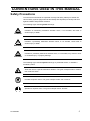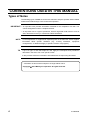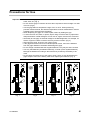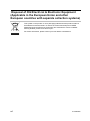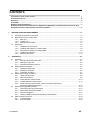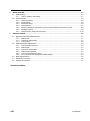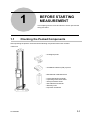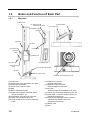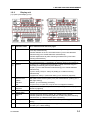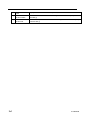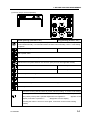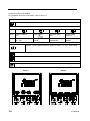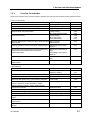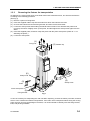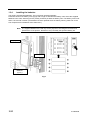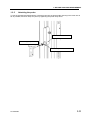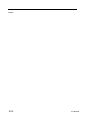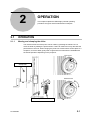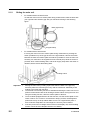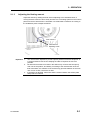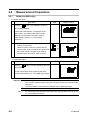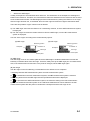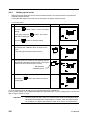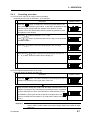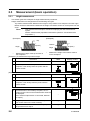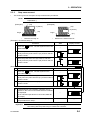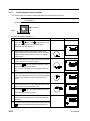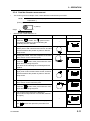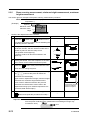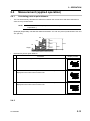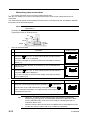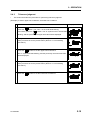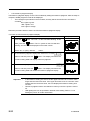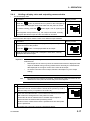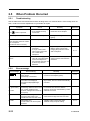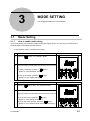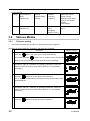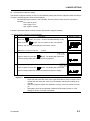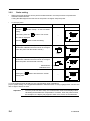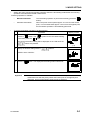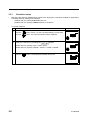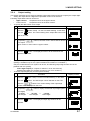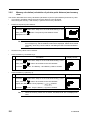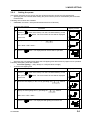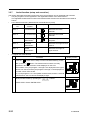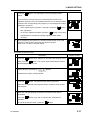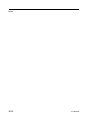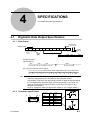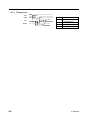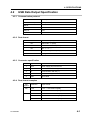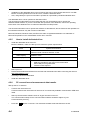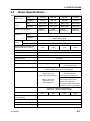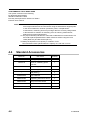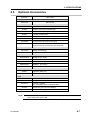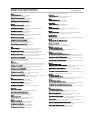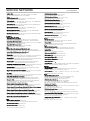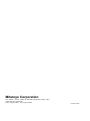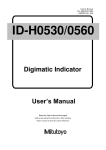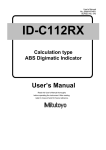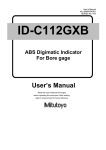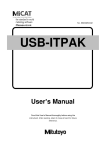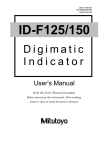Download High-Precision Digital Height Gage User`s Manual (Hardware Guide)
Transcript
No. 99MAF029B1 SERIES No. 518 QM-Height High-Precision Digital Height Gage User’s Manual (Hardware Guide) Read this User’s Manual thoroughly before operating the instrument. After reading, retain it close at hand for future reference. [MEMO] CONVENTIONS USED IN THIS MANUAL Safety Precautions To ensure that instruments are operated correctly and safely, Mitutoyo manuals use various safety symbols (Signal Words and Safety Alert Symbols) to identify and warn against hazards and potential accidents. The following signs indicate general warnings: DANGER Indicates an imminently hazardous situation which, if not avoided, will result in serious injury or death. Indicates a potentially hazardous situation which, if not avoided, could result in WARNING serious injury or death. Indicates a potentially hazardous situation which, if not avoided, may result in minor CAUTION or moderate injury or property damage. The following signs indicate specific warnings or prohibited actions, or indicate a mandatory action: Alerts the user to a specific hazardous situation. The given example means “Caution, risk of electric shock”. Prohibits a specific action. The given example means “Do not touch”. Specifies a required action. The given example means “Ground”. No. 99MAF029B i CONVENTIONS USED IN THIS MANUAL Types of Notes The following types of notes are used in this manual to help the operator obtain reliable measurement data through correct instrument operation. IMPORTANT • An important note provides information essential to the completion of a task. You cannot disregard this note to complete the task. • An important note is a type of precaution, which if neglected could result in a loss of data, decreased accuracy or instrument malfunction/failure. NOTE A note emphasizes or supplements important points of the main text. It also supplies information about specific situations (e.g., memory limitations, configurations, or details that apply to specific versions of a program). TIP equipment A tip is a type of note that helps the user apply the techniques and procedures described in the text to his or her specific needs. It also provides reference information associated with the topic being discussed. • Information in this manual is subject to change without notice. Copyright 2014 Mitutoyo Corporation. All rights reserved. ii No. 99MAF029B Precautions for Use Important • Do not use this gage in locations where it will be directly exposed to cutting fluids, water, dust, etc. (Fig.1) • Do not use this gage in locations where it will be exposed to direct sunlight or a draft of hot air. (Fig.2) • Use the gage within a temperature range of 0°C to 40°C. When performing precision measurements, the ambient temperature must be maintained as close as possible to 20°C with minimum fluctuation. • When displacing the gage on a surface plate, slide it by holding the grip. • To clean the main unit, base, or probe, wipe it using a lint-free cloth or paper towel dampened with a neutral detergent. Do not use an organic solvent such as thinner. • Absolutely do not apply an external voltage to the QM-Height with, for example, an electric engraver. Failure to observe this may result in troubles. (Fig.3) • After using the gage, be sure to turn off the power. • If the gage will not be used for an extended period of time, remove the batteries from the gage. Batteries could leak and damage the gage. • Do not charge or disassemble the supplied batteries. They may be short circuited. • Use only LR6 batteries (AA alkaline batteries), or Ni-Mh (nickel hydride batteries). Manage the batteries according to the instructions provided by the battery to be used. • Do not apply excessive force to the gage or drop it. Also, do not disassemble the gage except to remove the battery case when replacing the batteries. (Fig. 4) × Fig. 1 No. 99MAF029B × Fig. 2 × Fig. 3 × Fig. 4 iii Warranty In the event that this product should prove defective in workmanship or material, within one year from the date of original purchase for use, it will be repaired or replaced, at Mitutoyo’s option, free of charge upon its prepaid return to Mitutoyo, without prejudice to the provisions of the Mitutoyo Software End User License Agreement. If this product fails or is damaged for any of the following reasons, it will be subject to a repair charge, even if it is still under warranty. (a) Failure or damage owing to fair wear and tear. (b) Failure or damage owing to inappropriate handling, maintenance or repair, or to unauthorized modification. (c) Failure or damage owing to transport, dropping, or relocation of the instrument after purchase. (d) Failure or damage owing to fire, salt, gas, abnormal voltage, lightning surge, or natural disaster. (e) Failure or damage owing to use in combination with hardware or software other than those designated or permitted by Mitutoyo. (f) Failure or damage owing to use in ultra-hazardous activities. This warranty is effective only where the instrument is properly installed and operated in conformance with the instructions in this manual within the original country of the installation. EXCEPT AS SPECIFIED IN THIS WARRANTY, ALL EXPRESS OR IMPLIED CONDITIONS, REPRESENTATIONS, AND WARRANTIES OF ANY NATURE WHATSOEVER INCLUDING, WITHOUT LIMITATION, ANY IMPLIED WARRANTY OF MERCHANTABILITY, FITNESS FOR A PARTICULAR PURPOSE, NONINFRINGEMENT OR WARRANTY ARISING FROM A COURSE OF DEALING, USAGE, OR TRADE PRACTICE, ARE HEREBY EXCLUDED TO THE MAXIMUM EXTENT ALLOWED BY APPLICABLE LAW. You assume all responsibility for all results arising out of its selection of this product to achieve its intended results. iv No. 99MAF029B Disclaimer IN NO EVENT WILL MITUTOYO, ITS AFFILIATED AND RELATED COMPANIES AND SUPPLIERS BE LIABLE FOR ANY LOST REVENUE, PROFIT, OR DATA, OR FOR SPECIAL, DIRECT, INDIRECT, CONSEQUENTIAL, INCIDENTAL, OR PUNITIVE DAMAGES HOWEVER CAUSED AND REGARDLESS OF THE THEORY OF LIABILITY ARISING OUT OF THE USE OF OR INABILITY TO USE THIS PRODUCT EVEN IF MITUTOYO OR ITS AFFILIATED AND RELATED COMPANIES AND/OR SUPPLIERS HAVE BEEN ADVISED OF THE POSSIBILITY OF SUCH DAMAGES. If, notwithstanding the foregoing, Mitutoyo is found to be liable to you for any damage or loss which arises out of or is in any way connected with use of this product by you, in no event shall Mitutoyo's and/or its affiliated and related companies’ and suppliers' liability to you, whether in contract, tort (including negligence), or otherwise, exceed the price paid by you for the product only. The foregoing limitations shall apply even if the above-stated warranty fails of its essential purpose. BECAUSE SOME COUNTRIES, STATES OR JURISDICTIONS DO NOT ALLOW THE EXCLUSION OR THE LIMITATION OF LIABILITY FOR CONSEQUENTIAL OR INCIDENTAL DAMAGES, IN SUCH COUNTRIES, STATES OR JURISDICTIONS, MITUTOYO'S LIABILITY SHALL BE LIMITED TO THE EXTENT PERMITTED BY LAW. Export Control Compliance This Product falls into the Catch-All-Controlled Goods and/or Catch-All-Controlled Technologies (including Programs) under Category 16 of Separate Table 1 of Export Trade Control Order or under Category 16 of Separate Table of Foreign Exchange Control Order, based on Foreign Exchange and Foreign Trade Law of Japan. If you intend re-exporting the product from a country other than Japan, re-selling the product in a country other than Japan, or re-providing the technology (including program), you shall observe the regulations of your country. No. 99MAF029B v Disposal of Old Electrical & Electronic Equipment (Applicable in the European Union and other European countries with separate collection systems) This symbol on the product or on its packaging indicates that this product shall not be treated as household waste. To reduce the environmental impact of WEEE (Waste Electrical and Electronic Equipment) and minimize the volume of WEEE entering landfills, please reuse and recycle. For further information, please contact your local dealer or distributors. vi No. 99MAF029B CONTENTS Conventions used in this manual ............................................................................................................. ⅰ Precautions for Use .................................................................................................................................... iii Warranty ....................................................................................................................................................... iv Disclaimer ..................................................................................................................................................... v Export Control Compliance ......................................................................................................................... v Disposal of Old Electrical & Electronic Equipment (Applicable in the European Union and other European countries with separate collection systems) .......................................................................... vi 1 BEFORE STARTING MEASUREMENT ................................................................................................... 1-1 1.1 1.2 1.3 2 Checking the Packed Components .................................................................................................... 1-1 Name and Function of Each Part ....................................................................................................... 1-2 1.2.1 Main unit ................................................................................................................................ 1-2 1.2.2 Display unit ............................................................................................................................ 1-3 1.2.3 Function list and Index .......................................................................................................... 1-7 Setting Up ........................................................................................................................................... 1-8 1.3.1 Installation Environments ...................................................................................................... 1-8 1.3.2 Installing QM-Height on a surface plate ................................................................................ 1-8 1.3.3 Removing the fixtures for transportation ............................................................................... 1-9 1.3.4 Installing the batteries. ........................................................................................................ 1-10 1.3.5 Attaching the probe ............................................................................................................. 1-11 OPERATION .............................................................................................................................................. 2-1 2.1 2.2 2.3 2.4 2.5 Operation ............................................................................................................................................ 2-1 2.1.1 Moving and clamping the slider ............................................................................................. 2-1 2.1.2 Sliding the main unit .............................................................................................................. 2-2 2.1.3 Adjusting the floating amount ................................................................................................ 2-3 Measurement Preparation .................................................................................................................. 2-4 2.2.1 Setting the ABS origin ........................................................................................................... 2-4 2.2.2 Setting up the probe .............................................................................................................. 2-6 2.2.3 Presetting procedure ............................................................................................................. 2-7 Measurement (basic operation) ......................................................................................................... 2-8 2.3.1 Height measurement ............................................................................................................. 2-8 2.3.2 Step measurement ................................................................................................................ 2-9 2.3.3 Inside diameter measurement ............................................................................................. 2-10 2.3.4 Outside diameter measurement .......................................................................................... 2-11 2.3.5 Plane scanning measurement, minimum height measurement, maximum height measurement ........................................................................................... 2-12 Measurement (applied operation) .................................................................................................... 2-13 2.4.1 Calculating point-to-point distance ...................................................................................... 2-13 2.4.2 Memorizing measurement data ........................................................................................... 2-14 2.4.3 Tolerance judgment ............................................................................................................. 2-15 2.4.4 Holding a display value and outputting measured data ...................................................... 2-17 When Problem Occurred .................................................................................................................. 2-18 2.5.1 Troubleshooting ................................................................................................................... 2-18 2.5.2 Error message ..................................................................................................................... 2-18 No. 99MAF029B vii 3 MODE SETTING ....................................................................................................................................... 3-1 3.1 3.2 4 Mode Setting ...................................................................................................................................... 3-1 3.1.1 How to enable mode setting ................................................................................................. 3-1 Various Modes ................................................................................................................................... 3-2 3.2.1 Tolerance setting ................................................................................................................... 3-2 3.2.2 Probe setting ......................................................................................................................... 3-4 3.2.3 Resolution setup ................................................................................................................... 3-6 3.2.4 Output setting ........................................................................................................................ 3-7 3.2.5 Memory calculation (calculation of point-to-point distance) and memory clear .................... 3-8 3.2.6 Setting the power .................................................................................................................. 3-9 3.2.7 Assist function (setup and execution) ................................................................................. 3-10 SPECIFICATIONS ..................................................................................................................................... 4-1 4.1 4.2 4.3 4.4 4.5 Digimatic Data Output Specification .................................................................................................. 4-1 4.1.1 Data format ........................................................................................................................... 4-1 4.1.2 Connector specification......................................................................................................... 4-1 4.1.3 Timing chart .......................................................................................................................... 4-2 USB Data Output Specification .......................................................................................................... 4-3 4.2.1 Communication protocol ....................................................................................................... 4-3 4.2.2 Data format ........................................................................................................................... 4-3 4.2.3 Connector specification......................................................................................................... 4-3 4.2.4 Data format examples ........................................................................................................... 4-3 4.2.5 How to install dedicated driver .............................................................................................. 4-4 4.2.6 PC connection and measurement data transfer ................................................................... 4-4 Basic Specifications ........................................................................................................................... 4-5 Standard Accessories ........................................................................................................................ 4-6 Optional Accessories ......................................................................................................................... 4-7 SERVICE NETWORK viii No. 99MAF029B 1 1 1.1 BEFORE STARTING MEASUREMENT This chapter gives the name and function of each part and the setup procedure. Checking the Packed Components After unpacking the product check that all the following components have been included. • Main unit • ø5 stepped probe • AA alkaline batteries (LR6) 4 pieces • Ball diameter calibration block • User's Manual (this manual) • Unpacking Instructions Sheet • Setup Procedure Sheet • Quick Reference Manual • Warranty Card • Inspection Certificate No. 99MAF029B 1-1 1.2 Name and Function of Each Part 1.2.1 Main unit (1) Head cover (11) USB micro AB receptacle connector (15) Float switch (14) Carrier grip (12) Digimatic output connector (6) Slider (18) LED (2) Clamp knob (13) DC Jack (8) Probe holder (7) Display unit (9) Probe (10) Probe clamp knob (17) Battery case (3) Probe up/down handle (5) Base (4) Clamp screw (16) Float amount adjusting screw (1) Head cover (2) Clamp knob: Fixes the probe to the slider. (3) Probe up/down handle (4) Clamp screw: Fixes the slider. (5) Base (6) Slider: Supports the probe. (7) Display unit: Displays measured values, various messages, etc. (8) Probe holder: An inlet to set the probe. (9) Probe: The standard probe is ø5. (10) Probe clamp knob: A screw to clamp the probe. 1-2 (11) USB micro connector: Enables USB output (12) Digimatic output connector: Outputs Digimatic code data. (13) DC jack: Allows the optional AC adapter to be used. (14) Carrier grip: Used when transferring the unit. (15) Float switch: A switch to float the unit by air. (Supported model only) (16) Float amount adjusting screw: A screw to adjust the float amount of the unit. (Supported model only) (17) Battery case (18) LED No. 99MAF029B 1. BEFORE STARTING MEASUREMENT 1.2.2 Display unit (1) Liquid crystal display (LCD) No. Indication name Basic indication and reference pages (1) Upper column (2) Lower column (1) (2) Symbol (3) H Measurement system PRESET Unit Tolerance judgment Power supply low voltage alarm Guidance Icon Indicates counting in the normal measurement: [2.3.1 Height measurement] [2.3.2 Step measurement] Indicates diameter in the ID, OD measurement: [2.3.3 Inside diameter measurement] [2.3.4 Outside diameter measurement] Indicates displacement at plane scanning measurement: [2.3.5 Plane scanning measurement] Indicates pitch in normal measurement: [2.3.1 Height measurement] [2.3.2 Step measurement] [2.4.1 Calculating an arbitrary point-to-point distance] ZP (Pitch): [2.3.1 Height measurement] [2.3.2 Step measurement] [2.4.1 Calculating an arbitrary point-to-point distance] ZD (Dia.): [2.3.3 Inside diameter measurement] [2.3.4 Outside diameter measurement] ZL (max. value), ZS (min. value), W (width): [2.3.5 Plane scanning measurement] U (upper limit value), L (lower limit value): [2.4.3 Tolerance judgment] H (Hold): [2.4.4 Holding a display value and outputting measured data] ABS (ABS measurement system), INC (INC measurement system): [2.2.1 ABS origin setting] PRESET: [2.2.3 Presetting procedure] mm (Unit: mm), in (Unit: inch, only for inch unit supported models) -NG (minus tolerance), GO (within tolerance), +NG (plus tolerance): [2.4.3 Tolerance judgment] Gives warning of power supply low voltage: [2.5.2 Error message] (4) (5) (6) (7) Setting1 (8) Setting2 No. 99MAF029B Indicates the probe direction setting: [2.2.2 Setting up the probe] Indicates guidances for measuring direction, and ID, OD, plane scanning measurements: [2.3 Measurement (basic operation)] Tolerance setting, Probe setting, Resolution, Output setting: [3.1.1 Mode setting] Memory setup and clearing, Power setting, Assist function setup and execution: [3.1.1 Mode setting] 1-3 (9) (10) (11) 1-4 Cursor Enter Assist function status Assist function No. Displays the direction that can be pressed, or when it can be determined. Transition of state in the assist function: [3.2.7 Assist function (setup and execution)] Measurement procedure in the assist function: [3.2.7 Assist function (setup and execution)] No. 99MAF029B 1. BEFORE STARTING MEASUREMENT (2) Switch unit (for normal operation) Normal pressing (less than 1 sec.) Long pressing (at least 1 sec.) Turns the power on and off. If no operation is performed for more than 2 minutes, the power is turned off automatically. For information about the Auto Power-off setup, refer to "3.2.6 Setting the power". Sets up the INC origin, and enables INC measurement. Enables the ABS measurement. Sets a preset value. Holds a measured value, or outputs data. Switches the unit system between inch and mm. (Only for inch unit supported models) Enables the ID measurement. Saves Memory 1. Enables the OD measurement. Saves Memory 2. Enables the plane scanning measurement. Enables the mode setting. Loads each scanning measurement value and various settings. Cancels operation. Transfers counting data and items at preset, tolerance setting, or at each mode setting. Pressing the button 1 second or more to change the counting polarity. The polarity of the probe’s upwards displacement is negative if " " appears on the display, whereas it is positive if " " disappears from the display. Pressing the button 1 second or more again, it will return to the normal counting polarity. No. 99MAF029B 1-5 (3) Buttons (in the mode setting) For information about the mode setting, refer to section 3. Buttons to enter the mode setting Enables the mode setting. Buttons to select a mode Setup 1 Tolerance setting TOL. Probe setting Resolution setup RES. Output setting OUTPUT Setup 2 Memory calculation M1 / - M2 Memory clear M.CLR Power setup POWER.SET Assist function ASSIST Buttons for selection, determination, cancellation Transfers counting data and items at tolerance setting or in each mode setting. Loads each setting. Cancels operation. Other active buttons Turns the power on and off. Setup 1 1-6 Setup 2 No. 99MAF029B 1. BEFORE STARTING MEASUREMENT 1.2.3 Function list and Index Refer to this section when you know what to measure, but you don't know which function should be used. • About measurement What you want to do: Keyword Reference Set a reference for measurement. ABS origin, INC origin 2.2.1 Set an origin other value than zero. Preset 2.2.3 Measure height in one direction. Height measurement 2.3.1 Measure steps and internal width. (Probe setting) INC measurement system 2.2.2 2.3.2 Measure ID and OD. (Probe setting) ID measurement OD measurement 2.2.2 2.3.3 2.3.4 Measure displacement, maximum value, minimum value Plane scanning of flat surface. measurement 2.3.5 Measure a distance from the previously measured point. Calculating point-to-point distance 2.4.1 Memorize the measurement data during measurement. Check the distance between two memorized measurement data Memorizing measurement data Calculating point-to-point distance 2.4.2 Check the ratio of two memorized measurement data Calculating point-to-point ratio 2.4.2 Perform measurement in a procedure registered in the assist function. Assist function 3.2.7 • About settings What you want to do: Keyword Reference What is required to use this unit for the first time? Probe setting Reference setting 2.2.2 2.2.1 What needs to be set after replacing the probe? Probe setting 2.2.2 Register tolerance judgment values (upper/lower limits). Tolerance judgment 2.4.3 Adjust the LED lighting time in the tolerance judgment. Power setup 3.2.6 How to set a mode. Setting1: Tolerance, Probe, Resolution, Output Setting12: Memory (Clear), Power, Assist function Mode Setting 3.1.1 Change the resolution. Resolution setup 3.2.3 Change the output data from the Digimatic. Output setting 3.2.4 Change the counting polarity. Counting polarity setting Change the hold mode. Hold mode setting 2.4.4 Change the digits of the Digimatic output in an inch model. Output setting 3.2.4 Change the duration time until auto-off after measurement. Power setup 3.2.6 Register a measurement procedure using the assist function. Assist function 3.2.7 No. 99MAF029B 1.2.2 (2) 1-7 1.3 Setting Up 1.3.1 Installation Environments The QM-Height is a precision measuring instrument, and at the same time a precision electronic device. To use the QM-Height accurately, be sure to install it in an environment that satisfies the following conditions. Important 1.3.2 Installing QM-Height on a surface plate Important 1-8 • Temperature and humidity • The QM-Height has been adjusted so as to ensure the appropriate accuracy at 20°C. Therefore, it must be used at an ambient temperature of 20°C. • Avoid high humidity, direct sunlight, and exposure to cold or hot air flowing from air-conditioners. • Vibrations • Install the QM-Height in a place where there is minimum vibration. If vibration affects the QM-Height during measurement, the measured value may become unstable. If the QM-Height is used for an extended period where there is vibration, the precision parts may be damaged, resulting in reduced accuracy. • Dust • The linear encoder equipped with this product has a cover. If this linear encoder becomes dusty or scratched, normal operation may not be guaranteed. Further, if dust or grease contaminate the air outlet of the base or the bearing guide surface of the slider, the measuring accuracy may be degraded. Therefore, use the QM-Height in an environment where there is minimum dust. • Electromagnetic noise • Do not connect the AC adapter (option) to a power supply for large electric current such as for machine tools or large CNC measuring instruments. Place the QM-Height well away from equipment that generates electromagnetic noise, such as welding machines or electric discharge machines (EDMs). The following installation work must be done by at least two persons. When unpacking the units, observe the unpacking instructions sheet provided with the containers. (1) After taking the main unit out of its container, place its base down on a stable bench. Then remove the wrapping. (2) Wipe off any grime and anti-corrosion oil from the bottom surface of base using a cloth dampened with alcohol. Then set the base gently on the properly cleaned surface plate. No. 99MAF029B 1. BEFORE STARTING MEASUREMENT 1.3.3 Removing the fixtures for transportation At shipment, the moving parts such as the slider have been fixed with screws, etc. Remove the fixtures according to the following procedure. (See Fig.1) (1) Remove 3 pieces of fixing bolts. (2) Insert the supplied rubber caps into the holes from which the bolts are removed. (3) Unscrew the bolts that mount the fixing bracket, and then remove the bracket. (4) Loosen the clamp screw while holding the handle with one hand. This will allow the probe to be moved up and down. Slightly move up the probe, and then tighten the clamp screw again to fix the slider. (5) Insert the supplied probe, and then clamp the probe with the probe clamp knob. (Refer to "1.3.5 Attaching the probe".) (6) Loosen the clamp knob. (1) Fixing bolt (2) Rubber cap (6) Clamp knob (4) (5) Clamp screw Probe Probe clamp knob (3) Fixing bracket Fig.1 In case of necessity for transporting the main unit after unpacking, reverse the above procedure, and then store it in the container box before transportation. If the main unit is transported without fixing the moving parts, the main unit may be damaged. Therefore, it is recommended to carefully store the fixing bracket, bolts, and packing materials. No. 99MAF029B 1-9 1.3.4 Installing the batteries. This gage is supplied with batteries. They have been packed separately. Press the center of the battery case (Fig.2) with a finger to withdraw the battery case. Place the supplied batteries in the case, observing correct polarity, and then put back the battery case. The battery case is set when a click sound is heard. (The batteries must be replaced when the battery warning mark is lit on the LCD. Replace all four batteries at the same time.) Note The supplied batteries are used only for the purpose of checking the functions and performance of the product, therefore it may not satisfy the specified battery life. Display unit Battery case Batteries (4 pcs.) Fig.2 1-10 No. 99MAF029B 1. BEFORE STARTING MEASUREMENT 1.3.5 Attaching the probe To use the supplied ø5 stepped probe, insert the probe into the probe holder opening in the main unit as far as possible, and then clamp it in place by tightening the probe clamp knob. Probe holder ø5 stepped probe Probe clamp knob No. 99MAF029B 1-11 MEMO 1-12 No. 99MAF029B 2-2 2 2 OPERATION This chapter explains the QM-Height practical operating procedure and gives actual measurement examples. 2.1 OPERATION 2.1.1 Moving and clamping the slider The vertical movement of the probe can be made by operating the handle. Do not move the slider by holding the probe section. Failure to observe this may decrease the performance of this unit. When bringing the probe into contact with a surface plate or a workpiece, move the slider gently. Both rough and fine movements are available with the handle operation depending on the purposes. Fine move Clamp knob Coarse move Probe up/down handle No. 99MAF029B 2-1 2.1.2 Sliding the main unit • For models without air float function To slide the main unit on a surface plate during measurement, hold the base with your right hand and hold the grip with your left hand referring to the following figure. Base (right hand) Grip (left hand) • For models with air float function If moving the main unit on the surface plate during measurement, pressing the switch provided on top of the grip shown in the figure below, reduces the friction between the base and surface plate and makes it possible to move the main unit smoothly. Air continues to be supplied from the internal pump while the switch is pressed, which causes floating state, and the air supply stops when the switch is released, which cancels the floating state. Floating switch Important 1. 2. 3. 4. 2-2 Moving the main unit by holding a part other than the base or the grip may adversely affect the measuring accuracy and the instrument. Absolutely avoid holding a part other than the base. The air float is an auxiliary function to facilitate transferring the main unit. Do not perform measurement with the air floating activated. When moving the main unit using the floating function, clean the surface plate in advance. To use models equipped with the air float function, use the surface plate of JIS1 Class or above. If it is used on a scratched or bumpy surface, the designated performance may not be provided. Make sure to use a rigid surface plate. If there is flexure subjected to its own weight, the unit may not be floated. If the low power source voltage alert is shown in the display unit, the air floating function cannot be used. Replace with the new battery. No. 99MAF029B 2. OPERATION 2.1.3 Adjusting the floating amount Adjust the airflow by rotating the float amount adjusting screw indicated below, if moving the base cannot be done easily because it is not floating apart from the surface plate even the air float function is activated. Use a flat-blade screwdriver according to the installation place to adjust the airflow. Flow volume + Flow volume Float amount adjusting screw Important 1. 2. 3. No. 99MAF029B The unit has been adjusted to provide optimal performance before shipment. It is recommended to use the unit keeping the state of shipment as much as possible. Be aware that excessive increase in the airflow may consume the feed pump, main unit of the product, and battery. According to the characteristic of the air float mechanism, the variation of the air flow may generate vibration of the main unit. In such a case, reduce the air flow. If the airflow is adjusted, make sure that the friction between the surface plate and product is reduced. 2-3 2.2 Measurement Preparation 2.2.1 Setting the ABS origin • To set the ABS origin: Procedure 1 State Display content - Press the button. The PRESET symbol on the LCD starts blinking. Confirm that "+000.000mm" is displayed on the upper column. (If numbers other than zero are displayed, use the buttons to set the value to "+000.000mm". [Refer to "2.2.3 Presetting procedure".) 2 1. 2. • Move down the probe until it comes into contact with the surface plate. When the probe comes into contact with the surface plate, slowly move down the probe until the buzzer sounds. The ABS origin setup is complete when the counter starts counting. 1) 2) To set the INC origin: Procedure 1 State Display content - Press the starts blinking. button. The INC symbol on the LCD The INC origin will be set by operating the same procedure described in 2-2. of the ABS origin setting. Important • • TIP 2-4 • When bringing the probe into contact with a surface plate (or a workpiece) be sure to make a gentle contact of the probe. Rough contact may cause an origin setup error. If the temperature environment has changed, set the ABS origin again. For information about the ABS origin setup using a gauge block, refer to section 2.2.3 "Presetting procedure". No. 99MAF029B 2. OPERATION • What is the ABS origin? Usually a workpiece to be measured has a reference. The dimensions of the workpiece in drawings are based on the reference. Therefore, the measurement values are obtained from the reference and are used as the measurement results. The QM-Height performs measurement by setting the reference to an origin. After an origin has been set, a coordinate value from the origin becomes the height measurement data. There are two possible “origins” with this unit as follows: A) The "ABS origin" becomes the reference of a measuring machine, in which ABS measurement system is employed. B) The "INC origin" becomes the relative reference from the ABS origin, in which INC measurement system is employed. Use one of the origins according to the measurement purpose. (A) ABS origin (B) INC origin Measuring position Measuring position Workpiece Coordinate: Z Workpiece ABS origin Coordinate: Z INC origin Surface plate Surface plate (A) ABS Origin The ABS origin is set on the surface plate where the QM-Height is installed. Measurement results are basically coordinate values from this origin. Therefore, always set up the ABS origin prior to measurement. Also, if the measurement environment or the probe is changed, set the ABS origin again. (B) INC Origin The INC origin is used for obtaining a coordinate from the reference on a workpiece. • Switching between ABS measurement system and INC measurement system If is held down in the INC measurement system, the ABS measurement system is restored. The moving amount from the ABS origin that was specified last time will be displayed. If is pressed in the ABS measurement system, the reference setting in the INC measurement system is activated and the INC symbol on the LCD blinks. Measurement can be started in the INC measurement system after the probe is contacted to a workpiece and the INC origin is set. No. 99MAF029B 2-5 2.2.2 Setting up the probe • Setting the probe allows this unit to perform measurements in a mixed procedure of upward and downward measurements. If using the QM-Height for the first time or the probe is changed, setup the probe. • To set up a probe Procedure State Display content 1 button. Setup 1 on the LCD starts Press the blinking. In this state, press the value will be displayed. button. The current - button to start the setting. Press the (*1) 2 Bring the probe into contact (in the downward) with the ball diameter calibration block as shown in the figure. (Lower the probe until the buzzer sounds.) (*2) 3 Bring the probe into contact (in the upward) with the ball diameter calibration block as shown in the figure. (Raise the probe until the buzzer sounds.) Ball diameter calibration block 4 Ball diameter setup has been completed. Pressing the counting sate. button will restore the normal - (*1) If the probe has been already set, the compensation value is displayed. (*2) For probe setting, use a supplied ball diameter calibration block. If using a gauge block, use the one with a height of 20mm or more. Important 2-6 • Once the probe has been setup, the measurement result will be displayed after calculating the ball diameter compensation. Therefore, when the probe touches the workpiece, the display may appear to blink once, but it's not a malfunction. No. 99MAF029B 2. OPERATION 2.2.3 Presetting procedure 1) To set an given value as an origin, perform presetting. (Example) Set an origin at 25.000mm, as an example. Procedure 1 Display content button to display the most recent preset value on the Press the LCD, making the PRESET symbol blink. In this state, the plus/minus sign and shift can be changed with the right/left cursor buttons, and the numbers can be incremented/decremented (switching plus/minus) with the up/down cursor buttons. 2 Press the button to blink the "+" or "-" sign. If the button is pressed at this time, the sign can be switched between "+" and "-". 3 Press the button to move the blinking digit to the tens digit. 4 Each time the button is pressed, the blinking digit changes to 0, 1, 2, ... 8, 9, and 0. Press the button twice to display "2". 5 Display "5" in the unit digit in the same procedure as steps 3 and 4. 2) To set a registered preset value as an origin (Example) When 25.000mm has been set Procedure Display content 5’ Press the button. The value "25.000mm" will be displayed, and the PRESET symbol blinks in the upper right of the LCD. 6 Bring the probe directly into contact with the 25mm reference block. The PRESET symbol goes off, indicating that presetting has been completed. (In the measurement in which a test indicator or a dial indicator is used, the PRESET symbol goes off and the preset is complete when the button is pressed with the indicator is in contact with a 25mm reference block.) Important No. 99MAF029B • When bringing the probe into contact with a surface plate (or a workpiece) be sure to make a gentle contact of the probe. Rough contact may cause an origin setup error. 2-7 2.3 Measurement (basic operation) 2.3.1 Height measurement • This section gives two examples of height measurement procedures. Height measurement is categorized into the following two types. Top surface measurement: Measures the height of a top surface on a workpiece from the origin. Bottom surface measurement: Measures the height of a bottom surface on a workpiece from the origin. NOTE • This measurement example is described employing the ABS measurement system. Perform measurement preparation beforehand. (Refer to "2.2 Measurement Preparation".) (Example1) (Example2) Top Bottom A (5mm) Origin B (5mm) Origin • Measure the height of the top surface on the workpiece. (Example 1) To measure the top surface height • Measure the height of the bottom surface on the workpiece. Procedure 1 Confirm that the ABS symbol on the LCD is lit. State Display content - 2 Move the probe above the top surface of the workpiece. Then slowly lower the probe until the buzzer sounds. (Example 2) To measure the bottom surface height Procedure 1 Confirm that the ABS symbol on the LCD is lit. State Display content - 2 Move the probe below the bottom surface of the workpiece. Then slowly raise the probe until the buzzer sounds. 2-8 3 If measurement is successfully complete, the "H" symbol on the LCD is lit and measurement result will be displayed. (If an external output device is connected, data will be output.) - 4 Bring the probe out of contact with the workpiece. The counter returns to normal counting. - 5 To perform this measurement continuously, repeat the procedure from step 2. - - - No. 99MAF029B 2. OPERATION 2.3.2 • Step measurement This section gives two examples of step measurement procedures. NOTE • Perform measurement preparation beforehand. (Refer to "2.2 Measurement Preparation".) (a2) (Example1) (Example2) A (20mm) (a2) B (20mm) (a1) Origin Origin • Measure the step "A". • (a1) Measure the inside width "B". (Example1) To measure step "A" Procedure 1 Press the starts blinking. button. The INC symbol on the LCD State Display content - 2 Move the probe above the (a1) surface, and then slowly lower the probe onto the (a1) surface until the buzzer sounds. 3 Move the probe above the (a2) surface, and then slowly lower the probe onto the (a2) surface until the buzzer sounds. (Example2) To measure inside width "B" Procedure 1 Press the button. The INC symbol on the LCD starts blinking. 2 Move the probe above the (a1) surface, and then slowly lower the probe onto the (a1) surface until the buzzer sounds. 3 Slowly raise the probe to the (a2) surface until the buzzer sounds. 4 5 If measurement is successfully complete, the "H" symbol on the LCD is lit and measurement result will be displayed. (If an external output device is connected, data will be output.) To perform this measurement continuously, repeat the procedure from step 1. Important No. 99MAF029B • State Display content - - - - If “INC” is blinking, the counter is not counting. Counting will be started after zero-setting with the probe being in contact with a surface. 2-9 2.3.3 • Inside diameter measurement This section gives an example of the inside diameter measurement procedure. NOTE • Perform measurement preparation beforehand. (Refer to "2.2 Measurement Preparation".) (Example) A (16mm) Origin • Measure the inside diameter "A". Procedure 1 button. The symbol on the LCD Press the lights up, and the down arrow indicating the contacting direction will blink. State Display content - 2 Slowly lower the probe toward the vicinity of the bottom peak of ID until the buzzer sounds, and then hold the handle at the position by hand or with the clamp screw. 3 Holding the handle, move the workpiece or the main unit to search for the minimum point. 4 Press the button at the point where the count value does not change anymore. The up arrow indicating the contacting direction will blink. 5 Slowly raise the probe toward the vicinity of the upper peak of ID until the buzzer sounds, and then hold the handle at the position by hand or with the clamp screw. 6 Holding the handle, move the workpiece or the main unit to search for the maximum point. 7 Press the button at the point where the count value does not change anymore. 8 The measurement result will be displayed. (If an external output device is connected, data will be output.) - 9 To perform this measurement continuously, press the button and repeat the procedure from step 1. 2-10 No. 99MAF029B 2. OPERATION 2.3.4 Outside diameter measurement • This section gives an example of the outside diameter measurement procedure. NOTE • Perform measurement preparation beforehand. (Refer to "2.2 Measurement Preparation".) (Example) A (16mm) Origin • Measure the outside diameter "A". Procedure State Display content 1 Press the button. The symbol on the LCD lights up, and the up arrow indicating the contacting direction will blink. - 2 Slowly raise the probe toward the vicinity of the bottom peak of OD until the buzzer sounds, and then hold the handle at the position by hand or with the clamp screw. 3 Holding the handle, move the workpiece or the main unit to search for the minimum point. 4 Press the button at the point where the count value does not change anymore. The down arrow indicating the contacting direction will blink. 5 Slowly lower the probe toward the vicinity of the upper peak of OD until the buzzer sounds, and then hold the handle at the position by hand or with the clamp screw. 6 Holding the handle, move the workpiece or the main unit to search for the maximum point. 7 Press the button at the point where the count value does not change anymore. 8 The measurement result will be displayed. (If an external output device is connected, data will be output.) - 9 To perform this measurement continuously, press the button and repeat the procedure from step 1. No. 99MAF029B 2-11 2.3.5 Plane scanning measurement, minimum height measurement, maximum height measurement This section gives an example of the plane scanning measurement procedure. NOTE (Example) • Perform measurement preparation beforehand. (Refer to "2.2 Measurement Preparation".) A(1mm) Maximum value Minimum value Origin • Measure the displacement of the surface. 1 Procedure State button. The indication on the Press the LCD lights up, and the up/down arrows indicating the contacting direction will blink. - 2 Slowly lower the probe toward the top surface until the buzzer sounds, and then hold the handle at the position by hand or with the clamp screw. (The up/down arrows light up.) * A bottom surface can also be measured in the same way. 3 Holding the handle, move the workpiece or the main unit to search for the maximum/minimum points. 4 Press the Display content button at the point where the count value does not change anymore. 5 The measurement result will be displayed. Pressing the button at this point will switch the measurement result display. Upper column: displacement range, minimum height measurement, maximum height measurement - Lower column: difference between the previous Displacement range:W Minimum height:Zs Maximum height:ZL measurement result and the center value in the displacement range (If an external output device is connected, data will be output.) 6 To perform this measurement continuously, press the button and repeat the procedure from step 1. Important 2-12 • - Perform the plane scanning measurement within approximately 1mm range from the probe contacting point. (Measurement exceeding this range may increase the error.) 1mm No. 99MAF029B 2. OPERATION 2.4 Measurement (applied operation) 2.4.1 Calculating point-to-point distance • This unit automatically calculates the difference between the current value and last measurement value at every measurement. NOTE • Perform measurement preparation beforehand. (Refer to "2.2 Measurement Preparation".) (Example) Sequentially calculate the distances between "a1" and "a2" (20 mm) and between "a2" and "a3" (22 mm). a3 a2 a1 22mm 67mm 20mm 45mm Origin • 25mm Determine a point-to-point distance. Procedure Display content 1 Measure "a1" referring to 2.3.1 Height measurement". 2 Measure "a2" in the same way. The distance between 2 points will be displayed on the lower column of the LCD. 3 Measure "a3" in the same way. The distance between 2 points will be displayed on the lower column of the LCD. 2.4.2 No. 99MAF029B 2-13 Memorizing measurement data • This section describes how to memorize measurement data. With this unit, arbitrary two points in the height measurement result of each measurement can be memorized. The memorized two points will be maintained unless power cord is disconnected, and distance between two points can be calculated anytime. NOTE • Perform measurement preparation beforehand. (Refer to "2.2 Measurement Preparation".) (Example) After the composite measurement, determine the distance between 2 points (25mm); the height at the center of circle S2 and a1. a1 S1 30mm • 10mm 5mm S2 Origin Save the measured data. Procedure Display content 1 Measure "a1" referring to 2.3.1 Height measurement. 2 Hold down for 1 sec. or more until the buzzer sounds while the measured value of "a1" is displayed. M1 on the LCD lights up and the measurement result will be saved in [Memory 1]. 3 Measure the inside diameter of S2 referring to "2.3.3 Inside diameter measurement". 4 Hold down for 1 sec. or more until the buzzer sounds while the measured value of S2 is displayed. M2 on the LCD lights up and the center height of S2 (A:5mm) will be saved in [Memory 2]. • Determine a point-to-point distance. Procedure 1 During the normal height measurement, press the Display content button twice. The "M1-M2" on the LCD starts blinking. In this state, press the button. The distance between "a1" height and the center height of S2 will be displayed on the LCD. TIP • • • 2-14 When the button is pressed while point-to-point distance is displayed, M1/M2 on the LCD lights up, and the divided results will be displayed. Utilize those results effectively, since they can be used for calculating the ratio of measured data or more. When the memory values are not saved, “M1,M2,M.CLR” are not displayed on LCD. To clear the memory values, refer to "3.2.5 Memory calculation". No. 99MAF029B 2. OPERATION 2.4.3 • Tolerance judgment This section describes the procedure for performing tolerance judgment. (Example) To set an upper limit 10.000mm, and lower limit -5.000mm. Procedure Display content 1 Press the button. The "TOL." on the LCD starts blinking. In this state, press the button. The "U" symbol on the LCD will start blinking, and the previously set upper limit value will be displayed. 2 Change the value to "10.000mm" by operating the buttons. Follow the same procedure as for the preset values. (Refer to "2.2.3 Presetting procedure".) 3 Press the button to set the upper limit of tolerance. The "L" symbol will start blinking, and the previously set lower limit value will be displayed. 4 Change the value to "-5.000mm" by operating the buttons. Follow the same procedure as for the preset values. (Refer to "2.2.3 Presetting procedure".) 5 Press the No. 99MAF029B button to set the lower limit of tolerance. 2-15 • LCD tolerance judgment display The tolerance judgment display on the LCD is enabled by setting the tolerance judgment. After the setup is complete, OK/NG judgment result will be displayed. • The LED lights up as follows in the hold state, and they will be turned off when hold state is canceled. GO: Lights in green. +NG: Lights in red. -NG: Lights in orange. Follow the procedure below to set the on/off of the tolerance judgment display. • To switch on/off of tolerance judgment display Procedure 1 Display content button. The "TOL." on the LCD starts blinking. In this Press the state, press the button. The "U" symbol on the LCD will start blinking, and "toL." will be displayed on the lower column. Select "toL. on (oFF)" with the 2 button. To set tolerance judgment display ON, select "toL. on" with buttons, and then press the button. The display will restore the normal counting state and display tolerance judgment. 3 To set tolerance judgment display OFF, select "toL. oFF" with button. The display will restore the buttons, and then press the normal counting state and disable the tolerance judgment display. Important • • • 2-16 In the tolerance setting, be sure to set the upper limit value to a numeric value larger than the lower limit value. If the upper limit value is set to a numeric value smaller than the lower limit value, the LCD displays the tolerance setting error "Err-90t". Tolerance judgment values are retained in memory even if the power is turned off. LED lighting time can be specified in detail at mode setting. Refer to "3.2.6 Setting the power" for further information. No. 99MAF029B 2. OPERATION 2.4.4 • Holding a display value and outputting measured data To hold a display value Procedure Display content 1 When the button is pressed, the "H" symbol on the LCD lights up. In this state, the displayed value will be held even the probe is moved. To restart counting, press the button again. The "H" symbol goes off. If the Digimatic mini-processor (e.g., DP-1VR) is connected, currently displayed data will be output and the hold state be canceled. • Measurement data output method. There are 2 different output methods. Procedure Display content 1 Connect the Digimatic mini-processor (e.g., DP-1VR) to the Digimatic output connector of this product. Press the button. The displayed data will be output. 2 Bring the probe into contact with a workpiece. At this time, currently displayed data will be output. Important TIP Caution when performing inside diameter, outside diameter, plane scanning measurement • Data output can be done only when the measurement result is displayed. Data output is disabled during scanning measurement. Normally, the measurement data displayed on the upper column of the LCD will be output. • To set the LCD lower column output, follow the description in [3.2.4 Output setting]. • By performing the following operations, measurement result hold mode can be retained even if the probe is moved away from the workpiece. Procedure 1 Display content Move the probe above the workpiece, and slowly lower the probe until the buzzer sounds, and then hold the handle at the position by hand or with the clamp screw (“H” symbol on the LCD is lit). 2 Press the HOLD/DATA button. The measurement result of LCD is held and it will not be changed even if the probe is moved. Hold mode will not be released even if the data output request is performed from the external data processing device. At this moment, measurement result is updated each time after probe input is performed. To release the hold mode, press the HOLD/DATA button. No. 99MAF029B 2-17 2.5 When Problem Occurred 2.5.1 Troubleshooting See the table below and troubleshoot before deciding that it is a machine failure. If the remedy does not work, contact our service department via your dealer for repair. Symptom Check The power is not turned on when the button is pressed. The battery runs down fast. Remedy • Are batteries set correctly? • Set the batteries correctly. • Is AC Adapter securely • Reconnect the AC Adapter. Reference 1.3.4 connected? • Is LED set to always-on? • Change the setting of the LED 3.2.6 lighting. Measurement is not executed even • Is the clamp knob locked? when the probe comes in contact with a workpiece. (The buzzer does not sound.) • Loosen the clamp knob. 1.2.1 Measurement results vary. • Tighten the probe clamp knob. • Make a gentle contact when 1.3.5 bringing the probe into contact with a workpiece. 2.3.1 • Is the probe clamp knob loosened? • Is rough contact made when bringing the probe into contact with a workpiece? Displayed value on the LCD flickers. 2.5.2 when all connected cables and the AC Adapter are removed and when the unit is driven only with the batteries? 1.3.1 external noises. Take antinoise measures. Error message Error message Err-30F XXX.XXE (X: given value) Err-48A • Does the flickering goes off • The unit is influenced by Error meaning Remedy Reference Warning of decrease in power supply voltage • The battery is exhausted. • Replace the battery with new one. • Connect an AC Adapter (option). 1.3.4 Overflow error • The value to be displayed exceeds the displayable digit number. • When the value falls into the displayable 2.2.3 digit number, this error will be automatically canceled. Counting error • The sensor may have a failure. If display is • Positioning detection sensor error not restored even when the slider is (ex.: foreign substance has stopped, contact the nearest Mitutoyo sales office/service center. entered, misalignment caused by an impact) - Err-90t Tolerance value setting error • Set the tolerance values as the upper limit • The upper limit value is set value becomes larger than the lower limit. smaller than the lower limit value. 2.4.3 Err-96P Probe setting error • Invalid value is set for the probe diameter 2.2.2 2-18 • Negative value is set for the probe diameter. Retry the probe setting. No. 99MAF029B 3 3 MODE SETTING This chapter describes the mode settings. 3.1 Mode Setting 3.1.1 How to enable mode setting In the mode setting, the resolution, output, and power supply can be set. Also setup and execution of assist function are available with this machine. • To set tolerance, probe, resolution, and output Procedure 1 Press the Display content button. The "Setting1" blinks. 2 Press the button provided directly below the item to be set up. • To set the resolution, press the button. → [Refer to "3.2.3 Resolution setup".] • To set up the output, press the button. → [Refer to "3.2.4 Output setting".] • To set memory/clear, power, and assist function setup and execution Procedure 1 Press the Display content button twice. The "Setting2" blinks. Press the button provided directly below the item to be set up. •To set up the power, press the button. → [Refer to "3.2.6 Setting the power".] •To set up the assist function, press the button. → [Refer to "3.2.7 Assist function (setup and execution)".] No. 99MAF029B 3-1 • Default settings Setting1 Upper/lower limit values [000.000 mm] Setting2 Memory value 1, 2 [000.000 mm] Scanning complete setting [Manual] 3.2 Various Modes 3.2.1 Tolerance setting • Resolution [0.001 mm] [0.00005 in] Data output column [Upper column] Digimatic output digits (only for inch system models) [Last 6 digits] Auto-off time [2 min.] LED lighting [Lights for 3 sec.] Assist [All "-"] This section describes the procedure for performing tolerance judgment. (Example) To set an upper limit 10.000mm, and lower limit -5.000mm. Procedure 1 Press the Display content button. The "TOL." on the LCD starts blinking. In this state, press the button. The "U" symbol on the LCD will start blinking, and the previously set upper limit value will be displayed. 2 Change the value to "10.000mm" by operating the buttons. Follow the same procedure as for the preset values. (Refer to "2.2.3 Presetting procedure".) 3 Press the button to set the upper limit of tolerance. The "L" symbol will start blinking, and the previously set lower limit value will be displayed. 4 Change the value to "-5.000mm" by operating the buttons. Follow the same procedure as for the preset values. (Refer to "2.2.3 Presetting procedure".) 5 3-2 Press the button to set the lower limit of tolerance. No. 99MAF029B 3. MODE SETTING LCD tolerance judgment display The tolerance judgment display on the LCD is enabled by setting the tolerance judgment. After the setup is complete, OK/NG judgment result will be displayed. • The LED lights up as follows in the hold state, and they will be turned off when hold state is canceled. GO: Lights in green. +NG: Lights in red. -NG: Lights in orange. Follow the procedure below to set the on/off of the tolerance judgment display. • To switch on/off of tolerance judgment display Procedure 1 button. The "TOL." on the LCD starts blinking. In this Press the state, press the Display content button. The "U" symbol on the LCD will start blinking, and "toL." will be displayed on the lower column. Select "toL. on (oFF)" with the 2 button. To set tolerance judgment display ON, select "toL. on" with buttons, and then press the button. The display will restore the normal counting state and display tolerance judgment. 3 To set tolerance judgment display OFF, select "toL. oFF" with buttons, and then press the button. The display will restore the normal counting state and disable the tolerance judgment display. Important • • • No. 99MAF029B In the tolerance setting, be sure to set the upper limit value to a numeric value larger than the lower limit value. If the upper limit value is set to a numeric value smaller than the lower limit value, the LCD displays the tolerance setting error "Err-90t". Tolerance judgment values are retained in memory even if the power is turned off. LED lighting time can be specified in detail at mode setting. Refer to "3.2.6 Setting the power" for further information. 3-3 3.2.2 Probe setting • Setting the probe allows this unit to perform measurements in a mixed procedure of upward and downward measurements. If using the QM-Height for the first time or the probe is changed, setup the probe. • To set up a probe Procedure State Display content 1 Press the button. Setup 1 on the LCD starts blinking. In this state, press the button. The current - value will be displayed. button to start the setting. Press the (*1) 2 Bring the probe into contact (in the downward) with the ball diameter calibration block as shown in the figure. (Lower the probe until the buzzer sounds.) (*2) 3 Bring the probe into contact (in the upward) with the ball diameter calibration block as shown in the figure. (Raise the probe until the buzzer sounds.) Ball diameter calibration block 4 Ball diameter setup has been completed. Pressing the button will restore the normal - counting sate. (*1) If the probe has been already set, the compensation value is displayed. (*2) For probe setting, use a supplied ball diameter calibration block. If using a gauge block, use the one with a height of 20mm or more. Important 3-4 • Once the probe has been setup, the measurement result will be displayed after calculating the ball diameter compensation. Therefore, when the probe touches the workpiece, the display may appear to blink once, but it's not a malfunction. No. 99MAF029B 3. MODE SETTING • • Setting the probe scanning terminating operation allows the terminating method after the scanning operation to be selected at ID/OD measurement. Following operation is available: • Manual termination • Automatic termination The terminating operation is performed manually (press the button). When the probe moves upward approx. 0.5 mm from the lowest point, or moves downward approx. 0.5 mm from the highest point, the termination operation is automatically performed. To set the terminating operation of probe scanning Procedure 1 Press the button. The In this state, press the Display content symbol on the LCD starts blinking. button. The current termination setting will be displayed on the LCD when the buttons are pressed. (*1) 2 Display the desired setting with the buttons. ENTER↔Auto↔ENTER... 3 Press the Important No. 99MAF029B button. The displayed terminating method will be set. • When the automatic termination is selected, make sure to perform the scanning measurement so that the probe passes the lowest point or the highest point. Otherwise, proper measurement result will not be obtained. 3-5 3.2.3 Resolution setup • Specifying the minimum reading allows values to be displayed in a resolution suitable for applications. Following minimum readings are available: [Models with mm system] 0.001 mm/0.005 mm [Models with inch system] 0.00005 in/0.0001 in /0.0002 in • To set the resolution Procedure 1 Press the press the Display content button. Setup 1 on the LCD starts blinking. In this state, button. The current resolution will be displayed. 2 Display the resolution by operating the buttons. [Models with mm system] 0.001↔0.005↔0.001... [Models with inch system] 0.00005↔ 0.0001↔ 0.0002↔0.00005... 3 3-6 Press the button. The displayed resolution will be set. No. 99MAF029B 3. MODE SETTING 3.2.4 Output setting This section describes how to select a Digimatic output data column and how to specify the output digits. • Setting the output allows a Digimatic output data column to be selected. Following output data columns can be set: • Upper column: Outputs the items in the upper column. • Lower column: Outputs the items in the lower column. • To specify the data column to be output Procedure 1 Press the button. Setup 1 on the LCD starts blinking. In this state, press the button. The current setting of the output data column will Display content blink on the LCD. 2 By operating buttons, blink the column whose data is desired to be output. Upper column↔Lower column↔Upper column... 3 Press the button. The displayed column will be selected as the Digimatic output data. • • Setting the output allows the digit number of the Digimatic output to be changed. (Setting is available only for inch system models and resolution of "0.00005in".) Only the models with the inch system can be set, and following output digit number can be set: [Models with inch system] Last 6 digits output (ex. Outputs "2.12345 in" out of "22.12345 in") Outputs first 6 digits (ex. Outputs "22.1234 in" out of "22.12345 in") To set the output digits (only for inch system models) Procedure 1 Press the button. Setup 1 on the LCD starts blinking. In this state, press the button. The data output column will blink on the LCD. Press the Display content buttons. The current setting of the output digit number will be displayed on the LCD. 2 By operating buttons, display the desired output digits (last or first 6 digits) 8.88888 ↔ 88.8888 ↔ Last 6 digits First 6 digits 3 Press the 8.88888... Last 6 digits button. The displayed output digit number will be specified. No. 99MAF029B 3-7 3.2.5 Memory calculation (calculation of point-to-point distance) and memory clear This section describes the memory calculation (calculation of point-to-point distance) and memory clear. • The memory calculation allows the point-to-point distance to be calculated. After saving the memory 1 and memory 2, perform the memory calculation. • Determine a point-to-point distance. Procedure Press the Display content button twice. Setup 2 on the LCD starts blinking. In this state, press the button. The point-to-point distance will be displayed on the LCD. TIP • When the button is pressed while point-to-point distance is displayed, M1/M2 on the LCD lights up, and the divided results will be displayed. Utilize those results effectively, since they can be used for calculating the ratio of measured data or more. • Saved memory values can be cleared. • Clear the Memory 1 and Memory 2. Procedure Press the button twice. Setup 2 on the LCD starts blinking. In this state, press the Press the • Display content button. M1 and M2 on the LCD will blink. button. The Memory 1 and Memory 2 will be cleared. Clear the Memory 1 (Memory 2). Procedure Press the button twice. Setup 2 on the LCD starts blinking. In this state, press the button. M1 and M2 on the LCD will blink. Display M1 (M2) on the LCD by operating Press the TIP 3-8 Display content buttons. button. Only the Memory 1 (2) will be cleared. • When the memory values are not saved, “M1,M2,M.CLR” are not displayed on LCD. No. 99MAF029B 3. MODE SETTING 3.2.6 Setting the power This section describes how to specify the auto-off time and how to specify the LED lighting time. • Specifying the auto-off time allows setting the period until the power is automatically turned off after measurement. Following auto-off times are available: • 2 minutes / 5 minutes / OFF (that deactivates the auto-off function) • To set the auto-off time Procedure 1 Press the state, press the Display content button twice. Setup 2 on the LCD starts blinking. In this button. The current auto-off time will be displayed on the LCD. 2 Display the auto-off time by operating the buttons. 2min↔5min↔OFF↔2min... 3 Press the button. The displayed auto-off time will be specified. • Specifying the LED lighting time allows the LED lighting time after tolerance judgment to be specified. Following LED lighting times are available: • 3 seconds lighting (-> Off) / always-on / Off (LED does not light) • To set the LED lighting time Procedure 1 Press the state, press the Display content button twice. Setup 2 on the LCD starts blinking. In this button. The current auto-off time will be displayed on the LCD. 2 Check the LED display on the LCD by operating the 3 Display the LED lighting time by operating the buttons. buttons. 3SEc↔ALL↔oFF↔3SEc... 4 Press the No. 99MAF029B button. The displayed LED lighting time will be set. 3-9 3.2.7 Assist function (setup and execution) This section describes the assist function with which part programs can be registered and executed. • Ten part programs can be registered in the registration feature of the assist function. The registrable measurement numbers and measurement functions are described in the table as follows: • List of Measurement No. (Measurement function/Button to press) Measurement No. • Measurement function Button to press Measurement Meas. 1 ID measurement Measures the inside diameter. Meas. 2 OD measurement Measures the outside diameter. Meas. 3 Plane scanning measurement Measures displacement of the plane. Meas. 4 Downward measurement Measures the height of lower surface. Meas. 5 Upward measurement Measures the height of upper surface. To register the assist function Procedure 1 Press the state, press the Display content button twice. Setup 2 on the LCD starts blinking. In this button. The measurement numbers currently registered in the assist function will be displayed on the LCD. The numbers of the part program 1 through 5 are displayed on the upper column from the left, and the part program 6 through 10 are displayed on the lower column from the left. [Ex.] If part programs 1 to 5 are upward measurements, and 6 to 10 are ID measurements, the LCD shows the display at right. 2 Display ENTER STEP by operating the buttons. ENTER STEP↔RUN↔ENTER STEP... 3-10 No. 99MAF029B 3. MODE SETTING 3 Press the button. The registration of the part program will be started. Press the button corresponding to the measurement function to be registered referring to the List of Measurement No. Every time the button is pressed, the corresponding part program (1 to 5) is displayed. Perform registered in sequence. • When registering the programs 1 through 9, press the button after registration. • button. At this time, To cancel a registered program, press the reregistration is required since all the registered steps will be canceled. 4 When registering 10 programs is complete, ENTER STEP on the LCD changes to RUN, and the assist function will be executed. Refer to No. 3 or later in the table below. • To execute the assist function Procedure 1 Press the state, press the Display content button twice. Setup 2 on the LCD starts blinking. In this button. The current assist measurement number will be displayed on the LCD. 2 Display RUN by operating the buttons. ENTER STEP↔RUN↔ENTER STEP... 3 Press the button. The assist function will be performed. Execution of registered part programs starts in sequence from the first part program. 4 When the 10th part program is finished, the assist function will be terminated. Press the button if you wish to continue the measurement operation. To cancel the assist function, press the No. 99MAF029B button. 3-11 MEMO 3-12 No. 99MAF029B 4 4.1 4 SPECIFICATIONS This chapter describes specifications. Digimatic Data Output Specification 4.1.1 Data format Decimal point X.X.X.X.X.X.X Output order d1 d2 d3 d4 d5 d6 d7 MSD All “F” (1111) d8 d9 d10 d11 d12 d13 3(1100) 5(1010) LSD Measured value Sign +: 0(0000 -: 8(0001) Unit mm 0000 inch: 1000 (Output example) (Specification)) "d1" 20-21-22-23 "d2" -20-21-22-23 "d3" "d13" 20-21-22-23 -20-21-22-23 (Ex.) Normal measurement 0.123mm 1111 1111 1111 1111 0000 0000 0000 0000 1000 0100 1100 1100 0000 F TIP • F F F 0 0 0 1 2 3 3 mm Since data at a resolution of 0.00005in has seven effective digits, all the digits cannot be outputted at once in the Mitutoyo SPC Digimatic Output specifications. Therefore, this gage usually outputs six digits of data, discarding the 10in-digits (most significant digit). However, depending on the setup, the gage can output the most significant digit. (In this case, the output of up to 99.9999 in is available.) To do so, change the setting as appropriate. [Refer to "3.2.4 Output setting".] 4.1.2 Connector specification No. 99MAF029B + 9 1 10 2 Pin No I/O 1,10 2 3 4 5 6-9 - O O O I - Signal name GND DATA CLOCK RD REQ (Not used) 4-1 4.1.3 Timing chart RD REQ CK DATA 4-2 T1 T2 T4 T6 T3 T5 T1 T2,T3 T4 T5 T6 2sec(max) Differs according to the connected device. 430us(Typ.) 200us(Typ.) 200us(Typ.) No. 99MAF029B 4. SPECIFICATIONS 4.2 USB Data Output Specification 4.2.1 Communication protocol Communication method Half-duplex communication Communication speed 9600 bps Start bit 1 Data bit 8 Parity bit None Stop bit 1 4.2.2 Data format D1 Code No. “0” (fixed) D2 Channel No “1” (fixed) D3 Measurement item “A” (fixed) D4 Sign “+” or “-” D5 - D12 D13 DATA (floating decimal point) Carriage return 4.2.3 Connector specification Pin No. Signal name Definition 1 Vbus Power supply (5V) from the PC 2 D- Communication with PC (-) 3 D+ Communication with PC (+) 4 N.C. Connected to signal GND 5 GND Signal GND 4.2.4 Data format examples Unit system mm inch No. 99MAF029B Resolution Output format 0.001 0.123 → “01A+0000.123[CR]” 0.005 0.125 → “01A+0000.125[CR]” 0.00005 0.12345 → “01A+00.12345[CR]” 0.0001 0.1234 → “01A+000.1234[CR]” 0.0002 0.1234 → “01A+000.1234[CR]” 4-3 • • Installation of the dedicated driver to the PC allows this unit to communicate with the PC via USB. Before connecting between this unit and a PC, install the dedicated driver. Also, using Mitutoyo's input tool will make it possible to output data by Windows standard driver. The dedicated driver can be operated on Windows OSes. This document is written based on the premise that the user understands how to operate the Windows-based software. If you are not familiar with operation of the Windows, refer to the operating instructions of the Windows such as "Microsoft Windows First Step Guide". This document describes how to operate the software on Windows XP, but the functions and operations of this software should not vary with versions of Windows. Microsoft, Windows, Windows Vista, and Excel are either a registered trademark or a trademark of Microsoft Corporation in the United States and/or other countries. 4.2.5 • How to install dedicated driver Install the dedicated driver to the PC. Before installation, make sure that your PC meets the system requirements. Items OS System Environments Windows 8 / Windows 7 Windows Vista / Windows XP SP2 or later HDD capacity Display Other 500KB or more 800x600 dots or more, 256 colors or more • • • Communication software required USB port standard for the main unit recommended Other USB port not guaranteed Internet access required • • Start up the PC. Download the dedicated software from the Web site described below after connecting the Internet. http://www.mitutoyo.co.jp Checking of download destination • Install the dedicated driver. 4.2.6 PC connection and measurement data transfer Start up the PC in advance. • Connect this unit and the PC. Connect between this unit and the PC with use of a commercially available communication USB micro cable. • Start up communication software such as "Hyper Terminal" on the PC. The communication setups for the communication software should be subject to [4.2.1 Communication protocol]. • Press the 4-4 button on the unit. The measurement data will be transferred to the PC. No. 99MAF029B 4. SPECIFICATIONS 4.3 Basic Specifications CODE Metric 518-230 518-232 518-234 518-236 Inch/Metric 518-231 518-233 518-235 518-237 Metric QMH-350A QMH-600A QMH-350B QMH-600B Inch/Metric QMH-14”A QMH-24”A QMH-14”B QMH-24”B No. Model 0-465mm (350mm/14”) Measuring range (Stroke) Resolution 0-715mm (600mm/24”) 0.001mm/0.005mm /.00005”/.0001”/.0002” ±(2.4+2.1L/600) μm *1 Indication accuracy 2σ≤1.8μm *1 Repeatability Perpendicularity (forward and *2 backward direction) (20°C) 7μm 12μm 7μm Guiding method Rolling bearing Driving method Manual (handle drive) Detection method 1.5±0.5N Data output Digimatic output / USB Air float N/A Power supply *3 Battery life Available (only for the purpose of moving the unit) AA alkaline batteries×4, AC Adapter (optional accessory), Nickel hydride batteries×4 are supported Approx. 300 hours (continuous use) LED: Other than always-on Dimension Use temperature range (recommended) Operating humidity range Storage temperature range No. 99MAF029B Approx. 300 hours (continuous use) LED: Other than always-on Approx. 3.3 days (normal use) In the case that the unit is used in 240 days/year, 5 hours/day, while the air float function is used 0.5 hours/day. Approx. 100 hours (continuous use) LED: Always-on Mass 12μm Electromagnetic induction absolute encoder Measuring force Storage humidity range 0-715mm (600mm/24”) 0.001mm/0.005mm Metric Inch/Metric Accuracy (20°C) 0-465mm (350mm/14”) 350mm/14”: 280(W)x273(D)x784(H) 600mm/24”: 280(W)x273(D)x1016(H) 25kg 29kg 25kg 29kg 0 to 40°C (10 to 30°C) 20 to 80%RH (with no condensation) -10°C to 50°C 5 to 90%RH (with no condensation) 4-5 CONFORMANCE TO EC DIRECTIVES This system conforms to the following EC Directives:2004/108/EC Standard: EN61326-1:2006 Immunity test requirement: Clause 6.2 Table 2 Emission limit: Class B NOTE 4.4 *1: The indication accuracy and repeatability indicate the values that are obtained from height measurement of a flat surface using the standard ø5 stepped probe. In the case of diameter, minimum (maximum) value, or displacement measurement, measuring errors may be larger than the accuracy ratings listed in the table due to variation in measuring force at scanning measurement, different from height measurement. *2: This perpendicularity indicates the value that is obtained from measurement of a flat surface placed parallel with the base reference surface using the Lever Head (MLH-321) and Mu-checker (M-411). *3: Battery life depends on its capacity or condition of use. Recommended nickel hydride batteries: Capacity of 1,900 mAh or more Standard Accessories Order No. Quantity 05HZA148 ø5 stepped probe 1 12AAA715 Block for calibrating probe diameter 1 06AEW407 Rubber cap (A) 2 06AEW408 Rubber cap (B) 1 - LR6 (battery) 4 99MAF029B User’s Manual 1 99MAF032M Unpacking instructions sheet 1 99MAF030M Setup Procedure Sheet 1 99MAF031M Quick Reference Manual 1 Inspection report 1 - 4-6 Item name No. 99MAF029B 4. SPECIFICATIONS 4.5 Optional Accessories Order No. Item name Depth measurement 12AAC072 Depth probe Interchangeable contact point for ø5 stepped probe 957261 ø2 ball contact point (coaxial type) 957262 ø3 ball contact point (coaxial type) 957263 ø4 ball contact point (coaxial type) 957264 ø14 disk contact point 957265 ø20 disk contact point 12AAA788 ø4 ball contact point (eccentric type) 12AAA789 ø6 ball contact point (eccentric type) 226116 ø6 collar (used to mount a contact point with ø6 shank) Special holder, special probe 12AAA792 Holder for Dial Gage 12AAA793 Long holder AC Adapter 06AEG180JA AD620JA (for Japan) 06AEG180D AD620D (for EU) 06AEG180E AD620E (for England) 06AEG180K AD620K (for Korea) 06AEG180DC AD620DC (for China) Connecting cable 936937 Digimatic cable (1m) 965014 Digimatic cable (2m) Other 05HZA143 9×9 adapter (the clamp below is indispensable) 05GZA033 Clamp (for 9×9 adapter) 05HZA144 6.35×12.7 adapter (the clamp assy below is indispensable) 901385 Clamp assy (for 6.35×12.7adapter) 02AZE990 NOTE No. 99MAF029B • U-WAVE mounting plate The gauge blocks may be required for zero-setting depending on the probes and contact points to be used. 4-7 SERVICE NETWORK Europe Mitutoyo Europe GmbH Borsigstrasse 8-10, 41469 Neuss, GERMANY TEL:49(2137)102-0 FAX:49(2137)102-351 Mitutoyo CTL Germany GmbH Neckarstrasse 1/8, 78727 Oberndorf, GERMANY TEL:49(7423) 8776-0 FAX:49(7423)8776-99 KOMEG Industrielle Messtechnik GmbH Zum Wasserwerk 3, 66333 Völklingen, GERMANY TEL: 49(6898)91110 FAX: 49(6898)9111100 Germany Mitutoyo Deutschland GmbH Borsigstrasse 8-10, 41469 Neuss, GERMANY TEL:49(2137)102-0 FAX:49(2137)86 85 M3 Solution Center Hamburg Tempowerkring 9·im HIT-Technologiepark 21079 Hamburg, GERMANY TEL:49(40)791894-0 FAX:49(40)791894-50 M3 Solution Center Berlin Paradiesstrasse 208, 12526 Berlin, GERMANY TEL:49(30)2611 267 FAX:49(30)26 29 209 M3 Solution Center Eisenach im tbz Eisenach, Heinrich-Ehrhardt-Platz, 99817 Eisenach, GERMANY TEL:49(3691)88909-0 FAX:49(3691)88909-9 M3 Solution Center Ingolstadt Marie-Curie-Strasse 1a, 85055 Ingolstadt, GERMANY TEL:49(841)954920 FAX:49(841)9549250 M3 Solution Center Leonberg GmbH Steinbeisstrasse 2, 71229 Leonberg, GERMANY TEL:49(7152)6080-0 FAX:49(7152)608060 Mitutoyo-Messgeräte Leonberg GmbH Heidenheimer Strasse 14 71229 Leonberg, GERMANY TEL:49(7152)9237-0 FAX:49(7152)9237-29 U.K. Mitutoyo (UK) L.td. Joule Road, West Point Business Park, Andover, Hampshire SP10 3UX, UNITED KINGDOM TEL:44(1264)353123 FAX:44(1264)354883 M3 Solution Center Coventry Unit6, Banner Park, Wickmans Drive, Coventry, Warwickshire CV4 9XA, UNITED KINGDOM TEL:44(2476)426300 FAX:44(2476)426339 M3 Solution Center Halifax Lowfields Business Park, Navigation Close, Elland, West Yorkshire HX5 9HB, UNITED KINGDOM TEL:44(1422)375566 FAX:44(1422)328025 M3 Solution Center East Kilbride The Baird Bulding, Rankine Avenue, Scottish Enterprise Technology Park, East Killbride G75 0QF, UNITED KINGDOM TEL:44(1355)581170 FAX:44(1355)581171 France Mitutoyo France Paris Nord 2-123 rue de la Belle Etoile, BP 59267 ROISSY EN FRANCE 95957 ROISSY CDG CEDEX, FRANCE TEL:33(1) 49 38 35 00 FAX:33(1) 48 63 27 70 M3 Solution Center LYON Parc Mail 523, cours du 3éme millénaire, 69791 Saint-Priest, FRANCE TEL:33(1) 49 38 35 70 FAX:33(1) 49 38 35 79 M3 Solution Center STRASBOURG Parc de la porte Sud, Rue du pont du péage, 67118 Geispolsheim, FRANCE TEL:33(1) 49 38 35 80 FAX:33(1) 49 38 35 89 M3 Solution Center CLUSES Espace Scionzier 480 Avenue des Lacs, 74950 Scionzier, FRANCE TEL:33(1) 49 38 35 90 FAX:33(1) 49 38 35 99 M3 Solution Center TOULOUSE Aeroparc Saint-Martin, ZAC de Saint Martin du Touch, 12 rue de Caulet, Cellule B08, 31300 TOULOUSE, FRANCETEL:33( 5) 82 95 60 69 Italy MITUTOYO ITALIANA S.r.l. Corso Europa, 7 - 20020 Lainate (Ml), ITALY TEL: 39(02)935781 FAX:39(02)9373290•93578255 M3 Solution Center TORINO Via Brandizzo, 133/F - 10088 Volpiano (TO), ITALY TEL:39(0)11 9123995 FAX:39(0)11 9953202 M3 Solution Center CHIETI Contrada Santa Calcagna - 66020 Rocca S. Giovanni (CH), ITALY TEL/FAX:39(0872)709217 Netherlands Mitutoyo Nederland B.V. Storkstraat 40, 3905 KX Veenendaal, THE NETHERLANDS TEL:31(0)318-534911 FAX:31(0)318-534811 Mitutoyo Research Center Europe B.V. De Rijn 18, 5684 PJ Best, THE NETHERLANDS TEL:31(0)499-320200 FAX:31(0)499-320299 Belgium Mitutoyo Belgium N.V. Hogenakkerhoek straat 8, 9150 Kruibeke, BELGIUM TEL:32(0)3-2540444 FAX:32(0)3-2540445 Sweden Mitutoyo Scandinavia AB Släntvägen 6, 194 54 Upplands Väsby, SWEDEN TEL:46(0)8 594 109 50 FAX:46(0)8 590 924 10 M3 Solution Center Alingsas Kristineholmsvägen 26, 441 39 Alingsas, SWEDEN TEL:46(0)8 594 109 50 FAX:46(0)322 63 31 62 M3 Solution Center Värnamo Storgatsbacken 9, 331 30 Värnamo, SWEDEN *As of August 2014 TEL:46(0)8 594 109 50 FAX:46(0)370 463 34 Switzerland Mitutoyo Schweiz AG Steinackerstrasse 35, 8902 Urdorf, SWITZERLAND TEL:41(0)447361150 FAX:41(0)447361151 Poland Mitutoyo Polska Sp.z o.o. ul.Minska 54-56, 54-610 Wroclaw, POLAND TEL:48(71)354 83 50 FAX:48(71)354 83 55 Czech Republic Mitutoyo Cesko, s.r.o. Dubska 1626, 415 01 Teplice, CZECH REP TEL:420-417-579-866 FAX:420-417-579-867 Hungary Mitutoyo Hungária Kft. Záhony utca 7, D-building /Groundfloor, H-1031 Budapest, Hungary TEL:36(1)2141447 FAX:36(1)2141448 Romania Mitutoyo Romania SRL 1A Drumul Garii Odai Street, showroom, Ground Floor, OTOPENI-ILFOV, ROMANIA TEL:40(0)311012088 FAX:40(0)311012089 Russian Federation Mitutoyo RUS LLC 13 Sharikopodshipnikovskaya, bld.2, 115088 Moscow, RUSSIAN FEDERATION TEL:(7)495 7450 752 FAX:(7)495 745 0752 Finland Mitutoyo Scandinavia AB Finnish Branch Viherkiitäjä 2A, FI-33960, Pirkkala, Finland TEL: +358 207 929 640 Mitutoyo Austria GmbH Johann Roithner Straße 131 A-4050 Traun TEL:+43(0)7229/23850 FAX:+43(0)7229/23850-90 Singapore Mitutoyo Asia Pacific Pte. Ltd. Head office / M3 Solution Center 24 Kallang Avenue, Mitutoyo Building, SINGAPORE 339415 TEL:(65)62942211 FAX:(65)62996666 Malaysia Mitutoyo (Malaysia) Sdn. Bhd. Kuala Lumpur Head Office / M3 Solution Center Mah Sing Intergrated Industrial Park, 4, Jalan Utarid U5/14, Section U5, 40150 Shah Alam, Selangor, MALAYSIA TEL:(60)3-78459318 FAX:(60)3-78459346 Penang Branch office / M3 Solution Center No.30, Persiaran Mahsuri 1/2, Sunway Tunas, 11900 Bayan Lepas, Penang, MALAYSIA TEL:(60)4-6411998 FAX:(60)4-6412998 Johor Branch office / M3 Solution Center No. 70, Jalan Molek 1/28, Taman Molek, 81100 Johor Bahru, Johor, MALAYSIA TEL:(60)7-3521626 FAX:(60)7-3521628 Thailand Mitutoyo(Thailand)Co., Ltd. Bangkok Head Office / M3 Solution Center 76/3-5, Chaengwattana Road, Kwaeng Anusaowaree, Khet Bangkaen, Bangkok 10220, THAILAND TEL:(66)2-521-6130 FAX:(66)2-521-6136 Cholburi Branch / M3 Solution Center 7/1, Moo 3, Tambon Bowin, Amphur Sriracha, Cholburi 20230, THAILAND TEL:(66)3-834-5783 FAX:(66)3-834-5788 Amata Nakorn Branch / M3 Solution Center 700/199, Moo 1, Tambon Bankao, Amphur Phanthong, Cholburi 20160, THAILAND TEL:(66)3-846-8976 FAX:(66)3-846-8978 Indonesia PT. Mitutoyo Indonesia Head Office / M3 Solution Center Jalan Sriwijaya No.26 Desa cibatu Kec. Cikarang Selatan Kab. Bekasi 17530, INDONESIA TEL: (62)21-2962 8600 FAX: (62)21-2962 8604 Vietnam Mitutoyo Vietnam Co., Ltd Hanoi Head Office / M3 Solution Center No.34-TT4, My Dinh-Me Tri Urban Zone, My Dinh Commune, Tu Liem District, Hanoi, VIETNAM TEL:(84)4-3768-8963 FAX:(84)4-3768-8960 Ho Chi Minh City Branch Office / M3 Solution Center 31 Phan Xich Long Street, Ward 2, Phu Nhuan District, Ho Chi Minh City, VIETNAM TEL:(84)8-3517-4561 FAX:(84)8-3517-4582 India Mitutoyo South Asia Pvt. Ltd. Head Office / M3 Solution Center C-122, Okhla Industrial Area, Phase-l, New Delhi-110 020, INDIA TEL:91(11)2637-2090 FAX:91(11)2637-2636 Mumbai Region Head office 303, Sentinel Hiranandani Business Park Powai, Mumbai-400 076, INDIA TEL:91(22)2570-0684, 837, 839 FAX:91(22)2570-0685 Pune Office / M3 Solution Center G2/G3, Pride Kumar Senate, F.P. No. 402 Off. Senapati Bapat Road, Pune-411 016, INDIA TEL:91(20)6603-3643, 45, 46 FAX:91(20)6603-3644 Vadodara office S-1&S-2, Olive Complex, Nr. Haveli, Nizampura, Vadodara-390 002, INDIA TEL: (91) 265-2750781 FAX: (91) 265-2750782 Bengaluru Region Head office / M3 Solution Center No. 5, 100 Ft. Road, 17th Main, Koramangala, 4th Block, Bengaluru-560 034, INDIA TEL:91(80)2563-0946, 47, 48 FAX:91(80)2563-0949 Chennai Office / M3 Solution Center No. 624, Anna Salai Teynampet, Chennai-600 018, INDIA TEL:91(44)2432-8823, 24, 27, 28 FAX:91(44)2432-8825 SERVICE NETWORK Kolkata Office Unit No. 1208,Om Tower, 32,J.L..Nehru Road, Kolkata-700 071, INDIA Tel: (91) 33-22267088/40060635 Fax: (91) 33-22266817 Taiwan Mitutoyo Taiwan Co., Ltd. 4F., No.71, Zhouzi St., Neihu Dist.,Taipei City 114, TAIWAN (R.O.C.) TEL:886(2)8752-3266 FAX:886(2)8752-3267 Taichung Branch No.758, Zhongming S. Rd., South Dist., Taichung City 402, TAIWAN(R.O.C.) TEL:886(4)2262-9188 FAX:886(4) 2262-9166 Kaohsiung Branch 13F.-3, No.31, Haibian Rd., Lingya Dist., Kaohsiung City 802, TAIWAN (R.O.C.) TEL:886(7)334-6168 FAX:886(7)334-6160 M3 Solution Center Taipei 4F., No.71, Zhouzi St., Neihu Dist., Taipei City 114,TAIWAN (R.O.C.) TEL:886(2)8752-3266 FAX:886(2)8752-3267 M3 Solution Center Taichung No.758, Zhongming S. Rd., South Dist., Taichung City 402, TAIWAN(R.O.C.) TEL:886(4)2262-9188 FAX:886(4) 2262-9166 M3 Solution Center Tainan Rm.309, No.31, Gongye 2nd Rd., Annan Dist., Tainan City 709, TAIWAN (R.O.C.) TEL:886(6)384-1577 FAX:886(6)384-1576 South Korea Mitutoyo Korea Corporation Head Office / M3 Solution Center (Sanbon-Dong, Geumjeong High View Build.), 6F, 153-8, Ls-Ro, Gunpo-Si, Gyeonggi-Do, 435-040 KOREA TEL:82(31)361-4200 FAX:82(31)361-4202 Busan Office / M3 Solution Center Donghum Build. 1F, 559-13 Gwaebop-Dong, Sasang-Gu, Busan, 617-809, KOREA TEL:82(51)324-0103 FAX:82(51)324-0104 Daegu Office / M3 Solution Center 371-12, Hosan-Dong, Dalseo-Gu, Daegu, 704-230, KOREA TEL:82(53)593-5602 FAX:82(53)593-5603 China Mitutoyo Measuring Instruments (Shanghai) Co., Ltd. 12F, Nextage Business Center, No.1111 Pudong South Road, Pudong New District ,Shanghai 200120, CHINA TEL:86(21)5836-0718 FAX:86(21)5836-0717 Suzhou Office / M3 Solution Center China (Suzhou) No. 46 Baiyu Road, Suzhou 215021, CHINA TEL:86(512)6522-1790 FAX:86(512)6251-3420 Wuhan Office RM. 1206B Wuhan World Trade Tower, No. 686, Jiefang Ave, Jianghan District, Wuhan 430032, CHINA TEL:86(27)8544-8631 FAX:86(27)8544-8227 Chengdu Office 1-705, New Angle Plaza, 668# Jindong Road, Jinjiang District, Chengdu, Sichuan 610066,CHINA TEL:86(28)8671-8936 FAX:86(28)8671-9086 Hangzhou Office RM. 902, Taifu Plaza No.1 Tonghui (M) Road, Xiaoshan District, Hangzhou 311200, CHINA TEL: 86(571)8288-0319 FAX: 86(571)8288-0320 Tianjin Office / M3 Solution Center Tianjin RM. A+B+C 15/F, TEDA Building, No.256 Jie-fang Nan Road Hexi District,Tianjin 300042, CHINA TEL:86(22)5888-1700 FAX:86(22)5888-1701 Changchun Office RM.1801, Kaifa Dasha, No. 5188 Ziyou Avenue, Changchun 130013, CHINA TEL:86(431)8461-2510 FAX:86(431)8464-4411 Qingdao Office / M3 Solution Center Qingdao No.135-10, Fuzhou North Road, Shibei District, Qingdao City, Shandong 266034, CHINA TEL:86(532)8066-8887 FAX:86(532)8066-8890 Xi’an Office RM. 805, Xi’an International Trade Center, No. 196 Xiaozhai East Road, Xi’an, 710061, CHINA TEL:86(29)8538-1380 FAX:86(29)8538-1381 Dalian Office / M3 Solution Center Dalian RM.1008, Grand Central IFC, No.128 Jin ma Road,Economic Development Zone,Dalian 116600, CHINA TEL:86(411)8718 1212 FAX:86(411)8754-7587 Zhengzhou Office Room1801,18/F,Unit1,Building No.23, Shangwu Inner Ring Road, Zhengdong New District,Zhengzhou City, Henan Province, 450018,CHINA TEL:86(371)6097-6436 FAX:86(371)6097-6981 Mitutoyo Leeport Metrology (Hong Kong) Limited Rm 818, 8/F, Vanta Industrial Centre, No.21-33, Tai Lin Pai Road, Kwai Chung, NT, Hong Kong TEL:86(852)2992-2088 FAX:86(852)2670-2488 Mitutoyo Leeport Metrology (Dongguan) Limited / M3 Solution Center Dongguan No.26, Guan Chang Road, Chong Tou Zone, Chang An Town, Dong Guan, 523855 CHINA TEL:86(769)8541 7715 FAX:86(769)-8541 7745 Mitutoyo Leeport Metrology (Dongguan) Limited – Fuzhou office Rm 2104, City Commercial Centre, No.129 Wu Yi Road N., Fuzhou City, Fujian Province, CHINA TEL (86) 0591 8761 8095 FAX (86) 0591 8761 8096 Mitutoyo Leeport Metrology (Dongguan) Limited – Changsha office Rm 2121, Dingwang Building, No.88, Section 2, Furong Middle Road, Changsha City, Hunan Province, CHINA TEL (86) 731 8872 8021 FAX (86) 731 8872 8001 Mitutoyo Measuring Instruments (Suzhou) Co., Ltd. No. 46 Baiyu Road, Suzhou 215021, CHINA TEL:86(512)6252-2660 FAX:86(512)6252-2580 U.S.A. Mitutoyo America Corporation 965 Corporate Blvd., Aurora, IL 60502, U.S.A. TEL:1-(630)820-9666 Toll Free No. 1-888-648-8869 FAX:1-(630)820-2614 M3 Solution Center-Illinois 945 Corporate Blvd., Aurora, IL 60502, U.S.A. M3 Solution Center-Ohio 6220 Hi-Tek Ct., Mason, OH 45040, U.S.A. TEL:1-(513)754-0709 FAX:1-(513)754-0718 *As of August 2014 M3 Solution Center-Michigan 44768 Helm Street, Plymouth, MI 48170, U.S.A. TEL:1-(734)459-2810 FAX:1-(734)459-0455 M3 Solution Center-California 16925 E. Gale Ave., City of Industry, CA 91745, U.S.A. TEL:1-(626)961-9661 FAX:1-(626)333-8019 M3 Solution Center-Massachusetts 1 Park Dr., Suite 11, Westford, MA 01886, U.S.A. TEL:1-(978)692-8765 FAX:1-(978)692-9729 M3 Solution Center-North Carolina 11515 Vanstory Dr., Suite 150, Huntersville, NC 28078, U.S.A. TEL:1-(704)875-8332 FAX:1-(704)875-9273 M3 Solution Center-Alabama 2100 Riverchase Center Suite 106 Hoover, AL 35244, U.S.A TEL;1-(205)-988-3705 FAX;1-(205)-988-3423 Mitutoyo America Corporation Calibration Lab 965 Corporate Blvd., Aurora, IL 60502, U.S.A. TEL:1-630-820-9666 FAX:1-630-820-2614 Micro Encoder, Inc. 11533 NE 118th St., bldg. M, Kirkland, WA 98034, U.S.A. TEL:1-(425)821-3906 FAX:1-(425)821-3228 Micro Encoder Los Angeles, Inc. 16925 E. Gale Ave. City of Industry, CA 91745 USA TEL:1-626-961-9661 FAX:1-626-333-8019 Canada Mitutoyo Canada Inc. 2121 Meadowvale Blvd., Mississauga, Ont. L5N 5N1., CANADA TEL:1-(905)821-1261 FAX:1-(905)821-4968 Montreal Office 7075 Place Robert-Joncas Suite 129, Montreal, Quebec H4M 2Z2, CANADA TEL:1-(514)337-5994 FAX:1-(514)337-4498 Brazil Mitutoyo Sul Americana Ltda. AV. Joao Carlos da Silva Borges, 1240 - CEP 04726-002 - Santo Amaro São Paulo - SP, BRASIL TEL:55(11)5643-0000 FAX:55(11)5641-3722 Regional Office Belo Horizonte - MG TEL:55(31)3531-5511 FAX:55(31)3594-4482 Rio Grande do Sul / PR, SC TEL/FAX:55(51)3342-1498 TEL:55(51)3337-0206 Rio de Janeiro - RJ TEL:55(21)3333-4899 TEL/FAX:55(21)2401-9958 Santa Barbara D’Oeste - SP TEL:55(19)3455-2062 FAX:55(19)3454-6103 Norte, Nordeste, Centro Oeste TEL:55(11)5643-0060 FAX:55(11)5641-9029 Escritorio BA / SE TEL/FAX:55(71)3326-5232 Factory(Suzano) Rodovia Índio Tibirica 1555, BAIRRO RAFFO, CEP 08620-000 SUZANO-SP, BRASIL TEL:55(11)4746-5858 FAX:55(11)4746-5936 Argentina Mitutoyo Sul Americana Ltda. Argentina Branch Av. B. Mitre 891/899 – C.P. (B1603CQI) Vicente López –Pcia. Buenos Aires – Argentina TEL:54(11)4730-1433 FAX:54(11)4730-1411 Sucursal Cordoba Av. Amadeo Sabattini, 1296, esq. Madrid Bº Crisol Sur – CP 5000, Cordoba, ARGENTINA TEL/FAX:54 (351) 456-6251 Mexico Mitutoyo Mexicana, S. A. de C. V Prolongación Industria Eléctrica No. 15 Parque Industrial Naucalpan Naucalpan de Juárez, Estado de México C.P. 53370, MÉXICO TEL: 52 (01-55) 5312-5612, FAX: 52 (01-55) 5312-3380 M3 Solution Center Monterrey Av. Morones Prieto No 914, Oriente Local, 105 Plaza Matz Col. La Huerta, C.P. 67140 Guadalupe, N.L.., MÉXICO TEL: 52 (01-81) 8398-8227, 8398-8228, 8398-8244, 8398-8245 and 8398-8246 FAX: 52 (01-81) 8398-8226 M3 Solution Center Tijuana Av. 2o. eje Oriente-Poniente No. 19075 Int. 18 Col. Cd. Industrial Nueva Tijuana C.P. 22500 Tijuana, B. C., México TEL: 52 (01-664) 647-5024 and 624-3644 M3 Solution Center Querétaro Av. Constituyentes Ote. 71-B, Fraccionamiento Observatorio C.P. 76040 Querétaro, Qro., México TEL: 52 (01-442) 340-8018, 340-8019 and 340-8020 FAX: 52 (01-442) 340-8017 Aguascalientes Office / M3 Solution Center Av. Aguascalientes No. 622, Local 12 Centro Comercial El Cilindro Fracc. Pulgas Pandas Norte, C.P. 20138, Aguascalientes, Ags. México TEL: 52 (01-449) 174-4140 and 174-4143 Irapuato Office / M3 Solution Center Boulevard a Villas de Irapuato No. 1460 L.1 Col. Ejido Irapuato C.P. 36643 Irapuato, Gto., México TEL: 52 (01-462) 144-1200 and 144-1400 Mitutoyo Corporation 20-1, Sakado, 1-Chome, Takatsu-ku, Kawasaki, Kanagawa 213-8533, Japan Cable: MITUTOYO Kawasaki Phone: (044) 813-8201 FAX: (044) 813-8210 Printed in Japan