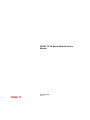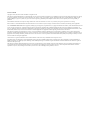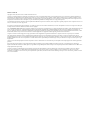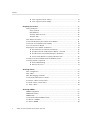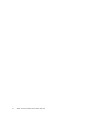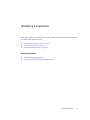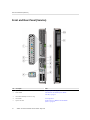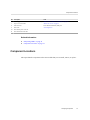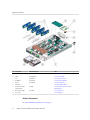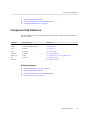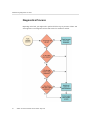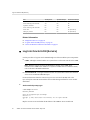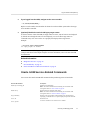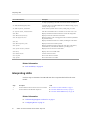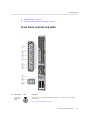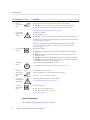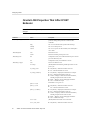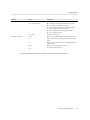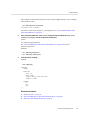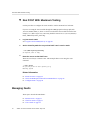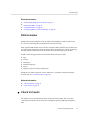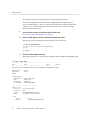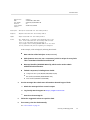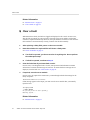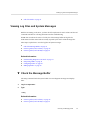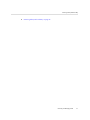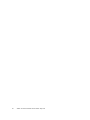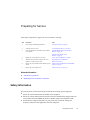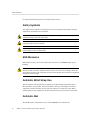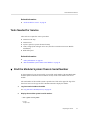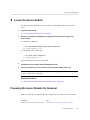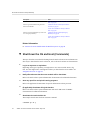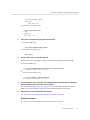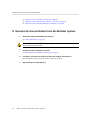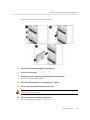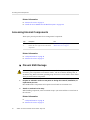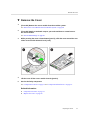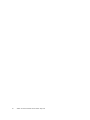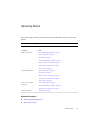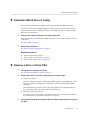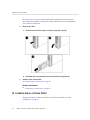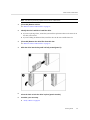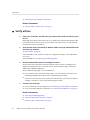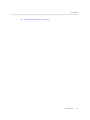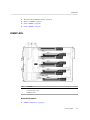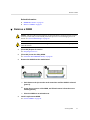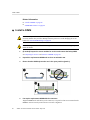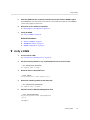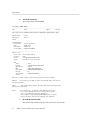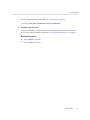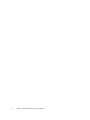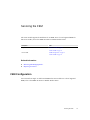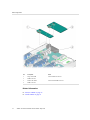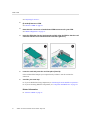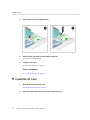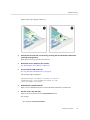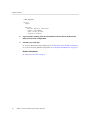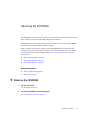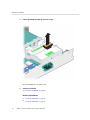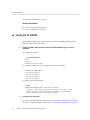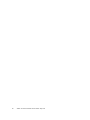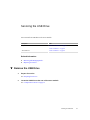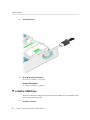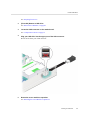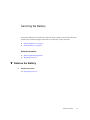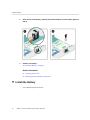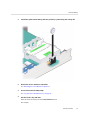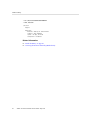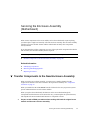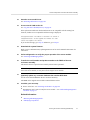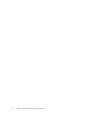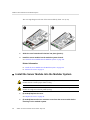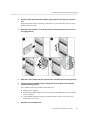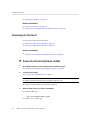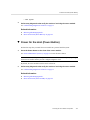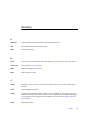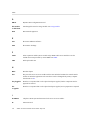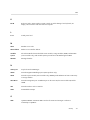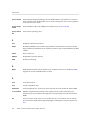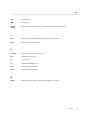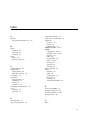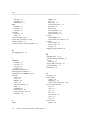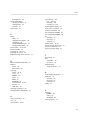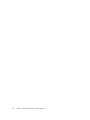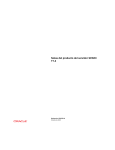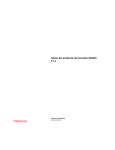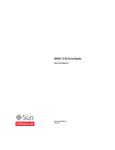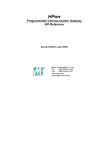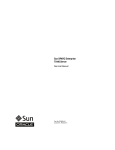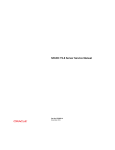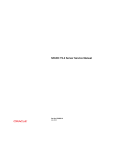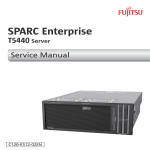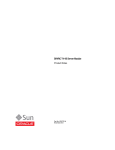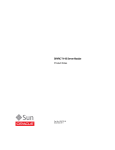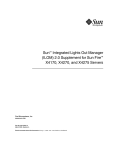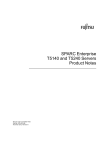Download SPARC T5-1B Server Module Service Manual
Transcript
SPARC T5-1B Server Module Service Manual Part No: E35203-06 May 2014 Part No: E35203-06 Copyright © 2013, 2014, Oracle and/or its affiliates. All rights reserved. This software and related documentation are provided under a license agreement containing restrictions on use and disclosure and are protected by intellectual property laws. Except as expressly permitted in your license agreement or allowed by law, you may not use, copy, reproduce, translate, broadcast, modify, license, transmit, distribute, exhibit, perform, publish, or display any part, in any form, or by any means. Reverse engineering, disassembly, or decompilation of this software, unless required by law for interoperability, is prohibited. The information contained herein is subject to change without notice and is not warranted to be error-free. If you find any errors, please report them to us in writing. If this is software or related documentation that is delivered to the U.S. Government or anyone licensing it on behalf of the U.S. Government, the following notice is applicable: U.S. GOVERNMENT END USERS. Oracle programs, including any operating system, integrated software, any programs installed on the hardware, and/or documentation, delivered to U.S. Government end users are "commercial computer software" pursuant to the applicable Federal Acquisition Regulation and agency-specific supplemental regulations. As such, use, duplication, disclosure, modification, and adaptation of the programs, including any operating system, integrated software, any programs installed on the hardware, and/or documentation, shall be subject to license terms and license restrictions applicable to the programs. No other rights are granted to the U.S. Government. This software or hardware is developed for general use in a variety of information management applications. It is not developed or intended for use in any inherently dangerous applications, including applications that may create a risk of personal injury. If you use this software or hardware in dangerous applications, then you shall be responsible to take all appropriate fail-safe, backup, redundancy, and other measures to ensure its safe use. Oracle Corporation and its affiliates disclaim any liability for any damages caused by use of this software or hardware in dangerous applications. Oracle and Java are registered trademarks of Oracle and/or its affiliates. Other names may be trademarks of their respective owners. Intel and Intel Xeon are trademarks or registered trademarks of Intel Corporation. All SPARC trademarks are used under license and are trademarks or registered trademarks of SPARC International, Inc. AMD, Opteron, the AMD logo, and the AMD Opteron logo are trademarks or registered trademarks of Advanced Micro Devices. UNIX is a registered trademark of The Open Group. This software or hardware and documentation may provide access to or information on content, products, and services from third parties. Oracle Corporation and its affiliates are not responsible for and expressly disclaim all warranties of any kind with respect to third-party content, products, and services. Oracle Corporation and its affiliates will not be responsible for any loss, costs, or damages incurred due to your access to or use of third-party content, products, or services. Référence: E35203-06 Copyright © 2013, 2014, Oracle et/ou ses affiliés. Tous droits réservés. Ce logiciel et la documentation qui l’accompagne sont protégés par les lois sur la propriété intellectuelle. Ils sont concédés sous licence et soumis à des restrictions d’utilisation et de divulgation. Sauf disposition de votre contrat de licence ou de la loi, vous ne pouvez pas copier, reproduire, traduire, diffuser, modifier, breveter, transmettre, distribuer, exposer, exécuter, publier ou afficher le logiciel, même partiellement, sous quelque forme et par quelque procédé que ce soit. Par ailleurs, il est interdit de procéder à toute ingénierie inverse du logiciel, de le désassembler ou de le décompiler, excepté à des fins d’interopérabilité avec des logiciels tiers ou tel que prescrit par la loi. Les informations fournies dans ce document sont susceptibles de modification sans préavis. Par ailleurs, Oracle Corporation ne garantit pas qu’elles soient exemptes d’erreurs et vous invite, le cas échéant, à lui en faire part par écrit. Si ce logiciel, ou la documentation qui l’accompagne, est concédé sous licence au Gouvernement des Etats-Unis, ou à toute entité qui délivre la licence de ce logiciel ou l’utilise pour le compte du Gouvernement des Etats-Unis, la notice suivante s’applique: U.S. GOVERNMENT END USERS. Oracle programs, including any operating system, integrated software, any programs installed on the hardware, and/or documentation, delivered to U.S. Government end users are "commercial computer software" pursuant to the applicable Federal Acquisition Regulation and agency-specific supplemental regulations. As such, use, duplication, disclosure, modification, and adaptation of the programs, including any operating system, integrated software, any programs installed on the hardware, and/or documentation, shall be subject to license terms and license restrictions applicable to the programs. No other rights are granted to the U.S.Government. Ce logiciel ou matériel a été développé pour un usage général dans le cadre d’applications de gestion des informations. Ce logiciel ou matériel n’est pas conçu ni n’est destiné à être utilisé dans des applications à risque, notamment dans des applications pouvant causer des dommages corporels. Si vous utilisez ce logiciel ou matériel dans le cadre d’ applications dangereuses, il est de votre responsabilité de prendre toutes les mesures de secours, de sauvegarde, de redondance et autres mesures nécessaires à son utilisation dans des conditions optimales de sécurité. Oracle Corporation et ses affiliés déclinent toute responsabilité quant aux dommages causés par l’utilisation de ce logiciel ou matériel pour ce type d’applications. Oracle et Java sont des marques déposées d’Oracle Corporation et/ou de ses affiliés. Tout autre nom mentionné peut correspondre à des marques appartenant à d’autres propriétaires qu’Oracle. Intel et Intel Xeon sont des marques ou des marques déposées d’Intel Corporation. Toutes les marques SPARC sont utilisées sous licence et sont des marques ou des marques déposées de SPARC International, Inc. AMD, Opteron, le logo AMD et le logo AMD Opteron sont des marques ou des marques déposées d’Advanced Micro Devices. UNIX est une marque déposée d’The Open Group. Ce logiciel ou matériel et la documentation qui l’accompagne peuvent fournir des informations ou des liens donnant accès à des contenus, des produits et des services émanant de tiers. Oracle Corporation et ses affiliés déclinent toute responsabilité ou garantie expresse quant aux contenus, produits ou services émanant de tiers. En aucun cas, Oracle Corporation et ses affiliés ne sauraient être tenus pour responsables des pertes subies, des coûts occasionnés ou des dommages causés par l’accès à des contenus, produits ou services tiers, ou à leur utilisation. Contents Using This Documentation ................................................................................. Product Documentation Library ......................................................................... Access to Oracle Support ................................................................................. Documentation Accessibility ............................................................................. Feedback ....................................................................................................... 9 9 9 9 9 Identifying Components .................................................................................... Front and Rear Panel (Service) ........................................................................ Component Locations ..................................................................................... Component Task Reference ............................................................................. 11 12 13 15 Detecting and Managing Faults ........................................................................ Understanding Diagnostics and Tools ................................................................ Diagnostics Process ............................................................................... Tool Availability ................................................................................... ▼ Log Into Oracle ILOM (Service) ......................................................... Oracle ILOM Service-Related Commands ................................................. Interpreting LEDs .......................................................................................... Front Panel Controls and LEDs ............................................................... Configuring POST ......................................................................................... POST Overview .................................................................................... Oracle ILOM Properties That Affect POST Behavior ................................... ▼ Configure POST .............................................................................. ▼ Run POST With Maximum Testing ..................................................... Managing Faults ............................................................................................ PSH Overview ...................................................................................... ▼ Check for Faults .............................................................................. ▼ Clear a Fault ................................................................................... Viewing Log Files and System Messages .......................................................... ▼ Check the Message Buffer ................................................................. 17 17 18 19 20 21 22 23 25 25 26 28 30 30 31 31 34 35 35 5 Contents ▼ View Log Files (Oracle Solaris) .......................................................... 36 ▼ View Log Files (Oracle ILOM) .......................................................... 36 Preparing for Service ........................................................................................ Safety Information ......................................................................................... Safety Symbols ..................................................................................... ESD Measures ...................................................................................... Antistatic Wrist Strap Use ....................................................................... Antistatic Mat ....................................................................................... Tools Needed for Service ................................................................................ ▼ Find the Modular System Chassis Serial Number ........................................... ▼ Find the Server Module Serial Number ........................................................ ▼ Locate the Server Module .......................................................................... Preparing the Server Module for Removal ......................................................... ▼ Shut Down the OS and Host (Commands) ............................................ ▼ Shut Down the OS and Host (Power Button – Graceful) .......................... ▼ Shut Down the OS and Host (Emergency Shutdown) .............................. ▼ Set the Server Module to a Ready-to-Remove State ................................ ▼ Remove the Server Module From the Modular System .................................... Accessing Internal Components ....................................................................... ▼ Prevent ESD Damage ....................................................................... ▼ Remove the Cover ............................................................................ 39 39 40 40 40 40 41 41 42 43 43 44 45 46 46 48 50 50 51 Servicing Drives ................................................................................................ Drive Configuration ....................................................................................... Drive LEDs .................................................................................................. Drive Hot-Plugging Guidelines ........................................................................ ▼ Determine Which Drive Is Faulty ............................................................... ▼ Remove a Drive or Drive Filler .................................................................. ▼ Install a Drive or Drive Filler ..................................................................... ▼ Verify a Drive ......................................................................................... 53 54 55 56 57 57 58 60 Servicing DIMMs ............................................................................................... 63 DIMM Configuration ..................................................................................... 63 DIMM FRU Names ....................................................................................... 64 DIMM LEDs ................................................................................................ 65 ▼ Determine Which DIMM Is Faulty .............................................................. 66 ▼ Remove a DIMM ..................................................................................... 67 ▼ Install a DIMM ........................................................................................ 68 6 SPARC T5-1B Server Module Service Manual • May 2014 Contents ▼ Verify a DIMM ........................................................................................ 69 Servicing the FEM ............................................................................................. FEM Configuration ........................................................................................ ▼ Remove a FEM ....................................................................................... ▼ Install a FEM .......................................................................................... 73 73 75 75 Servicing the SP Card ....................................................................................... 77 ▼ Remove the SP Card ................................................................................ 77 ▼ Install the SP Card ................................................................................... 78 Servicing the ID PROM ..................................................................................... ▼ Remove the ID PROM .............................................................................. ▼ Install the ID PROM ................................................................................ ▼ Verify the ID PROM ................................................................................ 81 81 83 84 Servicing the USB Drive ................................................................................... 87 ▼ Remove the USB Drive ............................................................................. 87 ▼ Install a USB Drive .................................................................................. 88 Servicing the Battery ........................................................................................ 91 ▼ Remove the Battery .................................................................................. 91 ▼ Install the Battery ..................................................................................... 92 Servicing the Enclosure Assembly (Motherboard) ............................................ 95 ▼ Transfer Components to the New Enclosure Assembly .................................... 95 Returning the Server Module to Operation ....................................................... 99 ▼ Replace the Cover .................................................................................... 99 ▼ Install the Server Module Into the Modular System ....................................... 100 Powering On the Host .................................................................................. 102 ▼ Power On the Host (Oracle ILOM) .................................................... 102 ▼ Power On the Host (Power Button) .................................................... 103 Glossary .......................................................................................................... 105 Index ................................................................................................................ 111 7 8 SPARC T5-1B Server Module Service Manual • May 2014 Using This Documentation ■ ■ ■ Overview – Describes how to troubleshooot and maintain the SPARC T5-1B server module, which is installed in Oracle's Sun Blade 6000 modular system Audience – Technicians, system administrators, and authorized service providers Required knowledge – Advanced experience troubleshooting and replacing hardware Product Documentation Library Late-breaking information and known issues for this product are included in the documentation library at http://www.oracle.com/goto/T5-1B/docs. Access to Oracle Support Oracle customers have access to electronic support through My Oracle Support. For information, visit http://www.oracle.com/pls/topic/lookup?ctx=acc&id=info or visit http://www.oracle.com/pls/topic/lookup?ctx=acc&id=trs if you are hearing impaired. Documentation Accessibility For information about Oracle's commitment to accessibility, visit the Oracle Accessibility Program web site at http://www.oracle.com/pls/topic/lookup?ctx=acc&id=docacc. Feedback Provide feedback about this documentation at http://www.oracle.com/goto/docfeedback. Using This Documentation 9 10 SPARC T5-1B Server Module Service Manual • May 2014 Identifying Components These topics explain the components of the server module, focusing on the components that can be removed and replaced for service. ■ ■ ■ “Front and Rear Panel (Service)” on page 12 “Component Locations” on page 13 “Component Task Reference” on page 15 Related Information ■ ■ “Detecting and Managing Faults” “Servicing the Enclosure Assembly (Motherboard)” Identifying Components 11 Front and Rear Panel (Service) Front and Rear Panel (Service) No. Description Links 1 System LEDs “Interpreting LEDs” on page 22 2 Power button “Shut Down the OS and Host (Power Button – Graceful)” on page 45 3 Reset button: NMI (for service use only) 4 Drive LEDs “Servicing Drives” 5 Ejector arm latch “Remove the Server Module From the Modular System” on page 48 12 SPARC T5-1B Server Module Service Manual • May 2014 Component Locations No. Description Links 6 RFID tag (provides the serial number of the server module) “Find the Server Module Serial Number” on page 42 7 Top cover release button “Remove the Cover” on page 51 8 UCP connector Server Module Installation, USB ports 9 Drive slots “Servicing Drives” 10 Rear chassis power connector 11 Rear chassis data connection Related Information ■ ■ “Interpreting LEDs” on page 22 “Component Locations” on page 13 Component Locations This topic identifies components in the server module that you can install, remove, or replace. Identifying Components 13 Component Locations No. Component Oracle ILOM Target Links 1 DIMMs /SYS/MB/CM0/CMP/BOBn/CHn/Dn “Servicing DIMMs” 2 FEM /SYS/MB/FEM0 “Servicing the FEM” 3 SP /SYS/MB/SP “Servicing the SP Card” 4 ID PROM /SYS/MB/SCC “Servicing the ID PROM” 5 Battery /SYS/MB/BAT “Servicing the Battery” 6 USB drive 7 Enclosure assembly (motherboard) /SYS/MB “Servicing the Enclosure Assembly (Motherboard)” 8 Drive (HD or SSD) /SYS/HDDn “Servicing Drives” 9 Drive filler “Servicing the USB Drive” “Servicing Drives” Related Information ■ 14 “Front and Rear Panel (Service)” on page 12 SPARC T5-1B Server Module Service Manual • May 2014 Component Task Reference ■ ■ ■ “Detecting and Managing Faults” “Servicing the Enclosure Assembly (Motherboard)” “Component Task Reference” on page 15 Component Task Reference This table identifies the server components that are replaceable or must be removed as part of a service operation. Component Oracle ILOM Target Service Links Battery /SYS/MB/BAT “Servicing the Battery” DIMM /SYS/MB/CMP0/CMP/BOBn/CHn/Dn “Servicing DIMMs” Drives /SYS/HDDn “Servicing Drives” FEM /SYS/MB/FEM “Servicing the FEM” ID PROM /SYS/MB/SCC “Servicing the ID PROM” Motherboard /SYS/MB “Servicing the Enclosure Assembly (Motherboard)” SP /SYS/MB/SP “Servicing the SP Card” USB drive “Servicing the USB Drive” Related Information ■ ■ ■ ■ “Front and Rear Panel (Service)” on page 12 “Detecting and Managing Faults” “Servicing the Enclosure Assembly (Motherboard)” “Component Locations” on page 13 Identifying Components 15 16 SPARC T5-1B Server Module Service Manual • May 2014 Detecting and Managing Faults These topics explain how to use various diagnostic tools to monitor server module status and troubleshoot faults. ■ ■ ■ ■ ■ “Understanding Diagnostics and Tools” on page 17 “Interpreting LEDs” on page 22 “Configuring POST” on page 25 “Managing Faults” on page 30 “Viewing Log Files and System Messages” on page 35 Related Information ■ ■ ■ “Identifying Components” “Preparing for Service” “Returning the Server Module to Operation” Understanding Diagnostics and Tools When a problem arises, use these topics to find the source of the problem and to select a course of action. ■ ■ ■ ■ “Diagnostics Process” on page 18 “Tool Availability” on page 19 “Log Into Oracle ILOM (Service)” on page 20 “Oracle ILOM Service-Related Commands” on page 21 Related Information ■ “Component Task Reference” on page 15 Detecting and Managing Faults 17 Understanding Diagnostics and Tools Diagnostics Process Depending on the fault, you might need to perform all of the steps or just some of them. You also might have to run diagnostic software that needs to be installed or enabled. 18 SPARC T5-1B Server Module Service Manual • May 2014 Understanding Diagnostics and Tools This table provides descriptions of the troubleshooting actions that you should take to identify a faulty component, along with links to topics with additional information on each diagnostic action. Note - The diagnostic tools you use, and the order in which you use them, depend on the nature of the problem you are troubleshooting. Step Diagnostic Action Possible Outcome Links 1. Confirm that the Power OK LED is illuminated. If these LEDs are not illuminated, check the power source and power connections to the modular system. ■ “Interpreting LEDs” on page 22 2. Check the server for detected faults. Use these tools to check for faults: 3. Check the log files for fault information. If system messages indicate a faulty component, replace it. “Viewing Log Files and System Messages” on page 35 4. Run Oracle VTS software. To run Oracle VTS, the server must be running the Oracle Solaris OS. ■ Refer to the Oracle VTS software documentation. ■ “Configuring POST” on page 25 ■ Contact technical support if the problem persists. ■ Service Action Required LED. ■ fmadm faulty from the Oracle Solaris prompt or through the Oracle ILOM fault management shell. ■ show faulty from the Oracle ILOM. prompt or through the Open Problems BUI ■ Datacenter management tools, such as Oracle Enterprise Manager Ops Center. ■ If Oracle VTS reports a faulty component, replace it. ■ If Oracle VTS does not report a faulty component, run POST. “Check for Faults” on page 31 Related Information ■ ■ “Understanding Diagnostics and Tools” on page 17 “Log Into Oracle ILOM (Service)” on page 20 Tool Availability This table describes what tools are available at the different states in which the server module operates. Tool Standby Power OpenBoot Prompt Oracle Solaris Prompt Status LEDs Yes Yes Yes Detecting and Managing Faults 19 Log Into Oracle ILOM (Service) Tool Standby Power OpenBoot Prompt Oracle Solaris Prompt PSH commands Yes No Yes Oracle ILOM logs and commands Yes No No OpenBoot commands No Yes No Oracle Solaris logs and commands No No Yes Oracle VTS No No Yes (if installed) Third-party software No No Yes (if installed) Related Information ■ ■ ■ “Diagnostics Process” on page 18 “Log Into Oracle ILOM (Service)” on page 20 “Oracle ILOM Service-Related Commands” on page 21 Log Into Oracle ILOM (Service) Use this procedure to log into Oracle ILOM through one of these modular system components: ■ CMM – Through a terminal window on a system that is on the same network as the CMM. Note - Different versions of Oracle ILOM might be running on the CMM. These instructions use CMM Oracle ILOM 3.2.1. If you need instructions for a different version, refer to the Oracle ILOM documentation. ■ Server module SP – Through a terminal window on a system that is on the same network as the server module SP's NET MGT port. For more information about the various ways you can access Oracle ILOM, refer to the topic called plan communication with the server module during installation in server module Installation. 1. At the terminal prompt, type: % ssh [email protected] Password: password Oracle (R) Integrated Lights Out Manager Version 3.2.1 Copyright (c) 2013, Oracle and/or its affiliates, Inc. All rights reserved. -> Replace xxx.xxx.xxx.xxx with either the IP address of the CMM or server module's SP. 20 SPARC T5-1B Server Module Service Manual • May 2014 Log Into Oracle ILOM (Service) 2. If you logged into the CMM, navigate to the server module. -> cd /Servers/Blades/Blade_n Replace n with a number that identifies the chassis slot in the modular system where the target server module is installed. 3. (Optional) Enable the Oracle ILOM legacy target names. In current versions of Oracle ILOM, the target names for /SYS, /SP, and /CH are not displayed by default. Even though the names are not displayed, you can use these target names in commands at any time. You can also set a property that displays these target names. Example: -> set SP/cli legacy_targets=enabled Set 'legacy_targets' to 'enabled' Note - In this manual, the legacy targets (/SYS and /SP) are sometimes used in the command examples and shown in the output examples. For more information, refer to the Oracle ILOM documentation. Related Information ■ ■ ■ “Diagnostics Process” on page 18 “Tool Availability” on page 19 “Oracle ILOM Service-Related Commands” on page 21 Oracle ILOM Service-Related Commands You can use these Oracle ILOM shell commands when performing service-related tasks. Oracle ILOM Command Description fmadm acquit message_ID Manually clears PSH faults. Note - To run this command in Oracle ILOM, you must start the fault management shell. See “Clear a Fault” on page 34. fmadm faulty Displays the list of faults detected by PSH. Note - To run this command in Oracle ILOM, you must start the fault management shell. See “Check for Faults” on page 31. help [command] Displays a list of all available commands with syntax and descriptions. Specifying a command name as an option displays help for that command. reset /SP Reboots the SP. reset /System Generates a hardware reset on the host server module. Detecting and Managing Faults 21 Interpreting LEDs Oracle ILOM Command Description set /HOST send_break_action=break Takes the host server module from the OS to either kmdb or OBP (equivalent to a Stop-A), depending on the mode Oracle Solaris software was booted. set /HOST/bootmode property=value Controls the host server module OBP firmware method of booting. property is state, config, or script. set /HOST keyswitch_state=value Sets the virtual keyswitch. value is normal, standby, diag, or locked. set /System locator_indicator=value Turns the Locator LED on the server module on or off. value is on or off. show /HOST Displays information about the host firmware version and configuration. show /HOST/console/history Displays the contents of the host's console buffer. show /SP/logs/event/list Displays the history of all events logged in the SP event buffers (in RAM or the persistent buffers). show /SYS Displays information about the server module, including the serial number. show /HOST keyswitch_state Displays the status of the virtual keyswitch. show /System Displays information about the operating state of the host, serial numbers, network addresses, and whether the hardware is providing service. show /System locator_indicator Displays the current state of the Locator LED. show faulty Displays current server module faults. start /HOST/console Connects to the host console. start /System Powers on the host server module. stop /System Powers off the host server module. Related Information ■ “Tool Availability” on page 19 Interpreting LEDs Use these steps to determine if an LED indicates that a component has failed in the server module. Steps Description Links 1. Check the LEDs on the front and rear of the server module. ■ “Front Panel Controls and LEDs” on page 23 2. Check the LEDs on the individual components. ■ “Determine Which Drive Is Faulty” on page 57 ■ “Determine Which DIMM Is Faulty” on page 66 Related Information ■ ■ 22 “Understanding Diagnostics and Tools” on page 17 “Configuring POST” on page 25 SPARC T5-1B Server Module Service Manual • May 2014 Interpreting LEDs ■ ■ “Managing Faults” on page 30 “Viewing Log Files and System Messages” on page 35 Front Panel Controls and LEDs No. LED or Button 1 Locator LED (white) and button Label Description You can turn on the Locator LED to identify a particular server module. When on, the LED blinks rapidly. See “Locate the Server Module” on page 43 Detecting and Managing Faults 23 Interpreting LEDs No. LED or Button 2 Ready to Remove LED (blue) Label Description The Locator LED also functions as the Physical Presence switch. Indicates whether or not the server module is safe to remove from the chassis: ■ Steady on – The server module is in a state that is safe to remove from the chassis. ■ Off – The server module is not in a state that is safe to remove from the chassis. See “Preparing the Server Module for Removal” on page 43. 3 Service Action Required LED (amber) Indicates these conditions: ■ Off – No faults detected. ■ Steady on – One or more fault conditions occurred and the server module requires service. The fmadm faulty command provides details about any faults that cause this indicator to light. See “Managing Faults” on page 30. Under some fault conditions, individual component fault LEDs are turned on in addition to the Service Action Required LED. See “Drive LEDs” on page 55 and “DIMM FRU Names” on page 64. 4 5 Power OK LED (green) Indicates these conditions: On/Standby button The recessed Power button toggles the host on or off. ■ Off – Host is not running in its normal state. Host power might be off. The SP might be running. ■ Steady on – Host is powered on and is running in its normal operating state. No service actions are required. ■ Fast blink – Host is running in standby mode and can be quickly returned to full function. ■ Slow blink – A normal, but transitory activity is taking place. Slow blinking might indicate that diagnostics are running, or the host is booting. See “Shut Down the OS and Host (Power Button – Graceful)” on page 45. 6 Reset button 7 Drive Ready to Remove LED (blue) Indicates that the drive can be removed during a hot-plug operation. Drive Service Action Required LED (amber) Indicates that the drive has experienced a fault condition. Drive OK/ Activity LED (green) Indicates this drive status: 8 9 NMI For authorized Oracle service use only. See “Remove a Drive or Drive Filler” on page 57. See “Determine Which Drive Is Faulty” on page 57. ■ On – Drive is idle and available for use. ■ Off – Read or write activity is in progress. “Verify a Drive” on page 60. Related Information ■ 24 “Understanding Diagnostics and Tools” on page 17 SPARC T5-1B Server Module Service Manual • May 2014 Configuring POST Configuring POST These topics explain how to configure POST as a diagnostic tool. ■ ■ ■ ■ “POST Overview” on page 25 “Oracle ILOM Properties That Affect POST Behavior” on page 26 “Configure POST” on page 28 “Run POST With Maximum Testing” on page 30 Related Information ■ ■ ■ ■ “Understanding Diagnostics and Tools” on page 17 “Interpreting LEDs” on page 22 “Managing Faults” on page 30 “Viewing Log Files and System Messages” on page 35 POST Overview POST is a group of PROM-based tests that run when the server module is powered on or when it is reset. POST checks the basic integrity of the critical hardware components in the server module. You can set Oracle ILOM properties to control various aspects of POST operations. For example, you can specify the events that cause POST to run, the level of testing POST performs, and the amount of diagnostic information POST displays. These properties are described in “Oracle ILOM Properties That Affect POST Behavior” on page 26. If POST detects a faulty component, the component is disabled automatically. If the server is able to run without the disabled component, the server module boots when POST completes its tests. For example, if POST detects a faulty processor core, the core is disabled, POST completes its test sequence, and the server module boots using the remaining cores. Related Information ■ “Oracle ILOM Properties That Affect POST Behavior” on page 26 ■ “Configure POST” on page 28 “Run POST With Maximum Testing” on page 30 ■ Detecting and Managing Faults 25 Configuring POST Oracle ILOM Properties That Affect POST Behavior Note - The value of keyswitch_state must be normal when individual POST parameters are changed. Parameter Values Description /HOST keyswitch_state normal The server can power on and run POST (based on the other parameter settings). This parameter overrides all other commands. diag The server runs POST based on predetermined settings. standby The server cannot power on. locked The server can power on and run POST, but no flash updates can be made. none POST does not run. normal POST runs according to diag level value. max If diag mode=normal, runs all the minimum tests plus extensive processor and memory tests. min If diag mode=normal, runs minimum set of tests. none Does not run POST on reset. hw-change (Default) Runs POST following a FRU replacement or an AC power cycle. hw_change_level ■ max (default) — Runs the maximum set of tests. ■ min -- Runs the minimum set of tests. hw_change_verbosity ■ min (default) — Displays the minimum level of output. ■ max — Displays information for each step. ■ normal — Displays a moderate amount of information, including component names and test results. ■ debug — Displays extensive debugging information. ■ none —- Disables the output. power-on-reset Runs POST on every power on. power_on_level ■ max (default) — Runs the maximum set of tests. ■ min — Runs the minimum set of tests. power_on_verbosity ■ min (default) — Displays the minimum level of output. ■ max — Displays information for each step. ■ normal —- Displays a moderate amount of information, including component names and test results. ■ debug — Displays extensive debugging information. ■ none — Disables the output. error-reset (Default) Runs POST if fatal errors are detected. error_reset_level ■ max (default) — Runs the maximum set of tests. /HOST/diag mode /HOST/diag level /HOST/diag trigger 26 SPARC T5-1B Server Module Service Manual • May 2014 Configuring POST Parameter Values Description ■ min — Runs a minimum set of tests. error_reset_verbosity ■ min (default) — Displays the minimum level of output. ■ max — Displays information for each step. ■ normal — Displays a moderate amount of information, including component names and test results. ■ debug — Displays extensive debugging information. ■ none — Disables the output. /HOST/diag verbosity all-resets Runs POST after any reset. normal Displays all test and informational messages in POST output. min Displays functional tests with a banner and pinwheel in POST output. max Displays all test, informational, and some debugging messages in POST output. debug Displays extensive debugging information. none Does not display POST output. This flowchart illustrates the same set of Oracle ILOM set command variables. Detecting and Managing Faults 27 Configure POST Related Information ■ ■ ■ “POST Overview” on page 25 “Configure POST” on page 28 “Run POST With Maximum Testing” on page 30 Configure POST If you are accessing the server module through the CMM, prepend each target path with /Servers/Blades/Blade_n, where n is the slot in which the server module is installed. 28 1. Log into Oracle ILOM. See “Log Into Oracle ILOM (Service)” on page 20. 2. Set the virtual keyswitch to the value that corresponds to the POST configuration you want to run. SPARC T5-1B Server Module Service Manual • May 2014 Configure POST This example sets the virtual keyswitch to normal, which configures POST to run according to other parameter values. -> set /HOST keyswitch_state=normal Set keyswitch_state to 'Normal' For possible values for the keyswitch_state parameter, see “Oracle ILOM Properties That Affect POST Behavior” on page 26. 3. If the virtual keyswitch is set to normal, and you want to define the mode, level, verbosity, or trigger, set the respective parameters. Syntax: set /HOST/diag property=value See “Oracle ILOM Properties That Affect POST Behavior” on page 26 for a list of parameters and values. Examples: -> set /HOST/diag mode=normal -> set /HOST/diag verbosity=max 4. View the POST settings. Example: -> show /HOST/diag /HOST/diag Targets: Properties: level = min mode = normal trigger = power-on-reset error-reset verbosity = normal Commands: cd set show -> Related Information ■ ■ ■ “POST Overview” on page 25 “Oracle ILOM Properties That Affect POST Behavior” on page 26 “Run POST With Maximum Testing” on page 30 Detecting and Managing Faults 29 Run POST With Maximum Testing Run POST With Maximum Testing Use this procedure to configure the server module to run the maximum level of POST. If you are accessing the server module through the CMM, prepend each target path with /Servers/Blades/Blade_n, where n is the slot in which the server module is installed. For example, set /HOST keyswitch_state=diag should be entered as set /Servers/Blades/ Blade_n/HOST keyswitch_state=diag. 1. Log into Oracle ILOM. See “Log Into Oracle ILOM (Service)” on page 20. 2. Set the virtual keyswitch to diag so that POST runs in service mode. -> set /HOST keyswitch_state=diag Set keyswitch_state to 'Diag' 3. Reset the server so that POST runs. There are several ways to initiate a reset. This example shows a reset using the reset command. -> reset /System Are you sure you want to reset /System (y/n)? y Resetting /System Related Information ■ ■ ■ “POST Overview” on page 25 “Oracle ILOM Properties That Affect POST Behavior” on page 26 “Configure POST” on page 28 Managing Faults These topics describe the PSH feature. ■ ■ ■ 30 “PSH Overview” on page 31 “Check for Faults” on page 31 “Clear a Fault” on page 34 SPARC T5-1B Server Module Service Manual • May 2014 Check for Faults Related Information ■ ■ ■ ■ “Understanding Diagnostics and Tools” on page 17 “Interpreting LEDs” on page 22 “Configuring POST” on page 25 “Viewing Log Files and System Messages” on page 35 PSH Overview PSH provides problem diagnosis on the SP and the host. Regardless of where a fault occurs, you can view and manage the fault diagnosis from the SP or the host. When possible, PSH initiates steps to take the component offline. PSH also logs the fault to the syslogd daemon and provides a fault notification with a message ID. You can use the message ID to get additional information about the problem from the knowledge article database. A PSH console message provides this information about each detected fault: ■ ■ ■ ■ ■ ■ Type Severity Description Automated response Impact Suggested actions for system administrator If PSH detects a faulty component, use the fmadm faulty command to display information about the fault. See “Check for Faults” on page 31. Related Information ■ ■ “Check for Faults” on page 31 “Clear a Fault” on page 34 Check for Faults The fmadm faulty command displays the list of faults detected by PSH. You can run this command from either the Oracle Solaris OS or through the Oracle ILOM fault management shell. Detecting and Managing Faults 31 Check for Faults The example used in this procedure checks for faults through Oracle ILOM. If you are accessing the server module from the CMM, prepend each target path with /Servers/Blades/Blade_n, where n is the slot in which the server module is installed. For example, start /SP/faultmgmt/shell should be entered as start /Servers/Blades/ Blade_n/SP/faultmgmt/shell. 1. Access Oracle ILOM or log into the Oracle Solaris OS. See “Log Into Oracle ILOM (Service)” on page 20. 2. (Oracle ILOM) Start the Oracle ILOM fault management shell. Skip this step if you are checking for faults through the Oracle Solaris OS. -> start /SP/faultmgmt/shell Are you sure you want to start /SP/faultmgmt/shell (y/n)? y faultmgmtsp> 3. Check for PSH-diagnosed faults. This example shows how to check for faults through the Oracle ILOM fault management shell. faultmgmtsp> fmadm faulty ------------------- -----------------------------------Time UUID ------------------- -----------------------------------2013-01-08/12:13:42 59b2d926-4896-e979-e85c-cfedb5daedf5 Problem Status Diag Engine System System Component Manufacturer Name Part_Number Serial_Number : solved : fdd 1.0 : : : : Oracle Corporation SPARC T5-1B 7023631-04 465769T+1219EK001X ---------------------------------------Suspect 1 of 1 Fault class : fault.memory.dimm-ue Certainty : 100% Affects : /SYS/MB/CM0/CMP/BOB6/CH1/D0 Status : faulted but still in service FRU Status Location 32 : faulty : /SYS/MB/CM0/CMP/BOB6/CH1/D0 SPARC T5-1B Server Module Service Manual • May 2014 -------------- -------msgid Severity -------------- -------SPSUN4V-8000-F2 Major Check for Faults Manufacturer Name Part_Number Revision Serial_Number Chassis : : : : : Samsung 8192MB DDR3 SDRAM DIMM 07042208,M393B1K70DH0-YK0 02 00CE0212133341DB80 Description : Description associated with fault.memory.dimm-ue Response : Response associated with fault.memory.dimm-ue Impact : Impact associated with fault.memory.dimm-ue Action : Use 'fmadm faulty' to provide a more detailed view of this event. Action associated with fault.memory.dimm-ue Please refer to the associated reference document at http://support.oracle.com/msg/SPSUN4V-8000-F2 for the latest service procedures and policies regarding this diagnosis. In this example, a fault is displayed, indicating these details: 4. ■ Date and time of the fault (2013-01-08/12:13:42). ■ UUID (59b2d926-4896-e979-e85c-cfedb5daedf5), which is unique for every fault. This is sometimes identified as an Event ID. ■ Message identifier (SPSUN4V-8000-F2), which can be used to obtain additional fault information. ■ Faulted component, including these details: ■ Component name (/SYS/MB/CM0/CMP/BOB6/CH1/D0) ■ Part number (07042208,M393B1K70DH0-YK0) ■ Serial number (00CE0212133341DB80) Use the message ID to obtain more information about this type of fault: a. Obtain the message ID from console output. b. Log into My Oracle Support at: https://support.oracle.com c. Search on the message ID. 5. Follow the suggested actions to repair the fault. 6. If necessary, clear the fault manually. See “Clear a Fault” on page 34. Detecting and Managing Faults 33 Clear a Fault Related Information ■ ■ “PSH Overview” on page 31 “Clear a Fault” on page 34 Clear a Fault When PSH detects faults, the faults are logged and displayed on the console. In most cases, after the fault is repaired, the corrected state is detected by the server module, and the fault condition is repaired automatically. However, this repair should be verified. In cases where the fault condition is not automatically cleared, you must clear the fault manually. 1. After replacing a faulty FRU, power on the server module. 2. Determine whether the replaced FRU still shows a faulty state. See “Check for Faults” on page 31. ■ If no fault is reported, you do not need to do anything else. Do not perform the subsequent steps. ■ If a fault is reported, continue to Step 3. 3. Clear the fault from all persistent fault records. In some cases, even though the fault is cleared, some persistent fault information remains and results in erroneous fault messages at boot time. To ensure that these messages are not displayed, clear the fault. See “Clear a Fault” on page 34. 4. If required, reset the server module. In some cases, the output of the fmadm faulty command might include this message for the faulty component: faulted and taken out of service If this message appears in the output, you must reset the server module after you manually repair the fault. faultmgmtsp> exit -> reset /System Are you sure you want to reset /System? y Resetting /System ... Related Information ■ 34 “PSH Overview” on page 31 SPARC T5-1B Server Module Service Manual • May 2014 Viewing Log Files and System Messages ■ “Check for Faults” on page 31 Viewing Log Files and System Messages With the OS running on the server, you have the full complement of Oracle Solaris OS files and commands available for collecting information and for troubleshooting. If PSH does not indicate the source of a fault, check the message buffer and log files for notifications for faults. Drive faults are usually captured by the Oracle Solaris message files. These topics explain how to view the log files and system messages. ■ ■ ■ “Check the Message Buffer” on page 35 “View Log Files (Oracle Solaris)” on page 36 “View Log Files (Oracle ILOM)” on page 36 Related Information ■ ■ ■ ■ “Understanding Diagnostics and Tools” on page 17 “Interpreting LEDs” on page 22 “Configuring POST” on page 25 “Managing Faults” on page 30 Check the Message Buffer The dmesg command checks the system buffer for recent diagnostic messages and displays them. 1. Log in as superuser. 2. Type: # dmesg Related Information ■ ■ “View Log Files (Oracle Solaris)” on page 36 “View Log Files (Oracle ILOM)” on page 36 Detecting and Managing Faults 35 View Log Files (Oracle Solaris) View Log Files (Oracle Solaris) The error logging daemon, syslogd, automatically records various system warnings, errors, and faults in message files. These messages can alert you to system problems such as a device that is about to fail. The /var/adm directory contains several message files. The most recent messages are in the /var/adm/messages file. After a period of time (usually every week), a new messages file is automatically created. The original contents of the messages file are rotated to a file named messages.1. Over a period of time, the messages are further rotated to messages.2 and messages.3, and then deleted. 1. Log in as superuser. 2. Type: # more /var/adm/messages 3. To view all logged messages, type: # more /var/adm/messages* Related Information ■ ■ “Check the Message Buffer” on page 35 “View Log Files (Oracle Solaris)” on page 36 View Log Files (Oracle ILOM) 1. View the event log. # show /SP/logs/event/list 2. View the audit log. # show /SP/logs/audit/list Related Information ■ 36 “Check the Message Buffer” on page 35 SPARC T5-1B Server Module Service Manual • May 2014 View Log Files (Oracle ILOM) ■ “View Log Files (Oracle Solaris)” on page 36 Detecting and Managing Faults 37 38 SPARC T5-1B Server Module Service Manual • May 2014 Preparing for Service These topics explain how to prepare the server module for servicing. Step Description Links 1. Review safety and handling information. “Safety Information” on page 39 2. Gather the tools for service. “Tools Needed for Service” on page 41 3. Find serial numbers for the modular system and the server module. “Find the Modular System Chassis Serial Number” on page 41 “Find the Server Module Serial Number” on page 42 4. Identify the server module to be serviced. “Locate the Server Module” on page 43 5. Shut down the OS and host, and place the server module in a ready-to-remove state. “Preparing the Server Module for Removal” on page 43 6. Remove the server module from the modular system chassis. “Remove the Server Module From the Modular System” on page 48 7. Remove the server module cover. “Remove the Cover” on page 51 Related Information ■ ■ “Identifying Components” “Returning the Server Module to Operation” Safety Information For your protection, observe these safety precautions when setting up your equipment: ■ ■ ■ Follow all cautions and instructions marked on the equipment. Follow all cautions and instructions described in the documentation that shipped with your server module and in the SPARC T5-1B Server Module Safety and Compliance Guide. Ensure that the voltage and frequency of your power source match the voltage and frequency inscribed on the equipment's electrical rating label. Preparing for Service 39 Safety Information ■ Follow the ESD safety practices as described in this section. Safety Symbols You might see these symbols in various places in the server module documentation. Note the explanations provided next to each symbol. Caution - There is a risk of personal injury or equipment damage. To avoid personal injury and equipment damage, follow the instructions. Caution - Components inside the server module might be hot. Use caution when servicing components inside the server module. Caution - Hazardous voltages are present. To reduce the risk of electric shock and danger to personal health, follow the instructions. ESD Measures ESD sensitive devices, such as the motherboard, cards, drives, and DIMMs require special handling. Caution - Circuit boards and drives contain electronic components that are extremely sensitive to static electricity. Ordinary amounts of static electricity from clothing or the work environment can destroy the components located on these boards. Do not touch the components along their connector edges. Antistatic Wrist Strap Use Wear an antistatic wrist strap and use an antistatic mat when handling components such as drive assemblies, circuit boards, or PCI cards. When servicing or removing server module components, attach an antistatic strap to your wrist and then to a metal area on the chassis. Following this practice equalizes the electrical potentials between you and the server module. Antistatic Mat Place ESD-sensitive components such as cards and DIMMs on an antistatic mat. 40 SPARC T5-1B Server Module Service Manual • May 2014 Tools Needed for Service Related Information ■ “Tools Needed for Service” on page 41 Tools Needed for Service These tools are required for service procedures: ■ ■ ■ ■ ■ Antistatic wrist strap Antistatic mat Stylus or pencil (to operate the Power button) UCP-3 dongle (UCP-4 dongle can be used, but refer to instructions in Server Module Installation) Blade filler panel Related Information ■ ■ “Safety Information” on page 39 “Find the Modular System Chassis Serial Number” on page 41 Find the Modular System Chassis Serial Number To obtain support for your server module, you need the serial number of the Sun Blade 6000 modular system in which the server module is located, not the serial number of the server module. The serial number of the modular system is provided on a label on the upper left edge of the front bezel. You can also type an Oracle ILOM command to display the number. 1. Log into Oracle ILOM on the CMM. See “Log Into Oracle ILOM (Service)” on page 20. 2. Display the modular system's serial number: -> show /System serial_number /System Properties: Preparing for Service 41 Find the Server Module Serial Number serial_number = 1114BD0A6E Related Information ■ ■ “Find the Server Module Serial Number” on page 42 “Locate the Server Module” on page 43 Find the Server Module Serial Number Note - To obtain support for your server module, you need the serial number of the Sun Blade 6000 modular system in which the server module is located, not the serial number of the server module. See “Find the Modular System Chassis Serial Number” on page 41. The serial number of the server module is located on a sticker on the RFID tag that is mounted in the center of the front panel. See “Front and Rear Panel (Service)” on page 12. However, this label is not present on a server module that has been moved into a new enclosure assembly. You also can type the Oracle ILOM commands to display the number. 1. Log into Oracle ILOM. See “Log Into Oracle ILOM (Service)” on page 20. 2. Display the server module's serial number. ■ Through the CMM, type. -> show /CH/BL9/System component_serial_number /CH/BL9/System Properties: component_serial_number = 1214NN0304 ■ Through the server module, type. -> show /SYS product_serial_number /SYS Properties: product_serial_number = 1219NN3024 Related Information ■ ■ 42 “Locate the Server Module” on page 43 “Find the Modular System Chassis Serial Number” on page 41 SPARC T5-1B Server Module Service Manual • May 2014 Locate the Server Module Locate the Server Module Use this procedure to illuminate the server module's Locator LED so that you can locate the server. 1. Log into Oracle ILOM. See “Log Into Oracle ILOM (Service)” on page 20. 2. Perform one of these commands according to the way that you logged into Oracle ILOM: ■ Through the CMM, type. -> set /Servers/Blades/Blade_5/System locator_indicator=on Set 'locator_indicator' to 'on' ■ Through the server module, type. -> set /System locator_indicator=on Set 'locator_indicator' to 'on' The Locator LED on the server module blinks. 3. Identify the server module with a blinking white LED. 4. Once you locate the server module, press the Locator LED to turn it off. Note - Alternatively, you can turn off the Locator LED by typing the Oracle ILOM set /System locator_indicator=off command. Related Information ■ “Remove the Server Module From the Modular System” on page 48 Preparing the Server Module for Removal There are several ways to shut down the server module before you remove it from the chassis. Description Links Perform a graceful shutdown using commands. “Shut Down the OS and Host (Commands)” on page 44 Preparing for Service 43 Shut Down the OS and Host (Commands) Description Links “Set the Server Module to a Ready-to-Remove State” on page 46 Perform a graceful shutdown using the Power button and commands. “Shut Down the OS and Host (Power Button – Graceful)” on page 45 “Set the Server Module to a Ready-to-Remove State” on page 46 Perform a nongraceful shutdown (as a last resort or in emergency situations). “Shut Down the OS and Host (Emergency Shutdown)” on page 46 “Set the Server Module to a Ready-to-Remove State” on page 46 Related Information ■ “Remove the Server Module From the Modular System” on page 48 Shut Down the OS and Host (Commands) This topic describes one method for shutting down the Oracle Solaris OS. For information on other ways to shut down the Oracle Solaris OS, refer to the Oracle Solaris OS documentation. 1. Log in as superuser or equivalent. Depending on the type of problem, you might want to view server module status or log files. You also might want to run diagnostics before you shut down the server module. See “Diagnostics Process” on page 18. 2. Notify affected users that the server module will be shut down. Refer to the Oracle Solaris system administration documentation for additional information. 3. Save any open files and quit all running programs. Refer to the application documentation for specific information on these processes. 4. (If applicable) Shut down all logical domains. Refer to the Oracle Solaris system administration and Oracle VM Server for SPARC documentation for additional information. 5. Shut down the Oracle Solaris OS. This example uses the Oracle Solaris shutdown command: # shutdown -g0 -i0 -y 44 SPARC T5-1B Server Module Service Manual • May 2014 Shut Down the OS and Host (Power Button – Graceful) Shutdown started. Tue Jun 28 13:06:20 PDT 2011 Changing to init state 0 - please wait Broadcast Message from root (console) on server1 Tue Jun 28 13:06:20... THE SYSTEM server1 IS BEING SHUT DOWN NOW ! ! ! Log off now or risk your files being damaged # svc.startd: The system is coming down. Please wait. svc.startd: 100 system services are now being stopped. Jun 28 13:06:34 dt90-366 syslogd: going down on signal 15 svc.startd: The system is down. syncing file systems... done Program terminated SPARC T5-1B, No Keyboard OpenBoot 4.30, 16256 MB memory available, Serial # 87305111. Ethernet address 0:21:28:34:2b:90, Host ID: 85342b90. {0} ok 6. Prepare the server module for removal. See “Set the Server Module to a Ready-to-Remove State” on page 46. Related Information ■ ■ ■ “Shut Down the OS and Host (Power Button – Graceful)” on page 45 “Shut Down the OS and Host (Emergency Shutdown)” on page 46 “Set the Server Module to a Ready-to-Remove State” on page 46 Shut Down the OS and Host (Power Button – Graceful) This procedure gracefully shuts down the OS and places the server module in the power standby mode. In this mode, the Power OK LED blinks rapidly. 1. Press and release the recessed Power button. Use a stylus or the tip of a pen to operate this button. See “Front and Rear Panel (Service)” on page 12. Note - This button is recessed to prevent accidental server module power-off. Use the tip of a pen or other stylus to operate this button. 2. Prepare the server module for removal. See “Set the Server Module to a Ready-to-Remove State” on page 46. Preparing for Service 45 Shut Down the OS and Host (Emergency Shutdown) Related Information ■ ■ ■ “Shut Down the OS and Host (Commands)” on page 44 “Shut Down the OS and Host (Emergency Shutdown)” on page 46 “Set the Server Module to a Ready-to-Remove State” on page 46 Shut Down the OS and Host (Emergency Shutdown) Caution - All applications and files will be closed abruptly without saving changes. File system corruption might occur. 1. Press and hold the Power button for four seconds. Use a stylus or the tip of a pen to operate this button. See “Front and Rear Panel (Service)” on page 12. 2. Prepare the server module for removal. See “Set the Server Module to a Ready-to-Remove State” on page 46. Related Information ■ ■ ■ “Shut Down the OS and Host (Commands)” on page 44 “Shut Down the OS and Host (Power Button – Graceful)” on page 45 “Set the Server Module to a Ready-to-Remove State” on page 46 Set the Server Module to a Ready-to-Remove State Perform this task before you remove the server module from the modular system. 1. Log into Oracle ILOM. See “Log Into Oracle ILOM (Service)” on page 20. 2. Ensure that the host is powered off. Perform one of these commands according to the way that you logged into Oracle ILOM: ■ From the CMM, type. -> show /Servers/Blades/Blade_n/System power_state 46 SPARC T5-1B Server Module Service Manual • May 2014 Set the Server Module to a Ready-to-Remove State /Servers/Blades/Blade_5/System Properties: power_state = Off ■ From the server module, type. -> show /System power_state /System properties: power_state = Off 3. If the host is not powered off, power the host off. ■ From the CMM, type. -> stop /Servers/Blades/Blade_n/System ■ From the server module, type. -> stop /System 4. Prepare the server module for removal. Perform one of these commands according to the way that you logged into Oracle ILOM: ■ From the CMM, type. -> set /Servers/Blades/Blade_n/SYS prepare_to_remove_action=true Set 'prepare_to_remove_action' to 'true' ■ From the server module, type. -> set /SYS prepare_to_remove_action=true Set 'prepare_to_remove_action' to 'true' 5. Confirm that the server module is in standby mode by viewing the blue Ready to Remove LED on the front of the server module. See “Front and Rear Panel (Service)” on page 12 to locate this LED. If the Ready to Remove LED is on, the server module is ready for removal from the modular system chassis. 6. Remove the server module from the chassis. See “Remove the Server Module From the Modular System” on page 48. Related Information ■ “Remove the Server Module From the Modular System” on page 48 Preparing for Service 47 Remove the Server Module From the Modular System ■ ■ ■ “Shut Down the OS and Host (Commands)” on page 44 “Shut Down the OS and Host (Power Button – Graceful)” on page 45 “Shut Down the OS and Host (Emergency Shutdown)” on page 46 Remove the Server Module From the Modular System 1. Review the safety and handling precautions. See “Safety Information” on page 39. Caution - When the modular system is operating, you must fill every slot with a filler panel or a server module within 60 seconds. 2. Prepare the server module for removal. See “Preparing the Server Module for Removal” on page 43. 3. If a cable is connected to the front of the server module, disconnect it. Press the buttons on either side of the UCP to release the connector. 4. 48 Open both ejector arms (panel 1). SPARC T5-1B Server Module Service Manual • May 2014 Remove the Server Module From the Modular System Squeeze both latches on each of the two ejector arms. 5. Pull the server module out (panel 2 and panel 3). 6. Close the ejector arms. 7. Remove the server module from the modular system (panel 3). Lift the server module with two hands. 8. Place the server module on an antistatic mat or surface. 9. Insert a filler panel into the empty chassis slot. Caution - When the modular system is operating, you must fill every slot with a filler panel or a server module within 60 seconds. 10. Access internal server module components. See “Accessing Internal Components” on page 50. Preparing for Service 49 Accessing Internal Components Related Information ■ ■ “Remove the Cover” on page 51 “Install the Server Module Into the Modular System” on page 100 Accessing Internal Components These topics provide procedures for accessing internal components. Step Description Link 1. Take antistatic precautions now. “Prevent ESD Damage” on page 50 2. Remove the cover to gain access to the internal components. “Remove the Cover” on page 51 Related Information ■ ■ “Safety Information” on page 39 “Remove the Cover” on page 51 Prevent ESD Damage Caution - To protect electronic components from ESD, which can permanently damage electronics, place components on an antistatic surface, such as an antistatic discharge mat, or an antistatic bag. Wear an antistatic grounding strap connected to a metal surface on the chassis when you work on server components. 1. Prepare an antistatic surface to set parts on during the removal, installation, or replacement process. Place ESD-sensitive components such as printed circuit boards on an antistatic mat. 2. Attach an antistatic wrist strap. When handling components, attach an antistatic strap to your wrist and then to a metal area on the enclosure. Related Information ■ ■ 50 “Safety Information” on page 39 “Remove the Cover” on page 51 SPARC T5-1B Server Module Service Manual • May 2014 Remove the Cover Remove the Cover 1. (If needed) Remove the server module from the modular system. See “Remove the Server Module From the Modular System” on page 48. 2. (If needed) Attach an antistatic strap to your wrist and then to a metal area on the server module. See “Prevent ESD Damage” on page 50. 3. While pressing the cover release button (panel 1), slide the cover toward the rear of the server module about 1/2 inch (1 cm). 4. Lift the cover off the server module chassis (panel 2). 5. Service the faulty component. See “Component Locations” on page 13 and “Component Task Reference” on page 15. Related Information ■ ■ “Component Locations” on page 13 “Replace the Cover” on page 99 Preparing for Service 51 52 SPARC T5-1B Server Module Service Manual • May 2014 Servicing Drives These topics apply to hard drives and solid state drives installed in the front slots of the server module. Note - The term drive applies to either a hard drive or a solid state drive. Description Links Replace a faulty drive. “Drive Hot-Plugging Guidelines” on page 56 “Drive Configuration” on page 54 “Drive LEDs” on page 55 “Determine Which Drive Is Faulty” on page 57 “Remove a Drive or Drive Filler” on page 57 “Install a Drive or Drive Filler” on page 58 “Verify a Drive” on page 60 Add an additional drive. “Drive Configuration” on page 54 “Drive LEDs” on page 55 “Remove a Drive or Drive Filler” on page 57 “Install a Drive or Drive Filler” on page 58 “Verify a Drive” on page 60 Remove a drive without replacing it. “Drive Configuration” on page 54 “Determine Which Drive Is Faulty” on page 57 “Install a Drive or Drive Filler” on page 58 Identify drive LEDs. “Drive LEDs” on page 55 Related Information ■ ■ “Detecting and Managing Faults” “Preparing for Service” Servicing Drives 53 Drive Configuration Drive Configuration This figure and table describe the physical addresses assigned to the drives installed when the drive is installed into a particular slot. Note - The Oracle Solaris OS now uses the WWN syntax in place of the unique tn (target ID) field in logical device names. This change affects how a target storage device is identified. Refer to Servers Administration for details. No. Description 1 Drive slot 0 (drive installed) 2 Drive slot 1 (filler installed) Related Information ■ 54 “Drive LEDs” on page 55 SPARC T5-1B Server Module Service Manual • May 2014 Drive LEDs ■ ■ ■ ■ ■ “Drive Hot-Plugging Guidelines” on page 56 “Determine Which Drive Is Faulty” on page 57 “Remove a Drive or Drive Filler” on page 57 “Install a Drive or Drive Filler” on page 58 “Verify a Drive” on page 60 Drive LEDs No. LED or Button 1 Drive OK/Activity LED Icon Description Indicates the drive status: ■ On (green) – Drive is idle and available for use. ■ Blinking – Read or write activity is in progress. ■ Off – Host is powered off. Servicing Drives 55 Drive Hot-Plugging Guidelines No. LED or Button 3 Drive Service Action Required LED Icon Description When on (amber), indicates that the drive has experienced a fault condition. 2 Drive Ready to Remove LED Indicates if a drive can be removed during a hot-plug operation. ■ On (blue) – Drive was taken offline using the cfgadm or an equivalent command. ■ Off – Drive is not ready to remove or is taken offline by shutting down the OS. Related Information ■ ■ ■ ■ ■ ■ “Drive Configuration” on page 54 “Drive Hot-Plugging Guidelines” on page 56 “Determine Which Drive Is Faulty” on page 57 “Remove a Drive or Drive Filler” on page 57 “Install a Drive or Drive Filler” on page 58 “Verify a Drive” on page 60 Drive Hot-Plugging Guidelines To safely remove a drive, you must: ■ ■ Prevent any applications from accessing the drive. Remove the logical software links. Drives cannot be hot-plugged if: ■ ■ The drive provides the OS, and the OS is not mirrored on another drive. The drive cannot be logically isolated from the online operations of the server module. If your drive falls into these conditions, you must shut down the Oracle Solaris OS before you replace the drive. See “Shut Down the OS and Host (Commands)” on page 44. Related Information ■ ■ 56 “Remove a Drive or Drive Filler” on page 57 “Install a Drive or Drive Filler” on page 58 SPARC T5-1B Server Module Service Manual • May 2014 Determine Which Drive Is Faulty Determine Which Drive Is Faulty This procedure describes how to identify a faulty drive using the fault LEDs on the drive. You can also use the diskinfo(1M) command to identify the slot in which a particular drive is installed. Refer to Servers Administration and to the SPARC T5-1B Server Module Product Notes for more information. 1. View the drive LEDs to determine the status of the drive. When the amber drive Service Required LED on the front of a drive is lit, a fault has occurred on that drive. See “Drive LEDs” on page 55. 2. Remove the faulty drive. See “Remove a Drive or Drive Filler” on page 57. Related Information ■ ■ ■ “Detecting and Managing Faults” “Remove a Drive or Drive Filler” on page 57 “Install a Drive or Drive Filler” on page 58 Remove a Drive or Drive Filler 1. Identify the drive you plan to remove. See “Determine Which Drive Is Faulty” on page 57. 2. Prepare the drive for removal by performing one of these steps: ■ Take the drive offline. The exact commands required to take the drive offline depend on the configuration of your drives. For example, you might need to unmount file systems or perform certain RAID commands. ■ One command that is commonly used to take a drive offline is the cfgadm command. For more information, refer to the Oracle Solaris cfgadm man page. Shut down the Oracle Solaris OS. If the drive cannot be taken offline, shut down the Oracle Solaris OS on the server module. See “Shut Down the OS and Host (Commands)” on page 44. 3. Verify whether the blue drive Ready to Remove LED is illuminated on the front of the drive. Servicing Drives 57 Install a Drive or Drive Filler See “Drive LEDs” on page 55. The blue LED will be illuminated only if the drive was taken offline using cfgadm or an equivalent command. The LED will not be illuminated if Oracle Solaris was shut down. 4. 5. Remove the drive. a. Push the latch release button on the drive (panels 1 and 2). b. Grasp the latch and pull the drive out of the drive slot (panel 3). Install a drive or drive filler. See “Install a Drive or Drive Filler” on page 58. Related Information ■ “Install a Drive or Drive Filler” on page 58 Install a Drive or Drive Filler The physical address of a drive is based the slot in which it is installed. See “Drive Configuration” on page 54. 58 SPARC T5-1B Server Module Service Manual • May 2014 Install a Drive or Drive Filler Note - All drive bays must be populated with a drive or drive filler. 1. (If needed) Remove a drive. See “Remove a Drive or Drive Filler” on page 57. 2. Identify the slot in which to install the drive. ■ ■ 3. If you are replacing a drive, ensure that you install the replacement drive in the same slot as the drive you removed. If you are adding an additional drive, install the drive in the next available drive slot. (If needed) Remove the drive filler from this slot. See “Remove a Drive or Drive Filler” on page 57. 4. Slide the drive into the bay until it is fully seated (panel 1). 5. Close the latch to lock the drive in place (panels 2 and 3). 6. Consider your next step: ■ “Verify a Drive” on page 60 Servicing Drives 59 Verify a Drive ■ “Returning the Server Module to Operation” Related Information ■ “Remove a Drive or Drive Filler” on page 57 Verify a Drive 1. If the OS is shut down, and the drive you replaced was not the boot device, boot the OS. Depending on the nature of the replaced drive, you might need to perform administrative tasks to reinstall software before the server can boot. Refer to the Oracle Solaris OS administration documentation for more information. 2. Verify that the drive's blue Ready to Remove LED is no longer illuminated on the drive that you installed. See “Drive LEDs” on page 55. If the fault LED is not lit, the drive is ready to be configured according to your requirements. Go to Step 3. If the fault LED is lit, see “Detecting and Managing Faults”. 3. Perform administrative tasks to reconfigure the drive. The procedures that you perform at this point depend on how your data is configured. You might need to partition the drive, create file systems, load data from backups, or have data updated from a RAID configuration. These commands might apply to your circumstances: 4. ■ You can use the Oracle Solaris command cfgadm -al to list all drives in the device tree, including unconfigured drives. Refer to the cfgadm man page for details. ■ If the drive is not in the list, such as with a newly installed drive, you can use devfsadm to configure it into the tree. See the devfsadm man page for details. Consider your next step. ■ ■ If you are finished servicing components, see “Returning the Server Module to Operation”. If you are servicing additional components, see “Component Task Reference” on page 15. Related Information ■ ■ ■ 60 “Detecting and Managing Faults” “Determine Which Drive Is Faulty” on page 57 “Remove a Drive or Drive Filler” on page 57 SPARC T5-1B Server Module Service Manual • May 2014 Verify a Drive ■ “Install a Drive or Drive Filler” on page 58 Servicing Drives 61 62 SPARC T5-1B Server Module Service Manual • May 2014 Servicing DIMMs These topics describe how to determine which DIMMs are faulty, how to remove, install, and verify DIMMs, and how to increase memory by adding additional DIMMs. Description Links Replace a faulty DIMM. “Determine Which DIMM Is Faulty” on page 66 “DIMM FRU Names” on page 64 “DIMM LEDs” on page 65 “Remove a DIMM” on page 67 “Install a DIMM” on page 68 “Verify a DIMM” on page 69 Upgrade or configure memory. “DIMM Configuration” on page 63 “Install a DIMM” on page 68 “Verify a DIMM” on page 69 Related Information ■ ■ “Detecting and Managing Faults” “Preparing for Service” DIMM Configuration Use these guidelines when installing, upgrading, or replacing DIMMs: ■ Use only supported industry-standard DDR-3 DIMMs of these capacities: ■ ■ 8 Gbytes 16 Gbytes Refer to the SPARC T5-1B Server Module Product Notes for possible updates to supported capacities. Servicing DIMMs 63 DIMM FRU Names ■ ■ Install quantities of 16 DIMMs. Ensure that all DIMMs are the same capacity and rank classification. Related Information ■ ■ ■ ■ ■ ■ “DIMM FRU Names” on page 64 “DIMM LEDs” on page 65 “Determine Which DIMM Is Faulty” on page 66 “Remove a DIMM” on page 67 “Install a DIMM” on page 68 “Verify a DIMM” on page 69 DIMM FRU Names Use this illustration to identify the location of DIMM when you know the DIMM name. Related Information ■ 64 “DIMM Configuration” on page 63 SPARC T5-1B Server Module Service Manual • May 2014 DIMM LEDs ■ ■ ■ ■ “Determine Which DIMM Is Faulty” on page 66 “Remove a DIMM” on page 67 “Install a DIMM” on page 68 “Verify a DIMM” on page 69 DIMM LEDs No. Description 1 Fault Remind button 2 Fault Remind Power LED 3 DIMM Fault LEDs Related Information ■ “DIMM Configuration” on page 63 Servicing DIMMs 65 Determine Which DIMM Is Faulty ■ ■ ■ ■ “Determine Which DIMM Is Faulty” on page 66 “Remove a DIMM” on page 67 “Install a DIMM” on page 68 “Verify a DIMM” on page 69 Determine Which DIMM Is Faulty This procedure describes how to use the DIMM LEDs on the motherboard to pinpoint the physical location of a faulty DIMM. Note - You can also obtain the location of the faulty DIMM using the fmadm faulty command. This command displays the FRU name. See “Managing Faults” on page 30 and “DIMM FRU Names” on page 64. Caution - Components inside the chassis might be hot. Use caution when servicing components inside the chassis. 1. Check the front panel Fault LED. See “Interpreting LEDs” on page 22. When a faulty DIMM is detected, the front panel Fault LED is illuminated. Before opening the server module to check the DIMM Fault LEDs, verify that the Fault LED is lit. ■ ■ 2. If the Fault LED is not lit, and you suspect there is a problem, see “Diagnostics Process” on page 18. If the Fault LED is lit, go to the next step. (If needed) Prepare for service. See “Preparing for Service”. 3. Press the Fault Remind button on the motherboard. While the Remind button is pressed, an LED next to the faulty DIMM lights, enabling you to identify the faulty DIMM. See “DIMM LEDs” on page 65. Tip - The DIMM Fault LEDs are small and difficult to identify when they are not lit. If you do not see any illuminated LEDs in the area of the DIMM LEDs, use the fmadm faulty command and the DIMM layout table to locate the faulty DIMM. 4. Remove the faulty DIMM. See “Remove a DIMM” on page 67. 66 SPARC T5-1B Server Module Service Manual • May 2014 Remove a DIMM Related Information ■ ■ “DIMM FRU Names” on page 64 “Remove a DIMM” on page 67 Remove a DIMM Caution - This procedure involves handling circuit boards that are extremely sensitive to static electricity. Ensure that you follow ESD preventative practices to avoid damaging the circuit boards. See “Prevent ESD Damage” on page 50. Caution - Components inside the chassis might be hot. Use caution when servicing components inside the chassis. 1. (If needed) Prepare for service. See “Preparing for Service”. 2. (If needed) Locate the faulty DIMM. See “Determine Which DIMM Is Faulty” on page 66. 3. Remove the DIMM from the motherboard. 4. a. Push down on the ejector tabs at the same time until the DIMM is released (panel 1). b. Grasp the top corners of the DIMM, and lift and remove it from the server module (panel 2). c. Place the DIMM on an antistatic mat. Install a replacement DIMM. See “Install a DIMM” on page 68. Servicing DIMMs 67 Install a DIMM Related Information ■ ■ “Install a DIMM” on page 68 “DIMM FRU Names” on page 64 Install a DIMM Caution - This procedure involves handling circuit boards that are extremely sensitive to static electricity. Ensure that you follow ESD preventative practices to avoid damaging the circuit boards. See “Prevent ESD Damage” on page 50. Caution - Components inside the chassis might be hot. Use caution when servicing components inside the chassis. 1. (If needed) Prepare the server module for service and remove the faulty DIMM. See “Preparing for Service” and “Remove a DIMM” on page 67. 2. Unpack the replacement DIMM and set it on an antistatic mat. 3. Ensure that the DIMM ejector tabs are in the open position (panel 1). 4. Line up the replacement DIMM with the connector. Align the DIMM notch with the key in the connector, as in panel 3. This action ensures that the DIMM is oriented correctly. Panel 2 shows an incorrect alignment. 68 SPARC T5-1B Server Module Service Manual • May 2014 Verify a DIMM 5. Push the DIMM into the connector until the ejector tabs lock the DIMM in place. If the DIMM does not easily seat into the connector, verify that the orientation of the DIMM is correct. Never apply excessive force. 6. Return the server module to operation. See “Returning the Server Module to Operation”. 7. Verify the DIMM. See “Verify a DIMM” on page 69. Related Information ■ ■ ■ “Remove a DIMM” on page 67 “DIMM FRU Names” on page 64 “DIMM Configuration” on page 63 Verify a DIMM 1. Access Oracle ILOM. See “Log Into Oracle ILOM (Service)” on page 20. 2. Set the virtual keyswitch to diag so that POST will run in Service mode. -> set /SYS keyswitch_state=Diag Set 'keyswitch_state' to 'Diag' 3. Reset the host so that POST runs. -> reset /System Are you sure you want to reset /System (y/n)? y 4. Return the virtual keyswitch to Normal mode. -> set /SYS keyswitch_state=Normal Set 'keyswitch_state' to 'Normal' 5. Start the Oracle ILOM fault management shell. -> start /SP/faultmgmt/shell Are you sure you want to start /SP/faultmgmt/shell (y/n)? y faultmgmtsp> Servicing DIMMs 69 Verify a DIMM 6. Check the event log. This example shows a faulty DIMM. faultmgmtsp> fmadm faulty ------------------- -----------------------------------Time UUID ------------------- -----------------------------------2012-10-08/12:13:42 59b2d926-4896-e979-e85c-cfedb5daedf5 Problem Status Diag Engine System System Component Manufacturer Name Part_Number Serial_Number -------------- ------msgid Severity -------------- ------SPSUN4V-8000-F2 Major : solved : fdd 1.0 : : : : Oracle Corporation SPARC T5-1B 7023631-04 465769T+1219EK001X ---------------------------------------Suspect 1 of 1 Fault class : fault.memory.dimm-ue Certainty : 100% Affects : /SYS/MB/CM0/CMP/BOB6/CH1/D0 Status : faulted but still in service FRU Status Location Manufacturer Name Part_Number Revision Serial_Number Chassis : : : : : : : faulty /SYS/MB/CM0/CMP/BOB6/CH1/D0 Samsung 8192MB DDR3 SDRAM DIMM 07042208,M393B1K70DH0-YK0 02 00CE0212133341DB80 Description : Uncorrectable errors have occurred while accessing memory. Response : An attempt will be made to remove the affected memory from service. Host HW may restart. Impact : Total system memory capacity has been reduced and some applications may have been terminated. Action : Use 'fmadm faulty' to provide a more detailed view of this event. Action associated with fault.memory.dimm-ue Please refer to the associated reference document at http://support.oracle.com/msg/SPSUN4V-8000-F2 for the latest service procedures and policies regarding this diagnosis. 7. (If needed) Clear the fault. Only perform this command if the previous steps did not clear the fault. 70 SPARC T5-1B Server Module Service Manual • May 2014 Verify a DIMM For more information about clearing faults, see “Clear a Fault” on page 34. faultmgmtsp> fmadm acquit 3aa7c854-9667-e176-efe5-e487e5207a8a 8. Consider your next step. ■ ■ If you are finished servicing components, see “Returning the Server Module to Operation”. If you are servicing additional components, see “Component Task Reference” on page 15. Related Information ■ ■ “Install a DIMM” on page 68 “Verify a DIMM” on page 69 Servicing DIMMs 71 72 SPARC T5-1B Server Module Service Manual • May 2014 Servicing the FEM The server module supports the installation of one FEM. To see a list of supported FEMs for this server module, refer to the SPARC T5-1B Server Module Product Notes. Description Links Replace a FEM. “Remove a FEM” on page 75 “Install a FEM” on page 75 Install a FEM. “FEM Configuration” on page 73 “Install a FEM” on page 75 Related Information ■ ■ “Detecting and Managing Faults” “Preparing for Service” FEM Configuration You can install one single- or double-wide FEM in the server module. For a list of supported FEMs, refer to the SPARC T5-1B Server Module Product Notes. Servicing the FEM 73 FEM Configuration No. Description Notes 1 Single-wide FEM Installs in FEM 0 connector. 2 FEM 0 connector 3 Double-wide FEM 4 FEM 1 connector Related Information ■ ■ 74 “Remove a FEM” on page 75 “Install a FEM” on page 75 SPARC T5-1B Server Module Service Manual • May 2014 Installs in both FEM connectors. Remove a FEM Remove a FEM FEMs are available in single and double widths. Figures in this procedure depict a double-wide FEM, but the procedure applies to both types of FEMs. 1. Prepare for service. See “Preparing for Service”. 2. Lift the lever to eject the FEM (panel 1). 3. Tilt the FEM up and remove the FEM (panel 2). 4. (If needed) Install a FEM. See “Install a FEM” on page 75. Related Information ■ “Install a FEM” on page 75 Install a FEM This procedure applies to any of the form factors of FEM cards that are supported by this server module. 1. Prepare for service. Servicing the FEM 75 Install a FEM See “Preparing for Service”. 2. (If needed) Remove a FEM. See “Remove a FEM” on page 75. 3. Determine the correct set of motherboard FEM connectors for your FEM. See “FEM Configuration” on page 73. 4. Insert the FEM edge into the bracket and carefully align the FEM so that the card connects with the correct motherboard connectors (panels 1). 5. Lower the card and press the card into place (Panel 2). If the card has rubber bumpers you can press directly on them to seat the card into the connectors. 6. Consider your next step. ■ ■ If you are finished servicing components, see “Returning the Server Module to Operation”. If you are servicing additional components, see “Component Task Reference” on page 15. Related Information ■ 76 “Remove a FEM” on page 75 SPARC T5-1B Server Module Service Manual • May 2014 Servicing the SP Card The server module has an SP card with firmware that provides Oracle ILOM. ■ ■ “Remove the SP Card” on page 77 “Install the SP Card” on page 78 Related Information ■ “Detecting and Managing Faults” ■ “Preparing for Service” Remove the SP Card The SP contains firmware. The motherboard also contains firmware. The firmware on the SP and motherboard must be compatible. When you replace the SP, you must update the system firmware which updates the SP and motherboard firmware to compatible versions. See “Install the SP Card” on page 78. 1. If possible, save the configuration information for the SP. Refer to the related procedures using Oracle ILOM in the Servers Administration. 2. Prepare for service. See “Preparing for Service”. Servicing the SP Card 77 Install the SP Card 3. Lift the lever to eject the SP (panel 1). 4. Tilt the SP up and away from the retainer (panel 2). Set the card on an antistatic mat. 5. Install the new card. See “Install the SP Card” on page 78. Related Information ■ “Install the SP Card” on page 78 Install the SP Card 1. (If needed) Remove the SP card. See “Remove the SP Card” on page 77. 2. 78 Insert the replacement SP card into the retainer (panel 1). SPARC T5-1B Server Module Service Manual • May 2014 Install the SP Card Ensure that the tab is aligned with the key. 3. Seat the SP card into the connector by pressing the card toward the tabs while pressing down (panel 3). When the SP card is in place, the lever will close. 4. Return the server module to the chassis. See “Returning the Server Module to Operation”. 5. Access Oracle ILOM on the SP. See “Log Into Oracle ILOM (Service)” on page 20. This message might be displayed: Unrecognized Chassis: This module is installed in an unknown or unsupported chassis. You must upgrade the firmware to a newer version that supports this chassis. 6. Download the system firmware. Refer to Servers Administration and to Oracle ILOM documentation for instructions. 7. Set the clock's day and time. Enter the datetime value in the form MMDDHHMMYYYY. For example: -> set /SP/clock datetime=091214052012 Servicing the SP Card 79 Install the SP Card -> show /SP/clock /SP/clock Targets: Properties: datetime = Wed Sep 12 14:05:20 2012 timezone = PDT (PST8PDT) uptime = 15 days, 02:36:54 usentpserver = disabled 8. If you created a backup of the SP configuration, use the Oracle ILOM restore utility to restore the configuration. 9. Consider your next step. ■ ■ If you are finished servicing components, see “Returning the Server Module to Operation”. If you are servicing additional components, see “Component Task Reference” on page 15. Related Information ■ 80 “Remove the SP Card” on page 77 SPARC T5-1B Server Module Service Manual • May 2014 Servicing the ID PROM The ID PROM, sometimes referred to as the SCC, provides the server module with the host ID, MAC addresses, and some Oracle ILOM configuration information. The ID PROM does not typically require replacement. However, if you replace the ID PROM, be aware that the host ID and MAC address will change. When you replace the enclosure assembly, swap the ID PROM from the original enclosure assembly to the replacement enclosure assembly. This action ensures that your server module will maintain the same host ID and MAC address. See “Servicing the Enclosure Assembly (Motherboard)”. ■ ■ ■ “Remove the ID PROM” on page 81 “Install the ID PROM” on page 83 “Verify the ID PROM” on page 84 Related Information ■ ■ “Detecting and Managing Faults” “Preparing for Service” Remove the ID PROM 1. Prepare for service. See “Preparing for Service”. 2. Locate the ID PROM on the motherboard. See “Component Locations” on page 13. Servicing the ID PROM 81 Remove the ID PROM 3. Lift the ID PROM straight up from its socket. Place the ID PROM on an antistatic mat. 4. Install an ID PROM. See “Install the ID PROM” on page 83. Related Information ■ ■ 82 “Install the ID PROM” on page 83 “Verify the ID PROM” on page 84 SPARC T5-1B Server Module Service Manual • May 2014 Install the ID PROM Install the ID PROM 1. (If needed) Remove the ID PROM. See “Remove the ID PROM” on page 81. 2. Align the ID PROM notched end with the notched end on the motherboard socket and press in place. 3. Return the server module to operation. See “Returning the Server Module to Operation”. 4. Verify the ID PROM. Servicing the ID PROM 83 Verify the ID PROM See “Verify the ID PROM” on page 84. Related Information ■ ■ “Remove the ID PROM” on page 81 “Verify the ID PROM” on page 84 Verify the ID PROM The host MAC address and the host ID values are stored in the ID PROM. This procedure describes ways to display these values. 1. Display the MAC address that is stored in the ID PROM using one of these methods: ■ Using Oracle ILOM: -> show /HOST macaddress /HOST Properties: macaddress = 00:21:28:fa:26:96 ■ Using Oracle Solaris and you are logged in with superuser privileges: # ifconfig -a | grep ether ether 0:21:28:fa:26:96 ether 0:21:28:fa:26:97 ether 0:21:28:fa:26:96 ether 0:21:28:fa:26:97 ■ When you are at the ok prompt: ok banner SUN BLADE 6000 MODULAR SYSTEM / SPARC T5-1B, No Keyboard Copyright (c) 1998, 2013, Oracle and/or its affiliates. All rights reserved. OpenBoot 4.35.0.build_28, 255.0000 GB memory available, Serial #102795976. Ethernet address 0:21:28:fa:26:96, Host ID: 85fa2696. 2. Consider your next step. ■ ■ 84 If you are finished servicing components, see “Returning the Server Module to Operation”. If you are servicing additional components, see “Component Task Reference” on page 15. SPARC T5-1B Server Module Service Manual • May 2014 Verify the ID PROM Related Information ■ ■ “Remove the ID PROM” on page 81 “Install the ID PROM” on page 83 Servicing the ID PROM 85 86 SPARC T5-1B Server Module Service Manual • May 2014 Servicing the USB Drive You can install one USB drive in the server module. Description Links Replace the USB drive. “Remove the USB Drive” on page 87 “Install a USB Drive” on page 88 Add a USB drive. “Install a USB Drive” on page 88 Related Information ■ ■ “Detecting and Managing Faults” “Preparing for Service” Remove the USB Drive 1. Prepare for service. See “Preparing for Service”. 2. Locate the USB drive at the rear of the server module. See “Component Locations” on page 13. Servicing the USB Drive 87 Install a USB Drive 3. Pull the drive out. 4. (If needed) Install a USB drive. See “Install a USB Drive” on page 88. Related Information ■ “Install a USB Drive” on page 88 Install a USB Drive The server module has a USB port on the motherboard. The USB port accepts USB drives that do not exceed a length of 45 mm. 1. 88 Prepare for service. SPARC T5-1B Server Module Service Manual • May 2014 Install a USB Drive See “Preparing for Service”. 2. (If needed) Remove a USB drive. See “Remove the USB Drive” on page 87. 3. Locate the USB connector on the motherboard. See “Component Locations” on page 13. 4. Plug your USB drive into the upper port of the USB connector. Do not use the lower port of this connector. 5. Return the server module to operation. See “Returning the Server Module to Operation”. Servicing the USB Drive 89 Install a USB Drive Related Information ■ 90 “Remove the USB Drive” on page 87 SPARC T5-1B Server Module Service Manual • May 2014 Servicing the Battery The battery maintains server module time when the server module is powered off. If the server module fails to maintain the proper time when it is powered off, replace the battery. ■ ■ “Remove the Battery” on page 91 “Install the Battery” on page 92 Related Information ■ ■ “Detecting and Managing Faults” “Preparing for Service” Remove the Battery 1. Prepare for service. See “Preparing for Service”. Servicing the Battery 91 Install the Battery 2. Push the top of the battery forward, then lift the battery from the holder (panels 1 and 2). 3. Install a new battery. See “Install the Battery” on page 92. Related Information ■ ■ “Servicing the SP Card” “Returning the Server Module to Operation” Install the Battery Use a CR2032 replacement battery. 92 SPARC T5-1B Server Module Service Manual • May 2014 Install the Battery 1. Install the replacement battery with the positive (+) side facing the nearby SP. 2. Return the server module to operation. See “Returning the Server Module to Operation”. 3. Access the Oracle ILOM prompt. See “Log Into Oracle ILOM (Service)” on page 20. 4. Set the clock's day and time. Enter the datetime value in the form MMDDHHMMYYYY. For example: Servicing the Battery 93 Install the Battery -> set /SP/clock datetime=091214052012 -> show /SP/clock /SP/clock Targets: Properties: datetime = Wed Sep 12 14:05:20 2012 timezone = PDT (PST8PDT) uptime = 15 days, 02:36:54 usentpserver = disabled Related Information ■ ■ 94 “Install the Battery” on page 92 “Servicing the Enclosure Assembly (Motherboard)” SPARC T5-1B Server Module Service Manual • May 2014 Servicing the Enclosure Assembly (Motherboard) When certain components in the server module, such as the motherboard, require replacing, you must replace a high-level assembly called the enclosure assembly. The enclosure assembly includes a new server module chassis with the motherboard and many other components already installed. If you determine that a faulty component is not one of the replaceable components described in this document, the enclosure assembly must be replaced. Note - This procedure must be performed by an Oracle field service representative. ■ “Transfer Components to the New Enclosure Assembly” on page 95 Related Information ■ ■ ■ “Identifying Components” “Detecting and Managing Faults” “Preparing for Service” Transfer Components to the New Enclosure Assembly When you replace an enclosure assembly, you must move a number of FRUs from the original server module to the same locations in the replacement assembly. See “Component Locations” on page 13. When you transfer the SP and ID PROM from the old board to the new you preserve systemspecific information that is stored on these modules. When you replace the motherboard, the firmware on the new motherboard might be incompatible with the firmware on the SP. In this case, you must update the system firmware, which updates the SP and motherboard firmware to compatible versions. 1. Prepare to take all ESD precautions when working with both the original server module and the new enclosure assembly. Servicing the Enclosure Assembly (Motherboard) 95 Transfer Components to the New Enclosure Assembly Prepare to place all components on an antistatic mat unless you install each component immediately in the new enclosure assembly. Follow the precautions explained in “Preparing for Service”. 2. Remove the top cover from the original server module and the new enclosure assembly. See “Remove the Cover” on page 51. 3. Transfer the drives and driver fillers from the original server module to the enclosure assembly. See “Servicing Drives”. 4. Transfer the FEM (if present) from the original server module to the enclosure assembly. Install the FEM in the same connectors in the enclosure assembly. See “Servicing the FEM”. 5. Transfer the SP card from the original server module to the enclosure assembly. See “Servicing the SP Card”. 6. Transfer the ID PROM from the original server module to the enclosure assembly. See “Servicing the ID PROM”. 7. Transfer the USB drive (if present) from the original server module to the enclosure assembly. Ensure that you install a USB drive only in the top slot of the connector. See “Servicing the USB Drive”. 8. (If needed) Transfer the battery to the enclosure assembly. If a battery is present in the new enclosure assembly, do not transfer the original battery. See “Servicing the Battery”. 9. Transfer the DIMMs from the original server module to the enclosure assembly. Move each DIMM to the same slot in the enclosure assembly. See “Servicing DIMMs”. 10. Attach the original cover to the enclosure assembly. See “Returning the Server Module to Operation”. 11. Insert the completed enclosure assembly in the same slot as the original server module. See “Returning the Server Module to Operation”. 96 SPARC T5-1B Server Module Service Manual • May 2014 Transfer Components to the New Enclosure Assembly 12. Start the server module host. See “Powering On the Host” on page 102. 13. Access Oracle ILOM on the SP. See “Log Into Oracle ILOM (Service)” on page 20. If the replacement SP detects that the SP firmware is not compatible with the existing host firmware, further action is suspended and this message is displayed: Unrecognized Chassis: This module is installed in an unknown or unsupported chassis. You must upgrade the firmware to a newer version that supports this chassis. If you see this message, go to Step 14. Otherwise, go to Step 15. 14. Download the system firmware. Refer to Servers Administration, Updating Firmware and to Oracle ILOM documentation for instructions. 15. Perform diagnostics to verify the proper operation of the server module. See “Detecting and Managing Faults”. 16. Transfer the serial number and product number to the FRUID of the new enclosure assembly. This must be done in a special service mode by trained service personnel. Note - The replacement enclosure assembly does not have a label with the serial number on the front of the server module, as was present on the original server module. 17. (Optional) Update any customer database that contains RFID data. Use the values from the RFID on the new enclosure assembly. The RFID on the original server module contains different values. 18. Consider your next step: ■ ■ Power on the host – See “Powering On the Host” on page 102. Run POST or Oracle VTS to verify the server module --- See “Understanding Diagnostics and Tools” on page 17. Related Information ■ ■ “Detecting and Managing Faults” “Identifying Components” Servicing the Enclosure Assembly (Motherboard) 97 98 SPARC T5-1B Server Module Service Manual • May 2014 Returning the Server Module to Operation These topics describe how to return Oracle's SPARC T5-1B server module to operation after removing it from Oracle's Sun Blade 6000 modular system for service. Step Description Links 1. Replace the server module cover. “Replace the Cover” on page 99 2. Install the server module into the modular system. “Install the Server Module Into the Modular System” on page 100 3. Power on the server module host using Oracle ILOM or the Power button. “Powering On the Host” on page 102 Related Information ■ ■ ■ “Identifying Components” “Detecting and Managing Faults” “Preparing for Service” Replace the Cover Perform this procedure after completing installation or servicing of components inside the server module. 1. Set the cover on the server module (panel 1). Returning the Server Module to Operation 99 Install the Server Module Into the Modular System The cover edge hangs over the rear of the server module by about .5 in. (1 cm). 2. Slide the cover forward until it latches into place (panel 2). 3. Install the server module into the modular system chassis. See “Install the Server Module Into the Modular System” on page 100. Related Information ■ ■ “Install the Server Module Into the Modular System” on page 100 “Remove the Cover” on page 51 Install the Server Module Into the Modular System Caution - Insert a filler panel into an empty modular system slot within 60 seconds of server module removal to ensure proper chassis cooling. Caution - Hold the server module firmly with both hands so that you do not drop it. The server module can weigh as much as 20 pounds (9.0 kg). 1. (If needed) Replace the cover. See “Replace the Cover” on page 99. 2. 100 (If needed) Remove the rear connector cover from the server module before inserting it in the modular system. SPARC T5-1B Server Module Service Manual • May 2014 Install the Server Module Into the Modular System 3. Remove a filler panel from the modular system chassis slot that you intend to use. When the modular system is operating, you must fill every slot with a filler panel or a server module within 60 seconds. 4. Hold the server module in a vertical position so that both ejector levers are on the right (panel 1). 5. Slide the server module into the chassis and extend the ejector levers (panel 2). 6. Close both levers simultaneously, locking the server module in the modular system chassis (panel 3). Once installed, these server module activities take place: ■ ■ ■ 7. Standby power is applied. The front panel LEDs blink three times, then the green OK LED on the front panel blinks for a few minutes. Oracle ILOM is initialized on the server module SP and is ready to use, but the server module host is not started. Start the server module host. Returning the Server Module to Operation 101 Powering On the Host See “Powering On the Host” on page 102. Related Information ■ ■ “Powering On the Host” on page 102 “Remove the Server Module From the Modular System” on page 48 Powering On the Host Use one of these tasks to power on the host: ■ ■ “Power On the Host (Oracle ILOM)” on page 102 “Power On the Host (Power Button)” on page 103 Related Information ■ “Install the Server Module Into the Modular System” on page 100 Power On the Host (Oracle ILOM) 1. (If needed) Install the server module into the modular system. See “Install the Server Module Into the Modular System” on page 100. 2. Log into Oracle ILOM. See “Log Into Oracle ILOM (Service)” on page 20. Note - The server module power-on process can take several minutes to complete, depending on the amount of installed memory and the configured diagnostic level. By default, the server module boots the Oracle Solaris OS. 3. Start the host using one of these commands: ■ From the CMM, type. -> start /Servers/Blades/Blade_n/System ■ 102 From the server module, type. SPARC T5-1B Server Module Service Manual • May 2014 Power On the Host (Power Button) -> start /System 4. Perform any diagnostics that verify the results of servicing the server module. See “Understanding Diagnostics and Tools” on page 17. Related Information ■ ■ “Detecting and Managing Faults” “Power On the Host (Power Button)” on page 103 Power On the Host (Power Button) Perform this step after you install the server module in a powered modular system. 1. Press the Power button on the front of the server module. See “Front and Rear Panel (Service)” on page 12 to locate the Power button. Note - The server module power-on process can take several minutes to complete, depending on the amount of installed memory and the configured diagnostic level. By default, the server module boots the Oracle Solaris OS. 2. Perform any diagnostics that verify the results of servicing the server module. See “Understanding Diagnostics and Tools” on page 17. Related Information ■ ■ “Detecting and Managing Faults” “Power On the Host (Oracle ILOM)” on page 102 Returning the Server Module to Operation 103 104 SPARC T5-1B Server Module Service Manual • May 2014 Glossary A ANSI SIS American National Standards Institute Status Indicator Standard. ASF Alert standard format (Netra products only). AWG American wire gauge. B blade Generic term for server modules and storage modules. See server module and storage module. blade server Server module. See server module. BMC Baseboard management controller. BOB Memory buffer on board. C chassis For servers, refers to the server enclosure. For server modules, refers to the modular system enclosure. CMA Cable management assembly. CMM Chassis monitoring module (server modules only). The CMM is the service processor in the modular system that contains server modules. Oracle ILOM runs on the CMM, providing lights out management of the components in the modular system chassis. See modular system and Oracle ILOM. CMP Chip multiprocessor. Glossary 105 DHCP D DHCP Dynamic Host Configuration Protocol. disk module or disk blade Interchangeable terms for storage module. See storage module. DTE Data terminal equipment. E EIA Electronics Industries Alliance. ESD Electrostatic discharge. F FEM Fabric expansion module (server modules only). FEMs enable server modules to use the 10GbE connections provided by certain NEMs. See NEM. FRU Field-replaceable unit. H HBA Host bus adapter. host The part of the server or server module with the CPU and other hardware that runs the Oracle Solaris OS and other applications. The term host is used to distinguish the primary computer from the SP. See SP. hot-pluggable Describes a component that can be replaced with power applied, but the component must be prepared for removal. hotswappable Describes a component that can be replaced with power applied, and no preparation is required. I ID PROM Chip that contains system information for the server or server module. IP Internet Protocol. 106 SPARC T5-1B Server Module Service Manual • May 2014 OBP K KVM Keyboard, video, mouse. Refers to using a switch to enable sharing of one keyboard, one display, and one mouse with more than one computer. L LwA Sound power level. M MAC Machine access code. MAC address Media access controller address. modular system The rackmountable chassis that holds server modules, storage modules, NEMs, and PCI EMs (server modules only). The modular system provides Oracle ILOM through its CMM. MSGID Message identifier. N name space Top-level Oracle ILOM target. NEBS Network Equipment-Building System (Netra products only). NEM Network express module (server modules only). NEMs provide Ethernet and SAS connectivity to storage modules. NET MGT Network management port. An Ethernet port on the server SP, the server module SP, and the CMM. NIC Network interface card or controller. NMI Nonmaskable interrupt. O OBP OpenBoot PROM. Sometimes OBP is used in file names and messages to indicate a relationship to OpenBoot. Glossary 107 Oracle ILOM Oracle ILOM Oracle Integrated Lights Out Manager. Oracle ILOM firmware is preinstalled on a variety of Oracle systems. Oracle ILOM enables you to remotely manage your Oracle servers regardless of the state of the host system. Oracle ILOM CMM Oracle ILOM that runs on the CMM (server modules only). See Oracle ILOM. Oracle Solaris OS Oracle Solaris operating system. P PCI Peripheral component interconnect. PEM PCIe ExpressModule (server modules only). Modular components that are based on the PCI Express industry-standard form factor and offer I/O features such as Gigabit Ethernet and Fibre Channel. POST Power-on self-test. PROM Programmable read-only memory. PSH Predictive self healing. R REM RAID expansion module (server modules only). Sometimes referred to as an HBA See HBA. Supports the creation of RAID volumes on drives. S SAS Serial attached SCSI. SCC System configuration chip. SER MGT Serial management port. A serial port on the server SP, the server module SP, and the CMM. server module Modular component that provides the main compute resources (CPU and memory) in a modular system. Server modules also might have on-board storage and connectors that hold FEMs. SP Service processor. In the server or server module, the SP is a card with its own OS. The SP processes Oracle ILOM commands providing lights out management control of the host. See host. 108 SPARC T5-1B Server Module Service Manual • May 2014 WWN SSD Solid-state drive. SSH Secure shell. storage module Modular component that provides computing storage to the server modules. T TIA Telecommunications Industry Association (Netra products only). Tma Maximum ambient temperature. U U.S. NEC United States National Electrical Code. UCP Universal connector port. UI User interface. UL Underwriters Laboratory Inc. UTC Coordinated Universal Time. UUID Universal unique identifier. W WWN World wide name. A unique number that identifies a SAS target. Glossary 109 110 SPARC T5-1B Server Module Service Manual • May 2014 Index A antistatic mat and wrist strap (Service), 40 B battery installing, 92 removing, 91 verifying, 91 button Power, 45 Remind, 64, 65, 66 C cfgadm command, 60 clearing faults memory faults, 69 PSH-detected faults, 34 clock battery, 91 components front and panel, 12 identifying, 11 location, 13 location of, 13 configuring how POST runs, 28 cover installing, 99 removing, 51 D detecting faults, 17 diag_level parameter, 26 diag_mode parameter, 26 diag_verbosity parameter, 27 diagnostics low-level, 25 process, 18 understanding, 17 DIMM fault LEDs, 64, 65 DIMMs configuration, 64, 65 installation order, 64, 65 installing, 68 LEDs, 66 locating faulty, 66 names, 64, 65 removing, 67 servicing, 63 verifying, 69 dmesg command, 35 drives installing, 58 LEDs, 55 locating faulty, 57 removing, 57 servicing, 53 verifying functionality, 60 E ejector tabs, DIMM, 67 emergency shutdown, 46 enclosure assembly, 95, 95 ESD prevention, 40 F faults 111 Index detecting, 17 managing, 30 PSH-detected, 31 FEM installing, 75 removing, 75 servicing, 73 flowchart diagnostic, 18 POST, 26 fmadm command, 34, 69 fmadm faulty command, 34, 69 fmdump command, 31 front panel system controls and LEDs, 23 H DIMMs, 66 drive, 55 front panel, 23 front panel (Service), 12 Power OK, 23 Remind, 66 Service Required, 23 System Locator, 23 System Overtemp, 23 locating faulty DIMMs, 66 server module to be serviced, 43 log files Oracle ILOM, 36 Oracle Solaris, 36 viewing, 35 logging into Oracle ILOM, 20 hot-plugging drives, 56 M I ID PROM installing, 83 removing, 81 servicing, 81 verifying, 84 identifying components, 11 illustrated parts breakdown, 13 installation order of DIMMs, 64, 65 installing battery, 92 cover, 99 DIMMs, 68 drives, 58 enclosure assembly, 95 FEM, 75 ID PROM, 83 server module, 100 service processor card, 78 USB drive, 88 L LEDs 112 SPARC T5-1B Server Module Service Manual • May 2014 managing faults, 17, 30 maximum testing with POST, 30 memory servicing, 63 message buffer, checking, 35 message identifier, 31 motherboard, 95 O ok prompt, 44 Oracle ILOM log files, 36 logging into, 20 service-related commands, 21, 21 Oracle ILOM commands help, 21 reset, 21 set, 21 show, 21 show faulty, 22 start, 21 stop, 21 Oracle Solaris log files, 36 Index shutting down, 44 Oracle Solaris PSH checking for faults, 31 clearing faults, 34 overview, 31 Oracle VTS, 19 P POST about, 25 configuration examples, 28 configuring, 28 Oracle ILOM properties, 26 running in Diag Mode, 30 Power button, 23, 45, 46 Power OK LED, 23 powering on, 102, 103 preparing for service, 39 PSH Knowledge article web site, 31 R Rear Fan Module Fault LED, 23 Remind button, 66 Power LED, 66 removing battery, 91, 91 cover, 51 DIMMs, 67 drives, 57 FEM, 75 ID PROM, 81 server module, 43, 48 SP card, 77 USB drive, 87 returning to operation, 99 running POST in Diag Mode, 30 S safety information, 39 SCC, 81 serial number, 42, 97 server module, 103 host, 102, 103 installing, 100 powering on, 102 Service Required LED, 23 show faulty command, 22 shutdown command, 44 slot assignments, DIMM, 65 slot assignments, DIMMs, 64 SP installing, 78 removing, 77 servicing, 77 standby mode, 45, 46 system controls, front panel, 23 System Locator LED, 23 System Overtemp LED, 23 T time setting, 91 tools availability, 19 for service, 41 troubleshooting using Oracle VTS, 19 U understanding diagnostics, 17 USB drive, 87 installing, 88 removing, 87 servicing, 87 UUID, 31 V verifying DIMMs, 69 drives, 60 ID PROM, 84 viewing log files, 35 113 114 SPARC T5-1B Server Module Service Manual • May 2014