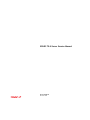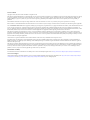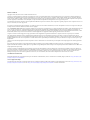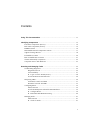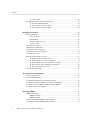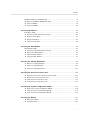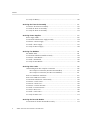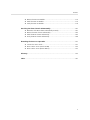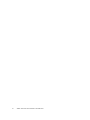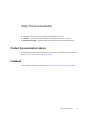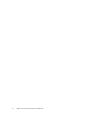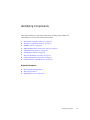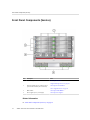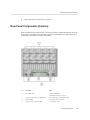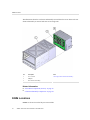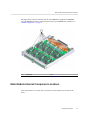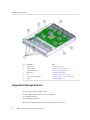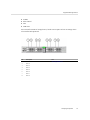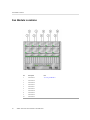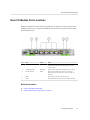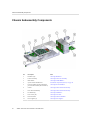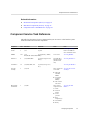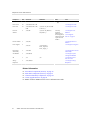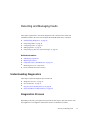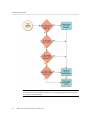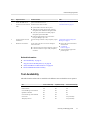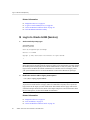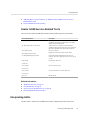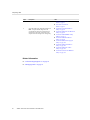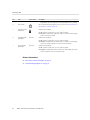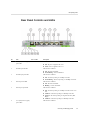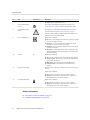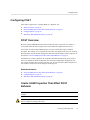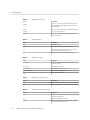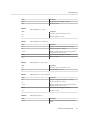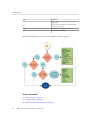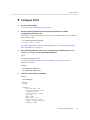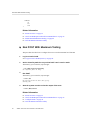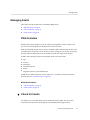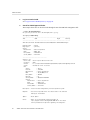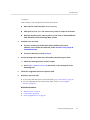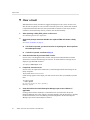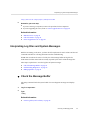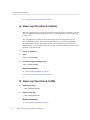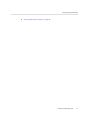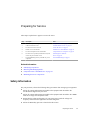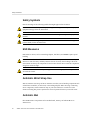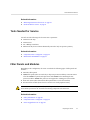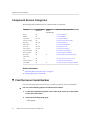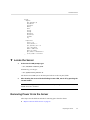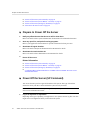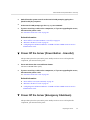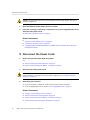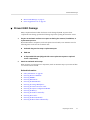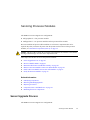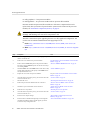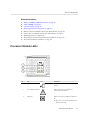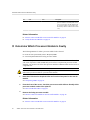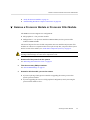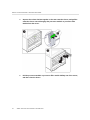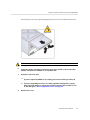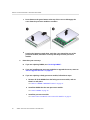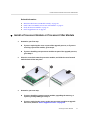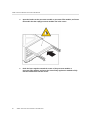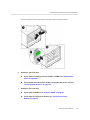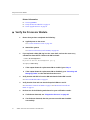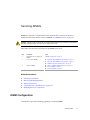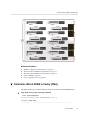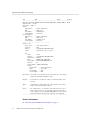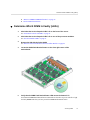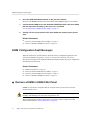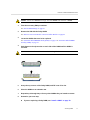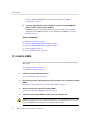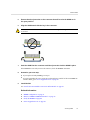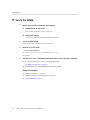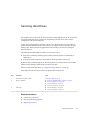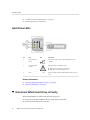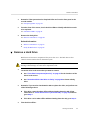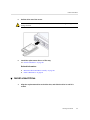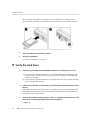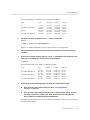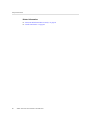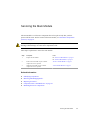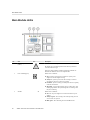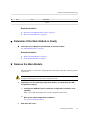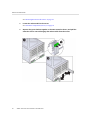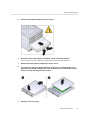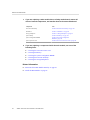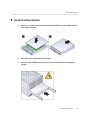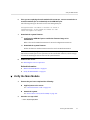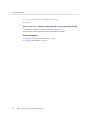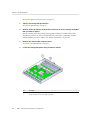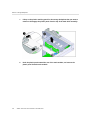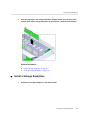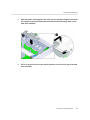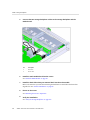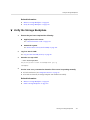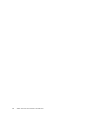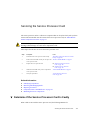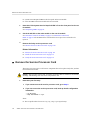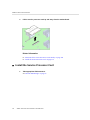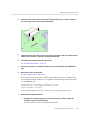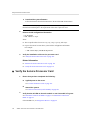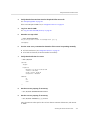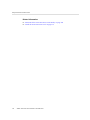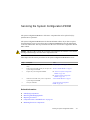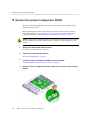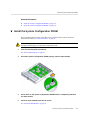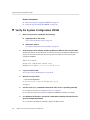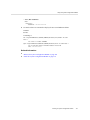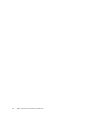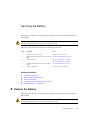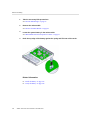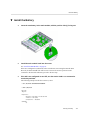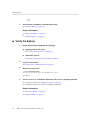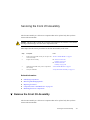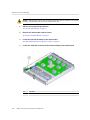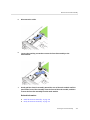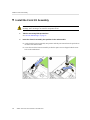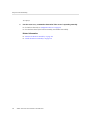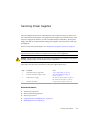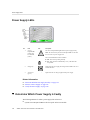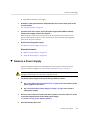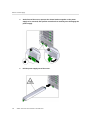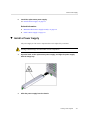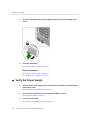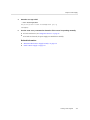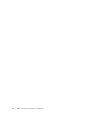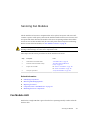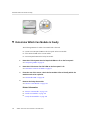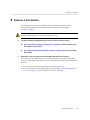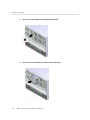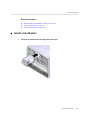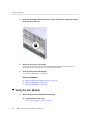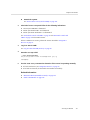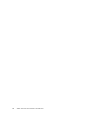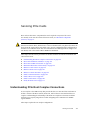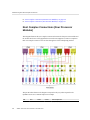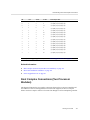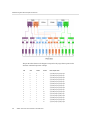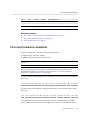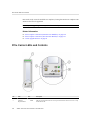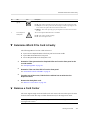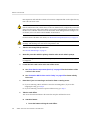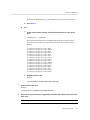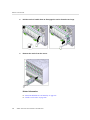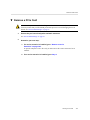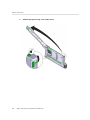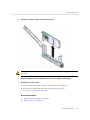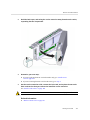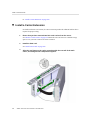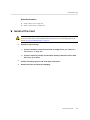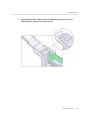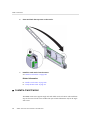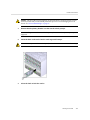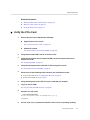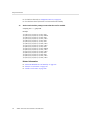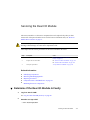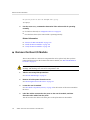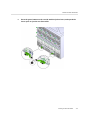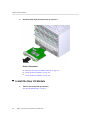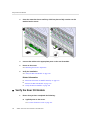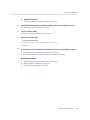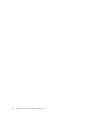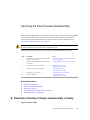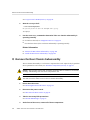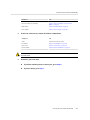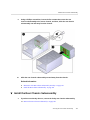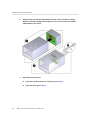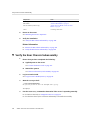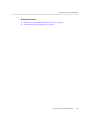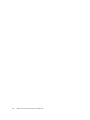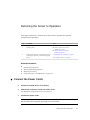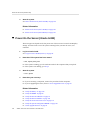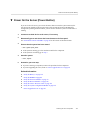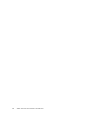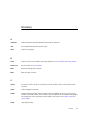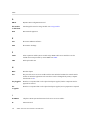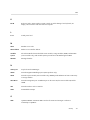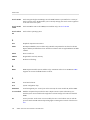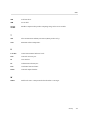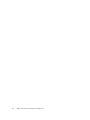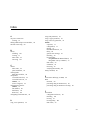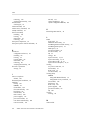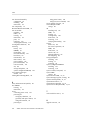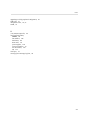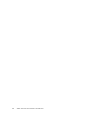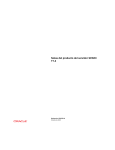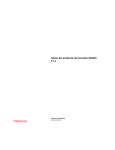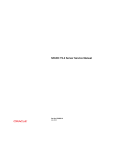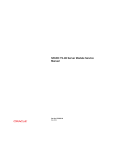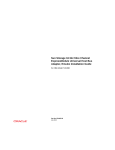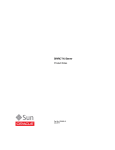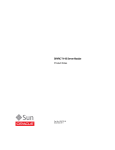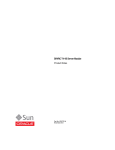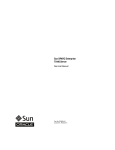Download SPARC T5-8 Server Service Manual
Transcript
SPARC T5-8 Server Service Manual Part No: E35082-14 November 2015 Part No: E35082-14 Copyright © 2013, 2015, Oracle and/or its affiliates. All rights reserved. This software and related documentation are provided under a license agreement containing restrictions on use and disclosure and are protected by intellectual property laws. Except as expressly permitted in your license agreement or allowed by law, you may not use, copy, reproduce, translate, broadcast, modify, license, transmit, distribute, exhibit, perform, publish, or display any part, in any form, or by any means. Reverse engineering, disassembly, or decompilation of this software, unless required by law for interoperability, is prohibited. The information contained herein is subject to change without notice and is not warranted to be error-free. If you find any errors, please report them to us in writing. If this is software or related documentation that is delivered to the U.S. Government or anyone licensing it on behalf of the U.S. Government, then the following notice is applicable: U.S. GOVERNMENT END USERS. Oracle programs, including any operating system, integrated software, any programs installed on the hardware, and/or documentation, delivered to U.S. Government end users are "commercial computer software" pursuant to the applicable Federal Acquisition Regulation and agency-specific supplemental regulations. As such, use, duplication, disclosure, modification, and adaptation of the programs, including any operating system, integrated software, any programs installed on the hardware, and/or documentation, shall be subject to license terms and license restrictions applicable to the programs. No other rights are granted to the U.S. Government. This software or hardware is developed for general use in a variety of information management applications. It is not developed or intended for use in any inherently dangerous applications, including applications that may create a risk of personal injury. If you use this software or hardware in dangerous applications, then you shall be responsible to take all appropriate fail-safe, backup, redundancy, and other measures to ensure its safe use. Oracle Corporation and its affiliates disclaim any liability for any damages caused by use of this software or hardware in dangerous applications. Oracle and Java are registered trademarks of Oracle and/or its affiliates. Other names may be trademarks of their respective owners. Intel and Intel Xeon are trademarks or registered trademarks of Intel Corporation. All SPARC trademarks are used under license and are trademarks or registered trademarks of SPARC International, Inc. AMD, Opteron, the AMD logo, and the AMD Opteron logo are trademarks or registered trademarks of Advanced Micro Devices. UNIX is a registered trademark of The Open Group. This software or hardware and documentation may provide access to or information about content, products, and services from third parties. Oracle Corporation and its affiliates are not responsible for and expressly disclaim all warranties of any kind with respect to third-party content, products, and services unless otherwise set forth in an applicable agreement between you and Oracle. Oracle Corporation and its affiliates will not be responsible for any loss, costs, or damages incurred due to your access to or use of third-party content, products, or services, except as set forth in an applicable agreement between you and Oracle. Documentation Accessibility For information about Oracle's commitment to accessibility, visit the Oracle Accessibility Program website at http://www.oracle.com/pls/topic/lookup?ctx=acc&id=docacc. Access to Oracle Support Oracle customers that have purchased support have access to electronic support through My Oracle Support. For information, visit http://www.oracle.com/pls/topic/lookup? ctx=acc&id=info or visit http://www.oracle.com/pls/topic/lookup?ctx=acc&id=trs if you are hearing impaired. Référence: E35082-14 Copyright © 2013, 2015, Oracle et/ou ses affiliés. Tous droits réservés. Ce logiciel et la documentation qui l’accompagne sont protégés par les lois sur la propriété intellectuelle. Ils sont concédés sous licence et soumis à des restrictions d’utilisation et de divulgation. Sauf stipulation expresse de votre contrat de licence ou de la loi, vous ne pouvez pas copier, reproduire, traduire, diffuser, modifier, breveter, transmettre, distribuer, exposer, exécuter, publier ou afficher le logiciel, même partiellement, sous quelque forme et par quelque procédé que ce soit. Par ailleurs, il est interdit de procéder à toute ingénierie inverse du logiciel, de le désassembler ou de le décompiler, excepté à des fins d’interopérabilité avec des logiciels tiers ou tel que prescrit par la loi. Les informations fournies dans ce document sont susceptibles de modification sans préavis. Par ailleurs, Oracle Corporation ne garantit pas qu’elles soient exemptes d’erreurs et vous invite, le cas échéant, à lui en faire part par écrit. Si ce logiciel, ou la documentation qui l’accompagne, est concédé sous licence au Gouvernement des Etats-Unis, ou à toute entité qui délivre la licence de ce logiciel ou l’utilise pour le compte du Gouvernement des Etats-Unis, la notice suivante s’applique: U.S. GOVERNMENT END USERS. Oracle programs, including any operating system, integrated software, any programs installed on the hardware, and/or documentation, delivered to U.S. Government end users are "commercial computer software" pursuant to the applicable Federal Acquisition Regulation and agency-specific supplemental regulations. As such, use, duplication, disclosure, modification, and adaptation of the programs, including any operating system, integrated software, any programs installed on the hardware, and/or documentation, shall be subject to license terms and license restrictions applicable to the programs. No other rights are granted to the U.S. Government. Ce logiciel ou matériel a été développé pour un usage général dans le cadre d’applications de gestion des informations. Ce logiciel ou matériel n’est pas conçu ni n’est destiné à être utilisé dans des applications à risque, notamment dans des applications pouvant causer des dommages corporels. Si vous utilisez ce logiciel ou matériel dans le cadre d’ applications dangereuses, il est de votre responsabilité de prendre toutes les mesures de secours, de sauvegarde, de redondance et autres mesures nécessaires à son utilisation dans des conditions optimales de sécurité. Oracle Corporation et ses affiliés déclinent toute responsabilité quant aux dommages causés par l’utilisation de ce logiciel ou matériel pour ce type d’applications. Oracle et Java sont des marques déposées d’Oracle Corporation et/ou de ses affiliés. Tout autre nom mentionné peut correspondre à des marques appartenant à d’autres propriétaires qu’Oracle. Intel et Intel Xeon sont des marques ou des marques déposées d’Intel Corporation. Toutes les marques SPARC sont utilisées sous licence et sont des marques ou des marques déposées de SPARC International, Inc. AMD, Opteron, le logo AMD et le logo AMD Opteron sont des marques ou des marques déposées d’Advanced Micro Devices. UNIX est une marque déposée d’The Open Group. Ce logiciel ou matériel et la documentation qui l’accompagne peuvent fournir des informations ou des liens donnant accès à des contenus, des produits et des services émanant de tiers. Oracle Corporation et ses affiliés déclinent toute responsabilité ou garantie expresse quant aux contenus, produits ou services émanant de tiers, sauf mention contraire stipulée dans un contrat entre vous et Oracle. En aucun cas, Oracle Corporation et ses affiliés ne sauraient être tenus pour responsables des pertes subies, des coûts occasionnés ou des dommages causés par l’accès à des contenus, produits ou services tiers, ou à leur utilisation, sauf mention contraire stipulée dans un contrat entre vous et Oracle. Accessibilité de la documentation Pour plus d’informations sur l’engagement d’Oracle pour l’accessibilité à la documentation, visitez le site Web Oracle Accessibility Program, à l'adresse http://www.oracle.com/ pls/topic/lookup?ctx=acc&id=docacc. Accès au support électronique Les clients Oracle qui ont souscrit un contrat de support ont accès au support électronique via My Oracle Support. Pour plus d'informations, visitez le site http://www.oracle.com/ pls/topic/lookup?ctx=acc&id=info ou le site http://www.oracle.com/pls/topic/lookup?ctx=acc&id=trs si vous êtes malentendant. Contents Using This Documentation ................................................................................ 11 Identifying Components .................................................................................... 13 Front Panel Components (Service) ................................................................... 14 Rear Panel Components (Service) .................................................................... 15 DIMM Locations ........................................................................................... 16 Main Module Internal Component Locations ...................................................... 17 Supported Storage Devices .............................................................................. 18 Fan Module Locations .................................................................................... 20 Rear I/O Module Port Locations ...................................................................... 21 Chassis Subassembly Components .................................................................... 22 Component Service Task Reference .................................................................. 23 Detecting and Managing Faults ........................................................................ 25 Understanding Diagnostics .............................................................................. 25 Diagnostics Process ............................................................................... 25 Tool Availability ................................................................................... 27 ▼ Log In to Oracle ILOM (Service) ........................................................ 28 Oracle ILOM Service-Related Tools ......................................................... 29 Interpreting LEDs .......................................................................................... 29 Front Panel Controls and LEDs ............................................................... 31 Rear Panel Controls and LEDs ................................................................ 33 Configuring POST ......................................................................................... 35 POST Overview .................................................................................... 35 Oracle ILOM Properties That Affect POST Behavior ................................... 35 ▼ Configure POST .............................................................................. 39 ▼ Run POST With Maximum Testing ..................................................... 40 Managing Faults ............................................................................................ 41 PSH Overview ...................................................................................... 41 ▼ Check for Faults .............................................................................. 41 5 Contents ▼ Clear a Fault ................................................................................... 44 Interpreting Log Files and System Messages ...................................................... 45 ▼ Check the Message Buffer ................................................................. 45 ▼ View Log Files (Oracle Solaris) .......................................................... 46 ▼ View Log Files (Oracle ILOM) .......................................................... 46 Preparing for Service ........................................................................................ 49 Safety Information ......................................................................................... 49 Safety Symbols ..................................................................................... 50 ESD Measures ...................................................................................... 50 Antistatic Wrist Strap Use ....................................................................... 50 Antistatic Mat ....................................................................................... 50 Tools Needed for Service ................................................................................ 51 Filler Panels and Modules ............................................................................... 51 Component Service Categories ........................................................................ 52 ▼ Find the Server Serial Number ................................................................... 52 ▼ Locate the Server ..................................................................................... 53 Removing Power From the Server .................................................................... 53 ▼ Prepare to Power Off the Server ......................................................... 54 ▼ Power Off the Server (SP Command) .................................................. 54 ▼ Power Off the Server (Power Button - Graceful) .................................... 55 ▼ Power Off the Server (Emergency Shutdown) ........................................ 55 ▼ Disconnect the Power Cords .............................................................. 56 ▼ Prevent ESD Damage ............................................................................... 57 Servicing Processor Modules ........................................................................... 59 Server Upgrade Process .................................................................................. 59 Processor Module LEDs ................................................................................. 61 ▼ Determine Which Processor Module Is Faulty ............................................... 62 ▼ Remove a Processor Module or Processor Filler Module ................................. 63 ▼ Install a Processor Module or Processor Filler Module .................................... 67 ▼ Verify the Processor Module ...................................................................... 70 Servicing DIMMs ............................................................................................... 71 DIMM Configuration ..................................................................................... 71 DIMM Guidelines ................................................................................. 72 DIMM Locations ................................................................................... 72 ▼ Determine Which DIMM Is Faulty (FMA) ................................................... 73 ▼ Determine Which DIMM Is Faulty (LEDs) ................................................... 75 6 SPARC T5-8 Server Service Manual • November 2015 Contents DIMM Configuration Fault Messages ............................................................... 76 ▼ Remove a DIMM or DIMM Filler Panel ...................................................... 76 ▼ Install a DIMM ........................................................................................ 78 ▼ Verify the DIMM ..................................................................................... 80 Servicing Hard Drives ....................................................................................... 81 Hard Drive LEDs .......................................................................................... 82 ▼ Determine Which Hard Drive Is Faulty ........................................................ 82 ▼ Remove a Hard Drive ............................................................................... 83 ▼ Install a Hard Drive .................................................................................. 85 ▼ Verify the Hard Drive ............................................................................... 86 Servicing the Main Module ............................................................................... 89 Main Module LEDs ....................................................................................... 90 ▼ Determine if the Main Module Is Faulty ....................................................... 91 ▼ Remove the Main Module ......................................................................... 91 ▼ Install the Main Module ............................................................................ 95 ▼ Verify the Main Module ............................................................................ 97 Servicing the Storage Backplanes .................................................................... 99 ▼ Remove a Storage Backplane ..................................................................... 99 ▼ Install a Storage Backplane ...................................................................... 103 ▼ Verify the Storage Backplane .................................................................... 107 Servicing the Service Processor Card ............................................................ 109 ▼ Determine if the Service Processor Card Is Faulty ........................................ 109 ▼ Remove the Service Processor Card ........................................................... 110 ▼ Install the Service Processor Card ............................................................. 112 ▼ Verify the Service Processor Card ............................................................. 114 Servicing the System Configuration PROM ..................................................... 117 ▼ Remove the System Configuration PROM .................................................. 118 ▼ Install the System Configuration PROM ..................................................... 119 ▼ Verify the System Configuration PROM ..................................................... 120 Servicing the Battery ....................................................................................... 123 ▼ Remove the Battery ................................................................................ 123 ▼ Install the Battery ................................................................................... 125 7 Contents ▼ Verify the Battery ................................................................................... 126 Servicing the Front I/O Assembly ................................................................... 127 ▼ Remove the Front I/O Assembly ............................................................... 127 ▼ Install the Front I/O Assembly .................................................................. 130 ▼ Verify the Front I/O Assembly .................................................................. 131 Servicing Power Supplies ............................................................................... 133 Power Supply LEDs ..................................................................................... 134 ▼ Determine Which Power Supply Is Faulty ................................................... 134 ▼ Remove a Power Supply .......................................................................... 135 ▼ Install a Power Supply ............................................................................ 137 ▼ Verify the Power Supply .......................................................................... 138 Servicing Fan Modules .................................................................................... 141 Fan Module LED ......................................................................................... 141 ▼ Determine Which Fan Module Is Faulty ..................................................... 142 ▼ Remove a Fan Module ............................................................................ 143 ▼ Install a Fan Module ............................................................................... 145 ▼ Verify the Fan Module ............................................................................ 146 Servicing PCIe Cards ...................................................................................... 149 Understanding PCIe Root Complex Connections ............................................... 149 Root Complex Connections (Four Processor Modules) ............................... 150 Root Complex Connections (Two Processor Modules) ................................ 151 PCIe Card Installation Guidelines ................................................................... 153 PCIe Carrier LEDs and Controls .................................................................... 154 ▼ Determine Which PCIe Card Is Faulty ....................................................... 155 ▼ Remove a Card Carrier ............................................................................ 155 ▼ Remove a PCIe Card .............................................................................. 159 ▼ Remove a Carrier Extension ..................................................................... 162 ▼ Install a Carrier Extension ........................................................................ 164 ▼ Install a PCIe Card ................................................................................. 165 ▼ Install a Card Carrier .............................................................................. 168 ▼ Verify the PCIe Card ............................................................................... 171 Servicing the Rear I/O Module ........................................................................ 173 ▼ Determine if the Rear I/O Module Is Faulty ................................................ 173 8 SPARC T5-8 Server Service Manual • November 2015 Contents ▼ Remove the Rear I/O Module ................................................................... 174 ▼ Install the Rear I/O Module ...................................................................... 176 ▼ Verify the Rear I/O Module ...................................................................... 178 Servicing the Rear Chassis Subassembly ....................................................... 181 ▼ Determine if the Rear Chassis Subassembly Is Faulty .................................... 181 ▼ Remove the Rear Chassis Subassembly ...................................................... 182 ▼ Install the Rear Chassis Subassembly ......................................................... 185 ▼ Verify the Rear Chassis Subassembly ......................................................... 188 Returning the Server to Operation .................................................................. 191 ▼ Connect the Power Cords ......................................................................... 191 ▼ Power On the Server (Oracle ILOM) ......................................................... 192 ▼ Power On the Server (Power Button) ......................................................... 193 Glossary .......................................................................................................... 195 Index ................................................................................................................ 201 9 10 SPARC T5-8 Server Service Manual • November 2015 Using This Documentation ■ ■ ■ Overview – Describes how to troubleshooot and maintain the server Audience – Technicians, system administrators, and authorized service providers Required knowledge – Advanced experience troubleshooting and replacing hardware Product Documentation Library Late-breaking information and known issues for this product are included in the documentation library at http://www.oracle.com/goto/T5-8/docs. Feedback Provide feedback about this documentation at http://www.oracle.com/goto/docfeedback. Using This Documentation 11 12 SPARC T5-8 Server Service Manual • November 2015 Identifying Components These topics identify key components of the server, including major modules and subassemblies, as well as front and rear panel features. ■ ■ ■ ■ ■ ■ ■ ■ ■ “Front Panel Components (Service)” on page 14 “Rear Panel Components (Service)” on page 15 “DIMM Locations” on page 16 “Main Module Internal Component Locations” on page 17 “Supported Storage Devices” on page 18 “Fan Module Locations” on page 20 “Rear I/O Module Port Locations” on page 21 “Chassis Subassembly Components” on page 22 “Component Service Task Reference” on page 23 Related Information ■ ■ ■ “Detecting and Managing Faults” “Preparing for Service” “Returning the Server to Operation” Identifying Components 13 Front Panel Components (Service) Front Panel Components (Service) No. Description Links 1 Hard drives (8) “Servicing Hard Drives” 2 Processor modules (0 to 3, bottom to top) or processor filler modules (slot 1 and slot 2) “Servicing Processor Modules” 3 Main module “Servicing the Main Module” 4 Power supplies (0 to 3, left to right) “Servicing Power Supplies” “Supported Storage Devices” on page 18 “Server Upgrade Process” on page 59 Related Information ■ 14 “Rear Panel Components (Service)” on page 15 SPARC T5-8 Server Service Manual • November 2015 Rear Panel Components (Service) ■ “Chassis Subassembly Components” on page 22 Rear Panel Components (Service) After you install the server into the rack, you must access these components from the rear of the server. These components are not part of the rear chassis subassembly. You must remove these components to access the rear chassis subassembly. No. Description Links 1 Fan modules (10) “Servicing Fan Modules” 2 AC power connectors (0 to 3, right to left) “Servicing the Rear Chassis Subassembly” 3 Rear I/O module “Servicing the Rear I/O Module” 4 PCIe carriers (1 to 16, left to right) “Servicing PCIe Cards” “Fan Module Locations” on page 20 Identifying Components 15 DIMM Locations This illustration shows the rear chassis subassembly removed from the server chassis. The rear chassis subassembly is removed and serviced as a single unit. No. Description Links 1 Server chassis “Servicing the Rear Chassis Subassembly” 2 Midplane 3 Rear chassis subassembly Related Information ■ ■ “Front Panel Components (Service)” on page 14 “Chassis Subassembly Components” on page 22 DIMM Locations DIMMs are located in each of the processor modules. 16 SPARC T5-8 Server Service Manual • November 2015 Main Module Internal Component Locations This figure shows a processor module with all of the DIMM slots populated with DIMMs. All of the DIMM slots must be populated with the same type of DIMMs. For guidelines, see “DIMM Configuration” on page 71. No. Description Link 1 DIMMs “Servicing DIMMs” Main Module Internal Component Locations These components are accessible after you remove the main module from the front of the server. Identifying Components 17 Supported Storage Devices No. Description Links 1 Hard drives (8) “Servicing Hard Drives” 2 Front I/O module “Servicing the Front I/O Assembly” 3 Storage backplanes (2) “Servicing the Storage Backplanes” 4 Motherboard “Servicing the Main Module” 5 SP “Servicing the Service Processor Card” 6 System configuration PROM “Servicing the System Configuration PROM” 7 Battery “Servicing the Battery” Supported Storage Devices The server supports these storage devices: ■ ■ ■ Fibre channel arrays (SATA, FC, flash, and SAS-2) SAS arrays (SAS-2) ZFS appliances (SAS-2) The server also supports these types of tape backup and restore devices: 18 SPARC T5-8 Server Service Manual • November 2015 Supported Storage Devices ■ ■ ■ ■ TCP/IP Fibre channel SAS LVD SCSI You can install a mixture of storage devices, but the server requires at least one storage device to be installed and operational. No. Description Link 1 Drive 1 “Servicing Hard Drives” 2 Drive 0 3 Drive 3 4 Drive 2 5 Drive 5 6 Drive 4 7 Drive 7 8 Drive 6 Identifying Components 19 Fan Module Locations Fan Module Locations 20 No. Description Link 1 Fan module 5 “Servicing Fan Modules” 2 Fan module 0 3 Fan module 6 4 Fan module 1 5 Fan module 7 6 Fan module 2 7 Fan module 8 8 Fan module 3 9 Fan module 9 10 Fan module 4 SPARC T5-8 Server Service Manual • November 2015 Rear I/O Module Port Locations Rear I/O Module Port Locations The rear I/O module is located on the rear panel above the AC power connectors. The rear I/O module provides access to all of the internal PCIe ports for the server and the video and USB ports for input devices. No. Port Label Links 1 Network management NET MGT This Ethernet port enables you to connect the server to your local network so that you can manage the server from a remote location. 2 Serial management SER MGT This serial port enables you to connect directly to the SP. 3 Ethernet network NETx Where x is the number of the port. You can use these Ethernet ports to connect the server to local or wide area networks. 4 USB These ports provide access for input devices. 5 Video This port provides access to the console output on the SP. Related Information ■ ■ “Servicing the Rear I/O Module” “Chassis Subassembly Components” on page 22 Identifying Components 21 Chassis Subassembly Components Chassis Subassembly Components 22 No. Description Links 1 Hard drives (8) “Servicing Hard Drives” 2 Front I/O assembly “Servicing the Front I/O Assembly” 3 Main module “Servicing the Main Module” 4 System controls and indicators “Front Panel Components (Service)” on page 14 5 Processor modules (4 fully populated) or processor filler modules (slot 1 and slot 2) “Servicing Processor Modules” 6 Chassis “Servicing the Rear Chassis Subassembly” 7 Rear chassis subassembly “Servicing the Rear Chassis Subassembly” 8 Fan modules (4) “Servicing Fan Modules” 9 PCIe carriers (16) “Servicing PCIe Cards” 10 Rear I/O module “Servicing the Rear I/O Module” 11 Power supplies (4) “Servicing Power Supplies” SPARC T5-8 Server Service Manual • November 2015 Component Service Task Reference Related Information ■ ■ ■ “Front Panel Components (Service)” on page 14 “Rear Panel Components (Service)” on page 15 “Component Service Task Reference” on page 23 Component Service Task Reference This table lists the names of server components that you can service. It also lists the system names and task locations for the components. Component Max. NAC Name Battery 1 /SYS/MB/BAT SDM Name Notes Links Chassis 1 /SYS DIMMs 128 /SYS/ /System/Memory/ DIMMs/ PMx/CMx/CMP /BOBx/CHx/D0 DIMM_x 16 or 32 GB “Servicing DIMMs” Disk drives 8 /SYS/SASBPx/HDDx /System/Storage/ Disks/ Disks_x SAS (300 GB or 600 GB) or SSD (100 GB or 300 GB) “Servicing Hard Drives” Fan modules 10 /SYS/RCSA/FBDx/ FMx /System/Cooling/ Fans/ Fan_x Front I/O assembly 1 /SYS/FIO “Servicing the Battery” Refer to the SPARC T5 Server Installation Guide. /System “Servicing Fan Modules” These components are incuded: “Servicing the Front I/O Assembly” ■ FIO board with FRU PROM ■ VGA board (no FRU PROM) ■ FIO enclosure with cables Main module motherboard 1 /SYS/MB These internal components must be reused: “Servicing the Main Module” ■ Front I/O module ■ Service processor ■ Disk backplanes (2) ■ SCC PROM ■ Battery Identifying Components 23 Component Service Task Reference Component Max. NAC Name SDM Name Notes Links ■ Disk drives (all) PCIe carriers 16 /SYS/RCSA/PCIEx/ CAR PCIe cards 16 “Servicing PCIe Cards” /SYS/RCSA/PCIEx/ CAR/ CARD /System/ PCI_Devices/Addon/Device_x Processor modules 4 /SYS/PMx /System/ CPU_Modules/ CPU_Module_x “Servicing PCIe Cards” 4 for fully populated configuration. 2 for half populated configuration with 2 processor filler modules. “Servicing Processor Modules” “Server Upgrade Process” on page 59 Rear I/O module 1 /SYS/RIO “Servicing the Rear I/O Module” Power supplies 4 /SYS/PSx Rear chassis subassembly 1 /SYS/RSCA “Servicing the Rear Chassis Subassembly” SCC PROM 1 /SYS/MB/SCC “Servicing the System Configuration PROM” SP 1 /SP Storage backplanes 2 /SYS/SASB/Px /System/Power/ Power_Supplies/ Power_Supply_x /SP Related Information ■ ■ ■ ■ ■ 24 “Front Panel Components (Service)” on page 14 “Rear Panel Components (Service)” on page 15 “Chassis Subassembly Components” on page 22 “Server Upgrade Process” on page 59 SPARC and Netra SPARC T5 Series Servers Administration Guide SPARC T5-8 Server Service Manual • November 2015 “Servicing Power Supplies” “Servicing the Service Processor Card” “Servicing the Storage Backplanes” Detecting and Managing Faults These topics explain how to use various diagnostic tools to monitor server status and troubleshoot faults in the server. The examples use the PSH fmadm faulty command. ■ ■ ■ ■ ■ “Understanding Diagnostics” on page 25 “Interpreting LEDs” on page 29 “Configuring POST” on page 35 “Managing Faults” on page 41 “Interpreting Log Files and System Messages” on page 45 Related Information ■ ■ ■ ■ ■ “Identifying Components” “Preparing for Service” “Component Service Task Reference” on page 23 “Returning the Server to Operation” Oracle ILOM Documentation Library Understanding Diagnostics These topics explain the diagnostic process and tools. ■ ■ ■ ■ “Diagnostics Process” on page 25 “Tool Availability” on page 27 “Log In to Oracle ILOM (Service)” on page 28 “Oracle ILOM Service-Related Tools” on page 29 Diagnostics Process Depending on the fault, you might need to perform all of the steps or just some of them. You also might have to run diagnostic software that needs to be installed or enabled. Detecting and Managing Faults 25 Understanding Diagnostics Note - The diagnostic tools you use, and the order in which you use them, depend on the nature of the problem you are troubleshooting. However, for descriptive purposes, this table follows the steps given in the illustration. 26 SPARC T5-8 Server Service Manual • November 2015 Understanding Diagnostics Step Diagnostic Action Possible Outcome Links 1. Confirm that the Power OK and AC OK LEDs are lit. If these LEDs are not lit, check the power source and power connections to the server. “Interpreting LEDs” on page 29 2. Check the server for detected faults. Use these tools to check for faults: “Check for Faults” on page 41 3. Check the log files for fault information. If system messages indicate a faulty component, replace it. “Interpreting Log Files and System Messages” on page 45 4. RunOracle VTS software. To run Oracle VTS, the server must be running the Oracle Solaris OS. ■ Refer to the Oracle VTS software documentation. ■ “Configuring POST” on page 35 ■ Contact technical support if the problem persists. ■ System LEDs on the front and rear panels. ■ fmadm faulty from the Oracle Solaris prompt or through the Oracle ILOM fault management shell. ■ show faulty from the Oracle ILOM. prompt or through the Open Problems BUI ■ Datacenter management tools, such as Oracle Enterprise Manager Ops Center. ■ If Oracle VTS reports a faulty component, replace it. ■ If Oracle VTS does not report a faulty component, run POST. Related Information ■ ■ ■ ■ “Tool Availability” on page 27 “Log In to Oracle ILOM (Service)” on page 28 “Oracle ILOM Service-Related Tools” on page 29 Oracle ILOM Documentation Library Tool Availability This table describes what tools are available at the different states in which the server operates. Tool Oracle ILOM Prompt OpenBoot Prompt Oracle Solaris Prompt Status LEDs Yes Yes Yes PSH commands Yes No Yes Oracle ILOM logs and commands Yes No No OpenBoot commands No Yes No Oracle Solaris logs and commands No No Yes Oracle VTS No No Yes (if installed) Third-party software No No Yes (if installed) Detecting and Managing Faults 27 Log In to Oracle ILOM (Service) Related Information ■ ■ ■ ■ “Diagnostics Process” on page 25 “Log In to Oracle ILOM (Service)” on page 28 “Oracle ILOM Service-Related Tools” on page 29 Oracle ILOM Documentation Library Log In to Oracle ILOM (Service) 1. At the terminal prompt, type: ssh root@IP-address Password: password Oracle (R) Integrated Lights Out Manager Version 3.2.1.2 rXXXXX Copyright (c) 2013, Oracle and/or its affiliates. All rights reserved. -> Note - To enable first-time login and access to Oracle ILOM, a default Administrator account and its password are provided with the system. To build a secure environment, you must change the default password (changeme) for the default Administrator account (root) after your initial login to Oracle ILOM. If this default Administrator account has since been changed, contact your system administrator for an Oracle ILOM user account with Administrator privileges. 2. Enable the Oracle ILOM 3.0 legacy name spaces. -> set /SP/cli legacy_targets=enabled Note - In Oracle ILOM 3.1, the name spaces for /SYS and /STORAGE were replaced with /System. You can still use the 3.0 legacy names in commands at any time, but to expose the legacy names in the output, you must enable them. This manual uses the legacy names in the command examples and shows the names in the output examples. For more information about the new name spaces, see the Oracle ILOM documentation. Related Information ■ ■ ■ 28 “Diagnostics Process” on page 25 “Tool Availability” on page 27 “Oracle ILOM Service-Related Tools” on page 29 SPARC T5-8 Server Service Manual • November 2015 Interpreting LEDs ■ ■ “Matching Devices to Device Names” in SPARC and Netra SPARC T5 Series Servers Administration Guide Oracle ILOM Documentation Library Oracle ILOM Service-Related Tools You can use these Oracle ILOM shell commands when performing service-related tasks. Oracle ILOM Command Description help [command] Displays a list of all available commands with syntax and descriptions. Specifying a command name as an option displays help for that command. set /HOST send_break_action=break Takes the host server from the OS to either kmdb or OpenBoot prompt (equivalent to a Stop-A), depending on the mode in which the Oracle Solaris OS was booted. start /HOST/console Connects to the host. show /HOST/console/history Displays the contents of the host's console buffer. set /HOST/bootmode property=value Controls the method of booting for the host server's firmware. The value of property can be state, config, or script. stop /System Powers off the host server. or stop /SYS start /System Powers on the host server. or start /SYS reset /System Generates a hardware reset on the host server. or reset /SYS reset /SP Reboots the SP. Related Information ■ ■ ■ ■ “Diagnostics Process” on page 25 “Tool Availability” on page 27 “Log In to Oracle ILOM (Service)” on page 28 Oracle ILOM Documentation Library Interpreting LEDs Use these steps to determine if an LED indicates that a component has failed in the server. Detecting and Managing Faults 29 Interpreting LEDs Steps Description Links 1. Check the LEDs on the front and rear of the server. ■ “Front Panel Controls and LEDs” on page 31 ■ “Rear Panel Controls and LEDs” on page 33 2. Check the LEDs on the individual components. Note - Component LEDs might not be lit even though the component is faulty. Use the instructions in these links to determine if the component has been diagnosed as being faulty. ■ “Determine if the Main Module Is Faulty” on page 91 ■ “Determine Which Processor Module Is Faulty” on page 62 ■ “Determine Which DIMM Is Faulty (LEDs)” on page 75 ■ “Determine Which Hard Drive Is Faulty” on page 82 ■ “Determine Which Power Supply Is Faulty” on page 134 ■ “Determine Which Fan Module Is Faulty” on page 142 ■ “Determine Which PCIe Card Is Faulty” on page 155 ■ “Determine if the Rear I/O Module Is Faulty” on page 173 Related Information ■ ■ 30 “Understanding Diagnostics” on page 25 “Managing Faults” on page 41 SPARC T5-8 Server Service Manual • November 2015 Interpreting LEDs Front Panel Controls and LEDs No. LED 1 Locator LED and button(white) Icon or Label Description You can turn on the Locator LED to identify a particular server. When lit, the LED blinks rapidly. Turn on the Locator LED by pressing the Locator button, or see “Locate the Server” on page 53. 2 Service Required LED(amber) The fmadm faulty command provides details about any faults that cause this indicator to light. See “Check for Faults” on page 41. Under some fault conditions, individual component fault LEDs are lit in addition to the Service Required LED. 3 Power OK LED (green) Indicates these conditions: ■ Off – Server is not running in its normal state. Server power might be off. The SP might be running. ■ Steady on – Server is powered on and is running in its normal operating state. No service actions are required. ■ Fast blink – Server is running in standby mode and can be quickly returned to full function. Detecting and Managing Faults 31 Interpreting LEDs No. LED Icon or Label Description ■ Slow blink – A normal but transitory activity is taking place. Slow blinking might indicate that server diagnostics are running or that the server is booting. 4 Power button The recessed Power button toggles the server on or off. See “Power Off the Server (Power Button - Graceful)” on page 55. 5 System Overtemp LED(amber) Indicates these conditions: 6 7 ■ Off – Indicates a steady state, no service action is required. ■ Steady on – Indicates that a temperature failure event has been acknowledged and a service action is required. Fan Module Fault LED(amber) Rear FM PCIe Card Fault LED(amber) Rear PCIe Indicates these conditions: ■ Off – Indicates a steady state, no service action is required. ■ Steady on – Indicates that a fan module failure event has been acknowledged and a service action is required on at least one of the fan modules. Indicates these conditions: ■ Off – Indicates a steady state, no service action is required. ■ Steady on – Indicates that a failure event has been acknowledged and a service action is required on at least one of the PCIe cards. Related Information ■ ■ 32 “Rear Panel Controls and LEDs” on page 33 “Understanding Diagnostics” on page 25 SPARC T5-8 Server Service Manual • November 2015 Interpreting LEDs Rear Panel Controls and LEDs No. LED 1 AC 0 (left) and AC 1 (right) power LED Indicates these conditions: Net MGT port link LED Indicates these conditions: 2 Icon or Label Description ■ Off – No power is applied to the server. ■ Green – Power is applied to the server. ■ Off – No link is established. ■ On or blinking – A link is established. 3 Net MGT port speed LED Indicates these conditions: ■ Off – The link is operating as a 10-Mbps connection. ■ On or blinking – The link is operating as a 100-Mbps connection. 4 Network port link LED Indicates these conditions: ■ Off – No link is established. ■ Blinking – A link is established. 5 Network port speed LED Indicates these conditions: ■ Off – The link is operating as a 10-Mbps connection or there is no link. ■ Amber on – The link is operating as a 100-Mbps connection. ■ Green on – The link is operating as a Gigabit connection (1000 Mbps). ■ Amber on – The link is operating as a 100-Mbps connection. 6 AC 2 (left) and AC 3 (right) power LEDs Indicates these conditions: Detecting and Managing Faults 33 Interpreting LEDs No. LED Icon or Label Description ■ Off – No power is applied to the server. ■ Green – Power is applied to the server. 7 Locator LED and button (white) Turn on the Locator LED by pressing the Locator button, or see “Locate the Server” on page 53. When lit, the LED blinks rapidly. 8 Service Required LED (amber) The fmadm faulty command provides details about any faults that cause this indicator to light. See “Check for Faults” on page 41. Under some fault conditions, individual component fault LEDs are lit in addition to the Service Required LED. 9 Power OK LED(green) Indicates these conditions: ■ Off – Server is not running in its normal state. System power might be off. The SP might be running. ■ Steady on – Server is powered on and is running in its normal operating state. No service actions are required. ■ Fast blink – Server is running in standby mode and can be quickly returned to full function. ■ Slow blink – A normal but transitory activity is taking place. Slow blinking might indicate that system diagnostics are running or that the system is booting. 10 SP LED SP Indicates these conditions: ■ Off – AC power might have been connected to the power supplies. ■ Steady on, green – SP is running in its normal operating state. No service actions are required. ■ Blink, green – SP is initializing the Oracle ILOM firmware. ■ Steady on, amber – An SP error has occurred and service is required. 11 Physical presence button This button can be used to prove physical presence in the case of log-in recovery. Indicates these conditions: ■ Off – Indicates a steady state, no service action is required. ■ Steady on – Indicates that a temperature failure event has been acknowledged and a service action is required. 12 Overtemp LED (amber) Indicates these conditions: ■ Off – Indicates a steady state, no service action is required. ■ Steady on – Indicates that a temperature failure event has been acknowledged and a service action is required. Related Information 34 ■ “Front Panel Controls and LEDs” on page 31 ■ “Understanding Diagnostics” on page 25 SPARC T5-8 Server Service Manual • November 2015 Configuring POST Configuring POST These topics explain how to configure POST as a diagnostic tool. ■ ■ ■ ■ “POST Overview” on page 35 “Oracle ILOM Properties That Affect POST Behavior” on page 35 “Configure POST” on page 39 “Run POST With Maximum Testing” on page 40 POST Overview POST is a group of PROM-based tests that run when the server is powered on or when it is reset. POST checks the basic integrity of the critical hardware components in the server. You can also set other Oracle ILOM properties to control various other aspects of POST operations. For example, you can specify the events that cause POST to run, the level of testing POST performs, and the amount of diagnostic information POST displays. These properties are described in “Oracle ILOM Properties That Affect POST Behavior” on page 35. If POST detects a faulty component, the component is disabled automatically. If the server is able to run without the disabled component, the server boots when POST completes its tests. For example, if POST detects a faulty processor core, the core is disabled, POST completes its test sequence, and the server boots using the remaining cores. Related Information ■ ■ ■ “Oracle ILOM Properties That Affect POST Behavior” on page 35 “Configure POST” on page 39 “Run POST With Maximum Testing” on page 40 Oracle ILOM Properties That Affect POST Behavior Note - The value of keyswitch_state must be normal when individual POST parameters are changed. Caution - Setting the verbosity values to max will result in POST taking a longer amount of time to complete its testing of the server. Detecting and Managing Faults 35 Configuring POST TABLE 1 Value Description normal The server can power on and run POST (based on the other parameter settings). This parameter overrides all other commands. diag The server runs POST based on predetermined settings. standby The server cannot power on. locked The server can power on and run POST, but no flash updates can be made. TABLE 2 /HOST/diag mode Value Description off POST does not run. normal POST runs according to diag level value. max If diag mode=normal, runs all the minimum tests plus extensive processor and memory tests. min If diag mode=normal, runs minimum set of tests. TABLE 3 /HOST/diag trigger Value Description hw-change (default) — Runs POST following a FRU replacement or an AC power cycle. all-resets Runs POST on all resets. error-reset Runs POST on all error resets. power-on reset Runs POST on every power on. none Does not run POST on reset. TABLE 4 /HOST/diag hw_change_level Value Description max Runs the maximum set of tests after a hardware change. min Runs the minimum set of tests after a hardware change. TABLE 5 36 /HOST keyswitch_state /HOST/diag hw_change_verbosity Value Description min (default) — Displays the minimum level of output during the hardware change tests. max Displays information for each step. normal Displays a moderate amount of information, including component names and test results. SPARC T5-8 Server Service Manual • November 2015 Configuring POST Value Description debug Displays extensive debugging information. none Disables the output. TABLE 6 /HOST/diag power_on_level Value Description max (default) — Runs the maximum set of tests. min Runs the minimum set of tests. TABLE 7 /HOST/diag power_on_verbosity Value Description min (default) — Displays the minimum level of output. max Displays information for each step. normal Displays a moderate amount of information, including component names and test results. debug Displays extensive debugging information. none Disables the output. TABLE 8 /HOST/diag error_reset_level Value Description max (default) — Runs the maximum set of tests. min Runs a minimum set of tests. TABLE 9 /HOST/diag error_reset_verbosity Value Description min (default) — Displays the minimum level of output. max Displays information for each step. normal Displays a moderate amount of information, including component names and test results. debug Displays extensive debugging information. none Disables the output. TABLE 10 /HOST/diag verbosity Value Description normal Displays all test and informational messages in POST output. Detecting and Managing Faults 37 Configuring POST Value Description min Displays functional tests with a banner and pinwheel in POST output. max Displays all test, informational, and some debugging messages in POST output. debug Displays extensive debugging information. none Does not display POST output. This flowchart illustrates the same set of Oracle ILOM set command variables. Related Information ■ ■ ■ 38 “POST Overview” on page 35 “Configure POST” on page 39 “Run POST With Maximum Testing” on page 40 SPARC T5-8 Server Service Manual • November 2015 Configure POST Configure POST 1. Log in to Oracle ILOM. See “Log In to Oracle ILOM (Service)” on page 28. 2. Set the virtual keyswitch to the value that corresponds to the POST configuration you want to run. This example sets the virtual keyswitch to normal, which configures POST to run according to other parameter values. -> set /HOST keyswitch_state=normal Set 'keyswitch_state' to 'Normal' For possible values for the keyswitch_state parameter, see “Oracle ILOM Properties That Affect POST Behavior” on page 35. 3. If the virtual keyswitch is set to normal, and you want to define the mode, level, verbosity, or trigger, set the respective parameters. Syntax: set /HOST/diag property=value. See “Oracle ILOM Properties That Affect POST Behavior” on page 35 for a list of parameters and values. Examples: -> set /HOST/diag mode=normal -> set /HOST/diag verbosity=max 4. View the current values for settings. Example: -> show /HOST/diag /HOST/diag Targets: Properties: error_reset_level = max error_reset_verbosity = normal hw_change_level = max hw_change_verbosity = normal level = min mode = normal power_on_level = max power_on_verbosity = normal trigger = hw_change error-reset verbosity = normal Detecting and Managing Faults 39 Run POST With Maximum Testing Commands: cd set show -> Related Information ■ ■ ■ ■ “POST Overview” on page 35 “Oracle ILOM Properties That Affect POST Behavior” on page 35 “Run POST With Maximum Testing” on page 40 Oracle ILOM Documentation Library Run POST With Maximum Testing This procedure describes how to configure the server to run the maximum level of POST. 1. Log in to Oracle ILOM. See “Log In to Oracle ILOM (Service)” on page 28. 2. Set the virtual keyswitch to diag so that POST runs in service mode. Alternatively, you can use the /System target. -> set /HOST keyswitch_state=diag Set 'keyswitch_state' to 'Diag' 3. Run POST. Alternatively, you can use the /System target. -> start /SYS Are you sure you want to start /SYS (y/n)? y Starting /SYS 4. Start the system console to view the output of the tests. -> start /HOST/console Related Information ■ ■ ■ ■ 40 “POST Overview” on page 35 “Oracle ILOM Properties That Affect POST Behavior” on page 35 “Configure POST” on page 39 Oracle ILOM Documentation Library SPARC T5-8 Server Service Manual • November 2015 Managing Faults Managing Faults These topics describe the Predictive Self-Healing (PSH) feature. ■ ■ ■ “PSH Overview” on page 41 “Check for Faults” on page 41 “Clear a Fault” on page 44 PSH Overview PSH provides problem diagnosis on the SP and the host. Regardless of where a fault occurs, you can view and manage the fault diagnosis from the SP or the host. When possible, PSH initiates steps to take the component offline. PSH also logs the fault to the syslogd daemon and provides a fault notification with a message ID. You can use the message ID to get additional information about the problem from the knowledge article database. A PSH console message provides this information about each detected fault: ■ ■ ■ ■ ■ ■ Type Severity Description Automated response Impact Suggested action for system administrator If PSH detects a faulty component, use the fmadm faulty command to display information about the fault. See “Check for Faults” on page 41. Related Information ■ ■ “Check for Faults” on page 41 “Clear a Fault” on page 44 Check for Faults The fmadm faulty command displays the list of faults detected by PSH. You can run this command from either the host or through the Oracle ILOM fault management shell. Detecting and Managing Faults 41 Check for Faults 1. Log in to Oracle ILOM. See “Log In to Oracle ILOM (Service)” on page 28. 2. Check for PSH-diagnosed faults. This example shows how to check for faults through the Oracle ILOM fault management shell. -> start /SP/faultmgmt/shell Are you sure you want to start /SP/faultmgmt/shell (y/n)? y faultmgmtsp> fmadm faulty ------------------- -----------------------------------Time UUID ------------------- -----------------------------------2012-08-27/19:46:26 4ec16c8d-5cdb-c6ca-c949-e24d3637ef27 Problem Status Diag Engine System Manufacturer Name Part_Number Serial_Number ------------msgid ------------PCIEX-8000-8R -------Severity -------Major : solved : [unknown] : : : : Oracle Corporation SPARC T5-8 12345678+11+1 xxxxxxxxxx ---------------------------------------Suspect 1 of 1 Fault class : fault.io.pciex.device-interr-corr Certainty : 100% Affects : hc:///chassis=0/motherboard=0/cpuboard=0/chip=0/hostbridge=0/pciexrc=0 Status : faulted but still in service FRU Status : faulty Location : /SYS/PM0 Manufacturer : Oracle Corporation Name : TLA,PN,NRM,T5 1.2 Part_Number : 7061001 Revision : 01 Serial_Number : 465769T+12445102WR Chassis Manufacturer : Oracle Corporation Name : SPARC T5-8 Part_Number : 12345678+13+2 Serial_Number : xxxxxxxxxx Description : A fault has been diagnosed by the Host Operation System. 42 Response : The service required LED on the chassis and on the affected FRU may be illuminated. Impact : No SP impact Action : Refer to the associated reference document at http://support.oracle.com/msg/PCIEX-8000-8R for the latest service procedures and policies regarding this diagnosis. SPARC T5-8 Server Service Manual • November 2015 Check for Faults faultmgmtsp> In this example, a fault is displayed that includes these details: 3. 4. ■ Date and time of the fault (2012-08-27/19:46:26). ■ UUID (4e16c8d-5cdb-c6ca-c949-e24d3637ef27), which is unique to each fault. ■ Message identifier (PCIEX-8000-8R), which can be used to obtain additional fault information from Knowledge Base articles. Consider your next step: ■ If you are checking for faults while adding additional processor modules, and no faults were detected, return to Broken Link (Target ID: Z40019D01512366). ■ If a fault is detected, proceed to Step 4. Use the message ID to obtain more information about this type of fault. a. Obtain the message ID from console output. b. Go to https://support.oracle.com, and search on the message ID in the Knowledge tab. 5. Follow the suggested actions to repair the fault. 6. Determine your next step. ■ ■ If you found a fault that must be removed manually, go to “Clear a Fault” on page 44. If you are upgrading the server and found no faults, return to “Server Upgrade Process” on page 59. Related Information ■ “PSH Overview” on page 41 “Clear a Fault” on page 44 ■ “Server Upgrade Process” on page 59 ■ Detecting and Managing Faults 43 Clear a Fault Clear a Fault When PSH detects faults, the faults are logged and displayed on the console. In most cases, after the fault is repaired, the corrected state is detected by the server, and the fault condition is repaired automatically. However, this repair should be verified. In cases where the fault condition is not automatically cleared, you must clear the fault manually. 1. After replacing a faulty FRU, power on the server. See “Returning the Server to Operation”. 2. At the host prompt, determine whether the replaced FRU still shows a faulty state. See “Check for Faults” on page 41. 3. ■ If no fault is reported, you do not need to do anything else. Do not perform the subsequent steps. ■ If a fault is reported, continue to Step 3. Clear the fault from all persistent fault records. In some cases, even though the fault is cleared, some persistent fault information remains and results in erroneous fault messages at boot time. To ensure that these messages are not displayed, type this PSH command: faultmgmtsp> fmadm acquit UUID 4. If required, reset the server. In some cases, the output of the fmadm faulty command might include this message for the faulty component: faulted and taken out of service. If this message appears in the output, you must reset the server after you manually repair the fault. faultmgmtsp> exit -> reset /System Are you sure you want to reset /System? y Resetting /System ... 5. 44 Clear the fault in the Oracle Enterprise Manager Ops Center software, if applicable. Clearing a fault with the fmadm aquit command does not clear that fault in the Oracle Enterprise Manager Ops Center software. You must manually clear the fault (that is, incident). For more information, see 9.9.10 Marking an Incident Repaired in the Oracle Enterprise Manager Ops Center Feature Reference Guide at: SPARC T5-8 Server Service Manual • November 2015 Interpreting Log Files and System Messages http://www.oracle.com/pls/topic/lookup?ctx=oc122 6. Determine your next step. ■ ■ If you are servicing a component, return to the procedure for that component. If you are upgrading the server, return to “Server Upgrade Process” on page 59. Related Information ■ ■ ■ “PSH Overview” on page 41 “Check for Faults” on page 41 “Server Upgrade Process” on page 59 Interpreting Log Files and System Messages With the OS running on the server, you have the full complement of Oracle Solaris OS files and commands available for collecting information and for troubleshooting. If PSH does not indicate the source of a fault, check the message buffer and log files for notifications for faults. Drive faults are usually captured by the Oracle Solaris message files. These topics explain how to view the log files and system messages. ■ ■ ■ “Check the Message Buffer” on page 45 “Understanding Diagnostics” on page 25 “Managing Faults” on page 41 Check the Message Buffer The dmesg command checks the system buffer for recent diagnostic messages and displays them. 1. Log in as superuser. 2. Type: # dmesg Related Information ■ “View Log Files (Oracle Solaris)” on page 46 Detecting and Managing Faults 45 View Log Files (Oracle Solaris) ■ “View Log Files (Oracle ILOM)” on page 46 View Log Files (Oracle Solaris) The error logging daemon, syslogd, automatically records various system warnings, errors, and faults in message files. These messages can alert you to system problems such as a device that is about to fail. The /var/adm directory contains several message files. The most recent messages are in the /var/adm/messages file. After a period of time (usually every week), a new messages file is automatically created. The original contents of the messages file are rotated to a file named messages.1. Over a period of time, the messages are further rotated to messages.2 and messages.3, and then deleted. 1. Log in as superuser. 2. Type: # more /var/adm/messages 3. To view all logged messages, type: # more /var/adm/messages* Related Information ■ ■ “Check the Message Buffer” on page 45 “View Log Files (Oracle Solaris)” on page 46 View Log Files (Oracle ILOM) 1. View the event log. -> show /SP/logs/event/list 2. View the audit log. -> show /SP/logs/audit/list Related Information ■ 46 “Check the Message Buffer” on page 45 SPARC T5-8 Server Service Manual • November 2015 View Log Files (Oracle ILOM) ■ “View Log Files (Oracle Solaris)” on page 46 Detecting and Managing Faults 47 48 SPARC T5-8 Server Service Manual • November 2015 Preparing for Service These topics explain how to prepare to service the server. Step Description Links 1. Review safety and handling information. “Safety Information” on page 49 2. Gather the tools for service. “Tools Needed for Service” on page 51 3. Locate the server to be serviced. “Locate the Server” on page 53 4. Find the server serial number. “Find the Server Serial Number” on page 52 5. Locate the component service information. “Component Service Categories” on page 52 6. For cold-service operations, shut down the OS, and remove the power from the server. “Removing Power From the Server” on page 53 7. Prevent ESD damage before you handle any server component. “Prevent ESD Damage” on page 57 Related Information ■ ■ ■ ■ “Identifying Components” “Detecting and Managing Faults” “Component Service Task Reference” on page 23 “Returning the Server to Operation” Safety Information For your protection, observe the following safety precautions when setting up your equipment: ■ ■ ■ ■ Follow all cautions and instructions marked on the equipment and described in the documentation shipped with your server. Follow all cautions and instructions marked on the equipment and described in the SPARC T5-8 Server Safety and Compliance Guide. Ensure that the voltage and frequency of your power source match the voltage and frequency inscribed on the equipment's electrical rating label. Follow the ESD safety practices as described in this section. Preparing for Service 49 Safety Information Safety Symbols Note the meanings of the following symbols that might appear in this document: Caution - There is a risk of personal injury or equipment damage. To avoid personal injury and equipment damage, follow the instructions. Caution - Hot surface. Avoid contact. Surfaces are hot and might cause personal injury if touched. Caution - Hazardous voltages are present. To reduce the risk of electric shock and danger to personal health, follow the instructions. ESD Measures ESD-sensitive devices, such as networking adapters, hard drives, and DIMMs require special handling. Caution - Circuit boards and hard drives contain electronic components that are extremely sensitive to static electricity. Ordinary amounts of static electricity from clothing or the work environment can destroy the components located on these boards. Do not touch the components along their connector edges. Caution - You must disconnect all power supplies before servicing any of the components that are inside the chassis. Antistatic Wrist Strap Use Wear an antistatic wrist strap, and use an antistatic mat when you are handling components such as hard drive assemblies, circuit boards, or networking adapters. When servicing or removing server components, attach an antistatic strap to your wrist and then to a metal area on the chassis. Following this practice equalizes the electrical potentials between you and the server. Antistatic Mat Place ESD-sensitive components such as motherboards, memory, and other PCBs on an antistatic mat. 50 SPARC T5-8 Server Service Manual • November 2015 Tools Needed for Service Related Information ■ ■ “Removing Power From the Server” on page 53 “Tools Needed for Service” on page 51 Tools Needed for Service You will need the following tools for most service operations: ■ ■ ■ ■ Antistatic wrist strap Antistatic mat No. 2 Phillips screwdriver Mechanical lift (for rear chassis subassembly removal if only one person is present) Related Information ■ ■ “Component Service Categories” on page 52 “Filler Panels and Modules” on page 51 Filler Panels and Modules Depending on the configuration, the server can include the following types of filler panels and modules: ■ ■ ■ ■ Hard drive filler panels DIMM filler panels (these are used only to ship new processor modules). You must remove all of the DIMM filer panels and replace them with DIMMs before installing the new processor modules. DIMM filler panels are not supported in running processor modules. PCIe card carriers (these function like filler panels when a card is not installed) Processor filler modules (located in slot 1 and slot 2 in a half-populated server) Caution - To maintain the proper air flow, all filler panels and modules must remain in the server unless you remove one to install a functioning component at the same time. Related Information ■ ■ ■ “Safety Information” on page 49 “Component Service Categories” on page 52 “Server Upgrade Process” on page 59 Preparing for Service 51 Component Service Categories Component Service Categories The following table identifies the server components that are replaceable. Component A/C Power Status for Removal Authorized Service Personnel Only Remove and Replace Instructions Battery Off “Servicing the Battery” DIMMs Off “Servicing DIMMs” Fan modules On or off “Servicing Fan Modules” Front I/O assembly Off “Servicing the Front I/O Assembly” Hard drives On or off “Servicing Hard Drives” Main module Off “Servicing the Main Module” PCIe cards On or off “Servicing PCIe Cards” Power supplies On or off “Servicing Power Supplies” Processor modules Off “Servicing Processor Modules” Rear I/O module Off Rear chassis subassembly Off SP Off Storage backplanes Off SCC PROM Off “Servicing the Rear I/O Module” X “Servicing the Rear Chassis Subassembly” “Servicing the Service Processor Card” “Servicing the Storage Backplanes” X “Servicing the System Configuration PROM” Related Information ■ ■ “Removing Power From the Server” on page 53 “Returning the Server to Operation” Find the Server Serial Number If you need technical support for your server, you must to provide the server's serial number. Use one of the following options to find the serial number: a. Locate the manufacturing sticker on the front of the server or on the sticker on the side of the server. b. At the Oracle ILOM prompt, type: -> show /System 52 SPARC T5-8 Server Service Manual • November 2015 Locate the Server /System Targets: Open_Problems (0) CPU_modules Processors Memory Power Cooling Storage Networking PCI_Devices Firmware Log Propertiies: health = OK health_details = open_problems_count = 0 type = Rack Mount model = SPARC T5-8 qpart_id = Q9527 part_number = 12345678+11+1 serial_number = xxxxxxxxxx ... Locate the Server 1. At the Oracle ILOM prompt, type: -> set /SYS/LOCATE value=Fast_Blink Alternatively, you can type: -> set /System/locator_indicator on The white Locator LEDs (one on the front panel and one on the rear panel) blink. 2. After locating the server with the blinking Locator LED, turn it off by pressing the Locator button. Note - Alternatively, you can turn off the Locator LED by running the Oracle ILOM set /SYS/ LOCATE value=off command. Removing Power From the Server These topics describe different methods for removing power from the chassis. ■ “Prepare to Power Off the Server” on page 54 Preparing for Service 53 Prepare to Power Off the Server ■ ■ ■ ■ “Power Off the Server (SP Command)” on page 54 “Power Off the Server (Power Button - Graceful)” on page 55 “Power Off the Server (Emergency Shutdown)” on page 55 “Disconnect the Power Cords” on page 56 Prepare to Power Off the Server 1. Notify any affected users that the server will be shut down. Refer to the Oracle Solaris system administration documentation for additional information. 2. Save any open files, and quit all running programs. Refer to your application documentation for specific information for these processes. 3. Shut down all logical domains. Refer to the Oracle VM system administration documentation for details. 4. Shut down the Oracle Solaris OS. Refer to the Oracle Solaris administration documentation for details. 5. Power off the server. Related Information ■ ■ ■ ■ “Power Off the Server (SP Command)” on page 54 “Power Off the Server (Power Button - Graceful)” on page 55 “Power Off the Server (Emergency Shutdown)” on page 55 “Configuring Boot and Restart Behavior” in SPARC and Netra SPARC T5 Series Servers Administration Guide Power Off the Server (SP Command) You can use the SP to perform a graceful shutdown of the system. This type of shutdown ensures that all of your data is saved and that the system is ready for restart. Note - Additional information about powering off the system is provided in the SPARC T5 Series Servers Administration Guide. 1. 54 Log in as superuser or equivalent. Depending on the type of problem, you might want to view system status or log files. You also might want to run diagnostics before you shut down the system. SPARC T5-8 Server Service Manual • November 2015 Power Off the Server (Power Button - Graceful) 2. Switch from the system console to the Oracle ILOM prompt by typing the #. (Hash Period) key sequence. 3. At the Oracle ILOM prompt, type the stop /System command. 4. If you are servicing a cold-service component, or if you are upgrading the server, disconnect the power cords. See “Disconnect the Power Cords” on page 56. Related Information ■ ■ ■ “Power Off the Server (Power Button - Graceful)” on page 55 “Disconnect the Power Cords” on page 56 “Configuring Boot and Restart Behavior” in SPARC and Netra SPARC T5 Series Servers Administration Guide Power Off the Server (Power Button - Graceful) This procedure places the system in the power standby mode. To service cold-replaceable components, you must remove the power. 1. Press and release the recessed Power button. The Power OK LED blinks rapidly. 2. If you are servicing a cold-service component, or if you are upgrading the server, disconnect the power cords. See “Disconnect the Power Cords” on page 56. Related Information ■ ■ ■ “Power Off the Server (SP Command)” on page 54 “Disconnect the Power Cords” on page 56 “Configuring Boot and Restart Behavior” in SPARC and Netra SPARC T5 Series Servers Administration Guide Power Off the Server (Emergency Shutdown) This procedure places the system in the power standby mode. To service cold-replaceable components, you must remove the power. Preparing for Service 55 Disconnect the Power Cords Caution - All applications and files are closed abruptly without saving changes. File system corruption might occur. 1. Press and hold the Power button for four seconds. 2. If you are servicing a cold-service component, or if you are upgrading the server, disconnect the power cords. See “Disconnect the Power Cords” on page 56. Related Information ■ ■ ■ “Prepare to Power Off the Server” on page 54 “Disconnect the Power Cords” on page 56 “Configuring Boot and Restart Behavior” in SPARC and Netra SPARC T5 Series Servers Administration Guide Disconnect the Power Cords 1. Ensure that you have shut down the system. See: ■ ■ 2. “Power Off the Server (SP Command)” on page 54 “Power Off the Server (Power Button - Graceful)” on page 55 Disconnect all of the power cords. Caution - Because 3.3v standby power is always present in the server, you must unplug the power cords before accessing any cold-serviceable components. See “Component Service Categories” on page 52. 3. Determine your next step. ■ ■ If you are servicing a component, return to the procedure for that component. If you are upgrading the server, return to “Server Upgrade Process” on page 59. Related Information ■ ■ ■ ■ 56 “Prepare to Power Off the Server” on page 54 “Power Off the Server (SP Command)” on page 54 “Power Off the Server (Power Button - Graceful)” on page 55 “Power Off the Server (Emergency Shutdown)” on page 55 SPARC T5-8 Server Service Manual • November 2015 Prevent ESD Damage ■ ■ “Prevent ESD Damage” on page 57 “Server Upgrade Process” on page 59 Prevent ESD Damage Many components housed within the chassis can be damaged by ESD. To protect these components from damage, perform the following steps before opening the chassis for service. 1. Prepare an antistatic surface to set parts on during the removal, installation, or replacement process. Place ESD-sensitive components, such as the printed circuit boards, on an antistatic mat. The following items can be used as an antistatic mat: 2. ■ Antistatic bag used to wrap a replacement part ■ ESD mat ■ A disposable ESD mat (shipped with some replacement parts or optional server components) Attach an antistatic wrist strap. When servicing or removing server components, attach an antistatic strap to your wrist and then to a metal area on the chassis. Related Information ■ ■ ■ ■ ■ ■ ■ ■ ■ ■ ■ ■ ■ “Safety Information” on page 49 “Servicing Processor Modules” “Servicing DIMMs” “Servicing Hard Drives” “Servicing the Main Module” “Servicing the Storage Backplanes” “Servicing the Service Processor Card” “Servicing the System Configuration PROM” “Servicing the Battery” “Servicing the Front I/O Assembly” “Servicing PCIe Cards” “Servicing the Rear I/O Module” “Servicing the Rear Chassis Subassembly” Preparing for Service 57 58 SPARC T5-8 Server Service Manual • November 2015 Servicing Processor Modules The SPARC T5-8 server supports two configurations: ■ ■ Fully-populated — four processor modules Half-populated — two processor modules and two processor filler modules Processor modules and processor filler modules are cold-service components that can be replaced only after you remove all power from the system. For the location of the processor modules, see “Front Panel Components (Service)” on page 14. Caution - This procedure requires that you handle components that are sensitive to electrostatic discharge. This discharge can cause server components to fail. These topics describe how to service the processor modules: ■ ■ ■ ■ ■ ■ “Server Upgrade Process” on page 59 “Processor Module LEDs” on page 61 “Determine Which Processor Module Is Faulty” on page 62 “Remove a Processor Module or Processor Filler Module” on page 63 “Install a Processor Module or Processor Filler Module” on page 67 “Verify the Processor Module” on page 70 Related Information ■ ■ ■ ■ ■ “Identifying Components” “Detecting and Managing Faults” “Preparing for Service” “Component Service Task Reference” on page 23 “Returning the Server to Operation” Server Upgrade Process The SPARC T5-8 server supports two configurations: Servicing Processor Modules 59 Server Upgrade Process ■ ■ Fully-populated — four processor modules Half-populated — two processor modules and two processor filler modules Processor modules and processor filler modules are cold-service components that can be replaced only after you remove all power from the system. For the location of the processor modules, see “Front Panel Components (Service)” on page 14. Caution - This procedure requires that you handle components that are sensitive to electrostatic discharge. This discharge can cause server components to fail. This table contains the steps for upgrading the server to a fully-populated configuration. You can also view an animated demonstration of the upgrade process at: ■ Flash: http://download.oracle.com/SPARC/T5-8-Server/SPARC_T5-8-Server/T58_Demo.html ■ MP4: http://download.oracle.com/SPARC/T5-8-Server/SPARC_T5-8-Server-Upgrade. mp4 Step Description 1. Remove the upgrade components from their packaging, and place them on an antistatic mat. 2. Remove the covers from the new processor modules. Step 8 in “Remove a Processor Module or Processor Filler Module” on page 63. 3. Remove all of the DIMM filler panels in the processor modules. The steps to remove DIMM filler panels are the same as the steps for removing DIMMs. “Remove a DIMM or DIMM Filler Panel” on page 76. 4. Install the DIMMs. All of the DIMMs must be either 16 or 32 GB, and they must match the size and capacity of the DIMMs that are already installed in the server. “Install a DIMM” on page 78. 5. Replace the covers on the new processor modules. Step 1 in “Install a Processor Module or Processor Filler Module” on page 67. 6. Check for faults. If any fault is present, you must correct the fault and clear it from the server. “Check for Faults” on page 41. 7. Shut down the server. “Removing Power From the Server” on page 53. 8. Remove the processor filler modules from slot 1 and slot 2. “Remove a Processor Module or Processor Filler Module” on page 63. 9. Install the new processor modules in slot 1 and slot 2. “Install a Processor Module or Processor Filler Module” on page 67. 10. Return the server to operation. “Returning the Server to Operation”. 11. Check for faults. If any fault is present, you must correct the fault and clear it from the server. “Check for Faults” on page 41. 12. Review the root complex changes. “Root Complex Connections (Four Processor Modules)” on page 150 13. Review the PCIe card load balancing changes. Even though the load balancing guidelines change with the upgrade, you do not need to move any existing PCIe cards. “PCIe Card Installation Guidelines” on page 153 60 SPARC T5-8 Server Service Manual • November 2015 Link Processor Module LEDs Related Information ■ ■ ■ ■ ■ ■ ■ ■ ■ “Remove a DIMM or DIMM Filler Panel” on page 76 “Install a DIMM” on page 78 “Check for Faults” on page 41 “Removing Power From the Server” on page 53 “Remove a Processor Module or Processor Filler Module” on page 63 “Install a Processor Module or Processor Filler Module” on page 67 “Returning the Server to Operation” “Root Complex Connections (Four Processor Modules)” on page 150 “PCIe Card Installation Guidelines” on page 153 Processor Module LEDs No. LED Icon Description 1 Ready to Remove (blue) Indicates that a processor module can be removed. 2 Service Required (amber) Indicates that the processor module has experienced a fault condition. 3 OK (green) Indicates if the processor module is available for use. ■ On – The server is running and the processor module is powered up. Servicing Processor Modules 61 Determine Which Processor Module Is Faulty No. LED Icon Description ■ Off – The server is powered down and the processor module is in standby mode. If the server is powered on, then this indicates that the processor module is powered down (the blue Ready to Remove LED will be lit in this case). Related Information ■ ■ “Remove a Processor Module or Processor Filler Module” on page 63 “Verify the Processor Module” on page 70 Determine Which Processor Module Is Faulty The following LEDs are lit when a processor module fault is detected: ■ ■ Front and rear System Fault (Service Required) LEDs Service Required LED on the faulty processor module Note - A faulty processor module at PM0 results in server shutdown and failure to reboot. If your server experiences a fault at PM0 and you do not have a replacement processor module available, you can move one of the other processor modules to PM0 and then boot the server in a degraded state. Caution - In order to maintain system cooling, all four processor module slots must be occupied either with a processor module or a processor filler module. 1. Determine if the Service Required LEDs are lit on the front panel or the rear I/O module. See “Interpreting LEDs” on page 29. 2. From the front of the server, check the processor module LEDs to identify which processor module needs to be replaced. See “Processor Module LEDs” on page 61. 3. Remove the faulty processor module. See “Remove a Processor Module or Processor Filler Module” on page 63. Related Information ■ 62 “Remove a Processor Module or Processor Filler Module” on page 63 SPARC T5-8 Server Service Manual • November 2015 Remove a Processor Module or Processor Filler Module ■ ■ “Verify the Processor Module” on page 70 “Understanding PCIe Root Complex Connections” on page 149 Remove a Processor Module or Processor Filler Module The SPARC T5-8 server supports two configurations: ■ Fully-populated — four processor modules ■ Half-populated — two processor modules in PM0 and PM1, and two processor filler modules in PM2 and PM3 The removal steps are the same for both components. Processor modules and processor filler modules are cold-service components that can be replaced only after you power off the system. For the location of the modules, see “Front Panel Components (Service)” on page 14. Caution - This procedure requires that you handle components that are sensitive to electrostatic discharge. This discharge can cause server components to fail. 1. Remove all of the power from the system. See “Removing Power From the Server” on page 53. 2. Take the necessary ESD precautions. See “Prevent ESD Damage” on page 57. 3. Determine which module you need to remove. ■ ■ If you are replacing a faulty processor module or upgrading the memory, remove that specific processor module. If you are upgrading the server to a fully-populated configuration, start by removing the processor filler module in slot 1. Servicing Processor Modules 63 Remove a Processor Module or Processor Filler Module 64 4. Squeeze the release latches together on the two extraction levers, and pull the extraction levers out to disengage the processor module or processor filler module from the server. 5. Pull the processor module or processor filler module halfway out of the server, and then close the levers. SPARC T5-8 Server Service Manual • November 2015 Remove a Processor Module or Processor Filler Module This will keep the levers from getting damaged when you remove the module from the server. Caution - Do not touch the connectors at the rear of the module. 6. Using two hands, completely remove the processor module or processor filler module, and place the module on an antistatic mat. 7. Determine your next step: a. If you are replacing DIMMs in an existing processor module, go to Step 8. b. If you are upgrading the server to a fully-populated configuration, repeat Step 4 through Step 6 to remove the second processor filler module in slot 2, and then go to “Server Upgrade Process” on page 59. 8. Remove the cover: Servicing Processor Modules 65 Remove a Processor Module or Processor Filler Module a. Press down on the green button at the top of the cover to disengage the cover from the processor module or modules. b. Keeping the button pressed down, push the cover toward the rear of the processor module, and lift the cover up and away from the processor module. 9. Determine your next step: ■ If you are replacing DIMMs, see “Servicing DIMMs”. ■ If you are installing new processor modules to upgrade the server, return to “Server Upgrade Process” on page 59. ■ If you are replacing a faulty processor module, follow these steps: a. Remove all of the DIMMs from the faulty processor module, and set them in a safe place. See “Remove a DIMM or DIMM Filler Panel” on page 76. b. Install the DIMMs into the new processor module. See “Install a DIMM” on page 78. c. Install the processor module. See “Install a Processor Module or Processor Filler Module” on page 67. 66 SPARC T5-8 Server Service Manual • November 2015 Install a Processor Module or Processor Filler Module Related Information ■ ■ ■ ■ “Determine Which Processor Module Is Faulty” on page 62 “Install a Processor Module or Processor Filler Module” on page 67 “Verify the Processor Module” on page 70 “Server Upgrade Process” on page 59 Install a Processor Module or Processor Filler Module 1. Determine your first step. ■ If you are replacing the cover as part of the upgrade process, or if you are servicing a processor module, go to Step 2. ■ If you are installing new processor modules as part of the upgrade process, go to Step 4. 2. Place the cover back onto the processor module, and slide the cover forward until the latch clicks into place. 3. Determine your next step. ■ If you are installing a new processor module, upgrading the memory, or replacing a faulty DIMM, go to Step 4. ■ If you are replacing the covers on the new processor modules to upgrade the server, return to “Server Upgrade Process” on page 59. Servicing Processor Modules 67 Install a Processor Module or Processor Filler Module 68 4. Open the latches on the processor module or processor filler module, and insert the module into the empty processor module slot in the server. 5. Push the levers together toward the center of the processor module or processor filler module, and press the levers firmly against the module to fully seat the module back into the server. SPARC T5-8 Server Service Manual • November 2015 Install a Processor Module or Processor Filler Module The levers should click into place when the module is fully seated in the server. 6. 7. Determine your next step. ■ If you replaced a faulty processor module or DIMM, see “Returning the Server to Operation”. ■ If you installed new processor modules to upgrade the server, return to “Server Upgrade Process” on page 59. Determine your next step. ■ If you replaced DIMMs, see “Verify the DIMM” on page 80. ■ If you replaced a processor module, see “Verify the Processor Module” on page 70. Servicing Processor Modules 69 Verify the Processor Module Related Information ■ ■ ■ “Servicing DIMMs” “Verify the Processor Module” on page 70 “Server Upgrade Process” on page 59 Verify the Processor Module 1. Ensure that you have completed the following: ■ Applied power to the server. See “Connect the Power Cords” on page 191. ■ Started the system. See “Power On the Server (Oracle ILOM)” on page 192. 2. If you replaced a faulty PM, log in to the fmadm shell, and use the fmadm faulty command to determine if a fault on the PM is shown: -> start /SP/faultmgmt/shell Do you want to start the /SP/faultmgmt/shell (y/n)? y faultmgmtsp> fmadm faulty a. If the output shows the replacement PM as enabled, go to Step 3. b. If the output shows the replacement PM as disabled, go to “Detecting and Managing Faults” to clear the fault from the server. 3. Verify that the OK LED is lit on the PM and that the Fault LED is not lit. See “Processor Module LEDs” on page 61. 4. Verify that the front and rear Service Required LEDs are not lit. See “Front Panel Controls and LEDs” on page 31 and “Rear Panel Controls and LEDs” on page 33. 5. 70 Perform one of the following tasks based on your verification results: ■ If a fault was detected, see “Diagnostics Process” on page 25. ■ If no fault was detected, then the processor module was installed successfully. SPARC T5-8 Server Service Manual • November 2015 Servicing DIMMs DIMMs are cold-service components that can be replaced after you remove the processor module from the system. For the location of DIMMs, see “DIMM Locations” on page 16. Caution - This procedure requires that you handle components that are sensitive to electrostatic discharge. This discharge can cause server components to fail. These topics describe service procedures for the DIMMs in the server. Step Description Links 1. Understand how to configure the DIMMs. “DIMM Configuration” on page 71 2. Locate a faulty DIMM. ■ “Determine Which DIMM Is Faulty (FMA)” on page 73 ■ “Determine Which DIMM Is Faulty (LEDs)” on page 75 ■ “DIMM Configuration Fault Messages” on page 76 3. Replace a DIMM. ■ “Remove a DIMM or DIMM Filler Panel” on page 76 ■ “Install a DIMM” on page 78 ■ “Verify the DIMM” on page 80 Related Information ■ ■ ■ ■ ■ “Identifying Components” “Detecting and Managing Faults” “Preparing for Service” “Component Service Task Reference” on page 23 “Returning the Server to Operation” DIMM Configuration Consider these topics when installing, upgrading, or replacing DIMMs. Servicing DIMMs 71 DIMM Configuration DIMM Guidelines You must follow these guidelines: ■ ■ ■ Use either 16- or 32-Gbyte DDR3 DIMM capacity DIMMs. Use Oracle qualified DIMMs. Fully-populate (32 DIMMs) all processor modules. Caution - If you ordered processor modules without memory to upgrade the server from a half- populated configuration to a fully-populated configuration, you must install the same type and size of DIMMs that are already in the existing processor modules. If you are reviewing this information because you are upgrading the server, return to “Server Upgrade Process” on page 59. DIMM Locations DIMM addresses, and consequently their NAC names, are based on their location on the processor module motherboard, as well as the slot in which the processor is installed. For example, the full address for the DIMM that is installed in the front-left corner of the processor module that is installed in slot 0 is: /System/Memory/DIMMs/DIMM_0. or /SYS/PM0/CM1/CMP/BOB0/CH0/D0. This illustration shows the DIMM layout. 72 SPARC T5-8 Server Service Manual • November 2015 Determine Which DIMM Is Faulty (FMA) Related Information ■ ■ ■ ■ ■ “DIMM Configuration Fault Messages” on page 76 “Determine Which DIMM Is Faulty (FMA)” on page 73 “Determine Which DIMM Is Faulty (LEDs)” on page 75 “Install a DIMM” on page 78 “Server Upgrade Process” on page 59 Determine Which DIMM Is Faulty (FMA) The FMA fmadm faulty command displays current server faults, including DIMM failures. Type fmadm faulty at the faultmgmtsp prompt. -> start /SP/faultmgmt/shell Are you sure you want to start /SP/faultmgmt/shell (y/n)? y faultmgmtsp> fmadm faulty ------------------- ------------------------------------ ---------------- --------- Servicing DIMMs 73 Determine Which DIMM Is Faulty (FMA) Time UUID msgid Severity ------------------- ------------------------------------ ---------------- --------2013-01-18/21:04:40 7040d859-5b03-4a58-8dfd-e3a80875d62f SPSUN4V-8000-CQ MAJOR Problem Status : solved Diag Engine : fdd 1.0 System Manufacturer : Oracle Corporation Name : SPARC T5-8 Part_Number : 12345678+11+1 Serial_Number : xxxxxxxxxx System Component Manufacturer : Oracle Corporation Name : SPARC T5-8 Part_Number : 12345678-+11+1 Serial_Number : xxxxxxxxxx -------------------------------------------Suspect 1 of 1 Fault class : fault.memory.dimm-ue Certainty : 100% Affects : /SYS/PM0/CM1/CMP/BOB0/CH0/D0 Status : faulted but still in service FRU Status : faulty Location : /SYS/PM0/CM1/CMP/BOB0/CH0/D0 Manufacturer : Samsung Name : 8192MB DDR3 SDRAM DIMM Part_Number : 07042208,M393B1K70DH0-YK0 Revision : 04 Serial_Number : 00CE02121585C74755 Chassis Manufacturer : Oracle Corporation Name : T5 chassis Part_Number : abcd Serial_Number : dbca Description: The number of correctable errors associated with this memory module has exceeded acceptable levels. Response : An attempt will be made to remove the affected memory from service. Impact : The dimm may be deconfigured at system restart which would reduce total system memory capacity. Action : Use 'fmadm faulty' to provide a more detailed view of this event. Please refer to the associated reference document at http://support.oracle.com/msg/SPSUN4V-8000-CQ for the latest service procedures and policies regarding this diagnosis. --------------------------------------------------------------------------- Related Information ■ 74 “Determine Which DIMM Is Faulty (LEDs)” on page 75 SPARC T5-8 Server Service Manual • November 2015 Determine Which DIMM Is Faulty (LEDs) ■ ■ “Remove a DIMM or DIMM Filler Panel” on page 76 Oracle ILOM documentation Determine Which DIMM Is Faulty (LEDs) 1. Check that the Service Required LED is lit on the front of the server. See “Front Panel Controls and LEDs” on page 31. 2. Check that the Service Required LED is lit on one of the processor modules. See “Processor Module LEDs” on page 61. 3. Remove the PM with the faulty DIMM. See “Remove a Processor Module or Processor Filler Module” on page 63. 4. Locate the DIMM Fault Remind button on the front right corner of the motherboard. 5. Verify that the DIMM Fault Remind Power LED next to the button is lit. An illuminated DIMM Fault Remind Power LED indicates that there is power available to light the faulty DIMM LED after you have pressed the DIMM Fault Remind button. Servicing DIMMs 75 DIMM Configuration Fault Messages 6. Press the DIMM Fault Remind button on the processor module. This will cause DIMM Fault LED associated with the faulty DIMM to light for a few minutes. 7. Confirm that the DIMM next to the illuminated DIMM Fault LED is the same DIMM that was reported to be faulty by the fmadm faulty command. See “Determine Which DIMM Is Faulty (FMA)” on page 73. 8. Visually check to ensure that all of the other DIMMs are seated properly in their slots. Related Information ■ ■ “Determine Which DIMM Is Faulty (FMA)” on page 73 “Remove a DIMM or DIMM Filler Panel” on page 76 DIMM Configuration Fault Messages When the system boots, system firmware checks the memory configuration against the rules described in “DIMM Configuration” on page 71. If it discovers any faults, one or more rule-specific messages will be displayed in the POST output indicating the type of configuration fault that has been discovered. Related Information ■ ■ ■ ■ “DIMM Configuration” on page 71 “Determine Which DIMM Is Faulty (FMA)” on page 73 “Determine Which DIMM Is Faulty (LEDs)” on page 75 “Remove a DIMM or DIMM Filler Panel” on page 76 Remove a DIMM or DIMM Filler Panel DIMMs are cold-service components that can be replaced after you remove the processor module from the server. Caution - This procedure requires that you handle components that are sensitive to electrostatic discharge. This discharge can cause server components to fail. Before beginning this procedure, ensure that you are familiar with the cautions and safety instructions described in “Safety Information” on page 49. 76 SPARC T5-8 Server Service Manual • November 2015 Remove a DIMM or DIMM Filler Panel Caution - Do not leave DIMM slots empty. All of the DIMM slots must have a DIMM. 1. Take the necessary ESD precautions. See “Prevent ESD Damage” on page 57. 2. Remove the PM with the faulty DIMM. See “Remove a Processor Module or Processor Filler Module” on page 63. 3. Locate the DIMMs that need to be replaced. See “Determine Which DIMM Is Faulty (FMA)” on page 73 or “Determine Which DIMM Is Faulty (LEDs)” on page 75. 4. Push down on the ejector tabs on each side of the DIMM until the DIMM is released. Caution - DIMMs and heat sinks on the motherboard might be hot. 5. Grasp the top corners of the faulty DIMM, and lift it out of its slot. 6. Place the DIMM on an antistatic mat. 7. Repeat Step 4 through Step 6 for any other DIMMs that you intend to remove. 8. Determine your next step. ■ If you are replacing a faulty DIMM, see “Install a DIMM” on page 78. Servicing DIMMs 77 Install a DIMM All of the replacement DIMMs must be the same size and type. See “DIMM Configuration” on page 71. ■ If you are upgrading the server, continue to remove all of the DIMM filler panels from the new processor modules. DIMM filler panels are not supported in running processor modules. After you have removed all of the DIMM filler panels, you can install the new DIMMs. See “Install a DIMM” on page 78. Related Information ■ ■ ■ ■ ■ “DIMM Configuration” on page 71 “Determine Which DIMM Is Faulty (FMA)” on page 73 “Determine Which DIMM Is Faulty (LEDs)” on page 75 “Install a DIMM” on page 78 “Server Upgrade Process” on page 59 Install a DIMM Before beginning this procedure, ensure that you are familiar with the information provided in these topics: ■ ■ 1. “Safety Information” on page 49 “DIMM Configuration” on page 71 Take the necessary ESD precautions. See “Prevent ESD Damage” on page 57. 2. Ensure that you have removed the processor module if you are replacing a faulty DIMM. See “Remove a Processor Module or Processor Filler Module” on page 63. 3. Ensure that you have removed the faulty DIMM. See “Remove a DIMM or DIMM Filler Panel” on page 76. 4. Unpack the replacement DIMM, and place it on an antistatic mat. Caution - If you ordered processor modules without memory to upgrade the server from a half- populated configuration to a fully-populated configuration, you must install the same size and capacity of DIMMs that are already in the existing processor modules. 78 SPARC T5-8 Server Service Manual • November 2015 Install a DIMM 5. Ensure that the ejector tabs on the connector that will receive the DIMM are in the open position. 6. Align the DIMM notch with the key in the connector. Caution - Ensure that the orientation is correct. The DIMM might be damaged if the orientation is reversed. 7. Push the DIMM into the connector until the ejector tabs lock the DIMM in place. If the DIMM does not easily seat into the connector, check the DIMM's orientation. 8. Determine your next step. ■ ■ 9. If you replaced a faulty DIMM, go to Step 9. If you are upgrading the server, repeat Step 5 through Step 7 until all of the new DIMMs are installed. Then, go to “Server Upgrade Process” on page 59. Install the PM. See “Install a Processor Module or Processor Filler Module” on page 67. Related Information ■ ■ ■ ■ “DIMM Configuration” on page 71 “Remove a DIMM or DIMM Filler Panel” on page 76 “Verify the DIMM” on page 80 “Server Upgrade Process” on page 59 Servicing DIMMs 79 Verify the DIMM Verify the DIMM 1. Ensure that you have completed the following: ■ Applied power to the server. See “Connect the Power Cords” on page 191. ■ Started the system. See “Power On the Server (Oracle ILOM)” on page 192. 2. Log in to Oracle ILOM. See “Log In to Oracle ILOM (Service)” on page 28. 3. Start the faultmgmt shell. -> start SP/faultmgmt/shell Are you sure you want to start the faultmgmt shell (y/n)? y faultmgmtsp> 4. Use the fmadm faulty command to determine if the server is operating normally. ■ If a fault was detected, the server is not operating normally. ■ See “Diagnostics Process” on page 25. If no fault was detected, the DIMM was installed successfully. Related Information ■ ■ ■ 80 “DIMM Configuration” on page 71 “DIMM Configuration Fault Messages” on page 76 “Install a DIMM” on page 78 SPARC T5-8 Server Service Manual • November 2015 Servicing Hard Drives The storage devices in the server are hot-serviceable, meaning that the devices can be removed and inserted while the server is powered on, depending on the state of the device and the configuration of the data on that device. A hard drive is hot-pluggable if the drive is in slot 1 to 7. The hard drive in slot 0 cannot be removed without shutting down the server unless it is configured with an alternative I/O path. Taking a drive offline prevents any applications from accessing it, and removes the logical software links to it. The following situations inhibit your ability to hot-service a drive: ■ ■ If the drive contains the operating system, and the operating system is not mirrored on another drive. If the drive cannot be logically isolated from the online operations of the server. If either of these conditions apply to the drive being serviced, you must take the server offline (shut down the operating system) before you replace the drive. For the location of the hard drives, see “Supported Storage Devices” on page 18. These topics describe service procedures for the hard drives in the server. Step Description Links 1. Understand the hard drive LEDs. “Hard Drive LEDs” on page 82 2. Replace a hard drive. ■ ■ ■ ■ 3. Add storage. ■ “Install a Hard Drive” on page 85 ■ “Verify the Hard Drive” on page 86 “Determine Which Hard Drive Is Faulty” on page 82 “Remove a Hard Drive” on page 83 “Install a Hard Drive” on page 85 “Verify the Hard Drive” on page 86 Related Information ■ ■ ■ “Identifying Components” “Detecting and Managing Faults” “Preparing for Service” Servicing Hard Drives 81 Hard Drive LEDs ■ ■ “Component Service Task Reference” on page 23 “Returning the Server to Operation” Hard Drive LEDs No. LED 1 Ready to Remove (blue) Indicates that a drive can be removed during a hot-service operation. 2 Service Required (amber) Indicates the drive's availability for use. 3 Okay Icon Description ■ On – Read or write activity is in progress. ■ Off – Drive is idle and available for use. OK Indicates normal operation. Blinking indicates that the drive is in use. Related Information ■ ■ “Determine Which Hard Drive Is Faulty” on page 82 “Remove a Hard Drive” on page 83 Determine Which Hard Drive Is Faulty The following LEDs are lit when a hard drive fault is detected: ■ ■ 82 System Service Required LEDs on the front panel and rear I/O module Service Required LED on the faulty drive SPARC T5-8 Server Service Manual • November 2015 Remove a Hard Drive 1. Determine if the System Service Required LEDs are lit on the front panel or the rear I/O module. See “Interpreting LEDs” on page 29. 2. From the front of the server, check the drive LEDs to identify which drive needs to be replaced. See “Hard Drive LEDs” on page 82. 3. Remove the faulty drive. See “Remove a Hard Drive” on page 83. Related Information ■ ■ “Remove a Hard Drive” on page 83 “Verify the Hard Drive” on page 86 Remove a Hard Drive Hard drives are hot-service components if they are in slots 1 to 7. The hard drive in slot 0 cannot be removed unless it has an alternate I/O path. Caution - This procedure requires that you handle components that are sensitive to electrostatic discharge. This discharge can cause server components to fail. 1. 2. 3. Locate the drive in the server that you want to remove. ■ See “Front Panel Components (Service)” on page 14 for the locations of the drives in the server. ■ See “Determine Which Hard Drive Is Faulty” on page 82 to locate a faulty drive. Determine if you need to shut down the OS to replace the drive, and perform one of the following actions: ■ If the drive cannot be taken offline without shutting down the OS, follow instructions in “Power Off the Server (SP Command)” on page 54, and then go to Step 4. ■ If the drive can be taken offline without shutting down the OS, go to Step 3. Take the drive offline: Servicing Hard Drives 83 Remove a Hard Drive a. At the Oracle Solaris prompt, type the cfgadm -al command to list all drives in the device tree, including drives that are not configured: # cfgadm -al This command lists dynamically reconfigurable hardware resources and shows their operational status. In this case, look for the status of the drive you plan to remove. This information is listed in the Occupant column. Example: Ap_id ... c2 c2::w5000cca00a76d1f5,0 c3 c3::w5000cca00a772bd1,0 c4 c4::w5000cca00a59b0a9,0 ... Type Receptacle Occupant Condition scsi-sas disk-path scsi-sas disk-path scsi-sas disk-path connected connected connected connected connected connected configured configured configured configured configured configured unknown unknown unknown unknown unknown unknown You must unconfigure any drive whose status is listed as configured, as described in Step 3b. b. Unconfigure the drive using the cfgadm -c unconfigure command. Example: # cfgadm -c unconfigure c2::w5000cca00a76d1f5,0 Replace c2::w5000cca00a76d1f5,0 with the drive name that applies to your situation. c. Verify that the drive's blue Ready to Remove LED is lit. 4. 84 Press the drive release button to unlock the drive. SPARC T5-8 Server Service Manual • November 2015 Install a Hard Drive 5. Pull the drive out of the server. Caution - The latch is not an ejector. Do not force the latch too far to the right. Doing so can damage the latch. 6. Install the replacement drive or a filler tray. See “Install a Hard Drive” on page 85. Related Information ■ ■ “Determine Which Hard Drive Is Faulty” on page 82 “Install a Hard Drive” on page 85 Install a Hard Drive 1. Align the replacement drive to the drive slot, and slide the drive in until it is seated. Servicing Hard Drives 85 Verify the Hard Drive Drives are physically addressed according to the slot in which they are installed. If you are replacing a drive, install the replacement drive in the same slot as the drive that was removed. 2. Close the latch to lock the drive in place. 3. Verify the installation. See “Verify the Hard Drive” on page 86. Verify the Hard Drive 1. Determine if you replaced or installed a hard drive in a running server or not. ■ ■ 2. If you replaced or installed a hard drive in a server that is running (if you hot-plugged the hard drive), then no further action is necessary. The Oracle Solaris OS will automatically configure the hard drive. If you replaced or installed a hard drive in a powered-down server, then continue with these steps to configure the hard drive. If the OS is shut down, and the drive you replaced was not the boot device, boot the OS. Depending on the nature of the replaced drive, you might need to perform administrative tasks to reinstall software before the server can boot. Refer to the Oracle Solaris OS administration documentation for more information. 3. At the Oracle Solaris prompt, type the cfgadm -al command to list all drives in the device tree, including any drives that are not configured: # cfgadm -al 86 SPARC T5-8 Server Service Manual • November 2015 Verify the Hard Drive This command helps you identify the drive you installed. Example: Ap_id ... c2 c2::w5000cca00a76d1f5,0 c3 c3::sd2 c4 c4::w5000cca00a59b0a9,0 ... 4. Type Receptacle Occupant Condition scsi-sas disk-path scsi-sas disk-path scsi-sas disk-path connected connected connected connected connected connected configured configured configured unconfigured configured configured unknown unknown unknown unknown unknown unknown Configure the drive using the cfgadm -c configure command. Example: # cfgadm -c configure c2::w5000cca00a76d1f5,0 Replace c2::w5000cca00a76d1f5,0 with the drive name for your configuration. 5. Verify that the blue Ready to Remove LED is no longer lit on the drive that you installed. 6. At the Oracle Solaris prompt, type the cfgadm -al command to list all drives in the device tree, including any drives that are not configured: # cfgadm -al The replacement drive is now listed as configured. Example: Ap_id ... c2 c2::w5000cca00a76d1f5,0 c3 c3::w5000cca00a772bd1,0 c4 c4::w5000cca00a59b0a9,0 ... 7. Type Receptacle Occupant Condition scsi-sas disk-path scsi-sas disk-path scsi-sas disk-path connected connected connected connected connected connected configured configured configured configured configured configured unknown unknown unknown unknown unknown unknown Perform one of the following tasks based on your verification results: ■ If the previous steps did not verify the drive, see “Diagnostics Process” on page 25. ■ If the previous steps indicate that the drive is functioning properly, perform the tasks required to configure the drive. These tasks are covered in the Oracle Solaris OS administration documentation. For additional drive verification, you can run the Oracle VTS software. Refer to the Oracle VTS documentation for details. Servicing Hard Drives 87 Verify the Hard Drive Related Information ■ ■ 88 “Determine Which Hard Drive Is Faulty” on page 82 “Install a Hard Drive” on page 85 SPARC T5-8 Server Service Manual • November 2015 Servicing the Main Module The main module is a cold-service component that can be replaced only after you have powered off the server. For the location of the main module, see “Front Panel Components (Service)” on page 14. Caution - This procedure requires that you handle components that are sensitive to electrostatic discharge. This discharge can cause server components to fail. These topics explain how to service the main module. Steps Description Links 1. Replace the main module. ■ “Remove the Main Module” on page 91 ■ “Install the Main Module” on page 95 2. Remove the main module as part of another component's service operation. “Remove the Main Module” on page 91 3. Install the main module as part of another component's service operation. “Install the Main Module” on page 95 Related Information ■ ■ ■ ■ ■ “Identifying Components” “Detecting and Managing Faults” “Preparing for Service” “Component Service Task Reference” on page 23 “Returning the Server to Operation” Servicing the Main Module 89 Main Module LEDs Main Module LEDs No. LED 1 Icon Description Service Required LED (amber) Indicates that service is required. The fmadm faulty command provides details about any faults that cause this indicator to light. Under some fault conditions, individual component fault LEDs are illuminated in addition to the Service Required LED. 2 Power OK LED(green) Indicates these conditions: ■ Off – System is not running in its normal state. System power might be off. The SP might be running. ■ Steady on – System is powered on and is running in its normal operating state. No service actions are required. ■ Fast blink – System is running in standby mode and can be quickly returned to full function. ■ Slow blink – A normal but transitory activity is taking place. Slow blinking might indicate that system diagnostics are running or that the system is booting. 3 SP LED SP Indicates these conditions: ■ Off – The AC power might have been disconnected to the power supplies. ■ Steady on, green – SP is running in its normal operating state. No service actions are required. ■ Blink, green – SP is initializing the Oracle ILOM firmware. 90 SPARC T5-8 Server Service Manual • November 2015 Determine if the Main Module Is Faulty No. LED Icon Description ■ Steady on, amber – A SP error has occurred and service is required. Related Information ■ ■ “Determine if the Main Module Is Faulty” on page 91 “Remove the Main Module” on page 91 Determine if the Main Module Is Faulty Check the Service Required and SP LEDs on the main module. See “Main Module LEDs” on page 90. Related Information ■ ■ “Remove the Main Module” on page 91 “Verify the Main Module” on page 97 Remove the Main Module The main module is a cold-service component that can be replaced only after you have powered off the server. Caution - This procedure requires that you handle components that are sensitive to electrostatic discharge. This discharge can cause server components to fail. 1. (Optional) If you are replacing a faulty main module, you must back up ILOM configuration settings. a. Configure the SER MGT port to enable the configuration parameters to be uploaded. Refer to the ILOM documentation for network configuration instructions. b. Back up the ILOM configuration parameters. See Oracle ILOM documentation. 2. Shut down the server. Servicing the Main Module 91 Remove the Main Module See “Removing Power From the Server” on page 53. 3. Locate the main module in the server. See “Front Panel Components (Service)” on page 14. 4. 92 Squeeze the green latches together on the two extraction levers, and pull the extraction levers out to disengage the main module from the server. SPARC T5-8 Server Service Manual • November 2015 Remove the Main Module 5. Pull the main module halfway out of the server. 6. Press the levers back together, toward the center of the main module. This will keep the levers from getting damaged when you pull the main module out. 7. Remove the main module completely from the server. 8. Press down on the green button at the top of the cover to disengage the cover from the main module, and push the cover toward the rear of the module as you lift the cover up and away from the chassis. 9. Determine your next step. Servicing the Main Module 93 Remove the Main Module a. If you are replacing a main module due to a faulty motherboard, remove all of these internal components, and transfer them to the new motherboard. Component Link Front I/O subassembly “Remove the Front I/O Assembly” on page 127 Hard drives “Remove a Hard Drive” on page 83 Storage backplanes “Remove a Storage Backplane” on page 99 System battery “Remove the Battery” on page 123 System configuration PROM “Remove the System Configuration PROM” on page 118 System processor card “Remove the Service Processor Card” on page 110 b. If you are replacing a component inside the main module, use one of the following links: ■ ■ ■ ■ ■ “Servicing the Service Processor Card” “Servicing the Battery” “Servicing the System Configuration PROM” “Servicing the Front I/O Assembly” “Servicing the Storage Backplanes” Related Information ■ ■ 94 “Determine if the Main Module Is Faulty” on page 91 “Install the Main Module” on page 95 SPARC T5-8 Server Service Manual • November 2015 Install the Main Module Install the Main Module 1. Place the cover back onto the main module, and slide the cover forward until the latch clicks into place. 2. Open the levers so that they are fully open. 3. Insert the main module back into its slot in the server until the levers begin to engage. Servicing the Main Module 95 Install the Main Module 4. Press the levers back together toward the center of the module, and then press the levers firmly against the module to fully seat the module back into the server. The levers should click into place when the module is fully seated in the server. 5. Determine your next step: a. If you replaced an internal component, return to the procedure for that component. ■ “Verify the Battery” on page 126 “Verify the Front I/O Assembly” on page 131 “Verify the Service Processor Card” on page 114. “Verify the Storage Backplane” on page 107 ■ “Verify the System Configuration PROM” on page 120 ■ ■ ■ b. If you replaced the entire main module, see “Verify the Main Module” on page 97. 96 SPARC T5-8 Server Service Manual • November 2015 Verify the Main Module 6. If the you are replacing the main module with a new one, connect a terminal or a terminal emulator (PC or workstation) to the SER MGT port. The following message is delivered over the serial management port. Unrecognized Chassis: This module is installed in an unknown or unsupported chassis. You must upgrade the firmware to a newer version that supports this chassis. 7. Download the system firmware. a. Configure the SER MGT port to enable the firmware image to be downloaded. Refer to the Oracle ILOM documentation for network configuration instructions. b. Download the system firmware. Follow the firmware download instructions in the Oracle ILOM documentation. Note - You can load any supported system firmware version, including the firmware revision that had been installed prior to the replacement of the main module. However, Oracle strongly recommends installing the newest version of the system firmware. 8. Power on the server. See “Returning the Server to Operation”. Related Information ■ ■ “Remove the Main Module” on page 91 “Verify the Main Module” on page 97 Verify the Main Module 1. 2. Ensure that you have completed the following: ■ Applied power to the server. See “Connect the Power Cords” on page 191. ■ Started the system. See “Power On the Server (Oracle ILOM)” on page 192. Start the faultmgmt shell. -> start SP/faultmgmt/shell Servicing the Main Module 97 Verify the Main Module Are you sure you want to start the faultmgmt shell (y/n)? y faultmgmtsp> 3. Use the fmadm faulty command to determine if the server is operating normally. ■ ■ If a fault was detected, see “Diagnostics Process” on page 25. If no fault was detected, the main module was installed successfully. Related Information ■ ■ 98 “Determine if the Main Module Is Faulty” on page 91 “Install the Main Module” on page 95 SPARC T5-8 Server Service Manual • November 2015 Servicing the Storage Backplanes The storage backplances are cold-service components that can be replaced after you remove the main module. For the location of the storage backplanes, see “Main Module Internal Component Locations” on page 17. Caution - This procedure requires that you handle components that are sensitive to electrostatic discharge. This discharge can cause server components to fail. These topics describe service procedures for the storage backplanes in the server. Steps Description Links 1. Remove a storage backplane. “Remove a Storage Backplane” on page 99 2. Install a storage backplane. “Install a Storage Backplane” on page 103 3. Verify the installation. “Verify the Storage Backplane” on page 107 Related Information ■ ■ ■ ■ ■ “Identifying Components” “Detecting and Managing Faults” “Preparing for Service” “Component Service Task Reference” on page 23 “Returning the Server to Operation” Remove a Storage Backplane The storage backplances are cold-service components that can be replaced after you remove the main module. Caution - This procedure requires that you handle components that are sensitive to electrostatic discharge. This discharge can cause server components to fail. 1. Power off the server, and disconnect the power cords. Servicing the Storage Backplanes 99 Remove a Storage Backplane See “Removing Power From the Server” on page 53. 2. Take the necessary ESD precautions. See “Prevent ESD Damage” on page 57. 3. Remove all the hard drives from the front of the server for the storage backplane that you want to replace. Note the locations of the drives before removing them so that you can install them in their original slots. You have to remove only hard drives 0–3 or drives 4–7, depending on which storage backplane you want to replace. See “Remove a Hard Drive” on page 83. 4. Remove the main module from the server. See “Remove the Main Module” on page 91. 5. 100 Locate the storage backplane that you want to remove. No. Description 1 Storage backplane for drives 4 through 7 (SAS_BP1) 2 Storage backplane for drives 0 through 3 (SAS_BP0) SPARC T5-8 Server Service Manual • November 2015 Remove a Storage Backplane 6. Disconnect the two storage backplane cables from the storage backplane that you want to replace. No. Description 1 Data cable 2 Power cable Servicing the Storage Backplanes 101 Remove a Storage Backplane 102 7. Lift up on the plastic retaining panel for the storage backplane that you want to remove to disengage the plastic panel from the top of the hard drive assembly. 8. Push the plastic panel toward the rear of the main module, and remove the plastic panel from the main module. SPARC T5-8 Server Service Manual • November 2015 Install a Storage Backplane 9. Push the top edge of the storage backplane slightly toward the rear of the main module, then lift the storage backplane up and remove it from the main module. Related Information ■ ■ “Install a Storage Backplane” on page 103 “Verify the Storage Backplane” on page 107 Install a Storage Backplane 1. Position the storage backplane in the main module. Servicing the Storage Backplanes 103 Install a Storage Backplane 2. 104 Lower the storage backplane into place. SPARC T5-8 Server Service Manual • November 2015 Install a Storage Backplane 3. Slide the plastic retaining panel into place over the storage backplane so that the two notches in the panel slide underneath the two metal mounting studs on the hard drive assembly. 4. Press on the press point on the retaining panel to secure it to the top of the hard drive assembly. Servicing the Storage Backplanes 105 Install a Storage Backplane 5. 6. Connect the two storage backplane cables to the storage backplane and the motherboard. No. Description 1. Data cable 2. Power cable Install the main module back into the server. See “Install the Main Module” on page 95. 7. Install the hard drives that you removed back into the main module. Refer to the notes that you took when removing the hard drives to install them back into their original slots. See “Install a Hard Drive” on page 85. 8. Power on the server. See “Returning the Server to Operation”. 9. Verify the installation. See “Verify the Storage Backplane” on page 107. 106 SPARC T5-8 Server Service Manual • November 2015 Verify the Storage Backplane Related Information ■ ■ “Remove a Storage Backplane” on page 99 “Verify the Storage Backplane” on page 107 Verify the Storage Backplane 1. Ensure that you have completed the following: ■ Applied power to the server. See “Connect the Power Cords” on page 191. ■ Started the system. See “Power On the Server (Oracle ILOM)” on page 192. 2. Log in to Oracle ILOM. See “Log In to Oracle ILOM (Service)” on page 28. 3. Start the faultmgmt shell. -> start SP/faultmgmt/shell Are you sure you want to start the faultmgmt shell (y/n)? y faultmgmtsp> 4. Use the fmadm faulty command to determine if the server is operating normally. ■ ■ If a fault was detected, see “Diagnostics Process” on page 25. If no fault was detected, the storage backplane was installed successfully. Related Information ■ ■ “Remove a Storage Backplane” on page 99 “Install a Storage Backplane” on page 103 Servicing the Storage Backplanes 107 108 SPARC T5-8 Server Service Manual • November 2015 Servicing the Service Processor Card The service processor card is a cold-service component that can be replaced only after you have removed the main module. For the location of the service processor card, see “Main Module Internal Component Locations” on page 17. Caution - This procedure requires that you handle components that are sensitive to electrostatic discharge. This discharge can cause server components to fail. These topics describe how to service the service processor card. Steps Description Links 1. Determine if the service processor card is faulty. “Determine if the Service Processor Card Is Faulty” on page 109 2. Remove the main module so that you can replace the service processor card. “Remove the Main Module” on page 91 3. Replace the service processor card. ■ “Remove the Service Processor Card” on page 110 ■ “Install the Service Processor Card” on page 112 4. Install the main module after you have replaced the service processor card. “Install the Main Module” on page 95 5. Verify the replacement. “Verify the Service Processor Card” on page 114 Related Information ■ ■ ■ ■ ■ “Identifying Components” “Detecting and Managing Faults” “Preparing for Service” “Component Service Task Reference” on page 23 “Returning the Server to Operation” Determine if the Service Processor Card Is Faulty When a fault occurs with the service processor card, the following LEDs are lit: Servicing the Service Processor Card 109 Remove the Service Processor Card ■ ■ 1. System Service Required LEDs on the front panel and rear I/O module Server SP LED on the main module and rear I/O module Determine if the System Service Required LED is lit on the front panel or the rear I/O module. See “Interpreting LEDs” on page 29. 2. Check the SP LED on the main module or the rear I/O module. See “Front Panel Controls and LEDs” on page 31 or “Rear Panel Controls and LEDs” on page 33. The SP LED will be lit amber if the service processor card needs to be replaced. 3. Remove the faulty service processor card. See “Remove the Service Processor Card” on page 110. Related Information ■ ■ ■ “Remove the Service Processor Card” on page 110 “Install the Service Processor Card” on page 112 “Verify the Service Processor Card” on page 114 Remove the Service Processor Card The service processor card is a cold-service component that can be replaced only after you have removed the main module. Caution - This procedure requires that you handle components that are sensitive to electrostatic discharge. This discharge can cause server components to fail. 1. Determine your first step: a. If you cannot access the service processor card, go to Step 2. b. If you can access the service processor card, back up the SP configuration information. -> cd /SP/config -> dump -destination uri target where: ■ 110 The acceptable values for uri are tftp, ftp, sftp, scp, http,and https. SPARC T5-8 Server Service Manual • November 2015 Remove the Service Processor Card ■ target is the remote location where you want to store the configuration information. For example: -> dump -destination tftp://129.99.99.99/pathname 2. Take the necessary ESD precautions. See “Prevent ESD Damage” on page 57. 3. Remove the main module from the server. See “Remove the Main Module” on page 91. 4. Locate the service processor card on the main module. See “Main Module Internal Component Locations” on page 17. 5. Grasp the service processor card by the two grasp points, and lift up to disengage the service processor card from the connectors on the motherboard. Servicing the Service Processor Card 111 Install the Service Processor Card 6. Lift the service processor card up and away from the motherboard. Related Information ■ ■ “Determine if the Service Processor Card Is Faulty” on page 109 “Install the Service Processor Card” on page 112 Install the Service Processor Card 1. Take appropriate ESD measures. See “Prevent ESD Damage” on page 57. 112 SPARC T5-8 Server Service Manual • November 2015 Install the Service Processor Card 2. Lower the side of the service processor card with the Align Tab sticker down on the service processor tab on the motherboard. 3. Lower the other side of the service processor card down, and press down on the card to seat it into the connectors on the motherboard. 4. Install the main module back into the server. See “Install the Main Module” on page 95. 5. Connect a terminal or a terminal emulator (PC or workstation) to the SER MGT port. 6. Return the server to operation. See “Returning the Server to Operation”. If the replacement service processor card detects that the SP firmware is not compatible with the existing host firmware, further action is suspended, and the following message is delivered over the SER MGT port. Unrecognized Chassis: This module is installed in an unknown or unsupported chassis. You must upgrade the firmware to a newer version that supports this chassis. If you see this message, go on to Step 7. If you do not see this message, go to Step 8. 7. Download the system firmware. a. Configure the network port on the service processor card to enable the firmware image to be downloaded. For instructions, refer to the Oracle ILOM documentation. Servicing the Service Processor Card 113 Verify the Service Processor Card b. Download the system firmware. Follow the firmware download instructions in the Oracle ILOM documentation. Note - You can load any supported system firmware version, including the firmware revision that had been installed prior to the replacement of the service processor card. 8. Restore the SP configuration information. -> cd /SP/config -> load -source uri target where: ■ ■ The acceptable values for uri are tftp, ftp, sftp, scp, http, and https. target is the remote location where you stored the configuration information. For example: -> load -source tftp://129.99.99.99/pathname 9. Verify the installation of the service processor card. See “Verify the Service Processor Card” on page 114. Related Information ■ ■ “Remove the Service Processor Card” on page 110 “Verify the Service Processor Card” on page 114 Verify the Service Processor Card 1. Ensure that you have completed the following: ■ Applied power to the server. See “Connect the Power Cords” on page 191. ■ Started the system. See “Power On the Server (Oracle ILOM)” on page 192. 2. Verify that the SP LED on the main module or rear I/O module is lit green. See “Front Panel Controls and LEDs” on page 31 or “Rear Panel Controls and LEDs” on page 33. If the SP LED is lit, see “Diagnostics Process” on page 25. 114 SPARC T5-8 Server Service Manual • November 2015 Verify the Service Processor Card 3. Verify that the front and rear Service Required LEDs are not lit. See “Interpreting LEDs” on page 29. If the Service Required LED is lit, see “Diagnostics Process” on page 25. 4. Log in to Oracle ILOM. See “Log In to Oracle ILOM (Service)” on page 28. 5. Start the faultmgmt shell. -> start SP/faultmgmt/shell Are you sure you want to start the faultmgmt shell (y/n)? y faultmgmtsp> 6. Use the fmadm faulty command to determine if the server is operating normally. ■ ■ 7. If a fault was detected, see “Diagnostics Process” on page 25. If no fault was detected, the SP was installed successfully. Verify that the SP date is correct. -> show /SP/clock /SP/clock Targets: Properties datetime = Tue Jan 01 23:15:59 1970 timezone = GMT (GMT) uptime = 0 days, 00:01:18 usentpserver = disabled Commands: cd set show -> 8. Set the datetime property, if necessary. -> set /SP/clock datetime=MMDDhhmmYYYY 9. Set the timezone property, if necessary. -> set /SP/clock timezones=3_to_4_characters where the timezone value equals a three or four character timezone abbreviation, such as EST or AHST. Servicing the Service Processor Card 115 Verify the Service Processor Card Related Information ■ ■ 116 “Determine if the Service Processor Card Is Faulty” on page 109 “Install the Service Processor Card” on page 112 SPARC T5-8 Server Service Manual • November 2015 Servicing the System Configuration PROM The system configuration PROM is a cold-service component that can be replaced only by qualified service personnel. The system configuration PROM stores the host ID and MAC address. If you have to replace the motherboard, be sure to move the System configuration PROM from the old motherboard to the new motherboard. This step will ensure that the server will retain its original host ID and MAC address. Caution - This procedure requires that you handle components that are sensitive to electrostatic discharge. This discharge can cause server components to fail. These topics describe service procedures for the system configuration PROM in the server. Steps Description Links 1. Determine if the system configuration PROM is faulty. “Interpreting LEDs” on page 29 2. Remove the main module so that you can replace the system configuration PROM. “Remove the Main Module” on page 91 3. Replace the system configuration PROM. ■ “Remove the System Configuration PROM” on page 118 ■ “Install the System Configuration PROM” on page 119 4. Install the main module after you have replaced the system configuration PROM. “Install the Main Module” on page 95 5. Verify the installation. “Verify the System Configuration PROM” on page 120 Related Information ■ ■ ■ ■ ■ “Identifying Components” “Detecting and Managing Faults” “Preparing for Service” “Component Service Task Reference” on page 23 “Returning the Server to Operation” Servicing the System Configuration PROM 117 Remove the System Configuration PROM Remove the System Configuration PROM The system configuration PROM is a cold-service component that can be replaced only by qualified service personnel. Before beginning this procedure, ensure that you are familiar with the cautions and safety instructions described in “Safety Information” on page 49. For the location of the system configuration PROM, see “Main Module Internal Component Locations” on page 17. Caution - This procedure involves handling circuit boards that are extremely sensitive to static electricity. Ensure that you follow ESD preventative practices to avoid damaging the circuit boards. 1. Remove the main module from the server. See “Remove the Main Module” on page 91. 2. Take the necessary ESD precautions. See “Prevent ESD Damage” on page 57. 3. Locate the system configuration PROM on the main module. See “Main Module Internal Component Locations” on page 17. 4. 118 Grasp the system configuration PROM, and lift it up to remove it from the main module. SPARC T5-8 Server Service Manual • November 2015 Install the System Configuration PROM Related Information ■ ■ “Install the System Configuration PROM” on page 119 “Verify the System Configuration PROM” on page 120 Install the System Configuration PROM Before beginning this procedure, ensure that you are familiar with the cautions and safety instructions described in “Safety Information” on page 49. Caution - This procedure requires that you handle components that are sensitive to electrostatic discharge. This discharge can cause server components to fail. 1. Take all necessary ESD precautions. See “Prevent ESD Damage” on page 57. 2. Orient the system configuration PROM properly onto the main module. 3. Press down on the system configuration PROM until it is completely seated on the main module. 4. Insert the main module back into the server. See “Install the Main Module” on page 95. Servicing the System Configuration PROM 119 Verify the System Configuration PROM Related Information ■ ■ “Remove the System Configuration PROM” on page 118 “Verify the System Configuration PROM” on page 120 Verify the System Configuration PROM 1. Ensure that you have completed the following: ■ Applied power to the server. See “Connect the Power Cords” on page 191. ■ Started the system. See “Power On the Server (Oracle ILOM)” on page 192. 2. Verify that the banner display includes an Ethernet address and a host ID value. The Ethernet address and host ID values are read from the System Configuration PROM. Their presence in the banner verifies that the service processor and the host can read the System Configuration PROM. . . . SPARC T5-8, No Keyboard . OpenBoot X.XX, 16256 MB memory available, Serial #87304604.Ethernet address *:**:**:**:**:**, Host ID: ******** . . . 3. Log in to Oracle ILOM. See “Log In to Oracle ILOM (Service)” on page 28. 4. Start the faultmgmt shell. -> start SP/faultmgmt/shell Are you sure you want to start the faultmgmt shell (y/n)? y faultmgmtsp> 5. Use the fmadm faulty command to determine if the server is operating normally. ■ ■ 6. For additional verification, run specific commands to display data stored in the System Configuration PROM. ■ 120 If a fault was detected, see “Diagnostics Process” on page 25. If no fault was detected, the System Configuration PROM was installed successfully. Use the Oracle ILOM show command to display the MAC address: SPARC T5-8 Server Service Manual • November 2015 Verify the System Configuration PROM -> show /HOST macaddress /HOST Properties: macaddress = **:**:**:**:**:** ■ Use Oracle Solaris OS commands to display the hostid and Ethernet address: # hostid 8534299c # ifconfig -a lo0: flags=2001000849<UP,LOOPBACK,RUNNING,MULTICAST,IPv4,VIRTUAL> mtu 8232 index 1 inet 127.0.0.1 netmask ff000000 igb0: flags=201004843<UP,BROADCAST,RUNNING,MULTICAST,IPv4> mtu 1500 index 2 inet 10.6.88.150 netmask fffffe00 broadcast 10.6.89.255 ether *:**:**:**:**:** Related Information ■ ■ “Remove the System Configuration PROM” on page 118 “Install the System Configuration PROM” on page 119 Servicing the System Configuration PROM 121 122 SPARC T5-8 Server Service Manual • November 2015 Servicing the Battery The battery is a cold-service component that can be replaced only after you have removed the main module. Caution - This procedure requires that you handle components that are sensitive to electrostatic discharge. This discharge can cause server components to fail. These topics describe service procedures for the battery in the server. Steps Description Links 1. Determine if the battery is faulty. “PSH Overview” on page 41 2. Remove the main module so that you can replace the battery. “Remove the Main Module” on page 91 3. Replace the battery. ■ “Remove the Battery” on page 123 ■ “Install the Battery” on page 125 4. Install the main module after you have replaced the battery. “Install the Main Module” on page 95 5. Verify the replacement. “Verify the Battery” on page 126 Related Information ■ ■ ■ ■ ■ “Identifying Components” “Detecting and Managing Faults” “Preparing for Service” “Component Service Task Reference” on page 23 “Returning the Server to Operation” Remove the Battery The battery is a cold-service component that can be replaced only after you have removed the main module. Caution - This procedure requires that you handle components that are sensitive to electrostatic discharge. This discharge can cause server components to fail. Servicing the Battery 123 Remove the Battery 1. Take the necessary ESD precautions. See “Prevent ESD Damage” on page 57. 2. Remove the main module. See “Remove the Main Module” on page 91. 3. Locate the system battery in the main module. See “Main Module Internal Component Locations” on page 17. 4. Push the top edge of the battery against the spring and lift it out of the carrier. Related Information ■ ■ 124 “Install the Battery” on page 125 “Verify the Battery” on page 126 SPARC T5-8 Server Service Manual • November 2015 Install the Battery Install the Battery 1. Insert the new battery in the main module, with the positive side (+) facing out. 2. Install the main module back into the server. See “Install the Main Module” on page 95. If the SP is configured to synchronize with a network time server using the Network Time Protocol, the Oracle ILOM clock will be reset as soon as the server is powered on and connected to the network. Otherwise, proceed to the next step. 3. If the SP is not configured to use NTP, use the Oracle ILOM clock command to set the day and time. The following example sets the date to June 17, 2013. -> set /SP/clock datetime=061716192010 -> show /SP/clock /SP/clock Targets: Properties: datetime = Wed JUN 17 16:19:56 2013 timezone = GMT (GMT) usentpserver = disabled Commands: cd Servicing the Battery 125 Verify the Battery set show 4. Verify that the new battery is functioning properly. See “Verify the Battery” on page 126. Related Information ■ ■ “Remove the Battery” on page 123 “Verify the Battery” on page 126 Verify the Battery 1. Ensure that you have completed the following: ■ Applied power to the server. See “Connect the Power Cords” on page 191. ■ Started the system. See “Power On the Server (Oracle ILOM)” on page 192. 2. Log in to Oracle ILOM. See “Log In to Oracle ILOM (Service)” on page 28. 3. Start the faultmgmt shell. -> start SP/faultmgmt/shell Are you sure you want to start the faultmgmt shell (y/n)? y faultmgmtsp> 4. Use the fmadm faulty command to determine if the server is operating normally. ■ ■ If a fault was detected, see “Diagnostics Process” on page 25. If no fault was detected, the battery was installed successfully. Related Information ■ ■ 126 “Remove the Battery” on page 123 “Install the Battery” on page 125 SPARC T5-8 Server Service Manual • November 2015 Servicing the Front I/O Assembly The front I/O assembly is a cold-service component that can be replaced only after you have removed the main module. Caution - This procedure requires that you handle components that are sensitive to electrostatic discharge. This discharge can cause server components to fail. These topics describe service procedures for the front I/O assembly in the server. Steps Description Links 1. Remove the main module so that you can replace the front I/O assembly. “Remove the Main Module” on page 91 2. Replace the I/O assembly. ■ “Remove the Front I/O Assembly” on page 127 ■ “Install the Front I/O Assembly” on page 130 3. Install the main module after you have replaced the I/O assembly. “Install the Main Module” on page 95 4. Verify the installation. “Verify the Front I/O Assembly” on page 131 Related Information ■ ■ ■ ■ ■ “Identifying Components” “Detecting and Managing Faults” “Preparing for Service” “Component Service Task Reference” on page 23 “Returning the Server to Operation” Remove the Front I/O Assembly The front I/O assembly is a cold-service component that can be replaced only after you have removed the main module. Servicing the Front I/O Assembly 127 Remove the Front I/O Assembly Caution - This procedure requires that you handle components that are sensitive to electrostatic discharge. This discharge can cause server components to fail. 1. Take the necessary ESD precautions. See “Prevent ESD Damage” on page 57. 2. Remove the main module from the server. See “Remove the Main Module” on page 91. 3. Locate the front I/O assembly on the main module. See “Main Module Internal Component Locations” on page 17. 4. 128 Locate the cable that connects the front I/O assembly to the motherboard. No. Description 1 Front I/O assembly SPARC T5-8 Server Service Manual • November 2015 Remove the Front I/O Assembly 5. Disconnect the cable. 6. Loosen the retaining screw that secures the front I/O assembly to the motherboard. 7. Gently pull the front I/O assembly toward the rear of the main module until the ports at the front of the assembly clear the front of the main module, and then remove the front I/O assembly from the main module. Related Information ■ ■ “Install the Front I/O Assembly” on page 130 “Verify the Front I/O Assembly” on page 131 Servicing the Front I/O Assembly 129 Install the Front I/O Assembly Install the Front I/O Assembly Caution - This procedure requires that you handle components that are sensitive to static discharge. Static discharges can cause the components to fail. 1. Take the necessary ESD precautions. See “Prevent ESD Damage” on page 57. 2. Insert the front I/O assembly into position in the main module. ■ ■ 130 Gently slide the front I/O assembly into position with the ports inserted into the port holes in the front of the main module. Lower the rear of the front I/O assembly so that the captive screw is aligned with the screw hole on the motherboard. SPARC T5-8 Server Service Manual • November 2015 Verify the Front I/O Assembly 3. Tighten the retaining screw to secure the front I/O assembly to the motherboard. 4. Connect the cable. 5. Install the main module back into the server. See “Install the Main Module” on page 95. Related Information ■ ■ “Remove the Front I/O Assembly” on page 127 “Verify the Front I/O Assembly” on page 131 Verify the Front I/O Assembly 1. Ensure that you have completed the following: ■ Applied power to the server. See “Connect the Power Cords” on page 191. ■ Started the system. See “Power On the Server (Oracle ILOM)” on page 192. 2. Log in to Oracle ILOM. See “Log In to Oracle ILOM (Service)” on page 28. 3. Start the faultmgmt shell. -> start SP/faultmgmt/shell Are you sure you want to start the faultmgmt shell (y/n)? y Servicing the Front I/O Assembly 131 Verify the Front I/O Assembly faultmgmtsp> 4. Use the fmadm faulty command to determine if the server is operating normally. ■ ■ If a fault was detected, see “Diagnostics Process” on page 25. If no fault was detected, the front I/O assembly was installed successfully. Related Information ■ ■ 132 “Remove the Front I/O Assembly” on page 127 “Install the Front I/O Assembly” on page 130 SPARC T5-8 Server Service Manual • November 2015 Servicing Power Supplies The power supplies are hot-service components that can be replaced at any time. There are no slot restrictions for power supplies. Any supported power supply may be installed in any of the four power supply slots. However, in order to maintain full power redundancy, all four power supply slots must be occupied with functioning power supplies, and all four power cords must be plugged in. For the location of the power supplies, see “Front Panel Components (Service)” on page 14. Note - To take full advantage of the server's power redundancy, plug the power supplies into separate power sources wired to two separate circuits, using a 2+2 configuration. Caution - This procedure requires that you handle components that are sensitive to electrostatic discharge. This discharge can cause failure of server components. These topics describe service procedures for the power supplies in the server. Steps Description Links 1. Understand the power supply LEDs. “Power Supply LEDs” on page 134 1. Determine which power supply is faulty. “Determine Which Power Supply Is Faulty” on page 134 2. Replace the power supply. ■ “Remove a Power Supply” on page 135 ■ “Install a Power Supply” on page 137 3. Verify the replacement. “Verify the Power Supply” on page 138 Related Information ■ ■ ■ ■ ■ “Identifying Components” “Detecting and Managing Faults” “Preparing for Service” “Component Service Task Reference” on page 23 “Returning the Server to Operation” Servicing Power Supplies 133 Power Supply LEDs Power Supply LEDs No. 1 LED Icon Description Service RequiredLED (amber) and Locator LED (white) The Service Required LED lights when the power supply is faulty. Note - The front and rear panel Service Required LEDs are also lit if the server detects a power supply fault. The Locator LED indicates these conditions: ■ Off – PCIe card is operating normally. ■ On – PCIe slot has been identified by a user, or the button has been pushed. 2 OK (green) 3 AC Present (green) Lights when the power supply DC voltage from the PSU to the server is within tolerance. ~ Lights when the AC voltage is applied to the power supply. Related Information ■ ■ ■ “Determine Which Power Supply Is Faulty” on page 134 “Remove a Power Supply” on page 135 “Verify the Power Supply” on page 138 Determine Which Power Supply Is Faulty The following LEDs are lit when a power supply fault is detected: ■ 134 System Service Required LEDs on the front panel and rear I/O module SPARC T5-8 Server Service Manual • November 2015 Remove a Power Supply ■ 1. Fault LED on the faulty power supply Determine if the System Service Required LEDs are lit on the front panel or the rear I/O module. See “Interpreting LEDs” on page 29. 2. From the front of the server, check the power supply Fault LEDs to identify which power supply needs to be replaced. When the power cord is connected to the server, the associated AC power connector is lit (green), indicating that the power cord is connected to an AC wall socket and is supplying power to the AC power connector. 3. Remove the faulty power supply. See “Remove a Power Supply” on page 135. Related Information ■ ■ “Remove a Power Supply” on page 135 “Verify the Power Supply” on page 138 Remove a Power Supply The power supplies are hot-service components that can be replaced at any time. For the location of the power supplies, see “Front Panel Components (Service)” on page 14. Caution - This procedure requires that you handle components that are sensitive to electrostatic discharge. This discharge can cause server components to fail. 1. 2. Locate the power supply in the server that you want to remove. ■ See “Front Panel Components (Service)” on page 14 for the locations of the power supplies in the server. ■ See “Determine Which Power Supply Is Faulty” on page 134 to locate a faulty power supply. Go to the rear of the server and locate the AC power connector at the rear of the server that supplies power to the faulty power supply. See Broken Link (Target ID: Z400022C1500027). 3. Disconnect that power cord. Servicing Power Supplies 135 Remove a Power Supply 136 4. At the front of the server, squeeze the release latches together on the power supply to be removed, then pull the extraction lever toward you to disengage the power supply. 5. Pull the power supply out of the server. SPARC T5-8 Server Service Manual • November 2015 Install a Power Supply 6. Install the replacement power supply. See “Install a Power Supply” on page 137. Related Information ■ ■ “Determine Which Power Supply Is Faulty” on page 134 “Install a Power Supply” on page 137 Install a Power Supply The power supply is a hot-service component that can be replaced by a customer. Caution - This procedure requires that you handle components that are sensitive to electrostatic discharge. This discharge can cause failure of server components. 1. Open the latch on the replacement power supply, and align the power supply with the empty bay. 2. Slide the power supply into the chassis. Servicing Power Supplies 137 Verify the Power Supply 3. Press the lever against the power supply to fully seat the power supply in the server. 4. Verify the installation. See “Verify the Power Supply” on page 138. Related Information ■ ■ “Remove a Power Supply” on page 135 “Verify the Power Supply” on page 138 Verify the Power Supply 138 1. Verify that the power supply Power OK and AC Present LEDs are lit and that the Fault LED is not lit. See “Rear Panel Controls and LEDs” on page 33. 2. Verify that the front and rear Service Required LEDs are not lit. See “Interpreting LEDs” on page 29. 3. Log in to Oracle ILOM. See “Log In to Oracle ILOM (Service)” on page 28. SPARC T5-8 Server Service Manual • November 2015 Verify the Power Supply 4. Start the faultmgmt shell. -> start SP/faultmgmt/shell Are you sure you want to start the faultmgmt shell (y/n)? y faultmgmtsp> 5. Use the fmadm faulty command to determine if the server is operating normally. ■ ■ If a fault was detected, see “Diagnostics Process” on page 25. If no fault was detected, the power supply was installed successfully. Related Information ■ ■ “Determine Which Power Supply Is Faulty” on page 134 “Install a Power Supply” on page 137 Servicing Power Supplies 139 140 SPARC T5-8 Server Service Manual • November 2015 Servicing Fan Modules The fan modules are hot-service components that can be replaced at any time. The server will continue to operate at full capacity with nine fan modules installed in the server. The server will not operate with fewer than nine fan modules. If the server is operating with nine fan modules and one or more of those modules fails, the server will power down to keep from overheating. For the location of the fan modules, see “Fan Module Locations” on page 20. Caution - This procedure requires that you handle components that are sensitive to electrostatic discharge. This discharge can cause server components to fail. These topics describe service procedures for the fan modules in the server. Steps Description Links 1. Understand the fan module LEDs. “Fan Module LED” on page 141 2. Determine which fan module is faulty. “Determine Which Fan Module Is Faulty” on page 142 3. Replace the fan module. ■ “Remove a Fan Module” on page 143 ■ “Install a Fan Module” on page 145 4. Verify the replacement. “Verify the Fan Module” on page 146 Related Information ■ ■ ■ ■ ■ “Identifying Components” “Detecting and Managing Faults” “Preparing for Service” “Component Service Task Reference” on page 23 “Returning the Server to Operation” Fan Module LED Each fan has a single LED that is green when the fan is operating normally or amber when the fan has a fault. Servicing Fan Modules 141 Determine Which Fan Module Is Faulty Determine Which Fan Module Is Faulty The following LEDs are lit when a fan module fault is detected: ■ ■ ■ 1. System Service Required LEDs on the front panel and rear I/O module Server Fan Fail LED on the rear I/O module Service Required LED on the faulty fan module Determine if the System Service Required LEDs are lit on the front panel. See “Interpreting LEDs” on page 29. 2. Determine if the Server Fan Fail LED on the front panel is lit. See “Front Panel Controls and LEDs” on page 31. 3. From the rear of the server, check the fan module LEDs to identify which fan module needs to be replaced. See “Fan Module LED” on page 141. 4. Remove the faulty fan module. See “Remove a Fan Module” on page 143. Related Information ■ ■ ■ 142 “Remove a Fan Module” on page 143 “Install a Fan Module” on page 145 “Verify the Fan Module” on page 146 SPARC T5-8 Server Service Manual • November 2015 Remove a Fan Module Remove a Fan Module The fan modules are hot-service components that can be replaced if there are at least nine operating fan modules. For the location of the fan modules, see “Fan Module Locations” on page 20. Caution - This procedure requires that you handle components that are sensitive to electrostatic discharge. This discharge can cause server components to fail. 1. 2. Locate the faulty fan module that you want to remove from the server. ■ See “Rear Panel Components (Service)” on page 15 for the locations of the fan modules in the server. ■ See “Determine Which Fan Module Is Faulty” on page 142 to locate a faulty fan module. Determine if you can remove the fan module with the server running. You can remove a fan module with the server running only if one fan module is faulty and if you have a replacement fan module. If more than one fan module is faulty, you must shut down the server. ■ ■ If you can remove the fan module with the server running, go to Step 3. If you cannot remove the fan module with the server running, see “Removing Power From the Server” on page 53 to power down the server before continuing. Servicing Fan Modules 143 Remove a Fan Module 144 3. Press the release button to disengage the fan latch. 4. Pull out on the fan module to remove it from the server. SPARC T5-8 Server Service Manual • November 2015 Install a Fan Module Related Information ■ ■ ■ “Determine Which Fan Module Is Faulty” on page 142 “Install a Fan Module” on page 145 “Verify the Fan Module” on page 146 Install a Fan Module 1. Insert the fan module into the empty fan module slot. Servicing Fan Modules 145 Verify the Fan Module 2. Push the fan module into the slot until it clicks into place to completely seat the fan module into the slot. 3. Power on the server, if necessary. If you had to power off the server before removing and installing a new fan module, see “Returning the Server to Operation” to power on the server again. 4. Verify the fan module functionality. See “Verify the Fan Module” on page 146. Related Information ■ ■ ■ “Determine Which Fan Module Is Faulty” on page 142 “Remove a Fan Module” on page 143 “Verify the Fan Module” on page 146 Verify the Fan Module 1. Ensure that you have completed the following: ■ 146 Applied power to the server. See “Connect the Power Cords” on page 191. SPARC T5-8 Server Service Manual • November 2015 Verify the Fan Module ■ Started the system. See “Power On the Server (Oracle ILOM)” on page 192. 2. Check the front or rear panel LEDs for the following indications: ■ ■ ■ Green System OK LED – illuminated Amber System Fault LED – not illuminated Amber System Fan Fault LED – not illuminated See “Front Panel Controls and LEDs” on page 31 and “Rear Panel Controls and LEDs” on page 33 for the LED locations. If these conditions are not met, perform the actions described in “Diagnostics Process” on page 25. 3. Log in to Oracle ILOM. See “Log In to Oracle ILOM (Service)” on page 28. 4. Start the faultmgmt shell. -> start SP/faultmgmt/shell Are you sure you want to start the faultmgmt shell (y/n)? y faultmgmtsp> 5. Use the fmadm faulty command to determine if the server is operating normally. ■ ■ If a fault was detected, see “Diagnostics Process” on page 25. If no fault was detected, the fan module was installed successfully. Related Information ■ ■ “Determine Which Fan Module Is Faulty” on page 142 “Install a Fan Module” on page 145 Servicing Fan Modules 147 148 SPARC T5-8 Server Service Manual • November 2015 Servicing PCIe Cards PCIe cards are hot-service components that can be replaced at any time if the card is not currently in use. For the location of the PCIe cards, see “Rear Panel Components (Service)” on page 15. Caution - To remove a PCIe card that is assigned to an I/O domain, first remove the device from the I/O domain. Then, add the device to the root domain before you physically remove the device from the system. These steps enable you to avoid a configuration that is unsupported by the Direct I/O or SR-IOV feature. For more information about making hardware changes to an I/O domain, refer to the Oracle VM for SPARC documentation. These topics describe service procedures for the PCIe cards that are installed in the PCIe card carriers in the server. ■ ■ ■ ■ ■ ■ ■ ■ ■ ■ ■ “Understanding PCIe Root Complex Connections” on page 149 “PCIe Card Installation Guidelines” on page 153 “PCIe Carrier LEDs and Controls” on page 154 “Determine Which PCIe Card Is Faulty” on page 155 “Remove a Card Carrier” on page 155 “Remove a PCIe Card” on page 159 “Remove a Carrier Extension” on page 162 “Install a Carrier Extension” on page 164 “Install a PCIe Card” on page 165 “Install a Card Carrier” on page 168 “Verify the PCIe Card” on page 171 Understanding PCIe Root Complex Connections A root complex is the CMP circuitry that provides the base to a PCIe I/O fabric. Each PCIe I/ O fabric consists of the PCIe switches, PCIe slots, and leaf devices associated with the root complex. Understanding the relationship of the PCIe root complexes to the PCIe I/O fabrics will help you to properly assign devices when configuring Oracle VM Server for SPARC logical domains. These topics explain the root complex configurations: Servicing PCIe Cards 149 Understanding PCIe Root Complex Connections ■ ■ “Root Complex Connections (Four Processor Modules)” on page 150 “Root Complex Connections (Two Processor Modules)” on page 151 Root Complex Connections (Four Processor Modules) This diagram illustrates the root complex connections between the four processor modules and the 16 PCIe I/O slots in a fully-populated server. Each CPU supports two I/O root complexes. Each root complex connects to two I/O slots through two of five multiplexing switches. The port ID values shown in the diagram correspond to the pci@ values reported in the OpenBoot show-devs command output. For example: 150 PM CPU Switch I/O Slot Root Complex Path 0 0 0 1 /pci@300/pci@1/pci@0/pci@6 SPARC T5-8 Server Service Manual • November 2015 Understanding PCIe Root Complex Connections PM CPU Switch I/O Slot Root Complex Path 0 0 1 3 /pci@340/pci@1/pci@0/pci@6 0 1 2 9 /pci@380/pci@1/pci@0/pci@a 0 1 3 11 /pci@3c0/pci@1/pci@0/pci@e 1 2 0 2 /pci@400/pci@1/pci@0/pci@c 1 2 1 4 /pci@440/pci@1/pci@0/pci@c 1 3 2 10 /pci@480/pci@1/pci@0/pci@4 1 3 3 12 /pci@4c0/pci@1/pci@0/pci@8 2 4 1 5 /pci@500/pci@1/pci@0/pci@e 2 4 2 7 /pci@540/pci@1/pci@0/pci@e 2 5 3 13 /pci@580/pci@1/pci@0/pci@a 2 5 4 15 /pci@5c0/pci@1/pci@0/pci@8 3 6 1 6 /pci@600/pci@1/pci@0/pci@8 3 6 2 8 /pci@640/pci@1/pci@0/pci@8 3 7 3 14 /pci@680/pci@1/pci@0/pci@4 3 7 4 16 /pci@6c0/pci@1/pci@0/pci@4 Note - If you are upgrading the server, return to “Server Upgrade Process” on page 59. Related Information ■ ■ ■ “Root Complex Connections (Two Processor Modules)” on page 151 “PCIe Card Installation Guidelines” on page 153 “Server Upgrade Process” on page 59 Root Complex Connections (Two Processor Modules) This diagram illustrates the root complex connections between the two processor modules and the 16 PCIe I/O slots in a half-populated server. Each CPU supports two I/O root complex fabrics. Each root complex connects to four I/O slots through two of five multiplexing switches. Servicing PCIe Cards 151 Understanding PCIe Root Complex Connections The port ID values shown in the diagram correspond to the pci@ values reported in the showdevs command output. For example: 152 PM CPU Switch I/O Slot Root Complex Path 0 0 0 1 /pci@300/pci@1/pci@0/pci@6 0 0 0 2 /pci@300/pci@1/pci@0/pci@c 0 0 1 3 /pci@340/pci@1/pci@0/pci@6 0 0 1 4 /pci@340/pci@1/pci@0/pci@c 3 2 1 5 /pci@600/pci@1/pci@0/pci@e 3 2 1 6 /pci@600/pci@1/pci@0/pci@8 3 2 2 7 /pci@640/pci@1/pci@0/pci@e 3 2 2 8 /pci@640/pci@1/pci@0/pci@8 0 1 2 9 /pci@380/pci@1/pci@0/pci@a 0 1 2 10 /pci@380/pci@1/pci@0/pci@4 0 1 3 11 /pci@3c0/pci@1/pci@0/pci@e 0 1 3 12 /pci@3c0/pci@1/pci@0/pci@8 3 3 3 13 /pci@680/pci@1/pci@0/pci@a 3 3 3 14 /pci@680/pci@1/pci@0/pci@4 3 3 4 15 /pci@6c0/pci@1/pci@0/pci@8 SPARC T5-8 Server Service Manual • November 2015 PCIe Card Installation Guidelines PM CPU Switch I/O Slot Root Complex Path 3 3 4 16 /pci@6c0/pci@1/pci@0/pci@4 Note - If you are upgrading the server, return to “Server Upgrade Process” on page 59. Related Information “Root Complex Connections (Four Processor Modules)” on page 150 “PCIe Card Installation Guidelines” on page 153 “Server Upgrade Process” on page 59 ■ ■ ■ PCIe Card Installation Guidelines All 16 slots support PCIe cards with the following characteristics: Type: hot-plug, low-profile adapters Mode: x8 Gen1, x8 Gen2, and x8 Gen3 cards ■ ■ Note - If you install a 16-lane card in any slot, electrical support is provided to the card's lowest 8 lanes. Note - Some PCIe cards are restricted to specific I/O slots to meet system cooling requirements. Other I/O cards provide better performance when installed in particular slots. For more information about PCIe slot restrictions for specific devices, see “I/O Slot and Quantity Restrictions” in SPARC T5-8 Server Product Notes . To achieve optimal load balancing in a fully-populated server, use the following order to install PCIe cards. 4 7 8 9 10 13 3 14 2 5 6 11 12 15 1 16 To achieve optimal load balancing in a half-populated server, use the following order to install PCIe cards. 5 9 7 11 3 13 4 14 6 10 8 12 1 15 2 16 You might choose to populate the slots differently due to Oracle VM software or redundant failover considerations, but load balancing might not be as efficient. You should distribute the Servicing PCIe Cards 153 PCIe Carrier LEDs and Controls PCIe cards evenly across the available root complexes, leaving slots under root complexes 300 and 4c0 as the last to be populated. Note - If you are upgrading the server, you are done with the process. Related Information ■ ■ ■ “Root Complex Connections (Four Processor Modules)” on page 150 “Root Complex Connections (Two Processor Modules)” on page 151 “Server Upgrade Process” on page 59 PCIe Carrier LEDs and Controls No. LED 1 2 154 Attention Required button Icon Description CAR PCIe carrier. ATTN Indicates an operational fault. You can also press this button to alert the server to a newly installed PCIe card. SPARC T5-8 Server Service Manual • November 2015 Determine Which PCIe Card Is Faulty No. LED 3 Power OK LED (green) Indicates these conditions: Service Required LED (amber The Service Required LED indicates these conditions: 4 Icon Description ■ Off – PCIe card is not running. You can safely remove the card or install a new card. ■ Steady on – PCIe card is powered on and is running in its normal operating state. No service actions are required. You cannot remove the PCIe card. ■ Blinking – PCIe card is powering up or powering down. You cannot insert or remove the card. ■ Off – PCIe card is operating normally. ■ On – PCIe card requires service. Determine Which PCIe Card Is Faulty The following LEDs are lit when a fault is detected: ■ ■ ■ 1. System Service Required LEDs on the front panel and rear I/O module System Rear PCIe LED on the front panel Service Required LED on the faulty PCIe card Determine if the System Service Required LEDs are lit on the front panel or the rear I/O module. See “Interpreting LEDs” on page 29. 2. Determine if the rear PCIe LED is lit on the front panel. See “Front Panel Controls and LEDs” on page 31. 3. From the rear of the server, find the PCIe card that has an amber Service Required LED lit. 4. Remove the faulty PCIe card. See “Remove a Card Carrier” on page 155. Remove a Card Carrier The server supports single-wide and double-wide card carriers. The removal steps are the same for both carrier widths. This topic includes illustrations only for the single-wide carrier. Note - If you are installing a PCIe card that requires a double-wide carrier, you must remove two single-wide carriers. Servicing PCIe Cards 155 Remove a Card Carrier PCIe expansion cards with their carriers are hot-service components that can be replaced at any time if the card is not in use. Caution - To remove a PCIe card that is assigned to an I/O domain, first remove the device from the I/O domain. Then, add the device to the root domain before you physically remove the device from the system. These steps enable you to avoid a configuration that is unsupported by the Direct I/O or SR-IOV feature. For more information about making hardware changes to an I/O domain, refer to the Oracle VM for SPARC documentation. For the location of the PCIe card carriers, see “Rear Panel Components (Service)” on page 15. Caution - This procedure requires that you handle components that are sensitive to electrostatic discharge. This discharge can cause server components to fail. 1. Take the necessary ESD precautions. See “Prevent ESD Damage” on page 57. 2. Start this procedure with the primary domain at the Oracle Solaris prompt. Note - Removing a PCIe card carrier while the primary domain is at the Open Boot prompt is not supported. 3. 4. Locate the PCIe card carrier at the rear of the server. ■ See “Rear Panel Components (Service)” on page 15 for the locations of the carriers in the server. ■ See “Determine Which PCIe Card Is Faulty” on page 155 to locate a faulty PCIe card. Determine if you are removing a card carrier from a running server. ■ ■ 5. If you are removing a PCIe card from a server that is running (that is, if you are hotswapping the card), go to Step 5. If you are removing a card from a powered-down server, go to Step 7. Take the card offline. You can use the Attention button or the CLI to hot-swap the card from the server. ■ Attention button: a. Press the button to bring the card offline. 156 SPARC T5-8 Server Service Manual • November 2015 Remove a Card Carrier The Power OK LED should go off, indicating that the card is ready to be removed. b. Go to Step 7. ■ CLI: a. At the Oracle Solaris prompt, list all of the PCIe devices in the device tree: # hotplug list -l | grep PCIE This command lists dynamically reconfigurable PCIe resources and shows their operational status. In this case, look for the status of the card you plan to remove. Example: /pci@300/pci@1/pci@0/pci@6 /pci@340/pci@1/pci@0/pci@6 /pci@380/pci@1/pci@0/pci@a /pci@3c0/pci@1/pci@0/pci@e /pci@400/pci@1/pci@0/pci@c /pci@440/pci@1/pci@0/pci@c /pci@480/pci@1/pci@0/pci@4 /pci@4c0/pci@1/pci@0/pci@8 /pci@500/pci@1/pci@0/pci@e /pci@540/pci@1/pci@0/pci@e /pci@580/pci@1/pci@0/pci@a /pci@5c0/pci@1/pci@0/pci@8 /pci@600/pci@1/pci@0/pci@8 /pci@640/pci@1/pci@0/pci@8 /pci@680/pci@1/pci@0/pci@4 /pci@6c0/pci@1/pci@0/pci@4 [PCIE1] EMPTY [PCIE3] ENABLED [PCIE9] EMPTY [PCIE11] EMPTY [PCIE2] EMPTY [PCIE4] EMPTY [PCIE10] EMPTY [PCIE12] EMPTY [PCIE5] EMPTY [PCIE7] ENABLED [PCIE13] EMPTY [PCIE15] EMPTY [PCIE6] EMPTY [PCIE8] EMPTY [PCIE14] EMPTY [PCIE16] EMPTY b. Disable the PCIe card. Example: # hotplug disable /pci@340/pci@1/pci@0/pci@6 PCIE3 6. Power off the PCIe card. Example: # hotplug poweroff /pci@340/pci@1/pci@0/pci@6 PCIE3 7. Disconnect any transceivers, if applicable, and all of the cables connected to the PCIe card. Tip - Label the cables to ensure proper connection to the replacement card. Servicing PCIe Cards 157 Remove a Card Carrier 8. Pull the carrier's handle down to disengage the carrier from the card cage. 9. Remove the carrier from the server. Related Information ■ ■ 158 “Determine Which PCIe Card Is Faulty” on page 155 “Install a Card Carrier” on page 168 SPARC T5-8 Server Service Manual • November 2015 Remove a PCIe Card Remove a PCIe Card Caution - This procedure involves handling circuit boards that are extremely sensitive to static electricity. Ensure that you follow ESD preventative practices to avoid damaging the circuit boards. See “Prevent ESD Damage” on page 57. 1. Ensure that you have already taken antistatic measures. See “Prevent ESD Damage” on page 57. 2. Determine your next step: a. If a carrier extension is installed, go to “Remove a Carrier Extension” on page 162. To provide adequate access to the card, you must remove the carrier extension if one is installed. b. If no carrier extension is installed, go to Step 3. Servicing PCIe Cards 159 Remove a PCIe Card 3. 160 Unlatch and open the top cover of the carrier. SPARC T5-8 Server Service Manual • November 2015 Remove a PCIe Card 4. Carefully remove the PCIe card from the carrier. Caution - Avoid twisting or pulling unevenly on the card, which could damage the card and the carrier slot. 5. Place the PCIe card on an antistatic mat or into its antistatic packaging. 6. Determine your next step: ■ ■ If you are replacing the PCIe card, go to “Install a PCIe Card” on page 165. If you are removing the PCIe card, return the card carrier to the server. See “Install a Card Carrier” on page 168. Related Information ■ ■ “Remove a Carrier Extension” on page 162 “Install a PCIe Card” on page 165 Servicing PCIe Cards 161 Remove a Carrier Extension Remove a Carrier Extension If you are replacing the PCIe card, you must remove the carrier extension to provide enough clearance to access the card. Also, if you are reconfiguring the server to remove a double-wide carrier, you must remove the carrier extension so that you can re-install the main carrier. 1. 162 Unlock the carrier extension at the front panel. SPARC T5-8 Server Service Manual • November 2015 Remove a Carrier Extension 2. Hold the latch open, and swing the carrier extension away from the main carrier, separating the two components. 3. Determine your next step: ■ ■ 4. If you are replacing the PCIe card with another card, go to “Install a PCIe Card” on page 165. If you are removing the PCIe card from the server, go to Step 4. Set the carrier extension aside, remove the PCIe card, and replace the two main PCIe card carriers that you removed to install the carrier extension. See “Install a Card Carrier” on page 168. Caution - You must reinstall both main PCIe card carriers to maintain the proper air flow. Related Information ■ “Remove a PCIe Card” on page 159 Servicing PCIe Cards 163 Install a Carrier Extension ■ “Install a Carrier Extension” on page 164 Install a Carrier Extension On double-wide PCIe card carriers, the carrier extension provides the additional airflow that is required for proper cooling. 1. Ensure that you have removed two PCIe card carriers from the server. See “Remove a Card Carrier” on page 155. Retain the extra card carrier in a suitable storage space in case you want to remove the carrier extension. 2. Install the PCIe card. See “Install a PCIe Card” on page 165. 3. 164 Align the rear flange on the carrier extension with the rear wall of the main carrier, and swing the two components together. SPARC T5-8 Server Service Manual • November 2015 Install a PCIe Card Related Information ■ ■ “Install a PCIe Card” on page 165 “Install a Card Carrier” on page 168 Install a PCIe Card Caution - This procedure involves handling circuit boards that are extremely sensitive to static electricity. Ensure that you follow ESD preventative practices to avoid damaging the circuit boards. See “Prevent ESD Damage” on page 57. 1. Determine your first step: a. If you are installing a new card and need an empty carrier, see “Remove a Card Carrier” on page 155. b. If you are replacing a faulty card and have already removed its carrier from the server, go to Step 3. 2. Unlatch and swing open the top of the PCIe card carrier. 3. Remove the PCIe card from its packaging. Servicing PCIe Cards 165 Install a PCIe Card 4. Insert the PCIe card into the carrier until the bottom connector is firmly seated in the carrier's connector. Caution - Do not twist or turn the PCIe card as you insert it into the carrier. The card's connector must be fully seated in the carrier's slot before you attempt to close the top cover. 166 SPARC T5-8 Server Service Manual • November 2015 Install a PCIe Card 5. Ensure that the card's bulkhead notch is aligned properly with the carrier's bulkhead pin so that the cover enages the pin. Servicing PCIe Cards 167 Install a Card Carrier 6. Close and latch the top cover on the carrier. 7. Install the card carrier into the server. See “Install a Card Carrier” on page 168. Related Information ■ ■ “Install a Card Carrier” on page 168 “Verify the PCIe Card” on page 171 Install a Card Carrier The SPARC T5-8 server supports single-wide and double-wide card carriers. The installation steps are the same for both carrier widths. This topic includes illustrations only for the singlewide carrier. 168 SPARC T5-8 Server Service Manual • November 2015 Install a Card Carrier Caution - This procedure involves handling circuit boards that are extremely sensitive to static electricity. Ensure that you follow ESD preventative practices to avoid damaging the circuit boards. See “Prevent ESD Damage” on page 57. 1. Ensure that the primary domain is at the Oracle Solaris prompt. Note - Installing a PCIe card carrier while the primary domain is at the Open Boot prompt is not supported. 2. Insert the PCIe card carrier into the card cage until it stops. Caution - Do not press on the PCIe back panel, or force the PCIe card carrier into the card cage. 3. Close the latch to lock the carrier. Servicing PCIe Cards 169 Install a Card Carrier Rotate the handle up until it latches into place. 4. Reconnect all of the cables and any transceivers, if applicable, to the PCIe card. 5. Determine your next step: ■ ■ 6. If you replaced or installed a PCIe card in a server that is running (if you hot-swapped the card), go to Step 6. If you replaced or installed a PCIe card in a powered-down server, power on the server using the instructions provided in “Returning the Server to Operation”, then go to Step 7. Use one of the following methods to bring the PCIe card online: a. Press the Attention button. The card's Power OK LED should illuminate, indicating that the card is online. b. At the Oracle Solaris prompt, power on and enable the PCIe card. Example: # hotplug poweron /pci@340/pci@1/pci@0/pci@6 PCIE3 # hotplug enable /pci@340/pci@1/pci@0/pci@6 PCIE3 7. Verify the card's installation. See “Verify the PCIe Card” on page 171. 170 SPARC T5-8 Server Service Manual • November 2015 Verify the PCIe Card Related Information ■ ■ ■ “Determine Which PCIe Card Is Faulty” on page 155 “Remove a Card Carrier” on page 155 “Verify the PCIe Card” on page 171 Verify the PCIe Card 1. Ensure that you have completed the following: ■ Applied power to the server. See “Connect the Power Cords” on page 191. ■ Started the system. See “Power On the Server (Oracle ILOM)” on page 192. 2. Verify that the Fault LED is not lit on the PCIe card. 3. Verify that the System Service Required LEDs on the front panel and rear I/O module are not lit. See “Interpreting LEDs” on page 29. 4. Verify that the System PCIe Fault LED on the front panel is not lit. See “Front Panel Controls and LEDs” on page 31. 5. Perform one of the following tasks based on your verification results: ■ ■ If any of the LEDs are lit, see “Diagnostics Process” on page 25. If none of the LEDs are lit, go to Step 6. 6. Verify that the green Power LED is lit on the card that you installed. 7. Log in to Oracle ILOM. See “Log In to Oracle ILOM (Service)” on page 28. 8. Start the faultmgmt shell. -> start SP/faultmgmt/shell Are you sure you want to start the faultmgmt shell (y/n)? y faultmgmtsp> 9. Use the fmadm faulty command to determine if the server is operating normally. Servicing PCIe Cards 171 Verify the PCIe Card ■ ■ 10. If a fault was detected, see “Diagnostics Process” on page 25. If no fault was detected, the PCIe card was installed successfully. At the Oracle Solaris prompt, ensure that the card is enabled. # hotplug list -l | grep PCIE Example: /pci@300/pci@1/pci@0/pci@6 /pci@340/pci@1/pci@0/pci@6 /pci@380/pci@1/pci@0/pci@a /pci@3c0/pci@1/pci@0/pci@e /pci@400/pci@1/pci@0/pci@c /pci@440/pci@1/pci@0/pci@c /pci@480/pci@1/pci@0/pci@4 /pci@4c0/pci@1/pci@0/pci@8 /pci@500/pci@1/pci@0/pci@e /pci@540/pci@1/pci@0/pci@e /pci@580/pci@1/pci@0/pci@a /pci@5c0/pci@1/pci@0/pci@8 /pci@600/pci@1/pci@0/pci@8 /pci@640/pci@1/pci@0/pci@8 /pci@680/pci@1/pci@0/pci@4 /pci@6c0/pci@1/pci@0/pci@4 [PCIE1] EMPTY [PCIE3] ENABLED [PCIE9] EMPTY [PCIE11] EMPTY [PCIE2] EMPTY [PCIE4] EMPTY [PCIE10] EMPTY [PCIE12] EMPTY [PCIE5] EMPTY [PCIE7] ENABLED [PCIE13] EMPTY [PCIE15] EMPTY [PCIE6] EMPTY [PCIE8] EMPTY [PCIE14] EMPTY [PCIE16] EMPTY Related Information ■ ■ ■ 172 “Determine Which PCIe Card Is Faulty” on page 155 “Remove a Card Carrier” on page 155 “Install a Card Carrier” on page 168 SPARC T5-8 Server Service Manual • November 2015 Servicing the Rear I/O Module The rear I/O module is a cold-service component that can be replaced only after you have removed all of the power from the server. For the location of the PCIe cards, see “Rear I/O Module Port Locations” on page 21. Caution - This procedure requires that you handle components that are sensitive to electrostatic discharge. This discharge can cause server components to fail. These topics describe service procedures for the rear I/O module in the server. Steps Description Links 1. Determine if the rear I/O module is faulty. “Determine if the Rear I/O Module Is Faulty” on page 173 2. Replace the rear I/O module. ■ “Remove the Rear I/O Module” on page 174 ■ “Install the Rear I/O Module” on page 176 3. Verify the replacement. “Verify the Rear I/O Module” on page 178 Related Information ■ ■ ■ ■ ■ “Identifying Components” “Detecting and Managing Faults” “Preparing for Service” “Component Service Task Reference” on page 23 “Returning the Server to Operation” Determine if the Rear I/O Module Is Faulty 1. Log in to Oracle ILOM. See “Log In to Oracle ILOM (Service)” on page 28. 2. Start the faultmgmt shell. -> start SP/faultmgmt/shell Servicing the Rear I/O Module 173 Remove the Rear I/O Module Are you sure you want to start the faultmgmt shell (y/n)? y faultmgmtsp> 3. Use the fmadm faulty command to determine if the main module is operating normally. ■ ■ If a fault was detected, see “Diagnostics Process” on page 25. If no fault was detected, the main module is operating normally. Related Information ■ ■ ■ “Remove the Rear I/O Module” on page 174 “Install the Rear I/O Module” on page 176 “Verify the Rear I/O Module” on page 178 Remove the Rear I/O Module The rear I/O module is a cold-service component that can be replaced only after you have powered off the server. For the location of the rear I/O module, see “Rear I/O Module Port Locations” on page 21. Caution - This procedure requires that you handle components that are sensitive to electrostatic discharge. This discharge can cause server components to fail. 1. Take the necessary ESD precautions. See “Prevent ESD Damage” on page 57. 2. Remove all of the power from the server. See “Removing Power From the Server” on page 53. 3. Locate the rear I/O module. See “Rear Panel Components (Service)” on page 15 for the location of the rear I/O module in the server. 4. Label the cables connected to the ports on the rear I/O module, and then disconnect the cables from the ports. You will reconnect the cables to the same ports on the replacement rear I/O module. 174 SPARC T5-8 Server Service Manual • November 2015 Remove the Rear I/O Module 5. Press the green buttons on the rear I/O module ejection levers, and spread the levers open to eject the rear I/O module. Servicing the Rear I/O Module 175 Install the Rear I/O Module 6. Pull the module away from the server to remove it. Related Information ■ ■ ■ “Determine if the Rear I/O Module Is Faulty” on page 173 “Install the Rear I/O Module” on page 176 “Verify the Rear I/O Module” on page 178 Install the Rear I/O Module 1. Take the necessary ESD precautions. See “Prevent ESD Damage” on page 57. 176 SPARC T5-8 Server Service Manual • November 2015 Install the Rear I/O Module 2. With the levers in the extended position, insert the rear I/O module into the slot at the rear of the server. Servicing the Rear I/O Module 177 Verify the Rear I/O Module 3. Close the extraction levers until they click into place to fully seat the rear I/O module into the server. 4. Connect the cables to the appropriate ports on the rear I/O module. 5. Power on the server. See “Returning the Server to Operation”. 6. Verify the installation. See “Verify the Rear I/O Module” on page 178. Related Information ■ ■ ■ “Determine if the Rear I/O Module Is Faulty” on page 173 “Remove the Rear I/O Module” on page 174 “Verify the Rear I/O Module” on page 178 Verify the Rear I/O Module 1. Ensure that you have completed the following: ■ Applied power to the server. See “Connect the Power Cords” on page 191. 178 SPARC T5-8 Server Service Manual • November 2015 Verify the Rear I/O Module ■ Started the system. See “Power On the Server (Oracle ILOM)” on page 192. 2. Verify that the System Service Required LED on the rear I/O module is not lit. See “Rear Panel Controls and LEDs” on page 33. 3. Log in to Oracle ILOM. See “Log In to Oracle ILOM (Service)” on page 28. 4. Start the faultmgmt shell. -> start SP/faultmgmt/shell Are you sure you want to start the faultmgmt shell (y/n)? y faultmgmtsp> 5. Use the fmadm faulty command to determine if the server is operating normally. ■ ■ If a fault was detected, see “Diagnostics Process” on page 25. If no fault was detected, the rear I/O module was installed successfully. Related Information ■ ■ ■ “Determine if the Rear I/O Module Is Faulty” on page 173 “Remove the Rear I/O Module” on page 174 “Install the Rear I/O Module” on page 176 Servicing the Rear I/O Module 179 180 SPARC T5-8 Server Service Manual • November 2015 Servicing the Rear Chassis Subassembly The rear chassis subassembly is a cold-service component that can be replaced only by qualified service personnel. You must remove all of the power from the server before you attempt to remove the rear chassis subassembly. For the location of the rear chassis subassembly, see “Rear Panel Components (Service)” on page 15. Caution - This procedure requires that you handle components that are sensitive to electrostatic discharge. This discharge can cause server components to fail. These topics describe service procedures for the rear chassis subassembly in the server. Steps Description Links 1. Determine if the rear chassis subassembly is faulty using the system software. “Determine if the Rear Chassis Subassembly Is Faulty” on page 181 2. If the rear chassis subassembly is faulty, shut the server down. “Removing Power From the Server” on page 53 3. Remove the rear chassis subassembly. “Remove the Rear Chassis Subassembly” on page 182 4. Install the rear chassis subassembly. “Install the Rear Chassis Subassembly” on page 185 5. Return the server to operation. “Returning the Server to Operation” 6. Verify the installation. “Verify the Rear Chassis Subassembly” on page 188 Related Information ■ ■ ■ ■ ■ “Identifying Components” “Detecting and Managing Faults” “Preparing for Service” “Component Service Task Reference” on page 23 “Returning the Server to Operation” Determine if the Rear Chassis Subassembly Is Faulty 1. Log in to Oracle ILOM. Servicing the Rear Chassis Subassembly 181 Remove the Rear Chassis Subassembly See “Log In to Oracle ILOM (Service)” on page 28. 2. Start the faultmgmt shell. -> start SP/faultmgmt/shell Are you sure you want to start the faultmgmt shell (y/n)? y faultmgmtsp> 3. Use the fmadm faulty command to determine if the rear chassis subassembly is operating normally. ■ ■ If a fault was detected, see “Diagnostics Process” on page 25. If no fault was detected, the rear chassis subassembly is operating normally. Related Information ■ ■ “Remove the Rear Chassis Subassembly” on page 182 “Install the Rear Chassis Subassembly” on page 185 Remove the Rear Chassis Subassembly The rear chassis subassembly is a cold-service component that can be replaced only by qualified service personnel. For its location, see “Rear Panel Components (Service)” on page 15. Caution - This procedure requires that you handle components that are sensitive to electrostatic discharge. This discharge can cause server components to fail. Caution - Do not attempt to remove the rear chassis subassembly while the server is in the rack. You must remove the chassis to service the rear chassis subassembly. 1. Power down the server. See “Removing Power From the Server” on page 53. 2. Disconnect the power coards. See “Disconnect the Power Cords” on page 56. 3. Take the necessary ESD precautions. See “Prevent ESD Damage” on page 57. 4. 182 At the front of the server, remove all of these components: SPARC T5-8 Server Service Manual • November 2015 Remove the Rear Chassis Subassembly 5. Component Link Cables Ensure that you label the cables. Processor modules (top to bottom) “Remove a Processor Module or Processor Filler Module” on page 63 Main module “Remove the Main Module” on page 91 Power supplies “Remove a Power Supply” on page 135 At the rear of the server, remove all of these components. Component Link Cables Ensure that you lable the cables. Fan modules “Remove a Fan Module” on page 143 PCIe carriers “Remove a Card Carrier” on page 155 Rear I/O module “Remove the Rear I/O Module” on page 174 Caution - Do not attempt to remove the chassis alone without the aide of another person or a mechanical lift. 6. Determine your next step: ■ If you have another person to assist you, go to Step 8. ■ If you are alone, go to Step 7. Servicing the Rear Chassis Subassembly 183 Remove the Rear Chassis Subassembly 184 7. Place a mechanical lift under the chassis, and remove the screws that fasten it to the rack. 8. Remove the chassis from the rack, and place it on an appropriate surface. SPARC T5-8 Server Service Manual • November 2015 Install the Rear Chassis Subassembly 9. 10. Using a Phillips screwdriver, loosen the five screws that secure the rear chassis subassembly to the server chassis, and then, slide the rear chassis subassembly out and away from the chassis. Slide the rear chassis subassembly out and away from the chassis. Related Information ■ ■ “Determine if the Rear Chassis Subassembly Is Faulty” on page 181 “Install the Rear Chassis Subassembly” on page 185 Install the Rear Chassis Subassembly 1. If you have not already done so, remove the faulty rear chassis subassembly. See “Remove the Rear Chassis Subassembly” on page 182. Servicing the Rear Chassis Subassembly 185 Install the Rear Chassis Subassembly 186 2. Slide the new rear chassis subassembly into the chassis, and then, using a Phillips screwdriver, tighten the five green screws to secure the rear chassis subassembly in the server. 3. Determine your next step: ■ If you have another person to assist you, go to Step 5. ■ If you are alone, go to Step 4. SPARC T5-8 Server Service Manual • November 2015 Install the Rear Chassis Subassembly 4. Place the chassis on a mechanical lift. 5. Install the chassis into the rack, and secure the chassis with the four screws that were removed. 6. At the rear of the server, install these components. 7. Component Link Rear I/O module “Install the Rear I/O Module” on page 176 PCIe carriers “Install a Card Carrier” on page 168 Fan modules “Install a Fan Module” on page 145 Cables According to their lables At the front of the server, install these components. Servicing the Rear Chassis Subassembly 187 Verify the Rear Chassis Subassembly Components Links Power supplies “Install a Power Supply” on page 137 Main module “Install the Main Module” on page 95 Processor modules (bottom to top) “Install a Processor Module or Processor Filler Module” on page 67 Cables According to their lables 8. Power on the server. See “Returning the Server to Operation”. 9. Verify the installation. See “Verify the Rear Chassis Subassembly” on page 188. Related Information ■ ■ “Remove the Rear Chassis Subassembly” on page 182 “Verify the Rear Chassis Subassembly” on page 188 Verify the Rear Chassis Subassembly 1. Ensure that you have completed the following: ■ Applied power to the server. See “Connect the Power Cords” on page 191. ■ Started the system. See “Power On the Server (Oracle ILOM)” on page 192. 2. Log in to Oracle ILOM. See “Log In to Oracle ILOM (Service)” on page 28. 3. Start the faultmgmt shell. -> start SP/faultmgmt/shell Are you sure you want to start the faultmgmt shell (y/n)? y faultmgmtsp> 4. Use the fmadm faulty command to determine if the server is operating normally. ■ ■ 188 If a fault was detected, see “Diagnostics Process” on page 25. If no fault was detected, the rear chassis subassembly was installed successfully. SPARC T5-8 Server Service Manual • November 2015 Verify the Rear Chassis Subassembly Related Information ■ ■ “Determine if the Rear Chassis Subassembly Is Faulty” on page 181 “Install the Rear Chassis Subassembly” on page 185 Servicing the Rear Chassis Subassembly 189 190 SPARC T5-8 Server Service Manual • November 2015 Returning the Server to Operation These topics explain how to return the server from Oracle to operation after you have performed service procedures. Steps Description Links 1. Apply power to the server. “Connect the Power Cords” on page 191 2. Start the system. ■ “Power On the Server (Oracle ILOM)” on page 192 ■ “Power On the Server (Power Button)” on page 193 3. Either return to the service operation that you were performing, if applicable, or return to the upgrade process. “Component Service Categories” on page 52 “Server Upgrade Process” on page 59 Related Information ■ ■ ■ ■ “Identifying Components” “Detecting and Managing Faults” “Preparing for Service” “Component Service Task Reference” on page 23 Connect the Power Cords 1. Connect a terminal device, if necessary. 2. Find the AC connectors on the rear of the server. See “Rear Panel Components (Service)” on page 15. 3. Connect the power cords. Note - As soon as power is applied, standby power is applied, and the SP boots. Depending on Oracle ILOM policy settings, the host might also boot in parallel. Returning the Server to Operation 191 Power On the Server (Oracle ILOM) 4. Start the system. See “Power On the Server (Oracle ILOM)” on page 192. Related Information ■ ■ “Power On the Server (Oracle ILOM)” on page 192 “Power On the Server (Power Button)” on page 193 Power On the Server (Oracle ILOM) The start up process depends on the last power state of the server and on Oracle ILOM policy settings. You must check to see if the system is running before you issue the start /SYS command. 1. Log in to Oracle ILOM. See “Log In to Oracle ILOM (Service)” on page 28. 2. Determine if the system has been started. -> show /System power_state ■ ■ 3. If the system is running, go to the verification task for the component that you replaced. If the system is not running, go to Step 3. Start the system. -> start /System 4. Determine your next step. ■ ■ If you are servicing a component, return to the procedure for that component. If you are upgrading the server, return to “Server Upgrade Process” on page 59. Related Information ■ ■ ■ ■ ■ ■ ■ 192 “Verify the Battery” on page 126 “Verify the DIMM” on page 80 “Verify the Processor Module” on page 70 “Verify the Rear I/O Module” on page 178 “Verify the Service Processor Card” on page 114 “Verify the System Configuration PROM” on page 120 “Server Upgrade Process” on page 59 SPARC T5-8 Server Service Manual • November 2015 Power On the Server (Power Button) Power On the Server (Power Button) If you are local to the server, you can use the Power button to start the system. However, the start up process depends on the last power state of the system and on Oracle ILOM policy settings. After pressing the Power button, you will need to check the system to ensure that it is running. 1. Connect a terminal device to the server, if necessary. 2. Momentarily press and release the Power button on the front panel. See “Front Panel Controls and LEDs” on page 31 for the location of the Power button. 3. Ensure that the system has been started. -> show /System power_state ■ ■ 4. If the system is running, go to the verification task for the component. If the system is not running, go to Step 3. Start the system. -> start /System 5. Determine your next step. ■ ■ If you are servicing a component, return to the procedure for that component. If you are upgrading the server, return to “Server Upgrade Process” on page 59. Related Information ■ ■ ■ ■ ■ ■ ■ “Verify the Battery” on page 126 “Verify the DIMM” on page 80 “Verify the Processor Module” on page 70 “Verify the Rear I/O Module” on page 178 “Verify the Service Processor Card” on page 114 “Verify the System Configuration PROM” on page 120 “Server Upgrade Process” on page 59 Returning the Server to Operation 193 194 SPARC T5-8 Server Service Manual • November 2015 Glossary A ANSI SIS American National Standards Institute Status Indicator Standard. ASF Alert standard format (Netra products only). AWG American wire gauge. B blade Generic term for server modules and storage modules. See server module and storage module. blade server Server module. See server module. BMC Baseboard management controller. BOB Memory buffer on board. C chassis For servers, refers to the server enclosure. For server modules, refers to the modular system enclosure. CMA Cable management assembly. CMM Chassis monitoring module (server modules only). The CMM is the service processor in the modular system that contains server modules. Oracle ILOM runs on the CMM, providing lights out management of the components in the modular system chassis. See modular system and Oracle ILOM. CMP Chip multiprocessor. Glossary 195 DHCP D DHCP Dynamic Host Configuration Protocol. disk module or disk blade Interchangeable terms for storage module. See storage module. DTE Data terminal equipment. E EIA Electronics Industries Alliance. ESD Electrostatic discharge. F FEM Fabric expansion module (server modules only). FEMs enable server modules to use the 10GbE connections provided by certain NEMs. See NEM. FRU Field-replaceable unit. H HBA Host bus adapter. host The part of the server or server module with the CPU and other hardware that runs the Oracle Solaris OS and other applications. The term host is used to distinguish the primary computer from the SP. See SP. hot-pluggable Describes a component that can be replaced with power applied, but the component must be prepared for removal. hotswappable Describes a component that can be replaced with power applied, and no preparation is required. I ID PROM Chip that contains system information for the server or server module. IP Internet Protocol. 196 SPARC T5-8 Server Service Manual • November 2015 OBP K KVM Keyboard, video, mouse. Refers to using a switch to enable sharing of one keyboard, one display, and one mouse with more than one computer. L LwA Sound power level. M MAC Machine access code. MAC address Media access controller address. modular system The rackmountable chassis that holds server modules, storage modules, NEMs, and PCI EMs (server modules only). The modular system provides Oracle ILOM through its CMM. MSGID Message identifier. N name space Top-level Oracle ILOM target. NEBS Network Equipment-Building System (Netra products only). NEM Network express module (server modules only). NEMs provide Ethernet and SAS connectivity to storage modules. NET MGT Network management port. An Ethernet port on the server SP, the server module SP, and the CMM. NIC Network interface card or controller. NMI Nonmaskable interrupt. O OBP OpenBoot PROM. Sometimes OBP is used in file names and messages to indicate a relationship to OpenBoot. Glossary 197 Oracle ILOM Oracle ILOM Oracle Integrated Lights Out Manager. Oracle ILOM firmware is preinstalled on a variety of Oracle systems. Oracle ILOM enables you to remotely manage your Oracle servers regardless of the state of the host system. Oracle ILOM CMM Oracle ILOM that runs on the CMM (server modules only). See Oracle ILOM. Oracle Solaris OS Oracle Solaris operating system. P PCI Peripheral component interconnect. PEM PCIe ExpressModule (server modules only). Modular components that are based on the PCI Express industry-standard form factor and offer I/O features such as Gigabit Ethernet and Fibre Channel. POST Power-on self-test. PROM Programmable read-only memory. PSH Predictive self healing. R REM RAID expansion module (server modules only). Sometimes referred to as an HBA See HBA. Supports the creation of RAID volumes on drives. S SAS Serial attached SCSI. SCC System configuration chip. SER MGT Serial management port. A serial port on the server SP, the server module SP, and the CMM. server module Modular component that provides the main compute resources (CPU and memory) in a modular system. Server modules also might have on-board storage and connectors that hold FEMs. SP Service processor. In the server or server module, the SP is a card with its own OS. The SP processes Oracle ILOM commands providing lights out management control of the host. See host. 198 SPARC T5-8 Server Service Manual • November 2015 WWN SSD Solid-state drive. SSH Secure shell. storage module Modular component that provides computing storage to the server modules. T TIA Telecommunications Industry Association (Netra products only). Tma Maximum ambient temperature. U U.S. NEC United States National Electrical Code. UCP Universal connector port. UI User interface. UL Underwriters Laboratory Inc. UTC Coordinated Universal Time. UUID Universal unique identifier. W WWN World wide name. A unique number that identifies a SAS target. Glossary 199 200 SPARC T5-8 Server Service Manual • November 2015 Index A AC power connectors locating, 15 adding additional processor modules, 59 antistatic wrist strap, 50 B battery installing, 125 locating, 17 NAC name, 23 removing, 123 C chassis NAC name, 23 parts breakdown, 22 clearing faults PSH-detected faults, 44 components accessible from front, 14 accessible from rear, 15 DIMMs, 71 service categories, 23 configuration reference DIMMs, 71 fan modules, 20 hard drives, 18 PCIe slots, 153 configuring how POST runs, 39 D diag_level parameter, 35 diag_mode parameter, 35 diag_trigger parameter, 35 diag_verbosity parameter, 35 DIMMs capacities, 71 configuration, 71 failures, 73 Fault Remind button, 75 faulty, 66 general error message, 76 installing, 78 locating faulty using DIMM Fault Remind button, 75 usingfmadm faulty command, 73 NAC name, 23 orientation, 79 removing, 76 verifying functionality, 80 dmesg command, 45 E electrostatic discharge, see ESD, 50 ESD measures, 50 preventing using an antistatic mat, 50 preventing using an antistatic wrist strap, 50 F fan modules configuration reference, 20 installing, 145 locating, 15 locating faulty, 142 NAC name, 23 201 Index removing, 143 verifying functionality, 146 fault detection checking for, 41 fmadm command, 44 fmadm faulty command, 44 fmdump command, 41 front I/O assembly installing, 130 locating, 17 NAC name, 23 removing, 127 front panel components, 14 front panel system controls and LEDs, 31 H hard drives configuration reference, 18 installing, 85 locating, 14 locating faulty, 82 NAC name, 23 removing, 83 verifying functionality, 86 hot-service operations storage, 81 I I/O root complexes default, 150 illustrated parts breakdown, 22 installing battery, 125 DIMMs, 78 fan modules, 145 front I/O assembly, 130 hard drives, 85 main module, 95 PCIe carriers, 168 power supplies, 137 processor modules, 67 rear chassis subassembly, 185 rear I/O module, 176 202 SPARC T5-8 Server Service Manual • November 2015 SP card, 112 storage backplanes, 103 system configuration PROM, 119 K Knowledge Base articles, 41 L LEDs front panel, 31 NET Link and Activity, 33 Net Management Link and Activity, 33 Net Management Speed, 33 NET Speed, 33 processor modules, 61 rear I/O module, 33 SP, 33 storage, 82 System Locator, 31, 33 System Overtemp, 31, 33 System Power OK, 31, 33 System Service Required, 31, 33 locating AC power connectors, 15 fan modules, 15 PCIe cards, 15 rear I/O module, 15 locating faulty DIMMs using Fault Remind button, 75 usingfmadm faulty command, 73 fan modules, 142 hard drives, 82 PCIe cards, 155 power supplies, 134 processor modules, 62 SP, 109 log files viewing, 46 M main module Index installing, 95 locating, 14 NAC name, 23 removing, 91 maximum testing with POST, 40 message buffer, checking the, 45 message identifier, 41 motherboard locating, 17 NAC name, 23 N NET Link and Activity LED, 33 Net Management Link and Activity LED, 33 Net Management Speed LED, 33 NET Speed LED, 33 O Oracle Solaris OS files and commands, 45 Oracle Solaris PSH checking for faults, 41 clearing faults, 44 overview, 41 Oracle VTS, 25, 27, 87 overview, server upgrade, 59 P PCIe cards characteristics, 153 locating, 15 locating faulty, 155 NAC name, 24 verifying functionality, 171 PCIe carriers installing, 168 locating, 15 NAC name, 24 numbering, 153 removing, 155 PCIe slots configuration reference, 153 port ID values, 150 ports front panel, 14 rear I/O module, 21 POST configuration examples, 39 configuring, 39 overview, 35 running in Diag Mode, 40 power cords connecting to server, 191 power supplies installing, 137 locating, 14 locating faulty, 134 NAC name, 24 removing, 135 verifying functionality, 138 powering off emergency shutdown, 55 gracefully with power button, 55 using SP command, 54 powering on using power button, 193 using start /SYS command, 192 processor modules cover, 65 DIMMs, 66 installing, 67 locating, 14 locating faulty, 62 NAC name, 24 removing, 63 verifying functionality, 70 PSH checking for faults, 41 clearing faults, 44 DIMMs, 73, 80, 97 message ID, 41 overview, 41 storage backplane, 107 R Ready to Remove LED storage, 82 203 Index rear chassis subassembly components, 16 installing, 185 NAC name, 24 rear components, 15 Rear Fan Module Fault LED, 31 rear I/O module installing, 176 LEDs, 33 locating, 15 NAC name, 24 ports, 21 removing, 174 verifying functionality, 178 reconfigurable hardware, 84 removing battery, 123 DIMMs, 76 fan modules, 143 front I/O assembly, 127 hard drives, 83 main module, 91 PCIe carriers, 155 power supplies, 135 processor modules, 63 rear I/O module, 174 SP, 110 storage backplanes, 99 system configuration PROM, 118 root complex topologies default, 150 running POST in Diag Mode, 40 S safety information and symbols, 49 SCC PROM locating, 17 NAC name, 24 server connecting power cords, 191 powering off emergency shutdown, 55 gracefully with power button, 55 using SP command, 54 powering on 204 SPARC T5-8 Server Service Manual • November 2015 using power button, 193 usingstart/SYS command, 192 server upgrade overview, 59 Service Required LED storage, 82 SP installing card, 112 LEDs, 33 locating, 17 locating faulty, 109 NAC name, 24 removing, 110 verifying functionality, 114 storage device tree, 86 hot-service operations, 81 LEDs, 82 NAC name, 23 Oracle VTS, 87 physical addresses, 85 unconfiguring, 84 storage backplanes installing, 103 locating, 17 removing, 99 system configuration PROM installing, 119 removing, 118 system controls, front panel, 31 system LEDs storage, 82 System Locator LED, 31, 33 system message log files, viewing, 46 System Overtemp LED, 31, 33 System Power button, 31 System Power OK LED, 31, 33 System Service Required LED, 31, 33 T tools needed for service, 51 U upgrade overview, 59 Index upgrading to a fully-populated configuration, 59 USB ports, 21 using Oracle VTS, 25, 27 UUID, 41 V /var/adm/messages file, 46 verifying functionality DIMMs, 80 fan modules, 146 hard drives, 86 PCIe cards, 171 power supplies, 138 processor modules, 70 rear I/O module, 178 SP, 114 video port, 21 viewing system message log files, 46 205 206 SPARC T5-8 Server Service Manual • November 2015