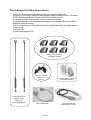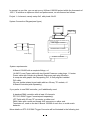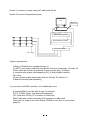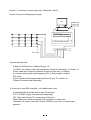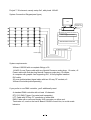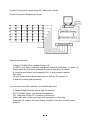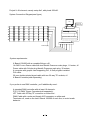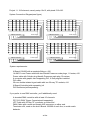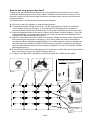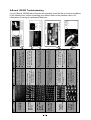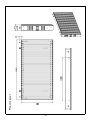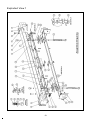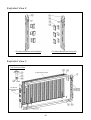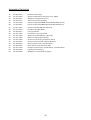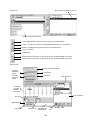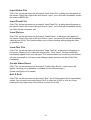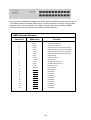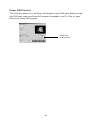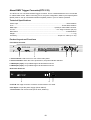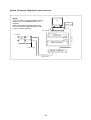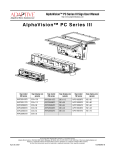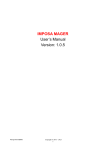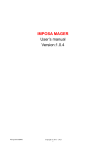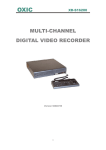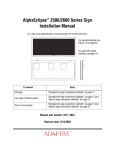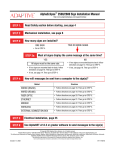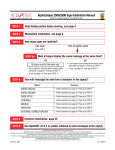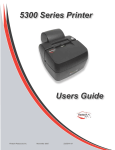Download X-BOARD100/200 - Road Sound GmbH
Transcript
X-BOARD100/200 & X-Soft User's Guide X-100/200 Instruction Manual X-100/200 Troubleshooting X-100/200 Service Manual X-Soft Software User's Guide About DMX Trigger Converter(DTC-512) About X-Board-Controller Web site: www.ncw.com.hk E-mail: [email protected] Part Number:24-004-1642 Instruction version:1.2 Welcome! Thank you for your purchase of this product. Every product has been thoroughly tested and carefully packed before delivery. Unpack the shipping carton carefully, saving the carton and all packaging materials for possible later use. Check carefully for sure your product is not damaged and all accessories not missing. If your product appears to be damaged or missing, please do not use it and contact your authorized dealer immediately. What is X-Board 100/200? Neither a spotlight, nor a moving light, based on the latest LED technology, X-Board 100/200 is the affordable transparent LED multimedia demonstration screen. Because of the luminous light, the transparency and lightweight qualities, the X-Board 100/200 is ideal for stage performances, music concert, fashion show, theater, stadium and other special occasions. X-Board 100/200 is an X. X. L (extra extra large) display screen where light and video converge. Facing a screen with an area of approximate 100/200 sq m and viewing from a distance of 20m or more, you will enjoy a visual shock beyond your imagination. The still images, animation picture, video and texts being integrated, X-Board 100/200 sets a new standard in the area of communication medium and sets off an interactive, terrific experience you'll have yet to adapt to. With today's plethora of visual message, there is an increasing need for eye-catcher, undoubtedly, X-Board 100/200 is just the answer. Technical Specifications Weight: Overall Dimensions: Power Supply: Power Consumption: Lighting Source: Luminous Intensity: Pixel Density: Distance of Pixel: Image Size: Frame rate: Transparency: Trigger Signal: DMX Assignment: Picture Memory Space: IP Rating: 38kg 1960x960x180mm AC 230V~50/60Hz or AC 120V~50/60Hz 100 Watt/ sqm 512 RGB LED modules 500 cd/sqm 1,900 cd 60 mm 32x16 pixels 50 fps (frame per second) 50% USITT DMX-512(1990) 20 channels 2 scenes of pictures, up to 70 pictures each IP 66 1 The X-Board 100/200 & Accessories 4 M10 x25 three-cornered bakelite screws for coupling adjustment 14 AWG 3-core Power cable with two Neutrik Powercon male sockets, 0.8 meter IEEE 1284 data cable with 36-way CN36 M/ CN 36 M sockets 3 carrying handles on either side, total 6 for ease movement 2 cylindric(diameter 30mm) connection adaptors with threads M10 and 2xM8 to reinforce safety mounting 2 M12 stainless steel turnbuckles with hook, together with M12 threaded rod and hanging ring User manual X-Soft setup program CD Carrying handle, total 6pcs, (no assembly required) M10 three-cornered bakelite screw, total 4pcs Turnbuckle with hook, threaded rod and hanging ring (no assembly required) IEEE 1284 data cable 2 Connection adaptor, total 2pcs (no assembly required) Power cable with two Neutrik Powercon sockets Project Setup Precautions during setup Use specified DVI Graphic Card This system requires using ATI 9200/9500/9700/9800 AGP DVI 64MB or more Graphic card. It won't work if you use the graphic card other than the one we specify. Please remember you'll have to uninstall the old graphic card and then install the new DVI graphic card. out out in Right Left Input and output can not be inverted Standing in the front(facing the X-Board 100/200), we can tell the input connectors are on the right while the output connectors are on the left. Power & Data signal input Front view X-Board-R Terminator End 1 Special Note: line termination X-Board-R Every terminator provided with the system is indispensable. Please remember to connect the terminator on the last unit of the line to avoid erratic behavior. X-Board-R Hot swap is absolutely forbidden! Power on COMPUTER No " hot swap" of the DVI Cable ! X-Board controller Hot swap is the ability to remove and replace components of a machine while the machine is operating. The DVI interfaces do not support hot swap connection. Do not plug or unplug the DVI cable while the system is working. The X-Board controller or the graphic card of the computer will be probably damaged if you unplug the DVI cable during operation. Power on sequence X-Board Power on X-Board controller Power on COMPUTER Power on Power on the X-Board controller before switching on the computer! Always keep in mind first power on this controller before you turn on your computer. This is very important, otherwise your computer probably can not detect the controller, and there will be no output accordingly. More details on X-Baord controller will be illustrated in the following text. 3 In general, as you like, you can set up any X-Board 100/200 project within the framework of 16x12. To achieve an optimum effect and performance, we recommend as follows: Project 1: 4-element, namely setup 2x2, with pixels 64x32. System Connection Diagram(see figure) PC DVI port on Graphic card DMX Trigger Converter Standard DMX Controller Power supply X-Board -Controller System requirements: X-Board 100/200 with a complete fittings, x4 14 AWG 3-core Power cable with two Neutrik Powercon male plugs, 1.8 meter Power cable with Schuko plug Neutrik Powercon male plug,30meters. A computer with graphic card supporting DVI, X-Soft program installed. DVI cable. 30-core double-twisted signal cable with two 36-way "D" sockets, x2 X-Board-Controller(sold separately). If you prefer to use DMX controller, you'll additionally need: A standard DMX controller with at least 10 channels. DTC-512 DMX Trigger Converter(sold separately). LPT Cable with 25-way "D" connector on either end. DMX Cable with a male and female XLR connector on either end. Terminator x2, used on the last X-Board 100/200 of each line, to avoid erratic behavior. More details on DTC-512 DMX Trigger Converter will be illustrated in the following text. 4 Project 2: 6-element, namely setup 2x3, with pixels 64x48. System Connection Diagram(see figure) PC DVI port on Graphic card DMX Trigger Converter Standard DMX Controller X-Board-Controller Power supply System requirements: X-Board 100/200 with a complete fittings, x6 14 AWG 3-core Power cable with two Neutrik Powercon male plugs,1.8 meters, x2 Power cable with Schuko plug Neutrik Powercon male plug, 30 meters. A computer with graphic card supporting DVI, X-Soft program installed. DVI cable. 30-core double-twisted signal cable with two 36-way "D" sockets, x3 X-Board-Controller(sold separately). If you prefer to use DMX controller, you'll additionally need: A standard DMX controller with at least 10 channels. DTC-512 DMX Trigger Converter(sold separately). LPT Cable with 25-way "D" connector on either end . DMX Cable with a male and female XLR connector on either end. Terminator x3, used on the last X-Board 100/200 of each line, to avoid erratic behavior. 5 Project 3: 9-element, namely setup 3x3, with pixels 96x48. System Connection Diagram(see figure) PC DVI port on Graphic card DMX Trigger Converter Standard DMX Controller X-Board-Controller Power supply System requirements: X-Board 100/200 with a complete fittings, x9 14 AWG 3-core Power cable with two Neutrik Powercon male plugs,1.8 meter, x2 Power cable with Schuko plug Neutrik Powercon male plug, 30 meters. A computer with graphic card supporting DVI, X-Soft program installed. DVI cable. 30-core double-twisted signal cable with two 36-way "D" sockets, x3 X-Board-Controller(sold separately). If you prefer to use DMX controller, you'll additionally need: A standard DMX controller with at least 10 channels. DTC-512 DMX Trigger Converter(sold separately). LPT Cable with 25-way "D" connector on either end. DMX Cable with a male and female XLR connector on either end. Terminator x3, used on the last X-Board 100/200 of each line, to avoid erratic behavior. 6 Project 4: 15-element, namely setup 3x5, with pixels 96x80. System Connection Diagram(see figure) PC DVI port on Graphic card DMX Trigger Converter Standard DMX Controller X-Board-Controller Power supply System requirements: X-Board 100/200 with a complete fittings, x15 14 AWG 3-core Power cable with two Neutrik Powercon male plugs,1.8 meter, x4 Power cable with Schuko plug Neutrik Powercon male plug, 30 meters. A computer with graphic card supporting DVI, X-Soft program installed. DVI cable. 30-core double-twisted signal cable with two 36-way "D" sockets, x5 X-Board-Controller(sold separately). If you prefer to use DMX controller, you'll additionally need: A standard DMX controller with at least 10 channels. DTC-512 DMX Trigger Converter(sold separately). LPT Cable with 25-way "D" connector on either end . DMX Cable with a male and female XLR connector on either end. Terminator x5, used on the last X-Board 100/200 of each line, to avoid erratic behavior. 7 Project 5: 16-element, namely setup 4x4, with pixels 128x64. System Connection Diagram(see figure) PC DVI port on Graphic card DMX Trigger Converter Standard DMX Controller X-Board-Controller Power supply System requirements: X-Board 100/200 with a complete fittings, x16 14 AWG 3-core Power cable with two Neutrik Powercon male plugs, 1.8 meter, x3 Power cable with Schuko plug Neutrik Powercon male plug, 30 meters. A computer with graphic card supporting DVI, X-Soft program installed. DVI cable. 30-core double-twisted signal cable with two 36-way "D" sockets, x4 X-Board-Controller(sold separately). If you prefer to use DMX controller, you'll additionally need: A standard DMX controller with at least 10 channels. DTC-512 DMX Trigger Converter(sold separately). LPT Cable with 25-way "D" connector on either end . DMX Cable with a male and female XLR connector on either end. Terminator x4, used on the last X-Board 100/200 of each line, to avoid erratic behavior. 8 Project 6: 24-element, namely setup 4x6, with pixels 128x96. System Connection Diagram(see figure) PC DVI port on Graphic card DMX Trigger Converter Standard DMX Controller X-Board-Controller Power supply System requirements: X-Board 100/200 with a complete fittings, x24 14 AWG 3-core Power cable with two Neutrik Powercon male plugs, 1.8 meter, x5 Power cable with Schuko plug Neutrik Powercon male plug, 30 meters. A computer with graphic card supporting DVI, X-Soft program installed. DVI cable. 30-core double-twisted signal cable with two 36-way "D" sockets, x6 X-Board-Controller(sold separately). If you prefer to use DMX controller, you'll additionally need: A standard DMX controller with at least 10 channels. DTC-512 DMX Trigger Converter(sold separately). LPT Cable with 25-way "D" connector on either end . DMX Cable with a male and female XLR connector on either end. Terminator x6, used on the last X-Board 100/200 of each line, to avoid erratic behavior. 9 Project 7: 30-element, namely setup 5x6, with pixels 160x96. System Connection Diagram(see figure) PC DVI port on Graphic card DMX Trigger Converter Standard DMX Controller X-Board-Controller Power supply System requirements: X-Board 100/200 with a complete fittings, x30 14 AWG 3-core Power cable with two Neutrik Powercon male plugs, 1.8 meter, x5 Power cable with Schuko plug Neutrik Powercon male plug, 30 meters. A computer with graphic card supporting DVI, X-Soft program installed. DVI cable. 30-core double-twisted signal cable with two 36-way "D" sockets, x6 X-Board-Controller(sold separately). If you prefer to use DMX controller, you'll additionally need: A standard DMX controller with at least 10 channels. DTC-512 DMX Trigger Converter(sold separately). LPT Cable with 25-way "D" connector on either end . DMX Cable with a male and female XLR connector on either end. Terminator x6, used on the last X-Board 100/200 of each line, to avoid erratic behavior. 10 Project 8: 36-element, namely setup 5x6, with pixels 192x96. System Connection Diagram(see figure) PC DVI port on Graphic card DMX Trigger Converter Standard DMX Controller X-Board-Controller Power supply System requirements: X-Board 100/200 with a complete fittings, x36 14 AWG 3-core Power cable with two Neutrik Powercon male plugs, 1.8 meter, x5 Power cable with Schuko plug Neutrik Powercon male plug, 30 meters. A computer with graphic card supporting DVI, X-Soft program installed. DVI cable. 30-core double-twisted signal cable with two 36-way "D" sockets, x6 X-Board-Controller(sold separately). If you prefer to use DMX controller, you'll additionally need: A standard DMX controller with at least 10 channels. DTC-512 DMX Trigger Converter(sold separately). LPT Cable with 25-way "D" connector on either end . DMX Cable with a male and female XLR connector on either end. Terminator x6, used on the last X-Board 100/200 of each line, to avoid erratic behavior. 11 Project 9: 48-element, namely setup 8x6, with pixels 256x96. System Connection Diagram(see figure) PC DVI port on Graphic card DMX Trigger Converter Standard DMX Controller X-Board-Controller Power supply System requirements: X-Board 100/200 with a complete fittings, x48 14 AWG 3-core Power cable with two Neutrik Powercon male plugs, 1.8 meter, x5 Power cable with Schuko plug Neutrik Powercon male plug, 30 meters. A computer with graphic card supporting DVI, X-Soft program installed. DVI cable. 30-core double-twisted signal cable with two 36-way "D" sockets, x6 X-Board-Controller(sold separately). If you prefer to use DMX controller, you'll additionally need: A standard DMX controller with at least 10 channels. DTC-512 DMX Trigger Converter(sold separately). LPT Cable with 25-way "D" connector on either end . DMX Cable with a male and female XLR connector on either end. Terminator x6, used on the last X-Board 100/200 of each line, to avoid erratic behavior. 12 Project 10: 96-element, namely setup 8x12, with pixels 256x192. System Connection(see figure) PC DVI port on Graphic card DMX Trigger Converter Power supply Standard DMX Controller DVI-D4 DVI Distributor X-Board-Controller X-Board-Controller Power supply System requirements: X-Board 100/200 with a complete fittings, x96 14 AWG 3-core Power cable with two Neutrik Powercon male plugs, 1.8 meter, x10 Power cable with Schuko plug Neutrik Powercon male plug, 30 meters. A computer with graphic card supporting DVI, X-Soft program installed. DVI cable. 30-core double-twisted signal cable with two 36-way "D" sockets, x12 X-Board-Controller(sold separately) x2 DVI Distributor(sold separately). If you prefer to use DMX controller, you'll additionally need: A standard DMX controller with at least 10 channels. DTC-512 DMX Trigger Converter(sold separately). LPT Cable with 25-way "D" connector on either end . DMX Cable with a male and female XLR connector on either end. Terminator x12, used on the last X-Board 100/200 of each line, to avoid erratic behavior. 13 Project 11: 192-element, namely setup 16x12, with pixels 512x192. System Connection Diagram(see figure) X-Board-Controller Power supply X-Board-Controller Power supply X-Board-Controller X-Board-Controller Power supply Power supply System requirements: X-Board 100/200 with a complete fittings, x192 14 AWG 3-core Power cable with two Neutrik Powercon male plugs, 1.8 meter, x20 Power cable with Schuko plug Neutrik Powercon male plug, 30 meters. A computer with graphic card supporting DVI, X-Soft program installed. DVI cable. 30-core double-twisted signal cable with two 36-way "D" sockets, x24 X-Board-Controller(sold separately) x4 DVI Distributor(sold separately). If you prefer to use DMX controller, you'll additionally need: A standard DMX controller with at least 10 channels. DTC-512 DMX Trigger Converter(sold separately). LPT Cable with 25-way "D" connector on either end . DMX Cable with a male and female XLR connector on either end. Terminator x24, used on the last X-Board 100/200 of each line, to avoid erratic behavior. 14 How to set up a project system? Thanks to the use of building block principle, it is very flexible and convenient for you to set up an X-Board 100/200 project system. Every X-Board 100/200 is a ready-made unit, what you are required is merely to make some simple connections and attachments. Here we will discuss the setup procedures. Let's take project 5 -16-element,namely setup 4x4 as example. A - First of all, build a truss system or other mounting platform. B - Connect the X-Board 100/200 to the truss. Use the rigging device to fasten the turnbuckle via the eyebolt at the top (See figure 1). Pay attention to a safe and proper connection to prevent overload. Repeat the procedures until four X-Board 100/200 are mounted on the truss. C - Secure the bakelite screws to join the four side-by-side X-Board 100/200s together. To join two X-Board 100/200s, you are required to secure two couples of three-cornered bakelite screws between two X-Board 100/200s (see figure 2). D - Using the turnbuckle to hook the eyebolt of the X-Board 100/200 just below. Each X-Board 100/ 200 is provided two turnbuckles, accordingly, you'll have to fasten two pairs of turnbuckles to connect two X-Board 100/200s vertically(see figure 3). Additionally two connection adaptors are combined with every X-Board 100/200 to reinforce safety connection. Respectively thread two three-cornered bakelite screws on to two connection adaptors to connect two X-Board 100/200 vertically(see figure 4). E - Every X-Board 100/200 has a cable-pass hole 75 by 40 mm on either side, which will be used for entry of the wiring of power and signal cables(see figure 5). F - Comply with all applicable regulations to establish a proper PC or DMX control system. Lift up the lower X-Board 100/200 to the right position, then rotate the turnbuckle by 90 degree so that the turnbuckle can hook the eyebolt automatically. Eyebolt Figure 1 Three-cornered screws Figure 2 Figure 3 Thread the screw onto the adaptor Figure 4 Cable-pass holes for the entry of cables, 75x40mm Figure 5 15 16 Phenomenon terminator was not plugged or was not connected well. 1 The (X-board-R) between PCB(X-borad-DVR) and PCB (X-borad-so) was not connected well. 2 The connected PCB may be damaged. 1 The flat connecting cable happened to the LED, or LED was distorted . 1 Something wrong was not connected well. 1 The end of this tube to the end-socket correctly. 1 Plug the terminator change with a new PCB. 2 Check the PCB, or correctly, or change with a new good flate cable. 1 Reconnect the flat cable change with a new one. 1 Straighten up the LED, or end-connector correctly. 1 Reconnect the tube to the end-connector correctly. 2 Reconnect the tube to the 2 Each tube which the non-lit LED in may not be connected well. 1 Change with new LEDs. 1 LED is damaged. 3 The signal input and output was connected reversely. 2 Check the signal cable is damaged or not. 3 Connect the signal cable as the right picture shows. 1 Check the power supply. 1 There is no power input. 2 There is no signal input. Solution Possible Cause Please see the pictures in the Phenomenon column for reference. The total X-borad displays abnormally A row of LEDs do not light up Some lighted LEDs seem discolored Some LEDs in the same tube do not light up One or some LEDs do not light up All LEDs do not light up Problem PCB(X-board-so) Tube-end connector Tube-end plug Connect the signal cable to the Input connector here and lock the plug. Power Input End with a terminator (X-board-R) PCB(X-board-DVR) Signal cable Flat connecting cable Pass the signal cable through this hole(in the front-right side of the X-board). Power cable X-Board 100/200 Troubleshooting If your X-Board 100/200 fails to function as expected, check the list of common problems in the following text before consulting your dealer. Refer to the Solution column for information on solving the problems listed here. Service Manual -17- -18- Product Layout Exploded View 1 -19- Exploded View 2 Fix Stand Enclosure Part(Right) Fix Stand Enclosure Part(Left) Exploded View 3 Top Enclosure Part Top Enclosure Part Fix Stand Enclosure Part (Right) Fix Stand Enclosure Part(Left) -20- Assembly Parts List 01. 23-001-2260 Top crossbeam enclosure (aluminum) 02. 25-020-0221 Water-resistant washer (for the hanging ring) 03. 25-022-0605 Stainless steel hanging ring 04. 25-020-0222 Water-resistant washer (for the connecting pole) 05. 25-022-0606 Stainless steel connecting pole 06. 23-001-2273 Aluminum connecting fix stand 2, SECC 07. 23-001-2274 Aluminum connecting fix stand 3, SECC 08. 23-001-2265 L-shaped aluminum connecting fix stand 1, SECC 09. 23-001-2275 Aluminum connecting fix stand 4, SECC 10. 27-001-0824 KIT X-BOARD-SO-D 11. 27-001-0847 KIT X-BOARD-SO-C 12. 27-001-0807 KIT X-BOARD-SO-B 13. 27-001-0823 KIT X-BOARD-SO-A 14. 27-001-0781 KIT X-BOARD-DRV 15. 23-001-2264 Aluminum plate for fixing power supply(1100) 16. 10-011-0003 Switching power supply (moisture-proof) 17. 23-001-2266 Fix stand for retaining power supply(SECC) 18. 22-001-0190 Chess-head crosshead H-shaped metric screw(silver, M4x10) 19. 25-020-0224 Rubber washer 20. 25-023-0010 Stainless steel support spring 21. 22-006-0056 Plain washer (stainless steel) 22. 22-010-0021 Clip E-ring, M3 23. 22-001-0253 Hexagon socket head, metric screw (M8x20, black) 24. 22-005-0012 Spring washer, M8.5 25. 22-007-0029 Hexagon nut, M12 26. 22-005-0016 Spring washer, M12 27. 22-006-0053 Plain washer, M12 28. 25-020-0250 Rubber strip, fireproof 29. 25-005-0077 Hexagon copper spacer 30. 25-022-0569 Stainless steel connecting pole 31. 25-022-0604 Stainless steel turnbuckle screw 32. 23-001-2794 Aluminum r etaining plate B,SECC 33. 25-020-0253 EPDM rubber sheet B (black) 34. 23-001-2270 Aluminum cover 4 35. 23-001-2269 Aluminum cover 3 36. 23-001-2271 Aluminum cover 2 37. 23-001-2267 Aluminum cover 1 38. 25-017-0171 Rubber ring 39. 23-001-2793 Aluminum retaining plate A,SECC 40. 25-020-0252 EPDM rubber sheet A (black) -21- Assembly Parts List 41. 25-022-0574 Stainless steel hinge 42. 23-001-8925 Aluminum bracket for fixing the cover, SECC 43. 25-020-0251 Waterproof pad (for the cover) 44. 16-004-0412 Terminal connector(female) 45. 15-004-0048 Power socket, NAC3MPB 250V 20A NEUTRIK (white) 46. 15-004-0027 Power socket, NAC3MPA 20A/250V NEUTRIK (blue) 47. 23-001-2261 Aluminum fix stand(black, left-side) 48. 25-016-0019 Dustproof sponge (black) 49. 25-022-0575 Carrying handle 50. 23-001-2272 Fix stand of carrying handle 51. 23-001-2262 Aluminum fix stand(black, right-side) 52. 23-001-2263 Bottom crossbeam(aluminum) 53. 23-001-2268 Aluminum connecting fix stand 5, SECC 54. 22-004-0030 Three-cornered screw, bakelite, M10x25 55. 22-005-0026 Spring washer, M10 , stainless steel 56. 22-006-0052 Plain washer, M10 stainless steel 57. 22-001-0248 Hexagon socket metric screw, M6x12 , stainless steel 58. 28-002-0507 Lighting tube assembly 59. 25-020-0209 Waterproof rubber washer (black) -22- X-Soft software X-Soft might remind you of Windows Media Player, and that's one reason it's so easy to begin working in X-Soft. But it's not a media player - it's a desktop demonstration program. About the X-Soft program The X-Soft is the playback program dedicated to the demonstration of the X-Board 100/200. The X-Soft program supports a variety of media types, namely: - Video file, with extensions .avi and .wmv MPEG file, with extensions . mpg, .mpeg, .m1v, .mp2, .mp3, .mpa and .mpe Gif file(extension .gif) Animation file(extension .swf) Bitmap file(extension .bmp) and JPEG image format(extension .jpg, .jpeg) Rich Text Format(extension .txt). Computer Requirements - Windows 2000 or Windows XP A graphic card supporting DVI (Digital Video Interface) At least 128 MB RAM is recommended. At least 60 MB free disk space. A Windows-compatiable mouse or other pointing device. X-Soft program CD Installing X-Soft program 1. Insert the X-Soft program CD into your CD-ROM drive. 2. Double-click the CD-ROM drive. 3. Double-click Setup.exe. 4. Follow te instructions in the Setup dialog box. A prompt message will appear when installation is complete. If you want to end the setup process before it is complete, you can choose Exit or Cancel in a dialog box. -23- Starting X-Soft In Windows, click the Start button and go to the "Programs" then "X-Soft". Move the pointer to the X-Soft icon, an hourglass symbol appears on the screen. After a few seconds, the X-Soft screen appears. Presentation area Menu bar Auto bar Check this small box for gvi event edit, leave this box unchecked for bmp event edit Existed files Text edit area Using the AutoBar The AutoBar is a fast and easy way to choose many of the most useful commands. To choose a command, simply click the button you want. Run one Avi (video or other media file) only Display or hide the still picture (bmp or jpeg file) Run one Gvi( a group of Avi files) only Zoom in on the still picture Start Pause Zoom out on the still picture Stop Increase or decrease the changing speed of the still picture, or you can move the slider to the desired position for desired speed. Speed up -24- Slow down Display or hide the news message or current time in text mode Set text font Readout of the current time Readout of the latest news message Increase or decrease the moving speed of the text messages, or you can move the slider to the desired position for desired speed. Speed up Slow down Using the Toolbox Open the currently selected file, a new screen will appear, indicating you to edit the bmp event (scenes of still picture) or gvi event(scenes of video picture). See figure A-1. Delete the currently selected file, a dialog box will appear, you can choose "YES" to confirm or "NO" to give up. Open a new file after the entry of a new file name in the checkbox, a new screen will appear, indicating you to edit the bmp event (scenes of still picture) or gvi event(scenes of video picture). See figure A-1. Establish a schedule for a gvi event(video file), a new screen will appear, please see figure A-2. Enter a new file name before you can edit this file Run or stop the current event -25- Figure A-1 Destination components lists Source components lists Add a highlighted component from source into destination Insert a component before the highlighted destination component delete a highlighted component from the destination Exit event edit Undefined Define the file as scene 1 controlled by any standard DMX controller Define the file as scene 2 controlled by any standard DMX controller Figure A-2 Date and time display Activate Start time setup Start time Activate end time setup End time File directory Calendar display & date selection File selection Set hour Week basis Day basis Set minute Check box for file selection -26- Save file Display Exit Input Video File Click "File" on the top menu bar and select "Input Video File", a dialog box will appear on the screen. Select the required file and click on "open", the X-Soft will immediately invoke the Video or MPEG file. Input Flash File Click "File" on the top menu bar and select "Input Flash File", a dialog box will appear on the screen. Select the required file and click on "open", the X-Soft will immediately invoke the Flash file with extension .swf. Load Picture Click "File" on the top menu bar and select "Load Picture", a dialog box will appear on the screen. Select the required file and click on "open", the picture file will be immediately called by the X-Soft. This function allows you to insert a picture while playing the video or animation file. Load Text File Click "File" on the top menu bar and select "Load Text File", a dialog box will appear on the screen, allowing you to select the required file. Click "Open", the text content will immediately appear in the text edit area. This function allows you to add any text content into your presentation. Use any words editing program and save the file in Plain Text Format(txt). Create Video Event Click "File" on the top menu bar and select "Create Video Event", a new screen will appear, allowing you to establish a schedule for the video event(gvi). Please see figure A-2 for details. Exit X-Soft Click "File" on the top menu bar and select "Exit", the X-Soft program will be immediately closed. You can also use shortcut keys Ctrl+E to close the X-Soft, or click the Close button at the top-right corner of the screen to close the X-Soft. -27- Screen Block Setup Click "Screen Block Select" on the top menu bar and go to "Column Number ", select and click a column number for the X-Board 100/200 system within 1-16. Likewise, click "Screen Block Select" and go to "Row Number", select and click a row number within 1-12. After the two steps, click "Screen Block Select" then go to and click "SetScreen Size". As a result, an area with a maximum of pixel(image size) 512x192 will be defined as playing area according to the setup of column and row. Change Position Click "Screen Block Select" on the top menu bar and go to "Change Position ". There are four options: Screen Up, Screen Down, Screen Left and Screen Right. DMX Control Click "Dimmer" on the top menu bar and go to "DMX CTR ". A new screen will appear within a few seconds. In the new screen, click "Input Video File" on the top menu, a dialog box will appear, allowing you to select desired video file. Clicking "Return" on the top menu will return to the main screen(right figure). DMX control screen Main screen S1 slider: move the slider to select a picture of the1st scene S2 slider: move the slider to select a picture of the 2nd scene Red slider: adjusts the amount of red in the picture Green slider: adjusts the amount of green in the picture Blue slider: adjusts the amount of blue in the picture Brightness slider: adjusts the overall brightness of the picture Play/ Pause button: play or pause video Left slider: move the slider to select a video file of the 1st scene Right slider: move the slider to select a video file of the 2nd scene -28- Once you have established connections with a standard DMX controller, please click on "Link DMX" button to activate DMX control. Please remember to assign a proper DMX address before you can operate your DMX controller. At present, at least 10 DMX channels are required to control this X-Board 100/200 system. DMX Channel Selection Channel # DMX Value Function 1 0-255 70 pictures of Scene 1 2 0-255 70 pictures of Scene 2 3 0-255 Adjust the amount of red in the picture 4 0-255 Adjust the amount of green in the picture 5 0-255 Adjust the amount of blue in the picture 6 0-255 Adjust the overall brightness of picture 7 0-85 Picture output 86-170 Video file output 171-255 Not defined 8 0-255 70 video files of Scene 1 9 0-255 70 video files of Scene 2 10 0-127 Pause video file 128-255 Play video file 11 Undecided 12 Undecided 13 Undecided 14 Undecided 15 Undecided 16 Undecided 17 Undecided 18 Undecided 19 Undecided 20 Undecided -29- Power DVD Control This X-Soft also allows you to call Power DVD program to play DVD-video. Before you can play DVD-video, make sure Power DVD program is available in your PC. Click on "open" button to run Power DVD program. Power DVD control buttons -30- About DMX Trigger Converter(DTC-512) The DTC-512 is a one-channel DMX Trigger Converter. This is a dedicated device to be connected to realize DMX control. When connecting PC for a system configuration, Basic Input Output System (BIOS) must be set up in Extended Parallel Port(EPP) mode in your PC before operation. Technical Specifications Power Input ...................................................................................................................DC9V 500mm Fuse ...................................................................................................................F0.5A 250V, 5x20mm DMX Input.........................................................................................3-pin/5-pin male DMX connector LPT IN....................................................................................................LPT edge connector (25-pin) Dimensions ................................................................................................................. 472x80x45mm Weight ......................................................................................................................................1.1 Kg Accessory..................................................................................................25-pin LPT cable (L=1.5m) Product Layout and Functions Front Panel Overview D DTC-512 M X T R I G G E R C O N V E R T E R POWER POWER INDICATOR 1 2 3 2. Power Indicator: When this unit is powered on, the power indicator will be lit. 3. DMX Input (3-pin): to input DMX signal via this DMX connector. 4. DMX Input (5-pin): to input DMX signal via this DMX connector. Rear Panel Overview LPT IN DC INPUT: FUSE S FU E FUSE 9VDC, 500mA 23-001-2355 2 2 3 4 3 DMX IN 1. Power switch: used to turn on or turn off the main power. Made in PRC 5 1 1 1 = Ground 2 = Data3 = Data+ 5 F0.5A 250V 5x20mm 6 7 5. LPT IN: this edge connector is used to connect with an LPT cable. 6. DC Input: to input the power supply (DC9V 500mA). 7. Fuse holder: with a fuse inside (F0.5A 250V, 5x20mm). -31- 4 1 = Ground 2 = Data3 = Data+ 4 = Not used 5 = Not used System Connection Diagram(for your reference): NOTE: 1pcs LPT cable is provided with the DTC-512 product. The connecting DMX cable is not included. Basic Input Output System(BIOS) must be set up in Extended Parallel Port(EPP) mode in your PC before operation. PC DVI port on Graphic card LPT cable Terminator DMX cable DMX Controller Power supply X-Boar-Controller Signal Cable -32- DVI cable DTC-512 X-Board series About X-BOARD-Controller This product is a dedicated device for X-Board 100/200s. When communicating with a computer integrated with DVI graphic card, this X-Board-C will transmit up to 6 group of signals, allowing the operator to demo the monitor display on the X-Board100/200s. Technical Specifications Power Input ......................................................................................................AC 100-240V~50/60Hz Fuse...................................................................................................................T3.15A, 250V 5x20mm Data Transmitting .......................................................................................... 36-pin data connector x6 DVI Input ............................................................................................... DVI-I Digital/Analog connector VGA Output ........................................................................................................ 15-pin VGA connector Accessory(included) ........................................................ 2 meters M/M DVI-D digital single link cable Dimensions ...................................................................................................................482x133x44mm Weight ........................................................................................................................................ 1.45Kg Product Layout and Functions Front Panel Overview 1 2 3 4 6 5 Rear Panel Overview 7 9 1. The 1st data connector 2. The 2nd data connector 3. The 3rd data connector 4. The 4th data connector 5. The 5th data connector 6. The 6th data connector 7. DVI Input: DVI-I Digital/Analog connector 8. VGA Output: 15-pin VGA connector(Optional) 9. Power Input: AC 100-240V~50/60Hz, T3.15A 250V 5x20mm -33- 8