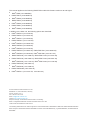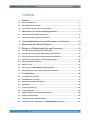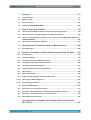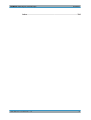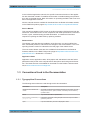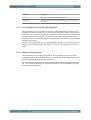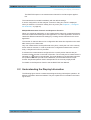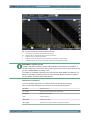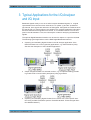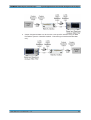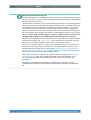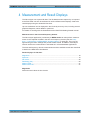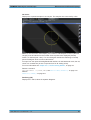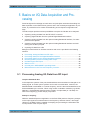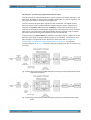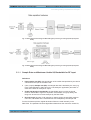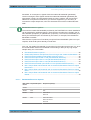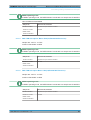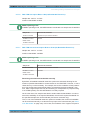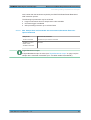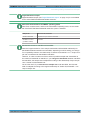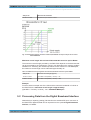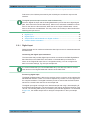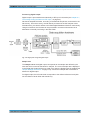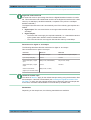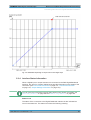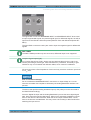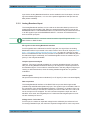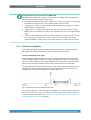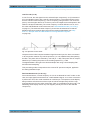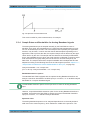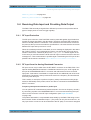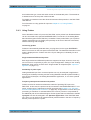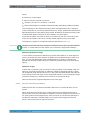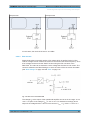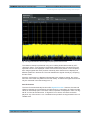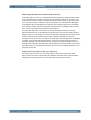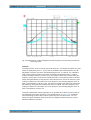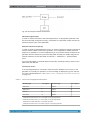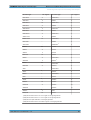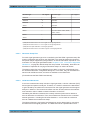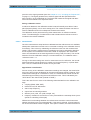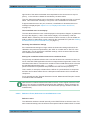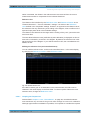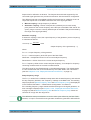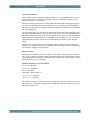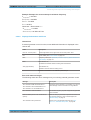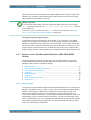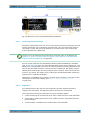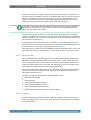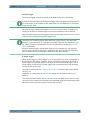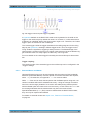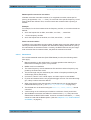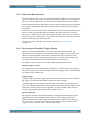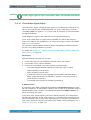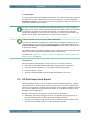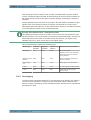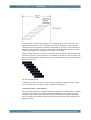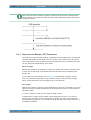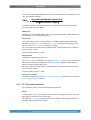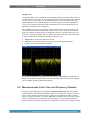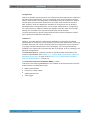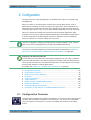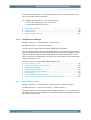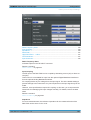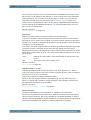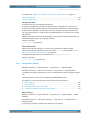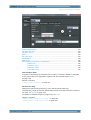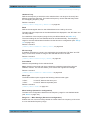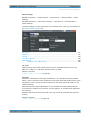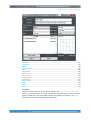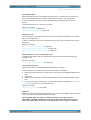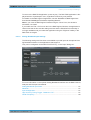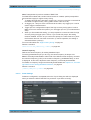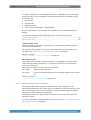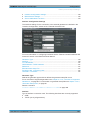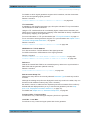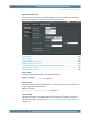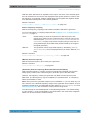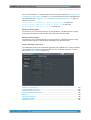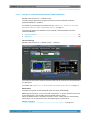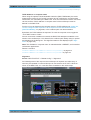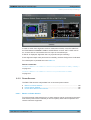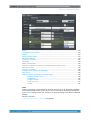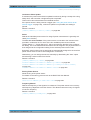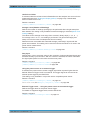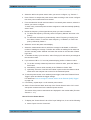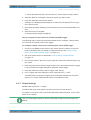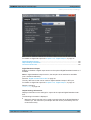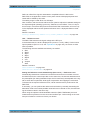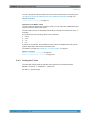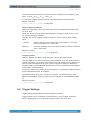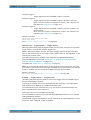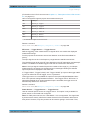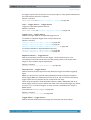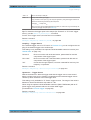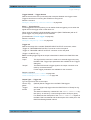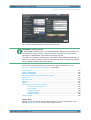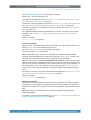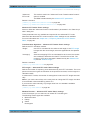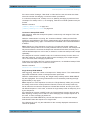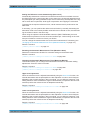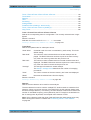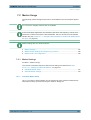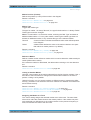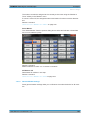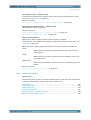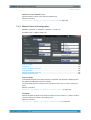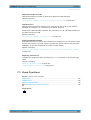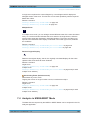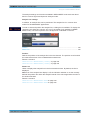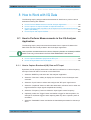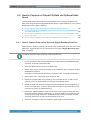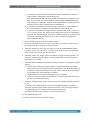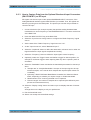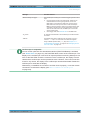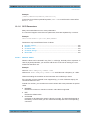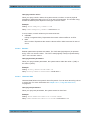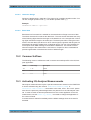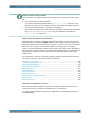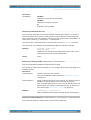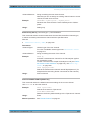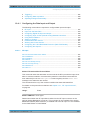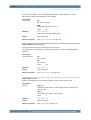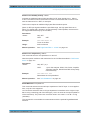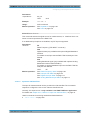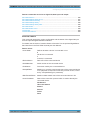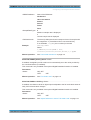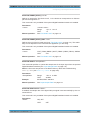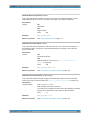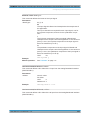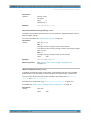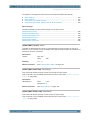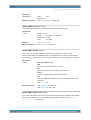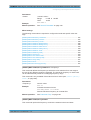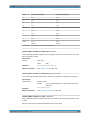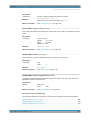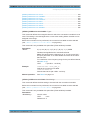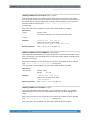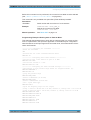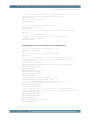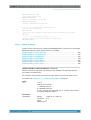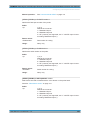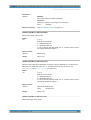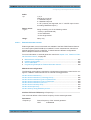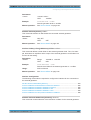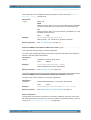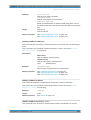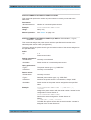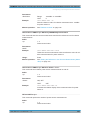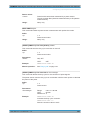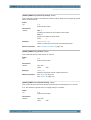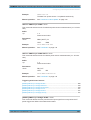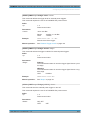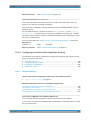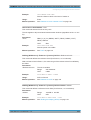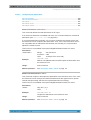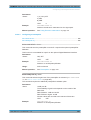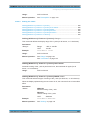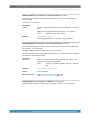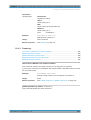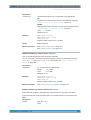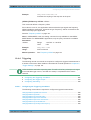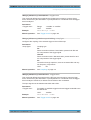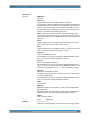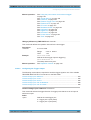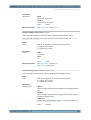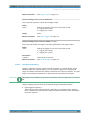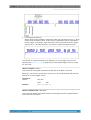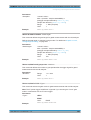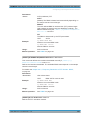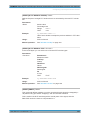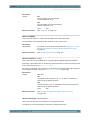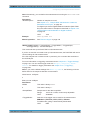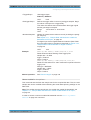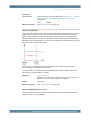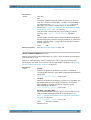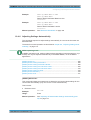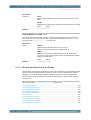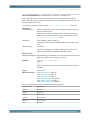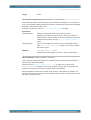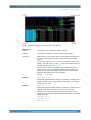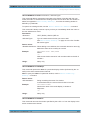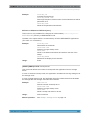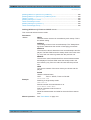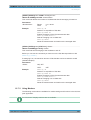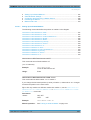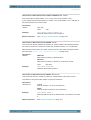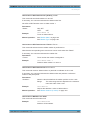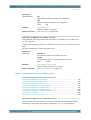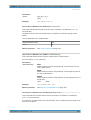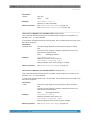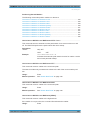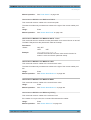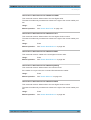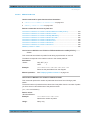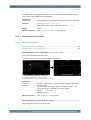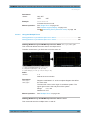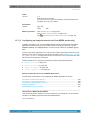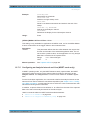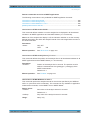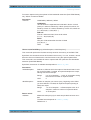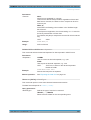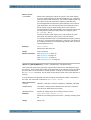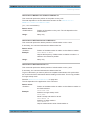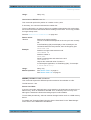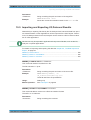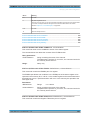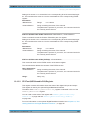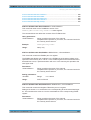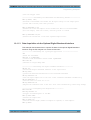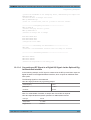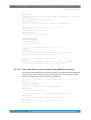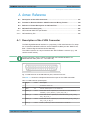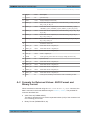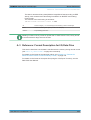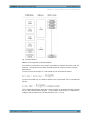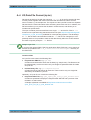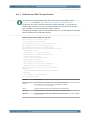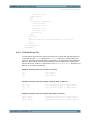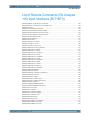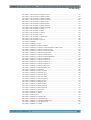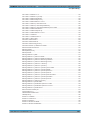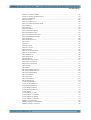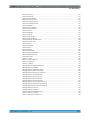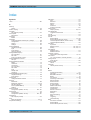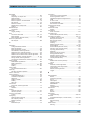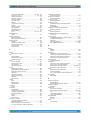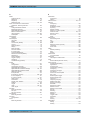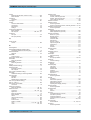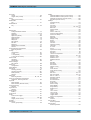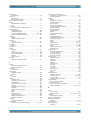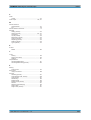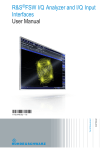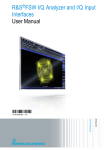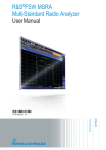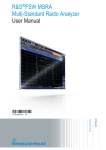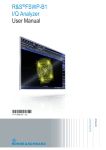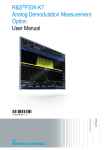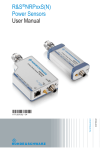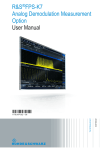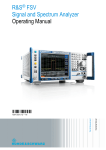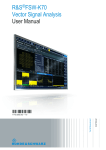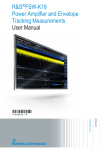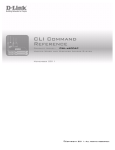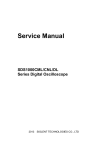Download R&S®FSW I/Q Analyzer User Manual
Transcript
R&S®FSW I/Q Analyzer and I/Q Input Interfaces User Manual (;ÙÎa2) User Manual Test & Measurement 1175.6449.02 ─ 19 This manual applies to the following R&S®FSW models with firmware version 2.30 and higher: ● R&S®FSW8 (1312.8000K08) ● R&S®FSW13 (1312.8000K13) ● R&S®FSW26 (1312.8000K26) ● R&S®FSW43 (1312.8000K43) ● R&S®FSW50 (1312.8000K50) ● R&S®FSW67 (1312.8000K67) ● R&S®FSW85 (1312.8000K85) In addition to the base unit, the following options are described: ● R&S®FSW-B10 (1313.1622.02) ● R&S®FSW-B13 (1313.0761.02) ● R&S®FSW-B17 (1313.0784.02) ● R&S®FSW-B21 (1313.1100.XX) ● R&S®FSW-B24 (1313.0832.XX) ● R&S®FSW-B25 (1313.0990.02) ● R&S®FSW-B28 (1313.1645.02) ● R&S®FSW-B40 (1313.0861.02) / R&S®FSW-U40 (1313.52505.02) ● R&S®FSW-B80 (1313.0878.02) / R&S®FSW-U80 (1313.5211.02) ● R&S®FSW-B160 (1313.1668.02) / R&S®FSW-U160 (1313.3754.02) ● R&S®FSW-B160 (1325.4850.04) / R&S®FSW-U160 (1325.5357.04) ● R&S®FSW-B320 (1313.7172.02) / R&S®FSW-U320 (1313.7189.02) ● R&S®FSW-B320 (1325.4867.04) ● R&S®FSW-B500 (1313.4296.02) ● R&S®FSW-B2000 (1325.4750.02) ● R&S®FSW-B71 (1313.1651.XX, 1313.6547.02) © 2015 Rohde & Schwarz GmbH & Co. KG Mühldorfstr. 15, 81671 München, Germany Phone: +49 89 41 29 - 0 Fax: +49 89 41 29 12 164 Email: [email protected] Internet: www.rohde-schwarz.com Subject to change – Data without tolerance limits is not binding. R&S® is a registered trademark of Rohde & Schwarz GmbH & Co. KG. Trade names are trademarks of the owners. The following abbreviations are used throughout this manual: R&S®FSW is abbreviated as R&S FSW. R&S®FSW Multi-Standard Radio Analyzer is abbreviated as R&S FSW MSRA. Products of the R&S®SMW family, e.g. R&S®SMW200A, are abbreviated as R&S SMW. R&S®FSW I/Q Analyzer and I/Q Input Contents Contents 1 Preface.................................................................................................... 7 1.1 About this Manual......................................................................................................... 7 1.2 Documentation Overview............................................................................................. 8 1.3 Conventions Used in the Documentation...................................................................9 2 Welcome to the I/Q Analyzer Application.......................................... 11 2.1 Starting the I/Q Analyzer Application........................................................................11 2.2 Understanding the Display Information....................................................................12 3 Typical Applications for the I/Q Analyzer and I/Q Input................... 15 4 Measurement and Result Displays.....................................................18 5 Basics on I/Q Data Acquisition and Processing............................... 23 5.1 Processing Analog I/Q Data from RF Input.............................................................. 23 5.2 Processing Data from the Digital Baseband Interface ........................................... 35 5.3 Processing Data From the Analog Baseband Interface.......................................... 42 5.4 Receiving Data Input and Providing Data Output.................................................... 50 5.5 I/Q Data Import and Export.........................................................................................85 5.6 Basics on FFT..............................................................................................................86 5.7 I/Q Analyzer in MSRA/MSRT Operating Mode.......................................................... 92 5.8 Measurements in the Time and Frequency Domain................................................ 93 6 Configuration........................................................................................95 6.1 Configuration Overview..............................................................................................95 6.2 Import/Export Functions............................................................................................ 97 6.3 Data Input and Output Settings................................................................................. 98 6.4 Amplitude...................................................................................................................144 6.5 Frequency Settings...................................................................................................153 6.6 Trigger Settings.........................................................................................................154 6.7 Data Acquisition and Bandwidth Settings.............................................................. 163 6.8 Display Configuration...............................................................................................172 6.9 Adjusting Settings Automatically............................................................................172 6.10 Configuring an I/Q Analyzer as an MSRA/MSRT Application............................... 175 User Manual 1175.6449.02 ─ 19 3 R&S®FSW I/Q Analyzer and I/Q Input Contents 7 Analysis.............................................................................................. 177 7.1 Trace Settings........................................................................................................... 177 7.2 Marker Usage.............................................................................................................181 7.3 Zoom Functions........................................................................................................ 191 7.4 Analysis in MSRA/MSRT Mode................................................................................ 192 8 How to Work with I/Q Data................................................................ 194 8.1 How to Perform Measurements in the I/Q Analyzer Application.......................... 194 8.2 How to Capture or Output I/Q Data via Optional Interfaces.................................. 196 8.3 How to Configure Data Acquisition via the Optional 2 GHz Bandwidth Extension (R&S FSW-B2000)..................................................................................................... 200 8.4 How to Export and Import I/Q Data..........................................................................203 9 Optimizing and Troubleshooting the Measurement....................... 206 9.1 Error Messages......................................................................................................... 206 10 Remote Commands to Perform Measurements with I/Q Data....... 209 10.1 Introduction............................................................................................................... 209 10.2 Common Suffixes......................................................................................................214 10.3 Activating I/Q Analyzer Measurements...................................................................214 10.4 Configuring I/Q Analyzer Measurements................................................................220 10.5 Configuring the Result Display................................................................................311 10.6 Capturing Data and Performing Sweeps................................................................ 318 10.7 I/Q Analysis................................................................................................................325 10.8 Retrieving Results.....................................................................................................353 10.9 Importing and Exporting I/Q Data and Results...................................................... 362 10.10 Querying the Status Registers.................................................................................363 10.11 Programming Examples........................................................................................... 369 A Annex: Reference...............................................................................377 A.1 Description of the LVDS Connector........................................................................ 377 A.2 Formats for Returned Values: ASCII Format and Binary Format......................... 378 A.3 Reference: Format Description for I/Q Data Files.................................................. 379 A.4 I/Q Data File Format (iq-tar)......................................................................................381 List of Remote Commands (I/Q Analyzer+I/Q Input Interfaces (B17+B71)).......................................................................................... 387 User Manual 1175.6449.02 ─ 19 4 R&S®FSW I/Q Analyzer and I/Q Input Contents Index....................................................................................................394 User Manual 1175.6449.02 ─ 19 5 R&S®FSW I/Q Analyzer and I/Q Input User Manual 1175.6449.02 ─ 19 Contents 6 R&S®FSW I/Q Analyzer and I/Q Input Preface About this Manual 1 Preface 1.1 About this Manual This R&S FSW I/Q Analyzer User Manual provides all the information specific to the application and processing digital I/Q data. All general instrument functions and settings common to all applications are described in the main R&S FSW User Manual. The main focus in this manual is on the measurement results and the tasks required to obtain them. The following topics are included: ● Welcome to the I/Q Analyzer application Introduction to and getting familiar with the application ● Typical Applications for the I/Q Analyzer and optional input interfaces Example measurement scenarios for I/Q data import and analysis ● Measurements and Result Displays Details on supported measurements and their result types ● Basics on I/Q Data Acquisition Background information on basic terms and principles in the context of the I/Q Analyzer application as well as processing digital I/Q data in general ● Configuration and Analysis A concise description of all functions and settings available to import, capture and analyze I/Q data in the I/Q Analyzer, with or without optional interfaces, with their corresponding remote control command ● How to Work with I/Q Data The basic procedure to perform an I/Q Analyzer measurement or capture data via the R&S Digital Baseband Interface with step-by-step instructions ● Optimizing and Troubleshooting the Measurement Hints and tips on how to handle errors and optimize the test setup ● Remote Commands to perform Measurements with I/Q Data Remote commands required to configure and perform I/Q Analyzer measurements or process digital I/Q data in a remote environment, sorted by tasks; (Commands required to set up the environment or to perform common tasks on the instrument are provided in the main R&S FSW User Manual.) Programming examples demonstrate the use of many commands and can usually be executed directly for test purposes. ● Annex Reference material, e.g. I/Q file formats and a detailed description of the LVDS connector ● List of remote commands Alphahabetical list of all remote commands described in the manual ● Index User Manual 1175.6449.02 ─ 19 7 R&S®FSW I/Q Analyzer and I/Q Input Preface Documentation Overview 1.2 Documentation Overview The user documentation for the R&S FSW consists of the following parts: ● Printed Getting Started manual ● Online Help system on the instrument ● Documentation DVD with: – Getting Started – User Manuals for base unit and firmware applications – Service Manual – Release Notes – Data sheet and product brochures Online Help The Online Help is embedded in the instrument's firmware. It offers quick, context-sensitive access to the complete information needed for operation and programming. Online help is available using the icon on the toolbar of the R&S FSW. Web Help The web help provides online access to the complete information on operating the R&S FSW and all available options, without downloading. The content of the web help corresponds to the user manuals for the latest product version. The web help is available from the R&S FSW product page at http://www.rohde-schwarz.com/product/ FSW.html > Downloads > Web Help. Getting Started This manual is delivered with the instrument in printed form and in PDF format on the DVD. It provides the information needed to set up and start working with the instrument. Basic operations and handling are described. Safety information is also included. The Getting Started manual in various languages is also available for download from the Rohde & Schwarz website, on the R&S FSW product page at http://www.rohdeschwarz.com/product/FSW.html. User Manuals User manuals are provided for the base unit and each additional (firmware) application. The user manuals are available in PDF format - in printable form - on the Documentation DVD delivered with the instrument. In the user manuals, all instrument functions are described in detail. Furthermore, they provide a complete description of the remote control commands with programming examples. The user manual for the base unit provides basic information on operating the R&S FSW in general, and the Spectrum application in particular. Furthermore, the software functions that enhance the basic functionality for various applications are described here. An introduction to remote control is provided, as well as information on maintenance, instrument interfaces and troubleshooting. User Manual 1175.6449.02 ─ 19 8 R&S®FSW I/Q Analyzer and I/Q Input Preface Conventions Used in the Documentation In the individual application manuals, the specific instrument functions of the application are described in detail. For additional information on default settings and parameters, refer to the data sheets. Basic information on operating the R&S FSW is not included in the application manuals. All user manuals are also available for download from the Rohde & Schwarz website, on the R&S FSW product page at http://www.rohde-schwarz.com/product/FSW.html. Service Manual This manual is available in PDF format on the Documentation DVD delivered with the instrument. It describes how to check compliance with rated specifications, instrument function, repair, troubleshooting and fault elimination. It contains all information required for repairing the R&S FSW by replacing modules. Release Notes The release notes describe the installation of the firmware, new and modified functions, eliminated problems, and last minute changes to the documentation. The corresponding firmware version is indicated on the title page of the release notes. The most recent release notes are also available for download from the Rohde & Schwarz website, on the R&S FSW product page at http://www.rohde-schwarz.com/ product/FSW.html > Downloads > Firmware. Application Notes Application notes, application cards, white papers and educational notes are further publications that provide more comprehensive descriptions and background information. The latest versions are available for download from the Rohde & Schwarz website, at www.rohde-schwarz.com/appnote/. 1.3 Conventions Used in the Documentation 1.3.1 Typographical Conventions The following text markers are used throughout this documentation: Convention Description "Graphical user interface elements" All names of graphical user interface elements on the screen, such as dialog boxes, menus, options, buttons, and softkeys are enclosed by quotation marks. KEYS Key names are written in capital letters. File names, commands, program code File names, commands, coding samples and screen output are distinguished by their font. Input Input to be entered by the user is displayed in italics. User Manual 1175.6449.02 ─ 19 9 R&S®FSW I/Q Analyzer and I/Q Input Preface Conventions Used in the Documentation Convention Description Links Links that you can click are displayed in blue font. "References" References to other parts of the documentation are enclosed by quotation marks. 1.3.2 Conventions for Procedure Descriptions When describing how to operate the instrument, several alternative methods may be available to perform the same task. In this case, the procedure using the touchscreen is described. Any elements that can be activated by touching can also be clicked using an additionally connected mouse. The alternative procedure using the keys on the instrument or the on-screen keyboard is only described if it deviates from the standard operating procedures. The term "select" may refer to any of the described methods, i.e. using a finger on the touchscreen, a mouse pointer in the display, or a key on the instrument or on a keyboard. 1.3.3 Notes on Screenshots When describing the functions of the product, we use sample screenshots. These screenshots are meant to illustrate as much as possible of the provided functions and possible interdependencies between parameters. The screenshots usually show a fully equipped product, that is: with all options installed. Thus, some functions shown in the screenshots may not be available in your particular product configuration. User Manual 1175.6449.02 ─ 19 10 R&S®FSW I/Q Analyzer and I/Q Input Welcome to the I/Q Analyzer Application Starting the I/Q Analyzer Application 2 Welcome to the I/Q Analyzer Application The R&S FSW I/Q Analyzer is a firmware application that adds functionality to perform I/Q data acquisition and analysis to the R&S FSW. The R&S FSW-I/Q Analyzer features: ● Acquisition of analog I/Q data ● Optionally, acquisition of digital I/Q data via the optional Digital Baseband Interface ● Optionally, acquisition of analog baseband data via the optional Analog Baseband Interface ● Import of stored I/Q data from other applications ● Spectrum, magnitude, I/Q vector and separate I and Q component analysis of any I/Q data on the instrument ● Export of I/Q data to other applications ● Optionally, direct output of digital I/Q data via the optional Digital Baseband Interface This user manual contains a description of the functionality that the application provides, including remote control operation. All functions not discussed in this manual are the same as in the base unit and are described in the R&S FSW User Manual. The latest version is available for download at the product homepage http://www2.rohde-schwarz.com/product/FSW.html. Installation The R&S FSW I/Q Analyzer application is part of the standard base unit and requires no further installation. The optional Digital Baseband Interface requires both hardware and firmware installation, which is described in the release notes provided with the option at delivery. 2.1 Starting the I/Q Analyzer Application The I/Q Analyzer is an application on the R&S FSW. To activate the I/Q Analyzer application 1. Select the MODE key. A dialog box opens that contains all applications currently available on your R&S FSW. 2. Select the "I/Q Analyzer" item. User Manual 1175.6449.02 ─ 19 11 R&S®FSW I/Q Analyzer and I/Q Input Welcome to the I/Q Analyzer Application Understanding the Display Information The R&S FSW opens a new measurement channel for the I/Q Analyzer application. The measurement is started immediately with the default settings. It can be configured in the I/Q Analyzer "Overview" dialog box, which is displayed when you select the "Overview" softkey from any menu (see chapter 6.1, "Configuration Overview", on page 95). Multiple Measurement Channels and Sequencer Function When you activate an application, a new measurement channel is created which determines the measurement settings for that application. The same application can be activated with different measurement settings by creating several channels for the same application. The number of channels that can be configured at the same time depends on the available memory on the instrument. Only one measurement can be performed at any time, namely the one in the currently active channel. However, in order to perform the configured measurements consecutively, a Sequencer function is provided. If activated, the measurements configured in the currently active channels are performed one after the other in the order of the tabs. The currently active measurement is indicated by a symbol in the tab label. The result displays of the individual channels are updated in the tabs (as well as the "MultiView") as the measurements are performed. Sequential operation itself is independent of the currently displayed tab. For details on the Sequencer function see the R&S FSW User Manual. 2.2 Understanding the Display Information The following figure shows a measurement diagram during I/Q Analyzer operation. All different information areas are labeled. They are explained in more detail in the following sections. User Manual 1175.6449.02 ─ 19 12 R&S®FSW I/Q Analyzer and I/Q Input Welcome to the I/Q Analyzer Application Understanding the Display Information Fig. 2-1: Screen elements in the I/Q Analyzer application 1 2+3 4 5 6 = = = = = Channel bar for firmware and measurement settings Window title bar with diagram-specific (trace) information Diagram area with marker information Diagram footer with diagram-specific information, depending on result display Instrument status bar with error messages, progress bar and date/time display MSRA/MSRT operating mode In MSRA and MSRT operating mode, additional tabs and elements are available. A colored background of the screen behind the measurement channel tabs indicates that you are in MSRA/MSRT operating mode. For details on the MSRA operating mode see the R&S FSW MSRA User Manual. For details on the MSRT operating mode see the R&S FSW Realtime Spectrum Application and MSRT Operating Mode User Manual. Channel bar information In the I/Q Analyzer application, the R&S FSW shows the following settings: Table 2-1: Information displayed in the channel bar for the I/Q Analyzer application Ref Level Reference level (m.+el.)Att (Mechanical and electronic) RF attenuation Ref Offset Reference level offset Freq Center frequency Meas Time Measurement time Rec Length Defined record length (number of samples to capture) User Manual 1175.6449.02 ─ 19 13 R&S®FSW I/Q Analyzer and I/Q Input Welcome to the I/Q Analyzer Application Understanding the Display Information SRate Defined sample rate for data acquisition RBW (Spectrum evaluation only) Resolution bandwidth calculated from the sample rate and record length Inp:Dig-IQ Input source: digital I/Q data from the optional Digital Baseband Interface Inp:Analog <I/Q mode> Input source: analog baseband data from the optional Analog Baseband Interface <I/Q mode>: defines the processing mode (see chapter 5.3.3, "I/Q Processing Modes", on page 46) In addition, the channel bar also displays information on instrument settings that affect the measurement results even though this is not immediately apparent from the display of the measured values (e.g. transducer or trigger settings). This information is displayed only when applicable for the current measurement. For details see the R&S FSW Getting Started manual. Window title bar information For each diagram, the header provides the following information: Fig. 2-2: Window title bar information in the I/Q Analyzer application 1 2 3 4 5 6 = = = = = = Window number Window type Trace color Trace number Detector Trace mode Diagram footer information The information in the diagram footer (beneath the diagram) depends on the evaluation: ● Center frequency ● Number of sweep points ● Range per division (x-axis) ● Span (Spectrum) Status bar information Global instrument settings, the instrument status and any irregularities are indicated in the status bar beneath the diagram. Furthermore, the progress of the current operation is displayed in the status bar. For details see chapter 9.1, "Error Messages", on page 206. User Manual 1175.6449.02 ─ 19 14 R&S®FSW I/Q Analyzer and I/Q Input Typical Applications for the I/Q Analyzer and I/Q Input 3 Typical Applications for the I/Q Analyzer and I/Q Input Baseband signals mostly occur as so-called complex baseband signals, i.e. a signal representation that consists of two channels; the "in phase" (I) and the "quadrature" (Q) channel. Such signals are referred to as I/Q signals. I/Q signals are useful because the specific RF or IF frequencies are not needed. The complete modulation information and even distortion that originates from the RF, IF or baseband domains can be analyzed in the I/Q baseband. Thus, the I/Q Analyzer is ideal for analyzing I/Q baseband signals. The optional Digital Baseband Interface can be used to capture or output the I/Q data. The following typical applications use the R&S Digital Baseband Interface: ● Capturing and evaluating digital I/Q data in the I/Q Analyzer application of the R&S FSW base unit or other (optional) applications, e.g. R&S FSW-K70 (VSA). See also the description of the individual applications. ● Output of digital I/Q data to a selected receiver, e.g. to implement fading (simulating mobile radio communication participants) using a generator. ● Capturing and evaluating digital I/Q data from a device with a user-specific interface using an R&S EX-IQ-BOX (see the "R&S®EX-IQ-BOX - External Signal Interface Module Manual"). User Manual 1175.6449.02 ─ 19 15 R&S®FSW I/Q Analyzer and I/Q Input ● Typical Applications for the I/Q Analyzer and I/Q Input Output of digital I/Q data to a device with a user-specific interface using an R&S EX-IQ-BOX (see the "R&S®EX-IQ-BOX - External Signal Interface Module Manual"). User Manual 1175.6449.02 ─ 19 16 R&S®FSW I/Q Analyzer and I/Q Input Typical Applications for the I/Q Analyzer and I/Q Input R&S EX-IQ-BOX and R&S DigIConf The R&S EX-IQ-BOX is a configurable interface module that converts signal properties and the transmission protocol of the R&S instruments into user-defined or standardized signal formats and vice versa. The latest R&S EX-IQ-BOX (model 1409.5505K04) provides the configuration software R&S DigIConf which can be installed directly on the R&S FSW. The software R&S DigIConf (Digital Interface Configurator for the R&S EX-IQ-BOX, version 2.10 or higher) controls the protocol, data and clock settings of the R&S EX-IQ-BOX independently from the connected R&S instrument. Besides basic functions of the user-defined protocols, this software utility supports the settings for standardized protocols, as e.g. CPRI, OBSAI or DigRF. Note that R&S DigIConf requires a USB connection (not LAN!) to the R&S FSW in addition to the R&S Digital Baseband Interface connection. Remote control is possible and very simple. Remote commands for the R&S DigIConf software always begin with SOURce:EBOX. Such commands are passed on from the R&S FSW to the R&S EX-IQ-BOX automatically via the USB connection. A setup file, included in delivery, consists of an installation wizard, the executable program and all necessary program and data files. The latest software versions can be downloaded free of charge from the R&S website: www.rohde-schwarz.com/en/products/test_and_measurement/signal_generation/EX-IQ-Box. Simply execute the Setup file and follow the instructions in the installation wizard. (Note: When using the EX-IQ-BOX with Digital I/Q Enhanced Mode (see "Digital I/Q enhanced mode" on page 40), an R&S EX-IQ-BOX model 1409.5505K04 with a serial number higher than 10200 is required in order to transfer data with up to 200 Msps.) For details on installation and operation of the R&S DigIConf software, see the "R&S®EX-IQ-BOX Digital Interface Module R&S®DigIConf Software Operating Manual". User Manual 1175.6449.02 ─ 19 17 R&S®FSW I/Q Analyzer and I/Q Input Measurement and Result Displays 4 Measurement and Result Displays The I/Q Analyzer can capture I/Q data. The I/Q data that was captured by or imported to the R&S FSW can then be evaluated in various different result displays. Select the result displays using the SmartGrid functions. Up to 6 evaluations can be displayed in the I/Q Analyzer at any time, including several graphical diagrams, marker tables or peak lists. For details on working with the SmartGrid see the R&S FSW Getting Started manual. Measurements in the time and frequency domain The I/Q Analyzer application (not Master) in MSRA mode can also perform measurements on the captured I/Q data in the time and frequency domain (see also chapter 5.7, "I/Q Analyzer in MSRA/MSRT Operating Mode", on page 92). They are configured using the same settings and provide similar results. In addition, the analysis interval used for the measurement is indicated as in all multistandard applications. The time and frequency domain measurements and the available results are described in detail in the R&S FSW User Manual. Result displays for I/Q data: Magnitude..................................................................................................................... 18 Spectrum.......................................................................................................................19 I/Q-Vector......................................................................................................................20 Real/Imag (I/Q)..............................................................................................................20 Marker Table................................................................................................................. 21 Marker Peak List........................................................................................................... 21 Magnitude Shows the level values in time domain. User Manual 1175.6449.02 ─ 19 18 R&S®FSW I/Q Analyzer and I/Q Input Measurement and Result Displays Remote command: LAY:ADD:WIND? '1',RIGH,MAGN, see LAYout:ADD[:WINDow]? on page 313 Results: TRACe<n>[:DATA]? on page 357 Spectrum Displays the frequency spectrum of the captured I/Q samples. Remote command: LAY:ADD:WIND? '1',RIGH,FREQ, see LAYout:ADD[:WINDow]? on page 313 Results: TRACe<n>[:DATA]? on page 357 User Manual 1175.6449.02 ─ 19 19 R&S®FSW I/Q Analyzer and I/Q Input Measurement and Result Displays I/Q-Vector Displays the captured samples in an I/Q-plot. The samples are connected by a line. Note: For the I/Q vector result display, the number of I/Q samples to record ("Record Length") must be identical to the number of trace points to be displayed ("Sweep Points"; for I/Q Analyzer: 1001). For record lengths outside the valid range of sweep points the diagram does not show valid results. For input from the optional Analog Baseband Interface in real baseband mode, the I/Q vector is a constant line (as one component is 0 for all sweep points). For more information see chapter 5.3.3, "I/Q Processing Modes", on page 46. Remote command: LAY:ADD:WIND? '1',RIGH,VECT, see LAYout:ADD[:WINDow]? on page 313 Results: TRACe<n>[:DATA]? on page 357 Real/Imag (I/Q) Displays the I and Q values in separate diagrams. User Manual 1175.6449.02 ─ 19 20 R&S®FSW I/Q Analyzer and I/Q Input Measurement and Result Displays Note: For analog baseband input in Real Baseband mode, only one diagram is displayed (for the selected component). For details see "Real baseband mode (I or Q only)" on page 47. Remote command: LAY:ADD:WIND? '1',RIGH,RIM, see LAYout:ADD[:WINDow]? on page 313 Results: TRACe<n>[:DATA]? on page 357 Marker Table Displays a table with the current marker values for the active markers. This table may be displayed automatically if configured accordingly (see "Marker Table Display" on page 185). Tip: To navigate within long marker tables, simply scroll through the entries with your finger on the touchscreen. Remote command: LAY:ADD? '1',RIGH, MTAB, see LAYout:ADD[:WINDow]? on page 313 Results: CALCulate<n>:MARKer<m>:X on page 334 CALCulate<n>:MARKer<m>:Y? on page 361 Marker Peak List The marker peak list determines the frequencies and levels of peaks in the spectrum or time domain. How many peaks are displayed can be defined, as well as the sort order. In addition, the detected peaks can be indicated in the diagram. The peak list can also be exported to a file for analysis in an external application. User Manual 1175.6449.02 ─ 19 21 R&S®FSW I/Q Analyzer and I/Q Input Measurement and Result Displays Tip: To navigate within long marker peak lists, simply scroll through the entries with your finger on the touchscreen. Remote command: LAY:ADD? '1',RIGH, PEAK, see LAYout:ADD[:WINDow]? on page 313 Results: CALCulate<n>:MARKer<m>:X on page 334 CALCulate<n>:MARKer<m>:Y? on page 361 User Manual 1175.6449.02 ─ 19 22 R&S®FSW I/Q Analyzer and I/Q Input Basics on I/Q Data Acquisition and Processing Processing Analog I/Q Data from RF Input 5 Basics on I/Q Data Acquisition and Processing Some background knowledge on basic terms and principles used when describing I/Q data acquisition on the R&S FSW in general, and in the I/Q Analyzer application in particular, is provided here for a better understanding of the required configuration settings. The I/Q Analyzer provides various possibilities to acquire the I/Q data to be analyzed: ● Capturing analog I/Q data from the RF INPUT connector ● Capturing digital I/Q data from the optional Digital Baseband Interface ● Capturing analog I/Q data from the optional Analog Baseband Interface, for example from active probes ● Capturing analog I/Q data from the optional Analog Baseband Interface and redirecting it to the RF input path ● Importing I/Q data from a file Background information for all these scenarios and more is provided in the following sections. ● ● ● ● ● ● ● ● Processing Analog I/Q Data from RF Input.............................................................23 Processing Data from the Digital Baseband Interface ........................................... 35 Processing Data From the Analog Baseband Interface.......................................... 42 Receiving Data Input and Providing Data Output................................................... 50 I/Q Data Import and Export..................................................................................... 85 Basics on FFT......................................................................................................... 86 I/Q Analyzer in MSRA/MSRT Operating Mode....................................................... 92 Measurements in the Time and Frequency Domain............................................... 93 5.1 Processing Analog I/Q Data from RF Input Complex baseband data In the telephone systems of the past, baseband data was transmitted unchanged as an analog signal. In modern phone systems and in radio communication, however, the baseband data is modulated on a carrier frequency, which is then transmitted and must be demodulated by the receiver. When using modern modulation methods (e.g. QPSK, QAM etc.), the baseband signal becomes complex. Complex data (or: I/Q data) consists of an imaginary (I) and a real (Q) component. Sweep vs sampling While the standard Spectrum application on the R&S FSW performs frequency sweeps on the input signal and measurements in the frequency and time domain, other applications on the R&S FSW are capable of sampling and processing the individual I and Q components of the complex signal. User Manual 1175.6449.02 ─ 19 23 R&S®FSW I/Q Analyzer and I/Q Input Basics on I/Q Data Acquisition and Processing Processing Analog I/Q Data from RF Input I/Q Analyzer - processing complex data from RF input The I/Q Analyzer is a standard application used to capture and analyze I/Q data on the R&S FSW. By default, it assumes the I/Q data is modulated on a carrier frequency and input via the RF INPUT connector on the R&S FSW. The A/D converter samples the IF signal at a rate of 200 MHz. The digital signal is down-converted to the complex baseband, lowpass-filtered, and the sample rate is reduced. An equalizer filter before the resampler compensates for the frequency response of the analyzer's analog filter stages which would otherwise add to the modulation errors. The continuously adjustable sample rates are realized using an optimal decimation filter and subsequent resampling on the set sample rate. A special memory (capture buffer) is available in the R&S FSW for a maximum of 400 Ms (400*1024*1024) of complex samples (pairs of I and Q data). The number of complex samples to be captured can be defined (for restrictions refer to chapter 5.1.1, "Sample Rate and Maximum Usable I/Q Bandwidth for RF Input", on page 25). The block diagram in figure 5-1 shows the analyzer hardware from the IF section to the processor. Fig. 5-1: Block diagram illustrating the R&S FSW signal processing for analog I/Q data (without bandwidth extension options) Fig. 5-2: Block diagram illustrating the R&S FSW signal processing for analog I/Q data (with option B160) User Manual 1175.6449.02 ─ 19 24 R&S®FSW I/Q Analyzer and I/Q Input Basics on I/Q Data Acquisition and Processing Processing Analog I/Q Data from RF Input Fig. 5-3: Block diagram illustrating the R&S FSW signal processing for analog I/Q data (with option B320) Fig. 5-4: Block diagram illustrating the R&S FSW signal processing for analog I/Q data (with option B500) 5.1.1 Sample Rate and Maximum Usable I/Q Bandwidth for RF Input Definitions ● Input sample rate (ISR): the sample rate of the useful data provided by the device connected to the input of the R&S FSW ● (User, Output) Sample rate (SR): the sample rate that is defined by the user (e.g. in the "Data Aquisition" dialog box in the "I/Q Analyzer" application) and which is used as the basis for analysis or output ● Usable I/Q (Analysis) bandwidth: the bandwidth range in which the signal remains undistorted in regard to amplitude characteristic and group delay; this range can be used for accurate analysis by the R&S FSW ● Record length: Number of I/Q samples to capture during the specified measurement time; calculated as the measurement time multiplied by the sample rate For the I/Q data acquisition, digital decimation filters are used internally in the R&S FSW. The passband of these digital filters determines the maximum usable I/Q User Manual 1175.6449.02 ─ 19 25 R&S®FSW I/Q Analyzer and I/Q Input Basics on I/Q Data Acquisition and Processing Processing Analog I/Q Data from RF Input bandwidth. In consequence, signals within the usable I/Q bandwidth (passband) remain unchanged, while signals outside the usable I/Q bandwidth (passband) are suppressed. Usually, the suppressed signals are noise, artifacts, and the second IF side band. If frequencies of interest to you are also suppressed, you should try to increase the output sample rate, since this increases the maximum usable I/Q bandwidth. Bandwidth extension options The maximum usable I/Q bandwidth provided by the R&S FSW in the basic installation can be extended by additional options. These options can either be included in the initial installation (B-options) or updated later (U-options). The maximum bandwidth provided by the individual option is indicated by its number, for example, B40 extends the bandwidth to 40 MHz. Note that the U-options as of U40 always require all lower-bandwidth options as a prerequisite, while the B-options already include them. As a rule, the usable I/Q bandwidth is proportional to the output sample rate. Yet, when the I/Q bandwidth reaches the bandwidth of the analog IF filter (at very high output sample rates), the curve breaks. ● ● ● ● ● ● ● ● ● ● 5.1.1.1 Bandwidth Extension Options................................................................................. 26 Relationship Between Sample Rate, Record Length and Usable I/Q Bandwidth... 27 R&S FSW without additional bandwidth extension options.................................... 28 R&S FSW with options B28 or U28 (I/Q Bandwidth Extension):.............................29 R&S FSW with option B40 or U40 (I/Q Bandwidth Extension):...............................29 R&S FSW with option B80 or U80 (I/Q Bandwidth Extension):...............................30 R&S FSW with activated option B160 or U160 (I/Q Bandwidth Extension):........... 30 Max. Sample Rate and Bandwidth with Activated I/Q Bandwidth Extension Option B320/U320.............................................................................................................. 31 Max. Sample Rate and Bandwidth with Activated I/Q Bandwidth Extension Option B500........................................................................................................................32 Max. Sample Rate and Bandwidth with Activated I/Q Bandwidth Extension Option B2000......................................................................................................................34 Bandwidth Extension Options Max. usable Required B-option I/Q BW Required U-option(s) 10 MHz - - 28 MHz B28 U28 40 MHz B40 U28+U40 or B28+U40 80 MHz B80 U28+U40+U80 or B28+U40+U80 or B40+U80 User Manual 1175.6449.02 ─ 19 26 R&S®FSW I/Q Analyzer and I/Q Input Basics on I/Q Data Acquisition and Processing Processing Analog I/Q Data from RF Input Max. usable Required B-option I/Q BW Required U-option(s) 160 MHz U28+U40+U80+U160 or B160 B28+U40+U80+U160 or B40+U80+U160 or B80+U160 320 MHz B320 U28+U40+U80+U160+U320 or B28+U40+U80+U160+U320 or B40+U80+U160+U320 or B80+U160+U320 or B160+U320 5.1.1.2 500 MHz B500 See data sheet 2000 MHz B2000 B2000 Relationship Between Sample Rate, Record Length and Usable I/Q Bandwidth Up to the maximum bandwidth, the following rule applies: Usable I/Q bandwidth = 0.8 * Output sample rate Regarding the record length, the following rule applies: Record length = Measurement time * sample rate Maximum record length for RF input The maximum record length, that is, the maximum number of samples that can be captured, depends on the sample rate. (For activated option B320 or U320 see table 5-3.) (For activated option B500 see table 5-4.) Table 5-1: Maximum record length (without I/Q bandwidth extension options B320/U320/B500) Sample rate Maximum record length 100 Hz to 200 MHz 440 MSamples (precisely: 461373440 (= 440*1024*1024) samples) 200 MHz to 10 GHz 220 MSamples (upsampling) MSRA master: 200 MHz to 600 MHz MSRA operating mode In MSRA operating mode, the MSRA Master is restricted to a sample rate of 600 MHz. User Manual 1175.6449.02 ─ 19 27 R&S®FSW I/Q Analyzer and I/Q Input Basics on I/Q Data Acquisition and Processing Processing Analog I/Q Data from RF Input Digital Baseband output If Digital Baseband output is active (see "Digital Baseband Output" on page 143) the sample rate is restricted to 200 MHz (max. 160 MHz usable I/Q bandwidth). The figure 5-5 shows the maximum usable I/Q bandwidths depending on the output sample rates. Fig. 5-5: Relationship between maximum usable I/Q bandwidth and output sample rate with and without bandwidth extensions 5.1.1.3 R&S FSW without additional bandwidth extension options sample rate: 100 Hz - 10 GHz maximum I/Q bandwidth: 10 MHz User Manual 1175.6449.02 ─ 19 28 R&S®FSW I/Q Analyzer and I/Q Input Basics on I/Q Data Acquisition and Processing Processing Analog I/Q Data from RF Input MSRA operating mode In MSRA operating mode, the MSRA Master is restricted to a sample rate of 600 MHz. Table 5-2: Maximum I/Q bandwidth Sample rate Maximum I/Q bandwidth 100 Hz to 10 MHz proportional up to maximum 10 MHz 10 MHz to 10 GHz 10 MHz MSRA master: 10 MHz to 600 MHz 5.1.1.4 R&S FSW with options B28 or U28 (I/Q Bandwidth Extension): sample rate: 100 Hz - 10 GHz maximum bandwidth: 28 MHz MSRA operating mode In MSRA operating mode, the MSRA Master is restricted to a sample rate of 600 MHz. Sample rate Maximum I/Q bandwidth 100 Hz to 35 MHz proportional up to maximum 28 MHz 35 MHz to 10 GHz 28 MHz MSRA master: 35 MHz to 600 MHz 5.1.1.5 R&S FSW with option B40 or U40 (I/Q Bandwidth Extension): sample rate: 100 Hz - 10 GHz maximum bandwidth: 40 MHz MSRA operating mode In MSRA operating mode, the MSRA Master is restricted to a sample rate of 600 MHz. Sample rate Maximum I/Q bandwidth 100 Hz to 50 MHz proportional up to maximum 40 MHz 50 MHz to 10 GHz 40 MHz MSRA master: 50 MHz to 600 MHz User Manual 1175.6449.02 ─ 19 29 R&S®FSW I/Q Analyzer and I/Q Input Basics on I/Q Data Acquisition and Processing Processing Analog I/Q Data from RF Input 5.1.1.6 R&S FSW with option B80 or U80 (I/Q Bandwidth Extension): sample rate: 100 Hz - 10 GHz maximum bandwidth: 80 MHz MSRA operating mode In MSRA operating mode, the MSRA Master is restricted to a sample rate of 600 MHz. Sample rate Maximum I/Q bandwidth 100 Hz to 100 MHz proportional up to maximum 80 MHz 100 MHz to 10 GHz 80 MHz MSRA master: 100 MHz to 600 MHz 5.1.1.7 R&S FSW with activated option B160 or U160 (I/Q Bandwidth Extension): sample rate: 100 Hz - 10 GHz maximum bandwidth: 160 MHz MSRA operating mode In MSRA operating mode, the MSRA Master is restricted to a sample rate of 600 MHz. Sample rate Maximum I/Q bandwidth 100 Hz to 200 MHz proportional up to maximum 160 MHz 200 MHz to 10 GHz 160 MHz MSRA master: 200 MHz to 600 MHz Restricting the maximum bandwidth manually By default, all installed bandwidth extension options are activated, allowing for the maximum possible bandwidth for measurements on the R&S FSW. However, in some cases this may not be necessary. For example, due to the correlation of both parameters, high sample rates automatically lead to an extended analysis bandwidth. However, while a high sample rate may be necessary (for example due to postprocessing in an OFDM system), the wide bandwidth is not really required. On the other hand, low sample rates lead to small usable I/Q bandwidths. In order to ensure the availabilty of the required bandwidth, the minimum required bandwidth for the specified sample rate can be selected (via remote command only). Thus, if one of the bandwidth extension options is installed, the maximum bandwidth can be restricted manually to a value that may improve the measurement (see "Maximum Bandwidth" on page 165). In this case, the hardware of the "regular" RF path is User Manual 1175.6449.02 ─ 19 30 R&S®FSW I/Q Analyzer and I/Q Input Basics on I/Q Data Acquisition and Processing Processing Analog I/Q Data from RF Input used, rather than the hardware required by the R&S FSW-B160/-B320/-B500 bandwidth extension options. The following improvements may be achieved: 5.1.1.8 ● longer measurement time for sample rates under 300 MHz ● I/Q Power trigger is available ● data processing becomes up to 10 times faster Max. Sample Rate and Bandwidth with Activated I/Q Bandwidth Extension Option B320/U320 Sample rate Maximum I/Q bandwidth 100 Hz to 400 MHz proportional up to maximum 320 MHz 400 MHz to 10 GHz 320 MHz MSRA master: 400 MHz to 600 MHz Digital Baseband output If Digital Baseband output is active (see "Digital Baseband Output" on page 143) the sample rate is restricted to 200 MHz (max. 160 MHz usable I/Q bandwidth). User Manual 1175.6449.02 ─ 19 31 R&S®FSW I/Q Analyzer and I/Q Input Basics on I/Q Data Acquisition and Processing Processing Analog I/Q Data from RF Input Fig. 5-6: Relationship between maximum usable I/Q bandwidth and output sample rate for active R&S FSW-B320 Table 5-3: Maximum record length with activated I/Q bandwidth extension option B320 or U320 Sample rate Maximum record length 100 Hz to 200 MHz*) 440 MSamples 200 MHz to 468 MHz 470 MSamples * sample rate / 1GHz 468 MHz to 10 GHz 220 MSamples MSRA master: 468 MHz to 600 MHz *) for sample rates < 200 MHz the I/Q Bandwidth Extension B320 is not used 5.1.1.9 Max. Sample Rate and Bandwidth with Activated I/Q Bandwidth Extension Option B500 The bandwidth extension option R&S FSW-B500 provides measurement bandwidths up to 500 MHz. User Manual 1175.6449.02 ─ 19 32 R&S®FSW I/Q Analyzer and I/Q Input Basics on I/Q Data Acquisition and Processing Processing Analog I/Q Data from RF Input Digital Baseband output Digital Baseband output (see "Digital Baseband Output" on page 143) is not available for an active R&S FSW-B500 bandwidth extension. Real-Time measurements and MSRT operating mode Real-Time measurements, and thus the entire MSRT operating mode, are not available if the R&S FSW-B500 bandwidth extension option is installed. Sample rate Maximum I/Q bandwidth 100 Hz to 600 MHz proportional up to maximum 500 MHz 600 MHz to 10 GHz 500 MHz (not MSRA master) Bandwidths between 480 MHz and 500 MHz Note the irregular behavior of the sample rate/usable I/Q bandwidth relationship for bandwidths between 480 MHz and 500 MHz, depending on which setting you change. For compatibility reasons, the relationship of Usable I/Q bandwidth = 0.8 * Output sample rate is maintained for bandwidths ≤480 MHz. However, in order to make use of the maximum possible sample rate of 600 MHz at the maximum bandwidth of 500 MHz, if you change the bandwidth between 480 MHz and 500 MHz, the sample rate is adapted according to the relationship Output sample rate = Usable I/Q bandwidth/0.833. On the other hand, if you decrease the sample rate under 600 MHz, the I/Q bandwidth is adapted according to the regular relationship of Usable I/Q bandwidth = 0.8 * Output sample rate. User Manual 1175.6449.02 ─ 19 33 R&S®FSW I/Q Analyzer and I/Q Input Basics on I/Q Data Acquisition and Processing Processing Analog I/Q Data from RF Input Fig. 5-7: Relationship between maximum usable I/Q bandwidth and output sample rate for active R&S FSW-B500 MSRA operating mode In MSRA operating mode with active B500 bandwidth extension, the MSRA Master is restricted to a sample rate of 600 MHz. Table 5-4: Maximum record length with activated I/Q bandwidth extension option B500 Sample rate Maximum record length 100 Hz to 10 GHz 440 MSamples MSRA master: 100 Hz to 600 MHz 5.1.1.10 Max. Sample Rate and Bandwidth with Activated I/Q Bandwidth Extension Option B2000 The bandwidth extension option R&S FSW-B2000 provides measurement bandwidths up to 2 GHz. MSRA operating mode MSRA operating mode is not available if the R&S FSW-B2000 bandwidth extension option is active. User Manual 1175.6449.02 ─ 19 34 R&S®FSW I/Q Analyzer and I/Q Input Basics on I/Q Data Acquisition and Processing Processing Data from the Digital Baseband Interface Sample rate Maximum I/Q bandwidth 10 kHz to 10 GHz proportional up to maximum 2 GHz Fig. 5-8: Relationship between maximum usable I/Q bandwidth and output sample rate for active R&S FSW-B2000 Maximum record length with activated I/Q bandwidth extension option B2000 The maximum record length provided by the R&S FSW depends on the data rate that can be processed by the oscilloscope, which in turn depends on the memory updates installed on it. Assuming the oscilloscope allows for the maximum of 400 MSamples, the maximum record length can be estimated approximately as: Table 5-5: Maximum record length with activated I/Q bandwidth extension option B2000 Sample rate Maximum record length (approx.) 10 kHz to 5 GHz ((400 MSa * SampleRate) / 10 GHz) - 100 5 GHz to 10 GHz ((400 MSa * SampleRate) / 10 GHz) - 1000 Example: For the maximum sample rate of 2.5 GHz and the maximum bandwidth of 2 GHz on the R&S FSW, the maximum record length is approximately: ((400 MSa * 2.5 GHz) / 10 GHz) - 100 = 99.999900 MSamples 5.2 Processing Data from the Digital Baseband Interface Alternatively to capturing (analog) I/Q data from the standard RF Input connector on the R&S FSW, digital I/Q data can be captured from the optional Digital Baseband Interface, if installed. User Manual 1175.6449.02 ─ 19 35 R&S®FSW I/Q Analyzer and I/Q Input Basics on I/Q Data Acquisition and Processing Processing Data from the Digital Baseband Interface Furthermore, the I/Q data processed by the I/Q Analyzer can also be output to this interface. The digital input and output cannot be used simultaneously. Since the Digital I/Q input and the Analog Baseband input use the same digital signal path, both cannot be used simultaneously. When one is activated, established connections for the other are disconnected. When the second input is deactivated, connections to the first are re-established. This may cause a short delay in data transfer after switching the input source. ● ● ● ● Digital Input............................................................................................................. 36 Digital Output.......................................................................................................... 37 Sample Rates and Bandwidths for Digital I/Q Data................................................ 39 Interface Status Information.................................................................................... 41 5.2.1 Digital Input Digital I/Q data can be used as an alternative data input source for measurements with the R&S FSW. Connecting the digital input instrument The instrument that provides digital input must be connected to the R&S Digital Baseband Interface on the R&S FSW. Information on the detected input instrument is shown in the "Digital I/Q Input Source" configuration dialog. You can configure the basic connection settings, e.g. the input sample rate. It is recommended that you use the R&S®SMU-Z6 (1415.0201.02) cable to connect other devices to the Digital Baseband Interface of the R&S FSW. Processing digital input The digital I/Q data stream is fed into the analyzer via the connector of the optional digital baseband interface. There is no need to equalize any IF filter or mix the signal into the complex baseband. The digital hardware just has to ensure that the final I/Q data stored in the record buffer has the correct sample rate. The digital input signal is brought to the desired sample rate using a downsampling filter and fractional resampling. The word length of the data is 18 bits fixed point for each I and Q. The resulting data can be processed by the selected application. As illustrated in figure 5-9, the usable sample rate for analysis is dependent on the input sample rate. User Manual 1175.6449.02 ─ 19 36 R&S®FSW I/Q Analyzer and I/Q Input Basics on I/Q Data Acquisition and Processing Processing Data from the Digital Baseband Interface Fig. 5-9: Signal path using digital input Full scale level The "Full Scale Level" defines the level that corresponds to an I/Q sample with the magnitude "1" and can be defined in various units. When converting the measured power into dBm, an impedance of 50 Ω is assumed. Triggering The following trigger sources are supported: ● External (see "External Trigger 1/2/3" on page 156) ● BB Power (see "Baseband Power" on page 158) ● Time (see "Time" on page 160) ● Digital I/Q general purpose trigger (see "Digital I/Q" on page 158) If external triggering is used, the external trigger must be applied via the connector on the rear panel of the instrument (as for analog input). Gating Gating is not supported for digital input. 5.2.2 Digital Output The digital input and output cannot be used simultaneously. The only data source that can be used for digital baseband output is RF input. It is recommended that you use the R&S®SMU-Z6 (1415.0201.02) cable to connect other devices to the Digital Baseband Interface of the R&S FSW. User Manual 1175.6449.02 ─ 19 37 R&S®FSW I/Q Analyzer and I/Q Input Basics on I/Q Data Acquisition and Processing Processing Data from the Digital Baseband Interface Processing digital output Digital output is processed almost identically to RF input in I/Q mode (see chapter 5.1, "Processing Analog I/Q Data from RF Input", on page 23). I/Q data is sampled blockwise, according to the defined sample rate, and stored in the I/Q memory. From the memory, the I/Q data is processed in the I/Q Analyzer mode. Simultaneously, the data is written to the R&S Digital Baseband Interface continuously. Using this interface, the I/Q data can be processed in an external instrument as an alternative to internal processing in the R&S FSW. Fig. 5-10: Signal path using the digital output Sample rate The sample rate at the digital output corresponds to the sample rate defined by the user and which is used as the basis for analysis. The current sample rate is displayed in the Digital I/Q "Output" dialog box (read-only) when the digital output is enabled (see "Output Settings Information" on page 143). A maximum sample rate of 200 MHz is allowed for digital output. For digital output, the full scale level corresponds to the defined reference level (without the reference level offset and transducer). User Manual 1175.6449.02 ─ 19 38 R&S®FSW I/Q Analyzer and I/Q Input Basics on I/Q Data Acquisition and Processing Processing Data from the Digital Baseband Interface Digital I/Q output and B500 option Digital I/Q output is also available with the bandwidth extension option R&S FSWB500. In this case, for output sample rates between 100 MHz and 200 MHz, the B500 hardware provides the digital output. Note that for technical reasons, under the following conditions, the continuous data stream from the B500 hardware is interrupted briefly each time a new measurement (single sweep or new sweep start in continuous sweep mode) is started: ● bandwidth extension option R&S FSW-B500 is installed ● digital output is activated ● a trigger is activated ● an output sample rate greater than 100 MHz is used 5.2.3 Sample Rates and Bandwidths for Digital I/Q Data Definitions ● Clock rate: the rate at which data is physically transmitted between the R&S FSW and the connected device; both instruments must be able to process data at this rate; the clock rate of the R&S FSW at the output connector is 142.9 MHz; using the Digital I/Q enhanced mode, a data transfer rate of up to 200 Msps is possible ● Input sample rate (ISR): the sample rate of the useful data provided by the connected instrument to the digital input ● (User, Output) Sample rate (SR): the sample rate that is defined by the user (e.g. in the "Data Aquisition" dialog box in the "I/Q Analyzer" application) and which is used as the basis for analysis or sent to the digital output ● Usable I/Q (Analysis) bandwidth: the bandwidth range in which the signal remains unchanged by the digital decimation filter and thus remains undistorted; this range can be used for accurate analysis by the R&S FSW Slow I/Q measurements When captured data is transferred and further processed with a slower rate than the rate with which the signal was sampled, this is referred to as a Slow I/Q measurement. For example, assume an analog signal is sampled by an oscilloscope with a sample rate of 10 GHz. This data is stored in a memory temporarily and then transferred to the R&S FSW via the Digital I/Q Interface with a sample rate of 100 Msps. Then the input sample rate on the R&S FSW must be set to 10 GHz so the signal is displayed correctly. User Manual 1175.6449.02 ─ 19 39 R&S®FSW I/Q Analyzer and I/Q Input Basics on I/Q Data Acquisition and Processing Processing Data from the Digital Baseband Interface Digital I/Q enhanced mode An enhanced mode for processing data from the Digital Baseband Interface is available. This enhanced mode enables data transfer via the Digital I/Q interface with a data rate of up to 200 Msps (160 MHz bandwidth, compared to the previous 100 Msps/ 80 MHz bandwidth). The Digital I/Q enhanced mode is automatically used if the following prerequisites are fulfilled: ● Digital Input: The connected device must support data transfer rates up to 200 Msps. ● Digital Output: – The R&S FSW must supply the required bandwidth, i.e. a bandwidth extension option greater than 160 MHz must be installed and active. – The connected device must support data transfer rates up to 200 Msps. Restrictions for digital in- and output The following table describes the restrictions for digital in- and output: Table 5-6: Restrictions for digital in- and output Parameter Minimum Maximum Record length 2 complex samples 220*1024*1024 complex samples Input sample rate (ISR) 100 Hz 10 GHz Sample Rate (SR) - Digital input Max(100 Hz; ISR/8388608) Min(10 GHz; 2*ISR) Sample Rate (SR) - Digital output 100 Hz 200 MHz Usable I/Q bandwidth Min(0.8*SR; 0.8*ISR) (Digital input and filter active) Unfiltered I/Q data input The values in table 5-6 apply for the default data processing using the decimation filter and resampler. If the filter is deactivated (see "Omitting the Digital Decimation Filter (No Filter)" on page 166, the analysis sample rate is identical to the input sample rate. In this case, the usable I/Q bandwidth is not restricted by the R&S FSW. Bandwidths Depending on the sample rate, the following bandwidths are available: User Manual 1175.6449.02 ─ 19 40 R&S®FSW I/Q Analyzer and I/Q Input Basics on I/Q Data Acquisition and Processing Processing Data from the Digital Baseband Interface Fig. 5-11: Bandwidths depending on sample rate for active digital input 5.2.4 Interface Status Information When a digitial input or output instrument is connected to the R&S Digital Baseband Interface, the "Input" or "Output" dialog boxes provide information on the status of the connection (see "Connected Instrument" on page 115, "Connected Instrument" on page 144, "Output Settings Information" on page 143). You can query the information in these dialog boxes using remote commands, see INPut:DIQ:CDEVice on page 226 and OUTPut:DIQ:CDEVice on page 229. Status icons The status of the connection to the Digital Baseband Interface is also indicated as icons in the status bar. The status icons have the following meaning: User Manual 1175.6449.02 ─ 19 41 R&S®FSW I/Q Analyzer and I/Q Input Basics on I/Q Data Acquisition and Processing Processing Data From the Analog Baseband Interface Table 5-7: Status information for digital baseband connections Icon Status Digital input Connection setup in progress Connection established ● ● - Connection error No cable connected although Digital I/Q input source state = "ON" Digital I/Q input source state = "OFF" and no cable connected Digital output Connection setup in progress Connection established ● ● - Connection error No cable connected although Digital I/Q output state = "ON" Digital I/Q output source state = "OFF" and no cable connected Error messages If an error occurs, a message is displayed in the status bar and a status bit is set in one of the status registers. For details on the message, select it on the status bar. (See chapter 10.10, "Querying the Status Registers", on page 363) 5.3 Processing Data From the Analog Baseband Interface Alternatively to capturing (analog) I/Q data from the standard RF INPUT connector on the front panel of the R&S FSW, analog baseband signals can also be captured via the optional Analog Baseband Interface, if installed. ● ● ● ● ● (Analog) Baseband Input 50 Ω Connectors (optional)............................................ 42 Analog Baseband Input...........................................................................................44 I/Q Processing Modes.............................................................................................46 Sample Rates and Bandwidths for Analog Baseband signals................................ 48 Average Power Consumption................................................................................. 49 5.3.1 (Analog) Baseband Input 50 Ω Connectors (optional) The Analog Baseband Interface option provides four BASEBAND INPUT BNC connectors on the front panel of the R&S FSW for analog I and Q signals (R&S FSW85: two connectors). User Manual 1175.6449.02 ─ 19 42 R&S®FSW I/Q Analyzer and I/Q Input Basics on I/Q Data Acquisition and Processing Processing Data From the Analog Baseband Interface The upper BNC connectors BASEBAND INPUT I and BASEBAND INPUT Q are used to input single-ended signals, the positive signal input for differential signals, as well as input from active Rohde & Schwarz probes (R&S RT-ZSxx and differential probes RTZDxx). The lower BNC connectors Ī and Ǭ are used to input the negative signal for differential signals. R&S FSW85 The R&S FSW85 provides only two connectors; differential input is not supported. Complex signal input (I+jQ) For complex signal input (I+jQ), always use two identical cables for the I and Q connectors (same length, same type, same manufacturer). Otherwise, time delay or gain imbalance may occur between the different cables, which cannot be calibrated. All connectors have a fixed impedance of 50 Ω and may receive a maximum input level of 4 Vpp each. Risk of instrument damage Do not overload the BASEBAND INPUT connectors. An input voltage of 4 V must never be exceeded. Noncompliance will destroy the Analog Baseband Interface components. The device that provides analog baseband input (or the probe) must be connected to the R&S FSW accordingly. Since the Digital I/Q input and the Analog Baseband input use the same digital signal path, both cannot be used simultaneously. When one is activated, established connections for the other are disconnected. When the second input is deactivated, connections to the first are re-established. This may cause a short delay in data transfer after switching the input source. User Manual 1175.6449.02 ─ 19 43 R&S®FSW I/Q Analyzer and I/Q Input Basics on I/Q Data Acquisition and Processing Processing Data From the Analog Baseband Interface Input via the Analog Baseband Interface can be enabled in the I/Q Analyzer, the Analog Demodulation application, or in one of the optional applications that process I/Q data (where available). 5.3.2 Analog Baseband Input The Analog Baseband Interface can be used as an alternative data input source for measurements with the R&S FSW. Either an analog baseband signal is input at the BASEBAND INPUT I and BASEBAND INPUT Q connectors and processed from there, or an RF signal is input at the BASEBAND INPUT I connector and redirected from there to the RF input path. The BASEBAND INPUT I connector cannot be used to input RF signals on the R&S FSW67 or R&S FSW85. RF signals via the Analog Baseband Interface For RF signals that are redirected to the RF input path, the signal from the Analog Baseband Interface is processed in the same manner as for other RF input (see chapter 5.1, "Processing Analog I/Q Data from RF Input", on page 23). However, a transducer is activated before the common process to compensate for the additional path of the redirected signal. Additionally, the modulated signals can be converted to any frequency in the analysis bandwidth. Complex spectrum analysis However, if the input is already available as a complex baseband signal (I and Q signals), the Analog Baseband Interface allows you to analyze the complex spectrum of the baseband signal. This is useful for measurements in the early stages of signal processing or radio transmission, when the analog baseband signal has not yet been modulated. Low IF signals I/Q input that has already been modulated ("Low IF signal") is down-converted digitally. Data acquisition The Analog Baseband Interface of the R&S FSW can process both single-ended (unbalanced) and differential (balanced) input. The signal is input to the R&S FSW via the connectors of the Analog Baseband Interface. If necessary, for instance if the connections are mixed up or the data is inverted by the device under test, the I and Q values in the input can be swapped. The A/D converter samples the input at a rate of 200 MHz. As a result, 200 megasamples of I values and 200 megasamples of Q values are obtained per second. Voltage levels - full scale level For RF input, the maximum expected voltage level is defined by the reference level. For analog baseband input, the maximum expected voltage level for each component User Manual 1175.6449.02 ─ 19 44 R&S®FSW I/Q Analyzer and I/Q Input Basics on I/Q Data Acquisition and Processing Processing Data From the Analog Baseband Interface (I or Q) is defined by the full scale level. The full scale level defines the maximum power you can input at the BASEBAND INPUT connector without clipping the signal. The full scale level can be defined manually or automatically, such that the power of I and Q does not exceed the reference level. If probes are connected, the possible full scale values are adapted according to the probe's attenuation and maximum allowed voltage. For details on probes see chapter 5.3, "Processing Data From the Analog Baseband Interface", on page 42. When converting the measured voltage into dBm, an impedance of 50 Ω is assumed. Triggering The following trigger sources are supported for analog baseband input (see "Trigger Source" on page 156): ● External ● Baseband power ● Time ● Power sensor Gating Gating is not supported for analog baseband input. Calibration A special calibration signal is available for analog baseband input and can be activated in the general instrument settings. If activated, an internal DC or AC calibration signal is input to the Analog Baseband Interface. For details see the R&S FSW User Manual. High-accuracy timing For measurements which require a timing precision of the analog baseband signals related to the external trigger signal and the RF signal, the "High Accuracy Timing Trigger - Baseband - RF" option can be activated for analog baseband input (see "High Accuracy Timing Trigger - Baseband - RF" on page 117). User Manual 1175.6449.02 ─ 19 45 R&S®FSW I/Q Analyzer and I/Q Input Basics on I/Q Data Acquisition and Processing Processing Data From the Analog Baseband Interface Prerequisites for previous models of R&S FSW For R&S FSW models with a serial number lower than 103000, special prerequisites and restrictions apply for high accuracy timing: ● To obtain this high timing precision, trigger port 1 and port 2 must be connected via the Cable for High Accuracy Timing (order number 1325.3777.00). ● As trigger port 1 and port 2 are connected via the cable, only trigger port 3 can be used to trigger a measurement. ● Trigger port 2 is configured as output if the high accuracy timing option is active. Make sure not to activate this option if you use trigger port 2 in your measurement setup. ● When you first enable this setting, you are prompted to connect the cable for high accuracy timing to trigger ports 1 and 2. If you cancel this prompt, the setting remains disabled. As soon as you confirm this prompt, the cable must be in place. 5.3.3 I/Q Processing Modes The Analog Baseband Interface provides different methods of processing the baseband input (I/Q modes), depending on the measurement requirements. Complex baseband mode (I+jQ) In the (default) complex baseband mode, the analog input signal is assumed to be a complex baseband signal. There is no need to equalize any IF filter or mix the signal into the complex baseband. The analog hardware just has to ensure that the final I/Q data stored in the capture buffer has the correct sample rate for the application. The analog baseband input signal is brought to the desired sample rate using a downsampling filter and fractional resampling. No level compensation is necessary. The resulting data can be processed by the selected application. Fig. 5-12: Spectrum in complex baseband (I+jQ) mode The complex spectrum of the input signal is displayed. The center frequency does not have to be moved, but it can be, as long as the selected spectrum remains within the maximum analysis bandwidth (see chapter 5.3.4, "Sample Rates and Bandwidths for Analog Baseband signals", on page 48). User Manual 1175.6449.02 ─ 19 46 R&S®FSW I/Q Analyzer and I/Q Input Basics on I/Q Data Acquisition and Processing Processing Data From the Analog Baseband Interface Low IF mode (I or Q) In low IF mode, the real signal from the selected input component (I or Q) is assumed to be a modulated carrier with a specific center frequency. The signal is down-converted to a selected center frequency (= low IF frequency) using an NCO. The center frequency must be higher than 0 Hz so that no part of the negative mirrored spectrum lies within the analysis bandwidth. (The center frequency must be different to 0 Hz, as in this case real baseband mode is assumed, see "Real baseband mode (I or Q only)" on page 47.) The selected center frequency should also be selected such that the displayed spectrum remains within the maximum analysis bandwidth (see chapter 5.3.4, "Sample Rates and Bandwidths for Analog Baseband signals", on page 48). Fig. 5-13: Spectrum in low IF mode Compared to the initial complex baseband signal that was input, the down-converted I or Q component contains only half the spectrum (i.e. one sideband less) after passing the filter. The power is thus reduced by one half (or: -3 dB). This power loss is compensated for by increasing the power of the resulting spectrum by +3 dB. The digitized data is brought to the desired sample rate using a downsampling filter and fractional resampling. This processing mode corresponds to the common RF spectrum analysis, applied to the analog baseband input. Real baseband mode (I or Q only) As mentioned above, a center frequency of 0 Hz is not allowed for low IF mode. In this case, the input signal is assumed to be a real baseband signal, so no down-conversion is performed. Thus, this mode resembles an oscilloscope. The spectrum result display always starts at 0 and has a maximum span of half the sample rate (half of the captured samples are from the other component, which is not displayed in this mode). The Real/Imag result display shows only one diagram (namely the one for the selected component). User Manual 1175.6449.02 ─ 19 47 R&S®FSW I/Q Analyzer and I/Q Input Basics on I/Q Data Acquisition and Processing Processing Data From the Analog Baseband Interface Fig. 5-14: Spectrum in real baseband mode This mode is useful for pulse measurements, for example. 5.3.4 Sample Rates and Bandwidths for Analog Baseband signals The analog baseband input is sampled internally by the R&S FSW at a rate of 200 MHz. As a result, 200 megasamples of I values and 200 megasamples of Q values can be obtained per second. The actual sample rate required by the application, however, may be lower, in which case the data is downsampled. Depending on the application used to process the data, the required sample rate is defined by the application itself or by the user. The sample rate also determines the analysis bandwidth, that is, the bandwidth range in which the signal remains undistorted in regard to amplitude characteristic and group delay and can be used for accurate analysis by the R&S FSW. The sample rate and the analysis bandwidth are interdependant and are adapted according to the following formula in the I/Q Analyzer (see also chapter 5.1.1, "Sample Rate and Maximum Usable I/Q Bandwidth for RF Input", on page 25): Analysis bandwidth = 0.8 * sample rate (For I or Q only: Analysis bandwidth = 0.4 * sample rate) Bandwidth extension options The standard R&S FSW equipped with the optional Analog Baseband Interface can analyze a maximum bandwidth of 40 MHz input per connector, i.e. an 80 MHz analysis bandwidth for a complex baseband signal. The bandwidth extension options for RF input have no effect on analog baseband input. However, a special bandwidth extension option for the Analog Baseband Interface is available, which allows the R&S FSW to analyze a maximum bandwidth of 80 MHz input per connector, i.e. a 160 MHz analysis bandwidth. Spectrum limits The analog baseband spectrum to be analyzed depends both on the analysis bandwidth and on the center frequency, which defines the middle of the spectrum. The User Manual 1175.6449.02 ─ 19 48 R&S®FSW I/Q Analyzer and I/Q Input Basics on I/Q Data Acquisition and Processing Processing Data From the Analog Baseband Interface spectrum should always remain within the span -40 MHz to +40 MHz (without the B71E option) or -80 MHz to +80 MHz (with the B71E option) to avoid effects from unwanted signal components (e.g. mirrored sidebands). Thus, always select the maximum analysis bandwidth and the position of the center frequency such that the spectrum remains within the specified limits. You are not forced by the R&S FSW to do so, but a warning message will be displayed if the limits are exceeded. Table 5-8: Spectrum limits depending on I/Q mode I/Q Mode Complex baseband (I+jQ) Low-IF (I / Q) Real Baseband (I / Q) Analysis bandwidth BW BWmax = +80 MHz (default) BWmax = +40 MHz (default) BWmax = +160 MHz (with B71E option) BWmax = +80 MHz (with B71E option) BWmax = +40 MHz (default) -BWmax/2 + BW/2 ≤ fc ≤ BWmax/2 - BW/2 *) -BWmax/2 + BW/2 ≤ fc ≤ BWmax/2 - BW/2 *) -BWmax/2 < fc < BWmax/2 0 < fc < BWmax i.e.: i.e.: Center frequency fc Span -40 MHz to +40 MHz (default) +10 Hz to +40 MHz (default) -80 MHz to +80 MHz (with B71E option) +10 Hz to +80 MHz (with B71E option) = Sample rate = Sample rate BWmax = +80 MHz (with B71E option) fc = 0 Hz = Sample rate / 2 *) not forced by R&S FSW 5.3.5 Average Power Consumption The Analog Baseband interface can be used to capture two different signals: one proportional to the voltage and one proportional to the current of a DUT. The average power consumption can then be calculated from the captured I/Q signal. To avoid processing large amounts of I/Q data, the R&S FSW provides an internal calculation of the average power consumption for remote operation according to the following equation: Pavg NofSamples 1 1 P ( n) NofSamples n 0 P(n) = A * V(n) * I(n) - B * V(n) * V(n) with: ● V(n): I data of the instrument ● I(n): Q data of the instrument ● A: conversion factor A ● B: conversion factor B Remote commands: TRACe:IQ:APCon[:STATe] on page 233 TRACe:IQ:APCon:A on page 234 User Manual 1175.6449.02 ─ 19 49 R&S®FSW I/Q Analyzer and I/Q Input Basics on I/Q Data Acquisition and Processing Receiving Data Input and Providing Data Output TRACe:IQ:APCon:B on page 234 TRACe:IQ:APCon:RESult? on page 234 5.4 Receiving Data Input and Providing Data Output The R&S FSW can analyze signals from different input sources and provide various types of output (such as noise or trigger signals). 5.4.1 RF Input Protection The RF input connector of the R&S FSW must be protected against signal levels that exceed the ranges specified in the data sheet. Therefore, the R&S FSW is equipped with an overload protection mechanism. This mechanism becomes active as soon as the power at the input mixer exceeds the specified limit. It ensures that the connection between RF input and input mixer is cut off. When the overload protection is activated, an error message is displayed in the status bar ("INPUT OVLD"), and a message box informs you that the RF Input was disconnected. Furthermore, a status bit (bit 3) in the STAT:QUES:POW status register is set. In this case you must decrease the level at the RF input connector and then close the message box. Then measurement is possible again. Reactivating the RF input is also possible via the remote command INPut:ATTenuation:PROTection:RESet. 5.4.2 RF Input from the Analog Baseband Connector RF input can not only be taken from the RF INPUT connector on the R&S FSW. If the optional Analog Baseband Interface is installed and active for input, an RF signal can be input at the BASEBAND INPUT I connector and redirected from there to the RF input path. A transducer is activated to compensate for the additional path of the redirected signal. The signal is then processed as usual in the frequency and time domain as for any other RF input. This is useful, for example, to perform frequency sweep measurements with (singleended or differential) active probes, which can also be connected to the BASEBAND INPUT I connector. Frequency sweep measurements on probe input You can perform RF measurements (measurements in the time or frequency domain) by connecting a probe to the BASEBAND INPUT I connector and switching the input source to this connector in the RF input configuration (see "Input Connector" on page 102). The probe's attenuation is compensated automatically by the R&S FSW using a transducer named "Probe on Baseband Input I". (The probe can only be connected on I, as only input at the I connector can be redirected to the RF path). A comment is assigned User Manual 1175.6449.02 ─ 19 50 R&S®FSW I/Q Analyzer and I/Q Input Basics on I/Q Data Acquisition and Processing Receiving Data Input and Providing Data Output that includes the type, name and serial number of the detected probe. The transducer is deleted as soon as the probe is disconnected. For details on transducers see the General Instrument Setup section in the R&S FSW User Manual. For information on using probes for input see chapter 5.4.3, "Using Probes", on page 51. 5.4.3 Using Probes As an alternative means of input to the R&S FSW, active probes from Rohde&Schwarz can be connected to the optional BASEBAND INPUT connectors, if the Analog Baseband Interface (option R&S FSW-B71) is installed. These probes allow you to perform voltage measurements very flexibly and precisely on all sorts of devices to be tested, without interfering with the signal. Connecting probes Probes are automatically detected when you plug them into the upper BASEBAND INPUT connectors on the front panel of the R&S FSW. The detected information on the probe is displayed in the "Probes" tab of the "Input" dialog box, individually for each connector. Single-ended and differential probes Both single-ended and differential probes are supported as input; however, since only one connector is occupied by a probe, the "Input Configuration" setting for the "Analog Baseband" input source must be set to "Single-ended" for all probes (see "Input Configuration" on page 117). Availability of probe input Analog baseband input from connected probes can only be analyzed in applications that support I/Q data processing and the Analog Baseband Interface (R&S FSW-B71), such as the I/Q Analyzer, the Analog Demodulation application, or one of the optional applications. Frequency sweep measurements with probes Probes can also be used as an alternative method of providing RF input to the R&S FSW. In this case, the probe must be connected to the BASEBAND INPUT I connector, and the input is redirected to the RF input path (see chapter 5.4.2, "RF Input from the Analog Baseband Connector", on page 50). As opposed to common RF input processing, a transducer is activated before the common process to compensate for the additional path of the redirected signal. Probe signals that are redirected to the RF input path can also be analyzed in the Spectrum application of the R&S FSW base unit. Then you can perform RF measurements (measurements in the time or frequency domain) on the input from a probe. User Manual 1175.6449.02 ─ 19 51 R&S®FSW I/Q Analyzer and I/Q Input Basics on I/Q Data Acquisition and Processing Receiving Data Input and Providing Data Output Microbutton action You can define an action to be performed by the R&S FSW when the probe's microbutton (if available) is pressed. Currently, a single data acquisition via the probe can be performed simply by pressing the microbutton. Impedance and attenuation The measured signal from the probe is attenuated internally by the probe's specific attenuation. For probe signals that are redirected to the RF path, the attenuation is compensated using a transducer (see "Frequency sweep measurements on probe input" on page 50). The reference level is adjusted automatically. For analog baseband input, the attenuation is compensated without a transducer. In this case, higher levels are available for the full scale level. A fixed impedance of 50 Ω is used for all probes to convert voltage values to power levels. 5.4.3.1 Common Mode Offset Common mode offset compensation is available for R&S®RT-ZD10/20/30 probes with serial number ≥ 200 000. It can compensate a common DC voltage applied to both input sockets (referenced to the ground socket). This is particularly helpful for measurements on differential signals with high common mode levels, for example, current measurements using a shunt resistor. Fig. 5-15: Common mode (CM) offset compensation for a differential measurement User Manual 1175.6449.02 ─ 19 52 R&S®FSW I/Q Analyzer and I/Q Input Basics on I/Q Data Acquisition and Processing Receiving Data Input and Providing Data Output If the input signals fit into the operating voltage window of the R&S®RT-ZD10/20/30, it is not necessary to set a common mode offset compensation. Clipping effects due to incorrect common mode offset The R&S®RT-ZD10/20/30 probe measures only differential input signals. Common mode signals are suppressed by the probe. Therefore, the common mode offset compensation is not directly visible in the result display. An incorrect common mode offset compensation can lead to unwanted clipping effects. Measuring the common mode input voltage using the R&S ProbeMeter is a convenient way to detect breaches of the operating voltage window. For more information on common mode offset see the R&S®RT-ZD10/20/30 User Manual. A common mode offset is only configurable in remote control, see [SENSe: ]PROBe<p>:SETup:CMOFfset on page 248. 5.4.4 Basics on External Mixers Some background knowledge on basic terms and principles used with external mixers is provided here for a better understanding of the required configuration settings. ● ● ● ● ● 5.4.4.1 Frequency Ranges..................................................................................................53 Two-port and Three-port Mixers..............................................................................54 Bias Current............................................................................................................ 55 Conversion Loss Tables..........................................................................................56 Automatic Signal Identification................................................................................ 57 Frequency Ranges In a common spectrum analyzer, rather than providing one large (and thus inaccurate) filter, or providing several filters to cover the required frequency range of the input signal (at a high cost), a single, very accurate filter is used. Therefore, the input signal must be converted to the frequencies covered by the single accurate filter. This is done by a mixer, which converts and multiplies the frequency of the input signal with the help of the local oscillator (LO). The result is a higher and lower intermediate frequency (IF). The local oscillator can be tuned within the supported frequency range of the input signal. In order to extend the supported frequency range of the input signal, an external mixer can be used. In this case, the LO frequency is output to the external mixer, where it is mixed with the RF input from the original input signal. In addition, the harmonics of the LO are mixed with the input signal, and converted to new intermediate frequencies. Thus, a wider range of frequencies can be obtained. The IF from the external mixer is then returned to the spectrum analyzer. The frequency of the input signal can be expressed as a function of the LO frequency and the selected harmonic of the first LO as follows: fin = n * fLO + fIF User Manual 1175.6449.02 ─ 19 53 R&S®FSW I/Q Analyzer and I/Q Input Basics on I/Q Data Acquisition and Processing Receiving Data Input and Providing Data Output where: fin: frequency of input signal n: order of harmonic used for conversion fLO: frequency of first LO: 7.65 GHz to 17.45 GHz fIF: intermediate frequency (variable; defined internally depending on RBW and span) Thus, depending on the required frequency band, the appropriate order of harmonic must be selected. For commonly required frequency ranges, predefined-bands with the appropriate harmonic order setting are provided. By default, the lowest harmonic order is selected that allows conversion of input signals in the whole band. For the band "USER", the order of harmonic is defined by the user. The order of harmonic can be between 2 and 61, the lowest usable frequency being 16.53 GHz. The frequency ranges for pre-defined bands are described in table 10-2. Changes to the band and mixer settings are maintained even after using the PRESET function. A "Preset band" function allows you to restore the original band settings. Extending predefined ranges In some cases, the harmonics defined for a specific band allow for an even larger frequency range than the band requires. By default, the pre-defined range is used. However, you can take advantage of the extended frequency range by overriding the defined start and stop frequencies by the maximum possible values ("RF Overrange" option). Additional ranges If due to the LO frequency the conversion of the input signal is not possible using one harmonic, the band must be split. An adjacent, partially overlapping frequency range can be defined using different harmonics. In this case, the sweep begins using the harmonic defined for the first range, and at a specified frequency in the overlapping range ("handover frequency"), switches to the harmonic for the second range. Which harmonics are supported depends on the mixer type. 5.4.4.2 Two-port and Three-port Mixers External mixers are connected to the R&S FSW at the LO OUT/IF IN and IF IN connectors. When using three-port mixers, the LO signal output from the R&S FSW and the IF input from the mixer are transmitted on separate connectors, whereas for two-port mixers, both signals are exchanged via the same connector (LO OUT/IF IN). Because of the diplexer contained in the R&S FSW, the IF signal can be tapped from the line which is used to feed the LO signal to the mixer. User Manual 1175.6449.02 ─ 19 54 R&S®FSW I/Q Analyzer and I/Q Input Basics on I/Q Data Acquisition and Processing Receiving Data Input and Providing Data Output Two-port mixer Three-port mixer In both cases, the nominal LO level is 15.5 dBm. 5.4.4.3 Bias Current Single-diode mixers generally require a DC voltage which is applied via the LO line. This DC voltage is to be tuned to the minimum conversion loss versus frequency. Such a DC voltage can be set via the "BIAS" function using the D/A converter of the R&S FSW. The value to be entered is not the voltage but the short-circuit current. The current is defined in the "Bias Settings" or set to the value of the conversion loss table (see "Bias Settings" on page 108 and "Bias" on page 112. Fig. 5-16: Bias circuit of the R&S FSW The voltage U0 at the output of the operational amplifier can be set in the range –2.0 to +2.0 V. An open-circuit voltage Ubias of –0.5 to +0.5 V is obtained accordingly at the output of the voltage divider. A short-circuit current of Ishort = U0 / 200 Ω = 10 mA to + User Manual 1175.6449.02 ─ 19 55 R&S®FSW I/Q Analyzer and I/Q Input Basics on I/Q Data Acquisition and Processing Receiving Data Input and Providing Data Output 10 mA is obtained for a short circuit at the output of the voltage divider. In order to use biasing it is not important to know the exact current flowing through the diode since the conversion loss must be set to a minimum with the frequency. Therefore, it makes no difference whether the setting is performed by an open-circuit voltage or by a short-circuit current. A DC return path is ensured via the 66 Ω resistor, which is an advantage in some mixers. 5.4.4.4 Conversion Loss Tables Conversion loss tables consist of value pairs that describe the correction values for conversion loss at certain frequencies. Correction values for frequencies between the reference values are obtained by interpolation. Linear interpolation is performed if the table contains only two values. If it contains more than two reference values, spline interpolation is carried out. Outside the frequency range covered by the table the conversion loss is assumed to be the same as that for the first and last reference value (see figure 5-17). Fig. 5-17: Conversion loss outside the band's frequency range Predefined conversion loss tables are often provided with the external mixer and can be imported to the R&S FSW. Alternatively, you can define your own conversion loss tables. Conversion loss tables are configured and managed in the "Conversion loss Table Settings" tab of the "External Mixer Configuration" dialog box (see "Managing Conversion Loss Tables" on page 108). User Manual 1175.6449.02 ─ 19 56 R&S®FSW I/Q Analyzer and I/Q Input Basics on I/Q Data Acquisition and Processing Receiving Data Input and Providing Data Output B2000-specific conversion loss tables External mixers can be used together with the optional 2 GHz bandwidth extension (R&S FSW-B2000). However, special conversion loss tables are required, with a .b2g file extension, as opposed to .acl for common tables. While .acl files can be used, data acquisition with the B2000 option using such conversion loss tables will lead to substantial inaccuracy. Using an average conversion loss for the entire range (instead of a conversion loss table) during data acquisition with the B2000 option will cause even more inaccuracy. In both cases, the UNCAL status message indicates that the measurement may have inaccurate results. Special B2000 tables (in b2g files) cannot be edited within the R&S FSW firmware; they can only be imported and deleted. For more details see chapter 5.4.7.7, "External Mixers and B2000", on page 81. Importing CVL tables The conversion loss table to be used for a particular range is also defined in the "External Mixer Configuration" dialog box. All tables stored on the instrument in the C:\r_s\instr\user\cvl\ directory are offered for selection. A validation check is then performed on the selected table to ensure that it complies with the settings. In particular, the following is checked: ● the assigned band name ● the harmonic order ● the mixer type ● the table must contain at least one frequency that lies within the frequency range for the band Reference level The maximum possible reference level depends on the maximum used conversion loss value. Thus, the reference level can be adjusted for each range according to the used conversion loss table or average conversion loss value. If a conversion loss value is used which exceeds the maximum reference level, the reference level is adjusted to the maximum value permitted by the firmware. 5.4.4.5 Automatic Signal Identification Automatic signal identification allows you to compare the upper and lower band results of the mixer, thus detecting unwanted mixer products due to conversion. Note that automatic signal identification is only available for measurements that perform frequency sweeps (not in vector signal analysis or the I/Q Analyzer, for instance). Signal ID function Two sweeps are performed alternately. Trace 1 shows the trace measured on the upper side band (USB) of the LO (the test sweep), trace 2 shows the trace measured on the lower side band (LSB), i.e. the reference sweep. User Manual 1175.6449.02 ─ 19 57 R&S®FSW I/Q Analyzer and I/Q Input Basics on I/Q Data Acquisition and Processing Receiving Data Input and Providing Data Output Fig. 5-18: Signal identification function (Signal ID) with optional external mixer The reference sweep is performed using an LO setting shifted downwards by 2*IF/ <Harmonic order>. Input signals in the desired sideband that are converted using the specified harmonic are displayed in both traces at the same position on the frequency axis. Image signals and mixer products caused by other harmonics are displayed at different positions in both traces. The user identifies the signals visually by comparing the two traces. Since the LO frequency is displaced downwards in the reference sweep, the conversion loss of the mixer may differ from the test sweep. Therefore the signal level should only be measured in the test sweep (trace 1). Auto ID function The Auto ID function basically functions like Signal ID function. However, the test and reference sweeps are converted into a single trace by a comparison of maximum peak values of each sweep point. The result of this comparison is displayed in trace 3 if "Signal ID" is active at the same time. If "Signal ID" is not active, the result can be displayed in any of the traces 1 to 3. Unwanted mixer products are suppressed in this calculated trace. User Manual 1175.6449.02 ─ 19 58 R&S®FSW I/Q Analyzer and I/Q Input Basics on I/Q Data Acquisition and Processing Receiving Data Input and Providing Data Output Test sweep and reference sweep traces Depending on which of the automatic signal identification functions are used, the traces are used to display either the test sweep (the upper side-band sweep) or the reference sweep (lower side-band sweep). Function Trace 1 Trace 2 Trace 3 Signal ID Signal ID upper side-band Signal ID lower side-band - Auto ID Auto ID - - Signal ID + Auto ID Signal ID upper side-band Signal ID lower side-band Auto ID Tolerance for the comparison of test sweep and reference Since the LO frequency is displaced downwards in the reference sweep, the conversion loss of the mixer may differ from that of the test sweep. This is due to the fact that the LO output power of the R&S FSW varies with the frequency, and also due to the non-ideal characteristics of the mixer. A certain tolerance should therefore be permitted for the comparison of the signal levels in the test sweep and reference sweep. A userdefined threshold is used to determine deviations. Auto ID detection threshold Real input signals are displayed at the same frequency in the test and reference sweeps, i.e. theoretically, identical signal levels are expected at the frequency of the real mixer product in both sweeps. If the level difference is lower than the the userdefined threshold, the signal obtained in the test sweep is displayed. If a signal occurs only in the test sweep or reference sweep, it is an unwanted mixer product. The level of this signal is compared to the noise floor in the other sweep. If the S/N ratio is sufficiently large, the threshold is exceeded. This means that the signal with the lower level, i.e. noise in this case, is displayed. Note that the Auto ID method operates according to the fail-safe principle, i.e. unwanted mixer products may not be detected as such but signals which are in fact real input signals are not blanked out. Time-constant spectrum The automatic comparison of the test sweep and reference sweep with the Auto ID function can only be applied usefully for signals with a time-constant spectrum since the two sweeps are always required to determine the actual spectrum. Mixer products with low S/N ratio If the S/N ratio of a mixer product is lower than the user-defined thereshold, the level difference between the test sweep and reference sweep at the frequency of this mixer product is always within limits, even if the signal occurs in one of the sweeps only. Such mixer products cannot be identified by the Auto ID function. It is therefore recommended that you perform a visual comparison of the test sweep and reference sweep using the Signal ID function. User Manual 1175.6449.02 ─ 19 59 R&S®FSW I/Q Analyzer and I/Q Input Basics on I/Q Data Acquisition and Processing Receiving Data Input and Providing Data Output Examining unwanted mixer products with small span With large spans in which non-modulated sinewave signals are represented as single lines, unwanted mixer products are generally completely blanked out. However, if you examine the frequency range containing a blanked signal in detail using a small span, e.g. an image-frequency response, part of the signal may nevertheless be displayed. This happens when the displayed components of a blanked signal have a level difference which is smaller than the user-defined threshold when compared with the noise floor. These components are therefore not blanked out. An unwanted signal with a S/N ratio that corresponds approximately to the userdefined threshold may not be blanked out permanently. Due to the fact that the noise display varies from one sweep to another, the S/N ratio changes and thus the level difference between the test sweep and reference sweep measured at a frequency changes as well. As a result, the criterion for detecting unwanted signals is not fulfilled. To blank out unwanted signals permanently, an almost constant noise indication is therefore required. This can be achieved by reducing the video bandwidth. Since the average noise indication lies well below the generated noise peak values, the minimum level diminishes. For identification using the Auto ID function, signals should have this minimum noise level. Display of mixer products at the same frequency If the input signal consists of a very large number of spectral components, it will become more and more probable that two different unwanted mixer products will be displayed at the same frequency in the test sweep and reference sweep. User Manual 1175.6449.02 ─ 19 60 R&S®FSW I/Q Analyzer and I/Q Input Basics on I/Q Data Acquisition and Processing Receiving Data Input and Providing Data Output Fig. 5-19: Different mixer products displayed at the same frequency in the test sweep and reference sweep (large span) Example: The external mixer is set to use the 2nd order harmonic. The signal recorded in the test sweep is displayed by trace 1. The IF filter of the R&S FSW is represented at a 3 dB bandwidth of 20 kHz, the real IF bandwidth being 30 kHz. If, however, the 3 dB bandwidth of the signal recorded in the reference sweep is examined (trace 2), it will be found to be larger exactly by a factor of 2. This shows that the two products were generated by mixing with LO harmonics of different orders. The signal recorded in the test sweep was generated by mixing with the 3rd order harmonic. Since the frequency axis scaling is based on the 2nd order, the mixer product or the resulting diagram of the IF filter is compressed by a factor of 2/3. The signal recorded in the reference sweep was generated by mixing with the fundamental of the LO signal. Since the frequency axis scaling is based on the 2nd order, the mixer product or the resulting diagram of the IF filter is expanded by a factor of 2. Automatic identification with a large span is not possible since the two mixer products are displayed at the same frequency. The diagram shown in figure 5-20 is obtained when examining products with a narrow span using the Auto ID function. You can easily recognize unwanted mixer products in the diagram obtained using one of the automatic detection functions. User Manual 1175.6449.02 ─ 19 61 R&S®FSW I/Q Analyzer and I/Q Input Basics on I/Q Data Acquisition and Processing Receiving Data Input and Providing Data Output Fig. 5-20: Unwanted mixer products displayed for small span 5.4.5 Basics on External Generator Control Some background knowledge on basic terms and principles used for external generator control is provided here for a better understanding of the required configuration settings. External generator control is only available in the Spectrum, I/Q Analyzer, Analog Demodulation and Noise Figure applications. ● ● ● ● ● ● ● ● External Generator Connections.............................................................................63 Overview of Supported Generators.........................................................................66 Generator Setup Files............................................................................................. 68 Calibration Mechanism............................................................................................68 Normalization.......................................................................................................... 69 Reference Trace, Reference Line and Reference Level.........................................70 Coupling the Frequencies....................................................................................... 71 Displayed Information and Errors............................................................................74 User Manual 1175.6449.02 ─ 19 62 R&S®FSW I/Q Analyzer and I/Q Input Basics on I/Q Data Acquisition and Processing Receiving Data Input and Providing Data Output 5.4.5.1 External Generator Connections The external generator is controlled either via a LAN connection or via the EXT. GEN. CONTROL GPIB interface of the R&S FSW supplied with the option. For more information on configuring interfaces see the "Remote Control Interfaces and Protocols" section in the R&S FSW User Manual. TTL synchronization In addition, TTL synchronization can be used with some Rohde & Schwarz generators connected via GPIB. The TTL interface is included in the AUX CONTROL connector of the External Generator Control option. Using the TTL interface allows for considerably higher measurement rates than pure GPIB control, because the frequency stepping of the R&S FSW is directly coupled with the frequency stepping of the generator. For details see chapter 5.4.5.7, "Coupling the Frequencies", on page 71. In figure 5-21 the TTL connection is illustrated using an R&S SMU generator, for example. User Manual 1175.6449.02 ─ 19 63 R&S®FSW I/Q Analyzer and I/Q Input Basics on I/Q Data Acquisition and Processing Receiving Data Input and Providing Data Output R&S SMU rear panel BNC Blank BNC Trigger R&S FSW rear panel Fig. 5-21: TTL connection for an R&S SMU generator In figure 5-22, the connection for an R&S SMW is shown. User Manual 1175.6449.02 ─ 19 64 R&S®FSW I/Q Analyzer and I/Q Input Basics on I/Q Data Acquisition and Processing Receiving Data Input and Providing Data Output R&S SMW rear panel BNC Trigger BNC Blank R&S FSW rear panel Fig. 5-22: TTL connection for an R&S SMW generator The external generator can be used to calibrate the data source by performing either transmission or reflection measurements. Transmission Measurement This measurement yields the transmission characteristics of a two-port network. The external generator is used as a signal source. It is connected to the input connector of the DUT. The input of the R&S FSW is fed from the output of the DUT. A calibration can be carried out to compensate for the effects of the test setup (e.g. frequency response of connecting cables). Fig. 5-23: Test setup for transmission measurement Reflection Measurement Scalar reflection measurements can be carried out using a reflection-coefficient measurement bridge. User Manual 1175.6449.02 ─ 19 65 R&S®FSW I/Q Analyzer and I/Q Input Basics on I/Q Data Acquisition and Processing Receiving Data Input and Providing Data Output Fig. 5-24: Test setup for reflection measurement Generated signal input In order to use the functions of the external generator, an appropriate generator must be connected and configured correctly. In particular, the generator output must be connected to the RF input of the R&S FSW. External reference frequency In order to enhance measurement accuracy, a common reference frequency should be used for both the R&S FSW and the generator. If no independent 10 MHz reference frequency is available, it is recommended that you connect the reference output of the generator with the reference input of the R&S FSW and that you enable usage of the external reference on the R&S FSW via "SETUP" > "Reference" > "External Reference". For more information on external references see the "Instrument Setup" section in the R&S FSW User Manual. Connection errors If no external generator is connected, if the connection address is not correct, or the generator is not ready for operation, an error message is displayed (e.g."Ext. Generator TCPIP Handshake Error!", see chapter 5.4.5.8, "Displayed Information and Errors", on page 74). 5.4.5.2 Overview of Supported Generators Generator type TTL support Generator type TTL support SGS100A6 - SMP03 X SGS100A12 - SMP04 X SMA01A 1) X SMP22 X SMA100A3 X SMR20 - 1) Requires firmware version V2.10.x or higher on the signal generator 2) Requires firmware version V1.10.x or higher on the signal generator 3) Requires the option SMR-B11 on the signal generator 4) Requires firmware version V3.20.200 or higher on the signal generator User Manual 1175.6449.02 ─ 19 66 R&S®FSW I/Q Analyzer and I/Q Input Basics on I/Q Data Acquisition and Processing Receiving Data Input and Providing Data Output Generator type TTL support Generator type TTL support SMA100A6 X SMR20B11 3) X SMB100A1 X SMR27 X SMB100A12 X SMR27B11 3) X SMB100A2 X SMR30 X SMB100A20 X SMR30B11 3) X SMB100A3 X SMR40 X SMB100A40 X SMR40B11 3) X SMBV100A3 X SMR50 X SMBV100A6 X SMR50B11 3) X SMC100A1 - SMR60 X SMC100A3 - SMR60B11 3) X SME02 X SMT02 - SME03 X SMT03 - SME06 X SMT06 - SMF100A X SMU02 X SMF22 X SMU02B31 2) X SMF22B2 X SMU03 2) X SMF43 X SMU03B31 2) X SMF43B2 X SMU04 2) X SMG - SMU04B31 2) X SMGL - SMU06 2) X SMGU - SMU06B31 2) X SMH - SMV03 - SMHU - SMW03 X4) SMIQ02 X SMW06 X4) SMIQ02B X SMW20 X4) SMIQ02E - SMW40 X4) SMIQ03 X SMX - SMIQ03B X SMY01 - 1) Requires firmware version V2.10.x or higher on the signal generator 2) Requires firmware version V1.10.x or higher on the signal generator 3) Requires the option SMR-B11 on the signal generator 4) Requires firmware version V3.20.200 or higher on the signal generator User Manual 1175.6449.02 ─ 19 67 R&S®FSW I/Q Analyzer and I/Q Input Basics on I/Q Data Acquisition and Processing Receiving Data Input and Providing Data Output Generator type TTL support Generator type TTL support SMIQ03E - SMY02 - SMIQ04B X HP8254A - SMIQ06B X HP8257D - SMJ03 X HP8340A - SMJ06 X HP8648 - SML01 - HP ESG-A Series 1000A, 2000A, 3000A, 4000A - SML02 - HP ESG B Series - SML03 - SMP02 X 1) Requires firmware version V2.10.x or higher on the signal generator 2) Requires firmware version V1.10.x or higher on the signal generator 3) Requires the option SMR-B11 on the signal generator 4) Requires firmware version V3.20.200 or higher on the signal generator 5.4.5.3 Generator Setup Files For each signal generator type to be controlled by the R&S FSW a generator setup file must be configured and stored on the R&S FSW. The setup file defines the frequency and power ranges supported by the generator, as well as information required for communication. For the signal generators listed in chapter 5.4.5.2, "Overview of Supported Generators", on page 66, default setup files are provided. If necessary, these files can be edited or duplicated for varying measurement setups or other instruments. The existing setup files can be displayed in an editor in read-only mode directly from the "External Generator" configuration dialog box. From there, they can be edited and stored under a different name, and are then available on the R&S FSW. (For details see the R&S FSW User Manual). 5.4.5.4 Calibration Mechanism A common measurement setup includes a signal generator, a device under test (DUT), and a signal and spectrum analyzer. Therefore, it is useful to measure the attenuation or gain caused by the cables and connectors from the signal generator and the signal analyzer in advance. The known level offsets can then be removed from the measurement results in order to obtain accurate information on the DUT. Calculating the difference between the currently measured power and a reference trace is referred to as calibration. Thus, the measurement results from the controlled external generator - including the inherent distortions - can be used as a reference trace to calibrate the measurement setup. The inherent frequency and power level distortions can be determined by connecting the R&S FSW to the signal generator. The R&S FSW sends a predefined list of fre- User Manual 1175.6449.02 ─ 19 68 R&S®FSW I/Q Analyzer and I/Q Input Basics on I/Q Data Acquisition and Processing Receiving Data Input and Providing Data Output quencies to the signal generator (see also chapter 5.4.5.7, "Coupling the Frequencies", on page 71). The signal generator then sends a signal with the specified level at each frequency in the predefined list. The R&S FSW measures the signal and determines the level offsets to the expected values. Saving calibration results A reference dataset for the calibration results is stored internally as a table of value pairs (frequency/level), one for each sweep point. The measured offsets can then be used as calibration factors for subsequent measurement results. The calibration can be performed using either transmission or reflection measurements. The selected type of measurement used to determine the reference trace is included in the reference dataset. 5.4.5.5 Normalization Once the measurement setup has been calibrated and the reference trace is available, subsequent measurement results can be corrected according to the calibration factors, if necessary. This is done by subtracting the reference trace from the measurement results. This process is referred to as normalization and can be activated or deactivated as required. If normalization is activated, "NOR" is displayed in the channel bar, next to the indication that an external generator is being used ("Ext.Gen").The normalized trace from the calibration sweep is a constant 0 dB line, as <calibration trace> <reference trace> = 0. As long as the same settings are used for measurement as for calibration, the normalized measurement results should not contain any inherent frequency or power distortions. Thus, the measured DUT values are very accurate. Approximate normalization As soon as any of the calibration measurement settings are changed, the stored reference trace will no longer be identical to the new measurement results. However, if the measurement settings do not deviate too much, the measurement results can still be normalized approximately using the stored reference trace. This is indicated by the "APX" label in the channel bar (instead of "NOR"). This is the case if one or more of the following values deviate from the calibration settings: ● coupling (RBW, VBW, SWT) ● reference level, RF attenuation ● start or stop frequency ● output level of external generator ● detector (max. peak, min. peak, sample, etc.) ● frequency deviation at a maximum of 1001 points within the set sweep limits (corresponds to a doubling of the span) Differences in level settings between the reference trace and the current instrument settings are taken into account automatically. If the span is reduced, a linear interpolation of the intermediate values is applied. If the span increases, the values at the left or User Manual 1175.6449.02 ─ 19 69 R&S®FSW I/Q Analyzer and I/Q Input Basics on I/Q Data Acquisition and Processing Receiving Data Input and Providing Data Output right border of the reference dataset are extrapolated to the current start or stop frequency, i.e. the reference dataset is extended by constant values. Thus, the instrument settings can be changed in a wide area without giving up normalization. This reduces the necessity to carry out a new normalization to a minimum. If approximation becomes too poor, however, normalization is aborted and an error message is displayed (see chapter 5.4.5.8, "Displayed Information and Errors", on page 74). The normalized trace in the display The normalized reference trace is also displayed in the spectrum diagram, by default at the top of the diagram (= 100% of the window height). It is indicated by a red line labeled "NOR", followed by the current reference value. However, it can be shifted vertically to reflect an attenuation or gain caused by the measured DUT (see also "Shifting the reference line (and normalized trace)" on page 71). Restoring the calibration settings If the measurement settings no longer match the instrument settings with which the calibration was performed (indicated by the "APX" or no label next to "Ext.TG" in the channel bar), you can restore the calibration settings, which are stored with the reference dataset on the R&S FSW. Storing the normalized reference trace as a transducer factor The (inverse) normalized reference trace can also be stored as a transducer factor for use in other R&S FSW applications that do not support external generator control. The normalized trace data is converted to a transducer with unit dB and stored in a file with the specified name and the suffix .trd under c:\r_s\instr\trd. The frequency points are allocated in equidistant steps between the start and stop frequency. This is useful, for example, to determine the effects of a particular device component and then remove these effects from a subsequent measurement which includes this component. For an example see the "External Generator Control: Measurement Examples" section in the R&S FSW User Manual. Note that the normalized measurement data is stored, not the original reference trace! Thus, if you store the normalized trace directly after calibration, without changing any settings, the transducer factor will be 0 dB for the entire span (by definition of the normalized trace). 5.4.5.6 Reference Trace, Reference Line and Reference Level Reference trace The calibration results are stored internally on the R&S FSW as a reference trace. For each measured sweep point the offset to the expected values is determined. If normali- User Manual 1175.6449.02 ─ 19 70 R&S®FSW I/Q Analyzer and I/Q Input Basics on I/Q Data Acquisition and Processing Receiving Data Input and Providing Data Output zation is activated, the offsets in the reference trace are removed from the current measurement results to compensate for the inherent distortions. Reference line The reference line is defined by the Reference Value and Reference Position in the "External Generator" > "Source Calibration" settings. It is similar to the Reference Level defined in the "Amplitude" settings. However, as opposed to the reference level, this reference line only affects the y-axis scaling in the diagram, it has no effect on the expected input power level or the hardware settings. The reference line determines the range and the scaling of the y-axis, just as the reference level does. The normalized reference trace (0 dB directly after calibration) is displayed on this reference line, indicated by a red line in the diagram. By default, the reference line is displayed at the top of the diagram. If you shift the reference line, the normalized trace is shifted, as well. Shifting the reference line (and normalized trace) You can shift the reference line - and thus the normalized trace - in the result display by changing the Reference Position or the Reference Value. Fig. 5-25: Shifted reference line If the DUT inserts a gain or an attenuation in the measurement, this effect can be reflected in the result display on the R&S FSW. To reflect a power offset in the measurement trace, change the Reference Value. 5.4.5.7 Coupling the Frequencies As described in chapter 5.4.5.5, "Normalization", on page 69, normalized measurement results are very accurate as long as the same settings are used as for calibration. Although approximate normalization is possible, it is important to consider the required User Manual 1175.6449.02 ─ 19 71 R&S®FSW I/Q Analyzer and I/Q Input Basics on I/Q Data Acquisition and Processing Receiving Data Input and Providing Data Output frequencies for calibration in advance. The frequencies and levels supported by the connected signal generator are provided for reference with the interface configuration. Two different methods are available to define the frequencies for calibration, that is to couple the frequencies of the R&S FSW with those of the signal generator: ● Manual coupling: a single frequency is defined ● Automatic coupling: a series of frequencies is defined (one for each sweep point), based on the current frequency at the RF input of the R&S FSW; the RF frequency range covers the currently defined span of the R&S FSW (unless limited by the range of the signal generator) Automatic coupling If automatic coupling is used, the output frequency of the generator (source frequency) is calculated as follows: Source Freq RF Numerator Offset Denominato r Output frequency of the generator (5 - 1) where: FGenerator = output frequency of the generator FAnalyzer = current frequency at the RF input of the R&S FSW Numerator = multiplication factor for the current analyzer frequency Denominator = division factor for the current analyzer frequency FOffset = frequency offset for the current analyzer frequency, for example for frequencyconverting measurements or harmonics measurements The value range for the offset depends on the selected generator. The default setting is 0 Hz. Offsets other than 0 Hz are indicated by the "FRQ" label in the channel bar (see also chapter 5.4.5.8, "Displayed Information and Errors", on page 74). Swept frequency range The FAnalyzer values for the calibration sweep start with the start frequency and end with the stop frequency defined in the "Frequency" settings of the R&S FSW. The resulting output frequencies (Result Frequency Start and Result Frequency Stop) are displayed in the "External Generator" > "Measurement Configuration" for reference. If the resulting frequency range exeeds the allowed ranges of the signal generator, an error message is displayed (see chapter 5.4.5.8, "Displayed Information and Errors", on page 74) and the Result Frequency Start and Result Frequency Stop values are corrected to comply with the range limits. The calibration sweep nevertheless covers the entire span defined by the R&S FSW; however, no input is received from the generator outside the generator's defined limits. User Manual 1175.6449.02 ─ 19 72 R&S®FSW I/Q Analyzer and I/Q Input Basics on I/Q Data Acquisition and Processing Receiving Data Input and Providing Data Output TTL synchronization Some Rohde & Schwarz signal generators support TTL synchronization when connected via GPIB. The TTL interface is included in the AUX CONTROL connector of the External Generator Control option. When pure GPIB connections are used between the R&S FSW and the signal generator, the R&S FSW sets the generator frequency for each frequency point individually via GPIB, and only when the setting procedure is finished, the R&S FSW can measure the next sweep point. For generators with a TTL interface, the R&S FSW sends a list of the frequencies to be set to the generator before the beginning of the first sweep. Then the R&S FSW starts the sweep and the next frequency point is selected by both the R&S FSW and the generator using the TTL handshake line "TRIGGER". The R&S FSW can only measure a value when the generator signals the end of the setting procedure via the "BLANK" signal. Using the TTL interface allows for considerably higher measurement rates than pure GPIB control, because the frequency stepping of the R&S FSW is directly coupled with the frequency stepping of the generator. Reverse sweep The frequency offset for automatic coupling can be used to sweep in the reverse direction. To do so, define a negative offset in the external generator measurement configuration. (Note that the frequency is defined as the unsigned value of the equation, thus a negative frequency is not possible.) Example: Example for reverse sweep FAnalyzerStart= 100 MHz FAnalyzerStop = 200 MHz FOffset = -300 MHz Numerator = Denominator = 1 →FGeneratorStart = 200 MHz →FGeneratorStop = 100 MHz If the offset is adjusted so that the sweep of the generator crosses the minimum generator frequency, a message is displayed in the status bar ("Reverse Sweep via min. Ext. Generator Frequency!"). User Manual 1175.6449.02 ─ 19 73 R&S®FSW I/Q Analyzer and I/Q Input Basics on I/Q Data Acquisition and Processing Receiving Data Input and Providing Data Output Example: Example for reverse sweep via minimum frequency FAnalyzerStart= 100 MHz FAnalyzerStop = 200 MHz FOffset = -150 MHz Fmin = 20 MHz Numerator = Denominator = 1 →FGeneratorStart = 50 MHz →FGeneratorStop = 50 MHz via Fmin 5.4.5.8 Displayed Information and Errors Channel bar If external generator control is active, some additional information is displayed in the channel bar. Label Description EXT TG: <source power> External generator active; signal sent with <source power> level LVL Power Offset (see "Source Offset" on page 122 FRQ Frequency Offset (see "(Automatic) Source Frequency (Numerator/Denominator/Offset)" on page 123 NOR Normalization on; No difference between reference setting and measurement APX (approximation) Normalization on; Deviation from the reference setting occurs - Aborted normalization or no calibration performed yet Error and status messages The following status and error messages may occur during external generator control. Message Description "Ext. Generator GPIB Handshake Error!" / Connection to the generator is not possible, e.g. due to a cable damage or loose connection or wrong address. "Ext. Generator TCPIP Handshake Error!" / "Ext. Generator TTL Handshake Error!" "Ext. Generator Limits Exceeded!" The allowed frequency or power ranges for the generator were exceeded. "Reverse Sweep via min. Ext. Generator Frequency!" Reverse sweep is performed; frequencies are reduced to the minimum frequency, then increased again; see "Reverse sweep" on page 73 "Ext. Generator File Syntax Error!" Syntax error in the generator setup file (see chapter 5.4.5.3, "Generator Setup Files", on page 68 User Manual 1175.6449.02 ─ 19 74 R&S®FSW I/Q Analyzer and I/Q Input Basics on I/Q Data Acquisition and Processing Receiving Data Input and Providing Data Output Message Description "Ext. Generator Command Error!" Missing or wrong command in the generator setup file (see chapter 5.4.5.3, "Generator Setup Files", on page 68 "Ext. Generator Visa Error!!" Error with Visa driver provided with installation (very unlikely) Overloading At a reference level of -10 dBm and at a external generator output level of the same value, the R&S FSW operates without overrange reserve. That means the R&S FSW is in danger of being overloaded if a signal is applied whose amplitude is higher than the reference line. In this case, either the message "RF OVLD" for overload or "IF OVLD" for exceeded display range (clipping of the trace at the upper diagram border = overrange) is displayed in the status line. Overloading can be avoided as follows: ● Reducing the output level of the external generator ("Source Power" on page 122 in "External Generator > Measurement Configuration") ● Increasing the reference level (Reference Level in the "Amplitude" menu) 5.4.6 Basics on Input from I/Q Data Files The I/Q data to be evaluated in a particular R&S FSW application can not only be captured by the application itself, it can also be loaded from a file, provided it has the correct format. The file is then used as the input source for the application. For example, you can capture I/Q data using the I/Q Analyzer application, store it to a file, and then analyze the signal parameters for that data later using the Pulse application (if available). The I/Q data must be stored in a format with the file extension .iq.tar. For a detailed description see chapter A.4, "I/Q Data File Format (iq-tar)", on page 381. As opposed to importing data from an I/Q data file using the import functions provided by some R&S FSW applications (e.g. the I/Q Analyzer or the R&S FSW VSA application), the data is not only stored temporarily in the capture buffer, where it overwrites the current measurement data and is in turn overwritten by a new measurement. Instead, the stored I/Q data remains available as input for any number of subsequent measurements. Furthermore, the (temporary) data import requires the current measurement settings in the current application to match the settings that were applied when the measurement results were stored (possibly in a different application). When the data is used as an input source, however, the data acquisition settings in the current application (attenuation, center frequency, measurement bandwidth, sample rate) can be ignored. As a result, these settings cannot be changed in the current application. Only the measurement time can be decreased, in order to perform measurements on an extract of the available data (from the beginning of the file) only. User Manual 1175.6449.02 ─ 19 75 R&S®FSW I/Q Analyzer and I/Q Input Basics on I/Q Data Acquisition and Processing Receiving Data Input and Providing Data Output When using input from an I/Q data file, the RUN SINGLE function starts a single measurement (i.e. analysis) of the stored I/Q data, while the RUN CONT function repeatedly analyzes the same data from the file. Sample iq.tar files If you have the optional R&S FSW VSA application (R&S FSW-K70), some sample iq.tar files are provided in the C:/R_S/Instr/user/vsa/DemoSignals directory on the R&S FSW. Furthermore, you can create your own iq.tar files in the I/Q Analyzer, see chapter 8.4, "How to Export and Import I/Q Data", on page 203. Pre-trigger and post-trigger samples In applications that use pre-triggers or post-triggers, if no pre-trigger or post-trigger samples are specified in the I/Q data file, or too few trigger samples are provided to satisfy the requirements of the application, the missing pre- or post-trigger values are filled up with zeros. Superfluous samples in the file are dropped, if necessary. For pretrigger samples, values are filled up or omitted at the beginning of the capture buffer, for post-trigger samples, values are filled up or omitted at the end of the capture buffer. 5.4.7 Basics on the 2 GHz Bandwidth Extension (R&S FSW-B2000 Option) Some background knowledge on basic terms and principles used by the optional 2 GHz bandwidth extension (R&S FSW-B2000) is provided here for a better understanding of the required configuration settings. ● ● ● ● ● ● ● ● 5.4.7.1 Basic Principle.........................................................................................................76 Prerequisites and Measurement Setup...................................................................77 Controlling the Oscilloscope....................................................................................78 Alignment................................................................................................................ 78 Data Acquisition...................................................................................................... 79 Triggering................................................................................................................79 External Mixers and B2000..................................................................................... 81 Restrictions............................................................................................................. 82 Basic Principle The optional 2 GHz bandwidth extension (R&S FSW-B2000) allows you to analyze signals with a bandwidth of up to 2 GHz. In order to process the data with this bandwidth, an R&S oscilloscope (e.g. R&S RTO) is inserted in the measurement setup. The R&S FSW provides the signal to the oscilloscope at a (fixed) center frequency of 2 GHz via the additional connector. The oscilloscope samples the signal at a rate of 10 Gigasamples, using an external frequency reference. The A/D converted data is then sent to the R&S FSW, where it is equalized and resampled to the sample rate required by the R&S FSW measurement application. The entire measurement and both instruments are controlled by the R&S FSW. User Manual 1175.6449.02 ─ 19 76 R&S®FSW I/Q Analyzer and I/Q Input Basics on I/Q Data Acquisition and Processing Receiving Data Input and Providing Data Output Fig. 5-26: Signal processing using the optional 2 GHz bandwidth extension (R&S FSW-B2000) The RF input signal to the R&S FSW may also be provided from an imported I/Q data file. The data evaluated by the R&S FSW with the 2 GHz bandwidth extension can also be exported for further processing in another application. For details see chapter 5.5, "I/Q Data Import and Export", on page 85. 5.4.7.2 Prerequisites and Measurement Setup Use of the 2 GHz bandwidth extension is only available if the following prerequisites apply: ● R&S FSW model with at least 26 GHz ● The R&S FSW-B2000 option and the IF OUT 2 GHZ connector are installed on the R&S FSW ● A supported R&S oscilloscope (see data sheet) with: – sampling rate: 10 GHz or higher – bandwidth: 4 GHz or more – the external reference option (B4) – a firmware version 2.45.1.1 or higher ● The connector of the R&S FSW is connected to the CH1 input of the oscilloscope ● An external reference (for example the REF OUTPUT 10 MHZ connector of the R&S FSW or a reference from a signal generator) is connected to the REF IN connector of the oscilloscope ● The oscilloscope is connected to the R&S FSW via LAN, and the oscilloscope's address is made known to the R&S FSW ● Optionally, a trigger signal (for example from the TRIG OUT connector of the R&S FSW) can be connected to the CH3 input connector of the oscilloscope User Manual 1175.6449.02 ─ 19 77 R&S®FSW I/Q Analyzer and I/Q Input Basics on I/Q Data Acquisition and Processing Receiving Data Input and Providing Data Output Fig. 5-27: Measurement setup using the R&S FSW and an R&S RTO 5.4.7.3 Controlling the Oscilloscope The entire measurement via the IF OUT 2 GHZ connector and an oscilloscope, as well as both instruments, are controlled by the R&S FSW. Thus, the instruments must be connected via LAN, and the TCPIP address or computer name of the oscilloscope must be defined on the R&S FSW. For tips on how to determine the oscilloscope's computer name or IP address see chapter 8.3, "How to Configure Data Acquisition via the Optional 2 GHz Bandwidth Extension (R&S FSW-B2000)", on page 200. As soon as the optional 2 GHz bandwidth extension (R&S FSW-B2000) is activated (see "B2000 State" on page 127), the R&S FSW takes control of the oscilloscope. The display on the oscilloscope is turned off to improve performance during data export. As soon as the R&S FSW closes the connection to the oscilloscope, the display is reactivated and the oscilloscope can be operated as usual. However, if the LAN connection is lost for any reason, the display of the oscilloscope remains deactivated. Restart the oscilloscope to reactivate the display. Alternatively, re-establish the connection and then close it properly, or use the remote command to re-activate the display (see EXPort:WAVeform:DISPlayoff on page 272). 5.4.7.4 Alignment An initial alignment of the output to the oscilloscope and the oscilloscope itself is required once after setup. The alignment data is stored on the oscilloscope. Thus, alignment need only be repeated if one of the following applies: ● A new oscilloscope is connected to the IF OUT 2 GHZ connector of the R&S FSW ● A new cable is used between the IF OUT 2 GHZ connector of the R&S FSW and the oscilloscope ● A new firmware is installed on the oscilloscope or the R&S FSW User Manual 1175.6449.02 ─ 19 78 R&S®FSW I/Q Analyzer and I/Q Input Basics on I/Q Data Acquisition and Processing Receiving Data Input and Providing Data Output Alignment consists of two steps. The first step requires a (temporary) connection from the REF OUTPUT 640 MHZ connector on the R&S FSW to the CH1 input on the oscilloscope, in addition to the reference and trigger connections described above. The alignment process is performed by selecting a button. Successful alignment of the oscilloscope and the oscilloscope ADC are indicated in a dialog box. If necessary, in particular after the firmware on the oscilloscope has been updated, a self-alignment is performed on the oscilloscope before the actual B2000 alignment starts. This may take a few minutes. For the second alignment step, the connector must be disconnected from the REF OUTPUT 640 MHZ connector and instead connected to the FSW B2000 ALIGNMENT SIGNAL SOURCE input connector on the R&S FSW. Then the alignment process can be continued in the dialog box. If both alignment steps were performed successfully, the alignment data is stored on the oscilloscope, and the date it was performed is indicated in the B2000 dialog box on the R&S FSW. For a description of possible errors see table 9-4. After alignment, the cable from the ALIGNMENT SIGNAL SOURCE INPUT can be disconnected and instead connected to the IF OUT 2 GHZ connector on the R&S FSW. 5.4.7.5 Data Acquisition Once the B2000 option has been aligned and activated, the R&S FSW measurement applications can process I/Q data with a bandwidth of up to 2 GHz, with a center frequency starting at 8 GHz, up to the maximum frequency supported by the instrument model (the useful range may be restricted, see data sheet). The record length may be restricted by the connected oscilloscope (see its data sheet). The analysis bandwidth is defined in the data acquisition settings of the application as usual. Note that the maximum bandwidth cannot be restricted manually as for other bandwidth extension options. Currently, the following applications support the B2000 option: 5.4.7.6 ● R&S FSW I/Q Analyzer ● R&S FSW VSA ● R&S FSW Analog Demodulation ● R&S FSW Pulse Measurements ● R&S FSW Transient Measurements ● R&S®FS-K96 OFDM Vector Signal Analysis Software Triggering Since the oscilloscope samples the data, triggering is also processed by the oscilloscope. The trigger source can be either the IF level or an external trigger, for example from the R&S FSW. User Manual 1175.6449.02 ─ 19 79 R&S®FSW I/Q Analyzer and I/Q Input Basics on I/Q Data Acquisition and Processing Receiving Data Input and Providing Data Output External trigger The external trigger must be connected to the CH3 input on the oscilloscope. In previous firmware versions, the external trigger was connected to the CH2 input on the oscilloscope. As of firmware version R&S FSW 2.30, the CH3 input on the oscilloscope must be used! All common trigger settings are available, except for a dropout time. In addition, the coupling to be used for external trigger input to the oscilloscope can be defined. Data acquisition starts when the signal fed into the CH3 input connector on the oscilloscope meets or exceeds the specified trigger level. The length of the external trigger cable affects the trigger runtime. The R&S FSW assumes a cable the length of 1 m between the R&S FSW and the oscilloscope. Longer cables between the instruments must be compensated for by defining a Trigger Offset, if necessary. Since the external trigger uses another channel on the oscilloscope, the maximum memory size, and thus record length, available for the input channel 1 is reduced by half. For details see the oscilloscope's data sheet and documentation. IF Power trigger The IF power trigger is used to trigger on a current power level, which corresponds to the envelope of the voltage. However, Rohde & Schwarz oscilloscopes do not have power triggers or envelope triggers. Therefore, when using the B2000 option, the IF power trigger corresponds to a "width" trigger with a negative polarity and the range "longer" on the oscilloscope. The width is specified by the Trigger Drop-out Time on the R&S FSW, with a default value of 1 μs. Triggering on a falling edge for the IF Power trigger with the B2000 option is not allowed. Thus, data acquisition starts when the power level at the signal fed into the CH1 input connector on the oscilloscope rises above the specified trigger level after having been below this level for a duration longer than the drop-out time. User Manual 1175.6449.02 ─ 19 80 R&S®FSW I/Q Analyzer and I/Q Input Basics on I/Q Data Acquisition and Processing Receiving Data Input and Providing Data Output Fig. 5-28: Trigger event for IF power trigger using B2000 A Hysteresis defined on the R&S FSW is used as the hysteresis for the width of the trigger on the oscilloscope. By default this value is 0. However, if a value other than 0 is defined, an undefined state of the trigger system might occur. Therefore, the "robust trigger" option is activated on the oscilloscope. The "robust trigger" shifts the trigger thresholds for the falling edge and for the rising edge by the Hysteresis, resulting in different trigger levels. Thus, the trigger cannot "hang" inside the hysteresis, triggering is always ensured. The disadvantage of the robust trigger is a slight inaccuracy in the trigger measurements, because different trigger levels are used. For steep edges, the inaccuracy can be ignored. For more details on the robust trigger functionality see the oscilloscope's documentation. Trigger coupling The coupling mode of the external trigger to the oscilloscope can be configured in the "Trigger" settings. 5.4.7.7 External Mixers and B2000 (Optional) External mixers can be used together with the optional 2 GHz bandwidth extension (R&S FSW-B2000). However, special conversion loss tables are required, with a .b2g file extension, as opposed to .acl for common tables. While .acl files can be used, data acquisition with the B2000 option using such conversion loss tables will lead to substantial inaccuracy. Using an average conversion loss for the entire range (instead of a conversion loss table) during data acquisition with the B2000 option will cause even more inaccuracy. In both cases, the UNCAL status message indicates that the measurement may have inaccurate results. Special B2000 tables (in b2g files) cannot be edited within the R&S FSW firmware; they can only be imported and deleted. For details on external mixers see chapter 5.4.4, "Basics on External Mixers", on page 53. User Manual 1175.6449.02 ─ 19 81 R&S®FSW I/Q Analyzer and I/Q Input Basics on I/Q Data Acquisition and Processing Receiving Data Input and Providing Data Output B2000-specific conversion loss tables A B2000 conversion loss table consists of 41 magnitude correction values per frequency (as opposed to 1 for .acl files). To each side of the specific frequency, 20 reference values are defined. Thus, correction levels are measured with a spacing of 50 MHz. Example: For example, for the level measured at the frequency 50 GHz, 41 correction levels are defined: ● 20 for the frequencies 49 GHz, 49.05 GHz, 49.1 GHz, ..., 49.95 GHz ● 1 for the frequency 50 GHz ● 20 for the frequencies 50.05 GHz, 50.1 GHz, 50.15 GHz, ..., 51 GHz Phase correction tables In addition to the magnitude correction tables, B-2000 phase correction tables with the same layout are defined in a separate file. Both files are always delivered as a pair by the manufacturer of the external mixer. Currently, the R&S FSW uses only the magnitude correction files for external mixers; the phase is assumed to be ideal. 5.4.7.8 Restrictions If the 2 GHz bandwidth extension (R&S FSW-B2000) is active, the following restrictions apply: ● Manual operation on the oscilloscope, or remote operation other than by the R&S FSW controlling the option, is not possible. ● MSRA mode is not available. ● The center frequency must lie between 8 GHz and the maximum frequency supported by the instrument model. ● The record length may be restricted by the number of samples provided by the oscilloscope (see its data sheet). ● Common IF, basic IF OUT 2 GHZ output, and video output is not available. ● IF power and external are the only supported trigger sources. For the external trigger, a drop-out time cannot be defined. ● When querying the trace data remotely, the I/Q data can only be transferred in interleaved format (I,Q,I,Q...), see TRACe:IQ:DATA:FORMat on page 354). ● The I/Q data can not be stored using the TRACe<n>[:DATA]:MEMory? remote command. ● Y-axis scaling on the oscilloscope is limited to a minimum of 5mV per division. ● Special B2000 conversion loss tables for external mixers (.b2g files) cannot be edited within the R&S FSW firmware. Common conversion loss tables (.acl files) cannot be used with the B2000 option. (See also chapter 5.4.7.7, "External Mixers and B2000", on page 81) User Manual 1175.6449.02 ─ 19 82 R&S®FSW I/Q Analyzer and I/Q Input Basics on I/Q Data Acquisition and Processing Receiving Data Input and Providing Data Output 5.4.8 Input from Noise Sources The R&S FSW provides a connector (NOISE SOURCE CONTROL) with a voltage supply for an external noise source. By switching the supply voltage for an external noise source on or off in the firmware, you can activate or deactive the device as required. External noise sources are useful when you are measuring power levels that fall below the noise floor of the R&S FSW itself, for example when measuring the noise level of an amplifier. In this case, you can first connect an external noise source (whose noise power level is known in advance) to the R&S FSW and measure the total noise power. From this value you can determine the noise power of the R&S FSW. Then when you measure the power level of the actual DUT, you can deduct the known noise level from the total power to obtain the power level of the DUT. The noise source is controlled in the "Output" settings, see "Noise Source" on page 141 5.4.9 Receiving and Providing Trigger Signals Using one of the TRIGGER INPUT / OUTPUT connectors of the R&S FSW, the R&S FSW can use a signal from an external device as a trigger to capture data. Alternatively, the internal trigger signal used by the R&S FSW can be output for use by other connected devices. Using the same trigger on several devices is useful to synchronize the transmitted and received signals within a measurement. For details on the connectors see the R&S FSW "Getting Started" manual. External trigger as input If the trigger signal for the R&S FSW is provided by an external device, the trigger signal source must be connected to the R&S FSW and the trigger source must be defined as "External" for the R&S FSW. Trigger output The R&S FSW can provide output to another device either to pass on the internal trigger signal, or to indicate that the R&S FSW itself is ready to trigger. The trigger signal can be output by the R&S FSW automatically, or manually by the user. If it is provided automatically, a high signal is output when the R&S FSW has triggered due to a sweep start ("Device Triggered"), or when the R&S FSW is ready to receive a trigger signal after a sweep start ("Trigger Armed"). Manual triggering If the trigger output signal is initiated manually, the length and level (high/low) of the trigger pulse is also user-definable. Note, however, that the trigger pulse level is always opposite to the constant signal level defined by the output "Level" setting, e.g. for "Level = High", a constant high signal is output to the connector until the "Send Trigger" button is selected. Then, a low pulse is provided. User Manual 1175.6449.02 ─ 19 83 R&S®FSW I/Q Analyzer and I/Q Input Basics on I/Q Data Acquisition and Processing Receiving Data Input and Providing Data Output Providing trigger signals as output is described in detail in the R&S FSW User Manual. 5.4.10 IF and Video Signal Output The measured IF signal or displayed video signal (i.e. the filtered and detected IF signal) can be provided at the IF/VIDEO/DEMOD or IF OUT 2 GHZ output connector. The video output is a signal of 1 V. It can be used, for example, to control demodulated audio frequencies. The IF output is a signal of the measured level at a specified frequency. The IF OUT 2 GHZ output is a signal with a bandwidth of 2 GHz at the frequency 2 GHz. This output is only available if the IF OUT 2 GHZ output connector is installed (see Prerequisites below). If the optional 2 GHz bandwidth extension (R&S FSW-B2000) is installed and active, this is the only setting available for IF output. For details see chapter 5.4.7, "Basics on the 2 GHz Bandwidth Extension (R&S FSWB2000 Option)", on page 76. Restrictions Note the following restrictions for IF output: ● IF and video output is only available in the time domain (zero span). ● For I/Q data, only IF output is available. ● IF output is not available if any of the following conditions apply: – The optional Digital Baseband Interface is active (for input or output) – MSRA operating mode is active – MSRT operating mode is active – A wideband extension is used (hardware options R&S FSW-B160/-B320/B500; used automatically for bandwidths > 80 MHz; in this case use the IF WIDE OUTPUT connector) – The sample rate is larger than 200 MHz (upsampling) IF WIDE OUTPUT If a hardware option R&S FSW-B160/-B320/-B500 for bandwidth extension is installed and activated (i.e. for bandwidths > 80 MHz), the IF output is not available at the IF/ VIDEO/DEMOD output connector, but rather at the additional IF WIDE OUTPUT connector provided by the option. In this case, the IF output frequency cannot be defined manually, but is determined automatically depending on the center frequency. For details on the used frequencies see the data sheet. The currently used output frequency is indicated in the field otherwise used to define the frequency manually (in the "Output" settings dialog box, see "IF (Wide) Out Frequency" on page 141). User Manual 1175.6449.02 ─ 19 84 R&S®FSW I/Q Analyzer and I/Q Input Basics on I/Q Data Acquisition and Processing I/Q Data Import and Export IF 2 GHz Output For instrument models R&S FSW26/43/50/67/85, the IF output can also be provided at the alternative IF OUT 2 GHZ output connector at a frequency of 2 GHz and with a bandwidth of 2 GHz. The IF output can then be analyzed by a different instrument, for example an R&S®RTO oscilloscope. If IF OUT 2 GHZ output is activated, the measured values are no longer available on the display; thus, the trace data currently displayed on the R&S FSW becomes invalid. A message in the status bar indicates this situation. The message also indicates whether the sidebands of the IF spectrum output are in normal or inverted order compared to the RF signal, which depends on the used center frequency. 2 GHz bandwidth extension option (R&S FSW-B2000) To analyze IF data with a bandwidth of 2 GHz using an R&S®RTO oscilloscope, it is recommended that you use the fully integrated solution including alignment with the 2 GHz bandwidth extension option(R&S FSW-B2000), rather than the basic IF OUT 2 GHZ output solution. If the B2000 option is activated, the basic IF OUT 2 GHZ output is automatically deactivated. It is not reactivated when the B2000 option is switched off. For details see chapter 5.4.7, "Basics on the 2 GHz Bandwidth Extension (R&S FSWB2000 Option)", on page 76 Prerequisites Note the following prerequisites for output to the IF OUT 2 GHZ connector: ● Instrument model R&S FSW26/43/50/67/85; external mixers can be used ● Zero span mode, I/Q Analyzer, or VSA (R&S FSW-K70) application ● Center frequency ≥ 8 GHz ● optional 2 GHz bandwidth extension (R&S FSW-B2000) is not active 5.5 I/Q Data Import and Export Baseband signals mostly occur as so-called complex baseband signals, i.e. a signal representation that consists of two channels; the in phase (I) and the quadrature (Q) channel. Such signals are referred to as I/Q signals. The complete modulation information and even distortion that originates from the RF, IF or baseband domains can be analyzed in the I/Q baseband. Importing and exporting I/Q signals is useful for various applications: ● Generating and saving I/Q signals in an RF or baseband signal generator or in external software tools to analyze them with the R&S FSW later ● Capturing and saving I/Q signals with an RF or baseband signal analyzer to analyze them with the R&S FSW or an external software tool later User Manual 1175.6449.02 ─ 19 85 R&S®FSW I/Q Analyzer and I/Q Input Basics on I/Q Data Acquisition and Processing Basics on FFT For example, you can capture I/Q data using the I/Q Analyzer application and then perform analog demodulation on that data using the R&S FSW AnalogDemodulation application, if available. As opposed to storing trace data, which may be averaged or restricted to peak values, I/Q data is stored as it was captured, without further processing. The data is stored as complex values in 32-bit floating-point format. Multi-channel data is not supported. The I/Q data is stored in a format with the file extension .iq.tar. For a detailed description see the R&S FSW I/Q Analyzer and I/Q Input User Manual. The import and export functions are available in the "Save/Recall" menu which is dis"Save" or "Open" icon in the toolbar (see chapplayed when you select the ter 6.2, "Import/Export Functions", on page 97). Export only in MSRA mode In MSRA mode, I/Q data can only be exported to other applications; I/Q data cannot be imported to the MSRA Master or any MSRA applications. 5.6 Basics on FFT The I/Q Analyzer measures the power of the signal input over time. In order to convert the time domain signal to a frequency spectrum, an FFT (Fast Fourier Transformation) is performed which converts a vector of input values into a discrete spectrum of frequencies. t[s] FFT f[Hz] 5.6.1 Window Functions The Fourier transformation is not performed on the entire captured data in one step. Only a limited number of samples is used to calculate an individual result. This process is called windowing. User Manual 1175.6449.02 ─ 19 86 R&S®FSW I/Q Analyzer and I/Q Input Basics on I/Q Data Acquisition and Processing Basics on FFT After sampling in the time domain, each window is multiplied with a specific window function. Windowing helps minimize the discontinuities at the end of the measured signal interval and thus reduces the effect of spectral leakage, increasing the frequency resolution. Various different window functions are provided in the R&S FSW to suit different input signals. Each of the window functions has specific characteristics, including some advantages and some trade-offs. These characteristics need to be considered carefully to find the optimum solution for the measurement task. Ignoring the window function - rectangular window The regtangular window function is in effect not a function at all, it maintains the original sampled data. This may be useful to minimize the required bandwidth; however, be aware that if the window does not contain exactly one period of your signal, heavy sidelobes may occur, which do not exist in the original signal. Table 5-9: Characteristics of typical FFT window functions Window type Frequency resolution Magnitude resolution Sidelobe suppression Measurement recommendation Rectangular Best Worst Worst No function applied. Separation of two tones with almost equal amplitudes and a small frequency distance Blackman-Harris (default) Good Good Good Harmonic detection and spurious emission detection Gauss (Alpha = 0.4) Good Good Good Weak signals and short duration Flattop Worst Best Good Accurate single tone measurements 5-Term Good Good Best Measurements with very high dynamic range 5.6.2 Overlapping The I/Q Analyzer calculates multiple FFTs per measurement by dividing one captured record into several windows. Furthermore, the I/Q Analyzer allows consecutive windows to overlap. Overlapping "reuses" samples that were already used to calculate the preceding FFT result. User Manual 1175.6449.02 ─ 19 87 R&S®FSW I/Q Analyzer and I/Q Input Basics on I/Q Data Acquisition and Processing Basics on FFT In advanced FFT mode with averaging, the overlapping factor can be set freely. The higher the overlap factor, the more windows are used. This leads to more individual results and improves detection of transient signal effects. However, it also extends the duration of the calculation. The size of the window can be defined manually according to the record length, the overlap factor, and and the FFT length. With an overlap of the FFTs of 67%, for example, the second data block the R&S FSW performs the FFT on covers the last 67% of the data of the first FFT with only 33% new data. The third data block still covers 33% of the first data block and 67% of the second data block and so on. Fig. 5-29: Overlapping FFTs In "Manual" or "Auto" FFT mode, an FFT length of 4096 and a window length of 4096 (or the record length, if shorter) is used to calculate the spectrum. Combining results - trace detector If the record length permits, multiple overlapping windows are calculated and combined to create the final spectrum using the selected trace detector. If necessary, the trace detector is also used to reduce the number of calculated frequency points (defined by the FFT length) to the defined number of sweep points. By default, the Autopeak trace detector is used. User Manual 1175.6449.02 ─ 19 88 R&S®FSW I/Q Analyzer and I/Q Input Basics on I/Q Data Acquisition and Processing Basics on FFT Due to the fact that the frequency points are reduced to the number of sweep points, using a detector other than Auto Peak and fewer than 4096 sweep points may lead to wrong level results. 5.6.3 Dependencies Between FFT Parameters FFT analysis in the R&S FSW is highly configurable. Several parameters, including the resolution bandwidth, record length, and FFT length, can be defined according to the user's requirements. Note, however, that several parameters are correlated and not all can be configured independently of the others. Record Length Defines the number of I/Q samples to capture. By default, the number of sweep points is used. The record length is calculated as the measurement time multiplied by the sample rate. If you change the record length, the Meas Time is automatically changed, as well. For FFTs performed using only a single window ("Single" mode), the record length (which is then identical to the FFT length) may not exceed 512k. FFT Length Defines the number of frequency points determined by each FFT calculation. The more points are used, the higher the resolution in the spectrum becomes, but the longer the calculation takes. In "Auto" or "Manual" mode, an FFT length of 4096 is used. In advanced FFT mode, the FFT length can be defined by the user. If you use the arrow keys or the rotary knob to change the FFT length, the value is incremented or decremented by powers of 2. If you enter the value manually, any integer value from 3 to 524288 is available. User Manual 1175.6449.02 ─ 19 89 R&S®FSW I/Q Analyzer and I/Q Input Basics on I/Q Data Acquisition and Processing Basics on FFT If the FFT length is longer than the Window Length the sample data is filled up with zeros up to the FFT length. The FFT is then performed using interpolated frequency points. For an FFT length that is not a power of 2, a DFT (discrete Fourier transform) is performed, which requires more time for calculation, but avoids the effects of interpolation. In order to display all calculated frequency points (defined by the FFT length), the number of sweep points is set to the FFT length automatically in advanced FFT mode. Window Length Defines the number of samples to be included in a single window in averaging mode. (In single mode, the window length corresponds to the "Record Length" on page 166.) Values from 3 to 4096 are available in "Manual" mode; in "Advanced" FFT mode, values from 3 to 524288 are available. However, the window length may not be longer than the FFT Length. If the window length is shorter than the FFT Length, the sample data is filled up with zeros up to the FFT length. If the window length is longer than the Record Length (that is, not enough samples are available), a window length the size of the Record Length is used for calculation. The window length and the Window Overlap determine how many FFT calculations must be performed for each record in averaging mode (see "Transformation Algorithm" on page 168). 5.6.4 Frequency Resolution of FFT Results - RBW The resolution bandwidth defines the minimum frequency separation at which the individual components of a spectrum can be distinguished. Small values result in a high precision, as the distance between two distinguishable frequencies is small. Higher values decrease the precision, but increase measurement speed. The RBW is determined by the following equation: RBW Normalized Bandwidth Sample Rate Window Length Definition of RBW (5 - 2) (Note: The normalized bandwidth is a fixed value that takes the noise bandwidth of the window function into consideration.) The maximum RBW is restricted by the Analysis Bandwidth, or by the following equation, whichever is higher: RBW max Normalized Bandwidth * Sample Rate 3 If a higher spectral resolution is required, the number of samples must be increased by using a higher sample rate or longer record length. User Manual 1175.6449.02 ─ 19 90 R&S®FSW I/Q Analyzer and I/Q Input Basics on I/Q Data Acquisition and Processing Basics on FFT The minimum achievable RBW depends on the sample rate and record length, according to the following equation: RBW min NormalizedBandwidth* Sample Rate min4096 , Re cord Length To simplify operation, some parameters are coupled and automatically calculated, such as record length and RBW. RBW mode Depending on the selected RBW mode, the resolution bandwidth is either determined automatically or can be defined manually. Auto mode: This is the default mode in the I/Q Analyzer. The RBW is determined automatically depending on the Sample Rate and Window Length, where the window length corresponds to the Record Length, or a maximum of 4096. If the record length is larger than the window length, multiple windows are combined; the FFT length is 4096. A Flatop window function is used. Manual mode: The RBW can be defined by the user. The Window Length is adapted to comply with equation 5-2. Since only window lengths with integer values can be employed, the Sample Rate is adapted, if necessary, to obtain an integer window length value. If the record length is larger than the window length, multiple windows are combined; the FFT length is 4096. A Flatop window function is used. Advanced FFT mode The RBW is determined by the advanced FFT parameters, depending on the selected FFT Calculation Methods method. 5.6.5 FFT Calculation Methods FFT calculation can be performed using different methods. Single In single mode, one FFT is calculated for the entire record length, that means the window length is identical to the record length. If the defined FFT Length is larger than the record length, zeros are appended to the captured data to reach the FFT length. User Manual 1175.6449.02 ─ 19 91 R&S®FSW I/Q Analyzer and I/Q Input Basics on I/Q Data Acquisition and Processing I/Q Analyzer in MSRA/MSRT Operating Mode Fig. 5-30: FFT parameters for single FFT calculation Averaging In averaging mode, several overlapping FFTs are calculated for each record; the results are combined to determine the final FFT result for the record. The number of FFTs to be combined is determined by the Window Overlap and the Window Length. Fig. 5-31: FFT parameters for averaged FFT calculation 5.7 I/Q Analyzer in MSRA/MSRT Operating Mode The I/Q Analyzer can also be used in MSRA and MSRT operating mode. The MSRA Master channel is implemented as an I/Q Analyzer application. Only this channel captures data in MSRA mode. Thus, the functions and settings described for data acquisition in the I/Q Analyzer application also apply to the MSRA Master. Furthermore, the I/Q Analyzer can be used to analyze data in MSRA mode. Thus, the result displays and analysis functions provided by the I/Q Analyzer can also be used in MSRA mode. In MSRT mode, the MSRT Master performs a real-time measurement to capture data. Note that the available functions and settings for the I/Q Analyzer in MSRA mode vary depending on whether the MSRA Master channel or an I/Q Analyzer application channel is selected. For example, data acquisition settings for an I/Q Analyzer application channel in MSRA mode configure the analysis interval, not an actual data capture from the input signal. And measurements in the time and frequency domain are only available in an I/Q Analyzer application channel in MSRA mode. User Manual 1175.6449.02 ─ 19 92 R&S®FSW I/Q Analyzer and I/Q Input Basics on I/Q Data Acquisition and Processing Measurements in the Time and Frequency Domain Analysis line A frequent question when analyzing multi-standard signals is how each data channel is correlated (in time) to others. Thus, an analysis line has been introduced. The analysis line is a common time marker for all MSRA applications. It can be positioned in any MSRA application or the MSRA Master and is then adjusted in all other applications. Thus, you can easily analyze the results at a specific time in the measurement in all applications and determine correlations. If the marked point in time is contained in the analysis interval of the application, the line is indicated in all time-based result displays, such as time, symbol, slot or bit diagrams. By default, the analysis line is displayed, however, it can be hidden from view manually. In all result displays, the "AL" label in the window title bar indicates whether or not the analysis line lies within the analysis interval or not: ● orange "AL": the line lies within the interval ● white "AL": the line lies within the interval, but is not displayed (hidden) ● no "AL": the line lies outside the interval For details on the MSRA operating mode see the R&S FSW MSRA User Manual. For details on the MSRT operating mode see the R&S FSW Real-Time Spectrum Application and MSRT Operating Mode User Manual. 5.8 Measurements in the Time and Frequency Domain The I/Q Analyzer application (not Master) in multistandard mode can also perform measurements on the captured I/Q data in the time and frequency domain. In order to do so, the I/Q Analyzer performs an FFT sweep on the captured I/Q data, providing power vs frequency results, or uses the RBW filter to obtain power vs time (zero span) results. This data is then used for the common frequency or time domain measurements provided by the R&S FSW Spectrum application, such as ACLR, SEM or CCDF. User Manual 1175.6449.02 ─ 19 93 R&S®FSW I/Q Analyzer and I/Q Input Basics on I/Q Data Acquisition and Processing Measurements in the Time and Frequency Domain Configuration Apart from the data capturing process, the measurements are identical in the Spectrum and I/Q Analyzer applications. They are configured using the same settings and provide the same results. The "Magnitude" result display in the I/Q Analyzer, for instance, will principally show the same results as the zero span measurement for the same data. However, while the "Magnitude" evaluation is configured by the I/Q analysis bandwidth and the measurement time, the zero span measurement is configured by the center frequency, RBW and sweep time settings. Internally, these "time domain" settings are converted to the required I/Q settings by the I/Q Analyzer. The time and frequency domain measurements and the required settings are described in detail in the R&S FSW User Manual. Limitations However, since the data in the I/Q Analyzer application is captured by the Master, independently of the specific time or frequency measurement requirements concerning the RBW, filter type and number of sweep points in the application, some restrictions may apply to these measurements in the I/Q Analyzer. If not enough samples are available in the captured and converted I/Q data, for example, an error message is displayed in the application. The maximum span for a frequency sweep on I/Q-based data corresponds to the maximum I/Q bandwidth (see chapter 5.1.1, "Sample Rate and Maximum Usable I/Q Bandwidth for RF Input", on page 25 and chapter 5.2.3, "Sample Rates and Bandwidths for Digital I/Q Data", on page 39). The maximum resolution bandwidth (RBW) is 1 MHz. Furthermore, the following functions are not available for time and frequency domain measurements in multistandard mode: ● Marker demodulation ● Frequency counter marker ● Gated measurement ● Video trigger User Manual 1175.6449.02 ─ 19 94 R&S®FSW I/Q Analyzer and I/Q Input Configuration Configuration Overview 6 Configuration The I/Q Analyzer is a special application on the R&S FSW, which you activate using the MODE key. When you switch to an I/Q Analyzer measurement channel the first time, a set of parameters is passed on from the currently active application. After initial setup, the parameters for the measurement channel are stored upon exiting and restored upon re-entering the channel. Thus, you can switch between applications quickly and easily. When you activate a measurement channel for the I/Q Analyzer application, data acquisition from the input signal is started automatically with the default configuration. It can be configured in the I/Q Analyzer "Overview" dialog box, which is displayed when you select the "Overview" softkey from any menu. The main configuration settings and dialog boxes are also available via the "I/Q Analyzer" menu which is displayed when you press the MEAS CONFIG key. The remote commands required to perform these tasks are described in chapter 10, "Remote Commands to Perform Measurements with I/Q Data", on page 209. Importing and Exporting I/Q Data The I/Q data to be evaluated in the I/Q Analyzer application can not only be captured by the I/Q Analyzer itself, it can also be imported to the R&S FSW, provided it has the correct format. Furthermore, the captured I/Q data from the I/Q Analyzer can be exported for further analysis in external applications. For details see chapter 5.5, "I/Q Data Import and Export", on page 85. ● ● ● ● ● ● ● ● ● ● Configuration Overview...........................................................................................95 Import/Export Functions.......................................................................................... 97 Data Input and Output Settings...............................................................................98 Amplitude.............................................................................................................. 144 Frequency Settings............................................................................................... 153 Trigger Settings.....................................................................................................154 Data Acquisition and Bandwidth Settings............................................................. 163 Display Configuration............................................................................................ 172 Adjusting Settings Automatically........................................................................... 172 Configuring an I/Q Analyzer as an MSRA/MSRT Application............................... 175 6.1 Configuration Overview Throughout the measurement channel configuration, an overview of the most important currently defined settings is provided in the "Overview". The "Overview" is displayed when you select the "Overview" icon, which is available at the bottom of all softkey menus. User Manual 1175.6449.02 ─ 19 95 R&S®FSW I/Q Analyzer and I/Q Input Configuration Configuration Overview Fig. 6-1: Configuration Overview for I/Q Analyzer Master In addition to the main measurement settings, the "Overview" provides quick access to the main settings dialog boxes. The individual configuration steps are displayed in the order of the data flow. Thus, you can easily configure an entire measurement channel from input over processing to output and analysis by stepping through the dialog boxes as indicated in the "Overview". The Overview varies depending on the application; for detailed descriptions see the corresponding application User Manual. The "Overview" for the I/Q Analyzer Master provides quick access to the following configuration dialog boxes (listed in the recommended order of processing): 1. Input settings See chapter 6.3, "Data Input and Output Settings", on page 98 2. Amplitude settings See chapter 6.4, "Amplitude", on page 144 3. Frequency settings See chapter 6.5, "Frequency Settings", on page 153 4. Optionally, Trigger/Gate settings See chapter 6.6, "Trigger Settings", on page 154 5. Bandwidth settings See chapter 6.7, "Data Acquisition and Bandwidth Settings", on page 163 6. Optionally, output settings See chapter 6.3.3, "Output Settings", on page 139 7. Analysis settings and functions See chapter 7, "Analysis", on page 177 User Manual 1175.6449.02 ─ 19 96 R&S®FSW I/Q Analyzer and I/Q Input Configuration Import/Export Functions 8. Display configuration See chapter 6.8, "Display Configuration", on page 172 To configure settings ► Select any button in the "Overview" to open the corresponding dialog box. Select a setting in the channel bar (at the top of the measurement channel tab) to change a specific setting. For step-by-step instructions on configuring I/Q Analyzer measurements, see chapter 8.1, "How to Perform Measurements in the I/Q Analyzer Application", on page 194. Preset Channel Select the "Preset Channel" button in the lower lefthand corner of the "Overview" to restore all measurement settings in the current channel to their default values. Note that the PRESET key restores the entire instrument to its default values and thus closes all measurement channels on the R&S FSW (except for the default Spectrum application channel)! Remote command: SYSTem:PRESet:CHANnel[:EXECute] on page 219 Specifics for The measurement channel may contain several windows for different results. Thus, the settings indicated in the "Overview" and configured in the dialog boxes vary depending on the selected window. Select an active window from the "Specifics for" selection list that is displayed in the "Overview" and in all window-specific configuration dialog boxes. The "Overview" and dialog boxes are updated to indicate the settings for the selected window. 6.2 Import/Export Functions The following import and export functions are available via softkeys in the "Save/ Recall" menu which is displayed when you select the "Save" or "Open" icon in the toolbar. These functions are only available if no measurement is running. In particular, if Continuous Sweep/RUN CONT is active, the import/export functions are not available. Some functions for particular data types are (also) available via softkeys or dialog boxes in the corresponding menus, e.g. trace data or marker peak lists. User Manual 1175.6449.02 ─ 19 97 R&S®FSW I/Q Analyzer and I/Q Input Configuration Data Input and Output Settings For a description of the other functions in the "Save/Recall" menu see the R&S FSW User Manual. Import............................................................................................................................ 98 └ I/Q Import........................................................................................................ 98 Export............................................................................................................................98 └ I/Q Export........................................................................................................98 Import Provides functions to import data. I/Q Import ← Import Opens a file selection dialog box to select an import file that contains IQ data. This function is only available in single sweep mode and only in applications that process I/Q data, such as the I/Q Analyzer or optional applications. Note that the I/Q data must have a specific format as described in the R&S FSW I/Q Analyzer and I/Q Input User Manual. I/Q import is not available in MSRA/MSRT mode. Remote command: MMEMory:LOAD:IQ:STATe on page 362 Export Opens a submenu to configure data export. I/Q Export ← Export Opens a file selection dialog box to select an export file to which the IQ data will be stored. This function is only available in single sweep mode, and only in applications that process I/Q data, such as the I/Q Analyzer or optional applications. Note: Secure user mode. In secure user mode, settings that are to be stored on the instrument are stored to volatile memory, which is restricted to 256 MB. Thus, a "Memory full" error may occur although the hard disk indicates that storage space is still available. To store data permanently, select an external storage location such as a USB memory device. For details see "Protecting Data Using the Secure User Mode" in the "Data Management" section of the R&S FSW User Manual. Remote command: MMEMory:STORe<n>:IQ:STATe on page 363 MMEMory:STORe<n>:IQ:COMMent on page 362 6.3 Data Input and Output Settings The R&S FSW can analyze signals from different input sources and provide various types of output (such as noise or trigger signals). User Manual 1175.6449.02 ─ 19 98 R&S®FSW I/Q Analyzer and I/Q Input Configuration Data Input and Output Settings For background information on providing input and output or working with power sensors, see the R&S FSW User Manual. ► To display this dialog box, do one of the following: ● ● ● ● ● ● Select the "Input" button in the "Overview". Select the INPUT/OUTPUT key. Input Source Settings..............................................................................................99 Power Sensors......................................................................................................130 Output Settings..................................................................................................... 139 Digital I/Q Output Settings.....................................................................................142 6.3.1 Input Source Settings Access: "Overview" > "Input/Frontend" > "Input Source" or: INPUT/OUTPUT > "Input Source Config" The input source determines which data the R&S FSW will analyze. Since the Digital I/Q input and the Analog Baseband input use the same digital signal path, both cannot be used simultaneously. When one is activated, established connections for the other are disconnected. When the second input is deactivated, connections to the first are re-established. This may cause a short delay in data transfer after switching the input source. External mixers are not supported in MSRA/MSRT mode. ● ● ● ● ● ● ● ● 6.3.1.1 Radio Frequency Input............................................................................................99 Settings for Input from I/Q Data Files....................................................................102 External Mixer Settings......................................................................................... 103 Digital I/Q Input Settings....................................................................................... 114 Analog Baseband Input Settings...........................................................................116 Probe Settings.......................................................................................................118 External Generator Control Settings..................................................................... 119 Settings for 2 GHz Bandwidth Extension (R&S FSW-B2000)...............................127 Radio Frequency Input Access: "Overview" > "Input/Frontend" > "Input Source" > "Radio Frequency" or: INPUT/OUTPUT > "Input Source Config" > "Radio Frequency" The default input source for the R&S FSW is "Radio Frequency", i.e. the signal at the RF INPUT connector of the R&S FSW. If no additional options are installed, this is the only available input source. User Manual 1175.6449.02 ─ 19 99 R&S®FSW I/Q Analyzer and I/Q Input Configuration Data Input and Output Settings Radio Frequency State............................................................................................... 100 Input Coupling............................................................................................................. 100 Impedance.................................................................................................................. 100 Direct Path.................................................................................................................. 101 High-Pass Filter 1...3 GHz.......................................................................................... 101 YIG-Preselector...........................................................................................................101 Input Connector...........................................................................................................102 Radio Frequency State Activates input from the RF INPUT connector. Remote command: INPut:SELect on page 224 Input Coupling The RF input of the R&S FSW can be coupled by alternating current (AC) or direct current (DC). This function is not available for input from the optional Digital Baseband Interface or from the optional Analog Baseband Interface. AC coupling blocks any DC voltage from the input signal. This is the default setting to prevent damage to the instrument. Very low frequencies in the input signal may be distorted. However, some specifications require DC coupling. In this case, you must protect the instrument from damaging DC input voltages manually. For details, refer to the data sheet. Remote command: INPut:COUPling on page 222 Impedance For some measurements, the reference impedance for the measured levels of the R&S FSW can be set to 50 Ω or 75 Ω. User Manual 1175.6449.02 ─ 19 100 R&S®FSW I/Q Analyzer and I/Q Input Configuration Data Input and Output Settings 75 Ω should be selected if the 50 Ω input impedance is transformed to a higher impedance using a 75 Ω adapter of the RAZ type (= 25 Ω in series to the input impedance of the instrument). The correction value in this case is 1.76 dB = 10 log (75Ω/50Ω). This value also affects the unit conversion (see "Reference Level" on page 145). This function is not available for input from the optional Digital Baseband Interface or from the optional Analog Baseband Interface . For analog baseband input, an impedance of 50 Ω is always used. Remote command: INPut:IMPedance on page 223 Direct Path Enables or disables the use of the direct path for small frequencies. In spectrum analyzers, passive analog mixers are used for the first conversion of the input signal. In such mixers, the LO signal is coupled into the IF path due to its limited isolation. The coupled LO signal becomes visible at the RF frequency 0 Hz. This effect is referred to as LO feedthrough. To avoid the LO feedthrough the spectrum analyzer provides an alternative signal path to the A/D converter, referred to as the direct path. By default, the direct path is selected automatically for RF frequencies close to zero. However, this behavior can be deactivated. If "Direct Path" is set to "Off", the spectrum analyzer always uses the analog mixer path. "Auto" (Default) The direct path is used automatically for frequencies close to zero. "Off" The analog mixer path is always used. Remote command: INPut:DPATh on page 222 High-Pass Filter 1...3 GHz Activates an additional internal high-pass filter for RF input signals from 1 GHz to 3 GHz. This filter is used to remove the harmonics of the analyzer in order to measure the harmonics for a DUT, for example. This function requires an additional hardware option. (Note: for RF input signals outside the specified range, the high-pass filter has no effect. For signals with a frequency of approximately 4 GHz upwards, the harmonics are suppressed sufficiently by the YIG filter.) Remote command: INPut:FILTer:HPASs[:STATe] on page 223 YIG-Preselector Activates or deactivates the YIG-preselector, if available on the R&S FSW. An internal YIG-preselector at the input of the R&S FSW ensures that image frequencies are rejected. However, this is only possible for a restricted bandwidth. In order to use the maximum bandwidth for signal analysis you can deactivate the YIG-preselector at the input of the R&S FSW, which may lead to image-frequency display. User Manual 1175.6449.02 ─ 19 101 R&S®FSW I/Q Analyzer and I/Q Input Configuration Data Input and Output Settings Note that the YIG-preselector is active only on frequencies greater than 8 GHz. Therefore, switching the YIG-preselector on or off has no effect if the frequency is below that value. Note: For the following measurements, the YIG-Preselector is off by default (if available). ● I/Q Analyzer (and thus in all applications in MSRA operating mode) ● Real-Time (and thus in all applications in MSRT operating mode) ● Multi-Carrier Group Delay ● GSM ● VSA Remote command: INPut:FILTer:YIG[:STATe] on page 223 Input Connector Determines whether the RF input data is taken from the RF INPUT connector (default) or the optional BASEBAND INPUT I connector. This setting is only available if the optional Analog Baseband Interface is installed and active for input. It is not available for the R&S FSW67 or R&S FSW85. For more information on the Analog Baseband Interface (R&S FSW-B71) see the R&S FSW I/Q Analyzer and I/Q Input User Manual. Remote command: INPut:CONNector on page 221 6.3.1.2 Settings for Input from I/Q Data Files Access: "Overview" > "Input/Frontend" > "Input Source" > "IQ file" or: INPUT/OUTPUT > "Input Source Config" > "Input Source" > "IQ file" This input source is not available in all applications, and not in MSRA/MSRT operating mode. User Manual 1175.6449.02 ─ 19 102 R&S®FSW I/Q Analyzer and I/Q Input Configuration Data Input and Output Settings For details see chapter 5.4.6, "Basics on Input from I/Q Data Files", on page 75. I/Q Input File State...................................................................................................... 103 Select I/Q Data File..................................................................................................... 103 I/Q Input File State Activates input from the selected I/Q input file. If enabled, the application performs measurements on the data from this file. Thus, most measurement settings related to data acquisition (attenuation, center frequency, measurement bandwidth, sample rate) cannot be changed. The measurement time can only be decreased, in order to perform measurements on an extract of the available data only. Note: Even when the file input is deactivated, the input file remains selected and can be activated again quickly by changing the state. Remote command: INPut:SELect on page 224 Select I/Q Data File Opens a file selection dialog box to select an input file that contains I/Q data. Note that the I/Q data must have a specific format (.iq.tar) as described in chapter A.4, "I/Q Data File Format (iq-tar)", on page 381. The default storage location for I/Q data files is C:\R_S\Instr\user\. Remote command: INPut:FILE:PATH on page 225 6.3.1.3 External Mixer Settings Access: "Overview" > "Input/Frontend" > "Input Source" > "External Mixer" or: INPUT/OUTPUT > "Input Source Config" > "Input Source" > "External Mixer" If installed, the optional external mixer can be configured from the I/Q Analyzer application. Note that external mixers are not supported in MSRA/MSRT mode. For details on using external mixers see the R&S FSW User Manual. ● ● ● ● Mixer Settings....................................................................................................... 103 Basic Settings....................................................................................................... 107 Managing Conversion Loss Tables.......................................................................108 Creating and Editing Conversion Loss Tables...................................................... 110 Mixer Settings Access: "Overview" > "Input/Frontend" > "Input Source" > "External Mixer" > "Mixer Settings" or: INPUT/OUTPUT > "Input Source Config" > "Input Source" > "External Mixer" > "Mixer Settings" In this tab you configure the band and specific mixer settings. User Manual 1175.6449.02 ─ 19 103 R&S®FSW I/Q Analyzer and I/Q Input Configuration Data Input and Output Settings External Mixer State....................................................................................................104 RF Start / RF Stop.......................................................................................................104 Handover Freq............................................................................................................ 105 Band............................................................................................................................105 RF Overrange............................................................................................................. 105 Preset Band................................................................................................................ 105 Mixer Type.................................................................................................................. 105 Mixer Settings (Harmonics Configuration).................................................................. 105 └ Range 1/2..................................................................................................... 105 └ Harmonic Type..............................................................................................106 └ Harmonic Order............................................................................................ 106 └ Conversion loss............................................................................................ 106 External Mixer State Activates or deactivates the external mixer for input. If activated, "ExtMix" is indicated in the channel bar of the application, together with the used band (see "Band" on page 105). Remote command: [SENSe:]MIXer[:STATe] on page 235 RF Start / RF Stop Displays the start and stop frequency of the selected band (read-only). The frequency range for the user-defined band is defined via the harmonics configuration (see "Range 1/2" on page 105). For details on available frequency ranges see table 10-2. Remote command: [SENSe:]MIXer:FREQuency:STARt? on page 237 [SENSe:]MIXer:FREQuency:STOP? on page 238 User Manual 1175.6449.02 ─ 19 104 R&S®FSW I/Q Analyzer and I/Q Input Configuration Data Input and Output Settings Handover Freq. Defines the frequency at which the mixer switches from one range to the next (if two different ranges are selected). The handover frequency can be selected freely within the overlapping frequency range. Remote command: [SENSe:]MIXer:FREQuency:HANDover on page 237 Band Defines the waveguide band or user-defined band to be used by the mixer. The start and stop frequencies of the selected band are displayed in the "RF Start" and "RF Stop" fields. For a definition of the frequency range for the pre-defined bands, see table 10-2). The mixer settings for the user-defined band can be selected freely. The frequency range for the user-defined band is defined via the harmonics configuration (see "Range 1/2" on page 105). Remote command: [SENSe:]MIXer:HARMonic:BAND[:VALue] on page 238 RF Overrange If enabled, the frequency range is not restricted by the band limits ("RF Start" and "RF Stop"). In this case, the full LO range of the selected harmonics is used. Remote command: [SENSe:]MIXer:RFOVerrange[:STATe] on page 241 Preset Band Restores the presettings for the selected band. Note: changes to the band and mixer settings are maintained even after using the PRESET function. This function allows you to restore the original band settings. Remote command: [SENSe:]MIXer:HARMonic:BAND:PRESet on page 238 Mixer Type The External Mixer option supports the following external mixer types: "2 Port" LO and IF data use the same port "3 Port" LO and IF data use separate ports Remote command: [SENSe:]MIXer:PORTs on page 241 Mixer Settings (Harmonics Configuration) The harmonics configuration determines the frequency range for user-defined bands (see "Band" on page 105). Range 1/2 ← Mixer Settings (Harmonics Configuration) Enables the use of a second range based on another harmonic frequency of the mixer to cover the band's frequency range. User Manual 1175.6449.02 ─ 19 105 R&S®FSW I/Q Analyzer and I/Q Input Configuration Data Input and Output Settings For each range you can define which harmonic to use and how the Conversion loss is handled. Remote command: [SENSe:]MIXer:HARMonic:HIGH:STATe on page 239 Harmonic Type ← Mixer Settings (Harmonics Configuration) Defines if only even, only odd, or even and odd harmonics can be used for conversion. Depending on this selection, the order of harmonic to be used for conversion changes (see "Harmonic Order" on page 106). Which harmonics are supported depends on the mixer type. Remote command: [SENSe:]MIXer:HARMonic:TYPE on page 239 Harmonic Order ← Mixer Settings (Harmonics Configuration) Defines which order of the harmonic of the LO frequencies is used to cover the frequency range. By default, the lowest order of the specified harmonic type is selected that allows conversion of input signals in the whole band. If due to the LO frequency the conversion is not possible using one harmonic, the band is split. For the band "USER", the order of harmonic is defined by the user. The order of harmonic can be between 2 and 61, the lowest usable frequency being 26.5 GHz. Remote command: [SENSe:]MIXer:HARMonic[:LOW] on page 240 [SENSe:]MIXer:HARMonic:HIGH[:VALue] on page 239 Conversion loss ← Mixer Settings (Harmonics Configuration) Defines how the conversion loss is handled. The following methods are available: "Average" Defines the average conversion loss for the entire range in dB. "Table" Defines the conversion loss via the table selected from the list. Predefined conversion loss tables are often provided with the external mixer and can be imported to the R&S FSW. Alternatively, you can define your own conversion loss tables. Imported tables are checked for compatibility with the current settings before being assigned. Conversion loss tables are configured and managed in the Conversion Loss Table tab. For details on conversion loss tables, see the External Mixer description in the R&S FSW User Manual. For details on importing tables, see "Import Table" on page 110. Remote command: Average for range 1: [SENSe:]MIXer:LOSS[:LOW] on page 241 Table for range 1: [SENSe:]MIXer:LOSS:TABLe[:LOW] on page 240 Average for range 2: [SENSe:]MIXer:LOSS:HIGH on page 240 Table for range 2: [SENSe:]MIXer:LOSS:TABLe:HIGH on page 240 User Manual 1175.6449.02 ─ 19 106 R&S®FSW I/Q Analyzer and I/Q Input Configuration Data Input and Output Settings Basic Settings Access: "Overview" > "Input/Frontend" > "Input Source" > "External Mixer" > "Basic Settings" or: INPUT/OUTPUT > "Input Source Config" > "Input Source" > "External Mixer" > "Basic Settings" The basic settings concern general use of an external mixer. They are only available if the External Mixer State is "On". LO Level......................................................................................................................107 Signal ID......................................................................................................................107 Auto ID........................................................................................................................ 108 Auto ID Threshold....................................................................................................... 108 Bias Settings............................................................................................................... 108 └ Write to <CVL table name>...........................................................................108 LO Level Defines the LO level of the external mixer's LO port. Possible values are from 13.0 dBm to 17.0 dBm in 0.1 dB steps. Default value is 15.5 dB. Remote command: [SENSe:]MIXer:LOPower on page 236 Signal ID Activates or deactivates visual signal identification. Two sweeps are performed alternately. Trace 1 shows the trace measured on the upper side band (USB) of the LO (the test sweep), trace 2 shows the trace measured on the lower side band (LSB), i.e. the reference sweep. Note that automatic signal identification is only available for measurements that perform frequency sweeps (not in the VSA, the I/Q Analyzer, or the Real-Time application, for instance). Mathematical functions with traces and trace copy cannot be used with the Signal ID function. Remote command: [SENSe:]MIXer:SIGNal on page 236 User Manual 1175.6449.02 ─ 19 107 R&S®FSW I/Q Analyzer and I/Q Input Configuration Data Input and Output Settings Auto ID Activates or deactivates automatic signal identification. Auto ID basically functions like Signal ID. However, the test and reference sweeps are converted into a single trace by a comparison of maximum peak values of each sweep point. The result of this comparison is displayed in trace 3 if "Signal ID" is active at the same time. If "Signal ID" is not active, the result can be displayed in any of the traces 1 to 3. Unwanted mixer products are suppressed in this calculated trace. Note that automatic signal identification is only available for measurements that perform frequency sweeps (not in vector signal analysis or the I/Q Analyzer, for instance). Remote command: [SENSe:]MIXer:SIGNal on page 236 Auto ID Threshold Defines the maximum permissible level difference between test sweep and reference sweep to be corrected during automatic comparison ("Auto ID" on page 108 function). The input range is between 0.1 dB and 100 dB. Values of about 10 dB (i.e. default setting) generally yield satisfactory results. Remote command: [SENSe:]MIXer:THReshold on page 236 Bias Settings Define the bias current for each range, which is required to set the mixer to its optimum operating point. It corresponds to the short-circuit current. The bias current can range from -10 mA to 10 mA. The actual bias current is lower because of the forward voltage of the mixer diode(s). The trace is adapted to the settings immediately so you can check the results. To store the bias setting in the currently selected conversion loss table, select the Write to <CVL table name> button. Remote command: [SENSe:]MIXer:BIAS[:LOW] on page 235 [SENSe:]MIXer:BIAS:HIGH on page 235 Write to <CVL table name> ← Bias Settings Stores the bias setting in the currently selected "Conversion loss table" for the range (see "Managing Conversion Loss Tables" on page 108). If no conversion loss table is selected yet, this function is not available ("CVL Table not selected"). Remote command: [SENSe:]CORRection:CVL:BIAS on page 242 Managing Conversion Loss Tables Access: "Overview" > "Input/Frontend" > "Input Source" > "External Mixer" > "Conversion Loss Table" or: INPUT/OUTPUT > "Input Source Config" > "Input Source" > "External Mixer" > "Conversion Loss Table" In this tab you configure and manage conversion loss tables. Conversion loss tables consist of value pairs that describe the correction values for conversion loss at certain User Manual 1175.6449.02 ─ 19 108 R&S®FSW I/Q Analyzer and I/Q Input Configuration Data Input and Output Settings frequencies. The correction values for frequencies between the reference points are obtained via interpolation. The currently selected table for each range is displayed at the top of the dialog box. All conversion loss tables found in the instrument's C:\r_s\instr\user\cvl\ directory are listed in the "Modify Tables" list. New Table................................................................................................................... 109 Edit Table.................................................................................................................... 109 Delete Table................................................................................................................110 Import Table................................................................................................................ 110 New Table Opens the "Edit Conversion loss table" dialog box to configure a new conversion loss table. For details on table configuration see "Creating and Editing Conversion Loss Tables" on page 110. Remote command: [SENSe:]CORRection:CVL:SELect on page 245 Edit Table Opens the "Edit Conversion loss table" dialog box to edit the selected conversion loss table. For details on table configuration see "Creating and Editing Conversion Loss Tables" on page 110. Note that only common conversion loss tables (in .acl files) can be edited. Special B2000 tables (in b2g files) can only be imported and deleted. Remote command: [SENSe:]CORRection:CVL:SELect on page 245 User Manual 1175.6449.02 ─ 19 109 R&S®FSW I/Q Analyzer and I/Q Input Configuration Data Input and Output Settings Delete Table Deletes the currently selected conversion loss table after you confirm the action. Remote command: [SENSe:]CORRection:CVL:CLEAr on page 243 Import Table Imports a stored conversion loss table from any directory and copies it to the instrument's C:\r_s\instr\user\cvl\ directory. It can then be assigned for use for a specific frequency range (see "Conversion loss" on page 106). Note: When using the optional 2 GHz bandwidth extension (R&S FSW-B2000), special conversion loss tables are required. Supported tables have the file extension .b2g, as opposed to .acl for common tables. While .acl files can be used, data acquisition with the B2000 option using such conversion loss tables will lead to substantial inaccuracy. Using no conversion loss tables at all during data acquisition with the B2000 option will cause even more inaccuracy. Note that only common conversion loss tables (in .acl files) can be edited. Special B2000 tables (in b2g files) can only be imported and deleted. For more details see chapter 5.4.7.7, "External Mixers and B2000", on page 81. Creating and Editing Conversion Loss Tables Access: "Overview" > "Input/Frontend" > "Input Source" > "External Mixer" > "Conversion Loss Table" > "New Table" / "Edit Table" or: INPUT/OUTPUT > "Input Source Config" > "Input Source" > "External Mixer" > "Conversion Loss Table" > "New Table" / "Edit Table" Conversion loss tables can be newly defined and edited. A preview pane displays the current configuration of the conversion loss function as described by the position/value entries. User Manual 1175.6449.02 ─ 19 110 R&S®FSW I/Q Analyzer and I/Q Input Configuration Data Input and Output Settings File Name....................................................................................................................111 Comment.....................................................................................................................112 Band............................................................................................................................112 Harmonic Order...........................................................................................................112 Bias............................................................................................................................. 112 Mixer Name.................................................................................................................112 Mixer S/N.................................................................................................................... 112 Mixer Type.................................................................................................................. 113 Position/Value............................................................................................................. 113 Insert Value................................................................................................................. 113 Delete Value................................................................................................................113 Shift x.......................................................................................................................... 113 Shift y.......................................................................................................................... 113 Save............................................................................................................................ 114 File Name Defines the name under which the table is stored in the C:\r_s\instr\user\cvl\ directory on the instrument. The name of the table is identical with the name of the file (without extension) in which the table is stored. This setting is mandatory. The .ACL extension is automatically appended during storage. User Manual 1175.6449.02 ─ 19 111 R&S®FSW I/Q Analyzer and I/Q Input Configuration Data Input and Output Settings Note: When using the optional 2 GHz bandwidth extension (R&S FSW-B2000), special conversion loss tables are required. These tables are stored with the file extension .b2g. Remote command: [SENSe:]CORRection:CVL:SELect on page 245 Comment An optional comment that describes the conversion loss table. The comment can be freely defined by the user. Remote command: [SENSe:]CORRection:CVL:COMMent on page 243 Band The waveguide or user-defined band for which the table is to be applied. This setting is checked against the current mixer setting before the table can be assigned to the range. For a definition of the frequency range for the pre-defined bands, see table 10-2). Remote command: [SENSe:]CORRection:CVL:BAND on page 242 Harmonic Order The harmonic order of the range for which the table is to be applied. This setting is checked against the current mixer setting before the table can be assigned to the range. Remote command: [SENSe:]CORRection:CVL:HARMonic on page 244 Bias The bias current which is required to set the mixer to its optimum operating point. It corresponds to the short-circuit current. The bias current can range from -10 mA to 10 mA. The actual bias current is lower because of the forward voltage of the mixer diode(s). Tip: You can also define the bias interactively while a preview of the trace with the changed setting is displayed, see "Bias Settings" on page 108. Remote command: [SENSe:]CORRection:CVL:BIAS on page 242 Mixer Name Specifies the name of the external mixer for which the table is to be applied. This setting is checked against the current mixer setting before the table can be assigned to the range. Remote command: [SENSe:]CORRection:CVL:MIXer on page 244 Mixer S/N Specifies the serial number of the external mixer for which the table is to be applied. User Manual 1175.6449.02 ─ 19 112 R&S®FSW I/Q Analyzer and I/Q Input Configuration Data Input and Output Settings The specified number is checked against the currently connected mixer number before the table can be assigned to the range. Remote command: [SENSe:]CORRection:CVL:SNUMber on page 245 Mixer Type Specifies whether the external mixer for which the table is to be applied is a two-port or three-port type. This setting is checked against the current mixer setting before the table can be assigned to the range. Remote command: [SENSe:]CORRection:CVL:PORTs on page 245 Position/Value Each position/value pair defines the correction value for conversion loss for a specific frequency. The reference values must be entered in order of increasing frequencies. A maximum of 50 reference values can be entered. To enter a new value pair, select an empty space in the "Position/Value" table, or select the Insert Value button. Correction values for frequencies between the reference values are obtained by interpolation. Linear interpolation is performed if the table contains only two values. If it contains more than two reference values, spline interpolation is carried out. Outside the frequency range covered by the table the conversion loss is assumed to be the same as that for the first and last reference value. The current configuration of the conversion loss function as described by the position/ value entries is displayed in the preview pane to the right of the table. Remote command: [SENSe:]CORRection:CVL:DATA on page 244 Insert Value Inserts a new position/value entry in the table. If the table is empty, a new entry at 0 Hz is inserted. If entries already exist, a new entry is inserted above the selected entry. The position of the new entry is selected such that it divides the span to the previous entry in half. Delete Value Deletes the currently selected position/value entry. Shift x Shifts all positions in the table by a specific value. The value can be entered in the edit dialog box. The conversion loss function in the preview pane is shifted along the x-axis. Shift y Shifts all conversion loss values by a specific value. The value can be entered in the edit dialog box. The conversion loss function in the preview pane is shifted along the yaxis. User Manual 1175.6449.02 ─ 19 113 R&S®FSW I/Q Analyzer and I/Q Input Configuration Data Input and Output Settings Save The conversion loss table is stored under the specified name in the C:\r_s\instr\user\cvl\ directory of the instrument. 6.3.1.4 Digital I/Q Input Settings The following settings and functions are available to provide input via the optional Digital Baseband Interface in the applications that support it. These settings are only available if the Digital Baseband Interface option is installed on the R&S FSW. They can be configured via the INPUT/OUTPUT key, in the "Input" dialog box. For more information see the R&S FSW I/Q Analyzer and I/Q Input User Manual. Digital I/Q Input State.................................................................................................. 114 Input Sample Rate...................................................................................................... 115 Full Scale Level...........................................................................................................115 Adjust Reference Level to Full Scale Level.................................................................115 Connected Instrument.................................................................................................115 DigIConf...................................................................................................................... 115 Digital I/Q Input State Enables or disable the use of the "Digital IQ" input source for measurements. "Digital IQ" is only available if the optional Digital Baseband Interface is installed. Remote command: INPut:SELect on page 224 User Manual 1175.6449.02 ─ 19 114 R&S®FSW I/Q Analyzer and I/Q Input Configuration Data Input and Output Settings Input Sample Rate Defines the sample rate of the digital I/Q signal source. This sample rate must correspond with the sample rate provided by the connected device, e.g. a generator. If "Auto" is selected, the sample rate is adjusted automatically by the connected device. The allowed range is from 100 Hz to 10 GHz. Remote command: INPut:DIQ:SRATe on page 228 INPut:DIQ:SRATe:AUTO on page 228 Full Scale Level The "Full Scale Level" defines the level and unit that should correspond to an I/Q sample with the magnitude "1". If "Auto" is selected, the level is automatically set to the value provided by the connected device. Remote command: INPut:DIQ:RANGe[:UPPer] on page 228 INPut:DIQ:RANGe[:UPPer]:UNIT on page 228 INPut:DIQ:RANGe[:UPPer]:AUTO on page 227 Adjust Reference Level to Full Scale Level If enabled, the reference level is adjusted to the full scale level automatically if any change occurs. Remote command: INPut:DIQ:RANGe:COUPling on page 227 Connected Instrument Displays the status of the Digital Baseband Interface connection. If an instrument is connected, the following information is displayed: ● ● ● ● Name and serial number of the instrument connected to the Digital Baseband Interface Used port Sample rate of the data currently being transferred via the Digital Baseband Interface Level and unit that corresponds to an I/Q sample with the magnitude "1" (Full Scale Level), if provided by connected instrument Remote command: INPut:DIQ:CDEVice on page 226 DigIConf Starts the optional R&S DigIConf application. This function is available in the In-/Output menu, but only if the optional software is installed. Note that R&S DigIConf requires a USB connection (not LAN!) from the R&S FSW to the R&S EX-IQ-BOX in addition to the Digital Baseband Interface connection. R&S DigIConf version 2.20.360.86 Build 170 or higher is required. User Manual 1175.6449.02 ─ 19 115 R&S®FSW I/Q Analyzer and I/Q Input Configuration Data Input and Output Settings To return to the R&S FSW application, press any key. The R&S FSW application is displayed with the "Input/Output" menu, regardless of which key was pressed. For details on the R&S DigIConf application, see the "R&S®EX-IQ-BOX Digital Interface Module R&S®DigIConf Software Operating Manual". Note: If you close the R&S DigIConf window using the "Close" icon, the window is minimized, not closed. If you select the "File > Exit" menu item in the R&S DigIConf window, the application is closed. Note that in this case the settings are lost and the EX-IQ-BOX functionality is no longer available until you restart the application using the "DigIConf" softkey in the R&S FSW once again. 6.3.1.5 Analog Baseband Input Settings The following settings and functions are available to provide input via the optional Analog Baseband Interface in the applications that support it. They can be configured via the INPUT/OUTPUT key, in the "Input" dialog box. For more information on the optional Analog Baseband Interface see the R&S FSW I/Q Analyzer and I/Q Input User Manual. Analog Baseband Input State..................................................................................... 117 I/Q Mode..................................................................................................................... 117 Input Configuration......................................................................................................117 High Accuracy Timing Trigger - Baseband - RF......................................................... 117 Center Frequency....................................................................................................... 118 User Manual 1175.6449.02 ─ 19 116 R&S®FSW I/Q Analyzer and I/Q Input Configuration Data Input and Output Settings Analog Baseband Input State Enables or disable the use of the "Analog Baseband" input source for measurements. "Analog Baseband" is only available if the optional Analog Baseband Interface is installed. Remote command: INPut:SELect on page 224 I/Q Mode Defines the format of the input signal. For more information see chapter 5.3.3, "I/Q Processing Modes", on page 46. "I + jQ" The input signal is filtered and resampled to the sample rate of the application. Two inputs are required for a complex signal, one for the in-phase component, and one for the quadrature component. "I Only / Low IF I" The input signal at the BASEBAND INPUT I connector is filtered and resampled to the sample rate of the application. If the center frequency is set to 0 Hz, the real baseband signal is displayed without down-conversion (Real Baseband I). If a center frequency greater than 0 Hz is set, the input signal is down-converted with the center frequency (Low IF I). "Q Only / Low IF Q" The input signal at the BASEBAND INPUT Q connector is filtered and resampled to the sample rate of the application. If the center frequency is set to 0 Hz, the real baseband signal is displayed without down-conversion (Real Baseband Q). If a center frequency greater than 0 Hz is set, the input signal is down-converted with the center frequency (Low IF Q). Remote command: INPut:IQ:TYPE on page 232 Input Configuration Defines whether the input is provided as a differential signal via all four Analog Baseband connectors or as a plain I/Q signal via two simple-ended lines. Note: Both single-ended and differential probes are supported as input; however, since only one connector is occupied by a probe, the "Single-ended" setting must be used for all probes. "Single Ended" I, Q data only "Differential" I, Q and inverse I,Q data (Not available for R&S FSW85) Remote command: INPut:IQ:BALanced[:STATe] on page 231 High Accuracy Timing Trigger - Baseband - RF Activates a mode with enhanced timing accuracy between analog baseband, RF and external trigger signals. User Manual 1175.6449.02 ─ 19 117 R&S®FSW I/Q Analyzer and I/Q Input Configuration Data Input and Output Settings Note: Prerequisites for previous models of R&S FSW. For R&S FSW models with a serial number lower than 103000, special prerequisites and restrictions apply for high accuracy timing: ● To obtain this high timing precision, trigger port 1 and port 2 must be connected via the Cable for High Accuracy Timing (order number 1325.3777.00). ● As trigger port 1 and port 2 are connected via the cable, only trigger port 3 can be used to trigger a measurement. ● Trigger port 2 is configured as output if the high accuracy timing option is active. Make sure not to activate this option if you use trigger port 2 in your measurement setup. ● When you first enable this setting, you are prompted to connect the cable for high accuracy timing to trigger ports 1 and 2. If you cancel this prompt, the setting remains disabled. As soon as you confirm this prompt, the cable must be in place the firmware does not check the connection. (In remote operation, the setting is activated without a prompt.) For more information see "High-accuracy timing" on page 45. Remote command: CALibration:AIQ:HATiming[:STATe] on page 233 Center Frequency Defines the center frequency for analog baseband input. For real-type baseband input (I or Q only), the center frequency is always 0 Hz. Note: If the analysis bandwidth to either side of the defined center frequency exceeds the minimum frequency (0 Hz) or the maximum frequency (40 MHz/80 MHz), an error is displayed. In this case, adjust the center frequency or the analysis bandwidth. For details on frequency ranges and the analysis bandwidth see chapter 5.3, "Processing Data From the Analog Baseband Interface", on page 42. Remote command: [SENSe:]FREQuency:CENTer on page 285 6.3.1.6 Probe Settings Probes are configured in a separate tab on the "Input" dialog box which is displayed when you select the INPUT/OUTPUT key and then "Input Source Config". User Manual 1175.6449.02 ─ 19 118 R&S®FSW I/Q Analyzer and I/Q Input Configuration Data Input and Output Settings For each possible probe connector (Baseband Input I, Baseband Input Q), the detected type of probe, if any, is displayed. The following information is provided for each connected probe: ● Probe name ● Serial number ● R&S part number ● Type of probe ("Differential", "Single Ended") For more information on using probes with an R&S FSW, see the R&S FSW User Manual. For general information on the R&S®RTO probes, see the device manuals. Common Mode Offset................................................................................................. 119 Microbutton Action...................................................................................................... 119 Common Mode Offset Sets the common mode offset. The setting is only available if a differential probe is connected to the R&S FSW. If the probe is disconnected, the common mode offset of the probe is reset to 0.0 V. For details see chapter 5.4.3.1, "Common Mode Offset", on page 52. Remote command: [SENSe:]PROBe<p>:SETup:CMOFfset on page 248 Microbutton Action Active R&S probes (except for RT-ZS10E) have a configurable microbutton on the probe head. By pressing this button, you can perform an action on the instrument directly from the probe. Select the action that you want to start from the probe: "Run single" Starts one data acquisition. "No action" Prevents unwanted actions due to unintended usage of the microbutton. Remote command: [SENSe:]PROBe<p>:SETup:MODE on page 249 6.3.1.7 External Generator Control Settings The "External Generator" settings are available in the "Input" dialog box if the R&S FSW External Generator Control option is installed. For each measurement channel one external generator can be configured. To switch between different configurations define multiple measurement channels. To display this dialog box, press the INPUT/OUPUT key and then select "External Generator Config". For more information on external generator control see chapter 5.4.5, "Basics on External Generator Control", on page 62. User Manual 1175.6449.02 ─ 19 119 R&S®FSW I/Q Analyzer and I/Q Input Configuration Data Input and Output Settings ● ● ● Interface Configuration Settings............................................................................120 Measurement Settings.......................................................................................... 122 Source Calibration Functions................................................................................ 124 Interface Configuration Settings The interface settings for the connection to the external generator are defined in the "Interface Configuration" subtab of the "External Generator" tab. For more information on configuring interfaces see the "Remote Control Interfaces and Protocols" section in the R&S FSW User Manual. Generator Type........................................................................................................... 120 Interface...................................................................................................................... 120 TTL Handshake...........................................................................................................121 GPIB Address / TCP/IP Address.................................................................................121 Reference....................................................................................................................121 Edit Generator Setup File............................................................................................121 Frequency Min. / Frequency Max................................................................................121 Level Min. / Level Max................................................................................................ 121 Generator Type Selects the generator type and thus defines the generator setup file to use. For an overview of supported generators see chapter 5.4.5.2, "Overview of Supported Generators", on page 66. For information on generator setup files see chapter 5.4.5.3, "Generator Setup Files", on page 68. Remote command: SYSTem:COMMunicate:RDEVice:GENerator:TYPE on page 256 Interface Type of interface connection used. The following interfaces are currently supported: ● ● GPIB TCP/IP (not by all generators) User Manual 1175.6449.02 ─ 19 120 R&S®FSW I/Q Analyzer and I/Q Input Configuration Data Input and Output Settings For details on which signal generators support which interfaces, see the documentation of the corresponding signal generator. Remote command: SYSTem:COMMunicate:RDEVice:GENerator:INTerface on page 255 TTL Handshake If available for the specified generator type, this option activates TTL synchronization via handshake for GPIB connections. Using the TTL interface allows for considerably higher measurement rates than pure GPIB control, because the frequency stepping of the R&S FSW is directly coupled with the frequency stepping of the generator. For more information on TTL synchronization see "TTL synchronization" on page 73. For an overview of which generators support TTL synchronization see chapter 5.4.5.2, "Overview of Supported Generators", on page 66. Remote command: SYSTem:COMMunicate:RDEVice:GENerator:LINK on page 255 GPIB Address / TCP/IP Address For LAN connections: TCP/IP address of the signal generator For GPIB connections: GPIB address of the signal generator. Remote command: SYSTem:COMMunicate:GPIB:RDEVice:GENerator:ADDRess on page 255 SYSTem:COMMunicate:TCPip:RDEVice:GENerator:ADDRess on page 256 Reference Selects the internal R&S FSW or an external frequency reference to synchronize the R&S FSW with the generator (default: internal). Remote command: SOURce:EXTernal:ROSCillator[:SOURce] on page 254 Edit Generator Setup File Displays the setup file for the currently selected Generator Type in read-only mode in an editor. Although the existing setup files are displayed in read-only mode in the editor, they can be saved under a different name (using "File > SaveAs"). Be careful, however, to adhere to the required syntax and commands. Errors will only be detected and displayed when you try to use the new generator (see also chapter 5.4.5.8, "Displayed Information and Errors", on page 74). For details see chapter 5.4.5.3, "Generator Setup Files", on page 68. Frequency Min. / Frequency Max. For reference only: Lower and upper frequency limit for the generator. Level Min. / Level Max. For reference only: Lower and upper power limit for the generator. User Manual 1175.6449.02 ─ 19 121 R&S®FSW I/Q Analyzer and I/Q Input Configuration Data Input and Output Settings Measurement Settings The measurement settings for external generator control are configured in the "Measurement Configuration" subtab of the "External Generator" tab. Source State............................................................................................................... 122 Source Power..............................................................................................................122 Source Offset.............................................................................................................. 122 Source Frequency Coupling........................................................................................123 (Manual) Source Frequency........................................................................................123 (Automatic) Source Frequency (Numerator/Denominator/Offset)...............................123 Result Frequency Start............................................................................................... 124 Result Frequency Stop................................................................................................124 Source State Activates or deactivates control of an external generator. Remote command: SOURce:EXTernal[:STATe] on page 254 Source Power The output power of the external generator. The default output power is -20 dBm. The range is specified in the data sheet. Remote command: SOURce:EXTernal:POWer[:LEVel] on page 253 Source Offset Constant level offset for the external generator. Values from -200 dB to +200 dB in 1 dB steps are allowed. The default setting is 0 dB. Offsets are indicated by the "LVL" label in the channel bar (see also chapter 5.4.5.8, "Displayed Information and Errors", on page 74). User Manual 1175.6449.02 ─ 19 122 R&S®FSW I/Q Analyzer and I/Q Input Configuration Data Input and Output Settings With this offset, attenuators or amplifiers at the output connector of the external generator can be taken into account for the displayed output power values on screen or during data entry, for example. Positive offsets apply to an amplifier and negative offsets to an attenuator subsequent to the external generator. Remote command: SOURce:POWer[:LEVel][:IMMediate]:OFFSet on page 254 Source Frequency Coupling Defines the frequency coupling mode between the R&S FSW and the generator. For more information on coupling frequencies see chapter 5.4.5.7, "Coupling the Frequencies", on page 71. "Auto" Default setting: a series of frequencies is defined (one for each sweep point), based on the current frequency at the RF input of the R&S FSW (see "(Automatic) Source Frequency (Numerator/Denominator/Offset)" on page 123); the RF frequency range covers the currently defined span of the R&S FSW (unless limited by the range of the signal generator) "Manual" The generator uses a single fixed frequency, defined by (Manual) Source Frequency which is displayed when you select "Manual" coupling. Remote command: SOURce:EXTernal:FREQuency:COUPling[:STATe] on page 252 (Manual) Source Frequency Defines the fixed frequency to be used by the generator. Remote command: SOURce:EXTernal:FREQuency on page 251 (Automatic) Source Frequency (Numerator/Denominator/Offset) With automatic frequency coupling, a series of frequencies is defined (one for each sweep point), based on the current frequency at the RF input of the R&S FSW. However, the frequency used by the generator may differ from the input from the R&S FSW. The RF frequency may be multiplied by a specified factor, or a frequency offset can be added, or both. Note: The input for the generator frequency is not validated, i.e. you can enter any values. However, if the allowed frequency ranges of the generator are exceeded, an error message is displayed on the R&S FSW and the values for Result Frequency Start and Result Frequency Stop are corrected to comply with the range limits. The value range for the offset depends on the selected generator. The default setting is 0 Hz. Offsets <> 0 Hz are indicated by the "FRQ" label in the channel bar. Negative offsets can be used to define reverse sweeps. User Manual 1175.6449.02 ─ 19 123 R&S®FSW I/Q Analyzer and I/Q Input Configuration Data Input and Output Settings For more information on coupling frequencies and reverse sweeps see chapter 5.4.5.7, "Coupling the Frequencies", on page 71. For more information on error messages and the channel bar see chapter 5.4.5.8, "Displayed Information and Errors", on page 74. Remote command: SOURce:EXTernal:FREQuency[:FACTor]:DENominator on page 252 SOURce:EXTernal:FREQuency[:FACTor]:NUMerator on page 253 SOURce:EXTernal:FREQuency:OFFSet on page 253 Result Frequency Start For reference only: The start frequency for the generator, calculated from the configured generator frequency and the start value defined for the R&S FSW. Result Frequency Stop For reference only: The stop frequency for the generator, calculated from the configured generator frequency and the stop value defined for the R&S FSW. Source Calibration Functions The calibration functions of the external generator are available in the "Source Calibration" subtab of the "External Generator" tab, but only if external generator control is active (see "Source State" on page 122). Calibrate Transmission............................................................................................... 125 Calibrate Reflection Short........................................................................................... 125 Calibrate Reflection Open........................................................................................... 125 Source Calibration Normalize..................................................................................... 125 Recall.......................................................................................................................... 125 Save As Trd Factor..................................................................................................... 126 Reference Position......................................................................................................126 Reference Value......................................................................................................... 126 User Manual 1175.6449.02 ─ 19 124 R&S®FSW I/Q Analyzer and I/Q Input Configuration Data Input and Output Settings Calibrate Transmission Starts a transmission type measurement to determine a reference trace. This trace is used to calculate the difference for the normalized values. For details see chapter 5.4.5.4, "Calibration Mechanism", on page 68. Remote command: [SENSe:]CORRection:METHod on page 258 Calibrate Reflection Short Starts a short-circuit reflection type measurement to determine a reference trace for calibration. If both calibrations (open circuit, short circuit) are carried out, the calibration trace is calculated by averaging the two measurements. The order of the two calibration measurements is irrelevant. Remote command: [SENSe:]CORRection:METHod on page 258 Selects the reflection method. [SENSe:]CORRection:COLLect[:ACQuire] on page 257 Starts the sweep for short-circuit calibration. Calibrate Reflection Open Starts an open-circuit reflection type measurement to determine a reference trace for calibration. If both reflection-type calibrations (open circuit, short circuit) are carried out, the reference trace is calculated by averaging the two measurements. The order of the two calibration measurements is irrelevant. Remote command: [SENSe:]CORRection:METHod on page 258 Selects the reflection method. [SENSe:]CORRection:COLLect[:ACQuire] on page 257 Starts the sweep for open-circuit calibration. Source Calibration Normalize Switches the normalization of measurement results on or off. This function is only available if the memory contains a reference trace, that is, after a calibration has been performed. For details on normalization see chapter 5.4.5.5, "Normalization", on page 69. Remote command: [SENSe:]CORRection[:STATe] on page 258 Recall Restores the settings that were used during source calibration. This can be useful if instrument settings were changed after calibration (e.g. center frequency, frequency deviation, reference level, etc). Remote command: [SENSe:]CORRection:RECall on page 258 User Manual 1175.6449.02 ─ 19 125 R&S®FSW I/Q Analyzer and I/Q Input Configuration Data Input and Output Settings Save As Trd Factor Uses the normalized measurement data to generate a transducer factor. The trace data is converted to a transducer with unit dB and stored in a file with the specified name and the suffix .trd under "c:\r_s\instr\trd". The frequency points are allocated in equidistant steps between start and stop frequency. The generated transducer factor can be further adapted using the "Transducer" softkey in the SETUP menu. For more information on transducers see the "General Instrument Setup > Transducers" section in the R&S FSW User Manual. This function is only available if Source Calibration Normalize is switched on. Note: Note that the normalized measurement data is used, not the reference trace! Thus, if you store the normalized trace directly after calibration, without changing any settings, the transducer factor will be 0 dB for the entire span (by definition of the normalized trace). Remote command: [SENSe:]CORRection:TRANsducer:GENerator on page 259 Reference Position Defines the position of the Result Frequency Stop in percent of the total y-axis range. The top of the diagram is 100%, the bottom is 0%. By default, the 0 dB line is displayed at the top of the diagram (100%). This setting is only available if normalization is on (see "Source Calibration Normalize" on page 125). The reference line defined by the reference value and reference position is similar to the Reference Level defined in the "Amplitude" settings. However, this reference line only affects the y-axis scaling in the diagram, it has no effect on the expected input power level or the hardware settings. The normalized trace (0 dB directly after calibration) is displayed on this reference line, indicated by a red line in the diagram. If you shift the reference line, the normalized trace is shifted, as well. Remote command: DISPlay[:WINDow<n>]:TRACe<t>:Y[:SCALe]:RPOSition on page 284 Reference Value Defines the reference value to be displayed at the specified Result Frequency Start. This setting can be used to shift the reference line and thus the normalized trace, similar to the Shifting the Display (Offset) defined in the "Amplitude" settings shifts the reference level in the display. Shifting the normalized trace is useful, for example, to reflect an attenuation or gain caused by the measured DUT. If you then zoom into the diagram around the normalized trace, the measured trace still remains fully visible. Remote command: DISPlay[:WINDow<n>]:TRACe<t>:Y[:SCALe]:RVALue on page 257 User Manual 1175.6449.02 ─ 19 126 R&S®FSW I/Q Analyzer and I/Q Input Configuration Data Input and Output Settings 6.3.1.8 Settings for 2 GHz Bandwidth Extension (R&S FSW-B2000) Access: INPUT/OUTPUT > "B2000 Config" The I/Q Analyzer application supports the optional 2 GHz bandwidth extension (R&S FSW-B2000), if installed. For details on prerequisites and restrictions see chapter 5.4.7, "Basics on the 2 GHz Bandwidth Extension (R&S FSW-B2000 Option)", on page 76. The following settings are available for the optional 2 GHz bandwidth extension (R&S FSW-B2000). ● ● General Settings................................................................................................... 127 Alignment.............................................................................................................. 128 General Settings Access: INPUT/OUTPUT > "B2000 Config" > "Settings" The required connections between the R&S FSW and the oscilloscope are illustrated in the dialog box. For details see chapter 5.4.7.2, "Prerequisites and Measurement Setup", on page 77. B2000 State Activates the optional 2 GHz bandwidth extension (R&S FSW-B2000). Note: Manual operation on the connected oscilloscope, or remote operation other than by the R&S FSW, is not possible while the B2000 option is active. When the B2000 option is activated, the basic IF OUT 2 GHZ output is automatically deactivated. It is not reactivated when the B2000 option is switched off. Remote command: SYSTem:COMMunicate:RDEVice:OSCilloscope[:STATe] on page 273 User Manual 1175.6449.02 ─ 19 127 R&S®FSW I/Q Analyzer and I/Q Input Configuration Data Input and Output Settings TCPIP Address or Computer name When using the optional 2 GHz bandwidth extension (R&S FSW-B2000), the entire measurement via the IF OUT 2 GHZ connector and an oscilloscope, as well as both instruments, are controlled by the R&S FSW. Thus, the instruments must be connected via LAN, and the TCPIP address or computer name of the oscilloscope must be defined on the R&S FSW. For tips on how to determine the computer name or TCPIP address see chapter 8.3, "How to Configure Data Acquisition via the Optional 2 GHz Bandwidth Extension (R&S FSW-B2000)", on page 200, or the oscilloscope's user documentation. By default, the TCPIP address is expected. To enter the computer name, toggle the "123"/"ABC" button to "ABC". As soon as a name or address is entered, the R&S FSW attempts to establish a connection to the oscilloscope. If it is detected, the oscilloscope's identity string is queried and displayed in the dialog box. The alignment status is also displayed (see "Alignment" on page 128). Note: The IP address / computer name is maintained after a PRESET, and is transferred between applications. Remote command: SYSTem:COMMunicate:RDEVice:OSCilloscope:TCPip on page 274 SYSTem:COMMunicate:RDEVice:OSCilloscope:IDN? on page 274 Alignment Access: INPUT/OUTPUT > "B2000 Config" > "Alignment" An initial alignment of the output to the oscilloscope is required once after setup. It need only be repeated if a new oscilloscope is connected to the IF OUT 2 GHZ connector of the R&S FSW, or if a new firmware is installed on the oscilloscope. User Manual 1175.6449.02 ─ 19 128 R&S®FSW I/Q Analyzer and I/Q Input Configuration Data Input and Output Settings The required connections between the R&S FSW and the oscilloscope are illustrated in the dialog box. For details see chapter 5.4.7.2, "Prerequisites and Measurement Setup", on page 77. Alignment consists of two steps. The first step requires a (temporary) connection from the REF OUTPUT 640 MHZ connector on the R&S FSW to the CH1 input on the oscilloscope. To perform the alignment, select the "Alignment" button. If necessary, in particular after the firmware on the oscilloscope has been updated, a self-alignment is performed on the oscilloscope before the actual B2000 alignment starts. This may take a few minutes. If the oscilloscope and the oscilloscope ADC are aligned successfully, a new dialog box is displayed. For the second alignment step, the connector must be disconnected from the REF OUTPUT 640 MHZ connector and instead connected to the FSW B2000 ALIGNMENT SIGNAL SOURCE connector on the R&S FSW. To continue the alignment, select the "Continue Alignment" button. After the second alignment step has been completed successfully, a new dialog box is displayed. User Manual 1175.6449.02 ─ 19 129 R&S®FSW I/Q Analyzer and I/Q Input Configuration Data Input and Output Settings In order to switch from alignment mode to measurement mode, move the cable from the FSW B2000 ALIGNMENT SIGNAL SOURCE back to the IF OUT 2 GHZ connector, so that it is then connected to the CH1 input on the oscilloscope. If UNCAL is displayed, alignment was not yet performed (successfully). If both alignment steps were performed successfully, the date of alignment is indicated. For a description of possible errors see table 9-4. Remote commands: SYSTem:COMMunicate:RDEVice:OSCilloscope:ALIGnment:STEP[:STATe]? on page 273 SYSTem:COMMunicate:RDEVice:OSCilloscope:ALIGnment:DATE? on page 273 6.3.2 Power Sensors The R&S FSW can also analyze data from a connected power sensor. ● ● ● 6.3.2.1 Basics on Power Sensors..................................................................................... 130 Power Sensor Settings..........................................................................................132 How to Work With a Power Sensor.......................................................................137 Basics on Power Sensors For precise power measurement up to 4 power sensors can be connected to the instrument via the power sensor interface (on the front panel). Both manual operation and remote control are supported. User Manual 1175.6449.02 ─ 19 130 R&S®FSW I/Q Analyzer and I/Q Input Configuration Data Input and Output Settings Currently, only R&S NRP-Zxy power sensors are supported. For a detailed list of supported sensors see the data sheet. Power sensors can also be used to trigger a measurement at a specified power level, e.g. from a signal generator (see "Using a Power Sensor as an External Power Trigger" on page 131). Signal source Power sensor R&S® FSW Fig. 6-2: Power sensor support – standard test setup Using the power sensor with several applications The power sensor cannot be used from the R&S FSW firmware and the R&S Power Viewer Plus (virtual power meter for displaying results of the R&S NRP power sensors) simultaneously. Result display The results of the power sensor measurements are displayed in the marker table. For each power sensor, a row is inserted. The sensor index is indicated in the "Type" column. Using a Power Sensor as an External Power Trigger Power sensors can be used to trigger a measurement at a specified power level, e.g. from a signal generator. User Manual 1175.6449.02 ─ 19 131 R&S®FSW I/Q Analyzer and I/Q Input Configuration Data Input and Output Settings Currently, only the following power sensors are supported as power triggers: ● R&S NRP-Z81 ● R&S NRP-Z85 ● R&S NRP-Z86 ● R&S NRP8S, R&S NRP18S, R&S NRP33S ● R&S NRP8SN, R&S NRP18SN, R&S NRP33SN With the R&S FSW, the power sensors can be connected to the "Power Sensor" interface directly, and no further cables are required. They can then be configured as an external power sensor trigger. Fig. 6-3: Connecting a power sensor using the POWER SENSOR interface The R&S FSW receives an external trigger signal when the defined trigger level is measured by the power sensor. Power measurement results are provided as usual. For details see "How to Configure a Power Sensor as an External (PSE) Trigger" on page 139. 6.3.2.2 Power Sensor Settings Power sensor settings are available in the "Power Sensor" tab of the "Input" dialog box. Each sensor is configured on a separate tab. User Manual 1175.6449.02 ─ 19 132 R&S®FSW I/Q Analyzer and I/Q Input Configuration Data Input and Output Settings State............................................................................................................................133 Continuous Value Update........................................................................................... 134 Select.......................................................................................................................... 134 Zeroing Power Sensor................................................................................................ 134 Frequency Manual...................................................................................................... 134 Frequency Coupling.................................................................................................... 135 Unit/Scale....................................................................................................................135 Meas Time/Average.................................................................................................... 135 Setting the Reference Level from the Measurement (Meas->Ref)..............................135 Reference Value......................................................................................................... 135 Use Ref Lev Offset......................................................................................................136 Average Count (Number of Readings)........................................................................136 Duty Cycle...................................................................................................................136 Using the power sensor as an external trigger............................................................136 └ External Trigger Level...................................................................................136 └ Hysteresis..................................................................................................... 137 └ Trigger Holdoff.............................................................................................. 137 └ Drop-Out Time.............................................................................................. 137 └ Slope.............................................................................................................137 State Switches the power measurement for all power sensors on or off. Note that in addition to this general setting, each power sensor can be activated or deactivated individually by the Select setting on each tab. However, the general setting overrides the individual settings. Remote command: [SENSe:]PMETer<p>[:STATe] on page 268 User Manual 1175.6449.02 ─ 19 133 R&S®FSW I/Q Analyzer and I/Q Input Configuration Data Input and Output Settings Continuous Value Update If activated, the power sensor data is updated continuously during a sweep with a long sweep time, and even after a single sweep has completed. This function cannot be activated for individual sensors. If the power sensor is being used as a trigger (see "Using the power sensor as an external trigger" on page 136), continuous update is not possible; this setting is ignored. Remote command: [SENSe:]PMETer<p>:UPDate[:STATe] on page 268 Select Selects the individual power sensor for usage if power measurement is generally activated (State function). The detected serial numbers of the power sensors connected to the instrument are provided in a selection list. For each of the four available power sensor indexes ("Power Sensor 1"..."Power Sensor 4"), which correspond to the tabs in the configuration dialog, one of the detected serial numbers can be assigned. The physical sensor is thus assigned to the configuration setting for the selected power sensor index. By default, serial numbers not yet assigned are automatically assigned to the next free power sensor index for which "Auto Assignment" is selected. Alternatively, you can assign the sensors manually by deactivating the "Auto" option and selecting a serial number from the list. Remote command: [SENSe:]PMETer<p>[:STATe] on page 268 SYSTem:COMMunicate:RDEVice:PMETer<p>:DEFine on page 262 SYSTem:COMMunicate:RDEVice:PMETer<p>:CONFigure:AUTO[:STATe] on page 261 SYSTem:COMMunicate:RDEVice:PMETer:COUNt? on page 262 Zeroing Power Sensor Starts zeroing of the power sensor. For details on the zeroing process refer to the R&S FSW User Manual. Remote command: CALibration:PMETer<p>:ZERO:AUTO ONCE on page 263 Frequency Manual Defines the frequency of the signal to be measured. The power sensor has a memory with frequency-dependent correction factors. This allows extreme accuracy for signals of a known frequency. Remote command: [SENSe:]PMETer<p>:FREQuency on page 266 User Manual 1175.6449.02 ─ 19 134 R&S®FSW I/Q Analyzer and I/Q Input Configuration Data Input and Output Settings Frequency Coupling Selects the coupling option. The frequency can be coupled automatically to the center frequency of the instrument or to the frequency of marker 1. Remote command: [SENSe:]PMETer<p>:FREQuency:LINK on page 266 Unit/Scale Selects the unit with which the measured power is to be displayed. Available units are dBm, dB, W and %. If dB or % is selected, the display is relative to the reference value that is defined with either the "Meas -> Ref" setting or the "Reference Value" setting. Remote command: UNIT<n>:PMETer<p>:POWer on page 269 UNIT<n>:PMETer<p>:POWer:RATio on page 269 Meas Time/Average Selects the measurement time or switches to manual averaging mode. In general, results are more precise with longer measurement times. The following settings are recommended for different signal types to obtain stable and precise results: "Short" Stationary signals with high power (> -40dBm), because they require only a short measurement time and short measurement time provides the highest repetition rates. "Normal" Signals with lower power or modulated signals "Long" Signals at the lower end of the measurement range (<-50 dBm) or Signals with lower power to minimize the influence of noise "Manual" Manual averaging mode. The average count is set with the Average Count (Number of Readings) setting. Remote command: [SENSe:]PMETer<p>:MTIMe on page 266 [SENSe:]PMETer<p>:MTIMe:AVERage[:STATe] on page 267 Setting the Reference Level from the Measurement (Meas->Ref) Sets the currently measured power as a reference value for the relative display. The reference value can also be set manually via the Reference Value setting. Remote command: CALCulate<n>:PMETer<p>:RELative[:MAGNitude]:AUTO ONCE on page 264 Reference Value Defines the reference value for relative measurements in the unit dBm. Remote command: CALCulate<n>:PMETer<p>:RELative[:MAGNitude] on page 263 User Manual 1175.6449.02 ─ 19 135 R&S®FSW I/Q Analyzer and I/Q Input Configuration Data Input and Output Settings Use Ref Lev Offset If activated, takes the reference level offset defined for the analyzer into account for the measured power (see "Shifting the Display (Offset)" on page 145). If deactivated, takes no offset into account. Remote command: [SENSe:]PMETer<p>:ROFFset[:STATe] on page 268 Average Count (Number of Readings) Defines the number of readings (averages) to be performed after a single sweep has been started. This setting is only available if manual averaging is selected (Meas Time/ Average setting). The values for the average count range from 0 to 256 in binary steps (1, 2, 4, 8, …). For average count = 0 or 1, one reading is performed. The general averaging and sweep count for the trace are independent from this setting. Results become more stable with extended average, particularly if signals with low power are measured. This setting can be used to minimize the influence of noise in the power sensor measurement. Remote command: [SENSe:]PMETer<p>:MTIMe:AVERage:COUNt on page 267 Duty Cycle Sets the duty cycle to a percent value for the correction of pulse-modulated signals and activates the duty cycle correction. With the correction activated, the sensor calculates the signal pulse power from this value and the mean power. Remote command: [SENSe:]PMETer<p>:DCYCle[:STATe] on page 265 [SENSe:]PMETer<p>:DCYCle:VALue on page 265 Using the power sensor as an external trigger If activated, the power sensor creates a trigger signal when a power higher than the defined "External Trigger Level" is measured. This trigger signal can be used as an external power trigger by the R&S FSW. This setting is only available in conjunction with a compatible power sensor. Remote command: [SENSe:]PMETer<p>:TRIGger[:STATe] on page 271 TRIG:SOUR PSE, see TRIGger[:SEQuence]:SOURce on page 292 External Trigger Level ← Using the power sensor as an external trigger Defines the trigger level for the power sensor trigger. For details on supported trigger levels, see the data sheet. Remote command: [SENSe:]PMETer<p>:TRIGger:LEVel on page 271 User Manual 1175.6449.02 ─ 19 136 R&S®FSW I/Q Analyzer and I/Q Input Configuration Data Input and Output Settings Hysteresis ← Using the power sensor as an external trigger Defines the distance in dB to the trigger level that the trigger source must exceed before a trigger event occurs. Setting a hysteresis avoids unwanted trigger events caused by noise oscillation around the trigger level. Remote command: [SENSe:]PMETer<p>:TRIGger:HYSTeresis on page 270 Trigger Holdoff ← Using the power sensor as an external trigger Defines the minimum time (in seconds) that must pass between two trigger events. Trigger events that occur during the holdoff time are ignored. Remote command: [SENSe:]PMETer<p>:TRIGger:HOLDoff on page 270 Drop-Out Time ← Using the power sensor as an external trigger Defines the time the input signal must stay below the trigger level before triggering again. Slope ← Using the power sensor as an external trigger Defines whether triggering occurs when the signal rises to the trigger level or falls down to it. Remote command: [SENSe:]PMETer<p>:TRIGger:SLOPe on page 271 6.3.2.3 How to Work With a Power Sensor The following step-by-step instructions demonstrate how to set up a power sensor. For details on individual functions and settings see chapter 6.3.2.2, "Power Sensor Settings", on page 132. The remote commands required to perform these tasks are described in chapter 10.4.1.8, "Working with Power Sensors", on page 261. Power sensors can also be used to trigger a measurement at a specified power level, e.g. from a signal generator. This is described in "How to Configure a Power Sensor as an External (PSE) Trigger" on page 139. How to Set Up a Power Sensor Up to 4 external power sensors can be configured separately and used for precise power measurement. All power sensors can be activated and deactivated individually. The following procedure describes in detail how to configure and activate power sensors. 1. To display the "Power Sensor" tab of the "Input" dialog box, do one of the following: ● ● Select "Input" from the "Overview". Select the INPUT/OUTPUT key and then the "Power Sensor Config" softkey. User Manual 1175.6449.02 ─ 19 137 R&S®FSW I/Q Analyzer and I/Q Input Configuration Data Input and Output Settings 2. Select the tab for the power sensor index you want to configure, e.g. "Sensor 1". 3. Press "Select" to analyze the power sensor data according to the current configuration when power measurement is activated. 4. From the selection list with serial numbers of connected power sensors, select the sensor you want to configure. To have newly connected power sensors assigned to a tab automatically (default), select "Auto". 5. Define the frequency of the signal whose power you want to measure. a) To define the frequency manually, select "Frequency Manual" and enter a frequency. b) To determine the frequency automatically, select "Frequency Coupling" and then either "Center", to use the center frequency, or "Marker", to use the frequency defined by marker 1. 6. Select the unit for the power result display. 7. Select the measurement time for which the average is calculated, or define the number of readings to average. To define the number of readings to be taken into account manually, select "Manual" and enter the number in the "Number of Readings" field. 8. To activate the duty cycle correction, select "DutyCycle" and enter a percentage as the correction value. 9. If you selected "dB" or "%" as units (relative display), define a reference value: a) To set the currently measured power as a reference value, press the "Meas -> Ref" button. b) Alternatively, enter a value manually in the "Reference Value" field. c) Optionally, select the "Use Ref Level Offset" option to take the reference level offset set for the analyzer into account for the measured power. 10. To use the power sensor as an external power trigger, select the "External Power Trigger" option and define the trigger settings. For details see "How to Configure a Power Sensor as an External (PSE) Trigger" on page 139. 11. If necessary, repeat steps 3-10 for another power sensor. 12. Set the "Power Sensor State" at the top of the "Power Sensor" tab to "On" to activate power measurement for the selected power sensors. The results of the power measurement are displayed in the marker table (Function: "Sensor<1...4>"). How to Zero the Power Sensor 1. To display the "Power Sensor" tab of the "Input" dialog box, do one of the following: ● Select "Input" from the "Overview". User Manual 1175.6449.02 ─ 19 138 R&S®FSW I/Q Analyzer and I/Q Input Configuration Data Input and Output Settings ● Select the INPUT/OUTPUT key and then the "Power Sensor Config" softkey. 2. Select the tab that is assigned to the power sensor you want to zero. 3. Press the "Zeroing Power Sensor" button. A dialog box is displayed that prompts you to disconnect all signals from the input of the power sensor. 4. Disconnect all signals sending input to the power sensor and press ENTER to continue. 5. Wait until zeroing is complete. A corresponding message is displayed. How to Configure a Power Sensor as an External (PSE) Trigger The following step-by-step instructions demonstrate how to configure a power sensor to be used as an external power sensor trigger. To configure a power sensor as an external power sensor (PSE) trigger 1. Connect a compatible power sensor to the "Power Sensor" interface on the front panel of the R&S FSW. (For details on supported sensors see "Using a Power Sensor as an External Power Trigger" on page 131). 2. Set up the power sensor as described in "How to Set Up a Power Sensor" on page 137. 3. In the "Power Sensor" tab of the "Input" dialog box, select the "External Power Trigger" option. 4. Enter the power level at which a trigger signal is to be generated ("External Trigger Level") and the other trigger settings for the power sensor trigger. 5. Press the TRIG key and then select "Trigger /Gate Config". 6. In the "Trigger and Gate" dialog box, select "Signal Source" = "PSE". The R&S FSW is configured to trigger when the defined conditions for the power sensor occur. Power measurement results are provided as usual. 6.3.3 Output Settings Access: INPUT/OUTPUT > "Output" The R&S FSW can provide output to special connectors for other devices. For details on connectors refer to the R&S FSW Getting Started manual, "Front / Rear Panel View" chapters. How to provide trigger signals as output is described in detail in the R&S FSW User Manual. User Manual 1175.6449.02 ─ 19 139 R&S®FSW I/Q Analyzer and I/Q Input Configuration Data Input and Output Settings IF/Video Output........................................................................................................... 140 IF (Wide) Out Frequency.............................................................................................141 Noise Source...............................................................................................................141 Trigger 2/3...................................................................................................................141 └ Output Type.................................................................................................. 141 └ Level................................................................................................... 142 └ Pulse Length.......................................................................................142 └ Send Trigger....................................................................................... 142 IF/Video Output Defines the type of signal available at the IF/VIDEO/DEMOD on the rear panel of the R&S FSW. For restrictions and additional information see chapter 5.4.10, "IF and Video Signal Output", on page 84. "IF" The measured IF value is available at the IF/VIDEO/DEMOD output connector. The frequency at which this value is available is defined in "IF (Wide) Out Frequency" on page 141. "IF 2 GHz Out" The measured IF value is provided at the IF OUT 2 GHZ output connector, if available, at a frequency of 2 GHz. If the optional 2 GHz bandwidth extension (R&S FSW-B2000) option is installed and active, this is the only option available for IF output. When the B2000 option is activated, the basic IF OUT 2 GHZ output is automatically deactivated. It is not reactivated when the B2000 option is switched off. For details see chapter 5.4.7, "Basics on the 2 GHz Bandwidth Extension (R&S FSW-B2000 Option)", on page 76. "VIDEO" The displayed video signal (i.e. the filtered and detected IF signal) is available at the IF/VIDEO/DEMOD output connector. This setting is required to provide demodulated audio frequencies at the output. Remote command: OUTPut:IF[:SOURce] on page 277 User Manual 1175.6449.02 ─ 19 140 R&S®FSW I/Q Analyzer and I/Q Input Configuration Data Input and Output Settings IF (Wide) Out Frequency Defines or indicates the frequency at which the IF signal level is provided at the IF/ VIDEO/DEMOD connector if IF/Video Output is set to "IF". Note: The IF output frequency of the IF WIDE OUTPUT connector cannot be defined manually, but is determined automatically depending on the center frequency. It is indicated in this field when the IF WIDE OUTPUT connector is used. For details on the used frequencies see the data sheet. The IF WIDE OUTPUT connector is used automatically instead of the IF/VIDEO/ DEMOD connector if the bandwidth extension (hardware option R&S FSW-B160 / U160) is activated (i.e. for bandwidths > 80 MHz). If the IF OUT 2 GHZ output or the optional 2 GHz bandwidth extension (R&S FSWB2000) output is activated, the measured IF value is provided at a fixed frequency of 2 GHz. For more information see chapter 5.4.10, "IF and Video Signal Output", on page 84. Remote command: OUTPut:IF:IFFRequency on page 278 Noise Source Switches the supply voltage for an external noise source on or off. External noise sources are useful when you are measuring power levels that fall below the noise floor of the R&S FSW itself, for example when measuring the noise level of a DUT. For details see chapter 5.4.8, "Input from Noise Sources", on page 83 Remote command: DIAGnostic:SERVice:NSOurce on page 276 Trigger 2/3 Defines the usage of the variable TRIGGER INPUT/OUTPUT connectors, where: "Trigger 2": TRIGGER INPUT/OUTPUT connector on the front panel "Trigger 3": TRIGGER 3 INPUT/ OUTPUT connector on the rear panel (Trigger 1 is INPUT only.) Note: Providing trigger signals as output is described in detail in the R&S FSW User Manual. "Input" The signal at the connector is used as an external trigger source by the R&S FSW. Trigger input parameters are available in the "Trigger" dialog box. "Output" The R&S FSW sends a trigger signal to the output connector to be used by connected devices. Further trigger parameters are available for the connector. Remote command: OUTPut:TRIGger<port>:LEVel on page 295 OUTPut:TRIGger<port>:DIRection on page 294 Output Type ← Trigger 2/3 Type of signal to be sent to the output User Manual 1175.6449.02 ─ 19 141 R&S®FSW I/Q Analyzer and I/Q Input Configuration Data Input and Output Settings "Device Triggered" (Default) Sends a trigger when the R&S FSW triggers. "Trigger Armed" Sends a (high level) trigger when the R&S FSW is in "Ready for trigger" state. This state is indicated by a status bit in the STATus:OPERation register (bit 5), as well as by a low level signal at the AUX port (pin 9). For details see the description of the STATus:OPERation register in the R&S FSW User Manual and the description of the AUX port in the R&S FSW Getting Started manual. "User Defined" Sends a trigger when user selects "Send Trigger" button. In this case, further parameters are available for the output signal. Remote command: OUTPut:TRIGger<port>:OTYPe on page 295 Level ← Output Type ← Trigger 2/3 Defines whether a constant high (1) or low (0) signal is sent to the output connector. Remote command: OUTPut:TRIGger<port>:LEVel on page 295 Pulse Length ← Output Type ← Trigger 2/3 Defines the length of the pulse sent as a trigger to the output connector. Remote command: OUTPut:TRIGger<port>:PULSe:LENGth on page 296 Send Trigger ← Output Type ← Trigger 2/3 Sends a user-defined trigger to the output connector immediately. Note that the trigger pulse level is always opposite to the constant signal level defined by the output "Level" setting, e.g. for "Level = High", a constant high signal is output to the connector until the "Send Trigger" button is selected. Then, a low pulse is sent. Which pulse level will be sent is indicated by a graphic on the button. Remote command: OUTPut:TRIGger<port>:PULSe:IMMediate on page 296 6.3.4 Digital I/Q Output Settings The optional Digital Baseband Interface allows you to output I/Q data from any R&S FSW application that processes I/Q data to an external device. The configuration settings for digital I/Q output can be configured via the INPUT/OUTPUT key or in the "Outputs" dialog box. These settings are only available if the Digital Baseband Interface option is installed on the R&S FSW. Digital I/Q output is also available with bandwidth extension option R&S FSW-B500. However, see the note regarding "Digital I/Q output and B500 option" on page 39. User Manual 1175.6449.02 ─ 19 142 R&S®FSW I/Q Analyzer and I/Q Input Configuration Data Input and Output Settings For details on digital I/Q output see chapter 5.2.2, "Digital Output", on page 37. Digital Baseband Output............................................................................................. 143 Output Settings Information........................................................................................ 143 Connected Instrument.................................................................................................144 Digital Baseband Output Enables or disables a digital output stream to the optional Digital Baseband Interface, if available. Note: If digital baseband output is active, the sample rate is restricted to 200 MHz (max. 160 MHz bandwidth). See also "Digital I/Q enhanced mode" on page 40. The only data source that can be used for digital baseband output is RF input. For details on digital I/Q output see chapter 5.2.2, "Digital Output", on page 37. Remote command: OUTPut:DIQ on page 229 Output Settings Information Displays information on the settings for output via the optional Digital Baseband Interface. The following information is displayed: ● Maximum sample rate that can be used to transfer data via the Digital Baseband Interface (i.e. the maximum input sample rate that can be processed by the connected instrument) User Manual 1175.6449.02 ─ 19 143 R&S®FSW I/Q Analyzer and I/Q Input Configuration Amplitude ● ● Sample rate currently used to transfer data via the Digital Baseband Interface Level and unit that corresponds to an I/Q sample with the magnitude "1" (Full Scale Level) Remote command: OUTPut:DIQ:CDEVice on page 229 Connected Instrument Displays information on the instrument connected to the optional Digital Baseband Interface, if available. If an instrument is connected, the following information is displayed: ● ● Name and serial number of the instrument connected to the Digital Baseband Interface Used port Remote command: OUTPut:DIQ:CDEVice on page 229 6.4 Amplitude The amplitude is configured in the "Amplitude" dialog box. Amplitude settings are identical to the Spectrum application, except for a new scaling function for I/Q Vector and Real/Imag results (see )"Y-Axis Max" on page 153). For background information on amplitude settings see the R&S FSW User Manual. 6.4.1 Amplitude Settings Access: "Overview" > "Input/Frontend" > "Amplitude" or: AMPT > "Amplitude Config" Amplitude settings determine how the R&S FSW must process or display the expected input power levels. Amplitude settings for input from the optional Analog Baseband interface are described in chapter 6.4.2, "Amplitude Settings for Analog Baseband Input", on page 148. User Manual 1175.6449.02 ─ 19 144 R&S®FSW I/Q Analyzer and I/Q Input Configuration Amplitude Reference Level.......................................................................................................... 145 └ Shifting the Display (Offset).......................................................................... 145 └ Unit................................................................................................................146 └ Setting the Reference Level Automatically (Auto Level)...............................146 RF Attenuation............................................................................................................ 147 └ Attenuation Mode / Value..............................................................................147 Using Electronic Attenuation....................................................................................... 147 Input Settings.............................................................................................................. 148 └ Preamplifier...................................................................................................148 Reference Level Defines the expected maximum reference level. Signal levels above this value may not be measured correctly, which is indicated by the "IF OVLD" status display ("OVLD" for analog baseband or digitial baseband input). The reference level is also used to scale power diagrams; the reference level is then used as the maximum on the y-axis. Since the hardware of the R&S FSW is adapted according to this value, it is recommended that you set the reference level close above the expected maximum signal level to ensure an optimum measurement (no compression, good signal-to-noise ratio). Note that for input from the External Mixer (R&S FSW-B21) the maximum reference level also depends on the conversion loss; see the R&S FSW I/Q Analyzer and I/Q Input User Manual for details. Remote command: DISPlay[:WINDow<n>]:TRACe<t>:Y[:SCALe]:RLEVel on page 279 Shifting the Display (Offset) ← Reference Level Defines an arithmetic level offset. This offset is added to the measured level. In some result displays, the scaling of the y-axis is changed accordingly. User Manual 1175.6449.02 ─ 19 145 R&S®FSW I/Q Analyzer and I/Q Input Configuration Amplitude Define an offset if the signal is attenuated or amplified before it is fed into the R&S FSW so the application shows correct power results. All displayed power level results will be shifted by this value. The setting range is ±200 dB in 0.01 dB steps. Note, however, that the internal reference level (used to adjust the hardware settings to the expected signal optimally) ignores any "Reference Level Offset". Thus, it is important to keep in mind the actual power level the R&S FSW must handle, and not to rely on the displayed reference level (internal reference level = displayed reference level offset). Remote command: DISPlay[:WINDow<n>]:TRACe<t>:Y[:SCALe]:RLEVel:OFFSet on page 279 Unit ← Reference Level The R&S FSW measures the signal voltage at the RF input. In the default state, the level is displayed at a power of 1 mW (= dBm). Via the known input impedance (50 Ω or 75 Ω, see "Impedance" on page 100), conversion to other units is possible. The following units are available and directly convertible: ● dBm ● dBmV ● dBμV ● dBμA ● dBpW ● Volt ● Ampere ● Watt Remote command: INPut:IMPedance on page 223 CALCulate<n>:UNIT:POWer on page 279 Setting the Reference Level Automatically (Auto Level) ← Reference Level Automatically determines a reference level which ensures that no overload occurs at the R&S FSW for the current input data. At the same time, the internal attenuators and the preamplifier (for analog baseband input: the full scale level) are adjusted so the signal-to-noise ratio is optimized, while signal compression and clipping are minimized. To determine the required reference level, a level measurement is performed on the R&S FSW. If necessary, you can optimize the reference level further by manually decreasing the attenuation level to the lowest possible value before an overload occurs, then decreasing the reference level in the same way. When using the optional 2 GHz bandwidth extension (R&S FSW-B2000), the level measurement is performed on the connected oscilloscope. Y-axis scaling on the oscilloscope is limited to a minimum of 5mV per division. User Manual 1175.6449.02 ─ 19 146 R&S®FSW I/Q Analyzer and I/Q Input Configuration Amplitude You can change the measurement time for the level measurement if necessary (see "Changing the Automatic Measurement Time (Meastime Manual)" on page 174). Remote command: [SENSe:]ADJust:LEVel on page 311 RF Attenuation Defines the attenuation applied to the RF input of the R&S FSW. This function is not available for input from the optional Digital Baseband Interface. Attenuation Mode / Value ← RF Attenuation The RF attenuation can be set automatically as a function of the selected reference level (Auto mode). This ensures that no overload occurs at the RF INPUT connector for the current reference level. It is the default setting. By default and when electronic attenuation is not available, mechanical attenuation is applied. This function is not available for input from the optional Digital Baseband Interface. In "Manual" mode, you can set the RF attenuation in 1 dB steps (down to 0 dB). Other entries are rounded to the next integer value. The range is specified in the data sheet. If the defined reference level cannot be set for the defined RF attenuation, the reference level is adjusted accordingly and the warning "Limit reached" is displayed. NOTICE! Risk of hardware damage due to high power levels. When decreasing the attenuation manually, ensure that the power level does not exceed the maximum level allowed at the RF input, as an overload may lead to hardware damage. Remote command: INPut:ATTenuation on page 280 INPut:ATTenuation:AUTO on page 280 Using Electronic Attenuation If the (optional) Electronic Attenuation hardware is installed on the R&S FSW, you can also activate an electronic attenuator. In "Auto" mode, the settings are defined automatically; in "Manual" mode, you can define the mechanical and electronic attenuation separately. This function is not available for input from the optional Digital Baseband Interface. Note: Electronic attenuation is not available for stop frequencies (or center frequencies in zero span) >13.6 GHz. In "Auto" mode, RF attenuation is provided by the electronic attenuator as much as possible to reduce the amount of mechanical switching required. Mechanical attenuation may provide a better signal-to-noise ratio, however. When you switch off electronic attenuation, the RF attenuation is automatically set to the same mode (auto/manual) as the electronic attenuation was set to. Thus, the RF attenuation may be set to automatic mode, and the full attenuation is provided by the mechanical attenuator, if possible. Both the electronic and the mechanical attenuation can be varied in 1 dB steps. Other entries are rounded to the next lower integer value. For the R&S FSW85, the mechanical attenuation can be varied only in 10 dB steps. User Manual 1175.6449.02 ─ 19 147 R&S®FSW I/Q Analyzer and I/Q Input Configuration Amplitude If the defined reference level cannot be set for the given attenuation, the reference level is adjusted accordingly and the warning "Limit reached" is displayed in the status bar. Remote command: INPut:EATT:STATe on page 281 INPut:EATT:AUTO on page 281 INPut:EATT on page 281 Input Settings Some input settings affect the measured amplitude of the signal, as well. The parameters "Input Coupling" and "Impedance" are identical to those in the "Input" settings. See chapter 6.3.1, "Input Source Settings", on page 99. Preamplifier ← Input Settings If the (optional) Preamplifier hardware is installed, a preamplifier can be activated for the RF input signal. You can use a preamplifier to analyze signals from DUTs with low input power. This function is not available for input from the (optional) Digital Baseband Interface. For R&S FSW26 or higher models, the input signal is amplified by 30 dB if the preamplifier is activated. For R&S FSW8 or 13 models, the following settings are available: "Off" Deactivates the preamplifier. "15 dB" The RF input signal is amplified by about 15 dB. "30 dB" The RF input signal is amplified by about 30 dB. Remote command: INPut:GAIN:STATe on page 282 INPut:GAIN[:VALue] on page 282 6.4.2 Amplitude Settings for Analog Baseband Input The following settings and functions are available to define amplitude settings for input via the optional Analog Baseband Interface in the applications that support it. They can be configured via the AMPT key or in the "Amplitude" tab of the "Input" dialog box. User Manual 1175.6449.02 ─ 19 148 R&S®FSW I/Q Analyzer and I/Q Input Configuration Amplitude The input settings provided here are identical to those in the "Input Source" > "Analog Baseband" tab, see chapter 6.3.1.5, "Analog Baseband Input Settings", on page 116. For more information on the optional Analog Baseband Interface see the R&S FSW I/Q Analyzer and I/Q Input User Manual. Reference Level.......................................................................................................... 149 └ Shifting the Display (Offset).......................................................................... 149 └ Unit................................................................................................................150 └ Setting the Reference Level Automatically (Auto Level)...............................150 Full Scale Level Mode / Value.....................................................................................151 Reference Level Defines the expected maximum reference level. Signal levels above this value may not be measured correctly, which is indicated by the "IF OVLD" status display ("OVLD" for analog baseband or digitial baseband input). The reference level is also used to scale power diagrams; the reference level is then used as the maximum on the y-axis. Since the hardware of the R&S FSW is adapted according to this value, it is recommended that you set the reference level close above the expected maximum signal level to ensure an optimum measurement (no compression, good signal-to-noise ratio). Note that for input from the External Mixer (R&S FSW-B21) the maximum reference level also depends on the conversion loss; see the R&S FSW I/Q Analyzer and I/Q Input User Manual for details. Remote command: DISPlay[:WINDow<n>]:TRACe<t>:Y[:SCALe]:RLEVel on page 279 Shifting the Display (Offset) ← Reference Level Defines an arithmetic level offset. This offset is added to the measured level. In some result displays, the scaling of the y-axis is changed accordingly. User Manual 1175.6449.02 ─ 19 149 R&S®FSW I/Q Analyzer and I/Q Input Configuration Amplitude Define an offset if the signal is attenuated or amplified before it is fed into the R&S FSW so the application shows correct power results. All displayed power level results will be shifted by this value. The setting range is ±200 dB in 0.01 dB steps. Note, however, that the internal reference level (used to adjust the hardware settings to the expected signal optimally) ignores any "Reference Level Offset". Thus, it is important to keep in mind the actual power level the R&S FSW must handle, and not to rely on the displayed reference level (internal reference level = displayed reference level offset). Remote command: DISPlay[:WINDow<n>]:TRACe<t>:Y[:SCALe]:RLEVel:OFFSet on page 279 Unit ← Reference Level The R&S FSW measures the signal voltage at the RF input. In the default state, the level is displayed at a power of 1 mW (= dBm). Via the known input impedance (50 Ω or 75 Ω, see "Impedance" on page 100), conversion to other units is possible. The following units are available and directly convertible: ● dBm ● dBmV ● dBμV ● dBμA ● dBpW ● Volt ● Ampere ● Watt Remote command: INPut:IMPedance on page 223 CALCulate<n>:UNIT:POWer on page 279 Setting the Reference Level Automatically (Auto Level) ← Reference Level Automatically determines a reference level which ensures that no overload occurs at the R&S FSW for the current input data. At the same time, the internal attenuators and the preamplifier (for analog baseband input: the full scale level) are adjusted so the signal-to-noise ratio is optimized, while signal compression and clipping are minimized. To determine the required reference level, a level measurement is performed on the R&S FSW. If necessary, you can optimize the reference level further by manually decreasing the attenuation level to the lowest possible value before an overload occurs, then decreasing the reference level in the same way. When using the optional 2 GHz bandwidth extension (R&S FSW-B2000), the level measurement is performed on the connected oscilloscope. Y-axis scaling on the oscilloscope is limited to a minimum of 5mV per division. User Manual 1175.6449.02 ─ 19 150 R&S®FSW I/Q Analyzer and I/Q Input Configuration Amplitude You can change the measurement time for the level measurement if necessary (see "Changing the Automatic Measurement Time (Meastime Manual)" on page 174). Remote command: [SENSe:]ADJust:LEVel on page 311 Full Scale Level Mode / Value The full scale level defines the maximum power you can input at the Baseband Input connector without clipping the signal. The full scale level can be defined automatically according to the reference level, or manually. For manual input, the following values can be selected: ● ● ● ● 0.25 V 0.5 V 1V 2V If probes are connected, the possible full scale values are adapted according to the probe's attenuation and maximum allowed power. For details on probes see chapter 5.4.3, "Using Probes", on page 51. Remote command: INPut:IQ:FULLscale:AUTO on page 231 INPut:IQ:FULLscale[:LEVel] on page 231 6.4.3 Scaling the Y-Axis The individual scaling settings that affect the vertical axis are described here. Access: "Overview" > "Amplitude" > "Scale" tab or: AMPT > "Scale Config" User Manual 1175.6449.02 ─ 19 151 R&S®FSW I/Q Analyzer and I/Q Input Configuration Amplitude Range..........................................................................................................................152 Ref Level Position....................................................................................................... 152 Scaling........................................................................................................................ 152 Y-Axis Max.................................................................................................................. 153 Range Defines the displayed y-axis range in dB. The default value is 100 dB. Remote command: DISPlay[:WINDow<n>]:TRACe<t>:Y[:SCALe] on page 283 Ref Level Position Defines the reference level position, i.e. the position of the maximum AD converter value on the level axis in %, where 0 % corresponds to the lower and 100 % to the upper limit of the diagram. Remote command: DISPlay[:WINDow<n>]:TRACe<t>:Y[:SCALe]:RPOSition on page 284 Scaling Defines the scaling method for the y-axis. "Logarithmic" Logarithmic scaling (only available for logarithmic units - dB..., and A, V, Watt) "Linear Unit" Linear scaling in the unit of the measured signal "Linear Percent" Linear scaling in percentages from 0 to 100 "Absolute" The labeling of the level lines refers to the absolute value of the reference level (not available for "Linear Percent") User Manual 1175.6449.02 ─ 19 152 R&S®FSW I/Q Analyzer and I/Q Input Configuration Frequency Settings "Relative" The scaling is in dB, relative to the reference level (only available for logarithmic units - dB...). The upper line of the grid (reference level) is always at 0 dB. Remote command: DISPlay[:WINDow<n>]:TRACe<t>:Y:SPACing on page 284 DISPlay[:WINDow<n>]:TRACe<t>:Y[:SCALe]:MODE on page 283 Y-Axis Max Defines the maximum value of the y-axis in the currently selected diagram in either direction (in Volts). Thus, the y-axis scale starts at -<Y-Axis Max> and ends at +<YAxis Max>. The maximum y-axis value depends on the current reference level. If the reference level is changed, the "Y-Axis Max" value is automatically set to the new reference level (in V). This command is only available if the evaluation mode for the I/Q Analyzer is set to "IQ Vector" or "Real/Imag". Remote command: DISPlay[:WINDow<n>]:TRACe<t>:Y[:SCALe] on page 283 6.5 Frequency Settings Access: "Overview" > "Frequency" or: FREQ > "Frequency Config" Center frequency.........................................................................................................153 Center Frequency Stepsize.........................................................................................154 Frequency Offset.........................................................................................................154 Center frequency Defines the center frequency of the signal in Hertz. User Manual 1175.6449.02 ─ 19 153 R&S®FSW I/Q Analyzer and I/Q Input Configuration Trigger Settings The allowed range of values for the center frequency depends on the frequency span. span > 0: spanmin/2 ≤ fcenter ≤ fmax – spanmin/2 fmax and spanmin depend on the instrument and are specified in the data sheet. Remote command: [SENSe:]FREQuency:CENTer on page 285 Center Frequency Stepsize Defines the step size by which the center frequency is increased or decreased using the arrow keys. When you use the rotary knob the center frequency changes in steps of only 1/10 of the "Center Frequency Stepsize". The step size can be coupled to another value or it can be manually set to a fixed value. "= Center" Sets the step size to the value of the center frequency. The used value is indicated in the "Value" field. "Manual" Defines a fixed step size for the center frequency. Enter the step size in the "Value" field. Remote command: [SENSe:]FREQuency:CENTer:STEP on page 286 Frequency Offset Shifts the displayed frequency range along the x-axis by the defined offset. This parameter has no effect on the instrument's hardware, or on the captured data or on data processing. It is simply a manipulation of the final results in which absolute frequency values are displayed. Thus, the x-axis of a spectrum display is shifted by a constant offset if it shows absolute frequencies, but not if it shows frequencies relative to the signal's center frequency. A frequency offset can be used to correct the display of a signal that is slightly distorted by the measurement setup, for example. The allowed values range from -100 GHz to 100 GHz. The default setting is 0 Hz. Note: In MSRA/MSRT mode, this function is only available for the MSRA/MSRT Master. Remote command: [SENSe:]FREQuency:OFFSet on page 287 6.6 Trigger Settings Trigger settings determine when the input signal is measured. Trigger settings can be configured via the TRIG key or in the "Trigger" dialog box, which is displayed when you select the "Trigger" button in the "Overview". User Manual 1175.6449.02 ─ 19 154 R&S®FSW I/Q Analyzer and I/Q Input Configuration Trigger Settings External triggers from one of the TRIGGER INPUT/OUTPUT connectors on the R&S FSW are configured in a separate tab of the dialog box. Conventional gating as in the Spectrum application is not available for the I/Q Analyzer; however, a special gating mode is available in remote control, see chapter 10.4.4.3, "Configuring I/Q Gating", on page 296. For step-by-step instructions on configuring triggered measurements, see the R&S FSW User Manual. Trigger Source............................................................................................................ 156 └ Trigger Source.............................................................................................. 156 └ Free Run.............................................................................................156 └ External Trigger 1/2/3......................................................................... 156 User Manual 1175.6449.02 ─ 19 155 R&S®FSW I/Q Analyzer and I/Q Input Configuration Trigger Settings └ External CH3...................................................................................... 157 └ IF Power............................................................................................. 157 └ Baseband Power................................................................................ 158 └ I/Q Power............................................................................................158 └ Digital I/Q............................................................................................ 158 └ RF Power............................................................................................159 └ Power Sensor..................................................................................... 159 └ Time....................................................................................................160 └ Trigger Level................................................................................................. 160 └ Repetition Interval......................................................................................... 160 └ Drop-Out Time.............................................................................................. 160 └ Trigger Offset................................................................................................ 160 └ Coupling........................................................................................................161 └ Hysteresis..................................................................................................... 161 └ Trigger Holdoff.............................................................................................. 162 └ Slope.............................................................................................................162 Trigger 2/3...................................................................................................................162 └ Output Type.................................................................................................. 162 └ Level................................................................................................... 163 └ Pulse Length.......................................................................................163 └ Send Trigger....................................................................................... 163 Trigger Source The trigger settings define the beginning of a measurement. Trigger Source ← Trigger Source Selects the trigger source. If a trigger source other than "Free Run" is set, "TRG" is displayed in the channel bar and the trigger source is indicated. For gated measurements, this setting also selects the gating source. Remote command: TRIGger[:SEQuence]:SOURce on page 292 Free Run ← Trigger Source ← Trigger Source No trigger source is considered. Data acquisition is started manually or automatically and continues until stopped explicitely. Remote command: TRIG:SOUR IMM, see TRIGger[:SEQuence]:SOURce on page 292 External Trigger 1/2/3 ← Trigger Source ← Trigger Source Data acquisition starts when the TTL signal fed into the specified input connector meets or exceeds the specified trigger level. (See "Trigger Level" on page 160). Note: The "External Trigger 1" softkey automatically selects the trigger signal from the TRIGGER 1 INPUT connector on the front panel. In the I/Q Analyzer application only "External Trigger 1" is supported. If the optional 2 GHz bandwidth extension (R&S FSW-B2000) is active, only External CH3 is supported. For details see the "Instrument Tour" chapter in the R&S FSW Getting Started manual. User Manual 1175.6449.02 ─ 19 156 R&S®FSW I/Q Analyzer and I/Q Input Configuration Trigger Settings "External Trigger 1" Trigger signal from the TRIGGER 1 INPUT connector. "External Trigger 2" Trigger signal from the TRIGGER 2 INPUT / OUTPUT connector. Note: Connector must be configured for "Input" in the "Outputs" configuration (see "Trigger 2/3" on page 141). "External Trigger 3" Trigger signal from the TRIGGER 3 INPUT/ OUTPUT connector on the rear panel. Note: Connector must be configured for "Input" in the "Outputs" configuration (see "Trigger 2/3" on page 141). Remote command: TRIG:SOUR EXT, TRIG:SOUR EXT2 TRIG:SOUR EXT3 See TRIGger[:SEQuence]:SOURce on page 292 External CH3 ← Trigger Source ← Trigger Source Data acquisition starts when the signal fed into the CH3 input connector on the oscilloscope meets or exceeds the specified trigger level. Note: In previous firmware versions, the external trigger was connected to the CH2 input on the oscilloscope. As of firmware version R&S FSW 2.30, the CH3 input on the oscilloscope must be used! This signal source is only available if the optional 2 GHz bandwidth extension (R&S FSW-B2000) is active (see chapter 6.3.1.8, "Settings for 2 GHz Bandwidth Extension (R&S FSW-B2000)", on page 127). For details see chapter 5.4.7.6, "Triggering", on page 79. Note: Since the external trigger uses a second channel on the oscilloscope, the maximum memory size, and thus record length, available for the input channel 1 is reduced by half. For details see the oscilloscope's data sheet and documentation. Remote command: TRIG:SOUR EXT, see TRIGger[:SEQuence]:SOURce on page 292 IF Power ← Trigger Source ← Trigger Source The R&S FSW starts capturing data as soon as the trigger level is exceeded around the third intermediate frequency. For frequency sweeps, the third IF represents the start frequency. The trigger bandwidth at the third IF depends on the RBW and sweep type. For measurements on a fixed frequency (e.g. zero span or I/Q measurements), the third IF represents the center frequency. This trigger source is only available for RF input. It is not available for input from the optional Digital Baseband Interface or the optional Analog Baseband Interface. The available trigger levels depend on the RF attenuation and preamplification. A reference level offset, if defined, is also considered. User Manual 1175.6449.02 ─ 19 157 R&S®FSW I/Q Analyzer and I/Q Input Configuration Trigger Settings When using the optional 2 GHz bandwidth extension (R&S FSW-B2000) with an IF power trigger, . For details on available trigger levels and trigger bandwidths see the data sheet. Remote command: TRIG:SOUR IFP, see TRIGger[:SEQuence]:SOURce on page 292 Baseband Power ← Trigger Source ← Trigger Source Defines triggering on the baseband power (for baseband input via the optional Digital Baseband Interface or the optional Analog Baseband interface). For more information on the Digital Baseband Interface see chapter 5.2, "Processing Data from the Digital Baseband Interface ", on page 35. For more information on the Analog Baseband Interface see chapter 5.3, "Processing Data From the Analog Baseband Interface", on page 42. Remote command: TRIG:SOUR BBP, see TRIGger[:SEQuence]:SOURce on page 292 I/Q Power ← Trigger Source ← Trigger Source This trigger source is only available in the I/Q Analyzer application and in applications that process I/Q data. This trigger source is not available if the optional Digital Baseband Interface or optional Analog Baseband Interface is used for input. It is also not available for analysis bandwidths ≥ 160 MHz. Triggers the measurement when the magnitude of the sampled I/Q data exceeds the trigger threshold. The trigger bandwidth corresponds to the bandwidth setting for I/Q data acquisition. (See "Analysis Bandwidth" on page 165). Remote command: TRIG:SOUR IQP, see TRIGger[:SEQuence]:SOURce on page 292 Digital I/Q ← Trigger Source ← Trigger Source For applications that process I/Q data, such as the I/Q Analyzer or optional applications, and only if the optional Digital Baseband Interface is available: Defines triggering of the measurement directly via the LVDS connector. In the selection list you must specify which general purpose bit (GP0 to GP5) will provide the trigger data. Note: If the Digital I/Q enhanced mode is used, i.e. the connected device supports transfer rates up to 200 Msps, only the general purpose bits GP0 and GP1 are available as a Digital I/Q trigger source. (See also "Digital I/Q enhanced mode" on page 40.) A Trigger Offset, and "Slope" on page 162 can be defined for the Digital IQ trigger to improve the trigger stability, but no hysteresis or holdoff value. The following table describes the assignment of the general purpose bits to the LVDS connector pins. User Manual 1175.6449.02 ─ 19 158 R&S®FSW I/Q Analyzer and I/Q Input Configuration Trigger Settings (For details on the LVDS connector see chapter A.1, "Description of the LVDS Connector", on page 377) Table 6-1: Assignment of general purpose bits to LVDS connector pins Bit LVDS pin GP0 SDATA4_P - Trigger1 GP1 SDATA4_P - Trigger2 GP2 *) SDATA0_P - Reserve1 GP3 *) SDATA4_P - Reserve2 GP4 *) SDATA0_P - Marker1 GP5 *) SDATA4_P - Marker2 *): not available for Digital I/Q enhanced mode Remote command: TRIG:SOUR GP0, see TRIGger[:SEQuence]:SOURce on page 292 RF Power ← Trigger Source ← Trigger Source Defines triggering of the measurement via signals which are outside the displayed measurement range. For this purpose the instrument uses a level detector at the first intermediate frequency. The input signal must be in the frequency range between 500 MHz and 8 GHz. The resulting trigger level at the RF input depends on the RF attenuation and preamplification. For details on available trigger levels see the instrument's data sheet. Note: If the input signal contains frequencies outside of this range (e.g. for fullspan measurements), the sweep may be aborted and a message indicating the allowed input frequencies is displayed in the status bar. A "Trigger Offset", "Trigger Polarity" and "Trigger Holdoff" (to improve the trigger stability) can be defined for the RF trigger, but no "Hysteresis". This trigger source is not available for input from the optional Digital Baseband Interface or the optional Analog Baseband Interface . If the trigger source "RF Power" is selected and digital I/Q or analog baseband input is activated, the trigger source is automatically switched to "Free Run". Remote command: TRIG:SOUR RFP, see TRIGger[:SEQuence]:SOURce on page 292 Power Sensor ← Trigger Source ← Trigger Source Uses an external power sensor as a trigger source. This option is only available if a power sensor is connected and configured. Note: For R&S power sensors, the "Gate Mode" Lvl is not supported. The signal sent by these sensors merely reflects the instant the level is first exceeded, rather than a time period. However, only time periods can be used for gating in level mode. Thus, User Manual 1175.6449.02 ─ 19 159 R&S®FSW I/Q Analyzer and I/Q Input Configuration Trigger Settings the trigger impulse from the sensors is not long enough for a fully gated measurement; the measurement cannot be completed. Remote command: TRIG:SOUR PSE, see TRIGger[:SEQuence]:SOURce on page 292 Time ← Trigger Source ← Trigger Source Triggers in a specified repetition interval. Remote command: TRIG:SOUR TIME, see TRIGger[:SEQuence]:SOURce on page 292 Trigger Level ← Trigger Source Defines the trigger level for the specified trigger source. For details on supported trigger levels, see the data sheet. Remote command: TRIGger[:SEQuence]:LEVel:IFPower on page 290 TRIGger[:SEQuence]:LEVel:IQPower on page 291 TRIGger[:SEQuence]:LEVel[:EXTernal<port>] on page 290 For analog baseband or digital baseband input only: TRIGger[:SEQuence]:LEVel:BBPower on page 289 TRIGger[:SEQuence]:LEVel:RFPower on page 291 Repetition Interval ← Trigger Source Defines the repetition interval for a time trigger. The shortest interval is 2 ms. The repetition interval should be set to the exact pulse period, burst length, frame length or other repetitive signal characteristic. Remote command: TRIGger[:SEQuence]:TIME:RINTerval on page 294 Drop-Out Time ← Trigger Source Defines the time the input signal must stay below the trigger level before triggering again. Note: For input from the optional Analog Baseband Interface using the baseband power trigger (BBP), the default drop out time is set to 100 ns to avoid unintentional trigger events (as no hysteresis can be configured in this case). When using the optional 2 GHz bandwidth extension (R&S FSW-B2000) with an IF power trigger, the drop-out time defines the width of the robust width trigger. By default it is set to 1 μs. For external triggers, no drop-out time is available when using the B2000 option. (For details see "IF Power trigger" on page 80) Remote command: TRIGger[:SEQuence]:DTIMe on page 288 Trigger Offset ← Trigger Source Defines the time offset between the trigger event and the start of the sweep. User Manual 1175.6449.02 ─ 19 160 R&S®FSW I/Q Analyzer and I/Q Input Configuration Trigger Settings offset > 0: Start of the sweep is delayed offset < 0: Sweep starts earlier (pre-trigger) Only possible for zero span (e.g. I/Q Analyzer application) and gated trigger switched off Maximum allowed range limited by the sweep time: pretriggermax = sweep timemax When using the optional Digital Baseband Interface, the maximum range is limited by the number of pretrigger samples. (See table 5-6) Tip: To determine the trigger point in the sample (for "External" or "IF Power" trigger source), use the TRACe:IQ:TPISample? command. For the "Time" trigger source, this function is not available. Remote command: TRIGger[:SEQuence]:HOLDoff[:TIME] on page 288 Coupling ← Trigger Source If the selected trigger source is "IF Power" or External CH3, you can configure the coupling of the external trigger to the oscilloscope. This setting is only available if the optional 2 GHz bandwidth extension is active (see "B2000 State" on page 127). "DC 50 Ω" Direct connection with 50 Ω termination, passes both DC and AC components of the trigger signal. "DC 1 MΩ" Direct connection with 1 MΩ termination, passes both DC and AC components of the trigger signal. "AC" Connection through capacitor, removes unwanted DC and very lowfrequency components. Remote command: TRIGger[:SEQuence]:OSCilloscope:COUPling on page 275 Hysteresis ← Trigger Source Defines the distance in dB to the trigger level that the trigger source must exceed before a trigger event occurs. Settting a hysteresis avoids unwanted trigger events caused by noise oscillation around the trigger level. This setting is only available for "IF Power" trigger sources. The range of the value is between 3 dB and 50 dB with a step width of 1 dB. When using the optional 2 GHz bandwidth extension (R&S FSW-B2000) with an IF power trigger, the hysteresis refers to the robust width trigger. (For details see "IF Power trigger" on page 80) Remote command: TRIGger[:SEQuence]:IFPower:HYSTeresis on page 289 User Manual 1175.6449.02 ─ 19 161 R&S®FSW I/Q Analyzer and I/Q Input Configuration Trigger Settings Trigger Holdoff ← Trigger Source Defines the minimum time (in seconds) that must pass between two trigger events. Trigger events that occur during the holdoff time are ignored. Remote command: TRIGger[:SEQuence]:IFPower:HOLDoff on page 289 Slope ← Trigger Source For all trigger sources except time you can define whether triggering occurs when the signal rises to the trigger level or falls down to it. When using the optional 2 GHz bandwidth extension (R&S FSW-B2000) with an IF power trigger, only rising slopes can be detected. (For details see "IF Power trigger" on page 80) Remote command: TRIGger[:SEQuence]:SLOPe on page 292 Trigger 2/3 Defines the usage of the variable TRIGGER INPUT/OUTPUT connectors, where: "Trigger 2": TRIGGER INPUT/OUTPUT connector on the front panel "Trigger 3": TRIGGER 3 INPUT/ OUTPUT connector on the rear panel (Trigger 1 is INPUT only.) Note: Providing trigger signals as output is described in detail in the R&S FSW User Manual. "Input" The signal at the connector is used as an external trigger source by the R&S FSW. Trigger input parameters are available in the "Trigger" dialog box. "Output" The R&S FSW sends a trigger signal to the output connector to be used by connected devices. Further trigger parameters are available for the connector. Remote command: OUTPut:TRIGger<port>:LEVel on page 295 OUTPut:TRIGger<port>:DIRection on page 294 Output Type ← Trigger 2/3 Type of signal to be sent to the output "Device Triggered" (Default) Sends a trigger when the R&S FSW triggers. "Trigger Armed" Sends a (high level) trigger when the R&S FSW is in "Ready for trigger" state. This state is indicated by a status bit in the STATus:OPERation register (bit 5), as well as by a low level signal at the AUX port (pin 9). For details see the description of the STATus:OPERation register in the R&S FSW User Manual and the description of the AUX port in the R&S FSW Getting Started manual. User Manual 1175.6449.02 ─ 19 162 R&S®FSW I/Q Analyzer and I/Q Input Configuration Data Acquisition and Bandwidth Settings "User Defined" Sends a trigger when user selects "Send Trigger" button. In this case, further parameters are available for the output signal. Remote command: OUTPut:TRIGger<port>:OTYPe on page 295 Level ← Output Type ← Trigger 2/3 Defines whether a constant high (1) or low (0) signal is sent to the output connector. Remote command: OUTPut:TRIGger<port>:LEVel on page 295 Pulse Length ← Output Type ← Trigger 2/3 Defines the length of the pulse sent as a trigger to the output connector. Remote command: OUTPut:TRIGger<port>:PULSe:LENGth on page 296 Send Trigger ← Output Type ← Trigger 2/3 Sends a user-defined trigger to the output connector immediately. Note that the trigger pulse level is always opposite to the constant signal level defined by the output "Level" setting, e.g. for "Level = High", a constant high signal is output to the connector until the "Send Trigger" button is selected. Then, a low pulse is sent. Which pulse level will be sent is indicated by a graphic on the button. Remote command: OUTPut:TRIGger<port>:PULSe:IMMediate on page 296 6.7 Data Acquisition and Bandwidth Settings How data is to be acquired is configured in the "Bandwidth" dialog box. ● ● Data Acquisition.................................................................................................... 163 Sweep Settings..................................................................................................... 169 6.7.1 Data Acquisition The data acquisition settings define which parts of the input signal are captured for further evaluation in the applications. They are configured in the "Data Acquisition" tab of the "Bandwidth" dialog box. ► To display this dialog box, do one of the following: ● ● ● Select the "Bandwidth" button in the configuration "Overview" Select the BW key and then the "Data Acquisition" softkey. Select the "Data Acquisition" softkey in the "I/Q Analyzer" menu. User Manual 1175.6449.02 ─ 19 163 R&S®FSW I/Q Analyzer and I/Q Input Configuration Data Acquisition and Bandwidth Settings Fig. 6-4: Data acquisition settings with advanced FFT parameters MSRA/MSRT operating mode In MSRA/MSRT operating mode, only the MSRA/MSRT Master channel actually captures data from the input signal. The data acquisition settings for the I/Q Analyzer application in MSRA/MSRT mode define the analysis interval. For details on the MSRA operating mode see the R&S FSW MSRA User Manual. For details on the MSRT operating mode see the R&S FSW Real-Time Spectrum Application and MSRT Operating Mode User Manual. The remote commands required to perform these tasks are described in chapter 10.4.5, "Configuring Data Acquisition", on page 299. Sample Rate............................................................................................................... 164 Analysis Bandwidth..................................................................................................... 165 Maximum Bandwidth...................................................................................................165 Omitting the Digital Decimation Filter (No Filter).........................................................166 Meas Time.................................................................................................................. 166 Record Length.............................................................................................................166 Swap I/Q..................................................................................................................... 167 RBW............................................................................................................................167 Advanced FFT mode / Basic settings......................................................................... 168 └ Transformation Algorithm..............................................................................168 └ FFT Length................................................................................................... 168 └ Window Function.......................................................................................... 168 └ Window Overlap............................................................................................169 └ Window Length............................................................................................. 169 Capture Offset.............................................................................................................169 Sample Rate Defines the I/Q data sample rate of the R&S FSW. This value is dependent on the defined Analysis Bandwidth and the defined signal source. User Manual 1175.6449.02 ─ 19 164 R&S®FSW I/Q Analyzer and I/Q Input Configuration Data Acquisition and Bandwidth Settings Up to the Maximum Bandwidth, the following rule applies: sample rate = analysis bandwidth / 0.8 For details on the dependencies see chapter 5.1.1, "Sample Rate and Maximum Usable I/Q Bandwidth for RF Input", on page 25. In particular, note the irregularity mentioned in chapter 5.1.1.9, "Max. Sample Rate and Bandwidth with Activated I/Q Bandwidth Extension Option B500", on page 32. This rate may differ from the sample rate of the connected device (see "Input Sample Rate" on page 115). If the Digital Baseband Interface (R&S FSW-B17) is active, restrictions to the sample rate apply, see chapter 5.2.3, "Sample Rates and Bandwidths for Digital I/Q Data", on page 39. Remote command: TRACe:IQ:SRATe on page 305 Analysis Bandwidth Defines the flat, usable bandwidth of the final I/Q data. This value is dependent on the defined Sample Rate and the defined signal source. Up to the Maximum Bandwidth, the following rule applies: analysis bandwidth = 0.8 * sample rate Note: Bandwidths up to 2 GHz are only available if the optional 2 GHz bandwidth extension (R&S FSW-B2000) is installed and active (see "B2000 State" on page 127). The option is not activated automatically by defining a larger bandwidth. Note: For input from the optional Analog Baseband interface: If the frequency range defined by the analysis bandwidth and the center frequency exceeds the minimum frequency (0 Hz for low IF evaluation) or the maximum frequency (for I+jQ evaluation), an error is displayed. In this case, adjust the center frequency (see "Center Frequency" on page 118) or the analysis bandwidth to exclude possible unwanted signal components. For details on frequency ranges and the analysis bandwidth see chapter 5.3, "Processing Data From the Analog Baseband Interface", on page 42. Remote command: TRACe:IQ:BWIDth on page 303 Maximum Bandwidth Defines the maximum bandwidth to be used by the R&S FSW for I/Q data acquisition. This setting is only available if a bandwidth extension option greater than 160 MHz is installed on the R&S FSW. Otherwise the maximum bandwidth is determined automatically. Note: This setting is not available for the optional 2 GHz bandwidth extension (R&S FSW-B2000). For details on the maximum bandwidth see chapter 5.1.1, "Sample Rate and Maximum Usable I/Q Bandwidth for RF Input", on page 25. User Manual 1175.6449.02 ─ 19 165 R&S®FSW I/Q Analyzer and I/Q Input Configuration Data Acquisition and Bandwidth Settings "Auto" (Default) All installed bandwidth extension options are activated. The currently available maximum bandwidth is allowed (see chapter 5.1.1, "Sample Rate and Maximum Usable I/Q Bandwidth for RF Input", on page 25). Note that using bandwidth extension options greater than 160 MHz may cause more spurious effects. (See "Restricting the maximum bandwidth manually" on page 30) Note: If a bandwidth extension greater than 160 MHz is active on the R&S FSW, the IF WIDE OUTPUT connector is automatically used to provide IF output. See the R&S FSW Getting Started manual for details on the connector. "80 MHz" Restricts the analysis bandwidth to a maximum of 80 MHz. The bandwidth extension options greater than 160 MHz are deactivated. "160 MHz" Restricts the analysis bandwidth to a maximum of 160 MHz. The bandwidth extension option for 320 MHz is deactivated. (Not available or required if bandwidth extension option for 500 MHz is installed.) Remote command: TRACe:IQ:WBANd[:STATe] on page 306 TRACe:IQ:WBANd:MBWIDTH on page 307 Omitting the Digital Decimation Filter (No Filter) This setting is only available when using the optional Digital Baseband Interface. If enabled, no digital decimation filter is used during data acquisition. Thus, the Analysis Bandwidth is identical to the input sample rate configured for the Digital I/Q input source (see "Input Sample Rate" on page 115). Note, however, that in this case noise, artifacts, and the second IF side band may not be suppressed in the captured I/Q data. Remote command: TRACe:IQ:DIQFilter on page 303 Meas Time Defines the I/Q acquisition time. By default, the measurement time is calculated as the number of I/Q samples ("Record Length") divided by the sample rate. If you change the measurement time, the Record Length is automatically changed, as well. For details on the maximum number of samples see also chapter 5.1.1, "Sample Rate and Maximum Usable I/Q Bandwidth for RF Input", on page 25. Remote command: [SENSe:]SWEep:TIME on page 324 Record Length Defines the number of I/Q samples to record. By default, the number of sweep points is used. The record length is calculated as the measurement time multiplied by the sample rate. If you change the record length, the Meas Time is automatically changed, as well. User Manual 1175.6449.02 ─ 19 166 R&S®FSW I/Q Analyzer and I/Q Input Configuration Data Acquisition and Bandwidth Settings Note: For the I/Q vector result display, the number of I/Q samples to record ("Record Length") must be identical to the number of trace points to be displayed ("Sweep Points"). Thus, the sweep points are not editable for this result display. If the "Record Length" is edited, the sweep points are adapted automatically. For record lengths outside the valid range of sweep points, i.e. less than 101 points or more than 100001 points, the diagram does not show valid results. Note: If the optional 2 GHz bandwidth extension (R&S FSW-B2000) is used, the record length may be restricted by the connected oscilloscope (see its data sheet). Remote command: TRACe:IQ:RLENgth on page 303 TRACe:IQ:SET on page 304 Swap I/Q Activates or deactivates the inverted I/Q modulation. If the I and Q parts of the signal from the DUT are interchanged, the R&S FSW can do the same to compensate for it. On I and Q signals are interchanged Inverted sideband, Q+j*I Off I and Q signals are not interchanged Normal sideband, I+j*Q Remote command: [SENSe:]SWAPiq on page 302 RBW Defines the resolution bandwidth for Spectrum results. The available RBW values depend on the sample rate and record length. (See chapter 5.6.4, "Frequency Resolution of FFT Results - RBW", on page 90). Depending on the selected RBW mode, the value is either determined automatically or can be defined manually. As soon as you enter a value in the input field, the RBW mode is changed to "Manual". This setting is only available if a Spectrum window is active. If the "Advanced Fourier Transformation Params" option is enabled, advanced FFT mode is selected and the RBW cannot be defined directly. Note that the RBW is correlated with the Sample Rate and Record Length (and possibly the Window Function and Window Length). Changing any one of these parameters may cause a change to one or more of the other parameters. For more information see chapter 5.6, "Basics on FFT", on page 86. "Auto mode" (Default) The RBW is determined automatically depending on the Sample Rate and Record Length. "Manual mode" The RBW can be defined by the user. The user-defined RBW is used and the Window Length (and possibly Sample Rate) are adapted accordingly. User Manual 1175.6449.02 ─ 19 167 R&S®FSW I/Q Analyzer and I/Q Input Configuration Data Acquisition and Bandwidth Settings "Advanced FFT mode" This mode is used if the "Advanced Fourier Transformation Params" option is enabled. The RBW is determined by the advanced FFT parameters. Remote command: [SENSe:]IQ:BANDwidth|BWIDth:MODE on page 299 [SENSe:]IQ:BANDwidth|BWIDth:RESolution on page 300 Advanced FFT mode / Basic settings Shows or hides the "Advanced Fourier Transformation" parameters in the "Data Acquisition" dialog box. These parameters are only available and required for the advanced FFT mode. Note that if the advanced FFT mode is used, the RBW settings are not available. For more information see chapter 5.6.4, "Frequency Resolution of FFT Results RBW", on page 90. Transformation Algorithm ← Advanced FFT mode / Basic settings Defines the FFT calculation method. "Single" One FFT is calculated for the entire record length; if the FFT Length is larger than the record length, zeros are appended to the captured data. "Averaging" Several overlapping FFTs are calculated for each record; the results are combined to determine the final FFT result for the record. The number of FFTs to be averaged is determined by the Window Overlap and the Window Length. Remote command: [SENSe:]IQ:FFT:ALGorithm on page 300 FFT Length ← Advanced FFT mode / Basic settings Defines the number of frequency points determined by each FFT calculation. The more points are used, the higher the resolution in the spectrum becomes, but the longer the calculation takes. In advanced FFT mode, the number of sweep points is set to the FFT length automatically. Note: If you use the arrow keys or the rotary knob to change the FFT length, the value is incremented or decremented by powers of 2. If you enter the value manually, any integer value from 3 to 524288 is available. Remote command: [SENSe:]IQ:FFT:LENGth on page 301 Window Function ← Advanced FFT mode / Basic settings In the I/Q analyzer you can select one of several FFT window types. The following window types are available: ● Blackman-Harris ● Flattop ● Gauss ● Rectangular User Manual 1175.6449.02 ─ 19 168 R&S®FSW I/Q Analyzer and I/Q Input Configuration Data Acquisition and Bandwidth Settings ● 5-Term Remote command: [SENSe:]IQ:FFT:WINDow:TYPE on page 302 Window Overlap ← Advanced FFT mode / Basic settings Defines the part of a single FFT window that is re-calculated by the next FFT calculation when using multiple FFT windows. Remote command: [SENSe:]IQ:FFT:WINDow:OVERlap on page 302 Window Length ← Advanced FFT mode / Basic settings Defines the number of samples to be included in a single FFT window in averaging mode. (In single mode, the window length corresponds to the "Record Length" on page 166.) Values from 3 to 4096 are available in "Manual" mode; in "Advanced" FFT mode, values from 3 to 524288 are available. However, the window length may not be longer than the FFT Length. Remote command: [SENSe:]IQ:FFT:WINDow:LENGth on page 301 Capture Offset This setting is only available for applications in MSRA/MSRT operating mode. It has a similar effect as the trigger offset in other measurements: it defines the time offset between the capture buffer start and the start of the extracted application data. In MSRA mode, the offset must be a positive value, as the capture buffer starts at the trigger time = 0. In MSRT mode, the offset may be negative if a pretrigger time is defined. For details on the MSRA operating mode see the R&S FSW MSRA User Manual. For details on the MSRT operating mode see the R&S FSW Real-Time Spectrum Application and MSRT Operating Mode User Manual. Remote command: [SENSe:]MSRA:CAPTure:OFFSet on page 351 MSRT mode: [SENSe:]RTMS:CAPTure:OFFSet on page 353 6.7.2 Sweep Settings The sweep settings are configured via the SWEEP key or in the "Sweep" tab of the "Bandwidth" dialog box. User Manual 1175.6449.02 ─ 19 169 R&S®FSW I/Q Analyzer and I/Q Input Configuration Data Acquisition and Bandwidth Settings ► To display this dialog box, do one of the following: ● ● Select the "Bandwidth" button in the configuration "Overview" and switch to the "Sweep" tab. Select the SWEEP key and then the "Sweep Config" softkey. Sweep Points.............................................................................................................. 170 Sweep / Average Count.............................................................................................. 170 Continuous Sweep/RUN CONT.................................................................................. 171 Single Sweep/ RUN SINGLE...................................................................................... 171 Continue Single Sweep...............................................................................................172 Sweep Points In the I/Q Analyzer application, a specific frequency bandwidth is swept for a specified measurement time. During this time, a defined number of samples (= "Record Length") are captured. These samples are then evaluated by the applications. Therefore, in this case the number of sweep points does not define the amount of data to be acquired, but rather the number of trace points that are evaluated and displayed in the result diagrams. Note: As opposed to previous versions of the I/Q Analyzer, the sweep settings are now window-specific. For some result displays, the sweep points may not be editable as they are determined automatically, or restrictions may apply. For the I/Q vector result display, the number of I/Q samples to record ("Record Length") must be identical to the number of trace points to be displayed ("Sweep Points"). Thus, the sweep points are not editable for this result display. If the "Record Length" is edited, the sweep points are adapted automatically. For record lengths outside the valid range of sweep points, i.e. less than 101 points or more than 32001 points, the diagram does not show valid results. Using fewer than 4096 sweep points with a detector other than Auto Peak may lead to wrong level results. For details see "Combining results - trace detector" on page 88. Remote command: [SENSe:]SWEep:POINts on page 324 Sweep / Average Count Defines the number of sweeps to be performed in the single sweep mode. Values from 0 to 200000 are allowed. If the values 0 or 1 are set, one sweep is performed. The sweep count is applied to all the traces in all diagrams. User Manual 1175.6449.02 ─ 19 170 R&S®FSW I/Q Analyzer and I/Q Input Configuration Data Acquisition and Bandwidth Settings If the trace modes "Average", "Max Hold" or "Min Hold" are set, this value also determines the number of averaging or maximum search procedures. In continuous sweep mode, if sweep count = 0 (default), averaging is performed over 10 sweeps. For sweep count =1, no averaging, maxhold or minhold operations are performed. Remote command: [SENSe:]SWEep:COUNt on page 323 [SENSe:]AVERage<n>:COUNt on page 330 Continuous Sweep/RUN CONT After triggering, starts the sweep and repeats it continuously until stopped. This is the default setting. While the measurement is running, the "Continuous Sweep" softkey and the RUN CONT key are highlighted. The running measurement can be aborted by selecting the highlighted softkey or key again. The results are not deleted until a new measurement is started. Note: Sequencer. If the Sequencer is active, the "Continuous Sweep" softkey only controls the sweep mode for the currently selected channel; however, the sweep mode only has an effect the next time the Sequencer activates that channel, and only for a channel-defined sequence. In this case, a channel in continuous sweep mode is swept repeatedly. If the Sequencer is active in MSRT mode, the "Continuous Sweep" function does not start data capturing; it merely has an effect on trace averaging over multiple sequences. In this case, trace averaging is performed. Furthermore, the RUN CONT key controls the Sequencer, not individual sweeps. RUN CONT starts the Sequencer in continuous mode. Remote command: INITiate<n>:CONTinuous on page 320 Single Sweep/ RUN SINGLE After triggering, starts the number of sweeps set in "Sweep Count". The measurement stops after the defined number of sweeps has been performed. While the measurement is running, the "Single Sweep" softkey and the RUN SINGLE key are highlighted. The running measurement can be aborted by selecting the highlighted softkey or key again. Note: Sequencer. If the Sequencer is active, the "Single Sweep" softkey only controls the sweep mode for the currently selected channel; however, the sweep mode only has an effect the next time the Sequencer activates that channel, and only for a channel-defined sequence. In this case, a channel in single sweep mode is swept only once by the Sequencer. If the Sequencer is active in MSRT mode, the "Single Sweep" function does not start data capturing; it merely has an effect on trace averaging over multiple sequences. In this case, no trace averaging is performed. Furthermore, the RUN SINGLE key controls the Sequencer, not individual sweeps. RUN SINGLE starts the Sequencer in single mode. If the Sequencer is off, only the evaluation for the currently displayed measurement channel is updated. User Manual 1175.6449.02 ─ 19 171 R&S®FSW I/Q Analyzer and I/Q Input Configuration Display Configuration For details on the Sequencer, see the R&S FSW User Manual. Remote command: INITiate<n>[:IMMediate] on page 321 Continue Single Sweep After triggering, repeats the number of sweeps set in "Sweep Count", without deleting the trace of the last measurement. While the measurement is running, the "Continue Single Sweep" softkey and the RUN SINGLE key are highlighted. The running measurement can be aborted by selecting the highlighted softkey or key again. Remote command: INITiate<n>:CONMeas on page 320 6.8 Display Configuration The captured signal can be displayed using various evaluation methods. All evaluation methods available for the current application are displayed in the evaluation bar in SmartGrid mode when you do one of the following: ● Select the ● Select the "Display Config" button in the "Overview". ● Select the "Display Config" softkey in the main application menu. "SmartGrid" icon from the toolbar. For a description of the available evaluation methods see chapter 4, "Measurement and Result Displays", on page 18. Up to 6 evaluations can be displayed in the I/Q Analyzer at any time, including several graphical diagrams, marker tables or peak lists. The selected evaluation method not only affects the result display in a window, but also the results of the trace data query in remote control (see TRACe<n>[:DATA]? on page 357). 6.9 Adjusting Settings Automatically Some settings can be adjusted by the R&S FSW automatically according to the current measurement settings. In order to do so, a measurement is performed. The duration of this measurement can be defined automatically or manually. To activate the automatic adjustment of a setting, select the corresponding function in the AUTO SET menu or in the configuration dialog box for the setting, where available. MSRA/MSRT operating mode In MSRA and MSRT operating mode, settings related to data acquisition can only be adjusted automatically for the MSRA/MSRT Master, not the applications. User Manual 1175.6449.02 ─ 19 172 R&S®FSW I/Q Analyzer and I/Q Input Configuration Adjusting Settings Automatically Adjusting settings automatically during triggered measurements When you select an auto adjust function a measurement is performed to determine the optimal settings. If you select an auto adjust function for a triggered measurement, you are asked how the R&S FSW should behave: ● (default:) The measurement for adjustment waits for the next trigger ● The measurement for adjustment is performed without waiting for a trigger. The trigger source is temporarily set to "Free Run". After the measurement is completed, the original trigger source is restored. The trigger level is adjusted as follows: – For IF Power and RF Power triggers: Trigger Level = Reference Level - 15 dB – For Video trigger: Trigger Level = 85 % Remote command: [SENSe:]ADJust:CONFigure:TRIG on page 310 Adjusting all Determinable Settings Automatically (Auto All)...................................... 173 Adjusting the Center Frequency Automatically (Auto Freq)........................................ 173 Setting the Reference Level Automatically (Auto Level)............................................. 174 Resetting the Automatic Measurement Time (Meastime Auto)...................................174 Changing the Automatic Measurement Time (Meastime Manual).............................. 174 Upper Level Hysteresis............................................................................................... 174 Lower Level Hysteresis............................................................................................... 174 Adjusting all Determinable Settings Automatically (Auto All) Activates all automatic adjustment functions for the current measurement settings. This includes: ● ● Auto Frequency Auto Level Note: MSRA/MSRT operating modes. In MSRA/MSRT operating mode this function is only available for the MSRA/MSRT Master, not the applications. Remote command: [SENSe:]ADJust:ALL on page 308 Adjusting the Center Frequency Automatically (Auto Freq) The R&S FSW adjusts the center frequency automatically. The optimum center frequency is the frequency with the highest S/N ratio in the frequency span. As this function uses the signal counter, it is intended for use with sinusoidal signals. This function is not available for input from the optional Digital Baseband Interface. Remote command: [SENSe:]ADJust:FREQuency on page 310 User Manual 1175.6449.02 ─ 19 173 R&S®FSW I/Q Analyzer and I/Q Input Configuration Adjusting Settings Automatically Setting the Reference Level Automatically (Auto Level) Automatically determines a reference level which ensures that no overload occurs at the R&S FSW for the current input data. At the same time, the internal attenuators and the preamplifier (for analog baseband input: the full scale level) are adjusted so the signal-to-noise ratio is optimized, while signal compression and clipping are minimized. To determine the required reference level, a level measurement is performed on the R&S FSW. If necessary, you can optimize the reference level further by manually decreasing the attenuation level to the lowest possible value before an overload occurs, then decreasing the reference level in the same way. When using the optional 2 GHz bandwidth extension (R&S FSW-B2000), the level measurement is performed on the connected oscilloscope. Y-axis scaling on the oscilloscope is limited to a minimum of 5mV per division. You can change the measurement time for the level measurement if necessary (see "Changing the Automatic Measurement Time (Meastime Manual)" on page 174). Remote command: [SENSe:]ADJust:LEVel on page 311 Resetting the Automatic Measurement Time (Meastime Auto) Resets the measurement duration for automatic settings to the default value. Remote command: [SENSe:]ADJust:CONFigure:DURation:MODE on page 309 Changing the Automatic Measurement Time (Meastime Manual) This function allows you to change the measurement duration for automatic setting adjustments. Enter the value in seconds. Remote command: [SENSe:]ADJust:CONFigure:DURation:MODE on page 309 [SENSe:]ADJust:CONFigure:DURation on page 309 Upper Level Hysteresis When the reference level is adjusted automatically using the Auto Level function, the internal attenuators and the preamplifier are also adjusted. In order to avoid frequent adaptation due to small changes in the input signal, you can define a hysteresis. This setting defines a lower threshold the signal must fall below (compared to the last measurement) before the reference level is adapted automatically. Remote command: [SENSe:]ADJust:CONFigure:HYSTeresis:UPPer on page 310 Lower Level Hysteresis When the reference level is adjusted automatically using the Auto Level function, the internal attenuators and the preamplifier are also adjusted. In order to avoid frequent adaptation due to small changes in the input signal, you can define a hysteresis. This setting defines a lower threshold the signal must fall below (compared to the last measurement) before the reference level is adapted automatically. Remote command: [SENSe:]ADJust:CONFigure:HYSTeresis:LOWer on page 309 User Manual 1175.6449.02 ─ 19 174 R&S®FSW I/Q Analyzer and I/Q Input Configuration Configuring an I/Q Analyzer as an MSRA/MSRT Application 6.10 Configuring an I/Q Analyzer as an MSRA/MSRT Application In principle, the I/Q Analyzer in MSRA/MSRT mode is configured as in Signal and Spectrum Analyzer mode. However, the I/Q Analyzer application (not Master) in MSRA/MSRT mode can also perform measurements on the captured I/Q data in the time and frequency domain (see also chapter 5.7, "I/Q Analyzer in MSRA/MSRT Operating Mode", on page 92). Which type of measurement is to be performed - conventional I/Q data analysis or a time or frequency domain measurement - is selected in the "Select Measurement" dialog box, which is now displayed when you do one of the following: ● In the "I/Q Analyzer" menu, select the "Select Meas" softkey. ● Press the MEAS key. The common measurements as in the Spectrum application are listed. In addition, "IQ Analyzer" is provided under "Basic Measurements" to return to the default I/Q Analysis functions. The time and frequency domain measurements and the required settings are described in detail in the R&S FSW User Manual. Multiple measurements Only one measurement type can be configured per channel; however, several channels for time or frequency-based measurements on I/Q data can be configured in parallel on the R&S FSW. Thus, you can configure one channel for conventional I/Q Analysis, for example, and another for an SEM or power measurement on the same data. Then you can switch through the results easily by switching tabs, or monitor all results at the same time in the "MSRA/MSRT View". User Manual 1175.6449.02 ─ 19 175 R&S®FSW I/Q Analyzer and I/Q Input Configuration Configuring an I/Q Analyzer as an MSRA/MSRT Application Remote command: CALCulate<n>:IQ:MODE on page 215 User Manual 1175.6449.02 ─ 19 176 R&S®FSW I/Q Analyzer and I/Q Input Analysis Trace Settings 7 Analysis General result analysis settings concerning the trace, markers, lines etc. can be configured via the "Analysis" button in the "Overview". They are identical to the analysis functions in the Spectrum application except for the special marker functions, which are not available for I/Q data. For details on the MSRA operating mode see the R&S FSW MSRA User Manual. For details on the MSRT operating mode see the R&S FSW Realtime Spectrum Application and MSRT Operating Mode User Manual. The remote commands required to perform these tasks are described in chapter 7, "Analysis", on page 177. Analysis functions exclusive to I/Q data: ● ● ● ● Trace Settings....................................................................................................... 177 Marker Usage........................................................................................................181 Zoom Functions.................................................................................................... 191 Analysis in MSRA/MSRT Mode............................................................................ 192 7.1 Trace Settings Access: "Overview" > "Analysis" > "Traces" or: TRACE > "Trace Config" You can configure the settings for up to 6 individual traces. For I/Q Vector evaluation mode, only 1 trace is available and the detector is not editable. User Manual 1175.6449.02 ─ 19 177 R&S®FSW I/Q Analyzer and I/Q Input Analysis Trace Settings Trace 1/Trace 2/Trace 3/Trace 4/Trace 5/Trace 6...................................................... 178 Trace Mode................................................................................................................. 178 Detector.......................................................................................................................178 Hold.............................................................................................................................179 Smoothing................................................................................................................... 179 Average Mode.............................................................................................................179 Predefined Trace Settings - Quick Config...................................................................180 Trace 1/Trace 2/Trace 3/Trace 4 (Softkeys)............................................................... 180 Copy Trace..................................................................................................................180 Trace 1/Trace 2/Trace 3/Trace 4/Trace 5/Trace 6 Selects the corresponding trace for configuration. The currently selected trace is highlighted. Remote command: Selected via numeric suffix of:TRACe<1...6> commands DISPlay[:WINDow<n>]:TRACe<t>[:STATe] on page 327 Trace Mode Defines the update mode for subsequent traces. "Clear Write" Overwrite mode: the trace is overwritten by each sweep. This is the default setting. "Max Hold" The maximum value is determined over several sweeps and displayed. The R&S FSW saves each trace point in the trace memory only if the new value is greater than the previous one. "Min Hold" The minimum value is determined from several measurements and displayed. The R&S FSW saves each trace point in the trace memory only if the new value is lower than the previous one. "Average" The average is formed over several sweeps. The Sweep / Average Count determines the number of averaging procedures. "View" The current contents of the trace memory are frozen and displayed. "Blank" Removes the selected trace from the display. Remote command: DISPlay[:WINDow<n>]:TRACe<t>:MODE on page 326 Detector Defines the trace detector to be used for trace analysis. The trace detector is used to combine multiple FFT window results to create the final spectrum. (Note: in previous versions of the R&S FSW, the I/Q Analyzer always used the linear average detector.) If necessary, the trace detector is also used to reduce the number of calculated frequency points (defined by the FFT length) to the defined number of sweep points. By default, the Autopeak trace detector is used. Note: Using a detector other than Auto Peak and fewer than 4096 sweep points may lead to wrong level results. For details see "Combining results - trace detector" on page 88. User Manual 1175.6449.02 ─ 19 178 R&S®FSW I/Q Analyzer and I/Q Input Analysis Trace Settings "Auto" Selects the optimum detector for the selected trace and filter mode. This is the default setting. "Type" Defines the selected detector type. Note: If the EMI (R&S FSW-K54) measurement option is installed and the filter type "CISPR" is selected, additional detectors are available, even if EMI measurement is not active. Remote command: [SENSe:][WINDow<n>:]DETector<t>[:FUNCtion] on page 328 [SENSe:][WINDow<n>:]DETector<t>[:FUNCtion]:AUTO on page 329 Hold If activated, traces in "Min Hold", "Max Hold" and "Average" mode are not reset after specific parameter changes have been made. Normally, the measurement is started again after parameter changes, before the measurement results are analyzed (e.g. using a marker). In all cases that require a new measurement after parameter changes, the trace is reset automatically to avoid false results (e.g. with span changes). For applications that require no reset after parameter changes, the automatic reset can be switched off. The default setting is off. Remote command: DISPlay[:WINDow<n>]:TRACe<t>:MODE:HCONtinuous on page 327 Smoothing If enabled, the trace is smoothed by the specified value (between 1 % and 50 %). The smoothing value is defined as a percentage of the display width. The larger the smoothing value, the greater the smoothing effect. For more information see the R&S FSW User Manual. Remote command: DISPlay[:WINDow<n>]:TRACe<t>:SMOothing[:STATe] on page 328 DISPlay[:WINDow<n>]:TRACe<t>:SMOothing:APERture on page 327 Average Mode Defines the mode with which the trace is averaged over several sweeps. A different averaging mode can be defined for each trace. This setting is only applicable if trace mode "Average" is selected. How many sweeps are averaged is defined by the "Sweep / Average Count" on page 170. "Linear" The power level values are converted into linear units prior to averaging. After the averaging, the data is converted back into its original unit. "Logarithmic" For logarithmic scaling, the values are averaged in dBm. For linear scaling, the behavior is the same as with linear averaging. User Manual 1175.6449.02 ─ 19 179 R&S®FSW I/Q Analyzer and I/Q Input Analysis Trace Settings "Power" Activates linear power averaging. The power level values are converted into unit Watt prior to averaging. After the averaging, the data is converted back into its original unit. Use this mode to average power values in Volts or Amperes correctly. Remote command: [SENSe:]AVERage<n>:TYPE on page 328 Predefined Trace Settings - Quick Config Commonly required trace settings have been predefined and can be applied very quickly by selecting the appropriate button. Function Trace Settings Preset All Traces Trace 1: Clear Write Traces 2-6: Blank Trace 1: Max Hold Trace 2: Average Trace 3: Min Hold Traces 4-6: Blank Trace 1: Max Hold Trace 2: Clear Write Trace 3: Min Hold Traces 4-6: Blank Set Trace Mode Max | Avg | Min Set Trace Mode Max | ClrWrite | Min Trace 1/Trace 2/Trace 3/Trace 4 (Softkeys) Displays the "Traces" settings and focuses the "Mode" list for the selected trace. Remote command: DISPlay[:WINDow<n>]:TRACe<t>[:STATe] on page 327 Copy Trace Access: "Overview" > "Analysis" > "Traces" > "Copy Trace" or: TRACE > "Copy Trace" Copies trace data to another trace. The first group of buttons (labelled "Trace 1" to "Trace 6") select the source trace. The second group of buttons (labelled "Copy to Trace 1" to "Copy to Trace 6") select the destination. Remote command: TRACe<n>:COPY on page 329 User Manual 1175.6449.02 ─ 19 180 R&S®FSW I/Q Analyzer and I/Q Input Analysis Marker Usage 7.2 Marker Usage The following marker settings and functions are available in the I/Q Analyzer application. For "I/Q Vector" displays markers are not available. In the I/Q Analyzer application, the resolution with which the frequency can be measured with a marker is always the filter bandwidth, which is derived from the defined sample rate (see chapter 5.1.1, "Sample Rate and Maximum Usable I/Q Bandwidth for RF Input", on page 25). Marker settings are now window-specific. ● ● ● Marker Settings..................................................................................................... 181 Marker Search Settings and Positioning Functions.............................................. 186 Marker Peak List Configuration.............................................................................190 7.2.1 Marker Settings or: MKR > "Marker Config" The remote commands required to define these settings are described in chapter 10.7.2.1, "Setting Up Individual Markers", on page 331. ● ● 7.2.1.1 Individual Marker Setup........................................................................................ 181 General Marker Settings....................................................................................... 184 Individual Marker Setup Up to 17 markers or delta markers can be activated for each window simultaneously. Initial marker setup is performed using the "Marker" dialog box. User Manual 1175.6449.02 ─ 19 181 R&S®FSW I/Q Analyzer and I/Q Input Analysis Marker Usage The markers are distributed among 3 tabs for a better overview. By default, the first marker is defined as a normal marker, whereas all others are defined as delta markers with reference to the first marker. All markers are assigned to trace 1, but only the first marker is active. Selected Marker.......................................................................................................... 182 Marker State................................................................................................................182 Marker Position (X-value)............................................................................................183 Marker Type................................................................................................................ 183 Reference Marker....................................................................................................... 183 Linking to Another Marker........................................................................................... 183 Assigning the Marker to a Trace................................................................................. 183 Select Marker.............................................................................................................. 184 All Markers Off............................................................................................................ 184 Selected Marker Marker name. The marker which is currently selected for editing is highlighted orange. Remote command: Marker selected via suffix <m> in remote commands. Marker State Activates or deactivates the marker in the diagram. Remote command: CALCulate<n>:MARKer<m>[:STATe] on page 334 CALCulate<n>:DELTamarker<m>[:STATe] on page 333 User Manual 1175.6449.02 ─ 19 182 R&S®FSW I/Q Analyzer and I/Q Input Analysis Marker Usage Marker Position (X-value) Defines the position (x-value) of the marker in the diagram. Remote command: CALCulate<n>:MARKer<m>:X on page 334 CALCulate<n>:DELTamarker<m>:X on page 333 Marker Type Toggles the marker type. The type for marker 1 is always "Normal", the type for delta marker 1 is always "Delta". These types cannot be changed. Note: If normal marker 1 is the active marker, switching the "Mkr Type" activates an additional delta marker 1. For any other marker, switching the marker type does not activate an additional marker, it only switches the type of the selected marker. "Normal" A normal marker indicates the absolute value at the defined position in the diagram. "Delta" A delta marker defines the value of the marker relative to the specified reference marker (marker 1 by default). Remote command: CALCulate<n>:MARKer<m>[:STATe] on page 334 CALCulate<n>:DELTamarker<m>[:STATe] on page 333 Reference Marker Defines a marker as the reference marker which is used to determine relative analysis results (delta marker values). If the reference marker is deactivated, the delta marker referring to it is also deactivated. Remote command: CALCulate<n>:DELTamarker<m>:MREF on page 332 Linking to Another Marker Links the current marker to the marker selected from the list of active markers. If the xaxis value of the inital marker is changed, the linked marker follows on the same xposition. Linking is off by default. Using this function you can set two markers on different traces to measure the difference (e.g. between a max hold trace and a min hold trace or between a measurement and a reference trace). Remote command: CALCulate<n>:MARKer<m>:LINK:TO:MARKer<m> on page 334 CALCulate<n>:DELTamarker<m>:LINK:TO:MARKer<m> on page 332 CALCulate<n>:DELTamarker<m>:LINK on page 331 Assigning the Marker to a Trace The "Trace" setting assigns the selected marker to an active trace. The trace determines which value the marker shows at the marker position. If the marker was previously assigned to a different trace, the marker remains on the previous frequency or time, but indicates the value of the new trace. User Manual 1175.6449.02 ─ 19 183 R&S®FSW I/Q Analyzer and I/Q Input Analysis Marker Usage The marker can also be assigned to the currently active trace using the "Marker to Trace" softkey in the "Marker" menu. If a trace is turned off, the assigned markers and marker functions are also deactivated. Remote command: CALCulate<n>:MARKer<m>:TRACe on page 334 Select Marker The "Select Marker" function opens a dialog box to select and activate or deactivate one or more markers quickly. Remote command: Marker selected via suffix <m> in remote commands. All Markers Off Deactivates all markers in one step. Remote command: CALCulate<n>:MARKer<m>:AOFF on page 333 7.2.1.2 General Marker Settings Some general marker settings allow you to influence the marker behavior for all markers. User Manual 1175.6449.02 ─ 19 184 R&S®FSW I/Q Analyzer and I/Q Input Analysis Marker Usage Marker Table Display.................................................................................................. 185 Marker Info.................................................................................................................. 185 Marker Stepsize.......................................................................................................... 185 Marker Table Display Defines how the marker information is displayed. "On" Displays the marker information in a table in a separate area beneath the diagram. "Off" Displays the marker information within the diagram area. "Auto" (Default) Up to two markers are displayed in the diagram area. If more markers are active, the marker table is displayed automatically. Remote command: DISPlay:MTABle on page 335 Marker Info Turns the marker information displayed in the diagram on and off. Remote command: DISPlay:MINFo[:STAT] on page 335 Marker Stepsize Defines the size of the steps that the marker position is moved using the rotary knob. "Standard" User Manual 1175.6449.02 ─ 19 The marker position is moved in (Span/1000) steps, which corresponds approximately to the number of pixels for the default display of 1001 sweep points. This setting is most suitable to move the marker over a larger distance. 185 R&S®FSW I/Q Analyzer and I/Q Input Analysis Marker Usage "Sweep Points" The marker position is moved from one sweep point to the next. This setting is required for a very precise positioning if more sweep points are collected than the number of pixels that can be displayed on the screen. It is the default mode. Remote command: CALCulate<n>:MARKer<m>:X:SSIZe on page 336 7.2.2 Marker Search Settings and Positioning Functions Access: "Overview" > "Analysis" > "Marker" > "Search" or: MKR TO Several functions are available to set the marker to a specific position very quickly and easily, or to use the current marker position to define another characteristic value. In order to determine the required marker position, searches may be performed. The search results can be influenced by special settings. In I/Q Analyzer mode, the search settings for "Real/Imag (I/Q)" evaluation include an additional parameter, see "Branch for Peak Search" on page 188. The remote commands required to define these settings are described in chapter 10.7.2.4, "Positioning the Marker", on page 339. ● ● 7.2.2.1 Marker Search Settings.........................................................................................186 Positioning Functions............................................................................................ 188 Marker Search Settings Access: "Overview" > "Analysis" > "Markers" > "Search Settings" or: MKR TO > "Search Config" Markers are commonly used to determine peak values, i.e. maximum or minimum values, in the measured signal. Configuration settings allow you to influence the peak search results. User Manual 1175.6449.02 ─ 19 186 R&S®FSW I/Q Analyzer and I/Q Input Analysis Marker Usage Search Mode for Next Peak........................................................................................ 187 Peak Excursion........................................................................................................... 187 Search Limits.............................................................................................................. 187 └ Search Limits (Left / Right)........................................................................... 187 └ Search Threshold..........................................................................................187 └ Using Zoom Limits........................................................................................ 188 └ Deactivating All Search Limits...................................................................... 188 Branch for Peak Search.............................................................................................. 188 Search Mode for Next Peak Selects the search mode for the next peak search. "Left" Determines the next maximum/minimum to the left of the current peak. "Absolute" Determines the next maximum/minimum to either side of the current peak. "Right" Determines the next maximum/minimum to the right of the current peak. Remote command: chapter 10.7.2.4, "Positioning the Marker", on page 339 Peak Excursion Defines the minimum level value by which a signal must rise or fall so that it will be identified as a maximum or a minimum by the search functions. Entries from 0 dB to 80 dB are allowed; the resolution is 0.1 dB. The default setting for the peak excursion is 6 dB. Remote command: CALCulate<n>:MARKer<m>:PEXCursion on page 337 Search Limits The search results can be restricted by limiting the search area or adding search conditions. Search Limits (Left / Right) ← Search Limits If activated, limit lines are defined and displayed for the search. Only results within the limited search range are considered. Remote command: CALCulate<n>:MARKer<m>:X:SLIMits[:STATe] on page 337 CALCulate<n>:MARKer<m>:X:SLIMits:LEFT on page 338 CALCulate<n>:MARKer<m>:X:SLIMits:RIGHT on page 338 Search Threshold ← Search Limits Defines an absolute threshold as an additional condition for the peak search. Only peaks that exceed the threshold are detected. Remote command: CALCulate<n>:THReshold on page 339 User Manual 1175.6449.02 ─ 19 187 R&S®FSW I/Q Analyzer and I/Q Input Analysis Marker Usage Using Zoom Limits ← Search Limits If activated, the peak search is restricted to the active zoom area defined for a single zoom (see "Single Zoom" on page 191). Remote command: CALCulate<n>:MARKer<m>:X:SLIMits:ZOOM[:STATe] on page 339 Deactivating All Search Limits ← Search Limits Deactivates the search range limits. Remote command: CALCulate<n>:MARKer<m>:X:SLIMits[:STATe] on page 337 CALCulate<n>:THReshold:STATe on page 339 Branch for Peak Search Defines which data is used for marker search functions in I/Q data. This function is only available for the display configuration "Real/Imag (I/Q)" (see "Real/ Imag (I/Q)" on page 20). Note: The search settings apply to all markers, not only the currently selected one. "Real" Marker search functions are performed on the real trace of the I/Q measurement. "Imag" Marker search functions are performed on the imaginary trace of the I/Q measurement. "Magnitude" Marker search functions are performed on the magnitude of the I and Q data. Remote command: CALCulate<n>:MARKer<m>:SEARch on page 337 7.2.2.2 Positioning Functions Access: MKR -> The following functions set the currently selected marker to the result of a peak search or set other characteristic values to the current marker value. Peak Search................................................................................................................189 Search Next Peak....................................................................................................... 189 Search Minimum......................................................................................................... 189 Search Next Minimum.................................................................................................189 Center Frequency = Marker Frequency...................................................................... 189 Reference Level = Marker Level................................................................................. 190 User Manual 1175.6449.02 ─ 19 188 R&S®FSW I/Q Analyzer and I/Q Input Analysis Marker Usage Peak Search Sets the selected marker/delta marker to the maximum of the trace. If no marker is active, marker 1 is activated. Remote command: CALCulate<n>:MARKer<m>:MAXimum[:PEAK] on page 340 CALCulate<n>:DELTamarker<m>:MAXimum[:PEAK] on page 342 Search Next Peak Sets the selected marker/delta marker to the next (lower) maximum of the assigned trace. If no marker is active, marker 1 is activated. Remote command: CALCulate<n>:MARKer<m>:MAXimum:NEXT on page 340 CALCulate<n>:MARKer<m>:MAXimum:RIGHt on page 341 CALCulate<n>:MARKer<m>:MAXimum:LEFT on page 340 CALCulate<n>:DELTamarker<m>:MAXimum:NEXT on page 342 CALCulate<n>:DELTamarker<m>:MAXimum:RIGHt on page 343 CALCulate<n>:DELTamarker<m>:MAXimum:LEFT on page 342 Search Minimum Sets the selected marker/delta marker to the minimum of the trace. If no marker is active, marker 1 is activated. Remote command: CALCulate<n>:MARKer<m>:MINimum[:PEAK] on page 341 CALCulate<n>:DELTamarker<m>:MINimum[:PEAK] on page 343 Search Next Minimum Sets the selected marker/delta marker to the next (higher) minimum of the selected trace. If no marker is active, marker 1 is activated. Remote command: CALCulate<n>:MARKer<m>:MINimum:NEXT on page 341 CALCulate<n>:MARKer<m>:MINimum:LEFT on page 341 CALCulate<n>:MARKer<m>:MINimum:RIGHt on page 342 CALCulate<n>:DELTamarker<m>:MINimum:NEXT on page 343 CALCulate<n>:DELTamarker<m>:MINimum:LEFT on page 343 CALCulate<n>:DELTamarker<m>:MINimum:RIGHt on page 343 Center Frequency = Marker Frequency Sets the center frequency to the selected marker or delta marker frequency. A peak can thus be set as center frequency, for example to analyze it in detail with a smaller span. This function is not available for zero span measurements. Remote command: CALCulate<n>:MARKer<m>:FUNCtion:CENTer on page 285 User Manual 1175.6449.02 ─ 19 189 R&S®FSW I/Q Analyzer and I/Q Input Analysis Marker Usage Reference Level = Marker Level Sets the reference level to the selected marker level. Remote command: CALCulate<n>:MARKer<m>:FUNCtion:REFerence on page 278 7.2.3 Marker Peak List Configuration Access: "Overview" > "Analysis" > "Marker" > "Peak List" or: MKR FUNC > "Marker Peak List" Peak List State............................................................................................................ 190 Sort Mode....................................................................................................................190 Maximum Number of Peaks........................................................................................191 Peak Excursion........................................................................................................... 191 Displaying Marker Numbers........................................................................................191 Exporting the Peak List............................................................................................... 191 Peak List State Activates/deactivates the marker peak list. If activated, the peak list is displayed and the peaks are indicated in the trace display. For each listed peak the frequency/time ("X-value") and level ("Y-value") values are given. Remote command: CALCulate<n>:MARKer<m>:FUNCtion:FPEaks:STATe on page 346 Sort Mode Defines whether the peak list is sorted according to the x-values or y-values. In either case the values are sorted in ascending order. Remote command: CALCulate<n>:MARKer<m>:FUNCtion:FPEaks:SORT on page 345 User Manual 1175.6449.02 ─ 19 190 R&S®FSW I/Q Analyzer and I/Q Input Analysis Zoom Functions Maximum Number of Peaks Defines the maximum number of peaks to be determined and displayed. Remote command: CALCulate<n>:MARKer<m>:FUNCtion:FPEaks:LIST:SIZE on page 345 Peak Excursion Defines the minimum level value by which a signal must rise or fall so that it will be identified as a maximum or a minimum by the search functions. Entries from 0 dB to 80 dB are allowed; the resolution is 0.1 dB. The default setting for the peak excursion is 6 dB. Remote command: CALCulate<n>:MARKer<m>:PEXCursion on page 337 Displaying Marker Numbers By default, the marker numbers are indicated in the diagram so you can find the peaks from the list. However, for large numbers of peaks the marker numbers may decrease readability; in this case, deactivate the marker number display. Remote command: CALCulate<n>:MARKer<m>:FUNCtion:FPEaks:ANNotation:LABel[:STATe] on page 344 Exporting the Peak List The peak list can be exported to an ASCII file (.DAT) for analysis in an external application. Remote command: MMEMory:STORe<n>:PEAK on page 346 FORMat:DEXPort:DSEParator on page 357 7.3 Zoom Functions Access: "Zoom" icons in toolbar Single Zoom................................................................................................................ 191 Multiple Zoom..............................................................................................................192 Restore Original Display............................................................................................. 192 Deactivating Zoom (Selection mode)...................................................................... 192 Single Zoom User Manual 1175.6449.02 ─ 19 191 R&S®FSW I/Q Analyzer and I/Q Input Analysis Analysis in MSRA/MSRT Mode A single zoom replaces the current diagram by a new diagram which displays an enlarged extract of the trace. This function can be used repetitively until the required details are visible. Remote command: DISPlay[:WINDow<n>]:ZOOM:STATe on page 347 DISPlay[:WINDow<n>]:ZOOM:AREA on page 347 Multiple Zoom In multiple zoom mode, you can enlarge several different areas of the trace simultaneously. An overview window indicates the zoom areas in the original trace, while the zoomed trace areas are displayed in individual windows. The zoom area that corresponds to the individual zoom display is indicated in the lower right corner, between the scrollbars. Remote command: DISPlay[:WINDow<n>]:ZOOM:MULTiple<zoom>:STATe on page 348 DISPlay[:WINDow<n>]:ZOOM:MULTiple<zoom>:AREA on page 348 Restore Original Display Restores the original display, that is, the originally calculated displays for the entire capture buffer, and closes all zoom windows. Remote command: single zoom: DISPlay[:WINDow<n>]:ZOOM:STATe on page 347 multiple zoom: DISPlay[:WINDow<n>]:ZOOM:MULTiple<zoom>:STATe on page 348 (for each multiple zoom window) Deactivating Zoom (Selection mode) Deactivates any zoom mode. Tapping the screen no longer invokes a zoom, but selects an object. Remote command: single zoom: DISPlay[:WINDow<n>]:ZOOM:STATe on page 347 multiple zoom: DISPlay[:WINDow<n>]:ZOOM:MULTiple<zoom>:STATe on page 348 (for each multiple zoom window) 7.4 Analysis in MSRA/MSRT Mode The data that was captured by the MSRA or MSRT Master can be analyzed in the I/Q Analyzer application. User Manual 1175.6449.02 ─ 19 192 R&S®FSW I/Q Analyzer and I/Q Input Analysis Analysis in MSRA/MSRT Mode The analysis settings and functions available in MSRA/MSRT mode are those described for common Signal and Spectrum Analyzer mode. Analysis line settings In addition, an analysis line can be positioned. The analysis line is a common time marker for all MSRA/MSRT applications. To hide or show and position the analysis line, a dialog box is available. To display the "Analysis Line" dialog box, tap the "AL" icon in the toolbar (only available in MSRA/ MSRT mode). The current position of the analysis line is indicated on the icon. Position....................................................................................................................... 193 Show Line................................................................................................................... 193 Position Defines the position of the analysis line in the time domain. The position must lie within the measurement time of the multistandard measurement. Remote command: CALCulate<n>:MSRA:ALINe[:VALue] on page 350 CALCulate<n>:RTMS:ALINe[:VALue] on page 352 Show Line Hides or displays the analysis line in the time-based windows. By default, the line is displayed. Note: even if the analysis line display is off, the indication whether or not the currently defined line position lies within the analysis interval of the active application remains in the window title bars. Remote command: CALCulate<n>:MSRA:ALINe:SHOW on page 349 CALCulate<n>:RTMS:ALINe:SHOW on page 352 User Manual 1175.6449.02 ─ 19 193 R&S®FSW I/Q Analyzer and I/Q Input How to Work with I/Q Data How to Perform Measurements in the I/Q Analyzer Application 8 How to Work with I/Q Data The following step-by-step procedures demonstrate in detail how to perform various tasks when working with I/Q data. ● ● ● ● How to Perform Measurements in the I/Q Analyzer Application........................... 194 How to Capture or Output I/Q Data via Optional Interfaces.................................. 196 How to Configure Data Acquisition via the Optional 2 GHz Bandwidth Extension (R&S FSW-B2000)................................................................................................200 How to Export and Import I/Q Data....................................................................... 203 8.1 How to Perform Measurements in the I/Q Analyzer Application The following step-by-step instructions demonstrate how to capture I/Q data on the R&S FSW and how to analyze data in the I/Q Analyzer application. How to perform a measurement in the time or frequency domain on I/Q data (in MSRA/ MSRT mode only) is described in the R&S FSW MSRA/MSRT User Manual. ● ● How to Capture Baseband (I/Q) Data as RF Input................................................194 How to Analyze Data in the I/Q Analyzer.............................................................. 195 8.1.1 How to Capture Baseband (I/Q) Data as RF Input By default, the I/Q Analyzer assumes the I/Q data is modulated on a carrier frequency and input via the RF INPUT connector on the R&S FSW. 1. Select the MODE key and select the "I/Q Analyzer" application. 2. Select the "Overview" softkey to display the "Overview" for an I/Q Analyzer measurement. 3. Select the "Input" button to select and configure the "RF Input" signal source. 4. Select the "Amplitude" button to define the attenuation, reference level or other settings that affect the input signal's amplitude and scaling. 5. Select the "Frequency" button to define the input signal's center frequency. 6. Optionally, select the "Trigger" button and define a trigger for data acquisition, for example an IQ Power trigger to start capturing data only when a specific power is exceeded. 7. Select the "Bandwidth" button and define the bandwidth parameters for data acquisition: User Manual 1175.6449.02 ─ 19 194 R&S®FSW I/Q Analyzer and I/Q Input How to Work with I/Q Data How to Perform Measurements in the I/Q Analyzer Application ● ● ● ● "Sample rate" or "Analysis Bandwidth:" the span of the input signal to be captured for analysis, or the rate at which samples are captured (both values are correlated) Optionally, if R&S FSW-B160/-B320 is installed, the "Maximum Bandwidth", depending on whether you require a larger bandwidth or fewer spurious emissions. "Measurement Time:" how long the data is to be captured "Record Length": the number of samples to be captured (also defined by sample rate and measurement time) 8. Select the "Display Config" button and select up to six displays that are of interest to you. Arrange them on the display to suit your preferences. 9. Exit the SmartGrid mode. 10. Start a new sweep with the defined settings. In MSRA/MSRT mode you may want to stop the continuous measurement mode by the Sequencer and perform a single data acquisition: a) Select the Sequencer icon ( ) from the toolbar. b) Set the Sequencer state to "OFF". c) Select the RUN SINGLE key. 8.1.2 How to Analyze Data in the I/Q Analyzer 1. Select the MODE key and select the "I/Q Analyzer" application. 2. Select the "Overview" softkey to display the "Overview" for an I/Q Analyzer measurement. 3. Select the "Display Config" button and select up to six displays that are of interest to you. Arrange them on the display to suit your preferences. 4. Exit the SmartGrid mode and select the "Overview" softkey to display the "Overview" again. 5. Select the "Analysis" button in the "Overview" to make use of the advanced analysis functions in the displays. ● ● Configure a trace to display the average over a series of sweeps (on the "Trace" tab; if necessary, increase the "Average Count"). Configure markers and delta markers to determine deviations and offsets within the signal (on the "Marker" tab). User Manual 1175.6449.02 ─ 19 195 R&S®FSW I/Q Analyzer and I/Q Input How to Work with I/Q Data How to Capture or Output I/Q Data via Optional Interfaces 8.2 How to Capture or Output I/Q Data via Optional Interfaces The following step-by-step instructions demonstrate how to capture I/Q data on the R&S FSW using the optional Digital Baseband Interface (R&S FSW-B17) or the Analog Baseband Interface (R&S FSW-B71). ● ● ● ● How to Capture Data via the Optional Digital Baseband Interface....................... 196 How to Capture Analog Baseband Input via the Optional Analog Baseband Interface (R&S FSW-B71)............................................................................................ 197 How to Capture Data from the Optional Baseband Input Connectors (R&S FSWB71) as RF Input................................................................................................... 199 How to Output I/Q Data via the Optional Digital Baseband Interface................... 200 8.2.1 How to Capture Data via the Optional Digital Baseband Interface Alternatively to capturing (analog) I/Q data from the standard RF Input connector of the R&S FSW, digital I/Q data can be captured from the optional Digital Baseband Interface, if installed. The digital input and output cannot be used simultaneously. 1. Connect the device that provides digital input to the DIGITAL BASEBAND INPUT connector at the rear of the R&S FSW. 2. Press the INPUT/OUTPUT key of the R&S FSW. 3. Select "Input Source Config" and switch to the "Digital IQ" tab to configure the Digital Baseband Interface. Information on the detected input device is shown under "Connected Instrument". 4. Set the state of the "Digital IQ" signal source to "On". 5. Define the "Sample Rate" as provided by the connected device, or select "Auto" mode to have it set automatically according to the detected device. 6. Define the level and unit that corresponds to an I/Q sample with the magnitude "1" as the "Full scale level", or select "Auto" mode to have it set automatically according to the input from the detected device. 7. Enable the "Adjust Reference Level to Full Scale Level" option to adjust the reference level to input changes continuously, or press the AMPT key to define the reference level manually. Select the "Amplitude Config" softkey to change the reference level offset or to set the level automatically only once. 8. Select the "Frequency" button to define the input signal's center frequency. User Manual 1175.6449.02 ─ 19 196 R&S®FSW I/Q Analyzer and I/Q Input How to Work with I/Q Data How to Capture or Output I/Q Data via Optional Interfaces 9. Optionally, select the "Trigger" button and define a trigger for data acquisition, for example a Baseband Power trigger to start capturing data only when a specific input power is exceeded. 10. Select the "Bandwidth" button and define the bandwidth parameters for data acquisition: ● ● ● ● "Sample rate" (the rate at which samples are captured) or "Analysis Bandwidth" (the span of the input signal to be captured for analysis); both values are correlated Optionally, enable "No Filter" to suppress the use of the digital decimation filter and increase the analysis bandwidth to the input sample rate from the connected device. "Measurement Time:" how long the data is to be captured "Record Length": the number of samples to be captured (also defined by sample rate and measurement time) 11. Select the "Display Config" button and select up to six displays that are of interest to you. Arrange them on the display to suit your preferences. 12. Exit the SmartGrid mode. 13. Start a new sweep with the defined settings. 8.2.2 How to Capture Analog Baseband Input via the Optional Analog Baseband Interface (R&S FSW-B71) Analog baseband signals can also be captured via the optional Analog Baseband Interface (R&S FSW-B71), if installed. 1. Connect the device that provides analog baseband input to the BASEBAND INPUT connectors at the front of the R&S FSW. For single-ended input signals, use the I or Q connector, or both. For differential input signals, connect the positive input to the I and Q connectors, and the negative input to the Ī and Ǭ connectors. 2. Press the INPUT/OUTPUT key of the R&S FSW. 3. Select "Input Source Config" and switch to the "Analog Baseband" tab to configure the Analog Baseband Interface. a) Set the state of the "Analog Baseband" signal source to "On". b) Select the "I/Q Mode" depending on the signal at the input connectors, or how you want to interpret it. User Manual 1175.6449.02 ─ 19 197 R&S®FSW I/Q Analyzer and I/Q Input How to Work with I/Q Data How to Capture or Output I/Q Data via Optional Interfaces c) If necessary, change the input configuration setting depending on whether a single-ended or differential signal is being input. Note that both differential and single-ended active probes are supported. However, since a probe only uses a single connector (either BASEBAND INPUT I or Q), the input configuration must be set to single-ended. The type of probe is indicated in the "Probes" subtab of the Input dialog box. d) If necessary, for example due to a mixed up connection or inverse data from the connected device, swap the I and Q values for correct analysis. e) If only one component of the input signal is of interest (I/Q mode: "I only/ Low IF I" or "Q only/ Low IF Q"), define how to interpret the signal: as modulated or real data. For modulated data, change the "Center Frequency" to use for downconversion. Select a value between 10 Hz and +40 MHz (or 80 MHz with option R&S FSW-B71E). 4. Press the AMPT key and select "Amplitude Config". 5. Define the reference level for the input. If a probe is connected, consider the probe's attenuation when defining the reference level. 6. Select the maximum power level you expect to input at the BASEBAND INPUT connector as the "Full scale level", or select "Auto" mode to have it set automatically according to the selected reference level. 7. Optionally, select the "Trigger" button and define a trigger for data acquisition, for example a Baseband Power trigger to start capturing data only when a specific input power is exceeded. 8. Press the MEAS CONFIG key and select "Data Acquisition" to configure the signal capture. ● ● ● "Sample rate" selected for analysis data or "Analysis Bandwidth" (the bandwidth range in which the signal remains unchanged by the digital decimation filter and thus remains undistorted; this range can be used for accurate analysis by the R&S FSW); both values are correlated "Measurement Time:" how long the signal is to be captured "Record Length": the number of samples to be captured (also defined by sample rate and measurement time) 9. Select the "Display Config" button and select up to six displays that are of interest to you. To analyze the complex spectrum of the analog baseband signal, for instance, select the Spectrum result display (and the I/Q mode "I+jQ" in the input settings). The displayed span corresponds to the selected sample rate. Arrange the windows on the display to suit your preferences. 10. Exit the SmartGrid mode. 11. Start a new sweep with the defined settings. User Manual 1175.6449.02 ─ 19 198 R&S®FSW I/Q Analyzer and I/Q Input How to Work with I/Q Data How to Capture or Output I/Q Data via Optional Interfaces 8.2.3 How to Capture Data from the Optional Baseband Input Connectors (R&S FSW-B71) as RF Input RF signals can also be input via the optional BASEBAND INPUT connectors, if the Analog Baseband Interface (option R&S FSW-B71) is installed. Thus, RF signals can also be input using an active R&S probe. The probe input can then be processed as common RF input. 1. Connect the device (for example a probe) that provides analog baseband data modulated on a carrier frequency to the BASEBAND INPUT I connector at the front of the R&S FSW. 2. Press the INPUT/OUTPUT key of the R&S FSW. 3. Select the "Input Source Config" button to configure the "Radio Frequency" signal source. 4. Set the state of the "Radio Frequency" signal source to "On". 5. As the "Input Connector", select "Baseband Input I". 6. Select the "Amplitude" button to define the attenuation, reference level or other settings that affect the input signal's amplitude and scaling. 7. Select the "Frequency" button to define the input signal's center frequency. 8. Optionally, select the "Trigger" button and define a trigger for data acquisition, for example an IQ Power trigger to start capturing data only when a specific power is exceeded. 9. Select the "Bandwidth" button and define the bandwidth parameters for data acquisition: ● ● ● ● "Sample rate" or "Analysis Bandwidth:" the span of the input signal to be captured for analysis, or the rate at which samples are captured (both values are correlated) Optionally, if R&S FSW-B160/-B320/-B500 is installed, the "Maximum Bandwidth", depending on whether you require a larger or smaller bandwidth. "Measurement Time:" how long the data is to be captured "Record Length": the number of samples to be captured (also defined by sample rate and measurement time) 10. Select the "Display Config" button and select up to six displays that are of interest to you. Arrange them on the display to suit your preferences. 11. Exit the SmartGrid mode. 12. Start a new sweep with the defined settings. User Manual 1175.6449.02 ─ 19 199 R&S®FSW I/Q Analyzer and I/Q Input How to Work with I/Q Data How to Configure Data Acquisition via the Optional 2 GHz Bandwidth Extension (R&S FSW-B2000) 8.2.4 How to Output I/Q Data via the Optional Digital Baseband Interface The I/Q data processed by the I/Q Analyzer can also be output to the optional Digital Baseband Interface, if installed. The digital input and output cannot be used simultaneously. 1. Connect the device to which digital output will be provided to the DIGITAL BASEBAND OUTPUT connector at the rear of the R&S FSW. 2. Press the INPUT/OUTPUT key of the R&S FSW. 3. Select "Output Config" and switch to the "Digital IQ" tab to configure the Digital Baseband output. Information on the detected output device is shown under "Connected Instrument". The output settings only become available once a device has been detected. 4. Set the state of the "Digital Baseband Output" to "On". 5. If the maximum sample rate displayed for the detected output device is lower than the currently defined sample rate for the I/Q Analyzer, press the MEAS CONFIG key and select "Data Acquisition" to change the "Sample Rate" setting. 6. Select the "Frequency" button to define the center frequency for the measurement. 7. Optionally, select the "Trigger" button and define a trigger for data acquisition, for example an IQ Power trigger to start capturing data only when a specific power is exceeded. 8. Select the "Display Config" button and select up to six displays that are of interest to you. Arrange them on the display to suit your preferences. 9. Exit the SmartGrid mode. 10. Start a new sweep with the defined settings. The captured data is written to the Digital Baseband Output connector continuously. 8.3 How to Configure Data Acquisition via the Optional 2 GHz Bandwidth Extension (R&S FSW-B2000) The optional 2 GHz bandwidth extension (R&S FSW-B2000) allows you to analyze signals with a bandwidth of up to 2 GHz. In order to process the data with this bandwidth, an R&S oscilloscope (e.g. R&S RTO) is inserted in the measurement setup. (For details and prerequisites see chapter 5.4.7, "Basics on the 2 GHz Bandwidth Extension (R&S FSW-B2000 Option)", on page 76). User Manual 1175.6449.02 ─ 19 200 R&S®FSW I/Q Analyzer and I/Q Input How to Work with I/Q Data How to Configure Data Acquisition via the Optional 2 GHz Bandwidth Extension (R&S FSW-B2000) Determine the oscilloscope's computer name or TCPIP address before activating the B2000 option. Once activated, manual operation on the oscilloscope, or remote operation other than by the R&S FSW controlling the option, is not possible. If the LAN connection is lost for any reason, the oscilloscope remains locked. Restart the oscilloscope to unlock it. To determine the oscilloscope's computer name ► On the oscilloscope, press the SETUP key and select the "System" tab or "LXI" tab. The current computer name is displayed. To determine the oscilloscope's TCPIP address 1. Press the SETUP key and select the "System" tab. 2. Tap "Network". 3. Touch and hold (or right-click) "Local Area Connection" and select "Properties". 4. Windows XP: On the "General" tab, select "Internet Protocol (TCP/IP)" and then select "Properties". Windows 7: On the "Networking" tab, select "Internet Protocol Version 4 (TCP/IPv4)" and then select "Properties". The address is indicated under "Use the following IP address". How to align the IF OUT 2 GHz connector and the oscilloscope for initial use 1. Connect the REF OUTPUT 640 MHZ connector on the rear panel of the R&S FSW to the CH1 input on the front panel of the oscilloscope. 2. Connect the oscilloscope to the R&S FSW via LAN. 3. Connect an external reference to the REF IN connector of the oscilloscope. If the reference is supplied by the R&S FSW, connect the REF OUTPUT 10 MHZ connector of the R&S FSW to the REF IN connector of the oscilloscope. 4. On the R&S FSW, press the INPUT/OUTPUT key. 5. Select the "B2000 Config" softkey. 6. In the "B2000" tab of the "Input" dialog box, enter the IP address of the oscilloscope. To enter the computer name instead of the IP address of the oscilloscope, select the "ABC" button first. 7. Set the B2000 "State" to "On". 8. Select the "Alignment" subtab. 9. Select the "Alignment" button. User Manual 1175.6449.02 ─ 19 201 R&S®FSW I/Q Analyzer and I/Q Input How to Work with I/Q Data How to Configure Data Acquisition via the Optional 2 GHz Bandwidth Extension (R&S FSW-B2000) When the first alignment step was completed succesfully, a new dialog box is displayed. 10. Disconnect the cable from the REF OUTPUT 640 MHZ connector and instead connect it to the FSW B2000 ALIGNMENT SIGNAL SOURCE connector on the R&S FSW. 11. Select the "Continue Alignment" button. When the second alignment step was successfully completed, a green alignment message and the date are displayed in the dialog box. The alignment data is stored on the oscilloscope. If alignment fails, an error message is displayed. See table 9-4 for possible solutions. 12. Remove the cable from the ALIGNMENT SIGNAL SOURCE on the R&S FSW and connect it to the IF OUT 2 GHZ connector. 13. Select the "Continue" button. The measurement setup is now ready for measurement. How to capture data with the 2 GHz bandwidth extension 1. Check the following connections on the R&S FSW and the oscilloscope: (For details see chapter 5.4.7.2, "Prerequisites and Measurement Setup", on page 77.) ● ● ● ● The IF OUT 2 GHZ connector of the R&S FSW is connected to the CH1 input of the oscilloscope An external reference (for example the REF OUTPUT 10 MHZ connector of the R&S FSW) is connected to the REF IN connector of the oscilloscope The oscilloscope is connected to the R&S FSW via LAN Optionally, the TRIG OUT connector of the R&S FSW (or any other trigger signal) is connected to the CH3 input connector of the oscilloscope Note: In previous firmware versions, the external trigger was connected to the CH2 input on the oscilloscope. As of firmware version R&S FSW 2.30, the CH3 input on the oscilloscope must be used! 2. On the R&S FSW, press the INPUT/OUTPUT key. 3. Select the "B2000 Config" softkey. 4. In the "B2000" tab of the "Input" dialog box, enable the "State" of the B2000 option to activate its use. 5. If necessary, enter the IP address or computer name of the connected oscilloscope. 6. Check the alignment status displayed under the IP address or computer name of the oscilloscope. User Manual 1175.6449.02 ─ 19 202 R&S®FSW I/Q Analyzer and I/Q Input How to Work with I/Q Data How to Export and Import I/Q Data If UNCAL or an error message is displayed, perform an alignment first as described in "How to align the IF OUT 2 GHz connector and the oscilloscope for initial use" on page 201. If the green alignment message is displayed, the R&S FSW is ready to perform a measurement. 7. Define the measurement settings as described in chapter 8.1.1, "How to Capture Baseband (I/Q) Data as RF Input", on page 194. To use an external trigger, use the "External CH3" trigger source and define which type of coupling the trigger connector on the oscilloscope is to use. 8. Start a new sweep with the defined settings. 8.4 How to Export and Import I/Q Data I/Q data can only be exported in applications that process I/Q data, such as the I/Q Analyzer or optional applications. Capturing and exporting I/Q data 1. Press the PRESET key. 2. Press the MODE key and select the I/Q Analyzer application or any other application that supports I/Q data. 3. Configure the data acquisition. 4. Press the RUN SINGLE key to perform a single sweep measurement. 5. Select the "Save" icon in the toolbar. 6. Select the "I/Q Export" softkey. 7. In the file selection dialog box, select a storage location and enter a file name. 8. Select "Save". The captured data is stored to a file with the extension .iq.tar. Importing I/Q data 1. Press the MODE key and select the "IQ Analyzer" or any other application that supports I/Q data. 2. If necessary, switch to single sweep mode by pressing the RUN SINGLE key. 3. Select the "Open" icon in the toolbar. 4. Select the "I/Q Import" softkey. 5. Select the storage location and the file name with the .iq.tar file extension. User Manual 1175.6449.02 ─ 19 203 R&S®FSW I/Q Analyzer and I/Q Input How to Work with I/Q Data How to Export and Import I/Q Data 6. Select "Open". The stored data is loaded from the file and displayed in the current application. Previewing the I/Q data in a web browser The iq-tar file format allows you to preview the I/Q data in a web browser. 1. Use an archive tool (e.g. WinZip® or PowerArchiver®) to unpack the iq-tar file into a folder. 2. Locate the folder using Windows Explorer. 3. Open your web browser. User Manual 1175.6449.02 ─ 19 204 R&S®FSW I/Q Analyzer and I/Q Input How to Work with I/Q Data How to Export and Import I/Q Data 4. Drag the I/Q parameter XML file, e.g. example.xml, into your web browser. User Manual 1175.6449.02 ─ 19 205 R&S®FSW I/Q Analyzer and I/Q Input Optimizing and Troubleshooting the Measurement Error Messages 9 Optimizing and Troubleshooting the Measurement If the results do not meet your expectations, try the following methods to optimize the measurement. 9.1 Error Messages If errors occur during I/Q data acquisition or data output using the optional Digital Baseband Interface, a message is displayed in the status bar. When data acquisition errors occur, a status bit in the STATus:QUESTionable:SYNC register is also set. Errors concerning the Digital Baseband Interface connection between instruments are indicated by a status bit in the STATus:QUESTionable:DIQ register. See chapter 10.10.2, "STATus:QUEStionable:DIQ Register", on page 366. The following tables describe the most common errors and possible solutions. Table 9-1: I/Q data acquisition errors using the optional Digital Baseband Interface and possible solutions Message Possible solutions "Sample rate too high in respect to input sample rate!" ● ● Reduce the sample rate Increase the input sample rate (See table 5-6) "Sample rate too low in respect to input sample rate!" ● ● Increase the sample rate Reduce the input sample rate (See table 5-6) "Number of IQ Capture samples too high!" ● ● Reduce the number of I/Q samples to capture Decrease the sample rate or increase the input sample rate to reduce the ratio of sample rate / input sample rate Keyword "DATA ERR" ● Re-establish the Digital I/Q connection NOTE: If this error is indicated repeatedly either the Digital I/Q LVDS connection cable or the receiving or transmitting device might be defect. Keyword "PLL UNLOCKED" ● Re-establish the Digital I/Q connection after the clock from the input device has been restored Table 9-2: I/Q data output errors using the optional Digital Baseband Interface and possible solutions Message Possible solutions "Sample rate exceeds limit of connec- ● ted instrument on Digital I/Q OUT port!" Keyword: "FIFO OVLD" User Manual 1175.6449.02 ─ 19 Reduce the sample rate The sample rate on the connected instrument is higher than the input sample rate setting on the R&S FSW. ● Reduce the sample rate on the connected instrument ● Increase the input sample rate setting on the R&S FSW 206 R&S®FSW I/Q Analyzer and I/Q Input Optimizing and Troubleshooting the Measurement Error Messages Table 9-3: Errors using the optional Analog Baseband Interface and possible solutions Message Possible solutions "Check Cable for High Accuracy Timing" For R&S FSW models with a serial number lower than 103000 only: The preconditions required for High Accuracy Timing Trigger Baseband - RF were not met. Make sure the cable required for high accuracy timing is connected to trigger ports 1 and 2. Unless it is explicitely deactivated, the high accuracy timing setting remains active. The error message is cleared when one of the following occurs: ● ● ● "High Accuracy Timing inactive" Analog Baseband input is deactivated (see "Analog Baseband Input State" on page 117) High accuracy timing is deactivated (see "High Accuracy Timing Trigger - Baseband - RF" on page 117) The cable was successfully detected Activation of High Accuracy Timing failed. Table 9-4: Errors using the optional 2 GHz bandwidth extension (R&S FSW-B2000) and possible solutions Message Possible solutions "Unsupported capturing device" Connected oscilloscope is not supported by the option (see data sheet) Make sure the connected oscilloscope supports at least a 10 GHz sample rate and 4 GHz bandwidth "Oscilloscope LAN connection failed" ● ● "Oscilloscope: No reference" Check the connection of the external reference to the oscilloscope "Invalid oscilloscope options" Install the external reference option (B4) on the oscilloscope "Invalid oscilloscope firmware version" Install a firmware version 2.45.1.1 or higher on the oscilloscope, then switch the B2000 state off and back on in the B2000 settings dialog box (see "B2000 State" on page 127) "Alignment failed" Check the connection from the ALIGNMENT SIGNAL SOURCE INPUT connector on the R&S FSW to the CH1 input on the oscilloscope. "B2000 is not aligned" Perform an alignment for the IF OUT 2 GHZ connection (see "Alignment" on page 128). "Oscilloscope is not aligned" Perform the two steps of initial alignment on the oscilloscope (see "Alignment" on page 128). "Oscilloscope communication failed" An error occurred during communication, e.g. a timeout. Start a new sweep. User Manual 1175.6449.02 ─ 19 Check LAN connection between R&S FSW and oscilloscope Check the IP address of the oscilloscope defined in the B2000 settings dialog box (see chapter 6.3.1.8, "Settings for 2 GHz Bandwidth Extension (R&S FSW-B2000)", on page 127) 207 R&S®FSW I/Q Analyzer and I/Q Input Optimizing and Troubleshooting the Measurement Error Messages Message Possible solutions "B2000: Waiting for trigger" The oscilloscope is waiting for an external trigger signal at its CH3 input. ● ● Provide a trigger signal to the oscilloscope, either from an external device such as a signal generator, or from the R&S FSW by connecting the TRIG OUT connector of the R&S FSW to the CH3 input connector of the oscilloscope Note: In previous firmware versions, the external trigger was connected to the CH2 input on the oscilloscope. As of firmware version R&S FSW 2.30, the CH3 input on the oscilloscope must be used! Use a trigger other than External CH3 on the R&S FSW "IF_OVLD" An overload was detected on the oscilloscope; increase the reference level. "UNCAL" The B2000 option and an external mixer are active, but only a common .acl file) or no conversion loss table are assigned. Assign a B2000-specific table (.b2g file). See chapter 5.4.7.7, "External Mixers and B2000", on page 81 and "Managing Conversion Loss Tables" on page 108. Oscilloscope is inoperable As soon as the optional 2 GHz bandwidth extension (R&S FSW-B2000) is activated (see "B2000 State" on page 127), the R&S FSW takes control of the oscilloscope. The display on the oscilloscope is turned off to improve performance during data export. As soon as the R&S FSW closes the connection to the oscilloscope, the display is reactivated and the oscilloscope can be operated as usual. However, if the LAN connection is lost for any reason, the display of the oscilloscope remains deactivated. Restart the oscilloscope to reactivate the display. Alternatively, re-establish the connection and then close it properly, or use the remote command to re-activate the display (see EXPort:WAVeform:DISPlayoff on page 272). User Manual 1175.6449.02 ─ 19 208 R&S®FSW I/Q Analyzer and I/Q Input Remote Commands to Perform Measurements with I/Q Data Introduction 10 Remote Commands to Perform Measurements with I/Q Data The following commands are specific to performing measurements in the I/Q Analyzer application or using the optional Digital Baseband Interface (R&S FSW-B17) in a remote environment. The R&S FSW must already be set up for remote operation in a network as described in the base unit manual. Note that basic tasks that are also performed in the base unit in the same way are not described here. For a description of such tasks, see the R&S FSW User Manual. In particular, this includes: ● Basic instrument configuration, e.g. checking the system configuration, customizing the screen layout, or configuring networks and remote operation ● Using the common status registers The following tasks specific to the I/Q Analyzer application are described here: ● ● ● ● ● ● ● ● ● ● ● Introduction........................................................................................................... 209 Common Suffixes..................................................................................................214 Activating I/Q Analyzer Measurements................................................................. 214 Configuring I/Q Analyzer Measurements.............................................................. 220 Configuring the Result Display..............................................................................311 Capturing Data and Performing Sweeps...............................................................318 I/Q Analysis........................................................................................................... 325 Retrieving Results................................................................................................. 353 Importing and Exporting I/Q Data and Results......................................................362 Querying the Status Registers.............................................................................. 363 Programming Examples........................................................................................369 10.1 Introduction Commands are program messages that a controller (e.g. a PC) sends to the instrument or software. They operate its functions ('setting commands' or 'events') and request information ('query commands'). Some commands can only be used in one way, others work in two ways (setting and query). If not indicated otherwise, the commands can be used for settings and queries. The syntax of a SCPI command consists of a header and, in most cases, one or more parameters. To use a command as a query, you have to append a question mark after the last header element, even if the command contains a parameter. A header contains one or more keywords, separated by a colon. Header and parameters are separated by a "white space" (ASCII code 0 to 9, 11 to 32 decimal, e.g. blank). If there is more than one parameter for a command, these are separated by a comma from one another. User Manual 1175.6449.02 ─ 19 209 R&S®FSW I/Q Analyzer and I/Q Input Remote Commands to Perform Measurements with I/Q Data Introduction Only the most important characteristics that you need to know when working with SCPI commands are described here. For a more complete description, refer to the User Manual of the R&S FSW. Remote command examples Note that some remote command examples mentioned in this general introduction may not be supported by this particular application. 10.1.1 Conventions used in Descriptions Note the following conventions used in the remote command descriptions: ● Command usage If not specified otherwise, commands can be used both for setting and for querying parameters. If a command can be used for setting or querying only, or if it initiates an event, the usage is stated explicitely. ● Parameter usage If not specified otherwise, a parameter can be used to set a value and it is the result of a query. Parameters required only for setting are indicated as Setting parameters. Parameters required only to refine a query are indicated as Query parameters. Parameters that are only returned as the result of a query are indicated as Return values. ● Conformity Commands that are taken from the SCPI standard are indicated as SCPI confirmed. All commands used by the R&S FSW follow the SCPI syntax rules. ● Asynchronous commands A command which does not automatically finish executing before the next command starts executing (overlapping command) is indicated as an Asynchronous command. ● Reset values (*RST) Default parameter values that are used directly after resetting the instrument (*RST command) are indicated as *RST values, if available. ● Default unit This is the unit used for numeric values if no other unit is provided with the parameter. ● Manual operation If the result of a remote command can also be achieved in manual operation, a link to the description is inserted. 10.1.2 Long and Short Form The keywords have a long and a short form. You can use either the long or the short form, but no other abbreviations of the keywords. User Manual 1175.6449.02 ─ 19 210 R&S®FSW I/Q Analyzer and I/Q Input Remote Commands to Perform Measurements with I/Q Data Introduction The short form is emphasized in upper case letters. Note however, that this emphasis only serves the purpose to distinguish the short from the long form in the manual. For the instrument, the case does not matter. Example: SENSe:FREQuency:CENTer is the same as SENS:FREQ:CENT. 10.1.3 Numeric Suffixes Some keywords have a numeric suffix if the command can be applied to multiple instances of an object. In that case, the suffix selects a particular instance (e.g. a measurement window). Numeric suffixes are indicated by angular brackets (<n>) next to the keyword. If you don't quote a suffix for keywords that support one, a 1 is assumed. Example: DISPlay[:WINDow<1...4>]:ZOOM:STATe enables the zoom in a particular measurement window, selected by the suffix at WINDow. DISPlay:WINDow4:ZOOM:STATe ON refers to window 4. 10.1.4 Optional Keywords Some keywords are optional and are only part of the syntax because of SCPI compliance. You can include them in the header or not. Note that if an optional keyword has a numeric suffix and you need to use the suffix, you have to include the optional keyword. Otherwise, the suffix of the missing keyword is assumed to be the value 1. Optional keywords are emphasized with square brackets. Example: Without a numeric suffix in the optional keyword: [SENSe:]FREQuency:CENTer is the same as FREQuency:CENTer With a numeric suffix in the optional keyword: DISPlay[:WINDow<1...4>]:ZOOM:STATe DISPlay:ZOOM:STATe ON enables the zoom in window 1 (no suffix). DISPlay:WINDow4:ZOOM:STATe ON enables the zoom in window 4. 10.1.5 Alternative Keywords A vertical stroke indicates alternatives for a specific keyword. You can use both keywords to the same effect. User Manual 1175.6449.02 ─ 19 211 R&S®FSW I/Q Analyzer and I/Q Input Remote Commands to Perform Measurements with I/Q Data Introduction Example: [SENSe:]BANDwidth|BWIDth[:RESolution] In the short form without optional keywords, BAND 1MHZ would have the same effect as BWID 1MHZ. 10.1.6 SCPI Parameters Many commands feature one or more parameters. If a command supports more than one parameter, these are separated by a comma. Example: LAYout:ADD:WINDow Spectrum,LEFT,MTABle Parameters may have different forms of values. ● ● ● ● ● 10.1.6.1 Numeric Values.....................................................................................................212 Boolean.................................................................................................................213 Character Data......................................................................................................213 Character Strings.................................................................................................. 214 Block Data.............................................................................................................214 Numeric Values Numeric values can be entered in any form, i.e. with sign, decimal point or exponent. In case of physical quantities, you can also add the unit. If the unit is missing, the command uses the basic unit. Example: with unit: SENSe:FREQuency:CENTer 1GHZ without unit: SENSe:FREQuency:CENTer 1E9 would also set a frequency of 1 GHz. Values exceeding the resolution of the instrument are rounded up or down. If the number you have entered is not supported (e.g. in case of discrete steps), the command returns an error. Instead of a number, you can also set numeric values with a text parameter in special cases. ● MIN/MAX Defines the minimum or maximum numeric value that is supported. ● DEF Defines the default value. ● UP/DOWN Increases or decreases the numeric value by one step. The step size depends on the setting. In some cases you can customize the step size with a corresponding command. User Manual 1175.6449.02 ─ 19 212 R&S®FSW I/Q Analyzer and I/Q Input Remote Commands to Perform Measurements with I/Q Data Introduction Querying numeric values When you query numeric values, the system returns a number. In case of physical quantities, it applies the basic unit (e.g. Hz in case of frequencies). The number of digits after the decimal point depends on the type of numeric value. Example: Setting: SENSe:FREQuency:CENTer 1GHZ Query: SENSe:FREQuency:CENTer? would return 1E9 In some cases, numeric values may be returned as text. 10.1.6.2 ● INF/NINF Infinity or negative infinity. Represents the numeric values 9.9E37 or -9.9E37. ● NAN Not a number. Represents the numeric value 9.91E37. NAN is returned in case of errors. Boolean Boolean parameters represent two states. The "ON" state (logically true) is represented by "ON" or a numeric value 1. The "OFF" state (logically untrue) is represented by "OFF" or the numeric value 0. Querying boolean parameters When you query boolean parameters, the system returns either the value 1 ("ON") or the value 0 ("OFF"). Example: Setting: DISPlay:WINDow:ZOOM:STATe ON Query: DISPlay:WINDow:ZOOM:STATe? would return 1 10.1.6.3 Character Data Character data follows the syntactic rules of keywords. You can enter text using a short or a long form. For more information see chapter 10.1.2, "Long and Short Form", on page 210. Querying text parameters When you query text parameters, the system returns its short form. Example: Setting: SENSe:BANDwidth:RESolution:TYPE NORMal Query: SENSe:BANDwidth:RESolution:TYPE? would return NORM User Manual 1175.6449.02 ─ 19 213 R&S®FSW I/Q Analyzer and I/Q Input Remote Commands to Perform Measurements with I/Q Data Common Suffixes 10.1.6.4 Character Strings Strings are alphanumeric characters. They have to be in straight quotation marks. You can use a single quotation mark ( ' ) or a double quotation mark ( " ). Example: INSTRument:DELete 'Spectrum' 10.1.6.5 Block Data Block data is a format which is suitable for the transmission of large amounts of data. The ASCII character # introduces the data block. The next number indicates how many of the following digits describe the length of the data block. In the example the 4 following digits indicate the length to be 5168 bytes. The data bytes follow. During the transmission of these data bytes all end or other control signs are ignored until all bytes are transmitted. #0 specifies a data block of indefinite length. The use of the indefinite format requires a NL^END message to terminate the data block. This format is useful when the length of the transmission is not known or if speed or other considerations prevent segmentation of the data into blocks of definite length. 10.2 Common Suffixes The following common suffixes are used in remote commands specific to the I/Q Analyzer application: Suffix Value range Description <m> 1..16 Marker <n> 1..6 Window <t> 1..6 Trace 10.3 Activating I/Q Analyzer Measurements I/Q Analyzer measurements require a special measurement channel on the R&S FSW. It can be activated using the common INSTrument:CREate[:NEW] or INSTrument:CREate:REPLace commands. In this case, some - but not all - parameters from the previously selected application are passed on to the I/Q Analyzer channel. In order to retain all relevant parameters from the current application for the I/Q measurement, use the TRACe:IQ[:STATe] command to change the application of the current channel. A measurement is started immediately with the default settings when the channel is activated. User Manual 1175.6449.02 ─ 19 214 R&S®FSW I/Q Analyzer and I/Q Input Remote Commands to Perform Measurements with I/Q Data Activating I/Q Analyzer Measurements Different remote modes available In remote control, two different modes for the I/Q Analyzer measurements are available: ● A quick mode for pure data acquisition This mode is activated by default with the TRACe:IQ[:STATe] command. The evaluation functions are not available; however, performance is slightly improved. ● A more sophisticated mode for acquisition and analysis. This mode is activated when a new channel is opened for the I/Q Analyzer application (INST:CRE:NEW/ INST:CRE:REPL) or by an additional command (see TRACe:IQ:EVAL on page 220). Switching the data basis for measurement By default, the I/Q Analyzer captures and processes I/Q data. However, the I/Q Analyzer application (not Master) in MSRA mode can also perform measurements on the captured I/Q data in the time and frequency domain. In order to do so, the I/Q Analyzer performs an FFT sweep on the captured I/Q data, providing power vs frequency results, or uses the RBW filter to obtain power vs time (zero span) results. This data is then used for the common frequency or time domain measurements. In order to switch between these measurements, you must select the data basis before performing a measurement. For a description of remote commands required to perform measurements in the time and frequency domain, see the R&S FSW User Manual. CALCulate<n>:IQ:MODE................................................................................................ 215 INSTrument:CREate:DUPLicate...................................................................................... 216 INSTrument:CREate[:NEW]............................................................................................ 216 INSTrument:CREate:REPLace........................................................................................ 216 INSTrument:DELete....................................................................................................... 217 INSTrument:LIST?......................................................................................................... 217 INSTrument:REName.....................................................................................................218 INSTrument[:SELect]......................................................................................................219 SYSTem:PRESet:CHANnel[:EXECute]............................................................................ 219 TRACe:IQ:EVAL............................................................................................................ 220 TRACe:IQ[:STATe].........................................................................................................220 CALCulate<n>:IQ:MODE <EvalMode> This command defines whether the captured I/Q data is evaluated directly, or if it is converted (via FFT) to spectral or time data first (<n> is irrelevant). It is currently only available for I/Q Analyzer applications in multistandard mode (not the MSRA Master). User Manual 1175.6449.02 ─ 19 215 R&S®FSW I/Q Analyzer and I/Q Input Remote Commands to Perform Measurements with I/Q Data Activating I/Q Analyzer Measurements Parameters: <EvalMode> TDOMain Evaluation in time domain (zero span). FDOMain Evaluation in frequency domain. IQ Evaluation using I/Q data. INSTrument:CREate:DUPLicate This command duplicates the currently selected measurement channel, i.e creates a new measurement channel of the same type and with the identical measurement settings. The name of the new channel is the same as the copied channel, extended by a consecutive number (e.g. "IQAnalyzer" -> "IQAnalyzer2"). The channel to be duplicated must be selected first using the INST:SEL command. This command is not available if the MSRA/MSRT Master channel is selected. Example: INST:SEL 'IQAnalyzer' INST:CRE:DUPL Duplicates the channel named 'IQAnalyzer' and creates a new measurement channel named 'IQAnalyzer2'. Usage: Event INSTrument:CREate[:NEW] <ChannelType>, <ChannelName> This command adds an additional measurement channel. The number of measurement channels you can configure at the same time depends on available memory. Parameters: <ChannelType> Channel type of the new channel. For a list of available channel types see INSTrument:LIST? on page 217. <ChannelName> String containing the name of the channel. The channel name is displayed as the tab label for the measurement channel. Note: If the specified name for a new channel already exists, the default name, extended by a sequential number, is used for the new channel (see INSTrument:LIST? on page 217). Example: INST:CRE IQ, 'IQAnalyzer2' Adds an additional I/Q Analyzer channel named "IQAnalyzer2". INSTrument:CREate:REPLace <ChannelName1>,<ChannelType>,<ChannelName2> This command replaces a measurement channel with another one. User Manual 1175.6449.02 ─ 19 216 R&S®FSW I/Q Analyzer and I/Q Input Remote Commands to Perform Measurements with I/Q Data Activating I/Q Analyzer Measurements Setting parameters: <ChannelName1> String containing the name of the measurement channel you want to replace. <ChannelType> Channel type of the new channel. For a list of available channel types see INSTrument:LIST? on page 217. <ChannelName2> String containing the name of the new channel. Note: If the specified name for a new channel already exists, the default name, extended by a sequential number, is used for the new channel (see INSTrument:LIST? on page 217). Example: INST:CRE:REPL 'IQAnalyzer2',IQ,'IQAnalyzer' Replaces the channel named 'IQAnalyzer2' by a new measurement channel of type 'IQ Analyzer' named 'IQAnalyzer'. Usage: Setting only INSTrument:DELete <ChannelName> This command deletes a measurement channel. If you delete the last measurement channel, the default "Spectrum" channel is activated. Parameters: <ChannelName> String containing the name of the channel you want to delete. A measurement channel must exist in order to be able delete it. Example: INST:DEL 'IQAnalyzer4' Deletes the channel with the name 'IQAnalyzer4'. Usage: Event INSTrument:LIST? This command queries all active measurement channels. This is useful in order to obtain the names of the existing measurement channels, which are required in order to replace or delete the channels. Return values: <ChannelType>, <ChannelName> For each channel, the command returns the channel type and channel name (see tables below). Tip: to change the channel name, use the INSTrument: REName command. Example: INST:LIST? Result for 3 measurement channels: 'ADEM','Analog Demod','IQ','IQ Analyzer','IQ','IQ Analyzer2' Usage: Query only User Manual 1175.6449.02 ─ 19 217 R&S®FSW I/Q Analyzer and I/Q Input Remote Commands to Perform Measurements with I/Q Data Activating I/Q Analyzer Measurements Table 10-1: Available measurement channel types and default channel names in Signal and Spectrum Analyzer mode Application <ChannelType> Parameter Default Channel Name*) Spectrum SANALYZER Spectrum I/Q Analyzer IQ IQ Analyzer Pulse (R&S FSW-K6) PULSE Pulse Analog Demodulation (R&S FSW-K7) ADEM Analog Demod GSM (R&S FSW-K10) GSM GSM Multi-Carrier Group Delay (R&S FSW-K17) MCGD MC Group Delay Amplifier Measurements (R&S FSW-K18) AMPLifier Amplifier Noise (R&S FSW-K30) NOISE Noise Phase Noise (R&S FSW-K40) PNOISE Phase Noise Transient Analysis (R&S FSW-K60) TA Transient Analysis VSA (R&S FSW-K70) DDEM VSA 3GPP FDD BTS (R&S FSW-K72) BWCD 3G FDD BTS 3GPP FDD UE (R&S FSW-K73) MWCD 3G FDD UE TD-SCDMA BTS (R&S FSW-K76) BTDS TD-SCDMA BTS TD-SCDMA UE (R&S FSW-K77) MTDS TD-SCDMA UE cdma2000 BTS (R&S FSW-K82) BC2K CDMA2000 BTS cdma2000 MS (R&S FSW-K83) MC2K CDMA2000 MS 1xEV-DO BTS (R&S FSW-K84) BDO 1xEV-DO BTS 1xEV-DO MS (R&S FSW-K85) MDO 1xEV-DO MS WLAN (R&S FSW-K91) WLAN WLAN 802.11ad (R&S FSW-K95) WIGIG 802.11ad LTE (R&S FSW-K10x) LTE LTE Real-Time Spectrum (R&S FSW-B160R/K160RE) RTIM Real-Time Spectrum DOCSIS 3.1 (R&S FSW-K192/193) DOCSis DOCSIS 3.1 *) the default channel name is also listed in the table. If the specified name for a new channel already exists, the default name, extended by a sequential number, is used for the new channel. INSTrument:REName <ChannelName1>, <ChannelName2> This command renames a measurement channel. Parameters: <ChannelName1> User Manual 1175.6449.02 ─ 19 String containing the name of the channel you want to rename. 218 R&S®FSW I/Q Analyzer and I/Q Input Remote Commands to Perform Measurements with I/Q Data Activating I/Q Analyzer Measurements <ChannelName2> String containing the new channel name. Note that you can not assign an existing channel name to a new channel; this will cause an error. Example: INST:REN 'IQAnalyzer2','IQAnalyzer3' Renames the channel with the name 'IQAnalyzer2' to 'IQAnalyzer3'. Usage: Setting only INSTrument[:SELect] <ChannelType> | <ChannelName> This command activates a new measurement channel with the defined channel type, or selects an existing measurement channel with the specified name. Also see ● INSTrument:CREate[:NEW] on page 216 Parameters: <ChannelType> Channel type of the new channel. For a list of available channel types see INSTrument:LIST? on page 217. <ChannelName> String containing the name of the channel. Example: INST IQ Activates a measurement channel for the I/Q Analyzer application (evaluation mode). To start a channel in the simple I/Q Analyzer mode (see "Different remote modes available" on page 215), use TRACe:IQ[: STATe] on page 220. INST 'MyIQSpectrum' Selects the measurement channel named 'MyIQSpectrum' (for example before executing further commands for that channel). Usage: SCPI confirmed SYSTem:PRESet:CHANnel[:EXECute] This command restores the default instrument settings in the current channel. Use INST:SEL to select the channel. Example: INST 'Spectrum2' Selects the channel for "Spectrum2". SYST:PRES:CHAN:EXEC Restores the factory default settings to the "Spectrum2" channel. Usage: Event Manual operation: See "Preset Channel" on page 97 User Manual 1175.6449.02 ─ 19 219 R&S®FSW I/Q Analyzer and I/Q Input Remote Commands to Perform Measurements with I/Q Data Configuring I/Q Analyzer Measurements TRACe:IQ:EVAL <State> This command turns I/Q data analysis on and off. Before you can use this command, you have to turn on the I/Q data acquisition using INST:CRE:NEW IQ or INST:CRE:REPL, or using the TRACe:IQ[:STATe] command to replace the current measurement channel while retaining the settings. Parameters: <State> ON | OFF *RST: Example: OFF TRAC:IQ ON Enables I/Q data acquisition TRAC:IQ:EVAL ON Enables the I/Q data analysis mode. TRACe:IQ[:STATe] <State> This command changes the application of the current measurement channel to I/Q Analyzer, activating the simple I/Q data acquisition mode (see "Different remote modes available" on page 215). Executing this command also has the following effects: ● The sweep, amplitude, input and trigger settings from the previous application are retained ● All measurements from the previous application (e.g. Spectrum) are turned off ● All traces are set to "Blank" mode ● The I/Q data analysis mode is turned off (TRAC:IQ:EVAL OFF, if previous application was also I/Q Analyzer) Note: To turn trace display back on or to enable the evaluation functions of the I/Q Analyzer, execute the TRAC:IQ:EVAL ON command (see TRACe:IQ:EVAL on page 220). Parameters: <State> ON | OFF *RST: Example: OFF TRAC:IQ ON Switches on I/Q data acquisition 10.4 Configuring I/Q Analyzer Measurements The following commands configure the I/Q Analyzer measurements. ● ● ● Configuring the Data Input and Output................................................................. 221 Configuring the Vertical Axis (Amplitude, Scaling)................................................278 Frequency............................................................................................................. 285 User Manual 1175.6449.02 ─ 19 220 R&S®FSW I/Q Analyzer and I/Q Input Remote Commands to Perform Measurements with I/Q Data Configuring I/Q Analyzer Measurements ● ● ● Triggering..............................................................................................................287 Configuring Data Acquisition.................................................................................299 Adjusting Settings Automatically........................................................................... 308 10.4.1 Configuring the Data Input and Output The following commands are required to configure data input and output. ● ● ● ● ● ● ● ● ● ● 10.4.1.1 RF Input................................................................................................................ 221 Input from I/Q Data Files....................................................................................... 224 Configuring Digital I/Q Input and Output............................................................... 225 Configuring Input via the Optional Analog Baseband Interface............................ 230 Using External Mixers........................................................................................... 234 Setting up Probes..................................................................................................248 External Generator Control................................................................................... 251 Working with Power Sensors................................................................................ 261 Configuring the 2 GHz Bandwidth Extension (R&S FSW-B2000).........................272 Configuring the Outputs........................................................................................ 276 RF Input INPut:ATTenuation:PROTection:RESet............................................................................221 INPut:CONNector...........................................................................................................221 INPut:COUPling.............................................................................................................222 INPut:DPATh.................................................................................................................222 INPut:FILTer:HPASs[:STATe]..........................................................................................223 INPut:FILTer:YIG[:STATe].............................................................................................. 223 INPut:IMPedance...........................................................................................................223 INPut:SELect.................................................................................................................224 INPut:ATTenuation:PROTection:RESet This command resets the attenuator and reconnects the RF input with the input mixer after an overload condition occured and the protection mechanism intervened.The error status bit (bit 3 in the STAT:QUES:POW status register) and the INPUT OVLD message in the status bar are cleared. The command works only if the overload condition has been eliminated first. For details on the protection mechanism see chapter 5.4.1, "RF Input Protection", on page 50. Usage: Event INPut:CONNector <ConnType> Determines whether the RF input data is taken from the RF input connector or the optional Analog Baseband I connector. This command is only available if the Analog Baseband interface (R&S FSW-B71) is installed and active for input. It is not available for the R&S FSW67 or R&S FSW85. User Manual 1175.6449.02 ─ 19 221 R&S®FSW I/Q Analyzer and I/Q Input Remote Commands to Perform Measurements with I/Q Data Configuring I/Q Analyzer Measurements For more information on the Analog Baseband Interface (R&S FSW-B71) see the R&S FSW I/Q Analyzer and I/Q Input User Manual. Parameters: <ConnType> RF RF input connector AIQI Analog Baseband I connector *RST: RF Example: INP:CONN:AIQI Selects the analog baseband input. Usage: SCPI confirmed Manual operation: See "Input Connector" on page 102 INPut:COUPling <CouplingType> This command selects the coupling type of the RF input. The command is not available for measurements with the optional Digital Baseband Interface. Parameters: <CouplingType> AC AC coupling DC DC coupling *RST: AC Example: INP:COUP DC Usage: SCPI confirmed Manual operation: See "Input Coupling" on page 100 INPut:DPATh <State> Enables or disables the use of the direct path for frequencies close to 0 Hz. Parameters: <State> AUTO | 1 (Default) the direct path is used automatically for frequencies close to 0 Hz. OFF | 0 The analog mixer path is always used. *RST: 1 Example: INP:DPAT OFF Usage: SCPI confirmed Manual operation: See "Direct Path" on page 101 User Manual 1175.6449.02 ─ 19 222 R&S®FSW I/Q Analyzer and I/Q Input Remote Commands to Perform Measurements with I/Q Data Configuring I/Q Analyzer Measurements INPut:FILTer:HPASs[:STATe] <State> Activates an additional internal high-pass filter for RF input signals from 1 GHz to 3 GHz. This filter is used to remove the harmonics of the R&S FSW in order to measure the harmonics for a DUT, for example. This function requires an additional high-pass filter hardware option. (Note: for RF input signals outside the specified range, the high-pass filter has no effect. For signals with a frequency of approximately 4 GHz upwards, the harmonics are suppressed sufficiently by the YIG filter.) Parameters: <State> ON | OFF *RST: OFF Example: INP:FILT:HPAS ON Turns on the filter. Usage: SCPI confirmed Manual operation: See "High-Pass Filter 1...3 GHz" on page 101 INPut:FILTer:YIG[:STATe] <State> This command turns the YIG-preselector on and off. Note the special conditions and restrictions for the YIG filter described in "YIG-Preselector" on page 101. Parameters: <State> ON | OFF | 0 | 1 *RST: 1 (0 for I/Q Analyzer, GSM, VSA, Pulse, Amplifier, Transient Analysis, DOCSIS and MC Group Delay measurements) Example: INP:FILT:YIG OFF Deactivates the YIG-preselector. Manual operation: See "YIG-Preselector" on page 101 INPut:IMPedance <Impedance> This command selects the nominal input impedance of the RF input. In some applications, only 50 Ω are supported. 75 Ω should be selected if the 50 Ω input impedance is transformed to a higher impedance using a matching pad of the RAZ type (= 25 Ω in series to the input impedance of the instrument). The power loss correction value in this case is 1.76 dB = 10 log (75Ω/50Ω). The command is not available for measurements with the optional Digital Baseband Interface. User Manual 1175.6449.02 ─ 19 223 R&S®FSW I/Q Analyzer and I/Q Input Remote Commands to Perform Measurements with I/Q Data Configuring I/Q Analyzer Measurements Parameters: <Impedance> 50 | 75 *RST: 50 Ω Example: INP:IMP 75 Usage: SCPI confirmed Manual operation: See "Impedance" on page 100 See "Unit" on page 146 INPut:SELect <Source> This command selects the signal source for measurements, i.e. it defines which connector is used to input data to the R&S FSW. If no additional input options are installed, only RF input is supported. Parameters: <Source> RF Radio Frequency ("RF INPUT" connector) DIQ Digital IQ data (only available with optional Digital Baseband Interface For details on I/Q input see the R&S FSW I/Q Analyzer User Manual. AIQ Analog Baseband signal (only available with optional Analog Baseband Interface R&S FSW-B71) For details on Analog Baseband input see the R&S FSW I/Q Analyzer User Manual. *RST: Manual operation: 10.4.1.2 RF See "Radio Frequency State" on page 100 See "I/Q Input File State" on page 103 See "Digital I/Q Input State" on page 114 See "Analog Baseband Input State" on page 117 Input from I/Q Data Files The input for measurements can be provided from I/Q data files.The commands required to configure the use of such files are described here. Currently, this input source is only available in the R&S FSW Pulse application. For details see chapter 5.4.6, "Basics on Input from I/Q Data Files", on page 75. Useful commands for retrieving results described elsewhere: ● INPut:SELect on page 224 User Manual 1175.6449.02 ─ 19 224 R&S®FSW I/Q Analyzer and I/Q Input Remote Commands to Perform Measurements with I/Q Data Configuring I/Q Analyzer Measurements Remote commands exclusive to input from I/Q data files: INPut:FILE:PATH...........................................................................................................225 INPut:FILE:PATH <FileName> This command selects the I/Q data file to be used as input for further measurements. The I/Q data must have a specific format as described in chapter A.4, "I/Q Data File Format (iq-tar)", on page 381. For details see chapter 5.4.6, "Basics on Input from I/Q Data Files", on page 75. Parameters: <FileName> 10.4.1.3 String containing the path and name of the source file. The file extension is *.iq.tar. Example: INP:FILE:PATH 'C:\R_S\Instr\user\data.iq.tar' Uses I/Q data from the specified file as input. Usage: Setting only Manual operation: See "Select I/Q Data File" on page 103 Configuring Digital I/Q Input and Output Useful commands for digital I/Q data described elsewhere: ● INP:SEL DIQ (see INPut:SELect on page 224) ● TRIGger[:SEQuence]:LEVel:BBPower on page 289 ● TRACe:IQ:DIQFilter on page 303 Remote commands for the R&S DigIConf software Remote commands for the R&S DigIConf software always begin with SOURce:EBOX. Such commands are passed on from the R&S FSW to the R&S DigIConf automatically which then configures the R&S EX-IQ-BOX via the USB connection. All remote commands available for configuration via the R&S DigIConf software are described in the "R&S®EX-IQ-BOX Digital Interface Module R&S®DigIConf Software Operating Manual". Example 1: SOURce:EBOX:*RST SOURce:EBOX:*IDN? Result: "Rohde&Schwarz,DigIConf,02.05.436 Build 47" Example 2: SOURce:EBOX:USER:CLOCk:REFerence:FREQuency 5MHZ Defines the frequency value of the reference clock. User Manual 1175.6449.02 ─ 19 225 R&S®FSW I/Q Analyzer and I/Q Input Remote Commands to Perform Measurements with I/Q Data Configuring I/Q Analyzer Measurements Remote commands exclusive to digital I/Q data input and output INPut:DIQ:CDEVice....................................................................................................... 226 INPut:DIQ:RANGe[:UPPer]:AUTO................................................................................... 227 INPut:DIQ:RANGe:COUPling.......................................................................................... 227 INPut:DIQ:RANGe[:UPPer]............................................................................................. 228 INPut:DIQ:RANGe[:UPPer]:UNIT.....................................................................................228 INPut:DIQ:SRATe.......................................................................................................... 228 INPut:DIQ:SRATe:AUTO................................................................................................ 228 OUTPut:DIQ..................................................................................................................229 OUTPut:DIQ:CDEVice....................................................................................................229 INPut:DIQ:CDEVice This command queries the current configuration and the status of the digital I/Q input from the optional Digital Baseband Interface. For details see the section "Interface Status Information" for the optional Digital Baseband Interface in the R&S FSW I/Q Analyzer User Manual. Return values: <ConnState> Defines whether a device is connected or not. 0 No device is connected. 1 A device is connected. <DeviceName> Device ID of the connected device <SerialNumber> Serial number of the connected device <PortName> Port name used by the connected device <SampleRate> Maximum or currently used sample rate of the connected device in Hz (depends on the used connection protocol version; indicated by <SampleRateType> parameter) <MaxTransferRate> Maximum data transfer rate of the connected device in Hz <ConnProtState> State of the connection protocol which is used to identify the connected device. Not Started Has to be Started Started Passed Failed Done User Manual 1175.6449.02 ─ 19 226 R&S®FSW I/Q Analyzer and I/Q Input Remote Commands to Perform Measurements with I/Q Data Configuring I/Q Analyzer Measurements <PRBSTestState> State of the PRBS test. Not Started Has to be Started Started Passed Failed Done <SampleRateType> 0 Maximum sample rate is displayed 1 Current sample rate is displayed <FullScaleLevel> The level (in dBm) that should correspond to an I/Q sample with the magnitude "1" (if transferred from connected device); If not available, 1.#QNAN (not a number) is returned Example: INP:DIQ:CDEV? Result: 1,SMW200A,101190,BBMM 1 OUT, 100000000,200000000,Passed,Passed,1,1.#QNAN Manual operation: See "Connected Instrument" on page 115 INPut:DIQ:RANGe[:UPPer]:AUTO <State> If enabled, the digital input full scale level is automatically set to the value provided by the connected device (if available). This command is only available if the optional Digital Baseband interface is installed. Parameters: <State> ON | OFF *RST: Manual operation: OFF See "Full Scale Level" on page 115 INPut:DIQ:RANGe:COUPling <State> If enabled, the reference level for digital input is adjusted to the full scale level automatically if the full scale level changes. This command is only available if the optional Digital Baseband Interface is installed. Parameters: <State> ON | OFF *RST: Manual operation: User Manual 1175.6449.02 ─ 19 OFF See "Adjust Reference Level to Full Scale Level" on page 115 227 R&S®FSW I/Q Analyzer and I/Q Input Remote Commands to Perform Measurements with I/Q Data Configuring I/Q Analyzer Measurements INPut:DIQ:RANGe[:UPPer] <Level> Defines or queries the "Full Scale Level", i.e. the level that corresponds to an I/Q sample with the magnitude "1". This command is only available if the optional Digital Baseband Interface is installed. Parameters: <Level> <numeric value> Range: *RST: Manual operation: 1 μV to 7.071 V 1V See "Full Scale Level" on page 115 INPut:DIQ:RANGe[:UPPer]:UNIT <Unit> Defines the unit of the full scale level (see "Full Scale Level" on page 115). The availability of units depends on the measurement application you are using. This command is only available if the optional Digital Baseband Interface is installed. Parameters: <Level> VOLT | DBM | DBPW | WATT | DBMV | DBUV | DBUA | AMPere *RST: Manual operation: Volt See "Full Scale Level" on page 115 INPut:DIQ:SRATe <SampleRate> This command specifies or queries the sample rate of the input signal from the optional Digital Baseband Interface (see "Input Sample Rate" on page 115). Note: the final user sample rate of the R&S FSW may differ and is defined using TRAC:IQ:SRAT (see TRACe:IQ:SRATe on page 305). Parameters: <SampleRate> Range: *RST: 1 Hz to 10 GHz 32 MHz Example: INP:DIQ:SRAT 200 MHz Manual operation: See "Input Sample Rate" on page 115 INPut:DIQ:SRATe:AUTO <State> If enabled, the sample rate of the digital I/Q input signal is set automatically by the connected device. This command is only available if the optional Digital Baseband Interface is installed. Parameters: <State> ON | OFF *RST: User Manual 1175.6449.02 ─ 19 OFF 228 R&S®FSW I/Q Analyzer and I/Q Input Remote Commands to Perform Measurements with I/Q Data Configuring I/Q Analyzer Measurements Manual operation: See "Input Sample Rate" on page 115 OUTPut:DIQ <State> This command turns continuous output of I/Q data to the optional Digital Baseband Interface on and off. Using the digital input and digital output simultaneously is not possible. If digital baseband output is active, the sample rate is restricted to 100 MHz (200 MHz if enhanced mode is possible; max. 160 MHz bandwidth). See also "Digital I/Q enhanced mode" on page 40. Parameters: <State> ON | OFF *RST: OFF Example: OUTP:DIQ ON Manual operation: See "Digital Baseband Output" on page 143 OUTPut:DIQ:CDEVice This command queries the current configuration and the status of the digital I/Q data output to the optional Digital Baseband Interface. Return values: <ConnState> Defines whether a device is connected or not. 0 No device is connected. 1 A device is connected. <DeviceName> Device ID of the connected device <SerialNumber> Serial number of the connected device <PortName> Port name used by the connected device <NotUsed> to be ignored <MaxTransferRate> Maximum data transfer rate of the connected device in Hz <ConnProtState> State of the connection protocol which is used to identify the connected device. Not Started Has to be Started Started Passed Failed Done User Manual 1175.6449.02 ─ 19 229 R&S®FSW I/Q Analyzer and I/Q Input Remote Commands to Perform Measurements with I/Q Data Configuring I/Q Analyzer Measurements <PRBSTestState> State of the PRBS test. Not Started Has to be Started Started Passed Failed Done 10.4.1.4 <NotUsed> to be ignored <Placeholder> for future use; currently "0" Example: OUTP:DIQ:CDEV? Result: 1,SMW200A,101190,CODER 1 IN, 0,200000000,Passed,Done,0,0 Manual operation: See "Output Settings Information" on page 143 See "Connected Instrument" on page 144 Configuring Input via the Optional Analog Baseband Interface The following commands are required to control the optional Analog Baseband Interface in a remote environment.They are only available if this option is installed. For more information on the Analog Baseband Interface see chapter 5.3, "Processing Data From the Analog Baseband Interface", on page 42. For a programming example, see chapter 10.11.6, "Data Acquisition via the Optional Analog Baseband Interface", on page 375. Useful commands for Analog Baseband data described elsewhere: ● INP:SEL AIQ (see INPut:SELect on page 224) ● [SENSe:]FREQuency:CENTer on page 285 Commands for the Analog Baseband calibration signal are described in the R&S FSW User Manual. Remote commands exclusive to Analog Baseband data input and output INPut:IQ:BALanced[:STATe]........................................................................................... 231 INPut:IQ:FULLscale:AUTO..............................................................................................231 INPut:IQ:FULLscale[:LEVel]............................................................................................ 231 INPut:IQ:TYPE.............................................................................................................. 232 CALibration:AIQ:DCOFfset:I............................................................................................232 CALibration:AIQ:DCOFfset:Q.......................................................................................... 232 CALibration:AIQ:HATiming[:STATe]................................................................................. 233 TRACe:IQ:APCon[:STATe]............................................................................................. 233 TRACe:IQ:APCon:A....................................................................................................... 234 TRACe:IQ:APCon:B....................................................................................................... 234 TRACe:IQ:APCon:RESult?............................................................................................. 234 User Manual 1175.6449.02 ─ 19 230 R&S®FSW I/Q Analyzer and I/Q Input Remote Commands to Perform Measurements with I/Q Data Configuring I/Q Analyzer Measurements INPut:IQ:BALanced[:STATe] <State> This command defines whether the input is provided as a differential signal via all 4 Analog Baseband connectors or as a plain I/Q signal via 2 single-ended lines. Parameters: <State> ON Differential OFF Single ended *RST: ON Example: INP:IQ:BAL OFF Manual operation: See "Input Configuration" on page 117 INPut:IQ:FULLscale:AUTO <State> This command defines whether the full scale level (i.e. the maximum input power on the Baseband Input connector) is defined automatically according to the reference level, or manually. Parameters: <State> ON Automatic definition OFF Manual definition according to INPut:IQ:FULLscale[: LEVel] on page 231 *RST: ON Example: INP:IQ:FULL:AUTO OFF Manual operation: See "Full Scale Level Mode / Value" on page 151 INPut:IQ:FULLscale[:LEVel] <PeakVoltage> This command defines the peak voltage at the Baseband Input connector if the full scale level is set to manual mode (see INPut:IQ:FULLscale:AUTO on page 231). Parameters: <PeakVoltage> 0.25 V | 0.5 V | 1 V | 2 V Peak voltage level at the connector. For probes, the possible full scale values are adapted according to the probe's attenuation and maximum allowed power. *RST: 1V Example: INP:IQ:FULL 0.5V Manual operation: See "Full Scale Level Mode / Value" on page 151 User Manual 1175.6449.02 ─ 19 231 R&S®FSW I/Q Analyzer and I/Q Input Remote Commands to Perform Measurements with I/Q Data Configuring I/Q Analyzer Measurements INPut:IQ:TYPE <DataType> This command defines the format of the input signal. Parameters: <DataType> IQ | I | Q IQ The input signal is filtered and resampled to the sample rate of the application. Two input channels are required for each input signal, one for the in-phase component, and one for the quadrature component. I The in-phase component of the input signal is filtered and resampled to the sample rate of the application. If the center frequency is not 0, the in-phase component of the input signal is down-converted first (Low IF I). Q The quadrature component of the input signal is filtered and resampled to the sample rate of the application. If the center frequency is not 0, the quadrature component of the input signal is down-converted first (Low IF Q). *RST: IQ Example: INP:IQ:TYPE Q Manual operation: See "I/Q Mode" on page 117 CALibration:AIQ:DCOFfset:I <Offset> This command defines a DC offset of the I input from the Analog Baseband interface (R&S FSW-B71). Parameters: <Offset> numeric value DC offset *RST: 0 Default unit: V Example: CAL:AIQ:DCOF:I 0.001 CALibration:AIQ:DCOFfset:Q <Offset> This command defines a DC offset of the Q input from the Analog Baseband interface (R&S FSW-B71). User Manual 1175.6449.02 ─ 19 232 R&S®FSW I/Q Analyzer and I/Q Input Remote Commands to Perform Measurements with I/Q Data Configuring I/Q Analyzer Measurements Parameters: <Offset> numeric value DC offset *RST: 0 Default unit: V Example: CAL:AIQ:DCOF:Q 0.001 CALibration:AIQ:HATiming[:STATe] <State> Activates a mode with enhanced timing accuracy between analog baseband, RF and external trigger signals. For more information see "High-accuracy timing" on page 45. Parameters: <State> ON | OFF | 1 | 0 ON | 1 The high accuracy timing function is switched on. The cable for high accuracy timing must be connected to trigger ports 1 and 2. OFF | 0 The high accuracy timing function is switched off. *RST: OFF Example: CAL:AIQ:HAT:STAT ON Manual operation: See "High Accuracy Timing Trigger - Baseband - RF" on page 117 TRACe:IQ:APCon[:STATe] <State> If enabled, the average power consumption is calculated at the end of the I/Q data measurement. This command must be set before the measurement is performed! The conversion factors A and B for the calculation are defined using TRACe:IQ: APCon:A and TRACe:IQ:APCon:B. The results can be queried using TRACe:IQ:APCon:RESult? on page 234. For details see chapter 5.3.5, "Average Power Consumption", on page 49. Parameters: <State> ON | OFF *RST: User Manual 1175.6449.02 ─ 19 OFF 233 R&S®FSW I/Q Analyzer and I/Q Input Remote Commands to Perform Measurements with I/Q Data Configuring I/Q Analyzer Measurements Example: *RST TRAC:IQ:STAT ON TRAC:IQ:SRAT 1MHZ TRAC:IQ:RLEN 1000000 TRAC:IQ:APC:STAT ON TRAC:IQ:APC:A 3.0 TRAC:IQ:APC:B 0.6 INIT;*WAI TRAC:IQ:APC:RES? TRACe:IQ:APCon:A <ConvFact> Defines the conversion factor A for the calculation of the average power consumption. For details see chapter 5.3.5, "Average Power Consumption", on page 49. Parameters: <ConvFact> numeric value *RST: 1.0 TRACe:IQ:APCon:B <ConvFact> Defines the conversion factor B for the calculation of the average power consumption. For details see chapter 5.3.5, "Average Power Consumption", on page 49. Parameters: <ConvFact> numeric value *RST: 0.0 TRACe:IQ:APCon:RESult? Queries the average power consumption for an analog baseband input. This value is only calculated at the end of the I/Q data measurement if the TRACe:IQ:APCon[: STATe] command is set to ON before the measurement is performed! For details see chapter 5.3.5, "Average Power Consumption", on page 49. Parameters: <Average> numeric value Default unit: W Usage: 10.4.1.5 Query only Using External Mixers The commands required to work with external mixers in a remote environment are described here. Note that these commands require the R&S FSW-B21 option to be installed and an external mixer to be connected to the front panel of the R&S FSW. In MSRA/MSRT mode, external mixers are not supported. User Manual 1175.6449.02 ─ 19 234 R&S®FSW I/Q Analyzer and I/Q Input Remote Commands to Perform Measurements with I/Q Data Configuring I/Q Analyzer Measurements For details on working with external mixers see the R&S FSW User Manual. ● ● ● ● Basic Settings....................................................................................................... 235 Mixer Settings....................................................................................................... 237 Conversion Loss Table Settings........................................................................... 241 Programming Example: Working with an External Mixer...................................... 246 Basic Settings The basic settings concern general usage of an external mixer. [SENSe:]MIXer[:STATe]..................................................................................................235 [SENSe:]MIXer:BIAS:HIGH............................................................................................. 235 [SENSe:]MIXer:BIAS[:LOW]............................................................................................ 235 [SENSe:]MIXer:LOPower................................................................................................236 [SENSe:]MIXer:SIGNal................................................................................................... 236 [SENSe:]MIXer:THReshold............................................................................................. 236 [SENSe:]MIXer[:STATe] <State> Activates or deactivates the use of a connected external mixer as input for the measurement. This command is only available if the optional External Mixer is installed and an external mixer is connected. Parameters: <State> ON | OFF *RST: OFF Example: MIX ON Manual operation: See "External Mixer State" on page 104 [SENSe:]MIXer:BIAS:HIGH <BiasSetting> This command defines the bias current for the high (second) range. This command is only available if the external mixer is active (see [SENSe:]MIXer[: STATe] on page 235). Parameters: <BiasSetting> Manual operation: *RST: 0.0 A Default unit: A See "Bias Settings" on page 108 [SENSe:]MIXer:BIAS[:LOW] <BiasSetting> This command defines the bias current for the low (first) range. This command is only available if the external mixer is active (see [SENSe:]MIXer[: STATe] on page 235). User Manual 1175.6449.02 ─ 19 235 R&S®FSW I/Q Analyzer and I/Q Input Remote Commands to Perform Measurements with I/Q Data Configuring I/Q Analyzer Measurements Parameters: <BiasSetting> Manual operation: *RST: 0.0 A Default unit: A See "Bias Settings" on page 108 [SENSe:]MIXer:LOPower <Level> This command specifies the LO level of the external mixer's LO port. Parameters: <Level> numeric value Range: 13.0 dBm to 17.0 dBm Increment: 0.1 dB *RST: 15.5 dBm Example: MIX:LOP 16.0dBm Manual operation: See "LO Level" on page 107 [SENSe:]MIXer:SIGNal <State> This command specifies whether automatic signal detection is active or not. Note that automatic signal identification is only available for measurements that perform frequency sweeps (not in vector signal analysis or the I/Q Analyzer, for instance). Parameters: <State> OFF | ON | AUTO | ALL OFF No automatic signal detection is active. ON Automatic signal detection (Signal ID) is active. AUTO Automatic signal detection (Auto ID) is active. ALL Both automatic signal detection functions (Signal ID+Auto ID) are active. *RST: Manual operation: OFF See "Signal ID" on page 107 See "Auto ID" on page 108 [SENSe:]MIXer:THReshold <Value> This command defines the maximum permissible level difference between test sweep and reference sweep to be corrected during automatic comparison (see [SENSe: ]MIXer:SIGNal on page 236). User Manual 1175.6449.02 ─ 19 236 R&S®FSW I/Q Analyzer and I/Q Input Remote Commands to Perform Measurements with I/Q Data Configuring I/Q Analyzer Measurements Parameters: <Value> <numeric value> Range: *RST: 0.1 dB to 100 dB 10 dB Example: MIX:PORT 3 Manual operation: See "Auto ID Threshold" on page 108 Mixer Settings The following commands are required to configure the band and specific mixer settings. [SENSe:]MIXer:FREQuency:HANDover........................................................................... 237 [SENSe:]MIXer:FREQuency:STARt?................................................................................237 [SENSe:]MIXer:FREQuency:STOP?................................................................................ 238 [SENSe:]MIXer:HARMonic:BAND:PRESet........................................................................238 [SENSe:]MIXer:HARMonic:BAND[:VALue]........................................................................238 [SENSe:]MIXer:HARMonic:HIGH:STATe.......................................................................... 239 [SENSe:]MIXer:HARMonic:HIGH[:VALue]........................................................................ 239 [SENSe:]MIXer:HARMonic:TYPE.....................................................................................239 [SENSe:]MIXer:HARMonic[:LOW]....................................................................................240 [SENSe:]MIXer:LOSS:HIGH............................................................................................240 [SENSe:]MIXer:LOSS:TABLe:HIGH................................................................................. 240 [SENSe:]MIXer:LOSS:TABLe[:LOW]................................................................................240 [SENSe:]MIXer:LOSS[:LOW]...........................................................................................241 [SENSe:]MIXer:PORTs...................................................................................................241 [SENSe:]MIXer:RFOVerrange[:STATe]............................................................................ 241 [SENSe:]MIXer:FREQuency:HANDover <Frequency> This command defines the frequency at which the mixer switches from one range to the next (if two different ranges are selected). The handover frequency for each band can be selected freely within the overlapping frequency range. This command is only available if the external mixer is active (see [SENSe:]MIXer[: STATe] on page 235). Parameters: <Frequency> numeric value Example: MIX ON Activates the external mixer. MIX:FREQ:HAND 78.0299GHz Sets the handover frequency to 78.0299 GHz. Manual operation: See "Handover Freq." on page 105 [SENSe:]MIXer:FREQuency:STARt? This command queries the frequency at which the external mixer band starts. User Manual 1175.6449.02 ─ 19 237 R&S®FSW I/Q Analyzer and I/Q Input Remote Commands to Perform Measurements with I/Q Data Configuring I/Q Analyzer Measurements Example: MIX:FREQ:STAR? Queries the start frequency of the band. Usage: Query only Manual operation: See "RF Start / RF Stop" on page 104 [SENSe:]MIXer:FREQuency:STOP? This command queries the frequency at which the external mixer band stops. Example: MIX:FREQ:STOP? Queries the stop frequency of the band. Usage: Query only Manual operation: See "RF Start / RF Stop" on page 104 [SENSe:]MIXer:HARMonic:BAND:PRESet This command restores the preset frequency ranges for the selected standard waveguide band. Note: Changes to the band and mixer settings are maintained even after using the PRESET function. Use this command to restore the predefined band ranges. Example: MIX:HARM:BAND:PRES Presets the selected waveguide band. Usage: Event Manual operation: See "Preset Band" on page 105 [SENSe:]MIXer:HARMonic:BAND[:VALue] <Band> This command selects the external mixer band. The query returns the currently selected band. This command is only available if the external mixer is active (see [SENSe:]MIXer[: STATe] on page 235). Parameters: <Band> KA | Q | U | V | E | W | F | D | G | Y | J | USER Standard waveguide band or user-defined band. Manual operation: See "Band" on page 105 Table 10-2: Frequency ranges for pre-defined bands Band Frequency start [GHz] Frequency stop [GHz] KA (A) *) 26.5 40.0 Q 33.0 50.0 *) The band formerly referred to as "A" is now named "KA". User Manual 1175.6449.02 ─ 19 238 R&S®FSW I/Q Analyzer and I/Q Input Remote Commands to Perform Measurements with I/Q Data Configuring I/Q Analyzer Measurements Band Frequency start [GHz] Frequency stop [GHz] U 40.0 60.0 V 50.0 75.0 E 60.0 90.0 W 75.0 110.0 F 90.0 140.0 D 110.0 170.0 G 140.0 220.0 J 220.0 325.0 Y 325.0 500.0 USER 32.18 68.22 (default) (default) *) The band formerly referred to as "A" is now named "KA". [SENSe:]MIXer:HARMonic:HIGH:STATe <State> This command specifies whether a second (high) harmonic is to be used to cover the band's frequency range. Parameters: <State> ON | OFF *RST: OFF Example: MIX:HARM:HIGH:STAT ON Manual operation: See "Range 1/2" on page 105 [SENSe:]MIXer:HARMonic:HIGH[:VALue] <HarmOrder> This command specifies the harmonic order to be used for the high (second) range. Parameters: <HarmOrder numeric value Range: 2 to 61 (USER band); for other bands: see band definition Example: MIX:HARM:HIGH 2 Manual operation: See "Harmonic Order" on page 106 [SENSe:]MIXer:HARMonic:TYPE <OddEven> This command specifies whether the harmonic order to be used should be odd, even, or both. Which harmonics are supported depends on the mixer type. User Manual 1175.6449.02 ─ 19 239 R&S®FSW I/Q Analyzer and I/Q Input Remote Commands to Perform Measurements with I/Q Data Configuring I/Q Analyzer Measurements Parameters: <OddEven> ODD | EVEN | EODD *RST: EVEN Example: MIX:HARM:TYPE ODD Manual operation: See "Harmonic Type" on page 106 [SENSe:]MIXer:HARMonic[:LOW] <HarmOrder> This command specifies the harmonic order to be used for the low (first) range. Parameters: <HarmOrder> numeric value Range: *RST: 2 to 61 (USER band); for other bands: see band definition 2 (for band F) Example: MIX:HARM 3 Manual operation: See "Harmonic Order" on page 106 [SENSe:]MIXer:LOSS:HIGH <Average> This command defines the average conversion loss to be used for the entire high (second) range. Parameters: <Average> numeric value Range: 0 to 100 *RST: 24.0 dB Default unit: dB Example: MIX:LOSS:HIGH 20dB Manual operation: See "Conversion loss" on page 106 [SENSe:]MIXer:LOSS:TABLe:HIGH <FileName> This command defines the file name of the conversion loss table to be used for the high (second) range. Parameters: <FileName> String containing the path and name of the file. Example: MIX:LOSS:TABL:HIGH 'MyCVLTable' Manual operation: See "Conversion loss" on page 106 [SENSe:]MIXer:LOSS:TABLe[:LOW] <FileName> This command defines the file name of the conversion loss table to be used for the low (first) range. User Manual 1175.6449.02 ─ 19 240 R&S®FSW I/Q Analyzer and I/Q Input Remote Commands to Perform Measurements with I/Q Data Configuring I/Q Analyzer Measurements Parameters: <FileName> String containing the path and name of the file. Example: MIX:LOSS:TABL 'mix_1_4' Specifies the conversion loss table mix_1_4. Manual operation: See "Conversion loss" on page 106 [SENSe:]MIXer:LOSS[:LOW] <Average> This command defines the average conversion loss to be used for the entire low (first) range. Parameters: <Average> numeric value Range: 0 to 100 *RST: 24.0 dB Default unit: dB Example: MIX:LOSS 20dB Manual operation: See "Conversion loss" on page 106 [SENSe:]MIXer:PORTs <PortType> This command specifies whether the mixer is a 2-port or 3-port type. Parameters: <PortType> 2|3 *RST: 2 Example: MIX:PORT 3 Manual operation: See "Mixer Type" on page 105 [SENSe:]MIXer:RFOVerrange[:STATe] <State> If enabled, the band limits are extended beyond "RF Start" and "RF Stop" due to the capabilities of the used harmonics. Parameters: <State> ON | OFF *RST: Manual operation: OFF See "RF Overrange" on page 105 Conversion Loss Table Settings The following settings are required to configure and manage conversion loss tables. [SENSe:]CORRection:CVL:BAND....................................................................................242 [SENSe:]CORRection:CVL:BIAS..................................................................................... 242 [SENSe:]CORRection:CVL:CATAlog?..............................................................................243 User Manual 1175.6449.02 ─ 19 241 R&S®FSW I/Q Analyzer and I/Q Input Remote Commands to Perform Measurements with I/Q Data Configuring I/Q Analyzer Measurements [SENSe:]CORRection:CVL:CLEAr................................................................................... 243 [SENSe:]CORRection:CVL:COMMent..............................................................................243 [SENSe:]CORRection:CVL:DATA.................................................................................... 244 [SENSe:]CORRection:CVL:HARMonic............................................................................. 244 [SENSe:]CORRection:CVL:MIXer.................................................................................... 244 [SENSe:]CORRection:CVL:PORTs.................................................................................. 245 [SENSe:]CORRection:CVL:SELect.................................................................................. 245 [SENSe:]CORRection:CVL:SNUMber.............................................................................. 245 [SENSe:]CORRection:CVL:BAND <Type> This command defines the waveguide band for which the conversion loss table is to be used. This setting is checked against the current mixer setting before the table can be assigned to the range. Before this command can be performed, the conversion loss table must be selected (see [SENSe:]CORRection:CVL:SELect on page 245). This command is only available with option B21 (External Mixer) installed. Parameters: <Band> K | A | KA | Q | U | V | E | W | F | D | G | Y | J | USER Standard waveguide band or user-defined band. Note: The band formerly referred to as "A" is now named "KA"; the input parameter "A" is still available and refers to the same band as "KA". For a definition of the frequency range for the pre-defined bands, see table 10-2). *RST: F (90 GHz - 140 GHz) Example: CORR:CVL:SEL 'LOSS_TAB_4' Selects the conversion loss table. CORR:CVL:BAND KA Sets the band to KA (26.5 GHz - 40 GHz). Manual operation: See "Band" on page 112 [SENSe:]CORRection:CVL:BIAS <BiasSetting> This command defines the bias setting to be used with the conversion loss table. Before this command can be performed, the conversion loss table must be selected (see [SENSe:]CORRection:CVL:SELect on page 245. This command is only available with option B21 (External Mixer) installed. Parameters: <BiasSetting> numeric value *RST: 0.0 A Default unit: A User Manual 1175.6449.02 ─ 19 242 R&S®FSW I/Q Analyzer and I/Q Input Remote Commands to Perform Measurements with I/Q Data Configuring I/Q Analyzer Measurements Example: CORR:CVL:SEL 'LOSS_TAB_4' Selects the conversion loss table. CORR:CVL:BIAS 3A Manual operation: See "Write to <CVL table name>" on page 108 See "Bias" on page 112 [SENSe:]CORRection:CVL:CATAlog? This command queries all available conversion loss tables saved in the C:\r_s\instr\user\cvl\ directory on the instrument. This command is only available with option B21 (External Mixer) installed. Usage: Query only [SENSe:]CORRection:CVL:CLEAr This command deletes the selected conversion loss table. Before this command can be performed, the conversion loss table must be selected (see [SENSe: ]CORRection:CVL:SELect on page 245). This command is only available with option B21 (External Mixer) installed. Example: CORR:CVL:SEL 'LOSS_TAB_4' Selects the conversion loss table. CORR:CVL:CLE Usage: Event Manual operation: See "Delete Table" on page 110 [SENSe:]CORRection:CVL:COMMent <Text> This command defines a comment for the conversion loss table. Before this command can be performed, the conversion loss table must be selected (see [SENSe: ]CORRection:CVL:SELect on page 245). This command is only available with option B21 (External Mixer) installed. Parameters: <Text> Example: CORR:CVL:SEL 'LOSS_TAB_4' Selects the conversion loss table. CORR:CVL:COMM 'Conversion loss table for FS_Z60' Manual operation: See "Comment" on page 112 User Manual 1175.6449.02 ─ 19 243 R&S®FSW I/Q Analyzer and I/Q Input Remote Commands to Perform Measurements with I/Q Data Configuring I/Q Analyzer Measurements [SENSe:]CORRection:CVL:DATA <Freq>,<Level> This command defines the reference values of the selected conversion loss tables. The values are entered as a set of frequency/level pairs. A maximum of 50 frequency/ level pairs may be entered. Before this command can be performed, the conversion loss table must be selected (see [SENSe:]CORRection:CVL:SELect on page 245). This command is only available with option B21 (External Mixer) installed. Parameters: <Freq> numeric value The frequencies have to be sent in ascending order. <Level> Example: CORR:CVL:SEL 'LOSS_TAB_4' Selects the conversion loss table. CORR:CVL:DATA 1MHZ,-30DB,2MHZ,-40DB Manual operation: See "Position/Value" on page 113 [SENSe:]CORRection:CVL:HARMonic <HarmOrder> This command defines the harmonic order for which the conversion loss table is to be used. This setting is checked against the current mixer setting before the table can be assigned to the range. Before this command can be performed, the conversion loss table must be selected (see [SENSe:]CORRection:CVL:SELect on page 245. This command is only available with option B21 (External Mixer) installed. Parameters: <HarmOrder> numeric value Range: 2 to 65 Example: CORR:CVL:SEL 'LOSS_TAB_4' Selects the conversion loss table. CORR:CVL:HARM 3 Manual operation: See "Harmonic Order" on page 112 [SENSe:]CORRection:CVL:MIXer <Type> This command defines the mixer name in the conversion loss table. This setting is checked against the current mixer setting before the table can be assigned to the range. Before this command can be performed, the conversion loss table must be selected (see [SENSe:]CORRection:CVL:SELect on page 245). This command is only available with option B21 (External Mixer) installed. User Manual 1175.6449.02 ─ 19 244 R&S®FSW I/Q Analyzer and I/Q Input Remote Commands to Perform Measurements with I/Q Data Configuring I/Q Analyzer Measurements Parameters: <Type> string Name of mixer with a maximum of 16 characters Example: CORR:CVL:SEL 'LOSS_TAB_4' Selects the conversion loss table. CORR:CVL:MIX 'FS_Z60' Manual operation: See "Mixer Name" on page 112 [SENSe:]CORRection:CVL:PORTs <PortNo> This command defines the mixer type in the conversion loss table. This setting is checked against the current mixer setting before the table can be assigned to the range. Before this command can be performed, the conversion loss table must be selected (see [SENSe:]CORRection:CVL:SELect on page 245). This command is only available with option B21 (External Mixer) installed. Parameters: <PortType> 2|3 *RST: 2 Example: CORR:CVL:SEL 'LOSS_TAB_4' Selects the conversion loss table. CORR:CVL:PORT 3 Manual operation: See "Mixer Type" on page 113 [SENSe:]CORRection:CVL:SELect <FileName> This command selects the conversion loss table with the specified file name. If <file_name> is not available, a new conversion loss table is created. This command is only available with option B21 (External Mixer) installed. Parameters: <FileName> String containing the path and name of the file. Example: CORR:CVL:SEL 'LOSS_TAB_4' Manual operation: See "New Table" on page 109 See "Edit Table" on page 109 See "File Name" on page 111 [SENSe:]CORRection:CVL:SNUMber <SerialNo> This command defines the serial number of the mixer for which the conversion loss table is to be used. This setting is checked against the current mixer setting before the table can be assigned to the range. User Manual 1175.6449.02 ─ 19 245 R&S®FSW I/Q Analyzer and I/Q Input Remote Commands to Perform Measurements with I/Q Data Configuring I/Q Analyzer Measurements Before this command can be performed, the conversion loss table must be selected (see [SENSe:]CORRection:CVL:SELect on page 245). This command is only available with option B21 (External Mixer) installed. Parameters: <SerialNo> Serial number with a maximum of 16 characters Example: CORR:CVL:SEL 'LOSS_TAB_4' Selects the conversion loss table. CORR:CVL:MIX '123.4567' Manual operation: See "Mixer S/N" on page 112 Programming Example: Working with an External Mixer This example demonstrates how to work with an external mixer in a remote environment. It is performed in the Spectrum application in the default layout configuration. Note that without a real input signal and connected mixer, this measurement will not return useful results. //--------------Preparing the instrument ----------//Reset the instrument *RST //Activate the use of the connected external mixer. SENS:MIX ON //----------- Configuring basic mixer behavior ------------//Set the LO level of the mixer's LO port to 15 dBm. SENS:MIX:LOP 15dBm //Set the bias current to -1 mA . SENS:MIX:BIAS:LOW -1mA //----------- Configuring the mixer and band settings ------------//Use band "V" to full possible range extent for assigned harmonic (6). SENS:MIX:HARM:BAND V SENS:MIX:RFOV ON //Query the possible range SENS:MIX:FREQ:STAR? //Result: 47480000000 (47.48 GHz) SENS:MIX:FREQ:STOP? //Result: 138020000000 (138.02 GHz) //Use a 3-port mixer type SENS:MIX:PORT 3 //Split the frequency range into two ranges; //range 1 covers 47.48 GHz GHz to 80 GHz; harmonic 6, average conv. loss of 20 dB //range 2 covers 80 GHz to 138.02 GHz; harmonic 8, average conv.loss of 30 dB SENS:MIX:HARM:TYPE EVEN SENS:MIX:HARM:HIGH:STAT ON SENS:MIX:FREQ:HAND 80GHz SENS:MIX:HARM:LOW 6 SENS:MIX:LOSS:LOW 20dB SENS:MIX:HARM:HIGH 8 SENS:MIX:LOSS:HIGH 30dB User Manual 1175.6449.02 ─ 19 246 R&S®FSW I/Q Analyzer and I/Q Input Remote Commands to Perform Measurements with I/Q Data Configuring I/Q Analyzer Measurements //--------- Activating automatic signal identification functions ----------//Activate both automatic signal identification functions. SENS:MIX:SIGN ALL //Use auto ID threshold of 8 dB. SENS:MIX:THR 8dB //--------------Performing the Measurement----//Select single sweep mode. INIT:CONT OFF //Initiate a basic frequency sweep and wait until the sweep has finished. INIT;*WAI //---------------Retrieving Results------------//Return the trace data for the input signal without distortions //(default screen configuration) TRAC:DATA? TRACE3 Configuring a conversion loss table for a user-defined band //--------------Preparing the instrument ----------//Reset the instrument *RST //Activate the use of the connected external mixer. SENS:MIX ON //--------------Configuring a new conversion loss table -------------//Define cvl table for range 1 of band as described in previous example // (extended V band) SENS:CORR:CVL:SEL 'UserTable' SENS:CORR:CVL:COMM 'User-defined conversion loss table for USER band' SENS:CORR:CVL:BAND USER SENS:CORR:CVL:HARM 6 SENS:CORR:CVL:BIAS -1mA SENS:CORR:CVL:MIX 'FS_Z60' SENS:CORR:CVL:SNUM '123.4567' SENS:CORR:CVL:PORT 3 //Conversion loss is linear from 55 GHz to 75 GHz SENS:CORR:CVL:DATA 55GHZ,-20DB,75GHZ,-30DB //----------- Configuring the mixer and band settings ------------//Use user-defined band and assign new cvl table. SENS:MIX:HARM:BAND USER //Define band by two ranges; //range 1 covers 47.48 GHz to 80 GHz; harmonic 6, cvl table 'UserTable' //range 2 covers 80 GHz to 138.02 GHz; harmonic 8, average conv.loss of 30 dB SENS:MIX:HARM:TYPE EVEN SENS:MIX:HARM:HIGH:STAT ON SENS:MIX:FREQ:HAND 80GHz SENS:MIX:HARM:LOW 6 SENS:MIX:LOSS:TABL:LOW 'UserTable' SENS:MIX:HARM:HIGH 8 User Manual 1175.6449.02 ─ 19 247 R&S®FSW I/Q Analyzer and I/Q Input Remote Commands to Perform Measurements with I/Q Data Configuring I/Q Analyzer Measurements SENS:MIX:LOSS:HIGH 30dB //Query the possible range SENS:MIX:FREQ:STAR? //Result: 47480000000 (47.48 GHz) SENS:MIX:FREQ:STOP? //Result: 138020000000 (138.02 GHz) //--------------Performing the Measurement----//Select single sweep mode. INIT:CONT OFF //Initiate a basic frequency sweep and wait until the sweep has finished. INIT;*WAI //---------------Retrieving Results------------//Return the trace data (default screen configuration) TRAC:DATA? TRACe1 10.4.1.6 Setting up Probes Probes can be connected to the optional BASEBAND INPUT connectors, if the Analog Baseband interface ( option R&S FSW-B71) is installed. [SENSe:]PROBe<p>:SETup:CMOFfset............................................................................248 [SENSe:]PROBe<p>:ID:PARTnumber?............................................................................249 [SENSe:]PROBe<p>:ID:SRNumber?............................................................................... 249 [SENSe:]PROBe<p>:SETup:MODE................................................................................. 249 [SENSe:]PROBe<p>:SETup:NAME?............................................................................... 250 [SENSe:]PROBe<p>:SETup:STATe?...............................................................................250 [SENSe:]PROBe<p>:SETup:TYPE?................................................................................ 250 [SENSe:]PROBe<p>:SETup:CMOFfset <CMOffset> Sets the common mode offset. The setting is only available if a differential probe is connected to the R&S FSW. If the probe is disconnected, the common mode offset of the probe is reset to 0.0 V. For details see chapter 5.4.3.1, "Common Mode Offset", on page 52. Suffix: <p> Parameters: <CMOffset> User Manual 1175.6449.02 ─ 19 . 1|2|3 Selects the connector: 1 = Baseband Input I 2 = Baseband Input Q 3 = RF (currently not supported; use "1" with RF Input Connector setting "Baseband Input I") Range: Increment: *RST: Default unit: -100E+24 to 100E+24 1E-3 0 V 248 R&S®FSW I/Q Analyzer and I/Q Input Remote Commands to Perform Measurements with I/Q Data Configuring I/Q Analyzer Measurements Manual operation: See "Common Mode Offset" on page 119 [SENSe:]PROBe<p>:ID:PARTnumber? Queries the R&S part number of the probe. Suffix: <p> . 1|2|3 Selects the connector: 1 = Baseband Input I 2 = Baseband Input Q 3 = RF (currently not supported; use "1" with RF Input Connector setting "Baseband Input I") Return values: <PartNumber> Part number in a string. Usage: Query only [SENSe:]PROBe<p>:ID:SRNumber? Queries the serial number of the probe. Suffix: <p> . 1|2|3 Selects the connector: 1 = Baseband Input I 2 = Baseband Input Q 3 = RF (currently not supported; use "1" with RF Input Connector setting "Baseband Input I") Return values: <SerialNo> Serial number in a string. Usage: Query only [SENSe:]PROBe<p>:SETup:MODE <Mode> Select the action that is started with the micro button on the probe head. See also: "Microbutton Action" on page 119. Suffix: <p> User Manual 1175.6449.02 ─ 19 . 1|2|3 Selects the connector: 1 = Baseband Input I 2 = Baseband Input Q 3 = RF (currently not supported; use "1" with RF Input Connector setting "Baseband Input I") 249 R&S®FSW I/Q Analyzer and I/Q Input Remote Commands to Perform Measurements with I/Q Data Configuring I/Q Analyzer Measurements Parameters: <Mode> RSINgle Run single: starts one data acquisition. NOACtion Nothing is started on pressing the micro button. *RST: Manual operation: RSINgle See "Microbutton Action" on page 119 [SENSe:]PROBe<p>:SETup:NAME? Queries the name of the probe. Suffix: <p> . 1|2|3 Selects the connector: 1 = Baseband Input I 2 = Baseband Input Q 3 = RF (currently not supported; use "1" with RF Input Connector setting "Baseband Input I") Return values: <Name> Name string Usage: Query only [SENSe:]PROBe<p>:SETup:STATe? Queries if the probe at the specified connector is active (detected) or not active (not detected). To switch the probe on, i.e. activate input from the connector, use INP:SEL:AIQ (see INPut:SELect on page 224). Suffix: <p> Return values: <State> . 1|2|3 Selects the connector: 1 = Baseband Input I 2 = Baseband Input Q 3 = RF (currently not supported; use "1" with RF Input Connector setting "Baseband Input I") DETected | NDETected *RST: Usage: NDETected Query only [SENSe:]PROBe<p>:SETup:TYPE? Queries the type of the probe. User Manual 1175.6449.02 ─ 19 250 R&S®FSW I/Q Analyzer and I/Q Input Remote Commands to Perform Measurements with I/Q Data Configuring I/Q Analyzer Measurements Suffix: <p> Return values: <Type> Usage: 10.4.1.7 . 1|2|3 Selects the connector: 1 = Baseband Input I 2 = Baseband Input Q 3 = RF (currently not supported; use "1" with RF Input Connector setting "Baseband Input I") String containing one of the following values: – None (no probe detected) – active differential – active single-ended Query only External Generator Control External generator control commands are available if the R&S FSW External Generator Control option (R&S FSW-B10) is installed. For each measurement channel one external generator can be configured. To switch between different configurations define multiple measurement channels. For more information on external generator control see chapter 5.4.5, "Basics on External Generator Control", on page 62. ● ● ● ● Measurement Configuration..................................................................................251 Interface Configuration..........................................................................................254 Source Calibration.................................................................................................256 Programming Example for External Generator Control........................................ 259 Measurement Configuration The following commands are required to activate external generator control and to configure a calibration measurement with an external tracking generator. SOURce:EXTernal:FREQuency.......................................................................................251 SOURce:EXTernal:FREQuency:COUPling[:STATe].......................................................... 252 SOURce:EXTernal:FREQuency[:FACTor]:DENominator.................................................... 252 SOURce:EXTernal:FREQuency[:FACTor]:NUMerator........................................................253 SOURce:EXTernal:FREQuency:OFFSet.......................................................................... 253 SOURce:EXTernal:POWer[:LEVel].................................................................................. 253 SOURce:EXTernal[:STATe]............................................................................................ 254 SOURce:POWer[:LEVel][:IMMediate]:OFFSet...................................................................254 SOURce:EXTernal:FREQuency <Frequency> This command defines a fixed source frequency for the external generator. Parameters: <Frequency> Source frequency of the external generator. *RST: User Manual 1175.6449.02 ─ 19 1100050000 251 R&S®FSW I/Q Analyzer and I/Q Input Remote Commands to Perform Measurements with I/Q Data Configuring I/Q Analyzer Measurements Example: SOUR:EXT:FREQ 10MHz Manual operation: See "(Manual) Source Frequency" on page 123 SOURce:EXTernal:FREQuency:COUPling[:STATe] <State> This command couples the frequency of the external generator output to the R&S FSW. Parameters: <State> ON | OFF | 0 | 1 ON | 1 Default setting: a series of frequencies is defined (one for each sweep point), based on the current frequency at the RF input of the R&S FSW; the RF frequency range covers the currently defined span of the R&S FSW (unless limited by the range of the signal generator) OFF | 0 The generator uses a single fixed frequency, defined by SOURce:EXTernal:FREQuency. *RST: 1 Example: SOUR:EXT:FREQ:COUP ON Manual operation: See "Source Frequency Coupling" on page 123 SOURce:EXTernal:FREQuency[:FACTor]:DENominator <Value> This command defines the denominator of the factor with which the analyzer frequency is multiplied in order to obtain the transmit frequency of the selected generator. Select the multiplication factor such that the frequency range of the generator is not exceeded if the following formula is applied to the start and stop frequency of the analyzer: Source Freq RF Numerator Offset Denominato r Parameters: <Value> <numeric value> *RST: 1 Example: SOUR:EXT:FREQ:NUM 4 SOUR:EXT:FREQ:DEN 3 Sets a multiplication factor of 4/3, i.e. the transmit frequency of the generator is 4/3 times the analyzer frequency. Manual operation: See "(Automatic) Source Frequency (Numerator/Denominator/ Offset)" on page 123 User Manual 1175.6449.02 ─ 19 252 R&S®FSW I/Q Analyzer and I/Q Input Remote Commands to Perform Measurements with I/Q Data Configuring I/Q Analyzer Measurements SOURce:EXTernal:FREQuency[:FACTor]:NUMerator <Value> This command defines the numerator of the factor with which the analyzer frequency is multiplied in order to obtain the transmit frequency of the selected generator. Select the multiplication factor such that the frequency range of the generator is not exceeded if the following formula is applied to the start and stop frequency of the analyzer: Source Freq RF Numerator Offset Denominato r Parameters: <Value> <numeric value> *RST: 1 Example: SOUR:EXT:FREQ:NUM 4" "SOUR:EXT:FREQ:DEN 3" Sets a multiplication factor of 4/3, i.e. the transmit frequency of the generator is 4/3 times the analyzer frequency. Manual operation: See "(Automatic) Source Frequency (Numerator/Denominator/ Offset)" on page 123 SOURce:EXTernal:FREQuency:OFFSet <Offset> This command defines the frequency offset of the generator with reference to the analyzer frequency. Select the offset such that the frequency range of the generator is not exceeded if the following formula is applied to the start and stop frequency of the analyzer: Source Freq RF Numerator Offset Denominato r Parameters: <Offset> <numeric value>, specified in Hz, kHz, MHz or GHz, rounded to the nearest Hz *RST: 0 Hz Example: SOUR:EXT:FREQ:OFFS 10HZ Sets an offset of the generator output frequency compared to the analyzer frequency of 10 Hz. Manual operation: See "(Automatic) Source Frequency (Numerator/Denominator/ Offset)" on page 123 SOURce:EXTernal:POWer[:LEVel] <Level> This command sets the output power of the selected generator. User Manual 1175.6449.02 ─ 19 253 R&S®FSW I/Q Analyzer and I/Q Input Remote Commands to Perform Measurements with I/Q Data Configuring I/Q Analyzer Measurements Parameters: <Level> <numeric value> *RST: -20 dBm Example: SOUR:EXT:POW -30dBm Sets the generator level to -30 dBm Manual operation: See "Source Power" on page 122 SOURce:EXTernal[:STATe] <State> This command activates or deactivates the connected external generator. Parameters: <State> ON | OFF *RST: Manual operation: OFF See "Source State" on page 122 SOURce:POWer[:LEVel][:IMMediate]:OFFSet <Offset> This command defines a level offset for the external generator level. Thus, for example, attenuators or amplifiers at the output of the external generator can be taken into account for the setting. Parameters: <Offset> Range: *RST: -200 dB to +200 dB 0dB Example: SOUR:POW:OFFS -10dB Sets the level offset of the external generator to – 20 dBm. Usage: SCPI confirmed Manual operation: See "Source Offset" on page 122 Interface Configuration The following commands are required to configure the interface for the connection to the external generator. SOURce:EXTernal:ROSCillator[:SOURce]........................................................................254 SYSTem:COMMunicate:GPIB:RDEVice:GENerator:ADDRess............................................255 SYSTem:COMMunicate:RDEVice:GENerator:INTerface.................................................... 255 SYSTem:COMMunicate:RDEVice:GENerator:LINK........................................................... 255 SYSTem:COMMunicate:RDEVice:GENerator:TYPE.......................................................... 256 SYSTem:COMMunicate:TCPip:RDEVice:GENerator:ADDRess.......................................... 256 SOURce:EXTernal:ROSCillator[:SOURce] <Source> This command controls selection of the reference oscillator for the external generator. User Manual 1175.6449.02 ─ 19 254 R&S®FSW I/Q Analyzer and I/Q Input Remote Commands to Perform Measurements with I/Q Data Configuring I/Q Analyzer Measurements If the external reference oscillator is selected, the reference signal must be connected to the rear panel of the instrument. Parameters: <Source> INTernal the internal reference is used EXTernal the external reference is used; if none is available, an error flag is displayed in the status bar *RST: INT Example: SOUR:EXT:ROSC EXT Switches to external reference oscillator Manual operation: See "Reference" on page 121 SYSTem:COMMunicate:GPIB:RDEVice:GENerator:ADDRess <Number> Changes the IEC/IEEE-bus address of the external generator. Parameters: <Number> Range: *RST: 0 to 30 28 Example: SYST:COMM:GPIB:RDEV:GEN:ADDR 15 Manual operation: See "GPIB Address / TCP/IP Address" on page 121 SYSTem:COMMunicate:RDEVice:GENerator:INTerface <Type> Defines the interface used for the connection to the external generator. This command is only available if external generator control is active (see SOURce: EXTernal[:STATe] on page 254). Parameters: <Type> GPIB | TCPip *RST: GPIB Example: SYST:COMM:RDEV:GEN:INT TCP Manual operation: See "Interface" on page 120 SYSTem:COMMunicate:RDEVice:GENerator:LINK <Type> This command selects the link type of the external generator if the GPIB interface is used. The difference between the two GPIB operating modes is the execution speed. While, during GPIB operation, each frequency to be set is transmitted to the generator separately, a whole frequency list can be programmed in one go if the TTL interface is also used. Frequency switching can then be performed per TTL handshake which results in considerable speed advantages. User Manual 1175.6449.02 ─ 19 255 R&S®FSW I/Q Analyzer and I/Q Input Remote Commands to Perform Measurements with I/Q Data Configuring I/Q Analyzer Measurements This command is only available if external generator control is active (see SOURce: EXTernal[:STATe] on page 254). Parameters: <Type> GPIB | TTL GPIB GPIB connection without TTL synchronization (for all generators of other manufacturers and some Rohde & Schwarz devices) TTL GPIB connection with TTL synchronization (if available; for most Rohde&Schwarz devices) *RST: GPIB Example: SYST:COMM:RDEV:GEN:LINK TTL Selects GPIB + TTL interface for generator operation. Manual operation: See "TTL Handshake" on page 121 SYSTem:COMMunicate:RDEVice:GENerator:TYPE <Type> This command selects the type of external generator. For a list of the available generator types see the "External Generator Control Basics" section in the R&S FSW User Manual. Parameters: <Name> <Generator name as string value> *RST: SMU02 Example: SYST:COMM:RDEV:GEN:TYPE 'SMW06' Selects SMW06 as an external generator Manual operation: See "Generator Type" on page 120 SYSTem:COMMunicate:TCPip:RDEVice:GENerator:ADDRess <Address> Configures the TCP/IP address for the external generator. Parameters: <Address> TCP/IP address between 0.0.0.0 and 0.255.255.255 *RST: 0.0.0.0 Example: SYST:COMM:TCP:RDEV:GEN:ADDR 130.094.122.195 Manual operation: See "GPIB Address / TCP/IP Address" on page 121 Source Calibration The following commands are required to activate the calibration functions of the external tracking generator. However, they are only available if external generator control is active (see SOURce:EXTernal[:STATe] on page 254). User Manual 1175.6449.02 ─ 19 256 R&S®FSW I/Q Analyzer and I/Q Input Remote Commands to Perform Measurements with I/Q Data Configuring I/Q Analyzer Measurements Remote commands exclusive to source calibration: DISPlay[:WINDow<n>]:TRACe<t>:Y[:SCALe]:RVALue...................................................... 257 [SENSe:]CORRection:COLLect[:ACQuire]........................................................................ 257 [SENSe:]CORRection:METHod....................................................................................... 258 [SENSe:]CORRection:RECall..........................................................................................258 [SENSe:]CORRection[:STATe]........................................................................................ 258 [SENSe:]CORRection:TRANsducer:GENerator................................................................. 259 DISPlay[:WINDow<n>]:TRACe<t>:Y[:SCALe]:RVALue <Value> The command defines the power value assigned to the reference position in the grid (for all traces, <t> is irrelevant). For external generator calibration measurements (requires the optional External Generator Control), this command defines the power offset value assigned to the reference position. Parameters: <Value> *RST: 0 dBm, coupled to reference level Example: DISP:TRAC:Y:RVAL -20dBm Sets the power value assigned to the reference position to -20 dBm Manual operation: See "Reference Value" on page 126 [SENSe:]CORRection:COLLect[:ACQuire] <MeasType> This command initiates a reference measurement (calibration). The reference measurement is the basis for the measurement normalization. The result depends on whether a reflection measurement or transmission measurement is performed (see [SENSe:]CORRection:METHod on page 258). To obtain a correct reference measurement, a complete sweep with synchronization to the end of the sweep must have been carried out. This is only possible in the single sweep mode. This command is only available if external generator control is active (see SOURce: EXTernal[:STATe] on page 254). Parameters: <MeasType> THRough "TRANsmission" mode: calibration with direct connection between external generator and device input "REFLection" mode: calibration with short circuit at the input OPEN only allowed in "REFLection" mode: calibration with open input User Manual 1175.6449.02 ─ 19 257 R&S®FSW I/Q Analyzer and I/Q Input Remote Commands to Perform Measurements with I/Q Data Configuring I/Q Analyzer Measurements Example: INIT:CONT OFF Selects single sweep operation CORR:METH TRAN Selects a transmission measurement. CORR:COLL THR;*WAI Starts the measurement of reference data using direct connection between generator and device input and waits for the sweep end. Usage: Setting only SCPI confirmed Manual operation: See "Calibrate Reflection Short" on page 125 See "Calibrate Reflection Open" on page 125 [SENSe:]CORRection:METHod This command selects the type of measurement to be performed with the external generator. This command is only available if external generator control is active (see SOURce: EXTernal[:STATe] on page 254). Parameters: REFLection Selects reflection measurements. TRANsmission Selects transmission measurements. *RST: TRANsmission Example: CORR:METH TRAN Sets the type of measurement to "transmission". Manual operation: See "Calibrate Transmission" on page 125 See "Calibrate Reflection Short" on page 125 See "Calibrate Reflection Open" on page 125 [SENSe:]CORRection:RECall This command restores the measurement configuration used for calibration. This command is only available if external generator control is active (see SOURce: EXTernal[:STATe] on page 254). Example: CORR:REC Usage: Event Manual operation: See "Recall" on page 125 [SENSe:]CORRection[:STATe] <State> This command turns correction of measurement results (normalization) on and off. User Manual 1175.6449.02 ─ 19 258 R&S®FSW I/Q Analyzer and I/Q Input Remote Commands to Perform Measurements with I/Q Data Configuring I/Q Analyzer Measurements The command is available after you have created a reference trace for the selected measurement type with [SENSe:]CORRection:COLLect[:ACQuire] on page 257. This command is only available if external generator control is active (see SOURce: EXTernal[:STATe] on page 254). Parameters: <State> ON | OFF *RST: OFF Example: CORR ON Activates normalization. Usage: SCPI confirmed Manual operation: See "Source Calibration Normalize" on page 125 [SENSe:]CORRection:TRANsducer:GENerator <Name> This command uses the normalized measurement data to generate a transducer factor with up to 1001 points. The trace data is converted to a transducer with unit dB and stored in a file with the specified name and the suffix .trd under c:\r_s\instr\trd. The frequency points are allocated in equidistant steps between start and stop frequency. The generated transducer factor can be further adapted using the commands described in the "Remote Commands > Configuring the R&S FSW > Working with Transducers" section in the R&S FSW User Manual. Parameters: <Name> '<name> Example: CORR:TRAN:GEN 'SMW200A1' Creates the transducer file C:\r_s\instr\trd\SMW200A.trd. Usage: SCPI confirmed Manual operation: See "Save As Trd Factor" on page 126 Programming Example for External Generator Control The following example demonstrates how to work with an external generator in a remote environment. It assumes a signal generator of the type SMW06 is connected to the R&S FSW, including TTL synchronization, as described in chapter 5.4.5.1, "External Generator Connections", on page 63. //--------------Preparing the instrument ----------//Reset the instrument *RST //Set the frequency span. User Manual 1175.6449.02 ─ 19 259 R&S®FSW I/Q Analyzer and I/Q Input Remote Commands to Perform Measurements with I/Q Data Configuring I/Q Analyzer Measurements SENS:FREQ:STAR 10HZ SENS:FREQ:STOP 1MHZ //--------------Configuring the interface ----------//Set the generator type to SMW06 with a frequency range of 100 kHz to 4GHz SYST:COMM:RDEV:GEN:TYPE 'SMW06' //Set the interface used to the GPIB address 28 SYST:COMM:RDEV:GEN:INT GPIB SYST:COMM:GPIB:RDEV:GEN:ADDR 28 //Activate the use of TTL synchronization to optimize measurement speed SYST:COMM:RDEV:GEN:LINK TTL //Activate the use of the external reference frequency at 10 MHz on the generator SOUR:EXT:ROSC EXT //--------------Configuring the calibration measurement ----------//Activate external generator control. SOUR:EXT:STAT ON //Set the generator output level to -10 dBm. SOUR:EXT:POW -10DBM //Set the frequency coupling to automatic SOUR:EXT:FREQ:COUP:STAT ON //--------------Configuring the generator frequency range ----------//Define a series of frequencies (one for each sweep point) based on the current //frequency at the RF input of the analyzer; the generator frequency is half the //frequency of the analyzer, with an offset of 100 kHz; // analyzer start: 10 Hz // analyzer stop: 1 MHz // analyzer span: 999.99 KHz // generator frequency start: 100.005 KHz // generator frequency stop: 600 KHz // generator span: 499.995 KHz SOUR:EXT:FREQ:FACT:NUM 1 SOUR:EXT:FREQ:FACT:DEN 2 SOUR:EXT:FREQ:OFFS 100KHZ //--------------Performing the calibration measurement ----------//Perform a transmission measurement with direct connection between the generator //and the analyzer and wait till the end SENS:CORR:METH TRAN SENS:CORR:COLL:ACQ THR; *WAI User Manual 1175.6449.02 ─ 19 260 R&S®FSW I/Q Analyzer and I/Q Input Remote Commands to Perform Measurements with I/Q Data Configuring I/Q Analyzer Measurements //--------------Retrieving the calibration trace results ----------//Retrieve the measured frequencies (10 Hz - 600 kHz) TRAC:DATA:X? TRACE1 //Retrieve the measured power levels; = 0 between 10 Hz and 100 kHz (below //generator minimum frequency); nominal -5dBm as of 100 kHz; TRAC:DATA? TRACE1 //--------------Normalizing the calibration trace results ----------//Retrieve the normalized power levels (= power offsets from calibration results) //Should be 0 for all sweep points directly after calibration SENS:CORR:STAT ON TRAC:DATA? TRACE1 //--------------Changing the display of the calibration results ----------//Shift the reference line so the -5 dB level is displayed in the center DISP:TRAC:Y:SCAL:RVAL -5DB DISP:TRAC:Y:SCAL:RPOS 50PCT 10.4.1.8 Working with Power Sensors The following commands describe how to work with power sensors. ● ● ● Configuring Power Sensors.................................................................................. 261 Configuring Power Sensor Measurements........................................................... 263 Triggering with Power Sensors............................................................................. 269 Configuring Power Sensors SYSTem:COMMunicate:RDEVice:PMETer<p>:CONFigure:AUTO[:STATe]......................... 261 SYSTem:COMMunicate:RDEVice:PMETer:COUNt?..........................................................262 SYSTem:COMMunicate:RDEVice:PMETer<p>:DEFine......................................................262 SYSTem:COMMunicate:RDEVice:PMETer<p>:CONFigure:AUTO[:STATe] <State> This command turns automatic assignment of a power sensor to the power sensor index on and off. Suffix: <p> Parameters: <State> . 1...4 Power sensor index ON | OFF | 0 | 1 *RST: 1 Example: SYST:COMM:RDEV:PMET:CONF:AUTO OFF Manual operation: See "Select" on page 134 User Manual 1175.6449.02 ─ 19 261 R&S®FSW I/Q Analyzer and I/Q Input Remote Commands to Perform Measurements with I/Q Data Configuring I/Q Analyzer Measurements SYSTem:COMMunicate:RDEVice:PMETer:COUNt? This command queries the number of power sensors currently connected to the R&S FSW. Parameters: <NumberSensors> Number of connected power sensors. Example: SYST:COMM:RDEV:PMET:COUN? Usage: Query only Manual operation: See "Select" on page 134 SYSTem:COMMunicate:RDEVice:PMETer<p>:DEFine <Placeholder>, <Type>, <Interface>, <SerialNo> This command assigns the power sensor with the specified serial number to the selected power sensor index (configuration). The query returns the power sensor type and serial number of the sensor assigned to the specified index. Suffix: <p> . 1...4 Power sensor index Setting parameters: <Placeholder> Currently not evaluated <SerialNo> Serial number of a connected power sensor Query parameters: <Type> The power sensor type, e.g. "NRP-Z81". <Interface> Currently not evaluated Return values: <Placeholder> Currently not used <Type> Detected power sensor type, e.g. "NRP-Z81". <Interface> Interface the power sensor is connected to; always "USB" <SerialNo> Serial number of the power sensor assigned to the specified index Example: SYST:COMM:RDEV:PMET2:DEF '','NRP-Z81','', '123456' Assigns the power sensor with the serial number '123456' to the configuration "Power Sensor 2". SYST:COMM:RDEV:PMET2:DEF? Queries the sensor assigned to "Power Sensor 2". Result: '','NRP-Z81','USB','123456' The NRP-Z81 power sensor with the serial number '123456' is assigned to the "Power Sensor 2". User Manual 1175.6449.02 ─ 19 262 R&S®FSW I/Q Analyzer and I/Q Input Remote Commands to Perform Measurements with I/Q Data Configuring I/Q Analyzer Measurements Manual operation: See "Select" on page 134 Configuring Power Sensor Measurements CALibration:PMETer<p>:ZERO:AUTO ONCE................................................................... 263 CALCulate<n>:PMETer<p>:RELative[:MAGNitude]........................................................... 263 CALCulate<n>:PMETer<p>:RELative[:MAGNitude]:AUTO ONCE....................................... 264 CALCulate<n>:PMETer<p>:RELative:STATe....................................................................264 FETCh:PMETer<p>?......................................................................................................264 READ:PMETer<p>?....................................................................................................... 265 [SENSe:]PMETer<p>:DCYCle[:STATe]............................................................................ 265 [SENSe:]PMETer<p>:DCYCle:VALue.............................................................................. 265 [SENSe:]PMETer<p>:FREQuency................................................................................... 266 [SENSe:]PMETer<p>:FREQuency:LINK...........................................................................266 [SENSe:]PMETer<p>:MTIMe.......................................................................................... 266 [SENSe:]PMETer<p>:MTIMe:AVERage:COUNt................................................................ 267 [SENSe:]PMETer<p>:MTIMe:AVERage[:STATe]...............................................................267 [SENSe:]PMETer<p>:ROFFset[:STATe]...........................................................................268 [SENSe:]PMETer<p>[:STATe].........................................................................................268 [SENSe:]PMETer<p>:UPDate[:STATe]............................................................................ 268 UNIT<n>:PMETer<p>:POWer......................................................................................... 269 UNIT<n>:PMETer<p>:POWer:RATio............................................................................... 269 CALibration:PMETer<p>:ZERO:AUTO ONCE This commands starts to zero the power sensor. Note that you have to disconnect the signals from the power sensor input before you start to zero the power sensor. Otherwise, results are invalid. Suffix: <p> . 1...4 Power sensor index Parameters: ONCE Example: CAL:PMET2:ZERO:AUTO ONCE;*WAI Starts zeroing the power sensor 2 and delays the execution of further commands until zeroing is concluded. Usage: Event Manual operation: See "Zeroing Power Sensor" on page 134 CALCulate<n>:PMETer<p>:RELative[:MAGNitude] <RefValue> This command defines the reference value for relative measurements. Suffix: <p> User Manual 1175.6449.02 ─ 19 . 1...4 Power sensor index 263 R&S®FSW I/Q Analyzer and I/Q Input Remote Commands to Perform Measurements with I/Q Data Configuring I/Q Analyzer Measurements Parameters: <RefValue> Range: *RST: -200 dBm to 200 dBm 0 Example: CALC:PMET2:REL -30 Sets the reference value for relative measurements to -30 dBm for power sensor 2. Manual operation: See "Reference Value" on page 135 CALCulate<n>:PMETer<p>:RELative[:MAGNitude]:AUTO ONCE This command sets the current measurement result as the reference level for relative measurements. Suffix: <p> . 1...4 Power sensor index Parameters: ONCE Example: CALC:PMET2:REL:AUTO ONCE Takes the current measurement value as reference value for relative measurements for power sensor 2. Usage: Event Manual operation: See "Setting the Reference Level from the Measurement (Meas>Ref)" on page 135 CALCulate<n>:PMETer<p>:RELative:STATe <State> This command turns relative power sensor measurements on and off. Suffix: <p> Parameters: <State> . 1...4 Power sensor index ON | OFF *RST: Example: OFF CALC:PMET2:REL:STAT ON Activates the relative display of the measured value for power sensor 2. FETCh:PMETer<p>? This command queries the results of power sensor measurements. Suffix: <p> User Manual 1175.6449.02 ─ 19 . 1...4 Power sensor index 264 R&S®FSW I/Q Analyzer and I/Q Input Remote Commands to Perform Measurements with I/Q Data Configuring I/Q Analyzer Measurements Return values: <Level> Usage: Power level that has been measured by a power sensor. The unit is either dBm (absolute measurements) or dB (relative measurements). Query only READ:PMETer<p>? This command initiates a power sensor measurement and queries the results. Suffix: <p> . 1...4 Power sensor index Usage: Query only [SENSe:]PMETer<p>:DCYCle[:STATe] <State> This command turns the duty cycle correction on and off. Suffix: <p> Parameters: <State> . 1...4 Power sensor index ON | OFF *RST: OFF Example: PMET2:DCYC:STAT ON Manual operation: See "Duty Cycle" on page 136 [SENSe:]PMETer<p>:DCYCle:VALue <Percentage> This command defines the duty cycle for the correction of pulse signals. The power sensor uses the duty cycle in combination with the mean power to calculate the power of the pulse. Suffix: <p> Parameters: <Percentage> Example: User Manual 1175.6449.02 ─ 19 . 1...4 Power sensor Range: 0.001 to 99.999 *RST: 99.999 Default unit: % PMET2:DCYC:STAT ON Activates the duty cycle correction. PMET2:DCYC:VAL 0.5 Sets the correction value to 0.5%. 265 R&S®FSW I/Q Analyzer and I/Q Input Remote Commands to Perform Measurements with I/Q Data Configuring I/Q Analyzer Measurements Manual operation: See "Duty Cycle" on page 136 [SENSe:]PMETer<p>:FREQuency <Frequency> This command defines the frequency of the power sensor. Suffix: <p> Parameters: <Frequency> . 1...4 Power sensor index The available value range is specified in the data sheet of the power sensor in use. *RST: 50 MHz Example: PMET2:FREQ 1GHZ Sets the frequency of the power sensor to 1 GHz. Manual operation: See "Frequency Manual" on page 134 [SENSe:]PMETer<p>:FREQuency:LINK <Coupling> This command selects the frequency coupling for power sensor measurements. Suffix: <p> Parameters: <Coupling> . 1...4 Power sensor index CENTer Couples the frequency to the center frequency of the analyzer MARKer1 Couples the frequency to the position of marker 1 OFF Switches the frequency coupling off *RST: CENTer Example: PMET2:FREQ:LINK CENT Couples the frequency to the center frequency of the analyzer Manual operation: See "Frequency Coupling" on page 135 [SENSe:]PMETer<p>:MTIMe <Duration> This command selects the duration of power sensor measurements. Suffix: <p> User Manual 1175.6449.02 ─ 19 . 1...4 Power sensor index 266 R&S®FSW I/Q Analyzer and I/Q Input Remote Commands to Perform Measurements with I/Q Data Configuring I/Q Analyzer Measurements Parameters: <Duration> SHORt | NORMal | LONG *RST: NORMal Example: PMET2:MTIM SHOR Sets a short measurement duration for measurements of stationary high power signals for the selected power sensor. Manual operation: See "Meas Time/Average" on page 135 [SENSe:]PMETer<p>:MTIMe:AVERage:COUNt <NumberReadings> This command sets the number of power readings included in the averaging process of power sensor measurements. Extended averaging yields more stable results for power sensor measurements, especially for measurements on signals with a low power, because it minimizes the effects of noise. Suffix: <p> . 1...4 Power sensor index Parameters: <NumberReadings> An average count of 0 or 1 performs one power reading. Range: 0 to 256 Increment: binary steps (1, 2, 4, 8, ...) Example: PMET2:MTIM:AVER ON Activates manual averaging. PMET2:MTIM:AVER:COUN 8 Sets the number of readings to 8. Manual operation: See "Average Count (Number of Readings)" on page 136 [SENSe:]PMETer<p>:MTIMe:AVERage[:STATe] <State> This command turns averaging for power sensor measurements on and off. Suffix: <p> Parameters: <State> . 1...4 Power sensor index ON | OFF *RST: OFF Example: PMET2:MTIM:AVER ON Activates manual averaging. Manual operation: See "Meas Time/Average" on page 135 User Manual 1175.6449.02 ─ 19 267 R&S®FSW I/Q Analyzer and I/Q Input Remote Commands to Perform Measurements with I/Q Data Configuring I/Q Analyzer Measurements [SENSe:]PMETer<p>:ROFFset[:STATe] <State> This command includes or excludes the reference level offset of the analyzer for power sensor measurements. Suffix: <p> Parameters: <State> . 1...4 Power sensor index ON | 1 Includes the reference level offset in the results. OFF | 0 Ignores the reference level offset. *RST: 1 Example: PMET2:ROFF OFF Takes no offset into account for the measured power. Manual operation: See "Use Ref Lev Offset" on page 136 [SENSe:]PMETer<p>[:STATe] <State> This command turns a power sensor on and off. Suffix: <p> Parameters: <State> . 1...4 Power sensor index ON | OFF *RST: OFF Example: PMET1 ON Switches the power sensor measurements on. Manual operation: See "State" on page 133 See "Select" on page 134 [SENSe:]PMETer<p>:UPDate[:STATe] <State> This command turns continuous update of power sensor measurements on and off. If on, the results are update even if a single sweep is complete. Suffix: <p> Parameters: <State> . 1...4 Power sensor index ON | OFF *RST: User Manual 1175.6449.02 ─ 19 OFF 268 R&S®FSW I/Q Analyzer and I/Q Input Remote Commands to Perform Measurements with I/Q Data Configuring I/Q Analyzer Measurements Example: PMET1:UPD ON The data from power sensor 1 is updated continuously. Manual operation: See "Continuous Value Update" on page 134 UNIT<n>:PMETer<p>:POWer <Unit> This command selects the unit for absolute power sensor measurements (<n> is irrelevant). Suffix: <p> Parameters: <Unit> . 1...4 Power sensor index DBM | WATT | W *RST: DBM Example: UNIT:PMET:POW DBM Manual operation: See "Unit/Scale" on page 135 UNIT<n>:PMETer<p>:POWer:RATio <Unit> This command selects the unit for relative power sensor measurements (<n> is irrelevant). Suffix: <p> Parameters: <Unit> . 1...4 Power sensor index DB | PCT *RST: DB Example: UNIT:PMET:POW:RAT DB Manual operation: See "Unit/Scale" on page 135 Triggering with Power Sensors [SENSe:]PMETer<p>:TRIGger:DTIMe..............................................................................269 [SENSe:]PMETer<p>:TRIGger:HOLDoff...........................................................................270 [SENSe:]PMETer<p>:TRIGger:HYSTeresis...................................................................... 270 [SENSe:]PMETer<p>:TRIGger:LEVel...............................................................................271 [SENSe:]PMETer<p>:TRIGger:SLOPe.............................................................................271 [SENSe:]PMETer<p>:TRIGger[:STATe]........................................................................... 271 [SENSe:]PMETer<p>:TRIGger:DTIMe <Time> This command defines the time period that the input signal has to stay below the IF power trigger level before the measurement starts. User Manual 1175.6449.02 ─ 19 269 R&S®FSW I/Q Analyzer and I/Q Input Remote Commands to Perform Measurements with I/Q Data Configuring I/Q Analyzer Measurements Suffix: <p> Parameters: <Time> Example: . 1...4 Power sensor index Range: 0 s to 1 s Increment: 100 ns *RST: 100 µs PMET2:TRIG:DTIMe 0.001 [SENSe:]PMETer<p>:TRIGger:HOLDoff <Holdoff> This command defines the trigger holdoff for external power triggers. Suffix: <p> Parameters: <Holdoff> . 1...4 Power sensor index Time period that has to pass between the trigger event and the start of the measurement, in case another trigger event occurs. Range: 0 s to 1 s Increment: 100 ns *RST: 0s Example: PMET2:TRIG:HOLD 0.1 Sets the holdoff time of the trigger to 100 ms Manual operation: See "Trigger Holdoff" on page 137 [SENSe:]PMETer<p>:TRIGger:HYSTeresis <Hysteresis> This command defines the trigger hysteresis for external power triggers. The hysteresis in dB is the value the input signal must stay below the IF power trigger level in order to allow a trigger to start the measurement. Suffix: <p> Parameters: <Hysteresis> . 1...4 Power sensor index Range: 3 dB to 50 dB Increment: 1 dB *RST: 0 dB Example: PMET2:TRIG:HYST 10 Sets the hysteresis of the trigger to 10 dB. Manual operation: See "Hysteresis" on page 137 User Manual 1175.6449.02 ─ 19 270 R&S®FSW I/Q Analyzer and I/Q Input Remote Commands to Perform Measurements with I/Q Data Configuring I/Q Analyzer Measurements [SENSe:]PMETer<p>:TRIGger:LEVel <Level> This command defines the trigger level for external power triggers. This command requires the use of an R&S NRP-Z81 power sensor. Suffix: <p> Parameters: <Level> . 1...4 Power sensor index -20 to +20 dBm Range: *RST: -20 dBm to 20 dBm -10 dBm Example: PMET2:TRIG:LEV -10 dBm Sets the level of the trigger Manual operation: See "External Trigger Level" on page 136 [SENSe:]PMETer<p>:TRIGger:SLOPe <Edge> This command selects the trigger condition for external power triggers. Suffix: <p> Parameters: <Edge> . 1...4 Power sensor index POSitive The measurement starts in case the trigger signal shows a positive edge. NEGative The measurement starts in case the trigger signal shows a negative edge. *RST: POSitive Example: PMET2:TRIG:SLOP NEG Manual operation: See "Slope" on page 137 [SENSe:]PMETer<p>:TRIGger[:STATe] <State> This command turns the external power trigger on and off. This command requires the use of an R&S NRP-Z81 power sensor. Suffix: <p> Parameters: <State> . 1...4 Power sensor index ON | OFF *RST: User Manual 1175.6449.02 ─ 19 OFF 271 R&S®FSW I/Q Analyzer and I/Q Input Remote Commands to Perform Measurements with I/Q Data Configuring I/Q Analyzer Measurements 10.4.1.9 Example: PMET2:TRIG ON Switches the external power trigger on Manual operation: See "Using the power sensor as an external trigger" on page 136 Configuring the 2 GHz Bandwidth Extension (R&S FSW-B2000) The following commands are required to use the optional 2 GHz bandwidth extension (R&S FSW-B2000). For details on prerequisites and restrictions see chapter 5.4.7, "Basics on the 2 GHz Bandwidth Extension (R&S FSW-B2000 Option)", on page 76. See also the command for configuring triggers while using the optional 2 GHz bandwidth extension (R&S FSW-B2000): ● TRIGger[:SEQuence]:OSCilloscope:COUPling on page 275 Remote commands exclusive to configuring the 2 GHz bandwidth extension: EXPort:WAVeform:DISPlayoff......................................................................................... 272 SYSTem:COMMunicate:RDEVice:OSCilloscope[:STATe].................................................. 273 SYSTem:COMMunicate:RDEVice:OSCilloscope:ALIGnment:STEP[:STATe]?...................... 273 SYSTem:COMMunicate:RDEVice:OSCilloscope:ALIGnment:DATE?.................................. 273 SYSTem:COMMunicate:RDEVice:OSCilloscope:IDN?.......................................................274 SYSTem:COMMunicate:RDEVice:OSCilloscope:LEDState?...............................................274 SYSTem:COMMunicate:RDEVice:OSCilloscope:TCPip..................................................... 274 SYSTem:COMMunicate:RDEVice:OSCilloscope:VDEVice?............................................... 275 SYSTem:COMMunicate:RDEVice:OSCilloscope:VFIRmware?........................................... 275 TRIGger[:SEQuence]:OSCilloscope:COUPling..................................................................275 EXPort:WAVeform:DISPlayoff <FastExport> Enables or disables the display update on the oscilloscope during data acquisition with the optional 2 GHz bandwidth extension (R&S FSW-B2000). As soon as the R&S FSW-B2000 is activated (see "B2000 State" on page 127), the display on the oscilloscope is turned off to improve performance during data export. As soon as the R&S FSW closes the connection to the oscilloscope, the display is reactivated and the oscilloscope can be operated as usual. However, if the LAN connection is lost for any reason, the display of the oscilloscope remains deactivated. Use this command to re-activate it. Parameters: <FastExport> ON | OFF ON: Disables the display update for maximum export speed. OFF: Enables the display update. The export is slower. *RST: User Manual 1175.6449.02 ─ 19 ON 272 R&S®FSW I/Q Analyzer and I/Q Input Remote Commands to Perform Measurements with I/Q Data Configuring I/Q Analyzer Measurements SYSTem:COMMunicate:RDEVice:OSCilloscope[:STATe] <State> Activates the optional 2 GHz bandwidth extension (R&S FSW-B2000). Note: Manual operation on the connected oscilloscope, or remote operation other than by the R&S FSW, is not possible while the B2000 option is active. Parameters: <State> ON | OFF | 1 | 0 ON | 1 Option is active. OFF | 0 Option is disabled. *RST: 0 Example: SYST:COMM:RDEV:OSC ON Manual operation: See "B2000 State" on page 127 SYSTem:COMMunicate:RDEVice:OSCilloscope:ALIGnment:STEP[:STATe]? Performs the alignment of the oscilloscope itself and the oscilloscope ADC for the optional 2 GHz bandwidth extension (R&S FSW-B2000). The correction data for the oscilloscope (including the connection cable between the R&S FSW and the oscilloscope) is recorded. As a result, the state of the alignment is returned. Alignment is required only once after setup. If alignment was performed successfully, the alignment data is stored on the oscilloscope. Thus, alignment need only be repeated if one of the following applies: ● A new oscilloscope is connected to the IF OUT 2 GHZ connector of the R&S FSW ● A new cable is used between the IF OUT 2 GHZ connector of the R&S FSW and the oscilloscope ● A new firmware is installed on the oscilloscope Return values: <State> Returns the state of the second alignment step. ON | 1 Alignment was successful. OFF | 0 Alignment was not yet performed (successfully). Example: SYST:COMM:RDEV:OSC:ALIG:STEP? //Result: 1 Usage: Query only SYSTem:COMMunicate:RDEVice:OSCilloscope:ALIGnment:DATE? Returns the date of alignment of the IF OUT 2 GHZ to the oscilloscope for the optional 2 GHz bandwidth extension (R&S FSW-B2000). User Manual 1175.6449.02 ─ 19 273 R&S®FSW I/Q Analyzer and I/Q Input Remote Commands to Perform Measurements with I/Q Data Configuring I/Q Analyzer Measurements Return values: <Date> Returns the date of alignment. Example: SYST:COMM:RDEV:OSC:DATE? //Result: 2014-02-28 Usage: Query only SYSTem:COMMunicate:RDEVice:OSCilloscope:IDN? Returns the identification string of the oscilloscope connected to the R&S FSW. Return values: <IDString> Example: SYST:COMM:RDEV:OSC:IDN? //Result: Rohde&Schwarz,RTO, 1316.1000k14/200153,2.45.1.1 Usage: Query only Manual operation: See "TCPIP Address or Computer name" on page 128 SYSTem:COMMunicate:RDEVice:OSCilloscope:LEDState? Returns the state of the LAN connection to the oscilloscope for the optional 2 GHz bandwidth extension (R&S FSW-B2000). Return values: <Color> GREEN Connection to the instrument has been established successfully. GREY Configuration state unknown, for example if you have not yet started transmission. RED Connection to the instrument could not be established. Check the connection between the R&S FSW and the oscilloscope, and make sure the IP address of the oscilloscope has been defined (see SYSTem:COMMunicate:RDEVice: OSCilloscope:TCPip on page 274). Example: SYST:COMM:RDEV:OSC:LEDS? //Result: 'GREEN' Usage: Query only SYSTem:COMMunicate:RDEVice:OSCilloscope:TCPip <Address> Defines the TCPIP address or computer name of the oscilloscope connected to the R&S FSW via LAN. Note: The IP address is maintained after a PRESET, and is transferred between applications. User Manual 1175.6449.02 ─ 19 274 R&S®FSW I/Q Analyzer and I/Q Input Remote Commands to Perform Measurements with I/Q Data Configuring I/Q Analyzer Measurements Parameters: <Address> computer name or IP address Example: SYST:COMM:RDEV:OSC:TCP '192.0.2.0' Example: SYST:COMM:RDEV:OSC:TCP 'FSW43-12345' Manual operation: See "TCPIP Address or Computer name" on page 128 SYSTem:COMMunicate:RDEVice:OSCilloscope:VDEVice? Queries whether the connected instrument is supported by the 2 GHz bandwidth extension option(R&S FSW-B2000). For details see chapter 5.4.7.2, "Prerequisites and Measurement Setup", on page 77. Return values: <State> ON | 1 Instrument is supported OFF | 0 Instrument is not supported Example: SYST:COMM:RDEV:OSC:VDEV? Usage: Query only SYSTem:COMMunicate:RDEVice:OSCilloscope:VFIRmware? Queries whether the firmware on the connected oscilloscope is supported by the 2 GHz bandwidth extension (R&S FSW-B2000) option. Return values: <State> ON | 1 Firmware is supported OFF | 0 Firmware is not supported Example: SYST:COMM:RDEV:OSC:VFIR? Usage: Query only TRIGger[:SEQuence]:OSCilloscope:COUPling <CoupType> Configures the coupling of the external trigger to the oscilloscope. User Manual 1175.6449.02 ─ 19 275 R&S®FSW I/Q Analyzer and I/Q Input Remote Commands to Perform Measurements with I/Q Data Configuring I/Q Analyzer Measurements Parameters: <CoupType> Coupling type DC Direct connection with 50 Ω termination, passes both DC and AC components of the trigger signal. CDLimit Direct connection with 1 MΩ termination, passes both DC and AC components of the trigger signal. AC Connection through capacitor, removes unwanted DC and very low-frequency components. *RST: Manual operation: 10.4.1.10 DC See "Coupling" on page 161 Configuring the Outputs Configuring trigger input/output is described in chapter 10.4.4.2, "Configuring the Trigger Output", on page 294. DIAGnostic:SERVice:NSOurce........................................................................................276 OUTPut:IF:SBANd?....................................................................................................... 276 OUTPut:IF[:SOURce]..................................................................................................... 277 OUTPut:IF:IFFRequency................................................................................................ 278 DIAGnostic:SERVice:NSOurce <State> This command turns the 28 V supply of the BNC connector labeled NOISE SOURCE CONTROL on the R&S FSW on and off. For details see chapter 5.4.8, "Input from Noise Sources", on page 83. Parameters: <State> ON | OFF *RST: OFF Example: DIAG:SERV:NSO ON Manual operation: See "Noise Source" on page 141 OUTPut:IF:SBANd? This command queries the sideband provided at the IF OUT 2 GHZ connector compared to the sideband of the RF signal. The sideband depends on the current center frequency. This command is available only if the output is configured for IF2 (see OUTPut:IF[: SOURce] on page 277). User Manual 1175.6449.02 ─ 19 276 R&S®FSW I/Q Analyzer and I/Q Input Remote Commands to Perform Measurements with I/Q Data Configuring I/Q Analyzer Measurements For more information and prerequisites see chapter 5.4.10, "IF and Video Signal Output", on page 84. Return values: <SideBand> NORMal The sideband at the output is identical to the RF signal. INVerted The sideband at the output is the inverted RF signal sideband. Example: OUTP:IF IF2 Activates output at the IF OUTPUT (2 GHZ) connector. OUTP:IF:SBAN? Queries the sideband provided at the connector. Usage: Query only OUTPut:IF[:SOURce] <Source> Defines the type of signal available at the IF/VIDEO/DEMOD or IF OUT 2 GHZ connector of the R&S FSW. For restrictions and more information see chapter 5.4.10, "IF and Video Signal Output", on page 84. Parameters: <Source> IF The measured IF value is available at the IF/VIDEO/DEMOD output connector. The frequency at which the IF value is provided is defined using the OUTPut:IF:IFFRequency command. IF2 The measured IF value is available at the IF OUT 2 GHZ output connector at a frequency of 2 GHz. This setting is only available if the IF OUT 2 GHZ connector or the optional 2 GHz bandwidth extension (R&S FSW-B2000) is available. It is automatically set if the optional 2 GHz bandwidth extension (R&S FSW-B2000) is installed and active. For details see chapter 5.4.7, "Basics on the 2 GHz Bandwidth Extension (R&S FSW-B2000 Option)", on page 76. VIDeo The displayed video signal (i.e. the filtered and detected IF signal, 200mV) is available at the IF/VIDEO/DEMOD output connector. This setting is required to provide demodulated audio frequencies at the output. *RST: Example: User Manual 1175.6449.02 ─ 19 IF OUTP:IF VID Selects the video signal for the IF/VIDEO/DEMOD output connector. 277 R&S®FSW I/Q Analyzer and I/Q Input Remote Commands to Perform Measurements with I/Q Data Configuring I/Q Analyzer Measurements Manual operation: See "IF/Video Output" on page 140 OUTPut:IF:IFFRequency <Frequency> This command defines the frequency for the IF output of the R&S FSW. The IF frequency of the signal is converted accordingly. This command is available in the time domain and if the IF/VIDEO/DEMOD output is configured for IF. If the IF WIDE OUTPUT connector is used (TRACe:IQ:WBANd ON, see TRACe:IQ: WBANd[:STATe] on page 306), this command is available as a query only. It returns the used IF output frequency which is defined automatically by the application according to the center frequency. For more information see chapter 5.4.10, "IF and Video Signal Output", on page 84. Parameters: <Frequency> *RST: Manual operation: See "IF (Wide) Out Frequency" on page 141 50.0 MHz 10.4.2 Configuring the Vertical Axis (Amplitude, Scaling) The following commands are required to configure the amplitude and vertical axis settings in a remote environment. ● ● ● ● 10.4.2.1 Amplitude Settings................................................................................................ 278 Configuring the Attenuation...................................................................................280 Configuring a Preamplifier.....................................................................................282 Scaling the Y-Axis................................................................................................. 283 Amplitude Settings Useful commands for amplitude configuration described elsewhere: ● [SENSe:]ADJust:LEVel on page 311 Remote commands exclusive to amplitude configuration: CALCulate<n>:MARKer<m>:FUNCtion:REFerence........................................................... 278 CALCulate<n>:UNIT:POWer........................................................................................... 279 DISPlay[:WINDow<n>]:TRACe<t>:Y[:SCALe]:RLEVel....................................................... 279 DISPlay[:WINDow<n>]:TRACe<t>:Y[:SCALe]:RLEVel:OFFSet........................................... 279 CALCulate<n>:MARKer<m>:FUNCtion:REFerence This command matches the reference level to the power level of a marker. If you use the command in combination with a delta marker, that delta marker is turned into a normal marker. User Manual 1175.6449.02 ─ 19 278 R&S®FSW I/Q Analyzer and I/Q Input Remote Commands to Perform Measurements with I/Q Data Configuring I/Q Analyzer Measurements Example: CALC:MARK2:FUNC:REF Sets the reference level to the level of marker 2. Usage: Event Manual operation: See "Reference Level = Marker Level" on page 190 CALCulate<n>:UNIT:POWer <Unit> This command selects the unit of the y-axis. The unit applies to all power-based measurement windows (regardless of the <n> suffix). Parameters: <Unit> DBM | V | A | W | DBPW | WATT | DBUV | DBMV | VOLT | DBUA | AMPere *RST: dBm Example: CALC:UNIT:POW DBM Sets the power unit to dBm. Manual operation: See "Unit" on page 146 DISPlay[:WINDow<n>]:TRACe<t>:Y[:SCALe]:RLEVel <ReferenceLevel> This command defines the reference level (for all traces, <t> is irrelevant). With a reference level offset ≠ 0, the value range of the reference level is modified by the offset. Parameters: <ReferenceLevel> The unit is variable. Range: *RST: see datasheet 0 dBm Example: DISP:TRAC:Y:RLEV -60dBm Usage: SCPI confirmed Manual operation: See "Reference Level" on page 145 DISPlay[:WINDow<n>]:TRACe<t>:Y[:SCALe]:RLEVel:OFFSet <Offset> This command defines a reference level offset (for all traces, <t> is irrelevant). Parameters: <Offset> Range: *RST: -200 dB to 200 dB 0dB Example: DISP:TRAC:Y:RLEV:OFFS -10dB Manual operation: See "Shifting the Display (Offset)" on page 145 User Manual 1175.6449.02 ─ 19 279 R&S®FSW I/Q Analyzer and I/Q Input Remote Commands to Perform Measurements with I/Q Data Configuring I/Q Analyzer Measurements 10.4.2.2 Configuring the Attenuation INPut:ATTenuation.........................................................................................................280 INPut:ATTenuation:AUTO...............................................................................................280 INPut:EATT................................................................................................................... 281 INPut:EATT:AUTO......................................................................................................... 281 INPut:EATT:STATe........................................................................................................ 281 INPut:ATTenuation <Attenuation> This command defines the total attenuation for RF input. If an electronic attenuator is available and active, the command defines a mechanical attenuation (see INPut:EATT:STATe on page 281). If you set the attenuation manually, it is no longer coupled to the reference level, but the reference level is coupled to the attenuation. Thus, if the current reference level is not compatible with an attenuation that has been set manually, the command also adjusts the reference level. This function is not available if the optional Digital Baseband Interface is active. Parameters: <Attenuation> Range: see data sheet Increment: 5 dB *RST: 10 dB (AUTO is set to ON) Example: INP:ATT 30dB Defines a 30 dB attenuation and decouples the attenuation from the reference level. Usage: SCPI confirmed Manual operation: See "Attenuation Mode / Value" on page 147 INPut:ATTenuation:AUTO <State> This command couples or decouples the attenuation to the reference level. Thus, when the reference level is changed, the R&S FSW determines the signal level for optimal internal data processing and sets the required attenuation accordingly. This function is not available if the optional Digital Baseband Interface is active. Parameters: <State> ON | OFF | 0 | 1 *RST: 1 Example: INP:ATT:AUTO ON Couples the attenuation to the reference level. Usage: SCPI confirmed Manual operation: See "Attenuation Mode / Value" on page 147 User Manual 1175.6449.02 ─ 19 280 R&S®FSW I/Q Analyzer and I/Q Input Remote Commands to Perform Measurements with I/Q Data Configuring I/Q Analyzer Measurements INPut:EATT <Attenuation> This command defines an electronic attenuation manually. Automatic mode must be switched off (INP:EATT:AUTO OFF, see INPut:EATT:AUTO on page 281). If the current reference level is not compatible with an attenuation that has been set manually, the command also adjusts the reference level. This command requires the electronic attenuation hardware option. It is not available if the optional Digital Baseband Interface is active. Parameters: <Attenuation> attenuation in dB Range: see data sheet Increment: 1 dB *RST: 0 dB (OFF) Example: INP:EATT:AUTO OFF INP:EATT 10 dB Manual operation: See "Using Electronic Attenuation" on page 147 INPut:EATT:AUTO <State> This command turns automatic selection of the electronic attenuation on and off. If on, electronic attenuation reduces the mechanical attenuation whenever possible. This command requires the electronic attenuation hardware option. It is not available if the optional Digital Baseband Interface is active. Parameters: <State> 1 | 0 | ON | OFF 1 | ON 0 | OFF *RST: 1 Example: INP:EATT:AUTO OFF Manual operation: See "Using Electronic Attenuation" on page 147 INPut:EATT:STATe <State> This command turns the electronic attenuator on and off. This command requires the electronic attenuation hardware option. It is not available if the optional Digital Baseband Interface is active. User Manual 1175.6449.02 ─ 19 281 R&S®FSW I/Q Analyzer and I/Q Input Remote Commands to Perform Measurements with I/Q Data Configuring I/Q Analyzer Measurements Parameters: <State> 1 | 0 | ON | OFF 1 | ON 0 | OFF *RST: 10.4.2.3 0 Example: INP:EATT:STAT ON Switches the electronic attenuator into the signal path. Manual operation: See "Using Electronic Attenuation" on page 147 Configuring a Preamplifier INPut:GAIN:STATe........................................................................................................ 282 INPut:GAIN[:VALue].......................................................................................................282 INPut:GAIN:STATe <State> This command turns the preamplifier on and off. It requires the optional preamplifiier hardware. This function is not available for input from the optional Digital Baseband Interface. Parameters: <State> ON | OFF *RST: OFF Example: INP:GAIN:STAT ON Switches on 30 dB preamplification. Usage: SCPI confirmed Manual operation: See "Preamplifier" on page 148 INPut:GAIN[:VALue] <Gain> This command selects the gain level if the preamplifier is activated (INP:GAIN:STAT ON, see INPut:GAIN:STATe on page 282). The command requires the additional preamplifier hardware option. Parameters: <Gain> 15 dB | 30 dB The availability of gain levels depends on the model of the R&S FSW. R&S FSW8/13: 15dB and 30 dB R&S FSW26 or higher: 30 dB All other values are rounded to the nearest of these two. *RST: Example: User Manual 1175.6449.02 ─ 19 OFF INP:GAIN:VAL 30 Switches on 30 dB preamplification. 282 R&S®FSW I/Q Analyzer and I/Q Input Remote Commands to Perform Measurements with I/Q Data Configuring I/Q Analyzer Measurements 10.4.2.4 Usage: SCPI confirmed Manual operation: See "Preamplifier" on page 148 Scaling the Y-Axis DISPlay[:WINDow<n>]:TRACe<t>:Y[:SCALe]................................................................... 283 DISPlay[:WINDow<n>]:TRACe<t>:Y[:SCALe]:AUTO ONCE............................................... 283 DISPlay[:WINDow<n>]:TRACe<t>:Y[:SCALe]:MODE.........................................................283 DISPlay[:WINDow<n>]:TRACe<t>:Y[:SCALe]:PDIVision.................................................... 284 DISPlay[:WINDow<n>]:TRACe<t>:Y[:SCALe]:RPOSition................................................... 284 DISPlay[:WINDow<n>]:TRACe<t>:Y:SPACing.................................................................. 284 DISPlay[:WINDow<n>]:TRACe<t>:Y[:SCALe] <Range> This command defines the display range of the y-axis (for all traces, <t> is irrelevant). Parameters: <Range> Range: *RST: 1 dB to 200 dB 100 dB Example: DISP:TRAC:Y 110dB Usage: SCPI confirmed Manual operation: See "Range" on page 152 See "Y-Axis Max" on page 153 DISPlay[:WINDow<n>]:TRACe<t>:Y[:SCALe]:AUTO ONCE Automatic scaling of the y-axis is performed once, then switched off again (for all traces, <t> is irrelevant). Usage: SCPI confirmed DISPlay[:WINDow<n>]:TRACe<t>:Y[:SCALe]:MODE <Mode> This command selects the type of scaling of the y-axis (for all traces, <t> is irrelevant). When the display update during remote control is off, this command has no immediate effect. Parameters: <Mode> ABSolute absolute scaling of the y-axis RELative relative scaling of the y-axis *RST: ABSolute Example: DISP:TRAC:Y:MODE REL Manual operation: See "Scaling" on page 152 User Manual 1175.6449.02 ─ 19 283 R&S®FSW I/Q Analyzer and I/Q Input Remote Commands to Perform Measurements with I/Q Data Configuring I/Q Analyzer Measurements DISPlay[:WINDow<n>]:TRACe<t>:Y[:SCALe]:PDIVision <Value> This remote command determines the grid spacing on the Y-axis for all diagrams, where possible. The suffix <t> is irrelevant. Parameters: <Value> numeric value WITHOUT UNIT (unit according to the result display) Defines the range per division (total range = 10*<Value>) *RST: Example: depends on the result display DISP:TRAC:Y:PDIV 10 Sets the grid spacing to 10 units (e.g. dB) per division DISPlay[:WINDow<n>]:TRACe<t>:Y[:SCALe]:RPOSition <Position> This command defines the vertical position of the reference level on the display grid (for all traces, <t> is irrelevant). The R&S FSW adjusts the scaling of the y-axis accordingly. For measurements with the optional external generator control, the command defines the position of the reference value. Parameters: <Position> 0 PCT corresponds to the lower display border, 100% corresponds to the upper display border. *RST: 100 PCT = frequency display; 50 PCT = time display Example: DISP:TRAC:Y:RPOS 50PCT Usage: SCPI confirmed Manual operation: See "Reference Position" on page 126 See "Ref Level Position" on page 152 DISPlay[:WINDow<n>]:TRACe<t>:Y:SPACing <ScalingType> This command selects the scaling of the y-axis (for all traces, <t> is irrelevant). User Manual 1175.6449.02 ─ 19 284 R&S®FSW I/Q Analyzer and I/Q Input Remote Commands to Perform Measurements with I/Q Data Configuring I/Q Analyzer Measurements Parameters: <ScalingType> LOGarithmic Logarithmic scaling. LINear Linear scaling in %. LDB Linear scaling in the specified unit. PERCent Linear scaling in %. *RST: LOGarithmic Example: DISP:TRAC:Y:SPAC LIN Selects linear scaling in %. Usage: SCPI confirmed Manual operation: See "Scaling" on page 152 10.4.3 Frequency CALCulate<n>:MARKer<m>:FUNCtion:CENTer................................................................285 [SENSe:]FREQuency:CENTer.........................................................................................285 [SENSe:]FREQuency:CENTer:STEP............................................................................... 286 [SENSe:]FREQuency:CENTer:STEP:AUTO..................................................................... 286 [SENSe:]FREQuency:OFFSet......................................................................................... 287 CALCulate<n>:MARKer<m>:FUNCtion:CENTer This command matches the center frequency to the frequency of a marker. If you use the command in combination with a delta marker, that delta marker is turned into a normal marker. Example: CALC:MARK2:FUNC:CENT Sets the center frequency to the frequency of marker 2. Usage: Event Manual operation: See "Center Frequency = Marker Frequency" on page 189 [SENSe:]FREQuency:CENTer <Frequency> This command defines the center frequency. User Manual 1175.6449.02 ─ 19 285 R&S®FSW I/Q Analyzer and I/Q Input Remote Commands to Perform Measurements with I/Q Data Configuring I/Q Analyzer Measurements Parameters: <Frequency> The allowed range and fmax is specified in the data sheet. UP Increases the center frequency by the step defined using the [SENSe:]FREQuency:CENTer:STEP command. DOWN Decreases the center frequency by the step defined using the [SENSe:]FREQuency:CENTer:STEP command. *RST: fmax/2 Default unit: Hz Example: FREQ:CENT 100 MHz FREQ:CENT:STEP 10 MHz FREQ:CENT UP Sets the center frequency to 110 MHz. Usage: SCPI confirmed Manual operation: See "Center Frequency" on page 118 See "Center frequency" on page 153 [SENSe:]FREQuency:CENTer:STEP <StepSize> This command defines the center frequency step size. You can increase or decrease the center frequency quickly in fixed steps using the SENS:FREQ UP AND SENS:FREQ DOWN commands, see [SENSe:]FREQuency: CENTer on page 285. Parameters: <StepSize> fmax is specified in the data sheet. Range: 1 to fMAX *RST: 0.1 x span Default unit: Hz Example: FREQ:CENT 100 MHz FREQ:CENT:STEP 10 MHz FREQ:CENT UP Sets the center frequency to 110 MHz. Manual operation: See "Center Frequency Stepsize" on page 154 [SENSe:]FREQuency:CENTer:STEP:AUTO <State> This command couples or decouples the center frequency step size to the span. In time domain (zero span) measurements, the center frequency is coupled to the RBW. Parameters: <State> ON | OFF | 0 | 1 *RST: User Manual 1175.6449.02 ─ 19 1 286 R&S®FSW I/Q Analyzer and I/Q Input Remote Commands to Perform Measurements with I/Q Data Configuring I/Q Analyzer Measurements Example: FREQ:CENT:STEP:AUTO ON Activates the coupling of the step size to the span. [SENSe:]FREQuency:OFFSet <Offset> This command defines a frequency offset. If this value is not 0 Hz, the application assumes that the input signal was frequency shifted outside the application. All results of type "frequency" will be corrected for this shift numerically by the application. See also "Frequency Offset" on page 154. Note: In MSRA/MSRT mode, the setting command is only available for the MSRA/ MSRT Master. For MSRA/MSRT applications, only the query command is available. Parameters: <Offset> Range: *RST: -100 GHz to 100 GHz 0 Hz Example: FREQ:OFFS 1GHZ Usage: SCPI confirmed Manual operation: See "Frequency Offset" on page 154 10.4.4 Triggering The following remote commands are required to configure a triggered measurement in a remote environment. More details are described for manual operation in chapter 6.6, "Trigger Settings", on page 154. *OPC should be used after requesting data. This will hold off any subsequent changes to the selected trigger source, until after the sweep is completed and the data is returned. ● ● ● 10.4.4.1 Configuring the Triggering Conditions...................................................................287 Configuring the Trigger Output..............................................................................294 Configuring I/Q Gating.......................................................................................... 296 Configuring the Triggering Conditions The following commands are required to configure a triggered measurement. TRIGger[:SEQuence]:BBPower:HOLDoff..........................................................................288 TRIGger[:SEQuence]:DTIMe...........................................................................................288 TRIGger[:SEQuence]:HOLDoff[:TIME]..............................................................................288 TRIGger[:SEQuence]:IFPower:HOLDoff........................................................................... 289 TRIGger[:SEQuence]:IFPower:HYSTeresis...................................................................... 289 TRIGger[:SEQuence]:LEVel:BBPower..............................................................................289 TRIGger[:SEQuence]:LEVel[:EXTernal<port>].................................................................. 290 User Manual 1175.6449.02 ─ 19 287 R&S®FSW I/Q Analyzer and I/Q Input Remote Commands to Perform Measurements with I/Q Data Configuring I/Q Analyzer Measurements TRIGger[:SEQuence]:LEVel:IFPower............................................................................... 290 TRIGger[:SEQuence]:LEVel:IQPower.............................................................................. 291 TRIGger[:SEQuence]:OSCilloscope:COUPling..................................................................291 TRIGger[:SEQuence]:LEVel:RFPower..............................................................................291 TRIGger[:SEQuence]:SLOPe.......................................................................................... 292 TRIGger[:SEQuence]:SOURce........................................................................................292 TRIGger[:SEQuence]:TIME:RINTerval............................................................................. 294 TRIGger[:SEQuence]:BBPower:HOLDoff <Period> This command defines the holding time before the baseband power trigger event. The command requires the optional Digital Baseband Interface or the optional Analog Baseband Interface. Note that this command is maintained for compatibility reasons only. Use the TRIGger[:SEQuence]:IFPower:HOLDoff on page 289 command for new remote control programs. Parameters: <Period> Example: Range: *RST: 150 ns to 1000 s 150 ns TRIG:SOUR BBP Sets the baseband power trigger source. TRIG:BBP:HOLD 200 ns Sets the holding time to 200 ns. TRIGger[:SEQuence]:DTIMe <DropoutTime> Defines the time the input signal must stay below the trigger level before a trigger is detected again. For input from the Analog Baseband Interface (R&S FSW-B71) using the baseband power trigger (BBP), the default drop out time is set to 100 ns to avoid unintentional trigger events (as no hysteresis can be configured in this case). Parameters: <DropoutTime> Dropout time of the trigger. Range: *RST: Manual operation: 0 s to 10.0 s 0s See "Drop-Out Time" on page 160 TRIGger[:SEQuence]:HOLDoff[:TIME] <Offset> Defines the time offset between the trigger event and the start of the sweep. User Manual 1175.6449.02 ─ 19 288 R&S®FSW I/Q Analyzer and I/Q Input Remote Commands to Perform Measurements with I/Q Data Configuring I/Q Analyzer Measurements Parameters: <Offset> For measurements in the frequency domain, the range is 0 s to 30 s. For measurements in the time domain, the range is the negative sweep time to 30 s. *RST: 0s Example: TRIG:HOLD 500us Manual operation: See "Trigger Offset" on page 160 TRIGger[:SEQuence]:IFPower:HOLDoff <Period> This command defines the holding time before the next trigger event. Note that this command can be used for any trigger source, not just IF Power (despite the legacy keyword). Note: If you perform gated measurements in combination with the IF Power trigger, the R&S FSW ignores the holding time for frequency sweep, FFT sweep, zero span and I/Q data measurements. Parameters: <Period> Range: *RST: 0 s to 10 s 0s Example: TRIG:SOUR EXT Sets an external trigger source. TRIG:IFP:HOLD 200 ns Sets the holding time to 200 ns. Manual operation: See "Trigger Holdoff" on page 162 TRIGger[:SEQuence]:IFPower:HYSTeresis <Hysteresis> This command defines the trigger hysteresis, which is only available for "IF Power" trigger sources. Parameters: <Hysteresis> Range: *RST: 3 dB to 50 dB 3 dB Example: TRIG:SOUR IFP Sets the IF power trigger source. TRIG:IFP:HYST 10DB Sets the hysteresis limit value. Manual operation: See "Hysteresis" on page 161 TRIGger[:SEQuence]:LEVel:BBPower <Level> This command sets the level of the baseband power trigger. User Manual 1175.6449.02 ─ 19 289 R&S®FSW I/Q Analyzer and I/Q Input Remote Commands to Perform Measurements with I/Q Data Configuring I/Q Analyzer Measurements This command is available for the optional Digital Baseband Interface and the optional Analog Baseband Interface. Parameters: <Level> Range: *RST: -50 dBm to +20 dBm -20 dBm Example: TRIG:LEV:BBP -30DBM Manual operation: See "Trigger Level" on page 160 TRIGger[:SEQuence]:LEVel[:EXTernal<port>] <TriggerLevel> This command defines the level the external signal must exceed to cause a trigger event. In the I/Q Analyzer application only EXTernal1 is supported. Suffix: <port> Parameters: <TriggerLevel> . Selects the trigger port. 1 = trigger port 1 (TRIGGER INPUT connector on front panel) 2 = trigger port 2 (TRIGGER INPUT/OUTPUT connector on front panel) 3 = trigger port 3 (TRIGGER3 INPUT/OUTPUT connector on rear panel) Range: *RST: 0.5 V to 3.5 V 1.4 V Example: TRIG:LEV 2V Manual operation: See "Trigger Level" on page 160 TRIGger[:SEQuence]:LEVel:IFPower <TriggerLevel> This command defines the power level at the third intermediate frequency that must be exceeded to cause a trigger event. Note that any RF attenuation or preamplification is considered when the trigger level is analyzed. If defined, a reference level offset is also considered. For compatibility reasons, this command is also available for the "baseband power" trigger source when using the Analog Baseband Interface (R&S FSW-B71). Parameters: <TriggerLevel> For details on available trigger levels and trigger bandwidths see the data sheet. *RST: -10 dBm Example: TRIG:LEV:IFP -30DBM Manual operation: See "Trigger Level" on page 160 User Manual 1175.6449.02 ─ 19 290 R&S®FSW I/Q Analyzer and I/Q Input Remote Commands to Perform Measurements with I/Q Data Configuring I/Q Analyzer Measurements TRIGger[:SEQuence]:LEVel:IQPower <TriggerLevel> This command defines the magnitude the I/Q data must exceed to cause a trigger event. Note that any RF attenuation or preamplification is considered when the trigger level is analyzed. Parameters: <TriggerLevel> Range: *RST: -130 dBm to 30 dBm -20 dBm Example: TRIG:LEV:IQP -30DBM Manual operation: See "Trigger Level" on page 160 TRIGger[:SEQuence]:OSCilloscope:COUPling <CoupType> Configures the coupling of the external trigger to the oscilloscope. Parameters: <CoupType> Coupling type DC Direct connection with 50 Ω termination, passes both DC and AC components of the trigger signal. CDLimit Direct connection with 1 MΩ termination, passes both DC and AC components of the trigger signal. AC Connection through capacitor, removes unwanted DC and very low-frequency components. *RST: Manual operation: DC See "Coupling" on page 161 TRIGger[:SEQuence]:LEVel:RFPower <TriggerLevel> This command defines the power level the RF input must exceed to cause a trigger event. Note that any RF attenuation or preamplification is considered when the trigger level is analyzed. If defined, a reference level offset is also considered. The input signal must be between 500 MHz and 8 GHz. Parameters: <TriggerLevel> For details on available trigger levels and trigger bandwidths see the data sheet. *RST: -20 dBm Example: TRIG:LEV:RFP -30dBm Manual operation: See "Trigger Level" on page 160 User Manual 1175.6449.02 ─ 19 291 R&S®FSW I/Q Analyzer and I/Q Input Remote Commands to Perform Measurements with I/Q Data Configuring I/Q Analyzer Measurements TRIGger[:SEQuence]:SLOPe <Type> For all trigger sources except time you can define whether triggering occurs when the signal rises to the trigger level or falls down to it. Parameters: <Type> POSitive | NEGative POSitive Triggers when the signal rises to the trigger level (rising edge). NEGative Triggers when the signal drops to the trigger level (falling edge). *RST: POSitive Example: TRIG:SLOP NEG Manual operation: See "Slope" on page 162 TRIGger[:SEQuence]:SOURce <Source> This command selects the trigger source. Note on external triggers: If a measurement is configured to wait for an external trigger signal in a remote control program, remote control is blocked until the trigger is received and the program can continue. Make sure this situation is avoided in your remote control programs. User Manual 1175.6449.02 ─ 19 292 R&S®FSW I/Q Analyzer and I/Q Input Remote Commands to Perform Measurements with I/Q Data Configuring I/Q Analyzer Measurements Parameters: <Source> IMMediate Free Run EXTernal Trigger signal from the TRIGGER INPUT connector. If the optional 2 GHz bandwidth extension (R&S FSW-B2000) is installed and active, this parameter activates the CH3 input connector on the oscilloscope. Then the R&S FSW triggers when the signal fed into the CH3 input connector on the oscilloscope meets or exceeds the specified trigger level. Note: In previous firmware versions, the external trigger was connected to the CH2 input on the oscilloscope. As of firmware version R&S FSW 2.30, the CH3 input on the oscilloscope must be used! EXT2 Trigger signal from the TRIGGER INPUT/OUTPUT connector. Note: Connector must be configured for "Input". EXT3 Trigger signal from the TRIGGER 3 INPUT/ OUTPUT connector. Note: Connector must be configured for "Input". RFPower First intermediate frequency Not available for input from the optional Digital Baseband Interface or the optional Analog Baseband Interface. IFPower Second intermediate frequency Not available for input from the optional Digital Baseband Interface. For input from the optional Analog Baseband Interface, this parameter is interpreted as BBPower for compatibility reasons. IQPower Magnitude of sampled I/Q data For applications that process I/Q data, such as the I/Q Analyzer or optional applications. Not available for input from the optional Digital Baseband Interface or the optional Analog Baseband Interface. TIME Time interval BBPower Baseband power (for digital input via the optional Digital Baseband Interface Baseband power (for digital input via the optional Digital Baseband Interface or the optional Analog Baseband interface PSEN External power sensor *RST: Example: User Manual 1175.6449.02 ─ 19 IMMediate TRIG:SOUR EXT Selects the external trigger input as source of the trigger signal 293 R&S®FSW I/Q Analyzer and I/Q Input Remote Commands to Perform Measurements with I/Q Data Configuring I/Q Analyzer Measurements Manual operation: See "Using the power sensor as an external trigger" on page 136 See "Trigger Source" on page 156 See "Free Run" on page 156 See "External Trigger 1/2/3" on page 156 See "External CH3" on page 157 See "IF Power" on page 157 See "Baseband Power" on page 158 See "I/Q Power" on page 158 See "Digital I/Q" on page 158 See "RF Power" on page 159 See "Power Sensor" on page 159 See "Time" on page 160 TRIGger[:SEQuence]:TIME:RINTerval <Interval> This command defines the repetition interval for the time trigger. Parameters: <Interval> 2.0 ms to 5000 Range: *RST: 10.4.4.2 2 ms to 5000 s 1.0 s Example: TRIG:SOUR TIME Selects the time trigger input for triggering. TRIG:TIME:RINT 50 The sweep starts every 50 s. Manual operation: See "Repetition Interval" on page 160 Configuring the Trigger Output The following commands are required to send the trigger signal to one of the variable TRIGGER INPUT/OUTPUT connectors on the R&S FSW. OUTPut:TRIGger<port>:DIRection...................................................................................294 OUTPut:TRIGger<port>:LEVel........................................................................................ 295 OUTPut:TRIGger<port>:OTYPe...................................................................................... 295 OUTPut:TRIGger<port>:PULSe:IMMediate.......................................................................296 OUTPut:TRIGger<port>:PULSe:LENGth.......................................................................... 296 OUTPut:TRIGger<port>:DIRection <Direction> This command selects the trigger direction for trigger ports that serve as an input as well as an output. Suffix: <port> User Manual 1175.6449.02 ─ 19 . Selects the used trigger port. 2 = trigger port 2 (front panel) 3 = trigger port 3 (rear panel) 294 R&S®FSW I/Q Analyzer and I/Q Input Remote Commands to Perform Measurements with I/Q Data Configuring I/Q Analyzer Measurements Parameters: <Direction> INPut Port works as an input. OUTPut Port works as an output. *RST: Manual operation: INPut See "Trigger 2/3" on page 141 OUTPut:TRIGger<port>:LEVel <Level> This command defines the level of the signal generated at the trigger output. This command works only if you have selected a user defined output with OUTPut: TRIGger<port>:OTYPe. Suffix: <port> Parameters: <Level> . Selects the trigger port to which the output is sent. 2 = trigger port 2 (front) 3 = trigger port 3 (rear) HIGH TTL signal. LOW 0V *RST: Manual operation: LOW See "Trigger 2/3" on page 141 See "Level" on page 142 OUTPut:TRIGger<port>:OTYPe <OutputType> This command selects the type of signal generated at the trigger output. Suffix: <port> Parameters: <OutputType> . Selects the trigger port to which the output is sent. 2 = trigger port 2 (front) 3 = trigger port 3 (rear) DEVice Sends a trigger signal when the R&S FSW has triggered internally. TARMed Sends a trigger signal when the trigger is armed and ready for an external trigger event. UDEFined Sends a user defined trigger signal. For more information see OUTPut:TRIGger<port>:LEVel. *RST: User Manual 1175.6449.02 ─ 19 DEVice 295 R&S®FSW I/Q Analyzer and I/Q Input Remote Commands to Perform Measurements with I/Q Data Configuring I/Q Analyzer Measurements Manual operation: See "Output Type" on page 141 OUTPut:TRIGger<port>:PULSe:IMMediate This command generates a pulse at the trigger output. Suffix: <port> . Selects the trigger port to which the output is sent. 2 = trigger port 2 (front) 3 = trigger port 3 (rear) Usage: Event Manual operation: See "Send Trigger" on page 142 OUTPut:TRIGger<port>:PULSe:LENGth <Length> This command defines the length of the pulse generated at the trigger output. Suffix: <port> 10.4.4.3 . Selects the trigger port to which the output is sent. 2 = trigger port 2 (front) 3 = trigger port 3 (rear) Parameters: <Length> Pulse length in seconds. Manual operation: See "Pulse Length" on page 142 Configuring I/Q Gating Usually in spectrum analysis, measurements are based on a certain length of time called the gate area. With I/Q gating, you can define the gate area using the gate length, the distance between the capture periods and the number of periods. The gate length and the distance between the capture periods are specified in samples. I/Q gating is only available using remote commands; manual configuration is not possible. Using I/Q gating, the gate area can be defined using the following methods: ● Edge triggered capturing After a trigger signal, the gate period is defined by a gate length and a gate distance. All data in the gate period is captured until the required number of samples has been captured. User Manual 1175.6449.02 ─ 19 296 R&S®FSW I/Q Analyzer and I/Q Input Remote Commands to Perform Measurements with I/Q Data Configuring I/Q Analyzer Measurements ● Level triggered capturing After a trigger signal, all data is captured in which the gate signal is set to 1, which means it has exceeded a level. In this case, the gate signal can be generated by the IFP trigger, for example: each time the IFP level is exceeded, the IFP trigger signal is set to 1 and the samples in this area are captured as gate samples. The number of complex samples to be captured prior to the trigger event can be selected (see TRACe:IQ:SET on page 304) for all available trigger sources, except for "Free Run". TRACe:IQ:EGATe <State> This command turns gated measurements with the I/Q analyzer on and off. Before you can use the command you have to turn on the I/Q analyzer and select an external or IF power trigger source. Parameters: <State> ON | OFF *RST: Example: OFF TRAC:IQ:EGAT ON TRACe:IQ:EGATe:GAP <Samples> This command defines the interval between several gate periods for gated measurements with the I/Q analyzer. User Manual 1175.6449.02 ─ 19 297 R&S®FSW I/Q Analyzer and I/Q Input Remote Commands to Perform Measurements with I/Q Data Configuring I/Q Analyzer Measurements Parameters: <Samples> <numeric value> Max = (440 MS * sample rate/200MHz) -1 pretrigger samples defined by TRACe:IQ:SET; sample rate defined by TRACe:IQ:SRATe) Range: *RST: Example: 1…Max (samples) 1 TRAC:IQ:EGAT:GAP 2 TRACe:IQ:EGATe:LENGth <GateLength> This command defines the gate length for gated measurements with the I/Q analyzer. Defines the gate length in samples in edge mode. For details see chapter 10.4.4.3, "Configuring I/Q Gating", on page 296. Parameters: <GateLength> <numeric value> Max = (440 MS * sample rate/200MHz) -1 pretrigger samples defined by TRACe:IQ:SET; sample rate defined by TRACe:IQ:SRATe) Range: *RST: Example: 1…Max (samples) 100 TRAC:IQ:EGAT:LENG 2000 TRACe:IQ:EGATe:NOFgateperiods <Number> This command defines the number of gate periods after the trigger signal for gated measurements with the I/Q analyzer. Parameters: <Number> Example: Range: *RST: 1 to 1023 1 TRAC:IQ:EGAT:NOF 2 TRACe:IQ:EGATe:TYPE <Type> This command selects the gate mode for gated measurements with the I/Q analyzer. Note: The IF power trigger holdoff time is ignored if you are using the "Level" gate mode in combination with an IF Power trigger. Parameters: <Type> LEVel EDGE *RST: Example: User Manual 1175.6449.02 ─ 19 EDGE TRAC:IQ:EGAT:TYPE LEV 298 R&S®FSW I/Q Analyzer and I/Q Input Remote Commands to Perform Measurements with I/Q Data Configuring I/Q Analyzer Measurements 10.4.5 Configuring Data Acquisition The following commands are required to capture data in the I/Q Analyzer. MSRA/MSRT operating mode Note that in MSRA/MSRT operating mode, configuring data acquisition is only possible for the MSRA/MSRT Master channel. In I/Q Analyzer application channels, these commands define the analysis interval. Be sure to select the correct measurement channel before using these commands. For more commands related to the MSRA operating mode see chapter 10.7.4, "Configuring an Analysis Interval and Line (MSRA mode only)", on page 349. For more commands related to the MSRT operating mode see chapter 10.7.5, "Configuring an Analysis Interval and Line (MSRT mode only)", on page 351. Useful commands for I/Q data acquisition described elsewhere ● [SENSe:]SWEep:COUNt on page 323 ● [SENSe:]SWEep:POINts on page 324 ● [SENSe:]SWEep:TIME on page 324 Remote commands exclusive to I/Q data acquisition [SENSe:]IQ:BANDwidth|BWIDth:MODE........................................................................... 299 [SENSe:]IQ:BANDwidth|BWIDth:RESolution..................................................................... 300 [SENSe:]IQ:FFT:ALGorithm............................................................................................ 300 [SENSe:]IQ:FFT:LENGth................................................................................................ 301 [SENSe:]IQ:FFT:WINDow:LENGth...................................................................................301 [SENSe:]IQ:FFT:WINDow:OVERlap.................................................................................302 [SENSe:]IQ:FFT:WINDow:TYPE......................................................................................302 [SENSe:]SWAPiq...........................................................................................................302 TRACe:IQ:BWIDth......................................................................................................... 303 TRACe:IQ:DIQFilter....................................................................................................... 303 TRACe:IQ:RLENgth....................................................................................................... 303 TRACe:IQ:SET.............................................................................................................. 304 TRACe:IQ:SRATe.......................................................................................................... 305 TRACe:IQ:TPISample?...................................................................................................306 TRACe:IQ:WBANd[:STATe]............................................................................................ 306 TRACe:IQ:WBANd:MBWIDTH.........................................................................................307 [SENSe:]IQ:BANDwidth|BWIDth:MODE <Mode> This command defines how the resolution bandwidth is determined. User Manual 1175.6449.02 ─ 19 299 R&S®FSW I/Q Analyzer and I/Q Input Remote Commands to Perform Measurements with I/Q Data Configuring I/Q Analyzer Measurements Parameters: <Mode> AUTO | MANual | FFT AUTO (Default) The RBW is determined automatically depending on the sample rate and record length. MANual The user-defined RBW is used and the (FFT) window length (and possibly the sample rate) are adapted accordingly. The RBW is defined using the [SENSe:]IQ:BANDwidth|BWIDth: RESolution command. FFT The RBW is determined by the FFT parameters. *RST: AUTO Example: IQ:BAND:MODE MAN Switches to manual RBW mode. IQ:BAND:RES 120000 Sets the RBW to 120 kHz. Usage: SCPI confirmed Manual operation: See "RBW" on page 167 [SENSe:]IQ:BANDwidth|BWIDth:RESolution <Bandwidth> This command defines the resolution bandwidth manually if [SENSe:]IQ: BANDwidth|BWIDth:MODE is set to MAN. Defines the resolution bandwidth. The available RBW values depend on the sample rate and record length. For details see chapter 5.6.4, "Frequency Resolution of FFT Results - RBW", on page 90. Parameters: <Bandwidth> refer to data sheet *RST: RBW: AUTO mode is used Example: IQ:BAND:MODE MAN Switches to manual RBW mode. IQ:BAND:RES 120000 Sets the RBW to 120 kHz. Usage: SCPI confirmed Manual operation: See "RBW" on page 167 [SENSe:]IQ:FFT:ALGorithm <Method> Defines the FFT calculation method. User Manual 1175.6449.02 ─ 19 300 R&S®FSW I/Q Analyzer and I/Q Input Remote Commands to Perform Measurements with I/Q Data Configuring I/Q Analyzer Measurements Parameters: <Method> SINGle One FFT is calculated for the entire record length; if the FFT length is larger than the record length (see [SENSe:]IQ:FFT: LENGth and TRACe:IQ:RLENgth), zeros are appended to the captured data. AVERage Several overlapping FFTs are calculated for each record; the results are averaged to determine the final FFT result for the record. The user-defined window length and window overlap are used (see [SENSe:]IQ:FFT:WINDow:LENGth and [SENSe:]IQ: FFT:WINDow:OVERlap). *RST: AVER Example: IQ:FFT:ALG SING Usage: SCPI confirmed Manual operation: See "Transformation Algorithm" on page 168 [SENSe:]IQ:FFT:LENGth <NoOfBins> Defines the number of frequency points determined by each FFT calculation. The more points are used, the higher the resolution in the spectrum becomes, but the longer the calculation takes. Parameters: <NoOfBins> integer value Range: *RST: 3 to 524288 4096 Example: IQ:FFT:LENG 2048 Usage: SCPI confirmed Manual operation: See "FFT Length" on page 168 [SENSe:]IQ:FFT:WINDow:LENGth <NoOfFFT> Defines the number of samples to be included in a single FFT window when multiple FFT windows are used. Parameters: <NoOfFFT> integer value Range: *RST: 3 to 1001 1001 Example: IQ:FFT:WIND:LENG 500 Usage: SCPI confirmed Manual operation: See "Window Length" on page 169 User Manual 1175.6449.02 ─ 19 301 R&S®FSW I/Q Analyzer and I/Q Input Remote Commands to Perform Measurements with I/Q Data Configuring I/Q Analyzer Measurements [SENSe:]IQ:FFT:WINDow:OVERlap <Rate> Defines the part of a single FFT window that is re-calculated by the next FFT calculation. Parameters: <Rate> double value Percentage rate Range: *RST: 0 to 1 0.75 Example: IQ:FFT:WIND:OVER 0.5 Half of each window overlaps the previous window in FFT calculation. Usage: SCPI confirmed Manual operation: See "Window Overlap" on page 169 [SENSe:]IQ:FFT:WINDow:TYPE <Function> In the I/Q Analyzer you can select one of several FFT window types. Parameters: <Function> BLACkharris Blackman-Harris FLATtop Flattop GAUSsian Gauss RECTangular Rectangular P5 5-Term *RST: FLAT Example: IQ:FFT:WIND:TYPE GAUS Usage: SCPI confirmed Manual operation: See "Window Function" on page 168 [SENSe:]SWAPiq <State> This command defines whether or not the recorded I/Q pairs should be swapped (I<>Q) before being processed. Swapping I and Q inverts the sideband. This is useful if the DUT interchanged the I and Q parts of the signal; then the R&S FSW can do the same to compensate for it. User Manual 1175.6449.02 ─ 19 302 R&S®FSW I/Q Analyzer and I/Q Input Remote Commands to Perform Measurements with I/Q Data Configuring I/Q Analyzer Measurements Parameters: <State> ON I and Q signals are interchanged Inverted sideband, Q+j*I OFF I and Q signals are not interchanged Normal sideband, I+j*Q *RST: Manual operation: OFF See "Swap I/Q" on page 167 TRACe:IQ:BWIDth This command defines or queries the bandwidth of the resampling filter. The bandwidth of the resampling filter depends on the sample rate. Parameters: <Bandwidth> Manual operation: For details on the maximum bandwidth see chapter 5.1.1, "Sample Rate and Maximum Usable I/Q Bandwidth for RF Input", on page 25. See "Analysis Bandwidth" on page 165 TRACe:IQ:DIQFilter <State> This command is only available when using the optional Digital Baseband Interface. By default, a decimation filter is used during data acquisition to reduce the sample rate to the value defined using TRACe:IQ:SRATe. If the filter is bypassed, the sample rate is identical to the input sample rate configured for the Digital I/Q input source (see INPut:DIQ:SRATe on page 228). Parameters: <State> ON | OFF ON The digital I/Q filter bypass is on, i.e. no filter or resampler is used during I/Q data acquisition. OFF The filter bypass is off, i.e. decimation filter and resampler are used during I/Q data acquisition. *RST: Manual operation: OFF See "Omitting the Digital Decimation Filter (No Filter)" on page 166 TRACe:IQ:RLENgth <NoOfSamples> This command sets the record length for the acquired I/Q data. Increasing the record length also increases the measurement time. User Manual 1175.6449.02 ─ 19 303 R&S®FSW I/Q Analyzer and I/Q Input Remote Commands to Perform Measurements with I/Q Data Configuring I/Q Analyzer Measurements Note: Alternatively, you can define the measurement time using the SENS:SWE:TIME command. Parameters: <NoOfSamples> Number of samples to record. See chapter 5.1.1, "Sample Rate and Maximum Usable I/Q Bandwidth for RF Input", on page 25. For digital input via the Digital Baseband Interface (R&S FSWB17) the valid number of samples is described in chapter 5.2.3, "Sample Rates and Bandwidths for Digital I/Q Data", on page 39. *RST: 1001 Example: TRAC:IQ:RLEN 256 Manual operation: See "Record Length" on page 166 TRACe:IQ:SET NORM, 0, <SampleRate>, <TriggerMode>, <TriggerSlope>, <PretriggerSamp>, <NumberSamples> This command sets up the R&S FSW for I/Q measurements. If you do not use this command to set up I/Q measurements, the R&S FSW will use its current settings for I/Q measurements. If the I/Q Analyzer has not been turned on previously, the command also switches to the I/Q Analyzer. For more information on triggering measurements see chapter 6.6, "Trigger Settings", on page 154. You can set the trigger level with TRIGger[:SEQuence]:LEVel: IFPower. For details on trigger parameters see chapter 10.4.4, "Triggering", on page 287. Note: If you use the default settings with TRACe:IQ:DATA??, the following minimum buffer sizes for the response data are recommended: ASCII format: 10 kBytes 4 Binary format: 2 kBytes Parameters: NORM This value is always NORM. 0 This value is always 0. <SampleRate> Sample rate for the data acquisition. Range: *RST: <TriggerMode> 100 Hz to 10 GHz, continuously adjustable 32000000 Selection of the trigger source used for the measurement. IMMediate | EXTernal | EXT2 | EXT3 | IFPower For IMM mode, gating is automatically deactivated. *RST: User Manual 1175.6449.02 ─ 19 IMM 304 R&S®FSW I/Q Analyzer and I/Q Input Remote Commands to Perform Measurements with I/Q Data Configuring I/Q Analyzer Measurements <TriggerSlope> Used trigger slope. POSitive | NEGative *RST: <PretriggerSamp> Defines the trigger offset in terms of pretrigger samples. Negative values correspond to a trigger delay. This value also defines the interval between the trigger signal and the gate edge in samples. Range: *RST: <NumberSamples> POS -461373339 to 461373339 0 Number of measurement values to record (including the pretrigger samples). See chapter 5.1.1, "Sample Rate and Maximum Usable I/Q Bandwidth for RF Input", on page 25. For digital input via the Digital Baseband Interface (R&S FSWB17) the valid number of samples is described in chapter 5.2.3, "Sample Rates and Bandwidths for Digital I/Q Data", on page 39. *RST: 1001 Example: TRAC:IQ:SET NORM,0,32MHz,EXT,POS,0,2048 Reads 2048 I/Q-values starting at the trigger point. sample rate = 32 MHz trigger = External slope = Positive TRAC:IQ:SET NORM,0,4 MHz,EXT,POS,1024,512 Reads 512 I/Q-values from 1024 measurement points before the trigger point. filter type = NORMAL sample rate = 4 MHz trigger = External slope = Positive Manual operation: See "Record Length" on page 166 TRACe:IQ:SRATe <SampleRate> This command sets the final user sample rate for the acquired I/Q data. Thus, the user sample rate can be modified without affecting the actual data capturing settings on the R&S FSW. Note: The smaller the user sample rate, the smaller the usable I/Q bandwidth, see chapter 5.1.1, "Sample Rate and Maximum Usable I/Q Bandwidth for RF Input", on page 25. In order to ensure a minimum usable I/Q bandwidth use the TRACe:IQ:WBANd: MBWIDTH on page 307 command. User Manual 1175.6449.02 ─ 19 305 R&S®FSW I/Q Analyzer and I/Q Input Remote Commands to Perform Measurements with I/Q Data Configuring I/Q Analyzer Measurements Parameters: <SampleRate> The valid sample rates are described in chapter 5.1.1, "Sample Rate and Maximum Usable I/Q Bandwidth for RF Input", on page 25. *RST: Manual operation: 32 MHz See "Sample Rate" on page 164 TRACe:IQ:TPISample? This command queries the time offset between the sample start and the trigger event (trigger point in sample = TPIS). Since the R&S FSW usually samples with a much higher sample rate than the specific application actually requires, the trigger point determined internally is much more precise than the one determined from the (downsampled) data in the application. Thus, the TPIS indicates the offset between the sample start and the actual trigger event. This value can only be determined in triggered measurements using external or IFPower triggers, otherwise the value is 0. This command is not available if the Digital Baseband Interface (R&S FSW-B17) is active and not for bandwidths > 80 MHz. Example: TRAC:IQ:TPIS? Result for a sample rate of 1 MHz: between 0 and 1/1 MHz, i.e. between 0 and 1 μs (the duration of 1 sample). Usage: Query only Manual operation: See "Trigger Offset" on page 160 TRACe:IQ:WBANd[:STATe] <State> This command determines whether the wideband provided by bandwidth extension options is used or not (if installed). User Manual 1175.6449.02 ─ 19 306 R&S®FSW I/Q Analyzer and I/Q Input Remote Commands to Perform Measurements with I/Q Data Configuring I/Q Analyzer Measurements Parameters: <State> ON | OFF ON If enabled, installed bandwidth extension options can be used. They are activated for bandwidths > 80 MHz, if the bandwidth is not restricted by the TRACe:IQ:WBANd:MBWIDTH command. Otherwise, the currently available maximum bandwidth is allowed (see chapter 5.1.1, "Sample Rate and Maximum Usable I/Q Bandwidth for RF Input", on page 25). This parameter corresponds to the "Auto" setting in manual operation (with TRACe:IQ:WBANd:MBWIDTH 320 MHZ). OFF The bandwidth extension options R&S FSW-B500/-B320/-B160 are deactivated; the maximum analysis bandwidth is restricted to 80 MHz. This parameter corresponds to the "80 MHz" setting in manual operation. *RST: Manual operation: ON See "Maximum Bandwidth" on page 165 TRACe:IQ:WBANd:MBWIDTH <Limit> Defines the maximum analysis bandwidth. Any value can be specified; the next higher fixed bandwidth is used. Defining a value other than "MAX" is useful if you want to specify the sample rate directly and at the same time, ensure a minimum bandwidth is available (see "Restricting the maximum bandwidth manually" on page 30). Parameters: <Limit> 80 MHz Restricts the analysis bandwidth to a maximum of 80 MHz. The bandwidth extension option R&S FSW-B160/-B320/-B500 is deactivated. TRACe:IQ:WBANd[:STATe] is set to OFF. 160 MHz Restricts the analysis bandwidth to a maximum of 160 MHz. The bandwidth extension option R&S FSW-B320 is deactivated. (Not available or required if bandwidth extension option R&S FSW-B500 is installed.) TRACe:IQ:WBANd[:STATe] is set to ON. 500 MHz | 320 MHz | MAX All installed bandwidth extension options are activated. The currently available maximum bandwidth is allowed (see chapter 5.1.1, "Sample Rate and Maximum Usable I/Q Bandwidth for RF Input", on page 25). TRACe:IQ:WBANd[:STATe] is set to ON. *RST: maximum available Default unit: Hz User Manual 1175.6449.02 ─ 19 307 R&S®FSW I/Q Analyzer and I/Q Input Remote Commands to Perform Measurements with I/Q Data Configuring I/Q Analyzer Measurements Example: TRAC:IQ:WBAN:MBW 82 MHZ TRAC:IQ:WBAN:MBW? Result if R&S FSW-B160/-B320 is active: 160000000 Example: TRAC:IQ:WBAN:MBW 82 MHZ TRAC:IQ:WBAN:MBW? Result if R&S FSW-B500 is active: 500000000 Manual operation: See "Maximum Bandwidth" on page 165 10.4.6 Adjusting Settings Automatically The commands required to adjust settings automatically in a remote environment are described here. The tasks for manual operation are described in chapter 6.9, "Adjusting Settings Automatically", on page 172. MSRA operating mode In MSRA operating mode, settings related to data acquisition (measurement time, hysteresis) can only be adjusted automatically in the MSRA Master, not in the MSRA applications. [SENSe:]ADJust:ALL......................................................................................................308 [SENSe:]ADJust:CONFigure:DURation............................................................................ 309 [SENSe:]ADJust:CONFigure:DURation:MODE..................................................................309 [SENSe:]ADJust:CONFigure:HYSTeresis:LOWer..............................................................309 [SENSe:]ADJust:CONFigure:HYSTeresis:UPPer...............................................................310 [SENSe:]ADJust:CONFigure:TRIG...................................................................................310 [SENSe:]ADJust:FREQuency.......................................................................................... 310 [SENSe:]ADJust:LEVel................................................................................................... 311 [SENSe:]ADJust:ALL This command initiates a measurement to determine and set the ideal settings for the current task automatically (only once for the current measurement). This includes: ● Reference level Example: ADJ:ALL Usage: Event Manual operation: See "Adjusting all Determinable Settings Automatically (Auto All)" on page 173 User Manual 1175.6449.02 ─ 19 308 R&S®FSW I/Q Analyzer and I/Q Input Remote Commands to Perform Measurements with I/Q Data Configuring I/Q Analyzer Measurements [SENSe:]ADJust:CONFigure:DURation <Duration> In order to determine the ideal reference level, the R&S FSW performs a measurement on the current input data. This command defines the length of the measurement if [SENSe:]ADJust:CONFigure:DURation:MODE is set to MANual. Parameters: <Duration> Numeric value in seconds Range: 0.001 to 16000.0 *RST: 0.001 Default unit: s Example: ADJ:CONF:DUR:MODE MAN Selects manual definition of the measurement length. ADJ:CONF:LEV:DUR 5ms Length of the measurement is 5 ms. Manual operation: See "Changing the Automatic Measurement Time (Meastime Manual)" on page 174 [SENSe:]ADJust:CONFigure:DURation:MODE <Mode> In order to determine the ideal reference level, the R&S FSW performs a measurement on the current input data. This command selects the way the R&S FSW determines the length of the measurement . Parameters: <Mode> AUTO The R&S FSW determines the measurement length automatically according to the current input data. MANual The R&S FSW uses the measurement length defined by [SENSe:]ADJust:CONFigure:DURation on page 309. *RST: Manual operation: AUTO See "Resetting the Automatic Measurement Time (Meastime Auto)" on page 174 See "Changing the Automatic Measurement Time (Meastime Manual)" on page 174 [SENSe:]ADJust:CONFigure:HYSTeresis:LOWer <Threshold> When the reference level is adjusted automatically using the [SENSe:]ADJust: LEVel on page 311 command, the internal attenuators and the preamplifier are also adjusted. In order to avoid frequent adaptation due to small changes in the input signal, you can define a hysteresis. This setting defines a lower threshold the signal must fall below (compared to the last measurement) before the reference level is adapted automatically. User Manual 1175.6449.02 ─ 19 309 R&S®FSW I/Q Analyzer and I/Q Input Remote Commands to Perform Measurements with I/Q Data Configuring I/Q Analyzer Measurements Parameters: <Threshold> Range: 0 dB to 200 dB *RST: +1 dB Default unit: dB Example: SENS:ADJ:CONF:HYST:LOW 2 For an input signal level of currently 20 dBm, the reference level will only be adjusted when the signal level falls below 18 dBm. Manual operation: See "Lower Level Hysteresis" on page 174 [SENSe:]ADJust:CONFigure:HYSTeresis:UPPer <Threshold> When the reference level is adjusted automatically using the [SENSe:]ADJust: LEVel on page 311 command, the internal attenuators and the preamplifier are also adjusted. In order to avoid frequent adaptation due to small changes in the input signal, you can define a hysteresis. This setting defines an upper threshold the signal must exceed (compared to the last measurement) before the reference level is adapted automatically. Parameters: <Threshold> Range: 0 dB to 200 dB *RST: +1 dB Default unit: dB Example: SENS:ADJ:CONF:HYST:UPP 2 Example: For an input signal level of currently 20 dBm, the reference level will only be adjusted when the signal level rises above 22 dBm. Manual operation: See "Upper Level Hysteresis" on page 174 [SENSe:]ADJust:CONFigure:TRIG <State> Defines the behaviour of the measurement when adjusting a setting automatically (using SENS:ADJ:LEV ON, for example). See "Adjusting settings automatically during triggered measurements" on page 173. Parameters: <State> ON | 1 The measurement for automatic adjustment waits for the trigger. OFF | 0 The measurement for automatic adjustment is performed immediately, without waiting for a trigger. *RST: 1 [SENSe:]ADJust:FREQuency This command sets the center frequency to the frequency with the highest signal level in the current frequency range. User Manual 1175.6449.02 ─ 19 310 R&S®FSW I/Q Analyzer and I/Q Input Remote Commands to Perform Measurements with I/Q Data Configuring the Result Display Example: ADJ:FREQ Usage: Event Manual operation: See "Adjusting the Center Frequency Automatically (Auto Freq)" on page 173 [SENSe:]ADJust:LEVel This command initiates a single (internal) measurement that evaluates and sets the ideal reference level for the current input data and measurement settings. This ensures that the settings of the RF attenuation and the reference level are optimally adjusted to the signal level without overloading the R&S FSW or limiting the dynamic range by an S/N ratio that is too small. Example: ADJ:LEV Usage: Event Manual operation: See "Setting the Reference Level Automatically (Auto Level)" on page 146 10.5 Configuring the Result Display The commands required to configure the screen display in a remote environment are described here. ● ● General Window Commands................................................................................ 311 Working with Windows in the Display................................................................... 312 10.5.1 General Window Commands The following commands are required to configure general window layout, independent of the application. Note that the suffix <n> always refers to the window in the currently selected measurement channel (see INSTrument[:SELect] on page 219). DISPlay:FORMat........................................................................................................... 311 DISPlay[:WINDow<n>]:SIZE........................................................................................... 312 DISPlay:FORMat <Format> This command determines which tab is displayed. User Manual 1175.6449.02 ─ 19 311 R&S®FSW I/Q Analyzer and I/Q Input Remote Commands to Perform Measurements with I/Q Data Configuring the Result Display Parameters: <Format> SPLit Displays the MultiView tab with an overview of all active channels SINGle Displays the measurement channel that was previously focused. *RST: Example: SING DISP:FORM SPL DISPlay[:WINDow<n>]:SIZE <Size> This command maximizes the size of the selected result display window temporarily. To change the size of several windows on the screen permanently, use the LAY:SPL command (see LAYout:SPLitter on page 315). Parameters: <Size> LARGe Maximizes the selected window to full screen. Other windows are still active in the background. SMALl Reduces the size of the selected window to its original size. If more than one measurement window was displayed originally, these are visible again. *RST: Example: SMALl DISP:WIND2:LARG 10.5.2 Working with Windows in the Display The following commands are required to change the evaluation type and rearrange the screen layout for a measurement channel as you do using the SmartGrid in manual operation. Since the available evaluation types depend on the selected application, some parameters for the following commands also depend on the selected measurement channel. Note that the suffix <n> always refers to the window in the currently selected measurement channel (see INSTrument[:SELect] on page 219). LAYout:ADD[:WINDow]?.................................................................................................313 LAYout:CATalog[:WINDow]?...........................................................................................314 LAYout:IDENtify[:WINDow]?............................................................................................314 LAYout:REMove[:WINDow].............................................................................................314 LAYout:REPLace[:WINDow]............................................................................................315 LAYout:SPLitter............................................................................................................. 315 LAYout:WINDow<n>:ADD?.............................................................................................317 LAYout:WINDow<n>:IDENtify?........................................................................................317 LAYout:WINDow<n>:REMove......................................................................................... 317 LAYout:WINDow<n>:REPLace........................................................................................318 User Manual 1175.6449.02 ─ 19 312 R&S®FSW I/Q Analyzer and I/Q Input Remote Commands to Perform Measurements with I/Q Data Configuring the Result Display LAYout:ADD[:WINDow]? <WindowName>,<Direction>,<WindowType> This command adds a window to the display in the active measurement channel. This command is always used as a query so that you immediately obtain the name of the new window as a result. To replace an existing window, use the LAYout:REPLace[:WINDow] command. Parameters: <WindowName> <Direction> String containing the name of the existing window the new window is inserted next to. By default, the name of a window is the same as its index. To determine the name and index of all active windows, use the LAYout:CATalog[:WINDow]? query. LEFT | RIGHt | ABOVe | BELow Direction the new window is added relative to the existing window. <WindowType> text value Type of result display (evaluation method) you want to add. See the table below for available parameter values. Return values: <NewWindowName> When adding a new window, the command returns its name (by default the same as its number) as a result. Example: LAY:ADD? '1',LEFT,MTAB Result: '2' Adds a new window named '2' with a marker table to the left of window 1. Usage: Query only Manual operation: See "Magnitude" on page 18 See "Spectrum" on page 19 See "I/Q-Vector" on page 20 See "Real/Imag (I/Q)" on page 20 See "Marker Table" on page 21 See "Marker Peak List" on page 21 Table 10-3: <WindowType> parameter values for IQ Analyzer application Parameter value Window type FREQ Spectrum MAGN Magnitude MTABle Marker table PEAKlist Marker peak list RIMAG Real/Imag (I/Q) VECT I/Q Vector User Manual 1175.6449.02 ─ 19 313 R&S®FSW I/Q Analyzer and I/Q Input Remote Commands to Perform Measurements with I/Q Data Configuring the Result Display LAYout:CATalog[:WINDow]? This command queries the name and index of all active windows in the active measurement channel from top left to bottom right. The result is a comma-separated list of values for each window, with the syntax: <WindowName_1>,<WindowIndex_1>..<WindowName_n>,<WindowIndex_n> Return values: <WindowName> string Name of the window. In the default state, the name of the window is its index. <WindowIndex> numeric value Index of the window. Example: LAY:CAT? Result: '2',2,'1',1 Two windows are displayed, named '2' (at the top or left), and '1' (at the bottom or right). Usage: Query only LAYout:IDENtify[:WINDow]? <WindowName> This command queries the index of a particular display window in the active measurement channel. Note: to query the name of a particular window, use the LAYout:WINDow<n>: IDENtify? query. Query parameters: <WindowName> String containing the name of a window. Return values: <WindowIndex> Index number of the window. Example: LAY:WIND:IDEN? '2' Queries the index of the result display named '2'. Response: 2 Usage: Query only LAYout:REMove[:WINDow] <WindowName> This command removes a window from the display in the active measurement channel. Parameters: <WindowName> Example: User Manual 1175.6449.02 ─ 19 String containing the name of the window. In the default state, the name of the window is its index. LAY:REM '2' Removes the result display in the window named '2'. 314 R&S®FSW I/Q Analyzer and I/Q Input Remote Commands to Perform Measurements with I/Q Data Configuring the Result Display Usage: Event LAYout:REPLace[:WINDow] <WindowName>,<WindowType> This command replaces the window type (for example from "Diagram" to "Result Summary") of an already existing window in the active measurement channel while keeping its position, index and window name. To add a new window, use the LAYout:ADD[:WINDow]? command. Parameters: <WindowName> String containing the name of the existing window. By default, the name of a window is the same as its index. To determine the name and index of all active windows in the active measurement channel, use the LAYout:CATalog[:WINDow]? query. <WindowType> Type of result display you want to use in the existing window. See LAYout:ADD[:WINDow]? on page 313 for a list of available window types. Example: LAY:REPL:WIND '1',MTAB Replaces the result display in window 1 with a marker table. LAYout:SPLitter <Index1>,<Index2>,<Position> This command changes the position of a splitter and thus controls the size of the windows on each side of the splitter. Compared to the DISPlay[:WINDow<n>]:SIZE on page 312 command, the LAYout:SPLitter changes the size of all windows to either side of the splitter permanently, it does not just maximize a single window temporarily. Note that windows must have a certain minimum size. If the position you define conflicts with the minimum size of any of the affected windows, the command will not work, but does not return an error. User Manual 1175.6449.02 ─ 19 315 R&S®FSW I/Q Analyzer and I/Q Input Remote Commands to Perform Measurements with I/Q Data Configuring the Result Display Fig. 10-1: SmartGrid coordinates for remote control of the splitters Parameters: <Index1> The index of one window the splitter controls. <Index2> The index of a window on the other side of the splitter. <Position> New vertical or horizontal position of the splitter as a fraction of the screen area (without channel and status bar and softkey menu). The point of origin (x = 0, y = 0) is in the lower left corner of the screen. The end point (x = 100, y = 100) is in the upper right corner of the screen. (See figure 10-1.) The direction in which the splitter is moved depends on the screen layout. If the windows are positioned horizontally, the splitter also moves horizontally. If the windows are positioned vertically, the splitter also moves vertically. Range: 0 to 100 Example: LAY:SPL 1,3,50 Moves the splitter between window 1 ('Frequency Sweep') and 3 ('Marker Table') to the center (50%) of the screen, i.e. in the figure above, to the left. Example: LAY:SPL 1,4,70 Moves the splitter between window 1 ('Frequency Sweep') and 3 ('Marker Peak List') towards the top (70%) of the screen. The following commands have the exact same effect, as any combination of windows above and below the splitter moves the splitter vertically. LAY:SPL 3,2,70 LAY:SPL 4,1,70 LAY:SPL 2,1,70 User Manual 1175.6449.02 ─ 19 316 R&S®FSW I/Q Analyzer and I/Q Input Remote Commands to Perform Measurements with I/Q Data Configuring the Result Display LAYout:WINDow<n>:ADD? <Direction>,<WindowType> This command adds a measurement window to the display. Note that with this command, the suffix <n> determines the existing window next to which the new window is added, as opposed to LAYout:ADD[:WINDow]?, for which the existing window is defined by a parameter. To replace an existing window, use the LAYout:WINDow<n>:REPLace command. This command is always used as a query so that you immediately obtain the name of the new window as a result. Parameters: <Direction> <WindowType> LEFT | RIGHt | ABOVe | BELow Type of measurement window you want to add. See LAYout:ADD[:WINDow]? on page 313 for a list of available window types. Return values: <NewWindowName> When adding a new window, the command returns its name (by default the same as its number) as a result. Example: LAY:WIND1:ADD? LEFT,MTAB Result: '2' Adds a new window named '2' with a marker table to the left of window 1. Usage: Query only LAYout:WINDow<n>:IDENtify? This command queries the name of a particular display window (indicated by the <n> suffix) in the active measurement channel. Note: to query the index of a particular window, use the LAYout:IDENtify[: WINDow]? command. Return values: <WindowName> String containing the name of a window. In the default state, the name of the window is its index. Example: LAY:WIND2:IDEN? Queries the name of the result display in window 2. Response: '2' Usage: Query only LAYout:WINDow<n>:REMove This command removes the window specified by the suffix <n> from the display in the active measurement channel. User Manual 1175.6449.02 ─ 19 317 R&S®FSW I/Q Analyzer and I/Q Input Remote Commands to Perform Measurements with I/Q Data Capturing Data and Performing Sweeps The result of this command is identical to the LAYout:REMove[:WINDow] command. Example: LAY:WIND2:REM Removes the result display in window 2. Usage: Event LAYout:WINDow<n>:REPLace <WindowType> This command changes the window type of an existing window (specified by the suffix <n>) in the active measurement channel. The result of this command is identical to the LAYout:REPLace[:WINDow] command. To add a new window, use the LAYout:WINDow<n>:ADD? command. Parameters: <WindowType> Example: Type of measurement window you want to replace another one with. See LAYout:ADD[:WINDow]? on page 313 for a list of available window types. LAY:WIND2:REPL MTAB Replaces the result display in window 2 with a marker table. 10.6 Capturing Data and Performing Sweeps Different measurement procedures Two different procedures to capture I/Q data remotely are available: ● Measurement and result query with one command (see TRACe:IQ:DATA? on page 354) This method causes the least delay between measurement and output of the result data, but it requires the control computer to wait actively for the response data. ● Setting up the instrument, starting the measurement via INIT and querying the result list at the end of the measurement (see TRACe:IQ:DATA:MEMory? on page 355) With this method, the control computer can be used for other activities during the measurement. However, the additional time needed for synchronization via service request must be taken into account. User Manual 1175.6449.02 ─ 19 318 R&S®FSW I/Q Analyzer and I/Q Input Remote Commands to Perform Measurements with I/Q Data Capturing Data and Performing Sweeps MSRA/MSRT operating mode Note that in MSRA/MSRT operating mode, capturing data is only possible for the MSRA Master channel. In I/Q Analyzer application channels, the sweep configuration commands define the analysis interval. Be sure to select the correct measurement channel before using these commands. ABORt.......................................................................................................................... 319 INITiate<n>:CONMeas................................................................................................... 320 INITiate<n>:CONTinuous................................................................................................320 INITiate<n>[:IMMediate]..................................................................................................321 INITiate<n>:SEQuencer:ABORt.......................................................................................321 INITiate<n>:SEQuencer:IMMediate..................................................................................321 INITiate<n>:SEQuencer:MODE....................................................................................... 322 INITiate<n>:SEQuencer:REFResh[:ALL].......................................................................... 323 [SENSe:]SWEep:COUNt.................................................................................................323 [SENSe:]SWEep:COUNt:CURRent?................................................................................ 324 [SENSe:]SWEep:POINts.................................................................................................324 [SENSe:]SWEep:TIME................................................................................................... 324 SYSTem:SEQuencer......................................................................................................324 ABORt This command aborts the measurement in the current measurement channel and resets the trigger system. To prevent overlapping execution of the subsequent command before the measurement has been aborted successfully, use the *OPC? or *WAI command after ABOR and before the next command. For details see the "Remote Basics" chapter in the R&S FSW User Manual. To abort a sequence of measurements by the Sequencer, use the INITiate<n>: SEQuencer:ABORt command. Note on blocked remote control programs: If a sequential command cannot be completed, for example because a triggered sweep never receives a trigger, the remote control program will never finish and the remote channel to the R&S FSW is blocked for further commands. In this case, you must interrupt processing on the remote channel first in order to abort the measurement. To do so, send a "Device Clear" command from the control instrument to the R&S FSW on a parallel channel to clear all currently active remote channels. Depending on the used interface and protocol, send the following commands: ● Visa: viClear() ● GPIB: ibclr() ● RSIB: RSDLLibclr() Now you can send the ABORt command on the remote channel performing the measurement. User Manual 1175.6449.02 ─ 19 319 R&S®FSW I/Q Analyzer and I/Q Input Remote Commands to Perform Measurements with I/Q Data Capturing Data and Performing Sweeps Example: ABOR;:INIT:IMM Aborts the current measurement and immediately starts a new one. Example: ABOR;*WAI INIT:IMM Aborts the current measurement and starts a new one once abortion has been completed. Usage: Event SCPI confirmed INITiate<n>:CONMeas This command restarts a (single) measurement that has been stopped (using ABORt) or finished in single sweep mode. The measurement is restarted at the beginning, not where the previous measurement was stopped. As opposed to INITiate<n>[:IMMediate], this command does not reset traces in maxhold, minhold or average mode. Therefore it can be used to continue measurements using maxhold or averaging functions. Suffix: <n> . irrelevant Usage: Event Manual operation: See "Continue Single Sweep" on page 172 INITiate<n>:CONTinuous <State> This command controls the sweep mode for an individual measurement channel. Note that in single sweep mode, you can synchronize to the end of the measurement with *OPC, *OPC? or *WAI. In continuous sweep mode, synchronization to the end of the measurement is not possible. Thus, it is not recommended that you use continuous sweep mode in remote control, as results like trace data or markers are only valid after a single sweep end synchronization. For details on synchronization see the "Remote Basics" chapter in the R&S FSW User Manual. If the sweep mode is changed for a measurement channel while the Sequencer is active (see INITiate<n>:SEQuencer:IMMediate on page 321) the mode is only considered the next time the measurement in that channel is activated by the Sequencer. Suffix: <n> User Manual 1175.6449.02 ─ 19 . irrelevant 320 R&S®FSW I/Q Analyzer and I/Q Input Remote Commands to Perform Measurements with I/Q Data Capturing Data and Performing Sweeps Parameters: <State> ON | OFF | 0 | 1 ON | 1 Continuous sweep OFF | 0 Single sweep *RST: 1 Example: INIT:CONT OFF Switches the sweep mode to single sweep. INIT:CONT ON Switches the sweep mode to continuous sweep. Manual operation: See "Continuous Sweep/RUN CONT" on page 171 INITiate<n>[:IMMediate] This command starts a (single) new measurement. You can synchronize to the end of the measurement with *OPC, *OPC? or *WAI. For details on synchronization see the "Remote Basics" chapter in the R&S FSW User Manual. Suffix: <n> . irrelevant Usage: Event Manual operation: See "Single Sweep/ RUN SINGLE" on page 171 INITiate<n>:SEQuencer:ABORt This command stops the currently active sequence of measurements. The Sequencer itself is not deactivated, so you can start a new sequence immediately using INITiate<n>:SEQuencer:IMMediate on page 321. To deactivate the Sequencer use SYSTem:SEQuencer on page 324. Suffix: <n> . irrelevant Usage: Event INITiate<n>:SEQuencer:IMMediate This command starts a new sequence of measurements by the Sequencer. Its effect is similar to the INITiate<n>[:IMMediate] command used for a single measurement. Before this command can be executed, the Sequencer must be activated (see SYSTem:SEQuencer on page 324). User Manual 1175.6449.02 ─ 19 321 R&S®FSW I/Q Analyzer and I/Q Input Remote Commands to Perform Measurements with I/Q Data Capturing Data and Performing Sweeps Suffix: <n> . irrelevant Example: SYST:SEQ ON Activates the Sequencer. INIT:SEQ:MODE SING Sets single sequence mode so each active measurement will be performed once. INIT:SEQ:IMM Starts the sequential measurements. Usage: Event INITiate<n>:SEQuencer:MODE <Mode> This command selects the way the R&S FSW application performs measurements sequentially. Before this command can be executed, the Sequencer must be activated (see SYSTem:SEQuencer on page 324). A detailed programming example is provided in the "Operating Modes" chapter in the R&S FSW User Manual. Note: In order to synchronize to the end of a sequential measurement using *OPC, *OPC? or *WAI you must use SINGle Sequence mode. For details on synchronization see the "Remote Basics" chapter in the R&S FSW User Manual. Suffix: <n> Parameters: <Mode> . irrelevant SINGle Each measurement is performed once (regardless of the channel's sweep mode), considering each channels' sweep count, until all measurements in all active channels have been performed. CONTinuous The measurements in each active channel are performed one after the other, repeatedly (regardless of the channel's sweep mode), in the same order, until the Sequencer is stopped. CDEFined First, a single sequence is performed. Then, only those channels in continuous sweep mode (INIT:CONT ON) are repeated. *RST: User Manual 1175.6449.02 ─ 19 CONTinuous 322 R&S®FSW I/Q Analyzer and I/Q Input Remote Commands to Perform Measurements with I/Q Data Capturing Data and Performing Sweeps Example: SYST:SEQ ON Activates the Sequencer. INIT:SEQ:MODE SING Sets single sequence mode so each active measurement will be performed once. INIT:SEQ:IMM Starts the sequential measurements. INITiate<n>:SEQuencer:REFResh[:ALL] This function is only available if the Sequencer is deactivated (SYSTem:SEQuencer SYST:SEQ:OFF) and only in MSRA/MSRT mode. The data in the capture buffer is re-evaluated by all active MSRA/MSRT applications. (The suffix <n> is irrelevant.) Example: SYST:SEQ:OFF Deactivates the scheduler INIT:CONT OFF Switches to single sweep mode. INIT;*WAI Starts a new data measurement and waits for the end of the sweep. INIT:SEQ:REFR Refreshes the display for all channels. Usage: Event [SENSe:]SWEep:COUNt <SweepCount> This command defines the number of sweeps that the application uses to average traces. In case of continuous sweep mode, the application calculates the moving average over the average count. In case of single sweep mode, the application stops the measurement and calculates the average after the average count has been reached. Example: SWE:COUN 64 Sets the number of sweeps to 64. INIT:CONT OFF Switches to single sweep mode. INIT;*WAI Starts a sweep and waits for its end. Usage: SCPI confirmed Manual operation: See "Sweep / Average Count" on page 170 User Manual 1175.6449.02 ─ 19 323 R&S®FSW I/Q Analyzer and I/Q Input Remote Commands to Perform Measurements with I/Q Data Capturing Data and Performing Sweeps [SENSe:]SWEep:COUNt:CURRent? This query returns the current number of started sweeps or measurements. This command is only available if a sweep count value is defined and the instrument is in single sweep mode. Example: SWE:COUNt 64 Sets sweep count to 64 INIT:CONT OFF Switches to single sweep mode INIT Starts a sweep (without waiting for the sweep end!) SWE:COUN:CURR? Queries the number of started sweeps Usage: Query only [SENSe:]SWEep:POINts <SweepPoints> This command defines the number of sweep points to analyze after a sweep. Parameters: <SweepPoints> Range: *RST: 101 to 100001 1001 Example: SWE:POIN 251 Usage: SCPI confirmed Manual operation: See "Sweep Points" on page 170 [SENSe:]SWEep:TIME <Time> This command defines the sweep time. Parameters: <Time> refer to data sheet *RST: depends on current settings (determined automatically) Example: SWE:TIME 10s Usage: SCPI confirmed Manual operation: See "Meas Time" on page 166 SYSTem:SEQuencer <State> This command turns the Sequencer on and off. The Sequencer must be active before any other Sequencer commands (INIT:SEQ...) are executed, otherwise an error will occur. A detailed programming example is provided in the "Operating Modes" chapter in the R&S FSW User Manual. User Manual 1175.6449.02 ─ 19 324 R&S®FSW I/Q Analyzer and I/Q Input Remote Commands to Perform Measurements with I/Q Data I/Q Analysis Parameters: <State> ON | OFF | 0 | 1 ON | 1 The Sequencer is activated and a sequential measurement is started immediately. OFF | 0 The Sequencer is deactivated. Any running sequential measurements are stopped. Further Sequencer commands (INIT: SEQ...) are not available. *RST: Example: 0 SYST:SEQ ON Activates the Sequencer. INIT:SEQ:MODE SING Sets single Sequencer mode so each active measurement will be performed once. INIT:SEQ:IMM Starts the sequential measurements. SYST:SEQ OFF 10.7 I/Q Analysis General result analysis settings concerning the trace, markers, etc. can be configured using the following commands. They are identical to the analysis functions in the Spectrum application except for the special marker functions. ● ● ● ● ● Configuring Standard Traces................................................................................ 325 Using Markers....................................................................................................... 330 Zooming into the Display.......................................................................................347 Configuring an Analysis Interval and Line (MSRA mode only)............................. 349 Configuring an Analysis Interval and Line (MSRT mode only)..............................351 10.7.1 Configuring Standard Traces Useful commands for trace configuration described elsewhere ● DISPlay[:WINDow<n>]:TRACe<t>:Y:SPACing on page 284 ● DISPlay[:WINDow<n>]:TRACe<t>:Y[:SCALe] on page 283 Remote commands exclusive to trace configuration DISPlay[:WINDow<n>]:TRACe<t>:MODE.........................................................................326 DISPlay[:WINDow<n>]:TRACe<t>:MODE:HCONtinuous....................................................327 DISPlay[:WINDow<n>]:TRACe<t>[:STATe].......................................................................327 DISPlay[:WINDow<n>]:TRACe<t>:SMOothing:APERture...................................................327 DISPlay[:WINDow<n>]:TRACe<t>:SMOothing[:STATe]..................................................... 328 [SENSe:]AVERage<n>:TYPE..........................................................................................328 User Manual 1175.6449.02 ─ 19 325 R&S®FSW I/Q Analyzer and I/Q Input Remote Commands to Perform Measurements with I/Q Data I/Q Analysis [SENSe:][WINDow<n>:]DETector<t>[:FUNCtion]...............................................................328 [SENSe:][WINDow<n>:]DETector<t>[:FUNCtion]:AUTO.....................................................329 TRACe<n>:COPY.......................................................................................................... 329 [SENSe:]AVERage<n>:COUNt........................................................................................330 TRACe:IQ:AVERage:COUNt...........................................................................................330 [SENSe:]AVERage<n>[:STATe<t>]..................................................................................330 TRACe:IQ:AVERage[:STATe]......................................................................................... 330 DISPlay[:WINDow<n>]:TRACe<t>:MODE <Mode> This command selects the trace mode. Parameters: <Mode> WRITe Overwrite mode: the trace is overwritten by each sweep. This is the default setting. AVERage The average is formed over several sweeps. The "Sweep/Average Count" determines the number of averaging procedures. MAXHold The maximum value is determined over several sweeps and displayed. The R&S FSW saves the sweep result in the trace memory only if the new value is greater than the previous one. MINHold The minimum value is determined from several measurements and displayed. The R&S FSW saves the sweep result in the trace memory only if the new value is lower than the previous one. VIEW The current contents of the trace memory are frozen and displayed. BLANk Hides the selected trace. *RST: Trace 1: WRITe, Trace 2-6: BLANk Example: INIT:CONT OFF Switching to single sweep mode. SWE:COUN 16 Sets the number of measurements to 16. DISP:TRAC3:MODE WRIT Selects clear/write mode for trace 3. INIT;*WAI Starts the measurement and waits for the end of the measurement. Manual operation: See "Trace Mode" on page 178 User Manual 1175.6449.02 ─ 19 326 R&S®FSW I/Q Analyzer and I/Q Input Remote Commands to Perform Measurements with I/Q Data I/Q Analysis DISPlay[:WINDow<n>]:TRACe<t>:MODE:HCONtinuous <State> This command turns an automatic reset of a trace on and off after a parameter has changed. The reset works for trace modes min hold, max hold and average. Note that the command has no effect if critical parameters like the span have been changed to avoid invalid measurement results Parameters: <State> ON The automatic reset is off. OFF The automatic reset is on. *RST: OFF Example: DISP:WIND:TRAC3:MODE:HCON ON Switches off the reset function. Manual operation: See "Hold" on page 179 DISPlay[:WINDow<n>]:TRACe<t>[:STATe] <State> This command turns a trace on and off. The measurement continues in the background. Parameters: <State> ON | OFF | 0 | 1 *RST: 1 for TRACe1, 0 for TRACe 2 to 6 Example: DISP:TRAC3 ON Usage: SCPI confirmed Manual operation: See "Trace 1/Trace 2/Trace 3/Trace 4/Trace 5/Trace 6" on page 178 See "Trace 1/Trace 2/Trace 3/Trace 4 (Softkeys)" on page 180 DISPlay[:WINDow<n>]:TRACe<t>:SMOothing:APERture <Percentage> This command defines the degree (aperture) of the trace smoothing, if DISPlay[: WINDow<n>]:TRACe<t>:SMOothing[:STATe] TRUE. Parameters: <Percentage> Range: 1 to 50 *RST: 2 Default unit: PCT Example: DISP3:TRAC2:SMO:APER 5 Defines an aperture of 5% for trace 2 in window 3 Manual operation: See "Smoothing" on page 179 User Manual 1175.6449.02 ─ 19 327 R&S®FSW I/Q Analyzer and I/Q Input Remote Commands to Perform Measurements with I/Q Data I/Q Analysis DISPlay[:WINDow<n>]:TRACe<t>:SMOothing[:STATe] <State> This command turns trace smoothing for a particular trace on and off. If enabled, the trace is smoothed by the value specified using DISPlay[: WINDow<n>]:TRACe<t>:SMOothing:APERture on page 327. For more information see the R&S FSW User Manual. Parameters: <State> ON | OFF *RST: OFF Example: DISP3:TRAC2:SMO ON Turns on trace smoothing for trace 2 in window 3 Usage: SCPI confirmed Manual operation: See "Smoothing" on page 179 [SENSe:]AVERage<n>:TYPE <Mode> This command selects the trace averaging mode. Parameters: <Mode> VIDeo The logarithmic power values are averaged. LINear The power values are averaged before they are converted to logarithmic values. POWer The power level values are converted into unit Watt prior to averaging. After the averaging, the data is converted back into its original unit. *RST: VIDeo Example: AVER:TYPE LIN Switches to linear average calculation. Usage: SCPI confirmed Manual operation: See "Average Mode" on page 179 [SENSe:][WINDow<n>:]DETector<t>[:FUNCtion] <Detector> Defines the trace detector to be used for trace analysis. User Manual 1175.6449.02 ─ 19 328 R&S®FSW I/Q Analyzer and I/Q Input Remote Commands to Perform Measurements with I/Q Data I/Q Analysis Parameters: <Detector> APEak Autopeak NEGative Negative peak POSitive Positive peak SAMPle First value detected per trace point RMS RMS value AVERage Average *RST: APEak Example: DET POS Sets the detector to "positive peak". Manual operation: See "Detector" on page 178 [SENSe:][WINDow<n>:]DETector<t>[:FUNCtion]:AUTO <State> This command couples and decouples the detector to the trace mode. Parameters: <State> ON | OFF | 0 | 1 *RST: 1 Example: DET:AUTO OFF The selection of the detector is not coupled to the trace mode. Manual operation: See "Detector" on page 178 TRACe<n>:COPY <TraceNumber>, <TraceNumber> This command copies data from one trace to another. Parameters: <TraceNumber>, <TraceNumber> TRACE1 | TRACE2 | TRACE3 | TRACE4 | TRACE5 | TRACE6 The first parameter is the destination trace, the second parameter is the source. (Note the 'e' in the parameter is required!) Example: TRAC:COPY TRACE1,TRACE2 Copies the data from trace 2 to trace 1. Usage: SCPI confirmed Manual operation: See "Copy Trace" on page 180 User Manual 1175.6449.02 ─ 19 329 R&S®FSW I/Q Analyzer and I/Q Input Remote Commands to Perform Measurements with I/Q Data I/Q Analysis [SENSe:]AVERage<n>:COUNt <AverageCount> TRACe:IQ:AVERage:COUNt <NumberSets> This command defines the number of I/Q data sets that the averaging is based on. Parameters: <NumberSets> Example: Range: *RST: 0 to 32767 0 TRAC:IQ ON Switches on acquisition of I/Q data. TRAC:IQ:AVER ON Enables averaging of the I/Q measurement data TRAC:IQ:AVER:COUN 10 Selects averaging over 10 data sets TRAC:IQ:DATA? Starts the measurement and reads out the averaged data. [SENSe:]AVERage<n>[:STATe<t>] <State> TRACe:IQ:AVERage[:STATe] <State> This command turns averaging of the I/Q data on and off. Before you can use the command you have to turn the I/Q data acquisition on with TRACe:IQ[:STATe]. If averaging is on, the maximum amount of I/Q data that can be recorded is 512kS (524288 samples). Parameters: <State> ON | OFF *RST: Example: OFF TRAC:IQ ON Switches on acquisition of I/Q data. TRAC:IQ:AVER ON Enables averaging of the I/Q measurement data. TRAC:IQ:AVER:COUN 10 Selects averaging over 10 data sets. TRAC:IQ:DATA? Starts the measurement and reads out the averaged data. 10.7.2 Using Markers The following commands are available for marker settings and functions in the I/Q Analyzer application. For "I/Q Vector" displays markers are not available. User Manual 1175.6449.02 ─ 19 330 R&S®FSW I/Q Analyzer and I/Q Input Remote Commands to Perform Measurements with I/Q Data I/Q Analysis ● ● ● ● ● 10.7.2.1 Setting Up Individual Markers............................................................................... 331 General Marker Settings....................................................................................... 335 Configuring and Performing a Marker Search.......................................................336 Positioning the Marker.......................................................................................... 339 Marker Peak Lists................................................................................................. 344 Setting Up Individual Markers The following commands define the position of markers in the diagram. CALCulate<n>:DELTamarker<m>:AOFF.......................................................................... 331 CALCulate<n>:DELTamarker<m>:LINK........................................................................... 331 CALCulate<n>:DELTamarker<m>:LINK:TO:MARKer<m>.................................................. 332 CALCulate<n>:DELTamarker<m>:MODE.........................................................................332 CALCulate<n>:DELTamarker<m>:MREF......................................................................... 332 CALCulate<n>:DELTamarker<m>[:STATe].......................................................................333 CALCulate<n>:DELTamarker<m>:TRACe........................................................................ 333 CALCulate<n>:DELTamarker<m>:X................................................................................ 333 CALCulate<n>:MARKer<m>:AOFF..................................................................................333 CALCulate<n>:MARKer<m>:LINK:TO:MARKer<m>.......................................................... 334 CALCulate<n>:MARKer<m>[:STATe]...............................................................................334 CALCulate<n>:MARKer<m>:TRACe................................................................................334 CALCulate<n>:MARKer<m>:X........................................................................................ 334 CALCulate<n>:DELTamarker<m>:AOFF This command turns all delta markers off. (<m> is irrelevant) Example: CALC:DELT:AOFF Turns all delta markers off. Usage: Event CALCulate<n>:DELTamarker<m>:LINK <State> This command links delta marker <m> to marker 1. If you change the horizontal position (x-value) of marker 1, delta marker <m> changes its horizontal position to the same value. Tip: to link any marker to a different marker than marker 1, use the CALCulate<n>: DELTamarker<m>:LINK:TO:MARKer<m> or CALCulate<n>:MARKer<m>:LINK: TO:MARKer<m> commands. Parameters: <State> ON | OFF *RST: OFF Example: CALC:DELT2:LINK ON Manual operation: See "Linking to Another Marker" on page 183 User Manual 1175.6449.02 ─ 19 331 R&S®FSW I/Q Analyzer and I/Q Input Remote Commands to Perform Measurements with I/Q Data I/Q Analysis CALCulate<n>:DELTamarker<m>:LINK:TO:MARKer<m> <State> This command links delta marker <m1> to any active normal marker <m2>. If you change the horizontal position of marker <m2>, delta marker <m1> changes its horizontal position to the same value. Parameters: <State> ON | OFF *RST: OFF Example: CALC:DELT4:LINK:TO:MARK2 ON Links the delta marker 4 to the marker 2. Manual operation: See "Linking to Another Marker" on page 183 CALCulate<n>:DELTamarker<m>:MODE <Mode> This command defines whether the position of a delta marker is provided as an absolute value or relative to a reference marker (for all delta markers, <m> is irrelevant). Note that when the position of a delta marker is queried, the result is always an absolute value (see CALCulate<n>:DELTamarker<m>:X on page 333)! Parameters: <Mode> ABSolute Delta marker position in absolute terms. RELative Delta marker position in relation to a reference marker. *RST: Example: RELative CALC:DELT:MODE ABS Absolute delta marker position. CALCulate<n>:DELTamarker<m>:MREF <Reference> This command selects a reference marker for a delta marker other than marker 1. The reference may be another marker or the fixed reference. Parameters: <Reference> 1 to 16 Selects markers 1 to 16 as the reference. FIXed Selects the fixed reference as the reference. Example: CALC:DELT3:MREF 2 Specifies that the values of delta marker 3 are relative to marker 2. Manual operation: See "Reference Marker" on page 183 User Manual 1175.6449.02 ─ 19 332 R&S®FSW I/Q Analyzer and I/Q Input Remote Commands to Perform Measurements with I/Q Data I/Q Analysis CALCulate<n>:DELTamarker<m>[:STATe] <State> This command turns delta markers on and off. If necessary, the command activates the delta marker first. No suffix at DELTamarker turns on delta marker 1. Parameters: <State> ON | OFF *RST: OFF Example: CALC:DELT2 ON Turns on delta marker 2. Manual operation: See "Marker State" on page 182 See "Marker Type" on page 183 CALCulate<n>:DELTamarker<m>:TRACe <Trace> This command selects the trace a delta marker is positioned on. Note that the corresponding trace must have a trace mode other than "Blank". If necessary, the command activates the marker first. Parameters: <Trace> Example: Trace number the marker is assigned to. CALC:DELT2:TRAC 2 Positions delta marker 2 on trace 2. CALCulate<n>:DELTamarker<m>:X <Position> This command moves a delta marker to a particular coordinate on the x-axis. If necessary, the command activates the delta marker and positions a reference marker to the peak power. Parameters: <Position> Numeric value that defines the marker position on the x-axis. Range: The value range and unit depend on the measurement and scale of the x-axis. Example: CALC:DELT:X? Outputs the absolute x-value of delta marker 1. Manual operation: See "Marker Position (X-value)" on page 183 CALCulate<n>:MARKer<m>:AOFF This command turns all markers off. Example: User Manual 1175.6449.02 ─ 19 CALC:MARK:AOFF Switches off all markers. 333 R&S®FSW I/Q Analyzer and I/Q Input Remote Commands to Perform Measurements with I/Q Data I/Q Analysis Usage: Event Manual operation: See "All Markers Off" on page 184 CALCulate<n>:MARKer<m>:LINK:TO:MARKer<m> <State> This command links normal marker <m1> to any active normal marker <m2>. If you change the horizontal position of marker <m2>, marker <m1> changes its horizontal position to the same value. Parameters: <State> ON | OFF *RST: OFF Example: CALC:MARK4:LINK:TO:MARK2 ON Links marker 4 to marker 2. Manual operation: See "Linking to Another Marker" on page 183 CALCulate<n>:MARKer<m>[:STATe] <State> This command turns markers on and off. If the corresponding marker number is currently active as a deltamarker, it is turned into a normal marker. Parameters: <State> ON | OFF *RST: OFF Example: CALC:MARK3 ON Switches on marker 3. Manual operation: See "Marker State" on page 182 See "Marker Type" on page 183 CALCulate<n>:MARKer<m>:TRACe <Trace> This command selects the trace the marker is positioned on. Note that the corresponding trace must have a trace mode other than "Blank". If necessary, the command activates the marker first. Parameters: <Trace> Example: CALC:MARK3:TRAC 2 Assigns marker 3 to trace 2. Manual operation: See "Assigning the Marker to a Trace" on page 183 CALCulate<n>:MARKer<m>:X <Position> This command moves a marker to a particular coordinate on the x-axis. User Manual 1175.6449.02 ─ 19 334 R&S®FSW I/Q Analyzer and I/Q Input Remote Commands to Perform Measurements with I/Q Data I/Q Analysis If necessary, the command activates the marker. If the marker has been used as a delta marker, the command turns it into a normal marker. Parameters: <Position> Numeric value that defines the marker position on the x-axis. The unit depends on the result display. Range: 10.7.2.2 The range depends on the current x-axis range. Example: CALC:MARK2:X 1.7MHz Positions marker 2 to frequency 1.7 MHz. Manual operation: See "Marker Table" on page 21 See "Marker Peak List" on page 21 See "Marker Position (X-value)" on page 183 General Marker Settings The following commands control general marker functionality. Remote commands exclusive to general marker functionality DISPlay:MTABle............................................................................................................ 335 DISPlay:MINFo[:STAT]................................................................................................... 335 CALCulate<n>:MARKer<m>:X:SSIZe.............................................................................. 336 DISPlay:MTABle <DisplayMode> This command turns the marker table on and off. Parameters: <DisplayMode> ON Turns the marker table on. OFF Turns the marker table off. AUTO Turns the marker table on if 3 or more markers are active. *RST: AUTO Example: DISP:MTAB ON Activates the marker table. Manual operation: See "Marker Table Display" on page 185 DISPlay:MINFo[:STAT] <DisplayMode> This command turns the marker information in all diagrams on and off. User Manual 1175.6449.02 ─ 19 335 R&S®FSW I/Q Analyzer and I/Q Input Remote Commands to Perform Measurements with I/Q Data I/Q Analysis Parameters: <DisplayMode> ON Displays the marker information in the diagrams. OFF Hides the marker information in the diagrams. *RST: ON Example: DISP:MINF OFF Hides the marker information. Manual operation: See "Marker Info" on page 185 CALCulate<n>:MARKer<m>:X:SSIZe <StepSize> This command selects the marker step size mode for all markers in all windows (<m>, <n> are irrelevant). The step size defines the distance the marker moves when you move it with the rotary knob. It therefore takes effect in manual operation only. Parameters: <StepSize> STANdard the marker moves from one pixel to the next POINts the marker moves from one sweep point to the next *RST: 10.7.2.3 POINts Example: CALC:MARK:X:SSIZ STAN Sets the marker step size to one pixel. Manual operation: See "Marker Stepsize" on page 185 Configuring and Performing a Marker Search The following commands control the marker search. CALCulate<n>:MARKer<m>:LOEXclude.......................................................................... 336 CALCulate<n>:MARKer<m>:PEXCursion.........................................................................337 CALCulate<n>:MARKer<m>:SEARch.............................................................................. 337 CALCulate<n>:MARKer<m>:X:SLIMits[:STATe]................................................................337 CALCulate<n>:MARKer<m>:X:SLIMits:LEFT....................................................................338 CALCulate<n>:MARKer<m>:X:SLIMits:RIGHT..................................................................338 CALCulate<n>:MARKer<m>:X:SLIMits:ZOOM[:STATe]..................................................... 339 CALCulate<n>:THReshold..............................................................................................339 CALCulate<n>:THReshold:STATe................................................................................... 339 CALCulate<n>:MARKer<m>:LOEXclude <State> This command turns the suppression of the local oscillator during automatic marker positioning on and off (for all markers in all windows; <m>, <n> are irrelevant). User Manual 1175.6449.02 ─ 19 336 R&S®FSW I/Q Analyzer and I/Q Input Remote Commands to Perform Measurements with I/Q Data I/Q Analysis Parameters: <State> ON | OFF | 0 | 1 *RST: Example: 1 CALC:MARK:LOEX ON CALCulate<n>:MARKer<m>:PEXCursion <Excursion> This command defines the peak excursion (for all markers in all windows; <m>, <n> are irrelevant). The peak excursion sets the requirements for a peak to be detected during a peak search. The unit depends on the measurement. Application/Result display Unit Spectrum dB Manual operation: See "Peak Excursion" on page 187 CALCulate<n>:MARKer<m>:SEARch <MarkRealImag> This command selects the trace type a marker search is performed on. (For all markers, <m> is irrelevant.) Parameters: <MarkRealImag> REAL Marker search functions are performed on the real trace of the "I/Q" measurement. IMAG Marker search functions are performed on the imaginary trace of the "I/Q" measurement. MAGN Marker search functions are performed on the magnitude of the I and Q data. *RST: REAL Example: CALC4:MARK:SEAR IMAG Manual operation: See "Branch for Peak Search" on page 188 CALCulate<n>:MARKer<m>:X:SLIMits[:STATe] <State> This command turns marker search limits on and off for all markers in all windows (<m>, <n> are irrelevant). If you perform a measurement in the time domain, this command limits the range of the trace to be analyzed. User Manual 1175.6449.02 ─ 19 337 R&S®FSW I/Q Analyzer and I/Q Input Remote Commands to Perform Measurements with I/Q Data I/Q Analysis Parameters: <State> ON | OFF *RST: OFF Example: CALC:MARK:X:SLIM ON Switches on search limitation. Manual operation: See "Search Limits (Left / Right)" on page 187 See "Deactivating All Search Limits" on page 188 CALCulate<n>:MARKer<m>:X:SLIMits:LEFT <SearchLimit> This command defines the left limit of the marker search range for all markers in all windows (<m>, <n> are irrelevant). If you perform a measurement in the time domain, this command limits the range of the trace to be analyzed. Parameters: <SearchLimit> The value range depends on the frequency range or sweep time. The unit is Hz for frequency domain measurements and s for time domain measurements. *RST: left diagram border Example: CALC:MARK:X:SLIM ON Switches the search limit function on. CALC:MARK:X:SLIM:LEFT 10MHz Sets the left limit of the search range to 10 MHz. Manual operation: See "Search Limits (Left / Right)" on page 187 CALCulate<n>:MARKer<m>:X:SLIMits:RIGHT <SearchLimit> This command defines the right limit of the marker search range for all markers in all windows (<m>, <n> are irrelevant). If you perform a measurement in the time domain, this command limits the range of the trace to be analyzed. Parameters: <Limit> The value range depends on the frequency range or sweep time. The unit is Hz for frequency domain measurements and s for time domain measurements. *RST: right diagram border Example: CALC:MARK:X:SLIM ON Switches the search limit function on. CALC:MARK:X:SLIM:RIGH 20MHz Sets the right limit of the search range to 20 MHz. Manual operation: See "Search Limits (Left / Right)" on page 187 User Manual 1175.6449.02 ─ 19 338 R&S®FSW I/Q Analyzer and I/Q Input Remote Commands to Perform Measurements with I/Q Data I/Q Analysis CALCulate<n>:MARKer<m>:X:SLIMits:ZOOM[:STATe] <State> This command adjusts the marker search range to the zoom area for all markers in all windows (<m>, <n> are irrelevant). Parameters: <State> ON | OFF *RST: OFF Example: CALC:MARK:X:SLIM:ZOOM ON Switches the search limit function on. CALC:MARK:X:SLIM:RIGH 20MHz Sets the right limit of the search range to 20 MHz. Manual operation: See "Using Zoom Limits" on page 188 CALCulate<n>:THReshold <Level> This command defines a threshold level for the marker peak search (for all markers in all windows; <n> is irrelevant). Parameters: <Level> Numeric value. The value range and unit are variable. *RST: -120 dBm Example: CALC:THR -82DBM Sets the threshold value to -82 dBm. Manual operation: See "Search Threshold" on page 187 CALCulate<n>:THReshold:STATe <State> This command turns a threshold for the marker peak search on and off (for all markers in all windows; <n> is irrelevant). Parameters: <State> ON | OFF *RST: 10.7.2.4 OFF Example: CALC:THR:STAT ON Switches on the threshold line. Manual operation: See "Deactivating All Search Limits" on page 188 Positioning the Marker This chapter contains remote commands necessary to position the marker on a trace. ● ● Positioning Normal Markers ................................................................................. 340 Positioning Delta Markers..................................................................................... 342 User Manual 1175.6449.02 ─ 19 339 R&S®FSW I/Q Analyzer and I/Q Input Remote Commands to Perform Measurements with I/Q Data I/Q Analysis Positioning Normal Markers The following commands position markers on the trace. CALCulate<n>:MARKer<m>:MAXimum:AUTO..................................................................340 CALCulate<n>:MARKer<m>:MAXimum:LEFT...................................................................340 CALCulate<n>:MARKer<m>:MAXimum:NEXT.................................................................. 340 CALCulate<n>:MARKer<m>:MAXimum[:PEAK]................................................................ 340 CALCulate<n>:MARKer<m>:MAXimum:RIGHt..................................................................341 CALCulate<n>:MARKer<m>:MINimum:AUTO...................................................................341 CALCulate<n>:MARKer<m>:MINimum:LEFT....................................................................341 CALCulate<n>:MARKer<m>:MINimum:NEXT................................................................... 341 CALCulate<n>:MARKer<m>:MINimum[:PEAK]................................................................. 341 CALCulate<n>:MARKer<m>:MINimum:RIGHt...................................................................342 CALCulate<n>:MARKer<m>:MAXimum:AUTO <State> This command turns an automatic marker peak search for a trace maximum on and off. The R&S FSW performs the peak search after each sweep. Parameters: <State> ON | OFF *RST: Example: OFF CALC:MARK:MAX:AUTO ON Activates the automatic peak search function for marker 1 at the end of each particular sweep. CALCulate<n>:MARKer<m>:MAXimum:LEFT This command moves a marker to the next lower peak. The search includes only measurement values to the left of the current marker position. Usage: Event Manual operation: See "Search Next Peak" on page 189 CALCulate<n>:MARKer<m>:MAXimum:NEXT This command moves a marker to the next lower peak. Usage: Event Manual operation: See "Search Next Peak" on page 189 CALCulate<n>:MARKer<m>:MAXimum[:PEAK] This command moves a marker to the highest level. If the marker is not yet active, the command first activates the marker. Usage: User Manual 1175.6449.02 ─ 19 Event 340 R&S®FSW I/Q Analyzer and I/Q Input Remote Commands to Perform Measurements with I/Q Data I/Q Analysis Manual operation: See "Peak Search" on page 189 CALCulate<n>:MARKer<m>:MAXimum:RIGHt This command moves a marker to the next lower peak. The search includes only measurement values to the right of the current marker position. Usage: Event Manual operation: See "Search Next Peak" on page 189 CALCulate<n>:MARKer<m>:MINimum:AUTO <State> This command turns an automatic marker peak search for a trace minimum on and off. The R&S FSW performs the peak search after each sweep. Parameters: <State> ON | OFF *RST: Example: OFF CALC:MARK:MIN:AUTO ON Activates the automatic minimum value search function for marker 1 at the end of each particular sweep. CALCulate<n>:MARKer<m>:MINimum:LEFT This command moves a marker to the next minimum value. The search includes only measurement values to the right of the current marker position. Usage: Event Manual operation: See "Search Next Minimum" on page 189 CALCulate<n>:MARKer<m>:MINimum:NEXT This command moves a marker to the next minimum value. Usage: Event Manual operation: See "Search Next Minimum" on page 189 CALCulate<n>:MARKer<m>:MINimum[:PEAK] This command moves a marker to the minimum level. If the marker is not yet active, the command first activates the marker. Usage: Event Manual operation: See "Search Minimum" on page 189 User Manual 1175.6449.02 ─ 19 341 R&S®FSW I/Q Analyzer and I/Q Input Remote Commands to Perform Measurements with I/Q Data I/Q Analysis CALCulate<n>:MARKer<m>:MINimum:RIGHt This command moves a marker to the next minimum value. The search includes only measurement values to the right of the current marker position. Usage: Event Manual operation: See "Search Next Minimum" on page 189 Positioning Delta Markers The following commands position delta markers on the trace. CALCulate<n>:DELTamarker<m>:MAXimum:LEFT...........................................................342 CALCulate<n>:DELTamarker<m>:MAXimum:NEXT.......................................................... 342 CALCulate<n>:DELTamarker<m>:MAXimum[:PEAK]........................................................ 342 CALCulate<n>:DELTamarker<m>:MAXimum:RIGHt..........................................................343 CALCulate<n>:DELTamarker<m>:MINimum:LEFT............................................................343 CALCulate<n>:DELTamarker<m>:MINimum:NEXT........................................................... 343 CALCulate<n>:DELTamarker<m>:MINimum[:PEAK]......................................................... 343 CALCulate<n>:DELTamarker<m>:MINimum:RIGHt...........................................................343 CALCulate<n>:DELTamarker<m>:MAXimum:LEFT This command moves a delta marker to the next higher value. The search includes only measurement values to the left of the current marker position. Usage: Event Manual operation: See "Search Next Peak" on page 189 CALCulate<n>:DELTamarker<m>:MAXimum:NEXT This command moves a marker to the next higher value. Usage: Event Manual operation: See "Search Next Peak" on page 189 CALCulate<n>:DELTamarker<m>:MAXimum[:PEAK] This command moves a delta marker to the highest level. If the marker is not yet active, the command first activates the marker. Usage: Event Manual operation: See "Peak Search" on page 189 User Manual 1175.6449.02 ─ 19 342 R&S®FSW I/Q Analyzer and I/Q Input Remote Commands to Perform Measurements with I/Q Data I/Q Analysis CALCulate<n>:DELTamarker<m>:MAXimum:RIGHt This command moves a delta marker to the next higher value. The search includes only measurement values to the right of the current marker position. Usage: Event Manual operation: See "Search Next Peak" on page 189 CALCulate<n>:DELTamarker<m>:MINimum:LEFT This command moves a delta marker to the next higher minimum value. The search includes only measurement values to the right of the current marker position. Usage: Event Manual operation: See "Search Next Minimum" on page 189 CALCulate<n>:DELTamarker<m>:MINimum:NEXT This command moves a marker to the next higher minimum value. Usage: Event Manual operation: See "Search Next Minimum" on page 189 CALCulate<n>:DELTamarker<m>:MINimum[:PEAK] This command moves a delta marker to the minimum level. If the marker is not yet active, the command first activates the marker. Usage: Event Manual operation: See "Search Minimum" on page 189 CALCulate<n>:DELTamarker<m>:MINimum:RIGHt This command moves a delta marker to the next higher minimum value. The search includes only measurement values to the right of the current marker position. Usage: Event Manual operation: See "Search Next Minimum" on page 189 User Manual 1175.6449.02 ─ 19 343 R&S®FSW I/Q Analyzer and I/Q Input Remote Commands to Perform Measurements with I/Q Data I/Q Analysis 10.7.2.5 Marker Peak Lists Useful commands for peak lists described elsewhere ● CALCulate<n>:MARKer<m>:PEXCursion on page 337 ● MMEMory:STORe<n>:PEAK on page 346 Remote commands exclusive to peak lists CALCulate<n>:MARKer<m>:FUNCtion:FPEaks:ANNotation:LABel[:STATe]........................ 344 CALCulate<n>:MARKer<m>:FUNCtion:FPEaks:COUNt?...................................................344 CALCulate<n>:MARKer<m>:FUNCtion:FPEaks[:IMMediate].............................................. 345 CALCulate<n>:MARKer<m>:FUNCtion:FPEaks:LIST:SIZE................................................ 345 CALCulate<n>:MARKer<m>:FUNCtion:FPEaks:SORT...................................................... 345 CALCulate<n>:MARKer<m>:FUNCtion:FPEaks:STATe..................................................... 346 CALCulate<n>:MARKer<m>:FUNCtion:FPEeaks:X?......................................................... 346 CALCulate<n>:MARKer<m>:FUNCtion:FPEeaks:Y?......................................................... 346 MMEMory:STORe<n>:PEAK...........................................................................................346 CALCulate<n>:MARKer<m>:FUNCtion:FPEaks:ANNotation:LABel[:STATe] <State> This command turns labels for peaks found during a peak search on and off. The labels correspond to the marker number in the marker peak list. Parameters: <State> ON | OFF | 0 | 1 *RST: 1 Example: CALC:MARK:FUNC:FPE:ANN:LAB:STAT OFF Removes the peak labels from the diagram Manual operation: See "Displaying Marker Numbers" on page 191 CALCulate<n>:MARKer<m>:FUNCtion:FPEaks:COUNt? This command queries the number of peaks that have been found during a peak search. The actual number of peaks that have been found may differ from the number of peaks you have set to be found because of the peak excursion. (<n>, <m> are irrelevant.) Return values: <NumberOfPeaks> Example: CALC:MARK:FUNC:FPE:COUN? Queries the number of peaks. Usage: Query only User Manual 1175.6449.02 ─ 19 344 R&S®FSW I/Q Analyzer and I/Q Input Remote Commands to Perform Measurements with I/Q Data I/Q Analysis CALCulate<n>:MARKer<m>:FUNCtion:FPEaks[:IMMediate] <Peaks> This command initiates a peak search. Parameters: <Peaks> This parameter defines the number of peaks to find during the search. Note that the actual number of peaks found during the search also depends on the peak excursion you have set with CALCulate<n>:MARKer<m>:PEXCursion. Range: Example: 1 to 200 CALC:MARK:PEXC 5 Defines a peak excursion of 5 dB, i.e. peaks must be at least 5 dB apart to be detected as a peak. CALC:MARK:FUNC:FPE 10 Initiates a search for 10 peaks on the current trace. CALCulate<n>:MARKer<m>:FUNCtion:FPEaks:LIST:SIZE <MaxNoPeaks> This command defines the maximum number of peaks that the R&S FSW looks for during a peak search. Parameters: <MaxNoPeaks> Maximum number of peaks to be determined. Range: *RST: 1 to 200 50 Example: CALC:MARK:FUNC:FPE:LIST:SIZE 10 The marker peak list will contain a maximum of 10 peaks. Manual operation: See "Maximum Number of Peaks" on page 191 CALCulate<n>:MARKer<m>:FUNCtion:FPEaks:SORT <SortMode> This command selects the order in which the results of a peak search are returned. Parameters: <SortMode> X Sorts the peaks according to increasing position on the x-axis. Y Sorts the peaks according to decreasing position on the y-axis. *RST: X Example: CALC:MARK:FUNC:FPE:SORT Y Sets the sort mode to decreasing y values Manual operation: See "Sort Mode" on page 190 User Manual 1175.6449.02 ─ 19 345 R&S®FSW I/Q Analyzer and I/Q Input Remote Commands to Perform Measurements with I/Q Data I/Q Analysis CALCulate<n>:MARKer<m>:FUNCtion:FPEaks:STATe <State> This command turns a peak search on and off. Parameters: <State> ON | OFF *RST: OFF Example: CALC:MARK:FUNC:FPE:STAT ON Activates marker peak search Manual operation: See "Peak List State" on page 190 CALCulate<n>:MARKer<m>:FUNCtion:FPEeaks:X? This command queries the position of the peaks on the x-axis. The order depends on the sort order that has been set with CALCulate<n>: MARKer<m>:FUNCtion:FPEaks:SORT. (<n>, <m> are irrelevant.) Return values: <PeakPosition> Usage: Position of the peaks on the x-axis. The unit depends on the measurement. Query only CALCulate<n>:MARKer<m>:FUNCtion:FPEeaks:Y? This command queries the position of the peaks on the y-axis. The order depends on the sort order that has been set with CALCulate<n>: MARKer<m>:FUNCtion:FPEaks:SORT. (<n>, <m> are irrelevant.) Return values: <PeakPosition> Usage: Position of the peaks on the y-axis. The unit depends on the measurement. Query only MMEMory:STORe<n>:PEAK <FileName> This command exports the marker peak list to a file. Secure User Mode In secure user mode, settings that are to be stored on the instrument are stored to volatile memory, which is restricted to 256 MB. Thus, a "Memory full" error may occur although the hard disk indicates that storage space is still available. To store data permanently, select an external storage location such as a USB memory device. User Manual 1175.6449.02 ─ 19 346 R&S®FSW I/Q Analyzer and I/Q Input Remote Commands to Perform Measurements with I/Q Data I/Q Analysis For details see "Protecting Data Using the Secure User Mode" in the "Data Management" section of the R&S FSW User Manual. Parameters: <FileName> String containing the path,name and extension of the target file. Example: MMEM:STOR:PEAK 'test.dat' Saves the current marker peak list in the file test.dat. Usage: Event Manual operation: See "Exporting the Peak List" on page 191 10.7.3 Zooming into the Display 10.7.3.1 Using the Single Zoom DISPlay[:WINDow<n>]:ZOOM:AREA............................................................................... 347 DISPlay[:WINDow<n>]:ZOOM:STATe..............................................................................347 DISPlay[:WINDow<n>]:ZOOM:AREA <x1>,<y1>,<x2>,<y2> This command defines the zoom area. To define a zoom area, you first have to turn the zoom on. 1 = origin of coordinate system (x1 = 0, y1 = 0) 2 = end point of system (x2 = 100, y2= 100) 3 = zoom area (e.g. x1 = 60, y1 = 30, x2 = 80, y2 = 75) Parameters: <x1>,<y1>, <x2>,<y2> Diagram coordinates in % of the complete diagram that define the zoom area. The lower left corner is the origin of coordinate system. The upper right corner is the end point of the system. Range: 0 to 100 Default unit: PCT Manual operation: See "Single Zoom" on page 191 DISPlay[:WINDow<n>]:ZOOM:STATe <State> This command turns the zoom on and off. User Manual 1175.6449.02 ─ 19 347 R&S®FSW I/Q Analyzer and I/Q Input Remote Commands to Perform Measurements with I/Q Data I/Q Analysis Parameters: <State> ON | OFF *RST: 10.7.3.2 OFF Example: DISP:ZOOM ON Activates the zoom mode. Manual operation: See "Single Zoom" on page 191 See "Restore Original Display" on page 192 See " Deactivating Zoom (Selection mode)" on page 192 Using the Multiple Zoom DISPlay[:WINDow<n>]:ZOOM:MULTiple<zoom>:AREA.....................................................348 DISPlay[:WINDow<n>]:ZOOM:MULTiple<zoom>:STATe................................................... 348 DISPlay[:WINDow<n>]:ZOOM:MULTiple<zoom>:AREA <x1>,<y1>,<x2>,<y2> This command defines the zoom area for a multiple zoom. To define a zoom area, you first have to turn the zoom on. 1 = origin of coordinate system (x1 = 0, y1 = 0) 2 = end point of system (x2 = 100, y2= 100) 3 = zoom area (e.g. x1 = 60, y1 = 30, x2 = 80, y2 = 75) Suffix: <zoom> Parameters: <x1>,<y1>, <x2>,<y2> . 1...4 Selects the zoom window. Diagram coordinates in % of the complete diagram that define the zoom area. The lower left corner is the origin of coordinate system. The upper right corner is the end point of the system. Range: 0 to 100 Default unit: PCT Manual operation: See "Multiple Zoom" on page 192 DISPlay[:WINDow<n>]:ZOOM:MULTiple<zoom>:STATe <State> This command turns the mutliple zoom on and off. User Manual 1175.6449.02 ─ 19 348 R&S®FSW I/Q Analyzer and I/Q Input Remote Commands to Perform Measurements with I/Q Data I/Q Analysis Suffix: <zoom> Parameters: <State> . 1...4 Selects the zoom window. If you turn off one of the zoom windows, all subsequent zoom windows move up one position. ON | OFF *RST: Manual operation: OFF See "Multiple Zoom" on page 192 See "Restore Original Display" on page 192 See " Deactivating Zoom (Selection mode)" on page 192 10.7.4 Configuring an Analysis Interval and Line (MSRA mode only) In MSRA operating mode, only the MSRA Master actually captures data; the MSRA applications define an extract of the captured data for analysis, referred to as the analysis interval. The analysis line is a common time marker for all MSRA applications. For the I/Q Analyzer application, the commands to define tha analysis interval are the same as those used to define the actual data acquisition (see chapter 10.4.5, "Configuring Data Acquisition", on page 299. Be sure to select the correct measurement channel before executing these commands. Useful commands for configuring the analysis interval described elsewhere: ● TRACe:IQ:SRATe on page 305 ● TRACe:IQ:BWIDth on page 303 ● TRACe:IQ:RLENgth on page 303 ● [SENSe:]SWEep:TIME on page 324 Remote commands exclusive to MSRA applications The following commands are only available for MSRA application channels: CALCulate<n>:MSRA:ALINe:SHOW................................................................................349 CALCulate<n>:MSRA:ALINe[:VALue].............................................................................. 350 CALCulate<n>:MSRA:WINDow<n>:IVAL?........................................................................350 INITiate<n>:REFResh.................................................................................................... 350 [SENSe:]MSRA:CAPTure:OFFSet................................................................................... 351 CALCulate<n>:MSRA:ALINe:SHOW This command defines whether or not the analysis line is displayed in all time-based windows in all MSRA applications and the MSRA Master. (<n> is irrelevant.) User Manual 1175.6449.02 ─ 19 349 R&S®FSW I/Q Analyzer and I/Q Input Remote Commands to Perform Measurements with I/Q Data I/Q Analysis Note: even if the analysis line display is off, the indication whether or not the currently defined line position lies within the analysis interval of the active application remains in the window title bars. Parameters: <State> ON | OFF *RST: Manual operation: ON See "Show Line" on page 193 CALCulate<n>:MSRA:ALINe[:VALue] <Position> This command defines the position of the analysis line for all time-based windows in all MSRA applications and the MSRA Master. (<n> is irrelevant.) Parameters: <Position> Position of the analysis line in seconds. The position must lie within the measurement time of the MSRA measurement. Default unit: s Manual operation: See "Position" on page 193 CALCulate<n>:MSRA:WINDow<n>:IVAL? This command queries the analysis interval for the window specified by the WINDow suffix <n> (the CALC suffix is irrelevant). This command is only available in application measurement channels, not the MSRA View or MSRA Master. Return values: <IntStart> Start value of the analysis interval in seconds Default unit: s <IntStop> Stop value of the analysis interval in seconds Usage: Query only INITiate<n>:REFResh This function is only available if the Sequencer is deactivated (SYSTem:SEQuencer SYST:SEQ:OFF) and only for applications in MSRA/MSRT mode, not the MSRA/ MSRT Master. The data in the capture buffer is re-evaluated by the currently active application only. The results for any other applications remain unchanged. The application channel must be selected before this command can be executed (see INSTrument[:SELect] on page 219). (The suffix <n> is irrelevant.) User Manual 1175.6449.02 ─ 19 350 R&S®FSW I/Q Analyzer and I/Q Input Remote Commands to Perform Measurements with I/Q Data I/Q Analysis Example: SYST:SEQ:OFF Deactivates the scheduler INIT:CONT OFF Switches to single sweep mode. INIT;*WAI Starts a new data measurement and waits for the end of the sweep. INST:SEL 'IQ ANALYZER' Selects the IQ Analyzer channel. INIT:REFR Refreshes the display for the I/Q Analyzer channel. Usage: Event [SENSe:]MSRA:CAPTure:OFFSet <Offset> This setting is only available for applications in MSRA mode, not for the MSRA Master. It has a similar effect as the trigger offset in other measurements. Parameters: <Offset> This parameter defines the time offset between the capture buffer start and the start of the extracted application data. The offset must be a positive value, as the application can only analyze data that is contained in the capture buffer. Range: *RST: Manual operation: 0 to <Record length> 0 See "Capture Offset" on page 169 10.7.5 Configuring an Analysis Interval and Line (MSRT mode only) In MSRT operating mode, only the MSRT Master actually captures data; the MSRT applications define an extract of the captured data for analysis, referred to as the analysis interval. The analysis line is a common time marker for all MSRT applications. For the I/Q Analyzer application, the commands to define the analysis interval are the same as those used to define the actual data acquisition (see chapter 10.4.5, "Configuring Data Acquisition", on page 299. Be sure to select the correct measurement channel before executing these commands. In addition, a capture offset can be defined, i.e. an offset from the start of the captured data to the start of the analysis interval for the I/Q Analyzer. Useful commands related to MSRT mode described elsewhere: ● INITiate<n>:REFResh on page 350 ● INITiate<n>:SEQuencer:REFResh[:ALL] on page 323 User Manual 1175.6449.02 ─ 19 351 R&S®FSW I/Q Analyzer and I/Q Input Remote Commands to Perform Measurements with I/Q Data I/Q Analysis Remote commands exclusive to MSRT applications The following commands are only available for MSRT application channels: CALCulate<n>:RTMS:ALINe:SHOW................................................................................ 352 CALCulate<n>:RTMS:ALINe[:VALue]...............................................................................352 CALCulate<n>:RTMS:WINDow<n>:IVAL?........................................................................ 352 [SENSe:]RTMS:CAPTure:OFFSet................................................................................... 353 CALCulate<n>:RTMS:ALINe:SHOW This command defines whether or not the analysis line is displayed in all time-based windows in all MSRT applications and the MSRT Master (<n> is irrelevant). Note: even if the analysis line display is off, the indication whether or not the currently defined line position lies within the analysis interval of the active application remains in the window title bars. Parameters: <State> ON | OFF *RST: Manual operation: ON See "Show Line" on page 193 CALCulate<n>:RTMS:ALINe[:VALue] <Position> This command defines the position of the analysis line for all time-based windows in all MSRT applications and the MSRT Master (<n> is irrelevant). Parameters: <Position> Position of the analysis line in seconds. The position must lie within the measurement time (pretrigger + posttrigger) of the MSRT measurement. Default unit: s Manual operation: See "Position" on page 193 CALCulate<n>:RTMS:WINDow<n>:IVAL? This command queries the analysis interval for the window specified by the WINDow suffix <n> (the CALC suffix is irrelevant). This command is only available in application measurement channels, not the MSRT View or MSRT Master. Return values: <IntStart> Start value of the analysis interval in seconds Default unit: s <IntStop> Stop value of the analysis interval in seconds Usage: Query only User Manual 1175.6449.02 ─ 19 352 R&S®FSW I/Q Analyzer and I/Q Input Remote Commands to Perform Measurements with I/Q Data Retrieving Results [SENSe:]RTMS:CAPTure:OFFSet <Offset> This setting is only available for applications in MSRT mode, not for the MSRT Master. It has a similar effect as the trigger offset in other measurements. Parameters: <Offset> This parameter defines the time offset between the capture buffer start and the start of the extracted application data. The offset must be a positive value, as the application can only analyze data that is contained in the capture buffer. Range: *RST: Manual operation: - [pretrigger time] to min (posttrigger time; sweep time) 0 See "Capture Offset" on page 169 10.8 Retrieving Results The following commands can be used to retrieve the results of the I/Q Analyzer measurement. Storing large amounts of I/Q data When storing large amounts of I/Q data to a file, consider the following tips to improve performance: ● If capturing and storing the I/Q data is the main goal of the measurement and evaluation functions are not required, use the basic I/Q data acquisition mode (see TRACe:IQ[:STATe] on page 220). ● Use a HiSlip or raw socket connection to export the data from the R&S FSW to a PC. ● Export the data in binary format rather than ASCII format (see chapter A.2, "Formats for Returned Values: ASCII Format and Binary Format", on page 378). ● Use the "Compatible" or "IQPair" data mode (see chapter A.3, "Reference: Format Description for I/Q Data Files", on page 379). ● If only an extract of the available data is relevant, use the TRACe<n>[:DATA]: MEMory? command to store only the required section of data. ● ● ● Retrieving Captured I/Q Data................................................................................353 Retrieving I/Q Trace Data..................................................................................... 356 Retrieving Marker Results.....................................................................................359 10.8.1 Retrieving Captured I/Q Data The captured I/Q data is output in the form of a list, three different formats can be selected for this list (see TRACe:IQ:DATA:FORMat on page 354). User Manual 1175.6449.02 ─ 19 353 R&S®FSW I/Q Analyzer and I/Q Input Remote Commands to Perform Measurements with I/Q Data Retrieving Results For details on formats refer to chapter A.3, "Reference: Format Description for I/Q Data Files", on page 379. TRACe:IQ:DATA?.......................................................................................................... 354 TRACe:IQ:DATA:FORMat...............................................................................................354 TRACe:IQ:DATA:MEMory?............................................................................................. 355 TRACe:IQ:DATA? This command queries the captured data from measurements with the I/Q Analyzer. To get the results, the command also initiates a measurement with the current settings of the R&S FSW. Note: Using the command with the *RST values for the TRACe:IQ:SET command, the following minimum buffer sizes for the response data are recommended: ASCII format 10 kBytes, binary format: 2 kBytes Return values: <Results> Measured voltage for I and Q component for each sample that has been captured during the measurement. For analog baseband input in real baseband mode, the results for the irrelevant component are all 0. For more information see chapter 5.3.3, "I/Q Processing Modes", on page 46. The number of samples depends on TRACe:IQ:SET. In ASCII format, the number of results is 2* the number of samples. The data format depends on TRACe:IQ:DATA:FORMat on page 354. Default unit: V Example: TRAC:IQ:STAT ON Enables acquisition of I/Q data TRAC:IQ:SET NORM,10MHz,32MHz,EXT,POS,0,4096 Measurement configuration: Sample Rate = 32 MHz Trigger Source = External Trigger Slope = Positive Pretrigger Samples = 0 Number of Samples = 4096 FORMat REAL,32 Selects format of response data TRAC:IQ:DATA? Starts measurement and reads results Usage: Query only TRACe:IQ:DATA:FORMat <Format> This command selects the order of the I/Q data. For details see chapter A.3, "Reference: Format Description for I/Q Data Files", on page 379. User Manual 1175.6449.02 ─ 19 354 R&S®FSW I/Q Analyzer and I/Q Input Remote Commands to Perform Measurements with I/Q Data Retrieving Results For traces captured using the optional 2 GHz bandwidth extension (R&S FSW-B2000), only "IQPair" format is available. Parameters: <Format> COMPatible | IQBLock | IQPair COMPatible I and Q values are separated and collected in blocks: A block (512k) of I values is followed by a block (512k) of Q values, followed by a block of I values, followed by a block of Q values etc. (I,I,I,I,Q,Q,Q,Q,I,I,I,I,Q,Q,Q,Q...) IQBLock First all I-values are listed, then the Q-values (I,I,I,I,I,I,...Q,Q,Q,Q,Q,Q) IQPair One pair of I/Q values after the other is listed (I,Q,I,Q,I,Q...). *RST: IQBL TRACe:IQ:DATA:MEMory? [<OffsetSamples>,<NoOfSamples>] This command queries the I/Q data currently stored in the memory of the R&S FSW. By default, the command returns all I/Q data in the memory. You can, however, narrow down the amount of data that the command returns using the optional parameters. This command is not available for traces captured with the optional 2 GHz bandwidth extension (R&S FSW-B2000). By default, the amount of available data depends on TRACe:IQ:SET. Parameters: <OffsetSamples> Selects an offset at which the output of data should start in relation to the first data. If omitted, all captured samples are output, starting with the first sample. Range: *RST: <NoOfSamples> Number of samples you want to query, beginning at the offset you have defined. If omitted, all captured samples (starting at offset) are output. Range: *RST: Return values: <IQData> 0 to <# of samples> – 1, with <# of samples> being the maximum number of captured values 0 1 to <# of samples> - <offset samples> with <# of samples> maximum number of captured values <# of samples> Measured value pair (I,Q) for each sample that has been recorded. The data format depends on FORMat[:DATA]. Default unit: V User Manual 1175.6449.02 ─ 19 355 R&S®FSW I/Q Analyzer and I/Q Input Remote Commands to Perform Measurements with I/Q Data Retrieving Results Example: TRAC:IQ:STAT ON Enables acquisition of I/Q data TRAC:IQ:SET NORM,10MHz,32MHz,EXT,POS,100,4096 Measurement configuration: Sample Rate = 32 MHz Trigger Source = External Trigger Slope = Positive Pretrigger Samples = 100 Number of Samples = 4096 INIT;*WAI Starts measurement and wait for sync FORMat REAL,32 Determines output format To read the results: TRAC:IQ:DATA:MEM? Reads all 4096 I/Q data TRAC:IQ:DATA:MEM? 0,2048 Reads 2048 I/Q data starting at the beginning of data acquisition TRAC:IQ:DATA:MEM? 2048,1024 Reads 1024 I/Q data from half of the recorded data TRAC:IQ:DATA:MEM? 100,512 Reads 512 I/Q data starting at the trigger point (<Pretrigger Samples> was 100) Usage: Query only 10.8.2 Retrieving I/Q Trace Data In addition to the raw captured I/Q data, the results from I/Q analysis as shown in the result displays can also be retrieved. FORMat[:DATA].............................................................................................................356 FORMat:DEXPort:DSEParator........................................................................................ 357 TRACe<n>[:DATA]?.......................................................................................................357 TRACe<n>[:DATA]:MEMory?.......................................................................................... 358 TRACe<n>[:DATA]:X?....................................................................................................359 FORMat[:DATA] <Format> This command selects the data format that is used for transmission of trace data from the R&S FSW to the controlling computer. Note that the command has no effect for data that you send to the R&S FSW. The R&S FSW automatically recognizes the data it receives, regardless of the format. User Manual 1175.6449.02 ─ 19 356 R&S®FSW I/Q Analyzer and I/Q Input Remote Commands to Perform Measurements with I/Q Data Retrieving Results Parameters: <Format> ASCii ASCii format, separated by commas. This format is almost always suitable, regardless of the actual data format. However, the data is not as compact as other formats may be. REAL,32 32-bit IEEE 754 floating-point numbers in the "definite length block format". In the Spectrum application, the format setting REAL is used for the binary transmission of trace data. For I/Q data, 8 bytes per sample are returned for this format setting. *RST: ASCII Example: FORM REAL,32 Usage: SCPI confirmed FORMat:DEXPort:DSEParator <Separator> This command selects the decimal separator for data exported in ASCII format. Parameters: <Separator> COMMa Uses a comma as decimal separator, e.g. 4,05. POINt Uses a point as decimal separator, e.g. 4.05. *RST: *RST has no effect on the decimal separator. Default is POINt. Example: FORM:DEXP:DSEP POIN Sets the decimal point as separator. Manual operation: See "Exporting the Peak List" on page 191 TRACe<n>[:DATA]? <ResultType> This command queries current trace data and measurement results. The data format depends on FORMat[:DATA]. Query parameters: <ResultType> Selects the type of result to be returned. TRACE1 | ... | TRACE6 Returns the trace data for the corresponding trace. User Manual 1175.6449.02 ─ 19 357 R&S®FSW I/Q Analyzer and I/Q Input Remote Commands to Perform Measurements with I/Q Data Retrieving Results Return values: <TraceData> Returns the sweep point values as shown in the result display. If you are measuring with the auto peak detector, the command returns positive peak values only. (To retrieve negative peak values, define a second trace with a negative peak detector.) For the Magnitude and Spectrum result displays in the I/Q Analyzer application, this command returns the magnitude of the I and Q values (I+jQ) for each sweep point (=1001 values). For the Real/Imag (I/Q) result display, the command returns first the real parts for each trace point, then the imaginary parts (I1,...,I1001, Q1,...,Q1001). For the I/Q Vector result display, the I and Q values for each trace point are returned (1001 pairs of I and Q values). For analog baseband input in real baseband processing mode (I or Q only), only the positive spectrum is returned. The values for the missing component in the Real/Imag (I/Q) and the I/Q vector result displays are all 0. Example: TRAC? TRACE3 Queries the data of trace 3. Usage: SCPI confirmed Manual operation: See "Magnitude" on page 18 See "Spectrum" on page 19 See "I/Q-Vector" on page 20 See "Real/Imag (I/Q)" on page 20 TRACe<n>[:DATA]:MEMory? <Trace>,<OffsSwPoint>,<NoOfSwPoints> This command queries the previously captured trace data for the specified trace from the memory. As an offset and number of sweep points to be retrieved can be specified, the trace data can be retrieved in smaller portions, making the command faster than the TRAC:DATA? command. This is useful if only specific parts of the trace data are of interest. If no parameters are specified with the command, the entire trace data is retrieved; in this case, the command is identical to TRAC:DATA? TRACE1 Query parameters: <Trace> TRACE1 | TRACE2 | TRACE3 | TRACE4 | TRACE5 | TRACE6 <OffsSwPoint> The offset in sweep points related to the start of the measurement at which data retrieval is to start. <NoOfSwPoints> Number of sweep points to be retrieved from the trace. Example: TRAC:DATA:MEM? TRACE1,25,100 Retrieves 100 sweep points from trace 1, starting at sweep point 25. Usage: Query only User Manual 1175.6449.02 ─ 19 358 R&S®FSW I/Q Analyzer and I/Q Input Remote Commands to Perform Measurements with I/Q Data Retrieving Results TRACe<n>[:DATA]:X? <TraceNumber> This command queries the horizontal trace data for each sweep point in the specified window, for example the frequency in frequency domain or the time in time domain measurements. This is especially useful for traces with non-equidistant x-values. Query parameters: <TraceNumber> Trace number. TRACE1 | ... | TRACE6 Example: TRAC3:X? TRACE1 Returns the x-values for trace 1 in window 3. Usage: Query only 10.8.3 Retrieving Marker Results The following commands are required to retrieve the results of markers. Useful commands for retrieving marker results described elsewhere: ● CALCulate<n>:DELTamarker<m>:X on page 333 ● CALCulate<n>:MARKer<m>:X on page 334 ● CALCulate<n>:MARKer<m>:FUNCtion:FPEeaks:X? on page 346 ● CALCulate<n>:MARKer<m>:FUNCtion:FPEeaks:Y? on page 346 Remote commands exclusive to retrieving marker results: CALCulate<n>:MARKer<m>:FUNCtion:FPEeaks:X?......................................................... 359 CALCulate<n>:MARKer<m>:FUNCtion:FPEeaks:Y?......................................................... 360 CALCulate<n>:DELTamarker<m>:X:RELative?.................................................................360 CALCulate<n>:DELTamarker<m>:Y?...............................................................................360 CALCulate<n>:MARKer<m>:Y?.......................................................................................361 MMEMory:STORe<n>:LIST............................................................................................ 361 CALCulate<n>:MARKer<m>:FUNCtion:FPEeaks:X? This command queries the position of the peaks on the x-axis. The order depends on the sort order that has been set with CALCulate<n>: MARKer<m>:FUNCtion:FPEaks:SORT. (<n>, <m> are irrelevant.) Return values: <PeakPosition> Usage: User Manual 1175.6449.02 ─ 19 Position of the peaks on the x-axis. The unit depends on the measurement. Query only 359 R&S®FSW I/Q Analyzer and I/Q Input Remote Commands to Perform Measurements with I/Q Data Retrieving Results CALCulate<n>:MARKer<m>:FUNCtion:FPEeaks:Y? This command queries the position of the peaks on the y-axis. The order depends on the sort order that has been set with CALCulate<n>: MARKer<m>:FUNCtion:FPEaks:SORT. (<n>, <m> are irrelevant.) Return values: <PeakPosition> Usage: Position of the peaks on the y-axis. The unit depends on the measurement. Query only CALCulate<n>:DELTamarker<m>:X:RELative? This command queries the relative position of a delta marker on the x-axis. If necessary, the command activates the delta marker first. Return values: <Position> Position of the delta marker in relation to the reference marker. Example: CALC:DELT3:X:REL? Outputs the frequency of delta marker 3 relative to marker 1 or relative to the reference position. Usage: Query only CALCulate<n>:DELTamarker<m>:Y? This command queries the relative position of a delta marker on the y-axis. If necessary, the command activates the delta marker first. To get a valid result, you have to perform a complete measurement with synchronization to the end of the measurement before reading out the result. This is only possible for single sweep mode. See also INITiate<n>:CONTinuous on page 320. The unit depends on the application of the command. Return values: <Position> Example: User Manual 1175.6449.02 ─ 19 Position of the delta marker in relation to the reference marker or the fixed reference. INIT:CONT OFF Switches to single sweep mode. INIT;*WAI Starts a sweep and waits for its end. CALC:DELT2 ON Switches on delta marker 2. CALC:DELT2:Y? Outputs measurement value of delta marker 2. 360 R&S®FSW I/Q Analyzer and I/Q Input Remote Commands to Perform Measurements with I/Q Data Retrieving Results Usage: Query only CALCulate<n>:MARKer<m>:Y? This command queries the position of a marker on the y-axis. If necessary, the command activates the marker first. To get a valid result, you have to perform a complete measurement with synchronization to the end of the measurement before reading out the result. This is only possible for single sweep mode. See also INITiate<n>:CONTinuous on page 320. Return values: <Result> Result at the marker position. The unit is variable and depends on the one you have currently set. In the Real/Imag (I/Q) result display of the I/Q Analyzer, the command returns the real part first, then the imaginary part. Example: INIT:CONT OFF Switches to single measurement mode. CALC:MARK2 ON Switches marker 2. INIT;*WAI Starts a measurement and waits for the end. CALC:MARK2:Y? Outputs the measured value of marker 2. In I/Q Analyzer application, for "Real/Imag (I/Q)", for example: 1.852719887E-011,0 Usage: Query only Manual operation: See "Marker Table" on page 21 See "Marker Peak List" on page 21 MMEMory:STORe<n>:LIST <FileName> This command exports the SEM and spurious emission list evaluation to a file. The file format is *.dat. Secure User Mode In secure user mode, settings that are to be stored on the instrument are stored to volatile memory, which is restricted to 256 MB. Thus, a "Memory full" error may occur although the hard disk indicates that storage space is still available. To store data permanently, select an external storage location such as a USB memory device. For details see "Protecting Data Using the Secure User Mode" in the "Data Management" section of the R&S FSW User Manual. User Manual 1175.6449.02 ─ 19 361 R&S®FSW I/Q Analyzer and I/Q Input Remote Commands to Perform Measurements with I/Q Data Importing and Exporting I/Q Data and Results Parameters: <FileName> Example: String containing the path and name of the target file. MMEM:STOR:LIST 'test' Stores the current list evaluation results in the test.dat file. 10.9 Importing and Exporting I/Q Data and Results Alternatively to capturing I/Q data by the I/Q Analyzer itself, stored I/Q data from previous measurements or other applications can be imported to the I/Q Analyzer. Furthermore, I/Q data processed in the I/Q Analyzer can be stored to a file for further evaluation in other applications. I/Q data can only be exported in applications that process I/Q data, such as the I/Q Analyzer or optional applications. For details on importing and exporting I/Q data see chapter 5.5, "I/Q Data Import and Export", on page 85. MMEMory:LOAD:IQ:STATe............................................................................................ 362 MMEMory:STORe<n>:IQ:COMMent................................................................................ 362 MMEMory:STORe<n>:IQ:STATe.....................................................................................363 MMEMory:LOAD:IQ:STATe 1,<FileName> This command restores I/Q data from a file. The file extension is *.iq.tar. Parameters: <FileName> String containing the path and name of the source file. Example: MMEM:LOAD:IQ:STAT 1, 'C: \R_S\Instr\user\data.iq.tar' Loads IQ data from the specified file. Usage: Setting only Manual operation: See "I/Q Import" on page 98 MMEMory:STORe<n>:IQ:COMMent <Comment> This command adds a comment to a file that contains I/Q data. The suffix <n> is irrelevant. Parameters: <Comment> User Manual 1175.6449.02 ─ 19 String containing the comment. 362 R&S®FSW I/Q Analyzer and I/Q Input Remote Commands to Perform Measurements with I/Q Data Querying the Status Registers Example: MMEM:STOR:IQ:COMM 'Device test 1b' Creates a description for the export file. MMEM:STOR:IQ:STAT 1, 'C: \R_S\Instr\user\data.iq.tar' Stores I/Q data and the comment to the specified file. Manual operation: See "I/Q Export" on page 98 MMEMory:STORe<n>:IQ:STATe 1, <FileName> This command writes the captured I/Q data to a file. The suffix <n> is irrelevant. The file extension is *.iq.tar. By default, the contents of the file are in 32-bit floating point format. Secure User Mode In secure user mode, settings that are to be stored on the instrument are stored to volatile memory, which is restricted to 256 MB. Thus, a "Memory full" error may occur although the hard disk indicates that storage space is still available. To store data permanently, select an external storage location such as a USB memory device. For details see "Protecting Data Using the Secure User Mode" in the "Data Management" section of the R&S FSW User Manual. Parameters: 1 <FileName> String containing the path and name of the target file. Example: MMEM:STOR:IQ:STAT 1, 'C: \R_S\Instr\user\data.iq.tar' Stores the captured I/Q data to the specified file. Manual operation: See "I/Q Export" on page 98 10.10 Querying the Status Registers The R&S FSW-I/Q Analyzer uses the standard status registers of the R&S FSW. The following status registers of the R&S FSW status reporting system are used by the Digital Baseband Interface (R&S FSW-B17). The commands required to query the status registers specific to the Digital Baseband Interface (R&S FSW-B17) are described with the registers. For details on the common R&S FSW status registers refer to the description of remote control basics in the R&S FSW User Manual. User Manual 1175.6449.02 ─ 19 363 R&S®FSW I/Q Analyzer and I/Q Input Remote Commands to Perform Measurements with I/Q Data Querying the Status Registers *RST does not influence the status registers. 15 14 14 15 13 15 14 12 DIQ 13 11 13 12 ACPLimit 10 Digital I/Q Output Connection protocol error 11 SYNC 9 Digital I/Q Output Connection protocol in progress 10 LMARGin 8 Digital I/Q Output Device connected 9 LIMit 7 8 CALibration (=UNCAL) 6 7 5 6 4 5 3 Digital I/Q Input FIFO Overload 12 11 10 9 8 I/Q data acquisition error 7 6 5 4 FREQuency 2 Digital I/Q Input Connection Protocol error 3 TEMPerature 1 Digital I/Q Input Connection Protocol in progress 2 POWer 0 Digital I/Q Input Device connected 1 TIME 0 EXTended 4 3 2 1 0 STATus:QUEStionable:DIQ STATus:QUEStionable STATus:QUEStionable:SYNC Fig. 10-2: Status registers used by the Digital Baseband Interface (R&S FSW-B17) ● ● STATus:QUEStionable:SYNC Register................................................................ 364 STATus:QUEStionable:DIQ Register....................................................................366 10.10.1 STATus:QUEStionable:SYNC Register This register contains information about the state of the I/Q data acquisition. This register is used by the optional Digital Baseband Interface. The status of the STATus:QUESTionable:SYNC register is indicated in bit 11 of the STATus:QUESTionable register. You can read out the state of the register with STATus:QUEStionable:SYNC: CONDition? on page 365 and STATus:QUEStionable:SYNC[:EVENt]? on page 366. User Manual 1175.6449.02 ─ 19 364 R&S®FSW I/Q Analyzer and I/Q Input Remote Commands to Perform Measurements with I/Q Data Querying the Status Registers Bit No. Meaning 0-7 not used 8 I/Q data acquisition error This bit is set if an error occurs during I/Q data acquisition because the input sample rates or number of samples between the signal source and the R&S FSW do not match. See also chapter 9.1, "Error Messages", on page 206 9-14 not used 15 This bit is always set to 0. STATus:QUEStionable:SYNC:CONDition?....................................................................... 365 STATus:QUEStionable:SYNC:ENABle............................................................................. 365 STATus:QUEStionable:SYNC:NTRansition.......................................................................365 STATus:QUEStionable:SYNC:PTRansition.......................................................................366 STATus:QUEStionable:SYNC[:EVENt]?........................................................................... 366 STATus:QUEStionable:SYNC:CONDition? <ChannelName> This command reads out the CONDition section of the status register. The command does not delete the contents of the EVENt section. Query parameters: <ChannelName> Usage: String containing the name of the channel. The parameter is optional. If you omit it, the command works for the currently active channel. Query only STATus:QUEStionable:SYNC:ENABle <BitDefinition>, <ChannelName> This command controls the ENABle part of a register. The ENABle part allows true conditions in the EVENt part of the status register to be reported in the summary bit. If a bit is 1 in the enable register and its associated event bit transitions to true, a positive transition will occur in the summary bit reported to the next higher level. Parameters: <BitDefinition> <ChannelName> Range: 0 to 65535 String containing the name of the channel. The parameter is optional. If you omit it, the command works for the currently active channel. STATus:QUEStionable:SYNC:NTRansition <BitDefinition>,<ChannelName> This command controls the Negative TRansition part of a register. User Manual 1175.6449.02 ─ 19 365 R&S®FSW I/Q Analyzer and I/Q Input Remote Commands to Perform Measurements with I/Q Data Querying the Status Registers Setting a bit causes a 1 to 0 transition in the corresponding bit of the associated register. The transition also writes a 1 into the associated bit of the corresponding EVENt register. Parameters: <BitDefinition> <ChannelName> Range: 0 to 65535 String containing the name of the channel. The parameter is optional. If you omit it, the command works for the currently active channel. STATus:QUEStionable:SYNC:PTRansition <BitDefinition>,<ChannelName> These commands control the Positive TRansition part of a register. Setting a bit causes a 0 to 1 transition in the corresponding bit of the associated register. The transition also writes a 1 into the associated bit of the corresponding EVENt register. Parameters: <BitDefinition> <ChannelName> Range: 0 to 65535 String containing the name of the channel. The parameter is optional. If you omit it, the command works for the currently active channel. STATus:QUEStionable:SYNC[:EVENt]? <ChannelName> This command reads out the EVENt section of the status register. The command also deletes the contents of the EVENt section. Query parameters: <ChannelName> Usage: String containing the name of the channel. The parameter is optional. If you omit it, the command works for the currently active channel. Query only 10.10.2 STATus:QUEStionable:DIQ Register This register contains information about the state of the digital I/Q input and output. This register is used by the optional Digital Baseband Interface. The status of the STATus:QUESTionable:DIQ register is indicated in bit 14 of the STATus:QUESTionable register. You can read out the state of the register with STATus:QUEStionable:DIQ: CONDition? on page 368 and STATus:QUEStionable:DIQ[:EVENt]? on page 369. For more information on the optional Digital Baseband Interface see chapter 5.2, "Processing Data from the Digital Baseband Interface ", on page 35. User Manual 1175.6449.02 ─ 19 366 R&S®FSW I/Q Analyzer and I/Q Input Remote Commands to Perform Measurements with I/Q Data Querying the Status Registers Bit No. Meaning 0 Digital I/Q Input Device connected This bit is set if a device is recognized and connected to the Digital Baseband Interface of the analyzer. 1 Digital I/Q Input Connection Protocol in progress This bit is set while the connection between analyzer and digital baseband data signal source (e.g. R&S SMW, R&S Ex-I/Q-Box) is established. 2 Digital I/Q Input Connection Protocol error This bit is set if an error occurred during establishing of the connect between analyzer and digital I/Q data signal source (e.g. R&S SMW, R&S Ex-I/Q-Box) is established. 3 Digital I/Q Input PLL unlocked This bit is set if the PLL of the Digital I/Q input is out of lock due to missing or unstable clock provided by the connected Digital I/Q TX device. To solve the problem the Digital I/Q connection has to be newly initialized after the clock has been restored. 4 Digital I/Q Input DATA Error This bit is set if the data from the Digital I/Q input module is erroneous. Possible reasons: ● Bit errors in the data transmission. The bit will only be set if an error occurred at the current measurement. ● Protocol or data header errors. May occurred at data synchronization problems or vast transmission errors. The bit will be set constantly and all data will be erroneous. To solve the problem the Digital I/Q connection has to be newly initialized. NOTE: If this error is indicated repeatedly either the Digital I/Q LVDS connection cable or the receiving or transmitting device might be defect. 5 not used 6 Digital I/Q Input FIFO Overload This bit is set if the sample rate on the connected instrument is higher than the input sample rate setting on the R&S FSW. Possible solution: ● Reduce the sample rate on the connected instrument ● Increase the input sample rate setting on the R&S FSW 7 not used 8 Digital I/Q Output Device connected This bit is set if a device is recognized and connected to the Digital I/Q Output. 9 Digital I/Q Output Connection Protocol in progress This bit is set while the connection between analyzer and digital I/Q data signal source (e.g. R&S SMW, R&S Ex-I/Q-Box) is established. 10 Digital I/Q Output Connection Protocol error This bit is set if an error occurred while the connection between analyzer and digital I/Q data signal source (e.g. R&S SMW, R&S Ex-I/Q-Box) is established. 11 Digital I/Q Output FIFO Overload This bit is set if an overload of the Digital I/Q Output FIFO occurred. This happens if the output data rate is higher than the maximal data rate of the connected instrument. Reduce the sample rate to solve the problem. 12-14 not used 15 This bit is always set to 0. User Manual 1175.6449.02 ─ 19 367 R&S®FSW I/Q Analyzer and I/Q Input Remote Commands to Perform Measurements with I/Q Data Querying the Status Registers STATus:QUEStionable:DIQ:CONDition?.......................................................................... 368 STATus:QUEStionable:DIQ:ENABle................................................................................ 368 STATus:QUEStionable:DIQ:NTRansition..........................................................................368 STATus:QUEStionable:DIQ:PTRansition.......................................................................... 369 STATus:QUEStionable:DIQ[:EVENt]?.............................................................................. 369 STATus:QUEStionable:DIQ:CONDition? <ChannelName> This command reads out the CONDition section of the STATus:QUEStionable:DIQ:CONDition status register. The command does not delete the contents of the EVENt section. Query parameters: <ChannelName> String containing the name of the channel. The parameter is optional. If you omit it, the command works for the currently active channel. Example: STAT:QUES:DIQ:COND? Usage: Query only STATus:QUEStionable:DIQ:ENABle <BitDefinition>, <ChannelName> This command controls the ENABle part of a register. The ENABle part allows true conditions in the EVENt part of the status register to be reported in the summary bit. If a bit is 1 in the enable register and its associated event bit transitions to true, a positive transition will occur in the summary bit reported to the next higher level. Parameters: <ChannelName> String containing the name of the channel. The parameter is optional. If you omit it, the command works for the currently active channel. Setting parameters: <SumBit> Range: Usage: 0 to 65535 SCPI confirmed STATus:QUEStionable:DIQ:NTRansition <BitDefinition>,<ChannelName> This command controls the Negative TRansition part of a register. Setting a bit causes a 1 to 0 transition in the corresponding bit of the associated register. The transition also writes a 1 into the associated bit of the corresponding EVENt register. Parameters: <ChannelName> User Manual 1175.6449.02 ─ 19 String containing the name of the channel. The parameter is optional. If you omit it, the command works for the currently active channel. 368 R&S®FSW I/Q Analyzer and I/Q Input Remote Commands to Perform Measurements with I/Q Data Programming Examples Setting parameters: <BitDefinition> Range: 0 to 65535 STATus:QUEStionable:DIQ:PTRansition <BitDefinition>,<ChannelName> This command controls the Positive TRansition part of a register. Setting a bit causes a 0 to 1 transition in the corresponding bit of the associated register. The transition also writes a 1 into the associated bit of the corresponding EVENt register. Parameters: <ChannelName> String containing the name of the channel. The parameter is optional. If you omit it, the command works for the currently active channel. Setting parameters: <BitDefinition> Range: 0 to 65535 STATus:QUEStionable:DIQ[:EVENt]? <ChannelName> This command queries the contents of the "EVENt" section of the STATus:QUEStionable:DIQ register for IQ measurements. Readout deletes the contents of the "EVENt" section. Query parameters: <ChannelName> String containing the name of the channel. The parameter is optional. If you omit it, the command works for the currently active channel. Example: STAT:QUES:DIQ? Usage: Query only 10.11 Programming Examples The following programming examples demonstrate how to capture I/Q data and perform I/Q data analysis using the I/Q Analyzer in a remote environment. Optional interfaces for I/Q data input are also demonstrated in the I/Q Analyzer. ● ● ● ● ● ● I/Q Analysis with Graphical Evaluation................................................................. 370 Basic I/Q Analysis with Improved Performance.................................................... 371 Data Acquisition via the Optional Digital Baseband Interface............................... 372 Converting an RF Signal to a Digital I/Q Signal via the Optional Digital Baseband Interface................................................................................................................ 373 Output via the Optional Digital Baseband Interface.............................................. 374 Data Acquisition via the Optional Analog Baseband Interface..............................375 User Manual 1175.6449.02 ─ 19 369 R&S®FSW I/Q Analyzer and I/Q Input Remote Commands to Perform Measurements with I/Q Data Programming Examples 10.11.1 I/Q Analysis with Graphical Evaluation This example demonstrates how to configure and perform a basic I/Q data acquisition and analyze the data using the I/Q Analyzer in a remote environment. //--------------Activating the I/Q Analyzer application --------------------*RST //Reset the instrument INST:CRE IQ,'IQANALYZER' //Creates a new measurement channel named 'IQANALYZER'. INIT:CONT OFF //Switches to single sweep mode //--------------Configuring Data Acquisition------------TRAC:IQ:SRAT 32MHZ //Defines the sample rate. TRAC:IQ:RLEN 1000 //Sets the record length (number of samples to capture) to 1000 samples. TRAC:IQ:BWID? //Queries the bandwidth of the resampling filter, determined by the sample rate FORM:DATA REAL,32 //Formats the data as 32-byte real values. TRAC:IQ:DATA:FORM IQP //Lists all I values first, then all Q values in the trace results. //--------------Configuring the Trace-------------------TRAC:IQ:AVER ON //Defines averaging for the I/Q trace. TRAC:IQ:AVER:COUN 10 //Defines an average over 10 sweeps. DISP:TRAC1:MODE WRIT DISP:TRAC2:MODE MAXH DISP:TRAC3:MODE MINH //Changes the trace modes. //--------------Performing the Measurement--------------------INIT;*WAI //Initiates a new measurement and waits until the sweep has finished. //---------------Retrieving Results---------------------------TRAC:DATA? TRACE1 TRAC:DATA? TRACE2 TRAC:DATA? TRACE3 //Returns the magnitude for each sweep point LAY:REPL:WIND '1',RIMAG //Changes the result display to Real/Imag (I/Q) User Manual 1175.6449.02 ─ 19 370 R&S®FSW I/Q Analyzer and I/Q Input Remote Commands to Perform Measurements with I/Q Data Programming Examples CALC:MARK:SEAR MAGN //Configures searches to search both I and Q branches. CALC:MARK:Y? //Queries the result of the peak search on both branches. TRAC:IQ:DATA:MEM? 0,500 //Returns the first 500 samples of the stored I/Q data for the measurement. //For each sample, first the I-value, then the Q-value is listed. TRAC:IQ:DATA:MEM? 500,500 //Returns the second half of the 1000 captured sample values. 10.11.2 Basic I/Q Analysis with Improved Performance This example demonstrates how to configure and perform a basic I/Q data acquisition and analyze the data using the I/Q Analyzer in a remote environment. //--------------Activating the I/Q Analyzer application --------------------*RST //Reset the instrument INIT:CONT OFF //Switches to single sweep mode TRACE:IQ ON //Switches the operating mode of the current measurement channel to I/Q Analyzer //while retaining the relevant parameters from the Spectrum mode. //--------------Configuring Data Acquisition------------TRACE:IQ:SET NORM,0,32000000,IQP,POS,0,1000 //Configures the sample rate as 32 MHz, IQP trigger, positive trigger slope, //no pretrigger samples, 1000 samples to capture FORM REAL,32 //The data is formatted as real values. //--------------Configuring I/Q Gating-------------------------TRAC:IQ:EGAT ON //Turns on gated measurement. TRAC:IQ:EGAT:TYPE LEV //Select the level gate type. TRAC:IQ:EGAT:LENG 20 //Sets the gate length to 20 samples. TRAC:IQ:EGAT:GAP 20 //Sets the interval between gate periods to 20 samples. TRAC:IQ:EGAT:NOF 2 //Sets the number of gate periods after the trigger signal to 2. TRIG:SOUR IQP //Defines the magnitude of the sampled I/Q data to be used as a trigger. TRIG:LEV:IQP -30dbm User Manual 1175.6449.02 ─ 19 371 R&S®FSW I/Q Analyzer and I/Q Input Remote Commands to Perform Measurements with I/Q Data Programming Examples //Sets the trigger level. //---------------Performing the Measurement and Retrieving Results-------------TRAC:IQ:DATA?; *WAI; //Performs a measurement and returns the RF input voltage at each sample point //(first 1000 I-values, then 1000 Q-values). TRAC:IQ:DATA:MEM? 0,500 //Returns the first 500 samples of the stored trace data for the measurement. //For each sample, first the I-value, then the Q-value is listed. TRAC:IQ:DATA:MEM? 500,500 //Returns the second half of the 1000 captured sample values. 10.11.3 Data Acquisition via the Optional Digital Baseband Interface This example demonstrates how to capture I/Q data via the optional Digital Baseband Interface using the I/Q Analyzer in a remote environment. //--------------Activating the I/Q Analyzer application --------------------*RST //Reset the instrument INST:CRE IQ,'IQANALYZER' //Creates a new measurement channel named 'IQANALYZER'. INIT:CONT OFF //Switches to single sweep mode //--------------Activating the Digital Baseband Interface------------INP:SEL DIQ //Selects the digital baseband interface as the input source INP:DIQ:CDEV? //Queries the detected information for the connected instrument INP:DIQ:SRAT:AUTO ON //Sets the input sample rate to the rate of the connected instrument automatically INP:DIQ:RANG:UPP 2 V //Sets the level for value "1" to 2 V. INP:DIQ:RANG:COUP ON //Adjusts the reference level to the full scale level automatically (after every change) //--------------Configuring Data Acquisition------------TRIG:SOUR BBP TRIG:SEQ:LEV:BBP -20 //Trigger on baseband power of -20 dBm. TRAC:IQ:SRAT 32MHZ //Defines the sample rate. TRAC:IQ:RLEN 1000 //Sets the record length (number of samples to capture) to 1000 samples. TRAC:IQ:BWID? User Manual 1175.6449.02 ─ 19 372 R&S®FSW I/Q Analyzer and I/Q Input Remote Commands to Perform Measurements with I/Q Data Programming Examples //Queries the bandwidth of the resampling filter, determined by the sample rate. FORM:DATA REAL,32 //Formats the data as 32-byte real values. TRAC:IQ:DATA:FORM IQP //Lists all I values first, then all Q values in the trace results. //--------------Configuring the Trace-------------------TRAC:IQ:AVER ON //Defines averaging for the I/Q trace. TRAC:IQ:AVER:COUN 10 //Defines an average over 10 sweeps. DISP:TRAC1:MODE WRIT DISP:TRAC2:MODE MAXH DISP:TRAC3:MODE MINH //Changes the trace modes. //--------------Performing the Measurement--------------------INIT;*WAI //Initiates a new measurement and waits until the sweep has finished. //---------------Retrieving Results---------------------------TRAC:DATA? TRACE1 TRAC:DATA? TRACE2 TRAC:DATA? TRACE3 //Returns the magnitude for each sweep point 10.11.4 Converting an RF Signal to a Digital I/Q Signal via the Optional Digital Baseband Interface In the following example, an RF signal is measured at the RF input and then output as digital I/Q data via the Digital Baseband Interface, which requires an additional hardware option. The following signal is to be measured: Table 10-4: Signal parameters for programming example carrier frequency 5 GHz peak power -10 dBm bandwidth 22 MHz Note: For a bandwidth of 22 MHz, a sampe rate of 27.5 MHz is required. Table 10-5: Required I/Q data acquisition parameters for TRAC:IQ:SET command Filter type Normal Sample Rate 27.5 MHz Trigger Source External User Manual 1175.6449.02 ─ 19 373 R&S®FSW I/Q Analyzer and I/Q Input Remote Commands to Perform Measurements with I/Q Data Programming Examples Trigger Slope Positive Pretrigger Samples 0 Number of Samples 1000 //----------Preparing the instrument-----------------------*RST //Sets the instrument to a defined default status //------------Configuring the measurement----------------------------FREQ:CENT 5GHz //Sets the center frequency to 5 GHz DISP:TRAC1:Y:RLEV -10dBm //Sets the reference level to -10 dBm TRACE:IQ:STATE ON //Enables acquisition of I/Q data TRAC:IQ:SET NORM,50MHz,27.5MHz,EXT,POS,0,1000 //Configures the measurement. Only the sample rate and trigger source settings //are relevant to the digital baseband interface. The other parameters can be set //to their default values as listed above. OUTPUT:DIQ ON //Enables digital I/Q data output interface //------------Performing the measurement----------------------------INIT:IMM // Starts data acquisition and transmission to the output connector 10.11.5 Output via the Optional Digital Baseband Interface This example demonstrates how to output I/Q data to a connected instrument via the optional Digital Baseband Interface using the I/Q Analyzer in a remote environment. The data to output is taken from the measurement described in chapter 10.11.1, "I/Q Analysis with Graphical Evaluation", on page 370. //--------------Activating the I/Q Analyzer application --------------------*RST //Reset the instrument INST:CRE IQ,'IQANALYZER' //Creates a new measurement channel named 'IQANALYZER'. INIT:CONT OFF //Switches to single sweep mode //--------------Configuring Data Acquisition------------TRAC:IQ:SRAT 32MHZ //Defines the sample rate. TRAC:IQ:RLEN 1000 //Sets the record length (number of samples to capture) to 1000 samples. User Manual 1175.6449.02 ─ 19 374 R&S®FSW I/Q Analyzer and I/Q Input Remote Commands to Perform Measurements with I/Q Data Programming Examples TRAC:IQ:BWID? //Queries the bandwidth of the resampling filter, determined by the sample rate. FORM:DATA REAL,32 //Formats the data as 32-byte real values. TRAC:IQ:DATA:FORM IQP //Lists all I values first, then all Q values in the trace results. //--------------Configuring the Traces-------------------TRAC:IQ:AVER ON //Defines averaging for the I/Q trace. TRAC:IQ:AVER:COUN 10 //Defines an average over 10 sweeps. DISP:TRAC1:MODE WRIT DISP:TRAC2:MODE MAXH DISP:TRAC3:MODE MINH //Changes the trace modes. //--------------Configuring output-------------------OUTP:DIQ ON OUTP:DIQ:CDEV? //Activates the digital baseband interface for output and queries the //detected information of the connected instrument //--------------Performing the Measurement--------------------INIT;*WAI //Initiates a new measurement and waits until the sweep has finished. //The results are simultaneously sent to the output connector. 10.11.6 Data Acquisition via the Optional Analog Baseband Interface This example demonstrates how to capture I/Q data via the optional Analog Baseband Interface using the I/Q Analyzer in a remote environment. As an input signal, a differential probe is assumed to be connected to the R&S FSW. //--------------Activating the I/Q Analyzer application --------------------*RST //Reset the instrument INST:CRE IQ,'IQANALYZER' //Creates a new measurement channel named 'IQANALYZER'. INIT:CONT OFF //Switches to single sweep mode //--------------Activating the Analog Baseband Interface------------INP:SEL AIQ //Selects the analog baseband interface as the input source INP:IQ:TYPE I //Only the signal on I input is analyzed (I only mode) INP:IQ:BAL ON User Manual 1175.6449.02 ─ 19 375 R&S®FSW I/Q Analyzer and I/Q Input Remote Commands to Perform Measurements with I/Q Data Programming Examples //Differential input signal INP:IQ:FULL:AUTO OFF INP:IQ:FULL:LEV 2V //Peak voltage at connector is set manually to the maximum of 2V FREQ:CENT 1MHz //Shift center frequency to 1 MHz (Low IF I) //--------------Configuring Data Acquisition------------TRIG:SOUR BBP TRIG:SEQ:LEV:BBP -20 //Trigger on baseband power of -20 dBm. TRAC:IQ:SRAT 32MHZ //Defines the sample rate. TRAC:IQ:RLEN 1000 //Sets the record length (number of samples to capture) to 1000 samples. TRAC:IQ:BWID? //Queries the bandwidth of the resampling filter, determined by the sample rate. //--------------Adding result displays-------------------LAY:ADD? '1',RIGH,FREQ //Spectrum display in window 2, to the right of Magnitude results LAY:ADD? '1',BEL,RIMAG //Real I display in window 3, below Magnitude results //--------------Configuring the Trace-------------------TRAC:IQ:AVER ON //Defines averaging for the magnitude trace of I component. TRAC:IQ:AVER:COUN 10 //Defines an average over 10 sweeps. DISP:TRAC1:MODE WRIT DISP:TRAC2:MODE MAXH DISP:TRAC3:MODE MINH //Changes the trace modes. //--------------Performing the Measurement--------------------INIT;*WAI //Initiates a new measurement and waits until the sweep has finished. //---------------Retrieving Results---------------------------TRAC:IQ:DATA:FORM IQBL TRAC:IQ:DATA? //Retrieves the captured I samples (1000 values), followed by the captured //Q samples (1000 values); Q samples are all 0 because of I/Q mode: Low IF TRAC2:DATA? TRACE1 //Returns the power levels for each sample (y-values from Spectrum display) TRAC2:DATA:X? TRACE1 //Returns the frequency for each sample (x-values from Spectrum display) User Manual 1175.6449.02 ─ 19 376 R&S®FSW I/Q Analyzer and I/Q Input Annex: Reference Description of the LVDS Connector A Annex: Reference A.1 Description of the LVDS Connector........................................................................ 377 A.2 Formats for Returned Values: ASCII Format and Binary Format......................... 378 A.3 Reference: Format Description for I/Q Data Files.................................................. 379 A.4 I/Q Data File Format (iq-tar)......................................................................................381 A.4.1 I/Q Parameter XML File Specification......................................................................... 382 A.4.2 I/Q Data Binary File.....................................................................................................385 A.1 Description of the LVDS Connector The R&S Digital Baseband Interface is a proprietary LVDS serial interface. For adaption to industrial standard interfaces use the R&S EX-IQ-BOX (see the "R&S EX-IQBOX - External Signal Interface Module Manual"). The LVDS Connector is a 26 pin female 0.050" Mini D Ribbon connector (e.g.: 3M 102XX-1210VE series). For the connection, use the cables provided with the R&S EX-IQ-BOX or an R&S®SMU-Z6 cable (order no.: 1415.0201.02). Fig. 1-1: LVDS connector on the R&S FSW rear panel, connector front view The table 1-1 shows the multiplexed data at the output of the LVDS transmitter. Table 1-1: LVDS connector pin description Pin Signal Level 1 Description reserved for future use 2 GND 0V Ground, shield of pair 1-14, for future use 3 SDAT0_P LVDS Serial data channel 0 positive pin; carries the bits VALID, ENABLE, MARKER_1 (GP4), Reserve_1 (GP2), RE_0, RE_1 4 SDAT1_P LVDS Serial data channel 1 positive pin; carries the bits RE_2, RE_3, RE_4, RE_5, RE_6, RE_7 5 SDAT2_P LVDS Serial data channel 2 positive pin; carries the bits RE_8, RE_9, RE_10, RE_11, RE_12, RE_13 6 CLK1_P LVDS Clock 1 positive pin; clock for transmission on LVDS link User Manual 1175.6449.02 ─ 19 377 R&S®FSW I/Q Analyzer and I/Q Input Annex: Reference Formats for Returned Values: ASCII Format and Binary Format Pin Signal Level Description 7 S_CLK TTL (for future use) 8 +5VD +5.0V Supply voltage (for future use) 9 SDAT3_P LVDS Serial data channel 3 positive pin; carries the bits RE_14, RE_15, RE_16, RE_17, RE_18, RE_19 10 SDAT4_P LVDS Serial data channel 4 positive pin; carries the bits TRIGGER_1 (GP0), TRIGGER_2 (GP1), MARKER_2 (GP5), Reserve_2 (GP3), IM_0, IM_1 11 SDAT5_P LVDS Serial data channel 5 positive pin; carries the bits IM_2, IM_3, IM_4, IM_5, IM_6, IM_7 12 SDAT6_P LVDS Serial data channel 6 positive pin; carries the bits IM_8, IM_9, IM_10, IM_11, IM_12, IM_13 13 SDAT7_P LVDS Serial data channel 7 positive pin; carries the bits IM_14, IM_15, IM_16, IM_17, IM_18, IM_19 14 reserved for future use 15 SDAT0_M LVDS Serial data channel 0 negative pin 16 SDAT1_M LVDS Serial data channel 1 negative pin 17 SDAT2_M LVDS Serial data channel 2 negative pin 18 CLK1_M LVDS Clock 1 negative pin 19 DGND 0V Power ground; ground return for 5V supply voltage (for future use) 20 S_DATA TTL (for future use) 21 SDAT3_M LVDS Serial data channel 3 negative pin 22 SDAT4_M LVDS Serial data channel 4 negative pin 23 SDAT5_M LVDS Serial data channel 5 negative pin 24 SDAT6_M LVDS Serial data channel 6 negative pin 25 SDAT7_M LVDS Serial data channel 7 negative pin 26 GND 0V LVDS ground; shielding of transmission lines and shielding of cable A.2 Formats for Returned Values: ASCII Format and Binary Format When trace data is retrieved using the TRAC:DATA or TRAC:IQ:DATA command, the data is returned in the format defined using the FORMat[:DATA]. The possible formats are described here. ● ASCII Format (FORMat ASCII): The data is stored as a list of comma separated values (CSV) of the measured values in floating point format. ● Binary Format (FORMat REAL,32): User Manual 1175.6449.02 ─ 19 378 R&S®FSW I/Q Analyzer and I/Q Input Annex: Reference Reference: Format Description for I/Q Data Files The data is stored as binary data (Definite Length Block Data according to IEEE 488.2), each measurement value being formatted in 32 Bit IEEE 754 FloatingPoint-Format. The schema of the result string is as follows: #41024<value1><value2>…<value n> with #4 number of digits (= 4 in the example) of the following number of data bytes 1024 number of following data bytes (= 1024 in the example) <Value> 4-byte floating point value Reading out data in binary format is quicker than in ASCII format. Thus, binary format is recommended for large amounts of data. A.3 Reference: Format Description for I/Q Data Files This section describes how I/Q data is transferred to the memory during remote control (see TRACe:IQ:DATA:FORMat on page 354 command). For details on the format of the individual values, see chapter A.2, "Formats for Returned Values: ASCII Format and Binary Format", on page 378. For details on the format of I/Q export files (using the "I/Q Export" function), see the R&S FSW User Manual. User Manual 1175.6449.02 ─ 19 379 R&S®FSW I/Q Analyzer and I/Q Input Annex: Reference Reference: Format Description for I/Q Data Files Fig. 1-2: I/Q data formats Note: 512k corresponds to 524288 samples For maximum performance, the formats "Compatible" or "IQPair" should be used. Furthermore, for large amounts of data, the data should be in binary format to improve performance. In binary format, the number of I- and Q-data can be calculated as follows: For the format "QBLock", the offset of Q-data in the output buffer can be calculated as follows: with "LengthIndicatorDigits" being the number of digits of the length indicator including the #. In the example above (#41024…), this results in a value of 6 for "LengthIndicatorDigits" and the offset for the Q-data results in 512 + 6 = 518. User Manual 1175.6449.02 ─ 19 380 R&S®FSW I/Q Analyzer and I/Q Input Annex: Reference I/Q Data File Format (iq-tar) A.4 I/Q Data File Format (iq-tar) I/Q data is packed in a file with the extension .iq.tar. An iq-tar file contains I/Q data in binary format together with meta information that describes the nature and the source of data, e.g. the sample rate. The objective of the iq-tar file format is to separate I/Q data from the meta information while still having both inside one file. In addition, the file format allows you to preview the I/Q data in a web browser, and allows you to include user-specific data. The iq-tar container packs several files into a single .tar archive file. Files in .tar format can be unpacked using standard archive tools (see http://en.wikipedia.org/wiki/ Comparison_of_file_archivers) available for most operating systems. The advantage of .tar files is that the archived files inside the .tar file are not changed (not compressed) and thus it is possible to read the I/Q data directly within the archive without the need to unpack (untar) the .tar file first. Sample iq-tar files If you have the optional R&S FSW VSA application (R&S FSW-K70), some sample iqtar files are provided in the C:/R_S/Instr/user/vsa/DemoSignals directory on the R&S FSW. Contained files An iq-tar file must contain the following files: ● I/Q parameter XML file, e.g. xyz.xml Contains meta information about the I/Q data (e.g. sample rate). The filename can be defined freely, but there must be only one single I/Q parameter XML file inside an iq-tar file. ● I/Q data binary file, e.g. xyz.complex.float32 Contains the binary I/Q data of all channels. There must be only one single I/Q data binary file inside an iq-tar file. Optionally, an iq-tar file can contain the following file: ● I/Q preview XSLT file, e.g. open_IqTar_xml_file_in_web_browser.xslt Contains a stylesheet to display the I/Q parameter XML file and a preview of the I/Q data in a web browser. A sample stylesheet is available at http://www.rohde-schwarz.com/file/ open_IqTar_xml_file_in_web_browser.xslt. User Manual 1175.6449.02 ─ 19 381 R&S®FSW I/Q Analyzer and I/Q Input Annex: Reference I/Q Data File Format (iq-tar) A.4.1 I/Q Parameter XML File Specification The content of the I/Q parameter XML file must comply with the XML schema RsIqTar.xsd available at: http://www.rohde-schwarz.com/file/RsIqTar.xsd. In particular, the order of the XML elements must be respected, i.e. iq-tar uses an "ordered XML schema". For your own implementation of the iq-tar file format make sure to validate your XML file against the given schema. The following example shows an I/Q parameter XML file. The XML elements and attributes are explained in the following sections. Sample I/Q parameter XML file: xyz.xml <?xml version="1.0" encoding="UTF-8"?> <?xml-stylesheet type="text/xsl" href="open_IqTar_xml_file_in_web_browser.xslt"?> <RS_IQ_TAR_FileFormat fileFormatVersion="1" xsi:noNamespaceSchemaLocation="RsIqTar.xsd" xmlns:xsi="http://www.w3.org/2001/XMLSchema-instance"> <Name>FSV-K10</Name> <Comment>Here is a comment</Comment> <DateTime>2011-01-24T14:02:49</DateTime> <Samples>68751</Samples> <Clock unit="Hz">6.5e+006</Clock> <Format>complex</Format> <DataType>float32</DataType> <ScalingFactor unit="V">1</ScalingFactor> <NumberOfChannels>1</NumberOfChannels> <DataFilename>xyz.complex.float32</DataFilename> <UserData> <UserDefinedElement>Example</UserDefinedElement> </UserData> <PreviewData>...</PreviewData> </RS_IQ_TAR_FileFormat> Element Description RS_IQ_TAR_FileFormat The root element of the XML file. It must contain the attribute fileFormatVersion that contains the number of the file format definition. Currently, fileFormatVersion "2" is used. Name Optional: describes the device or application that created the file. Comment Optional: contains text that further describes the contents of the file. DateTime Contains the date and time of the creation of the file. Its type is xs:dateTime (see RsIqTar.xsd). User Manual 1175.6449.02 ─ 19 382 R&S®FSW I/Q Analyzer and I/Q Input Annex: Reference I/Q Data File Format (iq-tar) Element Description Samples Contains the number of samples of the I/Q data. For multi-channel signals all channels have the same number of samples. One sample can be: ● A complex number represented as a pair of I and Q values ● A complex number represented as a pair of magnitude and phase values ● A real number represented as a single real value See also Format element. Clock Contains the clock frequency in Hz, i.e. the sample rate of the I/Q data. A signal generator typically outputs the I/Q data at a rate that equals the clock frequency. If the I/Q data was captured with a signal analyzer, the signal analyzer used the clock frequency as the sample rate. The attribute unit must be set to "Hz". Format Specifies how the binary data is saved in the I/Q data binary file (see DataFilename element). Every sample must be in the same format. The format can be one of the following: ● complex: Complex number in cartesian format, i.e. I and Q values interleaved. I and Q are unitless ● real: Real number (unitless) ● polar: Complex number in polar format, i.e. magnitude (unitless) and phase (rad) values interleaved. Requires DataType = float32 or float64 DataType Specifies the binary format used for samples in the I/Q data binary file (see DataFilename element and chapter A.4.2, "I/Q Data Binary File", on page 385). The following data types are allowed: ● int8: 8 bit signed integer data ● int16: 16 bit signed integer data ● int32: 32 bit signed integer data ● float32: 32 bit floating point data (IEEE 754) ● float64: 64 bit floating point data (IEEE 754) ScalingFactor Optional: describes how the binary data can be transformed into values in the unit Volt. The binary I/Q data itself has no unit. To get an I/Q sample in the unit Volt the saved samples have to be multiplied by the value of the ScalingFactor. For polar data only the magnitude value has to be multiplied. For multi-channel signals the ScalingFactor must be applied to all channels. The attribute unit must be set to "V". The ScalingFactor must be > 0. If the ScalingFactor element is not defined, a value of 1 V is assumed. NumberOfChannels Optional: specifies the number of channels, e.g. of a MIMO signal, contained in the I/Q data binary file. For multi-channels, the I/Q samples of the channels are expected to be interleaved within the I/Q data file (see chapter A.4.2, "I/Q Data Binary File", on page 385). If the NumberOfChannels element is not defined, one channel is assumed. DataFilename Contains the filename of the I/Q data binary file that is part of the iq-tar file. It is recommended that the filename uses the following convention: <xyz>.<Format>.<Channels>ch.<Type> ● ● ● ● <xyz> = a valid Windows file name <Format> = complex, polar or real (see Format element) <Channels> = Number of channels (see NumberOfChannels element) <Type> = float32, float64, int8, int16, int32 or int64 (see DataType element) Examples: ● ● ● ● User Manual 1175.6449.02 ─ 19 xyz.complex.1ch.float32 xyz.polar.1ch.float64 xyz.real.1ch.int16 xyz.complex.16ch.int8 383 R&S®FSW I/Q Analyzer and I/Q Input Annex: Reference I/Q Data File Format (iq-tar) Element Description UserData Optional: contains user, application or device-specific XML data which is not part of the iq-tar specification. This element can be used to store additional information, e.g. the hardware configuration. User data must be valid XML content. PreviewData Optional: contains further XML elements that provide a preview of the I/Q data. The preview data is determined by the routine that saves an iq-tar file (e.g. R&S FSW). For the definition of this element refer to the RsIqTar.xsd schema. Note that the preview can be only displayed by current web browsers that have JavaScript enabled and if the XSLT stylesheet open_IqTar_xml_file_in_web_browser.xslt is available. Example: ScalingFactor Data stored as int16 and a desired full scale voltage of 1 V ScalingFactor = 1 V / maximum int16 value = 1 V / 215 = 3.0517578125e-5 V Scaling Factor Numerical value Numerical value x ScalingFactor Minimum (negative) int16 value - 215 = - 32768 -1 V Maximum (positive) int16 value 215-1= 32767 0.999969482421875 V Example: PreviewData in XML <PreviewData> <ArrayOfChannel length="1"> <Channel> <PowerVsTime> <Min> <ArrayOfFloat length="256"> <float>-134</float> <float>-142</float> ... <float>-140</float> </ArrayOfFloat> </Min> <Max> <ArrayOfFloat length="256"> <float>-70</float> <float>-71</float> ... <float>-69</float> </ArrayOfFloat> </Max> </PowerVsTime> <Spectrum> <Min> <ArrayOfFloat length="256"> <float>-133</float> <float>-111</float> ... User Manual 1175.6449.02 ─ 19 384 R&S®FSW I/Q Analyzer and I/Q Input Annex: Reference I/Q Data File Format (iq-tar) <float>-111</float> </ArrayOfFloat> </Min> <Max> <ArrayOfFloat length="256"> <float>-67</float> <float>-69</float> ... <float>-70</float> <float>-69</float> </ArrayOfFloat> </Max> </Spectrum> <IQ> <Histogram width="64" height="64">0123456789...0</Histogram> </IQ> </Channel> </ArrayOfChannel> </PreviewData> A.4.2 I/Q Data Binary File The I/Q data is saved in binary format according to the format and data type specified in the XML file (see Format element and DataType element). To allow reading and writing of streamed I/Q data, all data is interleaved, i.e. complex values are interleaved pairs of I and Q values and multi-channel signals contain interleaved (complex) samples for channel 0, channel 1, channel 2 etc. If the NumberOfChannels element is not defined, one channel is presumed. Example: Element order for real data (1 channel) I[0], // Real sample 0 I[1], // Real sample 1 I[2], // Real sample 2 ... Example: Element order for complex cartesian data (1 channel) I[0], Q[0], // Real and imaginary part of complex sample 0 I[1], Q[1], // Real and imaginary part of complex sample 1 I[2], Q[2], // Real and imaginary part of complex sample 2 ... Example: Element order for complex polar data (1 channel) Mag[0], Phi[0], // Magnitude and phase part of complex sample 0 Mag[1], Phi[1], // Magnitude and phase part of complex sample 1 Mag[2], Phi[2], // Magnitude and phase part of complex sample 2 ... User Manual 1175.6449.02 ─ 19 385 R&S®FSW I/Q Analyzer and I/Q Input Annex: Reference I/Q Data File Format (iq-tar) Example: Element order for complex cartesian data (3 channels) Complex data: I[channel no][time index], Q[channel no][time index] I[0][0], Q[0][0], // Channel 0, Complex sample 0 I[1][0], Q[1][0], // Channel 1, Complex sample 0 I[2][0], Q[2][0], // Channel 2, Complex sample 0 I[0][1], Q[0][1], // Channel 0, Complex sample 1 I[1][1], Q[1][1], // Channel 1, Complex sample 1 I[2][1], Q[2][1], // Channel 2, Complex sample 1 I[0][2], Q[0][2], // Channel 0, Complex sample 2 I[1][2], Q[1][2], // Channel 1, Complex sample 2 I[2][2], Q[2][2], // Channel 2, Complex sample 2 ... Example: Element order for complex cartesian data (1 channel) This example demonstrates how to store complex cartesian data in float32 format using MATLAB®. % Save vector of complex cartesian I/Q data, i.e. iqiqiq... N = 100 iq = randn(1,N)+1j*randn(1,N) fid = fopen('xyz.complex.float32','w'); for k=1:length(iq) fwrite(fid,single(real(iq(k))),'float32'); fwrite(fid,single(imag(iq(k))),'float32'); end fclose(fid) User Manual 1175.6449.02 ─ 19 386 R&S®FSW I/Q Analyzer and I/Q Input List of Remote Commands (I/Q Analyzer+I/Q Input Interfaces (B17+B71)) List of Remote Commands (I/Q Analyzer +I/Q Input Interfaces (B17+B71)) [SENSe:][WINDow<n>:]DETector<t>[:FUNCtion]..........................................................................................328 [SENSe:][WINDow<n>:]DETector<t>[:FUNCtion]:AUTO...............................................................................329 [SENSe:]ADJust:ALL..................................................................................................................................... 308 [SENSe:]ADJust:CONFigure:DURation.........................................................................................................309 [SENSe:]ADJust:CONFigure:DURation:MODE............................................................................................. 309 [SENSe:]ADJust:CONFigure:HYSTeresis:LOWer.........................................................................................309 [SENSe:]ADJust:CONFigure:HYSTeresis:UPPer..........................................................................................310 [SENSe:]ADJust:CONFigure:TRIG................................................................................................................310 [SENSe:]ADJust:FREQuency........................................................................................................................ 310 [SENSe:]ADJust:LEVel..................................................................................................................................311 [SENSe:]AVERage<n>:COUNt......................................................................................................................330 [SENSe:]AVERage<n>:TYPE........................................................................................................................328 [SENSe:]AVERage<n>[:STATe<t>]...............................................................................................................330 [SENSe:]CORRection:COLLect[:ACQuire].................................................................................................... 257 [SENSe:]CORRection:CVL:BAND................................................................................................................. 242 [SENSe:]CORRection:CVL:BIAS...................................................................................................................242 [SENSe:]CORRection:CVL:CATAlog?...........................................................................................................243 [SENSe:]CORRection:CVL:CLEAr................................................................................................................ 243 [SENSe:]CORRection:CVL:COMMent...........................................................................................................243 [SENSe:]CORRection:CVL:DATA................................................................................................................. 244 [SENSe:]CORRection:CVL:HARMonic..........................................................................................................244 [SENSe:]CORRection:CVL:MIXer................................................................................................................. 244 [SENSe:]CORRection:CVL:PORTs............................................................................................................... 245 [SENSe:]CORRection:CVL:SELect............................................................................................................... 245 [SENSe:]CORRection:CVL:SNUMber........................................................................................................... 245 [SENSe:]CORRection:METHod.....................................................................................................................258 [SENSe:]CORRection:RECall........................................................................................................................258 [SENSe:]CORRection:TRANsducer:GENerator............................................................................................ 259 [SENSe:]CORRection[:STATe]......................................................................................................................258 [SENSe:]FREQuency:CENTer.......................................................................................................................285 [SENSe:]FREQuency:CENTer:STEP............................................................................................................ 286 [SENSe:]FREQuency:CENTer:STEP:AUTO................................................................................................. 286 [SENSe:]FREQuency:OFFSet....................................................................................................................... 287 [SENSe:]IQ:BANDwidth|BWIDth:MODE........................................................................................................299 [SENSe:]IQ:BANDwidth|BWIDth:RESolution.................................................................................................300 [SENSe:]IQ:FFT:ALGorithm...........................................................................................................................300 [SENSe:]IQ:FFT:LENGth............................................................................................................................... 301 [SENSe:]IQ:FFT:WINDow:LENGth................................................................................................................301 [SENSe:]IQ:FFT:WINDow:OVERlap..............................................................................................................302 [SENSe:]IQ:FFT:WINDow:TYPE................................................................................................................... 302 [SENSe:]MIXer:BIAS:HIGH........................................................................................................................... 235 [SENSe:]MIXer:BIAS[:LOW].......................................................................................................................... 235 [SENSe:]MIXer:FREQuency:HANDover........................................................................................................237 [SENSe:]MIXer:FREQuency:STARt?............................................................................................................ 237 [SENSe:]MIXer:FREQuency:STOP?............................................................................................................. 238 User Manual 1175.6449.02 ─ 19 387 R&S®FSW I/Q Analyzer and I/Q Input List of Remote Commands (I/Q Analyzer+I/Q Input Interfaces (B17+B71)) [SENSe:]MIXer:HARMonic:BAND:PRESet....................................................................................................238 [SENSe:]MIXer:HARMonic:BAND[:VALue]....................................................................................................238 [SENSe:]MIXer:HARMonic:HIGH:STATe...................................................................................................... 239 [SENSe:]MIXer:HARMonic:HIGH[:VALue].....................................................................................................239 [SENSe:]MIXer:HARMonic:TYPE.................................................................................................................. 239 [SENSe:]MIXer:HARMonic[:LOW]................................................................................................................. 240 [SENSe:]MIXer:LOPower...............................................................................................................................236 [SENSe:]MIXer:LOSS:HIGH.......................................................................................................................... 240 [SENSe:]MIXer:LOSS:TABLe:HIGH.............................................................................................................. 240 [SENSe:]MIXer:LOSS:TABLe[:LOW].............................................................................................................240 [SENSe:]MIXer:LOSS[:LOW].........................................................................................................................241 [SENSe:]MIXer:PORTs..................................................................................................................................241 [SENSe:]MIXer:RFOVerrange[:STATe]......................................................................................................... 241 [SENSe:]MIXer:SIGNal..................................................................................................................................236 [SENSe:]MIXer:THReshold............................................................................................................................236 [SENSe:]MIXer[:STATe]................................................................................................................................ 235 [SENSe:]MSRA:CAPTure:OFFSet................................................................................................................ 351 [SENSe:]PMETer<p>:DCYCle:VALue...........................................................................................................265 [SENSe:]PMETer<p>:DCYCle[:STATe].........................................................................................................265 [SENSe:]PMETer<p>:FREQuency................................................................................................................ 266 [SENSe:]PMETer<p>:FREQuency:LINK....................................................................................................... 266 [SENSe:]PMETer<p>:MTIMe.........................................................................................................................266 [SENSe:]PMETer<p>:MTIMe:AVERage:COUNt........................................................................................... 267 [SENSe:]PMETer<p>:MTIMe:AVERage[:STATe]..........................................................................................267 [SENSe:]PMETer<p>:ROFFset[:STATe]....................................................................................................... 268 [SENSe:]PMETer<p>:TRIGger:DTIMe.......................................................................................................... 269 [SENSe:]PMETer<p>:TRIGger:HOLDoff....................................................................................................... 270 [SENSe:]PMETer<p>:TRIGger:HYSTeresis..................................................................................................270 [SENSe:]PMETer<p>:TRIGger:LEVel........................................................................................................... 271 [SENSe:]PMETer<p>:TRIGger:SLOPe......................................................................................................... 271 [SENSe:]PMETer<p>:TRIGger[:STATe]........................................................................................................271 [SENSe:]PMETer<p>:UPDate[:STATe]......................................................................................................... 268 [SENSe:]PMETer<p>[:STATe].......................................................................................................................268 [SENSe:]PROBe<p>:ID:PARTnumber?........................................................................................................ 249 [SENSe:]PROBe<p>:ID:SRNumber?............................................................................................................ 249 [SENSe:]PROBe<p>:SETup:CMOFfset........................................................................................................ 248 [SENSe:]PROBe<p>:SETup:MODE..............................................................................................................249 [SENSe:]PROBe<p>:SETup:NAME?............................................................................................................ 250 [SENSe:]PROBe<p>:SETup:STATe?............................................................................................................250 [SENSe:]PROBe<p>:SETup:TYPE?............................................................................................................. 250 [SENSe:]RTMS:CAPTure:OFFSet.................................................................................................................353 [SENSe:]SWAPiq...........................................................................................................................................302 [SENSe:]SWEep:COUNt............................................................................................................................... 323 [SENSe:]SWEep:COUNt:CURRent?............................................................................................................. 324 [SENSe:]SWEep:POINts............................................................................................................................... 324 [SENSe:]SWEep:TIME.................................................................................................................................. 324 ABORt............................................................................................................................................................319 CALCulate<n>:DELTamarker<m>:AOFF...................................................................................................... 331 CALCulate<n>:DELTamarker<m>:LINK........................................................................................................331 CALCulate<n>:DELTamarker<m>:LINK:TO:MARKer<m>............................................................................ 332 User Manual 1175.6449.02 ─ 19 388 R&S®FSW I/Q Analyzer and I/Q Input List of Remote Commands (I/Q Analyzer+I/Q Input Interfaces (B17+B71)) CALCulate<n>:DELTamarker<m>:MAXimum:LEFT..................................................................................... 342 CALCulate<n>:DELTamarker<m>:MAXimum:NEXT.....................................................................................342 CALCulate<n>:DELTamarker<m>:MAXimum:RIGHt.................................................................................... 343 CALCulate<n>:DELTamarker<m>:MAXimum[:PEAK]...................................................................................342 CALCulate<n>:DELTamarker<m>:MINimum:LEFT.......................................................................................343 CALCulate<n>:DELTamarker<m>:MINimum:NEXT......................................................................................343 CALCulate<n>:DELTamarker<m>:MINimum:RIGHt..................................................................................... 343 CALCulate<n>:DELTamarker<m>:MINimum[:PEAK]....................................................................................343 CALCulate<n>:DELTamarker<m>:MODE..................................................................................................... 332 CALCulate<n>:DELTamarker<m>:MREF......................................................................................................332 CALCulate<n>:DELTamarker<m>:TRACe.................................................................................................... 333 CALCulate<n>:DELTamarker<m>:X............................................................................................................. 333 CALCulate<n>:DELTamarker<m>:X:RELative?............................................................................................360 CALCulate<n>:DELTamarker<m>:Y?........................................................................................................... 360 CALCulate<n>:DELTamarker<m>[:STATe]...................................................................................................333 CALCulate<n>:IQ:MODE...............................................................................................................................215 CALCulate<n>:MARKer<m>:AOFF............................................................................................................... 333 CALCulate<n>:MARKer<m>:FUNCtion:CENTer...........................................................................................285 CALCulate<n>:MARKer<m>:FUNCtion:FPEaks:ANNotation:LABel[:STATe]............................................... 344 CALCulate<n>:MARKer<m>:FUNCtion:FPEaks:COUNt?.............................................................................344 CALCulate<n>:MARKer<m>:FUNCtion:FPEaks:LIST:SIZE..........................................................................345 CALCulate<n>:MARKer<m>:FUNCtion:FPEaks:SORT................................................................................ 345 CALCulate<n>:MARKer<m>:FUNCtion:FPEaks:STATe............................................................................... 346 CALCulate<n>:MARKer<m>:FUNCtion:FPEaks[:IMMediate]....................................................................... 345 CALCulate<n>:MARKer<m>:FUNCtion:FPEeaks:X?....................................................................................346 CALCulate<n>:MARKer<m>:FUNCtion:FPEeaks:X?....................................................................................359 CALCulate<n>:MARKer<m>:FUNCtion:FPEeaks:Y?....................................................................................346 CALCulate<n>:MARKer<m>:FUNCtion:FPEeaks:Y?....................................................................................360 CALCulate<n>:MARKer<m>:FUNCtion:REFerence......................................................................................278 CALCulate<n>:MARKer<m>:LINK:TO:MARKer<m>.....................................................................................334 CALCulate<n>:MARKer<m>:LOEXclude...................................................................................................... 336 CALCulate<n>:MARKer<m>:MAXimum:AUTO............................................................................................. 340 CALCulate<n>:MARKer<m>:MAXimum:LEFT.............................................................................................. 340 CALCulate<n>:MARKer<m>:MAXimum:NEXT............................................................................................. 340 CALCulate<n>:MARKer<m>:MAXimum:RIGHt............................................................................................. 341 CALCulate<n>:MARKer<m>:MAXimum[:PEAK]........................................................................................... 340 CALCulate<n>:MARKer<m>:MINimum:AUTO.............................................................................................. 341 CALCulate<n>:MARKer<m>:MINimum:LEFT............................................................................................... 341 CALCulate<n>:MARKer<m>:MINimum:NEXT...............................................................................................341 CALCulate<n>:MARKer<m>:MINimum:RIGHt.............................................................................................. 342 CALCulate<n>:MARKer<m>:MINimum[:PEAK].............................................................................................341 CALCulate<n>:MARKer<m>:PEXCursion.....................................................................................................337 CALCulate<n>:MARKer<m>:SEARch...........................................................................................................337 CALCulate<n>:MARKer<m>:TRACe.............................................................................................................334 CALCulate<n>:MARKer<m>:X...................................................................................................................... 334 CALCulate<n>:MARKer<m>:X:SLIMits:LEFT............................................................................................... 338 CALCulate<n>:MARKer<m>:X:SLIMits:RIGHT............................................................................................. 338 CALCulate<n>:MARKer<m>:X:SLIMits:ZOOM[:STATe]............................................................................... 339 CALCulate<n>:MARKer<m>:X:SLIMits[:STATe]........................................................................................... 337 CALCulate<n>:MARKer<m>:X:SSIZe........................................................................................................... 336 User Manual 1175.6449.02 ─ 19 389 R&S®FSW I/Q Analyzer and I/Q Input List of Remote Commands (I/Q Analyzer+I/Q Input Interfaces (B17+B71)) CALCulate<n>:MARKer<m>:Y?.................................................................................................................... 361 CALCulate<n>:MARKer<m>[:STATe]........................................................................................................... 334 CALCulate<n>:MSRA:ALINe:SHOW.............................................................................................................349 CALCulate<n>:MSRA:ALINe[:VALue]........................................................................................................... 350 CALCulate<n>:MSRA:WINDow<n>:IVAL?....................................................................................................350 CALCulate<n>:PMETer<p>:RELative:STATe............................................................................................... 264 CALCulate<n>:PMETer<p>:RELative[:MAGNitude]......................................................................................263 CALCulate<n>:PMETer<p>:RELative[:MAGNitude]:AUTO ONCE............................................................... 264 CALCulate<n>:RTMS:ALINe:SHOW............................................................................................................. 352 CALCulate<n>:RTMS:ALINe[:VALue]........................................................................................................... 352 CALCulate<n>:RTMS:WINDow<n>:IVAL?.................................................................................................... 352 CALCulate<n>:THReshold............................................................................................................................ 339 CALCulate<n>:THReshold:STATe................................................................................................................ 339 CALCulate<n>:UNIT:POWer......................................................................................................................... 279 CALibration:AIQ:DCOFfset:I..........................................................................................................................232 CALibration:AIQ:DCOFfset:Q........................................................................................................................ 232 CALibration:AIQ:HATiming[:STATe].............................................................................................................. 233 CALibration:PMETer<p>:ZERO:AUTO ONCE.............................................................................................. 263 DIAGnostic:SERVice:NSOurce......................................................................................................................276 DISPlay:FORMat........................................................................................................................................... 311 DISPlay:MINFo[:STAT].................................................................................................................................. 335 DISPlay:MTABle............................................................................................................................................ 335 DISPlay[:WINDow<n>]:SIZE..........................................................................................................................312 DISPlay[:WINDow<n>]:TRACe<t>:MODE.....................................................................................................326 DISPlay[:WINDow<n>]:TRACe<t>:MODE:HCONtinuous..............................................................................327 DISPlay[:WINDow<n>]:TRACe<t>:SMOothing:APERture.............................................................................327 DISPlay[:WINDow<n>]:TRACe<t>:SMOothing[:STATe]............................................................................... 328 DISPlay[:WINDow<n>]:TRACe<t>:Y:SPACing..............................................................................................284 DISPlay[:WINDow<n>]:TRACe<t>:Y[:SCALe]...............................................................................................283 DISPlay[:WINDow<n>]:TRACe<t>:Y[:SCALe]:AUTO ONCE........................................................................ 283 DISPlay[:WINDow<n>]:TRACe<t>:Y[:SCALe]:MODE................................................................................... 283 DISPlay[:WINDow<n>]:TRACe<t>:Y[:SCALe]:PDIVision.............................................................................. 284 DISPlay[:WINDow<n>]:TRACe<t>:Y[:SCALe]:RLEVel..................................................................................279 DISPlay[:WINDow<n>]:TRACe<t>:Y[:SCALe]:RLEVel:OFFSet.................................................................... 279 DISPlay[:WINDow<n>]:TRACe<t>:Y[:SCALe]:RPOSition............................................................................. 284 DISPlay[:WINDow<n>]:TRACe<t>:Y[:SCALe]:RVALue................................................................................ 257 DISPlay[:WINDow<n>]:TRACe<t>[:STATe].................................................................................................. 327 DISPlay[:WINDow<n>]:ZOOM:AREA............................................................................................................ 347 DISPlay[:WINDow<n>]:ZOOM:MULTiple<zoom>:AREA...............................................................................348 DISPlay[:WINDow<n>]:ZOOM:MULTiple<zoom>:STATe............................................................................. 348 DISPlay[:WINDow<n>]:ZOOM:STATe...........................................................................................................347 EXPort:WAVeform:DISPlayoff....................................................................................................................... 272 FETCh:PMETer<p>?..................................................................................................................................... 264 FORMat:DEXPort:DSEParator...................................................................................................................... 357 FORMat[:DATA].............................................................................................................................................356 INITiate<n>:CONMeas.................................................................................................................................. 320 INITiate<n>:CONTinuous.............................................................................................................................. 320 INITiate<n>:REFResh....................................................................................................................................350 INITiate<n>:SEQuencer:ABORt.................................................................................................................... 321 INITiate<n>:SEQuencer:IMMediate...............................................................................................................321 User Manual 1175.6449.02 ─ 19 390 R&S®FSW I/Q Analyzer and I/Q Input List of Remote Commands (I/Q Analyzer+I/Q Input Interfaces (B17+B71)) INITiate<n>:SEQuencer:MODE.....................................................................................................................322 INITiate<n>:SEQuencer:REFResh[:ALL].......................................................................................................323 INITiate<n>[:IMMediate]................................................................................................................................ 321 INPut:ATTenuation........................................................................................................................................ 280 INPut:ATTenuation:AUTO............................................................................................................................. 280 INPut:ATTenuation:PROTection:RESet........................................................................................................ 221 INPut:CONNector.......................................................................................................................................... 221 INPut:COUPling.............................................................................................................................................222 INPut:DIQ:CDEVice.......................................................................................................................................226 INPut:DIQ:RANGe:COUPling........................................................................................................................ 227 INPut:DIQ:RANGe[:UPPer]............................................................................................................................228 INPut:DIQ:RANGe[:UPPer]:AUTO.................................................................................................................227 INPut:DIQ:RANGe[:UPPer]:UNIT.................................................................................................................. 228 INPut:DIQ:SRATe..........................................................................................................................................228 INPut:DIQ:SRATe:AUTO............................................................................................................................... 228 INPut:DPATh................................................................................................................................................. 222 INPut:EATT....................................................................................................................................................281 INPut:EATT:AUTO.........................................................................................................................................281 INPut:EATT:STATe........................................................................................................................................281 INPut:FILE:PATH...........................................................................................................................................225 INPut:FILTer:HPASs[:STATe]........................................................................................................................223 INPut:FILTer:YIG[:STATe]............................................................................................................................. 223 INPut:GAIN:STATe........................................................................................................................................282 INPut:GAIN[:VALue]...................................................................................................................................... 282 INPut:IMPedance...........................................................................................................................................223 INPut:IQ:BALanced[:STATe]......................................................................................................................... 231 INPut:IQ:FULLscale:AUTO............................................................................................................................231 INPut:IQ:FULLscale[:LEVel].......................................................................................................................... 231 INPut:IQ:TYPE...............................................................................................................................................232 INPut:SELect................................................................................................................................................. 224 INSTrument:CREate:DUPLicate....................................................................................................................216 INSTrument:CREate:REPLace......................................................................................................................216 INSTrument:CREate[:NEW]...........................................................................................................................216 INSTrument:DELete.......................................................................................................................................217 INSTrument:LIST?.........................................................................................................................................217 INSTrument:REName....................................................................................................................................218 INSTrument[:SELect].....................................................................................................................................219 LAYout:ADD[:WINDow]?............................................................................................................................... 313 LAYout:CATalog[:WINDow]?.........................................................................................................................314 LAYout:IDENtify[:WINDow]?..........................................................................................................................314 LAYout:REMove[:WINDow]........................................................................................................................... 314 LAYout:REPLace[:WINDow]..........................................................................................................................315 LAYout:SPLitter............................................................................................................................................. 315 LAYout:WINDow<n>:ADD?........................................................................................................................... 317 LAYout:WINDow<n>:IDENtify?......................................................................................................................317 LAYout:WINDow<n>:REMove.......................................................................................................................317 LAYout:WINDow<n>:REPLace......................................................................................................................318 MMEMory:LOAD:IQ:STATe...........................................................................................................................362 MMEMory:STORe<n>:IQ:COMMent............................................................................................................. 362 MMEMory:STORe<n>:IQ:STATe.................................................................................................................. 363 User Manual 1175.6449.02 ─ 19 391 R&S®FSW I/Q Analyzer and I/Q Input List of Remote Commands (I/Q Analyzer+I/Q Input Interfaces (B17+B71)) MMEMory:STORe<n>:LIST...........................................................................................................................361 MMEMory:STORe<n>:PEAK.........................................................................................................................346 OUTPut:DIQ...................................................................................................................................................229 OUTPut:DIQ:CDEVice...................................................................................................................................229 OUTPut:IF:IFFRequency............................................................................................................................... 278 OUTPut:IF:SBANd?.......................................................................................................................................276 OUTPut:IF[:SOURce].....................................................................................................................................277 OUTPut:TRIGger<port>:DIRection................................................................................................................ 294 OUTPut:TRIGger<port>:LEVel...................................................................................................................... 295 OUTPut:TRIGger<port>:OTYPe.................................................................................................................... 295 OUTPut:TRIGger<port>:PULSe:IMMediate...................................................................................................296 OUTPut:TRIGger<port>:PULSe:LENGth.......................................................................................................296 READ:PMETer<p>?.......................................................................................................................................265 SOURce:EXTernal:FREQuency.................................................................................................................... 251 SOURce:EXTernal:FREQuency:COUPling[:STATe]..................................................................................... 252 SOURce:EXTernal:FREQuency:OFFSet.......................................................................................................253 SOURce:EXTernal:FREQuency[:FACTor]:DENominator.............................................................................. 252 SOURce:EXTernal:FREQuency[:FACTor]:NUMerator.................................................................................. 253 SOURce:EXTernal:POWer[:LEVel]............................................................................................................... 253 SOURce:EXTernal:ROSCillator[:SOURce]....................................................................................................254 SOURce:EXTernal[:STATe]...........................................................................................................................254 SOURce:POWer[:LEVel][:IMMediate]:OFFSet.............................................................................................. 254 STATus:QUEStionable:DIQ:CONDition?.......................................................................................................368 STATus:QUEStionable:DIQ:ENABle............................................................................................................. 368 STATus:QUEStionable:DIQ:NTRansition...................................................................................................... 368 STATus:QUEStionable:DIQ:PTRansition...................................................................................................... 369 STATus:QUEStionable:DIQ[:EVENt]?........................................................................................................... 369 STATus:QUEStionable:SYNC:CONDition?................................................................................................... 365 STATus:QUEStionable:SYNC:ENABle..........................................................................................................365 STATus:QUEStionable:SYNC:NTRansition.................................................................................................. 365 STATus:QUEStionable:SYNC:PTRansition...................................................................................................366 STATus:QUEStionable:SYNC[:EVENt]?....................................................................................................... 366 SYSTem:COMMunicate:GPIB:RDEVice:GENerator:ADDRess.................................................................... 255 SYSTem:COMMunicate:RDEVice:GENerator:INTerface.............................................................................. 255 SYSTem:COMMunicate:RDEVice:GENerator:LINK......................................................................................255 SYSTem:COMMunicate:RDEVice:GENerator:TYPE.................................................................................... 256 SYSTem:COMMunicate:RDEVice:OSCilloscope:ALIGnment:DATE?.......................................................... 273 SYSTem:COMMunicate:RDEVice:OSCilloscope:ALIGnment:STEP[:STATe]?............................................ 273 SYSTem:COMMunicate:RDEVice:OSCilloscope:IDN?................................................................................. 274 SYSTem:COMMunicate:RDEVice:OSCilloscope:LEDState?........................................................................274 SYSTem:COMMunicate:RDEVice:OSCilloscope:TCPip............................................................................... 274 SYSTem:COMMunicate:RDEVice:OSCilloscope:VDEVice?.........................................................................275 SYSTem:COMMunicate:RDEVice:OSCilloscope:VFIRmware?.................................................................... 275 SYSTem:COMMunicate:RDEVice:OSCilloscope[:STATe]............................................................................ 273 SYSTem:COMMunicate:RDEVice:PMETer:COUNt?.................................................................................... 262 SYSTem:COMMunicate:RDEVice:PMETer<p>:CONFigure:AUTO[:STATe]................................................ 261 SYSTem:COMMunicate:RDEVice:PMETer<p>:DEFine................................................................................262 SYSTem:COMMunicate:TCPip:RDEVice:GENerator:ADDRess................................................................... 256 SYSTem:PRESet:CHANnel[:EXECute]......................................................................................................... 219 SYSTem:SEQuencer.....................................................................................................................................324 User Manual 1175.6449.02 ─ 19 392 R&S®FSW I/Q Analyzer and I/Q Input List of Remote Commands (I/Q Analyzer+I/Q Input Interfaces (B17+B71)) TRACe:IQ:APCon:A.......................................................................................................................................234 TRACe:IQ:APCon:B.......................................................................................................................................234 TRACe:IQ:APCon:RESult?............................................................................................................................234 TRACe:IQ:APCon[:STATe]............................................................................................................................233 TRACe:IQ:AVERage:COUNt......................................................................................................................... 330 TRACe:IQ:AVERage[:STATe]....................................................................................................................... 330 TRACe:IQ:BWIDth.........................................................................................................................................303 TRACe:IQ:DATA:FORMat............................................................................................................................. 354 TRACe:IQ:DATA:MEMory?........................................................................................................................... 355 TRACe:IQ:DATA?..........................................................................................................................................354 TRACe:IQ:DIQFilter....................................................................................................................................... 303 TRACe:IQ:EGATe..........................................................................................................................................297 TRACe:IQ:EGATe:GAP.................................................................................................................................297 TRACe:IQ:EGATe:LENGth............................................................................................................................298 TRACe:IQ:EGATe:NOFgateperiods.............................................................................................................. 298 TRACe:IQ:EGATe:TYPE............................................................................................................................... 298 TRACe:IQ:EVAL............................................................................................................................................ 220 TRACe:IQ:RLENgth.......................................................................................................................................303 TRACe:IQ:SET.............................................................................................................................................. 304 TRACe:IQ:SRATe..........................................................................................................................................305 TRACe:IQ:TPISample?..................................................................................................................................306 TRACe:IQ:WBANd:MBWIDTH...................................................................................................................... 307 TRACe:IQ:WBANd[:STATe].......................................................................................................................... 306 TRACe:IQ[:STATe]........................................................................................................................................ 220 TRACe<n>:COPY..........................................................................................................................................329 TRACe<n>[:DATA]:MEMory?........................................................................................................................ 358 TRACe<n>[:DATA]:X?...................................................................................................................................359 TRACe<n>[:DATA]?...................................................................................................................................... 357 TRIGger[:SEQuence]:BBPower:HOLDoff......................................................................................................288 TRIGger[:SEQuence]:DTIMe.........................................................................................................................288 TRIGger[:SEQuence]:HOLDoff[:TIME].......................................................................................................... 288 TRIGger[:SEQuence]:IFPower:HOLDoff....................................................................................................... 289 TRIGger[:SEQuence]:IFPower:HYSTeresis.................................................................................................. 289 TRIGger[:SEQuence]:LEVel:BBPower.......................................................................................................... 289 TRIGger[:SEQuence]:LEVel:IFPower............................................................................................................290 TRIGger[:SEQuence]:LEVel:IQPower........................................................................................................... 291 TRIGger[:SEQuence]:LEVel:RFPower.......................................................................................................... 291 TRIGger[:SEQuence]:LEVel[:EXTernal<port>]..............................................................................................290 TRIGger[:SEQuence]:OSCilloscope:COUPling............................................................................................. 275 TRIGger[:SEQuence]:OSCilloscope:COUPling............................................................................................. 291 TRIGger[:SEQuence]:SLOPe........................................................................................................................ 292 TRIGger[:SEQuence]:SOURce......................................................................................................................292 TRIGger[:SEQuence]:TIME:RINTerval.......................................................................................................... 294 UNIT<n>:PMETer<p>:POWer....................................................................................................................... 269 UNIT<n>:PMETer<p>:POWer:RATio............................................................................................................ 269 User Manual 1175.6449.02 ─ 19 393 R&S®FSW I/Q Analyzer and I/Q Input Index Index Symbols *OPC ............................................................................... 287 A Aborting Sweep ............................................................... 171, 172 AC/DC coupling ............................................................... 100 Activating I/Q Analyzer (remote) ............................................... 214 Active probe Microbutton ............................................................... 119 Alignment B2000 ................................................................. 78, 128 Amplitude Analog Baseband Interface (B71) settings ............... 148 Configuration ............................................................ 144 Scaling ...................................................................... 152 Settings ..................................................................... 144 Analog Baseband Amplitude settings .................................................... 148 Input .......................................................................... 102 Input settings ............................................................ 116 Signal processing ....................................................... 42 Analog Baseband (B71) Full scale level .......................................................... 151 I/Q mode ................................................................... 117 Input type (remote control) ........................................ 232 Analog Baseband connector RF input ...................................................................... 50 Analog Baseband Interface Basics ......................................................................... 42 Calibration ................................................................... 45 Connectors ................................................................. 42 Full scale level ............................................................ 44 I/Q modes ................................................................... 46 Input ............................................................................ 44 Sample rate ................................................................ 44 Triggering .................................................................... 45 Analog Baseband Interface (B71) Amplitude settings .................................................... 148 Input settings ............................................................ 116 Analog input Analog Baseband Interface ........................................ 44 Analysis Bandwidth ................................................................. 165 Bandwidth, definition ............................................. 25, 39 I/Q data (remote) ...................................................... 325 Interval (MSRA/MSRT) ............................................. 164 Settings ..................................................................... 177 Analysis interval Configuration (MSRA, remote) ......................... 349, 351 Analysis line ...................................................................... 93 Configuration ............................................................ 193 Configuration (MSRA, remote) ......................... 349, 351 Applications I/Q Analyzer (remote) ............................................... 214 APX External generator ................................................ 69, 74 Att (hardware setting) ........................................................ 13 User Manual 1175.6449.02 ─ 19 Attenuation ...................................................................... 147 Auto .......................................................................... 147 Electronic .................................................................. 147 Manual ...................................................................... 147 Option ....................................................................... 147 Protective ................................................................... 50 Protective (remote) ................................................... 221 Audio signals Output (remote) ................................................ 140, 277 Auto adjustment Triggered measurement ........................................... 310 Auto all ............................................................................ 173 Auto frequency ................................................................ 173 Auto ID External Mixer ..................................................... 57, 108 External Mixer (Remote control) ............................... 236 Threshold (External Mixer, remote control) .............. 236 Threshold (External Mixer) ....................................... 108 Auto level Hysteresis ................................................................. 174 Reference level ......................................... 146, 150, 174 Softkey ...................................................... 146, 150, 174 Auto settings Meastime Auto .......................................................... 174 Meastime Manual ..................................................... 174 Automatic coupling Frequencies, external generator ......................... 72, 123 AUX control TTL synchronization, external generator .................... 63 Average count ................................................................. 170 Power sensor ............................................................ 136 Average mode Traces ....................................................................... 179 Averaging Traces (remote control) ............................................ 328 B B2000 Activating/Deactivating ............................................. 127 Alignment ............................................................ 78, 128 Bandwidth extension ................................................... 76 Basics ......................................................................... 76 Connections ........................................................ 77, 128 Controlling oscilloscopes ............................................ 78 Data acquisition .......................................................... 79 External mixers ........................................................... 81 External trigger ........................................................... 80 IF power trigger ........................................................... 80 Measurement setup .................................................... 77 Oscilloscopes .............................................................. 77 Prerequisites ............................................................... 77 Remote commands ................................................... 272 Restrictions ................................................................. 82 Settings ..................................................................... 127 Signal processing ....................................................... 77 State ......................................................................... 127 Triggering .................................................................... 79 Troubleshooting ........................................................ 207 Band Conversion loss table ............................................... 112 External Mixer ........................................................... 105 External Mixer (Remote control) ............................... 238 394 R&S®FSW I/Q Analyzer and I/Q Input Bandwidth Analysis .................................................................... 165 Depending on sample rate .......................................... 40 Digital I/Q data ............................................................ 39 Extension options ............................................... 26, 165 Extension options, see also B2000 ............................. 76 I/Q Analyzer ................................................................ 25 Maximum usable ................................................. 25, 165 Relationship to sample rate ........................................ 27 Settings ..................................................................... 163 Baseband Input Connectors ................................................................. 42 BB Power Trigger (softkey) ........................................................ 158 Bias Conversion loss table ....................................... 108, 112 External Mixer ..................................................... 55, 108 External Mixer (Remote control) ............................... 235 Branch for peak search I/Q Analyzer .............................................................. 188 C Calibration Analog Baseband Interface ........................................ 45 External generator ...................................................... 68 External generator, remote ....................................... 256 Normalization, external generator ............................. 125 Reference trace, external generator ........................... 69 Reflection open measurement, external generator ... 125 Reflection short measurement, external generator ... 125 Restoring settings, external generator ................ 70, 125 Storing results, external generator .............................. 69 Transmission measurement, external generator ...... 125 Capture offset MSRA/MSRT applications ........................................ 169 MSRT applications .................................................... 169 Remote ............................................................. 351, 353 Softkey ...................................................................... 169 Capture time see also Measurement time ...................................... 324 Capturing I/Q data, see Data acquisition ................................... 318 Center = Mkr Freq ........................................................... 189 Center frequency ............................................................. 153 Analog Baseband (B71) ............................................ 118 Automatic configuration ............................................ 173 Displayed .................................................................... 13 Setting to marker ...................................................... 189 Softkey ...................................................................... 153 Step size ................................................................... 154 Channel bar Information, external generator ................................... 74 Clock rate Definition ..................................................................... 39 Closing Channels (remote) .................................................... 217 Windows (remote) ............................................. 314, 317 Common mode offset Probes ........................................................................ 52 Configuring Data acquisition (remote) .......................................... 299 I/Q Analyzer (remote) ............................................... 220 Markers (remote) ...................................................... 330 Connector Baseband Input ........................................................... 42 User Manual 1175.6449.02 ─ 19 Index Connectors AUX control, external generator ................................. 63 External generator control .......................................... 63 FSW B2000 Alignment Signal Source ........................ 78 GPIB ........................................................................... 63 IF OUT 2 GHz ............................................................. 78 IF/VIDEO/DEMOD .................................................... 141 REF OUTPUT 640 MHZ ............................................. 78 Continue single sweep Softkey ...................................................................... 172 Continuous sweep Softkey ...................................................................... 171 Conventions SCPI commands ....................................................... 210 Conversion loss External Mixer (Remote control) ....................... 240, 241 Conversion loss tables ............................................ 109, 110 Available (remote control) ......................................... 243 Band (remote control) ............................................... 242 Bias (remote control) ................................................ 242 Configuring ............................................................... 109 Creating .................................................................... 110 Deleting (remote control) .......................................... 243 External Mixer ..................................................... 56, 106 External Mixer (Remote control) ............................... 240 Harmonic order (remote control) ............................... 244 Importing (External Mixer) ........................................ 110 Managing .................................................................. 108 Mixer type (remote control) ....................................... 245 Saving (External Mixer) ............................................ 114 Selecting (remote control) ......................................... 245 Shifting values (External Mixer) ................................ 113 Values (External Mixer) ............................................ 113 Copying Measurement channel (remote) ................................ 216 Traces ....................................................................... 180 Coupling Automatic, external generator ............................. 72, 123 Frequencies, external generator ................................. 71 Input (remote) ........................................................... 222 Manual, external generator ....................................... 123 Trigger ...................................................................... 161 D Data acquisition B2000 ......................................................................... 79 Configuring (remote) ................................................. 299 Errors ........................................................................ 364 I/Q Analyzer ................................................................ 23 I/Q data (remote) ...................................................... 318 MSRA/MSRT ............................................................ 164 Settings ..................................................................... 163 Troubleshooting ........................................................ 206 Data format ASCII ........................................................................ 378 Binary ........................................................................ 378 Remote ..................................................................... 356 Data output Troubleshooting ................................................ 206, 207 DC offset Analog Baseband (B71, remote control) ........... 232, 233 Decimation Data processing .......................................................... 23 Filter ............................................................................ 40 Delta markers .................................................................. 183 Defining ..................................................................... 183 395 R&S®FSW I/Q Analyzer and I/Q Input Demodulation Display ...................................................................... 172 Denominator Frequencies, external generator ......................... 72, 123 Detectors Remote control ......................................................... 328 Trace ......................................................................... 178 Diagram area Hardware settings ....................................................... 13 Diagram footer information ................................................ 14 Differential input Analog Baseband (B71, remote control) ................... 231 Analog Baseband (B71) ............................................ 117 DigIConf see also R&S DigIConf ............................................. 115 Digital Baseband Interface .............................................. 143 Basics ......................................................................... 35 Connected instrument ............................................... 144 Error messages ........................................................ 206 Input ............................................................................ 36 Input settings ............................................................ 114 Input status (remote) ................................................. 226 Output ......................................................................... 37 Output connection status (remote) ........................... 229 Output settings .................................................. 142, 143 Status .......................................................................... 41 Status registers ......................................................... 366 Digital Baseband Interface (B17) Applications ................................................................ 15 Description ................................................................ 377 Status registers ......................................................... 364 Digital I/Q Bandwidths ................................................................. 39 Connection information ............................................. 144 Data processing .......................................................... 35 Enhanced mode .................................................. 40, 158 Full scale level ............................................................ 37 Input connection information ..................................... 115 Input settings ............................................................ 114 Output settings .......................................................... 142 Output settings information ....................................... 143 Sample rates ............................................................... 39 Triggering ............................................................ 37, 158 Digital input Bandwidths ................................................................. 40 Connection information ............................................. 115 Connection status ....................................................... 41 Digital Baseband Interface .......................................... 36 Restrictions ................................................................. 40 Unfiltered .................................................................... 40 Digital output Connection status ....................................................... 41 Digital Baseband Interface .......................................... 37 Enabling .................................................................... 143 Processing .................................................................. 38 Restrictions ................................................................. 40 Direct path Input configuration .................................................... 101 Remote ..................................................................... 222 Display configuration Softkey ...................................................................... 172 Drop-out time Trigger ...................................................................... 160 Trigger (Power sensor) ............................................. 137 Duplicating Measurement channel (remote) ................................ 216 User Manual 1175.6449.02 ─ 19 Index Duty cycle Power sensor ............................................................ 136 E Edge gate Triggering .................................................................. 296 Electronic input attenuation ............................................. 147 Enhanced mode Digital I/Q ............................................................ 40, 158 Equalizer Data processing .......................................................... 23 Errors Data acquisition ........................................................ 364 Device connections ................................................... 366 Digital Baseband Interface .................................. 42, 206 External generator ...................................................... 74 IF OVLD ............................................................ 145, 149 Evaluation methods Remote ..................................................................... 313 Example Remote control of an external generator .................. 259 Exclude LO Remote ..................................................................... 336 Exporting I/Q data ................................... 85, 95, 98, 203, 381, 385 I/Q data (remote) ...................................................... 362 Peak list .................................................................... 191 Softkey ........................................................................ 98 External generator Activating/Deactivating ............................................. 122 Basics ......................................................................... 62 Calibration functions ................................................. 124 Calibration measurement settings ............................ 122 Channel bar information ............................................. 74 Connections ................................................................ 63 Coupling frequencies .................................................. 71 Errors .......................................................................... 74 Generators, supported ................................................ 66 Interface .................................................................... 120 Interface settings ...................................................... 120 Normalizing ............................................................... 125 Overloading ................................................................ 75 Recalling calibration settings .................................... 125 Reference level ........................................................... 70 Reference line ............................................................. 70 Reference line position ............................................. 126 Reference line value ................................................. 126 Reference position .................................................... 126 Reference trace .......................................................... 70 Reference value ........................................................ 126 Reflection measurement ............................................. 65 Reflection open measurement .................................. 125 Reflection short measurement .................................. 125 Remote control ......................................................... 251 Settings ..................................................................... 119 Transducer factor ................................................ 70, 126 Transmission measurement ............................... 65, 125 TTL synchronization ................................................... 63 External Mixer ................................................................. 104 2-port vs 3-port ........................................................... 54 Activating (remote control) ........................................ 235 Band ......................................................... 105, 237, 238 Basic settings ............................................................ 107 Bias current ................................................................. 55 Configuration ............................................................ 103 Conversion loss ........................................................ 106 396 R&S®FSW I/Q Analyzer and I/Q Input Conversion loss tables ................................ 56, 109, 110 Frequency range ................................................. 53, 104 General information .................................................... 53 Handover frequency ................................................. 105 Harmonic Order ........................................................ 106 Harmonic Type ......................................................... 106 Name ........................................................................ 112 Programming example .............................................. 246 Range ....................................................................... 105 Restoring bands ........................................................ 105 RF overrange .................................................... 105, 241 RF Start/RF Stop ...................................................... 104 Serial number ........................................................... 112 Type .......................................................... 105, 113, 241 External mixers B2000 ......................................................................... 81 External reference External generator ...................................................... 66 External generator control ........................................ 121 External trigger ........................................................ 156, 157 B2000 ......................................................................... 80 Configuring power sensor ......................................... 139 Level (power sensor) ................................................ 136 Level (remote) ........................................................... 290 Power sensor ............................................................ 136 F Falling Slope (Power sensor) ............................................... 137 FFT Fundamentals ............................................................. 87 Measurement speed ................................................... 90 Window functions ................................................ 86, 168 Files Format, I/Q data ........................................................ 381 I/Q data binary XML .................................................. 385 I/Q data input ...................................................... 75, 102 I/Q parameter XML ................................................... 382 Filters Bandwidth, I/Q data .................................................. 165 Digital Baseband Interface (B17) .............................. 166 Digital I/Q (remote control) ........................................ 303 Equalizer ..................................................................... 23 High-pass (remote) ................................................... 223 High-pass (RF input) ................................................. 101 I/Q data ..................................................................... 166 YIG (remote) ............................................................. 223 Format Data .......................................................................... 378 Data (remote) ............................................................ 356 I/Q data files .............................................................. 379 Free Run Trigger ...................................................................... 156 Frequency Configuration ............................................................ 153 Configuration (remote) .............................................. 285 Coupling (power sensor) ........................................... 135 External generator .................................................... 123 IF Out ........................................................................ 141 Offset ........................................................................ 154 Power sensor ............................................................ 134 Frequency coupling Automatic, external generator ..................................... 72 External generator .............................................. 71, 123 Reverse sweep, external generator ............................ 73 TTL synchronization, external generator .................... 73 User Manual 1175.6449.02 ─ 19 Index Frequency denominator External generator .................................................... 123 Frequency numerator External generator .................................................... 123 Frequency offset External generator .............................................. 72, 123 Frequency range Calibration sweep, external generator ................ 72, 124 Extending .................................................................... 53 External Mixer ............................................................. 53 Frequency-converting measurements External generator ...................................................... 72 FRQ External generator ...................................................... 74 FSW B2000 Alignment Signal Source Connector ................................................................... 78 Full scale level ............................................................. 37, 44 Analog Baseband (B71, remote control) ................... 231 Analog Baseband (B71) ............................................ 151 Digital I/Q .................................................................. 115 Digital I/Q (remote) ........................................... 227, 228 Unit, digital I/Q (remote) ............................................ 228 G Gating I/Q data ..................................................................... 296 Source ...................................................................... 156 Generator Frequencies, external generator ......................... 72, 123 Frequency coupling, external generator ................... 123 Frequency offset, external generator ........................ 122 Output power, external generator ............................. 122 Generator type External generator .................................................... 120 Generators Frequency range, external generator ....................... 121 Power range, external generator .............................. 121 Setup files, external generator .................... 68, 120, 121 Supported, external generator .................................... 66 GPIB Address, External generator ..................................... 121 External generator .................................................... 120 TTL synchronization, External generator .................. 121 Group delay Smoothing ................................................................. 179 H Handover frequency External Mixer ..................................................... 54, 105 External Mixer (Remote control) ............................... 237 Hardware settings Displayed .................................................................... 13 Harmonics Conversion loss table ............................................... 112 External Mixer (Remote control) ....................... 239, 240 LO ............................................................................... 53 Order (External Mixer) .............................................. 106 Type (External Mixer) ............................................... 106 High-pass filter Remote ..................................................................... 223 RF input .................................................................... 101 Hold Trace setting ............................................................. 179 397 R&S®FSW I/Q Analyzer and I/Q Input Hysteresis Lower (Auto level) ..................................................... 174 Trigger ...................................................................... 161 Trigger (Power sensor) ............................................. 137 Upper (Auto level) ..................................................... 174 I I/Q Analyzer Data acquisition .......................................................... 23 Evaluation ................................................................... 18 I/Q Vector evaluation .................................................. 20 Magnitude evaluation .................................................. 18 Maximum bandwidth ................................................... 25 Modes ....................................................................... 215 Programming example ...................................... 370, 371 Real/Imag (I/Q) evaluation .......................................... 20 Results ........................................................................ 18 Sample rate ................................................................ 25 Spectrum evaluation ................................................... 19 I/Q data Analog, processing ............................................... 23, 42 Digital, processing ...................................................... 35 Export file binary data description ............................. 385 Export file parameter description .............................. 382 Exporting ............................................................... 95, 98 Exporting (remote) .................................................... 362 Exporting/Importing ................................................... 203 File format description .............................................. 379 Importing ............................................................... 95, 98 Importing (remote) .................................................... 362 Importing/Exporting ..................................................... 85 Input file .................................................................... 103 Input file (remote) ...................................................... 225 Input files ............................................................ 75, 102 Maximum bandwidth ................................................... 25 Measurements in time and frequency domain ............ 93 Sample rate ................................................................ 25 Trigger point in sample (TPIS) .................................. 306 Unfiltered .................................................................... 40 Working with ............................................................. 194 I/Q gating Edge triggered .......................................................... 296 Level triggered .......................................................... 296 I/Q measurements Methods .................................................................... 318 I/Q modes Analog Baseband Interface ........................................ 46 I/Q Power Trigger ...................................................................... 158 Trigger level (remote) ............................................... 291 I/Q Vector Evaluation method ...................................................... 20 I/Q Analyzer ................................................................ 20 Markers ............................................................. 181, 330 Y-axis scaling ............................................................ 153 IF frequency Output ................................................................. 84, 140 Output (remote) ........................................................ 277 IF OUT 2 GHz Connector ................................................................... 78 IF Out Frequency ............................................................ 141 IF output .......................................................................... 140 Remote ..................................................................... 277 IF OVLD External generator ................................................ 69, 74 User Manual 1175.6449.02 ─ 19 Index IF Power Trigger ...................................................................... 157 Trigger level (remote) ............................................... 290 IF power trigger B2000 ......................................................................... 80 IF WIDE OUTPUT Connector ................................................................. 165 IF/VIDEO/DEMOD Connector ................................................................... 84 Output ....................................................................... 141 Impedance Remote ..................................................................... 223 Setting ....................................................................... 100 Importing I/Q data ........................................... 85, 95, 98, 203, 382 I/Q data (remote) ...................................................... 362 Softkey ........................................................................ 98 Input Analog Baseband Interface (B71) settings ............... 116 B2000 ....................................................................... 127 Connector (remote) ................................................... 221 Coupling .................................................................... 100 Coupling (remote) ..................................................... 222 Digital Baseband Interface settings .......................... 114 I/Q data files .............................................................. 103 Overload .................................................................... 50 Overload (remote) ..................................................... 221 RF ............................................................................. 100 Settings ......................................................... 98, 99, 148 Signal, parameters ...................................................... 50 Source ........................................................................ 98 Source Configuration (softkey) ................................... 99 Source, connection errors ......................................... 366 Source, displayed ....................................................... 14 Source, Radio frequency (RF) .................................... 99 Input sample rate (ISR) Definition ............................................................... 25, 39 Digital I/Q .................................................................. 115 Input sources Analog Baseband ..................................................... 117 Digital I/Q .................................................................. 114 I/Q data file ............................................................... 103 I/Q data file (remote) ................................................. 225 I/Q data files ........................................................ 75, 102 Installation ......................................................................... 11 IQBlock I/Q data files .............................................................. 379 IQPair I/Q data files .............................................................. 379 K Keys LINES (not used) ........................................................ 95 MKR .......................................................................... 181 MKR -> ..............................................................186, 188 Peak Search ............................................................. 189 RUN CONT ............................................................... 171 RUN SINGLE .................................................... 171, 172 L Level Triggered gate .......................................................... 296 Limit lines Peak search .............................................................. 187 398 R&S®FSW I/Q Analyzer and I/Q Input Linking Markers ..................................................................... 183 LO Harmonics ................................................................... 53 Level (External Mixer, remote control) ...................... 236 Level (External Mixer) ............................................... 107 LO feedthrough ............................................................... 101 Lower Level Hysteresis ................................................... 174 LVDS connector B17 ........................................................................... 377 LVL External generator ...................................................... 74 M Magnitude Evaluation method ...................................................... 18 I/Q Analyzer ................................................................ 18 Marker peak list see Peak list ............................................................. 190 Marker search area Remote control ......................................................... 336 Marker table Evaluation method ...................................................... 21 Marker to Trace ............................................................... 183 Markers Assigned trace .......................................................... 183 Basic settings ............................................................ 181 Configuration .................................................... 181, 184 Configuration (remote control) .................................. 331 Deactivating .............................................................. 184 Delta markers ........................................................... 183 Fixed reference (remote control) .............................. 335 I/Q vector .......................................................... 181, 330 Linking ...................................................................... 183 Minimum ................................................................... 189 Minimum (remote control) ................................. 336, 339 Next minimum ........................................................... 189 Next minimum (remote control) ........................ 336, 339 Next peak .................................................................. 189 Next peak (remote control) ............................... 336, 339 Peak .......................................................................... 189 Peak (remote control) ....................................... 336, 339 Peak list (remote control) .......................................... 344 Position ..................................................................... 183 Positioning ................................................................ 188 Positioning (remote control) ...................................... 331 Querying position (remote) ....................................... 361 Retrieving results (remote) ....................................... 359 Search (remote control) ............................................ 336 Setting center frequency ........................................... 189 Setting reference level .............................................. 190 State ......................................................................... 182 Step size ................................................................... 185 Step size (remote control) ......................................... 335 Table ......................................................................... 185 Table (evaluation method) .......................................... 21 Table (remote control) .............................................. 335 Type .......................................................................... 183 X-value ...................................................................... 183 Maximizing Windows (remote) ..................................................... 312 Meas Time (hardware setting) .......................................... 13 Measurement accuracy External generator ...................................................... 69 User Manual 1175.6449.02 ─ 19 Index Measurement channel Creating (remote) .............................................. 216, 219 Deleting (remote) ...................................................... 217 Duplicating (remote) ................................................. 216 Querying (remote) ..................................................... 217 Renaming (remote) ................................................... 218 Replacing (remote) ................................................... 216 Selecting (remote) .................................................... 219 Measurement time Auto settings ............................................................. 174 Displayed .................................................................... 13 I/Q data ..................................................................... 166 Power sensor ............................................................ 135 Remote ..................................................................... 324 Microbutton Probes ...................................................................... 119 Minimum .......................................................................... 189 Marker positioning .................................................... 189 Next .......................................................................... 189 Mixer Type External Mixer ........................................................... 105 MKR Key ............................................................................ 181 MKR -> Key .................................................................... 186, 188 Modulation Inverted (I/Q, remote) ............................................... 302 Inverted (I/Q) ............................................................. 167 MSRA Analysis interval ........................................................ 164 Operating mode .......................................................... 92 Restriction ......................................................... 299, 319 MSRA applications Capture offset (remote) ............................................. 351 MSRT Analysis interval ........................................................ 164 Operating mode .......................................................... 92 Restriction ......................................................... 299, 319 MSRT applications Capture offset ........................................................... 169 Capture offset (remote) ............................................. 353 Multiple Measurement channels .............................................. 12 Multiple zoom .................................................................. 192 N Next Minimum ................................................................. 189 Marker positioning .................................................... 189 Next Peak ........................................................................189 Marker positioning .................................................... 189 Noise Source ................................................................ 83, 141 NOR External generator ................................................ 69, 74 Normalization Approximate, external generator ................................ 69 External generator .............................................. 69, 125 Number of Readings Power sensor ............................................................ 136 Numerator Frequencies, external generator ......................... 72, 123 399 R&S®FSW I/Q Analyzer and I/Q Input Index O P Offset Analysis interval ........................................................ 169 Displayed .................................................................... 13 Frequency ................................................................. 154 Reference level ................................................. 145, 149 Open-circuit reflection measurement Calibration, external generator ................................. 125 Options Analog Baseband Interface ........................................ 42 Bandwidth extension ........................................... 26, 165 Digital Baseband Interface .......................................... 35 Electronic attenuation ............................................... 147 High-pass filter .................................................. 101, 223 Preamplifier ............................................................... 148 Oscilloscope Address ..................................................................... 128 Oscilloscopes Alignment ............................................................ 78, 128 B2000 ......................................................................... 77 Connections (B2000) .......................................... 77, 128 Control ........................................................................ 78 Data acquisition .......................................................... 79 Display ........................................................................ 78 External trigger ........................................................... 80 Firmware version ........................................................ 77 IF power trigger ........................................................... 80 Prerequisites (B2000) ................................................. 77 Remote commands (B2000) ..................................... 272 Restrictions ................................................................. 82 Scaling (B2000) .......................................................... 82 Trigger coupling .......................................................... 81 Triggering .................................................................... 79 Troubleshooting (B2000) .......................................... 207 Output Audio ......................................................................... 277 Configuration ............................................................ 139 Configuration (remote) .............................................. 276 Digital Baseband Interface .......................................... 37 Digital Baseband Interface settings .................. 142, 143 Digital Baseband Interface status ............................. 229 Digital I/Q (remote) ................................................... 229 IF frequencies ............................................................. 84 IF frequency (remote) ....................................... 276, 278 IF Out Frequency ...................................................... 141 IF source (remote) .................................................... 277 Noise source ....................................................... 83, 141 Parameters ................................................................. 50 Sample rate, definition .......................................... 25, 39 Settings ..................................................................... 139 Trigger .............................................................. 141, 162 Video ................................................................. 140, 277 Video signal ................................................................ 84 Overload External generator ...................................................... 69 RF input ..................................................................... 50 RF input (remote) ...................................................... 221 Overloading External generator ...................................................... 75 Overview Configuration .............................................................. 95 OVLD External generator ...................................................... 69 Parameters Input signal ................................................................. 50 Output ......................................................................... 50 Peak excursion ........................................................ 187, 191 Peak list Configuring ............................................................... 190 Displaying ................................................................. 190 Evaluation method ...................................................... 21 Exporting ................................................................... 191 Marker numbers ........................................................ 191 Maximum number of peaks ...................................... 191 Peak excursion ................................................. 187, 191 Remote control ......................................................... 344 Sort mode ................................................................. 190 State ......................................................................... 190 Peak search Deactivating limits ..................................................... 188 Key ............................................................................ 189 Limits ........................................................................ 187 Mode ......................................................................... 187 Retrieving results (remote) ....................................... 359 Threshold .................................................................. 187 Zoom limits ............................................................... 188 Peaks Marker positioning .................................................... 189 Next .......................................................................... 189 Softkey ...................................................................... 189 Performance FFT parameters .......................................................... 90 Performing I/Q Analyzer measurement ....................................... 194 Ports External Mixer (Remote control) ............................... 241 Power sensors .................................................................. 98 Activating/Deactivating ............................................. 133 Applications .............................................................. 130 Average count ........................................................... 136 Configuration (softkey) .............................................. 132 Configuring ............................................................... 131 Configuring as trigger ............................................... 139 Connecting ................................................................ 131 Continuous Value Update ......................................... 134 Duty cycle ................................................................. 136 External power trigger ............................................... 136 External trigger level ................................................. 136 Frequency ................................................................. 134 Frequency Coupling .................................................. 135 Measurement time .................................................... 135 Number of readings .................................................. 136 R&S NRP .................................................................. 131 R&S Power Viewer ................................................... 131 Reference level ......................................................... 135 Reference level offset ............................................... 136 Results ...................................................................... 131 Selecting ................................................................... 134 Setting up .................................................................. 137 Settings ..................................................................... 132 Trigger mode ............................................................ 159 Unit/Scale ................................................................. 135 Using ......................................................................... 137 Zeroing .............................................................. 134, 138 Preamplifier Setting ....................................................................... 148 Softkey ...................................................................... 148 User Manual 1175.6449.02 ─ 19 400 R&S®FSW I/Q Analyzer and I/Q Input Preset Bands (External Mixer, remote control) .................... 238 External Mixer ........................................................... 105 Presetting Channels ..................................................................... 97 Pretrigger ........................................................................ 161 Probes Common Mode Offset ................................................. 52 Connectors ................................................................. 42 Microbutton ............................................................... 119 Settings ..................................................................... 118 Programming examples External Mixer ........................................................... 246 I/Q Analyzer .............................................. 369, 370, 371 Protection RF input ..................................................................... 50 RF input (remote) ...................................................... 221 Q Quick Config Traces ....................................................................... 180 R R&S DigIConf ............................................................ 17, 115 R&S Digital Baseband Interface (B17) see Digital Baseband Interface (B17) ......................... 15 R&S EX-IQ-BOX ....................................................... 17, 377 DigIConf .................................................................... 115 R&S NRP Power sensors .......................................................... 131 R&S Power Viewer Plus .................................................. 131 R&S SMA External generator ...................................................... 66 R&S SMW External generator ...................................................... 66 Range ..............................................................................152 RBW (hardware setting) .................................................... 14 Real/Imag (I/Q) Evaluation method ...................................................... 20 I/Q Analyzer ................................................................ 20 Rec Length (hardware setting) .......................................... 13 Recalling Calibration settings, external generator .................... 125 Record length Definition ..................................................................... 25 I/Q data ..................................................................... 166 Relationship to sample rate ........................................ 27 Ref Level (hardware setting) ............................................. 13 Ref Lvl = Mkr Lvl ............................................................. 190 REF OUTPUT 640 MHZ Connector ................................................................... 78 Reference frequency External generator .............................................. 66, 121 Reference level ....................................................... 145, 149 Auto level .................................................. 146, 150, 174 Digital I/Q .................................................................. 115 External generator ...................................................... 70 External Mixer ............................................................. 57 Offset ................................................................ 145, 149 Offset (Power sensor) ............................................... 136 Position ..................................................................... 152 Power sensor ............................................................ 135 Setting to marker ...................................................... 190 Unit ................................................... 145, 146, 149, 150 Value ................................................................. 145, 149 User Manual 1175.6449.02 ─ 19 Index Reference line External generator ...................................................... 70 Position, external generator ...................................... 126 Shifting, external generator ................................. 71, 126 Value, external generator ......................................... 126 Reference marker ........................................................... 183 Reference trace External generator ................................................ 69, 70 Storing as transducer factor, external generator 70, 126 Reflection measurement External generator ...................................................... 65 Refreshing MSRA applications (remote) ..................................... 350 MSRT applications (remote) ..................................... 350 Remote commands Basics on syntax ....................................................... 209 Boolean values ......................................................... 213 Capitalization ............................................................ 210 Character data .......................................................... 213 Data blocks ............................................................... 214 Numeric values ......................................................... 212 Optional keywords .................................................... 211 Parameters ............................................................... 212 Strings ....................................................................... 214 Suffixes ..................................................................... 211 Remote control Modes ....................................................................... 215 Repetition interval ........................................................... 160 Softkey ...................................................................... 160 Resampler Data processing .......................................................... 23 Resetting RF input protection ............................................. 50, 221 Restoring Channel settings ......................................................... 97 Restrictions B2000 ......................................................................... 82 Result displays I/Q Vector .................................................................... 20 Magnitude ................................................................... 18 Marker table ................................................................ 21 Peak list ...................................................................... 21 Real/Imag (I/Q) ........................................................... 20 Spectrum .................................................................... 19 Result frequency External generator .................................................... 124 Results Analyzing .................................................................. 177 Data format (remote) ................................................ 356 I/Q Analyzer (remote) ............................................... 353 Retrieving (remote) ................................................... 353 Updating the display (remote) ................................... 350 Reverse sweep External generator .............................................. 73, 123 RF attenuation Auto .......................................................................... 147 Manual ...................................................................... 147 RF input .............................................................................99 Analog Baseband connector ....................................... 50 Connector (remote) ................................................... 221 Overload protection .................................................... 50 Overload protection (remote) .................................... 221 Remote ............................................................. 221, 224 RF overrange External Mixer ............................................. 54, 105, 241 RF OVLD External generator ...................................................... 74 401 R&S®FSW I/Q Analyzer and I/Q Input RF Power Trigger ...................................................................... 159 Trigger level (remote) ............................................... 291 Rising Slope (Power sensor) ............................................... 137 RUN CONT Key ............................................................................ 171 RUN SINGLE Key .................................................................... 171, 172 S Sample rate Analog Baseband Interface ........................................ 44 Definition ............................................................... 25, 39 Digital I/Q .................................................................. 115 Digital I/Q (remote) ................................................... 228 Digital I/Q data ............................................................ 39 Digital output ............................................................... 38 Displayed .................................................................... 14 I/Q Analyzer ................................................................ 25 I/Q data ..................................................................... 164 Maximum .................................................................... 25 Relationship to bandwidth ........................................... 27 Remote ..................................................................... 305 Scalar reflection measurement External generator ...................................................... 65 Scaling Configuration ............................................................ 151 Y-axis ........................................................................ 152 Y-axis (B2000) ............................................................ 82 Y-axis (remote control) ............................................. 284 Search limits Activating .................................................................. 187 Deactivating .............................................................. 188 Search settings I/Q Analyzer .............................................................. 188 Searching Configuration ............................................................ 186 Select Marker .................................................................. 184 Sequencer ......................................................................... 12 Aborting (remote) ...................................................... 321 Activating (remote) .................................................... 321 Mode (remote) .......................................................... 322 Remote ..................................................................... 320 Setup files External generator ...................................... 68, 120, 121 Short-circuit reflection measurement Calibration, external generator ................................. 125 Signal ID External Mixer ........................................................... 107 External Mixer (Remote control) ............................... 236 Signal processing Diagram ...................................................................... 24 Signal source Remote ..................................................................... 224 Single sweep Softkey ...................................................................... 171 Single zoom .................................................................... 191 Slope Power sensor trigger ................................................. 137 Trigger .............................................................. 162, 292 Trigger (Power sensor) ............................................. 137 SlowI/Q .............................................................................. 39 Smoothing Traces (group delay) ................................................. 179 User Manual 1175.6449.02 ─ 19 Index Softkey Calibrate Reflection Open (remote control) .............. 258 Calibrate Reflection Short (remote control) .............. 258 Calibrate Transmission (remote control) ................... 258 Normalize (remote control) ....................................... 258 Softkeys Amplitude Config ...................................................... 144 Auto All ..................................................................... 173 Auto Freq .................................................................. 173 Auto Level ................................................. 146, 150, 174 BB Power .................................................................. 158 Capture Offset .......................................................... 169 Center ....................................................................... 153 Center = Mkr Freq .....................................................189 Continue Single Sweep ............................................ 172 Continuous Sweep .................................................... 171 DigIConf .................................................................... 115 Digital I/Q .................................................................. 158 Display Config ........................................................... 172 Export ......................................................................... 98 External ..................................................................... 156 Free Run ................................................................... 156 Frequency Config ..................................................... 153 I/Q Power .................................................................. 158 IF Power ................................................................... 157 Import .......................................................................... 98 Input Source Config .................................................... 99 IQ Export ..................................................................... 98 IQ Import ..................................................................... 98 Lower Level Hysteresis ............................................. 174 Marker Config ................................................... 181, 184 Marker to Trace ........................................................ 183 Meastime Auto .......................................................... 174 Meastime Manual ..................................................... 174 Min ............................................................................ 189 Next Min .................................................................... 189 Next Peak ................................................................. 189 Norm/Delta ................................................................ 183 Outputs Config .......................................................... 139 Peak .......................................................................... 189 Power Sensor ........................................................... 159 Power Sensor Config ................................................ 132 Preamp ..................................................................... 148 Ref Level ........................................................... 145, 149 Ref Level Offset ................................................ 145, 149 Ref Lvl = Mkr Lvl ....................................................... 190 Repetition interval ..................................................... 160 RF Atten Auto ........................................................... 147 RF Atten Manual ....................................................... 147 RF Power .................................................................. 159 Scale Config ............................................................. 151 Search Config ........................................................... 186 Select Marker ............................................................ 184 Single Sweep ............................................................ 171 Sweep count ............................................................. 170 Time .......................................................................... 160 Trace 1/2/3/4 ............................................................. 180 Trace Config ............................................................. 177 Trigger Config ........................................................... 154 Trigger Offset ............................................................ 160 Upper Level Hysteresis ............................................. 174 Sort mode Peak list .................................................................... 190 Source offset External generator .................................................... 122 Source power External generator .................................................... 122 402 R&S®FSW I/Q Analyzer and I/Q Input Specifics for Configuration .............................................................. 97 Spectrum I/Q Analyzer ................................................................ 19 I/Q Evaluation method ................................................ 19 SRate (hardware setting) .................................................. 14 Status Digital Baseband Interface .......................................... 41 Icons ........................................................................... 41 Status bar Error messages, external generator ........................... 74 Status registers Querying (remote) ..................................................... 363 STAT:QUES:POW .................................................... 221 STATus:QUEStionable:DIQ .............................. 363, 366 STATus:QUEStionable:SYNC .................................. 364 Step size Markers ..................................................................... 185 Markers (remote control) .......................................... 335 Suffixes Common ................................................................... 214 Remote commands ................................................... 211 Swap I/Q Remote ..................................................................... 302 Swap IQ .......................................................................... 167 Sweep Aborting ............................................................ 171, 172 Count ........................................................................ 170 Performing (remote) .................................................. 318 Points (I/Q Analyzer) ................................................. 170 Settings ..................................................................... 169 Time (remote) ........................................................... 324 Sweeps Reverse, external generator ....................................... 73 T TCP/IP Address, External generator ..................................... 121 External generator .................................................... 120 Threshold Peak search .............................................................. 187 Time trigger Repetition interval ..................................................... 160 Softkey ...................................................................... 160 TPIS I/Q data ..................................................................... 306 Traces ............................................................................. 180 Average mode .......................................................... 179 Averaging (remote control) ....................................... 328 Configuration ............................................................ 177 Configuring (remote control) ..................................... 325 Copying ..................................................................... 180 Copying (remote control) .......................................... 329 Detector .................................................................... 178 Detector (remote control) .......................................... 328 Hold .......................................................................... 179 Mode ......................................................................... 178 Mode (remote) .......................................................... 326 Retrieving (remote) ................................................... 353 Settings (remote control) .......................................... 325 Settings, predefined .................................................. 180 Tracking see External generator ............................................. 122 Transducers Calibration with external generator ..................... 70, 126 User Manual 1175.6449.02 ─ 19 Index Transmission measurement Calibration, external generator ................................. 125 External generator ...................................................... 65 Trigger B2000 ......................................................................... 79 Configuration (softkey) .............................................. 154 Coupling (B2000) ........................................................ 81 Drop-out time ............................................................ 160 Drop-out time (B2000) ................................................ 80 Drop-out time (Power sensor) ................................... 137 External (B2000) ......................................................... 80 External (remote) ...................................................... 292 External power .......................................................... 136 Holdoff ...................................................................... 162 Holdoff (Power sensor) ............................................. 137 Hysteresis ................................................................. 161 Hysteresis (B2000) ..................................................... 80 Hysteresis (Power sensor) ........................................ 137 Level (Power sensor) ................................................ 136 Offset ........................................................................ 160 Output ............................................................... 141, 162 Power sensor .................................................... 136, 139 Remote control ......................................................... 287 Slope ................................................................. 162, 292 Slope (Power sensor) ............................................... 137 Width (B2000) ............................................................. 80 Trigger level .................................................................... 160 External trigger (remote) ........................................... 290 I/Q Power (remote) ................................................... 291 IF Power (remote) ..................................................... 290 RF Power (remote) ................................................... 291 Trigger source ................................................................. 156 Analog Baseband ....................................................... 45 BB Power .................................................................. 158 Digital I/Q ............................................................ 37, 158 External ..................................................................... 156 External CH3 ............................................................ 157 Free Run ................................................................... 156 I/Q Power .................................................................. 158 IF Power ................................................................... 157 Power Sensor ........................................................... 159 RF Power .................................................................. 159 Time .......................................................................... 160 Troubleshooting I/Q data acquisition ................................................... 206 I/Q data output .................................................. 206, 207 Input overload ........................................................... 221 Overload, external generator ...................................... 75 TTL handshake see TTL synchronization ........................................... 121 TTL synchronization AUX control, external generator ................................. 63 External generator ........................................ 63, 73, 121 U Units Power sensor ............................................................ 135 Reference level ................................. 145, 146, 149, 150 Updating Result display (remote) ............................................. 350 Upper Level Hysteresis ................................................... 174 Usable I/Q bandwidth Definition ............................................................... 25, 39 User manuals ...................................................................... 8 User sample rate Definition ............................................................... 25, 39 403 R&S®FSW I/Q Analyzer and I/Q Input Index V Video Output ......................................................................... 84 Video output ............................................................ 140, 277 W Window functions Characteristics ............................................................ 87 FFT ............................................................................. 86 Window title bar information .............................................. 14 Windows Adding (remote) ........................................................ 313 Closing (remote) ............................................... 314, 317 Configuring ................................................................. 97 Layout (remote) ........................................................ 315 Maximizing (remote) ................................................. 312 Querying (remote) ..................................................... 314 Replacing (remote) ................................................... 315 Splitting (remote) ...................................................... 312 Types (remote) ......................................................... 313 X X-value Marker ....................................................................... 183 Y Y-axis Scaling ...................................................................... 152 Scaling (I/Q Vector) .................................................. 153 Settings ..................................................................... 151 YIG-preselector Activating/Deactivating ............................................. 101 Activating/Deactivating (remote) ............................... 223 Z Zeroing Power sensor ............................................................ 134 Zoom limits Using for searches .................................................... 188 Zooming Activating (remote) .................................................... 347 Area (Multiple mode, remote) ................................... 348 Area (remote) ............................................................ 347 Deactivating .............................................................. 192 Multiple mode ........................................................... 192 Multiple mode (remote) ............................................. 348 Remote ..................................................................... 347 Restoring original display .......................................... 192 Single mode .............................................................. 191 Single mode (remote) ............................................... 347 User Manual 1175.6449.02 ─ 19 404