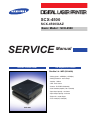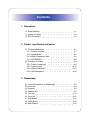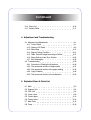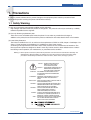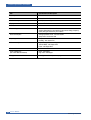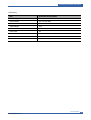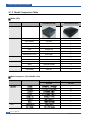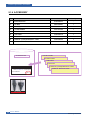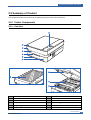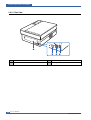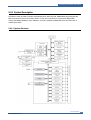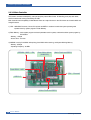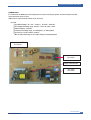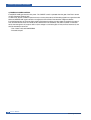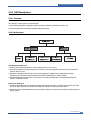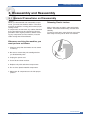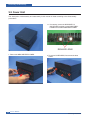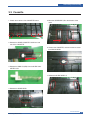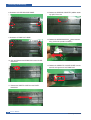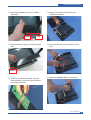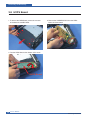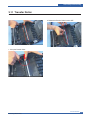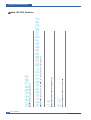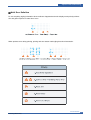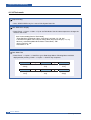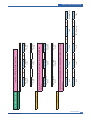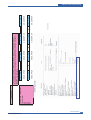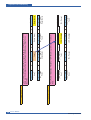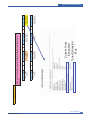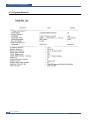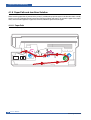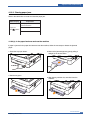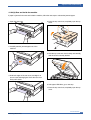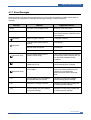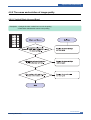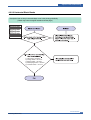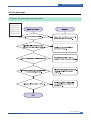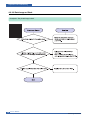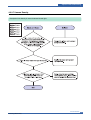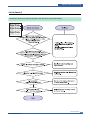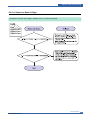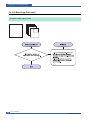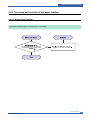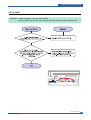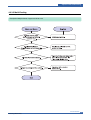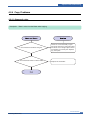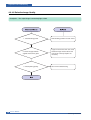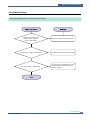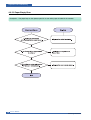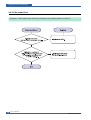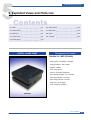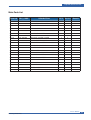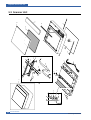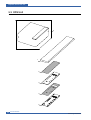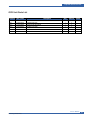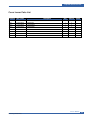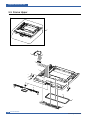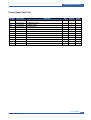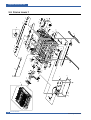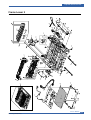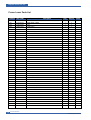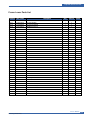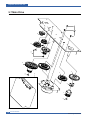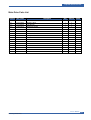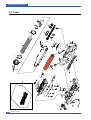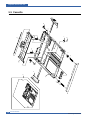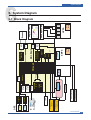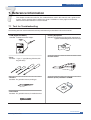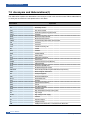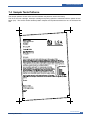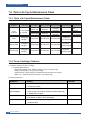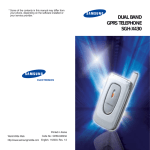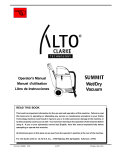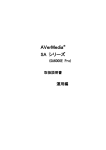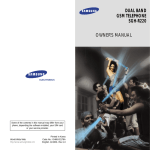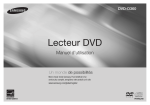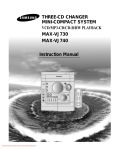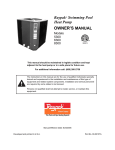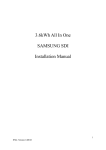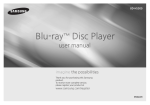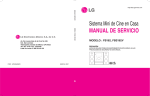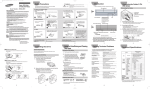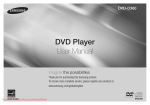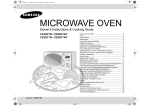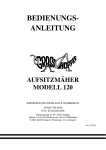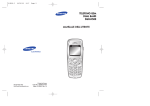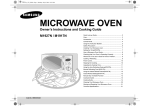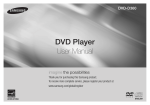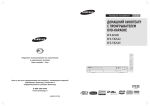Download SCX-4500
Transcript
SCX-4500 SCX-4500/XAZ Basic Model : SCX-4500 SERVICE DIGITAL LASER PRINT Manual The keynote of Product Slim Size 3 in 1 MFP (SCX-4500) - Printing Speed : 16PPM(A4), 17PPM(Ltr) - Printing Resolution : 600 x 600dpi - Interface : USB 2.0 - OPE : Touch Sensor - Scanner : FLAT-BED CIS(600dpi) - Scan Resolution(Optiacl) : 600 x 2,400dpi - Paper Input Capacity : 100 sheets - Paper Output Capacity : 30 sheets - Engine Life : 50,000 Pages - Toner : Initial(1K) / Sales(2K) SCX-4500 Contents 1. Precautions 1.1 Safety Warning 1.2 Caution for safety 1.3 ESD Precautions 1-1 1-2 1-5 2. Product specification and feature 2.1 Product Specifications 2.1.1 Product Overview 2.1.2 Specifications 2.1.3 Model Comparison Table 2.1.4 ACCESSORY 2.2 Summary of Product 2.2.1 Printer Components 2.2.2 System Layout 2.2.3 System Description 2.2.4 S/W Descriptions 2-1 2-1 2-1 2-6 2-8 2-9 2-9 2-16 2-17 2-25 3. Disassembly 3.1 General Precautions on Disassembly 3.2 Cover Unit 3.3 Cassette 3.4 Scanner Unit 3.5 LSU Unit 3.6 Drive Unit 3.7 Main Board 3.8 HVPS Board 3.9 SMPS Board 3-1 3-2 3-5 3-7 3-11 3-12 3-13 3-14 3-15 Continued 3.10 Fuser Unit 3.11 Transfer Roller 3-16 3-17 4. Adjustment and Troubleshooting 4.1 Alignment and Adjustments 4.1.1 Control Panel 4.1.2 Status of OP Panel 4.1.3 Manu Map 4.1.4 Report Printing Condition 4.1.5 Table. Periodic Images according to Rollers 4.1.6 Paper Path and Jam Error Solution 4.1.7 Error Messages 4.2 Troubleshooting 4.2.1 Procedure of Checkig the Symptoms 4.2.2 The cause and solution of image quality 4.2.3 The cause and solution of the paper feeding 4.2.4 Copy Problems 4.2.5 The cause and solution of the malfunction 4-1 4-1 4-2 4-12 4-21 4-21 4-22 4-29 4-30 4-30 4-31 4-43 4-49 4-52 5. Exploded Views & Parts List 5.1 5.2 5.3 5.4 5.5 5.6 5.7 5.8 Main Scanner Unit OPE Unit Cover Lower Frame Upper Frame Lower Main Drive Fuser 5-2 5-4 5-6 5-8 5-10 5-12 5-16 5-18 Continued 5.9 Cassette 5-20 6. System Diagram 6.1 Block Diagram 6.2 Connection Diagram 6-1 6-2 7. Reference information 7.1 Tool for Troubleshooting 7.2 Acronyms and Abbreviations 7.3 Select a location for the printer 7.4 Sample Tests Patterns 7.5 Parts Life Cycle Maintenance Table 7.5.1 Parts Life Cycle Maintenance Table 7.5.2 Toner Cartridge Criterion 7.6 Model Information 7.6.1 Understanding for Model Code 7.6.2 Understanding Material Code & Name 7.6.3 F/W Upgrade Method 7-1 7-2 7-4 7-5 7-6 7-6 7-6 7-7 7-7 7-8 7-8 Precautions 1 1. Precautions In order to prevent accidents and to prevent damage to the equipment please read the precautions listed below carefully before servicing the printer and follow them closely. 1.1 Safety Warning (1) Only to be serviced by appropriately qualified service engineers. High voltages and lasers inside this product are dangerous. This printer should only be serviced by a suitably trained and qualified service engineer. (2) Use only Samsung replacement parts There are no user serviceable parts inside the printer. Do not make any unauthorized changes or additions to the printer, these could cause the printer to malfunction and create electric shock or fire hazards. (3) Laser Safety Statement The Printer is certified in the U.S. to conform to the requirements of DHHS 21 CFR, chapter 1 Subchapter J for Class 1(1) laser products, and elsewhere, it is certified as a Class I laser product conforming to the requirements of IEC 825. Class I laser products are not considered to be hazardous. The laser system and printer are designed so there is never any human access to laser radiation above a Class I level during normal operation, user maintenance, or prescribed service condition. Warning >> Never operate or service the printer with the protective cover removed from Laser/Scanner assembly. The reflected beam, although invisible, can damage your eyes. When using this product, these basic safety pre-cautions should always be followed to reduce risk of fire, electric shock, and injury to persons. CAUTION - INVISIBLE LASER RADIATION WHEN THIS COVER OPEN. DO NOT OPEN THIS COVER. VORSICHT - UNSICHTBARE LASERSTRAHLUNG, WENN ABDECKUNG GEÖFFNET. NICHT DEM STRAHL AUSSETZEN. ATTENTION - RAYONNEMENT LASER INVISIBLE EN CAS D’OUVERTURE. EXPOSITION DANGEREUSE AU FAISCEAU. ATTENZIONE - RADIAZIONE LASER INVISIBILE IN CASO DI APERTURA. EVITARE L’ESPOSIZIONE AL FASCIO. PRECAUCION - RADIACION LASER IVISIBLE CUANDO SE ABRE. EVITAR EXPONERSE AL RAYO. ADVARSEL. - USYNLIG LASERSTRÅLNING VED ÅBNING, NÅR SIKKERHEDSBRYDERE ER UDE AF FUNKTION. UNDGÅ UDSAETTELSE FOR STRÅLNING. ADVARSEL. - USYNLIG LASERSTRÅLNING NÅR DEKSEL ÅPNES. STIRR IKKE INN I STRÅLEN. UNNGÅ EKSPONERING FOR STRÅLEN. VARNING - OSYNLIG LASERSTRÅLNING NÄR DENNA DEL ÄR ÖPPNAD OCH SPÄRREN ÄR URKOPPLAD. BETRAKTA EJ STRÅLEN. STRÅLEN ÄR FARLIG. VARO! - AVATTAESSA JA SUOJALUKITUS OHITETTAESSA OLET ALTTIINA NÄKYMÄTTÖMÄLLE LASERSÄTEILYLLE ÄLÄ KATSO SÄTEESEEN. Service Manual Samsung Electronics 1-1 Precautions 1.2 Caution for safety 1.2.1 Toxic material This product contains toxic materials that could cause illness if ingested. (1) If the LCD control panel is damaged it is possible for the liquid inside to leak. This liquid is toxic. Contact with the skin should be avoided, wash any splashes from eyes or skin immediately and contact your doctor. If the liquid gets into the mouth or is swallowed see a doctor immediately. (2) Please keep toner cartridges away from children. The toner powder contained in the toner cartridge may be harmful and if swallowed you should contact a doctor. 1.2.2 Electric Shock and Fire Safety Precautions Failure to follow the following instructions could cause electric shock or potentially cause a fire. (1) Use only the correct voltage, failure to do so could damage the printer and potentially cause a fire or electric shock. (2) Use only the power cable supplied with the printer. Use of an incorrectly specified cable could cause the cable to overheat and potentially cause a fire. (3) Do not overload the power socket, this could lead to overheating of the cables inside the wall and could lead to a fire. (4) Do not allow water or other liquids to spill into the printer, this can cause electric shock. Do not allow paper clips, pins or other foreign objects to fall into the printer these could cause a short circuit leading to an electric shock or fire hazard.. (5) Never touch the plugs on either end of the power cable with wet hands, this can cause electric shock. When servicing the printer remove the power plug from the wall socket. (6) Use caution when inserting or removing the power connector. The power connector must be inserted completely otherwise a poor contact could cause overheating possibly leading to a fire. When removing the power connector grip it firmly and pull. (7) Take care of the power cable. Do not allow it to become twisted, bent sharply round corners or other wise damaged. Do not place objects on top of the power cable. If the power cable is damaged it could overheat and cause a fire or exposed cables could cause an electric shock. Replace a damaged power cable immediately, do not reuse or repair the damaged cable. Some chemicals can attack the coating on the power cable, weakening the cover or exposing cables causing fire and shock risks. (8) Ensure that the power sockets and plugs are not cracked or broken in any way. Any such defects should be repaired immediately. Take care not to cut or damage the power cable or plugs when moving the machine. (9) Use caution during thunder or lightening storms. Samsung recommends that this machine be disconnected from the power source when such weather conditions are expected. Do not touch the machine or the power cord if it is still connected to the wall socket in these weather conditions. (10) Avoid damp or dusty areas, install the printer in a clean well ventilated location. Do not position the machine near a humidifier. Damp and dust build up inside the machine can lead to overheating and cause a fire. (11) Do not position the printer in direct sunlight. This will cause the temperature inside the printer to rise possibly leading to the printer failing to work properly and in extreme conditions could lead to a fire. (12) Do not insert any metal objects into the machine through the ventilator fan or other part of the casing, it could make contact with a high voltage conductor inside the machine and cause an electric shock. 1-2 Service Manual Samsung Electronics Precautions 1.2.3 Handling Precautions The following instructions are for your own personal safety, to avoid injury and so as not to damage the printer (1) Ensure the printer is installed on a level surface, capable of supporting its weight. Failure to do so could cause the printer to tip or fall. (2) The printer contains many rollers, gears and fans. Take great care to ensure that you do not catch your fingers, hair or clothing in any of these rotating devices. (3) Do not place any small metal objects, containers of water, chemicals or other liquids close to the printer which if spilled could get into the machine and cause damage or a shock or fire hazard. (4) Do not install the machine in areas with high dust or moisture levels, beside on open window or close to a humidifier or heater. Damage could be caused to the printer in such areas. (5) Do not place candles, burning cigarettes, etc on the printer, These could cause a fire. 1.2.4 Assembly / Disassembly Precautions Replace parts carefully, always use Samsung parts. Take care to note the exact location of parts and also cable routing before dismantling any part of the machine. Ensure all parts and cables are replaced correctly. Please carry out the following procedures before dismantling the printer or replacing any parts. (1) Check the contents of the machine memory and make a note of any user settings. These will be erased if the mainboard or network card is replaced. (2) Ensure that power is disconnected before servicing or replacing any electrical parts. (3) Disconnect printer interface cables and power cables. (4) Only use approved spare parts. Ensure that part number, product name, any voltage, current or temperature rating are correct. (5) When removing or re-fitting any parts do not use excessive force, especially when fitting screws into plastic. (6) Take care not to drop any small parts into the machine. Service Manual Samsung Electronics 1-3 Precautions 1.2.5 Disregarding this warning may cause bodily injury (1) Be careful with the high temperature part. The fuser unit works at a high temperature. Use caution when working on the printer. Wait for the fuser to cool down before disassembly. (2) Do not put finger or hair into the rotating parts. When operating a printer, do not put hand or hair into the rotating parts (Paper feeding entrance, motor, fan, etc.). If do, you can get harm. (3) When you move the printer. This printer weighs 8.6kg including toner cartridge and cassette. Use safe lifting and handling techniques. Use the lifting handles located on each side of the machine. Back injury could be caused if you do not lift carefully. (4) Ensure the printer is installed safely. The printer weighs 8.6Kg, ensure the printer is installed on a level surface, capable of supporting its weight. Failure to do so could cause the printer to tip or fall possibly causing personal injury or damaging the printer. (5) Do not install the printer on a sloping or unstable surface. After installation, double check that the printer is stable. 1-4 Service Manual Samsung Electronics Precautions 1.3 ESD Precautions Certain semiconductor devices can be easily damaged by static electricity. Such components are commonly called “Electrostatically Sensitive (ES) Devices”, or ESDs. Examples of typical ESDs are: integrated circuits, some field effect transistors, and semiconductor “chip” components. The techniques outlined below should be followed to help reduce the incidence of component damage caused by static electricity. Caution >>Be sure no power is applied to the chassis or circuit, and observe all other safety precautions. 1. Immediately before handling a semiconductor component or semiconductor-equipped assembly, drain off any electrostatic charge on your body by touching a known earth ground. Alternatively, employ a commercially available wrist strap device, which should be removed for your personal safety reasons prior to applying power to the unit under test. 2. After removing an electrical assembly equipped with ESDs, place the assembly on a conductive surface, such as aluminum or copper foil, or conductive foam, to prevent electrostatic charge buildup in the vicinity of the assembly. 3. Use only a grounded tip soldering iron to solder or desolder ESDs. 4. Use only an “anti-static” solder removal device. Some solder removal devices not classified as “anti-static” can generate electrical charges sufficient to damage ESDs. 5. Do not use Freon-propelled chemicals. When sprayed, these can generate electrical charges sufficient to damage ESDs. 6. Do not remove a replacement ESD from its protective packaging until immediately before installing it. Most replacement ESDs are packaged with all leads shorted together by conductive foam, aluminum foil, or a comparable conductive material. 7. Immediately before removing the protective shorting material from the leads of a replacement ESD, touch the protective material to the chassis or circuit assembly into which the device will be installed. 8. Maintain continuous electrical contact between the ESD and the assembly into which it will be installed, until completely plugged or soldered into the circuit. 9. Minimize bodily motions when handling unpackaged replacement ESDs. Normal motions, such as the brushing together of clothing fabric and lifting one’s foot from a carpeted floor, can generate static electricity sufficient to damage an ESD. Service Manual Samsung Electronics 1-5 Product specification and feature 2 2. Product specification and feature 2.1 Product Specifications 2.1.1 Product Overview Printer Copy Scan - 16ppm (A4) / 17ppm (Ltr.) - USB 2.0 - 100 sheet cassette tray - Up to 600 x 600 dpi - FCOT : Less than 15 sec - 50 to 199% zoom range - Multi copy : 1~99 - 16ppm (A4) / 17ppm (Ltr.) - Resolution : 600x2400 dpi (optical) 4800x4800 dpi (enhanced) - 256 levels gray scale - Up to 600 x 600 dpi 2.1.2 Specifications Product Specifications are subject to change without notice. See below for product specifications. 2.1.2.1 General Spec. NO SPEC. SCX-4500 1 SIZE(WxDxH) 332*393*164.5mm BOX SIZE(WxDxH) 421*553*261mm 2 3 NOISE WEIGHT WARMING UP 43dBA READY 38dBA PRINTING/COPYING 45dBA NET(Inc. CRU) 9.3kg GROSS(Inc. PACKING) 11.5kg Service Manual Samsung Electronics 2-1 Product specification and feature 2-2 Item Specification and Description Warm up Less than 15 Seconds CPU Chorus II 66Mhz Risc Device Memory 8 MB (Non-extendable) Display 13 X 5 LED Matrix Interface USB 2.0 Power rating AC 110~127V or AC 220~240V See the Rating label on the machine for the correct voltage, frequency (hertz) and type ofcurrent for your machine Power consumption Average operation mode : Less than 350W Sleep mode : less than 8.12W Operating environment Temperature : 10°C to 32°C Humidity : 20% to 80% RH Maintenance Cycle Paper Feeding Roller : 50K Pages Print Transfer Roller : 50K Pages Print Fuser : 50K Pages Print Product Life 50K Toner Cartridge Life (ISO 19752 Standard Pattern) initial : 1000 Pages High Yield : 2000 Pages Duty cycle Monthly print volume : Up to 4000 pages Service Manual Samsung Electronics Product specification and feature 2.1.2.2 Printer Spec. 1) Printing Item Specification and Description Paper Size Width = 105 ~ 216 mmLength = 148.5mm~297mm Paper In Capacity Cassette : 100 sheet (75g/m©˜,20lb) Paper Out Capacity 30 sheets(75g/m©˜,20lb) Printing Method Laser Beam Printing Effective Printing Width 208 mm Printing Resolution 600 X 600 dpi Printing Speed 16 ppm(A4)/17 ppm(Ltr) FPOT Standby 12 sec(5% Text) Power save 15 sec Emulation SPL(GDI) Toner Check Sensor None Operating System Windows 2000/XP/2003/Vista Mac. 10.3/10.4, Various Linux OS PC interface USB 2.0 Toner Save Yes 2) PC Interface Item Specification and Description USB 2.0 USB No cable included (Note : SEC will NOT supply any of interface cable.) Minimum PC Spec Pentium2 400Mhz 64MB RAM Hard Disk : 300 free disk space Service Manual Samsung Electronics 2-3 Product specification and feature 3) Copy Item Specification and Description Speed SDMC [Single Document Multiple Copy(Text,Mixed Mode)] : 17 CPM/Ltr, 16 CPM/A4 SDMC [Single Document Multiple Copy(Photo Mode)] : 17 CPM/Ltr, 16 CPM/A4 Resolution Text, Mixed : 600 X 300 Dpi (PLATEN) Photo : 600 X 600 Dpi (PLATEN) FCOT Power Save : 15 Seconds(Platen) Stand-by : 15 Seconds(Platen) Gray 256 Levels Zoom Range 50~ 199 % Multi Copy 1~99 Preset Yes Contrast 5 Level LED Matrix Copy Mode Text/Mixed/Photo Collation Copy NA N-up Copy NA Auto Fit Copy NA Clone NA Poster NA 2 side copy NA 4) Scan 2-4 Item Specification and Description Compatibility TWAIN standard/ WIA standard Scan Method Color CIS Color Scan Yes Resolution Optical : 600 X 2400 dpi / Enhanced : 4800 X 4800 dpi PC Scan Speed Lineart/Halftone : 15 sec / Gray : 30 sec / Color : 75 sec Gray Scale 256 Levels Effective Scanning Width 208 mm(8.2 inches) Effective Scanning Length PLATEN 297 mm(11.7 inches) Scan To E-mail, Image, OCR, WEB <= SmarThru IV Service Manual Samsung Electronics Product specification and feature 5) Accessory Item Specification and Description Quick Set-Up guide Yes Owners Manual Yes, 1CD User guide Bundle s/w SmarThru 4 Toner Cartridge 1 EA Drum Unit N/A Power Cable Yes In Out Guide No Printer Cable No USB Cable No(Except Korea) Service Manual Samsung Electronics 2-5 Product specification and feature 2.1.3 Model Comparison Table Model (SEC) General Printer Copy Scan Laser MFP SCX-4500 Laser Printer ML-1630 Size (W*D*H) 332*393*164.5mm 332*375.6*121.5mm Input Capacity 100 sheets Output Capacity 30 sheets Engine Life 50,000 sheets Toner 2K (Initial 1K) Interface USB 2.0 Dimension (W x D x H) Max 45 dBA Speed 16ppm(A4) FPOT Less than 15 sec Less than 15 sec Resolution 600x2400 dpi X Speed 16cpm(A4)@SDMP X Resolution 600 dpi X Scan Module Color CIS X Logan Swan SCX-4500 ML-1630 Mech Comparison (SCX-4500/ML-1630) UNIT 2-6 Part Service Manual Samsung Electronics Product specification and feature Competitor Model General Samsung SCX-4500 Brother DCP-7020 HP LJ-1005 Size (W*D*H) 332*393*164.5mm 432*395*294mm 437*363*308mm Input Capacity 100 sheets 250 sheets 150 sheets Output Capacity 30 sheets 100sheets 100 sheets Engine Life 50,000 sheets - - Toner 2K (Initial 1K) 2.5K(drum 12K) 2K Interface USB 2.0 USB 1.1, Parallel USB 2.0 Dimension (W x D x H) Max 45 dBA Max 53dBA Max 49dBA Speed 16ppm(A4) 20ppm(A4) 14ppm(A4) FPOT Less than 15 sec 10sec (from ready) 15 sec Resolution 600 dpi 600 dpi 600 dpi Speed 16cpm(A4) 16cpm(A4) 16cpm(A4) Resolution 600 dpi 600 dpi 600 dpi Scan Module Color CIS Color CIS Color CIS Printer Copy Scan Service Manual Samsung Electronics 2-7 Product specification and feature 2.1.4 ACCESSORY No. Item Code Quantity 1 INA-ACESSORY JC99-02061D - 2 PE-BAG 6902-000809 1 3 LABEL(P)-BLANK 90*25 JC68-01584A 1 4 COVER PAPER JC61-02123A 1 5 POWER CORD 3903-000042 1 6 USB Cable JC39-00001A 1 7 Driver-CD JC46-00348A 1 8 MANUAL-(CARD)WARRANTY CARD JC68-00690A 1 9 MANUAL-SERVICE CARD JC68-00421A 1 1 COVER PAPER ACCESSORY BAG 2 POWER CORD 3 USB Cable 4 Driver-CD 5 MANUAL-(CARD)WARRANTY CARD KRA1JC99-02061D C100X8C0028 SCX-4500/XEV 6 MANUAL-SERVICE CARD ED:?? 3903-000042 2-8 Service Manual Samsung Electronics Product specification and feature 2.2 Summary of Product This chapter describes the functions and operating principal of the main component. 2.2.1 Printer Components 2.2.1.1 Front View 1 2 3 4 5 6 7 9 8 10 11 1 2 3 4 5 6 control panel scanner lid top cover output tray output support tray 7 8 9 10 11 tray open button scanner glass top cover lever print cartridge inner cover Service Manual Samsung Electronics 2-9 Product specification and feature 2.2.1.2 Rear View 1 2 1 2 2-10 rear cover power switch 3 4 3 4 power receptacle USB port Service Manual Samsung Electronics Product specification and feature 2.2.1.2(a) Feeding Section Feeding Method : Universal Cassette Type Feeding Standard : Center Loading Feeding Capacity : Cassette 100 Sheets(75g/ , 20lb Paper Standard) Cassette 1 Sheet(Paper, OHP, etc.) Paper Detecting Sensor : Photo Sensor Paper Size Sensor : N/A 2.2.1.2(b) Transfer Ass'y Life Span : Print over 50,000 Sheets(in 15~30 ) Transfer roller Service Manual Samsung Electronics 2-11 Product specification and feature 2.2.1.2(c) Driver Ass'y By driving the motor, it supplies power to the feeding unit, the fusing unit, and the distributing unit. In SCX-4500 Series, Latch Gear is used for an easy Jam Removal at Gear Drv Fuser 2.2.1.2(d) Fuser Ass'y Halogen Lamp - Control the Fusing Temperature by Heating Thermostat - Temperature Intercepting Device, Open 170 c (Receptacle type) Heat Roller - Teflon Coating Pressure Roller - Silicon, the Same as one of Oriole (ML-2571N) Thermistor - Temperature Detecting Sensor 2-12 Service Manual Samsung Electronics Product specification and feature 2.2.1.2(e) LSU(Laser Scanner Unit) Reflection mirror F -Lens LD PCB P/Motor 2.2.1.2(f) Toner Cartridge Developing Method : Non-magnetic 1 element contacting method Toner : Non-magnetic 1 element shatter type toner Toner remaining amount detecting sensor : None The life span of toner : 2,000 Sheets(ISO 19752 Standard) OPC Cleaning : Collect the toner by using cleanning blade Management of disused toner : Collect the toner by using electric static (Non-Cleaner type) OPC Drum protecting Shutter : None Service Manual Samsung Electronics 2-13 Product specification and feature 2.2.1.2(g) Scanner Part Layout Scan Method : 600dpi Color CIS Module Maximum Scan Width : 216 mm (width of Letter Size) Effective Scan Length : 297 mm Scan Line Time : 1.5 msec(mono) TIMING BELT MOTOR ASS'Y COVER - SCAN LOWER CIS SLIDER - CIS SHAFT CIS COVER PANEL 2-14 Service Manual Samsung Electronics Product specification and feature Panel Main (Status) Display Copies Main LED Light Error LED Light Silk Screen Guide description Copy Setting Button Reduce/ Enlarge Darkness Stop/Clear Cancel Button Scan to PC Start/Copy Command Button Power Button Service Manual Samsung Electronics 2-15 2-16 STACKER SCAN MOTOR CIS FFC SMPS SHIELD PLATEN GLASS ROLLER TRANSFER PLATEN COVER WHITE SPONGE FOOT TIMING BELT Product specification and feature 2.2.2 System Layout Service Manual Samsung Electronics Product specification and feature 2.2.3 System Description SCX-4500 is made up of Main Controller and Operation Panel, Scan/Copy Part, SMPS/HVPS part and Engine Part. Main Controller uses Chorus2 for its ASIC, which is on chip micro controller and is composed of 1Mbyte Flash memory and 8Mbyte SDRAM to control 16Bit Bus. Chorus2 is operated by 66MHz Bus Clock thru internal PLL of 12MHz system Clock. 2.2.3.1 System Structure Service Manual Samsung Electronics 2-17 Product specification and feature 2.2.3.2 Main Controller SCX-4500 is consisted of ASIC(CPU), scan part and print part and Bus Control. I/O Handling, scan part, each driver, and PC interface are working controlled by the CPU. Main Controller has full capability on Main Board. There are 2 major functions in the CPU which are Controller ASIC and Image Processor. 1) CPU : 16Bit RISC Processor, Chrous II for printers and MFPs is used and controls the system operating each operation block by system program in Flash Memory. 2) Flash Memory : saves system program and each parameter used in system, and downloads the system program by PC Interface. - Memory : 1 Mbyte - Access Time : 100 nsec 3) SDRAM : used by Print Buffer while printing, Scan Buffer while scanning, and System Working Memory. - Memory : 8 Mbyte - Operating Frequency : 66 MHz SDRAM - 8MB * 1 EA Scan Motor driver (AN44060) Main Clock and SSCG Flash ROM - 1MB CPU - Chorus2 USB 2.0 Video Clock and SSCG 2-18 Service Manual Samsung Electronics Product specification and feature 2.2.3.3 SCAN Part SCX-4500 has color scanning functionality and Chorus II and Scan Part is consisted of Signal Controller and Scan Motor Controller. - Resolution : 600x2400dpi(MAX) - Effective Scanning Length : 216mm - Effective picture elements : 5104(600DPI), 2552(300DPI) - Sensor elements : 5136 dots 2.2.3.4 Motor Contorllor Bi-polar Motor is controlled by AN44060 Motor Drive IC and is controlled by the output signal of Scan Motor Part. Service Manual Samsung Electronics 2-19 Product specification and feature 2.2.3.5 Panel Part It adapts CY8C21434 Touch IC interfaces through UART and PT6961 LED Driver IC controls 65 LED matrix and 15 status LEDs. Touch Sensor IC - CY8C21434 2.2.3.6 Engine H/W configuration 1) Main Board Main Board is consist of Engine and Controller on the one-Board. Main board interfaces PC and communicates with Image Scan and LCD of OPE Panel. Video data comes out from LSU. it senses and controls motor driving, Fuser high voltage, and sensors. 2-20 Service Manual Samsung Electronics Product specification and feature 2) SMPS Board It is consisted of the SMPS part, which supplies the DC power for driving the system, and the AC heater Controller, which supplies the power to fuser. SMPS has two output channels. Which are 5V and +24V - AC Input Input Rated Voltage : AC 110V ~ 127V(V1) , AC 220V ~ 240V(V2) Input Voltage fluctuating range : AC 99V ~ 135V / AC 198V ~ 255V Rated Frequency : 50/60 Hz Frequency Fluctuating range : 47~53Hz(50Hz) , 57~63Hz (60Hz) Input Current : Under 4.0Arms / 2.5Arms (But, the status when lamp is off or rated voltage is inputted/outputted ) Main < - > SMPS Connector Heat Lamp1, 2 Connector Paper Feed Sensor AC Input Connector Service Manual Samsung Electronics 2-21 Product specification and feature - Rated Output Power NO Items CH1 CH2 Remarks 1 CHANNEL +5V +24.0V 2 CONNECTOR PIN CON 2 5V PIN: 2 GND PIN: 3, 4 CON 2 24V PIN: 7, 8 GND PIN: 5, 6 3 Rated Output +5V 5% (4.75 5.25V) +24V 10% (21.6 26.4V) 4 Max. Output current 1.0 A 2.0 A 5 Peak Loading current 1.2 A 2.5 A 6 RIPPLE NOISE Voltage 150mVp-p or less 500mVp-p or less 7 Maximum output 5W 48W 8 Peak output 6.0W 60W 9 Protection for loading shortage and overflowing current Fuse Protection Shutdown when output current flows 2.8A~6.0A 1ms 1ms 3) HVPS Board The HVPS part takes the 24V and outputs the high voltage for THV/MHV/BIAS, and the outputted high voltage is supplied to the toner, OPC cartridge, and transfer roller. Transfer High Voltage (THV+) - Input Voltage : 24 V DC - Out Voltage : Max +5.0KV 10% 3 - Output Voltage Variation : 3 % below(Variation 21.6V 26.4V) - Out Voltage Rising Time : 100 ms Max - Out Voltage Falling Time : 100 ms Max - Transfer Variation Voltage on Environment Variation : +400V ~ 5 KV - Control Method on environment : THV-PWM ACTIVE, transfer Active signal, of environment sensing voltage is input and get feed back current, and recalculate it to resistance. - Control method on transfer output voltage : It is controlled by changing its duty of THVPWM Signal. Charge Voltage (MHV) - Input Voltage : 24 V DC 10% - Out Voltage : -1.2KV ~ -1.8KV DC 3% - Out Voltage Rising Time : 50 ms Max - Out Voltage Falling Time : 50 ms Max 2-22 Service Manual Samsung Electronics Product specification and feature - Out Voltage Range : 30 M ~ 1000 M - Output Control Signal(MHV-PWM) : CPU is HV output when PWM is Low Developing Voltage (DEV) - Input Voltage : 24 V DC 10% - Output Voltage : -220V ~ -450V DC 3% - Output Voltage Fluctuation range : PWM Control - Input contrast of the output stability degree : 3 % or less - Loading contrast : 3 % or less - Output Voltage Rising Time : 50 ms Max - Output Voltage Falling Time : 50 ms Max - Output Loading range : 10M ~ 1000 M - Output Control Signal (BIAS-PWM) : the CPU output is HV output when PWM is low. Supply - Output Voltage : -520 V ~ -750V DC 3% (ZENER using, DEV ) - Input contrast of the output stability degree : under 3% - Loading contrast : 3 % or less - Output Voltage Rising Time : 50 ms Max - Output Voltage Falling Time : 50 ms Max - Output Loading range : 10 M ~ 1000 M - Output Control Signal (BIAS-PWM) : the CPU is HV output when PWM is low. Paper Exit Sensor OPC - 100 V MHV - 1300 V SUP - 730 V DEV - 430 V THV +1,300 V Main < - > HVPS Connector HVPS board supply high voltage for developing Process. High Voltage controlled by PWM signal from CPU. Paper Exit Sensor exists on HVPS. Service Manual Samsung Electronics 2-23 Product specification and feature 4) FUSER AC POWER CONTROL Fuser(HEAT LAMP) gets heat from AC power. The 'ON/OFF control' is operated when the gate of the Triac is turned on/off by Phototriac (insulting part). In other words, the AC Controller is passive circuit, so it turns the heater on/off with taking signal from engine Controller. When the 'HEATER ON' signal is turned on at engine, the LED of Photo Triac takes the voltage and flashes. From the flashing light, the Triac part (light receiving part) takes the voltage, and the voltage is supplied to the gate of Triac and flows into the Triac. As a result, the AC current flows in the heat lamp, and heat is occurred. On the other hand, when the signal is off, the photo triac is off, the voltage is cut off at the gate of Triac, the Triac becomes off, and then the heat lamp is turned off. - Triac feature :16A, 600V SWITCHING - Phototriac Coupler 2-24 Service Manual Samsung Electronics Product specification and feature 2.2.4 S/W Descriptions 2.2.4.1 Overview The software of Logan system is constructed with 1) Host Software part that the application software operated in Window and Web Environment, and 2) Firmware parts that is a Embedded software controls printing job. 2.2.4.2 Architecture Host Software is made up of 1. Graphic User Interface that offers the various editing functions to user in Host, 2. Driver that translates the received document to a Printing Command language which printer can understand and transfers data to spooler, 3. Stand-alone Application that offers the various printing application, DMS(Document Management System), RCP(Remote Control Panel), Printer Status Monitor, Network Management in Window system, 4. Web-based-Application that offers the same functions as Stand-alone Application and RDC(Remote Diagnosis Control) in Web environment. Firmware is made up of 1. Application (Emulation) that is a interpreter translate data received from Host to a printing language (PCL, PS, GDI, etc.) to be able to make the user to take same output as originally one what composed in Host. 2. Kernel that control and management the whole procedure include of Control flow and Printing Job before transfer to Engine system. Service Manual Samsung Electronics 2-25 Product specification and feature 2.2.4.3 Data and Control Flow The above Block Diagram is explained that: Host Side is made up of 1. Driver that is Windows application software translate printed data to one of printer language and create spooler file, 2. Web-based Application that offer a various printer additional functions, management of printing job, printer administration, Status monitor to monitoring the printer status by real time in Web, independent environment on OS. 3. Stand-alone Application that is a similar Window software as same as above 2, 4. Port Monitor that manages the network communication between spooler and Network Interface Card, or various additional application and Network Interface Card,(this is, at first, make communication logical port, manage the data, transfer them from spooler to network port, and offer the result of printing). 2-26 Service Manual Samsung Electronics Product specification and feature Firmware Side is made up of 1. Network Interface Card is that relay the communication between Host and kernel using various network protocol, 2. Kernel is that manages the flow control of emulation procedure, receiving data from Host or Network card and printing with engine & rendering job, 3. Emulation is that interprets the various output data from selected emulation, 4. Engine is that prints rendered bit-map data to paper with required size and type by Kernel. And then, for Job Spooling function for Multi-User, Multi-Printing that is occurred in Network printing and various additional printing functions, this Kernel use max. 10 Queuing systems in a memory. In Printing, the two procedures are (1) Case of using Parallel or USB Port After user start to print the wanted document to PCL string or compressed GDI bit-map data, Driver translate the all graphic data of it and send data to host spooler. And then the spooler sends the data stream to the printer via parallel port or USB port. Kernel receives this data from Host, and then select emulation fit to data and start selected one. After emulation job end, Kernel sends the output bit-map data to Engine using Printer Video Controller (by clock type for LSU). Engine print the received data to required paper with the sequential developing process. (2) Case of using Network Interface Card After user start to print the wanted document to PCL string or compressed GDI bit-map data, Driver translate the all graphic data of it and send data to host spooler. If so, Port monitor managing network port receives data from spooler and sends a data stream to the Network Interface Card. Network interface card receives it and send to Kernel part, Kernel receives this data from Host, and then select emulation fit to data and start selected one. After emulation job end, Kernel sends the output bit-map data to Engine using Printer Video Controller (by clock type for LSU). Engine print the received data to required paper with the sequential developing process. The additional printing function are realized in (1) Web environment (2) Window environment. On addition, Kernel informs a status of printing status and printer status to user made printing job with the Status Monitor. Service Manual Samsung Electronics 2-27 Disassembly and Reassembly 3 3. Disassembly and Reassembly 3.1 General Precautions on Disassembly When you disassemble and reassemble components, you must use extreme caution. The close proximity of cables to moving parts makes proper routing a must. If components are removed, any cables disturbed by the procedure must be restored as close as possible to their original positions. Before removing any component from the machine, note the cable routing that will be affected. Releasing Plastic Latches Many of the parts are held in place with plastic latches. The latches break easily; release them carefully. To remove such parts, press the hook end of the latch away from the part to which it is latched. Whenever servicing the machine, you must perform as follows: 1. Check to verify that documents are not stored in memory. 2. Be sure to remove the print cartridge before you disassemble parts. 3. Unplug the power cord. 4. Use a flat and clean surface. 5. Replace only with authorized components. 6. Do not force plastic-material components. 7. Make sure all components are in their proper position. Service Manual Samsung Electronics 3-1 Disassembly and Reassembly 3.2 Cover Unit The description of disassembly and reassembly in this manual is listed according to the disassembly procedures. 1-1. If necessary, remove the SPRING-ETC of ROLLER-IDLE and take out the GUIDE-FEEDLOWER from the MEA UNIT-FEED LOWER. ROLLER -IDLE 1. Take out the MEA UNIT-FEED LOWER. 3-2 2. To remove COVER-REAR, first remove the three screws. Service Manual Samsung Electronics Disassembly and Reassembly 3. Unlatch the latch(2 EA) from the rear bottom of the SET, as shown below. 6. To remove the COVER-LEFT, Unlatch the latch(3 EA) of the COVER-LEFT, as shown below. 4. Take out the Toner Cartridge. 7. Following 6. procedure, unlatch the rear latch of the COVER-LEFT. 5. To Remove the COVER-FUSER DUMMY, remove the two screws and then release the COVER-FUSER DUMMY. 8. Release the COVER-LEFT. Service Manual Samsung Electronics 3-3 Disassembly and Reassembly 9. In the same way, release the COVER-RIGHT. 10. Push the button, and take out the Cassette. (Cassette disassembly is referred to Chapter 3.4 in detail.) 11. To remove the COVER- FRONT, first remove the two screws. 3-4 12. Remove the hinge in the right side of the COVERFRONT. 13. In the same way, remove the hinge in the left side of the COVER-FRONT. 14. Release the COVER-FRONT. Service Manual Samsung Electronics Disassembly and Reassembly 3.3 Cassette 1. Unlatch the 4 latches of the CASSETTE bottom. 5. Move the GUIDE-SIDE-L,R to the direction of the arrow. 2. Release the GUIDE-CASSETTE LOCK from both side of the CASSETTE. 6. Overturn the CASSETTE, and remove the one screw from PINION GEAR. 3. Release the RING CS (2EA) from the GUIDE-CASSETTE LOCK 7. Release the GUIDE-SIDE-L.R. 4. Release the GUIDE-REAR. Service Manual Samsung Electronics 3-5 Disassembly and Reassembly 8. Release the PLATE KNOCKUP HINGE. 12. Release the RPR-PAD CASSETTE.( When attaching again, Fit the line. 9. Release the FRAME CST HINGE. 13. Release the GUIDE-KNOCKUP.( When reassembling, confirm the operation condition.) 10. Spin and Release the SPRING CS from the PLATEKNOCKUP. ok ? ? ok 14. Release the SRING ETC-LOCKER PLATE from the both left and right side of the FRAME CST. 11. Release the SHAFT-P-CORE from the PLATEKNOCKUP. 3-6 Service Manual Samsung Electronics Disassembly and Reassembly 3.4 Scanner Unit 1. Release the Harness from the Main board. 2. Release the COVER SCAN REAR of the Scanner Unit. 4. Lift up the Scanner Unit with left hand, and release the top of the LINK UPPER with right hand. 5. Remove the one screw , as shown below. 3. Remove the two screws. Service Manual Samsung Electronics 3-7 Disassembly and Reassembly 6. Pull the LINK UPPER to the direction of arrow, and then release it from the SET 9. Open the Platen Cover. Top Middle Bottom 7. Release the Scanner Unit from the SET. 8. To release the COVER SCAN OPE of the ELA UNITSCAN OPE, follow below procedure (9~12) 3-8 10. Release the Top locking of the COVER SCAN OPE by using a tool. LOCKING 77 POINT POINT LOCKING LOCKING 7 POINT Service Manual Samsung Electronics Disassembly and Reassembly 11. Release the Top/Middle locking of the COVER SCAN OPE. Middle Middle 14. Release the ELA UNIT-SCAN OPE from the COVER-SCAN UPPER . Top 12. Release the Bottom locking of the COVER SCAN OPE. 15. Push up the ELA UNIT-CIS to the direction of the arrow. Bottom Bottom 16. Release the TIMMING GEAR, as shown below. 13. To remove the COVER SCAN OPE of the ELA UNIT-SCAN OPE, remove the Harness OPE from the COVER SCAN OPE. Service Manual Samsung Electronics 3-9 Disassembly and Reassembly 17. Remove the HARNESS-CIS-FFC from the ELA UNIT-CIS. 19. Release the PULLY IDLE. HARNESS -CIS-FFC 18. Remove the SHAFT CIS. 3-10 20. To remove the ELA UNIT-SCAN DRIVE, remove the three screws and release it with the connected cable. Service Manual Samsung Electronics Disassembly and Reassembly 3.5 LSU Unit 2. Remove the 2 screws to the right side. WHITE-SHEETSPONGE 1. To remove the ELA UNIT LSU from the ELA UNITFRAME UPPER, remove 4 screws that is under the WHITE-SHEET-SPONGE. First remove 2 screws to the left side. 3. Release the the ELA UNIT LSU from the ELA UNITFRAME UPPER. Service Manual Samsung Electronics 3-11 Disassembly and Reassembly 3.6 Drive Unit 2. Remove the six screws and pull the ELA UNIT DRIVE to the direction of arrow. 1. To remove the ELA UNIT DRIVE, remove the two screws of the LINK-RAIL UPPER and release it. 3. Remove the HARNESS-MOTOR from the ELA UNIT DRIVE. 3-12 Service Manual Samsung Electronics Disassembly and Reassembly 3.7 Main Board 2. Remove the 4 screws, and release the Main Board from the SET. 1. Unplug the Harness, as shown below. Service Manual Samsung Electronics 3-13 Disassembly and Reassembly 3.8 HVPS Board 1. To remove the HVPS Board, remove the 4 screws and release the COVER HVPS. 3. Remove the HARNESS-HVPS from the HVPS Board, as shown below. 2. Turn the HVPS Board to the direction of the arrow. HVPS Board 3-14 Service Manual Samsung Electronics Disassembly and Reassembly 3.9 SMPS Board 3. Remove the Harness from the SMPS Board. 1. To release the SMPS Board, first remove the 8 screws. 2. Lift up the SMPS Board as shown the below. 4. Remove the 2 screw. 5. IF necessary, release the SMPS Board from the SHIELD-SMPS. SHIELD-SMPS Service Manual Samsung Electronics 3-15 Disassembly and Reassembly 3.10 Fuser Unit 2. To release the ELA HOU-FUSER from the SET, remove the 4 screws. 1. Lift up and turn the FRAME UPPER. 3. Release the ELA HOU-FUSER. 3-16 Service Manual Samsung Electronics Disassembly and Reassembly 3.11 Transfer Roller 2. Release the Transfer Roller from the SET. 1. Lift up the Transfer Roller. Service Manual Samsung Electronics 3-17 Adjustment and Troubleshooting 4 4. Adjustment and Troubleshooting 4.1 Alignment and Adjustments This chapter describes the main functions for service, such as the product maintenance method, the test output related to maintenance and repair, Jam removing method, and so on. It includes the contents of manual. 4.1.1 Control Panel display Shows the current status and prompts during an operation. The message shows with specific LEDs as below. LEDs are working with short message on a display. 1 error LED Blinks when the error occurs on your machine. If it blinks rapidly, the machine has stopped for some reason. Check the display message to solve the problem. 2 3 1 paper LED Blinks when the paper in the tray is empty. toner LED Blinks when the print cartridge is almost empty or is not Samsunggenuine cartridge. If it blinks rapidly, the print cartridge is totally empty. Check the display message and replace the print cartridge. 5 paper jam LED Blinks when the paper jam in the machine. Check the display message to release the jammed paper. 4 6 copy buttons 7 9 8 2 Copies: Increases the number of printouts. Number can be changed by using up/down arrows. Possible values can be added up to 99. 3 Reduce/Enlarge: Press this button to reduce or enlarge an image on the paper. You have to use up/down arrows to change the size. 4 Darkness: Defines the degree of darkness. Use up/down arrows to change the level of light/dark in the printouts. 5 up/down arrows: Moves to the next value when the one of copy buttons pressed. 6 Stop/Clear: Stops an operation at any time. Also, You can print a machine report by pressing this button for about 4 seconds. 7 Scan to PC: Scans an original to your computer. 8 Start Copy: Starts a copy job. 9 You can power on or off the control panel by pressing and holding this button for few seconds. Service Manual Samsung Electronics 4-1 Adjustment and Troubleshooting 4.1.2 Status of OP Panel Mode Status Status Display P-Empty Moving Down Arrow head Jam0 Jam1 Jam2 Moving Down Arrow head Moving Down Arrow head Moving Down Arrow head Toner Low Moving Down Arrow head Item Paper Status Toner Replace Moving Down Arrow head Install Error Moving Down Arrow head Toner Exhausted T2 Non Samsung Toner T3 Invalid Toner T1 Option Unit Interface Error UE Recovable Error Front Cover Open OPEN Open Heat Error Over Heat Error Low Heat Error LSU Not Ready System Error Moving Down Arrow head LSU Hsync Error Motor Locked Error Scan Lock Error Internal Error Toner Warning User Mode Tech Mode System Error Open Heat Error Over Heat Error Low Heat Error LSU Not Ready LSU Hsync Error Motor Locked Error Scan Lock Error Internal Error H1 H2 H3 L1 L2 ME SE IE Status LED One twinking light per 2 sec (On: 1 Sec + Off: 1 Sec) One twinking light per 5 sec (On: 2.5 Sec + Off: 2.5 Sec) One twinking light per 2 sec (On: 1 Sec + Off: 1 Sec) One twinking light per 2 sec (On: 1 Sec + Off: 1 Sec) One twinking light per 2 sec (On: 1 Sec + Off: 1 Sec) One twinking light per 2 sec (On: 1 Sec + Off: 1 Sec) Not Supported Moving Down Arrow head Arrow will come down frame by frame (5 Frames) and when Arrow is at Last frame Status LED will Glow. 4-2 Service Manual Samsung Electronics Adjustment and Troubleshooting OPE Design Service Manual Samsung Electronics 4-3 Adjustment and Troubleshooting Main LED TEXT Definition 4-4 Service Manual Samsung Electronics Adjustment and Troubleshooting Function and Indication Description Service Manual Samsung Electronics 4-5 Adjustment and Troubleshooting Function and Indication Description 4-6 Service Manual Samsung Electronics Adjustment and Troubleshooting LED Display Interaction Service Manual Samsung Electronics 4-7 Adjustment and Troubleshooting LED Display Interaction 4-8 Service Manual Samsung Electronics Adjustment and Troubleshooting LED Display Interaction Service Manual Samsung Electronics 4-9 Adjustment and Troubleshooting LED Display Interaction 4-10 Service Manual Samsung Electronics Adjustment and Troubleshooting Multi Error Definition Do not everything togling information when multi-error happened and main-display marks prierity unfirmation and gives response in under error icons. When produce error during printing, printing and error status need togling that show intersection. Service Manual Samsung Electronics 4-11 Adjustment and Troubleshooting 4.1.3 Manu Map 4.1.3.1 Table of Manu Map Key Direct Key -- 1 Symbol + 2 Charater Up and Down key Logan 1. Reduce/Enlarge +50 to +199 Controlled through Key 2. Copies 1 to 99 -20 -10 +00 +10 +20 System Data 2 .Darkness 1 2 3 4 5 4.Stop/Cancel Key (Hold for 4 SEC on idle screen mode) 1 CC FU ST Tech Mode M 100 1 Descriptions 100 signify Actual Size +00 Hold STOP key for 4 sec than system data report will be printed. CA DS Controlled through Key 5 level (-20, -10, +00, +10, +20) Default Value DT RT PT SH SD ER RP For Data Setup: Power ->Copies-->ScanTO UP/DOWN key to scroll for Sub menus. Need to assign sub menu number. CA - Clear All Mem, CC - Clear Count, FU- Flash Upgrade For Machine Test: Power ->Copies-->ScanTO UP/DOWN key to scroll for Sub menus. Need to assign sub menu number. Like 01 - Switch Test, 02 - DRAM Test, For Report Power ->Copies-->ScanTo-->DOWN->Start System Data Report print 01- System Data 02- Error report Factory Clear FC Power ->Down-->ScanTo-->START A A4 User can scroll thgrough Aging test menu by using UP/Down Key A LT Power ->Down-->ScanTo->UP A 01 Factory Mode AT A 02 A 03 A A4 - Aging testA4 A LT - Aging testLT A 01 - Aging test2 A 02 - Aging test2 A 03- Aging test3 A 04- Aging test4 A 04 4-12 Service Manual Samsung Electronics Adjustment and Troubleshooting Direct Key 1 Copies 1 99 * Default : 1 2 Reduce/Enlarge Would support: +50 ~ +199% 3 Darkness This key is to select darkness level. 5 levels are supported. 4 Stop/Cancel This key is used to stop the job being done or use in special key sequence. 5 UP To increment/scroll UP 6 Down Decrement/Scroll Down 7 StartCopy To start Copy Job 8 ScanTo PC To Start PC Scan Job 9 Power To Power ON/Off Status LED 1 Error Led This Led will glow if there is any general error. 2 Paper Status This led will glow if there is paper Empty condition. 3 Toner Status This Led will glow if there is Toner error condition 4 Paper Jam Status This led will glow if there is paper Jam condition. Service Manual Samsung Electronics 4-13 Adjustment and Troubleshooting 4.1.3.2 Tech mode Report Printing • Hold STOP/CLEAR key for 4 sec to Print System Data List. Tech Mode Error Display • Press Power --> Down --> Start --> Up to set Tech Mode. Use the same sequence to change the mode to user mode. User Unrecoverable [Service Tech Mode] - Temp Part Error [Thermistor Open, Over Heat, Low Heat : H1, H2, H3] - LSU Part Error [Black LSU Look(not ready), Black Hsync(LSU Hsync) : L1, L2] - Motor 0_Locked Error(Main BLDC Motor Locked Error) : ME - Scan Lock Error : SE - Internal Error : IE Tech Mode Test • Press Power --> Copies --> ScanTO to go to Data Setup Menu. Following Menu would be displayed after pressing Power --> Copies --> ScanTO key sequence. T DS [DS - Data Setup] T RP [RP - Report Print] 4-14 T M [M - Machine Test] T M [M - Machine Test] T RP [RP - Report Print] T DS [DS - Data Setup] Service Manual Samsung Electronics Samsung Electronics Macine Test Data Setup Tech Mode Error Display Tech Mode Tests D CC [CC - Clear Count] D FU [FU - Flash Upgrade] D CM [CM - Clear All Mem] M ST [ST - Switch Test] M ST [ST - Switch Test] M SH [SH - Shading Test] M DT [DT - Dram Test] M PT [PT - Pattern Test] M RT [RT - Rom Test] Press Power ->Copies-->ScanTo-->UP-->Start to go to Machine Test Menu. Following Menu would be displayed after pressing Power ->Reduce-->ScanTo key sequence. D FU [FU - Flash Upgrade] D CC [CC - Clear Count] D CM [CM - Clear All Mem] Press Power ->Copies-->ScanTO-->Start to go to Data Setup Menu. Following Menu would be displayed after pressing Power ->Copies-->ScanTO key sequence. T DS [DS - Data Setup] RP T M [M - Machine Test] T T RP [RP - Report Print] M [RP - Report Print] T [M - Machine Test] DS [DS - Data Setup] T Press Power ->Copies-->ScanTO to go to Data Setup Menu. Following Menu Press Power-->Down-->Start-->Up to set Tech Mode. Use the same sequence to change the mode to user mode. RT [RT - Rom Test] M M PT [PT - Pattern Test] M DT [DT - Dram Test] M SH [SH Shading Test] Adjustment and Troubleshooting Service Manual 4-15 4-16 Report Print Tech Mode Error Display Tech Mode Tests R ER [ER - Error Report] R ER [ER - Error Report] R SD [SD - System Data] R SD [SD - System Data] Press Power ->Copies-->ScanTo-->DOWN-->Start to go to Report Menu. T DS [DS - Data Setup] RP T M [M - Machine Test] T T RP [RP - Report Print] M [RP - Report Print] T [M - Machine Test] DS [DS - Data Setup] T Press Power ->Copies-->ScanTO to go to Data Setup Menu. Following Menu Press Power-->Down-->Start-->Up to set Tech Mode. Use the same sequence to change the mode to user mode. Adjustment and Troubleshooting Service Manual Samsung Electronics There will be 4 options for factory clear:UK US KR CH Factory Clear Samsung Electronics CH UK,US,KP,CH C UK,US,KP,CH KR UK,US,KP,CH C UK,US,KP,CH US UK,US,KP,CH C UK,US,KP,CH Press Power ->Down-->ScanTo-->START to go to Factory Clear Menu. Following Menu would be displayed after pressing Power ->Down-->ScanTo->START key sequence. . C US C KR C UK CH UK UK,US,KP,CH C UK,US,KP,CH C Adjustment and Troubleshooting Service Manual 4-17 4-18 Scanner Test Spcial Mode S ST [ST - Scanner Test] S HC [HC - Home Check Data] S EP [EP - Edge Print] S DK [DK - Display Key] S DK [DK - Display Key] PJ [PJ - Pause] S S SC [SC - Scanner Test] SH SH [SH - Shading] S [SH - Shading] S Press Power ->Darkness-->ScanTo-->UP-->Start to go to Scanner Test SubMenu. S HC [HC - Home Check Data] S ST [ST - Scanner Test] S EP [EP - Edge Print] Press Power ->Darkness-->ScanTo to go to Aging Test ModeMenu. Following Menu would be displayed after pressing Power ->Darkness--->ScanTo key sequence. PJ S SC [SC - Scanner Test] [PJ - Pause] S S CR [HC - Crum Report Data] S CR [HC - Crum Report Data] Adjustment and Troubleshooting Service Manual Samsung Electronics Spcial Mode Samsung Electronics S ST [ST - Scanner Test] S HC [HC - Home Check Data] S EP [EP - Edge Print] Current Toner Exhausted Toner Exhausted Max S HC [HC - Home Check Data] S ST [ST - Scanner Test] S EP [EP - Edge Print] Press Power ->Darkness-->ScanTo to go to Aging Test ModeMenu. Following Menu would be displayed after pressing Power ->Darkness--->ScanTo key sequence. S CR [HC - Crum Report Data] S CR [HC - Crum Report Data] Adjustment and Troubleshooting Service Manual 4-19 Adjustment and Troubleshooting 4.1.3.3 System Data List 4-20 Service Manual Samsung Electronics Adjustment and Troubleshooting 4.1.4 Report Printing Condition Status (SM) UI(LCD) PC-Print out Copy out Report out Toner Low Animation Print Print Print Toner Empty Animation Print Print Print Toner Install Error Animation No Print No Print No Print Invalid Toner !! T1 No Print No Print Print(Tech mode) Toner Exhausted !! T2 No Print No Print Print(Tech mode) Non Genuine Toner !! T3 Print Print Print 4.1.5 Table. Periodic Images according to Rollers 2 4 6 1 7 3 5 No Roller Period Phenomenon 1 OPC Drum 62.8 mm White and Black Spots 2 Charge Roller 26.7 mm 3 Supply Roller 46.9 mm 4 Developing Roller 35.2 mm White Spot, Horizontal black band 5 Transfer Roller 47.1 mm Periodic Band (by little difference of density) White /Black Spot and Periodic Band Periodic Band (by little difference of density) 6 Heat Roller 77.09 mm Black Spot and Image Ghost 7 Pressure Roller 75.36 mm Black Spot on Enter Blackside Service Manual Samsung Electronics 4-21 Adjustment and Troubleshooting 4.1.6 Paper Path and Jam Error Solution When removing paper that is jammed in the printer, if possible always pull the paper in the direction that it nomally moves so as not to damage internal components. Always pull firmly and evenly; do not jerk the paper. if the paper lears, ensure that all fragments of paper are removed; otherwise a jam will occur again. 4.1.6.1 Paper Path 4-22 Service Manual Samsung Electronics Adjustment and Troubleshooting 4.1.6.2 Clearing paper jams Refer to the table below to locate and clear the paper jam. Status display Explanation In the paper feed area and rear the machine Paper jam LED( ) blinks Rear and Inside the machine In the exit area 4.1.6.2(a) In the paper feed area and rear the machine If paper is jammed in the paper feed area and rear the machine, follow the next steps to release the jammed paper. 1. Press the tray open button. 3. Remove the jammed paper by gently pulling it straight out as shown below. 2. Pull the tray open. 4. Align the tray with the slot, and slide it into the machine. Service Manual Samsung Electronics 4-23 Adjustment and Troubleshooting 5. Press the top cover lever, completely open the top cover. 9. Carefully take the jammed paper out of the machine. 10. Hold both edges of the rear cover, and align it as shown in the following figure. Press the rear cover firmly until it clicks. 6. Hold the top cover and close it slowly and carefully, until the cover is securely latched. 11. Open and close the top cover firmly. The machine will resume printing. 7. If the paper LED blinks, go to next step. 8. Open the rear cover. 4-24 Service Manual Samsung Electronics Adjustment and Troubleshooting 4.1.6.2(b) Rear and inside the machine If paper is jammed in the rear and inside the machine, follow the next steps to release the jammed paper. 1. Open the rear cover. 4. Press the top cover lever, completely open the top cover. 2. Carefully take the jammed paper out of the machine. 5. Hold the top cover and close it slowly and carefully, until the cover is securely latched. 3. Hold both edges of the rear cover, and align it as shown in the following figure. Press the rear cover firmly until it clicks. 6. If the paper LED blinks, go to next step. 7. Press the top cover lever, completely open the top cover. Service Manual Samsung Electronics 4-25 Adjustment and Troubleshooting 8. Grasp the handles on the print cartridge and pull to remove the cartridge out of the machine. 10. After removing the jammed paper, check for paper which may be jammed in other parts of the machine. 11. Slide the print cartridge back into the machine. 9. Carefully take the jammed paper out of the machine. 12. Close the top cover firmly. The machine will resume printing. 4-26 Service Manual Samsung Electronics Adjustment and Troubleshooting 4.1.6.2(c) In the exit area If paper is jammed in the paper exit area, follow the next steps to release the jammed paper. 1. Press the top cover lever, completely open the top cover. 3. Hold the top cover and close it slowly and carefully, until the cover is securely latched. 4. Open the inner cover. 2. If a long portion of the paper is visible, pull it straight out. 1 inner cover If there is any resistance removing the paper, stop pulling Service Manual Samsung Electronics 4-27 Adjustment and Troubleshooting 5. Carefully take the jammed paper out of the machine. 6. Close the inner cover. 7. After removing the jammed paper, check for paper which may be jammed in other parts of the machine. 8. Close the top cover firmly. The machine will resume printing. 4-28 Service Manual Samsung Electronics Adjustment and Troubleshooting 4.1.7 Error Messages Messages appear on the Smart Panel program window or on the control panel display to indicate machine status or errors. Refer to the tables below to understand the messages meaning to correct the problem, if necessary. Message Meaning Suggested solutions OPEN The covers is not completely closed. Press the covers until it clicks. !! EE There is a problem in the machine. Unplug the power cord and plug it back in. If the problem persists, contact the service representatives. There is no paper in the tray. Load paper in the tray. In the paper feed area and rear the machine. Clear the jam. Rear and Inside the machine. Clear the jam. In the exit area. Clear the jam. The print cartridge which the arrow indicates is almost empty. Take out the corresponding print cartridge and thoroughly shake it. By doing this, you can temporarily reestablish printing operations. The print cartridge which the arrow indicates has run out. Replace the corresponding print cartridge with a Samsung-genuine cartridge. The print cartridge is installed improperly, or not installed. Reinstall the print cartridge two or three times. If the problem persists, the print cartridge is not being detected. Please contact the service representatives. !! T1 The print cartridge you have installed is not compatible with your machine. Replace the corresponding cartridge with a Samsung-genuine cartridge. !! T2 The lifespan of cartridge is reached. Replace the corresponding cartridge with a Samsung-genuine cartridge. !! T3 The print cartridge you have installed is not a genuine cartridge. Replace the corresponding cartridge with a Samsung-genuine cartridge. LED blinks LED blinks LED blinks slowly LED blinks rapidly LED blinks rapidly Service Manual Samsung Electronics 4-29 Adjustment and Troubleshooting 4.2 Troubleshooting 4.2.1 Procedure of Checkig the Symptoms Before attempting to repair the printer first obtain a detailed description of the problem from the customer. Power On OP Panel ON? - No Power - Power Module error - Main PBA error - Display Panel error Ready or Power save Indicate Error Display Refer to Error Display <Chapter 4.1.7> Test Print printing Quality is Nomal? Refer to "Solution of Image Problem" END 4-30 Service Manual Samsung Electronics Adjustment and Troubleshooting 4.2.2 The cause and solution of image quality 4.2.2.1 Vertical Black Line and Band Description: 1. Straight thin black vertical lines occur in the prnting 2. Dark black vertical bands occurrs in the printing Digital Printer Digital Printer Digital Printer Digital Printer Digital Printer Service Manual Samsung Electronics 4-31 Adjustment and Troubleshooting 4.2.2.2 Vertical White Line Description: White vertical voids in the image. Digital Printer Digital Printer Digital Printer Digital Printer Digital Printer 4-32 Service Manual Samsung Electronics Adjustment and Troubleshooting 4.2.2.3 Horizontal Black Bands Description: Dark or blurry horizontal stripes occur in the printing periodically (These may occurs at regular intervals down the page.) Digital Printer Digital Printer Digital Printer Digital Printer Digital Printer 1) OPC Drum = 62.8mm 2) Charge Roller = 26.7mm 3) Supply Roller = 46.9mm 4) Developing Roller = 35.2mm 5) Transfer Roller = 47.1mm Service Manual Samsung Electronics 4-33 Adjustment and Troubleshooting 4.2.2.4 Black/White Spot Description: 1. Dark or blurry spots occur periodically in the printing 2. White spots occur periodically in the printing Digital Printer Digital Printer Digital Printer Digital Printer Digital Printer 26.7 62.8 62.8 62.8 26.7 50K 4-34 Service Manual Samsung Electronics Adjustment and Troubleshooting 4.2.2.5 Light Image Description: The printed image is light, with no ghost. Digital Printer Digital Printer Digital Printer Digital Printer Digital Printer Service Manual Samsung Electronics 4-35 Adjustment and Troubleshooting 4.2.2.6 Dark image or Black Description: The printed image is dark. Digital Printer Digital Printer Digital Printer Digital Printer Digital Printer 4-36 Service Manual Samsung Electronics Adjustment and Troubleshooting 4.2.2.7 Uneven Density Description: Print Density is uneven between left and right. Service Manual Samsung Electronics 4-37 Adjustment and Troubleshooting 4.2.2.8 Background Description:Light dark background appears in whole area of the printing. Digital Printer Digital Printer Digital Printer Digital Printer Digital Printer 4-38 Service Manual Samsung Electronics Adjustment and Troubleshooting 4.2.2.9 Ghost(1) Description: Ghost occur at 63mm intervals of the OPC drum in the whole Printing 63 mm Digital Printer Digital Printer Digital Printer Digital Printer Digital Printer Digital Printer Service Manual Samsung Electronics 4-39 Adjustment and Troubleshooting 4.2.2.10 Strain in the Face of the Page Description: The background on the face of the printed page strained. Digital Printer Digital Printer Digital Printer Digital Printer Digital Printer 4-40 Service Manual Samsung Electronics Adjustment and Troubleshooting 4.2.2.11 Strains on Back of Page Description: The back of the page is strained at 47.1 or 75.36 mm intervals. Digital Digital Pri Digital Printer Digital Printer Digital Printer 75.36 Service Manual Samsung Electronics 4-41 Adjustment and Troubleshooting 4.2.2.12 Blank Page Print out(1) Description: Blank page is printed. Digital Printer Digital Printer Digital Printer Digital Printer Digital Printer 4-42 Service Manual Samsung Electronics Adjustment and Troubleshooting 4.2.3 The cause and solution of the paper feeding 4.2.3.1 Wrong Print Position Description: Printing begins at wrong position on the paper. Service Manual Samsung Electronics 4-43 Adjustment and Troubleshooting 4.2.3.2 JAM 0 Description: 1. Paper does not exit from the cassette. 2. Jam-0 occurs when the paper feeds into the printer 4-44 Service Manual Samsung Electronics Adjustment and Troubleshooting 4.2.3.3 JAM 1 Description: 1. Paper is jammed in front of or inside the fuser. 2. Paper is stuck in the exit roller and in the fuser just after passing through the Actuator-Feed Service Manual Samsung Electronics 4-45 Adjustment and Troubleshooting 4.2.3.4 JAM 2 Description: 1. Recording paper is jammed in front of or inside the fuser. 2. Recording paper is stuck in the discharge roller and in the fuser just after passing through the Actuator-Feed. 4-46 Service Manual Samsung Electronics Adjustment and Troubleshooting 4.2.3.5 Multi-Feeding Description: Multiple sheets of paper are fed at once. Service Manual Samsung Electronics 4-47 Adjustment and Troubleshooting 4.2.3.6 Paper rolled in the fuser Description: Paper rolled around fuser rollers or ‘Concertina’ jam 4-48 Service Manual Samsung Electronics Adjustment and Troubleshooting 4.2.4 Copy Problems 4.2.4.1 Abnormal noise Description : There is noise from the Platen when copying 1. Check the Scanner Motor and gear. 2. Check the Motor Driver on Driver PBA. Check for correct assembly of gear and motor. Ensure no parts are fouling and there are no foreign objects in the mechanism or scanner path. Replace any worn parts. Replace the main PBA. Service Manual Samsung Electronics 4-49 Adjustment and Troubleshooting 4.2.4.2 Defective Image Quality Description : The copied image is excessively light or dark 1. Check shading profile. Redo shading profile in the tech mode. 2. Check the gap between original and scanner glass. A gap of more than 0.5mm can cause a blurred image. Ensure rollers and cover close correctly. Replace as necessary. 3. Check printing quality. 4-50 See "Print" troubleshooting. Service Manual Samsung Electronics Adjustment and Troubleshooting 4.2.4.3 Multi-Feeding Description: Multiple sheets of Document are fed at once. 1. Check that the paper size guides are set correctly. (Documents Guide) 2. Paper has a rough suface texture. 3. Friction Pad is contaminated. Adjust Left, Right Documents Guide. Use paper with a smother suface finish. Can the friction pad rubber with a soft cloth dampened with IPA (lsopropyl Alcohol) or water. Service Manual Samsung Electronics 4-51 Adjustment and Troubleshooting 4.2.5 The cause and solution of the malfunction 4.2.5.1 Fuser Error Description : message (Fuser High Error / Fuser Low Error / Fuser Open Error) is displayed on a smart panel. 4-52 Service Manual Samsung Electronics Adjustment and Troubleshooting 4.2.5.2 LSU Unit Error Description : message LSU Error / LSU Hsyne Error is displayed on a smart panel. Service Manual Samsung Electronics 4-53 Adjustment and Troubleshooting 4.2.5.3 Paper Empty Error Description : The paper lamp on the operator panel is on even when paper is loaded in the cassette. 4-54 Service Manual Samsung Electronics Adjustment and Troubleshooting 4.2.5.4 Cover open Error Description : message “Cover open” is displayed on a smart panel. Service Manual Samsung Electronics 4-55 Adjustment and Troubleshooting 4.2.5.5 No power Error Description : When system power is turned on, all lamps on the operator panel do not come on. 4-56 Service Manual Samsung Electronics 5 Exploded Views & Parts List 5. Exploded Views and Parts List Contents 5.1 Main 5-2 5.6 Frame Lower 5-12 5.2 Scanner Unit 5-4 5.7 Main Drive 5-16 5.3 OPE Unit 5-6 5.8 Fuser 5-18 5.4 Cover Lower 5-8 5.9 Cassette 5-20 5.5 Frame Upper 5-10 DIGITAL LASER PRINT The keynote of Product Slim Size 3 in 1 MFP (SCX-4500) - Printing Speed : 16PPM(A4), 17PPM(Ltr) - Printing Resolution : 600 x 600dpi - Interface : USB 2.0 - OPE : Touch Sensor - Scanner : FLAT-BED CIS(600dpi) - Scan Resolution(Optiacl) : 600 x 2,400dpi - Paper Input Capacity : 100 sheets - Paper Output Capacity : 30 sheets - Engine Life : 50,000 Pages - Toner : Initial(1K) / Sales(2K) SCX-4500 Service Manual Samsung Electronics 5-1 Exploded Views & Parts List 16 1 15 0 10 20 8 4 18 19 13 17 2 3 11 12 12-4 12-3 12-2 14 12-1 5.1 Main 5-2 Service Manual Samsung Electronics Exploded Views & Parts List Main Parts List Drawer# SEC_CODE DESCRIPTION QT’Y Service 5.1-0 SCX-4500 SET 5.1-1 JC96-04645A ELA UNIT-FRAME LOWER 1 Y 5.1-2 JC66-01564A LINK-UPPER 1 Y 5.1-3 JC61-02178A STUD-HINGE 2 Y 5.1-4 6031-001602 WASHER-PLAIN 2 Y 5.1-8 JC66-01218A ROLLER-TRANSFER 1 Y 5.1-10 JC92-01891A PBA-MAIN 1 Y 5.1-11 JC97-02978A MEA UNIT-COVER LOWER 1 Y 5.1-12 JC97-02990A MEA UNIT-FEED LOWER 1 Y 5.1-12-1 JC61-01980A GUIDE-FEED LOWER 1 Y 5.1-12-2 JC63-01385A COVER-DUMMY REAR 1 Y 5.1-12-3 JC66-01510A ROLLER-IDLE 2 Y 5.1-12-4 6107-001277 SPRING-ETC 2 Y 5.1-13 JC96-04644A ELA UNIT-FRAME UPPER 1 Y 5.1-14 JC96-04529A ELA UNIT-SCANNER 1 Y 5.1-15 JC97-02933A MEA UNIT-CASSETTE 1 Y 5.1-16 JC96-04523A CARTRIDGE-TONER 1 N 5.1-17 6107-001351 SPRING-TS 1 Y 5.1-18 JC96-04623A ELA UNIT LSU 1 Y 5.1-19 JC63-00209A WHITE-SHEET-SPONGE 1 Y 5.1-20 JC99-02108A INA-STACKER 1 Y Remark Service Manual Samsung Electronics 5-3 Exploded Views & Parts List 11 2-1 6 2-6 3-4 16 3-5 3-1 3-3 3-2 3 2 0 2-5 2-7 2-9 5 4 2-8 2-3 2-11 7 1 2-2 2-10 2-4 8 10 9 15 12 14 13 5.2 Scanner Unit 5-4 Service Manual Samsung Electronics Exploded Views & Parts List Scanner Unit Parts List Drawer# SEC_Code Description QT'y Service Remark 5.2-0 JC97-02930A MEA UNIT-SCAN UPPER 1 Y 5.2-1 JC63-01331A COVER-SCAN UPPER 1 Y 5.2-2 JC96-04531A ELA UNIT-CIS 1 Y 5.2-2-1 JC61-01969A BRACKET-CIS 1 Y 5.2-2-2 6107-001137 SPRING CS 2 Y 5.2-2-3 0609-001287 CONTACT-IMAGE SENSOR 1 Y 5.2-2-4 JC66-01580A SLIDER-CIS 2 Y 5.2-2-6 JC92-01904A PBA LENS INDICATOR 1 Y 5.2-2-7 6602-001261 TIMMING GEAR 1 Y 5.2-2-8 JB61-00232A CLIP-P-BELT 1 Y 5.2-2-9 JC66-01448A SHAFT-CIS 1 Y 5.2-2-10 JC67-00231 LENS-LED INDICATOR 1 Y 5.2-2-11 JC39-00729 HARNESS-CIS-FFC 1 Y 5.2-3 JC96-04532A ELA UNIT-SCAN DRIVE 1 Y 5.2-3-1 JC61-01640A BRACKET MOTOR-P-SCAN 1 Y 5.2-3-2 JC66-01201A GEAR-M-PULLY 1 Y 5.2-3-3 JC67-00069A CAD-M-PULLY 1 Y 5.2-3-4 JC31-00080A MOTOR STEP 1 Y 5.2-3-5 6003-000269 SCREW-TAPTITE 2 Y 5.2-4 JC61-00931A BRACKET-P-PULLY 1 Y 5.2-5 JC66-00713A PULLEY-M-IDLE 1 Y 5.2-6 6107-001194 SPRING CS 1 Y 5.2-7 JC39-00680A HANESS-OPE 1 Y 5.2-8 JC97-02930A MEA UNIT-SCAN UPPER 1 Y 5.2-9 JB01-00002A CLASS-PLATEN 1 Y 5.2-10 JB68-00644A LASER_SHADING 1 Y 5.2-11 0203-001841 TAPE-DOUBLE FACE 1 Y 5.2-12 JC64-00317A WINDOW-INDICATOR 1 Y 5.2-13 JC96-04533C ELA-UNIT-SCAN OPE 1 Y 5.2-14 JC63-013333A COVER SCAN PLATEN 1 Y 5.2-15 JC63-00209A SHEETUNIT SPONGE 1 Y 5.2-16 3301-001742 CORE-FERRITE 1 N Service Manual Samsung Electronics 5-5 Exploded Views & Parts List 5.3 OPE Unit 0 1 2 3 4 5 5-6 Service Manual Samsung Electronics Exploded Views & Parts List OPE Unit Parts List Drawer# SEC_Code Description QT'y Service Remark 5.3-0 JC96-04533A ELA UNIT-SCAN OPE 1 Y 5.3-1 JC63-01333A COVER-SCAN OPE 1 Y 5.3-2 JC63-01468A SHEET-SCAN DIFUSSION 1 Y 5.3-3 JC61-02008A HOLDER LED MAIN 1 Y 5.3-4 0203-002250 TAPE-DOUBLE FACE 1 Y 5.3-5 JC92-01892A PBA-OPE 1 Y Service Manual Samsung Electronics 5-7 Exploded Views & Parts List 4-1 0 4-2 4-3 1 4 3 2 5.4 Cover Lower 5-8 Service Manual Samsung Electronics Exploded Views & Parts List Cover Lower Parts List Drawer# SEC_Code Description QT'y Service Remark 5.4-0 JC97-02978A MEA UNIT-COVER LOWER 1 Y 5.4-1 JC63-01383A COVER LEFT 1 Y 5.4-2 JC63-01384A COVER RIGHT 1 Y 5.4-3 JC63-01436A COVER REAR 1 Y 5.4-4 JC97-03055A MEA UNIT-COVER FRONT 1 Y 5.4-4-1 JC63-01382A COVER-FRONT 1 Y 5.4-4-2 JC61-00060A SPRING ETC-TS BLADE 1 Y 5.4-4-3 JC63-01434A COVER DOOR STAKER 1 Y Service Manual Samsung Electronics 5-9 Exploded Views & Parts List 5.5 Frame Upper 0 5 6 4 1 7 8 9 10 13 11 12 5-10 Service Manual Samsung Electronics Exploded Views & Parts List Frame Upper Parts List Drawer# SEC_Code Description QT'y Service Remark 5.5-0 JC96-04644A ELA UNIT-FRAME UPPER 1 Y 5.5-1 JC61-02107A FRAME BASE UPPER 1 Y 5.5-4 JC65-00019A TERMINAL CRUM 4 Y 5.5-5 JC39-00761A HARNESS-CRUM 1 Y 5.5-6 6003-000282 SCREW-TAPTITE 4 Y 5.5-7 JC61-70958A SPRING ETC-GUIDE TR 2 Y 5.5-8 JC61-02108A PLATE GUIDE DEVE 1 Y 5.5-9 JC61-70932A SPRING ETC-GUIDE DEVE 1 Y 5.5-10 JC66-01545A LEVEL HANDLE UPPER 1 Y 5.5-11 JC62-00417A SEAL-LSU 1 Y 5.5-12 JC63-01444A COVER DUMMY EXTRA 1 Y 5.5-13 JC62-00464A SEAL-LSU REAR 1 Y Service Manual Samsung Electronics 5-11 6 0 21 22 5-12 3 5 20 12 16 10 11 23 1 14 76 13 24 25 7 50 51 34 52 35 49 28 8 47 36 30 45 46 31 9 26 39 38 27 77 44 40-1 40-3 43 45 42 32 40-2 40 32 30 35 41 29 36 31 33 37 Exploded Views & Parts List 5.6 Frame Lower 1 Service Manual Samsung Electronics 71 70 Samsung Electronics 53 54 55 0 72 1 67 69 56 67 75 73 57 66 74 73 58 61-3 59 58-2 61-2 61-1 61-4 60 58-3 61 63 58-1 62 65 64 Exploded Views & Parts List Frame Lower 2 Service Manual 5-13 Exploded Views & Parts List Frame Lower Parts List 5-14 Drawer# SEC_Code 5.6-0 JC96-04645A Description QT'y Service Remark ELA UNIT-FRAME LOWER 1 Y 5.6-1 JC61-02113A FRAME-BASE LOWER 1 Y 5.6-3 JC44-00146A HVPS 1 Y 5.6-5 JC63-01372A COVER-HVPS 1 Y 5.6-6 JC39-00676A HARNESS-HVPS 1 Y 5.6-7 JC66-00829A SHAFT-P-PICK_UP 1 Y 5.6-8 JC66-01544A LEVER-CASSETE ROCK 1 Y 5.6-9 6107-001170 SPRING-TS 1 Y 5.6-10 JC66-01573A LEVER-CASSETE GUIDE 1 Y 5.6-11 JC39-00677A HARNESS-COVER 1 Y 5.6-12 JC61-02009A HOLDER-SWITCH 1 Y 5.6-13 JC63-01437A GROUND-MAIN 1 Y 5.6-14 JC75-00049A MEC-TERMINAL 4 Y 5.6-16 JC65-00024A TERMINAL-HV 4 Y 5.6-20 JC63-01415A GROUND-P THV 1 Y 5.6-21 JC39-00676A HARNESS-HVPS 1 Y 5.6-22 JC61-02109A HOUSING-TERMINAL 1 Y 5.6-23 JC61-02130A GUIDE-EARTH TRNASFER 1 Y 5.6-24 JC61-70932A SPRING ETC-GUIDE DEVE 1 Y 5.6-25 JC61-01548A HOLDER-M-CAM 1 Y 5.6-26 JC63-01416A GROUND-HVPS 1 Y 5.6-27 JC72-00382B PMO-BUSHING FEED 2 Y 5.6-28 JC66-00526A ROLLER-FEED ROLLER 1 1 Y 5.6-29 JC66-01439A GEAR-REGI 1 Y 5.6-30 JC72-41191B PMO-BEARING SHAFT 1 Y 5.6-31 JC66-01435A GEAR-FEED 1 Y 5.6-32 JC66-01436A GEAR-DRV FEED 1 Y 5.6-33 JC61-01967A BRACKET_FEED 1 Y 5.6-34 JC66-01469A CAM-PICKUP L 1 Y 5.6-35 JC61-01713A STOPPER-PICK_UP R 2 Y 5.6-36 JC66-01509A ROLLER-PICKUP IDLE 2 Y 5.6-37 JC66-01468A CAM-PICKUP R 1 Y 5.6-38 JC61-01281A BRACKET-P-BAR_PICK_UP 1 Y 5.6-39 JC66-00829A SHAFT-P-PICK_UP 1 Y 5.6-40 JC97-02982A MEA UNIT-ROLLER PICKUP 1 Y 5.6-40-1 JC61-00909A HOUSING-M-PICK UP_R2 1 Y 5.6-40-2 JC61-02079A HOUSING-PICKUP B 1 Y 5.6-40-3 JC72-01231A SPONGE-ROLLER PICK_UP 1 Y 5.6-41 JC97-02957A MEA UNIT-GEAR PICKUP 1 Y 5.6-42 JC63-01414A GROUND DRIVE 1 Y 5.6-43 0604-001095 PHOTO INTERRUTER 1 Y 5.6-44 JC66-01541A ATUATOR EMPTY 1 Y 5.6-45 6107-001164 SPRING TS 2 Y Service Manual Samsung Electronics Exploded Views & Parts List Frame Lower Parts List Drawer# SEC_Code Description 5.6-46 JC63-01413A 5.6-47 JC66-01542A ACTUATOR-FEED 1 Y 5.6-49 JC64-00332A BUTTON-CASSETTE 1 Y 5.6-50 JC61-70940A SPRING ETC-TR(12) 1 Y 5.6-51 JC63-01417A GROUND-FUSER 1 Y 5.6-52 JC70-10232A IPR-PLATE SAW 1 Y 5.6-53 JC63-01420A SHIELD-SMPS 1 Y 5.6-54 JC63-01411A SHEET-SMPS 1 Y 5.6-55 JC44-00147A SMPS-V1 1 Y 5.6-56 JC96-04540A ELA HOU-FUSER 1 Y 5.6-57 JC63-01430A COVER-DUMMY REAR 1 Y GROUND-SAW QT'y 1 Service Remark Y 5.6-58 JC97-02939A MEA UNIT-FEED UPPER 1 Y 5.6-58-1 JC61-01979A GUIDE-FEED UPPER 1 Y 5.6-58-2 JC66-01510A ROLLER-IDLE 2 Y 5.6-58-3 6107-001277 SPRING-ETC 2 Y 5.6-59 JC39-00685A HARNESS-INLET 1 Y 5.6-60 JC61-02114A BRACKET-REAR 1 Y 5.6-61 JC97-02937A MEA UNIT-HOLDER PICKUP 1 Y 5.6-61-1 JC69-00987A PAD-FRICTION 1 Y 5.6-61-2 JC61-02076A HOLDER-PAD 1 Y 5.6-61-3 JC63-00290A SHEET-HOLDER PAD 1 Y 5.6-61-4 JC61-70911A SPRING ETC-EXIT ROLL FD 2 Y 5.6-62 JC96-04622A ELA UNIT-SOLENOID 1 Y 5.6-63 JC66-01575A LINK-RAIL UPPER 1 Y 5.6-64 JC96-04715A ELA UNIT DRIVE 1 Y 5.6-65 JC39-00679A HARNESS-MOTOR 1 Y 5.6-66 JC61-40001A FOOT-ML 80 4 Y 5.6-67 JC61-02110A GUIDE-CASETTE RAIL 2 Y 5.6-69 JC31-00089A FAN-DC_HAWK 1 Y 5.6-70 JC39-00737A HARNESS-FUSER 1 Y 5.6-71 JC39-00697A HARNESS-MAIN 1 Y 5.6-72 JC63-01421A SHIELD-MAIN 1 Y 5.6-73 JC61-70940A SPRING ETC-TR(12) 2 Y 5.6-74 JC61-00588A BUSH-M-TRL 1 Y 5.6-75 JC72-00102A PMO-BUSHING_TR(L) 1 Y 5.6-76 JC72-01418A SPONGE-LEFT 1 Y 5.6-77 JC72-01419A SPONGE-RIGHT 1 Y Service Manual Samsung Electronics 5-15 Exploded Views & Parts List 8 7 2 6 0 15 3 5 4 9 1 15 10 15 12 11 13 14 5.7 Main Drive 5-16 Service Manual Samsung Electronics Exploded Views & Parts List Main Drive Parts List Drawer# SEC_Code Description QT'y Service Remark 5.7-0 JC96-04715A ELA UNIT DRIVE 5.7-1 JC61-01968A BRACKET GEAR 1 Y 5.7-2 JC31-00079A BLDC-MOTOR 1 Y 5.7-3 JC66-01445A GEAR RDCN FUSER 1 Y 5.7-4 JC66-01444A GEAR RDCN OPC 1 Y 5.7-5 JC66-01441A GEAR DRV FUSER OUT 1 Y 5.7-6 JC66-00340A GEAR HUB CLUTCH 1 Y 5.7-7 JC66-01800A GEAR_DRV FUSER IN 1 Y 5.7-8 6031-000023 WASHER-PLAIN 1 Y 5.7-9 JC66-01440A GEAR DRV OPC 1 Y 5.7-10 JC66-01443A GEAR DRIVE PICK UP 1 Y 5.7-11 JC66-01447A GEAR RDCN FEED B 1 Y 5.7-12 JC66-01446A GEAR RDCN FEED A 1 Y 5.7-13 JC66-01442A GEAR DRV REGI 1 Y 5.7-14 6001-000130 SCREW MACHINE 3 Y 5.7-15 6031-001602 WHASHER-PLAIN 4 Y Service Manual Samsung Electronics 5-17 Exploded Views & Parts List 22 30 29 15 5-18 17 3 18 4 1 28 5 11 9 27 36 31 0 34 32 14 33 21 7 18 19 13 2 10 25 20 16 6 24 26 12 26 32 35 5.8 Fuser Service Manual Samsung Electronics Exploded Views & Parts List Fuser Parts List Drawer# SEC_Code Description QT'y Service Remark 5.8-0 JC96-04540A ELA HOU-FUSER 1 Y 5.8-1 1404-001427 THERMISTOR-NTC ASSY 1 Y 5.8-2 4713-001226 LAMP-HALOGEN 1 Y 5.8-3 6006-001078 SCREW-TAPTITE 1 Y 5.8-4 6003-000269 SCREW-TAPTITE 1 Y 5.8-5 6003-000282 SCREW-TAPTITE 2 Y 5.8-6 6107-001165 SPRING-TS 1 Y 5.8-7 JC61-00056A SPRING ETC-PR(7300) 2 Y 5.8-8 JC66-01254A GEAR-FUSER 1 Y 5.8-9 JC61-00064A SPRING ETC-CLAW 1 Y 5.8-10 JC61-02010A HOLDER-ACTUATOR 1 Y 5.8-11 JC61-02184A GUIDE-CLAW PI 4 Y 5.8-12 JC61-00887A BUSH-M-HR R_R2 1 Y 5.8-13 JC61-00888A BUSH-M-HR L_R2 1 Y 5.8-14 JC61-02450A GUIDE-INPUT 1 Y 5.8-15 JC63-01431A COVER-FUSER 1 Y 5.8-16 JC66-00380A ROLLER-M-EXIT F/UP 1 Y 5.8-17 JC72-00143A PMO-GEAR_EXIT_DRV16 1 Y 5.8-18 JC66-01254A GEAR-FUSER 1 Y 5.8-19 JC66-00600A ROLLER-PRESSURE 1 Y 5.8-20 JC66-01531A ROLLER-HEAT 1 Y 5.8-21 JC66-10901A BUSH 2 Y 5.8-22 JC61-02137A FRAME-FUSER 1 Y 5.8-23 4712-001027 THERMOSTAT 1 Y 5.8-24 JC72-00382A PMO-BUSHING TX 3 Y 5.8-25 JC66-01533A ACTUATOR-EXIT 1 Y 5.8-26 JC73-00255A RUBBER-EXIT F/UP 4 Y 5.8-27 JC66-01312B ROLLER-IDLE 1 Y 5.8-28 JC70-00064A IPR-PIN ROLLER EXIT 1 Y 5.8-29 JC72-20902B PEX-ROLLER F/UP(2) 1 Y 5.8-30 6107-001347 SPRING-ETC 4 Y 5.8-31 JC61-02129A GUIDE-EXIT 1 Y 5.8-32 JC61-02012A HOLDER-LAMP 1 Y 5.8-33 JC67-00111A CAP-M_ACTUATOR_UP 2 Y 5.8-34 6107-001346 SPRING-CS 2 Y 5.8-35 JC63-01446A COVER-LAMP 1 Y 5.8-36 JC63-01739A FELT-FUSER 1 Y Service Manual Samsung Electronics 5-19 Exploded Views & Parts List 6 3 4 1 2 0 9 11 13 15 3 4 14 16 8 17 7 14 11 10 12 5.9 Cassette 5-20 Service Manual Samsung Electronics Exploded Views & Parts List Cassette Parts List Drawer# SEC_Code Description QT'y Service Remark 5.9-0 JC97-02933A MEA UNIT-CASSETTE 1 Y 5.9-1 JC61-02081A FRAME-CST 1 Y 5.9-2 JC61-02126A GUIDE-REAR 1 Y 5.9-3 6107-001350 SPRING-CS 2 Y 5.9-4 JC61-02111A GUIDE-CASSETTE LOCK 2 Y 5.9-6 JC63-01432A COVER-CASSETTE 1 Y 5.9-7 JG66-40003A GEAR-PINION 1 Y 5.9-8 6003-000264 SCREW-TAPTITE 1 Y 5.9-9 JC61-02124A GUIDE-SIDE L 1 Y 5.9-10 JC61-02125A GUIDE-SIDE R 1 Y 5.9-11 JG61-70531A SPRING ETC-LOCKER,PLATE 2 Y 5.9-12 JC61-02128A GUIDE-KNOCKUP R 1 Y 5.9-13 JC61-02127A GUIDE-KNOCKUP L 1 Y 5.9-14 6107-001349 SPRING-CS 2 Y 5.9-15 JC61-02080A PLATE-KNOCKUP 1 Y 5.9-16 JC73-00141A RPR-PAD CASSETTE 2 Y 5.9-17 JC66-00720A SHAFT-P-CORE 1 Y Service Manual Samsung Electronics 5-21 Samsung Electronics CoverOpen S/W (24V/24VS) CoverOpen S/W (5VS/5V) Fuser Thermistor SDRAM 8MB FLASHROM 1MB USB2.0 Video CLK 19.75MHz Thermostat P_Empty Sensor Pickup Clutch FAN PT6961 LED Main CLK 10.00MHz D(0:15) A(1:20) CY25811,4 UART TRIAC Chrous2 3.3V 1.8V 3.3V 5V Feed Sensor SMPS 24V/5V REG REG RESET IC BLDC Motor Control signal Main Board Motor Drv. AN44060 Main Motor LSU CIS Scan Motor T R D R C R Exit Sensor HVPS S R Developer Unit LSU Engine Frame Scanner 6 P C CY8C214 34 KEY OPE System Diagram 6. System Diagram 6.1 Block Diagram Service Manual 6-1 6-2 Service Manual DEVE. OPC_GND MHV 5P P_EXIT SUPPLY DEV THV HVPS CIS 3P THERMISTOR 9P 18P CRUM CY8C21434 PT6961 1.3.3V 2.CRUM_DATA_IO 3.CRUM_CLK 4.DGND FUSER_FAN 2P COVER_SW 6P 1.24VS 2.5V 3.DGND 4.nP_EXIT 5.THV_READ 6.nTHV_EN 7.nTHV_PWM 8.nMHV_PWM 9.nBIAS_PWM 17P TOUCH SENSOR 4P 1.5VS 2.N.C. 3.5V 4.24 5.N.C 6.24VS 1.FAN 2.DGND LSU 14P 5P 1.5V 2.PICK_UP_CLUTCH 3.3.3V 4.DGND 5.nP_EMPTY 4P 1.3.3V 2.HYPER_TX 3.HYPER_RX 4.DGND 1.DGND 2.BLDC_MOTOR_CLK 3.nBLDC_MOTOR_READY 4.nBLDC_MOTOR_EN 5.5V 6,7,8.DGND 9,10.24VS 1.24VS 2.5V 3.nP_FEED 4,5.24V 6,7,8,9.DGND 11.FUSER_ON_2 12.FUSER_ON_1 1.24VS 2.DGND 3.nPMOTOR 4.nLREADY 5.LSU_CLK 6.nLD_EN 7.1.2V 8.DGND 9.nHSYNC 10.LSU_SH 11.DGND 12.VDO113.VDO1+ 14.DGND 15.LSU_5V FLAT_M 1.5V 2.DGND 3.nLED_EN_1 4.LED_EN_2 5.LED_CLK2 6.LED_CLK1 7.nLED_DATA2 8.nLED_DATA1 9.DGND 10.POWER_LED_ON 11.TOUCH_RX 12.BUZZER_PWM 13.NC 14.SCANMOT_A 15.SCANMOT_NA 16.SCANMOT_B 17.SCANMOT_NB LED (13X5 DOT) OPE_PBA 1.CIS_SIG 2.CIS_3.3V 3.DGND 4.CIS_3.3V 5.Vref 6.CIS_SI 7.CIS_CLK 8.12V 9.LED_B 10.LED_G 11.LED_R 12.DGND 13.N.C. 14.N.C. 15.DGND 16.5V 17.LED_INDICATOR 18.DGND 1.FUSER_THERM1 2.NC 3.DGND 4P Connection Diagram (SCX-4500) 10P 12P PICKUP_CLUTCH PAPER_EMPTY HYPER MAIN_M AC PWR 2P PAPER_FEED INLET/ POWER SW 2P SMPS 5V / 24V System Diagram 6.2 Connection Diagram Reference Information 7 7. Reference Information This chapter contains the tools list, list of abbreviations used in this manual, and a guide to the location space required when installing the printer. A definition of tests pages and Wireless Network information definition is also included. 7.1 Tool for Troubleshooting The following tools are recommended safe and easy troubleshooting as described in this service manual. • DVM (Digital Volt Meter) Standard : Indicates more than 3 digits. • Cleaning Equipments Standard : An IPA(Isopropyl Alcohol)dry wipe tissue or a gentle neutral detergent and lint-free cloth. • Driver Standard : "-" type, "+" type (M3 long, M3 short, M2 long, M2 short). • Vacuum Cleaner • Tweezers Standard : For general home use, small type. • Software (Driver) installation CD ROM • Cotton Swab Standard : For general home use, for medical service. Service Manual Samsung Electronics 7-1 Reference Information 7.2 Acronyms and Abbreviations(1) The table below explains the abbreviations and acronyms used in this service manual. Where abbreviations or acronyms are used in the text please refer to this table. Abbreviations 7-2 Explanation AP Access Point AC Alternating Current APC Auto Power Control ASIC Application Specific Integrated Circuit ASSY assembly BIOS Basic Input Output System BLDC Brush-less Direct Current CMOS Complementary Metal Oxide Semiconductor CN connector CON connector CPU Central Processing Unit dB decibel dBA decibel A dBM decibel milliwatt DC direct current DCU Diagnostic Control Unit DPI Dot Per Inch DRAM Dynamic Random Access Memory DVM Digital Voltmeter ECP Enhanced Capability Port EDC Embedded Diagnostic control EEPROM Electronically Erasable Programmable Read Only Memory EMI Electro Magnetic Interference EP electrophotographic EPP Enhanced Parallel Port FPOT First Printout Time F/W firmware GDI graphics device interface GND ground HBP Host Based Printing HDD Hard Disk Drive H/H High temperature and high marshy place HV high voltage HVPS High Voltage Power Supply I/F interface I/O Input and Output IC integrated circuit IDE Intelligent Drive electronics or Imbedded Drive Electronics Service Manual Samsung Electronics Reference Information Acronyms and Abbreviations(2) Abbreviations Explanation IEEE Institute of Electrical and Electronics Engineers. Inc IPA Isopropy Alcohol IPM Images Per Minute LAN local area network lb pound(s) LBP Laser Beam Printer LCD Liquid Crystal Display LED Light Emitting Diode L/L Low temperature and low marshy place LSU Laser Scanning Unit MB megabyte MHz megahertz MPF Multi Purpose Feeder NIC Network Interface Card N/N Normal temperature and normal marshy place NVRAM nonvolatile random access memory OPC Organic Photo Conductor OP Operation Panel Equipment PBA Printed Board Assembly PCL Printer Command Language , Printer Control Language PDL Page Discription Language PPM Page Per Minute PPS Pulse Per Second PS Post Script PTL Pre-Transfer Lamp PWM Pulse Width Modulation Q-PID Quick Printer Initiating Device Q ty quantity RAM Random Access Memory ROM Read Only Memory SCF Second Cassette Feeder SMPS Switching Mode Power Supply SPGP Samsung Printer Graphic Processor SPL Samsung Printer Language Spool Simultaneous Peripheral Operation Online SW switch sync synchronous or synchronization USB Universal Serial Bus WECA Wireless Ethernet Compatibility Alliance Service Manual Samsung Electronics 7-3 Reference Information 7.3 Select a location for the printer • Leave enough room to open the printer trays, covers, and allow for proper ventilation. (see diagram below) • Provide the proper environment : - A firm, level surface - Away from the direct airflow of air conditioners, heaters, or ventilators - Free of extreme fluctuations of temperature, sunlight, or humidity - Clean, dry, and free of dust 7-4 Service Manual Samsung Electronics Reference Information 7.4 Sample Tests Patterns The sample patterns shown below are the standard test patterns used in the factory. The life of the toner cartridge, developer cartridge and printing speed are measured with the pattern shown below (5%). The A4 ISO 19752 standard pattern samples are reproduced reduced to 70% of the actual A4 size. Service Manual Samsung Electronics 7-5 Reference Information 7.5 Parts Life Cycle Maintenance Table 7.5.1 Parts Life Cycle Maintenance Table Supplies Toner Cartridge Life Cycle 1K : For Product 2K : For Sale Fuser Transer Roller 50K(page) :Simplex 50K(page) :Simplex Condition Custmoer Engine Codition Status Display Panel Manage Toner Low Warning Animation Indication - 10% Remains Toner Empty Warning Animation Indication - Initialized at toner change Exhauseted No Indication No Indication Replaced at Exhauseted Exhauseted No Indication No Indication Replaced at Exhauseted Exhauseted No Indication No Indication Replaced at Exhauseted 50K(page) PickUP Roller :Simplex Responding 7.5.2 Toner Cartridge Criterion 1) Supplies Criterion (Toner Cartridge) 1. Cartridge Main Defects - White Point, Black Point : White or Black point on printing image - Image contamination : Dirty printing image - Image Fainted : Entire Image is fainted and vertical white line emerge - Black Line : Vertical black line emerge on printing image 2) Defect Symptoms Symptoms Criterion White, Black Point Clean Up OPC (10 times), if disappeared, no failure. Remarks - If continuous, failure Image contamination Drity printing image or conteminated reverse side (Toner leakage) - Clean up OPC (10 times) and inside of machine with cloth, if disappeared, no failure. Image Fainted After shake cartridge right and left 5~6 times, if printing image is not fainted, no failure. (Toner Exhausted) Vertical Black Line Vertical thin line emerge, if cartridge is scratched. - (Customer fault) 7-6 Service Manual Samsung Electronics Reference Information 7.6 Model Information 7.6.1 Understanding for Model Code Model code is inscribed and managed by product standard operation. If understand the standard operation. It will help to comprehend basic and derived model. Model abbriviation Classification DIGIT Example Definition Code Description 1 S 2 C Feature/Properties 3 X 4 - Product Classification S:Samsung C:Copier Description Alphabet 5 4 6 5 7 0 8 0 1. Speed of Engine - If same speed models are released simultaneously higher model is Copy Speed added +1 at speed 1.New (Default A4) code. model, Division - If over 10 models series - If over 10 models between with same speed with same speed are brought into, code are brought into, tenth model is tenth model is added +1. added +1. X:Fax - Digit 10 9 Space Main feature (Basic: description Omitted) - N : N/W - P : PS - S : N/W+PS - B : Bluetooth - T : 2nd CST - M : Mac Compatible - X : Scanner Beside above feature description, product conception to product planning group responsed Alphabet Service Manual Samsung Electronics 7-7 Reference Information 7.6.2 Understanding Material Code & Name Material code and name is maintained by standard criteria. If understand the criteria, it will help to order materials. 1. Two different description ways for material code. ( : Digit, - Type 1 - Type 2 - : Letter(Alphabet)) ex) 2007-007961 ex)JB96-01268A R-CHIP ELA UNIT-COVER TOP Type1 : Parts managed by entire divisions : Materials used by all samsung products. Most electrical parts are under the type 1. Type 2 : Parts managed by a division : Material used by a certain product Most mechanical parts are under type 2. 2. A/S Only material : Only for A/S, not related to product manufacturing. 3. Ass'y material : More than two materials are assembled. If the material order is out of service, the order can be processed by Ass'y material order. Picture and numbers are also described on Service manual. Ass'y Material and A/S Only material Code are recognizable by product name. Those are under type 2 and known by material properties and beginning letters of product name. Classification Material Code Material Name A/S Only Material **81-******(JB81-00039A) AS-*****(AS-FUSE) A/S Only Material **75-******(JB75-00068A) MEC-*****(MEC-CHUTE) A/S Only Material **92-******(JB92-01131A) PBA-*****(PBA MAIN-CONTROLLER) A/S Only Material **96-******(JB96-01268A) ELA-*****(ELA UNIT-COVER TOP) A/S Only Material **97-******(JB97-01089A) MEA-*****(MEA UNIT-PULLEY IDLE) 7.6.3 F/W Upgrade Method If F/W needs Upgrade, F/W file and usbprn file are requested. Check "Ready" condition with power ON. 1. Paralle cable case Start Download Rom file with "copy/b file name.fls lpt1:" commend on Dos Mode. Once Download are finished, "Reset Printer" is indicated on LCD window. Download finished Power ON/OFF. 2. USB cable case (Save attached file at certain directory) Start Download Rom file "usbprbs file name.fls" on Dos Mode and push the enter key Once Download are finished, "Reset Printer" is indicated on LCD window. Download finished Power ON/OFF. 7-8 Service Manual Samsung Electronics ELECTRONICS GSPN (Global Service Partner Network) North America : service.samsungportal.com Latin America : latin.samsungportal.com CIS : cis.samsungportal.com Europe : europe.samsungportal.com China : china.samsungportal.com Asia : asia.samsungportal.com Mideast & Africa : mea.samsungportal.com Samsung Electronics Co.,Ltd. June. 2007 Printed in Korea. VERSION NO. : 1.00 CODE : 4500-10XAZ