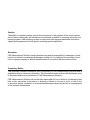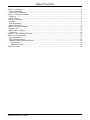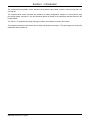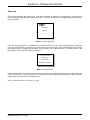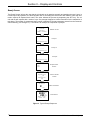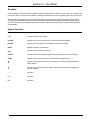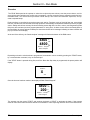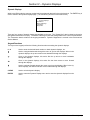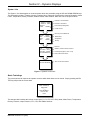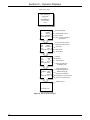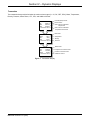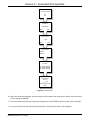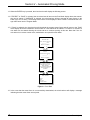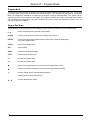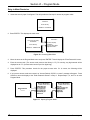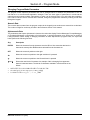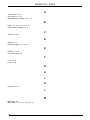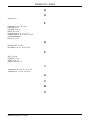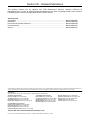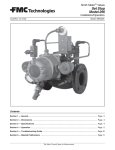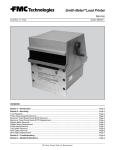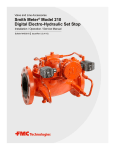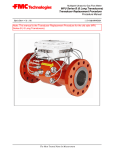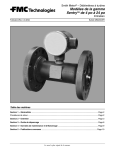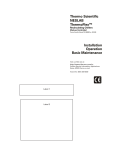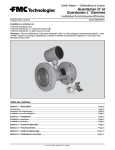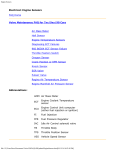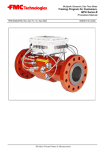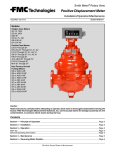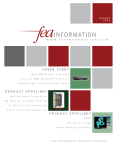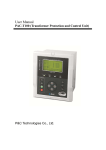Download Smith Meter microLoad.net
Transcript
Electronic Preset Delivery System Smith Meter microLoad.net Operations Manual Bulletin MN06149 Issue/Rev. 0.0 (9/04) The Most Trusted Name in Measurement Caution The default or operating values used in this manual and in the program of the microLoad.net are for factory testing only and should not be construed as default or operating values for your metering system. Each metering system is unique and each program parameter must be reviewed and programmed for that specific metering system application. Disclaimer FMC Measurement Solutions hereby disclaims any and all responsibility for damages, including but not limited to consequential damages, arising out of or related to the inputting of incorrect or improper program or default values entered in connection with the microLoad.net. Proprietary Notice This document contains information that is proprietary to FMC Measurement Solutions and is available solely for customer information. The information herein shall not be duplicated, used, or disclosed without prior permission of FMC Measurement Solutions. FMC Measurement Solutions will not be held responsible for loss of liquid or for damage of any kind or from any cause to the person or property of others, or for loss or profit, or loss of use, or any other special, incidental, or consequential damages caused by the use or misapplication of the contents stated herein. Table of Contents Section I - Introduction ............................................................................................................................................... 2 Product Description ................................................................................................................................................ 2 How To Use This Manual........................................................................................................................................ 2 Section II - Display and Controls................................................................................................................................ 4 Power Up................................................................................................................................................................ 5 Ready Screen......................................................................................................................................................... 6 Section III - Run Mode ............................................................................................................................................... 7 Overview ................................................................................................................................................................. 8 Remote Start/Stop .................................................................................................................................................. 9 Additive Monitoring ................................................................................................................................................. 9 Section IV - Dynamic Displays................................................................................................................................. 10 System / Live......................................................................................................................................................... 10 Batch Totals / Averages........................................................................................................................................ 11 Transaction ........................................................................................................................................................... 13 Section V - Automated Proving Mode...................................................................................................................... 14 Section VI - Program Mode...................................................................................................................................... 17 Keypad Data Entry ............................................................................................................................................... 17 Entry to Main Directories....................................................................................................................................... 18 Changing Program Mode Parameters ................................................................................................................. 19 Numeric Data .................................................................................................................................................... 19 Alphanumeric Data ........................................................................................................................................... 19 Section VII - Index.................................................................................................................................................... 20 MN06149 Issue/Rev 0.0 (9/04) 1 Section I – Introduction Product Description The Smith Meter microLoad.net is a micro-processor based single arm, single product electronic preset instrument that supports up to 12 recipes. It is configurable to support a variety of user applications. Optimum measurement accuracy is attained through continuous linearization of the meter factor with changes in flow rates. The microLoad.net is also capable of maintaining back pressure on the measurement system using automatic flow optimization. Volumetric correction is calculated directly from published API equations providing precise volumetric measurement results. Precise temperature, pressure compensation (using programmed maintenance pressure), and density correction are options that are available in the instrument. The dynamic real-time display of the current actual operating conditions of the system provides the operator with valuable system information while the system is operating. The microLoad.net provides several loading system control functions: Additive injection, pump control, alarm control, set stop, valve control, back-pressure control, and automatic adjustment of final trip point. Other significant features are as follows: • 200 Driver Database • Ethernet Connectivity • Three Multi-drop Serial Communications Ports • Event Logging / Audit Trail • User Configurable I/O • Three Security Levels • Optional Battery Backed Display per OIML • Programmable language/messages • Automated Proving • API Tables from LPG to Crude Oil How To Use This Manual This manual is to be used as an operators guide for the microLoad.net. This manual is divided into five sections: Introduction, RUN Mode, Dynamic Displays, Automated Proving Mode, Program Mode, and Index. The "Display and Controls" section describes the microLoad.net’s physical display screen and keypad as well as some of the basic messages that would initially occur. The "Run Mode" section describes the typical operation of a microLoad.net. The "Dynamic Displays" section describes the information that can be displayed by the microLoad.net while in the "READY" state or in the Run Mode. 2 MN06149 Issue/Rev 0.0 (9/04) Section I – Introduction The “Automated Proving Mode” section describes the procedures and events involved in meter proving with a microLoad.net. The “Program Mode” section describes the mechanics of making configuration changes to a microLoad.net using the integral display and keypad. See the Reference Manual for details of the parameters that are affected in the Program Mode. The “Index” is a comprehensive listing, with page numbers, of all subjects covered in this manual. The examples presented in this manual are for clarity and operator convenience. The values might vary for specific installations and/or operations. MN06149 Issue/Rev 0.0 (9/04) 3 Section II – Display and Controls microLoad.net Display and Controls Figure 1. microLoad.net Display and Controls The user interfaces with the microLoad.net through either through one of its several communications ports or via the display and keypad found on the face of the instrument. The display and keypad alter their format and function based upon the mode (Run Mode, Programming Mode….) that the instrument is currently running. The following provides previews to the various screens as well as the keypad functions associated with the various modes. 4 MN06149 Issue/Rev 0.0 (9/04) Section II – Display and Controls Power Up The following describes the events which occur when the power is applied to a microLoad.net. Upon power up the microLoad.net goes through a start up sequence. The start up screen will be displayed while a RAM test is being performed. FMC microLoad.net RAM test ______________ Figure 2. Power Up Screen Once the start up sequence is complete the microLoad.net will go into its normal operating mode. Depending upon how the instrument is configured, one of two screens will be seen next. If the microLoad.net does not have the Powerfail alarm configured the instrument will go directly to the Ready Screen. The Ready Screen is the launching point for all the microLoad.net functions. microLoad.net Ready AAAAAAA Press SET key MM/DD/YY HH:MM:SS Figure 3. Ready Screen If the Powerfail alarm is configured, the microLoad.net will go to the Powerfail Alarm screen after the start up sequence is completed. It will be necessary for the operator to enter the instrument’s passcode in order to acknowledge the alarm and proceed to the Ready Screen. Note: The default passcode for the microLoad.net is “0000”. MN06149 Issue/Rev 0.0 (9/04) 5 Section II – Display and Controls Ready Screen The Ready Screen informs the user that the microLoad.net is operating normally and awaiting the user’s input. In normal day-to-day operation, the driver/operator will be accessing the microLoad’s Run Mode to enter the information required to dispense their loads. The driver initiates the process by depressing the SET key. The microLoad.net will respond with a series of up to five prompts designed to collect information for the transaction to take place. The number of prompts and their content is defined by Prompt parameters entered into the Communication Directory (761 through 777). The follow is an example of a sequence of prompts. microLoad.net Ready Terminal ABC READY Screen Press SET key MM/DD/YY HH:MM:SS Enter Pin # Prompt 1 > ____ Press ENTER when done Enter Driver ID Prompt 2 > ________ Press ENTER when done Enter Company Name Prompt 3 _ Press ENTER when done Select Recipe Recipe Select Screen Recipe 1 Recipe 2 Recipe X Enter Preset Amount > _____XXX Amount Preset Screen Press START when ready Valve Opening in X Start Countdown secs 4800 200 IV GAL IV GAL Batch #1 - Recipe 2 150 GPM - P500 RUN Screen Figure 4. Typical Prompt Sequence 6 MN06149 Issue/Rev 0.0 (9/04) Section III – Run Mode Run Mode The Run Mode is the normal driver-controlled mode of operation where a preset volume of product is entered into the microLoad.net. The flow is then initiated, controlled, and stopped by the microLoad.net at the end of the batch. All preset and control operations can be performed either locally through the keypad or through communications. The operation described in this section assumes that the microLoad.net is being operated locally through the keypad. For information on operating through communications, refer to the microLoad.net Communications and Reference Manuals. Keypad Functions The pushbuttons on the keypad perform the following preset functions in the Run Mode: 0-9 Used for entering numeric data CLEAR Used to clear incorrect entries and to exit from the dynamic displays ENTER Used for dynamic displays and selecting the recipe to be loaded PRINT Signals completion of transaction SET Used to initiate the preset sequence START Used to start the delivery (providing all external permissive senses are satisfied) STOP Used to stop delivery at any time (not intended as emergency stop) ↑ Used to move the selection arrow up in selection of recipes and navigating the dynamic displays ↓ Used to move the selection arrow down in selection of recipes and navigating the dynamic displays ←→ Not Used F1 Not Used F2 Not Used 7 MN06149 Issue/Rev 0.0 (9/04) Section III – Run Mode Overview The "RUN" Mode permits the operator to select the recipe and preset volume, start the preset volume, and observe the dynamic variables such as flow rate, temperature, volume correction factors, transaction totals and nonresettable totals. The microLoad.net processes normal start-up, flow control and shutdown sequences, and operator-requested stops. Product delivery is controlled by several program code entries. Functions such as first high flow rate, second high flow rate, low flow start, and first and second trip points are automatically controlled and monitored per their program entries. Safety and volume accuracy functions including excess high flow, low flow, overrun, and temperature probe failure are also monitored per their program parameters. If at any time, an alarm occurs while in the Ready State or the Run Mode, the microLoad.net will attempt to shut down the flow and a message indicating an alarm condition will pop up over the current display. At the end of the delivery, the "batch complete" message will flash at the bottom of the RUN screen. 4800 4800 IV GAL IV GAL Batch #1 - Recipe 2 Batch Complete Depending on how the microLoad.net is programmed, a transaction can be ended by pressing the "PRINT" button, by a communication command, or by an external input. If the "STOP" button is pressed during flow, and if the Start after Stop delay is programmed, the preset position will display: Restart in X secs Once the time-out has been reached, the display will flash "Batch Stopped". 4800 200 IV GAL IV GAL Batch #1 - Recipe 2 Batch Stopped The operator can then press "START" and continue the batch or “PRINT” to terminate the batch. If the operator elects to continue the batch the microLoad.net will countdown to valve reopening and then return to the RUN screen. 8 MN06149 Issue/Rev. 0.0 (9/04) Section III – Run Mode Remote Start/Stop Digital inputs can be programmed to be used for Remote Start/Remote Stop operations. When the power is applied to these contacts, the microLoad.net will respond as though the "START" or "STOP" keys have been pressed on the keypad. Additive Monitoring Additive injector feedback provides the capability of the microLoad.net monitoring the additive products that are being injected. The microLoad.net monitors the injector feedback switches for a change of state and counts the errors if no change is detected before the next injection. An alarm will be set if the number of errors exceeds the programmable maximum. With Smart or metered injectors, the additive volume injected is actually measured, providing the ultimate in feedback. The microLoad.net communicates with the Additive Injector System where the microLoad.net is the master. The microLoad.net constantly monitors the Additive System for its status, polls for additive totals, and signals the system when to inject the additive – all through the communications line. The microLoad.net communications package has also been designed with a pass-through communications mode. In this mode of operation, the supervisory computer can talk to the Additive Injector System through the communication lines that have been run to the microLoad.net and from the microLoad.net to the Additive Injector System(s). (This is further described in the microLoad.net Communications Manual.) microLoad.net interfaces with smart additive injector systems. A system may incorporate one metered injector along with digital outputs to energize additive pumps and injector solenoids. MN06149 Issue/Rev 0.0 (9/04) 9 Section IV – Dynamic Displays Dynamic Displays While in the RUN mode the user may review both live and stored data held in the microLoad.net. The ENTER key is used to switch to the Dynamic Displays page. (The CLEAR key will return to the RUN screen.) Dynamic Displays System/Live Batch Totals/Avgs Transaction Diagnostics There are four groups of dynamic display data available to the user. The “System/Live” data is related to the active data gathered at the time of inquiry. The Batch Totals/Avgs is total and average data for the current or past batches. The Transaction data is related to the ongoing transaction. Dynamic Diagnostics is covered in the microLoad.net Service Manual. Keypad Functions The keys on the keypad perform the following functions when accessing the dynamic displays: 0–9 Used to enter the desired batch number on batch dynamic displays, etc. ↑ Used to navigate backwards through the menu to get into the displays. When in the dynamic displays, the up arrow also moves backward through the displays. ← Once in the dynamic displays, this works like the up arrow to move backwards through the displays → Once in the dynamic displays, this works like the down arrow to move forward through the displays ↓ Used to navigate forward through the menu to get into the displays. When in the dynamic displays, the down arrow also moves forward through the displays. CLEAR Used to exit the dynamic display ENTER Used to enter the Dynamic Display menu and to enter the dynamic displays from the menu 10 MN06149 Issue/Rev 0.0 (9/04) Section IV – Dynamic Displays System / Live The System / Live data appears on several screens which are accessible using the UP and DOWN ARROW keys. The information includes: Flowrate (/minute), Flowrate (/hour), Recipe #, Preset Amount, Amount Remaining, Meter Factor, Temperature, Density, Pressure, Additive Presets, Valve Position, Date and Time of last power failure. Flowrate in amount/minute XXXXX.X Gal/Mn XXXXX.X Gal/Hr Recipe # Preset XXXXX Flowrate in amont/hour Current Recipe Designation Preset Amount Amount yet to be Delivered Remain XXXXX Mfac X.XXXXX Temp XX.X Den XXXXX Meter Factor Temperature Density Pressure Pres XX.X A1 P XXX C XXX Valve Req. AAAAA PF Date MM/DD/YY Additive 1 Preset & Current Amount Valve Request (Open, Close, Lock) Date of last Power Failure Time of Last Power Failure PF Time HH:MM:SS Figure 5. System/Live Screens Batch Totals/Avgs The microLoad.net will requires the operator to select which batch data is to be viewed. Simply pressing the ENTER key will provide the current data. Batch Totals/Avgs Select Batch > ___ Press ENTER for current or last batch The data provided includes the various volume types (i.e. IV, GV, GST, GSV), Mass, Meter Factor, Temperature, Density, Pressure, Vapor Pressure, CTL, CPL, and Additive Amount. MN06149 Issue/Rev 0.0 (9/04) 11 Section IV – Dynamic Displays Batch Totals / Avgs Batch Totals/Avgs Select Batch > ___ Press ENTER for current or last batch Recipe # IV XXXX.X GV XXXX.X GST XXXX.X Batch #X more GSV XXXX.X Mass XXXX.X MFac X.XXXXX Temp XX.X Batch #X more Recipe Designation Indicated (Raw) Volume Gross Volume Gross Volume at Standard Temperature Gross Volume at Standard Temperature and Pressure Mass Total Meter Factor Temperature Den XXXX.X Pres XX.X VPres X.X D@RT XX.X Batch #X more D@RT XX.X Rel D@RT X.XXX CTL X.XXX CPL X.XXX Batch #X more Density Pressure Vapor Pressure Density @ Reference Temperature (API) Density @ Reference Temperature (Mass/Vol) Relative Density @ Reference Temperature Temperature Correction Factor Pressure Correction Factor Add X X.XXX Additive Amount Batch #X more Figure 6. Batch Totals/Averages 12 MN06149 Issue/Rev. 0.0 (9/04) Section IV – Dynamic Displays Transaction The transaction data provided includes the various volume types (i.e. IV, GV, GST, GSV), Mass, Temperature, Density, Pressure, Meter Factor, CTL, CPL, and Additive Amount. Indicated (Raw) Volume IV XXXX.X GV XXXX.X GST XXXX.X GSV XXXX.X Transaction more Gross Volume Gross Volume at Standard Temperature Gross Volume at Standard Temperature & Pressure Mass Total Mass XXXX.X Temp XX.X Den XX.X Pres XX.X Transaction more Temperature Density Pressure Meter Factor MFac X.XXXXX CTL X.XXXX CPL X.XXXX Add X X.XXX Transaction more Temperature Correction Factor Pressure Correction Factor Additive X Amount Figure 7. Transaction Display MN06149 Issue/Rev 0.0 (9/04) 13 Section V – Automated Proving Mode Automated Proving Mode The microLoad.net firmware provides an automated proving mode of operation. This feature allows the operator to prove the meter and update meter factors and associated flow rates without having to enter the program mode. When the automated proving mode is activated, the microLoad.net will calculate the meter factor for a proving run based on information that is obtained during the prove. The operator can select the flow rate and associated meter factor that is being proved through the keypad of the microLoad.net. After the prove is complete, the operator enters the prover volume and prover temperature and the microLoad.net calculates the new meter factor. The operator has the choice of accepting the new meter factor or ignoring it. The microLoad.net also has the capability of providing an average meter factor over a maximum of ten proves. Entry to the Automated Proving Mode will require several conditions to be met. 1. The Automated Proving Mode must be enabled via “Volume Accuracy, Auto Prove Select”, parameter 331. This parameter is used to enable or disable the Automated Proving Mode. The default for this program code will be disabled. Select one of the two (2) security options to enable the automated prove and associated security. Once selected and the security activated, the beginning of the next transaction will launch the auto prove. 2. The counters must be set to the proving mode through “Volume Accuracy, Proving Counters”, parameter 332. In this mode the microLoad.net operates as in the Run Mode, except the preset and delivery counters both count up and go to tenths resolution. Volume preset and delivery units are in the volume units selected in the display units select code. The factory default is "Not Proving." 3. The programmed security must be met. When normal conditions are met for starting a transaction (pressing the "SET" key or receiving authorization via communications), the Automated Proving Mode will be activated. After the microLoad.net has gone through the user programmed prompts (see Figure 4) the will display the question “Are You Proving?”. If the user indicates NO, the balance of the preset sequence will continue as if a normal load. If the user answers YES, the automated proving sequence continues. 4. To initiate the proving sequence, the microLoad.net will prompt for the prover volumetric coefficient of expansion. Note that the most recent value for this entry will be displayed. If this value is acceptable, the operator need only press "ENTER." 5. The microLoad.net will prompt for the low flow start volume. If low flow start is not desired, enter zero. Press "ENTER." 6. Next, the microLoad.net will display the "Select Recipe" prompt. If in remote control communications mode, only those recipes allocated will be available for selection. Recipes must be selected before the meter factors, since the recipe determines the product being proved. Using the up and down arrow keys, select the required recipe. 7. The operator must next select the meter factor and associated flow rate for proving. Move the up or down arrow keys to the meter factor associated flow rate that is required. Note that only those factors currently programmed will be offered as selections. Press ENTER after entering the selection. 8. Enter the batch amount desired. 9. Press "START" to begin flow. The flow rate associated with the selected meter factor will be used as the high flow rate. The batch will be delivered. The flow rate ramp-down from first trip to the end of the batch will be the same as if not proving. 14 MN06149 Issue/Rev 0.0 (9/04) Section V – Automated Proving Mode Are You Proving? No Yes Enter Prover Coefficient 1.000000000 Date Time Enter Low Flow Start Amount ----- Gal Date Time Select Recipe Recipe 1 Recipe 2 Select Meter Factor to Prove #1 1.XXXX XXGPM #2 1.XXXX XXGPM #3 1.XXXX XXGPM Recipe X Enter Preset Amount _____ Gal Press START when ready Figure 8. Prove Setup 10. When the batch has completed, the microLoad.net will prompt for the actual prover volume. Enter the prover volume and press "ENTER." 11. The microLoad.net will prompt for the prover temperature. Press ENTER to have the meter factor calculated. 12. The microLoad.net will then calculate the meter factor. The new meter factor will be displayed. MN06149 Issue/Rev 0.0 (9/04) 15 Section V – Automated Proving Mode 13. When the ENTER key is pressed, the microLoad.net will display the following screen. 14. If "REJECT" or "SAVE" is selected, the microLoad.net will return to the Run Mode display where the transaction can be ended. If "AVERAGE" is selected, the microLoad.net will then average all meter factors in the buffer (up to ten of them). The average meter factor will be displayed. Select "SAVE" to download the average meter factor into the Program Mode. 15. If "Save" is selected, the microLoad.net will download the average meter factor and will return to the "RUN" mode display where the transaction can be ended or a new batch can be started. If "Continue" is selected, a new batch can be started allowing the microLoad.net to continue proving at this rate. Note that if the microLoad.net is in remote control mode, authorization is required for each batch. R a w M e te r A m o u n t X X X .X X G a l E n te r P ro v e r A m o u n t _______ G al B a tc h C o m p le te M e te r T e m p e ra tu re X X .X F E n te r P ro v e r T e m p . _______ F B a tc h C o m p le te # X 1 .X X X X X X G P M N e w M e te r F a c to r X X X .X X X X X A v g F lo w ra te X X X G P M P re s s E N T E R to c o n tin u e N e w M e te r F a c to r X X X .X X X X X R e je c t Save A v e ra g e R e -e n te r d a ta Figure 9. Prove Data 16. In the event that the meter factor is not successfully downloaded, the microLoad.net will display a message indicating that the meter factor was rejected. 16 MN06149 Issue/Rev. 0.0 (9/04) Section VI – Program Mode Program Mode The microLoad.net has a significant number of customizable features which are selectable by the user. The process of selecting these features and customizing the microLoad.net to each application is performed in the Program Mode. All programming information is entered via the keypad or through communications. This section will describe the procedure for entering via the keypad. The program codes for microLoad.net are divided into several main directories plus Diagnostics. The main directories and their contents are discussed in detail in the microLoad.net Reference Manual. Keypad Data Entry The pushbuttons on the keypad perform the following functions while the instrument is in the Program Mode: 0–9 Used to enter the access code and for data entries CLEAR Used for clearing incorrect entries or for getting to an exit point ENTER Used to enter the Program Mode security access code, to enter the subdirectory, and to enter program data START Not used in Program Mode SET Page scrolling PRINT Used to access Help Messages STOP Used to set the security level F1 Not used in Program Mode F2 Not used in Program Mode ↑ Used to move up through the menus and rows for alphanumeric entries ↓ Used to move down through the menus and rows for alphanumeric entries +/- Used for adding signs to values being programmed . Decimal point, for values requiring one ← → Used for alphanumeric entries 17 MN06149 Issue/Rev 0.0 (9/04) Section VI – Program Mode Entry to Main Directories 1. Assert the security input if configured. This will provide the first step for access to program codes. microLoad.net Ready AAAAAAA Press SET key MM/DD/YY HH:MM:SS 2. Press "ENTER." This displays the main menu. microLoad.net Ready XXXXXXXX Press SET key MM/DD/YY H:MM:SS PM Main Menu Dynamic Displays Print Menu Program Mode Menu Diagnostics Menu Figure 10. Accessing Main Menu 3. Move the arrow to the Program Mode menu and press "ENTER." This will display the "Enter Passcode" screen. 4. Enter the access code. (The access code preset at the factory is "0".) For security, any digit entered will be displayed as an "X". (Access codes can be up to four digits long.) 5. Press "ENTER." This procedure checks for the proper access code. If it is correct, the following will be displayed. 6. If an incorrect access code was entered, an “Access Denied, CLEAR = re-enter” message will appear. Press CLEAR to return the display to the "Enter Passcode Screen" in Step 3. Repeat Steps 3, 4, and 5 to re-enter Program Mode. Figure 11. Opening Program Mode 18 MN06149 Issue/Rev. 0.0 (9/04) Section VI – Program Mode Changing Program Mode Parameters The program codes represent parameters that can be changed either to enhance the performance of the microLoad.net or to accommodate application changes. There are three types of parameters in microLoad.net: codes that require numerical data, codes where an option can be selected from a list, and codes where alphanumeric data is entered. Once a code has been selected, change the programmed contents by entering a new value through the keypad. Numeric Data The numeric data is entered into the program codes via the keypad just as numbers are entered into a calculator. The number of digits for each entry is listed in the Reference section of this manual. Alphanumeric Data The parameters that require alphanumeric data are the codes that display Product Messages, Prompt Messages, or Permissive Messages on the displays of microLoad.net, or provide information to be printed out on the Bill of Lading Emulation. When adding or changing information in these alphanumeric program codes, the keys listed below perform the following functions. Key Description ENTER Moves the character from the character set to the ID line. Also enters the data into the instrument's memory after END has been selected from the character set SET Moves the cursor six positions to the right → Moves the cursor one position to the right each time it is pressed ← Moves the cursor one position to the left each time it is pressed ↑ and ↓ Selects the next block of characters. An example of this is changing from uppercase letters to lowercase letters. The blocks of characters available in microLoad.net are as follows: • • • ABCDEFGHIJKLMNOPQRSTUVWXYZ#* abcdefghijklmnopqrstuvwxyz&@ 0 1 2 3 4 5 6 7 8 9 < > ( ) ? ! . ,' - " / + = _ END MN06149 Issue/Rev 0.0 (9/04) 19 Section VII – Index A Access code, 17, 18 Arrow keys, 9, 13, 19 Automated Proving Mode, 16, 17, 18 B Batch, 7, 8, 10, 11, 12, 14, 15, 16 Batch Totals / Averages, 13, 14 C CLEAR, 9, 13, 19 D Display, 6, 7, 8 Dynamic Displays, 4, 13, 14, 15 E ENTER, 9, 13, 19 Exit without saving, 22 F F1, 9, 13, 19 F2, 9, 13, 19 G H I K Keypad, 9, 13, 19 L M Main Menu, 20 Meter factor, 1, 9, 10, 11, 13, 14, 15, 16 20 MN06149 Issue/Rev 0.0 (9/04) Section VII – Index N O Overview, 10 P Parameter, 3, 6, 8, 14, 18, 19 Passcode, 5, 18 Powerfail, 7, 12, 13 PRINT, 9, 13, 19 Program code, 8, 14, 17, 18, 19 Program Mode, 2, 3, 14, 16, 17, 18, 20 Prompt Messages, 8 Prove, 14, 15, 16 R Ready Screen, 7, 8, 20 Run Mode, 2, 4, 6, 7, 8, 10, 14, 16 S SET, 9, 13, 19 START, 9, 13, 19 STOP, 9, 13, 19 System / Live, 12, 13 T Temperature, 2, 8, 10, 11, 13, 14, 15 Transaction, 6, 7, 8, 10, 13, 14, 16 U V W Z MN06149 Issue/Rev 0.0 (9/04) 21 Section VIII – Related Publications The following literature can be obtained from FMC Measurement Solutions Literature Fulfillment at [email protected] or online at www.fmcmeasurementsolutions.com. When requesting literature from Literature Fulfillment, please reference the appropriate bulletin number and title. microLoad.net Specification.......................................................................................................................... Bulletin SS06045 Installation ............................................................................................................................. Bulletin MN06150 microLoad.net Operator Reference ...................................................................................... Bulletin MN06148 Communications ................................................................................................................... Bulletin MN06147 Service .................................................................................................................................. Bulletin MN06151 The specifications contained herein are subject to change without notice and any user of said specifications should verify from the manufacturer that the specifications are currently in effect. Otherwise, the manufacturer assumes no responsibility for the use of specifications which may have been changed and are no longer in effect. Headquarters: 1803 Gears Road, Houston, TX 77067 USA, Phone: 281/260-2190, Fax: 281/260-2191 Gas Measurement Products: Houston, TX USA Phone 281/260-2190 Thetford, England Phone (44) 1842-82-2900 Kongsberg, Norway Phone (47) 32/286-700 Buenos Aires, Argentina Phone 54 (11) 4312-4736 Liquid Measurement Products: Erie, PA USA Phone 814/898-5000 Los Angeles, CA USA Phone 661/702-8660 Slough, England Phone (44) 1753-57-1515 Ellerbek, Germany Phone (49) 4101-3040 Barcelona, Spain Phone (34) 93/201-0989 Integrated Measurement Systems: Corpus Christi, TX USA Phone 361/289-3400 Kongsberg, Norway Phone (47) 32/286-700 San Juan, Puerto Rico Phone 787/274-3760 United Arab Emirates, Dubai Phone 971 +4/331-3646 Visit our Web site at www.fmcmeasurementsolutions.com Printed in U.S.A. © 9/04 FMC Measurement Solutions. All rights reserved. MN06149 Issue/Rev. 0.0 (9/04) Moscow, Russia Phone (7) 095/564-8705 Melbourne, Australia Phone (61) 3/9807-2818 Beijing, China Phone (86) 10/6500-2251 Singapore Phone (65) 6861-3011 Chennai, India Phone (91) 44/450-4400