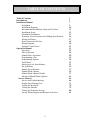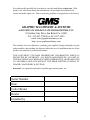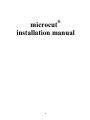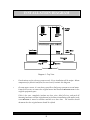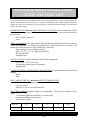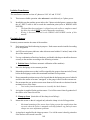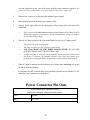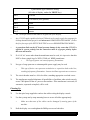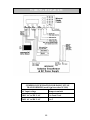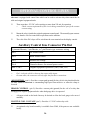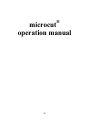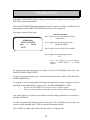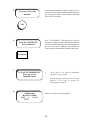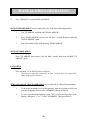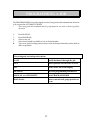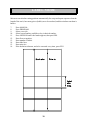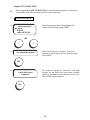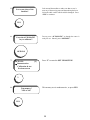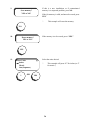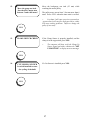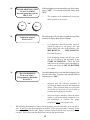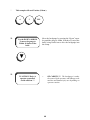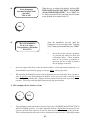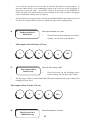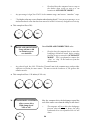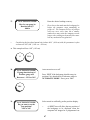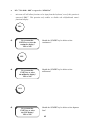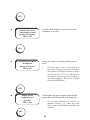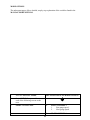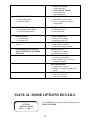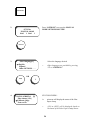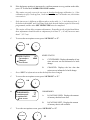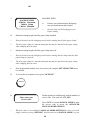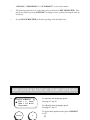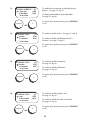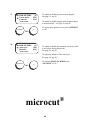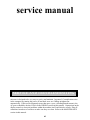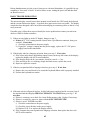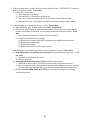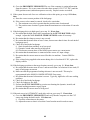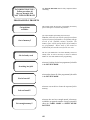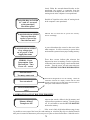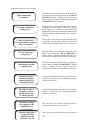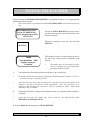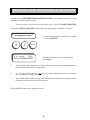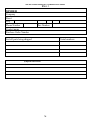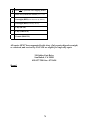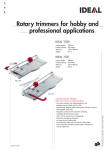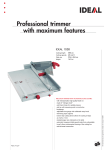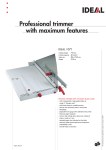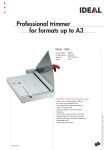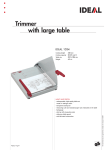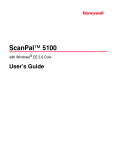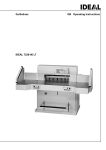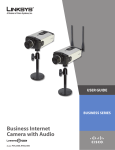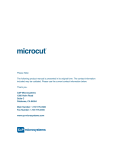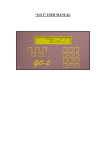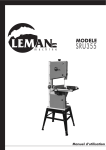Download PDF Manual
Transcript
Please Note: The following product manual is presented in its original form. The contact information included may be outdated. Please use the current contact information below. Thank you. C&P Microsystems 1260 Holm Road Suite C Petaluma, CA 94954 Main Number: 1.707.776.4500 Fax Number: 1.707.776.4555 www.cp-microsystems.com ® microcut owner's manual Revision 498 GRAPHIC MACHINERY & SYSTEMS A DIVISION OF GOLDEN GATE MICROSYSTEMS, INC. 30 Golden Gate Drive San Rafael Ca. 94901 Tel:415-457-7500 Fax:415-457-1694 e-mail: graphicmachinery.com http:// www.graphicmachinery.com TABLE OF CONTENTS Table of Contents Introduction Installation Manual Installation Installation Diagram Recommended Installation Guide and Tool List Installation Notes Mechanical Installation Proximity Sensor Function and Cabling Specifications Wiring and Power Power Connector Pin Outs Wiring Diagram Optional Control Lines Operation Manual Operation Start up Routine Manual Drive Operation Programming a Job Programming Options Label Mode Retrieving a Job from Memory Set up Routine Sample Set up Routine Manual Mode Options Manual Mode Options Details Advanced Manual Mode Options Service Manual Service and Troubleshooting Prompt Error Message List Testing the Keyboard Testing the Encoder Testing the Proximity Sensors Factory Phone Support and Returns for Service 1 1 3 7 9 10 11 12 13 16 17 18 20 21 23 25 26 28 29 30 32 33 35 37 55 57 61 65 66 71 78 79 80 81 2 INTRODUCTION Dear Valued Customer, Thank you for purchasing microcut. As part of a user base that numbers in the thousands worldwide, you will soon begin enjoying the benefits of microcut and experience first hand, why we are the leader in the field of cutter automation. We would ask, before installing microcut, that you review the following points with your Authorized Dealer. In doing so, you will insure that microcut is a safe and productive addition to your operation for many years to come. The microcut automatic backgauge control system is intended to increase both the quality and quantity of production possible on a machine, while reducing the demands placed on the operator. Χ Several methods of programming cutting sequences are available. Each program is assigned a job number so that it can be recalled easily whenever required. Automatic operation may then commence. Memory is automatically divided for the number of cuts on each specific job, so there are no memory allocation demands placed on the operator. Χ microcut is a computer controlled motor drive positioning system. There are built-in power limiting factors so that mechanical damage is not likely to occur in the event that proper lubrication schedules are missed, but this is NOT a substitute for proper maintenance. Χ microcut is not intended to correctly drive a machine which is bound or damaged. The handwheel must turn easily with one hand. If two hands are required to turn the handwheel, then the leadscrew, gibbs, bearings and backgauge should be closely inspected and adjustments and repairs made BEFORE installing or operating microcut. Χ The addition of microcut will enhance the operation of your cutter. Due to the extra productivity, maintenance may be required more frequently. This is the responsibility of the owner and not of the manufacturer or distributor of microcut. Χ microcut is intended for operation of the backgauge only. Any alterations to any part(s) of the machine are the sole responsibility of the owner. 3 SOME SAFETY CONSIDERATIONS: 1. microcut includes its own DC drive motor. IT IS CRITICAL THAT MOTORS, PULLEYS, AND OTHER MOVING PARTS BE PROPERLY GUARDED. The addition of the microcut motor may require the modification of an existing guard or its replacement. UNDER NO CIRCUMSTANCES SHOULD microcut BE USED WITH AN UNGUARDED MOTOR PULLEY. Affix the enclosed warning label to the cutter under the guard to discourage improper operation if the guard is ever removed. 2. microcut SHOULD NEVER BE INSTALLED ON A CUTTER THAT DOES NOT MEET EXISTING SAFETY STANDARDS. These standards include, but are not limited to, two hand start and hold for knife activation, and a latching device for the knife when at the top of its cycle. If you have any questions, seek expert opinion before installing microcut. 3. microcut will increase production. It may be necessary to alter waste disposal methods so that material will not build up and impair the operator=s mobility. 4. The paper cutter should be placed away from distractions: water coolers, break room, main passages, traffic, open doors, etc... 5. The floor should be able to support the weight of the paper cutter in a level position without excessive vibration. 6. The paper cutter must have enough space around it to allow the operator access for lubrication and maintenance. Space should be supplied for storage of tools, lubricants, spare knives, cutting sticks, and other equipment. 7. Rails should be placed around the machine to prevent unauthorized or incidental entry into the cutter work area. 8. The addition of microcut may require modification to existing guards or addition of new ones. DO NOT operate microcut until guards are installed to prevent accidental contact with any moving object. Providing proper guarding and insuring that this guarding is installed is the responsibility of the owner and not of the manufacturer or distributor of microcut. While reasonable efforts have been taken in the preparation of this manual to assure its accuracy, the manufacturer and distributor assume no liability resulting from any errors or omissions in this manual, or from the use of the information contained herein. Specifications and software are subject to change without notice. For additional information on safety, please contact your local safety authority. 4 Everything safely possible has been done to ease the installation of microcut. With proper care, it has been shown that installations can be simple and call-backs for repairs and make-rights few. Please report any problems or suggestions to the factory: GRAPHIC MACHINERY & SYSTEMS A DIVISION OF GOLDEN GATE MICROSYSTEMS, INC. 30 Golden Gate Drive San Rafael Ca. 94901 Tel: 415-457-7500 Fax: 415-457-1694 e-mail: [email protected] http://www.graphicmachinery.com This includes, but is not limited to: packing; parts supplied; design and quality of parts and assemblies; and anything else that may affect the ease of installation and use of this product in a productive, professional manner. THIS DOCUMENT CONTAINS PROPRIETARY INFORMATION WHICH IS PROTECTED BY COPYRIGHT. ALL RIGHTS ARE RESERVED. NO PART OF THIS DOCUMENT MAY BE PHOTOCOPIED, REPRODUCED, OR TRANSLATED TO ANOTHER LANGUAGE WITHOUT THE PRIOR WRITTEN CONSENT OF GRAPHIC MACHINERY & SYSTEMS. microcut7 is a registered trade mark of golden gate microsystems, inc. Serial Number Date Cutter Brand Dealer Installed by 5 ® microcut installation manual 6 7 INSTALLATION microcut can be installed on any type of guillotine paper cutter. Installation is easier on machines which use a leadscrew for backgauge movement. Other methods of backgauge movement, such as chain or cable drive, cannot assure the accuracy or positioning speed of microcut, and it is suggested that either a leadscrew kit be installed or that the machine be replaced. microcut IS NOT INTENDED TO CONTROL THE KNIFE OR THE CLAMP ON THE PAPER CUTTER. Anything dealing with the clamp or knife is not to be tampered with or adjusted during the installation or operation of microcut. Any alterations to the knife or clamp safeties, circuits, or operation, or any installation technique which compromises the safety of anyone working on or around the machine is STRICTLY FORBIDDEN. GUARDING MAY NEED TO BE ALTERED OR ADDED to offer proper protection when microcut=s parts and assemblies are added to the machine. This must be done before microcut is operated. Never operate the machine until all guarding is complete. All moving parts and hazards must be covered in such a way as to prevent accidental contact of any sort. The installation is basically mechanical. It involves mounting the display console containing all of the electronic controls, the DC motor to drive the backgauge, the shaft encoder to signal backgauge movement to the computer, four sensing switches to inform the computer of the machine status (clamp, knife, false clamp, and position), and a transformer which allows 3 phase power to be used to power the computers and motor drive. The cables are plug-in type. Several photos are included at the back of this manual for mounting technique reference. microcut is a retrofit system, so every installation is unique. Install the components for function as well as fit. The brackets are designed with many extra holes and slots. They are easily modified, and can be adapted for almost any requirement. Every display console is identical regardless of machine type. A brief SET UP ROUTINE is resident in the computer to allow simple adaptation to any machine. This routine must be completed on every installation in order for microcut to know the machine it is installed on and to operate safely and correctly. Instructions for this routine are found in the OPERATION section of this manual. The most significant differences in packing for various microcuts are the encoder sprocket set (see SHAFT ENCODER), cogged pulley for flat belt drive applications such as that found on many Schneider cutters, and motor size. If the machine leadscrew diameter is known at the time of shipment, the leadscrew sprocket will be bored to the proper dimension. Otherwise, it may be necessary to have the sprocket bored to size. Check the sprocket before beginning the installation. If it must be bored, take care of this NOW to avoid unnecessary delays later. Have the sprocket cut in half to allow easier installation. 8 INSTALLATION DIAGRAM Diagram 1 - Top View < Part locations are for reference purposes only. Every installation will be unique. Mount components for function and form, not necessarily to mimic this diagram. < On some paper cutters, it is not always possible to find space to mount a second motor. It may be necessary to remove the original motor and install the microcut motor in the original equipment space. If this is the case, completely insulate any bare wires, label all wires, and pack all mounting hardware with the original motor to facilitate reinstallation of the motor in the event microcut is moved to another machine at a later date. The installer should document how the original motor should be refitted. 9 RECOMMENDED INSTALLATION GUIDE AND TOOL LIST Every installer will want to adapt this procedure. It is merely intended to be a guide. The procedures are listed in recommended order of execution. Generally, an installation will be much smoother if tasks are organized to allow use of the tools in a given category to completion before beginning to use the tools listed in the next category. DETERMINE ALL microcut PART DRILLING LOCATIONS. Mark all holes that will be drilled to complete mounting of ALL components, including holes to secure ty strap brackets, at the same time. Slide T square with level Pencil DRILL ALL HOLES. Protect the machine from drill shavings, then drill all holes necessary to mount all components. Use the pilot for all holes before increasing drill size to save time. Be careful not to drill any hole too large as drill size is increased. Paper and rags to cover machine surfaces Pilot, #35, #21, #7, 21/64" high speed drill bits Electric hand drill Extension cord TAP ALL HOLES. Complete all threads for all of the components. 6-32, 10-32, 1/4-20, 3/8-16 taps Tap handles (ratchet type are convenient) Tapping fluid CLEAN ALL METAL FILINGS OFF OF THE MACHINE. Clean the machine to prevent future damage. Brush Rags BOLT AND SECURE ALL microcut PARTS TO THE MACHINE. 7/16, 2, 9/16 wrenches and sockets Crescent wrench Hacksaw to saw off excess threaded rod ROUT THE CABLES Complete wiring of all components. Trim off excess length on all ty straps. 7/8 inch hole punch for transformer AC input wiring Common and Phillips screw drivers Side (flush) cut pliers DRILL BIT #35 #21 #7 1/4" 21/64" TAP SIZE 6-32 10-32 1/4-20 5/16-18 3/8-16 < Most charts recommend 5/16" bit for 3/8-16 tap, but 21/64" makes tapping much easier. 10 INSTALLATION NOTES microcut is a retrofit system for many different types of machines. All installations will vary. This text is designed to give a conceptual approach toward the installation. Use this manual to learn what each component must do, then mount the component in the fashion best suited to fulfill its purpose. Χ The boxes are packed to facilitate the installation. The installation will be easier if the parts are not mixed up. Box 1 contains the backgauge drive motor Box 2 contains the transformer, encoder, proximity sensors, and various brackets Box 3 contains the encoder sprockets, the Owner's Manual, the display console mounting bracket, and the display console. Χ USE THE CLEANING PADS to thoroughly clean any surfaces before double sided tape is applied. Make sure that any tape used is secure. Χ ADJUST THE MOTOR DRIVE BELT SO THAT IT IS LOOSE. Some cutters have small bearings, so too much tension on the drive belt can eventually cause mechanical problems there. Χ USE AN A SECTIONAL BELT OR THINNER IF POSSIBLE. Thick drive belts (B size) slow down positioning. Ideally the belt should be a fractional horse power variety. Χ DO NOT OVER-TORQUE THE BACKGAUGE GIBBS, and if there are nylon glider plugs in the backgauge, make sure they are not tight against the table. Χ USE ONE BELT PER PULLEY ONLY. Multiple belts on any pulley will cause slower settling to the target position. Χ DO NOT USE GREASE ON THE LEADSCREW MECHANISM. Grease attracts abrasive dirt and acts as an inconsistent cushion against the backgauge preventing proper cutting precision. Only use a light machine oil on the leadscrew. Oil the leadscrew daily. 11 MECHANICAL INSTALLATION Display Console The display console houses the computer that controls the motor, interprets the information collected by the sensors and encoder, and is the operator=s interface with the system. Χ The display console should mount on the front of the cutter near the operator. The display hangs on the aluminum bracket found in the top of the display console packing box(Box 3). < This bracket has two cuts along the bends to allow it to be bent if necessary. < The Panavise bracket (top section of Box 2) is supplied to allow greater mounting flexibility. The display may alternatively be affixed directly to the cutter using only the aluminum bracket. Χ Drill and tap the appropriate holes and mount the display so that it is secure. Shaft Encoder The shaft encoder sends pulses to the computer to indicate backgauge position, movement, speed, and direction. Χ Use the shaft encoder mounting bracket supplied to mount the shaft encoder near the leadscrew. Χ Mount a sprocket to the encoder shaft that will allow it to turn at least two, but not more than four turns for one inch (25 mm) of backgauge movement. < This may be the most common error that novice installers commit. Having the incorrect encoder turns ratio can result in on-screen error messages, inaccuracy, positioning difficulties, and mathematical errors in the current position readout. Χ Clamp the sprocket to the leadscrew with the supplied hose clamp so that it aligns with the encoder sprocket. < Depending upon the machine, the sprocket may need to be bored, or cut in half. < It is easier to assure that the sprocket faces align if the chain is wrapped around the sprocket while the hose clamp is tightened. Χ Install the chain on the sprockets, making sure both sprocket faces are aligned. Adjust the chain tension so that it is snug but not too tight. 12 DC Drive Motor The motor turns the leadscrew according to the drive signals supplied by the computer. Χ The motor must turn at least three, but not more than six times for each inch (25 mm) of backgauge movement. < This may be the second most common error that novice installers commit. Having an incorrect motor turns ratio can cause speed problems, settling difficulties, and cause premature wear to the machinery, motor, cabling, and computer. Χ If possible, it is convenient to mount the microcut motor so that it lines up with the existing leadscrew drive pulley. < In many cases the same belt can be used for the new motor as was used for the original equipment drive. This offers a second advantage in that when only one drive belt exists, only one drive system can be attached to the leadscrew at a time. If the motor mounting method does not isolate the original drive system, other means will be required. Χ Χ Keep the drive belt LOOSE to insure smoothest operation. < Too much motor belt tension can cause settling problems. Χ DO NOT USE ADJUSTABLE LINK BELT AS A PERMANENT DRIVE BELT. If microcut is ordered for a Schneider type cutter, a one inch wide cogged belt pulley will be included with the kit. This allows microcut to drive with the original flat belt. Χ Original motor will need to be removed. < Make sure wires are labeled and taped. Χ The brake will have to be disabled and the drive clutch enabled to allow proper operation < This can often be done by flipping the wires between the clutch and brake. The motor plate may need to be spaced down slightly to avoid conflict with the original equipment backgauge drive control panel. Χ Χ Other cutters may also require that the brake be disabled or the drive clutch enabled. Polar--remove the wires going to the brake at the junction block under the back of the table. Harris--remove the magnetic spacer control fuse. Lawson--label, remove, and tape the wires, jumper the OE reverse drive key. < < Make sure that all wires are properly insulated. Mechanical methods may be preferred over electrical for locking clutches or disabling brakes. 13 Isolation Transformer The transformer converts two hot AC phases to 110V AC and 12 V DC. Χ This insures reliable operation when microcut is wired directly to 3 phase power. Χ Install this near the machine power inlet or the 3 phase switched power contacts so that the AC INPUT cable is able to reach the connection point (refer to WIRING AND POWER). < The board that the transformer is shipped on works well as a template to mark the holes, but should NOT be used to mount the transformer. < Wiring is discussed in detail in the WIRING AND POWER section of this manual. Proximity Sensors Proximity sensors monitor the status of the machine. Χ Each sensor has a label indicating its purpose. Each sensor must be installed according to its designation. Χ An LED on each sensor indicates when it detects metal within 0.1 inches(2 mm) of the face of the sensor barrel. Χ Use any combination of brackets, hardware, and double sided tape to install each sensor securely to the machine according to the following criterion: 1. Position Sense (facilitates automatic calibration of the machine)-- Χ Move the backgauge to its rearmost position. Χ Mount the position sense so that it will be tripped by the gauge at least one inch (25 mm) before the backgauge reaches this maximum mechanical rear position. Χ Do not mount the position sensor so far forward that the backgauge may move behind it and allow the sensor to become "untripped" as the gauge is moved to the extreme rear. Χ Do not mount the rear position sensor more than ten full encoder revolutions from the mechanical rear of the cutter. < Two inches from the maximum rear is usually the ideal distance. Χ A trip plate is supplied for the position sensor. Use it if the cutter is heavily painted or if the surface to be sensed is not flat. 2. Clamp up Sense (limits drive if the clamp is not full up)-- Χ Mount this sensor so that it is tripped only when the clamp is in its full up position. < Χ Horizontal mounting of the sensor barrel often prevents the complications that can arise when the sensor is mounted vertically(hydraulic sag and soft return clamps can cause adjustment problems. A trip plate is supplied for the clamp up sensor. Use it if the cutter is heavily painted or if the surface to be sensed is not flat. 14 3. Cut Sense (senses knife cycling for PROGRAM and AUTOMATIC MODES) Χ Mount this sensor to the side of the opening in front of the knife bar so that it is tripped near the bottom of the knife stroke. Χ This sensor must be tripped for at least 1/4 second during knife cycle to register a cut. Χ This sensor must only be tripped once per knife stroke. < Beware the double-tripping effect that bolt holes and heads can cause. 4. False Clamp Sense (adjusts the minimum backgauge drive position)-- Χ Mount this sensor so that it is tripped when the false paper clamp (sole plate) is resting in its holder. < If there is no false clamp holder, use the multi-angled brackets supplied to create one. Proximity Sensor Function and Cabling Specifications The sensors conduct to ground (LED is on) whenever . . . POSITION SENSE the gauge is not near the rear of the machine CLAMP UP SENSE the clamp is in the full up position CUT SENSE the knife is at the top of its stroke FALSE CLAMP SENSE the false clamp is in its holder RJ11 6 conductor connector wiring Pin 1 DC voltage to power the proximity sensors Pin 2 ground Pin 3 signal line for the position sense Pin 4 signal line for the clamp up sense Pin 5 signal line for the cut sense Pin 6 signal line for the false clamp sense < Pin 1 is defined as the wire that plugs in closest to the display side of the console. The internal wires are color coded. 15 WIRING AND POWER Χ Be sure that the original equipment backgauge motor cannot drive the leadscrew. Χ Be certain that the original equipment backgauge brake will not energize during motor drive. Χ If a clutch needs to be locked on (electrically or mechanically) to allow the microcut motor to drive, do this now. < Χ If any of the preceding three articles apply, completely insulate any bare wires, label all wires, and pack all original parts that were removed. Then, to facilitate reinstallation of the original drive system in the event microcut is moved to another machine at a later date, the installer should document how the original motor should be refitted. Remove the Phillips screws from the sides of the display console and gently lift the cover off to gain better access to the plug-in connectors. < If the cables are to run between the back side of the display console and the display mounting bracket, make sure that the cables do not cross over each other to avoid space problems. Shaft Encoder and Sensors Χ Complete the connections to the display console for the shaft encoder and sensors. Χ Use the 6 conductor female-female junction blocks and extension cables as required. < The four sensors are wired in such a way that they may be plugged into the four six-pin RJ11 receptacles on the computer in any order. The computer can tell which one is which by the way that they are wired at their connectors. Isolation Transformer Χ Plug the 2 pin Phoenix type (12 V DC) and the 5 pin Phoenix type (110 V AC power and motor cable) connectors into the display console. Χ Wire the motor cable into the DC motor. 1. Χ The black and white wires from the motor cable connect to the A1 and A2 wires from the motor. < The polarity of these wires does not matter. Later, in the SET UP ROUTINE the computer will adjust for this automatically. Connect the green wire from the motor cable to the green wire from the motor with the 16 wire nut supplied or to the case of the motor with the crimp connector supplied. If a green wire exists on the motor, it is case ground, NOT a power connection. Χ Measure the 3 phase AC voltage into the machine's power panel. Χ Insure that the power in the main power panel is OFF. Χ Plug the power input cable into the appropriate voltage range jack on the side of the transformer. < Χ Early versions of the microcut transformer (model numbers lower than XL 1036) did not have plug-in type connectors. On these transformers, change the jumpers to select the voltage range. Wire the AC input (primary side of the transformer) to two legs of 3 phase power. < < < < The green wire is for earth ground. The other two wires are the AC power connections. USE TWO PHASES OF THE THREE PHASE POWER. DO NOT USE ONE HOT PHASE AND THE NEUTRAL LINE. A single hot phase=s frequency can be unstable, but the frequency between two hot phases is constant. An unstable frequency can cause poor motor drive performance, settling problems, and premature motor and mechanical wear. If the AC input is connected to the switched power on the cutter, microcut will switch on and off with the machine. If a separate ON/OFF switch in desired, this should be placed in series with the 12 V DC cable (the 2 pin connector discussed above). Power Connector Pin Outs 2 pin Phoenix type connector wiring (right side of display, under the number keys) Pin 1 ground Pin 2 12 V DC 17 5 pin Phoenix type connector wiring (left side of display, under the MOVE key) Pin 1 110 hot Pin 2 110 neutral (case ground) Pin 3 earth Pin 4 motor Pin 5 motor < Pin 1 is the pin closest to the numeric keypad side of the display, < Any 12 V DC supply capable of at least 1200 mA can be used to supply the computer for desktop demonstration purposes with microcut in DEMONSTRATION MODE. (Follow the first few steps of the SET UP ROUTINE to access DEMONSTRATION MODE.) < A protection diode on the PC board prevents damage in the event that 12V DC is applied in reverse polarity, but the connection must be of proper polarity before microcut will turn on. Χ If a 110V AC source other than the transformer must be used, it is imperative that this NOT be from a single leg of a WYE (STAR or 4 WIRE) transformer. < This type of power can cause frequency fluctuations. Χ No type of surge protector or uninterruptable power supply may be used. < This type of device can represent an inductive or capacitive load on the line, resulting in frequency fluctuations. Inverter/oscillator type units are even worse. Χ The circuit breaker must be a 10A slow blow, matching appropriate overload curves. Χ The transformer supplied eliminates all possibilities of problems when wired correctly across TWO phases of the AC power to the machine. If the transformer is not used, all warranties, expressed or implied, will be void. Cleaning Up Χ Use the spiral wrap supplied to enclose the cables exiting the display console. Χ Use the ty straps and ty strap mounting bases to secure all cables appropriately. < Χ Make sure that none of the cables can be damaged by moving parts of the machine. Refit the display cover and tighten the Phillips screws on both sides. 18 WIRING DIAGRAM JUMPER CONFIGURATION FOR EARLY STYLE TRANSFORMERS (model #=s lower than XL1036) AC Input voltage Jumper terminals 180 V AC to 250 V AC 1 to 2 and 3 to 4 360V AC to 500 V AC 2 to 3 19 OPTIONAL CONTROL LINES microcut is equipped with control lines which can be used to activate relays that control the air table and original equipment brake. Χ These must have 12V DC coils requiring no more than 250 mA for operation. < Check current requirements of the circuit being controlled to specify the contact current rating. Χ Mount the relay(s) inside the original equipment control panel. The normally open contacts may then be wired to control these operations on the machine. Χ The coils of the DC relays will be wired into the extra terminal on the display console. Auxiliary Control Line Connector Pin Out 3 pin mini Phoenix, 3 pin Phoenix, or 7 pin Phoenix type connector wiring Pin 1 Air control return Pin 2 Brake control return Pin 3 Positive coil voltage Pin 4 Ground reference for external power source Pins 5, 6 & 7 Original equipment operations (AKO, AKE, CD) < < Pin 1 is the pin which is closest to the sensor cable inputs. On some units, the connector will only offer the first three connections. AIR CONTROL (pin 1)--Provides a current path (ground) for the coil of a relay that disables the air table whenever microcut is commanding high speed forward drive or when the clamp is lowered. BRAKE CONTROL (pin 2)--Provides a current path (ground) for the coil of a relay that disengages an original equipment brake when backgauge drive is requested. < A bypass switch on the brake line may be desired to allow the back gauge to be moved manually. POSITIVE COIL VOLTAGE (pin 3)--Provides +12 V DC to the relay coils. Χ An optional relay board assembly is available from GMS, if the parts are not available locally. 20 ® microcut operation manual 21 22 OPERATION If the SET UP ROUTINE has not ever been performed on this computer, proceed to the SET UP ROUTINE section in this manual. After the SET UP ROUTINE has been performed on the computer, it is able to recalibrate itself automatically in the START UP ROUTINE each time power is turned on. The display consists of four lines. In normal operation: Line 1 displays the current backgauge position. 45.000 inches 45,000 inches MANUAL MODE Job# 1 Cut #9 33.575 Line 2 displays the operating status (mode). MANUAL MODE Line 3 displays the current job and cut number. Line 4 displays the current target position 33.575 < Line 4 also displays the current machine status, i.e., KNIFE DOWN !!, or CLAMP DOWN!! To manually drive the back gauge to position, use the UP and DOWN arrow keys. (See MANUAL MODE OPERATION) To move to a precise location, type in the measurement and press MOVE. (See MANUAL MODE OPERATION) To program a series of stop points (load points and push outs) so that a sequence (job) can repeatedly be run automatically, program a job. (See PROGRAMMING A JOB.) < The jobs can be modified to correct for errors or make changes. < Jobs are saved in memory so that they can be recalled when needed again. Any options that are relevant to the function currently being performed are accessible by pressing "OPTIONS." To select an option being displayed on the screen, press "UP or DOWN arrow to point to the correct selection and then press "YES, or enter the line number desired. Press "UNITS" to change the readout to inches, metric, or Japanese sun. 23 START UP ROUTINE 1. TURN ON POWER 2. Select the language desired and press "YES." → English Espanol Other OPTIONS . . . . OR 1 YES 3. Are all guards in place? Make sure all mechanical guards are in place. Inspect the machine to ensure proper and safe operation, then press "YES." YES 4. Is daily lubrication completed? The leadscrew should be lubricated with light machine oil, fluid levels should be checked, and routine cleaning should be performed on the machine at this time. Press "YES" when completed. YES 24 5. Is everyone clear of the machine? Look around the machine to make sure that no one is near any of the moving parts and that nothing has been left on the table surface which could be damaged. Press "YES" to continue. YES 6. Press the AUTOMATIC key to calibrate!! Press "AUTOMATIC" and microcut will test the motor drive (briefly moving back and forth) and then it will slowly and automatically move the backgauge to the rear of the cutter to calibrate. It will display the correct position and MANUAL MODE when ready. AUTOMATIC 7. IN CASE OF EMERGENCY Press any key for Immediate stop!! 8. 45,000 inches MANUAL MODE Job# 1 Cut #9 33.575 < Do not press a key unless an immediate, emergency stop is needed. < If the backgauge is already at the rear of the machine, it will begin by driving the backgauge forward first. microcut is ready for normal operation. 25 MANUAL DRIVE OPERATION Χ Press "MANUAL" to enter MANUAL MODE. SLOW FORWARD DRIVE may be achieved by any of the three following methods 1. Tap "UP ARROW, and then hold "DOWN ARROW." 2. Press "DOWN ARROW, release it for less than 2 second, then press and hold "DOWN ARROW" again. 3. Lower the clamp briefly while pressing "DOWN ARROW." SLOW REVERSE DRIVE Press "UP ARROW, then release it for less than 2 second, then press and hold "UP ARROW" again. FAST DRIVE Press and hold "UP or DOWN arrow as desired. < The drive keys must be released for at least 2 second after slow speed drive before high speed is allowed. SEMI-AUTOMATIC DRIVE OPERATION may be achieved by either of these methods: 1. To move the backgauge to a keyed in position, enter the position to which you wish the backgauge to move with "NUMBERS,Then press MOVE. 2. To move a predetermined distance, press "NO" (to clear the lower line of the display), then press "+" or "-" before "NUMBERS. Then press MOVE. 26 PROGRAMMING A JOB The PROGRAM MODE is used to program a series of stop points and commands into microcut to be executed in AUTOMATIC MODE. < These stop points and commands may be programmed in any order, without regard for direction. 2. 3. 4. 5. 6. Press MANUAL. Press PROGRAM. Select a new job. Select lowest number available or key in desired number. Type in cut, push, load/jog points or move to the desired position and cycle the knife to enter cut positions. Correcting and reviewing cut locations LAST scrolls backward through the job YES enters position on lower line as a cut NO clears lower line of the display OPTIONS accesses programming alternatives MANUAL or AUTOMATIC exits PROGRAM MODE Knife Stroke enters current back gauge position as a cut 27 PROGRAMMING OPTIONS microcut contains programming options which can be accessed from PROGRAM MODE, AUTOMATIC MODE, or REVIEW MODE. Press OPTIONS to access these options. Then press OPTIONS to advance through the selections. < The actual options that microcut will present will depend upon the mode from which the options were accessed, and whether a value is displayed on the lower line or not. For instance, if no numbers are on the lower line, push, load/jogging point, change cut, insert cut, or delete cut would not have any meaning, and therefore would not be offered. Χ CHANGE CUT- Adjusts the stop location. Χ AIR CONTROL- Forces the air control off for the entire positioning/cut cycle. < Only if this optional circuit was installed with this particular microcut Χ LAY COMPENSATE- Adjusts all forward moving stop values up to the END JOB. < A very useful tool, if the position of the image on the paper should happen to move. Χ STOCK PUSH- Moves the gauge to the programmed position then immediately moves to the next position. < This can be used to bring the stock to the operator, thereby eliminating the necessity for an operator to reach under the knife and clamp to handle the stock. Χ JOG/LOAD- Positions the gauge without incrementing the cut number count. < This is useful to provide a point where the pile can be jogged before the computer positions the back gauge at a cutting location. Χ INSERT- Adds a cut in front of the one shown on the display. Χ DELETE- Removes the cut that is shown on the display. Χ LABELS- Programs stop values for a step and repeat sequence. < Tell microcut how long the stock is, how many pieces (labels) are to be rendered, and the trim between them, and the computer will calculate the positions automatically. Χ SHEET DIVIDE- Divides a sheet into equal sizes. 28 Χ CHANGE JOB NUMBER- Modifies the currently assigned job number. < < Χ Press OPTIONS from this screen to protect the program from unauthorized modifications. Protection will be enabled when MANUAL MODE is commenced. The management code must then be entered before the PROGRAM OPTIONS ROUTINE can be accessed. That code is: 2,9,8,4, YES. DELETE JOB- Removes the job from memory. Programming Options These are the only options available if a value IS NOT displayed on bottom line of screen PROGRAM MODE REVIEW MODE AUTOMATIC MODE label mode label mode label mode sheet divide sheet divide sheet divide change job number change job number delete job delete job These are additional options available if a value IS displayed on bottom line of screen. PROGRAM MODE REVIEW MODE AUTOMATIC MODE change cut change cut change cut air control air control lay compensate stock push stock push stock push load/jogging point load/jogging point load/jogging point insert cut insert cut insert cut delete cut delete cut delete cut 29 LABEL MODE Microcut can calculate cutting positions automatically for a step and repeat sequence when the length of the stock, how many pieces (labels) are to be rendered, and the trim between them is known. 7. 8. 9. 10. 11. 12. 13. 14. 15. 16. Press MANUAL. Press PROGRAM. Select a new job. Select lowest number available or key in desired number. Press OPTIONS until Label mode appears, then pressYES. Enter first cut position. Enter number of labels. Enter label size. Enter trim size. If the backtrim is known, and to be executed every time, press YES. 30 RETRIEVING A JOB FROM MEMORY The "PROGRAM" key allows an existing job to be called from memory. The old job may be used, modified or reviewed using the options in the REVIEW MODE. 1. Beginning in MANUAL MODE, press the "PROGRAM" key to enter REVIEW MODE. 2. Select Review job(s). 3. Select the preferred job search method. < Press 1" to scroll through all jobs in memory in the order that they were programmed, or press 2" to directly key in the number of the desired job. 4. The job is now called from memory and is displayed on the screen. < Pressing "AUTOMATIC" will activate the job. < Pressing YES will advance the display to the next cut. Pressing LAST will regress the display to the previous cut. The entire job may be reviewed in this fashion, if desired. 5. Changes may be made to a program while in REVIEW MODE. When the position to be modified is on the screen, press "OPTIONS." < See PROGRAM MODE OPTIONS for details. 31 SET UP ROUTINE Χ The SET UP ROUTINE must be completed before proper operation can begin in any of the following cases. 17. The computer is first installed on a machine 18. When an electrical event affects the calibration of the programmer. 19. When the computer is removed from the machine and reprogrammed to operate on another cutter or test fixture, as after repair. < Every microcut7 display is identical regardless of the machine it is installed upon. The SET UP ROUTINE allows calibration to any machine. The following page is a brief summation of the SET UP ROUTINE. The subsequent pages offer a detailed, step by step sample SET UP ROUTINE. 32 1. Turn on power ADVANCED MANUAL MODE OPTIONS FROM THIS POINT ON: Ð 2. Select language 3. Are all guards in place? 24. Enter fast gauge speed 4. Is daily lubrication complete? 25. Enter slow gauge speed 5. Is everyone clear of the machine? 7. Select “SET UP ROUTINE” 26. MANUAL MODE acceleration rate 27. AUTOMATIC MODE acceleration rate 28. Deceleration rate 8. Test memory 29. Backlash correction value 9. Erase memory 30. Allow reverse drive with the clamp down 10. Select units 31. Enter settling tolerance 11. Check motor turns ratio 32. Auto correction on or off? 12. Clamp sensor check 33. True or fake position? 13. Cut sensor installed? 34. 0.000” or only 0.00” to be displayed? 14. Cut sensor check 35. Inch display enabled? 15. Is the back gauge at least 10” from the rear? 36. Fractional display enabled? 16. Motor direction test 37. Centimeters enabled? 17. Enter rear reference point 38. Millimeters enabled? 18. Drive back gauge to <10” 39. Japanese Sun enabled? 19. Enter forward reference point 40. May only whole numbers be entered? 20. Enter max rear 41. Display power meter? 21. Enter false clamp width 42. Display cut length in front of the knife? 22. Enter minimum front position 43. Auto eject on or off 23. Are the programmed machine sizes correct? 44. Auto eject distance. 6. Press “OPTIONS” 33 Sample SET UP ROUTINE • 1. 2. Before beginning the SET UP ROUTINE, be certain that the backgauge is somewhere in the middle of the table, not near the front or rear of the cutter. TURN ON POWER Select language[1] → English Espanol Other OPTIONS . . . . Select the language desired by pointing to the correct selection and pressing “YES.” OR 1 3. 2 Are all guards in place? Make sure all guards are in place. Inspect the machine to ensure proper and safe operation, then press “YES.” YES 4. Is daily lubrication completed? The leadscrew should be lubricated with light machine oil and fluid levels and routine cleaning should be performed on the machine at this time. Press “YES” when completed. YES 34 5. Look around the machine to make sure that no one is near any of the moving parts and that nothing has been left on the table surface which could be damaged. Press “YES” to continue. Is everyone clear of the machine? YES 6. Press the AUTOMATIC key to calibrate!! Do not press “AUTOMATIC” as though the cutter is ready for use. Instead, press “OPTIONS.” OPTIONS 7. OPTIONS: → Demonstration Calibration & test Previous screen [1] Press “2” to enter the SET UP ROUTINE. 2 8. Test memory? YES or NO? This memory test is nondestructive, so press YES. YES 35 9. If this is a new installation, or if contaminated memory is a suspected problem, press NO. Save memory? YES or NO? If the job memory is valid, and not to be erased, press YES. This example will erase the memory. NO 10. If the memory is to be erased, press “YES.” Erase memory? YES or NO? YES 11. Select Units: → Inches Metric Sun (Japanese) 1 OR [1] Select the units desired. This example will press “1” for inches (or 2" for metric.) YES 36 12. Move the gauge one inch – does the drive motor turn between 3 and 6 full turns? Move the backgauge one inch (25 mm) while watching the motor pulley. The pulley must turn at least 3, but not more than 6 turns. Press <YES> when the turns ratio is verified. < Less than 3 will cause excessive current draw, greater than 6 will sacrifice high speed drive, either will cause settling problems. Adjust or change the pulley if necessary. YES 13. CLAMP SWITCH CHECK If the Clamp Sensor is properly installed, and the clamp is in the up position, press YES. < The computer will then verify the Clamp Up Sensor signal and either continue the "SET UP ROUTINE" or display an error message. YES 14. CUT SENSING SWITCH Is switch installed to sense the cycling of the knife If a Cut Sensor is installed press YES. YES 37 15. KNIFE SWITCH CHECK Is the knife in the Full up position? YES or NO? If the Cut Sensor is properly installed, and the knife is in the up position, press YES. < The computer will then verify the Cut Sensor signal and either continue the "SET UP ROUTINE" or display an error message. YES 16. Is the backgauge at Least 10 inches from the max rear? YES or NO? Be certain that the backgauge is at least 10 inches (25cm) from the rear of the cutter, then press "YES. < The backgauge must be at least 10 inches from the rear of the table to avoid damage during this procedure. YES 17. MOTOR DIRECTION TEST Use the UP ARROW key Does the gauge move back? YES or NO? Press the “UP ARROW” key for a few seconds and observe the movement of the backgauge. < Encoder function may be verified by executing the ENCODER TEST ROUTINE at this point. < BE CAREFUL!!! The backgauge is under the control of the operator, and damage to the machine and human injury are depending on operator caution. ▲ 18. !!CAUTION!! Drive is operator controlled Avoid collisions ! ! 38 19. MOTOR DIRECTION TEST Use the UP ARROW Does the gauge move back? YES or NO? If the backgauge moved toward the rear of the cutter, press “YES.” If it moved toward the front, press “NO.” < The computer will automatically orient the motor polarity as necessary. OR YES 20. 21. < NO Calibration routine! Please wait !!! Move the handwheel To an even value --This position is .000 inches EXACTLY The backgauge will now move toward the rear of the machine to trip the Rear Position Sensor. < It is imperative that the position sensor is adjusted properly so the gauge will stop before hitting the rear of the machine. (See MECHANICAL INSTALLATION, Proximity Sensors.) < If the backgauge bumps into the rear, press any key to return to the beginning of the START UP ROUTINE. Check the LED indicator on the position sensor and adjust as needed, and begin the SET UP ROUTINE over again. Turn the handwheel forward until the backgauge is at an exact unit value. Type the exact current position and then press “YES”. < microcut uses the reference positions to calculate the leadscrew pitch and calibration values. These positions must be as accurate as possible or microcut will not be able to position the backgauge accurately. < microcut requires that these values be whole numbers, with no fractional component. Use the handwheel to position the gauge accurately before entering the value. When turning the handwheel to move the backgauge to an exact unit value (inch, cm, mm, or sun), do not ever turn the handwheel backwards. If the exact unit value is missed, do not turn the handwheel backwards. Simply continue forward until the next exact unit value is reached. This will prevent backlash from entering the measurement. 39 This example will use 43 inches (110cm.) 4 22. 3 YES Use the DOWN ARROW To move the gauge to Within 10 inches of the knife. Move the backgauge by pressing the “Down” arrow key until the gauge is within 10 inches (25cm) of the knife, being careful not to drive the backgauge into the clamp. ▼ 23. !!CAUTION!! Drive is operator controlled Avoid collisions ! ! < BE CAREFUL!!! The backgauge is under the control of the operator, and damage to the machine and human injury are depending on operator caution. 40 24. Is the backgauge less than 10 inches from the knife? YES or NO? When the key is released, the display will read “IS THE BACKGAUGE LESS THAN ‘10’ INCHES (25 cm) FROM THE KNIFE?” Press “YES” if it is. If not, press the NO key and microcut will return to the forward drive routine (step 22). YES 25. Turn the handwheel forward until the backgauge is at an exact unit value. Type the exact current position and then press “YES.” Move the handwheel To an even value --This position is .000 inches EXACTLY < microcut uses the reference positions to calculate the leadscrew pitch and calibration values. These positions must be as accurate as possible or microcut will not be able to position the backgauge accurately. < microcut requires that these values be whole numbers, with no fractional component. Use the handwheel to position the gauge accurately before entering the value. < When turning the handwheel to move the backgauge to an exact unit value (inch, cm, mm, or sun), do not ever turn the handwheel backwards. If the exact unit value is missed, do not turn the handwheel backwards. Simply continue forward until the next exact unit value is reached. This will prevent backlash from entering the measurement. ♦ This example will use 5 inches (13 cm) 5 < YES Final (absolute) calibration can be fine tuned later (See CALIBRATE GAUGE ROUTINE in MANUAL MODE options). It is more important that the displacement between the rear reference and the front reference be precise than the absolute accuracy of the positions. These calibration points allow microcut to calculate the leadscrew pitch. If the displacement 41 is not accurate, microcut will not be able to calculate the leadscrew pitch properly. If microcut cannot do this, an accumulating position error will occur as the backgauge is moved up or down the cutter. If possible, reference the positions to the handwheel or leadscrew pulley (this allows more accurate readings in the same way that a dial gauge assists a machinist reading a pair of calipers). < 26. If a tape band or periscope must be used, keep in mind that backlash, tape band stretch, and non-level (or warped) tables can have a significant effect on the readings taken. Enter the maximum rear value. Furthest position is: Inches back. < How far back can the backgauge travel before running into the back of the machine? This example will use 45 inches (115 cm) 4 27. < 5 0 0 0 Enter the false clamp width. False clamp width is Inches across. < How far forward can the backgauge travel before running into the false paper clamp? The false paper clamp is a smooth metal plate that may be attached to the paper clamp when clamping delicate stock. This example will use 3 inches (7,62 cm) 3 28. YES 0 Most forward cut is 3,000 inches long. 0 0 YES Enter the minimum cut value. 42 < < How far forward can the backgauge travel before running into the clamp when the false paper clamp is removed? The false paper clamp is a smooth metal plate that may be attached to the paper clamp when clamping delicate stock. This example will use 1 inch (2,54 cm.) 1 29. 0 MACHINE SIZES 45.000 in. Maximum 3.000 in. Clamp 1.000 in. Minimum 0 0 YES If the programmed machine sizes are correct, press “YES.” Otherwise, press “NO” and return to step 26 to enter the correct values. YES < microcut will now flow into the ADVANCED MANUAL MODE OPTIONS. Once the ADVANCED MANUAL MODE OPTIONS information has been programmed, the unit will be in MANUAL MODE, and ready for use. < Any of the questions asked after this point may be modified later in MANUAL MODE OPTIONS without repeating the entire SET UP ROUTINE. < Note that ADVANCED MANUAL MODE OPTIONS follows on the next few pages. 30. Fast gauge speed is: Inches per second Enter the maximum speed that the backgauge will travel in AUTOMATIC or SEMI-AUTOMATIC 43 MODE. < < microcut will not allow a speed to be entered that is greater than about one fifth the length of the table. Backgauge speed should be set so that the computer just barely beats the operator to the next cutting position. Excessive speed serves no purpose but to wear out the machinery prematurely. ♦ This example will use 5 inch (12,7 cm.) 5 31. YES Enter the speed of the backgauge when the slow drive is requested using the arrow keys. See MANUAL MODE OPERATION. Slow gauge speed is: Inches per second < Slow gauge speed is purely a matter of operator preference. < If the operator prefers very slow, controlled adjustments when using the arrow keys, enter a small number. If more rapid adjustments are desired, enter a larger number. This value does not affect automatic operation in any way. ♦ This example will use 1 inch per second (2.54 cm.) 1 0 32. YES Enter MANUAL MODE ACCELERATION In MANUAL MODE the Acceleration rate is: percent of maximum rate 44 PERCENTAGE. < < How fast does the computer have to accelerate to reach the programmed maximum speed when the arrow keys are used in MANUAL MODE? Any percentage is legal. Some operators prefer very fine control and enter 1%, others want a quick response and choose 80%. ♦ This example will use 50% 5 33. 0 YES Enter AUTOMATIC MODE ACCELERATION PERCENTAGE. In AUTOMATIC MODE the Acceleration rate is: percent of maximum rate < How fast does the computer have to accelerate to reach the programmed maximum speed in AUTOMATIC MODE? < Any percentage is legal, but 35-65% is the common range, and assures “smoother” starts to extend machine life. ♦ This example will use 50% 5 34. 0 Deceleration = % Too high a value may Cause vibration when Slowing down!! YES Enter AUTOMATIC MODE DECELERATION PERCENT AGE. 45 < How hard does the computer have to step on the brakes when trying to stop at a cut location in AUTOMATIC MODE? < Any percentage is legal, but 35-65% is the common range, and assures “smoother” stops. < “Too high a value may cause vibration when slowing down!!” is not an error message, or an indication that the value that has been entered is invalid. It is merely a helpful on-screen tip. ♦ This example will use 50% 5 35. < 0 YES Enter BACKLASH CORRECTION value. BACKLASH ADJUSTMENT Gauge will move .000 in. behind target to zero backlash < How far does the computer have to move the backgauge behind the mark, before coming forward to stop on a mark in AUTOMATIC MODE? This is performed to remove the “play” or “slop” in the leadscrew from the measurement. Any value is legal, but .100-.250 inches (25 mm-65 mm) is the common range, and provides sufficient correction for most cutters. The more worn the leadscrew is, the greater this number must be. ♦ This example will use .150 inches (0.381 cm). 1 36. 5 CLAMP DRIVE CONTROL Allow reverse drive With clamp down? YES or NO? YES 0 YES May the computer drive the backgauge toward the rear of the cutter even when the clamp is still down? < The computer will never drive the backgauge forward when the clamp is down, but often backwards drive is acceptable while it is still down. 46 37. < In AUTOMATIC MODE How far can gauge be Knocked out by ? .000 in. Enter the desired settling accuracy. < How close to the mark must the backgauge be before the computer stops attempting to perfect it? The computer will try to position with zero error every time, but a smaller number here may cause the computer to take longer when settling on the mark if the cutter has any mechanical irregularities. Considering the fact that a human hair is about .004” (.010 cm) wide, this parameter is often set between .002-,008” (.005 cm - .020 cm.). ♦ This example will use .005” (.013cm). 5 38. YES In AUTOMATIC MODE If gauge knocked out of Position, gauge will Recorrect – YES or NO? Auto correction on or off. Press “YES” if the backgauge should correct its position if it is knocked out of tolerance while in AUTOMATIC MODE. If not, press “NO.” YES 39. In AUTOMATIC MODE Do you want to see the True position? YES or NO? Select actual or artificially perfect position display. < A “YES” here will allow the true position of the backgauge to be displayed when the computer has stopped at a programmed cut 47 position within the programmed settling tolerance. < A “NO” here will cause the computer to display the backgauge position as “perfect” when it has settled on a mark in AUTOMATIC MODE, as long as it is within the tolerance programmed in step 37. YES 40. 11.753” or 11.75” Do you want to see The final digit? YES or NO? Select the number of digits to be displayed to the right of the decimal point. < Choose “YES” if microcut is to display thousandths (3 digits after the decimal point) or “NO” if only hundredths are desired (2 digits after the decimal point). YES 41. Do you want the UNITS key to select The inch display? YES or NO? Should the “UNITS” key be able to select inches? YES 42. Do you want the UNITS key to select the fractional display? YES or NO? Should the “UNITS” key be able to select oldfashioned cutter’s fractions? 48 ♦ < “42+ 7/16+ 0/64+ .004” as opposed to “42.441 in.” microcut will still allow fractions to be input from the keyboard, even if this question is answered “NO.” This question only enables or disables the old-fashioned cutter’s fractional display. YES 43. Do you want the UNITS key to select the centimeter display? YES or NO? Should the “UNITS” key be able to select centimeters? YES 44. Do you want the UNITS key to select the millimeter display? YES or NO? Should the “UNITS” key be able to select millimeters? YES 45. Do you want the UNITS key to select the SUN display? YES or NO? Should the “UNITS” key be able to select Japanese Sun? 49 YES 46. Limit the key entry to whole numbers on the left side of the display? YES or NO? Are only whole numbers, no fraction or decimal component, to be used? YES 47. Should the power meter Be displayed During motor drive? YES or NO? Is the power meter to be displayed during motor drive? < The power meter is an on-screen display of how much voltage is being sent to the motor. The computer will display a shorter or longer row of asterisks (*******’s), depending on the amount of electricity being required to move the backgauge. This can be a helpful tool for troubleshooting. YES 48. Display the cut length in front of the knife? YES or NO? Is the length of the paper in front of the knife (the portion that will be sheared off) to be displayed? < Due to screen limitations, 47 and 48 are mutually exclusive, e.g., either the power meter or the cut length may be displayed, but not both. YES 50 49. 50. < Should microcut automatically eject the stock before it drives backwards, so the operator does not have to reach under the knife and clamp to handle the stock? Do you want the Gauge to push out Before any reverse Drive after a cut? < This is a great safety feature! If auto eject was turned on in step 49, how far should the stock be pushed? The distance of the auto eject movement Should be: In. < This answer will have no bearing on microcut’s ability to determine where the end of the table is. The computer knows better than to run into the clamp when it is near the front of the table. Additionally, microcut will not allow an auto eject to be programmed that is greater than 15 inches. This helps prevent microcut from pushing a large pile of paper off the front of the operator’s table. ♦ This example will use 5” (12.7cm). 5 51. 0 Memory test In progress!! 0 0 YES The SET UP ROUTINE is complete. The computer will now exit to MANUAL MODE and be ready for use. MANUAL MODE OPTIONS Many of the user-definable options that are programmed in the SET UP ROUTINE may be changed in the MANUAL MODE OPTIONS routine. The first few options may be changed simply by accessing the first few screens, but the ADVANCED MANUAL MODE OPTIONS may only be changed by persons possessing the authorized service code. The following page is a brief summation of the variables that may be altered in the MANUAL 51 MODE OPTIONS. The subsequent pages offer a detailed, step by step explanation of the variables found in the MANUAL MODE OPTIONS. 1. Enter the MANUAL MODE 2. Press OPTIONS to proceed from each of the following screens to the next. SELECT LANGUAGE 3. ADVANCED MANUAL MODE OPTIONS Ð A. STATUS SCREEN 3 1. Fast gauge speed 2. Slow gauge speed B. STATUS SCREEN 4 52 1) MANUAL MODE acceleration rate 2) AUTOMATIC MODE acceleration rate deceleration rate STATUS SCREEN 5 1) backlash correction value 2) allow reverse drive with the clamp down? A. STATUS SCREEN 1 1) false clamp status 2) calibrate gauge C. B. KNIFE STATUS 1) cut strokes on this blade 2) last knife change date D. STATUS SCREEN 6 1) settling tolerance 2) auto correction C. JOB MEMORY 1) locations used 2) locations left Are the Programmed machine sizes correct? E. STATUS SCREEN 6 1) true or fake position 2) final digit on or off UNITS STATUS 1) inch display enabled? 2) Fractional display enabled? UNITS STATUS 1) centimeters enabled? 2) Millimeters enabled? UNITS STATUS 1) Japanese sun enabled? 2) Left decimal (may only whole numbers be used?) MOTOR METERS 1) display power meter? 2) Display cut length in front of the knife? STATUS SCREEN 1) auto eject on or off 2) auto eject distance D. E. ENTER SERVICE CODE for ADVANCED MANUAL MODE OPTIONS. F. G. H. I. J. MANUAL MODE OPTIONS DETAILS 1. 87.312 in. MANUAL MODE Job# 1 Cut# 1 Press “MANUAL” to ensure that the computer is in MANUAL MODE. 53 MANUAL 2. Press “OPTIONS” to access the MANUAL MODE OPTIONS ROUTINE. 87.312 in. MANUAL MODE Job# 1 Cut# 1 OPTIONS 3. Select language[1] → English Espanol Other OPTIONS . . . . Select the language desired. < Other languages are available by pressing “3” or “OPTIONS.” OR YES 4. 1 STATUS SCREEN 1 [2] False clamp {ON} →Calibrate gauge Next screen STATUS SCREEN 1 A. microcut will display the status of the false Paper clamp. < {ON} or {OFF} will be displayed, based on the status of the False Paper Clamp Sensor. 54 B. If the backgauge position is inaccurate by a uniform amount at every position on the table, press “2” to enter the CALIBRATE GAUGE routine. < This routine can only correct for an error in absolute backgauge calibration, i.e., if the calibration is off by 1 inch up front, 1 inch in the middle, and 1 inch at the rear, this routine can resolve it. < If the inaccuracy is different at different places on the table, i.e., 1 inch short up front, ½ inch short in the middle, and ¼ inch long in the back, then the leadscrew pitch is incorrectly programmed, and the entire SET UP ROUTINE must be completed. < This routine will not allow enormous adjustments. Depending on the original installation, these adjustments should be able to compensate for at least ¼” (.65 cm), but never more than 5” (12.7 cm). C. To access the next options screen, press “OPTIONS” or “3”. OPTIONS 5. OR KNIFE STATUS: Cut strokes = → Changed Next screen 3 KNIFE STATUS [2] 0000 A. CUT STROKES: Displays the number of cuts since microcut was last informed of a knife change. B. < CHANGED: Displays the last date that microcut was informed of a knife change. Press “YES” to inform microcut that the knife has been changed. C. To access the next options screen, press “OPTIONS” or “3.” OR OPTIONS 6. C. JOB MEMORY: Locations used: Locations left: →Next screen 3 JOB MEMORY [3] 57 1943 A. LOCATIONS USED: Displays the amount of memory that has been used. B. LOCATIONS LEFT: Displays the amount of memory that is still available. To see the next options screen, press “OPTIONS” or “3.” OPTIONS 3 55 OR 7. MACHINE SIZES 45,000 in. Maximum 3,000 in. Clamp 1,000 in. Minimum MACHINE SIZES: A. Extreme rear position that the backgauge may reach (maximum table length). < How far back can the backgauge travel before running B. Minimum cutting length with false paper clamp installed. < How far forward can the backgauge travel before running into the false paper clamp? < The false paper clamp is a smooth metal plate that may be attached to the paper clamp when clamping delicate stock. C. Minimum cutting length with false paper clamp removed. < How far forward can the backgauge travel before running into the clamp when the false paper clamp is removed? < The false paper clamp is a smooth metal plate that may be attached to the paper clamp when clamping delicate stock. • If the programmed machine sizes are incorrect, the complete SET UP ROUTINE must be executed. D. To access the next options screen, press “OPTIONS”. OPTIONS 8. Please enter your Service code: Further options are available only with the authorized service code. This code is 3,1,7,5, YES. Press “YES” to return to MANUAL MODE or enter the service code to access the ADVANCED MANUAL MODE OPTIONS. < When the values to be modified in MANUAL MODE OPTIONS have been corrected, simply continue pressing “OPTIONS” until the unit exits to MANUAL MODE, or press 56 “MANUAL,” “PROGRAM,” or “AUTOMATIC” to enter those modes. < The following parameters are in the same order as found in the SET UP ROUTINE. They may be accessed by pressing “OPTIONS” to change screens, and then selecting the value to be altered. < See the SET UP ROUTINE for details regarding each individual step. ADVANCED MANUAL MODE OPTIONS 9. STATUS SCREEN 3 [1] → Fast = 5 in./sec Slow = 1.0 in./sec Next screen OPTIONS 3 To adjust the fast backgauge speed: See page 47, step 30 To adjust the slow backgauge speed: See page 47, step 31 To see the next options screen, press “OPTIONS” or “3”. 57 OR 10. < STATUS SCREEN 4 [1] → Manual accel = 10% Auto accel = 40% Next screen To adjust rate of acceleration in MANUAL MODE: See page 48, step 32 To adjust rate of acceleration in AUTOMATIC MODE: See page 48, step 33 To adjust the rate of deceleration in AUTOMATIC MODE first press “2” to enter the automatic acceleration change screen and then press “YES.” See page 50, step 34 To see the next options screen, press “OPTIONS” or “3.” OPTIONS 11. OR 3 STATUS SCREEN 5 [1] → 0.150 in. Backlash Clamp drive {ON} Next screen To adjust the distance that microcut will travel to correct for backlash (leadscrew play): See page 49, step 35 To enable or disable backwards drive when the clamp is down: See page 50, step 36 To see the next options screen, press “OPTIONS” or “3.” OR OPTIONS 12. 3 STATUS SCREEN 6 [2] → Settling @ .005 in. Correcting {ON} Next screen OPTIONS 3 To adjust the settling tolerance: See page 50, step 37 To enable or disable auto correction: See page 50, step 38 To see the next options screen, press “OPTIONS” or “3”. OR 58 13. STATUS SCREEN 7 [1] → True size {ON} Final digit {ON} Next screen OPTIONS OR 14. UNITS STATUS → Inches Fractional Next screen To enable the true position or artificially perfect display: See page 51, step 39 To display thousandths or only hundredths: See page 51, step 40 To see the next options screen, press “OPTIONS” or “3.” 3 [1] {ON} {ON} To enable or disable inches: See page 51, step 41 To enable or disable old fashioned cutter’s fractions: See page 52, step 42 To see the next options screen, press “OPTIONS” or “3.” OPTIONS 3 OR 15. UNITS STATUS → Inches Fractional Next screen OPTIONS 16. [1] {ON} {ON} 3 OR UNITS STATUS → Sun Left decimal Next screen OPTIONS OR [1] {ON} {ON} 3 To enable or disable centimeters: See page 52, step 43 To enable or disable millimeters: See page 52, step 44 To see the next options screen, press “OPTIONS” or “3.” To enable or disable Japanese sun: See page 53, step 45 To enable or disable the entry of decimals: See page 53, step 46 To see the next options screen, press “OPTIONS” or “3.” 59 17. MOTOR SCREEN STATUS METERS [1] → Power Inches meter {ON} Fractional Front cut {ON} Next screen OPTIONS OR 18. 3 MOTOR METERS [1] → Auto eject {ON} Distance: {ON} Next screen To enable or disable the power meter display: See page 53, step 47 To enable or disable display of the length of paper to be sheared off: See page 54, step 48 To see the next options screen, press “OPTIONS” or “3.” To enable or disable the automatic stock eject after a cut, before driving backwards: See page 54, step 49 To adjust the distance of the auto eject: See page 54, step 50 OPTIONS OR 3 To return to MANUAL MODE, press “OPTIONS” or “3.” ® microcut 60 service manual SERVICE AND TROUBLESHOOTING microcut is designed to be very easy to service and maintain. In general, if complications arise in the computer try turning the power off and back on to see if things straighten out automatically. If this occurs frequently (more than once a year, excluding thunder storms), the AC power should be checked. Refer to the WIRING section in this manual. Connections on the display console or electrical problems within the machine itself could also be at fault. Plug all connectors in and out a few times to make sure they are clean. Refer to the MAINTENANCE section in this manual. 61 During thunderstorms or in the event of some severe electrical disturbance, it is possible for any computer to "lose track" of itself. If such a failure occurs, turning the power off and then back on should correct it. BASIC TROUBLESHOOTING The microcut display console houses three printed circuit boards--the CPU board, the keyboard, and the vacuum fluorescent display. In general, these parts are not user serviceable. The display console has been designed with a universal mount and plug-in connecting cables so that it is very easily removed. If trouble arises, follow these steps to identify the source problem then contact your microcut dealer or GMS for further assistance. 1) If there are any lights on at the VF display, then go to step 2 a) If there is 12 V DC coming into the console at the 2 pin Phoenix connector, then go to section 2. If not, then i) Check the connections to the power supply ii) If good AC voltage is coming into the power supply, replace the 12 V DC power supply board in the transformer. 2) If the display asks for a language selection, then go to step 3. If not, then a) If the screen only shows one blinking square (cursor) in the top left corner of the display, replace the display side 80535 microcontroller. b) If the display shows the key test routine, check for a stuck <+> key. c) If the unit beeps like it is working, despite the blank screen, replace the screen. d) Repair or replace the console. 3) If the keys respond and allow language selection, go to step 4. If not, then a) Remove the cover and check to be certain the keyboard ribbon cable is properly attached. b) Perform the keyboard test routine. 4) If the unit asks Are all guards in place, Is daily lubrication complete?and Is everyone clear of the machine?and then displays PRESS AUTOMATIC TO START then go to step 5. If not, then a) If there is a memory error check for a loose Dallas memory chip. Replace if necessary. b) If there is a stuck key, start over again with the KEY TEST ROUTINE. c) If there is an AC POWER error then i) Check the connections to the power supply, ii) Check the circuit breaker on the power supply, iii) Replace H11L1's or replace the display console. d) If the computer does not respond to the language selection, then replace the drive side 80535 microcontroller. 62 5) If the backgauge moves (either direction, even a little bit) when <AUTOMATIC> is pressed, then go to the next section. If not, then a) Check to be certain that i) The backgauge is not bound, ii) The motor belt is connected to the leadscrew, iii) There is no connection problem between the display console and the motor, iv) With power off, the 5 pin Phoenix terminal to the motor measures about 2 ohms. 6) If the backgauge goes backward, then go to step 7. If not, then a) If the backgauge goes forward, perform the SET UP ROUTINE. b) If the screen says No Motion Seen after some motion, then check to be certain that the encoder accumulator value on the screen changes during the motorized motion. If not, then i) Be certain that the encoder is connected to the leadscrew. ii) Check the connections to the encoder. (1) Replace the Female-Female RJ45 telephone style coupler near the encoder, (2) Replace the encoder cable, (3) Replace the encoder, (4) Replace the LS7083 or the display console. 7) If the backgauge stops when the position sensor is tripped, go to step 8. If not, then a) If the light on the rear position sensor operates when it senses metal, go to step 7.b. If not, then i) Check the connections to the sensor. ii) Replace the sensor b) If the light on the position sensor operates when it senses metal i) Adjust the sensor so that it is less than 2 mm from the metal it needs to sense. ii) Be certain that the sensor is positioned to trip when the backgauge is at least one inch (25 mm) before, but not more than 10 encoder revolutions from the maximum rear. c) Perform the ENCODER TEST ROUTINE to verify that the computer is receiving encoder information. 63 d) Go to the PROXIMITY SENSOR TEST to see if the computer is getting information from the sensors. If it is not, remove the other three sensors (CUS, CUT, FPC) until the POS (position sensor) indication operates correctly. Replace sensors as needed. 8) If the system does not ask for a new calibration value at this point, go to step 9. If it does, then a) Enter the correct current position of the backgauge. b) If the correct value cannot be entered, check to be certain that: i) The maximum rear value is greater than the position sense location and ii) The position sense location is greater than the maximum rear value minus 10 encoder turns. 9) If the backgauge drives in high speed, go to step 10. If not, then a) Be certain that the high speed value programmed in the SET UP ROUTINE is high enough. Adjust this in the MANUAL MODE OPTIONS routine if necessary. b) Be certain that the clamp up sense is not covered. c) Be certain that the motor turns at least 3 times, but not more than 6 times for each inch of backgauge travel. d) Check for a bind in the backgauge. i) Static: bound when stationary or at low speed. ii) Dynamic: bound when moving at high speed iii) Check motor current draw via the built in power meter or a current meter. e) Be certain that the transformer is connected to the correct AC input voltage. f) Be certain that the correct motor was used for this size machine. Contact GMS for details. g) If the voltage being supplied to the motor during drive is less than 80 V DC, replace the display console. 10) If the backgauge positions to the target location correctly, go to step 10. If not, then a) Be certain that the motor turns at least 3 and not more than 6 revolutions for one inch (25 mm) of backgauge movement. b) Make sure that the programmed settling tolerance is not too small. This may be reprogrammed in the MANUAL MODE OPTIONS if necessary. c) Be certain that the motor belt tension is correct. Typically, tight belts will cause settling problems. d) Check for a bind in the backgauge. e) Check for leadscrew flex back. f) Perform the SET UP ROUTINE to get microcut learning the dynamic, inertial, and frictional settling parameters eagerly again. g) Be certain that the correct motor is being used. 11) If the unit moves in AUTOMATIC mode after each cut, go to step 12. If not, then a) Go to the PROXIMITY SENSOR TEST and verify that the computer sees the CUT sensor trip during the knife stroke. If it does not, i) Check the connections to the sensor, ii) Adjust the sensor so that it is less than 2 mm from the metal it needs to sense, 64 iii) Be certain that the sensor is positioned to trip when the knife is in the down position. iv) Be certain that the sensor is not positioned to where it may double trip over a bolt hole or other odd feature. v) Replace the sensor. vi) Remove the other three sensors (CUS, FPC, POS) until the CUT (cut sensor) indication operates correctly in the PROXIMITY SENSOR TEST routine.. Replace sensors as needed. 12) If the unit does not suffer count errors go to step 13. If it does, then a) Verify that the encoder turns at least 2 but not more than 4 turns for one inch of backgauge movement. If it does not, then change the sprockets and perform the SET UP ROUTINE. b) Check the connections to the encoder. Particularly the female-female RJ45 connector. c) Replace encoder Cable connections can fail due to contamination. Keep the cable ends away from dirt and oil (etc.) when they are not connected. Sometimes a connection problem here can be cured just by removing the connector and putting it back on a few times. The sliding action of the pins can help self-clean them. It is a good idea to insert and remove the cables a few times at the time of installation. NEVER use contact cleaners on the cables, sensors, or encoder. Many contact cleaners will attack the polycarbonate portions of these parts. 13) If the unit does not suffer from electrical noise in general, go to step 14. If it does, then a) Check the following: i) All connections, ii) Earth ground connection to machine, iii) Possible ground loops (isolate the transformer first, then the display, then the motor case ground.) iv) Make sure that the microcut cables do not run near other cables. v) Replace the display, 12 V DC supply, encoder, or cables. 14) If the unit cuts accurately, go to step 15. If not, then a) Cut the end from a piece of stock, b) Rotate the stock 180Ε, c) Cut the stock so that it is an even length, i.e., 22", 35", 81", 100 cm, 1200 mm, etc... d) Cut the stock in even increments, i.e., if the stock is 35" cut it at 30", 25", 20", 15", 10", and 5". e) Stack the strips in a pile and observe the pattern. i) If all strips are equal, then microcut is calibrated. ii) If the first and/or last strip is odd, but all the rest are equal, then perform the backgauge calibration in the MANUAL MODE OPTIONS. iii) If different pieces have different inaccuracies, the reference positions programmed in the SET UP ROUTINE may not be accurate so perform the complete SET UP ROUTINE. 65 f) Be certain that neither the shaft encoder sprocket or the leadscrew sprocket is loose. Check for alignment. g) Mark the sprockets and chain at 12:00 when the backgauge is at a mechanical reference point (i.e., 8.500" or 35" or 110 cm) then run the backgauge back and forth. Check to see if the markings are still at 12:00 when the backgauge is at the same reference point. 15) If the unit does not make excessive noise when driving the backgauge , go to step 16. If it does, then a) Be certain that the motor turns at least 3 and not more than 6 revolutions for one inch (25 mm) of backgauge movement. b) Noise during acceleration-Decrease the acceleration percentage in the MANUAL MODE OPTIONS. c) Noise during deceleration-Decrease the deceleration percentage in the MANUAL MODE OPTIONS. d) Be certain that the motor mounting plate is secured directly to cutter (not extended with threaded rod) with at least three bolts. e) Be certain that backgauge moves freely with handwheel (no binding) f) Be certain that the backgauge brake is fully released at all times g) If vibration occurs at high speed, be certain that the backgauge carriage and leadscrew are secure. h) Be certain that the motor belt is not too tight. i) Be certain that the transformer is wired to two of the incoming power phases (not to the neutral line) j) Be certain that the correct motor is being used. k) Attach the motor to the mounting plate with a rubber washer between bolt head and motor base and between motor base and mounting plate (8 washers total) 16) If the CUT READY indication does not flicker on and off, go to step 17. If it does, then a) Increase the settling tolerance in the MANUAL MODE OPTIONS. b) If you move the handwheel and then release it, it should not move backwards. If it does, then there is mechanical elasticity causing a problem called flexback. Try tightening or loosening the motor belt. Check for mechanical binds, over-tightened nylon plugs in the backgauge, misadjusted gibbs or compensating nuts, etc... 66 PROMPT ERROR MESSAGE LIST microcut retrofit spacer systems display prompts to tell the operator of existing or pending error conditions. The following list is a synopsis of the codes from these units. START UP PROMPTS FAILURE RECOGNIZED Main CPU has failed to power on properly restart microcut !! FAILURE RECOGNIZED Job memory is losing data—service needed before operating !! Encoder direction data has been lost !! A key appears to be pushed. Check keys. Refer to KEY TEST in OWNER’S MANUAL Calibration lost Turn power off !! Restart required !! The main computer has not powered up properly. Turn power off and count to ten. Try turning power on again. Service may be required. Try turning the power off and on again. probably required. Service is Memory pertaining to the type of cutter microcut is installed on has been lost. It will be necessary to go through the SET UP ROUTINE to correct this. A key appears to be pressed in during the start up procedure. Refer to TESTING THE KEYBOARD to verify which key this is. The data that allows microcut to operate on this machine has been damaged. It will be necessary to go through the SET UP ROUTINE to reprogram this information. microcut has been told to stop or it has completed a routine which requires a full restart to recalibrate. Turn the power off, then back on and press <AUTOMATIC> to start. Either the backgauge is tripping the position sensor at the beginning of the setup routine, or microcut has Position sense error detected that the position sensor has been tripped for much too long a distance while moving forward. This error may occur during initialization (when power is first turned on) if microcut has to move forward more than a few inches to untrip the position switch. If this is the case then turn the power off and restart normally. This check prevents microcut from running into the front of the cutter if the sensor was not connected or had become damaged. 67 INCOMPLETE SETUP !! Follow procedure all the way through---DO NOT TURN POWER OFF The SET UP ROUTINE must be fully completed before continuing. PROGRAMMING PROMPTS Cut positions available: This prompt warns the operator of remaining job memory space if that space is less than 100 positions. All of the available job memory has been used. Out of memory!! Job # already used Searching last job# Note that while microcut has the option for an almost infinite selection of job numbers, each job may take up several of the available memory locations. The memory space will be used up before all job numbers are programmed. Delete some of the unused or seldom used jobs to make room for the new ones. The new job number that has been manually selected is already used. It will be necessary to choose a different number or erase this number before programming. microcut is looking for the last programmed job while in the REVIEW MODE. microcut has shown all of the programmed jobs while in the REVIEW MODE. End of search!! microcut was not able to locate the requested job in memory. Job not found!!! Not enough memory!! microcut does not have enough unused job memory available to program the number of stops requested in either the LABEL MODE or SHEET DIVIDE ROUTINE. 68 The job in use has been code protected to prevent anyone from changing or deleting it. Refer to PROGRAMMING OPTIONS in this manual for assistance. Operator access code required to modify job memory? YES or NO? Key access code #000 to enter the OPTIONS routine. Code = The job in use has been code protected to prevent anyone from changing or deleting it. You must enter the appropriate code at this time to make changes. Refer to PROGRAMMING OPTIONS in this manual for assistance. Calibration error is too great!! microcut only allows small alterations in calibration. If the change is too great, it assumes an error has been made. It may be necessary to perform the SET UP ROUTINE or the rear position sensor may need to be moved forward. OPTIONS ROUTINE MESSAGES The proper service code is required to go further. This code is 3,1,7,5,YES. Please enter your Service code: INFORMATION, ERROR, AND WARNING MESSAGES microcut has been knocked out of position while in AUTOMATIC MODE. The gauge HAS BEEN in position and microcut will still recognize the cut sensor if the knife is operated. *** POSITION OUT *** The position that was requested is beyond the physical limits of the table. Too FAR forward!!! The position that was requested is beyond the physical limits of the table. !!Too FAR back!! < microcut limits the prompt display to realistic values as the number keys are pressed (if the resulting number is larger than the maximum rear it blanks the leading digit). However in the CALCULATOR, LABEL, and SHEET DIVIDE ROUTINES microcut temporarily allows values to twice the maximum rear. However, if the final result calculated is larger than the maximum rear value this prompt will show. If a cut is made in the PROGRAM MODE that is behind the maximum rear value (as entered in the SET UP ROUTINE) this error will appear. 69 Cannot be zero!! Number too small!! Number too big!! The fraction when using the calculator keys cannot have zero in the denominator. The result of a subtraction is less than zero or the target position is less than the physical table limit (see TOO FAR FORWARD!!!). The sum of numbers when using the calculator keys is larger than the maximum allowed value (maximum rear value usually, or twice the maximum rear value in LABEL or SHEET DIVIDE ROUTINE). At least one of microcut's internal data backup registers does not agree with the others CLAMP DOWN!! regarding the position to which microcut should drive. < microcut performs its operations in several areas at the same time in order to compare results. If electrical disturbances occur which prevent the results from being equal, microcut halts operation with this error prompt. This safety gives assurance that microcut will not make errors in positioning. If this message occurs often, check the microcut power supply line very carefully. The clamp sensing switch may not be tripped properly. Be certain that the clamp is in the full up position, and that the sensor is less than 2 mm from the metal it must sense. CUT STROKE EARLY!! Drive error! KNIFE DOWN!! No motion seen!! FAILURE RECOGNIZED 110 VAC power missing Check transformer microcut was not in position when the knife was activated. microcut will show this display whenever the cut sensor indicates the knife is in the down position The gauge has moved in the wrong direction for too long. Try again or go through the SET UP ROUTINE. microcut has not detected any motion during a period of time when the backgauge should have been moving. Either the backgauge was not moving or the computer did not correctly detect the motion. If the backgauge moves a bit and then stops, microcut is not seeing the motion and has a counting problem. See SERVICE AND TROUBLESHOOTING. If no motion occurs, then microcut is suffering from a drive error. microcut has not sensed 115 V AC for the drive 70 circuit. Either the external thermal breaker on the transformer has popped, a connection from the transformer to the display has come loose, or the AC sensing circuit in the computer is not operational. FAILURE RECOGNIZED AC+ and AC- occurred at the same time!! Check line spikes! Possible AC input line noise or the AC sensing circuit in the computer is not operational. FAILURE RECOGNIZED False zero detection on the AC power line Check brown outs!! Microcut has not sensed the AC power line correctly. Service accordingly. FAILURE RECOGNIZED Over voltage state on AC power. Check Supply line status A power disturbance has caused a data error in the main computer. It will be necessary to power down and restart the system to insure proper cutting accuracy ERROR – Power Interruption. Data Has been lost. Turn Power off -- restart These three screens indicate that microcut has diagnosed an error in counting. Check or replace the connection between the display console and the shaft encoder. Turn the power off and restart microcut. Refer to SERVICE AND TROUBLESHOOTIING Zero-set error!! ORcounts seen Too many Zero-set missed! microcut has diagnosed an error in counting. Check the connection between the display console and the shaft encoder. Turn the power off and restart microcut. Refer to other parts of this manual for assistance. Zero-set occurred too No motion early!seen!! CALIBRATION & TEST ROUTINE PROMPTS Memory failure!! Turn power off!! microcut has sensed a failure in the job memory and will not allow operation to continue. Turn the power off. It is advisable to enter the SET UP ROUTINE and test the memory. < If the error is fairly high in the address range, it may be possible to erase some of the lower jobs and continue on. microcut may skip over the bad location after power is turned off but memory errors may occur if jobs are altered in the future. Schedule service 71 on the memory chip as soon as possible. Make adjustments To continue!!! The clamp switch has a wiring error!! !! TURN POWER OFF !! Corrections must be made in order to go further! The NO key has been pressed in response to one of microcut's switch checking questions in the SET UP ROUTINE questions. Adjustments will need to be made to correct the incorrect condition before the SET UP ROUTINE can be continued. Either microcut senses that the clamp is down when it is should be up or the clamp switch did not operate during a knife cycle. Check to be certain that the pile height of the stock being cut allows the clamp to travel down far enough to untrip the clamp sensor. Adjust if necessary. An error has occurred which requires attention before continuing. Read the other prompts which alternate with this one to determine what needs to be corrected. The cut switch has a wiring error!! Either the CUT sensor is broken, unplugged, or the knife is down during the SET UP ROUTINE or another sensor is shorting out the CUT sense line. Corrections will need to be made before continuing. The position sense has a wiring error!! Either the rear position sensor is broken, unplugged, or covered during the SET UP ROUTINE or another sensor is shorting out the position sense line. Corrections will need to be made before continuing. The shaft encoder is turning too quickly. change gearing for 2 to 4 turns per inch microcut has determined that the encoder gearing is incorrect. It will be necessary to change the sprockets in order to correct this. The shaft encoder is turning too slowly. change gearing for 2 to 4 turns per inch microcut has determined that the encoder gearing is incorrect. It will be necessary to change the sprockets in order to correct this. Mechanical changes are required for the installation to be to specification!! This will appear after another clarifying prompt if certain requirements have not been met. Encoder turns ratio is too great for mm calibration on this machine – use cm! There are too many turns of the encoder for microcut 72 to calibrate this machine in mm during the SET UP ROUTINE. Use cm instead 73 TESTING THE KEYBOARD microcut contains a full KEYBOARD TEST ROUTINE available immediately after power on BEFORE the language selection is made. This should be used if any key does not operate or is stuck. Turn the power off. Wait a few seconds. Turn the power on. The display will ask for a language selection. Use "NO", "OPTIONS", "LAST", or "ARROWS" to position the pointer to the language you would like to use, but DO NOT USE "1", "2", or "YES" TO ACTUALLY MAKE THE LANGUAGE SELECTION. Press "+" to enter the KEYBOARD TEST ROUTINE. The upper part of the display will now read KEYBOARD TEST MODE. Whenever a key is activated the value of that key will show in the third line of the display until the key is released. If a key is stuck the display will show the value of the stuck key. To exit the KEYBOARD TEST ROUTINE press "+" or turn the power off. Note: microcut will default to the KEYBOARD TEST ROUTINE when power is turned on if "+" is stuck in. 74 TESTING THE ENCODER microcut contains an ENCODER TEST ROUTINE to verify that the computer is receiving positioning information from the encoder. < This test may only be executed from within the SET UP ROUTINE, at the motor direction test step. MOTOR DIRECTION TEST Use the UP ARROW key Does the gauge move back? YES or NO? 1. Enter the SET UP ROUTINE, and proceed to the step that asks the operator to use the arrow keys to test the motor direction. 2.Instead of pressing an arrow key, press and hold MANUAL. MANUAL 200000 Turn handwheel – 2000 Display counts per revolution 3.The display will place a six-digit number on the top line that is the current encoder accumulator count position. < This number does not correspond to inches, cm, mm, or Japanese sun, it is just quadrature information from the encoder. Χ Turn the handwheel backward and forward and observe the count display. < The number should count up and down intelligently when the handwheel is rotated. (1,2,3,4,5,6 . . . no breaks, lock-ups or jumping around) < If this does not occur, the encoder has failed, the connection to the encoder has failed, or the computer is not able to interpret the encoder information. Check the connections, or try unplugging and replugging the connections. Then try replacing the female - female RJ45 connector, cable, or encoder. Χ The display should show a change of two-thousand counts every time the encoder completes a revolution. < If this does not occur, the encoder turns ratio is incorrect. MECHANICAL INSTALLATION. 4. Release MANUAL and complete the SET UP ROUTINE. 75 See Shaft Encoder under TESTING THE PROXIMITY SENSORS microcut contains a PROXIMITY SENSOR TEST ROUTINE to verify that the computer is receiving information from the proximity sensors. < This test is usually executed at the Are all guards in place? step of the START UP ROUTINE. 1. Enter the START UP ROUTINE, and proceed to the step that asks if all guards are in place. Are all guards in place? + / 2. Instead of answering the question, press “+” then “/” then “OPTIONS.” OPTIONS X if covered: POS=_ CUT=_CLAMP=X FPC= The display will then show the status of all four sensor signals Χ An X will appear if the computer is receiving a signal from the sensor indicating the presence of metal less than 2 mm from its sensing surface. Χ A __ will appear if the computer is not receiving a signal indicating the presence of metal less than 2 mm from its sensing surface. This example indicates that the clamp sensor and false paper clamp sensor are tripped, and that the position sensor and cut sensor are not tripped. 4. Press LAST to return to Are all guards in place? 76 FACTORY PHONE SUPPORT AND RETURNS FOR SERVICE We are here to provide the support you need every business day. Please call 8:30 to 5:00 Pacific time any weekday, excluding holidays. We are eager to do all that is possible to resolve field issues over the phone, to minimize down time, and maximize productivity. When calling for service, please have this manual on hand and the serial number from the back of the display console, to help us resolve your concerns expeditiously. If factory service is required, please contact us for specific return directions, photocopy and complete the return form on the following page. < The more information that you provide with the return, the more effective our service will be. GRAPHIC MACHINERY & SYSTEMS A DIVISION OF GOLDEN GATE MICROSYSTEMS, INC. 30 Golden Gate Drive San Rafael Ca. 94901 Tel: 415-457-7500 Fax: 415-457-1694 e-mail: [email protected] http://www.graphicmachinery.com 77 MICROCUT REPAIR RETURN AUTHORIZATION SHEET RMA # SENDER Company Street City Stat Phone Number Fax Number Zip Contact name Purchase Order Number List all parts being shipped Serial numbers Symptoms/Instructions 78 Υ Mark one for preferred return shipping method Sonic Air (8 hour air courier) $180 to $250 Overnight (RED) Next business day delivery Overnight (RED) Saturday delivery 2 day (BLUE) 3 day (ORANGE) Ground (BROWN) All repairs MUST be accompanied by this sheet. Only repairs shipped overnight, or couriered, and received by 10:30 AM are eligible for single day repair. 30 Golden Gate Drive San Rafael, CA 94901 415/457-7500 fax: 457-1694 Signed 79