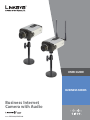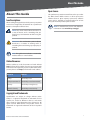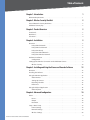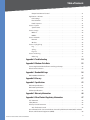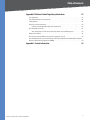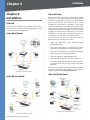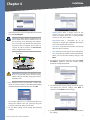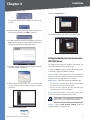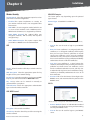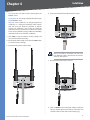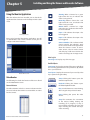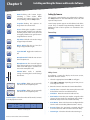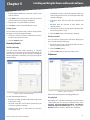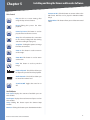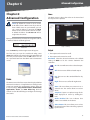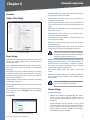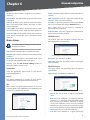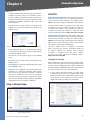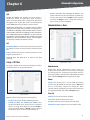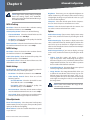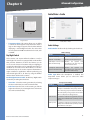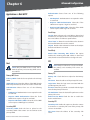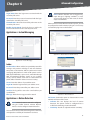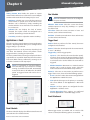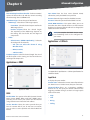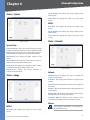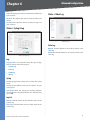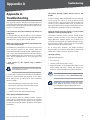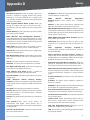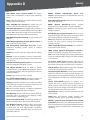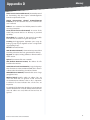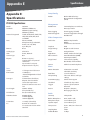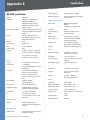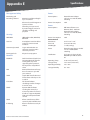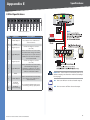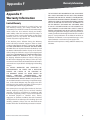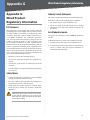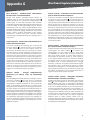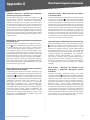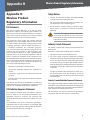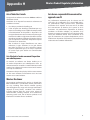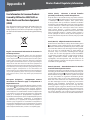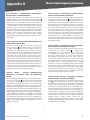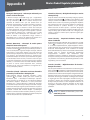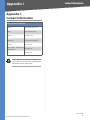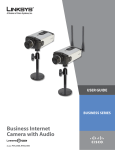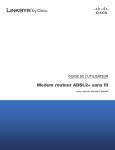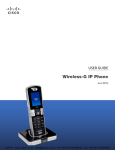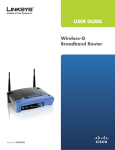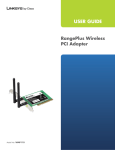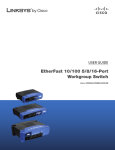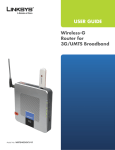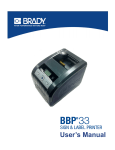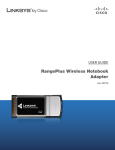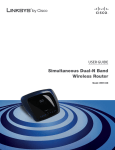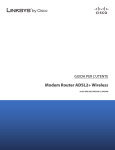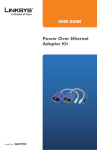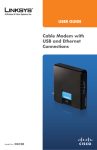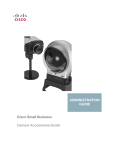Download PVC2300, WVC2300 User Guide
Transcript
USER GUIDE BUSINESS SERIES Business Internet Camera with Audio Model: PVC2300, WVC2300 About This Guide About This Guide Icon Descriptions While reading through the User Guide you may encounter various icons designed to call attention to a specific item. Below is a description of these icons: Open Source This product may contain material licensed to you under the GNU General Public License or other open-source software licenses. Upon request, open-source software source code is available at cost from Linksys for at least three years from the product purchase date. WEB: For detailed license terms and additional information visit: www.linksys.com/gpl NOTE: This check mark indicates that there is a note of interest and is something that you should pay special attention to while using the product. WARNING: This exclamation point indicates that there is a caution or warning and it is something that could damage your property or product. WEB: This globe icon indicates a noteworthy website address or e-mail address. Online Resources Website addresses in this document are listed without http:// in front of the address because most current web browsers do not require it. If you use an older web browser, you may have to add http:// in front of the web address. Resource Website Linksys www.linksys.com Linksys International www.linksys.com/international Glossary www.linksys.com/glossary Network Security www.linksys.com/security Copyright and Trademarks Specifications are subject to change without notice. Linksys is a registered trademark or trademark of Cisco Systems, Inc. and/or its affiliates in the U.S. and certain other countries. Copyright © 2007 Cisco Systems, Inc. All rights reserved. Other brands and product names are trademarks or registered trademarks of their respective holders. Business Internet Video Camera with Audio Table of Contents Chapter 1: Introduction 1 Minimum Requirements . . . . . . . . . . . . . . . . . . . . . . . . . . . . . . . . . . . . . . . . . . 1 Chapter 2: Wireless Security Checklist 2 General Network Security Guidelines . . . . . . . . . . . . . . . . . . . . . . . . . . . . . . . . . 2 Additional Security Tips . . . . . . . . . . . . . . . . . . . . . . . . . . . . . . . . . . . . . . . . . . 2 Chapter 3: Product Overview 3 Front Panel . . . . . . . . . . . . . . . . . . . . . . . . . . . . . . . . . . . . . . . . . . . . . . . . . . 3 Back Panel . . . . . . . . . . . . . . . . . . . . . . . . . . . . . . . . . . . . . . . . . . . . . . . . . . . 3 Side Panel . . . . . . . . . . . . . . . . . . . . . . . . . . . . . . . . . . . . . . . . . . . . . . . . . . . 4 Chapter 4: Installation 5 Overview . . . . . . . . . . . . . . . . . . . . . . . . . . . . . . . . . . . . . . . . . . . . . . . . . . . 5 Linksys Wired Network . . . . . . . . . . . . . . . . . . . . . . . . . . . . . . . . . . . . . . . . 5 Linksys Wireless Network . . . . . . . . . . . . . . . . . . . . . . . . . . . . . . . . . . . . . . 5 Linksys One Ready . . . . . . . . . . . . . . . . . . . . . . . . . . . . . . . . . . . . . . . . . . . 5 Linksys One Wired Network . . . . . . . . . . . . . . . . . . . . . . . . . . . . . . . . . . . . . 5 Linksys One Wireless Network . . . . . . . . . . . . . . . . . . . . . . . . . . . . . . . . . . . 6 Hardware Installation . . . . . . . . . . . . . . . . . . . . . . . . . . . . . . . . . . . . . . . . . . . . 6 Configuration . . . . . . . . . . . . . . . . . . . . . . . . . . . . . . . . . . . . . . . . . . . . . . 7 Setting Up the Wireless Connection on the WVC2300 Camera . . . . . . . . . . . . . . . . . . 9 Wireless Security . . . . . . . . . . . . . . . . . . . . . . . . . . . . . . . . . . . . . . . . . . 10 Chapter 5: Installing and Using the Viewer and Recorder Software 12 Overview . . . . . . . . . . . . . . . . . . . . . . . . . . . . . . . . . . . . . . . . . . . . . . . . . . 12 Installing the Software . . . . . . . . . . . . . . . . . . . . . . . . . . . . . . . . . . . . . . . . . . 12 Using the Monitor Application . . . . . . . . . . . . . . . . . . . . . . . . . . . . . . . . . . . . . 13 Video Monitor . . . . . . . . . . . . . . . . . . . . . . . . . . . . . . . . . . . . . . . . . . . . 13 Setting Up Cameras . . . . . . . . . . . . . . . . . . . . . . . . . . . . . . . . . . . . . . . . . 14 Recording Schedule . . . . . . . . . . . . . . . . . . . . . . . . . . . . . . . . . . . . . . . . . 15 Preferences . . . . . . . . . . . . . . . . . . . . . . . . . . . . . . . . . . . . . . . . . . . . . . 15 Using the Playback Application . . . . . . . . . . . . . . . . . . . . . . . . . . . . . . . . . . . . 16 Video Playback . . . . . . . . . . . . . . . . . . . . . . . . . . . . . . . . . . . . . . . . . . . . 16 Chapter 6: Advanced Configuration 18 Home . . . . . . . . . . . . . . . . . . . . . . . . . . . . . . . . . . . . . . . . . . . . . . . . . . . . . 18 Home . . . . . . . . . . . . . . . . . . . . . . . . . . . . . . . . . . . . . . . . . . . . . . . . . . 18 Output . . . . . . . . . . . . . . . . . . . . . . . . . . . . . . . . . . . . . . . . . . . . . . . . . 18 Resolution . . . . . . . . . . . . . . . . . . . . . . . . . . . . . . . . . . . . . . . . . . . . . . . 19 Setup > Basic Setup . . . . . . . . . . . . . . . . . . . . . . . . . . . . . . . . . . . . . . . . . . . . 19 Device Settings . . . . . . . . . . . . . . . . . . . . . . . . . . . . . . . . . . . . . . . . . . . . 19 Network Settings . . . . . . . . . . . . . . . . . . . . . . . . . . . . . . . . . . . . . . . . . . 19 Wireless Settings . . . . . . . . . . . . . . . . . . . . . . . . . . . . . . . . . . . . . . . . . . . 20 Business Internet Video Camera with Audio ii Table of Contents Setup > Advanced Setup . . . . . . . . . . . . . . . . . . . . . . . . . . . . . . . . . . . . . . . . 21 HTTP/HTTPS . . . . . . . . . . . . . . . . . . . . . . . . . . . . . . . . . . . . . . . . . . . . . 21 RTP/RTSP . . . . . . . . . . . . . . . . . . . . . . . . . . . . . . . . . . . . . . . . . . . . . . . 22 UPnP . . . . . . . . . . . . . . . . . . . . . . . . . . . . . . . . . . . . . . . . . . . . . . . . . . 22 Bonjour . . . . . . . . . . . . . . . . . . . . . . . . . . . . . . . . . . . . . . . . . . . . . . . . . 22 QoS . . . . . . . . . . . . . . . . . . . . . . . . . . . . . . . . . . . . . . . . . . . . . . . . . . . 23 CoS . . . . . . . . . . . . . . . . . . . . . . . . . . . . . . . . . . . . . . . . . . . . . . . . . . . 23 Setup > IP Filter . . . . . . . . . . . . . . . . . . . . . . . . . . . . . . . . . . . . . . . . . . . . . . 23 Administration > Users . . . . . . . . . . . . . . . . . . . . . . . . . . . . . . . . . . . . . . . . . . 23 Administrator . . . . . . . . . . . . . . . . . . . . . . . . . . . . . . . . . . . . . . . . . . . . . 23 Demo . . . . . . . . . . . . . . . . . . . . . . . . . . . . . . . . . . . . . . . . . . . . . . . . . . 23 User List . . . . . . . . . . . . . . . . . . . . . . . . . . . . . . . . . . . . . . . . . . . . . . . . 23 Administration > Maintenance . . . . . . . . . . . . . . . . . . . . . . . . . . . . . . . . . . . . . 24 Restore Factory Defaults . . . . . . . . . . . . . . . . . . . . . . . . . . . . . . . . . . . . . . 24 Restart . . . . . . . . . . . . . . . . . . . . . . . . . . . . . . . . . . . . . . . . . . . . . . . . . 24 Configuration . . . . . . . . . . . . . . . . . . . . . . . . . . . . . . . . . . . . . . . . . . . . . 24 Administration > Firmware . . . . . . . . . . . . . . . . . . . . . . . . . . . . . . . . . . . . . . . 24 Firmware Upgrade . . . . . . . . . . . . . . . . . . . . . . . . . . . . . . . . . . . . . . . . . . 24 Audio/Video > Video . . . . . . . . . . . . . . . . . . . . . . . . . . . . . . . . . . . . . . . . . . . 24 MPEG-4 Settings . . . . . . . . . . . . . . . . . . . . . . . . . . . . . . . . . . . . . . . . . . . 25 MJPEG Settings . . . . . . . . . . . . . . . . . . . . . . . . . . . . . . . . . . . . . . . . . . . . 25 Mobile Settings . . . . . . . . . . . . . . . . . . . . . . . . . . . . . . . . . . . . . . . . . . . 25 Video Adjustments . . . . . . . . . . . . . . . . . . . . . . . . . . . . . . . . . . . . . . . . . 25 Options . . . . . . . . . . . . . . . . . . . . . . . . . . . . . . . . . . . . . . . . . . . . . . . . . 25 Day/Night Switch . . . . . . . . . . . . . . . . . . . . . . . . . . . . . . . . . . . . . . . . . . 26 Audio/Video > Audio . . . . . . . . . . . . . . . . . . . . . . . . . . . . . . . . . . . . . . . . . . . 26 Audio Settings . . . . . . . . . . . . . . . . . . . . . . . . . . . . . . . . . . . . . . . . . . . . 26 Applications > Mail & FTP . . . . . . . . . . . . . . . . . . . . . . . . . . . . . . . . . . . . . . . . 27 Mail . . . . . . . . . . . . . . . . . . . . . . . . . . . . . . . . . . . . . . . . . . . . . . . . . . . 27 FTP . . . . . . . . . . . . . . . . . . . . . . . . . . . . . . . . . . . . . . . . . . . . . . . . . . . 27 Applications > Instant Messaging . . . . . . . . . . . . . . . . . . . . . . . . . . . . . . . . . . . 28 Jabber . . . . . . . . . . . . . . . . . . . . . . . . . . . . . . . . . . . . . . . . . . . . . . . . . 28 Applications > Motion Detection . . . . . . . . . . . . . . . . . . . . . . . . . . . . . . . . . . . 28 Applications > Event . . . . . . . . . . . . . . . . . . . . . . . . . . . . . . . . . . . . . . . . . . . 29 Event Schedule . . . . . . . . . . . . . . . . . . . . . . . . . . . . . . . . . . . . . . . . . . . . 29 New Schedule . . . . . . . . . . . . . . . . . . . . . . . . . . . . . . . . . . . . . . . . . . . . 29 Trigger Event . . . . . . . . . . . . . . . . . . . . . . . . . . . . . . . . . . . . . . . . . . . . . 29 Event Attachment . . . . . . . . . . . . . . . . . . . . . . . . . . . . . . . . . . . . . . . . . . 29 Applications > DDNS . . . . . . . . . . . . . . . . . . . . . . . . . . . . . . . . . . . . . . . . . . . 30 DDNS . . . . . . . . . . . . . . . . . . . . . . . . . . . . . . . . . . . . . . . . . . . . . . . . . . 30 Applications > I/O Ports . . . . . . . . . . . . . . . . . . . . . . . . . . . . . . . . . . . . . . . . . 30 Input Ports . . . . . . . . . . . . . . . . . . . . . . . . . . . . . . . . . . . . . . . . . . . . . . . 30 Output Ports State at Power On . . . . . . . . . . . . . . . . . . . . . . . . . . . . . . . . . 31 Business Internet Video Camera with Audio iii Table of Contents Output Ports Manual Control . . . . . . . . . . . . . . . . . . . . . . . . . . . . . . . . . . . 31 Applications > RS-485 . . . . . . . . . . . . . . . . . . . . . . . . . . . . . . . . . . . . . . . . . . 31 Port Settings . . . . . . . . . . . . . . . . . . . . . . . . . . . . . . . . . . . . . . . . . . . . . 31 Preset Position . . . . . . . . . . . . . . . . . . . . . . . . . . . . . . . . . . . . . . . . . . . . 31 Patrol Sequence . . . . . . . . . . . . . . . . . . . . . . . . . . . . . . . . . . . . . . . . . . . 31 Status > System . . . . . . . . . . . . . . . . . . . . . . . . . . . . . . . . . . . . . . . . . . . . . . 32 System Status . . . . . . . . . . . . . . . . . . . . . . . . . . . . . . . . . . . . . . . . . . . . . 32 Status > Image . . . . . . . . . . . . . . . . . . . . . . . . . . . . . . . . . . . . . . . . . . . . . . . 32 MPEG-4 . . . . . . . . . . . . . . . . . . . . . . . . . . . . . . . . . . . . . . . . . . . . . . . . . 32 MJPEG . . . . . . . . . . . . . . . . . . . . . . . . . . . . . . . . . . . . . . . . . . . . . . . . . 32 Status > Network . . . . . . . . . . . . . . . . . . . . . . . . . . . . . . . . . . . . . . . . . . . . . 32 Network . . . . . . . . . . . . . . . . . . . . . . . . . . . . . . . . . . . . . . . . . . . . . . . . 32 Wireless . . . . . . . . . . . . . . . . . . . . . . . . . . . . . . . . . . . . . . . . . . . . . . . . 32 Status > Syslog & Log . . . . . . . . . . . . . . . . . . . . . . . . . . . . . . . . . . . . . . . . . . . 33 Log . . . . . . . . . . . . . . . . . . . . . . . . . . . . . . . . . . . . . . . . . . . . . . . . . . . 33 Syslog . . . . . . . . . . . . . . . . . . . . . . . . . . . . . . . . . . . . . . . . . . . . . . . . . . 33 Log List . . . . . . . . . . . . . . . . . . . . . . . . . . . . . . . . . . . . . . . . . . . . . . . . . 33 Status > Video Log . . . . . . . . . . . . . . . . . . . . . . . . . . . . . . . . . . . . . . . . . . . . 33 Video Log . . . . . . . . . . . . . . . . . . . . . . . . . . . . . . . . . . . . . . . . . . . . . . . 33 Appendix A: Troubleshooting 34 Appendix B: Windows Vista Notes 35 Camera Application Blocked from Launching at Startup . . . . . . . . . . . . . . . . . . . . 35 Video Format Selection . . . . . . . . . . . . . . . . . . . . . . . . . . . . . . . . . . . . . . . . . 35 Appendix C: Bandwidth Usage 36 WVC2300 Bandwidth Test . . . . . . . . . . . . . . . . . . . . . . . . . . . . . . . . . . . . . . . . 36 Appendix D: Glossary 37 Appendix E: Specifications 41 PVC2300 Specifications . . . . . . . . . . . . . . . . . . . . . . . . . . . . . . . . . . . . . . . . . 41 WVC2300 Specifications . . . . . . . . . . . . . . . . . . . . . . . . . . . . . . . . . . . . . . . . . 43 I/O Port Specifications . . . . . . . . . . . . . . . . . . . . . . . . . . . . . . . . . . . . . . . . . . 45 Appendix F: Warranty Information 46 Appendix G: Wired Product Regulatory Information 47 FCC Statement . . . . . . . . . . . . . . . . . . . . . . . . . . . . . . . . . . . . . . . . . . . . . . . 47 Safety Notices . . . . . . . . . . . . . . . . . . . . . . . . . . . . . . . . . . . . . . . . . . . . . . . 47 Industry Canada Statement . . . . . . . . . . . . . . . . . . . . . . . . . . . . . . . . . . . . . . . 47 Avis d’Industrie Canada . . . . . . . . . . . . . . . . . . . . . . . . . . . . . . . . . . . . . . 47 User Information for Consumer Products Covered by EU Directive 2002/96/EC on Waste Electric and Electronic Equipment (WEEE) . . . . . . . . . . . . . . . . . . . . . . . . . . . . . 48 Business Internet Video Camera with Audio iv Table of Contents Appendix H: Wireless Product Regulatory Information 52 FCC Statement . . . . . . . . . . . . . . . . . . . . . . . . . . . . . . . . . . . . . . . . . . . . . . . 52 FCC Radiation Exposure Statement . . . . . . . . . . . . . . . . . . . . . . . . . . . . . . . . . . 52 Safety Notices . . . . . . . . . . . . . . . . . . . . . . . . . . . . . . . . . . . . . . . . . . . . . . . 52 Industry Canada Statement . . . . . . . . . . . . . . . . . . . . . . . . . . . . . . . . . . . . . . . 52 Industry Canada Radiation Exposure Statement: . . . . . . . . . . . . . . . . . . . . . . 52 Avis d’Industrie Canada . . . . . . . . . . . . . . . . . . . . . . . . . . . . . . . . . . . . . . . . . 53 Avis d’Industrie Canada concernant l’exposition aux radiofréquences : . . . . . . . . 53 Wireless Disclaimer . . . . . . . . . . . . . . . . . . . . . . . . . . . . . . . . . . . . . . . . . . . . 53 Avis de non-responsabilité concernant les appareils sans fil . . . . . . . . . . . . . . . . . . 53 User Information for Consumer Products Covered by EU Directive 2002/96/EC on Waste Electric and Electronic Equipment (WEEE) . . . . . . . . . . . . . . . . . . . . . . . . . . . . . 54 Appendix I: Contact Information Business Internet Video Camera with Audio 58 Introduction Chapter 1 Chapter 1: Introduction With extensive feature support like IP Multicast, RTSP, RTP, and 3GPP, video can be viewed from multiple endpoints and client applications like 3G phones, and Quicktime clients on PCs or Wi-Fi phones. Thank you for choosing the Linksys Business Internet Video Camera with Audio. This User Guide covers two models: Support for multiple network protocols like 802.1p priority, 802.1q VLANs, and Dynamic DNS, make the solution ideal for multiple IP surveillance applications. The Cameras can also be managed securely using HTTPS. • PVC2300 Business Internet Video Camera with Audio and PoE (Power over Ethernet) • WVC2300 Wireless-G Business Internet Video Camera with Audio NOTE: For the purpose of this User Guide, whenever a feature applies to both models, the word Camera(s) will be referenced. If a specific model number is mentioned, then the feature is specific to that model. Linksys Business Series Surveillance Cameras are also Linksys One Ready. That means they include the necessary firmware to be integrated into a Linksys One data or data/ voice network. Minimum Requirements Minimum System Requirements (for 1 camera): CPU Pentium 4 class, 2 GHz Memory 512 MB Operating System Microsoft Windows 2000, XP or Vista Hard Drive 500 MB of available space Graphics Card AGP with a minimum 128 MB The Cameras can be mounted on any PT base that supports Pelco_D protocol and can be remotely rotated and controlled through an RS-485 interface. The Camera supports 2 input and 2 output connectors which can be used for connecting to an alarm panel, siren, PIR, smoke detectors, light switch (on/off ), door opener, etc. Browser Internet Explorer 6.0 (or above), Mozilla Firefox, and Netscape 7.0 (or above) The Cameras incorporate a high quality progressive scan CCD sensor, delivering good quality undistorted video. The sensor used in the Cameras has Low light sensitivity capability. This means that video can be viewed when very low light (near darkness) is present. Additionally, the Cameras incorporate an IR Cut Filter switcher which, when used with a separate IR lamp, allows for viewing of video in total darkness. CPU Pentium 4 class, 3 GHz dual-core Memory 1 GB The new Linksys Surveillance solutions are high quality solutions which can be optimized for many different applications. The box-type form factor allows these cameras to be used as-is or put inside an outdoor enclosure for interior or exterior applications. The cameras use removable CS-mount lenses and can be customized with Zoom, Wide-Angled, Vari-focal, Auto-Iris, or other type of lenses as required for the specific application. The PVC2300 provides Power over Ethernet (PoE) functionality that facilitates installation of the PVC2300 in places without reach of a power outlet. The Cameras support dual CODECs - MPEG-4 and MJPEG. Both CODECs can be used simultaneously. MPEG-4 gives efficient bandwidth consumption with good quality compression and is optimal for real-time viewing of video. MJPEG gives optimal video quality in lossy environments making it ideal for video storage to a NAS device. The Camera’s audio capabilities include 2-way audio, an embedded microphone, external speaker and microphone ports, and voice compression. Business Internet Video Camera with Audio Minimum System Requirements (for up to 8 cameras): Operating System Microsoft Windows 2000, XP or Vista Hard Drive 4 GB of available space Graphics Card NVidia high performance or equivalent with a minimum 256 MB Browser Internet Explorer 6.0 (or above), Mozilla Firefox, and Netscape7.0 (or above) NOTE: For 9 cameras or more, reduce the resolution and frame rate settings and the same minimum requirements apply as listed above. Wireless Security Checklist Chapter 2 Chapter 2: Wireless Security Checklist Wireless networks are convenient and easy to install, so businesses with high-speed Internet access are adopting them at a rapid pace. Because wireless networking operates by sending information over radio waves, it can be more vulnerable to intruders than a traditional wired network. Like signals from your cellular or cordless phones, signals from your wireless network can also be intercepted. Since you cannot physically prevent someone from connecting to your wireless network, you need to take some additional steps to keep your network secure. 1. Change the default wireless network name or SSID Wireless devices have a default wireless network name or Service Set Identifier (SSID) set by the factory. This is the name of your wireless network, and can be up to 32 characters in length. Linksys wireless products use linksys as the default wireless network name. You should change the wireless network name to something unique to distinguish your wireless network from other wireless networks that may exist around you, but do not use personal information (such as your Social Security number) because this information may be available for anyone to see when browsing for wireless networks. 2. Change the default password For wireless products such as access points and routers, you will be asked for a password when you want to change their settings. These devices have a default password set by the factory. The Linksys default password is admin. Hackers know these defaults and may try to use them to access your wireless device and change your network settings. To thwart any unauthorized changes, customize the device’s password so it will be hard to guess. 4. Enable encryption Encryption protects data transmitted over a wireless network. Wi-Fi Protected Access (WPA/WPA2) and Wired Equivalency Privacy (WEP) offer different levels of security for wireless communication. Currently, devices that are Wi-Fi certified are required to support WPA2, but are not required to support WEP. A network encrypted with WPA/WPA2 is more secure than a network encrypted with WEP, because WPA/WPA2 uses dynamic key encryption. To protect the information as it passes over the airwaves, you should enable the highest level of encryption supported by your network equipment. WEP is an older encryption standard and may be the only option available on some older devices that do not support WPA. General Network Security Guidelines Wireless network security is useless if the underlying network is not secure. • Password protect all computers on the network and individually password protect sensitive files. • Change passwords on a regular basis. • Disable file sharing (peer-to-peer). Some applications may open file sharing without your consent and/or knowledge. Additional Security Tips • Keep wireless routers, access points, or gateways away from exterior walls and windows. • Turn wireless routers, access points, or gateways off when they are not being used (at night, during vacations). • Use strong passphrases that are at least eight characters in length. Combine letters and numbers to avoid using standard words that can be found in the dictionary. 3. Enable MAC address filtering Linksys routers give you the ability to enable Media Access Control (MAC) address filtering. The MAC address is a unique series of numbers and letters assigned to every networking device. With MAC address filtering enabled, wireless network access is provided solely for wireless devices with specific MAC addresses. For example, you can specify the MAC address of each computer in your home so that only those computers can access your wireless network. Business Internet Video Camera with Audio Product Overview Chapter 3 Chapter 3: Product Overview Back Panel The ports and reset button are located on the back panel of the Camera. Front Panel The LEDs and Camera lens are located on the front panel of the Camera. Back Panel - PVC2300 Front Panel Lens The Camera includes a removable CS‑mount lens. For specifications on the included lens, refer to the Specifications section of this User Guide. For a list of recommended lenses to use with this Camera, please refer to the Quick Installation Guide. Built-in microphone There is a built-in microphone mounted on the front of the Camera. The Camera also has a connection for an external microphone on the rear. Connecting an external microphone will disable the built-in microphone. Ready LED (Amber) The Ready LED has the following states: • Off Camera is powered off. • On Camera is powered on. • Flashing The Ready LED will flash during start up. This will take 15 to 20 seconds. Network LED (Green) The Network LED has the following states: • Off Network connection not detected. • On Network connection detected. • Flashing Sending/receiving data. Business Internet Video Camera with Audio Back Panel - WVC2300 Antenna Connectors Antenna connectors are only found on the WVC2300 Camera. The connectors are used to attach the antennas to the device for wireless connectivity. Reset The reset button can be accessed with a straightened paper clip or similar object. The reset button has two functions: • Restore Factory Defaults To restore the factory default settings, press the Reset button for more than 10 seconds. When you let go of the button, the LEDs on the front of the Camera will flash and then return to a normal state when the Camera is ready. • Set Static IP Address By default the camera is set to receive an IP address from a DHCP server. If you do not have a DHCP server on your network, you can set a static IP address by pressing the Reset button on the camera for less than 10 seconds. A default IP address of 192.168.1.99 will be assigned to the camera. Product Overview Chapter 3 Ethernet The Ethernet port supports network speeds of either 10 Mbps or 100 Mbps, and can operate in half and full-duplex mode. PVC2300 PoE LED This LED only functions on the PVC2300 Camera. The LED has the following states: Auto-sensing technology enables the port to automatically detect the speed of the device connected to it (10 Mbps or 100 Mbps), and adjust its speed and duplex accordingly. On PoE connection is detected. The Ethernet port supports automatic MDI/ MDI-X operation, so you can use straightthrough or crossover cables to connect to PCs, servers, or switches. NOTE FOR PVC2300 USERS: The PVC2300 Camera’s Ethernet port also supports the IEEE 802.3af Power-overEthernet (PoE) standard that enables DC power to be supplied to the Camera using wires in the connecting twisted-pair cable. Any 802.3afcompliant device attached to the port can directly supply power to the Camera over the twisted-pair cable without requiring its own separate power source. This capability gives network administrators centralized power control, which translates into greater network availability. To connect a device to the port, you will need to use Category 5 (or better) network cable. NOTE FOR WVC2300 USERS: Attaching an Ethernet cable will disable the wireless interface on the WVC2300 Camera. Only one interface can be active at any time. NOTE FOR WVC2300 USERS: On the WVC2300 Camera, the Ethernet cable should only be connected or disconnected when the Camera is powered OFF. Attaching or detaching the Ethernet cable while the Camera is powered on does NOT switch the interface between wired and wireless. Off PoE connection is not detected. Power The Power port is where you will connect the power adapter. NOTE FOR PVC2300 USERS: The Power port is automatically turned off if a PoE connection is detected on the Ethernet port. GPIO This port is utilized for I/O connections. Detailed specifications can be found in the Specifications section of this User Guide. 10 9 8 7 6 5 4 3 2 1 Mic In This jack is used to connect an external microphone to the camera. Spkr Out This jack is used to connect powered speakers to the Camera. Side Panel The Kensington security slot is located on a side panel of the Camera. Side Panel Security Slot The security slot can be utilized to attach a Kensington lock to the Camera. Activity LED The Activity LED flashes when activity is detected on the Ethernet port. Business Internet Video Camera with Audio Installation Chapter 4 Chapter 4: Installation Overview This chapter will explain how to install the Camera into a wired or wireless network. The following diagrams show some typical network configurations. Linksys Wired Network Linksys One Ready When the Camera is connected to a Linksys One network, you can access the images using the Linksys One Video Surveillance Application (VSA) from any PHM1200 IP phone or web browser. The Linksys One VSA is a zero configuration plug-and-play application. The Camera sends live video feeds at a rate of 2 fps (frames per second) to your phone or web browser, with the option to receive alerts for motion detection and other events. You can easily configure the system to store video captures, send event notifications via e-mail, and operate with devices such as alarm systems, solenoid locks, and lighting controls. The Linksys One VSA works in conjunction with the following Linksys and Linksys One devices: Example Linksys Wired Network Linksys Wireless Network • Linksys One Application Server Appliance, model APP1000 (Required) • Linksys One Ready Business Internet Video Camera with Audio, model PVC2300 or WVC2300 (Required) • Linksys One Services Router, model SVR200 required if a WVC2300 camera is installed (Required) • Linksys One IP Phone, PHM1200 (Optional) • Linksys One Ready Switches, any model (Optional) • Linksys One Ready Network Attached Storage Device, any model, or FTP server for the storage of video files (Optional) End-user documentation, including the Linksys One Video Surveillance Application User Guide (v2.1 or above) is available on the web at www.linksysone.com Linksys One Wired Network Example Linksys One Wired Network Example Linksys Wireless Network Business Internet Video Camera with Audio Installation Chapter 4 Linksys One Wireless Network 2. Connect the camera stand to the bottom of the camera. Adjust the camera to the appropriate viewing position. Locknut Once the camera is positioned properly, secure the camera in place by tightening the locknut. 3. Connect the included Ethernet network cable to your network router or switch. Example Linksys One Wireless Network LINK/ACT PoE LINK/ACT PoE LINK/ACT Gigabit LINK/ACT Gigabit Hardware Installation NOTE: Before attaching the camera extension or swivel head, the stand base can be mounted in a permanent location by using three screws to secure the stand base to the desired location. 1. The Camera stand can be connected two different ways: • Attach the stand base to the camera extension and attach the camera extension to the swivel head. Camera Extension Stand Base • 4. Connect the other end of the cable to the Camera’s Ethernet port. LEDs Link PoE Locknut Swivel Head You can connect the swivel head directly to the stand base if the extension isn’t necessary. Swivel Head Stand Base Business Internet Video Camera with Audio If your network switch provides Power over Ethernet to the Camera, verify the Camera’s LEDs are lit and skip steps 5-7. 5. Connect the included power adapter to the Camera’s Power port and plug the other end into a standard electrical outlet. Installation Chapter 4 Configuration 1. Insert the Setup CD into your CD‑ROM drive. If the CD doesn’t run automatically, go to My Computer and click on your CD-ROM drive. Verify that the Camera’s LEDs are lit. 2. The Setup screen will appear. Click the Click Here to Start button. LED Table LED Color Ready Amber Network Green Activity Action Off Camera is powered off On Camera is powered on Blink Camera is booting Off Network connection not detected On Network connection detected Blink Sending/receiving data 3. The license agreement screen will appear, click Next if you agree and wish to proceed. NOTE: Hardware Installation steps 6 and 7 are only necessary if you are using the WVC2300 Wireless-G Business Internet Video Camera. 6. Connect the antennas to the antenna connectors on the Camera. 4. The Wizard will now search for your camera. 7. Place the antennas in an upright position. Once found highlight the camera and click Next. Business Internet Video Camera with Audio Installation Chapter 4 If the Camera you want is not displayed in the Selection box, click Search Again. NOTE: The Camera defaults to DHCP mode. If your network doesn’t have a DHCP server or if you are having issues obtaining an IP address, you can assign a static IP address to the Camera by pressing the reset button for less than 10 seconds. A static IP address of 192.168.1.99 will be assigned to the Camera. Reset Button – Camera Name Enter a unique name for the Camera, up to 15 characters in length. Unique names are helpful when you are using multiple Cameras on the same network. – Description Enter a description, up to 32 characters in length, with additional information, such as the location of the Camera. – Time Zone Select the time zone that corresponds with the Camera’s location. – Date Enter the current date in the provided fields. – Time Enter the current time in the provided fields. When you have finished making changes, click Next. 7. If you want to assign the IP address, then select Static IP address, otherwise leave the default setting, Automatic Configuration DHCP. WARNING: Pressing the reset button for more than 10 seconds will restore all of the factory default settings, including setting the Camera to DHCP mode. 5. The default user name and password is admin. Type admin in lowercase letters, in the Administrator Name and Administrator Password fields, then click OK. 8. The New Internet Camera Settings screen will appear and display the Camera’s settings. Click Next to continue or click Back to make changes. For security purposes, it is recommended that you change the default name and password using the Camera’s web-based utility at a later time. 6. On the Basic Settings screen, change the following settings: Business Internet Video Camera with Audio 9. A confirmation window will appear, click OK to confirm the settings. Installation Chapter 4 14. Click the Install button. A timer will appear as the settings are saved to the Camera. 10. A window will appear indicating that the settings have been saved successfully. Click OK to continue. You should be able to view video on the home page. 11. The Wizard will now return to the Welcome screen. Click Exit to automatically launch your default web browser and proceed to the Home page login screen. Setting Up the Wireless Connection on the WVC2300 Camera 12. The login prompt will appear, enter admin in both the User name and Password fields. To configure the Camera for wireless connectivity, you must still be connected to the home page. 1. Click on Setup to open the Setup > Basic Setup screen. 2. Enter the appropriate Wireless Settings: SSID The SSID is the network name shared among all devices in a wireless network. Enter the network’s SSID or network name here. The SSID is case sensitive. Network Type Select the appropriate network mode: 13. Internet Explorer will prompt you to install ActiveX. In order to view video you must accept the ActiveX download. • Infrastructure Use this option if you are connecting the Camera to an access point or router. • Ad-hoc Use this option if you are connecting the Camera directly to a PC or notebook. Channel No If the Camera is set to ad-hoc mode, select its channel setting from the drop-down menu. NOTE: When using Infrastructure mode, the channel setting is configured automatically. Click Install ActiveX Control. Business Internet Video Camera with Audio Security Click the Edit Security Settings button to display the Wireless Security screen. Installation Chapter 4 Wireless Security WPA /WPA2 Enterprise Security Mode Select the appropriate option based on your wireless network configuration: The screen options vary depending upon the protocol type selected. • Disabled This option implements no security on your wireless network. Data is not encrypted before transmission. • WEP WEP is a basic encryption method, which is not as secure as later methods such as WPA-Personal or WPA2 Personal. However, it is supported by all clients. • WPA /WPA2 Personal This method offers two encryption methods, TKIP and AES, with dynamic encryption keys. • WPA /WPA2 Enterprise This option requires that your LAN has a RADIUS server for authentication. WEP Protocol Type Select EAP-TLS or EAP-TTLS. EAP-TLS Wireless Security > Security Mode > WPA /WPA2 Enterprise (EAP-TLS) • User ID The user ID used to login to your RADIUS server. • Root CA A root certificate is an unsigned public key certificate, or a self-signed certificate, which implies that you trust your browser’s publisher to include correct root certificates, and in turn the certificate authorities it trusts, and anyone to whom the CA may have issued a certificate-issuing-certificate, to faithfully authenticate the users of all their certificates. • User CA A user certificate is a signed private key certificate, which implies that you trust your browser’s publisher to include correct user certificates, and in turn the certificate authorities it trusts, and only user to whom the CA may have issued a certificate-issuingcertificate, to faithfully authenticate the users of all their certificates. • Password This is for this Camera’s client login to the RADIUS server, and must match the key stored on the RADIUS server. Wireless Security > Security Mode > WEP TX Key Select the number of the key used on the wireless network. WEP Encryption Select the appropriate option for key length based on your network settings. Passphrase Type in the passphrase used to generate WEP keys on your network and click the Generate button. Key 1-4 Key values can be entered in manually or generated from a passphrase. EAP-TTLS Authentication Select the appropriate authentication type used on the wireless network. WPA /WPA2 Personal Wireless Security > Security Mode > WPA /WPA2 Enterprise (EAP-TTLS) Wireless Security > Security Mode > WPA /WPA2 Personal • Process Method Choose an authentication method as required to handle the processing and transmitting of CA to your RADIUS server. • User ID The user ID used for login to your RADIUS server. Encryption This cannot be modified. Shared Key Enter the shared key used for accessing the wireless network. Business Internet Video Camera with Audio 10 Chapter 4 • Password This is for this Camera’s client login to the RADIUS server. • Anonymous ID The unsigned public ID used for login to your RADIUS server. • Root CA A root certificate is an unsigned public key certificate, or a self-signed certificate, which implies that you trust your browser’s publisher to include correct root certificates, and in turn the certificate authorities it trusts, and anyone to whom the CA may have issued a certificate-issuing-certificate, to faithfully authenticate the users of all their certificates. Installation 6. Disconnect the Ethernet Cable from the Camera. 3. Click Save to save the wireless security settings and close out the window manually. 4. On the Setup > Basic Setup screen, click the Save button to save the wireless settings. 5. Disconnect the power to the Camera. NOTE: The wireless connection will not work if an Ethernet cable is attached to the Camera when it is powered on. 7. Reconnect the power to the Camera. 8. Click on Home in the web-based utility to verify the video is streaming from your wireless connection. You should be able to view video on the home page. Business Internet Video Camera with Audio 11 Chapter 5 Installing and Using the Viewer and Recorder Software Chapter 5: Installing and Using the Viewer and Recorder Software 3. The Choose Destination Location screen will appear. To install the Viewer & Recorder Utility files in the default folder, click the Next button. To select a different folder, click the Browse button and follow the on‑screen directions. Overview This chapter will instruct you on how to install and use the Internet Camera Viewer & Recorder Utility on your PC. The Utility allows you to easily view and record video. If another Internet Camera Viewer & Recorder Utility has already been installed on your PC, you should uninstall it before installing this software. Installing the Software 1. On the Welcome screen of the Setup Wizard, click Install Viewer & Recorder Utility. Choose Destination Location 4. The Ready to Install screen will appear. The selected destination path will be displayed. If you wish to change the path, click the Back button. If you are satisfied with the location, click the Next button to continue. Ready to Install Setup Wizard Welcome Screen 5. Click Finish to complete the installation. 2. The Welcome screen will appear. Click the Next button to proceed. Welcome Screen Business Internet Video Camera with Audio 12 Chapter 5 Installing and Using the Viewer and Recorder Software Using the Monitor Application Viewing When a Camera has a green light under this icon, it indicates the video is being viewed. After the software has been installed, you can launch the application from shortcuts on the desktop and in the Start menu. Recording When a Camera has a red light under this icon, it indicates that video is being recorded. Motion When a Camera has a light under this icon, it indicates that motion has been detected. Input 1 This indicates that input 1 has been triggered. Desktop Shortcuts Input 2 This indicates that input 2 has been triggered. Once you’ve launched the Monitor application, you will see the Monitor’s main screen. From this screen, you can configure and control Cameras. Camera Number This indicates which Camera number the indicators apply to. The camera number will appear blue when the Camera is active. To start a video stream, select an active Camera and click play or left mouse click on the number and drag it to an empty screen. Alert Log List Alert Log List Displays any alert messages. Hard Disk Quota Free Space Displays the amount of free space available at the recording path defined in the preferences. By default this is your local drive. Monitor Main Screen Video Monitor The following list details the function of the icons found on the Video Monitor screen. Camera Indicators The Video Monitor includes a camera indicator window. The icons indicate the activities associated that are active for the Cameras. Used Space Displays the amount of space used by video clips captured using the utility. Setup Clicking this button opens the Camera Setup window. Playback Clicking this button opens the Video Playback window. Play Use this button to re-start viewing, after using the Stop or Pause button. Pause Clicking this pauses the video stream. Stop This terminates the connection to the camera, halting viewing and recording (if in progress). If stop is pressed while recording, the first click stops recording. The second click stops video streaming. Business Internet Video Camera with Audio 13 Chapter 5 Installing and Using the Viewer and Recorder Software Record Clicking this button begins recording a video stream. While recording, this button will be blue. To stop recording, click the Stop button. Snapshot Clicking this captures an image from the current video. Zoom Clicking this magnifies a section of the window. Click the icon and then click the portion of the screen you want to magnify. Click the icon again to return magnification to normal. Setting Up Cameras The Camera’s setup functions are performed by clicking the Setup button on the Video Monitor screen. This will open the Setup screen. Several setup options appear on the left-hand side of the screen. They are Camera Setup, Recording Schedule, and Preferences. Each of these options are described in the following: Camera Setup Flip Video Click this to have the image swapped top-to-bottom. Mirror Video Click this to have the image swapped left-to-right. Sound On/Off Toggles the sound on or off. Microphone Off Click this icon to turn the microphone on. Microphone On This icon will appear when the microphone is on. The volume slider below will appear. Click this icon to turn the microphone off. Volume When audio is available, raising or lowering this bar will change the volume. Monitor > Setup > Camera Setup Adding a Camera To configure a camera for display on the main screen, follow the directions below: 1. Select the appropriate Camera No. to configure. Port 1 Port 2 Port 1 Off/On Allows you to manually turn off or on the output for port 1. Port 2 Off/On Allows you to manually turn off or on the output for port 2. Screen Layout Select the number of Channels (Cameras) to be displayed on screen. 2. Click LAN or Internet, depending upon how you are accessing the Camera. 3. Enter the Camera’s data into the Camera Data fields: • Local ID Enter a name for the camera (this name will be the folder name for recorded video files). • IP Address Enter the camera’s IP address here. • Port Number Enter the port number assigned to this camera. The port number is configured on the Setup > Advanced Setup screen in the web‑based utility. • User (Name) Enter a valid user name configured in the Camera’s web-based utility (Administration > Users). • Password Enter the password associated with the user name that was defined in the web-based utility. • Stream Type Select the desired video stream type Monitor > Screen Layout Business Internet Video Camera with Audio 14 Chapter 5 • Installing and Using the Viewer and Recorder Software Enable Motion Detection Select this option if you wish to enable it. 4. Click Add and the Camera will be added to the list of cameras if it has been properly configured. • Start Date From the calendar that appears when you click the drop-down menu, select the date when this schedule will begin. • Start Time Enter the time when this schedule will begin. • Duration Enter the amount of time before this schedule expires. 5. Repeat steps 1-3 to add additional Cameras. 6. Click Exit to return to the Video Monitor screen. Deleting a Camera You can delete any of the sixteen cameras displayed from the Setup screen by doing the following: 2. Click the line you wish to assign to the schedule in the box at the top of the screen. 3. Click the Add button to schedule the recording. 1. Select the camera you want to delete from the list in the box at the top of the screen. Deleting a Schedule 2. Click the Delete button. You can delete any of the sixteen schedules displayed on this screen by doing the following: Recording Schedule Schedule a Recording You can record video while watching, or schedule recordings to occur when you are absent. Recordings are stored on the hard drive of the computer running the Monitor application. Recordings can be played using the Playback utility. 1. Select the camera you want to delete from the list in the box at the top of the screen. 2. Click the Delete button. 3. Click the Exit button to close the Setup screen. Preferences Monitor > Setup > Preferences Monitor > Setup > Recording Schedule To set the Recording Preferences: 1. Enter the recording schedule’s data into the drop‑down fields on this screen: • Local ID Select the Local ID of the Camera that you want to schedule for recording. • Interval Select when or how often you want this recording to occur. Business Internet Video Camera with Audio Refer to the following when changing preferences. Recording Path Recording This is the Drive and Folder on your PC where recorded files will be saved. The default location is C:\ Program Files\LinksysOne\LinksysOne Surveillance Utility\Storage\Local ID\File Type. You can also click the Browse button to select the desired drive and folder. 15 Chapter 5 Installing and Using the Viewer and Recorder Software Instant Recording Time Limit Using the Playback Application Maximum time limit for Instant Recording This sets the maximum size of a recording. (Recordings are started by clicking the Record button on the Main screen.) Motion Detection Record before Motion Detected Set the time so the Utility will start recording a certain time before the Utility detects motion in a Camera’s field of view. Record after Motion Detected Set the time so the Utility will stop recording a certain time after the Utility detects motion in a Camera’s field of view. Disk Allocation for Recording Total Disk Space This shows the total amount of storage space on your hard drive. Available Disk Space This shows the amount of storage space available on your hard drive. Enable Disk Space Limitation This feature allows you to limit the amount of space your recordings occupy on your hard drive. Click the box for this feature and then enter the Maximum Allowed Space in the next box. The Maximum Allowed Space is the amount of space on your hard drive you’ll allow your recordings to take up, which should be smaller than the available room you have left on your drive along with space for your operating system and other programs. Plan for when that space gets full by clicking either Overwrite Earliest File, which will delete old recordings as new ones fill the space, or Stop Recording, which will end your recording once you fill the space. Allow a minimum of 300 MB storage space per camera. If you will be using the same drive that Windows is installed on to store your recordings, make sure you leave at least ten percent of available disk space free. Playback Video Playback Load Other Cameras This option allows you to point to a specific folder to locate video from other cameras. Select Camera Select the appropriate camera as defined within the Monitor. Recording Methods There are four recording methods to choose from: • All Records Displays all records for the selected Camera. • Select Period Selecting this option will narrow down the video selections to the range defined within the start/end date/time fields. – Start Date Select a starting date from the calendar. Initial Settings – Launch this Utility when Windows Started Check this to have this utility start when Windows starts. Start Time Select a starting time using the 24 hr time format. – End Date Select an ending date from the calendar. – End Time Select an ending time using the 24 hr time format. • Event Trigger Selecting this option will limit the video selections to videos that were recorded because an event occurred. • Input Trigger Selecting this option will limit the video selections to videos that were recorded because they were triggered by an input. Submit Once all of the video search parameters have been defined, click this button to obtain your results. Business Internet Video Camera with Audio 16 Chapter 5 Installing and Using the Viewer and Recorder Software Video Controls Play Use this to re-start viewing, after using the Stop or Pause button. Convert to AVI Click this button to convert video to the AVI format. AVI files can be played in Windows Media Player. Delete Video This button allows you to delete unwanted video. Pause Clicking this pauses the video playback. Frame by Frame This button is used to play the video one frame at a time. Stop This will terminate the connection to the camera, halting both the viewing and the recording (if in progress). Snapshot Clicking this captures an image from the current video. Zoom In This button is used to zoom in on the image. Zoom Out This button is used to zoom out the view. Print This button is used to print the image. Playback Speed This slide bar allows you to adjust the speed of the video playback. Audio Controls This slide bar allows you to control the volume level. Sound On/Off Toggles the sound on or off. Hard Disk Quota Free Space Displays the amount of available space on the hard disk. Used Space Displays the total amount of space used on the hard disk. Setup Clicking this button opens the Camera Setup window. Monitor Clicking this button opens the Monitor window. Business Internet Video Camera with Audio 17 Advanced Configuration Chapter 6 Chapter 6: Advanced Configuration Home The Home screen is where live video can be viewed and the output can be updated. NOTE: By default the camera is set to receive an IP address from a DHCP server. If you do not have a DHCP server on your network, you can set a static IP address by pressing the Reset button on the camera for less than 10 seconds. A default IP address of 192.168.1.99 will be assigned to the camera. Open your web browser and enter the assigned IP address in Address field in the following format: Setup > Summary Address Bar Press the Enter key and the Login screen will appear. Output The first time you open the web‑based utility, enter admin (the default user name) in the User name field and leave the password blank. Click the OK button. You can set a password later from the Admin tab’s User Accounts screen. 1 The output can be turned on or off. 2 The output can be turned on or off. Resolution Select the desired resolution or the default setting of AUTO to let the camera determine the resolution. On This icon will turn on the selected output. Off This icon turns off the selected output. Login Home The Home screen is the first screen that is displayed. Below the Home icon there is a Setup folder icon. Clicking on the Setup icon expands the configuration options. There are 6 main headings: Setup, Administration, Audio/Video, Applications, Status, and View Video Log. Each tab contains screens that will help you configure and manage the Camera. Day This icon uses the standard filter for day output. Night This icon uses a filter for night vision. Zoom This icon allows you to zoom in on a selected area. The camera allows 2x and 4x zoom. Snapshot Capture a snapshot image of the video displayed on screen by clicking this icon. Audio Disabled This icon indicates that audio is not enabled on the device. Video Format This icon allows you to select the video format of the video being captured by the camera. Business Internet Video Camera with Audio 18 Advanced Configuration Chapter 6 Resolution PC’s Date and Time Displays the current time of the PC connected to the web-based utility. Setup > Basic Setup Camera Date and Time Displays the current time as configured on the camera. Sync with PC This option allows you to synchronize the camera to the clock on the PC connected to the web‑based utility. New Date This option allows you to manually enter the date for the camera. New Time This option allows you to manually enter a new clock setting for the camera. Set New Time Use this button to implement the new date and/or time setting. Time Zone Choose the time zone for your location from the drop-down list. Adjust for Daylight Saving Time Select this option if your location is currently using Daylight Saving Time. NOTE: You must uncheck the Adjust for Daylight Saving Time check box manually when Daylight Saving Time ends in your time zone. Setup > Basic Setup Device Settings Device ID This displays the ID for the Camera. This is used by the setup wizard, viewer and the recorder utility to identify the Camera. Camera Name Enter the preferred name for the Camera. The camera name must not exceed 15 alphanumeric characters. Description This field is used for entering a description, such as the location of the Camera. Entering a description will help you identify the Camera. It must not exceed 32 alphanumeric characters. Check here if you want to update the time automatically through the NTP Server on the Internet Enable or disable the time server feature as required. If enabled, the Camera will contact a network time server at regular intervals and update its internal timer. NTP Server Address Enter the address of the NTP Server. NTP Port The default NTP port is 123. If using a different port, enter the NTP port number (1024 to 65535) in the field provided. Bonjour Name Enter the preferred name for identifying your Bonjour connection. NOTE: If connecting to a router, it may be necessary to enable port forwarding. Enable LED Operations Enable this if you want to turn on the LED. Current Date/Time It displays the current date and time. If it’s not correct, click the Change button to modify the time settings. Network Settings Set Date/Time • Obtain An IP Address Automatically The camera defaults to this option, allowing a DHCP server on your network to automatically assign the Camera an IP address. • Fixed IP Address Use this option to assign a fixed (static) IP address to the Camera. Assign an IP address that is unique to your local network. When using a fixed IP address, you must configure the IP Address, Subnet Mask, Gateway and DNS. Configuration Type Setup > Basic Setup > Set Date/Time Business Internet Video Camera with Audio 19 Advanced Configuration Chapter 6 IP Address The IP address assigned to the Camera is displayed. TX Key Select the number of the key used on the wireless network. Subnet Mask The Subnet Mask assigned to the Camera is displayed. WEP Encryption Select the appropriate option for key length based on your network settings. Gateway IP address of the gateway router between this device and management stations that exist on other network segments. Passphrase Type in the passphrase used to generate WEP keys on your network and click the Generate button. Primary DNS The IP address of your ISP’s primary server, which translates the names of websites into IP addresses. Secondary DNS The IP address of your ISP’s secondary server, which translates the names of websites into IP addresses. Wireless Settings Key 1-4 Key values can be entered in manually or generated from a passphrase. Authentication Select the appropriate authentication type used on the wireless network. WPA /WPA2 Personal This method offers two encryption methods, TKIP and AES, with dynamic encryption keys NOTE: The wireless settings are only found on the WVC2300 camera. SSID Enter the network’s SSID or network name here. Network Type Select the network’s mode, Infrastructure or Ad-hoc. Channel No If the Camera is set to ad-hoc mode, select its channel setting from the drop-down menu. Security Click the Edit Security Settings button to display the Wireless Security screen. Security Mode Select the appropriate option based on your wireless network configuration. Wireless Security > Security Mode > WPA /WPA2 Personal Encryption This cannot be modified. Shared Key Enter the shared key used for accessing the wireless network. WPA /WPA2 Enterprise The screen options vary depending upon the protocol type selected. Protocol Type Select EAP-TLS or EAP-TTLS. Disabled This option implements no security on your wireless network. Data is not encrypted before transmission. WEP WEP is a basic encryption method, which is not as secure as later methods such as WPA-Personal or WPA2 Personal. However, it is supported by all clients. Wireless Security > Security Mode > WPA /WPA2 Enterprise (EAP-TLS) • User ID The user ID used to login to your RADIUS server. • Root CA A root certificate is an unsigned public key certificate, or a self-signed certificate, which implies that you trust your browser’s publisher to include correct root certificates, and in turn the certificate authorities it trusts, and anyone to whom the CA may have issued a certificate-issuing-certificate, to faithfully authenticate the users of all their certificates. • User CA A user certificate is a signed private key Wireless Security > Security Mode > WEP Business Internet Video Camera with Audio 20 Advanced Configuration Chapter 6 • certificate, which implies that you trust your browser’s publisher to include correct user certificates, and in turn the certificate authorities it trusts, and only user to whom the CA may have issued a certificate-issuingcertificate, to faithfully authenticate the users of all their certificates. HTTP/HTTPS Password This is for this Camera’s client login to the RADIUS server, and must match the key stored on the RADIUS server. The port number must be specified in the URL when accessing the Camera’s web-based utility via the LAN or Internet. For example, if the Camera’s IP address is 192.168.1.99 and the port is defined as 1028, you would specify the following address: http://192.168.1.99:1028. Enable HTTP Alternative Port This option allows you to define the port number used to communicate with the camera using an HTTP connection. The default value is 1024. A value in the range of 1024-65535 can be defined. Enable HTTPS Alternative Port This option allows you to define the port number used to communicate with the camera using an HTTPS connection. The default value is 1024. A value in the range of 1024-65535 can be defined. When using a secure connection, video is not available. This option is used only for configuration. Wireless Security > Security Mode > WPA /WPA2 Enterprise (EAP-TTLS) • Process Method Choose an authentication method as required to handle the processing and transmitting of CA to your RADIUS server. • User ID The user ID used for login to your RADIUS server. • Password This is for this Camera’s client login to the RADIUS server. • Anonymous ID The unsigned public ID used for login to your RADIUS server. • Root CA A root certificate is an unsigned public key certificate, or a self-signed certificate, which implies that you trust your browser’s publisher to include correct root certificates, and in turn the certificate authorities it trusts, and anyone to whom the CA may have issued a certificate-issuing-certificate, to faithfully authenticate the users of all their certificates. The port number must be specified in the URL when accessing the Camera’s web-based utility via the LAN or Internet. For example, if the Camera’s IP address is 192.168.1.99 and the port is defined as 1032, you would specify the following address: https://192.168.1.99:1032 Setting Up Port Forwarding After configuring a port in the web-based utility of the Camera, most users will need to set up port forwarding on their router. The following are the steps for configuring port forwarding on a WRT54G router (other routers should be similar, consult your router’s documentation): 1. In the Camera’s web-based utility, go to the Setup > Advanced Setup screen. The option Enable HTTP Alternative Port must be enabled and the desired port value entered. In this example, port 1028 has been configured. Valid port settings are 1024-65535. Setup > Advanced Setup Setup > Advanced Setup Business Internet Video Camera with Audio 21 Advanced Configuration Chapter 6 2. Enter the IP address of your router in your web browser’s Address field and press Enter. In this example, the default IP address of the WRT54G router is used (192.168.1.1). 3. Enter the login name and password to access the router’s web-based utility. 4. In the web-based utility, go to the Applications & Gaming tab. RTSP Port Enter the RTSP Port number (between 1024 to 65535) in the field provided. The default RTSP port is 554. RTP Data Port The Camera’s data port number has been pre-configured and can be used for multicasting. It does not normally need to be re-configured. If a port number does need to be changed, please contact your network administrator. If a change is necessary, enter the data port number (1024 to 65535) in the field provided. The default RTP port is 5000. Max RTP Data Packet This allows you to define the maximum size of the RTP data packets. The length can be between 400 to 1400 bytes. The default value is 1400 bytes. Enable Multicast The Camera’s Video and Audio IP Addresses have been pre-configured and can be used for multicasting. Normally these settings do not need to be reconfigured. If an address does need to be changed, please contact your network administrator. Advanced Setup > RTP/RTSP > Enable Multicast WRT54G Web-Based Utility 5. On the Port Range Forward screen, enter the Application name such as Camera. 6. Enter the Start and End port, in this instance 1028 is used. 7. Ensure the Protocol set to Both. 8. Complete the IP address of the Camera, such as 99 in the field provided. 9. Click the Save Settings button at the bottom of the screen to save the configuration to the router. Once port forwarding has been configured, the router can be accessed over the Internet by typing in the Internet IP address of the router, a colon, and the defined port number in the following format: http://ipaddress:port RTP/RTSP RTSP (Real Time Streaming Protocol) is a standard for connected client(s) to control streaming data (MPEG-4) over the World Wide Web. RTP (Real-Time Transport Protocol) is an Internet protocol used for transmitting single real-time multimedia data such as audio and video to a select group of connected clients. RTSP uses RTP to format packets of multimedia content. Business Internet Video Camera with Audio • Video Address Enter the address. • Video Port Enter the port number. • Audio Address Enter the IP address. • Audio Port Enter the port number. • Time to Live Define the number of hops (the number of network routers that can be passed before the multimedia data packets arrive at their destination or are dropped) that can occur before the packets are dropped. A value in the range of 1 to 255 can be defined. The default value is 16. UPnP Enable Discovery If enabled, the Camera will broadcast its availability through UPnP. UPnP compatible systems such as Windows XP will then be able to detect the presence of the Camera. Enable Traversal (Port Mapping) If enabled, HTTP connections (from your web browser, viewer and recorder utility) can use an alternative port instead of port 80 (the standard HTTP port) to access the Camera. Bonjour Enable Bonjour If enabled, the Camera will be accessible through Bonjour connections. 22 Advanced Configuration Chapter 6 QoS • Enable QoS Mode QoS (Quality of Service) mode is disabled by default. To enable QoS mode, select this option and select either audio or video for its guaranteed throughput level. Enable QoS mode will automatically enable WMM (802.11e QoS) when in wireless mode. Enable and Allow the Following IP Address This option will allow only the IP addresses specified here to access the camera. Choose Single to enter a specific IP address or Range to enter a range of IP addresses. Up to 10 values can be configured. Administration > Users *WMM (Wi-Fi Multimedia) is a standard created to define quality of service (QoS) in Wi-Fi networks. It is a precursor to the IEEE 802.11e WLAN QoS draft standard, which is meant to improve audio, video and voice applications transmitted over Wi-Fi. WMM adds prioritized capabilities to Wi-Fi networks and optimizes their performance when multiple concurring applications, each with different latency and throughput requirements, compete for network resources. CoS Enable CoS Mode CoS (Class of Service) mode is disabled by default. To enable CoS mode, please check the check box. Priority Priority can be set to a value between 0 to 7. The highest priority value is 7. VLAN ID Enter the VLAN ID (0 to 4095) in the field provided. Setup > IP Filter Administration > Users The Setup > IP Filter screen can be used to deny or allow a specific IP address or range of IP addresses. Administrator Admin The default administrator name cannot be changed but the password can and should be changed for security purposes. To change the password, enter the desired password in the Password and Confirm Password fields. Click the Change button to apply the change. Demo Viewer This account can is used to allow the viewing of video only. By default the account name is demo and there is no password assigned. To change the demo account settings, modify the user name and password in the appropriate fields and click the Change button. Setup > IP Filter Options There are three options to choose from: User List User ID The User ID cannot be modified. • Disable This option disables IP filtering function. User Name Enter the desired user name. • Enable and Deny the Following IP Address This function will allow you to deny access to a specific IP address or range of IP addresses. Choose Single to enter a specific IP address or Range to enter a range of IP addresses. Up to 10 values can be configured. Password Enter the desired password in this field. Business Internet Video Camera with Audio Confirm Password Retype the password in this field. 23 Chapter 6 Privilege Level Select the appropriate privilege level from the drop-down menu. Choose from one of the following options: • Administrator This option provides the specified user with full Camera administration and control privileges. • Monitor This option grants the specified user with control of the Camera video (manually pan/tilt, toggle between day/night vision, and trigger output ports). • Viewer This option grants the specified user with video viewing privileges only. Advanced Configuration Administration > Firmware Click the Add button to add a new User ID or click the Delete button to remove an existing User ID. Administration > Maintenance Administration > Firmware Firmware Upgrade Upgrade This option is used to update the Camera’s firmware. To update the firmware, perform the following steps: 1. Download the latest firmware for the Camera to your computer from www.linksys.com. 2. Click the Upgrade button to open the Upgrade Firmware window. 3. Click the Browse button to locate the firmware upgrade file. Administration > Maintenance Restore Factory Defaults Restore This option restores the Camera to the factory default settings. Restart 4. Click the Upgrade button to begin the firmware upgrade. WARNING: Do not disconnect the power to the camera during the upgrade process. Audio/Video > Video Restart This option restarts the Camera. Configuration Save Use this option to save a configuration file containing all of the current Camera management settings. Browse Use this option to locate a previously saved configuration file. Upload Use this button to upload a previously saved configuration file into the Camera. Audio/Video > Video Business Internet Video Camera with Audio 24 Advanced Configuration Chapter 6 NOTE: Higher video quality settings and higher frame rate settings require more bandwidth. Refer to the Appendix titled “Bandwidth Usage” for additional details. MPEG-4 Settings Resolution Select the desired video resolution setting. The default resolution is set to 320x240. Video Quality Control Choose one of the following: • Constant Bit Rate Select the desired fix bit rate. The default bit rate is set to 256 Kbps. • Fix Quality Select the desired fix quality. The default fix quality is set to Normal. Max Frame Rate Select the desired maximum frame rate. The default maximum frame rate is set to 30 fps. MJPEG Settings Brightness If necessary, you can adjust the brightness to obtain a better image. For example, if the camera is facing a bright light, the image may be too dark. In this case, you can increase the brightness. Sharpness Select the desired option for the sharpness. You can select a sharpness value between -3 and 3. Contrast Select the desired option for the contrast. You can select a contrast value between -3 and 3. Options Enable Time Stamp If you want to display a time stamp on the video, enable this feature by checking the check box. Enable Text Display If you want to display text on the video, enable this feature by checking the check box. The text can be up to 20 characters in length. This feature is often used to identify the Camera location when multiple Cameras are installed. Resolution Select the desired video resolution format. The default resolution is set to 320x240. Enable Image Overlay If you want to display an image on the video, enable this feature by checking the check box. Fixed Video Quality Select the desired fix quality. The default fix quality is set to Normal. • Mobile Settings Linksys Logo This option will display a Linksys logo on top of the video. Positioning of the logo is determined by the x and y coordinates defined in the Image Position fields. Be sure not to define a position that is outside of the defined resolution. • Enable Mobile Streaming Enable streaming video for the mobile devices by selecting this option. User Defined Image This option allows you to upload a bitmap image file (smaller than 64Kb). • Image Position The Image Position fields allow you to define the coordinates of the Linksys logo or user defined image. The upper left corner value is 0, 0. Increasing the X value (X: 0 - 639) will move the image to the right. Increasing the Y value (Y: 0 - 479) will move the image down. Frame Rate Control Select the desired frame rate. The default frame rate is set to Auto. • Resolution The default resolution is set to 160x120. • Video Quality Control Choose from one of the following options: – Constant Bit Rate Select the desired fix bit rate. The default bit rate is set to 32 Kbps. – Fix Quality Select the desired fix quality. The default fix quality is set to Normal. • Max Frame Rate Select the desired maximum frame rate. The default maximum frame rate is set to 15 fps. • Access Code Enter a code to use to access the live video from the Camera through cell phone connection. NOTE: Select values within the range of the selected image resolution. Video Adjustments Power Line Frequency Select the power line frequency (50Hz or 60Hz) used in your region, to improve the picture quality under fluorescent lighting. White Balance Select the suitable white balance option as you desired. Business Internet Video Camera with Audio 25 Advanced Configuration Chapter 6 Audio/Video > Audio 0 - 479 Y Coordinate X Coordinate 0 - 639 Image Position • Transparent Color This option allows you to define a color that should appear transparent. This allows a logo or other image to appear over the video without displaying a solid background color. The color value must be entered in RGB hexadecimal color code, such as 0000ff. Audio/Video > Audio Audio Settings Enable Audio Enable audio by checking the check box. Audio Settings Day/Night Switch Mode Function Simplex - Talk Only Enables the speaker jack Color cameras can capture infrared radiation as well as visible light. The Camera is equipped with an IR-cut filter that prevents distortion of colors the human eye can see. To use the Camera in locations with poor lighting or at night, the IR-cut filter can be manually turned off or a schedule can be used to turn off the filter at a set time. An infrared lamp can be used to improve illumination in night surveillance applications without producing any extra visible light. This is all done by using the IR filter switcher that is built-in to the camera. Simplex - Listen Only Enables the microphone jack Enable Night Vision Schedule Enable Day / Night switch schedule by checking this check box. • Start Time Select the evening start time by selecting the hour and minute (uses 24 hour time format). • End Time Enter the hour in the morning to end the night vision feature, by selecting the hour and minute (uses 24 hour time format). Business Internet Video Camera with Audio Half Duplex - Talk or Listen Enables the speaker and (Not simultaneously) microphone jack but only one can be used at a time Full Duplex - Talk and Listen Enables the speaker and (Can be simultaneously) microphone jack and both can be used simultaneously Audio Type When the microphone is enabled, this drop‑down menu allows you to select the audio compression type. Compression Settings Setting Description G.726 Default audio compression algorithm, uses 32 Kbps of bandwidth with quality similar to G.711 but using only half of the bandwidth. If the audio quality is not good, be sure to select a G.711 compression setting instead. G.711 A-Law A standard compression algorithm that uses 64 Kbps of bandwidth and is primarily used in Europe. G.711 µ-Law A standard compression algorithm that uses 64 Kbps of bandwidth and is primarily used in North America and Japan. 26 Advanced Configuration Chapter 6 Applications > Mail & FTP Authentication Choose from one of the following options: • Not Required Authentication is not required in order to send mail. • Requires SMTP Authentication Select this if the SMTP Server requires a “login” to send mail. • Requires POP before SMTP Select this if the SMTP Server requires a POP “login” to send mail. E-mail Setup Send To Enter at least one (1) e-mail address; the 2nd and 3rd addresses are optional. The e-mail alert will be sent to the e-mail address or addresses specified here. Show “From” as Enter the e-mail address to be shown in the From field when the e-mail is received. Subject Enter the desired text to be shown as the subject for the E-mail when it is received E-mail Body Attach Video Streaming URL Address This option includes the streaming video URL address in the E-mail alert, when the recorded video file is too big to be sent. Applications > Mail & FTP Mail NOTE: Only one SMTP server is used, even if both the primary and secondary SMTP servers are enabled. Primary SMTP Server Primary SMTP Check the box to upload to the Primary SMTP. FTP NOTE: Only one FTP server is used, even if both the primary and secondary FTP servers are enabled. Primary FTP Primary FTP Check the box to upload to the Primary FTP. FTP Server Enter the address of the primary FTP Server. SMTP Mail Server Enter the address of the SMTP (Simple Mail Transport Protocol) Server to be used to send E-mail. Login Name Enter the login name associated with the specified primary FTP server. Authentication Choose from one of the following options: Password Enter the password associated with the login name for the primary FTP server. • Not Required Authentication is not required in order to send mail. File Path Name Enter the desired file path name on the primary FTP server. • Requires SMTP Authentication Select this if the SMTP Server requires a “login” to send mail. Enable Passive Mode Check the box to enable the Passive mode feature. • Requires POP before SMTP Select this if the SMTP Server requires a POP “login” to send mail. Secondary FTP Secondary SMTP Secondary SMTP Check the box to upload to the Secondary SMTP if the camera can not connect to the primary SMTP. Business Internet Video Camera with Audio Secondary FTP Enable this option to allow the camera to connect to a secondary FTP server if the primary FTP server is not available FTP Server Enter the address of the secondary FTP Server. 27 Advanced Configuration Chapter 6 Login Name Enter the login name associated with the secondary FTP server. NOTE: Motion detection can be triggered by rapid changes in lighting conditions, as well as by moving objects. For this reason, it should only be used indoors. Password Enter the password associated with the login name for the secondary FTP server. File Path Name Enter the desired file path name on the secondary FTP server. Enable Passive Mode Check the box to enable the Passive mode feature on the secondary FTP server. When you first select the Motion Detection option, you will be prompted to install an Active-X plug-in. It is necessary to install this plug-in to use this feature. Applications > Instant Messaging Applications > Motion Detection (Install Active-X) Applications > Instant Messaging Jabber Enable Jabber When enabled, an open XML protocol for message and presence exchange in real time between two points on the Internet. Jabber asynchronous instant messaging (IM) platform is similar to IM systems such as AIM, ICQ and MSN but is open source, extensible through XML, decentralized (allowing anyone to run a Jabber server), and any Jabber server can be isolated from the public Jabber network in order to increase security. Active-X Message Server Enter the address of your Jabber server. Login ID Enter the login name for your Jabber server. Password Enter the password for your Jabber server Send To The log will be sent to the e-mail address you specified here. Message Enter the message you wish to attach. Applications > Motion Detection NOTE: Motion detection cannot be configured using the Firefox browser. Internet Explorer must be used to configure motion detection. Applications > Motion Detection Full Screen Enable this option to detect motion events within the full view of the screen. • Indicator This area displays the level of motion detected. This option cannot be configured but is useful for determining a motion threshold. • Sensitivity Use this to adjust the motion sensitivity. You can set the area(s) of the video image to be examined, and adjust the sensitivity of detection for each area. Business Internet Video Camera with Audio 28 Advanced Configuration Chapter 6 Setting Custom Area Enable this option to capture motion within defined areas of the video screen. Multiple windows with varied threshold settings may be used. • Window 2-4 Enable one or more of these options to detect motion in specific areas of the video screen. Windows can be defined by simply extending the window with the cursor. More than one window can be used at once. • Indicator This area displays the level of motion detected. This option cannot be configured but is useful for determining a motion threshold. • Sensitivity Use this to adjust the motion sensitivity. New Schedule NOTE: The Network Camera can be configured for up to 10 events. Effective Time Frame Select the event time frame, available options are every day, weekdays, or a specific day of the week. Start Time Select the event start time in hours and minutes (use the 24 hour time format). End Time Select the event end time in hours and minutes (use the 24 hour time format). Applications > Event Trigger Event This tab is used to set up the Internet Camera applications functions. Operating Mode allows you to configure Event Trigger settings as you desired. Enable Check to perform all of the event(s) that were configured and scheduled. A triggered event is a set of parameters describing how and when the Network Camera will perform certain triggered actions, according to requirements. The most common kind of event type will upload video or snapshot files to a specified destination (E-mail account or FTP server). Other actions performed by event types can include the activation of an output port. NOTE: It is important to note that adding a new event will stop any event that is currently running. A scheduled event will automatically resume, if the time is still within the scheduled period. A triggered event will need to be retriggered. Interval Select the desired option for the events interval. (* “0 sec” = No Delay) Triggered by Select a trigger option: • Input 1/2 This describes the states that the input(s) must be in for an event to be triggered. Only one input can be used, also note that the states for all the inputs used must first be reached before the event will be triggered. • Motion Detection Movement in a motion detection window can be used to trigger events. Select the motion detection window from the drop-down list. Action(s) Select one or more actions to perform once a trigger event occurs, choose from the following options: • E-mail Send an e-mail to the account configured from the Applications > Mail & FTP screen. • FTP Upload the images to the primary or secondary FTP server defined on the Applications > Mail & FTP screen. • Output 1/2 These options are configured from the Applications > I/O Ports screen. • Instant Messaging These options are configured from the Applications > Instant Messaging screen. Event Attachment Applications > Event Event Schedule The Event Schedule displays the effective time frame and start/end times for scheduled events. Business Internet Video Camera with Audio Applications > Event > Event Attachment When trigger events are enabled and an e-mail or FTP action is selected, the following options are enabled: 29 Advanced Configuration Chapter 6 Overwrite/Replace oldest video file Check to overwrite/ replace the oldest video clip with the current recording when detecting device’s SDRAM is full. Attachment Type Select the type of attachment: • • JPEG Image Select this to send image captures. – Frame Rate Select the desired capture rate for the JPEG image(s) here. – Pre/Post Capture Select the desired length. The snapshot(s) of the JPEG image depends on this setting, and also the file size and degree of compression. Host Name Enter the host name (Domain Name) allocated to you by the DDNS Server provider. Account Enter the login name for the DDNS account. Password Enter the password for the DDNS account. Check WAN IP Address This option allows you to set how often the device should check to see if the Internet IP address has changed. If the IP address has changed, the DDNS Server will be notified. NOTE: To complete the DDNS Service setup, port forwarding needs to be configured on your router. Video – Video Format - (MPEG-4 Mode Only) Select the desired type for the video file. ASF (Do not select this format if using Windows Vista) MP4 (no audio) 3GP (no audio) Applications > I/O Ports Pre/Post Capture Select the desired length. The size of the file depends on this setting, and also the Video size and degree of compression. Applications > DDNS Applications > I/O Ports See Appendix D: Specifications > I/O Port Specifications for additional details. Input Ports # Displays the port number. Current State Indicates the current status of input device (ex. Alarm Sensor or Smoke Sensor) that you connected. Applications > DDNS DDNS Enable DDNS This option will enable Dynamic Domain Name Service (DDNS). When used with a DDNS service provider, you can access your camera over the Internet using a domain name instead of an IP address. Service Provider Select the service provider that you have an account with. If you do not have an account, you can select a service provider and click the Web Site button. Business Internet Video Camera with Audio Triggered When There are 4 triggering conditions that can be set. The input port will be activated if the triggering condition changes so that it no longer equals to the current state. • High • Low • Rising • Falling 30 Advanced Configuration Chapter 6 Output Ports State at Power On In the Camera, as long as both output’s Default and Current State is High, the output is disconnected (floating). When the current State changes to Low or Low Pulse, the output will be activated. Parity Select the desired parity type for the device you connected. Stop Bits Select the desired stop bits for the device you connected. # Displays the port number. Address Enter the valid logical address of the receiver/ driver being controlled. Current State Displays the current state of the port. Preset Position Default State The default setting for the Default State option is High. While the Camera is restarting, the output will be in the Default State (i.e. High) for at least as long as it takes for the Camera to fully initialize. Please consider this carefully when connecting equipment to the output. After a full restart, the unit will then switch to Low or Low Pulse (but only if configured to do so). Set Preset Position This button will bring up the Set Pan/Tilt screen that allows you to define the preset point position. Output State Changing and saving Output State settings on this page will also reset outputs to their Default States. The state will be correct the next time the triggering event activates the output. Output Ports Manual Control # Displays the port number. Action Definition Defines the output port mapping. Applications > RS-485 Pan/Tilt Set Home Set the desired position and then click this button to define the home position. Preset List Select the desired preset position, the screen will update with the current data for the selected preset. If you don’t need the desired preset position, click the Remove button to remove. Preset Name Enter a suitable name for the current desired position and then click the “Add” button to add into the preset list. Pan Speed Select the desired speed for camera panning. Tilt Speed Select the desired speed for camera tilting. Patrol Sequence This feature determines how the camera will move when it is set to Rotate. You can set a number of preset positions; the camera will go to the first position, then move through the list of preset positions until it is finished. The camera will stop at the last position in the list. To create the preset sequence, select the desired Preset in the left column, and click the Add >> button. Repeat until the desired sequence is complete. Applications > RS-485 Enable RS485 If the RS485 feature is enabled, valid command(s) must be provided as requested by the connected device(s). Port Settings Baud Rate Select the desired baud rate for the device you connected. Data Bits Select the desired data bits for the device you connected. Business Internet Video Camera with Audio NOTE: You can add the same preset position more than once; this can be used to make the camera stay longer at one position. To delete a position from the sequence, select the desired position and click the Remove button. Preset Displays a list of available presets to choose from. Sequence Displays the order of presets in the sequence. Add >> Use this button to add a preset to the sequence. Remove Use this option to remove a preset from the sequence. 31 Advanced Configuration Chapter 6 Status > System Image Quality This displays the image quality of the video stream. Frame Rate This displays the frame rate of the video stream. MJPEG Resolution This displays the image size of the video stream. Image Quality This displays the image quality of the video stream. Frame Rate This displays the frame rate of the video stream. Status > System Status > Network System Status Firmware Version The version of the firmware currently installed is displayed. Firmware can be upgraded from the Administration > Firmware screen. You must be logged in with administrator privileges to upgrade the firmware. MAC Address This displays the MAC address of the camera. Camera Name This displays the name of the camera, as defined on the Setup > Basic Setup screen. Description This displays the description of the camera, as defined on the Setup > Basic Setup screen. Date/Time This displays the current date/time as configured on the camera. Status > Image Status > Network Network Network Type This displays the type of network the camera is connected to. IP Address This displays the IP address assigned to the camera. Subnet Mask This displays the subnet mask assigned to the camera. Gateway This displays the IP address of the gateway used by the camera. Primary DNS This displays the IP address of the primary Domain Name Server used by the camera. Secondary DNS This displays the IP address of the secondary Domain Name Server used by the camera. Status > Image MPEG-4 Resolution This displays the image size of the video stream. Business Internet Video Camera with Audio Wireless NOTE: Wireless information is only found on the WVC2300 camera. 32 Advanced Configuration Chapter 6 SSID This displays the wireless network name (SSID) used by the camera. Status > Video Log Channel This displays the wireless channel used by the camera. Security This indicates if wireless security is being used by the camera. Status > Syslog & Log View Video Log Video Log Refresh Click this button to reload all the entries in the video log. Status > Syslog & Log Delete All Click this button to erase all the entries in the video log. Log Log Type Place a check mark next to the types of logs that you wish to view on the Log List. • System Log • FTP Log • SMTP Log • IM Log Syslog Enable Syslog Server Select this to enable the Syslog server. Syslog Server Address Enter the IP address of your Syslog server. Syslog Port Enter the Syslog port number (between 1024 to 65535) in the field provided. The default Syslog port is 514. Log List Refresh Click this button to reload all the entries in the System Log. Clear Log Click this button to erase all the entries in the System Log. Business Internet Video Camera with Audio 33 Troubleshooting Appendix A Appendix A: Troubleshooting The motion detection feature doesn’t send me any E‑mails. This appendix provides solutions to problems that may occur during the installation and operation of the Business Internet Video Camera. Read the questions and answers below to solve your problems: It may be that the SMTP (Simple Mail Transport Protocol) server used by the Camera to send the E-mail will not accept mail. This is to prevent Spam being sent from the server. Try using a different SMTP server, or contact your ISP to see if SMTP access is being blocked or if they do not allow SMTP relay (sending to another e-mail address). I can’t connect to the Camera with my web browser to configure it. Using the motion detection feature, I receive E-mails which don’t show any moving objects. It is possible that your PC’s IP address is not compatible with the IP address of the Camera. Use the Windows utility to configure the Camera with a valid IP address. The motion detection feature doesn’t actually detect motion. It compares frames to see if they are different. Major differences between frames are assumed to be caused by moving objects. The motion detector can also be triggered by sudden changes in the level of available light or movement of the camera itself. When I try to connect to the Camera, I get prompted for a user name and password. You SHOULD be prompted for a user name and password when you first connect to the Camera. Enter the Administrator ID and Password set on the Administration > Users screen. The User Name/Password prompt indicates that the Administrator has restricted access to specified users. Ask the Administrator for your User Name and Password. I can’t connect to the Camera using a Wireless connection. NOTE: Wireless connections are only supported on the WVC2300 camera. If a LAN cable is connected to the LAN port, the Wireless interface is disabled. Only one interface can be active. Check that your PC and the Camera have compatible Wireless settings. • Mode (Infrastructure or Ad-hoc) must be correct. • The Camera’s SSID must match the network SSID. • Encryption settings must match. • In Ad-hoc mode, the channel should match. Try to avoid these situations. The motion detection feature works best in locations where there is good steady illumination, and the Camera is mounted securely. The image is blurry. Try the following options: • Focus the lens. • Check to make sure the lens is clean. • Adjust the quality on the Audio/Video > Video screen. Video created with lower settings will contain less detail; this is the trade-off for using less bandwidth. WEB: If your questions are not addressed here, refer to the Linksys website, www.linksys.com WINDOWS VISTA USERS: Review the section titled “Windows Vista Notes” in this User Guide for additional troubleshootiing information. Video quality suddenly deteriorates. This can happen when an additional viewer connects to the Camera, overloading the Camera or the available bandwidth. The image size and quality can be adjusted to cater to the required number of viewers and available bandwidth. Business Internet Video Camera with Audio 34 Appendix B Appendix B: Windows Vista Notes Windows Vista Notes 3. Double-click on Turn User Acount Control on or off. Camera Application Blocked from Launching at Startup Windows Vista blocks the Camera application from launching at startup when using the default settings in Windows Vista. To allow the Camera application to launch at startup, it is necessary to disable UAC (User Account Control). To do this, perform the following steps: 1. Go to Start > Settings and click on Control Panel. User Account Control Panel 4. Uncheck the option Use User Account Control (UAC) to help protect your computer and click OK. Start > Control Panel 2. Double-click on User Accounts. User Account Control Video Format Selection When selecting the video format for use by the Camera, do not use ASF if using Windows Vista. Control Panels Business Internet Video Camera with Audio 35 Bandwidth Usage Appendix C Appendix C: Bandwidth Usage WVC2300 Bandwidth Test Audio: ON One User viewing video Resolution Quality Very High 640 x 480 Normal Very Low Very High 320 x 240 Normal Very Low Very High 160 x 128 Normal Very Low Business Internet Video Camera with Audio Frame Rate Bandwidth (k/bps) MPEG-4 MJPEG 30 2320 3040 15 1840 2800 6 880 1840 30 2240 2800 15 1680 2640 6 640 1600 30 2160 2640 15 1200 2400 6 560 1200 30 1600 2000 15 1200 1600 6 600 800 30 1440 1840 15 800 1440 6 360 640 30 760 1600 15 480 1200 6 200 480 30 1600 1440 15 1120 800 6 560 320 30 560 1200 15 320 640 6 160 280 30 320 1040 15 200 560 6 120 240 36 Glossary Appendix D Appendix D: Glossary Baud Indicates the number of signaling elements transmitted each second. This glossary contains some basic networking terms you may come across when using this product. Bit A binary digit. WEB: For additional terms, please visit the glossary at www.linksys.com/glossary Access Mode Specifies the method by which user access is granted to the system. Access Point A device that allows wireless-equipped computers and other devices to communicate with a wired network. Also used to expand the range of a wireless network. Access Profiles Allows network managers to define profiles and rules for accessing the device. Access to management functions can be limited to user groups, which are defined by the following criteria: • Ingress interfaces • Source IP address and/or Source IP subnets. ACE Filters in Access Control Lists (ACL) that determine which network traffic is forwarded. An ACE is based on the following criteria: • Protocol • Protocol ID • Source Port • Destination Port • Wildcard Mask • Source IP Address • Destination IP Address ACL (Access Control List) Access Control Lists are used to grant, deny, or limit access devices, features, or applications. Auto-negotiation Allows 10/100 Mbps or 10/100/1000 Mbps Ethernet ports to automatically establish the optimal duplex mode, flow control, and speed. Back Pressure A mechanism used with Half Duplex mode that enables a port not to receive a message. Bandwidth The transmission capacity of a given device or network. Bandwidth Assignments Indicates the amount of bandwidth assigned to a specific application, user, and/or interface. Business Internet Video Camera with Audio Best Effort Indicates that traffic is assigned to the lowest priority queue, and packet delivery is not guaranteed. Boot To start a device and cause it to start executing instructions. Browser An application program that provides a way to look at and interact with all the information on the World Wide Web. Bridge A device that connect two networks. Bridges are hardware specific, however they are protocol independent. Bridges operate at Layer 1 and Layer 2 levels. Broadcast Domain Devices sets that receive broadcast frames originating from any device within a designated set. Routers bind Broadcast domains, because routers do not forward broadcast frames. Broadcast Storm An excessive amount of broadcast messages simultaneously transmitted across a network by a single port. Forwarded message responses are heaped onto the network, overloading network resources or causing the network to time out. Burst A packet transmission at faster than normal rates. Bursts are limited in time and only occur under specific conditions. Burst Size Indicates the burst size transmitted at a faster than normal rate. Byte A unit of data that is usually eight bits long Cable Modem A device that connects a computer to the cable television network, which in turn connects to the Internet. CBS (Committed Burst Size) Indicates the maximum number of data bits transmitted within a specific time interval. CIR (Committed Information Rate) The data rate is averaged over a minimum time increment. Class Maps An aspect of Quality of Service system that is comprised of an IP ACL and/or a MAC ACL. Class maps are configured to match packet criteria, and are matched to packets in a first-fit fashion. Combo Ports A single logical port with two physical connections, including an RJ-45 connection and a SFP connection. Communities Specifies a group of users which retain the same system access rights. 37 Appendix D CoS (Class of Service) The 802.1p priority scheme. CoS provides a method for tagging packets with priority information. A CoS value between 0-7 is added to the Layer II header of packets, where zero is the lowest priority and seven is the highest. DDNS (Dynamic Domain Name System) Allows the hosting of a website, FTP server, or e-mail server with a fixed domain name (e.g., www.xyz.com) and a dynamic IP address. Default Gateway A device that forwards Internet traffic from your local area network. DHCP (Dynamic Host Configuration Protocol) A networking protocol that allows administrators to assign temporary IP addresses to network computers by “leasing” an IP address to a user for a limited amount of time, instead of assigning permanent IP addresses. DHCP Clients An Internet host using DHCP to obtain configuration parameters, such as a network address. DHCP Server An Internet host that returns configuration parameters to DHCP clients. DNS (Domain Name Server) The IP address of your ISP’s server, which translates the names of websites into IP addresses. Domain A specific name for a network of computers. Download To receive a file transmitted over a network. DSL (Digital Subscriber Line) An always-on broadband connection over traditional phone lines. DSCP (DiffServ Code Point) Provides a method of tagging IP packets with QoS priority information. Dynamic IP Address A temporary IP address assigned by a DHCP server. EIGRP (Enhanced Interior Gateway Routing Protocol) Provides fast convergence, support for variablelength subnet mask, and supports multiple network layer protocols. Encryption Encoding data transmitted in a network. Ethernet IEEE standard network protocol that specifies how data is placed on and retrieved from a common transmission medium. Firmware The programming code that runs a networking device. Flow Control Enables lower speed devices to communicate with higher speed devices. This is implemented by the higher speed device refraining from sending packets. FTP (File Transfer Protocol) A protocol used to transfer files over a TCP/IP network. Business Internet Video Camera with Audio Glossary Full Duplex The ability of a networking device to receive and transmit data simultaneously. GARP (General Attributes Registration Protocol) Registers client stations into a multicast domain. Gateway A device that interconnects networks with different, incompatible communications protocols. GBIC (GigaBit Interface Converter) A hardware module used to attach network devices to fiber-based transmission systems. GBIC converts the serial electrical signals to serial optical signals and vice versa. GVRP (GARP VLAN Registration Protocol) Registers client stations into a VLANs. Half Duplex Data transmission that can occur in two directions over a single line, but only one direction at a time. HTTP (HyperText Transport Protocol) The communications protocol used to connect to servers on the World Wide Web. HTTPS (HyperText Transport Protocol Secure) An extension to the standard HTTP protocol that provides confidentiality by encrypting the traffic from the website. By default this protocol uses TCP port 443. ICMP (Internet Control Message Protocol) Allows the gateway or destination host to communicate with the source host. For example, to report a processing error. IGMP (Internet Group Management Protocol) Allows hosts to notify their local switch or router that they want to receive transmissions assigned to a specific multicast group. IP (Internet Protocol) A protocol used to send data over a network. IP Address The address used to identify a computer or device on a network. IPCONFIG A Windows 2000 and XP utility that displays the IP address for a particular networking device. IPSec (Internet Protocol Security) A VPN protocol used to implement secure exchange of packets at the IP layer. ISP (Internet Service Provider) A company that provides access to the Internet. Jumbo Frames Enable transporting identical data in fewer frames. Jumbo Frames reduce overhead, lower processing time, and ensure fewer interrupts. LAG (Link Aggregated Group) Aggregates ports or VLANs into a single virtual port or VLAN. LAN The computers and networking products that make up your local network. 38 Appendix D Glossary MAC (Media Access Control) Address The unique address that a manufacturer assigns to each networking device. RADIUS (Remote Authentication Dial-In User Service) A protocol that uses an authentication server to control network access. Mask A filter that includes or excludes certain values, for example parts of an IP address. RJ-45 (Registered Jack-45) An Ethernet connector that holds up to eight wires. Mbps (MegaBits Per Second) One million bits per second; a unit of measurement for data transmission. RMON (Remote Monitoring) Provides network information to be collected from a single workstation. MD5 (Message Digest 5) An algorithm that produces a 128-bit hash. MD5 is a variation of MD4, and increases MD4 security. MD5 verifies the integrity of the communication and authenticates the origin of the communication. Router A networking device that connects multiple networks together. MDI (Media Dependent Interface) A cable used for end stations. MDIX (Media Dependent Interface with Crossover) A cable used for hubs and switches. MIB (Management Information Base) MIBs contain information describing specific aspects of network components. Multicast Transmits copies of a single packet to multiple ports. Network A series of computers or devices connected for the purpose of data sharing, storage, and/or transmission between users. NMS (Network Management System) An interface that provides a method of managing a system. OID (Object Identifier) Used by SNMP to identify managed objects. In the SNMP Manager/Agent network management paradigm, each managed object must have an OID to identify it. Packet A unit of data sent over a network. Ping (Packet INternet Groper) An Internet utility used to determine whether a particular IP address is online. Policing Determines if traffic levels are within a specified profile. Policing manages the maximum traffic rate used to send or receive packets on an interface. Port The connection point on a computer or networking device used for plugging in cables or adapters. Port Mirroring Monitors and mirrors network traffic by forwarding copies of incoming and outgoing packets from one port to a monitoring port. Power over Ethernet (PoE) A technology enabling an Ethernet network cable to deliver both data and power. QoS (Quality of Service) Provides policies that contain sets of filters (rules). QoS allows network managers to decide how and what network traffic is forwarded according to priorities, application types, and source and destination addresses. Business Internet Video Camera with Audio RSTP (Rapid Spanning Tree Protocol) Detects and uses network topologies that allow a faster convergence of the spanning tree, without creating forwarding loops. Server Any computer whose function in a network is to provide user access to files, printing, communications, and other services. SMTP (Simple Mail Transfer Protocol) The standard email protocol on the Internet. SNMP (Simple Network Management Protocol) A widely used network monitoring and control protocol. SSH Secure Shell. A utility that uses strong authentication and secure communications to log in to another computer over a network. SSL (Secure Socket Layer) Encryption technology for the Internet used to provide secure transactions, such as the transmission of credit card numbers for e-commerce. Static IP Address A fixed address assigned to a computer or device that is connected to a network. STP (Spanning Tree Protocol) Prevents loops in network traffic. The Spanning Tree Protocol (STP) provides tree topography for any arrangement of bridges. STP provides one path between end stations on a network, eliminating loops. Subnet (Sub-network) Subnets are portions of a network that share a common address component. In TCP/IP networks, devices that share a prefix are part of the same subnet. For example, all devices with a prefix of 157.100.100.100 are part of the same subnet. Subnet Mask An address code that determines the size of the network. Switch Filters and forwards packets between LAN segments. Switches support any packet protocol type. TACACS+ (Terminal Access Controller Access Control System Plus) Proprietary Cisco enhancement to Terminal Access Controller Access Control System (TACACS). Provides additional support for authentication, authorization, and accounting. 39 Appendix D Glossary TCP (Transmission Control Protocol) A network protocol for transmitting data that requires acknowledgement from the recipient of data sent. TCP/IP (Transmission Control Protocol/Internet Protocol) A set of instructions PCs use to communicate over a network. Telnet A user command and TCP/IP protocol used for accessing remote PCs. TFTP (Trivial File Transfer Protocol) A version of the TCP/IP FTP protocol that has no directory or password capability. Throughput The amount of data moved successfully from one node to another in a given time period. Trunking Link Aggregation. Optimizes port usage by linking a group of ports together to form a single trunk (aggregated groups). TX Rate Transmission Rate. UDP (User Data Protocol) Communication protocol that transmits packets but does not guarantee their delivery. Upgrade To replace existing software or firmware with a newer version. Upload To transmit a file over a network. URL (Uniform Resource Locator) The address of a file located on the Internet. VLAN (Virtual Local Area Networks) Logical subgroups that constitute a Local Area Network (LAN). This is done in software rather than defining a hardware solution. WAN (Wide Area Network) Networks that cover a large geographical area. Wildcard Mask Specifies which IP address bits are used, and which bits are ignored. A wild card mask of 255.255.255.255 indicates that no bit is important. A wildcard of 0.0.0.0 indicates that all the bits are important. For example, if the destination IP address is 149.36.184.198 and the wildcard mask is 255.36.184.00, the first two bits of the IP address are used, while the last two bits are ignored. Business Internet Video Camera with Audio 40 Specifications Appendix E Appendix E: Specifications PVC2300 Specifications Setup/Config WebUI Built in Web UI for Easy Browser-Based Configuration (HTTP) Management Model PVC2300 Standards IEEE802.3, IEEE802.3u, IEEE802.1p (QoS Priority), IEEE802.1q (VLAN) Protocols Supported TCP/IP, HTTP, DHCP, SMTP, FTP, NTP, DNS, UPnP, RTP, RTSP and DDNS Ports Ethernet w/POE, Microphone IN, Speaker OUT, Power (12V, 1A), GPIO, 4-pin IRIS port Dual Codec MPEG-4 Simple Profile MJPEG Simultaneous dual-stream Snapshot JPEG Buttons Reset Image Settings Brightness and Contrast Cabling Type UTP CAT 5 Zoom 4x Digital Zoom LEDs Power, Network Night Vision IR filter switcher for low light Camera Type Box IO ports RS-485 x 1 (2 pins) Supports Pelco “D” protocol commands Input control x 2 (2 pins) Output control x 2 (2 pins) Video Controls Auto-White-Balance(AWB), Auto-Exposure(AES) Image Contol Select video by Quality, Bandwidth, and Frame Rate Format 3GPP for use with 3G phones Lens Web Browser Internet Explorer 5.x or Above; Netscape, Firefox Event Logging Event Logging (SYSLOG) Web F/W upgrade Firmware Upgradable Through Web-Browser Video Compression Alerts Motion Detection 4 Detection areas with individual sensitivity Email Alert 3 e-mail addresses FTP uploading FTP server address and login settings Instant Messaging Jabber client support Scheduled Schedule by day or time Triggers Inputs 1, Input 2, Motion Detection 500mm~Infinity (for included lens) Actions Outputs 1, Output 2, Messaging, E-mail, FTP Field of View 60º (for included lens) Video Resolution 640x480 (VGA), 320x240 (QVGA), 160x120 (QQVGA) Audio Frame Rate Iris Sensor 1/4" Progressive CCD Sensor Illumination [email protected] .4 Normal Night Mode in black and white Lens type CS Mount lens, fixed focus; Adapter also included for lenses that require more distance between sensor and lens Focal Length Summary 2-Way Audio Built-in Microphone 6mm, -40db + 3db 1 to 30 fps (selectable) Microphone input 3.5 mm Phone jack Provides Iris control for CS-mount auto-iris lens when attached Speaker output 3.5 mm Phone jack Compression G.726 - 16K, G.711 A-law and µ-law Sampling Rate 8 KHz Default Bit Rate 16 Kbps Business Internet Video Camera with Audio 41 Specifications Appendix E Management Utility Power Monitoring and Recording software Monitoring and Recording for up to 16 cameras Power Options IEEE 802.3af Power over Ethernet (PoE) - 48V/0.3A Advanced search histogram or by time and date External Power Adapter: 12V/1A, 110~120V AC/60Hz, Switching Recording set up to record by motion trigger, manual or schedule recording and playback Power Consumption 10W Dimensions WxHxD 4.72" x 2.99" x 1.81" (120 x 76 x 46 mm) Security Unit Weight 1.15 lb (0.52 kg) Power External power adapter 12 VDC 1A 110~120VAC/60Hz switching or POE 48V/0.3A Certification FCC part 15C class B, CE, UL, EMC/EMI part 15B class B for US Operating Temp. 32 to 122ºF (0 to 50ºC) Storage Temp. -4 to 158ºF (-20 to 70ºC) Operating Humidity 10% - 80% Storage Humidity 0% - 90% User List User Rights List to View Video and/or to Camera Control Functions Username/password Logon authentication 20 character username and 8 character password Kensington lock Physical security option Network RTP/RTSP Real-Time Protocol, Real-Time Streaming Protocol allow for viewing from any client supporting these protocols, like 3G phones or Quicktime client NTP Network Time Protocol keeps time of camera in sync with your network SMTP Simple Mail Transfer Protocol Client allows video clips to be e-mailed FTP Client FTP Client facilitates scheduling transfer of images to an FTP server DDNS Dynamic DNS facilitates reaching the camera by a name irrespective of camera’s IP address. Supports DynDNS, TZO, and 3322 Dynamic DNS services UPnP Allows autodiscovery of the camera by other UPnP devices Environmental IP Filtering Allow or disallow access by IP address Business Internet Video Camera with Audio 42 Specifications Appendix E WVC2300 Specifications Model WVC2300 Standards IEEE802.11g, IEEE802.11b, IEEE802.3, IEEE802.3u, IEEE802.1p (QoS Priority), IEEE802.1q (VLAN), 802.11e (Wireless QoS) Protocols Supported TCP/IP, HTTP, DHCP, SMTP, FTP, NTP, DNS, UPnP, RTP, RTSP and DDNS Ports Ethernet, Microphone IN, Speaker OUT, Power (12V, 1A), GPIO, 4-pin IRIS port Buttons Reset Cabling Type UTP CAT 5 LEDs Power, Network Camera Type Box IO ports RS-485 x 1 (2 pins) - Supports Pelco “D” protocol commands Input control x 2 (2 pins) Output control x 2 (2 pins) Lens Sensor 1/4" Progressive CCD Sensor Illumination [email protected] .4 Normal Night Mode in black and white Lens type CS Mount lens, fixed focus; Adapter also included for lenses that require more distance between sensor and lens Focal Length 500mm~Infinity (for included lens) Field of View Event Logging Event Logging (SYSLOG) Web F/W upgrade Firmware Upgradable Through Web-Browser Video Compression Dual Codec MPEG-4 Simple Profile MJPEG Simultaneous dual-stream Snapshot JPEG Image Settings Brightness and Contrast Zoom 4x Digital Zoom Night Vision IR Cut filter for low light Video Controls Auto-White-Balance(AWB), Auto-Exposure(AES) Image Contol Select video by Quality, Bandwidth, and Frame Rate Format 3GPP for use with 3G phones Alerts Motion Detection 4 Detection areas with individual sensitivity Email Alert 3 e-mail addresses FTP uploading FTP server address and login settings Instant Messaging Jabber client support Scheduled Schedule by day or time Triggers Inputs 1, Input 2, Motion Detection Actions Outputs 1, Output 2, Messaging, Email, FTP Audio Summary 2-Way Audio 60º (for included lens) Built-in Microphone 6mm, -40db + 3db Video Resolution 640x480 (VGA), 320x240 (QVGA), 160x120 (QQVGA) Microphone input 3.5 mm Phone jack Speaker output 3.5 mm Phone jack Frame Rate 1 to 30 fps (selectable) Iris Provides Iris control for CS-mount auto-iris lens when attached Compression G.726 - 16K, G.711 A-law and µ-law Sampling Rate 8 KHz Default Bit Rate 16 Kbps Setup/Config WebUI Built in Web UI for Easy Browser-Based Configuration (HTTP) Management Web Browser Internet Explorer 5.x or Above; Netscape, Firefox Business Internet Video Camera with Audio 43 Specifications Appendix E Management Utility Power Monitoring and Recording software Monitoring and Recording for up to 16 cameras Advanced search histogram or by time and date Recording set up to record by motion trigger, manual or schedule recording and playback Power Options External Power Adapter: 12V/1A, 110~120V AC/60Hz, Switching Power Consumption 10W Power Security Power Options IEEE 802.3af Power over Ethernet (PoE) - 48V/0.3A External Power Adapter: 12V/1A, 110~120V AC/60Hz, Switching WEP/WPA WEP 64bit/128bit, WPA-TKIP, WPA-PSK Power Consumption Environmental 10W User List User Rights List to View Video and/or to Camera Control Functions Dimensions WxHxD 4.72" x 2.99" x 1.81" (120 x 76 x 46 mm) Username/password Logon authentication 20 character username and 8 character password Unit Weight 1.15 lb (0.52 kg) Kensington lock Physical security option Power External power adapter 12 VDC 1A 110~120VAC/60Hz switching Certification FCC part 15C class B, CE, UL, EMC/EMI part 15B class B for US Operating Temp. 32 to 122ºF (0 to 50ºC) Storage Temp. -4 to 158ºF (-20 to 70ºC) Operating Humidity 10% - 80% Storage Humidity 0% - 90% Network RTP/RTSP Real-Time Protocol, Real-Time Streaming Protocol allow for viewing from any client supporting these protocols, like 3G phones or Quicktime client NTP Network Time Protocol keeps time of camera in sync with your network SMTP Simple Mail Transfer Protocol Client allows video clips to be e-mailed FTP Client FTP Client facilitates scheduling transfer of images to an FTP server DDNS Dynamic DNS facilitates reaching the camera by a name irrespective of camera’s IP address. Supports DynDNS, TZO, and 3322 Dynamic DNS services UPnP Allows autodiscovery of the camera by other UPnP devices IP Filtering Allow or disallow access by IP address Business Internet Video Camera with Audio 44 Specifications Appendix E I/O Port Specifications 10 9 8 7 6 5 4 3 2 1 I/O PIN Specifications PIN Function Description 1 12VDC Output With a maximum load of 100mA, this output to be used with an external device. 2 GND 3 Digital Input 1 Connect to high to activate (5V-12V) 4 Digital Output 1 With a maximum load of 100mA and maximum voltage of 12VDC, this output has an open-collector NPN transistor with the emitter connected to GND. 5 Digital Input 2 Connect to high to activate (5V-12V) 6 Digital Output 2 With a maximum load of 100mA and maximum voltage of 12VDC,this output has an opencollector NPN transistor with the emitter connected to GND. 7 GND 8 12VDC Output 9 RS485-B (Inverting) 10 RS485-A (non-Inverting) With a maximum load of 100mA, this output to be used with an external device. A-half duplex RS485 inteface for controlling auxiliary equipment Business Internet Video Camera with Audio NOTE: The icons below can manually turn on or off the output ports from the web-based utility’s home page. On This icon will turn on the selected output. Off This icon turns off the selected output. 45 Appendix F Appendix F: Warranty Information Limited Warranty Linksys warrants to You that, for a period of one year (the "Warranty Period"), your Linksys Product will be substantially free of defects in materials and workmanship under normal use. Your exclusive remedy and Linksys’ entire liability under this warranty will be for Linksys at its option to repair or replace the Product or refund Your purchase price less any rebates. This limited warranty extends only to the original purchaser. If the Product proves defective during the Warranty Period call Linksys Technical Support in order to obtain a Return Authorization Number, if applicable. BE SURE TO HAVE YOUR PROOF OF PURCHASE ON HAND WHEN CALLING. If You are requested to return the Product, mark the Return Authorization Number clearly on the outside of the package and include a copy of your original proof of purchase. RETURN REQUESTS CANNOT BE PROCESSED WITHOUT PROOF OF PURCHASE. You are responsible for shipping defective Products to Linksys. Linksys pays for UPS Ground shipping from Linksys back to You only. Customers located outside of the United States of America and Canada are responsible for all shipping and handling charges. Warranty Information TO THE EXTENT NOT PROHIBITED BY LAW, IN NO EVENT WILL LINKSYS BE LIABLE FOR ANY LOST DATA, REVENUE OR PROFIT, OR FOR SPECIAL, INDIRECT, CONSEQUENTIAL, INCIDENTAL OR PUNITIVE DAMAGES, REGARDLESS OF THE THEORY OF LIABILITY (INCLUDING NEGLIGENCE), ARISING OUT OF OR RELATED TO THE USE OF OR INABILITY TO USE THE PRODUCT (INCLUDING ANY SOFTWARE), EVEN IF LINKSYS HAS BEEN ADVISED OF THE POSSIBILITY OF SUCH DAMAGES. IN NO EVENT WILL LINKSYS’ LIABILITY EXCEED THE AMOUNT PAID BY YOU FOR THE PRODUCT. The foregoing limitations will apply even if any warranty or remedy provided under this Agreement fails of its essential purpose. Some jurisdictions do not allow the exclusion or limitation of incidental or consequential damages, so the above limitation or exclusion may not apply to You. Please direct all inquiries to: Linksys, P.O. Box 18558, Irvine, CA 92623. ALL IMPLIED WARRANTIES AND CONDITIONS OF MERCHANTABILITY OR FITNESS FOR A PARTICULAR PURPOSE ARE LIMITED TO THE DURATION OF THE WARRANTY PERIOD. ALL OTHER EXPRESS OR IMPLIED CONDITIONS, REPRESENTATIONS AND WARRANTIES, INCLUDING ANY IMPLIED WARRANTY OF NON‑INFRINGEMENT, ARE DISCLAIMED. Some jurisdictions do not allow limitations on how long an implied warranty lasts, so the above limitation may not apply to You. This warranty gives You specific legal rights, and You may also have other rights which vary by jurisdiction. This warranty does not apply if the Product (a) has been altered, except by Linksys, (b) has not been installed, operated, repaired, or maintained in accordance with instructions supplied by Linksys, or (c) has been subjected to abnormal physical or electrical stress, misuse, negligence, or accident. In addition, due to the continual development of new techniques for intruding upon and attacking networks, Linksys does not warrant that the Product will be free of vulnerability to intrusion or attack. Business Internet Video Camera with Audio 46 Appendix G Wired Product Regulatory Information Appendix G: Wired Product Regulatory Information Industry Canada Statement FCC Statement This product has been tested and complies with the specifications for a Class B digital device, pursuant to Part 15 of the FCC Rules. These limits are designed to provide reasonable protection against harmful interference in a residential installation. This equipment generates, uses, and can radiate radio frequency energy and, if not installed and used according to the instructions, may cause harmful interference to radio communications. However, there is no guarantee that interference will not occur in a particular installation. If this equipment does cause harmful interference to radio or television reception, which is found by turning the equipment off and on, the user is encouraged to try to correct the interference by one or more of the following measures: • Reorient or relocate the receiving antenna • Increase the separation between the equipment or devices • Connect the equipment to an outlet other than the receiver’s • Consult a dealer or an experienced radio/TV technician for assistance This device complies with Industry Canada ICES-003 rule. Operation is subject to the following two conditions: 1. This device may not cause interference and 2. This device must accept any interference, including interference that may cause undesired operation of the device. Avis d’Industrie Canada Cet appareil est conforme à la norme NMB003 d’Industrie Canada. Le fonctionnement est soumis aux conditions suivantes : 1. Ce périphérique ne doit pas causer d’interférences; 2. Ce périphérique doit accepter toutes les interférences reçues, y compris celles qui risquent d’entraîner un fonctionnement indésirable. Safety Notices • Caution: To reduce the risk of fire, use only No.26 AWG or larger telecommunication line cord. • Do not use this product near water, for example, in a wet basement or near a swimming pool. • Avoid using this product during an electrical storm. There may be a remote risk of electric shock from lightning. WARNING: This product contains lead, known to the State of California to cause cancer, and birth defects or other reproductive harm. Wash hands after handling. Business Internet Video Camera with Audio 47 Appendix G Wired Product Regulatory Information User Information for Consumer Products Covered by EU Directive 2002/96/EC on Waste Electric and Electronic Equipment (WEEE) Ceština (Czech) - Informace o ochraně životního prostředí pro zákazníky v zemích Evropské unie This document contains important information for users with regards to the proper disposal and recycling of Linksys products. Consumers are required to comply with this notice for all electronic products bearing the following symbol: Evropská směrnice 2002/96/ES zakazuje, aby zařízení označené tímto symbolem na produktu anebo na obalu bylo likvidováno s netříděným komunálním odpadem. Tento symbol udává, že daný produkt musí být likvidován odděleně od běžného komunálního odpadu. Odpovídáte za likvidaci tohoto produktu a dalších elektrických a elektronických zařízení prostřednictvím určených sběrných míst stanovených vládou nebo místními úřady. Správná likvidace a recyklace pomáhá předcházet potenciálním negativním dopadům na životní prostředí a lidské zdraví. Podrobnější informace o likvidaci starého vybavení si laskavě vyžádejte od místních úřadů, podniku zabývajícího se likvidací komunálních odpadů nebo obchodu, kde jste produkt zakoupili. Dansk (Danish) - Miljøinformation for kunder i EU English - Environmental Information for Customers in the European Union European Directive 2002/96/EC requires that the equipment bearing this symbol on the product and/or its packaging must not be disposed of with unsorted municipal waste. The symbol indicates that this product should be disposed of separately from regular household waste streams. It is your responsibility to dispose of this and other electric and electronic equipment via designated collection facilities appointed by the government or local authorities. Correct disposal and recycling will help prevent potential negative consequences to the environment and human health. For more detailed information about the disposal of your old equipment, please contact your local authorities, waste disposal service, or the shop where you purchased the product. Български (Bulgarian) - Информация относно опазването на околната среда за потребители в Европейския съюз Европейска директива 2002/96/EC изисква уредите, носещи този символ върху изделието и/или опаковката му, да не се изхвърля т с несортирани битови отпадъци. Символът обозначава, че изделието трябва да се изхвърля отделно от сметосъбирането на обикновените битови отпадъци. Ваша е отговорността този и другите електрически и електронни уреди да се изхвърлят в предварително определени от държавните или общински органи специализирани пунктове за събиране. Правилното изхвърляне и рециклиране ще спомогнат да се предотвратят евентуални вредни за околната среда и здравето на населението последствия. За по-подробна информация относно изхвърлянето на вашите стари уреди се обърнете към местните власти, службите за сметосъбиране или магазина, от който сте закупили уреда. Business Internet Video Camera with Audio EU-direktiv 2002/96/EF kræver, at udstyr der bærer dette symbol på produktet og/eller emballagen ikke må bortskaffes som usorteret kommunalt affald. Symbolet betyder, at dette produkt skal bortskaffes adskilt fra det almindelige husholdningsaffald. Det er dit ansvar at bortskaffe dette og andet elektrisk og elektronisk udstyr via bestemte indsamlingssteder udpeget af staten eller de lokale myndigheder. Korrekt bortskaffelse og genvinding vil hjælpe med til at undgå mulige skader for miljøet og menneskers sundhed. Kontakt venligst de lokale myndigheder, renovationstjenesten eller den butik, hvor du har købt produktet, angående mere detaljeret information om bortskaffelse af dit gamle udstyr. Deutsch (German) - Umweltinformation für Kunden innerhalb der Europäischen Union Die Europäische Richtlinie 2002/96/EC verlangt, dass technische Ausrüstung, die direkt am Gerät und/oder an der Verpackung mit diesem Symbol versehen ist , nicht zusammen mit unsortiertem Gemeindeabfall entsorgt werden darf. Das Symbol weist darauf hin, dass das Produkt von regulärem Haushaltmüll getrennt entsorgt werden sollte. Es liegt in Ihrer Verantwortung, dieses Gerät und andere elektrische und elektronische Geräte über die dafür zuständigen und von der Regierung oder örtlichen Behörden dazu bestimmten Sammelstellen zu entsorgen. Ordnungsgemäßes Entsorgen und Recyceln trägt dazu bei, potentielle negative Folgen für Umwelt und die menschliche Gesundheit zu vermeiden. Wenn Sie weitere Informationen zur Entsorgung Ihrer Altgeräte benötigen, wenden Sie sich bitte an die örtlichen Behörden oder städtischen Entsorgungsdienste oder an den Händler, bei dem Sie das Produkt erworben haben. 48 Appendix G Wired Product Regulatory Information Eesti (Estonian) - Keskkonnaalane informatsioon Euroopa Liidus asuvatele klientidele Français (French) - Informations environnementales pour les clients de l’Union européenne Euroopa Liidu direktiivi 2002/96/EÜ nõuete kohaselt on seadmeid, millel on tootel või pakendil käesolev sümbol , keelatud kõrvaldada koos sorteerimata olmejäätmetega. See sümbol näitab, et toode tuleks kõrvaldada eraldi tavalistest olmejäätmevoogudest. Olete kohustatud kõrvaldama käesoleva ja ka muud elektri- ja elektroonikaseadmed riigi või kohalike ametiasutuste poolt ette nähtud kogumispunktide kaudu. Seadmete korrektne kõrvaldamine ja ringlussevõtt aitab vältida võimalikke negatiivseid tagajärgi keskkonnale ning inimeste tervisele. Vanade seadmete kõrvaldamise kohta täpsema informatsiooni saamiseks võtke palun ühendust kohalike ametiasutustega, jäätmekäitlusfirmaga või kauplusega, kust te toote ostsite. La directive européenne 2002/96/CE exige que l’équipement sur lequel est apposé ce symbole sur le produit et/ou son emballage ne soit pas jeté avec les autres ordures ménagères. Ce symbole indique que le produit doit être éliminé dans un circuit distinct de celui pour les déchets des ménages. Il est de votre responsabilité de jeter ce matériel ainsi que tout autre matériel électrique ou électronique par les moyens de collecte indiqués par le gouvernement et les pouvoirs publics des collectivités territoriales. L’élimination et le recyclage en bonne et due forme ont pour but de lutter contre l’impact néfaste potentiel de ce type de produits sur l’environnement et la santé publique. Pour plus d’informations sur le mode d’élimination de votre ancien équipement, veuillez prendre contact avec les pouvoirs publics locaux, le service de traitement des déchets, ou l’endroit où vous avez acheté le produit. Español (Spanish) - Información medioambiental para clientes de la Unión Europea La Directiva 2002/96/CE de la UE exige que los equipos que lleven este símbolo en el propio aparato y/o en su embalaje no deben eliminarse junto con otros residuos urbanos no seleccionados. El símbolo indica que el producto en cuestión debe separarse de los residuos domésticos convencionales con vistas a su eliminación. Es responsabilidad suya desechar este y cualesquiera otros aparatos eléctricos y electrónicos a través de los puntos de recogida que ponen a su disposición el gobierno y las autoridades locales. Al desechar y reciclar correctamente estos aparatos estará contribuyendo a evitar posibles consecuencias negativas para el medio ambiente y la salud de las personas. Si desea obtener información más detallada sobre la eliminación segura de su aparato usado, consulte a las autoridades locales, al servicio de recogida y eliminación de residuos de su zona o pregunte en la tienda donde adquirió el producto. ξλληνικά (Greek) - Στοιχεία περιβαλλοντικής προστασίας για πελάτες εντός της Ευρωπαϊκής Ένωσης Η Κοινοτική Οδηγία 2002/96/EC απαιτεί ότι ο εξοπλισμός ο οποίος φέρει αυτό το σύμβολο στο προϊόν και/ή στη συσκευασία του δεν πρέπει να απορρίπτεται μαζί με τα μικτά κοινοτικά απορρίμματα. Το σύμβολο υποδεικνύει ότι αυτό το προϊόν θα πρέπει να απορρίπτεται ξεχωριστά από τα συνήθη οικιακά απορρίμματα. Είστε υπεύθυνος για την απόρριψη του παρόντος και άλλου ηλεκτρικού και ηλεκτρονικού εξοπλισμού μέσω των καθορισμένων εγκαταστάσεων συγκέντρωσης απορριμμάτων οι οποίες παρέχονται από το κράτος ή τις αρμόδιες τοπικές αρχές. Η σωστή απόρριψη και ανακύκλωση συμβάλλει στην πρόληψη πιθανών αρνητικών συνεπειών για το περιβάλλον και την υγεία. Για περισσότερες πληροφορίες σχετικά με την απόρριψη του παλιού σας εξοπλισμού, παρακαλώ επικοινωνήστε με τις τοπικές αρχές, τις υπηρεσίες απόρριψης ή το κατάστημα από το οποίο αγοράσατε το προϊόν. Business Internet Video Camera with Audio Italiano (Italian) - Informazioni relative all’ambiente per i clienti residenti nell’Unione Europea La direttiva europea 2002/96/EC richiede che le apparecchiature contrassegnate con questo simbolo sul prodotto e/o sull’imballaggio non siano smaltite insieme ai rifiuti urbani non differenziati. Il simbolo indica che questo prodotto non deve essere smaltito insieme ai normali rifiuti domestici. È responsabilità del proprietario smaltire sia questi prodotti sia le altre apparecchiature elettriche ed elettroniche mediante le specifiche strutture di raccolta indicate dal governo o dagli enti pubblici locali. Il corretto smaltimento ed il riciclaggio aiuteranno a prevenire conseguenze potenzialmente negative per l’ambiente e per la salute dell’essere umano. Per ricevere informazioni più dettagliate circa lo smaltimento delle vecchie apparecchiature in Vostro possesso, Vi invitiamo a contattare gli enti pubblici di competenza, il servizio di smaltimento rifiuti o il negozio nel quale avete acquistato il prodotto. Latviešu valoda (Latvian) - Ekoloģiska informācija klientiem Eiropas Savienības jurisdikcijā Direktīvā 2002/96/EK ir prasība, ka aprīkojumu, kam pievienota zīme uz paša izstrādājuma vai uz tā iesaiņojuma, nedrīkst izmest nešķirotā veidā kopā ar komunālajiem atkritumiem (tiem, ko rada vietēji iedzīvotāji un uzņēmumi). Šī zīme nozīmē to, ka šī ierīce ir jāizmet atkritumos tā, lai tā nenonāktu kopā ar parastiem mājsaimniecības atkritumiem. Jūsu pienākums ir šo un citas elektriskas un elektroniskas ierīces izmest atkritumos, izmantojot īpašus atkritumu savākšanas veidus un līdzekļus, ko nodrošina valsts un pašvaldību iestādes. Ja izmešana atkritumos un pārstrāde tiek veikta pareizi, tad mazinās iespējamais kaitējums dabai un cilvēku veselībai. Sīkākas ziņas par novecojuša aprīkojuma izmešanu atkritumos jūs varat saņemt vietējā pašvaldībā, atkritumu savākšanas dienestā, kā arī veikalā, kur iegādājāties šo izstrādājumu. 49 Appendix G Wired Product Regulatory Information Lietuvškai (Lithuanian) - Aplinkosaugos informacija, skirta Europos Sąjungos vartotojams Nederlands (Dutch) - Milieu-informatie voor klanten in de Europese Unie Europos direktyva 2002/96/EC numato, kad įrangos, kuri ir kurios pakuotė yra pažymėta šiuo simboliu (įveskite simbolį), negalima šalinti kartu su nerūšiuotomis komunalinėmis atliekomis. Šis simbolis rodo, kad gaminį reikia šalinti atskirai nuo bendro buitinių atliekų srauto. Jūs privalote užtikrinti, kad ši ir kita elektros ar elektroninė įranga būtų šalinama per tam tikras nacionalinės ar vietinės valdžios nustatytas atliekų rinkimo sistemas. Tinkamai šalinant ir perdirbant atliekas, bus išvengta galimos žalos aplinkai ir žmonių sveikatai. Daugiau informacijos apie jūsų senos įrangos šalinimą gali pateikti vietinės valdžios institucijos, atliekų šalinimo tarnybos arba parduotuvės, kuriose įsigijote tą gaminį. De Europese Richtlijn 2002/96/EC schrijft voor dat apparatuur die is voorzien van dit symbool op het product of de verpakking, niet mag worden ingezameld met niet-gescheiden huishoudelijk afval. Dit symbool geeft aan dat het product apart moet worden ingezameld. U bent zelf verantwoordelijk voor de vernietiging van deze en andere elektrische en elektronische apparatuur via de daarvoor door de landelijke of plaatselijke overheid aangewezen inzamelingskanalen. De juiste vernietiging en recycling van deze apparatuur voorkomt mogelijke negatieve gevolgen voor het milieu en de gezondheid. Voor meer informatie over het vernietigen van uw oude apparatuur neemt u contact op met de plaatselijke autoriteiten of afvalverwerkingsdienst, of met de winkel waar u het product hebt aangeschaft. Malti (Maltese) - Informazzjoni Ambjentali għal Klijenti fl-Unjoni Ewropea Norsk (Norwegian) - Miljøinformasjon for kunder i EU Id-Direttiva Ewropea 2002/96/KE titlob li t-tagħmir li jkun fih issimbolu fuq il-prodott u/jew fuq l-ippakkjar ma jistax jintrema ma’ skart muniċipali li ma ġiex isseparat. Is-simbolu jindika li dan il-prodott għandu jintrema separatament minn ma’ liskart domestiku regolari. Hija responsabbiltà tiegħek li tarmi dan it-tagħmir u kull tagħmir ieħor ta’ l-elettriku u elettroniku permezz ta’ faċilitajiet ta’ ġbir appuntati apposta mill-gvern jew mill-awtoritajiet lokali. Ir-rimi b’mod korrett u r-riċiklaġġ jgħin jipprevjeni konsegwenzi negattivi potenzjali għall-ambjent u għas-saħħa tal-bniedem. Għal aktar informazzjoni dettaljata dwar ir-rimi tat-tagħmir antik tiegħek, jekk jogħġbok ikkuntattja lill-awtoritajiet lokali tiegħek, is-servizzi għar-rimi ta’ l-iskart, jew il-ħanut minn fejn xtrajt il-prodott. EU-direktiv 2002/96/EF krever at utstyr med følgende symbol avbildet på produktet og/eller pakningen, ikke må kastes sammen med usortert avfall. Symbolet indikerer at dette produktet skal håndteres atskilt fra ordinær avfallsinnsamling for husholdningsavfall. Det er ditt ansvar å kvitte deg med dette produktet og annet elektrisk og elektronisk avfall via egne innsamlingsordninger slik myndighetene eller kommunene bestemmer. Korrekt avfallshåndtering og gjenvinning vil være med på å forhindre mulige negative konsekvenser for miljø og helse. For nærmere informasjon om håndtering av det kasserte utstyret ditt, kan du ta kontakt med kommunen, en innsamlingsstasjon for avfall eller butikken der du kjøpte produktet. Magyar (Hungarian) - Környezetvédelmi információ az európai uniós vásárlók számára Polski (Polish) - Informacja dla klientów w Unii Europejskiej o przepisach dotyczących ochrony środowiska A 2002/96/EC számú európai uniós irányelv megkívánja, hogy azokat a termékeket, amelyeken, és/vagy amelyek csomagolásán az alábbi címke megjelenik, tilos a többi szelektálatlan lakossági hulladékkal együtt kidobni. A címke azt jelöli, hogy az adott termék kidobásakor a szokványos háztartási hulladékelszállítási rendszerektõl elkülönített eljárást kell alkalmazni. Az Ön felelõssége, hogy ezt, és más elektromos és elektronikus berendezéseit a kormányzati vagy a helyi hatóságok által kijelölt gyűjtõredszereken keresztül számolja fel. A megfelelõ hulladékfeldolgozás segít a környezetre és az emberi egészségre potenciálisan ártalmas negatív hatások megelõzésében. Ha elavult berendezéseinek felszámolásához további részletes információra van szüksége, kérjük, lépjen kapcsolatba a helyi hatóságokkal, a hulladékfeldolgozási szolgálattal, vagy azzal üzlettel, ahol a terméket vásárolta. Business Internet Video Camera with Audio Dyrektywa Europejska 2002/96/EC wymaga, aby sprzęt oznaczony symbolem znajdującym się na produkcie i/lub jego opakowaniu nie był wyrzucany razem z innymi niesortowanymi odpadami komunalnymi. Symbol ten wskazuje, że produkt nie powinien być usuwany razem ze zwykłymi odpadami z gospodarstw domowych. Na Państwu spoczywa obowiązek wyrzucania tego i innych urządzeń elektrycznych oraz elektronicznych w punktach odbioru wyznaczonych przez władze krajowe lub lokalne. Pozbywanie się sprzętu we właściwy sposób i jego recykling pomogą zapobiec potencjalnie negatywnym konsekwencjom dla środowiska i zdrowia ludzkiego. W celu uzyskania szczegółowych informacji o usuwaniu starego sprzętu, prosimy zwrócić się do lokalnych władz, służb oczyszczania miasta lub sklepu, w którym produkt został nabyty. 50 Appendix G Wired Product Regulatory Information Português (Portuguese) - Informação ambiental para clientes da União Europeia Slovenčina (Slovene) - Okoljske informacije za stranke v Evropski uniji A Directiva Europeia 2002/96/CE exige que o equipamento que exibe este símbolo no produto e/ou na sua embalagem não seja eliminado junto com os resíduos municipais não separados. O símbolo indica que este produto deve ser eliminado separadamente dos resíduos domésticos regulares. É da sua responsabilidade eliminar este e qualquer outro equipamento eléctrico e electrónico através das instalações de recolha designadas pelas autoridades governamentais ou locais. A eliminação e reciclagem correctas ajudarão a prevenir as consequências negativas para o ambiente e para a saúde humana. Para obter informações mais detalhadas sobre a forma de eliminar o seu equipamento antigo, contacte as autoridades locais, os serviços de eliminação de resíduos ou o estabelecimento comercial onde adquiriu o produto. Evropska direktiva 2002/96/EC prepoveduje odlaganje opreme, označene s tem simbolom – na izdelku in/ali na embalaži – med običajne, nerazvrščene odpadke. Ta simbol opozarja, da je treba izdelek odvreči ločeno od preostalih gospodinjskih odpadkov. Vaša odgovornost je, da to in preostalo električno in elektronsko opremo odnesete na posebna zbirališča, ki jih določijo državne ustanove ali lokalna uprava. S pravilnim odlaganjem in recikliranjem boste preprečili morebitne škodljive vplive na okolje in zdravje ljudi. Če želite izvedeti več o odlaganju stare opreme, se obrnite na lokalno upravo, odpad ali trgovino, kjer ste izdelek kupili. Română (Romanian) - Informaţii de mediu pentru clienţii din Uniunea Europeană Directiva europeană 2002/96/CE impune ca echipamentele care prezintă acest simbol pe produs şi/sau pe ambalajul acestuia să nu fie casate împreună cu gunoiul menajer municipal. Simbolul indică faptul că acest produs trebuie să fie casat separat de gunoiul menajer obişnuit. Este responsabilitatea dvs. să casaţi acest produs şi alte echipamente electrice şi electronice prin intermediul unităţilor de colectare special desemnate de guvern sau de autorităţile locale. Casarea şi reciclarea corecte vor ajuta la prevenirea potenţialelor consecinţe negative asupra sănătăţii mediului şi a oamenilor. Pentru mai multe informaţii detaliate cu privire la casarea acestui echipament vechi, contactaţi autorităţile locale, serviciul de salubrizare sau magazinul de la care aţi achiziţionat produsul. Slovenčina (Slovak) - Informácie o ochrane životného prostredia pre zákazníkov v Európskej únii Podľa európskej smernice 2002/96/ES zariadenie s týmto symbolom na produkte a/alebo jeho balení nesmie byť likvidované spolu s netriedeným komunálnym odpadom. Symbol znamená, že produkt by sa mal likvidovať oddelene od bežného odpadu z domácností. Je vašou povinnosťou likvidovať toto i ostatné elektrické a elektronické zariadenia prostredníctvom špecializovaných zberných zariadení určených vládou alebo miestnymi orgánmi. Správna likvidácia a recyklácia pomôže zabrániť prípadným negatívnym dopadom na životné prostredie a zdravie ľudí. Ak máte záujem o podrobnejšie informácie o likvidácii starého zariadenia, obráťte sa, prosím, na miestne orgány, organizácie zaoberajúce sa likvidáciou odpadov alebo obchod, v ktorom ste si produkt zakúpili. Business Internet Video Camera with Audio Suomi (Finnish) - Ympäristöä koskevia tietoja EUalueen asiakkaille EU-direktiivi 2002/96/EY edellyttää, että jos laitteistossa on tämä symboli itse tuotteessa ja/tai sen pakkauksessa, laitteistoa ei saa hävittää lajittelemattoman yhdyskuntajätteen mukana. Symboli merkitsee sitä, että tämä tuote on hävitettävä erillään tavallisesta kotitalousjätteestä. Sinun vastuullasi on hävittää tämä elektroniikkatuote ja muut vastaavat elektroniikkatuotteet viemällä tuote tai tuotteet viranomaisten määräämään keräyspisteeseen. Laitteiston oikea hävittäminen estää mahdolliset kielteiset vaikutukset ympäristöön ja ihmisten terveyteen. Lisätietoja vanhan laitteiston oikeasta hävitystavasta saa paikallisilta viranomaisilta, jätteenhävityspalvelusta tai siitä myymälästä, josta ostit tuotteen. Svenska (Swedish) - Miljöinformation för kunder i Europeiska unionen Det europeiska direktivet 2002/96/EC kräver att utrustning med denna symbol på produkten och/eller förpackningen inte får kastas med osorterat kommunalt avfall. Symbolen visar att denna produkt bör kastas efter att den avskiljts från vanligt hushållsavfall. Det faller på ditt ansvar att kasta denna och annan elektrisk och elektronisk utrustning på fastställda insamlingsplatser utsedda av regeringen eller lokala myndigheter. Korrekt kassering och återvinning skyddar mot eventuella negativa konsekvenser för miljön och personhälsa. För mer detaljerad information om kassering av din gamla utrustning kontaktar du dina lokala myndigheter, avfallshanteringen eller butiken där du köpte produkten. WEB: For additional information, please visit www.linksys.com 51 Appendix H Wireless Product Regulatory Information Appendix H: Wireless Product Regulatory Information Safety Notices FCC Statement This device complies with Part 15 of the FCC Rules. Operation is subject to the following two conditions: (1) This device may not cause harmful interference, and (2) this device must accept any interference received, including interference that may cause undesired operation. This product has been tested and complies with the specifications for a Class B digital device, pursuant to Part 15 of the FCC Rules. These limits are designed to provide reasonable protection against harmful interference in a residential installation. This equipment generates, uses, and can radiate radio frequency energy and, if not installed and used according to the instructions, may cause harmful interference to radio communications. However, there is no guarantee that interference will not occur in a particular installation. If this equipment does cause harmful interference to radio or television reception, which is found by turning the equipment off and on, the user is encouraged to try to correct the interference by one or more of the following measures: • Reorient or relocate the receiving antenna • Increase the separation between the equipment or devices • Connect the equipment to an outlet other than the receiver’s • Consult a dealer or an experienced radio/TV technician for assistance FCC Caution: Any changes or modifications not expressly approved by the party responsible for compliance could void the user’s authority to operate this equipment. FCC Radiation Exposure Statement This equipment complies with FCC radiation exposure limits set forth for an uncontrolled environment. This equipment should be installed and operated with minimum distance 20cm between the radiator and your body. • Caution: To reduce the risk of fire, use only No.26 AWG or larger telecommunication line cord. • Do not use this product near water, for example, in a wet basement or near a swimming pool. • Avoid using this product during an electrical storm. There may be a remote risk of electric shock from lightning. WARNING: This product contains lead, known to the State of California to cause cancer, and birth defects or other reproductive harm. Wash hands after handling. Industry Canada Statement This device complies with Industry Canada ICES-003 and RSS210 rules. Operation is subject to the following two conditions: 1. This device may not cause interference and 2. This device must accept any interference, including interference that may cause undesired operation of the device. This device has been designed to operate with an antenna having a maximum gain of 2dBi. Antenna having a higher gain is strictly prohibited per regulations of Industry Canada. The required antenna impedance is 50 ohms. To reduce potential radio interference to other users, the antenna type and its gain should be so chosen that the EIRP is not more than required for successful communication. Industry Canada Radiation Exposure Statement: This equipment complies with IC radiation exposure limits set forth for an uncontrolled environment. This equipment should be installed and operated with minimum distance 20cm between the radiator & your body. This transmitter must not be co-located or operating in conjunction with any other antenna or transmitter. This transmitter must not be co-located or operating in conjunction with any other antenna or transmitter. IEEE 802.11b or 802.11g operation of this product in the USA is firmware-limited to channels 1 through 11. Business Internet Video Camera with Audio 52 Appendix H Wireless Product Regulatory Information Avis d’Industrie Canada Avis de non-responsabilité concernant les appareils sans fil Cet appareil est conforme aux normes NMB003 et RSS210 d’Industrie Canada. L’utilisation de ce dispositif est autorisée seulement aux conditions suivantes : 1. il ne doit pas produire de brouillage et 2. il doit accepter tout brouillage radioélectrique reçu, même si ce brouillage est susceptible de compromettre le fonctionnement du dispositif. Le dispositif a été conçu pour fonctionner avec une antenne ayant un gain maximum de 2 dBi. Les règlements d’Industrie Canada interdisent strictement l’utilisation d’antennes dont le gain est supérieur à cette limite. L’impédance requise de l’antenne est de 50 ohms. Afin de réduire le risque d’interférence aux autres utilisateurs, le type d’antenne et son gain doivent être choisis de façon à ce que la puissance isotrope rayonnée équivalente (p.i.r.e.) ne soit pas supérieure au niveau requis pour obtenir une communication satisfaisante. Les performances maximales pour les réseaux sans fil sont tirées des spécifications de la norme IEEE 802.11. Les performances réelles peuvent varier, notamment en fonction de la capacité du réseau sans fil, du débit de la transmission de données, de la portée et de la couverture. Les performances dépendent de facteurs, conditions et variables multiples, en particulier de la distance par rapport au point d’accès, du volume du trafic réseau, des matériaux utilisés dans le bâtiment et du type de construction, du système d’exploitation et de la combinaison de produits sans fil utilisés, des interférences et de toute autre condition défavorable. Avis d’Industrie Canada concernant l’exposition aux radiofréquences : Ce matériel est conforme aux limites établies par IC en matière d’exposition aux radiofréquences dans un environnement non contrôlé. Ce matériel doit être installé et utilisé à une distance d’au moins 20 cm entre l’antenne et le corps de l’utilisateur. L’émetteur ne doit pas être placé près d’une autre antenne ou d’un autre émetteur, ou fonctionner avec une autre antenne ou un autre émetteur. Wireless Disclaimer The maximum performance for wireless is derived from IEEE Standard 802.11 specifications. Actual performance can vary, including lower wireless network capacity, data throughput rate, range and coverage. Performance depends on many factors, conditions and variables, including distance from the access point, volume of network traffic, building materials and construction, operating system used, mix of wireless products used, interference and other adverse conditions. Business Internet Video Camera with Audio 53 Appendix H User Information for Consumer Products Covered by EU Directive 2002/96/EC on Waste Electric and Electronic Equipment (WEEE) This document contains important information for users with regards to the proper disposal and recycling of Linksys products. Consumers are required to comply with this notice for all electronic products bearing the following symbol: Wireless Product Regulatory Information Ceština (Czech) - Informace o ochraně životního prostředí pro zákazníky v zemích Evropské unie Evropská směrnice 2002/96/ES zakazuje, aby zařízení označené tímto symbolem na produktu anebo na obalu bylo likvidováno s netříděným komunálním odpadem. Tento symbol udává, že daný produkt musí být likvidován odděleně od běžného komunálního odpadu. Odpovídáte za likvidaci tohoto produktu a dalších elektrických a elektronických zařízení prostřednictvím určených sběrných míst stanovených vládou nebo místními úřady. Správná likvidace a recyklace pomáhá předcházet potenciálním negativním dopadům na životní prostředí a lidské zdraví. Podrobnější informace o likvidaci starého vybavení si laskavě vyžádejte od místních úřadů, podniku zabývajícího se likvidací komunálních odpadů nebo obchodu, kde jste produkt zakoupili. Dansk (Danish) - Miljøinformation for kunder i EU English - Environmental Information for Customers in the European Union European Directive 2002/96/EC requires that the equipment bearing this symbol on the product and/or its packaging must not be disposed of with unsorted municipal waste. The symbol indicates that this product should be disposed of separately from regular household waste streams. It is your responsibility to dispose of this and other electric and electronic equipment via designated collection facilities appointed by the government or local authorities. Correct disposal and recycling will help prevent potential negative consequences to the environment and human health. For more detailed information about the disposal of your old equipment, please contact your local authorities, waste disposal service, or the shop where you purchased the product. Български (Bulgarian) - Информация относно опазването на околната среда за потребители в Европейския съюз Европейска директива 2002/96/EC изисква уредите, носещи този символ върху изделието и/или опаковката му, да не се изхвърля т с несортирани битови отпадъци. Символът обозначава, че изделието трябва да се изхвърля отделно от сметосъбирането на обикновените битови отпадъци. Ваша е отговорността този и другите електрически и електронни уреди да се изхвърлят в предварително определени от държавните или общински органи специализирани пунктове за събиране. Правилното изхвърляне и рециклиране ще спомогнат да се предотвратят евентуални вредни за околната среда и здравето на населението последствия. За по-подробна информация относно изхвърлянето на вашите стари уреди се обърнете към местните власти, службите за сметосъбиране или магазина, от който сте закупили уреда. Business Internet Video Camera with Audio EU-direktiv 2002/96/EF kræver, at udstyr der bærer dette symbol på produktet og/eller emballagen ikke må bortskaffes som usorteret kommunalt affald. Symbolet betyder, at dette produkt skal bortskaffes adskilt fra det almindelige husholdningsaffald. Det er dit ansvar at bortskaffe dette og andet elektrisk og elektronisk udstyr via bestemte indsamlingssteder udpeget af staten eller de lokale myndigheder. Korrekt bortskaffelse og genvinding vil hjælpe med til at undgå mulige skader for miljøet og menneskers sundhed. Kontakt venligst de lokale myndigheder, renovationstjenesten eller den butik, hvor du har købt produktet, angående mere detaljeret information om bortskaffelse af dit gamle udstyr. Deutsch (German) - Umweltinformation für Kunden innerhalb der Europäischen Union Die Europäische Richtlinie 2002/96/EC verlangt, dass technische Ausrüstung, die direkt am Gerät und/oder an der Verpackung mit diesem Symbol versehen ist , nicht zusammen mit unsortiertem Gemeindeabfall entsorgt werden darf. Das Symbol weist darauf hin, dass das Produkt von regulärem Haushaltmüll getrennt entsorgt werden sollte. Es liegt in Ihrer Verantwortung, dieses Gerät und andere elektrische und elektronische Geräte über die dafür zuständigen und von der Regierung oder örtlichen Behörden dazu bestimmten Sammelstellen zu entsorgen. Ordnungsgemäßes Entsorgen und Recyceln trägt dazu bei, potentielle negative Folgen für Umwelt und die menschliche Gesundheit zu vermeiden. Wenn Sie weitere Informationen zur Entsorgung Ihrer Altgeräte benötigen, wenden Sie sich bitte an die örtlichen Behörden oder städtischen Entsorgungsdienste oder an den Händler, bei dem Sie das Produkt erworben haben. 54 Appendix H Wireless Product Regulatory Information Eesti (Estonian) - Keskkonnaalane informatsioon Euroopa Liidus asuvatele klientidele Français (French) - Informations environnementales pour les clients de l’Union européenne Euroopa Liidu direktiivi 2002/96/EÜ nõuete kohaselt on seadmeid, millel on tootel või pakendil käesolev sümbol , keelatud kõrvaldada koos sorteerimata olmejäätmetega. See sümbol näitab, et toode tuleks kõrvaldada eraldi tavalistest olmejäätmevoogudest. Olete kohustatud kõrvaldama käesoleva ja ka muud elektri- ja elektroonikaseadmed riigi või kohalike ametiasutuste poolt ette nähtud kogumispunktide kaudu. Seadmete korrektne kõrvaldamine ja ringlussevõtt aitab vältida võimalikke negatiivseid tagajärgi keskkonnale ning inimeste tervisele. Vanade seadmete kõrvaldamise kohta täpsema informatsiooni saamiseks võtke palun ühendust kohalike ametiasutustega, jäätmekäitlusfirmaga või kauplusega, kust te toote ostsite. La directive européenne 2002/96/CE exige que l’équipement sur lequel est apposé ce symbole sur le produit et/ou son emballage ne soit pas jeté avec les autres ordures ménagères. Ce symbole indique que le produit doit être éliminé dans un circuit distinct de celui pour les déchets des ménages. Il est de votre responsabilité de jeter ce matériel ainsi que tout autre matériel électrique ou électronique par les moyens de collecte indiqués par le gouvernement et les pouvoirs publics des collectivités territoriales. L’élimination et le recyclage en bonne et due forme ont pour but de lutter contre l’impact néfaste potentiel de ce type de produits sur l’environnement et la santé publique. Pour plus d’informations sur le mode d’élimination de votre ancien équipement, veuillez prendre contact avec les pouvoirs publics locaux, le service de traitement des déchets, ou l’endroit où vous avez acheté le produit. Español (Spanish) - Información medioambiental para clientes de la Unión Europea La Directiva 2002/96/CE de la UE exige que los equipos que lleven este símbolo en el propio aparato y/o en su embalaje no deben eliminarse junto con otros residuos urbanos no seleccionados. El símbolo indica que el producto en cuestión debe separarse de los residuos domésticos convencionales con vistas a su eliminación. Es responsabilidad suya desechar este y cualesquiera otros aparatos eléctricos y electrónicos a través de los puntos de recogida que ponen a su disposición el gobierno y las autoridades locales. Al desechar y reciclar correctamente estos aparatos estará contribuyendo a evitar posibles consecuencias negativas para el medio ambiente y la salud de las personas. Si desea obtener información más detallada sobre la eliminación segura de su aparato usado, consulte a las autoridades locales, al servicio de recogida y eliminación de residuos de su zona o pregunte en la tienda donde adquirió el producto. ξλληνικά (Greek) - Στοιχεία περιβαλλοντικής προστασίας για πελάτες εντός της Ευρωπαϊκής Ένωσης Η Κοινοτική Οδηγία 2002/96/EC απαιτεί ότι ο εξοπλισμός ο οποίος φέρει αυτό το σύμβολο στο προϊόν και/ή στη συσκευασία του δεν πρέπει να απορρίπτεται μαζί με τα μικτά κοινοτικά απορρίμματα. Το σύμβολο υποδεικνύει ότι αυτό το προϊόν θα πρέπει να απορρίπτεται ξεχωριστά από τα συνήθη οικιακά απορρίμματα. Είστε υπεύθυνος για την απόρριψη του παρόντος και άλλου ηλεκτρικού και ηλεκτρονικού εξοπλισμού μέσω των καθορισμένων εγκαταστάσεων συγκέντρωσης απορριμμάτων οι οποίες παρέχονται από το κράτος ή τις αρμόδιες τοπικές αρχές. Η σωστή απόρριψη και ανακύκλωση συμβάλλει στην πρόληψη πιθανών αρνητικών συνεπειών για το περιβάλλον και την υγεία. Για περισσότερες πληροφορίες σχετικά με την απόρριψη του παλιού σας εξοπλισμού, παρακαλώ επικοινωνήστε με τις τοπικές αρχές, τις υπηρεσίες απόρριψης ή το κατάστημα από το οποίο αγοράσατε το προϊόν. Business Internet Video Camera with Audio Italiano (Italian) - Informazioni relative all’ambiente per i clienti residenti nell’Unione Europea La direttiva europea 2002/96/EC richiede che le apparecchiature contrassegnate con questo simbolo sul prodotto e/o sull’imballaggio non siano smaltite insieme ai rifiuti urbani non differenziati. Il simbolo indica che questo prodotto non deve essere smaltito insieme ai normali rifiuti domestici. È responsabilità del proprietario smaltire sia questi prodotti sia le altre apparecchiature elettriche ed elettroniche mediante le specifiche strutture di raccolta indicate dal governo o dagli enti pubblici locali. Il corretto smaltimento ed il riciclaggio aiuteranno a prevenire conseguenze potenzialmente negative per l’ambiente e per la salute dell’essere umano. Per ricevere informazioni più dettagliate circa lo smaltimento delle vecchie apparecchiature in Vostro possesso, Vi invitiamo a contattare gli enti pubblici di competenza, il servizio di smaltimento rifiuti o il negozio nel quale avete acquistato il prodotto. Latviešu valoda (Latvian) - Ekoloģiska informācija klientiem Eiropas Savienības jurisdikcijā Direktīvā 2002/96/EK ir prasība, ka aprīkojumu, kam pievienota zīme uz paša izstrādājuma vai uz tā iesaiņojuma, nedrīkst izmest nešķirotā veidā kopā ar komunālajiem atkritumiem (tiem, ko rada vietēji iedzīvotāji un uzņēmumi). Šī zīme nozīmē to, ka šī ierīce ir jāizmet atkritumos tā, lai tā nenonāktu kopā ar parastiem mājsaimniecības atkritumiem. Jūsu pienākums ir šo un citas elektriskas un elektroniskas ierīces izmest atkritumos, izmantojot īpašus atkritumu savākšanas veidus un līdzekļus, ko nodrošina valsts un pašvaldību iestādes. Ja izmešana atkritumos un pārstrāde tiek veikta pareizi, tad mazinās iespējamais kaitējums dabai un cilvēku veselībai. Sīkākas ziņas par novecojuša aprīkojuma izmešanu atkritumos jūs varat saņemt vietējā pašvaldībā, atkritumu savākšanas dienestā, kā arī veikalā, kur iegādājāties šo izstrādājumu. 55 Appendix H Wireless Product Regulatory Information Lietuvškai (Lithuanian) - Aplinkosaugos informacija, skirta Europos Sąjungos vartotojams Nederlands (Dutch) - Milieu-informatie voor klanten in de Europese Unie Europos direktyva 2002/96/EC numato, kad įrangos, kuri ir kurios pakuotė yra pažymėta šiuo simboliu (įveskite simbolį), negalima šalinti kartu su nerūšiuotomis komunalinėmis atliekomis. Šis simbolis rodo, kad gaminį reikia šalinti atskirai nuo bendro buitinių atliekų srauto. Jūs privalote užtikrinti, kad ši ir kita elektros ar elektroninė įranga būtų šalinama per tam tikras nacionalinės ar vietinės valdžios nustatytas atliekų rinkimo sistemas. Tinkamai šalinant ir perdirbant atliekas, bus išvengta galimos žalos aplinkai ir žmonių sveikatai. Daugiau informacijos apie jūsų senos įrangos šalinimą gali pateikti vietinės valdžios institucijos, atliekų šalinimo tarnybos arba parduotuvės, kuriose įsigijote tą gaminį. De Europese Richtlijn 2002/96/EC schrijft voor dat apparatuur die is voorzien van dit symbool op het product of de verpakking, niet mag worden ingezameld met niet-gescheiden huishoudelijk afval. Dit symbool geeft aan dat het product apart moet worden ingezameld. U bent zelf verantwoordelijk voor de vernietiging van deze en andere elektrische en elektronische apparatuur via de daarvoor door de landelijke of plaatselijke overheid aangewezen inzamelingskanalen. De juiste vernietiging en recycling van deze apparatuur voorkomt mogelijke negatieve gevolgen voor het milieu en de gezondheid. Voor meer informatie over het vernietigen van uw oude apparatuur neemt u contact op met de plaatselijke autoriteiten of afvalverwerkingsdienst, of met de winkel waar u het product hebt aangeschaft. Malti (Maltese) - Informazzjoni Ambjentali għal Klijenti fl-Unjoni Ewropea Norsk (Norwegian) - Miljøinformasjon for kunder i EU Id-Direttiva Ewropea 2002/96/KE titlob li t-tagħmir li jkun fih issimbolu fuq il-prodott u/jew fuq l-ippakkjar ma jistax jintrema ma’ skart muniċipali li ma ġiex isseparat. Is-simbolu jindika li dan il-prodott għandu jintrema separatament minn ma’ liskart domestiku regolari. Hija responsabbiltà tiegħek li tarmi dan it-tagħmir u kull tagħmir ieħor ta’ l-elettriku u elettroniku permezz ta’ faċilitajiet ta’ ġbir appuntati apposta mill-gvern jew mill-awtoritajiet lokali. Ir-rimi b’mod korrett u r-riċiklaġġ jgħin jipprevjeni konsegwenzi negattivi potenzjali għall-ambjent u għas-saħħa tal-bniedem. Għal aktar informazzjoni dettaljata dwar ir-rimi tat-tagħmir antik tiegħek, jekk jogħġbok ikkuntattja lill-awtoritajiet lokali tiegħek, is-servizzi għar-rimi ta’ l-iskart, jew il-ħanut minn fejn xtrajt il-prodott. EU-direktiv 2002/96/EF krever at utstyr med følgende symbol avbildet på produktet og/eller pakningen, ikke må kastes sammen med usortert avfall. Symbolet indikerer at dette produktet skal håndteres atskilt fra ordinær avfallsinnsamling for husholdningsavfall. Det er ditt ansvar å kvitte deg med dette produktet og annet elektrisk og elektronisk avfall via egne innsamlingsordninger slik myndighetene eller kommunene bestemmer. Korrekt avfallshåndtering og gjenvinning vil være med på å forhindre mulige negative konsekvenser for miljø og helse. For nærmere informasjon om håndtering av det kasserte utstyret ditt, kan du ta kontakt med kommunen, en innsamlingsstasjon for avfall eller butikken der du kjøpte produktet. Magyar (Hungarian) - Környezetvédelmi információ az európai uniós vásárlók számára Polski (Polish) - Informacja dla klientów w Unii Europejskiej o przepisach dotyczących ochrony środowiska A 2002/96/EC számú európai uniós irányelv megkívánja, hogy azokat a termékeket, amelyeken, és/vagy amelyek csomagolásán az alábbi címke megjelenik, tilos a többi szelektálatlan lakossági hulladékkal együtt kidobni. A címke azt jelöli, hogy az adott termék kidobásakor a szokványos háztartási hulladékelszállítási rendszerektõl elkülönített eljárást kell alkalmazni. Az Ön felelõssége, hogy ezt, és más elektromos és elektronikus berendezéseit a kormányzati vagy a helyi hatóságok által kijelölt gyűjtõredszereken keresztül számolja fel. A megfelelõ hulladékfeldolgozás segít a környezetre és az emberi egészségre potenciálisan ártalmas negatív hatások megelõzésében. Ha elavult berendezéseinek felszámolásához további részletes információra van szüksége, kérjük, lépjen kapcsolatba a helyi hatóságokkal, a hulladékfeldolgozási szolgálattal, vagy azzal üzlettel, ahol a terméket vásárolta. Business Internet Video Camera with Audio Dyrektywa Europejska 2002/96/EC wymaga, aby sprzęt oznaczony symbolem znajdującym się na produkcie i/lub jego opakowaniu nie był wyrzucany razem z innymi niesortowanymi odpadami komunalnymi. Symbol ten wskazuje, że produkt nie powinien być usuwany razem ze zwykłymi odpadami z gospodarstw domowych. Na Państwu spoczywa obowiązek wyrzucania tego i innych urządzeń elektrycznych oraz elektronicznych w punktach odbioru wyznaczonych przez władze krajowe lub lokalne. Pozbywanie się sprzętu we właściwy sposób i jego recykling pomogą zapobiec potencjalnie negatywnym konsekwencjom dla środowiska i zdrowia ludzkiego. W celu uzyskania szczegółowych informacji o usuwaniu starego sprzętu, prosimy zwrócić się do lokalnych władz, służb oczyszczania miasta lub sklepu, w którym produkt został nabyty. 56 Appendix H Wireless Product Regulatory Information Português (Portuguese) - Informação ambiental para clientes da União Europeia Slovenčina (Slovene) - Okoljske informacije za stranke v Evropski uniji A Directiva Europeia 2002/96/CE exige que o equipamento que exibe este símbolo no produto e/ou na sua embalagem não seja eliminado junto com os resíduos municipais não separados. O símbolo indica que este produto deve ser eliminado separadamente dos resíduos domésticos regulares. É da sua responsabilidade eliminar este e qualquer outro equipamento eléctrico e electrónico através das instalações de recolha designadas pelas autoridades governamentais ou locais. A eliminação e reciclagem correctas ajudarão a prevenir as consequências negativas para o ambiente e para a saúde humana. Para obter informações mais detalhadas sobre a forma de eliminar o seu equipamento antigo, contacte as autoridades locais, os serviços de eliminação de resíduos ou o estabelecimento comercial onde adquiriu o produto. Evropska direktiva 2002/96/EC prepoveduje odlaganje opreme, označene s tem simbolom – na izdelku in/ali na embalaži – med običajne, nerazvrščene odpadke. Ta simbol opozarja, da je treba izdelek odvreči ločeno od preostalih gospodinjskih odpadkov. Vaša odgovornost je, da to in preostalo električno in elektronsko opremo odnesete na posebna zbirališča, ki jih določijo državne ustanove ali lokalna uprava. S pravilnim odlaganjem in recikliranjem boste preprečili morebitne škodljive vplive na okolje in zdravje ljudi. Če želite izvedeti več o odlaganju stare opreme, se obrnite na lokalno upravo, odpad ali trgovino, kjer ste izdelek kupili. Română (Romanian) - Informaţii de mediu pentru clienţii din Uniunea Europeană Directiva europeană 2002/96/CE impune ca echipamentele care prezintă acest simbol pe produs şi/sau pe ambalajul acestuia să nu fie casate împreună cu gunoiul menajer municipal. Simbolul indică faptul că acest produs trebuie să fie casat separat de gunoiul menajer obişnuit. Este responsabilitatea dvs. să casaţi acest produs şi alte echipamente electrice şi electronice prin intermediul unităţilor de colectare special desemnate de guvern sau de autorităţile locale. Casarea şi reciclarea corecte vor ajuta la prevenirea potenţialelor consecinţe negative asupra sănătăţii mediului şi a oamenilor. Pentru mai multe informaţii detaliate cu privire la casarea acestui echipament vechi, contactaţi autorităţile locale, serviciul de salubrizare sau magazinul de la care aţi achiziţionat produsul. Slovenčina (Slovak) - Informácie o ochrane životného prostredia pre zákazníkov v Európskej únii Podľa európskej smernice 2002/96/ES zariadenie s týmto symbolom na produkte a/alebo jeho balení nesmie byť likvidované spolu s netriedeným komunálnym odpadom. Symbol znamená, že produkt by sa mal likvidovať oddelene od bežného odpadu z domácností. Je vašou povinnosťou likvidovať toto i ostatné elektrické a elektronické zariadenia prostredníctvom špecializovaných zberných zariadení určených vládou alebo miestnymi orgánmi. Správna likvidácia a recyklácia pomôže zabrániť prípadným negatívnym dopadom na životné prostredie a zdravie ľudí. Ak máte záujem o podrobnejšie informácie o likvidácii starého zariadenia, obráťte sa, prosím, na miestne orgány, organizácie zaoberajúce sa likvidáciou odpadov alebo obchod, v ktorom ste si produkt zakúpili. Business Internet Video Camera with Audio Suomi (Finnish) - Ympäristöä koskevia tietoja EUalueen asiakkaille EU-direktiivi 2002/96/EY edellyttää, että jos laitteistossa on tämä symboli itse tuotteessa ja/tai sen pakkauksessa, laitteistoa ei saa hävittää lajittelemattoman yhdyskuntajätteen mukana. Symboli merkitsee sitä, että tämä tuote on hävitettävä erillään tavallisesta kotitalousjätteestä. Sinun vastuullasi on hävittää tämä elektroniikkatuote ja muut vastaavat elektroniikkatuotteet viemällä tuote tai tuotteet viranomaisten määräämään keräyspisteeseen. Laitteiston oikea hävittäminen estää mahdolliset kielteiset vaikutukset ympäristöön ja ihmisten terveyteen. Lisätietoja vanhan laitteiston oikeasta hävitystavasta saa paikallisilta viranomaisilta, jätteenhävityspalvelusta tai siitä myymälästä, josta ostit tuotteen. Svenska (Swedish) - Miljöinformation för kunder i Europeiska unionen Det europeiska direktivet 2002/96/EC kräver att utrustning med denna symbol på produkten och/eller förpackningen inte får kastas med osorterat kommunalt avfall. Symbolen visar att denna produkt bör kastas efter att den avskiljts från vanligt hushållsavfall. Det faller på ditt ansvar att kasta denna och annan elektrisk och elektronisk utrustning på fastställda insamlingsplatser utsedda av regeringen eller lokala myndigheter. Korrekt kassering och återvinning skyddar mot eventuella negativa konsekvenser för miljön och personhälsa. För mer detaljerad information om kassering av din gamla utrustning kontaktar du dina lokala myndigheter, avfallshanteringen eller butiken där du köpte produkten. WEB: For additional information, please visit www.linksys.com 57 Contact Information Appendix I Appendix I: Contact Information Linksys Contact Information Website http://www.linksys.com E-Mail [email protected] FTP Site ftp.linksys.com Advice Line 800-546-5797 (LINKSYS) Support 800-326-7114 RMA (Return Merchandise 949-823-3000 Authorization) Fax 949-823-3002 NOTE: Details on warranty and RMA issues can be found in the Warranty and Regulatory Information section of this Guide. 7081710NC-RR Business Internet Video Camera with Audio 58