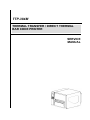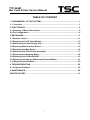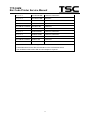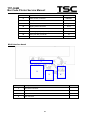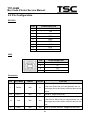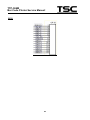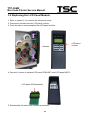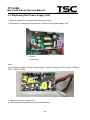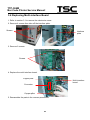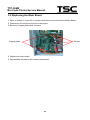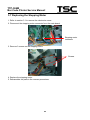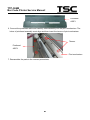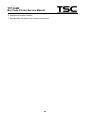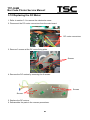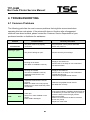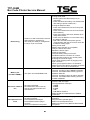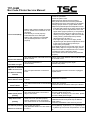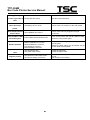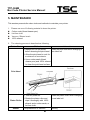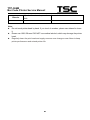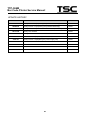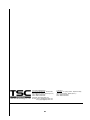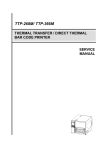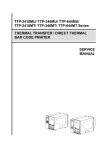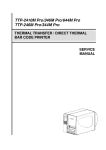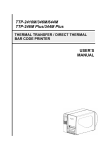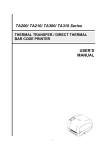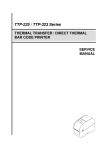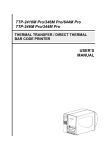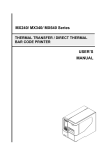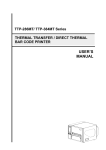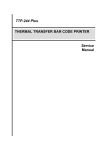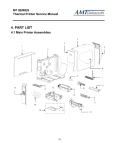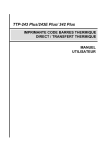Download TTP-384M Bar Code Printer Service Manual
Transcript
TTP-384M THERMAL TRANSFER / DIRECT THERMAL BAR CODE PRINTER SERVICE MANUAL TTP-384M Bar Code Printer Service Manual TABLE OF CONTENT 1. FUNDAMENTAL OF THE SYSTEM .......................................................................... 1 1.1. Overview ................................................................................................................. 1 2. ELECTRONICS.......................................................................................................... 5 2.1 Summary of Board Connectors ............................................................................. 5 2.2 Pin Configuration .................................................................................................... 8 3. MECHANISM ........................................................................................................... 11 3.1 Remove Covers ..................................................................................................... 11 3.2 Replacing the LCD Panel Module ........................................................................ 13 3.3 Replacing the Power Supply Unit ........................................................................ 14 3.4 Replacing Multi-interface Board .......................................................................... 15 3.5 Replacing the Main Board .................................................................................... 16 3.6 Replacing the Platen Roller Assembly ................................................................ 17 3.7 Replacing the Stepping Motor ............................................................................. 18 3.8 Replacing the Printhead ASS'Y ........................................................................... 19 3.9 Replacing the Gap and Black-mark Sensor Module .......................................... 21 3.10 Replacing the DC Motor ..................................................................................... 23 4. TROUBLESHOOTING ............................................................................................. 25 4.1 Common Problems ............................................................................................... 25 5. MAINTENANCE ....................................................................................................... 29 UPDATE HISTORY ...................................................................................................... 31 i TTP-384M Bar Code Printer Service Manual 1. FUNDAMENTAL OF THE SYSTEM 1.1. Overview Front View 1 2 3 4 5 6 1. LED indicators 2. LCD display 3. Front panel buttons 4. Paper exit chute 5. Printer cover 6. Cutter module (Optional) 1 TTP-384M Bar Code Printer Service Manual Interior View 8 1 2 9 3 4 5 10 11 6 7 1. Ribbon rewind spindle 2. Print head pressure adjustment knobs 3. Printhead 4. Ribbon sensor 5. Media sensor 6. Platen roller 7. Printhead release lever 8. Ribbon supply spindle 9. Label supply spindle 10. Media guide bar 11. Label guide 2 TTP-384M Bar Code Printer Service Manual Rear View 1 6 2 7 3 8 4 9 5 1. Fan-fold paper entrance chute 2. Centronics interface 3. USB interface 4. RS-232C interface 5. Power jack socket *6. SD card slot 7. Ethernet interface 8. PS/2 interface 9. Power switch * Recommended SD card specification. SD card spec SD card capacity Approved SD card manufacturer V1.0, V1.1 128 MB SanDisk, Transcend V1.0, V1.1 256 MB SanDisk, Transcend, Panasonic V1.0, V1.1 512 MB SanDisk, Transcend, Panasonic V1.0, V1.1 1 GB SanDisk, Transcend, Panasonic V2.0 SDHC CLASS 4 4 GB V2.0 SDHC CLASS 6 4 GB SanDisk, Transcend, Panasonic V1.0, V1.1 Transcend, Panasonic microSD 128 MB 3 TTP-384M Bar Code Printer Service Manual V1.0, V1.1 microSD 256 MB Transcend, Panasonic V1.0, V1.1 microSD 512 MB Panasonic V1.0, V1.1 microSD 1 GB Transcend, Panasonic V2.0 SDHC CLASS 4 microSD 4 GB Panasonic V2.0 SDHC CLASS 6 microSD 4 GB Transcend V1.0, V1.1 miniSD 128 MB Transcend, Panasonic V1.0, V1.1 miniSD 256 MB Transcend, Panasonic V1.0, V1.1 miniSD 512 MB Transcend, Panasonic V1.0, V1.1 miniSD 1 GB Transcend, Panasonic V2.0 SDHC CLASS 4 miniSD 4 GB Transcend V2.0 SDHC CLASS 6 miniSD 4 GB - The DOS FAT file system is supported for the SD card. - Folders/files stored in the SD card should be in the 8.3 filename format - The miniSD/microSD card to SD card slot adapter is required. 4 TTP-384M Bar Code Printer Service Manual 2. ELECTRONICS 2.1 Summary of Board Connectors Main board 5 4 13 1 14 6 7 15 2 3 16 8 9 Connector 10 11 Description 12 Remark 1 Centronics port connector J8 2 USB connector J5 3 RS-232C connector J4 4 Head open sensor connector 5 LCD panel connector 6 Multi-interface board connector J11 7 Micro processor CPU TPH-OP LCD-PANEL 5 TTP-384M Bar Code Printer Service Manual 8 Gap sensor connector GAP/BM,BM1 9 Ribbon sensor connector 10 Cutter/peel-off sensor connector 11 RFID module connector 12 Stepping motor connector 13 Ribbon encoder sensor connector 14 Power supply output (24V DC) connector 15 Power (24V DC) connector 16 Printhead connector RIBBON CUT&PEEL EX_SIO JP14 JP3,JP5 CN3 J6 TPH_C,JP2 Multi-interface board 1 2 3 Connector Description 1 Main board connector 2 SD card slot 3 Ethernet RJ-45 connector 4 PS/2 connector 4 Remark 6 TTP-384M Bar Code Printer Service Manual GPIO with multi-interface board (Optional) 6 2 3 4 1 Connector Description 1 GPIO connector 2 Main board connector 3 SD card slot 4 Ethernet RJ-45 connector 5 PS/2 connector 6 GPIO power connector 5 Remark 7 TTP-384M Bar Code Printer Service Manual 2.2 Pin Configuration RS-232C PIN CONFIGURATION 1 +5 V 2 TXD 3 RXD 4 CTS 5 GND 6 RTS 7 N/C 8 RTS 9 N/C USB PIN CONFIGURATION 1 N/C 2 D- 3 D+ 4 GND Centronics Pin SPP Mode Nibble In/Out Function A low on this line indicates that there are valid data 1 Strobe N/A In at the host. When this pin is de-asserted, the +ve clock edge should be used to shift the data into the device. 2-9 Data 0-7 N/A In Data Bus. Single-directional. A low on this line indicates that there are valid data 10 Ack N/A Out at the Device. When this pin is de-asserted, the +ve clock edge should be used to shift the data into the host. 11 Busy N/A Out When in reverse direction, a high indicates data, 8 TTP-384M Bar Code Printer Service Manual while a low indicates a command cycle. In forward direction, it functions as PtrBusy. 12 Paper Out / End N/A Out When low, device acknowledges reverse request. Extensibility flag 13 Select N/A Out 14 Ground N/A GND 15 No Defined N/A N/A 16-17 Ground N/A GND 18 No Defined N/A N/A 19-30 Ground N/A GND 31 No Defined N/A N/A 32 Error / Fault N/A Out 33-35 Ground N/A GND 36 No Defined N/A N/A Ground Ground A low set by the device indicates that the reverse data is available Ground Ethernet PIN CONFIGURATION 1 Tx+ 2 Tx- 3 Rx+ 4 N/C 5 N/C 6 Rx- 7 N/C 8 N/C PS/2 PIN CONFIGURATION 1 KBD Clock 2 GND 3 KBD Data 4 N/C 5 +5V(VCC) 6 N/C 9 TTP-384M Bar Code Printer Service Manual GPIO 10 TTP-384M Bar Code Printer Service Manual 3. MECHANISM 3.1 Remove Covers 1. Remove 4 screws from printer. Screws Electronics cover 2. Open printer right side cover and remove 2 screws then close the cover. Screws 3. Remove the electronics cover. 4. Remove 3 screws from each hinge. Be careful the right side cover may fall out from the printer. Take out the right side cover from the printer. Screws Right side cover 11 TTP-384M Bar Code Printer Service Manual 5. Reassemble the parts in the reverse procedures. 12 TTP-384M Bar Code Printer Service Manual 3.2 Replacing the LCD Panel Module 1. Refer to section 3.1 to remove the electronics cover. 2. Disconnect harness from the LCD panel module. 3. Push two tabs to remove/replace the LCD panel module. PUSH Harness PUSH 4. Remove 5 screws to replace LCD panel PCB ASS'Y and LCD panel ASS'Y. LCD panel PCB assembly 5. Reassemble the parts in the reverse procedures. 13 LCD panel module TTP-384M Bar Code Printer Service Manual 3.3 Replacing the Power Supply Unit 1. Refer to section 3.1 to remove the electronics cover. 2. Disconnect 2 connectors and remove 2 screws on the power supply unit. ---- Screw ---- Connector Note: For new power supply unit (as shown below), it need to change new DC cable. (10PIN on PSU,8PIN on PCB) 3. Replace the power supply unit. 4 . Reassemble the parts in the reverse procedures. 14 TTP-384M Bar Code Printer Service Manual 3.4 Replacing Multi-interface Board 1. Refer to section 3.1 to remove the electronics cover. 2. Remove 4 screws then take off the interface plate. Screws Interface plate 3. Remove 2 screws. Screws 4. Replace the multi-interface board. Copper pillar Multi-interface board Connector Copper pillar 5. Reassemble the parts in the reverse procedures. 15 TTP-384M Bar Code Printer Service Manual 3.5 Replacing the Main Board 1. Refer to section 3.1 and 3.4 to remove electronics cover and multi-interface board. 2. Disconnect all connectors from the main board. 3. Remove 2 copper pillars and 3 screws. Screws Copper pillars 4. Replace the main board. 5. Reassemble the parts in the reverse procedures. 16 TTP-384M Bar Code Printer Service Manual 3.6 Replacing the Platen Roller Assembly 1. Open printer right side cover. 2. Disengage print head lift lever. 3. Remove the cutter module or lower front panel. 4. Remove 4 screws from the platen holder. Screws Screws 5. Take out the platen holder, platen roller assembly and replace a new platen roller assembly. Platen roller assembly Holder 6. Reassemble the parts in the reverse procedures. 17 TTP-384M Bar Code Printer Service Manual 3.7 Replacing the Stepping Motor 1. Refer to section 3.1 to remove the electronics cover. 2. Disconnect the stepping motor connector from the main board. Stepping motor connector 3. Remove 3 screws on the stepping motor. Screws 4. Replace the stepping motor. 5. Reassemble the parts in the reverse procedures. 18 TTP-384M Bar Code Printer Service Manual 3.8 Replacing the Printhead ASS'Y 1. Open the printer right side cover. 2. Disengage printhead release lever. 3. Remove 2 screws from the mechanism. Screws 4. Carefully disconnect 3 connectors from the printhead ASS'Y. 5. Replace the printhead ASS'Y. 19 TTP-384M Bar Code Printer Service Manual Printhead ASS'Y 6. Connect the printhead cable and carefully slide assembly into the print mechanism. The holes of printhead assembly must align and then insert the tenons of print mechanism. Tenons Printhead ASS'Y Print mechanism 7. Reassemble the parts in the reverse procedures. 20 TTP-384M Bar Code Printer Service Manual 3.9 Replacing the Gap and Black-mark Sensor Module 1. Open the printer right side cover. 2. Disengage printhead release lever. 3. Refer to section 3.1 and 3.4 to remove electronics cover and multi-interface board. 4. Disconnect the gap and black-mark sensor connectors from the main board. Black-mark sensor module connector Gap sensor module connector 5. Remove 5 screws to take off the lower printhead mechanism. Screws Screws Lower printhead mechanism 21 TTP-384M Bar Code Printer Service Manual 6. Replace the sensor module. 7. Reassemble the parts in the reverse procedures. 22 TTP-384M Bar Code Printer Service Manual 3.10 Replacing the DC Motor 1. Refer to section 3.1 to remove the electronics cover. 2. Disconnect the DC motor connectors from the main board. DC motor connectors 3. Remove 3 screws at the DC motor fixing plate. Screws 4. Remove the DC motors by removing the 6 screws. Screws Screws 5. Replace the DC motors. 6. Reassemble the parts in the reverse procedures. 23 TTP-384M Bar Code Printer Service Manual 4. TROUBLESHOOTING 4.1 Common Problems The following guide lists the most common problems that might be encountered when operating this bar code printer. If the printer still does not function after all suggested solutions have been invoked, please contact the Customer Service Department of your purchased reseller or distributor for assistance. Problem Possible Cause Recovery Procedure Power indicator does * The power cord is not properly connected. not illuminate * Plug the power cord in printer and outlet. * Switch the printer on. Carriage Open * The printer carriage is open. * Please close the print carriage. * Running out of ribbon. * The ribbon is installed incorrectly. * Supply a new ribbon roll. * Please refer to the steps in user’s manual to reinstall the ribbon. No Paper * Running out of label. * The label is installed incorrectly. * Gap/black-mark sensor is not calibrated. * Supply a new label roll. * Please refer to the steps in user’s manual to reinstall the label roll. * Calibrate the gap/black-mark sensor. Paper Jam * Gap/black-mark sensor is not set properly. * Calibrate the gap/black-mark sensor. * Make sure label size is set properly. * Set label size correctly. * Labels may be stuck inside the printer mechanism. No Ribbon UP: Fwd. DOWN: Rev. MENU: Exit * Cutter jam. * There is no cutter installed on the printer. * Cutter PCB is damaged. 25 * If the cutter module is installed, please press UP or DOWN key to rotate the cutter up or down to make the knife back to the right position. * Remove the label. * Make sure the thickness of label is less than 0.254 mm (10mil) * Replace a cutter PCB. TTP-384M Bar Code Printer Service Manual * Re-connect cable to interface. * If using serial cable, - Please replace the cable with pin to pin connected. - Check the baud rate setting. The default baud rate setting of printer is 9600,n,8,1. * If using the Ethernet cable, - Check if the Ethernet RJ-45 connector green LED is lit on.. - Check if the Ethernet RJ-45 connector amber LED is blinking. - Check if the printer gets the IP address when using DHCP mode. - Check if the IP address is correct when using * Cable is not well connected to serial or the static IP address. USB interface or parallel port. - Wait a few seconds let the printer get the Not Printing * The serial port cable pin configuration communication with the server then check the is not pin to pin connected. IP address setting again. * Chang a new cable. * Ribbon and media are not compatible. * Verify the ribbon-inked side. * Reload the ribbon again. * Clean the printhead. * The print density setting is incorrect. * Printhead’s harness connector is not well connected with printheat. Turn off the printer and plug the connector again. * Check if the stepping motor is plugging in the right connector. * Check your program if there is a command PRINT at the end of the file and there must have CRLF at the end of each command line. * Delete unused files in the FLASH/DRAM. * The max. numbers of file of DRAM is 256 files. * The max. user addressable memory space of Memory full * The space of FLASH/DRAM is full. DRAM is 2048 KB. ( FLASH / DRAM ) * The max. numbers of file of FLASH is 256 files. * The max. user addressable memory space of FLASH is 6656KB. * Use the supported capacity SD card. * Insert the SD card again. * The supported SD card spec. * SD card is damaged. - 128MB SD card is unable to * SD card doesn’t insert correctly. - 256MB * Use the non-approved SD card - 512MB use manufacturer. - 1GB - 4GB SDHC CLASS 6 * Approved SD card manufacturers; SanDisk, Transcend * Did not turn off power prior to plug in * Turn off printer power prior to plug in the PS/2 the PS/2 keyboard. keyboard . PS/2 port does not * PS/2 keyboard is damaged. * Plug the PS/2 keyboard again. * PS/2 keyboard doesn’t plug-in * Make sure the keyboard is fine. work correctly. * Make sure if there is any BAS file downloaded * There is no BAS file in the printer. into printer. 26 TTP-384M Bar Code Printer Service Manual Poor Print Quality * Reload the supply. * Clean the printhead. * Clean the platen roller. * Adjust the print density and print speed. * Run printer self-test and check the printhead test pattern if there is dot missing in the pattern. * Change proper ribbon or proper label media. * Adjust the printhead pressure adjustment knob. - If the left side printout is too light, please adjust * Ribbon and media is loaded incorrectly the left side pressure adjustment knob to the * Dust or adhesive accumulation on the higher index (higher pressure). If the pressure printhead. adjustment knob has been adjust to index “5” * Print density is not set properly. and the poor print quality is still at the left side * Printhead element is damaged. of the printout, please adjust the pressure * Ribbon and media are incompatible. adjustment knob to index “1” * The printhead pressure is not set - If the right side printout is too light, please properly. adjust the right side pressure adjustment knob to the higher index (higher pressure) to improve the print quality. * If the label thickness is more than 0.22 mm, the print quality might be not good enough, please adjust the heater line adjustment screw counter clockwise to get the best print quality. * The release lever does not latch the printhead properly. LCD panel is dark and * The cable between main PCB and LCD * Check if the cable between main PCB and LCD is secured or not. keys are not working panel is loose. LCD panel is dark but * The printer initialization is unsuccessful. the LEDs are light * Turn OFF and ON the printer again. * Initialize the printer. LCD panel is dark and LEDs are lit on, but the label is feeding * The LCD panel harness connector is loose. * The LCD panel harness connector is plugged upside down. forward Ribbon encoder * The ribbon encoder sensor connector sensor doesn’t work is loose. Ribbon end sensor doesn’t work * The connector is loose. * Check the connector. * The ribbon sensor hole is covered with * Clear the dust in the sensor hole by the blower. dust. Cutter is not working * The connector is loose. * Plug in the connect cable correctly. Label feeding is not stable (skew) when * Fasten the connector. * The media guide does not touch the edge of the media. printing * If the label is moving to the right side, please move the label guide to left. * If the label is moving to the left side, please move the label guide to right. * Check if label size is setup correctly. * Label size is not specified properly. * Calibrate the sensor by Auto Gap or Manual * Sensor sensitivity is not set properly. Gap options. printing * The media sensor is covered with dust. * Clear the GAP/Black-mark sensor by blower. * Set the correct label size. The left side printout * Wrong label size setup. * Press [MENU] [SELECT] x 3 [DOWN] x 5 * The parameter Shift X in LCD menu is [SELECT] to fine tune the parameter of Shift position is incorrect incorrect. X. Skip labels when 27 TTP-384M Bar Code Printer Service Manual Missing printing on the left or right side of * Wrong label size setup. * Set the correct label size. label RTC time is incorrect when reboot the * The battery has run down. * Check if there is a battery on the main board. * The installation is incorrect. * Check if the board is plugged in the right connector. * Power switch OFF and ON too fast. * Turn off the printer and wait all LEDs are dark, and turn on the printer again. * Printhead pressure is incorrect. * Ribbon installation is incorrect. * Media installation is incorrect. * Print density is incorrect. * Media feeding is incorrect. * Make sure the label guide touch the edge of the media guide. * Make sure label, paper core and ribbon are set at the center of the spindle. printer Multi interface board doesn’t work Power and Error LEDs are blinking fast Wrinkle Problem Gray line on the blank * The printhaed is dirty. * The platen roller is dirty. label Irregular printing * Clean the printhead. * Clean the platen roller. * The printer is in Hex Dump mode. * The RS-232 setting is incorrect. 28 * Turn off and on the printer to skip the dump mode. * Re-set the Rs-232 setting. TTP-384M Bar Code Printer Service Manual 5. MAINTENANCE This session presents the clean tools and methods to maintain your printer. 1. Please use one of following material to clean the printer. Cotton swab (Head cleaner pen) Lint-free cloth Vacuum / Blower brush 100% ethanol 2. The cleaning process is described as following Printer Part Method Interval 1. Always turn off the printer Clean the print head when changing a before cleaning the print head. new label roll 2. Allow the print head to cool for a minimum of one minute. 3. Use a cotton swab (Head cleaner pen) and 100% ethanol to clean the print head surface. Print Head Platen Roller Sensor 1. Turn the power off. 2. Rotate the platen roller and wipe it thoroughly with 100% ethanol and a cotton swab, or lint-free cloth. Clean the platen roller when changing a new label roll Compressed air or vacuum Monthly 29 TTP-384M Bar Code Printer Service Manual Exterior Wipe it with water-dampened cloth As needed Interior Brush or vacuum As needed Note: Do not touch printer head by hand. If you touch it careless, please use ethanol to clean it. Please use 100% Ethenol. DO NOT use medical alcohol, which may damage the printer head. Regularly clean the print head and supply sensors once change a new ribbon to keep printer performance and extend printer life. 30 TTP-384M Bar Code Printer Service Manual UPDATE HISTORY Date Content Editor 2009/1/19 Modify section 3.8 (Replacing the printhead assembly) Camille 2009/2/20 Modify section 3.8 (Replacing the printhead assembly) Camille 2009/3/16 Modify section 1.1 (Recommended SD card specification) Camille 2011/1/25 Modify TSC address Camille 2011/4/8 Modify section 2.2 Camille 2011/5/10 Add section 3.10 (Replacing the DC motor) Camille 2015/4/7 Modify section 3.3(Replacing the power supply unit) Camille 31 TSC Auto ID Technology Co., Ltd. Corporate Headquarters 9F., No.95, Minquan Rd., Xindian Dist., New Taipei City 23141, Taiwan (R.O.C.) TEL: +886-2-2218-6789 FAX: +886-2-2218-5678 Web site: www.tscprinters.com E-mail: [email protected] [email protected] 33 Li Ze Plant No.35, Sec. 2, Ligong 1st Rd., Wujie Township, Yilan County 26841, Taiwan (R.O.C.) TEL: +886-3-990-6677 FAX: +886-3-990-5577