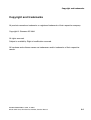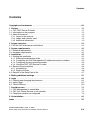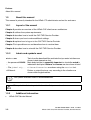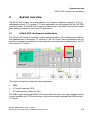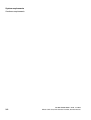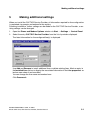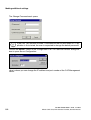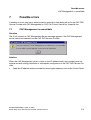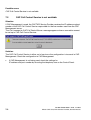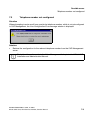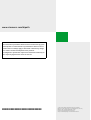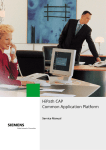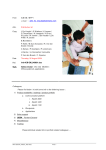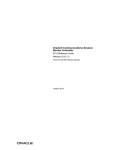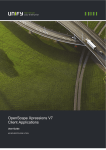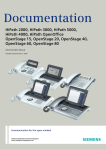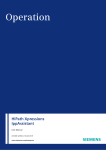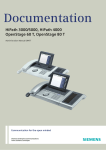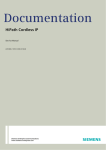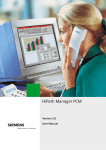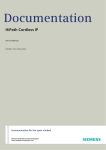Download V3.0: TAPI Service Provider Installation
Transcript
HiPath CAP Version 3.0 CAP TAPI Service Provider Service Manual copyright.fm Copyright and trademarks Copyright and trademarks 0 All products named are trademarks or registered trademarks of their respective company. Copyright © Siemens AG 2004. All rights reserved. Subject to availability. Right of modification reserved. All hardware and software names are tradenames and/or trademarks of their respective vendor. A31003-G9330-I300-1-7620, 12-2004 HiPath CAP V3.0, TAPI Service Provider, Service Manual 0-1 copyright.fm Copyright and trademarks 0-2 A31003-G9330-I300-1-7620, 12-2004 HiPath CAP V3.0, TAPI Service Provider, Service Manual TapiProIVZ.fm Nur für den internen Gebrauch Contents Contents 0 Copyright and trademarks . . . . . . . . . . . . . . . . . . . . . . . . . . . . . . . . . . . . . . . . . . . . . . . . 0-1 1 Preface . . . . . . . . . . . . . . . . . . . . . . . . . . . . . . . . . . . . . . . . . . . . . . . . . . . . . . . . . . . . . . 1.1 CAP TAPI Service Provider . . . . . . . . . . . . . . . . . . . . . . . . . . . . . . . . . . . . . . . . . . . . . 1.2 Information on the program . . . . . . . . . . . . . . . . . . . . . . . . . . . . . . . . . . . . . . . . . . . . . 1.3 About this manual . . . . . . . . . . . . . . . . . . . . . . . . . . . . . . . . . . . . . . . . . . . . . . . . . . . . 1.3.1 Layout of the manual. . . . . . . . . . . . . . . . . . . . . . . . . . . . . . . . . . . . . . . . . . . . . . . 1.3.2 Labels and symbols used . . . . . . . . . . . . . . . . . . . . . . . . . . . . . . . . . . . . . . . . . . . 1.3.3 Additional information . . . . . . . . . . . . . . . . . . . . . . . . . . . . . . . . . . . . . . . . . . . . . . 1-1 1-1 1-1 1-2 1-2 1-2 1-2 2 System overview. . . . . . . . . . . . . . . . . . . . . . . . . . . . . . . . . . . . . . . . . . . . . . . . . . . . . . 2-1 2.1 HiPath CAP client/server architecture . . . . . . . . . . . . . . . . . . . . . . . . . . . . . . . . . . . . . 2-1 3 System requirements . . . . . . . . . . . . . . . . . . . . . . . . . . . . . . . . . . . . . . . . . . . . . . . . . . 3-1 3.1 Software requirements. . . . . . . . . . . . . . . . . . . . . . . . . . . . . . . . . . . . . . . . . . . . . . . . . 3-1 3.2 Hardware requirements . . . . . . . . . . . . . . . . . . . . . . . . . . . . . . . . . . . . . . . . . . . . . . . . 3-1 4 Installation . . . . . . . . . . . . . . . . . . . . . . . . . . . . . . . . . . . . . . . . . . . . . . . . . . . . . . . . . . . 4.1 Starting the installation . . . . . . . . . . . . . . . . . . . . . . . . . . . . . . . . . . . . . . . . . . . . . . . . 4.1.1 Defining the destination folder. . . . . . . . . . . . . . . . . . . . . . . . . . . . . . . . . . . . . . . . 4.1.2 Configuring the CAP Management IP addresses and port numbers . . . . . . . . . . 4.1.3 Configuring the line name and number . . . . . . . . . . . . . . . . . . . . . . . . . . . . . . . . . 4.1.4 Using the CAP TAPI Service Provider . . . . . . . . . . . . . . . . . . . . . . . . . . . . . . . . . 4.2 Results of the installation . . . . . . . . . . . . . . . . . . . . . . . . . . . . . . . . . . . . . . . . . . . . . . . 4.2.1 Installed files . . . . . . . . . . . . . . . . . . . . . . . . . . . . . . . . . . . . . . . . . . . . . . . . . . . . . 4.2.2 Registry Entries . . . . . . . . . . . . . . . . . . . . . . . . . . . . . . . . . . . . . . . . . . . . . . . . . . . 4.3 Defaults in the SetupTapi.ini file . . . . . . . . . . . . . . . . . . . . . . . . . . . . . . . . . . . . . . . . . 4-1 4-1 4-1 4-2 4-3 4-4 4-4 4-4 4-6 4-7 5 Making additional settings. . . . . . . . . . . . . . . . . . . . . . . . . . . . . . . . . . . . . . . . . . . . . . 5-1 6 Login . . . . . . . . . . . . . . . . . . . . . . . . . . . . . . . . . . . . . . . . . . . . . . . . . . . . . . . . . . . . . . . 6.1 Entering and changing the password . . . . . . . . . . . . . . . . . . . . . . . . . . . . . . . . . . . . . 6.2 Implicit login . . . . . . . . . . . . . . . . . . . . . . . . . . . . . . . . . . . . . . . . . . . . . . . . . . . . . . . . . 6.3 TelasACDProxy . . . . . . . . . . . . . . . . . . . . . . . . . . . . . . . . . . . . . . . . . . . . . . . . . . . . . . 6-1 6-1 6-2 6-3 7 Possible errors . . . . . . . . . . . . . . . . . . . . . . . . . . . . . . . . . . . . . . . . . . . . . . . . . . . . . . . 7.1 CAP Management is unavailable. . . . . . . . . . . . . . . . . . . . . . . . . . . . . . . . . . . . . . . . . 7.2 CAP Call Control Service is not available . . . . . . . . . . . . . . . . . . . . . . . . . . . . . . . . . . 7.3 Telephone number not configured . . . . . . . . . . . . . . . . . . . . . . . . . . . . . . . . . . . . . . . . 7-1 7-1 7-2 7-3 8 Uninstallation . . . . . . . . . . . . . . . . . . . . . . . . . . . . . . . . . . . . . . . . . . . . . . . . . . . . . . . . 8-1 Index . . . . . . . . . . . . . . . . . . . . . . . . . . . . . . . . . . . . . . . . . . . . . . . . . . . . . . . . . . . . . . . . . Z-1 A31003-G9330-I300-1-7620, 12-2004 HiPath CAP V3.0, TAPI Service Provider, Service Manual 0-3 TapiProIVZ.fm Contents 0-4 Nur für den internen Gebrauch A31003-G9330-I300-1-7620, 12-2004 HiPath CAP V3.0, TAPI Service Provider, Service Manual TapiProC01.fm Preface CAP TAPI Service Provider 1 Preface 1.1 CAP TAPI Service Provider HiPath CAP is a software platform for Computer Telephony Integration (CTI) on telecommunications (TC) systems. CTI client applications can be connected via the CAP TAPI Service Provider. HiPath CAP TAPI Service Provider supports all PABXs addressable via HiPath CAP. The HiPath CAP system provides access to the PABX functionality via interfaces and thus enables its use in any CTI applications. 1.2 Information on the program The documentation is available in German and English and is stored in the directory <InstDir>\Documentation\. ● InstallationProvider.pdf The file called InstallationProvider.pdf contains this manual. It contains the installation instructions for CAP TAPI Service Provider. ● Installation manual in the form of HTML pages The file called InstallationProvider.htm is the first page of the documentation in HTML format and can be read with a Web browser. ● Release notes The tapiReadme.txt file contains important information on short-term product changes. The file is stored in the installation directory <InstDir>. A31003-G9330-I300-1-7620, 12-2004 HiPath CAP V3.0, TAPI Service Provider, Service Manual 1-1 TapiProC01.fm Preface About this manual 1.3 About this manual This manual is primarily intended for the HiPath CTI administrator and not for end users. 1.3.1 Layout of the manual Chapter 2 provides an overview of the HiPath CAP client/server architecture. Chapter 3 outlines the system requirements. Chapter 4 describes how to install the CAP TAPI Service Provider. Chapter 5 shows you how to make additional settings. Chapter 6 explains how to log on to the CAP TAPI Service Provider. Chapter 7 lists possible errors and describes how to resolve them. Chapter 8 describes how to uninstall the CAP TAPI Service Provider. 1.3.2 Labels and symbols used Plain text Texts from the described files and texts that you enter into them are shown in bold courier font. ... the password 123456 ... Main body text that is especially important or should be noted is indicated in bold print. Buttons and menus are also shown in bold ... File global.cfg... Files or directories are shown using the courier font. <Wildcard> Entries or output that may vary according to the situation are shown within angle brackets. > This symbol indicates notes or recommendations. 7 This symbol indicates important information that you must read. 1.3.3 ● 1-2 Additional information HiPath CAP Service Manual A31003-G9330-I300-1-7620, 12-2004 HiPath CAP V3.0, TAPI Service Provider, Service Manual TapiProC02.fm System overview HiPath CAP client/server architecture 2 System overview The HiPath CAP system is a software platform for Computer Telephony Integration (CTI) on telecommunications (TC) systems. CTI client applications can be connected via the CAP TAPI Service Provider. The HiPath CAP system provides access to the PABX functionality via interfaces and thus enables its use in any CTI applications. 2.1 HiPath CAP client/server architecture The HiPath CAP system is based on a client/server architecture. This architecture provides for the implementation of third-party CTI solutions. CAP Call Control Service establishes the connection to the telecommunications system and makes user interfaces available both on the CTI server and on CTI clients. The overall architecture comprises three components: ● PABX ● CTI server based on CSTA ● CTI client based on Microsoft TAPI The PABXs supported by the HiPath CAP system differ primarily in the range of telephone functionality available with CSTA and the type of physical connection between the PABX and the CTI server. A31003-G9330-I300-1-7620, 12-2004 HiPath CAP V3.0, TAPI Service Provider, Service Manual 2-1 TapiProC02.fm System overview HiPath CAP client/server architecture The HiPath CAP system itself comprises the CAP Management server component, CAP Call Control Service and the client component, CAP TAPI Service Provider. The installation routine differs for each of the components. Multiple PABXs can be managed in a cluster of CAP Call Control Services (one service per PABX). CAP Call Control Service operates in conjunction with CAP Management, which facilitates the administration of the individual servers. Furthermore, CAP Management offers password protection for all telephone numbers. Connection setup between the CAP TAPI Service Provider and the CAP Call Control Service is performed indirectly via CAP Management. CAP Management performs authentication using a password and establishes the CAP Call Control Servers responsible for a particular line. This means that reconfiguration on the PABXs is transparent for the CAP TAPI Service Provider and the client applications on the basis of this service provider. If telephone numbers are switched from one PABX to another – meaning that another CAP Call Control Server (with a different IP address/port number) assumes responsibility – only the relevant configuration in CAP Management needs to be adapted. On the other hand, there is no need for configuration of client applications in the HiPath CAP system. This means that IP addresses of clients can change at will, for example through dynamic assignment with DHCP. CAP Call Control Service then dynamically reassigns the client and CAP Management with each new login. 2-2 A31003-G9330-I300-1-7620, 12-2004 HiPath CAP V3.0, TAPI Service Provider, Service Manual TapiProC03.fm System requirements Software requirements 3 System requirements 3.1 Software requirements ● The CAP TAPI Service Provider requires Microsoft TAPI 2.0/ 2.1 for Windows NT and Windows 2000 > ● 3.2 Administrator privileges are needed for installation under Windows NT or Windows 2000. The CAP TAPI Service Provider may be used in a Windows Terminal Server environment as well. Hardware requirements Depending on the performance and space requirements of the telephone application to be used with the CAP TAPI Service Provider, the following minimum requirements must be met: ● Pentium processor, ● 64 MB RAM, ● 3 MB free hard disk capacity. A31003-G9330-I300-1-7620, 12-2004 HiPath CAP V3.0, TAPI Service Provider, Service Manual 3-1 TapiProC03.fm System requirements Hardware requirements 3-2 A31003-G9330-I300-1-7620, 12-2004 HiPath CAP V3.0, TAPI Service Provider, Service Manual TapiProC04.fm Installation Starting the installation 4 Installation There is only one type of CAP TAPI Service Provider offered for all supported PABXs. Only a single installation is required even if several different PABXs are to be used by the CAP TAPI Service Provider. The installation of the CAP TAPI Service Provider on a system running Windows 2000/98, Windows NT or Windows 2000 is described below. 4.1 Starting the installation Start the installation routine by running the setupTapi.exe program in the associated directory for the CAP TAPI Service Provider on the installation CD. Follow the installation instructions. After installation, the computer must be restarted to start the Service Provider. 4.1.1 Defining the destination folder The Choose Destination Location mask opens after selecting the installation language and after the welcome screen: This is where the documentation, utilities and the uninstall program are installed. A31003-G9330-I300-1-7620, 12-2004 HiPath CAP V3.0, TAPI Service Provider, Service Manual 4-1 TapiProC04.fm Installation Starting the installation Select the required installation directory. ● The default directory is Programs\Siemens\Tcsp or Program Files\Siemens\Tcsp. The destination directory will be referred to below as <InstDir>. Click Browse... to specify a different destination directory. > 4.1.2 If you specified a different path, please note that the last portion of the path information (Tcsp) will be automatically inserted. Configuring the CAP Management IP addresses and port numbers The CAP TAPI Service Provider communicates with CAP Management, which, in most installations, runs on a different computer. CAP Management supplies the Service Provider with the IP address and port number of the CAP Call Control Service responsible for a line number. The Configuration CAP Management IP Address and Port Number mask opens during installation: 4-2 A31003-G9330-I300-1-7620, 12-2004 HiPath CAP V3.0, TAPI Service Provider, Service Manual TapiProC04.fm Installation Starting the installation 1. Enter the IP address and port number of the computer on which CAP Management is running. Replace the IP address 127.0.0.1 (Localhost) with the IP address of the CAP Management server. Port 8170 is set by default and should only be changed if this default value was changed during CAP Management installation. 2. Confirm your inputs by clicking Next. The Configuration CAP IP Tcsp Line Name and Line Number mask opens. 4.1.3 Configuring the line name and number Enter the logical name of the telephone line to be managed by the CAP TAPI Service Provider. The line number is the number of the telephone device to be managed. The logical line name uniquely identifies both the CAP TAPI Service Provider and the telephone device. Since CAP Management can be used to manage multiple PABXs which may have overlapping number ranges, the line name must be specified in canonical format. A31003-G9330-I300-1-7620, 12-2004 HiPath CAP V3.0, TAPI Service Provider, Service Manual 4-3 TapiProC04.fm Installation Results of the installation 1. Enter the following in the first number field in the sequence specified: ● Country code: e. g. +49 for Germany ● Local area code without 0 in brackets: e. g. (89) for Munich ● Number for accessing the PABX: e. g. 722. > In cases where the PABX is connected via an ISDN MSN (Multiple Subscriber Number) connection, i.e. without a system number, you will need to enter one of the MSN numbers in the first field. 2. Enter the extension in the second number field. 3. Confirm your inputs by clicking Next. To use the agent functionality, check the Agent line box. This functionality is only available if an ACD was set up on the PABX. 4.1.4 Using the CAP TAPI Service Provider Following installation, the CAP TAPI Service Provider can basically be used to make phone calls from any TAPI client application, though preferably with SimplyPhone for Outlook and SimplyPhone for Notes, but also with the dialing aids of Windows and Outlook. > You have to enter a password to start the application (for further information, see Section 6.1, “Entering and changing the password”). 4.2 Results of the installation 4.2.1 Installed files The installation routine copies the CAP TAPI Service Provider to the system directory and the documentation, the utilities and the uninstall program to the destination folder <InstDir>. Files installed in the Windows NT or Windows 2000 system directory (e. g. c:\WinNt\System32): ● Telastcsp.tsp The CAP TAPI Service Provider. 4-4 A31003-G9330-I300-1-7620, 12-2004 HiPath CAP V3.0, TAPI Service Provider, Service Manual TapiProC04.fm Installation Results of the installation ● TelasACDProxy.exe The ACD proxy for the CAP TAPI Service Provider in accordance with the Microsoft architecture for ACD functionality Files installed in the destination folder <InstDir>: ● unwise\unwiseTapi.exe The CAP TAPI Service Provider uninstallation program. ● unwise\unwiseTapi.log Information on the files and registry entries installed by the installation program. ● PurgeProviders.exe This program can be used to correct any incorrect numbering of the TAPI Service Provider in the registry so that the Provider is numbered consecutively again following execution. ● RemoveTCSP.exe Program for CAP TAPI Service Provider uninstallation. ● tapiReadme.txt Last minute information that could no longer be included in the other documentation. ● InstallationProvider.doc and InstallationProvider.pdf This document. ● Documentation\SupportedTapiFunctions.pdf Documentation of TAPI functions supported by the CAP TAPI Service Provider in conjunction with one of the supported PABXs. ● Documentation\de German manual in PDF and HTML format. ● Documentation\en English manual in PDF and HTML format. A31003-G9330-I300-1-7620, 12-2004 HiPath CAP V3.0, TAPI Service Provider, Service Manual 4-5 TapiProC04.fm Installation Results of the installation 4.2.2 Registry Entries Values are requested for the following registry entries during installation or read from the SetupTapi.ini file and entered under the HKEY_LOCAL_MACHINE\SOFTWARE\Siemens AG\Tcsp key: server <IP address>[:<port number>] IP address and port number of the CAP Management server in the format <IP address>[:<port number>]. The default port number is 8170. tcspDebugLevel <0-9> Level for CAP TAPI Service Provider debug outputs (default: 0). At level 9, all outputs are generated. implLogin <0|1> Implicit login is a mechanism in which a password is requested for a line when logging on for the first time. This password is then stored and reused at the next login. The password is then only requested again when it has expired. The length of password validity can be set via CAP Management. To disable implicit login, set this option to 0. If it is not available, the default value 1 is assumed. Please refer to Section 6.2 for more detailed information on the implicit login feature. line0 Configuration of the monitored line comprising <line name>, <line number>, <IP address of CAP Management server>, <port number of CAP Managementserver> and possibly [:agent], if the agent functionality was configured for the line. It is then opened by TelasACDProxy as an agent line. The entries for line0 are requested during installation and can subsequently be modified by using the telephony icon in the Control Panel (please refer to Chapter 5 for more detailed information). You can define defaults for these values in the SetupTapi.ini installation file. line<i>, i > 0 You can define further logical lines with new names either by reinstalling the CAP TAPI Service Provider or by using the telephony icon in the Control Panel (please refer to Chapter 5 for more detailed information). numLines Number of CAP TAPI Service Provider lines configured. 4-6 A31003-G9330-I300-1-7620, 12-2004 HiPath CAP V3.0, TAPI Service Provider, Service Manual TapiProC04.fm Installation Defaults in the SetupTapi.ini file BaseDeviceID The BaseDeviceID defines the absolute TAPI offset of the CAP TAPI Service Provider lines. TAPI distributes a DeviceID for each line. If multiple TAPI Service Providers (TSP) are installed, then all configured TAPI lines are numbered in the order of the TSPs. If the CAP TAPI Service Provider is installed at the second position, and another TSP has already defined 2 lines, then the value of BaseDeviceID is 2. This value is automatically set by the CAP TAPI Service Provider in the initialization phase. It is evaluated by the ACD server on opening the SCD lines. Further options may be generated in the registry for the following purposes: logger <IP address> The IP address of the host that is running the logger for the CAP TAPI Service Provider can be specified here. The port is not configurable and is set to the value 7998. In order for the logger to generate output, tcspDebugLevel must be set to 9. In this case, 0 means off and 9 means on. FileLog <file name> A file for the output of debugging information is specified here, e. g. c:temp\CapTcsp.log. If this key is set, logging occurs only in the file, but not in the window of the logger. One entry exists per defined line in HKEY_CURRENT_USER\Software\Siemens AG\Tcsp\passwords. The canonical line number is used as the name. This is where the password for implicit login is stored. The path of the TelasACDProxy.exe program is registered in the registry under HKEY_LOCAL_MACHINE\SOFTWARE\Microsoft\Windows\CurrentVersion\Run in the TelasACDProxy key. This entry causes TelasACDProxy to be automatically started on powering up the machine. 4.3 Defaults in the SetupTapi.ini file The administrator can use entries in the SetupTapi.ini file to predefine values for the input fields in the dialog windows offered during the installation. Default settings which are valid at a specific site can thus be entered. The user only has to call up the installation and the defaults are applied. In fact, the administrator can also implement a practically non-interactive installation, where users only have to specify their extension numbers. All other values can be defined in the SetupTapi.ini file, which means that the dialog windows for these entries do not have to be opened. In order to change the entries in the SetupTapi.ini file, you have to copy the installation directory from the installation medium (CD) to an editable medium (e.g. Share). A31003-G9330-I300-1-7620, 12-2004 HiPath CAP V3.0, TAPI Service Provider, Service Manual 4-7 TapiProC04.fm Installation Defaults in the SetupTapi.ini file The SetupTapi.ini file is assigned the configuration given below. All keys are deactivated (lines beginning with ";" are treated as comments). In order to activate a key, first remove the semicolon at the beginning of the line and assign the required value. The following keys are available: dialog <0|1>, default=1 The installation is (almost) non-interactive with dialog=0. Only the extension number needs to be entered during installation. targetDir <directory> Directory in which the CAP TAPI Service Provider is to be installed. If this key does not contain any values, the default directory \Programme\Siemens\Tcsp or \Program Files\Siemens\Tcsp is used, depending on whether the German or English language version is chosen. serverAddress <IP address> IP address of the CAP Management server. serverPort <port number> Port number of the CAP Management server. lineName <name> Logical line name linePrefix <number> Prefix of canonical number for extension. lineNumber <number> Number of telephone device agent <0|1>, default=0 If agent=1, line is configured as an agent line; if agent=0, line is configured as a line without agent functionality tcspDebugLevel <0-9> Debug level of the CAP TAPI Service Provider, values 0-9 4-8 A31003-G9330-I300-1-7620, 12-2004 HiPath CAP V3.0, TAPI Service Provider, Service Manual TapiProC05.fm Making additional settings 5 Making additional settings When you install the CAP TAPI Service Provider, all information required for line configuration is requested via prompts and entered in the registry. Following installation, further settings can be made for the CAP TAPI Service Provider, or existing settings can be changed. 1. Open the Phone and Modem Options window via Start → Settings → Control Panel. 2. Select the entry CAP TAPI Service Provider from the list of providers displayed. The latest information for the configured line(s) is displayed. Use Add and Remove to install additional lines or delete existing lines. Mark an entry in the Installed lines list box to display the associated information in the Line properties selection area where it can be edited. You can change the line name and number here. Click Password... A31003-G9330-I300-1-7620, 12-2004 HiPath CAP V3.0, TAPI Service Provider, Service Manual 5-1 TapiProC05.fm Making additional settings The Change Password mask opens: > If the CAP TAPI Service Provider is activated for the first time when a CTI application is first started, the user is requested to change the default password. Choose the Server... button in the Configuration CAP TAPI Service Provider dialog window to open Server Configuration: Here is where you can change the IP address and port number of the CAP Management server. 5-2 A31003-G9330-I300-1-7620, 12-2004 HiPath CAP V3.0, TAPI Service Provider, Service Manual TapiProC06.fm Login Entering and changing the password 6 Login 6.1 Entering and changing the password The CAP TAPI Service Provider automatically activates whenever you start a CTI application. The CAP TAPI Service Provider requires a password in order to open a line. The Password mask opens for password entry: 1. Click Change Password. The Change Password mask opens: 2. Define a new password. > 3. You can enter a random string of characters or digits or a mixture of both for a password. Confirm your inputs with OK. A31003-G9330-I300-1-7620, 12-2004 HiPath CAP V3.0, TAPI Service Provider, Service Manual 6-1 TapiProC06.fm Login Implicit login 6.2 Implicit login If implicit login is enabled in the registry (implLogin 1), the password is entered into the registry after it is entered correctly for the first time or after it has been changed. Whenever a password is required, the CAP TAPI Service Provider then reads it directly from the registry, so the password does not have to be reentered each time. You can, however, also define a setting so that the password has to be reentered every time. You can enable and disable implicit login in the registry via the following keys: HKEY_LOCAL_MACHINE\SOFTWARE\Siemens AG\Tcsp\ImplLogin=<1/0> Implicit login is disabled if the ImplLogin key exists and is set to 0. Implicit login is enabled if the key does not exist or exists and is set to a value greater than 0. A password is stored in the registry for each defined line for implicit login under HKEY_CURRENT_USER\Software\Siemens AG\Tcsp\passwords. The canonical number in URL coding is used as the name. For example, the "+" is coded as "%2b"; the password itself is coded in Base64. 6-2 A31003-G9330-I300-1-7620, 12-2004 HiPath CAP V3.0, TAPI Service Provider, Service Manual TapiProC06.fm Login TelasACDProxy 6.3 TelasACDProxy The TelasACDProxy is an executable program that is required by the Microsoft architecture for ACD (Automatic Call Distribution). The TelasACDProxy starts up automatically on powering up your computer and opens all lines configured as agents with the agent functionality. If this action is unsuccessful, the following message appears: Start TelasACDProxy by restarting the computer. Alternatively, the process for the TelasACDProxy can be stopped and then restarted via Start/Run/TelasACDProxy. > To change the agent functionality of a line via the telephony icon on the Control Panel, all TAPI clients that have opened this line must first be closed. TelasACDProxy is informed once this change has been made. The TelasACDProxy then reopens all the agent lines and the clients can be restarted. A31003-G9330-I300-1-7620, 12-2004 HiPath CAP V3.0, TAPI Service Provider, Service Manual 6-3 TapiProC06.fm Login TelasACDProxy 6-4 A31003-G9330-I300-1-7620, 12-2004 HiPath CAP V3.0, TAPI Service Provider, Service Manual TapiProC07.fm Possible errors CAP Management is unavailable 7 Possible errors A number of errors may occur, which prevent a connection from being set up for the CAP TAPI Service Provider with CAP Management or CAP Call Control Service for a specific line. 7.1 CAP Management is unavailable Situation The Can’t connect to CAP Management Server message appears if the CAP Management server cannot be reached from the CAP TAPI Service Provider: Solution: Either the CAP Management server is down or the IP address and/or port number were not entered correctly during installation or subsequent configuration of the CAP TAPI Service Provider. ● Check the IP address and port number by choosing the telephony icon on the Control Panel. A31003-G9330-I300-1-7620, 12-2004 HiPath CAP V3.0, TAPI Service Provider, Service Manual 7-1 TapiProC07.fm Possible errors CAP Call Control Service is not available 7.2 CAP Call Control Service is not available Situation If CAP Management is used, the CAP TAPI Service Provider receives the IP address and port number of the CAP Call Control Service responsible for the line number used from the CAP Management server. The Can’t connect to CAP Call Control Server message appears when a connection cannot be set up to CAP Call Control Service: Solution: The CAP Call Control Service is either out of service or the configuration is incorrect in CAP Management. Check the configuration in CAP Management. ● 7-2 If CAP Management is not being used, check the settings for IP address and port number by choosing the telephony icon on the Control Panel. A31003-G9330-I300-1-7620, 12-2004 HiPath CAP V3.0, TAPI Service Provider, Service Manual TapiProC07.fm Possible errors Telephone number not configured 7.3 Telephone number not configured Situation When attempting to make a call from a particular telephone number, which is not yet configured in CAP Management, the Line Configuration Error message window is displayed. Solution: ● Retrieve the configuration for the relevant telephone number from the CAP Management server. > For further information, refer to the "User Management" chapter in the HiPath CAP Installation and Administration Manual. A31003-G9330-I300-1-7620, 12-2004 HiPath CAP V3.0, TAPI Service Provider, Service Manual 7-3 TapiProC07.fm Possible errors Telephone number not configured 7-4 A31003-G9330-I300-1-7620, 12-2004 HiPath CAP V3.0, TAPI Service Provider, Service Manual TapiProC08.fm Uninstallation 8 Uninstallation There are various ways to uninstall the CAP TAPI Service Provider. ● The normal method is to choose Start → Control Panel → Add/Remove Programs. ● Select the entry for Siemens CAP TAPI Service Provider from the list. ● Alternatively, you can use Windows Explorer to go to the subdirectory <InstDir>\unwise and then drag and drop the file unwiseTapi.log on to the uninstallation program unwiseTapi.exe. ● If desired, you could also enter the following commands in a command shell: LW:\ <InstDir>\unwise\unwiseTapi.exe LW:\ <InstDir>\unwise\unwiseTapi.log This starts the uninstall process. All installed files and the installation directory are deleted. The key HKEY_LOCAL_MACHINE\SOFTWARE\Siemens AG\tcsp is deleted from the registry. A31003-G9330-I300-1-7620, 12-2004 HiPath CAP V3.0, TAPI Service Provider, Service Manual 8-1 TapiProC08.fm Uninstallation 8-2 A31003-G9330-I300-1-7620, 12-2004 HiPath CAP V3.0, TAPI Service Provider, Service Manual TapiProSIX.fm Index Nur für den internen Gebrauch Index Z C S CAP client/server architecture 2-1 Change Password (dialog window) 5-2 Changing, password 6-1 Choose Destination Location (dialog window) 4-1 Client/server architecture 2-1 Configuration 5-1 Configuration CAP Tscp TAPI Service Provider (dialog window) 5-1 Control Panel 5-1 Server configuration (dialog window) 5-2 Settings making 5-1 D Dialog window Change Password 5-2 Choose Destination Location 4-1 Configuration CAP Tscp TAPI Service Provider 5-1 Server Configuration 5-2 E Entering, password 6-1 I Implicit login 6-3 Installation directory 4-1 L Labels 1-2 Labels and symbols 1-2 Line 5-1 Login, implicit 6-3 M Making additional settings 5-1 P Password, changing 6-1 Password, entering 6-1 A31003-G9330-I300-1-7620, 12-2004 HiPath CAP V3.0, TAPI Service Provider, Service Manual Z-1 TapiProSIX.fm Index Z-2 Nur für den internen Gebrauch A31003-G9330-I300-1-7620, 12-2004 HiPath CAP V3.0, TAPI Service Provider, Service Manual www.siemens.com/hipath The information provided in this document contains merely general descriptions or characteristics of performance which in case of actual use do not always apply as described or which may change as a result of further development of the products. An obligation to provide the respective characteristics shall only exist if expressly agreed in the terms of contract. *1PA31003-G9330-I300-1-7620* Siemens AG 2004 • Information and Communication Networks • Hofmannstraße 51 • D-81359 München, Germany Reference No.: A31003-G9330-I300-1-7620 Printed in the Federal Republic of Germany. Subject to availability. Right of modification reserved.