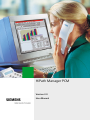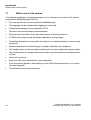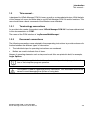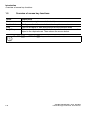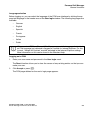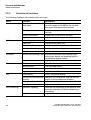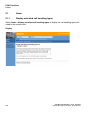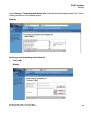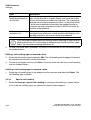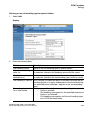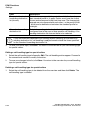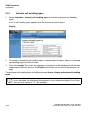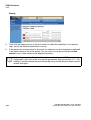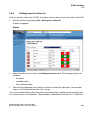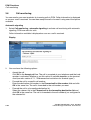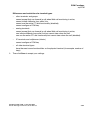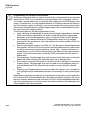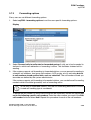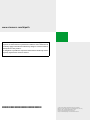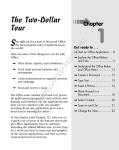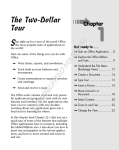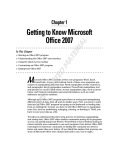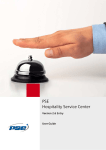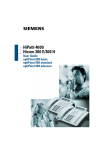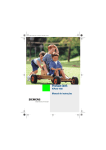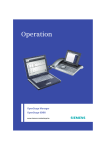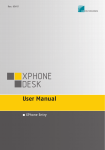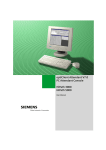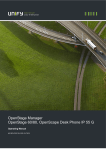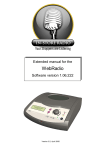Download HiPath Manager PCM v2.0
Transcript
HiPath Manager PCM Version 2.0 User Manual pcmIVZ.fm For internal use only Contents Contents 0 1 Introduction . . . . . . . . . . . . . . . . . . . . . . . . . . . . . . . . . . . . . . . . . . . . . . . . . . . . . . . . . . 1.1 What’s new in this version . . . . . . . . . . . . . . . . . . . . . . . . . . . . . . . . . . . . . . . . . . . . . . 1.2 This manual... . . . . . . . . . . . . . . . . . . . . . . . . . . . . . . . . . . . . . . . . . . . . . . . . . . . . . . . 1.2.1 Terminology conventions . . . . . . . . . . . . . . . . . . . . . . . . . . . . . . . . . . . . . . . . . . . 1.2.2 Document conventions . . . . . . . . . . . . . . . . . . . . . . . . . . . . . . . . . . . . . . . . . . . . . 1.3 Overview of mouse key functions . . . . . . . . . . . . . . . . . . . . . . . . . . . . . . . . . . . . . . . . 1-1 1-2 1-3 1-3 1-3 1-4 2 Personal Call Manager . . . . . . . . . . . . . . . . . . . . . . . . . . . . . . . . . . . . . . . . . . . . . . . . . 2.1 myPersonalWebManager . . . . . . . . . . . . . . . . . . . . . . . . . . . . . . . . . . . . . . . . . . . . . . 2.2 General functions. . . . . . . . . . . . . . . . . . . . . . . . . . . . . . . . . . . . . . . . . . . . . . . . . . . . . 2.2.1 Starting and logging on . . . . . . . . . . . . . . . . . . . . . . . . . . . . . . . . . . . . . . . . . . . . . 2.2.2 Overview of functions . . . . . . . . . . . . . . . . . . . . . . . . . . . . . . . . . . . . . . . . . . . . . . 2.2.3 Selecting homepages . . . . . . . . . . . . . . . . . . . . . . . . . . . . . . . . . . . . . . . . . . . . . . 2.2.4 Shortcuts . . . . . . . . . . . . . . . . . . . . . . . . . . . . . . . . . . . . . . . . . . . . . . . . . . . . . . . . 2.2.5 Logging off and exiting . . . . . . . . . . . . . . . . . . . . . . . . . . . . . . . . . . . . . . . . . . . . . 2.3 Managing call forwarding . . . . . . . . . . . . . . . . . . . . . . . . . . . . . . . . . . . . . . . . . . . . . . . 2-1 2-1 2-2 2-2 2-4 2-5 2-5 2-5 2-6 3 PCM Functions . . . . . . . . . . . . . . . . . . . . . . . . . . . . . . . . . . . . . . . . . . . . . . . . . . . . . . . 3-1 3.1 Home . . . . . . . . . . . . . . . . . . . . . . . . . . . . . . . . . . . . . . . . . . . . . . . . . . . . . . . . . . . . . . 3-2 3.1.1 Display activated call handling types. . . . . . . . . . . . . . . . . . . . . . . . . . . . . . . . . . . 3-2 3.1.2 Overview of services . . . . . . . . . . . . . . . . . . . . . . . . . . . . . . . . . . . . . . . . . . . . . . . 3-3 3.1.3 Version information . . . . . . . . . . . . . . . . . . . . . . . . . . . . . . . . . . . . . . . . . . . . . . . . 3-3 3.2 Settings . . . . . . . . . . . . . . . . . . . . . . . . . . . . . . . . . . . . . . . . . . . . . . . . . . . . . . . . . . . . 3-4 3.2.1 Forwarding destination lists. . . . . . . . . . . . . . . . . . . . . . . . . . . . . . . . . . . . . . . . . . 3-4 3.2.2 Caller lists . . . . . . . . . . . . . . . . . . . . . . . . . . . . . . . . . . . . . . . . . . . . . . . . . . . . . . . 3-7 3.2.3 Standard/special call handling. . . . . . . . . . . . . . . . . . . . . . . . . . . . . . . . . . . . . . . . 3-8 3.3 Activation . . . . . . . . . . . . . . . . . . . . . . . . . . . . . . . . . . . . . . . . . . . . . . . . . . . . . . . . . . 3-13 3.3.1 Activate call handling types . . . . . . . . . . . . . . . . . . . . . . . . . . . . . . . . . . . . . . . . . 3-14 3.4 Lists . . . . . . . . . . . . . . . . . . . . . . . . . . . . . . . . . . . . . . . . . . . . . . . . . . . . . . . . . . . . . . 3-15 3.5 Call. . . . . . . . . . . . . . . . . . . . . . . . . . . . . . . . . . . . . . . . . . . . . . . . . . . . . . . . . . . . . . . 3-18 3.5.1 Direct dialing . . . . . . . . . . . . . . . . . . . . . . . . . . . . . . . . . . . . . . . . . . . . . . . . . . . . 3-18 3.5.2 Dialing from the telephone directory . . . . . . . . . . . . . . . . . . . . . . . . . . . . . . . . . . 3-19 3.5.3 Dialing from the caller list . . . . . . . . . . . . . . . . . . . . . . . . . . . . . . . . . . . . . . . . . . 3-21 3.6 Call monitoring . . . . . . . . . . . . . . . . . . . . . . . . . . . . . . . . . . . . . . . . . . . . . . . . . . . . . . 3-22 3.7 myPCM . . . . . . . . . . . . . . . . . . . . . . . . . . . . . . . . . . . . . . . . . . . . . . . . . . . . . . . . . . . 3-24 3.7.1 My settings . . . . . . . . . . . . . . . . . . . . . . . . . . . . . . . . . . . . . . . . . . . . . . . . . . . . . 3-24 3.7.2 Forwarding options . . . . . . . . . . . . . . . . . . . . . . . . . . . . . . . . . . . . . . . . . . . . . . . 3-29 3.7.3 Change password . . . . . . . . . . . . . . . . . . . . . . . . . . . . . . . . . . . . . . . . . . . . . . . . 3-31 Index . . . . . . . . . . . . . . . . . . . . . . . . . . . . . . . . . . . . . . . . . . . . . . . . . . . . . . . . . . . . . . . . . Z-1 A31003-H2620-B100-1-7619, 09-2004 HiPath Manager PCM V2.0, User Manual 0-1 pcmIVZ.fm Contents 0-2 For internal use only A31003-H2620-B100-1-7619, 09-2004 HiPath Manager PCM V2.0, User Manual For internal use only 1 INTRO.fm Introduction Introduction HiPath Manager PCM 2.0 (Personal Call Manager) is a browser-based application for configuring and administering call forwarding features. Personal settings can be accessed via a local network PC system or remotely via the intranet/Internet. The call handling PCM functionality should not be confused with conventional call forwarding or call destination lists. PCM features a user-specific, standalone forwarding function based on its very own connection strategy. PCM is used to improve and speed up personal availability during office hours, working hours and periods of absence. Administrative PCM parameters and PCM users are configured using a separate configuration tool within the MS Management Console. You will find information on how to configure the program in the Administrator Manual. > HiPath Manager PCM Web is optimized for use in conjunction with Internet Explorer (V4.01 SP2 or higher). Deviations in terms of display and functionality may occur in other script-based browsers on account of browser-specific behavior. We therefore only recommend the use of Internet Explorer. A31003-H2620-B100-1-7619, 09-2004 HiPath Manager PCM V2.0, User Manual 1-1 INTRO.fm Introduction What’s new in this version 1.1 For internal use only What’s new in this version The following modifications and enhancements vis-à-vis the previous version (V1.0) were incorporated in HiPath Manager PCM 2.0: ● The user interface was revised (myPersonalWebManager) ● The language can be selected when logging on to the web ● Predefined homepages can be selected in PCM ● The menu structure and display were enhanced ● Shortcuts were introduced as an alternative means of selecting functions ● A PCM function page can be individually selected as the login page ● Forwarding destination lists and caller lists (each for an unlimited number of entries) were introduced ● Standard and special call handling types (number unlimited) were configured ● Call handling types can be activated simultaneously for both standard and special callers ● Call handling types for standard and special callers can be activated via configured terminal keys ● Active call monitoring ● Caller lists with status administration were integrated ● A call functionality based on direct dialing, via the LDAP telephone directory or via caller lists was integrated ● The individual options were enhanced 1-2 A31003-H2620-B100-1-7619, 09-2004 HiPath Manager PCM V2.0, User Manual INTRO.fm For internal use only 1.2 Introduction This manual... This manual... is designed for HiPath Manager PCM 2.0 users as well as system administrators. With the help of this manual, all users should be able to use HiPath Manager PCM 2.0 and its functions. The user should have a basic command of the Windows user interface. 1.2.1 Terminology conventions As an aide to the reader, the product name "HiPath Manager PCM 2.0" has been abbreviated in this documentation to "PCM". The name of the PCM interface is "myPersonalWebManager". 1.2.2 Document conventions The following conventions were adopted in these operating instructions to provide a clearer distinction between the different types of information. 1. The individual steps for operating instructions are numbered. ● Bullets are used to indicate lists of items. Names of operating elements such as keys and mask titles are printed in bold, for example, Login Options. > This symbol is used to indicate information to which you should pay particular attention or that simplifies program operation. 7 This symbol is used to signal high priority information. This information must be observed to avoid damaging the system or losing data. A31003-H2620-B100-1-7619, 09-2004 HiPath Manager PCM V2.0, User Manual 1-3 INTRO.fm Introduction Overview of mouse key functions 1.3 For internal use only Overview of mouse key functions Terms Explanation Click Press the left or right mouse button briefly Double-click Briefly press the left mouse button twice in quick succession Drag Click on an object or area and hold the left mouse button down Drag&Drop Click on an object or area, hold the left mouse button down, and move the object to the required area. Then release the mouse button. > 1-4 The TAB . and RETURN = keys can be used to enter data. A31003-H2620-B100-1-7619, 09-2004 HiPath Manager PCM V2.0, User Manual ARBEITEN.fm Personal Call Manager myPersonalWebManager For internal use only 2 Personal Call Manager 2.1 myPersonalWebManager The PCM user interface, known as myPersonalWebManager, appears after login with the following elements: Header area with: Shortcut list Homepage list Menu area Functional area with: ScreenTip describing the current function selected Work area for current function selected Element Description Header area The homepage and shortcut lists in the header area activate when the user logs on. All functions in the menu area are available for selection. Prior to user login, the only item available for selection in the header area is the list of homepages. Shortcut list Instead of working your way through a series of (sub)menu items to perform a function, you can select the function you want directly by choosing the associated shortcut from this list. Homepage list You can jump to one of the pages listed here. The pages available are defined by the system administrator. Menu area The menu area contains all selectable functions arranged into main menus (upper line) and submenus (lower line). The function/menu item currently selected is displayed in bold and on a dark background in the main menu and submenu. Functional area with the The functional area provides a ScreenTip on the left with additional ScreenTip and work information on the current function selected and a space - the work area area - for executing this function. A31003-H2620-B100-1-7619, 09-2004 HiPath Manager PCM V2.0, User Manual 2-1 ARBEITEN.fm Personal Call Manager General functions 2.2 For internal use only General functions This section contains information on the following topics: ● Starting and logging on ● Overview of functions ● Selecting homepages ● Shortcuts ● Logging off and exiting 2.2.1 Starting and logging on Normally, the PCM’s login screen should be configured in your browser as the default page, that is, as soon as the browser is opened, myPersonalWebManager should automatically appear with the User login page. If this page is not configured, then start the PCM as described below. Ask your system administrator for the appropriate URL. To log on to the system, you will be required to enter a user name and password. This security mechanism is designed to prevent unauthorized access to personal data. Your user name and password should be assigned by your system administrator. Activating PCM 1. Enter the URL in the address box using the following syntax: “http://(server name)/managerpcm” myPersonalWebManager starts, and the User login page appears. 2-2 A31003-H2620-B100-1-7619, 09-2004 HiPath Manager PCM V2.0, User Manual ARBEITEN.fm For internal use only Personal Call Manager General functions Language selection Before logging on, you can select the language of the PCM user interface by clicking the appropriate language in the header area of the User login window. The following languages are available: – German – English – Spanish – French – Portuguese – Italian – Dutch > When you start PCM, myPersonalWebManager opens in the languages last activated. The language last selected is flagged in a cookie for Internet Explorer. For this to work, "Accept All Cookies" must be activated in the Internet Explorer settings. More information on this can be found in the Windows Help. Logging on to PCM 1. Enter your user name and password in the User login mask. The Reset function allows you to clear the screen of any existing entries so that you can make your own. 2. Click Accept or press = . The PCM page defined as the user’s login page appears. A31003-H2620-B100-1-7619, 09-2004 HiPath Manager PCM V2.0, User Manual 2-3 ARBEITEN.fm Personal Call Manager General functions 2.2.2 For internal use only Overview of functions The following functions are available after user login: Menu Function Home Display activated call han- Displays the call handling types activated for dling types the user logged on as well as the call handling types activated for the terminal. Settings Activation Lists Call Description Overview of services Provides an overview of the active status of services. Version information Displays the PCM version installed. Log off Logs the user off. Forwarding destination lists Configures the forwarding destination lists. Caller lists Configures the caller lists. Standard call handling Configures call handling for standard callers. Special call handling Configures call handling for special callers. Log off Logs the user off. Activate call handling types Activates/deactivates call handling types and assigns default call handling types to standard and special callers. Log off Logs the user off. All calls Lists all callers. Switched calls Lists switched callers. Non-switched calls Lists non-switched callers. Log off Logs the user off. Direct dialing Dials a subscriber directly. Dialing from the telephone Searches for a subscriber and call him/her directory directly from the telephone directory. Call monitoring 2-4 Dialing from the caller list Calls a subscriber directly from the caller list Log off Logs the user off. Automatic signaling Performs call monitoring at the terminal and automatic signaling (for direct answering or forwarding). Log off Logs the user off. A31003-H2620-B100-1-7619, 09-2004 HiPath Manager PCM V2.0, User Manual ARBEITEN.fm Personal Call Manager General functions For internal use only Menu Function Description myPCM My settings Configures user-specific PCM settings, e.g. PCM login page, activation keys at the terminal, etc. Forwarding options Configures general forwarding options. Change password Modifies the user password. Log off Logs the user off. 2.2.3 Selecting homepages The system administrator can use the HiPath Manager PCM administration program to define system-wide URL addresses (homepages) that can be opened in the PCM by PCM users. The list of homepages defined is always available in the Homepages list box in myPersonalWebManager, irrespective of the function currently in use (see Administrator Manual). 2.2.4 Shortcuts The individual PCM functions can be selected via the hierarchical menu structure. As an alternative to this method of selection, the Shortcuts box contains a list of all functions. Here, you can select the function you want directly. The Shortcuts list box is always available (in every function) in myPersonalWebManager after user login. 2.2.5 Logging off and exiting Logging off a user To log the current user off, select the Log off function which is the last function available in every menu. The PCM User login mask reappears after you log off. To log back on to the system, proceed as described in section 2.2.1, "Starting and logging on". Exiting PCM To exit PCM, close the myPersonalWebManager browser window. A31003-H2620-B100-1-7619, 09-2004 HiPath Manager PCM V2.0, User Manual 2-5 ARBEITEN.fm Personal Call Manager Managing call forwarding 2.3 For internal use only Managing call forwarding Call forwarding is configured in PCM in the following steps: 1. Configuration of forwarding destination lists This involves first of all defining the forwarding destinations to which calls are to be forwarded. – To provide different types of situation-specific forwarding destinations, the individual forwarding destinations are arranged in forwarding destination lists. – A forwarding destination list can contain a random selection of external and/or internal call numbers. – The number of call numbers in a forwarding destination list and the number of actual forwarding destination lists are not limited. For more information on configuration, see section 3.2.1, "Forwarding destination lists". 2. Configuration of caller lists A special forwarding handling type can be created in PCM for "special" callers. – These callers can also be grouped in situation-specific caller lists (e.g. based on projects or customers). – A caller list can contain a random selection of external and/or internal caller numbers. – The number of caller numbers in a caller list and the number of actual caller lists are not limited. For more information on configuration, see section 3.2.2, "Caller lists". 3. Configuration of caller handling types When configuring caller handling types, the requested forwarding destinations (forwarding destination lists) are assigned to call handling types. PCM can distinguish between standard and special call handling: – Standard call handling defines the dates and/or times at which call forwarding is activated. – Special call handling also allows you to specify the callers who require this "special" treatment by assigning caller lists. For more information on call handling, see section 3.2.3, "Standard/special call handling". 2-6 A31003-H2620-B100-1-7619, 09-2004 HiPath Manager PCM V2.0, User Manual ARBEITEN.fm For internal use only 4. Personal Call Manager Managing call forwarding Activation of call forwarding This step involves activating the call forwarding action configured, so that incoming calls are forwarded in accordance with your settings. Activation can alternatively be performed in PCM via a configured terminal key. For more information on the activation of call forwarding, see section 3.3.1, "Activate call handling types". Individual user settings Every user can make general individual settings. These settings include ● general settings e.g. for call and pause times, texts, terminal keys, etc. ● forwarding settings information on forwarding to redirected or forwarded stations, voicemail or "special" call numbers. Making calls with PCM You can use PCM to ● set up calls by dialing the call number directly. ● set up calls by dialing from the telephone directory. ● set up calls to callers via the caller list. For more information on making calls with PCM, see section 3.5, "Call". Call monitoring Instead of activating the call handling type configured, you can start call monitoring. In this case, all incoming calls are displayed in PCM with the information available (call number, name, etc.) and you can accept the call or forward it to configured forwarding destinations. Call monitoring can only be activated after user login at myPersonalWebManager. A31003-H2620-B100-1-7619, 09-2004 HiPath Manager PCM V2.0, User Manual 2-7 ARBEITEN.fm Personal Call Manager Managing call forwarding 2-8 For internal use only A31003-H2620-B100-1-7619, 09-2004 HiPath Manager PCM V2.0, User Manual For internal use only 3 Funktionen.fm PCM Functions PCM Functions This chapter provides an overview of the individual PCM functions in their sequence of appearance in the menu. The functions of the following menu items are described: ● Home ● Settings ● Activation ● Lists ● Call ● Call monitoring ● myPCM A31003-H2620-B100-1-7619, 09-2004 HiPath Manager PCM V2.0, User Manual 3-1 Funktionen.fm PCM Functions Home 3.1 Home 3.1.1 Display activated call handling types For internal use only Select Home - display activated call handling types to display the call handling types activated for the current user. Display 3-2 A31003-H2620-B100-1-7619, 09-2004 HiPath Manager PCM V2.0, User Manual Funktionen.fm For internal use only 3.1.2 PCM Functions Home Overview of services You can check which services are actually active on the server under Home - overview of services. Display ● The general phone service must be permanently active to facilitate call forwarding. ● The phone service must also be active for every user who has activated call handling. ● The remaining services depend on the handling types activated. The Restart handling switch allows you to restart the handling activities. The Refresh display switch allows you to repeat the service check. 3.1.3 Version information Select Home - version information to display the current number of the PCM version installed. A31003-H2620-B100-1-7619, 09-2004 HiPath Manager PCM V2.0, User Manual 3-3 Funktionen.fm PCM Functions Settings 3.2 For internal use only Settings The following functions can be selected in the Settings menu: ● Forwarding destination lists ● Caller lists ● Standard/special call handling 3.2.1 Forwarding destination lists The number of call forwarding numbers specified is unlimited when defining call handling types. Depending on the current situation, different call forwarding numbers may be useful or necessary for a call handling type. Destination call numbers are consequently grouped into forwarding destination lists which are then assigned to the relevant call handling types during definition. ● A forwarding destination list can contain an unlimited number of forwarding call numbers. ● The call number sequence in the list also defines the sequence of forwarding attempts. > 3-4 The network operator sets the maximum possible call time for external callers (generally 90 seconds). Depending on the number of call forwarding numbers, the call time per forwarding action and the number of pause functions entered, it may not be possible to completely process a forwarding destination list before the network operator clears down the call. A31003-H2620-B100-1-7619, 09-2004 HiPath Manager PCM V2.0, User Manual Funktionen.fm For internal use only PCM Functions Settings Select Settings - Forwarding destination lists to define/edit forwarding destination lists. The forwarding destination lists available appear. Display Defining a new forwarding destination list 1. Select Add. Display A31003-H2620-B100-1-7619, 09-2004 HiPath Manager PCM V2.0, User Manual 3-5 Funktionen.fm PCM Functions Settings For internal use only 2. Enter the name of the list in the Name of forwarding destination list field. 3. Enter a call forwarding number in the Edit call number field and click Add or = . The set of permitted characters for call numbers consists of any digit, the characters “()”, “/”, “-”, the “P” character for the pause function (see below) and blanks. Repeat this step for every call number you want to add to this forwarding destination list. All call numbers added are displayed in the Call numbers list. At this point, you can add a pause function for call forwarding if you wish. The letter “P” stands for a time unit configured, which causes the system to pause before forwarding the next call to the number entered. This allows you to answer a call at your local telephone even if call handling has been activated. The pause character “P” is placed before the call number to delay forwarding to the subsequent call number or after the call number to extend the call time for this call number. The pause character “P” can be used more than once. This repeats the time unit for a forwarding pause. 4. To modify the call number sequence, click the call number you want to move and then use the arrow buttons to change its position in the list. 5. You can modify a selected call number or delete it from the list. 6. To save your entire input, click Save. You return to the overview for your forwarding destination lists. Editing a forwarding destination list 1. Select Modify. The forwarding destination list entries appear. 2. You can edit the name of the list and the contents and sequence of the entries under Name of forwarding destination list. 3. To save your changes to the list, click Save. You return to the overview for your forwarding destination lists. Deleting a forwarding destination list 1. Select the list to be deleted from the overview and then click Delete. The list is deleted with all entries. Activated forwarding destination lists cannot be deleted. 3-6 A31003-H2620-B100-1-7619, 09-2004 HiPath Manager PCM V2.0, User Manual Funktionen.fm For internal use only 3.2.2 PCM Functions Settings Caller lists When defining call handling types, PCM can distinguish between standard and special callers. Special callers are grouped into caller lists which are then assigned to the relevant call handling types during definition. ● A caller list can contain an unlimited number of caller numbers. Select Settings - Caller lists to define/edit caller lists. The caller lists available appear (like the forwarding destination lists in section 3.2.1). Defining a new caller list 1. Select Add. Display 2. Enter the name of the list in the Caller list name field. 3. Enter a caller number in the Edit call number field and click Add or = . Repeat this step for every call number you want to add to this caller list. All call numbers added are displayed in the Call numbers list. 4. You can modify a selected call number or delete it from the list. 5. To save your entire input, click Save. You return to the overview for your caller lists. A31003-H2620-B100-1-7619, 09-2004 HiPath Manager PCM V2.0, User Manual 3-7 Funktionen.fm PCM Functions Settings For internal use only Editing a caller list 1. Select Modify. The caller list entries appear. 2. You can edit the name of the list and the contents and sequence of the entries under Caller list name. 3. To save your changes to the list, click Save. You return to the overview for your caller lists. Deleting a caller list 1. Select the list to be deleted from the overview and then click Delete. The list is deleted with all entries. Caller lists which were assigned a special call handling type cannot be deleted. 3.2.3 Standard/special call handling When defining call handling types, key data is configured for the relevant call handling type and forwarding destination lists are assigned in the form of forwarding destination lists. PCM can also distinguish between call handling for standard calls, i.e. calls that are not specified in greater detail, and for special calls. 3.2.3.1 1. Standard call handling Select Settings - standard call handling to configure call handling for standard callers. A list of the call handling types you defined for standard callers appears (like the forwarding destination lists in section 3.2.1). 3-8 A31003-H2620-B100-1-7619, 09-2004 HiPath Manager PCM V2.0, User Manual Funktionen.fm PCM Functions Settings For internal use only Defining a new call handling type for standard callers 1. Select Add. Display 2. Enter the following data: Field Description Call handling name Name of the call handling type for special callers Standard forwarding destination list Select a forwarding destination list for call handling. A list must be selected, otherwise the call handling type cannot be saved. Call handling is valid for This is where you select the days of the week on which the call handling feature is to apply (independent of the time-limited option specified below; selected = applies on the corresponding days). Forwarding destination list is time-limited This option specifies whether or not call handling is time-limited: – Option is marked: Call handling type applies for the specified time period – Option is not marked: Call handling type applies until the call handling types set in PCM are deactivated. A31003-H2620-B100-1-7619, 09-2004 HiPath Manager PCM V2.0, User Manual 3-9 Funktionen.fm PCM Functions Settings Field For internal use only Description Time period for standard This is where you specify the period for which the time-depenforwarding destination dent standard profile is to apply. Entries must have the format list (hh:mm) hh:mm and correspond to the local time zone. The time periods entered are not compared with each other, i.e. the period 22:00 - 02:00 can be defined and activates the standard profile for midnight; the times entered are stored in GMT time format by location in the database. Alternative forwarding destination list > 3. Select a forwarding destination list that should apply outside the configured time in the case of time-specific call handling. A forwarding destination list does not have to be selected. If you activated time-dependent call handling without selecting an alternative forwarding destination list, call handling is not performed outside the times specified for the standard forwarding destination list. To save your entire input, click Save. You return to the overview for your call handling type for standard callers. Editing a call handling type for standard callers 1. Select the call handling type followed by Edit. The call handling entries appear. Proceed in the conventional manner to modify the entries. 2. To save your changes to the list, click Save. You return to the overview for your call handling type for standard callers. Deleting a call handling type for standard callers 1. Select the call handling type to be deleted from the overview and then click Delete. The call handling type is deleted. 3.2.3.2 1. Special call handling Select the Settings - special call handling to configure call handling for special callers. A list of the call handling types you defined for special callers appears. 3-10 A31003-H2620-B100-1-7619, 09-2004 HiPath Manager PCM V2.0, User Manual Funktionen.fm PCM Functions Settings For internal use only Defining a new call handling type for special callers 1. Select Add. Display 2. Enter the following data: > Field Description Call handling name Name of the call handling type for special callers Valid for the following caller list Select the relevant caller type for this handling type. A list must be selected, otherwise the handling type cannot be saved. Standard forwarding destination list Select a forwarding destination list for call handling. A list must be selected, otherwise the call handling type cannot be saved. Call handling is valid for This is where you select the days of the week on which the call handling feature is to apply (independent of the time-limited option specified below; selected = applies on the corresponding days). Forwarding destination list is time-limited This option specifies whether or not call handling is time-limited: – Option is marked: Call handling type applies for the specified time period – Option is not marked: Call handling type applies until the call handling types set in PCM are deactivated. A31003-H2620-B100-1-7619, 09-2004 HiPath Manager PCM V2.0, User Manual 3-11 Funktionen.fm PCM Functions Settings Field For internal use only Description Time period for standard This is where you specify the period for which the time-depenforwarding destination dent standard profile is to apply. Entries must have the format list (hh:mm) hh:mm and correspond to the local time zone. The time periods entered are not compared with each other, i.e. the period 22:00 - 02:00 can be defined and activates the standard profile for midnight; Alternative forwarding destination list > 3. Select a forwarding destination list that should apply outside the configured time in the case of time-specific call handling. A forwarding destination list does not have to be selected. If you activated time-dependent call handling without selecting an alternative forwarding destination list, call handling is not performed outside the times specified for the standard forwarding destination list. To save your entire input, click Save. You return to the overview for your call handling type for special callers. Editing a call handling type for special callers 1. Select the call handling type followed by Edit. The call handling entries appear. Proceed in the conventional manner to modify the entries. 2. To save your changes to the list, click Save. You return to the overview for your call handling type for special callers. Deleting a call handling type for special callers 1. 3-12 Select the call handling type to be deleted from the overview and then click Delete. The call handling type is deleted. A31003-H2620-B100-1-7619, 09-2004 HiPath Manager PCM V2.0, User Manual Funktionen.fm For internal use only 3.3 PCM Functions Activation Activation Call forwarding is only performed for a user/his or her call number in PCM if ● the necessary configuration data, such as forwarding destination lists, caller lists, etc., were entered ● and the call handling types were activated in PCM. A distinction is made between the following call handling types: – Call handling for standard callers – Call handling for special callers – Standard handling for standard callers – Standard handling for special callers Standard handling The standard handling types are activated/deactivated via a (programmable) terminal key. A31003-H2620-B100-1-7619, 09-2004 HiPath Manager PCM V2.0, User Manual 3-13 Funktionen.fm PCM Functions Activation 3.3.1 1. For internal use only Activate call handling types Select Activation - activate call handling types to activate configured call handling types. A list of call handling types appears with the relevant activation status. Display 2. To activate a (standard) call handling type for standard/special callers, select a configured call handling type from the list boxes. 3. Then click Accept. This saves any changes or activations to the database which are then implemented online by Service. The Reset button allows you to restore the previous settings. The activated call handling types are displayed under Home - display activated call handling types. > 3-14 Only one call handling feature at a time may be activated. When a call handling feature is activated, the configured text appears on your telephone display (if you have one, see also section 3.7.1, "My settings"). A31003-H2620-B100-1-7619, 09-2004 HiPath Manager PCM V2.0, User Manual Funktionen.fm For internal use only 3.4 PCM Functions Lists Lists All incoming calls in PCM are saved in caller lists. Beside general call information, such as call number, the forwarding status is also stored. The following lists are output: ● List of all calls (switched and non-switched calls) ● List of switched calls ● List of non-switched calls The call list are created for every PCM subscriber irrespective of the activation status. Display (example: list of all calls) The list contains the following information/functions: Column Description Call Click the Call icon to initiate a callback (via your telephone) to the internal or external caller saved. Number Caller’s call number. When call number suppression is active, the Number and Name fields remain blank; this subscriber cannot be called back. In this case the Call icon is missing from the Call column. Call time Time of the last call from this subscriber. A31003-H2620-B100-1-7619, 09-2004 HiPath Manager PCM V2.0, User Manual 3-15 Funktionen.fm PCM Functions Lists For internal use only Column Description Status Forwarding status, where: red means call was not positively forwarded (PCM was not active for the call or the call could not be successfully forwarded). ● green xxx means call was positively forwarded. Clicking the Status icon provides additional information on the call and whether or not it was connected. ● Delete Delete flag for this call in the list. The functions All (select all list entries) and None (select no list entries) in the column heading help you when selecting entries for deletion. When you click Delete, all marked entries are deleted from the list. ● Use the icon to refresh the caller list. ● Click Cancel to close the caller list. ● Click Hang up to terminate a live connection (this function depends on the terminal used, see also section 3.7.1, "Differences and restrictions for terminal types"). ● Click Delete to delete one or more selected list entries. Status examples Switched call 3-16 Non-switched call A31003-H2620-B100-1-7619, 09-2004 HiPath Manager PCM V2.0, User Manual Funktionen.fm For internal use only PCM Functions Lists Status overview A distinction is made between the following call/switching/forwarding statuses: ● Call status switched (green): – ● Call was positively forwarded Call status non-switched (red): – No call acceptance, cleared down after call time – PCM was not active – Forwarding error – No call acceptance, canceled after forwarding to last destination – No call acceptance, not canceled after forwarding to last destination – No suitable call handling type (call, time) – Call was picked up by a PABX or another application – Last forwarding destination was busy – PCM is currently forwarding another call – No call acceptance, caller hangs up while call was being forwarded A31003-H2620-B100-1-7619, 09-2004 HiPath Manager PCM V2.0, User Manual 3-17 Funktionen.fm PCM Functions Call 3.5 For internal use only Call You can initiate calls with other subscribers via the PCM’s web interface. In this case, your terminal operates as a deputy: 1. You forward the call. 2. Your telephone rings. 3. You lift the handset. 4. The call is then set up (call setup). The following options are available in PCM for calling subscribers: ● Direct dialing ● Dialing from the telephone directory ● Dialing from the caller list 3.5.1 Direct dialing In the case of direct dialing, you enter the subscriber’s complete call number - in the same way as when dialing from a terminal. 1. Select Call - direct dialing to initiate direct dialing. The dialog for direct dialing appears. Display 2. 3-18 Enter the subscriber’s call number in full by clicking the digits or via the PC keyboard. A31003-H2620-B100-1-7619, 09-2004 HiPath Manager PCM V2.0, User Manual Funktionen.fm For internal use only 3. PCM Functions Call Then click Dial or confirm with = . Your telephone rings, you lift the handset and the call is set up. 3.5.2 Dialing from the telephone directory Information for accessing a central telephone directory (LDAP) can be entered for the user in PCM. Subscribers in this telephone directory can be found via PCM. When dialing from the telephone directory, you first search the PCM to find the relevant subscriber and then set up the call using the search result. 1. Start the function by selecting Call - dialing from telephone directory. The subscriber search dialog appears. Display 2. Enter the subscriber’s name or part of the name, (first name/part of first name optional), without wildcards/meta characters in the Name field. 3. Click Search. The telephone directory is searched. 4. A hit list appears containing all subscribers with matching name and call number (as stored in the telephone directory). A31003-H2620-B100-1-7619, 09-2004 HiPath Manager PCM V2.0, User Manual 3-19 Funktionen.fm PCM Functions Call For internal use only Display 5. Then click the telephone icon in the first column to select the subscriber. Your terminal rings, you lift the handset and the call is set up. 6. If the search was not successful or the result too extensive, an error message is displayed in the table instead of the result entries. You can return to the search dialog with New search to start a new search in the telephone directory. > 3-20 Numbers can only be dialed from the telephone directory if an LDAP connection is configured for the users in the user-specific parameters (see also section 3.7.1, "My settings") and this connection can basically be set up via the relevant network mechanisms and rights. A31003-H2620-B100-1-7619, 09-2004 HiPath Manager PCM V2.0, User Manual Funktionen.fm For internal use only 3.5.3 PCM Functions Call Dialing from the caller list Calls are saved in caller lists in PCM. The callers can be called up from this caller list in PCM. 1. Start the function by selecting Call - dialing from caller list. A caller list appears. Display 2. 3. Select the caller list you want in the Display calls from field. The following options are available: – all callers – switched callers – non-switched callers Then click the telephone icon in the first column to select the subscriber. Your terminal rings, you lift the handset and the call is set up. You can also obtain details about the caller’s forwarding status, delete entries from the caller list or clear down a live connection. The procedure is described in section 3.2.2, "Caller lists". A31003-H2620-B100-1-7619, 09-2004 HiPath Manager PCM V2.0, User Manual 3-21 Funktionen.fm PCM Functions Call monitoring 3.6 For internal use only Call monitoring You can monitor your own terminals for incoming calls in PCM. Caller information is displayed as soon as a call is received. You can then accept the call or forward it using one of the options available. Automatic signaling 1. Select Call monitoring - automatic signaling to activate call monitoring with automatic signaling. PCM now waits for calls. Caller information available is displayed as soon as a call is received. Display 2. 3-22 You now have the following options: – Accept the call Click OK in the Accept call line. The call is accepted at your telephone and the loudspeaker is activated. Whether or not this option is available depends on the terminal used (see also section 3.7.1, "Differences and restrictions for terminal types"). – Forward the call to a specific call number Enter the destination call number in the Forward call to this number field and click OK in the same line. The call is forwarded to the call number you want. – Forward the call to a forwarding destination list Select the relevant list in the Forward call to the forwarding destination list and click OK in the same line. The call is forwarded to the call number(s) as configured in the selected list. A31003-H2620-B100-1-7619, 09-2004 HiPath Manager PCM V2.0, User Manual Funktionen.fm For internal use only PCM Functions Call monitoring > You can activate automatic signaling for call monitoring or else activate general PCM call handling (see section 3.3.1, "Activate call handling types") for a user. Consequently, all activated call handling types are deactivated when online caller monitoring is activated. Call handling types are not automatically re-activated when online caller monitoring is terminated. > If neither the origin nor the call number of a caller is known, only the Accept call function is available. A31003-H2620-B100-1-7619, 09-2004 HiPath Manager PCM V2.0, User Manual 3-23 Funktionen.fm PCM Functions myPCM 3.7 For internal use only myPCM Each user can make individual settings in the PCM that are linked to PCM processing. These settings include: ● My settings General settings, for example, about times and texts, the telephone directory or terminal keys ● Forwarding options 3.7.1 1. My settings Select myPCM - my settings to set the user-specific settings for the PCM. The dialog for setting user-specific settings appears. Display 3-24 A31003-H2620-B100-1-7619, 09-2004 HiPath Manager PCM V2.0, User Manual Funktionen.fm PCM Functions myPCM For internal use only You can make the following settings: Field Description Call time per call for- Call time in seconds at a call destination before PCM forwards the warding call to the next destination. Time unit per pause function ’P’ Pause time in seconds for call forwarding actions, to facilitate call acceptance despite the call handling type set or specific call management modification. The pause function is entered where necessary in the forwarding destination lists (see also section 3.2.1, "Forwarding destination lists"). Display text when call Display text that should appear at the telephone when call handling handling is activated is active. ● If the Continually display activation text option is not activated, this text is displayed after call handling activation for the duration specified under Display time of the display texts. ● If the Continually display activation text option is activated, this text is permanently displayed after call handling activation until the call handling activity is disabled. Display text when call Display text that should appear at the telephone when call handling handling is deactivat- is active. ed ● This text appears after deactivating the call handling type and remains visible for the duration of the deactivation. Continually display activation text Activate this option if you want the telephone to display the text permanently during activation. Display time of the display texts Duration of the text display on the terminal (in seconds) after activating the call handling type. A31003-H2620-B100-1-7619, 09-2004 HiPath Manager PCM V2.0, User Manual 3-25 Funktionen.fm PCM Functions myPCM Field For internal use only Description Activation/deactiva- Select the terminal key to activate (LED on)/deactivate (LED off) tion key on the termi- standard call handling in PCM. The terminal keys available here nal depend on the type of terminal configured by the system administrator for the extension. No key is entered here by default. Overview of terminal types/keys available optiset E basic, optiPoint 500 entry ● Key 5-8 on the terminal optiset E standard ● Key 5-12 on the terminal optiset E comfort & memory, optiPoint 500 basic & standard ● Key 5-12 on the terminal ● Key 1-16 in the 1st key module ● Key 1-16 in the 2nd key module optiPoint 600 advanced, optiPoint 600 office ● Key 5-19 on the terminal ● Key 1-16 in the 1st key module ● Key 1-16 in the 2nd key module other terminals ● No key possible Forwarding monitoring canceled after Define the condition for canceling forwarding monitoring for calls. The following options are available: ● Call time expires at last destination ● Forwarding to last destination ● Call acceptance or hang up The PCM can only forward one call at a time. Other calls remain at the terminal until the previous forwarding monitoring operation is complete. LDAP server (name or IP) Name of the LDAP server’s IP address (telephone directory server). LDAP base of search Specifies a particular base where the search for entries should (optional) start in the LDAP folder. The display can be made in either of two formats: ● <Level 3>=<Name>, <Level 2>=<Name>, <Level 1>=<Name> ● or <Level 1>=<Name>/<Level 2>=<Name>/<Level 3>=<Name> If you do not specify a restrictive search base, the entire LDAP folder will be the search base. PCM page after login Select a PCM function page that should appear by default after user login. All of the PCM’s function pages are available. 3-26 A31003-H2620-B100-1-7619, 09-2004 HiPath Manager PCM V2.0, User Manual Funktionen.fm For internal use only PCM Functions myPCM Differences and restrictions for terminal types – other terminals and groups cannot accept (but can forward) a call when Web call monitoring is active, cannot initiate callbacks from caller lists, cannot use the entire CTI dial functionality (disabled), cannot configure a PCM key. – analog terminals cannot accept (but can forward) a call when Web call monitoring is active, can initiate callbacks from caller lists but cannot clear down the call, can use the entire CTI dial functionality but cannot clear down the call (disabled). – IP terminals and softphones (clients) cannot configure a PCM key – all other terminal types have the exact same functionalities as the physical terminal (for example, number of keys) 2. Then click Save to accept your settings. A31003-H2620-B100-1-7619, 09-2004 HiPath Manager PCM V2.0, User Manual 3-27 Funktionen.fm PCM Functions myPCM > 3-28 For internal use only Programming a PCM key on the terminal At present, the system does not support a special key configuration that corresponds specifically to PCM. If no key features are programmed, error messages, such as "not saved", appear when keys are pressed and conflict with the PCM display messages. To prevent this, you can program features on PCM keys that are not linked to any other display outputs. In doing so, you must remember that pressing these keys activates the assigned feature, and that, depending on the current telephone status, this could also have negative effects. The following features can be programmed on keys: ● Level switching. Disadvantage: the active level changes depending on whether PCM is activated or deactivated; all levels should therefore be programmed identically; level switching/operation can no longer be used for other features. ● Fax/answering machine information. Disadvantage: when using a mailbox, pressing this key generates a call to the mailbox; can only be used for PCM if no mailboxes are used. ● Idle, but with displays "Idle on" and "Idle off". Can be used to activate/deactivate idle together with the PCM, but only when activation/deactivation is performed via the terminal and not in the meantime via the Web – which could lead to inconsistencies, e.g. the PCM is deactivated via the Web, but idle status remains active -> the next time the key is pressed, PCM is activated and idle status is deactivated. ● Disconnect key. Disadvantage: may only be used in call-free status to activate/ deactivate PCM, otherwise the currently active call is cleared down. ● Error function: [same as Disconnect, only this involves a dialing error and offers a redial option]. Disadvantage: may only be used in non-acceptance status to activate/deactivate PCM, otherwise the number currently dialed is cleared down. ● Pickup group. Disadvantage: can only be used if the station is not a member of a PU group and thus inadvertently answers an incoming PU call by pressing the key. Depending on the features used, this or any feature configuration can be implemented to use the PCM activation/deactivation key. We recommend, however, the use of the error function, because on the one hand a PCM is not activated/deactivated during call acceptance and on the other hand, the fewest number of disadvantages are to be expected with these functions. A31003-H2620-B100-1-7619, 09-2004 HiPath Manager PCM V2.0, User Manual Funktionen.fm For internal use only 3.7.2 PCM Functions myPCM Forwarding options Every user can set different forwarding options. 1. Select myPCM - forwarding options to set the user-specific forwarding options. Display 2. Select Forward calls to redirected or forwarded partner if calls are to be forwarded to stations for which call redirection or forwarding is active. This facilitates chained call forwarding. 3. If the system supports call forwarding to forwarded stations, you can prevent forwarding to voicemail call numbers, hunt group call numbers, ACD groups, etc. by activating but not to call numbers stored system-wide, such as voicemail. The call numbers saved system-wide are defined by the system administrator. If the system supports call forwarding to forwarded stations, you can define call forwarding numbers which should be ignored by such a forwarding action. > In the case of forwarded stations, only the first forwarding destination of the activated call handling type is considered. To define the call numbers to which calls should not be forwarded, activate the option and not to the following specific call numbers. Enter the caller number you want in the Edit call number field and select Add. Repeat this procedure for each of the call numbers. A31003-H2620-B100-1-7619, 09-2004 HiPath Manager PCM V2.0, User Manual 3-29 Funktionen.fm PCM Functions myPCM For internal use only The numbers are displayed in the Call number list and, following selection, can be edited by clicking Modify or removed from the list with Delete. 4. Then click Save to accept your settings. Example 1: Chained forwarding to unwanted system-wide call numbers: ● Forward calls to redirected or forwarded stations. ● One of these subscribers configured redirection/forwarding to his/her personal voicemail. However, you do not support this type of forwarding: 1. Select but not to call numbers stored system-wide, such as voicemail. Example 2: Chained forwarding to unwanted individual call numbers: ● Forward calls from your customers to a colleague in your department. ● This colleague configured redirection/forwarding to another colleague in an unconnected department. However, you do not support this type of forwarding: 1. Select and not to the following specific call numbers and enter all "unconnected department" call numbers in the Call numbers list. > 3-30 In the case of chained call forwarding, only the last destination in the forwarding chain is considered before the call is forwarded to the next call number in your list. Example: ● Your forwarding list contains the call numbers 150 and 160. ● 150 forwarded to 151. ● 151 forwarded to 152. ● 152 forwarded to 153. An incoming call would be forwarded from 153 to 160. A31003-H2620-B100-1-7619, 09-2004 HiPath Manager PCM V2.0, User Manual Funktionen.fm For internal use only > PCM Functions myPCM In the case of call forwarding, the first destination in the "third" forwarding destination list is only ever considered and the call is then forwarded to the next call number in your list. Example: ● Your forwarding list contains the call numbers 150 and 160. ● PCM-based forwarding is programmed for 150 with the forwarding destination list 151 and 152. An incoming call would be forwarded via 151 (instead of 150) to 160. In the case of chained call forwarding, only the last destination in the chain list is considered. If PCM-based forwarding is programmed with the destinations 155 and 156 for the call number 151 in this example, a call is forwarded via 155 (instead of 150 -> 151) to 160 3.7.3 Change password You can change your own PCM password any time you wish. For security reasons and to avoid typing errors, you will be requested to enter your new password a second time. 1. Select myPCM - change password. Display 2. Enter your existing password in the Old password field. 3. Enter your new password in the two remaining fields and confirm by clicking Accept or pressing = . The new password is then saved in the system. It must be used the next time you log on. The Reset function clears all entries from the screen and positions the cursor in the first field. A31003-H2620-B100-1-7619, 09-2004 HiPath Manager PCM V2.0, User Manual 3-31 Funktionen.fm PCM Functions myPCM 3-32 For internal use only A31003-H2620-B100-1-7619, 09-2004 HiPath Manager PCM V2.0, User Manual pcmSIX.fm Index For internal use only Index Z A P Activate call handling types 3-14 Activated call handling types 3-2 Administration 1-1 Password 2-3, 3-31 Pause function 3-4, 3-6, 3-25 Phone service 3-3 C S Call 3-18 Call forwarding, activating 3-13 Call handling types 3-2 Call monitoring 3-22 Call time per call forwarding 3-4 Caller list 3-21 Caller lists 3-7 Change password 3-31 Services 3-3 Settings, user-specific 3-24 Special call forwarding 3-7 Special call handling 3-10 Standard call handling 3-8 Standard handling 3-13 Starting the program 2-2 Status examples 3-16 Status overview 3-17 Switched calls 3-15 D Dialing from caller list 3-21 Dialing from telephone directory 3-19 Direct dialing 3-18 Display text 3-25 F T Telephone directory 3-19, 3-26 Terminal key 3-26 Type of terminal 3-26 Forwarding destination 3-4, 3-22 Forwarding destination list 3-5 Forwarding monitoring 3-26 Forwarding options 3-29 Forwarding status 3-16 H Homepages 2-5 L List of all calls 3-15 List of non-switched calls 3-15 List of switched calls 3-15 Logging on 2-2 N Non-switched calls 3-15 A31003-H2620-B100-1-7619, 09-2004 HiPath Manager PCM V2.0, User Manual Z-1 pcmSIX.fm Index Z-2 For internal use only A31003-H2620-B100-1-7619, 09-2004 HiPath Manager PCM V2.0, User Manual www.siemens.com/hipath The information provided in this document contains merely general descriptions or characteristics of performance which in case of actual use do not always apply as described or which may change as a result of further development of the products. An obligation to provide the respective characteristics shall only exist if expressly agreed in the terms of contract. *1PA31003-H2620-B100-1-7619* Siemens AG 2004 • Information and Communication Networks • Hofmannstraße 51 • D-81359 München, Germany Reference No.: A31003-H2620-B100-1-7619 Printed in the Federal Republic of Germany. Subject to availability. Right of modification reserved.