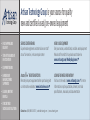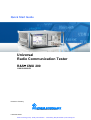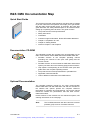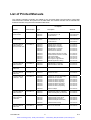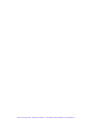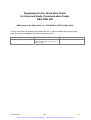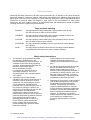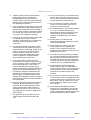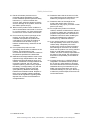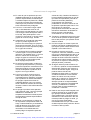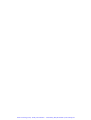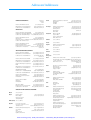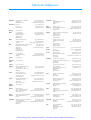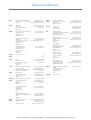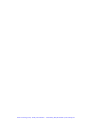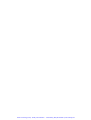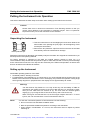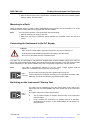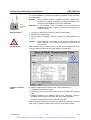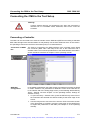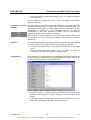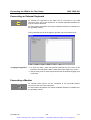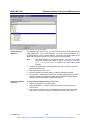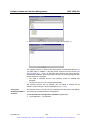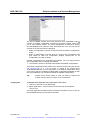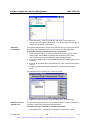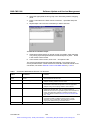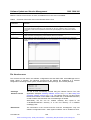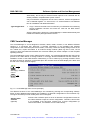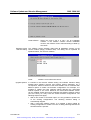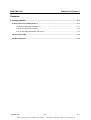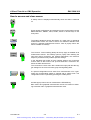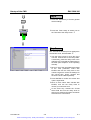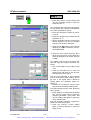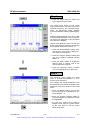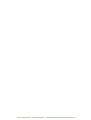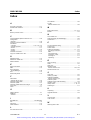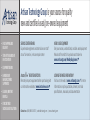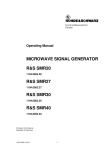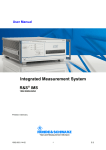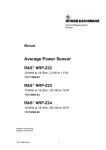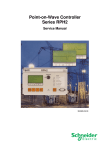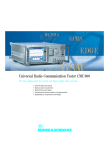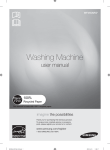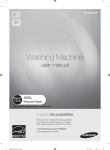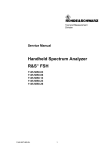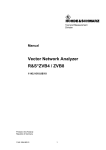Download Rohde & Schwarz CMU200 Startup Manual
Transcript
Artisan Technology Group is your source for quality new and certified-used/pre-owned equipment • FAST SHIPPING AND DELIVERY • TENS OF THOUSANDS OF IN-STOCK ITEMS • EQUIPMENT DEMOS • HUNDREDS OF MANUFACTURERS SUPPORTED • LEASING/MONTHLY RENTALS • ITAR CERTIFIED SECURE ASSET SOLUTIONS SERVICE CENTER REPAIRS Experienced engineers and technicians on staff at our full-service, in-house repair center WE BUY USED EQUIPMENT Sell your excess, underutilized, and idle used equipment We also offer credit for buy-backs and trade-ins www.artisantg.com/WeBuyEquipment InstraView REMOTE INSPECTION LOOKING FOR MORE INFORMATION? Visit us on the web at www.artisantg.com for more information on price quotations, drivers, technical specifications, manuals, and documentation SM Remotely inspect equipment before purchasing with our interactive website at www.instraview.com Contact us: (888) 88-SOURCE | [email protected] | www.artisantg.com Quick Start Guide Universal Radio Communication Tester R&S CMU 200 1100.0008.02/53 Printed in Germany Test and Measurement Division 1100.4961.62-01 Artisan Technology Group - Quality Instrumentation ... Guaranteed | (888) 88-SOURCE | www.artisantg.com R&S® is a registered trademark of Rohde & Schwarz GmbH & Co. KG. Trade names are trademarks of the owners. Artisan Technology Group - Quality Instrumentation ... Guaranteed | (888) 88-SOURCE | www.artisantg.com R&S CMU Documentation Map Quick Start Guide The present quick start guide describes everything that is needed to put the instrument into operation and helps you to get familiar with the radio communication tester. In particular, the quick start guide describes the safety-related aspects to be observed when setting up or operating the instrument. The guide contains: • The product brochure and specifications • Safety instructions • Certificates • Customer support information, Rohde & Schwarz addresses • Chapter 1: Preparation for Use • Chapter 2: Getting Started • Index for Chapter 1 and Chapter 2 Documentation CD-ROM The CD-ROM provides the complete user documentation for the radio communication testers R&S CMU 200 and R&S CMU 300: • Printable versions of the complete operating manual (including the contents of this quick start guide) and the service manual • Printable versions of the manuals for R&S CMU network test options (see order list on the following page) and accessories • Help systems corresponding to the contents of the quick start guide and to the complete operating manual • The product brochure and specifications in printable form. • Application notes and articles • Links to different useful sites in the R&S internet. Optional Documentation The complete operating manual for the radio communication testers R&S CMU 200 and R&S CMU 300 and the manuals for the network test options provide the complete reference information for operation and programming. The service manual instrument contains the performance test and other servicerelated information. Printed versions of the manuals can be ordered as options; see ordering information on the next page. Note: 1100.4961.62 The CD-ROM delivered with the instrument contains printable (.pdf) versions of all these manuals. 1 Artisan Technology Group - Quality Instrumentation ... Guaranteed | (888) 88-SOURCE | www.artisantg.com E-1 List of Printed Manuals The following operating manuals are related to the Universal Radio Communication Tester R&S CMU 200 and to network test options for the R&S CMU 200. Printed manuals can be ordered from Rohde & Schwarz using the order numbers listed below. For Options Manual Order Number Operating Manual CMU 200/300 1100.4984.12 Service Manual Inst. CMU 200/300 1100.4903.82 Operating Manual CMU-K20/-K21/K22/-K23/-K24/-K26 1115.6088.12 Type Description Stock No. CMU 200 CMU 300 Univ. Radio Communication Tester for mobile stations / UE for base stations 1100.0008.02/53 1100.0008.03 CMU 200 CMU 300 Univ. Radio Communication Tester for mobile stations / UE for base stations 1100.0008.02/53 1100.0008.03 CMU-K20 CMU-K21 CMU-K22 CMU-K23 CMU-K24 CMU-K26 GSM400-MS for CMU-B21 GSM900-MS for CMU-B21 GSM1800-MS for CMU-B21 GSM1900-MS for CMU-B21 GSM850-MS for CMU-B21 GSM GT800 for CMU-B21 1115.5900.02 1115.6007.02 1115.6107.02 1115.6207.02 1115.6307.02 1115.6507.02 CMU-K42 CMU-K43 CMU-K44 CMU-K45 CMU-K47 CMU-K92 GPRS software extension for GSM EGPRS software extension for GSM Dual Transfer Mode AMR GSM for CMU200 Smart Alignment @ GSM-MS (E)GPRS Application Testing 1115.4691.02 1115.6907.02 1157.4277.02 1150.3100.02 1157.4477.02 1157.4077.02 Operating Manual CMU-K27/-K28 1115.6688.12 CMU-K27 CMU-K28 TDMA800-MS for CMU-B21 TDMA1900-MS for CMU-B21 1115.6607.02 1115.6707.02 Operating Manual CMU-K29 1115.6888.12 CMU-K29 AMPS-MS for CMU-B21 1115.6807.02 Operating Manual CMU-K53 1115.5081.12 CMU-K53 Bluetooth for CMU 1115.5000.02 Operating Manual CMU-K61…-K69 1115.4962.12 CMU-K65 CMU-K66 CMU-K67 CMU-K68 CMU-K69 CMU-K61 CMU-K62 CMU-K63 WCDMA UE TX Test (3GPP/FDD) WCDMA UE DL Generator WCDMA UE Band III Signalling WCDMA UE Band I Signalling WCDMA UE Band II Signalling WCDMA UE Band IV Signalling WCDMA UE Band V Signalling WCDMA UE Band VI Signalling 1115.4891.02 1115.5100.02 1150.3000.02 1115.5300.02 1115.5400.02 1157.3670.02 1157.3770.02 1157.3870.02 CMU-K64 HSDPA 3.6 Mbps 1157.3970.02 Operating Manual CMU-K81/-K82 1115.5581.12 CMU-K81 CMU-K82 CDMA800-MS (IS95) for CMU-B81 CDMA1900-MS (IS95) for CMU-B81 1115.5500.02 1115.5600.02 Operating Manual CMU-K83/-K84/ -K85/-K86 1150.0382.12 CMU-K83 CMU-K84 CMU-K85 CMU-K86 CDMA2000-MS (450 MHz band) CDMA2000-MS (cellular band) CDMA2000-MS (PCS band) CDMA2000-MS (IMT-2000 band) 1150.3500.02 1150.3600.02 1150.3700.02 1150.3800.02 CMU-K87 CDMA2000 Data Testing 1150.4007.02 CMU-K88 1xEV-DO for CMU-B88 1150.3900.02 Operating Manual CMU-K88 1100.4961.62 1150.3998.12 2 Artisan Technology Group - Quality Instrumentation ... Guaranteed | (888) 88-SOURCE | www.artisantg.com E-2 R&S CMU 200 – Equipment Supplied The R&S CMU is delivered with the following items: • Universal Radio Communication Tester R&S CMU 200 • An AC power cable • The following documentation (see documentation map on the previous pages): - The present quick start guide for R&S CMU 200 - The documentation CD-ROM Please note the instructions for unpacking and setting up the instrument starting on p. 1.10. R&S CMU Models This manual describes the following models of the Universal Radio Communication Tester R&S CMU: • Universal Radio Communication Tester R&S CMU 200, stock no. 1100.0008.02, for all mobile station and user equipment tests including Bluetooth™ device tests. • Universal Radio Communication Tester R&S CMU 200, stock no. 1100.0008.53, only for Bluetooth™ device tests. The Universal Radio Communication Tester R&S CMU 300, stock no. 1100.0008.03, is described by a separate operating manual, stock no. 1100.4978.62. 1100.4961.62 3 Artisan Technology Group - Quality Instrumentation ... Guaranteed | (888) 88-SOURCE | www.artisantg.com E-1 Artisan Technology Group - Quality Instrumentation ... Guaranteed | (888) 88-SOURCE | www.artisantg.com Supplement to the Quick Start Guide for Universal Radio Communication Tester R&S CMU 200 Addendum to the data sheet, no. 0758.0039.22 (V06.00, May 2004) For CMU 200 instruments delivered with WCDMA MS SW ≥ V3.60 the WCDMA RF generator signal quality specification on page 25 is extended for 16QAM as follows: Signal quality 16QAM Error vector magnitude (EVM) Global EVM for 16QAM reference setup: 3GPP TS34.121 FRC HSet3 for 16 QAM 1100.4961.62 <8 %, rms DS Artisan Technology Group - Quality Instrumentation ... Guaranteed | (888) 88-SOURCE | www.artisantg.com E-1 Artisan Technology Group - Quality Instrumentation ... Guaranteed | (888) 88-SOURCE | www.artisantg.com Before putting the product into operation for the first time, make sure to read the following Safety Instructions Rohde & Schwarz makes every effort to keep the safety standard of its products up to date and to offer its customers the highest possible degree of safety. Our products and the auxiliary equipment required for them are designed and tested in accordance with the relevant safety standards. Compliance with these standards is continuously monitored by our quality assurance system. This product has been designed and tested in accordance with the EC Certificate of Conformity and has left the manufacturer’s plant in a condition fully complying with safety standards. To maintain this condition and to ensure safe operation, observe all instructions and warnings provided in this manual. If you have any questions regarding these safety instructions, Rohde & Schwarz will be happy to answer them. Furthermore, it is your responsibility to use the product in an appropriate manner. This product is designed for use solely in industrial and laboratory environments or in the field and must not be used in any way that may cause personal injury or property damage. You are responsible if the product is used for an intention other than its designated purpose or in disregard of the manufacturer's instructions. The manufacturer shall assume no responsibility for such use of the product. The product is used for its designated purpose if it is used in accordance with its operating manual and within its performance limits (see data sheet, documentation, the following safety instructions). Using the products requires technical skills and knowledge of English. It is therefore essential that the products be used exclusively by skilled and specialized staff or thoroughly trained personnel with the required skills. If personal safety gear is required for using Rohde & Schwarz products, this will be indicated at the appropriate place in the product documentation. Symbols and safety labels Observe operating instructions Weight indication for units >18 kg Supply voltage ON/OFF 1171.0000.42-01.00 Danger of electric shock Standby indication Direct current (DC) Warning! Hot surface PE terminal Alternating current (AC) Ground Direct/alternat ing current (DC/AC) Ground terminal Attention! Electrostatic sensitive devices Device fully protected by double/reinforced insulation Sheet 1 Artisan Technology Group - Quality Instrumentation ... Guaranteed | (888) 88-SOURCE | www.artisantg.com Safety Instructions Observing the safety instructions will help prevent personal injury or damage of any kind caused by dangerous situations. Therefore, carefully read through and adhere to the following safety instructions before putting the product into operation. It is also absolutely essential to observe the additional safety instructions on personal safety that appear in other parts of the documentation. In these safety instructions, the word "product" refers to all merchandise sold and distributed by Rohde & Schwarz, including instruments, systems and all accessories. Tags and their meaning DANGER This tag indicates a safety hazard with a high potential of risk for the user that can result in death or serious injuries. WARNING This tag indicates a safety hazard with a medium potential of risk for the user that can result in death or serious injuries. CAUTION This tag indicates a safety hazard with a low potential of risk for the user that can result in slight or minor injuries. ATTENTION This tag indicates the possibility of incorrect use that can cause damage to the product. NOTE This tag indicates a situation where the user should pay special attention to operating the product but which does not lead to damage. Basic safety instructions 1. The product may be operated only under the operating conditions and in the positions specified by the manufacturer. Its ventilation must not be obstructed during operation. Unless otherwise specified, the following requirements apply to Rohde & Schwarz products: IP protection 2X, pollution severity 2, overvoltage category 2, use only in enclosed spaces, max. operation altitude max. 2000 m. 2. Applicable local or national safety regulations and rules for the prevention of accidents must be observed in all work performed. The product may be opened only by authorized, specially trained personnel. Prior to performing any work on the product or opening the product, the instrument must be disconnected from the supply network. Any adjustments, replacements of parts, maintenance or repair must be carried out only by technical personnel authorized by Rohde & Schwarz. Only original parts may be used for replacing parts relevant to safety (e.g. power switches, power transformers, fuses). A safety test must always be performed after parts relevant to safety have been replaced 1171.0000.42-01.00 (visual inspection, PE conductor test, insulation resistance measurement, leakage current measurement, functional test). 3. As with all industrially manufactured goods, the use of substances that induce an allergic reaction (allergens) such as aluminum cannot be generally excluded. If you develop an allergic reaction (such as a skin rash, frequent sneezing, red eyes or respiratory difficulties), consult a physician immediately to determine the cause. 4. Depending on the function, certain products such as RF radio equipment can produce an elevated level of electromagnetic radiation. Considering that unborn life requires increased protection, pregnant women should be protected by appropriate measures. Persons with pacemakers may also be endangered by electromagnetic radiation. The employer is required to assess workplaces where there is a special risk of exposure to radiation and, if necessary, take measures to avert the danger. Sheet 2 Artisan Technology Group - Quality Instrumentation ... Guaranteed | (888) 88-SOURCE | www.artisantg.com Safety Instructions 5. Operating the products requires special training and intense concentration. Disabled persons should not use the products unless it is made certain that their disability has no adverse effects while they are operating the products. 6. Prior to switching on the product, it must be ensured that the nominal voltage setting on the product matches the nominal voltage of the AC supply network. If a different voltage is to be set, the power fuse of the product may have to be changed accordingly. 7. In the case of products of safety class I with movable power cord and connector, operation is permitted only on sockets with earthing contact and protective earth connection. 8. Intentionally breaking the protective earth connection either in the feed line or in the product itself is not permitted. Doing so can result in the danger of an electric shock from the product. If extension cords or connector strips are implemented, they must be checked on a regular basis to ensure that they are safe to use. 9. If the product has no power switch for disconnection from the AC supply, the plug of the connecting cable is regarded as the disconnecting device. In such cases, it must be ensured that the power plug is easily reachable and accessible at all times (length of connecting cable approx. 2 m). Functional or electronic switches are not suitable for providing disconnection from the AC supply. If products without power switches are integrated in racks or systems, a disconnecting device must be provided at the system level. 10. Never use the product if the power cable is damaged. By taking appropriate safety measures and carefully laying the power cable, ensure that the cable cannot be damaged and that no one can be hurt by e.g. tripping over the cable or suffering an electric shock. 12. Do not insert the plug into sockets that are dusty or dirty. Insert the plug firmly and all the way into the socket. Otherwise this can result in sparks, fire and/or injuries. 13. Do not overload any sockets, extension cords or connector strips; doing so can cause fire or electric shocks. 14. For measurements in circuits with voltages Vrms > 30 V, suitable measures (e.g. appropriate measuring equipment, fusing, current limiting, electrical separation, insulation) should be taken to avoid any hazards. 15. Ensure that the connections with information technology equipment comply with IEC950/EN60950. 16. Never remove the cover or part of the housing while you are operating the product. This will expose circuits and components and can lead to injuries, fire or damage to the product. 17. If a product is to be permanently installed, the connection between the PE terminal on site and the product's PE conductor must be made first before any other connection is made. The product may be installed and connected only by a skilled electrician. 18. For permanently installed equipment without built-in fuses, circuit breakers or similar protective devices, the supply circuit must be fused in such a way that suitable protection is provided for users and products. 19. Do not insert any objects into the openings in the housing that are not designed for this purpose. Never pour any liquids onto or into the housing. This can cause short circuits inside the product and/or electric shocks, fire or injuries. 20. Use suitable overvoltage protection to ensure that no overvoltage (such as that caused by a thunderstorm) can reach the product. Otherwise the operating personnel will be endangered by electric shocks. 11. The product may be operated only from TN/TT supply networks fused with max. 16 A. 1171.0000.42-01.00 Sheet 3 Artisan Technology Group - Quality Instrumentation ... Guaranteed | (888) 88-SOURCE | www.artisantg.com Safety Instructions 21. Rohde & Schwarz products are not protected against penetration of water, unless otherwise specified (see also safety instruction 1.). If this is not taken into account, there exists the danger of electric shock or damage to the product, which can also lead to personal injury. 22. Never use the product under conditions in which condensation has formed or can form in or on the product, e.g. if the product was moved from a cold to a warm environment. 23. Do not close any slots or openings on the product, since they are necessary for ventilation and prevent the product from overheating. Do not place the product on soft surfaces such as sofas or rugs or inside a closed housing, unless this is well ventilated. 24. Do not place the product on heatgenerating devices such as radiators or fan heaters. The temperature of the environment must not exceed the maximum temperature specified in the data sheet. 25. Batteries and storage batteries must not be exposed to high temperatures or fire. Keep batteries and storage batteries away from children. If batteries or storage batteries are improperly replaced, this can cause an explosion (warning: lithium cells). Replace the battery or storage battery only with the matching Rohde & Schwarz type (see spare parts list). Batteries and storage batteries are hazardous waste. Dispose of them only in specially marked containers. Observe local regulations regarding waste disposal. Do not short-circuit batteries or storage batteries. 1171.0000.42-01.00 26. Please be aware that in the event of a fire, toxic gases that may be hazardous to your health may escape from the product. 27. Please be aware of the weight of the product. Be careful when moving it; otherwise you may injure your back or other parts of your body. 28. Do not place the product on surfaces, vehicles, cabinets or tables that for reasons of weight or stability are unsuitable for this purpose. Always follow the manufacturer's installation instructions when installing the product and fastening it to objects or structures (e.g. walls and shelves). 29. If you use the product in a vehicle, it is the sole responsibility of the driver to drive the vehicle safely. Adequately secure the product in the vehicle to prevent injuries or other damage in the event of an accident. Never use the product in a moving vehicle if doing so could distract the driver of the vehicle. The driver is always responsible for the safety of the vehicle; the manufacturer assumes no responsibility for accidents or collisions. 30. If a laser product (e.g. a CD/DVD drive) is integrated in a Rohde & Schwarz product, do not use any other settings or functions than those described in the documentation. Otherwise this may be hazardous to your health, since the laser beam can cause irreversible damage to your eyes. Never try to take such products apart, and never look into the laser beam. Sheet 4 Artisan Technology Group - Quality Instrumentation ... Guaranteed | (888) 88-SOURCE | www.artisantg.com Informaciones de seguridad Por favor lea imprescindiblemente antes de la primera puesta en funcionamiento las siguientes informaciones de seguridad Informaciones de seguridad Es el principio de Rohde&Schwarz de tener a sus productos siempre al día con los estandards de seguridad y de ofrecer a sus clientes el máximo grado de seguridad. Nuestros productos y todos los equipos adicionales son siempre fabricados y examinados según las normas de seguridad vigentes. Nuestra sección de gestión de la seguridad de calidad controla constantemente que sean cumplidas estas normas. Este producto ha sido fabricado y examinado según el comprobante de conformidad adjunto según las normas de la CE y ha salido de nuestra planta en estado impecable según los estandards técnicos de seguridad. Para poder preservar este estado y garantizar un funcionamiento libre de peligros, deberá el usuario atenerse a todas las informaciones, informaciones de seguridad y notas de alerta. Rohde&Schwarz está siempre a su disposición en caso de que tengan preguntas referentes a estas informaciones de seguridad. Además queda en la responsabilidad del usuario utilizar el producto en la forma debida. Este producto solamente fue elaborado para ser utilizado en la indústria y el laboratorio o para fines de campo y de ninguna manera deberá ser utilizado de modo que alguna persona/cosa pueda ser dañada. El uso del producto fuera de sus fines definidos o despreciando las informaciones de seguridad del fabricante queda en la responsabilidad del usuario. El fabricante no se hace en ninguna forma responsable de consecuencias a causa del maluso del producto. Se parte del uso correcto del producto para los fines definidos si el producto es utilizado dentro de las instrucciones del correspondiente manual del uso y dentro del margen de rendimiento definido (ver hoja de datos, documentación, informaciones de seguridad que siguen). El uso de los productos hace necesarios conocimientos profundos y el conocimeinto del idioma inglés. Por eso se deberá tener en cuenta de exclusivamente autorizar para el uso de los productos a personas péritas o debidamente minuciosamente instruidas con los conocimientos citados. Si fuera necesaria indumentaria de seguridad para el uso de productos de R&S, encontrará la información debida en la documentación del producto en el capítulo correspondiente. Símbolos y definiciones de seguridad Ver manual de instrucciones del uso Informaciones para maquinaria con uns peso de > 18kg potencia EN MARCHA/PARADA 1171.0000.42-01.00 Peligro de golpe de corriente Indicación Stand-by ¡Cuidado! Superficie caliente Corriente continua DC Conexión a conductor protector Corriente alterna AC Conexión a tierra Corriente continua/alterna DC/AC Conexión a masa conductora ¡Cuidado! Elementos de construción con peligro de carga electroestática El aparato está protegido en su totalidad por un aislamiento de doble refuerzo página 1 Artisan Technology Group - Quality Instrumentation ... Guaranteed | (888) 88-SOURCE | www.artisantg.com Informaciones de seguridad Tener en cuenta las informaciones de seguridad sirve para tratar de evitar daños y peligros de toda clase. Es necesario de que se lean las siguientes informaciones de seguridad concienzudamente y se tengan en cuenta debidamente antes de la puesta en funcionamiento del producto. También deberán ser tenidas en cuenta las informaciones para la protección de personas que encontrarán en otro capítulo de esta documentación y que también son obligatorias de seguir. En las informaciones de seguridad actuales hemos juntado todos los objetos vendidos por Rohde&Schwarz bajo la denominación de „producto“, entre ellos también aparatos, instalaciones así como toda clase de accesorios. Palabras de señal y su significado PELIGRO Indica un punto de peligro con gran potencial de riesgo para el ususario.Punto de peligro que puede llevar hasta la muerte o graves heridas. ADVERTENCIA Indica un punto de peligro con un protencial de riesgo mediano para el usuario. Punto de peligro que puede llevar hasta la muerte o graves heridas . CUIDADO Indica un punto de peligro con un protencial de riesgo pequeño para el usuario. Punto de peligro que puede llevar hasta heridas leves o pequeñas ATENCIÓN Indica la posibilidad de utilizar mal el producto y a consecuencia dañarlo. INFORMACIÓN Indica una situación en la que deberían seguirse las instrucciones en el uso del producto, pero que no consecuentemente deben de llevar a un daño del mismo. Informaciones de seguridad elementales 1. El producto solamente debe ser utilizado según lo indicado por el fabricante referente a la situación y posición de funcionamiento sin que se obstruya la ventilación. Si no se convino de otra manera, es para los productos R&S válido lo que sigue: modo de protección IP 2X, grado de suciedad 2, categoría de sobrecarga eléctrica 2, utilizar solamente en estancias interiores, utilización hasta 2000 m sobre el nivel del mar. 2. En todos los trabajos deberán ser tenidas en cuenta las normas locales de seguridad de trabajo y de prevención de accidentes. El producto solamente debe de ser abierto por personal périto autorizado. Antes de efectuar trabajos en el producto o abrirlo deberá este ser desconectado de la corriente. El ajuste, el cambio de partes, la manutención y la reparación deberán ser solamente efectuadas por electricistas autorizados por R&S.Si se reponen partes con importancia para los aspectos de seguridad (por ejemplo el enchufe, los 1171.0000.42-01.00 transformadores o los fusibles), solamente podrán ser sustituidos por partes originales.Despues de cada recambio de partes elementales para la seguridad deberá ser efectuado un control de seguridad (control a primera vista, control de conductor protector, medición de resistencia de aislamiento, medición de medición de la corriente conductora, control de funcionamiento). 3. Como en todo producto de fabricación industrial no puede ser excluido en general de que se produzcan al usarlo elementos que puedan generar alergias, los llamados elementos alergénicos (por ejemplo el aluminio). Si se producieran en el trato con productos R&S reacciones alérgicas, como por ejemplo urticaria, estornudos frecuentes, irritación de la conjuntiva o dificultades al respirar, se deberá consultar inmediatamente a un médico para averigurar los motivos de estas reacciones. página 2 Artisan Technology Group - Quality Instrumentation ... Guaranteed | (888) 88-SOURCE | www.artisantg.com Informaciones de seguridad 4. Ciertos productos, como por ejemplo las instalaciones de radiación HF, pueden a causa de su función natural, emitir una radiación electromagnética aumentada. En vista a la protección de la vida en desarrollo deberían ser protegidas personas embarazadas debidamente. También las personas con un bypass pueden correr peligro a causa de la radiación electromagnética. El empresario está comprometido a valorar y señalar areas de trabajo en las que se corra un riesgo de exposición a radiaciones aumentadas de riesgo aumentado para evitar riesgos. 5. La utilización de los productos requiere instrucciones especiales y una alta concentracion en el manejo. Personas minusválidas solamente deberán utilizar estos productos si está por seguro de que a causa de su handicap no podrá surgir ninguna restricción en el manejo del producto. 6. Antes de la puesta en marcha del producto se deberá tener por seguro de que la tensión preseleccionada en el producto equivalga a la del la red de distribución. Si es necesario cambiar la preselección de la tensión también se deberán en caso dabo cambiar los fusibles correspondientes del prodcuto. 7. Productos de la clase de seguridad I con alimentación móvil y enchufe individual de producto solamente deberán ser conectados para el funcionamiento a tomas de corriente de contacto de seguridad y con conductor protector conectado. de función o electrónicos no son aptos para la el corte de la red eléctrica. Si los productos sin interruptor están integrados en construciones o instalaciones, se deberá instalar el interruptor al nivel de la instalación. 10. No utilice nunca el producto si está dañado el cable eléctrico. Asegure a través de las medidas de protección y de instalación adecuadas de que el cable de eléctrico no pueda ser dañado o de que nadie pueda ser dañado por él, por ejemplo al tropezar o por un golpe de corriente. 11. Solamente está permitido el funcionamiento en redes de distribución TN/TT aseguradas con fusibles de como máximo 16 A. 12. Nunca conecte el enchufe en tomas de corriente sucias o llenas de polvo. Introduzca el enchufe por completo y fuertemente en la toma de corriente. Si no tiene en consideración estas indicaciones se arriesga a que se originen chispas, fuego y/o heridas. 13. No sobrecargue las tomas de corriente, los cables de extensión o los enchufes de extensión ya que esto pudiera causar fuego o golpes de corriente. 14. En las mediciones en circuitos de corriente con una tensión de entrada de Ueff > 30 V se deberá tomar las precauciones debidas para impedir cualquier peligro (por ejemplo medios de medición adecuados, seguros, limitación de tensión, corte protector, aislamiento etc.). 8. Queda prohibida toda clase de interrupción intencionada del conductor protector, tanto en la toma de corriente como en el mismo producto ya que puede tener como consecuencia el peligro de golpe de corriente por el producto. Si se utilizaran cables o enchufes de extensión se deberá poner al seguro, que es controlado su estado técnico de seguridad. 15. En caso de conexión con aparatos de la técnica informática se deberá tener en cuenta que estos cumplan los requisitos de la EC950/EN60950. 9. Si el producto no está equipado con un interruptor para desconectarlo de la red, se deberá considerar el enchufe del cable de distribución como interruptor. En estos casos deberá asegurar de que el enchufe sea de fácil acceso y nabejo (medida del cable de distribución aproximadamente 2 m). Los interruptores 17. Si un producto es instalado fijamente en un lugar, se deberá primero conectar el conductor protector fijo con el conductor protector del aparato antes de hacer cualquier otra conexión. La instalación y la conexión deberán ser efecutadas por un electricista especializado. 1171.0000.42-01.00 16. Nunca abra la tapa o parte de ella si el producto está en funcionamiento. Esto pone a descubierto los cables y componentes eléctricos y puede causar heridas, fuego o daños en el producto. página 3 Artisan Technology Group - Quality Instrumentation ... Guaranteed | (888) 88-SOURCE | www.artisantg.com Informaciones de seguridad 18. En caso de que los productos que son instalados fijamente en un lugar sean sin protector implementado, autointerruptor o similares objetos de protección, deberá la toma de corriente estar protegida de manera que los productos o los usuarios estén suficientemente protegidos. 19. Por favor, no introduzca ningún objeto que no esté destinado a ello en los orificios de la caja del aparato. No vierta nunca ninguna clase de líquidos sobre o en la caja. Esto puede producir corto circuitos en el producto y/o puede causar golpes de corriente, fuego heridas. 20. Asegúrese con la protección adecuada de que no pueda originarse en el producto una sobrecarga por ejemplo a causa de una tormenta. Si no se verá el personal que lo utilice expuesto al peligro de un golpe de corriente. 21. Los productos R&S no están protegidos contra el agua si no es que exista otra indicación, ver también punto 1. Si no se tiene en cuenta esto se arriesga el peligro de golpe de corriente o de daños en el producto lo cual también puede llevar al peligro de personas. 22. No utilice el producto bajo condiciones en las que pueda producirse y se hayan producido líquidos de condensación en o dentro del producto como por ejemplo cuando se desplaza el producto de un lugar frío a un lugar caliente. 23. Por favor no cierre ninguna ranura u orificio del producto, ya que estas son necesarias para la ventilación e impiden que el producto se caliente demasiado. No pongan el producto encima de materiales blandos como por ejemplo sofás o alfombras o dentro de una caja cerrada, si esta no está suficientemente ventilada. 24. No ponga el producto sobre aparatos que produzcan calor, como por ejemplo radiadores o calentadores. La temperatura ambiental no debe superar la temperatura máxima especificada en la hoja de datos. 25. Baterías y acumuladores no deben de ser expuestos a temperaturas altas o al fuego. Guardar baterías y acumuladores fuera del alcance de los niños. Si las baterías o los acumuladores no son cambiados con la debida atención existirá peligro de explosión (atención 1171.0000.42-01.00 celulas de Litio). Cambiar las baterías o los acumuladores solamente por los del tipo R&S correspondiente (ver lista de piezas de recambio). Baterías y acumuladores son deshechos problemáticos. Por favor tirenlos en los recipientes especiales para este fín. Por favor tengan en cuenta las prescripciones nacionales de cada país referente al tratamiento de deshechos. Nunca sometan a las baterías o acumuladores a un corto circuito. 26. Tengan en consideración de que en caso de un incendio pueden escaparse gases tóxicos del producto, que pueden causar daños a la salud. 27. Por favor tengan en cuenta el peso del producto. Muevanlo cuidadosamente ya que el peso puede causar lesiones de la espalda u otros daños físicos. 28. No sitúe el producto encima de superficies, vehículos, estantes o mesas, que por sus características de peso o de estabilidad no sean aptas para él. Siga siempre las instrucciones de instalación del fabricante cuando instale y asegure el producto en objetos o estructuras (por ejemplo paredes y estantes). 29. Si llega a utilizar el producto dentro de un vehículo, queda en la responsabilidad absoluta del conductor que conducir el vehículo de manera segura. Asegure el producto dentro del vehículo debidamente para evitar en caso de un accidente las lesiones u otra clase de daños. No utilice nunca el producto dentro de un vehículo en movimiento si esto pudiera distraer al conductor. Siempre queda en la responsabilidad absoluta del conductor la seguridad del vehículo y el fabricante no asumirá ninguna clase de responsabilidad por accidentes o colisiones. 30. Dado el caso de que esté integrado und producto de laser en un producto R&S (por ejemplo CD/DVD-ROM) no utilice otras instalaciones o funciones que las descritas en la documentación. De otra manera pondrá en peligro su salud, ya que el rayo laser puede dañar irreversiblemente sus ojos. Nunca trate de descomponer estos productos. Nunca mire dentro del rayo laser. página 4 Artisan Technology Group - Quality Instrumentation ... Guaranteed | (888) 88-SOURCE | www.artisantg.com EC Certificate of Conformity Certificate No.: 99035, page 1 This is to certify that: Equipment type Stock No. Designation CMU200 CMU300 1100.0008.02/.53 1100.0008.03 Universal Radio Communication Tester complies with the provisions of the Directive of the Council of the European Union on the approximation of the laws of the Member States - relating to electrical equipment for use within defined voltage limits (73/23/EEC revised by 93/68/EEC) - relating to electromagnetic compatibility (89/336/EEC revised by 91/263/EEC, 92/31/EEC, 93/68/EEC) Conformity is proven by compliance with the following standards: EN61010-1 : 2001-12 EN61326-1 : 1997 + A1 : 1998 For the assessment of electromagnetic compatibility, the limits of radio interference for Class B equipment as well as the immunity to interference for operation in industry have been used as a basis. Affixing the EC conformity mark as from 1999 Munich, 2004-09-10 1100.0008.02-s1- ROHDE & SCHWARZ GmbH & Co. KG Mühldorfstr. 15, D-81671 München Central Quality Management FS-QZ / Radde CE Artisan Technology Group - Quality Instrumentation ... Guaranteed | (888) 88-SOURCE | www.artisantg.com E-11 EC Certificate of Conformity Certificate No.: 99035, page 2 This is to certify that: Equipment type Stock No. Designation CMU-B11 CMU-B12 CMU-B15 CMU-B17 CMU-B21 CMU-B41 CMU-B52 CMU-B53 CMU-B54 CMU-B56 CMU-B66 CMU-B68 CMU-B71 CMU-B73 CMU-B76 1100.5000.02 1100.5100.02 1100.6006.02 1100.6906.02 1100.5200.02/.14 1100.5300.02 1100.5400.02/.14 1100.5700.02/.14 1150.2604.14 1150.1850.14 1149.9509.02 1149.9809.02 1100.6406.02 1150.2004.02 1150.0601.02 Reference Oscillator Reference Oscillator Additional RF und IF Connections IQ and IF Interfaces Versatile Signalling Unit Audio Generator and Analyzer Spreech Codec for Versatile Signalling Unit Bluetooth Extension Sig. Module 3GPP Signalling Unit Versatile Base Band Board Layer1 Board ABIS Interface Unit Analog Telephon Line Interface Layer1 Board for WCDMA complies with the provisions of the Directive of the Council of the European Union on the approximation of the laws of the Member States - relating to electrical equipment for use within defined voltage limits (73/23/EEC revised by 93/68/EEC) - relating to electromagnetic compatibility (89/336/EEC revised by 91/263/EEC, 92/31/EEC, 93/68/EEC) Conformity is proven by compliance with the following standards: EN61010-1 : 2001-12 EN61326-1 : 1997 + A1 : 1998 For the assessment of electromagnetic compatibility, the limits of radio interference for Class B equipment as well as the immunity to interference for operation in industry have been used as a basis. Affixing the EC conformity mark as from 1999 Munich, 2004-09-10 1100.0008.02-s2- ROHDE & SCHWARZ GmbH & Co. KG Mühldorfstr. 15, D-81671 München Central Quality Management FS-QZ / Radde CE Artisan Technology Group - Quality Instrumentation ... Guaranteed | (888) 88-SOURCE | www.artisantg.com E-17 EC Certificate of Conformity Certificate No.: 99035, page 3 This is to certify that: Equipment type Stock No. Designation CMU-B81 CMU-B82 CMU-B83 CMU-B85 CMU-B87 CMU-B88 CMU-B95 CMU-B99 CMU-U61 CMU-Z1 1100.6506.02 1150.0201.02/.04 1150.0301.02/.04/.12/.14 1100.7002.02/.04/.12 1150.2404.02/.04 1158.9908.02 1159.0504.02 1150.1250.02 1100.5500.02 1100.7490.02 CDMA(IS95) Signalling Unit ACCESS Board für CDMA Signalling Unit CDMA2000 Signalling Unit Speech Codec for CDMA2000 Message Monitor for CDMA2000 1xEV-DO Extension Additional RF Generator RF1 Level Range identical to RF2 Floppy Disk Drive Memory Card complies with the provisions of the Directive of the Council of the European Union on the approximation of the laws of the Member States - relating to electrical equipment for use within defined voltage limits (73/23/EEC revised by 93/68/EEC) - relating to electromagnetic compatibility (89/336/EEC revised by 91/263/EEC, 92/31/EEC, 93/68/EEC) Conformity is proven by compliance with the following standards: EN61010-1 : 2001-12 EN61326-1 : 1997 + A1 : 1998 For the assessment of electromagnetic compatibility, the limits of radio interference for Class B equipment as well as the immunity to interference for operation in industry have been used as a basis. Affixing the EC conformity mark as from 1999 Munich, 2004-09-10 1100.0008.02-s3- ROHDE & SCHWARZ GmbH & Co. KG Mühldorfstr. 15, D-81671 München Central Quality Management FS-QZ / Radde CE Artisan Technology Group - Quality Instrumentation ... Guaranteed | (888) 88-SOURCE | www.artisantg.com E-4 Customer Support Technical support – where and when you need it For quick, expert help with any Rohde & Schwarz equipment, contact one of our Customer Support Centers. A team of highly qualified engineers provides telephone support and will work with you to find a solution to your query on any aspect of the operation, programming or applications of Rohde & Schwarz equipment. Up-to-date information and upgrades To keep your Rohde & Schwarz equipment always up-to-date, please subscribe to an electronic newsletter at http://www.rohde-schwarz.com/www/response.nsf/newsletterpreselection or request the desired information and upgrades via email from your Customer Support Center (addresses see below). Feedback We want to know if we are meeting your support needs. If you have any comments please email us and let us know [email protected]. USA & Canada Rest of World Monday to Friday (except US-state holidays) 8:00 AM – 8:00 PM Eastern Standard Time (EST) Monday to Friday (except German-state holidays) 08:00 – 17:00 Central European Time (CET) USA: 888-test-rsa (888-837-8772) (opt 2) From outside USA: +1 410 910 7800 (opt 2) Fax: 410 910 7801 Europe:+49 (0) 180 512 42 42 From outside Europe: +49 89 4129 13776 Fax: +49 (0) 89 41 29 637 78 E-Mail: [email protected] E-Mail: [email protected] 1007.8684.14-03.00 Artisan Technology Group - Quality Instrumentation ... Guaranteed | (888) 88-SOURCE | www.artisantg.com Artisan Technology Group - Quality Instrumentation ... Guaranteed | (888) 88-SOURCE | www.artisantg.com Adressen/Addresses FIRMENSITZ/HEADQUARTERS (Tel) Phone (Fax) Fax E-mail (Tel) +49 (89) 41 29-0 (Fax) +49 89 4129-121 64 [email protected] Rohde & Schwarz GmbH & Co. KG Mühldorfstraße 15 · D-81671 München Postfach 80 14 69 · D-81614 München Austria (Tel) +43 (1) 602 61 41-0 Rohde & Schwarz-Österreich Ges.m.b.H. (Fax) +43 (1) 602 61 41-14 Am Europlatz 3 [email protected] Gebäude B 1120 Wien Azerbaijan Rohde & Schwarz Azerbaijan Liaison Office Baku ISR Plaza, 5th floor 340 Nizami Str. 370000 Baku Bangladesh BIL Consortium Ltd. Corporate Office House-33, Road-4, Block-F Banani, Dhaka-1213 Barbados siehe / see Mexico Belarus siehe/see Ukraine Belgium Rohde & Schwarz Belgium N.V. Excelsiorlaan 31 Bus 1 1930 Zaventem Belize siehe / see Mexico Bermuda siehe/see Mexico BosniaHerzegovina siehe/see Slovenia Brazil Rohde & Schwarz Do Brasil Ltda. (Tel) +55 (11) 56 44 86 11 Av. Alfredo Egidio de Souza Aranha n° (general)·+55 177, (11) 56 44 86 25 (sales) 1° andar - Santo Amaro (Fax) +55 (11) 56 44 86 36 04726-170 Sao Paulo - SP [email protected] Brunei George Keen Lee Equipment Pte Ltd. #11-01 BP Tower 396 Alexandra Road Singapore 119954 Bulgaria Rohde & Schwarz Representation Office Bulgaria 39, Fridtjof Nansen Blvd. 1000 Sofia (Tel) +359 (2) 96 343 34 (Fax) +359 (2) 963 21 97 [email protected] (Tel) +1 (613) 592 80 00 (Fax) +1 (613) 592 80 09 [email protected] WERKE/PLANTS (Tel) +49 (8331) 108-0 Rohde & Schwarz Messgerätebau GmbH (Fax) +49 (8331) 108-11 24 Riedbachstraße 58 · D-87700 Memmingen Postfach 1652 · D-87686 Memmingen [email protected] Rohde & Schwarz GmbH & Co. KG (Tel) +49 (9923) 857-0 Werk Teisnach (Fax) +49 (9923) 857-11 74 Kaikenrieder Straße 27 · D-94244 Teisnach [email protected] Postfach 1149 · D-94240 Teisnach Rohde & Schwarz GmbH & Co. KG (Tel) +49 (2203) 49-0 Dienstleistungszentrum Köln (Fax) +49 (2203) 49 51-229 Graf-Zeppelin-Straße 18 · D-51147 Köln info.rsdc@rohdePostfach 98 02 60 · D-51130 Köln schwarz.com·[email protected] TOCHTERUNTERNEHMEN/SUBSIDIARIES Rohde & Schwarz Vertriebs-GmbH Mühldorfstraße 15 · D-81671 München Postfach 80 14 69 · D-81614 München (Tel) +49 (89) 41 29-137 74 (Fax) +49 (89) 41 29-137 77 [email protected] Rohde & Schwarz International GmbH Mühldorfstraße 15 · D-81671 München Postfach 80 14 60 · D-81614 München (Tel) +49 (89) 41 29-129 84 (Fax) +49 (89) 41 29-120 50 [email protected] Rohde & Schwarz Engineering and Sales GmbH Mühldorfstraße 15 · D-81671 München Postfach 80 14 29 · D-81614 München (Tel) +49 (89) 41 29-137 11 (Fax) +49 (89) 41 29-137 23 [email protected] R&S BICK Mobilfunk GmbH (Tel) +49 (5042) 998-0 Fritz-Hahne-Str. 7 · D-31848 Bad Münder (Fax) +49 (5042) 998-105 Postfach 2062 · D-31844 Bad Münder [email protected] Rohde & Schwarz FTK GmbH Wendenschlossstraße 168, Haus 28 D-12557 Berlin (Tel) +49 (30) 658 91-122 (Fax) +49 (30) 655 50-221 [email protected] Canada Rohde & Schwarz SIT GmbH Agastraße 3 D-12489 Berlin (Tel) +49 (30) 658 84-0 (Fax) +49 (30) 658 84-183 [email protected] Rohde & Schwarz Canada Inc. 555 March Rd. Kanata, Ontario K2K 2M5 Chile (Tel) +49 (2203) 49-5 23 25 (Fax) +49 (2203) 49-5 23 36 [email protected] Dymeq Ltda. Av. Larrain 6666 Santiago China Rohde & Schwarz China Ltd. Representative Office Beijing 6F, Parkview Center 2 Jiangtai Road Chao Yang District Beijing 100016 R&S Systems GmbH Graf-Zeppelin-Straße 18 D-51147 Köln Postfach 98 02 60 D-51130 Köln ADRESSEN WELTWEIT/ADDRESSES WORLDWIDE Albania siehe/see Austria Algeria Rohde & Schwarz Bureau d'Alger 5B Place de Laperrine 16035 Hydra-Alger (Tel) +213 (21) 48 20 18 (Fax) +213 (21) 69 46 08 Antilles (Neth.) siehe / see Mexico Argentina Precision Electronica S.R.L. Av. Pde Julio A. Roca 710 - 6° Piso 1067 Buenos Aires Australia Rohde & Schwarz (Australia) Pty. Ltd. Sales Support Unit 6 2-8 South Street Rydalmere, N.S.W. 2116 (Tel) +541 (14) 331 10 67 (Fax) +541 (14) 334 51 11 [email protected] (Tel) +61 (2) 88 45 41 00 (Fax) +61 (2) 96 38 39 88 [email protected] Rohde & Schwarz China Ltd. Representative Office Shanghai Room 807-809, Central Plaza 227 Huangpi North Road Shanghai 200003 Rohde & Schwarz China Ltd. Representative Office Guangzhou Room 2903, Metro Plaza 183 Tian He North Road Guangzhou 510075 (Tel) +994 (12) 93 31 38 (Fax) +994 (12) 93 03 14 [email protected] (Tel) +880 (2) 881 06 53 (Fax) +880 (2) 882 82 91 (Tel) +32 (2) 721 50 02 (Fax) +32 (2) 725 09 36 [email protected] (Tel) +656 276 06 26 (Fax) +656 276 06 29 [email protected] (Tel) +56 (2) 339 20 00 (Fax) +56 (2) 339 20 10 [email protected] (Tel) +86 (10) 64 31 28 28 (Fax) +86 (10) 64 37 98 88 [email protected] (Tel) +86 (21) 63 75 00 18 (Fax) +86 (21) 63 75 91 70 [email protected] (Tel) +86 (20) 87 55 47 58 (Fax) +86 (20) 87 55 47 59 [email protected] Artisan Technology Group - Quality Instrumentation ... Guaranteed | (888) 88-SOURCE | www.artisantg.com Adressen/Addresses China Rohde & Schwarz China Ltd. Representative Office Chengdu Unit G, 28/F, First City Plaza 308 Shuncheng Avenue Chengdu 610017 (Tel) +86 (28) 86 52 76 06 (Fax) +86 (28) 86 52 76 10 [email protected] Rohde & Schwarz China Ltd. Representative Office Xian Room 603, Jin Xin International No. 99 Heping Road Xian 710001 (Tel) +86 (29) 87 41 53 77 (Fax) +86 (29) 87 20 65 00 [email protected] Germany siehe / see Mexico Croatia siehe/see Slovenia Cuba siehe / see Mexico Cyprus Hinis Telecast Ltd. Agiou Thoma 18 Kiti Larnaca 7550 Czech Republic Rohde & Schwarz Praha, s.r.o. Hadovka Office Park Evropská 2590/33c 16000 Praha 6 Zweigniederlassung Mitte, Geschäftsstelle (Tel) +49 (2203) 807-0 Köln (Fax) +49 (2203) 807-650 Niederkasseler Straße 33 · D-51147 Köln [email protected] Postfach 900 149 · D-51111 Köln Denmark Egypt Rohde & Schwarz Danmark A/S Ejby Industrivej 40 2600 Glostrup (Tel) +45 (43) 43 66 99 (Fax) +45 (43) 43 77 44 [email protected] U.A.S. Universal Advanced Systems 31 Manshiet El-Bakry Street Heliopolis 11341 Cairo El Salvador siehe/see Mexico Estonia Rohde & Schwarz Danmark A/S Estonian Branch Office Narva mnt. 13 10151 Tallinn Finland Rohde & Schwarz Finland Oy Taivaltie 5 01610 Vantaa France Rohde & Schwarz France Immeuble "Le Newton" 9-11, rue Jeanne Braconnier 92366 Meudon La Forêt Cédex (Tel) +20 (2) 455 67 44 (Fax) +20 (2) 256 17 40 [email protected] Germany (Tel) +33 (2) 99 51 97 00 (Fax) +33 (2) 99 51 98 77 Zweigniederlassungen der Rohde & Schwarz Vertriebs-GmbH/Branch offices of Rohde & Schwarz Vertriebs-GmbH Zweigniederlassung Nord, Geschäftsstelle (Tel) +49 (30) 34 79 48-0 Berlin (Fax) +49 (30) 34 79 48 48 Ernst-Reuter-Platz 10 · D-10587 Berlin [email protected] Postfach 100620 · D-10566 Berlin Zweigniederlassung Süd, Geschäftsstelle Nürnberg Donaustraße 36 D-90451 Nürnberg (Tel) +49 (911) 642 03-0 (Fax) +49 (911) 642 03-33 [email protected] Kop Engineering Ltd. P.O. Box 11012 3rd Floor Akai House, Osu Accra North (Tel) +233 (21) 77 89 13 (Fax) +233 (21) 701 06 20 [email protected] Greece Mercury S.A. 6, Loukianou Str. 10675 Athens (Tel) +302 (10) 722 92 13 (Fax) +302 (10) 721 51 98 [email protected] Guatemala siehe/see Mexico Guiana siehe / see Mexico Haiti siehe / see Mexico Honduras siehe/see Mexico Hong Kong Electronic Scientific Engineering 9/F North Somerset House Taikoo Place 979 King's Road, Quarry Bay Hong Kong Hungary Rohde & Schwarz Budapesti Iroda Váci út 169 1138 Budapest Iceland siehe/see Denmark India Rohde & Schwarz India Pvt. Ltd. 244, Okhla Industrial Estate Phase - III New Delhi 110 020 (Tel) +91 (11) 26 32 63 81 (Fax) +91 (11) 26 32 63 73 [email protected] Rohde & Schwarz India Pvt. Ltd. Bangalore Office No. 24, Service Road, Domlur 2nd Stage Extension Bangalore - 560 071 (Tel) +91 (80) 535 23 62 (Fax) +91 (80) 535 03 61 [email protected] Rohde & Schwarz India Pvt. Ltd. Hyderabad Office 302 & 303, Millennium Centre 6-3-1099/1100, Somajiguda Hyderabad - 500 016 (Tel) +91 (40) 23 32 24 16 (Fax) +91 (40) 23 32 27 32 [email protected] (Tel) +358 (207) 60 04 00 (Fax) +358 (207) 60 04 17 [email protected] Niederlassung/Subsidiary Rennes 37 Rue du Bignon Bâtiment A 35510 Cesson Sévigné (Tel) +49 (89) 41 86 95-0 (Fax) +49 (89) 40 47 64 [email protected] Ghana (Tel) +372 (6) 14 31 23 (Fax) +372 (6) 14 31 21 [email protected] (Tel) +33 (0) 141 36 10 00 (Fax) +33 (0) 141 36 11 11 [email protected] Zweigniederlassung Süd, Geschäftsstelle München Mühldorfstraße 15 · D-81671 München Postfach 80 14 69 · D-81614 München Zweigniederlassung Mitte, Geschäftsstelle (Tel) +49 (6102) 20 07-0 Neu-Isenburg (Fax) +49 (6102) 20 07 12 Siemensstraße 20 D-63263 Neu-Isenburg [email protected] Postfach 16 51 D-63236 Neu-Isenburg (Tel) +357 (24) 42 51 78 (Fax) +357 (24) 42 46 21 [email protected] (Tel) +420 (2) 24 31 12 32 (Fax) +420 (2) 24 31 70 43 [email protected] (Tel) +49 (228) 918 90-0 (Fax) +49 (228) 25 50 87 [email protected] Zweigniederlassung Nord, Geschäftsstelle (Tel) +49 (40) 38 61 83 - 00 Hamburg (Fax) +49 (40) 38 61 83 - 20 Vierenkamp 6 D-22423 Hamburg [email protected] Rohde & Schwarz China Ltd. (Tel) +86 (755) 82 03 11 98 Representative Office Shenzhen (Fax) +86 (755) 82 03 30 70 Room 1901, Central Business [email protected] No. 88 Fuhua Yilu Futian District Shenzhen 518026 Costa Rica Zweigniederlassung Büro Bonn Josef-Wirmer-Straße 1-3 · D-53123 Bonn Postfach 140264 · D-53057 Bonn (Tel) +852 (25) 07 03 33 (Fax) +852 (25) 07 09 25 [email protected] (Tel) +36 (1) 412 44 60 (Fax) +36 (1) 412 44 61 [email protected] Artisan Technology Group - Quality Instrumentation ... Guaranteed | (888) 88-SOURCE | www.artisantg.com Adressen/Addresses India Indonesia Iran Rohde & Schwarz India Pvt. Ltd. Mumbai Office B-603, Remi Bizcourt, Shah Industrial Estate, Off Veera Desai Road Andheri West Mumbai - 400 058 (Tel) +91 (22) 26 30 18 10 (Fax) +91 (22) 26 73 20 81 [email protected] PT Rohde & Schwarz Indonesia Graha Paramita 5th Floor Jln. Denpasar Raya Blok D-2 Jakarta 12940 (Tel) +62 (21) 252 36 08 (Fax) +62 (21) 252 36 07 [email protected]·[email protected] Rohde & Schwarz Iran Liaison Office Tehran Groundfloor No. 1, 14th Street Khaled Eslamboli (Vozara) Ave. 15117 Tehran (Tel) +98 (21) 872 42 96 (Fax) +98 (21) 871 90 12 [email protected] Ireland siehe/see United Kingdom Israel Eastronics Ltd. Measurement Products 11 Rozanis St. P.O.Box 39300 Tel Aviv 61392 (Tel) +972 (3) 645 87 77 (Fax) +972 (3) 645 86 66 [email protected] J.M. Moss (Engineering) Ltd. Communications Products 9 Oded Street P.O.Box 967 52109 Ramat Gan (Tel) +972 (3) 631 20 57 (Fax) +972 (3) 631 40 58 [email protected] Rohde & Schwarz Italia S.p.a. Centro Direzionale Lombardo Via Roma 108 20060 Cassina de Pecchi (MI) (Tel) +39 (02) 95 70 41 (Fax) +39 (02) 95 30 27 72 [email protected] Rohde & Schwarz Italia S.p.a. Via Tiburtina 1182 00156 Roma (Tel) +39 (06) 41 59 81 (Fax) +39 (06) 41 59 82 70 [email protected] Italy Jamaica siehe / see Mexico Japan Rohde & Schwarz Japan K.K. Tokyo Office 711 Bldg., Room 501 (5th floor) 7-11-18 Nishi-Shinjuku Shinjuku-ku Tokyo 160-00023 Jordan (Tel) +81 (3) 59 25 12 88 (Fax) +81 (3) 59 25 12 90 [email protected] Rohde & Schwarz Japan K.K. Shin-Yokohama Office KM Daiichi Bldg., 8F 2-13-13 Kouhoku-ku Yokohama-shi Kanagawa 222-0033 (Tel) +81 (4) 54 77 35 70 Rohde & Schwarz Japan K.K. Osaka Office TEK Dai 2 Bldg., 8F 1-13-20 Esaka-shi Suita-shi Osaka-fu 564-0063 (Tel) +81 (6) 63 10 96 51 Jordan Crown Engineering & Trading Co. Jabal Amman, Second Circle Youssef Ezzideen Street P.O.Box 830414 Amman, 11183 (Tel) +962 (6) 462 17 29 (Fax) +962 (6) 465 96 72 [email protected] Kazakhstan Rohde & Schwarz Kazakhstan Representative Office Almaty Pl. Respubliki 15 480013 Almaty Kenya Excel Enterprises Ltd Dunga Road P.O.Box 42 788 Nairobi Korea Rohde & Schwarz Korea Ltd. 83-29 Nonhyun-Dong, Kangnam-Ku (Tel) +7 (32) 72 67 23 54 (Fax) +7 (32) 72 67 23 46 [email protected] (Tel) +254 (2) 55 80 88 (Fax) +254 (2) 54 46 79 (Tel) +82 (2) 34 85 19 00 (Fax) +82 (2) 547 43 00 [email protected]·[email protected] Seoul 135-010 Kuwait Group Five Trading & Contracting Co. Mezzanine Floor Al-Bana Towers Ahmad Al Jaber Street Sharq Latvia Rohde & Schwarz Danmark A/S Latvian Branch Office Merkela iela 21-301 1050 Riga Lebanon Rohde & Schwarz Liaison Office Riyadh P.O.Box 361 Riyadh 11411 Netcom P.O.Box 55199 Op. Ex-Presidential Palace Horch Tabet Beirut (Tel) +965 (244) 91 72/73/74 (Fax) +965 (244) 95 28 [email protected] (Tel) +371 (7) 50 23 55 (Fax) +371 (7) 50 23 60 [email protected] (Tel) +966 (1) 465 64 28 Ext. 303 (Fax) +966 (1) 465 64 28 Ext. 229 [email protected] (Tel) +961 (1) 48 69 99 (Fax) +961 (1) 49 05 11 [email protected] Liechtenstein siehe/see Switzerland Lithuania Rohde & Schwarz Danmark A/S Lithuanian Branch Office Lukiskiu 5-228 2600 Vilnius Luxembourg siehe/see Belgium Macedonia NETRA Sarski odred 7 1000 Skopje Malaysia Rohde & Schwarz Malaysia Sdn Bhd (Tel) +60 (3) 20 94 00 33 Suite 10.04, Level 10, Wisma E&C (Fax) +60 (3) 20 94 24 33 No. 2 Lorong Dungun Kiri [email protected] Damansara Heights 50490 Kuala-Lumpur Malta Tektraco International Technology Ltd.(Tel) +356 (21) 37 43 00 or 37 80 88 121, B'Kara Road (Fax) +356 (21) 37 66 67 San Gwann SGN 08 [email protected] Mexico Rohde & Schwarz de Mexico S. de R.L. de C.V. German Centre Oficina 4-2-2 Av. Santa Fé 170 Col. Lomas de Santa Fé 01210 Mexico D.F. Moldava siehe/see Austria Nepal ICTC Pvt. Ltd. Hattisar, Post Box No. 660 Kathmandu (Tel) +370 (5) 239 50 10 (Fax) +370 (5) 239 50 11 [email protected] (Tel) +389 (2) 329 82 30 (Fax) +389 (2) 317 74 88 [email protected] (Tel) +52 (55) 85 03 99 13 (Fax) +52 (55) 85 03 99 16 [email protected] (Tel) +977 (1) 443 48 95 (Fax) +977 (1) 443 49 37 [email protected] Artisan Technology Group - Quality Instrumentation ... Guaranteed | (888) 88-SOURCE | www.artisantg.com Adressen/Addresses Netherlands Rohde & Schwarz Nederland B.V. Perkinsbaan 1 3439 ND Nieuwegein New Zealand Nichecom 1 Lincoln Ave. Tawa, Wellington (Tel) +31 (30) 600 17 00 (Fax) +31 (30) 600 17 99 [email protected] (Tel) +64 (4) 232 32 33 (Fax) +64 (4) 232 32 30 [email protected] Nicaragua siehe/see Mexico Nigeria Ferrostaal Abuja Plot 3323, Barada Close P.O.Box 8513, Wuse Off Amazon Street Maitama, Abuja Norway Rohde & Schwarz Norge AS Enebakkveien 302 B 1188 Oslo Oman Mustafa Sultan Science & Industry Co.LLC. Test & Measurement Products Way No. 3503 Building No. 241 Postal Code 112 Al Khuwair, Muscat Pakistan Siemens Pakistan 23, West Jinnah Avenue Islamabad Panama siehe/see Mexico Papua New Guinea siehe/see Australia Paraguay siehe/see Argentina Philippines Rohde & Schwarz (Philippines) Inc. Unit 2301, PBCom Tower 6795, Ayala Ave. cor. Herrera St. Makati City Poland Rohde & Schwarz SP.z o.o. Przedstawicielstwo w Polsce ul. Stawki 2, Pietro 28 00-193 Warszawa Portugal Rohde & Schwarz Portugal, Lda. Alameda Antonio Sergio 7-R/C - Sala A 2795-023 Linda-a-Velha Republic Dominican siehe/see Mexico Romania Rohde & Schwarz Representation Office Bucharest 89 Eroii Sanitari Bldv., sector 5 050472 Bucuresti Russian Federation Saudi Arabia (Tel) +234 (9) 413 52 51 (Fax) +234 (9) 413 52 50 [email protected] Saudi Arabia Gentec Haji Abdullah Alireza & Co. Ltd. P.O.Box 43054 Riyadh (Tel) +966 (1) 293 20 35 (Fax) +966 (1) 466 16 57 [email protected] SerbiaMontenegro Rohde & Schwarz Representative Office Belgrade Tose Jovanovica 7 11030 Beograd (Tel) +381 (11) 305 50 25 (Fax) +381 (11) 305 50 24 [email protected] Singapore Rohde & Schwarz Regional Headquarters Singapore Pte. Ltd. 1 Kaki Bukit View #05-01/02 Techview Singapore 415 941 Rohde & Schwarz Systems & Communications Asia Pte Ltd Service 1 Kaki Bukit View #04-01/07 Techview Singapore 415 941 (Tel) +47 (23) 38 66 00 (Fax) +47 (23) 38 66 01 [email protected] (Tel) +968 63 60 00 (Fax) +968 60 70 66 [email protected] (Tel) +92 (51) 227 22 00 (Fax) +92 (51) 227 54 98 [email protected] (Tel) +65 68 46 37 10 (Fax) +65 68 46 00 29 [email protected] Slovak Republic Specialne systemy a software, a.s. Svrcia ul. 3 841 04 Bratislava 4 Slovenia Rohde & Schwarz Representative Office Ljubljana Tbilisijska 89 1000 Ljubljana South Africa Protea Data Systems (Pty.) Ltd. Communications and Measurement Division Private Bag X19 Bramley 2018 (Tel) +27 (11) 719 57 00 (Fax) +27 (11) 786 58 91 [email protected] Protea Data Systems (Pty.) Ltd. Cape Town Branch Unit G9, Centurion Business Park Bosmandam Road Milnerton Cape Town, 7441 (Tel) +27 (21) 555 36 32 (Fax) +27 (21) 555 42 67 [email protected] (Tel) +63 (2) 753 14 44 (Fax) +63 (2) 753 14 56 (Tel) +48 (22) 860 64 94 (Fax) +48 (22) 860 64 99 [email protected] (Tel) +65 68 46 18 72 (Fax) +65 68 46 12 52 Spain (Tel) +351 (21) 415 57 00 (Fax) +351 (21) 415 57 10 [email protected] (Tel) +421 (2) 65 42 24 88 (Fax) +421 (2) 65 42 07 68 [email protected] (Tel) +386 (1) 423 46 51 (Fax) +386 (1) 423 46 11 [email protected] Rohde & Schwarz Espana S.A. Salcedo, 11 28034 Madrid (Tel) +34 (91) 334 10 70 (Fax) +34 (91) 729 05 06 [email protected] Rohde & Schwarz Espana S.A. Av. Princep d'Astúries, 66 08012 Barcelona (Tel) +34 (93) 415 15 68 (Fax) +34 (93) 237 49 95 [email protected] Sri Lanka Dynatel Communications (PTE) Ltd. 451/A Kandy Road Kelaniya Sudan SolarMan Co. Ltd. P.O.Box 11 545 North of Fraouq Cementry 6/7/9 Bldg. 16 Karthoum Rohde & Schwarz International GmbH (Tel) +7 (095) 745 88 50 to 53 119180, Yakimanskaya nab., 2 (Fax) +7 (095) 745 88 54 Moscow [email protected] Sweden Rohde & Schwarz Sverige AB Flygfältsgatan 15 128 30 Skarpnäck (Tel) +46 (8) 605 19 00 (Fax) +46 (8) 605 19 80 [email protected] Rohde & Schwarz International GmbH (Tel) +966 (1) 293 2035 Liaison Office Riyadh (Fax) +966 (1) 466 1657 c/o Haji Abdullah Alireza Co. Ltd. [email protected] P.O.Box 361 Riyadh 11411 Switzerland Roschi Rohde & Schwarz AG Mühlestr. 7 3063 Ittigen (Tel) +41 (31) 922 15 22 (Fax) +41 (31) 921 81 01 [email protected] Syria Electro Scientific Office Baghdad Street Dawara Clinical Lab. Bldg P.O.Box 8162 Damascus (Tel) +40 (21) 411 20 13 (Fax) +40 (21) 410 68 46 [email protected] (Tel) +94 (112) 90 80 01 (Fax) +94 (112) 91 04 69 69 [email protected] (Tel) +249 (183) 47 31 08 (Fax) +249 (183) 47 31 38 [email protected] (Tel) +963 (11) 231 59 74 (Fax) +963 (11) 231 88 75 [email protected] Artisan Technology Group - Quality Instrumentation ... Guaranteed | (888) 88-SOURCE | www.artisantg.com Adressen/Addresses Taiwan Rohde & Schwarz Taiwan (Pvt.) Ltd. (Tel) +886 (2) 28 93 10 88 Floor 14, No. 13, Sec. 2, Pei-Tou Road (Fax) +886 (2) 28 91 72 60 Taipei 112 [email protected] Tanzania SSTL Group P.O. Box 7512 Dunga Street Plot 343/345 Dar Es Salaam Thailand Rohde & Schwarz International Thailand 2nd floor Gems Tower Bangrak, Suriyawong Bangkok 10600 (Tel) +255 (22) 276 00 37 (Fax) +255 (22) 276 02 93 [email protected] Schmidt Electronics (Thailand) Ltd. Messtechnik 202 Le Concorede Tower, 23rd Fl. Ratchadaphisek Rd. Huay kwang Bangkok 10320 (Tel) +66 (2) 200 07 29 (Fax) +66 (2) 267 00 79 siehe/see Mexico Tunisia Teletek 71, Rue Alain Savary Residence Alain Savary (C64) Cité el Khadra 1003 Tunis Turkey Rohde & Schwarz International GmbH Liaison Office Istanbul Bagdat Cad. 191/3, Arda Apt. B-Blok 81030 Selamicesme-Istanbul Ukraine Rohde & Schwarz Representative Office Kiev 4, Patris Loumoumba ul. 01042 Kiev Aeromarine S.A. Cerro Largo 1497 11200 Montevideo USA (Tel) +1 (410) 910 78 00 Rohde & Schwarz, Inc. (Fax) +1 (410) 910 78 01 Eastern Regional Office (US Headquarters) [email protected] 8661A Robert Fulton Drive Columbia, MD 21046-2265 (Tel) (Fax) (Tel) +216 (71) 77 33 88 (Fax) +216 (71) 77 05 53 [email protected] (Tel) +90 (216) 385 19 17 (Fax) +90 (216) 385 19 18 [email protected] (Tel) +38 (044) 268 60 55 (Fax) +38 (044) 268 83 64 [email protected] Rohde & Schwarz International GmbH Liaison Office Middle East Vertrieb P.O. Box 31156 Abu Dhabi Rohde & Schwarz Bick Mobile Communication P.O.Box 17466 JAFZ, PPU ZG-07 Dubai (Tel) +44 (870) 735 16 42 (Fax) +44 (1252) 81 14 77 [email protected] (Tel) +598 (2) 400 39 62 (Fax) +598 (2) 401 85 97 [email protected] Rohde & Schwarz, Inc. Central Regional Office / Systems & EMI Products 8080 Tristar Drive Suite 120 Irving, TX 75063 (Tel) +1 (469) 713 53 00 (Fax) +1 (469) 713 53 01 [email protected] Rohde & Schwarz, Inc. R&D and Application Support 8905 SW Nimbus Ave Suite 240 Beaverton, OR 97008 (Tel) +1 (503) 403 47 00 (Fax) +1 (503) 403 47 01 [email protected] Rohde & Schwarz, Inc. Western Regional Office 7700 Irvine Center Drive Suite 100 Irvine, CA 92618 (Tel) +1 (949) 885 70 00 (Fax) +1 (949) 885 70 01 [email protected] Rohde & Schwarz, Inc. Service & Calibration Center 8661A Robert Fulton Drive Columbia, MD 21046-2265 (Tel) +1 (410) 910 50 02 (Fax) +1 (410) 910 79 31 [email protected] Vietnam Rohde & Schwarz Representative Office Vietnam Unit 807, 8/F, Schmidt Tower 239 Xuan Thuy Road Cau Giay District Hanoi West Indies siehe/see Mexico (Tel) +84 (4) 834 20 46 (Tel) +971 (2) 6335 670 (Fax) +971 (2) 6335 671 Dario [email protected] (Tel) +971 (4) 883 71 35 (Fax) +971 (4) 883 71 36 Rohde & Schwarz Emirates L.L.C. ESNAAD Premisses at Mussafah, P.O.Box 31156 Abu Dhabi Rohde & Schwarz UK Ltd. Ancells Business Park Fleet Hampshire GU51 2UZ Uruguay (Tel) +66 (2) 880 93 47 (Fax) +66 (2) 880 93 47 Trinidad &Tobago United Kingdom Rohde & Schwarz UK Ltd. 3000 Manchester Business Park Aviator Way Manchester M22 5TG (Tel) +66 (2) 69 41 47 05 (Fax) +66 (2) 69 41 476 [email protected] TPP Operation Co. Ltd. Kommunikationstechnik 41/5 Mooban Tarinee Boromrajchonnee Road Talingchan Bangkok 10170 United Arab Emirates United Kingdom (Tel) +971 (2) 55 49 411 (Fax) +971 (2) 55 49 433 [email protected] (Tel) +44 (1252) 81 88 88 (sales)·+44 (1252) 81 88 18 (service) (Fax) +44 (1252) 81 14 47 [email protected] Artisan Technology Group - Quality Instrumentation ... Guaranteed | (888) 88-SOURCE | www.artisantg.com Artisan Technology Group - Quality Instrumentation ... Guaranteed | (888) 88-SOURCE | www.artisantg.com R&S CMU 200 Contents of Chapter 1 Contents 1 Preparation for Use............................................................................................. 1.1 Front and Rear View.........................................................................................................................1.1 Rear View ..........................................................................................................................................1.7 Putting the Instrument into Operation .........................................................................................1.10 Unpacking the Instrument ......................................................................................................1.10 Setting up the Instrument .......................................................................................................1.10 Mounting in a Rack.................................................................................................................1.11 Connecting the Instrument to the AC Supply .........................................................................1.11 Switching on the Instrument / Startup Test ............................................................................1.11 Switching off the Instrument...................................................................................................1.13 How to Ensure EMC...............................................................................................................1.13 Input Level..............................................................................................................................1.13 Connecting the CMU to the Test Setup........................................................................................1.14 Connecting a Controller..........................................................................................................1.14 Connecting an External Keyboard..........................................................................................1.16 Connecting a Monitor .............................................................................................................1.16 Connecting a Printer...............................................................................................................1.17 Synchronization with External Devices; Connection of Further Components ........................1.17 Software Update and Version Management ................................................................................1.18 R&S Remote Service Tool .....................................................................................................1.18 Remote Control of the R&S CMU 200 .........................................................................1.25 File Versions.new.........................................................................................................1.26 CMU VersionManager............................................................................................................1.27 1100.4961.62 I-1.1 Artisan Technology Group - Quality Instrumentation ... Guaranteed | (888) 88-SOURCE | www.artisantg.com E-1 Artisan Technology Group - Quality Instrumentation ... Guaranteed | (888) 88-SOURCE | www.artisantg.com R&S CMU 200 Front and Rear View 1 Preparation for Use This chapter describes the controls and connectors of the Universal Radio Communication Tester CMU and gives all information that is necessary to put the instrument into operation and connect external devices. Notes on reinstallation of the CMU software and a description of the VersionManager and the RF user correction appear at the end of this chapter. Caution! Please observe the instructions of the following sections so that you cannot cause damage to the instrument or endanger people. This is of particular importance when you use the instrument for the first time. Also observe the general safety instructions at the beginning of this manual. A more detailed description of the hardware connectors and interfaces can be found in chapter 8 of the complete operating manual. Chapter 2 of the operating manual provides an introduction to the operation of the CMU by means of typical examples of configuration and measurement; for a description of the operating concept refer to Chapter 3. For remote control of the CMU refer to the general description of the SCPI commands, the instrument model, the status reporting system, and measurement control in Chapter 5 of the operating manual. Front and Rear View The front panel of the CMU consists of the VGA display with the softkey area (left side) and the hardkey area (right side, see Fig. 1-1). Brief explanations on the controls and connectors of the hardkey area and the rear panel are to be found on the next pages. Operation by means of softkeys is described in chapter 3 of the operating manual, Manual Operation. 9 softkeys with alternating function ON/Standby key (p.4) LC display with menu example UNIVERSAL RADIO COMMUNICATION TESTER . 9 softkeys with alternating function Escape key (p.4) Keys and connectors 1100.0008.02 CMU 200 FUNCTION MENU SELECT DATA SYSTEM CTRL HELP 8 def ghi 9 G/n mV 4 5 6 M/µ B µV W 3 k/m dBµV jkl pqr mno PRINT A abc 7 SETUP VARIATION DATA DATA 1 DATA 2 1 2 stu 0 _µΩ *. C yz vwx # E - F symb mark ON / OFF ENTER EXP/CMP CONT/HALT *1 D dBm dB AUX 3 UNIT... SPEECH CONTROL CLR ESCAPE INS DEL VOL AUTO INFO RESET AUX 1 AUX 2 AF IN AF OUT RF4 IN 13 dBm MAX RF 3 OUT RF 2 RF 1 13 dBmMAX 2 W MAX 50 W MAX Bar with 8 hotkeys Fig. 1-1 CMU front view 1100.4961.62 1.1 Artisan Technology Group - Quality Instrumentation ... Guaranteed | (888) 88-SOURCE | www.artisantg.com E-1 Front and Rear View Data input R&S CMU 200 Selection of the most important CMU functions via menus Loudspeaker, for future extensions PCMCIA interface as an alternative: Floppy disk drive (option CMU-U61) Fig. 1-2 CMU front view – hardkeys FUNCTION Operating manual Preselection of the menus: MENU SELECT Menu selection DATA File manager CTRL For GSMxxx-MS Signalling tests: Measurement Wizard DATA ) Chap. 3 Chap. 4 Operating manual Data input: 0 ... 9 *.E #-F G/n mV A M/µ µV W Numerical input (letters for string editors) Special characters, dec. point, hex value "E" Spec. characters, sign change, hex value "F" 9 -9 Factor 10 /10 , unit, hex value "A" 6 -6 3 -3 ) Chap. 3 Factor 10 /10 , unit, hex value "B" k/m dB µV *1 dBm dB ON / OFF Factor 10 /10 , unit, hex value "C" 0 Factor 10 , unit, hex value "D" Switching on/off editors/measurements EXP/COMP ENTER Confirmation of entry in editors CONT/HALT Calling/quitting editors, measurement control For future extensions UNIT Ø 1100.4961.62 1.2 Artisan Technology Group - Quality Instrumentation ... Guaranteed | (888) 88-SOURCE | www.artisantg.com E-1 R&S CMU 200 Front and Rear View System control Variation of numeric values and group selection in popup menus Fig. 1-3 CMU front view – hardkeys SYSTEM Operating manual System control: HELP SETUP PRINT Displays online help Instrument settings Initialize printing of a screenshot VARIATION Chap. 3 Operating manual Value variation and group selection: Rotary knob Value variation in input fields and parameters, line selection in tables, field selection in popup menus. Press to expand/compress tables and pull-down lists and to confirm entries and selections. Cursor key Group selection in popup menus vertical (vertical) Cursor key Group selection in popup menus horizontal (horizontal), Cursor positioning in editors and tables 1100.4961.62 ) ) Chap. 3 1.3 Artisan Technology Group - Quality Instrumentation ... Guaranteed | (888) 88-SOURCE | www.artisantg.com E-1 Front and Rear View R&S CMU 200 Extended editor and instrument control functions Fig. 1-4 CMU front view – hardkeys CONTROL Operating manual Extended control functions: CLR Clears the complete editor string Õ Deletes the character to the left of the cursor (back space) INS Changes between insertion and overwriting in the editor DEL Deletes the character marked by the cursor VOL For future extensions AUTO For future extensions INFO System info and hardware diagnosis RESET Resets to default values Further Keys ESCAPE 1100.4961.62 ) Chap. 3 Operating manual ESCAPE Quits popup menus, closes an editor discarding the entries made ON/STANDBY Switches between operation (green LED) and standby (orange LED) ) Chap. 3 1.4 Artisan Technology Group - Quality Instrumentation ... Guaranteed | (888) 88-SOURCE | www.artisantg.com E-1 R&S CMU 200 Front and Rear View For future extensions Auxiliary input/output AUX3 Signals from/to speech codec (option CMU-B52) AF inputs and outputs Fig. 1-5 CMU front view connectors DATA1, DATA2 Operating manual For future extensions ) AUX 3 and SPEECH AUX 3 Operating manual Input and output for status, control, and trigger signals: CMU 300: External trigger signal for wired synchronization ) Chapter 8, "Hardware connectors " Signals from/to speech codec (option CMU-B52) ) Chapter 8, "Hardware connectors" SPEECH AF connectors Operating manual Connectors for audio signals: AUX1/2 Additional input/output for audio signals that may be used in remote control (secondary audio analyzer) AF IN/OUT Standard input/output for the (primary) audio analyzer Caution: 1100.4961.62 Chapter 8, "Hardware connectors" ) Chapter 4, "Audio Generator and Analyzer"; Chapter 8, "Hardware connectors" Note the maximum permissible input levels for all AF connectors according to the data sheet in order to prevent damage to the instrument! 1.5 Artisan Technology Group - Quality Instrumentation ... Guaranteed | (888) 88-SOURCE | www.artisantg.com E-1 Front and Rear View R&S CMU 200 Bidirectional RF connectors RF 1 und RF 2 Sensitive RF input, high-level RF output Fig. 1-6 CMU front view– connectors RF connectors Operating manual Bidirectional RF connectors for various power ranges according to the data sheet. The two LEDs above the connectors are illuminated as long as the CMU sends signals or is ready for reception . Connector with high output level and connector for sensitive RF measurements (antennas). Power ranges according to the data sheet. Maximum permissible input and output level according to the label on the front panel. ) ) Chapter 8, "Hardware connectors " Chapter 8, "Hardware connectors" The two LEDs above the connectors are illuminated as long as the CMU sends signals or is ready for reception . Caution: Note the maximum permissible input levels for all RF connectors according to the label on the front panel or the data sheet in order to prevent damage to the instrument! RF connectors may warm up very much when high RF power is fed in! 1100.4961.62 1.6 Artisan Technology Group - Quality Instrumentation ... Guaranteed | (888) 88-SOURCE | www.artisantg.com E-1 R&S CMU 200 Rear View Rear View Synchronization inputs and outputs, IF interface (with option CMU-B17) Interfaces for remote control and peripheral equipment Signal inputs and outputs Fig. 1-7 Mains connector with switch CMU rear view Mains switch Operating manual ) ) Mains power switch Mains connector Interfaces Chapter 1, "Connecting the instrument to the AC supply” Operating manual GPIB-bus connector (IEEE 488 / IEC 625), Parallel interface: 25-contact printer connector, Centronicscompatible Connector for serial interface 1: 9contact Sub-D connector Connector for serial interface 2: 9contact Sub-D connector 1100.4961.62 Chapter 1, "Switching on the Instrument, Startup test" ) Chapter 8, "Hardware Interfaces " ) Chapt. 1, "Connecting an Output Device" Chapter 8, "Hardware Interfaces” ) ) Chapter 8, "Hardware Interfaces” Chapter 8, "Hardware Interfaces” Connector for an external VGA monitor: 15-contact Sub-D connector ) Chapter 1, "Connecting a Monitor" Chapter 8, "Hardware Interfaces” USB connector for external keyboard only (not for other pointing or storage devices) ) Chapter 1, "Connecting an External Keyboard" Chapter. 8, "Hardware Interfaces” 1.7 Artisan Technology Group - Quality Instrumentation ... Guaranteed | (888) 88-SOURCE | www.artisantg.com E-1 Rear View R&S CMU 200 Inputs and outputs for reference frequency and network-specific clock frequency Intermediate frequency from CMU receiver, IF interface Auxiliary and service connectors, I/Q interface Fig. 1-8 CMU rear view – signal inputs and outputs Intermediate frequency Operating manual IF3 RX CH1 (BNC connector) from CMU receiver ) Reference frequency Chapter 8, "Hardware Connectors" Operating manual REF IN Input for external reference frequency REF OUT 1 Output of reference frequency of CMU: 10 MHz or the signal of input REF IN REF OUT 2 Output for network-specific clock frequency ) ) Chapter 8, "Hardware Connectors Chapter 3, "RF Connection Control" Caution! Do not use open or unshielded cables in order to comply with EMC directives! AUX, SERVICE, AUX4, extensions Operating manual Two 9-contact and one 15-contact SUB-D connectors: AUX Auxiliary connector providing a DC voltage to supply external equipment such as CMU-Z6 SERVICE Service connector for RXTX board (only for internal test purposes) AUX4 Bidirectional input/output for digital status, control, and trigger signal The remaining 15-contact SUB-D connectors are reserved for future extensions. 1100.4961.62 ) ) Chapter 8, "Hardware Connectors Chapter 8, "Hardware Connectors 1.8 Artisan Technology Group - Quality Instrumentation ... Guaranteed | (888) 88-SOURCE | www.artisantg.com E-1 R&S CMU 200 Rear View IF interface Option CMU-B82 Access Board for CDMA Sign. Units Option CMU-B87 Message Monitor for CDMA2000 I/Q interface Fig. 1-9 CMU rear view – I/Q-IF inputs and outputs I/Q-IF Interface (with option CMU-B17) Operating manual Four 50 Ω BNC connectors for option CMU-B17, I/Q and IF Interface: IF3 RX CH1 IN RX path, IF IN IF3 RX CH1 OUT RX path, IF OUT IF3 TX CH1 IN TX path, IF IN IF3 TX CH1 OUT TX path, IF OUT 15-contact SUB-D connector for input and output of I/Q signals (option CMU-B17, I/Q and IF Interface) Chapter 4, "Hardware Connectors" Chapter 8, "Hardware Connectors" The SUB-D connector below IQ CH 1 is not used. Chapter 8, "Hardware Connectors" Optional interfaces for data applications Digital I/Q connector for option R&S CMU-B82, Access Board for CDMA Signalling Units Ethernet connector e.g. for option R&S CMU-B87, Message Monitor for CDMA2000 An additional Ethernet connector can be fitted below, e.g. for option R&S CMU-Z46, WCDMA Message Analyzer and Recorder. 1100.4961.62 Installation instructions for options Installation instructions for options 1.9 Artisan Technology Group - Quality Instrumentation ... Guaranteed | (888) 88-SOURCE | www.artisantg.com E-1 Putting the Instrument into Operation R&S CMU 200 Putting the Instrument into Operation This section describes the basic steps to be taken when setting up the CMU for the first time. Caution! Please make sure to observe the instructions of the following sections so that you cannot cause damage to the instrument or endanger people. This is of particular importance when you use the instrument for the first time. Unpacking the Instrument ¾ Take the instrument out of the shipping box and check whether the items listed in the packing list (see page 3 at the beginning of this manual) are all included. remove protective caps ¾ Remove the two protective caps from the front and rear of the CMU and carefully check the instrument for damage. Should the instrument be damaged, immediately notify the forwarder who shipped the instrument to you and keep the box and packing material. For further transport or shipment of the CMU the original packing should be used, too. It is recommended to keep at least the two protective caps for front and rear side in order to prevent damage to the controls and connectors. The caps are also necessary if the CMU is transported in its transit case that can be ordered from Rohde & Schwarz. Setting up the Instrument Permissible operating positions of the CMU: • Horizontal position, standing on the feet. • For applications in the laboratory or on a work bench, it is recommended that the support feet on the bottom of the instrument be extended. For the LCD display, this provides the optimum viewing angle which typically ranges from perpendicular to the display front to approximately 30° below. Warning! The feet must be fully folded in or out. Only in this way can the stability of CMU be guaranteed and reliable operation be ensured. With the feet out, the weight of other units put onto CMU must not exceed 30 kg. The units must be secured against slipping (e.g. by locking the feet of the unit at the top side of the enclosure). When moving the unit with the feet out, the feet might collapse and fold in. To avoid injuries, the unit must therefore not be moved with the feet out. Notes: For safe and convenient operation of the instrument note the following: ¾ Do not cover the rear and lateral ventilation holes. ¾ Note the permissible ambient temperature according to the data sheet. ¾ Avoid moisture condensation. If it occurs, the instrument must be wiped dry before switching on. 1100.4961.62 1.10 Artisan Technology Group - Quality Instrumentation ... Guaranteed | (888) 88-SOURCE | www.artisantg.com E-1 R&S CMU 200 Putting the Instrument into Operation ¾ Note the warm-up time of the temperature-controlled OCXO reference oscillator (Option CMU-B11/B12), see data sheet. Mounting in a Rack Using the adapter ZZA-411 (order number 1096.3283.00) the instrument can be mounted in 19" racks according to the mounting instructions supplied with the rack adapter. Note: For convenient operation of the instrument note the following: ¾ Allow for sufficient air supply in the rack. ¾ Make sure that there is sufficient space between the ventilation holes and the rack casing. Connecting the Instrument to the AC Supply Caution! After moisture condensation, allow the instrument to dry before switching on. Note the permissible ambient temperature according to the data sheet. Do not cover the lateral and rear ventilation holes. The CMU may be connected to one-phase AC supplies with nominal voltages ranging from 100 V to 240 V and nominal frequencies ranging from 50 Hz to 400 Hz (see inscription on the rear panel and data sheet). Depending on the options installed, the power consumption ranges from 120 W to 230 W. Note: The CMU is automatically adapted to the AC supply voltage applied. External switchover or adaptation of the fuses are not necessary. For the mains connection use the supplied mains connector. o I Mains connector As the instrument is designed according to the regulations for safety class EN61010, it must be connected to a grounded power outlet. Switching on the Instrument / Startup Test The CMU can be switched on using the mains switch at the rear of the instrument and the ON/STANDBY key at the bottom left of the instrument front. o I Mains switch 1100.4961.62 The mains switch can be set to two positions: 0 The 0 position implies an all-pole disconnection of the instrument from the mains. I In the I position, the instrument is in standby mode or in operation, depending on the position of the ON/STANDBY key at the front of the instrument. 1.11 Artisan Technology Group - Quality Instrumentation ... Guaranteed | (888) 88-SOURCE | www.artisantg.com E-1 STANDBY ON Putting the Instrument into Operation R&S CMU 200 The ON/STANDBY key activates two different operating modes indicated by colored LEDs: Standby ON/ STANDBY key Start procedure Only the OCXO reference frequency oscillator (Option CMUB11/B12), if installed, is supplied with operating voltage. The orange LED (STANDBY) on the right is illuminated. Operation In this operating mode, all modules of the instrument are supplied with operating voltage. The green LED (ON) on the left is illuminated. ¾ To switch on the CMU set the mains switch to the position I. The CMU enters standby mode. • Set the CMU to operating mode by pressing the ON/STANDBY key once. Caution! When switching on the CMU, no disk should be inserted in the drive; otherwise, one of the actions stored on the flash disk will be performed. Startup menu After activation of the operating mode, the startup menu appears for a few seconds. While it is displayed the CMU performs a startup test. Displays in startup menu The display windows of the startup menu provide information on • The startup procedure (Process) • Instrument model, serial number and version of the CMU base software (Info). • Installed hardware and software options and equipment (Options). Available software options are listed with their version numbers. • Progress of the startup procedure (Startup bar graph). After terminating the startup procedure, the instrument changes to the last main menu or graphical measurement menu of the previous session. 1100.4961.62 1.12 Artisan Technology Group - Quality Instrumentation ... Guaranteed | (888) 88-SOURCE | www.artisantg.com E-1 R&S CMU 200 Putting the Instrument into Operation Switching off the Instrument In order not to lose any settings that have been made, proceed in the following order to switch off the CMU: Remove any storage medium from the PCMCIA interface or floppy disk drive. Shortly press ON/STANDBY to initiate the shutdown process and save the current data to the internal hard disk. Wait until the shutdown process has been terminated before setting the mains switch at the rear to the 0 position. o I Note: Instruments equipped with a Front Module controller FMR 6 display the message Shutdown in Progress after the ON/STANDBY key has been pressed. Keeping ON/STANDBY pressed for about 4 s on those instruments initiates a hardware shutdown where data may be lost. How to Ensure EMC In order to avoid electromagnetic interference, the instrument may only be operated when it is closed and with all shielding covers fitted. REF OUT 1 and REF OUT 2: Use doubleshielded cables and match signal with 50 Ω in order to comply with EMC directives! Input Level Caution! - 1100.4961.62 In order to prevent damage to the instrument note the maximum permissible input levels at the AF inputs AF IN and AUX 1 as well as for the RF inputs RF 1, RF 2 and RF 4 IN at the front of the instrument. 1.13 Artisan Technology Group - Quality Instrumentation ... Guaranteed | (888) 88-SOURCE | www.artisantg.com E-2 Connecting the CMU to the Test Setup R&S CMU 200 Connecting the CMU to the Test Setup Warning: Connect external devices and peripherals only when the instrument is switched off or in STANDBY mode. Otherwise, future errors cannot be excluded. Connecting a Controller The CMU can be connected to an external controller via the GPIB bus (IEEE bus according to standard IEEE 488; throughout this documentation we will primarily use the term GPIB bus which is also used in the operating menus and in the SCPI command syntax) or via serial interface: Connection via GPIB bus The CMU is connected to the GPIB interface of the controller via the GPIB bus connector (IEEE 488 / IEC 625) at the rear of the instrument and a shielded cable. The technical specifications of the GPIB interface are listed in section Hardware Interfaces in Chapter 8 of the operating manual. IEEE 488 625 GPIB Bus Configuration In the default configuration the CMU accepts commands from either the GPIB or COM 1 interface. The parameters for GPIB bus control of the CMU are set in the Remote tab of the Setup popup menu (in the following abbreviated by Setup – Remote, see also Chapter 4 of the operating manual, Settings for Remote Control). ¾ To open the Setup - Remote menu, press the SETUP key at the front of the instrument and activate the Remote hotkey at the lower edge of the screen. ¾ 1100.4961.62 Use the rotary knob to move the focus onto the SCPI Connection section of the Setup table. If necessary, press the rotary knob or the ON/OFF key to expand the parameters in the table (see Chapter 3 of the operating manual). 1.14 Artisan Technology Group - Quality Instrumentation ... Guaranteed | (888) 88-SOURCE | www.artisantg.com E-1 R&S CMU 200 Connecting the CMU to the Test Setup ¾ In the Port table row select either GPIB + Com 1 or GPIB bus interface for transmission. The bus address is factory-set to 20. It can be changed in the Primary Address input field. Connection via serial interface COM 1 The CMU can be connected to the serial interface of a controller via one of the serial interfaces COM 1 or COM 2 and a so-called null-modem cable. The pin assignment and wiring of a null-modem cable are described in section Handshake of Chapter 8 of the operating manual. The technical specifications of the serial (RS-232-C) interface are also discussed in Chapter 8 (refer to section Hardware Interfaces). Either a 25-pin or a 9-pin connector can be used on the controller side. It may be necessary to use an appropriate adapter (see Chapter 8, Hardware Interfaces). Selection In the default configuration the CMU accepts commands from either the GPIB or COM 1 interface. The COM 2 interface must be selected explicitly. ¾ Proceed as described above to activate the Remote tab of the Setup menu. ¾ Configuration In the Port table row, select GPIB + Com 1 or COM 1 or COM 2 to activate one of the RS-232 interfaces for data transfer. After selection of a serial interface, the transmission parameters must be set to comply with the parameters of the addressed device. This is done in the Comm. (communications) tab of the Setup menu: ¾ To open the Setup – Comm. tab press the SETUP key at the front of the instrument and activate the Comm. hotkey at the lower edge of the screen. ¾ In the table section corresponding to the selected COM port check the settings for the Baudrate, Data Bits, Parity, and Protocol. 1100.4961.62 1.15 Artisan Technology Group - Quality Instrumentation ... Guaranteed | (888) 88-SOURCE | www.artisantg.com E-1 Connecting the CMU to the Test Setup R&S CMU 200 Connecting an External Keyboard USB An external PC keyboard to the CMU can be connected to the USB connector at the rear of the instrument. An external keyboard facilitates the input of numbers and texts. For the interface description see section Hardware Interfaces in Chapter 8 of the operating manual. The key assignment can be changed in the Misc. tab of the Setup menu: Language assignment ¾ To open the Setup – Misc. tab press the SETUP key at the front of the instrument and activate the Misc. hotkey at the lower edge of the screen. ¾ Use the rotary knob to select Keyboard and set the desired language (US or German). Connecting a Monitor MONITOR An external VGA monitor can be connected to the 15-contact Sub-D connector at the rear of the instrument. For the interface description see section Hardware Interfaces in Chapter 8 of the operating manual. 1100.4961.62 1.16 Artisan Technology Group - Quality Instrumentation ... Guaranteed | (888) 88-SOURCE | www.artisantg.com E-1 R&S CMU 200 Connecting the CMU to the Test Setup Connecting a Printer A printer can be connected via the 25-contact parallel interface LPT at the rear of the instrument (recommended) or one of the serial interfaces COM 1 or COM 2. For the interface description see section Hardware Interfaces in Chapter 8 of the operating manual. LPT The printer type and port must be set in the Print tab of the Setup menu: ¾ To open the Setup – Print tab press the SETUP key at the front of the instrument and activate the Print hotkey at the lower edge of the screen. ¾ In the Printer section set the printer type and port (COM 1 or COM 2 for the serial (RS-232) ports; LPT 1 for the parallel printer port). It is recommended to connect the output device to the parallel interface LPT, if possible: With this selection, configuration of the interface is not necessary; besides, the serial connectors may be used for GPIB bus etc. Synchronization with External Devices; Connection of Further Components REF IN REF OUT 1 REF OUT 2 The three BNC female connectors REF IN, REF OUT 1, REF OUT 2 are provided for synchronization of the CMU with external devices. 1100.4961.62 1.17 Artisan Technology Group - Quality Instrumentation ... Guaranteed | (888) 88-SOURCE | www.artisantg.com E-1 Software Update and Version Management R&S CMU 200 Software Update and Version Management Your CMU was delivered with the latest software and firmware version available. New firmware can be easily installed via the floppy disk drive (option CMU-U61) or the PCMCIA interface on the front of the instrument. Note: When copying an installation version to a PCMCIA card or floppy, ensure that all folders containing a base system version or network option (the lowest-level folders in Fig. 1-9 below) are in the root directory. Otherwise the R&S CMU will not be able to detect the firmware and start the installation. If a Versions.new text file (see section File Versions.new on p. 1.26 ff.) is used, it must also be in the root directory of the external storage medium. New software options must be enabled by means of a key code entered in the Setup – Options menu (see Chapter 4 of the operating manual). This is necessary only once; all options remain enabled after a software update. Installation of new firmware versions and the use of different applications and versions on the same instrument is made easier by the following tools: • The R&S Remote Service Tool (see p. 1.18 ff.) transfers software versions to the instrument. • The VersionManager (see p. 1.27 ff.) is designed to manage different software versions stored on the instrument. Installation instructions are also given in Chapter 1 of the operating manuals for the individual software options. R&S Remote Service Tool The R&S Remote Service Tool organizes the exchange of data between the R&S CMU and an external PC or laptop, in particular to: • Copy software versions and install them on the R&S CMU. • Copy or move data files (e.g. screenshots created with the Print menu of model R&S CMU). • Send remote control commands to the instrument. The tool is available for download on the CMU Customer Web (https://gloris.rohdeschwarz.com/gloris/1cmp/cmucustomer/index.html). It consists of a single *.exe file which can be copied to any directory. When the executable file is started (double-clicked), the R&S Remote Service Tool opens the following main application window. 1100.4961.62 1.18 Artisan Technology Group - Quality Instrumentation ... Guaranteed | (888) 88-SOURCE | www.artisantg.com E-1 R&S CMU 200 Software Update and Version Management Fig. 1-9 Remote Service Tool main screen (example) Connecting the R&S CMU The R&S Remote Service Tool can communicate with the R&S CMU via the GPIB (IEEE 488) or a RS-232 interface. To ensure fast transmission, it is recommended to use the GPIB interface, connecting the GPIB cable to the IEEE 488 / IEC 625 connector on the rear panel of the instrument. Note: The GPIB settings of the Remote Service Tool and of the R&S CMU must be the same. Refer to section Connecting a Controller on p. 1.14 to learn how to configure the R&S CMU’s GPIB settings. 1. Connect the GPIB cable to the IEEE 488 / IEC 625 connector on the rear panel of the instrument. 2. Start the Remote Service Tool. 3. Click the Options menu and make sure that Use GPIB is selected. 4. Click Options – GPIB Options and check that the Board Index and Primary Address settings are equal to the R&S CMU configuration (CMU default settings: board index GPIB0, primary address 20). Installing software versions To copy a new software version to the CMU… 1. Switch on and start up your R&S CMU. 2. Select Applications – Version Copy from the menu bar of the Remote Service Tool. 3. In the Version directory of the main application window, select the folder from where you want to copy your software version and click Next >>>. 1100.4961.62 1.19 Artisan Technology Group - Quality Instrumentation ... Guaranteed | (888) 88-SOURCE | www.artisantg.com E-1 Software Update and Version Management R&S CMU 200 4. Select the software version you wish to install and click Start >>>. The software version is copied to the internal drive C:\INTERNAL\INSTALL of your R&S CMU. In addition, a text file named Versions.new (see section File Versions.new on p. 1.26 ff.) is generated and copied to the same directory. With default installation options (see figure above), the following happens after the file transfer is completed: • The CMU is rebooted and the new software version is installed and activated. • The Remote Service Tool is closed automatically. Old software versions are not affected. You can delete or activate an old software version using the Version Manager (see p. 1.27 ff.). Listing and modifying software versions 1100.4961.62 The Remote Service Tool can not only install firmware versions but also display and modify the installed firmware configurations. To list the firmware configurations installed on your CMU… ¾ Click Application – List Software. 1.20 Artisan Technology Group - Quality Instrumentation ... Guaranteed | (888) 88-SOURCE | www.artisantg.com E-1 R&S CMU 200 Software Update and Version Management The list of installed versions has a tree structure. Each expandable node contains a software configuration consisting of one base system version and one or more network options. The active configuration is marked as (active) and also displayed in the title bar of the Remote Service Tool. You can use the controls on the left side to do the following: • Select a configuration in the list and click Activate to label the configuration active. • Select a configuration in the list which is not the active configuration and click Delete to label the configuration deleted. Repeat this for all configurations you wish to delete. Labeled configurations are not deleted immediately. You can simply Restore any configuration that you labeled inadvertently. ¾ Click Perform Actions to activate and/or delete the labeled configurations. The labeled configurations are written to the Versions.new text file (see section File Versions.new on p. 1.26 ff.) which is copied to the internal drive C:\INTERNAL\INSTALL of your R&S CMU. In the default configuration where Force device reboot is enabled, the R&S CMU is rebooted immediately so that the VersionManager can activate and delete the labeled configurations. Tip: Copying files Disable Force device reboot in case you wish to postpone the actions until next time you switch on your instrument. To transfer a file from the CMU to the PC or vice versa… 1. Switch on and start up your R&S CMU. 2. Select Applications – File Transfer from the menu bar of the Remote Service Tool. The main application window shows the directories and files on your PC and on the INTERNAL directory of the CMU’s hard disk. 1100.4961.62 1.21 Artisan Technology Group - Quality Instrumentation ... Guaranteed | (888) 88-SOURCE | www.artisantg.com E-1 Software Update and Version Management R&S CMU 200 3. Select a directory, a file or several files and use the commands in the FileCtrl menu to initiate the file transfer. You can also right-click the file list to open the equivalent context menu. Extracting screenshots A screenshot transferred by means of the Remote Service Tool can be viewed and copied to the clipboard so that you can use it in another application. To generate, transfer and further process a screenshot… 1. Press the PRINT button on the front panel of the CMU to open the Print dialog, select Internal WMF as a destination and specify a file name <file>.wmf for the generated image file (without adding a path). 2. Press OK to write the file to the INTERNAL\USERDATA\PRINT directory of the CMU. 3. Proceed as described above to transfer the file <file>.wmf from the CMU to your PC. 4. Double-click the transferred file (alternative: select the file and press Enter). The Remote Service Tool acts as a viewer for the file: 5. Right-click to open a context menu and either copy or close the file. Remote control of the R&S CMU You can use the Remote Service Tool to transfer remote control commands or command scripts to be executed on the R&S CMU. To transfer a single command or command sequence… 1. Click Applications – Command to activate the remote control screen. 1100.4961.62 1.22 Artisan Technology Group - Quality Instrumentation ... Guaranteed | (888) 88-SOURCE | www.artisantg.com E-1 R&S CMU 200 Software Update and Version Management 2. Select the appropriate function group in the Secondary address mapping panel. 3. Enter a command in the Enter remote command… input field and press Enter. 4. Repeat steps 2 and 3 for all commands you wish to execute. To execute a command script… 5. Generate an ASCII text file of remote control commands, either manually or by saving a previously transferred command sequence (Save… button in the remote control screen. 6. In the remote control screen, click Load… and open the file. The script is transferred and executed automatically. The remote control screen provides further control elements to make the command transfer more convenient; see section Remote Control of the R&S CMU on p. 1.25 ff. Table 1 Overview of R&S Remote Service Tool functions Menu Command Function File Close Close the Remote Service Tool. Application Version Copy Copy a software version to the R&S CMU. See the application example Installing software versions above. List Software Display of all software configurations installed on the R&S CMU and activate and/or delete configurations. See the application example Listing and modifying software versions above. Command Transfer of remote control commands or command scripts to be executed on the R&S CMU. This command activates an additional Cmd Ctrl menu to generate log files and customize the screen. See application example Transferring remote control commands above and section Remote Control of the R&S CMU on p. 1.25 ff. File Transfer Transfer of data between a PC and the R&S CMU. This command activates an additional FileCtrl menu to create directories, copy or delete files. See application examples Copying files and Extracting screenshots above. Error Reports For future extensions 1100.4961.62 1.23 Artisan Technology Group - Quality Instrumentation ... Guaranteed | (888) 88-SOURCE | www.artisantg.com E-1 Software Update and Version Management R&S CMU 200 Menu Command Function Options Use GPIB Use the GPIB bus for communication with the R&S CMU. USE RS232 Use the RS232 bus for communication with the R&S CMU. Note: This communication mode is recommended. Note: Use the RS 232 Options quoted below if you choose this communication mode. GPIB Options Change GPIB connection parameters. The default settings for the R&S CMU are: Board Index: Primary Address: 0 20 Note: The GPIB settings of the Remote Service Tool and of the R&S CMU must be the same. Refer to section Connecting a Controller on p. 1.14 to learn how to configure the R&S CMU’s GPIB settings. RS232 Options Change RS232 transmission parameters. The following settings ensure a reliable connection: Baud Rate: Data Bits: Stop Bits: Parity: Protocol: 115200 8 1 None CtsRts (do not change!) Note: The RS232 settings of the Remote Service Tool and of the R&S CMU must be the same. Refer to section Connecting a Controller on p. 1.14 to learn how to configure the R&S CMU’s RS232 settings. Should you experience any problems with the data transfer, first check and possibly exchange the connecting cable. Help 1100.4961.62 Device Clear Clear the screen. Go to Local Exit remote control mode and return to manual operation. Device Reboot Reboot the R&S CMU. About Shows an information box with the current version of the Remote Service Tool. 1.24 Artisan Technology Group - Quality Instrumentation ... Guaranteed | (888) 88-SOURCE | www.artisantg.com E-1 R&S CMU 200 Software Update and Version Management Remote Control of the R&S CMU The remote control screen transfers remote control commands or command scripts to be executed on the R&S CMU; see application example Remote control of the R&S CMU on p. 1.22. It is opened by clicking Application – Command. Fig. 1-10 Remote control screen The commands to be executed are entered in the Enter remote command… input field; the responses of the R&S CMU and possible error messages are displayed below. Besides the remote control screen provides the following control elements: Execute all commands Execute all commands entered since the Remote Service Tool was started or since the list was cleared. The complete command list appears in a pull-down list associated with the Enter remote command… input field. Report Display / Report File Display the remote report on the R&S CMU’s remote screen and create a report file. These functions are identical with the Report Display and Report File hotkeys in the CMU’s remote screen. Load / Save Load an ASCII text file (default extension: *.lst, can be changed at will), with a command script to be executed or save the current command list to a text file file. Clear Clear the current command list. Refresh sec. address mapping Refresh the list of assigned secondary addresses and function groups, e.g. after the mapping was changed on the R&S CMU. Commands are sent to the secondary address selected in the list. 1100.4961.62 1.25 Artisan Technology Group - Quality Instrumentation ... Guaranteed | (888) 88-SOURCE | www.artisantg.com E-1 Software Update and Version Management R&S CMU 200 While the remote control screen is active, an additional Cmd Ctrl menu is available: Table 2 Overview of Cmd Ctrl menu in the Remote Service Tool Command Function Filename… Call up an Open File dialog to define the name and location of a log file containing all executed commands and device responses. The responses can be up to 2 MByte in size, so the log file information is often more complete than the remote report displayed on the instrument’s remote screen. Logging Toggle function: Enable or disable logging. Append File Toggle function: If enabled, new information is appended at the end of the log file. Otherwise the log file is overwritten at the beginning of each Remote Service Tool session. Button Setup Open a dialog to create command buttons, to be used as shortcuts for manual entry of frequently used commands. The command buttons idn, opc, and Reset in Fig. 1-10 on p. 1.25 are created as follows: File Versions.new The Versions.new file stores the software configurations that the R&S CMU VersionManager has to install, delete, or activate. The following Versions.new file initiates the installation of a software configuration containing a base system, a GSM network option package, and a IS136 package: BASE3x60.i35 GSMS3x60.i35 IS1M3x60.i35 Automatic Install Creating a Versions.new file The file is most conveniently created using the Remote Service Tool; see application examples Installing software versions on p. 1.19 and Listing and modifying software versions on p. 1.20. The Remote Service Tool also copies the file to its location on the CMU’s internal hard disk (C:\INTERNAL\INSTALL) so that it will be executed when the VersionManager is started. Alternatively, the file can be created manually and copied to the C:\INTERNAL\INSTALL directory or to the root directory of a PCMCIA card/floppy disk. Restrictions 1100.4961.62 The information in the Versions.new file must be unambiguous: Only one software configuration with 1 base system software can be installed at once. 1.26 Artisan Technology Group - Quality Instrumentation ... Guaranteed | (888) 88-SOURCE | www.artisantg.com E-1 R&S CMU 200 Software Update and Version Management Alternatively, the file may list several network options to be combined with an already installed, compatible base system version. Only one software configuration can be active, however, several configurations can be deleted together. To avoid errors, it is recommended to use different files for installation and deletion/activation. Typical application ¾ Copy a Versions.new file to the root directory of a PCMCIA card containing several installation versions and insert the card into the R&S CMU’s PCMCIA slot. After the instrument is booted, the VersionManager is started automatically and installs the software packages listed in the file. CMU VersionManager The VersionManager is a tool designed to activate, delete, install, combine, or list different software versions in a convenient way. Moreover, it provides information on the hardware and software configuration of the instrument (Edit service tables, Scan disk), resets the startup settings stored in the non volatile ram, copies information to an external storage medium (Write log files to disk, List all versions to disk), and loads and activates user correction tables (see section Chapter 1 of the complete operating manual). The VersionManager is part of each CMU firmware version. It is opened automatically after the boot-up process if the CMU detects a storage medium in its floppy disk drive/PCMCIA slot that contains an installation version of the CMU firmware. Alternatively, it can be called up by pressing the Menu Select key after the boot-up sequence is terminated (from the moment when the CMU display turns black until the end of the 3-beep acoustic signal). with floppy / PCMCIA card or MENU SELECT Fig. 1-9 VersionManager main screen (example) The different functions of the VersionManager are activated by pressing the corresponding softkeys. Some of them (labeled optional below) are available in a particular configuration of the hard disk only. The upper two softkeys in both softkey bars are not assigned. Activate other software (optional) 1100.4961.62 Activate other software opens a list of all firmware configurations stored on the CMU hard disk except the current configuration. Therefore, this function is not available if the hard disk contains only a single configuration (to retrieve information, List software can be used instead). 1.27 Artisan Technology Group - Quality Instrumentation ... Guaranteed | (888) 88-SOURCE | www.artisantg.com E-1 Software Update and Version Management R&S CMU 200 Each entry in the list corresponds to a firmware configuration consisting of exactly one CMU base software version (top level on the left side) plus a set of associated options1 (network tests, second level). The version to be activated is displayed in red color on top of the list. To select another version, the list can be scrolled using the rotary knob or the cursor keys. Activate Activate the current firmware configuration. Back to previous screen Close the current screen and go back to the main screen. This option is identical in all VersionManager submenus. Info Open the Info screen associated with the current screen; see Info on p. 1.34. This option is identical in all VersionManager submenus. Delete software (optional) Delete software opens a list of all firmware configurations stored on the CMU hard disk. The dialog can be operated as explained above; see Activate software. The last firmware configuration can not be deleted, so this function is not available if the hard disk contains only a single configuration. Delete Delete the current firmware configuration. If the active firmware configuration is deleted, the CMU asks which of the remaining versions shall be activated: 1 Several related options may be displayed in a single line. These combinations of options can be installed together and will be simply referred to as "options" through the remainder of this section. 1100.4961.62 1.28 Artisan Technology Group - Quality Instrumentation ... Guaranteed | (888) 88-SOURCE | www.artisantg.com E-1 R&S CMU 200 Software Update and Version Management Activate Install software... Activate the current firmware configuration. Install software... opens a list of all firmware installation versions available on an external storage medium (floppy disk/PCMCIA card). As explained in Table 1-3, this function depends on the type and number of storage media and on the number of installation versions available. Table 1-3 Software installation with the VersionManager Storage medium with FW installation version2 Number of FW installation versions VersionManager function Floppy 1 Install software version <version> from floppy several Install software from floppy –> Open software version selection dialog (see below). 1 Install software version <version> from PC-card slot <slot_no> several Install software from PC-card slot <slot_no> –> Open software version selection dialog (see below). 1 (per PC-card) Install software version <version> from PC-card –> Open PC-card selection dialog (see below). several Install software from PC-card –> Open PC-card selection dialog (see below). PCMCIA card in slot 0 or 1 (right or left side) PCMCIA card in slot 0 and in slot 1 PC-card The PC-card selection dialog selects either PCMCIA card slot 0 (right side) selection dialog: or slot 1 (left side) for installation. 2 Media without FW installation versions are ignored. 1100.4961.62 1.29 Artisan Technology Group - Quality Instrumentation ... Guaranteed | (888) 88-SOURCE | www.artisantg.com E-1 Software Update and Version Management R&S CMU 200 Install software... Select the card in slot 0 or slot 1 as an installation medium. If the medium contains several installation versions, the software version selection dialog is called up, see below. Software version The software version selection dialog lists all installation versions on the selection dialog: current medium (floppy, PCMCIA card). The dialog can be operated as explained above; see Activate software. Install Install the current firmware version. Upgrade options: In contrast to the Activate software dialog, the software selection dialog handles base software versions and network options separately. As a consequence, different versions of the base software can be combined with different options to create new firmware configurations. For example, it is possible to update the base software without affecting the associated network options or vice versa. Moreover, the same base software version can be installed several times and combined with different network options (and vice versa), so it may enter into several firmware configurations. The following simple rules apply: • With a new version of a network option, it is only possible to update one of the existing configurations. The following selection dialog is automatically skipped. • 1100.4961.62 With a new base software version, it is possible to either update an existing configuration or create a new one. A dialog selecting between the two alternatives is opened: 1.30 Artisan Technology Group - Quality Instrumentation ... Guaranteed | (888) 88-SOURCE | www.artisantg.com E-1 R&S CMU 200 Software Update and Version Management Note: This dialog is skipped if the new base software version is not compatible with any of the existing configurations. An incompatible new base software must be installed as a new base software. Install as new base Create a new configuration based on the base software to be installed. The upgrade selection dialog described below is skipped. Network options can be assigned to this base software in a second stage of the installation. Select an existing configuration and replace the base software of this version. To this end, the upgrade selection dialog described below is opened. If the option is checked the current VersionManager is overwritten every time that a new base system is installed, even if this means a downgrade of the VersionManager version. This feature is primarily for service purposes. Upgrade existing v. Force verm update After selection of an upgrade software version compatible with one of the configurations stored on the hard disk, the upgrade selection dialog is called up: Upgrade Replace the base software version or network option selected in the software version selection dialog. Alternatively, if none of the configurations stored on the hard disk is compatible with the software version selected, an error message is displayed. E.g., for an incompatible Bluetooth version: 1100.4961.62 1.31 Artisan Technology Group - Quality Instrumentation ... Guaranteed | (888) 88-SOURCE | www.artisantg.com E-1 Software Update and Version Management Back to... R&S CMU 200 Close the current screen and go back to the software version selection dialog to select a compatible software version. Terminating the After successful installation of each software version the CMU displays the software update: following screen: Install next software... Go back to the software version selection dialog to select additional software modules to be installed in the same VersionManager session. This function depends on the storage media and the number of software installation versions available; see Table 1-3 on page 1.29. Change disks Update the current screen after a change of the storage medium. Finish installation Close the VersionManager and reboot the CMU (remove the external disk from the disk drive). The installed firmware configurations are then operational. The last configuration installed is taken as the active configuration in the subsequent measurement session. Note: Notice messages after firmware updates In most cases firmware updates don’t affect the accuracy of the measurements. There are some exceptions where a correction procedure must be executed in the Maintenance menu after the firmware update. The R&S CMU displays a notice message whenever this happens. The box contains the name of the required correction procedure and appears during startup until the correction has been performed. 1100.4961.62 1.32 Artisan Technology Group - Quality Instrumentation ... Guaranteed | (888) 88-SOURCE | www.artisantg.com E-1 R&S CMU 200 Software Update and Version Management Lack of disk space: Before installing the next software version, the CMU checks whether there is enough disk space on the hard disk. If not, the following dialog is displayed: Delete Delete the current version and return back to the previous screen. List software List software opens a list of all available firmware configurations. It is possible to activate and delete configurations from the list; see description of Activate software and Delete software functions above. Firmware update after board change(…) This function depends on whether a user correction file named USERCOR1.DAT is stored in the directory INTERNAL\USERCOR\ of the internal hard disk. • If no user correction file is available, Firmware update after board change performs an update of the current firmware including a complete CMU hardware detection. No external installation disk is required. The update takes some time and should be attempted in case of problems or after a modification of the CMU hardware configuration only (also after a combined hardware/software exchange). • Edit service tables 1100.4961.62 If a user correction file is found, Firmware update after board change… opens a submenu to activate or deactivate the RF user correction; see section Chapter 1 of the complete operating manual. Edit service tables calls up the Service Table Editor menu showing all hardware modules that are possibly fitted in your instrument. For service purposes, further information can be obtained by typing a particular board name and board index in the two lines below the table. 1.33 Artisan Technology Group - Quality Instrumentation ... Guaranteed | (888) 88-SOURCE | www.artisantg.com E-1 Software Update and Version Management R&S CMU 200 Exit Exit closes the VersionManager and resumes the CMU start-up procedure. Write log files to disk Write log files to disk copies all *.log files stored on the CMU hard disk to an external storage medium (floppy or PCMCIA card). The *.log source files on the hard disk are not deleted. The Write log files to disk function opens a blue message box indicating the storage capacity of the external disk needed. The *.log files can be distributed over several disks. If no disk is available, the VersionManager displays a warning and does not start copying. Delete non volatile ram Delete non volatile ram deletes all entries stored in the non volatile ram of the CMU. This memory contains particular settings of the last CMU session that can be reused in the next session (e.g. the last active function group and measurement menu, special configuration etc.). Deleting the non volatile ram can be useful after an abnormal termination of a CMU measurement session. Note: Scan disk The settings stored in the non volatile ram can also be written to a configuration file and reused in later sessions; see Chapter 3 of the operating manual, section Saving Configurations. Scan disk closes the VersionManager, executes the MS Scan Disk program and finally returns you to the VersionManager. Refer to your Scan Disk documentation for further information. Note: This function is not available while a base software version <V3.00 is active. List all versions to disk List all versions to disk writes the software configurations indicated via List software to an ASCII text file that is stored on the external disk. Copy non volatile ram to disk Copy non volatile ram to disk copies the contents of the non volatile ram to the external disk (floppy, PCMCIA). In this way, the settings stored in the non volatile ram can be used on another CMU. Defragment disk Defragment disk closes the VersionManager, executes the MS Defrag.exe program and finally returns you to the VersionManager. Defragmenting the hard disk is suitable to improve performance after installing and deleting many different software versions. Refer to your Defrag.exe documentation for further information. Note: This function is not available while a base software version <V3.00 is active. Info opens an output window displaying information on the current screen. Separate Info windows are provided for the different VersionManager dialogs. Info 1100.4961.62 1.34 Artisan Technology Group - Quality Instrumentation ... Guaranteed | (888) 88-SOURCE | www.artisantg.com E-1 R&S CMU 200 Software Update and Version Management Escape Close the Info screen and return to the previous screen. Error and notify message During operation, the VersionManager can display two different types of messages: • Error messages indicating that an action could not be successfully performed are displayed in yellow boxes. All error messages with possible reasons and remedial actions are explained in Chapter 9 of the operating manual. • 1100.4961.62 Notify messages describing ongoing processes of the instrument are displayed in blue boxes. These messages are self-explanatory and do not require an action to be taken by the user. 1.35 Artisan Technology Group - Quality Instrumentation ... Guaranteed | (888) 88-SOURCE | www.artisantg.com E-1 Artisan Technology Group - Quality Instrumentation ... Guaranteed | (888) 88-SOURCE | www.artisantg.com R&S CMU 200 Contents of Chapter 2 Contents 2 Getting Started .................................................................................................... 2.1 A Short Tutorial on CMU Operation................................................................................................2.1 Condensed Operating Instructions...........................................................................................2.1 How to access and close menus..............................................................................................2.2 How to use dialog elements in the menus ...............................................................................2.3 Startup of the CMU ...........................................................................................................................2.4 RF Measurements.............................................................................................................................2.8 1100.4961.62 I-2.1 Artisan Technology Group - Quality Instrumentation ... Guaranteed | (888) 88-SOURCE | www.artisantg.com E-1 Artisan Technology Group - Quality Instrumentation ... Guaranteed | (888) 88-SOURCE | www.artisantg.com R&S CMU 200 A Short Tutorial on CMU Operation 2 Getting Started The following chapter presents a sample session with the universal radio communication tester CMU. It is intended to provide a quick overview of the settings provided in the base system and the RF function group. No specific device under test is required. For an introduction to mobile network tests (e.g. tests of GSM900/1800/1900 mobile phones) please refer to the relevant operating manuals. Before starting any measurement with the CMU, please note the instructions given in Chapter 1 for putting the instrument into operation. In this chapter and in Chapters 3 to 4 of the complete operating manual you will find detailed information on customizing the instrument and the display according to your personal preferences. The steps to perform are explained on the left side of each double-page together with the results obtained on the CMU screen. On the right side, additional information is given. We also point out alternative settings and related measurements which could not be reported in detail. For a systematic explanation of all menus, functions and parameters and background information refer to the reference part in Chapter 4 of the operating manual. A Short Tutorial on CMU Operation The principles of manual operation – controls, operating menus, dialog elements and measurement control – are discussed in Chapter 3 of the operating manual. Below we list some essentials for first users: Condensed Operating Instructions 1. Press the RESET key on the front panel to set the instrument to the default state before you configure a new measurement. 2. Press ENTER to confirm selections, even if No or Yes is displayed. 3. The MENU SELECT front panel key can be pressed in any state of the unit. A large popup menu is then displayed in which the function group (network etc.), signalling mode, and measurement menus can be selected. Activate by pressing ENTER. 4. A front-panel LED indicates which of the RF connectors is configured as output. In the menu, the RF generator can be activated or deactivated with ON/OFF (green/red). The front-panel LED goes out if the generator is in the OFF position. 5. A front-panel LED indicates which of the RF connectors is configured as input. In the menu, the measurement can be controlled via the ON/OFF and CONT/HALT keys (ON (green), OFF (red) and HLT (yellow) states). In the OFF state, the LED goes out. 6. The SETUP hardkey allows to make static, measurement-independent default settings such as Remote or Time, to check which options are installed and to activate new software options. 7. The softkeys to the right of the menus are used to change the hotkeys across the bottom and their functions. Pressing the Menus softkey (bottom right) allows a fast switchover between related menus using the hotkeys. 1100.4961.62 2.1 Artisan Technology Group - Quality Instrumentation ... Guaranteed | (888) 88-SOURCE | www.artisantg.com E-1 A Short Tutorial on CMU Operation R&S CMU 200 How to access and close menus A startup menu is displayed automatically when the CMU is switched on. Some general configuration and selection menus can be opened via the MENU SELECT, RESET, INFO, PRINT, HELP or SETUP keys on the front panel. SETUP The hotkeys displayed across the bottom of a main menu or graphical measurement menu are used to switch over between different main menus or graphical measurement menus. Tabs in popup menus are also accessible via hotkeys. The Connect. Control softkey (always at the top right) is available in all measurement menus. This softkey opens a popup menu defining the input and output connectors, the external attenuation, the reference frequency as well as many network-specific settings. In the Signalling test modes of many network options, the Connection Control menu is also used to set up and terminate a connection between the CMU and the DUT. The Connection Control menu also contains the input path and the trigger settings for the current function group and signalling state. If a special configuration menu exists for a measurement or for a generator the corresponding softkey is marked with a yellow arrow. The configuration menu is opened by pressing the softkey twice. All CMU popup menus can be closed with the ESCAPE key. ESCAPE Main menus and graphical measurement menus are closed on switching to another main or graphical measurement menu. 1100.4961.62 2.2 Artisan Technology Group - Quality Instrumentation ... Guaranteed | (888) 88-SOURCE | www.artisantg.com E-1 R&S CMU 200 A Short Tutorial on CMU Operation How to use dialog elements in the menus The dialog elements assigned to a softkey are selected by pressing the softkey. Different input fields can be selected by means of the 4 cursor keys (blue frame shows active input field). One of several elements in a list or toggle switch can be selected with the rotary knob. Numeric values can be either incremented/decremented using the rotary knob or entered via the numeric keypad or an external keyboard. For a comprehensive introduction to manual operation of the CMU refer to Chapter 3 of the operating manual. 1100.4961.62 2.3 Artisan Technology Group - Quality Instrumentation ... Guaranteed | (888) 88-SOURCE | www.artisantg.com E-1 Startup of the CMU R&S CMU 200 Startup of the CMU This section describes how to customize the CMU and perform simple RF measurements. As a prerequisite for starting the session, the instrument must be correctly set up and connected to the AC power supply as described in Chapter 1. Step 1 o I ¾ Switch on the CMU using the mains switch at the rear. c ¾ Check the operating mode of the instrument at the ON/STANDBY key on the front panel. If the CMU is in standby mode, press the ON/STANDBY key. d Step 2 The CMU is booted and after a short while displays the startup menu. This menu is usually closed as soon as the instrument software is loaded and the startup test is finished. e ¾ Press the Wait hotkey to prevent the instrument from switching to another menu. f The Wait hotkey changes to Cont. with the additional message Change to last menu displayed on top. ¾ Press the Cont. hotkey to resume the startup process. Step 3 ¾ Press the RESET key to open the Reset popup menu. RESET ¾ Proceed as described in Chapter 4 of the operating manual, section Reset of Instrument Settings, to expand the tree of function groups. ¾ Select the function groups Base and RF to be reset (the corresponding nodes must be black). ¾ Use the cursor keys to activate the Reset button and press ENTER. ¾ In the popup window opened (Are you sure?), select Yes to confirm the instrument reset. The CMU indicates that it performs a partial reset of the two selected function groups and is then ready to carry out the following steps. The Reset popup menu is closed automatically. 1100.4961.62 2.4 Artisan Technology Group - Quality Instrumentation ... Guaranteed | (888) 88-SOURCE | www.artisantg.com E-1 R&S CMU 200 Startup of the CMU Additional Information... Alternative Settings and Measurements ... on Step 1 c Mains switch on the rear panel ) When the mains switch at the rear is set to the O position, the complete instrument is disconnected from the power supply. When the mains power switch is set to the I position, the instrument is in standby mode or in operation, depending on the position of the ON/STANDBY key on the front panel. d ON/STANDBY key on the front panel The CMU is automatically set to the AC supply voltage and frequency applied. Note the permissible ranges of AC voltages and frequencies indicated at the rear of the instrument and in the data sheet. ) The ON/STANDBY key at the front of the instrument determines whether the instrument is in standby mode or in operation. Standby mode: Only the OCXO reference frequency oscillator (option CMUB11/B12), if installed, is supplied with operating voltage. The orange LED (STANDBY) is illuminated. Chapter 1 Chapter 1 The behavior of the CMU when it is switched off depends on the Front Module controller type installed. Operation: The green LED (ON) is illuminated and all modules of the instrument are supplied with operating voltage. ... on Step 2 e Startup menu The startup menu displays the following information: • The startup procedure (Process) • Instrument model, serial number and version of the CMU base software (Info). • Installed hardware and software options and equipment (Options). Available software options are listed with their version numbers. ) Chapter 4 of the operating manual The Default hotkey can be used to load the factory default settings for all function groups. Settings made and stored in the previous session are overwritten. • Progress of the startup procedure (Startup bar graph). f Wait hotkey By default the CMU switches to the last main menu of the previous session after terminating the startup process. This is convenient if an interrupted session is to be resumed or if the instrument is generally used in a definite operating mode. On the other hand, the Wait function can be used to access the configuration menus which can be opened by means of the front panel keys before the actual measurement is started. While the Wait hotkey is active, a reset of the instrument is not possible. 1100.4961.62 The CMU’s user interface has been optimized with the aim of facilitating fast and easy switchover between the menus and measurement modes. This includes the general configurations which can be accessed from any measurement menu. The most important selection and configuration menus such as Reset, Setup, Menu Select etc.are directly accessible via front panel keys. 2.5 Artisan Technology Group - Quality Instrumentation ... Guaranteed | (888) 88-SOURCE | www.artisantg.com E-1 Startup of the CMU R&S CMU 200 Step 4 ¾ Press the SETUP key to access general device settings. SETUP ¾ Press the Time hotkey to switch over to the Time tab of the Setup menu. c Step 5 The Time tab of the Setup menu displays the current time zone, time and date. d ¾ Use the rotary knob to move the focus onto the Time section of the Setup table. If necessary, press the rotary knob or the ON/OFF key to expand the parameters in the table (see Chapter 3 of the operating manual). ¾ Move to one of the input fields associated to the Time parameter, select with ENTER and use the rotary knob or the numeric keypad to correct the settings for the current time. Hours, minutes and seconds can be edited separately. ¾ Press ENTER to confirm the entries and quit the input fields. ¾ Move to Zone select field, activate with ENTER, and use the rotary knob to choose your own time zone. ¾ In the same way, activate the Format select field and use the rotary knob to switch over between European and North American time conventions. 1100.4961.62 2.6 Artisan Technology Group - Quality Instrumentation ... Guaranteed | (888) 88-SOURCE | www.artisantg.com E-1 R&S CMU 200 Startup of the CMU Additional Information... Alternative Settings and Measurements ... on Step 4 c Softkeys and hotkeys Softkeys and hotkeys are activated by pressing the associated keys on both sides and across the bottom of the display. The general purpose of softkeys is to provide settings, control the generator and the measurements. Hotkeys are used to switch over between different menus and different tabs belonging to a popup menu. ) Chapter 3 of the operating manual ... on Step 5 d Setup menu ) The Setup menu comprises several tabs providing general instrument settings. It is advisable to check and adjust the factory settings when you operate the CMU for the first time. To switch over between the tabs of the setup menu use the hotkeys displayed at the bottom of the display. 1100.4961.62 Chapter 4 of the operating manual The different types of menus and control elements of the graphical user interface is explained in Chapter 3 of the operating manual. In the same chapter you can find a short tutorial on the entry of numbers and characters. 2.7 Artisan Technology Group - Quality Instrumentation ... Guaranteed | (888) 88-SOURCE | www.artisantg.com E-1 RF Measurements R&S CMU 200 RF Measurements In the RF function group, a continuous or pulsed RF signal can be generated and a RF signal with definite frequency characteristics can be analyzed. The signal level can be plotted in oscillographical (Power) or spectral (Spectrum) representation. Step 1 MENU SELECT ¾ Press the Menu Select key to open the Menu Select menu.c ¾ Use the cursor keys and the rotary knob to select the RF function group in the left half of the Selection table. ¾ In the right half of the table, select the Analyzer/Generator menu. ¾ Press the Enter key to activate the measurement selected and open the RF Analyzer/Generator menu. Step 2 In the Settings table the Analyzer/Generator menu indicates the parameters of the signal generated and those of the signal received and analyzed. d At present, all parameters have been reset to factory default values. Different softkey/hotkey combinations and popup menus are provided to change the settings. Userdefined parameters will be saved for later sessions when the CMU is switched off. The Power output field in the Analyzer/Generator menu shows an invalid result ("---") because at present no RF input signal is applied to the CMU. 1100.4961.62 2.8 Artisan Technology Group - Quality Instrumentation ... Guaranteed | (888) 88-SOURCE | www.artisantg.com E-1 R&S CMU 200 RF Measurements Additional Information... Alternative Settings and Measurements ... on Step 1 c Menu Select menu ) The Menu Select menu shows all function groups installed on your CMU. If a function group is selected the available test modes and measurement menus are indicated. Function groups representing digital network tests (such as GSM400/850/900/1800/1900-MS) are generally subdivided in the two test modes Non Signalling and Signalling, each containing a number of measurement menus. The RF function group is available on any CMU regardless of the software options purchased. It comprises the three measurement menus Analyzer/Generator, Power and Spectrum. All three measurement menus are directly accessible from the Menu Select menu. Chapter 4 of the operating manual For digital network tests refer to the relevant operating manuals. e.g. GSM400/850/900/1800/1900MS. ... on Step 2 d Analyzer/Generator menu The Analyzer/Generator menu contains several softkeys to • Control the RF signals received and analyzed (Analyzer Level, Analyzer Settings) • Control the RF signals generated (Generator) Defining a level and frequency via the Generator softkey and the associated hotkeys implies that a continuous signal (CW) with this level and frequency is generated. The RF Max. Level defined via Analyzer Level, however, denotes the maximum input power which can be measured. This is identical with the upper edge of the Power diagram (see below). The permissible range of Max. Level depends on the input connector and external attenuation used (see section Analyzer Settings in Chapter 4). ) Chapter 4 of the operating manual The Generator softkey provides the most important settings of the Generator tab of the Connection Control menu. The Analyzer Level and Analyzer Settings softkeys correspond to the Analyzer tab of the Connection Control menu. Defining a (center) Analyzer Settings – Frequency implies that only signals around this frequency are analyzed. The Analyzer Settings – RBW hotkey defines the resolution bandwidth of the analyzer. e The status of the Analyzer Power measurement is shown in the corresponding softkey. For ongoing measurements, the result in the Power output field is constantly updated. At present no input signal is available so that the Power output field shows an invalid result “– – –“ Once the softkey is selected, the Analyzer Power measurement can be switched off and on by means of the ON/OFF key. In contrast, the CONT/HALT toggle key halts the measurement after the next valid result has been obtained. 1100.4961.62 ) Ch. 4 and Ch. 5 The options for the measurement status are ON, OFF, or HLT. The HLT state is reached after the end of a single shot measurement (see the section about measurement control in Chapter 5 of the operating manual). 2.9 Artisan Technology Group - Quality Instrumentation ... Guaranteed | (888) 88-SOURCE | www.artisantg.com E-1 RF Measurements R&S CMU 200 Step 3 ¾ Press the Connect. Control softkey and use the Generator hotkey to open the Generator tab. c The Generator tab controls the RF generator and defines the Frequency and Modulation of the generated RF signal. ¾ Select the Generator softkey by pressing once. ¾ Press the ON/OFF key to switch the RF generator on. e ¾ Set the generator frequency equal to the default frequency of the RF analyzer frequency as shown in the figure. ¾ Press the RF hotkey to open the tab defining the signal connectors and external attenuation. ¾ Select RF 2 as output connector, RF 4 IN as input connector. Do not define any external attenuation (all values equal to 0.0 dB). Two yellow LEDs on the front panel indicate the input and output connectors selected. ¾ Use a coax cable to connect RF 2 to RF 4 IN. ¾ Press the ESCAPE key to close the popup menu and return to the RF Analyzer/Generator main menu. The RF level measured is now indicated next to the Analyzer Power softkey. Due to the loss in the signal path it should be slightly below the generator power selected. d ¾ Reopen the Connection Control menu and press the Generator softkey twice. The table-oriented version of the Generator tab is opened. ¾ Press ON/OFF to expand the parameter tree, use the rotary knob to select the Ramping parameter, press Enter and use the rotary knob again to switch the power ramping ON. Now the generator transmits a pulsed (instead of a continuous) signal. ¾ Press the Connect. Control softkey again or the ESCAPE key to close the popup menu. 1100.4961.62 2.10 Artisan Technology Group - Quality Instrumentation ... Guaranteed | (888) 88-SOURCE | www.artisantg.com E-1 R&S CMU 200 RF Measurements Additional Information... Alternative Settings and Measurements ... on Step 3 c RF connectors The RF Connection Control menu configures the input and output connectors in the RF function group. The four connectors on the front panel differ by their permissible range of input and output powers (see Chapter 4 of the operating manual and data sheet). The values quoted on the left side are compatible with the rated specifications. d External attenuation An external attenuation can be reported to the CMU in order to compensate for known losses between the signal source and the device under test or the analyzer. In our example, the (positive) difference between the analyzer power measured and the generator power can be reported as an external output attenuation at RF 2. The RF generator increases its level to maintain the commanded power of –27 dBm at the analyzer. The nominal generator power set in the RF level field is thus measured and indicated next to the Analyzer Power softkey. ) Chapter 4 of the operating manual Settings made in the Connect. Control menus apply to the entire function group RF Non Signalling. ) Chapter 4 of the operating manual Note that an external attenuation reported to the CMU shifts the nominal permissible ranges of input and output levels. Note: RF User Correction In addition to the static external attenuation settings, the CMU provides systematic, frequency and leveldependent correction mechanisms of the generated and measured RF power: • In many function groups (e.g. the present RF group) a frequency-dependent attenuation can be defined after pressing Ext. Att. Output or Ext. Att. Input twice. • Global, frequency and level-dependent correction tables can be loaded using the VersionManager; see section RF User Correction in Chapter 1 of the complete R&S CMU operating manual. 1100.4961.62 2.11 Artisan Technology Group - Quality Instrumentation ... Guaranteed | (888) 88-SOURCE | www.artisantg.com E-1 RF Measurements R&S CMU 200 Step 4 ¾ Press the Power hotkey to switch over to the graphical menu Power. The Power menu shows the RF signal power measured as a function of time at a particular frequency and resolution bandwidth. An appropriate trigger condition must be selected to obtain a stable display. c Settings (default settings or the ones made in the Analyzer/Generator menu) and scalar results are displayed in two parameter lines above the diagram. Various tools allowing to take a closer look at the measurement results are provided in the graphical measurement menu. d ¾ Press the Marker/Display softkey twice and vary the Time Scale to display several pulses in the diagram. ¾ Press the Analyzer Settings softkey and vary the resolution bandwidth (hotkey RBW). e ¾ Press the Menu softkey to display the hotkeys used to change over to the other measurement menus. ¾ Press the Spectrum hotkey to switch over to the graphical menu Spectrum. Step 5 The Spectrum menu shows the signal power in spectral representation, i.e. as a function of the frequency. The settings and results displayed in the two parameter lines above the diagram are analogous to the ones shown in the Power menu. ¾ Press the Marker softkey and use the R to Pk and the Cnt to R hotkeys to center the diagram. f ¾ Press the Analyzer Settings softkey to scale the diagram and adjust the resolution bandwidth. ¾ To close your session set the CMU to standby mode using the power switch on the front panel or use the mains switch at the rear. 1100.4961.62 2.12 Artisan Technology Group - Quality Instrumentation ... Guaranteed | (888) 88-SOURCE | www.artisantg.com E-1 R&S CMU 200 RF Measurements Additional Information... Alternative Settings and Measurements ... on Step 4 c Trigger mode The trigger mode is set in the Analyzer tab of the Connection Control menu or via the Trigger softkey in the graphical measurement menus. With the default setting Free Run the measurement is not synchronized to the frequency of the incoming pulses: The trace is permanently shifted in horizontal direction. To show a signal consisting of rectangular pulses (bursts) it is recommended to trigger by either the rising or falling edge of the IF power. d Markers Markers are a graphical tool used to locate points on a trace and read out their coordinates. A reference marker and two delta markers may be defined in the Power menu. The reference marker measures the absolute level of the and measure the distance betrace, the delta markers tween their position and the reference marker. All marker coordinates are shown in the two parameter lines above the diagram. e Resolution bandwidth A spectrum analyzer can differentiate two spectral lines separated by a minimum distance corresponding to the bandwidth of the resolution filter. The smaller the bandwidth the better the resolution and the larger the signal-to-noise ratio. If the resolution bandwidth is too large only the envelope of the spectrum can be measured. In the Power measurement, the signal-to-noise ratio improves but the time resolution deteriorates when the resolution bandwidth is reduced. ) Chapter 4 of the operating manual The Frequency softkey defines the frequency of the measured signal and the resolution bandwidth. The Input Level softkey configures the input level, the power range and an attenuation factor. The Time softkey configures the time axis. ) Chapter 4 of the operating manual In addition to markers, a D-line can be used to measure a particular level in the diagram. ) Chapter 4 of the operating manual ) Chapter 4 of the operating manual ... on Step 5 f Scaling of the spectral diagram The tools provided in the Spectrum menu are particularly suitable for scaling a spectral diagram with a sharp main lobe and symmetric, lower side lobes: • The R to Pk hotkey (Marker softkey) places the reference marker to the maximum (i.e. the main lobe) of the diagram. • The Cnt to R hotkey (Marker softkey) centers the diagram to the frequency of the main marker. • Equivalently, the Center hotkey (Frequency/RBW softkey) can be used to center the diagram. 1100.4961.62 2.13 Artisan Technology Group - Quality Instrumentation ... Guaranteed | (888) 88-SOURCE | www.artisantg.com E-1 Artisan Technology Group - Quality Instrumentation ... Guaranteed | (888) 88-SOURCE | www.artisantg.com R&S CMU 200 Index Index List software ................................................................ 1.36 Log file Remote Service Tool ................................................. 1.29 A AC supply connection...................................................1.11 Activate other software.................................................1.30 M Main power switch ................................................ 2.4, 2.12 Monitor ........................................................................ 1.19 B Back to previous screen ...............................................1.31 N C Non volatile ram........................................................... 1.37 Notify message (VersionManager)............................... 1.38 Null-modem ................................................................. 1.17 Command Button (Remote Service Tool ......................1.29 Configuration firmware .....................................................................1.30 Configure Command Buttons .......................................1.29 Connection controller ..................................................1.16, 1.22, 1.27 external keyboard.......................................................1.19 IEC bus ......................................................................1.17 monitor .......................................................................1.19 RS-232 .......................................................................1.17 Controller connection ...................................................1.16 Copy non volatile ram to disk .......................................1.37 P PC-card selection dialog .............................................. 1.32 Power fuses................................................................. 1.11 Power switch ............................................................... 1.11 Putting into Operation ........................................... 1.1, 1.10 AC supply connection ................................................ 1.11 EMC .......................................................................... 1.15 instrument setup ........................................................ 1.10 mounting in a rack ..................................................... 1.11 switching on............................................................... 1.11 unpacking .................................................................. 1.10 D Defragment disk ...........................................................1.37 Delete non volatile ram.................................................1.37 Delete software ............................................................1.31 R Rack mounting............................................................. 1.11 RAM ............................................................................ 1.37 Rear view ...................................................................... 1.7 Remote control Remote Service Tool ........................................ 1.25, 1.28 Remote Service Tool ................................................... 1.21 E Edit service tables ........................................................1.36 EMC.............................................................................1.15 Error messages VersionManager .........................................................1.38 Exit...............................................................................1.37 External keyboard ........................................................1.19 S Scan disk..................................................................... 1.37 Setting up (CMU)......................................................... 1.10 Software installation Remote Service Tool ................................................. 1.22 Software update .......................................................... 1.21 Software version selection dialog ................................ 1.33 Standby mode ...................................................... 1.12, 2.5 Startup menu ........................................................ 1.13, 2.4 Switching on ................................................................ 1.11 F File transfer Remote Service Tool ..................................................1.24 Firmware configuration .................................................1.30 Firmware update ..........................................................1.21 Firmware update after board change............................1.36 Front view ..................................................................... 1.1 Fuses ...........................................................................1.11 U G Unpacking ................................................................... 1.10 Upgrade firmware ........................................................ 1.33 Getting Started .............................................................. 2.1 GPIB bus interface .....................................................................1.16 V I Versions.new ............................................................... 1.29 VGA monitor ................................................................ 1.19 IEC/IEEE bus ................................................see GPIB bus Info...............................................................................1.37 Input level.....................................................................1.15 Install software .............................................................1.32 W Write log files to disk.................................................... 1.37 L List all versions to disk .................................................1.37 1100.4961.62 I.1 Artisan Technology Group - Quality Instrumentation ... Guaranteed | (888) 88-SOURCE | www.artisantg.com E-1 For your User Documentation CD-ROM Artisan Technology Group - Quality Instrumentation ... Guaranteed | (888) 88-SOURCE | www.artisantg.com Artisan Technology Group is your source for quality new and certified-used/pre-owned equipment • FAST SHIPPING AND DELIVERY • TENS OF THOUSANDS OF IN-STOCK ITEMS • EQUIPMENT DEMOS • HUNDREDS OF MANUFACTURERS SUPPORTED • LEASING/MONTHLY RENTALS • ITAR CERTIFIED SECURE ASSET SOLUTIONS SERVICE CENTER REPAIRS Experienced engineers and technicians on staff at our full-service, in-house repair center WE BUY USED EQUIPMENT Sell your excess, underutilized, and idle used equipment We also offer credit for buy-backs and trade-ins www.artisantg.com/WeBuyEquipment InstraView REMOTE INSPECTION LOOKING FOR MORE INFORMATION? Visit us on the web at www.artisantg.com for more information on price quotations, drivers, technical specifications, manuals, and documentation SM Remotely inspect equipment before purchasing with our interactive website at www.instraview.com Contact us: (888) 88-SOURCE | [email protected] | www.artisantg.com