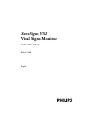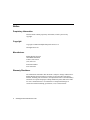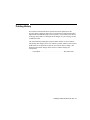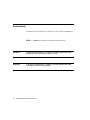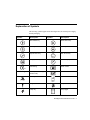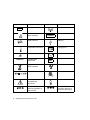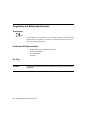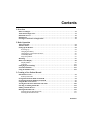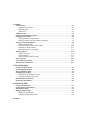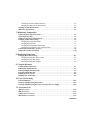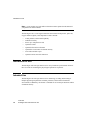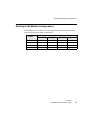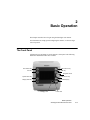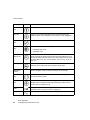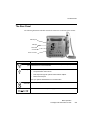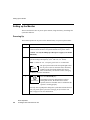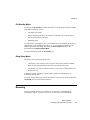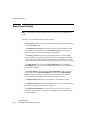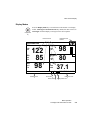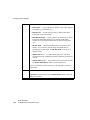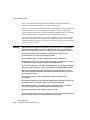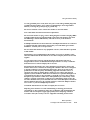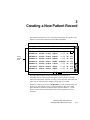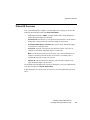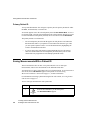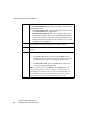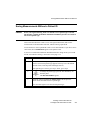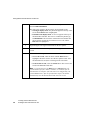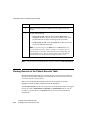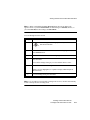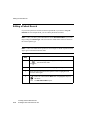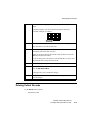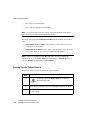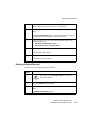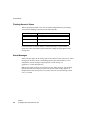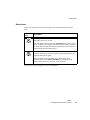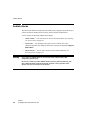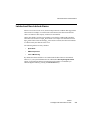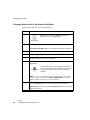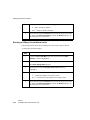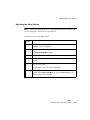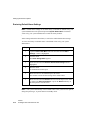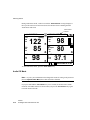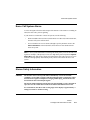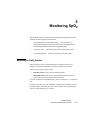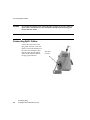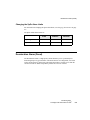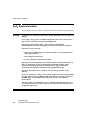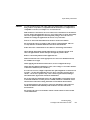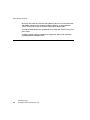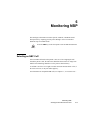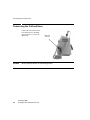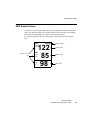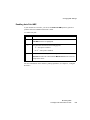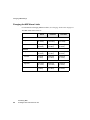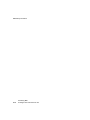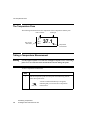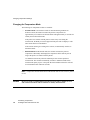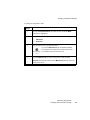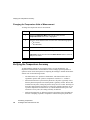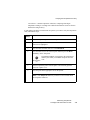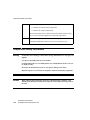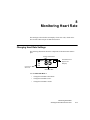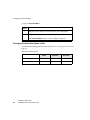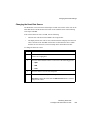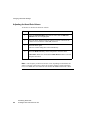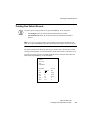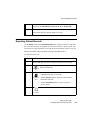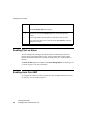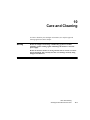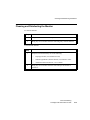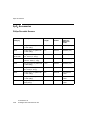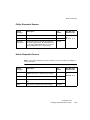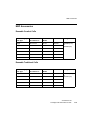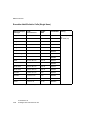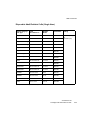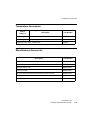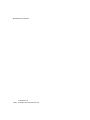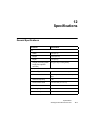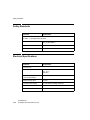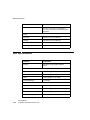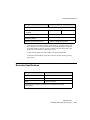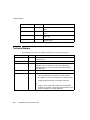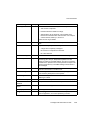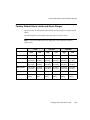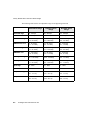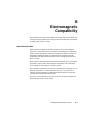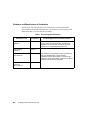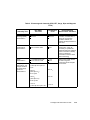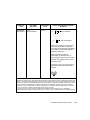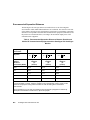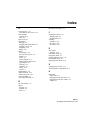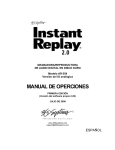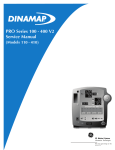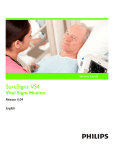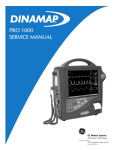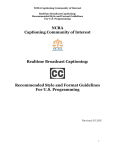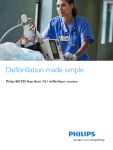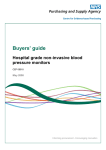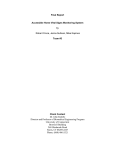Download SureSigns VS2 Vital Signs Monitor
Transcript
SureSigns VS2 Vital Signs Monitor INSTRUCTIONS FOR USE Release A.00 English Notice Proprietary Information This document contains proprietary information, which is protected by copyright. Copyright Copyright © 2008 Koninklijke Philips Electronics N.V. All Rights Reserved Manufacturer Philips Medical Systems 3000 Minuteman Road Andover, MA 01810 (978) 687-1501 Document Number 4535 640 82491 Warranty Disclaimer The information contained in this document is subject to change without notice. Philips Medical Systems makes no warranty of any kind with regard to this material, including, but not limited to, the implied warranties or merchantability and fitness for a particular purpose. Philips Medical Systems shall not be liable for errors contained herein or for incidental or consequential damages in connection with the furnishing, performance, or use of this material. ii SureSigns VS2 Instructions for Use Printing History New editions of this document incorporate all material updated since the previous edition. Update packages may be issued between editions and contain replacement and additional pages to be merged by a revision date at the bottom of the page. Pages that are rearranged due to changes on a previous page are not considered revised. The documentation printing date and part number indicate its current edition. The printing date changes when a new edition is printed. (Minor corrections and updates that are incorporated at reprint do not cause the date to change.) The document part number changes when extensive technical changes are incorporated. First Edition. . . . . . . . . . . . . . . . . . . . . . . . . . . . . . . . .December 2008 SureSigns VS2 Instructions for Use iii Conventions The manual uses the following conventions for Notes, Cautions, and Warnings. Note — A Note calls attention to an important point in the text. Caution A Caution calls attention to a condition or possible situation that could damage or destroy the product or the user’s work. Warning A Warning calls attention to a condition or possible situation that could cause injury to the user and/or patient. iv SureSigns VS2 Instructions for Use Explanation of Symbols The following symbols appear on the SureSigns VS2, the external power supply, and the packaging. Symbol Description Symbol Description New Patient key Alarm Silence key Print key NBP key System Menu key Main Screen key Display Mode key On/Standby key CE marking Serial number Prescription Use Only (US Federal Law) Batch code Humidity Date of manufacture Fragile, handle with care Keep out of sun Keep dry Keep upright 0123 Rx Only SureSigns VS2 Instructions for Use v Symbol REF Description Catalog number Electrostatic sensitive device handling ICES-001 vi Symbol Description RF Interference Sterile STERILE SpO2 connector USB port Temperature connector Charging LED NBP connector AC power LED Canadian ISM requirement OPT Option number Compliance with WEEE standard Ethernet port Power label CSA mark Caution, consult accompanying documents Nurse call connector Polarity of DC power connector (appears on VS2 monitor) Polarity of DC power connector (appears on SureSigns VS2 Instructions for Use External Power Supply) Symbol Description Symbol Description UL Recognized Component VDE Verification PSE marking FCC mark - USA Defibrillator Proof Indoor use only Class II Equipment Earth, ground EUFP (Environmentallyfriendly use period China) SureSigns VS2 Instructions for Use vii Regulatory and Safety Specifications Declaration 0123 The VS2 monitor is a Class IIb device and complies with the requirements of the Council Directive 93/42/EEC of 14 June 1993 concerning medical devices and carries CE-marking accordingly. Authorized EU Representative Philips Medizin Systeme Böblingen GmbH Hewlett-Packard Str. 2 71034 Böblingen Germany Rx Only Caution United States Federal Law restricts this device to sale by or on the order of a physician. viii SureSigns VS2 Instructions for Use Contents 1. Overview Before You Begin. . . . . . . . . . . . . . . . . . . . . . . . . . . . . . . . . . . . . . . . . . . . . . . . . . . . . . . . . . . . . 1-1 About the SureSigns VS2 . . . . . . . . . . . . . . . . . . . . . . . . . . . . . . . . . . . . . . . . . . . . . . . . . . . . . . 1-1 Indications for Use . . . . . . . . . . . . . . . . . . . . . . . . . . . . . . . . . . . . . . . . . . . . . . . . . . . . . . . . . . . 1-2 Intended Use . . . . . . . . . . . . . . . . . . . . . . . . . . . . . . . . . . . . . . . . . . . . . . . . . . . . . . . . . . . . . . . . 1-2 SureSigns VS2 Monitor Configurations . . . . . . . . . . . . . . . . . . . . . . . . . . . . . . . . . . . . . . . . . . 1-3 2. Basic Operation The Front Panel. . . . . . . . . . . . . . . . . . . . . . . . . . . . . . . . . . . . . . . . . . . . . . . . . . . . . . . . . . . . . . 2-1 The Rear Panel . . . . . . . . . . . . . . . . . . . . . . . . . . . . . . . . . . . . . . . . . . . . . . . . . . . . . . . . . . . . . . 2-3 Setting up the Monitor . . . . . . . . . . . . . . . . . . . . . . . . . . . . . . . . . . . . . . . . . . . . . . . . . . . . . . . . 2-4 Powering Up . . . . . . . . . . . . . . . . . . . . . . . . . . . . . . . . . . . . . . . . . . . . . . . . . . . . . . . . . . . . . 2-4 Charging the Battery . . . . . . . . . . . . . . . . . . . . . . . . . . . . . . . . . . . . . . . . . . . . . . . . . . . . . . . 2-5 Changing the System Date and Time. . . . . . . . . . . . . . . . . . . . . . . . . . . . . . . . . . . . . . . . . . . 2-6 On/Standby Mode . . . . . . . . . . . . . . . . . . . . . . . . . . . . . . . . . . . . . . . . . . . . . . . . . . . . . . . . . 2-7 Deep Sleep Mode . . . . . . . . . . . . . . . . . . . . . . . . . . . . . . . . . . . . . . . . . . . . . . . . . . . . . . . . . . 2-7 Mounting . . . . . . . . . . . . . . . . . . . . . . . . . . . . . . . . . . . . . . . . . . . . . . . . . . . . . . . . . . . . . . . . . . . 2-7 Main Screen Display . . . . . . . . . . . . . . . . . . . . . . . . . . . . . . . . . . . . . . . . . . . . . . . . . . . . . . . . . . 2-8 Display Modes . . . . . . . . . . . . . . . . . . . . . . . . . . . . . . . . . . . . . . . . . . . . . . . . . . . . . . . . . . . . 2-9 Tool Tips . . . . . . . . . . . . . . . . . . . . . . . . . . . . . . . . . . . . . . . . . . . . . . . . . . . . . . . . . . . . . . . 2-10 Changing System Settings . . . . . . . . . . . . . . . . . . . . . . . . . . . . . . . . . . . . . . . . . . . . . . . . . . . . 2-11 Networked Monitors . . . . . . . . . . . . . . . . . . . . . . . . . . . . . . . . . . . . . . . . . . . . . . . . . . . . . . . . . 2-13 Using the Monitor Safely . . . . . . . . . . . . . . . . . . . . . . . . . . . . . . . . . . . . . . . . . . . . . . . . . . . . . 2-13 3. Creating a New Patient Record Patient ID Overview . . . . . . . . . . . . . . . . . . . . . . . . . . . . . . . . . . . . . . . . . . . . . . . . . . . . . . . . . . 3-3 Primary Patient ID . . . . . . . . . . . . . . . . . . . . . . . . . . . . . . . . . . . . . . . . . . . . . . . . . . . . . . . . . 3-4 Saving Measurements With a Patient ID . . . . . . . . . . . . . . . . . . . . . . . . . . . . . . . . . . . . . . . . . 3-4 Saving Measurements Without a Patient ID . . . . . . . . . . . . . . . . . . . . . . . . . . . . . . . . . . . . . . 3-7 Using the Bar Code Scanner . . . . . . . . . . . . . . . . . . . . . . . . . . . . . . . . . . . . . . . . . . . . . . . . . . . 3-9 Viewing Records in the Patient Records Table . . . . . . . . . . . . . . . . . . . . . . . . . . . . . . . . . . . 3-10 Selecting an Existing Patient ID. . . . . . . . . . . . . . . . . . . . . . . . . . . . . . . . . . . . . . . . . . . . . . . . 3-12 Editing a Patient Record. . . . . . . . . . . . . . . . . . . . . . . . . . . . . . . . . . . . . . . . . . . . . . . . . . . . . . 3-14 Deleting Patient Records . . . . . . . . . . . . . . . . . . . . . . . . . . . . . . . . . . . . . . . . . . . . . . . . . . . . . 3-15 Deleting Specific Patient Records . . . . . . . . . . . . . . . . . . . . . . . . . . . . . . . . . . . . . . . . . . . . 3-16 Deleting All Patient Records . . . . . . . . . . . . . . . . . . . . . . . . . . . . . . . . . . . . . . . . . . . . . . . . 3-17 Contents-i 4. Alarms Visual Alarms . . . . . . . . . . . . . . . . . . . . . . . . . . . . . . . . . . . . . . . . . . . . . . . . . . . . . . . . . . . . . . . 4-1 Flashing Numeric Values. . . . . . . . . . . . . . . . . . . . . . . . . . . . . . . . . . . . . . . . . . . . . . . . . . . . 4-2 Alarm Messages . . . . . . . . . . . . . . . . . . . . . . . . . . . . . . . . . . . . . . . . . . . . . . . . . . . . . . . . . . . 4-2 Alarm Icons . . . . . . . . . . . . . . . . . . . . . . . . . . . . . . . . . . . . . . . . . . . . . . . . . . . . . . . . . . . . . . 4-3 Audible Alarms . . . . . . . . . . . . . . . . . . . . . . . . . . . . . . . . . . . . . . . . . . . . . . . . . . . . . . . . . . . . . . 4-4 Latched and Non-Latched Alarms . . . . . . . . . . . . . . . . . . . . . . . . . . . . . . . . . . . . . . . . . . . . . . 4-5 Changing Alarm Limits . . . . . . . . . . . . . . . . . . . . . . . . . . . . . . . . . . . . . . . . . . . . . . . . . . . . . . . 4-6 Changing Individual Alarm Limits . . . . . . . . . . . . . . . . . . . . . . . . . . . . . . . . . . . . . . . . . . . . 4-7 Changing Alarm Limits in the Alarm Limits Menu . . . . . . . . . . . . . . . . . . . . . . . . . . . . . . . 4-8 Setting System Alarm Options . . . . . . . . . . . . . . . . . . . . . . . . . . . . . . . . . . . . . . . . . . . . . . . . . . 4-9 Enabling Print on Alarm . . . . . . . . . . . . . . . . . . . . . . . . . . . . . . . . . . . . . . . . . . . . . . . . . . . . 4-9 Showing or Hiding Current Alarm Limits . . . . . . . . . . . . . . . . . . . . . . . . . . . . . . . . . . . . . . 4-10 Adjusting the Alarm Volume . . . . . . . . . . . . . . . . . . . . . . . . . . . . . . . . . . . . . . . . . . . . . . . . 4-11 Restoring Default Alarm Settings . . . . . . . . . . . . . . . . . . . . . . . . . . . . . . . . . . . . . . . . . . . . 4-12 Silencing Alarms . . . . . . . . . . . . . . . . . . . . . . . . . . . . . . . . . . . . . . . . . . . . . . . . . . . . . . . . . . . . 4-13 Audio Pause Mode . . . . . . . . . . . . . . . . . . . . . . . . . . . . . . . . . . . . . . . . . . . . . . . . . . . . . . . . 4-13 Audio Off Mode. . . . . . . . . . . . . . . . . . . . . . . . . . . . . . . . . . . . . . . . . . . . . . . . . . . . . . . . . . 4-14 Acknowledging Technical Alarms. . . . . . . . . . . . . . . . . . . . . . . . . . . . . . . . . . . . . . . . . . . . 4-15 Testing Alarms. . . . . . . . . . . . . . . . . . . . . . . . . . . . . . . . . . . . . . . . . . . . . . . . . . . . . . . . . . . . . . 4-16 Nurse Call System Alarms . . . . . . . . . . . . . . . . . . . . . . . . . . . . . . . . . . . . . . . . . . . . . . . . . . . . 4-17 Alarms Safety Information. . . . . . . . . . . . . . . . . . . . . . . . . . . . . . . . . . . . . . . . . . . . . . . . . . . . 4-17 5. Monitoring SpO2 Selecting an SpO2 Sensor . . . . . . . . . . . . . . . . . . . . . . . . . . . . . . . . . . . . . . . . . . . . . . . . . . . . . . 5-1 Connecting SpO2 Cables. . . . . . . . . . . . . . . . . . . . . . . . . . . . . . . . . . . . . . . . . . . . . . . . . . . . . . . 5-2 The SpO2 Numeric Pane. . . . . . . . . . . . . . . . . . . . . . . . . . . . . . . . . . . . . . . . . . . . . . . . . . . . . . . 5-3 Changing SpO2 Settings . . . . . . . . . . . . . . . . . . . . . . . . . . . . . . . . . . . . . . . . . . . . . . . . . . . . . . . 5-3 Changing the SpO2 Response Mode . . . . . . . . . . . . . . . . . . . . . . . . . . . . . . . . . . . . . . . . . . . 5-4 Changing the SpO2 Alarm Limits . . . . . . . . . . . . . . . . . . . . . . . . . . . . . . . . . . . . . . . . . . . . . 5-5 Desaturation Alarm (Desat) . . . . . . . . . . . . . . . . . . . . . . . . . . . . . . . . . . . . . . . . . . . . . . . . . . . . 5-5 SpO2 Safety Information . . . . . . . . . . . . . . . . . . . . . . . . . . . . . . . . . . . . . . . . . . . . . . . . . . . . . . 5-6 6. Monitoring NBP Selecting an NBP Cuff. . . . . . . . . . . . . . . . . . . . . . . . . . . . . . . . . . . . . . . . . . . . . . . . . . . . . . . . . 6-1 Connecting the Cuff and Hose . . . . . . . . . . . . . . . . . . . . . . . . . . . . . . . . . . . . . . . . . . . . . . . . . . 6-2 NBP Numeric Panes . . . . . . . . . . . . . . . . . . . . . . . . . . . . . . . . . . . . . . . . . . . . . . . . . . . . . . . . . . 6-3 Changing NBP Settings. . . . . . . . . . . . . . . . . . . . . . . . . . . . . . . . . . . . . . . . . . . . . . . . . . . . . . . . 6-4 Enabling Auto Print NBP. . . . . . . . . . . . . . . . . . . . . . . . . . . . . . . . . . . . . . . . . . . . . . . . . . . . 6-5 Changing the NBP Alarm Limits. . . . . . . . . . . . . . . . . . . . . . . . . . . . . . . . . . . . . . . . . . . . . . 6-6 Contents-ii Configuring the Initial Inflation Pressure . . . . . . . . . . . . . . . . . . . . . . . . . . . . . . . . . . . . . . . .6-7 Changing the NBP Units of Measurement . . . . . . . . . . . . . . . . . . . . . . . . . . . . . . . . . . . . . . .6-8 Stopping an NBP Measurement . . . . . . . . . . . . . . . . . . . . . . . . . . . . . . . . . . . . . . . . . . . . . . . . .6-8 NBP Safety Information . . . . . . . . . . . . . . . . . . . . . . . . . . . . . . . . . . . . . . . . . . . . . . . . . . . . . . .6-9 7. Monitoring Temperature Connecting the Temperature Probe . . . . . . . . . . . . . . . . . . . . . . . . . . . . . . . . . . . . . . . . . . . . . .7-1 The Temperature Pane . . . . . . . . . . . . . . . . . . . . . . . . . . . . . . . . . . . . . . . . . . . . . . . . . . . . . . . .7-2 Taking a Temperature Measurement . . . . . . . . . . . . . . . . . . . . . . . . . . . . . . . . . . . . . . . . . . . .7-2 Changing Temperature Settings. . . . . . . . . . . . . . . . . . . . . . . . . . . . . . . . . . . . . . . . . . . . . . . . .7-3 Changing the Temperature Mode . . . . . . . . . . . . . . . . . . . . . . . . . . . . . . . . . . . . . . . . . . . . . .7-4 Changing the Probe Site . . . . . . . . . . . . . . . . . . . . . . . . . . . . . . . . . . . . . . . . . . . . . . . . . . . . .7-6 Changing the Temperature Alarm Limits . . . . . . . . . . . . . . . . . . . . . . . . . . . . . . . . . . . . . . . .7-7 Changing the Temperature Units of Measurement. . . . . . . . . . . . . . . . . . . . . . . . . . . . . . . . .7-8 Verifying the Temperature Accuracy . . . . . . . . . . . . . . . . . . . . . . . . . . . . . . . . . . . . . . . . . . . .7-8 Temperature Safety Information . . . . . . . . . . . . . . . . . . . . . . . . . . . . . . . . . . . . . . . . . . . . . . .7-10 8. Monitoring Heart Rate Changing Heart Rate Settings . . . . . . . . . . . . . . . . . . . . . . . . . . . . . . . . . . . . . . . . . . . . . . . . . .8-1 Changing the Heart Rate Alarm Limits . . . . . . . . . . . . . . . . . . . . . . . . . . . . . . . . . . . . . . . . .8-2 Changing the Heart Rate Source. . . . . . . . . . . . . . . . . . . . . . . . . . . . . . . . . . . . . . . . . . . . . . .8-3 Adjusting the Heart Rate Volume. . . . . . . . . . . . . . . . . . . . . . . . . . . . . . . . . . . . . . . . . . . . . .8-4 9. Using the Recorder Loading the Recorder Paper . . . . . . . . . . . . . . . . . . . . . . . . . . . . . . . . . . . . . . . . . . . . . . . . . . . .9-1 Printing One Patient Record. . . . . . . . . . . . . . . . . . . . . . . . . . . . . . . . . . . . . . . . . . . . . . . . . . . .9-3 Printing Multiple Patient Records . . . . . . . . . . . . . . . . . . . . . . . . . . . . . . . . . . . . . . . . . . . . . . .9-4 Exporting Patient Records . . . . . . . . . . . . . . . . . . . . . . . . . . . . . . . . . . . . . . . . . . . . . . . . . . . . .9-5 Enabling Print on Alarm . . . . . . . . . . . . . . . . . . . . . . . . . . . . . . . . . . . . . . . . . . . . . . . . . . . . . . .9-6 Enabling Auto Print NBP . . . . . . . . . . . . . . . . . . . . . . . . . . . . . . . . . . . . . . . . . . . . . . . . . . . . . .9-6 10. Care and Cleaning General Guidelines. . . . . . . . . . . . . . . . . . . . . . . . . . . . . . . . . . . . . . . . . . . . . . . . . . . . . . . . . . .10-2 Cleaning and Disinfecting the Monitor . . . . . . . . . . . . . . . . . . . . . . . . . . . . . . . . . . . . . . . . . .10-3 Cleaning and Disinfecting the Cables and External Power Supply . . . . . . . . . . . . . . . . . . .10-4 11. Accessories List SpO2 Accessories . . . . . . . . . . . . . . . . . . . . . . . . . . . . . . . . . . . . . . . . . . . . . . . . . . . . . . . . . . . .11-2 NBP Accessories . . . . . . . . . . . . . . . . . . . . . . . . . . . . . . . . . . . . . . . . . . . . . . . . . . . . . . . . . . . . .11-5 Temperature Accessories . . . . . . . . . . . . . . . . . . . . . . . . . . . . . . . . . . . . . . . . . . . . . . . . . . . . .11-9 Miscellaneous Accessories . . . . . . . . . . . . . . . . . . . . . . . . . . . . . . . . . . . . . . . . . . . . . . . . . . . . .11-9 Contents-iii 12. Specifications General Specifications. . . . . . . . . . . . . . . . . . . . . . . . . . . . . . . . . . . . . . . . . . . . . . . . . . . . . . . . 12-1 Safety Standards . . . . . . . . . . . . . . . . . . . . . . . . . . . . . . . . . . . . . . . . . . . . . . . . . . . . . . . . . . . . 12-2 Electrical Specifications . . . . . . . . . . . . . . . . . . . . . . . . . . . . . . . . . . . . . . . . . . . . . . . . . . . . . . 12-2 Environmental Specifications. . . . . . . . . . . . . . . . . . . . . . . . . . . . . . . . . . . . . . . . . . . . . . . . . . 12-3 NBP Specifications . . . . . . . . . . . . . . . . . . . . . . . . . . . . . . . . . . . . . . . . . . . . . . . . . . . . . . . . . . 12-4 Temperature Specifications . . . . . . . . . . . . . . . . . . . . . . . . . . . . . . . . . . . . . . . . . . . . . . . . . . . 12-5 SpO2 Specifications . . . . . . . . . . . . . . . . . . . . . . . . . . . . . . . . . . . . . . . . . . . . . . . . . . . . . . . . . . 12-5 Recorder Specifications . . . . . . . . . . . . . . . . . . . . . . . . . . . . . . . . . . . . . . . . . . . . . . . . . . . . . . 12-7 Bar Code Scanner Specifications . . . . . . . . . . . . . . . . . . . . . . . . . . . . . . . . . . . . . . . . . . . . . . . 12-8 Interface Specifications. . . . . . . . . . . . . . . . . . . . . . . . . . . . . . . . . . . . . . . . . . . . . . . . . . . . . . . 12-8 A. Alarm Specifications Physiological Alarms. . . . . . . . . . . . . . . . . . . . . . . . . . . . . . . . . . . . . . . . . . . . . . . . . . . . . . . . . A-1 Technical Alarms. . . . . . . . . . . . . . . . . . . . . . . . . . . . . . . . . . . . . . . . . . . . . . . . . . . . . . . . . . . . A-2 Factory Default Alarm Limits and Alarm Ranges. . . . . . . . . . . . . . . . . . . . . . . . . . . . . . . . . A-5 B. Electromagnetic Compatibility Contents-iv 1 Overview Before You Begin This manual describes how to operate the SureSigns™ VS2 vital signs monitor. For information on setting up the monitor, see the SureSigns VS2 Setup Guide, which describes how to install the battery, power up the monitor, and configure some of the system settings before using the monitor. About the SureSigns VS2 This chapter provides a brief overview of the SureSigns VS2 monitor. Overview SureSigns VS2 Instructions for Use 1-1 Indications for Use Note — Your monitor may look different from the monitors pictured in this manual if you purchased a different model. The SureSigns VS2 is a vital signs monitor that can measure blood pressure, pulse rate, oxygen saturation (SpO2), and temperature. Features include: • Adult, pediatric, and neonatal capability • Lithium ion battery • Stores up to 100 patient records • Optional recorder • Optional roll stand or wall mount • Optional bar code scanner for Patient ID entry • LAN and serial data export • Optional wireless network connection Indications for Use The SureSigns VS2 vital signs monitor is for use by health care professionals whenever there is a need for monitoring the physiological parameters of patients. Intended Use The SureSigns VS2 vital signs monitor is for monitoring, recording and alarming of multiple physiological parameters of adults, pediatrics, and neonates in healthcare environments. Additionally, the monitor is intended for use in transport situations within a healthcare facility. 1-2 Overview SureSigns VS2 Instructions for Use SureSigns VS2 Monitor Configurations SureSigns VS2 Monitor Configurations The SureSigns VS2 is available in several configurations. The following table lists the parameters and features available in each model. Configuration Number Measurement Parameters and Features NBP SpO2 Temp Recorder 863079 Yes No No No 863080 Yes Yes No No 863081 Yes Yes Yes No 863082 Yes Yes Yes Yes Overview SureSigns VS2 Instructions for Use 1-3 SureSigns VS2 Monitor Configurations 1-4 Overview SureSigns VS2 Instructions for Use 2 Basic Operation This chapter describes how to begin using the SureSigns VS2 monitor. For information on setting up and configuring the monitor, see the SureSigns VS2 Setup Guide. The Front Panel All function keys and LEDs are on the monitor’s front panel. The following illustration and table describe these controls. Alarm Silence key New Patient key NBP key Print key Navigation wheel System Menu key Main Screen key Display Mode key On/Standby key Charging LED Power LED Basic Operation SureSigns VS2 Instructions for Use 2-1 The Front Panel Control Icon Description New Patient key Press to open the New Patient Menu. Print key Press to print the last saved patient record. If Patient Records are displayed, press to print the patient record that is currently highlighted. System Menu key Press to open the System Menu. Display Mode key Press to switch between the two display modes of the main screen: • Patient Records mode • Vital Signs mode Alarm Silence key Press to pause an alarm for a specified period of time. Press twice quickly to initiate the Audio Pause period. Press and hold this key for 2 seconds to initiate Audio Off mode. To turn audio alarms back on, press the Alarm Silence key. For more information, see Silencing Alarms on page 4-13. NBP key Press to start an NBP measurement. If an NBP measurement is underway, and you press this key, the measurement stops. Navigation wheel Use the navigation wheel to select and change various settings. Main Screen key Press to quickly exit from a screen and return to the Vital Signs mode of the main monitoring screen. On/Standby key Press once to turn the monitor on. Press again to enter Standby mode. In Standby mode, the display blanks and all monitoring ceases, but the monitor does not actually turn off. Charging LED Changes color based on the charging status of the battery. For more information, see Charging the Battery on page 2-5. Power LED When lit, indicates that the monitor is connected to an AC power source. 2-2 Basic Operation SureSigns VS2 Instructions for Use The Rear Panel The Rear Panel The following illustration and table describe the connectors on the back of the monitor. Ethernet port USB port Nurse Call connector Power connector Connector Description Ethernet port 10/100 Base-T Ethernet port. Used for LAN data export. See your system administrator for more information. USB port Standard USB 1.1, 4-pin connector used for: • The optional bar code scanner • Data export through the optional serial interface adapter • Patient record export See your system administrator for more information. Nurse call connector Power connector 3.5 mm phone jack for connection to a nurse call system. Connection for the external power supply. Basic Operation SureSigns VS2 Instructions for Use 2-3 Setting up the Monitor Setting up the Monitor This section describes how to power up the monitor, charge the battery, and change the system date and time. Powering Up The monitor operates on AC power or the internal battery. To power up the monitor: Step 1 If not already connected, plug the external power supply into the power connector on the monitor’s rear panel and into an AC power source. Caution - Use only the Philips-provided power supply (Astec model DPS54-M). 2 Ensure that the AC outlet is properly grounded and supplies the specified voltage and frequency (100 - 240 VAC, 50 - 60 Hz). Note — Within the U.S., a hospital-grade outlet is recommended. The green power LED on the front panel lights when the AC power source is connected. Also, the battery Power LED indicator on the front panel indicates the current status of the battery. See the next section, Charging the Battery, for more information. 3 Press the On/Standby key. On/Standby key The monitor powers up and performs a self-test. During this self-test, the monitor also tests the speaker; listen for an audible tone to confirm that the speaker is working properly. You may also be prompted to change the system date and time the first time you power up the system. See Changing the System Date and Time on page 2-6 for more information. 2-4 Basic Operation SureSigns VS2 Instructions for Use Setting up the Monitor Charging the Battery Charging LED Any time the monitor is connected to AC power, the battery is being charged. When you first receive the monitor, the battery charge may be low. You should connect the monitor to an AC power source before using it on battery power alone. Note — To ensure that the battery is sufficiently charged, keep the monitor plugged in to AC power when it is not in use. The Charging LED on the front panel provides the charging status of the battery. The color of the LED tells you how much charge remains on the battery: • Green: The battery is at least 90% charged. • Flashing Green: More than 30% charge, but less than 90%. • Yellow: More than 21% charge, but less than 30%. • Flashing Yellow: Less than 21% charge. The battery status pane on the bottom of the LCD screen also indicates battery status. Battery Status If the monitor is connected to AC power, and the external power supply is then disconnected, the monitor automatically resorts to battery power, if the battery is sufficiently charged. All alarm settings and patient records are preserved. Warning Dispose of used batteries in an environmentally responsible manner. Do not dispose of the battery in normal waste containers. Consult your hospital administrator to find out about local arrangements. Basic Operation SureSigns VS2 Instructions for Use 2-5 Setting up the Monitor Changing the System Date and Time Use the following procedure to change the system date and time. If the Date/Time Menu is already open, skip to step 3. Caution When you change the date or time, all patient data is deleted. Step 1 Rotate the navigation wheel until the date and time pane is highlighted. The date and time pane is in the lower right corner of the screen display. 2 Press the wheel. The Date/Time Menu appears. 3 Rotate the wheel until the value you want to change is highlighted. 4 Press the wheel and rotate it until the desired value appears. 5 Press the wheel again to save the new value. 6 Repeat steps 3 to 5 to change other values in the menu. 7 Rotate the wheel until the Apply button is selected and press the wheel to save your changes and close the menu. You can change the date format (mm/dd/yyyy or dd/mm/yyyy) and you can hide the time display using options in the System Menu. For details, see Changing System Settings on page 2-11. Note — The system clock does not adjust for daylight savings time. You must manually change the time. 2-6 Basic Operation SureSigns VS2 Instructions for Use Mounting On/Standby Mode If you press the On/Standby key while the monitor is On, the monitor goes into Standby mode and the following occurs: • The display goes blank. • Battery charging continues if the monitor is connected to an AC power source. • Patient records remain in memory. • Monitoring stops. To reduce battery consumption, your system administrator can configure the monitor to automatically go into Standby mode after 5, 10, 15 or 30 minutes of inactivity. Only authorized personnel can change this setting (the Auto Suspend setting) in the password-protected System Admin Menu. To resume monitoring, press the On/Standby key. Deep Sleep Mode The monitor enters Deep Sleep mode when: • The monitor is not connected to an AC power source and it remains in Standby mode for more than 30 minutes or the battery level drops below 30%. • The monitor is on, but not connected to an AC power source, and the battery level drops below 12%. In Deep Sleep mode, the display is blank and the system uses minimal power to maintain the system clock. To resume normal monitoring, connect the monitor to an AC power source and press the On/Standby key to turn the monitor back On. Mounting You can mount the monitor on a roll stand or a wall mount. For information on mounting the monitor, see the Instructions for Use that comes with the hardware. Basic Operation SureSigns VS2 Instructions for Use 2-7 Main Screen Display Main Screen Display Note — The illustrations in this manual show the screens on a fully configured VS2 monitor. The main screen contains the following basic elements: 2-8 • Numeric panes display vital signs measurements and are shown when the display is set to Vital Signs mode. • The Patient Records Table shows patient records that are saved in the monitor and is shown when the display is set to Patient Records mode. See Display Modes on page 2-9 for more information on display modes. • The Message area displays short text descriptions of all active alarms. Highpriority alarms pre-empt lower priority alarms. Once the high-priority alarm has been resolved, the low priority alarm message appears. If multiple alarms of the same priority occur at the same time, the alarm messages rotate every 1.5 seconds. • The Print button is used to open the Print Patient Data menu. In the Print Patient Data menu, you can select the number of records to print or export patient records to a USB drive. • The Alarms button is used to open the Alarm Limits Menu, where you can set alarm limits. From the Alarm Limits Menu, you can open the Alarm Settings Menu, where you can show or hide alarm limits, set the alarm tone volume, restore default alarm settings, and set the monitor to print on alarm. • The Battery Status icon shows the current charge of the monitor’s battery. • The Date/Time pane displays the current date and time. You can hide the time, as described in Changing System Settings on page 2-11. • The Patient Records buttons are used to view, save, edit, delete, or cancel changes to patient records. See Chapter 3, “Creating a New Patient Record,” for more information. Basic Operation SureSigns VS2 Instructions for Use Main Screen Display Display Modes Press the Display Mode key to switch between the monitor’s two display modes: Vital Signs and Patient Records. By default, the main screen is in Vital Signs mode and displays vital signs for the current patient. Display Mode key Patient Records buttons Numeric Panes Adult 0009875433 SYS 160 90 DIA 90 50 MAP 110 70 mmHg 122 85 98 SpO2% 100 90 bpm 120 50 ºC 39.0 36.0 98 80 37.1 SpO2% Oral 06/21/2009 03:31:00 Message Area Print button Alarms button Date/Time Pane Battery Status icon Basic Operation SureSigns VS2 Instructions for Use 2-9 Main Screen Display In Patient Records mode, the main screen displays the patient records table. You can display all patient records or all records for a specific patient. When highlighted, the record expands to show vital signs and patient type, as well as the patient name and patient ID, if entered. If you do not enter a patient ID, the text ID Unknown is displayed. You can also edit or delete patient records. See Chapter 3, “Creating a New Patient Record,” for more information on the Patient Records table. Patient/Type Date Time HR NBP SpO2 Temp 0009875433 A 06/21/09 03:20:12 65SpO2 -- / -- (--) 98 36.8 0007363627 A 06/21/09 03:16:44 64SpO2 -- / -- (--) 98 39.1 0006352516 A 06/21/09 03:12:41 72SpO2 -- / -- (--) 99 36.9 0008763842 A 06/21/09 03:08:03 60SpO2 -- / -- (--) 98 37.1 0006655321 A 06/21/09 03:00:43 80SpO2 -- / -- (--) 99 36.6 0008764332 A 06/21/09 02:55:11 56 NBP 111/60 (82) 97 37.2 0008893376 A 06/21/09 02:50:06 77SpO2 -- / -- (--) 95 37.0 0008873221 A 06/21/09 02:44:32 78SpO2 -- / -- (--) 98 36.8 0003323876 P 06/21/09 02:40:51 75SpO2 -- / -- (--) 97 36.9 06/21/2009 03:31:00 Message Area Print button Alarms button Date/Time Pane Scroll bar Patient Records buttons Battery Status icon Tool Tips When you rotate the navigation wheel to highlight a button in the main screen, a description of the highlighted button pops up, as seen in the following illustration. Tool Tip pops up for Print button 2-10 Basic Operation SureSigns VS2 Instructions for Use Print Changing System Settings Changing System Settings The System Menu contains several system settings and a System Admin button that provides access to the password-protected System Admin Menu. System Menu key The System Info button opens a list of monitor-specific information. To change settings in the System Menu: Step 1 Press the System Menu key on the front panel to open the System Menu. The System Menu appears. Current settings are displayed. Basic Operation SureSigns VS2 Instructions for Use 2-11 Changing System Settings 2 Turn the wheel to select one of the following system settings: • Date Format — You can change the monitor’s date format. Options are mm/dd/yyyy and dd/mm/yyyy. • Display Time — Use this setting to show or hide the time in the lower right corner of the display. • Default Patient Type — Select a patient type. Each time you start a new patient, the default patient type is selected and the alarm settings are restored to the default values for the specified patient type. • Monitor Name— The default monitor name is the monitor serial number. You can use this field to change the default name to something more meaningful. The Monitor Name can be up to 10 characters long. • System Info button — Use this button to open a list of monitorspecific information, including the monitor’s hardware and software versions. • System Admin button — Only qualified service personnel can open the System Admin Menu, which is password-protected. For more information on these settings, see the appropriate sections of this manual. 3 Press the Main Screen key on the front panel to close the menu. Alternative: Rotate the wheel until the Main Screen button is selected and press the wheel. 2-12 Basic Operation SureSigns VS2 Instructions for Use Networked Monitors Networked Monitors If your monitor is networked, the records in the Patient Records table change from white to green after they have been exported; if the records do not change from white to green, see your system administrator for assistance. Caution If you are using the optional serial interface adapter to export data and you disconnect the adapter to move the monitor to a different location, make sure the black sheath completely covers the RS-232 connector after you reconnect the cable. Using the Monitor Safely All of the patient applied parts on the SureSigns VS2 vital signs monitor are classified as type CF, which specifies their degree of protection against electrical shock. All are rated as defibrillator proof, as indicated by the heart symbol on the side panel. This monitor is suitable for use in the presence of electrosurgery. SureSigns VS2 vital signs monitors conform to CISPR 11. SureSigns VS2 vital signs monitors are suitable for use in all establishments except domestic establishments and those directly connected to the public low-voltage power supply network that supplies buildings used for domestic purposes. Ensure that the monitor is in working condition before clinical use. If the accuracy of any measurement does not seem reasonable, first check the patient’s vital signs by alternative means and then with the monitor to make sure it is working properly. Always verify that the monitor’s settings match your intended selections. If you connect the monitor to any instrument, verify proper operation before clinical use. Refer to the instrument’s Instructions for Use for full instructions. Accessory equipment connected to the monitor’s data interface must be certified according to IEC Standard 60950 for data-processing equipment or IEC Standard Basic Operation SureSigns VS2 Instructions for Use 2-13 Using the Monitor Safely 60601-1 for electromedical equipment. All combinations of equipment must be in compliance with IEC Standard 60601-1-1 systems requirements. Anyone who connects additional equipment to the signal input port or signal output port configures a medical system and is therefore responsible to ensure that the system complies with the requirements of system standard IEC Standard 60601-1-1. If in doubt, contact the Philips Customer Care Center or your local Philips representative. The monitor and its accessories must be tested by qualified service personnel at regular intervals to ensure that performance has not been degraded by aging or environmental conditions. Periodic performance verification tests can be performed, as described in the SureSigns VS2 Service Guide. Warning Explosion Hazard. Equipment not suitable for use in the presence of a flammable anaesthetic mixture with air or oxygen or nitrous oxide. Oxygen concentrations must be <25% and partial pressure <27.5 kPa when no other oxidants are present. Electric shock hazard. Covers should be removed only by qualified service personnel. There are no user-serviceable parts inside. Do not touch the patient, or table, or instruments during defibrillation. Measurement accuracy may decrease temporarily while performing electro-surgery or defibrillation. This does not affect patient or equipment safety. Do not open the monitor or attempt to change the battery. If you suspect a problem with parts within the monitor, contact your biomed or local Philips Representative. Before you begin monitoring, make sure that the correct patient type is selected. The monitor’s default alarm limits and initial cuff inflation pressures are based on the selected patient type. Route patient cabling to reduce the possibility of patient entanglement or strangulation. Do not place the monitor in any position that might cause it to fall on the patient. Do not lift the monitor by the power supply cord or patient connections. The roll stand basket has a maximum capacity of 8 pounds (3.6 kg). If you place more than 8 pounds (3.6 kg) in the basket, the roll stand may tip. Do not use the monitor on more than one patient at a time. To ensure patient electrical isolation, connect only to other equipment that provides patient electrical isolation. Use only unshielded network cables. 2-14 Basic Operation SureSigns VS2 Instructions for Use Using the Monitor Safely Use only grounded power cords (three-wire power cords with grounded plugs) and grounded electrical outlets. Never adapt a grounded plug to fit an ungrounded outlet by removing the ground prong or ground clip. Do not use extension cords to connect the monitor to electrical outlets. LAN cables must meet all local electrical requirements. Do not use the monitor or SpO2 sensors during magnetic resonance imaging (MRI) scanning. Induced current could potentially cause burns. The monitor may affect the MRI image, and the MRI unit may affect the accuracy of the monitor’s measurements. If multiple instruments are interconnected or if multiple instruments are connected to a patient, the sum of the leakage currents may exceed the limits given in IEC/ EN60601-1. Consult your service personnel. Do not connect this monitor to any equipment or device, other than those specified in this manual. Sterilization is not recommended for this monitor, accessories or supplies, unless otherwise indicated in the Instructions for Use that accompany the accessories and supplies. Use only approved accessories with the SureSigns VS2 monitor. The use of unapproved accessories can diminish monitor performance or safety. Consult the Instructions for Use that accompany the accessories. Electromagnetic interference may cause disruption of performance. Protect the monitor from sources of intense electromagnetic radiation. This device is designed to provide resistance to electromagnetic interference; however, because of the proliferation of radio-frequency transmitting equipment and other sources of electrical noise (such as cellular phones, mobile two-way radios, and electrical appliances) in the healthcare and home environments, it is possible that high levels of such interference due to close proximity or strength of a source, may result in disruption of performance of this device. Disruption may be evidenced by erratic readings, cessation of operation or other incorrect functioning. If this occurs, the site of use should be surveyed to determine the source of this disruption, and actions taken to eliminate the source. If you need assistance, contact the Philips Customer Care Center or your local Philips Representative. Consult the Instructions for Use that accompany the accessories. Disposing of the monitor: To avoid contaminating or infecting personnel, the environment or other equipment, make sure you disinfect and decontaminate the monitor and external power supply appropriately before disposing of them in accordance with your country’s laws for equipment containing electrical and Basic Operation SureSigns VS2 Instructions for Use 2-15 Using the Monitor Safely electronic parts. For disposal of parts and accessories such as thermometers, where not otherwise specified, follow local regulations regarding disposal of hospital waste. Before disposing of a SureSigns VS2 monitor, delete all patient information. For instructions on deleting patient data, see the SureSigns VS2 Service Guide. To protect confidential patient information, follow these guidelines: • Do not leave the monitor unattended. • Ask your system administrator to activate the Auto Suspend option, which causes the display to go blank after a specified amount of time if there is no user interaction with the monitor. • Set the main screen to Vital Signs display mode to hide patient records. See Main Screen Display on page 2-8 for more information. Access to the System Admin Menu is restricted. It is password-protected to ensure that only system administrators, biomeds, or other qualified service personnel can change the system-wide settings on the monitor. 2-16 Basic Operation SureSigns VS2 Instructions for Use 3 Creating a New Patient Record This chapter describes how to save vital signs measurements to a patient record and how to work with records in the Patient Records database. Patient Records Table Patient/Type Date Time HR NBP SpO2 Temp 0009875433 A 06/21/09 03:20:12 65SpO2 -- / -- (--) 98 36.8 0007363627 A 06/21/09 03:16:44 64SpO2 -- / -- (--) 98 39.1 0006352516 A 06/21/09 03:12:41 72SpO2 -- / -- (--) 99 36.9 0008763842 A 06/21/09 03:08:03 60SpO2 -- / -- (--) 98 37.1 0006655321 A 06/21/09 03:00:43 80SpO2 -- / -- (--) 99 36.6 0008764332 A 06/21/09 02:55:11 56 NBP 111/60 (82) 97 37.2 0008893376 A 06/21/09 02:50:06 77SpO2 -- / -- (--) 95 37.0 ID Unknown A 06/21/09 02:44:32 78SpO2 -- / -- (--) 98 36.8 0003323876 P 06/21/09 02:40:51 75SpO2 -- / -- (--) 97 36.9 06/21/2009 03:31:00 The Patient Records table can store and display up to 100 records in chronological order. The newest record appears at the top of the list and the oldest one at the bottom of the list. If you try to enter more than 100 records, the oldest entry is deleted from the database, and the new one is added. Each entry contains a patient ID (or ID Unknown if you do not enter an ID), the patient type, date and time, and up to four measurements. The time column shows the time at which the last measurement completed. Dashes (--) in the patient record indicate invalid measurements or that the parameter was not measured. Creating a New Patient Record SureSigns VS2 Instructions for Use 3-1 Note — If your monitor is networked, the records in the Patient Records table change from white to green after they have been exported; if the records do not change from white to green, see your system administrator for assistance. Caution If your patient records are exported, you must enter a primary patient ID and any additional information required by your facility. The following table describes the Patient Records buttons, which appear to the right of the Patient Records table. These buttons change, depending on whether the topmost record is open or closed. Button Button Name Description Delete If the record is closed, select the Delete button to delete the saved record. Edit If the record is closed, select the Edit button to edit the record. Cancel If the record is open, select the Cancel button to discard the record before it is saved to the database. This button also appears in Vital Signs mode if the record is open. Save If the record is open, select the Save button to save the open record. This button also appears in Vital Signs mode if the record is open. View Records Select the View Records button to toggle between View Patient mode and View All mode. Select View Patient mode to view all records for a specific patient. Select View All mode to view all records in the Patient Records table. See the procedures later in this chapter for detailed information on using these buttons. 3-2 Creating a New Patient Record SureSigns VS2 Instructions for Use Patient ID Overview Patient ID Overview Your system administrator configures your SureSigns VS2 to display any or all of the following patient ID input fields in the New Patient Menu: • Medical Record Number (MRN): A unique number used to track and identify a patient. Maximum length is 20 characters. • Transaction ID: Also known as a visit ID, the transaction ID is a unique number used to track a single patient visit. Maximum length is 20 characters. • First Name, Middle Name, Last Name: The patient’s name. Maximum length is 15 characters for each name field. • Location ID: Typically, a description of the physical location of the VS2, for example a room number. Maximum length is 12 characters. Note — If the monitor remains in one location, your system administrator can configure a default Location ID so that you do not have to manually enter a Location ID each time you start a new patient. • Operator ID: The ID of the person using the VS2 to measure a patient’s vital signs. Maximum length is 12 characters. The available patient ID input fields can only be changed by your system administrator in the password-protected System Admin Menu. In this manual, the term Patient ID is used to refer to any of the patient ID types listed above. Creating a New Patient Record SureSigns VS2 Instructions for Use 3-3 Saving Measurements With a Patient ID Primary Patient ID Your system administrator also configures a primary ID. The primary ID must be either the MRN, Transaction ID, or Location ID. An asterisk appears next to the selected primary ID in the New Patient Menu. To save a record with an ID, you must enter information in the selected primary ID field. If you do not enter information in the primary ID field, the record will be saved as ID Unknown. The primary ID has several functions: • The selected primary ID is the ID that appears in each patient record within the Patient Records table. If your patient records contain more than one type of ID, you can expand a patient record to view all ID information by highlighting the record in the Patient Records table. • If you are using a bar code scanner to input patient IDs, the bar code scanner enters the scanned data in the selected primary ID field (unless your bar code scanner has been programmed to read multiple patient ID fields). Saving Measurements With a Patient ID This section describes how to enter a new patient ID, take a set of vital signs measurements, and save the measurements to the Patient Records table. You do not have to enter a patient ID to take a set of measurements. If you choose not to enter an ID, the text ID Unknown appears in the patient record. See Saving Measurements Without a Patient ID on page 3-7, for more information. For information on entering a patient ID using the bar code scanner, see Using the Bar Code Scanner on page 3-9. To save vital signs measurements with a patient ID: Step 1 Press the New Patient key on the front panel. New Patient key 3-4 The New Patient Menu appears. Creating a New Patient Record SureSigns VS2 Instructions for Use Saving Measurements With a Patient ID 2 If the patient type is correct, go to the next step. To change the patient type, rotate the wheel to highlight the Patient Type field and press the wheel. Rotate the wheel to select a patient type. The choices are: • Adult • Pediatric • Neonatal Press the wheel again to save the selected patient type. 3 Rotate the wheel until the primary ID field is selected and then press the wheel. (An asterisk appears next to the primary ID field.) A keyboard appears. 0 A K U 4 1 B L V 2 C M W 3 4 5 6 7 8 9 D E F G H I J N O P Q R S T X Y Z - Back OK Cancel Rotate the wheel to select a character and press the wheel after each selection. As characters are entered, they appear below the keyboard. Example: A113. 0 A K U 1 B L V 2 C M W 3 D N X 4 E O Y 5 6 7 8 9 F G H I J P Q R S T Z - Back OK Cancel A113 If you enter an incorrect character, use the Back button to erase the character or use the Cancel button to start over. When you are done entering the primary ID, rotate the wheel to select the OK button and press the wheel. 5 Enter IDs in any additional patient ID fields, if required. Creating a New Patient Record SureSigns VS2 Instructions for Use 3-5 Saving Measurements With a Patient ID 6 Rotate the wheel until the OK button is selected and press the wheel to close the New Patient Menu. The main screen returns to the previously selected display mode. • Vital Signs display mode: The patient ID appears at the top of the screen and the Save button is highlighted. • Patient Records display mode: A new row appears at the top of the Patient Records table. The new row contains the primary ID, if entered. The record also contains the patient type and the time and date that the record was created. The text in the new row is red and the Save button is highlighted. 7 Begin taking the vital signs measurements on the new patient. 8 When all measurements are complete, the values appear in the new record. 9 Do one of the following: • To save the record, rotate the wheel until the Save button is highlighted. Press the wheel to save the new patient record. After the information is saved, the text changes from red to black. • To discard the record, select the Cancel button. The record is not saved to the Patient Records table. Note — If you do not press the Save button or Cancel button, the record remains open for 1 minute, 2 minutes, or 3 minutes after all measurements are complete. (The time interval is configured by your system administrator.) After the specified time elapses, the monitor automatically saves the measurements and closes the record. 3-6 Creating a New Patient Record SureSigns VS2 Instructions for Use Saving Measurements Without a Patient ID Saving Measurements Without a Patient ID Caution Before you begin monitoring, make sure that the correct patient type is selected. The monitor’s default alarm limits and initial cuff inflation pressures are based on the selected patient type. This section describes how to take a set of vital signs measurements, and save the measurements to the Patient Records table, without entering a patient ID. You do not have to enter a patient ID to take a set of measurements. If you choose not to enter an ID, the text ID Unknown appears in the patient record. If you save a record with an unknown ID and then decide to assign an ID, you can edit the ID, as described in Editing a Patient Record on page 3-14. Step 1 Verify that the correct patient type (Adult, Pediatric, or Neonatal) is selected. (The current patient type appears in the top row of the Patient Records screen, or the top of the Vital Signs screen.) If the patient type is correct, go to step 5. If not, go to step 2. 2 New Patient key 3 To change the patient type, press the New Patient key on the front panel. The New Patient Menu appears. Rotate the wheel to highlight the Patient Type field and press the wheel. Rotate the wheel to select a patient type. Press the wheel again to save the selected patient type. Creating a New Patient Record SureSigns VS2 Instructions for Use 3-7 Saving Measurements Without a Patient ID 4 Rotate the wheel until the OK button is selected and press the wheel to close the New Patient Menu. The main screen returns to the previously selected display mode. • Vital Signs display mode: The patient ID appears at the top of the screen and the Save button is highlighted. • Patient Records display mode: A new row appears at the top of the Patient Records table. The new row contains the patient type and ID Unknown. The record also contains the time and date that the record was created. The text in the new row is red, and the Save button is highlighted. 5 Begin taking the vital signs measurements on the new patient. 6 When all measurements are complete, the values appear in the new record. 7 Do one of the following: • To save the record, rotate the wheel until the Save button is highlighted. Press the wheel to save the new patient record. After the information is saved, the text changes from red to black. • To discard the record, select the Cancel button. The record is not saved to the Patient Records table. Note — If you do not press the Save button or Cancel button, the record remains open for 1 minute, 2 minutes, or 3 minutes after all measurements are complete. (The time interval is configured by your system administrator.) After the specified time elapses, the monitor automatically saves the measurements and closes the record. 3-8 Creating a New Patient Record SureSigns VS2 Instructions for Use Using the Bar Code Scanner Using the Bar Code Scanner If you are using the optional bar code scanner to enter patient IDs, you can admit a new patient, as described in the following procedure. Note — The bar code scanner inputs a patient ID in the selected primary ID field only, unless your bar code scanner has been programmed to read multiple patient ID fields. Step 1 Hold the scanner over the bar code, pull the trigger, and center the green beam on the bar code. Note — To get a proper read, hold the scanner closer to small bar codes and farther away from large bar codes. The New Patient Menu opens and the scanned ID appears in the selected primary ID field. 2 Verify that the correct patient type (Adult, Pediatric, or Neonatal) is selected. If necessary, change the patient type by rotating the wheel to highlight the Patient Type field and press the wheel. Select the appropriate patient type and press the wheel again to save your selection. 3 Rotate the wheel until the OK button is selected and press the wheel to close the New Patient Menu. The main screen returns to the previously selected display mode. • Vital Signs display mode: The patient ID appears at the top of the screen and the Save button is highlighted. • Patient Records display mode: A new row appears at the top of the Patient Records table. The new row contains the primary ID, if entered. The record also contains the patient type and the time and date that the record was created. The text in the new row is red, and the Save button is highlighted. Creating a New Patient Record SureSigns VS2 Instructions for Use 3-9 Viewing Records in the Patient Records Table 4 Begin taking the vital signs measurements on the new patient. 5 When all measurements are complete, the values appear in the new record. 6 Do one of the following: • To save the record, rotate the wheel until the Save button is highlighted. Press the wheel to save the new patient record. After the information is saved, the text changes from red to black. • To discard the record, select the Cancel button. The record is not saved to the Patient Records table. Note — If you do not press the Save button or Cancel button, the record remains open for 1 minute, 2 minutes, or 3 minutes after all measurements are complete. (The time interval is configured by your system administrator.) After the specified time elapses, the monitor automatically saves the measurements and closes the record. Note — You can also scan a patient ID after manually opening the New Patient Menu. Viewing Records in the Patient Records Table The Patient Records table displays 9 records at one time. You can use the scroll bar to the right of the Patient Records table to scroll through all saved records. You can also view all records for a specific patient. When you scroll through the Patient Records table, the record that is currently highlighted expands to display additional patient ID information. The View Records button in the lower right corner of the Patient Records screen toggles between two modes: View Patient and View All. Use View Patient mode to view all records for a specific patient. Use View All mode to view all records in the Patient Records table. 3-10 Creating a New Patient Record SureSigns VS2 Instructions for Use Viewing Records in the Patient Records Table Note — When you highlight the View Records button, the tool tip displays the opposite mode: if you select View Patient, the label changes to View All; likewise, if you select View All, the label changes to View Patient. To scroll through all of the records: Step 1 Display Mode key If necessary, press the Display Mode key to show the Patient Records table. 2 Rotate the wheel until the View Records button is highlighted and select View All mode. 3 Rotate the wheel until the scroll bar is highlighted. 4 Press the wheel. The scroll bar changes from gray to red to indicate that it is active. 5 Rotate the wheel to scroll through all of the records. When a record is highlighted, it expands to display additional patient ID information. 6 To exit scrolling mode, press the wheel. Note — If you add a new record while scrolling mode is active, the table automatically scrolls to the top and exits scrolling mode. Creating a New Patient Record SureSigns VS2 Instructions for Use 3-11 Selecting an Existing Patient ID To view all records for a specific patient: Step 1 Display Mode key If necessary, press the Display Mode key to show the Patient Records table. 2 Rotate the wheel until the scroll bar is highlighted. 3 Press the wheel. The scroll bar changes from gray to red to indicate that it is active. 4 Rotate the wheel until the desired patient ID is highlighted and press the wheel again. 5 Rotate the wheel until the View Records button is highlighted and select View Patient mode. The Patient Records table displays all records for the selected patient. 6 To exit this view, press the wheel again. Selecting an Existing Patient ID Once a patient ID has been saved to the Patient Records database, you can look up and retrieve the ID if you want to take another set of measurements on the same patient. You do not have to re-enter the ID. Note — To save a new Patient ID, you must take an associated set of vital signs measurements and save them; if you enter a new ID, but do not save measurements under the new ID, the ID does not get saved to the database. 3-12 Creating a New Patient Record SureSigns VS2 Instructions for Use Selecting an Existing Patient ID To add a new set of measurements to an existing patient ID: Step 1 Press the New Patient key on the front panel. New Patient key 2 The New Patient Menu appears. Rotate the wheel until the Select Patient from List button is highlighted and press the wheel. The list of current patient IDs appears. 3 To sort through the list of patient IDs, select the List Sorted By button and press the wheel. The list can be sorted by the primary ID, the patient’s last name, or by patient type. 4 Rotate the wheel until the header of the table of patient IDs is highlighted and press the wheel. 5 Rotate the wheel to select a patient ID and press the wheel. 6 Rotate the wheel until the OK button is selected and press the wheel to return to the New Patient Menu. 7 Rotate the wheel until the OK button is selected and press the wheel to close the New Patient Menu. The main screen returns to the previously selected display mode. • Vital Signs display mode: The patient ID appears at the top of the screen and the Save button is highlighted. • Patient Records display mode: A new row appears at the top of the Patient Records table. The new row contains the primary ID, if entered. The record also contains the patient type and the time and date that the record was created. The text in the new row is red, and the Save button is highlighted. 8 After taking the new set of measurements, rotate the wheel until the Save button is highlighted. Press the wheel to save the measurements. Creating a New Patient Record SureSigns VS2 Instructions for Use 3-13 Editing a Patient Record Editing a Patient Record If you saved a patient record with an incorrect patient ID or you want to change ID Unknown to an actual patient ID, you can edit the patient ID as follows: Note — Once you enter a patient ID and then exit the New Patient Menu, you can no longer change the Patient Type. This is because the default alarm values are based on the selected patient type. Note — Once a record has been exported, it can no longer be edited. Exported records appear green in the Patient Records table. Step 1 Display Mode key 2 Rotate the wheel until the scroll bar is highlighted and press the wheel. 3 Rotate the wheel until the desired patient record is highlighted and press the wheel again. 4 Edit button 3-14 If necessary, press the Display Mode key to show the Patient Records table. Rotate the wheel until the Edit button is highlighted and press the wheel. The Edit Patient Menu opens. Creating a New Patient Record SureSigns VS2 Instructions for Use Deleting Patient Records 5 Rotate the wheel to highlight the field you want to edit and press the wheel. A keyboard appears. The selected patient ID appears below the keyboard. Example: ICU-BED2 0 A K U 1 B L V 2 C M W 3 D N X 4 E O Y 5 6 7 8 9 F G H I J P Q R S T Z - Back OK Cancel ICU-BED2 6 Rotate the wheel until the Back button on the keyboard is highlighted. Press the wheel to erase the incorrect ID. 7 Enter a new ID by rotating the wheel to select each character and pressing the wheel after each selection. When you are done entering the new ID, rotate the wheel to select the OK button and press the wheel. If you are using a bar code scanner to enter patient IDs, you can re-scan the patient ID after erasing the incorrect ID. 8 If necessary, repeat steps 5 -7 to edit other patient ID fields. 9 Rotate the wheel until the OK button is selected and press the wheel to close the Edit Patient Menu. A message asks you to confirm the changes. 10 Rotate the wheel until the Yes button is selected and press the wheel to save the changes. Deleting Patient Records Use the Delete button to delete: • One patient record Creating a New Patient Record SureSigns VS2 Instructions for Use 3-15 Deleting Patient Records • All records for a specific patient • All records in the Patient Records database Note — If you delete all records for a specific patient, the patient ID for the deleted patient is also removed from the Patient Records database. The options that appear in the Delete Records Menu depend on which View mode is active. • If View Patient mode is enabled, you can delete a specific patient record or all records for the selected patient. • If View All mode is enabled, you can delete a specific patient record, all records for a specific patient, or all records in the Patient Records database. Note — When you highlight the View Records button, the tool tip displays the opposite mode: if you select View Patient, the label changes to View All; likewise, if you select View All, the label changes to View Patient. Deleting Specific Patient Records To delete one patient record or all records for a specific patient: Step 1 Display Mode key 3-16 If necessary, press the Display Mode key to show the Patient Records table. 2 Rotate the wheel until the scroll bar is highlighted and press the wheel. 3 Rotate the wheel until the desired patient ID is highlighted and press the wheel again. Creating a New Patient Record SureSigns VS2 Instructions for Use Deleting Patient Records 4 Rotate the wheel until the View Patient button is highlighted. Press the wheel to display all saved records for the selected patient. 5 Rotate the wheel until the Delete button is highlighted and press the wheel. The Delete Records Menu appears. The patient ID and patient type for the selected patient record appear in the top of the menu. 6 Rotate the wheel to select one of the following options and press the wheel to check the box: • Delete the selected patient record • Delete all records for selected patient 7 Rotate the wheel until the OK button is highlighted and press the wheel. A confirmation window opens. 8 Rotate the wheel to select Yes and press the wheel. The patient record(s) are deleted. Deleting All Patient Records To delete all records in the Patient Records database: Step 1 Display Mode key If necessary, press the Display Mode key to show the Patient Records table. 2 Make sure View All mode is enabled. 3 Rotate the wheel until the Delete button is highlighted and press the wheel. The Delete Records Menu appears. Creating a New Patient Record SureSigns VS2 Instructions for Use 3-17 Deleting Patient Records 4 Rotate the wheel until the Delete all records option is highlighted and press the wheel to check the box. 5 Rotate the wheel until the OK button is highlighted and press the wheel. A confirmation window opens. 6 Rotate the wheel to select Yes and press the wheel. All patient records are deleted. 3-18 Creating a New Patient Record SureSigns VS2 Instructions for Use 4 Alarms Alarms alert you to conditions that need immediate attention. Alarms are divided into three levels of severity: • High — Indicates a potentially life-threatening situation. A high priority alarm requires an immediate response from the clinician. • Medium — Also indicates a physiological condition that requires prompt attention. Medium alarms are most often triggered by an alarm limit violation. • Low — Most low-priority alarms indicate a problem with the monitor that needs to be corrected; for example, an alarm indicating that the recorder is out of paper. When an alarm event occurs, the monitor issues both a visual and audible alarm. Visual Alarms The SureSigns VS2 uses the following visual alarm indicators: flashing numeric values, alarm messages, and alarm icons. Also, in the Patient Records table, a measurement that exceeds alarm limits is enclosed in a box. Alarms SureSigns VS2 Instructions for Use 4-1 Visual Alarms Flashing Numeric Values When a physiological alarm occurs, the text and the background of the pane change colors and start flashing, as described in the following table. Alarm Priority Background Colors High Flashing red/white Medium Flashing yellow/white Low Blue, no flashing If a measurement exceeds the monitor’s measurement range, a question mark (-?-) replaces the value in the numeric pane and an Out of Range message appears in the message area. Alarm Messages Alarm messages appear in the message pane in the bottom left side of the screen. Alarm messages use the same colors as the flashing numeric panes described above. For a complete list of alarm messages and descriptions of each message, see Appendix A, “Alarm Specifications.” High-priority alarm messages pre-empt lower priority alarm messages. After the highpriority alarm has been resolved, the next lower priority alarm message appears. If multiple alarms of the same priority occur at the same time, the alarm messages rotate every 1.5 seconds. 4-2 Alarms SureSigns VS2 Instructions for Use Visual Alarms Alarm Icons Alarm icons represent the current alarm status. The following table describes these icons. Alarm Icon Description The alarm icon with the dashed lines indicates that an alarm has been temporarily silenced, or paused. This icon appears when you press the Alarm Silence key once to pause all active alarms. It also appears in all numeric panes when you activate the Audio Pause mode to indicate that all alarms have been temporarily silenced for the specified pause period. The alarm icon with the solid lines indicates that the alarm(s) have been explicitly turned off by the user and will not sound again until the user explicitly turns them on again. This icon appears when you disable one or more alarms in the parameter menus or the Alarm Limits Menu. It also appears in all numeric panes when you activate the Audio Off mode. See Silencing Alarms on page 4-13 for more information. Alarms SureSigns VS2 Instructions for Use 4-3 Audible Alarms Audible Alarms The alarm sound and interval depend on the alarm priority. High priority alarms beep at a faster rate than the medium and low priority alarms and also sound different. You can change the following audible alarm settings: Warning • Alarm volume — You can increase or decrease the alarm volume. See Adjusting the Alarm Volume on page 4-11. • Alarm tones — The SureSigns VS2 offers two sets of alarm tones. Only authorized personnel can change the alarm tone in the password-protected System Admin Menu. • Silence alarms — You can pause alarms or silence them indefinitely. See Silencing Alarms on page 4-13. Never pause an audible alarm or decrease the alarm volume if this could compromise patient safety. Do not rely exclusively on the audible alarm system for patient monitoring. The most reliable method of patient monitoring requires correct operation of the monitor and close observation of the patient. 4-4 Alarms SureSigns VS2 Instructions for Use Latched and Non-Latched Alarms Latched and Non-Latched Alarms When a non-latched alarm occurs, the alarm stops when the condition that triggered the alarm ends. For example, if a cable becomes disconnected, the alarm ends when the cable is reconnected. The majority of alarms are non-latched. On the other hand, a latched alarm continues even after the condition that caused the alarm has resolved itself. An SpO2 Desat alarm is an example of a latched alarm. If an SpO2 Desat alarm occurs and the SpO2 value returns to normal, the alarm will continue to sound to notify the clinician of the event. The following alarms are always latched: • SpO2 Desat • NBP Overpressure • Loss of Monitoring By default, the alarms listed above are latched and all other alarms are non-latched. However, if your system administrator has enabled the Latch Physiological Alarms option, all physiological alarms are latched and will continue to sound until you acknowledge the alarms by pressing the Alarm Silence key. Alarms SureSigns VS2 Instructions for Use 4-5 Changing Alarm Limits Changing Alarm Limits Warning Be aware that the monitors in your care area may each have different alarm settings, to suit different patients. Always check that the alarm settings are appropriate for your patient before you start monitoring. When changing alarm limits, do not use extreme alarm limit values, which will render the alarm system useless. When you start a new patient or put the monitor in Standby mode, the monitor restores all of the alarm settings to their default values. Note — Default values can be either factory-set default values or values set by your system administrator. You can change the alarm limits for the current monitoring session by: • Changing alarm limits for an individual parameter, using the parameter’s numeric pane menu. See Changing Individual Alarm Limits on page 4-7. • Opening the Alarm Limits Menu to change some or all of the alarm limits in one place. See Changing Alarm Limits in the Alarm Limits Menu on page 4-8. The new alarm limits remain in effect for the current monitoring session. The alarm limits are reset to default values when you start a new patient or change the patient type. Note — During the time that you are changing alarm limits, the alarm system will continue to operate normally. 4-6 Alarms SureSigns VS2 Instructions for Use Changing Alarm Limits Changing Individual Alarm Limits To change the alarm limits or disable the alarm for one parameter: Step 1 Main Screen key If necessary, press the Main Screen key to show the Vital Signs display mode. 2 Rotate the wheel until the desired numeric pane is highlighted. 3 Press the wheel to display the current values for the selected parameter. 4 Rotate the wheel until the high or low alarm limit is highlighted. 5 Press the wheel and then rotate it to increase or decrease the value. 6 Press the wheel to save the selected option. 7 To disable the audible alarm for the selected parameter, rotate the wheel until the alarm icon is highlighted. Alarm Disabled Icon Press the wheel until an X appears across the alarm icon. After an alarm has been disabled, an alarm icon appears in the numeric pane where the alarm was disabled. Note — If your system administrator has changed the alarm disable setting in the password-protected System Admin Menu, you cannot disable audible alarms (the option is unavailable). 8 Press the Main Screen key on the front panel to close the menu. Alternative: Rotate the wheel until the Main Screen button is selected and press the wheel. Alarms SureSigns VS2 Instructions for Use 4-7 Changing Alarm Limits Changing Alarm Limits in the Alarm Limits Menu To change alarm limits for one or more parameters: Step 1 Rotate the wheel until the Alarms button on the bottom of the screen is highlighted. Alarms button 2 Press the wheel. The Alarm Limits Menu appears. Current alarm settings are displayed. 3 Rotate the wheel until a high or low alarm limit is highlighted. 4 Press the wheel and then rotate it to increase or decrease the value. 5 Press the wheel to save the selected option. 6 To disable an alarm, rotate the wheel until the alarm icon is highlighted. Alarm Disabled Icon Press the wheel until an X appears across the alarm icon. After an alarm has been disabled, an alarm icon appears in the numeric pane where the alarm was disabled. Note — If your system administrator has changed the alarm disable setting in the password-protected System Admin Menu, you cannot disable audible alarms (the option is unavailable). 7 Press the Main Screen key on the front panel to close the menu. Alternative: Rotate the wheel until the Main Screen button is selected and press the wheel. 4-8 Alarms SureSigns VS2 Instructions for Use Setting System Alarm Options Setting System Alarm Options Use the Alarm Limits Menu and Alarm Settings Menu to: • Change alarm limit settings (see Changing Alarm Limits in the Alarm Limits Menu on page 4-8) • Enable print on alarm • Show or hide alarm limits • Adjust the alarm volume • Restore default alarm settings Enabling Print on Alarm You can configure the monitor to automatically generate a printout when a physiological alarm occurs. To enable the print on alarm feature: Step 1 Open the Alarm Limits Menu and rotate the wheel until the More Settings... button is highlighted. 2 Press the wheel. The Alarm Settings Menu appears. 3 Rotate the wheel until the Print on Alarm checkbox is highlighted. Alarms SureSigns VS2 Instructions for Use 4-9 Setting System Alarm Options 4 Press the wheel until the desired setting appears. 9 = Print on Alarm is enabled No 9 = Print on Alarm is disabled 5 Rotate the wheel until the Return button is selected and press the wheel to return to the Alarm Limits Menu, or press the Main Screen key on the front panel to close the menu. Showing or Hiding Current Alarm Limits Current high and low alarm limits are displayed in each numeric pane by default. To change the alarm limit display: Step 1 Open the Alarm Limits Menu and rotate the wheel until the More Settings... button is highlighted. 2 Press the wheel. The Alarm Settings Menu appears. 3 Rotate the wheel until the Display Alarm Limits checkbox is highlighted. 4 Press the wheel until the desired setting appears. 9 = Alarm limits display in all numeric panes No 9 = Alarm limits do not display in the numeric panes 5 4-10 Rotate the wheel until the Return button is selected and press the wheel to return to the Alarm Limits Menu, or press the Main Screen key on the front panel to close the menu. Alarms SureSigns VS2 Instructions for Use Setting System Alarm Options Adjusting the Alarm Volume Note — Your system administrator can set a minimum alarm volume, which prevents you from setting the volume below the specified level. To increase or decrease the alarm volume: Step 1 Open the Alarm Limits Menu and rotate the wheel until the More Settings... button is highlighted. 2 Press the wheel. The Alarm Settings Menu appears. 3 Rotate the wheel until the Alarm Tone Volume option is highlighted. 4 Press the wheel and then rotate the wheel to increase or decrease the volume. 5 Press the wheel again. The new alarm volume takes effect immediately. 6 Rotate the wheel until the Return button is selected and press the wheel to return to the Alarm Limits Menu, or press the Main Screen key on the front panel to close the menu. Alarms SureSigns VS2 Instructions for Use 4-11 Setting System Alarm Options Restoring Default Alarm Settings Note — Default alarm settings can be either factory-set defaults or defaults set by your system administrator in the password-protected System Admin Menu. The default values set by your system administrator override the factory defaults. Alarm settings include the alarm limits, as well as the enable/disable alarm settings. To restore the factory-set default values or the default values set by your system administrator: Step 1 Open the Alarm Limits Menu and rotate the wheel until the More Settings... button is highlighted. 2 Press the wheel. The Alarm Settings Menu appears. 3 Rotate the wheel until the Restore Default Alarm Settings button is highlighted. 4 Press the wheel. A confirmation window opens. 5 Rotate the wheel to select Yes and press the wheel. The monitor restores all alarm settings to the default values. 6 Rotate the wheel until the Return button is selected and press the wheel to return to the Alarm Limits Menu, or press the Main Screen key on the front panel to close the menu. Note — The system automatically restores default values when you start a new patient, change the patient type, or put the monitor in Standby mode. 4-12 Alarms SureSigns VS2 Instructions for Use Silencing Alarms See Appendix A, “Alarm Specifications,” for the factory default values. Silencing Alarms The following table describes how to silence audible alarms using the Alarm Silence key on the front panel of the monitor. Alarm Silence key Note — Measurements can be either periodic or aperiodic. Periodic measurements include SpO2, Heart Rate derived from SpO2, and Monitored Temperature. Aperiodic measurements include NBP, Heart Rate derived from NBP, and Predictive Temperature. The Alarm Silence key responds differently depending on which type of measurement is alarming. Press the... Alarm Silence key once To... Pause a periodic alarm for 60 seconds. The visual indicators continue to flash. Silence an aperiodic alarm and clear all visual alarm indicators. Alarm Silence key twice quickly. Pause an alarm for a predetermined time interval (Audio Pause mode) Alarm Silence key for two seconds. Silence all alarms indefinitely (Audio Off mode) Audio Pause Mode If you press the Alarm Silence key two times quickly, the monitor enters Audio Pause mode. All audible alarms are silenced for one of the following pre-defined time intervals: 30, 60, 90, 120, or 180 seconds. The time interval is configured by your system administrator in the password-protected System Admin Menu. Alarms SureSigns VS2 Instructions for Use 4-13 Silencing Alarms During Audio Pause mode, a white box with the “Audio Paused” message displays at the top of the main screen and a timer shows the amount of time remaining until the Audio Pause mode ends. Audio Paused Indicator Adult 0009875433 SYS 160 90 DIA 90 50 MAP 110 70 AUDIO PAUSED mmHg 122 85 98 SpO2% 98 100 90 bpm 120 50 ºC 39.0 36.0 1:32 80 37.1 SpO2% Oral 06/21/2009 03:31:00 To end Audio Pause mode, press the Alarm Silence key. Audio Off Mode Note — If your system administrator has changed the audio off setting in the passwordprotected System Admin Menu, the Audio Off mode is disabled. If you press and hold the Alarm Silence key for 2 seconds, the monitor enters Audio Off mode. All audible alarms are silenced until you press the Alarm Silence key again to end the Audio Off mode. 4-14 Alarms SureSigns VS2 Instructions for Use Silencing Alarms During Audio Off mode, a red box with the “Audio Off” message appears at the top of the main screen. Audio Off Indicator Adult 0009875433 SYS 160 90 DIA 90 50 MAP 110 70 AUDIO OFF mmHg 122 85 98 SpO2% 98 100 90 bpm 120 50 ºC 39.0 36.0 80 37.1 SpO2% Oral 06/21/2009 03:31:00 To end Audio Off mode, press the Alarm Silence key. Acknowledging Technical Alarms When a technical alarm occurs and you press the Alarm Silence key once, the monitor responds in one of the following ways: • For some technical alarms, such as NBP Artifact, the audible alarm is silenced and the error message is cleared. • For many technical alarms, such as Low Batt, the audible alarm is silenced, but the alarm message will remain in the message area until the error condition is corrected. Alarms SureSigns VS2 Instructions for Use 4-15 Testing Alarms Testing Alarms To verify that the audible alarm system is working: Step 1 Connect the NBP hose to the NBP input connector, but do not place the cuff on your arm. 2 Press the NBP key on the front panel. NBP key 3 4-16 Check that the NBP Timeout or NBP Loose Cuff message appears and an alarm tone sounds. Alarms SureSigns VS2 Instructions for Use Nurse Call System Alarms Nurse Call System Alarms A nurse call signal reflects the audio output of the monitor: if the monitor is sounding an alarm, the nurse call system is signaling. If your monitor is connected to a nurse call system, note the following: • • When an audible alarm is silenced (Audio Pause or Audio Off) at the bedside unit, the nurse call system will not alarm. If a user disables one or more alarms (through a specific parameter menu or the Alarm Limits Menu) at the bedside unit, these alarms are also disabled on the nurse call system. Note — Your system administrator can change the alarm priority level for the nurse call signal. For example, if the priority level is set to high in the password-protected System Admin Menu, only high-priority alarms will sound on the nurse call system. If it is set to medium, both high-priority and medium-priority alarms will sound on the nurse call system. Alarms Safety Information Caution The monitor detects and responds almost immediately to most out-of-limits conditions, except when averaging of the physiological signal is required to reduce unwanted noise signals. Examples of averaging include SpO2 measurements and measurements derived from SpO2 signals. The alarm volume should be loud enough to be heard within a room or through an open door. Set the volume based on the environment and ambient noise levels. For visual alarms, the side-to-side viewing angle of the display is approximately +/30 degrees relative to normal viewing. Alarms SureSigns VS2 Instructions for Use 4-17 Alarms Safety Information 4-18 Alarms SureSigns VS2 Instructions for Use 5 Monitoring SpO2 The SureSigns VS2 uses a motion-tolerant signal processing algorithm, which produces the following SpO2 measurements: • Oxygen saturation of arterial blood (SpO2) — The percentage of oxygenated hemoglobin in relation to the sum of oxyhemoglobin and deoxyhemoglobin (functional arterial oxygen saturation) • A heart rate value — The value can be derived from the SpO2 signal • A perfusion indicator — Indicates the quality of the SpO2 signal Selecting an SpO2 Sensor When selecting a sensor, consider the patient’s weight and activity level, adequacy of perfusion, availability of sensor sites, and need for sterility. You can use two types of SpO2 sensors: • Reusable sensors can be reused on different patients. • Disposable sensors must not be reused on different patients, however, they can be reused or relocated on the same patient. For more information on compatible SpO2 sensors, see Chapter 11, “Accessories List.” If an SpO2 value does not seem reasonable, use the perfusion indicator to assess the signal quality. If the perfusion value is low (3 bars or less) try adjusting the sensor or using a different type of sensor. Monitoring SpO2 SureSigns VS2 Instructions for Use 5-1 Connecting SpO2 Cables Caution Do not apply the blood pressure cuff to the same extremity as the one to which an SpO2 sensor is attached because the cuff inflation disrupts SpO2 monitoring and leads to nuisance alarms. Connecting SpO2 Cables Connect the sensor cable to the SpO2 input connector on the side panel, as seen in the illustration. If the sensor uses an adapter cable, plug the sensor into the adapter cable, and the adapter cable into the SpO2 input connector. 5-2 Monitoring SpO2 SureSigns VS2 Instructions for Use SpO2 input connector The SpO2 Numeric Pane The SpO2 Numeric Pane The following illustration shows the components of the SpO2 numeric pane. SpO2 % 100 90 98 High and low alarm limits Perfusion indicator bar SpO2 measurement Changing SpO2 Settings Use the SpO2 Menu to: • Change the SpO2 response mode • Change the SpO2 alarm limits To open the SpO2 Menu: Step 1 Rotate the wheel until the SpO2 numeric pane is highlighted. 2 Press the wheel. The SpO2 Menu appears. Current SpO2 settings are displayed. Monitoring SpO2 SureSigns VS2 Instructions for Use 5-3 Changing SpO2 Settings Changing the SpO2 Response Mode The SpO2 Response setting determines how quickly the monitor reports changes in SpO2 values. To change the SpO2 response mode: Step 1 Open the SpO2 Menu and rotate the wheel until the SpO2 Response menu item is highlighted. 2 Press the wheel and then rotate it to select one of the following options: • Slow — Use this setting when motion artifact is an issue. SpO2 changes are reported more slowly compared to the other modes. • Normal — Use this setting for most monitoring situations. • Fast — Use this setting for special applications (for example, sleep studies) when you need a fast response. Do not use the Fast setting if motion artifact is an issue. 3 Press the wheel to save the selected option. 4 Press the Main Screen key on the front panel to close the menu. Alternative: Rotate the wheel until the Main Screen button is selected and press the wheel. 5-4 Monitoring SpO2 SureSigns VS2 Instructions for Use Desaturation Alarm (Desat) Changing the SpO2 Alarm Limits For information on changing the SpO2 alarm limits, see Changing Alarm Limits on page 4-6 The SpO2 default alarm limits are: Adult Pediatric Neonatal SpO2 high limit 100% 100% 95% SpO2 low limit 90% 90% 85% Desaturation Alarm (Desat) The Desaturation alarm is a high-priority alarm that alerts you to a potentially lifethreatening drop in oxygen saturation. The Desat alarm is not configurable; it is based on the current SpO2 low alarm limit. The Desat alarm limit is fixed at 10 less than the current low limit for adults and pediatric patients and 5 less for neonates. Monitoring SpO2 SureSigns VS2 Instructions for Use 5-5 SpO2 Safety Information SpO2 Safety Information The SureSigns VS2 pulse oximeter is calibrated to indicate functional oxygen saturation. Warning To minimize risk of damage to the monitor during defibrillation use only approved supplies. Never apply an SpO2 sensor at ambient temperatures above 35oC (95oF) because this can cause severe burns after prolonged application. Injected dyes, like methylene blue, or intravascular dyshemoglobins (methemoglobin and carboxyhemoglobin) can lead to inaccurate measurements. Interference can be caused by: • High levels of ambient light. To avoid this problem, cover the application site with opaque material. • Electromagnetic interference. • Excessive patient movement and vibration. High oxygen levels can predispose a premature infant to retrolental fibroplasia. If this is a consideration, do not set the high SpO2 alarm limit to 100%. This is equivalent to switching the alarm off. Transcutaneous SpO2 monitoring is recommended for premature infants receiving supplemental oxygen. Do not use disposable sensors on patients who have allergic reactions to the adhesive. Do not use the monitor or SpO2 sensors during magnetic resonance imaging (MRI) scanning. Induced current could potentially cause burns. The monitor may affect the MRI image, and the MRI unit may affect the accuracy of the monitor’s measurements. The VS2 monitor is not intended for use as a continuous SpO2 monitor. There are no technical alarms to alert the user that the sensor has been disconnected or that the pulsatile signal is lost. 5-6 Monitoring SpO2 SureSigns VS2 Instructions for Use SpO2 Safety Information Caution Use only specified sensors and cables, otherwise patient injury can result. Before using a sensor verify that it is compatible with the monitor. For a complete list of compatible accessories, see Chapter 11, “Accessories List.” Skin irritations or lacerations can occur if the sensor is attached to one location for too long. Inspect the application site every two to three hours to ensure skin quality and correct optical alignment. If the skin quality changes, move the sensor to another site. Change the application site at least every four hours. Sensors are not sterile and should not be used in a sterile environment. Do not apply the sensor too tightly as this results in venous pulsation. This can severely obstruct circulation and lead to inaccurate measurements. Follow the sensor’s instructions for use; adhere to all warnings and cautions. Check that the light emitter and the photo-detector are directly opposite each other. All light from the emitter must pass through the patient’s tissue. Remove colored nail polish from the application site. Make sure that the sensor is the appropriate size. The sensor should not fall off, nor should it be too tight. When applying the M1193A neonatal sensor, do not overtighten the strap. When using the M1195A infant finger sensor, select a finger or toe with a diameter of between 7 and 8 mm (0.27” and 0.31”). If a sensor is too loose, it might compromise the optical alignment or fall off. If it is too tight — because the application site is too large or becomes too large due to edema — the excessive pressure may cause venous congestion distal, leading to interstitial edema, hypoxaemia and tissue malnutrition. Do not use OxiCliq™ disposable sensors in a high humidity environment, such as in neonatal incubators or in the presence of fluids, which can contaminate sensor and electrical connections causing unreliable or intermittent measurements. For neonatal patients, place all sensor connectors and adapter cable connectors outside the incubator. The humidity in the incubator can cause inaccurate measurements. Do not place the sensor on extremities with an arterial catheter or intravascular venous infusion line. Monitoring SpO2 SureSigns VS2 Instructions for Use 5-7 SpO2 Safety Information Do not use more than one extension cable (M1941A). Do not use an extension cable with Philips reusable sensors with part numbers ending in -L (which indicates “Long” version). Do not use an extension cable with an adapter cable. To avoid electrical interference, position the sensor cable and connector away from power cables. To dispose of pulse oximeter equipment or components, follow local regulations regarding disposal of hospital waste. 5-8 Monitoring SpO2 SureSigns VS2 Instructions for Use 6 Monitoring NBP The SureSigns VS2 monitor measures Systolic, Diastolic, and Mean arterial blood pressure by acquiring pressure pulses through a series of controlled deflation steps of an inflated cuff. Press the NBP key on the front panel to start an NBP measurement. NBP key Selecting an NBP Cuff Select an NBP cuff based on the patient’s arm size. After wrapping the cuff around the patient’s arm, the index line should fall between the two range lines and the arterial marking should be over the patient’s brachial artery. A cuff that is too loose or too tight can cause inaccurate measurements. Also, if the cuff is too loose, it may not deflate properly. For information on compatible NBP cuffs, see Chapter 11, “Accessories List.” Monitoring NBP SureSigns VS2 Instructions for Use 6-1 Connecting the Cuff and Hose Connecting the Cuff and Hose Connect the selected cuff to the hose and the hose to the NBP input connector, as seen in the illustration. Caution 6-2 NBP input connector Do not compress the hose or restrict the pressure. Monitoring NBP SureSigns VS2 Instructions for Use NBP Numeric Panes NBP Numeric Panes Two panes are used to display NBP values. One pane displays the Systolic and Diastolic values. The other pane displays the current inflation pressure while the cuff is inflating, then displays the NBP MAP value when the measurement completes. The following illustration shows the components of the two blood pressure numeric panes. SYS 160 90 High and low alarm limits DIA 90 50 mmHg 122 85 98 MAP 110 70 Units of measure Systolic value Diastolic value Mean value Monitoring NBP SureSigns VS2 Instructions for Use 6-3 Changing NBP Settings Changing NBP Settings Use the Blood Pressure Menu to: • Enable or disable the Auto Print NBP feature • Change the NBP alarm limits • Configure the initial inflation pressure • Change the units of measurement To open the Blood Pressure Menu: Step 1 Rotate the wheel until the blood pressure numeric pane is highlighted. 2 Press the wheel. The Blood Pressure Menu appears. Current settings are displayed. 6-4 Monitoring NBP SureSigns VS2 Instructions for Use Changing NBP Settings Enabling Auto Print NBP If your monitor has a recorder, you can use the Auto Print NBP option to generate a printout each time an NBP measurement is taken. To enable auto print: Step 1 Open the Blood Pressure Menu and rotate the wheel until the Auto Print NBP checkbox is highlighted. 2 Press the wheel until the desired setting appears. 9 = Auto print is enabled No 9 = Auto print is disabled 3 Press the Main Screen key on the front panel to close the menu. Alternative: Rotate the wheel until the Main Screen button is selected and press the wheel. For more information on the monitor’s printing capabilities, see Chapter 9, “Using the Recorder.” Monitoring NBP SureSigns VS2 Instructions for Use 6-5 Changing NBP Settings Changing the NBP Alarm Limits For information on changing NBP alarm limits, see Changing Alarm Limits on page 4-6. The NBP default alarm limits are: Adult Pediatric Neonatal Systolic High limit 160 mmHg (21.3 kPa) 120 mmHg (16.0 kPa) 90 mmHg (12.0 kPa) Low limit 90 mmHg (12.0 kPa) 70 mmHg (9.3 kPa) 40 mmHg (5.3 kPa) High limit 90 mmHg (12.0 kPa) 70 mmHg (9.3 kPa) 60 mmHg (8.0 kPa) Low limit 50 mmHg (6.7 kPa) 40 mmHg (5.3 kPa) 20 mmHg (2.7 kPa) High limit 110 mmHg (14.7 kPa) 90 mmHg (12.0 kPa) 70 mmHg (9.3 kPa) Low limit 70 mmHg (9.3 kPa) 50 mmHg (6.7 kPa) 24 mmHg (3.2 kPa) Diastolic Mean 6-6 Monitoring NBP SureSigns VS2 Instructions for Use Changing NBP Settings Configuring the Initial Inflation Pressure The Initial Inflation Pressure setting specifies the maximum amount that the cuff will inflate when you start a new patient. The factory default value for Initial Inflation Pressure is based on the patient type: • Adult — 160 mmHg (21.3 kPa) • Pediatric — 140 mmHg (18.7 kPa) • Neonatal — 100 mmHg (13.3 kPa) As the cuff inflates, the current inflation pressure appears in the NBP MAP pane. After the measurement is complete, the inflation pressure value disappears and the final MAP value appears in the pane. To change the initial inflation pressure: Step 1 Open the Blood Pressure Menu and rotate the wheel until the Initial Inflation Pressure menu item is highlighted. 2 Press the wheel and then rotate it to select the desired inflation pressure. The range of values is based on the current patient type. 3 Press the wheel to save the selected value. 4 Press the Main Screen key on the front panel to close the menu. Alternative: Rotate the wheel until the Main Screen button is selected and press the wheel. If you start a new patient, change the patient type, or put the monitor in Standby mode, the Initial Inflation Pressure reverts to the factory default value or the default value set by your system administrator. Default values can be changed in the System Admin Menu, which is password-protected. Monitoring NBP SureSigns VS2 Instructions for Use 6-7 Stopping an NBP Measurement Note — For safety reasons, the cuff automatically deflates if: • The measurement time exceeds 120 seconds (90 seconds in Neonatal mode) • The microprocessor fails • The overpressure limit is exceeded • Power is lost Changing the NBP Units of Measurement To change the blood pressure units of measurement: Step 1 Open the Blood Pressure Menu and rotate the wheel until the Blood Pressure Units menu item is highlighted. 2 Press the wheel and then rotate it to select one of the following options: • mmHg • kPa 3 Press the wheel to save the selected option. 4 Press the Main Screen key on the front panel to close the menu. Alternative: Rotate the wheel until the Main Screen button is selected and press the wheel. Stopping an NBP Measurement To stop a measurement in progress, press the NBP key on the front panel. NBP key 6-8 Monitoring NBP SureSigns VS2 Instructions for Use NBP Safety Information NBP Safety Information Caution Do not reuse disposable NBP cuffs. Warning Continual NBP measurements can cause injury to the patient being monitored. Weigh the advantages of frequent measurement against the risk of injury. In some cases, rapid, prolonged cycling of an NBP cuff has been associated with any or all of the following: ischemia, purpura, or neuropathy. Apply the cuff according to the directions and check the cuff site and cuffed extremity regularly when blood pressure is measured at frequent intervals or over extended periods of time. Check the patient’s limb to assure that circulation is not constricted. Constriction of circulation is indicated by discoloration of the extremity. Check the limb at regular intervals based on the circumstances of the specific situation. Do not place the cuff on an extremity being used for intravenous infusion or any area where circulation is compromised or has the potential to be compromised. Do not apply the blood pressure cuff to the same extremity as the one to which an SpO2 sensor is attached because the cuff inflation disrupts SpO2 monitoring and leads to nuisance alarms. Monitoring NBP SureSigns VS2 Instructions for Use 6-9 NBP Safety Information 6-10 Monitoring NBP SureSigns VS2 Instructions for Use 7 Monitoring Temperature This chapter describes how to take a temperature measurement with the SureSigns VS2 and how to change temperature settings. Connecting the Temperature Probe Insert the temperature probe in the probe well. Connect the probe cable to the Temperature input connector on the temperature module, as seen in the illustration. Probe well Temperature input connector Monitoring Temperature SureSigns VS2 Instructions for Use 7-1 The Temperature Pane The Temperature Pane The following illustration shows the components of the Temperature numeric pane. Units of measure Probe type oC Oral High and low alarm limits 39.0 36.0 37.1 Temperature measurement Taking a Temperature Measurement Warning Use only approved probe covers. The use of unapproved probe covers or not using a probe cover can cause inaccurate measurements and can damage the probe. To take a temperature measurement: Step 1 Pull the temperature probe from the probe well and firmly push the probe into a probe cover. Ready icon 7-2 Monitoring Temperature SureSigns VS2 Instructions for Use A chime sounds and the Ready icon appears, indicating that you can now take a temperature measurement. Changing Temperature Settings 2 Verify that the correct probe site (oral, axillary, or rectal) is selected. The probe site appears in the upper right corner of the Temperature pane. To change the probe site, see Changing the Probe Site on page 7-6. 3 Place the probe in the appropriate site on the patient. An hourglass appears in the numeric pane while the monitor is calculating the temperature value and a chime sounds when the temperature measurement is complete. 4 Replace the probe in the probe well and when all measurements are complete, select the Save button to save the patient record. Changing Temperature Settings Use the Temperature Menu to: • Change the temperature mode • Change the probe type • Change the temperature alarm limits • Change the units of measurement To open the Temperature Menu: Step 1 Rotate the wheel until the Temperature numeric pane is highlighted. 2 Press the wheel. The Temperature Menu appears. Current temperature settings are displayed. Monitoring Temperature SureSigns VS2 Instructions for Use 7-3 Changing Temperature Settings Changing the Temperature Mode The following two temperature modes are available: • Predictive mode. Use Predictive mode for most monitoring situations. In Predictive mode, the monitor measures the patient’s temperature for approximately 4 seconds for oral measurements and approximately 16 seconds for axillary and rectal measurements. If the probe loses contact with the patient’s tissue at any time during the measurement, the Ready icon will reappear and the pane will not display a value until contact has been reestablished. If the monitor cannot get a reading after 1 minute, it automatically switches to Monitored mode. • Monitored mode. In Monitored mode, the monitor measures the patient’s temperature continuously and displays the temperature in the numeric pane as long as the probe is in contact with the patient. Use Monitored mode only when the situation prevents accurate predictive measurement. The monitor automatically switches to Monitored mode when measurement quality is poor or the probe has been withdrawn from the well and no measurement taken within 60 seconds. Note — Temperature measurements taken in Monitored mode are not saved to a patient record. Caution 7-4 Do not exceed the recommended measurement periods of three minutes for oral and rectal measurements and five minutes for axillary measurements. Monitoring Temperature SureSigns VS2 Instructions for Use Changing Temperature Settings To change the temperature mode: Step 1 Open the Temperature Menu and rotate the wheel until the Mode menu item is highlighted. 2 Press the wheel and then rotate it to select one of the following options: 3 • Monitored • Predictive Press the wheel to save the selected option. Monitored Mode icon 4 If you select Monitored mode, the Monitored Mode icon appears in the Temperature numeric pane when you withdraw the probe from the well. Press the Main Screen key on the front panel to close the menu. Alternative: Rotate the wheel until the Main Screen button is selected and press the wheel. Monitoring Temperature SureSigns VS2 Instructions for Use 7-5 Changing Temperature Settings Changing the Probe Site The SureSigns VS2 uses blue temperature probes for oral and axillary temperature measurements and red probes for rectal measurements. To ensure an accurate measurement, you must select the measurement site as follows: Note — The currently selected probe site appears in the Temperature numeric pane when you pull the probe from the probe well. Step 1 Open the Temperature Menu and rotate the wheel until the correct probe type — red or blue —is highlighted. 2 Press the wheel and then rotate it to select a measurement site. The choices are: • Blue Probe Site: Oral or Axillary • Red Probe Site: Rectal 3 Press the wheel to save the selected option. 4 Press the Main Screen key on the front panel to close the menu. Alternative: Rotate the wheel until the Main Screen button is selected and press the wheel. 7-6 Monitoring Temperature SureSigns VS2 Instructions for Use Changing Temperature Settings Changing the Temperature Alarm Limits For information on changing the Temperature alarm limits, see Changing Alarm Limits in the Alarm Limits Menu on page 4-8. The Temperature default alarm limits are: Adult Pediatric Neonatal Temperature high limit 102.2oF (39oC) 102.2oF (39oC) 102.2oF (39oC) Temperature low limit 96.8oF (36oC) 96.8oF (36oC) 96.8oF (36oC) If a High or Low temperature alarm occurs in Monitored mode, the alarm message and the blue background in the Temperature pane remain on the screen after you press the Alarm Silence key. The alarm is cleared only when the patient’s temperature returns to normal or you place the temperature probe back in the probe well. Monitoring Temperature SureSigns VS2 Instructions for Use 7-7 Verifying the Temperature Accuracy Changing the Temperature Units of Measurement To change the temperature units of measurement: Step 1 Open the Temperature Menu and rotate the wheel until the Temperature Units menu item is highlighted. 2 Press the wheel and then rotate it to select one of the following options: • oC (Celsius) • oF (Fahrenheit) 3 Press the wheel to save the selected option. 4 Press the Main Screen key on the front panel to close the menu. Alternative: Rotate the wheel until the Main Screen button is selected and press the wheel. Verifying the Temperature Accuracy To understand the method for verifying the accuracy of your thermometer, it is important to understand how the thermometer works. Taking repeat temperatures in quick succession on the same patient or comparing the readings to another thermometer will not work for the following reasons: 7-8 • The thermometer is a “predictive” thermometer, which means that it uses an algorithm to predict what a patient’s temperature would be in 3 - 5 minutes. • When the thermometer is placed in the patient site, the probe is generally cooler than the patient temperature site and the patient is generally warmer. Heat is then transferred to the probe, causing the patient’s body site to be cooled. The body site then takes approximately 20 minutes to return to the original temperature. If you repeat the temperature measurement or use a different thermometer prior to the 20-minute recovery time, the reading will likely be different. • Different thermometers use different predictive algorithms. These algorithms are based on a sampling of patients’ temperatures at the desired quick predict time Monitoring Temperature SureSigns VS2 Instructions for Use Verifying the Temperature Accuracy versus their 3 -5 minute temperature. Therefore, comparing a SureSigns temperature reading to a reading from a different thermometer is not an effective method for testing accuracy. If, after taking a predictive measurement on a patient, you want to verify the temperature value, follow these steps: Step 1 Place the temperature probe back in the probe well. 2 Open the Temperature Menu and rotate the wheel until the Mode menu item is highlighted. 3 Press the wheel and then rotate it to select Monitored. 4 Press the wheel to save the selected option and then press the Main Screen key on the front panel. Monitored Mode icon The Monitored Mode icon appears in the Temperature numeric pane when you withdraw the probe from the well. 5 Pull the temperature probe from the probe well and firmly push the probe into a probe cover. 6 Place the probe in the appropriate site on the patient. Note — The Temp Low alarm may sound for several seconds while the temperature stabilizes. Monitoring Temperature SureSigns VS2 Instructions for Use 7-9 Temperature Safety Information 7 Hold the probe in position for the following durations: • 3 minutes for oral and rectal temperatures • 5 minutes for axillary temperatures This is the amount of time it takes for the probe and the patient's body site to come to thermal equilibrium (or the same temperature). 8 Before removing the probe, write down the temperature value. (Monitored temperature values are not save to a patient record.) Temperature Safety Information Warning To minimize risk of damage to the monitor during defibrillation use only approved supplies. Use only the specified probes for your monitor. Use disposable probe covers to limit patient cross-contamination. Probe covers are for single use only. Do not use the thermometer if you see any signs of damage to the probe. Disposal of probe covers must be in compliance with local and facility regulations. Caution 7-10 When replacing the temperature probe after a measurement is complete, verify that the probe is firmly seated in the well, but do not forcefully insert the probe in the well. Monitoring Temperature SureSigns VS2 Instructions for Use 8 Monitoring Heart Rate The SureSigns VS2 calculates and displays a heart rate value, which can be derived from either an SpO2 or NBP measurement. Changing Heart Rate Settings The following illustration shows the components of the Heart Rate numeric pane: Units of measurement bpm 120 50 High and low alarm limits 85 SpO2 Heart Rate Source (SpO2 in this example) Heart rate value Use the Heart Rate Menu to: • Change the Heart Rate alarm limits • Change the Heart Rate source • Change the Heart Rate volume Monitoring Heart Rate SureSigns VS2 Instructions for Use 8-1 Changing Heart Rate Settings To open the Heart Rate Menu: Step 1 Rotate the wheel until the Heart Rate numeric pane is highlighted. 2 Press the wheel. The Heart Rate Menu appears. Current settings are displayed. Changing the Heart Rate Alarm Limits For information on changing the Heart Rate alarm limits, see Changing Alarm Limits on page 4-6. The default alarm limits are: Adult 8-2 Pediatric Neonatal Heart rate high limit 120 bpm 160 bpm 200 bpm Heart rate low limit 50 bpm 75 bpm 100 bpm Monitoring Heart Rate SureSigns VS2 Instructions for Use Changing Heart Rate Settings Changing the Heart Rate Source The Heart Rate value can be derived from SpO2 or NBP. You can also select Auto as the Heart Rate Source and the monitor will search for an available source in the following order: SpO2 and NBP. If the selected heart rate source is NBP, note the following: • The heart rate value derived from NBP is an averaged value. • The displayed heart rate value is static, which means that it displays the heart rate value at the time of the last NBP measurement. To determine the time at which the heart rate was measured, see the timestamp in the Patient Records table. To change the heart rate source: Step 1 Open the Heart Rate Menu and rotate the wheel until the HR Source menu item is highlighted. 2 Press the wheel and then rotate it to select one of the following options: • SpO2 • NBP • Auto 3 Press the wheel to save the selected option. 4 Press the Main Screen key on the front panel to close the menu. Alternative: Rotate the wheel until the Main Screen button is selected and press the wheel. Monitoring Heart Rate SureSigns VS2 Instructions for Use 8-3 Changing Heart Rate Settings Adjusting the Heart Rate Volume To increase or decrease the heart rate volume: Step 1 Open the Heart Rate Menu and rotate the wheel until the HR Tone Volume menu item is highlighted. 2 Press the wheel and then rotate the wheel to increase or decrease the volume. You can turn the volume Off, if desired. 3 Press the wheel again. The new volume setting takes effect immediately. 4 Press the Main Screen key on the front panel to close the menu. Alternative: Rotate the wheel until the Main Screen button is selected and press the wheel. Note — The frequency of the heart rate tone varies, depending on which heart rate source is selected: if the source is SpO2, the frequency changes, based on the SpO2 level; if it is NBP, there is no heart rate tone because the NBP measurement is static. 8-4 Monitoring Heart Rate SureSigns VS2 Instructions for Use 9 Using the Recorder This chapter describes how to: Warning • Load the recorder paper • Print one patient record • Print multiple patient records • Export patient records to a USB flash drive Printed and exported patient records contain patient IDs and patient data. Ensure that the printed or exported data is handled according to your facility’s electronic protected health information (ePHI) guidelines. Only authorized personnel should be allowed to view, handle, store, or transmit patient data. Loading the Recorder Paper Caution Use only Philips-supplied paper. Using the wrong paper can damage the recorder. If the paper is inserted incorrectly, no data is printed. Using the Recorder SureSigns VS2 Instructions for Use 9-1 Loading the Recorder Paper To load the paper in the recorder: Step 9-2 1 Press the paper eject button on the left side of the recorder door to open the door. If the door does not open completely, pull it toward you. 2 Remove the empty paper core. 3 Place a new roll in the holder so that the end comes from the back over the top of the roll and slide the paper through the slot in the door. 4 Pull the loose edge to remove any slack and close the recorder door. 5 Press the Print key to verify that the paper is loaded correctly. Using the Recorder SureSigns VS2 Instructions for Use Printing One Patient Record Printing One Patient Record To quickly print a single patient record, press the Print key on the front panel: Print key • In Vital Signs mode, the current patient measurements are printed. • In Patient Records mode, the record selected in the Patient Records table is printed. Note — If you are trying to print the current patient record from the Patient Records table, do not press the Print key until after the measurements appear in the new record. The printout contains the patient ID, patient type, monitor name, date and time, and all vital signs measurements. A measurement that exceeds alarm limits is enclosed in a box. To print a previously saved record, highlight the desired record in the Patient Records table and press the Print key on the front panel: 123456 John Jones Adult CN00000001 06/21/2009 03:31:00 HR 90 SpO2 bpm SYS 122 mmHg DIA 85 mmHg MAP 98 mmHg SpO2 98 % Temp 99.1 o F Using the Recorder SureSigns VS2 Instructions for Use 9-3 Printing Multiple Patient Records Printing Multiple Patient Records Use the Print Patient Data menu to print multiple patient records from the patient records table or to print multiple records for a specific patient. 06/21/09 03:31:00 CN00000001 __________ __________ __________ __________ MRN Type 0009875433 0007363627 0006352516 0008763842 0006655321 0008764332 Adult Adult Adult Pediatric Adult Pediatric Date Time 06/21/2009 03:20:12 06/21/2009 03:16:44 06/21/2009 03:12:41 06/21/2009 03:08:03 06/21/2009 03:00:43 06/21/2009 02:50:11 HR(bpm) NBP(mmHg) SpO2% Temp(°F) 65SpO2 64SpO2 72NBP 60SpO2 80SpO2 56SpO2 122/85(98) 98 98 99 98 99 97 98.6 99.2 98.3 100.1 99.1 98.5 Step 1 Display Mode key 2 If necessary, press the Display Mode key to show the Patient Records table. Rotate the wheel until the View Records button is highlighted and select a view mode: View Records button • Enable View All mode to print records from the Patient Records table. • Enable View Patient mode to print records for a specific patient. 3 Rotate the wheel until the Print button is highlighted. Print button 4 Press the wheel. The Print Patient Data menu appears. 9-4 Using the Recorder SureSigns VS2 Instructions for Use Exporting Patient Records 5 Rotate the wheel to highlight the number of records you want to print. The choices are: Most Recent, 10, 20, 30, 40, 50, or All Records. 6 Press the wheel. The recorder prints the selected number of records. Exporting Patient Records Use the Export button in the Print Patient Data menu to export records to a USB flash drive. You can export all saved patient records or all records for a specific patient. The exported file is a space-delimited .xls file with the name RecordLog_Monitor Name.xls. Philips recommends using a SanDisk® or Kingston® USB flash drive. To export patient records: Step 1 Insert a USB flash drive in the USB port on the back of the monitor. 2 Display Mode key 3 If necessary, press the Display Mode key to show the Patient Records table. Rotate the wheel until the View Records button is highlighted and select a view mode: View Records button •Enable View All mode to export all records from the Patient Records table. •Enable View Patient mode to export records for a specific patient. 4 Rotate the wheel until the Print button is highlighted. Print button Using the Recorder SureSigns VS2 Instructions for Use 9-5 Enabling Print on Alarm 5 Press the wheel. The Print Patient Data menu appears. 6 Rotate the wheel until the Export button is selected and press the wheel. A message indicates that the patient records have been exported. To return to the main screen, rotate the wheel until Cancel is selected and press the wheel. Enabling Print on Alarm You can configure the SureSigns VS2 patient monitor to automatically generate a printout when a physiological alarm occurs. After a measurement is taken, and the monitor determines that the value is outside the alarm limits, the recorder produces a printout. The Print On Alarm option is available in the Alarm Settings Menu. See Enabling Print on Alarm on page 4-9 for more information. Enabling Auto Print NBP To configure the monitor to initiate a printout each time an NBP measurement is taken, see Enabling Auto Print NBP on page 6-5. 9-6 Using the Recorder SureSigns VS2 Instructions for Use 10 Care and Cleaning To clean or disinfect your SureSigns VS2 monitor, use only the approved cleaning agents listed in this chapter. Warning Do not use unapproved cleaning or disinfecting agents. Even small quantities of some cleaning agents will damage the monitor or external power supply. Do not use abrasive cleaners or strong solvents such as acetone or acetonebased compounds. The warranty does not cover damage caused by using unapproved substances. Care and Cleaning SureSigns VS2 Instructions for Use 10-1 General Guidelines General Guidelines Keep the monitor, cables, external power supply and accessories free of dust and dirt. After cleaning and disinfecting, check the equipment carefully. Do not use them if you see signs of deterioration or damage. If you need to return any equipment to Philips, clean and disinfect it first. Follow these general precautions: Caution 10-2 • Always dilute cleaning agents according to the manufacturer’s instructions or use the lowest possible concentration. • Do not allow liquid to enter the case. • Do not immerse any part of the equipment in liquid. • Do not pour liquid onto the system. • Never use abrasive material (such as steel wool or silver polish). • Do not autoclave, steam sterilize, or ultrasonically clean the monitor, external power supply, or cables. • Do not use bleach on electrical contacts or connectors. • Do not use alcohol on the patient cables. Alcohol can cause the plastic to become brittle and fail prematurely. If you spill liquid on the exterior of the monitor or external power supply, use a clean cloth to dry them. If you believe the liquid may have gotten inside the monitor or external power supply, contact your biomedical engineer, who can verify the performance and safety of the equipment. Care and Cleaning SureSigns VS2 Instructions for Use Cleaning and Disinfecting the Monitor Cleaning and Disinfecting the Monitor To clean the monitor: Step 1 Dampen a soft cloth with mild soap and water. 2 Wring any excess moisture from the cloth and gently clean the monitor. To disinfect the monitor: Step 1 2 Dampen a soft cloth with any one of the following: • Isopropyl alcohol (70% solution in water) • Sodium hypochlorite (chlorine bleach), 3% solution in water • Ammonium chloride solution, <0.2% solution Wring any excess moisture from the cloth and wipe the monitor to disinfect it. Care and Cleaning SureSigns VS2 Instructions for Use 10-3 Cleaning and Disinfecting the Cables and External Power Supply Cleaning and Disinfecting the Cables and External Power Supply Caution Do not use alcohol to clean the cables. Alcohol can cause the cables to become brittle. To clean the cables and external power supply: Step 1 Dampen a soft cloth with alcohol-free hand soap. 2 Wring any excess moisture from the cloth and gently clean the cables and external power supply. 3 Clean the areas again with damp cloth moistened with water only. To disinfect the cables and external power supply: Step 1 Dampen a soft cloth with sodium hypochlorite (chlorine bleach), 3% solution in water. Caution: Sodium hypochlorite may discolor the cable. 10-4 2 Wring any excess moisture from the cloth and gently clean the cables. 3 Clean the areas again with damp cloth moistened with water only. Care and Cleaning SureSigns VS2 Instructions for Use 11 Accessories List This chapter lists accessories that are compatible with the SureSigns VS2 vital signs monitor. Note — The accessory list is subject to change. For the latest information on supported accessories, contact your authorized Philips representative or refer to www.medical.philips.com. Accessories List SureSigns VS2 Instructions for Use 11-1 SpO2 Accessories SpO2 Accessories Philips Reusable Sensors Patient Category Description Cable Length Part Number Can Be Used With This Extension Cable Adult Finger sensor, for patient size >110 lb (50kg) 2m M1191A M1941A (2 m) Adult Finger sensor, for patient size >110 lb (50kg) 2m M1191B M1941A (2 m) Pediatric/ Small adult Finger sensor, for patient size 33 - 110 lb (15 - 50 kg) 1.5 m M1192A M1941A (2 m) Neonatal Foot/hand sensor, for patient size 2.2 - 8.8 lb (1 - 4 kg) 1.5 m M1193A M1941A (2 m) Adult Ear clip sensor, for patient size > 88 lb (40kg) 1.5 m M1194A M1941A (2 m) Infant Finger sensor, for patient size 8.8 - 33 lb (4 - 15 kg) 1.5 m M1195A M1941A (2 m) Adult Finger sensor, for patient size >110 lb (50kg) 3m M1191AL No extension cable Adult Finger sensor, for patient size >110 lb (50kg) 3m M1191BL No extension cable Adult Finger clip, for patient size > 88 lb (40 kg) 3m M1196A No extension cable 11-2 Accessories List SureSigns VS2 Instructions for Use SpO2 Accessories Philips Disposable Sensors Patient Category Description Part Number Use With This Adapter Cable Adult/Pediatric Finger sensor, for patient size > 44 lb (20 kg) M1131A Infant Digit sensor for patient size 7 - 22 lb (3 - 10 kg) M1132A M1943A (1.1 m) or M1943AL (3 m) Neonatal/ Infant/Adult Foot/hand sensor for neonate; big toe/thumb for infant; finger for adult. Neonate patient size, < 7 lb (3 kg); Infant patient size, 22 - 44 lb (10 20 kg); Adult patient size, > 88 lb (40 kg) M1133A Nellcor Disposable Sensors Note — The Nellcor disposable sensors listed below are only available from Philips in Europe and Japan. Patient Category Description Part Number Use With This Adapter Cable Neonate/Adult Sensor for neonatal foot or adult digit, for patient size <7 lb or > 88 lb (<3 kg or >40 kg) M1901B Infant Digit sensor, for patient size 7 - 44 lb (3 - 20 kg) M1902B M1943A (1.1 m) or M1943AL (3 m) Pediatric Digit sensor, for patient size 22 - 110 lb (10 - 50 kg) M1903B Adult Digit sensor, for patient size >66 lb (>30 kg) M1904B Accessories List SureSigns VS2 Instructions for Use 11-3 SpO2 Accessories Masimo Reusable Sensors Patient Category Description Cable Length Part Number Use With This Adapter Cable Adult LNOP DCI finger sensor, for patient size >66 lb (30 kg) .91 m 989803140321 451261000761 Pediatric LNOP DCIP finger sensor, for patient size 22 - 110 lb (10 - 50 kg) .91 m 989803140331 Adult LNOP TC-I ear sensor, for patient size >66 lb (30 kg) .91 m 989803140341 Masimo Disposable Sensors Patient Category Description Part Number Use With This Adapter Cable Adult LNOP adhesive finger sensor, for patient size >66 lb (30 kg) 989803140231 451261000761 Pediatric LNOP Pdt adhesive finger sensor, for patient size 22 - 110 lb (10 - 50 kg) 989803140261 Infant LNOP Inf-L adhesive toe sensor, for patient size 6.6 - 22 lb (3 - 10 kg) 989803140311 Neonatal LNOP Neo-L adhesive foot sensor, for patient size <22 lb (10 kg) 989803140291 Neonatal LNOP SofTouch Neo Pt-L adhesive foot sensor, for patient size <2.2 lb (1 kg) 989803140301 11-4 Accessories List SureSigns VS2 Instructions for Use NBP Accessories NBP Accessories Reusable Comfort Cuffs Patient Category/ Cuff Type Limb Circumference Bladder Width Part Number Tubing Thigh 42 to 54 cm 20 cm M1576A Large Adult 34 to 43 cm 16 cm M1575A M1598B (1.5m) or M1599B (3m) Adult 27 to 35 cm 13 cm M1574A Small Adult 20.5 to 28 cm 10.5 cm M1573A Pediatric 14 to 21.5 cm 8 cm M1572A Infant 10 to 15 cm 5.5 cm M1571A Reusable Traditional Cuffs Patient Category/ Cuff Type Limb Circumference Bladder Width Part Number Tubing Thigh 46 to 66 cm 17.8 cm 40401E Large Adult 33 to 47 cm 15.2 cm 40401D M1598B (1.5m) or M1599B (3m) Adult 25 to 35 cm 12.1 cm 40401C Pediatric 18 to 26 cm 8.9 cm 40401B Infant 10 to 19 cm 6 cm 40401A Accessories List SureSigns VS2 Instructions for Use 11-5 NBP Accessories Reusable Adult/Pediatric Cuffs (Single Hose) Patient Category/ Cuff Type Limb Circumference Bladder Width Part Number Tubing Thigh 45 to 56.5 cm 21 cm M4559A Thigh 44 to 56 cm 21 cm M4559B1 M1598B (1.5m) or M1599B (3m) Large Adult X-Long 35.5 to 46 cm 17 cm M4558A Large Adult X-Long 35 to 45 cm 17 cm M4558B1 Large Adult 35.5 to 46 cm 17 cm M4557A Large Adult 35 to 45 cm 17 cm M4557B1 Adult X-Long 27.5 to 36.5 cm 13.5 cm M4556A Adult X-Long 27.5 to 36 cm 13.5 cm M4556B1 Adult 27.5 to 36.5 cm 13.5 cm M4555A Adult 27.5 to 36 cm 13.5 cm M4555B1 Small Adult 20.5 to 28.5 cm 10.6 cm M4554A Small Adult 20.5 to 28.5 cm 10.6 cm M4554B1 Pediatric 13.8 to 21.5 cm 8 cm M4553A Pediatric 14 to 21.5 cm 8 cm M4553B1 Infant 9 to 14.8 cm 5.4 cm M4552A Infant 10 to 15 cm 5.5 cm M4552B1 1. The “B” series Easy Care cuffs may not be available in all countries. 11-6 Accessories List SureSigns VS2 Instructions for Use NBP Accessories Disposable Adult/Pediatric Cuffs (Single Hose) Patient Category/ Cuff Type Limb Circumference Bladder Width Part Number Tubing Thigh 45 to 56.5 cm 21 cm M4579A Thigh 44 to 56 cm 21 cm M4579B1 M1598B (1.5m) or M1599B (3m) Large Adult X-Long 35.5 to 46 cm 17 cm M4578A Large Adult X-Long 35 to 45 cm 17 cm M4578B1 Large Adult 35.5 to 46 cm 17 cm M4577A Large Adult 35 to 45 cm 17 cm M4577B1 Adult X-Long 27.5 to 36.5 cm 13.5 cm M4576A Adult X-Long 27.5 to 36 cm 13.5 cm M4576B1 Adult 27.5 to 36.5 cm 13.5 cm M4575A Adult 27.5 to 36 cm 13.5 cm M4575B1 Small Adult 20.5 to 28.5 cm 10.6 cm M4574A Small Adult 20.5 to 28.5 cm 10.6 cm M4574B1 Pediatric 15 to 21.5 cm 8 cm M4573A Pediatric 14 to 21.5 cm 8 cm M4573B1 Infant 9 to 15 cm 5.4 cm M4572A Infant 10 to 15 cm 5.5 cm M4572B1 1. The “B” series disposable cuffs may not be available in all countries Accessories List SureSigns VS2 Instructions for Use 11-7 NBP Accessories Disposable Adult/Pediatric Cuffs Patient Category/ Cuff Type Limb Circumference Bladder Width Part Number Tubing Thigh 44 to 54 cm 20 cm M1879A Large Adult 34 to 43 cm 16 cm M1878A M1598B (1.5m) or M1599B (3m) Adult 27 to 35 cm 13 cm M1877A Small Adult 20.5 to 28 cm 10.5 cm M1876A Pediatric 14 to 21.5 cm 8 cm M1875A Infant 10 to 15 cm 5.5 cm M1874A Disposable Neonatal Cuffs (Non-Sterile) Cuffs Limb Circumference Bladder Width Part Number Tubing Size 1 3.1 to 5.7 cm 2.5 cm M1866A Size 2 4.3 to 8 cm 3.2 cm M1868A M1596B (1.5m) or M1597B (3m) Size 3 5.8 to 10.9 cm 4.2 cm M1870A Size 4 7.1 to 13.1 cm 5.1 cm M1872A 11-8 Accessories List SureSigns VS2 Instructions for Use Temperature Accessories Temperature Accessories Patient Category Description Part Number All patient types Rectal probe and well kit 989803143391 All patient types Oral/Axillary probe and well kit 989803143381 Disposable probe covers, 1000 per case M4823A Miscellaneous Accessories Description Part Number Roll stand with basket 989803161281 Wall mount 989803161291 Recorder paper (5 rolls) 989803136891 Lithium Ion battery 989803144631 Bar code scanner (includes mounting arm for use with roll stand) 989803147821 Serial interface adapter 989803159601 Cable management kit 989803148841 Accessories List SureSigns VS2 Instructions for Use 11-9 Miscellaneous Accessories 11-10 Accessories List SureSigns VS2 Instructions for Use 12 Specifications General Specifications Parameter Specification Size Width 23 cm (9.1 in) Height 26.0 cm (10.2 in) Depth 16 cm (6.3 in) Weight (excluding power 2.8 kg (6.2 lbs), including battery supply and optional recorder) Display Screen Type 4.3” WQVGA TFT-AM LCD display Resolution 480 active pixels/line, 272 active lines per frame Refresh Frequency 60 Hz Screen Active Area 95.0 x 53.9 mm (3.7 x 2.1 in) Pixel Size 0.213 mm Viewing Angles +/- 80o Alarm Audio Range 49 - 82 dB Specifications SureSigns VS2 Instructions for Use 12-1 Safety Standards Safety Standards Parameter Specification UL 60601-1, CAN/CSA C22.2 No. 601.1-M90, EN/IEC 60601-1, EN/IEC 60601-1-2, EN/ IEC 60601-1-1 (as applicable), ISO 9919 Protection Class Class II, externally powered equipment with functional earth, per IEC 60601-1 Degree of Protection Type CF defibrillator-proof: per IEC 60601-1 Mode of Operation Continuous Electrical Specifications Parameter Specification Power Sources Internal Battery Lithium ion, Smart battery 10.8 - 11.1 V 7200 mAhr Battery Operating Time (new, 4 hours fully-charged battery) 12-2 Battery Charge Time < 4 hours External Power Supply 100 - 240 VAC line voltage, 50/60 Hz Power Consumption < 75 Watts Frequency 50/60 Hz Specifications SureSigns VS2 Instructions for Use Environmental Specifications Environmental Specifications Caution The monitor might not meet performance specifications if stored or used outside the specified temperature and humidity ranges. Parameter Specification Mechanical Shock In accordance with IEC 60068-2-27 Mechanical Vibration • Peak Acceleration: 150 m/s2 (15.3g) • Duration: 11 ms • Pulse shape: half sine • Number of shocks: 3 shocks per direction per axis (18 total) Broad-band random vibration in accordance with IEC 60068-2-64 • Frequency range: 10 Hz to 2000 Hz • Resolution: 10 Hz • Acceleration amplitude: 10 Hz to 100 Hz 1,0 (m/s2)2/Hz. 100 Hz to 200 Hz -3 db/octave 200 Hz to 2000 Hz 0.5 (m/s2)2/Hz • Duration: 10 min per each perpendicular axis (3 total) Thermal Operating Temperature 10 to 40oC (50 to 104o F) Specifications SureSigns VS2 Instructions for Use 12-3 NBP Specifications Parameter Storage Temperature Specification -20 to 50oC (-4 to 122o F) for the device -20 to 40oC (-4 to 104o F) for the device plus accessories Humidity Operating Up to 80% RH, non-condensing Storage Up to 90% RH, non-condensing Altitude Up to 10,000 ft. above sea level (708 mbar) Electromagnetic Compatibility Meets the EN 60601-1-2:2001 standard NBP Specifications Parameter Specification Technique Oscillometric using stepwise deflation pressure Adult/Pediatric Measurement Range Systolic 30 - 255 mmHg (4 - 34 kPa) Diastolic 15 - 220 mmHg (2 - 29 kPa) MAP 20 - 235 mmHg (2.7 - 31.3 kPa) Pulse Rate Range 30 - 240 bpm Neonatal Measurement Range 12-4 Systolic 30 - 135 mmHg (4 - 18 kPa) Diastolic 15 - 110 mmHg (2 - 14.7 kPa) MAP 20 - 125 mmHg (2.7 - 16.7 kPa) Pulse Rate Range 40 - 240 bpm Specifications SureSigns VS2 Instructions for Use Temperature Specifications Parameter Specification Blood Pressure Accuracy ± 5 mmHg (.70 kPa) Pulse Rate Accuracy ± 2 bpm Initial Cuff Inflation Adult: 160 mmHg (21.3 kPa) Pediatric: 140 mmHg (18.7 kPa) Neonatal: 100 mmHg (13.3 kPa) Temperature Specifications Parameter Measurement Range Specification • 80 to 110oF (26.7 to 43.3oC) (in Monitored mode) • 93.9 to 105oF (34.4oC to 40.6oC) (in Predictive mode) Accuracy ± 0.2oF (± 0.1oC) (in Monitored mode) Resolution 0.2oF (0.1oC) SpO2 Specifications The update rate for the SpO2 value and pulse rate is typically 1 second. Data averaging and other signal processing on the displayed and transmitted data values of SpO2 and pulse rate is controllable by the user-selectable SpO2 Response Mode: Slow (20 seconds), Normal (10 seconds), and Fast (5 seconds). Depending on the magnitude of difference between the alarm limit and the displayed value, the alarm signal generation delay may be from 1 second to the value of the response time (5, 10, or 20 seconds). Specifications SureSigns VS2 Instructions for Use 12-5 SpO2 Specifications Because pulse oximeter equipment measurements are statistically distributed, only approximately two-thirds of pulse oximeter equipment measurements can be expected to fall within the ± Arms value measured by a CO-oximeter. Parameter Specification SpO2 Measurement Range 0 - 100% Pulse Rate Measurement Range 30 - 300 bpm SpO2 Accuracy1 Range Accuracy Philips Reusable Sensors M1191A, M1191B, M1191AL, M1191BL, M1192A 70 - 100% ±2% M1193A, M1195A, M1196A, M1194A 70 - 100% ±3% Philips Disposable Sensors 12-6 M1131A, M1133A - Neonatal 70 - 100% ±3% M1132A, M1133A - Adult/Infant 70 - 100% ±2% Specifications SureSigns VS2 Instructions for Use Recorder Specifications Parameter Specification Nellcor Disposable Sensors M1901B, M1902B, M1903B, M1904B 70 - 100% ±3% Pulse Rate Accuracy ±2% or ±1 bpm, whichever is greater Wavelength Range2 500 to 1000 nm for all specified sensors Maximum Optical Output Power ≤ 15mW for all specified sensors 1. Sensor accuracy was obtained by performing controlled hypoxia studies on healthy, non-smoking adult volunteers (according to EN ISO 9919). The SpO2 readings have been compared to CO-oximeter measurements on arterial blood samples. To represent the general population, data from at least 10 subjects (male and female) with a wide range of skin color was taken to validate SpO2 accuracy. Accuracy data for Masimo sensors is included in the sensor package insert. 2. Information about wavelength ranges can be useful for clinicians performing photodynamic therapy. Recorder Specifications Parameter Specification Type Thermal Paper width 58 mm Speed Fixed at 25 mm/sec Note: Refer to the paper’s documentation for operation and storage specifications. Specifications SureSigns VS2 Instructions for Use 12-7 Bar Code Scanner Specifications Bar Code Scanner Specifications Parameter Specification Mechanical drop Operational after 50 drops from 6 feet (1.8 m) to concrete Vibration Withstands 5G peak from 22 to 300 Hz Interface Specifications Parameter Specification Nurse Call Alarm output 12-8 Connector 3.5 mm phone jack, N.O and N.C contacts Contact rating <= 1A, < 25Vac, < 60Vdc Isolation 1.5 kV Delay time < 0.5 sec Data output Ethernet port USB port, with the optional Serial Interface Adapter Software upgrade USB port Barcode scanner connection USB port Specifications SureSigns VS2 Instructions for Use A Alarm Specifications This appendix contains an alphabetical listing of physiological and technical alarm messages. It also contains a table of factory default alarm limits. Physiological Alarms The following table contains an alphabetical listing of physiological alarm messages. Alarm Message Priority Cause HR High Medium The heart rate value has exceeded the high alarm limit. HR Low Medium The heart rate value has dropped below the low alarm limit. NBP(D) High Medium The Diastolic NBP value has exceeded the high alarm limit. NBP(D) Low Medium The Diastolic NBP value has dropped below the low alarm limit. NBP(M) High Medium The Mean NBP value has exceeded the high alarm limit. NBP(M) Low Medium The Mean NBP value has dropped below the low alarm limit. NBP(S) High Medium The Systolic NBP value has exceeded the high alarm limit. NBP(S) Low Medium The Systolic NBP value has dropped below the low alarm limit. SpO2 Desat High The oxygen saturation value has dropped dangerously low. The Desat alarm sounds when the SpO2 value is 10 less than the current low limit for adults and pediatric patients and 5 less for neonates. SureSigns VS2 Instructions for Use A-1 Technical Alarms Alarm Message Priority Cause SpO2 High Medium The SpO2 value has exceeded the high alarm limit. SpO2 Low Medium The SpO2 value has dropped below the low alarm limit. Temp High Low The temperature value has exceeded the high alarm limit. Temp Low Low The temperature value has dropped below the low alarm limit. Technical Alarms The following table contains an alphabetical listing of technical alarm messages Alarm Message Priority Cause Extreme Low Batt High This is the second low battery alarm. Remaining battery power is less than 21%. Low Batt Low Remaining battery power is less than 30%. Loss of Monitoring Low Indicates that the monitor has shut itself down and then rebooted, due to an internal error. The Loss of Monitoring message appears to inform you that some patient data may have been lost. NBP Air Leak Low An air leak has occurred in the pneumatics, hose, or cuff. NBP Artifact Low May be caused by any of the following: • Too many retries due to interference or motion artifact. • The signal is too noisy during step-down to detect pressure. • A highly irregular pulse rate, for example, arrhythmia. Or: • A-2 Another form of motion that induces electronic hardware problems; for example, a large signal that causes the blood pressure amplifier to not handle amplitude. SureSigns VS2 Instructions for Use Technical Alarms Alarm Message Priority Cause NBP Equip Malfunc Low The Power-on self test failed. May be caused by: • A/D converter inoperative. • Pressure transducer offset is too large. • System failure due to abnormal, unrecoverable errors because of internal firmware code execution. For example, a stack overflow, divide by 0, and so on. Check the error log for details. NBP Hose Blocked Low Cannot maintain stable cuff pressure. May be due to a kinked hose. NBP Loose Cuff Low May be caused by any of the following: • A large cuff is completely unwrapped. • No increase in cuff pressure is detected. • No cuff is attached. NBP Out of Range Low The NBP value is outside the NBP measurement range. NBP Overpressure High The NBP cuff pressure exceeds the overpressure safety limits: 290 mmHg (38.7 kPa) for adult/pediatric patients and 145 mmHg (19.3 kPa) for neonatal patients. This error is caused by a sudden rise in pressure if the cuff is squeezed or bumped. The monitor cannot take any more NBP readings until the alarm is acknowledged. NBP Timeout Low The measurement time exceeds 120 seconds in adult/pediatric mode and 90 seconds in neonatal mode. NBP Weak Signal Low The NBP signal is weak because of a loosely wrapped cuff and/ or an extremely weak pulse from the patient. NBP Wrong Cuff Size Low A neonatal blood pressure cuff was detected, but the current patient type is Adult. Recorder Door Open Low The recorder door is open and must be closed to work properly. Recorder Not Installed Low The optional recorder is not installed in your monitor. Recorder Out of Paper Low The recorder is out of paper. SpO2 Equip Malfunc Low SpO2 equipment malfunction. Check the error log for details. SpO2 Erratic Low Erratic SpO2 measurement. Often due to a faulty sensor, incorrect application, or incorrect positioning of sensor. SureSigns VS2 Instructions for Use A-3 Technical Alarms Alarm Message Priority Cause SpO2 Interference Low The level of ambient light or electrical interference is so high that it prevents SpO2/pulse rate from being measured reliably. SpO2 Noisy Signal Low Excessive patient movement or electrical interference is causing irregular pulse patterns. SpO2 Sensor Malfunc Low Malfunction of the SpO2 sensor or sensor cable. Check the error log for details. Temp Module Malfunc Low There is a module malfunction. See the error log for details. May be caused by: • Battery or power-supply voltage not in range • Ambient temperature too high • Ambient temperature too low Temp Out of Range Low The temperature value is outside the temperature measurement range. Temp Probe Error Low There is a probe error, or the probe well is missing or not installed properly. See the error log for details. A-4 SureSigns VS2 Instructions for Use Factory Default Alarm Limits and Alarm Ranges Factory Default Alarm Limits and Alarm Ranges This section lists the default alarm limits and the alarm limit ranges for all physiological alarms. The following table lists the default alarm limits that are set in the factory. Note — Your system administrator can change these factory defaults to different default values Adult Pediatric Neonatal High Low High Low High Low Heart Rate 120 bpm 50 bpm 160 bpm 75 bpm 200 bpm 100 bpm NBP Diastolic 90 mmHg (12.0 kPa) 50 mmHg (6.7 kPa) 70 mmHg (9.3 kPa) 40 mmHg (5.3 kPa) 60 mmHg (8.0 kPa) 20 mmHg (2.7 kPa) NBP Mean 110 mmHg (14.7 kPa) 70 mmHg (9.3 kPa) 90 mmHg (12.0 kPa) 50 mmHg (6.7 kPa) 70 mmHg (9.3 kPa) 24 mmHg (3.2 kPa) NBP Systolic 160 mmHg (21.3 kPa) 90 mmHg (12.0 kPa) 120 mmHg (16.0 kPa) 70 mmHg (9.3 kPa) 90 mmHg (12.0 kPa) 40mmHg (5.3 kPa) SpO2 100% 90% 100% 90% 95% 85% Temperature 102.2oF (39oC) 96.8oF (36oC) 102.2oF (39oC) 96.8oF (36oC) 102.2oF (39oC) 96.8oF (36oC) SureSigns VS2 Instructions for Use A-5 Factory Default Alarm Limits and Alarm Ranges The following table lists the user-adjustable ranges for all physiological alarms Adult Alarm Range Pediatric Alarm Range Neonatal Alarm Range Heart Rate High 55 - 239 bpm 80 - 239 bpm 105 - 239 bpm Heart Rate Low 31 - 115 bpm 31 - 155 bpm 41 - 195 bpm NBP Diastolic High 55 - 219 mmHg (7.3 - 29.2 kPa) 55 - 219 mmHg (7.3 - 29.2 kPa) 22 - 109 mmHg (2.9 - 14.5 kPa) NBP Diastolic Low 16 - 85 mmHg (2.1 - 11.3 kPa) 16 - 65 mmHg (2.1 - 8.7 kPa) 16 - 55 mmHg (2.1 - 7.3 kPa) NBP Mean High 65 - 234 mmHg (8.7 - 31.2 kPa) 55 - 234 mmHg (7.3 - 31.2 kPa) 26 - 124 mmHg (3.5 - 16.5 kPa) NBP Mean Low 21 - 105 mmHg (2.8 - 14.0 kPa) 21 - 85 mmHg (2.8 - 11.3 kPa) 21 - 65 mmHg (2.8 - 8.7 kPa) NBP Systolic High 95 - 254 mmHg (12.7 - 33.9 kPa) 75 - 254 mmHg (10.0 - 33.9 kPa) 45 - 134 mmHg (6.0 - 17.9 kPa) NBP Systolic Low 31 - 155 mmHg (4.1 - 20.7 kPa) 31 - 120 mmHg (4.1 - 16.0 kPa) 31 - 85 mmHg (4.1 - 11.3 kPa) SpO2 High 50 - 100% 91 - 100% 31 - 100% SpO2 Low 0 - 99% 0 - 99% 0 - 99% Temperature High 96.9 - 109.7 oF 96.9 - 109.7 oF 96.9 - 109.7 oF (36.1 - 43.2 oC) (36.1 - 43.2 oC) (36.1 - 43.2 oC) 80.2 - 102.0 oF 80.2 - 102.0 oF 80.2 - 102.0 oF (26.8 - 38.9 oC) (26.8 - 38.9 oC) (26.8 - 38.9 oC) Temperature Low A-6 SureSigns VS2 Instructions for Use B Electromagnetic Compatibility This appendix lists the tests and compliance levels that make the SureSigns VS2 vital signs monitor suitable for use in the specified electromagnetic environment according to IEC 60601-1-2:2001. Instructions for Use Medical electrical equipment can either generate or receive electromagnetic interference. This product has been evaluated for electromagnetic compatibility (EMC) with the appropriate accessories according to IEC 60601-1-2:2001, the international standard for EMC for medical electrical equipment. This IEC standard has been adopted in the European Union as the European Norm, EN 60601-1-2:2001. Radio frequency (RF) interference from nearby transmitting devices can degrade performance of the product. Electromagnetic compatibility with surrounding devices should be assessed prior to using the product. Fixed, portable, and mobile radio frequency communications equipment can also affect the performance of medical equipment. See your service provider for assistance with the minimum recommended separation distance between RF communications equipment and the product. The cables, sensors/transducers, and other accessories for which compliance is claimed are listed earlier in this manual. SureSigns VS2 Instructions for Use B-1 Warning • Use of accessories, transducers, and cables other than those specified may result in increased emissions and/or decreased immunity of the SureSigns VS2 vital signs monitor. • The SureSigns VS2 vital signs monitor should not be used adjacent to or stacked with other equipment. If adjacent or stacked use is necessary, the monitor should be observed to verify normal operation in the configuration in which it is used. Reducing Electromagnetic Interference The SureSigns VS2 vital signs monitor and associated accessories can be susceptible to interference from other RF energy sources and continuous, repetitive, power line bursts. Examples of other sources of RF interference are other medical electrical devices, cellular products, information technology equipment, and radio/television transmission. If interference is encountered, as demonstrated dramatic variations in physiological parameter measurement values, attempt to locate the source. Assess the following: • Is the interference due to misplaced or poorly applied sensors? If so, re-apply sensors correctly according to directions in the product’s Instructions for Use. • Is the interference intermittent or constant? • Does the interference occur only in certain locations? • Does the interference occur only when in close proximity to certain medical electrical equipment? • Do parameter measurement values change dramatically when the AC power cord is unplugged? Once the source is located, attempt to attenuate the interference by distancing the product from the source as much as possible. If assistance is needed, contact your local service representative. B-2 SureSigns VS2 Instructions for Use Emissions and Immunity The SureSigns VS2 vital signs monitor is designed and evaluated to comply with the emissions and immunity requirements of international and national EMC standards. See Tables 1 through 4 for detailed information regarding declaration and guidance. The EMC standards state that manufacturers of patient-coupled equipment must specify immunity levels for their systems. See Tables 2 and 3 for this detailed immunity information. See Table 4 for recommended minimum separation distances between portable and mobile communications equipment and the product. Immunity is defined in the standard as the ability of a system to perform without degradation in the presence of an electromagnetic disturbance. Degradation in system performance is a qualitative assessment which can be subjective. Caution should, therefore, be taken in comparing immunity levels of different devices. The criteria used for degradation is not specified by the standard and can vary with the manufacturer. SureSigns VS2 Instructions for Use B-3 Guidance and Manufacturer’s Declaration The SureSigns VS2 vital signs monitor is intended for use in the electromagnetic environment specified in the following tables. The customer or the user of the product should assure that it is used in such an environment. Table 1. Electromagnetic Emissions Emissions Test Compliance RF emissions CISPR 11 Group 1 RF emissions CISPR 11 Class A Harmonic emissions IEC 61000-3-2 Class A Voltage fluctuations/flicker emissions IEC 61000-3-3 Complies B-4 SureSigns VS2 Instructions for Use Electromagnetic Environment Guidance The SureSigns VS2 vital signs monitor uses RF energy only for its internal function. Therefore, RF emissions are very low and not likely to cause any interference in nearby electronic equipment. The SureSigns VS2 vital signs monitor is suitable for use in all establishments, except domestic establishments and those directly connected to the public low-voltage power supply network that supplies buildings used for domestic purposes. Table 2. Electromagnetic Immunity (ESD, EFT, Surge, Dips and Magnetic Field) Immunity Test IEC 60601 Test Level Compliance Level Electromagnetic Environment - Guidance Electrostatic discharge (ESD) IEC 61000-4-2 + 6 kV contact + 8 kV air + 6 kV contact + 8 kV air Floors should be wood, concrete, or ceramic tile. If floors are covered with synthetic material, the relative humidity should be at least 30%. Electrical fast transient/burst IEC 61000-4-4 + 1 kV differential mode +2 kV common mode + 1 kV +2 kV In the event of reduced performance, it may be necessary to operate the patient monitor from a filtered power connection or battery power (no electrical connection to the AC mains while monitoring). Surge IEC 61000-4-5 + 1 kV differential mode + 2 kV common mode + 1 kV + 2 kV Voltage dips, short interruptions, and voltage variations on power supply input lines IEC 61000-4-11 < 5% UT (> 95% dip in UT) for 0,5 cycle < 5% UT Mains power quality should be that of a typical commercial and/or hospital environment. 40% UT (60% dip in UT) for 5 cycles 40% UT 70% UT (30% dip in UT) for 25 cycles 70% UT < 5% UT (> 95% dip in UT) for 5 sec < 5% UT SureSigns VS2 Instructions for Use B-5 IEC 60601 Test Level Immunity Test Power frequency (50/60 Hz) Magnetic field IEC 61000-4-8 3 A/m Compliance Level Electromagnetic Environment - Guidance 3 A/m Power frequency magnetic fields should be at levels characteristic of a typical location in a typical commercial or hospital environment. Note: UT is the AC mains voltage prior to application of the test level. Table 3. Electromagnetic Immunity (RF Radiated and Conducted) Immunity Test IEC 60601 Test Level Compliance Level Electromagnetic Environment Guidance Portable and mobile RF communications equipment should be used no closer to any part of the SureSigns VS2 vital signs monitor, including cables, than the recommended separation distance calculated from the equation applicable to the frequency of the transmitter. Conducted RF IEC 61000-4-6 B-6 3 Vrms 0.15 to 80 MHz Outside ISM bands 3 V rms SureSigns VS2 Instructions for Use Recommended Separation Distance 3.5 d = ------3 P ; 0.150 to 80 MHz Immunity Test Radiated RF IEC 61000-4-3 IEC 60601 Test Level 3 V/m 80 to 2500 MHz Compliance Level Electromagnetic Environment Guidance 3 V/m 3.5 d = ------3 7 d = --3 P ; 80 to 800 MHz P ; 800 to 2500 MHz where P is the maximum output power rating of the transmitter in watts (W) according to the transmitter manufacturer and d is the recommended separation distance in meters (m). Field strengths from fixed RF transmitters, as determined by an electromagnetic site survey,a should be less than the compliance level in each frequency range.b Interference may occur in the vicinity of equipment marked with the following symbol: a Field strengths from fixed transmitters, such as base stations for radio (cellular/cordless) telephones and land mobile radios, amateur radio, AM and FM radio broadcast and TV broadcast cannot be predicted theoretically with accuracy. To assess the electromagnetic environment due to fixed RF transmitters, an electromagnetic site survey should be considered. If the measured field strength in the location in which the SureSigns VS2 vital signs monitor is used exceeds the applicable RF compliance level above, the SureSigns VS2 vital signs monitor should be observed to verify normal operation. If abnormal performance is observed, additional measures are necessary, such as re-orienting or relocating the SureSigns VS2 vital signs monitor. b Over the frequency range 150 kHz to 80 MHz, field strengths should be less than 3 V/m. Respiration measurement may be subject to interference at 900 - 1100 kHz and 70 - 80 MHz at less than 3 V/M field strength. SureSigns VS2 Instructions for Use B-7 Recommended Separation Distances The SureSigns VS2 vital signs monitor is intended for use in an electromagnetic environment in which radiated RF disturbances are controlled. The customer or the user of the product can help prevent electromagnetic interference by maintaining a minimum distance between portable and mobile RF communications equipment (transmitters) and the product as recommended below, according to the maximum output power of the communications equipment. Table 4. Recommended Separation Distances Between Portable and Mobile RF Communication Equipment and the SureSigns VS2 Vital Signs Monitor Frequency of Transmitter Equation 150 kHz to 80 MHz 3.5 d = ------3 Rated Maximum Output Power of Transmitter (Watts) P 80 to 800 MHz 3.5 d = ------3 Separation Distance (d) (meters) P 800 MHz to 2.5 GHz 7 d = --3 Separation Distance (d) (meters) P Separation Distance (d) (meters) 0.01 0.12 0.12 0.23 0.1 0.37 0.37 0.74 1 1.17 1.17 2.33 10 3.69 3.69 7.38 100 11.67 11.67 23.33 For transmitters rated at a maximum output power not listed above, the separation distance d can be estimated, in meters, using the equation in the corresponding column, where P is the maximum output power rating of the transmitter in watts according to the transmitter’s manufacturer. These guidelines may not apply in all situations. Electromagnetic propagation is affected by absorption and reflection from structures, objects and people. B-8 SureSigns VS2 Instructions for Use Index A accessories list, 11-1 miscellaneous accessories, 11-9 alarm defaults restoring, 4-12 table, A-5 alarm icons, 4-3 alarm limits changing, 4-6 changing individual alarms, 4-7 changing several, 4-8 displaying, 4-10 hiding, 4-10 alarms alarm ranges, A-5 and nurse call system, 4-17 audible, 4-4 colors, 4-1 factory defaults, A-5 latched and non-latched, 4-5 physiological, A-1 silencing, 4-13 technical, A-2 testing, 4-16 visual, 4-1 audible alarms, 4-4 Audio Off mode, 4-14 Audio Pause mode, 4-13 Auto Print NBP, 6-5 Auto Suspend setting, 2-7 B Blood Pressure Menu, 6-4 C charging the battery, 2-5 charging LED, 2-5 charging status, 2-5 cleaning guidelines, 10-4 the cables, 10-4 the monitor, 10-3 D date format changing, 2-12 Date/Time menu, 2-6 Deep Sleep mode, 2-7 deleting patient records, 3-15 Desaturation alarm, 5-5 displaying alarm limits, 4-10 E editing patient records, 3-14 electromagnetic compatibility, B-1 H Heart Rate alarm limits, 8-2 changing the heart rate source, 8-3 changing the heart rate volume, 8-4 settings, 8-1 bar code scanner, 3-9 battery charging, 2-5 disposal, 2-5 status, 2-5 Index-1 SureSigns VS2 Instructions for Use Heart Rate Menu, 8-1 Heart Rate source, 8-3 hiding the system time, 2-12 I initial inflation pressure, 6-7 Intended Use statement, 1-2 L latched alarms, 4-5 M monitor configurations, 1-3 monitor name setting, 2-12 monitored mode, 7-4 mounting options, 2-7 N NBP alarm limits, 6-6 Auto Print NBP, 6-5 configuring inflation pressure, 6-7 safety information, 6-9 settings, 6-4 stopping a measurement, 6-8 NBP accessories list, 11-5 NBP cuff connecting, 6-2 reasons for deflation, 6-8 selecting, 6-1 non-latched alarms, 4-5 nurse call system and alarms, 4-17 Index-2 SureSigns VS2 Instructions for Use O On/Standby Mode, 2-7 P paper loading recorder paper, 9-1 patient ID creating, 3-4 editing, 3-14 using the bar code scanner, 3-9 patient records deleting, 3-15 editing, 3-14 patient type setting default, 2-12 physiological alarms list, A-1 powering up the monitor, 2-4 predictive mode, 7-4 Print on Alarm, 4-9 printing enabling NBP Auto Print, 6-5 enabling Print on Alarm, 4-9 R recorder loading the paper, 9-1 restoring alarm defaults, 4-12 S safety standards, 12-2 setting up the monitor, 2-4 silencing alarms, 4-13 specifications, 12-1 bar code, 12-8 electrical, 12-2 environmental, 12-3 interface, 12-8 NBP, 12-4 recorder, 12-7 safety, 12-2 SpO2, 12-5 temperature, 12-5 SpO2 alarm limits, 5-5 Desaturation alarm, 5-5 safety information, 5-6 settings, 5-3 SpO2 accessories list, 11-2 SpO2 cables connecting, 5-2 SpO2 Menu, 5-3 SpO2 Response Mode, 5-4 SpO2 sensors selecting, 5-1 types of, 5-1 system date changing, 2-6 System Menu, 2-11 system settings changing, 2-11 system time changing, 2-6 hiding, 2-12 testing alarms, 4-16 V visual alarms, 4-1 volume changing heart rate volume, 8-4 T technical alarms acknowledging, 4-15 list, A-2 temperature changing the probe site, 7-6 safety information, 7-10 settings, 7-3 temperature accessories list, 11-9 temperature modes monitored mode, 7-4 predictive mode, 7-4 temperature probes changing the probe site, 7-6 connecting, 7-1 Index-3 SureSigns VS2 Instructions for Use Index-4 SureSigns VS2 Instructions for Use