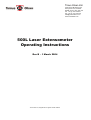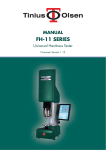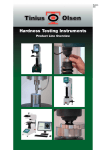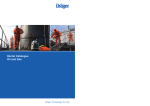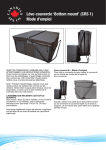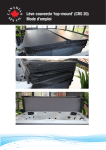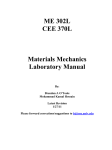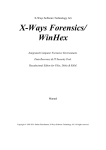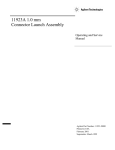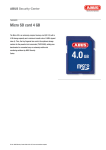Download 500L Laser Extensometer Operating Instructions
Transcript
Tinius Olsen Ltd. 6 Perrywood Business Park Honeycrock Lane, Salfords Redhill, Surrey, RH1 5DZ, UK Tel: +44 (0) 1737 765001 Fax: +44 (0) 1737 764768 [email protected] www.TiniusOlsen.com 500L Laser Extensometer Operating Instructions Rev B – 1 March 2004 Tinius Olsen Ltd, Registered in England Number 998521 500L Laser Extensometer Operating Instructions Contents Section 1 2 3 4 5 6 7 8 9 10 11 12 13 14 15 16 17 18 19 20 21 22 23 24 25 26 27 28 29 30 31 32 Title Caution Introduction Installation Initial Setup Recorder Range Extension Hold Hold Off Hold On Threshold Level Ten/Comp Tension Mode Compression Mode Rapid Menu Selection Benchmark Errors No Benchmarks One Benchmark Many Benchmarks Zero Button X10 Button Checking Operation Gauge Length Routine Testing RS232 Interface RS232 Cable Connection Example Program RS232 Transmission Specification RS232 Read Commands RS232 Write Commands RS232 Command Error List Benchmark Punch Re-Loading Benchmark Punch Laser Extensometer Specification Page 1 1 2 3 4 4 4 4 4 5 5 5 5 5 6 6 6 7 7 8 8 9 10 10 10 11 12 12 13 14 14 16 500L Laser Extensometer Operating Instructions 1 Caution 1.1 This product utilises a class II (He Ne) laser and the following should be adhered to when possible. 1.2 Before powering the unit on, make sure that the unit aperture (at the left hand side) is directed away from the naked eye and towards an area which would curtail the laser beam (i.e. wall) 1.3 Avoid looking directly into the laser aperture when the unit is operative. (Always use an object to allow the (laser beam to strike if viewing is required). 1.4 Avoid allowing the laser beam to strike a highly polished surface. (i.e. mirror, polished testpieces) 1.5 1.6 Avoid allowing any person to walk through the laser beam arc if the unit cannot be arranged as above If the instrument fails and the scanning mirrors stop, immediately turn the instrument off. 1.7 Never remove any of the covers of the instrument without contacting Tinius Olsen or with the relevant service manual. 1.8 The diagram below is a laser radiation warning sign and is placed at the aperture of the laser extensometer. Laser Radiation Warning Sign 2 Introduction 2.1 This manual is to help the user to understand the operation of the electronic control panel of the 500L Laser Extensometer. 2.2 This extensometer has been designed to cover a wide range of materials being tested in Tension or Compression from 10% to 3000% elongation without contact with the testpiece, using a unique method developed by Tinius Olsen utilising a low powered helium neon laser. This instrument incorporates precision optical components and a very powerful 16 bit micro processor. Although the instrument internally is extremely sophisticated, every effort has been made to make the instrument as simple to use as possible with the aid of the liquid crystal graphics display. 2.3 There may be many aspects of materials testing not covered in this operating manual. Page 1 500L Laser Extensometer Operating Instructions 2.4 2.5 3 Installation 3.1 Regarding the installation of the 500L laser extensometer on tensile testing machines other than Tinius Olsen, it will be necessary for the user to contact Tinius Olsen to obtain specific dimensions regarding mounting which are not covered in this manual. For ease of use, this manual has assumed that the instrument is to be used with the H10KM Universal Testing Machine and a PC Compatible computer fitted with two RS232 serial ports. The extensometer is supplied with the following items. Please ensure that these items are included before installation. 1. 2. 3. 4. 5. 6. 7. 8. 9. 10. 11. 12. 3.2 Extensometer mounting bar Extended bottom nose-piece Tommy Bar /4" BSF 11/4" hex-head screw /4" hex key 11/2" x 3/8" mounting washer 4 x 4BA grub screw and hex key Mains power lead BNC to BNC recorder cable BNC to BNC T-piece RS232 Interface cable Reflective tape marking punch (if ordered at the time of purchase) 1 1 Remove all packing from the extensometer taking care that the controls/display of the instrument are not damaged (before removing aperture protection, make sure that all surface dust is removed). 3.3 Before commencing extensometer installation, ensure that the tensile testing machine is on a horizontal bench with the rear of the instrument facing the wall or an isolated area. (This is to ensure that the laser beam from the extensometer does not come in direct contact with the naked eye). 3.4 Place the extensometer on the bench with the display panel upwards. Take the extensometer mounting bar 1/4" BSF screw and 11/2" x 3/8" mounting washer and assemble as shown in fig.1 Figure 1 Page 2 500L Laser Extensometer Operating Instructions 4 Initial Setup 3.5 Take this assembly to the machine, and with the use of the extended nosepiece and tommy bar, mount the extensometer onto the tensile testing machine. Do not fully tighten at this point. 3.6 Ensure that the laser beam aperture is pointing towards the nosepiece of the machine. Connect the plug to the mains lead ensuring that the plug is correctly earthed. Depending on your mains supply select either the 110 V or 240 V supply on the rear panel of the machine. (This is achieved with the use of a pen inserted into the small hole in the centre of the switch, simply push left or right to select the required voltage). 3.7 Power the instrument on (the laser "on" indicator at this point will illuminate and a faint red line will be seen striking the crosshead and/or nosepiece of the tensile testing. machine. The normal arrangement for the extensometer is to have the mounting bar approximately 45° to the right of the machine’s front panel. Rotate the extensometer until the laser scanning beam strikes the centre line of both nosepieces (ie. load cell nosepiece and bottom crosshead nosepiece). At this point, it will be necessary to tighten both the extended nosepiece and laser mounting screw. 4.1 If the extensometer is still powered on it will be necessary to turn the instrument off, wait for a few seconds and power back on again. 4.2 The graphics display on the extensometer will say "please wait, scanner not at speed". This will automatically change once the instrument has stabilised to its main display with the heading HOUNSFIELD and immediately underneath, "error, no bench marks". Also displayed will be various parameters which will be required to be set. The main elongation display (contained within the box) will be blank at this time. 4.3 The user will be required to mark a testpiece with reflective tape (the tape width should be approximately 1 to 1.5mm placed onto the sample approximately 25mm apart) and place this marked testpiece within the grips taking care that the centre line of the testpiece is aligned with the centre line of the grips. (This is important with very high extendable materials, while this material is tested, its cross section will reduce and if this alignment is not correct, the laser scanning beam will fall outside the benchmarks causing the test measurement to malfunction). 4.4 The extensometer display should now change from showing the error "no bench marks" to an analogue display and an arbitrary extension reading. It is at this point that the user must set the recorder range, hold, and ten/comp mode. Figure 2 shows the various parameters to be set Figure 2 Page 3 500L Laser Extensometer Operating Instructions 5 Recorder Range 5.1 To obtain the menus, press the SELECT key whilst holding down the ENTER key. This will now change the display to the recorder range menu (if all the recorder percentage indicators are of normal print, then the recorder ranges have not been correctly set up). It will be necessary to select a recorder range even though the recorder output is not used. To set, simply press the SELECT key, the display will now indicate the selected recorder range in reverse video. However, if the instrument is to be used with an analogue recorder and the required recorder range has not been selected, simply continue pressing the SELECT key until the correct recorder range has be obtained indicated by the reverse video. Each recorder range has a full scale output of +1 volt (1000,500,200,100,50% on Display x1 and 100,50,20,10,5% on Display x10) 6 Extension Hold 6.1 The extension hold is a facility that enables the user to freeze the extensometer display at the point where the testpiece ruptures. To implement this facility, it will be necessary to connect a BNC to BNC lead from the tensile testing machine force recorder output to the laser extensometer hold input, and to select the "hold on" in reverse video in the extension hold menu (there are three sensitivities available to enable the user to use this function on a wide range of materials). 6.2 To obtain the extension hold menu, simply press the ENTER key 'once' from the recorder range menu. The display will now change indicating "hold off", "hold on". If both selections are of normal print then it will be necessary to select one or other. 7 Hold Off 7.1 To select "hold off", simply press the SELECT key until the "hold off" is indicated in reverse video. At this point, it will be necessary to press the ENTER key to continue to the next menu (ten/comp). 8 Hold On 8.1 9 Threshold Level To select "hold on", simply press the SELECT key until the "hold on" is indicated in reverse video. At this point, it will be necessary to press the ENTER key to continue to the next menu (threshold level). 9.1 This menu is only available if the "hold on" has been selected. 9.2 There are three sensitivities of threshold level (50%, 20% and 10%). These sensitivities are in percent of the peak value of force within the test, i.e. if the tensile test force reaches the value of 1 kN and the threshold level was set to 50.0%, then the force would have to reduce to 500N before the extensometer display was frozen (50.0% of 1 kN). However, this result is based upon the force recorder range of the tensile testing machine being set to 100%. If this is not the case, the necessary force recorder ratios would have to be applied (see relevant section of tensile testing machine Operating Manual). If all selections are of normal print it will be necessary to select one. To obtain the required threshold level, simply press the SELECT key until the required threshold level is indicated in reverse video. Once this selection has been completed, simply press the ENTER key to continue to the next menu. (Ten/Comp). Page 4 500L Laser Extensometer Operating Instructions 10 Ten/Comp 10.1 The Ten/Comp facility allows the user to use the extensometer either in tension mode or compression mode. In the majority of cases the extensometer would be used in the tension mode. (Special consideration must be taken when the instrument is used in compression mode. See section 21.4). If both selections are of normal print, it will be necessary to select one or other. 11 Tension Mode 11.1 To select tension mode simply press the SELECT key until the tension mode is indicated in reverse video. At this point it will be necessary to press the ENTER key to continue which will revert you back to the main display. 12 Compression Mode 12.1 To select compression mode simply press the SELECT key until the compression mode is indicated in reverse video. At this point it will be necessary to press the ENTER key to continue which will revert you back to the main display. 13 Rapid Menu Selection 13.1 Previously described, is the method used to set up each individual parameter from an initial installation. However, once completed, a battery backup memory within the extensometer holds these parameters whilst the unit is not used, i.e. extensometer in a powered off condition. 13.2 It may be necessary to change one or more of the above parameters when testing different materials i.e. recorder range or extension hold facility. 13.3 This can be rapidly achieved by simply starting the sequence from the main display by pressing the SELECT key whilst holding the ENTER key. This will now change the display to the recorder range menu. However, if this menu is not required, simply press the ENTER key once more. In doing so, you will now be forced to the next menu without changing the previous menu selection. Continue pressing the ENTER key until the required menu is obtained. Re- select your choice using the SELECT key, once completed, continue pressing ENTER key until main display is obtained. 14.1 Various benchmark errors can be encountered during routine testing. These errors break into three basic types (the definition benchmark is used to define the beginning and end of gauge length):- 14.2 1. No benchmarks detected 2. One benchmark detected 3. Many benchmarks detected 14 Benchmark Errors Page 5 500L Laser Extensometer Operating Instructions 15 No Benchmarks 16 One Benchmark 15.1 The error "no benchmarks detected" is telling the user that the extensometer cannot see a gauge length within the laser scan. This could be due to the following:- 15.2 The laser scan has not been correctly set to the centre line of the grips/testpiece, and therefore no reflection to indicate benchmarks are present. 16.1 The error "one benchmark detected" is telling the user that the extensometer cannot continue measurement as it requires both benchmarks to be present. This could be due to the following:- 16.2 17 Many Benchmarks The testpiece has been placed in the grips at an angle and as the testpiece has extended, one of the benchmarks has fallen outside the laser scan, i.e. left or right of the centre line of the laser scan. 16.3 The testpiece has extended to such a degree that one of the benchmarks has gone out the range of the laser scan, i.e. top or bottom of the laser scan. 16.4 The benchmark is not big enough for the laser extensometer electronics to detect the presence of the benchmark, i.e. a typical problem is when high elongation materials, at extreme elongation, the angle of the laser beam striking the benchmark is such that the required light level being reflected from the benchmark has dropped below the required level. (Simply increase the width of the benchmark). 17.1 The error "many benchmarks detected" is telling the user that the extensometer cannot continue measurement as more than the required two benchmarks are present. (The electronics within the laser extensometer has been designed to detect the edge of the benchmarks. This is to reduce external light levels that could interfere with their detection, but can cause problems as indicated below). 17.2 The testpiece is reflecting light at a higher level than the benchmarks (simply rotate the testpiece left to right until normal operation is resumed). 17.3 The laser scan is striking bright objects outside the testpiece and need to be removed, or rearranged. Typical problems are load cell stems, crosshead corners, grip edges and grip pins. 17.4 An easy method of finding exactly which edge or bright object is causing the problem, is to slide a dull object down the laser beam scan at the distance of the testpiece until normal operation is resumed. At this point, take a note where the laser scan is striking (it is likely to be a corner of one of the abovementioned) and rearrange or cover up the offending item. Page 6 500L Laser Extensometer Operating Instructions 18 Zero Button 19 X10 Button 17.5 This section has discussed the various errors that can be encountered when doing routine testing. However, one or more of the above errors can be active at the same time. A typical example is extremely high ambient light falling onto the testpiece and benchmarks causing the electronics within the laser extensometer to become saturated, i.e. direct sunlight or artificial lighting. Although the laser extensometer is extremely insensitive to these ambient lights, precautions must be taken. 17.6 Due to the scanning method used on the laser extensometer, intermittent errors do not cause loss of the extension measurement. Once normal operation is resumed, the correct elongation is once again displayed. This is very important when the laser extensometer is used in conjunction with environmental chambers as small droplets of water on the surface of the window or testpiece may cause errors to occur (this is a major advantage over linear tracking optical extensometers). 18.1 The zero button is used to inform the laser extensometer that the display is to be zeroed, and the distance between the benchmarks is to be measured, so that this measurement can be used within the extensometer to calculate the true elongation as a percent of gauge length. It has a further function when used in conjunction with the "hold on" facility which is to release the display if the display has been frozen (indicated by a 'flashing ON’ next to the Hold). 18.2 It is necessary to use the zero button every time a new test is to be carried out due to the variation in distance between benchmarks (gauge length). With conventional extensometers, this gauge length is set to precise distances i.e. 10, 20, 25, 50mm. However, this is not the case with the Tinius Olsen laser extensometer as the extensometer accurately measures this distance at the time of zeroing the display. If comparisons are to be carried out between conventional and the Tinius Olsen laser extensometer, we would recommend that the benchmarks be placed to similar distances as that used on the conventional extensometer. This is to minimize effects due to the testpiece when using different gauge lengths. 19.1 This button is used to increase the sensitivity of the display and recorder ranges (it does not increase the basic measuring resolution of the laser extensometer). It is normally used when large gauge lengths and low elongations are to be encountered i.e. greater than 50mm gauge length. elongations less than 100%. There is a further use for this X10 button i.e. when the (laser extensometer is used with a shorter mounting bar and a different linearising ROM (read only memory) taking advantage of the increased resolution that can be obtained. Page 7 500L Laser Extensometer Operating Instructions 20 Checking Operation 21 Gauge Lengths 20.1 There are several external influences that can reduce the extensometer’s performance (several have been discussed previously, namely, errors on benchmarks), they are the alignment of the extensometer and tensile testing machine, and the distance of the laser extensometer to the surface of the testpiece being tested (the latter being fixed at 350mm by the use of the standard mounting bar). Although the extensometer is relatively insensitive to the distance to the testpiece, it is sensitive to the parallelism to that of the testpiece. 20.2 The system can be checked for parallelism by placing a test card with two benchmarks placed upon it, (25mm apart) this card is then placed in the grip attached to the crosshead. The display of the extensometer is then zeroed and one benchmark is lifted, then placed back onto the card so to produce an elongation of about 10%. The crosshead is now moved from bottom to top of the entire laser scan taking note of the deviation of the extensometer display. If the laser is correctly mounted, this deviation will be typically r1% (however, the first and last 25mm of laser scan may fall outside this). 20.3 If the above is not found to be true, then adjustment of the laser extensometer to that of the mounting bar must be carried out with the use of the four 4BA grub screws situated at the end of the laser mounting bar. By adjusting these grub screws, the user can introduce a slight tilt to the extensometer. It may be necessary to run the above test several times, each time adjusting the grub screws. 20.4 Note: The above is to check the common mode performance of the laser extensometer and is an extremely severe test on linearity. This comprehensively checks the overall performance of the laser extensometer. 21.1 This section discusses the pros and cons of different gauge lengths verses samples. It is very important that the selection of the gauge length with regards to the testpiece is correct as incorrect selection could substantially reduce the accuracy of the extension measurement. In general, the gauge length should be approximately 50% of the parallel section of the sample. Typical values are 20, 25 and 50mm. However, there are cases where the sample size with respect to the gauge length does not apply to the above rule. These samples are highly extendable where the gauge length is reduced to enable the extensometer to cover the extension range. (Typical example is bitumen with an elongation of 2000 to 3000%). 21.2 A second point regarding gauge length selection is the limitation of resolution i.e. the smaller the gauge length, the larger the increments of % elongation on the extensometer display. This comes about because the extensometer does not have an infinite resolution (typically 10 microns), and therefore this resolution limits the accuracy of the gauge length that can be measured. If gauge lengths greater than 20mm are used, this effect is greatly reduced to that of the display's own increments of 0.05%. Regarding the measurement obtained through the RS232 interface, the information has not been filtered nor rounded as that of the display. This is to allow the programmer to generate his own software filter taking full advantage of the high speed scanning rate of the laser extensometer. Page 8 500L Laser Extensometer Operating Instructions 22 Routine testing 21.3 As previously mentioned, the laser extensometer does not require ire a precise gauge length as this distance is measured and stored within the extensometer at the time of zeroing the extension display. 21.4 However, there is a minimum gauge length limitation on the laser extensometer. When used in tension, gauge lengths less than 10mm cannot be used. When used in compression, the minimum distance between benchmarks for compression at full scale is 10mm i.e., if the starting distance is 24mm, then a maximum compression % of this distance would be 50%. 22.1 Assuming that the initial setup has been carried out and the samples have been benchmarked with the reflective tape (as mentioned in previous sections, the gauge length does not have to be a precise value), it is simply the case of mounting the testpiece within the tensile testing machine grips, zeroing the extensometer display and starting the testing machine. It will be seen that the extension display on the extensometer will increase proportionately to that of the testpiece (the analogue display above the extension display will also trace the benchmarks as the test proceeds). 22.2 With testpieces of high elongation, it is sometimes seen that the benchmarks rotate at an angle. This rotation is mainly due to two affects. The first being that the testpiece is not being held absolutely square within the grips causing one side of the testpiece to extend more than the other, hence, the rotation of the benchmarks. The second is the effect of the adhesive that attaches the reflective tape (benchmark) to the sample. As the sample elongates, the adhesive holds more on one side than the other and therefore causes the benchmark to rotate. 22.3 The error due to these effects are less than one would imagine, if the laser scan is on centre line to that of the grips and testpiece, the error is negligible as the extensometer detects an edge which is simply rotating around the centre line. However, if this is not the case, then the error is greatly increased and there could be a point where this error is greater that the extensometers linearity, accuracy. 22.4 With regard to samples with oily surfaces, therefore not allowing the benchmark adhesive to adhere to the sample, an alternative method is available using beryllium copper clips with reflective tape on one side. These clips may be placed onto the sample to simulate adhesive benchmarks. 22.5 The measurement of elongation will continue until the testpiece fails. At this point, the extensometer display will freeze if the "hold on" option has been enabled. Should an error be displayed "no benchmarks", the benchmarks have been discarded by the action of the sample failing. Finally, the display could read an invalid extension in the event that the benchmarks remain attached to the sample. 22.6 To conclude, remove the old testpiece, replace with new benchmarked testpiece, re-zero the extensometer display and start test. Page 9 500L Laser Extensometer Operating Instructions 23 RS232 Interface 24 RS232 Connection 25 Example program 23.1 The RS232 interface on the 500L Laser Extensometer is microprocessor based which receives commands from a RS232 port and then translates these commands to control the Laser extensometer parameters. 23.2 The Host Computer must have a serial RS232 port having the capability to send and receive data in the format as described in the RS232 command structure. (When used with Tinius Olsen machines a second RS232 port must be added to the Host Computer) 24.1 After ensuring that all equipment is disconnected from the mains supply, connect the RS232 cable as follows: 24.2 One end of the RS232 cable should be connected to the socket marked RS232 at the side of the Laser Extensometer the other end to the host computer’s RS232 socket. 24.3 If the Laser Extensometer is used in conjunction with any of the Tinius Olsen Tensile Testers, then the Laser Extensometer should be connected to COM2: with the Tensile Tester on COM1:. 24.4 Pin No. 2 3 4 5 6 20 1 7 25.1 Below is an example program which can be used to check all RS232 Laser Extensometer commands. Type the program into the IBM PC, XT, AT using GW BASIC or BASlCA 10 20 30 40 50 60 70 80 90 100 110 120 130 140 150 160 170 180 190 REM REM REM REM REM REM REM REM REM REM REM REM REM REM REM REM REM REM REM Signal TX DATA RX DATA RTS CTS DSR DTR GROUND GROUND IBM XT Program in BASICA A simple terminal program to take a command from the keyboard and send it down the RS-232 port Any DATA received back will be displayed on the screen IF an ACK (04) is received an "ACK" is printed on the screen An example of a command is "WO" i.e. when the program says Input Command? type in WO then press the <RETURN> key Page 10 500L Laser Extensometer Operating Instructions 200 210 220 230 240 250 260 270 280 290 300 310 320 330 340 350 26 RS232 Transmission Specification REM The Extensometer Display REM will now reset to 0000.00 REM REM REM Note WO MUST be in Upper Case REM CLS REM Set up RS-232 port OPEN "C0M1:9600,N,8" AS #1 INPUT "INPUT COMMAND"; D$ PRINT #l, D$ IF EOF (1) THEN 310 INPUT #l, A$ IF A$=CHR(4) THEN A$="ACK" PRINT A$ GOTO 290 26.1 BAUD RATE PAR ITY DATA STOP BITS 26.2 ALL commands must be UPPER CASE and in ASCII format. 26.3 All command strings must end with a ,[ ASCII ODH ]. Any commands without will cause a "=2" to be sent back. Usually the host computer will automatically send this out when a string is outputted i.e. PRINT #1, "RO" 9600 bps NONE 8 bits 1 26.4 All READ COMMANDS i.e. the commands to READ data from the Extensometer begin with the character "R", followed by the SECONDARY COMMAND letter. 26.5 All WRITE COMMANDS i.e. the commands to WRITE data to the Extensometer begin with the letter "W" followed by the SECONDARY COMMAND letter and then in some cases data. i.e. "WRO" for 100% recorder range. 26.6 After a WRITE command is sent, the Extensometer RS232 interface will send back an ACK (04H) character. 26.7 If any error occurs the characters "-X", will be sent back. The number X will denote the type of error. This may occur after "WO" or "RO" is transmitted as the laser currently cannot detect a sample. In all other cases a definite error has occurred. i.e. Unknown Command sent. 26.8 Within the structure's below the character 'x' denotes a variable and ‘*’ means ignore. Page 11 500L Laser Extensometer Operating Instructions 27 RS232 Read Commands 27.1 Read Display RO <CR> Data returned XXXXXX Zero suppressed, no decimal point (determined by RD) (May generate an error if no bench marks!) 27.2 Read Display Range Data returned (0 or 1) 0=Display x1 i.e. 1000.00% 1 = Display x10 i.e. 100.000% RD <CR> 27.3 Read Recorder Range Data returned (0 to 4) RR <CR> Display x1 0 = 1000% 1 = 500% 2 = 200% 3 = 100% 4 = 50% 28 RS232 Write Commands Display x10 0 = 100% 1 = 50% 2 = 20% 3 = 10% 4 = 5% 27.4 Recorder output is 1 volt F.S.D. If the display range is x1 then F.S.D is 1000.00%. If the display range is x10 then F.S.D. is 100.000%. This is then ranged by the recorder range. 27.5 ROM Identification No RI <CR> Returns Extensometer type and firmware version number. i.e. text returned “TYPE/nn", e.g. "H500L/02". 27.6 Read Hold Status Data Returned (0 or 1) 0 = Display Hold 'OFF' 1 = Display Hold 'ON' RH <CR> 27.7 Read Tension or compression mode Data Returned (0 or 1) 0 = Tension mode 1 = Compression mode RQ <CR> 27.8 Read Hold Level Data Returned (0, 1 or 2) 0 = 50% 1 = 20% 2 = 10% RL <CR> 27.9 The hold input has an Input of +1v. NOTE: the data read by command RO will NOT be held. 28.1 Reset Display (May generate an error if no bench marks!) WO <CR> 28.2 Set Display Range Data required (0 or 1) 0 = Display x1 i.e. 1000.00% 1 = Display x10 i.e. 100.000% WDx <CR> Page 12 500L Laser Extensometer Operating Instructions 28.3 Set Recorder Range Data required (0 to 4) Display x1 0 = 1000% 1 = 500% 2 = 200% 3 = 100% 4 = 50% 29 RS232 Command Error List WRx <CR> Display x10 0 = 100% 1 = 50% 2 = 20% 3 = 10% 4 = 5% 28.4 Display Hold Data required (0 or 1) 0 = Display Hold 'OFF' 1 = Display Hold 'ON' 28.5 Set Tension or Compression mode Data Required (0 or 1) 0 = Tension mode 1 = Compression mode 28.6 Set Hold level Data Required (0,1 or 2) 0 = 50% 1 = 20% % of Maximum value 2 = 10% 28.7 The hold input has an F.S.D. of 1 V. NOTE: the data read by command RO will NOT be held. 29.1 COMMAND Error list for "RO","WO" and Unknown. When an Error occurs the Laser Extensometer will return a Negative number. 29.2 WHx <CR> WQx <CR> WLx <CR> The numbers returned have the following meanings: "-1" = No laser or No scan "-2" = Unrecognizable/Unknown Command "-3" = Scan Not up to Speed "-4" = No Bench Mark(s) "-5" = Only One Bench Mark "-6" = Too Many Bench Marks 29.3 Under normal circumstances, only the Commands "WO" and "RO" will generate errors. All others will function as if the extensometer was fully active; even though the display on the Extensometer itself may be displaying an error. This is allowed, as it lets the user set-up the unit prior to testing a sample. This means that the command "WO" may not return an <ACK> when one is expected, and as such should be treated as a special case. Page 13 500L Laser Extensometer Operating Instructions 30 Benchmark Punch 31 Re-loading Benchmark Punch 30.1 This punch is an optional extra and can be purchased separately from the laser extensometer. Its purpose is to ease the method in applying the reflective tape to the testpiece. The punch will hold enough tape to enable the user to mark about 5000 testpieces with two benchmarks of approximately 1 1.5mm wide. 30.2 To mark the testpiece, increment the tape with the lever of the side of the punch, then place the punch on top of the testpiece taking into consideration the distance of the gauge length and place the first benchmark down by pressing the button on top of the punch (there is a small line on the side of the punch that indicates where this benchmark is going to be placed). Increment the tape once more, again using the lever on the side of the punch. Place the punch onto the sample once again, allowing for the gauge length (distance between benchmarks) and press the button to place the second benchmark. The testpiece has now been marked ready for testing. The user will notice that, depending on the type of samples, there will be a large amount of tape overhanging the edges. You can leave them in this position or simply wrap them around the sample. 31.1 Although the benchmark punch is supplied with one 10 metre reel of reflective tape already loaded within the punch, it will be necessary at some time in the future to reload the punch. This is accomplished as follows: 31.2 Remove tape reel holder from hub by first lifting retaining spring and pulling upwards tape reel and hub. Now that this assembly is removed from the punch, pull off old tape reel from hub, replacing it with new tape reel. This is simply done by pressing the hub through the new tape reel. 31.3 It will be necessary at this point to remove the bottom blade. This is achieved by undoing the two 6BA grub screws at the front of the punch. Simply withdraw the blade from the bottom exposing the tape bottom support. (It is advisable to clean this blade and area within the punch with alcohol to remove any residual adhesive). 31.4 Peel back about 100 mm of reflective tape, tear off this portion of tape, leaving the backing paper. Fold back the first 25 mm of the already exposed backing paper (release surface inwards). Slide this folded section into the punch from the top so that it enters the punch between the tape bottom support and the beryllium copper retaining spring. 31.5 With the use of a stiff piece of card approximately 25 mm wide and 100 mm long, place the card so that one end is inserted into the fold of the backing paper. Now apply pressure forward pushing the backing paper passed the beryllium copper spring so that it protrudes from the bottom of the punch. 31.6 Pull the protruding backing paper through the punch until the reflective tape is passed the position of the bottom blade. Fold back the backing paper so that it allows the reflective tape to point forward. In this position, replace the bottom blade and tighten the two 6Ba grub screws. (Make sure that the bottom blade is fully in. It may be necessary to slightly prise the cutting blade to allow the bottom blade to be fully inserted). Page 14 500L Laser Extensometer Operating Instructions 31.7 Cut the backing paper so that it gives a clean edge and place this between the knurled increment rollers at the same time incrementing the punch so that the backing paper is fed through these rollers and in doing so will take up the excess backing paper. Ensure that the backing paper is square with the rollers, if this is not the case it will cause the punch to function incorrectly. Finally cut off excess reflective tape simply by pressing the button on top of the punch. 31 .8 Figure 3 shows the path of tape and backing paper. Figure 3 Page 15 500L Laser Extensometer Operating Instructions 32 Laser Extensometer Specification Extensometer Display Two Display Range Maximum Display Reading Resolution Display Linearity Multiple Page Menu Range Selector Laser Type Scan Rate Scan Angle Computer Control Recorder Output Recorder Ranges Hold Input Gauge Length Size Gauge Marks Page 16 Liquid crystal graphics display 165 x 1 28 pixel 0 - 100.00% 0 - 1000.00% 9999.99% 1 part in 50,000 1% Activated by Select and Enter keys Multiply by 10 and Zero keys 0.5 mW (He-Ne) Laser Conforms to BS EN 60825:1992 Class 2 320/sec 90 Via RS232 Interface (9600 BAUD 8 bits) 1V 1% Display x1 1000, 500, 200, 100. 50% Display x10 100, 50, 20, 10, 5% 1 V (Programmable via menu) 10mm up to full scan 13" high, 7" wide, 4" deep Apply to testpiece with automatic punch using standard reflective tape