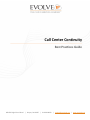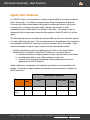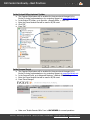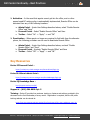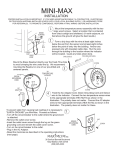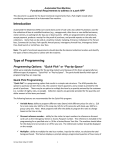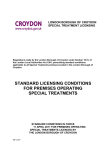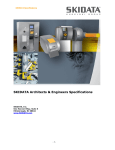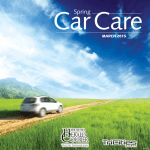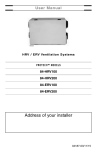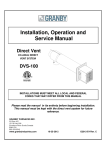Download Call Center Continuity – Best Practices
Transcript
Call Center Continuity Best Practices Guide 989 Old Eagle School Road | Wayne, PA 19087 | 610.964.8000 | [email protected] | www.evolveip.net Call Center Continuity – Best Practices Forward A successful Business Continuity (BC) or Disaster Recovery (DR) plan can be heavily attributed to proper planning, stakeholder awareness, and system capabilities. When deploying a cloud based Call Center, it is imperative to incorporate the different situations you may encounter into your continuity or DR plan. Consideration should be given to where queued calls will be sent, including alternative locations, queues, or agents. Because Evolve IP queues calls in the cloud, it is far more likely that local conditions (where agents reside and are presented calls) will drive which of your BC/DR processes or procedures are implemented. Some of the events that require a defined BC/DR process include: Power failures Inclement weather (Snowstorms, Hurricanes, Flooding) Carrier Access (last mile) outages Other network interruptions (ISP, Carriers, equipment failures, etc) The Call Center Continuity – Best Practices Guide is meant to provide customers with definitions and use cases for Call Center Continuity and DR features that are provided as part of Evolve IP’s Call Center product. This guide is not meant to serve as a default process document, but instead as an informational overview of how features perform and common use cases where they are important. If you need further clarification or have any questions, please contact your Evolve IP Technology Associate, or a Call Center specialist by emailing [email protected]. Evolve IP | 989 Old Eagle School Rd. | Wayne, PA 19087 | 610.964.8000 | [email protected] | www.evolveip.net Call Center Continuity – Best Practices Invoking DR/BC Features in a Call Center It is important to understand the definition of agent states and Call Center settings that come into play with some of the Call Center Queue features that handle call distribution and are activated automatically. Agent states include: Signed Out: Agents are not actively “joined” to a call center, so they are not included in ACD routing decisions based on Available, Unavailable, or Wrap-Up states. Unavailable: Agents are actively “joined” to a call center, and marked as unavailable to the ACD(s) that they are joined to. Calls will not be routed to unavailable agents unless Call Waiting is enabled at a Queue level. Agents that are marked unavailable can be forced into an available state by a supervisor or administrator. Unavailable disposition codes can also be applied to this state. *Note – “Signed Out” and “Unavailable” are the primary conditions that drive queue based DR/BC features Signed In: Agents are actively “joined” to a call center, and are included in ACD routing decisions based on Available, Unavailable, or Wrap-Up states. Available: Agents are actively “joined” to a call center, and marked as available to the ACD(s) that they are joined to. Calls will be routed to Available agents that are idle. If Call Waiting is enabled at a Queue level, calls are presented to Available agents based on ACD policies regardless of whether agent is actively on a call. Evolve IP | 989 Old Eagle School Rd. | Wayne, PA 19087 | 610.964.8000 | [email protected] | www.evolveip.net Call Center Continuity – Best Practices When agents are signed in and available inside of a queue, preconfigured settings can force agents to unavailable status. Those settings are: 1. ACD Consecutive Bounce: An ACD level setting that defines the number of consecutive bounced calls that force the agent to an “Unavailable” state. All agents, regardless of location or queue, can be set to Unavailable state if they each meet the configured conditions. Activation – Automatic when enterprise configured conditions are met Required Condition/Parameters: The defined number of consecutive bounced calls (1-5) is reached. The system default, and maximum, is 5 bounced calls. Accessibility: Configured via OSSmosis in the “Agent Default Settings” section of the Call Center page Deactivation: Automatically deactivated when the agent’s ACD state is made Available by the Agent or their Supervisor 2. Agent Consecutive Bounce: An agent level setting that defines the number of consecutive bounced calls that force the agent to an “Unavailable” state that overrides the account level setting. Activation – Automatic when user configured conditions are met Required Condition/Parameters: The defined number of consecutive bounced calls (1-5) is reached. The system default, and maximum, is 5 bounced calls. Accessibility: Configured via OSSmosis in the “Manage Agent” section of the Agents / Supervisors page Deactivation: Automatically deactivated when the agent’s ACD state is made Available by the Agent or their Supervisor Evolve IP | 989 Old Eagle School Rd. | Wayne, PA 19087 | 610.964.8000 | [email protected] | www.evolveip.net Call Center Continuity – Best Practices Queue Treatments When implementing a queue (ACD), there are standard features that can be preprogrammed to handle queue distribution when the feature conditions/criteria are met. Some features below are used in both normal production environments and executed specifically in DR scenarios. For information on how to configure any of the features listed below, please review the OSSmosis Advanced Call Center User Guide on the Evolve IP Knowledge Base. Consideration should be given to configuration of transfer features, ensuring that calls terminate to a specific destination and calls don’t go into a “loop” to destinations that may be impacted when an event occurs. For all of the queue features below, information is provided on the following: Definition Activation: How feature is activated, and by whom Required Condition/Parameters: If applicable, when feature is automatically activated Accessibility: Where feature can be activated Automated Deactivation: When feature is deactivated Use Case: Common DR/BC use cases of when feature may be invoked Call Treatment Options ACD Policy ACD Type Activation Stranded Standard, Premium StrandedUnavailable Perform No Action Play Busy Signal Transfer Call Activate Night Service Play Ringing Play Announcement Auto X X X X X Loop Standard, Premium Auto X X X X X Loop Forced Forwarding Premium Manual X Night Service Premium Manual X X X X Once N/A Once Evolve IP | 989 Old Eagle School Rd. | Wayne, PA 19087 | 610.964.8000 | [email protected] | www.evolveip.net Call Center Continuity – Best Practices 1. Stranded - available to Standard and Premium call centers, this policy allows configuration for ACD calls that are in a call center queue or presented to a queue when it is unstaffed (no agents are signed in) Activation – automatically activated if pre-configured Required Condition/Parameters: applied when Calls are left in queue or presented to the queue and queue is unstaffed (all agents are signed out) Accessibility: Configured through OSSmosis in the “Routing” section of Call Centers Automated Deactivation: Deactivated when an agent signs into the queue Use Case: Agents are unable to get into the office due to snow storm to sign into their phones and/or call center agent applications. Business Hours begin without agents signed in. Calls can be automatically: Kept in the queue till someone signs in Treated with Night Service routing policy Transferred to another resource (call center queue, voicemail, alternative phone number or location, etc.) Play ringing, busy, or an announcement to the caller 2. Stranded - Unavailable - available to Standard and Premium call centers, this policy that allows configuration of specific routing behavior for calls stranded in a staffed queue when all agents are unavailable Activation – automatically activated if pre-configured Required Condition/Parameters: applied when the following conditions are met: Mandatory condition - calls are left in queue or presented to queue when all agents are unavailable Optional Condition - a customer defined number of agents are in a specified Unavailable state Accessibility: Configured by an Evolve IP Support Associate or Call Center Specialist. This feature is in development in OSSmosis. Automated Deactivation: disabled when an agent or agents become Available in the queue Evolve IP | 989 Old Eagle School Rd. | Wayne, PA 19087 | 610.964.8000 | [email protected] | www.evolveip.net Call Center Continuity – Best Practices Use Case: Agents have abruptly left their desks during business hours. The “ACD Consecutive Bounce” setting has been met and all calls offered to the queue are rerouted. Some calls still remain in queue. The “StrandedUnavailable” setting is applied to these calls left in queue and are treated with one of the following options: Kept in the queue till someone signs in Treated with Night Service routing policy Transferred to another resource (call center queue, voicemail, alternative phone number or location, etc.) Play ringing, busy, or an announcement to caller *Note – “Stranded-Unavailable” is invoked any time all agents are unavailable in a queue. Care should be taken to ensure the setting isn’t invoked outside of DR/BC scenarios, such as all agents going to lunch simultaneously and marking themselves Unavailable 3. Forced Forwarding: This policy allows ACD calls to be temporarily diverted to a configured destination. The policy can be configured to play an announcement prior to proceeding with the forward. Activation – manually activated by a Supervisor (from Web Supervisor) or an administrator (via OSSmosis Administrator Portal) Required Condition/Parameters: no pre-configured conditions, feature is enabled on-demand by Supervisor or Administrator Accessibility: Supervisors enable from Web Supervisor or an administrator can enable via OSSmosis Administrator Portal Deactivation: policy is deactivated by Supervisor (from Web Supervisor) or an administrator (via OSSmosis Administrator Portal) Use Case: The Forced Forwarding policy is useful in scenarios where there is an emergency or no agents are available to staff a call center. In such a situation, the administrator or supervisor can temporarily redirect all new calls to an alternate call center or hunt group extension until the situation is resolved. Evolve IP | 989 Old Eagle School Rd. | Wayne, PA 19087 | 610.964.8000 | [email protected] | www.evolveip.net Call Center Continuity – Best Practices 4. Manual Night Service: available to Premium call centers, this policy allows the Supervisor or Administrator to override the Time Schedule of the queue and manually initiate the queue’s Night Service, which would prompt new calls intended for the call center queue to be handled via routing pre-configured in Night Service. A specific announcement can be configured for the Night Service manual override. Activation – This manual override can be activated by a Supervisor (from Web Supervisor) or an Administrator (via OSSmosis Administrator Portal) Required Condition/Parameters: No pre-configured conditions, feature is enabled on-demand by Supervisor or Administrator Accessibility: supervisors enable from Web Supervisor or administrator can enable via OSSmosis Administrator Portal Deactivation: policy is deactivated by Supervisor (from Web Supervisor) or an administrator (via OSSmosis Administrator Portal) Use Case: Manual Night Service can be used for times when the call center closes earlier than usual due to a holiday, special event, or an operational problem. An alternative “Manual Mode Announcement” can be configured that will play when Manual Night Service is activated and allows the usual Night Service announcement to remain unchanged. *Note – Night Service must be configured on the queue, and not the Auto Attendant resource that sits in front of the queue. Evolve IP | 989 Old Eagle School Rd. | Wayne, PA 19087 | 610.964.8000 | [email protected] | www.evolveip.net Call Center Continuity – Best Practices Agent/User Features In a DR/BC scenario, it is important to consider if agents affected by certain conditions will be taking calls. For instance, a company may decide to implement a Business Continuity plan that involves agents taking calls from alternate phones (cell phones, home phones, or another corporate location) during a snow storm or other circumstance that prohibits them from getting to the office. Conversely, it may be determined that an organization does not allow agents to field ACD calls if not at their desks. The following features can be utilized by Premium PBX users that are call center agents to receive calls during an event. The user features can be invoked when their handset is not accessible and Evolve IP continues to process incoming calls to the queue. Some common examples of when an agent’s phone would be inaccessible include: Weather prohibits the agent from getting into the office or call center location Handset loses connectivity to the Evolve IP platform, in scenarios such as: a. Internet connections, including telecom circuits, drop and there is no failover b. Local hardware failure, such cables, switches, routers, etc. c. Carrier level or equipment connectivity failure preventing phones from registering to Evolve IP platform Feature definitions, configuration and activation procedures are documented in this section. A summary of agent features and activation options that can be utilized in a BC/DR event are: Activation Options Feature Seat Type Personal Portal (Web) Voice Portal OSSmosis Admin (Web) Evolved Office Toolbar Anywhere Premium X X X X Remote Office Premium X X X X Evolve IP | 989 Old Eagle School Rd. | Wayne, PA 19087 | 610.964.8000 | [email protected] | www.evolveip.net Call Center Continuity – Best Practices 1. Anywhere: The Anywhere feature allows Premium PBX users to define one or more phone numbers or network locations (soft clients or other applications) that can be used as extensions to your profile. Calls are delivered to all phone numbers or locations that are enabled in the user’s Anywhere profile. Typical Use Case Anywhere is best used for DR/BC when phones unexpectedly lose connectivity to the Evolve IP platform. Configuration Procedures 1. User Configuration – Note that the Anywhere feature can be pre-configured during implementation, configured via the Personal Portal, the Evolved Office Toolbar, or in the OSSmosis Admin Portal at any time In the OSSmosis Admin Portal The Anywhere feature will be enabled for agent(s) setup as Premium PBX Users by Evolve IP during Implementation or by contacting Support at [email protected]. In the OSSmosis Admin Portal a. Navigate to Telephony Setup-> Account Users -> Services -> Anywhere Configure Button Evolve IP | 989 Old Eagle School Rd. | Wayne, PA 19087 | 610.964.8000 | [email protected] | www.evolveip.net Call Center Continuity – Best Practices b. c. d. e. Enter the Phone Number that will be used in BC/DR event Make sure the “Active” box is UNCHECKED for normal operations Press “Save” Document the Portal # for feature activation (can be programmed as contact in cell phones) In the Evolved Office Assistant Toolbar a. The Anywhere feature will be enabled for the account and the agent(s) by Evolve IP during Implementation or by contacting Support at [email protected]. b. In the Evolve IP Toolbar, go to Services ->Anywhere -> Click on “Add” under locations list c. Enter the Phone Number that will be used in BC/DR event d. Press “OK” Evolve IP | 989 Old Eagle School Rd. | Wayne, PA 19087 | 610.964.8000 | [email protected] | www.evolveip.net Call Center Continuity – Best Practices e. Make sure “Enable” box is UNCHECKED for normal operations f. Document the Portal # for feature activation (can be programmed as contact in cell phones) In the Personal Portal a. The Anywhere feature will be enabled for the account and the agent(s) by Evolve IP during Implementation or by contacting Support at [email protected]. b. In the Personal Portal, go to Advanced Features ->Anywhere Settings c. Enter the Phone Number that will be used in BC/DR event d. Press “Save Changes” Evolve IP | 989 Old Eagle School Rd. | Wayne, PA 19087 | 610.964.8000 | [email protected] | www.evolveip.net Call Center Continuity – Best Practices e. Make sure “Active” box is UNCHECKED for normal operations f. Document the Portal # for feature activation (can be programmed as contact in cell phones) 2. Activation – In the event that handsets lose connectivity to the Evolve IP platform, and no other queue based BC routing policy is automatically implemented, the following procedure can be followed to activate the anywhere feature on a specific device/phone number and agents will continue to receive calls on the activated phone number via normal queue routing policies. a. b. c. d. Dial the Anywhere Portal # from the phone number pre-configured Enter the user’s voice portal password Dial *12# Anywhere will be activated on that phone number 3. Deactivation – When handset connectivity is restored, the following procedure can be followed to deactivate the anywhere feature a. b. c. d. Dial the Anywhere Portal # from the phone number pre-configured Enter the user’s voice portal password Dial *13# Anywhere will be deactivated on that phone number Evolve IP | 989 Old Eagle School Rd. | Wayne, PA 19087 | 610.964.8000 | [email protected] | www.evolveip.net Call Center Continuity – Best Practices 2. Remote Office: The Remote Office feature allows you to use your home phone, your cell phone or any other 10-digit phone number as your business phone. This feature redirects all calls coming to your business phone to the remote office phone. Typical Use Case Remote Office is best used for DR/BC when agents or users cannot get to their office to field ACD calls due to weather emergency, power outage, etc. Configuration Procedures 1. User Configuration – Note that the Remote Office feature can be pre-configured during implementation. Post implementation, this feature can be configured via the Personal Portal, the Evolved Office Toolbar, or in the OSSmosis Admin Portal. In the OSSmosis Admin Portal The Remote Office feature will be enabled for agents setup as Premium PBX Users by Evolve IP during Implementation or by contacting Support at [email protected]. In the OSSmosis Admin Portal a. Navigate to Telephony Setup-> Account Users -> Services -> Remote Office Configure Button b. Enter the Phone Number that will be used in BC/DR event c. Make sure the “Enable Remote Office” box is UNCHECKED for normal operations d. Press “Save” Evolve IP | 989 Old Eagle School Rd. | Wayne, PA 19087 | 610.964.8000 | [email protected] | www.evolveip.net Call Center Continuity – Best Practices In the Evolved Office Assistant Toolbar a. The Remote Office feature will be enabled for the account and the agent(s) by Evolve IP during Implementation or by contacting Support at [email protected]. b. In the Evolve IP Toolbar, go to Services ->Remote Office -> Click “On” c. Enter the Phone Number that will be used in BC/DR event d. Click “Off” e. Press “OK” In the Personal Portal a. The Remote Office feature will be enabled for the account and the agent(s) by Evolve IP during Implementation or by contacting Support at [email protected]. b. In the Personal Portal, go to Advanced Features ->Remote Office Settings c. Enter the Phone Number that will be used in BC/DR event d. Press “Save Changes” e. Make sure “Enable Remote Office” box is UNCHECKED for normal operations Evolve IP | 989 Old Eagle School Rd. | Wayne, PA 19087 | 610.964.8000 | [email protected] | www.evolveip.net Call Center Continuity – Best Practices 2. Activation – In the event that agents cannot get into the office, and no other queue based BC routing policy is automatically implemented, Remote Office can be activated from any of the following locations. a. Admin Portal – Under User Settings described above, select “Enable Remote Office” and “Save” b. Personal Portal – Select “Enable Remote Office” and Save c. Toolbar – Select “On” -> “Apply” -> and “OK” 3. Deactivation – When agents no longer are required to field calls from the alternate phone, the following procedure can be used to deactivate Remote Office a. Admin Portal – Under User Settings described above, uncheck “Enable Remote Office” and “Save” b. Personal Portal – Uncheck “Enable Remote Office” and Save c. Toolbar – Select “Off” -> “Apply” -> and “OK” Key Resources Evolve IP Personal Portal – https://evolveip.my-cloud-manager.com/PersonalPortal/login.jsp Evolve IP OSSmosis Admin Portal – https://evolveip.my-service-manager.com/ServiceManager/login.jsp Evolve IQ Knowledge Base – http://support.evolveip.net/kb/ Support # - (610) 964-8000 Opt. 5 Training – Evolve IP provides free customer training on features and settings provided in this document on the first Wednesday of every month. Registration is required, and the full public training calendar can be viewed at: https://learning.meeting.evolveip.net/perl/ilinc/lms/event.pl?div_view=reg&event_user_id= Evolve IP | 989 Old Eagle School Rd. | Wayne, PA 19087 | 610.964.8000 | [email protected] | www.evolveip.net