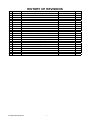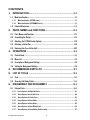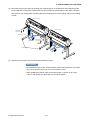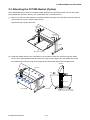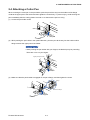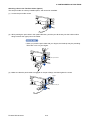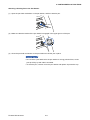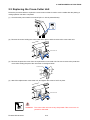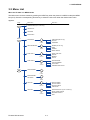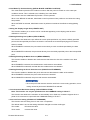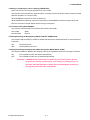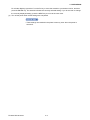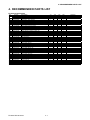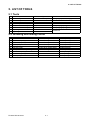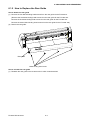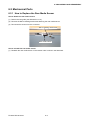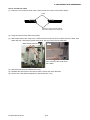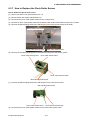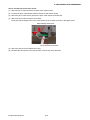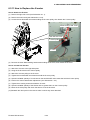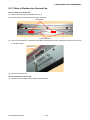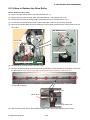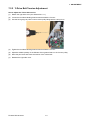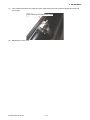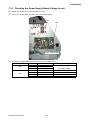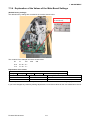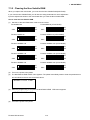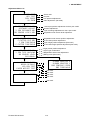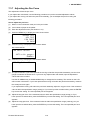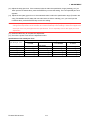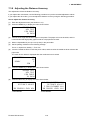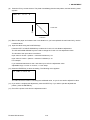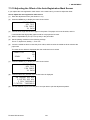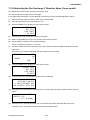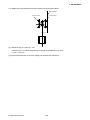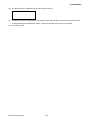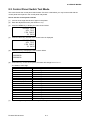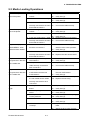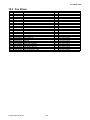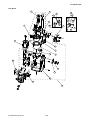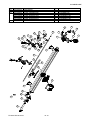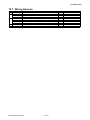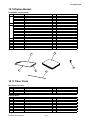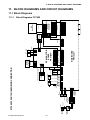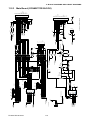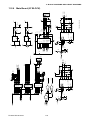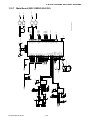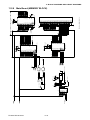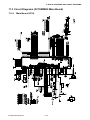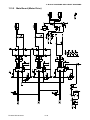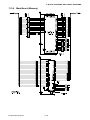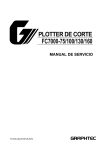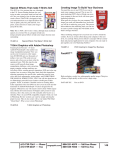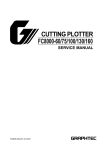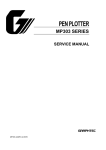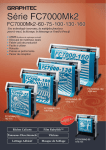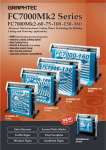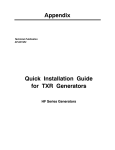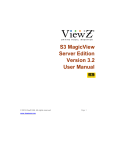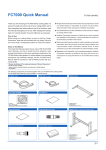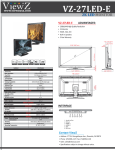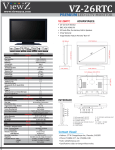Download cutting plotter fc7000-75/100/130/160 fc7000mk2-60/75
Transcript
CUTTING PLOTTER FC7000-75/100/130/160 FC7000MK2-60/75/100/130/160 SERVICE MANUAL FC7000-UM-251-10-9370 HISTORY OF REVISIONS No. Date issued 1 05.06.21 2 05.08.29 3 05.08.29 4 05.08.31 5 05.11.24 6 05.11.24 7 05.11.24 8 05.12.13 9 05.12.13 10 05.12.13 11 06.02.26 12 06.07.04 13 06.07.04 14 06.08.08 15 06.10.19 16 07.07.11 17 07.07.13 18 07.10.19 19 07.10.19 20 07.10.19 21 07.10.19 22 07.10.19 Description of revision First Printing The cutting mats are added for the recommended parts list. Part number for the right and left media stocker bracket corrected. List of item requiring readjustment corrected. Part number for the bracket bottom corrected. Part number for the media sensor bracket corrected. Part number for the labels added. Part number for the model labels corrected. Part number for the X motor belt corrected. Part number for the pinch roller corrected. The distance adjustment pattern size changed. Part number for the Y drive pulley 38 assy corrected. Part number for the idler pulley assy corrected. Item number for the pinch roller sensor dog corrected. Part number for the idler pulley assy corrected. Information of the FC7000MK added. Information of the new main board for FC7000 added. Information of the sensor dog position added. Correction of procedure. Part number for the X motor corrected. Part number for the Y motor corrected. Part number for the Y drive pulley corrected. FC7000-UM-251-9370 I Page All 4-1 10-13 7-1 10-3 10-7 10-12 10-12 10-7 10-10 7-18 10-9 10-9 10-10 10-7 All 4-1,7-1,7-31 6-28 7-14 4-1,4-2,10-7,10-9 4-1,4-2,10-7,10-9 10-9 Edition 01 02 02 02 03 03 03 04 04 04 05 06 06 07 08 09 09 10 10 10 10 10 CONTENTS 1. INTRODUCTION ..................................................................1-1 1.1 Main Specifications ................................................................................................... 1-1 1.1.1 Main Specifications (FC7000 Series)......................................................................................... 1-1 1.1.2 Main Specifications (FC7000MK2 Series).................................................................................. 1-1 1.2 External Dimensions .................................................................................................. 1-3 2. PARTS NAMES and FUNCTIONS ..........................................2-1 2.1 Parts Names and Functions ....................................................................................... 2-1 2.2 Assembling the Plotter ..............................................................................................2-3 2.3 Attaching the FC7000 Basket (Option) .......................................................................2-8 2.4 Attaching a Cutter Pen ..............................................................................................2-9 2.5 Replacing the Cross-Cutter Unit ............................................................................... 2-12 3. OPERATIONS .................................................................... 3-1 3.1 Control Panel ............................................................................................................3-1 3.2 Menu List ..................................................................................................................3-3 3.3 Description of Background Settings ...........................................................................3-5 3.4 Setting the Background Settings................................................................................3-8 4. RECOMMENDED PARTS LIST ............................................. 4-1 5. LIST OF TOOLS ................................................................. 5-1 5.1 Tools .........................................................................................................................5-1 5.2 Greasing And Gluing Points........................................................................................5-1 6. DISASSEMBLY AND REASSEMBLY ..................................... 6-1 6.1 Exterior Parts............................................................................................................6-1 6.1.1 How to Replace the Right Side Cover ........................................................................................6-1 6.1.2 How to Replace the Left Side Cover ..........................................................................................6-2 6.1.3 How to Replace the Center Cover .............................................................................................6-3 6.1.4 How to Replace the Front Guide ................................................................................................6-4 6.1.5 How to Replace the Rear Guide .................................................................................................6-5 6.1.6 How to Replace the Rear Writing Panel .....................................................................................6-6 6.1.7 How to Replace the Front Writing Panel Assembly ..................................................................... 6-7 FC7000-UM-251-9370 II 6.2 Mechanical Parts ......................................................................................................6-8 6.2.1 How to Replace the Rear Media Sensor .....................................................................................6-8 6.2.2 How to Replace the Front Media Sensor ....................................................................................6-9 6.2.3 How to Replace the Pinch Roller ............................................................................................. 6-10 6.2.4 How to Replace the Control Panel Board, LCD Assembly ......................................................... 6-11 6.2.5 How to Replace the Pen Block ................................................................................................ 6-13 6.2.6 How to Replace the Y-belt ....................................................................................................... 6-15 6.2.7 How to Replace the Pinch Roller Sensor .................................................................................. 6-17 6.2.8 How to Replace the Y-relay Board ........................................................................................... 6-19 6.2.9 How to Replace the Cam Sensor .............................................................................................6-20 6.2.10 How to Replace the Y-motor ................................................................................................... 6-21 6.2.11 How to Replace the X-motor ...................................................................................................6-22 6.2.12 How to Replace the Main Board ..............................................................................................6-23 6.2.13 How to Replace the Vacuum Fan .............................................................................................6-24 6.2.14 How to Replace the Drive Roller ..............................................................................................6-25 6.2.15 How to Replace the Cutting Mat ..............................................................................................6-27 6.2.16 Home Dog Position .................................................................................................................6-28 6.2.17 Cross Cutter Dog Position .......................................................................................................6-28 7. ADJUSTMENTS ..................................................................7-1 7.1 List of Items Requiring Readjustment ......................................................................... 7-1 7.2 Mechanical Adjustments ............................................................................................ 7-2 7.2.1 Y-Belt Tension Adjustment ........................................................................................................ 7-2 7.2.2 Y-Drive Belt Tension Adjustment ............................................................................................... 7-3 7.2.3 X-Drive Belt Tension Adjustment ...............................................................................................7-4 7.2.4 Pinch Roller Pressure Adjustment ............................................................................................. 7-5 7.3 Electrical Adjustments ............................................................................................... 7-7 7.3.1 Position of the DIP Switch and Connectors ................................................................................ 7-7 7.3.2 DIP Switch Settings .................................................................................................................. 7-9 7.3.3 Checking the Power Supply Board Voltage Levels.................................................................... 7-10 7.3.4 Explanation of the Values of the Main Board Settings .............................................................. 7-11 7.3.5 Clearing the Non-Volatile RAM ................................................................................................ 7-12 7.3.6 How to Enter the Adjustment Menu ......................................................................................... 7-14 7.3.7 Adjusting the Pen Force.......................................................................................................... 7-16 7.3.8 Adjusting the Distance Accuracy ............................................................................................ 7-18 FC7000-UM-251-9370 III 7.3.9 Adjusting the Auto-Registration Mark Sensor Sensitivity.......................................................... 7-20 7.3.10 Adjusting the Offset of the Auto-Registration Mark Sensor ...................................................... 7-21 7.3.11 Adjusting the Cross Cutter Home Position ............................................................................... 7-23 7.3.12 Adjusting the Offset of the Light Pointer Position..................................................................... 7-25 7.3.13 Confirming the 2-Pen Model (2-pen model) ............................................................................. 7-26 7.3.14 Adjusting the Pen Exchange Y Direction Value (2-pen model) .................................................. 7-27 7.3.15 Adjusting the Spacing Between Pen 1 and Pen 2 (2-pen model) ............................................................ 7-29 7.3.16 Adjusting the Servo Gain ........................................................................................................ 7-31 7.4 Upgrading the System Firmware .............................................................................. 7-32 8. SERVICE MODES ................................................................8-1 8.1 Sensor Test Mode ......................................................................................................8-1 8.2 Control Panel Switch Test Mode .................................................................................8-2 9. TROUBLESHOOTING .......................................................... 9-1 9.1 The Plotter is Turned On But Doesn’t Operate .............................................................9-1 9.2 Media Loading Operations .........................................................................................9-2 9.3 Cutting Operations ....................................................................................................9-3 9.4 Error Messages .........................................................................................................9-4 9.4.1 Hardware Error Messages ........................................................................................................9-4 9.4.2 Error Messages in GP-GL Command Mode ................................................................................9-5 9.4.3 Error Messages in HP-GL Emulation Mode ................................................................................9-6 10. PARTS LIST ......................................................................10-1 10.1 Outer Casing ........................................................................................................... 10-1 10.2 Control Panel ..........................................................................................................10-3 10.3 Pen Block ................................................................................................................10-5 10.4 Main Frame ............................................................................................................. 10-7 10.5 Y Rail ......................................................................................................................10-9 10.6 Y Slider ................................................................................................................. 10-11 10.7 Wiring Harness ...................................................................................................... 10-12 10.8 Labels ................................................................................................................... 10-13 10.9 Media Stocker, Stand .................................................................... 10-14 10.10 Option Basket ........................................................................................................ 10-15 FC7000-UM-251-9370 IV 10.11 Other Parts ........................................................................................................... 10-15 11. BLOCK DIAGRAMS AND CIRCUIT DIAGRAMS ..................... 11-1 11.1 Block Diagrams ....................................................................................................... 11-1 11.1.1 Block Diagrams FC7000 ......................................................................................................... 11-1 11.1.2 Block Diagrams FC7000MK2 .................................................................................................. 11-2 11.2 Circuit Diagrams ..................................................................................................... 11-3 11.2.1 Main Board Top Section .......................................................................................................... 11-3 11.2.2 Main Board (CONNECTOR 1 BLOCK) ....................................................................................... 11-4 11.2.3 Main Board (CONNECTOR BLOCK) .......................................................................................... 11-5 11.2.4 Main Board (CPU BLOCK) ....................................................................................................... 11-6 11.2.5 Main Board (DC DRIVER) ........................................................................................................ 11-7 11.2.6 Main Board (I/F BLOCK) ......................................................................................................... 11-8 11.2.7 Main Board (GRC SERVO BLOCK) ............................................................................................ 11-9 11.2.8 Main Board (MEMORY BLOCK) ...............................................................................................11-10 11.2.9 Main Board (USB BLOCK).......................................................................................................11-11 11.2.10 Control Board........................................................................................................................11-12 11.2.11 Relay Board, Pinch Roller Sensor Board, RMS Board ..............................................................11-13 11.3 Circuit Diagrams (FC7000MK2 Main Board) ............................................................11-14 11.3.1 Main Board (CPU) ..................................................................................................................11-14 11.3.2 Main Board (CPU) ..................................................................................................................11-15 11.3.3 Main Board (FPGA) ................................................................................................................11-16 11.3.4 Main Board (I/F) ....................................................................................................................11-17 11.3.5 Main Board (Motor Drive) ......................................................................................................11-18 11.3.6 Main Board (Memory) ............................................................................................................11-19 11.3.7 Main Board (Power Supply) ................................................................................................... 11-20 FC7000-UM-251-9370 V 1. INTRODUCTION 1. INTRODUCTION 1.1 Main Specifications 1.1.1 Main Specifications (FC7000 Series) CPU Configuration Drive Max. cutting area FC7000-75 32-bit Grit-rolling plotter Digital servo 50m x 762 mm (expanded mode) Guaranteed precision cutting area 10m x 742 mm FC7000-100 FC7000-130 FC7000-160 50m x 1067 mm 50m x 1372 mm 50m x 1626 mm 10m x 1047 mm 10m x 1352 mm 10m x 1606 mm *1 Mountable media width Max. 920 mm, Min. Max. 1224 mm, Min. Max. 1529 mm, Min. Max. 1834 mm, Min. Max. cutting speed (Axial) Specifiable speeds Cutting pressure Min. character size Mechanical resolution Programmable resolution Repeatable accuracy *1 Number of cutters/pens Pen types Pouncing tool type Compatible media 50 mm 50 mm 50 mm 50 mm 148.5cm/sec (45 ips) 1, 2, 3, 4, 5, 6, 7, 8, 9, 10, 15, 20, 25, 30, 35, 40, 45, 50, 55, 60, 70, 80, 90, 100, 105 cm/sec 48 steps, 0.196-5.88N (20-600gf) 3mm (0.125 in.) alphanumeric Helvetica med. Font 0.005mm GP-GL: 0.01/0.05/0.025/0.01mm, HP-GL: 0.025mm *2 Max. 0.1 mm/2-m unit (excluding media shrinkage) 1 (2 for the optional 2-pen models) *3 Water-based fiber-tip, oil-based ballpoint, ceramic, and disposable ink pens Pouncing tool: PPA33-TP12, 1.2-mm pin diameter) *4 Mono-vinyl chloride media, fluorescent media, and media for illuminated displays, Compatible paper for pouncing Standard interfaces Buffer memory Resident command sets LCD Panel Power supply Power consumption Operating environment high reflective media, up to 0.25mm thick, Sandblast rubber up to 1mm thick*5 Regular paper from 0.06 to 0.13 mm thick RS-232C/USB (Auto switching) 2 MB GP-GL/HP-GL(Control panel switching) 20x4 - Supports 7 languages: with amber backlight 100-240VAC/50-60 Hz (Auto switching) 140VA max. Temperature: +10˚C to +35˚C Humidity: 35% to 75% (non-condensing) Guaranteed accuracy environment Temperature: +16 ˚C to +32 ˚C Humidity: 35% to 70%(non-condensing) External dimensions without stand 1260 x 402 x 477mm 1560 x1210 x 715mm 1860 x 1210 x 715mm 2120 x 1210 x 715mm Weight 29 kg 43 kg 51 kg 59 kg (including stand) (including stand) (including stand) *1 When the optional basket and Graphtec-specified media are used. *2 HP-GL is a registered trademark of Hewlett-Packard Company. *3 The 2-pen unit is a factory-installed option. It cannot be retrofitted. *4 The PPA32-TP12 pouncing pen cannot be used. *5 The CB15UA cutter blade and a reinforced backing sheet must be used when cutting high-intensity reflective film. 1.1.2 Main Specifications (FC7000MK2 Series) FC7000-UM-251-9370 1-1 1. INTRODUCTION CPU Configuration Drive Max. cutting area FC7000MK2-60 FC7000MK2-75 FC7000MK2-100 FC7000MK2-130 FC7000MK2-160 32-bit Grit-rolling plotter Digital servo 50m x 610 mm 50m x 762 mm 50m x 1067 50m x 1372 50m x 1626 (expanded mode) mm Guaranteed precision cutting area 15m x 590 mm 15m x 742 mm 15m x 1047 mm 15m x 1352 mm 15m x 1606 Mountable media width mm mm mm Max. 866 mm, Max. 920 mm, Max. 1224 mm, Max. 1529 mm, Max. 1834 mm, Max. cutting speed (Axial) Specifiable speeds Cutting pressure Min. character size Mechanical resolution Programmable resolution Repeatable accuracy *1 Number of cutters/pens Pen types Pouncing tool type Compatible media Min. 50 mm Min. 50 mm Min. 50 mm Min. 50 mm Min. 50 mm 148.5cm/sec (45 ips) 1, 2, 3, 4, 5, 6, 7, 8, 9, 10, 15, 20, 25, 30, 35, 40, 45, 50, 55, 60, 70, 80, 90, 100, 105 cm/sec 48 steps, 0.196-5.88N (20-600gf) 3mm (0.125 in.) alphanumeric Helvetica med. Font 0.005mm GP-GL: 0.01/0.05/0.025/0.01mm, HP-GL: 0.025mm *2 Max. 0.1 mm/2-m unit (excluding media shrinkage) 1 (2 for the optional 2-pen models) *3 Water-based fiber-tip, oil-based ballpoint and disposable ink pens Pouncing tool: PPA33-TP12, 1.2-mm pin diameter) *4 Mono-vinyl chloride media, fluorescent media, and media for illuminated displays, Compatible paper for pouncing Standard interfaces Buffer memory Resident command sets LCD Panel Power supply Power consumption Operating environment high reflective media, up to 0.25mm thick, Sandblast rubber up to 1mm thick*5 Regular paper from 0.06 to 0.13 mm thick RS-232C/USB (Auto switching) 2 MB GP-GL/HP-GL(Control panel switching) 20x4 - Supports 7 languages: with amber backlight 100-240VAC/50-60 Hz (Auto switching) 160VA max. Temperature: +10˚C to +35˚C *1 Humidity: 35% to 75% (non-condensing) Guaranteed accuracy environment Temperature: +16 ˚C to +32 ˚C Humidity: 35% to 70%(non-condensing) External dimensions without stand 1110 x 402 x 1260 x 402 x 1560 x1210 x Weight 477mm 22 kg 477mm 29 kg 715mm 43 kg 1860 x 1210 x 2120 x 1210 x 715mm 51 kg 715mm 59 kg (including stand) (including stand) (including stand) *1 When the optional basket and Graphtec-specified media are used. *2 HP-GL is a registered trademark of Hewlett-Packard Company. *3 The 2-pen unit is a factory-installed option. It cannot be retrofitted. *4 The PPA32-TP12 pouncing pen cannot be used. *5 The CB15UA cutter blade and a reinforced backing sheet must be used when cutting high-intensity reflective film. FC7000-UM-251-9370 1-2 1. INTRODUCTION 1.2 External Dimensions 383 21 FC7000-75, FC7000MK2-60/75 62 922 (FC7000MK2-60) 1072 (FC7000-75,FC7000MK2-75) 1110 (FC7000MK2-60) 1260 (FC7000-75,FC7000MK2-75) 170 94 123 476.763 Units: mm Dimensional accuracy: ±5 mm FC7000-75, FC7000MK2-60/75 with Option Stand 90 1190 209 20 1014 715 1110 (FC7000MK2-60) 1260 (FC7000-75, FC7000MK2-75) 209 715 90 Units: mm Dimensional accuracy: ±5 mm FC7000-UM-251-9370 1-3 FC7000-100/130/160 90 1190 209 20 1014 715 1560 (FC7000-100) 1860 (FC7000-130) 2120 (FC7000-160) 209 715 90 Units: mm Dimensional accuracy: ±5 mm 2. PARTS NAMES and FUNCTIONS 2. PARTS NAMES and FUNCTIONS 2.1 Parts Names and Functions Front View Pinch roller Cross-cutter unit Pen carriage Power switch Pen holder Grit roller position guide Pinch rollers Cutting mat Control panel Cutting groove Grit roller Media sensor Stand Pen station Power switch: ................. Used to turn the plotter on and off. Control panel: ................. Used to access various plotter functions. Pinch rollers: ................... Rollers that push the media against the grit rollers. Grit rollers: ...................... Metallic rollers with a file-like surface that feed the media back and forth. Media sensors: ............... The front sensor is used to sense the leading edge of the media. The rear sensor is used to sense the trailing edge of the media. Pen carriage: .................. Moves the cutter-pen or plotting pen across the media during cutting or plotting. Pen holder: ..................... Holds the cutter-pen or plotting pen and moves it up or down. Pen station (installed on 2-pen models only): The second pen is mounted here. Stand: ............................. Used to make the plotter more portable and to free up counter space. Grit roller position guide: Stickers on the front of the Y rail and the rear side of the top cover that show the position of each grit roller. Use these alignment marks as an aid in locating the pinch rollers. Cutting groove: ............... Used when cross-cutting is performed. Cross-cutter unit: ............ Used to perform cross-cutting of media so that the cut length can be removed from the roll. FC7000-UM-251-9370 2-1 2. PARTS NAMES and FUNCTIONS Rear View Pinch roller hold-down force switching lever AC line inlet Media stocker Stock rollers Media set lever USB interface connector Media lock Serial interface connector Media set lever: .............. Used to raise or lower the pinch rollers during the loading or unloading of media. Pinch roller hold-down force switching lever: Used to switch between the two pinch roller forces (strong and weak). AC line inlet: ................... Inlet where the power cord is connected. Media stocker: ................ Used to carry roll media and ensure its proper rotation. Stock rollers: ................... A media roll is placed on these rollers. Media lock: ..................... Used to prevent the stock rollers from rotating when the media roll has been placed on top of them. The media lock ensures that the media is pulled straight out from the roll. USB interface connector: Used to connect the plotter to the computer with a USB interface cable. Serial interface connector: Used to connect the plotter to the computer with an RS-232 serial interface cable. FC7000-UM-251-9370 2-2 2. PARTS NAMES and FUNCTIONS 2.2 Assembling the Plotter FC7000-75 (desktop model; stand not provided but is available as an option) When the FC7000-75 is used without a stand, the media stocker bracket is attached directly to the plotter. The media stocker is made up of the following parts. Media stocker bracket x 2 Stock roller x 2 M4 binding-head screw x 4 ATTACHING THE MEDIA STOCKER (1) Fasten the media stocker brackets to the left and right inside surfaces of the plotter unit, using two M4 binding-head screws for each media stocker bracket. (2) Insert an M4 screw in the second hole from the front side of the plotter. • Check that all of the screws used for fastening have been tightened. The media may not be fed correctly if even one of the screws is loose. • When installing the plotter, make sure that there are no objects in its vicinity. Leave a clear space of at least 300 mm around the plotter. • When the FC7000-75 is used without a stand, the maximum diameter of the roll media that can be used is 160 mm. FC7000-UM-251-9370 2-3 2. PARTS NAMES and FUNCTIONS FC7000-100/130/160 (stand provided) Assemble the stand, attach the media stocker to the stand, and then mount the plotter on the stand. The stand and the media stocker are made up of the following parts. Stand side bar x 2 Base assembly x 2 Center bar x 1 Allen wrench Socket head cap screw (for M5 screws) x 1 (M5) x 20 Media stocker bracket x 2 Stock roller x 2 ASSEMBLING THE STAND The mounting direction is different for the front loading and the rear loading models. <Front loading> <Rear loading> FC7000-UM-251-9370 2-4 2. PARTS NAMES and FUNCTIONS (1) Assemble the left and right stand sides. Fasten a base assembly to each of the stand side bars with four socket head cap screws, using the Allen wrench. Socket head cap screws Base assembly Stand side bar Stand side bar • Assemble the stand so that the front and rear lengths of the base assembly are the same for both the left and right stand sides. (2) Loosely fasten the center bar to the left and right stand sides with four socket head cap screws (two on each side), using the Allen wrench. Socket head cap screws Center bar Socket head cap screws Stand sides (3) Attach a media stocker bracket to each of the left and right stand sides with two socket head cap screws, using the Allen wrench. Mount the media stocker brackets so that each one protrudes directly above the longer of the two base assembly lengths. Media stocker bracket Socket head cap screws Media stocker bracket Base assembly Stand sides FC7000-UM-251-9370 2-5 2. PARTS NAMES and FUNCTIONS (4) Mount the plotter on the stand by inserting the positioning pins on the stand into the positioning holes on the underside of the plotter. Fasten with four socket head cap screws (two on each side), using the Allen wrench.The cutting plotter mounting direction is different for the front loading and the rear loading models. <Front loading> <Rear loading> Socket head cap screws Positioning pin hole Positioning pin Socket head cap screws Caster stoppers (5) Tighten the socket head cap screws loosely fastened in Step 2. • Check that all of the screws used for fastening have been tightened. The media may not be fed correctly if even one of the screws is loose. • When installing the plotter, make sure that there are no objects in its vicinity. Leave a clear space of at least 300 mm around the plotter. FC7000-UM-251-9370 2-6 2. PARTS NAMES and FUNCTIONS Mounting the stock rollers Insert the stock rollers into the slots on the media stocker brackets. <Front loading> Stock rollers <Rear loading> Front Stock rollers FC7000-UM-251-9370 2-7 2. PARTS NAMES and FUNCTIONS 2.3 Attaching the FC7000 Basket (Option) The FC7000 Basket box contains one basket holder assembly (one front basket tube and one rear basket tube inserted into two tube brackets), one cloth basket, and a screw/wrench set. (1) Attach one of the two tube brackets on the basket holder assembly to the left side of the stand with two socket head cap screws, using the Allen wrench. Repeat this step with the other side. Socket head cap screw Socket head cap screw Stand Basket holder assembly (2) Drape the middle section of the cloth basket over the stand’s center bar, and then snap the middle section of the cloth basket around the center bar. Snap the front edge of the cloth basket around the front basket tube, and then snap the rear edge of the cloth basket around the rear basket tube. Side view Holder snap Front Center bar Cloth basket FC7000-UM-251-9370 Cloth basket Separate into front and rear baskets, with the center bar as the center point 2-8 2. PARTS NAMES and FUNCTIONS 2.4 Attaching a Cutter Pen When mounting the cutter pen in the pen holder, push the pen all the way into the holder until its flange contacts the upper part of the holder and then tighten the screw firmly. To prevent injury, avoid touching the pen immediately after the cutting plotter is turned on or whenever the pen is moving. (1) Loosen the pen holder screw. (2) While pushing the pen holder in the upward direction, push the pen all the way into the holder until its flange contacts the upper part of the holder. • When pushing the pen holder with your fingers, the blade tip may be protruding. Take care not to cut your fingers. Upper part of pen holder Flange (3) Make sure that the pen bracket is engaged on the pen’s flange, and then tighten the screw. Flange Bracket to hold pen FC7000-UM-251-9370 2-9 2. PARTS NAMES and FUNCTIONS Attaching a Pen to the Two-Pen Holder (Option) The two-pen holder is a factory-installed option, and cannot be retrofitted. (1) Loosen the pen holder screw. (2) While pushing the pen holder in the upward direction, push the pen all the way into the holder until its flange contacts the upper part of the holder. • When you push the pen holder with your fingers, the blade tip may be protruding. Take care not to cut your fingers. Flange Upper part of pen holder (3) Make sure that the pen bracket is engaged on the pen’s flange, and then tighten the screw. Flange Bracket to hold pen FC7000-UM-251-9370 2-10 2. PARTS NAMES and FUNCTIONS Attaching a Plotting Pen to the Pen Station (1) Open the pen-hold mechanism on the pen station, and then attach a pen. (2) Make sure that the bracket of the pen station is engaged in the upper groove of the pen. (3) Close the pen-hold mechanism on the pen station to hold the pen in place. • Do not leave a pen attached to the pen station for a long period of time, as the pen tip will dry up and make it unusable. • To store the pen, remove it from the pen station and replace its protective cap. FC7000-UM-251-9370 2-11 2. PARTS NAMES and FUNCTIONS 2.5 Replacing the Cross-Cutter Unit Follow the procedure below to replace the cross-cutter unit that is used to cut the media after the plotting or cutting operation has been completed. (1) Check that the power switch is turned off (the “O“ side is pressed down). (2) Remove the screw holding the cross-cutter unit in place, and then remove the cross-cutter unit. Cross-cutter unit (3) Remove the protective cover from the replacement cross-cutter unit. Be sure to remove the protective cover while holding the part of the unit shown in the figure below. Protective cover (4) Attach the replacement cross-cutter unit, and tighten the screw to hold it in place. Cross-cutter unit WARNING: The cross-cutter unit uses a very sharp blade. Take care not to cut yourself on the blade. FC7000-UM-251-9370 2-12 3. OPERATIONS 3. OPERATIONS 3.1 Control Panel Indicator Lamps POWER lamp: ................ Remains lit (green) while the plotter is on. PROMPT lamp: .............. Lights green when the cutting data goes beyond the effective cutting area. Function Keys These four keys [F1, F2, F3 and F4] have functions which change as each menu changes. Depending on the menu being displayed, these keys are used to: F1 (FORCE) key: ............ When the FC7000 is in MENU mode, press the F1 key to select a function. When the FC7000 is online, press F1 to select the Condition numbers 1 and 5. After pressing the CONDITIONS key, use F1 to adjust the cutting/pen FORCE. F2 (SPEED) key: ............ When the FC7000 is in MENU mode, press the F2 key to select a function. When the FC7000 is online, press F2 to select the Condition numbers 2 and 6. After pressing the CONDITIONS key, use F2 to adjust the cutting SPEED. F3 (QUALITY) key: ......... When the FC7000 is in MENU mode, press the F3 key to select a function. When the FC7000 is online, press F3 to select the Condition numbers 3 and 7. After pressing the CONDITIONS key, use F3 to adjust the cutting QUALITY. F4 (OFFSET) key: .......... When the FC7000 is in MENU mode, press the F4 key to select a function. When the FC7000 is online, press F4 select the Condition numbers 4 and 8. After pressing the CONDITIONS key, use F4 to adjust the cutting OFFSET. Position Keys POSITION keys .............. Depending on the operating status of the FC7000, the POSITION keys have the following functions. When the FC7000 is in MENU mode, use the POSITION keys to change the setting values shown in the various menu displays. The POSITION keys are also used to move the pen carriage and the media. If a POSITION key is pressed once, the pen carriage moves the length of the step specified in Section 5.9, “Using the MOVE STEP Function of the FC7000 User’s Manual”. If the key is held down, the movement is continuous. To speed up the movement of the pen carriage, press the NEXT key together with a POSITION key. FC7000-UM-251-9370 3-1 3. OPERATIONS Menu Keys CONDITIONS key: ......... Press CONDITIONS to change the pen conditions shown on the FC7000 display panel. HOLD key: ...................... Press HOLD to temporarily suspend cutting or plotting. While the cutting or plotting operation is suspended, the media set lever can be lowered to enable skewed media to be reset if necessary. MENU key: ..................... Press MENU to access the MENU mode. When this key is pressed, the MENU mode is accessed and the green LED lights. Press it again to cancel MENU mode. The green LED goes out. Use this key to set the various menu functions. If data is received after the MENU key has been pressed, that data is temporarily stored in the plotter’s buffer. COPY key: ...................... Press COPY to repeat the cutting operation defined by the data in the plotter’s buffer. HOME/VIEW key: ........... Press HOME/VIEW to move the pen carriage to the standby position. Press it again to move the pen carriage to the origin point. Press it one more time to return the pen carriage to its former position. NEXT key: ...................... When the FC7000 is in MENU mode, press NEXT to move to the next menu page. TEST key: ....................... Press TEST to run a cutting test to check whether the currently-selected cutting conditions are compatible with the media loaded. AXIS/R.M.S. key: ............ Press AXIS/R.M.S. to initiate automatic reading of the registration marks. If Off has been selected for the registration mark mode, this key is used to perform axis alignment. ORIGIN key: ................... Press ORIGIN to move the origin point. To reset the FC7000, press ORIGIN and ENTER together when the initial MENU mode screen is displayed. ENTER key: .................... Press ENTER to register your setting after setting a function. To reset the FC7000, press ENTER and ORIGIN together when the INITIAL MENU mode screen is displayed. The cutting area can also be displayed by pressing the ENTER key in Ready status. FC7000-UM-251-9370 3-2 3. OPERATIONS 3.2 Menu List When the FC7000 is in MENU mode The Main menu can be accessed by pressing the NEXT key when the plotter is in MENU mode (the MENU lamp is lit). Press the corresponding function key to select the sub menu when the desired main menu appears. Page NEXT Main menu Sub menu ASSIGN PEN (2-pen model only) CROSS CUT PRE FEED MOVE STEP NEXT INTERFACE STEP SIZE (GP-GL only) RS-232C COMMAND F1 FORCE AREA PARAMETERS F2 ORIGIN (HP-GL only) AREA EXPAND PAGE LENGTH F3 PERF. LINE TYPE ROTATE MIRROR SCALE F4 DATA SORTING AXIS ALIGNMENT AUTO FEED TANGENT EMULATION SPEED FUNCTION 1 QUALITY FUNCTION 2 OFFSET NEXT PEN UP/DOWN F1 FORCE BACKGROUND SETTINGS F2 SPEED F3 PEN UP SPEED OFFSET ANGLE OFFSET FORCE STEP PASS F4 PEN OFFSET ADJ. (2-pen model only) INITIAL DOWN FORCE DISTANCE ADJUST TEST OPTION 1 QUALITY OPTION 2 OFFSET FC7000-UM-251-9370 3-3 3. OPERATIONS When the power is turned on without any media loaded If the power is turned on without any media loaded in the plotter, the initial menu is displayed on the LCD. The initial menu configuration is as follows. Main menu Sub menu Initial menu AUTO REG. MARK F4 OFFSET AUTO PRE FEED INITIAL FEED SPEED INTERFACE F4 OFFSET FC7000-UM-251-9370 3-4 STEP SIZE (GP-GL only) RS-232C COMMAND 3. OPERATIONS 3.3 Description of Background Settings The FC7000 is provided with the special functions listed below. • Display Language Setting (LANGUAGE SELECTION) This function sets the language used on the display. One of seven languages can be selected: English, French, German, Italian, Portuguese, Spanish, or Japanese. • Enabling/Disabling the “;” and “:” Commands (COMMAND ; and :) Note: This function can only be specified when the COMMAND setting is GP-GL. This function enables or disables the “;” and “:” commands when the COMMAND setting is GP-GL. If the first part of the data is lost, these commands may be having an adverse effect. In this case, set this function to DISABLED (the default setting is ENABLED). • Moving the Pen While Raised or Lowered in Response to the “W” Command (“W” COMMAND) Note: This function can only be specified when the COMMAND setting is GP-GL. This function selects whether, upon receipt of the “W” command for the drawing of arcs, the plotter moves the pen to the specified starting position in the raised status or in the pen status (raised or lowered) that was in effect immediately prior to receipt of the “W” command. When PEN DOWN is selected, the pen is moved to the starting position for the drawing of arcs in the pen status (raised or lowered) that was in effect immediately prior to receipt of the “W” command. When PEN UP is selected, the pen is moved to the starting position for the drawing of arcs in the raised status. This setting is only effective if a cutter blade has been selected in the cutter-pen settings. • Model ID Response (MODEL EMULATED) Note: This function can only be specified when the COMMAND setting is HP-GL™. This function sets the response to the “OI” command when the COMMAND setting is HP-GL™. When 7550 is set, the “OI” command response is 7550. When 7586 is set, the “OI” command response is 7586. • Setting Priority (CONDITION PRIORITY) This function sets whether the plotter places priority on the cutting conditions specified through command input from the computer or through manual settings (on the plotter control panel). When MANUAL is selected, cutting is performed using the cutting conditions set at the control panel, and cutting conditions sent from the computer are ignored. When PROGRAM is selected, the cutting conditions can be set either at the plotter’s control panel or by command input from the computer. The most recent setting conditions are set. When the power is turned off, only the conditions set at the control panel are retained in the plotter’s internal memory. • Enabling/Disabling the Pen Select Command (PEN SELECT) Note: This function can only be specified for a 2-pen model. This function enables or disables the PEN SELECT command (“J” Command in GP-GL mode or the “SP” command in HP-GL™ mode) for a 2-pen model. FC7000-UM-251-9370 3-5 3. OPERATIONS • Initial Blade Tip Position Setting (INITIAL BLADE CONTROL POSITION) The cutter blade is placed on the medium to orient it after the power is turned on or the cutter-pen conditions are set. This is referred to as “initializing” the cutter blade. This function sets the “Initial Blade Tip Position” for this operation. When 2 mm BELOW is selected, initial blade control is performed at a position 2 mm below the cutting start position. When OUTSIDE is selected, initial blade control is performed outside of the effective cutting/plotting area. • Setting the Display Length Unit (LENGTH UNIT) This function enables you to set the unit for coordinates appearing on the display panel to either millimeter or inch units. • Enabling/Disabling Pen Up Move (PEN UP MOVE) This function sets whether the pen will travel to each point specified or only from the initially specified point to the last specified point when consecutive commands are received specifying pen movement while it is raised. When ENABLED is selected, the pen travels consecutively to each coordinate specified by the data received. When DISABLED is selected, the pen travels directly from the initially specified point to the last specified point. • Enabling/Disabling the Media Sensors (MEDIA SENSOR) This function enables or disables the media sensors that detect the size of the medium in the feed direction. When ENABLED is selected, the feed-direction media sensors are enabled. When DISABLED is selected, the feed-direction media sensors are disabled. • Enabling/Disabling the Pinch Roller Sensors (PINCH ROLLER SENSOR) This function enables or disables the pinch roller sensors that detect the width of the medium. When ENABLED is selected, the pinch roller sensors are enabled. When DISABLED is selected, the pinch roller sensors are disabled. • Since the pinch roller sensors are also used for the cross-cutting operation, crosscutting cannot be performed if DISABLED is selected. • Circle-Command Resolution Setting (CIRCLE RESOLUTION) Note: This function can only be specified when the COMMAND setting is HP-GL™. This function sets whether the resolution is automatically set or fixed at a constant 5 degrees when a plotter circle command is output while the COMMAND setting is HP-GL™. • Cross-cut Force Setting (CROSS CUT PRESSURE) This function sets the cutting force for the cross-cut operation. The default value is 30, but the setting should be changed to suit the media type. Thin media: Decrease the value. Thick media: Increase the value. FC7000-UM-251-9370 3-6 3. OPERATIONS • Enabling or Disabling the 1/2 Pen Setting (CHECK PEN) Note: This function can only be specified for a 2-pen model. This function checks whether the physical PEN 2 is actually mounted in the pen station during the media detection operation on a 2-pen model. When ENABLED is selected, a check is performed When DISABLED is selected, a check is not performed. If DISABLED is selected, always check that PEN 2 is mounted in the pen station before turning on the power. • Fan Suction Setting (FAN POWER) This function sets the suction force used to affix media to the plotter. Thin media: Weak Normal media: Normal • Enabling/Disabling the Beep Setting (BEEP FOR KEY OPERATION) This function selects whether to enable or disable the beep that is emitted whenever a control panel key is pressed. ON: The beep sounds. OFF: The beep does not sound. • Enabling/Disabling Auto Registration Mark Recognition (MARK AUTO SCAN) This function enables or disables the automatic sensing of registration marks from the plug-in software. ON: The registration marks are sensed automatically. OFF: The registration marks are not sensed automatically. CAUTION: If DISABLED was selected for the media or pinch roller sensors, be sure to specify the cutting or plotting area. If the cutting or plotting area is not specified, the blade tip and the cutting mat may be damaged, and the pen carriage may strike the sides of the plotter. FC7000-UM-251-9370 3-7 3. OPERATIONS 3.4 Setting the Background Settings SETTING PROCEDURE (1) Use the following procedure to display the background setting menus. Load media in the plotter, and then turn on the power. Press the MENU key and then press the NEXT key until the following menu appears. PEN UP/DOWN> BACKGROUND SETTINGS> OPTION 1> OPTION 2> Press the F2 key (BACKGROUND SETTINGS) to enter the setting mode. (2) Press the NEXT key to move through the BACKGROUND SETTINGS menus in the displayed sequence. GP-GL Background Settings HP-GLTM Background Settings LANGUAGE SELECTION LANGUAGE SELECTION [ JAPANESE ] [ JAPANESE ] COMMAND ; AND : MODEL EMULATED 7550* 7586 ENABLED * DISABLED CONDITION PRIORITY "W" COMMAND PEN UP PEN DOWN* MANUAL* PROGRAM *2-Pen Model CONDITION PRIORITY PEN SELECT MANUAL* PROGRAM ENABLED* DISABLED *2-Pen Model INITIAL BLADE CONTROL POSITION 2mm BELOW* OUTSIDE PEN SELECT ENABLED DISABLED LENGTH UNIT INITIAL BLADE CONTROL POSITION 2mm BELOW * OUTSIDE INCH METRIC * PEN UP MOVE LENGTH UNIT ENABLED DISABLED* INCH METRIC* PEN UP MOVE MEDIA SENSOR ENABLED * DISABLED ENABLED* DISABLED MEDIA SENSOR PINCH ROLLER SENSOR ENABLED* DISABLED ENABLED * DISABLED CIRCLE RESOLUTION PINCH ROLLER SENSOR AUTO DEFAULT* ENABLED * DISABLED CROSS CUT PRESSURE CROSS CUT PRESSURE 30 30 *2-Pen Model *2-Pen Model CHECK PEN CHECK PEN ENABLED * DISABLED ENABLED * DISABLED FAN POWER FAN POWER WEAK NORMAL* WEAK NORMAL* BEEP FOR KEY OPERATION OFF ON* BEEP FOR KEY OPERATION OFF ON* MARK AUTO SCAN MARK AUTO SCAN ON O FF * (3) At the LANGUAGE SELECTION menu, use the ( ON O FF* ) POSITION keys to select the desired language and then press the ENTER key. At the CROSS CUT PRESSURE menu, use the ( ) POSITION keys to increase or decrease the value and then press the ENTER key. FC7000-UM-251-9370 3-8 3. OPERATIONS For all other displays, press the F3 or the F4 key to move the asterisk to your desired choice, and then press the ENTER key. The asterisk indicates the currently selected setting. If you do not wish to change the currently displayed setting, press the NEXT key to move to the next menu. (4) Turn off the power when all the settings are completed. • These settings are retained in the plotter’s memory even when the power is turned off. FC7000-UM-251-9370 3-9 4. RECOMMENDED PARTS LIST 4. RECOMMENDED PARTS LIST FC7000-75/100/130/160 No. 1 2 3 4 5 6 7 8 9 10 11 12 13 14 15 16 17 18 19 20 21 22 23 24 25 26 27 28 29 30 31 32 33 34 35 36 37 38 39 Part No. 772126500 792700703 500052449 500052478 500052515 682132430 682132440 772126660 772126650 692126531 692126541 692126551 692126561 772126700 772126710 772126720 500052472 772126560 772126570 692126521 772126340 621261220 621262020 621262010 621271220 621272020 621272010 621281220 621282020 621282010 621291220 621292020 621292011 095002121 378413041 095013010 621261053 621271053 621281053 621291053 Description Main Board for FC7000 New Main Board for the FC7000 Switching Power Supply Unit LG-217D-3, Cam Sensor PS-117ED1 UGJMEE-A7JGR34 UGJMEE-A7MGR73 Pen Board Pinch Roller Sensor Board FFC312203A, Flexible Cable 75 FFC312204A, Flexible Cable 100 FFC312205A, Flexible Cable 130 FFC312206A, Flexible Cable 160 Pen Block Assembly Light Pointer Assembly Registration Mark Sensor Board, PR312207A TDS-05B-DC12V, Fan LCD Assembly Control Panel Board, PR312208A FFC312202A, Control Panel Flexible Cable Cross Cutter Assembly 150S2M-1150, Y Belt 75 Drive Roller Set 75 Drive Roller Shaft 75 300S2M-1450, Y Belt 100 Drive Roller Set 100 Drive Roller Shaft 100 300S2M-1750 Drive Roller Set 130 Drive Roller Shaft 130 300S2M-2010 Drive Roller Set 160 Drive Roller Shaft 160 Push Roller 130TN15-10W, Motor Belt Roller BB13, Y Slider Roller Cutting Mat 75 Cutting Mat 100 Cutting Mat 130 Cutting Mat 160 FC7000-UM-251-9370 4-1 -75 1 1 1 1 2 – 2 1 1 1 – – – 1 1 1 1 1 1 1 1 1 1 1 – – – – – – – – – 2 2 7 1 – – – -100 1 1 1 1 2 1 1 1 1 – 1 – – 1 1 1 2 1 1 1 1 – – – 1 1 1 – – – – – – 3 2 7 – 1 – – -130 1 1 1 1 2 1 1 1 1 – – 1 – 1 1 1 2 1 1 1 1 – – – – – – 1 1 1 – – – 3 2 7 – – 1 – -160 1 1 1 1 2 1 1 1 1 – – – 1 1 1 1 2 1 1 1 1 – – – – – – – – – 1 1 1 3 2 7 – – – 1 Remarks FC7000 Same as FC7000Mk2 PS3122 Paper Sensor X motor Y motor, XY motor for 75 4. RECOMMENDED PARTS LIST FC7000MK2 No. 1 2 3 4 5 6 7 8 9 10 11 12 13 14 15 16 17 18 19 20 21 22 23 24 Part No. 792700703 500052449 500052478 500052515 682126200 682132430 682126200 772126660 772126650 692126531 692126541 692126551 692126561 772126700 772126710 772126720 500052472 772126560 772126570 692126521 772126340 621391220 621261220 621271220 621281220 621291220 621392020 621262020 621272020 621282020 621292020 621391340 621262010 621272010 621282010 621292011 095002121 378413041 095013010 621390050 621261053 621271053 621281053 621291053 Description Main Board for FC7000Mk2 Switching Power Supply Unit LG-217D-3, Cam Sensor PS-117ED1 DMN37HE-003 UGJMEE-A7JGR34 DMN37HE-003 Pen Board Pinch Roller Sensor Board FFC312203A, Flexible Cable 60/75 FFC312204A, Flexible Cable 100 FFC312205A, Flexible Cable 130 FFC312206A, Flexible Cable 160 Pen Block Assembly Light Pointer Assembly Registration Mark Sensor Board, PR312207A TDS-05B-DC12V, Fan LCD Assembly Control Panel Board, PR312208A FFC312202A, Control Panel Flexible Cable Cross Cutter Assembly 150S2M1000, Y Belt 60 150S2M-1150, Y Belt 75 300S2M-1450, Y Belt 100 300S2M-1750, Y Belt 130 300S2M-2010, Y Belt 160 Drive Roller set 60 Drive Roller Set 75 Drive Roller Set 100 Drive Roller Set 130 Drive Roller Set 160 Drive Roller Shaft 60 Drive Roller Shaft 75 Drive Roller Shaft 100 Drive Roller Shaft 130 Drive Roller Shaft 160 Push Roller 130TN15-10W, Motor Belt Roller BB13, Y Slider Roller Cutting Mat 60 Cutting Mat 75 Cutting Mat 100 Cutting Mat 130 Cutting Mat 160 FC7000-UM-251-9370 4-2 -60 1 1 1 2 1 – 1 1 1 1 – – – 1 1 1 1 1 1 1 1 1 – – – – 1 – – – – 1 – – – – 2 2 7 1 – – – – -75 1 1 1 2 1 – 1 1 1 1 – – – 1 1 1 1 1 1 1 1 – 1 – – – – 1 – – – – 1 – – – 2 2 7 – 1 – – – -100 1 1 1 2 – 1 1 1 1 – 1 – – 1 1 1 2 1 1 1 1 – – 1 – – – – 1 – – – – 1 – – 3 2 7 – – 1 – – -130 1 1 1 2 – 1 1 1 1 – – 1 – 1 1 1 2 1 1 1 1 – – – 1 – – – – 1 – – – – 1 – 3 2 7 – – – 1 – -160 1 1 1 2 – 1 1 1 1 – – – 1 1 1 1 2 1 1 1 1 – – – – 1 – – – – 1 – – – – 1 3 2 7 – – – – 1 Remarks FC7000MK2 PS3122 Paper Sensor X motor Y motor 5. LIST OF TOOLS 5. LIST OF TOOLS 5.1 Tools No. 1 2 3 4 5 6 7 8 Adjustment Item Jig Pen force adjustment Cutter Pen Holder (CB09) Distance adjustment Pen block height adjustment 10 mm height block Firmware update X-drive belt tension adjustment Y-drive belt tension adjustment Replacing the main board Replacing the vacuum fan Tool Colex gauge (50,300,500 gf) Glass scale PC, USB I/F cable Push-pull gauge (2 kg) Push-pull gauge (2 kg) Screwdriver 5.2 Greasing And Gluing Points No. 1 2 3 4 5 6 7 8 9 10 Grease or Glue Point Cam X-drive motor pulley Y-drive motor pulley X-drive pulley Y-drive pulley Y-tension pulley Y-rail, pinch roller assy sliding area Y-motor drive pulley set screws X-motor drive pulley set screws X-drive pulley set screws FC7000-UM-251-9370 Grease or Glue name Shinetu silicon grease G501 Shinetu silicon grease G501 Shinetu silicon grease G501 Shinetu silicon grease G501 Shinetu silicon grease G501 Shinetu silicon grease G501 Shinetu silicon grease G501 Loctite 222 Loctite 222 Loctite 222 5-1 Application quantity Suitable quantity Suitable quantity Suitable quantity Suitable quantity Suitable quantity Suitable quantity Suitable quantity Small quantity Small quantity Small quantity 6. DISASSEMBLY AND REASSEMBLY 6. DISASSEMBLY AND REASSEMBLY 6.1 Exterior Parts 6.1.1 How to Replace the Right Side Cover How to detach the right side cover (1) Remove the two M4L6 binding head screws from the right side cover. (2) Remove the two M3L6 binding head screws from the right side plate. Left side cover M3L6 binding head screw M4L6 binding head screw M4L6 binding head screw M3L6 binding head screw Right side cover How to reinstall the right side cover (1) Mount the right side cover to the right side plate. (2) Fasten the two M4L6 binding head screws and the two M3L6 binding head screws. FC7000-UM-251-9370 6-1 6. DISASSEMBLY AND REASSEMBLY 6.1.2 How to Replace the Left Side Cover How to detach the left side cover (1) Remove the two M4L6 binding head screws from the left side cover. (2) Remove the two M3L6 binding head screws from the left side plate. Left side cover M3L6 binding head screw M4L6 binding head screw M4L6 binding head screw M3L6 binding head screw Right side cover How to reinstall the left side cover (1) Mount the left side cover to the left side plate. (2) Fasten the two M4L6 binding head screws and the two M3L6 binding head screws. FC7000-UM-251-9370 6-2 6. DISASSEMBLY AND REASSEMBLY 6.1.3 How to Replace the Center Cover How to detach the center cover (1) Detach the right side cover (see Subsection 6.1.1). M3L6 binding head screw M3L6 binding head screw Center cover assembly M4L6 binding head screw M3L6 binding head screw Right side cover (2) Disconnect the cables from connector J2 and J3 on the main board. Disconnect the cables from connector J2 and J3 on the main board. (3) Remove the four M3L6 binding head screws from the center cover assembly. (4) Detach the center cover assembly. How to reinstall the center cover assembly (1) Reattach the center cover assembly in the reverse order in which it was detached. FC7000-UM-251-9370 6-3 6. DISASSEMBLY AND REASSEMBLY 6.1.4 How to Replace the Front Guide How to detach the front guide (1) Remove the four M3L6 binding head screws from the front guide for the FC7000-75. (Remove the five M3L6 binding head screws from the front guide for the FC7000-100. Remove the six M3L6 binding head screws from the front guide for the FC7000-130. Remove the seven M3L6 binding head screws from the front guide for the FC7000-160.) (2) Detach the front guide. Front guide M3L6 binding head screw How to reinstall the front guide (1) Reattach the front guide in the reverse order in which it was detached. FC7000-UM-251-9370 6-4 6. DISASSEMBLY AND REASSEMBLY 6.1.5 How to Replace the Rear Guide How to detach the rear guide (1) Remove the four M3L6 binding head screws from the rear guide for the FC7000-75. (Remove the five M3L6 binding head screws from the rear guide for the FC7000-100. Remove the six M3L6 binding head screws from the rear guide for the FC7000-130. Remove the seven M3L6 binding head screws from the rear guide for the FC7000-160.) (2) Detach the rear guide. Rear guide M3L6 binding head screw How to reinstall the rear guide (1) Reattach the rear guide in the reverse order in which it was detached. FC7000-UM-251-9370 6-5 6. DISASSEMBLY AND REASSEMBLY 6.1.6 How to Replace the Rear Writing Panel How to detach the rear writing panel (1) Detach the rear guide (see Subsection 6.1.5). (2) Remove the M3L6 binding head screw from the top of the rear writing panel. (3) Remove the five M3L6 binding head screws from the rear of the rear writing panel for the FC7000-75. (Remove the five M3L6 binding head screws from the rear of the rear writing panel for the FC7000-100. Remove the six M3L6 binding head screws from the rear of the rear writing panel for the FC7000-130. Remove the seven M3L6 binding head screws from the rear of the rear writing panel for the FC7000-160.) (4) Detach the rear writing panel. Rear writing panel M3L6 binding head screw M3L6 binding head screw How to reinstall the rear writing panel (1) Reattach the rear writing panel in the reverse order in which it was detached. FC7000-UM-251-9370 6-6 6. DISASSEMBLY AND REASSEMBLY 6.1.7 How to Replace the Front Writing Panel Assembly How to detach the front writing panel assembly (1) Detach the front guide (see Subsection 6.1.4). (2) Detach the rear writing panel (see Subsection 6.1.6). (3) Remove the five M3L6 binding head screws from the front writing panel assembly for the FC7000-75. (Remove the six M3L6 binding head screws from the front writing panel assembly for the FC7000-100. Remove the seven M3L6 binding head screws from the front writing panel assembly for the FC7000-130. Remove the eight M3L6 binding head screws from the front writing panel assembly for the FC7000-160.) (4) Loosen the five M3L6 binding head screws at the top of the front writing panel assembly for the FC7000-75. (Loosen the six M3L6 binding head screws at the top of the front writing panel assembly for the FC7000-100. Loosen the seven M3L6 binding head screws at the top of the front writing panel assembly for the FC7000-130. Loosen the eight M3L6 binding head screws at the top of the front writing panel assembly for the FC7000-160. (5) Detach the front writing panel assembly. Loosen these M3L6 binding head screws Front writing panel M3L6 binding head screw How to reinstall the front writing panel assembly (1) Reattach the front writing panel in the reverse order in which it was detached. FC7000-UM-251-9370 6-7 6. DISASSEMBLY AND REASSEMBLY 6.2 Mechanical Parts 6.2.1 How to Replace the Rear Media Sensor How to detach the rear media sensor (1) Detach the rear guide (see Subsection 6.1.5). (2) Remove the M3L10 binding head screw attaching the rear media sensor. (3) Disconnect the sensor from the connector. M3L10 binding head screw Rear media sensor How to reinstall the rear media sensor (1) Reattach the rear media sensor in the reverse order in which it was detached. FC7000-UM-251-9370 6-8 6. DISASSEMBLY AND REASSEMBLY 6.2.2 How to Replace the Front Media Sensor How to detach the front media sensor (1) Detach the front writing panel (see Subsection 6.1.7). (2) Remove the M3L6 binding head screw attaching the front media sensor bracket. M3L6 binding head screw Front media sensor Front media sensor (3) Remove the M3L10 binding head screw attaching the front media sensor. M3L10 binding head screw (4) Disconnect the sensor from the connector. How to reinstall the front media sensor (1) Reattach the front media sensor in the reverse order in which it was detached. FC7000-UM-251-9370 6-9 6. DISASSEMBLY AND REASSEMBLY 6.2.3 How to Replace the Pinch Roller How to detach the pinch roller (1) Detach the right side of the E-ring from the pinch roller shaft. E-ring Pinch roller shaft Pinch roller (2) Detach the pinch roller shaft from the pinch roller arm from the left side. (3) Detach the pinch roller. How to reinstall the pinch roller (1) Reattach the pinch roller in the reverse order in which it was detached. FC7000-UM-251-9370 6-10 6. DISASSEMBLY AND REASSEMBLY 6.2.4 How to Replace the Control Panel Board, LCD Assembly How to detach the control panel board, LCD assembly (1) Detach the right side cover (see Subsection 6.1.1). (2) Detach the center cover (see Subsection 6.1.3). (3) Remove the three M3L6 binding head screws attaching the control panel board from the top of the center cover. M3L6 binding head screw (4) Remove the three M3L6 binding head screws holding the control panel bracket and the center cover. Control panel bracket M3L6 binding head screw (5) Detach the control panel board assembly from the center cover. (6) Remove the three M3L6 binding head screws holding the control panel bracket to the control panel cover. Control panel bracket Control panel cover FC7000-UM-251-9370 M3L6 binding head screw 6-11 6. DISASSEMBLY AND REASSEMBLY (7) Detach the control panel bracket from the control panel cover. Control panel bracket (8) Disconnect the cable from the LCD assembly. (9) Detach the control panel board from the control panel cover. Control panel cover Control panel board (10) Detach the LCD assembly from the control panel cover. LCD assembly Control panel board How to reinstall the control panel board, LCD assembly (1) Reattach the control panel board and LCD assembly in the reverse order in which they were detached. FC7000-UM-251-9370 6-12 6. DISASSEMBLY AND REASSEMBLY 6.2.5 How to Replace the Pen Block How to detach the pen block (1) Detach the right side cover (see Subsection 6.1.1). (2) Detach the center cover (see Subsection 6.1.3). (3) Loosen the two M3L6 binding head screws attaching the pen block cover. M3L6 binding head screw (4) Detach the pen block cover. (5) Disconnect the cables from connector J502, J504, J505 and J506 on the Y-relay board. Disconnect these cables from the connectors. (6) Remove the two M4L6 binding head screws attaching the Y-relay block. M4L6 binding head screw FC7000-UM-251-9370 6-13 6. DISASSEMBLY AND REASSEMBLY How to reinstall the pen block (1) Attach the pen block to the Y-slider. (2) Fasten the two M4L6 binding head screws to attach the pen block so that there is a gap of 10 mm between the bottom of the pen block and the cutting mat. Perform a visual check to make sure that the pen block is not mounted at an angle. 10 mm (3) Reattach the other parts in the reverse order in which they were detached. (4) Perform the pen force adjustment (see Section 7.3.7). (5) Perform the auto registration mark sensor sensitivity adjustment (see Section 7.3.9). (6) Perform the auto registration mark sensor offset adjustment (see Section 7.3.10). FC7000-UM-251-9370 6-14 6. DISASSEMBLY AND REASSEMBLY 6.2.6 How to Replace the Y-belt How to detach the Y-belt (1) Detach the right and left side covers (see Subsection 6.1.1 and Subsection 6.1.2). (2) Detach the center cover (see Subsection 6.1.3). (3) Detach the pen block (see Subsection 6.2.5). (4) Loosen the two M3L35 binding head screws adjusting the Y-belt tension. M3L35 binding head screw (5) Remove the four M3L6 binding head screws attaching the right and left Y-belt stopper plates to the slider. M3L6 binding head screw Y belt (6) Detach the Y-belt from the unit. FC7000-UM-251-9370 6-15 6. DISASSEMBLY AND REASSEMBLY How to reinstall the Y-belt (1) Shave 2 to 3 mm off both ends of the Y-belt until the wire comes out as shown below. Y-belt Shave 2 to 3 mm off both ends of the Y-belt until the wire comes out. (2) Hang the Y-belt on both sides of the pulley. (3) Attach both ends of the Y-belt to the Y-slider so that four notches of the Y-belt fit into the Y-slider, then attach with the Y-belt stopper plates removed in step (5) in the previous subsection. M3L6 binding head screw Y belt Four notches of the Y-belt fit into the Y-slider. (4) Attach the pen block (see Subsection 6.2.5). (5) Reattach the other parts in the reverse order in which they were detached. (6) Perform the Y-belt tension adjustment. (see Subsection 7.2.1). FC7000-UM-251-9370 6-16 6. DISASSEMBLY AND REASSEMBLY 6.2.7 How to Replace the Pinch Roller Sensor How to detach the pinch roller sensor (1) Detach the center cover (see Subsection 6.1.3). (2) Detach the pen block (see Subsection 6.2.5). (3) Disconnect the pinch roller flexible cable from the Y-relay board. (4) Remove the pinch roller flexible cable that is attached with double-sided adhesive tape to the Y-slider. (5) Remove the M3L6 binding head screw attaching the pinch roller sensor bracket to the slider. Y slider M3L6 binding head screw Pinch roller sensor bracket Pinch roller sensor board (6) Remove the two M3L6 binding head screws attaching the pinch roller sensor guard. Pinch roller sensor guard Pinch roller sensor board Pinch roller sensor bracket M3L6 binding head screw (7) Remove the M3L6 binding head screw attaching the pinch roller sensor board. M3L6 binding head screw Pinch roller sensor board Pinch roller sensor bracket (8) Disconnect the pinch roller flexible cable from the pinch roller sensor board. FC7000-UM-251-9370 6-17 6. DISASSEMBLY AND REASSEMBLY How to reinstall the pinch roller sensor (1) Attach the pinch roller bracket to the pinch roller sensor board. (2) Connect the pinch roller flexible cable to the pinch roller sensor board. (3) Attach the pinch roller sensor guard to the pinch roller sensor board bracket. (4) Attach the pinch roller bracket to the Y-slider. Fit the top and left edges of the pinch roller bracket to the Y-slider as shown in the figure below. M3L6 binding head screw Pinch roller sensor bracket (5) Attach the pen block (see Subsection 6.2.5). (6) Reattach the other parts in the reverse order in which they were detached. FC7000-UM-251-9370 6-18 6. DISASSEMBLY AND REASSEMBLY 6.2.8 How to Replace the Y-relay Board How to detach the Y-relay board (1) Detach the center cover (see Subsection 6.1.3). (2) Remove the two plastic rivets attaching the flexible cable holding plate. Plastic rivet Flexible cable holding plate (3) Disconnect all the cables from the Y-relay board. (4) Remove the two M3L35 binding head screws attaching the Y-relay board. M3L35 binding head screw (5) Detach the Y-relay board from the Y-slider. How to reinstall the Y-relay board (1) Reattach the Y-relay board in the reverse order in which it was detached. FC7000-UM-251-9370 6-19 6. DISASSEMBLY AND REASSEMBLY 6.2.9 How to Replace the Cam Sensor How to detach the cam sensor (1) Detach the right side cover (see Subsection 6.1.1). (2) Disconnect the cable from the cam sensor. Cam sensor M3L6 binding head screw (3) Remove the M3L6 binding head screw attaching the cam sensor. How to reinstall the cam sensor (1) Reattach the cam sensor in the reverse order in which it was detached. FC7000-UM-251-9370 6-20 6. DISASSEMBLY AND REASSEMBLY 6.2.10 How to Replace the Y-motor How to detach the Y-motor (1) Detach the right side cover (see Subsection 6.1.1). (2) Disconnect the Y-motor cables from connector J7 and J13 on the main board. (3) Loosen the two M3L4WP set screws to detach the Y-motor pulley. M3L6 binding head screw Y motor pulley Y motor M3L4WP set screw (4) Remove the four M3L6 binding head screws holding the Y-motor. (5) Detach the Y-motor pulley, then detach the Y-motor. How to reinstall the Y-motor (1) Attach the Y-motor to the Y-motor bracket. (2) Hang the Y-drive belt on the Y-motor pulley and the Y-idler pulley. (3) Attach the Y-motor pulley to the Y-motor. (4) Tighten the two M3L4WP set screws that hold the Y-motor pulley. (5) Spread a suitable quantity of Loctite 222 on the two M3L4WP set screws that hold the Y-motor pulley. (6) Spread a suitable quantity of the Shinetu silicon grease G501 on the Y-motor pulley and Y-idler pulley. (7) Perform the Y-drive belt tension adjustment. (see Subsection 7.2.2). (8) Reattach the other parts in the reverse order in which they were detached. FC7000-UM-251-9370 6-21 6. DISASSEMBLY AND REASSEMBLY 6.2.11 How to Replace the X-motor How to detach the X-motor (1) Detach the right side cover (see Subsection 6.1.1). (2) Detach the main board (see Subsection 6.2.12). (3) Loosen the two M3L4WP set screws holding the X-motor pulley, then detach the X-motor pulley. M3L6 binding head screw M3L4WP set screw X motor pulley X motor (4) Remove the three M3L6 binding head screws holding the X-motor, then detach the X-motor. How to reinstall the X-motor (1) Attach the X-motor to the right side plate. (2) Hang the X-drive belt on the X-drive pulley. (3) Attach the X-motor pulley to the X-motor. (4) Tighten the two M3L4WP set screws that hold the X-motor pulley. (5) Spread a suitable quantity of Loctite 222 on the two M3L4WP set screws that hold the X-motor pulley. (6) Perform the X-drive belt tension adjustment. (see Subsection 7.2.3). (7) Tighten the mounting screws that hold the X-motor. (8) Spread a suitable quantity of the Shinetu silicon grease G501 on the X-motor pulley. (9) Move the X-drive pulley and check the tension of the X-drive belt. (10) Reattach the other parts in the reverse order in which they were detached. FC7000-UM-251-9370 6-22 6. DISASSEMBLY AND REASSEMBLY 6.2.12 How to Replace the Main Board How to detach the main board (1) Detach the right side cover (see Subsection 6.1.1). (2) Disconnect all the cables and flexible cables from their connectors on the main board. (3) Remove the four M3L6 binding head screws holding the main board to the chassis. (4) Detach the main board from the chassis. Main board M3L6 binding head screw How to reinstall the main board (1) Reattach in the reverse order in which it was detached. (2) Perform any adjustments required (see Section 7.1). FC7000-UM-251-9370 6-23 6. DISASSEMBLY AND REASSEMBLY 6.2.13 How to Replace the Vacuum Fan How to detach the vacuum fan (1) Detach the front guide (see Subsection 6.1.4). (2) Disconnect the vacuum fan from the relay connector. Vacuum fan Relay connector (3) Use a long screwdriver to remove the two M3L35 binding head screws holding the vacuum fan as shown in the figure below. Vacuum fan (4) Detach the vacuum fan. How to reinstall the vacuum fan (1) Reattach in the reverse order in which it was detached. FC7000-UM-251-9370 6-24 6. DISASSEMBLY AND REASSEMBLY 6.2.14 How to Replace the Drive Roller How to detach the drive roller (1) Detach the right and left side covers (see Subsection 6.1.1). (2) Detach the front guide and rear guide (see Subsection 6.1.4 and Subsection 6.1.5). (3) Detach the rear and front writing panels. (see Subsection 6.1.6 and Subsection 6.1.7). (4) Loosen the three M3L6 binding head screws holding the X-motor to loosen the X drive belt. (5) Remove the two M3L4WP set screws holding the X-drive pulley and detach the X-drive pulley from the drive roller. M3L4WP set screw X drive belt X motor drive pulley M3L6 binding head screw X motor (6) Remove the X drive belt from the X-motor pulley. (7) Remove the M3L6 binding head screws holding the bearing covers and detach the bearing covers from the pillow blocks. (Don’t remove the M3L6 binding head screws holding the pillow blocks.) Drive roller assembly Bearing cover Pillow block M3L6 binding head screw (8) Slide out the X-drive roller to the left side and detach the X drive roller assembly from the unit. FC7000-UM-251-9370 6-25 6. DISASSEMBLY AND REASSEMBLY How to reinstall the drive roller (1) Reattach in the reverse order in which it was detached. (2) Spread a suitable quantity of Loctite 222 on the two M3L4WP set screws holding the X-drive pulley. (3) Perform the X-drive belt tension adjustment. (see Subsection 7.2.3). (4) Spread a suitable quantity of the Shinetu silicon grease G501 on the X-motor pulley. (5) Move the X-drive pulley and check the tension of the X-drive belt. (6) Reattach the other parts in the reverse order in which they were detached. FC7000-UM-251-9370 6-26 6. DISASSEMBLY AND REASSEMBLY 6.2.15 How to Replace the Cutting Mat How to detach the cutting mat (1) Peel off the cutting mat from the cutting mat base. How to reinstall the cutting mat (1) Clean the surface of the cutting mat base with alcohol where the cutting mat was attached. (2) Attach the new cutting mat to the cutting mat base. (3) Make sure that there is no air between the cutting mat and the cutting mat base. FC7000-UM-251-9370 6-27 6. DISASSEMBLY AND REASSEMBLY 6.2.16 Home Dog Position Home dog position Adjust the home dog position when you remove or replace the dog as shown below. If you have an error about the pinch roller position, confirm position of this dog. 115 mm Home position dog 6.2.17 Cross Cutter Dog Position Cross cutter dog position Adjust the cross cutter position dog when you remove or replace the dog as shown below. Cross cutter position dog 91 mm FC7000-UM-251-9370 6-28 7. ADJUSTMENT 7. ADJUSTMENTS 7.1 List of Items Requiring Readjustment If you replaced any of the units listed in the table below or altered their sensor positions, be sure to readjust the corresponding items. Auto Unit name Item Main board Light pointer Pen block Pinch roller sensor X,Y motor Drive roller X,Y Motor registration drive belt mark sensor NOV-RAM clear Pen force adjustment Distance adjustment Auto registration mark sensor adjustment Light pointer adjustment Firmware upgrade Belt tension adjustment Pinch roller pressure adjustment 2-Pen option adjustment DIP switch setting Servo gain adjustment M M M M N N N M M M M N M M M N No mark: Unnecessary M: Must always be adjusted Note: N M N N N M N N: To be adjusted as necessary The main board must have the latest version of firmware unless otherwise specified. FC7000-UM-251-9370 7-1 7. ADJUSTMENT 7.2 Mechanical Adjustments 7.2.1 Y-Belt Tension Adjustment How to adjust the Y-belt tension Belt tension adjustment is required to set proper tension of the belt to maintain machine performance, reduce overshoot, and correct any out-of-phase condition in the Y-axis. (1) Detach the right side cover (see Subsection 6.1.1). (2) With the Y-slider on the Y-rail and the belt attached, adjust the Y-tension pulley adjustment screws that hold the Y-tension pulley onto the left side plate in order to tighten the Y-slider belt. Do not over-tighten. Move the Y-slider from left to right several times to verify that the tension is set correctly. (3) Move the Y-slider all the way to the right and pull the belt 20 mm towards the center using a force gauge. Adjust the Y-tension pulley adjustment screws evenly until the tension reads as follows: Specification of the Belt Tension Model Force gauge reading specification FC7000-75 700 g+50 FC7000-100 700 g+50 FC7000-130 700 g+50 FC7000-160 700 g+50 Y idler pulley 20 mm Y belt 700 g + 50g (4) Verify that the Y-slider belt is centered and does not move up and down when the Y-slider is moved from left to right several times. The Y-slider belt should not move up and down more than 1.5 mm. Y-tension pulley adjustment screws The Y-slider belt should not move up and down more than 1.5 mm. Y idler pulley (5) If the Y-slider belt continues to move up and down or exhibits less clearance, re-adjust the Y-tension pulley adjustment screws and check the belt tension again. (6) Reattach the right side cover. FC7000-UM-251-9370 7-2 7. ADJUSTMENT 7.2.2 Y-Drive Belt Tension Adjustment How to adjust the Y-Drive belt tension (1) Detach the right side cover (see Subsection 6.1.1). (2) Loosen the four M3L6 binding head screws that hold the Y-motor. (3) Use the force gauge to pull the Y-drive motor pulley flange with a 2.25 kg force. (4) Tighten the four M3L6 binding head screws that hold the Y-motor. (5) Spread a suitable quantity of the Shinetu silicon grease G501 on the Y-motor pulley. (6) Move the pen block and check the tension of the Y-drive belt. (7) Reattach the right side cover. FC7000-UM-251-9370 7-3 7. ADJUSTMENT 7.2.3 X-Drive Belt Tension Adjustment How to adjust the X-Drive belt tension (1) Detach the right side cover (see Subsection 6.1.1). (2) Loosen the three M3L6 binding head screws that hold the X-motor. (3) Use the force gauge to push the X-drive motor pulley flange with a 2.25 kg force as shown in the figure below. M3L6 binding head screw (4) Tighten the mounting screws that hold the X-motor. (5) Spread a suitable quantity of the Shinetu silicon grease G501 on the X-motor pulley. (6) Move the X-drive pulley and check the tension of the X-drive belt. (7) Reattach the right side cover. FC7000-UM-251-9370 7-4 7. ADJUSTMENT 7.2.4 Pinch Roller Pressure Adjustment How to adjust the pinch roller pressure (1) Detach the center cover (see Subsection 6.1.3). (2) Change the hold-down force switching lever to the Strong position. Weak hold-down force Strong hold-down force (3) Place the pinch roller on the grit roller. (4) Sandwich the stainless steel plate jig as shown in the figure below and catch the push pressure wire jig on the pinch roller shaft. (5) Pull the wire of the push pressure wire jig in the direction of the arrow with the 10 kgf push-pull gauge. Note *Be sure to pull in the correct direction. *Be sure to pull at the angle shown in the figure above (the angle at which the wire jig is almost touching the Y rail). (6) Read out the value at which the stainless steel plate jig slips out. The pinch roller pressure should be 6.5 kg ±0.25 force. The pressure difference between each pinch roller should be less than 0.4 kg. FC7000-UM-251-9370 7-5 7. ADJUSTMENT (7) If the measurement does not match this value, adjust the pinch roller pressure adjustment screw and check again. Pinch roller pressure adjustment screw (8) Reattach the center cover. FC7000-UM-251-9370 7-6 7. ADJUSTMENT 7.3 Electrical Adjustments 7.3.1 Position of the DIP Switch and Connectors FC7000 J4 J6 J7 J9 J8 J16 J13 J12 J24 F1 J23 J2 SW1 J3 J5 J18 J1 J17 FC7000-UM-251-9370 J20 7-7 7. ADJUSTMENT FC7000MK2 J6 J7 J4 J8 J9 F4 J13 J12 F5 J61 F1 J60 J2 J16 J5 J3 J1 SW1 J21 J17 FC7000-UM-251-9370 J20 7-8 7. ADJUSTMENT 7.3.2 DIP Switch Settings The black circles indicate the position of each switch. Factory presets (Normal Mode) FC7000MK2-60 FC7000MK2-60 (2-Pen Model) ON ON SW1 OFF SW1 OFF 1 2 3 4 5 6 7 8 1 2 3 4 5 6 7 8 FC7000-75/MK2-75 FC7000-75/MK2-75 (2-Pen Model) ON SW1 OFF ON SW1 1 2 3 4 5 6 7 8 OFF 1 2 3 4 5 6 7 8 FC7000-100/MK2-100 FC7000-100/MK2-100 (2-Pen Model) ON SW1 OFF ON SW1 1 2 3 4 5 6 7 8 OFF 1 2 3 4 5 6 7 8 FC7000-130/MK2-130 FC7000-130/MK2-130 (2-Pen Model) ON SW1 OFF ON SW1 1 2 3 4 5 6 7 8 OFF 1 2 3 4 5 6 7 8 FC7000-160/MK2-160 FC7000-160/MK2-160 (2-Pen Model) ON SW1 OFF ON SW1 1 2 3 4 5 6 7 8 OFF 1 2 3 4 5 6 7 8 NOV-RAM Clear FC7000Mk2-60 FC7000Mk2-60 (2-Pen Model) ON SW1 OFF ON SW1 1 2 3 4 5 6 7 8 OFF 1 2 3 4 5 6 7 8 FC7000-75/MK2-75 FC7000-75/MK2-75 (2-Pen Model) ON ON SW1 OFF SW1 OFF 1 2 3 4 5 6 7 8 1 2 3 4 5 6 7 8 FC7000-100/MK2-100 FC7000-100/MK2-100 (2-Pen Model) ON SW1 OFF ON SW1 1 2 3 4 5 6 7 8 OFF 1 2 3 4 5 6 7 8 FC7000-130/MK2-130 FC7000-130/MK2-130 (2-Pen Model) ON SW1 OFF ON SW1 1 2 3 4 5 6 7 8 OFF 1 2 3 4 5 6 7 8 FC7000-160/MK2-160 FC7000-160/MK2-160 (2-Pen Model) ON SW1 OFF 1 2 3 4 5 6 7 8 FC7000-UM-251-9370 ON SW1 OFF 1 2 3 4 5 6 7 8 7-9 7. ADJUSTMENT 7.3.3 Checking the Power Supply Board Voltage Levels (1) Detach the left side cover (see Subsection 6.1.2). (2) Turn on the power switch and then check the voltage levels. CN1 CN2 Power supply board (3) The output voltage levels of the pins are shown in the table below. Connector name Pin No. Name Output voltage 1 AC (L) AC power voltage (Depends on 2 Not used CN1 the supply voltage. 3 AC (N) 1 +40 V DC +40V 2 +40 V DC +40V CN2 3 GND 4 GND - FC7000-UM-251-9370 7-10 7. ADJUSTMENT 7.3.4 Explanation of the Values of the Main Board Settings (Default factory settings) The default factory settings are recorded in the location shown below. The default factory settings are recorded here. The contents of an example record are shown below. 25 47 100 X= 0 X= 80 X= - Y= 4 Y= 50 Y= - 228 346 Explanation of the values 10 g 40g 120 g Pen force values 300 g 450 g (400g) Distance adjustment values Gain adjustment values Auto registration mark position adjustment values X X X Y Y Y You can input the same values when you have replaced the main board without making any adjustments. If you have changed any values by making adjustments, record those values for the next maintenance check. FC7000-UM-251-9370 7-11 7. ADJUSTMENT 7.3.5 Clearing the Non-Volatile RAM When you replace the main board, you must clear the Non-Volatile RAM (NOV-RAM). If you clear the Non-Volatile RAM, you will lose the setup parameters for each adjustment. Input the adjustment values to the main board after you clear the Non-Volatile RAM. How to clear the Non-Volatile RAM. (1) Set SW1 to the NOV-RAM clear mode as shown below. FC7000MK2-60 FC7000MK2-60 (2-Pen Model) ON ON SW1 OFF SW1 OFF 1 2 3 4 5 6 7 8 1 2 3 4 5 6 7 8 FC7000-75/MK2-75 FC7000-75/MK2-75 (2-Pen Model) ON ON SW1 OFF SW1 OFF 1 2 3 4 5 6 7 8 1 2 3 4 5 6 7 8 FC7000-100/MK2-100 FC7000-100/MK2-100 (2-Pen Model) ON SW1 OFF ON SW1 1 2 3 4 5 6 7 8 OFF 1 2 3 4 5 6 7 8 FC7000-130/MK2-130 FC7000-130/MK2-130 (2-Pen Model) ON SW1 OFF ON SW1 1 2 3 4 5 6 7 8 OFF 1 2 3 4 5 6 7 8 FC7000-160/MK2-160 FC7000-160/MK2-160 (2-Pen Model) ON SW1 OFF ON SW1 1 2 3 4 5 6 7 8 OFF 1 2 3 4 5 6 7 8 (2) Turn on the power to the plotter. (3) The NOVRAM CLEAR START menu appears. The plotter immediately starts to clear the parameters on the NOV-RAM, and then sets the default values. NOVRAM CLEAR START (4) When the programming is complete, the NOVRAM CLEAR END menu appears. NOVRAM CLEAR (5) END Turn off the power to the plotter. FC7000-UM-251-9370 7-12 7. ADJUSTMENT (6) Return the SW1 setting to the normal mode as shown below. FC7000MK2-60 FC7000MK2-60 (2-Pen Model) ON SW1 OFF ON SW1 1 2 3 4 5 6 7 8 OFF 1 2 3 4 5 6 7 8 FC7000-75/MK2-75 FC7000-75/MK2-75 (2-Pen Model) ON SW1 OFF ON SW1 1 2 3 4 5 6 7 8 OFF 1 2 3 4 5 6 7 8 FC7000-100/MK2-100 FC7000-100/MK2-100 (2-Pen Model) ON SW1 OFF ON SW1 1 2 3 4 5 6 7 8 OFF 1 2 3 4 5 6 7 8 FC7000-130/MK2-130 FC7000-130/MK2-130 (2-Pen Model) ON SW1 OFF ON SW1 1 2 3 4 5 6 7 8 OFF 1 2 3 4 5 6 7 8 FC7000-160/MK2-160 FC7000-160/MK2-160 (2-Pen Model) ON SW1 OFF 1 2 3 4 5 6 7 8 FC7000-UM-251-9370 ON SW1 OFF 1 2 3 4 5 6 7 8 7-13 7. ADJUSTMENT 7.3.6 How to Enter the Adjustment Menu (1) Turn on the power while pressing the TEST and ENTER keys. Or After turning on the power, press the TEST key and the ENTER key simultaneously within 2 seconds. (2) Load a sheet of paper in the plotter. (3) The plotter displays the menu shown below. CONDITION 1 12 20 4 READY PEN (4) Press the MENU key to display the menu shown below. SENSOR TEST KEY TEST PEN FORCE XY GAIN FC7000-UM-251-9370 7-14 7. ADJUSTMENT Adjustment Menu List SENSOR TEST KEY TEST PEN FORCE XY GAIN 1/2 PEN POSITION ADJ DISTANCE ADJUST 2 PEN EXCHANGE ADJ RM SENSOR LEVEL ADJ RM SENSOR POS ADJ C-CUTTER POS ADJ 2 PEN THRESHOLD C-CUTTER THRESHOLD LED PEN POS ADJ 2 PEN TYPE MACHINE RM SENSOR LEVEL RM DEBUG> Sensor test. Key test. Pen pressure adjustment. Gain adjustment. (Not used.) 1 and 2 pen position adjustment for the 2-pen model. Distance adjustment. 2-pen exchange adjustment for the 2-pen model. Registration mark sensor level adjustment. Registration mark sensor position adjustment. Cross cutter position adjustment. 2-pen height position adjustment.(Not used.) Cross cutter height position adjustment.(Not used.). Light pointer position adjustment. 2-pen type confirmation. Registration sensor level adjustment. Debug menu.(Not used.) R-MARK MONITOR X R-MARK MONITOR Y RMS SENSING SPEED RMS THRESHOLD CAM POS CHECK MEDIA DEFAULT LED PEN TEST PAPER WEIGHT TEST CROSS CUT SPEED Not used. Not used. Not used. Not used. Not used. FC7000-UM-251-9370 7-15 7. ADJUSTMENT 7.3.7 Adjusting the Pen Force This adjustment will set the pen force. If you replace the main board, use the following procedure to input the recorded adjustment values. If you replace the moving coil and/or the pen block assembly, you must adjust the pen force using the following procedure. How to adjust the pen force (1) Mount a 0.9 mm diameter cutter pen in the pen holder. (2) Load a sheet of paper in the plotter. (3) Enter the adjustment menu (see Section 7.3.6). (4) Press the MENU key to display the menu shown below. SENSOR TEST KEY TEST PEN FORCE XY GAIN (5) Press the F3 key to display the menu shown below. Don’t select AUTO! PEN PRESS ADJUST AUTO with gauger> MANUAL> (6) Press the F4 key to display the menu shown below. PRS 10g D/A= (7) 20 The pen is lowered. If you have replaced the moving coil and/or the pen block assembly, use the force gauge to measure the actual force. If you have only replaced the main board, input the adjustment values that were recorded. Use the UP ARROW key or DOWN ARROW key to change the force setting. The number on the LCD will increase or decrease. If you have replaced the moving coil and/or the pen block assembly, measure the actual pen force again. If you replaced the moving coil and/or the pen block assembly, adjust the 10g-pen force. If the measured value is within the specification range (10±2g) or if you have input the recorded value, press the ENTER key to store the setting. The next specified pen force appears. (8) Adjust the 40g-pen force. If the measured value is within the specification range (40±4g) or if you have input the recorded value, press the ENTER key to store the setting. The next specified pen force appears. (9) Adjust the 120g-pen force. If the measured value is within the specification range (120±10g) or if you have input the recorded value, press the ENTER key to store the setting. The next specified pen force appears. FC7000-UM-251-9370 7-16 7. ADJUSTMENT (10) Adjust the 300g-pen force. If the measured value is within the specification range (300±20g) or if you have input the recorded value, press the ENTER key to store the setting. The next specified pen force appears. (11) Adjust the 450 (400) g-pen force. If the measured value is within the specification range (FC7000: 450 ±20g, FC7000Mk2 and FC7000 with new main board, 9 Series: 400±20g ) or if you have input the recorded value, press the ENTER key to store the setting. Note: When adjusting the pen force, it is important to do it quickly. Delaying the pen force adjustment changes the temperature of the actuator and causes artificially lower readings. When this happens the actual pen force may be higher than the specification. This is especially true for the upper pen force adjustment. (12) Press the NEXT key to complete this adjustment. (13) Turn off the power to exit from the adjustment menu. Specification of the actual pen force Specified pen force 10g 40g 120g 300g 450g (400g) FC7000-UM-251-9370 FC7000 8 to 12g 36 to 44g 110 to 130g 280 to 320g 430 to 470g Actual force range FC7000 with new FC7000MK2 Main boaed 8 to 12g 8 to 12g 36 to 44g 36 to 44g 110 to 130g 110 to 130g 280 to 320g 280 to 320g 380 to 420g 380 to 420g 7-17 9 Series 8 to 12g 36 to 44g 110 to 130g 280 to 320g 380 to 420g 7. ADJUSTMENT 7.3.8 Adjusting the Distance Accuracy This adjustment will set the distance accuracy. If you replace the main board, use the following procedure to input the recorded adjustment values. If you replace the drive roller, you must adjust the distance accuracy using the following procedure. How to adjust the distance accuracy (1) Enter the adjustment menu (see Section 7.3.6). (2) Press the MENU key to display the menu shown below. SENSOR TEST KEY TEST PEN FORCE XY GAIN (3) Load an A2 or larger size sheet of paper in the plotter. The paper color must be white, and it is recommended that high-quality paper made for ink-jet printers be used. (4) Mount a disposable ink pen (0.2 mm tip size) in the pen holder. (5) Set the plotting conditions to the following settings: Force: 12, Speed: 40, Quality: 1, Tool: Pen (6) Lower the media set lever to raise the pinch rollers, and then raise the media set lever to detect the paper size. The menu shown below is displayed after the media set lever is raised. CONDITION 12 40 1 READY PEN (7) Press the MENU key to display the menu shown below. SENSOR TEST KEY TEST PEN FORCE XY GAIN (8) Press the NEXT key to display the menu shown below. DISTANCE ADJUST RM SENSOR LEVEL ADJ 1-PEN MODEL FC7000-UM-251-9370 1/2 PEN POSITION ADJ DISTANCE ADJUST 2 PEN EXCHANGE ADJ RM SENSOR LEVEL ADJ 2-PEN MODEL 7-18 7. ADJUSTMENT (9) Press the F2 key to start the test. The plotter immediately plots the test pattern, and the following menu appears. DADJ.X= 0 Y= 0 X=300 mm +X Y=300 mm (10) Remove the paper and measure the Y-axis distance. If you have replaced the main board only, use the recorded values. (11) Input the values using the POSITION keys. Press the LEFT or RIGHT ARROW key to select the Y-axis or X-axis distance adjustment. The UP and DOWN ARROW keys are used to change the Y-axis or X-axis adjustment value. The formula of the input value is as follows: Input value for X-axis = (300mm - measured X distance) x 10 Input value for Y-axis = (300mm - measured Y distance) x 10 For example: If you measured 299.0mm for the Y-axis then input 10 for the adjustment value. Adjustable range: -9.9 mm to +9.9mm , 0.1-mm steps (12) Press the ENTER key to store the setting. The following menu appears. XY LENG L=XXX.XX The value of the XY LENG L is showing the calculated value, so you do not need to adjust this value. (13) If you wish to complete this adjustment, press the NEXT key. If you wish to plot the adjusted test pattern, press the ENTER key. (14) Turn off the power to exit from the adjustment menu. FC7000-UM-251-9370 7-19 7. ADJUSTMENT 7.3.9 Adjusting the Auto-Registration Mark Sensor Sensitivity If you replace the main board, you need to adjust the sensitivity. How to adjust the auto-registration mark sensor sensitivity (1) Load an A4 (Letter) or larger size sheet of paper in the plotter. The paper color must be white, and it is recommended that high-quality paper made for ink-jet printers be used. (2) Enter the adjustment menu (see Section 7.3.6). (3) Press the MENU key to display the menu shown below. SENSOR TEST KEY TEST PEN FORCE XY GAIN (4) Press the NEXT key to display the menu shown below. DISTANCE ADJUST RM SENSOR LEVEL ADJ 1-PEN MODEL (5) 1/2 PEN POSITION ADJ DISTANCE ADJUST 2 PEN EXCHANGE ADJ RM SENSOR LEVEL ADJ 2-PEN MODEL Press the F4 key to start the registration mark sensor gain adjustment. The plotter immediately adjusts the registration mark sensor gain automatically. Press the ENTER key immediately to display the menu shown below. The plotter displays the menu shown below while pressing the ENTER key is hold down. 50 Confirm that the output level is between 50 to 60. (6) The plotter displays the menu shown below when this adjustment has been completed. DISTANCE ADJUST RM SENSOR LEVEL ADJ 1-PEN MODEL (7) 1/2 PEN POSITION ADJ DISTANCE ADJUST 2 PEN EXCHANGE ADJ RM SENSOR LEVEL ADJ 2-PEN MODEL Turn off the power to exit from the adjustment menu. FC7000-UM-251-9370 7-20 7. ADJUSTMENT 7.3.10 Adjusting the Offset of the Auto-Registration Mark Sensor If you replace the Auto-registration mark sensor or the main board, you need to adjust the offset. How to adjust the auto-registration mark sensor (1) Enter the adjustment menu (see Section 7.3.6). (2) Press the MENU key to display the menu shown below. SENSOR TEST KEY TEST PEN FORCE XY GAIN (3) Load an A2 or larger size sheet of paper in the plotter. The paper color must be white, and it is recommended that high-quality paper made for ink-jet printers be used. (4) Mount a disposable ink pen (0.2 mm tip size) in the pen holder. (5) Set the plotting conditions to the following settings: Force: 12, Speed: 40, Quality: 1, Tool: Pen (6) Lower the media set lever to raise the pinch rollers, and then raise the media set lever to detect the paper size. The menu shown below is displayed after the media set lever is raised. CONDITION 12 40 1 READY PEN (7) Press the MENU key to display the menu shown below. SENSOR TEST KEY TEST PEN FORCE XY GAIN (8) Press the NEXT key until the menu shown below is displayed. RM SENSOR POS ADJ C-CUTTER POS ADJ 2 PEN THRESHOLD C-CUTTER THRESHOLD (9) Use the ARROW keys to move the pen to an open area to plot the adjustment pattern. FC7000-UM-251-9370 7-21 7. ADJUSTMENT (10) Press the F1 key to plot the adjustment pattern shown below. Plotted target mark Adjustment lines (11) The plotter immediately adjusts the registration mark sensor position automatically, and adds a vertical line and a horizontal line to the scanned plotted pattern. (12) Measure the offset between the lines and confirm that they are within 0.25 mm. (13) Turn off the power to exit from the adjustment menu. FC7000-UM-251-9370 7-22 7. ADJUSTMENT 7.3.11 Adjusting the Cross Cutter Home Position This adjustment will set the cross cutter home position value. If you replace the main board, use the following procedure to input the recorded adjustment values. How to adjust the cross cutter home position (1) Enter the adjustment menu (see Section 7.3.6). (2) Load an A3 or larger size sheet of paper in the plotter. The paper must cover the front and rear media sensors. (3) Lower the media set lever to raise the pinch rollers, and then raise the media set lever to detect the paper size. The menu shown below is displayed after the media set lever is raised. CONDITION 12 40 1 READY PEN (4) Press the MENU key to display the menu shown below. SENSOR TEST KEY TEST PEN FORCE XY GAIN (5) Press the NEXT key until the menu shown below is displayed. RM SENSOR POS ADJ C-CUTTER POS ADJ 2 PEN THREAHOLD C-CUTTER THREAHOLD (6) Press the F2 key to display the menu shown below. The menu shown below is displayed after the paper size is detected. SENSOR TEST KEY TEST PEN FORCE XY GAIN (7) Press the NEXT key until the menu shown below is displayed. RM SENSOR POS ADJ C-CUTTER POS ADJ 2 PEN THREAHOLD C-CUTTER THREAHOLD (8) Press the F2 key to display the menu shown below. The pen head moves to the left side of the cross cutter home position. C-CUTTER POS ADJ 20 CONFIRM> FC7000-UM-251-9370 7-23 7. ADJUSTMENT (9) Confirm the gap between the cross cutter dog and the cross cutter release plate. (10) Press the F4 key to confirm the gap. (11) Adjust the gap to a value in the range of 0 mm to 0.2 mm. Press the UP or DOWN ARROW key to adjust the gap. (1 unit = 0.05 mm) Cross cutter dog Cross cutter release plate 0 to 0.2 mm (12) Press the F4 key to confirm the gap. If the cross cutter dog presses on the cutter release plate too much, a position alarm error will be displayed. At this time reduce the C-CUTTER POS ADJ value. (13) Press the ENTER key to store the setting. (14) Turn off the power to exit from the adjustment menu. FC7000-UM-251-9370 7-24 7. ADJUSTMENT 7.3.12 Adjusting the Offset of the Light Pointer Position If you replace the light pointer or the main board, you need to adjust the offset. How to adjust the offset of the light pointer position (1) Enter the adjustment menu (see Section 7.3.6). (2) Press the MENU key to display the menu shown below. SENSOR TEST KEY TEST PEN FORCE XY GAIN (3) Load an A2 or larger size sheet of paper in the plotter. (4) Mount a disposable ink pen (0.2 mm tip size) in the pen holder. (5) Set the plotting conditions to the following settings: Force: 12, Speed: 40, Quality: 1, Tool: Pen (6) Lower the media set lever to raise the pinch rollers, and then raise the media set lever to detect the paper size. The menu shown below is displayed after the media set lever is raised. CONDITION 12 40 1 READY PEN (7) Press the MENU key to display the menu shown below. SENSOR TEST KEY TEST PEN FORCE XY GAIN (8) Press the NEXT key until the menu shown below is displayed. LED PEN POS ADJ 2 PEN TYPE MACHINE RM SENSOR LEVEL RM DEBUG (9) Use the POSITION keys to move the pen to an open area to plot the adjustment pattern. (10) Press the F1 key to plot the adjustment pattern shown below. (11) Move the light pointer to the center of the adjustment pattern using the POSITION keys, and then press the ENTER key to register the position. (12) Turn off the power to exit from the adjustment menu. FC7000-UM-251-9370 7-25 7. ADJUSTMENT 7.3.13 Confirming the 2-Pen Model (2-pen model) This setting will confirm that the plotter is a 2-pen model. If you replace the main board, use the following procedure to make the 2-pen model setting. (1) Load an A2 or larger size sheet of paper in the plotter. (2) Enter the adjustment menu (see Section 7.3.6). (3) Press the MENU key to display the menu shown below. SENSOR TEST KEY TEST PEN FORCE XY GAIN (4) Press the NEXT key until the menu shown below is displayed. LED PEN POS ADJ 2 PEN TYPE MACHINE RM SENSOR LEVEL RM DEBUG (5) Press the F2 key to display the menu shown below. 2 PEN SYSTEM ENABLED* DISABLED (6) Change DIP switch 6 of SW1 from ON to OFF if the 2-pen system is disabled. FC7000MK2-60 (2-Pen Model) ON SW1 OFF 1 2 3 4 5 6 7 8 FC7000-75/MK2-75 (2-Pen Model) ON SW1 OFF 1 2 3 4 5 6 7 8 FC7000-100/MK2-100 (2-Pen Model) ON SW1 OFF 1 2 3 4 5 6 7 8 FC7000-130/MK2-130 (2-Pen Model) ON SW1 OFF 1 2 3 4 5 6 7 8 FC7000-160/MK2-160 (2-Pen Model) ON SW1 OFF 1 2 3 4 5 6 7 8 (7) Turn off the power to exit from the adjustment menu. FC7000-UM-251-9370 7-26 7. ADJUSTMENT 7.3.14 Adjusting the Pen Exchange Y Direction Value (2-pen model) This adjustment will set the pen exchange Y direction value. This value is used for the 2nd pen pen exchange. If you replace the main board, use the following procedure to input the recorded adjustment values. (1) Confirm that DIP switch 6 of SW1 is OFF. (2-pen model mode) (2) Enter the adjustment menu (see Section 7.3.6). (3) Press the MENU key to display the menu shown below. SENSOR TEST KEY TEST PEN FORCE XY GAIN (4) Load an A2 or larger size sheet of paper in the plotter. (5) Mount a disposable ink pen (0.2 mm tip size) in the 2nd pen station. (6) Set the plotting conditions to the following settings: Force: 12, Speed: 40, Quality: 1, Tool: Pen (7) Lower the media set lever to raise the pinch rollers, and then raise the media set lever to detect the paper size. The menu shown below is displayed after the media set lever is raised. CONDITION 12 40 1 READY PEN (8) Press the MENU key to display the menu shown below. SENSOR TEST KEY TEST PEN FORCE XY GAIN (9) Press the NEXT key until the menu shown below is displayed. 1/2 PEN POSITION ADJ DISTANCE ADJUST 2 PEN EXCHANGE ADJ RM SENSOR LEVEL ADJ (10) Press the F3 key to display the following menu for moving the second pen holder to the second pen station. PENSELE ACTION> PENSELE POS. + 70 (0.05mm) (11) Press the F1 key; the 2nd pen holder moves to the 2nd pen station and takes the second pen. Press the F2 key; the 2nd pen holder stops at the exchange position. FC7000-UM-251-9370 7-27 7. ADJUSTMENT (12) Measure the gap between the 2nd pen holder and the 2nd pen station. Right Side Plate 2nd Pen Station 2nd Pen Holder 1 mm (13) Adjust the gap to a value of 1 mm. Press the LEFT or RIGHT ARROW key to change the PENSELE POS. value. (1 unit = 0.05 mm) (14) Press the ENTER key to store the setting and complete the adjustment. FC7000-UM-251-9370 7-28 7. ADJUSTMENT 7.3.15 Adjusting the Spacing Between Pen 1 and Pen 2 (2-pen model) This adjustment will set the spacing between pen 1 and pen 2. If you replace the main board, use the following procedure to input the recorded adjustment values. If you replace the pen block, you must adjust this value using the following procedure. (1) Enter the adjustment menu (see Section 7.3.6). (2) Press the MENU key to display the menu shown below. SENSOR TEST KEY TEST PEN FORCE XY GAIN (3) Load an A2 (Letter) or larger size sheet of paper in the plotter. (4) Mount a disposable ink pen (0.2 mm tip size) in both the pen 1 holder and the pen 2 holder. (5) Set the plotting conditions to the following settings: Force: 12, Speed: 40, Quality: 1, Tool: Pen (6) Lower the media set lever to raise the pinch rollers, and then raise the media set lever to detect the paper size. (7) The menu shown below is displayed after the media set lever is raised. ROLL-1 REAR SET> ROLL-2 REAR SET> SHEET> CONTINUE (8) Press the F2 key to display the menu shown below. CONDITION 12 40 1 READY PEN (9) Press the MENU key to display the menu shown below. SENSOR TEST KEY TEST PEN FORCE XY GAIN (10) Press the NEXT key until the menu shown below is displayed. 1/2 PEN POSITION ADJ DISTANCE ADJUST 2 PEN POSITION ADJ RM SENSOR LEVEL ADJ (11) Press the F1 key to display the menu shown below. PEN 1-2 OFFSET ADJUST TEST PATTERN> PARAMETER SET> FC7000-UM-251-9370 7-29 7. ADJUSTMENT (12) Use the ARROW keys to move the pens to an open area to plot the cross marks. (13) Press the F3 key to plot the cross marks by pen 1 and pen 2 shown below. When they have been plotted, the menu shown below is displayed. PEN 1-2 OFFSET ADJUST TEST PATTERN> PARAMETER SET> (14) Measure the offset between the pen 1 cross mark and the pen 2 lines. Y Cross mark plotted by pen 1 +X Media feed direction +Y -Y -X X Lines plotted by pen 2 (15) Press the F4 key to display the menu shown below. PEN 1-2 OFFSET ADJUST X=+ 0.0 mm Y=+ 0.0 mm (16) Set the offset value(s). Press the UP ARROW key or DOWN ARROW key to change the number based on the pen 1 cross mark. Press the F3 key or F4 key to select the X or Y direction. (17) Verify that the plotted pen 1 cross mark is located at the center of the plotted pen 2 lines. (18) Repeat steps (13) to (16) if the plotted cross marks are incorrectly positioned. If the plotted cross marks are in the correct positions, press the ENTER key to store the setting and complete the adjustment. FC7000-UM-251-9370 7-30 7. ADJUSTMENT 7.3.16 Adjusting the Servo Gain This adjustment will set the servo gain for controlling the X/Y motor. When you replace the main board of FC7000-75 to new type of main board (Main board for the FC7000MK2 series) this procedure is required. The servo gain value is set to the default of firmware, except using the new type of main board (Main board for the FC7000MK2 series) for the FC7000-75. Note: You must readjust the servo gain when you performed the Nov-RAM Clear to the FC7000-75, which is installed new main board. How to adjsut the servo gain (1) Mount a 0.9 mm diameter cutter pen in the pen holder. (2) Load a sheet of paper in the plotter. (3) Turn on the power while pressing the TEST and ENTER keys or after turning on the power, press the TEST key and the ENTER key simultaneously within 2 seconds. (4) Press the PAUSE key to display the menu shown below. SENSOR TEST KEY TEST PEN FORCE XY GAIN (5) Press the F4 key to display the menu shown below. GAIN X=40 (6) Y=70 Input the values that are shown below. Model X-Gain Y- Gain FC7000-75 with new main board 30 32 Press the UP or DOWN ARROW key to change the X-Gain value. Press the LEFT or RIGHT ARROW key to change the Y-Gain value. (7) Press the ENTER key to store the setting and complete the adjustment. FC7000-UM-251-9370 7-31 7. ADJUSTMENT 7.4 Upgrading the System Firmware To upgrade the system firmware you need to have the following files. In addition, you need to use a computer and USB cable. • FC7000V***.X :FC7000 firmware Use the firmware version 1.8 or former to the FC7000. Use the firmware version 3.0 or later to the FC7000Mk2. Also use the firmware version 3.0 or later to new main board of the FC7000. • SEND.EXE :Utility to transfer files using Windows® • OPS662 :USB Driver software for the FC7000 Preparation Install the USB Driver software to your computer before upgrading the system firmware. How to upgrade the system firmware (1) Connect the computer and the plotter via the USB interface. (2) Load a sheet of paper in the plotter. (3) Turn on the power while pressing the LEFT ARROW and RIGHT ARROW keys. Or After turning on the power, press the LEFT ARROW key and the RIGHT ARROW key simultaneously within 2 seconds. (4) The plotter displays the menu shown below. UPDATE ? (5) Select “Yes” using the UP ARROW or DOWN ARROW key. UPDATE ? (6) No Yes Press the ENTER key to display the menu shown below. PLEASE SEND PRG. (7) Send firmware to the plotter from the computer. Execute SEND.EXE. Select the system firmware file from the SEND.EXE menu. Output the system firmware file to the FC7000. FC7000-UM-251-9370 7-32 7. ADJUSTMENT (8) The following menu is displayed while data is being received. **KB RECEIVED (9) The plotter will start the initialization routine when all the data has been received. The firmware version is displayed during the initialization routine. Check the firmware version that you upgraded. (10) Turn off the power. FC7000-UM-251-9370 7-33 8. SERVICE MODES 8. SERVICE MODES 8.1 Sensor Test Mode This mode checks the sensor status. If there is a bad sensor you will observe one of the symptoms in the table below. Please check the relevant sensor(s). Sensor Symptom Y home sensor The pen block hits the right side plate. Cam sensor The plotter displays “LOAD MEDIA!” when media is already loaded. Pinch roller sensor The pen block hits the left side plate. +X, -X media sensor Media drops out of the plotter. How to test the sensors (1) Load an A2 or larger size sheet of paper in the plotter. (2) Enter the adjustment menu (see Section 7.3.6). (3) Press the MENU key to display the menu shown below. SENSOR TEST KEY TEST PEN FORCE XY GAIN (4) Press the NEXT key until the menu shown below is displayed. SENSOR TEST KEY TEST PEN FORCE XY GAIN (5) Press the F1 key to display the menu shown below. YL CH PL -XL +XL Y: Y home sensor, C: Cam sensor, P: Pinch roller sensor, -X: -X media sensor, +X: +X media sensor (6) Cover the front media sensor with a piece of paper. The status of +X changes from “L” to “H”. (7) Cover the rear media sensor with a piece of paper. The status of -X changes from “L” to “H”. (8) Move the pen block to the far right. When the pen block reaches the home position flag, the status of Y changes from “L” to “H”. (9) Lower the media set lever to raise the pinch rollers. The status of C changes from “L” to “H”. (10) Move the pen block to the left and right. When the pen block crosses the pinch roller, the status of P changes from “L” to “H”. (11) When testing is complete, turn off the power to the plotter. FC7000-UM-251-9370 8-1 8. SERVICE MODES 8.2 Control Panel Switch Test Mode This mode checks the control panel switch status. If there is a bad switch you may have trouble with the control panel switch panel or the control panel relay board. How to test the control panel switches (1) Load an A2 or larger size sheet of paper in the plotter. (2) Enter the adjustment menu (see Section 7.3.6). (3) Press the MENU key to display the menu shown below. SENSOR TEST KEY TEST PEN FORCE XY GAIN (4) Press the NEXT key until the menu shown below is displayed. SENSOR TEST KEY TEST PEN FORCE XY GAIN (5) Press the F2 key to display the menu shown below. 00000000 00000000 (6) Press each key on the control panel; the status will change from “0” to “1”. The status of each digit: Key LEFT ARROW (-Y) NEXT AXIS/RM (7) Status Bit 1st row 1st digit 1st row 2nd digit 1st row 3rd digit 1st row 4th digit CONDITION 1st row 5th digit RIGHT ARROW (+Y) 1st row 6th digit DOWN ARROW (-X) 1st row 7th digit UP ARROW (+X) 1st row 8th digit F1 2nd row 1st digit F2 2nd row 2nd digit F3 2nd row 3rd digit F4 2nd row 4th digit COPY 2nd row 5th digit TEST 2nd row 6th digit ORIGIN 2nd row 7th digit ENTER 2nd row 8th digit PAUSE STATUS Lamp (lights when the PAUSE key is pressed, but only the first time) When testing is completed, turn off the power to the plotter. FC7000-UM-251-9370 8-2 9. TROUBLESHOOTING 9. TROUBLESHOOTING 9.1 The Plotter is Turned On But Doesn’t Operate Symptom The control panel’s LED (1) Verification item Solution Is the plotter being supplied with No .....Check that the power cord is lamp does not light or power? securely connected to the plotter’s the LCD does not display AC line inlet. anything. (2) Is the FFC312202A flexible cable securely connected to securely. the main board and the control Yes ....Verify item (3). panel? Is the FFC312202A flexible No .....Verify item (4). cable broken? Yes ....Replace the FFC312202A flexible (4) Is the AC line electrical output cable. No .....Change the AC line. (5) correct? Does the power supply unit Yes ....Verify item (5). No .....Replace the power supply unit. have a 40 V output? Yes ....Replace the main board. (3) FC7000-UM-251-9370 Yes ....Verify item (2). No .....Connect the flexible cable 9-1 9. TROUBLESHOOTING 9.2 Media Loading Operations Symptom The media drops to the (1) Verification item Is the front edge of the media (2) curled? No .....Verify item (2). Is the front media sensor dirty? Yes ....Clean the front media sensor. (3) No .....Verify item (3). Is the front media sensor cable Yes ....Replace the front media sensor. front of the plotter. Solution Yes ....Replace the media. securely connected to the main No .....Connect the cable securely. The media drops to the (1) board and the sensor? Is the rear edge of the media Yes ....Replace the media. (2) curled? Is the rear media sensor dirty? No .....Verify item (2). Yes ....Clean the rear media sensor. (3) No .....Verify item (3). Is the rear media sensor cable Yes ....Replace the rear media sensor. rear of the plotter. securely connected to the main No .....Connect the cable securely. The plotter displays (1) “LOAD MEDIA!” when board and the sensor? Does the cam sensor plate block the cam sensor? attach it at the correct position. media has been loaded. (2) Yes ....Check the cam sensor plate and Is the cam sensor cable No .....Verify item (2). No .....Connect the cable securely. securely connected to the main Yes ....Replace the cam sensor board. The plotter can’t (1) board and the sensor? Is there any dust on the pinch (2) roller sensor? No .....Verify item (2). Is the pinch roller sensor flexible Yes ....Replace the pinch roller sensor. recognize the Y direction of the media size. The plotter can’t (1) recognize the X direction cable securely connected to No .....Connect the cable securely. each connector? Is there any dust on the front Yes ....Clean the front media sensor and media sensor and the rear of the media size. (2) Yes ....Clean the pinch roller sensor. the rear media sensor. media sensor? No .....Verify item (2). Are the front media sensor and No .....Connect the cables securely. the rear media sensor cables Yes ....Replace the sensor(s). securely connected to each The media is fed at an (1) connector? Are the pinch rollers worn Yes ....Replace the pinch roller(s). (2) down? Is there anything on the drive No .....Verify item (2). Yes ....Clean the drive roller with a brush. (3) roller? Do the pinch rollers have the No .....Verify item (3). No .....Replace the pinch roller spring(s). (4) correct pressure? Is the drive roller worn down? Yes ....Verify item (4). Yes ....Replace the drive roller. (5) Is the drive roller attached No .....Verify item (5). Yes ....Replace the bearing of the drive angle. correctly? roller. No .....Attach the drive roller correctly. FC7000-UM-251-9370 9-2 9. TROUBLESHOOTING 9.3 Cutting Operations Symptom The cut line is crooked. The blade skips and does not completely cut lines that should be solid. The cutting position is shifted. (1) Verification item Does the blade turn well in the (2) blade holder? Yes ....Verify item (2). Do the X and Y drive motor belts No .....Adjust the tension. (3) have the correct tension? No .....Verify item (3). Is the Y belt attached correctly? No .....Attach it correctly. (4) Is the pen block attached Yes ....Verify item (4). No .....Attach it correctly. (5) correctly? Is the pen arm shaky? Yes ....Verify item (5). Yes ....Adjust the pen arm shaft slider (1) (2) (3) (4) The blade is extended too far. The cutting SPEED is too high. Verify the pen force. Verify the pen block height. tension. Adjust the blade length. Adjust the SPEED setting. Adjust the pen force. Adjust the pen block height. (1) (2) The media is skewing. The X or Y belt tension is Confirm the position of the pinch roller(s). Adjust the belt tension. (3) (4) incorrect. Is the Y belt installed correctly? Install the Y belt correctly. Is there any play in the Y drive Replace the Y drive pulley. pulley? FC7000-UM-251-9370 9-3 Solution No .....Replace the blade holder. 9. TROUBLESHOOTING 9.4 Error Messages 9.4.1 Hardware Error Messages Error Display XY POSITION ERROR Cause Cutting conditions Verification item Cutting conditions do not suit the Solution Lower the cutting SPEED and/or the cutting FORCE. cutting medium. Movement of the Is there anything blocking Turn off the plotter, remove pen carriage is the X or Y slider? the obstacle, then turn the being obstructed. Excessive load is (1) plotter back on. No .....Check and adjust the Does the X or causing the current Y slider move X or Y belt tension to the motor to smoothly? and X or Y motor belt exceed the rated tension. value. (2) Yes ....Verify item (2). Is the X or Y flexible No .....Connect it securely. cable securely connected? Home sensor (3) Is the X or Y home Yes ....Replace the X or Y flexible cable if defective. No .....Check and adjust the or sensor plate sensor plate position X or Y home sensor adjustment. correct? plate position. (4) Is the X or Y home Yes ....Verify item (4). No .....Check and adjust sensor position the X-home sensor correct? position. Yes ....Replace the X-home Motor (5) Does the X-motor turn smoothly? sensor if defective. No .....Replace the X-motor if defective. Yes ....Replace the main CPU ADDRESS ERROR Address error. board if defective. Replace the main board. DMA ADDRESS ERROR DMA address error. Replace the main board. FC7000-UM-251-9370 9-4 9. TROUBLESHOOTING 9.4.2 Error Messages in GP-GL Command Mode Error Display ERROR 1 COMMAND ERROR Cause Verification item The plotter received (1) Did the plotter Solution No .....Verify item (2) an unrecognizable receive an Yes ....Send correct data to command. unrecognizable (2) plotter. command? Is there any noise on No .....Verify item (3) the line? Yes ....Check the interface cable or move the plotter to another (3) Has the correct model name been set for the plotter? location. No .....Set the correct model name. Configure your software application menu to permit Graphtec plotter control. Re-specify the software application’s interface ERROR 4 PARAMETER OVERFLOW The numeric parameter conditions. Configure your software configuration of an input command application menu to permit regarding the exceeds its permissible Graphtec plotter control. output device Re-specify the software • The software ERROR 5 has been range. An error related to the I/O ERROR changed. receipt of data occurred conditions. within the interface. Set the correct model name • The plotter’s interface if it was incorrect. conditions have been changed. FC7000-UM-251-9370 application’s interface 9-5 9. TROUBLESHOOTING 9.4.3 Error Messages in HP-GL Emulation Mode If any of the following command errors occur, they are nearly always caused by one of the reasons below: (1) The software configuration regarding the output device has been changed; or (2) The plotter’s interface conditions have been changed. When a command error occurs in HP-GLTM emulation mode, therefore, first check the two corresponding points below: (1) Configure the software to drive your plotter, and ensure that the software’s interface conditions are correctly set; and (2) Ensure that the plotter’s interface conditions are set to match those of the software. Error Display ERROR 1 Instruction not recognized Cause An unrecognizable (1) Verification item Did the plotter instruction was receive an executed. unrecognizable Execute a recognizable (2) Yes ....Send correct data to plotter. command? Is there any noise on No .....Verify item (3) the line? command. Solution No .....Verify item (2) Yes ....Check the interface cable or move the plotter to another (3) Has the correct model name been set for the plotter? location. No .....Set the correct model name. Configure your software application menu to permit Graphtec plotter control. Re-specify the software application’s interface ERROR 2 Wrong number of parameters ERROR 3 Out of range parameters ERROR 5 Unknown character set FC7000-UM-251-9370 conditions. Configure your software A command was Execute the command executed with the with the correct number of application menu to permit wrong number of parameters. parameters. A command Execute the command application’s interface containing an with its parameters conditions. unusable parameter specified within their Set the correct model was specified. An unrecognizable permissible ranges. Specify a recognizable name if it was incorrect. character set was character set. Graphtec plotter control. Re-specify the software specified. 9-6 9. TROUBLESHOOTING Error Display ERROR 6 Position overflow ERROR 7 Buffer overflow Cause A command was Verification item Execute the command Solution Configure your software executed with with its coordinate data application menu to permit coordinate data that specified within the Graphtec plotter control. exceeds the effective effective cutting/plotting Re-specify the software cutting/plotting area. The data being application’s interface area. Decrease the input exceeded the downloadable characters, Set the correct model capacity of the plotter’ polygons. name if it was incorrect. s downloadable character buffer, ERROR 10 Invalid I/O output request polygon buffer, etc. During execution of Check the flow of your an output command, programmed data. another output command was ERROR 11 Invalid byte following ESC ERROR 12 Invalid byte I/O Control ERROR 13 Out of range I/O parameter ERROR 14 Too many executed. The ESC character Check the ESC was followed by an commands in your invalid byte. A device control program. Check the device control command containing commands in your an invalid byte was program. received. A parameter outside Check the program. of the permissible numeric range was specified. Too many parameters Check the number of I/O parameters were received. command parameters. ERROR 15 Error in During data transfer, Check the settings of the I/O transmission ERROR 16 I/O buffer overflow a framing error, parity interface conditions. error, or overrun error occurred. The I/O buffer Check the settings of the received data at a handshaking mode and faster pace than other interface conditions. it could process, indicating that handshaking is not successful. FC7000-UM-251-9370 conditions. 9-7 10. PARTS LIST 10. PARTS LIST 10.1 Outer Casing No. 1 2 3 4 5 6 7 8 9 10 11 12 Part No. 621264032 621314120 621264022 621314110 621391170 621264211 621274211 621284211 621294211 621312130 621314130 621315130 621316130 621317130 621390080 621261082 621271083 621281083 621291083 621390090 621261093 621271093 621281093 621291093 621390030 621261034 621271034 621281034 621291035 621390040 621261042 621271042 621281042 621291043 772126500 792700703 792700700 792700704 500052449 363024101 500052449 621390050 621261053 621271053 621281053 621291053 Description Right Side Cover Right Side Cover 9 Left Side Cover Left Side Cover 9 Center Cover 060 Center Cover 075 Center Cover 100 Center Cover 130 Center Cover 160 Center Cover 9060 Center Cover 9075 Center Cover 9100 Center Cover 9130 Center Cover 9160 Front Guide 60 Front Guide 75 Front Guide 100 Front Guide 130 Front Guide 160 Rear Guide 60 Rear Guide 75 Rear Guide 100 Rear Guide 130 Rear Guide 160 Front Writing Panel 60 Front Writing Panel 75 Front Writing Panel 100 Front Writing Panel 130 Front Writing Panel 160 Rear Writing Panel 60 Rear Writing Panel 75 Rear Writing Panel 100 Rear Writing Panel 130 Rear Writing Panel 160 Main Board for FC7000 Main Board for FC7000MK2 Main Board for 9 series Main Board for 960 Power Supply Board (PS3122) Foot (NT24) Fan (TDS-05B-DC12V) Cutting Mat 60 Cutting Mat 75 Cutting Mat 100 Cutting Mat 130 Cutting Mat 160 Q’ty 1 1 1 1 1 1 1 1 1 1 1 1 1 1 1 1 1 1 1 1 1 1 1 1 1 1 1 1 1 1 1 1 1 1 1 1 1 1 4 1 1 1 1 1 1 Outer Casing FC7000-UM-251-9370 10-1 Remarks FC7000/MK2 9 series FC7000/MK2 9 series FC7000MK2-60 FC7000-75/MK2-75 FC7000-100/MK2-100 FC7000-130/MK2-130 FC7000-160/MK2-160 960 975 9100 9130 9160 FC7000MK2-60 FC7000-75/MK2-75 FC7000-100/MK2-100 FC7000-130/MK2-130 FC7000-160/MK2-160 FC7000MK2-60 FC7000-75/MK2-75 FC7000-100/MK2-100 FC7000-130/MK2-130 FC7000-160/MK2-160 FC7000MK2-60 FC7000-75/MK2-75 FC7000-100/MK2-100 FC7000-130/MK2-130 FC7000-160/MK2-160 FC7000MK2-60 FC7000-75/MK2-75 FC7000-100/MK2-100 FC7000-130/MK2-130 FC7000-160/MK2-160 FC7000-75/100/130/160 FC7000MK2-60/75/100/130/160 975/9100/9130/9160 960 FC7000MK2-60 FC7000-75/MK2-75 FC7000-100/MK2-100 FC7000-130/MK2-130 FC7000-160/MK2-160 6 2 4 3 9 11 Control Panel Assy 12 10 8 1 7 5 10. PARTS LIST FC7000-UM-251-9370 10-2 10. PARTS LIST 10.2 Control Panel No. 1 2 3 4 5 6 7 8 9 10 Part No. 772126570 772126560 692126521 692126170 621264161 621264143 621394140 621264110 621264120 621264132 621264170 FC7000-UM-251-9370 Description Control Panel Board LCD Board Assy Cable, FFC312202A Cable, CA312217 Bracket, Top Control Panel Sheet Control Panel Sheet MK2 Key Top, Function Key Top, Cursor Control Panel Bracket, Bottom Q’ty 1 1 1 1 1 1 1 4 4 1 1 10-3 Remarks Control Panel Flexible Cable Main Board to Control Panel FC7000MK2 10. PARTS LIST Control Panel 6 3 4 5 2 8 9 1 7 1 3 5 10 FC7000-UM-251-9370 10-4 10. PARTS LIST 10.3 Pen Block No. 1 2 3 4 5 6 7 8 9 10 11 12 13 14 15 16 17 18 19 20 21 22 23 24 25 26 Part No. 792219702 621263281 621113581 621263222 621263230 682126520 617363351 691700521 380205511 772126710 621263251 310068320 621263212 500050122 772126720 772126340 772126700 622192091 622192070 053203420 622192060 337120250 333302001 621163200 622192081 792219703 FC7000-UM-251-9370 Description Pen Holder Assy 4200 Cutter Pen Holder Thumb Screw L14 Pen Arm Slide Shaft Moving Coil with Yoke (PM1306) Pen Encoder Strip Pen Flexible Cable, FPC601103A Pen Arm Spring E-551 Light Pointer Assy Bearing Roller Base Bracket Bearing Roller Moving Coil Base Encoder Sensor, HEDS-9720#P50 Auto Registration Mark Sensor Assy Cross Cutter Assy Pen Block Assy Arm Spring 2 Lock Arm Magnet Pen Holder AP Shaft Pin D2L25H7 Stopper Ring CS 2 mm Pen Holder Spacer Arm Spring 1 Pen Station Assy 4200 10-5 Q’ty 1 1 1 1 1 1 1 1 1 1 1 2 1 1 1 1 1 1 2 2 2 2 4 1 1 1 Remarks For 2-pen model 683ZZMC3PS2S For 2-pen model For 2-pen model For 2-pen model For 2-pen model For 2-pen model For 2-pen model For 2-pen model For 2-pen model For 2-pen model 10. PARTS LIST Pen Block 8 5 26 23 23 22 21 22 21 4 7 18 24 19 20 1 Pen Holder for 2-pen Model 19 20 25 Pen Station for 2-pen Model 15 6 2 3 10 9 16 12 11 13 14 17 FC7000-UM-251-9370 10-6 10. PARTS LIST 10.4 Main Frame No. 1 2 3 4 5 6 7 8 9 10 11 12 13 14 15 16 17 18 19 20 21 22 23 24 25 26 Part No. 621390020 621261023 621271023 621281023 621291023 621260081 621260380 378413041 010012022 500052478 621260230 617362100 621260222 035132220 621392010 621262010 621272010 621282010 621292011 682132430 682132440 682126200 500052451 500052451 500052515 621260011 621260011 621260011 621260011 310014820 310014820 310014820 310014820 621271250 621281250 621291250 621260021 621260021 621260021 621260021 621260132 621392020 621262020 621272020 621282020 621292020 621390010 621261014 621271014 621281014 621291014 621263140 621263133 792700702 621260212 621260071 621260370 FC7000-UM-251-9370 Description Sub Chassis 60 Sub Chassis 75 Sub Chassis 100 Sub Chassis 130 Sub Chassis 160 Right Side Plate Right Side Plate for MK2 X Drive Belt, 130TN15-10W X Motor Pulley Cam Sensor, LG-217D-3 Cable Bracket X Drive Shaft Pulley, 85Z Bush, D8L21 Right Side Sub Plate Brush X Drive Roller Shaft 60 X Drive Roller Shaft 75 X Drive Roller Shaft 100 X Drive Roller Shaft 130 X Drive Roller Shaft 160 X Motor, UGJMEE-A7JGR34 X Motor, UGJMEE-A7MGR73 X Motor, DMN37HE-003 Fan, KLDC12B4-940 Fan, KLDC12B4-940 Media Sensor, PS-117ED1 Pillow Block Pillow Block Pillow Block Pillow Block Bearing, MR148ZZMC3PS2S Bearing, MR148ZZMC3PS2S Bearing, MR148ZZMC3PS2S Bearing, MR148ZZMC3PS2S Flexible Cable Reinforcement 100 Flexible Cable Reinforcement 130 Flexible Cable Reinforcement 160 Bearing Cover Bearing Cover Bearing Cover Bearing Cover Media Sensor Bracket X Drive Roller Set 60 X Drive Roller Set 75 X Drive Roller Set 100 X Drive Roller Set 130 X Drive Roller Set 160 Main Chassis 60 Main Chassis 75 Main Chassis 100 Main Chassis 130 Main Chassis 160 Y Rail Reinforcement Bracket Idler Bracket Idler Pulley Assy Left Side Sub Plate Left Side Plate Left Side Plate 10-7 Q’ty 1 1 1 1 1 1 1 1 1 1 1 1 1 1 1 1 1 1 1 1 1 1 1 2 2 5 7 9 11 5 7 9 10 1 1 1 4 5 6 6 1 1 1 1 1 1 1 1 1 1 1 1 1 1 1 1 1 Remarks FC7000MK2-60 FC7000-75 FC7000-100 FC7000-130 FC7000-160 FC7000 FC7000MK2 FC7000MK2-60 FC7000-75/MK2-75 FC7000-100/MK2-100 FC7000-130/MK2-130 FC7000-160/MK2-160 FC7000/MK2-100/130/160 FC7000-75 FC7000MK2-60/75 FC7000-75/MK2-60/75 FC7000/MK2-100,130,160 FC7000-75/FC7000MK2-60 FC7000-100/MK2-100 FC7000-130/MK2-130 FC7000-160/MK2-160 FC7000-75/FC7000MK2-60 FC7000-100/MK2-100 FC7000-130/MK2-130 FC7000-160/MK2-160 FC7000-100/MK2-100 FC7000-130/MK2-130 FC7000-160/MK2-160 FC7000-75/FC7000MK2-60 FC7000-100/MK2-100 FC7000-130/MK2-130 FC7000-160/MK2-160 FC7000MK2-60 FC7000-75/MK2-75 FC7000-100/MK2-100 FC7000-130/MK2-130 FC7000-160/MK2-160 FC7000MK2-60 FC7000-75/MK2-75 FC7000-100/MK2-100 FC7000-130/MK2-130 FC7000-160/MK2-160 FC7000 FC7000MK2 10. PARTS LIST Main Frame 24 23 22 25 20 20 14 21 17 19 18 16 15 26 11 14 9 12 8 10 7 13 6 2 1 FC7000-UM-251-9370 10-8 3 4 5 10. PARTS LIST 10.5 Y Rail No. 1 2 3 4 5 6 7 8 9 10 11 12 13 14 15 16 17 18 19 20 21 22 23 24 25 26 27 28 29 30 Part No. 682132440 682126200 378413041 010012022 792700705 500052478 621393110 621293113 621263120 621230101 621263072 092002041 092002041 092002041 621230390 095002121 095002121 095002121 621112120 621112120 621112120 621261250 621264012 621261231 621112100 621112100 621112100 621391240 621261241 621271241 621281241 621291241 621263011 621263011 621263011 621230111 621230111 621230111 621263052 621263052 621263060 621263060 621263060 621263042 621263042 621263042 621263031 621263031 621263031 621263022 621263022 621263022 692126532 692126542 692126552 692126562 621271250 621281250 621291250 621391210 621261210 621271210 621281210 621291210 772126660 621263140 FC7000-UM-251-9370 Description Y Motor, UGJMEE-A7MGR73 Y Motor, DMN37HE-003 Y Motor Belt, 130TN15-10W Y Motor Pulley Z24 Y Drive Pulley Assy Cam Sensor, LG-217D-3 Y Drive Bracket Y Drive Bracket Y Drive Adjustment Plate Cam Shaft Holder Cam Sensor Dog Pinch Roller Shaft Pinch Roller Shaft Pinch Roller Shaft Pinch Roller Sensor Dog Pinch Roller Pinch Roller Pinch Roller Pinch Roller Arm Shaft Pinch Roller Arm Shaft Pinch Roller Arm Shaft Cam Lever Spring Cam Lever Top Cam Lever Pinch Roller Arm Pinch Roller Arm Pinch Roller Arm Cam Shaft 60 Cam Shaft 75 Cam Shaft 100 Cam Shaft 130 Cam Shaft 160 Pinch Roller Base Pinch Roller Base Pinch Roller Base Cam Cam Cam Stopper Plate Stopper Plate Pinch Roller Spring Pinch Roller Spring Pinch Roller Spring Pinch Roller Spring Lever Pinch Roller Spring Lever Pinch Roller Spring Lever Spring Hook Adjustment Bracket Spring Hook Adjustment Bbracket Spring Hook Adjustment Bracket Spring Hook Base Bracket Spring Hook Base Bracket Spring Hook Base Bracket Y Flexible Cable, FFC312203B Y Flexible Cable, FFC312204B Y Flexible Cable, FFC312205B Y Flexible Cable, FFC312206B Flexible Cable Reinforcement Bracket 100 Flexible Cable Reinforcement Bracket 130 Flexible Cable Reinforcement Bracket 160 Y Rail 60 Y Rail 75 Y Rail 100 Y Rail 130 Y Rail 160 Pen Board Y Rail Reinforcement Bracket 10-9 Q’ty 1 1 1 1 1 1 1 1 1 2 1 2 3 4 2 2 3 4 4 6 8 1 1 1 2 3 4 1 1 1 1 1 2 3 4 2 3 4 1 2 2 3 4 2 3 4 2 3 4 2 3 4 1 1 1 1 1 1 1 1 1 1 1 1 1 1 Remarks FC7000 FC7000MK2 FC7000MK2 FC7000 FC7000/MK2-75, FC7000MK2-60 FC7000/MK2-100/130 FC7000-160/MK2-160 FC7000/MK2-75, FC7000MK2-60 FC7000/MK2-100/130 FC7000/MK2-160 FC7000/MK2-75, FC7000MK2-60 FC7000/MK2-100/130/160 FC7000/MK2-160 FC7000/MK2-75, FC7000MK2-60 FC7000/MK2-100/130 FC7000/MK2-160 FC7000MK2-60 FC7000/MK2-75 FC7000/MK2-100 FC7000/MK2-130 FC7000/MK2-160 FC7000/MK2-75, FC7000MK2-60 FC7000/MK2-100/130 FC7000/MK2-160 FC7000/MK2-75, FC7000MK2-60 FC7000/MK2-100/130 FC7000/MK2-160 FC7000/MK2-75, FC7000MK2-60 FC7000/MK2-100/130/160 FC7000/MK2-75, FC7000MK2-60 FC7000/MK2-100/130 FC7000/MK2-160 FC7000/MK2-75, FC7000MK2-60 FC7000/MK2-100/130 FC7000-160 FC7000/MK2-75, FC7000MK2-60 FC7000/MK2-100/130 FC7000/MK2-160 FC7000/MK2-75, FC7000MK2-60 FC7000/MK2-100/130 FC7000/MK2-160 FC7000/MK2-75, FC7000MK2-60 FC7000/MK2-100 FC7000/MK2-130 FC7000/MK2-160 FC7000/MK2-100 FC7000/MK2-130 FC7000/MK2-160 FC7000MK2-60 FC7000/MK2-75 FC7000/MK2-100 FC7000/MK2-130 FC7000/MK2-160 10. PARTS LIST No. 31 32 33 34 Part No. 621263133 792700702 621391220 621261220 621271220 621281220 621291220 621263271 Description Idler Bracket Idler Pulley Assy Y Belt, 150S2M-1000 Y Belt, 150S2M-1150 Y Belt, 300S2M-1450 Y Belt, 250S2M-1750 Y Belt, 300S2M-2010 Pen Block Cover Q’ty 1 1 1 1 1 1 1 1 Remarks FC7000MK2-60 FC7000/MK2-75 FC7000/MK2-100 FC7000/MK2-130 FC7000/MK2-160 27 28 34 10-10 1 3 7 11 10 13 12 16 17 18 26 29 11 30 31 33 32 9 FC7000-UM-251-9370 6 8 9 14 20 13 19 24 22 21 25 23 15 2 4 5 Y Rail 10. PARTS LIST 10.6 Y Slider No. 1 2 3 4 5 6 7 8 9 10 Part No. 621173160 772126650 621173150 095013010 621183403 621183410 692123350 772126660 692123320 392230020 Description Y Sensor Guard Pinch Roller Sensor Board Y Sensor Bracket B Roller B13 Y Slider L-FC51 Roller Tension Plate L Spacer CL-310N Pen Board Y Belt Fixing Plate L-51 Spacer CE302 Q’ty Remarks 1 1 1 8 1 1 2 1 2 2 Y Slider 8 4 7 6 4 10 4 6 5 9 4 4 3 2 1 FC7000-UM-251-9370 10-11 10. PARTS LIST 10.7 Wiring Harness No. 1 2 3 4 5 Part No. 692126082 692123020 692126101 692126111 692126012 692126022 692126032 692126042 692126121 692126170 Description CA312208B (Media Sensor to Main Board) CA312209A (Fan to Main Board) CA312210A (Fan to Main Board) CA312211A (Fan to Main Board) CA312201B (Power Supply Switch to Main Board) CA312202B (Power Supply Switch to Main Board) CA312203B (Power Supply Switch to Main Board) CA312204B (Power Supply Switch to Main Board) CA312212A (Main Board to Cam Sensor) CA312217 (Main Board to Control Panel Board) FC7000-UM-251-9370 10-12 Q’ty 1 1 1 1 1 1 1 1 1 1 Remarks FC7000/MK2-75/60 FC7000-100 FC7000-130/160 FC7000-75 FC7000-100 FC7000-130 FC7000-160 10. PARTS LIST 10.8 Labels No. 1 2 3 4 5 6 7 8 9 Part No. 621394360 621264300 621274340 621284340 621294340 621264350 621274350 621284350 621294350 621312210 621314210 621315210 621316210 621317210 621264370 621264430 910990020 621264380 621264310 621314220 621264390 621264330 621263290 Description Emblem MK2-60 Emblem MK2-75 Emblem MK2-100 Emblem MK2-130 Emblem MK2-160 Emblem 75 Emblem 100 Emblem 130 Emblem 160 Emblem 960 Emblem 975 Emblem 9100 Emblem 9130 Emblem 9160 Warning Label Push Roller Label WEEE Label Caution Label Model Label Model VE Label Standby Label I/F Label ARMS Label Q’ty 1 1 1 1 1 1 1 1 1 1 1 1 1 1 1 1 1 1 1 Remarks FC7000MK2-60 FC7000MK2-75 FC7000MK2-100 FC7000MK2-130 FC7000MK2-160 FC7000-75 FC7000-100 FC7000-130 FC7000-160 960 975 9100 9130 9160 FC7000 9 series Labels 1 4 7 FC7000-UM-251-9370 2 3 6 5 8 9 10-13 10. PARTS LIST 10.9 Media Stocker, Stand No. 1 2 3 Part No. 621269215 621269225 621391170 621261170 621271120 621281120 621291120 621391330 621261332 621271332 621281332 621291332 621261120 621261151 4 5 6 7 8 Description Right Media Stocker Bracket Left Media Stocker Bracket Center Bar 60 Center Bar 75 Center Bar 100 Center Bar 130 Center Bar 160 Stock Roller 60 Stock Roller 75 Stock Roller 100 Stock Roller 130 Stock Roller 160 Side Stay Assembly Foot (Base Assembly) Hexagonal Wrench (M5) Socket Head Cap Screw Q’ty 1 1 1 1 1 1 1 2 2 2 2 2 2 2 1 20 Remarks FC7000MK2-60 FC7000/MK2-75 FC7000/MK2-100 FC7000/MK2-130 FC7000/MK2-160 FC7000MK2-60 FC7000/MK2-75 FC7000/MK2-100 FC7000/MK2-130 FC7000/MK2-160 Media Stocker, Stand 5 6 7 8 3 1 2 4 FC7000-UM-251-9370 10-14 10. PARTS LIST 10.10 Option Basket FC7000/MK2-75/100/130/160 No. Part No. Description 1 621399430 Basket Pipe 7060 621269430 Basket Pipe 7075 621279430 Basket Pipe 7100 621289430 Basket Pipe 7130 621299430 Basket Pipe 7160 2 621179430 Basket Bracket 3 621269450 Basket MK2 7060 621269450 Basket MK2 7075 621279450 Basket MK2 7100 621289450 Basket MK2 7130 621299450 Basket MK2 7160 621269420 Basket 7075 621279420 Basket 7100 621289420 Basket 7130 621299420 Basket 7160 4 621399440 Center Pipe 7060 621269440 Center Pipe 7075 621279440 Center Pipe 7100 621289440 Center Pipe 7130 621299440 Center Pipe 7160 5 M6L12 Socket Head Cap Screw 6 End Cap KP-107 Q’ty 2 2 2 2 2 2 1 1 1 1 1 1 1 1 1 1 1 1 1 1 4 4 Remarks FC7000MK2-60 FC7000/MK2-75 FC7000/MK2-100 FC7000/MK2-130 FC7000/MK2-160 FC7000MK2-60 FC7000MK2-75 FC7000MK2-100 FC7000MK2-130 FC7000MK2-160 FC7000-75 FC7000-100 FC7000-130 FC7000-160 FC7000MK2-60 FC7000MK2-75 FC7000MK2-100 FC7000MK2-130 FC7000MK2-160 Option Basket 3 1 5 1 2 4 10.11 Other Parts Standard Accessories No. Part No. Description 1 500052533 USB Cable, CBL1112-3.0M 2 621269311 CD-ROM (FC7000-CDM**M) 621399310 CD-ROM (FC7MK2-CDM01M) 3 621269321 Quick Start Manual Q’ty Remarks 1 1 FC7000 1 FC7000MK2 1 Packing Boxes No. Part No. 1 621269110 2 621279110 3 621289110 4 621299110 5 621399110 6 621269140 7 621279130 8 621289130 9 621299130 Q’ty Remarks 1 1 1 1 1 1 1 1 1 FC7000-UM-251-9370 Description Packing Box for FC7000-75 Packing Box for FC7000-100 Packing Box for FC7000-130 Packing Box for FC7000-160 Packing Box for FC7000MK2-60 Packing Box for FC7000MK2-75 Packing Box for FC7000MK2-100 Packing Box for FC7000MK2-130 Packing Box for FC7000MK2-160 10-15 11. BLOCK DIAGRAMS AND CIRCUIT DIAGRAMS 11. BLOCK DIAGRAMS AND CIRCUIT DIAGRAMS 11.1 Block Diagrams 3 2 1 22FMZ-BT PEN A 1 PEN B 2 GND 3 Y HOME 4 PINCH 5 TOMBO 6 7 TOMBO8 L-POINTER 9 +5V 10 GND 11 MCP 12 MCP MCM 13 MCM 14 GND 15 16 TOMBOMC+ 17 TOMBOMC18 CUTMC+ 19 CUTMC20 N.C. 21 N.C. 22 N.C. MAIN BOARD PR312201* J2 FFC312206(-160) FFC312205(-130) RS R/W E D4 D5 D6 D7 +5V LCD_CNT GND J1 FFC312204(-100) FFC312203(-75) J501 1 +5V 2 PINCH R 3 GND 4 ANODE 52089-0410 N.C. 3 N.C. 2 N.C. 1 FC7000-UM-251-9370 J5 J17 J12 B4P-VH J4 +40V +40V GND GND 1 2 3 4 CA312201(-75) CA312202(-100) CA312203(-130) CA312204(-160) 1 2 3 4 CN2 +40V +40V GND GND POWER SW. 2WI36/114 CA312215 CN1 1 AC(L) 2 3 AC(N) (100/130/160) CA312207 AC INLET SUP-J3G-E CA312205 (ALL) FAN KLDC12B4 11-1 SWITCHING POWER SUPPLY PS-3122 CA312210(-100) CA312211(-130) J9 J8 1 FAN1(+) 2 FAN1(-) 5566-02 1 XM+ 2 XM- J6 DF1B-4P 1 +5V 2 GND 3 XENA 4 XENB 1 FAN2(+) 2 FAN2(-) 5566-02 1 YM+ 2 YM- J13 5 -X SNS 6 GND DF1B-4P 1 +5V 2 GND 3 YENA 4 YENB CA312218 (100/130/160) J16 B6B-PH-K 1 +5V 2 +X SNS 3 GND 4 +5V CA312206 FILM SENSOR (FRONT) 1 +5V 2 GND 3 CAMZ CA312209 Y MOTOR FILM SENSOR (REAR) Y MOTOR X MOTOR UGJMEE-A7MGR72 UGJMEE-A7MGR33 CA312212 CA312208 FFC312201 PR312206 +5V 4 PINCH R 3 GND 2 ANODE 1 52089-0410 J601 PINCH ROLLER SENSOR BOARD FC7000-75/100/130/160 WIRING CONNECTION B3B-PH CAM SENSOR J17 RS232C J19 USB 1 2 3 4 5 6 7 8 9 10 7 6 5 4 J3 FFC312202 11 10 9 8 22FMZ-ST PEN A 22 PEN B 21 GND 20 Y HOME 19 PINCH 18 TOMBO 17 TOMBO- 16 L-POINTER 15 +5V 14 GND 13 MCP 12 MCP 11 MCM 10 MCM 9 GND 8 TOMBOMC+ 7 TOMBOMC- 6 CUTMC+ 5 CUTMC- 4 PEN JUNCTION BOARD PR312205* J504 J503 MC+ MCFG GND GND PENB +5V PENA +5V 1 LED DRV 2 TOMBOSN 3 S3B-PH J505 J506 1 2 3 4 5 6 7 8 CA312217 J1 CONTROL PANEL BOARD PR312208* 15 14 13 12 20FMZ-BT GND KEY0 KEY1 KEY2 KEY3 KEY4 KEY5 KEY6 KEY7 VIEWZ HOLDZ MENUZ PROCESSLED MENULED POWERLED GND KCONT0 KOUNT1 KCONT2 +5V B10B-PH 5597-08APB FPC601103A B2B-EH 1 TMC+ 2 TMC- J502 CA312213 PR312204 LIGHT POINTER T U/D SOL. PEN BLOCK MC COIL MC ENCODER S2B-PH 1 ANODE 2 CATHODE 1 2 3 4 5 6 7 8 9 10 11 12 13 14 15 16 17 18 19 20 19 18 17 16 1 2 3 4 5 6 7 8 9 10 PR312207 20 CA312216 J701 MARK SENSOR GND +5V LCD_CNT RS R/W E D4 D5 D6 D7 ANODE CATHODE RS R/W E D4 D5 D6 D7 +5V LCD_CNT GND CA312214 1 2 3 4 5 6 7 8 9 10 11 12 52089-2610 GND KEY0 KEY1 KEY2 KEY3 KEY4 KEY5 KEY6 KEY7 VIEWZ HOLDZ MENUZ PROCESSLED MENULED POWERLED GND KCONT0 KOUNT1 KCONT2 +5V 1 +5V 2 LED DRV 3 TOMBOSNS LCD WH2004A-AYH-JT 11.1.1 Block Diagrams FC7000 FC7000-UM-251-9370 11-2 CA312215 CN1 1 AC(L) 2 3 AC(N) CN2 +40V +40V GND GND 1 2 3 4 CA312201(-60/75) CA312202(-100) CA312203(-130) CA312204(-160) CA312210(-100) CA312211(-130) 1 2 3 4 J4 B4P-VH +40V +40V GND GND 5566-02 1 XM+ 2 XM- J16 J5 J1 MAIN BOARD PN6043-01* J2 22FMZ-BT PEN A 1 PEN B 2 GND 3 Y HOME 4 PINCH 5 TOMBO 6 7 TOMBO8 L-POINTER 9 +5V 10 GND 11 MCP 12 MCP MCM 13 MCM 14 GND 15 16 TOMBOMC+ 17 TOMBOMC18 CUTMC+ 19 CUTMC20 N.C. 21 N.C. 22 N.C. SWITCHING POWER SUPPLY PS-3122 DF1B-4P 1 +5V 2 GND 3 XENA 4 XENB J13 RS R/W E D4 D5 D6 D7 +5V LCD_CNT GND POWER SW. 2WI36/114 5566-02 1 YM+ 2 YM- J17 DF1B-4P 1 +5V 2 GND 3 YENA 4 YENB J12 B6B-PH-K 1 +5V 2 +X SNS 3 GND 4 +5V J6 1 +5V 2 GND 3 CAMZ J9 1 2 3 4 5 6 7 8 9 10 B3B-PH 5 -X SNS 6 GND J17 RS232C J19 USB J3 20FMZ-BT GND KEY0 KEY1 KEY2 KEY3 KEY4 KEY5 KEY6 KEY7 VIEWZ HOLDZ MENUZ PROCESSLED MENULED POWERLED GND KCONT0 KOUNT1 KCONT2 +5V 1 FAN2(+) 2 FAN2(-) CA312212 J8 FFC312202 B10B-PH CA312217 3 2 1 1 FAN1(+) 2 FAN1(-) FILM SENSOR (FRONT) FFC312206(-160) 7 6 5 4 1 2 3 4 5 6 7 8 9 10 11 12 13 14 15 16 17 18 19 20 CA312209 FILM SENSOR (REAR) FFC312204(-100) N.C. 3 N.C. 2 N.C. 1 FFC312205(-130) 22FMZ-ST PEN A 22 PEN B 21 GND 20 Y HOME 19 PINCH 18 TOMBO 17 TOMBO- 16 L-POINTER 15 +5V 14 GND 13 MCP 12 MCP 11 MCM 10 MCM 9 GND 8 TOMBOMC+ 7 TOMBOMC- 6 CUTMC+ 5 CUTMC- 4 FFC312203(-60/75) J1 CONTROL PANEL BOARD PR312208* 11 10 9 8 CA312208 J501 RS R/W E D4 D5 D6 D7 +5V LCD_CNT GND CA312214 19 18 17 16 (100/130/160) (ALL) Y MOTOR 1 2 3 4 5 6 7 8 9 10 PR312207 20 CA312207 CA312205 Y MOTOR PEN JUNCTION BOARD PR312205* J701 MARK SENSOR 1 +5V 2 LED DRV 3 TOMBOSNS 15 14 13 12 FAN KLDC12B4 X MOTOR CAM SENSOR CA312218 (100/130/160) CABLE: MOTOR CA312224 (60/75) ENCODER CA312225 (60/75) DMN37HE-003 (All) CA312216 GND +5V LCD_CNT RS R/W E D4 D5 D6 D7 ANODE CATHODE 52089-2610 GND KEY0 KEY1 KEY2 KEY3 KEY4 KEY5 KEY6 KEY7 VIEWZ HOLDZ MENUZ PROCESSLED MENULED POWERLED GND KCONT0 KOUNT1 KCONT2 +5V CA312206 AC INLET SUP-J3G-E DMN37HE-003 (60/75) FFC312201 J503 1 +5V 2 PINCH R 3 GND 4 ANODE 52089-0410 +5V 1 LED DRV 2 TOMBOSN 3 S3B-PH J504 J505 J506 LCD WH2004A-AYH-JT 1 2 3 4 5 6 7 8 9 10 11 12 UGJMEE-A7MGR33 (100/130/160) PR312206 +5V 4 PINCH R 3 GND 2 ANODE 1 52089-0410 MC+ MCFG GND GND PENB +5V PENA 5597-08APB CA312213 PR312204 LIGHT POINTER B2B-EH 1 TMC+ 2 TMC- J601 1 2 3 4 5 6 7 8 J502 T U/D SOL. S2B-PH 1 ANODE 2 CATHODE PINCH ROLLER SENSOR BOARD FPC601103A PEN BLOCK MC COIL MC ENCODER FC7000MK2-60/75/100/130/160 WIRING CONNECTION 11. BLOCK DIAGRAMS AND CIRCUIT DIAGRAMS 11.1.2 Block Diagrams FC7000MK2 FC7000-UM-251-9370 11-3 CPU 04LEAD RESETZ DTR-DZ RTS-DZ CTS0Z RXD0 TXD0 DSR0 CS0Z CS1Z CS2Z RASZ CASLZ CASHZ RDZ WRHZ WRLZ RDWR A[0..21] MINE ENB USB_OPT RESETZ WRLZ RDZ USB1CSZ D[0..15] A[0..21] USB1INTZ PB[0..7] YHOMEZ PINCH PMDATA CAMZ PMCLK FR_BUSYZ PMCSZ PHASE FANONZ ENABLEZ T_REF TOMBOMC+ CUTPHASE TOMBOMCCUTENAZ CUTMC+ CUT_REF CUTMC- RESETZ CENCSZ RDZ WRLZ D[0..15] A[0..21] DTR-DZ RTS-DZ CTS0Z RXD0 TXD0 DSR0Z CUTPHASE CUTENAZ CUT_REF POINTEROUT RMSLEDOUT TOMBOMCCUTMC- PHASE 04OFS T_REF LCDB[0..6] VIEWZ MENUZ RESET RESETZ IOCS12Z USB_OPT IF IF RMSLEDIN POINTERIN EPROMDOUT MENUINTZ HOLDINTZ USB1INTZ VIEWINTZ TOMBO PENFB SRVINTZ D[0..15] CPU USB1CSZ YHOMEZ PINCH CAMZ FR_BUSYZ PHASE ENABLEZ T_REF CUTPHASE CUTENAZ CUT_REF RESETZ CENCSZ IOCS12Z 04LEAD RMSLEDIN POINTERIN EPROMDOUT PENFB MENUINTZ HOLDINTZ USB1INTZ VIEWINTZ SRVINTZ D[0..15] USB1INTZ PB[0..7] A[0..21] NVRAMCSZ KROMCSZ RESETZ POINTEROUT RMSLEDOUT RESETZ LCDB[0..6] IOCS11Z CUTPHASE CUTENAZ CUT_REF POINTEROUT RMSLEDOUT RESET RESETZ PHASE 04OFS T_REF CONNECT TOMBOMC+ TOMBOMCCUTMC+ CUTMCPOINTEROUT RMSLEDOUT MC+ MCPB[0..7] MENULED PMDATA PMCLK PMCSZ RESETZ LCDB[0..6] D[0..15] IOCS11Z CONNECT MEMORY CS0Z NVRAMCSZ KROMCSZ RESETZ RDZ WRLZ RASZ CASLZ CASHZ RDWR D[0..15] A[0..21] MEMORY POINTERIN RMSLEDIN MENUZ HOLDZ VIEWZ YHOMEZ PINCH CAMZ SFREE TOMBO PENA PENB ENABLEZ FANLOWZ FR_BUSYZ EPROMDOUT POINTERIN RMSLEDIN YHOMEZ PINCH CAMZ ENABLEZ FR_BUSYZ EPROMDOUT RESET GRC1507 04OFS D[0..15] RESET PNENA PNENB MINE ENB CS1Z CS2Z VIEWZ MENUZ HOLDZ SFREE WRLZ RDZ A[0..21] GRC1507 CENCSZ CONNECT1 04OFS CONNECT1 IOCS12Z MENULED NVRAMCSZ IOCS11Z KROMCSZ USB1CSZ SRVINTZ MENUINTZ HOLDINTZ VIEWINTZ XCOMA XCOMB YCOMA YCOMB PNCOMA PNCOMB SFRZ 04LEAD CENCSZ 04LEAD IOCS12Z NVRAMCSZ IOCS11Z KROMCSZ USB1CSZ SRVINTZ MENUINTZ HOLDINTZ VIEWINTZ DCDRIVER XCOMA XCOMB YCOMA YCOMB PCOMA PCOMB SFRZ FANONZ FANLOWZ DCDRIVER PENFB MC+ MC- PENFB 11. BLOCK DIAGRAMS AND CIRCUIT DIAGRAMS 11.2 Circuit Diagrams 11.2.1 Main Board Top Section 11. BLOCK DIAGRAMS AND CIRCUIT DIAGRAMS 11.2.2 Main Board (CONNECTOR 1 BLOCK) VCC R112 R113 R114 R115 R117 R116 1K 1.5K 2.2K 4.7K 6.8K 3.3K RE-H022TD-1130 JP10 JP11 JP12 JP13 R93 JP14 100K R94 VCC C96 103/50V 4 100K VCC 11 6 5 � R96 � 1 2 3 4 7 3 � 2 � D47 1SS352-TPH3 R95 1 100 D48 1SS352-TPH3 04LEAD C97 104 NJM3403A 100K 4 B4B-EH-A U39B U39A NJM3403A 11 J23 VCC R97 100_3225 R98 100K R99 100K JP7 JP9 R103 47K R104 150K RE-H022TD-1130 RE-H022TD-1130 RE-H022TD-1130 11 R102 10K JP8 33K C107 104 C98 102 8 NJM3403A 4 22K U39C 9 10 � 04OFS R106 � R105 PR312201A CONNECTOR1 BLOCK FC7000-UM-251-9370 11-4 LCDB[0..6] 1 2 3 4 RESETZ PMDATA PMCLK PMCSZ B4P-VH J4 RCS00000C001A IOCS11Z D[0..15] TP1 R16 10K +40V D0 D1 D2 D3 D4 D5 D6 D7 RESETZ 1 PB0 PB1 PB2 PB3 PB4 PB5 PB6 PB7 VCC 1 19 2 3 4 5 6 7 8 9 10 6 8 9 7 13 14 12 DG AG Vdd A2 B2 W2 AD8402AR10 RS SHDN SDI CLK CS A1 B1 W1 U4 B0 B1 B2 B3 B4 B5 B6 B7 � � � � RA2 10K*4 5 1 11 3 2 4 VCC C12 104 R20 * R17 * � � � � � � � � � � � � RA3 10K*4 � � � � RA4 10K*4 HOLDZ RA5 10K*4 PROCESSLED POINTERIN RMSLEDIN SFREE RESETZ RA6 10K*4 VCC 18 17 16 15 14 13 12 11 VCC 74HC245/SO DIR OE A0 A1 A2 A3 A4 A5 A6 A7 U2 ����������� � � � � RA1 10K*4 RCS00000C001A LCDB0 LCDB1 LCDB2 LCDB3 LCDB4 LCDB5 LCDB6 � � � � TP4 1 PB[0..7] 2 RA7 10K*4 2 R12 C8 472 10K ST-7TA 10K VR1 R19 10K 1SS352-TPH3 SW1 CHS-08TB2 8 7 6 5 4 3 2 1 C91 104 C10 2 � 3 � R77 R15 150K 472 1 R13 10K R85 0 U3A NJM3404AM POINTEROUT RMSLEDOUT 470 2012 D5 D7 D9 D11 D4 D6 D8 D10 9 10 11 12 13 14 15 16 8 4 11-5 C9 472 FL1 FL14 R18 10K 6 � 5 � R5 7 �� ��� � �� �� �� �� ��� ������� ��� CAMZ TOMBO B10B-PH J2 YHOMEZ 1 2 3 4 5 6 7 8 9 10 C7 TP5 104 RCS00000C001A VCC KCONT0 1SS352-TPH3 KCONT1 1SS352-TPH3 KCONT2 1SS352-TPH3 470 2012 R14 100K 220 3225 R10 VCC 680 3225 150 3225 FL20 FL19 FL18 FL17 FL16 FL15 D3 D2 D1 R87 R8 R82 15K R4 22K FL13 FL12 FL11 FL10 FL8 FL6 FL5 FL4 FL3 FL2 U3B NJM3404AM EXCCET102U EXCCET102U EXCCET102U EXCCET102U EXCCET102U EXCCET102U EXCCET102U VCC EXCCET102U EXCCET102U EXCCET102U EXCCET102U EXCCET102U EXCCET102U EXCCET102U EXCCET102U EXCCET102U EXCCET102U EXCCET102U 8 FC7000-UM-251-9370 4 VCC C11 101 VIEWZ C4 101 VCC 3 1 FL21 N2012Z121T03 PINCH C6 104 MENUZ HOLDZ PENA PENB MENULED PROCESSLED 1 2 3 FL7 N2012Z121T03 ��� ��� ���� C1 47uF/16V C2 104 J1 R76 0 J3 ������� ���� ���� ��� ����� ����� ����� ���������� ��������� ��� ��� ��� ��� ��� ��� ��� �������� �������� ������ ������ 20FMZ-BT 1 2 3 4 5 6 7 8 9 10 11 12 13 14 15 16 17 18 19 20 22FMZ-BT 1 2 3 4 5 6 7 8 9 10 11 12 13 14 15 16 17 18 19 20 21 22 VCC PR312201A CONNECTOR BLOCK TOMBOMC+ TOMBOMCCUTMC+ CUTMC- MC- MC+ R3 470 2012 KCONT0 KCONT1 KCONT2 B3B-PH J5 R1 470 2012 R2 470 2012 FL9 N2012Z121T03 C5 220uF/50V VCC HOLDZ 2 74LS06 U1B 4 74LS06 U1A ��� ���� ���� ���� ���� ���� ���� ���� ���� ����� ����� ����� ���������� ������� �������� ��� ������ ������ ������ ��� 11. BLOCK DIAGRAMS AND CIRCUIT DIAGRAMS 11.2.3 Main Board (CONNECTOR BLOCK) 1 2 3 J24 4 3 VCC C20 104 B3B-EH-A VIEWINTZ MENUINTZ HOLDINTZ C15 104 C21 104 VCC 2 1 C22 104 13 12 10 9 C23 104 5 13 74HC08 74HC08 U7D U7C C24 104 12 6 14 U39D NJM3403A 6 11 8 C25 104 9 8 74HC08 SRVINTZ USB1INTZ 2 1 U7A 100 R24 74LS06 U1D RA13 10K*4 D13 1SS352-TPH3 D12 1SS352-TPH3 74LS06 U1C VCC 5 RA14 10K*4 74HC08 U7B � � � � 4 VCC PENFB M.R VOUT PST592DMT GND Vcc U6 � � � � VCC 100 � � � � 04LEAD RESET RESETZ C19 470 R84 TOMBO 3 VCC C16 104 VIEWZ MENUZ R23 10K 100 104 C17 1K R83 1.5K R26 R25 RA15 10K*4 R27 1.5K C18 104 VCC 80 81 82 49 46 43 42 99 98 97 96 95 94 93 92 91 100 76 84 73 75 78 79 74 22 VCC 72 R* R22 U5 SH7014 PLLVcc PLLCAP PLLVss PA2/SCK0/DREQ0/IRQ0 PA5/SCK1/DREQ1/IRQ1 PA8/TCLKCC/IRQ2 PA9/TCLKCD/IRQ3 PF7/AN7 PF6/AN6 AVSS PF5/AN5 PF4/AN4 PF3/AN3 PF2/AN2 PF1/AN1 PF0/AN0 AVCC NMI RES MD3 MD2 MD1 MD0 EXTAL XTAL C27 104 PE6/TIOC2A PE7/TIOC2B PE8 PE9 PE10 PE11 PE12 PE13 PE14/DACK0/AH PE15/DACK1 PA3/RXD1 PA4/TXD1 PE4/TIOC1A PE5/TIOC1B PA0/RXD0 PA1/TXD0 PE0/TIOC0A/DREQ0 PE1/TIOC0B/DRAK0 PE2/TIOC0C/DREQ1 PE3/TIOC0D/DRAK1 PA15/CK CS0 CS1 PA6/TCLKA/CS2 PA7/TCLKB/CS3 PB2/IRQO/RAS PB3/IRQ1/CASL PB4/IRQ2/CASH PB5/IRQ3/RDWR WRL WRH RD D15 D14 D13 D12 D11 D10 D9 D8 D7 D6 D5 D4 D3 D2 D1 D0 PB9/IRQ7/A21 PB8/IRQ6/A20/WAIT PB7/A19 PB6/A18 A17 A16 A15 A14 A13 A12 A11 A10 A9 A8 A7 A6 A5 A4 A3 A2 A1 A0 104 C26 104 105 106 107 108 110 111 112 1 2 48 47 89 102 51 50 85 86 87 88 83 41 40 45 44 24 25 26 28 38 36 34 52 53 54 56 57 58 59 60 62 63 64 66 67 68 69 70 32 31 30 29 22 20 19 18 17 16 15 14 13 12 11 10 9 8 7 6 5 4 D15 D14 D13 D12 D11 D10 D9 D8 D7 D6 D5 D4 D3 D2 D1 D0 A21 A20 A19 A18 A17 A16 A15 A14 A13 A12 A11 A10 A9 A8 A7 A6 A5 A4 A3 A2 A1 A0 � � � � 10K*4 RA16 04OFS T_REF CTS0Z DSR0 CUTENAZ PHASE RXD0 TXD0 CUTPHASE EPROMDOUT RTS-DZ DTR-DZ CUT_REF CS0Z CS1Z CS2Z VCC 10K*4 RA18 � � � � 10K*4 RA17 � � � � VCC LCDB0 LCDB1 LCDB2 LCDB3 LCDB4 LCDB5 LCDB6 CASLZ CASHZ RDWR WRLZ WRHZ RDZ BZIN LCDB[0..6] POINTERIN RMSLEDIN � � � � 10K*4 RA19 � � � � BZIN � � � � � � � � � � � � � � � � 2 22K*4 RA12 22K*4 RA11 1 2 3 4 5 6 7 A17 A2 A3 A4 22K*4 RA10 U38 UPA2003 A5 A6 A7 A8 22K*4 RA9 1 MEB-12C-5 BZ1 A[0..21] RASZ VCC BZOUT POINTEROUT RMSLEDOUT PR312201A CPU BLOCK BZOUT 16 15 14 13 12 11 10 9 VCC D[0..15] A9 A10 A11 A12 22K*4 RA8 A13 A14 A15 A16 * Not mounted C14 Y1 XPEEEC6.00MHz 0 D0 D8 D1 D9 R21 D2 D10 D3 D11 VCC 11 4 D4 D12 D5 D13 A1 A0 D6 D14 D7 D15 22 Vcc Vcc Vcc Vcc Vcc 21 37 65 77 103 Vss Vss Vss Vss Vss Vss Vss Vss Vss Vss Vss 3 23 27 33 39 55 61 71 90 101 109 11-6 � � FC7000-UM-251-9370 8 C13 11. BLOCK DIAGRAMS AND CIRCUIT DIAGRAMS 11.2.4 Main Board (CPU BLOCK) 7 5 U8B NJM3404AM 6 C46 1UF/50V 4 8 PENFB � � R41 33K 1SS352-TPH3 D22 104 C48 1 VCC 3 U8A NJM3404AM 2 R42 1K PCOMB PCOMA YCOMB YCOMA XCOMB XCOMA R39 1K C47 224 2012 R40 1K R32 0.47/2W SFRZ SFRZ 7 VREF SNS ENA IN2 IN1 OUT2 C45 +40V 8 1 4 3 103/50V FANONZ 220uF/50V C44 BOOT2 OUT2 BOOT1 OUT1 L6203 220uF/50V VREF SNS ENA IN2 IN1 QA3 C39 8 1 4 3 103/50V BOOT2 F1 RXEF110 C43 224 2012 9 10 11 7 5 OUT1 L6203 BOOT1 C38 8 1 4 3 103/50V 220uF/50V C32 BOOT2 OUT2 BOOT1 OUT1 L6203 VREF SNS ENA IN2 IN1 QA2 C33 +40V 9 10 11 7 5 +40V 9 10 11 C31 224 2012 C37 224 2012 SFRZ SFRZ 5 QA1 VS 2 VS 2 R33 15K 4 8 VS 2 GND 6 GND 6 GND 11-7 � � FC7000-UM-251-9370 6 FANLOWZ D16 D20 C41 153 C40 153 SFPW-56 C35 153 C34 153 SFPW-56 D18 SFPW-56 C29 153 C28 153 D14 SFPW-56 13 11 10 74LS06 R43 470 2012 U1F 12 74LS06 U1E VCC VCC SFPW-56 D21 SFPW-56 D19 SFPW-56 D17 SFPW-56 D15 R34 470 2012 C42 152 R31 33_1W +40V +40V R45 1K R44 470 2012 R36 1K R35 470 2012 MC- MC+ C36 152 R30 33_1W C30 152 R29 33_1W R78 47 3W R79 47 3W +12V Q5 2SD1286-Z D31 SFPW-56 PR312201A MOTOR DRIVER Q4 2SD1286-Z D32 SFPW-56 +12V 5566-02 1 2 J7 5566-02 1 2 J6 1 2 J8 B2B-PH-K 1 2 J9 B2B-PH-K +12V 11. BLOCK DIAGRAMS AND CIRCUIT DIAGRAMS 11.2.5 Main Board (DC DRIVER) 11-8 CENCSZ CUT_REF WRLZ A[0..21] CEN1CSZ R58 22K R64 1K A2 R59 22K 74HC32 VCC 2 1 U37A CEN2CSZ RESETZ 74HC04 U33B 4 C72 101 CUTPHASE CUTENAZ 3 3 IOCS12Z C76 104 R54 10K VCC D0 D1 D2 D3 D4 D5 D6 D7 D0 D1 D2 D3 D4 D5 D6 D7 D0 D1 D2 D3 D4 D5 D6 D7 VCC R55 10K 10 9 5 4 Q1 Q2 Q3 Q4 Q5 Q6 Q7 Q8 Q1 Q2 Q3 Q4 Q5 Q6 Q7 Q8 B0 B1 B2 B3 B4 B5 B6 B7 4 5 6 2 1 7 8 14 74HC32 18 17 16 15 14 13 12 11 2 5 6 9 12 15 16 19 2 5 6 9 12 15 16 19 SENSE OUTB OUTA RC A3953SLB D-GND D-GND M-GND M-GND C74 VCC R68 15K +12V R66 1 1W RA27 10K*4 � � � � � � � � RA25 10K*4 100uF/50V ECEV1HA101P (G) 12 13 9 16 11 15 10 3 CEN2CSZ CEN1CSZ RA26 10K*4 VCC � � � � � � � � LOAD-SUPP LOGIC-VCC LOAD-SUPP REF BRAKE PHASE ENABLE MODE U21 8 6 74HC245/SO DIR OE A0 A1 A2 A3 A4 A5 A6 A7 U36 74HC273/SO CLR CLK D1 D2 D3 D4 D5 D6 D7 D8 U35 74HC273/SO CLR CLK D1 D2 D3 D4 D5 D6 D7 D8 U34 74HC32 U37C U37B 1 19 2 3 4 5 6 7 8 9 1 11 3 4 7 8 13 14 17 18 1 11 3 4 7 8 13 14 17 18 VCC 10K*4 RA24 C75 681 D25 SFPW-56 R60 0 PINCH CAMZ FR_BUSYZ YHOMEZ PB0 PB1 PB2 PB3 PB4 PB5 PB6 PB7 PMDATA PMCLK PMCSZ FANONZ D26 SFPW-56 VCC T_REF B6B-PH-K VCC +XSNS GND VCC -XSNS GND J16 CUTMC- CUTMC+ 1 2 3 4 5 6 PB[0..7] 15K R61 VCC R65 1K VCC R62 33K RXD0 CTS0Z DSR0Z C73 101 PHASE ENABLEZ C69 224 2012 TXD0 RTS-DZ DTR-DZ C67 104 C66 224 2012 C112 220uF/50V C110 220uF/50V 6 4 22 17 5 18 19 21 14 12 13 10 Vin U40 Vin U41 R1 OUT R2 OUT R3 OUT R4 OUT T1 IN T2 IN T3 IN T4 IN C2- C1C2+ C1+ U19 1 1 C79 104 R56 10K VCC VCC R57 10K SP208ECA SSOP +40V +40V GND 3 GND 3 9 Vcc GND 4 5 6 2 1 7 8 14 8 Vout FB SI-8050 ON 7 3 23 16 2 1 24 20 15 4 C68 2 4 2 RC SENSE OUTB OUTA A3953SLB D-GND D-GND M-GND M-GND C77 � � � R53 R69 15K R67 0.47 1W +12V 1K C78 681 D27 SFPW-56 R63 0 VCC +12V VCC PR312201A I/F BLOCK 100uF/50V ECEV1HA101P (G) 12 13 9 16 11 15 10 3 JP3 R50 R51 1K R52 1K 1K 224 2012 680uF/16V C113 C111 1000uF/10V DSP03-003-432 D50 SFPW-56 SLF12575-151M1R5 D49 SFPW-56 SLF12575-151M1R5 224 2012 C65 L2 L1 LOAD-SUPP LOGIC-VCC LOAD-SUPP REF BRAKE PHASE ENABLE MODE U22 R1 IN R2 IN R3 IN R4 IN T1 OUT T2 OUT T3 OUT T4 OUT V- V+ 11 Vout FB SI-8120 5 ON FC7000-UM-251-9370 5 D[0..15] J17 RTS DTR TXD RXD CTS DSR +5V SHILED GND D28 SFPW-56 TOMBOMC- TOMBOMC+ FCN675J025-L/C#U 4 20 2 3 5 6 9 1 7 11. BLOCK DIAGRAMS AND CIRCUIT DIAGRAMS 11.2.6 Main Board (I/F BLOCK) PNENA PNENB MINE ENB DF1B-4P 1 2 3 4 J13 DF1B-4P 1 2 3 4 J12 C58 102 C60 C61 102 102 � � � � VCC FL27 EXCCET102U 2 5 9 12 1 4 10 13 � � � � 104 C57 1Y 2Y 3Y 4Y U12 SN75189APW C1 C2 C3 C4 1A 2A 3A 4A VCC 3 6 8 11 C53 C54 C55 C56 102 102 102 102 RA21 470*4 FL25 EXCCET102U EXCCET102U FL24 EXCCET102U FL26 RA22 470*4 C59 102 VCC VCC A[0..21] 14 7 11-9 VCC GND 2 5 9 12 1 4 10 13 1Y 2Y 3Y 4Y C52 104 U11 SN75189APW C1 C2 C3 C4 1A 2A 3A 4A VCC 14 7 3 6 8 11 A21 A20 A19 A18 RA20 22K*4 � � � � SFREE D[0..15] VCC R46 2.2K 2.2K R47 C62 10 7 1 C51 102 TC7WU04F U13B 5 RDZ WRLZ D11 D10 D9 D8 D7 D6 D5 D4 D3 D2 D1 D0 A21 A20 A19 A5 A4 A3 A2 A1 C63 10 Y2 XPCEEC50.0MHz 3 GA-VCC MENUZ VIEWZ HOLDZ CS1Z CS2Z RDZ WRLZ U13A TC7WU04F RESET GA-GND 30 91 58 59 60 72 85 86 87 88 89 93 94 95 96 97 98 49 50 22 34 47 46 9 10 11 12 13 14 16 17 18 19 20 21 31 32 33 23 24 25 26 27 92 FL22 GA-VCC GRC1507 CPUCLK CLKIN TSNS2* TSNS1* SFREE CINTIN CHARTTIMER LOCALKEY* VIEWKEY* HISPKEY* CHARTKEY* XENA XENB YENA YENB PNENA PNENB PENSD SAMP CS4* CS6* RD* WR* D<11> D<10> D<9> D<8> D<7> D<6> D<5> D<4> D<3> D<2> D<1> D<0> HA<2> HA<1> HA<0> A<5> A<4> A<3> A<2> A<1> SYSRST U9 VCC 3 28 53 78 VDD VDD VDD VDD 104 C50 104 C49 GA-GND 4 15 29 40 54 65 79 90 FL23 TSTIN TSTIN2 TSTIN3 ADTRG* WAIT* OUTDIS* CHARTHOLD HISINLED CARLED YLED LOCALLED HISPLED CHALED2 CHALED1 PENLED13 PENLED24 XCOMA XCOMB YCOMA YCOMB PNCOMA PNCOMB SDADIN SDACLK SDALD SRVINT* LOCALINT* VIEWINT* HISPINT* CINTOUT* 6 7 8 2 45 61 82 1 5 55 80 81 83 84 99 100 62 63 64 66 67 68 51 52 57 73 74 75 76 77 35 36 37 38 39 41 42 43 44 56 69 70 N2012Z121T03 SRAMCS* KROMCS* FDDCS* CENCS* PENCS* NVRAMCS* IOCS1* IOCS2* OFFCS* PSADCS* XDAL* YDAL* VSS VSS VSS VSS VSS VSS VSS VSS FC7000-UM-251-9370 VCC GND EXCCET103U WRLZ U33A 2 GA-GND SFRZ RDZ 5 4 2 1 74HC32 74HC32 U10B U10A 74HC32 74HC32 U32B U32A PR312201A GRC1507 MENULED XCOMA XCOMB YCOMA YCOMB PNCOMA PNCOMB SRVINTZ MENUINTZ VIEWINTZ HOLDINTZ KROMCSZ USB1CSZ CENCSZ 74HC04 5 4 2 A2 1 1 IOCS1Z 6 3 6 3 IOCS1Z NVRAMCSZ IOCS12Z IOCS11Z 11. BLOCK DIAGRAMS AND CIRCUIT DIAGRAMS 11.2.7 Main Board (GRC SERVO BLOCK) NVRAMCSZ A[0..21] RESETZ D0 D1 D2 D3 D4 D5 D6 D7 1 11 3 4 7 8 13 14 17 18 A20 Q1 Q2 Q3 Q4 Q5 Q6 Q7 Q8 74HC273/SO CLR CLK D1 D2 D3 D4 D5 D6 D7 D8 U26 6 2 5 6 9 12 15 16 19 RA28 10K*4 VCC 2 � JP6 1 2 3 C84 104 NC TEST DO FANLOWZ ENABLEZ BR93L86RF-W CS SK DI U27 VCC ������ DSP03-003-432 � ����� � CS0Z � � � � U13C TC7WU04F 8 VCC A[0..21] 5 GND 11-10 7 6 4 VCC 13 12 10 9 RDWR RDZ RASZ CASHZ CASLZ 11 8 RESETZ EPROMDOUT 74HC32 U10D 74HC32 U10C RESETZ RDZ WRLZ VCC RDZ DEBUGZ A1 A2 A3 A4 A5 A6 A7 A8 A9 A10 WRLZ A1 A2 A3 A4 A5 A6 A7 A8 A9 A10 A11 A12 A13 A14 A15 A16 A17 A18 A19 26 28 11 47 12 25 24 23 22 21 20 19 18 8 7 6 5 4 3 2 1 48 17 16 37 13 29 14 30 31 17 18 19 20 23 24 25 26 27 28 16 15 RY/BY DQ0 DQ1 DQ2 DQ3 DQ4 DQ5 DQ6 DQ7 DQ8 DQ9 DQ10 DQ11 DQ12 DQ13 DQ14 DQ15/A-1 C81 104 15 29 31 33 35 38 40 42 44 30 32 34 36 39 41 43 45 U25 M5M418160CJ-6S WE OE RAS UCAS LCAS A0 A1 A2 A3 A4 A5 A6 A7 A8 A9 NC NC C83 C82 DQ0 DQ1 DQ2 DQ3 DQ4 DQ5 DQ6 DQ7 DQ8 DQ9 DQ10 DQ11 DQ12 DQ13 DQ14 DQ15 104 2 3 4 5 7 8 9 10 33 34 35 36 38 39 40 41 D0 D1 D2 D3 D4 D5 D6 D7 D8 D9 D10 D11 D12 D13 D14 D15 10uF/16V MBM29F800BA-70PFTN VCC VCC U24 CE OE WE BYTE RESET A0 A1 A2 A3 A4 A5 A6 A7 A8 A9 A10 A11 A12 A13 A14 A15 A16 A17 A18 VCC 27 46 VSS VSS 1 6 21 22 37 42 FC7000-UM-251-9370 VCC VCC VCC VSS VSS VSS D0 D1 D2 D3 D4 D5 D6 D7 D8 D9 D10 D11 D12 D13 D14 D15 FR_BUSYZ D0 D1 D2 D3 D4 D5 D6 D7 D8 D9 D10 D11 D12 D13 D14 D15 KROMCSZ VCC 25 24 23 22 21 20 19 18 8 7 6 5 4 3 2 1 48 17 16 9 26 28 11 47 12 8911-050-178S-A 1 2 3 4 5 6 7 8 9 10 11 12 13 14 15 16 17 18 19 20 21 22 23 24 25 26 27 28 29 30 31 32 33 34 35 36 37 38 39 40 41 42 43 44 45 46 47 48 49 50 WP RY/BY DQ0 DQ1 DQ2 DQ3 DQ4 DQ5 DQ6 DQ7 DQ8 DQ9 DQ10 DQ11 DQ12 DQ13 DQ14 DQ15/A-1 14 15 29 31 33 35 38 40 42 44 30 32 34 36 39 41 43 45 ����������� J18 U23 MBM29F160 A0 A1 A2 A3 A4 A5 A6 A7 A8 A9 A10 A11 A12 A13 A14 A15 A16 A17 A18 A19 CE OE WE BYTE RESET C80 104 PR312201A MEMORY BLOCK DEBUGZ A1 A2 A3 A4 A5 A6 A7 A8 A9 A10 A11 A12 A13 A14 A15 A16 A17 A18 A19 VCC A1 A2 A3 A4 A5 A6 A7 A8 A9 A10 A11 A12 A13 A14 A15 A16 A17 A18 VCC 27 46 VSS VSS 37 VCC D[0..15] D0 D1 D2 D3 D4 D5 D6 D7 D8 D9 D10 D11 D12 D13 D14 D15 11. BLOCK DIAGRAMS AND CIRCUIT DIAGRAMS 11.2.8 Main Board (MEMORY BLOCK) A[0..21] 11-11 RESETZ USB1CSZ RDZ WRLZ USB1INTZ RA30 100K*4 A1 A2 A3 A4 A5 A6 A7 8 7 6 D0 D1 D2 D3 D4 D5 D6 D7 D8 D9 D10 D11 D12 D13 D14 D15 4 17 11 8 9 10 18 33 24 44 43 42 41 38 37 36 35 22 21 20 19 16 15 14 13 32 31 30 29 28 27 26 U30 GND0 GND1 VCC0 VCC1 DREQ1 DREQ0 INTR XOUT XIN D- D+ PUCTL ML60852A TEST1 TEST2 RES CS RD WR DACK1 DACK0 ADSEL D0 D1 D2 D3 D4 D5 D6 D7 D8 D9 D10 D11 D12 D13 D14 D15 A0 A1 A2 A3 A4 A5 A6 5 39 3 40 25 34 12 7 6 2 1 23 104 C90 VCC_L R75 22 R74 22 R73 1.5K R119 1M R118 470 VCC 1 2 3 4 Vcc DD+ GND J20 Y3 XPEEEC6.00MHz C109 22 22 C108 FL30 N2012Z121T03 USB OPTION(TYPE B) FL31 EXCCET103U R86 (0) VCC C87 104 1 I O UPC29M33 U29 G FC7000-UM-251-9370 2 D[0..15] 3 C88 47uF/16V HSM126S D30 HSM126S D29 VCC_L FL35 (EXCCET103U) C105 (10uF/16V) C106 (104) VCC_LFL 11. BLOCK DIAGRAMS AND CIRCUIT DIAGRAMS 11.2.9 Main Board (USB BLOCK) FC7000-UM-251-9370 1 2 3 4 5 6 7 8 9 10 11-12 20FMZ-ST J801 DF11-10DP-2DSA J803 C802 20 19 18 17 16 15 14 13 12 11 10 9 8 7 6 5 4 3 2 1 104 VCC 104 C803 104 C804 LED802 MENULED LED801 POWERLED VCC VCC PROCESSLED LED803 VCC ENTER SW808 HOLD MENU SW818 HOME/VIEW ORIGIN SW807 DF11-12DP-2DS J802 TEST COPY 1 2 3 4 5 6 7 8 9 10 11 12 SW806 SW805 SW817 SW819 F3 SW803 F4 F2 SW802 SW804 F1 SW801 1SR139-400 D1 C801 104 -X -Y +Y SW815 SW816 CONDITION SW814 SW813 AXIS/RMS NEXT SW810 SW811 +X SW809 PR312208 11. BLOCK DIAGRAMS AND CIRCUIT DIAGRAMS 11.2.10 Control Board GND(FG) 22FMZ-ST 1 2 C504 3 C505 4 5 6 7 8 9 10 11 12 13 14 15 16 17 18 19 20 21 22 104 C503 104 104 PEN RELAY BOARD PR312205B CUTMCCUTMC+ TOMBOMCTOMBOMC+ GND MCM MCM MCP MCP GND VCC L-POINTER TOMBO-CATH TOMBO PINCH YHOME GND PENB PENA J501 U501 LG-207D 4 VCC 3 5 R501 470 VCC VCC C501 104 C502 104 R502 470 VCC 1 2 1 2 CMC+ CMC- TMC+ TMC- ANODE CATHODE 4 3 2 1 S3B-PH Vcc LEDDRV TOMBOSNS 1 2 3 4 5 6 7 8 MCP MCM FG GND GND PENB VCC PENA 08FE-ST-VK-N J502 04FM-1.0ST ANODE GND PINCH R +5V J503 1 2 3 J504 S2B-PH J505 B2B-EH J506 B3B-EH J507 Moving Coil Pinch Roller Registration Mark Sensor Light Pointer Registration Mark MC Cross Cutter MC 1 2 3 4 J601 4 1 2 3 KR1228 U701 U601 LG-207D REGISTRATION MARK SENSOR BOARD PR312207B Vcc LEDDRV TOMBOSNS J701 PINCH ROLLER SENSOR BOARD PR312207B 52089-0410 ANODE GND CAM VCC 3 5 3 VCC 1 2 1 2 4 11-13 1 FC7000-UM-251-9370 2 1 2 3 11. BLOCK DIAGRAMS AND CIRCUIT DIAGRAMS 11.2.11 Relay Board, Pinch Roller Sensor Board, RMS Board 11. BLOCK DIAGRAMS AND CIRCUIT DIAGRAMS 11.3 Circuit Diagrams (FC7000MK2 Main Board) 11.3.1 Main Board (CPU) FC7000-UM-251-9370 11-14 11. BLOCK DIAGRAMS AND CIRCUIT DIAGRAMS 11.3.2 Main Board (CPU) FC7000-UM-251-9370 11-15 11. BLOCK DIAGRAMS AND CIRCUIT DIAGRAMS 11.3.3 Main Board (FPGA) FC7000-UM-251-9370 11-16 11. BLOCK DIAGRAMS AND CIRCUIT DIAGRAMS 11.3.4 Main Board (I/F) FC7000-UM-251-9370 11-17 11. BLOCK DIAGRAMS AND CIRCUIT DIAGRAMS 11.3.5 Main Board (Motor Drive) FC7000-UM-251-9370 11-18 11. BLOCK DIAGRAMS AND CIRCUIT DIAGRAMS 11.3.6 Main Board (Memory) FC7000-UM-251-9370 11-19 11. BLOCK DIAGRAMS AND CIRCUIT DIAGRAMS 11.3.7 Main Board (Power Supply) FC7000-UM-251-9370 11-20