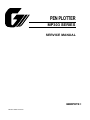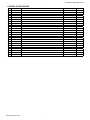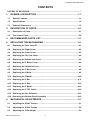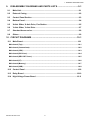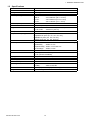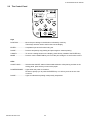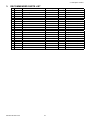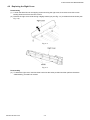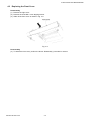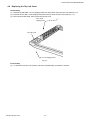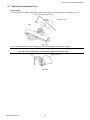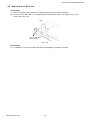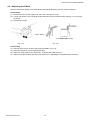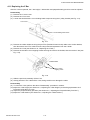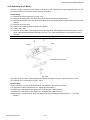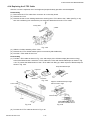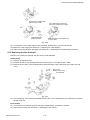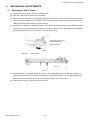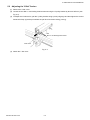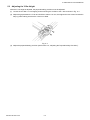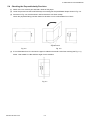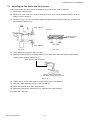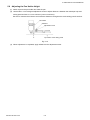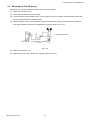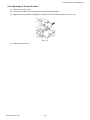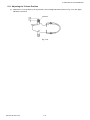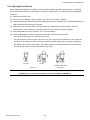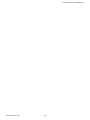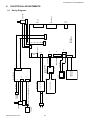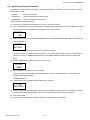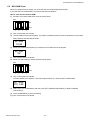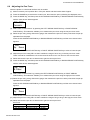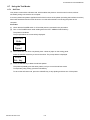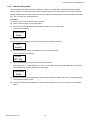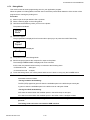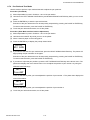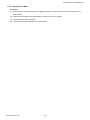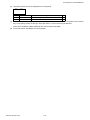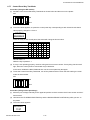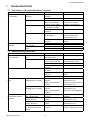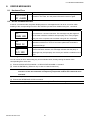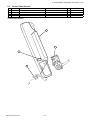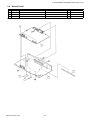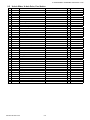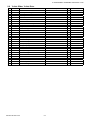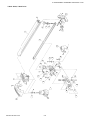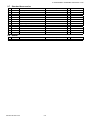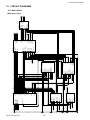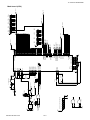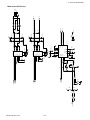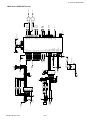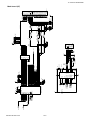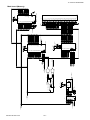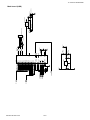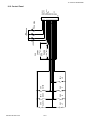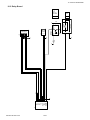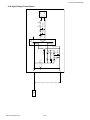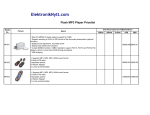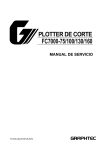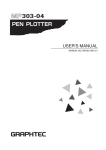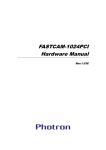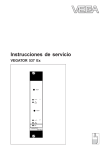Download PEN PLOTTER
Transcript
PEN PLOTTER MP303 SERIES SERVICE MANUAL � MP303-UM251-02-9370 1. GENERAL DESCRIPTIONS HISTORY OF REVISIONS No. Date issued Description of revision 1 2004.05.21 First printing 2 2004.12.01 Part numbers for the AC power cables corrected. MP303-UM-251-9370 i Page All 9-9 Edition 01 02 1. GENERAL DESCRIPTIONS CONTENTS HISTORY OF REVISIONS ...................................................................................................... i 1. GENERAL DESCRIPTION .......................................................................1-1 1.1 Special Features ..................................................................................................... 1-1 1.2 Specifications ......................................................................................................... 1-2 1.3 External Dimensions .............................................................................................. 1-3 2. DESCRIPTION OF PARTS .......................................................................2-1 2.1 Description of Parts................................................................................................ 2-1 2.2 The Control Panel ................................................................................................... 2-2 3. RECOMMENDED PARTS LIST ...............................................................3-1 4. REPLACING THE MECHANISMS ...........................................................4-1 4.1 Replacing the Rear Cover B .................................................................................. 4-1 4.2 Replacing the Right Cover ..................................................................................... 4-2 4.3 Replacing the Front Cover ..................................................................................... 4-3 4.4 Replacing the Top Left Cover ................................................................................ 4-4 4.5 Replacing the Bottom Left Cover .......................................................................... 4-5 4.6 Replacing the Y Motor Cover ................................................................................. 4-6 4.7 Replacing the Solenoid Cover ............................................................................... 4-7 4.8 Replacing the Y Bar Cover ..................................................................................... 4-8 4.9 Replacing the X Belts ............................................................................................. 4-9 4.10 Replacing the X Motor .......................................................................................... 4-10 4.11 Replacing the Y Bar .............................................................................................. 4-11 4.12 Replacing the Y Belt ............................................................................................. 4-12 4.13 Replacing the Y Motor .......................................................................................... 4-13 4.14 Replacing the Y FPC Cable .................................................................................. 4-14 4.15 Replacing the Pen Solenoid ................................................................................ 4-15 4.16 Removing the Bottom Panel Assembly .............................................................. 4-16 5. MECHANICAL ADJUSTMENTS ..............................................................5-1 5.1 Adjusting the X Belt Tension ................................................................................. 5-1 5.2 Adjusting the Y Belt Tension ................................................................................. 5-2 5.3 Adjusting the Y Bar Height .................................................................................... 5-3 MP303-UM-251-9370 ii 1. GENERAL DESCRIPTIONS 5.4 Checking the Perpendicularity Precision ............................................................. 5-4 5.5 Adjusting the Perpendicularity Precision ............................................................ 5-5 5.6 Adjusting the X Rollers .......................................................................................... 5-6 5.7 Adjusting the Pen Holder and Pivot Screws ........................................................ 5-7 5.8 Adjusting the Pen Holder Height........................................................................... 5-8 5.9 Adjusting the Pen UP Spring ................................................................................. 5-9 5.10 Adjusting the X Home Position ........................................................................... 5-10 5.11 Adjusting the Y Home Position ........................................................................... 5-11 5.12 Adjusting Pen Retrieval ....................................................................................... 5-12 6. ELECTRICAL ADJUSTMENTS ................................................................6-1 6.1 Wiring Diagrams ..................................................................................................... 6-1 6.1.1 Component Layout on the Main Board .........................................................................6-2 6.2 DIP Switch Settings ................................................................................................ 6-3 6.3 Checking the Voltage Level for the Main Board .................................................. 6-4 6.4 Updating the System Firmware ............................................................................. 6-5 6.5 NOV-RAM Clear ....................................................................................................... 6-6 6.6 Adjusting the Pen Force ........................................................................................ 6-7 6.7 Using the Test Modes ............................................................................................. 6-8 6.7.1 Self Test ...........................................................................................................................6-8 6.7.2 Character Dump Mode ...................................................................................................6-9 6.7.3 Debug Mode ..................................................................................................................6-10 6.7.4 Pen Retrieval Test Mode...............................................................................................6-11 6.7.5 Running Test Mode .......................................................................................................6-12 6.7.6 Sensor Test Mode .........................................................................................................6-13 6.7.7 Control Panel Key Test Mode ......................................................................................6-15 7. TROUBLESHOOTING ..............................................................................7-1 7.1 The Plotter is Turned On But Doesn’t Operate .................................................... 7-1 7.2 During Plotting Operations .................................................................................... 7-1 8. ERROR MESSAGES ................................................................................8-1 8.1 Hardware Error........................................................................................................ 8-1 8.2 GP-GL Command Errors ........................................................................................ 8-1 8.3 HP-GL Command Errors ........................................................................................ 8-2 MP303-UM-251-9370 iii 1. GENERAL DESCRIPTIONS 9. DISASSEMBLY DIAGRAMS AND PARTS LISTS ...................................9-1 9.1 Main Unit.................................................................................................................. 9-1 9.2 External Casing....................................................................................................... 9-2 9.3 Control Panel Section ............................................................................................ 9-3 9.4 Bottom Panel........................................................................................................... 9-4 9.5 X-Axis Slider, X-Axis Drive, Pen Station ............................................................... 9-5 9.6 Y-Axis Slider, Y-Axis Drive ..................................................................................... 9-7 9.7 Standard Accessories ............................................................................................ 9-9 9.8 Others ...................................................................................................................... 9-9 10. CIRCUIT DIAGRAMS .............................................................................10-1 10.1 Main Board ............................................................................................................ 10-1 Main board (Top) ........................................................................................................................10-1 Main board (Connections).........................................................................................................10-2 Main board (CPU) .......................................................................................................................10-3 Main board (DC Driver) ..............................................................................................................10-4 Main board (GRC1507 Servo) ...................................................................................................10-5 Main board (I/F) ..........................................................................................................................10-6 Main board (Memory).................................................................................................................10-7 Main board (USB) .......................................................................................................................10-8 10.2 Control Panel ........................................................................................................ 10-9 10.3 Relay Board ......................................................................................................... 10-10 10.4 High Voltage Power Board ................................................................................. 10-11 MP303-UM-251-9370 iv 1. GENERAL DESCRIPTION 1. GENERAL DESCRIPTION 1.1 Special Features • High-speed, high-quality plotting A digital servo drive system and a 32-bit CPU combine to produce detailed plots with smooth curves at a maximum plotting speed of 700 mm/s (in all directions) and a mechanical resolution of 0.005 mm. • Various functions ensure clearly-defined plots A wide variety of functions come standard to ensure clearly-defined plots, including the Auto Pen Cap function which prevents pens at the pen station from drying up when not in use and a mechanical soft-landing mechanism that extends the pen's lifetime while providing a quieter working environment. The plotting speed and pen force most suitable for the pen type being used can be easily selected from the control panel. • Upright installation possible To conserve space, the plotter can be mounted on a pair of stands (provided as a standard accessory) for installation at a 60˚ angle. • Interface conditions are easily set The interface mode (RS-232C serial or Centronics parallel or USB-compatible) is automatically selected when the plotter is connected to a computer via the respective interface connector. If the plotter is set to Auto RS-232C mode, you just need to send plot data from the computer; the RS-232C settings are automatically selected so no bothersome settings are required. • Interactive operation Various functions can be set interactively by using the panel keys according to messages and prompts appearing on the display. • Vector sorting function This function speeds up plotting by minimizing the distance the pen travels in raised status from the end point of one line to the starting point of the next line. • Pen sorting function To speed up plotting by reducing the number of pen exchanges required, this function reorganizes the sequence in which plotting is performed so that each color is completely plotted before selecting the next pen. MP303-UM-251-9370 1-1 1. GENERAL DESCRIPTION 1.2 Specifications Model no. CPU Configuration Drive system Effective plotting area Maximum plot speed Mechanical resolution Programmable resolution No. of pens Compatible ink pen types Chart hold method Accuracy Interfaces Command sets Display panel Buffer memory Power supply Power consumption Operating environment External dimensions Weight MP303-UM-251-9370 MP303-04 32-bit CPU Flatbed type Digital servo EXPAND : 432 x 297 mm (17.0 x 11.7 in) ANSI B : 416 x 268 mm (16.3 x 10.5 in) ISO A3 : 404 x 285 mm (15.9 x 11.2 in) ISO A4 : 281 x 198 mm (11.1 x 7.8 in) 70 cm/s 0.005 mm (.0019 in) GP-GL mode : 0.1/0.025 mm (.004/.001 in) HP-GL mode : 0.025 mm (.001 in) 8 Water based fiber-tip pens, Disposable ink pens (0.2, 0.3, 0.5, 0.7 mm), Refillable ink pens (0.2, 0.3, 0.5 mm), Ceramic pens (0.2, 0.3, 0.5, 0.7 mm) Electrostatic adhesion Distance : within ±0.3% or ±0.1 mm, whichever is larger Repeatability : within 0.1 mm Perpendicularity : within 1.0 mm/297 mm Pen exchange : within 0.3 mm RS-232C/Centronics/USB1.1 GP-GL (MP-GL and FP-GL) HP-GL (HP7475 emulation) LCD (8 characters x 2 lines) 2 Mbytes 100 to 240 VAC ±10% 50/60 Hz Within 45 VA Temperature : +5˚C to +35˚C Humidity : 35% to 75% RH 670 mm (W) x 449 mm (D) x 130 mm (H) Approx. 6.2 kg 1-2 1. GENERAL DESCRIPTION 1.3 External Dimensions MP303-UM-251-9370 1-3 2. DESCRIPTION OF PARTS 2. DESCRIPTION OF PARTS 2.1 Description of Parts (1) Pen station Holds pens ready for use and is numbered consecutively from pen 1 through pen 8, from the bottom to the top. (2) Control panel Contains the keys used for controlling the plotter’s operations and the lamps which indicate the current plotter status. (3) Pen carriage Holds the currently selected pen. (4) Y bar This sliding bar travels in the X-axis direction to move the pen carriage and enable plotting. (5) Writing panel Holds the paper using an electrostatic adhesion panel. (6) Display Liquid-crystal display allows functions to be set interactively. (7) AC inlet Plug the AC adapter into this AC line inlet. (8) Power switch This switch controls the ON/OFF status of the plotter’s power supply. (9) RS-232C connector To use the RS-232C serial interface, connect your computer to the plotter via this connector. (10) Centronics connector To use the Centronics-compatible parallel interface, connect your computer to the plotter via this connector. (11) USB connector To use the USB interface, connect your computer to the plotter via this connector. MP303-UM-251-9370 2-1 2. DESCRIPTION OF PARTS 2.2 The Control Panel Keys POSITION ................. Move the pen carriage in the direction indicated by each key. These keys are also used to set functions at the display. ENTER ...................... Completes input of the function being set. PAUSE ...................... Press to temporarily stop plotting and press again to resume plotting. CANCEL .................... To cancel a setting shown on the display, press this key instead of the ENTER key. MODE ....................... Press to use the POSITION keys to move the pen carriage or to set function menus. LEDs CHART HOLD ........... Switches the ON/OFF status of electrostatic adhesion. After placing a sheet on the writing panel, press this key to secure the paper. POWER/PROMPT .... Lights when the power is turned on. Flickers to prompt you to press the ENTER key or to inform you that an error has occurred. PAUSE ...................... Lights to indicate that plotting is temporarily suspended. MP303-UM-251-9370 2-2 2. Description of Parts 3. RECOMMENDED PARTS LIST No. 1 2 3 4 5 6 7 8 9 10 11 12 13 14 15 16 17 18 19 20 21 Part No. 035130123 773513500 618260300 500051951 771826500 773513490 691801540 509000014 035132210 773513080 508000015 508102285 691801520 795320716 035033051 509000015 773513100 509000035 035134081 035132070 105401090 MP303-UM-251-9370 Part Name Electrostatic Panel High Voltage Board Control Panel AC Adapter Main Board 303 Control Board Keyboard Flexible Printed Cable X Motor X Belt 1820 Relay Board X Home Sensor Y Home Sensor X Flexible Printed Cable Pen Station Y Belt Y Motor Pen Holder Assembly Solenoid Y Roller 10B Y Roller B Pen Flexible Printed Cable Description Quantity 1 1 PR312003 1 SA45-3129 1 1 1 FPC,05412 1 TS3747N31ES 1 2 PR05406 1 GP1A53HR 1 SW,SPPB/TYPE1 1 FPC,05410 1 1 1 TS3747N32ES 1 1 1 3 1 FPC,05401 1 3-1 Remarks Compatible with MP5300 Compatible with MP5300 Compatible with MP5300 Compatible with MP5300 Compatible with MP5300 Compatible with MP5300 Compatible with MP5300 Compatible with MP5300 Compatible with MP5300 Compatible with MP5300 Compatible with MP5300 Compatible with MP5300 Compatible with MP5300 Compatible with MP5300 Compatible with MP5300 Compatible with MP5300 Compatible with MP5300 Compatible with MP5300 4. REPLACING THE MECHANISMS 4. REPLACING THE MECHANISMS 4.1 Replacing the Rear Cover B Disassembly (1) Move the Y bar next to the pen station as shown in Fig. 4-1. Fig. 4-1 (2) Place the plotter upside down on a table or other flat surface as shown in Fig. 4-2, making sure not to strike the Y bar or pen block against the surface. Fig. 4-2 (3) After removing the three M3 x 8 mm tapping screws and two M3 x 8 mm binding-head screws, remove the rear cover B (see Fig. 4-3). Fig. 4-3 Re-assembly (4) Attach the rear cover B by performing the above “Disassembly” procedure in reverse. Tightening torque: 4 kg / cm (M3 x 8 binding-head screws only) MP303-UM-251-9370 4-1 4. REPLACING THE MECHANISMS 4.2 Replacing the Right Cover Disassembly (1) Loosen the three M3 x 8 mm tapping screws securing the right cover, then remove one M3 x 8 mm binding-head screw from the rear cover B. (2) Remove the right cover while turning it slightly toward you (see Fig. 4-4) to release its three hooks (see Fig. 4-5). Fig. 4-4 Fig. 4-5 Re-assembly (3) To attach the right cover, insert its three hooks into the holes provided and then perform the above “Disassembly” procedure in reverse. MP303-UM-251-9370 4-2 4. REPLACING THE MECHANISMS 4.3 Replacing the Front Cover Disassembly (1) Remove the right cover. (2) Remove the three M3 x 8 mm tapping screws. (3) Slide off the front cover as shown in Fig. 4-6. Fig. 4-6 Re-assembly (4) To attach the front cover, perform the above “Disassembly” procedure in reverse. MP303-UM-251-9370 4-3 4. REPLACING THE MECHANISMS 4.4 Replacing the Top Left Cover Disassembly (1) Remove the black M3 x 12 mm tapping screw from the bottom of the top left cover (see Fig. 4-7). (2) Remove the two M3 x 8 mm tapping screws from the top of the top left cover (see Fig. 4-7). (3) Disconnect the flat cable, then remove the top left cover. M3 x 8 mm tapping screw Top Left Cover M3 x 12 mm tapping screw Fig. 4-7 Re-assembly (4) To attach the top left cover, perform the above “Disassembly” procedure in reverse. MP303-UM-251-9370 4-4 4. REPLACING THE MECHANISMS 4.5 Replacing the Bottom Left Cover Disassembly (1) From the bottom panel, remove the six M3 x 8 mm tapping screws, and two black M3 x 5 mm tapping screws (see Fig. 4-8). Bottom panel M3 x 5 tapping screw M3 x 8 tapping screw Fig. 4-8 (2) Remove the one M3 x 8 mm tapping screw from the rear cover B, then remove the bottom left cover (see Fig. 4-9). M3 x 8 tapping screw Bottom left cover Fig. 4-9 Re-assembly Caution: Be sure not to mix up the screws when replacing them. Insertion of the wrong screws will damage the circuitry. (3) To attach the bottom left cover, perform the above “Disassembly” procedure in reverse. MP303-UM-251-9370 4-5 4. REPLACING THE MECHANISMS 4.6 Replacing the Y Motor Cover Disassembly (1) Remove the two black M3 x 12 mm binding-head screws, then remove the Y motor cover (see Fig. 4-10). M3 x 12 mm binding head screw Y motor cover Y bar Fig. 4-10 (2) To attach the Y motor cover, perform the above “Disassembly” procedure in reverse. MP303-UM-251-9370 4-6 4. REPLACING THE MECHANISMS 4.7 Replacing the Solenoid Cover Disassembly (1) Remove the two M2 x 6 mm binding-head screws, then remove the solenoid cover (see Fig. 4-11). M2 x 6 mm binding head screw Solenoid cover Y bar Fig. 4-11 (2) To attach the solenoid cover, perform the above “Disassembly” procedure in reverse. Caution: Ensure that the solenoid cover does not contact the Y bar. Fig. 4-12 shows an example of an incorrectly attached solenoid cover. Solenoid cover Y bar NG Fig. 4-12 MP303-UM-251-9370 4-7 4. REPLACING THE MECHANISMS 4.8 Replacing the Y Bar Cover Disassembly (1) Place an A3 size sheet of paper on the plotter’s writing panel to avoid scratching it. (2) Remove the two black M3 x 12 mm tapping screws securing the Y bar cover (see Fig. 4-13), then remove the Y bar cover. Y bar M3 x 12 mm black tapping screw Fig. 4-13 Re-assembly (3) To attach the Y bar cover, perform the above “Disassembly” procedure in reverse. MP303-UM-251-9370 4-8 4. REPLACING THE MECHANISMS 4.9 Replacing the X Belts After the X belts are replaced, the X belt tension and perpendicularity precision must be adjusted. Disassembly (1) Remove the rear cover B, right cover, front cover, and top left cover. (2) Loosen the two M3 x 6 mm binding-head screws securing the tension bracket (see Fig. 4-14) to loosen the X belt. (3) Remove the X belts. Tension bracket 18 to 20 mm (Protruding length of X belt) Fig. 4-14 Fig. 4-15 Re-assembly (4) Pull both ends of each X belt to the length indicated in Fig. 4-15. (5) Attach the X belts to the corresponding pulleys. (6) Adjust the X belt tension (see Section 5.1, “Adjusting the X Belt Tension”). (7) Adjust the perpendicularity precision (see Section 5.5, “Adjusting the Perpendicularity Precision”). MP303-UM-251-9370 4-9 4. REPLACING THE MECHANISMS 4.10 Replacing the X Motor After the X motor is replaced, the X belt tension and perpendicularity precision must be adjusted. Disassembly (1) Remove the X belts. (2) Remove the bottom panel assembly and bottom left cover. (3) Disconnect the X motor cable from the main driver board. (4) Loosen the two M3 x 4 mm double-point screws from the coupling of the M shaft (see Fig. 4-16). X-motor Coupling M shaft Double-point screw Fig. 4-16 (5) Remove the two M3 x 6 mm binding-head screws securing the X motor, then slide off the X motor. (6) Remove the drive pulley from the X motor. Re-assembly Caution: The double-point screws in the X drive shaft’s coupling are easily breakable and should be tightened with care. The tightening torque must not exceed 2 kg / cm. (7) To mount the X motor, perform the above “Disassembly” procedure in reverse. (8) Mount the X belts. (9) Adjust the X belt tension (see Section 5.1, “Adjusting the X Belt Tension”). (10) Adjust the perpendicularity precision (see Section 5.5, “Adjusting the Perpendicularity Precision”). MP303-UM-251-9370 4-10 4. REPLACING THE MECHANISMS 4.11 Replacing the Y Bar After the Y bar is replaced, the Y bar height, Y belt tension and perpendicularity precision must be adjusted. Disassembly (1) Remove the Y motor cover. (2) Remove the Y bar cover. (3) Loosen the two black M3 x 4 mm binding-head screws securing the Y pulley bracket (see Fig. 4-17). Y bar cover M3 x 4 mm binding head screw Fig. 4-17 (4) Remove the rubber holder securing the pen FPC (Flexible Printed-Circuit) cable to the X roller bracket, then disconnect the Y FPC cable from the relay board and separate it from the X slider. (5) Remove the Y belt (see Section 4.12, “Replacing the Y Belt”). (6) Remove the two M3 x 12 mm tapping screws securing the Y bar to the X slider, then remove the Y bar (see Fig. 4-18). Rubber holder M3 x 12 mm tapping screw Fig. 4-18 (7) Slide the pen block assembly off the Y bar. (8) Slowly peel the Y FPC cable off the Y bar, being careful not to damage the cable. Re-assembly (9) To mount the Y bar, perform the above “Disassembly” procedure in reverse. (10) Adjust the Y bar height (see Section 5.3, “Adjusting the Y Bar Height”) so that the gap between the Y bar and X rail is about 11.6 mm. (11) Adjust the perpendicularity precision (see Section 5.5, “Adjusting the Perpendicularity Precision”). (12) Adjust the Y belt tension (see Section 5.2, “Adjusting the Y Belt Tension”). MP303-UM-251-9370 4-11 4. REPLACING THE MECHANISMS 4.12 Replacing the Y Belt After the Y belt is replaced, the Y belt tension and X rollers must be adjusted. Disassembly (1) Loosen the M3 x 6 mm tapping screw at the X roller adjustment bracket (see Fig. 4-19). (2) Remove the two black M3 x 4 mm binding-head screws securing the Y pulley bracket, then remove the Y pulley bracket. (3) While slightly raising the Y bar toward you, slide the Y slider assembly off the Y bar (making sure not to damage the Y FPC cable). (4) Remove the Y belt from the Y slider (see Fig. 4-20). Y bar X slider Y belt X roller adjustment bracket Y slider Fig. 4-19 Fig. 4-20 Re-assembly (5) Attach the Y belt to the Y slider. (6) Mount the Y slider and Y pulley bracket onto the Y bar. (7) Adjust the Y belt tension (see Section 5.2, “Adjusting the Y Belt Tension”). (8) Attach the Y bar cover. (9) Adjust the X rollers (see Section 5.6, “Adjusting the X Rollers”). Note: Check the Y FPC cable to ensure that it is undamaged. MP303-UM-251-9370 4-12 4. REPLACING THE MECHANISMS 4.13 Replacing the Y Motor After the Y motor is replaced, the X rollers, X belt tension, and Y belt tension must be adjusted. Next, run the pen retrieval test to check that pens are properly exchanged. Disassembly (1) Remove the rear cover B and Y motor cover. (2) Remove the relay board, then disconnect the Y motor cable from the relay board. (3) Remove the top left cover, then push the X slider as far as possible in the -X axis direction (near the pen station). (4) Remove the Y bar cover. (5) Remove the X belt closer to the back of the plotter. (6) Loosen the Y belt. (7) Remove the two M3 x 6 mm tapping screws securing the X roller adjustment bracket assembly, remove the X roller adjustment bracket assembly (see Fig. 4-21), then shift the entire Y bar assembly in the +Y direction. Note: Be careful not to scratch the X rail. Y bar X slider X roller adjustment bracket Fig. 4-21 (8) Remove the two M3 x 6 mm binding-head screws securing the Y motor, then remove the Y motor. (9) Remove the Y drive pulley from the Y motor. Re-assembly (10) To mount the Y motor, perform the above “Disassembly’’ procedure in reverse. (11) Adjust the X rollers (see Section 5.6, “Adjusting the X Rollers”). (12) Adjust the Y belt tension (see Section 5.2, “Adjusting the Y Belt Tension’). (13) Adjust the X belt tension (see Section 5.1, “Adjusting the X Belt Tension”). (14) Run the pen retrieval test to check that pens are properly exchanged (see Section 6.7 , “The Test Modes”). MP303-UM-251-9370 4-13 4. REPLACING THE MECHANISMS 4.14 Replacing the Y FPC Cable After the Y motor is replaced, the Y bar height and perpendicularity precision must be adjusted. Disassembly (1) Disconnect the Y FPC cable from connector J2 on the relay board. (2) Remove the Y bar. (3) Remove the M2 x 6 mm binding-head screw securing the Y FPC cable to the Y slider (see Fig. 4-22), then use a soldering iron to detach the pen solenoid’s lead wires from the Y FPC cable. Y FPC cable Y slider Fig. 4-22 (4) Slide the Y slider assembly off the Y bar. (5) Remove the Y FPC holder bracket (which is secured by black adhesive). (6) Peel the Y FPC cable off the Y bar. Re-assembly (7) Fold the Y FPC cable as shown in Fig. 4-23, and wrap a piece of filament tape (about 25 mm long) around the folded section. Attach the Y FPC cable to the Y bar with double-sided tape as shown in Fig. 4-24. To prevent the folded section of the Y FPC cable from lifting up, attach a piece of filament tape as shown in Fig. 4-25. Wrap with filament tape 15 Fold here mm t ou Ab Black line Y FPC cable ge of d oub mm Fold here Fig. 4-23 Ran 25 Align the double-sided tape’s edge with the Y bar’s edge le-s ided tap e 15 mm Filament tape Y bar 5 to 8 mm Wrap filament tape around the section indicated above Fig. 4-24 Fig. 4-25 (8) Process the Y FPC cable as shown in Fig. 4-26. MP303-UM-251-9370 4-14 4. REPLACING THE MECHANISMS Align the FPC cable’s edge with the top of the rib The cable should contact the pins at the circuit board’s edge 90˚+20 Apply adhesive to inside of bracket * Make sure the Y FPC holder is not loose or tilted. Fig. 4-26 (9) To mount the Y FPC cable, perform the preceding “Disassembly” procedure in reverse. (10) Adjust the Y bar height (see Section 5.3, “Adjusting the Y Bar Height’). (11) Adjust the perpendicularity precision (see Section 5.5, “Adjusting the Perpendicularity Precision”). 4.15 Replacing the Pen Solenoid After the pen solenoid is replaced, the pen force must be adjusted. Disassembly (1) Remove the solenoid cover. (2) Remove the M2 x 6 mm binding-head screw securing the Y FPC cable to the Y slider. (3) Remove the two M3 x 6 mm binding-head screws securing the pen solenoid to the Y slider (see Fig. 4-27). M3 x 6 mm binding head screw Pen solenoid Fig. 4-27 (4) Use a soldering iron to remove the solder between the Y FPC cable and the pen solenoid, then remove the pen solenoid. Re-assembly (5) To mount the pen solenoid, perform the above “Disassembly” procedure in reverse. (6) Adjust the pen force (see Section 6.6, “Adjusting the Pen Force”). MP303-UM-251-9370 4-15 4. REPLACING THE MECHANISMS 4.16 Removing the Bottom Panel Assembly Disassembly (1) Push the Y bar next to the pen station as shown in Fig. 4-28. Fig. 4-28 (2) Place the plotter upside down on a table or other flat surface as shown in Fig. 4-29, making sure not to strike the Y bar or pen block against the surface. (3) Remove the six M3 x 8 mm tapping screws and two M3 x 5 mm tapping screws securing the bottom panel assembly (see Fig. 4-29), then remove the bottom panel assembly. Caution: Be sure not to mix up the screws when replacing them. Insertion of the wrong screws will damage the circuitry. M3 x 8 tapping screw M3 x 5 tapping screw Bottom panel Fig. 4-29 (4) Disconnect all the FPC cables, connector cables, etc. from the main board. MP303-UM-251-9370 4-16 5. MECHANICAL ADJUSTMENTS 5. MECHANICAL ADJUSTMENTS 5.1 Adjusting the X Belt Tension (1) Remove the rear cover B, right cover, and front cover. (2) Push the Y bar to the left next to the pen station. (3) Remove the two black M3 x 12 mm binding-head screws from the Y motor cover and insert one into each tension bracket as shown in Fig. 5-1. Next, loosen the two M3 x 6 mm binding-head screws (with plain washer) at each tension bracket by about a half turn. (4) To adjust the X belt tension, adjust the position of the tension brackets using the screws added in Step (3) so that, when a tension gauge (150 g maximum) is used to cause a 10 mm displacement in the X belt at the position indicated in Fig. 5-2, the force becomes 100 g (±20 g). Insert here: M3 x 12 mm binding head screw Tension bracket Fig. 5-1 Tension pulley 10 mm Adhesive 277 mm Fig. 5-2 (5) After adjustment is completed, tighten the two M3 x 6 mm binding head screws (with plain washer) at each tension bracket and secure them with adhesive, then remove the M3 x 12 mm binding head screw inserted in each tension bracket in Step (3) and replace them in the Y motor cover. (6) Attach the rear cover B, right cover, and front cover. MP303-UM-251-9370 5-1 5. MECHANICAL ADJUSTMENTS 5.2 Adjusting the Y Belt Tension (1) Remove the Y bar cover. (2) Loosen the two M3 x 4 mm binding-head screws securing the Y pulley bracket by about a half turn (see Fig. 5-3). (3) To adjust the Y belt tension, pull the Y pulley bracket using a push-pull gauge and then tighten the screws loosened in Step (2) at the point where the pull force becomes 1000 g (±100 g). Y bar M3 x 4 mm binding head screws Y bar cover Fig. 5-3 (4) Attach the Y bar cover. MP303-UM-251-9370 5-2 5. MECHANICAL ADJUSTMENTS 5.3 Adjusting the Y Bar Height After the Y bar height is adjusted, the perpendicularity precision must be adjusted. (1) Loosen the two M3 x 12 mm tapping screws securing the X slider to the Y bar as shown in Fig. 5-4. (2) Adjust the gap between the Y bar and X slider to about 11.6 mm, then tighten the two screws loosened in Step (1) while making sure that the Y bar is not tilted. Fig. 5-4 (3) Adjust the perpendicularity precision (see Section 5.5, “Adjusting the Perpendicularity Precision”). MP303-UM-251-9370 5-3 5. MECHANICAL ADJUSTMENTS 5.4 Checking the Perpendicularity Precision (1) Attach a 0.2 mm ceramic pen and load a sheet of thin paper. (2) Lower the pen and use the POSITION keys to manually plot the quadrilateral shape shown in Fig. 5-5. (3) As shown in Fig. 5-6, fold the sheet in half so that the X-axis lines overlap. Line A Line B Line B Line A Check the perpendicularity precision based on whether or not Line B deviates from Line A. Align both lines Fig. 5-5 Fig. 5-6 (4) If Line B deviates from Line A when the paper is folded so that both X-axis lines overlap (see Fig. 5-7), Line B Line A tilt the Y bar toward Line B at half the angle of such deviation. Fig. 5-7 MP303-UM-251-9370 5-4 5. MECHANICAL ADJUSTMENTS 5.5 Adjusting the Perpendicularity Precision After the perpendicularity precision is adjusted, the X rollers must be adjusted. (1) Remove the Y motor cover and rear cover B. (2) Remove the top left cover, then loosen the two M3 x 4 mm double-point screws in the coupling (see Fig. 5-8) to free the M shaft. X motor Coupling M shaft Double-point screw Fig. 5-8 Fig. 5-9 (3) Loosen the two M4 x 6 mm toothed binding head screws securing the X roller bracket to the X slider (see Fig. 5-10). M4 x 6 mm toothed binding-head screws Fig. 5-10 (4) Slide the Y bar assembly so that it is parallel to the right edge of the writing panel, then tighten the two M4 x 6 mm toothed binding head screws. (5) Adjust the X rollers (see Section 5.6, “Adjusting the X Rollers”). (6) Tighten the two M3 x 4 mm double-point screws in the coupling, making sure that the torque does not exceed 2 kg/cm. (7) Check the perpendicularity precision (see Section 5.4, “Checking the Perpendicularity Precision”). If the perpendicularity precision is unsatisfactory, repeat Steps (2) and (3) above and finely adjust the position of the Y bar assembly in the direction of deviation, repeat Steps (5) and (6), then check the perpendicularity precision again. When the precision is satisfactory, proceed to Step (8) below. (8) Attach the Y motor cover and rear cover B. (9) Attach the top left cover. MP303-UM-251-9370 5-5 5. MECHANICAL ADJUSTMENTS 5.6 Adjusting the X Rollers (1) Remove the Y motor cover and rear cover B. (2) Loosen the two M3 x 6 mm tapping screws securing the X roller adjustment bracket. (3) While pulling the X roller adjustment bracket and X slider by a pull force of about 600 to 700 g in the directions shown in Fig. 5-11, adjust the pressure exerted by the X rollers. Tighten the two M3 x 6 mm tapping screws. Manually turn the X slider’s rollers one at a time to check that all rollers exert the same pressure. If pressure is uneven, adjust the perpendicularity precision (see Section 5.5, “Adjusting the Perpendicularity Precision”). Fig. 5-11 (4) Attach the Y motor cover and rear cover B. MP303-UM-251-9370 5-6 5. MECHANICAL ADJUSTMENTS 5.7 Adjusting the Pen Holder and Pivot Screws After the pen holder and pivot screws are adjusted, the Y belt tension must be adjusted. (1) Remove the solenoid cover. (2) Remove the Y bar cover and Y pulley bracket, then remove the Y slider assembly from the Y bar by sliding it in the -Y direction. (3) As shown in Fig. 5-13, turn the pivots to adjust both gaps between the pen holder and Y slider to the 2 mm same distance (about 2 mm). Apply adhesive Pivot screw Tightening torque: 50 to 70 gf/cm 2 mm 2 mm Pen holder Apply adhesive Fig. 5-12 Fig. 5-13 (4) Check that there is no play in the pen holder. (5) Remove the pen UP spring, manually raise the pen holder, then check that the pen holder lowers smoothly when released (see Fig. 5-14). When the pen holder is released If the pen holder doesn’t lower completely, loosen the pivot screw Fig. 5-14 (6) Tighten the nut of each pivot screw, then secure the screws with adhesive. (7) Slide the Y slider assembly onto the Y bar and attach it. (8) Attach the solenoid cover and Y pulley bracket. (9) Adjust the Y belt tension (see Section 5.2, “Adjusting the Y Belt Tension”). (10) Attach the Y bar cover. MP303-UM-251-9370 5-7 5. MECHANICAL ADJUSTMENTS 5.8 Adjusting the Pen Holder Height (1) Attach a pen to the pen holder and raise the pen. (2) Use the M3 x 4 mm hexagonal adjustment screw to adjust distance A between the raised pen’s tip and writing panel surface to 1.8 mm minimum (2.6 mm maximum). Be sure to measure the minimum and maximum distances throughout the entire writing panel’s surface. Pen holder Adhesive Adjustment screw A Top surface of the writing panel Fig. 5-15 (3) When adjustment is completed, apply adhesive to the adjustment screw. MP303-UM-251-9370 5-8 5. MECHANICAL ADJUSTMENTS 5.9 Adjusting the Pen UP Spring After the pen UP spring is adjusted, the pen force must be adjusted. (1) Remove the solenoid cover. (2) Attach a pencil plunger to the pen holder. (3) Lower the pencil plunger slightly (0.5 to 1.0 mm) below the pen UP position, and temporarily loosen the pen force adjustment screw at that position. (4) Gradually tighten the pen force adjustment screw until the pencil plunger reaches the pen UP position, then apply adhesive to the pen force adjustment screw as shown in Fig. 5-16. Apply adhesive here Fig. 5-16 (5) Attach the solenoid cover. (6) Adjust the pen force (see Section 6.6, “Adjusting the Pen Force”). MP303-UM-251-9370 5-9 5. MECHANICAL ADJUSTMENTS 5.10 Adjusting the X Home Position (1) Remove the top left cover. (2) Loosen the two M3 x 6 mm binding head screws (with plain washer). (3) Adjust the X home position by sliding the X limiter bracket in the directions shown in Fig. 5-17. Fig. 5-17 (4) Attach the top left cover. MP303-UM-251-9370 5-10 5. MECHANICAL ADJUSTMENTS 5.11 Adjusting the Y Home Position (1) Adjust the Y home position by turning the M3 x 6 mm hexagonal bolt as shown in Fig. 5-18, then apply adhesive to that bolt. 3.9 mm Adhesive Fig. 5-18 MP303-UM-251-9370 5-11 5. MECHANICAL ADJUSTMENTS 5.12 Adjusting Pen Retrieval Before attempting to adjust pen retrieval, check the perpendicularity precision (see Section 5.4, “Checking the Perpendicularity Precision”) and adjust it if necessary (see Section 5.5, “Adjusting the Perpendicularity Precision”). (1) Remove the top left cover. (2) If the Y bar is not parallel to the pen station, move the Y bar so that it is parallel. (3) Set the plotter to pen retrieval test mode by holding down the LEFT ARROW (-X) and DOWN ARROW (-Y) POSITION keys while turning on the plotter. (4) Adjust the X and Y home positions (see Sections 5.10, “Adjusting the X Home Position,” and 5.11, “Adjusting the Y Home Position”) to positions where the pen retrieval test can be enabled. (5) Mount disposable ink pens in Positions 1 to 8 of the pen station. (6) Press the ENTER key to start the pen retrieval test and check the following points: • The ink pen plunger does not contact the pen holder. • The pen tip does not touch the pen cap (see Fig. 5-19). If the pen tip touches the pen cap, loosen the two M3 x 12 mm tapping screws, raise the pen station and then tighten the two screws. If raising the pen station does not solve the problem, add a plain washer of 3 mm diameter and 0.5 mm thickness beneath the pen station mounting bracket (see Fig. 5-20). Incorrect Correct Fig. 5-19 Note: Add the washer here Fig. 5-20 Execution of the pen retrieval test can be temporarily suspended by pressing the PAUSE or ENTER key. To resume test execution, press the PAUSE or ENTER key (7) Attach the top left cover. MP303-UM-251-9370 5-12 5. MECHANICAL ADJUSTMENTS MP303-UM-251-9370 5-13 MP303-UM-251-9370 SA4 5 - 3 1 2 9 AC ADAPTER WRITING PANEL FPC, 05401 ASSY : CA, 05410 CA, 05405 1 2 6-1 PR312003 DEBUG BOARD J1 J9 J4 J3 J11 SJ-W2R4A-30BB SW2 FPC, 05410 CA, 05406A CA312001 PR, 05407 HIGH VOLTAGE BOARD PR, 05406A KEY BOARD LCD J2 J3 J1 J5 PR31200A J2 MAIN BOARD J6 J10 USB J7 CENTRONICS J8 RS-232C X MOTOR 6. SOLENOID J119-190 Y MOTOR Y HOME SENSOR JOINT BOARD 6. ELECTRICAL ADJUSTMENTS ELECTRICAL ADJUSTMENTS 6.1 Wiring Diagrams 6. ELECTRICAL ADJUSTMENTS 6.1.1 Component Layout on the Main Board J1 J10 J11 JP4 SW1 J8 JP2 J7 JP6 J6 JP5 TP2 (12V) J2 J4 VR1 TP1 (24V) JP3 J9 TP3 J8 SW2 J5 MP303-UM-251-9370 6-2 TP3 6. ELECTRICAL ADJUSTMENTS 6.2 DIP Switch Settings Factory presets (Normal Mode) SW1 ON OFF 1 2 3 4 NOV-RAM Clear mode SW1 ON OFF 1 2 3 4 Sensor test mode SW1 ON OFF 1 2 3 4 Control panel key test mode SW1 ON OFF 1 2 MP303-UM-251-9370 3 4 6-3 6. ELECTRICAL ADJUSTMENTS 6.3 Checking the Voltage Level for the Main Board (1) Remove the bottom panel assembly and top left cover. (2) Connect all cables to the main board as shown in Fig. 6-1 below except for connector J4 that connects to the electrostatic adhesion circuit board. Fig. 6-1 (3) Connect the AC adapter to the main board. (4) Turn on the power switch and then check the voltage levels. (5) You will find test pins (TP1 through TP4) on the main board. The output voltage levels of these pins are given in the table below. Test pin No. Name TP1 +24V TP2 +12V TP3 GND TP4 VCC MP303-UM-251-9370 Output voltage Permissible range +24V +12V 0V +5V +22.5V to +25.5V +11.5V to 12.5V +4.9V to +5.1V 6-4 6. ELECTRICAL ADJUSTMENTS 6.4 Updating the System Firmware To update the system firmware you need to have the following files. In addition, you need to use a computer and Centronics cable. • MP303.X : MP303-04 firmware • SEND.EXE : Utility to transfer files using Windows • SENDB.EXE : Utility to transfer files using DOS How to update the system firmware (1) Connect the computer and the MP303-04 via the Centronics interface. (2) Turn on the power while pressing the RIGHT ARROW POSITION key and the LEFT ARROW POSITION key, and then press the ENTER key to display the menu shown below. UPDATE? NO (3) Select “YES” using the UP ARROW POSITION key or the DOWN ARROW POSITION key to display the menu shown below. CENTRO GET-ACK This enables you to select the timing of the Centronics interface. Normally, there is no need to change this setting. If you cannot transfer data correctly via the Centronics interface, use the UP ARROW POSITION key or the DOWN ARROW POSITION key to change this timing. (4) Press the ENTER key to display the menu shown below. PLEASE SEND (5) Send firmware to the plotter from the computer. Drag and drop the firmware file onto the SEND.EXE icon when using Windows. For DOS mode, use SENDB.EXE as shown below. >SENDB MP303.X (6) The following menu is displayed while data is being received. **KB RECEIVED (7) The plotter will start the initialization routine when all the data has been received. The firmware versions are displayed during the initialization routine. Check the firmware version that you updated. (8) Turn off the power. (9) Perform the NOV-RAM clear operation whenever you replace the main board. MP303-UM-251-9370 6-5 6. ELECTRICAL ADJUSTMENTS 6.5 NOV-RAM Clear When you replace the main board, you must clear the Non-Volatile RAM (NOV-RAM). If you clear the Non-Volatile RAM, you will lose the setup parameters. How to clear the Non-Volatile RAM (1) Set SW1 to the NOV-RAM Clear mode as shown below. SW1 ON OFF 1 2 3 4 (2) Turn on the power to the plotter. (3) The NV RAM CLEAR menu appears. The plotter immediately starts to clear the parameters on the NOVRAM, and then sets the default values. NV RAM CLEAR (4) When Non-Volatile RAM clearing is complete, the NV RAM OK! menu appears. NV RAM OK! (5) Turn off the power to the plotter. (6) Return the SW1 setting to normal mode as shown below. SW1 ON OFF 1 2 3 4 (7) Turn on the power to the plotter. The SET MODE menu appears. (This menu appears when you clear the Non-Volatile RAM) SET MODE STD 1.00 (8) Select “STD” for the standard model using the LEFT ARROW POSITION key or RIGHT ARROW POSITION key. (9) Press the ENTER key to store the setting. (10) Turn off the power to the plotter. MP303-UM-251-9370 6-6 6. ELECTRICAL ADJUSTMENTS 6.6 Adjusting the Pen Force Place the plotter on a horizontal surface such as a table. (1) Mount a ceramic pen in position No.1 of the pen station and then load a sheet of paper. (2) Press the PAUSE key to retrieve the ceramic pen, then lower the pen by following the displayed menu. (3) Press the MODE key, and then press the UP ARROW POSITION key or DOWN ARROW POSITION key until the menu shown below appears. PEN TYPE Ceramic (4) Select “PEN TYPE Ceramic” by pressing the LEFT ARROW POSITION key or RIGHT ARROW POSITION key. This selection enables you to measure the pen force using the low pen force mode. (5) Raise the pen using a 50 g dial tension gauge, then measure the pen force at the point when the pen tip separates from the paper. Press the UP ARROW POSITION key or DOWN ARROW POSITION key until the menu shown below appears. Pen Up Down Press the LEFT ARROW POSITION key or RIGHT ARROW POSITION key to raise or lower the pen. (6) Adjust the pen force using VR1 so that it is within the range of 20 to 33 g in the low pen force mode. There is a hole for maintenance use on the lower left of the cover. You can turn VR1 from this hole. (7) Raise and lower the pen two or three times to get the correct pen force. (8) Press the MODE key, and then press the UP ARROW POSITION key or DOWN ARROW POSITION key until the menu shown below appears. PEN TYPE W.Fiber (9) Select “PEN TYPE W.Fiber” by pressing the LEFT ARROW POSITION key or RIGHT ARROW POSITION key. This selection enables you to measure the pen force using the high pen force mode. (10) Raise the pen using a 50 g dial tension gauge, then measure the pen force at the point when the pen tip separates from the paper. Press the UP ARROW POSITION key or DOWN ARROW POSITION key until the menu shown below appears. Pen Up Down Press the LEFT ARROW POSITION key or RIGHT ARROW POSITION key to raise or lower the pen. (11) Adjust the pen force using VR1 so that it is within the range of 35 g to 50 g in the high pen force mode. (12) Raise and lower the pen two or three times to get the correct pen force. Pen Force Low Pen Force High Pen Force MP303-UM-251-9370 Target Pen Force 25 g (20 to 33 g) 40 g (35 to 50 g) Pen Type Ceramic W.Fiber 6-7 6. ELECTRICAL ADJUSTMENTS 6.7 Using the Test Modes 6.7.1 Self Test Your plotter comes with a self-test mode, which enables the plotter to check its own functions, without necessarily being connected to the computer. A correctly drawn test pattern signifies that all of the functions of the plotter (excluding the interface functions) have been tested and found normal. Be sure to run this self-test before connecting the plotter to the computer. Procedure (1) Check that the POWER switch is off and that pens are mounted in the pen station. (2) Turn on the POWER switch while holding down the LEFT ARROW POSITION key. The plotter is initialized. The prompts below are consecutively displayed. SelfTest Mode Set Paper! (3) After initialization has been completed, place a sheet of paper on the writing panel. Press the CHART HOLD key to secure the sheet. The prompt below is displayed. Press Ent key (4) Press the ENTER key to draw the self-test pattern. The plotter repeatedly plots the same pattern until you cancel the self-test mode. To temporarily stop plotting, press the PAUSE key. To cancel the self-test mode, press the CANCEL key to stop plotting and then turn off the plotter. MP303-UM-251-9370 6-8 6. ELECTRICAL ADJUSTMENTS 6.7.2 Character Dump Mode This mode allows experienced users to detect the cause of communication problems between the plotter and the computer. In Character Dump mode, the plotter produces an exact printout of the codes it receives, printing character data as ASCII codes and the non-character (control) data as two-digit hexadecimal values (e.g., 0A: Line Feed, 0D: Carriage Return). Procedure (1) Mount a pen in the pen station’s Pen 1 position. (2) Place a sheet of paper on the writing panel. (3) Hold down the DOWN ARROW POSITION key while you turn on the plotter. The plotter is initialized. CharDump Mode (4) Secure the paper. The prompt below is displayed to prompt you to press the CHART HOLD key. Set Paper! (5) Once the paper is secured, the PROMPT lamp on the plotter blinks. The prompt below is displayed. Press ENT Key (6) Press the ENTER key to enter the Character Dump Mode. The plotter prints “** DUMP MODE (V*.** GL) **” on the paper and then awaits data from the computer. The message below briefly reappears on the display. CharDump Mode (7) When the computer runs an application program and outputs the data to the plotter, it starts printing the received data in ASCII format. (8) To exit the Character Dump Mode, turn off the plotter and then turn it back on using only the POWER switch. MP303-UM-251-9370 6-9 6. ELECTRICAL ADJUSTMENTS 6.7.3 Debug Mode This mode is used to locate programming errors in your application program. When the plotter is in Debug Mode, its buffer size is reduced to permit easier detection of the section of the program that is causing the plotting error. Procedure (1) Mount a pen in the pen station’s Pen 1 position. (2) Place a sheet of paper on the writing panel. (3) Hold down the ENTER key while you turn on the plotter. The plotter is initialized. Debug Mode (4) Secure the paper. The prompt below is displayed for a few seconds to prompt you to press the CHART HOLD key. Set Paper! The prompt below is displayed Ready (5) The plotter is now in the Debug Mode. (6) Run the target program at the computer for output to the plotter. The message DEBUG MODE is displayed for a few seconds. In this mode, the plotter’s buffer memory is reduced to the following sizes: • In RS-232C mode : 256 bytes • In Centronics mode : 10 bytes (7) To exit the Debug Mode, turn off the plotter and then turn it back on using only the POWER switch. HINT: When using the RS-232C interface, the timing of data transmission varies with the selected handshake mode as follows. • During hardwire handshaking: The ER (DTR) signal line goes off when the available space in the buffer drops to 64 bytes. It goes on when the available space in the buffer rises to 128 bytes of data. • During Xon/Xoff handshaking: Xoff status is entered when the available space in the buffer drops to 32 bytes. Xon status is entered when the available space in the buffer rises to 128 bytes of data. NOTE: After the plotter is turned off, Debug mode is not resumed when only the ENTER key is pressed. The Debug mode cannot be used with the USB interface. MP303-UM-251-9370 6-10 6. ELECTRICAL ADJUSTMENTS 6.7.4 Pen Retrieval Test Mode Use this mode to perform a pen retrieval test and to adjust the pen positions. Procedure (Fast Mode) (1) Mount disposable ink pens in Positions 1 to 8 of the pen station. (2) Hold down the LEFT ARROW POSITION key and DOWN ARROW POSITION key while you turn on the plotter. (3) Press the ENTER key to start the pen retrieval test. Execution of the pen retrieval test can be temporarily suspended by pressing the PAUSE or ENTER key. To resume test execution, press the PAUSE or ENTER key. (4) To exit the pen retrieval test mode, turn off the plotter. Procedure (Slow Mode and Pen Position Adjustment) (1) Mount disposable ink pens in Positions 1 to 8 of the pen station. (2) Hold down the CANCEL key while you turn on the plotter. (3) Place a sheet of paper on the writing panel. (4) Press the ENTER key to display the prompt shown below. Select ADJ SLOW (5) If you want to start the slow pen retrieval test, press the RIGHT ARROW POSITION key. The plotter will begin plotting the pen numbers on the paper. Execution of the pen retrieval test can be temporarily suspended by pressing the PAUSE or ENTER key. To resume test execution, press the PAUSE or ENTER key. (6) If you want to adjust the pen positions, press the LEFT ARROW POSITION key at the above menu. The plotter then displays the menu shown below. You can adjust the position of pen number 1 by using the ARROW POSITION keys. No.1 PressENT Press the ENTER key after you have adjusted the position of pen number 1. The plotter then displays the menu shown below. No.8 PressENT Press the ENTER key after you have adjusted the position of pen number 8. (7) To exit the pen retrieval test mode, turn off the plotter. MP303-UM-251-9370 6-11 6. ELECTRICAL ADJUSTMENTS 6.7.5 Running Test Mode Procedure (1) Move the pen carriage manually to the upper left position so that it crosses the X home sensor and Y home sensor. (2) Hold down the CANCEL key and MODE key while you turn on the plotter. (3) The plotter starts the running test. (4) To exit the Running Test Mode, turn off the plotter. MP303-UM-251-9370 6-12 6. ELECTRICAL ADJUSTMENTS 6.7.6 Sensor Test Mode Procedure (Using the DIP switch) (1) Set SW1 to the Sensor Test Mode as shown below and then turn on the plotter. SW1 ON OFF 1 2 3 4 (2) The status of each sensor is displayed on the LCD panel. XH YH Display Sensor name Operation when the High/Low level changes XH X home sensor When the dog blocks the sensor XL YH Y home sensor Same as the above YL (3) If a sensor is not operating properly, check its wiring, its connector contact, and the position of the sensor dog. If everything checks out all right, either the sensor or main board may be defective. In this case, initialize the NOV-RAM and then run the sensor test again. (4) To exit the sensor test mode, turn off the plotter and then return the SW1 setting to normal mode as shown below. SW1 ON OFF 1 2 3 4 Procedure (Using control panel keys) (1) Move the pen carriage manually to the upper left position so that it crosses the X home sensor and the Y home sensor. (2) Hold down the UP ARROW POSITION key and DOWN ARROW POSITION key while you turn on the plotter. (3) The menu below appears. KEY&LED TEST (4) Press the DOWN ARROW POSITION key to display the menu shown below. SENSOR TEST (5) Press the ENTER key to put the plotter into the Sensor Test Mode. MP303-UM-251-9370 6-13 6. ELECTRICAL ADJUSTMENTS (6) The status of each sensor is displayed on the LCD panel. XH YH Display Sensor name Operation when the High/Low level changes XH X home sensor When the dog blocks the sensor XL YH Y home sensor Same as the above YL (7) If a sensor is not operating properly, check its wiring, its connector contact, and the position of the sensor dog. If everything checks out all right, either the sensor or main board may be defective. In this case, initialize the NOV-RAM and then run the sensor test again. (8) To exit the Sensor Test Mode, turn off the plotter. MP303-UM-251-9370 6-14 6. ELECTRICAL ADJUSTMENTS 6.7.7 Control Panel Key Test Mode Procedure (Using the DIP switch) (1) Set SW1 to the Control Panel Key Test Mode as shown below and then turn on the plotter. SW1 ON OFF 1 2 3 4 (2) The menu below appears, so press the control panel key corresponding to each bit and check that its value properly changes to 1 from 0. CMERDLU 00000000 Press each key on the control panel; the status will change as shown below. Key Status of LCD C M E R D L U CANCEL 0 1 0 0 0 0 0 0 MODE 0 0 1 0 0 0 0 0 ENTER 0 0 0 1 0 0 0 0 RIGHT ARROW 0 0 0 0 1 0 0 0 0 0 0 0 0 1 0 0 DOWN ARROW LEFT ARROW 0 0 0 0 0 0 1 0 UP ARROW 0 0 0 0 0 0 0 1 Normal status : 0 While the key is pressed : 1 (3) If a key is not operating properly, check its wiring and its connector contact. If everything checks out all right, either the control panel or main board may be defective. In this case, initialize the NOV-RAM and then run the control panel key test again. (4) To exit the Control Panel Key Test Mode, turn off the plotter and then return the SW1 setting to normal mode as shown below. SW1 ON OFF 1 2 3 4 Procedure (Using control panel keys) (1) Move the pen carriage manually to the upper left position so that it crosses the X home sensor and the Y home sensor. (2) Hold down the UP ARROW POSITION key and the DOWN ARROW POSITION key while you turn on the plotter. (3) The menu below appears. KEY&LED TEST MP303-UM-251-9370 6-15 6. ELECTRICAL ADJUSTMENTS (4) Press the ENTER key to put the plotter into the Control Panel Key Test Mode. (5) The menu below appears, so press the control panel key corresponding to each bit and check that its value properly changes to 1 from 0. CMERDLU 00000000 Press each key on the control panel; the status will change as shown below. Key Status of LCD C M E R D L U CANCEL 0 1 0 0 0 0 0 0 MODE 0 0 1 0 0 0 0 0 ENTER 0 0 0 1 0 0 0 0 RIGHT ARROW 0 0 0 0 1 0 0 0 0 0 0 0 0 1 0 0 DOWN ARROW LEFT ARROW 0 0 0 0 0 0 1 0 UP ARROW 0 0 0 0 0 0 0 1 Normal status : 0 While the key is pressed : 1 (6) If a key is not operating properly, check its wiring and its connector contact. If everything checks out all right, either the control panel or main board may be defective. In this case, initialize the NOV-RAM and then run the control panel key test again. (7) To exit the Control Panel Key Test Mode, turn off the plotter. MP303-UM-251-9370 6-16 7. TROUBLESHOOTING 7. TROUBLESHOOTING 7.1 The Plotter is Turned On But Doesn’t Operate Symptom POSITION XY ALARM Right after the plotter is error appears. turned on. The plotter is not initialized. Cause Solution The X or Y motor is Replace the X or Y motor. defective. The main board is defective. Replace the main board. See “The plotter cannot During pen retrieval. See “The plotter cannot perform pen retrieval perform pen retrieval correctly.” shown below. correctly.” shown below. During a plotting operation. There is something blocking Remove the blocking object. the X slider or Y slider. The motor control is Replace the main board. abnormal. During initialization. Incorrect X or Y home Adjust the X or Y home sensor position. sensor position. (See Sections 5.10, 5.11.) The X or Y home sensor is Replace the X or Y home defective. sensor. The POWER LED lamp The AC adapter is defective. Replace the AC adapter. The main board is defective. Replace the main board. does not light. The POWER LED lamp The firmware is defective. Download new firmware. The main board is defective. Replace the main board. lights. 7.2 During Plotting Operations Symptom Cause Solution Non-specified paper was The paper does not suit the Use the specified paper. used. pens being used. Specified paper was used. The pen speed is too fast or Reduce the pen speed or the pen force is too low. increase the pen force. Defective pen(s). Replace the pen(s). Replace the pen solenoid. The pen solenoid is defective. The pen doesn’t lower. The pen solenoid is Replace the pen solenoid. defective. The Y flexible cable is Replace the Y flexible defective. cable. The main board is defective. Replace the main board. Adjust the X belt tension. The plotted line quality is Appears in the X-axis. The X belt tension is (See Section 5.1.) poor. Plotted lines are crooked. incorrect. Adjust the X roller pressure. The X roller pressure is (See Section 5.6.) incorrect. Adjust the Y belt tension. Appears in the Y-axis. The Y belt tension is (See Section 5.2.) Plotted lines are crooked. incorrect. Adjust the Y roller pressure. The Y roller pressure is incorrect. The plotter doesn’t draw The perpendicularity is Adjust the perpendicularity The plotter cannot lines at right angles. incorrect. precision. perform pen retrieval The retrieval position shifts The X home position has Adjust the X home position. correctly. to the X direction. shifted. (See Section 5.10.) The retrieval position shifts The Y home position has Adjust the Y home position. to the Y direction. shifted. (See Section 5.11.) The pen station position is Adjust the pen station The perpendicularity and incorrect. position. (See Section 5.12.) X/Y home positions are correct. The plotted lines are faint or blurred. MP303-UM-251-9370 7-1 8. THE ERROR MESSAGES 8. ERROR MESSAGES 8.1 Hardware Error Displayed message POSITION XY ALARM Cause This message appears when, for some reason, the current pen position is invalid. In this case, turn the plotter off and then back on again. 8.2 GP-GL Command Errors In GP-GL command mode, the plotter displays the error messages below if an error occurs for which masking of the corresponding Error bit in the STATUS byte has been disabled using the ˝ command. Displayed message Cause A command error occurs if a hexadecimal code from 60H to 7EH is E1. COMM ERR E4. PARA OV E5. I/O ERR processed as a command character. This message may also appear if the RS-232C interface conditions are improperly set or if the program being run at the computer was not written using GP-GL commands. When a command specifying coordinate values is being processed, a parameter overflow error occurs if a numeric parameter exceeds the “Parameter Range”. An input/output error occurs during the transfer of data via the interface. With the RS-232C interface, this message indicates that the parity or data length may be improperly set. Check your interface conditions once more. Cancelling an error status You can cancel an error status using any of the methods below, thereby setting the status of the corresponding Error bit to zero. (1) Execute a READ STATUS WORD 1 or READ STATUS WORD 3 command. (2) Press the ENTER key. (Effective only in case of a data format error.) Note: If a data format error has occurred, performing either Method (1) or (2) above while execution of the next command is temporarily suspended enables that command to be executed. (3) Initialize the plotter. (4) Execute the INTERFACE CLEAR command. Note: Method (3) or (4) clears all the data in the plotter’s buffer memory. MP303-UM-251-9370 8-1 8. THE ERROR MESSAGES 8.3 HP-GL Command Errors The plotter displays the messages below when an error occurs for which masking of the corresponding Error bit in the STATUS byte has been disabled using the IM command. Displayed message Cause A command that cannot be recognized was executed. Check that your E1. COMM ERR E2. PARA NO. ERR E3. PARA EXCEEDED E5. PARA UNKNOWN MP303-UM-251-9370 program contains valid HP-GL commands. A command containing an incorrect number of parameters was executed. Check that the commands specified in your program are followed by the correct number of parameters. A command containing a parameter value that exceeds its permissible range was executed. Check the permissible parameter range. A character that your plotter cannot plot was specified. 8-2 9. DISASSEMBLY DIAGRAMS AND PARTS LISTS 9. DISASSEMBLY DIAGRAMS AND PARTS LISTS 9.1 Main Unit No. Part No. 1 035130123 2 618260100 3 035130110 4 773513500 Main Unit Part Name Electrostatic Panel Writing Panel Base Insulating Sheet High Voltage Board Description Q’ty Remarks 1 Same as MP5300 1 1 Same as MP5300 1 Same as MP5300 1 2 3 4 MP303-UM-251-9370 9-1 9. DISASSEMBLY DIAGRAMS AND PARTS LISTS 9.2 External Casing Part Name Description Cover, Right Cover, Lower Left Cover, Front Cover, Rear Bottom Plate 303 Rubber Foot Q’ty Remarks 1 1 1 1 1 4 Same as MP5300 2 4 6 6 3 6 5 6 1 No. Part No. 1 618264150 2 035135023 3 618264120 4 618264140 5 618260200 6 031000070 External Casing MP303-UM-251-9370 9-2 9. DISASSEMBLY DIAGRAMS AND PARTS LISTS 9.3 Control Panel Section No. Part No. Part Name 1 618264100 Cover, Upper Left 2 618260300 Control Panel 3 771826570 LCD Assembly 4 031000160 Caution Label No.2 Control Panel Section Description Q’ty Remarks 1 PR312003 1 DMC50448N-E-AE, CA312001 1 1 Same as MP5300 1 2 4 3 MP303-UM-251-9370 9-3 9. DISASSEMBLY DIAGRAMS AND PARTS LISTS 9.4 Bottom Panel No. Part No. 1 618260200 2 771826500 3 618264210 4 618264200 Bottom Panel Part Name Bottom Plate 303 Main Board 303 Terminal Label 303 Model Name Label 303 Description Q’ty 1 1 1 1 Remarks 2 3 4 1 5 MP303-UM-251-9370 9-4 9. DISASSEMBLY DIAGRAMS AND PARTS LISTS 9.5 X-Axis Slider, X-Axis Drive, Pen Station No. 1 2 3 4 5 6 7 8 9 10 11 12 13 14 15 16 17 18 19 20 21 22 23 24 25 26 27 28 29 30 31 32 33 34 35 36 37 Part No. 035132013 035132022 035132030 303100012 035132040 035132220 035132230 035132080 302200015 035032260 509000014 035132200 380000057 035032341 311605068 353513001 353513002 359800008 035132210 035132160 035132170 035132190 035130102 035135041 618260100 773513080 508000015 105401150 508102285 691801520 031000110 020000232 053200240 053200330 053200321 054026020 035136020 795320706 795320716 518110070 Part Name X Slider X Roller Bracket X Roller Adjustment Bracket X Roller X Rail Antistatic Brush Retaining Rubber Blank Cover Support Tension Pulley X Motor X Drive Shaft Coupling Drive Pulley Drive Shaft Bearing Bush 5 x 4.5 Bush 4 x 5 Bush 4 X 5 X Belt 1820 Tension Bracket, Front Tension Bracket, Rear X Limit Bracket Side Cover Cover, Rear A Writing Panel Base Relay Board X Home Sensor Y Home Sensor Assembly Y Home Sensor X Flat Cable Pen Station Magnet Pen Cap Spring Pen Cap Rubber Cap Base Support Plate Pen Station Bracket Pen Station w/Magnet Pen Station Assembly Control Panel Flexible Cable Filter MP303-UM-251-9370 Description BSB320 TS3747N31E3 M Shaft 53 20P2M4BF F625ZZ PR05406 GP1A53HR CS, 05410 SW, SPPB-TYPE1 FPC, 05410 ESD-FPL-34 9-5 Q’ty 1 1 1 5 1 1 1 1 1 4 1 1 1 2 1 1 1 1 2 1 1 1 1 1 1 1 1 1 1 1 1 8 8 8 8 1 2 1 1 1 Remarks Same as MP5300 Same as MP5300 Same as MP5300 Same as MP5300 Same as MP5300 Same as MP5300 Same as MP5300 Same as MP5300 Same as MP5300 Same as MP5300 Same as MP5300 Same as MP5300 Same as MP5300 Same as MP5300 Same as MP5300 Same as MP5300 Same as MP5300 Same as MP5300 Same as MP5300 Same as MP5300 Same as MP5300 Same as MP5300 Same as MP5300 Same as MP5300 Same as MP5300 Same as MP5300 Same as MP5300 Same as MP5300 Same as MP5300 Same as MP5300 Same as MP5300 Same as MP5300 Same as MP5300 Same as MP5300 Same as MP5300 Same as MP5300 Same as MP5300 Same as MP5300 Same as MP5300 9. DISASSEMBLY DIAGRAMS AND PARTS LISTS 20 10 32 31 11 4 MP303-UM-251-9370 9-6 23 22 8 7 26 1 2 27 6 4 14 10 19 4 3 37 13 17 12 10 21 9 15 5 14 16 24 19 34 28 33 25 30 34 35 18 36 29 X-Axis Slider, X-Axis Drive, Pen Station 9. DISASSEMBLY DIAGRAMS AND PARTS LISTS 9.6 Y-Axis Slider, Y-Axis Drive No. 1 2 3 4 5 6 7 8 9 10 11 12 13 14 15 16 17 18 19 20 21 22 23 24 25 26 27 28 29 30 Part No. 035133012 035133020 035133031 035133040 035133050 035133102 035132230 773513100 035134072 020000232 035034081 509000035 105401090 035134013 035134081 031004330 035134020 035134090 035134041 035134100 052113610 353513005 303100003 031004540 618264150 035132061 035132050 035132070 035132120 035032260 Part Name Y Bar Y Pulley Mounting Plate Y Pulley 12 Y Pulley Shaft Y Belt Drive Pulley 10 Y Motor Pen Holder Assembly Pen Holder Magnet Solenoid Support Rubber Solenoid Pen Flexible Printed Cable Y Slider Y Roller 10B Y Roller Spindle Pen Force Adjustment Screw Pen Holder Spacer Pen Up Spring Plunger Spring Y Flexible Printed Cable Holder Bush 3 x 9.5 Pivot Bearing Pivot Bearing Screw Solenoid Cover 303 Y Motor Cover Y Bar Cover Y Slider End Y Roller Spindle Tension Pulley MP303-UM-251-9370 Description TS3747N32E3 J119-189 FPC, 05401 9-7 Q’ty 1 1 1 1 1 1 1 1 1 1 1 1 1 1 3 1 1 1 1 1 1 1 2 2 1 1 1 1 1 1 Remarks Same as MP5300 Same as MP5300 Same as MP5300 Same as MP5300 Same as MP5300 Same as MP5300 Same as MP5300 Same as MP5300 Same as MP5300 Same as MP5300 Same as MP5300 Same as MP5300 Same as MP5300 Same as MP5300 Same as MP5300 Same as MP5300 Same as MP5300 Same as MP5300 Same as MP5300 Same as MP5300 Same as MP5300 Same as MP5300 Same as MP5300 Same as MP5300 Same as MP5300 Same as MP5300 Same as MP5300 Same as MP5300 Same as MP5300 9. DISASSEMBLY DIAGRAMS AND PARTS LISTS 15 15 8 6 26 MP303-UM-251-9370 10 23 9 7 22 18 11 15 21 23 20 13 14 24 19 12 24 17 16 25 5 1 30 4 2 3 28 29 27 Y-Axis Slider, Y-Axis Drive 9-8 9. DISASSEMBLY DIAGRAMS AND PARTS LISTS 9.7 Standard Accessories No. Part No. Part Name 1 500051951 AC Adapter 2 500052004 AC Power Cable 100V JAPAN 500052350 AC Power Cable UL 500052402 AC Power Cable CEE 500052397 AC Power Cable BS 3 053139013 Tilt Stand 4 035139020 Plastic Cover 5 031009020 Paper Alignment Labels 6 031000070 Rubber Foot for Tilt Stand 7 500052043 USB Cable 8 618269350 CD, User’s Manual 9 618269380 Quick Manual 10 982000070 Ceramic Pen Description SA45-3129 361-70100020-01 UC-671-N03 EN-514-N04 BS89/3-C7-1.8m CBL0106-1.5M MP303-CUG01 MP303-UM-851 HC503P-BK Q’ty 1 1 1 1 1 2 1 1 4 1 1 1 1 Remarks For all countries Depends on the country Depends on the country Depends on the country Depends on the country Q’ty 1 Remarks 9.8 Others No. Part No. Part Name 1 618269100 Packing Box for MP303 MP303-UM-251-9370 Description 9-9 MP303-UM-251-9370 10-1 RESETZ USBCSZ RESET CENCSZ CHARTINTZ LOCALINTZ SRVINTZ USBINTZ CINTZ D[0..15] CPU RESET XHOMEZ YHOMEZ CENCSZ RDZ WRLZ D[0..15] A[0..21] USB RESETZ USBCSZ WRLZ RDZ D[0..15] A[0..21] USB IF IF EPROMDOUT CHARTINTZ LOCALINTZ SRVOINTZ USBINTZ CINTOUTZ D[0..15] CPU USBINTZ PB[0..7] CENINT DTR-DZ RTS-DZ CTS0Z RXD0 TXD0 DSR0Z RESET RESETZ LCDB[0..6] DTR-DZ RTS-DZ CTS0Z RXD0 TXD0 DSR0 CS0Z CS1Z CS2Z RASZ CASLZ CASHZ WRLZ RDWR A[0..21] AP[18..21] AB-ENZ RDZ USBINTZ IOCS1Z PB[0..7] A[0..21] AP[18..21] RESET RESETZ YMP YMM LCDB[0..6] PENH PENL NVRAMCSZ KROMCSZ RESETZ CONNECT YMP YMM LCDB[0..6] LOCALLED CHARTLED FR_BUSYZ PB[0..7] PENH PENL IOCS1Z D[0..15] CONNECT MEMORY CS0Z NVRAMCSZ KROMCSZ RESETZ RDZ WRLZ RASZ CASLZ CASHZ RDWR D[0..15] A[0..21] MEMORY PENUP PENCONT1 PENCONT2 XHOMEZ YHOMEZ SFREE YENA YENB LOCALZ CHARTHOLDZ FR_BUSYZ EPROMOUT RESET CENCSZ GRC1507 D[0..15] RESET CHARTLED CHARTINTZ CINTOUTZ LOCALLED LOCALINTZ YENA YENB SRVINTZ SFRZ XCOMA XCOMB YCOMA YCOMB USBCSZ NVRAMCSZ IOCS1Z KROMCSZ CINTINZ SFREE LOCALZ CHARTHOLDZ CS1Z CS2Z WRLZ A[0..21] AP[18..21] AB-ENZ RDZ GRC1507 CHARTINTZ LOCALINTZ CINTZ SRVINTZ USBCSZ NVRAMCSZ IOCS1Z KROMCSZ CENCSZ DCDRIVER PENUP PENCONT1 PENCONT2 SFRZ XCOMA XCOMB YCOMA YCOMB DCDRIVER YMP YMM PENH PENL YMP YMM PENH PENL 10. CIRCUIT DIAGRAMS 10. CIRCUIT DIAGRAMS 10.1 Main Board Main board (Top) LCDB[0..6] 220uF/50V C9 TP3 GND J3 HEC0470-01-640 1 IOCS1Z D[0..15] PB[0..7] SW2 1 19 2 3 4 5 6 7 8 9 1 B0 B1 B2 B3 B4 B5 B6 B7 Vin U4 FB F1 2 L1 RA6 10K*4 1 2 3 4 +24V RA4 10K*4 SFREE PENUP PENCONT1 PENCONT2 PROMPTLED SFPW-56 D7 1000uF/10V C10 VCC TP4 VCC FR_BUSYZ TP1 +24V SLF12575-151M1R5 ET 2A(fuse) RA5 10K*4 1 2 3 4 RA3 10K*4 1 2 3 4 RA2 10K*4 4 VCC 18 17 16 15 14 13 12 11 VCC Vout SI-8050 1/2 1/1 LCDB0 LCDB1 LCDB2 LCDB3 LCDB4 LCDB5 LCDB6 74HC245/SO DIR OE A0 A1 A2 A3 A4 A5 A6 A7 U2 SJ-W2P4A-30BB +24V 2/2 2/1 D0 D1 D2 D3 D4 D5 D6 D7 PB0 PB1 PB2 PB3 PB4 PB5 PB6 PB7 1 2 3 4 GND 3 2 VCC ON 5 10-2 C6 104 1 D1 D5 D3 D4 I CHARTLED O 3 C3 10uF/16V A6S-4101(OMRON) SFPW-56 U3 NJM78M12DL1A D2 1SS352-TPH3 SW1 G MP303-UM-251-9370 2 RA1 10K*4 2 1 +12V 74HC08 U5A D6 SFPW-56 TP2 +12V 3 YENB YENA FL18 FL17 FL16 FL15 FL14 FL13 FL12 FL6 FL5 FL4 FL3 FL2 FL1 YHOMEZ XHOMEZ EXCCET102U EXCCET102U EXCCET102U EXCCET102U EXCCET102U EXCCET102U EXCCET102U EXCCET102U EXCCET102U EXCCET102U EXCCET102U EXCCET102U EXCCET102U LOCALZ 102 C4 102 C5 +24V CHGND J4 R9 PENL PENH 0 0 R7 0 0 R5 YMM YMP PROMPTLED CHARTLED LOCALLED R6 B2B-XH-A 2 1 Q1 2SC4112 +24V 1SS352-TPH3 KCONT1 1SS352-TPH3 KCONT0 CHARTHOLDZ D19 D18 RA7 10K*4 VCC SNT-S10 SNT-S10 SNT-S10 SNT-S10 FL23 EXCCET102U 9 C2 104 8 74LS06 U1D N2012Z121T03 C8 FL29 104 FL28 FL27 N2012Z121T03 EXCCET102U FL26 VCC FL22 FL21 FL20 FL19 C1 47uF/16V N2012Z121T03 FL24 KCONT1 KCONT0 VCC J1 GND GND KCONT0Z KEY1 KEY0 KEY3 KEY2 KCONT1Z PAUSEZ CHARTHOLDZ VCC PAUSELED CHARTLED POWERLED J11 LCD_CONT VCC GND RS R/W E D4 D5 D6 D7 YMP YMP YMM YMM GND YA0 YB0 VCC PENH PENL GND XHOMEZ YHOMEZ SLD13S-1 J2 B10B-PH-K 1 2 3 4 5 6 7 8 9 10 5597-14CPB 1 2 3 4 5 6 7 8 9 10 11 12 13 14 1 2 3 4 5 6 7 8 9 10 11 12 13 C7 220uF/50V R4 470 2012 FL25 EXCCET102U EXCCET102U VCC R44 8.2K N2012Z121T03 FL7 R3 470 2012 6 74LS06 N2012Z121T03 R2 470 2012 4 74LS06 U1C R1 470 2012 2 74LS06 U1B U1A FL9 5 3 1 10. CIRCUIT DIAGRAMS Main board (Connections) 4 3 C16 104 CHARTINTZ VCC U7 GND Vcc M.R VOUT C17 104 9 13 12 10 C18 104 VCC PST592DMT LOCALINTZ 104 C13 VCC C20 104 74HC08 U5D 11 8 10 74HC08 U5B 74LS06 U1E C21 104 5 4 11 RA14 10K*4 74HC08 U5C C19 104 2 1 VCC 6 13 12 74LS06 U1F RA13 10K*4 RESETZ VCC R13 10K RESET C15 471 R14 200 C14 104 R15 3K RA15 10K*4 VCC 80 81 82 49 46 43 42 99 98 97 96 95 94 93 92 91 100 76 84 73 75 78 79 74 18 VCC 72 C12 SRVOINTZ CINTOUTZ USBINTZ N2012Z121T03 FL41 SH7014 PLLVcc PLLCAP PLLVss PA2/SCK0/DREQ0/IRQ0 PA5/SCK1/DREQ1/IRQ1 PA8/TCLKCC/IRQ2 PA9/TCLKCD/IRQ3 PF7/AN7 PF6/AN6 AVSS PF5/AN5 PF4/AN4 PF3/AN3 PF2/AN2 PF1/AN1 PF0/AN0 AVCC NMI RES MD3 MD2 MD1 MD0 EXTAL XTAL PE6/TIOC2A PE7/TIOC2B PE8 PE9 PE10 PE11 PE12 PE13 PE14/DACK0/AH PE15/DACK1 PA3/RXD1 PA4/TXD1 PE4/TIOC1A PE5/TIOC1B PA0/RXD0 PA1/TXD0 PE0/TIOC0A/DREQ0 PE1/TIOC0B/DRAK0 PE2/TIOC0C/DREQ1 PE3/TIOC0D/DRAK1 PA15/CK CS0 CS1 PA6/TCLKA/CS2 PA7/TCLKB/CS3 PB2/IRQO/RAS PB3/IRQ1/CASL PB4/IRQ2/CASH PB5/IRQ3/RDWR WRL WRH RD D15 D14 D13 D12 D11 D10 D9 D8 D7 D6 D5 D4 D3 D2 D1 D0 PB9/IRQ7/A21 PB8/IRQ6/A20/WAIT PB7/A19 PB6/A18 A17 A16 A15 A14 A13 A12 A11 A10 A9 A8 A7 A6 A5 A4 A3 A2 A1 A0 C23 104 C22 104 104 105 106 107 108 110 111 112 1 2 48 47 89 102 51 50 85 86 87 88 83 41 40 45 44 24 25 26 28 38 36 34 52 53 54 56 57 58 59 60 62 63 64 66 67 68 69 70 32 31 30 29 22 20 19 18 17 16 15 14 13 12 11 10 9 8 7 6 5 4 D15 D14 D13 D12 D11 D10 D9 D8 D7 D6 D5 D4 D3 D2 D1 D0 AP21 AP20 AP19 AP18 10K*4 RA16 A14 A13 A12 A11 A10 CTS0Z DSR0 EPROMDOUT RTS-DZ DTR-DZ RXD0 TXD0 CS0Z CS1Z CS2Z VCC A17 A16 A15 A9 A8 A7 A6 AP[18..21] RDZ CASLZ CASHZ RDWR WRLZ D0 D1 D2 D3 10K*4 RA17 10K*4 RA18 AB-ENZ LCDB0 LCDB1 LCDB2 LCDB3 LCDB4 LCDB5 LCDB6 A5 A4 A3 A2 A1 A0 VCC 10K*4 RA19 1 2 3 4 A1 A0 22K*4 RA12 1 2 3 4 22K*4 RA11 1 2 3 4 22K*4 RA10 1 2 3 4 22K*4 RA9 1 2 3 4 A5 A4 A3 A2 22K*4 RA8 LCDB[0..6] A9 A8 A7 A6 U6 D4 D5 D6 D7 R12 Vcc Vcc Vcc Vcc Vcc 21 37 65 77 103 D[0..15] A13 A12 A11 A10 18 Vss Vss Vss Vss Vss Vss Vss Vss Vss Vss Vss 10-3 3 23 27 33 39 55 61 71 90 101 109 D8 D9 D10 D11 MP303-UM-251-9370 D12 D13 D14 D15 Y1 XPEEEC6.00MHz 0 R11 A17 A16 A15 A14 C11 RASZ A[0..21] 10. CIRCUIT DIAGRAMS Main board (CPU) PENCONT2 R46 R23 68K 150K 1 DSP03-003-432 2 3 JP5 VCC R24 12K R20 20K R25 9.1K R47 10K PENCONT1 PENUP YCOMB YCOMA XCOMB JP6 1 DSP03-003-432 2 3 24K R18 2 3 102 C38 +12V - + C39 104 9 10 11 16K OUT2 C35 C40 821 8 1 4 3 220uF/50V C36 220uF/50V 103/50V BOOT2 PHASE REF OUT1 L6203 BOOT1 C34 8 1 4 3 103/50V 220uF/50V C28 BOOT2 OUT2 BOOT1 OUT1 L6203 VREF SNS ENA IN2 IN1 QA2 C29 INPUT0 INPUT1 R19 11 8 VCC +24V 9 7 C37 104 VREF SNS ENA IN2 +24V 9 10 11 7 5 +24V C27 224_2125 C33 224_2125 SFRZ SFRZ U9A NJM2904M 1 5K VR1 SFRZ 7 IN1 6 VSS 5 QA1 VS 2 14 XCOMA 8 4 VS 2 GND 6 GND 6 3 C41 821 1K R21 PTIME 2 VSA COMP I 10 VSB 4 5 12 13 R22 1W 2.0 OUTPUTB OUTPUTA GND GND GND GND 10-4 SENSE MP303-UM-251-9370 16 TEA3717DP 1 15 U8 D14 SFPW-56 C31 153 C30 153 D12 SFPW-56 D10 SFPW-56 C25 153 C24 153 D8 SFPW-56 6 5 - + D15 SFPW-56 D13 SFPW-56 +24V D11 SFPW-56 D9 SFPW-56 +24V 7 U9B NJM2904M C32 152 R17 39_1W C26 152 PENL PENH R16 39_1W FL33 SNT-S10 FL32 SNT-S10 FL31 SNT-S10 FL30 SNT-S10 YMM YMP J5 XMP NC XMM B3B-XH-A 1 2 3 10. CIRCUIT DIAGRAMS Main board (DC Driver) 10-5 YENB YENA GND XA VCC XB AB-ENZ AP[18..21] 1 2 3 4 B4B-XH-A J6 S=L:A S=H:B R26 10K VCC AP21 AP20 AP19 AP18 VCC EXCCET102U FL37 EXCCET102U FL36 1 15 3 6 10 13 2 5 11 14 0 0 R30 0 0 R29 R28 R27 74HC157/SO SEL EN 1B 2B 3B 4B 1A 2A 3A 4A 4 7 9 12 0 R43 1Y 2Y 3Y 4Y 0 R42 U10 0 R41 A21 A20 A19 A18 1 2 3 4 C46 C47 C48 C49 102 102 102 102 RA21 470*4 VCC 1Y 2Y 3Y 4Y FL42 SFREE CINTINZ U13 SN75189APW C1 C2 C3 C4 1A 2A 3A 4A C45 104 3 6 8 11 VCC 101 C50 R31 2K C51 8 7 2.4K 1 R32 LOCALZ TC7WU04F U14B 5 8 C52 GA-GND C44 102 RDZ WRLZ D11 D10 D9 D8 D7 D6 D5 D4 D3 D2 D1 D0 A21 A20 A19 A5 A4 A3 A2 A1 Y2 XPCEEC50.0MHz 3 CHARTHOLDZ GA-VCC CS1Z CS2Z RDZ WRLZ RESET U14A TC7WU04F D[0..15] RA32 22K*4 N2012Z121T03 2 5 9 12 1 4 10 13 VCC A[0..21] A19 A18 A21 A20 1 2 3 4 22K*4 RA20 30 91 58 59 60 72 85 86 87 88 89 93 94 95 96 97 98 49 50 22 34 47 46 9 10 11 12 13 14 16 17 18 19 20 21 31 32 33 23 24 25 26 27 92 FL34 GA-VCC EXCCET103U GRC1507 CPUCLK CLKIN TSNS2* TSNS1* SFREE CINTIN CHARTTIMER LOCALKEY* VIEWKEY* HISPKEY* CHARTKEY* XENA XENB YENA YENB PNENA PNENB PENSD SAMP CS4* CS6* RD* WR* D<11> D<10> D<9> D<8> D<7> D<6> D<5> D<4> D<3> D<2> D<1> D<0> HA<2> HA<1> HA<0> A<5> A<4> A<3> A<2> A<1> SYSRST U11 VCC 104 C43 104 C42 GA-GND TSTIN TSTIN2 TSTIN3 ADTRG* WAIT* OUTDIS* CHARTHOLD HISINLED CARLED YLED LOCALLED HISPLED CHALED2 CHALED1 PENLED13 PENLED24 XCOMA XCOMB YCOMA YCOMB PNCOMA PNCOMB SDADIN SDACLK SDALD SRVINT* LOCALINT* VIEWINT* HISPINT* CINTOUT* 6 7 8 2 45 61 82 1 5 55 80 81 83 84 99 100 62 63 64 66 67 68 51 52 57 73 74 75 76 77 35 36 37 38 39 41 42 43 44 56 69 70 N2012Z121T03 SRAMCS* KROMCS* FDDCS* CENCS* PENCS* NVRAMCS* IOCS1* IOCS2* OFFCS* PSADCS* XDAL* YDAL* FL35 3 28 53 78 VDD VDD VDD VDD 0 14 7 VCC GND 4 15 29 40 54 65 79 90 MP303-UM-251-9370 VSS VSS VSS VSS VSS VSS VSS VSS R40 VCC GA-GND RDZ SFRZ LOCALLED CHARTLED XCOMA XCOMB YCOMA YCOMB CHARTINTZ CINTOUTZ SRVINTZ LOCALINTZ CENCSZ USBCSZ KROMCSZ WRLZ 5 4 2 1 74HC32 74HC32 U12B U12A 6 3 IOCS1Z NVRAMCSZ 10. CIRCUIT DIAGRAMS Main board (GRC1507 Servo) A[0..21] D[0..15] A2 A3 RDZ WRLZ CENCSZ RESET D0 D1 D2 D3 D4 D5 D6 D7 44 34 1 33 4 3 32 31 30 29 28 27 26 25 104 24 17 39 VCC VCC VCC C53 2 GND VCC 104 C56 9 10 11 13 8 7 6 5 14 15 16 18 19 20 21 23 43 42 41 40 38 37 36 35 VCC 6 4 22 17 RXD0 CTS0Z DSR0Z R1 OUT R2 OUT R3 OUT R4 OUT T1 IN T2 IN T3 IN T4 IN C2- C1C2+ C1+ U18 1 2 3 4 SP208ECA SSOP 5 18 19 21 14 12 13 10 VCC 1 2 3 4 TXD0 RTS-DZ DTR-DZ C58 224_2125 RA26 10K*4 10K*4 RA24 C55 224_2125 PC0 PC1 PC2 PC3 PC4 PC5 PC6 PC7 PB0 PB1 PB2 PB3 PB4 PB5 PB6 PB7 PA0 PA1 PA2 PA3 PA4 PA5 PA6 PA7 U15 MSM82C55A-2GS-2K RD WR CS RESET A0 A1 D0 D1 D2 D3 D4 D5 D6 D7 VCC 9 Vcc 10-6 GND MP303-UM-251-9370 8 R1 IN R2 IN R3 IN R4 IN T1 OUT T2 OUT T3 OUT T4 OUT V- V+ RA25 10K*4 7 3 23 16 2 1 24 20 15 11 C57 1 2 3 U16 1K 74LS245 G DIR A1 A2 A3 A4 A5 A6 A7 A8 R36 19 1 DSP03-003-432 JP3 R33 R34 1K R35 1K 1K 224_2125 224_2125 C54 CENINT XHOMEZ YHOMEZ PB0 PB1 PB2 PB3 PB4 PB5 PB6 PB7 2 3 4 5 6 7 8 9 R45 18 17 16 15 14 13 12 11 VCC B1 B2 B3 B4 B5 B6 B7 B8 0 4 20 2 3 5 6 9 1 7 8 7 6 5 STB ESDB-25S-R2N RTS DTR TXD RXD CTS DSR +5V SHILED GND J8 RA27 10K*4 BUSY PB[0..7] DATA 0 DATA 1 DATA 2 DATA 3 DATA 4 DATA 5 DATA 6 DATA 7 RA22 1K*4 VCC U17C 6 VCC 13 JP1 74LS14/SO 1 U17E 10 74LS14/SO RA28 1K*4 74LS14/SO 8 U17A 2 74LS14/SO U17F 12 11 U17D 9 2 3 DATA3 DATA2 DATA1 DATA0 74LS14/SO 5 DATA7 DATA6 DATA5 DATA4 1 RA23 1K*4 3 JP2 1 74LS14/SO U17B 8 7 6 5 3 2 4 DATA[7..0] 8 7 6 5 RA29 1K*4 DATA 7 DATA 6 DATA 5 DATA 4 DATA 3 DATA 2 DATA 1 DATA 0 VCC 9 8 7 6 5 4 3 2 18 13 10 1 11 32 14 15 12 16 17 19 20 21 22 23 24 25 26 27 28 29 30 31 33 FCN685J036-L/Y D7 D6 D5 D4 D3 D2 D1 D0 +5V SLC ACK STB BUSY ERROR OPEN OPEN GND GND GND GND GND GND GND GND GND GND GND GND GND GND GND N.C. GND J7 10. CIRCUIT DIAGRAMS Main board (I/F) RESETZ NVRAMCSZ D0 D1 D2 D3 D4 D5 D6 D7 1 11 3 4 7 8 13 14 17 18 Q1 Q2 Q3 Q4 Q5 Q6 Q7 Q8 74HC273/SO CLR CLK D1 D2 D3 D4 D5 D6 D7 D8 U21 A[0..21] 2 5 6 9 12 15 16 19 VCC A20 3 4 1 C62 NC NC DO 104 1 8 6 JP4 DSP03-003-432 NORMAL 3 2 DEBUG CS0Z BR93LC56F-W CS SK U22 5 DI VCC 10K*4 RA30 2 U14C TC7WU04F 6 8 7 6 5 A[0..21] 2 VCC D[0..15] 7 GND 10-7 EPROMOUT 13 12 10 9 74HC32 U12D 74HC32 U12C RESETZ RDWR RDZ RASZ CASHZ CASLZ 11 8 RESETZ RDZ WRLZ DEBUGZ VCC A1 A2 A3 A4 A5 A6 A7 A8 A9 A10 A1 A2 A3 A4 A5 A6 A7 A8 A9 A10 A11 A12 A13 A14 A15 A16 A17 A18 A19 26 28 11 47 12 25 24 23 22 21 20 19 18 8 7 6 5 4 3 2 1 48 17 16 13 29 14 30 31 17 18 19 20 23 24 25 26 27 28 16 15 C61 C60 DQ0 DQ1 DQ2 DQ3 DQ4 DQ5 DQ6 DQ7 DQ8 DQ9 DQ10 DQ11 DQ12 DQ13 DQ14 DQ15 104 10uF/16V U20 M5M418160CJ-6S WE OE 15 29 31 33 35 38 40 42 44 30 32 34 36 39 41 43 45 2 3 4 5 7 8 9 10 33 34 35 36 38 39 40 41 D0 D1 D2 D3 D4 D5 D6 D7 D8 D9 D10 D11 D12 D13 D14 D15 MBM29F800BA-70PFTN RAS UCAS LCAS A0 A1 A2 A3 A4 A5 A6 A7 A8 A9 NC NC VCC U19 RY/BY DQ0 DQ1 DQ2 DQ3 DQ4 DQ5 DQ6 DQ7 DQ8 DQ9 DQ10 DQ11 DQ12 DQ13 DQ14 DQ15/A-1 C59 104 37 CE OE WE BYTE RESET A0 A1 A2 A3 A4 A5 A6 A7 A8 A9 A10 A11 A12 A13 A14 A15 A16 A17 A18 VCC 27 46 VSS VSS VCC 1 6 21 22 37 42 MP303-UM-251-9370 VCC VCC VCC VSS VSS VSS D0 D1 D2 D3 D4 D5 D6 D7 D8 D9 D10 D11 D12 D13 D14 D15 FR_BUSYZ D0 D1 D2 D3 D4 D5 D6 D7 D8 D9 D10 D11 D12 D13 D14 D15 KROMCSZ DEBUGZ A1 A2 A3 A4 A5 A6 A7 A8 A9 A10 A11 A12 A13 A14 A15 A16 A17 A18 A19 VCC A1 A2 A3 A4 A5 A6 A7 A8 A9 A10 A11 A12 A13 A14 A15 A16 A17 A18 VCC 25 24 23 22 21 20 19 18 8 7 6 5 4 3 2 1 48 17 16 9 26 28 11 47 12 14 15 29 31 33 35 38 40 42 44 30 32 34 36 39 41 43 45 (KANJI ROM) WP RY/BY DQ0 DQ1 DQ2 DQ3 DQ4 DQ5 DQ6 DQ7 DQ8 DQ9 DQ10 DQ11 DQ12 DQ13 DQ14 DQ15/A-1 8911-050-178S-A 1 2 3 4 5 6 7 8 9 10 11 12 13 14 15 16 17 18 19 20 21 22 23 24 25 26 27 28 29 30 31 32 33 34 35 36 37 38 39 40 41 42 43 44 45 46 47 48 49 50 J9 U25 MBM29F160 A0 A1 A2 A3 A4 A5 A6 A7 A8 A9 A10 A11 A12 A13 A14 A15 A16 A17 A18 A19 CE OE WE BYTE RESET 37 C67 104 27 46 VSS VSS VCC VCC D0 D1 D2 D3 D4 D5 D6 D7 D8 D9 D10 D11 D12 D13 D14 D15 10. CIRCUIT DIAGRAMS Main board (Memory) 10-8 A[0..21] RESETZ USBCSZ RDZ WRLZ USBINTZ RA31 100K*4 A1 A2 A3 A4 A5 A6 A7 VCC 8 7 6 D0 D1 D2 D3 D4 D5 D6 D7 D8 D9 D10 D11 D12 D13 D14 D15 C65 104 1 I U24 U23 O 3 5 39 3 40 25 34 12 7 6 2 1 23 47uF/16V C66 GND0 GND1 VCC0 VCC1 DREQ1 DREQ0 INTR XOUT XIN D- D+ PUCTL ML60852A TEST1 TEST2 RES CS RD WR DACK1 DACK0 ADSEL D0 D1 D2 D3 D4 D5 D6 D7 D8 D9 D10 D11 D12 D13 D14 D15 A0 A1 A2 A3 A4 A5 A6 UPC29M33 4 17 11 8 9 10 18 33 24 44 43 42 41 38 37 36 35 22 21 20 19 16 15 14 13 32 31 30 29 28 27 26 G MP303-UM-251-9370 2 D[0..15] D17 RB491D D16 RB491D 104 C64 VCC_L R39 22 R38 22 R37 1.5K VCC_L Vcc DD+ GND J10 VCC_L USB CONNECTOR(TYPE B) FL38 EXCCET103U 1 2 3 4 VDD OUT Y3 FL39 EXCCET103U 4 3 GND 2 C63 OCETGCA-6.0MHz N.C 1 104 EXCCET103U FL40 10. CIRCUIT DIAGRAMS Main board (USB) 2 1 2 1 +Y -X SW2 MODE CANCEL SW1 SW6 SW5 2 1 2 1 2 1 2 10-9 1 MP303-UM-251-9370 -Y SW3 ENTER SW7 2 1 +X SW4 2 1 2 PAUSE SW9 1 CHART SW8 D3 LED RED J1 POWERLED CHARTLED PAUSELED VCC CHARTHOLDZ PAUSEZ KCONT1Z KEY2 KEY3 KEY0 KEY1 KCONT0Z GND GND 5597-14CPB 1 2 3 4 5 6 7 8 9 10 11 12 13 14 D1 LED GREEN D2 LED GREEN 10. CIRCUIT DIAGRAMS 10.2 Control Panel MP303-UM-251-9370 10-10 YMP YMP YMM YMM GND YA YB +5V PEN(H) PEN(L) GND XHOME YHOME ZC-113 J1 1 2 3 4 5 6 7 8 9 10 11 12 13 +5V +5V 470 R1 +5V 7 6 5 4 3 2 1 PEN(H) GND PEN(L) YMP YMM GND GND YB0 +5V YA0 2 1 1 2 X-SENSOR GP1A53HR 1 3 Y-SENSOR 5 CABLE ASSY SPP8.TYPE1 4 IL-FPC-3S-S1T1 1 2 3 J2 JP3 2 C1 104 +5V 1 2 1 2 3 4 5 VOUT GND ANODE CATHODE GND VOUT +5V 10. CIRCUIT DIAGRAMS 10.3 Relay Board MP303-UM-251-9370 02NR-D8S +22V CHD 1 2 GND +8 + 22u/35V C1 10-11 C2 + 10u/16V 1S1585 RD4.7E R4 10K D3 1K D4 2200P R3 1S1585 1K C3 D5 Q1 2SC2719L R2 R1 100K 1 4 2 3 L1 31001C C4 5 470P (6KV) 7 6 D2 TFR2T TFR2T D1 R6 510K C5 470P (6KV) R5 510K 1 2 3 4 5 6 J1 GND -1.5KV CR6-65-3.96DS A B C D E F 10. CIRCUIT DIAGRAMS 10.4 High Voltage Power Board