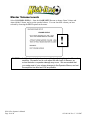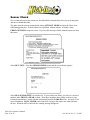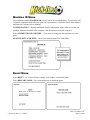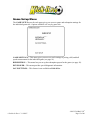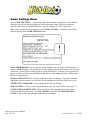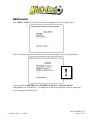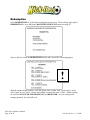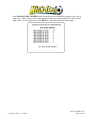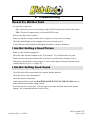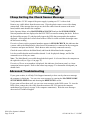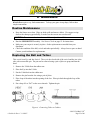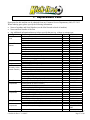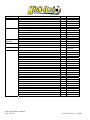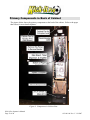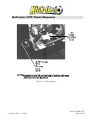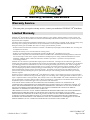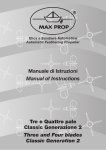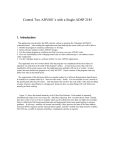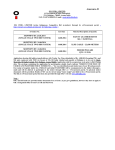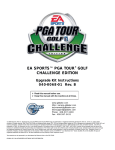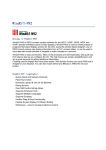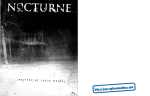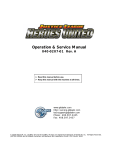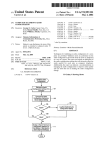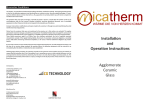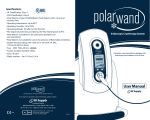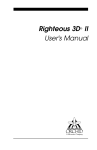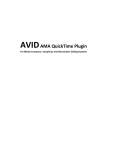Download Kick-It Pro Operator`s Manual
Transcript
Kick-It Pro Operator's Manual 612-001-00 Rev. C ¾ Read this manual before use. ¾ Keep this manual with the machine at all times. www.globalvr.com http://service.globalvr.com [email protected] [email protected] Phone: 408.597.3435 Fax: 408.597.3437 © 2007 Global VR, Inc. All Rights Reserved. GLOBAL VR and the GLOBAL VR logo are registered trademark of Global VR, Inc. All other trademarks are the properties of their respective owners. Table of Contents 1. Introduction...........................................................3 Warnings, Cautions, and Notes..........................3 FCC Notice ........................................................4 2. Gameplay and Description....................................4 3. Initial Setup ...........................................................5 Casters & Supports ............................................5 Ramp & Carpet ..................................................5 Check Sensors and Settings ...............................6 4. Operator Menu ......................................................7 Operator Menu Flow Chart ................................8 Machine Menu ...................................................9 Game Setup.....................................................9 Master Volume Levels..................................10 Statistics Menu .............................................11 Sensor Check ................................................12 Machine ID Menu.........................................13 Reset Menu ...................................................13 Games Menus...................................................14 Game Setup Menu ........................................15 Game Settings Menu.....................................16 Skill Levels ...................................................17 Redemption...................................................18 Statistics........................................................20 5. Troubleshooting ..................................................21 Kick-It Pro Will Not Start................................21 I Am Not Getting a Good Picture ....................21 I Am Not Getting Good Sound ........................21 I Keep Getting the Check Sensor Message......................................................22 Advanced Troubleshooting.............................. 22 Sensor Mapping for Kick-It Pro! ..................... 23 My Game Crashes or Freezes Unexpectedly ............................................. 24 Tickets are not Dispensing............................... 24 6. Maintenance........................................................ 25 Routine Maintenance ....................................... 25 Replacing the Ball and Tether ......................... 25 BIOS (CMOS) Settings ................................... 26 7. Replacement Parts............................................... 27 8. Illustrations ......................................................... 29 Cabinet Specifications ..................................... 29 Computer Connections .................................... 30 The Main Board............................................... 31 Primary Components in Back of Cabinet....................................................... 32 Main Board, Ticket Dispenser, and Amplifier.................................................... 33 Power, Service Panel, and Monitor Control ....................................................... 34 Deltronics 1275 Ticket Dispenser.................... 35 Wiring Diagram (Page 1)................................. 36 Wiring Diagram (Page 2)................................. 37 Harness Diagram ............................................. 38 9. Warranty, Returns, and Service........................... 39 Warranty Service ............................................. 39 Limited Warranty............................................. 39 Technical Support..................................................... 3 Table of Figures Figure 1. Figure 2. Figure 3. Figure 4. Figure 5. Figure 6. Figure 7. Installing the Ramp................................ 5 Key Operator Menu Screens.................. 8 Sensor Map .......................................... 23 Connecting Tether to Cabinet .............. 25 Game Cabinet Overview...................... 29 Computer Connections ........................ 30 Main Board Connectors ....................... 31 Figure 8. Components in Cabinet Rear ................32 Figure 9. Main Board, Ticket Dispenser, and Amplifier.........................................................33 Figure 10. Power Distribution Components.........34 Figure 11. Service Panel and Monitor Remote Control ............................................................34 Figure 12. Ticket Dispenser .................................35 © 2007 Global VR, Inc. All Rights Reserved. No part of this publication may be reproduced in any form without the written permission of Global VR, Inc. GLOBAL VR and the GLOBAL VR logo are registered trademarks of Global VR, Inc. All other trademarks are the properties of their respective owners. Every effort has been made to ensure that the information contained in this manual is accurate. GLOBAL VR reserves the right to make alterations and improvements without prior notice. Kick-It Pro Operator's Manual Page 2 of 40 612-001-00 Rev. C 1/8/2007 1. Introduction Warnings, Cautions, and Notes The following conventions are used for Warnings and Cautions throughout the manual, and it is essential that they be followed for safety reasons: WARNING: Safety Precautions that must be taken to avoid a potential risk of injury. CAUTION: Precautions that must be taken to avoid damage to equipment. The following Warnings and Cautions should be heeded when operating Kick-It Pro: WARNING: Players should not play after drinking alcohol. Players should wear suitable shoes when playing. Players should kick the ball only when it is in the correct position, as indicated on the screen. Players should be warned that Kick-It Pro is a contact game. Players should be informed that they play at their own risk. Switch off and disconnect the electrical power supply before opening doors or panels, or working on the machine. To prevent electrical shock, the game must be connected to a grounded electrical outlet. CAUTION: Maintenance and repair operations should be carried out only by suitably skilled and qualified persons. To maintain the safety of the machine, and the warranty, use only approved parts. The use of other parts or non-approved modifications to the machine could be hazardous, and might void your warranty. Many connectors are keyed to fit only one way. Note orientation before removal. When touching any printed circuit boards, their component parts, or other components of the computer, follow anti-static precautions. Do not use a pallet jack, forklift, hand truck, or dolly to move the game after it has been removed from its shipping crate. Severe damage to the sensors may result. Retract the supports and use the casters to move the game. 612-001-00 Rev. C 1/8/2007 ©2007 GLOBAL VR® Page 3 of 40 FCC Notice This device complies with Part 15 of the FCC rules. Operation is subject to the following conditions: (1) this device may not cause harmful interference, and (2) this device must accept any interference received, including interference that may cause undesired operations. Note: This equipment has been tested and found to comply with the limits for a Class A digital device, pursuant to Part 15 of the FCC Rules. These limits are designed to provide reasonable protection against harmful interference when the equipment is operating in a commercial environment. This equipment uses and can radiate radio frequency energy and if not installed and used in accordance with the instruction manual may cause harmful interference to radio communications. Operation of this equipment in a residential area is likely to cause harmful interference in which case the user will be required to correct the interference at his own expense. 2. Gameplay and Description Kick-It Pro features real sports simulation in a game cabinet that will fit through a standard door. The cabinet uses Interactive Light's patented Smart Beam™ infrared sensors to measure the trajectory of a ball in motion. A player kicks a tethered soccer ball into the game's goal. The measurement taken by the sensor is transmitted to a computer that controls a virtual 3-D goalkeeper. The goalkeeper appears on screen and attempts to defend the goal. To protect your investment, Kick-It Pro uses a sophisticated software security system. Your machine is supplied with a device known as a Game Dongle, without which your game is not functional. This device also sets certain operating parameters, such as the flag displayed in the stadium, the unit of measure used to display ball velocity, and the language used in operator and game screens. Players select a skill level from BEGINNER (in which virtually anyone can score), through ADVANCED and PROFESSIONAL, which are progressively harder, but potentially higher scoring. If a player scores a goal, the next kick will be more difficult (and higher scoring). The ball is placed either farther back or at a greater angle to the goal. If the player misses a kick after scoring at least once, the next kick will be easier and lower scoring. Points are awarded based on the difficulty of the kick and the goalie's skill level; therefore, a kick from the same position is worth more in PROFESSIONAL than in the lower skill levels. If a player wants to try for a higher score, the player may press the BOOST button to increase difficulty and points. This is a particularly good feature during a 2-player game, since it provides a chance for the player with a lower score to catch up. Bonus kicks are earned by scoring consecutive goals, goals during bonus play, goals at last kick, and by reaching minimum difficulty levels. Kick-It Pro Operator's Manual Page 4 of 40 612-001-00 Rev. C 1/8/2007 3. Initial Setup WARNING: Kick-It Pro is front-heavy and top-heavy! When moving the cabinet, always support the front. Casters & Supports The game is shipped with supports withdrawn to allow the casters to roll. The supports are located next to each caster on the bottom of the machine. Make sure they are fully withdrawn before rolling the machine. When you have rolled the game to its proposed location, lower the ramp and then lower the supports. You will need either an adjustable wrench or a suitable openend wrench. Lower the supports until they take the weight of the game, and the casters are approximately ¼" (6mm) above the ground. CAUTION: Adjust the supports so that the front edge of the ramp is flat on the ground and the game is level side-to-side. Ramp & Carpet To install the ramp, align the tabs on the upper edge of the ramp with the slots in the front of the cabinet base. Lift the ramp up and insert the tabs into the slots. Lower the ramp to lock the tabs in place, as shown below. 1. Lift ramp up. 2. Insert tabs in slots. 3. Lower ramp. Tabs will lock in slots. Note: Always make sure the carpet is securely mounted to the ramp. A loose carpet can be dangerous. Figure 1. Installing the Ramp 612-001-00 Rev. C 1/8/2007 ©2007 GLOBAL VR® Page 5 of 40 Check Sensors and Settings 1. Press the Operator button to open the Operator Menu. 2. Run the Sensor Test as described under Sensor Check on page 12. 3. Use the Operator Menu to set up your game. The following settings are some that you may want to change: • VOLUME LEVELS (submenu of MACHINE/GAME SETUP menu) • REDEMPTION ON or OFF (in the MACHINE/GAME SETUP menu) • GAME PRICES (in SETUP in the GAMES menu for each game title.) • BALL SPEED DISPLAY (under SETUP in the GAMES menu for each game title.) • BALL SPEED UNIT OF MEASURE (under SETUP in the GAMES menu for each game title) 4. Make sure your game is set up for your local voltage! Your game leaves the factory set for either 110 VAC or 220 VAC. The Computer and the Power Supply have switches to select the voltage. Plug the game in. A dedicated circuit is strongly recommended. If your voltage is subject to fluctuation, installation of a surge protector or line conditioner is advisable. 5. Turn the game on, using the "ON/OFF' switch at the rear. Kick-It Pro will start in about two minutes. If it does not, see Troubleshooting on page 21. You are now Ready to Play Kick-It Pro Operator's Manual Page 6 of 40 612-001-00 Rev. C 1/8/2007 4. Operator Menu You can access all game settings and statistics through the Operator Menu. Such settings as game prices, volume levels, game difficulty, and redemption payouts can be adjusted to suit your requirements. ! In the sections that follow, this symbol appears next to the screens with the settings you are most likely to want to change! Note: Some OPERATOR MENU screens display settings that are set by the dongle and cannot be changed. They are displayed for your information only. To access the Operator Menu, open the coin door. Inside the coin door is a panel with two pushbuttons. One button inserts CREDITS, the other opens the OPERATOR MENU. Press the OPERATOR (PROGRAM) button and the following screen will be displayed: How to Navigate To navigate in all Operator Menu screens, use the 1-Player button to go up, the 2-Player button to go down, and the SELECT button to select a field to change. The selected field will blink. Use the 1-Player and 2-Player buttons to make a change to the selected setting, and then press SELECT again to save your change. Now use 1-Player or 2-Player to move to the next field. When you are finished making changes, highlight EXIT and press the SELECT button to return to the previous menu. You can also press the OPERATOR (PROGRAM) button from any menu to save your changes and return to the game. 612-001-00 Rev. C 1/8/2007 ©2007 GLOBAL VR® Page 7 of 40 Operator Menu Flow Chart Figure 2. Key Operator Menu Screens Kick-It Pro Operator's Manual Page 8 of 40 612-001-00 Rev. C 1/8/2007 Machine Menu The MACHINE menu gives you access to submenus with settings and statistics that apply to all games on the cabinet. Game Setup Select GAME SETUP… and the screen shown below appears. Settings in this menu apply to all games. Use the GAMES menu to access SETUP screens for individual games, where you can adjust game-specific settings (See page 15). VOLUME LEVELS… is described in detail on the next page. REDEMPTION turns ticket redemption ON or OFF. MESSAGES… lets you set TICKETS STATUS ENABLED to ON or OFF. When ON, an OUT OF TICKETS message is displayed onscreen when you need to replenish your supply. DEVELOPER… is not fully available without factory authorization. It contains diagnostic screens. You should only access it in case of problems with your game. 612-001-00 Rev. C 1/8/2007 ©2007 GLOBAL VR® Page 9 of 40 Master Volume Levels Select VOLUME LEVELS… from the GAME SETUP menu to change Game Volume and Attract Mode Volume, and to set the speaker balance. You can check the volume you have selected by choosing the TEST options in the menu. ! CAUTION: Additional control of volume is possible by adjusting the gain of the audio amplifier. Be careful not to over adjust the trim level of the amp, as sound distortion or speaker damage may occur. We recommend that you make most of your volume changes in the Operator Menus, and set the amplifier trim level as LOW as possible. Kick-It Pro Operator's Manual Page 10 of 40 612-001-00 Rev. C 1/8/2007 Statistics Menu Select STATISTICS… and the screen shown below appears. This menu lets you access detailed statistics about your games and players. To clear statistics from the TOTALS SCREEN, highlight CLEAR STATISTICS and press the SELECT button. Note: Detailed statistics for individual game titles are available from the GAMES menus. The TOTALS and BOOK KEEPING screens both display the same information, except that BOOK KEEPING displays statistics for the lifetime of the game, while TOTALS displays statistics for a period of time, and can be cleared. Select AVERAGE PER GAME… for additional gameplay statistics. To clear the statistics in TOTALS, select CLEAR STATISTICS from the STATISTICS menu. Note: ADVERTISEMENTS… is not supported on this cabinet. 612-001-00 Rev. C 1/8/2007 ©2007 GLOBAL VR® Page 11 of 40 Sensor Check We recommend you run the sensor test, described below, immediately after you set up the game, and once a month thereafter. The game tests the sensors automatically during ATTRACT MODE and after the Game Over slide during game play. If the test discovers a problem with the sensors, it flashes a large CHECK SENSOR message on screen. If you see this message, run the manual sensor test from this menu. Select RUN TEST… from the SENSOR CHECK menu and the screen below appears. Select RUN SENSOR TEST! to start the test. If your sensors are faulty, you will see a series of numbers after FRONT or REAR, or both. Write these numbers down, and give them to your technical representative, along with the information from the GAME ID screen. See page 22 for more information. BALL ALARM warns if the ball is lying in the sensor area when you start the test. When the ball is removed, the warning message disappears. Kick-It Pro Operator's Manual Page 12 of 40 612-001-00 Rev. C 1/8/2007 Machine ID Menu The information on the MACHINE ID screen is useful for troubleshooting. If you need to call Technical Support for help with your game, the representative will need to know what software and firmware versions you are running. CONFIGURATION… displays additional, detailed information on the software version and platform, hardware installed in the computer, and directories used by the computer. Select CURRENT DATE AND TIME… if you need to change the date and time set in the game. STARTUP DATE AND TIME… shows you when the game first went online. Reset Menu Select RESET… to revert to factory settings, erase credits, or reboot the game. Select RESTART GAME… for a convenient way to reboot the game. 612-001-00 Rev. C 1/8/2007 ©2007 GLOBAL VR® Page 13 of 40 Games Menus The GAMES menu displays a list of the games on the cabinet. Select a game and a screen like the one below appears. Use the GAMES menus to access game-specific settings and check game-specific statistics for each game title on your cabinet, GAME SETUP… gives you access to all settings for the game title (see page 15). STATISTICS… lets you view or clear statistics for the game title (see page 20). GAME ID… displays information about the game software, and lets you turn the game title ON or OFF or set the game order. RESET… lets you reset the game to factory settings, and clear high scores or credits. Kick-It Pro Operator's Manual Page 14 of 40 612-001-00 Rev. C 1/8/2007 Game Setup Menu The GAME SETUP menu for each game gives you access to game and redemption settings for the individual game title. Options available will vary by game title. GAME SETTINGS… This menu gives you access to such settings as pricing, skill, and ball speed measurement for the individual game (see page 16). REDEMPTION… This menu lets you set up the redemption payout for the game (see page 18). DEVELOPER… This menu provides special diagnostic information. SAVE SETTINGS… This feature is not available on Kick-It Pro. 612-001-00 Rev. C 1/8/2007 ©2007 GLOBAL VR® Page 15 of 40 Game Settings Menu Select GAME SETTINGS… to set pricing, check the dominant flag displayed in the stadium, adjust the way the ball speed is displayed, select which game starts if the player makes no selection, and set the overall difficulty level. Specific settings will vary by game title. Note: In the example below, pricing is set in the SKILL LEVELS… submenu. Some game titles list pricing in the GAME SETTINGS menu. BALL SPEED DISPLAY has two options. REAL SPEED is the actual speed measured by the sensors. VIRTUAL applies a factor that increases the displayed speed, particularly in the first two skill levels. Serious players usually prefer to see the actual speed. Younger or less experienced players usually enjoy the seeing the inflated value given by the VIRTUAL setting. Neither choice affects actual game play. INITIAL SENTRY FLAG is set by the dongle and cannot be changed. This is the dominant flag displayed in the stadium, as well as the first flag displayed at the New High Score screen. SPEED UNIT OF MEASURE is set by the dongle but may be changed. SKILL LEVELS… lets you set pricing and kicks per game for each skill level (see page 17). GAME OVERALL DIFFICULTY affects all skill levels by changing the velocity of the kicked ball and the goalie's skill. Check STATISTICS, especially the AVERAGE PER GAME, to help you decide when this might need to be changed. Kick-It Pro Operator's Manual Page 16 of 40 612-001-00 Rev. C 1/8/2007 Skill Levels Select SKILL LEVELS... and the following screen appears (will vary by game title): Select a skill level, and a screen like the one shown below appears (will vary by game title): ! You may set the GAME PRICE and NUMBER OF KICKS and BONUS KICKS independently for each skill level. To change the overall pricing structure, you must change the price separately for all skill levels. 612-001-00 Rev. C 1/8/2007 ©2007 GLOBAL VR® Page 17 of 40 Redemption Select REDEMPTION to set the ticket redemption payout levels. These settings apply only if REDEMPTION is set to ON in the MACHINE/GAME SETUP menu (see page 9). Select a skill level from the REDEMPTION menu, and a screen like following appears: ! With the settings displayed above, each 500 points earns 1 ticket, each 3 goals earns 1 ticket, each 2 goals in a row scores 1 ticket, and earning 2 bonus kicks earns 1 ticket. Similar settings are used for ADVANCED, PROFESSIONAL, and BEGINNER. You can configure the settings separately for each skill level. Kick-It Pro Operator's Manual Page 18 of 40 612-001-00 Rev. C 1/8/2007 Select HIGH SCORE AWARDS, and a screen like the one shown below appears (may vary by game title). This screen lets you set the number of tickets awarded to players for achieving new high scores. To clear high scores, select RESET… from the main menu for the game. 612-001-00 Rev. C 1/8/2007 ©2007 GLOBAL VR® Page 19 of 40 Statistics Select STATISTICS from a game menu, and a screen like the one shown below on the left appears. This menu lets you access detailed statistics about the game and players. Select a skill level to view statistics for that skill level only. Select TOTALS or BOOKKEEPING, and a screen like the one below on the right appears. This screen gives you access to statistics that combine all skill levels. You can clear the statistics from TOTALS, but not from BOOKKEEPING. Select STATISTICS from the TOTALS or BOOKKEEPING screen to view the statistics. The AVERAGE PER GAME menu is useful for determining if the game is too easy or too hard for your players. Kick-It Pro Operator's Manual Page 20 of 40 612-001-00 Rev. C 1/8/2007 5. Troubleshooting Kick-It Pro Will Not Start Are any fans or lights on? NO: Check the power cord, wall plug, and the ON/OFF switch on the back of the cabinet. YES: Check the computer power cord and ON/OFF switch. Remove any disks from Computer. Make sure that the Computer and the Power Supply are set for your local voltage. Check the Game Dongle on the computer to be sure it is firmly seated. Verify Software Version Number and Dongle ID Number with your distributor. I Am Not Getting a Good Picture Make sure the monitor is plugged in. Check the cable from the computer to the VGA monitor. Try a cable known to be good. When you reboot, keep the machine OFF for at least 30 seconds before turning it back on. If the picture doesn't fit the screen properly, it can be easily adjusted using the monitor remote control board (see Figure 11 on page 34). I Am Not Getting Good Sound Check the audio cable connection to the computer and the amplifier. Check the power cord to the amplifier. Check the speaker connections. In the Operator Menu, check the MACHINE/GAME SETUP/VOLUME LEVELS menu to make sure the audio volume is high enough. Check the trim level on the amp. If set too high, it can cause distortion and possible speaker damage. We recommend the trim level be set low. 612-001-00 Rev. C 1/8/2007 ©2007 GLOBAL VR® Page 21 of 40 I Keep Getting the Check Sensor Message Verify that the +5V DC output of the power supply is putting out 5.5 V with no load. Remove any visible debris from the sensor area. Wipe the plastic sensor covers with a damp cotton cloth. If the message does not go out, check the cables from the sensors to the main board, and the main board to the computer. In the Operator Menu, select MACHINE/DIAGNOSTICS and run the SENSOR CHECK. Note any numbers that are displayed on the RUN TEST screen after running the check. Refer to the Sensor Map on page 23, and physically inspect the LEDs that correspond to the numbers displayed. Also inspect the Lexan in front of these LEDs for visible scratches that might cause the bad sensor reading. If a series of ten or twelve sequential numbers appears in SENSOR CHECK, this indicates that a sensor cable to the Main Board is either loose or disconnected, or connected to the wrong port. Connectors and ports are labeled. Check them to make sure they connected correctly. Check the sensor cables to the Main Board, and from the Main Board to the computer. It is also possible that the main board has shorted. Look for physical damage, and feel the connectors to see if they are warm. Note: The Main Board is accessible through the back panel. It is located above the computer on the right side wall (see Figure 9 on page 33). If a series of five to seven numbers is displayed, this indicates a bad sensor panel, or a loose connection between panels. Refer to the sensor map on page 23 to determine which panel you should check Advanced Troubleshooting If your game crashes, it will help Tech Support immensely to how exactly what error message the computer is displaying. You can view error messages by entering the MACHINE/GAME SETUP/DEVELOPER menu and choosing the DEBUG INFO screen. If your game will not boot at all, you can view error messages on the DOS screen. To view the DOS screen, connect the video cable from the monitor to the VGA port on the computer motherboard (see Figure 6 on page 30 for computer connections). Write the error messages down and call Technical Support. Kick-It Pro Operator's Manual Page 22 of 40 612-001-00 Rev. C 1/8/2007 Sensor Mapping for Kick-It Pro! B-40 B-42 B-43 F-26 Top F-10 F-27 F-9 F-28 F-8 F-29 F-7 F-30 F-6 F-4 Front Sensor Bank Left Side Right Side F-32 F-33 F-34 F-2 F-35 F-36 Front 8 150-0017-00 F-38 F-39 F-40 F-41 F-42 F-37 F-43 F-44 F-45 F-47 F-48 F-49 F-51 F-46 Bottom F-0 Back 5 150-0018-00 F-31 F-3 F-1 Front 5 150-0018-00 F-24 F-23 F-22 F-21 F-20 F-19 F-18 F-17 150-0015-01 Front 4 F-16 150-0015-00 Front 3 F-15 Back 7 150-0017-00 F-14 Back 8 150-0017-00 F-25 B-47 B467 B-45 B-48 B-49 B-44 B-50 B-51 B-52 B-54 B-55 B-56 B-57 B-53 Bottom B-0 Front 6 150-0017-00 B-1 Back 6 150-0017-00 B-24 B-23 B-22 B-25 B-39 B-41 F-50 150-0015-00 Front 2 B-38 B-2 F-5 150-0016-00 Front 1 Right Side B-3 B-58 150-0016-00 Back 1 B-4 Back Sensor Bank Left Side F-12 To Main Board FRONT TX B-21 B-37 B-6 F-11 To Main Board FRONT RX B-20 B-36 B-7 To Main Board BACK TX Front Sensor Banks B-19 B-35 B-8 To Main Board BACK RX Back Sensor Banks B-34 B-9 B-5 Sensor Bank Locations B-33 Top B-10 F-13 150-0015-00 Back 2 B-11 150-0015-01 Back 4 B-18 B-17 B-16 B-15 B-14 B-13 B-12 150-0015-00 Back 3 Front 7 150-0017-00 Figure 3. Sensor Map 612-001-00 Rev. C 1/8/2007 ©2007 GLOBAL VR® Page 23 of 40 My Game Crashes or Freezes Unexpectedly • Try to figure out exactly what happened to cause the game to crash. Try to duplicate the circumstances that led up to the crash. • From the DEVELOPER screens in the Operator Menu, select DEBUG INFO and note the error messages displayed there. The DEVELOPER screens are under MACHINE/GAME SETUP, and the GAME SETUP menus for individual game titles. • Violent kicking may have jarred the computer's hard drive. Try rebooting first. If the problem persists, you may need a new hard drive. (part 514-0003-00). • Check the System Computer to make sure it is firmly strapped in place. • See the other sections under Troubleshooting for further information. Tickets are not Dispensing • Check the REDEMPTION screen in the OPERATOR MENU. Make sure ENABLED is ON. • Check the connections and voltages. Refer to the schematic diagram. Kick-It Pro Operator's Manual Page 24 of 40 612-001-00 Rev. C 1/8/2007 6. Maintenance Kick-It Pro requires very little maintenance. To keep your game in top shape, follow these simple instructions. Routine Maintenance • Keep the Sensor area clean. Wipe up drink spills and remove debris. We suggest a wipe down with a damp rag periodically, to make sure the sensors are not obscured. CAUTION: Do not use abrasive cleaners! Use only cotton cloth! • Run the SENSOR TEST monthly. See Sensor Check on page 12 for instructions. • Make sure your carpet is securely in place. Order replacements as needed from your distributor. • Check the condition of the ball, swivel and tether periodically. Always have a spare on hand. Contact your distributor for replacements. Replacing the Ball and Tether This swivel is an Eye and Jaw Swivel. The eye is the closed side of the swivel and the jaw is the side with a removable pin. The pin can be removed using a pair of pliers to grasp and turn the head. 1. Remove the V-Bolt from the rubber mat. 2. Place the Eye into the U-Bolt. 3. Put the U-bolt back on the rubber mat. 4. Remove the pin from the Jaw using a pair of pliers. 5. Place loop of the tether into the opening of the Jaw. Place pin back through the loop of the tether. 6. Put a drop of Loc-Tite® on the screw threads. Tighten the pin. Figure 4. Connecting Tether to Cabinet 612-001-00 Rev. C 1/8/2007 ©2007 GLOBAL VR® Page 25 of 40 BIOS (CMOS) Settings Note: These settings are for Cabinets Manufactured in 2006 and later. Follow the steps below to check or change the BIOS settings for the Kick-It Pro computer. Change only the settings described in this section. The other settings should not affect the game. 1. Power OFF the Kick-It Pro cabinet and connect a PS/2 keyboard to the computer. 2. Power ON cabinet and press the Delete key on the keyboard as the computer boots. The CMOS Setup Utility screen will appear, as shown below. 3. Use the arrow keys to select a settings menu from the left side of the screen, and press the Enter key to enter the menu. 4. Use the arrow keys to change the settings shown in the tables below, as necessary. When finished, press the F10 key to save your changes. A: Drive B: Drive Halt ON Standard CMOS Features None None NO ERRORS Advance BIOS Features First Boot Device CD-ROM Second Boot Device HDD-0 Third Boot Device Disabled Boot Other Device Enabled Integrated Peripherals Onboard FDC Controller Disabled Onboard Serial Port 1 AUTO Onboard Serial Port 2 Disabled Parallel Port Mode EPP PWRON After PWR-FAIL Game Port Address Midi Port Address ON Disabled Disabled PNP / PCI Configuration Resources Controlled by Auto ESCD Advance Chipset Features Video BIOS Cacheable Enabled Kick-It Pro Operator's Manual Page 26 of 40 612-001-00 Rev. C 1/8/2007 7. Replacement Parts Spare parts for this machine can be obtained from our Customer Service Department, (408) 597-3435. When ordering parts, please specify the following information: • • • Name of machine and Serial Number (see the label located on back of machine) Name and Part Number of the Part Any additional information that may help to specify that part e.g. voltage or coinage type. Part Type Ball & Tether Parts Qty 1 1 1 1 1 1 1 1 1 1 1 3 1 1 1 1 1 1 1 1 1 1 1 1 1 2 Part No. 49-5223-00 480-0004-00 480-0005-00 49-5223-10 586-0002-00 586-0001-00 586-0001-01 586-0001-02 586-0001-03 495-0009-00 400-0033-00 400-0036-00 400-0028-00 DFI-P2XLXE VOODOO2 H4-MEMOHASP 415-0016-00 415-0015-00 415-0019-00 415-0003-00 415-0001-00 415-0002-00 415-0018-00 415-0004-00 AW-KICKIT-01 1123LBT Audio Components Part Description #4 Soccer Ball Eye-Jaw Swivel for Ball ¼" U-Bolt for Ball Soccer Ball tether Boost Button 1-Player Button 2-Player Button Select Button Start Button Carpet in front of the game, covering the ramp Ramp Goal Mouth Back Wall Foam Pads Rubber Mat – Hanging in back of goal area System Computer, DFI VOODOO 2 Video Card inside computer Game Dongle (Exchange Only) Ticket / DBV Door Coin Door Floor Piece (Warning Sign) Main Cabinet Side Control Panel Overlay Cabinet Side, Upper Game Logo Marquee Monitor Outline with "Real Sports Simulation" Decals, Ten Piece Set (Primarily Green Artwork Version) Cabinet Fan, 115 VAC, 11 Watts, 120sqmm x 38mm (Above monitor and at top side of cabinet.) Power Plate Assembly DC Power Supply, 5V/12V 115 W 110 VAC Florescent Light Fixture, 18", for marquee Coin Door, Over/Under, Happ w/ Harness Door w/ Dispenser, Bracket, Switches, and Harness Deltronics DL 1275 Ticket Dispenser Mechanism Ticket Dispenser Bin Door, Ticket, w/bin, no-dispenser Vertical Rubber Safety Bar (Sides of outer goal area.) Horizontal Rubber Safety Bar (Above outer goal area.) Audio Amplifier Audio speakers, left and right 1 1 1 1 1 1 1 1 2 1 1 1 Document Operator's Manual 1 45007-00 44-1100-01 49-1001-00 40-6000-04 530-0012-00 530-0013-00 530-0014-00 40-0543-00 497-500-306W 497-500-307W 518-0005-00 5.25 SPEAKER PAIR 612-0001-00 Control Panel Buttons Misc. Parts Computer Dongle Decals (Primarily Yellow Artwork Version) Decal Set Electric Components Coin and Ticket Components Safety Bars 612-001-00 Rev. C 1/8/2007 ©2007 GLOBAL VR® Page 27 of 40 Part Type PCB Sensor PCBs Sensor Covers Sensor Cover Retainers Lexan Covers Monitor Cables Part Description Main Board Front 4 & Back 4 Receiver PCB Front 2, 3 and Back 2, 3 Receiver PCB Front 1 & Back 1 Receiver PCB Front 6, 7, 8 & Back 6, 7, 8 Transmitter PCB Front 5 & Back 5 Transmitter PCB Goal Mouth, Plexiglas – Right Side Goal Mouth, Plexiglas – Left Side Goal Mouth, Plexiglas – Bottom Goal Mouth, Lexan – Top Sensor Cover, Metal Sensor Bracket - Short Sensor Cover, Metal Sensor Bracket - Long For junction of side, top, and bottom sensor covers For the rear of top, bottom, and side sensor covers Lexan Protective Cover for Monitor Lexan Protective Cover for Marquee VGA Monitor, 33" Digital Clear (Wells Gardner) Qty 1 2 4 2 6 2 1 1 1 1 1 1 4 4 1 1 1 DC Power Supply Out Main PCB 9 pin Out Control Panel Switches Control Panel Lamps Main PCB 15 Pin Out 15 Pin Extension Sensor Ribbon Cable #1 Sensor Ribbon Cable #2 Sensor Ribbon Cable #3 Main AC Harness to Cabinet Components AC Out from EMI Filter Fluorescent Lamp Power Duplex Speaker Wires Service Panel Harness RS232 Cable Card Reader AC Ticket Dispenser Harness Power Plate to EMI Filter Power Cord, 6' Power Cord to Florescent Light Ticket LED & Control Extension CBL,NFS 110VAC TO +24VDC SUPPLY REV C Fan Cable, 90° Angle, T-Style Plug and Cord, 72" 1/8" Jack to RCA Cable, 6' (Computer to Audio Amplifier) 1 1 1 1 1 1 2 1 1 1 1 1 1 1 1 1 1 1 1 1 1 1 1 2 1 Kick-It Pro Operator's Manual Page 28 of 40 Part No. 150-0010-00 150-0015-00 150-0015-01 150-0016-00 150-0017-00 150-0018-00 400-0029-00 400-0030-00 400-0031-00 400-0032-00 400-0042-00 400-0043-00 400-0037-00 400-0038-00 400-0039-00 400-0040-00 WGM3392UOTS07C ILKP-101-00 ILKP-102-00 ILKP-103-00 ILKP-104-00 ILKP-105-00 ILKP-106-00 ILKP-107-00 ILSL-108-00 ILKP-109-00 ILKP-111-00 ILKP-112-00 ILKP-113-00 ILKP-114-00 ILKP-115-00 ILKP-116-00 ILKP-117-00 ILKP-118-00 ILKP-119-00 ILSL-110-00 80-0213-00 GLO-PWRCORD KIPRO-131-00 115-0008-01 115-0034-01 04-007-1003 612-001-00 Rev. C 1/8/2007 8. Illustrations Cabinet Specifications Figure 5. Game Cabinet Overview Cabinet Dimensions: Height: 78½" (200 cm) Width: 55" (140 cm) Depth: 31" (80 cm) + 5' x 5' (150 cm x 150 cm) turf playing area in front of cabinet, for a Total Depth of 91" (230 cm) 612-001-00 Rev. C 1/8/2007 ©2007 GLOBAL VR® Page 29 of 40 Computer Connections Figure 6. Computer Connections Kick-It Pro Operator's Manual Page 30 of 40 612-001-00 Rev. C 1/8/2007 The Main Board Figure 7. Main Board Connectors 612-001-00 Rev. C 1/8/2007 ©2007 GLOBAL VR® Page 31 of 40 Primary Components in Back of Cabinet The picture below shows the primary components at the back of the cabinet. Refer to the pages that follow for more detailed photos. Figure 8. Components in Cabinet Rear Kick-It Pro Operator's Manual Page 32 of 40 612-001-00 Rev. C 1/8/2007 Main Board, Ticket Dispenser, and Amplifier Figure 9. Main Board, Ticket Dispenser, and Amplifier 612-001-00 Rev. C 1/8/2007 ©2007 GLOBAL VR® Page 33 of 40 Power, Service Panel, and Monitor Control The view below shows the area below the computer shelf. Figure 10. Power Distribution Components Open the coin door to access the service panel and monitor remote control board, shown below. Figure 11. Service Panel and Monitor Remote Control Kick-It Pro Operator's Manual Page 34 of 40 612-001-00 Rev. C 1/8/2007 Deltronics 1275 Ticket Dispenser Figure 12. Ticket Dispenser 612-001-00 Rev. C 1/8/2007 ©2007 GLOBAL VR® Page 35 of 40 Wiring Diagram (Page 1) Kick-It Pro Operator's Manual Page 36 of 40 612-001-00 Rev. C 1/8/2007 Wiring Diagram (Page 2) 612-001-00 Rev. C 1/8/2007 ©2007 GLOBAL VR® Page 37 of 40 Harness Diagram 4-Pin Molex To Ticket Dispenser To Control Panel Buttons Main Board Switch In (9-Pin Molex) Coin In (15-Pin Molex) Lamp Out (12-Pin Molex) J5 6-Pin Molex To Coin Switch & Lamp 3-Pin Molex DC Power Out (Spare) 6-Pin Molex ILKP-103-00 P2 ILKP-102-00 6-Pin Molex J3 P4 Sensor Connector (DB-9) To Computer J7 Back TX Front RX Back RX To Control Panel Button Lamps ILKP-104-00 2-Pin Molex J6 BLK VIO ILKP-106-00 J4 P3 Front TX 15-Pin Molex 9-Pin Molex ILKP-105-00 To Coin Meter 3-Pin Molex ILKP-116-00 Bottom Front Sensor Bank ILKP-109-00 Right Front Sensor Bank ILKP-107-00 Bottom Back Sensor Bank ILKP-109-00 Right Back Sensor Bank ILKP-108-00 Left Front Sensor Bank ILKP-109-00 Top Front Sensor Bank ILKP-108-00 Left Back Sensor Bank ILKP-109-00 Top Back Sensor Bank Power (6-Pin Molex) ILKP-101-00 To Ticket Counter To Ticket Switch RED WHT To Ticket LED Sensor Bank Assemblies Speaker Jumper Harness 7A Fuse RED +12 V DC Power 2-Pin Molex To Operator and Instant Credit Buttons ILKP-107-00 3-Pin Molex ILKP-119-00 ORANGE +12 V TURN ON/PWR. ANT. ILKP-115-00 To Cabinet Speakers Audio Amp Audio In from Computer Audio Out BLACK CHASSIS GND Power Distribution BLK GND To DC Power OUT Terminals on DC Power Supply RED +5 VDC YEL +12 VDC GRN-YEL To AC Power IN Terminals on DC Power Supply BLU BRN Main AC In at Power Plate To Cabinet Fan Above Computer BLU 15-Pin Molex ILKP-111-00 BRN GRN-YEL GND ILKP-112-00 GRN-YEL Filter BLU BLU BRN EMI BRN 3-Pin Molex GRN-YEL ILSL-110-00 To Cabinet Fan Above Monitor To Marquee Florescent Light 3-Pin Molex Note: This drawing reflects cabinets manufactered in 2006 and later. Kick-It Pro Operator's Manual Page 38 of 40 612-001-00 Rev. C 1/8/2007 9. Warranty, Returns, and Service Warranty Service If at some point you require warranty service, contact your authorized GLOBAL VR® distributor. Limited Warranty GLOBAL VR® warrants that its computer circuit boards, hard drives, power supplies, monitors, displays, controls, sensors, and mechanical structures are free from defects in materials and workmanship under normal use and service for a period of ninety (90) days from the date of shipment. All software and accompanying documentation furnished with, or as part of the Product, is supplied “AS IS” with no warranty of any kind except where expressly provided otherwise in any documentation or license agreement furnished with the Product. During the warranty period, GLOBAL VR® will, at no charge, repair the Product, provided: - Purchaser believes that the Product is defective in material or workmanship and promptly notifies GLOBAL VR® in writing with an explanation of the claim; - All claims for warranty service are made within the warranty period; - Products are returned adequately packed and freight prepaid to GLOBAL VR®’s designated service center; - GLOBAL VR®’s inspection or test of the Product verifies to GLOBAL VR®’s satisfaction that the alleged defect(s) existed and were not caused by accident, misuse, neglect, unauthorized or attempted repair or testing, unauthorized modification, incorrect installation, vandalism, failure to follow the maintenance schedule or procedures; or operation in out-of-specification environmental conditions. GLOBAL VR® will return the repaired Product freight prepaid to the Purchaser. All freight costs associated with replacement of warranty parts after expiration of the original warranty period are the responsibility of the Purchaser. GLOBAL VR® is not obligated to provide the Purchaser with a substitute unit or on-site service during the warranty period or at any time. If after investigation GLOBAL VR® determines that the reported problem was not covered by the warranty, Purchaser shall pay GLOBAL VR® for the cost of investigating the problem at its then prevailing per incident billing rate. No repair or replacement of any Product or part therein shall extend the warranty period as to the entire Product. The warranty on the repaired part only shall be in effect for a period of ninety (90) days following the repair or replacement of that part or the remaining period of the Product parts warranty, whichever is greater. Purchaser’s exclusive remedy and GLOBAL VR®’s sole obligation is to supply or pay for all labor necessary to repair any Product found to be defective within the warranty period and to supply, at no extra charge, new or rebuilt replacements for defective parts. If repair or replacement fails to remedy the defect, then, and only in such event, shall GLOBAL VR® refund to Purchaser the purchase price for said Product. Purchaser’s failure to make a claim as provided above or continued use of the Product shall constitute an unqualified acceptance of said Product and a waiver by Purchaser of all claims thereto. IN NO EVENT SHALL GLOBAL VR® BE LIABLE FOR LOSS OF PROFITS, LOSS OF USE, INCIDENTAL OR CONSEQUENTIAL DAMAGES RESULTING FROM OPERATION OF THE GAME IN ANY CONDITION. GLOBAL VR® SHALL NOT BE RESPONSIBLE FOR THE SUITABILITY, PERFORMANCE, OR SAFETY OF ANY NON- GLOBAL VR® PART OR ANY MODIFICATION PERFORMED BY ANY PRODUCT DISTRIBUTOR UNLESS SUCH WORK IS EXPRESSLY AUTHORIZED IN ADVANCE BY GLOBAL VR®. THIS WARRANTY IS IN LIEU OF ALL OTHER EXPRESSED OR IMPLIED WARRANTIES, INCLUDING THE IMPLIED WARRANTIES OF MERCHANTABILITY AND FITNESS FOR A PARTICULAR PURPOSE, AND ALL OTHER OBLIGATIONS OR LIABILITIES ON GLOBAL VR®’S PART, EXCEPT FOR ANY EXPRESS WARRANTY SET FORTH IN A WRITTEN CONTRACT BETWEEN GLOBAL VR® AND PURCHASER CONTAINING SPECIFIC TERMS WHICH SUPERSEDE THE TERMS HEREIN. THIS WARRANTY DOES NOT AUTHORIZE ANY OTHER PERSON TO ASSUME OTHER LIABILITIES, IF ANY, CONNECTED WITH THE SALE OF PRODUCTS BY GLOBAL VR®. 612-001-00 Rev. C 1/8/2007 ©2007 GLOBAL VR® Page 39 of 40 Technical Support Service & Parts Hours: 7:00AM–5:00PM Pacific Time, Monday–Friday Phone: 408.597.3435 Fax: 408.597.3437 E-mail: [email protected] Website: http://service.globalvr.com Extended Service Hours: Monday–Friday 5pm—Midnight Saturday & Sunday 7:00am—Midnight Pacific Time Free telephone, e-mail, and online support are provided for systems during the warranty period. GLOBAL VR® Technical Support can help you troubleshoot problems and diagnose defective parts. We can also answer questions about the operation of your game. When you contact Technical Support, please provide the information listed below, as applicable, to assist the Technical Support representative in solving your problem quickly. For your convenience, space is provided to write important numbers. • Cabinet Serial Number: • Proof of Purchase information • Your mailing address and telephone number • A summary of the question or a detailed description of the problem • Specific error message • Date of latest install or upgrade • Any changes made to the system • For game-play issues, the game and number of players