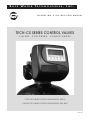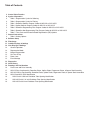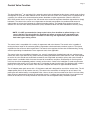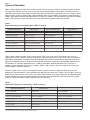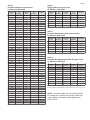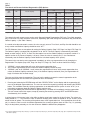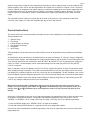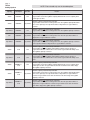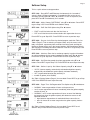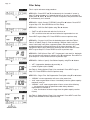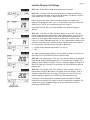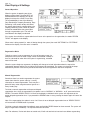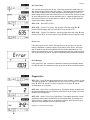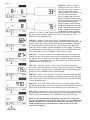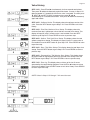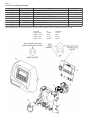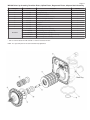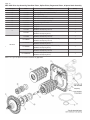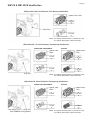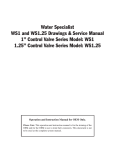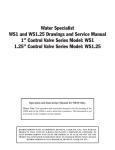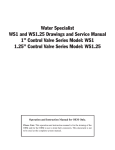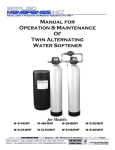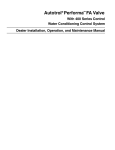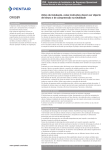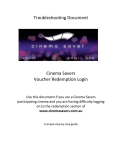Download TECH-CS SERIES CONTROL VALVES
Transcript
SAFE WATER TECHNOLOGIES, INC. O P E R A T I O N & I N S T R U C T I O N M A N U A L TECH-CS SERIES CONTROL VALVES FILTERS , SOFTENERS , CONDITIONERS 1 INCH TECH SERIES CONTROL VALVE MODEL: WS1CS 1.25 INCH TECH SERIES CONTROL VALVE MODEL: WS1.25CS MAY 2012 Table of Contents 3. 4. 4. 4. 5. 5. 5. 5. 6. 7. 8. 9. 10. 11. 12. 12. 12. 12. 13. 13. 13. 13. 15. 16. 16. 17. 18. 19. 19. 19. 19. Control Valve Function Cycles of Operation Table 1: Regeneration Cycles for Softening Table 2: Regeneration Cycles for Filtering Table 3: Downflow Softener Program Codes for WS1CS or WS1.25CS Table 4: Upflow Softener Program Codes for WS1CS or WS1.25CS Table 5: Downflow Regenerating Filter Program Codes for WS1CS or WS1.25CS Table 6: Downflow Non-Regenerating Filter Program Codes for WS1CS or WS1.25CS Table 7: Time Clock and Demand Initiated Regeneration (DIR) Options General Instructions Table 8: Setting Options Softener Setup Filter Setup Installer Displays & Settings User Displays & Settings General Operation Regeneration Mode Manual Regeneration Set Time of Day Power Loss Error Message Diagnostics Valve History Drawings and Part Numbers Front Cover and Drive Assembly WS1CS Drive Cap Assembly, Downflow Piston, Upflow Piston, Regenerant Piston, & Spacer Stack Assembly WS1.25CS Drive Cap Assembly, Downflow Piston, Upflow Piston, Regenerant Piston, & Spacer Stack Assemblies WS1CS and WS1.25CS Identification WS1CS with 1.050 inch Distributor Tube Opening Identification WS1.25CS with 1.32 inch Distributor Tube Opening Identification WS1.25CS with 32mm Distributor Tube Opening Identification Control Valve Function Page 3 This glass-filled Noryl 1 (or equivalent) fully automatic control valve is designed as the primary control center to direct and regulate all cycles of a water softener or filter. When the WS1CS or WS1.25CS control valve is manufactured as a softener, the control valve can be ordered to perform downflow or upflow regeneration. When the WS1CS or WS1.25CS control valve is set up as a filter, the control valve can be set to perform downflow regeneration or simply backwash. The control valve can be set to regenerate on demand (consumption of a predetermined amount of water) and/or as a time clock (passage of a particular number of days). The control valve can be set so that a softener can meet the Water Quality Association (WQA) Standard S100 or NSF/ANSI Standard 44 efficiency rating. * NOTE: It is NOT recommended to change control valves from downflow to upflow brining or vice versa in the field. The valve bodies for downflow and upflow are unique to the regeneration type and should not be interchanged. A mismatch of valve body and regeneration piston will result in hard water bypass during service. The control valve is compatible with a variety of regenerants and resin cleaners. The control valve is capable of routing the flow of water in the necessary paths to regenerate or backwash water treatment systems. The injector regulates the flow of brine or other regenerants. The control valve regulates the flow rates for backwashing, rinsing, and the replenishing of treated water into a regenerant tank, when applicable. The control valve uses no traditional fasteners (e.g. screws); instead clips, threaded caps and nuts, and snap type latches are used. Caps and nuts only need to be firmly hand tightened because radial seals are used. Tools required to service the valve include one small blade screwdriver, one large blade screwdriver, pliers, and a pair of hands. A plastic wrench is available which eliminates the need for screwdrivers and pliers. Disassembly for servicing takes much less time than comparable products currently on the market. Control valve installation is made easy because the distributor tube can be cut 0.5 inch above to 0.5 inch below the top of tank thread. The distributor tube is held in place by an o-ring seal, and the control valve also has a bayonet lock feature for upper distributor baskets. The AC adapter power pack comes with a 15 foot power cord and is designed for use with the control valve. The AC adapter power pack is for dry location use only. The control valve remembers all settings for up to 8 hours if the power goes out and the battery is not depleted. After 8 hours, the only item that needs to be reset is the time of day; other values are permanently stored in the nonvolatile memory. If a power loss lasts less than 8 hours and the time flashes on and off, the time of day should be reset and the non-rechargeable battery should be replaced. 1. Noryl is a trademark of General Electric. Page 4 Cycles of Operation Table 1 (below) shows the order of the cycles when the valve is set up as a softener. It allows the option of having the regenerant refill after the rinse cycle or have the regenerant prefill before regeneration. If chosen to have the regenerant prefill before regeneration, the prefill starts two hours before the regeneration time set. During the 2-hour period in which the brine is being made, treated (softened) water is still available. For example: regeneration time = 2:00am, prefill option selected, downflow softener. Fill occurs at 12:00am, start of backwash cycle occurs at 2:00am. Tables 3 and 4 (Page 5) show the length of the cycles when different program codes are selected. Table 1 Regeneration Cycles for Softening (See * NOTE on page 3) WS1CS & WS1.25CS — Downflow Regenerant Refill After Rinse WS1CS & WS1.25CS — Downflow Regenerant Prefill WS1CS & WS1.25CS — Upflow Regenerant Refill After Rinse WS1CS & WS1.25CS — Upflow Regenerant Prefill 1st Cycle: Backwash 1st Cycle: Fill 1st Cycle: Regenerate 1st Cycle: Fill 3rd Cycle: Second Backwash * 3rd Cycle: Backwash 3rd Cycle: Rinse 3rd Cycle: Regenerate 2nd Cycle: Regenerate 4th Cycle: Rinse 5th Cycle: Fill / Dissolve 6th Cycle: Service * Second Backwash is optional. 2nd Cycle: Service 4th Cycle: Regenerate 5th Cycle: Second Backwash * 6th Cycle: Rinse 2nd Cycle: Backwash 4th Cycle: Fill / Dissolve 5th Cycle: Service 7th Cycle: Service 2nd Cycle: Service 4th Cycle: Backwash 5th Cycle: Rinse 6th Cycle: Service Table 2 (below) shows the order of the cycles when the valve is set up as a filter. If the control valve is set to regenerate for a filter, it allows the option of having the regenerant refill after the rinse cycle or have the regenerant prefill before regeneration. If chosen to have the regenerant prefill before regeneration, the prefill starts two hours before the regeneration time set. During the 2-hour period in which the regenerant is being made, treated water is still available. For example: regeneration time = 2:00am, prefill option selected, downflow filter. Fill occurs at 12:00am, start of backwash cycle occurs at 2:00am. Tables 5 and 6 (Page 5) show the length of the cycles when different program codes are selected. When the control valve is used as a non-regenerating filter (backwash only), it allows the option to specify one backwash or two backwashes. If two backwashes are specified, two rinses occur. Tables 5 and 6 (Page 5) show the length of the cycles when the valve is set up as a filter. When used as a non-regenerating filter, the downflow piston must be installed, the regenerant piston removed, injector plugs must be installed in both the DN and UP injector locations, and the refill elbow must be replaced with a refill port plug. Table 2 Regeneration Cycles for Filtering (See * NOTE on page 3) WS1CS & WS1.25CS — Downflow Regenerant Refill After Rinse WS1CS & WS1.25CS — Downflow Regenerant Prefill WS1CS & WS1.25CS — No Regenerant 1st Cycle: Backwash 1st Cycle: Fill 1st Cycle: Backwash 3rd Cycle: Second Backwash * 3rd Cycle: Backwash 3rd Cycle: Second Backwash * 2nd Cycle: Regenerate 4th Cycle: Rinse 5th Cycle: Fill 6th Cycle: Service 2nd Cycle: Service 4th Cycle: Regenerate 5th Cycle: Second Backwash * 6th Cycle: Rinse 7th Cycle: Service * Second Backwash is optional ** Second rinse only occurs if “Second Backwash” option is selected. 2nd Cycle: Rinse 4th Cycle: Second Rinse ** 5th Cycle: Service Table 3 Downflow Softener Program Codes for WS1CS or WS1.25CS Table 4 Upflow Softener Program Codes for WS1CS or WS1.25CS Page 5 Program Code 1st Backwash Brine/Slow Rinse 2nd Backwash Fast Rinse Program Code 1st Backwash Brine/Slow Rinse 2nd Backwash Fast Rinse P2 3 45 3 3 P61 N/A 45 8 6 P1 P3 P4 P5 P6 P7 P8 P9 P10 P11 P12 P13 P14 P15 P16 P17 P18 P19 P20 P21 3 4 4 5 5 6 6 6 7 7 7 8 8 8 8 8 8 9 9 9 P22 10 P24 10 P23 P25 P26 P27 P28 P29 P30 P31 P32 P33 P34 P35 P36 P37 P38 P39 P40 P41 P42 P43 P44 P45 P50 P51 P52 10 10 10 12 12 12 12 12 12 12 14 14 14 14 14 14 14 16 16 16 16 16 6 8 8 40 45 60 60 60 45 60 60 50 60 65 45 60 60 65 65 75 50 60 65 45 60 65 65 75 45 60 60 65 65 3 4 4 4 5 4 5 6 5 6 7 5 6 8 8 8 8 5 5 8 4 5 8 6 7 4 6 8 6 8 65 12 45 5 75 60 60 65 65 6 6 8 7 8 65 12 60 7 75 65 65 8 8 8 65 12 45 3 75 60 75 9 8 10 3 P60 3 P62 4 P64 3 4 3 4 5 4 6 7 4 P63 P65 N/A N/A N/A N/A N/A 45 6 60 10 75 10 60 75 4 6 12 8 6 12 8 Table 5 Downflow Regenerating Filter Program Codes for WS1CS or WS1.25CS 6 Program Code 1st Backwash Brine/Slow Rinse 2nd Backwash Fast Rinse 6 P71 12 10 N/A 12 P73 10 50 N/A P75 12 8 7 5 5 4 5 4 4 8 5 5 4 P70 P72 P74 6 20 4 50 12 60 75 6 N/A N/A N/A 6 4 6 10 10 Table 6 Downflow Non-Regenerating Filter Program Codes for WS1CS or WS1.25CS 4 Program Code 1st Backwash 1st Fast Rinse 2nd Backwash 2nd Fast Rinse 6 P81 12 6 N/A N/A P83 14 10 18 10 8 8 8 6 4 5 8 6 8 8 7 5 6 8 8 7 3 4 6 P80 P82 P84 P85 8 14 16 P86 20 P91 12 P90 8 8 8 10 10 6 6 N/A N/A N/A N/A N/A N/A 10 12 N/A N/A N/A N/A N/A N/A 8 10 NOTE: For non-regenerant filters: 1) The regenerant piston is removed; 2) Injector plugs are installed in both the UP and DN holes under the injector cap. NOTE: The program codes listed on this page should be used only as a guideline. Any program code listed can be applied to a softener or filter application for WS1CS valves. Page 6 Table 7 Time Clock and Demand Initiated Regeneration (DIR) Options Time Clock DIR — Yes — Yes Yes Yes Yes Yes Yes — Reserve Capacity Automatically calculated If desired enter a value less than estimated capacity Automatically calculated If desired enter a value less than estimated capacity None Softener Filter Settings * Regenerant Backwash Only Day Override Gallons Capacity Yes Yes Yes Off Any Number Yes — — Any Number Auto Yes Yes Yes Any Number Any Number Yes Yes Yes Any Number Off Yes * Day Override and Gallons Capacity can not both be set to “oFF” at the same time. — — Off Auto The control valve with a water meter can be set for Demand Initiated Regeneration (DIR) only, Time Clock operation only, or DIR and Time Clock whichever comes first, depending upon what settings are selected for Day Override and Gallons Capacity. 2 (See Table 7 above.) If a control valve does not contain a meter, the valve can only act as a Time Clock, and Day Override should be set to any number and Gallons Capacity should be set to “oFF”. For DIR Softeners, there are two options for setting the Gallons Capacity (Step 7-SS, Page 9 or Step 6-FS, Page 10). The Gallons Capacity is automatically calculated if set to “AUTO”. Reserve Capacity is automatically estimated based on water usage if “AUTO” is used. The other option is to set the Gallons Capacity to a specific number. If a specific number is set, Reserve Capacity is 0 (zero), unless the value is manually set (i.e. the manufacturer intentionally sets the Gallons Capacity number below the calculated capacity of the system). The control valve can also be set to regenerate immediately or at the next regeneration time by changing the Regeneration Time Option (Step 8-SS, Page 9 or Step 7-FS, Page 10). There are three choices for settings: 1. “NORMAL” means regeneration will occur at the preset regeneration time. 2. “on 0” means regeneration will occur when the Gallons Capacity reaches 0 (zero). 3. “NORMAL” and “on 0” (NORMAL + on 0) means the regeneration will occur at the preset regeneration time unless the Gallons Capacity reaches 0 (zero). If the Gallons Capacity reaches 0 (zero), the regeneration will begin 10 minutes after no water usage. The user can initiate manual regeneration. The user has the option to request the manual regeneration at the delayed regeneration time or to have the regeneration occur immediately: 1. Pressing and releasing the REGEN button will flash “REGEN TODAY” on the display and the regeneration will occur at the delayed regeneration time. The user can cancel the request by pressing and releasing the REGEN button. This method of manually initiating regeneration is not allowed when the system is set to “on 0” (i.e. to immediately regenerate when the Gallons Capacity reaches zero). 2. Pressing and holding the REGEN button for approximately 3 seconds will immediately start the regeneration. The user cannot cancel this request, except by resetting the control by pressing NEXT and REGEN buttons simultaneously for 3 seconds. A unique feature of this control valve is the ability to display actual water usage for the last 63 days. The values are initially stored as “----”. This means the value is unknown. As days pass, values are stored as “0” (for “no flow”) or the actual number of gallons. The counting of the gallons starts at the regeneration time. If no regeneration time can be set (i.e. when the valve is set for immediate regeneration) the counting of gallons starts at 12am. Day 1 is yesterday, Day 2 the day before yesterday, etc. As new values are added the oldest history disappears. 2. See Installer Displays & Settings Step 3-IS (Page 11), Softener Setup Step 7-SS (Page 9), and Filter Setup Step 6-FS (Page 10) for explanations of Day Override and Gallons Capacity. Page 7 Another unique feature is that the valve automatically calculates a reserve capacity when set up as a softener with Gallons Capacity set to “AUTO” and the Regeneration Time Option set to “Normal” or “Normal + on 0”. The actual Reserve Capacity is compared to the Gallons Capacity remaining immediately prior to the preset regeneration time. A regeneration will occur if the actual Reserve Capacity is less than the Gallons Capacity remaining. The actual Reserve Capacity is calculated by using the estimated Reserve Capacity and adjusting it up or down for actual usage. The estimated Reserve Capacity for a given day of the week is the maximum value stored for the last three non-trivial water usages (i.e. more than 20 gallons per day) in seven day intervals. General Instructions The control valve offers multiple procedures that allow the valve to be modified to suit the needs of the installation. These procedures are: 1. 2. 3. 4. 5. 6. Softener Setup Filter Setup Installer Displays & Settings User Displays & Settings Diagnostics Valve History These procedures can be accessed in any order. Details on each of the procedures are provided on the following pages. At the discretion of the manufacturer, the field technician can access all settings. To “lock out” access to Diagnostic and Valve History displays, and modifications to settings except Hardness, Day Override, Time of Regeneration, and Time of Day by anyone but the manufacturer, press q, NEXT, p, and SET CLOCK in sequence after settings are made. To “unlock,” so other displays can be viewed and changes can be made, press q, NEXT, p, and SET CLOCK in sequence. When in operation, normal user displays such as Time of Day, Capacity Remaining, or Days Remaining are shown. When stepping through a procedure, if no buttons are pressed within five minutes, the display returns to a normal user display. Any changes made prior to the five minute time-out are incorporated. The one exception is the Current Flow Rate display under the Diagnostic procedure. The Current Flow Rate display has a 30 minute time-out feature. To quickly exit Softener Setup, Filter Setup, Installer Displays & Settings, Diagnostics, or Valve History, press SET CLOCK. Any changes made prior to the exit are incorporated. When desired all information in Diagnostics may be reset to 0 (zero) when the valve is moved to a new location. To reset to 0 (zero), press NEXT and q buttons simultaneously to go to the Service screen, and release. Press p and q simultaneously to reset Diagnostic values to 0 (zero). Screen will return to User Display. Sometimes it is desirable to have the valve initiate and complete two regenerations within 24 hours and then return to the preset regeneration procedure. It is possible to do a double regeneration if the control valve is set to “NORMAL” or “NORMAL + on 0” in Step 8-SS (Page 9) or Step 7-FS (Page 10). To do a double regeneration: 1. Press the REGEN button once. “REGEN TODAY” will flash on the display. 2. Press and hold the REGEN button for 3 seconds until the valve regeneration initiates. Once the valve has completed the immediate regeneration, the valve will regenerate one more time at the preset regeneration time. Page 8 Table 8 Setting Options NOTE: Filters should only use the shaded options. Gallons Capacity Regeneration Time Option Day Override AUTO NORMAL oFF AUTO NORMAL Any number Any number NORMAL oFF oFF NORMAL Any number Any number NORMAL Any number AUTO on 0 Any number on 0 AUTO NORMAL + on 0 AUTO NORMAL + on 0 Any number NORMAL + on 0 oFF oFF oFF Any number Any number Result * Reserve capacity automatically estimated. Regeneration occurs when gallons capacity falls below the reserve capacity at the next Regen Set Time. Reserve capacity automatically estimated. Regeneration occurs at the next Regen Set Time when gallons capacity falls below the reserve capacity or the specified number of days between regenerations is reached. Reserve capacity not automatically estimated. Regeneration occurs at the next Regen Set Time when gallons capacity reaches 0. Reserve capacity not automatically estimated. Regeneration occurs at the next Regen Set Time when the specified number of days between regenerations is reached. Reserve capacity not automatically estimated. Regeneration occurs at the next Regen Set Time when gallons capacity reaches 0 or the specified number of days between regenerations is reached. Reserve capacity not automatically estimated. Regeneration occurs immediately when gallons capacity reaches 0. Time of regeneration will not be allowed to be set because regeneration will always occur when gallons capacity reaches 0. Reserve capacity not automatically estimated. Regeneration occurs immediately when gallons capacity reaches 0. Time of regeneration will not be allowed to be set because regeneration will always occur on 0. Reserve capacity automatically estimated. Regeneration occurs when gallons capacity falls below the reserve capacity at the next Regen Set Time or regeneration occurs after 10 minutes of no water usage when gallon capacity reaches 0. Reserve capacity automatically estimated. Regeneration occurs at the next Regen Set Time when gallons capacity falls below the reserve capacity or the specified number of days between regenerations is reached or regeneration occurs after 10 minutes of no water usage when gallon capacity reaches 0. Reserve capacity not automatically estimated. Regeneration occurs at the next Regen Set Time when the specified number of days between regenerations is reached or regeneration occurs after 10 minutes of no water usage when gallon capacity reaches 0. * Reserve Capacity estimate is based on history of water usage. Softener Setup Page 9 This is a quick reference setup procedure. STEP 1-SS – Press NEXT and q buttons simultaneously for 3 seconds. If screen in Step 2-SS does not appear in 5 seconds the lock on the valve is activated. To unlock press q, NEXT, p, and SET CLOCK in sequence, then press NEXT and q simultaneously for 3 seconds. STEP 2-SS – Mode: Choose “SOFTENING” using q or p buttons. Press NEXT to go to Step 3-SS. Press REGEN to exit Softener Setup. STEP 3-SS – Refill: Set Refill Option using q or p buttons: — “PoST” to refill the brine tank after the final rinse; or — “PrE” to refill the brine tank two hours before the regeneration time set. Press NEXT to go to Step 4-SS. Press REGEN to return to previous step. STEP 4-SS – Program Code: Enter the desired program code from Table 3 or Table 4 (Page 5). Prior to selecting a Program Code, verify the correct valve body, main piston, regenerant piston, and stack are being used, and that the injector or injector plug(s) are in the correct locations. See Compliance Table in WS1 and WS1.25 Drawings and Service Manual. Press NEXT to go to Step 5-SS. Press REGEN to return to previous step. STEP 5-SS – Hardness: Enter the ion exchange capacity in grains of hardness as calcium carbonate for the system based on test data using q or p buttons. Press NEXT to go to Step 6-SS. Press REGEN to return to previous step. STEP 6-SS – Salt: Enter the pounds of salt per regeneration using q or p buttons. Press NEXT to go to Step 7-SS. Press REGEN to return to previous step. STEP 7-SS – Gallons Capacity: Set Gallons Capacity using q or p buttons: — “AUTO” (reserve capacity automatically estimated and gallons capacity automatically calculated from grains capacity and water hardness); — “oFF” (regeneration based on day override); or — number of gallons (20 to 50,000). See Table 8, Setting Options (Page 8) for more detail. Press NEXT to go to Step 8-SS. Press REGEN to return to previous step. STEP 8-SS – Regen Time: Set Regeneration Time Option using q or p buttons: — “NORMAL” means regeneration will occur at the preset time; — “on 0” means regeneration will occur immediately when the gallons capacity reaches 0 (zero); or — “NORMAL + on 0” means regeneration will occur at one of the following: the preset time when the gallons capacity falls below the reserve or the specified number of — days between regenerations is reached whichever comes first; or — after 10 minutes of no water usage when the gallon capacity reaches 0 (zero). See Table 8, Setting Options (Page 8) for more detail. Press NEXT to exit Softener Setup. Press REGEN to return to previous step. Page 10 Filter Setup This is a quick reference setup procedure. STEP 1-FS – Press NEXT and q simultaneously for 3 seconds. If screen in Step 2-FS does not appear in 5 seconds the lock on the valve is activated. To unlock press q, NEXT, p, and SET CLOCK in sequence, then press NEXT and q simultaneously for 3 seconds. STEP 2-FS – Mode: Choose “FILTERING” using q or p buttons. Press NEXT to go to Step 3-FS. Press REGEN to exit Filter Setup. STEP 3-FS – Refill: Set Refill Option using q or p buttons: — “PoST” to refill the brine tank after the final rinse; or — “PrE” to refill the brine tank two hours before the regeneration time set. Press NEXT to go to Step 4-FS. Press REGEN to return to previous step. STEP 4-FS – Program Code: Enter the desired program code from Table 2, Table 5, or Table 6 (Page 5). Prior to selecting a Program Code, verify the correct valve body, main piston, regenerant piston, and stack are being used, and that the injector or injector plug(s) are in the correct locations. See Compliance Table in WS1 and WS1.25 Drawings and Service Manual. Press NEXT to go to Step 5-FS. Press REGEN to return to previous step. STEP 5-FS – Refill Volume: Enter “oFF” if regenerant is not used (i.e. backwash only) or enter the refill volume (in gallons) using q or p buttons. Press NEXT to go to Step 6-FS. Press REGEN to return to previous step. STEP 6-FS – Gallons Capacity: Set Gallons Capacity using q or p buttons: — “oFF” (regeneration based on day override); or — number of gallons (20 to 50,000). See Table 8, Setting Options (Page 8) for more detail. Press NEXT to go to Step 7-FS. Press REGEN to return to previous step. STEP 7-FS – Regen Time: Set Regeneration Time Option using q or p buttons: — “NORMAL” means regeneration will occur at the preset time; — “on 0” means regeneration will occur immediately when the gallons capacity reaches 0 (zero); or — “NORMAL + on 0” means regeneration will occur at one of the following: — the preset time when the specified number of days between regenerations is reached; or — after 10 minutes of no water usage when the gallon capacity reaches 0 (zero). See Table 8, Setting Options (Page 8) for more detail. Press NEXT to exit Filter Setup. Press REGEN to return to previous step. Installer Displays & Settings Page 11 STEP 1-IS – Press NEXT and p simultaneously for 3 seconds. STEP 2-IS – Hardness: Set the amount of hardness in grains of hardness as calcium carbonate per gallon using the q or p buttons. The default is 20 with value ranges from 1 to 150 in 1 grain increments. Note: The grains per gallon can be increased if soluble iron needs to be reduced. This display will show “–nA–” if “FILTERING” is selected in Step 2-FS (Page 10) or if “AUTO” is not selected in Step 7-SS (Page 9). Press NEXT to go to Step 3-IS. Press REGEN to exit Installer Displays & Settings. STEP 3-IS – Day Override: When Gallons Capacity is set to “oFF”, sets the number of days between regenerations. When gallon capacity is set to “AUTO” or to a number, sets the maximum number of days between regenerations. If value set to “oFF” regeneration initiation is based solely on gallons used. If value is set as a number (allowable range from 1 to 28) a regeneration initiation will be called for on that day even if sufficient number of gallons were not used to call for a regeneration. Set Day Override using q or p buttons: — number of days between regeneration (1 to 28); or — “oFF”. See Table 8, Setting Options (Page 8) for more detail on setup. Press NEXT to go to Step 4-IS. Press REGEN to return to previous step. STEP 4-IS – Next Regeneration Time (Hour): Set the hour of day for regeneration using q or p buttons. AM/PM toggles after 12. The default time is 2:00am This display will show “REGEN on 0 GAL” if “on 0” is selected in Step 8-SS (Page 9) or Step 7-FS (Page 10). Press NEXT to go to Step 5-IS. Press REGEN to return to previous step. STEP 5-IS – Next Regeneration Time (Minutes): Set the minutes of day for regeneration using q or p buttons. This display will not be shown if “on 0” is selected in Step 8-SS (Page 9) or Step 7-FS (Page 10). Press NEXT to exit Installer Displays & Settings. Press REGEN to return to previous step. To initiate a manual regeneration immediately, press and hold the REGEN button for three seconds. The system will begin to regenerate immediately. The control valve may be stepped through the various regeneration cycles by pressing the REGEN button. Page 12 User Displays & Settings General Operation When the system is operating one of two displays will be shown. Pressing NEXT will alternate between the displays. One of the displays is always the current Time of Day. The second display is one of the following: Days Remaining or Capacity Remaining. Days Remaining is the number of days left before the system goes through a regeneration cycle. Capacity Remaining is the number of gallons that will be treated before the system goes through a regeneration cycle. The user can scroll between the displays as desired. If the system has called for a regeneration that will occur at the preset time of regeneration, the words “REGEN TODAY” will appear on the display. When water is being treated (i.e. water is flowing through the system) the word “SOFTENING” or “FILTERING” flashes on the display if a water meter is installed. Regeneration Mode Typically a system is set to regenerate at a time of low water usage. An example of a time with low water usage is when a household is asleep. If there is a demand for water when the system is regenerating, untreated water will be used. When the system begins to regenerate, the display will change to include information about the step of the regeneration process and the time remaining for that step to be completed. The system runs through the steps automatically and will reset itself to provide treated water when the regeneration has been completed. Manual Regeneration Sometimes there is a need to regenerate the system sooner than when the system calls for it, usually referred to as manual regeneration. There may be a period of heavy water usage because of guests or a heavy laundry day. To initiate a manual regeneration at the preset delayed regeneration time, when the regeneration time option is set to “NORMAL” or “NORMAL + on 0”, press and release REGEN. The words “REGEN TODAY” will flash on the display to indicate that the system will regenerate at the preset delayed regeneration time. If you pressed the REGEN button in error, pressing the button again will cancel the request. Note: If the regeneration time option is set to “on 0” there is no set delayed regeneration time so “REGEN TODAY” will not activate if REGEN button is pressed. To initiate a manual regeneration immediately, press and hold the REGEN button for three seconds. The system will begin to regenerate immediately. The request cannot be cancelled. Note: For softeners, if brine tank does not contain salt, fill with salt and wait at least two hours before regenerating. Set Time of Day Page 13 The user can also set the time of day. Time of day should only need to be set after power outages lasting more than 8 hours, if the battery has been depleted and a power outage occurs, or when daylight saving time begins or ends. If a power outage lasting more than 8 hours occurs, the time of day will flash on and off which indicates the time of day should be reset. If a power outage lasts less than 8 hours and the time of day flashes on and off, the time of day should be reset and the battery replaced. STEP 1-TD – Press SET CLOCK. STEP 2-TD – Current Time (Hour): Set the hour of the day using q or p buttons. AM/PM toggles after 12. Press NEXT to go to Step 3-TD. STEP 3-TD – Current Time (Minutes): Set the minutes of the day using q or p buttons. Press NEXT to exit Set Clock. Press REGEN to return to previous step. Power Loss If the power goes out, the system will keep time for up to 8 hours or until the battery is depleted. If a power outage of more than 8 hours occurs, the time of day will flash on and off which indicates the time of day should be reset. The system will remember the rest. If a power outage lasts less than 8 hours and the time of day flashes on and off, the non-rechargeable battery should be replaced. Error Message If the word “Error” and a number are alternately flashing on the display contact the OEM for help. This indicates that the valve was not able to function properly. Diagnostics STEP 1-DI – Press q and p simultaneously for three seconds. If screen in Step 2-DI does not appear in 5 seconds the lock on the valve is activated. To unlock press q, NEXT, p, and SET CLOCK in sequence, then press q and p simultaneously for 3 seconds. STEP 2-DI – Days, Since Last Regeneration: This display shows the days since the last regeneration occurred. Press the NEXT button to go to Step 3-DI. Press REGEN to exit Diagnostics. STEP 3-DI – Gallons, Since Last Regeneration: This display shows the number of gallons that have been treated since the last regeneration. This display will equal 0 (zero) if a water meter is not installed. Press the NEXT button to go to Step 4-DI. Press REGEN to return to previous step. Diagnostics continued on next page. Page 14 STEP 4-DI – Gallons, Reserve Capacity Used for Last 7 Days: If the valve is set up as a softener, a meter is installed and Gallons Capacity (Step 7-SS, Page 9) is set to “Auto”, this display shows Day 0 (for today) and flashes the Reserve Capacity. Pressing the p button will show Day 1 (which would be yesterday) and flashes the Reserve Capacity used. Pressing the p button again will show Day 2 (the day before yesterday) and the Reserve Capacity. Keep pressing the p button to show the gallons for Days 3, 4, 5 and 6. The q button can be pressed to move backwards in the Day series. Press the NEXT button at any time to go to Step 5-DI. Press REGEN to return to previous step. STEP 5-DI – Gallons, 63 Day Usage History: This display shows Day 1 (for yesterday) and flashes the number of gallons treated yesterday. Pressing the p button will show Day 2 (which would be the day before yesterday) and flashes the number of gallons treated on that day. Continue to press the p button to show the maximum number of gallons treated for the last 63 days. This display will show dashes if a water meter is not installed. Press the NEXT button at any time to go to Step 6-DI. Press REGEN to return to previous step. STEP 6-DI – Flow Rate, Current: Turn the water on at one or more taps in the building. The flow rate in gallons per minute will be displayed. If the flow stops, the value will fall to 0 (zero) in a few seconds. This display will equal 0 (zero) if a water meter is not installed. Press the NEXT button to go to Step 7-DI. Press REGEN to return to previous step. STEP 7-DI – Flow Rate, Maximum Last 7 Days: The maximum flow rate in gallons per minute that occurred in the last 7 days will be displayed. This display will equal 0 (zero) if a water meter is not installed. Press the NEXT button to go to Step 8-DI. Press REGEN to return to previous step. STEP 8-DI – Gallons, Total Used Since Last Reset: The total number of gallons used since last reset will be displayed. This display will equal 0 (zero) if a water meter is not installed. Press the NEXT button to go to Step 9-DI. Press REGEN to return to previous step. STEP 9-DI – Days, Total Number Since Last Reset: The total number of days the control valve has been in service since last reset will be displayed. Press the NEXT button to go to Step 10-DI. Press REGEN to return to previous step. STEP 10-DI – Regenerations, Total Number Since Last Reset: The total number of regenerations that have occurred since last reset will be displayed. Press the NEXT button to exit Diagnostics. Press REGEN to return to previous step. When desired, all information in Diagnostics may be reset to zero when the valve is installed in a new location. To reset to zero, press NEXT and q buttons simultaneously to go to the Service screen, and release. Press q and p simultaneously to reset Diagnostic values to zero. Screen will return to User Display. Valve History Page 15 STEP 1-VH – Press q and p simultaneously for three seconds and release. Then press q and p simultaneously again and release. If screen in Step 2-VH does not appear in 5 seconds the lock on the valve is activated. To unlock press q, NEXT, p, and SET CLOCK in sequence, then press q and p simultaneously for 3 seconds and release. Then press q and p simultaneously again and release. STEP 2-VH – Software Version: This display shows the software version of the valve. Press the NEXT button to go to Step 3-VH. Press REGEN to exit Valve History. STEP 3-VH – Flow Rate, Maximum Since Startup: This display shows the maximum flow rate in gallons per minute that has occurred since startup. This display will equal 0 (zero) if a water meter is not installed. Press the NEXT button to go to Step 4-VH. Press REGEN to return to previous step. STEP 4-VH – Gallons, Total Used Since Startup: This display shows the total gallons treated since startup. This display will equal 0 (zero) if a water meter is not installed. Press the NEXT button to go to Step 5-VH. Press REGEN to return to previous step. STEP 5-VH – Days, Total Since Startup: This display shows the total days since startup. Press the NEXT button to go to Step 6-VH. Press REGEN to return to previous step. STEP 6-VH – Regenerations, Total Number Since Startup: This display shows the total number of regenerations that have occurred since startup. Press the NEXT button to go to Step 7-VH. Press REGEN to return to previous step. STEP 7-VH – Error Log: This display shows a history of the last 10 errors generated by the control during operation. Press the q or p buttons to review each error recorded. Press the NEXT button to exit Valve History. Press REGEN to return to previous step. NOTE: Values in Steps 3-VH through 7-VH cannot be reset. Page 16 Front Cover and Drive Assembly Drawing No. 1 2 3 Part No. WS1CS Front Cover Assembly LC-V3106-01 WS1CS Drive Bracket and Spring Clip LC-V3107-01 4 LC-V3108CS-01 6 LC-V3109 Not Shown LC-V3186-01 5 * Description LC-V3175-01 LC-V3110 LC-V3002 Quantity 1 WS1CS Motor 1 WS1CS/WS1.25CS PC Board with Battery 1 1 WS1CS Drive Reducing Gear 12 x 36 3 WS1CS Drive Assembly * WS1CS Drive Gear Cover 1 WS1CS AC Adapter 120V-12V * Drawing Number Parts 2 through 6 may be purchased as a complete assembly: Part No. LC-V3002, WS1CS Drive Assembly. AC Adapter Supply Voltage Supply Frequency Output Voltage Output Current US 120 VAC 60 Hz 12 VAC 500 mA International 230 VAC 50 Hz 12 VAC 500 mA 1 Page 17 WS1CS Drive Cap Assembly, Downflow Piston, Upflow Piston, Regenerant Piston, & Spacer Stack Assembly Drawing No. 1 2 3 4a Part No. LC-V3005 LC-V3004 LC-V3178 LC-V3011 * 4b LC-V3011-01 * 6 LC-V3135 5 7 8 Not Shown LC-V3174 LC-V3180 LC-V3105 LC-V3001 LC-V3001-02 LC-V3001UP LC-V3001-02UP LC-V3013 Description WS1CS Spacer Stack Assembly Drive Cap Assembly WS1CS Drive Backplate WS1CS Piston Downflow Assembly WS1CS Piston Upflow Assembly WS1CS Regenerant Piston O-ring 228 O-ring 337 O-ring 215 (Distributor Tube) WS1CS Body Downflow Assembly WS1CS Mixing Valve Body Assembly WS1CS Body Upflow Assembly WS1CS Mixing Valve Body Upflow Assembly WS1CS Mixing Valve Assembly * P/N: LC-V3011 is labeled with “DN” and P/N: LC-V3011-01 is labeled with “UP.” NOTE: The regenerant piston is not used in backwash only applications. Quantity 1 1 1 1 1 1 1 1 1 1 1 1 1 1 Page 18 WS1.25CS Drive Cap Assembly, Downflow Piston, Upflow Piston, Regenerant Piston, & Spacer Stack Assembly Drawing No. Part No. Description 1a LC-V3430 WS1.25CS Spacer Stack Downflow Assembly 2 LC-V3004 Drive Cap Assembly LC-V3407 WS1.25CS Piston Downflow Assembly 1b 3 4a LC-V3005 LC-V3178 4b LC-V3011-01 6 LC-V3135 5 7 8 LC-V3174 LC-V3180 LC-V3358 LC-V3357 LC-V3020 LC-V3020-01 Not Shown LC-V3020-02 WS1.25CS Spacer Stack Upflow Assembly WS1.25CS Drive Backplate WS1.25CS Piston Upflow Assembly WS1.25CS Regenerant Piston O-ring 228 O-ring 337 O-ring 219 (Distributor Tube Opening 1.32 inch) O-ring 218 (Distributor Tube Opening 32mm) WS1.25CS Body Downflow Assembly (Distributor Tube Opening 1.32 inch) WS1.25CS Mixing Valve Body Downflow Assembly (Distributor Tube Opening 1.32 inch) WS1.25CS Body Downflow Assembly (Distributor Tube Opening 32mm) WS1.25CS Mixing Valve Body Downflow Assembly NOTE: The regenerant piston is LC-V3020-03 not used in backwash(Distributor only applications. Tube Opening 32mm) LC-V3020UP LC-V3020-02UP WS1.25CS Body Upflow Assembly (Distributor Tube Opening 1.32 inch) WS1.25CS Body Upflow Assembly (Distributor Tube Opening 32mm) NOTE: The regenerant piston is not used in backwash only applications. Quantity 1 1 1 1 1 1 1 1 1 1 1 1 1 1 1 1 1 Page 19 WS1CS & WS1.25CS Identification WS1CS with 1.050 inch Distributor Tube Opening Identification Spacer Color: Gray 1.25 inch Black Plug 1.25 inch NOTE: The WS1CS downflow piston is a solid amber color. The WS1CS upflow piston is black and amber. WS1.25CS with 1.32 inch Distributor Tube Opening Identification DOWNFLOW & BACKWASH Spacer Color: Black Gray Plug UPFLOW Spacer Color: Gray 1.5 inch 1.25 inch 1.5 inch 1.25 inch NOTE: The WS1CS downflow piston is a solid amber color. The WS1CS upflow piston is black and amber. WS1.25CS with 32mm Distributor Tube Opening Identification DOWNFLOW & BACKWASH Spacer Color: Black Gray Ring Gray Plug Gray Distributor O-ring Retainer UPFLOW Spacer Color: Gray 1.5 inch 1.25 inch 1.5 inch 1.25 inch NOTE: The WS1CS downflow piston is a solid amber color. The WS1CS upflow piston is black and amber. 9 9 6 E S A F E W A T E R T E C H N O L O G I E S , I N C . C I T Y B O U L E V A R D , E L G I N , I L 6 0 1 2 0 U S A T E L E P H O N E 8 4 7 8 8 8 6 9 0 0 • F A C S I M I L E 8 4 7 8 8 8 6 9 2 4 i n f o @ s w t w a t e r . c o m • W E B S I T E : w w w . s w t w a t e r . c o m B L U F F M A I L : FORM TECHCS-MANUAL EFFECTIVE MAY 2012