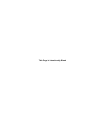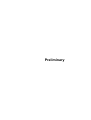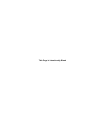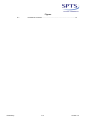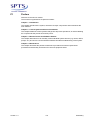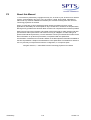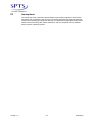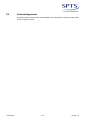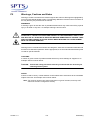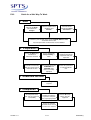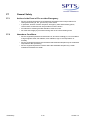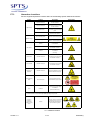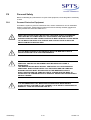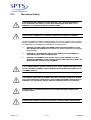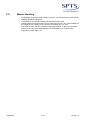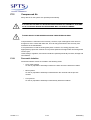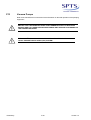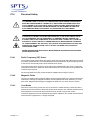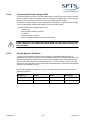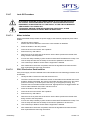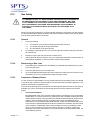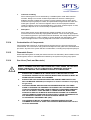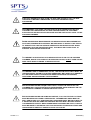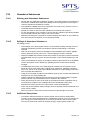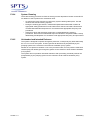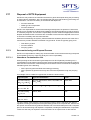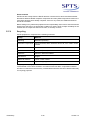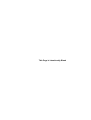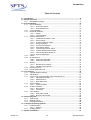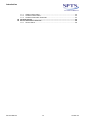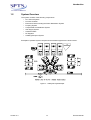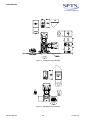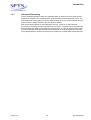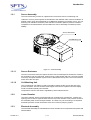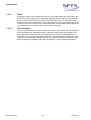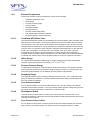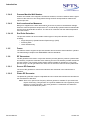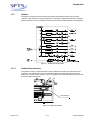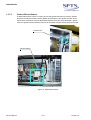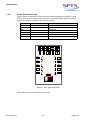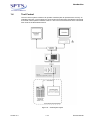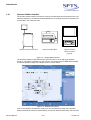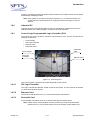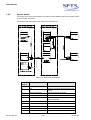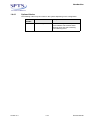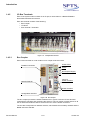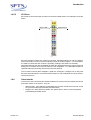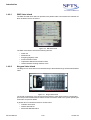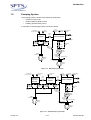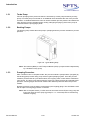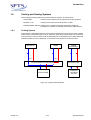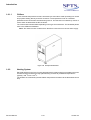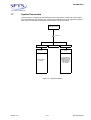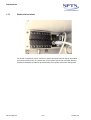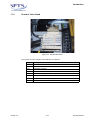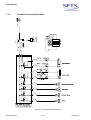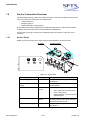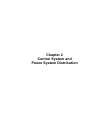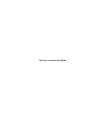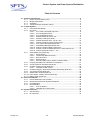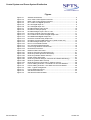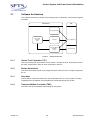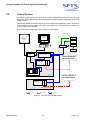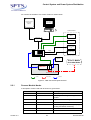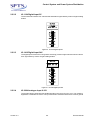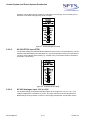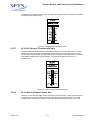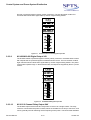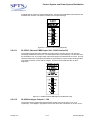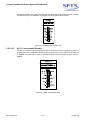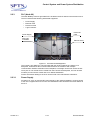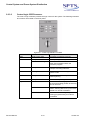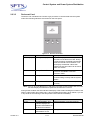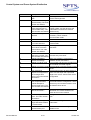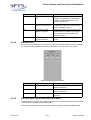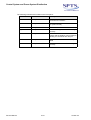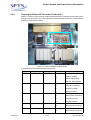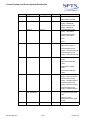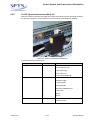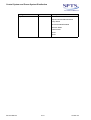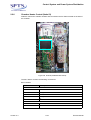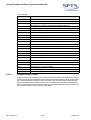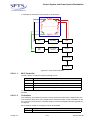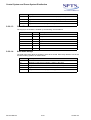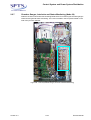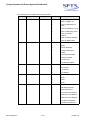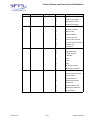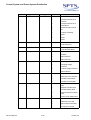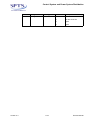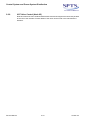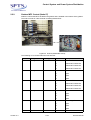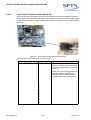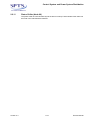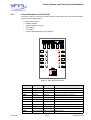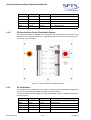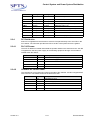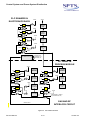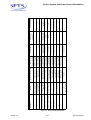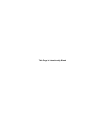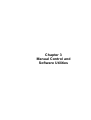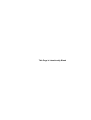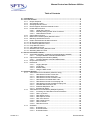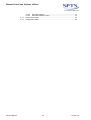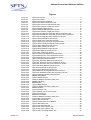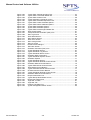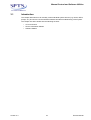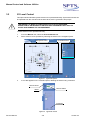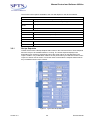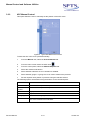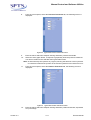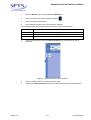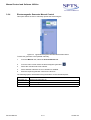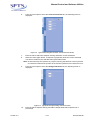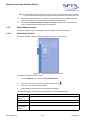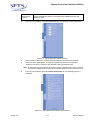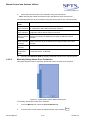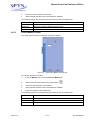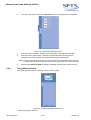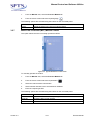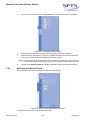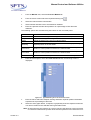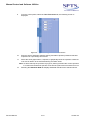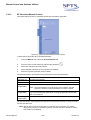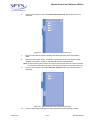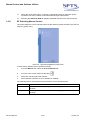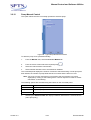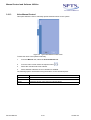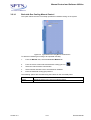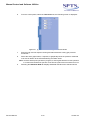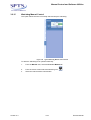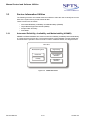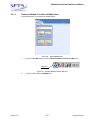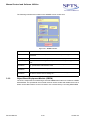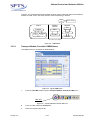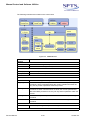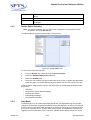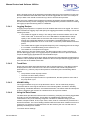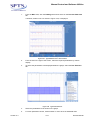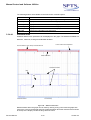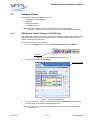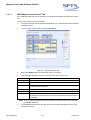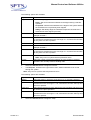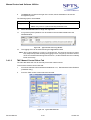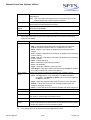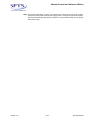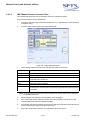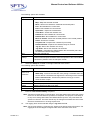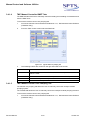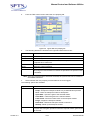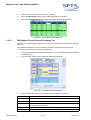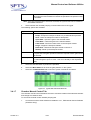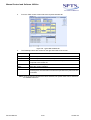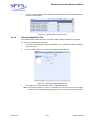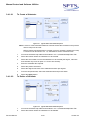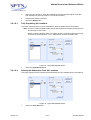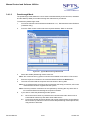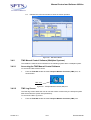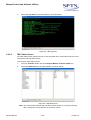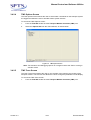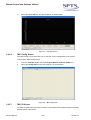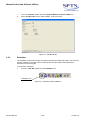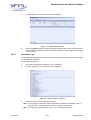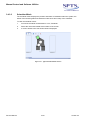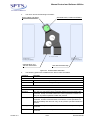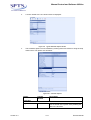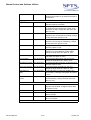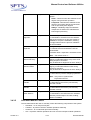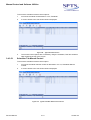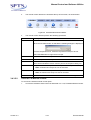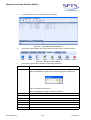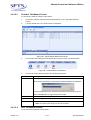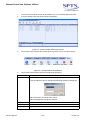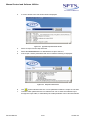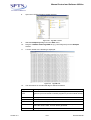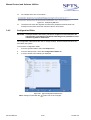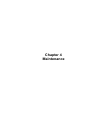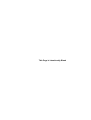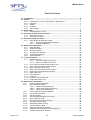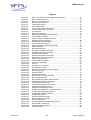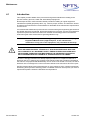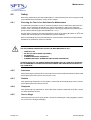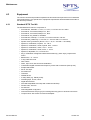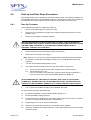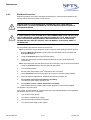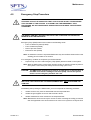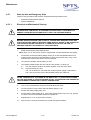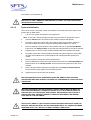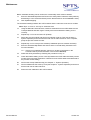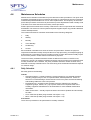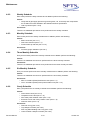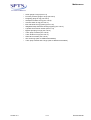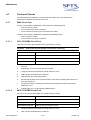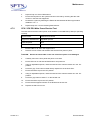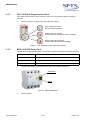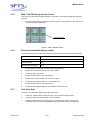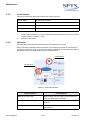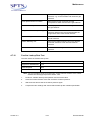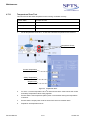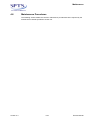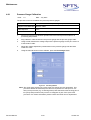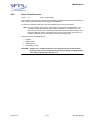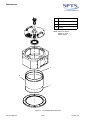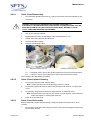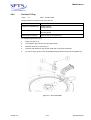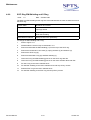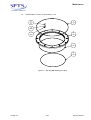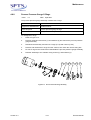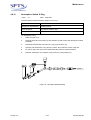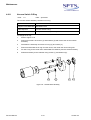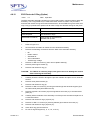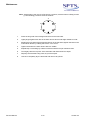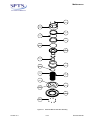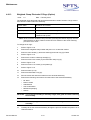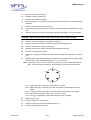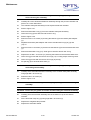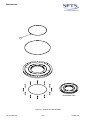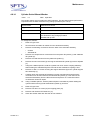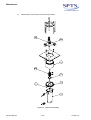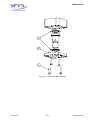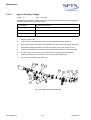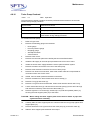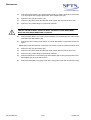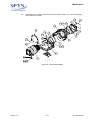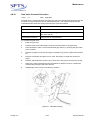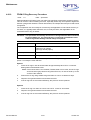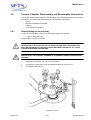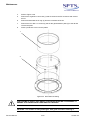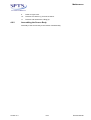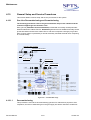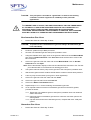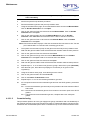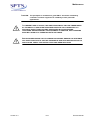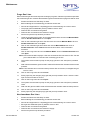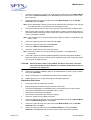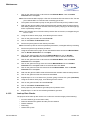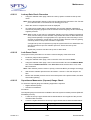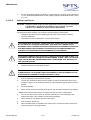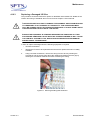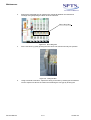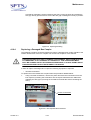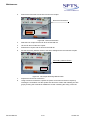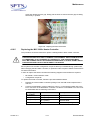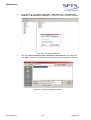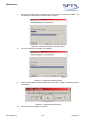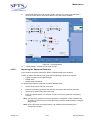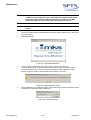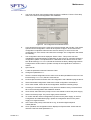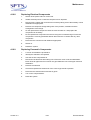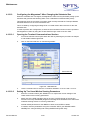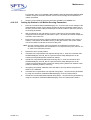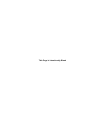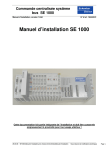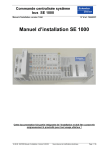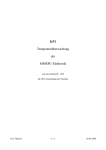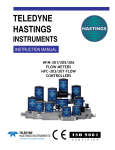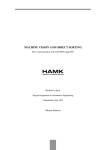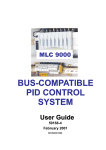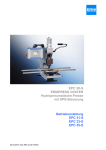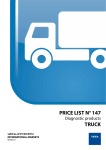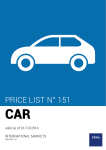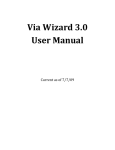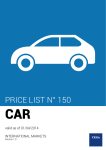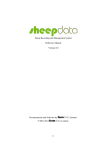Download Downloader - London Centre for Nanotechnology
Transcript
ICP Service Manual The information contained in this manual is applicable to the following system: Handling System: Process Module: Software Release: CPX / VPX and MPX / LPX ICP Release 2009 Vol.1 Build 1 Version 2.4 SPP Process Technology Systems UK Limited Imperial Park Newport NP10 8UJ UK This Page is Intentionally Blank Preliminary This Page is Intentionally Blank Table of Contents P1 P2 P3 P4 P5 P6 P7 P8 P9 P10 P11 P12 P13 P14 P15 P16 P17 Version 1.4 Preface ....................................................................................................................... 5 About this Manual ..................................................................................................... 6 Assumptions ............................................................................................................. 7 Acknowledgements .................................................................................................. 8 Warnings, Cautions and Notes ................................................................................ 9 Safety Introduction ................................................................................................. 10 P6.1 Responsibilities ............................................................................................ 10 P6.2 Guide for a Safe Way To Work .................................................................... 11 General Safety ......................................................................................................... 12 P7.1 Actions in the Event of Fire or other Emergency .......................................... 12 P7.2 Hazardous Conditions .................................................................................. 12 P7.3 Hazardous Locations.................................................................................... 13 Personal Safety ....................................................................................................... 14 P8.1 Personal Protective Equipment .................................................................... 14 Specific Physical Hazards...................................................................................... 15 P9.1 Viton Synthetic Rubber and Fluoroelastomer Products................................ 15 P9.2 IPA................................................................................................................ 15 Mechanical Safety ................................................................................................... 17 Manual Handling ..................................................................................................... 18 Compressed Air ...................................................................................................... 19 P12.1 Pneumatic Isolation ...................................................................................... 19 Vacuum Pumps ....................................................................................................... 20 Electrical Safety ...................................................................................................... 21 P14.1 Radio Frequency (RF) Power....................................................................... 21 P14.2 Live Works.................................................................................................... 21 P14.3 Uninterruptible Power Supply (UPS) ............................................................ 22 P14.4 Electro-Magnetic Radiation .......................................................................... 22 P14.5 Laser Devices............................................................................................... 23 P14.6 Lock Off Procedure ...................................................................................... 24 P14.6.1 Mains Isolation .............................................................................. 24 P14.6.2 PDU / Electronics Rack Isolation .................................................. 24 Gas Safety................................................................................................................ 25 P15.1 General......................................................................................................... 25 P15.2 Discovering a Gas Leak ............................................................................... 25 P15.3 Treatment of Exhaust Gases........................................................................ 25 P15.4 Contamination of Components ..................................................................... 26 P15.5 Flammable Gases ........................................................................................ 26 P15.6 Gas Lines (Toxic and Non-toxic) .................................................................. 26 Hazardous Substances........................................................................................... 28 P16.1 Working with Hazardous Substances........................................................... 28 P16.2 Spillage of Hazardous Substances .............................................................. 28 P16.3 Additional Safety Notes ................................................................................ 28 P16.4 System Cleaning .......................................................................................... 29 P16.5 Unintended and Intended Releases ............................................................. 29 Disposal of SPTS Equipment................................................................................. 30 P17.1 Decommissioning and Disposal Process ..................................................... 30 P17.1.1 Hazardous Contamination List ...................................................... 30 P17.1.2 Areas of Contamination................................................................. 30 P17.1.3 Disposal ........................................................................................ 31 P17.2 Recycling ...................................................................................................... 32 P-3 Preliminary Figures P.1 Preliminary Hazardous Locations .............................................................................. 13 P-4 Version 1.4 P1 Preface Welcome to the service manual. The manual is organised into chapters as follows: Chapter 1 - Introduction This chapter introduces the system, discusses its major components and summarises the main features. Chapter 2 - Control System and Power Distribution This chapter details the control systems that govern all process operations, as well as detailing the components that provide AC and DC power. Chapter 3 - Manual Control and Software Utilities This chapter describes how to manually control individual system devices (e.g. valves, MFCs, pumps, etc.) and how to use the software utilities that enable troubleshooting of the system. Chapter 4 - Maintenance This chapter describes the periodic maintenance procedures as well as replacement procedures and assembly instructions for common equipment items. Version 1.4 P-5 Preliminary P2 About this Manual © This manual is protected by copyright and may not, in whole or part, be stored in a retrieval system, or transmitted in any form, or by any means, copied, photocopied, translated or reduced to any machine readable form without prior consent in writing from SPP Process Technology Systems UK Limited. Owing, in most part, to SPTS equipment being used by purchasers for their unique applications, NO liability can be accepted for any inaccuracies or omissions in this publication, although every possible care has been taken to make it as complete and accurate as possible. SPP Process Technology Systems UK Limited reserves the right to make changes and alter specifications without prior notice and without incurring an obligation to make changes to products manufactured previously. You are advised to contact your nearest SPTS office for the latest information on product improvements, incorporated after this publication. All information contained in this manual is based on the latest product information available at the time of publication. Graphics and illustrations in this publication are intended for reference use only and may not depict actual machine configuration, or component parts. All rights reserved, © 2009 SPP Process Technology Systems UK Limited Preliminary P-6 Version 1.4 P3 Assumptions This manual has been produced to assist operators and system engineers to perform their tasks safely and competently. SPP Process Technology Systems UK Limited has assumed that personnel operating this equipment are fully conversant with all appropriate safety issues, familiar with the technology the system represents, and are competent users of Windows based computer operating systems. Version 1.4 P-7 Preliminary P4 Acknowledgements All product names mentioned are acknowledged as the trademarks or registered trade marks of their respective owners. Preliminary P-8 Version 1.4 P5 Warnings, Cautions and Notes Warnings, Cautions and Notes are used throughout this manual. Warnings are highlighted by use of an international hazard symbol. The following definitions of these notices are shown in the way that they are presented in the manual. WARNINGS A warning is given to alert the user of possible hazards which may cause loss of life, physical injury or ill health in any form. An example warning is shown below. POTENTIALLY LETHAL VOLTAGES ARE PRESENT IN THIS EQUIPMENT. SWITCH OFF AND ISOLATE ALL ELECTRICAL SUPPLIES BEFORE REMOVING ANY COVERS. TAKE PRECAUTIONS AGAINST ELECTRIC SHOCK WHEN WORKING ON LIVE EQUIPMENT WITH THE COVERS REMOVED. Warnings can be considered to fall into two categories, those due to hazardous materials and those due to hazardous operations. Where appropriate, a second international hazard symbol is used for specific hazards. CAUTIONS A caution is given to alert of possible hazards which may cause damage to equipment. An example caution is shown below. CAUTION: Consult the safety procedures and carry out those that are necessary for switching off the system. NOTES A Note is used to convey or draw attention to information that is extraneous to the immediate subject of the text. An example note is shown below. Note: The screens shown in this manual represent a “typical” machine, and may NOT reflect the machine configuration exactly. Version 1.4 P-9 Preliminary P6 Safety Introduction All the Safety precautions displayed in this chapter MUST be read and understood prior to operating, maintaining or repairing the equipment. Owing, in most part, to SPP Process Technology Systems UK Limited equipment being used by customers for their own unique applications, the information contained in this section is included as a guide ONLY. It is recommended that ALL subsequent information contained in this chapter be used in conjunction with the customers national, local and in-house safety procedures and policies. NO liability can be accepted for any inaccuracies or omissions in this publication, although every possible care has been taken to make it as complete and accurate as possible and represent the minimum safety precautions to be taken. This chapter also contains guidance about additional health and safety procedures applicable to the equipment and its uses. SPP Process Technology Systems UK Limited does not accept liability for any by-products resulting from the customer’s application. P6.1 Responsibilities It is the responsibility of the service engineer/operator to be aware of: • • This document Their responsibilities and that they are provided with adequate resources to carry out their job whilst complying with all health and safety requirements It is the responsibility of the service engineer/operator to comply with these procedures and with all local health and safety legislation. Preliminary P-10 Version 1.4 P6.2 Guide for a Safe Way To Work 1. Start Plan the Task Consider the Risks Think about the Dangers Review environmental conditions and Hazards Consider all the appropriate Safety Precautions Familiarise yourself with all the relevant COSHH, MSDS and RAs associated with the task. Any local procedures related to this must be followed. 2. Preparation Ensure the Work area is Free of all extraneous material Ensure appropriate Safety Clothing is Worn Assemble all necessary tools and spare parts to undertake the task Ensure that all relevant WARNING and CAUTION safety notices are clearly displayed Obtain permission to undertake work on the equipment from your supervisor Review the procedures associated with the task 3. Undertake the task Work in a logical sequence 4. Completion On completion of the task, test the system for serviceability When the work is completed, inform the supervisor. Complete the required paperwork Remove All safety notices from the equipment Ensure the machine and work area is free of all extraneous material Version 1.4 P-11 Preliminary P7 General Safety P7.1 Actions in the Event of Fire or other Emergency • • • • P7.2 Hazardous Conditions • • • Preliminary Service engineers/operators must familiarise themselves with local procedures for raising and reacting to, fire, gas and any other alarms In particular, location of alarm call points, emergency exits and assembly points, various alarm sounds and roll call procedures must be known Procedures for obtaining first aid assistance must be known All of the above apply to procedures during and out of normal working hours Service engineers/operators must be aware of, and act accordingly to, local conditions of high magnetic fields, RF radiation, laser radiation, high or low temperature or humidity Service engineers/operators must be aware that substrate samples may be at elevated temperatures after processing Service engineers/operators must be aware that substrate samples may contain substances hazardous to health P-12 Version 1.4 P7.3 Hazardous Locations Service engineers/operators must be aware of the following specific hazardous locations Hazard Location Description Inside AC Enclosure High voltages are present within the AC enclosure Inside DC Enclosure High voltages are present within the DC enclosure Electronics Rack AC Distribution Panel High voltages are present within the electronic rack AC distribution panel Electronics Rack PLC Drawer High voltages are present within the E-Rack PLC drawer Source Matching Units High RF voltages are present within the source matching units Bias Decoupling Unit High RF voltages are present within the bias decoupling unit Foreline Hot surfaces are present on the heated foreline Lower RF Enclosure Hot surfaces are present within the lower RF enclosure High Voltage Hazard Label High RF Voltage Hot Surface Hot surfaces are present within the loadlock Loadlock (LPX only) Cold Surface Lower RF Enclosure Cold surfaces are present within the lower RF enclosure Crush Hazard Lower RF Enclosure A crush hazard is present within the lower RF enclosure Non-Ionising Radiation Lower RF Enclosure Non-Ionising radiation is present within the lower RF enclosure Strong Magnetic Field Source Enclosure Strong magnetic fields are present within the source covers Laser Loadlock A class1 laser is present within the loadlock (MPX and MACS only) Note: The gasbox will contain gases that are specific to each process requirement. The actual hazard labels used will be dependant upon the gases present. Corrosive / Explosive / Flammable/ Oxidising / Toxic Gases Corrosive / explosive / flammable / oxidising / toxic gases are present within the equipment located inside the gasbox Gasbox P.1 Version 1.4 Hazardous Locations P-13 Preliminary P8 Personal Safety Before undertaking any maintenance or repair of the equipment, review the guide to a safe way to work. P8.1 Personal Protective Equipment Provided the system is process contaminant free, routine maintenance can be undertaken wearing a face mask, ‘double-gloved’ nitrile gloves and chemically resistant goggles that comply with BS EN 166 and/or ANSI Z87.1. WHEN THE SYSTEM CANNOT BE VENTED, THERE ARE STRICT PROCEDURES THAT MUST BE FOLLOWED AND FULL PPE SUITABLE FOR DEALING WITH HAZARDOUS GASES AND THEIR BY-PRODUCTS MUST BE WORN. PLEASE REFER TO THE MSDS FOR DETAILS ON THE PPE AND CONTACT SPTS AS SOON AS PRACTICABLE FOR INSTRUCTION. ALL PPE MUST BE USED IN ACCORDANCE WITH THE MANUFACTURER’S INSTRUCTIONS OR LOCAL PPE REQUIREMENTS. BEFORE BREAKING SEALS AND UNDERTAKING AIR SAMPLING CHECKS, FULL PERSONAL PROTECTIVE EQUIPMENT MUST BE WORN INCLUDING A RESPIRATOR. THE IMMEDIATE AREA MUST BE WELL VENTILATED. ALL NON-ESSENTIAL PERSONNEL MUST BE EVACUATED TO A SAFE AREA AND AIR SAMPLING WARNING NOTICES MUST BE DISPLAYED IN THE IMMEDIATE VICINITY. WHEN UNDERTAKING AIR SAMPLING TESTS, CHECKS MUST BE MADE TO ASCERTAIN THE CONCENTRATION OF RESIDUAL GASES AND HAZARDOUS BYPRODUCT GASES. IT IS RECOMMENDED THAT MAINTENANCE PERSONNEL WEAR SAFETY GOGGLES THAT CONFORM TO THE CURRENT LOCAL SAFETY STANDARDS OR MINIMALLY TO BS EN 166 AND/OR ANSI Z87.1 Preliminary P-14 Version 1.4 P9 Specific Physical Hazards This section details the specific physical hazards that arise from materials used commonly in all system applications. Other hazardous materials may also be present, for example hazardous gases may be used for particular process requirements. Always refer to the manufacturer’s MSDS information for each of these hazardous materials before performing any maintenance or repair procedures. P9.1 Viton Synthetic Rubber and Fluoroelastomer Products SEVERE BURNS CAN RESULT FROM THE HANDLING OF VITON ‘O’-RINGS WHICH HAVE BEEN EXPOSED TO EXCESSIVELY HIGH TEMPERATURES. HOWEVER, SERVICE ENGINEERS ARE ASSURED THAT WHEN USED UNDER THEIR DESIGN CONDITIONS THEY ARE SAFE. Viton is a fluoroelastomer which is a synthetic rubber-like material containing fluorine. If this material is exposed to temperatures in the region of 400°C or higher, the material decomposes and one of the products formed is hydrofluoric acid. This is an extremely corrosive substance and is almost impossible to remove once it contaminates the skin and first aid assistance must be sought. If it is required to inspect equipment which has been exposed to very high temperatures (e.g. if it has been involved in a fire), examine closely to ascertain if any seals have suffered decomposition, in which case they will appear charred. If such indications are visible, do not touch the seals or the installation. Report the incident to your safety officer who should arrange to decontaminate the area. DO NOT TOUCH ANYTHING IN THE VICINITY OF THE DECOMPOSED MATERIAL UNTIL IT HAS BEEN DECONTAMINATED. Note: There is no such hazard for natural rubber Nitrile seals. P9.2 IPA IPA (Isopropyl Alcohol) is used for cleaning purposes. Safe handling data applicable to Isopropyl Alcohol is as follows: Manufacturer Microchem Systems Ltd Physical Data Boiling point: 82 - 83°C. Specific gravity: 0.785 - 0.786 (H2O=1). Vapour pressure: 4100 Pa. Solubility in water: Completely miscible in water at 20°C Evaporation rate: 1.5. Fire And Explosive Hazard Data Highly Flammable Flash point: 12°C. Extinguishing medium: Alcohol-resistant foam, water spray or fog. Dry chemical powder, carbon dioxide, sand or earth may be used for small fires only. Do NOT use water in a jet. Special fire fighting procedures: Keep adjacent containers cool by spraying with water. Version 1.4 P-15 Preliminary Unusual fire and explosive hazards: Hazardous combustion products may include carbon monoxide. The vapour is heavier than air, spreads along the ground and distant ignition is possible. Health Hazard Data Skin: Wash skin with water using soap if available. If persistent irritation occurs, obtain medical attention. Eyes: Flush eye with water. Obtain immediate medical attention. Inhalation: Remove to fresh air. If rapid recovery does not occur, obtain medical attention. Ingestion: Do not induce vomiting. If rapid recovery does not occur, obtain medical attention. Give water to drink, providing patient is conscious. Incompatibility: Reacts with strong oxidising agents. Reacts with strong acids. Spill Or Leak Procedures/Waste Disposal Prevent contamination of soil and water. Prevent from spreading or entering into drains, ditches or rivers by using sand, earth or other appropriate barriers. Risk of explosion. Inform the emergency services if liquid enters surface water drains. Vapour may form an explosive mixture with air. Special Protection/Special Precautions Avoid contact with eyes. Avoid prolonged or repeated contact with skin. Extinguish any naked flames. Remove ignition sources. Avoid sparks. Do not smoke. Do not empty into drains. Earth all equipment used for product transfer. Preliminary P-16 Version 1.4 P10 Mechanical Safety MAINTENANCE AND REPAIR PROCEDURES MAY ONLY BE UNDERTAKEN BY SPTS APPROVED TECHNICALLY QUALIFIED PERSONNEL WHO ARE FULLY AWARE OF ALL RELEVANT SAFETY PRECAUTIONS. ENSURE THE CHAMBER IS AT AMBIENT TEMPERATURE BEFORE OPENING. WHEN A CHAMBER HAS BEEN PROCESSING WITH TOXIC GASES, OR HAS TOXIC GASES CONNECTED, THE FOLLOWING SAFETY MEASURES SHOULD BE CARRIED OUT BEFORE THE CHAMBER IS VENTED TO ATMOSPHERE. 1. ENSURE THE GAS LINES HAVE BEEN PUMP PURGED AND BACK FILLED WITH N2 BEFORE VENTING (see Chapter 4 for further information on purging the gas lines). 2. ENSURE ALL APPROPRIATE ANALYTICAL AND SAFETY EQUIPMENT IS AVAILABLE AND IS USED AS NECESSARY. 3. ENSURE THE CHAMBER IS IN A SAFE STATE TO BE VENTED. IF TOXIC GASES ARE PRESENT AFTER VENTING, BREATHING APPARATUS MUST BE WORN BEFORE OPENING THE CHAMBER. IF A CLEANING RECIPE CANNOT BE RUN, OR IF TOXIC GASES HAVE BEEN USED IN THE PROCESS CHAMBER THEN PPE MUST BE WORN BEFORE OPENING THE CHAMBER (SEE P8). THE GASBOX CONTAINS EQUIPMENT THAT MAY CONTAIN HAZARDOUS GASES. ONLY SPTS APPROVED TECHNICALLY QUALIFIED PERSONNEL WHO ARE FULLY AWARE OF ALL RELEVANT SAFETY PRECAUTIONS MAY OPEN THE GASBOX. ENSURE THAT THE GASBOX EXTRACT IS RUNNING BEFORE OPENING THE GASBOX DOOR. ENSURE THE GASBOX DOOR IS CLOSED AND LOCKED DURING PROCESSING. Version 1.4 P-17 Preliminary P11 Manual Handling • • • • Preliminary All operations involving manual handling must be in accordance with the local manual handling operations regulations In particular all mechanical handling aids provided must be used Handling without mechanical aids must be a last resort and is in any case forbidden for any single person handling of any component weighing 25 kg or more Care must be taken with any component awkwardly located, or with any component which has any other potentially hazardous characteristics, such as high or low temperature, sharp edges, etc. P-18 Version 1.4 P12 Compressed Air Many devices on the system are operated pneumatically. EYE PROTECTION SHOULD BE WORN WHEN WORKING ON PNEUMATIC SYSTEMS AS A LOOSE PIPE WHICH IS PRESSURISED MAY CAUSE EYE DAMAGE. ALWAYS DIRECT COMPRESSED AIR AWAY FROM EYES AND SKIN. Compressed air is safe when used correctly. However, open ended pipes must never be brought into close contact with bare skin, since air may penetrate the skin and may form embolisms in the bloodstream. If compressed air is used for blowing away dust or swarf or for cooling purposes, then appropriate eye protection must be worn to prevent particles of foreign matter from being blown into the eyes. Hoses, fittings, regulators, and valves should be inspected periodically for leaks, damage and other defects. P12.1 Pneumatic Isolation Pneumatic isolation valves are located in the following areas: Version 1.4 • CPX / VPX systems On the air preparation assembly located in the lower enclosure below the handler. • MPX systems On the air preparation assembly located between the carousel and the process module. • LPX systems On the air preparation assembly located directly below the loadlock. P-19 Preliminary P13 Vacuum Pumps Refer to the manufacturer’s instructions for all information on the safe operation of the pumping equipment. ENSURE THAT THE MANUFACTURER’S RECOMMENDATIONS FOR NITROGEN PURGES ARE FOLLOWED BEFORE PERFORMING ANY SERVICE PROCEDURE ON THE PUMPING EQUIPENT. THE SYSTEM’S HELIUM SUPPLY MUST BE ISOLATED BEFORE STOPPING THE LOCAL EXHAUST VENTILATION (LEV) SYSTEM. Preliminary P-20 Version 1.4 P14 Electrical Safety TO PREVENT RISK OF INJURY, ALL MAINTENANCE AND REPAIR PROCEDURES MUST BE UNDERTAKEN BY TECHNICALLY QUALIFIED PERSONNEL WHO ARE FULLY AWARE OF ALL RELEVANT SAFETY PRECAUTIONS ASSOCIATED WITH PROCESSING, OPERATING AND MAINTAINING THE EQUIPMENT. IN ADDITION, SUCH PERSONS MUST BE CAPABLE OF OPERATING SPTS SOFTWARE. POTENTIALLY LETHAL VOLTAGES (IN EXCESS OF 30 VOLTS AC AND 50 VOLTS DC) ARE PRESENT ON THE EQUIPMENT. TO PREVENT INJURY, ENSURE THE SYSTEM, CIRCUIT OR COMPONENT IS ISOLATED AND ‘LOCKED OFF’ FROM ITS SOURCE OF SUPPLY PRIOR TO UNDERTAKING ANY MAINTENANCE OR REPAIR OF THE EQUIPMENT. DO NOT RELY ON CONTROL SYSTEM INTERLOCKS OR VDU DISPLAYS AS AN INDICATION THAT IT IS SAFE TO WORK ON POTENTIALLY HAZARDOUS ITEMS. WHEN UNDERTAKING ELECTRICAL MAINTENANCE AND REPAIR PROCEDURES, NEVER WORK ALONE. P14.1 Radio Frequency (RF) Power The system uses RF power during processing. All enclosures inside which RF power is present are clearly marked and the covers are fitted with electrical interlocks. Anyone requiring access to the source must be fully aware of the hazards of RF power. The relevant parts of the system must be electrically isolated before any work is carried out inside these enclosures. Apart from the risk of electrical shock, severe burns are possible if live conductors are touched. All securing fasteners on RF panels should be refitted before using the system. P14.2 Magnetic Fields The source contains strong magnetic fields. Strong magnetic fields may cause pacemakers to malfunction. Damage to magnetic-sensitive devices (bank/credit cards, watches, etc.) may also result. Magnetic field strength is negligible at distances over 30cm from the source. P14.3 Live Works Whenever work is being carried out on live conductors, suitable warning notices should be posted close to the machine to alert other people of the hazard. The machine should never be left unattended. Live electrical work should never be carried out by a lone worker. If electrical equipment is to be isolated using a breaker tripped to ‘off’ a DVM must be used to ensure that the equipment is no longer energised. Version 1.4 P-21 Preliminary P14.4 Uninterruptible Power Supply (UPS) On MPX and MACS systems an uninterruptible power supply (UPS) will continue to provide power to specific areas of the loadlock after an emergency off (EMO) and / or after the main breaker is off. The UPS is located in the enclosure underneath the loadlock. The power is used to enable a current wafer transfer operation to complete and for the gate valve to close thereby isolating the loadlock from the process module. The areas that the UPS supplies power to are: • • • • • Loadlock PC 24V DC PSU (including carousel) PC monitor Cleanroom panel interface Cleanroom panel adderlink (including KVM switch) ALWAYS REFER TO THE POWER WIRING DIAGRAM FOR THE LOADLOCK SUPPLIED IN THE DRAWING PACKAGE BEFORE PERFORMING ANY MAINTENANCE WORK ON THE LOADLOCK P14.5 Electro-Magnetic Radiation To ensure that compliance with the electro-magnetic compatibility (EMC) directive is maintained, all covers should remain correctly fitted and secured at all times except when their removal is required for maintenance purposes. When refitting covers, ensure that they are secured with a full complement of the fixing items (i.e. screws, clips, wire locking, etc.) with which they were originally secured. Ensure that all earth leads are connected and all hardware interlocks are operating correctly. Non-ionising radiation is located in the source and upper & lower electrodes and has the following properties: Preliminary Frequency Power Mode Wavelength 13.56MHz Upto 600W Continuous 22.1m 380KHz Upto 1KW Continuous 788.9m P-22 Version 1.4 P14.6 Laser Devices The system makes use of laser devices to map substrates. THE LASERS USED ARE CLASS 2 DEVICES. THIS CLASS IS SAFE FOR ACCIDENTAL VIEWING UNDER ALL OPERATING CONDITIONS. HOWEVER THIS CLASS IS CONSIDERED HAZARDOUS IF A PERSON STARES DIRECTLY INTO THE LASER BEAM. The following table provides details of the laser devices fitted to each handling system: Handling System Laser Details CPX / VPX Each VCE contains a laser for cassette mapping. Please refer to the handler OEM documentation for details on the laser device. MACS A laser is located behind the carousel in front of the chamber gate and is used to map the carousel and verify a substrate’s presence or absence during handling. The laser data sheet is as follows: Manufacturer: Omron, equipment model number: E3C-LD11, Wavelength: 650nm, Power: 2.5mW max., FDA: Class II, JIS: Class 2. A laser is also located on the robot situated directly adjacent to the carousel and is used to map the cassettes. Please refer to the robot OEM documentation for details on the laser device. MPX A laser is located behind the carousel in front of the chamber gate. The laser data sheet is as follows: Manufacturer: Omron, equipment model number: E3C-LD11, Wavelength: 650nm, Power: 2.5mW max., FDA: Class II, JIS: Class 2. LPX The LPX system does not make use of laser devices. In addition to this, lasers may be used for optional EPD purposes. In such cases please refer to the EPD OEM documentation for details on the laser devices. Version 1.4 P-23 Preliminary P14.7 Lock Off Procedure ELECTRICAL SUPPLIES AT VOLTAGES ABOVE 30 VOLTS AC AND 50 VOLTS DC CAN KILL. BEFORE WORKING ON ANY OF THE SYSTEM’S ELECTRICAL EQUIPMENT, ALWAYS SWITCH OFF THE SUPPLY AT THE CIRCUIT BREAKER AND ENSURE IT IS LOCKED OFF. TO PREVENT ANYONE FROM RE-CONNECTING THE SUPPLY, A SIGN ‘DANGER ELECTRICIAN AT WORK’ MUST BE DISPLAYED. P14.7.1 Mains Isolation Where practicable always isolate the power supply to the machine (equipment) at its mains isolator. P14.7.2 1. Identify the mains isolator. Refer to the Service Manual to ensure the correct isolator is identified. 2. Place the isolator in the OFF position. 3. Insert the lock-out and secure with a padlock. 4. Remove the key and retain it. 5. With the lock-out in place test the lockout to ensure that it prevents the isolator from being moved to the ON position. 6. If a lock-out clasp is already in place another lockout MUST be added to the clasp. The lock-out clasp should have the facility for at least two padlocks to be fixed to it. 7. Use a test lamp or DVM to ensure that the equipment is isolated. 8. After maintenance has been completed, ensure that all guards and interlocks have been replaced before removing the lockout. PDU / Electronics Rack Isolation If the power supply cannot be isolated at the mains isolator then the following procedure must be followed: Preliminary 1. Identify the PDU / electronics rack that serves the tool. 2. The PDU / electronics rack is fitted with a main circuit breaker and individual sub-circuit breakers. Where practicable, the main circuit breaker should be locked-out. Only when power is necessary on another part of the tool (e.g. to keep pumps running, etc.) should a sub-circuit breaker isolation be made. Appropriate lock-out toggles MUST be used to make isolations at the PDU / electronics rack. 3. Place the isolator in the OFF position. 4. Insert the lock-out and secure with a padlock. 5. Remove the key and retain it. 6. With the lock-out in place test the lockout to ensure that it prevents the isolator from being moved to the ON position. 7. If a lock-out clasp is already in place another lockout MUST be added to the clasp. The lock-out clasp should have the facility for at least two padlocks to be fixed to it. 8. Use a test lamp or DVM to ensure that the equipment is isolated. 9. After maintenance has been completed, ensure that all guards and interlocks have been replaced before removing the lockout. P-24 Version 1.4 P15 Gas Safety TO PREVENT INJURY, ALL MAINTENANCE AND REPAIR PROCEDURES MUST BE UNDERTAKEN BY TECHNICALLY QUALIFIED PERSONNEL WHO ARE FULLY AWARE OF ALL RELEVANT SAFETY PRECAUTIONS ASSOCIATED WITH PROCESSING, OPERATING AND MAINTAINING THE EQUIPMENT. IN ADDITION, SUCH PERSONS MUST BE CAPABLE OF OPERATING SPTS SOFTWARE. Surface Technology Systems plc. recommend that customers contact their local gas supplier for all information about safety precautions and first aid treatment relating to the specific gases used on their systems before connection. P15.1 General 1. P15.2 P15.3 Know the following: 1.1 The location of the nearest manual gas leak alarm call point. 1.2 The sound and sight of the gas leak alarm. 1.3 The boundaries of the gas risk area. 2. On hearing the gas leak alarm, if you are in the gas risk area leave the gas risk area by the nearest exit. 3. Remain out of the gas risk area until it is safe to return. 4. After a gas leak alarm be ready to carry out a full building evacuation if the fire alarm is subsequently activated. In this event follow normal fire procedures. Discovering a Gas Leak 1. If the alarm has not already been activated by an automatic gas leak detection system, sound the gas alarm. 2. Leave the gas risk area by the nearest exit. 3. Go to the designated assembly point and provide the incident personnel with as much information as you can regarding the location and type of leak. Treatment of Exhaust Gases It is the customer’s responsibility to ensure exhaust gases from the backing pump are abated in a manner that conforms to national and/or local environmental and safety regulations. The following information is for guidance only. There are three techniques for the treatment of harmful gases. Where more than one option is available, the choice of technique should be that which minimises overall environmental impact. 1. Incineration/Oxidation Most flammable gases can be readily oxidised either by passing them into a separately fuelled flame or, in some instances, by passing them into a suitable oxidising chemical reagent (solid or liquid). The properties of the resultant oxidised material (which may be gaseous, liquid or solid) should be considered with a view to establishing further treatment for environmentally appropriate disposal. Liquid and solid wastes may need to be referred to specialist disposal contractors. Where the incineration process results in the formation of particulate matter, further treatment in the form of filtration, water spray or other techniques for removing particles from gas, should be used before discharge of the gas to atmosphere or, if the gas remains an environmental hazard, the next treatment process. Version 1.4 P-25 Preliminary 2. Chemical scrubbing Some reactive gases can be absorbed by a suitable liquid or solid state chemical scrubber. Designs can include scrubber liquid baths into which the waste gas is bubbled; pumped scrubber liquor systems involving packed columns and/or spray nozzles to improve gas/liquor contact; and packed solid reagent beds into which the waste gas is passed. The chemical reagents used in all such equipment shall be closely monitored to ensure continued efficiency. The ‘spent’ scrubber liquid, or solid, will require disposal in an environmentally acceptable manner. 3. Absorption Some waste gases can be absorbed onto suitable materials, such as charcoal, molecular sieve and chemically impregnated absorbent. These are often appropriate for localised equipment or gas cabinet exhaust treatment, but usually still exhaust into a main duct leading to a main scrubber to ensure absolute risk minimisation. Again, ‘spent’ cartridges must be correctly disposed to minimise environmental impact. P15.4 Contamination of Components Fluorocarbons will produce HF by-products and components in the gas train will become contaminated. The exact nature of by-products will depend on the gases used, substrates and processes. All parts of the system will have contamination, including the pumps and pump oil. P15.5 Flammable Gases Where flammable gases are used (the exhaust must be non-flammable), there is dilution of the exhaust gases, which is controlled and monitored by the system’s N2 pump purge panel. P15.6 Gas Lines (Toxic and Non-toxic) WHEN A CHAMBER HAS BEEN PROCESSING WITH TOXIC GASES, OR HAS TOXIC GASES CONNECTED, THE FOLLOWING SAFETY MEASURES SHOULD BE CARRIED OUT BEFORE THE CHAMBER IS VENTED TO ATMOSPHERE. Preliminary 1. ENSURE THE CHAMBER IS IN A SAFE STATE TO BE VENTED. IF TOXIC GASES ARE PRESENT AFTER VENTING, BREATHING APPARATUS MUST BE WORN BEFORE OPENING THE CHAMBER. 2. ENSURE THE GAS LINES HAVE BEEN PUMP PURGED AND BACK FILLED WITH N2 BEFORE VENTING (see Chapter 3 for further information on purging the gas lines). 3. PROPER PURGING AND VENTING PROCEDURES MUST BE FOLLOWED PRIOR TO OPENING THE CHAMBER TO ENSURE THAT ANY RESIDUE FROM TOXIC PROCESS GASES AND THEIR BY-PRODUCTS HAVE BEEN REMOVED. DUE TO THE HIGHLY TOXIC NATURE OF THESE RESIDUES, BREATHING APPARATUS SHOULD ALWAYS BE WORN WHEN OPENING THE CHAMBER UNLESS CHEMICAL SAMPLING IS CONDUCTED TO SHOW THE ABSENCE OF ANY HAZARDOUS GASES AT CONCENTRATIONS ABOVE THE OCCUPATIONAL EXPOSURE LIMIT (OEL). 4. CHILLERS MUST BE SET AT AMBIENT TEMPERATURE BEFORE THE CHAMBER IS OPENED TO AVOID THE OPERATOR BEING EXPOSED TO HOT OR COLD SURFACES. P-26 Version 1.4 EVACUATE HAZARDOUS GAS FROM THE GAS LINE AND BACK FILL THE GAS LINE WITH N2 BEFORE COMMENCING A PROCESS CHAMBER CLEAN PROCEDURE. DECOMMISSION GAS LINES (HAZARDOUS AND NON HAZARDOUS) BEFORE CARRYING OUT MAINTENANCE ON GAS LINES BETWEEN THE CUSTOMER SUPPLIED GAS SOURCE ISOLATION VALVE AND THE GAS OUTLET VALVE TO THE PROCESS CHAMBER. WHEN UNDERTAKING MAINTENANCE ON HAZARDOUS AND NON-HAZARDOUS GAS LINES, WARNING NOTICES MUST BE DISPLAYED TO IDENTIFY THE STATUS OF SPECIFIC GAS LINE VALVES AND ASSOCIATED SOLENOID VALVES. WHEN INDIVIDUAL GAS LINE VALVES ARE SHUT, THEY MUST BE LOCKED SHUT TO PREVENT INADVERTENT OPERATION. TO PREVENT AN UNCONTROLLED HAZARDOUS GAS FLOW TO THE PROCESS CHAMBER, WHICH COULD RESULT IN PERSONAL INJURY, DO NOT OPEN THE BYPASS VALVE WHEN FLOWING A HAZARDOUS GAS. TO PREVENT RISK OF PERSONNEL INJURY, THE HELIUM LEAK CHECK MUST BE UNDERTAKEN BY SUITABLY QUALIFIED PERSONNEL WHO ARE FULLY AWARE OF ALL RELEVANT SAFETY PRECAUTIONS ASSOCIATED WITH PROCESSING, OPERATING AND MAINTAINING THE EQUIPMENT. BEFORE UNDERTAKING HELIUM LEAK CHECK, CHECK THE STATUS OF THE CHAMBER WITH THE SYSTEM’S PROCESS ENGINEER. SEEK GUIDANCE ON THE APPROPRIATE CHAMBER CLEANING PROCESS TO RUN. BEFORE UNDERTAKING AIR SAMPLING CHECKS, FULL PROTECTIVE CLOTHING MUST BE WORN INCLUDING A RESPIRATOR. THE IMMEDIATE AREA MUST BE WELL VENTILATED. ALL NON-ESSENTIAL PERSONNEL MUST BE EVACUATED TO A SAFE AREA AND AIR SAMPLING WARNING NOTICES MUST BE DISPLAYED IN THE IMMEDIATE VICINITY. WHEN UNDERTAKING AIR SAMPLING TESTS, CHECKS MUST BE MADE TO ASCERTAIN THE CONCENTRATION OF RESIDUAL GASES AND HAZARDOUS BY-PRODUCT GASES SUCH AS HCL AND HF. Version 1.4 P-27 Preliminary P16 Hazardous Substances P16.1 Working with Hazardous Substances • • • • • P16.2 All work with any hazardous substance must be in accordance with the manufacturer’s instructions, material safety data sheet (MSDS) and local regulations concerning the control of substances hazardous to health The substance’s MSDS must be consulted prior to the start of any work if the user is not familiar with the hazardous material Special care must be exercised with substances provided by the customer It is the responsibility of the customer to ensure that any substance provided is suitable for its intended purpose and is safe to use in that context MSDSs must always be consulted for health and safety information for any substance with which the service engineer is not completely familiar Spillage of Hazardous Substances If a spillage occurs: • • • • • • • • • • P16.3 Additional Safety Notes • Preliminary The manager of the area together with the environmental & safety manager must be informed immediately and the area cleared of personnel depending on the liquid released PPE may be required. Collect the spillage kit and immediately surround the spillage with the absorbent cloths, pillows, etc., until the spillage has been contained Obtain the MSDS and read the section which relates to emergency release measures. The MSDS will also give you the relevant information on the chemical make up of the liquid Clean up the spillage as quickly as possibly by following the instructions on the MSDS. Further information can be obtained by speaking with the environmental & safety manager The MSDS will also inform you of what disposal methods may be required. Some liquids do not mix with water and by adding water to dilute the spillage the following may occur: fumes or an acidic liquid. NEVER add water to a liquid spillage unless you have consulted the MSDS first Using the correct PPE (As stated on the MSDS), clean up the contaminated absorbent and place into the empty Spillage Kit Label the spillage kit stating that the kit has been used for a liquid spillage. Together with this place a copy of the MSDS onto the outside of the container Inform site services as soon as the clean up procedure has been completed so they can arrange for collection of the spillage kit into the designated holding area. Remember to inform site services of the location of this used spillage kit Inform the environmental & safety manager when the spillage has been dealt with so a report can be created When it is safe to re-enter the area inform this fact to the Manager of the area To maintain cleanliness within the vacuum system and to prevent contamination, corrosion, and reduce particulate levels; consideration must be given to preventing air from coming into contact with gases or process by-products in the vacuum system. This can be achieved by means of nitrogen purging, oxygen plasma cleans, etc. P-28 Version 1.4 P16.4 System Cleaning The actual cleaning procedure to follow is entirely process dependant. Please contact SPTS for details on how to perform the mechanical clean. • • • P16.5 An etchback process must be run before any system cleaning takes place. This will minimise the manual cleaning required During the cleaning procedures, contaminated particulate material will created. All appropriate safety precautions must be observed for this kind of hazard. Ensure that contaminated material is disposed of in accordance with appropriate site policy and procedures Cleanroom wipes and abrasives will become contaminated during cleaning procedures. Ensure that contaminated wipes and abrasives are placed inside a clearly labelled bag and disposed of in accordance with appropriate site policy and procedures Unintended and Intended Releases The system is designed to operate at negative pressures, consequently any leaks will usually be ‘in to’ not ‘out of’ the system. These ingresses will therefore be pumped away by the pumping system to the customer’s local exhaust ventilation (LEV) system. Should an over-pressure condition occur in the process module, an over-pressure relief valve rated at 5psig will release gas through the gasbox to the customer’s local exhaust ventilation (LEV) system. The system does not produce intentional releases. After processing, all waste products are pumped away by the pumping system to the customer’s local exhaust ventilation (LEV) system. Version 1.4 P-29 Preliminary P17 Disposal of SPTS Equipment SPTS tools may make use of hazardous substances, gases and liquids during the processing of semiconductor substrates. Also, the residues that may be produced during processing can be hazardous. The exact chemistry of the hazards will depend on: • • • Process chemicals Wafer type and composition Process conditions. SPTS is not responsible for the decommissioning and disposal of its products. Furthermore, SPTS is not a specialist in the disposal of hazardous chemicals and their by-products used on or created by its goods. It is the user’s responsibility to make certain that appropriate licensed disposal authorities and/or contractors are consulted to ensure that the disposal of the tool is in line with local safety and environmental laws. When decommissioning the system, particular attention should be paid to those areas of the tool that may contain hazardous materials or by-products. These are typically going to be: • • • P17.1 Gas delivery system Process chamber Pumping system Decommissioning and Disposal Process SPTS is not responsible for making any recommendation for the decommissioning or disposal of the facilities to the tool. These are wholly the user’s responsibility. P17.1.1 Hazardous Contamination List When planning the decommissioning and disposal of an SPTS plasma-processing tool, a consideration must be made of all the process gases, liquids and their associated by-products that have been used and/or created during the tool’s lifetime. SPTS recommends creating and maintaining a list of the following: • • All the process gases and fluids used during processing All the possible by-products that may have formed and passed through the pumping line An example of such a table for a typical etch chamber is shown below: Typical Inputs Typical Contaminates Form For GaAs etching: HCl, As, GaCl3, B2O3, AsCl3, CN, GaBr3, As, AsH3, AsBr3 Solid / Gas HCl, P, InCl3, PCl3, SiCl4, InBr, P, PH3 Solid / Gas GaCl3, SiCl4. Gas HF, S variants, SO, SO2, CO, CO2 Solid / Gas BCl3, Cl2, HBr, N2 For InP etching: N2, Cl2, HBr, N2 For GaN etching: Cl2,Ar, He For Si etching: SF6, O2, C4F8 The site health & safety advisor’s input should be sought to ensure that local and national regulations relating to the disposal of the potential by-products are complied with, where there are specific chemicals and by-products identified. No work should take place until a complete plan for decommissioning and disposal is completed, including the identification of specialist contractors who may be required to ensure that there is no exposure risk to site workers. Preliminary P-30 Version 1.4 P17.1.2 Areas of Contamination DI Water and Town Water The SPTS tool does not contaminate the cooling water during use. Disposal of any fluids left in the tool should be in line with local practice. Chiller Fluids (excluding DI water) MSDS for these fluids (Syltherm XLT, Galden, DI ethanol mixtures, etc.) are provided with the tool. The disposal instructions contained in the MSDS should be followed when these products are drained from the tool. Chillers should then be disposed of, in line with local regulations, as recommended in the OEM manuals. Process Chamber The process chamber is likely to have significant contamination following processes that may be of a hazardous nature. The full decommissioning process should include: • • • • P17.1.3 30 minute etchback process or whatever duration is required by process flow to achieve a clean chamber Full chamber clean Isolation and pump out of gas lines To include a minimum of five pump purge cycles followed by a minimum pump out period of 24Hrs (see Chapter 3) Power down of the tool Disposal Gas supply system Following decommissioning, the gas lines should not contain residues that will cause exposure over the TLV. However, a specialist contractor should be consulted to ensure that the decommissioning procedure used will meet the minimum requirements for disposal of the pipework and valves. Process chambers Following decommissioning, the process chamber should not contain residues that will cause exposure over the TLV. However, a specialist contractor should be consulted to ensure that the decommissioning procedure used will meet the minimum requirements for the chamber’s disposal. Pumping system The turbo molecular pump (if fitted), APC, HiVac, foreline and backing pump may contain a build up of process residues that may be toxic or corrosive and therefore represent a contact or vapour hazard. Some residues may react when exposed to atmospheric moisture. Local procedures or those of a specialist contractor should be consulted before creating the decommissioning and disposal plan. Some residues will require disposal within a time limit after breaking vacuum, or immediate sealing in appropriate containers for later decontamination and disposal. Pumps should be decontaminated and disposed of as described in the manufacturer’s recommendations and in line with local practice, as directed by local policy. OEM Equipment All valves that are contacted by process chemicals should be dealt with as directed above. All OEMs (and other components) that are contacted by cooling fluids represent no hazard and require no special precautions. Disposal should be in line with local regulations. Version 1.4 P-31 Preliminary Electrical Items SPTS tools are exempt from the RoHS directive. However all Pro tools manufactured after December 2006 use RoHS compliant components and many OEM components used on the tool before this date were already compliant. If there is any doubt, the OEM manufacturer should be consulted. Before selling on any electrical equipment it is the responsibility of the user to ensure that these products are safe and in an appropriate condition for resale. SPTS accepts no liability for the forward sale of components used on its tools, or warranty on them. P17.2 Recycling SPTS equipment is comprised of the following materials: Group Material Panelling Mild Steel (Painted) Chamber Components Aluminium 6082, 5083 / Stainless Steel 316L, 304 / FKM / FFKM / Nickel Chamber Block Aluminium 6082 Frame Mild Steel (Painted) Ceramics Alumina / Aluminium Nitride Conductors Copper Electrical Isolators Tufnol / PTFE / PEEK General Plastics Nylon / Polypropylene / PVC Recycling can only apply to those assemblies and components that have not been contaminated or have been cleaned in accordance with local laws. A specialist contractor should be consulted to ensure that any contaminated materials have been cleaned sufficiently for recycling purposes. Preliminary P-32 Version 1.4 Chapter 1 Introduction This Page is Intentionally Blank Introduction Table of Contents 1.1 Introduction ............................................................................................................... 6 1.2 System Overview ...................................................................................................... 7 1.2.1 Substrate Processing ..................................................................................... 9 1.3 Process Module....................................................................................................... 10 1.3.1 Source Assembly ......................................................................................... 11 1.3.1.1 Source Enclosure.......................................................................... 11 1.3.1.2 Coil Matching Unit ......................................................................... 11 1.3.2 Lower Chamber ............................................................................................ 11 1.3.3 Electrode Assembly...................................................................................... 11 1.3.3.1 Platen ............................................................................................ 12 1.3.3.2 Lift Assemblies .............................................................................. 12 1.3.4 External Components ................................................................................... 13 1.3.4.1 Combined APC/HiVac Valve......................................................... 13 1.3.4.2 HiVac Gauge................................................................................. 13 1.3.4.3 Process Pressure Gauge .............................................................. 13 1.3.4.4 Roughing Gauge ........................................................................... 13 1.3.4.5 Over Pressure Switch ................................................................... 13 1.3.4.6 Atmosphere Switch ....................................................................... 13 1.3.4.7 Over Pressure Check Valve.......................................................... 13 1.3.4.8 Process Module Wall Heaters....................................................... 14 1.3.4.9 Anti-condensation Measures......................................................... 14 1.3.4.10 End Point Detection ...................................................................... 14 1.3.5 Frame ........................................................................................................... 14 1.3.6 RF Generators.............................................................................................. 14 1.3.6.1 Source RF Generator.................................................................... 14 1.3.6.2 Platen RF Generator ..................................................................... 14 1.3.7 Gasbox ......................................................................................................... 15 1.3.7.1 Gasbox Door Interlock .................................................................. 15 1.3.7.2 Gasbox Extract Sensor ................................................................. 16 1.3.8 Electronics Rack........................................................................................... 17 1.3.9 Power Distribution Unit ................................................................................. 18 1.4 Tool Control............................................................................................................. 19 1.4.1 Operator Station Interface ............................................................................ 20 1.4.2 Industrial PC ................................................................................................. 21 1.4.3 Control Logic Programmable Logic Controller (PLC) ................................... 21 1.4.3.1 555 Logix Controller ...................................................................... 21 1.4.3.2 Ethernet Card................................................................................ 21 1.4.3.3 DeviceNet Card............................................................................. 21 1.4.4 System Nodes .............................................................................................. 22 1.4.4.1 Optional Nodes ............................................................................. 23 1.4.5 I/O Bus Terminals......................................................................................... 24 1.4.5.1 Bus Coupler .................................................................................. 24 1.4.5.2 I/O Slices....................................................................................... 25 1.4.6 Valve Islands ................................................................................................ 25 1.4.6.1 SMC Valve Island.......................................................................... 26 1.4.6.2 Norgren Valve Island..................................................................... 26 1.5 Pumping System ..................................................................................................... 27 1.5.1 Turbo Pump.................................................................................................. 28 1.5.2 Backing Pumps ............................................................................................ 28 1.5.3 Pumping Procedure...................................................................................... 28 1.6 Cooling and Heating Systems ............................................................................... 29 1.6.1 Cooling System ............................................................................................ 29 1.6.1.1 Chillers .......................................................................................... 30 1.6.2 Heating System ............................................................................................ 30 1.7 System Pneumatics ................................................................................................ 31 Version 2.4 1-3 Service Manual Introduction 1.7.1 Gasbox Valve Island .................................................................................... 32 1.7.2 Chamber Valve Island .................................................................................. 33 1.7.3 Chamber Pneumatic Schematic................................................................... 34 1.8 Vacuum System ...................................................................................................... 35 1.9 Service Connection Overview ............................................................................... 36 1.9.1 Service Panel ............................................................................................... 36 Service Manual 1-4 Version 2.4 Introduction Figures Figure 1.1 Figure 1.2 Figure 1.3 Figure 1.4 Figure 1.5 Figure 1.6 Figure 1.7 Figure 1.8 Figure 1.9 Figure 1.10 Figure 1.11 Figure 1.12 Figure 1.13 Figure 1.14 Figure 1.15 Figure 1.16 Figure 1.17 Figure 1.18 Figure 1.19 Figure 1.20 Figure 1.21 Figure 1.22 Figure 1.23 Figure 1.24 Figure 1.25 Figure 1.26 Figure 1.27 Figure 1.28 Figure 1.29 Figure 1.30 Figure 1.31 Figure 1.32 Version 2.4 System Overview ...................................................................................... 6 CPX System Layout Example................................................................... 7 VPX System Layout Example ................................................................... 8 MPX System Layout Example .................................................................. 8 Process Module Assembly...................................................................... 10 Source Assembly .................................................................................... 11 Gasbox Valve Arrangement.................................................................... 15 Gasbox Door Switch ............................................................................... 15 Gasbox Extract Sensor ........................................................................... 16 Electronics Rack (Typical Arrangement)................................................. 17 PDU - Typical Arrangement .................................................................... 18 Control System Layout............................................................................ 19 Operator Station Interface....................................................................... 20 Example Control Screen ......................................................................... 20 Control Logix PLC................................................................................... 21 ICP Node Layout Schematic................................................................... 22 Example Bus Terminal............................................................................ 24 Bus Coupler ............................................................................................ 24 Example I/O Slice ................................................................................... 25 SMC Valve Island ................................................................................... 26 Norgren Valve Island .............................................................................. 26 MPX Pumping Schematic ....................................................................... 27 CPX/VPX Pumping Schematic ............................................................... 27 Typical Backing Pump ............................................................................ 28 System Coolant Schematic..................................................................... 29 Example Heater/Chiller ........................................................................... 30 System Pneumatics ................................................................................ 31 Gasbox Valve Island ............................................................................... 32 Chamber Valve Island............................................................................. 33 Chamber Pneumatic Schematic ............................................................. 34 Vacuum Schematic ................................................................................. 35 Service Panel.......................................................................................... 36 1-5 Service Manual Introduction 1.1 Introduction This manual is intended to provide service and operator information to qualified STS trained service personnel. TO PREVENT RISK OF INJURY, ALL MAINTENANCE AND REPAIR PROCEDURES MUST BE UNDERTAKEN BY TECHNICALLY QUALIFIED PERSONNEL WHO ARE FULLY AWARE OF ALL RELEVANT SAFETY PRECAUTIONS ASSOCIATED WITH PROCESSING, OPERATING AND MAINTAINING THE EQUIPMENT. IN ADDITION, SUCH PERSONS MUST BE CAPABLE OF OPERATING SURFACE TECHNOLOGY SYSTEMS (STS) SOFTWARE. This manual has been prepared to provide service engineers and maintenance personnel with the following: • • • • A system introduction Control system overview and manual control system operation Description of the mechanical assemblies Maintenance procedures Figure 1.1 Service Manual 1-6 System Overview Version 2.4 Introduction 1.2 System Overview The system consists of the following components: • • • • • • • • • PLC Control System Process Chamber Electronics Rack Including the Power Distribution System Pumping System Compressed Air Distribution System Gas Supply System Heaters/Chillers RF Supplies Handling/Transport System Examples of possible system components and related equipment are shown below: Figure 1.2 Version 2.4 CPX System Layout Example 1-7 Service Manual Introduction Service Manual Figure 1.3 VPX System Layout Example Figure 1.4 MPX System Layout Example 1-8 Version 2.4 Introduction 1.2.1 Substrate Processing Once a substrate has been loaded, the substrate platen is raised to process height and the substrate is clamped to the substrate platen by electrostatic attraction/weighted clamp. The helium backside cooling (HBC) circuit then applies helium to the rear of the substrate at a predefined pressure before the flow of process gases is started. After a user defined period for gas stabilisation, the R.F. comes on to start substrate processing. Processing continues until either the pre-set R.F. excitation time is reached or the end point detection (EPD) system detects a finishing point. The flow of process gases stops, the helium backside cooling is switched off (and pumped out) and the clamping is removed. The substrate platen is lowered and the process chamber is pumped down to base pressure. Version 2.4 1-9 Service Manual Introduction 1.3 Process Module The process module assembly is shown in Figure 1.5. Its principal functional components are: • • • • • Source Assembly Gasbox Lower Chamber Electrode Assembly External Components (not shown) Gasbox Source Assembly Lower Chamber Electrode Assembly Figure 1.5 Service Manual Process Module Assembly 1-10 Version 2.4 Introduction 1.3.1 Source Assembly The source assembly consists of a plasma source enclosure and a coil matching unit. Under PLC control, process gases are introduced to the chamber under vacuum conditions. A plasma is then struck and maintained at 13.56MHz RF whilst the processing occurs. The coil matching unit maintains maximum power transfer to maintain optimum process conditions. Temperature controlled heaters are used within the source assembly to maintain process stability. Source Enclosure Coil Matching Unit Figure 1.6 1.3.1.1 Source Assembly Source Enclosure The source enclosure forms the upper half of the source assembly and contains the ceramics, RF generating coils and solenoids. It also houses a cable heater and has a view port located on the top. End point detection systems can be attached to the top of the source enclosure to make use of the view port. 1.3.1.2 Coil Matching Unit The coil matching unit (CMU) is used to impedance match the RF source with that of the process chamber. The unit contains three stepper motor driven capacitors that are rapidly tuned to maintain optimal power transfer. Temperature control of the CMU is regulated by internal electrical fans. 1.3.2 Lower Chamber The lower chamber, which is manufactured from a single block of aluminium, contains two openings are located on opposite sides near the top of the chamber. One provides access to the substrate platen for the transport module. The other is a port connecting to a combined automatic pressure control valve/HiVac valve and a vacuum pumping system. 1.3.3 Electrode Assembly The electrode assembly is housed within the lower chamber and is comprised of the platen and lift assemblies. Version 2.4 1-11 Service Manual Introduction 1.3.3.1 Platen The platen consists of the electrode block which is connected to RF power, fluid cooling and helium back cooling supplies. If an electrostatic clamping system is fitted, a high voltage DC supply is connected through the electrode to the electrostatic chuck. The substrate platen is supported on a stainless steel bellows and is connected to the electrode lift assembly, which is used to raise it to the process level. The flexible bellows, which is differentially pumped, sits on an adapter which is secured to the process module base plate. 1.3.3.2 Lift Assemblies There are two lifts located in the RF chamber below the process module. The substrate lift is used to raise/lower the substrate from/to the robot arm during loading and unloading. The platen lift is used to raise the platen to processing height. Each of the lift assemblies are comprised of an air cylinder and piston arrangement. The electrode lift assemblies are partly contained in the bottom RF enclosure with their air cylinders beneath this in the frame. The platen lift height is controlled by stops and is dependant on process height requirements. Service Manual 1-12 Version 2.4 Introduction 1.3.4 External Components The process chamber external components consist of the following: • • • • • • • • • 1.3.4.1 Combined APC/HiVac valve HiVac gauge Process pressure gauge Vacuum switch Atmosphere switch Burst pressure kit Process module wall heaters Anti-condensation measures (optional) End point detection system (optional) Combined APC/HiVac Valve The combined automatic pressure controller/high vacuum (APC/HiVac) valve is located at the back of the process chamber. It sits directly between the process chamber and turbo pump. The valve acts in two ways: As an on/off isolation valve isolating the turbo from the process chamber and as a throttle valve, varying its opening to maintain the required process pressure. The APC valve can operate in either manual or automatic mode depending on the selection made in the recipe editor. In manual mode, a percentage valve ‘open’ from 100 to 0% corresponding to an angle of opening between 0.1 and 90 degrees can be selected. In automatic mode, the angle is pressure dependent. The valve opens and closed automatically to maintain the pressure set in the recipe editor under the control of a pressure controller. 1.3.4.2 HiVac Gauge An active inverted magnatron (AIM) gauge is used to measure the process module base pressure. It generally operates in the range 1x10-2 to 1x10-6 Torr. 1.3.4.3 Process Pressure Gauge A capacitance manometer is used to measure the process pressure. This gauge is isolated from the process chamber for pressures outside the gauge’s range (e.g. during venting, etc.). The actual gauge fitted will vary for different process pressure requirements. 1.3.4.4 Roughing Gauge The roughing gauge is used to measure chamber pressures up to 10 Torr. Output from this gauge is used by the software to control the APC/HiVAC valve thereby protecting the turbo from over pressure conditions. 1.3.4.5 Over Pressure Switch An over pressure switch is used as a safety interlock in the 24V DC supply to the gasbox solenoid. If the pressure exceeds 3.7 Torr, the pressure switch operates cutting off the process gas supply to the process module. It operates in a fail-safe mode. 1.3.4.6 Atmosphere Switch The atmosphere pressure switch is used by the control system to terminate the vent to atmosphere sequence. It also acts to prevent electrostatic clamping (if fitted) when the process chamber is at atmosphere. 1.3.4.7 Over Pressure Check Valve An over pressure check valve is used to protect the process module against over pressure during venting. It is rated at 5 psig. The extract is fed into the gasbox extract for safety. Version 2.4 1-13 Service Manual Introduction 1.3.4.8 Process Module Wall Heaters Heaters are located in the magnetic confinement chamber, the lower chamber and the upper section of the source so as to keep plasma facing surfaces at temperatures suited to the required process. 1.3.4.9 Anti-condensation Measures Nitrogen is supplied to the lower electrode RF enclosure to prevent condensation damage. When the chiller temperature drops below 10oC an electrically operated solenoid releases N2 into the lower electrode RF enclosure. The flow of N2 continues until the chiller temperature rises above 20oC. 1.3.4.10 End Point Detection The process module can accommodate various types of end point detection systems including: • • • 1.3.5 Single Frequency Optical Emission Spectroscopy (OES) Scanning OES Laser Interferometry Frame The frame is used to support the process chamber and enclose the electrode lift air cylinders. The frame design complies with SEMI MESC and E25 standards. 1.3.6 RF Generators The RF generators are used in conjunction with the process gases to produce a plasma that is inductively coupled at 13.56 MHz via a matching unit and coil assembly located outside the process module. This provides a high-density plasma capable of operating in a very wide process range. Two RF generators are used, one for the source and one for the platen bias. 1.3.6.1 Source RF Generator The source RF generator’s controls and indicators are described in the manufacturer’s literature. 1.3.6.2 Platen RF Generator The platen RF generator’s output is adjustable and its controls and indicators are described in the manufacturer’s literature. Note: There is an optional low frequency RF bias generator available for processes that require SOI etching. This generator is coupled at 380KHz RF and is applied in pulses defined by a pulse generator. The pulse generator is a Beckhoff slice within the chamber I/O inside the DC panel. Service Manual 1-14 Version 2.4 Introduction 1.3.7 Gasbox The gasbox receives the process and purge gases and distributes them to the process chamber. Flow rates for the process gases are controlled by dedicated mass flow controllers (MFCs), which are in turn controlled via the I/O bus terminal located at the back of the gasbox. Figure 1.7 1.3.7.1 Gasbox Valve Arrangement Gasbox Door Interlock The gasbox contains a mechanical door switch located at the lower right hand side of the enclosure. This switch forms part of the software gasbox interlock and detects when the gasbox door is open. When the door is open, the gasbox door software interlock is broken and processing will be prevented. Door Switch Figure 1.8 Version 2.4 1-15 Gasbox Door Switch Service Manual Introduction 1.3.7.2 Gasbox Extract Sensor A differential pressure sensor is used to ensure that gasbox extraction is present. Gasbox pressure is measured near the sensor display at the bottom of the gasbox and also at the extract point. Should the pressure differential between these two points fall below a preset value, the gasbox extract software interlock will be broken and processing will be prevented. Extract Point Sensor Display Figure 1.9 Service Manual 1-16 Gasbox Extract Sensor Version 2.4 Introduction 1.3.8 Electronics Rack The electronics rack houses the following equipment: • • • • • • Power Distribution (see Chapter 2) PLC Drawer Electromagnet Power supply LF & HF Platen Generators (see 1.3.6) Source HF Generator (see 1.3.6) End Point Detector PC (option) EPD PC (Optional) User PC (LPX Only) Power Distribution PLC Drawer Electromagnet Power Supply LF & HF Platen Generators Source HF Generator Figure 1.10 Version 2.4 Electronics Rack (Typical Arrangement) 1-17 Service Manual Introduction 1.3.9 Power Distribution Unit VPX 2 to 3 YES VPX 1 OPTIONAL MPX 1 NO MACS 1 NO LPX 1 NO CB1 CB12 YES SPD1 1 to 4 CB16 CPX CB15 PDU Used? CB14 No. of Process Modules CB13 System XL1 Certain system configurations require the use of a power distribution unit (PDU) To route power to each process module’s electronics rack. The following table details the various system configurations and shows where a PDU is used: CB6 CB2 CB7 CB3 CB8 CB4 CB9 CB5 CB10 CB11 Figure 1.11 PDU - Typical Arrangement See Chapter 2 for further information on the PDU. Service Manual 1-18 Version 2.4 Introduction 1.4 Tool Control The tool control system consists of an operator interface (with an optional touch screen), an industrial computer, a control logix PLC and a series of bus terminals. Operational commands are issued via the operator interface to the PC. This in turn controls the PLC which commands each node of the DeviceNet network. Figure 1.12 Version 2.4 1-19 Control System Layout Service Manual Introduction 1.4.1 Operator Station Interface The operator station interface consists of a monitor, keyboard and mouse located on the CTC cabinet (CPX/VPX) or a stand alone table (MPX/LPX). An optional touchscreen interface can be mounted in the cleanroom wall. Operator Interface CPX / VPX Operator Interface MPX Figure 1.13 Operator Interface Cleanroom Panel (Typical) Operator Station Interface The interface operates a Windows 2000 or XP environment, via an RS Logix software interface. Information is displayed on the screen in accordance with the SEMI E95 standard for Human Interface Design. An example screen is shown below: Figure 1.14 Example Control Screen If two control stations are fitted, the system can be controlled from either of the operator stations (selected by means of a KVM switch), but not from both simultaneously. Control of the Service Manual 1-20 Version 2.4 Introduction system is achieved by setting the desired operator station as the master, with the other station automatically defaulting to slave. Note: If the system is currently performing an operation, e.g. a substrate transfer, the system will wait until the operation is completed until an exchange of control is allowed. 1.4.2 Industrial PC Operator input from the operator station is fed to an industrial PC located within the CTC cabinet (CPX/VPX) or loadlock (MPX), running the RS Logix Software. 1.4.3 Control Logic Programmable Logic Controller (PLC) The Control logic PLC is located in a drawer in the electronics rack. The PLC consists of the following components: • • • • Power Supply 555 Logix Controller Ethernet Card DeviceNet Card DeviceNet Card Power Supply 555 Logix Controller Ethernet Card Figure 1.15 Control Logix PLC The control system is explained in greater detail later in this manual. 1.4.3.1 555 Logix Controller The Logix controller provides the central control for the system. The unit controls I/O located on nodes throughout the system. 1.4.3.2 Ethernet Card The ethernet card allows the PLC to communicate with the industrial PC. 1.4.3.3 DeviceNet Card The DeviceNet card allows the PLC to communicate with the system nodes. Note: A Multi Vendor Interface (MVI) card may be fitted to provide a serial interface between the PLC and an EPD system and/or the handling system (MPX only). Version 2.4 1-21 Service Manual Introduction 1.4.4 System Nodes The control PLC controls I/O located in a number of nodes situated around the system, linked by a DeviceNet connection. The location and description of the nodes is as shown below: Figure 1.16 Service Manual ICP Node Layout Schematic Node Number Name Description 00 PLC Allen Bradley PLC 01 I/O Pumping and lower electrode generator control 02 Source Generator Top electrode RF generator 03 Heater Controller Chamber heater control 04 I/O Chamber gauges, Interlocks, venting and status monitoring. 05 VAT Valve Control Combined APC/gate valve control 07 I/O MFC Control 08 Valve Island Gasbox pneumatic control 09 Platen Chiller Lower electrode chiller control 10 Source Chiller Upper electrode chiller control 1-22 Version 2.4 Introduction 1.4.4.1 Optional Nodes The following nodes may be located on the system depending on the configuration: Version 2.4 Node Number Name Description 16 Fast Matching Unit The fast matching unit is an optional system addition which allows faster matching times and aids in allowing faster switching times 1-23 Service Manual Introduction 1.4.5 I/O Bus Terminals Each of the system nodes consists of an I/O pod, a valve island or a Beckhoff fieldbus DeviceNet interfaced bus terminal. Each bus terminal consists of the following: • • • Bus Coupler I/O Slices End Terminal / Terminator Figure 1.17 1.4.5.1 Example Bus Terminal Bus Coupler Each I/O bus terminal or node contains a bus coupler as shown below: Power LEDs Fieldbus Connection K-Bus Bus Coupler Supply Input For Power Contacts Address Selector Power Contacts Configuration Interface Figure 1.18 Bus Coupler The bus coupler provides the interface between the Logix PLC and the I/O bus terminal controlling the actuators and monitoring the sensors. The bus coupler provides power for all the I/O slices and feeds the data to and from the PLC via the K-Bus connection. The unit also incorporates an address selector, which allows the secondary address and the BAUD rate to be selected. Service Manual 1-24 Version 2.4 Introduction 1.4.5.2 I/O Slices Each node or bus terminal has a number of I/O slices located within it. An example is as shown below: Signal LED 1 Figure 1.19 Signal LED 2 Example I/O Slice Each bus terminal consists of a number of I/O slices, including analogue in and out, digital in and out and relays. Each I/O slice has indicator LEDs as shown in Figure 1.19. These LEDs are used to indicate how the I/O slice is operating. Analogue I/O LEDs are constantly illuminated whereas the relay and digital I/O LEDs are illuminated when the required signal is being sent or received. Each of the I/O slices are ‘hot swappable’, i.e. a damaged card can be replaced without power being removed from the bus terminal. The I/O cards consist of either a digital in, digital out, analogue in, analogue out or relay card. Each bus terminal will have an end terminal located on it, which identifies the end of the bus terminal to the PLC. 1.4.6 Valve Islands There are two PLC controlled valve islands located on the system used to operate the various pneumatic valves on the system. They are: • • Version 2.4 SMC SV1000 - valve island is located below the process module and is used to control the process module pneumatically actuated valves Norgren L5L valve island is located in the gasbox and is used to control the gasbox pneumatically actuated valves 1-25 Service Manual Introduction 1.4.6.1 SMC Valve Island The SMC SV1000 valve island is operated via a parallel cable connected to the chamber I/O block located in the DC enclosure. Figure 1.20 SMC Valve Island The SMC valve island controls the following devices: • • • • • • 1.4.6.2 Platen Lift Substrate Lift Roughing (Bypass) Valve Foreline Isolation Valve Capacitance Manometer Isolation Valve Helium Backside Cooling Isolation Valve Norgren Valve Island The Norgren L5L valve island is connected directly to DeviceNet through a DeviceNet CDN127 cable. Figure 1.21 Norgren Valve Island The actual configuration of the devices that the Norgren valve island controls is dependant upon the process module fitted, therefore reference must be made to the system specific gas schematics for precise details. A general list of controlled functions is shown below: • • • Service Manual Chamber Vent Valve Gasbox Gas Valves Mixed Gas Manifold Valve 1-26 Version 2.4 Introduction 1.5 Pumping System The pumping system consists of the following components: • • • Chamber Turbo Pump Chamber Backing Rotary Pump Handling System Rotary Pump A schematic of the pumping system is as shown below: Atmospheric Pressure Switch High Vacuum Gauge Pirani Gauge Vacuum Switch Atmosphere Switch Gate Valve Loadlock Capman Gauge Process Module Roughing Gauge Main Pumping Valve APC Valve Soft Pumping Valve Combined Valve Gate Valve By-pass Pumping Valve Combined Valve Turbo Pump NW40 Connection Foreline Isolation Valve Rotary Pump Foreline Gauge NW40 to ISO 63 Connection Rotary Pump Figure 1.22 Atmospheric Pressure Switch MPX Pumping Schematic Convectron Gauge Gate Valve Vacuum Cassette Elevator High Vacuum Gauge Convectron Gauge Transport Module Vacuum Switch Atmosphere Switch Gate Valve Capman Gauge Process Module Roughing Gauge Main Pumping Valve Soft Pumping Valve Combined Valve Main Pumping Valve APC Valve Soft Pumping Valve Combined Valve Gate Valve By-pass Pumping Valve Combined Valve Turbo Pump NW40 Connection Foreline Isolation Valve Rotary Pump Foreline Gauge NW40 to ISO 63 Connection Rotary Pump Figure 1.23 Version 2.4 CPX/VPX Pumping Schematic 1-27 Service Manual Introduction 1.5.1 Turbo Pump Vacuum pumping of the process chamber is achieved by a turbo pump backed by a rotary pump. The turbo pump is mounted on an additional frame located at the rear of the process chamber. A combined APC/HiVac valve is used to maintain process pressure and isolate the turbo from the process chamber during venting. Nitrogen gas purging of the turbo pump is controlled from the pump purge panel. 1.5.2 Backing Pumps The backing pump assists the turbo pump in pumping down the process chamber to process pressure. Figure 1.24 Typical Backing Pump Note: The loadlock (MPX) or VCE/Transport Module (CPX) is pumped down independently by a dedicated rotary pump. 1.5.3 Pumping Procedure After a chamber vent or complete restart, the process module is pumped down (roughed) by the backing pump remote rotary pump via the bypass pumping system. Once the process module’s pressure falls to a pre-defined level, the roughing valve is shut and the APC/HiVac valve opens. The turbo pump then pumps the system to a base pressure and maintains that pressure. Various gauges are used to measure the different pressures within the process module. Roughing pressure in the chamber is measured by the roughing gauge. The APC/HiVac valve will not open until roughing pressure is reached. Note: After a complete restart (i.e. after the turbo has been turned off) the rotary pump will first pump down the turbo pump (typically for 1 or 2 seconds) before commencing chamber roughing. Service Manual 1-28 Version 2.4 Introduction 1.6 Cooling and Heating Systems Three heating/cooling systems are present within the system, as shown below House Water Cooling for the heated lid, turbo pump and coil HF generator. DI Water / HTF Cooling for the lower electrode fed from a chiller. Cartridge/Cable Heaters Heating for the chamber block and heated lid. Heating is provided by a number of cartridge insert and/or cable heaters. 1.6.1 Cooling System House water is supplied through the service panel located at the front of the process module below the lift. House water for the coil HF (spectrum generator) is fed directly to the generator in the electronics rack. DI water / heat transfer fluid (HTF) is fed directly to the lower electrode located beneath the source assembly. A schematic of the system is as shown below. HEATED LID TURBO CHANNEL 1 CHANNEL 3 FOUR CHANNEL FLOW MANIFOLD RF ENCLOSURE HOUSE WATER DI WATER / HTF FROM CHILLER Figure 1.25 Version 2.4 LOWER ELECTRODE System Coolant Schematic 1-29 Service Manual Introduction 1.6.1.1 Chillers Lower electrode temperature control is achieved by a stand alone chiller operating in a closed loop system feeding directly to the RF enclosure. The temperature is set as a software parameter and is DeviceNet controlled using node 9. The flow rate is monitored by means of a flow switch located within the RF enclosure. The controls and indicators differ depending on the type of manufacturer. For full details please refer to the OEM documentation. Note: The chiller is water cooled and are therefore connected to the house water supply. Figure 1.26 1.6.2 Example Heater/Chiller Heating System Electrical heaters (in the form of insert cartridges and/or cable heaters) are located in the lower chamber and the heated lid to keep plasma facing surfaces at predefined temperatures typically >100 0C but <130 0C. The heaters are controlled by the MLC9000+ temperature controller via the DeviceNet control loop. Service Manual 1-30 Version 2.4 Introduction 1.7 System Pneumatics Compressed air is supplied at approximately 6 bar to the system via the rear service panel. The compressed air is supplied to the compressed air backup unit which supplies the gasbox, APC valve and chamber. A schematic of the system is as shown below: COMPRESSED AIR IN NON-RETURN VALVE GASBOX APC GASBOX VALVE ISLAND CHAMBER VALVE ISLAND ELECTRODE LIFT FORELINE ISOLATION CAPMAN ISOLATION BYPASS PUMPING SUBSTRATE LIFT HBC PLATEN PROCESS GASES VENT GAS Figure 1.27 Version 2.4 CHAMBER 1-31 System Pneumatics Service Manual Introduction 1.7.1 Gasbox Valve Island Figure 1.28 Gasbox Valve Island The actual configuration of each customer’s gasbox pneumatics will be entirely dependant upon the processes to be run. Please refer to the system specific gas schematic drawing supplied in the drawings folder for precise details on the gasbox pneumatic arrangement. Service Manual 1-32 Version 2.4 Introduction 1.7.2 Chamber Valve Island Figure 1.29 Chamber Valve Island The outputs from the chamber valve island are as follows: Version 2.4 Output Description V1A Electrode Down V1B Electrode Up V2A Substrate Lift Down V2B Substrate Lift Up V3A Bypass Pumping V3B Foreline Isolation V4A Capacitance manometer Gauge Isolation V4B HBC Platen 1-33 Service Manual Introduction 1.7.3 Chamber Pneumatic Schematic Figure 1.30 Service Manual Chamber Pneumatic Schematic 1-34 Version 2.4 Version 2.4 HANDLING SYSTEM TRANSFER GATE Figure 1.31 1-35 N/C TO ATMOSPHERE RF ENCLOSURE ATMOSPHERE SWITCH PROCESS CHAMBER HiVAC ELECTRODE N/C PROCESS CAPMAN MFM PRESSURE CONTROLLER N/C N/C VACUUM SWITCH N/C CAPMAN FORELINE APC / HiVAC N/O TURBO PUMP MIXED GASES OVER PRESSURE RELIEF VALVE N/C SERVICE PANEL He BLEED CHAMBER ROUGHING FORELINE ISOLATION N2 PURGE MFM MFC MFC MFC MFC GASBOX NITROGEN IN HELIUM IN PROCESS GASES TO HANDLING ROUGHING PUMP ROUGHING PUMP EXHAUST ARGON IN NITROGEN IN Hazardous Gas N2 Purge Hazardous Gas N2 Purge Non-Hazardous Gas EXTRACT 1.8 HBC ROUGHING GAUGE Introduction Vacuum System N2 ANTI-CONDENSATION PURGE Vacuum Schematic Service Manual Introduction 1.9 Service Connection Overview The following services are fed to the system through the rear services panel, located at the front of the process module below the substrate lift: • • • Compressed air in Nitrogen supply in Helium backside cooling supply in House water and DI water (optional) are supplied through the four channel flow manifold located at the front of the process module below the substrate lift. Process gas and purge connections are made directly to the gas box at the rear of the chamber. 1.9.1 Service Panel Details of the connections to the service panel and manifold are as shown below: DI Water Figure 1.32 Service Manual Facilities Water Service Panel Service Connection Fitting Type Description Nitrogen Supply In 1/4” Push Fit Nitrogen supply for purging and venting the loadlock. Helium Backside Cooling Supply 1/4” VCR Helium supply to the helium backside cooling system. Facilities Water 1/2” Twin Ferrule House water cooling for: DI Water (Not ICP) 3/8” Twin Ferrule Cooling flow and return from the chiller providing cooling to the upper electrode antenna and matching unit. Compressed Air Supply 8mm Push In Compressed air supply to the chamber and gas box. 1-36 • • • ICP - Heated lid and turbo pump APS - Turbo pump HRM / Pegasus - Turbo pump and electromagnet Version 2.4 Chapter 2 Control System and Power System Distribution This Page is Intentionally Blank Control System and Power System Distribution Table of Contents 2.1 Software Architecture............................................................................................... 5 2.1.1 Cluster Tool Controller (CTC)......................................................................... 5 2.1.2 Recipe Downloader ........................................................................................ 5 2.1.3 Scheduler ....................................................................................................... 5 2.1.4 Transport Module Controller (TMC)................................................................ 5 2.2 Control System.......................................................................................................... 6 2.2.1 Process Module Nodes .................................................................................. 7 2.2.2 I/O Types ........................................................................................................ 8 2.2.2.1 KL1114/KL1194 Digital Input 24V ................................................... 8 2.2.2.2 KL1124 Digital Input 5V .................................................................. 9 2.2.2.3 KL1418 Digital Input 24V ................................................................ 9 2.2.2.4 KL3064 Analogue Input 0-10V ........................................................ 9 2.2.2.5 KL3204 PT100 Input (RTD) .......................................................... 10 2.2.2.6 KL3002 Analogue Input -10V to +10V .......................................... 10 2.2.2.7 KL3312 2 Channel Thermocouple Input ....................................... 11 2.2.2.8 KL2114/KL2184 Digital Output 24V .............................................. 11 2.2.2.9 KL2408/KL2488 Digital Output 24V .............................................. 12 2.2.2.10 KL2612 2 Channel Relay Output 24V ........................................... 12 2.2.2.11 KL2502 2 Channel PWM Output 24 V (3020 Version 5V) ............ 13 2.2.2.12 KL4004 Analogue Output 0 - 10V ................................................. 13 2.2.3 Allen Bradley PLC (Node 00) ....................................................................... 15 2.2.3.1 Power Supply ................................................................................ 15 2.2.3.2 Control logix 5555 Processor ........................................................ 16 2.2.3.3 Devicenet Card ............................................................................. 17 2.2.3.4 Ethernet Card................................................................................ 19 2.2.3.5 MVI Card (MPX only or where an EPD is fitted) ........................... 19 2.2.4 Pumping and Platen RF Generator I/O (Node 01) ....................................... 21 2.2.5 Coil RF Spectrum Generator (Node 02) ....................................................... 23 2.2.6 Chamber Heater Control (Node 03) ............................................................. 25 2.2.6.1 Chamber Heater Control ............................................................... 26 2.2.7 Chamber Gauges, Interlocks and Status Monitoring (Node 04)................... 29 2.2.8 VAT Valve Control (Node 05) ....................................................................... 34 2.2.9 Gasbox MFC Control (Node 07)................................................................... 35 2.2.10 Valve Island - Gasbox Control (Node 08)..................................................... 36 2.2.11 Platen Chiller (Node 09) ............................................................................... 37 2.3 Power Distribution .................................................................................................. 38 2.3.1 Power Distribution Unit (If Fitted) ................................................................. 39 2.3.2 Electronics Rack Power System Distribution................................................ 40 2.3.3 AC Distribution ............................................................................................. 40 2.3.4 DC Distribution ............................................................................................. 41 2.3.4.1 PLC I/O Drawer............................................................................. 41 2.3.4.2 Chamber DC Control Panel .......................................................... 41 2.4 System Interlocks ................................................................................................... 42 2.4.1 Gas Interlocks .............................................................................................. 42 2.4.2 RF Interlocks ................................................................................................ 43 Version 2.4 2-3 Service Manual Control System and Power System Distribution Figures Figure 2.1 Figure 2.2 Figure 2.3 Figure 2.4 Figure 2.5 Figure 2.6 Figure 2.7 Figure 2.8 Figure 2.9 Figure 2.10 Figure 2.11 Figure 2.12 Figure 2.13 Figure 2.14 Figure 2.15 Figure 2.16 Figure 2.17 Figure 2.18 Figure 2.19 Figure 2.20 Figure 2.21 Figure 2.22 Figure 2.23 Figure 2.24 Figure 2.25 Figure 2.26 Figure 2.27 Figure 3.1 Figure 3.2 Figure 3.3 Figure 2.1 Figure 2.2 Figure 2.3 Service Manual Software Architecture................................................................................ 5 CPX / VPX Control System Overview ....................................................... 6 MPX / LPX Control System Overview ....................................................... 7 KL1114/KL1194 Digital Input 24V ............................................................. 8 KL1124 Digital Input 5V ............................................................................ 9 KL1418 Digital Input 24V .......................................................................... 9 KL3064 Analogue Input 0-10V ................................................................ 10 KL3204 PT100 Input (RTD) .................................................................... 10 KL3002 Analogue Input -10V to +10V .................................................... 11 KL3312 2 Channel Thermocouple Input ................................................. 11 KL2114/KL2184 4 Channel Digital Output 24V....................................... 12 KL2408/KL2488 Digital Output 24V ........................................................ 12 KL2612 2 Channel Relay Output 24V ..................................................... 13 KL2502 2 Channel PWM Output 24 V (3020 Version 5V) ...................... 13 KL4004 Analogue Output 0 - 10V ........................................................... 14 KL5111 Incremental Decoder ................................................................. 14 PLC and Associated Equipment ............................................................. 15 Control Logix 5555 PLC front Panel........................................................ 16 Devicenet Front Panel............................................................................. 17 Ethernet Card Front Panel ...................................................................... 19 Node 01 (Pumping and Generator I/O) ................................................... 21 Node 02 (Coil RF Spectrum Generator).................................................. 23 Node 03 (Chamber Heater Control) ........................................................ 25 Heater Control Schematic ....................................................................... 27 Node 04 (Chamber Gauges, Interlocks and Status Monitoring) ............. 29 Node 07 (Gasbox MFC Control) ............................................................. 35 Node 08 (Norgren Valve Island - Gasbox Control) ................................. 36 Power Cabling Overview - CPX With Four Process Modules ................. 38 Power Cabling Overview - VPX With One Process Module.................... 38 PDU - Typical Arrangement .................................................................... 39 Power Distribution Panel......................................................................... 40 Gas and RF Interlocks ............................................................................ 44 Gas and RF Interlock Matrix ................................................................... 45 2-4 Version 2.4 Control System and Power System Distribution 2.1 Software Architecture The software architecture consists of the following main components, which interact together as follows: Industrial PC PLC Recipe Downloader Cluster Tool Controller (CTC) Figure 2.1 2.1.1 Scheduler Process Module(s) Transport Module Controller (TMC) System Pumping Software Architecture Cluster Tool Controller (CTC) The CTC provides the user interface for the system. Through the CTC, information is sent to the other components in order to issue commands to the PLC. 2.1.2 Recipe Downloader The recipe downloader sends a pre-configured recipe to the PLC when a recipe is required to be run. 2.1.3 Scheduler The scheduler controls the sequence in which operations are run on the system, including calculating the most efficient way substrates are transferred through the system. 2.1.4 Transport Module Controller (TMC) The TMC controls the handling and pumping for the system. Version 2.4 2-5 Service Manual Control System and Power System Distribution 2.2 Control System The control system consists of a PLC which controls equipment via a series of nodes located around the system. The actual control system differs between a CPX / VPX System and a LPX / MPX System. This chapter details the function of each process module node individually, with a description of the hardware contained within each node. For details of the Transport Module nodes refer to the manufacturer’s literature. An overview of the CPX / VPX control system is shown below: TMC Handling CTC Cabinet Workstation Cleanroom Panel Workstation (Optional) VCE(s) VCE(s) Robot Control Box Aligner KVM Switch (Optional) Ethernet Hub Transport Module DeviceNet Nodes DeviceNet TMC PLC Industrial PC CTC Cabinet Process Module DeviceNet Nodes DeviceNet PMC PLC Electronics Rack PLC Drawer Serial DeviceNet Figure 2.2 Service Manual Ethernet CPX / VPX Control System Overview 2-6 Version 2.4 Control System and Power System Distribution An overview of the MPX / LPX control system is shown below: CTC Cabinet Workstation Cleanroom Panel Workstation (Optional) Loadlock Hardware Motor Drive Board KVM Switch (Optional) Robot Digital Devices (Gates, Valves, etc.) Digital Loadlock Pressure Gauge Analogue Industrial PC External EPD (Optional) Process Module DeviceNet Nodes MVI DeviceNet PMC PLC Electronics Rack PLC Drawer Serial DeviceNet Figure 2.3 2.2.1 Ethernet MPX / LPX Control System Overview Process Module Nodes A description of each node and its function is given below: Version 2.4 Node Number Name Description 00 PLC Allen Bradley PLC 01 Electronics Rack I/O Pumping, electromagnet and generator control 02 Source Generator Top electrode 3kW RF generator 03 Heater Controller Chamber heater control 04 Chamber I/O Chamber gauges, interlocks, pumping/ venting and status monitoring 05 VAT Valve Control Combined APC/Gate valve control 07 Gasbox I/O MFC control 2-7 Service Manual Control System and Power System Distribution Node Number Name Description 08 Valve Island Gasbox pneumatic control 09 Platen Chiller Lower electrode chiller control 10 (MPX Only) Source Chiller Upper electrode chiller control (Not ICP) The following nodes may be located on the system depending on the configuration: Node Number Name Description 16 Fast Matching Unit The fast matching unit is an optional system addition which allows faster matching times and aids in allowing faster switching times (Not ICP) 17 Platen RF Generator Control of the platen RF generator for systems using high DC bias (Twin ENI systems only) 18 Signal Tower Signal tower used to indicate the system’s state (MPX / LPX only) This section details the nodes individually and their components. More detailed information, including Devicenet and buffer addresses can be found within the drawings supplied with the system. The following nodes use Beckhoff I/O Terminals: • • • 2.2.2 Node 01 Node 04 Node 07 I/O Types Details of the currently used Beckhoff I/O and their connection details are as follows: 2.2.2.1 KL1114/KL1194 Digital Input 24V The KL1194/KL1114 digital input terminals acquire the binary control signals from the process level and transmit them, in an electrically isolated form, to the higher-level automation unit. The bus terminals contain four channels that indicate their signal state by means of light emitting diodes. Figure 2.4 Service Manual KL1114/KL1194 Digital Input 24V 2-8 Version 2.4 Control System and Power System Distribution 2.2.2.2 KL1124 Digital Input 5V The bus terminal contains four channels that indicate its signal state by means of light emitting diodes. Figure 2.5 2.2.2.3 KL1124 Digital Input 5V KL1418 Digital Input 24V The digital input terminal KL1418 (positive switching) contains eight channels which indicate their signal state by means of light emitting diodes. Figure 2.6 2.2.2.4 KL1418 Digital Input 24V KL3064 Analogue Input 0-10V The KL3064 analog input terminal handles signals in the range from 0 to 10V. The voltage is digitised to a resolution of 12 bits. The input channels of a bus terminal have a common ground Version 2.4 2-9 Service Manual Control System and Power System Distribution potential. The KL3064 version combines 4 channels in one housing. The run LEDs give an indication of the data exchange with the bus coupler. Figure 2.7 2.2.2.5 KL3064 Analogue Input 0-10V KL3204 PT100 Input (RTD) The KL3204 analog input terminal allows resistance sensors to be connected directly. The bus terminal’s standard settings are: Resolution 0.1 °C in the temperature range of PT100 sensors. The error LEDs indicate sensor faults (e.g. a broken wire). The KL3204 version combines 4 channels in one housing. Figure 2.8 2.2.2.6 KL3204 PT100 Input (RTD) KL3002 Analogue Input -10V to +10V The KL3002 analog input terminal handles signals in the range from -10 V to +10 V. The voltage is digitised to a resolution of 12 bits. The input channels of the bus terminal have differential inputs and possess a common, internal ground potential. The KL3002 version Service Manual 2-10 Version 2.4 Control System and Power System Distribution combines two channels in one housing. The light emitting diodes give an indication of the data exchange with the Bus Coupler. Figure 2.9 2.2.2.7 KL3002 Analogue Input -10V to +10V KL3312 2 Channel Thermocouple Input The KL3312 analog input terminal allows thermocouples to be connected directly. The bus terminal’s circuit can operate thermocouple sensors using the 2-wire technique. The error LEDs indicate a broken wire. Compensation for the cold junction is made through an internal temperature measurement at the terminals. The KL3312 can also be used for mV measurement. Figure 2.10 2.2.2.8 KL3312 2 Channel Thermocouple Input KL2114/KL2184 Digital Output 24V The KL2114 and KL2184 digital output terminals connect the binary control signals from the automation unit on to the actuators at the process level with electrical isolation. The load current output of the KL2114 version is protected against overload and short circuit. The Version 2.4 2-11 Service Manual Control System and Power System Distribution KL2134 is protected against reverse polarity connection. The bus terminals contain four channels that indicate their signal state by means of light emitting diodes. Figure 2.11 2.2.2.9 KL2114/KL2184 4 Channel Digital Output 24V KL2408/KL2488 Digital Output 24V The KL2408 variant is protected against reverse polarity connection. It handles load currents with outputs that are protected against overload and short circuit. The bus terminal contains eight channels which indicate their signal state by means of light emitting diodes. The power contacts are looped through. In the KL2408 model, the outputs are supplied by the 24 V power contact. Figure 2.12 2.2.2.10 KL2408/KL2488 Digital Output 24V KL2612 2 Channel Relay Output 24V The KL2602 output terminal has two relays each of which has a single contact. The relay contact is connected to the power contacts, which are suitable for use at up to 230 V AC, and can be generally used for switching devices requiring mains power. The bus terminal indicates Service Manual 2-12 Version 2.4 Control System and Power System Distribution its signal state by means of a light emitting diode. The KL2612 and KL2622 bus terminals have potential-free contacts. The power contacts are not looped through. Figure 2.13 2.2.2.11 KL2612 2 Channel Relay Output 24V KL2502 2 Channel PWM Output 24 V (3020 Version 5V) The KL2502 output terminal modulates the pulse width of a binary signal, and outputs it electrically isolated from the K-bus. The mark/space ratio is prescribed by a 16 bit value from the automation unit. The output stage is protected against overload and short-circuit. The bus terminal contains two channels that indicate its signal state by means of light emitting diodes. The LEDs are driven in time with the outputs, and show the mark/space ratio by their brightness. Figure 2.14 2.2.2.12 KL2502 2 Channel PWM Output 24 V (3020 Version 5V) KL4004 Analogue Output 0 - 10V The KL4004 analog output terminal generates signals in the range from 0 V to 10 V respectively. The voltage is supplied to the process level with a resolution of 12 bits, and is Version 2.4 2-13 Service Manual Control System and Power System Distribution electrically isolated. The output channels of a bus terminal have a common ground potential. The RUN LEDs give an indication of the data exchange with the Bus Coupler. Figure 2.15 2.2.2.12.1 KL4004 Analogue Output 0 - 10V KL5111 Incremental Decoder The KL5111 terminal is an interface for the direct connection of 24V incremental encoders. A 16 bit counter with a quadrature decoder and a 16 bit latch for the zero pulse can be read, set or enabled. The state of the counter is transmitted quickly and securely to the PLC over the fieldbus. Figure 2.16 Service Manual KL5111 Incremental Decoder 2-14 Version 2.4 Control System and Power System Distribution 2.2.3 PLC (Node 00) The Allen Bradley Control Logix 5555 PLC is located in the PLC drawer in the electronics rack. The PLC itself has the following associated equipment: • • • • Power Supply Ethernet Card Devicenet Card Logix Controller Devicenet Card Power Supply 555 Logix Controller Ethernet Card Figure 2.17 PLC and Associated Equipment The Control Logix 5555 PLC communicates with the cards located in the chassis via a backplane, which allows fast communication between the modules. With multiple communication interface modules on the backplane, a message can be sent across the link into a port on one module and be routed from there across the backplane, out from another module's port and across another link to its ultimate destination. Further information relating to the PLC can be found in the manufacturer’s literature. 2.2.3.1 Power Supply Provides1.2V, 3.3V, 5V, and 24V DC power directly to the chassis backplane. Incoming power to the unit is supplied from CB 3 on the 24V distribution board located in the same drawer as the PLC. Version 2.4 2-15 Service Manual Control System and Power System Distribution 2.2.3.2 Control logix 5555 Processor The control Logix controller provides the logic control for the system. The following indicators and controls are located on the front panel: Figure 2.18 Service Manual Control Logix 5555 PLC front Panel Indicator Status Description RUN Steady Green LED Processor is operating correctly IO Steady Green LED IO is operating correctly Green LED Flashing IO fault, Devices within the chassis do not match those identified within the processor program FORCE Steady Green LED Force override is in operation, for example overriding interlocks RS232 Flashing Green LED Processor is communicating with the system nodes BATT Steady Red LED Processor Internal Battery has failed and needs replacing OK Steady Green LED Processor is operating correctly Keyswitch In RUN Position Processor is controlling system. This is the normal operating position and the key can be removed In REM Position Processor is being run from a remote station, allowing data to be up and down loaded to a remote workstation In PROG Position Processor is not running the system and is being programmed by an external workstation 2-16 Version 2.4 Control System and Power System Distribution 2.2.3.3 Devicenet Card The device net card allows the Control Logix processor to communicate with the system nodes.The following indicators are located on the front panel: Figure 2.19 Devicenet Front Panel Indicator Status Description LED Display Messages Displayed The LED display informs the operator of the status of the Devicenet card. During normal operation, the display will indicate ‘RUN’ but should a fault condition occur the display will indicate a fault code. Details of these fault codes can be found within this section Modnet Steady Green LED Monitors the state of the nodes. If a node becomes unavailable a red LED becomes visible IO Steady Green LED Indicates the Devicenet Card is communicating correctly with the system Nodes OK Steady Green LED Indicates the Devicenet card is operating correctly Note: If one or all of the Modnet IO or OK LEDs is red then a fault condition has occurred. The LED display will indicate the particular fault that has occurred. During a fault condition the LED indicator will display a fault code indicating the location of the fault by node number and a fault code. A list of possible fault codes is given below, if you are in any doubt of the meaning of the fault please contact SPTS immediately: Version 2.4 Numeric Code Description Action 0 - 63 Normal operation, no action required Normal operation. The indicator displays the modules node address on the Devicenet network 70 Module failed, duplicate node address check 2-17 Change the node address Service Manual Control System and Power System Distribution Service Manual Numeric Code Description Action 71 Illegal data in scan list table Reconfigure the scan list table and remove the illegal data 72 Slave device has stopped Inspect the node connections communicating. The node number also flashes 73 Device’s identity does not match electronic key in scan list table entry. The node number also flashes Verify the correct device is at this node number. Make sure the device at the node address matches the desired electronic key 74 Data overrun at port detected Check configuration and change if necessary. Check network communication traffic 75 No scan list is active Enter a scan list 76 No direct network traffic for module detected None required. The module hears other network traffic 77 Data size expected by the Reconfigure the module for the correct data sizes device does not match scan list size. The node number also flashes 78 Add that device to the list, or delete the Slave device in scan list table does not exist. The scan list entry for that list node number also flashes 79 Module has failed to transmit a message Make sure module is connected to network. Check connections 80 Module is in IDLE mode Put controller in RUN mode. Enable RUN bit in module command register 81 Module is in FAULT mode Check module command register for fault bit set 82 error detected in sequence of fragmented I/O messages from device. The node number also flashes Check scan list entry for slave device to make sure that input and output data lengths are correct. Check slave device configuration 83 Slave device is returning error responses when module attempts to communicate with it. The node number also flashes Check accuracy of scan list table entry. Check slave device configuration. Slave device may be in another master’s scan list. Reboot slave device 84 Module is initialising the Devicenet network None required. The code will remove itself when the module initialises the slave devices on the network 85 Data size larger than 255 Configure the device for a smaller data bytes. The node number size also flashes 86 Device is producing zero length data while module is in RUN mode Check device configuration and slave node status 90 User has disabled communication port Check module command register for disable bit set 2-18 Version 2.4 Control System and Power System Distribution 2.2.3.4 Numeric Code Description Action 91 Bus off detected at com port Check devicenet connections and media integrity. check system for failed slave devices or other possible sources of network interference 92 No network power detected on comm port Provide network power. Ensure that module drop cable is providing network power to module com port 95 Application FLASH update in progress No action required. Do not disconnect the module while the update is in progress. You will lose any existing data in the modules memory 97 Module operation halted by user command Check module command register for halt bit set Ethernet Card The ethernet card allows the processor to communicate with the operator station PC running the operator station software. The following indicators are located on the front panel: Figure 2.20 2.2.3.5 Ethernet Card Front Panel Indicator Status Description RXD Blinking Green LED Indicates data is being received from the operator station PC TXD Blinking Green LED Indicates data is being transmitted to the operator station PC OK Steady Green LED Indicates the Ethernet card is operating correctly MVI Card (MPX only or where an EPD is fitted) On MPX systems, the MVI card is used to allow the PLC to communicate with the PC located in the loadlock controlling the handling system. Where an EPD id fitted, it is used to allow the PLC to communicate with the EPD system. Version 2.4 2-19 Service Manual Control System and Power System Distribution The following indicators are located on the front panel: Service Manual Indicator Status Description CFG Steady Green LED Console Output. Displays MVI status if connected to a monitor P1 Steady Green LED Communication channel to the loadlock PC (TMC Control) P2 Steady Green LED EPD communication if fitted App Status Steady Green LED Indicates the application is functioning correctly BP Act Steady Green LED Indicates communication between the system and the loadlock, will normally be blinking as commands are relayed BATT Steady Red LED When lit indicates the internal battery has failed OK Steady Green LED Indicates the MVI card is functioning correctly 2-20 Version 2.4 Control System and Power System Distribution 2.2.4 Pumping and Platen RF Generator I/O (Node 01) Node 01 consists of a bus terminal containing Beckhoff I/O for controlling the pumping system and platen RF generators. The node is located in the same drawer as the PLC, underneath the electronics rack operator station. Figure 2.21 Node 01 (Pumping and Generator I/O) The following I/O is located within the bus terminal: Slice No I/O Type Card Type Channel Description 1 Digital Out KL2114 1 Watchdog Output 2 Scrubber (if fitted) 3 EPD RF ON (if fitted) 4 EPD Etch Step (if fitted) 1 RF Interlock is OK 2 Pump Not in Warning 3 Pump Not in Alarm 4 Endpoint (if fitted) 1 Watchdog Timer is OK 2 Backing Pump is Running 3 Pump Purge is OK 4 User Gas Interlock 1 Backing Pump is On 2 Backing Pump Purge Off 1 Platen RF1 RF ON 2 Backing Pump Purge Off 2 3 4 5 Version 2.4 Digital In Digital In KL1194 KL1114 Digital Out (Relay) KL2612 Digital Out (Relay) KL2612 2-21 Service Manual Control System and Power System Distribution Slice No I/O Type 6 Digital Out (Relay) KL2612 7 8 9 10 11 12 13 Service Manual Card Type Digital Out (Relay) KL2612 Digital In Analogue Out Analogue In Analogue In Digital Out (Pulse width Modulator) End Terminal KL1124 KL4004 KL3064 KL3064 KL2502 KL9010 2-22 Channel Description 1 Platen RF2 RF ON 2 Platen RF2 Pulse ON 1 Electromagnet Power Supply 1 Shutdown 2 Electromagnet Power Supply 2 Shutdown 1 Electromagnet Power Supply 1 CC Status 2 Electromagnet Power Supply 2 CC Status 3 Spare 4 Spare 1 Platen RF1 Demand 2 Platen RF2 Demand 3 Electromagnet Power Supply 1 Current Demand 4 Electromagnet Power Supply 2 Current Demand 1 Platen RF1 Forward Power 2 Platen RF1 Reflected Power 3 Platen RF2 Forward Power 4 Platen RF2 Reflected Power 1 Electromagnet Power Supply 1 Current Monitor 2 Electromagnet Power Supply 1 Voltage Monitor 3 Electromagnet Power Supply 2 Current Monitor 4 Electromagnet Power Supply 2 Voltage Monitor 1 Platen LF Pulse Generator Process Data Input 3 Platen LF Pulse Generator Process Data Output - - Version 2.4 Control System and Power System Distribution 2.2.5 Coil RF Spectrum Generator (Node 02) Node 02 consists of an I/O pod located on the side of the electronics rack providing the I/O for the spectrum generator. Further details can be found in the manufacturer’s literature. Figure 2.22 Node 02 (Coil RF Spectrum Generator) The pod contains the following I/O: I/O Type Point Analogue Out Description Power Setpoint High Power Setpoint Low Pulse Time High Pulse Time Low Power Ramp Rate High Digital Out 1 RF Power On/Off 2 Remote Enable 3 Levelling Mode 4 Pulsing Enable 5 Microsecond/Millisecond 6 Fault Clear 7 Spare 8 Spare Analogue In Forward Power Reverse Power Version 2.4 2-23 Service Manual Control System and Power System Distribution Service Manual I/O Type Point Description Digital In 1 RF On/off 2 Setpoint Reached/Not Reached 3 Temp Status 4 Remote Enabled/Disabled 5 Interlock Status 6 Fault Present 7 Spare 8 Spare 2-24 Version 2.4 Control System and Power System Distribution 2.2.6 Chamber Heater Control (Node 03) Node 03 controls the chamber heaters and is located in the DC Panel located on the side of the chamber. Figure 2.23 Node 03 (Chamber Heater Control) The MLC 9000+ contains the following connections: Bus Controller Connection Description Devicenet Connection 1 V- 2 CAN_L 3 SHIELD 4 CAN_H 5 V+ Power Connection Version 2.4 1 24V 2 0V 2-25 Service Manual Control System and Power System Distribution Loop Controller 2.2.6.1 Connection Description 1 Out 1 SSR 1 (-) Lower Chamber Heater 2 Out 1 SSR 1 (+) Lower Chamber Heater 3 Out 2 SSR 2 (-) Magnetic Confinement Chamber (Not ICP) 4 Out 2 SSR 2 (+) Magnetic Confinement Chamber (Not ICP) 5 Out 3 SSR 3 (-) Insert/Lid/Plenum Heater 6 Out 3 SSR 3 (+) Insert/Lid/Plenum Heater 10 Out 4 SSR 4 (-) Pegasus Inner Heater (Pegasus Only) 11 Out 4 SSR 4 (+) Pegasus Inner Heater (Pegasus Only) 12 Lid Coolant Solenoid 0V (ICP Only) 13 Lid Coolant Solenoid 24V (ICP Only) 14 Not Used 15 Not Used 16 Control RTD 4 (-) Pegasus Inner Heater (Pegasus Only) 17 Control RTD 4 (-) Pegasus Inner Heater (Pegasus Only) 18 Control RTD 4 (+) Pegasus Inner Heater (Pegasus Only) 19 Control RTD 3 (-) Insert/Lid/Plenum 20 Control RTD 3 (-) Insert/Lid/Plenum 21 Control RTD 3 (+) Insert/Lid/Plenum 22 Control RTD 2 (-) Magnetic Confinement Chamber (Not ICP) 23 Control RTD 2 (-) Magnetic Confinement Chamber (Not ICP) 24 Control RTD 2 (+) Magnetic Confinement Chamber (Not ICP) 25 Control RTD 1 (-) Lower Chamber 26 Control RTD 1 (-) Lower Chamber 27 Control RTD 1 (+) Lower Chamber Chamber Heater Control Chamber heater control is achieved by using an MLC 9000+ temperature controller to compare software set temperature parameters with resistive temperature detector (RTD) inputs. When the chamber temperature falls below the parameter value, the MLC 9000+ closes the solid state relay (SSR) thereby allowing power to the chamber heaters. Should the safety RTDs detect a temperature above the safety conditions, then the Beckhoff DC Control I/O will open the contactors thereby removing power to the SSRs. Service Manual 2-26 Version 2.4 Control System and Power System Distribution A schematic of the heater control system is shown below: D RT Heaters D RT PROCESS CHAMBER Control RTDs Heater Controllers (MLC9000+) Solid State Relay (SSR) Safety RTDs DC Control I/O (Beckhoff) Contactor Circuit Breaker Power In Figure 2.24 2.2.6.1.1 Heater Control Schematic MLC Controller The MLC 9000+ controls the following heating circuits: Channel Description 1 Lower Chamber Block Control RTD 2 Magnetic Confinement Control RTD (Not ICP) 3 Insert/Lid/Plenum Control RTD 4 Pegasus Inner Control RTD (Pegasus Only) For further details of the operation of the controllers, please refer to the manufacturer’s literature. 2.2.6.1.2 Contactors The contactors are operated by the DC control I/O when the safety RTD conditions are met. The contactors allow power to be supplied to the solid state relays. Further information on the DC control I/O can be found in “Chamber Gauges, Interlocks and Status Monitoring (Node 04)” on page 29. Each contactor relates to a heating circuit as shown below: Contactor Description 1 Version 2.4 Chamber Heaters 2-27 Service Manual Control System and Power System Distribution Contactor Description 2.2.6.1.3 2 Magnetic Confinement Chamber Heater 1(2a) (Not ICP) 2 Magnetic Confinement Chamber Heater 2(2b) (Not ICP) 3 Upper Source Heater 4 Pegasus Source Heater (Pegasus Only) Circuit Breakers The supply to the heaters is isolated by the following circuit breakers: 2.2.6.1.4 Circuit Breaker Value Description 1 15A Chamber Heaters 2 15A Magnetic Confinement Chamber Heater 1 3 15A Magnetic Confinement Chamber Heater 2 4 10A Upper Source Heater 5 10A Internal and External Foreline Heaters 6 10A Turbo Controller 7 10A Aux Power Solid State Relays The solid state relays allow the heaters to drive when closed. Each relay relates to one of the chamber heating systems as shown below: Service Manual SSR Description 1 Chamber Heaters 2a Magnetic Confinement Chamber Heater 1 (Not ICP) 2b Magnetic Confinement Chamber Heater 2 (Not ICP) 3 Upper Source Heater 4 Pegasus Source Heater (Pegasus Only) 2-28 Version 2.4 Control System and Power System Distribution 2.2.7 Chamber Gauges, Interlocks and Status Monitoring (Node 04) Node 04 consists of a bus terminal containing Beckhoff I/O for monitoring the chamber gauges interlocks and general status monitoring. The node is located in the DC panel located on the side of the process chamber. Figure 2.25 Version 2.4 Node 04 (Chamber Gauges, Interlocks and Status Monitoring) 2-29 Service Manual Control System and Power System Distribution The following I/O is located within the bus terminal: Slice No I/O Type Card Type Channel Description 1 Digital Out KL2408 1 Valve 1a Platen Down 2 Valve 1b Platen Up 3 Valve 2a Substrate Lift Down 4 Valve 2b Substrate Lift Up 5 Valve 3a Roughing Valve 6 Valve 3b Foreline Isolation 7 Valve 4a Gauge Isolation 8 Valve 4b HBC Platen 1 HBC Inlet Valve Open 2 Spare 3 Anticon Solenoid 4 Transfer Gate Open Enable 5 Robot Extend Enable 6 PM Lid is Closed 7 Coil Fans Off 8 Coil MU Gain Select 1 CT1 Enable 2 CT2 Enable 3 CT3 Enable 4 CT4 Enable 1 Spare 2 Spare 3 Spare 4 Spare 1 Grip Substrate 2 AIM Gauge Enable 3 Platen MU Select 4 RF is ON (DC Injection) 5 Platen MU Load Manual 6 Platen MU Tune Manual 7 Coil MU Load Manual 8 Coil MU Tune Manual 2 3 4 5 Service Manual Digital Out Digital Out Digital Out Digital Out KL2408 KL2114 KL2114 KL2488 2-30 Version 2.4 Control System and Power System Distribution Slice No I/O Type Card Type Channel Description 6 Digital In KL1194 1 Substrate Lift Up (TMC) 2 Platen Lift Up (TMC) 3 Substrate is Sensed 4 Substrate is Gripped 1 Substrate Lift Up 2 Substrate Lift Down 3 Platen Lift Up 4 Platen Lift Down 5 Turbo Pump is On 6 Foreline Valve is Open 7 Roughing Valve is Closed 8 Chamber is at Atmosphere 1 Platen Flowswitch 2 Hinge Flowswitch 3 MU and Antenna Flowswitch 4 Spare 5 Spare 6 Spare 7 Coil MU Fan Sense 8 Platen MU Fan Sense 1 Chamber is at Vacuum 2 Transfer Gate is Closed 3 Spare Interlock 4 Gas Interlock OK 5 Hinge/Coil Enclosure Interlock OK 6 Coil MU Interlock OK 7 Platen MU Interlock Ok 8 Spare Interlock 7 8 9 Version 2.4 Digital In Digital In Digital In KL1418 KL1418 KL1418 2-31 Service Manual Control System and Power System Distribution Slice No I/O Type Card Type Channel Description 10 Digital In KL1418 1 Robot is not extended 2 Transport Module is at Vacuum 3 Transport Module is at Atmosphere 4 5 Gasbox Extract Flow is OK 6 Foreline Overtemp 7 Spare 8 Spare Spare 11 12 13 14 15 16 17 Service Manual Digital Out Digital Out Analogue In Analogue In Analogue In Analogue In Analogue Out KL2612 KL2612 KL3064 KL3064 KL3064 KL3204 KL4004 2-32 1 DR4 Interlock 2 Turbo Pump On 1 Turbo Purge Off 2 Turbo Remote Mode 1 Vpp 2 DC Bias 3 HBC Pressure 4 HBC Gas Flow 1 AIM Gauge Pressure 2 Roughing Gauge Pressure 3 Foreline Gauge Pressure 4 Plasma Detect 1 Platen MU Load Position 2 Platen MU Tune Position 3 Coil MU Load Position 4 Coil MU Tune Position 1 Chamber Block Safety RTD 2 Magnetic Confinement Chamber Safety RTD 3 Insert and Plenum Safety RTD 4 Source Inner Safety RTD 1 Platen MU Load Set 2 Platen MU Tune Set 3 HBC Pressure Demand 4 DC Injection Control Version 2.4 Control System and Power System Distribution Version 2.4 Slice No I/O Type Card Type Channel Description 18 Analogue Out KL4004 1 Coil MU Load Set 2 Coil MU Tune Set 3 Spare 4 Spare 2-33 Service Manual Control System and Power System Distribution 2.2.8 VAT Valve Control (Node 05) Node 05 controls the VAT combined APC/HiVAC valve and is integral to the valve body located at the rear of the chamber. Further details of the valve can be found in the manufacturers literature. Service Manual 2-34 Version 2.4 Control System and Power System Distribution 2.2.9 Gasbox MFC Control (Node 07) Node 07 controls the MFCs located in the gasbox and is situated in the bottom of the gasbox. The node consists of a bus terminal containing Beckhoff I/O. Figure 2.26 Node 07 (Gasbox MFC Control) The following I/O is located within the bus terminal: Slice No I/O Type Card Type Point Description 1 Analogue Out KL4004 1 Gasbox MFC Channel 1 2 Gasbox MFC Channel 2 3 Gasbox MFC Channel 3 4 Gasbox MFC Channel 4 1 Spare 2 Spare 3 Spare 4 Spare 1 Gasbox MFC Channel 1 2 Gasbox MFC Channel 2 3 Gasbox MFC Channel 3 4 Gasbox MFC Channel 4 1 Spare 2 Spare 3 Spare 4 Spare 1 Turbo Purge Flow 2 Spare 3 Spare 4 Spare - - 2 3 4 5 6 Version 2.4 Analogue Out Analogue In Analogue In Analogue In End Terminal KL4004 KL3064 KL3064 KL3064 KL9010 2-35 Service Manual Control System and Power System Distribution 2.2.10 Valve Island - Gasbox Control (Node 08) Node 08 controls the pneumatic operation of the gasbox, including the operation of the gas Nupro valves, and is located in the bottom of the gasbox. The node consists of a valve island manufactured by Norgren. Further details of the valve island can be found in the manufacturers literature. Figure 2.27 Node 08 (Norgren Valve Island - Gasbox Control) The following I/O is located within the valve island: I/O Type Point Description Digital Out 1 The actual configuration of each customer’s gasbox pneumatics will be entirely dependant upon the processes to be run. 2 3 Please refer to the system specific gas schematic drawing supplied in the drawings folder for precise details on the gasbox pneumatic arrangement. 4 5 6 7 8 9 10 11 12 13 14 15 16 Service Manual 2-36 Version 2.4 Control System and Power System Distribution 2.2.11 Platen Chiller (Node 09) The platen chiller is connected directly into the device net loop. Further details of the chiller can be found in the manufacturers literature. Version 2.4 2-37 Service Manual Control System and Power System Distribution 2.3 Power Distribution Certain system configurations require the use of a power distribution unit (PDU) To route power to each process module’s electronics rack. Figure 3.1 Power Cabling Overview - CPX With Four Process Modules Where a PDU is not used, three phase power is fed directly into the process module’s electronics rack. Figure 3.2 Service Manual Power Cabling Overview - VPX With One Process Module 2-38 Version 2.4 Control System and Power System Distribution 2.3.1 Power Distribution Unit (If Fitted) The PDU is used to route power to each process module’s electronics rack and also provide power to the following systems: CB1 XL1 CB12 SPD1 CB16 CB15 CB14 EMO Safety Circuit Handling System Handling System Pumping CTC Cabinet Core Chiller Process Module Backing Pump (optional) CB13 • • • • • • CB6 CB2 CB7 CB3 CB8 CB4 CB9 CB5 CB10 CB11 Figure 3.3 Version 2.4 PDU - Typical Arrangement MCB 200V System 400V System Function CB1 80 Amp 80 Amp PM1 Power Supply (Optional) CB2 80 Amp 80 Amp PM2 Power Supply CB3 80 Amp 80 Amp PM3 Power Supply CB4 80 Amp 80 Amp PM4 Power Supply (Optional) CB5 50 Amp 50 Amp Core Supply (for CB13 to CB16) CB6 Optional Optional PM1 Backing Pump (Optional) CB7 Optional Optional PM2 Backing Pump (Optional) CB8 Optional Optional PM3 Backing Pump (Optional) CB9 Optional Optional PM4 Backing Pump (Optional) CB10 20 Amp 10 Amp Core Chiller CB11 400 Amp (Max) 400 Amp (Max) Mains Power 2-39 Service Manual Control System and Power System Distribution 2.3.2 MCB 200V System 400V System Function CB12 2 Amp 2 Amp Safety Circuit CB13 16 Amp 10 Amp Core Pump 1 CB14 16 Amp 10 Amp Core Pump 2 CB15 20 Amp 20 Amp Transport Module Power CB16 10 Amp 10 Amp CTC Cabinet Power Electronics Rack Power Distribution System Three phase AC power is supplied to the electronics rack either directly or via a PDU. Power distribution to the process module is via a distribution panel located on the electronics rack front panel, as shown below: Figure 2.1 2.3.3 Electronics Rack Power Distribution Panel AC Distribution Three phase power is fed directly to the system components and converted into single phase and 24V as required by the individual components of the system. The following table provides details of the power distribution system, including components and their function. Service Manual MCB 200V System 400V System Function CB1 80 Amp 56-80 Amp Machine Mains Rotary Isolator CB2 2 Amp 2 Amp Safety Supply CB3 10 Amp 10 Amp Handler (VPX With No PDU) CB4 10 Amp 10 Amp 24V DC PSU CB5 10 Amp 10 Amp Aux. Power 2-40 Version 2.4 Control System and Power System Distribution 2.3.4 MCB 200V System 400V System Function CB6 Optional Optional Loadlock Pump CB7 30 Amp 20 Amp Chamber Pump CB8 30 Amp 25 Amp Chamber Power CB10 10 Amp 10 Amp Electromagnet PSU (If Fitted) CB11 10 Amp 10 Amp Platen RF PSU 1 HF CB12 10 Amp 10 Amp Platen RF PSU 2 LF (Optional) CB13 30 Amp 20 Amp Platen Chiller CB14 30 Amp 20 Amp Source / Coil RF PSU CB15 10 Amp 10 Amp Source Chiller (Optional) DC Distribution 240V AC is supplied from the electronics rack AC front panel directly to the 24V PSU in the PLC drawer. The PSU then provides 24V DC to the DC control panel and to the gasbox. 2.3.4.1 PLC I/O Drawer The PLC I/O drawer is located underneath the operator station in the electronics rack. 24V DC is supplied frrm the 24V power supply to the following equipment through circuit breakers located within the drawer: 2.3.4.2 Circuit Breaker Value Description 1 15A DC Panel 24V Supply 2 8A Gasbox 24V Supply 3 4A PLC 4 2A I/O 5 2A PLC Interface PCB Chamber DC Control Panel The chamber DC control panel is located on the side of the chamber. 24V DC is supplied from CB1 in the PLC I/O drawer located in the electronics rack. Version 2.4 Circuit Breaker Value Description 1 8A Fast Matching Unit 2 4A APC 24V Supply 3 2A Devicenet Beckhoff I/O 4 2A Beckhoff I/O Power 5 8A I/F PCB 24V 2-41 Service Manual Control System and Power System Distribution 2.4 System Interlocks In the interests of safety, various software and hardware interlocks are used on the system to protect against hazards inherant in the operation of the equipment. The software interlocks will prevent processing should certain monitored parameters not be met. When either a software or hardware interlock failure occurs, the CTC will display an interlock error message detailing the exact interlock failure. There are two mechanical interlock circuits on the system: • • Gas Interlocks Disables the system gas lines in the event of a fault or if the interlock chain is not complete. RF Interlocks Disables the RF generators in the event of a fault or if the interlock chain is not complete. In the event of a failure within one of these circuits the operator will be made aware of the failure via the CTC. 2.4.1 Gas Interlocks Note: In order for the RF interlock chain to be energised all of the gas interlock switches must be made to allow relay 4 to be energised. Therefore, if the gas interlock chain is not energised the operator will not be able to run RF. Watchdog Timer The watchdog timer is an electronic timer located in the electronics rack PLC drawer.The timer monitors the state of the PLC by sensing a pulse sent by the PLC to the timer. If the timer does not receive a signal within a preset time the internal switch within the timer opens disabling the gas interlock chain. Backing Pump is Running/Backing Pump Purge OK The backing pump interlock switches are fed from the rotary backing pump. The location and control of the switches is dependant on the pump manufacturer. If either of these switches is open, the gas interlock chain is broken. User Gas Interlock The user gas interlock has been provided to allow the customer to provide his own interlock for the gas interlock chain, for example linked to a scrubber system. When the interlock is not used the plug is shorted out on the rear of the PLC drawer. Gate Shut A micro switch located on the loadlock to process chamber gate/dealer to process chamber gate, to ensure the gate is closed before gases are allowed to flow. If the gate is open the gate open alarm will be displayed on the CTC. Overpressure/Vacuum Switch The overpressure switch located on the rear of the chamber will close once the pressure within the chamber is below 3.7 Torr. If the chamber is above 3.7 Torr the overpressure alarm will be displayed on the CTC. Service Manual 2-42 Version 2.4 Control System and Power System Distribution 2.4.2 RF Interlocks The RF interlock consists of the following sensors and if any of the sensors are activated, the RF generators are disabled and the process will not be allowed to continue. Hinge Coil Enclosure There are switches located on the source cover to indicate when the cover is removed and a switch is sited between the magnetic confinement chamber and the source to show when the chamber is open. If the cover is removed or the chamber is open the hinge coil enclosure alarm will be raised on the CTC. Platen MU/RF Enclosure Consists of two switches located on the removable covers of the RF enclosure and the platen matching unit. If the RF enclosure or matching unit are open the an RF enclosure alarm will be raised on the CTC. Coil Matching Unit A switch located on the removable cover of the matching unit. If the matching unit is open a Coil Matching Unit alarm will be raised on the CTC. Version 2.4 2-43 Service Manual Control System and Power System Distribution PLC DRAWER IN ELECTRONICS RACK +24V IN RL1 0V +24V IN G1 WATCHDOG TIMER +24V IN SLICE 3-1 +24V IN RL2 0V G2 BACKING PUMP IS RUNNING +24V IN SLICE 3-5 +24V IN G3 BACKING PUMP PURGE IS OK RL3 0V +24V IN SLICE 3-4 +24V IN +24V IN G4 USER INTERLOCK IS OK RL4 0V +24V IN SLICE 3-8 SOURCE RF OK RL5 INTERLOCKS OK PLATEN RF 1 OK PLATEN RF 2 OK DC PANEL IN PROCESS MODULE +24V IN 0V +24V IN R1 HINGE/COIL ENCLOSURE SWITCHES RL5 0V RL1 +24V IN SLICE 9-3 G5 CHAMBER VACUUM SWITCH IS OK +24V IN SLICE 9-1 +24V IN 0V +24V IN R2 COIL MATCHING UNIT SWITCH RL6 0V +24V IN SLICE 9-7 G6 TRANSFER GATE IS CLOSED RL2 +24V IN SLICE 9-5 +24V IN RL4 GAS INTERLOCKS OK R3 PLATEN MATCHING UNIT SWITCH 0V RL7 0V RL4 +24V IN SLICE 9-4 +24V IN SLICE 9-6 R4 PLATEN ENCLOSURE SWITCHED 24V TO GAS BOX (GAS INTERLOCKS OK) GAS AND RF INTERLOCK CIRCUIT INTERLOCKS OK Figure 2.2 Service Manual +24V IN 2-44 Gas and RF Interlocks Version 2.4 Version 2.4 Interlock Name Figure 2.3 2-45 EMO MCCB / PDU or MCCB / E Rack DC Panel Platen Enc. Cover Platen Enc. I/L Interlock O/P Relay Platen M.U Cover Platen M.U I/L Coil M.U I/L Source Cover Module Chamber Lid Hinge / Coil Enc. Open Transfer Gate Vacuum switch on chamber PM / Handler I/F On backing pump Pump Interface Unit On backing pump Pump Interface Unit PLC Drawer DC Panel I/L Location Chamber Vacuum Switch User Gas Interlock Backing Pump Purge Backing Pump Running Watchdog I/L Function Prevent chamber lid from not being closed Prevent RF exposure & cover removal Prevent RF exposure & cover removal Prevent RF exposure & cover removal Made when all RF& Gas I/L OK Removes all power to tool Prevent chamber from being at atmosphere Isolate PM chamber Confirm backing pump running Confirm backing Pump purge User Gas Interlock Checks for PLC lock up Not able to Proceed to process Not able to Proceed to process Not able to Proceed to process Not able to Proceed to process Not able to Proceed to process No power to tool Not able to Proceed to process Not able to Proceed to process Not able to Proceed to process Not able to Proceed to process Not able to Proceed to process Not able to Proceed to process I/L Activation Reset EMO / MCCB reset system Make Gas I/L Replace Cover Replace Cover Replace Cover Close Lid Pressure to drop below set point Close Gate Make contact Purge backing pump Run backing pump Reset Actions I/L Reset Method Trip Coil on MCCB Interlock Relay Module Switch Switch Switch Switch Vaccum S/W set of contacts Slot valve VFC Customer supplied VFC from pump Timer / pulse detector cct VFC from pump Interlock Device No N/A Mechanical override Mechanical override Mechanical override N/A Yes Pot adjust N/A N/A N/A N/A Yes / Pot Adjust I/L Set Point Change Control System and Power System Distribution Gas and RF Interlock Matrix Service Manual This Page is Intentionally Blank Chapter 3 Manual Control and Software Utilities This Page is Intentionally Blank Manual Control and Software Utilities Table of Contents 3.1 Introduction ............................................................................................................... 7 3.2 I/O Level Control ....................................................................................................... 8 3.2.1 Recipe Setpoints ............................................................................................ 9 3.2.2 APC Manual Control..................................................................................... 10 3.2.3 Clamping Manual Control ............................................................................. 12 3.2.4 Electromagnetic Generator Manual Control ................................................. 14 3.2.5 Heater Manual Control ................................................................................. 16 3.2.5.1 Heater Zone Control...................................................................... 16 3.2.5.2 Manually Setting Heater Zone Contactors .................................... 18 3.2.5.3 Chiller Manual Control................................................................... 19 3.2.6 Gauge Manual Control ................................................................................. 20 3.2.7 Mass Flow Controller (MFC) Manual Control ............................................... 21 3.2.8 Matching Unit Manual Control ...................................................................... 22 3.2.9 Platen and Substrate Lift Manual Control..................................................... 25 3.2.10 RF Generator Manual Control ...................................................................... 26 3.2.11 RF Switching Manual Control ....................................................................... 28 3.2.12 Pump Manual Control................................................................................... 29 3.2.13 Valve Manual Control ................................................................................... 30 3.2.14 Backside Gas Cooling Manual Control......................................................... 31 3.2.15 Watchdog Manual Control ............................................................................ 33 3.3 Service Information Utilities................................................................................... 34 3.3.1 Automated Reliability, Availability and Maintainability (ARAMS).................. 34 3.3.1.1 Transport Module Controller ARAMS states ................................. 35 3.3.2 Object Based Equipment Module (OBEM) ................................................... 36 3.3.2.1 Transport Module Controller OBEM States................................... 37 3.3.3 Recipe Editor Summary ............................................................................... 39 3.3.4 Data Mode .................................................................................................... 39 3.3.4.1 Logging Recipes ........................................................................... 40 3.3.4.2 Trend Data .................................................................................... 40 3.3.4.3 ARAMS Utility................................................................................ 40 3.3.4.4 Using the Data Viewer .................................................................. 40 3.4 Software Utilities ..................................................................................................... 43 3.4.1 TMC Manual Control Software (CPX/VPX Only).......................................... 43 3.4.1.1 TMC Manual Control Overall Tab ................................................. 44 3.4.1.2 TMC Manual Control Robot Tab ................................................... 46 3.4.1.3 TMC Manual Control Cassettes Tabs ........................................... 50 3.4.1.4 TMC Manual Controlled SMIF Tabs.............................................. 52 3.4.1.5 TMC Manual Control Core Pumping Tab...................................... 52 3.4.1.6 TMC Manual Control Cassette Pumping Tab ............................... 54 3.4.1.7 Chamber Manual Control Tab....................................................... 55 3.4.1.8 Substrate Map Editor Tab ............................................................. 57 3.4.1.9 Passthrough Mode ........................................................................ 60 3.4.2 TMC Manual Control Software (Multiplex Systems)..................................... 61 3.4.2.1 Accessing the TMC Manual Control Software .............................. 61 3.4.2.2 TMC Log Screen ........................................................................... 61 3.4.2.3 TMC States Screen....................................................................... 62 3.4.2.4 TMC Options Screen..................................................................... 63 3.4.2.5 TMC Trace Screen........................................................................ 63 3.4.2.6 TMC Config Screen....................................................................... 64 3.4.2.7 TMC IO Screen ............................................................................. 64 3.4.2.8 TMC Misc Screen.......................................................................... 65 3.4.3 Scheduler ..................................................................................................... 66 3.4.3.1 Scheduler Log ............................................................................... 67 3.4.3.2 Scheduler Mimic............................................................................ 68 3.4.3.3 Scheduler Status........................................................................... 70 Version 2.4 3-3 Service Manual Manual Control and Software Utilities 3.4.4 3.4.5 Service Manual 3.4.3.4 Scheduler Options ........................................................................ 70 3.4.3.5 Scheduler Manual Control ............................................................ 73 Recipe Downloader ...................................................................................... 79 Configuration Editor ..................................................................................... 82 3-4 Version 2.4 Manual Control and Software Utilities Figures Figure 3.1 Figure 3.2 Figure 3.3 Figure 3.4 Figure 3.5 Figure 3.6 Figure 3.7 Figure 3.8 Figure 3.9 Figure 3.10 Figure 3.11 Figure 3.12 Figure 3.13 Figure 3.14 Figure 3.15 Figure 3.16 Figure 3.17 Figure 3.18 Figure 3.19 Figure 3.20 Figure 3.21 Figure 3.22 Figure 3.23 Figure 3.24 Figure 3.25 Figure 3.26 Figure 3.27 Figure 3.28 Figure 3.29 Figure 3.30 Figure 3.31 Figure 3.32 Figure 3.33 Figure 3.34 Figure 3.35 Figure 3.36 Figure 3.37 Figure 3.38 Figure 3.39 Figure 3.40 Figure 3.41 Figure 3.42 Figure 3.43 Figure 3.44 Figure 3.45 Figure 3.46 Figure 3.47 Figure 3.48 Figure 3.49 Figure 3.50 Figure 3.51 Figure 3.52 Figure 3.53 Figure 3.54 Figure 3.55 Version 2.4 Typical I/O Options ................................................................................... 8 Typical I/O Control .................................................................................... 8 Typical APC Recipe Setpoints .................................................................. 9 Typical APC Manual Control Screen ...................................................... 10 Typical APC Pressure Tolerances Screen.............................................. 11 Typical APC Position Tolerances Screen ............................................... 11 Typical Statistical Data Screen ............................................................... 12 Typical Clamping Manual Control Screen............................................... 12 Typical APC Position Tolerances Screen ............................................... 13 Typical Electromagnetic Generator Manual Control Screen................... 14 Typical Electromagnetic Generator Current Tolerances Screen ............ 15 Typical Electromagnet Voltage Tolerances Screen ................................ 15 Typical Heater Manual Control Screen ................................................... 16 Typical Heater Zone Tolerances Screen ................................................ 17 Typical Heater Zone Interlocks Override Screen .................................... 17 Typical Heater Contactor Manual Control Screen .................................. 18 Typical Chiller Manual Control Screen.................................................... 19 Typical Chiller Tolerances Screen .......................................................... 20 Typical Gauge Manual Control Screen ................................................... 20 Typical MFC Manual Control Screen ...................................................... 21 Typical MFC Tolerances Screen............................................................. 22 Typical matching Unit Manual Control Screen........................................ 22 Typical Matching Unit Load Tolerances Screen ..................................... 23 Typical Matching Unit Tune Tolerances Screen ..................................... 24 Typical Lift Manual Control Screen ......................................................... 25 Typical RF Generator Manual Control Screen........................................ 26 Typical RF Generator Forward Tolerances Screen ................................ 27 Typical RF Generator Unit Load Tolerances Screen .............................. 27 Typical RF Relay Manual Control Screen............................................... 28 Typical Pump Manual Control Screen .................................................... 29 Typical Valve Manual Control Screen..................................................... 30 Typical Backside Cooling Manual Control Screen .................................. 31 Typical RF Backside Cooling Gas Tolerances Screen ........................... 32 Typical Watchdog Manual Control Screen.............................................. 33 ARAMS State Model ............................................................................... 34 Typical ARAMS Screen .......................................................................... 35 Transport Module Controller (TMC) Icon ................................................ 35 ARAMS Indicators................................................................................... 36 OBEM Model........................................................................................... 37 Typical OBEM Screen............................................................................. 37 Transport Module Controller (TMC) Icon ................................................ 37 OBEM Indicators..................................................................................... 38 Typical Summary Tab ............................................................................. 39 Typical Manual view’s Trace window...................................................... 41 Typical Pen Selector ............................................................................... 41 Statistical Information.............................................................................. 42 Transport Module Controller (TMC) Icon ................................................ 43 Typical TMC Control Screen................................................................... 43 Typical TMC Overall Tab ........................................................................ 44 Typical Overall Control Log Window....................................................... 46 Typical TMC Robot Tab .......................................................................... 46 Typical TMC Cassette Tab ..................................................................... 50 Typical TMC Core pumping Tab ............................................................. 52 Typical TMC Core pumping Tab ............................................................. 53 Typical TMC Commands States Tab ...................................................... 54 3-5 Service Manual Manual Control and Software Utilities Figure 3.56 Figure 3.57 Figure 3.58 Figure 3.59 Figure 3.60 Figure 3.61 Figure 3.62 Figure 3.63 Figure 3.64 Figure 3.65 Figure 3.66 Figure 3.67 Figure 3.68 Figure 3.69 Figure 3.70 Figure 3.71 Figure 3.72 Figure 3.73 Figure 3.74 Figure 3.75 Figure 3.76 Figure 3.77 Figure 3.78 Figure 3.79 Figure 3.80 Figure 3.81 Figure 3.82 Figure 3.83 Figure 3.84 Figure 3.85 Figure 3.86 Figure 3.87 Figure 3.88 Figure 3.89 Figure 3.90 Figure 3.91 Figure 3.92 Figure 3.93 Figure 3.94 Figure 3.95 Figure 3.96 Figure 3.97 Figure 3.98 Service Manual Typical TMC Cassette pumping Tab....................................................... 54 Typical TMC Commands States Tab ...................................................... 55 Typical TMC Chamber Tab ..................................................................... 56 Typical Chamber Commands screen...................................................... 57 Typical TMC Substrate Map Editor Tab .................................................. 57 Typical TMC Create Substrate Options .................................................. 58 Typical TMC Delete Substrate Options................................................... 58 Typical TMC Substrate Options .............................................................. 59 Typical TMC Substrate Options .............................................................. 59 Typical TMC Passthrough Enabled Tab ................................................. 60 TMC Screen Resize ................................................................................ 61 Transport Module Controller (TMC) Icon ................................................ 61 TMC Log Screen ..................................................................................... 62 TMC States Screen................................................................................. 62 TMC Options Screen............................................................................... 63 TMC Trace Screen.................................................................................. 64 TMC Config Screen................................................................................. 64 TMC IO Screen ....................................................................................... 65 Enable Drives Dialogue........................................................................... 65 TMC Misc Screen.................................................................................... 66 Scheduler Controller (TMC) Icon ............................................................ 66 Typical Scheduler Screen ....................................................................... 67 Typical Scheduler Log Screen ................................................................ 67 Typical Scheduler Mimic Screen............................................................. 68 Scheduler Mimic Information................................................................... 69 Typical Scheduler Options Screen.......................................................... 71 Scheduler Options................................................................................... 71 Typical Scheduler Screen ....................................................................... 74 Typical Scheduler Manual Control Screen.............................................. 74 Scheduler Manual Control Buttons ......................................................... 75 Typical TMC Manual Control Screen ...................................................... 76 TMC Manual Control Buttons.................................................................. 76 Typical Chamber Manual Control Screen ............................................... 77 Chamber Manual Control Buttons........................................................... 77 Typical Scheduler Manual Control Screen.............................................. 78 Scheduler Manual Control Buttons ......................................................... 78 Recipe Downloader Icon ......................................................................... 79 Typical Recipe Downloader Screen ........................................................ 80 Recipe Not Valid Screen ......................................................................... 80 Tags.XML Location ................................................................................. 81 Tags.XML File ......................................................................................... 81 Example Tag.XML Error.......................................................................... 82 Typical Configuration Editor Screen........................................................ 82 3-6 Version 2.4 Manual Control and Software Utilities 3.1 Introduction This chapter describes how to manually control individual system devices (e.g. valves, MFCs, pumps, etc.) and how to use the software utilities that enable troubleshooting of the system. This chapter has been divided into the following sections: • • • Version 2.4 I/O Level Control Service Information Utilities Software Utilities 3-7 Service Manual Manual Control and Software Utilities 3.2 I/O Level Control This option allows individual system devices to be operated manually. System devices that can be operated from the manual mode include valves, MFCs, generators and pumps. THE MANUAL I/O MODE ALLOWS INTERLOCKS TO BE OVERIDDEN. OPERATION BY UNTRAINED OR UNQUALIFIED PERSONNEL MAY LEAD TO INJURY AND DAMAGE TO THE EQUIPMENT. To allow devices to be operated manually: 1. From the Manual view, select the Process Module tab. 2. Select a device to be operated by selecting the device in the navigation panel. Command Panel Navigation Panel Figure 3.1 3. Typical I/O Options A new tab appears on the command panel, detailing the device being controlled. Device Name Device Status Mode Interlocks Figure 3.2 Service Manual 3-8 Typical I/O Control Version 2.4 Manual Control and Software Utilities The manual control options available to the user will depend on the device selected. Device Details Device Name Displays the device name e.g. ‘Line 4 Output Valve’. Device Status Displays the current status of the device e.g. ‘Stopped’. Device Control Mode Displays the current control mode either ‘Manual’ or ‘Automatic’. Interlocks Displays whether the interlocks are enabled or disabled. Mode Automatic The device is controlled via the system. Manual The device is controlled by the operator. Reset Resets the device. Interlocks 3.2.1 Enable Software Interlocks are Enabled. Disable Software Interlocks are Disabled. Recipe Setpoints Certain devices have a Recipe Setpoint tab located on the Command Panel. These setpoints allow the recipe to be modified whilst it is running. The actual setpoints displayed are dependant upon the device selected and show the actual values as specified during the recipe’s creation. Any modification made to the set points will only be effective for the current recipe run and will not be stored. This section does not describe the setpoint fields because they are detailed under recipe creation. Figure 3.3 Version 2.4 Typical APC Recipe Setpoints 3-9 Service Manual Manual Control and Software Utilities 3.2.2 APC Manual Control This option allows the user to manually set the position of the APC valve. Figure 3.4 Typical APC Manual Control Screen To allow the APC valve to be operated manually: 1. From the Manual view, select the Process Module tab. 2. From the mimic screen select the APC valve 3. From the control panel, select the Manual Setpoints tab. 4. Select the manual mode button. 5. Select whether interlocks are to be enabled or disabled. 6. Select whether gauge 1 or gauge 2 is to be used to measure the pressure. 7. Set the required valve position or pressure using the relevant text box . The following options are activated using the buttons on the command panel: Button Name Function Position Control Sets the APC to a pre-defined pressure. Service Manual Pressure Control Sets the APC to a pre-defined pressure. Open Fully opens the APC valve. Close Fully closes the APC valve. Zero gauge Sets the selected gauge to read zero pressure. Start Learn Starts the learn process. For further information on the learn procedure refer to the manufacturer’s literature. 3-10 Version 2.4 Manual Control and Software Utilities 8. From the control panel, select the Pressure Tolerances tab, the following screen is displayed: Figure 3.5 Typical APC Pressure Tolerances Screen 9. Enter the above and below setpoint warning and alarm pressure thresholds. 10. Select the show graph button, if required, to graphically show the pressure measured over time in relation to the selected warning and alarm limits. Note: An alarm will stop the operation in progress, warning will allow the current operation to continue but will alert the operator to the fact the system has encountered an error. 11. From the control panel, select the Position Tolerances tab, the following screen is displayed: 12. Enter the above and below setpoint warning and alarm position thresholds, expressed as a percentage. Figure 3.6 Version 2.4 Typical APC Position Tolerances Screen 3-11 Service Manual Manual Control and Software Utilities Note: An alarm will stop the operation in progress, warning will allow the current operation to continue but will alert the operator to the fact the system has encountered an error. 13. Select the show graph button, if required, to graphically show the APC position measured over time in relation to the selected warning and alarm limits. 14. Selecting the Statistical Data tab displays statistical data about the selected device. Figure 3.7 3.2.3 Typical Statistical Data Screen Clamping Manual Control This option allows the user to manually operate the electrostatic clamping system. Figure 3.8 Typical Clamping Manual Control Screen To allow the APC valve to be operated manually: Service Manual 3-12 Version 2.4 Manual Control and Software Utilities 1. From the Manual view, select the Process Module tab. 2. From the mimic screen select the ESC clamping 3. Select the manual mode button. 4. Select whether interlocks are to be enabled or disabled. . The following options are activated using the buttons on the command panel: Button Name Function Clamp Activates the electrostatic clamping system Declamp Deactivates the electrostatic clamping system Reset Resets the device in the event of a device failure 5. From the control panel, select the Manual Setpoints tab, the following screen is displayed: Figure 3.9 Version 2.4 Typical APC Position Tolerances Screen 6. Enter the clamp voltage and clamp ramp time values. 7. Selecting the Statistical Data tab displays statistical data about the selected device. 3-13 Service Manual Manual Control and Software Utilities 3.2.4 Electromagnetic Generator Manual Control This option allows the user to manually operate the electromagnet. Figure 3.10 Typical Electromagnetic Generator Manual Control Screen To allow the generator to be operated manually: 1. From the Manual view, select the Process Module tab. 2. From the mimic screen select the electromagnetic generator 3. Select the manual mode control button. 4. Select whether interlocks are to be enabled or disabled. 5. Enter the required generator current in the text box. . The following options are activated using the buttons on the command panel: Service Manual Button Name Function Generator On Switches the generator on Generator Off Switches the generator off Reset Resets the device in the event of a device failure 3-14 Version 2.4 Manual Control and Software Utilities 6. From the control panel, select the Current Tolerances tab, the following screen is displayed: Figure 3.11 Typical Electromagnetic Generator Current Tolerances Screen 7. Enter the above and below setpoint warning and alarm current thresholds. 8. Select the show graph button, if required, to graphically show the current measured over time in relation to the selected warning and alarm limits. Note: An alarm will stop the operation in progress, warning will allow the current operation to continue but will alert the operator to the fact the system has encountered an error. 9. From the control panel, select the Voltage Tolerances tab, the following screen is displayed: 10. Enter the above setpoint warning and alarm voltage thresholds, expressed as a percentage. Figure 3.12 Version 2.4 Typical Electromagnet Voltage Tolerances Screen 3-15 Service Manual Manual Control and Software Utilities Note: An alarm will stop the operation in progress, warning will allow the current operation to continue but will alert the operator to the fact the system has encountered an error. 3.2.5 11. Select the show graph button, if required, to graphically show the voltage measured over time in relation to the selected upper warning and alarm limits. 12. Selecting the Statistical Data tab displays statistical data about the selected device (only for systems with an electrostatic chuck (ESC)). Heater Manual Control This option allows the user to manually control the heater zones and contactors. 3.2.5.1 Heater Zone Control This option allows the user to manually operate the system’s heater zones. Figure 3.13 Typical Heater Manual Control Screen To manually operate the heater zones: 1. From the Manual view, select the Process Module tab. 2. From the mimic screen select the required heater zone 3. Select the manual mode control button. 4. Select whether interlocks are to be enabled or disabled. . The following options are activated using the buttons on the command panel: Service Manual Button Name Function Fixed Output Power Sets the power output of the heater as a percentage of its full scale power. Off Deactivates the heater zone. Reset Resets the device in the event of a device failure. Normal Temperature Control Control of the heat/cool zones is to be handled automatically. 3-16 Version 2.4 Manual Control and Software Utilities Adaptive Temperature Control 5. Control of the heat/cool zones is to be handled automatically with the system remembering previous instructions and adapting these to the current process. From the control panel, select the Tolerances tab, the following screen is displayed: Figure 3.14 Typical Heater Zone Tolerances Screen 6. Enter the above and below setpoint warning and alarm temperature thresholds. 7. Select the show graph button, if required, to graphically show the temperature measured over time in relation to the selected warning and alarm limits. Note: An alarm will stop the operation in progress, warning will allow the current operation to continue but will alert the operator to the fact the system has encountered an error. 8. From the control panel, select the Interlock Overrides tab, the following screen is displayed: Figure 3.15 Version 2.4 Typical Heater Zone Interlocks Override Screen 3-17 Service Manual Manual Control and Software Utilities 9. Select which interlocks are to be overridden using the checkboxes. Note: Selecting the enable all interlocks button will deselect all the check boxes. The following interlocks can be overridden using the check boxes on the command panel: Checkbox Name Function Temperature Allows the heaters to drive the temperature above the limit as defined within above safe limit the configuration editor without raising an interlock. Temperature Allows the temperature to drop below the limit as defined within the below safe limit configuration editor without rasing an interlock. Temperature Allows the heaters to be run when the temperature controller detects the above controller heaters are overange as defined by the flags set within the heater overange controller. Temperature Allows the heaters to be run when the temperature controller detects the below controller heaters are under range as defined by the flags set within the heater overange controller. Sensor break detected Allows the heaters to be run if a thermocouple readout is not detected. Interlocked with Allows the heaters to be run if no feedback from a flow detector, such as a coolant flow Proteus flow switch, is detected. switch 10. 3.2.5.2 Selecting the Statistical Data tab displays statistical data about the selected device. Manually Setting Heater Zone Contactors This option allows the user to manually operate the system’s heater zone contactors. Figure 3.16 Typical Heater Contactor Manual Control Screen To manually operate the heater zone contactors: Service Manual 1. From the Manual view, select the Process Module tab. 2. From the mimic screen select the required heater zone contactor 3-18 . Version 2.4 Manual Control and Software Utilities 3. Select the manual mode control button. 4. Select whether interlocks are to be enabled or disabled. The following options are activated using the buttons on the command panel: 3.2.5.3 Button Name Function Switch On Closes the contactor allowing the heaters to drive. Switch Off Opens the contactor switching off the heater. Reset Resets the device in the event of a device failure Chiller Manual Control This option allows the user to manually operate the chillers. Figure 3.17 Typical Chiller Manual Control Screen To manually operate the chillers: 1. From the Manual view, select the Process Module tab. 2. From the mimic screen select the required chiller 3. Select the manual mode control button. 4. Select whether interlocks are to be enabled or disabled. 5. Enter the required chiller temperature . The following options are activated using the buttons on the command panel: Version 2.4 Button Name Function Switch On Switches the chiller on. Switch Off Switches the chiller off. Reset Resets the device in the event of a device failure 3-19 Service Manual Manual Control and Software Utilities 6. From the control panel, select the Tolerances tab, the following screen is displayed: Figure 3.18 Typical Chiller Tolerances Screen 7. Enter the above and below setpoint warning and alarm temperature thresholds. 8. Select the show graph button, if required, to graphically show the temperature measured over time in relation to the selected warning and alarm limits. Note: An alarm will stop the operation in progress, warning will allow the current operation to continue but will alert the operator to the fact the system has encountered an error. 9. 3.2.6 Selecting the Statistical Data tab displays statistical data about the selected device. Gauge Manual Control This option allows the user to manually reset a pressure gauge. Figure 3.19 Typical Gauge Manual Control Screen To allow the gauge to be reset: Service Manual 3-20 Version 2.4 Manual Control and Software Utilities 1. From the Manual view, select the Process Module tab. 2. From the mimic screen select the required gauge . The following options are activated using the buttons on the command panel: 3.2.7 Button Name Function Reset Resets the device in the event of a device failure Mass Flow Controller (MFC) Manual Control This option allows the user to manually operate the MFCs. Figure 3.20 Typical MFC Manual Control Screen To manually operate the chillers: 1. From the Manual view, select the Process Module tab. 2. From the mimic screen select the required MFC 3. Select the manual mode control button. 4. Select whether interlocks are to be enabled or disabled. 5. Enter the required gas flow. . The following options are activated using the buttons on the command panel: Version 2.4 Button Name Function Flow On Opens the MFC to flow the required gas as entered in the text field. Flow Off Closes the MFC to stop the flow. Reset Resets the device in the event of a device failure 3-21 Service Manual Manual Control and Software Utilities 6. From the control panel, select the Tolerances tab, the following screen is displayed: Figure 3.21 Typical MFC Tolerances Screen 7. Enter the above and below setpoint warning and alarm gas flow thresholds. 8. Select the show graph button, if required, to graphically show the gas flow measured over time in relation to the selected warning and alarm limits. Note: An alarm will stop the operation in progress, warning will allow the current operation to continue but will alert the operator to the fact the system has encountered an error. 9. 3.2.8 Selecting the Statistical Data tab displays statistical data about the selected device. Matching Unit Manual Control This option allows the user to manually operate the matching unit. Figure 3.22 Typical matching Unit Manual Control Screen To allow the matching unit to be operated manually: Service Manual 3-22 Version 2.4 Manual Control and Software Utilities 1. From the Manual view, select the Process Module tab. 2. From the mimic screen select the required matching unit 3. Select the manual mode control button. 4. Select whether interlocks are to be enabled or disabled. 5. Enter the capacitor load and tune positions as a percentage of their full scale deflection. . The following options are activated using the buttons on the command panel: Button Name Function Start Activates the matching unit allowing it to drive to the set position. Stop Stops the matching unit driving. Reset Resets the device in the event of a device failure Manual Matching Both the load and tune capacitors are controlled manually by entering the required position in the text fields. Auto Load Fixed Tune The load capacitor is controlled automatically, whilst the tune capacitor remains in a fixed position entered in the tune text field. Auto Tune Fixed load The tune capacitor is controlled automatically, whilst the load capacitor remains in a fixed position entered in the load text field. Full Auto Both the load and tune capacitors are controlled automatically. 6. From the control panel, select the Load Tolerances tab, the following screen is displayed: Figure 3.23 Typical Matching Unit Load Tolerances Screen 7. Enter the above and below setpoint warning and alarm capacitor position thresholds expressed as a percentage of full scale. 8. Select the show graph button, if required, to graphically show the capacitor measured over time in relation to the selected warning and alarm limits. Note: An alarm will stop the operation in progress, warning will allow the current operation to continue but will alert the operator to the fact the system has encountered an error. Version 2.4 3-23 Service Manual Manual Control and Software Utilities 9. From the control panel, select the Tune Tolerances tab, the following screen is displayed: Figure 3.24 Typical Matching Unit Tune Tolerances Screen 10. Enter the above and below setpoint warning and alarm capacitor position thresholds expressed as a percentage of full scale. 11. Select the show graph button, if required, to graphically show the capacitor measured over time in relation to the selected warning and alarm limits. Note: An alarm will stop the operation in progress, warning will allow the current operation to continue but will alert the operator to the fact the system has encountered an error. 12. Service Manual Selecting the Statistical Data tab displays statistical data about the selected device. 3-24 Version 2.4 Manual Control and Software Utilities 3.2.9 Platen and Substrate Lift Manual Control This option allows the user to manually operate the platen lift. Figure 3.25 Typical Lift Manual Control Screen To allow the platen or substrate lift to be operated manually: 1. From the Manual view, select the Process Module tab. 2. From the mimic screen select the platen lift 3. Select the manual mode control button. 4. Select whether interlocks are to be enabled or disabled. . The following options are activated using the buttons on the command panel: Version 2.4 Button Name Function Up Raises the platen/substrate lift mechanism. Down Lowers the platen/substrate lift mechanism. Reset Resets the device in the event of a device failure. 3-25 Service Manual Manual Control and Software Utilities 3.2.10 RF Generator Manual Control This option allows the user to manually operate the selected RF generator. Figure 3.26 Typical RF Generator Manual Control Screen To allow the RF generator to be operated manually: 1. From the Manual view, select the Process Module tab. 2. From the mimic screen select the required RF generator 3. Select the manual mode control button. 4. Select whether interlocks are to be enabled or disabled. 5. Enter the required generator power in Watts. . The following options are activated using the buttons on the command panel: Button Name Function Generator On Activates the generator. Generator Off Deactivates the generator. Pulsing On/Off (if applicable) Enables/disables generator pulsing. 10% Range (if applicable) Restricts the generator’s output to 10% of its maximum. This option is used to give a more sensitive output when running the generator at less than 10% of its maximum. 100% Range (if applicable) Removes the 10% generator restriction (see above). Note: The pulse definition is made during recipe creation. See the Operator’s Guide for further information on recipe creation. The ‘RF Run Hours’ value displays the total time this generator has been running since this counter was last reset. Note: The RF Hours counter reset button is located in the Accumulator Log Viewer displayed by clicking on the Datalog button. See the Operator’s Guide for further information on the Datalog. Service Manual 3-26 Version 2.4 Manual Control and Software Utilities 6. From the control panel, select the Forward Tolerances tab, the following screen is displayed: Figure 3.27 Typical RF Generator Forward Tolerances Screen 7. Enter the high and low setpoint warning and alarm generator power thresholds in Watts. 8. Select the show graph button, if required, to graphically show the generator power measured over time in relation to the selected warning and alarm limits. Note: An alarm will stop the operation in progress, warning will allow the current operation to continue but will alert the operator to the fact the system has encountered an error. 9. From the control panel, select the Reflected Tolerances tab, the following screen is displayed: 10. Enter the high setpoint warning and alarm generator power thresholds in Watts. Figure 3.28 Version 2.4 Typical RF Generator Unit Load Tolerances Screen 3-27 Service Manual Manual Control and Software Utilities 3.2.11 11. Select the show graph button, if required, to graphically show the generator power measured over time in relation to the selected warning and alarm limits. 12. Selecting the Statistical Data tab displays statistical data about the selected device. RF Switching Manual Control This option allows the user to manually select the RF switching modes, between high and low frequency (platen only). Figure 3.29 Typical RF Relay Manual Control Screen To allow the RF switching to be operated manually: 1. From the Manual view, select the Process Module tab. 2. From the mimic screen select the RF relay 3. Select the manual mode control button. 4. Select whether interlocks are to be enabled or disabled. . The following options are activated using the buttons on the command panel: Service Manual Button Name Function Platen LF Allows the low frequency RF generator to supply power to the lower electrode. Platen HF Allows high low frequency RF generator to supply power to the lower electrode. 3-28 Version 2.4 Manual Control and Software Utilities 3.2.12 Pump Manual Control This option allows the user to manually operate the selected pump. Figure 3.30 Typical Pump Manual Control Screen To allow the pump to be operated manually: 1. From the Manual view, select the Process Module tab. 2. From the mimic screen select the required pump 3. Select the manual mode control button. 4. Select whether interlocks are to be enabled or disabled. . The command panel displays the number of times the selected backing or turbo pump has been started, the number of pump faults that have occurred and the total run hours. Note: The pump counter reset buttons are located in the Accumulator Log Viewer displayed by clicking on the Datalog button. See the Operator’s Guide for further information on the Datalog. The following options are activated using the buttons on the command panel: Button Name Function Start Starts the pump Stop Stops the pump Reset Resets the device in the event of a device failure 5. Version 2.4 Selecting the Statistical Data tab displays statistical data about the selected device (turbo pump only). 3-29 Service Manual Manual Control and Software Utilities 3.2.13 Valve Manual Control This option allows the user to manually operate selected valves on the system. Figure 3.31 Typical Valve Manual Control Screen To allow the valve to be operated manually: 1. From the Manual view, select the Process Module tab. 2. From the mimic screen select the required valve 3. Select the manual mode control button. 4. Select whether interlocks are to be enabled or disabled. . The following options are activated using the buttons on the command panel: Service Manual Button Name Function Open Opens the selected valve. Close Closes the selected valve. Reset Resets the device in the event of a device failure. 3-30 Version 2.4 Manual Control and Software Utilities 3.2.14 Backside Gas Cooling Manual Control This option allows the user to manually operate the backside cooling on the system. Figure 3.32 Typical Backside Cooling Manual Control Screen To allow the backside gas cooling to be operated manually: 1. From the Manual view, select the Process Module tab. 2. From the mimic screen select the backside cooling gas icon 3. Select the manual mode control button. 4. Select whether interlocks are to be enabled or disabled. 5. Enter the backside cooling gas pressure. . The following options are activated using the buttons on the command panel: Version 2.4 Button Name Function Reset Resets the device in the event of a device failure. 3-31 Service Manual Manual Control and Software Utilities 6. From the control panel, select the Tolerances tab, the following screen is displayed: Figure 3.33 Typical RF Backside Cooling Gas Tolerances Screen 7. Enter the high and low setpoint warning and alarm backside cooling gas pressure thresholds. 8. Select the show graph button, if required, to graphically show the pressure measured over time in relation to the selected warning and alarm limits. Note: An alarm will stop the operation in progress, a warning will allow the current operation to continue but will alert the operator to the fact the system has encountered an error. 9. Service Manual Selecting the Statistical Data tab displays statistical data about the selected device 3-32 Version 2.4 Manual Control and Software Utilities 3.2.15 Watchdog Manual Control This option allows the user to manually start and stop the watchdog. Figure 3.34 Typical Watchdog Manual Control Screen To allow the watchdog to be operated manually: Version 2.4 1. From the Manual view, select the Process Module tab. 2. From the mimic screen select the watchdog icon 3. Select the manual mode control button. 3-33 . Service Manual Manual Control and Software Utilities 3.3 Service Information Utilities The following functions are located within the software to allow the user to identify the current state of the system and to provide historical data. These functions are as follows: • • • • 3.3.1 Automated Reliability, Availability and Maintainability (ARAMS) Object Based Equipment Module (OBEM) Recipe Editor Summary Data Mode Automated Reliability, Availability and Maintainability (ARAMS) ARAMS is a SEMI standard that is used to monitor the reliability, availability and maintainability of a semiconductor process tool. The principle element of the standard is a state model that characterises the operation of the tool into a number of different states, see diagram below: Total Time Manufacturing Time Engineering Productive Unscheduled downtime Standby Scheduled downtime Figure 3.35 Service Manual 3-34 ARAMS State Model Version 2.4 Manual Control and Software Utilities 3.3.1.1 Transport Module Controller ARAMS states The ARAMS screen is accessed as detailed below: Figure 3.36 1. Typical ARAMS Screen From the Task Bar double click the Transport Module Controller (TMC) icon. TMC Icon Figure 3.37 2. Version 2.4 Transport Module Controller (TMC) Icon From the TMC, select the ARAMS tab 3-35 Service Manual Manual Control and Software Utilities The following indicators are located on the ARAMS screen control area: Figure 3.38 ARAMS Indicators Indicator Function Productive Indicates the tool is in a productive mode, i.e. is processing or transferring substrates Standby Indicates the tool is currently idle, but has the ability to perform commands Engineering Indicates the tool is being worked upon and cannot carry out any production work Scheduled Downtime Indicates the tool is currently unservicable due to a pre scheduled activity, e.g. preventative maintenance work Unscheduled Downtime Indicates the tool is currently unservicable due to an alarm condition Non-Scheduled Indicates downtime outside of the tool production time, e.g. time before the Downtime tool was in service due to testing etc. 3.3.2 Object Based Equipment Module (OBEM) The CTC is responsible for maintaining a tool wide OBEM state model in accordance to SEMI standard E98. The operational-service state model is used to enable and disable the tool as a whole via the HMI interface on the CTC itself or via a remote factory host using SECS/GEM Service Manual 3-36 Version 2.4 Manual Control and Software Utilities interface. The operational-behavioural state model is used to reflect the state of the scheduler, whether it is idle, active, active but paused, active but aborting or inactive. Power Down SERVICE MATERIAL CAPACITY IN SERVICE EMPTY INITIALISATION BEHAVIOR IDLE ACTIVE USER SELECT EQUIPMENT SELECT NOT EMPTY INACTIVE OUT OF SERVICE Operational State Model Figure 3.39 3.3.2.1 OBEM Model Transport Module Controller OBEM States The OBEM screen is accessed as detailed below: Figure 3.40 1. Typical OBEM Screen From the Task Bar double click the Transport Module Controller (TMC) icon. TMC Icon Figure 3.41 Version 2.4 Transport Module Controller (TMC) Icon 2. From the TMC, select the Control tab. 3. Select the required device tab. 3-37 Service Manual Manual Control and Software Utilities The following indicators are located on the control area Figure 3.42 Indicator OBEM Indicators Function Service In Service The tool is functioning correctly in its current active or idle state Out Of Service The tool is not functioning correctly in its current active or idle state Material Not Empty A substrate is present within the tool Empty There are no substrates present within the tool Behaviour Active Active Service The tool is currently performing a command Stopping The user has requested a stop command and the tool is processing this command. A stop command finishes the current operation but does not carry out any further operations within the process Aborting The user has requested an abort command and the tool is processing this command. An abort command does not finish the current operation but halts immediately and does not carry out any further operations within the process Pausing The user has requested a pause command and the tool is processing this command Paused The tool has carried out the pause command and is waiting for a resume command Idle Idle The tool is operating correctly and is waiting for the next command Not Active Service Manual 3-38 Version 2.4 Manual Control and Software Utilities Idle with Alarms The tool is idle but cannot accept a further command as there are active alarms 3.3.3 Stopped The tool has carried out a stop command and is awaiting further commands Aborted The tool has carried out an abort command and is awaiting further commands Recipe Editor Summary Note: The options available vary according to the configuration of the system and the parameters set on the General tab This tab provides a graphical representation of the process. Figure 3.43 Typical Summary Tab To access the recipe summary tab: 1. From the Recipe view, select the required Process Recipe. 2. Select the Standard Material Process step. 3. Select the Summary tab. 4. Select the check boxes from the left hand side of the screen to display the parameters within the graph. The graph displays set point against time over the period of the step. Using the above utility provides the user with information on the following parameters within the process: • • • • • 3.3.4 Gas flows RF generator power and time settings Pressure information Electromagnet settings Temperature information Data Mode The data logger runs as a stand alone background task. The application logs two principle categories of information which will be referred to as Events and Data. An event is any discrete action on the tool. Examples of this are opening or closing of control valves, substrate actions, the issue of a warning or error, pump to base, start process, etc. Maintenance activities are logged as events. Data refers to any continuous variable whose value is sampled on a time Version 2.4 3-39 Service Manual Manual Control and Software Utilities basis. Generally these will be parameters associated with the process modules. Events may also have data associated with them which should be logged with the event. For example a pump to base event should record how long it took to achieve base pressure. Each and every variable to be logged has its logging parameters specified individually. This should is achieved by means of a logging recipe. The application provides a means of creating the logging recipes and storing them in a database. 3.3.4.1 Logging Recipes A logging recipe specifies a complete set of all variables which are to be logged. For each of these variables the logging recipe will specify the logging parameters according to one of the following schemes: • • • The variable is logged on change. The change value should be between 0.01% and 100% of full scale. To avoid too much or too little data for variables which change rapidly or are constant there are minimum and maximum logging periods. These periods are configurable between 0.1s and 3600s. The default settings for these configuration parameters are 0.1% of full scale, 1s minimum period and 60s maximum period The variable will be logged at a specified frequency with a sampling period in the range 0.1s to 3600s. The default setting for this mode is be 1s The variable is not required to be logged Within each tool or process module recipe, the data logging mode is set by referring to a specific data logging recipe. If no logging recipe is specified in the tool or process module recipe the data logging application will use the default recipe. There is a master logging recipe which will be used when the data management application is initialised. This recipe lists all possible variables for the tool and specifies the logging mode for each of these as the default mode case. 3.3.4.2 Trend Data Events may have data associated with them which changes with time. This data is useful in analysing the function of devices on the tool and could be used to detect degradation of performance. e.g. when a pump to base pressure event takes place the following data is logged: • • • 3.3.4.3 The pressure at start of pump to base The time to achieve base pressure If the pump down sequence was for a specified time, the base pressure at the end of the pump down cycle ARAMS Utility The Logger maintains a log on how productive the tool is. This is achieved by keeping cumulative data on how long the machine is in the following states, Production, Standby, Engineering, Scheduled downtime, Unscheduled downtime. The above states and time spent in them is logged for the machine as a whole and for each process module. 3.3.4.4 Using the Data Viewer The data viewer provides users with a means of extracting, analysing and viewing logged data according to user specified filters. These filters are established by selecting logical combinations of any of the following categories: substrate ID, date/time range, process module, transport module, lot ID, recipe name, alarm, fault etc. Information is presented in a hierarchical fashion. The user is initially presented with the lowest level of detail in the form of a summary. On selection of particular items from the summary the user can drill down to gradually increasing level of detail. To monitor device readings: Service Manual 3-40 Version 2.4 Manual Control and Software Utilities 1. From the Main view, click the Datalog button then select on the Process Data View tab. A window, similar to the one shown in Figure 3.44, is displayed. Figure 3.44 Typical Manual view’s Trace window 2. From the list on the right of the screen, select the required parameters by date to display. 3. To select the parameters to be displayed within the graph, select the Pen Selection tab. Figure 3.45 Version 2.4 Typical Pen Selector 4. Select the parameters to be shown on the graph. 5. For each parameter chosen, select whether or not to show its statistical data. 3-41 Service Manual Manual Control and Software Utilities The following buttons are available on the Data screen command panel: 3.3.4.4.1 Button Function Refresh Refreshes the screen to show any changes on the log One Graph Displays the information selected on one graph Two Graphs Displays the information selected on two graphs Three Graphs Displays the information selected on three graphs Four Graphs Displays the information selected on four graphs Data Grid Displays the information in a text format Statistical Data Statistical data for each parameter can be displayed on the graph. The statistics available are: Minimum, maximum, average and standard deviation. Cursor Position and Step Name Process Module, Time, Recipe and Substrate ID Delta Information Standard Deviation Max Avg Min Parameter Name Process Step Figure 3.46 Statistical Information Measurements within the graph can be made by clicking at any point inside the graph then moving the cursor to the desired end point. Delta information about the measurement is shown at the top of the display. Double-clicking clears the value. Service Manual 3-42 Version 2.4 Manual Control and Software Utilities 3.4 Software Utilities The following utilities are available to the user: • • • • TMC Manual Control Software Scheduler Recipe Downloader Configuration Editor Note: The TMC software will differ between CPX/VPX and MPX systems. Section 3.4.1 details the CPX version and section 3.4.2 details the MPX version. 3.4.1 TMC Manual Control Software (CPX/VPX Only) The TMC program controls the cassette and transport modules. Within the TMC program there is an option to manually control the components of the transport system and monitor the system commands and responses. To access the manual control software: 1. From the Task Bar double click the Transport Module Controller (TMC) icon. TMC Icon Figure 3.47 2. Transport Module Controller (TMC) Icon From the TMC, select the Control tab. Password Field Figure 3.48 3. Typical TMC Control Screen To allow access to the manual control function enter STS:Plasma (The password is case sensitive) in the password field and press enter. Note: The manual control buttons located on the right hand side of the panel will now become active. Version 2.4 3-43 Service Manual Manual Control and Software Utilities 3.4.1.1 TMC Manual Control Overall Tab The overall tab allows the user to manually control transfers between the components of the tool. To access the manual control overall tab: 1. Access the manual control software as detailed in 3.4.1, TMC Manual Control Software (CPX/VPX Only). 2. From the TMC control screen, select the Overall tab. Figure 3.49 Typical TMC Overall Tab 3. Select the Startup button to activate the system, if required. 4. The following buttons are located on the right hand side of the screen: Button Name Function Startup Starts the system to allow manual control to be used. Reset Resets the system in the event of a system failure. Out/Service Takes the selected system out of service, for example, if maintenance work is required to be carried out. In Service Returns the selected system to an in service mode. Abort Aborts the current operation. Pause Pauses the current operation.This option is dynamic and the Pause button will change to a resume button to resume the operation if the pause function is activated. Note: Once the required buttons have been selected, the system state can be viewed in the ARAMS indicators. 5. Service Manual The Transfer tab, located on the right of the screen, allows substrates to be moved through the system. 3-44 Version 2.4 Manual Control and Software Utilities The following options are available: Option Function Align Selects the aligning options: • • • Never - Will never send the substrate to the aligner during a transfer operation If required - Will send the substrate to the aligner if the system detects the substrate has not previously been aligned Always - Will always align the substrate irrespective of whether the substrate has been aligned previously Source Station Select the destination from which the substrate is to be collected from, for example cassette 1. Source Slot Select the slot from which the substrate is to be collected from, if available. For example a cassette will have a slot range of 1 -25, where the robot arm will only have one slot or position. Substrate ID Enter the substrate id, if required. Destn Station Select the destination to which the substrate is to be delivered to, for example cassette 1. Destn Slot Select the slot from which the substrate is to be delivered to, if available. For example a cassette will have a slot range of 1 -25, where the robot arm will only have one slot or position. Arm Select which robot arm is to be used for the transfer. Note: Only used on systems with bisymmetrical arms. Cycles Select the number of times the operation is to be carried out. Multiple operations are normally used for handling trials. 6. Select the Execute button to begin the transfer. 7. The Swap tab, located on the right of the screen, allows substrates to be moved through the system. Note: Only used on systems with bisymmetrical arms. The following options are available: Option Function Station Select the station in which the swap will occur, for example cassette 1. Pick from Slot Select the slot from which the substrate is to be collected. For example a cassette will have a slot range of 1 -25, whereas the robot arm will only have one slot or position. Using Arm Select which robot arm is to be used for the pick operation and which is to be used for the place operation. Place to Slot Select the slot to which the substrate is to be delivered. For example a cassette will have a slot range of 1 -25, whereas the robot arm will only have one slot or position. 8. Version 2.4 Select the Execute button to begin the swap. 3-45 Service Manual Manual Control and Software Utilities 9. The Align tab, located on the right of the screen, allows substrates to be moved through the system. The following options are available: Option Function Using Arm Select which robot arm is to be used for the alignment. Note: Only used on systems with bisymmetrical arms. 10. Select the Execute button to begin the Alignment. 11. A log of the system operations can be viewed in the text field located below the ARAMS window. Figure 3.50 12. Typical Overall Control Log Window The logging level can be selected using the log level text field. Note: The log level defaults to a value of 1 (lowest level). The level can be set to a higher level if required by either entering the logging level or using the up and down arrows. SPTS recommends that the log level remain at 1, as this will allow the user to identify faults more easily. 3.4.1.2 TMC Manual Control Robot Tab The robot tab allows the user to manually control the robot functions. To access the manual control robot tab: 1. Access the manual control software as detailed in 3.4.1, TMC Manual Control Software (CPX/VPX Only). 2. From the TMC control screen select the robot tab. Figure 3.51 Service Manual 3-46 Typical TMC Robot Tab Version 2.4 Manual Control and Software Utilities 3. The following buttons are located on the right hand side of the screen: Button Name Function Startup Starts the system to allow manual control to be used. Reset Resets the system in the event of a system failure. Out/Service Takes the selected system out of service, for example, if maintenance work is required to be carried out. In Service Returns the selected system to an in service mode. Abort Aborts the current operation. Pause Pauses the current operation.This option is dynamic and the Pause button will change to a resume button to resume the operation if the pause function is activated. Note: Once the required buttons have been selected, the system state can be viewed in the ARAMS indicators. 4. Select whether the robot communications are to be logged. 5. The State tab displays information on the current state of the robot. 6. Enter the intercommand delay, if required. Note: The intercommand delay is a preset delay, set at 200 milliseconds, before the system returns to an idle state after the operation is completed. The purpose of the delay is to stop errors being raised when the OEM software reports a busy state when the system is in fact idle. This value should only be changed to eliminate a cause when the above mentioned error is being experienced. 7. Select the Setup tab located below the OBEM indicators. 8. The following options are displayed: Option Function General Block Arm Speed Enter the speed of the robot arm: Fast, Medium or Slow. The default is Fast. Note: This setting should only be changed under instruction from SPTS. Wafer Sensors Enabled Select whether the substrate sensors are to be enabled using the check box. CAUTION: Disabling the sensors can cause damage to the substrates. Station Overrides Block Station Enter the station to which the override will apply. Override When ticked, the named station is overridden. Post Position Enter the angle of the post position. Aligner Substrate Detect Allow Map Updates When ticked, the aligner substrate map will be updated with ‘substrate present’ when a substrate is detected. Edge Limit Enter the number of CCD pixels to set as the edge limit. When the detected value is above this value, a substrate is present, below this value there is no substrate present. Default Alignment Block Version 2.4 3-47 Service Manual Manual Control and Software Utilities Optimise Aligns When ticked, the robot arm will remain beneath the aligner to allow for faster aligning. Note: This may hamper the alignment process because the arm can partially eclipse the CCD array when extended. Static Align When ticked, static alignment is used instead of optical alignment (only for systems with mechanical alignment option). Max Align Retries Enter the number of alignment retries to be performed before an alignment failure error is generated. Fiducial Select the type of fiducial on the substrate: Flat, Notch or None. Post Position Enter the angle of the post position, 1800 is the default angle. 9. Select the Actions tab, located on the right hand side of the screen.The following options are available: Option Function Command The following options are available: • • • • • • • • • Align, Extend, Down Map - Uses the substrate detect sensors located in the transport module enclosure to detect if there is a substrate on the arm Move - Moves to the station as detailed in the remaining Actions options Pick - Collects a substrate from the station as detailed in the remaining Actions options Place - Delivers a substrate to the station as detailed in the remaining Actions options Home - Homes the robot Park - Positions the robot facing cassette 1 Scan - Not available Align - Aligns the substrate on the robot arm Test Aligner - This option works in the same way as Align but enables the number of alignment cycles to be defined Use the check boxes to select the following post operation options: Note: The Align option is only available for the Pick and Place commands. The Extend and Down options are only available for the Move command. • • • Align - Aligns the substrate after a pick or before a place operation Extend - Leaves the robot arm in an extended position after the operation has been carried out Down - Lowers the robot arm after the operation has been carried out Station Select the station to perform the operation to/from. Slot Select the required slot (if available). Arm Select which robot arm is to be used for the transfer. Only used on systems with bisymmetrical arms. Substrate Size Select the required substrate size from the drop down list. Execution Delays Enter a delay time before the operation is carried out. This allows the user to return to the transport module to watch the operation if the control station is located any distance from the transport module. 10. Service Manual The logging level can be selected using the log level text field. 3-48 Version 2.4 Manual Control and Software Utilities Note: The log level defaults to a value of 1 (lowest level). The level can be set to a higher level if required by either entering the logging level or using the up and down arrows. SPTS recommends that the log level remain at 1, as this will allow the user to identify faults more easily. Version 2.4 3-49 Service Manual Manual Control and Software Utilities 3.4.1.3 TMC Manual Control Cassettes Tabs The cassette tab allows the user to manually control the cassette functions. To access the manual control cassette tab: 1. Access the manual control software as detailed in 3.4.1, TMC Manual Control Software (CPX/VPX Only). 2. From the TMC control screen select the cassette tab. Figure 3.52 3. Typical TMC Cassette Tab The following buttons are located on the right hand side of the screen: Button Name Function Startup Starts the system to allow manual control to be used. Reset Resets the system in the event of a system failure. Out/Service Takes the selected system out of service, for example, if maintenance work is required to be carried out. In Service Returns the selected system to an in service mode. Abort Aborts the current operation. Pause Pauses the current operation.This option is dynamic and the Pause button will change to a resume button to resume the operation if the pause function is activated. Note: Once the required buttons have been selected, the system state can be viewed in the ARAMS indicators. Service Manual 4. Select whether the cassette communications are to be logged. 5. The current state of the selected cassette and map information can be seen in the Cassette Status tab below the OBEM indicators. 6. To manually operate the cassette, use the action and setup dropdown boxes and check boxes located on the right hand side of the screen. 7. Select the Actions tab, located on the right hand side of the screen. 3-50 Version 2.4 Manual Control and Software Utilities The following options are available: Option Function Command The following options are available: • • • • • • • • • • • • • • • Map - Maps the selected cassette Move - Moves the cassette to a defined slot transfer plane Pick - Not available for current build Place - Not available for current build Open Door - Opens the cassette door Close Door - Closes the cassette door Platform In - Not available for current build Platform Out - Not available for current build Move to Unload - Moves the cassette platform to the unload position Home - Homes the cassette Acquire/Load - Prepares the cassette for processing Release/Unload - Prepares the cassette ready for removal Jog Up - Moves the cassette one slot up Jog Down - Moves the cassette one slot down Find Bias - Calculates the offset between the slot transfer plane and the detected substrate map position Slot Select the required slot. Execution Delays Enter a delay time before the operation is carried out. This allows the user to return to the transport module to watch the operation if the control station is located any distance from the transport module. 8. Select the Setup tab, located on the right hand side of the screen. The following options are available: Option Function Wafer Slip and Door Lock Interlocks When selected activates the following interlocks: • • Wafer Slip - Prevents the robot arm from picking a substrate when the sensor detects a substrate has slipped to the front edge of the cassette Door Lock Interlocks - Prevents the platform moving up or down when the door is open Slots Enter the number of slots in the cassette. Pitch Enter the pitch (in 0.0001 inch units). Offset Enter the offset (in 0.0001 inch units). Find Bias Change the find bias if required (in 0.0001 inch units). 9. Enter the intercommand delay, if required. Note: The intercommand delay is a preset delay, set at 200 milliseconds, before the system returns to an idle state after the operation is completed. The purpose of the delay is to stop errors being raised when the OEM software reports a busy state when the system is in fact idle. This value should only be changed to eliminate the cause when the above mentioned error is being experienced. 10. The logging level can be selected using the log level text field. Note: The log level default is 1 (lowest level). Higher levels will log further information. The logging level should only be changed under direct instruction from SPTS. Version 2.4 3-51 Service Manual Manual Control and Software Utilities 3.4.1.4 TMC Manual Controlled SMIF Tabs The SMIF tabs allow the user to manually control the loading and unloading of cassettes to and from the SMIF units. To access the manual control core pumping tab: 1. Access the manual control software as detailed in 3.4.1, TMC Manual Control Software (CPX/VPX Only). 2. From the TMC control screen select the SMIF tab. Figure 3.53 3. 3.4.1.5 Typical TMC Core pumping Tab The following buttons are located on the right hand side of the screen: Button Name Function Load Takes a SMIF pod from the Smif unit, unlocks it and places the cassette within the VCE. Unload Takes a cassette from the VCE and places it inside a SMIF pod. Lock Locks the SMIF pod to the top of the SMIF unit. Unlock Reverses the Lock operation. TMC Manual Control Core Pumping Tab The manual core pumping tab allows the user to manually control the transport module pumping system. The cassette tab allows the user to manually control the transport module pumping functions. To access the manual control core pumping tab: 1. Service Manual Access the manual control software as detailed in 3.4.1, TMC Manual Control Software (CPX/VPX Only). 3-52 Version 2.4 Manual Control and Software Utilities 2. From the TMC control screen select the core pumping tab. Figure 3.54 3. Typical TMC Core pumping Tab The following buttons are located on the right hand side of the screen: Button Name Function Startup Starts the system to allow manual control to be used. Reset Resets the system in the event of a system failure. Out/Service Takes the selected system out of service, for example, if maintenance work is required to be carried out. In Service Returns the selected system to an in service mode. Abort Aborts the current operation. Pause Pauses the current operation.This option is dynamic and the Pause button will change to a resume button to resume the operation if the pause function is activated. Note: Once the required buttons have been selected, the system state can be viewed in the ARAMS indicators. 4. Select whether the core pumping communications are to be logged. The following options are available: Option Function Command The following options are available: • • • • • • • • Station Version 2.4 Pump - Pumps the transport module to a pre-defined base pressure Vent - Vents the transport module to atmosphere Open Gate - Opens the gate to the selected station Close Gate - Closes the gate to the selected station Leak Check - Performs a leak check on the transport module Purge - Purges the transport chamber Reset PLC - Resets the transport module control PLC Startup - Starts up the transport module Select the robot arm as the station for all operations, with the exception of the open and close gate operations where the required transfer gate should be selected. 3-53 Service Manual Manual Control and Software Utilities 5. Select the execute button to perform the operation. 6. Select the Misc States tab to show the gate positions on the system. 7. Select the command states tab to show the system commands and status. Figure 3.55 3.4.1.6 Typical TMC Commands States Tab TMC Manual Control Cassette Pumping Tab The manual cassette pumping tab allows the user to manually control the cassette pumping system. The cassette tab allows the user to manually control the cassette pumping functions. To access the manual control cassette pumping tab: 1. Access the manual control software as detailed in 3.4.1, TMC Manual Control Software (CPX/VPX Only). 2. From the TMC control screen select the cassette pumping tab. Figure 3.56 3. Service Manual Typical TMC Cassette pumping Tab The following buttons are located on the right hand side of the screen: Button Name Function Startup Starts the system to allow manual control to be used. Reset Resets the system in the event of a system failure. Out/Service Takes the selected system out of service, for example, if maintenance work is required to be carried out. In Service Returns the selected system to an in service mode. Abort Aborts the current operation. 3-54 Version 2.4 Manual Control and Software Utilities Pause Pauses the current operation.This option is dynamic and the Pause button will change to a resume button to resume the operation if the pause function is activated. Note: Once the required buttons have been selected, the system state can be viewed in the ARAMS indicators. 4. Select whether the cassette pumping communications are to be logged. The following options are available: Option Function Command The following options are available: • • • • • • • • Pump - Pumps the transport module to a pre-defined base pressure Vent - Vents the transport module to atmosphere Open Gate - Opens the gate to the selected station Close Gate - Closes the gate to the selected station Leak Check - Performs a leak check on the transport module Purge - Purges the transport chamber Reset PLC - Resets the transport module control PLC Startup - Starts up the transport module Station Select the cassette as the station for all operations, with the exception of the open and close gate operations where the required transfer gate should be selected. Don’t Optimise If checked, forces the “Open Gate” and “Close Gate” commands to request the selected gate to open or close - even if it is already in the requested state. 5. Select the execute button to perform the operation. 6. Select the Misc States tab to show the gate positions on the system. 7. Select the command states tab to show the system commands and status. Figure 3.57 3.4.1.7 Typical TMC Commands States Tab Chamber Manual Control Tab The chamber manual control tab allows the user to monitor the status of the selected chamber and change the chamber state. To access the manual control cassette pumping tab: 1. Version 2.4 Access the manual control software as detailed in 3.4.1, TMC Manual Control Software (CPX/VPX Only). 3-55 Service Manual Manual Control and Software Utilities 2. From the TMC control screen select the required chamber tab. Figure 3.58 3. Typical TMC Chamber Tab The following buttons are located on the right hand side of the screen: Button Name Function Startup Starts the system to allow manual control to be used. Reset Resets the system in the event of a system failure. Out/Service Takes the selected system out of service, for example, if maintenance work is required to be carried out. In Service Returns the selected system to an in service mode. Abort Aborts the current operation. Pause Pauses the current operation.This option is dynamic and the Pause button will change to a resume button to resume the operation if the pause function is activated. Note: Once the required buttons have been selected, the system state can be viewed in the ARAMS indicators. Service Manual 3-56 Version 2.4 Manual Control and Software Utilities 4. The PLC communications to the chamber can be monitored from the window located at the bottom of the screen. Figure 3.59 3.4.1.8 Typical Chamber Commands screen Substrate Map Editor Tab The substrate editor allows the user to manually create or delete substrates as required. To access the substrate map editor tab: 1. Access the manual control software as detailed in 3.4.1, TMC Manual Control Software (CPX/VPX Only). 2. From the TMC control screen select the substrate map editor tab. Figure 3.60 3. Typical TMC Substrate Map Editor Tab The logging level can be selected using the log level text field. Note: The log level defaults to a value of 1 (lowest level). The level can be set to a higher level if required by either entering the logging level or using the up and down arrows. Version 2.4 3-57 Service Manual Manual Control and Software Utilities 3.4.1.8.1 To Create a Substrate: Figure 3.61 Typical TMC Create Substrate Options Note: In order to create substrates within the cassette module the cassette must be present and the map must be valid. Before creating substrates within a cassette, ensure a cassette is loaded and a map is carried out as described in 3.4.1.3, TMC Manual Control Cassettes Tabs. 3.4.1.8.2 1. Access the substrate map editor as described in 3.4.1.8, Substrate Map Editor Tab. 2. Select the location where the substrate is to be created. 3. Select the slot number in which the substrate is to be created (the aligner, robot arm and chamber only have an option of 1 for the slot number). 4. Enter the substrate ID if required. 5. Select the present check box. 6. Select the aligned check box if the substrate has been pre aligned. 7. From the drop down lists, select the substrate size and process state. 8. Select the Apply button. To Delete a Substrate: Figure 3.62 Service Manual Typical TMC Delete Substrate Options 1. Access the substrate map editor as described in 3.4.1.8, Substrate Map Editor Tab. 2. Select the location where the substrate is to be deleted. 3-58 Version 2.4 Manual Control and Software Utilities 3.4.1.8.3 3. Select the slot number in which the substrate is to be deleted (the aligner, robot arm and chamber only have an option of 1 for the slot number). 4. Deselect the present check box. 5. Select the Apply button. Fully Populating All Locations This option allows the user to create substrates in all the available slots in all locations. Note: In order to create substrates within the cassette module the cassette must be present and the map must be valid. Before creating substrates within a cassette, ensure a cassette is loaded and a map is carried out as described in 3.4.1.3, TMC Manual Control Cassettes Tabs. Figure 3.63 1. 3.4.1.8.4 Typical TMC Substrate Options Select the Populate All button. Deleting All Substrates From All Locations This option allows the user to delete all the substrates from the available slots in all locations. Figure 3.64 1. Version 2.4 Typical TMC Substrate Options Select the Clear All button. 3-59 Service Manual Manual Control and Software Utilities 3.4.1.9 Passthrough Mode The passthrough mode allows the user to send commands directly to the robot arm, cassettes and the SMIFs (if fitted) for trouble shooting and maintenance procedures. To enable the passthrough mode: 1. Access the manual control software as detailed in 3.4.1, TMC Manual Control Software (CPX/VPX Only). 2. From the TMC control screen select the required cassette, SMIF or robot tab. Figure 3.65 3. Typical TMC Passthrough Enabled Tab Select the enable passthrough mode check box. Note: The command and log options now become available at the bottom of the screen. 4. Enter the required command in the command field and select the Send button. 5. The sent command and the response are now shown in the log field. Note: For a comprehensive list of the system commands and setup procedures, refer to the manufacturers literature supplied with the system. Note: Previously entered commands can be repeated by selecting the drop down box in the command field and selecting the required command. 6. Service Manual If you wish to resize the passthrough mode options: 6.1 Move the mouse cursor to just above the Command text and it will turn into a horizontal bar with an up and down arrow attached to it. 6.2 Press and hold the left mouse button and a larger horizontal line should appear. Move the line up with the mouse to increase the passthrough mode options area, drag it down to decrease. 3-60 Version 2.4 Manual Control and Software Utilities 6.3 Release the Left mouse button to finish the resize operation. Figure 3.66 3.4.2 TMC Screen Resize TMC Manual Control Software (Multiplex Systems) This details the manual control software for the handling system within a multiplex system. 3.4.2.1 Accessing the TMC Manual Control Software To access the TMC manual control: 1. From the Task Bar double click the Transport Module Controller (TMC) icon, as shown below: TMC Icon Figure 3.67 3.4.2.2 Transport Module Controller (TMC) Icon TMC Log Screen The TMC log screen allows the user to view the actions carried out by the transport system after the last time the system was powered up. To access the TMC Log screen: 1. Version 2.4 From the Task Bar double click the Transport Module Controller (TMC) icon. 3-61 Service Manual Manual Control and Software Utilities 2. Select the Log tab from the TMC software, as shown below: Figure 3.68 3.4.2.3 TMC Log Screen TMC States Screen The TMC states screen allows the user to view the status of the components and the control commands of the transport system. To access the TMC Status screen: 1. From the Task Bar double click the Transport Module Controller (TMC) icon. 2. Select the Status tab from the TMC software, as shown below: Figure 3.69 TMC States Screen Note: The state number indicates the operation that the system is currently performing, with a description of that operation in the status column. Service Manual 3-62 Version 2.4 Manual Control and Software Utilities 3.4.2.4 TMC Options Screen The TMC options screen allows the user to select which commands on the transport system are logged and allows the user to emulate certain system sensors. To access the TMC Options screen: 1. From the Task Bar double click the Transport Module Controller (TMC) icon. 2. Select the Options tab from the TMC software, as shown below: Figure 3.70 TMC Options Screen Note: The emulation and debugging options do not appear unless the TMC is running in emulator mode. 3.4.2.5 TMC Trace Screen The TMC Trace screen allows the user to view a graph of the pumping and venting of the transport module. This function also allows the user to change the parameters of the display. To access the TMC Trace screen: 1. Version 2.4 From the Task Bar double click the Transport Module Controller (TMC) icon. 3-63 Service Manual Manual Control and Software Utilities 2. Select the Trace tab from the TMC software, as shown below: Figure 3.71 3.4.2.6 TMC Trace Screen TMC Config Screen The TMC Config screen allows the user to view the current configuration of the system. To access the TMC Config screen: 1. From the Task Bar double click the Transport Module Controller (TMC) icon. 2. Select the Config tab from the TMC software, as shown below: Figure 3.72 3.4.2.7 TMC Config Screen TMC IO Screen The TMC IO screen allows the user to view the current state of the system and also to manually operate system components. Service Manual 3-64 Version 2.4 Manual Control and Software Utilities Note: To manually control the system components the enable manual checkbox must be selected. To access the TMC IO screen: 1. From the Task Bar double click the Transport Module Controller (TMC) icon. 2. Select the IO tab from the TMC software, as shown below: Figure 3.73 TMC IO Screen To enable manual control: 1. Select the Enable Manual checkbox. 2. Select the device to be controlled. 3. Once selected the following will be displayed: Figure 3.74 Enable Drives Dialogue 4. Select the Disable Interlocks checkbox, to disable any applicable software interlocks. 5. Select the Drive checkbox to operate the input for the selected device. Note: Depending on the device to be controlled there will be either one or two drive inputs, but the system will always show two drive inputs. In the case of devices with only one drive input select Drive 1 to operate the device, Drive 2 will remain inactive. 3.4.2.8 TMC Misc Screen The TMC Misc screen allows the user to view the system miscellaneous information, including Interlock information, and the map information for the system. To access the TMC Misc screen: Version 2.4 3-65 Service Manual Manual Control and Software Utilities 1. From the Task Bar double click the Transport Module Controller (TMC) icon. 2. Select the Misc tab from the TMC software, as shown below: Figure 3.75 3.4.3 TMC Misc Screen Scheduler The scheduler controls the running of recipes and sequences within the system. The user can use the scheduler to provide a level of manual control of the system and define which parameters are to be logged. To access the scheduler: 1. From the Task Bar double click the Scheduler icon. Scheduler Icon Figure 3.76 Service Manual Scheduler Controller (TMC) Icon 3-66 Version 2.4 Manual Control and Software Utilities 2. A screen similar to the one shown below is displayed: Figure 3.77 3. 3.4.3.1 Typical Scheduler Screen Using the Opacity options located in the lower left hand side of the screen allows the user to make the scheduler screen transparent so other screens behind the scheduler can be viewed. Scheduler Log The log displays the operations carried out by the system including tool and process recipes run and transfer operations. To view the scheduler log: 1. Access the scheduler as described in 3.4.3, Scheduler. 2. A screen similar to the one shown below is displayed: Figure 3.78 3. Typical Scheduler Log Screen Select the log tab at the bottom of the screen. Note: The log screen remains the same irrespective of whether the scheduler, TMC or chamber tabs are selected from the options at the top of the screen. Note: To change the logging options refer to 3.4.3.4, Scheduler Options. Version 2.4 3-67 Service Manual Manual Control and Software Utilities 3.4.3.2 Scheduler Mimic The scheduler mimic displays the position and status of substrates within the system, the status of the transfer gates and cassette module doors and a map of the cassettes. To view the scheduler mimic: 1. Access the scheduler as described in 3.4.3, Scheduler. 2. Select the mimic tab located at the bottom of the screen. 3. A screen similar to the one shown below is displayed: Figure 3.79 Service Manual Typical Scheduler Mimic Screen 3-68 Version 2.4 Manual Control and Software Utilities 4. The mimic shows the following information: Substrate Name, Position and Status Device Name and Status Cassette Door and Transfer Gate Status Last Valid Cassette Map Figure 3.80 5. Scheduler Mimic Information The following options are available for the device name and status: Indicator Function Service In Service The device is functioning correctly in its current active or idle state Out Of Service The device is not functioning correctly in its current active or idle state Behaviour Active Version 2.4 Active Service The device is currently performing a command Stopping The user has requested a stop command and the tool is processing this command. A stop command finishes the current operation but does not carry out any further operations within the process Aborting The user has requested an abort command and the tool is processing this command. An abort command does not finish the current operation but halts immediately and does not carry out any further operations within the process Pausing The user has requested a pause command and the tool is processing this command Paused The tool has carried out the pause command and is waiting for a resume command 3-69 Service Manual Manual Control and Software Utilities Idle Idle The tool is operating correctly and is waiting for the next command Not Active Idle with Alarms The tool is idle but cannot accept a further command as there are active alarms Stopped The tool has carried out a stop command and is awaiting further commands Aborted The tool has carried out an abort command and is awaiting further commands 6. The substrate status displays the following information based on the displayed colour of the substrate: Substrate Colour Description White Unprocessed. Purple Processing. Yellow Part processed Green Processed without fault. Red Processed with fault. Brown Invalid state. 7. The transfer gate and cassette door status displays the following information based on the displayed colour of the door/gate: Transfer Gate/ Description Door Colour 3.4.3.3 White Open. Black Closed. Scheduler Status The status screen shows the OBEM, service and behaviour state of the various devices that the scheduler controls. 3.4.3.4 Scheduler Options The options screen allows the user to define where recipe and log files are stored, change the parameters that are logged, allow a sequence complete email to be sent and set substrate handling options. To view the scheduler options: Service Manual 1. Access the scheduler as described in 3.4.3, Scheduler. 2. Select the options tab located at the bottom of the screen. 3-70 Version 2.4 Manual Control and Software Utilities 3. A screen similar to the one shown below is displayed: Figure 3.81 4. Typical Scheduler Options Screen The scheduler options can be modified by entering text into the fields or using the drop down boxes. The options are as follows: Figure 3.82 Option Scheduler Options Change Method Description Text Field Amend the location where the debugging log files are stored on the system PC by entering the path in the text field. File Paths Log Files Version 2.4 3-71 Service Manual Manual Control and Software Utilities Recipe Files Text Field Amend the location where the recipe files are stored on the system PC by entering the path in the text field. Days To Log Text Field Amend the number of days the log fields are kept before being overwritten. Free Path Checks Drop Down Box To log the system’s algorithm which determines if a substrate’s path through the system to its destination is clear, change the drop down box option to ‘true’. Job Server Events Drop Down Box To log the individual actions occurring within a sequence, such as transfer commands, change the drop down box option to ‘true’. Job Server States Drop Down Box To log the states of the components during a sequence, such as idle or transferring, change the drop down box option to ‘true’. Job Timers Drop Down Box To log the individual job timers, change the drop down box option to ‘true’. OPC Client Tags Drop Down Box To log the process value changes during a sequence, such as substrate create values, change the drop down box option to ‘true’. OPC Server Tags Drop Down Box To log the internal value changes, change the drop down box option to ‘true’. OPC Updates Drop Down Box To log both the OPC Client and Server tags, change the drop down box value to ‘true’. Logging Options Scheduler Progress Drop Down Box To log the scheduler progress, change the drop down box value to ‘true’. Server Job Creation Drop Down Box To log the signals received from the CTC, change the drop down box option to ‘true’. State Machine State Drop Down Box To log information not directly related to the above options, change the drop down box option to ‘true’. Tool Job Server Events Drop Down Box To log the states of the sequence, such as process finishing, change the drop down box option to ‘true’. Mail Options Send Mail Drop Down Box To send an email to a recipient when the sequence has finished, change the drop down box option to ‘true’. Send To Text Field Enter the recipient’s email address. SMTP Host Text Field Enter the server which the recipients email address resides. SMTP Port Text Field Enter the port number from which the email client is accessed. Scheduler Options Service Manual 3-72 Version 2.4 Manual Control and Software Utilities Align Drop Down Box From the drop down box select the aligning options: • • • Never - Will never send the substrate to the aligner during a transfer operation If required - Will send the substrate to the aligner if the system detects the substrate has not previously been aligned Always - Will always align the substrate irrespective of whether the substrate has been aligned previously Allow Pre Alignment Drop Down Box From the drop down box, select ‘true’ to allow the substrates to be taken from the cassette aligned and returned if no process module is available to accept the substrates, reducing throughput time when the process chambers become available. Cassette ID Separator Text Field Change the separator value if required, between the cassette name and substrate name as shown below: <cassette name><seperator><substrate name> Note: The default value is ‘.’ Disable Alignment Before VCE Entry Drop Down Box From the drop down box, select ‘true’ to disable aligning of substrates before entry to the VCE during sequence execution. Only enabled when Alignment is set to ‘Always’. Disable Alignment Between PMCs Drop Down Box From the drop down box, select ‘true’ to disable aligning of substrates between PMs during sequence execution. Only enabled when Alignment is set to ‘Always’. Enable Swaps Drop Down Box From the drop down box, select ‘true’ to enable the Scheduler to perform swapping operations. Note: Only used on systems with bisymmetrical arms. 3.4.3.5 Optimise Carousel Unloads Drop Down Box From the drop down box, select ‘true’ to enable the Scheduler to remove any unnecessary carousel unloads. Optimise Chamber Reloads Drop Down Box From the drop down box, select ‘true’ to enable the Scheduler to remove any unnecessary chamber unloads. Use Cassettes as Buffer Stations Drop Down Box From the drop down box, select ‘true’ to allow the substrates to be returned to the cassettes between process steps if no buffer, holding, station is available. Scheduler Manual Control The scheduler allows the user to manually control the following components of the system: • • • • Version 2.4 Scheduler - to run tool process jobs Cassette - to perform common cassette operations manually Chambers - to run individual processes manually Arm - to perform transfer operations and run common transport module operations 3-73 Service Manual Manual Control and Software Utilities To access the scheduler manual control options: 1. Access the scheduler as described in 3.4.3, Scheduler. 2. A screen similar to the one shown below is displayed: Figure 3.83 3. 3.4.3.5.1 Typical Scheduler Screen The manual control options are accessed by using the scheduler, TMC and chamber tabs located at the top of the screen. Scheduler Tab Manual Control To access the scheduler manual control option: 1. Access the scheduler manual control as described in 3.4.3.5, Scheduler Manual Control. 2. A screen similar to the one shown below is displayed: Figure 3.84 Service Manual Typical Scheduler Manual Control Screen 3-74 Version 2.4 Manual Control and Software Utilities 3. The manual control buttons are located at the top of the screen, as shown below: Figure 3.85 4. Scheduler Manual Control Buttons The manual control buttons perform the following operations: Button Name Description Scheduler Selects a tool recipe to be run. When the scheduler button is selected the following dialogue is displayed: From the drop down menu, select the required tool recipe to be run. Select the OK button to begin the tool recipe. Pause Pauses the current tool recipe. Resume Resumes a paused tool recipe. Rescue In the event of a sequence failure the rescue button can be selected to return all the substrates to their sources prior to the sequence being run. Finish Completes the current step of the tool recipe and then stops the tool recipe. Note: A finished tool recipe can not be resumed. Abort Aborts the current tool recipe immediately. Note: An aborted tool recipe can not be resumed. Reset 3.4.3.5.2 Resets the scheduler in the event of a failure or an alarm being raised. Cassette Tab Manual Control To access the cassette manual control option: 1. Version 2.4 Access the cassette manual control as described in 3.4.3.5, Scheduler Manual Control. 3-75 Service Manual Manual Control and Software Utilities 2. A screen similar to the one shown below is displayed: Figure 3.86 3. Typical TMC Manual Control Screen The manual control buttons are located at the top of the screen, as shown below: Figure 3.87 4. TMC Manual Control Buttons The manual control buttons perform the following operations: Button Name Description Load Selects a cassette to be loaded. When the load button is selected the following dialogue is displayed: Enter the cassette ID if required. Select the OK button to begin loading the cassette. Service Manual Unload Unloads the selected cassette. Map Maps the selected cassette. Pump Pumps the selected cassette to transfer pressure. Vent Vents the selected cassette to atmosphere. Open Door Opens the selected cassette door. Close Door Closes the selected cassette door. Abort Aborts the current operation. 3-76 Version 2.4 Manual Control and Software Utilities 3.4.3.5.3 Chamber Tab Manual Control To access the chamber manual control option: 1. Access the chamber manual control as described in 3.4.3.5, Scheduler Manual Control. 2. A screen similar to the one shown below is displayed: Figure 3.88 3. Typical Chamber Manual Control Screen The manual control buttons are located at the top of the screen, as shown below: Figure 3.89 4. Chamber Manual Control Buttons The manual control buttons perform the following operations: Button Name Description Process Selects a process recipe to be run in the selected process chamber. When the process button is selected the following dialogue is displayed: From the drop down menu, select the required process recipe to be run. Select the OK button to begin the process recipe. Pause Pauses the process recipe. Resume Resumes the process recipe. Abort Aborts the process recipe. Note: An aborted tool recipe can not be resumed. 3.4.3.5.4 Arm Tab Manual Control To access the arm manual control option: Version 2.4 3-77 Service Manual Manual Control and Software Utilities 1. Access the arm manual control as described in 3.4.3.5, Scheduler Manual Control. 2. A screen similar to the one shown below is displayed: Figure 3.90 3. Typical Scheduler Manual Control Screen The manual control buttons are located at the top of the screen, as shown below: Figure 3.91 4. Scheduler Manual Control Buttons The manual control buttons perform the following operations: Button Name Description Transfer Selects a substrate to be transferred through the system. When the transfer button is selected the following dialogue is displayed: Select the location to transfer from and to. Select the OK button to begin the transfer. Service Manual Pump Pumps the transport module to transfer pressure. Vent Vents the transport module to atmosphere. Map Maps the robot arm. 3-78 Version 2.4 Manual Control and Software Utilities Update Map Manually allows the user to update the map of a location and add and delete substrates as required. When the update map button is selected the following dialogue is displayed: Select the location to be edited. Enter the slot number if applicable. Use the check box to indicate if the substrate is present. Enter the substrate ID if required. From the drop down box select the substrate’s process state Select the OK button to update the location map. 3.4.4 Clear Alarms Clears all the alarm errors for the selected arm. Abort Aborts the current operation. Recipe Downloader CAUTION: The recipe downloader is used for diagnostic purposes and should ONLY be used after consultation with SPTS. Using the downloader can corrupt those recipes already on the system. The recipe downloader is used to download a recipe to the PLC when requested by the operator station. Recipes can be manually downloaded if required and are automatically checked to ensure that all the parameters within the recipe are valid. To manually download a recipe: 1. From the Task Bar double click the Recipe Downloader icon. Recipe Downloader Icon Figure 3.92 Version 2.4 3-79 Recipe Downloader Icon Service Manual Manual Control and Software Utilities 2. A screen similar to the one shown below is displayed: Figure 3.93 Typical Recipe Downloader Screen 3. Select a recipe from the drop down list. 4. Select the Download button to download the recipe to the PLC. 5. If the recipe contains parameters that are not valid the following is displayed: Figure 3.94 Service Manual Recipe Not Valid Screen 6. The symbol indicates that one or more parameters within the recipe are not valid. 7. To define which parameters are not valid the user can re-check the selected recipe through the recipe editor, or alternatively the invalid parameter can be found as follows: 3-80 Version 2.4 Manual Control and Software Utilities 8. Open the C:\STS\Pro\Debug Logfiles directory. 9. Start the Notepad application from the Start menu. 10. Drag the ‘chamber name’Tags.XML file (e.g. PEG1Tags.xml) into the Notepad window. 11. A screen similar to the following is displayed: Figure 3.95 Tags.XML Location Figure 3.96 12. Version 2.4 Tags.XML File The information for the individual tags is defined as follows: Tag Name Description Tag Access Path The device to which the particular variable is applicable’ for example, PMC2, the process module controller program for process module number 2. Name The tag name. Key The command line for that tag. Value The value within the process recipe for that variable. Valid Indicates whether the value within the recipe is within acceptable limits, where the value is false, an error will be generated. Lasterror= A description of the error when the valid value is false. 3-81 Service Manual Manual Control and Software Utilities 13. An example of an error is as follows: Figure 3.97 14. 3.4.5 Example Tag.XML Error The above line within the Tag.XML file shows the pumpdown timeout value was entered as 8 seconds, where the minimum value is 30 seconds. Configuration Editor CAUTION: These parameters are factory set before shipment and should ONLY be changed after consultation with SPTS. Amending these parameters could cause the system to malfunction. The configuration editor allows the user to change settings, timeouts measured values etc., used within the system. To access the configuration editor: 1. From the operator station select the Setup button. 2. From the Setup screen, select the Configuration Editor tab. 3. A screen similar to the following is displayed: Figure 3.98 Note: Settings marked with the Service Manual Typical Configuration Editor Screen symbol can not be changed. 3-82 Version 2.4 Chapter 4 Maintenance This Page is Intentionally Blank Maintenance Table of Contents 4.1 Introduction ............................................................................................................... 6 4.2 Safety ......................................................................................................................... 7 4.2.1 Ensuring the Tool is in a Safe State for Maintenance .................................... 7 4.2.2 Interlocks ........................................................................................................ 7 4.2.3 Gasbox ........................................................................................................... 7 4.2.4 Viewports........................................................................................................ 7 4.2.5 Source Hinge.................................................................................................. 7 4.3 Equipment.................................................................................................................. 8 4.3.1 Standard SPTS Tool Kit ................................................................................. 8 4.4 Start-up and Shut Down Procedures ...................................................................... 9 4.4.1 Start Up Procedure......................................................................................... 9 4.4.2 Shutdown Procedure .................................................................................... 10 4.5 Emergency Stop Procedure ................................................................................... 11 4.5.1 Start-up after an Emergency Stop ................................................................ 12 4.5.1.1 Electrical and Mechanical Start-up................................................ 12 4.5.1.2 System Initialisation ...................................................................... 13 4.6 Maintenance Schedules ......................................................................................... 15 4.6.1 Daily Schedule ............................................................................................. 15 4.6.2 Weekly Schedule.......................................................................................... 16 4.6.3 Monthly Schedule ......................................................................................... 16 4.6.4 Three Monthly Schedule .............................................................................. 16 4.6.5 Six Monthly Schedule ................................................................................... 16 4.6.6 Yearly Schedule ........................................................................................... 16 4.7 Tests and Checks.................................................................................................... 18 4.7.1 EMO Circuit Test .......................................................................................... 18 4.7.1.1 CPX / VPX EMO Circuit Test ........................................................ 18 4.7.1.2 MPX / LPX EMO Circuit Test ........................................................ 18 4.7.2 CPX / VPX PDU Main Power Breaker Test.................................................. 19 4.7.3 CPX / VPX PDU Surge Arrester Check........................................................ 20 4.7.4 MPX / LPX RCD Device Test ....................................................................... 20 4.7.5 MPX / LPX PDU Surge Arrester Check........................................................ 21 4.7.6 Electronics Rack Main Rotary Isolator.......................................................... 21 4.7.7 Gate Valve Seal ........................................................................................... 21 4.7.8 Insert Heaters ............................................................................................... 22 4.7.9 Interlocks ...................................................................................................... 22 4.7.10 Foreline Leak-up Rate Test .......................................................................... 23 4.7.11 Temperature Zone Test................................................................................ 24 4.8 Maintenance Procedures........................................................................................ 25 4.8.1 Pressure Gauge Calibration ......................................................................... 26 4.8.2 Quick Clean Procedure ................................................................................ 27 4.8.2.1 Quick Clean Disassembly ............................................................. 29 4.8.2.2 Quick Clean Optional Cleaning ..................................................... 29 4.8.2.3 Quick Clean Reassembly.............................................................. 29 4.8.3 Lower Chamber Viewport Overhaul ............................................................. 31 4.8.4 Top Viewport Overhaul................................................................................. 32 4.8.5 Gas Inlet O Ring ........................................................................................... 33 4.8.6 SCIF Ring EMI Shielding and O Ring .......................................................... 34 4.8.7 HiVac Gauge O Rings .................................................................................. 36 4.8.8 Process Pressure Gauge O Rings ............................................................... 37 4.8.9 Roughing Gauge O Ring .............................................................................. 38 4.8.10 Atmosphere Switch O Ring .......................................................................... 39 4.8.11 Vacuum Switch O Ring ................................................................................ 40 4.8.12 ESC Electrode O Ring (Option).................................................................... 41 4.8.13 Weighted Clamp Electrode O Rings (Option)............................................... 44 4.8.14 Cylinder Swivel Mount Washer .................................................................... 51 Version 2.4 4-3 Service Manual Maintenance 4.8.15 Bypass Pumping O Rings ............................................................................ 54 4.8.16 Turbo Pump Overhaul .................................................................................. 55 4.8.17 Turbo Foreline O Rings ................................................................................ 58 4.8.18 Gate Valve Overhaul Procedure .................................................................. 59 4.8.19 FFKM O Ring Recovery Procedure.............................................................. 60 4.9 Process Chamber Disassembly and Reassembly Instructions ......................... 61 4.9.1 Disassembling the Source Body .................................................................. 61 4.9.2 Assembling the Source Body ....................................................................... 63 4.10 General Setup and Service Procedures................................................................ 64 4.10.1 Gas Line Decommissioning and Commissioning ......................................... 64 4.10.1.1 Decommissioning.......................................................................... 64 4.10.1.2 Commissioning ............................................................................. 66 4.10.2 Leak-up Rate Checks................................................................................... 70 4.10.2.1 Leak-up Rate Check Procedure.................................................... 71 4.10.2.2 Leak Down Check......................................................................... 71 4.10.2.3 Capacitance Manometer (Capman) Gauge Check....................... 71 4.10.2.4 Helium Leak Check....................................................................... 72 4.10.3 Replacing a Damaged I/O Slice ................................................................... 73 4.10.4 Replacing a Damaged Bus Coupler ............................................................. 75 4.10.5 Replacing the MLC 9000+ Heater Controller ............................................... 77 4.10.6 Replacing the Spectrum Generator.............................................................. 81 4.10.7 Replacing the Norgren Valve Island............................................................. 84 4.10.8 Replacing Electrical Components ................................................................ 85 4.10.9 Replacing Pneumatic Components .............................................................. 85 4.10.10 Configuring the Magnatran7 After Changing the Substrate Size ................. 86 4.10.10.1Opening the Terminal Communications Session.......................... 86 4.10.10.2Setting Up Tool Level Motion Sensing Parameters ...................... 86 4.10.10.3Setting Up Station Level Motion Sensing Parameters .................. 87 Service Manual 4-4 Version 2.4 Maintenance Figures Figure 4.1 Figure 4.2 Figure 4.3 Figure 4.4 Figure 4.5 Figure 4.6 Figure 3.7 Figure 4.8 Figure 4.9 Figure 4.10 Figure 4.11 Figure 4.12 Figure 4.13 Figure 4.14 Figure 4.15 Figure 4.16 Figure 4.17 Figure 4.18 Figure 4.19 Figure 4.20 Figure 4.21 Figure 4.22 Figure 4.23 Figure 4.24 Figure 4.25 Figure 4.26 Figure 4.27 Figure 4.28 Figure 4.29 Figure 4.30 Figure 4.31 Figure 4.32 Figure 4.33 Figure 4.34 Figure 4.35 Figure 4.36 Figure 4.37 Figure 4.38 Figure 4.39 Figure 4.40 Figure 4.41 Figure 4.42 Figure 4.43 Figure 4.44 Figure 4.45 Figure 4.46 Figure 4.47 Figure 4.48 Figure 4.49 Figure 4.50 Figure 4.51 Figure 4.52 Figure 4.53 Version 2.4 CPX / VPX Surge Arrester Replacement Indicator ................................. 20 MPX / LPXRCD Device........................................................................... 20 MPX / LPX Surge Arrester ...................................................................... 21 RF and Gas Interlocks ............................................................................ 22 Temperature Zones ................................................................................ 24 Zero Gauge Button ................................................................................. 26 ICP Chamber Quick Clean Parts ............................................................ 28 Lower Chamber Block Viewport.............................................................. 31 Top Viewport........................................................................................... 32 Gas Inlet Assembly ................................................................................. 33 SCIF Ring EMI Shielding and O Ring ..................................................... 35 HiVac Gauge Assembly .......................................................................... 36 Process Pressure Gauge Assembly ....................................................... 37 Roughing Gauge Assembly .................................................................... 38 Atmosphere Switch Assembly ................................................................ 39 Vacuum Switch Assembly....................................................................... 40 Electrode Bellows and Stem Assembly .................................................. 43 Platen Assembly ..................................................................................... 47 Electrode Assembly ................................................................................ 48 Electrode Lift Bellows Assembly ............................................................. 49 Chamber Base Plate Assembly .............................................................. 50 Electrode Lift Assembly .......................................................................... 52 Cylinder Swivel Mount Assembly............................................................ 53 Bypass Pumping Line Assembly............................................................. 54 Turbo Pump Assembly............................................................................ 57 Turbo Foreline Assembly ........................................................................ 58 Gate Valve Assembly.............................................................................. 59 ICP Lid .................................................................................................... 61 ICP Ceramic and O Ring ........................................................................ 62 Chamber Mimic Page ............................................................................. 64 Removing the Wiring from the I/O Slice.................................................. 73 Slice Lifting Tabs..................................................................................... 74 Fitting the Slice ....................................................................................... 74 Replacing the Wiring............................................................................... 75 Bus Coupler Power Connections ............................................................ 75 Devicenet Connection............................................................................. 76 Bus Coupler Secondary Address Switch ................................................ 76 Replacing the Power Connections.......................................................... 77 Load System Data Screen ...................................................................... 78 Load the Configuration File Screen ........................................................ 78 System Configuration Screen ................................................................. 79 Download Configuration Screen ............................................................. 79 Download Configuration in Progress Screen .......................................... 80 Configuration Download Finished ........................................................... 80 Configuration Changed Screen............................................................... 80 Clearing the Alarms ................................................................................ 81 Spectrumeter Main Screen ..................................................................... 82 Spectrumeter Error Screen ..................................................................... 82 Password Dialogue ................................................................................. 82 Full Configuration and Calibration Screen .............................................. 83 Valve Island Connections ....................................................................... 84 Valve Island Node Number ..................................................................... 84 TMC Robot Tab ...................................................................................... 86 4-5 Service Manual Maintenance 4.1 Introduction This chapter provides details of the preventive and general maintenance relating to the process module, gas lines, chiller and associated pumping lines. No attempt has been made to detail overhaul procedures relating to original equipment manufacturers (OEM) proprietary items, e.g. vacuum pumps, chillers, etc. Reference should be made to the manufacturer's documentation for full details of the maintenance requirements for such items. It is assumed that maintenance personnel are conversant with good engineering practices and are familiar with basic mechanical, electrical and electronic principles. It is also recognised that experienced personnel will evolve their own methods and working practices and that the instructions given here will be used as general guidelines only. CAUTION: The fitting of components not supplied by SPTS, other than OEM (Original Equipment Manufacturers) approved parts, or the unauthorised modification of any part of this equipment, may invalidate the warranty. TO PREVENT RISK OF INJURY, ALL MAINTENANCE AND REPAIR PROCEDURES MUST BE UNDERTAKEN BY TECHNICALLY QUALIFIED PERSONNEL WHO ARE FULLY AWARE OF ALL RELEVANT SAFETY PRECAUTIONS ASSOCIATED WITH PROCESSING, OPERATING AND MAINTAINING THE EQUIPMENT. IN ADDITION, SUCH PERSONS MUST BE CAPABLE OF OPERATING SPTS SOFTWARE. The user is strongly advised not to attempt repair procedures on complex mechanical or electrical units (e.g. matching unit, printed circuit boards) unless the procedure is detailed in this manual. It is proposed that disassembly of such units is not carried out on-site, but that a defective unit is exchanged for a new one and the defective unit returned to SPTS for repair. SPTS provides extensive and comprehensive on-going support to every customer world-wide, both during and beyond the warranty period. Full details of how we can help with your service requirements please contact the SPTS Service Department Service Manual 4-6 Version 2.4 Maintenance 4.2 Safety Before any maintenance procedure takes place, it is imperative that the service engineer read and understand the Preliminary section of this manual. 4.2.1 Ensuring the Tool is in a Safe State for Maintenance It is particularly important to remove, as far as possible, traces of hazardous gases from the system, prior to physically dismantling any part of the machine in which such gases are present. This is achieved by ensuring the system is thoroughly pumped out by following the gas line decommissioning procedure detailed in 4.10.1.1. Ensure that the system is at a safe temperature to work on by setting all heaters to 200C and waiting until this temperature is reached before system shutdown. Before undertaking any electrical maintenance, ensure that the electrical lock off procedure detailed in the preliminary section is followed. ON MPX / MACS SYSTEMS, A UPS DEVICE WILL CONTINUE TO SUPPLY POWER TO THE FOLLOWING AREAS EVEN AFTER THE MAIN BREAKER IS OFF: • • • • • LOADLOCK PC 24V DC PSU (INCLUDING CAROUSEL) PC MONITOR CLEANROOM PANEL INTERFACE CLEANROOM PANEL ADDERLINK (INCLUDING KVM SWITCH) ALWAYS REFER TO THE POWER WIRING DIAGRAM FOR THE LOADLOCK SUPPLIED IN THE DRAWING PACKAGE BEFORE PERFORMING ANY MAINTENANCE WORK ON THE LOADLOCK 4.2.2 Interlocks After performing any maintenance, a thorough check of each hardware interlock must be made before placing the tool back into service (see 4.7.9). 4.2.3 Gasbox After performing maintenance in the gasbox, ensure that each manual purge valve is closed before placing the tool back into service. 4.2.4 Viewports After performing any maintenance, ensure that each viewport is fitted with a UV filter, except for those fitted with an EPD. 4.2.5 Source Hinge After lifting the source to its open position, ensure the retaining pin is fully engaged to prevent the source from closing accidentally. Version 2.4 4-7 Service Manual Maintenance 4.3 Equipment The various checks and procedures explained in this section will require the use of a standard tool kit listed below. Any special tool or equipment requirements will be detailed at the start of the relevant procedure. 4.3.1 Standard SPTS Tool Kit The standard SPTS tool kit is comprised of: • • • • • • • • • • • • • • • • • • • • • • • • • • • • • • • • Service Manual Screwdrivers, flat blade 4 x 1/4 in, 6 x 1/4 in, 8 x 5/16 in and 10 x 3/8 in. Screwdriver, cross-head, Philips, 6 in, No.1. Screwdriver, cross-head, Philips, 6 in, No.2. Screwdriver set, jeweller’s, flat blade. Screwdrivers, flared tip, 4 x 75 mm, 6.5 x 40 mm and 8 x 150 mm. Screwdrivers, parallel tip, 3 x 100 mm, 4 x 100 mm and 5.5 x 100 mm. Square drives (‘posidrives’) No’s 0 x 60, 1 x 75, 2 x 100 and 1 x 30 stubby. Spanners, combination, imperial, 1/4 - 7/8 in. Spanners, combination, small, imperial, 5/32 - 11/32 in. Spanners, combination, metric, A/F, 6 - 19 mm. Spanners, combination, small, metric, 4 - 9 mm. Spanners, adjustable, 4 in, 8 in and 10 in. Keys, combination hexagonal-head and ball ended (e.g. Allen keys), imperial and metric. Ball drivers, 1.5 - 10 mm. O ring extraction tools. Wire cutters. Pliers, snipe nose, flat nose and combination. Combination digital voltmeter and frequency meter with accessories (test clip set). Scalpel and blades. Set of Torx keys. De-solder tool. Tweezers. Needle file set. A sharp knife (e.g. Stanley knife). Insulating tape, 20 mm, black. Digital thermometer. Anti-static adjustable wrist strap with coiled lead stud/clip. Flexible ruler, 300 mm. Pocket torch. Interchangeable circlip pliers. Insertion/extraction tool (D type) for inserting/removing pins on electrical connectors. Torque wrench with socket converter and adapter. 4-8 Version 2.4 Maintenance 4.4 Start-up and Shut Down Procedures The system should only be switched on at the first instance after a successful installation by fully qualified SPTS service and installation engineers. Subsequent system starts should only be made after a thorough inspection of the system to ensure that it is safe to do so. 4.4.1 Start Up Procedure Use the following procedure to switch the system on: 1. Switch on the water supply and check for leaks. 2. Switch on the compressed air supply at the isolation tap and check that the correct pressure is set. 3. Switch on the nitrogen and helium supplies. BEFORE SWITCHING ON THE GAS LINES FOR THE FIRST TIME, OR AFTER ANY SERVICE WORK HAS TAKEN PLACE IN CONNECTION WITH THE GAS LINES, CHECK THE GAS LINES OPERATION. IF YOU ARE IN ANY DOUBT ABOUT HOW TO PROCEED, CONTACT SPTS FOR HELP. 4. Ensure that the process gas isolation valves are turned on. 5. Switch on the customer power supply. Note: Steps 6. to 9. are only for systems supplied with a Power Distribution Unit (PDU): 6. On the PDU, ensure that CB12 (Safety Circuit) is on and that all EMO buttons are pulled out. 7. Turn the main isolation handle (CB11) to ‘ON’. 8. The isolator handle should now lock into the ‘ON’ position. If it does not: 8.1 Turn the isolator handle to the yellow ‘Tripped’ zone and hold it there. 8.2 Check that lamp XL1 is lit. If XL1 is not lit then re-check that the customer power supply is switched on. If XL1 is lit re-check to ensure that all EMO buttons are pulled out. AFTER CARRYING OUT THE TASKS IN THE NEXT STEP (STEP 9.), ELECTRICAL POWER WILL BE RESTORED TO THE SYSTEM AND LETHAL VOLTAGES WILL BE PRESENT IN THE EQUIPMENT. OBSERVE ALL CURRENT SAFETY PRECAUTIONS. 9. Turn on all circuit breakers except for those labelled ‘Not Used’. For each Process Module’s Electrical Rack: Version 2.4 10. On the Electrical Rack, ensure that CB2 ‘Safety Supply’ is on. 11. Ensure that Safety Supply lamp is lit. 12. Ensure that the main isolator is on. If the main isolator fails to stay in the ‘On’ position, re-check to ensure that all EMO buttons are pulled out. 13. Repeat steps 10. to 12. for all Process Modules. 14. Switch on the control PC and wait for it to load the system software. 15. Perform a system Pump To Base operation. This will automatically turn on the backing and turbo pumps. 4-9 Service Manual Maintenance 4.4.2 Shutdown Procedure Whenever possible, the system should be left switched on. Vacuum pumps should be left running with the process chamber under vacuum. ENSURE THAT ALL PROCESSING HAS CEASED AND THAT THERE ARE NO SUBSTRATES LOCATED ANYWHERE IN THE SYSTEM BEFORE PERFORMING A SYSTEM SHUTDOWN. IF THE SYSTEM IS TO BE PLACED INTO A DECOMMISSIONED STATE OR LEFT IDLE FOR A TIME PERIOD LONGER THAN THAT SPECIFIED BY LOCAL REGULATIONS, THEN THE PROCESS GASLINES MUST BE PURGED BACK TO THE ISOLATION VALVES AND ISOLATED AT SOURCE. USE THE MANUAL FUNCTIONAL AREA TO ACHIEVE THIS. Use the following procedure to switch the system off: Note: A user with a Service Engineer profile is required when shutting down the system. 1. Enter the Manual Functional area and close the APC/HiVac valve from within the Process Module tab. 2. Using the Command panel, stop the turbo pump. 3. Watch the turbo pump controller panel and wait until the turbo pump speed has reached zero. Note: The turbo pump controller panel screen is located at the rear of the process module. 4. Using the Command panel, stop the rotary backing pump. 5. Turn off all the heaters. 6. Set the platen temperature to 200C and wait until it is reached. 7. Select ‘Shutdown’ from the menu option and confirm to exit the system software. 8. Close all Windows applications, shutdown and turn the computer off. 9. For systems with a Power Distribution Unit (PDU): Turn the PDU main isolator handle to ‘Off’. 10. For systems without a Power Distribution Unit (PDU): Switch off the Electronic Rack’s main isolator. Repeat for each Process Module. The System is now shut down. If the system is to be left idle for a time period longer than that specified by local regulations, the following steps must be completed: Service Manual 1. Turn off all process gasses. 2. Turn off the compressed air supply. 3. Turn off the nitrogen and helium supplies. 4. Turn off the water supply to the system. 4-10 Version 2.4 Maintenance 4.5 Emergency Stop Procedure USE THE EMERGENCY STOP PROCEDURE TO IMMEDIATLY SHUTDOWN THE SYSTEM IF A FAULT IS SUSPECTED THAT COULD CAUSE INJURY TO PERSONNEL OR A FAILURE OF THE SYSTEM. IF IN DOUBT USE THE EMERGENCY STOP PROCEDURE, DO NOT INVESTIGATE SUSPECTED FAULTS WHILE THE SYSTEM IS OPERATING. THE ROBOT ARM WILL RETRACT BACK INTO THE LOADLOCK OR TRANSPORT MODULE AFTER AN EMO EVENT. Emergency Stop (EMO) buttons are located in the following areas: • • • • Front of cleanroom panel (if fitted) Front of loadlock (if fitted) Rear of process module Electronics rack (if fitted) Note: An additional customer-requested EMO button may also be fitted. Please refer to the drawing pack for details of its location. If an emergency condition is suspected, proceed as follows: 1. Depress fully one of the red Emergency Stop (EMO) buttons located on the system. Note: When an EMO button is depressed, the main isolator is switched off and all power to the system is removed by the safety circuit becoming open circuit. CAUTION: The EMO button should only be used in an emergency, as the operation of the EMO could result in damage to the turbo pump. To shut the system down in a non-emergency situation see 4.4.2. RED ‘STOP’ BUTTONS FITTED TO OEM EQUIPMENT WILL ONLY SHUTDOWN THE OEM UNIT. Immediately after pressing the EMO button you must complete the following procedure: 1. Isolate at source any services associated with the suspected fault. 2. Isolate the gas supplies at source until the fault is found. 3. Initiate maintenance action relevant to the suspected fault. Note: Maintenance work should only be carried out after consulting the safety procedures that are applicable to the work needed to be done on the system to rectify the fault. Version 2.4 4-11 Service Manual Maintenance 4.5.1 Start-up after an Emergency Stop There are two procedures that must be completed following an EMO event. • • 4.5.1.1 Electrical and Mechanical start-up System Initialisation Electrical and Mechanical Start-up AN EMO EVENT CAN RESULT IN TRAPPED PROCESS GASES. THESE MUST BE PUMPED CLEAR BEFORE ATTEMPTING TO VENT THE PROCESS MODULE. BEFORE RESTART, ENSURE THE CAUSE OF THE EMO HAS BEEN RECTIFIED AND THAT SUBSTRATES AND/OR TRANSFER ARMS ARE NOT GOING TO BE TRAPPED IN THE TRANSFER GATES ON STARTUP. IF THERE IS ANY DOUBT ON HOW TO PROCEED CONTACT SPTS DIRECTLY FOR ASSISTANCE. 1. Reset the Emergency Stop (EMO) button. Note: Steps 2. to 5. are only for systems supplied with a Power Distribution Unit (PDU): 2. On the PDU, ensure that CB12 (Safety Circuit) is on and that all EMO buttons are pulled out also check the visual indicators on SPD1 (surge protection). If any of the indicators are red then that device must be replaced. 3. Turn the main isolation handle (CB11) to ‘ON’. 4. The isolator handle should now lock into the ‘ON’ position. If it does not: 4.1 Turn the isolator handle to the yellow ‘Tripped’ zone and hold it there. 4.2 Check that lamp XL1 is lit. If XL1 is not lit then re-check that the customer power supply is switched on. If XL1 is lit re-check to ensure that all EMO buttons are pulled out. AFTER CARRYING OUT THE TASKS IN THE NEXT STEP ( 5.), ELECTRICAL POWER WILL BE RESTORED TO THE SYSTEM AND LETHAL VOLTAGES WILL BE PRESENT IN THE EQUIPMENT. OBSERVE ALL SAFETY PRECAUTIONS. Service Manual 5. Turn on all circuit breakers except for those labelled ‘Not Used’. 6. On the electronics rack, ensure that CB2 ‘Safety Supply’ is on. 7. Ensure that Safety Supply lamp is lit. 8. Ensure that the main isolator is on. If the main isolator fails to stay in the ‘On’ position, re-check to ensure that all EMO buttons are pulled out. 9. Repeat steps 6. to 8. for all process modules. 10. Switch on the control PC and wait for it to load the system software. 4-12 Version 2.4 Maintenance The system is now powered up. BEFORE YOU CAN COMMENCE PROCESSING YOU MUST FOLLOW THE SYSTEM INITIALISATION PROCEDURE 4.5.1.2 System Initialisation There are a number of physical checks and software checks that need to be made on the system after an EMO event. 1. Log on to the system and start the CTC application. Note: A user with a Service Engineer profile is required when re-starting the system. 2. Click the Alarms button and clear the list of fault exceptions that appear. 3. Physically inspect the system and ensure that the gate valves used to isolate the Process Chamber(s) from the Transport Module/VCEs/Loadlock are closed. 4. Enter the Manual Functional area in the software and click on the Process Module button then click Pump to Base. Ensure that the base pressure for the PM is reached. 5. Repeat step 4. for each process module (if additional process modules are fitted). 6. Physically inspect the Transport Module (if fitted) and VCEs/Loadlock to ensure that the gate valves between the VCEs/Loadlock and Transport Module (if fitted) are closed. 7. Set the heaters to normal processing temperatures. 8. Enter the Manual Functional area in the software and click on the Transport Module (if fitted) button then click Pump to Base. Ensure that the base pressure for the TM is reached. 9. Enter Transport Module Operations (if fitted) and click Pump Cassette/Loadlock. Ensure that the VCE/Loadlock reaches base pressure. 10. Repeat step 8 for the second VCE (if fitted). BEFORE VERIFICATION OF SUBSTRATE HANDLING, REMOVE ANY PROCESS SUBSTRATES AND REPLACE WITH A CASSETTE CONTAINING AT LEAST ONE TEST SUBSTRATE. BEFORE CONTINUING THIS PROCEDURE, A VISUAL CHECK MUST BE MADE OF EACH PROCESS MODULE, TRANSPORT MODULE (IF FITTED) AND INLIGNER TO ENSURE THAT NO SUBSTRATES ARE PRESENT ANYWHERE IN THE SYSTEM. IF SUBSTRATES ARE PRESENT, MANUALLY REMOVE THEM USING THE MANUAL FUNCTION OF THE SOFTWARE. SHOULD ANY AREA OF THE SYSTEM CONTAIN BROKEN SUBSTRATES THEN THE RESTART PROCEDURE MUST NOT BE PERFORMED UNTIL ALL DEBRIS HAS BEEN REMOVED AND A FULL MODULE CLEAN HAS BEEN COMPLETED. Version 2.4 4-13 Service Manual Maintenance Before substrate handling can be verified, the virtual safety wafer must be deleted. 11. Enter the Substrate Map Editor and click on the safety wafer. Delete the safety wafer by deselecting it in the Command Panel (ensure that the tickbox next to Present is clear). 12. Click Update Mapping. The substrate handling between the VCE/Loadlock and the robot arm must now be verified. Note: Steps 13. and 14. are only for CPX/VPX tools. 13. Using the Manual Functional area, transfer a substrate from the VCE/Loadlock to the Transport Module and back again. Visually ensure that substrate handling occurs correctly. 14. Repeat step 13. for the second VCE (if fitted). 15. Select the process module and perform a Chamber Leak Up Test (see Chapter 3 System Operation) and ensure that the leak rate is within tolerance. Once complete, pump the process module to base. 16. Repeat step 15. for each process module (if additional process modules are fitted). 17. Enter the Substrate Map Editor and ensure there is a virtual safety substrate in the Process Chamber: 17.1 If there is no substrate present, add one by clicking in the tickbox in the Command Panel (ensure that there is a tick next to Present). Service Manual 18. Delete the safety substrate by following the procedure in step 11. 19. Check that wafer handling occurs correctly between the VCE/Loadlock and the process module (ensure that the substrate is collected form the VCE/Loadlock and delivered to the process module safely). 20. Perform the Clamp Substrate step (see Chapter 3 - System Operation). 21. Perform a Backside Gas Leak Up Test (see Chapter 3 - System Operation) and ensure that the leak rate is within tolerance. 22. Return the test substrate to the VCE/Loadlock. 4-14 Version 2.4 Maintenance 4.6 Maintenance Schedules Maintenance schedules are divided into quick clean and routine procedures. The quick clean procedure will typically be the most frequent procedure to complete and consists of swapping contaminated parts/assemblies for new or clean replacements. The frequency at which the quick clean procedure will need to be performed is process dependant but will normally need to be done more often than the three monthly routine procedure. Routine preventive maintenance is mainly confined to the tool’s components and mechanical assemblies. The electronic control system and power supplies require only periodic calibration checks and adjustments. The routine maintenance schedules are divided into the following categories: 1. Daily. 2. Weekly. 3. Monthly. 4. Three Monthly. 5. Six Monthly. 6. Annual. Each schedule is divided into a series of checks and procedures. Checks are physical inspections and would normally not require the tool to stop processing, for example topping up a fluid reservoir. Procedures are more complex courses of action that would normally require the tool to be placed in a safe state for maintenance purposes. The three monthly schedule should be carried out after three months or 750 RF hours, whichever is sooner. Six monthly schedules should be carried out when every alternate three monthly schedule is due. Likewise, the yearly schedule should be carried out when every alternate six monthly schedule is due. The exact timing of the schedules will therefore depend on machine usage. 4.6.1 Daily Schedule Each day perform the following: Checks • General Inspection - Visually inspect the system looking for any potential problems including, trapped, frayed, worn or exposed cables, dented panels etc. Check for thermal or corrosive damage. Ensure that all covers are in place and that all earthing and bonding cables are correct and present. • Fluid Reservoirs - Visually inspect the fluid reservoirs (if fitted) on the ancillary equipment (pumps, chillers, etc.). Top up each reservoir as required. Refer to the ancillary equipment manufacturer’s documentation for more detailed maintenance information. • Water Connections - Visually inspect the water connections (facilities and de-ionised) for leaks. • CPX / VPX PDU (if fitted) surge arrester check (see 4.7.3) • MPX / LPX PDU (if fitted) surge arrester check (see 4.7.5) Procedures There are no procedures to be performed for the daily schedule. Version 2.4 4-15 Service Manual Maintenance 4.6.2 Weekly Schedule Each week perform the daily schedule and in addition perform the following: Checks • Verify that all gas supply pressures (process gases, He, Ar and N2) and compressed air are within the limits detailed in the facilities interface specification. • Leak-up rate test (see 4.10.2) Procedures There are no additional procedures to be performed for the weekly schedule. 4.6.3 Monthly Schedule Each month perform the weekly schedule and in addition perform the following: Checks • EMO circuit test (see 4.7.1) • Gate valve seal test (see 4.7.7) • Foreline leak-up rate test (see 4.7.10) Procedures • Pressure gauge calibration (see 4.8.1) 4.6.4 Three Monthly Schedule Every three months perform the monthly schedule and in addition perform the following: Checks There are no additional checks to be performed for the three monthly schedule. Procedures There are no additional procedures to be performed for the three monthly schedule. 4.6.5 Six Monthly Schedule Every six months perform the three monthly schedule and in addition perform the following: Checks There are no additional checks to be performed for the six monthly schedule. Procedures • MPX / LPX PDU (if fitted) RCD device test (see 4.7.4) • CPX / VPX PDU (if fitted) main power breaker test (see 4.7.2) 4.6.6 Yearly Schedule Each year perform the six monthly schedule and in addition perform the following: Checks • Insert heater check (see 4.7.8) • Temperature zone test (see 4.7.11) • PDU main power breaker check (see 4.7.2) • Electronics rack main rotary isolator check (see 4.7.6) • Interlock check (see 4.7.9) Procedures • Gas inlet O ring (see 4.8.5) • Top viewport overhaul (see 4.8.4) • SCIF ring EMI shielding and O ring (see 4.8.6) • Lower chamber viewport overhaul (see 4.8.3) Service Manual 4-16 Version 2.4 Maintenance • • • • • • • • • • • • • • Version 2.4 HiVac gauge O rings (see 4.8.7) Process pressure gauge O rings (see 4.8.8) Roughing gauge O ring (see 4.8.9) Atmosphere switch O ring (see 4.8.10) Vacuum switch O ring (see 4.8.11) ESC electrode O ring (option) (see 4.8.12) Weighted Clamp Electrode O Rings (option) (see 4.8.13) Cylinder swivel mount washer (see 4.8.14) Bypass pumping O rings (see 4.8.15) Turbo pump overhaul (see 4.8.16) Turbo foreline O rings (see 4.8.17) Gate valve overhaul (see 4.8.18) APC seal rings (refer to OEM documentation) Turbo pump internal and O rings (refer to OEM documentation) 4-17 Service Manual Maintenance 4.7 Tests and Checks The following section details the common tests and checks that are required by the maintenance schedule specified in section 4.6. 4.7.1 EMO Circuit Test On CPX / VPX systems, EMO buttons are located in the following areas: • • • Rear of process module Front of cleanroom panel or loadlock Front of electronics rack (not for CVD process module) On MPX / LPX systems, EMO buttons located in the following areas: • • 4.7.1.1 Rear of process module Front of cleanroom panel or loadlock CPX / VPX EMO Circuit Test This Test is to ensure that the EMO circuit is functioning correctly. CAUTION: Ensure that all turbo pumps are off before continuing. System State: Power on. All turbo pumps off. Chamber vented. Equipment and Materials: None 4.7.1.2 Parts Required: None Associated Procedures: Start-up after an emergency stop 1. For non-CVD process modules, using the manual functional area, select the turbo and turn it off. 2. Repeat step 1 for all non-CVD process modules. 3. Using the manual functional area, set all heaters to 210C. 4. Wait until the set temperature is reached. 5. Depress fully one of the EMO buttons. 6. Ensure that all power to the system has been removed by checking that CB12 in the PDU has tripped off. 7. Re-start the system by following the Electrical and Mechanical Start-up procedure detailed in 4.5.1.1 8. Repeat steps 5 to 7 for all remaining EMO buttons. MPX / LPX EMO Circuit Test This test is to ensure that the EMO circuit is functioning correctly. System State: Power on. Chamber vented Equipment and Materials: None Service Manual Parts Required: None Associated Procedures: Start-up after an emergency stop 1. Using the manual functional area, set all heaters to 210C. 2. Wait until the set temperature is reached. 4-18 Version 2.4 Maintenance 4.7.2 3. Depress fully one of the EMO buttons. 4. Ensure that all power to the system has been removed by checking that the main incomer in the PDU has tripped off. 5. Re-start the system by following the Electrical and Mechanical Start-up procedure detailed in 4.5.1.1. 6. Repeat steps 5 to 7 for all remaining EMO buttons. CPX / VPX PDU Main Power Breaker Test This test ensures that the mains power circuit breaker on the ABB PDU (if fitted) is operating correctly. System State: Shutdown and vented Equipment and Materials: Adjustable spanner Parts Required: None Associated Procedures: None 1. Ensure CB11 is off, not in the ‘tripped’ zone. 2. Remove the six screws and washers that hold the front panel in place. CAUTION: Ensure the earth cable on the rear of the front panel is not damaged. Version 2.4 3. Carefully remove the front panel and place to one side. 4. Ensure CB12 is on and that all EMO buttons are pulled out. 5. Using an adjustable spanner, rotate the shaft of CB11 until the breaker is in the ‘On’ position. 6. Press the grey ‘Test’ button located directly adjacent to the shaft of CB11. 7. Ensure that CB11 trips to the ‘Off’ position. 8. Using an adjustable spanner, rotate the shaft of CB11 until the breaker is in the ‘On’ position. 9. Press the grey button marked ‘T’ on the RC222 unit. 10. Ensure that CB11 trips to the ‘Off’ position. 11. Ensure that the tripped indicator on the RC222 unit shows red. 12. Replace the PDU front cover. 4-19 Service Manual Maintenance 4.7.3 CPX / VPX PDU Surge Arrester Check This check ensures that the surge arrester on the CPX / VPX PDU (if fitted) is operating correctly. 1. Visually check the surge arrester and replace as follows: Surge arrester operative. No replacement necessary. Surge arrester on reserve. Arrester must be replaced as soon as possible. Surge arrester disconnected. Arrester must be replaced immediately. Figure 4.1 4.7.4 CPX / VPX Surge Arrester Replacement Indicator MPX / LPX RCD Device Test This test ensures that the RCD device on the MPX / LPX PDU (if fitted) is operating correctly. System State: Power on. Chamber vented Equipment and Materials: None Parts Required: None Associated Procedures: None 1. Press the test button on the RCD device and ensure that the RCD trips. Test Button Reset Figure 4.2 2. Service Manual MPX / LPXRCD Device Reset the RCD 4-20 Version 2.4 Maintenance 4.7.5 MPX / LPX PDU Surge Arrester Check This check ensures that the surge arresters on the MPX / LPX PDU (if fitted) are operating correctly. 1. Check the visual indicator and ensure that it is green. If the indicator is red, the device must be replaced immediately. Visual Indicator Figure 4.3 4.7.6 MPX / LPX Surge Arrester Electronics Rack Main Rotary Isolator This test ensures that the main rotary isolator on the electronics rack is operating correctly. System State: Shutdown and vented Equipment and Materials: Adjustable spanner 4.7.7 Parts Required: None Associated Procedures: None 1. Ensure CB2 is on and that all EMO buttons are pulled out. 2. Rotate CB1 until the breaker is in the ‘On’ position. 3. Press the grey ‘Test’ button. 4. Ensure that CB1 trips to the ‘Off’ position. 5. Rotate CB1 until the breaker is in the ‘On’ position. 6. Press the grey button marked ‘T’ on the RC221 unit. 7. Ensure that CB1 trips to the ‘Off’ position. 8. Ensure that the tripped indicator on the RC221 unit shows red. Gate Valve Seal This test is to check the integrity of the gate valve seal. Version 2.4 1. Perform a chamber leak up rate test (see 4.10.2.1) and record the value. 2. Using the manual functional mode, vent the handler. 3. Perform chamber leak up rate test again and compare the results. If there is an excessive rise in the leak up rate then the gate valve seal needs to be replaced. 4-21 Service Manual Maintenance 4.7.8 Insert Heaters This test is to ensure that he insert heaters are working correctly. System State: Shutdown and vented Equipment and Materials: Digital multimeter 4.7.9 Parts Required: None Associated Procedures: None 1. Disconnect the insert heater. 2. Using a digital multimeter, check the resistance across the heater and ensure the value is approximately 70 Ohms +/- 10%. 3. Reconnect the heater. Interlocks This test ensures that the gas and RF interlocks are functioning correctly. Each of the testing methods requires an action to be performed and then an interlock to be checked. For each test, click on the relevant interlock symbol (RF or Gas) and check that the appropriate warning message appears in the command panel. Gas Interlock RF Interlock Figure 4.4 RF and Gas Interlocks Interlock Switch Service Manual Testing Method Watchdog Timer is OK Remove input one from node one slice three and check the RF and gas interlocks Backing Pump is Running Switch off the backing pump and check the gas interlock Backing Pump Purge OK Close the backing pump purge valve and check the gas interlock 4-22 Version 2.4 Maintenance 4.7.10 User Gas Interlock Remove the shorting plug or operate the user interlock, e.g. on the scrubber and check the gas interlock Over pressure/Vacuum switch Remove the D type connector from the overpressure switch and check the gas interlock Transfer Gate Open Manually open the loadlock transfer gate and check the gas interlock Hinge/Coil Enclosure (ICP Only) Remove the source enclosure and check the RF interlock. Replace the cover and deactivate the hinge switch then check the RF interlock Coil Matching Unit Remove the cover of the matching unit and check the RF interlock Platen Matching Unit Remove the platen matching unit cover and the lower RF enclosure cover and check the RF interlock RF Enclosure Remove the matching unit cover and check the RF interlock Foreline Leak-up Rate Test This test checks the foreline leak-up rate. System State: Pumped to base Equipment and Materials: None Parts Required: None Associated Procedures: None Note: The pre-installation guide specifies that a foreline manual isolation valve is fitted between the backing pump and the HiVAC valve. Version 2.4 1. Perform a chamber leak-up rate operation and record the value. 2. Close the foreline isolation valve and record the chamber pressure. 3. Wait 5 minutes and record the chamber pressure again. 4. Compare the two readings and ensure that the leak-up rate is within specification. 4-23 Service Manual Maintenance 4.7.11 Temperature Zone Test This test ensures that each temperature zone is being controlled correctly. System State: Pumped to base Equipment and Materials: None Parts Required: None Associated Procedures: None 1. Set all temperature zones to 210C and wait until these temperatures are reached. Temperature Zones Control Temperature Safety Temperature Output Power Figure 4.5 Service Manual Temperature Zones 2. For zone 1, set the temperature to 500C and ensure that the mimic shows the control and safety temperature values rising together. 3. Ensure that the set temperature (500C) does not reach 650C during the temperature overshoot. 4. Ensure that the output power reduces under PID control to maintain 500C. 5. Repeat for all temperature zones. 4-24 Version 2.4 Maintenance 4.8 Maintenance Procedures The following section details the common maintenance procedures that are required by the maintenance schedule specified in section 4.6. Version 2.4 4-25 Service Manual Maintenance 4.8.1 Pressure Gauge Calibration Issue: 1.0 Date: July 2007 The process is used to recalibrate the process pressure gauges. System State: Pumped to base and at processing temperature. Equipment and Materials: Break-in cable. Parts Required: None Associated Procedures: Pump to base operation. 1. Perform a system Pump to Base operation and ensure that process module is at processing temperature. 2. Plug a break-in cable in between the process gauge and the process gauge cable. 3. Using a DVM, measure the voltage output of the pressure gauge across pins 2 and 12 of the break-in cable. 4. Adjust the voltage adjustment potentiometer on the pressure gauge until the DVM reads zero volts. 5. Using the manual function of the software, press the Zero Gauge button. Figure 4.6 Zero Gauge Button Note: The actual parts required for a quick clean are entirely process dependant. This procedure details the standard quick clean kit required for an ASE process. For heavy etch processes (e.g. air bearing etches) then the items listed as being part of the yearly PM procedures may need to be swapped as part of the quick clean procedure. For further information please contact the SPTS service department. Service Manual 4-26 Version 2.4 Maintenance 4.8.2 Quick Clean Procedure Issue: 1.0 Date: August 2006 The chamber quick clean procedure involves swapping contaminated process assemblies for new or clean versions thereby minimising machine downtime. To perform a chamber quick clean, the ICP chamber quick clean kit is needed. Note: The actual parts required for a quick clean are entirely process dependant. This procedure details the standard quick clean kit required for an ASE process. For heavy etch processes (e.g. air bearing etches) then the items listed as being part of the yearly PM may need to be swapped as part of the quick clean procedure. For further information please contact the SPTS service department. The major items to be swapped are: • • • • Ceramic Platen shield Platen lip seal Associated O rings CAUTION: Always use a suitable protective cover placed over the electrode when working in the process chamber to avoid the possibility of dropping items onto and/or placing items directly on it. Version 2.4 4-27 Service Manual Maintenance No. Description 1 O Ring 2 Ceramic 3 O Ring Note: Parts not shown: Platen Lip seal Platen Shield 1 2 3 Figure 3.7 Service Manual ICP Chamber Quick Clean Parts 4-28 Version 2.4 Maintenance 4.8.2.1 Quick Clean Disassembly 1. Run the SPTS standard 30-minute O2 clean process (with a dummy substrate on the electrode). OPENING THE PROCESS CHAMBER CAN EXPOSE PERSONNEL TO POTENTIALLY HAZARDOUS/TOXIC SUBSTANCES. THE PRECAUTIONS YOU USE MUST BE SUITABLE FOR THE APPLICATION AND MUST ADHERE TO YOUR LOCAL LAWS AND WORKING PROCEDURES 2. Vent up the process chamber. 3. Disassemble the source by following the procedure detailed in 4.9.1. 4. If fitted, remove the aperture and tripod kit. 5. Remove the platen shields. 6. Remove the electrode clamp: Weighted clamp removal TD ESC clamp removal 6.1 If weighted clamp, remove the six M4 screws and remove the electrode clamp. 6.2 If TD ESC, remove the six M5 screws and remove the electrode clamp. This completes the disassembly procedure. 4.8.2.2 Quick Clean Optional Cleaning 1. If necessary clean the lower chamber block. Note: Contact SPTS for the actual cleaning procedure to follow. 2. If necessary replace the lower chamber body viewports with clean or new parts (see 4.8.3). 3. If necessary, using IPA and cleanroom wipes, perform an electrode clean. Note: If IPA and cleanroom wipes do not remove all of the deposit, contact SPTS for further information on cleaning the electrode. 4. 4.8.2.3 Clean all O ring seal faces. Quick Clean Reassembly Before reassembly, replace all used O rings, fixings and grub screws with new or clean versions. 1. Version 2.4 Fit the new or clean electrode clamp and secure it using six M4 (weighted clamp) or six M5 (TD ESC) screws. 4-29 Service Manual Maintenance 2. Fit the new or clean top platen shield. TD ESC with top platen shield fitted Service Manual 3. Carefully clean the platen. 4. Assemble the source by following the procedure detailed in 4.9.2. 5. Assemble the top viewport by following the procedure detailed in 4.8.4. 6. Perform a pump to base operation. 7. Perform a chamber leak-up test. After 30 minutes it should be in the order of 1mT/Min. 4-30 Version 2.4 Maintenance 4.8.3 Lower Chamber Viewport Overhaul Issue: 1.0 Date: April 2007 There are two viewports located on opposite sides of the lower chamber block. System State: Shutdown and vented Equipment and Materials: Standard tool kit Isopropyl alcohol Copper slip Parts Required: Viewport O ring Viewport gasket Viewport glass Associated Procedures: Safety section in the preliminary To overhaul the lower chamber block viewports: 1. Refer to Figure 4.8. 2. Remove three M6 x 20 screws (1) and viewport flange (2). 3. Remove and discard gasket (3). 4. Remove and discard viewport glass (4). Note: An additional viewport glass may be fitted between the O ring and carrier (6 & 5) and the viewport glass (4). When reassembling the viewport ensure that the glass marked ‘UV’ is always fitted outermost. 5. Remove O ring (6) and carrier (5). 6. Remove and discard the O ring from the carrier then clean the carrier with IPA. 7. Fit new O ring to carrier then reassemble the viewport using copper slip on screws (1). 6 1 Figure 4.8 Version 2.4 5 1 4 1 3 1 2 1 1 1 Lower Chamber Block Viewport 4-31 Service Manual Maintenance 4.8.4 Top Viewport Overhaul Issue: 1.0 Date: October 2007 There are two viewports are located in the top of the ICP lid. System State: Shutdown and vented Equipment and Materials: Standard tool kit Isopropyl alcohol Parts Required: Gasket Glass O ring Carrier Associated Procedures: Safety section in the preliminary To overhaul the top viewports: 1. Refer to Figure 4.10. 2. Remove three M4 x 10 screws (1) and viewport heat shield (2). 3. Remove three M6 x 16 screws (3) and viewport flange (4). 4. Remove and discard gasket (5). 5. Remove and discard viewport glass (6). 6. Remove O ring (7) and carrier (8). 7. Remove and discard the O ring from the carrier then clean the carrier with IPA. 8. Fit new O ring to carrier then reassemble the viewport. 1 2 2 2 3 6 4 2 5 2 6 2 7 2 8 2 Figure 4.9 Service Manual 4-32 Top Viewport Version 2.4 Maintenance 4.8.5 Gas Inlet O Ring Issue: 1.0 Date: October 2007 The gas inlet kit is located on top of the ICP lid. System State: Shutdown and vented Equipment and Materials: Standard tool kit Isopropyl alcohol Parts Required: Gas inlet O ring Gas inlet gasket Associated Procedures: Safety section in the preliminary To change the gas inlet O ring: 1. Refer to Figure 4.10. 2. Uncouple the gas inlet line from the gas inlet kit. 3. Remove three M4 x 12 screws (1). 4. Remove and discard O ring (2) then clean the O ring groove with IPA. 5. Fit new O ring to groove then reassemble the gas inlet kit using new VCR gasket (3). Figure 4.10 Version 2.4 4-33 Gas Inlet Assembly Service Manual Maintenance 4.8.6 SCIF Ring EMI Shielding and O Ring Issue: 1.0 Date: October 2007 The SCIF ring EMI shielding and O ring forms the seal between the lower chamber block and the SCIF ring. System State: Shutdown and vented Equipment and Materials: Standard tool kit Isopropyl alcohol Parts Required: SCIF O ring SCIF EMI shielding Associated Procedures: Safety section in the preliminary To change the EMI shielding and O ring: Service Manual 1. Refer to Figure 4.11. 2. Disassemble the source body as described in 4.9. 3. Remove and discard the EMI shielding (1) from the top of the SCIF ring. 4. Remove the twelve M6 x 16 screws (2), spring washers (3) and washers (4). 5. Remove the SCIF ring (5). 6. Remove and discard O ring (6) and EMI shielding (7). 7. Clean the O ring and EMI shielding grooves on the SCIF ring with IPA. 8. Clean the O ring and EMI shielding grooves on the lower chamber block with IPA. 9. Fit new O ring to the lower chamber block. 10. Fit new EMI shielding to the lower chamber block and snip off any excess. 11. Refit the SCIF ring to the lower chamber block. 12. Fit new EMI shielding to the SCIF ring and snip off any excess. 4-34 Version 2.4 Maintenance 13. Reassemble the source as described in 4.9.2. 2 6 1 1 3 6 4 6 5 1 7 1 6 1 Figure 4.11 Version 2.4 SCIF Ring EMI Shielding and O Ring 4-35 Service Manual Maintenance 4.8.7 HiVac Gauge O Rings Issue: 1.0 Date: April 2007 The HiVac gauge assembly contains two O rings. System State: Shutdown and vented Equipment and Materials: Standard tool kit Parts Required: HiVac gauge O rings Associated Procedures: Safety section in the preliminary To change the O rings: 1. Refer to Figure 4.12. 2. Remove three M6 x 20 screws (1) and washers (2) and remove the HiVac gauge assembly. 3. Dismantle the assembly and remove O rings (3 & 5) and carriers (4 & 6). 4. Remove and discard the O rings from the carriers, then clean the carriers using IPA. 5. Fit new O rings to the carriers then reassemble the HiVac gauge assembly. 6. Refit the assembly to the chamber using screws (1) and washers (2). 6 1 2 3 1 3 5 1 3 1 4 1 Figure 4.12 Service Manual 4-36 HiVac Gauge Assembly Version 2.4 Maintenance 4.8.8 Process Pressure Gauge O Rings Issue: 1.0 Date: April 2007 The process pressure gauge assembly contains two O rings. System State: Shutdown and vented Equipment and Materials: Standard tool kit Parts Required: Process pressure gauge O rings Associated Procedures: Safety section in the preliminary To change the O rings: 1. Refer to Figure 4.13. 2. Remove three M6 x 20 screws (1) and washers (2) and remove the process pressure gauge assembly. 3. Dismantle the assembly and remove O rings (3 & 5) and carriers (4 & 6). 4. Remove and discard the O rings from the carriers, then clean the carriers using IPA. 5. Fit new O rings to the carriers then reassemble the process pressure gauge assembly. 6. Refit the assembly to the chamber using screws (1) and washers (2). 3 1 Figure 4.13 Version 2.4 4 3 1 3 2 3 6 1 5 1 Process Pressure Gauge Assembly 4-37 Service Manual Maintenance 4.8.9 Roughing Gauge O Ring Issue: 1.0 Date: April 2007 The roughing gauge assembly contains one O ring. System State: Shutdown and vented Equipment and Materials: Standard tool kit Parts Required: roughing gauge O ring Associated Procedures: Safety section in the preliminary To change the O ring: 1. Refer to Figure 4.14. 2. Remove three M6 x 20 screws (1) and washers (2) and remove the roughing gauge assembly. 3. Dismantle the assembly and remove O ring (4) and carrier (3). 4. Remove and discard the O ring from the carrier, then clean the carrier using IPA. 5. Fit new O ring to the carrier then reassemble the roughing gauge assembly. 6. Refit the assembly to the chamber using screws (1) and washers (2). 3 1 1 3 Figure 4.14 Service Manual 4 1 2 3 Roughing Gauge Assembly 4-38 Version 2.4 Maintenance 4.8.10 Atmosphere Switch O Ring Issue: 1.0 Date: April 2007 The atmosphere switch assembly contains one O ring. System State: Shutdown and vented Equipment and Materials: Standard tool kit Parts Required: Atmosphere switch O ring Associated Procedures: Safety section in the preliminary To change the O ring: 1. Refer to Figure 4.15. 2. Remove three M6 x 20 screws (1) and washers (2) and remove the atmosphere switch assembly. 3. Dismantle the assembly and remove O ring (4) and carrier (3). 4. Remove and discard the O ring from the carrier, then clean the carrier using IPA. 5. Fit new O ring to the carrier then reassemble the pressure switch assembly. 6. Refit the assembly to the chamber using screws (1) and washers (2). 3 1 4 1 2 3 1 3 Figure 4.15 Version 2.4 Atmosphere Switch Assembly 4-39 Service Manual Maintenance 4.8.11 Vacuum Switch O Ring Issue: 1.0 Date: April 2007 The vacuum switch assembly contains one O ring. System State: Shutdown and vented Equipment and Materials: Standard tool kit Parts Required: Vacuum switch O ring Associated Procedures: Safety section in the preliminary To change the O ring: 1. Refer to Figure 4.16. 2. Remove three M6 x 20 screws (1) and washers (2) and remove the vacuum switch assembly. 3. Dismantle the assembly and remove O ring (4) and carrier (3). 4. Remove and discard the O ring from the carrier, then clean the carrier using IPA. 5. Fit new O ring to the carrier then reassemble the chamber pressure switch assembly. 6. Refit the assembly to the chamber using screws (1) and washers (2). 1 3 Figure 4.16 Service Manual 4-40 2 3 3 1 4 1 Vacuum Switch Assembly Version 2.4 Maintenance 4.8.12 ESC Electrode O Ring (Option) Issue: 1.0 Date: April 2007 The ESC electrode assembly contains six O rings used to seal in various locations within the assembly. The O rings fitted may be made from either Viton® or FFKM. This procedure assumes that Viton® O rings have been fitted however, where FFKM O rings are used, then only O ring (13) needs to be replaced as all other O rings are deemed ‘change on fail’ parts. System State: Shutdown and vented Equipment and Materials: Standard tool kit Parts Required: ESC electrode O rings Associated Procedures: Safety section in the preliminary Chamber leak up rate To change the O rings: 1. Refer to Figure 4.17. 2. Shut all valves and drain all coolant from the electrode assembly. 3. Remove the following connections from the base of the electrode assembly. • • • • • RF Platen coolant Substrate lift Anti-condensation TD ESC high voltage 4. Remove six M5 x 60 screws (1) then remove platen shield (2). 5. Remove platen upper isolator (3). 6. Remove and discard O ring (4). CAUTION: The TD ESC is extremely fragile, take great care not to damage the surface when removing the assembly. Version 2.4 7. Carefully lift out the TD ESC through the process chamber and place it on a clean flat surface. 8. Remove lower platen isolator (5). 9. Remove and discard O ring (6). 10. Remove six M5 x 20 screws (7) securing the bellows (8) and electrode support (9) to the electrode lift plate (AD319844 item 63). 11. Remove eight M5 x 20 screws (10) securing bellows surround (11) to chamber base plate (12). 12. Carefully lift the remainder of the assembly out of the process chamber and place it on a clean flat surface. 13. Remove and discard O rings (13) and (14). 14. Remove six M5 x 12 screws (15) securing bellows (8) to bellows surround (11). 15. Remove and discard O rings (16) and (17). 16. Clean all O ring grooves with IPA. 17. Fit new O rings throughout (4, 6, 17, 16, 14 & 13). 4-41 Service Manual Maintenance Note: Reassembly is the reverse of the above procedure, however when re-fitting screws (1) the following procedure must be followed: 1 6 3 4 5 2 Service Manual 1. Place the long side of the hexagonal wrench into the bolt head. 2. Lightly finger-tighten each bolt in the order shown above until slight resistance is felt. 3. Keeping the long side of the hexagonal wrench in the bolt head, tighten the bolts in the order shown above by rotating the wrench 1/4 of a turn. 4. Tighten the bolts in the order shown above to 0.5Nm. 5. Repeat step 4 increasing by 0.5Nm increments until the torque reaches 2.5Nm. 6. Thoroughly clean the top face of the electrode with IPA and lint free wipes. 7. Wipe dry the electrode using clean, dry lint free wipes. 8. Use N2 to completely dry the electrode and remove any fibres. 4-42 Version 2.4 Maintenance 1 6 2 1 3 1 4 1 5 1 6 1 9 1 17 1 11 1 16 1 8 1 15 1 7 6 13 1 14 1 12 1 10 8 Figure 4.17 Version 2.4 Electrode Bellows and Stem Assembly 4-43 Service Manual Maintenance 4.8.13 Weighted Clamp Electrode O Rings (Option) Issue: 1.0 Date: February 2010 The weighted clamp electrode and associated assemblies contain fourteen O rings used to seal various locations within the assembly. System State: Shutdown and vented Equipment and Materials: Standard tool kit Parts Required: Weighted clamp electrode O rings Associated Procedures: Safety section in the preliminary Chamber leak up rate Note: All the ceramics detailed in this procedure (including the ceramic fingers) must be cleaned before re-fitting. Please contact SPTS for details on the actual cleaning procedure to be used. To change the O rings: 1. Refer to Figure 4.18. 2. Remove the weighted clamp basket and place it on a clean flat surface. 3. Remove centre shield (1), electrode shield (2) and outer ring (3) if fitted. 4. Refer to Figure 4.19. 5. Remove the ceramic uniformity shield(s) (1). 6. Remove six M4 x 20 screws (2) and electrode clamp ring (3). 7. Refer to Figure 4.18. 8. Remove six M4 x 10 screws (4) and platen (5). 9. Refer to Figure 4.19. 10. Remove shims (4 & 5). 11. Remove and discard O ring (6). 12. Shut all valves and drain all coolant from the electrode assembly. 13. Remove the following connections from the base of the electrode assembly. • • • • • • RF braid Platen coolant Substrate lift Anti-condensation Differential pumping Helium CAUTION: The electrode assembly is extremely fragile, take great care when removing the assembly. CAUTION: Ensure the pin guides do not fall out when removing the electrode assembly. 14. Service Manual Carefully lift out the electrode assembly through the process chamber and place it on a clean flat surface. 4-44 Version 2.4 Maintenance 15. Remove and discard O ring (7). 16. Remove ceramic insulator (8). 17. Remove and discard O ring (9). 18. Remove eight M3 x 12 screws (10) securing the coolant pipes to the underside of the electrode. 19. Remove and discard the two O rings (11). 20. Clean the O ring grooves with IPA, fit new O rings and replace the eight M3 x 12 screws (10). 21. Remove one M3 x 12 screw (12) securing the tripod assembly (13) to the electrode. CAUTION: Ensure the pins are not bent when removing the tripod assembly. 22. Remove the tripod assembly (13) and pin guides (14). 23. Remove three M3 x 35 screws (15) and remove slice lift adaptor (16). 24. Remove and discard O rings (17) and (18). 25. Remove three M2 x 8 screws (19) and separate helium tube (20). 26. Remove and discard O ring (21). 27. Clean the O ring groove with IPA, fit new O ring and replace the three M2 x 8 screws (19). 28. Reassemble the electrode assembly ensuring that all O ring grooves are cleaned with IPA and new O rings are fitted throughout (6, 7, 9, 17 and 18). Note: Reassembly is the reverse of the above procedure, however when fitting the six M4 x 10 screws removed at step 8., the following procedure must be followed: 1 6 3 4 5 2 28.1 Tighten the bolts in the order shown above to 0.4Nm. 28.2 Repeat step 28.1 increasing by 0.2Nm increments until the torque reaches 0.8Nm. 28.3 Thoroughly clean the top face of the electrode with IPA and lint free wipes. 28.4 Wipe dry the electrode using clean, dry lint free wipes. 28.5 Use N2 to completely dry the electrode and remove any fibres. Version 2.4 29. Refer to Figure 4.20. 30. Remove three M4 x 12 screws (5). 31. Remove split ring (6) from electrode base stem (7). 32. Remove eight M5 x 25 screws (1). 4-45 Service Manual Maintenance CAUTION: The electrode lift bellows assembly is extremely fragile, take great care when removing the assembly. 33. Carefully lift out the electrode lift bellows assembly through the process chamber and place it on a clean flat surface. 34. The chamber base plate assembly is now exposed inside the chamber. 35. Refer to Figure 4.21. 36. Remove and discard O ring (1) from the chamber base plate assembly. 37. Clean the O ring groove with IPA and fit new O ring. 38. Refer to Figure 4.20. 39. Remove six M4 x 10 screws (2) securing the bellows (3) to the bottom plate adaptor (4). 40. Separate the bottom plate adaptor and remove and discard O rings (8), (9) and (10) x 2. 41. Remove six M4 x 10 screws (11) that secure the bellows (3) to the electrode base stem (7). 42. Remove and discard O ring (12). Clean groove with IPA and fit new O ring. 43. Replace the six M4 x 10 screws (11) securing the bellows to the electrode base stem. 44. Clean O ring grooves with IPA and re-fit O rings (10) x 2 using ample vacuum grease. 45. Clean O ring grooves with IPA and re-fit O rings (8) and (9). 46. Fit split ring (6) to electrode base stem (7). CAUTION: The electrode lift bellows assembly is extremely fragile, take great care when fitting the assembly. 47. Carefully fit the electrode lift bellows assembly to the chamber base plate assembly using eight M5 x 25 screws (1). 48. Refit three M4 x 12 screws (5). 49. Refer to Figure 4.19. CAUTION: The electrode assembly is extremely fragile, take great care when fitting the assembly. CAUTION: Ensure the pin guides do not fall out when fitting the electrode assembly. Service Manual 50. Carefully place the electrode assembly into the chamber on top of the ceramic insulator. 51. Fit the electrode clamp ring (3) using eight M5 x 25 screws (2). 52. Replace the weighted clamp basket. 53. Replace the electrode shields. 4-46 Version 2.4 Maintenance 1 2 4 5 3 Assembled View Figure 4.18 Version 2.4 4-47 Platen Assembly Service Manual Maintenance 17 1 16 2 18 3 4 15 5 19 21 20 6 14 12 13 11 7 10 8 9 Assembled View Figure 4.19 Service Manual 4-48 Electrode Assembly Version 2.4 Maintenance 7 12 2 3 11 9 10 8 4 1 5 6 Assembled View Figure 4.20 Version 2.4 Electrode Lift Bellows Assembly 4-49 Service Manual Maintenance 1 Assembled View Figure 4.21 Service Manual Chamber Base Plate Assembly 4-50 Version 2.4 Maintenance 4.8.14 Cylinder Swivel Mount Washer Issue: 1.0 Date: April 2007 The cylinder swivel mount contains two PTFE washers. This procedure should performed in conjunction with the ESC electrode O ring change procedure (see 4.8.12). System State: Shutdown and vented Equipment and Materials: Standard tool kit Parts Required: Swivel mount washers Associated Procedures: Safety section in the preliminary ESC electrode O ring change procedure Chamber leak up rate To change the washers: 1. Refer to Figure 4.22. 2. Shut all valves and drain all coolant from the electrode assembly. 3. Remove the following connections from the base of the electrode assembly. • • Version 2.4 Coolant Substrate lift 4. Remove the compressed air connections from the platen lift cylinder (1) and substrate lift cylinder (2). 5. Remove the reed switches from the platen lift cylinder (1). 6. Remove four M5 x 25 screws (3) securing the substrate lift cylinder (2) to the tri lift plate (4). 7. Using two suitable spanners, hold the cylinder link rod or stretch coupling stationary whilst rotating the substrate lift piston rod until the link rod/stretch coupling is free. 8. Remove six M3 x 12 screws securing the support tube base (6) to the cylinder support tube assembly (7). 9. Carefully lower the electrode lift assembly until the reed switches and pneumatic connections can be removed from the substrate lift cylinder (2). Then remove the electrode lift assembly from the RF enclosure and place it on a clean flat surface covered with cleanroom wipes. 10. Using a suitable spanner, hold the platen lift piston rod stationary whilst rotating the cylinder swivel mount (8) and substrate lift cylinder (2) until free. 11. Refer to Figure 4.23. 12. Remove four M3 x 12 screws (9) and capping plate (10). 13. Remove and discard PTFE washers (11). 14. Clean the washer seats with IPA then fit new washers. 4-51 Service Manual Maintenance 15. Reassembly is the reverse of the above procedure. 3 4 4 1 7 1 2 1 8 1 6 1 5 6 1 1 Figure 4.22 Service Manual 4-52 Electrode Lift Assembly Version 2.4 Maintenance 11 2 10 1 9 4 Figure 4.23 Version 2.4 Cylinder Swivel Mount Assembly 4-53 Service Manual Maintenance 4.8.15 Bypass Pumping O Rings Issue: 1.0 Date: April 2007 The bypass pumping line contains five O rings which are used to seal the bypass pumping line, foreline isolation valve and foreline gauge. System State: Shutdown and vented Equipment and Materials: Standard tool kit Parts Required: Bypass pumping line O rings Associated Procedures: Safety section in the preliminary To change the O rings: 1. Refer to Figure 4.24. 2. Undo clamp (1) to release the foreline from the bypass pumping assembly. 3. Remove three M6 x 20 screws (2) and washers (3) and remove the bypass assembly. 4. Dismantle the bypass assembly and remove O rings (4 & 6) and carriers (5 & 7). 5. Remove and discard the O rings from the carriers, then clean the carriers using IPA. 6. Fit new O rings to the carriers then reassemble the bypass pumping assembly. 7. Refit the assembly to the chamber using screws (2) and washers (3). 8. Reconnect the foreline using clamp (1). 4 4 5 4 4 1 5 1 6 1 4 4 7 1 2 3 3 3 4 4 5 4 5 4 1 3 Figure 4.24 Service Manual Bypass Pumping Line Assembly 4-54 Version 2.4 Maintenance 4.8.16 Turbo Pump Overhaul Issue: 1.0 Date: April 2007 The turbo pump overhaul procedure should be performed at the same time as the turbo foreline O ring change procedure. System State: Shutdown and vented Equipment and Materials: Standard tool kit Parts Required: Turbo pump O rings Associated Procedures: Safety section in the preliminary Turbo foreline O ring change procedure To overhaul the turbo pump: 1. Refer to Figure 4.25. 2. Remove the following gauges and switches: • • • • • HiVac gauge Process pressure gauge Roughing gauge Atmosphere switch Vacuum switch 3. Remove turbo covers. 4. Remove the rear turbo panel and carefully disconnect the EMO switch. 5. Isolate the N2 supply to the turbo pump and disconnect from rear of turbo. 6. Isolate the house water supply behind the service panel and drain system. 7. Remove the water connections from rear of the turbo pump. 8. Remove three electrical connectors from rear of turbo pump. 9. Remove four electrical connections, earth cable, heater cable and compressed air connections from rear of APC valve. 10. If fitted, remove heater jackets and heater connections. 11. Remove insulation from turbo foreline then remove clamp (1). 12. Remove O ring (2) and carrier (3). 13. Remove O ring from carrier and discard. Clean carrier with IPA and fit new O ring. 14. Loosen twelve M10 nuts (4) nuts that secure the turbo pump (5) to the APC valve (6) and undo them until they reach the end of their studs (7). 15. Remove eight M10 x 40 screws (8), washers (9 & 10) and two spreader plates (11) securing the turbo support plate (12) to the frame. CAUTION: When sliding the turbo support plate ensure that no cables or pipes foul against the frame assembly. Version 2.4 16. Carefully slide the turbo support plate out until the loosened nuts (4) stop against front support plate (13). 17. Remove twelve M10 nuts (4) that secure the turbo pump (5) to the APC valve (6). 18. Slide the turbo support plate outwards until it stops. 4-55 Service Manual Maintenance 19. If the front support plate (13) is fouling against studs (7), loosen off six M10 x 20 screws (14) securing the front support plate to the turbo support plate (12). 20. Remove O ring (15) and carrier (16). 21. Remove O ring from carrier and discard. Clean carrier with IPA and fit new O ring. 22. Remove O ring centre flange (17) and clean with IPA. THE APC VALVE IS HEAVY (APPROX. 29KG). SUITABLE LIFTING EQUIPMENT MUST BE USED WHEN REMOVING THE VALVE. 23. Remove twelve M10 x 35 screws (18) and washers (19) securing the APC valve to the quad 250 / ISO 250 adaptor (20). 24. Remove the APC valve (6) and place it on a clean flat surface covered with cleanroom wipes. Note: Refer to the manufacturer’s instructions for details on how to overhaul the APC valve. Service Manual 25. Remove O ring (21) and carrier (22). 26. Remove O ring from carrier and discard. Clean carrier with IPA and fit new O ring. 27. Remove O ring centre flange (23) and clean with IPA. 28. Remove sixteen M10 x 25 screws (24) and washers (25) securing the quad 250 / ISO 250 adaptor (20) to the chamber frame. 29. Remove and discard O ring (26). Clean the O ring grooves with IPA and fit new O ring. 4-56 Version 2.4 Maintenance 30. Assembly is the reverse of the above procedure with screws (4, 8, 18 & 24) requiring torque settings of 50Nm. 18 12 21 1 22 1 26 1 19 12 23 1 6 1 13 1 8 8 20 1 11 2 25 16 9 8 24 16 10 8 14 6 7 12 17 1 4 12 15 1 16 1 12 1 1 1 2 1 5 1 3 1 Figure 4.25 Version 2.4 4-57 Turbo Pump Assembly Service Manual Maintenance 4.8.17 Turbo Foreline O Rings Issue: 1.0 Date: April 2007 The turbo foreline O ring change procedure should be performed at the same time as the turbo pump overhaul procedure. System State: Shutdown and vented Equipment and Materials: Standard tool kit Parts Required: Turbo foreline O rings Associated Procedures: Safety section in the preliminary Turbo pump overhaul procedure To change the turbo foreline O rings: 1. Refer to Figure 4.26. 2. Remove clamp (1) securing NW40 nipple (2) to foreline isolation valve (3). 3. Remove O ring (4) and carrier (5). 4. Remove O ring from carrier and discard. Clean carrier with IPA and fit new O ring. 5. Remove clamp (6) securing the foreline isolation valve (3) to turbo foreline adaptor (7). 6. Remove O ring (8) and carrier (9). 7. Remove O ring from carrier and discard. Clean carrier with IPA and fit new O ring. 8. Remove clamp (10) securing turbo foreline adaptor (7) to NW16 flex pipeline (11). 9. Remove O ring (12) and carrier (13). 10. Remove O ring from carrier and discard. Clean carrier with IPA and fit new O ring. 11. Reassembly is the reverse of the above procedure. 11 1 2 1 6 1 12 1 1 1 13 1 4 1 10 1 7 1 8 1 9 1 3 1 Figure 4.26 Service Manual 5 1 4-58 Turbo Foreline Assembly Version 2.4 Maintenance 4.8.18 Gate Valve Overhaul Procedure Issue: 1.0 Date: April 2007 The gate valve is comprised of two main parts, the gate valve interface and actuator body with a bonnet O ring providing the vacuum seal between them. The actuator body should be overhauled at the same time as the valve using the gate valve seal kit. System State: Shutdown and vented Equipment and Materials: Standard tool kit Parts Required: Gate valve bonnet O ring Gate valve seal kit Associated Procedures: Safety section in the preliminary To overhaul the gate valve: 1. Refer to Figure 4.27. 2. Remove electrical and pneumatic connectors from the base of the gate valve. 3. From beneath the valve, remove two M8 claw grip clamps (1) securing the gate valve to the chamber. 4. Remove the eight screws (2) securing the actuator body (3) to the gate valve interface (4). 5. Remove the actuator and place it on a clean, flat surface covered with cleanroom wipes. 6. Remove and discard the bonnet O ring. Clean the O ring groove and refit new O ring. 7. Refer to the valve manufacturer’s documentation for details on how to overhaul the actuator body using the gate valve seal kit. 8. Reassembly is the reverse of the above procedure. Figure 4.27 Version 2.4 4-59 Gate Valve Assembly Service Manual Maintenance 4.8.19 FFKM O Ring Recovery Procedure Issue: 1.0 Date: April 2007 Perflouroelastomer (FFKM) O rings can suffer from significant compression set during service. This can result in a loss of sealing over time, especially where they are exposed to significant thermal cycling and/or where the seal is often broken, for example where they are used to seal a hinged lid. The compression set can usually be recovered by the application of heat. Whilst recovery is not 100%, it is typically better than 95% and, in nearly all cases, the degradation is not cumulative if the O ring is reused. CAUTION: This procedure should only carried out on O rings that have been examined for serviceability (i.e. for wear and tear). O rings that are deemed to have suffered significant damage should always be replaced. System State: N/A Equipment and Materials: De-ionised water Clean air oven (option) Isopropyl alcohol (option) Parts Required: None Associated Procedures: Safety section in the preliminary There are two methods that can be used to perform the O ring recovery procedure, however option 1 is usually the most effective. Option 1 1. Place the O rings in hot de-ionised water at approximately 80-90°C for 10 minutes. Boiling water should not be used. Note: If de-ionised water is not available, facilities water can be used, but the O rings should be thoroughly cleaned using IPA before use, as salt can build up on the surface of the material. 2. Remove the O ring using suitable tongs and allow to cool on a cleanroom wipe. 3. Wipe the O ring down with de-ionised water and refit. 4. If the O ring has not recovered sufficiently, this process can be repeated. Option 2 Service Manual 1. Place the O ring in a clean air oven at 120-140°C. Leave for 30 minutes. 2. Wipe the O ring down with de-ionised water and refit. 3. If the O ring has not recovered sufficiently, this process can be repeated. 4-60 Version 2.4 Maintenance 4.9 Process Chamber Disassembly and Reassembly Instructions This section details the procedure for disassembling and reassembling the process chamber assemblies. This section has been divided into the following subsections: • • • • 4.9.1 Source Magnetic Confinement Chamber Viewport Lower Electrode Assembly Disassembling the Source Body In order to disassemble the Source, the following equipment is required: • 1 x set of metric Allen keys Disassemble the Source as follows: OPENING THE PROCESS CHAMBER CAN EXPOSE PERSONNEL TO POTENTIALLY HAZARDOUS/TOXIC SUBSTANCES. THE PRECAUTIONS USED TO ENSURE THIS MUST BE SUITABLE FOR THE APPLICATION AND MUST ADHERE TO ALL LOCAL LAWS AND WORKING PROCEDURES. ENSURE THAT THE PROCESS CHAMBER IS AT AMBIENT TEMPERATURE BEFORE OPENING. 1. Using the tool software, vent the process chamber. 2. Uncouple the cooling water from the Swagelok fittings on top of the lid. 3. Uncouple the gas inlet kit. 1 2 3 4 Figure 4.28 Version 2.4 4-61 ICP Lid Service Manual Maintenance 4. Refer to Figure 4.28. 5. Remove the eight M5 x 16 screws (1) that fix the lid to the RF enclosure and remove the lid. 6. Remove and discard the O ring (2) from the underside of the lid. 7. Remove the four M4 x 12 screws (4) that fix the gas distributor plate (3) to the lid and remove the plate. 8. Place a protective cover over the platen. 1 2 Figure 4.29 ICP Ceramic and O Ring THE CERAMIC IS HEAVY. TAKE GREAT CARE WHEN HANDLING THE CERAMIC TO ENSURE THAT FINGERS AND LIMBS ARE NOT TRAPPED. CAUTION: The ceramic is heavy and fragile. Take great care when removing it. Service Manual 4-62 Version 2.4 Maintenance 4.9.2 9. Refer to Figure 4.29. 10. Remove the ceramic (1) from the chamber. 11. Remove and discard the O Ring (2). Assembling the Source Body Assembly of the source body is the reverse of disassembly. Version 2.4 4-63 Service Manual Maintenance 4.10 General Setup and Service Procedures This section details common setup and service procedures for the system. 4.10.1 Gas Line Decommissioning and Commissioning The following procedures refer to the gas line between the process chamber and the customer supplied gas line isolation valve. Each gas line (hazardous and non hazardous) is fitted with a normally closed pneumatic bellows sealed valve called ‘Gas Out’. Hazardous gas lines have an additional normally closed pneumatic bellows sealed valve called ‘Gas In’ and also incorporate a nitrogen purge valve. Each of these valves is operated by a remote electrically activated solenoid valve comprising an override facility Hazardous Gas Out Valve Hazardous Gas In Valve MFC Purge Valve Manifold Valve MFC Figure 4.30 4.10.1.1 Gas Out Valve Chamber Mimic Page Decommissioning This procedure is used when decommissioning gas lines for maintenance purposes. After completion, the level of hazardous gas in the gas supply line will be reduced to a safe limit. Service Manual 4-64 Version 2.4 Maintenance CAUTION: This procedure is included as a guide ONLY. It must be reviewed by customers’ facilities engineers for suitability to their particular applications. TO PREVENT RISK OF INJURY, THIS PROCEDURE MUST ONLY BE UNDERTAKEN BY TECHNICALLY QUALIFIED PERSONNEL WHO ARE FULLY AWARE OF ALL RELEVANT SAFETY PRECAUTIONS ASSOCIATED WITH PROCESSING, OPERATING AND MAINTAINING THE EQUIPMENT. IN ADDITION, SUCH PERSONS MUST BE CAPABLE OF OPERATING AND PROGRAMMING SPTS SOFTWARE. Non-hazardous Gas Lines 1. Review the Guide to a Safe Way To Work. CAUTION: To prevent cross-contamination of gas lines always decommission gas lines individually. 2. Perform a system Pump to Base procedure. 3. Shut the non-hazardous gas line wall (source) isolation valve. 4. Using the chamber mimic page, click on the gas line’s MFC and choose Manual Mode then click on Disable Interlocks. Click Flow On and set the flow rate to 100% of the MFC maximum. 5. Click on the gas line’s Gas Out valve and choose Manual Mode. Click on Disable Interlocks then click Open. Note: Ensure that the MFC displays a flow rate and that the flow rate starts to fall. This will prove that the MFC is connected and is allowing gas to flow. 6. The system will now start to pump out the gas line to the wall (source) isolation valve. 7. Wait until the gas line’s MFC reads 0 SCCM and the chamber reaches base pressure. 8. Leave to pump for 30 minutes (or as given in local regulations). 9. Click on the gas line’s Gas Out valve and click Close. 10. Click on the gas line’s MFC and click Flow Off. 11. Click on the Return To Automatic button. 12. Repeat steps 3. to 11. for the remaining non hazardous gas lines. 13. If it is required to disconnect the non hazardous gas line from the SPTS gasbox, proceed as follows: 13.1 Ensure the non hazardous gas line wall (source) isolation valve has remained SHUT and locked. 13.2 Disconnect the non hazardous gas line from customer connection point to the SPTS gasbox. 13.3 Cap the disconnected non hazardous gas line, complete with 0.25” VCR plain gasket. Hazardous Gas Lines 1. Version 2.4 Review the Guide to a Safe Way To Work. 4-65 Service Manual Maintenance CAUTION: To prevent cross-contamination of gas lines, always decommission gas lines individually. 2. Perform a system Pump to Base procedure. 3. Shut the hazardous gas line wall (source) isolation valve. 4. Using the chamber mimic page, click on the Manifold Valve and choose Manual Mode. Click on Disable Interlocks then click Open. 5. Click on the gas line’s Gas Out valve and choose Manual Mode. Click on Disable Interlocks then click Open. 6. Click on the gas line’s MFC and choose Manual Mode then click on Disable Interlocks. Click Flow On and set the flow rate to 100% of the MFC maximum. 7. Click on the gas line’s Gas In valve and choose Manual Mode. Click on Disable Interlocks then click Open. Note: Ensure that the MFC displays a flow rate and that the flow rate starts to fall. This will prove that the MFC is connected and is allowing gas to flow. 8. The system will now start to pump out the gas line to the wall (source) isolation valve. 9. Wait until the gas line’s MFC reads 0 SCCM and the chamber reaches base pressure. 10. Click on the gas line’s Gas Out valve and click Close. 11. Click on the gas line’s Purge valve and choose Manual Mode. Click on Disable Interlocks then click Open. Wait for 30 seconds then click Close. 12. Click on the gas line’s Gas Out valve and click Open. 13. Wait until the gas line’s MFC reads 0 SCCM and the chamber reaches base pressure. 14. Repeat steps 11. to 13. a further nine (9) times, giving a total of ten cycles (minimum). 15. After the final cycle, leave the line pumping for 30 minutes (or as given in local regulations). 16. Using the chamber mimic page, close all the gas line’s valves. 17. Click on the gas line’s MFC and click Flow Off. 18. Click on the Return To Automatic button. 19. Repeat steps 2. to 18. for the remaining hazardous gas lines. 20. If it is required to disconnect the hazardous gas line from the SPTS gasbox, proceed as follows: 20.1 Ensure the hazardous gas line wall (source) isolation valve has remained SHUT and locked. 20.2 Disconnect the hazardous gas line from customer connection point to the SPTS gasbox. 20.3 Cap the disconnected hazardous gas line, complete with 0.25” VCR plain gasket. 4.10.1.2 Commissioning This procedure replaces air in the gas supply lines (purge, hazardous and non hazardous) to the machine with high purity purge and process gases. It is assumed that the gas lines (purge, hazardous and non hazardous) have been commissioned up to the customer isolation valve. Service Manual 4-66 Version 2.4 Maintenance CAUTION: The procedure is included as a guide ONLY. It must be reviewed by customers’ facilities engineers for suitability to their particular applications. TO PREVENT RISK OF INJURY, THIS PROCEDURE MUST ONLY BE UNDERTAKEN BY TECHNICALLY QUALIFIED PERSONNEL WHO ARE FULLY AWARE OF ALL RELEVANT SAFETY PRECAUTIONS ASSOCIATED WITH PROCESSING, OPERATING AND MAINTAINING THE EQUIPMENT. IN ADDITION, SUCH PERSONS MUST BE CAPABLE OF OPERATING SPTS SOFTWARE. BEFORE UNDERTAKING THE FOLLOWING PROCEDURE, ENSURE THE SYSTEM IS IN A SAFE CONDITION TO USE THE HAZARDOUS AND NON HAZARDOUS GAS. IN PARTICULAR, CHECK THAT INTERLOCKS HAVE BEEN RESTORED. Version 2.4 4-67 Service Manual Maintenance Purge Gas Lines Each hazardous gas line will incorporate a nitrogen purge line. When this procedures specifies the ‘hazardous gas line’ it means the hazardous gas line with which this purge line will be used. 1. Review the Guide to a Safe Way To Work. 2. Before starting the commissioning procedures ensure that: • • • • All tools and equipment for completing gas line commissioning are ‘close to hand’ The purge gas line wall/bottle (source) isolation valve is ‘OFF’ Gas lines are connected to the gasbox Gas lines are connected to the customer’s supply 3. Perform a system Pump to Base procedure. 4. Using the chamber mimic page, click on the Manifold Valve and choose Manual Mode. Click on Disable Interlocks then click Open. 5. Click on the hazardous gas line’s Gas Out valve and choose Manual Mode. Click on Disable Interlocks then click Open. 6. Click on the hazardous gas line’s MFC and choose Manual Mode then click on Disable Interlocks. Click Flow On and set the flow rate to 100% of the MFC maximum. 7. Click on the Purge valve and choose Manual Mode. Click on Disable Interlocks then click Open. Note: Ensure that the MFC displays a flow rate and that the flow rate starts to fall. This will prove that the MFC is connected and is allowing gas to flow. 8. The system will now start to pump out the purge gas line to the wall (source) isolation valve. 9. Wait until the hazardous gas line’s MFC reads 0 SCCM and the chamber reaches base pressure. Note: If the chamber has not reached base pressure after 30 minutes, investigate the gas line for a leak. 10. Click on the Purge valve and click Close. 11. Slowly open fully the nitrogen purge gas wall (source) isolation valve. Leave the valve open for 30 seconds then close it. 12. Click on the Purge valve and click Open. 13. The system will now start to pump out the purge gas line to the wall (source) isolation valve. 14. Wait until the gas line’s MFC reads 0 SCCM and the chamber reaches base pressure. 15. Click on the Purge valve and click Close. 16. Slowly open fully the nitrogen purge gas wall (source) isolation valve. Non-hazardous Gas Lines 1. Review the Guide to a Safe Way To Work. 2. Before starting the commissioning procedures ensure that: • • • • 3. Service Manual All tools and equipment for completing gas line commissioning are ‘close to hand’ Each gas line wall/bottle (source) isolation valve is ‘OFF’ Gas lines are connected to the gasbox Gas lines are connected to the customer’s supply Perform a system Pump to Base procedure. 4-68 Version 2.4 Maintenance 4. Using the chamber mimic page, click on the gas line’s MFC and choose Manual Mode then click on Disable Interlocks. Click Flow On and set the flow rate to 100% of the MFC maximum. 5. Click on the gas line’s Gas Out valve and choose Manual Mode. Click on Disable Interlocks then click Open. Note: Ensure that the MFC displays a flow rate and that the flow rate starts to fall. This will prove that the MFC is connected and is allowing gas to flow. 6. The system will now start to pump out the gas line to the wall (source) isolation valve. 7. Wait until the gas line’s MFC reads 0 SCCM and the chamber reaches base pressure. After base pressure has been reached, leave the system pumping for at least eight (8) hours or preferably overnight. Note: If the chamber has not reached base pressure after 30 minutes, investigate the gas line for a leak. 8. Click on the gas line’s Gas Out valve and click Close. 9. Click on the gas line’s MFC and click Flow Off. 10. Click on the Return To Automatic button. 11. Perform a system gas line leak check procedure. Note: If the leak up rates do not meet permitted parameters - investigate before proceeding. 12. If the leak up rates are within permitted parameters open the wall/cylinder isolation valve one quarter of one turn, to flow the non-hazardous gas. After a maximum period of 3 seconds, CLOSE the valve. CAUTION: Ensure the wall isolation valve IS NOT opened for more than 3 seconds. This action will prevent back diffusion of residual contaminants in the nonhazardous gas supply line. 13. Repeat the procedure detailed in step 12. an additional four (4) times, giving a total of five cycles (minimum). 14. Slowly open fully the non-hazardous gas wall (source) isolation valve. 15. Repeat steps 3. to 14. for the remaining non hazardous gas lines. Hazardous Gas Lines 1. Review the Guide to a Safe Way To Work. 2. Before starting the commissioning procedures ensure that: • • • • Version 2.4 All tools and equipment for completing gas line commissioning are ‘close to hand’ Each gas line wall/bottle (source) isolation valve is ‘OFF’ Gas lines are connected to the gasbox Gas lines are connected to the customer’s supply 3. Perform a system Pump to Base procedure. 4. Using the chamber mimic page, click on the Manifold Valve and choose Manual Mode. Click on Disable Interlocks then click Open. 5. Click on the gas line’s Gas Out valve and choose Manual Mode. Click on Disable Interlocks then click Open. 6. Click on the gas line’s MFC and choose Manual Mode then click on Disable Interlocks. Click Flow On and set the flow rate to 100% of the MFC maximum. 4-69 Service Manual Maintenance 7. Click on the gas line’s Gas In valve and choose Manual Mode. Click on Disable Interlocks then click Open. Note: Ensure that the MFC displays a flow rate and that the flow rate starts to fall. This will prove that the MFC is connected and is allowing gas to flow. 8. The system will now start to pump out the gas line to the wall (source) isolation valve. 9. Wait until the gas line’s MFC reads 0 SCCM and the chamber reaches base pressure. After base pressure has been reached, leave the system pumping for at least eight (8) hours or preferably overnight. Note: If the chamber has not reached base pressure after 30 minutes, investigate the gas line for a leak. 10. Using the chamber mimic page, close all the gas line’s valves. 11. Click on the gas line’s MFC and click Flow Off. 12. Click on the Return To Automatic button. 13. Perform a system gas line Leak Check procedure. Note: If the leak up rates do not meet permitted parameters, investigate before proceeding. 4.10.2 14. Perform a system Pump to Base procedure. 15. Using the chamber mimic page, click on the Manifold Valve and choose Manual Mode. Click on Disable Interlocks then click Open. 16. Click on the gas line’s MFC and choose Manual Mode then click on Disable Interlocks. Click Flow On and set the flow rate to 100% of the MFC maximum. 17. Click on the gas line’s Gas In valve and choose Manual Mode. Click on Disable Interlocks then click Open. 18. Click on the gas line’s Purge valve and choose Manual Mode. Click on Disable Interlocks then click Open. Wait for 30 seconds then click Close. 19. Click on the gas line’s Gas Out valve and choose Manual Mode. Click on Disable Interlocks then click Open. 20. Wait until the gas line’s MFC reads 0 SCCM and the chamber reaches base pressure. 21. Click on the gas line’s Gas Out valve and click Close. 22. Repeat steps 18. to 21. a further four (4) times, giving a total of five cycles (minimum). 23. Using the chamber mimic page, close all the gas line’s valves. 24. Click on the gas line’s MFC and click Flow Off. 25. Click on the Return To Automatic button. 26. Slowly open fully the hazardous gas wall (source) isolation valve. 27. Repeat steps 3. to 26. for the remaining hazardous gas lines. Leak-up Rate Checks The purpose of the leak-up rate checks is to confirm the vacuum integrity of the following: • • • • • Service Manual Process chamber (up to the HiVac valve) Gas lines between the gasbox and the process chamber Gasbox manifold Gas line(s) Helium leak up rate 4-70 Version 2.4 Maintenance 4.10.2.1 Leak-up Rate Check Procedure 1. Using the chamber mimic page, select the Leak up option to initiate a Leak-up rate check. Note: Ensure that the MFC displays a flow rate and that the flow rate starts to fall. This will prove that the MFC is connected and is allowing gas to flow. 2. When the check is complete, the result is displayed. 3. To achieve an accurate leak-up rate indication, the process chamber capacitance manometer (Capman) gauge must be checked to ensure the gauge is NOT measuring negative pressure. Note: When a leak-up rate check is undertaken following a process chamber mechanical clean, and the same process chamber components have been re-fitted without first being treated (baked) in an appropriate oven; high leak-up rates are likely to occur. In these circumstances, a high leak-up rate is probably because of the out-gassing caused by water in the process chamber components. If a high leak-up rate is experienced, pump the system down for an additional 5 minutes and monitor the process chamber pressure. Ensure the leak-up rate decreases. Repeat the procedure until the leak-up rate is within limits. 4.10.2.2 Leak Down Check The purpose of this procedure is to check the vacuum integrity of the HiVac seal. 1. Perform a pump to base operation. 2. Using the chamber mimic page, click on the APC valve and choose Close. 3. Using the chamber mimic page, click on the O2 line’s MFC and choose Manual Mode then click on Disable Interlocks. Click Flow On and set the flow rate to 10% of the MFC maximum. Note: If the chamber pressure rises too quickly, reduce the MFC’s percentage accordingly. 4.10.2.3 4. Wait until the chamber pressure rises to between 1.5 and 1.9 Torr then stop the O2 flow. 5. Monitor the chamber pressure over a five minute period. If the pressure falls, the HiVac seal needs replacing. Capacitance Manometer (Capman) Gauge Check To check the Capman gauge the following equipment is required: • • Digital voltmeter (DVM) Instrument screwdriver Procedure: The Capman gauge check must be undertaken when the system is at base pressure (END OF STANDBY process). Version 2.4 1. Locate the 9 way D type chassis test socket situated on the top panel of the process chamber EMC enclosure. 2. Connect a digital voltmeter to the 9 way D type chassis test socket as detailed below. Digital Voltmeter Lead (DVM) 9 Way D Type Test Socket Pin Identification Positive (RED) Lead Pin 1 - Manometer 0/P Negative (BLACK) Lead Pin 9 - Manometer 0V 4-71 Service Manual Maintenance 3. 4.10.2.4 Ensure the Capman gauge is indicating +1 milli-Volt (mV), or higher. If the indication is <+1 mV, adjust the potentiometer on the Capman gauge until the DVM shows a value of +1 mV. Helium Leak Check CAUTION: Owing to clients unique process applications, this procedure is included as a guide ONLY; and must be reviewed by each customer’s process engineers for suitability to their particular applications. The purpose of this procedure is to check the vacuum integrity of the system: • • • Hazardous gas lines (from the gasbox gas-out valve to the process chamber) Process chamber(s) Associated vacuum pumping lines, to the fore-line valves TO PREVENT RISK OF INJURY, THE HELIUM LEAK CHECK MUST BE UNDERTAKEN BY TECHNICALLY QUALIFIED PERSONNEL WHO ARE FULLY AWARE OF ALL RELEVANT SAFETY PRECAUTIONS ASSOCIATED WITH PROCESSING, OPERATING AND MAINTAINING THE EQUIPMENT. IN ADDITION, SUCH PERSONS MUST BE CAPABLE OF OPERATING AND PROGRAMMING SPTS SOFTWARE. TO PREVENT LEAKAGE OF POTENTIALLY HAZARDOUS GASES AND SUBJECT TO GUIDANCE FROM THE SYSTEM PROCESS ENGINEER, STEPS 1 AND 2 OF HELIUM LEAK CHECK MUST BE UNDERTAKEN PRIOR TO BREAKING INTO ANY PART OF THE VACUUM SYSTEM. 1. Review the Guide to a Safe Way To Work. BEFORE PERFORMING A HELIUM LEAK CHECK, VERIFY THE STATUS OF THE CHAMBER WITH THE SYSTEM’S PROCESS ENGINEER. SEEK GUIDANCE ON THE APPROPRIATE CHAMBER CLEANING PROCESS TO RUN. 2. Run an appropriate chemical clean process. 3. To flush any remaining helium from the system, purge the system with 100 sccm of nitrogen or argon for 15 minutes by writing a recipe that flows gas for this time with no plasma. 4. Vent the chamber. 5. Attach a leak checker to the leak check port on the mixed gas manifold in the gasbox. Note: Ensure that the leak checker and pipe does not introduce contamination. Service Manual 6. Turn on the leak checker. When at vacuum, manually turn on the backing pump keeping the HiVac valve closed to prevent back streaming. 7. When the pump is at speed, open the HiVac valve. 8. Run the helium leak check. 9. When the leak check is completed, turn off the pump, remove the leak checker and return the system to its original state. 4-72 Version 2.4 Maintenance 4.10.3 Replacing a Damaged I/O Slice This procedure should be followed to replace an identified unserviceable I/O. Details of the location and wiring of individual slices can be found in Chapter 2 of this manual. THIS PROCEDURE CAN LEAD TO DAMAGE TO EQUIPMENT AND POSSIBLE INJURY TO PERSONNEL IF NOT CARRIED OUT CORRECTLY. THIS PROCEDURE MUST ONLY BE CARRIED OUT BY SPTS SERVICE PERSONNEL. IF IN ANY DOUBT ABOUT THIS PROCEDURE CONTACT SPTS FOR ADVICE. ENSURE THE EQUIPMENT IS POWERED DOWN BEFORE CARRYING OUT THIS PROCEDURE. REMOVING A SLICE WITH THE SYSTEM POWERED UP WILL CAUSE THE CONTROL SYSTEM TO FAIL, RESULTING IN POSSIBLE SYSTEM DAMAGE AND/OR INJURY TO PERSONNEL. In order to replace a damaged slice the following equipment is required: • Terminal screwdriver 1. Identify the I/O slice to be replaced and ensure that a replacement slice is readily available. 2. Using a terminal screwdriver, remove the wiring from the slice by inserting the screwdriver into the square hole above the cables and releasing the wire grip by levering the screwdriver towards the socket containing the wiring. Figure 4.31 Version 2.4 Removing the Wiring from the I/O Slice 4-73 Service Manual Maintenance 3. Remove the damaged slice by gripping the orange tab between the thumb and forefinger and gently lifting the slice out of the I/O block. Slice Lifting Tabs Figure 4.32 4. Fit the new slice by gently pushing the slice down until it clicks securely into position. Figure 4.33 5. Service Manual Slice Lifting Tabs Fitting the Slice Using a terminal screwdriver, replace the wiring to the slice by inserting the screwdriver into the square hole above the cables and releasing the wire grip by levering the 4-74 Version 2.4 Maintenance screwdriver towards the socket containing the wiring. Insert the wires and release the wire grip. Gently pull the wires to ensure the wire grip is holding them firmly in position. Figure 4.34 4.10.4 Replacing the Wiring Replacing a Damaged Bus Coupler The following procedure should be followed to replace a damaged bus coupler. Details of the location and function of the bus couplers can be found in Chapter 2 of this manual. THIS PROCEDURE CAN LEAD TO DAMAGE TO EQUIPMENT AND POSSIBLE INJURY TO PERSONNEL IF NOT CARRIED OUT CORRECTLY. THIS PROCEDURE MUST ONLY BE CARRIED OUT BY SPTS SERVICE PERSONNEL. IF IN ANY DOUBT ABOUT THIS PROCEDURE CONTACT SPTS DIRECT FOR ADVICE In order to replace a damaged bus coupler the following equipment is required: • Terminal screwdriver To replace the unserviceable bus coupler follow the procedure detailed below: 1. Using a terminal screwdriver, remove the power and devicenet connections from the bus coupler by inserting the screwdriver into the square hole above the cables and releasing the wire grip by levering the screwdriver towards the socket containing the wiring. Power Connections Figure 4.35 Version 2.4 Bus Coupler Power Connections 4-75 Service Manual Maintenance 2. Remove the Devicenet connection from the bus coupler. Devicenet Connection Figure 4.36 Devicenet Connection 3. Slide the bus coupler and the I/O slices off the DIN rail. 4. Lift the I/O slices off the bus coupler. 5. Refit the bus coupler and I/O slices to the DIN rail. 6. Set the secondary address switch to the same settings as the removed bus coupler. Secondary Address Switch Figure 4.37 Service Manual Bus Coupler Secondary Address Switch 7. Replace the Devicenet connection 8. Using a terminal screwdriver, replace the power connections to the bus coupler by inserting the screwdriver into the square hole above the cables and releasing the wire grip by levering the screwdriver towards the socket containing the wiring. Insert the 4-76 Version 2.4 Maintenance wires and release the wire grip. Gently pull the wires to ensure the wire grip is holding them firmly in position. Figure 4.38 4.10.5 Replacing the Power Connections Replacing the MLC 9000+ Heater Controller This procedure should be followed to replace a damaged MLC 9000+ heater controller. THIS PROCEDURE CAN LEAD TO DAMAGE TO EQUIPMENT AND POSSIBLE INJURY TO PERSONNEL IF NOT CARRIED OUT CORRECTLY. THIS PROCEDURE MUST ONLY BE CARRIED OUT BY SPTS SERVICE PERSONNEL. IF IN ANY DOUBT ABOUT THIS PROCEDURE CONTACT SPTS DIRECT FOR ADVICE Each system uses a heater configuration recipe file that is pre-installed during system build. When changing the MLC9000+ controller, a replacement file is required. Please contact SPTS for further information. In order to replace the heater controller the following equipment and software is required: • • MLC9000+ communications cable Configuration recipe file To replace the heater controller, follow the procedure detailed below: Version 2.4 1. Replace the unserviceable controller by lifting it from the DIN rail and replace with a new one. 2. Connect the MLC9000+ comms cable from comm 1 on the operator station PC to the RJ11 connector on the MLC9000+ controller. If a cable is not available a new one must be assembled with the following connections: 9 Way D Type RJ11 Description Pin 5 (Black) Pin 4 (Black) Signal Data Pin 2 (Green) Pin 2 (Green) Receive Data Pin 3 (Yellow) Pin 1 (Yellow) Transmit Data Pin 4 + 6 N/A Link on 9 Way D Type 4-77 Service Manual Maintenance 3. Within Windows, select ‘Start’ >’Programs’ > ‘MLC 9000 Plus’ > ‘MLC 9000 Plus workshop’ > ‘MLC 9000 Plus workshop’. The following screen should be displayed: Figure 4.39 4. Click the ‘Load an existing system configuration from the disk’ radio button then click ‘Start’. Navigate to the directory that contains the file then highlight the file itself. Figure 4.40 Service Manual Load System Data Screen Load the Configuration File Screen 4-78 Version 2.4 Maintenance 5. Click ‘Open’ and the following screen is displayed: Figure 4.41 6. Click the ‘Download Configuration’ button and the following screen is displayed: Figure 4.42 Version 2.4 System Configuration Screen Download Configuration Screen 4-79 Service Manual Maintenance 7. Ensure the communication settings are as shown in Figure 4.42 then click ‘Next’. The file will begin to download to the MLC 9000+ controller: Figure 4.43 8. Download Configuration in Progress Screen Once the download is complete, click ‘Finish’. Figure 4.44 9. Configuration Download Finished Close the MLC 9000+ Workshop application using ‘File’ > ‘Exit’. The following screen is displayed: Figure 4.45 10. Service Manual Configuration Changed Screen Click ‘No’ and the application will close. 4-80 Version 2.4 Maintenance 11. After downloading the file to the MLC 9000+ controller, the mimic page will show a series of heater alarms. Clear these alarms using the system software. Figure 4.46 12. 4.10.6 Clearing the Alarms The MLC9000+ controller is now ready for use. Replacing the Spectrum Generator This procedure should be followed to replace a damaged spectrum generator. In order to replace the Spectrum RF generator the following equipment is required: • • • Laptop computer running Spectrumeter RS232 cable Phillips head screwdriver To replace the generator, follow the procedure detailed below: 1. Switch off the power and lock out the tool. 2. Remove the existing generator from the tool and replace with the new generator. 3. Switch on the power and power up the tool. 4. From the operator station, run a known recipe to ensure the generator is operating correctly. Note: The spectrum generator should be supplied pre configured. If after installation the generator is not functioning correctly follow the procedure detailed below to configure the generator: Note: Ensure the laptop has Spectrumeter v.28 installed before attempting this configuration change. Version 2.4 4-81 Service Manual Maintenance CAUTION: Using the Advanced Options menu will give you access to the spectrum calibration and configuration files. Only make the changes as described below. Any other changes made without the prior permission of MKS Instruments UK Ltd. could cause significant damage to the unit. CAUTION: The password contained within this procedure must not be passed to third parties. 1. Connect a suitable RS232 cable between the laptop and the RS232 port on the rear of the power supply. 2. Start Spectrumeter. Figure 4.47 3. In the Communications drop down menu select Activate. This will open communications between Spectrumeter and the power supply. If communications cannot be established, check the connection between the PC and power supply. Ensure the power supply is switched ON at the breaker on the rear. Figure 4.48 4. Spectrumeter Main Screen Spectrumeter Error Screen Once established, in the Help drop down menu select Open Advanced Options. When prompted for a password enter 1123581321. Figure 4.49 Service Manual 4-82 Password Dialogue Version 2.4 Maintenance 5. The Tools drop down menu appears after entering the software. From the Tools drop down menu select Full Configuration and Calibration. Figure 4.50 Version 2.4 Full Configuration and Calibration Screen 6. In the window that now opens, check the unit serial number and note this. Then select Upload Current Configuration. There will be a pause of approx. 20 seconds as the configuration is uploaded. After this time select a directory to which to save the configuration to. Once saved, select OK at the message “The configuration was saved successfully”. 7. The configuration will now be displayed. Select “Close”. This process has now uploaded the original instrument Configuration in case of loss or corruption during the configuration update. The uploaded file is a MS Word file and the file name is of the form B-3013Config(serial number)Rev25.doc Rename the file by adding Orig between Config and the serial number to provide a backup of the original file for reference o restore. 8. Open this file. 9. Locate the parameter Interlock Fault Auto Clear. 10. Change this parameter to 1. 11. Save the revised configuration as the same name as that uploaded from the unit. Form B-3013Config(serial number)Rev25. Close this file. 12. Re-enter Spectrumeter and enter the Full Configuration and Calibration page as above. 13. Select Download Configuration. Select the revised configuration saved above. 14. Once down loaded, select OK at the Configuration Saved Successfully prompt. 15. Currently, the revised configuration is only stored in volatile memory. Press the Store tab in the Full Configuration and Calibration window. 16. Once stored, select OK at the prompt. You are now asked to reboot the power supply. 17. Select Yes at the prompt. The power supply will be rebooted. 18. To confirm that the revised configuration is present on the power supply, in the Full Configuration and Calibrations page, upload the configuration file from the power supply once again as above. 19. At the save to file prompt, save this file as e.g., B-3013ConfigCheck(serial number)Rev25. 20. Once uploaded, the configuration will be displayed in Spectrumeter. Check that the Interlock Fault Auto Clear parameter is 1. 4-83 Service Manual Maintenance 21. 4.10.7 Close the configuration window, and close Spectrumeter. This completes the update process. Replacing the Norgren Valve Island This procedure should be followed to replace a damaged valve island. In order to replace the valve island the following equipment is required: • • Phillips head screwdriver Terminal screwdriver To replace the valve island, follow the procedure detailed below: ENSURE THE EQUIPMENT IS POWERED DOWN BEFORE CARRYING OUT THIS PROCEDURE. REMOVING THE VALVE ISLAND WITH THE SYSTEM POWERED UP WILL CAUSE THE CONTROL SYSTEM TO FAIL, RESULTING IN POSSIBLE SYSTEM DAMAGE AND/OR INJURY TO PERSONNEL. 1. Remove the compressed air, power and Devicenet connections from the valve island. Devicenet Connection Power Connection Figure 4.51 Valve Island Connections 2. Remove the valve island, by removing the four screws securing it. 3. Fit the new valve island and replace the compressed air, power and Devicenet connections. 4. Set the node number to match that of the replaced valve island, as shown below: Tens Units Figure 4.52 Service Manual 4-84 For example, to set node 9: Select 0 on the tens and select 9 on the units. Valve Island Node Number Version 2.4 Maintenance 4.10.8 4.10.9 Version 2.4 Replacing Electrical Components 1. Switch off the power and lock out the tool. 2. Isolate electrical power. Locate the component to be replaced. 3. Disconnect the cables and connectors as necessary taking note of their identity or their destination as appropriate. 4. Remove the component fixings taking note of the position, orientation and the arrangement of the fixings. 5. On the replacement component check the issue number etc. and prepare the component as necessary. 6. Fit the replacement component and secure using the recovered fixings. Ensure the component is correctly positioned without stress and not in contact with any other component. 7. Reconnect the connectors and cables as appropriate. 8. Switch on. 9. Retest the system. Replacing Pneumatic Components 1. Lock out and isolate the pneumatics. 2. Identify the solenoid to be replaced. 3. Vent the section compressed air. 4. Disconnect the electrical wires taking note of the wire colour code and destination. Ease off the air pipes and if more than one pipe fitted take note of the pipe code and destination. 5. Remove the solenoid. 6. Check that replacement solenoid is of the correct type and fit in position. 7. Reconnect the electrical wires and the air pipes. 8. Turn on the compressed air. 9. Reset the system. 4-85 Service Manual Maintenance 4.10.10 Configuring the Magnatran7 After Changing the Substrate Size When the substrate size is changed, the Magnatran7 robot arm may fault after picking up the substrate and generate the following alarm code: ‘Substrate not detected after pickup’. This happens when the arm does not position itself currently beneath the Transport Module substrate detectors for the current substrate size. This is rectified by configuring the MagnaTran 7’s radial motion detect sensors for the new substrate size. In order to perform this configuration, a terminal communications session must be opened to the Magnatran 7 Robot by using the ‘Enable PassThrough’ mode of the Pro TMC. 4.10.10.1 Opening the Terminal Communications Session 1. Access the manual control option within the TMC by following the procedure in Chapter 3 and enable Passthrough Mode. 2. Click on the Robot tab then on ‘Passthrough Mode’. Command Line Figure 4.53 3. 4.10.10.2 TMC Robot Tab Use the command line to enter the commands detailed in 4.10.10.2 and 4.10.10.3. Setting Up Tool Level Motion Sensing Parameters 1. Enter the command "RQ R_MT SENSE ALL" to request the current settings of the radial motion sensor sensing parameters. 2. Make note of the SIZE (substrate size in microns), OUTER (length of the sensing window in microns) and INNER (length from the edge of the substrate to the start of the substrate sensing window in microns) parameters. Normal default parameter for the INNER is 10000, and OUTER is 20000. 3. Service Manual If needed, reset the parameters using the command "SET R_MT SENSE LIMITS INNER [inner value] OUTER [outer value] WAFER SIZE [wafer size]". 4-86 Version 2.4 Maintenance For example: "SET R_MT SENSE LIMITS INNER 10000 OUTER 20000 WAFER SIZE 150000" configures a window of 20mm 10mm in from the edge of the substrate for 150mm substrates. 4. 4.10.10.3 Save the current settings using the command "STORE R_MT SENSE ALL". Setting Up Station Level Motion Sensing Parameters 1. Enter the command "RQ STNSENSOR [stn] ALL" to receive the current settings of the substrate detect system for the station specified by the [stn] parameter. Make note of the ACT (sensors active state) and SEN (sensor I/O bit number to which the sensor is connected) parameters. 2. With a substrate on the end effector, move the robot arm to face the station being configured. Ensure the gate for that station is open - otherwise an interlock will prevent extension of the robot arm. 3. Extend the robot arm slowly until the substrate just breaks the beam of the sensor in question. This position should NOT foul any of the gate valves in the system. Make note of the radial co-ordinates of the arm at this point. Note: On CPX systems tested, 150mm substrates were detected successfully at R : 250,000). Normally theta axis modification is not required at this point, however, if it is, make note of the theta location. Version 2.4 4. Retract the arm to a safe position. 5. If no theta axis compensation was required during step 3., enter the command "SET STNSENSOR [stn] TYPE R_MT ACT [sensors active state] SEN [sensor I/O bit number] POS R [radial position worked out earlier]". 6. If theta axis compensation was required during step 3., enter the command "SET STNSENSOR [stn] TYPE R_MT ACT [sensors active state] SEN [sensor I/O bit number] POS R [radial position worked out earlier] POS T [Offset from stations Theta position to detector position in microns]". 7. Test getting and putting substrates from that station correctly detects the presence/ absence of a substrate. 8. If no theta axis compensation was required during step 3., store the sensor parameters by using the command "STORE STNSENSOR [stn] TYPE ACT SEN POS R". 9. If theta axis compensation was required during step 3., store the sensor parameters by using the command "STORE STNSENSOR [stn] TYPE ACT SEN POS R POS T". 4-87 Service Manual This Page is Intentionally Blank