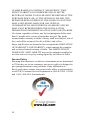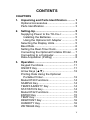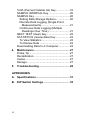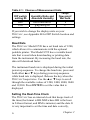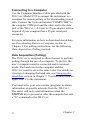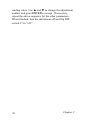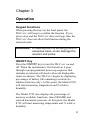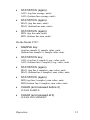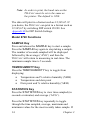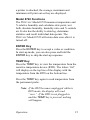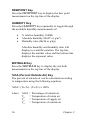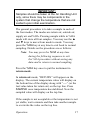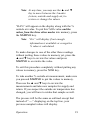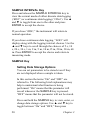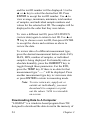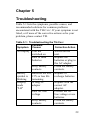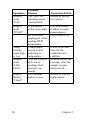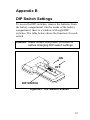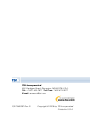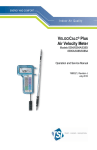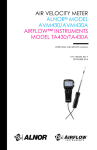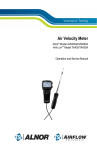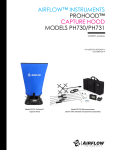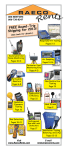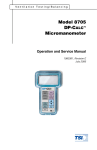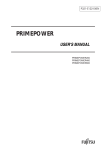Download Model 8720/8722 TH-Calc Manual
Transcript
Indoor Air Quality Model 8720/8722 TM TH-CALC Temperature and Humidity Meters Operation and Service Manual 1980397, Revision D July 2006 Model 8720/8722 TM TH-CALC Temperature and Humidity Meters Operation and Service Manual 1980397, Revision D July 2006 SHIP/MAIL TO: TSI Incorporated 500 Cardigan Road Shoreview, MN 55126-3996 USA U.S. Sales and Customer Service: (800) 874-2811/(651) 490-2811 Fax: (651) 490-3824 INTERNATIONAL Sales and Customer Service: (001 651) 490-2811 Fax: (001 651) 490-3824 E-mail address: [email protected] Website: http://www.tsi.com EUROPE TSI AB: +46 8 595 132 30 Fax: +46 8 595 132 39 TSI GmbH: +49 241 52 30 30 Fax: +49 241 52 30 349 Copyright© TSI Incorporated / 2000–2006 / All rights reserved. Address TSI Incorporated / 500 Cardigan Road / Shoreview, MN 55126 / USA Fax No. (651) 490-3824 Limitation of Warranty and Liability (effective July 2000) Seller warrants the goods sold hereunder, under normal use and service as described in the operator's manual, shall be free from defects in workmanship and material for twenty-four (24) months, or the length of time specified in the operator's manual, from the date of shipment to the customer. This warranty period is inclusive of any statutory warranty. This limited warranty is subject to the following exclusions: a. Hot-wire or hot-film sensors used with research anemometers, and certain other components when indicated in specifications, are warranted for 90 days from the date of shipment. b. Parts repaired or replaced as a result of repair services are warranted to be free from defects in workmanship and material, under normal use, for 90 days from the date of shipment. c. Seller does not provide any warranty on finished goods manufactured by others or on any fuses, batteries or other consumable materials. Only the original manufacturer's warranty applies. d. Unless specifically authorized in a separate writing by Seller, Seller makes no warranty with respect to, and shall have no liability in connection with, goods which are incorporated into other products or equipment, or which are modified by any person other than Seller. The foregoing is IN LIEU OF all other warranties and is subject to the LIMITATIONS stated herein. NO OTHER EXPRESS OR IMPLIED WARRANTY OF FITNESS FOR PARTICULAR PURPOSE OR MERCHANTABILITY IS MADE. TO THE EXTENT PERMITTED BY LAW, THE EXCLUSIVE REMEDY OF THE USER OR BUYER, AND THE LIMIT OF SELLER'S LIABILITY FOR ANY AND ALL LOSSES, INJURIES, OR DAMAGES CONCERNING THE GOODS (INCLUDING iii CLAIMS BASED ON CONTRACT, NEGLIGENCE, TORT, STRICT LIABILITY OR OTHERWISE) SHALL BE THE RETURN OF GOODS TO SELLER AND THE REFUND OF THE PURCHASE PRICE, OR, AT THE OPTION OF SELLER, THE REPAIR OR REPLACEMENT OF THE GOODS. IN NO EVENT SHALL SELLER BE LIABLE FOR ANY SPECIAL, CONSEQUENTIAL OR INCIDENTAL DAMAGES. SELLER SHALL NOT BE RESPONSIBLE FOR INSTALLATION, DISMANTLING OR REINSTALLATION COSTS OR CHARGES. No Action, regardless of form, may be brought against Seller more than 12 months after a cause of action has accrued. The goods returned under warranty to Seller's factory shall be at Buyer's risk of loss, and will be returned, if at all, at Seller's risk of loss. Buyer and all users are deemed to have accepted this LIMITATION OF WARRANTY AND LIABILITY, which contains the complete and exclusive limited warranty of Seller. This LIMITATION OF WARRANTY AND LIABILITY may not be amended, modified or its terms waived, except by writing signed by an Officer of Seller. Service Policy Knowing that inoperative or defective instruments are as detrimental to TSI as they are to our customers, our service policy is designed to give prompt attention to any problems. If any malfunction is discovered, please contact your nearest sales office or representative, or call TSI's Customer Service Department at (800) 874-2811 (USA) and 1 (651) 490-2811 (International). iv CONTENTS CHAPTERS 1. Unpacking and Parts Identification .......... 1 Optional Accessories.................................... 2 Parts Identification ........................................ 3 2. Setting-Up.................................................... 5 Supplying Power to the TH-CALC ................. 5 Installing the Batteries ............................... 5 Using the Optional AC Adapter ................. 5 Selecting the Display Units........................... 5 Baud Rate..................................................... 6 Setting the Real-Time Clock......................... 6 Connecting the Optional Portable Printer..... 7 Connecting to a Computer............................ 8 Data Acquisition (Polling) ............................. 8 3. Operation ................................................... 11 Keypad Functions ....................................... 11 ON/OFF Key ............................................... 11 Arrow Keys (▲▼)....................................... 12 Printing Data Using the Optional Portable Printer........................................ 12 Model 8720 Functions ................................ 14 SAMPLE Key .............................................. 14 TEMP/HUMIDITY Key ................................ 14 STATISTICS Key........................................ 14 Model 8722 Functions ................................ 15 ENTER Key ................................................ 15 TEMP Key................................................... 15 DEWPOINT Key ......................................... 16 HUMIDITY Key ........................................... 16 WETBULB Key ........................................... 16 v %OA (Percent Outside Air) Key.................. 16 SAMPLE INTERVAL Key............................ 20 SAMPLE Key .............................................. 20 Setting Data Storage Options .................. 20 Discrete Data Logging (Single Point Measurements)..................................... 21 Continuous Data Logging (Multiple Readings Over Time) ........................... 21 NEXT TEST (clear) Key.............................. 22 STATISTICS (review data) Key .................. 23 To View Statistics .................................... 23 To Review Data ....................................... 23 Downloading Data to A Computer .............. 24 4. Maintenance .............................................. 27 Probe Tip .................................................... 27 Recalibration ............................................... 27 Cases .......................................................... 27 Storage ....................................................... 27 5. Troubleshooting........................................ 29 APPENDIXES A. Specifications............................................ 31 B. DIP Switch Settings .................................. 35 vi Chapter 1 Unpacking and Parts Identification Carefully unpack the instrument and accessories from the shipping container. Check the individual parts against the list of components in Table 1-1. If any are missing or damaged, notify TSI or your local distributor immediately. Table 1-1: List of Components Qty Item Description 1 Or 4 1 1 1 1 Model 8720 TH-CALC and Carrying Case Model 8722 TH-CALC and Carrying Case AA Alkaline Batteries Operation and Service Manual Calibration Certificate Computer Interface Cable (with Model 8722 only) Downloading Software Disk (with Model 8722 only) Part 8720 1319253 8722 1319114 1208013 1980397 1083173 8940 800832 1 Optional Accessories The following contains information for optional accessories for the TH-CALC. Table 1-2: Optional Accessories Qty Item Description 1 1 2 Optional AC Adapter 115 V, NEMA-5 230 V, European CEE 7/16 230 V, Great Britain 240 V, Australian Portable Printer Part 2613033 2613078 800169 2613106 Chapter 1 Parts Identification 4 2 5 1 3 Figure 1-2: TH-CALC Temperature and Humidity Meter 1. 2. 3. 4. 5. Keypad Display Printer/Computer Interface Port Temperature and Humidity Probe Battery Access Cover Unpacking and Parts Identification 3 Chapter 2 Setting-Up Supplying Power to the TH-CALC The TH-CALC can be powered in one of two ways: four size AA batteries or the optional AC adapter. Installing the Batteries Insert four AA batteries as indicated by the diagram located on the inside of the battery compartment. TSI ships the unit with alkaline batteries. The TH-CALC is designed to operate with alkaline batteries. Other batteries are not recommended because of short life and the danger of battery acid leakage. At 15% battery life remaining, the battery light will indicate the batteries need to be changed. Using the Optional AC Adapter The optional AC adapter allows you to power the TH-CALC from a wall outlet. When using the AC adapter, the batteries (if installed) will be bypassed. The AC adapter is not a battery charger. Selecting the Display Units The TH-CALC is capable of displaying the measured values in several different measurement units, as shown in Table 2-1. 5 Table 2-1: Choices of Measurement Units Temp/ DIP switch Humidity Ratio and Dew point/ setting #5 Absolute Humidity Wet bulb OFF ON lbs/lb and lbs/ft3 g/kg and g/m3 °F °C If you wish to change the display units on your TH-CALC, see Appendix B for DIP Switch location and settings. Baud Rate The TH-CALC Model 8720 has a set baud rate of 1200, which allows it to communicate with the optional portable printer. The Model 8722 has a variable baud rate that is used when downloading or printing data from the instrument. By increasing the baud rate, the data will download faster. The instrument baud rate is displayed during the initial power up sequence. To change the baud rate, press and hold either ▲or ▼ keys during power-up sequence while baud rate is displayed. Release the key when the TH-CALC beeps twice. Use the ▲or ▼ keys to scroll through the available values of 1200, 2400, 4800, 9600 and 19,200. Press ENTER to set the value that is displayed. Setting the Real-Time Clock The TH-CALC has an internal clock that keeps track of the time (the format is HH.MM where HH is the hour in 24-hour format, and MM is minutes) and the date. It is very important to set the time and date correctly, 6 Chapter 2 otherwise date and time stamping of recorded data will not be correct. To set the time and date, press and hold either ▲ or ▼ keys during the power-up sequence when the time is displayed. Release the keys when the TH-CALC beeps twice. You will have an opportunity to view and/or change the hours, minutes, year, month and day in sequence. Use ▲ or ▼ key to change any settings. Use the ENTER key to store each setting and advance to the next one. Connecting the Optional Portable Printer To connect the printer to the TH-CALC, do the following: 1. Ensure that the TH-CALC and printer are off. 2. Locate the printer interface cable and connect the 9-pin end labeled PRINTER to the printer and the other end to the communications port on the TH-CALC monitor. 3. Turn on the TH-CALC; then turn on the printer. Note: Always turn on the TH-CALC before turning on the printer. If the printer prints question marks (??????), asterisks (******), or random characters, reset it by turning it off and then on again. If necessary, refer to the Portable Printer Manual. Setting-Up 7 Connecting to a Computer Use the Computer Interface Cable provided with the TH-CALC Model 8722 to connect the instrument to a computer for remote polling or for downloading stored data. Connect the 9-pin end labeled “COMPUTER” to the computer COM port and the other end to the data port of the TH-CALC. A 9-pin to 25-pin adapter will be required if your computer has a 25-pin serial port connector. For more information on how to download stored data see Downloading Data to a Computer section in Chapter 3. For polling instructions, see the following Data Acquisition (Polling) section. Data Acquisition (Polling) The TH-CALC is designed to allow the user to perform polling through the use of a computer. To do this, the user’s computer must be connected and in terminal mode. The baud rate for the computer and the TH-CALC must be set to the same value. For details on viewing or changing the baud rate, see Changing the Baud Rate section in Chapter 2. You then must send an upper case V to the instrument. You must write your own routine (program) to obtain information at specific intervals from the TH-CALC. The meter will only send information when the SAMPLE key is pressed or after the computer has sent a “V” command to the TH-CALC. 8 Chapter 2 Field Calibration Temperature and humidity have a field calibration adjustment available. The temperature adjustment can add or subtract a number of degrees. The range is ±9.99ºF (± 5.55°C). Calibration can be done in either ºF or ºC mode. Humidity adjustment adds or subtracts a constant percentage. The range is ± 12.0% relative humidity. The procedure for field adjustment is as follows: Turn off the instrument, flip DIP switch #7 to “ON.” Turn the TH-CALC on again. On the Model 8720, press and hold the SAMPLE key to enter calibration mode. The display will begin a countdown from 5 to 0. Release the key when 0 is displayed. The top line of the display will show the adjustment number and the bottom line will show the actual reading value. Use the ▲ and ▼ keys to change the adjustment number and press SAMPLE key to accept. Press the TEMP/HUMIDITY key to make corrections on the other parameter. When finished, turn the instrument off and flip DIP switch #7 to “off.” On the Model 8722, press and hold the TEMP or HUMIDITY key to enter the calibration mode for that parameter. To enter the calibration mode for the RTD, make sure the RTD is plugged in. Press the TEMP key until “rtd” shows on the display, then press and hold the TEMP key. The display will begin a countdown from 5 to 0. Release the key when 0 is displayed. The top line of the display will show the adjustment number (factory setting is 0.0) and the bottom line will show the actual Setting-Up 9 reading value. Use ▲ and ▼ to change the adjustment number and press ENTER to accept. If necessary, repeat the above sequence for the other parameters. When finished, turn the instrument off and flip DIP switch #7 to “off.” 10 Chapter 2 Chapter 3 Operation Keypad Functions When pressing the keys on the front panel, the TH-CALC will beep to confirm the function. If you press a key and the TH-CALC does not beep, then the TH-CALC does not allow that function during the selected mode. WARNING! Do not expose the sensing probe to excessive heat—it can damage the sensors and probe. ON/OFF Key Press the ON/OFF key to turn the TH-CALC on and off. When the instrument is first turned on it goes through a preprogrammed power-up sequence that includes an internal self-check (when all displayable items are shown). The TH-CALC begins by displaying percentage of battery life remaining (accurate for alkaline batteries only). At this point, the Model 8720 will start measuring temperature and % relative humidity. The Model 8722 also displays the percentage of memory available, baud rate, time (HH.MM) and entered barometric pressure. At this point, the Model 8722 will start measuring temperature and % relative humidity. 11 If a problem is detected, the display will light ‘CAL’ to indicate that it should be returned for servicing and calibration. Note: To skip the start-up displays, press ENTER at any time during the powerup sequence. Arrow Keys (▲▼) The two arrow keys are used to scroll through and select values as needed for TH-CALC functions. They are also used while in field calibration mode. On the Model 8722, pressing either ▲ or ▼key on the start-up sequence while baud rate, time or barometric pressure are displayed will allow you to change them. Use the ▲ or ▼key to adjust, and press ENTER to accept. Printing Data Using the Optional Portable Printer If the optional Portable Printer is connected, the following will be printed while pressing the following keys: On the Model 8720: • SAMPLE key: • STATISTICS key: 12 SAMPLE TIME: (time, units) AVG: (top line average, units) AVG: (bottom line average, units) SAMPLE TIME: (time, units) Chapter 3 • • • STATISTICS (again): AVG: (top line average, units) AVG: (bottom line average, units) STATISTICS (again): MAX: (top line max, units) MAX: (bottom line max, units) STATISTICS (again): MIN: (top line min, units) MIN: (bottom line min, units) On the Model 8722: • • • • • • SAMPLE key: (top line sample #), sample value, units (bottom line sample #), sample value, units STATISTICS key: AVG: (top line # samples), avg. value, units AVG: (bottom line # samples), avg. value, units STATISTICS (again) MAX: (top line # samples), max value, units MAX: (bottom line # samples), max value, units STATISTICS (again): MIN (top line # samples), min value, units MIN (bottom line # samples), min value, units CLEAR (and released before 0) CLEAR SAMPLE CLEAR (and released at 0) CLEAR LOG MEMORY Operation 13 Note: In order to print, the baud rate on the TH-CALC must be set to the same as the printer. The default is 1200. The data will print in a format such as 12,345.67. If you desire, the TH-CALC can print in a format such as 12.345,67 by switching DIP switch #8 ON. See Appendix B for DIP Switch Settings. Model 8720 Functions SAMPLE Key Press and release the SAMPLE key to start a sample. Press the SAMPLE key again to stop taking a sample. The number of seconds sampled will be displayed followed by the average (‘AVG’) and then the TH-CALC will return to measuring in real-time. The minimum sample time is 5 seconds. TEMP/HUMIDITY Key Press the TEMP/HUMIDITY key to toggle from displaying: • Temperature and % relative humidity (%RH) • Temperature and dew point • Dew point and % relative humidity (%RH) STATISTICS Key Press the STATISTICS key to view time sampled (in seconds or minutes) and average (‘AVG’). Press the STATISTICS key repeatedly to toggle through the time sampled, average, maximum and minimum values for the most recently taken sample. If 14 Chapter 3 a printer is attached, the average, maximum and minimum will print out as they are displayed. Model 8722 Functions The TH-CALC Model 8722 measures temperature and % relative humidity and calculates dew point, wet bulb, absolute humidity, humidity ratio and % outside air. It also has the ability to data log, determine statistics and recall individual data points. The TH-CALC Model 8722 will retain data even after it is turned off. ENTER Key Press the ENTER key to accept a value or condition. In start-up mode, you can also press and hold the ENTER key to skip the start-up sequence. TEMP Key Press the TEMP key to view the temperature from the resistive temperature device (RTD). The letters “rtd” will display on the top line of the display with the temperature from the RTD on the bottom line. Press the TEMP key again to read temperature from the permanent probe. Note: If the RTD becomes unplugged while in RTD mode, the display will read “over.” If the RTD is not plugged in and the TEMP key is pressed, nothing will happen. Operation 15 DEWPOINT Key Press the DEWPOINT key to display the dew point measurement on the top line of the display. HUMIDITY Key Press the HUMIDITY key repeatedly to toggle through the available humidity measurements of: • • • % relative humidity (%RH) Absolute humidity (lbs/ft3 or g/m3) Humidity ratio (lbs/lb or g/kg) Absolute humidity and humidity ratio will display in scientific notation. The top line displays the number value and the bottom line displays the exponent value. WETBULB Key Press the WETBULB key to display the wet bulb measurement on the top line of the display. %OA (Percent Outside Air) Key The percent of outside air can be calculated according to temperature using the following equation: %OA= (TR-TS) / (TR-TO) x 100% where 16 %OA TR TS TO = Percentage of outside air = Temperature of return air = Temperature of supply air = Temperature of outside air Chapter 3 IMPORTANT: Samples should be taken at the Air Handling Unit only, since there may be components in the system that change the temperature that are not evident upon initial examination. The general procedure is to take a sample in each of the four modes. The modes are return air, outside air, supply air and %OA. Pressing sample while in %OA mode will store all four samples. You may use the ▲ and ▼ keys to move from mode to mode. You may press the %OA key at any time to exit back to normal sampling. Details on the procedure are as follows: Note: You may press the %OA at any time during the following sequence to exit the %OA procedure without saving any data and to return to normal sampling. Press the %OA key once to put the instrument in return mode. In return air mode, “RETURN” will appear on the display. The current temperature value will display on the bottom line of the display along with “----” (or the last value taken for return air) on the top line. Press SAMPLE once temperature has stabilized. Now the sampled value will display on the top line. If the sample is not acceptable or the temperature is not yet stable, wait a minute and then take another sample to overwrite the value on the top line. Operation 17 Once the top line value is acceptable, press the ▲ key to advance to outside air. In outside air mode, “OA” will appear on the display along with the current temperature on the bottom line and “----” (or the last value taken for return air) on the top line. Once the reading has stabilized, press SAMPLE. The sampled value for outside air will display on the top line with the current reading on the bottom line. If the sample is not acceptable or the temperature is not yet stable, wait a minute and then take another sample to overwrite the value on the top line. Once the value is acceptable, press the ▲ key to advance to supply air mode. In supply mode, “SUPPLY” will appear on the display along with the current temperature on the bottom line and “----” (or the last value taken for return air) on the top line. Once the supply air temperature has stabilized, press SAMPLE. The sampled value for outside air will display on the top line with the current reading on the bottom line. If the sample is not acceptable or the temperature is not yet stable, wait a minute and then take another sample to overwrite the value on the top line. Once the value is acceptable, press the ▲ key to advance to %OA. 18 Chapter 3 Note: At any time, you may use the ▲ and ▼ key to move between the 3 modes (return, outside and supply air) to review or change the values. “OA%” will appear on the display along with the % outside air value. To put this %OA value and the values from the three other modes into memory, press the SAMPLE key. Note: “Err” will display if not enough information is available or a negative % value is calculated. To make changes to one of the other three readings without putting these values to memory yet, press the ▲ and ▼ keys to review the values and press SAMPLE to overwrite the value. To exit this procedure completely without putting any values to memory, press the %OA key. To take another % outside air measurement, make sure you pressed SAMPLE to put the values to memory. Then use the ▲ and ▼ keys to review the measurements and take new samples for supply and return. If you suspect the outside air temperature has changed, you will have to retake that sample as well. The process will be the same as outlined except that instead of “----” displaying on the top line, your previous sampled values will display. Operation 19 SAMPLE INTERVAL Key Press and release the SAMPLE INTERVAL key to view the current mode of either discrete data logging (‘dISC’) or continuous data logging (‘COnt’). Use ▲ and ▼ to toggle from one to the other and press ENTER to accept the choice. If you chose “dISC,” the instrument will return to normal operation. If you chose continuous data logging, “LOG” will display along with the logging interval choices. Use the ▲ and ▼ keys to scroll through the choices of 5 s, 10 s, 20 s, 30 s, 1 m, 2 m, 5 m, 10 m,15 m, 20 m, 30 m, 60 m. Press ENTER to accept the choice and return to measuring mode. SAMPLE Key Setting Data Storage Options You can set parameters to be stored even if they are not displayed when a sample is taken. In this section the terms “On” and “OFF” are referred to. The following brief explanations may help to understand what function is being performed. “On” means that the parameter will record whenever the SAMPLE key is pressed. “OFF” means that the parameter will not be stored. Press and hold the SAMPLE key to view, enter, or change data storage options. Use ▲ and ▼ key to toggle between “On” and “OFF,” then press 20 Chapter 3 ENTER to accept the setting. Continue this procedure for every parameter. Discrete Data Logging (Single Point Measurements) Discrete data logging allows you to record single data points. The instrument must first be in discrete data logging mode (default). See SAMPLE INTERVAL key section above. Press the SAMPLE key to take a sample. While the sample is being taken, “SAMPLE” will flash on the display along with the sample number on each line for each parameter. The sampling will last for 5 seconds. Then the TH-CALC will display the sample values that were recorded. Continuous Data Logging (Multiple Readings Over Time) Continuous data logging allows you to record samples continuously. To get into data logging mode and to select a logging interval, see SAMPLE INTERVAL key section above. Pressing the SAMPLE key once begins the sampling process. The instrument will display “LOG” briefly indicating samples will be recorded. After one logging interval has passed and whenever a sample is recorded, the instrument will display “SAMPLE” briefly along with the log sample value. The instrument continues taking samples until you press the SAMPLE key a second time. One sample is taken every logging Operation 21 interval and each sample is an average over the entire sample interval. The display will then scroll through the number of samples stored, test ID number and sample average for that test ID. To see maximum, minimum, or individual data points, please see STATISTICS (review data) Key section. NEXT TEST (clear) Key Press NEXT TEST (clear) to advance to the next test ID. If the current test ID does not have anything stored, it will not advance to the next test ID. Note: Upper case key functions are the primary key functions. Lower case functions are press and hold functions. The TH-CALC will automatically increment the test ID number under the following conditions: • • • • • turning off the TH-CALC (if there is stored data) taking a continuous data logging sample taking discrete samples after taking continuous sample taking a %OA measurement after a normal sample taking a normal sample after a %OA measurement To clear the last sample, press and hold the NEXT TEST (clear) key and the display will begin a countdown from 5 to 0. Release the key at any time during the countdown before zero is displayed. The display will flash “CLEAR SAMPLE” 22 Chapter 3 To clear all memory, keep holding key during the countdown. Release the key while 0 is displayed. The display will beep twice and flash ‘CLEAR LOG.’ Note: If you release the key after 0 is displayed, it will not beep, and nothing will be deleted. Note: Only the last sample recorded can be cleared without clearing the entire memory. You cannot go back to a previous test ID and erase any of the values. You cannot add data to a previous test ID. Sample clear does not work in continuous data logging mode. STATISTICS (review data) Key The STATISTICS (review data) key has two purposes. One is to view the statistics for the currently displayed parameter and the other is to review data for a particular test ID, including individual sample values. To View Statistics Press STATISTICS (review data) key to view statistics for the parameter currently shown on the display. The test ID, number of samples and finally the average will be displayed. Press STATISTICS (review data) again (before the average disappears from the display) to toggle through maximum and minimum. To Review Data Press and hold STATISTICS (review data) key. The TH-CALC will beep twice. Release the key Operation 23 and the test ID number will be displayed. Use the ▲ or ▲ key to select the desired test ID. Press ENTER to accept the test ID number. Use ▲ to view average, maximum, minimum, total number of samples, and individual sample numbers and values for the selected test ID. The samples will be displayed in the order that they were taken. To view a different test ID, press STATISTICS (review data) again to return to test ID. Use ▲ or ▼ key to choose a new test ID, then press ENTER to accept the choice and continue as above to review the data. To review data of a different measurement type, press the desired measurement button while AVG, MAX, MIN, number of samples, or individual sample is being displayed. For humidity ratio or absolute humidity, press the HUMIDITY key to toggle through those parameters. For the RTD, press the TEMP key. If there is no data for that measurement type “-----” will be displayed. Press another measurement type key to view more data or press ENTER to return to measuring mode. Note: To view return air, supply air or outside air individually, you must download it to computer or print out the values. %OA is reviewable on-screen. Downloading Data to A Computer “LOGDAT” is a windows-based program from TSI designed to download the data stored in the memory of 24 Chapter 3 the TH-CALC to a computer. This data includes the test ID, measurement, unit of measure, and logging interval. This data is date and time stamped. In addition, the statistics for each test ID are provided. The file containing the downloaded data is sorted and tab delimited to allow it to be imported into a spreadsheet for further data analysis. TM To install LogDat software, run the SETUP.EXE file on the LogDat distribution disc. Once you open the program, it is self-directing and provides all the necessary instructions for downloading data. To download data from the TH-CALC, connect the supplied computer interface cable to the TH-CALC and to a computer serial port. Any serial port from COM1 to COM4 can be used. Operation 25 Chapter 4 Maintenance Probe Tip Periodically inspect the probe tip to ensure that it is clean. Dust and oil deposits on the sensor may affect the response time of the TH-CALC. To remove dust, blow it off with a gentle stream of air. Recalibration To maintain a high degree of accuracy in your measurements, TSI recommends that you return your instrument for annual recalibration. For a nominal fee, we will recalibrate the unit and return it to you with a NIST (US National Institute of Standards and Technology) traceable certificate. This ‘annual checkup’ assures you of consistently accurate readings; it is especially important in applications where strict calibration records must be maintained. Cases If the instrument case or storage case needs cleaning, wipe it off with a soft cloth and a mild detergent. Never submerge the TH-CALC. Storage When storing the TH-CALC for more than a month, TSI recommends removing the batteries. This prevents possible damage due to battery leakage. 27 Chapter 5 Troubleshooting Table 5-1 lists the symptoms, possible causes, and recommended solutions for common problems encountered with the TH-CALC. If your symptom is not listed, or if none of the corrective actions solve your problem, please contact TSI. Table 5-1: Troubleshooting the TH-CALC Possible Symptom Causes Corrective Action No display Battery symbol is blinking Display reads "LO" Unit not switched on Low or dead batteries Dirty battery contacts Batteries are low, 15% or less life remaining Wrong AC adapter Low AC line voltage Dirty battery contacts Switch on the unit. Replace the batteries or plug in the AC adapter. Clean the battery contacts. Replace or recharge batteries. Replace with the correct AC adapter. Correct the AC line voltage or use batteries. Clean the battery contacts. 29 Symptom Display reads “CAL” Display reads “OVER” Temp. initially reads high or low Display reads “LOG FULL” Display flashes “Libatt” 30 Possible Causes The TH-CALC has detected an internal fault A parameter value is too high. RTD became unplugged while reading RTD temperature. Temperature sensor is still adjusting to temperature You are trying to enter more readings than memory can handle Low lithium battery power Corrective Action Return to factory for service. Use an alternate method to make measurement. Plug in the RTD Allow sufficient time for the temperature to stabilize. Read or record the average; clear the sample register and proceed. Return to TSI for replacement. Chapter 5 Appendix A Specifications Specifications are subject to change without notice. Specifications in parentheses () indicate metric equivalents. TEMPERATURE: Range: 32 to 140 °F (0 to 60 °C) Accuracy: ± 1.0 °F (± 0.6 °C) Resolution: 0.1 °F (0.1 °C) SECONDARY TEMP PROBE (optional): Sensor Type: RTD Range: -40 to 248 ○F (-40 to 120○C) 1 ±1.0○F (±0.6○C) Accuracy : Resolution: 0.1○F (0.1○C) RELATIVE HUMIDITY: Sensor Type: Thin-film capacitive Range: 5% to 95% RH Accuracy ±3.0% RH Resolution: 0.1% RH DEW POINT: Range: Resolution : 5 to 120 °F (-15 to 49°C) 0.1°F (0.1°C) WET BULB (Model 8722): Range: 40 to 140°F (5 to 60°C) Resolution: 0.1○F (0.1○C) 31 ABSOLUTE HUMIDITY (Model 8722 only): Range: 0.0000151 to 0.00491 lbs moisture/ft3 air (0.24 to 79.0 g moisture/m3 air) HUMIDITY RATIO (Model 8722 ): Range: 0.00014 to 0.187 lbs moisture/lb dry air (0.14 to 187 g moisture/kg dry air) % OUTSIDE AIR (Model 8722): Range: 0 to 100% Resolution: 0.1% INSTRUMENT TEMPERATURE RANGE: Operating: 41 to 158°F (5 to 70°C) Storage: -4 to 158°F (-20 to 70°C) LOGGING CAPABILITY (Model 8722): Memory: Up to 14,000 samples and 1,000 test id’s Intervals: 5 sec, 10 sec, 15 sec, 20 sec, 30 sec, 60 sec, 2 min, 5 min, 10 min, 15 min, 20 min, 30 min, 60 min METER DIMENSIONS: 3.9 in. × 6.6 in. × 1.5 in. (100 mm × 168 mm × 38 mm) METER PROBE DIMENSIONS: Probe length: 5.81 in. (14.5 cm) Probe diameter: 0.75 in. (1.9 cm) METER WEIGHT: Weight (with batteries): 32 1.16 lbs (0.53 kg) Appendix A METER DISPLAY DIMENSIONS: Display: 2 line, 4-digit LCD POWER REQUIREMENTS: Four AA-size batteries (included) or AC adapter (optional) PRINTER INTERFACE: Type: Serial Baud Rate: 1200 1 For range of 23 to 203○F (-5 to 95○C) At 77○F (25○C). Add uncertainty of ±0.03%/○F (±0.05%/○C) away from calibrated temperature 2 Specifications 33 Appendix B DIP Switch Settings To access the DIP switches, remove the batteries from the battery compartment. On the inside of the battery compartment, there is a window with eight DIP switches. The table below shows the functions for each switch. Caution: Make certain that power is turned off before changing DIP switch settings. ON 1 OFF 8 DIP SWITCH Figure B-1: DIP Switch Location 35 Table B-1: DIP Switch Settings Switch OFF 1-3 4 5 6 7 8 Must be OFF Not assigned °F, lbs/ft3, lbs/lb Buzzer OFF Normal Mode American Date Format and 12,345.67 ON ------------°C, g/kg, g/m3 Buzzer ON Calibrate Mode European Date Format and 12.345,67 The ON position is away from the batteries and OFF is towards the batteries. Always leave DIP switch #1-4 and #7 in the OFF position. 36 Appendix B TSI Incorporated 500 Cardigan Road, Shoreview, MN 55126 U.S.A. Tel: +1 651 490 2811 Toll Free: 1 800 874 2811 E-mail: [email protected] P/N 1980397 Rev D. Copyright © 2006 by TSI Incorporated Printed in U.S.A.