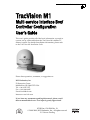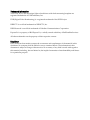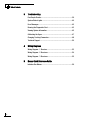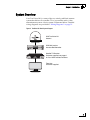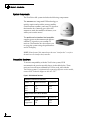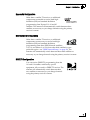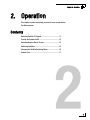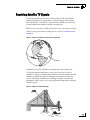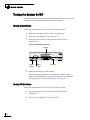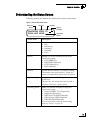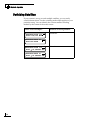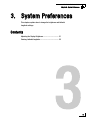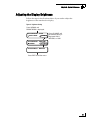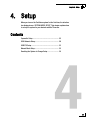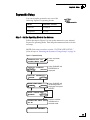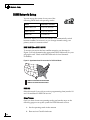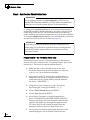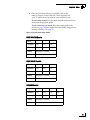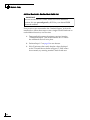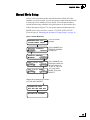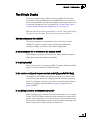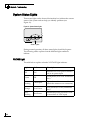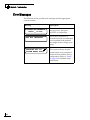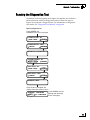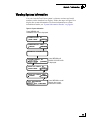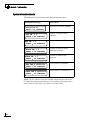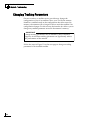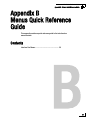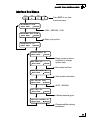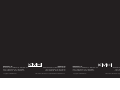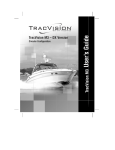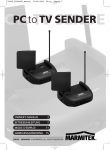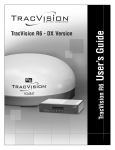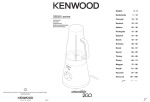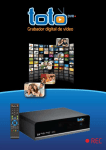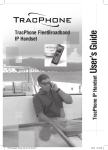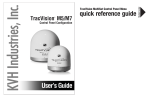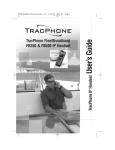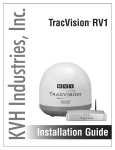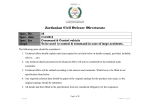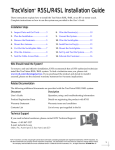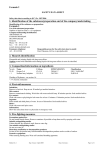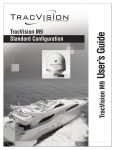Download TracVision M1 User`s Guide (Models M1DX and M1-C)
Transcript
TracVision M1 User’s Guide (Model M1dx – DISH Network Configuration) (Model M1-C – ExpressVu Configuration) ® with Multi-service Interface Box/Controller Models M1dx / M1-C TracVision M1 ® TracVision M1 User’s Guide TracVision M1 Multi-service Interface Box/ Controller Configuration User’s Guide This user’s guide provides all of the basic information you need to operate, set up, and troubleshoot the TracVision M1 satellite TV antenna system. For detailed installation information, please refer to the TracVision M1 Installation Guide. Please direct questions, comments, or suggestions to: KVH Industries, Inc. 50 Enterprise Center Middletown, RI 02842-5279 USA Tel: +1 401 847-3327 Fax: +1 401 849-0045 E-mail: [email protected] Internet: www.kvh.com If you have any comments regarding this manual, please e-mail them to [email protected]. Your input is greatly appreciated! KVH Part # 54-0580 Rev. B © 2008-2009, KVH Industries, Inc., All rights reserved. U.S. Patents Pending Trademark Information TracVision, KVH, and the unique light-colored dome with dark contrasting baseplate are registered trademarks of KVH Industries, Inc. DVB (Digital Video Broadcasting) is a registered trademark of the DVB Project. DIRECTV is an official trademark of DIRECTV, Inc. DISH Network is an official trademark of EchoStar Communications Corporation. ExpressVu is a property of Bell ExpressVu, a wholly owned subsidiary of Bell Satellite Services. All other trademarks are the property of their respective owners. Disclaimer Every effort has been made to ensure the correctness and completeness of the material in this document. No company shall be liable for errors contained herein. The information in this document is subject to change without notice. No warranty of any kind is made with regard to this material, including, but not limited to, the implied warranties of merchantability and fitness for a particular purpose. TracVision M1 User’s Guide Table of Contents Table of Contents 1 Introduction Using this Manual ..............................................................................3 System Overview...............................................................................5 2 Operation Receiving Satellite TV Signals .........................................................11 Turning the System On/Off ..............................................................12 Understanding the Status Screen....................................................13 Switching Satellites.........................................................................14 Changing the Satellite Switching Mode...........................................16 Product Care ....................................................................................17 3 System Preferences Adjusting the Display Brightness.....................................................21 Entering Latitude/Longitude ............................................................22 4 Setup ExpressVu Setup..............................................................................25 DISH Network Setup ........................................................................28 DIRECTV Setup.................................................................................33 Manual Mode Setup.........................................................................35 Resetting the System to Change Setup ...........................................36 i TracVision M1 User’s Guide Table of Contents 5 Troubleshooting Five Simple Checks..........................................................................39 System Status Lights .......................................................................40 Error Messages................................................................................42 Running the Diagnostics Test ..........................................................43 Viewing System Information ............................................................45 Calibrating the Gyros .......................................................................47 Changing Tracking Parameters .......................................................48 Technical Support............................................................................50 A Wiring Diagrams Wiring Diagram - 1 Receiver............................................................53 Wiring Diagram - 2 Receivers ..........................................................54 Wiring Diagram - 3 Receivers ..........................................................55 B Menus Quick Reference Guide Interface Box Menus ........................................................................59 ii TracVision M1 User’s Guide Chapter 1 - Introduction 1. Introduction This chapter provides a basic overview of this manual and your TracVision system. Contents Using this Manual.............................................................. 3 System Overview............................................................... 5 1 TracVision M1 User’s Guide Chapter 1 - Introduction Using this Manual This manual provides complete operation, setup, and troubleshooting information for your TracVision system. Who Should Use This Manual The user should refer to the “Operation” and “System Preferences” chapters to learn how to operate the system. The user, installer, or servicing technician should refer to the “Setup” chapter for information on configuring the system for the desired satellite TV service and satellites. The user, installer, or servicing technician should also refer to the “Wiring Diagrams” appendix for information on connecting additional receivers. The user and/or servicing technician/installer should refer to the “Troubleshooting” chapter to help identify the cause of a system problem. Flowchart Conventions When instructions indicate to select a specific menu option, press the corresponding interface box button located below the display (see Figure 1). Figure 1 Example of Menu Option and Corresponding Interface Box Button ANTENNA= MANUAL? CHANGE ACCEPT 3 TracVision M1 User’s Guide Chapter 1 - Introduction Typographical Conventions This manual uses the following typographical conventions: Text Example Description SELECT SATELLITES Text as it appears on the interface box display; also denotes receiver remote control buttons See “System Overview” on page 5. Cross-reference to another chapter in the manual or to a website Types of Notices This manual uses the following types of notices to call attention to important or related information: IMPORTANT! Be sure to read these carefully to ensure proper operation and configuration of your TracVision system. NOTE: Notes contain useful information about system settings. TIP: Tips contain helpful information, allowing you to get the most out of your TracVision system. Related Documentation In addition to this User’s Guide, the following documents are provided with your TracVision system: 4 Document Description Installation Guide Complete installation instructions Product Registration Form Details on registering the product Warranty Statement Warranty terms and conditions Contents List List of every part supplied in the kit TracVision M1 User’s Guide Chapter 1 - Introduction System Overview Your TracVision M1 is a state-of-the-art, actively stabilized antenna system that delivers live satellite TV to your mobile audio/video entertainment system. A basic system is illustrated below. Detailed wiring diagrams are provided in “Wiring Diagrams” on page 51. Figure 2 TracVision M1 Basic System Diagram KVH TracVision M1 Antenna KVH Multi-service Interface Box/Controller HDTV SATELLITE RECEIVER SATELLITE CANCEL OFF-AIR 6100 POWER SYSTEM INFO Satellite TV Receiver Customer-supplied; see page 6 for list of KVH-validated receivers Television Customer-supplied 5 TracVision M1 User’s Guide Chapter 1 - Introduction System Components The TracVision M1 system includes the following components: The antenna uses integrated DVB technology to quickly acquire and track the correct satellite, switch between satellites, and send TV signals to the interface box. Internal gyros allow the antenna to track the satellite at all times, even while you’re on the move! The multi-service interface box/controller supplies power to the antenna and delivers satellite TV signals to your satellite TV receiver. The interface box also allows you to set up the system using the pushbuttons and LCD display. NOTE: Henceforward, this manual uses the term “interface box” to refer to the multi-service interface box/controller. Compatible Receivers To ensure compatibility with the TracVision system, KVH recommends the receiver models shown in the table below. These receivers have all been validated by KVH to work well with the TracVision system. For information on connecting different receiver models, contact KVH Technical Support at 401-847-3327. Figure 3 KVH-Validated Receivers Standard-Definition Models DIRECTV DISH Network ExpressVu D12 D11 D10 311 211k 211 3100 4110 High-Definition (HD) Models 6 DIRECTV DISH Network ExpressVu HD not supported 211k 211 6100 6131 TracVision M1 User’s Guide Chapter 1 - Introduction ExpressVu Configuration Other than a satellite TV receiver, no additional components are needed to receive both highdefinition (HD) and standard-definition programming from ExpressVu’s 91 and 82 satellites. The antenna will automatically switch between these satellites as necessary as you change channels using the primary receiver’s remote. DISH Network Configuration Other than a satellite TV receiver, no additional components are necessary to receive both highdefinition (HD) and standard-definition N E T W O R K programming from three DISH Network satellites: 119, 110, and either 61 or 129 (choose the third satellite for your particular region - see “DISH Network Setup” on page 28). The antenna will automatically switch between these three satellites as necessary as you change channels using the primary receiver’s remote. DIRECTV Configuration You can receive DIRECTV programming from the 101 and 119 satellites without any special equipment. All you need is a DIRECTV receiver. The antenna will automatically switch between these two satellites as necessary as you change channels using the primary receiver’s remote. 7 TracVision M1 User’s Guide Chapter 2 - Operation 2. Operation This chapter explains everything you need to know to operate the TracVision system. Contents Receiving Satellite TV Signals ......................................... 11 Turning the System On/Off .............................................. 12 Understanding the Status Screen.................................... 13 Switching Satellites......................................................... 14 Changing the Satellite Switching Mode........................... 16 Product Care.................................................................... 17 9 TracVision M1 User’s Guide Chapter 2 - Operation Receiving Satellite TV Signals Television satellites are located in fixed positions above the Earth’s equator and beam TV signals down to certain regions of the planet (not worldwide). To receive TV signals from a satellite, you must be located within that satellite’s unique coverage area. TIP: For your convenience, KVH provides links to several websites that offer satellite coverage information. Simply visit our website at www.kvh.com/ footprint. Figure 4 Example of a Satellite Location and Coverage Area Equator In addition, since TV satellites are located above the equator, the TracVision antenna must have a clear view of the sky to receive satellite TV signals. Anything that stands between the antenna and the satellite can block the signal, resulting in lost reception. Common causes of blockage include trees, buildings, bridges, and onboard equipment. Heavy rain, ice, or snow might also temporarily interrupt satellite signals. Figure 5 Example of Satellite Blockage Blocked! Tra racVision 11 TracVision M1 User’s Guide Chapter 2 - Operation Turning the System On/Off Since the interface box supplies power to the antenna, you can turn the antenna on or off using the interface box Power switch. Turning On the System Follow the steps below to turn on your TracVision system. 1. Make sure the antenna has a clear view of the sky. 2. Turn on your satellite TV receiver and TV. 3. Press the Power switch on the front of the TracVision interface box. Figure 6 Interface Box Components Display Power Switch Status Lights Buttons 4. Wait one minute for system startup. Once the antenna finds the correct satellite, all three status lights on the interface box should be lit green. If any lights are not lit green, see “System Status Lights” on page 40. Turning Off the System Follow the steps below to turn off your TracVision system. 1. Press the Power switch on the front of the TracVision interface box. 2. Turn off your satellite TV receiver and TV. 12 TracVision M1 User’s Guide Chapter 2 - Operation Understanding the Status Screen Following startup, the interface box displays the current system status. Figure 7 Interface Box Status Screen Antenna State Service Satellite TRACKING EXVU 91 DUAL-SAT MODE Signal Strength Operating Mode Screen Field Description Antenna State Current state of the antenna: • Idle • Initializing • Searching • Tracking • Error Service Satellite TV service currently set up in the TracVision system: • DTV (DIRECTV) • DISH (DISH Network) • EXVU (ExpressVu) • MAN (Manual) Satellite Satellite that the antenna is currently tracking This number refers to the satellite’s “orbital slot,” which is its longitudinal location above the equator. Signal Strength Strength of the satellite TV signal, as measured by RF level The more bars, the stronger the signal, just like a cell phone. Three bars = good reception. Operating Mode Mode of operation currently set up in the TracVision system: • Dual-Sat (DIRECTV or ExpressVu) • Single-Sat (ExpressVu) • DISH 1000/129 (DISH Network) • DISH 1000/61 (DISH Network) • DISH 500 (DISH Network) For a list of satellites tracked in each operating mode, see “Setup” on page 23. 13 TracVision M1 User’s Guide Chapter 2 - Operation Switching Satellites If your system is set up to track multiple satellites, you can easily switch between them. Use the switching method that applies to your particular setup. You can identify the current satellite switching method by the format of the status screen: Status Screen Examples TRACKING DISH 119 DISH 1000/129 MODE Satellite Switching Method Automatic TRACKING EXVU 91 DUAL-SAT MODE TRACKING DISH 119 PUSH TO SWITCH SAT TRACKING EXVU 91 PUSH TO SWITCH SAT 14 Manual TracVision M1 User’s Guide Chapter 2 - Operation Automatic Switching All operating modes provide automatic satellite switching using the primary receiver (the receiver connected to the “Unstacked Output” jack on the interface box). The antenna will automatically switch satellites as you change channels using the primary receiver’s remote. NOTE: The receiver might take up to 30 seconds to display video when changing channels, switching between satellites, and/or switching between standard-definition and high-definition channels. NOTE: DISH Network receivers may switch to a different satellite on their own in response to a blockage condition. For example, if the antenna’s view of the 110 satellite becomes blocked for over a minute, the receiver may try switching to the 119 satellite. If this occurs, you will see an error message on the TV. Once the antenna can see the selected satellite again, the receiver will automatically switch back and the error message will disappear. How Switching Satellites Affects Additional Receivers The TracVision system tracks one satellite at a time. Therefore, if you switch satellites using the primary receiver, televisions connected to other receivers might display different programming, no programming, or an error message. Simply select a channel carried by the new satellite, or use the primary receiver to switch back to the original satellite. Only the primary receiver controls satellite selection. Manual Switching If you set up the system to track a custom set of satellites in Manual mode, you can use the interface box to switch among them. Simply press the CHANGE button until the display shows the desired satellite. Then press ACCEPT. 15 TracVision M1 User’s Guide Chapter 2 - Operation Changing the Satellite Switching Mode Unless your system is set up in Manual mode, the antenna will automatically switch satellites as you change channels using the receiver’s remote control. However, if you want to manually select a satellite for some reason, the interface box allows you to switch from automatic to manual switching. (You can also switch back to automatic switching using this same menu function.) Follow the steps in the flowchart below to change the satellite switching mode. Figure 8 Satellite Switching Mode Press MENUS until DIAGNOSTICS= No is displayed. DIAGNOSTICS= NO NEXT MENU CHANGE DIAGNOSTICS= YES? CHANGE ACCEPT ENTERING DIAGNOSTICS SYSTEM RESET= NO NEXT MENU CHANGE SAT SWITCH= AUTO NEXT MENU CHANGE SAT SWITCH= MANUAL? CHANGE ACCEPT SAT SWITCH= MANUAL 16 Press MENUS until SAT SWITCH= AUTO is displayed. TracVision M1 User’s Guide Chapter 2 - Operation Product Care Please consider the following antenna care guidelines for maintaining peak performance: • Periodically wash the exterior of the antenna dome with fresh water and mild detergent. Avoid harsh cleansers and volatile solvents (such as acetone) and do not spray the dome directly with high-pressure water. • If you wish to paint the dome, use only non-metallic automotive paint without a primer coat. Any paint that contains metal will block satellite signals and impair reception. 17 TracVision M1 User’s Guide Chapter 3 - System Preferences 3. System Preferences This chapter explains how to change the brightness and latitude/ longitude settings. Contents Adjusting the Display Brightness..................................... 21 Entering Latitude/Longitude ............................................ 22 19 TracVision M1 User’s Guide Chapter 3 - System Preferences Adjusting the Display Brightness Follow the steps in the flowchart below if you need to adjust the brightness of the interface box display. Figure 9 Brightness Setting Press MENUS until BRIGHTNESS is displayed. BRIGHTNESS= HIGH NEXT MENU CHANGE Press CHANGE until the desired setting is displayed: HIGH, MEDIUM, or LOW. BRIGHTNESS= MEDIUM? CHANGE ACCEPT BRIGHTNESS= MEDIUM Press EXIT to exit the menu. 21 TracVision M1 User’s Guide Chapter 3 - System Preferences Entering Latitude/Longitude Follow the steps in the flowchart below to enter your vessel’s latitude and longitude into the system. The antenna will use your position information to speed up satellite acquisition. (If the antenna knows where you are located, it knows where it should start looking for the satellite.) Figure 10 Latitude/Longitude Setting Press MENUS until LAT/LONG is displayed. LAT/LONG= 41N, 071W NEXT MENU CHANGE LAT/LONG= 41N, 071W? CHANGE ACCEPT LAT/LONG= 41N, 071W CHANGE ACCEPT LAT/LONG= 55N, 012E? CHANGE ACCEPT RESTARTING ANTENNA 22 Press CHANGE to set each digit plus N/S (north or south) and E/W (east or west). Press ACCEPT to save each digit. TracVision M1 User’s Guide Chapter 4 - Setup 4. Setup When you turn on the TracVision system for the first time, the interface box display shows “SYSTEM NEEDS SETUP.” This chapter explains how to set up the system for your desired satellite TV service. Contents ExpressVu Setup.............................................................. 25 DISH Network Setup ........................................................ 28 DIRECTV Setup................................................................. 33 Manual Mode Setup......................................................... 35 Resetting the System to Change Setup ........................... 36 23 TracVision M1 User’s Guide Chapter 4 - Setup ExpressVu Setup You can set up the system for any one of the following ExpressVu operating modes: Mode Satellites Tracked Dual-Sat 91 and 82 Single-Sat 91 only Step 1 - Set the Operating Mode in the Antenna Follow the steps in Figure 11 to set up the antenna for your selected ExpressVu operating mode. Then keep the antenna turned on for the next step. NOTE: If the status screen does not show “SYSTEM NEEDS SETUP,” follow the steps in “Resetting the System to Change Setup” on page 36. Figure 11 ExpressVu Setup TRACKING DTV 101 SYSTEM NEEDS SETUP Press any button to begin. SERVICE= DIRECTV? CHANGE ACCEPT Press CHANGE until EXPRESSVU is displayed. SERVICE= EXPRESSVU? CHANGE ACCEPT MODE= DUAL-SAT? CHANGE ACCEPT Press CHANGE until the desired mode is displayed. Then press ACCEPT. MODE= SINGLE-SAT? CHANGE ACCEPT INSTALLING EXVU SATS XX XX Displays satellites installed for the selected mode. RESTARTING ANTENNA 25 TracVision M1 User’s Guide Chapter 4 - Setup Step 2 - Run Receiver Check Switch Tests To configure the primary receiver for your selected ExpressVu mode and automatic satellite switching, you need to run two Check Switch tests on the receiver. The first Check Switch test finds the correct satellites; the second configures the receiver for those satellites. To configure additional receivers for your selected mode, you need to run just one Check Switch test on each (see page 27). IMPORTANT! If you remove a receiver from the vessel and configure it for a home setup, you will need to repeat this step to reconfigure that receiver for a mobile setup whenever you reconnect it to the TracVision system. Primary Receiver - Run Two Check Switch Tests Follow these steps to run two Check Switch tests on the primary receiver, which is connected to the “Unstacked Output” jack on the interface box. This receiver controls satellite selection. 1. Make sure the vessel is docked in calm water, and ensure the antenna has an unobstructed view of the sky so it can “see” all of the desired satellites. 2. Apply power to the TV and receiver. (If the antenna is turned off, turn it back on using the interface box power switch and wait for system startup, until the interface box shows “TRACKING.”) 3. Using the receiver’s remote, go to the “Point Dish/ Signal Strength” screen (press MENU, 6, 1, 1). 4. Choose Check Switch, then press SELECT. 5. Choose Check, then press SELECT. 6. Wait at least 15 minutes, or until the interface box shows “PLEASE RUN ANOTHER CHECK SWITCH,” before proceeding to allow the antenna to find all of the satellites. Disregard any messages that appear on the TV screen; they do not correctly indicate when the antenna is ready for the next Check Switch test. 7. Once you have waited the appropriate amount of time, choose Retest, then press SELECT to run a second Check Switch test. 26 TracVision M1 User’s Guide Chapter 4 - Setup 8. Once the Check Switch test is complete, refer to the table in Figure 12 and verify the values displayed on your TV match those required for your selected service. If your values match: Exit the menu and allow the receiver to download the program guide. If your values do not match, and you selected Single-Sat mode: It is normal for your TV to show “No Switch Detected,” “Switch Type Unknown,” or a similar error message. No action is required. If your values do not match, and you selected Dual-Sat mode: Reset the system (follow the process on page 36), then repeat the entire ExpressVu setup process, starting with Step 1 on page 25. Figure 12 Expected Check Switch Results ExpressVu Dual-Sat Results Input 1 1 2 2 Satellite 91 91 82 82 Polarity Odd Even Odd Even Status Reception Verified Switch SW21 Additional Receiver(s) - Run One Check Switch Test If any receivers are connected to the “Stacked Output” jack on the interface box, follow these steps to run a single Check Switch test on each additional receiver, one at a time. 1. Temporarily disconnect the primary receiver from the “Unstacked Output” jack on the interface box. Connect the additional receiver in its place. 2. Perform Steps 1-5 on page 26 to run the test. 3. Wait 15 minutes, then verify that the values displayed on the TV match those shown in Figure 12. If the values do not match, and the system is set to Dual-Sat mode, try running another Check Switch test. If your system is set to Single-Sat mode, an error message will appear instead; this is normal. 27 TracVision M1 User’s Guide Chapter 4 - Setup DISH Network Setup You can set up the system for any one of the following DISH Network operating modes: Mode Satellites Tracked DISH 1000/129 119, 110, and 129 DISH 1000/61 119, 110, and 61 DISH 500 119 and 110 N E T W O R K Whichever mode you choose, the antenna will automatically switch between satellites as necessary as you change channels using your primary receiver’s remote control. DISH 1000/129 or DISH 1000/61 To ensure you receive the best satellite reception, use the map in Figure 13 to help determine the appropriate DISH 1000 mode for your geographic area. Check with DISH Network for local channels availability. Figure 13 Approximate Areas Recommended for DISH 1000 Modes = DISH 129 Satellite Recommended = DISH 61 Satellite Recommended DISH 500 Select this mode if you wish to receive programming from just the 119 and 110 satellites for DISH 500 service. Setup Process Once you have chosen an operating mode, perform the steps on the following pages to set up the system for DISH Network service: 1. Set the operating mode in the antenna 2. Run receiver Check Switch tests 28 TracVision M1 User’s Guide Chapter 4 - Setup Step 1 - Set the Operating Mode in the Antenna Follow the steps in Figure 14 to set up the antenna for your selected DISH Network operating mode. Then keep the antenna turned on for the next step. NOTE: If the status screen does not show “SYSTEM NEEDS SETUP,” follow the steps in “Resetting the System to Change Setup” on page 36. Figure 14 DISH Network Setup TRACKING DTV 101 SYSTEM NEEDS SETUP Press any button to begin. SERVICE= DIRECTV? CHANGE ACCEPT SERVICE= DISH? CHANGE ACCEPT MODE= DISH 1000/129? CHANGE ACCEPT Press CHANGE until desired mode displays; then press ACCEPT. MODE= DISH 1000/61? CHANGE ACCEPT MODE= DISH 500? CHANGE ACCEPT INSTALLING DISH SATS Displays satellites installed for the selected mode. RESTARTING ANTENNA 29 TracVision M1 User’s Guide Chapter 4 - Setup Step 2 - Run Receiver Check Switch Tests IMPORTANT! If your primary receiver was preconfigured by KVH for your desired DISH Network satellites, you only need to run one Check Switch test to set up the system, not two as described below. To configure the primary receiver for your selected DISH Network mode and automatic satellite switching, you need to run two Check Switch tests on the receiver. The first Check Switch test finds the correct satellites; the second configures the receiver for those satellites. To configure additional receivers for your selected mode, you need to run just one Check Switch test on each (see page 32). IMPORTANT! If you remove a receiver from the vessel and configure it for a home setup, you will need to repeat this step to reconfigure that receiver for a mobile setup whenever you reconnect it to the TracVision system. Primary Receiver - Run Two Check Switch Tests Follow these steps to run two Check Switch tests on the primary receiver, which is connected to the “Unstacked Output” jack on the interface box. This receiver controls satellite selection. 1. Make sure the vessel is docked in calm water, and ensure the antenna has an unobstructed view of the sky so it can “see” all of the desired satellites. 2. Apply power to the TV and receiver. (If the antenna is turned off, turn it back on using the interface box power switch and wait for system startup, until the interface box shows “TRACKING.”) 3. Using the receiver’s remote, go to the “Point Dish/ Signal Strength” screen (press MENU, 6, 1, 1). 4. Choose Check Switch, then press SELECT. 5. Choose Test, then press SELECT. 6. Wait at least 15 minutes, or until the interface box shows “PLEASE RUN ANOTHER CHECK SWITCH,” before proceeding to allow the antenna to find all of the satellites. Disregard any messages that appear on the TV screen; they do not correctly indicate when the antenna is ready for the next Check Switch test. 7. Once you have waited the appropriate amount of time, select Test again to run a second Check Switch test. 30 TracVision M1 User’s Guide Chapter 4 - Setup 8. Once the Check Switch test is complete, refer to the tables in Figure 15 and verify the values displayed on your TV match those required for your selected service. If your values match: Exit the menu and allow the receiver to download the program guide. If your values do not match: Reset the system (follow the process on page 36), then repeat the entire DISH setup process, starting with Step 1 on page 29. Figure 15 Expected Check Switch Results DISH 1000/129 Results Port 1 2 3 Satellite 119 110 129 Trans OK OK OK Status Reception Verified Switch SW64 DISH 1000/61 Results Port 1 2 3 Satellite 119 110 61 Trans OK OK OK Status Reception Verified Switch SW64 DISH 500 Results Input 1 1 2 2 Satellite 119 119 110 110 Polarity Odd Even Odd Even Status Reception Verified Switch SW42 31 TracVision M1 User’s Guide Chapter 4 - Setup Additional Receiver(s) - Run One Check Switch Test IMPORTANT! You do not need to run a Check Switch test on an additional receiver if it was preconfigured by KVH for your desired DISH Network satellites. If any receivers are connected to the “Stacked Output” jack on the interface box, follow these steps to run a single Check Switch test on each additional receiver, one at a time. 1. Temporarily disconnect the primary receiver from the “Unstacked Output” jack on the interface box. Connect the additional receiver in its place. 2. Perform Steps 1-5 on page 30 to run the test. 3. Wait 15 minutes, then verify that the values displayed on the TV match those shown in Figure 15. If the values do not match, try running another Check Switch test. 32 TracVision M1 User’s Guide Chapter 4 - Setup DIRECTV Setup You can set up the system for any one of the following DIRECTV operating modes: Mode Satellites Tracked Tri-Sat Auto Not used Tri-Sat Pairs Dual-Sat 101 and 119 Tri-Sat Auto or Tri-Sat Pairs – Not Used These modes are no longer used. The Tri-Sat Auto mode supported the Tri-Sat AutoSwitch; the Tri-Sat Pairs mode supported the HDTV Converter. Neither of these devices is available today. Dual-Sat Select this mode to receive programming from the 101 and 119 satellites for DIRECTV service. Follow the steps in Figure 16 on page 34 to set up the antenna. NOTE: If the status screen does not show “SYSTEM NEEDS SETUP,” follow the steps in “Resetting the System to Change Setup” on page 36. 33 TracVision M1 User’s Guide Chapter 4 - Setup Figure 16 DIRECTV Setup TRACKING DTV 101 SYSTEM NEEDS SETUP Press any button to begin. SERVICE= DIRECTV? CHANGE ACCEPT MODE= TRI-SAT AUTO? CHANGE ACCEPT MODE= TRI-SAT PAIRS? CHANGE ACCEPT MODE= DUAL-SAT? CHANGE ACCEPT INSTALLING DTV SATS 101 119 RESTARTING ANTENNA 34 Press CHANGE until DUAL-SAT is displayed. TracVision M1 User’s Guide Chapter 4 - Setup Manual Mode Setup If none of the automatic modes described earlier include all of the satellites you wish to track, you can set up the system in Manual mode to track up to five satellites of your choice. You will then be able to switch between these satellites using the buttons on the interface box. Follow the steps in Figure 17 to set up the antenna in Manual mode. NOTE: If the status screen does not show “SYSTEM NEEDS SETUP,” follow the steps in “Resetting the System to Change Setup” on page 36. Figure 17 Manual Mode Setup TRACKING DTV 101 SYSTEM NEEDS SETUP Press any button to begin. SERVICE= DIRECTV? CHANGE ACCEPT Press CHANGE until SERVICE= MANUAL is displayed. SERVICE= MANUAL? CHANGE ACCEPT SAT 1 OF 5= 101? CHANGE ACCEPT SAT 2 OF 5= NONE? CHANGE ACCEPT Press CHANGE until the display shows the desired satellite: 61, 72, 82, 91, 101, 110, 119, 129, 148 or NONE. Then press ACCEPT. Repeat this procedure for satellites 3-5. Then press ACCEPT. INSTALLING SATS XXX XXX XXX XXX XXX RESTARTING ANTENNA 35 TracVision M1 User’s Guide Chapter 4 - Setup Resetting the System to Change Setup If you need to change the antenna’s setup to receive a different satellite TV service and/or track a different satellite, follow the steps in Figure 18 to reset the system. Once the system has reset to its factory conditions, you will be able to set up the system as described earlier in this section. IMPORTANT! (DISH/ExpressVu only) You will need to reconfigure all of the receivers after you select a different operating mode. Refer to page 26 (ExpressVu) or page 30 (DISH) for details. Figure 18 Factory Reset Press MENUS until DIAGNOSTICS= No is displayed. DIAGNOSTICS= NO NEXT MENU CHANGE DIAGNOSTICS= YES? CHANGE ACCEPT ENTERING DIAGNOSTICS SYSTEM RESET= NO NEXT MENU CHANGE SYSTEM RESET= YES? CHANGE ACCEPT RESET TO FACTORY? ACCEPT EXIT SYSTEM RESET TRACKING DTV 101 SYSTEM NEEDS SETUP 36 TracVision M1 User’s Guide Chapter 5 - Troubleshooting 5. Troubleshooting This chapter identifies potential problems along with their possible causes and solutions. It also explains how to get technical support. Contents Five Simple Checks ......................................................... 39 System Status Lights....................................................... 40 Error Messages ............................................................... 42 Running the Diagnostics Test.......................................... 43 Viewing System Information............................................ 45 Calibrating the Gyros ....................................................... 47 Changing Tracking Parameters ....................................... 48 Technical Support............................................................ 50 37 TracVision M1 User’s Guide Chapter 5 - Troubleshooting Five Simple Checks If you are experiencing a problem receiving satellite TV with your TracVision system, perform the five simple checks below. If none of these are the problem, check the status lights on the interface box and/ or perform a diagnostics test, as explained in “System Status Lights” on page 40 and “Running the Diagnostics Test” on page 43. TIP: You can also try resetting the satellite TV receiver. Turn off and unplug the receiver, wait one minute, then plug it back in and turn it back on. Can the antenna see the satellite? The antenna requires an unobstructed view of the sky to receive satellite TV signals. Common causes of blockage include trees, buildings, bridges, mountains, and onboard equipment. Is there excessive dirt or moisture on the antenna dome? Dirt buildup or moisture on the dome can reduce satellite reception. Clean the exterior of the dome periodically. Is it raining heavily? Heavy rain or snow can weaken satellite TV signals. Reception should improve once the inclement weather subsides. Is the receiver configured for your selected mode? (ExpressVu/DISH Only) All ExpressVu and DISH Network receivers that you connect to the TracVision system need to be configured for the antenna’s operating mode. To configure a receiver, you need to run its Check Switch test. Refer to the step-by-step instructions on page 26 (ExpressVu) or page 30 (DISH). Is everything turned on and connected properly? Make sure the power switch on the front of the interface box is turned on (the VOLTAGE light on the front of the interface box should be lit green). Also, make sure your TV and receiver are both turned on and set up for the satellite input. Finally, check the cables connecting all of these components to ensure none have come loose. 39 TracVision M1 User’s Guide Chapter 5 - Troubleshooting System Status Lights Three status lights on the front of the interface box indicate the current status of the system and can help you identify problems (see Figure 19). Figure 19 System Status Lights Status Lights During normal operation, all three status lights should be lit green. The following tables explain what the different light conditions indicate. VOLTAGE Light The table below explains what the VOLTAGE light indicates. 40 Light is... Indicates Description Off Off Interface box is off (power switch is off) or no power input Green OK Good power (10-16 VDC at interface box) Green, flashing Cable Open Open detected in antenna cable (check the antenna coax connection) Orange Low Power Low power (9-10 VDC) at interface box) Red, flashing Bad Power Insufficient power (less than 9 VDC or more than 16 VDC input) TracVision M1 User’s Guide Chapter 5 - Troubleshooting RECEIVER Light The table below explains what the RECEIVER light indicates. Light is... Indicates Description Green OK Good communications with receiver Orange No comm No communications with receiver; receiver is off or disconnected Orange, flashing Overload Overload or short circuit detected on the antenna cable Red Fault Power fault detected in interface box ANTENNA Light The table below explains what the ANTENNA light indicates. Light is... Indicates Description Off Off Antenna is off, disconnected, or has insufficient power Green Tracking Antenna is tracking the selected satellite Green, flashing Searching Antenna is searching for a satellite Orange, flashing Overload Overload or short circuit detected on the antenna cable Red No comm No communications with antenna Red, flashing Fault Error detected in antenna 41 TracVision M1 User’s Guide Chapter 5 - Troubleshooting Error Messages The table below lists possible error messages and the appropriate corrective action. Warning SYSTEM SAT MISMATCH PRESS TO FIX SAT NOT INSTALLED TRACKING DTV 101 SYSTEM NEEDS SETUP 42 Description The interface box and antenna are out of sync. Just press ACCEPT to synchronize. The receiver is tuned to a channel carried by a satellite that is not installed in the antenna. You might need to change your setup. This is not a true error message. This screen indicates that the system needs to be configured for the desired satellite service/ configuration. Refer to “Setup” on page 23 for detailed setup information. TracVision M1 User’s Guide Chapter 5 - Troubleshooting Running the Diagnostics Test In addition to the front panel status lights, the interface box includes a self-test function within its Diagnostics menu. Follow the steps in Figure 20 to perform a diagnostic test. For information on diagnostic test results, see “Diagnostic Test Results” on page 44. Figure 20 Diagnostics Test Press MENUS until DIAGNOSTICS= No is displayed. DIAGNOSTICS= NO NEXT MENU CHANGE DIAGNOSTICS= YES? CHANGE ACCEPT ENTERING DIAGNOSTICS SYSTEM RESET= NO NEXT MENU CHANGE RUN TEST= NO NEXT MENU CHANGE RUN TEST= YES? CHANGE ACCEPT RUNNING TEST Once the test is complete, the display shows the antenna status. ANTENNA: TRACKING PRESS TO CONTINUE Press MENUS to scroll through the remaining status messages. 43 TracVision M1 User’s Guide Chapter 5 - Troubleshooting Diagnostic Test Results The table below lists all of the status messages. Status Message ANTENNA: TRACKING PRESS TO CONTINUE SATELLITE: 91 PRESS TO CONTINUE BIT ERROR: OK,928 PRESS TO CONTINUE AGC LEVEL: OK,22500 PRESS TO CONTINUE SAT 1: 91 PRESS TO CONTINUE LAT/LONG: 41N, 071W PRESS TO CONTINUE CABLE STATE: OK PRESS TO CONTINUE SYSTEM DC: OK,12.3 PRESS TO CONTINUE ANTENNA DC: OK,41.0 PRESS TO CONTINUE 44 Description Antenna status: Idle, Initializing, Searching, Tracking, or Error Name of the currently selected satellite Bit error rate: OK: Less than 2001 High: Between 2001-8000 Bad: Greater than 8000 Automatic gain control level: OK: Between 20000-25000 Bad: Less than 20000 or greater than 25000 List of installed satellites. Press MENUS to scroll through the list Last latitude/longitude that you entered into the antenna Antenna cable status: OK, Open, or Shorted Input voltage (DC power): OK: 10-16 VDC Low: 9-10 VDC Bad: Less than 9 VDC or more than 16 VDC Antenna voltage (DC power): OK: 39-42 VDC Low: 37-39 VDC Bad: Less than 37 VDC TracVision M1 User’s Guide Chapter 5 - Troubleshooting Viewing System Information You can view the TracVision system’s software versions and serial numbers on the interface box display. Follow the steps in Figure 21 to display the system information. For more information on system information results, see “System Information Results” on page 46. Figure 21 System Information Press MENUS until DIAGNOSTICS= No is displayed. DIAGNOSTICS= NO NEXT MENU CHANGE DIAGNOSTICS= YES? CHANGE ACCEPT ENTERING DIAGNOSTICS SYSTEM RESET= NO NEXT MENU CHANGE Press MENUS until SHOW SYS INFO=NO is displayed. SHOW SYS INFO= NO NEXT MENU CHANGE SHOW SYS INFO= YES? CHANGE ACCEPT KVH INDUSTRIES PRESS TO CONTINUE Press MENUS to scroll through the system information screens. 45 TracVision M1 User’s Guide Chapter 5 - Troubleshooting System Information Results The table below lists all of the status information messages. Information Message TRACVISION M1 PRESS TO CONTINUE SYS SW: 1.2 PRESS TO CONTINUE RF SW: 1.3 PRESS TO CONTINUE MOTOR SW: 1.4 PRESS TO CONTINUE JBOX SW: 1.5 PRESS TO CONTINUE ANT.SER.# 081201234 PRESS TO CONTINUE JBOX SER.# 081205678 PRESS TO CONTINUE Description Model of TracVision Antenna Version of antenna main software Version of antenna RF software Version of antenna motor controller software Version of interface box software Serial number of antenna Serial number of interface box NOTE: The first 4 digits of the serial number indicate the year and month (YYMM) the product was manufactured. For example, if the antenna has a serial number of 081201234, it was built in December 2008. 46 TracVision M1 User’s Guide Chapter 5 - Troubleshooting Calibrating the Gyros The TracVision antenna’s gyros continuously measure the motion of your vessel and send this data to the antenna’s motor control circuitry to keep the antenna pointed at the satellite. At the factory, each antenna gyro is precisely calibrated to work with the antenna’s circuit board. Therefore, if you ever replace a gyro or circuit board in your antenna, follow the steps in Figure 22 to recalibrate the gyros for the new part. IMPORTANT! Calibrate the gyros only if directed by KVH Technical Support, and only while the vessel is stationary in calm water. A poor gyro calibration can reduce the performance of the antenna. Figure 22 Gyro Calibration Press MENUS until DIAGNOSTICS= NO is displayed. DIAGNOSTICS= NO NEXT MENU CHANGE DIAGNOSTICS= YES? CHANGE ACCEPT ENTERING DIAGNOSTICS SYSTEM RESET= NO NEXT MENU CHANGE CAL GYRO= NO NEXT MENU Press NEXT MENU until CAL GYRO= NO is displayed. CHANGE CAL GYRO= YES? CHANGE ACCEPT CALIBRATING GYRO AZ: EL: CALIBRATING GYRO AZ: PASS EL: PASS Verify that azimuth (AZ) and elevation (EL) gyros both pass. 47 TracVision M1 User’s Guide Chapter 5 - Troubleshooting Changing Tracking Parameters On rare occasions, a satellite service provider may change the configuration of one of its satellites. Since your TracVision antenna identifies a satellite based on the configuration data it has stored in memory, the antenna will no longer be able to track the satellite if its configuration changes. For this reason, the interface box allows you to change any satellite parameter stored in the antenna’s memory. IMPORTANT! Change tracking parameters only if directed by KVH Technical Support. An incorrect tracking parameter can significantly reduce the performance of the antenna. Follow the steps in Figure 23 on the next page to change a tracking parameter for an installed satellite. 48 TracVision M1 User’s Guide Chapter 5 - Troubleshooting Figure 23 Tracking Parameter Changes Press MENUS until DIAGNOSTICS= NO is displayed. DIAGNOSTICS= NO NEXT MENU CHANGE DIAGNOSTICS= YES? CHANGE ACCEPT ENTERING DIAGNOSTICS SYSTEM RESET= NO NEXT MENU CHANGE Press NEXT MENU until TRACKING PARAMS= NO is displayed. TRACKING PARAMS= NO NEXT MENU CHANGE TRACKING PARAMS=YES? CHANGE ACCEPT SATELLITE= 91? CHANGE ACCEPT Select the satellite you need to modify. POLARIZATION= RIGHT? CHANGE ACCEPT Select the polarization you need to modify. BAND= USA? CHANGE ACCEPT FREQUENCY= 12345? NEXT PARAM CHANGE Select 10700-12700MHz. SYMBOL RATE= 12345? NEXT PARAM CHANGE Select 10000-45000 kilosymbols per second. FEC CODE= 5/6? NEXT PARAM CHANGE Select 1/2, 2/3, 3/4, 5/6, 6/7, 7/8, or Auto. NETWORK ID= 0x1234? NEXT PARAM CHANGE Select 0x0000-0xffff (hexadecimal). DONE? NEXT PARAM ACCEPT 49 TracVision M1 User’s Guide Chapter 5 - Troubleshooting Technical Support Your TracVision system is a sophisticated electronic device; only KVH-authorized technicians have the tools and expertise necessary to diagnose and repair a system fault. Therefore, if you experience an operating problem or require technical assistance, please call or visit your local authorized TracVision dealer or distributor. You can find an authorized technician near you by visiting our website at www.kvh.com/wheretogetservice. If you need help finding an authorized technician, please contact KVH Technical Support: Phone: +1 401 847-3327 E-mail: [email protected] (Mon.-Fri., 9 am-6 pm ET; Sat. 9 am-2 pm ET) Product Registration Be sure to register your TracVision system with KVH. The registration process is quick, easy, online, and ensures the best possible service from KVH. Visit www.kvh.com/register or refer to the Product Registration Form. When you register, you’ll enjoy a wide range of benefits, including: 50 • Free e-mail notification of enhancements and software updates to improve the performance of your system • Fast, convenient customer and technical support • Alerts about changes and improvements to services and programming • Product news and special offers • Complete privacy - KVH will never sell or share your data with other companies or organizations TracVision M1 User’s Guide Appendix A - Wiring Diagrams Appendix A Wiring Diagrams This appendix provides wiring diagrams for various receiver configurations. Contents Wiring Diagram - 1 Receivers.......................................... 53 Wiring Diagram - 2 Receivers.......................................... 54 Wiring Diagram - 3 Receivers.......................................... 55 51 TracVision M1 User’s Guide Appendix A - Wiring Diagrams Wiring Diagram - 1 Receiver To Antenna Interface Box Unstacked Output To KVH Antenna Satellite TV Receiver (Primary) Satellite In 53 TracVision M1 User’s Guide Appendix A - Wiring Diagrams Wiring Diagram - 2 Receivers To Antenna Interface Box Stacked Output Unstacked Output To KVH Antenna Satellite TV Receiver (Primary) Satellite In This receiver controls satellite selection NOT USED Input INPUT ToToTV TV Destacker Output OUTPUT / To RECEIVER Satellite TV Receiver Satellite In Destacker (Single-Output) Required The single-output destacker (KVH part #19-0347) converts a stacked signal into an unstacked signal, which standard satellite TV receivers are configured to decode. The interface box has two satellite TV outputs: “Unstacked” and “Stacked.” You will need to install the destacker between the “Stacked” output and your second receiver. Primary Receiver Controls Satellite Selection 54 The receiver that you connect to the “Unstacked” output is the primary receiver. If the system is set up for automatic switching, the primary receiver controls satellite selection. TracVision M1 User’s Guide Appendix A - Wiring Diagrams Wiring Diagram - 3 Receivers To Antenna Interface Box Stacked Output Unstacked Output To KVH Antenna Satellite TV Receiver (Primary) Input INPUT Destacker To RECEIVER 2 1 2 1 TV ToToTV Satellite In This receiver controls satellite selection Satellite TV Receivers Satellite In Satellite In Destacker (Dual-Output) Required The dual-output destacker (KVH part #19-0410) converts a stacked signal into two unstacked signals, which standard satellite TV receivers are configured to decode. The interface box has two satellite TV outputs: “Unstacked” and “Stacked.” You will need to install the destacker between the “Stacked” output and your second and third receivers. Primary Receiver Controls Satellite Selection The receiver that you connect to the “Unstacked” output is the primary receiver. If the system is set up for automatic switching, the primary receiver controls satellite selection. 55 TracVision M1 User’s Guide Appendix B - Menus Quick Reference Guide Appendix B Menus Quick Reference Guide This appendix provides a quick reference guide to the interface box menu structure. Contents Interface Box Menus........................................................ 59 57 TracVision M1 User’s Guide Appendix B - Menus Quick Reference Guide Interface Box Menus Press EXIT at any time to exit the menu BRIGHTNESS= HIGH NEXT MENU CHANGE HIGH - MEDIUM - LOW LAT/LONG= 41N, 071W NEXT MENU CHANGE Enter your position DIAGNOSTICS= NO NEXT MENU CHANGE SYSTEM RESET= NO NEXT MENU CHANGE RUN TEST= NO NEXT MENU CHANGE Reset system to factory conditions to change system setup Run system self-test SHOW SYS INFO= NO NEXT MENU CHANGE View system information SAT SWITCH= AUTO NEXT MENU CHANGE AUTO - MANUAL CAL GYRO= NO NEXT MENU CHANGE Calibrate antenna gyros TRACKING PARAMS= NO NEXT MENU CHANGE Change satellite tracking parameters 59 KVH Industries, Inc. 50 Enterprise Center Middletown, RI 02842-5279 U.S.A. Phone: +1 401 847-3327 Fax: +1 401 849-0045 E-mail: [email protected] Internet: www.kvh.com © Copyright 2008 KVH Industries Inc. KVH Europe A/S Kokkedal Industripark 2B 2980 Kokkedal Denmark Phone: +45 45 160 180 Fax: +45 45 160 181 E-mail: [email protected] Internet: www.kvh.com KVH, TracVision, and TracPhone are registered trademarks of KVH Industries Inc. KVH Industries, Inc. 50 Enterprise Center Middletown, RI 02842-5279 U.S.A. Phone: +1 401 847-3327 Fax: +1 401 849-0045 E-mail: [email protected] Internet: www.kvh.com © Copyright 2008 KVH Industries Inc. KVH Europe A/S Kokkedal Industripark 2B 2980 Kokkedal Denmark Phone: +45 45 160 180 Fax: +45 45 160 181 E-mail: [email protected] Internet: www.kvh.com KVH, TracVision, and TracPhone are registered trademarks of KVH Industries Inc.