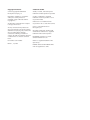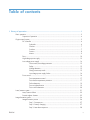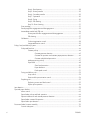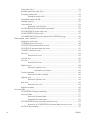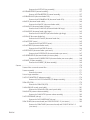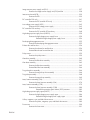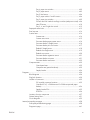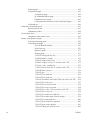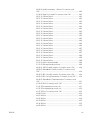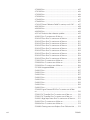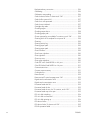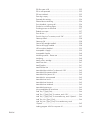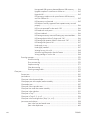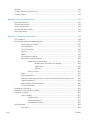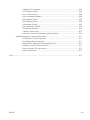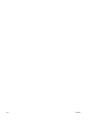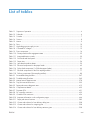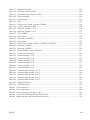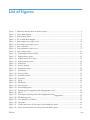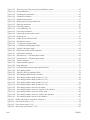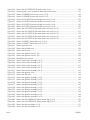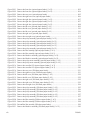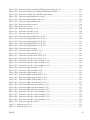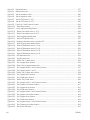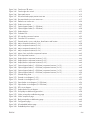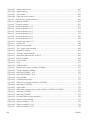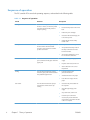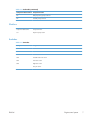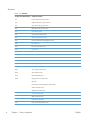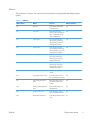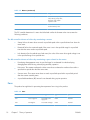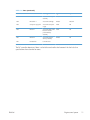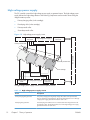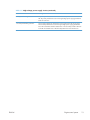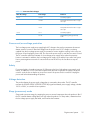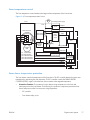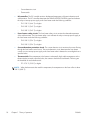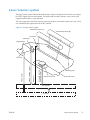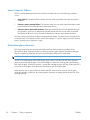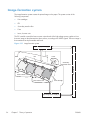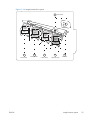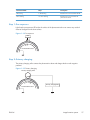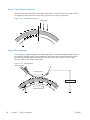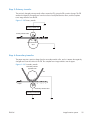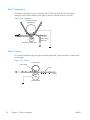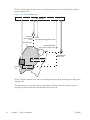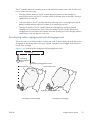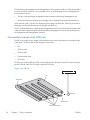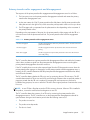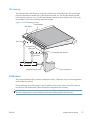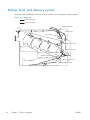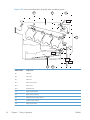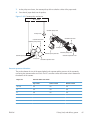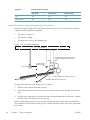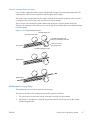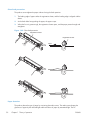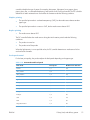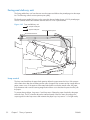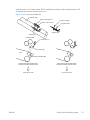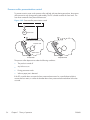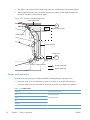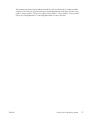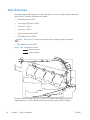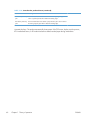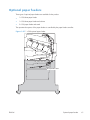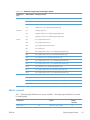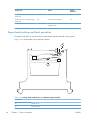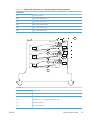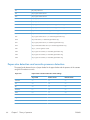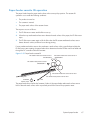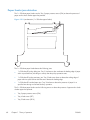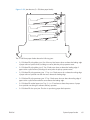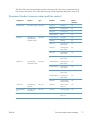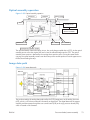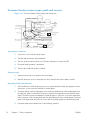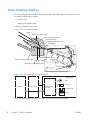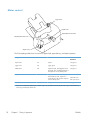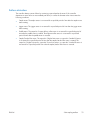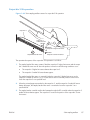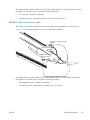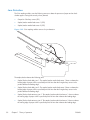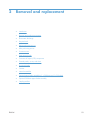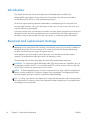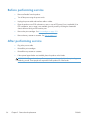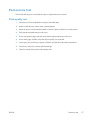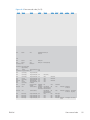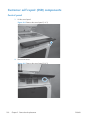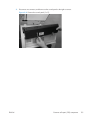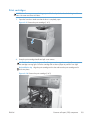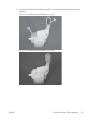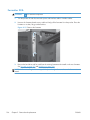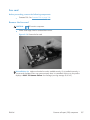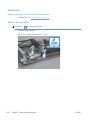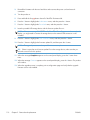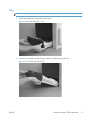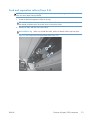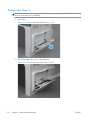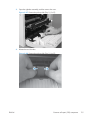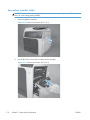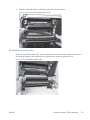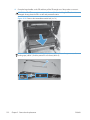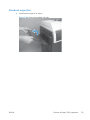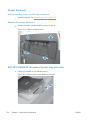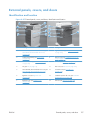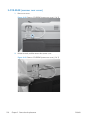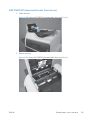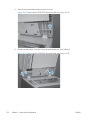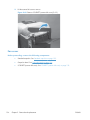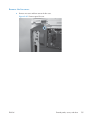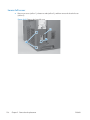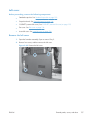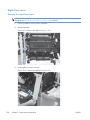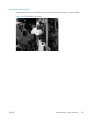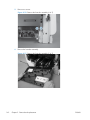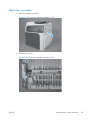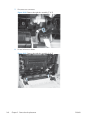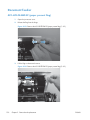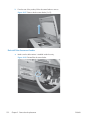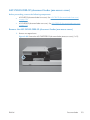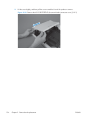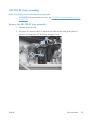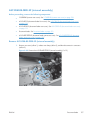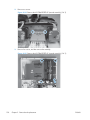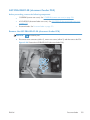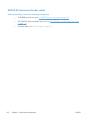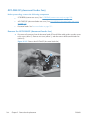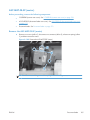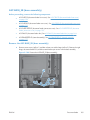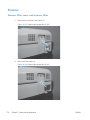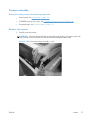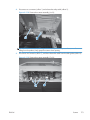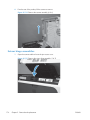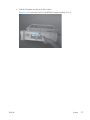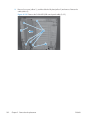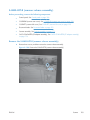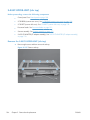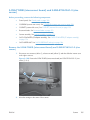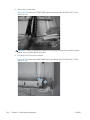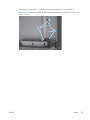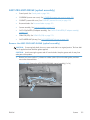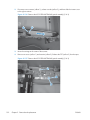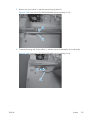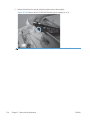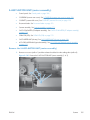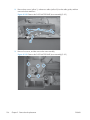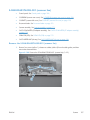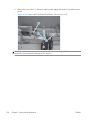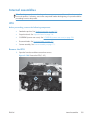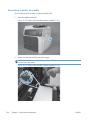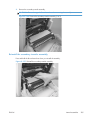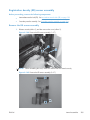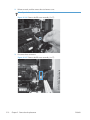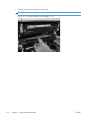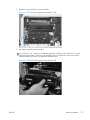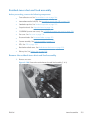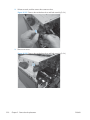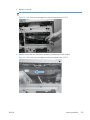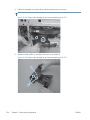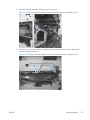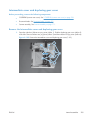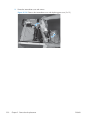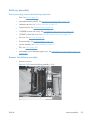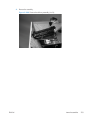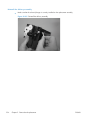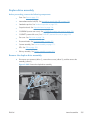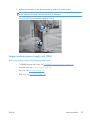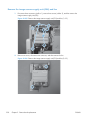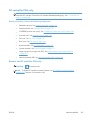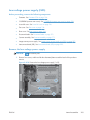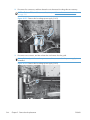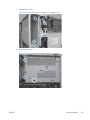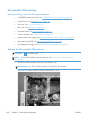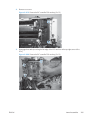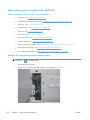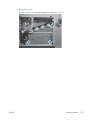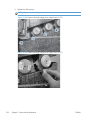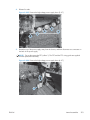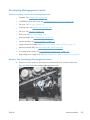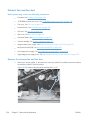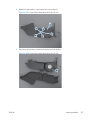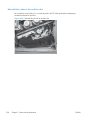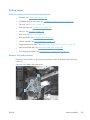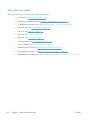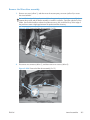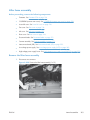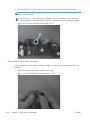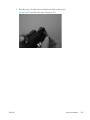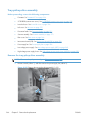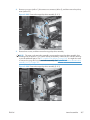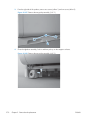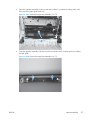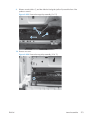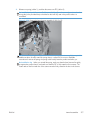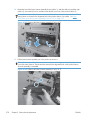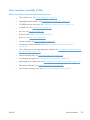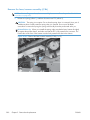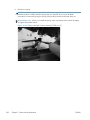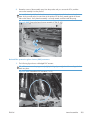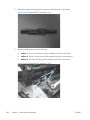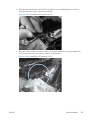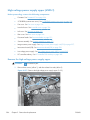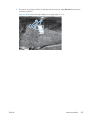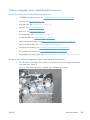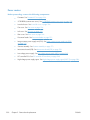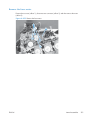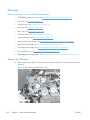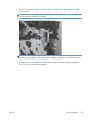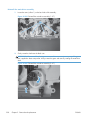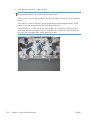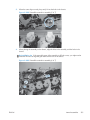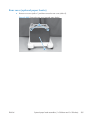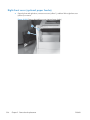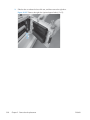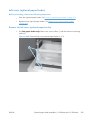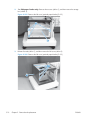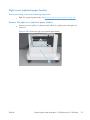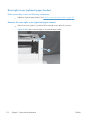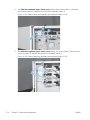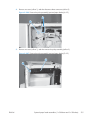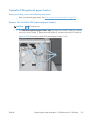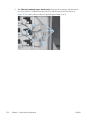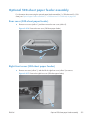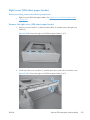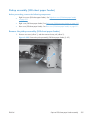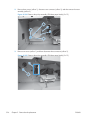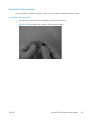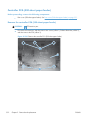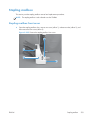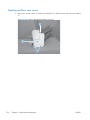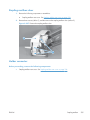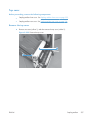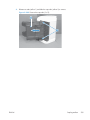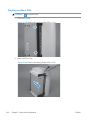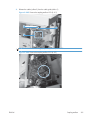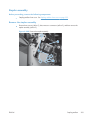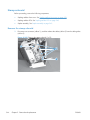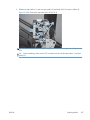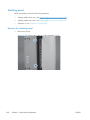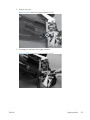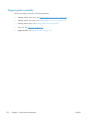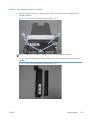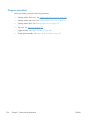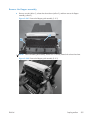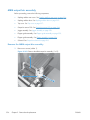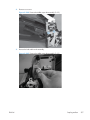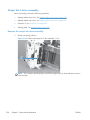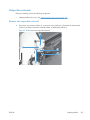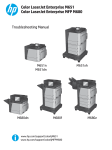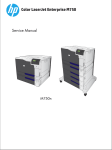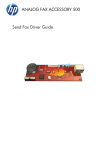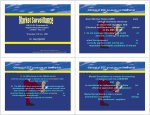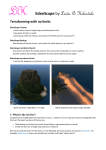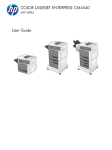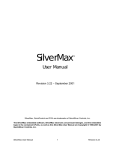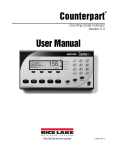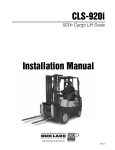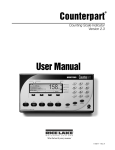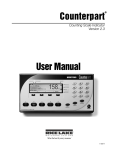Download HP Color LaserJet CM4540MFP Service Manual part 1
Transcript
COLOR LASERJET ENTERPRISE CM4540 MFP SERIES Service Manual HP Color LaserJet Enterprise CM4540 MFP Series Service Manual Copyright and License Trademark Credits © 2010 Copyright Hewlett-Packard Development Company, L.P. Adobe®, Acrobat®, and PostScript® are trademarks of Adobe Systems Incorporated. Reproduction, adaptation, or translation without prior written permission is prohibited, except as allowed under the copyright laws. Corel® is a trademark or registered trademark of Corel Corporation or Corel Corporation Limited. The information contained herein is subject to change without notice. The only warranties for HP products and services are set forth in the express warranty statements accompanying such products and services. Nothing herein should be construed as constituting an additional warranty. HP shall not be liable for technical or editorial errors or omissions contained herein. Part number: CC419-90987 Edition 1, 10/2010 Intel® Core™ is a trademark of Intel Corporation in the U.S. and other countries. Java™ is a US trademark of Sun Microsystems, Inc. Microsoft®, Windows®, Windows® XP, and Windows Vista® are U.S. registered trademarks of Microsoft Corporation. PANTONE® is Pantone, Inc's checkstandard trademark for color. UNIX® is a registered trademark of The Open Group. ENERGY STAR® and the ENERGY STAR® mark are registered U.S. marks. Conventions used in this guide TIP: Tips provide helpful hints or shortcuts. NOTE: Notes provide important information to explain a concept or to complete a task. CAUTION: Cautions indicate procedures that you should follow to avoid losing data or damaging the product. WARNING! Warnings alert you to specific procedures that you should follow to avoid personal injury, catastrophic loss of data, or extensive damage to the product. ENWW iii iv Conventions used in this guide ENWW Table of contents 1 Theory of operation .......................................................................................................... 1 Basic operation ........................................................................................................................ 2 Sequence of operation ............................................................................................... 4 Engine-control system ................................................................................................................ 5 DC controller ............................................................................................................ 6 Solenoids .................................................................................................. 6 Clutches .................................................................................................... 7 Switches ................................................................................................... 7 Sensors ..................................................................................................... 8 Motors ...................................................................................................... 9 Fans ...................................................................................................................... 10 High-voltage power supply ....................................................................................... 12 Low-voltage power supply ........................................................................................ 14 Overcurrent/overvoltage protection ............................................................ 15 Safety ..................................................................................................... 15 Voltage detection ..................................................................................... 15 Sleep (powersave) mode ........................................................................... 15 Low-voltage power supply failure ............................................................... 16 Fuser control ........................................................................................................... 16 Fuser temperature control .......................................................................... 17 Fuser sleeve temperature protection ............................................................ 17 Failure detection ...................................................................................... 19 Fuser unit identification ............................................................................. 19 Fuser unit life detection ............................................................................. 20 Laser/scanner system ............................................................................................................. 21 Laser/scanner failure ............................................................................................... 22 Protective-glass cleaners ........................................................................................... 22 Image-formation system ........................................................................................................... 24 Image-formation process .......................................................................................... 26 Step 1: Pre-exposure ................................................................................. 27 Step 2: Primary charging .......................................................................... 27 Step 3: Laser-beam exposure ..................................................................... 28 ENWW v Step 4: Development ................................................................................ 28 Step 5: Primary transfer ............................................................................ 29 Step 6: Secondary transfer ........................................................................ 29 Step 7: Separation ................................................................................... 30 Step 8: Fusing ......................................................................................... 30 Step 9: ITB cleaning ................................................................................. 31 Step 10: Drum cleaning ............................................................................ 31 Print cartridge ......................................................................................................... 31 Developing-roller engagement and disengagement ..................................................... 33 Intermediate transfer belt (ITB) unit ............................................................................. 34 Primary-transfer-roller engagement and disengagement ................................. 35 ITB cleaning ............................................................................................ 37 Calibration ............................................................................................................. 37 Color-misregistration control ...................................................................... 38 Image-stabilization control ......................................................................... 39 Pickup, feed, and delivery system ............................................................................................. 40 Pickup-and-feed unit ................................................................................................ 44 Cassette pickup ........................................................................................ 44 Cassette-presence detection ........................................................ 45 Cassette lift operation and cassette paper-presence detection ......... 46 Cassette multiple-feed prevention ................................................. 47 Multipurpose tray pickup ........................................................................... 47 Paper feed .............................................................................................. 48 Skew-feed prevention ................................................................. 50 Paper detection ......................................................................... 50 Feed speed control .................................................................... 51 Fusing and delivery unit ........................................................................................... 52 Loop control ............................................................................................ 52 Pressure-roller pressurization control ........................................................... 54 Duplexing unit ........................................................................................................ 55 Duplexing reverse and feed control ............................................................ 55 Duplex print operation .............................................................................. 56 Jam detection ........................................................................................................................ 58 Optional paper feeders .......................................................................................................... 61 Motor control .......................................................................................................... 63 Paper-feeder pickup and feed operation .................................................................... 64 Paper-size detection and cassette-presence detection ................................................... 66 Paper-feeder cassette lift operation ............................................................................ 67 Paper feeder jam detection ....................................................................................... 68 Document feeder/scanner assembly ......................................................................................... 70 Scanner subsystem .................................................................................................. 70 vi ENWW Document feeder/scanner motor and fan control ......................................................... 71 Legal detection sensor sequence ............................................................................... 72 Fan timing sequence ................................................................................................ 72 Optical assembly operation ...................................................................................... 73 Image data path ..................................................................................................... 73 Document feeder/scanner paper path and sensors ...................................................... 74 Document feeder pick mechanism ............................................................................. 75 3-bin stapling mailbox ............................................................................................................ 76 Motor control .......................................................................................................... 78 Failure detection ..................................................................................................... 79 Delivery operation ................................................................................................... 80 Staple operation ...................................................................................... 81 Stapler .................................................................................................... 86 Output bin 3 lift operation ......................................................................... 87 Stacker mode ......................................................................................................... 88 Mailbox/job separator mode ................................................................................... 89 Jam Detection ......................................................................................................... 90 Automatic Delivery .................................................................................................. 91 2 Removal and replacement .............................................................................................. 93 Introduction ........................................................................................................................... 94 Removal and replacement strategy ........................................................................................... 94 Electrostatic discharge ............................................................................................................ 95 Required tools ........................................................................................................................ 95 Before performing service ....................................................................................................... 96 After performing service .......................................................................................................... 96 Post-service test ...................................................................................................................... 97 Print-quality test ....................................................................................................... 97 Parts removal order ................................................................................................................ 98 Customer self repair (CSR) components ................................................................................... 100 Control panel ....................................................................................................... 100 Print cartridges ...................................................................................................... 103 Toner-collection unit ............................................................................................... 104 Formatter PCA ...................................................................................................... 106 Fax card .............................................................................................................. 107 Remove the fax card ............................................................................... 107 Hard drive ........................................................................................................... 108 Remove the hard drive ............................................................................ 108 Tray .................................................................................................................... 111 Fuser ................................................................................................................... 112 Feed and separation rollers (Trays 2-5) .................................................................... 113 ENWW vii Pickup roller (Tray 1) ............................................................................................. 114 Reinstalling the pickup roller (Tray 1) ....................................................................... 117 Secondary transfer roller ........................................................................................ 118 Reinstall the transfer roller ....................................................................... 119 Intermediate transfer belt (ITB) ................................................................................. 120 Standard output bin ............................................................................................... 123 Output bin bezel ................................................................................................... 124 Remove the output bin bezel .................................................................... 124 ASY-TRY-F-BASE-SP (document feeder tray extender) .................................................. 124 ASY-CVR-FE-PICK-SP (pickup roller cover) ................................................................. 125 ASY-ROL-FE-FEED-SP (pickup roller) .......................................................................... 125 ASY-HLD-REV-PAD-SP (pickup roller pad) and ASY-SP-REV-SPR (spring) ......................... 126 External panels, covers, and doors ......................................................................................... 127 Identification and location ...................................................................................... 127 S-CVR-REAR (scanner rear cover) ............................................................................. 128 ASY-CVR-F-SP (document feeder front cover) ............................................................. 129 ASY-CVR-F-R-SP (document feeder rear cover) ........................................................... 131 S-CVR-LEFT (scanner left cover) ................................................................................ 133 Fan cover ............................................................................................................. 134 Remove the fan cover ............................................................................. 135 Lower-left cover ..................................................................................................... 136 Left cover ............................................................................................................. 137 Remove the left cover .............................................................................. 137 Right-front cover .................................................................................................... 138 Remove the right-front cover ..................................................................... 138 Reinstall the power button ........................................................ 139 Front-door assembly .............................................................................................. 140 Remove the front-door assembly ............................................................... 140 Right-rear cover .................................................................................................... 143 Remove the right-rear cover ..................................................................... 143 Rear cover ........................................................................................................... 144 Remove the rear cover ............................................................................ 144 Right-door assembly .............................................................................................. 145 Document feeder .................................................................................................................. 150 ASY-LVR-FE-EMP-SP (paper present flag) ................................................................... 150 Document feeder ................................................................................................... 151 Remove the document feeder ................................................................... 151 Reinstall the document feeder ................................................................... 152 ASY-CVR-FE-FEED-SP (document feeder jam-access cover) ........................................... 153 Remove the ASY-CVR-FE-FEED-SP (document feeder jam-access cover) ........... 153 ASY-TRY-SP (tray assembly) .................................................................................... 155 viii ENWW Remove the ASY-TRY-SP (tray assembly) .................................................... 155 ASY-FRM-RE-FEED-SP (internal assembly) .................................................................. 157 Remove ASY-FRM-RE-FEED-SP (internal assembly) ....................................... 157 ASY-PBA-RELAY-SB (document feeder PCA) ............................................................... 159 Remove the ASY-PBA-RELAY-SB (document feeder PCA) ............................... 159 ASM-IF-SP (document feeder cable) ......................................................................... 160 Remove the ASM-IF-SP (document feeder cable) ......................................... 161 ASY-HNG-L-SP (document feeder left hinge) .............................................................. 162 Remove the ASY-HNG-L-SP (document feeder left hinge) .............................. 162 ASY-HNG-R-SP (document feeder right hinge) ........................................................... 163 Remove the ASY-HNG-R-SP (document feeder right hinge) ........................... 163 ASY-FAN-SP (document feeder fan) ......................................................................... 164 Remove the ASY-FAN-SP (document feeder fan) ......................................... 164 ASY-MOT-FE-SP (motor) .......................................................................................... 165 Remove the ASY-MOT-FE-SP (motor) .......................................................... 165 ASY-MOT-RE-SP (document feeder motor) ................................................................. 166 Remove the ASY-MOT-RE-SP (motor) ......................................................... 166 ASY-DFSENS-SP (document feeder open sensor) ........................................................ 167 Remove the ASY-DFSENS-SP (document feeder open sensor) ........................ 167 ASY-GIDREV-SPR-SP (document feeder jam access plate) ............................................ 168 Remove the ASY-GIDREV-SPR-SP (document feeder jam access plate) ............ 168 ASY-BASE_SB (base assembly) ............................................................................... 169 Remove the ASY-BASE_SB (base assembly) ............................................... 169 Scanner .............................................................................................................................. 170 Scanner filter cover and scanner filter ...................................................................... 170 Scanner assembly ................................................................................................. 171 Remove the scanner ................................................................................ 171 Scissor hinge assemblies ........................................................................................ 174 S-ASSY-CP-ADAPTER (CP adapter assembly) ............................................................. 176 Remove the S-ASSY-CP-ADAPTER (CP adapter assembly) ............................. 176 S-PBA-SCB (SCB) ................................................................................................... 179 Remove the S-PBA-SCB (SCB) ................................................................... 179 S-ASM-USB (USB control panel cable) ...................................................................... 181 Remove the S-ASM-USB (USB control panel cable) ...................................... 181 S-HNG-LIFT-R (scanner release assembly) ................................................................. 183 Remove the S-HNG-LIFT-R (scanner release assembly) ................................. 183 S-ASSY-UPPER-UNIT (tub top) .................................................................................. 184 Remove the S-ASSY-UPPER-UNIT (tub top) .................................................. 184 S-PBA-TYUKEI (interconnect board) and S-SNS-EY3A1061–2 (size sensor) ................... 185 Remove the S-PBA-TYUKEI (interconnect board) and S-SNS-EY3A1061–2 (size sensor) .......................................................................................... 185 ENWW ix S-ASSY-INV (inverter) ............................................................................................. 188 Remove the S-ASSY-INV (inverter) ............................................................. 188 S-FAN-MFB-30E-05A-006 (inverter fan) .................................................................... 190 Remove the S-FAN-MFB-30E-05A-006 (inverter fan) .................................... 190 ASSY-CRG-UNIT-IR4068 (optical assembly) .............................................................. 191 Remove the ASSY-CRG-UNIT-IR4068 (optical assembly) .............................. 191 S-ASSY-MOTOR-UNIT (motor assembly) ................................................................... 195 Remove the S-ASSY-MOTOR-UNIT (motor assembly) ................................... 195 S-FAN-D06037600G-001 (scanner fan) .................................................................. 197 Remove the S-FAN-D06037600G-001 (scanner fan) .................................. 197 Internal assemblies ............................................................................................................... 199 IPTU .................................................................................................................... 199 Remove the IPTU .................................................................................... 199 Cassette feed guide ............................................................................................... 202 Secondary transfer assembly .................................................................................. 204 Reinstall the secondary transfer assembly .................................................. 205 Separation pad (Tray 1) ......................................................................................... 206 Remove the separation pad (Tray 1) ......................................................... 206 Registration density (RD) sensor assembly ................................................................. 209 Remove the RD sensor assembly ............................................................... 209 Registration assembly ............................................................................................ 213 Remove the registration assembly ............................................................. 214 Residual-toner-feed motor ....................................................................................... 218 Remove the residual-toner-feed motor ........................................................ 218 Residual-toner duct and feed assembly ..................................................................... 219 Remove the residual-toner duct and feed assembly ..................................... 219 Cartridge fan and environmental sensor ................................................................... 222 Remove the cartridge fan and environmental sensor ................................... 222 Toner-collection sensor and scanner-thermistor assembly ............................................ 226 Remove the toner-collection sensor and scanner-thermistor assembly ............. 226 Delivery fan .......................................................................................................... 228 Remove the delivery fan .......................................................................... 228 Intermediate cover and duplexing gear cover ........................................................... 229 Remove the Intermediate cover and duplexing gear cover ........................... 229 Delivery assembly ................................................................................................. 231 Remove the delivery assembly .................................................................. 231 Reinstall the delivery assembly .................................................. 234 Duplex-drive assembly ........................................................................................... 235 Remove the duplex-drive assembly ........................................................... 235 Power-supply fan ................................................................................................... 236 Remove the power-supply fan .................................................................. 236 x ENWW Image scanner power supply unit (PSU) ................................................................... 237 Remove the image scanner supply unit (PSU) and fan ................................. 238 Interconnect board (ICB) ........................................................................................ 239 Remove the ICB ...................................................................................... 239 DC controller PCA only .......................................................................................... 241 Remove the DC controller PCA only .......................................................... 241 Low-voltage power supply (LVPS) ............................................................................. 243 Remove the low-voltage power supply ....................................................... 243 DC controller PCA and tray .................................................................................... 248 Remove the DC controller PCA and tray .................................................... 248 High-voltage power supply lower (HVPS-D) .............................................................. 250 Remove the high-voltage power supply lower ............................................. 250 Reinstall the high-voltage power supply lower ............................. 254 Developing-disengagement motor ........................................................................... 255 Remove the developing-disengagement motor ............................................ 255 Exhaust fan and fan duct ........................................................................................ 256 Remove the exhaust fan and fan duct ........................................................ 256 Reinstall the exhaust fan and fan duct ....................................................... 258 Pickup motor ........................................................................................................ 259 Remove the pickup motor ........................................................................ 259 Lifter-drive assembly .............................................................................................. 260 Remove the lifter-drive assembly ............................................................... 261 Lifter base assembly .............................................................................................. 263 Remove the lifter base assembly ............................................................... 263 Reinstall the lifter base assembly .............................................................. 264 Tray-pickup drive assembly ..................................................................................... 266 Remove the tray-pickup drive assembly ..................................................... 266 Tray-pickup assembly ............................................................................................. 268 Remove the tray-pickup assembly ............................................................. 269 Laser/scanner assembly (Y/M) ............................................................................... 275 Remove the laser/scanner assembly (Y/M) ................................................ 276 Laser/scanner assembly (C/Bk) .............................................................................. 279 Remove the laser/scanner assembly (C/Bk) ............................................... 280 Reinstall the protective glass cleaner (PGC) actuators ................... 283 High-voltage power supply upper (HVPS-T) ............................................................... 286 Remove the high-voltage power supply upper ............................................ 286 Reinstall the high-voltage power supply upper ............................. 288 Yellow, magenta, cyan, and black drum motors ........................................................ 289 Remove the yellow, magenta, cyan, and black drum motors ........................ 289 Fuser motor .......................................................................................................... 290 Remove the fuser motor ........................................................................... 291 ENWW xi ITB motor ............................................................................................................. 292 Remove the ITB motor ............................................................................. 292 Main-drive assembly .............................................................................................. 293 Remove the main-drive assembly .............................................................. 294 Reinstall the main-drive assembly ............................................... 298 Optional paper feeder assemblies (1 x 500-sheet and 3 x 500-sheet) ........................................ 303 Front door (optional paper feeder) .......................................................................... 303 Rear cover (optional paper feeder) .......................................................................... 305 Right-front cover (optional paper feeder) .................................................................. 306 Right door (optional paper feeder) .......................................................................... 307 Left cover (optional paper feeder) ............................................................................ 309 Remove the left cover (optional paper feeder) ............................................ 309 Right cover (optional paper feeder) ......................................................................... 311 Remove the right cover (optional paper feeder) .......................................... 311 Rear-right cover (optional paper feeder) ................................................................... 312 Remove the rear-right cover (optional paper feeder) ................................... 312 Pickup assembly (optional paper feeder) .................................................................. 313 Remove the pickup assembly (optional paper feeder) .................................. 313 Lifter assembly (optional paper feeder) ..................................................................... 316 Remove the lifter assembly (optional paper feeder) ..................................... 316 Lifter-drive assembly (optional paper feeder) ............................................................. 317 Remove the lifter-drive assembly (optional paper feeder) ............................. 317 Pickup motor assembly (optional paper feeder) ......................................................... 318 Remove the pickup motor (optional paper feeder) assembly ......................... 318 Controller PCA (optional paper feeder) .................................................................... 319 Remove the controller PCA (optional paper feeder) ..................................... 319 Optional 500-sheet paper feeder assembly ............................................................................. 321 Rear cover (500-sheet paper feeder) ....................................................................... 321 Right-front cover (500-sheet paper feeder) ................................................................ 321 Left cover (500-sheet paper feeder) ......................................................................... 322 Remove the left cover (500-sheet paper feeder) .......................................... 322 Right cover (500-sheet paper feeder) ....................................................................... 323 Remove the right cover (500-sheet paper feeder) ........................................ 323 Front cover (500-sheet paper feeder) ....................................................................... 324 Pickup assembly (500-sheet paper feeder) ................................................................ 325 Remove the pickup assembly (500-sheet paper feeder) ............................... 325 Lifter assembly (500-sheet paper feeder) .................................................................. 328 Remove the lifter assembly (500-sheet paper feeder) ................................... 328 Reinstall the lifter assembly ...................................................................... 329 Reinstall the lifter assembly ....................................................... 329 Lifter-drive assembly (500-sheet paper feeder) .......................................................... 330 xii ENWW Remove the lifter-drive assembly (500-sheet paper feeder) ........................... 330 Pickup motor assembly (500-sheet paper feeder) ....................................................... 331 Remove the pickup motor (500-sheet paper feeder) assembly ...................... 331 Controller PCA (500-sheet paper feeder) .................................................................. 332 Remove the controller PCA (500-sheet paper feeder) .................................. 332 Stapling mailbox .................................................................................................................. 333 Stapling mailbox front cover ................................................................................... 333 Stapling mailbox rear cover ................................................................................... 334 Stapling mailbox door ........................................................................................... 335 Holder connector .................................................................................................. 335 Remove the holder connector ................................................................... 336 Top cover ............................................................................................................. 337 Remove the top cover ............................................................................. 337 Output bin 3 ......................................................................................................... 338 Stapling mailbox PCA ............................................................................................ 340 Stapler assembly ................................................................................................... 343 Remove the stapler assembly ................................................................... 343 Stamp solenoid ..................................................................................................... 344 Remove the stamp solenoid ..................................................................... 344 Output bin sensor PCA .......................................................................................... 346 Remove the output bin sensor PCA ........................................................... 346 Stacking panel ...................................................................................................... 348 Remove the stacking panel ...................................................................... 348 Jogger assembly ................................................................................................... 350 Remove the jogger assembly ................................................................... 350 Flapper guide assembly ......................................................................................... 352 Remove the flapper guide assembly .......................................................... 353 Flapper assembly .................................................................................................. 354 Remove the flapper assembly ................................................................... 355 MBM output bin assembly ...................................................................................... 356 Remove the MBM output bin assembly ...................................................... 356 Output bin 3 drive assembly ................................................................................... 358 Remove the output bin drive assembly ....................................................... 358 Output bin solenoid ............................................................................................... 361 Remove the output bin solenoid ................................................................ 361 3 Solve problems ............................................................................................................. 363 Solve problems checklist ....................................................................................................... 364 Administration Menu Map ..................................................................................................... 366 Troubleshooting process ........................................................................................................ 367 Determine the problem source ................................................................................. 367 ENWW xiii Pre-troubleshooting checklist .................................................................... 367 Troubleshooting flowchart ....................................................................... 369 Power subsystem ................................................................................................... 370 Power-on checks .................................................................................... 370 Power-on troubleshooting overview ............................................ 370 Control-panel checks ............................................................................................. 372 Scanning subsystem .............................................................................................. 373 Tools for troubleshooting ....................................................................................................... 374 Component diagnostics .......................................................................................... 374 LED diagnostics ...................................................................................... 374 LED indicators ......................................................................... 374 Engine diagnostics ................................................................................. 375 Defeating interlocks ................................................................. 375 Disable cartridge check ........................................................... 376 Engine-test button .................................................................... 376 Paper-path test ....................................................................................... 378 Manual sensor test ................................................................................. 378 Front-door switch ..................................................................... 380 Right-door switch ..................................................................... 381 Registration sensor .................................................................. 382 Fuser loop 1 and 2 sensors ...................................................... 383 Fuser output sensor .................................................................. 384 Duplexer refeed sensor ............................................................ 386 IPTU-bin-full sensor ................................................................... 387 Developer alienation sensor ...................................................... 388 Fuser pressure-release sensor .................................................... 389 ITB alienation sensor ................................................................ 390 IPTU feed sensor ..................................................................... 392 Scanner open sensor ............................................................... 392 Tray/Bin manual sensor test .................................................................... 393 Tray 1 paper sensor ................................................................ 395 Tray 2 paper sensor ................................................................ 396 Tray 2 paper surface 1 and 2 sensors ....................................... 397 Tray 2 paper size switches ....................................................... 398 Tray 3 paper sensor ................................................................ 399 Tray 3 feed sensor ................................................................... 399 Tray 3 paper surface 1 and 2 sensors ....................................... 400 Tray 3 paper size switches ....................................................... 401 Tray 4 paper sensor ................................................................ 401 Tray 4 feed sensor ................................................................... 402 Tray 4 paper surface 1 and 2 sensors ....................................... 402 xiv ENWW Tray 4 paper size switches ....................................................... 403 Tray 5 paper sensor ................................................................ 403 Tray 5 feed sensor ................................................................... 404 Tray 5 paper surface 1 and 2 sensors ....................................... 404 Tray 5 paper size switches ....................................................... 405 5V laser and 24V interlock and logic switches (and power switch) 406 New ITB sensor ....................................................................... 410 Tray 3, 4, and 5 right door switch ............................................. 412 Paper-path sensors test ............................................................................ 413 Print/stop test ........................................................................................ 414 Scanner tests ......................................................................................... 414 Scanner tests .......................................................................... 414 Scanner sensor tests ................................................................. 415 Document feeder paper present sensor ...................................... 416 Document feeder Y (length) sensor ............................................. 416 Document feeder jam cover sensor ............................................ 417 Flatbed Y (length) sensor .......................................................... 418 Flatbed cover angle sensor ....................................................... 419 Flatbed cover sensor ................................................................ 420 Document feeder registration sensor .......................................... 421 Document feeder exit sensor ..................................................... 421 Document feeder read sensor ................................................... 422 Component tests ..................................................................................... 422 Control-panel tests ................................................................... 422 Component test (special-mode test) ............................................ 422 Stapler/stacker ....................................................................... 424 Diagrams ............................................................................................................. 426 Block diagrams ...................................................................................... 426 Plug/jack locations ................................................................................. 430 Location of connectors ............................................................................ 432 DC controller connector locations .............................................. 432 Controller PCA (1 x 500-sheet and 3 x 500-sheet optional paper feeders) .................................................................................. 434 Stapler/stacker PCA ................................................................ 435 IPTU PCA ............................................................................... 436 Locations of major components ................................................................ 437 General timing chart ............................................................................... 451 Circuit diagrams .................................................................................... 452 Internal print-quality test pages ................................................................................ 458 Print-quality-troubleshooting pages ............................................................ 458 Diagnostics page ................................................................................... 461 ENWW xv Cleaning page ....................................................................................... 462 Configuration pages ............................................................................... 462 Configuration page ................................................................. 462 HP embedded Jetdirect page .................................................... 464 Embedded protocol page ......................................................... 465 Finding important information on the configuration pages ............ 466 Color-band test ...................................................................................... 466 Print-quality troubleshooting tools ............................................................................ 467 Repetitive defects ruler ............................................................................ 467 Calibrate the product .............................................................................. 468 Control panel menus .............................................................................................. 469 Navigate the Administration menu ........................................................... 469 Interpret control-panel messages ............................................................................. 470 Control-panel message types ................................................................... 470 Control-panel messages .......................................................................... 470 Clear All Blocked Numbers ...................................................... 470 Clear Event Log ....................................................................... 470 Replace Supplies ..................................................................... 471 Cleaning Page ........................................................................ 471 10.00.70 Printing past very low ............................................... 471 10.0X.90 Replace <Supply> .................................................... 472 10.0X.Y0 Supply memory error ................................................ 472 10.XX.69 <Supply> very low To continue, touch “OK” ................ 473 10.YY.60 <color> cartridge low ............................................... 473 11.00.YY Internal clock error To continue, touch “OK” ................ 474 13.WX.EE Door open jam ........................................................ 474 13.WX.FF Jam ........................................................................ 474 13.WX.YZ Fuser Area Jam ....................................................... 475 13.WX.YZ Fuser wrap jam ....................................................... 476 13.WX.YZ Jam below control panel Clear jam, then touch "OK" . . 476 13.WX.YZ Jam in left cover ...................................................... 477 13.WX.YZ Jam in lower bin area .............................................. 478 13.WX.YZ Jam in top cover area .............................................. 478 13.WX.YZ Jam in Tray 1 Clear jam, then touch "OK" ................. 478 13.WX.YZ Jam in Tray <X> ...................................................... 478 13.WX.YZ Jam inside lower right door ...................................... 479 13.WX.YZ Jam inside output accessory bridge ........................... 479 13.WX.YZ Jam inside right door ............................................... 480 13.WX.YZ Jams inside lower right door ..................................... 480 13.WX.YZ Jams inside right door .............................................. 481 13.WX.YZ Staple jam inside left cover ...................................... 482 xvi ENWW 20.00.00 Insufficient memory: <Device> To continue, touch “OK” ..................................................................................... 482 21.00.00 Page Too Complex To continue, touch “OK” ............... 483 30.01.YY Scanner Failure ........................................................ 483 30.01.YY Scanner Failure ........................................................ 483 30.01.YY Scanner Failure ........................................................ 483 30.01.YY Scanner Failure ........................................................ 484 30.01.YY Scanner Failure ........................................................ 484 30.01.YY Scanner Failure ........................................................ 484 30.01.YY Scanner Failure ........................................................ 485 30.01.YY Scanner Failure ........................................................ 485 30.01.YY Scanner Failure ........................................................ 485 30.01.YY Scanner Failure ........................................................ 485 30.01.YY Scanner Failure ........................................................ 486 30.01.YY Scanner Failure ........................................................ 486 30.01.YY Scanner Failure ........................................................ 486 30.01.YY Scanner Failure ........................................................ 487 30.01.YY Scanner Failure ........................................................ 487 30.01.YY Scanner Failure ........................................................ 487 30.01.YY Scanner Failure ........................................................ 488 30.01.YY Scanner Failure ........................................................ 488 30.01.YY Scanner Failure ........................................................ 488 31.01.02 Jam in document feeder ............................................ 489 31.01.03 Document feeder pick error ....................................... 489 40.00.01 USB I/O buffer overflow To continue, touch “OK” ........ 490 40.00.02 Embedded I/O buffer overflow To continue, touch “OK” ..................................................................................... 490 40.00.03 EIO <X> buffer overflow To continue, touch “OK” ........ 490 40.00.04 EIO <X> bad transmission To continue, touch “OK” ..... 490 40.00.05 Embedded I/O bad transmission To continue, touch “OK” ..................................................................................... 491 41.02.00 Error To continue, touch “OK” ................................... 491 41.03.YZ Unexpected size in tray <X> ...................................... 491 41.05.YZ Unexpected type in tray <X> ..................................... 492 41.07.YZ Error To continue, touch “OK” .................................... 493 42.XX.YY Error ....................................................................... 494 44.01.XX Error ....................................................................... 494 44.03.XX Error ....................................................................... 494 44.10.XX Error ....................................................................... 495 44.34.XX Error ....................................................................... 495 44.92.XX Error ....................................................................... 495 ENWW xvii 47.00.XX Error ....................................................................... 495 47.01.XX Error ....................................................................... 496 47.02.XX Error ....................................................................... 496 47.03.XX Error ....................................................................... 496 47.04.XX Error ....................................................................... 497 47.06.XX Error ....................................................................... 497 47.WX.YZ Printer Calibration Failed To continue, touch “OK” ...... 497 48.01.XX Error ....................................................................... 498 48.03.XX Error ....................................................................... 498 48.05.XX Error ....................................................................... 499 49.21.49 The device has a detection problem ............................ 499 49.XX.YY Error To continue turn off then on ................................ 499 50.WX.YZ Fuser Error To continue turn off then on ...................... 500 50.WX.YZ Fuser Error To continue turn off then on ...................... 501 50.WX.YZ Fuser Error To continue turn off then on ...................... 501 50.WX.YZ Fuser Error To continue turn off then on ...................... 502 50.WX.YZ Fuser Error To continue turn off then on ...................... 502 50.WX.YZ Fuser Error To continue turn off then on ...................... 503 50.WX.YZ Fuser Error To continue turn off then on ...................... 504 50.WX.YZ Fuser Error To continue turn off then on ...................... 504 50.WX.YZ Fuser Error To continue turn off then on ...................... 505 51.00.YY Error To continue turn off then on ................................ 505 52.00.00 Error To continue turn off then on ............................... 506 52.20.00 Error To continue turn off then on ............................... 506 53.10.0X Unsupported DIMM .................................................. 507 54.XX.YY Error ....................................................................... 507 54.XX.YY Error ....................................................................... 507 54.XX.YY Error ....................................................................... 507 54.XX.YY Error ....................................................................... 508 54.XX.YY Error ....................................................................... 508 54.XX.YY Error ....................................................................... 509 54.XX.YY Error ....................................................................... 509 54.XX.YY Error ....................................................................... 510 55.00.05 Engine Firmware RFU Error To continue turn off then on ......................................................................................... 510 55.00.YY DC Controller Error To continue turn off then on ........... 510 55.00.YY DC Controller Error To continue turn off then on ........... 511 56.00.01 Illegal Input Printer Error To continue turn off then on .... 511 56.00.YY Error To continue turn off then on ................................ 511 58.00.04 Error To continue turn off then on ............................... 512 59.00.B0 Cleaning motor error Replace Toner Collection Unit ...... 512 xviii ENWW 59.00.YY Error To continue turn off then on ................................ 512 59.0X.50 Error To continue turn off then on ................................ 513 59.0X.60 Error To continue turn off then on ................................ 514 60.00.0Y Tray <Y> lifting error ................................................ 514 62.00.00 No system To continue turn off then on ........................ 515 65.80.A1 Output accessory disconnected .................................. 515 66.80.YY <Output device> failure ............................................ 515 69.11.YY Error To continue, touch “OK” .................................... 516 70.00.00 Error To continue turn off then on ............................... 516 79.XX.YY Error To continue turn off then on ................................ 516 80.0X.YY Embedded JetDirect Error To continue turn off then on ... 517 80.YYYY EIO Error To continue turn off then on .......................... 517 98.00.0X Corrupt data in X volume ........................................... 517 99.00.01 Upgrade not performed file is corrupt ......................... 518 99.00.02 Upgrade not performed timeout during receive ............ 518 99.00.03 Upgrade not performed error writing to disk ................ 519 99.00.04 Upgrade not performed timeout during receive ............ 519 99.00.05 Upgrade not performed timeout during receive ............ 519 99.00.06 Upgrade not performed error reading upgrade ............ 520 99.00.07 Upgrade not performed error reading upgrade ............ 520 99.00.08 Upgrade not performed error reading upgrade ............ 520 99.00.09 Upgrade canceled by user ........................................ 521 99.00.10 Upgrade canceled by user ........................................ 521 99.00.11 Upgrade canceled by user ........................................ 521 99.00.12 Upgrade not performed the file is invalid .................... 521 99.00.13 Upgrade not performed the file is invalid .................... 522 99.00.14 Upgrade not performed the file is invalid .................... 522 99.09.60 Unsupported disk ..................................................... 522 99.09.61 Unsupported disk ..................................................... 523 99.09.62 Unknown disk .......................................................... 523 99.09.63 Incorrect disk ........................................................... 523 99.09.64 Disk malfunction ....................................................... 523 99.09.65 Disk data error ......................................................... 524 99.09.66 No disk installed ...................................................... 524 99.09.67 Disk is not bootable please download firmware ........... 524 99.09.68 Expecting secondary disk .......................................... 525 <binname> full Remove all paper from bin ................................. 525 <X> destinations received 1 copy .............................................. 525 Accept bad signature? ............................................................. 525 Authentication required ............................................................ 526 Authentication required to use this feature .................................. 526 ENWW xix Bad optional tray connection .................................................... 526 Calibrating... .......................................................................... 526 Calibration reset pending ......................................................... 526 Card slot device failure To clear touch “OK” .............................. 527 Card slot file system is full ........................................................ 527 Card slot is write protected ....................................................... 527 Card slot not initialized ............................................................ 527 Cartridge ship mode ................................................................ 527 Checking engine ..................................................................... 528 Checking output device ............................................................ 528 Checking paper path ............................................................... 528 Chosen personality not available To continue, touch “OK” ........... 528 Cleaning disk <X>% complete Do not power off ......................... 528 Cleaning... ............................................................................. 529 Clearing activity log ................................................................ 529 Clearing paper path ................................................................ 529 Clearing paper path ................................................................ 529 Close front door ...................................................................... 529 Close lower right door ............................................................. 530 Close right door ...................................................................... 530 Close top cover ....................................................................... 530 Close upper right door ............................................................. 530 Code CRC error Send full RFU on <X> port ................................ 531 Color RFU failed Send full RFU on <X> port ................................ 531 Communication Lost ................................................................. 531 Connect output accessory ......................................................... 531 Cooling device ....................................................................... 532 Data received ......................................................................... 532 Data received To print last page press “OK” .............................. 532 Digital send communication error .............................................. 532 Digital send communication error .............................................. 533 Document feeder bin full .......................................................... 533 Document feeder kit low ........................................................... 533 Document feeder kit very low To continue, touch “OK” ................ 533 Document feeder top cover open ............................................... 533 EIO <X> disk initializing .......................................................... 534 EIO <X> disk not functional ...................................................... 534 EIO <X> disk spinning up ......................................................... 534 EIO device failure ................................................................... 534 EIO device failure To clear touch “OK” ...................................... 535 EIO file operation failed ........................................................... 535 xx ENWW EIO file system is full ................................................................ 535 EIO is write protected .............................................................. 535 EIO not initialized ................................................................... 535 Event log is empty ................................................................... 536 Expected drive missing ............................................................. 536 External device initializing ........................................................ 536 Fax is disabled – ignoring call .................................................. 536 Finisher low on finishing agent .................................................. 536 Finishing process not functional ................................................. 537 Flatbed cover open .................................................................. 537 Fuser Kit Low .......................................................................... 537 Fuser Kit Very Low To continue, touch “OK” ............................... 537 Gateways failed ...................................................................... 538 Gateways OK ......................................................................... 538 Genuine HP cartridge installed .................................................. 538 Genuine HP supply installed ..................................................... 538 HP Secure drive disabled ......................................................... 539 Incompatible <Supply> ............................................................ 539 Incompatible Supplies .............................................................. 540 Initializing scanner... Please wait .............................................. 540 Initializing... ........................................................................... 540 Install <color> cartridge ........................................................... 540 Install Fuser Unit ...................................................................... 541 Install Supplies ........................................................................ 541 Install Transfer Unit .................................................................. 541 Internal disk device failure To clear touch “OK” .......................... 542 Internal disk file operation failed ............................................... 542 Internal disk file system is full .................................................... 542 Internal disk is write protected ................................................... 542 Internal disk not found ............................................................. 543 Internal disk not functional ........................................................ 543 Internal disk not initialized ........................................................ 543 Internal disk spinning up .......................................................... 543 Job not stapled due to mixed sizes ............................................ 544 Load Tray 1 [Type] [Size] ......................................................... 544 Load Tray 1 [Type] [Size] To continue, touch “OK” ...................... 544 Load Tray 1 [Type] [Size] To use another tray, touch "Options" .... 544 Load Tray <X>: [Type], [Size] ................................................... 544 Load Tray <X>: [Type], [Size] To use another tray, touch "Options" ............................................................................... 545 Loading program <XX> Do not power off ................................... 545 ENWW xxi Manually feed output stack Then touch "OK" to print second side . 545 Manually feed: <Type><Size> .................................................. 546 Manually feed: <Type><Size> To continue, touch “OK” .............. 546 Manually feed: <Type><Size> To use another tray, press “OK” .... 546 Moving solenoid To exit press ................................................... 547 Moving solenoid and motor To exit press ................................... 547 Output Bin Full ........................................................................ 547 Paperless Mode ...................................................................... 547 Paused… Press to Resume ........................................................ 548 Performing Color Band Test… ................................................... 548 Performing Paper Path Test… .................................................... 548 Please wait… Canceling test ..................................................... 548 Printing CMYK samples… ......................................................... 548 Printing Color Usage Log... ...................................................... 549 Printing Demo Page... .............................................................. 549 Printing Diagnostics Page... ...................................................... 549 Printing PQ Troubleshooting… .................................................. 549 Printing Registration Page… ..................................................... 549 Printing RGB samples… ........................................................... 550 Printing stopped To continue, touch “OK” ................................... 550 Printing…engine test ................................................................ 550 Processing... ........................................................................... 550 Processing... copy <X> of <Y> .................................................. 550 Processing... from tray <X> ...................................................... 551 RAM disk device failure To clear touch “OK” .............................. 551 RAM disk file operation failed To clear touch “OK” ..................... 551 RAM disk file system is full To clear touch “OK” .......................... 551 RAM disk is write protected To clear touch “OK” ........................ 551 RAM disk not initialized ........................................................... 551 Ready .................................................................................... 552 Reattach output bin .................................................................. 552 Receiving Upgrade .................................................................. 552 Remove all print cartridges To exit press ..................................... 552 Remove at least one print cartridge To exit press ......................... 552 Remove shipping sheet ............................................................. 553 Remove USB accessory ............................................................ 553 Replace DIMM <X> MEM test failure ......................................... 553 Replace Fuser Kit ..................................................................... 553 Replace staple cartridge ........................................................... 554 Replace Toner Collection Unit ................................................... 554 Replace Transfer Kit ................................................................. 554 xxii ENWW Resend external accessory firmware .......................................... 555 Resend Upgrade ..................................................................... 555 Restoring factory settings .......................................................... 555 Restricted from printing in color ................................................. 555 RFU Load Error Send full RFU on <X> port .................................. 556 ROM disk device failed To clear touch “OK” .............................. 556 ROM disk file operation failed To clear touch “OK” ..................... 556 ROM disk file system is full To clear touch “OK” .......................... 556 ROM disk is write protected To clear touch “OK” ........................ 556 ROM disk not initialized ........................................................... 557 Rotating <color> Motor To exit press ......................................... 557 Rotating <color> Motor To exit press ......................................... 557 Rotating Motor ........................................................................ 557 Rotating Motor To exit press ..................................................... 557 Sanitizing disk <X>% complete Do not power off ........................ 558 Size mismatch in Tray <X> ....................................................... 558 Sleep mode on ....................................................................... 558 Staple Cartridge low ............................................................... 558 Staple Cartridge very low ......................................................... 558 Staple Cartridge very low To continue, touch “OK” ..................... 559 Supplies in wrong position ....................................................... 559 Supplies low ........................................................................... 559 Supplies very low To continue, touch “OK” ................................. 559 The Device Fan Has Failed ....................................................... 560 Toner collection unit almost full .................................................. 560 Too many jobs in queue ........................................................... 560 Too many pages in job to staple ............................................... 560 Transfer Kit low ....................................................................... 561 Transfer Kit very low To continue, touch “OK” ............................. 561 Tray <x> empty ....................................................................... 561 Tray <X> empty: [Type], [Size] ................................................. 561 Tray <X> open ........................................................................ 562 Tray <X> overfilled Remove excess paper .................................. 562 Tray <X> overfilled To use another tray, press “OK” .................... 562 Troubleshooting To exit press .................................................... 562 Type Mismatch Tray ................................................................ 563 Unable to Install ...................................................................... 563 Unsupported drive installed ...................................................... 563 Unsupported supply in use ........................................................ 564 Unsupported supply installed .................................................... 564 Unsupported tray configuration ................................................. 564 ENWW xxiii Unsupported USB accessory detected Remove USB accessory ....... 564 Upgrade complete To continue turn off then on ........................... 565 Upper bin full ......................................................................... 565 USB accessory needs too much power Remove USB Accessory and Turn Off then On .............................................................. 565 USB accessory not functional .................................................... 565 USB hubs are not fully supported Some operations may not work properly ................................................................................. 566 USB is write protected To clear touch “OK” ................................ 566 USB needs too much power ...................................................... 566 USB not initialized ................................................................... 566 USB storage accessory removed Clearing any associated data ..... 566 USB storage device failure To clear touch “OK” .......................... 566 USB storage file operation failed To clear touch “OK” ................. 567 USB storage file system is full .................................................... 567 Used supply in use .................................................................. 567 Used supply installed ............................................................... 567 Waiting for tray <X> to lift ....................................................... 568 Windows Login Required to Use this Feature .............................. 568 Wrong cartridge in <color> slot ................................................ 568 Event log messages ............................................................................................... 570 Print an event log ................................................................................... 570 Show an event log ................................................................................. 570 Sample event log ................................................................................... 571 Clear the event log ................................................................................. 571 Event log message table .......................................................................... 572 Clear jams .......................................................................................................................... 581 Prevent jams ......................................................................................................... 581 Jam locations ........................................................................................................ 582 Clear jams in the document feeder .......................................................................... 584 Clear paper jams in the stapler/stacker assembly ..................................................... 585 Clear staple jams .................................................................................................. 587 Clear jams in the output bin area ............................................................................ 589 Clear jams from under the scanner assembly ............................................................ 589 Clear jams in the right door .................................................................................... 591 Clear jams in Tray 1 .............................................................................................. 594 Clear jams in Trays 2, 3, 4, or 5 ............................................................................ 596 Clear jams in the lower-right door (Trays 3, 4, or 5) .................................................. 597 Jam causes and solutions ....................................................................................... 598 Jams in the fuser and transfer area ........................................................... 598 Jams in the duplex area .......................................................................... 600 xxiv ENWW Jams in Tray 1, Tray 2 and internal paper path .......................................... 602 Jams in Tray 3, 4, and 5 ......................................................................... 603 Change jam recovery ............................................................................................ 608 Paper does not feed automatically .......................................................................................... 609 Product feeds multiple sheets ................................................................................................. 610 Use manual print modes ....................................................................................................... 611 Solve image-quality problems ................................................................................................ 614 Print quality examples ............................................................................................ 614 Clean the product ................................................................................................................ 620 Clean the paper path ............................................................................................ 620 Clean the scanner glass ......................................................................................... 620 Clean the fuser ..................................................................................................... 622 Solve performance problems ................................................................................................. 623 Solve connectivity problems ................................................................................................... 624 Solve direct-connect problems ................................................................................. 624 Solve network problems ......................................................................................... 624 Service mode functions ......................................................................................................... 625 Service menu ........................................................................................................ 625 Product resets ....................................................................................................... 629 Restore factory settings ............................................................................ 629 Preboot menu options ........................................................................................................... 631 Solve fax problems ............................................................................................................... 638 Is your fax set up correctly? .................................................................................... 638 What type of phone line are you using? .................................................... 638 Are you using a surge-protection device? .................................................. 638 Are you using a phone company voice-messaging service or an answering machine? .............................................................................................. 639 Does your phone line have a call-waiting feature? ...................................... 639 Check fax accessory status ..................................................................................... 639 Fax feature is not operating .................................................................................... 640 General fax problems ............................................................................................ 640 Problems with receiving faxes ................................................................................. 641 Problems with sending faxes ................................................................................... 642 Error codes .......................................................................................................... 643 Fax error messages ............................................................................................... 643 Send-fax messages ................................................................................. 645 Receive-fax messages ............................................................................. 647 Fax reports ........................................................................................................... 648 Fax activity log ...................................................................................... 648 Billing code report .................................................................................. 649 Blocked fax list report ............................................................................. 649 ENWW xxv Speed dial list report .............................................................................. 649 Fax call report ....................................................................................... 649 Clear the fax activity log ......................................................................... 649 Service settings ..................................................................................................... 650 Settings in the Troubleshooting menu ........................................................ 650 Settings in the Resets menu ...................................................................... 650 Firmware upgrades ............................................................................................... 650 Product updates ................................................................................................................... 651 Determine the installed revision of firmware .............................................................. 651 Perform a firmware upgrade ................................................................................... 651 Use the HP Embedded Web Server .......................................................... 651 Use a USB storage device with the preboot menu ....................................... 652 Use a USB storage device with the Device Maintenance menu ..................... 653 4 Parts and diagrams ...................................................................................................... 655 Order parts, accessories, and supplies ................................................................................... 656 Part numbers ....................................................................................................................... 657 Accessories .......................................................................................................... 657 Supplies and maintenance kits ................................................................................ 657 Cables and interfaces ............................................................................................ 658 Customer self repair (CSR) parts .............................................................................. 659 Service kits ........................................................................................................... 661 Unique components ............................................................................................... 663 Screws ................................................................................................................................ 664 How to use the parts lists and diagrams .................................................................................. 665 External covers, panels, and doors ......................................................................................... 666 Right door assembly ............................................................................................................. 668 Front door assembly ............................................................................................................. 670 Internal components ............................................................................................................. 672 Internal components (1 of 7) ................................................................................... 672 Internal components (2 of 7) ................................................................................... 674 Internal components (3 of 7) ................................................................................... 676 Internal components (4 of 7) ................................................................................... 678 Internal components (5 of 7) ................................................................................... 680 Internal components (6 of 7) ................................................................................... 682 Internal components (7 of 7) ................................................................................... 684 Cassettes 2-5 ........................................................................................................ 686 Paper pickup assembly .......................................................................................... 688 Tray 1 paper pickup assembly ................................................................................ 690 Registration assembly ............................................................................................ 692 Secondary transfer assembly .................................................................................. 694 xxvi ENWW Intermediate paper transfer unit (IPTU) ..................................................................... 696 Delivery assembly ................................................................................................. 698 Fuser assembly ..................................................................................................... 700 PCAs ................................................................................................................... 702 Stapling mailbox .................................................................................................................. 704 External covers, panels, and doors (SSMBM) ............................................................ 705 Top door assembly (SSMBM) .................................................................................. 707 Main body (SSMBM; 1 of 2) .................................................................................. 709 Main body (SSMBM; 2 of 2) .................................................................................. 711 PCAs (SSMBM) ..................................................................................................... 713 500-sheet paper feeder ........................................................................................................ 716 External covers, panels, and doors (1x500-SPF) ........................................................ 717 Main body (1x500-SPF) ......................................................................................... 719 1x500 and 3x500 paper feeders .......................................................................................... 722 Paper feeders ....................................................................................................... 722 External covers, panels, and doors (1x500PF and 3x500PF) ...................................... 724 Main body (1x500PF) ........................................................................................... 726 Main body (3x500PF) ........................................................................................... 728 Document feeder/scanner ..................................................................................................... 730 Document feeder/scanner assemblies ...................................................................... 730 Scanner inverter assembly ...................................................................................... 732 Scanner assembly (1 of 6) ...................................................................................... 734 Scanner assembly (2 of 6) ...................................................................................... 736 Scanner assembly (3 of 6) ...................................................................................... 738 Scanner assembly (4 of 6) ...................................................................................... 740 Scanner assembly (5 of 6) ...................................................................................... 742 Scanner assembly (6 of 6) ...................................................................................... 744 Document feeder assembly (1 of 5) ......................................................................... 746 Document feeder assembly (2 of 5) ......................................................................... 748 Document feeder assembly (3 of 5) ......................................................................... 750 Document feeder assembly (4 of 5) ......................................................................... 752 Document feeder assembly (5 of 5) ......................................................................... 754 Alphabetical parts list ........................................................................................................... 756 Numerical parts list .............................................................................................................. 769 Appendix A Service and support ..................................................................................... 783 Hewlett-Packard limited warranty statement ............................................................................. 784 HP's Premium Protection Warranty: LaserJet print cartridge limited warranty statement .................. 785 Color LaserJet Fuser Kit, Transfer Kit, and Roller Kit Limited Warranty Statement ........................... 786 Data stored on the print cartridge ........................................................................................... 787 End User License Agreement .................................................................................................. 788 ENWW xxvii OpenSSL ............................................................................................................................. 790 Customer self-repair warranty service ..................................................................................... 791 Customer support ................................................................................................................. 792 Appendix B Product specifications ................................................................................... 793 Physical specifications .......................................................................................................... 794 Electrical specifications ......................................................................................................... 794 Acoustic specifications .......................................................................................................... 794 Environmental specifications .................................................................................................. 795 Skew specifications .............................................................................................................. 795 Appendix C Regulatory information ................................................................................. 797 FCC regulations ................................................................................................................... 798 Environmental product stewardship program ........................................................................... 799 Protecting the environment ...................................................................................... 799 Ozone production ................................................................................................. 799 Power consumption ............................................................................................... 799 Paper use ............................................................................................................. 799 Plastics ................................................................................................................. 799 HP LaserJet print supplies ....................................................................................... 799 Return and recycling instructions ............................................................................. 800 United States and Puerto Rico .................................................................. 800 Multiple returns (more than one cartridge) .................................. 800 Single returns .......................................................................... 800 Shipping ................................................................................ 800 Non-U.S. returns .................................................................................... 801 Paper .................................................................................................................. 801 Material restrictions ............................................................................................... 801 Disposal of waste equipment by users in private households in the European Union ...... 802 Chemical substances ............................................................................................. 802 Material Safety Data Sheet (MSDS) ......................................................................... 802 For more information ............................................................................................. 802 Declaration of Conformity ..................................................................................................... 803 Declaration of Conformity (fax models) ................................................................................... 805 Certificate of volatility ........................................................................................................... 807 Types of memory ................................................................................................... 807 Volatile memory ..................................................................................... 807 Non-volatile memory .............................................................................. 807 Hard-disk-drive memory .......................................................................... 807 Safety statements ................................................................................................................. 808 Laser safety .......................................................................................................... 808 xxviii ENWW Canadian DOC regulations .................................................................................... 808 VCCI statement (Japan) .......................................................................................... 808 Power cord instructions .......................................................................................... 808 Power cord statement (Japan) ................................................................................. 808 EMC statement (China) .......................................................................................... 809 EMC statement (Korea) .......................................................................................... 809 EMI statement (Taiwan) .......................................................................................... 809 Laser statement for Finland ..................................................................................... 809 GS statement (Germany) ........................................................................................ 810 Substances Table (China) ....................................................................................... 810 Restriction on Hazardous Substances statement (Turkey) ............................................. 810 Additional statements for telecom (fax) products ....................................................................... 811 EU Statement for Telecom Operation ....................................................................... 811 New Zealand Telecom Statements ........................................................................... 811 Additional FCC statement for telecom products (US) .................................................. 811 Telephone Consumer Protection Act (US) .................................................................. 812 Industry Canada CS-03 requirements ...................................................................... 812 Japan Telecom Mark ............................................................................................. 813 Index ............................................................................................................................... 815 ENWW xxix xxx ENWW List of tables Table 1-1Sequence of operation ............................................................................................................ 4 Table 1-2Solenoids .............................................................................................................................. 6 Table 1-3Switches ................................................................................................................................ 7 Table 1-4Sensors ................................................................................................................................. 8 Table 1-5Motors .................................................................................................................................. 9 Table 1-6Fans ................................................................................................................................... 10 Table 1-7High-voltage power supply circuits ......................................................................................... 12 Table 1-8Converted DC voltages ......................................................................................................... 15 Table 1-9Fuser components ................................................................................................................. 16 Table 1-10Primary-transfer-roller engagement states ............................................................................... 35 Table 1-11Image-stabilization controls .................................................................................................. 39 Table 1-12Print mode and feed speed .................................................................................................. 51 Table 1-13Paper sizes ........................................................................................................................ 56 Table 1-14Jams that the product detects ............................................................................................... 59 Table 1-15Electrical components for the paper feeder ............................................................................ 63 Table 1-16Pickup feed components (1 x 500-sheet paper feeder) ............................................................ 64 Table 1-17Electrical components for the 3-bin stapling mailbox ............................................................... 77 Table 1-18Delivery components (3-bin stapling mailbox) ........................................................................ 80 Table 3-1Pre-troubleshooting checklist ................................................................................................ 367 Table 3-2Troubleshooting flowchart .................................................................................................... 369 Table 3-3Manual sensor diagnostic tests ............................................................................................. 378 Table 3-4Tray/bin manual sensor test ................................................................................................. 393 Table 3-5Paper-path sensors diagnostic tests ....................................................................................... 413 Table 3-6Component test details ........................................................................................................ 423 Table 3-7Formatter PCA ................................................................................................................... 431 Table 3-8DC controller connectors ..................................................................................................... 432 Table 3-9Controller PCA connectors ................................................................................................... 434 Table 3-10Important information on the configuration pages ................................................................. 466 Table 3-11Paper path sensor locations ............................................................................................... 583 Table 3-12Causes and solutions for fuser delivery delay jams ............................................................... 598 Table 3-13Causes and solutions for wrapping jams ............................................................................. 598 Table 3-14Causes and solutions for fuser delivery stationary jams .......................................................... 598 ENWW xxxi Table 3-15Causes and solutions for residual media jams ...................................................................... 599 Table 3-16Causes and solutions for pickup delay jams 2 ...................................................................... 599 Table 3-17Causes and solutions for pickup stationary jams ................................................................... 600 Table 3-18Causes and solutions for duplexing reverse jams .................................................................. 600 Table 3-19Causes and solutions for duplex repick jams ........................................................................ 600 Table 3-20Causes and solutions for residual media jams ...................................................................... 601 Table 3-21Causes and solutions for pickup delay jam 1: tray pickup ..................................................... 602 Table 3-22Causes and solutions for pickup stationary jams ................................................................... 603 Table 3-23Causes and solutions for pickup delay and pickup stationary jams ......................................... 603 Table 3-24Causes and solutions for residual media jams ...................................................................... 604 Table 3-25Causes and solutions for IPTU delivery delay jams ................................................................ 605 Table 3-26Causes and solutions for IPTU stationary jams ...................................................................... 605 Table 3-27Causes and solutions for stapler/stacker feed delay jams ...................................................... 606 Table 3-28Causes and solutions for stapler/stacker stationary jams ....................................................... 606 Table 3-29Causes and solutions for stapler/stacker residual paper jams ................................................ 607 Table 3-30MP modes under the Adjust Paper Types sub menu ............................................................... 611 Table 3-31MP modes under the Optimize submenu ............................................................................. 612 Table 3-32Preboot menu options (1 of 6) ............................................................................................ 631 Table 3-33Preboot menu options (2 of 6) ............................................................................................ 633 Table 3-34Preboot menu options (3 of 6) ............................................................................................ 634 Table 3-35Preboot menu options (4 of 6) ............................................................................................ 635 Table 3-36Preboot menu options (5 of 6) ............................................................................................ 636 Table 3-37Preboot menu options (6 of 6) ............................................................................................ 637 Table 3-38Send-fax messages ........................................................................................................... 645 Table 3-39Receive-fax messages ........................................................................................................ 647 Table 4-1Service kits ........................................................................................................................ 661 Table 4-2110 V and 220 V unique components .................................................................................. 663 Table 4-3Common fasteners ............................................................................................................. 664 Table 4-4External covers, panels, and doors; ...................................................................................... 667 Table 4-5Right door assembly ........................................................................................................... 669 Table 4-6Front door assembly ........................................................................................................... 671 Table 4-7Internal components (1 of 7) ................................................................................................ 673 Table 4-8Internal components (2 of 7) ................................................................................................ 675 Table 4-9Internal components (3 of 7) ................................................................................................ 677 Table 4-10Internal components (4 of 7) .............................................................................................. 679 Table 4-11Internal components (5 of 7) .............................................................................................. 681 Table 4-12Internal components 6 of 7 ................................................................................................ 683 Table 4-13Internal components 7 of 7 ................................................................................................ 685 Table 4-14Cassette .......................................................................................................................... 687 Table 4-15Paper pickup assembly ..................................................................................................... 689 Table 4-16Tray 1 paper pickup assembly ........................................................................................... 691 xxxii ENWW Table 4-17Registration assembly ........................................................................................................ 693 Table 4-18Secondary transfer assembly ............................................................................................. 695 Table 4-19Intermediate paper transfer unit (IPTU) ................................................................................. 697 Table 4-20Delivery assembly ............................................................................................................. 699 Table 4-21Fuser assembly ................................................................................................................. 701 Table 4-22PCAs .............................................................................................................................. 703 Table 4-23External covers, panels, and doors (SSMBM) ....................................................................... 706 Table 4-24Top door assembly (SSMBM) ............................................................................................. 708 Table 4-25Main body (SSMBM; 1 of 2) ............................................................................................. 710 Table 4-26Main body (SSMBM; 2 of 2) ............................................................................................. 712 Table 4-27PCAs (SSMBM) ................................................................................................................ 714 Table 4-28Paper feeders .................................................................................................................. 718 Table 4-29Main body (1x500-SPF) .................................................................................................... 720 Table 4-30Paper feeders .................................................................................................................. 723 Table 4-31External covers, panels, and doors (1x500PF and 3x500PF) ................................................. 725 Table 4-32Main body (1x500PF) ....................................................................................................... 727 Table 4-33Main body (3x500PF) ....................................................................................................... 729 Table 4-34Document feeder/scanner assemblies ................................................................................. 731 Table 4-35Scanner inverter assembly ................................................................................................. 733 Table 4-36Scanner assembly (1 of 6) ................................................................................................. 735 Table 4-37Scanner assembly (2 of 6) ................................................................................................. 737 Table 4-38Scanner assembly (3 of 6) ................................................................................................. 739 Table 4-39Scanner assembly (4 of 6) ................................................................................................. 741 Table 4-40Scanner assembly (5 of 6) ................................................................................................. 743 Table 4-41Scanner assembly (6 of 6) ................................................................................................. 745 Table 4-42Document feeder assembly (1 of 5) ..................................................................................... 747 Table 4-43Document feeder assembly (2 of 5) ..................................................................................... 749 Table 4-44Document feeder assembly (3 of 5) ..................................................................................... 751 Table 4-45Document feeder assembly (4 of 5) ..................................................................................... 753 Table 4-46Document feeder assembly (5 of 5) ..................................................................................... 755 Table 4-47Alphabetical parts list ....................................................................................................... 756 Table 4-48Numerical parts list ........................................................................................................... 769 Table B-1Product dimensions ............................................................................................................. 794 Table B-2Power requirements ............................................................................................................ 794 Table B-3Power consumption (average, in watts)1246 ............................................................................. 794 Table B-4HP Color LaserJet Enterprise CM4540 MFP Series13 ................................................................ 794 Table B-5Media registration and image placement accuracy ................................................................. 795 ENWW xxxiii xxxiv ENWW List of figures Figure 1-1Relationship between the main product systems ......................................................................... 2 Figure 1-2System block diagram ............................................................................................................ 3 Figure 1-3Engine-control system ............................................................................................................. 5 Figure 1-4DC controller block diagram ................................................................................................... 6 Figure 1-5High-voltage power supply circuits ........................................................................................ 12 Figure 1-6Low-voltage power-supply circuit ........................................................................................... 14 Figure 1-7Fuser components ................................................................................................................ 16 Figure 1-8Fuser temperature-control circuit ............................................................................................ 17 Figure 1-9Laser/scanner system ........................................................................................................... 21 Figure 1-10Protective-glass cleaners (PGCs) .......................................................................................... 23 Figure 1-11Image-formation system ...................................................................................................... 24 Figure 1-12Image-formation drive system .............................................................................................. 25 Figure 1-13Image-formation process .................................................................................................... 26 Figure 1-14Pre-exposure ..................................................................................................................... 27 Figure 1-15Primary charging ............................................................................................................... 27 Figure 1-16Laser-beam exposure ......................................................................................................... 28 Figure 1-17Development ..................................................................................................................... 28 Figure 1-18Primary transfer ................................................................................................................. 29 Figure 1-19Secondary transfer ............................................................................................................ 29 Figure 1-20Separation ....................................................................................................................... 30 Figure 1-21Fusing .............................................................................................................................. 30 Figure 1-22ITB cleaning ...................................................................................................................... 31 Figure 1-23Drum cleaning .................................................................................................................. 31 Figure 1-24Print-cartridge system ......................................................................................................... 32 Figure 1-25Developing-roller engagement and disengagement control ..................................................... 33 Figure 1-26ITB unit ............................................................................................................................. 34 Figure 1-27Three states of primary-transfer-roller engagement and disengagement ..................................... 36 Figure 1-28ITB cleaning process .......................................................................................................... 37 Figure 1-29Toner patterns for calibration .............................................................................................. 38 Figure 1-30Paper path ....................................................................................................................... 40 Figure 1-31Switches and sensors for the pickup, feed, and delivery system ............................................... 41 Figure 1-32Motors and solenoids for the pickup, feed, and delivery system .............................................. 42 ENWW xxxv Figure 1-33Three main units of the pickup, feed, and delivery system ....................................................... 43 Figure 1-34Pickup-and-feed unit ........................................................................................................... 44 Figure 1-35Cassette-pickup mechanism ................................................................................................ 45 Figure 1-36Cassette lift mechanism ...................................................................................................... 46 Figure 1-37Multiple-feed prevention ..................................................................................................... 47 Figure 1-38Multipurpose tray pickup mechanism ................................................................................... 48 Figure 1-39Paper-feed mechanism ....................................................................................................... 49 Figure 1-40Skew-feed prevention ......................................................................................................... 50 Figure 1-41Fuser and delivery unit ....................................................................................................... 52 Figure 1-42Loop-control mechanism ..................................................................................................... 53 Figure 1-43Pressure-roller pressurization control .................................................................................... 54 Figure 1-44Duplexing unit ................................................................................................................... 55 Figure 1-45Duplex reverse and feed control .......................................................................................... 56 Figure 1-46Jam detection sensors ........................................................................................................ 58 Figure 1-471 x 500 optional paper feeder ........................................................................................... 61 Figure 1-483 x 500-sheet optional paper feeder .................................................................................... 62 Figure 1-49Signals for the paper feeder ............................................................................................... 62 Figure 1-50Paper-feeder pickup and feed operation ............................................................................... 64 Figure 1-51Paper-feeder cassette lift ..................................................................................................... 67 Figure 1-52Jam detection (1 x 500-sheet paper feeder) .......................................................................... 68 Figure 1-53Jam detection (3 x 500-sheet paper feeder) .......................................................................... 69 Figure 1-54Scanner subsystem ............................................................................................................ 70 Figure 1-55Optical assembly operation ................................................................................................ 73 Figure 1-56Image data path ............................................................................................................... 73 Figure 1-57Document feeder/scanner paper path and sensors ................................................................ 74 Figure 1-583-bin stapling mailbox ....................................................................................................... 76 Figure 1-59Signals for the 3-bin stapling mailbox .................................................................................. 76 Figure 1-603-bin stapling mailbox delivery operation ............................................................................. 80 Figure 1-613-bin stapling mailbox stapler operation (1 of 4) ................................................................... 82 Figure 1-623-bin stapling mailbox stapler operation (2 of 4) ................................................................... 83 Figure 1-633-bin stapling mailbox stapler operation (3 of 4) ................................................................... 84 Figure 1-643-bin stapling mailbox stapler operation (4 of 4) ................................................................... 85 Figure 1-653-bin stapling mailbox sensors for the stapler ........................................................................ 86 Figure 1-663-bin stapling mailbox sensors for output bin 3 lift operation ................................................... 87 Figure 1-673-bin stapling mailbox sensors for stacker mode .................................................................... 88 Figure 1-683-bin stapling mailbox sensors for mailbox/jam separation .................................................... 89 Figure 1-693-bin stapling mailbox sensors for jam detection ................................................................... 90 Figure 2-1Phillips and pozidrive screwdriver comparison ........................................................................ 95 Figure 2-2Parts removal order (1 of 2) .................................................................................................. 98 Figure 2-3Parts removal order (2 of 2) .................................................................................................. 99 Figure 2-4Remove the control panel (1 of 3) ........................................................................................ 100 xxxvi ENWW Figure 2-5Remove the control panel (2 of 3) ........................................................................................ 100 Figure 2-6Remove the control panel (3 of 3) ........................................................................................ 101 Figure 2-7Incorrect installation of the control panel .............................................................................. 102 Figure 2-8Correct installation of the control panel ................................................................................ 102 Figure 2-9Remove the print cartridge (1 of 2) ...................................................................................... 103 Figure 2-10Remove the print cartridge (2 of 2) .................................................................................... 103 Figure 2-11Remove the toner-collection unit (1 of 4) ............................................................................. 104 Figure 2-12Remove the toner-collection unit (2 of 4) ............................................................................. 104 Figure 2-13Remove the toner-collection unit (3 of 4) ............................................................................. 105 Figure 2-14Remove the toner-collection unit (4 of 4) ............................................................................. 105 Figure 2-15Remove the formatter ....................................................................................................... 106 Figure 2-16Remove the fax card ........................................................................................................ 107 Figure 2-17Remove the hard drive (1 of 3) .......................................................................................... 108 Figure 2-18Remove the hard drive (2 of 3) .......................................................................................... 109 Figure 2-19Remove the hard drive (3 of 3) .......................................................................................... 109 Figure 2-20Remove the tray (1 of 2) ................................................................................................... 111 Figure 2-21Remove the tray (2 of 2) ................................................................................................... 111 Figure 2-22Remove the fuser (1 of 2) ................................................................................................. 112 Figure 2-23Remove the fuser (2 of 2) ................................................................................................. 112 Figure 2-24Remove the Pickup and feed rollers (Trays 2-5) .................................................................... 113 Figure 2-25Remove the pickup roller (Tray 1) (1 of 5) ........................................................................... 114 Figure 2-26Remove the pickup roller (Tray 1) (2 of 5) ........................................................................... 114 Figure 2-27Remove the pickup roller (Tray 1) (3 of 5) ........................................................................... 115 Figure 2-28Remove the pickup roller (Tray 1) (4 of 5) ........................................................................... 115 Figure 2-29Remove the pickup roller (Tray 1) (5 of 5) ........................................................................... 116 Figure 2-30Incorrect position of cover ................................................................................................ 117 Figure 2-31Correct position of cover .................................................................................................. 117 Figure 2-32Remove the transfer roller (1 of 3) ..................................................................................... 118 Figure 2-33Remove the transfer roller (2 of 3) ..................................................................................... 118 Figure 2-34Remove the transfer roller (3 of 3) ..................................................................................... 119 Figure 2-35Reinstall the transfer roller ................................................................................................. 119 Figure 2-36Remove the intermediate transfer belt (1 of 4) ..................................................................... 120 Figure 2-37Remove the intermediate transfer belt (2 of 4) ..................................................................... 120 Figure 2-38Remove the intermediate transfer belt (3 of 4) ..................................................................... 121 Figure 2-39Remove the intermediate transfer belt (4 of 4) ..................................................................... 122 Figure 2-40Remove the standard output bin ........................................................................................ 123 Figure 2-41Remove output bin bezel .................................................................................................. 124 Figure 2-42Remove the document feeder tray extender ......................................................................... 124 Figure 2-43Remove the ASY-CVR-FE-PICK-SP (pickup roller cover) .......................................................... 125 Figure 2-44Remove the ASY-CVR-FE-PICK-SP (pickup roller cover) .......................................................... 125 Figure 2-45Remove the ASY-CVR-FE-PICK-SP (pickup roller cover) .......................................................... 126 ENWW xxxvii Figure 2-46Remove the ASY-CVR-FE-PICK-SP (pickup roller cover) .......................................................... 126 Figure 2-47External panels, covers, and doors; identification and location ............................................. 127 Figure 2-48Remove S-CVR-REAR (scanner rear cover) (1 of 2) ............................................................... 128 Figure 2-49Remove S-CVR-REAR (scanner rear cover) (2 of 2) ............................................................... 128 Figure 2-50Remove ASY-CVR-F-SP (document feeder front cover) (1 of 4) ................................................ 129 Figure 2-51Remove ASY-CVR-F-SP (document feeder front cover) (2 of 4) ................................................ 129 Figure 2-52Remove ASY-CVR-F-SP (document feeder front cover) (3 of 4) ................................................ 130 Figure 2-53Remove ASY-CVR-F-SP (document feeder front cover) (4 of 4) ................................................ 130 Figure 2-54Remove the ASY-CVR-F-R-SP (document feeder rear cover) (1 of 5) ......................................... 131 Figure 2-55Remove the ASY-CVR-F-R-SP (document feeder rear cover) (2 of 5) ......................................... 131 Figure 2-56Remove the ASY-CVR-F-R-SP (document feeder rear cover) (3 of 5) ......................................... 132 Figure 2-57Remove the ASY-CVR-F-R-SP (document feeder rear cover) (4 of 5) ......................................... 132 Figure 2-58Remove the ASY-CVR-F-R-SP (document feeder rear cover) (5 of 5) ......................................... 133 Figure 2-59Remove S-CVR-LEFT (scanner left cover) (1 of 2) .................................................................. 133 Figure 2-60Remove S-CVR-LEFT (scanner left cover) (2 of 2) .................................................................. 134 Figure 2-61Remove upper left cover ................................................................................................... 135 Figure 2-62Remove the lower-left cover .............................................................................................. 136 Figure 2-63Remove the left cover ....................................................................................................... 137 Figure 2-64Remove the right-front cover (1 of 2) .................................................................................. 138 Figure 2-65Remove the right-front cover (2 of 2) .................................................................................. 138 Figure 2-66Reinstall the power button ................................................................................................. 139 Figure 2-67Remove the front-door assembly (1 of 5) ............................................................................. 140 Figure 2-68Remove the front-door assembly (2 of 5) ............................................................................. 141 Figure 2-69Remove the front-door assembly (3 of 5) ............................................................................. 141 Figure 2-70Remove the front-door assembly (4 of 5) ............................................................................. 142 Figure 2-71Remove the front-door assembly (5 of 5) ............................................................................. 142 Figure 2-72Remove the right-rear cover .............................................................................................. 143 Figure 2-73Remove the rear cover ..................................................................................................... 144 Figure 2-74Remove the right-door assembly (1 of 9) ............................................................................. 145 Figure 2-75Remove the right-door assembly (2 of 9) ............................................................................. 145 Figure 2-76Remove the right-door assembly (3 of 9) ............................................................................. 146 Figure 2-77Remove the right-door assembly (4 of 9) ............................................................................. 146 Figure 2-78Remove the right-door assembly (5 of 9) ............................................................................. 147 Figure 2-79Remove the right-door assembly (6 of 9) ............................................................................. 147 Figure 2-80Remove the right-door assembly (7 of 9) ............................................................................. 148 Figure 2-81Remove the right-door assembly (8 of 9) ............................................................................. 148 Figure 2-82Remove the right-door assembly (9 of 9) ............................................................................. 149 Figure 2-83Remove the ASY-LVR-FE-EMP-SP (paper present flag) (1 of 2) ................................................. 150 Figure 2-84Remove the ASY-LVR-FE-EMP-SP (paper present flag) (2 of 2) ................................................. 150 Figure 2-85Remove the document feeder (1 of 3) ................................................................................. 151 Figure 2-86Remove the document feeder (2 of 3) ................................................................................. 151 xxxviii ENWW Figure 2-87Remove the document feeder (3 of 3) ................................................................................. 152 Figure 2-88Reinstall the document feeder ............................................................................................ 152 Figure 2-89Remove the ASY-CVR-FE-FEED-SP (document feeder jam-access cover) (1 of 2) ........................ 153 Figure 2-90Remove the ASY-CVR-FE-FEED-SP (document feeder jam-access cover) (2 of 2) ........................ 154 Figure 2-91Remove the ASY-TRY-SP (tray assembly) (1 of 2) .................................................................. 155 Figure 2-92Remove the ASY-TRY-SP (tray assembly) (2 of 2) .................................................................. 156 Figure 2-93Remove the ASY-FRM-RE-FEED-SP (internal assembly) (1 of 3) ................................................ 157 Figure 2-94Remove the ASY-FRM-RE-FEED-SP (internal assembly) (2 of 3) ................................................ 158 Figure 2-95Remove the ASY-FRM-RE-FEED-SP (internal assembly) (3 of 3) ................................................ 158 Figure 2-96Remove the ASY-PBA-RELAY-SB (document feeder PCA) ........................................................ 159 Figure 2-97Remove the ASM-IF-SP (document feeder cable) (1 of 2) ....................................................... 161 Figure 2-98Remove the ASM-IF-SP (document feeder cable) (2 of 2) ....................................................... 161 Figure 2-99Remove the ASY-HNG-L-SP (document feeder left hinge) ....................................................... 162 Figure 2-100Remove the ASY-HNG-L-SP (document feeder right hinge) ................................................... 163 Figure 2-101Remove the ASY-FAN-SP (document feeder fan) ................................................................ 164 Figure 2-102Remove the ASY-MOT-FE-SP (motor) ................................................................................. 165 Figure 2-103Remove the ASY-MOT-RE-SP (motor) ................................................................................. 166 Figure 2-104Remove the ASY-DFSENS-SP (document feeder open sensor) ............................................... 167 Figure 2-105Remove the ASY-GIDREV-SPR-SP (document feeder jam access plate) ................................... 168 Figure 2-106Remove the ASY-BASE_SB (base assembly) ....................................................................... 169 Figure 2-107Remove the scanner filter (1 of 2) .................................................................................... 170 Figure 2-108Remove the scanner filter (2 of 2) .................................................................................... 170 Figure 2-109Remove the scanner assembly (1 of 6) ............................................................................. 171 Figure 2-110Remove the scanner assembly (2 of 6) ............................................................................. 172 Figure 2-111Remove the scanner assembly (3 of 6) ............................................................................. 172 Figure 2-112Remove the scanner assembly (4 of 6) ............................................................................. 173 Figure 2-113Remove the scanner assembly (5 of 6) ............................................................................. 173 Figure 2-114Remove the scanner assembly (6 of 6) ............................................................................. 174 Figure 2-115Remove the scissor hinge assembly (1 of 3) ...................................................................... 174 Figure 2-116Remove the scissor hinge assembly (2 of 3) ...................................................................... 175 Figure 2-117Remove the scissor hinge assembly (3 of 3) ...................................................................... 175 Figure 2-118Remove the S-ASSY-CP-ADAPTER (CP adapter assembly) (1 of 4) ........................................ 176 Figure 2-119Remove the S-ASSY-CP-ADAPTER (CP adapter assembly) (2 of 4) ........................................ 177 Figure 2-120Remove the S-ASSY-CP-ADAPTER (CP adapter assembly) (3 of 4) ........................................ 178 Figure 2-121Remove the S-ASSY-CP-ADAPTER (CP adapter assembly) (4 of 4) ........................................ 178 Figure 2-122Remove the S-PBA-SCB (SCB) (1 of 2) .............................................................................. 179 Figure 2-123Remove the S-PBA-SCB (SCB) (2 of 2) .............................................................................. 180 Figure 2-124Remove the S-ASM-USB (USB control panel cable) (1 of 2) ................................................. 181 Figure 2-125Remove the S-ASM-USB (USB control panel cable) (2 of 2) ................................................. 182 Figure 2-126Remove the S-HNG-LIFT-R (scanner release assembly) ......................................................... 183 Figure 2-127Remove tub top ............................................................................................................. 184 ENWW xxxix Figure 2-128Remove the S-PBA-TYUKEI (interconnect board) and S-SNS-EY3A1061–2 (size sensor) (1 of 4) ..................................................................................................................................................... 185 Figure 2-129Remove the S-PBA-TYUKEI (interconnect board) and S-SNS-EY3A1061–2 (size sensor) (2 of 4) 186 Figure 2-130Remove the S-PBA-TYUKEI (interconnect board) and S-SNS-EY3A1061–2 (size sensor) (3 of 4) 186 Figure 2-131Remove the S-PBA-TYUKEI (interconnect board) and S-SNS-EY3A1061–2 (size sensor) (4 of 4) 187 Figure 2-132Remove the S-ASSY-INV (inverter) (1 of 2) ........................................................................ 188 Figure 2-133Remove the S-ASSY-INV (inverter) (2 of 2) ........................................................................ 189 Figure 2-134Remove the S-FAN-MFB-30E-05A-006 (inverter fan) ........................................................... 190 Figure 2-135Remove the ASSY-CRG-UNIT-IR4068 (optical assembly) (1 of 6) ......................................... 191 Figure 2-136Remove the ASSY-CRG-UNIT-IR4068 (optical assembly) (2 of 6) ......................................... 192 Figure 2-137Remove the ASSY-CRG-UNIT-IR4068 (optical assembly) (3 of 6) ......................................... 192 Figure 2-138Remove the ASSY-CRG-UNIT-IR4068 (optical assembly) (4 of 6) ......................................... 193 Figure 2-139Remove the ASSY-CRG-UNIT-IR4068 (optical assembly) (5 of 6) ......................................... 193 Figure 2-140Remove the ASSY-CRG-UNIT-IR4068 (optical assembly) (6 of 6) ......................................... 194 Figure 2-141Remove the S-ASSY-MOTOR-UNIT (motor assembly) (1 of 3) ............................................... 195 Figure 2-142Remove the S-ASSY-MOTOR-UNIT (motor assembly) (2 of 3) ............................................... 196 Figure 2-143Remove the S-ASSY-MOTOR-UNIT (motor assembly) (3 of 3) ............................................... 196 Figure 2-144Remove the S-FAN-D06037600G-001 (scanner fan) (1 of 2) .............................................. 197 Figure 2-145Remove the S-FAN-D06037600G-001 (scanner fan) (2 of 2) .............................................. 198 Figure 2-146Remove the IPTU (1 of 5) ................................................................................................ 199 Figure 2-147Remove the IPTU (2 of 5) ................................................................................................ 200 Figure 2-148Remove the IPTU (3 of 5) ................................................................................................ 200 Figure 2-149Remove the IPTU (4 of 5) ................................................................................................ 201 Figure 2-150Remove the IPTU (5 of 5) ................................................................................................ 201 Figure 2-151Remove the cassette feed guide (1 of 3) ........................................................................... 202 Figure 2-152Remove the cassette feed guide (2 of 3) ........................................................................... 203 Figure 2-153Remove the cassette feed guide (3 of 3) ........................................................................... 203 Figure 2-154Remove the secondary transfer assembly (1 of 3) .............................................................. 204 Figure 2-155Remove the secondary transfer assembly (2 of 3) .............................................................. 204 Figure 2-156Remove the secondary transfer assembly (3 of 3) .............................................................. 205 Figure 2-157Reinstall the secondary transfer assembly ......................................................................... 205 Figure 2-158Remove the separation pad (1 of 6) ................................................................................. 206 Figure 2-159Remove the separation pad (2 of 6) ................................................................................. 206 Figure 2-160Remove the separation pad (3 of 6) ................................................................................. 207 Figure 2-161Remove the separation pad (4 of 6) ................................................................................. 207 Figure 2-162Remove the separation pad (5 of 6) ................................................................................. 208 Figure 2-163Remove the separation pad (6 of 6) ................................................................................. 208 Figure 2-164Remove the RD sensor assembly (1 of 7) .......................................................................... 209 Figure 2-165Remove the RD sensor assembly (2 of 7) .......................................................................... 209 Figure 2-166Remove the RD sensor assembly (3 of 7) .......................................................................... 210 Figure 2-167Remove the RD sensor assembly (4 of 7) .......................................................................... 210 xl ENWW Figure 2-168Remove the RD sensor assembly (5 of 7) .......................................................................... 211 Figure 2-169Remove the RD sensor assembly (6 of 7) .......................................................................... 211 Figure 2-170Remove the RD sensor assembly (7 of 7) .......................................................................... 212 Figure 2-171Remove the registration assembly (1 of 8) ........................................................................ 214 Figure 2-172Remove the registration assembly (2 of 8) ........................................................................ 214 Figure 2-173Remove the registration assembly (3 of 8) ........................................................................ 215 Figure 2-174Remove the registration assembly (4 of 8) ........................................................................ 215 Figure 2-175Remove the registration assembly (5 of 8) ........................................................................ 216 Figure 2-176Remove the registration assembly (6 of 8) ........................................................................ 216 Figure 2-177Remove the registration assembly (7 of 8) ........................................................................ 217 Figure 2-178Remove the registration assembly (8 of 8) ........................................................................ 217 Figure 2-179Remove the residual-toner-feed motor ............................................................................... 218 Figure 2-180Remove the residual-toner duct and feed assembly (1 of 4) ................................................. 219 Figure 2-181Remove the residual-toner duct and feed assembly (2 of 4) ................................................. 220 Figure 2-182Remove the residual-toner duct and feed assembly (3 of 4) ................................................. 220 Figure 2-183Remove the residual-toner duct and feed assembly (4 of 4) ................................................. 221 Figure 2-184Remove the cartridge fan and environmental sensor (1 of 7) ............................................... 222 Figure 2-185Remove the cartridge fan and environmental sensor (2 of 7) ............................................... 223 Figure 2-186Remove the cartridge fan and environmental sensor (3 of 7) ............................................... 223 Figure 2-187Remove the cartridge fan and environmental sensor (4 of 7) ............................................... 224 Figure 2-188Remove the cartridge fan and environmental sensor (5 of 7) ............................................... 224 Figure 2-189Remove the cartridge fan and environmental sensor (6 of 7) ............................................... 225 Figure 2-190Remove the cartridge fan and environmental sensor (7 of 7) ............................................... 225 Figure 2-191Remove the toner-collection sensor and scanner-thermistor assembly (1 of 3) ......................... 226 Figure 2-192Remove the toner-collection sensor and scanner-thermistor assembly (2 of 3) ......................... 227 Figure 2-193Remove the toner-collection sensor and scanner-thermistor assembly (3 of 3) ......................... 227 Figure 2-194Remove the delivery fan ................................................................................................. 228 Figure 2-195Remove the intermediate cover and duplexing gear cover (1 of 2) ....................................... 229 Figure 2-196Remove the intermediate cover and duplexing gear cover (2 of 2) ....................................... 230 Figure 2-197Remove the delivery assembly (1 of 4) ............................................................................. 231 Figure 2-198Remove the delivery assembly (2 of 4) ............................................................................. 232 Figure 2-199Remove the delivery assembly (3 of 4) ............................................................................. 232 Figure 2-200Remove the delivery assembly (4 of 4) ............................................................................. 233 Figure 2-201Reinstall the delivery assembly ........................................................................................ 234 Figure 2-202Remove the duplex-drive assembly ................................................................................... 235 Figure 2-203Remove the power-supply fan (1 of 2) .............................................................................. 236 Figure 2-204Remove the power-supply fan (2 of 2) .............................................................................. 237 Figure 2-205Remove the image scanner supply unit (PSU) and fan (1 of 2) ............................................. 238 Figure 2-206Remove the image scanner supply unit (PSU) and fan (2 of 2) ............................................. 238 Figure 2-207Remove the ICB (1 of 2) ................................................................................................. 239 Figure 2-208Remove the ICB (2 of 2) ................................................................................................. 240 ENWW xli Figure 2-209Remove the DC controller PCA only ................................................................................. 242 Figure 2-210Remove the low-voltage power supply (1 of 8) .................................................................. 243 Figure 2-211Remove the low-voltage power supply (2 of 8) .................................................................. 244 Figure 2-212Remove the low-voltage power supply (3 of 8) .................................................................. 244 Figure 2-213Remove the low-voltage power supply (4 of 8) .................................................................. 245 Figure 2-214Remove the low-voltage power supply (5 of 8) .................................................................. 245 Figure 2-215Remove the low-voltage power supply (6 of 8) .................................................................. 246 Figure 2-216Remove the low-voltage power supply (7 of 8) .................................................................. 246 Figure 2-217Remove the low-voltage power supply (8 of 8) .................................................................. 247 Figure 2-218Remove the DC controller PCA and tray (1 of 3) ............................................................... 248 Figure 2-219Remove the DC controller PCA and tray (2 of 3) ............................................................... 249 Figure 2-220Remove the DC controller PCA and tray (3 of 3) ............................................................... 249 Figure 2-221Remove the high-voltage power supply lower (1 of 7) ........................................................ 250 Figure 2-222Remove the high-voltage power supply lower (2 of 7) ........................................................ 251 Figure 2-223Remove the high-voltage power supply lower (3 of 7) ........................................................ 252 Figure 2-224Remove the high-voltage power supply lower (4 of 7) ........................................................ 252 Figure 2-225Remove the high-voltage power supply lower (5 of 7) ........................................................ 253 Figure 2-226Remove the high-voltage power supply lower (6 of 7) ........................................................ 253 Figure 2-227Remove the high-voltage power supply lower (7 of 7) ........................................................ 254 Figure 2-228Reinstall the high-voltage power supply lower ................................................................... 254 Figure 2-229Remove the developing-disengagement motor ................................................................... 255 Figure 2-230Remove the exhaust fan and fan duct (1 of 3) ................................................................... 256 Figure 2-231Remove the exhaust fan and fan duct (2 of 3) ................................................................... 257 Figure 2-232Remove the exhaust fan and fan duct (3 of 3) ................................................................... 257 Figure 2-233Reinstall the exhaust fan and fan duct .............................................................................. 258 Figure 2-234Remove the pickup motor ............................................................................................... 259 Figure 2-235Remove the lifter-drive assembly (1 of 3) .......................................................................... 261 Figure 2-236Remove the lifter-drive assembly (2 of 3) .......................................................................... 261 Figure 2-237Remove the lifter-drive assembly (3 of 3) .......................................................................... 262 Figure 2-238Remove the lifter base assembly (1 of 2) .......................................................................... 263 Figure 2-239Remove the lifter base assembly (2 of 2) .......................................................................... 264 Figure 2-240Reinstall the lifter base assembly (1 of 2) .......................................................................... 264 Figure 2-241Reinstall the lifter base assembly (2 of 2) .......................................................................... 265 Figure 2-242Remove the tray-pickup drive assembly (1 of 3) ................................................................. 266 Figure 2-243Remove the tray-pickup drive assembly (2 of 3) ................................................................. 267 Figure 2-244Remove the tray-pickup drive assembly (3 of 3) ................................................................. 267 Figure 2-245Remove the tray-pickup assembly (1 of 11) ....................................................................... 269 Figure 2-246Remove the tray-pickup assembly (2 of 11) ....................................................................... 269 Figure 2-247Remove the tray-pickup assembly (3 of 11) ....................................................................... 270 Figure 2-248Remove the tray-pickup assembly (4 of 11) ....................................................................... 270 Figure 2-249Remove the tray-pickup assembly (5 of 11) ....................................................................... 271 xlii ENWW Figure 2-250Remove the tray-pickup assembly (6 of 11) ....................................................................... 271 Figure 2-251Remove the tray-pickup assembly (7 of 11) ....................................................................... 272 Figure 2-252Remove the tray-pickup assembly (8 of 11) ....................................................................... 272 Figure 2-253Remove the tray-pickup assembly (9 of 11) ....................................................................... 273 Figure 2-254Remove the tray-pickup assembly (10 of 11) ..................................................................... 273 Figure 2-255Remove the tray-pickup assembly (11 of 11) ..................................................................... 274 Figure 2-256Remove the laser/scanner assembly (Y/M) (1 of 5) ........................................................... 276 Figure 2-257Remove the laser/scanner assembly (Y/M) (2 of 5) ........................................................... 276 Figure 2-258Remove the laser/scanner assembly (Y/M) (3 of 5) ........................................................... 277 Figure 2-259Remove the laser/scanner assembly (Y/M) (4 of 5). .......................................................... 278 Figure 2-260Remove the laser/scanner assembly (Y/M) (5 of 5) ........................................................... 278 Figure 2-261Remove the laser/scanner assembly (C/Bk) (1 of 5) .......................................................... 280 Figure 2-262Remove the laser/scanner assembly (C/Bk) (2 of 5) .......................................................... 281 Figure 2-263Remove the laser/scanner assembly (C/Bk) (3 of 5) .......................................................... 281 Figure 2-264Remove the laser/scanner assembly (C/Bk) (4 of 5) .......................................................... 282 Figure 2-265Remove the laser/scanner assembly (C/Bk) (5 of 5) .......................................................... 283 Figure 2-266Reinstall the PGC actuators (1 of 5) ................................................................................. 283 Figure 2-267Reinstall the PGC actuators (2 of 5) ................................................................................. 284 Figure 2-268Reinstall the PGC actuators (3 of 5) ................................................................................. 284 Figure 2-269Reinstall the PGC actuators (4 of 5) ................................................................................. 285 Figure 2-270Reinstall the PGC actuators (5 of 5) ................................................................................. 285 Figure 2-271Remove the high-voltage power supply upper (2 of 2) ........................................................ 286 Figure 2-272Remove the high-voltage power supply upper (1 of 2) ........................................................ 287 Figure 2-273Reinstall the high-voltage power supply upper ................................................................... 288 Figure 2-274Remove the yellow, magenta, cyan, and black drum motors ............................................... 289 Figure 2-275Remove the fuser motor .................................................................................................. 291 Figure 2-276Remove the ITB motor (1 of 2) ......................................................................................... 292 Figure 2-277Remove the main-drive assembly (1 of 7) .......................................................................... 294 Figure 2-278Remove the main-drive assembly (2 of 7) .......................................................................... 294 Figure 2-279Remove the main-drive assembly (3 of 7) .......................................................................... 295 Figure 2-280Remove the main-drive assembly (4 of 7) .......................................................................... 295 Figure 2-281Remove the main-drive assembly (5 of 7) .......................................................................... 296 Figure 2-282Remove the main-drive assembly (6 of 7) .......................................................................... 296 Figure 2-283Remove the main-drive assembly (7 of 7) .......................................................................... 297 Figure 2-284Reinstall the main-drive assembly (1 of 7) ......................................................................... 298 Figure 2-285Reinstall the main-drive assembly (2 of 7) ......................................................................... 298 Figure 2-286Reinstall the main-drive assembly (3 of 7) ......................................................................... 299 Figure 2-287Reinstall the main-drive assembly (4 of 7) ......................................................................... 300 Figure 2-288Reinstall the main-drive assembly (5 of 7) ......................................................................... 301 Figure 2-289Reinstall the main-drive assembly (6 of 7) ......................................................................... 301 Figure 2-290Reinstall the main-drive assembly (7 of 7) ......................................................................... 302 ENWW xliii Figure 2-291Remove the front door (optional paper feeder) (1 of 2) ....................................................... 303 Figure 2-292Remove the front door (optional paper feeder) (2 of 2) ....................................................... 304 Figure 2-293Remove the rear cover (optional paper feeder) .................................................................. 305 Figure 2-294Remove the right-front cover (optional paper feeder) .......................................................... 306 Figure 2-295Remove the right door (optional paper feeder) (1 of 3) ...................................................... 307 Figure 2-296Remove the right door (optional paper feeder) (2 of 3) ...................................................... 307 Figure 2-297Remove the right door (optional paper feeder) (3 of 3) ...................................................... 308 Figure 2-298Remove the left cover (optional paper feeder) (1 of 3) ........................................................ 309 Figure 2-299Remove the left cover (optional paper feeder) (2 of 3) ........................................................ 310 Figure 2-300Remove the left cover (optional paper feeder) (3 of 3) ........................................................ 310 Figure 2-301Remove the right cover (optional paper feeder) ................................................................. 311 Figure 2-302Remove the rear-right cover (optional paper feeder) ........................................................... 312 Figure 2-303Remove the pickup assembly (optional paper feeder) (1 of 5) ............................................. 313 Figure 2-304Remove the pickup assembly (optional paper feeder) (2 of 5) ............................................. 314 Figure 2-305Remove the pickup assembly (optional paper feeder) (3 of 5) ............................................. 314 Figure 2-306Remove the pickup assembly (optional paper feeder) (4 of 5) ............................................. 315 Figure 2-307Remove the pickup assembly (optional paper feeder) (5 of 5) ............................................. 315 Figure 2-308Remove the lifter assembly (optional paper feeder) (1 of 2) ................................................. 316 Figure 2-309Remove the lifter assembly (optional paper feeder) (2 of 2) ................................................. 316 Figure 2-310Remove the lifter-drive assembly (optional paper feeder) (1 of 2) ......................................... 317 Figure 2-311Remove the lifter-drive assembly (optional paper feeder) (2 of 2) ......................................... 317 Figure 2-312Remove the pickup motor assembly (optional paper feeder) (1 of 2) .................................... 318 Figure 2-313Remove the pickup motor assembly (optional paper feeder) (2 of 2) .................................... 318 Figure 2-314Remove the controller PCA (optional paper feeder) (1 of 2) ................................................ 319 Figure 2-315Remove the controller PCA (optional paper feeder) (2 of 2) ................................................ 320 Figure 2-316Remove the rear cover (500-sheet paper feeder) ............................................................... 321 Figure 2-317Remove the right-front cover (500-sheet paper feeder) ........................................................ 321 Figure 2-318Remove the left cover (500-sheet paper feeder) (1 of 2) ..................................................... 322 Figure 2-319Remove the left cover (500-sheet paper feeder) (2 of 2) ..................................................... 322 Figure 2-320Remove the right cover (500-sheet paper feeder) (1 of 2) ................................................... 323 Figure 2-321Remove the right cover (500-sheet paper feeder) (2 of 2) ................................................... 323 Figure 2-322Remove the rear-right cover (500-sheet paper feeder) ........................................................ 324 Figure 2-323Remove the pickup assembly (500-sheet paper feeder) (1 of 5) ........................................... 325 Figure 2-324Remove the pickup assembly (500-sheet paper feeder) (2 of 5) ........................................... 326 Figure 2-325Remove the pickup assembly (500-sheet paper feeder) (3 of 5) ........................................... 326 Figure 2-326Remove the pickup assembly (500-sheet paper feeder) (4 of 5) ........................................... 327 Figure 2-327Remove the pickup assembly (500-sheet paper feeder) (5 of 5) ........................................... 327 Figure 2-328Remove the lifter assembly (500-sheet paper feeder) (1 of 2) .............................................. 328 Figure 2-329Remove the lifter assembly (500-sheet paper feeder) (2 of 2) .............................................. 328 Figure 2-330Reinstall the lifter assembly (500-sheet paper feeder) ......................................................... 329 Figure 2-331Remove the lifter-drive assembly (500-sheet paper feeder) (1 of 2) ...................................... 330 xliv ENWW Figure 2-332Remove the lifter-drive assembly (500-sheet paper feeder) (2 of 2) ...................................... 330 Figure 2-333Remove the pickup motor assembly (500-sheet paper feeder) ............................................. 331 Figure 2-334Remove the controller PCA (500-sheet paper feeder) ......................................................... 332 Figure 2-335Remove the stapling mailbox front cover .......................................................................... 333 Figure 2-336Remove the stapling mailbox rear cover ........................................................................... 334 Figure 2-337Remove the stapling mailbox door ................................................................................... 335 Figure 2-338Remove the holder connector .......................................................................................... 336 Figure 2-339Remove the top cover ..................................................................................................... 337 Figure 2-340Remove the output bin (1 of 3) ........................................................................................ 338 Figure 2-341Remove the output bin (2 of 3) ........................................................................................ 338 Figure 2-342Remove the output bin (3 of 3) ........................................................................................ 339 Figure 2-343Remove the stapling mailbox PCA (1 of 5) ........................................................................ 340 Figure 2-344Remove the stapling mailbox PCA (2 of 5) ........................................................................ 340 Figure 2-345Remove the stapling mailbox PCA (3 of 5) ........................................................................ 341 Figure 2-346Remove the stapling mailbox PCA (4 of 5) ........................................................................ 341 Figure 2-347Remove the stapling mailbox PCA (5 of 5) ........................................................................ 342 Figure 2-348Remove the stapler assembly .......................................................................................... 343 Figure 2-349Remove the stamp solenoid (1 of 2) ................................................................................. 344 Figure 2-350Remove the stamp solenoid (2 of 2) ................................................................................. 345 Figure 2-351Remove the output bin sensor PCA (1 of 2) ....................................................................... 346 Figure 2-352Remove the output bin sensor PCA (2 of 2) ....................................................................... 347 Figure 2-353Remove the output bin 3 drive assembly (1 of 3) ............................................................... 348 Figure 2-354Remove the output bin 3 drive assembly (2 of 3) ............................................................... 349 Figure 2-355Remove the output bin 3 drive assembly (3 of 3) ............................................................... 349 Figure 2-356Remove the jogger assembly (1 of 3) ............................................................................... 350 Figure 2-357Remove the jogger assembly (2 of 3) ............................................................................... 351 Figure 2-358Remove the jogger assembly (3 of 3) ............................................................................... 351 Figure 2-359Remove the flapper guide assembly (1 of 2) ..................................................................... 353 Figure 2-360Remove the flapper guide assembly (2 of 2) ..................................................................... 353 Figure 2-361Remove the flapper guide assembly (1 of 2) ..................................................................... 355 Figure 2-362Remove the flapper guide assembly (2 of 2) ..................................................................... 355 Figure 2-363Remove the MBM output bin assembly (1 of 3) .................................................................. 356 Figure 2-364Remove the MBM output bin assembly (2 of 3) .................................................................. 357 Figure 2-365Remove the MBM output bin assembly (3 of 3) .................................................................. 357 Figure 2-366Remove the output bin 3 drive assembly (1 of 4) ............................................................... 358 Figure 2-367Remove the output bin 3 drive assembly (2 of 4) ............................................................... 359 Figure 2-368Remove the output bin 3 drive assembly (3 of 4) ............................................................... 359 Figure 2-369Remove the output bin 3 drive assembly (4 of 4) ............................................................... 360 Figure 2-370Remove the output bin solenoid ....................................................................................... 361 Figure 3-1Diagnostic test (1 of 2) ....................................................................................................... 375 Figure 3-2Diagnostic test (2 of 2) ....................................................................................................... 376 ENWW xlv Figure 3-3Engine-test button .............................................................................................................. 377 Figure 3-4Manual sensor test ............................................................................................................. 379 Figure 3-5Test the front-door switch .................................................................................................... 380 Figure 3-6Test the right door switch .................................................................................................... 381 Figure 3-7Test the TOP sensor (1 of 2) ................................................................................................ 382 Figure 3-8Test the TOP sensor (2 of 2) ................................................................................................ 382 Figure 3-9Fuser loop 1 and 2 sensors location .................................................................................... 383 Figure 3-10Test the loop sensors ........................................................................................................ 383 Figure 3-11Fuser output sensor flag location ....................................................................................... 384 Figure 3-12Test the fuser output sensor (1 of 2) .................................................................................... 384 Figure 3-13Test the fuser output sensor (2 of 2) .................................................................................... 385 Figure 3-14Test the duplexer refeed sensor ......................................................................................... 386 Figure 3-15Test the IPTU-bin-full sensor ............................................................................................... 387 Figure 3-16Developer alienation sensor connector J87 ......................................................................... 388 Figure 3-17Test the fuser pressure-release sensor ................................................................................. 389 Figure 3-18Test the ITB alienation sensor (1 of 4) ................................................................................. 390 Figure 3-19Test the ITB alienation sensor (2 of 4) ................................................................................. 390 Figure 3-20Test the ITB alienation sensor (3 of 4) ................................................................................. 391 Figure 3-21Test the ITB alienation sensor (4 of 4) ................................................................................. 391 Figure 3-22IPTU feed sensor test ........................................................................................................ 392 Figure 3-23Tray/Bin sensor test ......................................................................................................... 394 Figure 3-24Test the Tray 1 paper sensor ............................................................................................. 395 Figure 3-25Tray 2 paper sensor location ............................................................................................ 396 Figure 3-26Test the Tray 2 paper-present sensor .................................................................................. 396 Figure 3-27Tray 2 paper surface 1 and 2 sensors location ................................................................... 397 Figure 3-28Tray 2 paper surface 1 and 2 ........................................................................................... 397 Figure 3-29Test the Tray 2 paper size switches .................................................................................... 398 Figure 3-30Tray 3 paper sensor location ............................................................................................ 399 Figure 3-31Tray 3 feed sensor location .............................................................................................. 399 Figure 3-32Test the Tray 3 feed sensor ............................................................................................... 400 Figure 3-33Tray 3 paper surface 1 and 2 sensors location ................................................................... 400 Figure 3-34Tray 3 paper size switches location ................................................................................... 401 Figure 3-35Tray 4 paper sensor location ............................................................................................ 401 Figure 3-36Tray 4 feed sensor location .............................................................................................. 402 Figure 3-37Tray 4 paper surface 1 and 2 sensors location ................................................................... 402 Figure 3-38Tray 4 paper size switches location ................................................................................... 403 Figure 3-39Tray 5 paper sensor location ............................................................................................ 403 Figure 3-40Tray 5 feed sensor location .............................................................................................. 404 Figure 3-41Tray 5 paper surface 1 and 2 sensors location ................................................................... 404 Figure 3-42Tray 5 paper size switches location ................................................................................... 405 Figure 3-43Test the new ITB sensor .................................................................................................... 410 xlvi ENWW Figure 3-44Test the new ITB sensor .................................................................................................... 411 Figure 3-45Test the right door switch .................................................................................................. 412 Figure 3-46Paper path sensors .......................................................................................................... 413 Figure 3-47Document feeder paper present sensor test ......................................................................... 416 Figure 3-48Document feeder jam cover sensor test ............................................................................... 417 Figure 3-49Flatbed cover sensor test .................................................................................................. 420 Figure 3-50Product cross section ........................................................................................................ 426 Figure 3-51Optional paper feeder (1 x 500-sheet) ............................................................................... 427 Figure 3-52Optional paper feeder (3 x 500-sheet) ............................................................................... 428 Figure 3-53Stapler/stacker ............................................................................................................... 429 Figure 3-54Formatter PCA ................................................................................................................ 431 Figure 3-55DC controller connector locations ...................................................................................... 432 Figure 3-56Controller PCA connectors ................................................................................................ 434 Figure 3-57External panels, covers, and doors; identification and location ............................................. 437 Figure 3-58Major component locations (1 of 4) ................................................................................... 438 Figure 3-59Major component locations (2 of 4) ................................................................................... 439 Figure 3-60Major component locations (3 of 4) ................................................................................... 440 Figure 3-61Major component locations (4 of 4) ................................................................................... 441 Figure 3-62Motors, fans, and rollers component locations .................................................................... 442 Figure 3-63PCA component locations ................................................................................................. 443 Figure 3-64Stapler/stacker component locations (1 of 3) ...................................................................... 444 Figure 3-65Stapler/stacker component locations (2 of 3) ...................................................................... 445 Figure 3-66Stapler/stacker component locations (3 of 3) ...................................................................... 446 Figure 3-67Optional paper feeder (1 x 500-sheet) component locations (1 of 2) ..................................... 447 Figure 3-68Optional paper feeder (1 x 500-sheet) component locations (2 of 2) ..................................... 448 Figure 3-69Optional paper feeder (3 x 500-sheet) component locations (1 of 2) ..................................... 449 Figure 3-70Optional paper feeder (3 x 500-sheet) component locations (2 of 2) ..................................... 450 Figure 3-71General timing chart ........................................................................................................ 451 Figure 3-72General circuit diagram (1 of 2) ....................................................................................... 452 Figure 3-73General circuit diagram (2 of 2) ....................................................................................... 453 Figure 3-74Paper feeder circuit diagram (1 X 500-sheet) ...................................................................... 454 Figure 3-75Paper feeder circuit diagram (3 X 500-sheet) ...................................................................... 455 Figure 3-76IPTU circuit diagram ........................................................................................................ 456 Figure 3-77Stapler/stacker circuit diagram ......................................................................................... 457 Figure 3-78Print-quality troubleshooting procedure ............................................................................... 458 Figure 3-79Yellow print-quality troubleshooting page ........................................................................... 459 Figure 3-80Yellow comparison page .................................................................................................. 459 Figure 3-81Black print-quality troubleshooting page ............................................................................. 460 Figure 3-82Configuration page ......................................................................................................... 463 Figure 3-83HP embedded Jetdirect page ............................................................................................ 464 Figure 3-84Embedded protocol page ................................................................................................. 465 ENWW xlvii Figure 3-85Repetitive defects ruler ..................................................................................................... 467 Figure 3-86Sample event log ............................................................................................................ 571 Figure 3-87Jam locations .................................................................................................................. 582 Figure 3-88Paper path sensor locations .............................................................................................. 583 Figure 4-1External covers, panels, and doors ...................................................................................... 666 Figure 4-2Right door assembly .......................................................................................................... 668 Figure 4-3Front door assembly .......................................................................................................... 670 Figure 4-4Internal components 1 of 7 ................................................................................................. 672 Figure 4-5Internal components 2 of 7 ................................................................................................. 674 Figure 4-6Internal components 3 of 7 ................................................................................................. 676 Figure 4-7Internal components 4 of 7 ................................................................................................. 678 Figure 4-8Internal components 5 of 7 ................................................................................................. 680 Figure 4-9Internal components 6 of 7 ................................................................................................. 682 Figure 4-10Internal components 7 of 7 ............................................................................................... 684 Figure 4-11Cassettes 2-5 .................................................................................................................. 686 Figure 4-12Paper pickup assembly .................................................................................................... 688 Figure 4-13Tray 1 paper pickup assembly .......................................................................................... 690 Figure 4-14Registration assembly ....................................................................................................... 692 Figure 4-15Secondary transfer assembly ............................................................................................ 694 Figure 4-16Intermediate paper transfer unit (IPTU) ................................................................................ 696 Figure 4-17Delivery assembly ............................................................................................................ 698 Figure 4-18Fuser assembly ................................................................................................................ 700 Figure 4-19PCAs ............................................................................................................................. 702 Figure 4-20Stapling mailbox ............................................................................................................. 704 Figure 4-21External covers, panels, and doors (SSMBM) ...................................................................... 705 Figure 4-22Top door assembly (SSMBM) ............................................................................................ 707 Figure 4-23Main body (SSMBM; 1 of 2) ............................................................................................ 709 Figure 4-24Main body (SSMBM; 2 of 2) ............................................................................................ 711 Figure 4-25PCAs (SSMBM) ............................................................................................................... 713 Figure 4-26500-sheet paper feeder .................................................................................................... 716 Figure 4-27External covers, panels, and doors (1x500-SPF) .................................................................. 717 Figure 4-28Main body (1x500-SPF) ................................................................................................... 719 Figure 4-29Paper feeders ................................................................................................................. 722 Figure 4-30Paper feeder external covers, panels, and doors (1x500PF and 3x500PF) ............................. 724 Figure 4-31Main body (1x500PF) ...................................................................................................... 726 Figure 4-32Main body (3x500PF) ...................................................................................................... 728 Figure 4-33Document feeder/scanner assemblies ................................................................................ 730 Figure 4-34Scanner inverter assembly ................................................................................................ 732 Figure 4-35Scanner assembly (1 of 6) ................................................................................................ 734 Figure 4-36Scanner assembly (2 of 6) ................................................................................................ 736 Figure 4-37Scanner assembly (3 of 6) ................................................................................................ 738 xlviii ENWW Figure 4-38Scanner assembly (4 of 6) ................................................................................................ 740 Figure 4-39Scanner assembly (5 of 6) ................................................................................................ 742 Figure 4-40Scanner assembly (6 of 6) ................................................................................................ 744 Figure 4-41Document feeder assembly (1 of 5) .................................................................................... 746 Figure 4-42Document feeder assembly (2 of 5) .................................................................................... 748 Figure 4-43Document feeder assembly (3 of 5) .................................................................................... 750 Figure 4-44Document feeder assembly (4 of 5) .................................................................................... 752 Figure 4-45Document feeder assembly (5 of 5) .................................................................................... 754 ENWW xlix l ENWW 1 ENWW Theory of operation ł Basic operation ł Engine-control system ł Laser/scanner system ł Image-formation system ł Pickup, feed, and delivery system ł Jam detection ł Optional paper feeders ł Document feeder/scanner assembly ł 3-bin stapling mailbox 1 Basic operation The product routes all high-level processes through the formatter, which stores font information, processes the print image, and communicates with the host computer. The basic product operation comprises the following systems: ł The engine-control system, which includes the power supply and the DC controller printed circuit assembly (PCA) ł The laser/scanner system, which forms the latent image on the photosensitive drum ł The image-formation system, which transfers a toner image onto the paper ł The media feed system, which uses a system of rollers and belts to transport the paper through the product ł Option (optional paper feeder) Figure 1-1 Relationship between the main product systems Laser/scanner system Image-formation system Engine control system Media-feed system Option The interconnect board (ICB) provides connections from the formatter to the following components: ł DC controller (DCC) ł Scan control board (SCB) ł Control panel, USB walkup port, USB hardware integration pocket through a USB cable The formatter receives +12 volts from the low voltage power supply (LVPS). 2 Chapter 1 Theory of operation ENWW The document feeder/scanner receives 24 volts from the scanner power supply, which is powered by an AC line from the LVPS. The intermediate paper transport unit (IPTU) receives +24 volts and 3.3 volts from the DCC. The Stapler/Stacker receives +24 volts and the JetLink control lines for communications from the DCC. Figure 1-2 System block diagram ENWW Basic operation 3 Sequence of operation The DC controller PCA controls the operating sequence, as described in the following table. Table 1-1 Sequence of operation Period Duration Description Waiting From the time the power is turned on, the door is closed, or when the product exits Sleep mode until the product is ready for printing ł Heats the fuser sleeve in the fuser ł Pressurizes the pressure roller in the fuser ł Detects the print cartridges ł Moves the ITB and developing unit to the home position ł Cleans the ITB and secondary transfer roller ł The product is in the Ready state. ł The product enters Sleep mode if the sleep command is received from the formatter. ł The product calibrates if it is time for an automatic calibration. ł Activates the high-voltage power supply ł Prepares each laser/scanner unit ł Warms the fuser to the correct temperature ł Forms the image on the photosensitive drums ł Transfers the toner to the paper ł Fuses the toner image onto the paper ł Moves the last printed sheet into the output bin ł Stops the high-voltage power supply ł Stops each laser/scanner unit ł If another print command is received, the product enters the initial rotation period when the last rotation is complete. Standby Initial rotation Printing Last rotation 4 Chapter 1 Theory of operation From the end of the waiting sequence or the last rotation until the formatter receives a print command or until the product is turned off From the time the formatter receives a print command until the paper enters the paper path From the time the first sheet of paper enters the paper path until the last sheet has passed through the fuser From the time the last sheet of paper exits the fuser until the motors stop rotating ENWW Engine-control system The engine-control system receives commands from the formatter and interacts with the other main systems to coordinate all product functions. The engine-control system consists of the following components: ł DC controller ł Low-voltage power supply ł High-voltage power supply ł Fuser control Figure 1-3 Engine-control system ENGINE CONTROL SYSTEM LASER SCANNER SYSTEM DC controller IMAGE-FORMATION SYSTEM Low-voltage power supply Formatter High-voltage power supply MEDIA FEED SYSTEM Fuser control OPTION ENWW Engine-control system 5 DC controller The DC controller controls the operational sequence of the product. Figure 1-4 DC controller block diagram Motor Fan Solenoid Motor High-voltage power supplyT ITB unit Clutch Secondary transfer roller Solenoid Cartridge (Y/M/C/K) Switch Motor High-voltage power supplyD Photointerrupter DC controller Fan Sensor Sensor LED Fixing unit Option Low-voltage power supply AC input Operation panel Fan ICB Sub power supply unit Image Scanner NVRAM Formatter Laser scanner unit Motor Photointerrupter IPTU controller Fan Solenoids Table 1-2 Solenoids 6 Component abbreviation Component name SL1 Primary transfer roller disengagement solenoid SL2 Duplex reverse solenoid Chapter 1 Theory of operation ENWW Table 1-2 Solenoids (continued) Component abbreviation Component name SL3 Multipurpose-tray pickup solenoid SL4 Cassette pickup solenoid Clutches Component abbreviation Component name CL1 Duplex re-pickup clutch Switches Table 1-3 Switches Component abbreviation Component name SW1 5V interlock switch SW2 24V interlock switch SW3 Power switch SW4 Cassette media size switch SW5 Front door switch SW6 Right door switch Test print switch ENWW Engine-control system 7 Sensors Table 1-4 Sensors Component abbreviation Component name SR1 Yellow drum home position sensor SR2 Magenta drum home position sensor SR3 Cyan drum home position sensor SR4 Black drum home position sensor SR5 Fuser delivery sensor SR7 Fuser pressure release sensor SR8 MP-tray-media-presence sensor SR9 Primary-transfer-roller disengagement sensor SR10 New ITB sensor SR11 Developer alienation sensor SR14 Loop sensor 1 SR15 Loop sensor 2 SR20 Top of page (TOP) sensor SR21 Media sensor SR22 Duplex re-pickup sensor SR23 Tray 2 paper surface 1 sensor SR24 Tray 2 paper surface 2 sensor SR25 Tray 2 paper present sensor SR26 IPTU media full sensor SR27 IPTU media feed sensor SR28 Image scanner unit open sensor RD sensor Environment sensor (temperature and humidity) Yellow toner-level sensor Magenta toner-level sensor Cyan toner-level sensor Black toner-level sensor Residual toner full sensor TH4 8 Laser scanner temperature sensor Chapter 1 Theory of operation ENWW Motors The product has 13 motors. The motors drive the components in the paper-feed and image-formation systems. Table 1-5 Motors ENWW Abbreviation Name Purpose Failure detection M1 ITB motor Drives the ITB and residual toner feed screw Yes M2 Fuser motor Drives the fuser sleeve, pressure roller, fuser pressure roller, and primary transfer roller disengagement Yes M3 Y drum motor Drives the photosensitive drum (yellow), developing roller (yellow), and primary charging roller (yellow) Yes M4 M drum motor Drives the photosensitive drum (magenta), developing roller (magenta), and primary charging roller (magenta) Yes M5 C drum motor Drives the photosensitive drum (cyan), developing roller (cyan), and primary charging roller (cyan) Yes M6 Bk drum motor Drives the photosensitive drum (black), developing roller (black), and primary charging roller (black) Yes M7 Lifter motor Drives the lifter for the cassette Yes M8 Cyan/black scanner motor Drives the scanner mirror in the cyan/black laser scanner Yes M9 Yellow/magenta scanner motor Drives the scanner mirror in the yellow/magenta laser scanner Yes M10 Developing disengagement motor Drives the developing unit disengagement No M11 Duplex reverse motor Drives the duplex reverse roller and duplex feed roller No M12 Residual toner-feed motor Drives the residual toner feed screw Yes Engine-control system 9 Table 1-5 Motors (continued) Abbreviation Name Purpose Failure detection M13 Pickup motor Drives the cassette pickup roller, MP tray pickup roller, feed roller, and cassette separation roller No M14 IPTU feed motor Drive the IPTU feed rollers and IPTU delivery roller No The DC controller determines if a motor has failed and notifies the formatter when it encounters the following conditions: The DC controller detects a failure by monitoring a motor: ł Startup failure: the motor does not reach a specified speed within a specified time from when the motor starts. ł Rotational failure: the rotational speed of the motor is not in the specified range for a specified time after the motor reaches a specified speed. ł Lock detection (for the residual toner feed motor): the value of the motor drive signal voltage is not in the specified range for a specified time. The DC controller detects a failure by monitoring a part related to the motor: ł Developing disengagement motor: A specified signal is not detected from the developing disengagement sensor during a developing assembly operation. ł Lifter motor: The cassette media stack surface sensor does not detect the media surface within a specified time period after the lifter motor starts. ł Scanner motor: The scanner motor does not reach a specified speed within a specified period after the scanner assembly starts. ł A specified beam-detect (BD) interval is not detected during a print operation. Fans The product has eight fans for preventing the temperature from rising in the product. Table 1-6 Fans 10 Abbreviation Name Cooling area Type Speed FM1 Power supply fan Around the power supply unit Intake Full/half FM2 Cartridge fan Around the cartridges Intake Full/half Chapter 1 Theory of operation ENWW Table 1-6 Fans (continued) Abbreviation Name Cooling area Type Speed FM3 Exhaust fan 2 Around the delivery assembly Exhaust Full/half FM4 Exhaust fan 1 Around the cartridge Exhaust Full/half FM5 Sub power supply fan Around the sub power supply Intake Full FM6 IPTU fan 1 Around the IPTU media feed unit and the product delivery assembly Intake Full FM7 IPTU fan 2 Around the product delivery assembly Exhaust Full FMx Formatter fan Formatter area The DC controller determines if there is a fan failure and notifies the formatter if the fan locks for a specified time from when the fan starts. ENWW Engine-control system 11 High-voltage power supply The DC controller controls the high-voltage power supply to generate biases. The high-voltage power supply delivers the high-voltage biases to the following components used to transfer toner during the image-formation process: ł Primary-charging roller (in the cartridge) ł Developing roller (in the cartridge) ł Primary-transfer roller ł Secondary-transfer roller Figure 1-5 High-voltage power supply circuits Primary transfer bias circuit High-voltage power supply T Secondary transfer bias circuit Primary transfer roller Secondary transfer roller DC controller ITB Print cartridge Developing bias circuit High-voltage power supply D Primary charging bias circuit The high-voltage power supply contains several separate circuits. Table 1-7 High-voltage power supply circuits 12 Circuit Description Primary-charging-bias generation The primary charging bias negatively charges the surface of the photosensitive drum to prepare for image formation. The primary-charging-bias circuit in the highvoltage power supply generates the biases for each color. Developing-bias generation The developing bias adheres toner to an electrostatic latent image formed on the photosensitive drum. The developing-bias circuit in the high-voltage power supply generates the biases for each color. Chapter 1 Theory of operation ENWW Table 1-7 High-voltage power supply circuits (continued) ENWW Circuit Description Primary-transfer-bias generation The primary transfer bias transfers the toner from each photosensitive drum onto the ITB. The primary transfer bias circuit in the high-voltage power supply generates the biases for each color. Secondary-transfer-bias generation The secondary transfer bias transfers the toner image from the ITB onto the paper. The secondary transfer bias circuit in the high-voltage power supply generates the bias. The reversed bias transfers residual toner on the secondary transfer roller back to the ITB. The residual toner on the ITB is deposited in the toner collection box. Engine-control system 13 Low-voltage power supply The low-voltage power-supply circuit converts the AC power from the wall receptacle into the DC voltage that the product components use. The product has two low-voltage power-supplies for 110 Volt or 220 Volt input. Figure 1-6 Low-voltage power-supply circuit AC input DC controller Fuse Noise filter Fuser control circuit Fuse Noise filter PSTYP100 ZEROX Zerocross circuit +24VB 24RMT SW2 +24VA Rectifying circuit +24V generation circuit Rectifying circuit +5V generation circuit SW1 +5VB +5VC Protection circuit +12V generation circuit +3.3V generation circuit +3.3V Switching circuit Protection circuit +3.3VS PWROFF Low-voltage power supply Remote switch control circuit PWRSWON +12VA ICB Formatter Power switch The low-voltage power supply converts the AC power into three DC voltages, which it then subdivides, as described in the following table. 14 Chapter 1 Theory of operation ENWW Table 1-8 Converted DC voltages Main DC voltage Sub-voltage Behavior +24 V +24 VA Constantly supplied +24 VB Interrupted when the front door or right door open +5 VB Constantly supplied +5 VC Interrupted when the front door or right door open 3.3 V Constantly supplied 3.3 VS Stopped during Sleep (powersave) mode +5 V +3.3 V Overcurrent/overvoltage protection The low-voltage power supply stops supplying the DC voltage to the product components whenever it detects excessive current or abnormal voltage from the power source. If DC voltage is not being supplied from the low-voltage power supply, the protective function might be running. In this case, turn the power off and unplug the power cord. Do not turn the power switch on until the root cause is found. The DC controller notifies the formatter of a low-voltage power supply failure when the protective function is activated. In addition, the low-voltage power supply circuit and the fuser control unit have a fuse to protect against overcurrent. If overcurrent flows into the AC line, the fuse blows to stop AC power. Safety For personal safety, the product interrupts 24 VB power to the fuser, high-voltage power supply, and motors, in addition to +5 VC to the laser scanners when the front or right door is opened. The power switch is on the dc line so that the ac power flows even if the power switch is turned off. Unplug the power cord before disassembling the product. Voltage detection The product detects the power supply voltage that is connected to the product. The DC controller monitors the POWER SUPPLY VOLTAGE (PSTYP100) signal and detects power supply voltage, whether 100 V or 200 V, to control the fuser operation. Sleep (powersave) mode Sleep mode conserves energy by stopping the power to several components when the product is idle. If the DC controller detects voltage that is too high when the product is in Sleep mode, it determines that the low-voltage power supply has failed, and it notifies the formatter. ENWW Engine-control system 15 Low-voltage power supply failure The DC controller determines a low-voltage power supply failure and notifies the formatter when the low-voltage power supply does not supply +24 V. Fuser control The fuser heater-control circuit and the fuser heater safety circuit control the fuser temperature according to commands from the DC controller. Figure 1-7 Fuser components Pressure roller TH3 TP1 Low-voltage power supply unit TH1 DC controller H1 TH2 FUSER HEATER CONTROL signal Fuser heater control circuit Fuser heater safety circuit FUSER TEMPERATURE signal Fuser sleeve Table 1-9 Fuser components Type of component Abbreviation Name Function Heaters H1 Fuser heater Heats the fuser sleeve. Thermistors TH1 Main thermistor Detects the center temperature of the fuser sleeve. TH2 Sub thermistor 1 TH3 Sub thermistor 2 Detects the temperature at one end of the fuser heater. TP1 For the fuser heater (Contact type) Thermoswitches Opens in the event of high temperature fault (Contact type) 16 Chapter 1 Theory of operation ENWW Fuser temperature control The fuser temperature control maintains the target surface temperature of the fuser sleeve. Figure 1-8 Fuser temperature-control circuit Fuser Low-voltage power supply Fuse /ZEROX Zerocross circuit FSRD1 Fuser sleeve unit Fuser heater control circuit Relay TH1 TH2 /RLD Relay control circuit TP1 TH3 CPU H1 Current detection circuit Pressure roller Relay FSR_CURRMS Fuser heater safety circuit FSRSAFE1 H1: Fuser heater TP1:Thermoswitch TH1: Main thermistor TH2: Sub thermistor 1 TH3: Sub thermistor 2 Fuser heater safety circuit FSRSAFE2 Fuser control circuit /FSRNEW /FSRSNS FSRTH3 FSRTH2 FSRTH1 Fuser heater safety circuit DC controller Fuser sleeve temperature protection The fuser heater controls the temperature of the fuser sleeve. The DC controller detects the center area temperature by monitoring the main thermistor. The DC controller controls the FIXING HEATER CONTROL (FSRD1) signal, so that the fuser sleeve remains at the targeted temperature. ł ENWW Protective function: The protective function detects rising temperatures in the fuser and interrupts power to the fuser heater. The following four protective components prevent the fuser sleeve and pressure roller from excessive rising temperature: Ń DC controller Ń Fuser heater safety circuit Engine-control system 17 ł ł Ń Current detection circuit Ń Thermoswitch DC controller: The DC controller monitors the detected temperature of the main thermistor and sub thermistors. The DC controller deactivates the FIXING HEATER CONTROL signal and releases the relay to interrupt power supply to the fuser heater under the following conditions: Ń TH1: 230° C (446° F) or higher Ń TH2: 285° C (545° F) or higher Ń TH3: 285° C (545° F) or higher Fuser-heater safety circuit: The fuser heater safety circuit monitors the detected temperature of the sub thermistors. The fuser heater safety circuit releases the relay to interrupt power supply to the fuser heater under the following conditions: Ń TH2: 290° C (554° F) or higher Ń TH3: 290° C (554° F) or higher ł Current-detection protection circuit: The current detection circuit monitors the current flowing through the fuser heater control circuit. The current detection circuit deactivates the fuser heater control circuit to interrupt power supply to the fuser heater when it detects the current higher than a specified value. ł Thermoswitch: If the temperature in the heaters is abnormally high, and the temperature in the thermoswitches exceeds a specified value, the contact to the thermoswitch breaks. Following are the thresholds for each thermoswitch: Ń TP1: 270° C (518° F) or higher NOTE: When the thermoswitches reach this temperature, the temperature on the fuser rollers is about 320° C (608° F). 18 Chapter 1 Theory of operation ENWW Failure detection The DC controller determines a fuser unit failure, deactivates the FIXING HEATER CONTROL signal, releases the relay to interrupt power supply to the fuser heater, and notifies the formatter of a failure status when it encounters any of following conditions: ł ł Abnormally high temperatures: Temperatures are too high for any of the following components, at any time: Ń TH1: 230° C (446° F) or higher Ń TH2: 285° C (545° F) or higher Ń TH3: 285° C (545° F) or higher Abnormally low temperatures: Temperatures are too low at any of the following components after the product has initialized. Ń TH1: 120° C (248° F) or lower Ń TP2 or TP3: 100° C (212° F) or lower ł Abnormal temperature rise: The DC controller determines an abnormal temperature rise if the detected temperature of TH1 does not rise 2° C within a specified time after the fuser motor is turned on, or if the detected temperature of the thermistors does not rise to a specified temperature for a specified time after the fuser motor is turned on. ł Thermistor open: The DC controller determines a thermistor open if: ł ł Ń The detected temperature of TH1 is kept at 12° C (53° F) or lower for a specified time after the fuser motor is turned on. Ń The detected temperature of TH2 is kept at 4° C (39° F) or lower for a specified time. Ń The detected temperature of TH3 is kept at 4° C (39° F) or lower for a specified time. Drive-circuit failure: The DC controller determines a drive-circuit failure: Ń If the detected power supply frequency is out of a specified range when the product is turned on or during the standby period Ń If the current detection circuit detects a current value that is out of a specified range Fuser discrepancy: The DC controller determines a fuser type mismatch when it detects an unexpected power supply voltage. Fuser unit identification The product detects the type and presence of the fuser. The DC controller detects whether the fuser is installed and its type by monitoring the FIXING UNIT IDENTIFICATION (FSRSNS) signal when the product is turned on or when the right door is closed. The DC controller determines a low-voltage power supply failure and notifies the formatter when it fails to detect the type or presence of the fuser. ENWW Engine-control system 19 NOTE: This product detects if the correct fuser for the product is installed. The fuser from a different product (for example, the HP Color LaserJet CP 3525 Series printer) can be installed in this product, but it will not correctly function. Fuser unit life detection The product detects the remaining life of a fuser. The DC controller recognizes a new fuser from the NEW FIXING UNIT (/FSRNEW) signal. The DC controller determines a fuser's end of life and then notifies the formatter when a specified number of pages has been printed after the fuser was replaced. NOTE: The product detects a new fuser using a fusible link that breaks down after 100 pages of printing. If a new fuser is installed for troubleshooting purposes, be sure to remove it before printing 100 pages. 20 Chapter 1 Theory of operation ENWW Laser/scanner system The laser/scanner system forms the latent electrostatic image on the photosensitive drums according to the VIDEO signals sent from the formatter. The product has two laser/scanners: one for yellow and magenta and the other for cyan and black. The main components of the laser/scanner system are the laser unit and the scanner motor unit, which are controlled by the signals sent from the DC controller. Figure 1-9 Laser/scanner system Photosensitive drum (Y) Photosensitive drum (M) BD sensor Yellow laser Magenta laser SCANNER MOTOR CONTROL signal BDI signal LASER CONTROL signal VIDEO signal Laser unit Protective glass Scanner motor unit Scanner mirror DC controller Formatter ENWW Laser/scanner system 21 Laser/scanner failure The DC controller determines that a laser/scanner has failed when any of the following conditions occurs: ł Laser failure: The detected laser intensity does not match a specified value when the product initializes. ł Scanner motor startup failure: The scanner motor does not reach a specified rotation within a specified period from when the laser scanner starts driving. ł Scanner-motor abnormal rotation: When a specified BD interval is not detected during a print operation, a BD error is determined. If the BD interval does not recover within a specified period after the BD error occurs, the product determines a scanner motor abnormal rotation. The laser/scanner system does not have a mechanical laser shutter. For safety reason, the product has a interlock switch. The interlock switch is turned off to interrupt +5 V power supply to the laser/scanner system, when the front or right door is open. Protective-glass cleaners Each laser/scanner has two openings which allow the laser beam to pass to the surface of the photosensitive drum. These openings are covered by protective glass. When the protective glass gets dirty (for example, by paper dust or toner) a protective-glass cleaner (PGC) cleans them. NOTE: When a glass is dirty, streaks appear on the printed page in the process direction. The PGC is a cleaning pad which slides along the laser shutter. With the front door open, the laser shutter is positioned over the glass. As a print cartridge is inserted, the cleaning pad is pushed down and wipes the glass. When the front door is closed after cartridge insertion, the laser shutter (and PGC) move away from the glass which allows the laser beam to pass through the glass. When the front door is opened, the laser shutter and PGC move back into position over the glass. When the cartridge is pulled out, the cleaning pad is returned to its starting position at the front of the cartridge opening. 22 Chapter 1 Theory of operation ENWW Figure 1-10 Protective-glass cleaners (PGCs) ENWW Laser/scanner system 23 Image-formation system The image-formation system creates the printed image on the paper. The system consists of the following components: ł Print cartridges ł ITB ł Secondary transfer roller ł Fuser ł Laser /scanner units The DC controller controls the laser scanner unit and each of the high-voltage power supplies to form the toner image on the photosensitive drum surface, according to the VIDEO signals. The toner image is then transferred to the print-media and fused. Figure 1-11 Image-formation system High-voltage power supply T Fuser ITB DC controller Secondary transfer roller Laser scanner unit Laser scanner unit Print cartridge High-voltage power supply D 24 Chapter 1 Theory of operation ENWW Figure 1-12 Image-formation drive system M2 Fuser motor Primary charging roller Developing roller Primary charging roller Developing roller Primary charging roller Developing roller Primary charging roller Developing roller M3 Y drum motor ENWW M4 M drum motor M5 C drum motor M6 Bk drum motor M1 ITB motor Image-formation system 25 Image-formation process The image-formation system consists of ten steps divided into six functional blocks. Figure 1-13 Image-formation process High-voltage power supply T Fusing unit DC controller ITB Secondary transfer roller Laser scanner unit Laser scanner unit Cartridge High-voltage power supply D Functional block Steps Description Latent image formation 1. Pre-exposure An invisible latent image forms on the surface of the photosensitive drums. 2. Primary charging 3. Laser-beam exposure Development 4. Development Toner adheres to the electrostatic latent image on the photosensitive drums. Transfer 5. Primary transfer The toner image transfers to the ITB and later to the paper. 6. Secondary transfer 7. Separation Fusing 26 Chapter 1 Theory of operation 8. Fusing The toner fuses to the paper to make a permanent image. ENWW Functional block Steps Description ITB cleaning 9. ITB cleaning Residual toner is removed from the ITB. Drum cleaning 10. Drum cleaning Residual toner is removed from the photosensitive drums. Step 1: Pre-exposure Light from the pre-exposure LED strikes the surface of the photosensitive drum to remove any residual electrical charges from the drum surface. Figure 1-14 Pre-exposure LED Photosensitive drum Step 2: Primary charging The primary-charging roller contacts the photosensitive drum and charges the drum with negative potential. Figure 1-15 Primary charging Primary charging roller Primary charging bias Photosensitive drum ENWW Image-formation system 27 Step 3: Laser-beam exposure The laser beam strikes the surface of the photosensitive drum in the areas where the image will form. The negative charge neutralizes in those areas, which are then ready to accept toner. Figure 1-16 Laser-beam exposure Laser beam Step 4: Development Toner acquires a negative charge as the developing cylinder contacts the developing blade. Because the negatively charged surface of the photosensitive drums have been neutralized where they have been struck by the laser beam, the toner adheres to those areas on the drums. The latent image becomes visible on the surface of each drum. Figure 1-17 Development Developing blade Developing roller Developing bias Photosensitive drum 28 Chapter 1 Theory of operation ENWW Step 5: Primary transfer The positively charged primary-transfer rollers contact the ITB, giving the ITB a positive charge. The ITB attracts the negatively charged toner from the surface of each photosensitive drum, and the complete toner image transfers onto the ITB. Figure 1-18 Primary transfer Primary transfer bias Primary transfer roller ITB Photosensitive drum Step 6: Secondary transfer The paper acquires a positive charge from the secondary-transfer roller, and so it attracts the negatively charged toner from the surface of the ITB. The complete toner image transfers onto the paper. Figure 1-19 Secondary transfer Secondary transfer opposed roller ITB Paper Secondary transfer roller Secondary transfer bias ENWW Image-formation system 29 Step 7: Separation The stiffness of the paper causes it to separate from the ITB as the ITB bends. The static-charge eliminator removes excess charge from the paper to make sure that the toner fuses correctly. Figure 1-20 Separation Secondary transfer opposed roller ITB Paper Static charge eliminator Secondary transfer roller Step 8: Fusing To create the permanent image, the paper passes through heated, pressurized rollers to melt the toner onto the page. Figure 1-21 Fusing Fuser sleeve Fuser heater Toner Paper Pressure roller 30 Chapter 1 Theory of operation ENWW Step 9: ITB cleaning The cleaning blade scrapes the residual toner off the surface of the ITB. The residual toner feed screw deposits residual toner in the toner collection box. Figure 1-22 ITB cleaning Residual toner feed screw ITB Cleaning blade Step 10: Drum cleaning The cleaning blade scrapes the residual toner off the surface of the photosensitive drum, and toner is deposited in the toner collection box in the cartridge. Figure 1-23 Drum cleaning Cleaning blade CRG toner collection box Photosensitive drum Print cartridge Each print cartridge is filled with toner and consists of the following components: ENWW ł Photosensitive drum ł Developing unit ł Developing roller ł Primary-charging roller Image-formation system 31 The DC controller rotates the drum motor to drive the photosensitive drum, developing roller, and the primary-charging roller. Figure 1-24 Print-cartridge system DC controller M10 Developing disengagement motor SR11: Developing disengagement sensor Developing unit SR1/SR2/SR3/SR4: Drum home position sensor M3/M4/M5/M6: Drum motor Primary charging roller Memory tag Developing roller The DC controller rotates the drum motor to drive the photosensitive drum, developing unit, and primary charging roller. The memory tag is a non-volatile memory chip that stores information about the usage for the print cartridge. The product reads and writes the data in the memory tag. 32 Chapter 1 Theory of operation ENWW The DC controller determines a memory tag error and notifies the formatter when it fails to either read from or write to the memory tag. ł Cartridge presence detection: The DC controller detects the presence of the cartridges by monitoring the memory tag. The DC controller notifies the formatter when a cartridge is missing or installed in the incorrect slot. ł Toner level detection: The DC controller detects the remaining toner in a cartridge by the optical detection method and then notifies the formatter of the remaining toner level. ł Cartridge life detection: The DC controller detects the cartridge life by monitoring the total operating time or remaining toner level of the print cartridge. The DC controller determines a cartridge end of life and notifies the formatter when total operating time of the cartridge reaches a specified time or the cartridge runs out of toner. Developing-roller engagement and disengagement The product can print in full-color mode or in black-only mode. To print in black-only mode, the product disengages the developing rollers in the cyan, magenta, and yellow print cartridges which maximizes the life of the cartridges. Figure 1-25 Developing-roller engagement and disengagement control DC controller Developing M10 disengagement motor SR11 Developing disengagement sensor Developing unit Photosensitive drum Developing disengagement cam Developing unit is disengaged ENWW Developing unit is engaged Image-formation system 33 The developing-roller engagement and disengagement control operates as follows: When the product is turned on and when each print job is completed, all four of the developing units are disengaged from the photosensitive drums. ł The drive of the developing disengagement motor rotates the developing disengagement cam. ł As the cam rotates, the developing unit engages with or separates from the photosensitive drum. When the print mode is full color, the developing units engage with the drums. When the print mode is black-only, only the black developing units engages with the drum. The DC controller determines a developing disengagement motor failure and notifies the formatter when it does not detect a specified signal from the developing disengagement sensor during the developing unit engagement and disengagement operation. Intermediate transfer belt (ITB) unit The ITB unit accepts the toner images from the photosensitive drums and transfers the completed image to the paper. The ITB unit has the following main components: ł ITB ł ITB drive roller ł ITB-drive roller ł Primary-transfer roller ł ITB cleaner The ITB motor drives the ITB drive roller, which rotates the ITB. The motion of the ITB causes the primary transfer rollers to rotate. The ITB cleaner cleans the ITB surface. Figure 1-26 ITB unit DC controller ITB ITB cleaner M1 ITB motor ITB drive roller Primary transfer roller 34 Chapter 1 Theory of operation ENWW Primary-transfer-roller engagement and disengagement The sequence of the primary-transfer-roller engagement and disengagement control is as follows: 1. The fuser motor turns on the primary-transfer disengagement solenoid and rotates the primarytransfer-roller disengagement cam. 2. As the cam rotates, the Y/M/C primary-transfer-roller slide plate or the Bk primary-transfer-roller slide plate moves to the right or left, which causes the primary-transfer roller to move up or down. 3. The ITB engages with or separates from the photosensitive drum depending on the movement of the primary-transfer rollers. Depending on the requirements of the print job, the primary-transfer rollers engage with the ITB so it can receive toner from the photosensitive drums. The primary-transfer roller has three engagement states. Table 1-10 Primary-transfer-roller engagement states All rollers disengaged The ITB is disengaged from all the four photosensitive drums. This state is the home position for the ITB unit. All rollers engaged The ITB is engaged with all four photosensitive drums. The state for full-color printing. Black roller engaged The ITB is engaged with only the black photosensitive drum. The state for blackcolor mode printing . The DC controller determines a primary-transfer-roller disengagement failure and notifies the formatter when it does not detect a signal from the primary-transfer disengagement sensor even though the primary-transfer disengagement solenoid is turned on. If the DC controller does not receive the expected signal from the ITB home-position sensor when the primary-transfer-roller engages or disengages, but the primary-transfer-roller disengagement motor is rotating, the DC controller determines that the primary-transfer-disengagement mechanism has failed, and notifies the formatter. The DC controller detects whether the ITB unit is new by monitoring the new ITB unit sensor. The DC controller determines the ITB unit is at end of life and notifies the formatter when a specified number of pages are printed after the ITB unit is replaced. If swapping ITB units between two products for troubleshooting purposes, be sure to return the ITB units to their original products to maintain the correct life count. NOTE: A new ITB has a flag that causes the ITB life counter to be reset. When an ITB is installed in the product, it cannot be removed and used again as a new ITB. The DC controller detects the presence of an ITB unit by monitoring the primary-transfer-roller disengagement sensor. The DC controller turns on the primary-transfer disengagement solenoid for specified times during an initial rotation period when the following events occur: ENWW ł The product is turned on. ł The product exits sleep mode. ł The door is closed. Image-formation system 35 The DC controller determines the absences of an ITB unit and notifies the formatter when it does not detect a specified signal from the new primary transfer-roller disengagement sensor. Figure 1-27 Three states of primary-transfer-roller engagement and disengagement DC controller <All colors are disengaged> M2 ITB SR9: Primary transfer disengagement sensor Fuser motor SL1 Primary transfer disengagement solenoid Photosensitive drum <All colors are engaged> Primary transfer roller Primary transfer roller disengagement cam YMC primary transfer roller slide plate <Only black is engaged> Bk primary transfer roller slide plate 36 Chapter 1 Theory of operation ENWW ITB cleaning The cleaning blade in the ITB cleaner scrapes the residual toner off the ITB surface. The residual toner feed screw deposits the residual toner to the residual toner feed unit. The ITB motor and the residual toner feed motor drive the screw. The DC control detects whether the toner collection box is full, using the residual-toner full sensor, and then notifies the formatter. Figure 1-28 ITB cleaning process Cleaning blade ITB cleaner ITB motor ITB M1 Residual toner feed screw M12 Residual toner feed unit Residual toner feed motor DC controller Residual toner full sensor Toner collection box Calibration The product calibrates itself to maintain excellent print quality. Calibration corrects color-misregistration and color-density variation. During calibration, the product places a specific pattern of toner on the surface of the ITB. Sensors at the end of the ITB read the toner pattern to determine if adjustments are necessary. NOTE: The product performs a drum-speed adjustment (DSA) during the full calibration operation. The DSA compensates for variations between each drum and the speed of the ITB surface. ENWW Image-formation system 37 Color-misregistration control Internal variations in the laser/scanners can cause the toner images to become misaligned. The colormisregistration control corrects the following problems: ł Horizontal scanning start position ł Horizontal scanning magnification ł Vertical scanning start position The DC controller forms a pattern of toner on the surface of the ITB and measures a misaligned length with the RD sensor. Figure 1-29 Toner patterns for calibration RD sensor ITB Pattern of toner The DC controller signals the formatter to perform the color-misregistration control when one of the following events occur: ł A cartridge or the ITB is replaced. ł A specified number of pages have printed. ł The formatter sends a command. The DC controller determines an RD sensor failure and notifies the formatter if it detects data from the RD sensor that is not in a specified range, when the product is turned on or when the colormisregistration control starts. 38 Chapter 1 Theory of operation ENWW Image-stabilization control NOTE: The product contains a thermal sensor, located within the TCU level detection sensor, which monitors the temperature in the cartridge area and uses this information to make adjustments during CPR control. Environmental changes or deterioration of the photosensitive drums and toner can cause variations in the image density. The image-stabilization control reduces these fluctuations. Table 1-11 Image-stabilization controls Image density control (DMAX) This control corrects variations in image density related to deterioration of the photosensitive drum or the toner. The DC controller adjusts the high-voltage biases to correct the problem under the following conditions: The image-stabilization control calibrates each high-voltage bias to stabilize the fluctuations in image density caused by deterioration of the photosensitive drums or toner or because of environmental changes. The DC controller determines the product's environment based on the surrounding temperature and humidity data from the environment sensor. The DC controller calibrates the biases according to the detected environment and usage condition of the print cartridge to obtain an appropriate image. The DC controller determines an environment sensor failure and notifies the formatter when it detects environmental data from the environment sensor with out of specified value. The DC controller commands the formatter to control the image density under the following conditions Image halftone control (DHALF) ł The temperature of the main thermistor is too low when the product is turned on. ł A print cartridge or the ITB is replaced. ł A specified number of pages have printed. ł After a specific period of the completion of a previous DMAX ł The environment changes for a specified condition after a previous DMAX. The formatter performs this control to calibrate the halftone, based on the halftonedensity measurements, under the following conditions: ł The formatter sends a command. ł DMAX is completed. The DC controller determines an RD sensor failure and notifies the formatter if it detects data from the RD sensor out of a specified range. The DC controller determines a RD sensor failure and notifies the formatter if it detects an out-ofspecified-data value from the RD sensor when the product is turned on or when the color misregistration control starts. ENWW Image-formation system 39 Pickup, feed, and delivery system The pickup, feed, and delivery system uses a series of rollers to move the paper through the product. Figure 1-30 Paper path Simplex media path Duplex media path Duplex reverse roller Pressure roller Fixing sleeve Secondary transfer roller MP tray pickup roller Cassette feed roller Cassette pickup roller MP tray separation pad Cassette separation roller 40 Chapter 1 Theory of operation ENWW Figure 1-31 Switches and sensors for the pickup, feed, and delivery system SR26 SR27 SR5 SR14 SR15 SR22 SR20 SR21 SR8 SW4 SR25 SR23 SR24 ENWW Abbreviation Component SR5 Fuser delivery sensor SR8 MP tray media presence sensor SR14 Loop sensor 1 SR15 Loop sensor 2 SR20 Top of page (TOP) sensor SR21 Media sensor SR22 Duplex re-pickup sensor SR23 Cassette-media stack-surface sensor 1 SR24 Cassette-media stack-surface sensor 2 SR25 Cassette presence sensor SR26 IPTU media full sensor SR27 IPTU media feed sensor SW4 Cassette media size switch Pickup, feed, and delivery system 41 Figure 1-32 Motors and solenoids for the pickup, feed, and delivery system M14 M2 M11 SL2 Duplex flapper M1 Pickup arm SL4 Lifter CL1 SL3 M7 42 Abbreviation Component M1 ITB motor M2 Fuser motor M7 Lifter motor M11 Duplex reverse motor M13 Pickup motor M14 IPTU feed motor CL1 Duplex re-pickup clutch SL2 Duplex reverse solenoid SL3 Multipurpose tray pickup solenoid SL4 Cassette pickup solenoid CL1 Duplex re-pick clutch Chapter 1 Theory of operation M13 ENWW The pickup, feed, and delivery system is divided into the following three blocks: ł Pickup-and-feed block: From each pickup source to the fuser inlet ł Fuser-and-delivery block: From the fuser to the delivery destination ł Duplex block: From the duplex reverse unit to duplex re-pickup unit (for duplex models only) Figure 1-33 Three main units of the pickup, feed, and delivery system Fusing-and-delivery block Duplex block Pickup-and-feed block ENWW Pickup, feed, and delivery system 43 Pickup-and-feed unit The pickup-and-feed unit picks an individual sheet of paper from the multipurpose tray or the cassettes, carries it through the secondary-transfer unit, and feeds it into the fuser. Figure 1-34 Pickup-and-feed unit Simplex media path Duplex media path Pickup-and-feed block Cassette pickup The sequence of steps for the cassette-tray pickup operation is the following: 44 1. The product is turned on or the cassette is inserted. 2. The cassette lift-up operation raises the lifting plate so paper can be picked up. 3. The pickup motor rotates when a print command is received from the formatter. 4. The cassette pickup roller, cassette feed roller, and cassette separation roller rotate. 5. The cassette pickup solenoid turns on at a specified time. 6. The cassette pickup cam rotates. Chapter 1 Theory of operation ENWW 7. As the pickup arm lowers, the cassette pickup roller touches the surface of the paper stack. 8. One sheet of paper feeds into the product. Figure 1-35 Cassette-pickup mechanism DC controller Cassette pickup cam Pickup motor M13 Cassette feed roller Cassette feed roller Cassette pickup roller Pickup arm Cassette pickup solenoid SL1 Cassette pickup roller Cassette separation roller Cassette pickup solenoid Pickup arm Cassette separation roller Cassette-presence detection The product detects the size of the paper loaded in the cassette and the presence of the cassette by monitoring the cassette media size switch. The DC controller notifies the formatter when it determines the absence of the cassette. Paper size ENWW Cassette media size switch Top switch Center switch Bottom switch Universal ON ON ON A5 OFF OFF ON B5 OFF ON ON Executive ON OFF ON Letter OFF ON OFF A4 ON OFF OFF Pickup, feed, and delivery system 45 Paper size Cassette media size switch Top switch Center switch Bottom switch Legal ON ON OFF Cassette absence OFF OFF OFF Cassette lift operation and cassette paper-presence detection The product keeps the paper stack surface at the correct pickup position. The cassette lift-up operation is performed under the following conditions: ł The product is turned on ł The cassette is inserted ł The paper stack surface in the cassette lowers Figure 1-36 Cassette lift mechanism DC controller Cassette media stack surface sensor 1 Cassette media stack surface sensor 2 SR24 SR23 Lifter motor M7 Cassette media presence sensor SR1 Cassette media stack surface sensor lever Cassette media presence sensor lever Lifting plate Lifter The operational sequence of the cassette lift-up is as follows: 1. The lifter motor rotates and the lifter moves up. 2. When the cassette-media stack surface sensor 2 detects the stack surface of media, the lifter motor stops. 3. The lifter motor rotates again to lift the lifter when the cassette-media stack surface sensor 1 detects the stack surface and then lowers during printing. When a cassette-media stack surface sensors does not detect the stack surface within a specified time period after the lifter motor starts rotating, the DC controller determines a lifter motor failure and notifies the formatter 46 Chapter 1 Theory of operation ENWW Cassette multiple-feed prevention In the cassette, a separation roller prevents multiple sheets of paper from entering the paper path. The cassette pickup roller drives the separation roller through a sheet of paper. The rotation of the cassette feed roller through the sheet drives the cassette separation roller. Because it is equipped with a torque limiter, only one sheet is fed into the product. The low friction force between the sheets weakens the driving force from the cassette feed roller. Therefore, the separation roller is driven by its own driving force and holds back any multiple-fed sheets from the cassette. Figure 1-37 Multiple-feed prevention Cassette feed roller Cassette pickup roller Cassette separation roller follows the cassette feed roller Driving force from the pickup motor Print-media Cassette separation roller Normal-feed Multiple-feed Multipurpose tray pickup The product picks up one sheet of paper from the MP tray. The sequence of steps for the multipurpose tray pickup operation as follows: ENWW 1. The pickup motor reverses when a print command is received from the formatter. 2. When the DC controller turns on the MP tray pickup solenoid, the MP tray pickup roller rotates and the lifting plate lifts. Pickup, feed, and delivery system 47 3. As the lifting plate rises, the paper is picked up. 4. The multipurpose tray separation pad removes any multiple-fed sheets, and one sheet is fed into the product. The MP-tray media-presence sensor (SR8) detects whether paper is present in the MP tray. Figure 1-38 Multipurpose tray pickup mechanism DC controller Pickup motor M13 SL2 MP tray pickup solenoid MP tray media presence sensor SR8 MP tray pickup roller Lifting plate MP tray separation pad Paper feed After the pickup operation, the paper feeds through the product and into the fuser. 48 1. The paper picked up from the cassette is fed to the registration unit as the pickup motor rotates. The paper picked up from the multipurpose tray is fed to the registration unit as the pickup motor rotates. The duplex model has the duplex feed clutch. The driving force of the pickup motor is transmitted to the duplex re-pickup roller by turning on the clutch. 2. The registration shutter corrects the skew-feed. 3. When the TOP sensor detects the leading edge of paper, the DC controller stops the paper so that the media sensor detects the type of paper. 4. The DC controller controls the rotational speed of the pickup motor to align the paper with the leading edge of the toner image on the ITB. Chapter 1 Theory of operation ENWW 5. The ITB motor rotates the ITB. 6. The toner image on the ITB is transferred onto the paper, and the paper is fed to the fuser. The DC controller notifies the formatter of a paper size mismatch error when the paper length detected by the TOP sensor does not match the paper size specified by the formatter. Figure 1-39 Paper-feed mechanism DC controller ITB M1 Media sensor ITB motor Pickup motor M13 Registration shutter TOP sensor SR20 Duplex re-pickup roller Duplex re-pickup clutch CL1 Registration front feed roller ENWW Pickup, feed, and delivery system 49 Skew-feed prevention The product can straighten the paper without slowing the feed operation. 1. The leading edge of paper strikes the registration shutter, and the leading edge is aligned with the shutter. 2. As the feed rollers keep pushing the paper, the paper warps. 3. When the force is great enough, the registration shutter opens, and the paper passes through and straightens Figure 1-40 Skew-feed prevention Registration shutter Registration shutter Pa Paper pe r Paper detection The product detects the type of paper by monitoring the media sensor. The media sensor detects the glossiness of paper by the reflected light and the thickness of paper by transmitted light. The DC 50 Chapter 1 Theory of operation ENWW controller identifies the type of paper (for example, plain paper, light paper, heavy paper, glossy paper, glossy film, or overhead transparency) and switches to the correct print mode. The DC controller determines a media mismatch error and notifies the formatter under the following condition: Simplex printing ł The specified print mode is overhead transparency (OHT), but the media sensor detects another paper type. ł The specified print mode is not auto or OHT, but the media sensor detects OHT. Duplex printing ł The media sensor detects OHT. The DC controller flashes the media sensor during the initial rotation period under the following conditions: ł The product is turned on ł The product exits Sleep mode When the light intensity is not a specified value, the DC controller determines a media-sensor failure and notifies the formatter. Feed speed control For the best print quality, the product adjusts the feed speed depending on the paper type. Table 1-12 Print mode and feed speed ENWW Print mode Feed speed Media sensor detection Normal 1/1 Yes Heavy media 1 3/4 Heavy media 2 1/2 Yes Heavy media 3 1/3 Yes Light media 1 1/1 Yes Glossy media 1 1/3 Yes Glossy media 2 1/3 Yes Glossy media 3 1/4 Yes Glossy film 1/4 Yes Envelope 1/2 No OHT 1/4 Yes Label 1/2 No Designated media 1 1/2 No Pickup, feed, and delivery system 51 Fusing and delivery unit The fusing and delivery unit fuses the toner onto the paper and delivers the printed page into the output bin. The following controls ensure optimum print quality: The face-down tray media full sensor on the output bin detects whether the tray is full of printed pages. The DC controller notifies the formatter when the sensor is on for a specified time. Figure 1-41 Fuser and delivery unit Simplex media path Duplex media path Fusing-and-delivery block IPTU media full sensor SR26 Loop control The loop control stabilizes the paper feed operation before the paper enters the fuser. If the pressure roller rotate slower than the secondary transfer roller, the paper loop increases and an image defect or paper crease occurs. If the pressure roller rotate faster than the secondary transfer roller, the paper loop decreases and a vertical scanning magnification failure occurs because the pressure roller pulls the paper. To prevent these problems, loop sensor 1 and loop sensor 2 detect the paper loop before the paper enters the fuser. The DC controller adjusts the rotational speed of the fuser motor according to the output signals from the loop sensors and maintains the paper loop. Loop sensor 1 is for light media, 52 Chapter 1 Theory of operation ENWW and loop sensor 2 is for heavy media. The DC controller slows the fuser motor when the sensor is off and speeds up the sensor when the sensor is on. Figure 1-42 Loop-control mechanism Pressure roller SR15: Loop sensor 2 For heavy media SR14: Loop sensor 1 For light media Sensor flag Sensor flag Pressure roller Loop sensor 1,2 Sensor flag ITB Secondary transfer roller r ENWW The pressure roller rotates faster than the secondary transfer roller The pressure roller rotates slower than the secondary transfer roller Loop sensor: OFF Loop sensor: ON Pickup, feed, and delivery system 53 Pressure-roller pressurization control To prevent excessive wear on the pressure roller and help with jam-clearing procedures, the pressure roller pressurizes only during printing and standby. The DC controller reverses the fuser motor. The fuser motor rotates the fuser pressure-release cam. Figure 1-43 Pressure-roller pressurization control DC controller M2 Fuser motor SR7 SR7 Fuser pressure release cam Pressure roller Fuser sleeve Pressurized Depressurized The pressure roller depressurizes under the following conditions: ł The product is turned off ł Any failure occurs ł During powersave mode ł When a paper jam is detected If the DC controller does not sense the fuser pressure-release sensor for a specified period after it reverses the fuser motor, it notifies the formatter that a fuser pressure-release mechanism failure has occurred. 54 Chapter 1 Theory of operation ENWW Duplexing unit The duplexing unit reverses the paper and feeds it through the paper path to print the second side. Figure 1-44 Duplexing unit Simplex media path Duplex block Duplex media path Duplexing reverse and feed control The duplex reverse control reverses the paper after the first side is printed and feeds it to the duplex repickup position to print the second side of the page. ENWW 1. At a specified time after the first side of a page is printed, the duplex reverse motor rotates, and the duplex reverse solenoid is turned on. 2. The duplex flapper moves, and the paper is fed to the duplex reverse unit. 3. After a specified period of time, the duplex reverse motor is reversed, and the paper is fed to the duplex feed unit. 4. The duplex reverse motor and the pickup motor move the paper to the duplex re-pickup position. Pickup, feed, and delivery system 55 5. The duplex reverse motor and the duplex feed clutch stop, and the paper feed operation pauses. 6. After a specified period of time, the duplex reverse motor rotates, and the duplex feed clutch is turned on. The paper is then picked up again. Figure 1-45 Duplex reverse and feed control Duplex reverse unit M11 SL2 Duplex reverse motor Duplex reverse solenoid Duplex flapper Duplex feed unit Pickup motor CL1 M13 Duplex re-pickup clutch Duplex re-pickup position Simplex media path Duplex media path Duplex print operation The product has the following two duplex-media-feed modes depending on the paper sizes: ł One-sheet mode: Prints one sheet that is printed on two sides in one duplex print operation ł Two-sheet mode: Prints two sheets that are printed on two-sides in one duplex print operation Table 1-13 Paper sizes Paper size Duplex media feed mode A4 One-sheet operation Letter Two-sheet operation B5 Executive Legal 56 Chapter 1 Theory of operation One-sheet operation ENWW The formatter specifies the duplex-media-feed mode for each two-sided print job. Duplex printable media size (A4, Letter, B5, Legal and Executive) and designated print mode (Auto, Normal, Heavy media 1, Heavy media 2 (120 g/m2 or lighter), Glossy media 1, Glossy media 2, Glossy media 3, Glossy film, Designated media 1, and Designated media 2) must be specified. ENWW Pickup, feed, and delivery system 57 Jam detection The product uses the following sensors to detect the paper as it moves through the paper path and to report to the DC controller if the paper has jammed. ł Fuser delivery sensor (SR5) ł Top of page (TOP) sensor (SR20) ł Loop sensor 1 (SR14) ł Loop sensor 2 (SR15) ł Duplex re-pickup sensor (SR22) ł IPTU media full sensor (SR26) NOTE: SR26 sensor is not used on products that have a stapling mailbox is installed. ł IPTU media feed sensor (SR27) Figure 1-46 Jam detection sensors Simplex media path Duplex media path SR26 SR27 SR5 SR14 SR15 SR22 SR20 The product determines that a jam has occurred if one of these sensors detects paper at an inappropriate time. The DC controller stops the print operation and notifies the formatter. 58 Chapter 1 Theory of operation ENWW Table 1-14 Jams that the product detects Jam Description Pickup delay jam The TOP sensor does not detect the leading edge of the paper within a specified time (including two retries) after the pickup operation from the cassette, multipurpose tray, or optional paper feeder starts. Pickup stationary jam The TOP sensor does not detect the trailing edge of the paper within a specified time from when it detects the leading edge. Fuser delivery delay jam The fuser delivery sensor does not detect the leading edge of the paper within a specified period after the TOP sensor detects the leading edge. Fuser delivery stationary jam The fuser delivery sensor does not detect the trailing edge of the paper within a specified period after it detects the leading edge. Wrapping jam After detecting the leading edge of the paper, the fuser delivery sensor detects the absence of paper, and it has not yet detected the trailing edge. Residual paper jam One of the following sensors detects paper presence during the initialization sequence: ł Fuser delivery sensor ł Loop sensor 1 ł Loop sensor 2 One of the following sensors detects paper presence during the an automatic delivery operation: ENWW ł Fuser delivery sensor ł TOP sensor ł Loop sensor 1 ł Loop sensor 2 ł Duplex re-pickup sensor ł IPTU media feed sensor Door open jam A door is open while paper is moving through the product. Duplexing re-pickup jam 1 The duplex re-pickup sensor does not detect the leading edge of the paper within a specified period after the media reverse operation starts in the duplex reverse unit. Duplexing re-pickup jam 2 The TOP sensor does not detect the leading edge of the paper within a specified period after the paper is re-picked. IPTU delivery delay jam 1 The IPTU media feed sensor does not detect the leading edge of paper within a specified time period after the fusing delivery sensor detects the leading edge. IPTU delivery delay jam 2 The IPTU media full sensor does not detect the leading edge of paper within a specified period after the IPTU media feed sensor detects the leading edge. Jam detection 59 Table 1-14 Jams that the product detects (continued) Jam Description IPTU delivery stationary jam 1 The IPTU media feed sensor does not detect the trailing edge of paper within a specified period after it detects the leading edge. IPTU delivery stationary jam 2 The IPTU media feed sensor detects a paper absence yet it does not detect the trailing edge of paper after it detects the leading edge. Automatic delivery: The product automatically clears paper if the TOP sensor, duplex re-pickup sensor, IPTU media feed sensor, or PD media feed sensors detect residual paper during initialization. 60 Chapter 1 Theory of operation ENWW Optional paper feeders Three types of optional paper feeders are available for the product: ł 1 x 500 sheet paper feeder ł 1 x 500 sheet paper feeder and cabinet ł 3 x 500 paper feeder and stand The operational sequence of the paper feeders is controlled by the paper feeder controller. Figure 1-47 1 x 500 optional paper feeder PD feed roller PD pickup roller PD separation roller ENWW Optional paper feeders 61 Figure 1-48 3 x 500-sheet optional paper feeder PD feed roller PD pickup roller PD separation roller Figure 1-49 Signals for the paper feeder Paper deck Motor +3.3V Solenoid DC controller +24V Paper deck controller Photointerrupter Switch The input trays contain several motors, solenoids, sensors, and switches, as described in the following table. 62 Chapter 1 Theory of operation ENWW Table 1-15 Electrical components for the paper feeder Component type Abbreviation Component name Motors M1 PD lifter motor 1 M2 PD pickup motor M3 PD lifter motor 2 (3 x 500-sheet paper feeder only) M4 PD lifter motor 3 (3 x 500-sheet paper feeder only) SL1 PD pickup solenoid 1 SL2 PD pickup solenoid 2 (3 x 500-sheet paper feeder only) SL3 PD pickup solenoid 3 (3 x 500-sheet paper feeder only) SR1 Tray 3 paper surface sensor 1 SR2 Tray 3 paper surface sensor 2 SR3 Tray 3 paper present presence sensor SR4 Tray 3 feed sensor SR5 Tray 4 paper surface sensor 1 (3 x 500-sheet paper feeder only) SR6 Tray 4 paper present sensor (3 x 500-sheet paper feeder only) SR7 Tray 4 feed sensor (3 x 500-sheet paper feeder only) SR8 Tray 4 paper surface sensor 2 (3 x 500-sheet paper feeder only) SR9 Tray 5 paper surface sensor 1 (3 x 500-sheet paper feeder only) SR10 Tray 5 feed sensor (3 x 500-sheet paper feeder only) SR11 Tray 5 paper present sensor (3 x 500-sheet paper feeder only) SR12 Tray 5 paper surface sensor 2 (3 x 500-sheet paper feeder only) SW1 PD right door switch SW2 PD media size switch 1 (3 x 500-sheet paper feeder only) SW3 PD media size switch 2 (3 x 500-sheet paper feeder only) SW4 PD media size switch 3 (3 x 500-sheet paper feeder only) Solenoids Sensors Switches Motor control The 1 x 500-sheet paper feeder has two motors, and the 3 x 500-sheet paper feeder has four motors for feeding paper. Component PD lifter motor 1 ENWW M1 Drives Failure detection Lifter of the upper cassette No Optional paper feeders 63 Component Drives Failure detection PD lifter motor 2 (3 x 500-sheet paper feeder only) M3 Lifter of the middle cassette No PD lifter motor 3 (3 x 500-sheet paper feeder only) M4 Lifter of the lower cassette No PD pickup motor M2 PD pickup roller, PD feed roller, and PD separation roller No Paper-feeder pickup and feed operation The paper feeder picks up one sheet from the paper-feeder cassette and feeds it to the product. Figure 1-50 Paper-feeder pickup and feed operation M2 SR4 Pickup arm SR2 SR3 SW2 SR1 SL1 M1 Table 1-16 Pickup feed components (1 x 500-sheet paper feeder) Component 64 M1 PD lifter motor 1 M2 PD pickup motor Chapter 1 Theory of operation ENWW Table 1-16 Pickup feed components (1 x 500-sheet paper feeder) (continued) Component SL1 PD pickup solenoid 1 SR1 Tray 3 paper surface sensor 1 SR2 Tray 3 paper surface sensor 2 SR3 Tray 3 paper presence sensor SR4 Tray 3 paper present sensor SW2 Tray 3 paper size switches M2 Pickup arm SR2 SR3 SW2 SR1 SR4 SL1 SR7 SR8 M1 SR6 SW3 SR5 SW1 SL2 SR10 SR9 M3 SR11 SW4 SR12 SL3 M4 Components ENWW M1 PD lifter motor 1 M2 PD pickup motor M3 PD lifter motor 2 (3 x 500-sheet paper feeder only) M4 PD lifter motor 3 (3 x 500-sheet paper feeder only) SL1 PD pickup solenoid 1 SL2 PD pickup solenoid 2 Optional paper feeders 65 SL3 PD pickup solenoid 3 SR1 Tray 3 paper surface sensor 1 SR2 Tray 3 paper surface sensor 2 SR3 Tray 3 paper presence sensor SR4 Tray 3 paper presence sensor SR5 Tray 4 paper surface sensor 1 (3 x 500-sheet paper feeder only) SR6 Tray 4 paper surface sensor 2 (3 x 500-sheet paper feeder only) SR7 Tray 4 feed sensor (3 x 500-sheet paper feeder only) SR8 Tray 4 media-stack-surface sensor (3 x 500-sheet paper feeder only) SR9 Tray 5 paper surface sensor 1 (3 x 500-sheet paper feeder only) SR10 Tray 5 feed sensor (3 x 500-sheet paper feeder only) SR11 Tray 5 paper present sensor (3 x 500-sheet paper feeder only) SR12 Tray 5 media-stack-surface sensor (3 x 500-sheet paper feeder only) SW1 Tray 3, 4, and 5 right door switch SW2 Tray 3 paper size switches (3 x 500-sheet paper feeder only) SW3 Tray 4 paper size switches (3 x 500-sheet paper feeder only) SW4 Tray 5 paper size switches (3 x 500-sheet paper feeder only) Paper-size detection and cassette-presence detection The paper feeder detects the size of paper loaded in the paper feeder and the presence of the cassette using the PD media size switch. Paper size 66 Paper-feeder cassette media-size switch settings Top switch Center switch Bottom switch Universal On On On A5 Off Off On B5 Off On On Executive On Off On Letter Off On Off A4 On Off Off Legal On On Off No cassette Off Off Off Chapter 1 Theory of operation ENWW Paper-feeder cassette lift operation The paper feeder keeps the paper stack surface at the correct pickup position. The cassette lift operation occurs under the following conditions: ł The product is turned on. ł The cassette is inserted. ł The paper stack surface of the cassette lowers. The sequence occurs as follows: 1. The PD lifter motor rotates and the lifter moves up. 2. When the tray media-stack-surface sensor detects the stack surface of the paper, the PD lifter motor stops. 3. The PD lifter motor rotates again to lift the lifter when the PD cassette media-stack-surface sensor detects the stack surface, and then lowers during printing. If a tray media-stack-surface sensor does not detect a stack surface within a specified period after the PD lifter motor starts rotating, the paper feeder driver determines that the PD lifter motor has failed and through the DC controller notifies the formatter. Figure 1-51 Paper-feeder cassette lift PD cassette media stack surface sensor 1 SR1/SR5/SR12 PD cassette media stack surface sensor 2 SR2/SR8/SR9 PD cassette media presence sensor SR3/SR6/SR11 PD cassette media stack surface sensor lever PD cassette media presence sensor lever Lifting plate M1/M3/M4 PD lifter motor M Lifter The paper-feeder driver notifies the formatter if either of the paper-feeder media-stack surface sensors fails to detect the stack surface within a specified period from when a lift-up operation starts. ENWW Optional paper feeders 67 Paper feeder jam detection The 1 x 500-sheet paper feeder uses the Tray 3 paper presence sensor (SR4) to detect the presence of paper and to check whether paper has jammed. Figure 1-52 Jam detection (1 x 500-sheet paper feeder) SR4 The 1 x 500-sheet paper feeder detects the following jams: ł 1 x 500-sheet PD pickup delay jam: Tray 3 feed sensor does not detect the leading edge of paper within a specified time (including two retries) after the pickup operation starts. ł 1 x 500-sheet PD pickup stationary jam: Tray 3 feed sensor does not detect the trailing edge of paper within a specified time after the sensor detects the leading edge. ł 1 x 500-sheet PD residual paper jam: Tray 3 feed sensor detects the presence of paper for a specified time during an automatic delivery operation. The 3 x 500-sheet paper feeder uses the following sensors to detect the presence of paper and to check whether paper has jammed. 68 ł Tray 3 paper presence sensor (SR4) ł Tray 4 feed sensor (SR7) ł Tray 5 feed sensor (SR10) Chapter 1 Theory of operation ENWW Figure 1-53 Jam detection (3 x 500-sheet paper feeder) SR4 SR7 SR10 The 3 x 500-sheet paper feeder detects the following jams: ENWW ł 3 x 500-sheet PD pickup delay jam: One of the tray feed sensors does not detect the leading edge of paper within a specified time (including two retries) after the pickup operation starts. ł 3 x 500-sheet PD pickup delay jam 2: Tray 3 feed sensor does not detect the leading edge of paper within a specified time (including two retries) after the pickup operation starts. ł 3 x 500-sheet PD pickup stationary jam 1: Tray 4 or 5 feed sensors do not detect the trailing edge of paper within a specified time after the sensor detects the leading edge. ł 3 x 500-sheet PD pickup stationary jam 2: Tray 3 feed sensor does not detect the trailing edge of paper within a specified time after the sensor detects the leading edge. ł 3 x 500-sheet PD residual paper jam: Tray 3, 4, or 5 feed sensors detect the presence of paper for a specified time during an automatic delivery operation. ł 3 x 500-sheet PD door open jam: The door is open during paper feed operation. Optional paper feeders 69 Document feeder/scanner assembly The document feeder/scanner assembly consists of a document feeder and flatbed scanner. The document feeder can feed 50 pages of letter or A4 size paper at speeds up to 57 images per minute in simplex and 24 images per minute in duplex. The document feeder features legal size detection and customer replaceable feed and separation rollers and pads. The flatbed scanner also includes legal detection and does not require a scanner lock for transport. The sensors and motors in both the document feeder and flatbed scanner are controlled and monitored by the SCB that is located on the rear of the flatbed scanner. The copy process board (CPB) is integrated on the formatter. Image data is sent to the formatter through the scanner cable connected to the interconnect board (ICB). Scanner subsystem Figure 1-54 Scanner subsystem The scan control board (SCB), located on the rear of the scanner, provides control of both the scanner and document feeder components. The scanner power supply—located on the rear of the printer above the DCC—provides a +24v current. The formatter supplies a 3.3v current to keep sensors energized while the +24v current is turned off during Sleep. The optical unit contains a Xenon lamp that is driven by a fan-cooled inverter power supply. The scan control board (SCB), located on the rear of the scanner, provides control of both the scanner and document feeder components. The scanner power supply—located on the rear of the printer above the DCC—provides a +24v current. The formatter supplies a 3.3v current to keep sensors energized while the +24v current is turned off during Sleep. The optical unit contains a Xenon lamp that is driven by a fan-cooled inverter power supply. 70 Chapter 1 Theory of operation ENWW The relay PCA in the document feeder provides connections only to the various components such as fans, motors, and sensors. The control and monitoring of these components takes place on the SCB. Document feeder/scanner motor and fan control Component Purpose Type Rotation Timing Failure detection Carriage motor Drives the carriage Step motor Clockwise Initializing No Clockwise Scanning mono No Clockwise Scanning color No Counterclockwise Return No Counterclockwise Separation No Clockwise Feeding No Clockwise Scanning mono (600 x 300) No Clockwise Scanning mono (600 x 600) No Clockwise Scanning color (600 x 300) No Clockwise Scanning color (600 x 600) No Counterclockwise Scanning mono (600 x 300) No Counterclockwise Scanning mono (600 x 600) No Counterclockwise Scanning color (600 x 300) No Counterclockwise Scanning color (600 x 600) No Clockwise Switch back for duplex scanning No Feed motor Read motor ENWW Drives the pick, separation, and registration rollers Drives the feed and delivery rollers Step motor Step motor Scanner fan Cools the lamp and CCD DC motor Clockwise Turns on when lamp is on Yes Document feeder fan Cools the motor and solenoid DC motor Clockwise Feeding originals Yes Inverter fan Cools the inverter DC motor Clockwise Turns on when lamp is on Yes Document feeder/scanner assembly 71 Legal detection sensor sequence The legal detection status displays in the following circumstances: ł Document feeder legal detection: Ń ł When the document feeder legal sensor is turned on. Flatbed legal detection: Ń When the flatbed legal sensor is turned on while the flatbed angle sensor is opened. Ń When the flatbed angle sensor is closed but the flatbed legal sensor is turned on. Fan timing sequence Fan activated timing Fans are activated as follows: ł The image scanner fan is activated when the carriage motor or lamp is turned on. ł The document feeder fan is activated when the feed motor or read motor is activated. ł The inverter fan is activated when the carriage motor or lamp is activated. Fan lock failure detection The scanner, document feeder, and inverter fans have the following failure detection features: 72 ł The fan is turned on. After 5 seconds, the scanner controller begins observing the fan lock signal. ł The fan fails in an error condition. After 5 seconds, the lock condition is detected. ł The scanner completes the job even if the scanner recognizes errors during the job. ł After completing the job, the scanner shifts to the error status and transfers the failure information to the formatter. Chapter 1 Theory of operation ENWW Optical assembly operation Figure 1-55 Optical assembly operation Document Reflector Scanner lamp Glass Inverter circuit CCD CPU Scanner controller Lens Second mirror First mirror Third mirror Carriage home position sensor The optical assembly contains the lamp, mirrors, lens, and charge-coupled device (CCD). As the optical assembly moves across the original, the lens focuses the reflected image onto the CCD. The optical assembly home position is detected by the carriage home position sensor. During document feeder copying, the optical assembly remains near the home position and the product moves the paper across the document feeder glass strip. Image data path Figure 1-56 Image data path The product transfers the analog data produced by the CCD/image sensor to the analog front end (AFE), which is a PCA that converts this information to digital form. The digital data exits the scanner assembly and then passes through the scan control board (SCB) to the copy processor board (CPB), which is located on the formatter. ENWW Document feeder/scanner assembly 73 Document feeder/scanner paper path and sensors Figure 1-57 Document feeder/scanner paper path and sensors ADF paper present FB cover angle sensor FB cover sensor Delivery Tray ADF sensor Carriage Home Position sensor FB Y (length) sensor Jam detection sequence 1. A jam error occurs in the document feeder. 2. The feed and read motors stop immediately. 3. The error bit of the scanner status is set. The status information is sent to the CPB. 4. Document feeder operation is terminated. 5. The error bit is held until the jam is cleared. Clearing a jam 1. Open the jam-access cover and then remove the paper. 2. After the jam-access cover is closed, the error bit is cleared if the sensors detect no media. Document feeder jam detection 74 1. After initialization or after the jam-access cover is opened and then closed, the registration sensor, read sensor, or exit sensor are checked for residual paper. 2. The paper did not reach the registration sensor within the standard time. After feeding paper from the input tray, paper is transferred. The motor is stopped if the registration sensor does not detect paper. The motor reverses and attempts to refeed the paper. A pick error occurs if the registration sensor continues to fail to detect paper after the refeed attempt. If there is paper ahead of jammed paper in the paper path, the pick error occurs after the preceding paper is scanned and ejected. 3. Document feeder sensors detect errors in the following situations: Chapter 1 Theory of operation ENWW Sensor Description Registration sensor A jam is detected when the registration sensor does not detected the leading edge of paper when turning paper over during the duplexing process. A jam is detected when the registration sensor does not detected the trailing edge of paper. Read sensor A jam is detected when the read sensor does not detected the leading edge of paper. A jam is detected when the read sensor does not detected the trailing edge of paper. Exit sensor A jam is detected when the exit sensor does not detected the leading edge of paper. A jam is detected when the exit sensor does not detect the trailing edge of paper. 4. Jam-access cover open jam: A jam error occurs if the jam cover is opened while paper is being fed through the document feeder. 5. Document feeder open jam: A jam error occurs if the document feeder is open while a paper is being fed through the document feeder. Document feeder pick mechanism ENWW 1. The pickup-roller picks up a page from the input tray. 2. If multiple pages are picked up, the separation roller and separation pad separates them to prevent feeding of multiple pages. 3. After the page reaches the registration sensor, the pickup and separation rollers stop and registration and read rollers start. Document feeder/scanner assembly 75 3-bin stapling mailbox The 3-bin stapling mailbox installs on the delivery assembly and delivers paper to the output bin. The 3bin stapling mailbox has two modes: ł Stacker mode ł Mailbox/job separator mode Stapling is available for both modes. Figure 1-58 3-bin stapling mailbox Stamp Output bin 1 delivery roller Output bin 2 delivery roller Output bin flapper Stapler/Stacker feed roller 1 Inlet flapper Stapler/Stacker feed roller 2 Output bin 3 lower delivery roller Alignment roller Output bin 3 upper delivery roller Figure 1-59 Signals for the 3-bin stapling mailbox Stapler/Stacker Motor +24V Formatter DC controller Solenoid Stapler/Stacker controller Photointerrupter Switch The 3-bin stapling mailbox contains several motors, solenoids, sensors, and switches. 76 Chapter 1 Theory of operation ENWW Table 1-17 Electrical components for the 3-bin stapling mailbox Component type Abbreviation Component name Motors M1 Stapler motor M3 Jogger motor M4 Paddle motor M5 Stapler/Stacker feed motor M6 Stapler/Stacker lifter motor SL1 Stamp solenoid SL2 Inlet solenoid SL3 Output bin solenoid SR1 Output bin 3 delivery sensor SR2 Stapler/Stacker media feed sensor 1 SR3 Output bin 3 media full sensor SR4 Alignment roller sensor SR5 Stapler/Stacker media feed sensor 2 SR6 Jogger sensor SR7 Output bin 3 upper delivery roller sensor PS2501 Output bin 1 media presence sensor PS2502 Output bin 2 media full sensor PS2503 Output bin 2 media presence sensor PS2504 Output bin 1 media full sensor PS2601 Output bin 3 higher limit sensor PS2602 Output bin 3 lower limit sensor Solenoids Sensors Stapler sensor Staple presence sensor Staple ready sensor Switches ENWW SW1 Stapler/Stacker door switch 3-bin stapling mailbox 77 Motor control Jogger motor Paddle motor Stapler/Stacker feed motor Stapler/Stacker lifter motor Stapler motor The 3-bin stapling mailbox has five motors for paper feed, paper delivery, and staple operation. Component 78 Failure detection Stapler motor M1 Stapler Yes (type 2)1 Jogger motor M3 Jogger guide Yes (type 2) Paddle motor M4 Alignment roller, disengagement of the alignment roller, and disengagement of the output bin 3 lower delivery roller Yes (type 2) Stapler/Stacker feed motor M5 Stapler/Stacker feed roller, Stapler/ Stacker delivery roller, output bin 3 upper delivery roller, and the output bin 3 lower delivery roller No Output bin 3 Yes (type 2) Stapler/Stacker lifter motor 1 Drives M6 When the motor fails a jam occurs. There are two methods for detecting motor failure. Type 1 detects failure by monitoring the motor. Type 2 detects failure by monitoring a related part of the motor. Chapter 1 Theory of operation ENWW Failure detection The controller detects a motor failure by monitoring a part related to the motor. If the controller determines a motor failure or motor-related part failure, it notifies the formatter when it encounters the following conditions: ENWW ł Stapler motor: The stapler sensor is not sensed for a specified period of time after the stapler motor starts rotating. ł Jogger motor: The jogger sensor is not sensed for a specified period of time after the jogger motor starts rotating. ł Paddle motor: The output bin 3 upper delivery roller sensor is not sensed for a specified period of time after the paddle motor is rotated. The alignment roller sensor is not sensed for a specified period of time after the paddle motor is reversed. ł Stapler/Stacker lifter motor: The output bin 3 higher limit sensor or output bin 3 media full sensor is not sensed for a specified period of time after the stapler/stacker lifter motor is rotated. The output bin 3 higher limit sensor, output bin 3 lower limit sensor, or output bin 3 media full sensor is not sensed for a specified period from when the stapler/stacker lifter motor is reversed. 3-bin stapling mailbox 79 Delivery operation The 3-bin stapling mailbox has two modes. ł Stacker mode: The printed page is delivered to output bin 3 first and then delivered to the subsequent output bins. ł Mailbox/job separator mode: The printed page is delivered to the specified output bin for each print job. Figure 1-60 3-bin stapling mailbox delivery operation Output bin 1 M5 PS2504 PS2501 Output bin 2 PS2503 SW1 PS2502 SR6 M3 SR7 SR4 SL3 SR5 SR3 Output bin 3 SR1 SR2 PS2601 SL1 M6 PS2602 M4 SL2 Table 1-18 Delivery components (3-bin stapling mailbox) Component 80 M1 Stapler motor M3 Jogger motor M4 Paddle motor M5 Stapler/Stacker feed motor M6 Stapler/Stacker lifter motor SL1 Stamp solenoid SL2 Inlet solenoid SL3 Output bin solenoid SR1 Output bin 3 delivery sensor Chapter 1 Theory of operation ENWW Table 1-18 Delivery components (3-bin stapling mailbox) (continued) Component SR2 Stapler/Stacker media feed sensor 1 SR3 Output bin 3 media full sensor SR4 Alignment roller sensor SR5 Stapler/Stacker media feed sensor 2 SR6 Jogger sensor SR7 Output bin 3 upper delivery roller sensor PS2501 Output bin 1 media presence sensor PS2502 Output bin 2 media full sensor PS2503 Output bin 2 media presence sensor PS2504 Output bin 1 media full sensor PS2601 Output bin 3 higher limit sensor PS2602 Output bin 3 lower limit sensor Stapler sensor Staple presence sensor Staple ready sensor SW1 Stapler/Stacker door switch Staple operation The staple operation staples 2 to 30 sheets of printed pages together into one set and then delivers it to the output bin 3. This staple operation is available for both stacker mode and mailbox/job separator mode. The staple sequence is as follows: 1. ENWW The stapler/stacker controller rotates the paddle motor to disengage the output bin 3 upper delivery roller from the output bin 3 lower delivery roller. 3-bin stapling mailbox 81 2. The printed page from the product is fed to the staple tray. Figure 1-61 3-bin stapling mailbox stapler operation (1 of 4) Stapler/Stacker feed motor M5 Output bin 3 upper delivery rolle r Output bin 3 delivery roller sensor Stapler/Stacker feed roller 2 Paddle motor M4 SR7 Staple tray Output bin 3 lower delivery rolle r The controller determines an output bin 3 upper delivery roller failure and notifies the formatter through the DC controller when it does not detect the output bin 3 upper delivery roller sensor for a specified period after the paddle motor starts rotating. 82 Chapter 1 Theory of operation ENWW 3. The printed page on the staple tray is aligned. For horizontal alignment, the jogger motor rotates and moves the jogger guide. For vertical alignment, the paddle motor is reversed and the alignment roller pushes the page. Figure 1-62 3-bin stapling mailbox stapler operation (2 of 4) Jogger guide Jogger sensor SR6 M4 Paddle motor Jogger motor M3 Alignment roller sensor SR4 Staple tray Alignment roller The controller determines a paddle motor failure and notifies the formatter through the DC controller when it does not detect the alignment roller sensor for a specified period after the paddle motor starts rotating. ENWW 4. After alignment, the stamp solenoid is driven and the stamp holds the page. 5. Step 1 to 4 repeat for a specified number of pages. 3-bin stapling mailbox 83 6. After all of the pages are aligned, the pages are stapled together while being held with the stamp. Figure 1-63 3-bin stapling mailbox stapler operation (3 of 4) Stamp solenoid SL1 Stamp Staple tray 84 7. The paddle motor rotates, and the output bin 3 upper delivery roller touches the stapled pages. 8. The stapler/stacker feed motor rotates to rotate the output bin 3 upper delivery roller and the output bin 3 lower delivery roller. Accordingly, the set of printed-pages is delivered to output bin 3. Chapter 1 Theory of operation ENWW 9. The stapler/stacker feed motor starts rotating while the jogger motor is reversed and the jogger guide moves to its home position. Figure 1-64 3-bin stapling mailbox stapler operation (4 of 4) M5 Stapler/Stacker feed motor Jogger guide M4 Jogger motor Paddle motor M3 Output bin 3 media full sensor SR3 Output bin 3 M6 Stapler/Stacker lifter motor PS2602 Output bin 3 lower limit sensor Output bin 3 upper delivery roller Output bin 3 lower delivery roller The output bin 3 media full sensor on output bin 3 detects whether the bin is full. The stapler/ stacker controller determines that the media stack surface is high and reverses the stapler/stacker lifter motor to lower output bin 3 when the output bin 3 media full sensor is on for a specified period. If the output bin 3 lower limit sensor is turned on at this time, the stapler/stacker controller determines an output bin 3 media full and notifies the formatter through the DC controller. The stapler/stacker controller determines a jogger motor failure and notifies the formatter through the DC controller when it does not detect the jogger sensor for a specified period after the jogger motor starts rotating. ENWW 3-bin stapling mailbox 85 Stapler The stapler consists of the staple cartridge and the stapler assembly. The staple cartridge holds up to 5,000 staples. The staple presence sensor detects the presence of staple. The staple ready sensor detects whether the stapler is in the correct position to staple. The staple assembly is equipped with the stapler motor. When the stapler/stacker controller rotates the stapler motor, the staple arm lowers and staple operation begins. The stapler sensor detects the position of the staple arm. Figure 1-65 3-bin stapling mailbox sensors for the stapler Stapler/Stacker controller Staple cartridge Staple arm Staple Staple unit Staple presence sensor Stapler sensor M1 Staple ready sensor Stapler motor The stapler/stacker controller determines a stapler motor failure and notifies the formatter through the DC controller when it does not detect the stapler sensor for a specified period after the stapler motor starts rotating. The stapler/stacker controller determines a stapler jam and notifies the formatter through the DC controller if it senses the stapler sensor after a specified period of time from when the stapler motor starts rotating and then if the stapler sensor recovers within a specified period of time from when the stapler motor is reversed. 86 Chapter 1 Theory of operation ENWW Output bin 3 lift operation Figure 1-66 3-bin stapling mailbox sensors for output bin 3 lift operation Output bin 3 Output bin 3 media full sensor SR3 PS2601 Output bin 3 higher limit sensor M6 Stapler/Stacker lifter motor PS2602 Output bin 3 lower limit sensor The operational sequence of the output bin 3 lift operation is as follows: 1. The stapler/stacker lifter motor rotates if both the output bin 3 higher limit sensor and the output bin 3 media full sensor are off when the product is turned on until following conditions occur: ł The output bin 3 higher limit sensor detects the output bin 3. ł The output bin 3 media full sensor detects paper. The stapler/stacker lifter motor is reversed if either the output bin 3 higher limit sensor or the output bin 3 media full sensor is on, or if both sensors are on when the product is turned on to lower the output bin 3 to a specified level. ENWW 2. When the printed pages are stacked on the output bin 3, and the output bin 3 media full sensor detects the paper, the stapler/stacker lifter motor is reversed to lower the output bin 3 to a specified level. 3. The stapler/stacker controller notifies the formatter through the DC controller when the output bin 3 media full sensor detects paper. The output bin 3 lowers to the position of the output bin 3 lower limit sensor. 3-bin stapling mailbox 87 The stapler/stacker controller determines a stapler/stacker lifter motor failure. The controller notifies the formatter through the DC controller when it encounters the following conditions after the stapler/stacker lifter motor starts rotating: ł Output bin 3 does not reach the output bin 3 higher limit sensor within a specified period of time. ł The output bin 3 media full sensor does not detect paper . The stapler/stacker controller determines a stapler/stacker lifter motor failure. The controller notifies the formatter through the DC controller when the following sensor is not sensed after the stapler/stacker lifter motor is reversed: ł Output bin 3 higher limit sensor ł Output bin 3 lower limit sensor ł Output bin 3 media full sensor Stacker mode Stacker mode does not designate an output bin. It delivers the printed page to the output bin 3 first and then to the next bin up. When the output bin 3 media full sensor detects that output bin 3 is full, the 3-bin stapling mailbox delivers to output bin 2. When the output bin 2 media full sensor detects that the output bin 2 is full, the 3-bin stapling mailbox delivers to output bin 1. Figure 1-67 3-bin stapling mailbox sensors for stacker mode Output bin 1 media full sensor PS2504 Output bin 2 media full sensor PS2502 Output bin 3 media full sensor SR3 88 Chapter 1 Theory of operation ENWW The stapler/stacker controller determines a if the 3-bin stapling mailbox is full and notifies the formatter through the DC controller when it encounters the following condition: ł The output bin 1 media full is detected. ł The staple operation is designated when the output bin 3 is full of paper. Mailbox/job separator mode The mailbox/job separator mode delivers the printed page to the designated bin for each print job. Figure 1-68 3-bin stapling mailbox sensors for mailbox/jam separation Output bin 1 media full sensor PS2504 Output bin 2 media full sensor PS2502 Output bin 3 media full sensor SR3 The stapler/stacker controller determines if the 3-bin stapling mailbox is full and notifies the formatter through the DC controller when it encounters the following condition: ENWW ł The designated output bin media full is detected. ł The staple operation is designated when output bin 3 is full of paper. 3-bin stapling mailbox 89 Jam Detection The 3-bin stapling mailbox uses the following sensors to detect the presence of paper and to check whether paper is being fed correctly or has jammed: ł Output bin 3 delivery sensor (SR1) ł Stapler/stacker media feed sensor 1 (SR2) ł Stapler/stacker media feed sensor 2 (SR5) Figure 1-69 3-bin stapling mailbox sensors for jam detection SR5 SR1 SR2 The stapler/stacker detects the following jams: 90 ł Stapler/Stacker feed delay jam 1: The stapler/stacker media feed sensor 1 does not detect the leading edge of paper within a specified period of time after the fixing delivery sensor in the product detects the leading edge. ł Stapler/Stacker feed delay jam 2: The stapler/stacker media feed sensor 2 does not detect the leading edge of paper within a specified period of time after the fixing delivery sensor in the product detects the leading edge. ł Stapler/Stacker feed stationary jam 1: The stapler/stacker media feed sensor 1 does not detect the trailing edge of paper within a specified period of time after it detects the leading edge. ł Stapler/Stacker feed stationary jam 2: The stapler/stacker media feed sensor 2 does not detect the trailing edge of paper within a specified period of time after it detects the leading edge. Chapter 1 Theory of operation ENWW ł Stapler/Stacker feed stationary jam 3: The output bin 3 delivery sensor does not detect the trailing edge of paper within a specified period of time from when the stapler/stacker feed motor starts rotating after a staple operation. ł Stapler/Stacker residual paper jam: Any one of the following sensors detects a presence of paper for a specified period of time during an automatic delivery operation: Ń Output bin 3 delivery sensor Ń Stapler/Stacker media feed sensor 1 Ń Stapler/Stacker media feed sensor 2 Automatic Delivery The stapler/stacker automatically clears the paper if any one of the following sensors detects the residual paper during the initial sequence after the stapler/stacker is turned on or after the door is closed. ENWW ł Output bin 3 delivery sensor ł Stapler/Stacker media feed sensor 1 ł Stapler/Stacker media feed sensor 2 3-bin stapling mailbox 91 92 Chapter 1 Theory of operation ENWW 2 ENWW Removal and replacement ł Introduction ł Removal and replacement strategy ł Electrostatic discharge ł Required tools ł Before performing service ł After performing service ł Post-service test ł Parts removal order ł Customer self repair (CSR) components ł External panels, covers, and doors ł Document feeder ł Scanner ł Internal assemblies ł Optional paper feeder assemblies (1 x 500-sheet and 3 x 500-sheet) ł Optional 500-sheet paper feeder assembly ł Stapling mailbox 93 Introduction This chapter describes the removal and replacement of field-replaceable units (FRUs) only. Replacing FRUs is generally the reverse of removal. Occasionally, notes and tips are included to provide directions for difficult or critical replacement procedures. HP does not support repairing individual subassemblies or troubleshooting to the component level. Note the length, diameter, color, type, and location of each screw. Be sure to return each screw to its original location during reassembly. Incorrectly routed or loose wire harnesses can interfere with other internal components and can become damaged or broken. Frayed or pinched harness wires can be difficult to find. When replacing wire harnesses, always use the provided wire loops, lance points, or wire-harness guides and retainers. Removal and replacement strategy WARNING! Turn the product off, wait 5 seconds, and then remove the power cord before attempting to service the product. If this warning is not followed, severe injury can result, in addition to damage to the product. The power must be on for certain functional checks during troubleshooting. However, disconnect the power supply during parts removal. Never operate or service the product with the protective cover removed from the laser/scanner assembly. The reflected beam, although invisible, can damage your eyes. The sheet-metal parts can have sharp edges. Be careful when handling sheet-metal parts. CAUTION: Do not bend or fold the flat flexible cables (FFCs) during removal or installation. Also, do not straighten pre-folds in the FFCs. You must fully seat all FFCs in their connectors. Failure to fully seat an FFC into a connector can cause a short circuit in a PCA. NOTE: To install a self-tapping screw, first turn it counterclockwise to align it with the existing thread pattern, and then carefully turn it clockwise to tighten. Do not overtighten. If a self-tapping screw-hole becomes stripped, repair the screw-hole or replace the affected assembly. TIP: For clarity, some photos in this chapter show components removed that would not be removed to service the product. If necessary, remove the components listed at the beginning of a procedure before proceeding to service the product. 94 Chapter 2 Removal and replacement ENWW Electrostatic discharge CAUTION: Some parts are sensitive to electrostatic discharge (ESD). Look for the ESD reminder when removing product parts. Always perform service work at an ESD-protected workstation or mat, or use an ESD strap. If an ESD workstation, mat, or strap is not available, ground yourself by touching the sheet-metal chassis before touching an ESD-sensitive part. Protect the ESD-sensitive parts by placing them in ESD pouches when they are out of the product. Required tools ł #2 Phillips screwdriver with a magnetic tip and a 152-mm (6-inch) shaft length ł Small flat blade screwdriver ł Needle-nose pliers ł ESD mat or ESD strap (if one is available) ł Penlight (optional) ł USB thumbdrive CAUTION: Always use a Phillips screwdriver (callout 1). Do not use a pozidrive screwdriver (callout 2) or any motorized screwdriver. These can damage screws or screw threads. Figure 2-1 Phillips and pozidrive screwdriver comparison ENWW Electrostatic discharge 95 Before performing service ł Remove all media from the product. ł Turn off the power using the power switch. ł Unplug the power cable and interface cable or cables. ł Place the product on an ESD workstation or mat, or use an ESD strap (if one is available). If an ESD workstation, mat, or strap is not available, ground yourself by touching the sheet-metal chassis before touching an ESD-sensitive part. ł Remove the print cartridges. See Print cartridges on page 103. ł Remove the tray cassette or cassettes. See Tray on page 111. After performing service ł Plug in the power cable. ł Reinstall the print cartridges. ł Reinstall the tray cassette or cassettes. ł If the optional paper feeder was installed, place the product on the feeder. WARNING! The product is heavy. Do not try to separate the product from the optional paper feeder by yourself. Three people are required to lift the product off of the feeder. 96 Chapter 2 Removal and replacement ENWW Post-service test Perform the following test to verify that the repair or replacement was successful. Print-quality test ENWW 1. Verify that you have completed the necessary reassembly steps. 2. Make sure that the tray contains clean, unmarked paper. 3. Attach the power cord and interface cable or interface cables, and then turn on the product. 4. Verify that the expected startup sounds occur. 5. Print a configuration page, and then verify that the expected printing sounds occur. 6. Print a demo page, and then verify that the print quality is as expected. 7. Send a print job from the host computer, and then verify that the output meets expectations. 8. If necessary, restore any customer-specified settings. 9. Clean the outside of the product with a damp cloth. Post-service test 97 Parts removal order Figure 2-2 Parts removal order (1 of 2) Roller cover Standard output bin Output bin bezel S-CVR-REAR (scanner rear cover) ASY-CBR-F-SP (ADF front cover) ASY-CBR-F-R-SP (ADF rear cover) S-CVR-LEFT (scanner left cover) ADF Scanner Fan cover Control panel Standard output bin S-CVR-REAR Output bin bezel ADF Standard output bin Scanner assembly Fan cover Right-front cover ADF Lower left cover Standard output bin Output bin bezel Fan cover Lower-left cover Standard output bin Pickup roller Output bin bezel Right door assembly ITB Secondary transfer assembly ITB Secondary transfer assembly Residual-toner duct and feed assembly Toner-collection unit ITB Residual-toner-feed motor Cartridge fan Toner-collection sensor ITB Standard output bin Toner-collection unit Standard output bin Output bin bezel Standard output bin Delivery fan Standard output bin Output bin bezel Delivery assy Fuser Duplex-drive assy Fuser Power-supply (PS) fan Image scanner power supply unit (PSU) Left cover Cassette feed guide IPTU Separation pad (Tray 1) Registration density (RD) sensor 98 S-CVR-REAR ADF Scanner assembly Standard output bin Output bin bezel S-CVR-REAR Fan cover Output bin bezel Fan cover Output bin bezel S-CVR-REAR Lower-left cover Lower-left cover Left cover Fan cover Left cover S-CVR-REAR Fan cover ADF Scanner assembly ITB Standard output bin Output bin bezel S-CVR-REAR Fan cover ITB Standard output bin Output bin bezel S-CVR-REAR Fan cover Standard output bin Output bin bezel S-CVR-REAR Lower-left cover Left cover ADF S-CVR-REAR Lower-left cover Fan cover Rear cover ADF Scanner assembly Interconnect board (ICB) Formatter S-CVR-REAR Fan cover Lower-left cover Rear cover ADF DC controller (DCC) Low-voltage power supply (LVPS) Standard output bin Output bin bezel S-CVR-REAR Lower-left cover Fan cover Rear cover Formatter S-CVR-REAR Lower-left cover Fan cover Rear cover ADF High-voltage power supply (HVPS)-lower Formatter S-CVR-REAR Fan cover Lower-left cover Left cover Rear cover High-voltage power supply (HVPS)-upper Formatter S-CVR-REAR Fan cover Lower-left cover Left cover Rear cover Developing-disengagement motor Formatter S-CVR-REAR Fan cover Lower-left cover Left cover Rear cover Exhaust fan and fan duct Pickup motor Formatter S-CVR-REAR Fan cover Lower-left cover Left cover Rear cover Formatter S-CVR-REAR Fan cover Lower-left cover Left cover Rear cover Lifter-drive assembly Formatter ITB S-CVR-REAR Fan cover Lower-left cover Left cover Lifter base assembly Formatter S-CVR-REAR Fan cover Lower-left cover Left cover Rear cover Tray-pickup drive assembly Formatter S-CVR-REAR Fan cover Lower-left cover Left cover Rear cover Tray-pickup assy Formatter ITB S-CVR-REAR Lower-left cover Left cover Rear cover Laser Scanner (Y/M) TCU ITB S-CVR-REAR Fan cover Lower-left cover Left cover Laser scanner (C/Bk) TCU ITB S-CVR-REAR Fan cover Lower-left cover Left cover Drum motors Fuser motor Formatter S-CVR-REAR Fan cover Lower-left cover Left cover Rear cover Formatter S-CVR-REAR Fan cover Lower-left cover Left cover Rear cover ITB motor Main drive Formatter S-CVR-REAR Fan cover Lower-left cover Left cover Rear cover Formatter S-CVR-REAR Fan cover Lower-left cover Left cover Rear cover Chapter 2 Removal and replacement ENWW Figure 2-3 Parts removal order (2 of 2) ADF Scanner IPTU Residual-toner Delivery fan feed motor Scanner Scanner IPTU Delivery Fan IPTU Delivery Fan IPTU ADF ADF Scanner assy IPTU Delivery Assembly Delivery Fan Scanner assy Image scanner power supply unit (PSU) ADF ENWW Image scanner (PSU) ICB Scanner assy Image scanner (PSU) Scanner ICB LVPS ADF Scanner assy Image scanner (PSU) ADF Scanner assy Image scanner (PSU) ICB DCC and tray ADF Scanner assy Image scanner (PSU) ICB LVPS HVPS-lower ADF Scanner Image scanner (PSU) ICB LVPS HVPS-lower ADF Scanner assy Image scanner (PSU) ICB LVPS Rear cover ADF Scanner assembly ICB LVPS ADF Scanner Image scanner (PSU) ICB LVPS Registration assembly ICB HVPS-lower ADF Scanner assy HVPS-lower ADF Scanner Secondary transfer assembly Rear cover ADF Scanner assembly Cartridge fan Toner collection ICB and environ- sensor and scannermental sensor thermistor assembly LVPS HVPS-lower Exhaust fan and fan duct Rear cover ADF Scanner assembly Toner collection ICB sensor and scannerthermistor assembly LVPS HVPS-lower Exhaust fan and fan duct Laser/scanner assy (Y/M) HVPS-upper Drum motors LVPS HVPS-lower ADF Scanner assy Image scanner (PSU) ICB LVPS DCC HVPS-upper ADF Scanner assy Image scanner (PSU) ICB LVPS DCC HVPS-upper ADF Scanner assy Image scanner (PSU) ICB LVPS DCC HVPS-upper ADF Scanner assy Image scanner (PSU) ICB LVPS DCC HVPS-lower Exhaust fan and duct Parts removal order 99 Customer self repair (CSR) components Control panel 1. Lift the control panel. Figure 2-4 Remove the control panel (1 of 3) 2. Remove one screw. Figure 2-5 Remove the control panel (2 of 3) 100 Chapter 2 Removal and replacement ENWW 3. Disconnect one connector, and then move the control panel to the right to remove. Figure 2-6 Remove the control panel (3 of 3) ENWW Customer self repair (CSR) components 101 4. When reinstalling the control panel, make sure the bracket fits correctly on the product. Figure 2-7 Incorrect installation of the control panel Figure 2-8 Correct installation of the control panel 102 Chapter 2 Removal and replacement ENWW Print cartridges CAUTION: If toner gets on your clothing, wipe it off with a dry cloth and wash clothing in cold water. Hot water sets toner into fabric. 1. Open the front door. Make sure that the door is completely open. Figure 2-9 Remove the print cartridge (1 of 2) 2. Grasp the print-cartridge handle and pull out to remove. CAUTION: Do not touch the green roller. Doing so can damage the cartridge. Do not expose the cartridge to strong light. Cover the cartridge with a sheet of paper to protect it from light. Reinstallation tip clicks into place. Align the print cartridge with its slot and insert the print cartridge until it Figure 2-10 Remove the print cartridge (2 of 2) ENWW Customer self repair (CSR) components 103 Toner-collection unit NOTE: The toner-collection unit is designed for a single use. Do not try to empty the toner-collection unit and reuse it. Doing so could cause toner to spill inside the product and result in reduced print quality. For recycling information, see the product user guide. 1. Open the front door. Make sure that the door is completely open. Figure 2-11 Remove the toner-collection unit (1 of 4) 2. Grasp the top of the toner-collection unit and remove it from the product. Reinstallation tip Insert the bottom of the replacement unit into the product first and then push the top of the unit until it clicks into place. If the toner-collection unit is installed incorrectly, the front door will not close completely. Figure 2-12 Remove the toner-collection unit (2 of 4) 104 Chapter 2 Removal and replacement ENWW 3. To prevent toner spills, place the blue cap (callout 1) over the blue opening at the top of the unit (callout 2). Figure 2-13 Remove the toner-collection unit (3 of 4) 2 1 Figure 2-14 Remove the toner-collection unit (4 of 4) ENWW Customer self repair (CSR) components 105 Formatter PCA CAUTION: ESD sensitive component. 1. Turn the product off and disconnect the power and interface cable or interface cables. 2. Unscrew the formatter thumb screws, and then firmly pull the formatter from the product. Place the formatter on a clean, flat, grounded surface. Figure 2-15 Remove the formatter 3. Remove the hard drive and fax card from the existing formatter and reinstall on the new formatter. See Fax card on page 107 and Hard drive on page 108. NOTE: When reinstalling the formatter, push firmly on the right side to make sure the formatter is seated. 106 Chapter 2 Removal and replacement ENWW Fax card Before proceeding, remove the following components: ł Formatter PCA. See Formatter PCA on page 106. Remove the fax card CAUTION: Ÿ ESD sensitive component. Lift the inside edge of the fax card and then remove. Figure 2-16 Remove the fax card Reinstallation tip Make sure that the fax card is installed correctly. If it is installed incorrectly, it can cause the formatter PCA to not connect properly when it is reinstalled. If this occurs, the product displays a 30.01.YY Scanner Failure error message (error log message 30.01.42). ENWW Customer self repair (CSR) components 107 Hard drive Before proceeding, remove the following components: ł Formatter PCA. See Formatter PCA on page 106. Remove the hard drive CAUTION: 1. ESD sensitive component. Disconnect three connectors. Figure 2-17 Remove the hard drive (1 of 3) 108 Chapter 2 Removal and replacement ENWW 2. Release one tab. Figure 2-18 Remove the hard drive (2 of 3) 3. Rotate the hard drive assembly away from the formatter until the slots in the hinges are aligned with the elongated hinge pins, and then slide the hard drive assembly off the hinge pins. Figure 2-19 Remove the hard drive (3 of 3) 1 2 4. Upgrade the firmware to the new hard drive. Upgrade the firmware ENWW 1. Go to www.hp.com/go/cljcm4540mfp_firmware and follow the onscreen steps to download the most recent firmware upgrade files for your product. 2. Copy the firmware update file to a portable USB flash memory storage device (thumb drive). Customer self repair (CSR) components 109 3. Reinstall the formatter with the new hard drive and reconnect the power cord and network connection. 4. Turn the product on. 5. Press and hold the Stop 6. Press the 9 button to highlight the Administrator menu, and then press the 6 button. 7. Press the 9 button to highlight the Download menu, and then press the 6 button. 8. Insert the portable USB storage device with the firmware update file on it. button when all of the LEDs illuminate solid. NOTE: If the error message No USB Thumbdrive Files Found appears on the control-panel display, you might need to connect the storage device to the external USB connection on the formatter. 9. Press the 9 button to highlight the USB Thumbdrive menu, and then press the 6 button. 10. Press the 9 button to highlight the firmware update file, and then press the 6 button. NOTE: The upgrade process can take up to 10 minutes to complete. TIP: If there is more than one firmware update file on the storage device, make sure that you select the correct file for this product. 11. When the message Complete appears on the control-panel display, press the 5 button three times. 12. When the message Continue appears on the control-panel display, press the 6 button. The product will initialize. 13. When the upgrade process is complete, print a configuration page and verify that the upgrade firmware version was installed. 110 Chapter 2 Removal and replacement ENWW Tray NOTE: Use this procedure to remove Tray 2 and the optional Trays 3, 4, and 5. 1. Pull the tray straight out of the product until it stops. Figure 2-20 Remove the tray (1 of 2) 2. Push the tray in slightly, carefully lift up to release it, and then remove the tray. Figure 2-21 Remove the tray (2 of 2) ENWW Customer self repair (CSR) components 111 Fuser CAUTION: The fuser might be hot. Allow enough time after turning off the product power for the fuser to cool. NOTE: The product detects a new fuser using a fusible link that blows after 100 pages have been printed. If a new fuser is installed for troubleshooting purposes, be sure to remove it before printing 100 pages. 1. Open the right-door assembly. Figure 2-22 Remove the fuser (1 of 2) 2. Grasp the handles and squeeze the blue release levers. Pull the fuser straight out of the product to remove it. Figure 2-23 Remove the fuser (2 of 2) 112 Chapter 2 Removal and replacement ENWW Feed and separation rollers (Trays 2-5) CAUTION: Do not touch the spongy roller surface unless you are replacing the roller. Skin oils on the roller can cause paper pickup problems. 1. Locate the feed and separation rollers for the tray. TIP: You do not have to separate the product from the feeder to remove these rollers. Remove the cassette, and then reach up into the cavity to remove the rollers. 2. Release two tabs, and then remove the rollers. Reinstallation tip When you reinstall the rollers, make sure that the rollers snap into place. Figure 2-24 Remove the Pickup and feed rollers (Trays 2-5) ENWW Customer self repair (CSR) components 113 Pickup roller (Tray 1) CAUTION: Do not touch the spongy roller surface unless you are replacing the roller. Skin oils on the roller can cause paper pickup problems. 1. Open Tray 1. Figure 2-25 Remove the pickup roller (Tray 1) (1 of 5) 2. Push the top edge of the cover to release the tabs. Figure 2-26 Remove the pickup roller (Tray 1) (2 of 5) 114 Chapter 2 Removal and replacement ENWW 3. Open the right-door assembly, and then remove the cover. Figure 2-27 Remove the pickup roller (Tray 1) (3 of 5) 4. Release the two blue tabs. Figure 2-28 Remove the pickup roller (Tray 1) (4 of 5) ENWW Customer self repair (CSR) components 115 5. Rotate the roller body away from the product to remove it. Figure 2-29 Remove the pickup roller (Tray 1) (5 of 5) 116 Chapter 2 Removal and replacement ENWW Reinstalling the pickup roller (Tray 1) Ÿ When reinstalling the pickup roller, make sure the roller cover is installed correctly. Incorrect installation can cause paper to jam. Figure 2-30 Incorrect position of cover Figure 2-31 Correct position of cover ENWW Customer self repair (CSR) components 117 Secondary transfer roller CAUTION: Do not touch the spongy roller surface unless you are replacing the roller. Skin oils on the roller can cause image quality problems. 1. Open the right-door assembly. Figure 2-32 Remove the transfer roller (1 of 3) 2. Use the blue lever to lower the secondary transfer assembly. Figure 2-33 Remove the transfer roller (2 of 3) 118 Chapter 2 Removal and replacement ENWW 3. Grasp the roller shaft collars, and lift the transfer roller off of the product. Figure 2-34 Remove the transfer roller (3 of 3) 1 2 Reinstall the transfer roller When you reinstall the transfer roller, make sure that the pins on the shaft collars align with the holes in the mounting assembly. After installing the new transfer roller, remove the protective cover. Figure 2-35 Reinstall the transfer roller ENWW Customer self repair (CSR) components 119 Intermediate transfer belt (ITB) CAUTION: Do not touch the black-plastic belt. Skin oils and fingerprints on the belt can cause printquality problems. Always place the ITB on a flat surface in a safe and protected location. 1. Open the right-door assembly. Figure 2-36 Remove the intermediate transfer belt (1 of 4) 2. Use the blue lever to lower the secondary transfer assembly. Figure 2-37 Remove the intermediate transfer belt (2 of 4) 120 Chapter 2 Removal and replacement ENWW 3. Grasp the small handles on the ITB and then pull the ITB out of the product until two large handles expand along the right- and left-side of the ITB. Figure 2-38 Remove the intermediate transfer belt (3 of 4) ENWW Customer self repair (CSR) components 121 4. Grasp the large handles on the ITB and then pull the ITB straight out of the product to remove it. CAUTION: The ITB is a sensitive component. Be careful when handling the ITB so that it is not damaged. Always place the ITB in a safe and protected location. Figure 2-39 Remove the intermediate transfer belt (4 of 4) Reinstallation tip If you are installing a replacement ITB, make sure that you remove the packing tape (callout 1) and the protective cover sheet (callout 2). 2 1 122 Chapter 2 Removal and replacement ENWW Standard output bin Ÿ Lift and pull the output bin to remove. Figure 2-40 Remove the standard output bin ENWW Customer self repair (CSR) components 123 Output bin bezel Before proceeding, remove the following components: ł Standard output bin. See Standard output bin on page 123 Remove the output bin bezel Ÿ Release two latches, and then slide the bezel up to remove. Figure 2-41 Remove output bin bezel ASY-TRY-F-BASE-SP (document feeder tray extender) Ÿ Pull the tray extender out, lift, and then remove. Figure 2-42 Remove the document feeder tray extender 124 Chapter 2 Removal and replacement ENWW ASY-CVR-FE-PICK-SP (pickup roller cover) 1. Open the jam access cover. 2. Release the cover latch (callout 1). Lower the cover (callout 2) and then pull (callout 3) the cover to remove. Figure 2-43 Remove the ASY-CVR-FE-PICK-SP (pickup roller cover) 2 1 3 ASY-ROL-FE-FEED-SP (pickup roller) Ÿ Open the jam access cover (callout 1). Release the left side of the roller (callout 2) and remove (callout 3). Figure 2-44 Remove the ASY-CVR-FE-PICK-SP (pickup roller cover) 3 2 ENWW 1 Customer self repair (CSR) components 125 ASY-HLD-REV-PAD-SP (pickup roller pad) and ASY-SP-REV-SPR (spring) 1. Open the jam access cover. 2. Release one tab. Figure 2-45 Remove the ASY-CVR-FE-PICK-SP (pickup roller cover) 3. Slide the pad (callout 1) and then lift back edge to remove (callout 2). Remove the spring if necessary. Figure 2-46 Remove the ASY-CVR-FE-PICK-SP (pickup roller cover) 2 126 Chapter 2 Removal and replacement 1 ENWW External panels, covers, and doors Identification and location Figure 2-47 External panels, covers, and doors; identification and location 5 1 2 6 3 7 8 4 ENWW 13 9 10 14 11 12 Item Description Item Description 1 ASY-CVR-F-SP (document feeder front cover) (see ASY-CVR-F-SP (document feeder front cover) on page 129) 8 Right-door assembly (see Right-door assembly on page 145) 2 Control-panel assembly (see Control panel on page 100). 9 Rear top cover (see S-CVR-REAR (scanner rear cover) on page 128 3 Front-door assembly (see Front-door assembly on page 140) 10 Fan cover (see Fan cover on page 134) 4 Tray (see Tray on page 111) 11 Rear cover (see Rear cover on page 144) 5 ASY-CVR-F-R-SP (document feeder rear cover) (see ASY-CVR-F-R-SP (document feeder rear cover) on page 131) 12 Lower-left cover (see Lower-left cover on page 136) 6 Right-rear cover (see Right-rear cover on page 143) 13 S-CVR-LEFT (scanner left cover) (see S-CVR-LEFT (scanner left cover) on page 133) 7 Right-front cover (see Right-front cover on page 138) 14 Left cover (see Left cover on page 137) External panels, covers, and doors 127 S-CVR-REAR (scanner rear cover) 1. Remove one screw. Figure 2-48 Remove S-CVR-REAR (scanner rear cover) (1 of 2) 2. Release one tab, and then remove the scanner cover. Figure 2-49 Remove S-CVR-REAR (scanner rear cover) (2 of 2) 128 Chapter 2 Removal and replacement ENWW ASY-CVR-F-SP (document feeder front cover) 1. Lift the jam cover. Figure 2-50 Remove ASY-CVR-F-SP (document feeder front cover) (1 of 4) 2. Remove one screw. Figure 2-51 Remove ASY-CVR-F-SP (document feeder front cover) (2 of 4) ENWW External panels, covers, and doors 129 3. Open the document feeder and then remove two screws. Figure 2-52 Remove ASY-CVR-F-SP (document feeder front cover) (3 of 4) 4. Close the document feeder and then remove the document feeder front cover. Figure 2-53 Remove ASY-CVR-F-SP (document feeder front cover) (4 of 4) 130 Chapter 2 Removal and replacement ENWW ASY-CVR-F-R-SP (document feeder rear cover) 1. Open the jam cover. Figure 2-54 Remove the ASY-CVR-F-R-SP (document feeder rear cover) (1 of 5) 2. Remove one screw. Figure 2-55 Remove the ASY-CVR-F-R-SP (document feeder rear cover) (2 of 5) ENWW External panels, covers, and doors 131 3. Open the document feeder and then remove one screw. Figure 2-56 Remove the ASY-CVR-F-R-SP (document feeder rear cover) (3 of 5) 4. Release one tab (callout 1) and then lift the document feeder rear cover (callout 2). Figure 2-57 Remove the ASY-CVR-F-R-SP (document feeder rear cover) (4 of 5) 2 132 Chapter 2 Removal and replacement 1 ENWW 5. Remove the document feeder rear cover. Figure 2-58 Remove the ASY-CVR-F-R-SP (document feeder rear cover) (5 of 5) S-CVR-LEFT (scanner left cover) 1. Remove one screw. Figure 2-59 Remove S-CVR-LEFT (scanner left cover) (1 of 2) ENWW External panels, covers, and doors 133 2. Lift the scanner left cover to remove. Figure 2-60 Remove S-CVR-LEFT (scanner left cover) (2 of 2) Fan cover Before proceeding, remove the following components: 134 ł Standard output bin. See Standard output bin on page 123. ł Output bin bezel. See Output bin bezel on page 124. ł S-CVR-LEFT (scanner left cover). See S-CVR-LEFT (scanner left cover) on page 133. Chapter 2 Removal and replacement ENWW Remove the fan cover Ÿ Remove one screw and then remove the fan cover. Figure 2-61 Remove upper left cover ENWW External panels, covers, and doors 135 Lower-left cover Ÿ Remove one screw (callout 1), release two tabs (callout 2), and then remove the lower-left cover (callout 3). Figure 2-62 Remove the lower-left cover 3 1 2 136 Chapter 2 Removal and replacement ENWW Left cover Before proceeding, remove the following components: ł Standard output bin. See Standard output bin on page 123. ł Output bin bezel. See Output bin bezel on page 124. ł S-CVR-LEFT (scanner left cover). See S-CVR-LEFT (scanner left cover) on page 133. ł Fan cover. See Fan cover on page 134. ł Lower-left cover. See Lower-left cover on page 136. Remove the left cover 1. Open the front-door assembly. Open or remove Tray 2. 2. Remove four screws, and then remove the left cover. Figure 2-63 Remove the left cover ENWW External panels, covers, and doors 137 Right-front cover Remove the right-front cover NOTE: Be careful. When removing the cover, do not dislodge the power button. If the button is dislodged, see Reinstall the power button on page 139 to reinstall it. 1. Open the right-door and front door assemblies. 2. Release three tabs. Figure 2-64 Remove the right-front cover (1 of 2) 3. Lift the right-front cover to remove Figure 2-65 Remove the right-front cover (2 of 2) 138 Chapter 2 Removal and replacement ENWW Reinstall the power button Snap the power button into the holders on the cover. Make sure that the spring is correctly installed. Figure 2-66 Reinstall the power button ENWW External panels, covers, and doors 139 Front-door assembly Before proceeding, remove the following components: ł Right-front cover. See Right-front cover on page 138 Remove the front-door assembly 1. Open the front-door assembly. 2. Release the right link arm by pushing the two segments together and then releasing. Figure 2-67 Remove the front-door assembly (1 of 5) 140 Chapter 2 Removal and replacement ENWW 3. Squeeze the tab on the left link arm using needle nose pliers to release it from the front door assembly. NOTE: Hold the link arm firmly when releasing to prevent it from snapping against the front of the product. Figure 2-68 Remove the front-door assembly (2 of 5) 4. Remove two screws (callout 1). Figure 2-69 Remove the front-door assembly (3 of 5) 1 ENWW External panels, covers, and doors 141 5. Remove two screws. Figure 2-70 Remove the front-door assembly (4 of 5) 6. Remove the front-door assembly. Figure 2-71 Remove the front-door assembly (5 of 5) 142 Chapter 2 Removal and replacement ENWW Right-rear cover Before proceeding, remove the following components: ł Document feeder. See Document feeder on page 151. ł Standard output bin. See S-CVR-REAR (scanner rear cover) on page 128. ł Scanner assembly. See Scanner on page 170. ł Intermediate cover and duplexing gear cover. See Intermediate cover and duplexing gear cover on page 229. Remove the right-rear cover 1. Open the right-door assembly. 2. Release two tabs and rotate the cover to remove. Figure 2-72 Remove the right-rear cover ENWW External panels, covers, and doors 143 Rear cover Before proceeding, remove the following components: ł S-CVR-LEFT (scanner left cover). See S-CVR-LEFT (scanner left cover) on page 133. ł Fan cover. See Fan cover on page 134. ł Lower-left cover. See Lower-left cover on page 136. Remove the rear cover Ÿ Remove one screws (callout 1), release one tab (callout 2), and then slide the cover to the right to remove. Figure 2-73 Remove the rear cover 1 2 144 Chapter 2 Removal and replacement ENWW Right-door assembly 1. Open the right-door assembly. Figure 2-74 Remove the right-door assembly (1 of 9) 2. Remove three screws. Figure 2-75 Remove the right-door assembly (2 of 9) ENWW External panels, covers, and doors 145 3. Remove the hinge assembly. Reinstallation tip When the hinge is reinstalled, make sure that the tab (callout 1) is correctly positioned on the door. Figure 2-76 Remove the right-door assembly (3 of 9) 1 4. Remove the hinge cover. Figure 2-77 Remove the right-door assembly (4 of 9) 146 Chapter 2 Removal and replacement ENWW 5. Release one pin, and then release the link arm (callout 1). CAUTION: The link arm is spring loaded. Hold the arm securely (as shown) to prevent the spring from abruptly retracting. Figure 2-78 Remove the right-door assembly (5 of 9) 1 6. Release one tab, and then remove the cover (callout 1). TIP: Lift up on the secondary transfer assembly to make removing the cover easier. Figure 2-79 Remove the right-door assembly (6 of 9) 1 ENWW External panels, covers, and doors 147 7. Disconnect two connectors. Figure 2-80 Remove the right-door assembly (7 of 9) 8. Lift two link arms to release. Figure 2-81 Remove the right-door assembly (8 of 9) 148 Chapter 2 Removal and replacement ENWW 9. Slide the right-door assembly toward the front of the product and remove. Figure 2-82 Remove the right-door assembly (9 of 9) ENWW External panels, covers, and doors 149 Document feeder ASY-LVR-FE-EMP-SP (paper present flag) 1. Open the jam access cover. 2. Release the flag from the hinge. Figure 2-83 Remove the ASY-LVR-FE-EMP-SP (paper present flag) (1 of 2) 3. Pull the flag to release and remove. Figure 2-84 Remove the ASY-LVR-FE-EMP-SP (paper present flag) (2 of 2) 150 Chapter 2 Removal and replacement ENWW Document feeder Before proceeding, remove the following components ł S-CVR-REAR (scanner rear cover). See S-CVR-REAR (scanner rear cover) on page 128. Remove the document feeder 1. Remove one screw (callout 1) and disconnect two connectors (callout 2). Figure 2-85 Remove the document feeder (1 of 3) 1 2 1 2. Remove two screws. Figure 2-86 Remove the document feeder (2 of 3) ENWW Document feeder 151 3. From the rear of the product, lift the document feeder to remove. Figure 2-87 Remove the document feeder (3 of 3) Reinstall the document feeder Ÿ Make sure the cable retainer is installed inside the cavity. Figure 2-88 Reinstall the document feeder 152 Chapter 2 Removal and replacement ENWW ASY-CVR-FE-FEED-SP (document feeder jam-access cover) Before proceeding, remove the following components: ł ASY-CVR-F-SP (document feeder front cover). See ASY-CVR-F-SP (document feeder front cover) on page 129. ł ASY-CVR-F-R-SP (document feeder rear cover). See ASY-CVR-F-R-SP (document feeder rear cover) on page 131. Remove the ASY-CVR-FE-FEED-SP (document feeder jam-access cover) 1. Remove one stepped screw. Figure 2-89 Remove the ASY-CVR-FE-FEED-SP (document feeder jam-access cover) (1 of 2) ENWW Document feeder 153 2. Lift the cover slightly, and then pull the cover toward the front of the product to remove. Figure 2-90 Remove the ASY-CVR-FE-FEED-SP (document feeder jam-access cover) (2 of 2) 154 Chapter 2 Removal and replacement ENWW ASY-TRY-SP (tray assembly) Before proceeding, remove the following components ł ASY-CVR-F-R-SP (document feeder rear cover). See ASY-CVR-F-R-SP (document feeder rear cover) on page 131. Remove the ASY-TRY-SP (tray assembly) 1. Open the jam-access cover. 2. Disconnect one connector (callout 1) and release the cable from the cable guides (callout 2). Figure 2-91 Remove the ASY-TRY-SP (tray assembly) (1 of 2) 2 1 ENWW Document feeder 155 3. Release the pin from the hinge (callout 1) and then remove the tray assembly (callout 2). Figure 2-92 Remove the ASY-TRY-SP (tray assembly) (2 of 2) 2 1 156 Chapter 2 Removal and replacement ENWW ASY-FRM-RE-FEED-SP (internal assembly) Before proceeding, remove the following components ł S-CVR-REAR (scanner rear cover). See S-CVR-REAR (scanner rear cover) on page 128. ł ASY-CVR-F-SP (document feeder front cover). See ASY-CVR-F-SP (document feeder front cover) on page 129. ł ASY-CVR-F-R-SP (document feeder rear cover). See ASY-CVR-F-R-SP (document feeder rear cover) on page 131. ł Document feeder. See Document feeder on page 151. ł ASY-CVR-FE-FEED-SP (document feeder jam-access cover). See ASY-CVR-FE-FEED-SP (document feeder jam-access cover) on page 153. Remove ASY-FRM-RE-FEED-SP (internal assembly) 1. Remove one screw (callout 1), release one clamp (callout 2), and then disconnect six connectors (callout 3). Figure 2-93 Remove the ASY-FRM-RE-FEED-SP (internal assembly) (1 of 3) 3 1 2 4 1 1 ENWW Document feeder 157 2. Remove two screws. Figure 2-94 Remove the ASY-FRM-RE-FEED-SP (internal assembly) (2 of 3) 3. Remove five screws, and then remove the assembly. Figure 2-95 Remove the ASY-FRM-RE-FEED-SP (internal assembly) (3 of 3) 158 Chapter 2 Removal and replacement ENWW ASY-PBA-RELAY-SB (document feeder PCA) Before proceeding, remove the following components ł S-CVR-REAR (scanner rear cover). See S-CVR-REAR (scanner rear cover) on page 128. ł ASY-CVR-F-R-SP (document feeder rear cover). See ASY-CVR-F-R-SP (document feeder rear cover) on page 131. ł Document feeder. See Document feeder on page 151. Remove the ASY-PBA-RELAY-SB (document feeder PCA) CAUTION: Ÿ ESD-sensitive part. Disconnect seven connectors (callout 1), remove two screws (callout 2), and then remove the PCA. Figure 2-96 Remove the ASY-PBA-RELAY-SB (document feeder PCA) 1 2 ENWW Document feeder 159 ASM-IF-SP (document feeder cable) Before proceeding, remove the following components 160 ł S-CVR-REAR (scanner rear cover) S-CVR-REAR (scanner rear cover) on page 128 ł ASY-CVR-F-R-SP (document feeder rear cover). See ASY-CVR-F-R-SP (document feeder rear cover) on page 131. ł Document feeder. See Document feeder on page 151. Chapter 2 Removal and replacement ENWW Remove the ASM-IF-SP (document feeder cable) Ÿ Remove one screw (callout 1), release the cable guides (callout 2), disconnect two connectors (callout 3), release one tab (callout 4). Remove the document feeder cable. Figure 2-97 Remove the ASM-IF-SP (document feeder cable) (1 of 2) 4 2 3 1 NOTE: When reinstalling the cable, make sure to correctly wrap the cable in the toroid. Figure 2-98 Remove the ASM-IF-SP (document feeder cable) (2 of 2) ENWW Document feeder 161 ASY-HNG-L-SP (document feeder left hinge) Before proceeding, remove the following components ł S-CVR-REAR (scanner rear cover). See S-CVR-REAR (scanner rear cover) on page 128. ł ASY-CVR-F-R-SP (document feeder rear cover). See ASY-CVR-F-R-SP (document feeder rear cover) on page 131. ł Document feeder. See Document feeder on page 151. Remove the ASY-HNG-L-SP (document feeder left hinge) Ÿ Remove four screws and then remove the hinge. Figure 2-99 Remove the ASY-HNG-L-SP (document feeder left hinge) 162 Chapter 2 Removal and replacement ENWW ASY-HNG-R-SP (document feeder right hinge) Before proceeding, remove the following components ł S-CVR-REAR (scanner rear cover). See S-CVR-REAR (scanner rear cover) on page 128. ł ASY-CVR-F-R-SP (document feeder rear cover). See ASY-CVR-F-R-SP (document feeder rear cover) on page 131. ł Document feeder. See Document feeder on page 151. Remove the ASY-HNG-R-SP (document feeder right hinge) Ÿ Remove five screws and then remove the hinge. Figure 2-100 Remove the ASY-HNG-L-SP (document feeder right hinge) ENWW Document feeder 163 ASY-FAN-SP (document feeder fan) Before proceeding, remove the following components ł S-CVR-REAR (scanner rear cover). See S-CVR-REAR (scanner rear cover) on page 128. ł ASY-CVR-F-R-SP (document feeder rear cover). See ASY-CVR-F-R-SP (document feeder rear cover) on page 131. ł Document feeder. See Document feeder on page 151. Remove the ASY-FAN-SP (document feeder fan) Ÿ Disconnect all connectors from the document feeder PCA and lift the cable guide to provide access to the screw (callout 1). Remove one screw (callout 1), and then remove the document feeder fan (callout 2). Figure 2-101 Remove the ASY-FAN-SP (document feeder fan) 1 2 164 Chapter 2 Removal and replacement ENWW ASY-MOT-FE-SP (motor) Before proceeding, remove the following components ł S-CVR-REAR (scanner rear cover). See S-CVR-REAR (scanner rear cover) on page 128. ł ASY-CVR-F-R-SP (document feeder rear cover). See ASY-CVR-F-R-SP (document feeder rear cover) on page 131. ł Document feeder. See Document feeder on page 151. Remove the ASY-MOT-FE-SP (motor) Ÿ Remove two screws (callout 1), disconnect one connector (callout 2), release one spring (callout 3), and then remove the motor. Figure 2-102 Remove the ASY-MOT-FE-SP (motor) 2 1 1 3 NOTE: When reassembling, reattach the spring before reinstalling screws. ENWW Document feeder 165 ASY-MOT-RE-SP (document feeder motor) Before proceeding, remove the following components ł S-CVR-REAR (scanner rear cover). See S-CVR-REAR (scanner rear cover) on page 128. ł ASY-CVR-F-R-SP (document feeder rear cover). See ASY-CVR-F-R-SP (document feeder rear cover) on page 131. ł Document feeder. See Document feeder on page 151. Remove the ASY-MOT-RE-SP (motor) Ÿ Remove two screws (callout 1), disconnect one connector (callout 2), release one spring (callout 3), and then remove the motor. Figure 2-103 Remove the ASY-MOT-RE-SP (motor) 2 1 3 NOTE: When reassembling, reattach the spring before reinstalling screws. 166 Chapter 2 Removal and replacement ENWW ASY-DFSENS-SP (document feeder open sensor) Before proceeding, remove the following components ł S-CVR-REAR (scanner rear cover). See S-CVR-REAR (scanner rear cover) on page 128. ł ASY-CVR-F-R-SP (document feeder rear cover). See ASY-CVR-F-R-SP (document feeder rear cover) on page 131. ł Document feeder. See Document feeder on page 151. Remove the ASY-DFSENS-SP (document feeder open sensor) Ÿ Remove one screw (callout 1), disconnect two connectors (callout 2), and then remove the sensor. Figure 2-104 Remove the ASY-DFSENS-SP (document feeder open sensor) 2 1 ENWW Document feeder 167 ASY-GIDREV-SPR-SP (document feeder jam access plate) Before proceeding, remove the following components ł S-CVR-REAR (scanner rear cover). See S-CVR-REAR (scanner rear cover) on page 128. ł ASY-CVR-F-R-SP (document feeder rear cover). See ASY-CVR-F-R-SP (document feeder rear cover) on page 131. ł Document feeder. See Document feeder on page 151. Remove the ASY-GIDREV-SPR-SP (document feeder jam access plate) Ÿ Remove one stepped screw (callout 1) and then remove the jam access plate (callout 2). Figure 2-105 Remove the ASY-GIDREV-SPR-SP (document feeder jam access plate) 2 1 168 Chapter 2 Removal and replacement ENWW ASY-BASE_SB (base assembly) Before proceeding, remove the following components ł ASY-CVR-F-SP (document feeder front cover). See ASY-CVR-F-SP (document feeder front cover) on page 129. ł ASY-CVR-F-R-SP (document feeder rear cover). See ASY-CVR-F-R-SP (document feeder rear cover) on page 131. ł ASY-CVR-FE-FEED-SP (document feeder jam-access cover). See ASY-CVR-FE-FEED-SP (document feeder jam-access cover) on page 153. ł ASY-FAN-SP (document feeder fan). See ASY-FAN-SP (document feeder fan) on page 164. ł ASY-FRM-RE-FEED-SP (internal assembly). See ASY-FRM-RE-FEED-SP (internal assembly) on page 157. Remove the ASY-BASE_SB (base assembly) Ÿ Remove seven screws (callout 1) and then release one cable clamp (callout 2). Remove the right hinge, document feeder PCA, and document feeder open sensor from the base assembly. Figure 2-106 Remove the ASY-BASE_SB (base assembly) 2 1 1 ENWW Document feeder 169 Scanner Scanner filter cover and scanner filter 1. Remove the scanner-filter cover (callout 1). Figure 2-107 Remove the scanner filter (1 of 2) 1 2. Remove the filter (callout 1). Figure 2-108 Remove the scanner filter (2 of 2) 1 170 Chapter 2 Removal and replacement ENWW Scanner assembly Before proceeding, remove the following components ł Control panel. See Control panel on page 100. ł S-CVR-REAR (scanner rear cover). See S-CVR-REAR (scanner rear cover) on page 128. ł Document feeder. See Document feeder on page 151. Remove the scanner 1. Carefully open the scanner. WARNING! When the document feeder is removed from the product, the scanner opens with force. Press down on the scanner with one hand when releasing the scanner latch. Figure 2-109 Remove the scanner assembly (1 of 6) ENWW Scanner 171 2. Lower the jam access cover. Figure 2-110 Remove the scanner assembly (2 of 6) 3. Release two scissor hinges (callout 1). Figure 2-111 Remove the scanner assembly (3 of 6) 1 172 Chapter 2 Removal and replacement ENWW 4. Disconnect two connectors (callout 1) and release the safety cable (callout 2). Figure 2-112 Remove the scanner assembly (4 of 6) 2 1 1 WARNING! The scanner is no longer secured to the product. To prevent the scanner from falling from the product, firmly grasp the scanner when opening. 5. Disconnect one connector (callout 1), and then release the cable from the cable guides (callout 2). Figure 2-113 Remove the scanner assembly (5 of 6) 2 1 ENWW 1 Scanner 173 6. From the rear of the product, lift the scanner to remove. Figure 2-114 Remove the scanner assembly (6 of 6) Scissor hinge assemblies 1. Open the scanner and then lower the jam access cover. Figure 2-115 Remove the scissor hinge assembly (1 of 3) 174 Chapter 2 Removal and replacement ENWW 2. Release the top of the two scissor hinges (callout 1). Figure 2-116 Remove the scissor hinge assembly (2 of 3) 1 3. Release the bottom of the two scissor hinges and remove. Figure 2-117 Remove the scissor hinge assembly (3 of 3) ENWW Scanner 175 S-ASSY-CP-ADAPTER (CP adapter assembly) Before proceeding, remove the following components ł Control panel. See Control panel on page 100. ł S-CVR-REAR (scanner rear cover). See S-CVR-REAR (scanner rear cover) on page 128. ł S-CVR-LEFT (scanner left cover). See S-CVR-LEFT (scanner left cover) on page 133 ł Document feeder. See Document feeder on page 151. ł Scanner assembly. See Scanner assembly on page 171. Remove the S-ASSY-CP-ADAPTER (CP adapter assembly) 1. Remove two screws. Figure 2-118 Remove the S-ASSY-CP-ADAPTER (CP adapter assembly) (1 of 4) 176 Chapter 2 Removal and replacement ENWW 2. Slide the CP adapter assembly to the left to release. Figure 2-119 Remove the S-ASSY-CP-ADAPTER (CP adapter assembly) (2 of 4) ENWW Scanner 177 3. Squeeze the retainer to release the cable from the back of the CP adapter assembly. Figure 2-120 Remove the S-ASSY-CP-ADAPTER (CP adapter assembly) (3 of 4) CAUTION: After removing the CP adapter assembly from the scanner, be careful not to damage the ground spring. Figure 2-121 Remove the S-ASSY-CP-ADAPTER (CP adapter assembly) (4 of 4) 178 Chapter 2 Removal and replacement ENWW S-PBA-SCB (SCB) Before proceeding, remove the following components ł S-CVR-REAR (scanner rear cover). See S-CVR-REAR (scanner rear cover) on page 128. Remove the S-PBA-SCB (SCB) CAUTION: 1. ESD-sensitive part. Carefully unlatch the top of the zero insertion force (ZIF) connector to release the flat flexible cable (FFC). Disconnect the FFC. Figure 2-122 Remove the S-PBA-SCB (SCB) (1 of 2) ENWW Scanner 179 2. Remove five screws (callout 1), disconnect four connectors (callout 2), and then remove the SCB. Figure 2-123 Remove the S-PBA-SCB (SCB) (2 of 2) 1 2 180 Chapter 2 Removal and replacement ENWW S-ASM-USB (USB control panel cable) Before proceeding, remove the following components ł Control panel. See Control panel on page 100. ł S-CVR-REAR (scanner rear cover). See S-CVR-REAR (scanner rear cover) on page 128. ł S-CVR-LEFT (scanner left cover). See S-CVR-LEFT (scanner left cover) on page 133. ł Document feeder. See Document feeder on page 151. ł Scanner assembly. See Scanner assembly on page 171. ł S-ASSY-CP-ADAPTER (CP adapter assembly). See S-ASSY-CP-ADAPTER (CP adapter assembly) on page 176 Remove the S-ASM-USB (USB control panel cable) 1. Remove one screw. Figure 2-124 Remove the S-ASM-USB (USB control panel cable) (1 of 2) ENWW Scanner 181 2. Remove five screws (callout 1), and then slide the lift plate (callout 2) and remove. Remove the cable (callout 3). Figure 2-125 Remove the S-ASM-USB (USB control panel cable) (2 of 2) 2 1 3 182 Chapter 2 Removal and replacement ENWW S-HNG-LIFT-R (scanner release assembly) Before proceeding, remove the following components ł Control panel. See Control panel on page 100. ł S-CVR-REAR (scanner rear cover). See S-CVR-REAR (scanner rear cover) on page 128. ł S-CVR-LEFT (scanner left cover). See S-CVR-LEFT (scanner left cover) on page 133. ł Document feeder. See Document feeder on page 151. ł Scanner assembly. See Scanner assembly on page 171. ł S-ASSY-CP-ADAPTER (CP adapter assembly). See S-ASSY-CP-ADAPTER (CP adapter assembly) on page 176. Remove the S-HNG-LIFT-R (scanner release assembly) Ÿ Remove three screws, and then remove the scanner release assembly. Figure 2-126 Remove the S-HNG-LIFT-R (scanner release assembly) ENWW Scanner 183 S-ASSY-UPPER-UNIT (tub top) Before proceeding, remove the following components ł Control panel. See Control panel on page 100. ł S-CVR-REAR (scanner rear cover). See S-CVR-REAR (scanner rear cover) on page 128. ł S-CVR-LEFT (scanner left cover). See S-CVR-LEFT (scanner left cover) on page 133. ł Document feeder. See Document feeder on page 151. ł Scanner assembly. See Scanner assembly on page 171. ł S-ASSY-CP-ADAPTER (CP adapter assembly). See S-ASSY-CP-ADAPTER (CP adapter assembly) on page 176. Remove the S-ASSY-UPPER-UNIT (tub top) Ÿ Remove eight screws and then remove the tub top. Figure 2-127 Remove tub top 184 Chapter 2 Removal and replacement ENWW S-PBA-TYUKEI (interconnect board) and S-SNS-EY3A1061–2 (size sensor) Before proceeding, remove the following components ł Control panel. See Control panel on page 100. ł S-CVR-REAR (scanner rear cover). See S-CVR-REAR (scanner rear cover) on page 128. ł S-CVR-LEFT (scanner left cover). See S-CVR-LEFT (scanner left cover) on page 133. ł Document feeder. See Document feeder on page 151. ł Scanner assembly. See Scanner assembly on page 171. ł S-ASSY-CP-ADAPTER (CP adapter assembly). See S-ASSY-CP-ADAPTER (CP adapter assembly) on page 176. ł S-ASSY-UPPER-UNIT. See S-ASSY-UPPER-UNIT (tub top) on page 184. Remove the S-PBA-TYUKEI (interconnect board) and S-SNS-EY3A1061–2 (size sensor) 1. Disconnect one connector (callout 1), release one tab (callout 2), and then slide the inverter cover to the right to remove. Figure 2-128 Remove the S-PBA-TYUKEI (interconnect board) and S-SNS-EY3A1061–2 (size sensor) (1 of 4) 1 2. ENWW 2 Move the carriage to the center of the scanner. Scanner 185 3. Remove the front side shaft. Figure 2-129 Remove the S-PBA-TYUKEI (interconnect board) and S-SNS-EY3A1061–2 (size sensor) (2 of 4) CAUTION: Grease is applied to the shaft. Avoid removing the grease from the shaft. Keep the grease away from other parts of the product. 4. Disconnect two FFCs and one connector. Figure 2-130 Remove the S-PBA-TYUKEI (interconnect board) and S-SNS-EY3A1061–2 (size sensor) (3 of 4) 186 Chapter 2 Removal and replacement ENWW 5. Remove three screws (callout 1) and the interconnect board and size sensor (callout 2). Figure 2-131 Remove the S-PBA-TYUKEI (interconnect board) and S-SNS-EY3A1061–2 (size sensor) (4 of 4) 1 2 ENWW Scanner 187 S-ASSY-INV (inverter) ł Control panel. See Control panel on page 100. ł S-CVR-REAR (scanner rear cover). See S-CVR-REAR (scanner rear cover) on page 128. ł S-CVR-LEFT (scanner left cover). See S-CVR-LEFT (scanner left cover) on page 133. ł Document feeder. See Document feeder on page 151. ł Scanner assembly. See Scanner assembly on page 171. ł S-ASSY-CP-ADAPTER (CP adapter assembly). See S-ASSY-CP-ADAPTER (CP adapter assembly) on page 176. ł S-ASSY-UPPER-UNIT (tub top). See S-ASSY-UPPER-UNIT (tub top) on page 184. ł S-PBA-TYUKEI (interconnect board) and S-SNS-EY3A1061–2 (size sensor). See S-PBA-TYUKEI (interconnect board) and S-SNS-EY3A1061–2 (size sensor) on page 185. Remove the S-ASSY-INV (inverter) CAUTION: 1. ESD-sensitive part. Remove six screws. NOTE: Make sure to note the locations of each screw type. Figure 2-132 Remove the S-ASSY-INV (inverter) (1 of 2) 188 Chapter 2 Removal and replacement ENWW 2. Carefully lift the grounding plate and then remove the inverter. CAUTION: Do not deform the grounding plate. Deforming the grounding plate can cause the optical carriage to malfunction. Figure 2-133 Remove the S-ASSY-INV (inverter) (2 of 2) ENWW Scanner 189 S-FAN-MFB-30E-05A-006 (inverter fan) Before proceeding, remove the following components ł Control panel. See Control panel on page 100. ł S-CVR-REAR (scanner rear cover). See S-CVR-REAR (scanner rear cover) on page 128. ł S-CVR-LEFT (scanner left cover). See S-CVR-LEFT (scanner left cover) on page 133. ł Document feeder. See Document feeder on page 151. ł Scanner assembly. See Scanner assembly on page 171. ł S-ASSY-CP-ADAPTER (CP adapter assembly). See S-ASSY-CP-ADAPTER (CP adapter assembly) on page 176. ł S-ASSY-UPPER-UNIT (tub top). See S-ASSY-UPPER-UNIT (tub top) on page 184. ł S-PBA-TYUKEI (interconnect board) and S-SNS-EY3A1061–2 (size sensor). See S-PBA-TYUKEI (interconnect board) and S-SNS-EY3A1061–2 (size sensor) on page 185. ł S-ASSY-INV (inverter). See S-ASSY-INV (inverter) on page 188. Remove the S-FAN-MFB-30E-05A-006 (inverter fan) Ÿ Remove one screw, and then remove the inverter fan. CAUTION: Check the arrows embossed on the fan frame that indicate air flow direction. When the fan is reinstalled, the air must flow in the correct direction. Figure 2-134 Remove the S-FAN-MFB-30E-05A-006 (inverter fan) 190 Chapter 2 Removal and replacement ENWW ASSY-CRG-UNIT-IR4068 (optical assembly) ł Control panel. See Control panel on page 100. ł S-CVR-REAR (scanner rear cover). See S-CVR-REAR (scanner rear cover) on page 128. ł S-CVR-LEFT (scanner left cover). See S-CVR-LEFT (scanner left cover) on page 133. ł Document feeder. See Document feeder on page 151. ł Scanner assembly. See Scanner assembly on page 171. ł S-ASSY-CP-ADAPTER (CP adapter assembly). See S-ASSY-CP-ADAPTER (CP adapter assembly) on page 176. ł S-PBA-SCB (SCB). See S-PBA-SCB (SCB) on page 179. ł S-ASSY-UPPER-UNIT (tub top). See S-ASSY-UPPER-UNIT (tub top) on page 184. Remove the ASSY-CRG-UNIT-IR4068 (optical assembly) CAUTION: If removing both shafts, be sure to return each shaft in its original position. The front shaft has oil applied and rear shaft has grease applied. CAUTION: Avoid removing the grease and oil from the shafts. Keep the grease and oil away from other parts of the product. 1. Remove four screws (callout 1), release two cables (callout 2) from the cable guides, and then remove the sheet metal box. Figure 2-135 Remove the ASSY-CRG-UNIT-IR4068 (optical assembly) (1 of 6) 1 2 ENWW Scanner 191 2. Disconnect one connector (callout 1), release one tab (callout 2), and then slide the inverter cover to the right to remove. Figure 2-136 Remove the ASSY-CRG-UNIT-IR4068 (optical assembly) (2 of 6) 1 2 3. Move the carriage to the center of the scanner. 4. Remove one screw (callout 1) and restraint (callout 2). Release the FFC (callout 3) from the tape. Figure 2-137 Remove the ASSY-CRG-UNIT-IR4068 (optical assembly) (3 of 6) 3 1 2 192 Chapter 2 Removal and replacement ENWW 5. Remove one screw (callout 1), and then remove the stop (callout 2). Figure 2-138 Remove the ASSY-CRG-UNIT-IR4068 (optical assembly) (4 of 6) 1 2 6. Compress the spring until it locks (callout 1), and then remove the belt (callout 2) from the pulley. Figure 2-139 Remove the ASSY-CRG-UNIT-IR4068 (optical assembly) (5 of 6) 1 2 ENWW Scanner 193 7. Release the belt from the optical assembly and then remove the assembly. Figure 2-140 Remove the ASSY-CRG-UNIT-IR4068 (optical assembly) (6 of 6) CAUTION: Oil is applied to the shaft. Keep oil away from other parts of the product. 194 Chapter 2 Removal and replacement ENWW S-ASSY-MOTOR-UNIT (motor assembly) ł Control panel. See Control panel on page 100. ł S-CVR-REAR (scanner rear cover). See S-CVR-REAR (scanner rear cover) on page 128. ł S-CVR-LEFT (scanner left cover). See S-CVR-LEFT (scanner left cover) on page 133. ł Document feeder. See Document feeder on page 151. ł Scanner assembly. See Scanner assembly on page 171. ł S-ASSY-CP-ADAPTER (CP adapter assembly). See S-ASSY-CP-ADAPTER (CP adapter assembly) on page 176. ł S-PBA-SCB (SCB). See S-PBA-SCB (SCB) on page 179 ł S-ASSY-UPPER-UNIT (tub top). See S-ASSY-UPPER-UNIT (tub top) on page 184. ł ASSY-CRG-UNIT-IR4068 (optical assembly). See ASSY-CRG-UNIT-IR4068 (optical assembly) on page 191. Remove the S-ASSY-MOTOR-UNIT (motor assembly) 1. Remove two screws (callout 1) and then release the cables from the cable guides (callout 2). Figure 2-141 Remove the S-ASSY-MOTOR-UNIT (motor assembly) (1 of 3) 1 2 ENWW Scanner 195 2. Remove three screws (callout 1), release two cables (callout 2) from the cable guides, and then remove the sheet metal box. Figure 2-142 Remove the S-ASSY-MOTOR-UNIT (motor assembly) (2 of 3) 1 2 3. Remove five screws, and then remove the motor assembly. Figure 2-143 Remove the S-ASSY-MOTOR-UNIT (motor assembly) (3 of 3) 196 Chapter 2 Removal and replacement ENWW S-FAN-D06037600G-001 (scanner fan) ł Control panel. See Control panel on page 100. ł S-CVR-REAR (scanner rear cover). See S-CVR-REAR (scanner rear cover) on page 128. ł S-CVR-LEFT (scanner left cover). See S-CVR-LEFT (scanner left cover) on page 133. ł Document feeder. See Document feeder on page 151. ł Scanner assembly. See Scanner assembly on page 171. ł S-ASSY-CP-ADAPTER (CP adapter assembly). See S-ASSY-CP-ADAPTER (CP adapter assembly) on page 176. ł S-PBA-SCB (SCB). See S-PBA-SCB (SCB) on page 179 ł S-ASSY-UPPER-UNIT (tub top). See S-ASSY-UPPER-UNIT (tub top) on page 184. Remove the S-FAN-D06037600G-001 (scanner fan) 1. Remove four screws (callout 1), release two cables (callout 2) from the cable guides, and then remove the sheet metal box. Figure 2-144 Remove the S-FAN-D06037600G-001 (scanner fan) (1 of 2) 1 2 ENWW Scanner 197 2. Remove the foam (callout 1), release the cable from the cable guides (callout 2), and then remove the fan. Figure 2-145 Remove the S-FAN-D06037600G-001 (scanner fan) (2 of 2) 1 2 CAUTION: When the fan is reinstalled, the air must flow into the product. Check the arrows embossed on the fan frame that indicate air flow direction. 198 Chapter 2 Removal and replacement ENWW Internal assemblies TIP: For clarity, some photos in this chapter show components removed that would not be removed to service the product. If necessary, remove the components listed at the beginning of a procedure before proceeding to service the product. IPTU Before proceeding, remove the following components ł Standard output bin. See Standard output bin on page 123. ł Output bin bezel. See Output bin bezel on page 124. ł S-CVR-REAR (scanner rear cover). See S-CVR-REAR (scanner rear cover) on page 128. ł Document feeder. See Document feeder on page 151. ł Scanner assembly. See Scanner assembly on page 171. Remove the IPTU 1. Open the front door and then remove three screws. Figure 2-146 Remove the IPTU (1 of 5) ENWW Internal assemblies 199 2. Lift the cover up on the right side to clear the pin, lift the paper path, rotate the cover on left side to release one tab (callout 1), and then remove the inner cover (callout 2). Figure 2-147 Remove the IPTU (2 of 5) 1 3. 2 1 Remove two screws. Figure 2-148 Remove the IPTU (3 of 5) 200 Chapter 2 Removal and replacement ENWW 4. Remove two screws. Figure 2-149 Remove the IPTU (4 of 5) 5. Disconnect one connector (callout 1) and then lift (callout 2) and slide the IPTU (callout 3) to remove. Figure 2-150 Remove the IPTU (5 of 5) 1 3 2 ENWW Internal assemblies 201 Cassette feed guide TIP: If a page is jammed in the product, you might be able to access it by removing this guide. 1. Open the right-door assembly. Figure 2-151 Remove the cassette feed guide (1 of 3) 202 Chapter 2 Removal and replacement ENWW 2. Remove two screws (callout 1), and then remove the cassette feed guide (callout 2). Figure 2-152 Remove the cassette feed guide (2 of 3) 2 1 NOTE: When reinstalling the cassette feed guide, make sure to correctly align each screw and pin with the corresponding hole and that the guide fits secure against the chassis. Figure 2-153 Remove the cassette feed guide (3 of 3) ENWW Internal assemblies 203 Secondary transfer assembly The secondary transfer assembly includes the transfer roller. 1. Open the right-door assembly. Figure 2-154 Remove the secondary transfer assembly (1 of 3) 2. Release one tab and carefully remove the stopper. NOTE: You might have to slightly lift up on the corner of the assembly to release the stopper pin from the hole in the chassis. Figure 2-155 Remove the secondary transfer assembly (2 of 3) 204 Chapter 2 Removal and replacement ENWW 3. Remove the secondary transfer assembly. CAUTION: Do not damage the blue release lever when removing the assembly. Figure 2-156 Remove the secondary transfer assembly (3 of 3) Reinstall the secondary transfer assembly Press and hold the blue release lever when you reinstall the assembly. Figure 2-157 Reinstall the secondary transfer assembly ENWW Internal assemblies 205 Separation pad (Tray 1) Before proceeding, remove the following components: ł Pickup roller. See Pickup roller (Tray 1) on page 114. ł Right door assembly. See Right-door assembly on page 145. Remove the separation pad (Tray 1) 1. Remove two screws (callout 1) and the cover (callout 2). Figure 2-158 Remove the separation pad (1 of 6) 1 2 2. Remove two screws (callout 1) and separate Tray 1 (callout 2) from the door assembly. Figure 2-159 Remove the separation pad (2 of 6) 1 2 206 Chapter 2 Removal and replacement ENWW 3. Release two tabs (callout 1) and slide the locking cap and sub roller toward the edge of the tray. Figure 2-160 Remove the separation pad (3 of 6) 1 4. Release two tabs (callout 1) and slide the locking cap and sub roller toward the edge of the tray. CAUTION: Do not damage the flag (callout 2). Figure 2-161 Remove the separation pad (4 of 6) 2 ENWW 1 Internal assemblies 207 5. Release one tab (callout 1) and slide the pickup-roller holder toward the edge of the tray. CAUTION: Do not damage the flag (callout 2). Figure 2-162 Remove the separation pad (5 of 6) 2 6. 1 Release one tab (callout 1) and remove the separation pad. Figure 2-163 Remove the separation pad (6 of 6) 2 208 Chapter 2 Removal and replacement 1 ENWW Registration density (RD) sensor assembly Before proceeding, remove the following components: ł Intermediate transfer belt (ITB). See Intermediate transfer belt (ITB) on page 120. ł Secondary transfer assembly. See Secondary transfer assembly on page 204. Remove the RD sensor assembly 1. Release one tab (callout 1), and then remove the cover (callout 2). Figure 2-164 Remove the RD sensor assembly (1 of 7) 1 2 NOTE: When reinstalling the cover, make sure that the tabs are seated correctly. Figure 2-165 Remove the RD sensor assembly (2 of 7) ENWW Internal assemblies 209 2. Release one tab, and then remove the wire-harness cover. TIP: Open the front door to make it easier to remove the cover. Figure 2-166 Remove the RD sensor assembly (3 of 7) 3. Disconnect three connectors. Figure 2-167 Remove the RD sensor assembly (4 of 7) 210 Chapter 2 Removal and replacement ENWW 4. Remove two screws. Figure 2-168 Remove the RD sensor assembly (5 of 7) 5. Slide the shutter toward the back side of the product. Keep the shutter in this position for the following step. Figure 2-169 Remove the RD sensor assembly (6 of 7) ENWW Internal assemblies 211 6. Carefully remove the assembly from the product. CAUTION: Do not damage the shutter as it passes through the chassis. Figure 2-170 Remove the RD sensor assembly (7 of 7) 212 Chapter 2 Removal and replacement ENWW Registration assembly Before proceeding, remove the following components: ENWW ł Intermediate transfer belt (ITB). See Intermediate transfer belt (ITB) on page 120. ł Secondary transfer assembly. See Secondary transfer assembly on page 204. Internal assemblies 213 Remove the registration assembly NOTE: If a replacement registration assembly is installed, you must use the control-panel menus to reset the registration-roller count and input the media sensor value. See Service menu on page 625. 1. Release one tab (callout 1), and then remove the cover (callout 2). Figure 2-171 Remove the registration assembly (1 of 8) 1 2 NOTE: When reinstalling the cover, be sure that the tabs are seated correctly. Figure 2-172 Remove the registration assembly (2 of 8) 214 Chapter 2 Removal and replacement ENWW 2. Release one tab, and then remove the wire-harness cover. TIP: To make the cover easier to remove, open the front-door assembly to close the RD-sensor shutter. Figure 2-173 Remove the registration assembly (3 of 8) 3. Disconnect two connectors. Figure 2-174 Remove the registration assembly (4 of 8) ENWW Internal assemblies 215 4. Remove two screws (callout 1), and then remove the cassette feed guide (callout 2). Figure 2-175 Remove the registration assembly (5 of 8) 2 1 5. Remove four screws. Figure 2-176 Remove the registration assembly (6 of 8) 216 Chapter 2 Removal and replacement ENWW 6. Release two pins and the front of the assembly. Figure 2-177 Remove the registration assembly (7 of 8) 7. Remove the assembly from the product. Reinstallation tip When you reinstall the registration assembly, make sure that it is correctly positioned in the product. The tabs on the assembly must fit into the slots in the product chassis and the assembly fits securely up against the product chassis. Figure 2-178 Remove the registration assembly (8 of 8) ENWW Internal assemblies 217 Residual-toner-feed motor Before proceeding, remove the following components: ł Intermediate transfer belt (ITB). See Intermediate transfer belt (ITB) on page 120. ł Standard output bin. See Standard output bin on page 123. ł Output bin bezel. See Output bin bezel on page 124. ł S-CVR-REAR (scanner rear cover). See S-CVR-REAR (scanner rear cover) on page 128. ł Fan cover. See Fan cover on page 134. ł Document feeder. See Document feeder on page 151. ł Scanner assembly. See Scanner assembly on page 171. ł IPTU. See IPTU on page 199. ł Delivery fan. See Delivery fan on page 228. Remove the residual-toner-feed motor Remove one screw (callout 1), disconnect one connector (callout 2), and them remove the residualtoner-feed motor (callout 3). Reinstallation tip When the motor (callout 3) is reinstalled, make sure that the keyed shaft on the product and motor component are correctly aligned and engaged. Figure 2-179 Remove the residual-toner-feed motor 1 2 218 Chapter 2 Removal and replacement 3 ENWW Residual-toner duct and feed assembly Before proceeding, remove the following components: ł Toner-collection unit. See Toner-collection unit on page 104. ł Intermediate transfer belt (ITB). See Intermediate transfer belt (ITB) on page 120. ł Standard output bin. See Standard output bin on page 123. ł Output bin bezel. See Output bin bezel on page 124. ł S-CVR-REAR (scanner rear cover). See S-CVR-REAR (scanner rear cover) on page 128. ł Fan cover. See Fan cover on page 134. ł Document feeder. See Document feeder on page 151. ł Scanner assembly. See Scanner assembly on page 171. ł IPTU. See IPTU on page 199. ł Residual-toner-feed motor. See Residual-toner-feed motor on page 218. ł Delivery fan. See Delivery fan on page 228. Remove the residual-toner duct and feed assembly 1. Remove one screw. Figure 2-180 Remove the residual-toner duct and feed assembly (1 of 4) ENWW Internal assemblies 219 2. Release one tab, and then remove the waste toner duct. Figure 2-181 Remove the residual-toner duct and feed assembly (2 of 4) 3. Remove one screw. Figure 2-182 Remove the residual-toner duct and feed assembly (3 of 4) 220 Chapter 2 Removal and replacement ENWW 4. Push the residual-toner feed assembly into the product and then remove through the print cartridge cavity. CAUTION: The waste toner feed assembly contains toner. Place a cloth below the work area to catch any spilled toner. Figure 2-183 Remove the residual-toner duct and feed assembly (4 of 4) ENWW Internal assemblies 221 Cartridge fan and environmental sensor Before proceeding, remove the following components: ł Standard output bin. See Standard output bin on page 123. ł Output bin bezel. See Output bin bezel on page 124. ł Fan cover. See Fan cover on page 134. ł Lower-left cover. See Lower-left cover on page 136. ł Left cover. See Left cover on page 137. Remove the cartridge fan and environmental sensor 1. Remove four screws (callout 1), and then remove the sheet-metal plate (callout 2). Figure 2-184 Remove the cartridge fan and environmental sensor (1 of 7) 2 1 222 Chapter 2 Removal and replacement ENWW 2. Release one spring. TIP: Close the front-door assembly to reduce tension in the spring. Figure 2-185 Remove the cartridge fan and environmental sensor (2 of 7) 3. Release one tab and then slide the fan assembly toward the back of the product. Figure 2-186 Remove the cartridge fan and environmental sensor (3 of 7) ENWW Internal assemblies 223 4. Pull the fan assembly out of the product, and then disconnect two connectors. TIP: One connector is below the sponge. Figure 2-187 Remove the cartridge fan and environmental sensor (4 of 7) 5. Release two tabs (callout 1), and then remove the cover (callout 2). Figure 2-188 Remove the cartridge fan and environmental sensor (5 of 7) 2 1 224 Chapter 2 Removal and replacement ENWW 6. Disconnect one connector (callout 1), and then remove the fan (callout 2). Figure 2-189 Remove the cartridge fan and environmental sensor (6 of 7) 2 1 7. Carefully release one tab, and then remove the environmental sensor. CAUTION: ESD-sensitive part. Figure 2-190 Remove the cartridge fan and environmental sensor (7 of 7) ENWW Internal assemblies 225 Toner-collection sensor and scanner-thermistor assembly Before proceeding, remove the following components: ł Toner-collection unit. See Toner-collection unit on page 104. ł Standard output bin. See Standard output bin on page 123. ł Output bin bezel. See Output bin bezel on page 124. ł Lower-left cover. See Lower-left cover on page 136. ł S-CVR-LEFT (scanner left cover). See S-CVR-LEFT (scanner left cover) on page 133. ł Fan cover. See Fan cover on page 134. ł Left cover. See Left cover on page 137. Remove the toner-collection sensor and scanner-thermistor assembly 1. Remove four screws (callout 1), and then remove the sheet-metal plate (callout 2). Figure 2-191 Remove the toner-collection sensor and scanner-thermistor assembly (1 of 3) 2 1 226 Chapter 2 Removal and replacement ENWW 2. Open the front-door assembly, and then remove one screw. Figure 2-192 Remove the toner-collection sensor and scanner-thermistor assembly (2 of 3) 3. Disconnect two connectors (callout 1), and then remove the toner-collection sensor and scannerthermistor assembly (callout 2). Figure 2-193 Remove the toner-collection sensor and scanner-thermistor assembly (3 of 3) 1 2 ENWW Internal assemblies 227 Delivery fan Before proceeding, remove the following components: ł Standard output bin. See Standard output bin on page 123. ł Output bin bezel. See Output bin bezel on page 124. ł S-CVR-REAR (scanner rear cover). See S-CVR-REAR (scanner rear cover) on page 128. ł S-CVR-LEFT (scanner left cover). See S-CVR-LEFT (scanner left cover) on page 133. ł Fan cover. See Fan cover on page 134. ł Document feeder. See Document feeder on page 151. ł Scanner assembly. See Scanner assembly on page 171. ł IPTU. See IPTU on page 199. Remove the delivery fan Ÿ Remove one screw (callout 1), disconnect one connector (callout 2) and then remove the fan (callout 3). Figure 2-194 Remove the delivery fan 2 1 3 TIP: When the fan is reinstalled, the air must flow into the product. Check the arrows embossed on the fan frame that indicate air flow direction. 228 Chapter 2 Removal and replacement ENWW Intermediate cover and duplexing gear cover Before proceeding, remove the following components: ł S-CVR-REAR (scanner rear cover). See S-CVR-REAR (scanner rear cover) on page 128. ł Document feeder. See Document feeder on page 151. ł Scanner assembly. See Scanner assembly on page 171. Remove the Intermediate cover and duplexing gear cover 1. Open the right door. Release one pry points (callout 1). Slide the duplexing gear cover (callout 2) to the left to remove. Release two pry points (callout 3) and then release four pry points (callout 4). Figure 2-195 Remove the intermediate cover and duplexing gear cover (1 of 2) 1 2 4 3 ENWW Internal assemblies 229 2. Rotate the intermediate cover and remove. Figure 2-196 Remove the intermediate cover and duplexing gear cover (2 of 2) 230 Chapter 2 Removal and replacement ENWW Delivery assembly Before proceeding, remove the following components: ł Fuser. See Fuser on page 112. ł Intermediate transfer belt (ITB). See Intermediate transfer belt (ITB) on page 120. ł Standard output bin. See Standard output bin on page 123. ł Output bin bezel. See Output bin bezel on page 124. ł S-CVR-REAR (scanner rear cover). See S-CVR-REAR (scanner rear cover) on page 128. ł S-CVR-LEFT (scanner left cover). See S-CVR-LEFT (scanner left cover) on page 133. ł Fan cover. See Fan cover on page 134. ł Document feeder. See Document feeder on page 151. ł Scanner assembly. See Scanner assembly on page 171. ł IPTU. See IPTU on page 199. ł Intermediate cover and duplexing gear cover. See Intermediate cover and duplexing gear cover on page 229. Remove the delivery assembly 1. Remove two screws. Figure 2-197 Remove the delivery assembly (1 of 4) ENWW Internal assemblies 231 2. Pull one tab out, and then push the tab down to release the bushing. Figure 2-198 Remove the delivery assembly (2 of 4) NOTE: When reinstalling, make sure the tab is correctly installed and flush against the chassis. 3. Remove two screws. Figure 2-199 Remove the delivery assembly (3 of 4) 232 Chapter 2 Removal and replacement ENWW 4. Remove the assembly. Figure 2-200 Remove the delivery assembly (4 of 4) ENWW Internal assemblies 233 Reinstall the delivery assembly Ÿ Make sure that the solenoid plunger is correctly installed on the replacement assembly. Figure 2-201 Reinstall the delivery assembly 234 Chapter 2 Removal and replacement ENWW Duplex-drive assembly Before proceeding, remove the following components: ł Fuser. See Fuser on page 112. ł Intermediate transfer belt (ITB). See Intermediate transfer belt (ITB) on page 120. ł Standard output bin. See Standard output bin on page 123. ł Output bin bezel. See Output bin bezel on page 124. ł S-CVR-REAR (scanner rear cover). See S-CVR-REAR (scanner rear cover) on page 128. ł S-CVR-LEFT (scanner left cover). See S-CVR-LEFT (scanner left cover) on page 133. ł Fan cover. See Fan cover on page 134. ł Document feeder. See Document feeder on page 151. ł Scanner assembly. See Scanner assembly on page 171. ł IPTU. See IPTU on page 199. ł Delivery assembly. See Delivery assembly on page 231. Remove the duplex-drive assembly Ÿ Disconnect one connector (callout 1), remove three screws (callout 2), and then remove the assembly (callout 3). Figure 2-202 Remove the duplex-drive assembly 1 3 2 ENWW Internal assemblies 235 Power-supply fan Before proceeding, remove the following components: ł Standard output bin. See Standard output bin on page 123. ł Output bin bezel. See Output bin bezel on page 124. ł S-CVR-REAR (scanner rear cover). See S-CVR-REAR (scanner rear cover) on page 128. ł Fan cover. See Fan cover on page 134. ł Lower-left cover. See Lower-left cover on page 136. ł Rear cover. See Rear cover on page 144. ł Image scanning power supply unit. See Image scanner power supply unit (PSU) on page 237. Remove the power-supply fan 1. Release the fan cable from the DC controller. Figure 2-203 Remove the power-supply fan (1 of 2) 236 Chapter 2 Removal and replacement ENWW 2. Release one tab (callout 1), and then remove the fan (callout 2) from the fan duct. Reinstallation tip When the fan is reinstalled, the air must flow into the product. Check the arrows embossed on the fan frame that indicate air flow direction. Figure 2-204 Remove the power-supply fan (2 of 2) 1 2 Image scanner power supply unit (PSU) Before proceeding, remove the following components ENWW ł S-CVR-REAR (scanner rear cover). See S-CVR-REAR (scanner rear cover) on page 128. ł Lower-left cover. See Lower-left cover on page 136. ł Fan cover. See Fan cover on page 134. ł Rear cover. See Rear cover on page 144. Internal assemblies 237 Remove the image scanner supply unit (PSU) and fan 1. Disconnect three connectors (callout 1), remove three screws (callout 2), and then remove the image scanner supply unit (PSU). Figure 2-205 Remove the image scanner supply unit (PSU) and fan (1 of 2) 2 1 2. Remove one screw, disconnect one connector, and then remove the fan. Figure 2-206 Remove the image scanner supply unit (PSU) and fan (2 of 2) 238 Chapter 2 Removal and replacement ENWW Interconnect board (ICB) Before proceeding, remove the following components: ł Formatter. See Formatter PCA on page 106. ł S-CVR-REAR (scanner rear cover). See S-CVR-REAR (scanner rear cover) on page 128. ł Fan cover. See Fan cover on page 134. ł Lower-left cover. See Lower-left cover on page 136. ł Rear cover. See Rear cover on page 144. ł Document feeder. See Document feeder on page 151. ł Scanner assembly. See Scanner assembly on page 171. ł Image scanner power supply unit (PSU). See Image scanner power supply unit (PSU) on page 237. Remove the ICB WARNING! Do not remove the ICB from a product and then install it into a different product. Failure to follow this warning will result in severe damage to that product and cause it to be unusable. HP recommends that if you remove and replace the ICB, you should destroy the discarded ICB so that it can not accidentally be installed in a different product. CAUTION: 1. ESD-sensitive part. Remove three screws (callout 1), disconnect one FFC (callout 2), and remove the small cover (callout 3). Figure 2-207 Remove the ICB (1 of 2) 3 1 2 ENWW Internal assemblies 239 2. Carefully rotate and slide the ICB up and away from the chassis, disconnect one connector, and then remove the ICB. Figure 2-208 Remove the ICB (2 of 2) 240 Chapter 2 Removal and replacement ENWW DC controller PCA only NOTE: Use the following procedure to replace only the DC controller PCA. To access components behind the DC controller, remove the PCA and the sheet-metal backing tray. See DC controller PCA and tray on page 248. Before proceeding, remove the following components: ł Standard output bin. See Standard output bin on page 123. ł Output bin bezel. See Output bin bezel on page 124. ł S-CVR-REAR (scanner rear cover). See S-CVR-REAR (scanner rear cover) on page 128. ł Lower-left cover. See Lower-left cover on page 136. ł Fan cover. See Fan cover on page 134. ł Rear cover. See Rear cover on page 144. ł Document feeder. See Document feeder on page 151. ł Scanner assembly. See Scanner assembly on page 171. ł Image scanner power supply unit (PSU). See Image scanner power supply unit (PSU) on page 237. ł Interconnect board (ICB). See Interconnect board (ICB) on page 239. Remove the DC controller PCA only CAUTION: ESD-sensitive part. NOTE: To locate DC controller connector locations, see DC controller connector locations on page 432. There are 34 connectors in all. ENWW Internal assemblies 241 Ÿ Disconnect all the connectors. Remove four screws and then remove the DC controller PCA Reinstallation tip The connector locations J101 and J102 are not used. Figure 2-209 Remove the DC controller PCA only 242 Chapter 2 Removal and replacement ENWW Low-voltage power supply (LVPS) Before proceeding, remove the following components: ł Formatter. See Formatter PCA on page 106. ł S-CVR-REAR (scanner rear cover). See S-CVR-REAR (scanner rear cover) on page 128. ł Lower-left cover. See Lower-left cover on page 136. ł Fan cover. See Fan cover on page 134. ł Rear cover. See Rear cover on page 144. ł Document feeder. See Document feeder on page 151. ł Scanner assembly. See Scanner assembly on page 171. ł Image scanner power supply. See Image scanner power supply unit (PSU) on page 237. ł Interconnect board (ICB). See Interconnect board (ICB) on page 239. Remove the low-voltage power supply CAUTION: 1. ESD-sensitive part. Remove four screws, and then slide the sheet-metal plate toward the back of the product to remove. Figure 2-210 Remove the low-voltage power supply (1 of 8) ENWW Internal assemblies 243 2. Disconnect five connectors, and then release the wire harnesses from the guides as necessary. NOTE: To locate DC controller connector locations, see DC controller connector locations on page 432. Figure 2-211 Remove the low-voltage power supply (2 of 8) 3. Disconnect one connector, and then release the wire harness from the guide. Reinstallation tip Make sure that you reconnect this connector when the power supply is reinstalled. Figure 2-212 Remove the low-voltage power supply (3 of 8) 244 Chapter 2 Removal and replacement ENWW 4. Remove three screws. Figure 2-213 Remove the low-voltage power supply (4 of 8) 5. Remove three screws. Figure 2-214 Remove the low-voltage power supply (5 of 8) ENWW Internal assemblies 245 6. Slide the end of the formatter cage away from the product (callout 1) and the slide the cage out of the product (callout 2). Figure 2-215 Remove the low-voltage power supply (6 of 8) 1 7. 2 Remove two screws. Figure 2-216 Remove the low-voltage power supply (7 of 8) 246 Chapter 2 Removal and replacement ENWW 8. Slide and then lift the end of low-voltage power supply until it is free of the product. Remove the low-voltage power supply. Figure 2-217 Remove the low-voltage power supply (8 of 8) ENWW Internal assemblies 247 DC controller PCA and tray Before proceeding, remove the following components: ł S-CVR-REAR (scanner rear cover). See S-CVR-REAR (scanner rear cover) on page 128. ł Lower-left cover. See Lower-left cover on page 136. ł Fan cover. See Fan cover on page 134. ł Rear cover. See Rear cover on page 144. ł Document feeder. See Document feeder on page 151. ł Scanner assembly. See Scanner assembly on page 171. ł Image scanner power supply. See Image scanner power supply unit (PSU) on page 237. ł Interconnect board (ICB). See Interconnect board (ICB) on page 239. ł Low-voltage power supply. See Low-voltage power supply (LVPS) on page 243. Remove the DC controller PCA and tray CAUTION: ESD-sensitive part. NOTE: To locate DC controller connector locations, see DC controller connector locations on page 432. 1. Disconnect all the connectors. There are 34 connectors in all. Reinstallation tip The connector locations J101 and J102 are not used. Figure 2-218 Remove the DC controller PCA and tray (1 of 3) 248 Chapter 2 Removal and replacement ENWW 2. Remove two screws. Figure 2-219 Remove the DC controller PCA and tray (2 of 3) 3. Disengage three tabs (two along the left edge of the PCA and one at the top-right corner of the PCA). Figure 2-220 Remove the DC controller PCA and tray (3 of 3) ENWW Internal assemblies 249 High-voltage power supply lower (HVPS-D) Before proceeding, remove the following components: ł Formatter. See Formatter PCA on page 106. ł S-CVR-REAR (scanner rear cover). See S-CVR-REAR (scanner rear cover) on page 128. ł Fan cover. See Fan cover on page 134. ł Lower-left cover. See Lower-left cover on page 136. ł Left cover. See Left cover on page 137. ł Rear cover. See Rear cover on page 144. ł Document feeder. See Document feeder on page 151. ł Scanner assembly. See Scanner assembly on page 171. ł Image scanner power supply. See Image scanner power supply unit (PSU) on page 237. ł Interconnect board (ICB). See Interconnect board (ICB) on page 239. ł Low-voltage power supply. See Low-voltage power supply (LVPS) on page 243. Remove the high-voltage power supply lower CAUTION: 1. ESD-sensitive part. Disconnect three connectors. Figure 2-221 Remove the high-voltage power supply lower (1 of 7) 250 Chapter 2 Removal and replacement ENWW 2. Remove three screws. Figure 2-222 Remove the high-voltage power supply lower (2 of 7) ENWW Internal assemblies 251 3. Release four locking clips. NOTE: Squeeze each locking clip to remove. Figure 2-223 Remove the high-voltage power supply lower (3 of 7) Figure 2-224 Remove the high-voltage power supply lower (4 of 7) 252 Chapter 2 Removal and replacement ENWW 4. Release five tabs. Figure 2-225 Remove the high-voltage power supply lower (5 of 7) 5. Rotate the top of the power supply away from the chassis, and then disconnect two connectors on the back of the power supply. NOTE: Do not disconnect the FFC (callout 1). The FFC and the FFC wiring guide are supplied with the replacement assembly. Figure 2-226 Remove the high-voltage power supply lower (6 of 7) 1 ENWW Internal assemblies 253 6. Disconnect one FFC (callout 1). Release only the wire harnesses from the guide (callout 2) and then remove the power supply. Figure 2-227 Remove the high-voltage power supply lower (7 of 7) 1 2 Reinstall the high-voltage power supply lower When you reinstall the power supply, look through the holes in the PCA and make sure that the highvoltage contact springs are correctly seated against the PCA. Figure 2-228 Reinstall the high-voltage power supply lower 254 Chapter 2 Removal and replacement ENWW Developing-disengagement motor Before proceeding, remove the following components: ł Formatter. See Formatter PCA on page 106. ł S-CVR-REAR (scanner rear cover). See S-CVR-REAR (scanner rear cover) on page 128. ł Fan cover. See Fan cover on page 134. ł Lower-left cover. See Lower-left cover on page 136. ł Left cover. See Left cover on page 137. ł Rear cover. See Rear cover on page 144. ł Document feeder. See Document feeder on page 151. ł Scanner assembly. See Scanner assembly on page 171. ł Image scanner power supply. See Image scanner power supply unit (PSU) on page 237. ł Interconnect board (ICB). See Interconnect board (ICB) on page 239. ł Low-voltage power supply. See Low-voltage power supply (LVPS) on page 243. ł High-voltage power supply lower. See High-voltage power supply lower (HVPS-D) on page 250. Remove the developing-disengagement motor Ÿ Remove two screws (callout 1), disconnect one connector (callout 2), and remove the motor. Figure 2-229 Remove the developing-disengagement motor 2 1 ENWW Internal assemblies 255 Exhaust fan and fan duct Before proceeding, remove the following components: ł Formatter. See Formatter PCA on page 106. ł S-CVR-REAR (scanner rear cover). See S-CVR-REAR (scanner rear cover) on page 128. ł Fan cover. See Fan cover on page 134. ł Lower-left cover. See Lower-left cover on page 136. ł Left cover. See Left cover on page 137. ł Rear cover. See Rear cover on page 144. ł Document feeder. See Document feeder on page 151. ł Scanner assembly. See Scanner assembly on page 171. ł Image scanner power supply. See Image scanner power supply unit (PSU) on page 237. ł Interconnect board (ICB). See Interconnect board (ICB) on page 239. ł Low-voltage power supply. See Low-voltage power supply (LVPS) on page 243. ł High-voltage power supply lower. See High-voltage power supply lower (HVPS-D) on page 250. Remove the exhaust fan and fan duct 1. Remove two screws (callout 1), disconnect two connectors (callout 2), and then remove the exhaust fan and duct (callout 3) from the product. Figure 2-230 Remove the exhaust fan and fan duct (1 of 3) 2 1 3 256 Chapter 2 Removal and replacement ENWW 2. Release five tabs (callout 1) and remove the cover (callout 2). Figure 2-231 Remove the exhaust fan and fan duct (2 of 3) 2 1 3. Disconnect one connector, and then remove the fan from the duct. Figure 2-232 Remove the exhaust fan and fan duct (3 of 3) ENWW Internal assemblies 257 Reinstall the exhaust fan and fan duct Be sure that the toroid (callout 1) is correctly aligned in the FFC cable guide before attempting to reinstall the exhaust fan and duct. Figure 2-233 Reinstall the exhaust fan and fan duct 1 258 Chapter 2 Removal and replacement ENWW Pickup motor Before proceeding, remove the following components: ł Formatter. See Formatter PCA on page 106. ł S-CVR-REAR (scanner rear cover). See S-CVR-REAR (scanner rear cover) on page 128. ł Fan cover. See Fan cover on page 134. ł Lower-left cover. See Lower-left cover on page 136. ł Left cover. See Left cover on page 137. ł Rear cover. See Rear cover on page 144. ł Document feeder. See Document feeder on page 151. ł Scanner assembly. See Scanner assembly on page 171. ł Image scanner power supply. See Image scanner power supply unit (PSU) on page 237. ł Interconnect board (ICB). See Interconnect board (ICB) on page 239. ł Low-voltage power supply. See Low-voltage power supply (LVPS) on page 243. Remove the pickup motor Remove two screws (callout 1), disconnect one connector (callout 2), and then remove the motor (callout 3). Figure 2-234 Remove the pickup motor 2 3 1 ENWW Internal assemblies 259 Lifter-drive assembly Before proceeding, remove the following components: 260 ł Formatter. See Formatter PCA on page 106. ł Intermediate transfer belt (ITB). See Intermediate transfer belt (ITB) on page 120. ł S-CVR-REAR (scanner rear cover). See S-CVR-REAR (scanner rear cover) on page 128. ł Lower-left cover. See Lower-left cover on page 136. ł Fan cover. See Fan cover on page 134. ł Left cover. See Left cover on page 137. ł Rear cover. See Rear cover on page 144. ł Document feeder. See Document feeder on page 151.. ł Scanner assembly. See Scanner assembly on page 171. ł Interconnect board (ICB). See Interconnect board (ICB) on page 239. ł Low-voltage power supply. See Low-voltage power supply (LVPS) on page 243. ł High-voltage power supply lower. See High-voltage power supply lower (HVPS-D) on page 250. Chapter 2 Removal and replacement ENWW Remove the lifter-drive assembly 1. Remove one screw (callout 1), and then move the accessory-tray connector (callout 2) to access the screw behind it. Reinstallation tip If the product is installed on the optional paper feeder, you must slightly separate the product and the feeder assembly to install this connector. Open the right door on the feeder. Use the blue handle to release the product-accessory lock, and then lift up on the edge of the product to create a slight gap between the product and the accessory. Figure 2-235 Remove the lifter-drive assembly (1 of 3) 1 2. 2 Disconnect one connector (callout 1), and then remove two screws (callout 2). Figure 2-236 Remove the lifter-drive assembly (2 of 3) 1 ENWW 2 Internal assemblies 261 3. Remove the lifter-drive assembly from the product. CAUTION: The spring on the assembly is not captive. Do not lose the spring when the assembly is removed. Figure 2-237 Remove the lifter-drive assembly (3 of 3) NOTE: Make sure that the lifter-drive assembly moves up and down easily after reinstalling. 262 Chapter 2 Removal and replacement ENWW Lifter base assembly Before proceeding, remove the following components: ł Formatter. See Formatter PCA on page 106 ł S-CVR-REAR (scanner rear cover). See S-CVR-REAR (scanner rear cover) on page 128. ł Lower-left cover. See Lower-left cover on page 136. ł Fan cover. See Fan cover on page 134. ł Left cover. See Left cover on page 137. ł Rear cover. See Rear cover on page 144. ł Document feeder. See Document feeder on page 151. ł Scanner assembly. See Scanner assembly on page 171. ł Interconnect board (ICB). See Interconnect board (ICB) on page 239. ł Low-voltage power supply. See Low-voltage power supply (LVPS) on page 243. ł High-voltage power supply lower. See High-voltage power supply lower (HVPS-D) on page 250. Remove the lifter base assembly 1. Disconnect one connector. Figure 2-238 Remove the lifter base assembly (1 of 2) ENWW Internal assemblies 263 2. From inside the Tray 2 cavity, remove four screws, and then remove the lifter base assembly. NOTE: Pull the assembly straight from the product without tipping to prevent the spring from falling from the assembly. Reinstallation tip If the tray does not completely close when reinstalled, push on the lever in the opening (callout 1) with a flat blade screwdriver to reset the spring in the closing mechanism. Figure 2-239 Remove the lifter base assembly (2 of 2) 1 Reinstall the lifter base assembly If the spring falls from the lifter base assembly, reinstall it in the lifter before reinstalling the lifter base assembly. 1. Make sure the black rubber end is seated on the spring. Figure 2-240 Reinstall the lifter base assembly (1 of 2) 264 Chapter 2 Removal and replacement ENWW 2. Place the spring in the lifter before installing the assembly on the product. Figure 2-241 Reinstall the lifter base assembly (2 of 2) ENWW Internal assemblies 265 Tray-pickup drive assembly Before proceeding, remove the following components: ł Formatter. See Formatter PCA on page 106. ł S-CVR-REAR (scanner rear cover). See S-CVR-REAR (scanner rear cover) on page 128. ł Lower-left cover. See Lower-left cover on page 136. ł Left cover. See Left cover on page 137. ł Document feeder. See Document feeder on page 151. ł Scanner assembly. See Scanner assembly on page 171. ł Rear cover. See Rear cover on page 144. ł Interconnect board (ICB). See Interconnect board (ICB) on page 239. ł Power-supply fan. See Power-supply fan on page 236. ł Low-voltage power supply. See Low-voltage power supply (LVPS) on page 243. ł High-voltage power supply lower. See High-voltage power supply lower (HVPS-D) on page 250. Remove the tray-pickup drive assembly NOTE: To remove the pickup motor only, see Pickup motor on page 259. 1. Release one tab (callout 1), and then remove the power-supply fan (callout 2). Figure 2-242 Remove the tray-pickup drive assembly (1 of 3) 1 2 266 Chapter 2 Removal and replacement ENWW 2. Remove two screws (callout 1), disconnect one connector (callout 2), and then remove the pickup motor (callout 35). Figure 2-243 Remove the tray-pickup drive assembly (2 of 3) 2 3 1 3. Remove three screws, and then remove the tray-pickup drive assembly. NOTE: The cams on the main-drive assembly can prevent the tray-pickup drive assembly from releasing from the product. If you cannot remove the assembly, remove the DC controller and tray to provide additional space. See DC controller PCA and tray on page 248. You might also need to remove the wire guide from the main-drive assembly. See Figure 2-280 Remove the main-drive assembly (4 of 7) on page 295. Figure 2-244 Remove the tray-pickup drive assembly (3 of 3) ENWW Internal assemblies 267 Tray-pickup assembly Before proceeding, remove the following components: 268 ł Formatter. See Formatter PCA on page 106. ł Intermediate transfer belt (ITB). See Intermediate transfer belt (ITB) on page 120. ł S-CVR-REAR (scanner rear cover). See S-CVR-REAR (scanner rear cover) on page 128. ł Lower-left cover. See Lower-left cover on page 136. ł Left cover. See Left cover on page 137. ł Right-rear cover. See Right-rear cover on page 143. ł Rear cover. See Rear cover on page 144. ł Document feeder. See Document feeder on page 151. ł Scanner assembly. See Scanner assembly on page 171. ł Secondary transfer assembly. See Secondary transfer assembly on page 204. ł Registration assembly. See Registration assembly on page 213. ł Interconnect board (ICB). See Interconnect board (ICB) on page 239. ł Low-voltage power supply. See Low-voltage power supply (LVPS) on page 243. ł High-voltage power supply lower. See High-voltage power supply lower (HVPS-D) on page 250. Chapter 2 Removal and replacement ENWW Remove the tray-pickup assembly NOTE: This task requires that you remove three feed guides on the right side of the product before you can remove the tray-pickup assembly. 1. Remove one screw (callout 1), and then disconnect two connectors (callout 2). Figure 2-245 Remove the tray-pickup assembly (1 of 11) 2 1 2. From the front of the product, remove one screw (callout 1), and then remove one tray rail (callout 2). Figure 2-246 Remove the tray-pickup assembly (2 of 11) 1 2 ENWW Internal assemblies 269 3. From the right side of the product, remove two screws (callout 1) and one cover (callout 2). Figure 2-247 Remove the tray-pickup assembly (3 of 11) 1 2 4. Close the right-door assembly. Push in and then push up on the stopper to release. Figure 2-248 Remove the tray-pickup assembly (4 of 11) 270 Chapter 2 Removal and replacement ENWW 5. Open the right-door assembly. Lift the two link arms (callout 1) to release from the product, and then remove the paper guide (callout 2). Figure 2-249 Remove the tray-pickup assembly (5 of 11) 2 1 6. Close the right-door assembly. Push the two tabs toward each other, and then push up to release the feed guide. Figure 2-250 Remove the tray-pickup assembly (6 of 11) ENWW Internal assemblies 271 7. Open the right-door assembly, and then remove the feed guide. Figure 2-251 Remove the tray-pickup assembly (7 of 11) 8. Remove two screws (callout 1), and then remove two brackets (callout 2). Figure 2-252 Remove the tray-pickup assembly (8 of 11) 2 1 272 Chapter 2 Removal and replacement ENWW 9. Release one tab (callout 1), and then slide the feed guide (callout 2) toward the front of the product to remove. Figure 2-253 Remove the tray-pickup assembly (9 of 11) 1 2 10. Remove one screw. Figure 2-254 Remove the tray-pickup assembly (10 of 11) ENWW Internal assemblies 273 11. Remove the tray-pickup assembly. Figure 2-255 Remove the tray-pickup assembly (11 of 11) 274 Chapter 2 Removal and replacement ENWW Laser/scanner assembly (Y/M) Before proceeding, remove the following components: ENWW ł Toner collection unit. See Toner-collection unit on page 104. ł Intermediate transfer belt (ITB). See Intermediate transfer belt (ITB) on page 120. ł S-CVR-REAR (scanner rear cover). See S-CVR-REAR (scanner rear cover) on page 128. ł Lower-left cover. See Lower-left cover on page 136. ł Left cover. See Left cover on page 137. ł Rear cover. See Rear cover on page 144. ł Document feeder. See Document feeder on page 151. ł Scanner assembly. See Scanner assembly on page 171. ł Cartridge fan and environmental sensor. See Cartridge fan and environmental sensor on page 222. ł Toner collection sensor and scanner-thermistor assembly. See Toner-collection sensor and scannerthermistor assembly on page 226. ł Interconnect board (ICB). See Interconnect board (ICB) on page 239. ł Low-voltage power supply. See Low-voltage power supply (LVPS) on page 243. ł High-voltage power supply lower. See High-voltage power supply lower (HVPS-D) on page 250. ł Exhaust fan and fan duct. See Exhaust fan and fan duct on page 256. Internal assemblies 275 Remove the laser/scanner assembly (Y/M) NOTE: After installing a new laser/scanner assembly, be sure to calibrate the product. See Calibrate the product on page 468. 1. Release one spring. CAUTION: The spring is not captive. Do not lose the spring when it is removed. Use a pair of needle-nose pliers to safely retain the spring when it is removed. Do not use a flat blade screwdriver to remove the spring; the spring could forcibly leave the product and strike you. Figure 2-256 Remove the laser/scanner assembly (Y/M) (1 of 5) 2. Disconnect one connector. Figure 2-257 Remove the laser/scanner assembly (Y/M) (2 of 5) 276 Chapter 2 Removal and replacement ENWW 3. Release one spring (callout 1), and then disconnect one FFC (callout 2). Reinstallation tip When reinstalled, the toroid (callout 3) must be correctly positioned on the wire guide (in the provided slots) so that the fan duct will fully seat in the product when it is reinstalled. Figure 2-258 Remove the laser/scanner assembly (Y/M) (3 of 5) 1 2 3 CAUTION: The spring is not captive. Do not lose the spring when it is removed. Use a pair of needle-nose pliers to safely retain the spring when it is removed. Do not use a flat blade screwdriver to remove the spring; the spring could forcibly leave the product and strike you. Reinstallation tip When you reinstall the spring, make sure that the laser/scanner fits tightly up against the product chassis, and make sure that the FFC is fully seated in the connector. The locator tabs on the front and rear of the scanner must be firmly seated in the slots in the chassis. ENWW Internal assemblies 277 4. Rotate the front of the laser/scanner assembly down (callout 1), and then slide it toward the right (callout 2). Lower the left corner, and then rotate the left corner out of the product (callout 3). Reinstallation tip When the scanner is reinstalled, make sure that the tab on the front of the laser/scanner is inserted in the alignment hole in the product chassis. See callout 1 in Figure 2-260 Remove the laser/scanner assembly (Y/M) (5 of 5) on page 278 Figure 2-259 Remove the laser/scanner assembly (Y/M) (4 of 5). 1 3 5. 2 Pull the laser/scanner assembly out of the product to remove it. Reinstallation tip When the scanner is removed, locate the alignment tab (callout 1) on the front of the laser/scanner. The tab must be inserted in the alignment hole in the product chassis when the assembly is reinstalled. Figure 2-260 Remove the laser/scanner assembly (Y/M) (5 of 5) 1 278 Chapter 2 Removal and replacement ENWW Laser/scanner assembly (C/Bk) Before proceeding, remove the following components: ENWW ł Toner collection unit. See Toner-collection unit on page 104. ł Intermediate transfer belt (ITB). See Intermediate transfer belt (ITB) on page 120. ł S-CVR-REAR (scanner rear cover). See S-CVR-REAR (scanner rear cover) on page 128. ł Lower-left cover. See Lower-left cover on page 136. ł Left cover. See Left cover on page 137. ł Document feeder. See Document feeder on page 151. ł Rear cover. See Rear cover on page 144. ł Scanner assembly. See Scanner assembly on page 171. ł Cartridge fan and environmental sensor. See Cartridge fan and environmental sensor on page 222. ł Toner collection sensor and scanner-thermistor assembly. See Toner-collection sensor and scannerthermistor assembly on page 226. ł Interconnect board (ICB). See Interconnect board (ICB) on page 239. ł Low-voltage power supply. See Low-voltage power supply (LVPS) on page 243. ł High-voltage power supply lower. See High-voltage power supply lower (HVPS-D) on page 250. ł Exhaust fan and fan duct. See Exhaust fan and fan duct on page 256. ł Laser/scanner assembly (Y/M). See Laser/scanner assembly (Y/M) on page 275. Internal assemblies 279 Remove the laser/scanner assembly (C/Bk) NOTE: After installing a new laser/scanner assembly, be sure to calibrate the product. See Calibrate the product on page 468. 1. Release one spring (callout 1), and then disconnect one FFC (callout 2). CAUTION: The spring is not captive. Do not lose the spring when it is removed. Use a pair of needle-nose pliers to safely retain the spring when it is removed. Do not use a flat blade screwdriver to remove the spring; the spring could forcibly leave the product and strike you. Reinstallation tip When you reinstall the spring, make sure that the laser/scanner fits tightly up against the product chassis, and make sure that the FFC is fully seated in the connector. The locator tabs on the front of the scanner must be firmly seated in the slots in the chassis. Figure 2-261 Remove the laser/scanner assembly (C/Bk) (1 of 5) 1 2 280 Chapter 2 Removal and replacement ENWW 2. Disconnect one connector. Figure 2-262 Remove the laser/scanner assembly (C/Bk) (2 of 5) 3. Remove five screws (callout 1), and then remove the cover (callout 2). CAUTION: Be careful. The PGC actuators are easily dislodged when the cover is removed. See Figure 2-266 Reinstall the PGC actuators (1 of 5) on page 283. To reinstall the actuators, see Reinstall the protective glass cleaner (PGC) actuators on page 283. Figure 2-263 Remove the laser/scanner assembly (C/Bk) (3 of 5) 1 2 ENWW Internal assemblies 281 4. Release one spring. CAUTION: The spring is not captive. Do not lose the spring when it is removed. Use a pair of needle-nose pliers to safely retain the spring when it is removed. Do not use a flat blade screwdriver to remove the spring; the spring could forcibly leave the product and strike you. Reinstallation tip When you reinstall the spring, make sure that the laser/scanner fits tightly up against the product chassis. Figure 2-264 Remove the laser/scanner assembly (C/Bk) (4 of 5) 282 Chapter 2 Removal and replacement ENWW 5. Rotate the corner of the assembly away from the product until you can see the PCA, and then remove the assembly from the product. Reinstallation tip When the laser/scanner is correctly positioned in the chassis, the plastic parts which protrude at the front and rear of the product will be firmly seated against the locator tabs on the chassis. Verify that the assembly is correctly seated, and then install the spring. Figure 2-265 Remove the laser/scanner assembly (C/Bk) (5 of 5) 1 2 Reinstall the protective glass cleaner (PGC) actuators 1. The following figure shows a dislodged PGC actuator. TIP: If the actuator and spring are only slightly dislodged, you might be able to easily push them back into place. Figure 2-266 Reinstall the PGC actuators (1 of 5) ENWW Internal assemblies 283 2. Remove the actuator and spring from the product. Install the spring on the actuator. Figure 2-267 Reinstall the PGC actuators (2 of 5) 3. Before proceeding, take note of the following: ł Callout 1: The pin on the actuator will be installed into the slot in the chassis. ł Callout 2: The pin on the pivot arm will be installed into the slot on the actuator. ł Callout 3: The end of the spring will be installed onto the tab on the chassis. Figure 2-268 Reinstall the PGC actuators (3 of 5) 2 1 3 284 Chapter 2 Removal and replacement ENWW 4. Place the end of the actuator into the PGC rod, and then use a small flat blade screw driver to fasten the end of the spring on the tab on the chassis. Figure 2-269 Reinstall the PGC actuators (4 of 5) 5. Push down on the actuator to seat it into place. Verify that the actuators is correctly installed. The PGC actuator must freely move when you push in on the actuator. Figure 2-270 Reinstall the PGC actuators (5 of 5) ENWW Internal assemblies 285 High-voltage power supply upper (HVPS-T) Before proceeding, remove the following components: ł Formatter. See Formatter PCA on page 106. ł S-CVR-REAR (scanner rear cover). See S-CVR-REAR (scanner rear cover) on page 128. ł Fan cover. See Fan cover on page 134. ł Lower-left cover. See Lower-left cover on page 136. ł Left cover. See Left cover on page 137. ł Rear cover. See Rear cover on page 144. ł Document feeder. See Document feeder on page 151. ł Scanner assembly. See Scanner assembly on page 171. ł Image scanner power supply. See Image scanner power supply unit (PSU) on page 237. ł Interconnect board (ICB). See Interconnect board (ICB) on page 239. ł Low-voltage power supply. See Low-voltage power supply (LVPS) on page 243. ł DC controller and tray. See DC controller PCA and tray on page 248. Remove the high-voltage power supply upper CAUTION: 1. ESD-sensitive part. Remove three screws (callout 1), and then release four tabs (callout 2). Figure 2-271 Remove the high-voltage power supply upper (2 of 2) 1 2 286 Chapter 2 Removal and replacement ENWW 2. Disconnect one connector (callout 1) and then remove the power supply.Do not disconnect two connectors (callout 2) Figure 2-272 Remove the high-voltage power supply upper (1 of 2) 1 ENWW 2 Internal assemblies 287 Reinstall the high-voltage power supply upper When you reinstall the power supply, look through the holes in the PCA and make sure that the highvoltage contact springs are correctly seated against the PCA. NOTE: For a replacement power supply, remove one wire harness (callout 1) and then install it on the replacement power supply. Figure 2-273 Reinstall the high-voltage power supply upper 1 288 Chapter 2 Removal and replacement ENWW Yellow, magenta, cyan, and black drum motors Before proceeding, remove the following components: ł S-CVR-REAR (scanner rear cover). See S-CVR-REAR (scanner rear cover) on page 128. ł Fan cover. See Fan cover on page 134. ł Lower-left cover. See Lower-left cover on page 136. ł Left cover. See Left cover on page 137. ł Rear cover. See Left cover on page 137. ł Document feeder. See Document feeder on page 151. ł Scanner assembly. See Scanner assembly on page 171. ł Image scanner power supply. See Image scanner power supply unit (PSU) on page 237. ł Interconnect board (ICB). See Interconnect board (ICB) on page 239. ł Low-voltage power supply. See Low-voltage power supply (LVPS) on page 243. ł DC controller PCA and tray. See DC controller PCA and tray on page 248. ł High-voltage power supply upper. See High-voltage power supply upper (HVPS-T) on page 286. Remove the yellow, magenta, cyan, and black drum motors Ÿ For each motor, remove three screws (callout 1), disconnect one connector (callout 2), and then remove the motor (callout 3) Figure 2-274 Remove the yellow, magenta, cyan, and black drum motors 2 1 3 ENWW Internal assemblies 289 Fuser motor Before proceeding, remove the following components: 290 ł Formatter. See Formatter PCA on page 106. ł S-CVR-REAR (scanner rear cover). See S-CVR-REAR (scanner rear cover) on page 128. ł Lower-left cover. See Lower-left cover on page 136. ł Fan cover. See Fan cover on page 134. ł Left cover. See Left cover on page 137. ł Rear cover. See Rear cover on page 144. ł Document feeder. See Document feeder on page 151. ł Image scanner power supply unit (PSU). See Image scanner power supply unit (PSU) on page 237. ł Scanner assembly. See Scanner assembly on page 171. ł Interconnect board (ICB). See Interconnect board (ICB) on page 239. ł Low-voltage power supply. See Low-voltage power supply (LVPS) on page 243. ł DC controller PCA. See DC controller PCA and tray on page 248. ł High-voltage power supply upper. See High-voltage power supply upper (HVPS-T) on page 286. Chapter 2 Removal and replacement ENWW Remove the fuser motor Remove three screws (callout 1), disconnect one connector (callout 2), and then remove the motor (callout 3). Figure 2-275 Remove the fuser motor 1 2 3 ENWW Internal assemblies 291 ITB motor Before proceeding, remove the following components: ł S-CVR-REAR (scanner rear cover). See S-CVR-REAR (scanner rear cover) on page 128. ł Fan cover. See Fan cover on page 134. ł Lower-left cover. See Lower-left cover on page 136. ł Left cover. See Left cover on page 137. ł Rear cover. See Rear cover on page 144. ł Document feeder. See Document feeder on page 151. ł Scanner assembly. See Scanner assembly on page 171. ł Image scanner power supply. See Image scanner power supply unit (PSU) on page 237. ł Interconnect board (ICB). See Interconnect board (ICB) on page 239. ł Low-voltage power supply. See Low-voltage power supply (LVPS) on page 243. ł DC controller PCA. See DC controller PCA and tray on page 248. ł High-voltage power supply upper. See High-voltage power supply upper (HVPS-T) on page 286. Remove the ITB motor Ÿ Remove three screws (callout 1), disconnect one connector (callout 2), and then remove the motor (callout 3). Figure 2-276 Remove the ITB motor (1 of 2) 1 2 3 292 Chapter 2 Removal and replacement ENWW Main-drive assembly NOTE: Removing the main-drive assembly typically requires more than 2 hours to complete. Before proceeding, remove the following components: ENWW ł Formatter. See Formatter PCA on page 106. ł Intermediate transfer belt (ITB). See Intermediate transfer belt (ITB) on page 120. ł S-CVR-REAR (scanner rear cover). See S-CVR-REAR (scanner rear cover) on page 128. ł Fan cover. See Fan cover on page 134. ł Lower-left cover. See Lower-left cover on page 136. ł Left cover. See Left cover on page 137. ł Rear cover. See Rear cover on page 144. ł Document feeder. See Document feeder on page 151. ł Scanner assembly. See Scanner assembly on page 171. ł Image scanner power supply. See Image scanner power supply unit (PSU) on page 237. ł Interconnect board (ICB). See Interconnect board (ICB) on page 239. ł Low-voltage power supply. See Low-voltage power supply (LVPS) on page 243. ł DC controller PCA. See DC controller PCA and tray on page 248. ł High-voltage power supply lower. See High-voltage power supply lower (HVPS-D) on page 250. ł Exhaust fan and fan duct. See Exhaust fan and fan duct on page 256. ł High-voltage power supply upper. See High-voltage power supply upper (HVPS-T) on page 286. ł Yellow, magenta, cyan, and black drum motors. See Remove the yellow, magenta, cyan, and black drum motors on page 289. Internal assemblies 293 Remove the main-drive assembly 1. Remove one screw and then release the fan from the chassis. Figure 2-277 Remove the main-drive assembly (1 of 7) 2. Remove eight connectors (callout 1), and then release the wire harnesses from the guides (callout 2). NOTE: Leave the wire harnesses with the product. Figure 2-278 Remove the main-drive assembly (2 of 7) 1 2 294 Chapter 2 Removal and replacement ENWW 3. Remove two screws (callout 1), disconnect one connector (callout 2), and then remove the developing-disengagement motor. NOTE: When the motor is reinstalled, make sure the motor PCA is positioned at the top of the assembly. Figure 2-279 Remove the main-drive assembly (3 of 7) 2 1 4. Remove one screw (callout 1), and then remove the wire guide from the main-drive assembly (callout 2). NOTE: Leave the wire harnesses connected to the wire guide and attached to the product for easier reinstallation. Figure 2-280 Remove the main-drive assembly (4 of 7) 1 2 ENWW Internal assemblies 295 5. Remove 10 screws. Figure 2-281 Remove the main-drive assembly (5 of 7) 1 6. Separate the main-drive assembly from the product. Figure 2-282 Remove the main-drive assembly (6 of 7) 296 Chapter 2 Removal and replacement ENWW 7. Release the wire harness (callout 1) from the guides, and then remove the main-drive assembly from the product. Reinstallation tip It might be easier to pass this harness over the edge of the assembly chassis after the main-drive assembly is reinstalled. Figure 2-283 Remove the main-drive assembly (7 of 7) 1 CAUTION: Be careful when you remove the assembly. The cams on the backside of the assembly can be dislodged. If the cams become dislodged, install them on the shafts as shown in Figure 2-284 Reinstall the main-drive assembly (1 of 7) on page 298. The black cam must be installed on the shaft furthest away from the developing-disengagement motor. The white cams are interchangeable. ENWW Internal assemblies 297 Reinstall the main-drive assembly 1. Locate the cams (callout 1) on the back side of the assembly. Figure 2-284 Reinstall the main-drive assembly (1 of 7) 1 2. Slowly rotate the shaft near the black cam. WARNING! Do not touch the plastic gears or cams. You must not wipe away any of the grease that is applied to these components. Always rotate the gears and cams by rotating the metal drive shaft. Figure 2-285 Reinstall the main-drive assembly (2 of 7) 298 Chapter 2 Removal and replacement ENWW 3. Continue to rotate the shaft until the holes in the black-cam gear align as shown below. When correctly aligned, the bottom-most hole in the gear is aligned with a hole in the sheet-metal chassis. NOTE: The holes in the other cam gears have a different alignment. You must make sure that the holes in the black-cam gear are correctly aligned. Figure 2-286 Reinstall the main-drive assembly (3 of 7) ENWW Internal assemblies 299 4. Verify that the cams (callout 1) align correctly. TIP: The second cam in from the right (the white cam to the left of the black cam), should have the second hole aligned with the hole in the sheet-metal chassis. The third cam in from the right, should have the third hole aligned with the hole in the sheet-metal chassis. The fourth cam in from the right (the cam nearest the developing-disengagement motor), should have the fourth hole aligned with the hole in the sheet-metal chassis. If the second, third, or fourth cams do not correctly align, do the following. Hold the long drive shaft, gently tilt the cam and gear away from the shaft to allow clearance to rotate the gear until the correct hole in the gear aligns with the hole in the chassis. Figure 2-287 Reinstall the main-drive assembly (4 of 7) 1 300 Chapter 2 Removal and replacement ENWW 5. When the cams align correctly, they easily fit into the holes in the chassis. Figure 2-288 Reinstall the main-drive assembly (5 of 7) 6. When placing the assembly on the chassis, align the holes in the assembly with the holes in the chassis. Reinstallation tip If the upper-left corner of the assembly is difficult to seat, you might need to rotate the ITB motor to align the gear shaft with the hole in the chassis. Figure 2-289 Reinstall the main-drive assembly (6 of 7) ENWW Internal assemblies 301 7. When the assembly is correctly installed, the tabs are flat against the chassis. Figure 2-290 Reinstall the main-drive assembly (7 of 7) TIP: After reassembling the product, use the Diagnostics menu to print a Color Band Test page. If the test page shows one or more color planes are not printing (usually in the upper left corner of the page), the cam or cams for the missing color plane are not correctly aligned. Repeat the reinstall the main-drive assembly procedure. 302 Chapter 2 Removal and replacement ENWW Optional paper feeder assemblies (1 x 500-sheet and 3 x 500-sheet) NOTE: For information about removing the Tray 3, 4, or 5 feed and separation rollers, see Feed and separation rollers (Trays 2-5) on page 113. For information about removing the Tray 3, 4, or 5 cassettes, see Tray on page 111. For information about removing the right door (optional paper feeder), see Right door (optional paper feeder) on page 307 The following procedures apply to both the 1 x 500-sheet optional paper feeder and the 3 x 500-sheet optional paper unless specifically noted. Front door (optional paper feeder) 1. Release one tab (callout 1), and then remove the stopper (callout 2). Figure 2-291 Remove the front door (optional paper feeder) (1 of 2) 1 ENWW 2 Optional paper feeder assemblies (1 x 500-sheet and 3 x 500-sheet) 303 2. Release the link arm (callout 1), and then remove the front door (callout 2). Figure 2-292 Remove the front door (optional paper feeder) (2 of 2) 1 2 304 Chapter 2 Removal and replacement ENWW Rear cover (optional paper feeder) Ÿ Remove two screws (callout 1), and then remove the rear cover (callout 2). Figure 2-293 Remove the rear cover (optional paper feeder) 1 2 ENWW Optional paper feeder assemblies (1 x 500-sheet and 3 x 500-sheet) 305 Right-front cover (optional paper feeder) Ÿ Open the front and right doors, remove one screw (callout 1), and then lift the right-front cover (callout 2) to remove. Figure 2-294 Remove the right-front cover (optional paper feeder) 1 2 306 Chapter 2 Removal and replacement ENWW Right door (optional paper feeder) 1. Open the right door, release one tab (callout 1), and then remove the stopper (callout 2) Figure 2-295 Remove the right door (optional paper feeder) (1 of 3) 1 2 2. Close the right door slightly, and then release the upper link arm. Figure 2-296 Remove the right door (optional paper feeder) (2 of 3) ENWW Optional paper feeder assemblies (1 x 500-sheet and 3 x 500-sheet) 307 3. Slide the door to release the lower link arm, and then remove the right door. Figure 2-297 Remove the right door (optional paper feeder) (3 of 3) 308 Chapter 2 Removal and replacement ENWW Left cover (optional paper feeder) Before proceeding, remove the following components: ł Front door (optional paper feeder). See Front door (optional paper feeder) on page 303. ł Right-front cover (optional paper feeder). See Right-front cover (optional paper feeder) on page 306. Remove the left cover (optional paper feeder) 1. 1 x 500 paper feeder only: Remove two screws (callout 1), and then remove two bushings (callout 2). Figure 2-298 Remove the left cover (optional paper feeder) (1 of 3) 1 2 ENWW Optional paper feeder assemblies (1 x 500-sheet and 3 x 500-sheet) 309 2. 1 x 500 paper feeder only: Remove three screws (callout 1), and then remove the storage box (callout 2). Figure 2-299 Remove the left cover (optional paper feeder) (2 of 3) 1 2 3. Release five tabs (callout 1), and then remove the left cover (callout 2). Figure 2-300 Remove the left cover (optional paper feeder) (3 of 3) 1 2 310 Chapter 2 Removal and replacement ENWW Right cover (optional paper feeder) Before proceeding, remove the following components: ł Right door (optional paper feeder). See Right door (optional paper feeder) on page 307. Remove the right cover (optional paper feeder) Ÿ Remove two screws (callout 1), release one tab (callout 2), and then remove the right cover (callout 3). Figure 2-301 Remove the right cover (optional paper feeder) 1 2 3 ENWW Optional paper feeder assemblies (1 x 500-sheet and 3 x 500-sheet) 311 Rear-right cover (optional paper feeder) Before proceeding, remove the following components: ł Right door (optional paper feeder). See Right door (optional paper feeder) on page 307. Remove the rear-right cover (optional paper feeder) Ÿ Remove one screw (callout 1), and then lift the rear-right cover (callout 2) to remove. Figure 2-302 Remove the rear-right cover (optional paper feeder) 1 2 312 Chapter 2 Removal and replacement ENWW Pickup assembly (optional paper feeder) Before proceeding, remove the following components: ł Paper feeder right front cover. See Right-front cover (optional paper feeder) on page 306. ł Paper feeder rear cover. See Rear cover (optional paper feeder) on page 305. NOTE: The following procedure shows steps for removing the pickup assembly for Tray 3. 3 x 500sheet optional paper feeder only: The steps for removing the pickup assemblies for Tray 4 and Tray 5 are the same unless noted. You must remove the pickup assemblies in sequence beginning with the pickup assembly for Tray 5. Remove the pickup assembly (optional paper feeder) 1. Remove one screw (callout 1), and then remove the tray rail (callout 2). Figure 2-303 Remove the pickup assembly (optional paper feeder) (1 of 5) 1 2 ENWW Optional paper feeder assemblies (1 x 500-sheet and 3 x 500-sheet) 313 2. 1 x 500-sheet optional paper feeder only: Remove three screws (callout 1), disconnect one connector (callout 2), and then remove the motor assembly (callout 3). Figure 2-304 Remove the pickup assembly (optional paper feeder) (2 of 5) 2 3 1 3. 3 x 500-sheet optional paper feeder only: Remove four screws (callout 1), disconnect two connector (callout 2), and then remove the motor assembly (callout 3). Figure 2-305 Remove the pickup assembly (optional paper feeder) (3 of 5) 1 2 3 314 Chapter 2 Removal and replacement ENWW 4. Remove one screw (callout 1), and then disconnect three connectors (callout 2). Figure 2-306 Remove the pickup assembly (optional paper feeder) (4 of 5) 2 1 5. Remove one screw (callout 1), and then remove the pickup assembly (callout 2). Figure 2-307 Remove the pickup assembly (optional paper feeder) (5 of 5) 2 1 ENWW Optional paper feeder assemblies (1 x 500-sheet and 3 x 500-sheet) 315 Lifter assembly (optional paper feeder) Before proceeding, remove the following components: ł Rear cover (optional paper feeder). See Rear cover (optional paper feeder) on page 305. Remove the lifter assembly (optional paper feeder) 1. Disconnect one connector (callout 1). Figure 2-308 Remove the lifter assembly (optional paper feeder) (1 of 2) 1 2. Remove four screws (callout 1), and then remove the lifter assembly (callout 2). Figure 2-309 Remove the lifter assembly (optional paper feeder) (2 of 2) 1 2 316 Chapter 2 Removal and replacement ENWW Lifter-drive assembly (optional paper feeder) Before proceeding, remove the following components: ł Rear cover (optional paper feeder). See Rear cover (optional paper feeder) on page 305. Remove the lifter-drive assembly (optional paper feeder) 1. Disconnect one connector (callout 1), and then release the wire harnesses (callout 3) from the guides (callout 2). Figure 2-310 Remove the lifter-drive assembly (optional paper feeder) (1 of 2) 1 2 2. 3 Remove two screws (callout 1), and then remove the sheet-metal plate (callout 2). Remove one spring (callout 3), and then remove the lifter drive assembly. Figure 2-311 Remove the lifter-drive assembly (optional paper feeder) (2 of 2) 1 2 3 ENWW Optional paper feeder assemblies (1 x 500-sheet and 3 x 500-sheet) 317 Pickup motor assembly (optional paper feeder) Before proceeding, remove the following components: ł Rear cover (optional paper feeder). See Rear cover (optional paper feeder) on page 305. Remove the pickup motor (optional paper feeder) assembly 1. 1 x 500-sheet optional paper feeder only: Remove three screws (callout 1), disconnect one connector (callout 2), and then remove the motor assembly (callout 3). Figure 2-312 Remove the pickup motor assembly (optional paper feeder) (1 of 2) 2 3 1 2. 3 x 500-sheet optional paper feeder only: Remove four screws (callout 1), disconnect two connector (callout 2), and then remove the motor assembly (callout 3). Figure 2-313 Remove the pickup motor assembly (optional paper feeder) (2 of 2) 1 2 3 318 Chapter 2 Removal and replacement ENWW Controller PCA (optional paper feeder) Before proceeding, remove the following components: ł Rear cover (optional paper feeder). See Rear cover (optional paper feeder) on page 305. Remove the controller PCA (optional paper feeder) CAUTION: 1. ESD-sensitive part. 1 x 500-sheet optional paper feeder only: Disconnect four connector (callout 2), and then remove two screws (callout 1). Release three tabs (callout 3), and then remove the PCA (callout 4). Figure 2-314 Remove the controller PCA (optional paper feeder) (1 of 2) 2 1 3 4 ENWW Optional paper feeder assemblies (1 x 500-sheet and 3 x 500-sheet) 319 2. 3 x 500-sheet optional paper feeder only: Disconnect all connectors, and then remove two screws (callout 1). Release three tabs (callout 2), and then remove the PCA (callout 3). Figure 2-315 Remove the controller PCA (optional paper feeder) (2 of 2) 2 1 3 320 Chapter 2 Removal and replacement ENWW Optional 500-sheet paper feeder assembly For information about removing the optional paper feeder assemblies (1 x 500-sheet and 3 x 500sheet), see Optional paper feeder assemblies (1 x 500-sheet and 3 x 500-sheet) on page 303 Rear cover (500-sheet paper feeder) Ÿ Remove two screws (callout 1), and then remove the rear cover (callout 2). Figure 2-316 Remove the rear cover (500-sheet paper feeder) 1 2 Right-front cover (500-sheet paper feeder) Ÿ Remove one screw (callout 1), and then lift the right-front cover (callout 2) to remove. Figure 2-317 Remove the right-front cover (500-sheet paper feeder) 1 2 ENWW Optional 500-sheet paper feeder assembly 321 Left cover (500-sheet paper feeder) Before proceeding, remove the following components: ł Rear cover (500-sheet paper feeder). See Rear cover (500-sheet paper feeder) on page 321. Remove the left cover (500-sheet paper feeder) 1. Release three tabs. Figure 2-318 Remove the left cover (500-sheet paper feeder) (1 of 2) 2. Pull the top of the cover out (callout 1), and then press down (callout 2) to remove the cover. Figure 2-319 Remove the left cover (500-sheet paper feeder) (2 of 2) 1 2 322 Chapter 2 Removal and replacement ENWW Right cover (500-sheet paper feeder) Before proceeding, remove the following components: ł Right front cover (500-sheet paper feeder). See Right-front cover (500-sheet paper feeder) on page 321. Remove the right cover (500-sheet paper feeder) 1. Remove two screws (callout 1), release one tab (callout 2), and then remove the right cover (callout 3). Figure 2-320 Remove the right cover (500-sheet paper feeder) (1 of 2) 2. Pull the top of the cover out (callout 1), and then press down (callout 2) to remove the cover. Figure 2-321 Remove the right cover (500-sheet paper feeder) (2 of 2) 1 2 ENWW Optional 500-sheet paper feeder assembly 323 Front cover (500-sheet paper feeder) Ÿ Remove three screws (callout 1), release two tabs (callout 2), and then remove the front cover. Figure 2-322 Remove the rear-right cover (500-sheet paper feeder) 2 1 324 Chapter 2 Removal and replacement ENWW Pickup assembly (500-sheet paper feeder) Before proceeding, remove the following components: ł Right front cover (500-sheet paper feeder). See Right-front cover (500-sheet paper feeder) on page 321. ł Right cover (500-sheet paper feeder). See Right cover (500-sheet paper feeder) on page 323 ł Rear cover (500-sheet paper feeder). See Rear cover (500-sheet paper feeder) on page 321. Remove the pickup assembly (500-sheet paper feeder) 1. Remove one screw (callout 1), and then remove the tray rail (callout 2). Figure 2-323 Remove the pickup assembly (500-sheet paper feeder) (1 of 5) 1 2 ENWW Optional 500-sheet paper feeder assembly 325 2. Remove three screws (callout 1), disconnect one connector (callout 2), and then remove the motor assembly (callout 3). Figure 2-324 Remove the pickup assembly (500-sheet paper feeder) (2 of 5) 2 3 1 3. Remove one screw (callout 1), and then disconnect three connectors (callout 2). Figure 2-325 Remove the pickup assembly (500-sheet paper feeder) (3 of 5) 2 1 326 Chapter 2 Removal and replacement ENWW 4. Remove one screw. Figure 2-326 Remove the pickup assembly (500-sheet paper feeder) (4 of 5) 5. Move the top of the assembly to the right (callout 1) until the post (callout 4) is free of the hole. Lift the assembly (callout 2), and then pull the bottom of the assembly (callout 3) to remove. Figure 2-327 Remove the pickup assembly (500-sheet paper feeder) (5 of 5) 4 1 2 3 ENWW Optional 500-sheet paper feeder assembly 327 Lifter assembly (500-sheet paper feeder) Before proceeding, remove the following components: ł Rear cover (500-sheet paper feeder). See Rear cover (500-sheet paper feeder) on page 321. Remove the lifter assembly (500-sheet paper feeder) 1. Disconnect one connector (callout 1). Figure 2-328 Remove the lifter assembly (500-sheet paper feeder) (1 of 2) 1 2. Remove four screws (callout 1), and then remove the lifter assembly (callout 2). Figure 2-329 Remove the lifter assembly (500-sheet paper feeder) (2 of 2) 1 2 328 Chapter 2 Removal and replacement ENWW Reinstall the lifter assembly If the spring falls from the lifter assembly, reinstall it in the lifter before reinstalling the lifter assembly. Reinstall the lifter assembly Ÿ Place the spring in the lifter before installing the assembly on the product. Figure 2-330 Reinstall the lifter assembly (500-sheet paper feeder) ENWW Optional 500-sheet paper feeder assembly 329 Lifter-drive assembly (500-sheet paper feeder) Before proceeding, remove the following components: ł Rear cover (500-sheet paper feeder). See Rear cover (500-sheet paper feeder) on page 321. Remove the lifter-drive assembly (500-sheet paper feeder) 1. Disconnect one connector (callout 1), and then release the wire harnesses (callout 3) from the guides (callout 2). Figure 2-331 Remove the lifter-drive assembly (500-sheet paper feeder) (1 of 2) 1 2 3 2. Remove two screws (callout 1), and then remove the sheet-metal plate (callout 2). Remove one spring (callout 3), and then remove the lifter drive assembly. Figure 2-332 Remove the lifter-drive assembly (500-sheet paper feeder) (2 of 2) 3 1 2 330 Chapter 2 Removal and replacement ENWW Pickup motor assembly (500-sheet paper feeder) Before proceeding, remove the following components: ł Rear cover (500-sheet paper feeder). See Rear cover (500-sheet paper feeder) on page 321. Remove the pickup motor (500-sheet paper feeder) assembly Ÿ Remove three screws (callout 1), disconnect one connector (callout 2), and then remove the motor assembly (callout 3). Figure 2-333 Remove the pickup motor assembly (500-sheet paper feeder) 2 3 1 ENWW Optional 500-sheet paper feeder assembly 331 Controller PCA (500-sheet paper feeder) Before proceeding, remove the following components: ł Rear cover (500-sheet paper feeder). See Rear cover (500-sheet paper feeder) on page 321. Remove the controller PCA (500-sheet paper feeder) CAUTION: Ÿ ESD-sensitive part. Disconnect all connectors, and then remove two screws (callout 1). Release three tabs (callout 2), and then remove the PCA (callout 3). Figure 2-334 Remove the controller PCA (500-sheet paper feeder) 2 3 1 332 Chapter 2 Removal and replacement ENWW Stapling mailbox This section provides stapling mailbox removal and replacement procedures. NOTE: The stapling mailbox is also referred to as the SSMBM. Stapling mailbox front cover Ÿ Open the stapling mailbox door, remove one screw (callout 1), release two tabs (callout 2), and then remove the front cover (callout 3). Figure 2-335 Remove the stapling mailbox front cover 1 2 3 2 ENWW Stapling mailbox 333 Stapling mailbox rear cover Ÿ Remove two screws (callout 1), release one tab (callout 2), and then remove the rear cover (callout 3). Figure 2-336 Remove the stapling mailbox rear cover 2 3 1 334 Chapter 2 Removal and replacement ENWW Stapling mailbox door 1. Remove the following components or assemblies: ł 2. Stapling mailbox rear cover. See Stapling mailbox rear cover on page 334. Remove three screws (callout 1), and then remove the stapling mailbox door (callout 2). Figure 2-337 Remove the stapling mailbox door 2 1 Holder connector Before proceeding, remove the following components: ł ENWW Stapling mailbox rear cover. See Stapling mailbox rear cover on page 334. Stapling mailbox 335 Remove the holder connector Ÿ Remove one screw, and then remove the holder connector. Figure 2-338 Remove the holder connector 336 Chapter 2 Removal and replacement ENWW Top cover Before proceeding, remove the following components: ł Stapling mailbox front cover. See Stapling mailbox front cover on page 333. ł Stapling mailbox rear cover. See Stapling mailbox rear cover on page 334. Remove the top cover Ÿ Remove one screw (callout 1), and then remove the top cover (callout 2). Figure 2-339 Remove the top cover 2 1 ENWW Stapling mailbox 337 Output bin 3 1. Squeeze and pull two stoppers to remove from the output bin. Figure 2-340 Remove the output bin (1 of 3) NOTE: When reinstalling the output bin, make sure the two stoppers are installed in the correct position. Figure 2-341 Remove the output bin (2 of 3) 338 Chapter 2 Removal and replacement ENWW 2. Release two tabs (callout 1) and slide the output bin (callout 2) to remove. Figure 2-342 Remove the output bin (3 of 3) 2 1 ENWW Stapling mailbox 339 Stapling mailbox PCA CAUTION: 1. ESD-sensitive part. Remove two screws. Figure 2-343 Remove the stapling mailbox PCA (1 of 5) 2. Remove the PCA cover. Figure 2-344 Remove the stapling mailbox PCA (2 of 5) 340 Chapter 2 Removal and replacement ENWW 3. Release the cables (callout 2) from the cable guide (callout 1). Figure 2-345 Remove the stapling mailbox PCA (3 of 5) 2 1 3 NOTE: Be careful not to damage components (callout 3) on the PCA. Figure 2-346 Remove the stapling mailbox PCA (4 of 5) ENWW Stapling mailbox 341 4. Remove two screws (callout 1), disconnect all connectors from the PCA, and then remove the PCA. Figure 2-347 Remove the stapling mailbox PCA (5 of 5) 1 NOTE: There is no connection for J460. 342 Chapter 2 Removal and replacement ENWW Stapler assembly Before proceeding, remove the following components: ł Stapling mailbox front cover. See Stapling mailbox front cover on page 333. Remove the stapler assembly Ÿ Remove three screws (callout 1), disconnect two connectors (callout 2), and then remove the stapler assembly (callout 3). Figure 2-348 Remove the stapler assembly 3 1 2 ENWW Stapling mailbox 343 Stamp solenoid Before proceeding, remove the following components: ł Stapling mailbox front cover. See Stapling mailbox front cover on page 333. ł Stapling mailbox PCA. See Stapling mailbox PCA on page 340. ł Stapler assembly. See Stapler assembly on page 343. Remove the stamp solenoid 1. Disconnect one connector (callout 1), and then release the cables (callout 3) from the cable guides (callout 2). Figure 2-349 Remove the stamp solenoid (1 of 2) 3 2 1 344 Chapter 2 Removal and replacement ENWW 2. Remove two screws (callout 1), and then remove the stamp solenoid (callout 2). Figure 2-350 Remove the stamp solenoid (2 of 2) 1 2 ENWW Stapling mailbox 345 Output bin sensor PCA Before proceeding, remove the following components: ł Stapling mailbox front cover. See Stapling mailbox front cover on page 333. Remove the output bin sensor PCA CAUTION: 1. ESD-sensitive part. Remove one screw (callout 1) and disconnect one connector (callout 2). Figure 2-351 Remove the output bin sensor PCA (1 of 2) 1 2 346 Chapter 2 Removal and replacement ENWW 2. Release two tabs (callout 1), clear one post (callout 2), and slide the PCA to remove (callout 3). Figure 2-352 Remove the output bin sensor PCA (2 of 2) 4 2 1 3 CAUTION: PCA. Be careful not to damage the flags (callout 4) when removing and installing the TIP: When reinstalling, make sure the PCA is seated correctly with the tabs (callout 1) and post (callout 2). ENWW Stapling mailbox 347 Stacking panel Before proceeding, remove the following components: ł Stapling mailbox front cover. See Stapling mailbox front cover on page 333. ł Stapling mailbox rear cover. See Stapling mailbox rear cover on page 334. ł Output bin 3. See Output bin 3 on page 338. Remove the stacking panel 1. Remove two screws Figure 2-353 Remove the output bin 3 drive assembly (1 of 3) 348 Chapter 2 Removal and replacement ENWW 2. Remove the PCA cover. Figure 2-354 Remove the output bin 3 drive assembly (2 of 3) 3. Release two tabs (callout 1) and them remove the stacking panel (callout 2). Figure 2-355 Remove the output bin 3 drive assembly (3 of 3) 1 2 ENWW Stapling mailbox 349 Jogger assembly Before proceeding, remove the following components: Before proceeding, remove the following components: ł Stapling mailbox front cover. See Stapling mailbox front cover on page 333. ł Stapling mailbox rear cover. See Stapling mailbox rear cover on page 334. Remove the jogger assembly 1. Disconnect two connectors (callout 1). Figure 2-356 Remove the jogger assembly (1 of 3) 1 350 Chapter 2 Removal and replacement ENWW 2. Remove one screw. Figure 2-357 Remove the jogger assembly (2 of 3) 3. Disengage pin and remove the jogger assembly. Figure 2-358 Remove the jogger assembly (3 of 3) ENWW Stapling mailbox 351 Flapper guide assembly Before proceeding, remove the following components: 352 ł Stapling mailbox front cover. See Stapling mailbox front cover on page 333. ł Stapling mailbox rear cover. See Stapling mailbox rear cover on page 334. ł Stapling mailbox door. See Stapling mailbox door on page 335. ł Top cover. See Top cover on page 337. ł Jogger assembly. See Jogger assembly on page 350. Chapter 2 Removal and replacement ENWW Remove the flapper guide assembly Ÿ Remove two screws (callout 1), release one tab (callout 2), and then remove the flapper guide assembly (callout 3). Figure 2-359 Remove the flapper guide assembly (1 of 2) 3 1 2 1 NOTE: Make sure to reinstall the stepped screw on the left side of the assembly. NOTE: When reinstalling the assembly, makes sure to correctly reattach the two pieces of the assembly. Figure 2-360 Remove the flapper guide assembly (2 of 2) ENWW Stapling mailbox 353 Flapper assembly Before proceeding, remove the following components: 354 ł Stapling mailbox front cover. See Stapling mailbox front cover on page 333. ł Stapling mailbox rear cover. See Stapling mailbox rear cover on page 334. ł Stapling mailbox door. See Stapling mailbox door on page 335. ł Top cover. See Top cover on page 337. ł Jogger assembly. See Jogger assembly on page 350. ł Flapper guide assembly. See Flapper guide assembly on page 352. Chapter 2 Removal and replacement ENWW Remove the flapper assembly Ÿ Remove one tab (callout 1), release the solenoid arm (callout 2), and then remove the flapper assembly (callout 3). Figure 2-361 Remove the flapper guide assembly (1 of 2) 1 3 1 2 NOTE: When reinstalling the assembly, makes sure to correctly reattach the solenoid and arm. Figure 2-362 Remove the flapper guide assembly (2 of 2) ENWW Stapling mailbox 355 MBM output bin assembly Before proceeding, remove the following components: ł Stapling mailbox rear cover. See Stapling mailbox rear cover on page 334. ł Stapling mailbox door. See Stapling mailbox door on page 335. ł Top cover. See Top cover on page 337. ł Output bin sensor PCA. See Output bin sensor PCA on page 346. ł Jogger assembly. See Jogger assembly on page 350. ł Flapper guide assembly. See Flapper guide assembly on page 352. ł Flapper guide assembly. See Flapper assembly on page 354. ł Solenoid. See Output bin solenoid on page 361. Remove the MBM output bin assembly 1. Remove two screws (callout 1). Figure 2-363 Remove the MBM output bin assembly (1 of 3) 3 2 1 356 Chapter 2 Removal and replacement ENWW 2. Remove two screws. Figure 2-364 Remove the MBM output bin assembly (2 of 3) 3. Remove the belt and then the assembly. Figure 2-365 Remove the MBM output bin assembly (3 of 3) ENWW Stapling mailbox 357 Output bin 3 drive assembly Before proceeding, remove the following components: ł Stapling mailbox front cover. See Stapling mailbox front cover on page 333. ł Stapling mailbox rear cover. See Stapling mailbox rear cover on page 334. ł Output bin 3. See Output bin 3 on page 338. ł Stacking panel. See Stacking panel on page 348. Remove the output bin drive assembly 1. Release one spring (callout 1). Figure 2-366 Remove the output bin 3 drive assembly (1 of 4) 1 NOTE: If you cannot reach the spring, lower the tray support until you have clearance as shown in the next step. 358 Chapter 2 Removal and replacement ENWW 2. Disconnect two connectors. Figure 2-367 Remove the output bin 3 drive assembly (2 of 4) 1 3. Using a screwdriver to disengage the gear (callout 1) and then slide the tray support (callout 2) to remove it. Figure 2-368 Remove the output bin 3 drive assembly (3 of 4) 1 ENWW 2 Stapling mailbox 359 4. Remove four screws and then remove the output bin 3 drive assembly. Figure 2-369 Remove the output bin 3 drive assembly (4 of 4) 360 Chapter 2 Removal and replacement ENWW Output bin solenoid Before proceeding, remove the following components: ł Stapling mailbox rear cover. See Stapling mailbox rear cover on page 334. Remove the output bin solenoid Ÿ Disconnect one connector (callout 1), remove one screw (callout 2), disconnect the solenoid arm (callout 3), and then remove the solenoid (callout 4) and bracket (callout 5). Figure 2-370 Remove the output bin solenoid 2 5 4 1 3 ENWW Stapling mailbox 361 362 Chapter 2 Removal and replacement ENWW