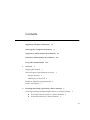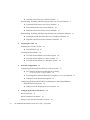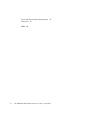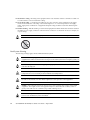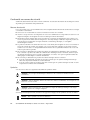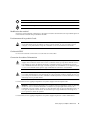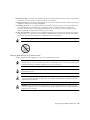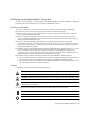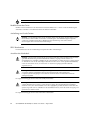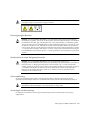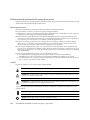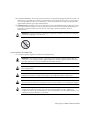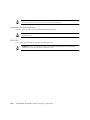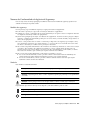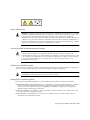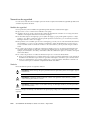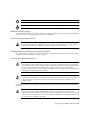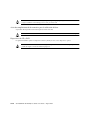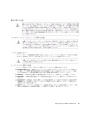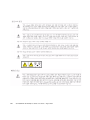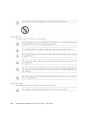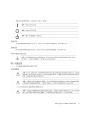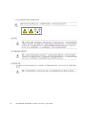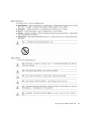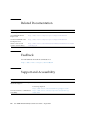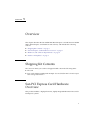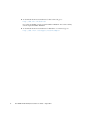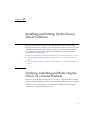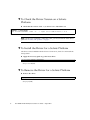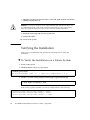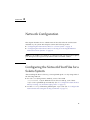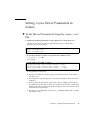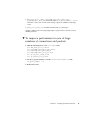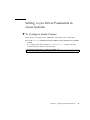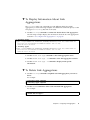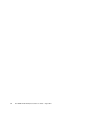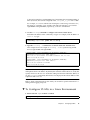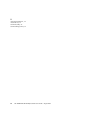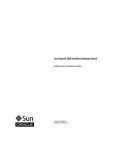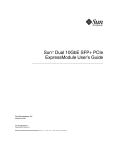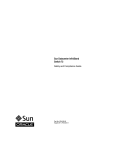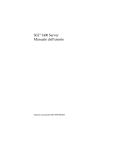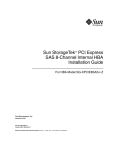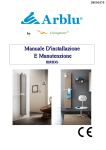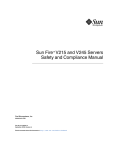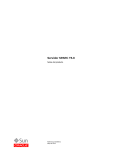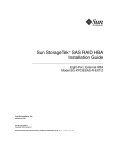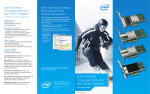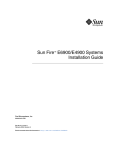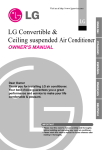Download - Oracle Documentation
Transcript
Sun 10GbE XFP SR PCI Express Card and Sun Dual 10GbE XFP 2 SR PCI Express Card User’s Guide Part No.: E36703-01 August 2012 Copyright © 2008, 2010, 2012 Oracle and/or its affiliates. All rights reserved. This software and related documentation are provided under a license agreement containing restrictions on use and disclosure and are protected by intellectual property laws. Except as expressly permitted in your license agreement or allowed by law, you may not use, copy, reproduce, translate, broadcast, modify, license, transmit, distribute, exhibit, perform, publish, or display any part, in any form, or by any means. Reverse engineering, disassembly, or decompilation of this software, unless required by law for interoperability, is prohibited. The information contained herein is subject to change without notice and is not warranted to be error-free. If you find any errors, please report them to us in writing. If this is software or related software documentation that is delivered to the U.S. Government or anyone licensing it on behalf of the U.S. Government, the following notice is applicable: U.S. GOVERNMENT END USERS. Oracle programs, including any operating system, integrated software, any programs installed on the hardware, and/or documentation, delivered to U.S. Government end users are "commercial computer software" pursuant to the applicable Federal Acquisition Regulation and agency-specific supplemental regulations. As such, use, duplication, disclosure, modification, and adaptation of the programs, including any operating system, integrated software, any programs installed on the hardware, and/or documentation, shall be subject to license terms and license restrictions applicable to the programs. No other rights are granted to the U.S. Government. This software or hardware is developed for general use in a variety of information management applications. It is not developed or intended for use in any inherently dangerous applications, including applications that may create a risk of personal injury. If you use this software or hardware in dangerous applications, then you shall be responsible to take all appropriate fail-safe, backup, redundancy, and other measures to ensure its safe use. Oracle Corporation and its affiliates disclaim any liability for any damages caused by use of this software or hardware in dangerous applications. Oracle and Java are registered trademarks of Oracle and/or its affiliates. Other names may be trademarks of their respective owners. Intel and Intel Xeon are trademarks or registered trademarks of Intel Corporation. All SPARC trademarks are used under license and are trademarks or registered trademarks of SPARC International, Inc. AMD, Opteron, the AMD logo, and the AMD Opteron logo are trademarks or registered trademarks of Advanced Micro Devices. UNIX is a registered trademark of The Open Group. This software or hardware and documentation may provide access to or information on content, products, and services from third parties. Oracle Corporation and its affiliates are not responsible for and expressly disclaim all warranties of any kind with respect to third-party content, products, and services. Oracle Corporation and its affiliates will not be responsible for any loss, costs, or damages incurred due to your access to or use of third-party content, products, or services. Copyright © 2008, 2010, 2012 Oracle et/ou ses affiliés. Tous droits réservés. Ce logiciel et la documentation qui l’accompagne sont protégés par les lois sur la propriété intellectuelle. Ils sont concédés sous licence et soumis à des restrictions d’utilisation et de divulgation. Sauf disposition de votre contrat de licence ou de la loi, vous ne pouvez pas copier, reproduire, traduire, diffuser, modifier, breveter, transmettre, distribuer, exposer, exécuter, publier ou afficher le logiciel, même partiellement, sous quelque forme et par quelque procédé que ce soit. Par ailleurs, il est interdit de procéder à toute ingénierie inverse du logiciel, de le désassembler ou de le décompiler, excepté à des fins d’interopérabilité avec des logiciels tiers ou tel que prescrit par la loi. Les informations fournies dans ce document sont susceptibles de modification sans préavis. Par ailleurs, Oracle Corporation ne garantit pas qu’elles soient exemptes d’erreurs et vous invite, le cas échéant, à lui en faire part par écrit. Si ce logiciel, ou la documentation qui l’accompagne, est concédé sous licence au Gouvernement des Etats-Unis, ou à toute entité qui délivre la licence de ce logiciel ou l’utilise pour le compte du Gouvernement des Etats-Unis, la notice suivante s’applique : U.S. GOVERNMENT END USERS. Oracle programs, including any operating system, integrated software, any programs installed on the hardware, and/or documentation, delivered to U.S. Government end users are "commercial computer software" pursuant to the applicable Federal Acquisition Regulation and agency-specific supplemental regulations. As such, use, duplication, disclosure, modification, and adaptation of the programs, including any operating system, integrated software, any programs installed on the hardware, and/or documentation, shall be subject to license terms and license restrictions applicable to the programs. No other rights are granted to the U.S. Government. Ce logiciel ou matériel a été développé pour un usage général dans le cadre d’applications de gestion des informations. Ce logiciel ou matériel n’est pas conçu ni n’est destiné à être utilisé dans des applications à risque, notamment dans des applications pouvant causer des dommages corporels. Si vous utilisez ce logiciel ou matériel dans le cadre d’applications dangereuses, il est de votre responsabilité de prendre toutes les mesures de secours, de sauvegarde, de redondance et autres mesures nécessaires à son utilisation dans des conditions optimales de sécurité. Oracle Corporation et ses affiliés déclinent toute responsabilité quant aux dommages causés par l’utilisation de ce logiciel ou matériel pour ce type d’applications. Oracle et Java sont des marques déposées d’Oracle Corporation et/ou de ses affiliés.Tout autre nom mentionné peut correspondre à des marques appartenant à d’autres propriétaires qu’Oracle. Intel et Intel Xeon sont des marques ou des marques déposées d’Intel Corporation. Toutes les marques SPARC sont utilisées sous licence et sont des marques ou des marques déposées de SPARC International, Inc. AMD, Opteron, le logo AMD et le logo AMD Opteron sont des marques ou des marques déposées d’Advanced Micro Devices. UNIX est une marque déposée d’The Open Group. Ce logiciel ou matériel et la documentation qui l’accompagne peuvent fournir des informations ou des liens donnant accès à des contenus, des produits et des services émanant de tiers. Oracle Corporation et ses affiliés déclinent toute responsabilité ou garantie expresse quant aux contenus, produits ou services émanant de tiers. En aucun cas, Oracle Corporation et ses affiliés ne sauraient être tenus pour responsables des pertes subies, des coûts occasionnés ou des dommages causés par l’accès à des contenus, produits ou services tiers, ou à leur utilisation. Please Recycle Contents Regulatory Compliance Statements vii Safety Agency Compliance Statements ix Single-Port Card Declaration of Conformity Dual-Port Card Declaration of Conformity Using This Documentation 1. Overview lxii lxiii 1 Shipping Kit Contents 1 Sun PCI Express Card Hardware Overview Adapter Features 4 Hardware and Software Requirements Patches and Updates 1 3 LED Display on the Card 2. lxi 4 5 Installing and Setting Up the Device Driver Software 7 Verifying, Installing and Removing the Driver on a Solaris Platform ▼ To Check the Driver Version on a Solaris Platform ▼ To Install the Driver for a Solaris Platform 7 8 8 iii ▼ To Remove the Driver for a Solaris Platform 8 Downloading, Installing and Removing the Driver on a Linux Platform ▼ To Download the Driver for a Linux Platform ▼ To Install the Driver for a Linux Platform ▼ To Remove the Driver From a Linux Platform 9 9 10 11 Downloading, Installing and Removing the Driver on a Windows Platform 3. ▼ To Download and Install the Driver on a Windows Platform ▼ To Remove the Driver From a Windows Platform Installing the Card To Install the Card Verifying the Installation 4. 11 12 13 Installing the Card in a System ▼ 13 13 14 ▼ To Verify the Installation on a Solaris System ▼ To Verify the Installation in a Linux System ▼ To Verify the Installation in a Windows System Network Configuration 14 15 15 17 Configuring the Network Host Files for a Solaris System 17 ▼ To Configure the Network Host Files by Creating /etc/hostname.ixgbe_# Files 18 ▼ To Configure the Network Host Files Using the ifconfig Command ▼ To Boot Over the Network using PXE 19 Configuring the Network Host Files for Booting Over the Gigabit Ethernet Network for Linux Systems 19 ▼ 5. To Boot Over the Network on Linux Systems Configuring the Driver Parameters Driver Overview 21 21 Driver Parameters for Solaris 22 Setting ixgbe Driver Parameters in Solaris iv 11 Sun 10GbE XFP SR PCI Express Cards User’s Guide • August 2012 23 19 18 ▼ To Set Driver Parameters Using the ixgbe.conf File ▼ To Enable Modes Using the ixgbe.conf File Improving Performance in Solaris ▼ To improve performance in case of large numbers of connections and packets 25 26 Setting ixgbe Driver Parameters in Linux Systems 6. 24 24 Driver Parameters for Linux Systems ▼ To Configure Jumbo Frames Configuring Link Aggregation Link Aggregation Overview 27 27 29 29 Configuring Link Aggregation in a Solaris Environment 7. ▼ To Configure Link Aggregations ▼ To Display Information About Link Aggregations ▼ To Delete Link Aggregations Configuring VLANs VLAN Overview 30 30 31 31 33 33 Configuring VLANs 36 ▼ To Configure Static VLANs in a Solaris Environment ▼ To Configure VLANs in a Linux Environment ▼ To Configure VLANs in a Microsoft Windows 2003 Environment Configuring Bonding for Multiple Interfaces A. 23 38 39 40 ▼ To Configure Bonding for Multiple ixgbe Interfaces ▼ To Remove Bonding Specifications 37 40 40 41 Operating Range 41 Performance Specifications Physical Characteristics 42 42 Contents v Power and Environmental Requirements Connectors Index vi 43 43 45 Sun 10GbE XFP SR PCI Express Cards User’s Guide • August 2012 Regulatory Compliance Statements Your Sun product is marked to indicate its compliance class: ■ Federal Communications Commission (FCC) — USA ■ Industry Canada Equipment Standard for Digital Equipment (ICES-003) — Canada ■ Voluntary Control Council for Interference (VCCI) — Japan ■ Bureau of Standards Metrology and Inspection (BSMI) — Taiwan Please read the appropriate section that corresponds to the marking on your Sun product before attempting to install the product. FCC Class A Notice This device complies with Part 15 of the FCC Rules. Operation is subject to the following two conditions: 1. This device may not cause harmful interference. 2. This device must accept any interference received, including interference that may cause undesired operation. Note: This equipment has been tested and found to comply with the limits for a Class A digital device, pursuant to Part 15 of the FCC Rules. These limits are designed to provide reasonable protection against harmful interference when the equipment is operated in a commercial environment. This equipment generates, uses, and can radiate radio frequency energy, and if it is not installed and used in accordance with the instruction manual, it may cause harmful interference to radio communications. Operation of this equipment in a residential area is likely to cause harmful interference, in which case the user will be required to correct the interference at his own expense. Modifications: Any modifications made to this device that are not approved by Sun Microsystems, Inc. may void the authority granted to the user by the FCC to operate this equipment. ICES-003 Class A Notice - Avis NMB-003, Classe A This Class A digital apparatus complies with Canadian ICES-003. Cet appareil numérique de la classe A est conforme à la norme NMB-003 du Canada. vii BSMI Class A Notice The following statement is applicable to products shipped to Taiwan and marked as Class A on the product compliance label. T33012 CCC Class A Notice The following statement is applicable to products shipped to China and marked with “Class A” on the product’s compliance label. GOST-R Certification Mark viii Sun 10GbE XFP SR PCI Express Cards User’s Guide • August 2012 Safety Agency Compliance Statements Read this section before beginning any procedure. The following text provides safety precautions to follow when installing an Oracle product. Safety Precautions For your protection, observe the following safety precautions when setting up your equipment: ■ Follow all cautions and instructions marked on the equipment. ■ Ensure that the voltage and frequency of your power source match the voltage and frequency inscribed on the equipment’s electrical rating label. ■ Never push objects of any kind through openings in the equipment. Dangerous voltages may be present. Conductive foreign objects could produce a short circuit that could cause fire, electric shock, or damage to your equipment. ■ This product is intended for restricted access whereby access is controlled through the use of a means of security (for example, key, lock, tool, badge access) and personnel authorized for access have been instructed on the reasons for the restrictions and any precautions that need to be taken. ■ Do not directly connect this product to outdoor metallic communications cables. Always connect the product to outdoor metallic communications cables using a protection device that is designed for direct connection to outdoor metallic communications cables (such as a switch or router), or use optical non-metallic communications cables upon leaving the building. ■ Do not directly connect this product to outdoor power cables. ■ For AC Power, connect the product only to an indoor power distribution system that uses currentlimiting circuit breakers for AC power. ■ For DC Power, connect the product only to earthed power systems that are completely contained within one building. Symbols The following symbols may appear in this book: Caution – There is a risk of personal injury and equipment damage. Follow the instructions. Caution – Hot surface. Avoid contact. Surfaces are hot and may cause personal injury if touched. Caution – Hazardous voltages are present. To reduce the risk of electric shock and danger to personal health, follow the instructions. Depending on the type of power switch your device has, one of the following symbols may be used: On – Applies AC power to the system. Off – Removes AC power from the system. ix Standby – The On/Standby switch is in the standby position. Modifications to Equipment Do not make mechanical or electrical modifications to the equipment. Oracle is not responsible for regulatory compliance of a modified Oracle product. Placement of an Oracle Product Caution – Do not block or cover the openings of your Oracle product. Never place a Oracle product near a radiator or heat register. Failure to follow these guidelines can cause overheating and affect the reliability of your Oracle product. SELV Compliance Safety status of I/O connections comply to SELV requirements. Power Cord Connection Caution – Oracle products are designed to work with power systems having a grounded neutral (grounded return for DC-powered products). To reduce the risk of electric shock, do not plug Oracle products into any other type of power system. Contact your facilities manager or a qualified electrician if you are not sure what type of power is supplied to your building. Caution – Not all power cords have the same current ratings. Do not use the power cord provided with your equipment for any other products or use. Household extension cords do not have overload protection and are not meant for use with computer systems. Do not use household extension cords with your Oracle product. The following caution applies only to devices with a Standby power switch: Caution – The power switch of this product functions as a standby type device only. The power cord serves as the primary disconnect device for the system. Be sure to plug the power cord into a grounded power outlet that is nearby the system and is readily accessible. Do not connect the power cord when the power supply has been removed from the system chassis. The following caution applies only to devices with multiple power cords: Caution – For products with multiple power cords, all power cords must be disconnected to completely remove power from the system. x Sun 10GbE XFP SR PCI Express Cards User’s Guide • August 2012 Battery Warning Caution – There is danger of explosion if batteries are mishandled or incorrectly replaced. On systems with replaceable batteries, replace only with the same manufacturer and type or equivalent type recommended by the manufacturer per the instructions provided in the product service manual. Do not disassemble batteries or attempt to recharge them outside the system. Do not dispose of batteries in fire. Dispose of batteries properly in accordance with the manufacturer’s instructions and local regulations. Note that on Oracle CPU boards, there is a lithium battery molded into the realtime clock. These batteries are not customer replaceable parts. Caution – For product installed in California, USA: This product may contain a time-of-day battery which may contain perchlorate where special handling may apply. See http:// www.dtsc.ca.gov/hazardouswaste/perchlorate. Energy Storage Module Caution Caution – There is a danger of shock or equipment damage if energy storage modules are mishandled or incorrectly replaced. When replacing the energy storage modules, use only replacement modules that have been provided by Oracle, following the instructions provided in the product service manual. Do not disassemble modules or attempt to recharge them outside of the system. Do not dispose of the modules; instead, return them to Oracle in accordance with Oracle procedures for the product System Unit Cover You must remove the cover of your Oracle computer system unit to add cards, memory, or internal storage devices. Be sure to replace the cover before powering on your computer system. Caution – Do not operate Oracle products without the cover in place. Failure to take this precaution may result in personal injury and system damage. Rack System Instructions The following or similar rack-mount instructions are included with the installation instructions: ■ Elevated Operating Ambient – If installed in a closed or multi-unit rack assembly, the operating ambient temperature of the rack environment may be greater than room ambient. Therefore, consideration should be given to installing the equipment in an environment compatible with the maximum ambient temperature (Tma) specified by the manufacturer. ■ Reduced Air Flow – Installation of the equipment in a rack should be such that the amount of air flow required for safe operation of the equipment is not compromised. Safety Agency Compliance Statements xi ■ Mechanical Loading – Mounting of the equipment in the rack should be such that a hazardous condition is not achieved due to uneven mechanical loading. ■ Circuit Overloading – Consideration should be given to the connection of the equipment to the supply circuit and the effect that overloading of the circuits might have on overcurrent protection and supply wiring. Appropriate consideration of equipment nameplate ratings should be used when addressing this concern. ■ Reliable Earthing – Reliable earthing of rack-mounted equipment should be maintained. Particular attention should be given to supply connections other than direct connections to the branch circuit (for example, use of power strips). Caution – Slide/rail mounted equipment must not be used as a shelf or workspace. Rack System Warning The following warnings apply to Racks and Rack Mounted systems. Caution – For safety, equipment should always be loaded from the bottom up. That is, install the equipment that will be mounted in the lowest part of the rack first, then the next higher systems, etc. Caution – To prevent the rack from tipping during equipment installation, the anti-tilt bar on the rack must be deployed. Caution – To prevent extreme operating temperature within the rack insure that the maximum temperature does not exceed the product’s ambient rated temperatures. Caution – To prevent extreme operating temperatures due to reduced airflow consideration should be made to the amount of air flow that is required for a safe operation of the equipment. Caution – Take adequate precautions when moving a rack or library that contains rack-installed equipment. The weight of some rack equipment may have altered the rack or library center of gravity and could cause an overbalance/tip condition during a move. Caution – For tape libraries, ensure that the equipment to be installed in the rack has UL Listing, CSA or C-UL Certification, and is CE marked. xii Sun 10GbE XFP SR PCI Express Cards User’s Guide • August 2012 Laser Compliance Notice Your Oracle product may contain Class 1M Laser Transceivers. Caution – Class 1M laser radiation when open. Do not view directly with optical instruments. CD and DVD Devices The following caution applies to CD, DVD, and other optical devices. Caution – Use of controls, adjustments, or the performance of procedures other than those specified herein may result in hazardous radiation exposure. Safety Agency Compliance Statements xiii Conformité aux normes de sécurité Veuillez lire attentivement cette section avant de commencer. Ce texte traite des mesures de sécurité qu’il convient de prendre pour l’installation d’un produit Oracle. Mesures de sécurité Pour votre sécurité, nous vous recommandons de suivre scrupuleusement les mesures de sécurité ci-dessous lorsque vous installez votre matériel: ■ Suivez tous les avertissements et toutes les instructions inscrites sur le matériel. ■ Assurez-vous que la tension et la fréquence de votre source d'alimentation correspondent à la tension et à la fréquence indiquées sur l'étiquette de la tension électrique nominale du matériel ■ N'introduisez jamais d'objets quels qu'ils soient dans les ouvertures de l'équipement. Vous pourriez vous trouver en présence de hautes tensions dangereuses. Tout objet étranger conducteur risque de produire un court-circuit pouvant présenter un risque d'incendie ou de décharge électrique, ou susceptible d'endommager le matériel. ■ Ce produit est destiné à être utilisé dans des zones à accès limité, dans lesquelles les accès sont contrôlés au moyen de systèmes de sécurité (par exemple, à clé, verrou, dispositif ou badge). Le personnel autorisé à accéder à ces zones doit avoir été préalablement informé des raisons justifiant la limitation des accès et de toutes les précautions à prendre. ■ Ne connectez pas directement ce produit à des câbles de communication métalliques situés à l’extérieur. Pour connecter ce produit à des câbles de communication métalliques situés à l’extérieur, utilisez toujours un appareil de protection prévu à cet effet (commutateur ou routeur). Vous pouvez également utiliser du câble optique non métallique à l’extérieur du bâtiment. ■ Ne connectez pas directement ce produit à des câbles électriques situés à l’extérieur. ■ Avec du courant alternatif, le produit ne peut être connecté qu’à un système électrique intérieur qui utilise des disjoncteurs limiteurs de courant alternatif. ■ Avec du courant continu, le produit ne peut être connecté qu’à un système électrique raccordé à la terre compris dans les limites d’un seul bâtiment. Symboles Vous trouverez ci-dessous la signification des différents symboles utilisés: Attention – Vous risquez d'endommager le matériel ou de vous blesser. Veuillez suivre les instructions. Attention – Surfaces brûlantes. Evitez tout contact. Les surfaces sont brûlantes. Vous risquez de vous blesser si vous les touchez. Attention – Tensions dangereuses. Pour réduire les risques de décharge électrique et de danger physique, observez les consignes indiquées. Selon le type d'interrupteur marche/arrêt dont votre appareil est équipé, l'un des symboles suivants sera utilisé: Marche – Met le système sous tension alternative. xiv Sun 10GbE XFP SR PCI Express Cards User’s Guide • August 2012 Arret – Met le système hors tension alternative. Veilleuse – L'interrupteur Marche/Veille est sur la position de veille. Modification du matériel N'apportez aucune modification mécanique ou électrique au matériel. Oracle décline toute responsabilité quant à la non-conformité éventuelle d'un produit Oracle modifié. Positionnement d’un produit Oracle Attention – Evitez d'obstruer ou de recouvrir les orifices de votre produit Oracle. N'installez jamais un produit Oracle près d'un radiateur ou d'une source de chaleur. Si vous ne respectez pas ces consignes, votre produit Oracle risque de surchauffer et son fonctionnement en sera altéré. Conformité SELV Le niveau de sécurité des connexions E/S est conforme aux normes SELV. Connexion du cordon d’alimentation Attention – Les produits Oracle sont conçus pour fonctionner avec des systèmes d'alimentation équipés d'un conducteur neutre relié à la terre (conducteur neutre pour produits alimentés en CC). Pour réduire les risques de décharge électrique, ne branchez jamais les produits Oracle sur une source d'alimentation d'un autre type. Contactez le gérant de votre bâtiment ou un électricien agréé si vous avez le moindre doute quant au type d'alimentation fourni dans votre bâtiment. Attention – Tous les cordons d'alimentation ne présentent pas les mêmes caractéristiques électriques. Les cordons d'alimentation à usage domestique ne sont pas protégés contre les surtensions et ne sont pas conçus pour être utilisés avec des ordinateurs. N'utilisez jamais de cordon d'alimentation à usage domestique avec les produits Oracle. L'avertissement suivant s'applique uniquement aux systèmes équipés d'un interrupteur Veille: Attention – L'interrupteur d'alimentation de ce produit fonctionne uniquement comme un dispositif de mise en veille. Le cordon d'alimentation constitue le moyen principal de déconnexion de l'alimentation pour le système. Assurez-vous de le brancher dans une prise d'alimentation mise à la terre près du système et facile d'accès. Ne le branchez pas lorsque l'alimentation électrique ne se trouve pas dans le châssis du système. L'avertissement suivant s'applique uniquement aux systèmes équipés de plusieurs cordons d'alimentation: Safety Agency Compliance Statements xv Attention – Pour mettre un système équipé de plusieurs cordons d'alimentation hors tension, il est nécessaire de débrancher tous les cordons d'alimentation. Mise en garde relative aux batteries Attention – Les batteries risquent d’exploser en cas de manipulation maladroite ou de remplacement incorrect. Pour les systèmes dont les batteries sont remplaçables, effectuez les remplacements uniquement selon le modèle du fabricant ou un modèle équivalent recommandé par le fabricant, conformément aux instructions fournies dans le manuel de service du système. N’essayez en aucun cas de démonter les batteries, ni de les recharger hors du système. Ne les jetez pas au feu. Mettez-les au rebut selon les instructions du fabricant et conformément à la législation locale en vigueur. Notez que sur les cartes processeur de Oracle, une batterie au lithium a été moulée dans l'horloge temps réel. Les batteries ne sont pas des pièces remplaçables par le client. Avertissement - Module de stockage d’énergie Attention – Si vous manipulez ou remplacez les modules de stockage d’énergie incorrectement, vous risquez de les endommager ou de vous exposer à un choc électrique. Remplacez les modules de stockage d’énergie uniquement par les modules de remplacement que Oracle fournit, en veillant à respecter les instructions indiquées dans le manuel d’entretien du produit. Ne démontez pas les modules. N’essayez pas de les recharger hors du système. Ne jetez pas les modules, mais retournezles à Oracle conformément aux procédures Oracle relatives au produit. Couvercle de l'unité Pour ajouter des cartes, de la mémoire ou des périphériques de stockage internes, vous devez retirer le couvercle de votre système Oracle. Remettez le couvercle supérieur en place avant de mettre votre système sous tension. Attention – Ne mettez jamais des produits Oracle sous tension si leur couvercle supérieur n'est pas mis en place. Si vous ne prenez pas ces précautions, vous risquez de vous blesser ou d'endommager le système. Instructions de montage en rack Les instructions de montage en rack suivantes ou similaires à celles-ci sont fournies avec les instructions d'installation : ■ xvi Température ambiante de fonctionnement élevée : en cas d'installation dans un châssis fermé ou contenant plusieurs appareils, la température ambiante de fonctionnement au niveau du rack peut être supérieure à la température ambiante de la pièce. En conséquence, il convient de veiller à installer le matériel dans un environnement compatible avec la température ambiante maximale (Tma), spécifiée par le fabricant. Sun 10GbE XFP SR PCI Express Cards User’s Guide • August 2012 ■ Débit d'air réduit : l'installation du matériel dans un rack doit être effectuée de façon à ne pas compromettre le débit d'air nécessaire pour un fonctionnement sûr de ce matériel. ■ Charge mécanique : le montage de l'équipement en rack doit être réalisé de manière à éviter toute situation dangereuse résultant d'une charge déséquilibrée. ■ Surcharge de circuit : il convient de prendre les précautions nécessaires pour la connexion du matériel au circuit d'alimentation et de réfléchir aux conséquences d'une éventuelle surcharge des circuits sur la protection de surintensité et sur le câblage d'alimentation. En l'occurrence, les valeurs nominales de la plaque signalétique du matériel doivent être prises en compte. ■ Mise à la terre fiable : une mise à la terre fiable du matériel monté en rack doit être assurée. Une attention toute particulière est requise pour les raccordements d'alimentation autres que ceux effectués directement sur le circuit principal (par exemple, en cas d'utilisation de blocs multiprises). Attention – L’équipement monté sur glissière/rail ne doit servir ni d’étagère ni d’espace de travail. Mise en garde relative au système en rack La mise en garde suivante s'applique aux racks et aux systèmes montés en rack. Attention – Pour des raisons de sécurité, le matériel doit toujours être chargé du bas vers le haut. En d'autres termes, vous devez installer, en premier, le matériel qui doit se trouver dans la partie la plus inférieure du rack, puis installer le matériel sur le niveau suivant, etc. Attention – Afin d'éviter que le rack ne penche pendant l'installation du matériel, tirez la barre antibasculement du rack. Attention – Pour éviter des températures de fonctionnement extrêmes dans le rack, assurez-vous que la température maximale ne dépasse pas la fourchette de températures ambiantes du produit déterminée par le fabricant. Attention – Afin d'empêcher des températures de fonctionnement extrêmes provoquées par une aération insuffisante, assurez-vous de fournir une aération appropriée pour un fonctionnement du matériel en toute sécurité. Safety Agency Compliance Statements xvii Attention – Prenez les précautions adéquates pour déplacer un rack ou une bibliothèque qui contient du matériel installé en rack. Le poids de certains équipements en rack ayant pu modifier le centre de gravité du rack ou de la bibliothèque pourrait provoquer un effet de contrepoids ou de déséquilibre durant le déplacement. Attention – Pour les bibliothèques de bandes, vérifiez que le matériel à installer dans le rack est homologué UL, CSA ou C-UL, et porte la mention CE. Avis de conformité des appareils laser Votre produit Oracle peut contenir des appareils émetteurs/récepteurs de rayons laser de classe 1M. Attention – Rayonnement laser de classe 1M à l’ouverture. Ne pas regarder directement à l’aide d’instruments optiques. Périphériques CD et DVD L'avertissement suivant s'applique aux périphériques CD, DVD et autres périphériques optiques: Attention – L'utilisation de contrôles et de réglages ou l'application de procédures autres que ceux spécifiés dans le présent document peuvent entraîner une exposition à des radiations dangereuses. xviii Sun 10GbE XFP SR PCI Express Cards User’s Guide • August 2012 Einhaltung sicherheitsbehördlicher Vorschriften Lesen Sie vor dem Ausführen von Arbeiten diesen Abschnitt. Im folgenden Text werden Sicherheitsvor-kehrungen beschrieben, die Sie bei der Installation eines Oracle-Produkts beachten müssen. Sicherheitsvorkehrungen Treffen Sie zu Ihrem eigenen Schutz bei der Installation des Geräts die folgenden Sicherheitsvorkehrungen: ■ Beachten Sie alle auf den Geräten angebrachten Warnhinweise und AnweiOraclegen. ■ Stellen Sie sicher, dass Spannung und Frequenz der Stromversorgung den Nennleistungen auf dem am Gerät angebrachten Etikett entsprechen. ■ Führen Sie niemals Fremdobjekte in die Öffnungen am Gerät ein. Es können gefährliche Spannungen anliegen. Leitfähige Fremdobjekte können einen Kurzschluss verursachen, der einen Brand, Strom-schlag oder Geräteschaden herbeiführen kann. ■ Dieses Produkt unterliegt Zugangsbeschränkungen. Der Zugang wird mithilfe eines Sicherheitsmechanismus kontrolliert (z. B. einem Schlüssel, einer Sperre, einem Tool oder eines Werksausweises) und das autorisierte Zugangspersonal wurde über die Gründe für die Beschränkungen und die zu treffenden Sicherheitsmaßnahmen unterrichtet. ■ Schließen Sie dieses Produkt nicht direkt an metallische Fernmeldekabel in Außenbereichen an. Verwenden Sie zum Anschließen des Produkts an metallische Fernmeldekabel in Außenbereichen immer eine Schutzvorrichtung, die für den direkten Anschluss an metallische Fernmeldekabel in Außenbereichen vorgesehen ist (etwa einen Switch oder einen Router). Alternativ dazu können Sie für Außenbereiche (ab Gebäudeaußenseite) optische nichtmetallische Fernmeldekabel verwenden ■ Schließen Sie dieses Produkt nicht direkt an metallische Fernmeldekabel in Außenbereichen an. ■ Versorgung mit Wechselstrom: Schließen Sie das Produkt ausschließlich an Energieverteilungssysteme in Innenbereichen an, bei denen Strombegrenzungsschalter für Wechselstrom eingesetzt werden. ■ Versorgung mit Gleichstrom: Schließen Sie das Produkt ausschließlich an geerdete Energiesysteme an, die sich vollständig innerhalb eines Gebäudes befinden. Symbole Die Symbole in diesem Handbuch haben folgende Bedeutung: Achtung – Gefahr von Verletzung und Geräteschaden. Befolgen Sie die Anwei-sungen. Achtung – Heiße Oberfläche. Nicht berühren, da Verletzungsgefahr durch heiße Oberfläche besteht. Achtung – Gefährliche Spannungen. Befolgen Sie die Anweisungen, um Stromschläge und Verletzungen zu vermeiden. Je nach Netzschaltertyp an Ihrem Gerät kann eines der folgenden Symbole verwendet werden: Ein – Versorgt das System mit Wechselstrom. Aus– Unterbricht die Wechselstromzufuhr zum Gerät. Safety Agency Compliance Statements xix Wartezustand – Der Ein-/Standby-Netz-schalter befindet sich in der Standby-Position. Modifikationen des Geräts Nehmen Sie keine elektrischen oder mechanischen Gerätemodifikationen vor. Oracle ist für die Einhaltung der Sicherheitsvorschriften von modifizierten Oracle-Produkten nicht haftbar. Aufstellung von Oracle-Geräten Achtung – Geräteöffnungen Ihres Oracle-Produkts dürfen nicht blockiert oder abgedeckt werden. Oracle-Geräte sollten niemals in der Nähe von Heizkörpern oder Heißluft-klappen aufgestellt werden. Die Nichtbeach-tung dieser Richtlinien kann Überhitzung verursachen und die Zuverlässigkeit Ihres Oracle-Geräts beeinträchtigen. SELV-Konformität Der Sicherheitsstatus der E/A-Verbindungen entspricht den SELV-Anforderungen. Anschluss des Netzkabels Achtung – Oracle-Geräte sind für Stromversorgungssysteme mit einem geerdeten neutralen Leiter (geerdeter Rückleiter bei gleichstrombetriebenen Geräten) ausgelegt. Um die Gefahr von Stromschlägen zu vermeiden, schließen Sie das Gerät niemals an andere Stromversor-gungssysteme an. Wenden Sie sich an den zuständigen Gebäudeverwalter oder an einen qualifizierten Elektriker, wenn Sie nicht sicher wissen, an welche Art von Stromversor-gungssystem Ihr Gebäude angeschlossen ist. Achtung – Nicht alle Netzkabel verfügen über die gleichen Nennwerte. Herkömmliche, im Haushalt verwendete Verlängerungskabel besitzen keinen Überlastschutz und sind daher für Computersysteme nicht geeignet. Verwenden Sie bei Ihrem Oracle-Produkt keine HaushaltsVerlängerungskabel. Die folgende Warnung gilt nur für Geräte mit Standby-Netzschalter: Achtung – Beim Netzschalter dieses Geräts handelt es sich nur um einen Ein/Standby-Schalter. Zum völligen Abtrennen des Systems von der Stromversorgung dient hauptsächlich das Netzkabel. Stellen Sie sicher, dass das Netzkabel an eine frei zugängliche geerdete Steckdose in der Nähe des Systems ange-schlossen ist. Schließen Sie das Stromkabel nicht an, wenn die Stromversorgung vom Systemchassis entfernt wurde. Die folgende Warnung gilt nur für Geräte mit mehreren Netzkabeln: xx Sun 10GbE XFP SR PCI Express Cards User’s Guide • August 2012 Achtung – Bei Produkten mit mehreren Netz-kabeln müssen alle Netzkabel abgetrennt wer-den, um das System völlig von der Stromver-sorgung zu trennen. Warnung bezüglich Batterien Achtung – Bei unsachgemäßer Handhabung oder nicht fachgerechtem Austausch der Batterien besteht Explosionsgefahr. Verwen-den Sie bei Systemen mit austauschbaren Batterien ausschließlich Ersatzbatterien desselben Typs und Herstellers bzw. einen entsprechenden, vom Hersteller gemäß den Anweisungen im Service-Handbuch des Produkts empfohlenen Batterietyp. Versuchen Sie nicht, die Batterien auszubauen oder außerhalb des Systems wiederaufzuladen. Werfen Sie die Batterien nicht ins Feuer. Entsorgen Sie die Batterien entsprechend den Anweisungen des Herstellers und den vor Ort geltenden Vorschriften. CPU-Karten von Oracle verfügen über eine Echtzeituhr mit integrierter Lithiumbatterie. Diese Batterie darf nur von einem qualifizierten Servicetechniker aus-gewechselt werden. Sicherheitshinweise zum Energiespeichermodul Achtung – Bei unsachgemäßer Handhabung oder unsachgemäßem Austausch von Energiespeichermodulen besteht die Gefahr eines Stromschlags oder Geräteschadens. Verwenden Sie beim Austausch von Energiespeichermodulen nur Ersatzmodule, die von Oracle bereitgestellt wurden, und folgen Sie den im Service Manual zum Produkt enthaltenen Anweisungen. Versuchen Sie auf keinen Fall, Module auszubauen oder diese außerhalb des Systems wiederaufzuladen. Entsorgen Sie die Module bitte nicht. Geben Sie sie stattdessen an Oracle gemäß den OracleVerfahren für das Produkt zurück. Gehäuseabdeckung Sie müssen die Abdeckung Ihres Oracle-Computersystems entfernen, um Karten, Speicher oder interne Speichergeräte hinzuzufügen. Bringen Sie vor dem Einschalten des Systems die Gehäuseabdeckung wieder an. Achtung – Nehmen Sie Oracle-Geräte nicht ohne Abdeckung in Betrieb. Die Nichtbeachtung dieses Warnhinweises kann Verletzungen oder Geräteschaden zur Folge haben. Anweisungen zur Rack-Montage Die folgenden oder ähnlichen Anweisungen zur Rack-Montage wurden in die Installationsanweisungen aufgenommen: Safety Agency Compliance Statements xxi ■ Erhöhte Betriebsumgebungstemperatur - Wenn das Rack in einer geschlossenen Rack-Baugruppe oder in einer Multi-unit-Rack-Baugruppe installiert ist, kann die Betriebsumgebungstemperatur der RackUmgebung höher sein als die Umgebungstemperatur des Raumes. Deshalb sollte berücksichtigt werden, das Gerät in einer Umgebung zu installieren, die kompatibel zu der vom Hersteller angegebenen maximalen Umgebungstemperatur (Tma) ist. ■ Reduzierter Luftstrom - Die Installation des Geräts in einem Rack sollte so erfolgen, dass die Luftstrommenge, die für den sicheren Betrieb des Geräts erforderlich ist, nicht beeinträchtigt wird. ■ Mechanische Belastung - Die Montage des Geräts im Rack sollte so erfolgen, dass bei einer ungleichmäßigen mechanischen Belastung keine gefährliche Betriebsbedingung entstehen kann. ■ Stromkreisüberlastung - Der Anschluss des Geräts an den Speisestromkreis und die Wirkung, die ein Überlasten der Stromkreise auf das Überstromschutz-Gerät und die Speisestromkreisverkabelung haben kann, sollten sorgfältig geprüft und berücksichtigt werden. Beim Behandeln dieses Aspekts sollten besonders die Lastangaben auf dem Leistungsschild des Geräts sorgfältig geprüft werden. ■ Zuverlässige Erdung - Ausrüstung, die in Racks montiert ist, muss zuverlässig geerdet sein. Besonders müssen hierbei die Stromanschluss-leitungen und weniger die direkten Verbindungen zum Abzweigstromkreis beachtet werden (z. B. durch die Verwendung von Adapterleisten). Achtung – Verwenden Sie Geräte in Steckplätzen bzw. auf Schienen nicht als Regal oder Arbeitsbereich. Warnungen bezüglich in Racks eingebauter Systeme Die folgenden Warnungen gelten für Racks und in Racks eingebaute Systeme: Achtung – Aus Sicherheitsgründen sollten sämtliche Geräte von unten nach oben in Racks eingebaut werden. Installieren Sie also zuerst die Geräte, die an der untersten Position im Rack eingebaut werden, gefolgt von den Systemen, die an nächsthöherer Stelle eingebaut werden, usw. Achtung – Verwenden Sie beim Einbau den Kippschutz am Rack, um ein Umkippen zu vermeiden. Achtung – Um extreme Betriebstemperaturen im Rack zu vermeiden, stellen Sie sicher, dass die Maximaltemperatur die Nennleistung der Umgebungstemperatur für das Produkt nicht überschreitet Achtung – Um extreme Betriebstemperaturen durch verringerte Luftzirkulation zu vermei-den, sollte die für den sicheren Betrieb des Geräts erforderliche Luftzirkulation eingesetzt werden. xxii Sun 10GbE XFP SR PCI Express Cards User’s Guide • August 2012 Achtung – Treffen Sie ausreichende Vorkehrungen, wenn Sie ein Rack oder eine Bibliothek bewegen, die rackmontierte Geräte enthält. Durch das Gewicht mancher Ausrüstungsteile im Rack wurde möglicherweise der Schwerpunkt des Racks bzw. der Bibliothek verändert, was zu einem Ungleichgewicht bzw. Umkippen eines Ausrüstungsteils während einer Bewegung führen kann. Achtung – Stellen Sie bei Bandbibliotheken sicher, dass auf den im Rack zu installierenden Geräten das UL-Prüfzeichen, die CSA- bzw C-UL-Zertifizierung, und die CE-Kennzeichnung angebracht sind. Hinweis zur Laser-Konformität Ihr Oracle-Produkt kann Laserfunkgeräte der Klasse 1M umfassen. Achtung – In geöffnetem Zustand Laser-Strahlung der Klasse 1M. Nicht mit optischen Instrumenten direkt in den Strahl schauen. CD- und DVD-Geräte Die folgende Warnung gilt für CD-, DVD- und andere optische Geräte: Achtung – Die hier nicht aufgeführte Verwendung von Steuerelementen, Anpassungen oder Ausführung von Vorgängen kann eine gefährliche Strahlenbelastung verursachen. Safety Agency Compliance Statements xxiii Dichiarazioni di conformità alle norme di sicurezza Leggere la presente sezione prima di iniziare qualsiasi procedura. Il seguente testo descrive le misure precauzionali da adottare durante l'installazione dei prodotti Oracle. Misure precauzionali Osservare le seguenti misure precauzionali durante l'installazione dell'apparecchiatura: ■ Seguire tutte le avvertenze e le istruzioni riportate sull'apparecchiatura. ■ Verificare che la tensione e la frequenza della sorgente di alimentazione corrispondano ai valori di tensione e frequenza riportati sull'apposita targhetta dell'apparecchiatura. ■ Non inserire mai oggetti di alcun tipo nelle aperture dell'apparecchiatura. I componenti interni possono essere attraversati da corrente ad alta tensione. I corpi estranei di materiale conduttore possono produrre un corto circuito e provocare incendi, scosse elettriche o danni all'apparecchiatura. ■ L'accesso al presente prodotto deve essere limitato attraverso l'impiego di misure di sicurezza (tramite chiave, blocco, uso di attrezzi o di tesserini distintivi) e il personale autorizzato all'accesso deve essere informato delle ragioni alla base delle restrizioni e delle precauzioni necessarie. ■ Non collegare direttamente il prodotto a cavi di comunicazione metallici esterni. Per il collegamento del prodotto a cavi di comunicazione metallici esterni, utilizzare sempre un dispositivo di protezione atto a tale scopo, quale un interruttore o un router. In alternativa, utilizzare cavi di comunicazione ottici non metallici in uscita dall'edificio. ■ Non collegare direttamente il prodotto a cavi di alimentazione esterni. ■ Per l'alimentazione CA, collegare il prodotto esclusivamente a un sistema di distribuzione dell'alimentazione interno che utilizzi appositi interruttori differenziali a limitazione di corrente. ■ Per l'alimentazione CC, collegare il prodotto esclusivamente a sistemi di alimentazione dotati di messa a terra e che siano circoscritti al singolo edificio. Simboli In questo documento possono essere riportati i seguenti simboli: Attenzione – Rischio di danni alle persone o alle apparecchiature. Seguire le istruzioni. Attenzione – Superficie molto calda. Evitare il contatto. Le superfici sono molto calde e, in caso di contatto, possono provocare ustioni. Attenzione – Componenti attraversati da alta tensione. Per ridurre il rischio di scosse elettriche e per garantire l'incolumità personale, attenersi alle istruzioni. A seconda del tipo di interruttore di alimentazione presente sul dispositivo, potrebbe essere utilizzato uno dei seguenti simboli: Acceso – Applica al sistema la corrente alternata. Spento – Interrompe il flusso di corrente alternata al sistema. xxiv Sun 10GbE XFP SR PCI Express Cards User’s Guide • August 2012 Standby – L'interruttore di accensione/standby è in posizione di attesa. Modifiche all'apparecchiatura Non modificare i componenti elettrici o meccanici dell'apparecchiatura. Oracle non sarà responsabile della conformità ai regolamenti di un prodotto Oracle modificato. Collocazione dei prodotti Oracle Attenzione – Non ostruire o coprire le prese d'aria del prodotto Oracle. Non posizionare il prodotto Oracle accanto a caloriferi o altre fonti di calore. La mancata osservanza delle presenti linee guida può causare il surriscaldamento del prodotto Oracle, compromettendone l'affidabilità. Conformità SELV Lo stato di sicurezza dei collegamenti I/O è conforme ai requisiti della normativa SELV. Collegamento del cavo di alimentazione Attenzione – I prodotti Oracle sono progettati per operare con sistemi di alimentazione dotati di un conduttore neutro con messa a terra (ritorno attraverso la terra per i prodotti alimentati a corrente continua). Per ridurre il rischio di scosse elettriche, non collegare i prodotti Oracle a sistemi di alimentazione di tipo diverso. In caso di dubbi sul tipo di rete elettrica utilizzata nell'edificio, contattare un responsabile della struttura o un elettricista qualificato. Attenzione – Non tutti i cavi di alimentazione supportano gli stessi valori di corrente. Non utilizzare il cavo di alimentazione fornito con l'apparecchiatura per altri prodotti o impieghi. Le prolunghe per uso domestico sono prive di protezione contro il sovraccarico di corrente e non sono destinate all'uso con i computer. Non utilizzare prolunghe per uso domestico con il prodotto Oracle. L'avvertenza seguente si applica solo ai dispositivi dotati di interruttore di alimentazione con funzione di standby: Attenzione – L'interruttore di alimentazione del presente prodotto funziona solo come dispositivo di standby. Il cavo di alimentazione agisce da dispositivo di disconnessione primario del sistema. Collegare sempre il cavo di alimentazione a una presa di corrente con messa a terra situata in prossimità del sistema e facilmente accessibile. Non collegare il cavo di alimentazione quando l'alimentatore è stato rimosso dallo chassis. L'avvertenza seguente si applica solo ai dispositivi con più cavi di alimentazione: Attenzione – Per i prodotti con più di un cavo di alimentazione, è necessario disconnettere tutti i cavi per interrompere il flusso di corrente elettrica al sistema. Safety Agency Compliance Statements xxv Avviso relativo alle batterie Attenzione – Se maneggiate o sostituite in modo non corretto, le batterie possono dare luogo a esplosioni. Nei sistemi con batterie sostituibili, utilizzare solo batterie dello stesso produttore e tipo o di tipo equivalente consigliate dal produttore, come da istruzioni fornite nel manuale di manutenzione del prodotto. Non disassemblare o tentare di ricaricare le batterie all'esterno del sistema. Non gettare le batterie nel fuoco. Attenersi alle istruzioni del produttore e alle normative locali per lo smaltimento delle batterie. Le schede CPU Oracle sono dotate di batteria al litio integrata nel clock di tempo reale. Questo tipo di batterie non è sostituibile da parte dell'utente. Avvertenza relativa al modulo di alimentazione Attenzione – Se maneggiati o sostituiti in modo non corretto, i moduli di alimentazione possono causare scosse elettriche e danni alle apparecchiature. Per la sostituzione dei moduli di alimentazione, utilizzare solo moduli sostitutivi forniti da Oracle e seguire le istruzioni disponibili nel manuale del prodotto. Non disassemblare o tentare di ricaricare i moduli all'esterno del sistema. Non smaltire i moduli. Restituirli a Oracle in base alle procedure Oracle relative al prodotto. Copertura dell'unità centrale È necessario rimuovere la copertura dell'unità centrale Oracle per aggiungere schede, memoria o dispositivi di memorizzazione interni. Riapplicare sempre la copertura prima di accendere il computer. Attenzione – Non utilizzare mai i prodotti Oracle senza l'apposita copertura. La mancata osservanza di questa precauzione può causare danni alle persone o al sistema. Istruzioni relative ai sistemi rack Le seguenti istruzioni (o istruzioni di natura simile) relative alle unità installabili in rack sono incluse nelle istruzioni per l'installazione. ■ Ambiente di esercizio sopraelevato – Se l'installazione viene eseguita in un assembly composto da più unità in rack, la temperatura di esercizio dell'ambiente rack può essere superiore a quella del locale. È pertanto necessario installare l'apparecchiatura in ambienti compatibili con i requisiti di temperatura ambientale massima (Tma) specificati dal produttore. ■ Riduzione del flusso d'aria – L'installazione dell'apparecchiatura in rack deve avvenire in modo da non ■ Carico meccanico – L'installazione dell'apparecchiatura in rack deve essere effettuata in modo da evitare ostruire il flusso d'aria necessario al corretto funzionamento dell'apparecchiatura. condizioni di pericolo dovute a carichi meccanici non uniformi. xxvi Sun 10GbE XFP SR PCI Express Cards User’s Guide • August 2012 ■ Sovraccarico dei circuiti – È necessario prestare attenzione ai collegamenti dell'apparecchiatura al circuito di alimentazione e agli effetti di eventuali sovraccarichi del circuito sulla protezione contro la sovracorrente e sui cavi di alimentazione. Tenere in considerazione i valori di classificazione riportati sulle etichette delle apparecchiature durante questa fase dell'installazione. ■ Affidabilità della messa a terra – È necessario mantenere un livello di affidabilità adeguato della messa a terra per le apparecchiature installate in rack. Prestare particolare attenzione alle connessioni di alimentazione diverse dai collegamenti diretti al circuito derivato (ad esempio, quando si utilizzano strisce di alimentazione). Attenzione – L'apparecchiatura con montaggio su guide di scorrimento non deve essere utilizzata come piano di appoggio o area di lavoro. Avviso relativo ai sistemi rack Le avvertenze seguenti si applicano ai sistemi rack o installati in rack. Attenzione – Per motivi di sicurezza, è opportuno caricare sempre le apparecchiature dal basso verso l'alto, ovvero installare prima le apparecchiature da collocare nella parte inferiore del rack e procedere quindi verso l'alto per l'installazione dei sistemi successivi. Attenzione – Per impedire l'inclinazione delle apparecchiature durante l'installazione, utilizzare la barra antipendenza. Attenzione – Per evitare temperature di esercizio estreme all'interno del rack, verificare che la temperatura massima non superi il limite imposto per l'ambiente di utilizzo del prodotto. Attenzione – Per evitare temperature di esercizio estreme dovute a riduzioni del flusso d'aria, è necessario prestare attenzione alla quantità d'aria necessaria all'utilizzo sicuro dell'apparecchiatura. Attenzione – Per spostare un rack o una libreria che contiene apparecchiatura montata in rack, adottare le precauzioni necessarie. Il peso di alcune apparecchiature su rack potrebbe aver modificato il centro di gravità della libreria o del rack e potrebbe causare uno sbilanciamento o una condizione di pericolo durante lo spostamento. Safety Agency Compliance Statements xxvii Attenzione – Per le librerie a nastro, verificare che l'apparecchiatura da installare nel rack disponga di una certificazione UL, CSA o C-UL e che sia dotata di marchio CE. Conformità alle certificazioni laser Il prodotto Oracle potrebbe contenere ricetrasmettitori laser di classe 1M. Attenzione – Se aperto, emette radiazioni laser di classe 1M. Evitare la visualizzazione diretta con strumenti ottici. CD e DVD L'avvertenza seguente si applica a CD, DVD e altri dispositivi ottici. Attenzione – L'uso di controlli, regolazioni o l'esecuzione di procedure diverse da quelle qui specificate può causare l'esposizione a radiazioni nocive. xxviii Sun 10GbE XFP SR PCI Express Cards User’s Guide • August 2012 Normas de Conformidade da Agência de Segurança Leia esta seção antes de começar qualquer procedimento. Este texto traz medidas de segurança que devem ser adotadas na instalação do produto Oracle. Medidas de segurança Para sua proteção, siga as medidas de segurança a seguir para instalar seu equipamento. ■ Tome todas as precauções e siga todas as instruções indicadas no equipamento. ■ Verifique se a tensão e a frequência de sua fonte de alimentação são iguais à tensão e à frequência descritas na etiqueta de classificação elétrica do equipamento. ■ Jamais insira qualquer tipo de objeto nas aberturas do equipamento. Pode haver tensões perigosas. Objetos estranhos, condutores de eletricidade, podem provocar curto circuito, causando incêndio, choque elétrico ou danos em seu equipamento. ■ O acesso a este produto deve ser restrito e controlado por dispositivos de segurança (por exemplo: chave, trava, ferramenta, autorização por crachá eletrônico), e o pessoal com acesso autorizado deve estar ciente dos motivos das restrições e tomar todas as precauções necessárias. ■ Não conecte este produto diretamente a cabos metálicos de comunicação instalados ao ar livre. Para conectar o produto a cabos metálicos de comunicação instalados ao ar livre, sempre utilize um dispositivo de proteção próprio para conexões diretas a esses tipos de cabos (um interruptor ou um roteador) ou utilize cabos óticos não metálicos para comunicação na parte externa da área edificada. ■ Não conecte este produto diretamente a cabos elétricos instalados ao ar livre. ■ No caso de corrente alternada, conecte o produto somente a um sistema interno de distribuição de energia elétrica que utilize disjuntores limitadores próprios para corrente alternada. ■ No caso de corrente direta, conecte o produto somente a sistemas elétricos aterrados que estejam totalmente contidos em uma área edificada. Símbolos Estes símbolos constam deste manual: Atenção – Existe risco de lesão física e dano do equipamento. Siga as instruções. Atenção – Superfície quente. Evite o contato. Superfícies quentes que podem provocar queimaduras se tocadas. Atenção – Tensão perigosa. Para evitar choques elétricos e danos à saúde, siga as instruções. Dependendo do tipo de chave de força do seu dispositivo, um destes símbolos pode ser usado. Ligado – Aplica energia AC ao sistema. Desligado – Elimina energia AC do sistema. Safety Agency Compliance Statements xxix Standby – A chave Ligar/Standby está na posição standby. Modificações no equipamento Não faça modificações elétricas nem mecânicas no equipamento. A Oracle não se responsabiliza pela conformidade normativa de um produto Oracle modificado. Instalação de produto Oracle Atenção – Não bloqueie nem cubra qualquer abertura de seu produto Oracle. Jamais instale um produto Oracle próximo a um radiador ou registro de aquecimento. A não observância dessas orientações pode provocar superaquecimento e afetar a confiabilidade de seu produto Oracle. Conformidade SELV Status de segurança das conexões de entrada/saída e as exigências da SELV. Conexão dos cabos de energia Atenção – Os produtos Oracle são produzidos para operar em sistemas de energia com fio neutro aterrado (cabo de retorno aterrado para produtos que operem com energia CC). Para reduzir o risco de choque elétrico, não conecte os produtos Oracle a qualquer outro tipo de sistema de energia. Contate o gerente de manutenção ou um eletricista qualificado se você não tiver certeza do tipo de energia elétrica fornecida no seu prédio. Atenção – Nem todos os cabos de força têm a mesma classificação de corrente. Não use o cabo de força fornecido com seu equipamento em qualquer outro produto ou para qualquer outro uso. Os cabos de extensão domésticos não são protegidos contra sobrecargas e não são destinados ao uso em sistemas de computação. Não use cabos de extensão domésticos em seu produto Oracle. Estas precauções devem ser observadas apenas em dispositivos com chave de força Standby: Atenção – A chave de força deste produto funciona somente como dispositivo do tipo standby. O cabo de força serve como dispositivo de desconexão primária do sistema. Certifique-se de ligar o cabo de força em tomada com fio neutro aterrado próxima ao sistema e prontamente acessível. Não conecte o cabo de força se o dispositivo de alimentação de energia tiver sido removido do chassi do sistema. Estas precauções devem ser observadas apenas em dispositivos com vários cabos de força: Atenção – No caso de produtos com vários cabos de força, todos os cabos devem ser desconectados para eliminar totalmente a energia do sistema. xxx Sun 10GbE XFP SR PCI Express Cards User’s Guide • August 2012 Alerta sobre baterias Atenção – As baterias podem explodir se manuseadas ou substituídas incorretamente. Nos sistemas com bateria substituível, substitua a bateria somente por outra do mesmo fabricante ou tipo, ou de tipo equivalente recomendado pelo fabricante, de acordo com as instruções do manual de atendimento ao cliente. Não desmonte a bateria nem tente recarregá-la fora do sistema. Não descarte a bateria no fogo. Descarte as baterias corretamente, de acordo com as instruções do fabricante e as normas locais. Observe que as placas de CPU da Oracle têm baterias de lítio moldadas no clock de tempo real. Essas baterias não podem ser substituídas pelo cliente. Aviso do módulo de armazenamento de energia Atenção – Haverá risco de choque ou dano ao equipamento se os módulos de armazenamento de energia forem mal utilizados ou substituídos de forma incorreta. Ao trocar os módulos de armazenamento de energia, use somente módulos de substituição fornecidos pela Oracle, de acordo com as instruções do manual de serviço do produto. Não desmonte os módulos ou tente recarregálos fora do sistema. Não descarte os módulos; devolva-os para a Oracle de acordo com os procedimentos do produto. Gabinete da unidade do sistema Você deve remover o gabinete da unidade do sistema de computação para inserir placas, memória ou dispositivos internos de armazenamento. Recoloque o gabinete antes de ligar o sistema de computação. Atenção – Não opere os produtos Oracle sem o gabinete colocado. A não observância desse procedimento pode resultar em lesões físicas e danos ao sistema. Instruções do sistema de gabinete Estas instruções de montagem de gabinete ou outras similares estão incluídas nas instruções de instalação: ■ Temperatura ambiente operacional elevada – Se o equipamento for instalado em gabinete fechado ou gabinete com várias unidades, a temperatura do ambiente operacional pode ficar acima do ambiente da sala. Portanto, deve-se considerar a instalação do equipamento em ambiente compatível com a temperatura ambiente máxima especificada pelo fabricante. ■ Fluxo de ar reduzido – O equipamento deve ser instalado no gabinete de forma a não comprometer o fluxo de ar necessário para uma operação segura. ■ Carga mecânica – O equipamento deve ser montado no gabinete de forma a evitar condições de risco decorrentes de carga mecânica irregular. Safety Agency Compliance Statements xxxi ■ Circuito sobrecarregado – Deve-se atentar para a conexão do equipamento com o circuito de energia e os possíveis efeitos da sobrecarga na proteção contra corrente excessiva e na fiação de força. Consultar a classificação correta da placa de identificação do equipamento ao tratar dessa questão. ■ Aterramento confiável – Deve-se manter um aterramento confiável para o equipamento montado em gabinete. Deve-se atentar especificamente para as conexões de energia além das conexões diretas com o circuito de ramal (por exemplo, uso de tiras de força). Atenção – Os equipamentos montados sobre corrediças/trilhos não devem ser utilizados como prateleira ou área de trabalho. Alerta sobre o sistema de gabinete Estes alertas se aplicam aos gabinetes e sistemas montados em gabinetes. Atenção – Por questão de segurança, o equipamento sempre deve ser carregado de baixo para cima. Ou seja, instalar primeiro o equipamento que será montado na parte inferior do gabinete, em seguida, os sistemas das partes superiores e assim por diante. Atenção – Para evitar a inclinação do gabinete durante a instalação do equipamento, usar a barra anti-inclinação. Atenção – Para evitar temperatura operacional excessiva dentro do gabinete, certifique-se de que a temperatura máxima não ultrapasse as temperaturas ambientais estabelecidas para o produto. Atenção – Para evitar temperatura operacional excessiva em virtude do fluxo reduzido de ar, deve-se verificar o fluxo de ar exigido para a operação segura do equipamento. Atenção – Tome medidas adequadas ao mover um rack ou biblioteca com equipamento instalado em rack. O peso de alguns equipamentos em rack pode alterar o centro de gravidade do rack ou da biblioteca e levar a uma condição de desequilíbrio durante uma movimentação. Atenção – Em bibliotecas de fitas, confirme se o equipamento a ser instalado no rack está na Listagem UL ou tem certificação CSA ou C-UL e se tem a marcação CE. xxxii Sun 10GbE XFP SR PCI Express Cards User’s Guide • August 2012 Nota de conformidade para a tecnologia laser Seu produto Oracle pode conter Transceivers a Laser Class 1M. Atenção – Há incidência de radiação laser de classe 1M quando aberto. Não olhar diretamente com instrumentos óticos. Dispositivos de CD e DVD Os cuidados a seguir se aplicam a dispositivos de CD, DVD e outros dispositivos óticos. Atenção – O uso de controles, a realização de ajustes ou a adoção de procedimentos não especificados neste documento podem provocar exposição perigosa à radiação. Safety Agency Compliance Statements xxxiii Normativas de seguridad Lea esta sección antes de realizar cualquier operación. En ella se explican las medidas de seguridad que debe tomar al instalar un producto de Oracle. Medidas de seguridad Para su protección, tome las medidas de seguridad siguientes durante la instalación del equipo: ■ Siga todos los avisos e instrucciones indicados en el equipo. ■ Asegúrese de que el voltaje y frecuencia de la fuente de alimentación coincidan con el voltaje y frecuencia indicados en la etiqueta de clasificación eléctrica del equipo. ■ No introduzca objetos de ningún tipo por las rejillas del equipo, ya que puede quedar expuesto a voltajes peligrosos. Los objetos conductores extraños pueden producir cortocircuitos y, en consecuencia, incendios, descargas eléctricas o daños en el equipo. ■ Este producto se ha concebido para un acceso restringido y, por tanto, éste se controla mediante mecanismos de seguridad (p. ej., acceso con clave, bloqueo, herramienta y tarjeta de identificación). Las personas con acceso autorizado están al corriente de los motivos de esta restricción y de las precauciones que se deben tomar. ■ No conecte este producto con cables de comunicación metálicos para uso en exteriores directamente. Para conectarlo, utilice siempre un dispositivo de protección diseñado para la conexión directa con ellos (por ejemplo, un conmutador o un router), o bien utilice cables de comunicación ópticos no metálicos en la parte exterior del edificio. ■ No conecte este producto con cables de alimentación para uso en exteriores directamente. ■ En el caso de alimentación por corriente alterna (CA), conecte el producto únicamente con un sistema de distribución de alimentación para interiores que utilice interruptores automáticos para corriente alterna. ■ En el caso de alimentación por corriente continua (CC), conecte el producto únicamente a sistemas con conexión a tierra que se encuentren completamente dentro del edificio. Símbolos En este documento aparecen los siguientes símbolos: Precaución – Existe el riesgo de que se produzcan lesiones personales y daños en el equipo. Siga las instrucciones. Precaución – Superficie caliente. Evite todo contacto. Las superficies están calientes y pueden causar lesiones personales si se tocan. Precaución – Voltaje peligroso. Para reducir el riesgo de descargas eléctricas y lesiones personales, siga las instrucciones. En función del tipo de interruptor de alimentación del que disponga el dispositivo, se utilizará uno de los símbolos siguientes: Encendido – Suministra alimentación de CA al sistema. xxxiv Sun 10GbE XFP SR PCI Express Cards User’s Guide • August 2012 Apagado – Corta la alimentación de CA del sistema. Espera – El interruptor de encendido/espera está en la posición de espera. Modificaciones en el equipo No realice modificaciones de tipo mecánico ni eléctrico en el equipo. Oracle no se hace responsable del cumplimiento de normativas en caso de que un producto Oracle se haya modificado. Colocación de un producto Oracle Precaución – No obstruya ni tape las rejillas del producto Oracle. Nunca coloque un producto Oracle cerca de radiadores ni fuentes de calor. Si no sigue estas indicaciones, el producto Oracle podría sobrecalentarse y la fiabilidad de su funcionamiento se vería afectada. Cumplimiento de la normativa para instalaciones SELV Las condiciones de seguridad de las conexiones de entrada y salida cumplen los requisitos para instalaciones SELV (del inglés Safe Extra Low Voltage, voltaje bajo y seguro). Conexión del cable de alimentación Precaución – Los productos Oracle se han diseñado para funcionar con sistemas de alimentación que cuenten con un conductor neutro a tierra (con conexión a tierra de regreso para los productos con alimentación de CC). Para reducir el riesgo de descargas eléctricas, no conecte ningún producto Oracle a otro tipo de sistema de alimentación. Póngase en contacto con el encargado de las instalaciones de su empresa o con un electricista cualificado en caso de que no esté seguro del tipo de alimentación del que se dispone en el edificio. Precaución – No todos los cables de alimentación tienen la misma clasificación eléctrica. Los alargadores de uso doméstico no cuentan con protección frente a sobrecargas y no están diseñados para su utilización con sistemas informáticos. No utilice alargadores de uso doméstico con el producto Oracle. La siguiente medida solamente se aplica a aquellos dispositivos que dispongan de un interruptor de alimentación de espera: Precaución – El interruptor de alimentación de este producto funciona solamente como un dispositivo de espera. El cable de alimentación hace las veces de dispositivo de desconexión principal del sistema. Asegúrese de que conecta el cable de alimentación a una toma de tierra situada cerca del sistema y de fácil acceso. No conecte el cable de alimentación si la unidad de alimentación no se encuentra en el bastidor del sistema. Safety Agency Compliance Statements xxxv La siguiente medida solamente se aplica a aquellos dispositivos que dispongan de varios cables de alimentación: Precaución – En los productos que cuentan con varios cables de alimentación, debe desconectar todos los cables de alimentación para cortar por completo la alimentación eléctrica del sistema. Advertencia sobre las baterías Precaución – Si las baterías no se manipulan o reemplazan correctamente, se corre el riesgo de que estallen. En los sistemas que cuentan con baterías reemplazables, reemplácelas sólo con baterías del mismo fabricante y el mismo tipo, o un tipo equivalente recomendado por el fabricante, de acuerdo con las instrucciones descritas en el manual de servicio del producto. No desmonte las baterías ni intente recargarlas fuera del sistema. No intente deshacerse de las baterías echándolas al fuego. Deshágase de las baterías correctamente de acuerdo con las instrucciones del fabricante y las normas locales. Tenga en cuenta que en las placas CPU de Oracle, hay una batería de litio incorporada en el reloj en tiempo real. Los usuarios no deben reemplazar este tipo de baterías. Advertencia relativa al módulo de almacenamiento de energía Precaución – Existe un peligro de electrocuciones o daños en el equipo si se manipulan o sustituyen incorrectamente los módulos de almacenamiento de energía. Cuando cambie los módulos de almacenamiento de energía, utilice exclusivamente módulos de sustitución que hayan sido suministrados por Oracle, de conformidad con las instrucciones indicadas en el manual de servicio del producto. No desmonte módulos ni intente recargarlos fuera del sistema. No elimine los módulos. En su lugar, devuélvalos a Oracle de conformidad con los procedimientos de Oracle para el producto. Cubierta de la unidad del sistema Debe extraer la cubierta de la unidad del sistema informático Oracle para instalar tarjetas, memoria o dispositivos de almacenamiento internos. Vuelva a colocar la cubierta antes de encender el sistema informático. Precaución – No ponga en funcionamiento los productos Oracle que no tengan colocada la cubierta. De lo contrario, puede sufrir lesiones personales y ocasionar daños en el sistema. Instrucciones para el montaje en armario Las siguientes instrucciones de montaje en armario u otras similares se incluyen en las instrucciones de instalación: ■ xxxvi Temperatura de funcionamiento elevada - si se instala en un armario cerrado o con más unidades, la temperatura ambiente de funcionamiento del entorno del armario puede ser superior a la de la habitación. Por tanto, el equipo debería instalarse en un entorno compatible con la temperatura ambiente máxima (Tma) especificada por el fabricante. Sun 10GbE XFP SR PCI Express Cards User’s Guide • August 2012 ■ Flujo de aire reducido - para instalar el equipo en un armario hay que asegurarse de que se mantendrá el flujo de aire necesario para el correcto funcionamiento del equipo. ■ Carga mecánica - el montaje del equipo en el armario debería realizarse de modo que no se dé una situación de peligro debido a una carga mecánica irregular. ■ Sobrecarga del circuito - debe prestarse atención a la conexión del equipo al circuito de alimentación y a las consecuencias que puede tener la sobrecarga de los circuitos en la protección de sobrecorriente y el cableado de alimentación. En caso de sobrecarga, es recomendable tener en cuenta la potencia del equipo que aparece en la placa de identificación. ■ Puesta a tierra fiable - debería mantenerse una puesta a tierra fiable del equipo montado en un armario. Debería prestarse especial atención a las conexiones de suministro que no sean las directas al circuito derivado (p. ej., las regletas de distribución). Precaución – Los equipos instalados por deslizamiento o sobre raíles no deben utilizarse como estantería o espacio de trabajo. Advertencia sobre el sistema en bastidor Las advertencias siguientes se aplican a los sistemas montados en bastidor y a los propios bastidores. Precaución – Por seguridad, siempre deben montarse los equipos de abajo arriba. A saber, primero debe instalarse el equipo que se situará en el bastidor inferior; a continuación, el que se situará en el siguiente nivel, etc. Precaución – Para evitar que el bastidor se vuelque durante la instalación del equipo, debe extenderse la barra antivolcado del bastidor. Precaución – Para evitar que se alcance una temperatura de funcionamiento extrema en el bastidor, asegúrese de que la temperatura máxima no sea superior a la temperatura ambiente establecida como adecuada para el producto. Precaución – Para evitar que se alcance una temperatura de funcionamiento extrema debido a una circulación de aire reducida, debe considerarse la magnitud de la circulación de aire requerida para que el equipo funcione de forma segura. Precaución – Al mover un bastidor o una librería que contiene un equipo instalado en bastidor, tome las precauciones necesarias. El peso de algunos equipos instalados en bastidor puede haber alterado el centro de gravedad de la librería o del bastidor y podría ocasionar pérdida de equilibrio o volcarse durante su traslado. Safety Agency Compliance Statements xxx- Precaución – Para librerías de cintas, compruebe que el equipo que vaya a instalarse en el bastidor tenga la certificación UL Listing, CSA o C-UL, y la marca CE. Aviso de cumplimiento de la normativa para la utilización de láser Su producto Oracle puede contener transceptores láser de clase 1M. Precaución – Radiación láser Clase 1M si se abre. No mirar directamente con instrumentos ópticos. Dispositivos de CD y DVD La siguiente medida se aplica a los dispositivos de CD y DVD, así como a otros dispositivos ópticos: Precaución – La utilización de controles, ajustes o procedimientos distintos a los aquí especificados puede dar lugar a niveles de radiación peligrosos. xxxviii Sun 10GbE XFP SR PCI Express Cards User’s Guide • August 2012 Japanese Safety Agency Compliance Statements xxxix xl Sun 10GbE XFP SR PCI Express Cards User’s Guide • August 2012 Safety Agency Compliance Statements xli xlii Sun 10GbE XFP SR PCI Express Cards User’s Guide • August 2012 Safety Agency Compliance Statements xliii Korean xliv Sun 10GbE XFP SR PCI Express Cards User’s Guide • August 2012 Safety Agency Compliance Statements xlv xlvi Sun 10GbE XFP SR PCI Express Cards User’s Guide • August 2012 Safety Agency Compliance Statements xlvii xlviii Sun 10GbE XFP SR PCI Express Cards User’s Guide • August 2012 Safety Agency Compliance Statements xlix Traditional Chinese l Sun 10GbE XFP SR PCI Express Cards User’s Guide • August 2012 Safety Agency Compliance Statements li lii Sun 10GbE XFP SR PCI Express Cards User’s Guide • August 2012 Safety Agency Compliance Statements liii liv Sun 10GbE XFP SR PCI Express Cards User’s Guide • August 2012 Simplified Chinese Safety Agency Compliance Statements lv lvi Sun 10GbE XFP SR PCI Express Cards User’s Guide • August 2012 Safety Agency Compliance Statements lvii lviii Sun 10GbE XFP SR PCI Express Cards User’s Guide • August 2012 Nordic Lithium Battery Cautions Norge Advarsel – Litiumbatteri — Eksplosjonsfare. Ved utskifting benyttes kun batteri som anbefalt av apparatfabrikanten. Brukt batteri returneres apparatleverandøren. Sverige Varning – Explosionsfara vid felaktigt batteribyte. Använd samma batterityp eller en ekvivalent typ som rekommenderas av apparattillverkaren. Kassera använt batteri enligt fabrikantens instruktion. Danmark Advarsel! – Litiumbatteri — Eksplosionsfare ved fejlagtig håndtering. Udskiftning må kun ske med batteri af samme fabrikat og type. Levér det brugte batteri tilbage til leverandøren. Suomi Varoitus – Paristo voi räjähtää, jos se on virheellisesti asennettu. Vaihda paristo ainoastaan laitevalmistajan suosittelemaan tyyppiin. Hävitä käytetty paristo valmistajan ohjeiden mukaisesti. Nordic Power Distribution Cautions English Caution – This product is also designed for an IT power distribution system with phase-to-phase voltage of 230V. Danmark Advarsel! – Dette produkt er også beregnet til et IT-strømfordelingssystem med en fase-til-fase spænding på 230 V. Safety Agency Compliance Statements lix Nordic Grounded Socket Cautions English Caution – The appliance must be connected to a grounded socket. Norge Advarsel – Apparatet må tilkoples jordet stikkontakt. Sverige Varning – Apparaten skall anslutas till jordat uttag. Suomi Varoitus – Laite on liitettävä suojamaadoituskoskettimilla varustettuun pistorasiaan. lx Sun 10GbE XFP SR PCI Express Cards User’s Guide • August 2012 Single-Port Card Declaration of Conformity Compliance Model Number: Product Family Name: EXPX9501FXSRGP5 Sun 10GbE XFP SR PCI Express card EMC USA—FCC Class A This equipment complies with Part 15 of the FCC Rules. Operation is subject to the following two conditions: 1.This equipment may not cause harmful interference. 2.This equipment must accept any interference that may cause undesired operation. Canada This Class A digital apparatus complies with Canadian ICES-003. European Union This equipment complies with the following requirements of the EMC Directive 89/336/EEC: As Information Technology Equipment (ITE) Class A per (as applicable): EN 55022:2006 Class A EN 61000-3-2:2000 +A2:2005 Pass EN 61000-3-3:1995 +A1:2001 Pass EN 55024:1998 +A1:2001 +A2:2003 Required Limits: IEC61000-4-2 4 kV (Direct), 8 kV (Air) IEC61000-4-3 3 V/m IEC61000-4-4 1 kV AC Power Lines, 0.5 kV Signal and DC Power Lines IEC61000-4-5 1 kV AC Line-Line and Outdoor Signal Lines, 2 kV AC Line-Gnd, 0.5 kV DC Power Lines IEC61000-4-6 3V IEC61000-4-8 1 A/m IEC61000-4-11 Pass Safety This equipment complies with the following requirements of the Low Voltage Directive2006/95/EC: EC Type Examination Certificates: EN 60950-1:2001, 1st Edition IEC 60950-1:2001, 1st Edition Evaluated to all CB Countries UL 60950-1:2003, CSA C22.2 No. 60950-03 CB Scheme Certificate No. NO44811 File: E139761 Vol. 43 Sec. 2 Supplementary Information This product was tested and complies with all the requirements for the CE Mark. This equipment complies with the Restriction of Hazardous Substances (RoHS) directive 2002/95/EC. . /S/ Dennis P. Symanski Worldwide Compliance Office Sun Microsystems, Inc. 4150 Network Circle, MPK15-102 Santa Clara, CA 95054 U.S.A. Tel: 650-786-3255 Fax: 650-786-3723 DATE lxi Dual-Port Card Declaration of Conformity Compliance Model Number: Product Family Name: EXPX9502FXSRGP5 Sun Dual 10GbE XFP 2 SR PCI Express card EMC USA—FCC Class A This equipment complies with Part 15 of the FCC Rules. Operation is subject to the following two conditions: 1.This equipment may not cause harmful interference. 2.This equipment must accept any interference that may cause undesired operation. Canada This Class A digital apparatus complies with Canadian ICES-003. European Union This equipment complies with the following requirements of the EMC Directive 89/336/EEC: As Information Technology Equipment (ITE) Class A per (as applicable): EN 55022:2006 Class A EN 61000-3-2:2000 +A2:2005 Pass EN 61000-3-3:1995 +A1:2001 Pass EN 55024:1998 +A1:2001 +A2:2003 Required Limits: IEC61000-4-2 4 kV (Direct), 8 kV (Air) IEC61000-4-3 3 V/m IEC61000-4-4 1 kV AC Power Lines, 0.5 kV Signal and DC Power Lines IEC61000-4-5 1 kV AC Line-Line and Outdoor Signal Lines, 2 kV AC Line-Gnd, 0.5 kV DC Power Lines IEC61000-4-6 3V IEC61000-4-8 1 A/m IEC61000-4-11 Pass Safety This equipment complies with the following requirements of the Low Voltage Directive2006/95/EC: EC Type Examination Certificates: EN 60950-1:2001, 1st Edition IEC 60950-1:2001, 1st Edition Evaluated to all CB Countries UL 60950-1:2003, CSA C22.2 No. 60950-03 CB Scheme Certificate No. NO44811 File: E139761 Vol. 43 Sec. 2 Supplementary Information This product was tested and complies with all the requirements for the CE Mark. This equipment complies with the Restriction of Hazardous Substances (RoHS) directive 2002/95/EC. . /S/ Dennis P. Symanski Worldwide Compliance Office Sun Microsystems, Inc. 4150 Network Circle, MPK15-102 Santa Clara, CA 95054 U.S.A. Fax: 650-786-3723 Fax: 650-786-3723 lxii DATE Sun 10GbE XFP SR PCI Express Cards User’s Guide • August 2012 Using This Documentation This user’s guide provides hardware and software installation instructions for the Sun 10GbE XFP SR PCI Express card and Sun Dual 10GbE XFP 2 SR PCI Express card from Oracle. This document also describes how to configure the ixgbe driver for the Solaris, Linux, and Microsoft Windows Server 2003 operating systems. These instructions are designed for enterprise system administrators with experience installing network hardware and software. Note – In this document the term x86 refers to 64-bit and 32-bit systems manufactured using processors compatible with the SPARC, AMD64, Intel Xeon ,or Intel Pentium product families. ■ “Product Notes” on page lxiii ■ “Related Documentation” on page lxiv ■ “Feedback” on page lxiv ■ “Support and Accessibility” on page lxiv Product Notes For late-breaking information and known issues about this product, refer to the products notes at: ■ For Sun 10GbE XFP SR PCI Express Card: http://www.oracle.com/pls/topic/lookup?ctx=E19268-01 ■ Sun Dual 10GbE XFP 2 SR PCI Express Card: http://www.oracle.com/pls/topic/lookup?ctx=E19884-01 lxiii Related Documentation Documentation Link All Oracle products http://www.oracle.com/documentation Sun 10GbE XFP SR PCI Express Card http://www.oracle.com/pls/topic/lookup?ctx=E19268-01 Sun Dual 10GbE XFP 2 SR PCI Express Card http://www.oracle.com/pls/topic/lookup?ctx=E19884-01 Oracle Solaris OS and systems software library http://www.oracle.com/technetwork/indexes/documentation/index .html#sys_sw Feedback Provide feedback about this documentation at: http://www.oracle.com/goto/docfeedback Support and Accessibility Description Links Access electronic support through My Oracle Support http://support.oracle.com For hearing impaired: http://www.oracle.com/accessibility/support.html Learn about Oracle’s commitment to accessibility lxiv http://www.oracle.com/us/corporate/accessibility/ index.html Sun 10GbE XFP SR PCI Express Cards User’s Guide • August 2012 CHAPTER 1 Overview This chapter describes the Sun 10GbE XFP SR PCI Express card and Sun Dual 10GbE XFP 2 SR PCI Express card hardware and software, and includes the following sections: ■ “Shipping Kit Contents” on page 1 ■ “Sun PCI Express Card Hardware Overview” on page 1 ■ “Hardware and Software Requirements” on page 4 ■ “Patches and Updates” on page 5 Shipping Kit Contents The carton in which your card was shipped should contain the following items: ■ The card ■ Your card’s getting started guide. Example: Sun Dual 10GbE XFP 2 SR PCI Express Card Getting Started Guide Sun PCI Express Card Hardware Overview This product includes a high-performance, highly integrated Ethernet LAN card for PCI Express systems. 1 The card is a low-profile, 10-Gigabit Ethernet (10GbE) fiber network interface card (NIC) for PCI Express systems. It is based on the dual-port Intel 82598EB 10GbE controller. The card is optimized for Intel I/O Acceleration Technology (I/OAT), which is designed to optimize network I/O. The card is a high-performance, highly integrated 10-Gigabit Ethernet LAN card with PCIe host interface and fiber LAN connectors on the optical modules. This card is designed to the PCIe low-profile add-in card specification and can be used in low-profile form factor systems. The product conforms to the IEEE 802.3 standard and supports standards for system manageability and power management. FIGURE 1-1 2 Sun 10GbE XFP SR PCI Express Card, shown without heat sink Sun 10GbE XFP SR PCI Express Cards User’s Guide • August 2012 FIGURE 1-2 Sun Dual 10GbE XFP 2 SR PCI Express Card Adapter Features The card provides the following features and benefits: ■ Intel 82598EB 10 Gigabit Ethernet controller ■ Low-profile ■ Load balancing on multiple CPUs ■ Intel I/O Acceleration Technology (I/OAT) ■ iSCSI remote boot support (Windows and Linux only) ■ MSI-X support ■ Virtual Machine Device queues (VMDq) ■ Low latency ■ Optimized queues – 32 transmit (Tx) and 64 receive (Rx) per port ■ Compatible with x8 standard and low-profile PCI Express slots ■ Support for most network operating systems (NOS) ■ Remote management support ■ Multimode fiber 62.5/50 micrometers ■ RoHS compliant, lead-free technology ■ Intel PROSet Utility for Windows Device Manager Chapter 1 Overview 3 LED Display on the Card Green light from an LED inside the optical module is visible through a hole next to the connector in the front panel of the card. For the viewing hole location, see FIGURE 1-2. The green light from the LED indicates the following: ■ The light is steady when the port is connected to a link partner. ■ The light is blinking when port is transmitting or receiving activity. Hardware and Software Requirements Before using the Sun 10GbE XFP SR PCI Express card and Sun Dual 10GbE XFP 2 SR PCI Express card, ensure that your system meets the hardware and software requirements in TABLE 1-1 and TABLE 1-4. TABLE 1-1 Hardware Requirements: Intel Xeon Supported Hardware: Intel Xeon Sun Sun Sun Sun Fire X2250 Server Fire X4150 Server Fire X4250 Server Fire, X4450 Server TABLE 1-2 Hardware Requirements: AMD Opteron Supported Hardware: AMD Opteron Sun Sun Sun Sun Sun Sun Sun Sun 4 Fire Fire Fire Fire Fire Fire Fire Fire X2100 X2200 X4100 X4200 X4600 X4140 X4440 X4540 M2 Server M2 Server M2 Server M2 Server M2 Server Server Server Server Sun 10GbE XFP SR PCI Express Cards User’s Guide • August 2012 TABLE 1-3 Hardware Requirements: SPARC Supported Hardware: SPARC Sun Sun Sun Sun Sun Sun Sun Sun Sun Sun SPARC SPARC SPARC SPARC SPARC SPARC SPARC SPARC SPARC SPARC TABLE 1-4 Enterprise Enterprise Enterprise Enterprise Enterprise Enterprise Enterprise Enterprise Enterprise Enterprise M3000 Server M4000 Server M8000 Server T1000 Server T2000 Server T5120 Server T5140 Server T5220 Server T5240 Server T5440 Server Software Requirements Supported Operating Systems Solaris 10 10/08 Windows 2008 32bit/ 64bit Windows 2003 32bit/64bit RHEL 5.1/5.2 32bit/64bit RHEL 4.6/4.7 32bit/64bit SLES 9 SP4 64bit* SLES 10 SP1/SP2 64bit VMWare ESX 3.5 * SLES 9 SP4 is supported only on the Sun Fire X4200 M2 and Sun Fire X4600 M2. Note that hardware and software support changes over time. For the latest information concerning I/O options supported by your server, check: http://www.oracle.com/us/products/servers/overview/ Patches and Updates Check My Oracle Support to ensure that you have the latest recommended patch clusters and security patches, which you can download from: http://support.oracle.com ■ Check the product site at: http://www.oracle.com/us/products/serversstorage/networking/ethernet Chapter 1 Overview 5 ■ To download the most recent drivers for the Solaris OS, go to: http://www.sun.com/download For Solaris 10 SPARC, search on patch number 142909-17. For Solaris 10 X86, search on patch number 142910-17 ■ To download the most recent drivers for Windows or a Linux OS, go to: http://www.intel.com/support/network/adapter 6 Sun 10GbE XFP SR PCI Express Cards User’s Guide • August 2012 CHAPTER 2 Installing and Setting Up the Device Driver Software The ixgbe device driver software comes bundled with Solaris software. This chapter explains how to verify the ixgbe device driver software is present on an x86 or SPARC system that uses the Solaris OS, and how to download and install the ixgbe driver on Solaris, Linux and Microsoft Windows systems. This chapter contains the following sections: ■ “Verifying, Installing and Removing the Driver on a Solaris Platform” on page 7 ■ “Downloading, Installing and Removing the Driver on a Linux Platform” on page 9 ■ “Downloading, Installing and Removing the Driver on a Windows Platform” on page 11 Verifying, Installing and Removing the Driver on a Solaris Platform The Solaris 10 10/08 OS is the first release of Solaris to support the driver, and the driver is bundled with the OS. Therefore, downloading of the driver is not required. Check the version of the driver to ensure the Sun PCI Express card is properly loaded and is recognized by the Solaris OS. 7 ▼ To Check the Driver Version on a Solaris Platform ● Check that the version of the ixgbe driver is no older than 1.0.4: modinfo | grep ixgbe 226 fffffffff3f0f000 151b8 67 1 ixgbe (Intel 10Gb Ethernet 1.0.4) Note – If the version number is older than 1.0.4, you must install the latest driver patch. See “Patches and Updates” on page 5. ▼ To Install the Driver for a Solaris Platform The driver comes bundled with the Solaris OS. However, check for and install the latest patches. ● Apply the necessary patch to get the latest driver. # patchadd /absolute_path/patchID See patchadd(1M). ▼ To Remove the Driver for a Solaris Platform ● Remove the driver. # pkgrm SUNWixgbe See pkgrm(1M). 8 Sun 10GbE XFP SR PCI Express Cards User’s Guide • August 2012 Downloading, Installing and Removing the Driver on a Linux Platform If your system uses the RedHat or SuSe Linux operating system, you must download the ixgbe device driver to install it. ▼ To Download the Driver for a Linux Platform 1. Log in to your system. 2. With a browser, go to this location: http://www.intel.com/support/network/adapter Select one of the following for your single-port or dual-port card: Intel 10 Gigabit XF SR Server Adapter Intel 10 Gigabit XF SR Dual Port Server Adapter 3. Select this option: Download drivers and software 4. Select Linux as the operating system. 5. Locate the following driver and select Download: Network Adapter Driver for 10 GbE PCI-E Based Network Connections for Linux 6. Review and accept the software license agreement. 7. Select this option: Download Network Adapter Driver for 10 GbE PCI-E Based Network Connections for Linux The download begins. The file named ixgbe-x.x.x.x.tar.gz is saved in the ~/Desktop directory of your system. Note – The primary driver link is a buildable source archive that works with Linux 2.6.x kernels only and requires that the currently running kernel match the SRC RPM kernel files and headers in order to build the driver. See the bundled README file in the unpacked archive from Intel for more information. Chapter 2 Installing and Setting Up the Device Driver Software 9 ▼ To Install the Driver for a Linux Platform For this procedure, assume the file is named ixgbe-1.3.16.1.tar.gz. The actual driver might have different version/subversion numbers. 1. Copy the file containing the driver from ~/Desktop to /temp. 2. Uncompress and untar the file: # tar -zxvf ixgbe-1.3.16.1.tar.gz 3. Go to the newly created src directory: # cd /temp/ixgbe-1.3.16.1/src 4. Compile the driver source file with these commands: # make # make install 5. Load the ixgbe driver with the modprobe command: # modprobe ixgbe 6. Verify that the ixgbe driver has been successfully installed with this lsmod command: # lsmod | grep ixgbe The output should be similar to the following: ixgbe 118052 0 7. Check the ixgbe driver version with this modinfo command: # modinfo ixgbe | grep ver For example, the output might be the following: filename: version: description: srcversion: vermagic: 10 /lib/modules/2.6.18-53.el5/kernel/drivers/net/ixgbe/ixgbe.ko 1.3.16.1-lro Intel(R) 10 Gigabit PCI Express Network Driver 5CFF6AEBA251050F8A4B746 2.6.18-53.el5 SMP mod_unload gcc-4.1 Sun 10GbE XFP SR PCI Express Cards User’s Guide • August 2012 ▼ To Remove the Driver From a Linux Platform ● Use the rmmod command: # rmmod ixgbe Downloading, Installing and Removing the Driver on a Windows Platform If your system uses the Microsoft Windows Server 2003 operating system, perform the following procedures to download and install the device driver. ▼ To Download and Install the Driver on a Windows Platform 1. Log in to your system. 2. With a browser, go to this location: http://www.intel.com/support/network/adapter 3. Select one of the following for your single-port or dual-port card: Intel 10 Gigabit XF SR Server Adapter Intel 10 Gigabit XF SR Dual Port Server Adapter 4. Select this option: Download drivers and software 5. Select one of the following as the operating system: ■ For a 64-bit driver: Windows Server 2003 Standard x64 Edition ■ For a 32-bit driver: Windows Server 2003 Standard Edition 6. Locate one of the following and select Download next to it: ■ For a 64-bit driver: Network Adapter Driver for Windows XP Professional x64 Edition or Windows Server 2003 x64 Edition ■ For a 32-bit driver: Network Adapter Drivers for Windows 2000, Windows XP, and Windows Server 2003 7. Review and accept the software license agreement. Chapter 2 Installing and Setting Up the Device Driver Software 11 8. Select one of the following to start the download: ■ Download Network Adapter Driver for Windows XP Professional x64 Edition or Windows Server 2003 x64 Edition ■ Download Network Adapter Drivers for Windows 2000, Windows XP, and Windows Server 2003 The download begins. 9. Click on the following exe files to install the driver: ■ For a 64-bit driver: PROEM64T.exe ■ For a 32-bit driver: PRO2KXP.exe 10. Follow the instructions in the installation wizard. 11. If the Found New Hardware Wizard screen is displayed, click Cancel. The autorun automatically runs after you have extracted the files. ▼ To Remove the Driver From a Windows Platform 1. From the Control Panel, double-click Add/Remove Programs. 2. Select Intel PRO Network Connections Drivers. 3. Click Add/Remove. 4. When the confirmation dialog displays, click OK. 12 Sun 10GbE XFP SR PCI Express Cards User’s Guide • August 2012 CHAPTER 3 Installing the Card This chapter describes how to install the card in your system and verify that the card is properly loaded and is recognized by the operating system. This chapter contains the following sections: ■ “Installing the Card in a System” on page 13 ■ “Verifying the Installation” on page 14 Installing the Card in a System The following instructions describe the basic tasks required to install the card. Refer to your system installation or service manual for detailed PCI Express (PCIe) card installation instructions. ▼ To Install the Card 1. Halt and power off your system. 2. Power off all of the peripherals connected to your system. 3. Open the system unit. 4. Attach the adhesive copper strip of the antistatic wrist strap to the metal casing of the power supply. Wrap the other end twice around your wrist, with the adhesive side against your skin. 5. Holding the card by the edges, align the card edge connector with the PCIe slot. 6. Slide the card face plate into the small slot at the end of the PCIe opening. 13 7. Applying even pressure at both corners of the card, push the PCIe card until it is firmly seated in the slot. Caution – Do not use excessive force when installing the card into the PCIe slot. You might damage the card’s PCIe connector. If the card does not seat properly when you apply even pressure. remove the card and carefully reinstall it. 8. Detach the wrist strap and close the system unit. 9. Connect the cables. 10. Power on the system. Verifying the Installation After you have installed the card, perform the following tasks to verify the installation. ▼ To Verify the Installation on a Solaris System 1. Power on the system. 2. Check the driver version on your system. # modinfo|grep ixgbe 226 fffffffff3f0f000 151b8 67 1 ixgbe (Intel 10Gb Ethernet 1.0.4) 3. Check to see if the card is properly installed and recognized by the OS: # grep ixgbe /etc/path_to_inst If the card is properly installed, you will see output similar to the following: "/pci@0,0/pci10de,376@a/pci108e,f35f@0" 0 "ixgbe" "/pci@79,0/pci10de,376@a/pci108e,f25f@0" 1 "ixgbe" "/pci@79,0/pci10de,376@a/pci108e,f25f@0,1" 2 "ixgbe" 14 Sun 10GbE XFP SR PCI Express Cards User’s Guide • August 2012 ▼ To Verify the Installation in a Linux System ● Verify the new network interface instances corresponding to your card: ■ For the single-port card: # ifconfig -a | grep eth eth6 ■ Link encap:Ethernet HWaddr 00:1B:21:12:18:92 For the dual-port card: # ifconfig -a | grep eth eth4 eth5 Link encap:Ethernet Link encap:Ethernet HWaddr 00:1B:21:12:18:96 HWaddr 00:1B:21:12:18:91 ▼ To Verify the Installation in a Windows System 1. Click on Control Panel. 2. Click on Network Connection. The Ethernet adapter interfaces labeled "Intel(R) 82598EB 10 Gigabit AF [Dual Port] Network Connection" will be displayed at the Network Connection window screen, if the driver is installed successfully. 3. To check the driver version, use the Administration Tool. The minimum Windows Server 2003 driver version is 1.2.22.0. 4. In the Administration Tool click Computer Management, Device Manager, and Network Adapter. Chapter 3 Installing the Card 15 16 Sun 10GbE XFP SR PCI Express Cards User’s Guide • August 2012 CHAPTER 4 Network Configuration This chapter describes how to edit the network host files after the card has been installed on your system. This chapter contains the following section: ■ “Configuring the Network Host Files for a Solaris System” on page 17 ■ “Configuring the Network Host Files for Booting Over the Gigabit Ethernet Network for Linux Systems” on page 19 Note – To do a PXE boot (or netboot) on a dual-port card, you must use the topmost port. That port is the logical Port 0, and it has the lowest MAC address. Configuring the Network Host Files for a Solaris System After installing the driver software, you must plumb up the card by using either of the following methods: ■ For each card (using instance number), create a file named /etc/hostname.ixgbe#. When the Solaris OS is booted up, each of these ixgbe cards is plumbed up automatically. (See “To Configure the Network Host Files by Creating /etc/hostname.ixgbe_# Files” on page 18.) ■ Use the ifconfig command to plumb up the ixgbe card. (See “To Configure the Network Host Files Using the ifconfig Command” on page 18.) 17 ▼ To Configure the Network Host Files by Creating /etc/hostname.ixgbe_# Files Note – Use this procedure to configure the network host files permanently. The new settings will be restored at each reboot. 1. Create a file named /etc/hostname.ixgbe_# for each ixgbe interface. Where # is the interface’s instance number. 2. Edit the /etc/hosts file to include an IP address and host name for each ixgbe interface. 3. Boot the Solaris OS. The ixgbe interfaces will be plumbed up automatically when you boot. ▼ To Configure the Network Host Files Using the ifconfig Command Note – Use this procedure to configure the network host files dynamically on the command line. At reboot, the settings will revert. 1. Create a file named /etc/hostname.ixgve# for each ixgbe interface, where # is the ixgbe interface instance number you plan to use. For example, to bring up ixgbe0 at boot, create a file called /etc/hostname.ixgbe0, where 0 is the number of the ixgbe interface. If the instance number were 1, the filename would be /etc/hostname.ixgbe1. The /etc/hostname.ixgbe# file must contain the host name for the appropriate ixgbe interface. 2. At the command line, use the dladm command to get the ixgbe instances: # dladm show-dev The output might include lines similar to the following: ixgbe0 link: up speed: 10000 Mbps duplex: full nge0 link: up speed: 1000 Mbps duplex: full nge1 link: down speed: 0 Mbps duplex: unknown ixgbe1 link: up speed: 10000 Mbps duplex: full ixgbe2 link: up speed: 10000 Mbps duplex: full 18 Sun 10GbE XFP SR PCI Express Cards User’s Guide • August 2012 3. Use the ifconfig command to set up the adapter’s ixgbe interfaces. Your ifconfig command might look similar to the following: # ifconfig ixgbe0 plumb ip_address netmask [255.255.255.0] broadcast + up For more information, see ifconfig(1M). ▼ To Boot Over the Network using PXE ● See “x86: Overview of Booting and Installing Over the Network With PXE” in the Solaris 10 Installation Guide: Network-Based Installations: http://docs.sun.com/app/docs/doc/817-5504 Configuring the Network Host Files for Booting Over the Gigabit Ethernet Network for Linux Systems ▼ To Boot Over the Network on Linux Systems 1. Obtain the MAC address of the first card port by checking the label of the card. For the dual-port card, the MAC address on the label is for the first port. The second port’s MAC address is the MAC address from the label, plus 1. 2. Set up the PXE boot server with the MAC addresses. 3. Plug the Ethernet cable to the card port. 4. Power on the system. 5. Press the F2 key or the Control-E keys to go to the BIOS. 6. Check and ensure that the boot order of the network devices is higher than the hard drive. 7. Press the F10 key to save the boot configuration changes and exit. The system should reboot after saving the boot configuration. Chapter 4 Network Configuration 19 8. Press the F12 key to install the OS from the network. If the cable is connected to the correct port, you should see the MAC address that you assigned to your PXE server displayed by BIOS. image : pxe-mac-addr PXE-E61: Media test failure, check cable PXE-MOF: Exiting Intel Boot Agent. NVIDIA Boot Agent 217.0513 Copyright (C) 2001-2005) NVIDIA Corporation Copyright (C) 1997-2000) NVIDIA Corporation PXE-E61: Media test failure, check cable PXE-MOF: Exiting Intel Boot Agent. NVIDIA Boot Agent 217.0513 Copyright (C) 2001-2005) NVIDIA Corporation Copyright (C) 1997-2000) NVIDIA Corporation PXE-E61: Media test failure, check cable PXE-MOF: Exiting Intel Boot Agent. Intel (R) Boot Agent GE v1.2.43 Beta-1 Copyright (C) 1997-2006) Intel Corporation CLIENT MAC ADDR; 00 15 17 13 90 00 GUID: 00000000 0000 0000 0000 00144F26E0B7 9. Install the ixgbe driver and configure the Ethernet adapter. 10. After the Linux OS install completes, use the BIOS to change the boot device priority to Boot from Hard Disk in order to boot up the newly installed OS. Unless the boot device priority is changed, the OS installation process will repeat. 20 Sun 10GbE XFP SR PCI Express Cards User’s Guide • August 2012 CHAPTER 5 Configuring the Driver Parameters The ixgbe device driver controls the card interfaces. You can manually set the ixgbe device driver parameters to customize each device in your system. This chapter lists the available device driver parameters and describes how you can set these parameters. ■ “Driver Overview” on page 21 ■ “Driver Parameters for Solaris” on page 22 ■ “Driver Parameters for Linux Systems” on page 26 ■ “Setting ixgbe Driver Parameters in Linux Systems” on page 27 Driver Overview Each ixgbe channel provides 10000BASE-T networking interfaces. The ixgbe driver is capable of supporting 10000 Mbit/sec, full-duplex. 21 Driver Parameters for Solaris TABLE 5-1 describes the functions of the driver parameters. TABLE 5-1 Driver Parameters Type Keyword Description Jumbo Frame default_mtu The size of the default MTU (payload without the Ethernet header). Allowed values: 1500 to 16366 (default =1500) Flow Control flow_control Ethernet flow control. Allowed values (default = 3): 0 - Disable 1 - Receive only 2 - Transmit only 3 - Receive and transmit Transmit and Receive Queues tx_queue_number (Solaris 10 only) The number of the transmit queues. Allowed values: 1 to 32 (default = 8) Transmit and Receive Queues tx_ring_size The number of the transmit descriptors per transmit queue. Allowed values: 64 to 4096 (default = 512) Transmit and Receive Queues rx_queue_number(Solaris 10 only) The number of the receive queues. Allowed values: 1 to 64 (default = 8) Transmit and Receive Queues rx_ring_size The number of the receive descriptors per receive queue. Allowed values: 64 to 4096 (default = 512) Transmit and Receive Queues mr_enable (Solaris 11 only) Enable multiple transmit queues and receive queues (RSS). Allowed values: 0 or 1 (default = 1 (enabled)) Transmit and Receive Queues rx_group_number (Solaris 11 only) The number of the receive groups. Allowed values: 1 to 16 (default value = 1) Mode Enable DCB mode. Allowed values (default = 0): 0 - Disable 2 - 8 TCs mode 4 - 8 TCs * 4 RSS mode 22 dcb_mode (Solaris 11 only) Sun 10GbE XFP SR PCI Express Cards User’s Guide • August 2012 Setting ixgbe Driver Parameters in Solaris ▼ To Set Driver Parameters Using the ixgbe.conf File 1. Obtain the hardware path names for the ixgbe devices in the device tree. Check the /etc/driver_aliases file to identify the name associated with a particular device. For example: # grep ixgbe /etc/driver_aliases ixgbe "pciex8086,10c6" ixgbe "pciex8086,10c7" 2. Locate the path names and the associated instance numbers in the /etc/path_to_inst file. For example: # grep ixgbe /etc/path_to_inst "/pci@0,0/pci10de,376@a/pci108e,f35f@0" 0 "ixgbe" "/pci@79,0/pci10de,376@a/pci108e,f25f@0" 1 "ixgbe" "/pci@79,0/pci10de,376@a/pci108e,f25f@0,1" 2 "ixgbe" In the examples shown above: ■ The first part within the double quotes specifies the hardware node name in the device tree. ■ The number not enclosed in quotes is the instance number (shown in bold for emphasis). ■ The last part in double quotes is the driver name. To identify a PCI-E device unambiguously in the ixgbe.conf file, use the name, parent name, and the unitaddress for the device. Refer to the pci(4) man page for more information about the PCI-E device specification. ■ The name is "pciex8086,10c6", the parent is "/pci@0,0/pci10de,376@a", and the unit address is “0”. Chapter 5 Configuring the Driver Parameters 23 3. Set the parameters for the ixgbe devices in the /kernel/drv/ixgbe.conf file. For example, to set the flow_control parameter to 3 for ixgbe0: name = "pciex8086,10c6" parent = "/pci@0,0/pci10de,376@a" unit-address = "0" flow_control = 3; 4. Save the ixgbe.conf file. 5. Reboot the system. ▼ To Enable Modes Using the ixgbe.conf File By default, both DCB and VMDQ modes are disabled, and the ixgbe device uses receive-side-scaling (RSS), whose number of queues depends on the value of rx_queue_number (see TABLE 5-1). 1. To enable the modes, perform one of the following steps: a. Enable VMDQ mode on the device, set rx_group_number greater than 1. b. Enable DCB mode on the device, set dbc_mode greater than 0. Note – The DCB mode and VMDQ mode are mutually exclusive. If both modes are enabled on the device, the DCB mode overrides the VMDQ mode. Any value that is set for rx_group_number is ignored and the device will run in DCB mode. 2. Save the ixgbe.conf file. 3. Reboot the system. Improving Performance in Solaris Based on system configuration, some system and driver variables may need to be tuned to appropriate values for better performance in Solaris. For example: 1. rx_queue_number should be less than or equal to a minimum of #CPU - 1, and the MSI-X allocation limit (that is, dde_msix_alloc_limit). 24 Sun 10GbE XFP SR PCI Express Cards User’s Guide • August 2012 2. ddi_msix_alloc_limit / pcplusmp:apic_multi_msi_max / pcplusmp:apic_msix_max should be equal to rx_queue_number + 1, as tx and other events, such as link status change, require an additional interrupt vector. 3. ip:ip_soft_rings_cnt should be tuned based on system type. Changes similar to the following might improve performance on both x86 and SPARC platforms. ▼ To improve performance in case of large numbers of connections and packets 1. Add the following lines to the /etc/system file: set set set set set set ddi_msix_alloc_limit=9 pcplusmp:apic_multi_msi_max=9 pcplusmp:apic_msix_max=9 pcplusmp:apic_intr_policy=1 ip:ip_soft_rings_cnt=4 ip_squeue_soft_ring=1 2. Set the rx_queue number to 8 in the /kernel/drv/ixgbe.conf file: rx_queue_number = 8; 3. Reboot the server. Chapter 5 Configuring the Driver Parameters 25 Driver Parameters for Linux Systems TABLE 5-2 lists the tunable ixgbe driver parameters for Linux operating systems, and describes their function. TABLE 5-2 Tunable ixgbe Driver Parameters for Linux Operating Systems Keyword Valid Range Default Value Description FlowControl 0 to 3 (0=none, 1=Rx only, 2=Tx only, 3=Rx and Tx) Read from the EEPROM If EEPROM is not detected, default is 3. This parameter controls the automatic generation (Tx) and response (Rx) to Ethernet PAUSE frames. RxDescriptiors 64 to 512 512 This value is the number of receive descriptors allocated by the driver. Increasing this value allows the driver to buffer more incoming packets. Each descriptor is 16 bytes. A receive buffer is also allocated for each descriptor and can be either 2048, 4056, 8192, or 16384 bytes, depending on the MTU setting. When the MTU size is 1500 or less, the receive buffer size is 2048 bytes. When the MTU is greater than 1500, the receive buffer size will be either 4056, 8192, or 16384 bytes. The maximum MTU size is 16114. RxIntDelay 0 to 65535 (0=off) 72 This value delays the generation of receive interrupts in units of 0.8192 microseconds. Receive interrupt reduction can improve CPU efficiency if properly tuned for specific network traffic. Increasing this value adds extra latency to frame reception and can end up decreasing the throughput of TCP traffic. If the system is reporting dropped receives, this value might be set too high, causing the driver to run out of available receive descriptors. TxDescriptors 80 to 4096 256 This value is the number of transmit descriptors allocated by the driver. Increasing this value allows the driver to queue more transmits. Each descriptor is 16 bytes. XsumRX 0 to 1 1 A value of 1 indicates that the driver should enable IP checksum offload for received packets (both UDP and TCP) to the Ethernet adapter hardware. 26 Sun 10GbE XFP SR PCI Express Cards User’s Guide • August 2012 Setting ixgbe Driver Parameters in Linux Systems ▼ To Configure Jumbo Frames Jumbo Frames can support up to 15000 MTU. The default value is 1500 MTU. ● Use the ifconfig command to increase MTUs to allow transmission of Jumbo Frames. For example, where the IP address for eth7 is 192.1.1.200, the following command increases MTUs to the maximum: # ifconfig eth7 192.1.1.200 mtu 15000 Chapter 5 up Configuring the Driver Parameters 27 28 Sun 10GbE XFP SR PCI Express Cards User’s Guide • August 2012 CHAPTER 6 Configuring Link Aggregation This chapter describes how to configure link aggregation. It contains the following sections: ■ “Link Aggregation Overview” on page 29 ■ “Configuring Link Aggregation in a Solaris Environment” on page 30 Link Aggregation Overview Link aggregation enables one or more network links to be aggregated together to form a link aggregation group. This link aggregation group appears to MAC clients as a regular link. Link aggregation is defined by IEEE 802.3ad and it provides the following benefits: ■ Increased bandwidth ■ Linearly incremental bandwidth ■ Load sharing ■ Automatic configuration ■ Rapid configuration and reconfiguration ■ Deterministic behavior ■ Low risk of duplication or misordering ■ Support of existing IEEE 802.3ad MAC clients 29 Configuring Link Aggregation in a Solaris Environment This section explains how to configure link aggregation in a Solaris environment. ▼ To Configure Link Aggregations The example in this procedure aggregates sample interfaces ixgbe0, ixgbe1, ixgbe2, and ixgbe3. Arbitrary key numbers (1 and 2) are used for each aggregation. 1. Unplumb the interfaces to be aggregated: # # # # ifconfig ifconfig ifconfig ifconfig ixgbe0 ixgbe1 ixgbe2 ixgbe3 unplumb unplumb unplumb unplumb 2. Create a link aggregation group with key 1 containing the first two interfaces. In this example, the -l active option turns on LACP mode: # dladm create-aggr -l active -d ixgbe0 -d ixgbe1 1 # ifconfig aggr1 plumb # ifconfig aggr1 192.2.2.84 up 3. Create a link aggregation group with key 2 containing the other two interfaces. No mode is specified for the link aggregation group in this example: # dladm create-aggr -d ixgbe2 -d ixgbe3 2 # ifconfig aggr2 plumb # ifconfig aggr2 193.2.2.84 up Note – These commands change the contents of the /etc/aggregation.conf file. 30 Sun 10GbE XFP SR PCI Express Cards User’s Guide • August 2012 ▼ To Display Information About Link Aggregations The ifconfig and dladm commands provide different details about link aggregations, as in the following examples. For additional command options, see the man pages for ifconfig (1M) and dladm (1M). 1. Use the ifconfig command to examine the details about a link aggregation:. The following examples display the information about the two link aggregations created in “To Configure Link Aggregations” on page 30. # ifconfig aggr1 aggr1: flags=1000843<UP,BROADCAST,RUNNING,MULTICAST,IPv4> mtu 1500 index 32 inet 192.2.2.84 netmask ffffff00 broadcast 192.2.2.255 ether 0:15:17:75:ff:81 # ifconfig aggr2 aggr2: flags=1000843<UP,BROADCAST,RUNNING,MULTICAST,IPv4> mtu 1500 index 33 inet 193.2.2.84 netmask ffffff00 broadcast 193.2.2.255 ether 0:15:17:75:ff:83 2. Use the dladm show-aggr command to show link aggregation status. 3. Use the dladm show-aggr -s command to show link aggregation statistics. 4. Use the dladm show-aggr -L command to display LACP specific information. ▼ To Delete Link Aggregations 1. Use the ifconfig command to unplumb each link aggregation you want to delete. For example: # ifconfig aggr1 unplumb # ifconfig aggr2 unplumb 2. Use the dladm command to delete each unwanted link aggregation. For example: # dladm delete-aggr 1 # dladm delete-aggr 2 Chapter 6 Configuring Link Aggregation 31 32 Sun 10GbE XFP SR PCI Express Cards User’s Guide • August 2012 CHAPTER 7 Configuring VLANs This chapter describes how to configure virtual local area networks (VLANs). It contains the following sections: ■ “VLAN Overview” on page 33 ■ “Configuring VLANs” on page 36 ■ “Configuring Bonding for Multiple Interfaces” on page 40 Note – If you change any of the VLAN configuration parameters, you must reboot the system before the changes take effect. If you make changes and do not reboot, you might experience configuration problems. VLAN Overview With multiple VLANs on an adapter, a server with a single adapter can have a logical presence on multiple IP subnets. By default, 128 VLANs can be defined for each VLAN-aware adapter on your server. However, this number can be increased by changing the system parameters. If your network does not require multiple VLANs, you can use the default configuration, in which case no further configuration is necessary. VLANs enable you to split your physical LAN into logical subparts, providing an essential tool for increasing the efficiency and flexibility of your network. 33 VLANs are commonly used to separate groups of network users into manageable broadcast domains, to create logical segmentation of workgroups, and to enforce security policies among each logical segment. Each defined VLAN behaves as its own separate network, with its traffic and broadcasts isolated from the others, increasing the bandwidth efficiency within each logical group. Although VLANs are commonly used to create individual broadcast domains or separate IP subnets, it can be useful for a server to have a presence on more than one VLAN simultaneously. Several Sun products support multiple VLANs on a per-port or per-interface basis, allowing very flexible network configurations. FIGURE 7-1 shows an example of a network that uses VLANs. FIGURE 7-1 Example of Servers Supporting Multiple VLANs With Tagging Adapters The example network has the following features: The physical LAN network consists of a switch, two servers, and five clients. The LAN is logically organized into three different VLANs, each representing a different IP subnet. 34 Sun 10GbE XFP SR PCI Express Cards User’s Guide • August 2012 ■ VLAN 1 is an IP subnet consisting of the Main Server, Client 3, and Client 5. This VLAN represents an engineering group. ■ VLAN 2 includes the Main Server, Clients 1 and 2 by means of a shared media segment, and Client 5. This VLAN is a software development group. ■ VLAN 3 includes the Main Server, the Accounting Server, and Client 4. This VLAN is an accounting group. The Main Server is a high-use server that must be accessed from all VLANs and IP subnets. The server has a Sun PCI Express adapter installed. All three IP subnets are accessed by means of the single physical adapter interface. The server is attached to one of the switch’s Gigabit Ethernet ports, which is configured for VLANs 1, 2, and 3. Both the adapter and the connected switch port have tagging turned on. Because of the tagging VLAN capabilities of both devices, the sever is able to communicate on all three IP subnets in this network, but continues to maintain broadcast separation between all of those subnets. The following list describes the components of this network: ■ The Accounting Server is available to only VLAN 3. The Accounting Server is isolated from all traffic on VLANs 1 and 2. The switch port connected to the server has tagging turned off. ■ Clients 1 and 2 are attached to a shared media hub that is then connected to the switch. Clients 1 and 2 belong only to VLAN 2 and are logically in the same IP subnet as the Main Server and Client 5. The switch port connected to this segment has tagging turned off. ■ Client 3 is a member of VLAN 1 and can communicate only with the Main Server and Client 5. Tagging is not enabled on Client 3’s switch port. ■ Client 4 is a member of VLAN 3 and can communicate only with the servers. Tagging is not enabled on Client 4’s switch port. ■ Client 5 is a member of both VLANs 1 and 2, and has a Sun PCI Express card installed. Client 5 is connected to switch port 10. Both the adapter and the switch port are configured for VLANs 1 and 2, and both have tagging enabled. VLAN tagging is only required to be enabled on switch ports that create trunk links to other VLAN-aware Ethernet switches or on ports connected to tag-capable endstations, such as servers or workstations with VLAN-aware adapters. Configuring VLANs VLANs can be created according to various criteria, but each VLAN must be assigned a VLAN tag or VLAN ID (VID). The VID is a 12-bit identifier between 1 and 4094 that identifies a unique VLAN. For each network interface (ixgbe0, ixgbe1, ixgbe2, and so on), 4094 possible VLAN IDs can be selected for each port. Chapter 7 Configuring VLANs 35 Tagging an Ethernet frame requires the addition of a tag header to the frame. The header is inserted immediately following the destination MAC address and the source MAC address. The tag header consists of two bytes of Ethernet Tag Protocol identifier (TPID, 0x8100) and two bytes of tag control information (TCI). FIGURE 7-2 shows the Ethernet tag header format. FIGURE 7-2 Ethernet Tag Header Format Octet 1 TPID (0x8100 3 bits 1 bit User_priority CFI 12 bytes 2 3 4 VID By default, a single VLAN is configured for every port, which groups all ports into the same broadcast domain, just as if there were no VLANs at all. This means that VLAN tagging for the switch port is turned off. Note – If you configure a VLAN virtual device for an adapter, all traffic sent or received by that adapter must be in VLAN-tagged format. ▼ To Configure Static VLANs in a Solaris Environment 1. Create one /etc/hostname.ixgbe_number file for each VLAN that will be configured for each adapter on the server. Use the following naming format, which includes both the VID and the physical point of attachment (PPA): VLAN logical PPA = 1000 * VID + Device PPA 123000 = 1000*123 + 0 So the VLAN interface will be ixgbe123000. This format limits the maximum number of PPAs (instances) you can configure to 1000 in the /etc/path_to_inst file. For example, if the virtual ID is 123 and physical adapter is instance 2: VLAN logical PPA = 1000 * VID + [Device PPA] 123002 = 123000 + 2 36 Sun 10GbE XFP SR PCI Express Cards User’s Guide • August 2012 So the VLAN interface is ixgbe123002. This format limits the maximum number of PPAs (instances) that can be configured in the /etc/path_to_inst file to 1000 . For example, on a server with the Sun PCI Express card having an instance of 2, belonging to a member of two VLANs, with VID 123 and 224, you would use ixgbe123002 and ixgbe224002, respectively, as the two VLAN PPAs. 2. Use the ifconfig command to configure each VLAN virtual device. Include the IP address in the command you type. For example, if the IP address is 192.2.2.84, type: # ifconfig ixgbe123002 plumb 192.2.2.84 up 3. Type the ifconfig -a command to see details about the VLAN devices. This example shows the output of ifconfig -a on a system having VLAN devices ixgbe123002 and ixgbe224002: ixgbe123002: flags=201000843<UP,BROADCAST,RUNNING,\ MULTICAST,IPv4,CoS> mtu 1500 index 4 inet 192.2.2.82 netmask ffffff00 broadcast 192.2.2.255 ether 0:13:20:f5:f6:dc ixgbe224002: flags=201000843<UP,BROADCAST,RUNNING,\ MULTICAST,IPv4,CoS> mtu 1500 index 5 inet 0.0.0.0 netmask ffffff00 ether 0:13:20:f5:f6:dc Note – In the above examples, the second NIC output for ixgbe224002 was plumbed and up’d but had no IP address. By default, the netmask and broadcast are set by the system, which uses IP class C to make that setting 255.255.255.0. When the address is set, the ifconfig command by default does not display the broadcast address if the explicit IP addr is not set. Refer to the documentation that came with your switch for specific instructions for setting VLAN tagging and ports. ▼ To Configure VLANs in a Linux Environment 1. Ensure that the ixgbe module is loaded: # modprobe ixgbe Chapter 7 Configuring VLANs 37 2. Plumb the Sun PCI Express card interface: # ifconfig eth6 xxx.xxx.xx.xxx up where xxx.xxx.xx.xxx is the IP address of the interface. 3. Add the VLAN instance (VID). For example: # vconfig add eth6 5 where eth6 is the interface and 5 is the VID. Note – In Linux systems, you can use any single digit as the VID. 4. Configure the ixgbe VLAN (eth2 in this example): # ifconfig eth6.5 xxx.xxx.xx.xxx up where xxx.xxx.xx.xxx is the IP address of the interface. ▼ To Configure VLANs in a Microsoft Windows 2003 Environment 1. Click Control Panel. 2. Click Network Connection. 3. Click the folder icon from the sub-manual bar. 4. Right-click the Sun PCI Express card port, then select Properties. 5. Click Configure. 6. Click VLAN, then click on New. 7. Type VLAN with ID (for example, type Vlan10). 8. Click Internet Protocol (TCP/IP). 9. Click Use the following IP address. 10. Type the IP address. 38 Sun 10GbE XFP SR PCI Express Cards User’s Guide • August 2012 11. Click Subnet Mask. The value 255.255.255.0 is displayed. 12. Click OK. 13. Repeat Step 3 through Step 10 until all the network ports are VLAN configured. Note – Ensure that the firewall is turned off, or VLANs will not work. Configuring Bonding for Multiple Interfaces ▼ To Configure Bonding for Multiple ixgbe Interfaces 1. Type the modprobe command to configure the mode: # modprobe bonding mode=balance-rr miimon=100 max_bonds=1 where: ■ max_bonds is the number of bond interfaces to be created. ■ mode specifies the bonding policy. (This example uses balance-rr.) 2. Type the ifconfig command to create the bond: # ifconfig bond0 192.2.2.255 192.2.2.4 netmask 255.255.255.0 broadcast where bond0 is the bonding device. Chapter 7 Configuring VLANs 39 3. Configure the bond0 interface. In this example, bond0 is the master of two slaves:. # ifenslave bond0 eth6 eth7 eth8 eth9 # ifconfig bond0:1 193.2.2.4 netmask 255.255.255.0 broadcast 193.2.2.255 # ifconfig bond0:2 194.2.2.4 netmask 255.255.255.0 broadcast 194.2.2.255 Refer to Linux documentation for more information. ▼ To Remove Bonding ● Type the rmmod command to remove bonding: # rmmod bonding 40 Sun 10GbE XFP SR PCI Express Cards User’s Guide • August 2012 APPENDIX A Specifications This appendix lists the specifications for the Sun 10GbE XFP SR PCI Express card and Sun Dual 10GbE XFP 2 SR PCI Express card from Oracle, and contains the following sections: ■ “Operating Range” on page 41 ■ “Performance Specifications” on page 42 ■ “Physical Characteristics” on page 42 ■ “Power and Environmental Requirements” on page 43 ■ “Connectors” on page 43 41 Operating Range TABLE A-1 lists the operating range for connections to the Sun 10GbE XPF SR PCI Express cards. TABLE A-1 Operating Range Minimal Modal Bandwidth at 850nm (Mhz x km) Fibre Type Operating Range (meters) 62.5 micrometers MMF 160 2 to 26 200 2 to 33 400 2 to 66 500 2 to 82 2000 2 to 300 50 micrometers MMF Performance Specifications TABLE A-2 42 Performance Specifications Feature Specification Data rate supported per port 10 Gigabit (Gb) Bus type PCI Express 2.0 Bus width x8 lane PCI Express Bus speed (x8, encoded rate) 20 Gbps unidirectional 40 Gbps bidirectional Interrupt levels INTA, MSI, MSI-X Sun 10GbE XFP SR PCI Express Cards User’s Guide • August 2012 Physical Characteristics TABLE A-3 Physical Characteristics Dimension Measurement Length (without brackets) 6.59 inches (16.74 cm) Width (without brackets) 2.71 inches (8.89 cm) Height of low-profile end bracket 3.12 inches (7.92 cm) Power and Environmental Requirements TABLE A-4 Card Power Requirements Specification Measurement Typical power consumption 10.4W (0.87A at 12V) single port 14W (1.17A at 12V) dual port Operating temperature 0 to 55 degrees C (32 to 131 degrees F) with 100 linear feet per minute (LFM) forced-air flow (single port) or 150 LFM (dual port) Storage temperature -40 to 70 degrees C (-40 to 158 degrees F) Storage humidity 90 percent noncondensing relative humidity at 35 degrees C Connectors FIGURE A-1 shows the connector for the single-port card. FIGURE A-2 shows the connectors for the dual-port card. Appendix A Specifications 43 44 FIGURE A-1 Sun 10GbE XFP SR PCI Express Card Connector FIGURE A-2 Sun Dual 10GbE XFP 2 SR PCI Express Card Connectors Sun 10GbE XFP SR PCI Express Cards User’s Guide • August 2012 Index on Linux platforms, 9 on Windows platforms, 11 B bonding for multiple interfaces, 40 booting over the network on Linux systems, 19 J Jumbo Frames, 27 C configuring bonding, 40 configuring the network host files, 17, 19 configuring VLANs, 36 in a Solaris environment, 37 in Linux environments, 38 connectors, 43 L D networking interfaces, 21 driver parameters for Solaris (e1000g), 22 tunable for Linux OS, 26 P E R editing the network host files, 17 Ethernet adapter features, 3 removing the driver from Windows platforms, 12 H S hardware components, 1 hardware and software requirements, 4 LED display, 4 link aggregation in a Solaris environment, 30 overview, 29 N power requirements, 43 setting ixgbe driver parameters, 21 shipping kit contents, 1 software and hardware requirements, 4 specifications, 41 I ifconfig command, 37 installing the card, 13 installing the driver U updates and patches, 5 45 V verify the installation, 14 virtual device, 37 VLAN ID (VID), 36 VLAN naming format, 37 46 Sun 10GbE XFP SR PCI Express Cards User’s Guide • August 2012