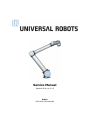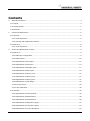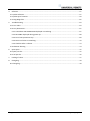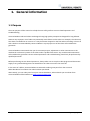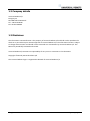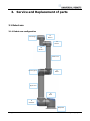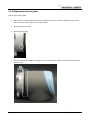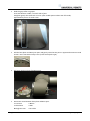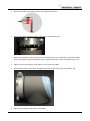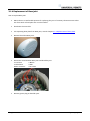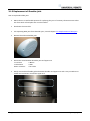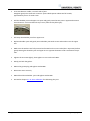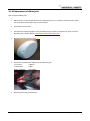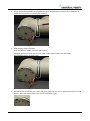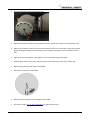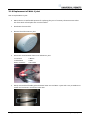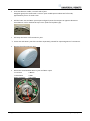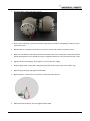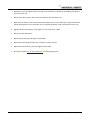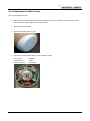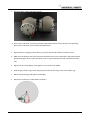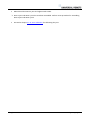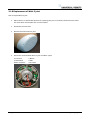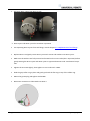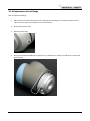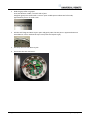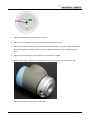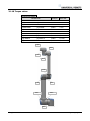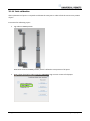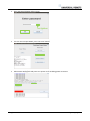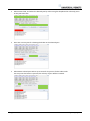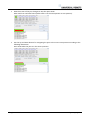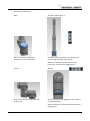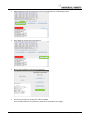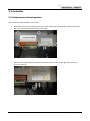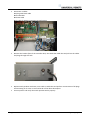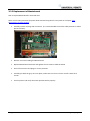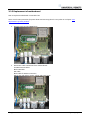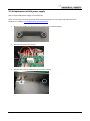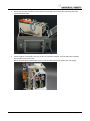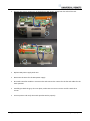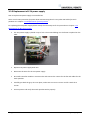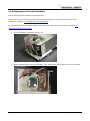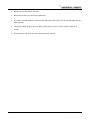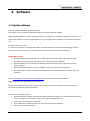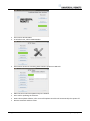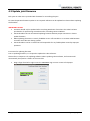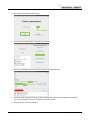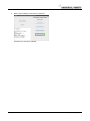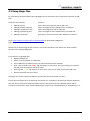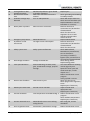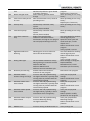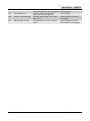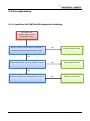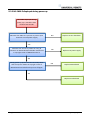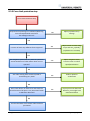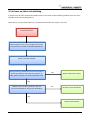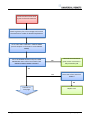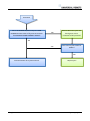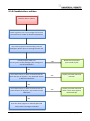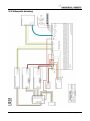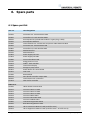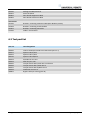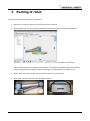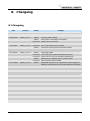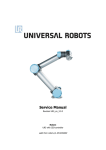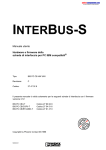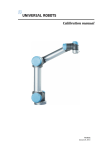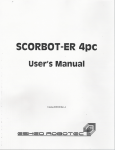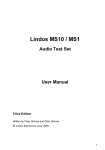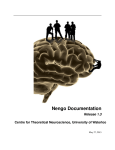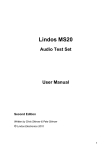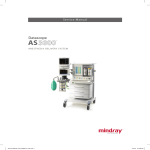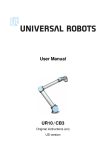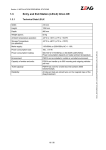Download Service Manual UR10
Transcript
Service Manual Revision UR10_en_2.0.2 Robot: UR10 with CB2-controller Contents 1. General information .................................................................................................................................. 4 1.1 Purpose .................................................................................................................................................... 4 1.2 Company details ...................................................................................................................................... 5 1.3 Disclaimer ................................................................................................................................................ 5 2. Preventive Maintenance ........................................................................................................................... 6 2.1 Controller ................................................................................................................................................. 6 2.1.1 Visual inspection ............................................................................................................................... 6 2.1.2 Cleaning and replacement of filters ................................................................................................. 7 2.2 Robot arm ................................................................................................................................................ 8 2.2.1 Visual inspection ............................................................................................................................... 8 3. Service and Replacement of parts ............................................................................................................. 9 3.1 Robot arm ................................................................................................................................................ 9 3.1.1 Robot arm configuration .................................................................................................................. 9 3.1.2 Brake release .................................................................................................................................. 10 3.1.3 Replacement of base plate ............................................................................................................. 11 3.1.4 Replacement of Base joint .............................................................................................................. 14 3.1.5 Replacement of Shoulder joint ....................................................................................................... 17 3.1.6 Replacement of Elbow joint ........................................................................................................... 19 3.1.6 Replacement of Wrist 1 joint.......................................................................................................... 22 3.1.7 Replacement of Wrist 2 joint.......................................................................................................... 27 3.1.8 Replacement of Wrist 3 joint.......................................................................................................... 31 3.1.9 Replacement of tool flange ............................................................................................................ 35 3.1.10 Torque values ............................................................................................................................... 39 3.1.11 Joint calibration ............................................................................................................................ 40 3.2 Controller ............................................................................................................................................... 46 3.2.1 Replacement of teach pendant ...................................................................................................... 46 3.2.2 Replacement of Masterboard ........................................................................................................ 48 3.2.3 Replacement of motherboard ........................................................................................................ 49 3.2.4 Replacement of 48V power supply................................................................................................. 51 3.2.5 Replacement of 12V power supply................................................................................................. 54 3.2.6 Replacement of current distributor................................................................................................ 55 All rights reserved 2 Servicemanual_UR10_en_2.0.2 4. Software .................................................................................................................................................. 57 4.1 Update software .................................................................................................................................... 57 4.2 Update joint firmware ........................................................................................................................... 59 4.3 Using Magic files .................................................................................................................................... 62 5. Troubleshooting ...................................................................................................................................... 63 5.1 Error codes............................................................................................................................................. 63 5.2 Error phenomena .................................................................................................................................. 67 5.2.1 ControlBox: NO CONTROLLER displayed in Initializing ................................................................... 67 5.2.2 NO CABLE displayed during power up ............................................................................................ 68 5.2.3 Force limit protective stop ............................................................................................................. 69 5.2.4 Power on failure in Initializing ........................................................................................................ 70 5.2.5 Checklist after a collision ................................................................................................................ 73 5.3 Schematic drawing ................................................................................................................................ 74 6. Spare parts............................................................................................................................................... 75 6.1 Spare part list......................................................................................................................................... 75 6.2 Tool part list ........................................................................................................................................... 76 7. Packing of robot....................................................................................................................................... 77 8. Changelog ................................................................................................................................................ 78 8.1 Changelog .............................................................................................................................................. 78 All rights reserved 3 Servicemanual_UR10_en_2.0.2 1. General information 1.1 Purpose The main purpose of this manual is to help the user safely perform service related operations and troubleshooting. Universal Robots industrial robots are designed using high quality components designed for long lifetime. However any improper use of robot can potentially cause failures on the robot. For example, the robot may have been overloaded on an overrun or it may have been dropped on the floor when relocating or have run with a load not recommended by Universal Robots. Any improper use of the robot will invalidate the guarantee. Universal Robots recommends that you do not attempt repair, adjustment or other intervention in the mechanical or electrical systems of the robot unless a problem has arisen. Any unauthorized intervention will invalidate the guarantee. Service related operations and troubleshooting should only be performed by qualified personnel Before performing service related operations, always make sure to stop the robot program and disconnect supply to any potential dangerous tool attached on the robot arm and in the work cell. In the event of a defect, Universal Robots recommends ordering new parts from the Universal Robot distributor from where the robot has been purchased. Alternatively, you can order parts from your nearest distributor, whose details you can obtain from Universal Robots official website at www.universal-robots.com All rights reserved 4 Servicemanual_UR10_en_2.0.2 1.2 Company details Universal Robots A/S Energivej 25 DK-5260 Odense Denmark Tel.: +45 89 93 89 89 Fax +45 38 79 89 89 1.3 Disclaimer The information contained herein is the property of Universal Robots A/S and shall not be reproduced in whole or in part without prior written approval of Universal Robots A/S. The information herein is subject to change without notice and should not be construed as a commitment by Universal Robots A/S. This Manual is periodically reviewed and revised. Universal Robots A/S assumes no responsibility for any errors or omissions in this document. Copyright © 2014 by Universal Robots A/S The Universal Robots logo is a registered trademark of Universal Robots A/S. All rights reserved 5 Servicemanual_UR10_en_2.0.2 2. Preventive Maintenance 2.1 Controller 2.1.1 Visual inspection Disconnect power cable from controller. Open cabinet door. Check connectors are properly inserted on printed circuit boards. Check for any dirt/dust inside of controller. If any dirt/dust is present: » gently use vacuum cleaning for removing particles. All rights reserved 6 Servicemanual_UR10_en_2.0.2 2.1.2 Cleaning and replacement of filters Controller box contains two filters, one on each side of controller. Remove filters from controller box and clean them thoroughly using compressed air. » Replace filters if necessary. All rights reserved 7 Servicemanual_UR10_en_2.0.2 2.2 Robot arm 2.2.1 Visual inspection Move robot arm to HOME position (if possible). Turn off and disconnect power cable from controller. Inspect cable between controller and robot arm for any damages. Inspect flat rings for wear and damages. » replace flat rings if worn out or damaged. Inspect blue lids on all joints for any cracks or damages. » replace blue lids if cracked or damaged. Inspect that screws for blue lids are in place and properly tightened. » Replace screws, tighten properly if necessary. Correct torque value for screws on blue lids are 0.5Nm If any damages are observed on a robot within the warranty period, contact the distributor from where the robot has been purchased. All rights reserved 8 Servicemanual_UR10_en_2.0.2 3. Service and Replacement of parts 3.1 Robot arm 3.1.1 Robot arm configuration J5 Wrist 3 Tool flange J3 Wrist 1 J4 Wrist 2 Lower arm J2 Elbow Dummy joint Upper arm J0 Base J1 Shoulder Baseplate All rights reserved 9 Servicemanual_UR10_en_2.0.2 3.1.2 Brake release If required, the brake on a joint can be released without power connected. IMPORTANT NOTICE: Before releasing a brake it is extremely important to dismount any dangerous tooling for avoiding any hazardous situations. If releasing the brake on Base joint, Shoulder joint or Elbow joint, it is important to make proper mechanical support prior to releasing the brake. Always make sure no personnel are located under the arm when releasing the brake. Do not move the joint more than necessary, absolute max. is 180 degrees in order for the robot to find its original physical position. Procedure for releasing the joint Shut down Controller. Remove blue lid on joint. Push pin brake down for releasing, joint can then be rotated. Brake on Base, Shoulder and Wrist joints Brake on Elbow joint Make sure to mount blue lid properly on joint before turning on Controller. All rights reserved 10 Servicemanual_UR10_en_2.0.2 3.1.3 Replacement of base plate How to replace base plate Move robot to a comfortable position for replacing the base. If necessary dismount entire robot arm from work cell and place arm on solid surface. Shut down the controller. Remove grease plug. Gently remove black flexible flat ring with a tiny screwdriver or similar tool and twist it around the joint housing. All rights reserved 11 Servicemanual_UR10_en_2.0.2 Slide the grey Teflon ring apart. 10 screws become visible, 5 on each side of joint. Untighten gently the screw with a 7 mm. open-ended spanner about two full rounds, approximately 3 mm. for each screw. Pull the base plate and Base joint apart and gently twist the two parts in opposite directions around 10 mm. until a mechanical stop is met (holes are keyhole-type). Pull away the base plate from Base joint. Disconnect wires between base plate and Base joint. 2 x red wire = 48V DC 2 x black wire = GND Black/green conn. = bus cable All rights reserved 12 Servicemanual_UR10_en_2.0.2 Replace base plate and reconnect wires according to illustration: Gently insert base plate with screws and washers into the Base joint. Make sure the washers are fully inserted and located on the correct side (this is important) before gently twisting the base plate and Base joint in opposite directions until a mechanical stop is met. Tighten the 10 screws lightly, then tighten in cross order with 8Nm. Slide the grey Teflon ring in place and gently put back the flat ring on top of the Teflon ring. Mount the grease plug and tighten with 0.8Nm. All rights reserved 13 Servicemanual_UR10_en_2.0.2 3.1.4 Replacement of Base joint How to replace Base joint Move robot to a comfortable position for replacing the joint. If necessary dismount entire robot arm from work cell and place arm on solid surface. Shut down the controller. For separating base plate from Base joint, consult chapter 3.1.3 Replacement of base plate. Remove blue lid on Base joint. Disconnect wires between Base joint and Shoulder joint 2 x red wire = 48V DC 2 x black wire = GND Green connector = bus cable Remove grease plug at Shoulder joint. All rights reserved 14 Servicemanual_UR10_en_2.0.2 Gently remove black flexible flat ring between Base and Shoulder with a tiny screwdriver or similar tool and twist it around the joint housing. Slide the grey Teflon ring apart. 10 screws become visible, 5 on each side of joint. Untighten gently the screw with a 7 mm. open-ended spanner about two full rounds, approximately 3 mm. for each screw. Pull the Base joint and Shoulder joint apart and gently twist the two parts in opposite directions around 10 mm. until a mechanical stop is met (holes are keyhole-type). All rights reserved 15 Servicemanual_UR10_en_2.0.2 • Pull away the Base joint from Shoulder joint. Replace Base joint and gently insert Base joint with screws and washers into the Shoulder joint. Make sure the washers are fully inserted and located on the correct side (this is important) before gently twisting the Base joint and Shoulder joint in opposite directions until a mechanical stop is met. Tighten the 10 screws lightly, then tighten in cross order with 8Nm. Slide the grey Teflon ring in place and gently put back the flat ring on top of the Teflon ring. Mount the grease plug and tighten with 0.8Nm. Reconnect connectors as illustrated. Mount blue lid on Base joint and tighten with 0.5Nm. Proceed to chapter 3.1.11 Joint calibration for calibrating the joint. All rights reserved 16 Servicemanual_UR10_en_2.0.2 3.1.5 Replacement of Shoulder joint How to replace Shoulder joint Move robot to a comfortable position for replacing the joint. If necessary dismount entire robot arm from work cell and place arm on solid surface. Shut down the controller. For separating Base joint from Shoulder joint, consult chapter 3.1.4 Replacement of Base joint. Remove blue lid on Shoulder joint. Disconnect wires between Shoulder joint and upper arm 1 x red wire = 48V DC 1 x black wire = GND Green connector = bus cable Gently remove black flexible gasket between Shoulder and upper arm with a tiny screwdriver or similar tool and twist it around the upper arm. All rights reserved 17 Servicemanual_UR10_en_2.0.2 10 screws become visible, 5 on each side of joint. Untighten gently the screw with a 10 mm. open-ended spanner about two full rounds, approximately 3 mm. for each screw. Pull the Shoulder joint and upper arm apart and gently twist the two parts in opposite directions around 10 mm. until a mechanical stop is met (holes are keyhole-type). • Pull away the Shoulder joint from upper arm. Replace Shoulder joint and gently insert Shoulder joint with screws and washers into the upper arm. Make sure the washers are fully inserted and located on the correct side (this is important) before gently twisting the Shoulder joint and upper arm in opposite directions until a mechanical stop is met. Tighten the 10 screws lightly, then tighten in cross order with 8Nm. Gently put back the gasket. Mount the grease plug and tighten with 0.8Nm. Reconnect wires correctly. Mount blue lid on Shoulder joint and tighten with 0.5Nm. Proceed to chapter 3.1.11 Joint calibration for calibrating the joint. All rights reserved 18 Servicemanual_UR10_en_2.0.2 3.1.6 Replacement of Elbow joint How to replace Elbow joint Move robot to a comfortable position for replacing the joint. If necessary dismount entire robot arm from work cell and place arm on solid surface. Shut down the controller. Procedure for separating upper arm from Elbow joint is similar to separation of upper arm and Shoulder joint, consult chapter 3.1.5 Replacement of Shoulder joint. Remove blue lid on dummy joint. Disconnect wires between Elbow joint and dummy joint 1 x red wire = 48V DC 1 x black wire = GND Green connector = bus cable Remove grease plug at Elbow joint. All rights reserved 19 Servicemanual_UR10_en_2.0.2 Gently remove black flexible flat ring between Elbow and dummy joint with a tiny screwdriver or similar tool and twist it around the joint housing. Slide the grey Teflon ring apart. 10 screws become visible, 5 on each side of joint. Untighten gently the screw with a 7 mm. open-ended spanner about two full rounds, approximately 3 mm. for each screw. Pull Elbow joint and dummy joint apart and gently twist the two parts in opposite directions around 10 mm. until a mechanical stop is met (holes are keyhole-type). All rights reserved 20 Servicemanual_UR10_en_2.0.2 • Pull away the Elbow joint from dummy joint. Replace Elbow joint and gently insert Elbow joint with screws and washers into the dummy joint. Make sure the washers are fully inserted and located on the correct side (this is important) before gently twisting the Elbow joint and dummy joint in opposite directions until a mechanical stop is met. Tighten the 10 screws lightly, then tighten in cross order with respectively 3Nm. Slide the grey Teflon ring in place and gently put back the flat ring on top of the Teflon ring. Mount the grease plug and tighten with 0.8Nm. Reconnect connectors as illustrated. Mount blue lid on Elbow joint and tighten with 0.5Nm. Proceed to chapter 3.1.11 Joint calibration for calibrating the joint. All rights reserved 21 Servicemanual_UR10_en_2.0.2 3.1.6 Replacement of Wrist 1 joint How to replace Wrist 1 joint Move robot to a comfortable position for replacing the joint. If necessary dismount entire robot arm from work cell and place arm on solid surface. Shut down the controller. Remove blue lid on Wrist 1 joint. Disconnect wires between lower arm and Wrist 1 joint. 1 x red wire = 48V DC 1 x black wire = GND Green connector = bus cable Gently remove black flexible gasket between lower arm and Wrist 1 joint with a tiny screwdriver or similar tool and twist it around the lower arm. All rights reserved 22 Servicemanual_UR10_en_2.0.2 10 screws become visible, 5 on each side of joint. Untighten gently the screws with a 5.5 mm. open-ended spanner about two full rounds, approximately 3 mm. for each screw. Pull the lower arm and Wrist 1 joint apart and gently twist the two parts in opposite directions around 8 mm. until a mechanical stop is met (holes are keyhole-type). • Pull away the lower arm from Wrist 1 joint. Lower arm and Wrist 1 joint has now been separated, proceed for separating Wrist 1 from Wrist 2. Remove blue lid on Wrist 2 joint. Disconnect wires between Wrist 1 joint and Wrist 2 joint 1 x red wire = 48V DC 1 x black wire = GND Green connector = bus cable All rights reserved 23 Servicemanual_UR10_en_2.0.2 Gently remove black flexible flat ring between Wrist 1 and Wrist 2 with a tiny screwdriver or similar tool and twist it around the joint housing. Slide the grey Teflon ring apart. 10 screws become visible, 5 on each side of joint. Untighten gently the screws with a 5.5 mm. open-ended spanner about two full rounds, approximately 3 mm. for each screw. Pull Wrist 1 joint and Wrist 2 joint apart and gently twist the two parts in opposite directions around 8 mm. until a mechanical stop is met (holes are keyhole-type). All rights reserved 24 Servicemanual_UR10_en_2.0.2 • Pull away Wrist 1 joint from Wrist 2 joint. Wrist 1 joint and Wrist 2 joint has now been separated, proceed for assembling new Wrist 1 joint with Wrist 2 joint. Replace Wrist 1 and gently insert Wrist 1 joint with screws and washers into Wrist 2 joint. Make sure the washers are fully inserted and located on the correct side (this is important) before gently twisting Wrist 1 joint and Wrist 2 joint in opposite directions until a mechanical stop is met. Tighten the 10 screws lightly, then tighten in cross order with 1.3Nm. Slide the grey Teflon ring in place and gently put back the flat ring on top of the Teflon ring. Mount the grease plug and tighten with 0.8Nm. Replace Wrist 1 and reconnect connectors as illustrated into Wrist 2. Mount blue lid on Wrist 2 joint and tighten with 0.5Nm. All rights reserved 25 Servicemanual_UR10_en_2.0.2 New Wrist 1 joint and Wrist 2 joint has now been assembled, proceed for assembling new Wrist 1 joint and lower arm. Gently insert Wrist 1 joint with screws and washers into the lower arm. Make sure the washers are fully inserted and located on the correct side (this is important) before gently twisting Wrist 1 joint and lower arm in opposite directions until a mechanical stop is met. Tighten the 10 screws lightly, then tighten in cross order with 1.3Nm. Gently put back the gasket. Mount the grease plug and tighten with 0.8Nm. Reconnect wires between lower arm and Wrist 1 joint correctly. Mount blue lid on Wrist 1 joint and tighten with 0.5Nm. Proceed to chapter 3.1.11 Joint calibration for calibrating the joint. All rights reserved 26 Servicemanual_UR10_en_2.0.2 3.1.7 Replacement of Wrist 2 joint How to replace Wrist 2 joint Move robot to a comfortable position for replacing the joint. If necessary dismount entire robot arm from work cell and place arm on solid surface. Shut down the controller. Remove blue lid on Wrist 2 joint. Disconnect wires between Wrist 1 joint and Wrist 2 joint 2 x red wire = 48V DC 2 x black wire = GND Green connector = bus cable All rights reserved 27 Servicemanual_UR10_en_2.0.2 Gently remove black flexible flat ring between Wrist 1 and Wrist 2 with a tiny screwdriver or similar tool and twist it around the joint housing. Slide the grey Teflon ring apart. 10 screws become visible, 5 on each side of joint. Untighten gently the screws with a 5.5 mm. open-ended spanner about two full rounds, approximately 3 mm. for each screw. Pull Wrist 1 joint and Wrist 2 joint apart and gently twist the two parts in opposite directions around 8 mm. until a mechanical stop is met (holes are keyhole-type). All rights reserved 28 Servicemanual_UR10_en_2.0.2 • Pull away Wrist 1 joint from Wrist 2 joint. Wrist 1 joint and Wrist 2 joint has now been separated. Perform same procedure for separating Wrist 2 joint and Wrist 3 joint and proceed when done. Replace Wrist 2 and gently insert Wrist 1 joint with screws and washers into Wrist 2 joint. Make sure the washers are fully inserted and located on the correct side (this is important) before gently twisting the Wrist 1 joint and Wrist 2 joint in opposite directions until a mechanical stop is met. Tighten the 10 screws lightly, then tighten in cross order with 1.3Nm. Slide the grey Teflon ring in place and gently put back the flat ring on top of the Teflon ring. Mount the grease plug and tighten with 0.8Nm. Reconnect connectors as illustrated into Wrist 2. All rights reserved 29 Servicemanual_UR10_en_2.0.2 Mount blue lid on Wrist 2 joint and tighten with 0.5Nm. Wrist 1 joint and Wrist 2 joint has now been assembled. Perform same procedure for assembling Wrist 2 joint and Wrist 3 joint. Proceed to chapter 3.1.11 Joint calibration for calibrating the joint. All rights reserved 30 Servicemanual_UR10_en_2.0.2 3.1.8 Replacement of Wrist 3 joint How to replace Wrist 3 joint Move robot to a comfortable position for replacing the joint. If necessary dismount entire robot arm from work cell and place arm on solid surface. Shut down the controller. Remove blue lid on Wrist 3 joint. Disconnect wires between Wrist 2 joint and Wrist 3 joint 2 x red wire = 48V DC 2 x black wire = GND Green connector = bus cable All rights reserved 31 Servicemanual_UR10_en_2.0.2 Gently remove black flexible flat ring between Wrist 2 and Wrist 3 with a tiny screwdriver or similar tool and twist it around the joint housing. Slide the grey Teflon ring apart. 10 screws become visible, 5 on each side of joint. Untighten gently the screws with a 5.5 mm. open-ended spanner about two full rounds, approximately 3 mm. for each screw. Pull Wrist 2 joint and Wrist 3 joint apart and gently twist the two parts in opposite directions around 8 mm. until a mechanical stop is met (holes are keyhole-type). All rights reserved 32 Servicemanual_UR10_en_2.0.2 • Pull away Wrist 2 joint from Wrist 3 joint. Wrist 2 joint and Wrist 3 joint has now been separated. For separating Wrist 3 joint from tool flange, consult chapter 3.1.9 Replacement of tool flange. Replace Wrist 3 and gently insert Wrist 2 joint with screws and washers into Wrist 3 joint. Make sure the washers are fully inserted and located on the correct side (this is important) before gently twisting the Wrist 2 joint and Wrist 3 joint in opposite directions until a mechanical stop is met. Tighten the 10 screws lightly, then tighten in cross order with 1.3Nm. Slide the grey Teflon ring in place and gently put back the flat ring on top of the Teflon ring. Mount the grease plug and tighten with 0.8Nm. Reconnect connectors as illustrated into Wrist 3. All rights reserved 33 Servicemanual_UR10_en_2.0.2 Mount blue lid on Wrist 3 joint and tighten with 0.5Nm. Wrist 2 joint and Wrist 3 joint has now been assembled. For assembling Wrist 3 joint and tool flange, consult chapter 3.1.9 Replacement of tool flange. Proceed to chapter 3.1.11 Joint calibration for calibrating the joint. All rights reserved 34 Servicemanual_UR10_en_2.0.2 3.1.9 Replacement of tool flange How to replace tool flange Move robot to a comfortable position for replacing the tool flange. If necessary dismount entire robot arm from work cell and place arm on solid surface. Shut down the controller. Remove grease plug. Gently remove black flexible flat ring with a tiny screwdriver or similar tool and twist it around the joint housing. All rights reserved 35 Servicemanual_UR10_en_2.0.2 Slide the grey Teflon ring apart. 10 screws become visible, 5 on each side of joint. Untighten gently the screws with a 5.5 mm. open-ended spanner about two full rounds, approximately 3 mm. for each screw. Pull the tool flange and Wrist 3 joint apart and gently twist the two parts in opposite directions around 8 mm. until a mechanical stop is met (holes are keyhole-type). Pull away the tool from Wrist 3 joint. Disconnect the two connectors. All rights reserved 36 Servicemanual_UR10_en_2.0.2 Assembly of replacement tool flange. Cover O-ring Tool Plate Insert carefully O-ring into the Tool Plate and place cover on top Final assembly of replacement tool flange. Replace tool flange and reconnect connectors as illustrated. All rights reserved 37 Servicemanual_UR10_en_2.0.2 Replace base plate and reconnect wires correctly. Gently insert tool flange with screws and washers into the Wrist 3 joint. Make sure the washers are fully inserted and located on the correct side (this is important) before gently twisting the tool flange and Wrist 3 joint in opposite directions until a mechanical stop is met. Tighten the 10 screws lightly, then tighten in cross order with 1.3Nm. Slide the grey Teflon ring in place and gently put back the flat ring on top of the Teflon ring. Mount the grease plug and tighten with 0.8Nm. All rights reserved 38 Servicemanual_UR10_en_2.0.2 3.1.10 Torque values UR10 torque values CONNECTION BASE PLATE J0 BASE [J0] BASE J[1] Shoulder [J1] SHOULDER LOWER ARM LOWER ARM [J2] ELBOW [J2] ELBOW DUMMY JOINT DUMMY JOINT HIGHER ARM HIGHER ARM [J3] WRIST 1 [J3] WRIST 1 [J4] WRIST 2 [J4] WRIST 2 [J5] WRIST 3 [J5] WRIST 3 TOOL TORQUE 8Nm 8Nm 8Nm 2,3Nm 3Nm 2,3Nm 1,3Nm 1,3Nm 1,3Nm 1,3Nm HEAD SIZE 10 mm. 10 mm. 10 mm. 7 mm. 7 mm. 7 mm. 5,5 mm. 5,5 mm. 5,5 mm. 5,5 mm. 1,3Nm 1,3Nm 1,3Nm 1,3Nm 2,3Nm 2,3Nm 3Nm 8Nm 8Nm 8Nm All rights reserved 39 Servicemanual_UR10_en_2.0.2 3.1.11 Joint calibration After replacement of joint it is required to calibrate the new joint in order to find the correct zero position of joint. Instruction for calibrating a joint Jog robot to HOME position Illustration shows the HOME position, which is defined as zero position of all joints. Drag a finger from left to right across the UNIVERSAL-sign on main screen of PolyScope. All rights reserved 40 Servicemanual_UR10_en_2.0.2 Enter password lightbot and press OK. lightbot You are now in Expert Mode, press Low Level Control. Select Power On/Off tab and press Turn power on for enabling power to motors. All rights reserved 41 Servicemanual_UR10_en_2.0.2 Select General tab, and select the desired joint by either using the dropdown list or directly press on the joint state line. Press Arm current joint for releasing the brake on the selected joint. Select Move tab and press either Up or Down for the joint to find its index mark. For every time the button is pressed, the velocity of joint will be increased. All rights reserved 42 Servicemanual_UR10_en_2.0.2 Await that state of the joint changes to OK, then press STOP. Index mark has now been found (index mark is not the same position as zero position). Use the Up and Down buttons for navigating the joint to the correct zero position according to the following illustrations. Press STOP when the joint is in the correct position. All rights reserved 43 Servicemanual_UR10_en_2.0.2 Zero position illustrations Base: Shoulder, Elbow, Wrist 1: Base zero position is aligned to connector in back of robot base. Shoulder, Elbow and Wrist 1 zero positions are Vertical aligned (if Base if horizontal). Make sure that base of robot is positioned horizontal, use leveler for aligning joints. Wrist 2: Wrist 3: Wrist 2 zero position is aligned similar to Base joint. Wrist 3 zero position is aligned so tool connector is pointing upward. Mount two bolts in tool holes and use leveler for aligning joint. All rights reserved 44 Servicemanual_UR10_en_2.0.2 Select Calibration tab and press Zero current joint position for calibrating the joint. Press Back for exiting Low Level Control. Back in Expert Mode, press Return to Normal. Verify zero position by moving the robot to HOME. If not satisfied with the zero position, perform the procedure once again. All rights reserved 45 Servicemanual_UR10_en_2.0.2 3.2 Controller 3.2.1 Replacement of teach pendant How to replace Teach Pendant on Controller Shut down the controller and disconnect the power cable, open the controller cabinet and loosen the 5 Torx screws and remove the alu cover plate. Remove black USB plug from motherboard and push the alu cover to the right and pull out alu cover for removal. All rights reserved 46 Servicemanual_UR10_en_2.0.2 Disconnect 4 cables: Red plug with black cable Black USB cable Black DVI cable Black cable for RS232-connection to touchscreen Remove the bracket (foot of the controller box) that holds the cable inlet and pull out the cables and plugs through this hole. Replace teach pendant with new, insert cable in cable inlet and perform reconnection of all plugs and mounting of alu cover in reversed order of the above description. Connect power and verify that teach pendant works properly. All rights reserved 47 Servicemanual_UR10_en_2.0.2 3.2.2 Replacement of Masterboard How to replace Masterboard in Controller box Note: use the same procedure for power down and removing the alu cover plate as in chapter 3.2.1 Replacement of teach pendant Carefully remove all plugs and connectors (it is recommended to mark the cable positions or take a picture of them). Remove 15 screws holding the Masterboard. Replace Masterboard with new and tighten the 15 screws to hold the board Insert all connectors and plugs in correct positions. Carefully put back the grey alu cover plate, make sure to mount it correct and fix it with the 5 screws. Connect power and verify that teach pendant works properly. All rights reserved 48 Servicemanual_UR10_en_2.0.2 3.2.3 Replacement of motherboard How to replace motherboard in Controller box Note: use the same procedure for power down and removing the alu cover plate as in chapter 3.2.1 Replacement of teach pendant Remove Flash card and RAM block. Disconnect cable connections from motherboard: 2x RJ45 network cables Black USB cable DVI-cable Black cable for RS232-connection White plug with white, brown, yellow and green wires All rights reserved 49 Servicemanual_UR10_en_2.0.2 Remove the 4 screws of the 2 holding brackets. Replace Motherboard with new. If controller is equipped with long-hole brackets, make sure to replace them with circular-hole brackets. Tighten the 4 screws gently. Insert the 6 cables in correct positions. Re-install Flash card and RAM block. Carefully put back the grey alu cover plate, make sure to mount it correct and fix it with the 5 screws. Connect power and verify that teach pendant works properly. All rights reserved 50 Servicemanual_UR10_en_2.0.2 3.2.4 Replacement of 48V power supply How to replace 48V power supply in Controller box Note: use the same procedure for power down and removing the alu cover plate and cables for teach pendant as in chapter 3.2.1 Replacement of teach pendant Remove the handle on Controller box by loosen the 2 screws holding it. Removes the 2 wires for the fan. Remove the 2 nuts in the bottom of Controller module. All rights reserved 51 Servicemanual_UR10_en_2.0.2 Gently take out the controller module from the Controller box without disconnecting the robot cable and power cable. Power supplies are located in the rack under the controller module, the two 48V power supplies are the lower ones in the rack. Before dismounting the 48V power supply, mark and disconnect the cables from that supply. All rights reserved 52 Servicemanual_UR10_en_2.0.2 Remove the screws respectively of the defective 48V power supply from the side of the rack. Replace 48V power supply with new. Reconnect the wires for the 48V power supply. Re-install Controller module in reverse order and connect the 2 wires for the fan and cables for the teach pendant. Carefully put back the grey alu cover plate, make sure to mount it correct and fix it with the 5 screws. Connect power and verify that teach pendant works properly. All rights reserved 53 Servicemanual_UR10_en_2.0.2 3.2.5 Replacement of 12V power supply How to replace 12V power supply in Controller box Note: use the same procedure for power down and removing the alu cover plate and cables for teach pendant as in chapter 3.2.1 Replacement of teach pendant For replacing the 12V power supply follow exactly the same steps as for the procedure in chapter 3.2.4 Replacement of 48V power supply The 12V power supply is placed in top of rack. The screws holding it in the frame are placed on the sides. Replace 12V power supply with new. Reconnect the wires for the 12V power supply. Re-install Controller module in reverse order and connect the 2 wires for the fan and cables for the teach pendant. Carefully put back the grey alu cover plate, make sure to mount it correct and fix it with the 5 screws. Connect power and verify that teach pendant works properly. All rights reserved 54 Servicemanual_UR10_en_2.0.2 3.2.6 Replacement of current distributor How to replace current distributor in Controller box Note: use the same procedure for power down and removing the alu cover plate and cables for teach pendant as in chapter 3.2.1 Replacement of teach pendant For replacing the current distributor follow exactly the same steps as for the procedure in chapter 3.2.4 Replacement of 48V power supply Current distributor is placed on top of rack. Before dismounting the current distributor, mark and disconnect the cables from the circuit board. All rights reserved 55 Servicemanual_UR10_en_2.0.2 Replace current distributor with new. Reconnect the wires for the current distributor. Re-install Controller module in reverse order and connect the 2 wires for the fan and cables for the teach pendant. Carefully put back the grey alu cover plate, make sure to mount it correct and fix it with the 5 screws. Connect power and verify that teach pendant works properly. All rights reserved 56 Servicemanual_UR10_en_2.0.2 4. Software 4.1 Update software Universal Robots software is named PolyScope. This software can be updated, when new releases of software become available. When updating software on robot with older version, it is required to install each update in sequence, i.e. if robot using software v1.5 must be updated to v1.7, it is required to first update to v1.6 and then update to v1.7. If it ain’t broken, don’t fix it: If a robot is operating in an existing application, Universal Robots do not recommend updating software, unless the use of new functions in a newer software release is required for this application. IMPORTANT NOTICE: Software should only be updated after consulting Distributor from where the robot has been purchased or if representing a Distributor after consulting Universal Robots. Universal Robots do not recommend updating software without proper instruction in how to update software. When updating firmware it is strictly forbidden to turn off controller during update. Universal Robots can be no means be held responsible for any failed update caused by improper operation. Go to www.support.universal-robots.com/download for downloading software updates. Login is required, only applicable for Distributors. Please note: If representing an end customer, contact the Distributor from where the robot has been purchased for requesting software updates. Instruction for updating software Download software update. Carefully read requirements on support site relating to which software must be installed on robot prior to updating to the downloaded version. Save it in the root folder on a USB-stick. Insert USB-stick into USB-connector on right-hand side of teach pendant. Go to main screen of PolyScope. All rights reserved 57 Servicemanual_UR10_en_2.0.2 Press button SETUP Robot. In left side menu, select UPDATE Robot. Press button Search for searching after software update on USB-stick. Mark the found software update and press UPDATE. Press YES for updating the software. Await robot update software, after successful update controller will automatically shut power off. Remove USB-stick and boot robot. All rights reserved 58 Servicemanual_UR10_en_2.0.2 4.2 Update joint firmware Each joint on robot arm is provided with firmware for controlling the joint. For normal operation firmware update is not required. Software can be updated on robot without updating the firmware. IMPORTANT NOTICE: Firmware should only be updated after consulting Distributor from where the robot has been purchased or if representing a Distributor after consulting Universal Robots. Universal Robots do not recommend updating firmware without proper instruction in how to update firmware. When updating firmware it is strictly forbidden to turn off controller or to remove cable between controller and robot arm during update. Universal Robots can be no means be held responsible for any failed update caused by improper operation. Instruction for updating firmware Prior to updating firmware, it is required to update the robot software. Please refer to chapter 4.2 for updating software. When updating robot software, the firmware will automatically be copied to a folder on the controller. Drag a finger from left to right across the UNIVERSAL-sign on main screen of PolyScope. All rights reserved 59 Servicemanual_UR10_en_2.0.2 Enter password lightbot and press OK. lightbot You are now in Expert Mode, press Low Level Control. Select the Firmware tab, mark All joints and press UPDATE firmware. Firmware update is being processed, await message that robot firmware updated successfully. It is strictly forbidden to turn off controller during this update. After successful update, press Back. All rights reserved 60 Servicemanual_UR10_en_2.0.2 Back in Expert Mode, press Return to Normal. Firmware has now been updated. All rights reserved 61 Servicemanual_UR10_en_2.0.2 4.3 Using Magic files For easy backup, Universal Robots provides Magic files for automatic copy of data from controller to USBstick. These files are available: URmagic log file URmagic backup programs URmagic configuration files URmagic upload programs URmagic screenshot Function: copies the entire log history file to USB-stick copies all programs and installation files to USB-stick copies all configuration files to USB-stick copies all programs and installation files from USB-stick generates a screenshot of GUI when USB-stick is inserted Go to www.support.universal-robots.com/download for downloading Magic files. Login is required, only applicable for Distributors. Please note: If representing an end customer, contact the Distributor from where the robot has been purchased for requiring Magic files. Instruction for using Magic files Download Magic file. Save it in the root folder on a USB-stick. Insert USB-stick into USB-connector on right-hand side of teach pendant. After a few seconds a red ! USB ! -sign will appear on the screen, this is a warning not to remove the USB-stick, while the file will do its magic. Await a green <- USB -sign appears on the screen, then you can safely remove the USB-stick. Remove USB-stick and you’re done. The Magic file creates a folder on USB-stick named after the serial number of robot. If more than one magic file is on USB-stick, they will be run in sequence, the warnings will then appear for each file. Do not remove the USB-stick before after the last file has been run. Multiple folders will be created and named after serial number added with a sequential no, like 201220xxx4_0, 201220xxx4_1 etc. All rights reserved 62 Servicemanual_UR10_en_2.0.2 5. Troubleshooting 5.1 Error codes Code Error description Issue concerning error How to fix 4 Serial communication problem with one or more joints Mechanical problem or firmware in joint Check green 2-wire connectors and wires in joints Update firmware or replace joint Serial communication problem with joint Serial communication problem with joint Check green 2-wire connectors and wires in joints Check green 2-wire connectors and wires in joints Communication error between Masterboard and Motherboard Possible CPU-overload due to structure of user program Problem with reading encoder position in joint Check ethernet connection between circuit boards Restructure user program 7 11 15 17 19 25 26 29 31 37 40 43 44 Broken communication error Joint encoder index interrupt drift error detected Bad CRC error Master sniffed message addressed to invalid node ID In buffer overflow error in Master from PC Master had no data to send to joints Joint Encoder index drift detected Motor Encoder index drift detected Ethernet package loss detected from PC to robot Caught wrong message (not from master) In buffer parse error AD-Converter hit high limit Could not track target position CRC error, likely from joint All rights reserved Joint mechanical problem Adjust encoder with appropriate tool or replace joint Replace joint Possible CPU-overload due to structure of user program Restructure user program Serial communication problem with joint Serial communication problem with joint EMC issue external or electronics internal External blocking, encoder, brake, gear, acceleration too high, payload too high Check green 2-wire connectors and wires in joints Check green 2-wire connectors and wires in joints Check grounding and shielding for EMC problems Use Teach Mode for checking manual jog with joint Open blue lid on joint and check brake pin, consult chapter 3.1.2 Reduce acceleration in user program Verify payload is correct Replace joint if necessary Check green 2-wire connectors and wires in joints Serial communication problem with joint 63 Servicemanual_UR10_en_2.0.2 46 47 48 Loose gearbox or bad encoder mounting AD-Converter hit low limit Powerbus voltage drop detected 50 Robot power up failure 51 53 Emergency relay failure IO, Master or Tool overcurrent 55 Safety system error 56 Overvoltage shutdown 57 Joint speed deviation 59 Overcurrent shutdown 61 Missed joint index mark 62 Thermal shutdown 66 Version mismatch error 70 Close to gearbox shear All rights reserved Mechanical problem in gear related to encoder mounting EMC issue external or electronics internal Error on 48V powerbus Replace joint Acceleration / deceleration to high Reduce acceleration in user Check grounding and shielding for EMC problems Check 48V output from PSU Check Current Distributor pcb Replace 48V PSU or Curernt Distributor is necessary Electrical error control box Remove all external connections to I/O-interface of Masterboard Check for short circuit Argument of error code specifies in details what causes the error Masterboard error Replace Masterboard Too high current consumption Remove all external connections to I/O-interface of Masterboard Check for short circuit Safety system malfunction Check Motherboard, Masterboard, Screenboard, Current distributor ( Euromap, if installed ) Bypass safety connections to I/O-interface of Masterboard Voltage exceeded 55V Check Energy Eaters Replace Energy Eater External blocking, encoder, brake, Use Teach Mode for checking gear, acceleration too high, payload manual jog with joint too high Open blue lid on joint and check brake pin, consult chapter 3.1.2 Reduce acceleration in user program Verify payload is correct Overcurrent in joint Check for short circuit Check program for singularity issues Replace joint if necessary Encoder too far off shaft Adjust encoder with appropriate tool Replace joint if necessary Joint temperature exceeded 80 deg. C Reduce acceleration in user program Check ambient temperature Replace joint if necessary Masterboard version not matching Edit config file, contact config file info distributor 64 Servicemanual_UR10_en_2.0.2 limit Mechanical problem in gear related to encoder mounting Status warning, general modus change After 3 consecutive errors, result of preceding errors 100 Robot changed mode 107 Joint has too many errors in a row 109 Security Stop 110 Joint Security Stop 113 Force limit protective stop 114 High Measured Force Warning Warning prior to error code 113: Force Limit Protective Stop 115 Wrong robot type 116 Real time part warning 150 SECURITY CHECK: Position change too large 151 SECURITY CHECK: Joint limit violation 153 SECURITY CHECK: Speed limit violation Can be related to different causes: Wrong setting in urcontrol.conf file Defective 48V PSU Defective Masterboard Defective Current Distributor pcb Possible CPU-overload due to structure of user program Incorrect TCP and payload setting Too high acceleration, typically when running robot in positions with full reach and full payload Incorrect TCP and payload setting Too high acceleration, typically when running robot in positions with full reach and full payload Incorrect TCP and payload setting Too high velocity, typically in linear movements close to singularity 156 SECURITY CHECK: Torque limit violation Incorrect TCP and payload setting Incorrect Mounting setting Too high acceleration 190 Modbus error Incorrect setting of Modbus addr. or All rights reserved Generated by controller safety system. Security limit exceeded Generated by controller safety system Security limit exceeded Robot movement blocked Collision or mechanical failure Acceleration too high in user program TCP and payload settings incorrect 65 program Replace joint if necessary Check preceding errors in log history Check preceding errors in log history Replace joint if necessary Check preceding errors in log history Check preceding errors in log history Use Teach Mode for checking manual jog with joint Open blue lid on joint and check brake pin, consult chapter 3.1.2 Reduce acceleration in user program Verify payload is correct Use Teach Mode for checking manual jog with joint Reduce acceleration in user program Verify payload is correct Check settings in config file Replace 48V PSU, Masterboard or Current Distributor pcb if necessary Restructure user program Verify TCP and payload settings Reduce acceleration in user program Verify TCP and payload settings Reduce acceleration in user program Verify TCP and payload settings Reduce speed or modify positions in user program Verify TCP, payload and Mounting settings Reduce acceleration in user program Verify settings and Servicemanual_UR10_en_2.0.2 191 Force mode error 194 Conveyor speed too high 195 MoveP speed too high All rights reserved comm. lost between robot and device Incorrect settign of Force Mode Robot TCP close to singularity Conveyor speed higher than robot is able to run Too high speed in relation to blend radius 66 communication Verify settings Adjust conveyor tick count accordingly Reduce speed or increase blend radius in user program Servicemanual_UR10_en_2.0.2 5.2 Error phenomena 5.2.1 ControlBox: NO CONTROLLER displayed in Initializing ControlBox = NO CONTROLLER displayed at INITIALIZING screen Replace ethernet cable between motherboard and Masterboard and verify problem is solved YES Defective ethernet cable YES Defective Masterboard YES Defective motherboard NO Replace Masterboard and verify problem is solved NO Replace motherboard and verify problem is solved All rights reserved 67 Servicemanual_UR10_en_2.0.2 5.2.2 NO CABLE displayed during power up NO CABLE displayed during power up > controller shuts off after few seconds Measure that 230V AC is present on power input connector on 12V power supply NO Replace current distributor NO Replace 12V power supply NO Replace Masterboard YES Measure that 12V DC is present on 12V_IN connector on Masterboard and diode marked 12V in top right corner of Masterboard is lit YES During power up (within first few seconds) check that the top four diodes in top right corner of Masterboard are lit before they turns off again YES Replace motherboard All rights reserved 68 Servicemanual_UR10_en_2.0.2 5.2.3 Force limit protective stop Force Limit Protective Stop Payload and tcp settings in Installation\Mounting must correspond with actual tool. Are settings incorrect? YES Adjust payload and tcp settings NO YES Is center of mass very different from tcp point? Adjust center of mass using script code set_payload() (software v1.7 or newer) NO Are waypoints positioned very close to cylindrical area around base of robot where robot can not operate? YES Adjust waypoints away from this area or reduce speed/acceleration NO Are robot moving with excessive speed or accelerating very hard? YES Reduce speed or acceleration NO Press teach button on back of TP and check the teach function of all joints > any abnormal friction or behavior observed? YES Inspect joint with abnormal behavior, joint might have mechanical failure NO Contact distributor from where robot has been purchased All rights reserved 69 Servicemanual_UR10_en_2.0.2 5.2.4 Power on failure in Initializing If power turns off a few seconds after Robot Power is turned On in the Initializing window, there are many possible causes for this phenomenon. Most likely it is a control box failure or a communication failure with a joint or the tool. Control box failure Check log history for error messages and consult the section Error Codes for detailed explanation Power controller OFF/ON During power up (within the first three seconds of power up) measure that 230V AC is present on 48V_PSU1 connector on current distributor PCB YES Replace 48V power supply YES Replace current distributor NO Measure that 12V DC is present in the red connector/flatcable on the current distributor NO Replace Masterboard All rights reserved 70 Servicemanual_UR10_en_2.0.2 Communication failure with a joint or the tool connector Check log history for error messages and consult the section Error Codes for detailed explanation Go to LOW LEVEL CONTROL in EXPERT MODE (consult chapter 4.2 for how to access EXPERT MODE) Go to tab POWER ON/OFF and press TURN POWER ON. Does state of tool switch from BROKEN COMM. ERROR to READY? NO Unmount tool and check green comm. connector is fully inserted in pcb YES YES Does state of tool switch to READY? NO Continue to next page All rights reserved Replace tool 71 Servicemanual_UR10_en_2.0.2 Continued Go to tab POWER ON/OFF and press TURN POWER ON. Does state of all joints J0-J5 switch from BROKEN COMM. ERROR to READY? NO Remove blue lid of joint and check green comm. connector is fully inserted YES YES Does state of joint switch to READY? NO Communication ok to joints and tool All rights reserved Replace joint 72 Servicemanual_UR10_en_2.0.2 5.2.5 Checklist after a collision Checklist after a collision Check log history for error messages and consult the section Error Codes for detailed explanation Stop robot program and eventually press the Emergency button prior to entering the work cell Visually inspect robot arm. Are any parts visually damaged, like damages on one of the blue lids? YES Remove lid and inspect parts inside of joint YES Inspect joint with abnormal behavior NO Press teach button on back of TP and check the teach function of all joints > any abnormal friction or behavior observed? NO Press teach button on back of TP and check the teach function of all joints > any excessive noise observed? YES Inspect joint with abnormal noise. If click noises appear, check brake pin NO Start the robot program in NOreduced speed and verify robot is running as intended All rights reserved 73 Servicemanual_UR10_en_2.0.2 5.3 Schematic drawing All rights reserved 74 Servicemanual_UR10_en_2.0.2 6. Spare parts 6.1 Spare part list Item no. Item designation Controller: 122550 122810 106700 123670 122090 122500 122805 122600 122700 177002 177003 172080 122740 173203 170400 164204 107601 171021 171030 164219 164200 177503 Controller excl. Teach Pendant UR10 Controller incl. Teach Pendant UR10 Euromap E67 kit (includes E67 module + bypass plug + cable) Euromap E67 cable 6m Teach Pendant incl. Touchscreen and power cables UR5 and UR10 Controller excl. Teach Pendant UR5 Controller incl. Teach Pendant UR5 Motherboard kit Masterboard kit Power Supply Unit 12V Power Supply Unit 48V Current distributor PCB Energy Eater incl. Fan Cable f. Teach Pendant Touchscreen display Emergency stop switch Power button incl. wire bundle Flash card RAM module Wire bundle controller output UR5 Teach button incl. connectors Filter kit for controller Robot arm: 111010 122102 122202 122302 122104 122204 122304 122060 122070 103402 103404 UR10 robotarm stand-alone Joint Size 2 Wrist 1 UR10 Joint Size 2 Wrist 2 UR10 Joint Size 2 Wrist 3 UR10 Joint Size 4 Base UR10 Joint Size 4 Shoulder UR10 Joint Size 3 Elbow UR10 Tool Mounting Bracket UR10 Base Mounting Bracket UR10 Lid set Lowerarm UR10 incl. Seal (3x lid for size 2) Lid set Upperarm UR10 incl. Seal (2x lid for size 4 + 1x lid for size 3) All rights reserved 75 Servicemanual_UR10_en_2.0.2 103310 105201 164061 164062 Sealing set UR10, external Screw set UR10 Wire bundle Upperarm UR10 Wire bundle Lowerarm UR10 Accessories: 131510 132033 132407 173100 Bracket f. mounting robotarm UR10 (Item & Bosch profile) Bracket f. mounting Teach Pendant Bracket f. mounting Controller Cable f. tool external 6.2 Tool part list Item no. Tools: 109010 109101 109102 109110 109103 109104 109105 109106 109107 109109 108001 All rights reserved Item designation Tool kit UR10 (kit includes all of the below part no.’s) Spanner Hex 5,5mm Spanner Hex 7,0mm Spanner Hex 10,0mm Screwdriver torx T10 Allen key torx T10 Torque wrench Hex 5,5mm Size 1 and Size 2 Torque wrench Hex 7,0mm Size 3 Torque wrench Hex 10,0mm Size 4 Calibration tool size 3 Bypass cable (for setting joint-ID) 76 Servicemanual_UR10_en_2.0.2 7. Packing of robot Packing of robot and controller box for shipment Remove any external tooling and external electrical connections. Load program Put_into_box_ur10.urp and follow instructions while removing mounting bolts. While robot folds together, hold a piece of bubble wrap between Shoulder joint and wrists. Note: If robot cannot run or power is not available, it is possible to manually release the brakes for each joint individually and pack the robot accordingly. For brake release, see chapter 3.1.2. Power down, disconnect power and disconnect robot arm from controller. Pack robot arm and Controller box in designated boxes. All rights reserved 77 Servicemanual_UR10_en_2.0.2 8. Changelog 8.1 Changelog Date Revision Action 3. jan 2013 UR10_en_1.0 Added 24 may 2013 UR10_en_1.0.1 Added Added Corrected Company details added Description of new Magic Files added Spare part list corrected 3. sep 2013 UR10_en_1.0.2 Corrected Added Error code descriptions corrected Illustration for base plate connections added 22. feb 2014 UR10_en_2.0.1 31. mar 2014 UR10_en_2.0.2 Added Corrected Corrected Added Corrected Added Changelog added Error code C115: Cause and remedy corrected Spare part list: new part numbers implemented Spare part list: additional part numbers added New company address added Additional instructions on replacement of tool flange are added, as additional parts have been added to tool flange All rights reserved Changes First revision 1.0 released 78 Servicemanual_UR10_en_2.0.2