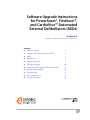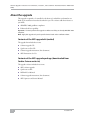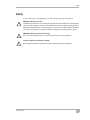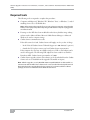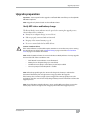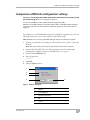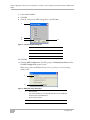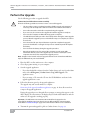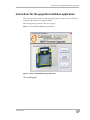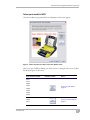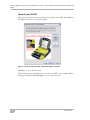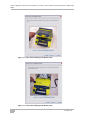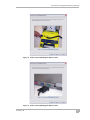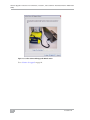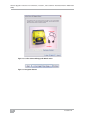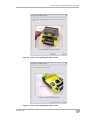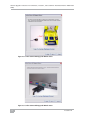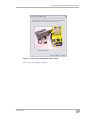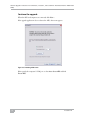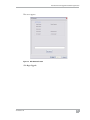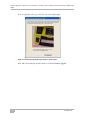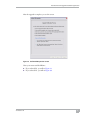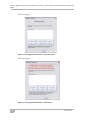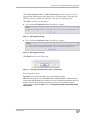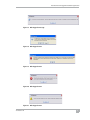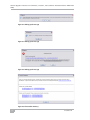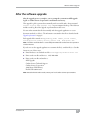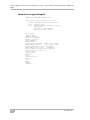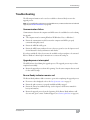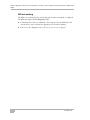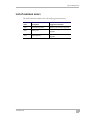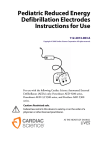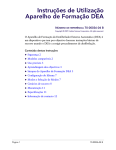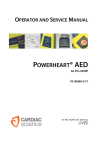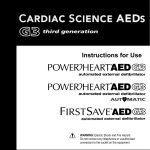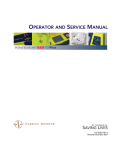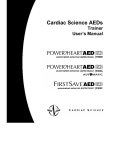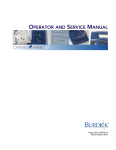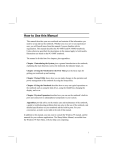Download Software / Install
Transcript
Software Upgrade Instructions for Powerheart®, FirstSave™, and CardioVive™ Automated External Defibrillators (AEDs) 70-00698-01 B Copyright © 2010 Cardiac Science Corporation. All rights reserved. Contents ◆ About the upgrade 2 ◆ Contents of the AED upgrade kit (mailed) 2 ◆ Safety 3 ◆ Required tools 4 ◆ Upgrade preparation 5 ◆ Perform the Upgrade 10 ◆ Instructions for the upgrade installation application 11 ◆ After the software upgrade 33 ◆ Troubleshooting 35 ◆ List of common errors 37 ◆ Contact information 38 1 Software Upgrade Instructions for Powerheart®, FirstSave™, and CardioVive™ Automated External Defibrillators (AEDs) About the upgrade This upgrade is required to be installed on the devices for which the serial numbers are listed on the notification letter dated earlier this year. The software adds these features to your AED: ◆ AHA/ERC 2005 guideline compliance ◆ Enhanced self-test capability Important: You must perform this upgrade on AEDs even if they are already AHA/ERC 2005 compliant. Note: Apply this upgrade only to the specific devices listed on the notification letter. Contents of the AED upgrade kit (mailed) The upgrade kit includes these items: ◆ Software upgrade CD ◆ Quick start tool kit CD ◆ Software upgrade instructions (this document) ◆ AED Instructions for Use Contents of the AED upgrade package (downloaded from Cardiac Science web site) The upgrade software includes these items: 2 ◆ AED software upgrade ◆ Quick start toolkit ◆ MDLink User Manual ◆ Software upgrade instructions (this document) ◆ AED Operator and Service Manual 70-00698-01 B Safety Safety To prevent damage to the equipment, note the following warnings and cautions: ! ! ! WARNING. AED out of service. The AED cannot perform a rescue during the upgrade. Ensure the AED can be removed from service until the upgrade is complete (normally about 30 minutes). During the upgrade, the AED Rescue Ready indicator is red, indicating an out-of-service condition. Return the AED to service when the upgrade is complete, verified, and the Rescue Ready indicator is green. WARNING. Electrical shock or fire damage. Do not connect any telephones or unauthorized connectors to this equipment. Caution. Read these instructions carefully. Become familiar with these instructions before starting the upgrade application. 70-00698-01 B 3 Software Upgrade Instructions for Powerheart®, FirstSave™, and CardioVive™ Automated External Defibrillators (AEDs) Required tools The following tools are required to complete this procedure: ◆ Computer with Microsoft® Windows® XP®, Windows® Vista®, or Windows® 7, and, if installing from a CD, a CD-ROM drive Note: Before starting the upgrade, if you are using a laptop computer, ensure that the battery on the laptop computer is fully charged and that the computer is plugged into an electrical outlet. ◆ If settings on the AED have been modified from the factory defaults: image editing software such as Microsoft Paint, Microsoft Office Picture Manager, or Microsoft Word can be used to compare settings. ◆ Cardiac Science communications cable If the cable cannot be found, Cardiac Science will supply one for you free of charge. • In the USA, call Cardiac Science Technical Support at 1-800-426-0337 (option 1). • Outside the USA, please contact your local Cardiac Science representative. If the computer does not have an available serial port, a USB to serial adapter can be used for the upgrade. The following USB adapter has been tested for use with the Powerheart AED: Cardiac Science part number 9171-001. ◆ Cardiac Science upgrade software: this software can be downloaded from the Cardiac Science web site or installed from the upgrade CD (mailed on request) Note: After the upgrade, use only AHA/ERC 2005 compatible MDLink® and Rescuelink® to communicate with the AED. These software tools can be installed from the Quick Start Tool Kit CD included in the upgrade kit (mailed on request). If you downloaded the software package, the tools are available from the Windows Start menu. 4 70-00698-01 B Upgrade preparation Upgrade preparation Important: You must perform this upgrade on affected AEDs even if they are already AHA/ ERC 2005 compliant. Note: Upgrade only devices listed on the notification letter. Verify AED status and battery charge The Rescue Ready® status indicator must be green before starting the upgrade process. Green indicates these conditions: ! ◆ Battery has an adequate charge (see note below) ◆ Pads are properly connected and are functional ◆ Integrity of the internal circuitry is good ◆ No errors occurred after the last AED self-test Caution. Procedure failure. If the status indicator is red, the AED requires attention to correct the error prior to starting the upgrade process. Please refer toTroubleshooting on page 35 and the List of common errors on page 37 for further information. Note: Models 9300C and 92531 do not include a Rescue Ready indicator. You may upgrade these models if all of these conditions exist: • Red “Wrench” status indicator is not illuminated • Battery has an adequate charge (see note below) • No AED error tone (beeps several times per minute) is audible • No voice prompt “Service Required” is audible Note: After the upgrade begins, the amount of charge in the battery is evaluated to determine if the battery has enough reserve energy to perform the upgrade. If the battery does not have enough reserve energy for the entire upgrade process, the application alerts the user. A fresh or fully charged battery must be installed to continue the upgrade process. Note: Even if the Rescue Ready indicator is green, and the AED can perform a rescue, the battery may not have enough reserve energy to perform the entire upgrade process. 70-00698-01 B 5 Software Upgrade Instructions for Powerheart®, FirstSave™, and CardioVive™ Automated External Defibrillators (AEDs) Upgrade information The upgrade application requires that you provide the following information at the beginning of the upgrade process: ◆ Contact name, organization, street address, city, state/province, country, postal code, email address, and phone number Along with the information you provide, the application saves additional data to a file— but does not send the file to Cardiac Science without your permission: ◆ Computer operating system version, upgrade version, upgrade time and date, length of time to upgrade, AED model number, serial number, code version, voice version, text version, status code, and battery capacity After you finish the upgrade of the AED, please send the upgrade information file to Cardiac Science as directed (see page 33). If you need help locating or sending the upgrade information file, please contact Cardiac Science Technical Support directly (See Contact information on page 38). Outside the USA and Canada, contact your local Cardiac Science representative. AED AHA MDLink configuration upgrade note The AHA software upgrade application evaluates the current MDLink configuration settings on the AED prior to the upgrade process. Most of the existing settings will remain unchanged; however, certain AHA guideline configuration upgrades will be installed regardless of the previous choices made in MDLink. Configuration changes include: ◆ CPR time default: 120 seconds (9390 E/A: 135 seconds) Note: The default value may be different on your model. If there is a question, contact your medical director. ◆ ECG monitoring during CPR: Disabled ◆ Check Breathing prompt: Disabled Note: The Check Breathing prompt does not apply on 9300C and 92531 models. 6 70-00698-01 B Comparison of MDLink configuration settings Comparison of MDLink configuration settings Important: If no changes to the AED’s settings have been made since its purchase, skip this section and go to Perform the Upgrade on page 10. You do not need MDLink or Rescuelink installed to upgrade the AED. Otherwise, if any AED settings have changed and the AED is not AHA/IEC 2005-compliant, perform this procedure to ensure that the customized settings can be restored after the upgrade. For comparison, record the MDLink settings before and after the upgrade process. Use the following instructions to create screen captures for the AED settings. Note: MDLink can be used to get the AED settings both before and after the upgrade. 1. Connect the serial cable to the serial port of the PC. If you have a G3 Pro, connect the IR cable. Note: On some models, you must open the lid to have access to the serial port. Open the lid of the AED. The voice and text prompts start and continue until communication with the computer is established (step 11 on page 8). 3. Double click the MDLink icon. 2. 4. Enter the password: rescue 5. Click OK. 6. Click the Options button. 1 2 3 4 5 Figure 1: Options dialog box 70-00698-01 B 1 Options 2 Select COM Port 3 Establish Com Speed 4 OK 5 Cancel 7 Software Upgrade Instructions for Powerheart®, FirstSave™, and CardioVive™ Automated External Defibrillators (AEDs) 7. Select Select Com Port. 8. Click OK. 9. Select the serial port the AED is plugged into (usually Com1). 1 2 3 4 Figure 2: Com Port Update dialog box 1 Com Port Update 2 More Com Ports 3 OK 4 Cancel 10. Click OK. 11. Click Get AED Configuration. The AED prompts Communications Mode and the Get AED Configuration sequence begins. When using a previous MDLink software version, you may see an error message similar to this: 1 2 Figure 3: MDLink warning dialog box 1 Warning 2001. The connected AED is not compatible with this version of MDLink. Automatically restart MDLink 9.9. Please retry operation. 2 8 OK 70-00698-01 B Comparison of MDLink configuration settings If you see the message: a. Click OK. b. Click Get AED Configuration again. The message should not appear again. 12. Select Internal Memory in the Get Option Parameters window. 13. Click OK 14. Wait until the Get AED Configuration process is complete. 15. Click OK in the dialog box indicating that the Getting Parameters process was successful. 16. Copy the configuration screen to the clipboard: a. Click the title bar of the configuration window. b. Press ALT + PrtSc (or Print Screen). 17. Open any image editing software such as Microsoft Paint, Microsoft Office Picture Manager, or Microsoft Word. 18. Paste the image from the clipboard to the document: a. Click inside the blank document. b. Select Edit | Paste (or press Ctrl + V). c. Save the document, naming it Before the Upgrade. 19. Perform the upgrade. See Perform the Upgrade on page 10. 20. Repeat step 1through step 17 but save the screen shot in a new document named After the Upgrade. 21. Because the upgrade may change some AED settings, compare the two documents and note any differences in the settings. Use MDLink to update the settings that should be changed from the factory defaults. For details, see the MDLink manual provided with the software. 70-00698-01 B 9 Software Upgrade Instructions for Powerheart®, FirstSave™, and CardioVive™ Automated External Defibrillators (AEDs) Perform the Upgrade Use the following procedure to upgrade the AED: ! Caution. Read and follow these cautions carefully. Ensure the following conditions are met to ensure a successful upgrade: • This procedure assumes a working knowledge of AED controls and operation. If necessary, refer to the Operator and Service manual for additional information. • Do not disconnect the serial cable at any time during the upgrade. • If you use a CD, do not remove the upgrade CD until the upgrade is complete. • Do not use the computer or AED until the upgrade is complete. • The AED lid must be left open and in the locked position during the entire upgrade process. When the upgrade process and verification steps are complete, it is safe to close the lid. • Do not leave the lid open beyond the time required to complete the upgrade process and verification. Leaving the lid open for an extended period will deplete the battery. • Do not remove the battery during the upgrade procedure. • Once the upgrade process has started, the computer records certain AED information. If for any reason the upgrade process must be restarted, the same computer must be used to complete the upgrade process. Note: Graphics in the manual and in the upgrade software show a Powerheart AED that may look different than your model of AED. 1. Place the AED on a flat surface next to the computer. 2. Close all programs running on your computer. 3. Start the upgrade application. 4. • If you downloaded the software from the Cardiac Science web site: from the Start menu, select All Programs | Cardiac Science Corp | AED Upgrade. The application starts. • If you are using a CD: insert the CD into the CD-ROM drive and wait for the upgrade application to start. Follow the directions given by the upgrade application. The upgrade may take several minutes to complete. Instructions for the upgrade installation application on page 11 shows all screens that compose the upgrade application. During the upgrade process, disregard all text prompts or messages that appear on the AED's display. In some instances, the display may be blank and all indicators unlit. In either case, the upgrade is working properly. Important: The AED must enter Communications Mode for the upgrade to be successful.The installation program shows how your AED establishes communications mode. Refer to Troubleshooting on page 35 if Communications Mode is not established. 5. 10 Transmit the generated upgrade log files to Cardiac Science. See page 33. 70-00698-01 B Instructions for the upgrade installation application Instructions for the upgrade installation application This section provides screenshots of the upgrade program. Use this section to follow the instructions presented by the upgrade software. After the upgrade program runs, this screen appears: Note: Your exact model of AED may not be shown. Figure 4: Cardiac Science AED Field Upgrade screen Click Install Upgrade. 70-00698-01 B 11 Software Upgrade Instructions for Powerheart®, FirstSave™, and CardioVive™ Automated External Defibrillators (AEDs) This screen appears: Figure 5: Contact Information screen Figure 6: Navigation buttons Click Next >. Click Yes in this dialog box (Figure 7) if the contact information supplied is correct. Click No to change the information. Figure 7: AED Upgrade dialog box The upgrade installation program may take several minutes to process your information and configure the upgrade process. 12 70-00698-01 B Instructions for the upgrade installation application Select your model of AED Once the installation program finishes its configuration, this screen appears: Figure 8: How to Connect Your AED - Select Your Model screen Select your type of AED by clicking one of the buttons on the right of the screen. Follow the directions given on the screen. If you have this model… Click this button… Go to… 92531 92532 9300A 9300C 9300D Connect your G3 AED on page 14 9300E 9390A 9390E 9300P 92533 70-00698-01 B Connect your G3 Pro AED on page 19 13 Software Upgrade Instructions for Powerheart®, FirstSave™, and CardioVive™ Automated External Defibrillators (AEDs) Connect your G3 AED After you select the button for your model, you see a picture of the AED. Your AED may look different from the one in the photograph. Figure 9: How to Connect Your AED - Select Your Model - G3 screen Click Next > to go to the next screen. The following screens provide directions to connect your AED to your computer. Follow the directions and then click Next Image >> to go to the next screen. 14 70-00698-01 B Instructions for the upgrade installation application Figure 10: Cardiac Science AED Upgrade Wizard screen Figure 11: Navigation buttons 70-00698-01 B 15 Software Upgrade Instructions for Powerheart®, FirstSave™, and CardioVive™ Automated External Defibrillators (AEDs) Figure 12: Cardiac Science AED Upgrade Wizard screen Figure 13: Cardiac Science AED Upgrade Wizard screen 16 70-00698-01 B Instructions for the upgrade installation application Figure 14: Cardiac Science AED Upgrade Wizard screen Figure 15: Cardiac Science AED Upgrade Wizard screen 70-00698-01 B 17 Software Upgrade Instructions for Powerheart®, FirstSave™, and CardioVive™ Automated External Defibrillators (AEDs) Figure 16: Cardiac Science AED Upgrade Wizard screen Go to Continue the upgrade on page 24. 18 70-00698-01 B Instructions for the upgrade installation application Connect your G3 Pro AED After you select the button for your model, you see a picture of the AED. Your AED may look different from the one in the photograph. Figure 17: How to Connect Your AED - Select Your Model - G3 Pro screen Click Next > to go to the next screen. The following screens provide directions to connect your AED to your computer. Follow the directions and then click Next Image >> to go to the next screen. 70-00698-01 B 19 Software Upgrade Instructions for Powerheart®, FirstSave™, and CardioVive™ Automated External Defibrillators (AEDs) Figure 18: Cardiac Science AED Upgrade Wizard screen Figure 19: Navigation buttons 20 70-00698-01 B Instructions for the upgrade installation application Figure 20: Cardiac Science AED Upgrade Wizard screen Figure 21: Cardiac Science AED Upgrade Wizard screen 70-00698-01 B 21 Software Upgrade Instructions for Powerheart®, FirstSave™, and CardioVive™ Automated External Defibrillators (AEDs) Figure 22: Cardiac Science AED Upgrade Wizard screen Figure 23: Cardiac Science AED Upgrade Wizard screen 22 70-00698-01 B Instructions for the upgrade installation application Figure 24: Cardiac Science AED Upgrade Wizard screen Go to Continue the upgrade on page 24. 70-00698-01 B 23 Software Upgrade Instructions for Powerheart®, FirstSave™, and CardioVive™ Automated External Defibrillators (AEDs) Continue the upgrade When the AED and computer are connected, click Next >. If the upgrade application does not detect the AED, this screen appears: Figure 25: Detecting AED screen Either specify the computer’s COM port or select Auto detect AED and click Detect AED. 24 70-00698-01 B Instructions for the upgrade installation application This screen appears: Figure 26: AED Detected screen Click Begin Upgrade. 70-00698-01 B 25 Software Upgrade Instructions for Powerheart®, FirstSave™, and CardioVive™ Automated External Defibrillators (AEDs) If you are upgrading some types of G3 Pro, this screen might appear: Figure 27: Confirm the Rescue Ready indicator is green screen If the AED is Rescue Ready, click the check box and click Continue Upgrade. 26 70-00698-01 B Instructions for the upgrade installation application After the upgrade is complete, you see this screen: Figure 28: Confirm AED operation screen Select your answer and click Next >. ◆ If you selected Yes, you will see Figure 29. ◆ If you selected No, you will see Figure 30. 70-00698-01 B 27 Software Upgrade Instructions for Powerheart®, FirstSave™, and CardioVive™ Automated External Defibrillators (AEDs) This screen appears: Figure 29: Send Upgrade confirmation—successful screen This screen appears: Figure 30: Send Upgrade confirmation—failed screen 28 70-00698-01 B Instructions for the upgrade installation application Click Send Confirmation Now or Send Confirmation Later. Please register even if the upgrade failed. Registering provides Cardiac Science Technical Support with important information about your AED that will help to solve the issue with the upgrade. Click OK in the dialog box that appears. ◆ If you click Send Confirmation Now, this dialog box appears: Figure 31: AED Upgrade message ◆ If you click Send Confirmation Later, this dialog box appears: Figure 32: AED Upgrade message Click Finish at the bottom of the screen: Figure 33: Send Upgrade Confirmation screen—Finish button Exit the upgrade program. Important: Close the lid of the AED to preserve the battery’s charge. Note: After the upgrade, use only AHA/ERC 2005 compatible MDLink® and Rescuelink® to communicate with the AED. These software tools can be installed from the Quick Start Tool Kit CD included in the upgrade kit (if mailed to you). If you downloaded the upgrade software, from the Windows Start menu, select Programs | Cardiac Science Corp | Quick Start Tool Kit. 70-00698-01 B 29 Software Upgrade Instructions for Powerheart®, FirstSave™, and CardioVive™ Automated External Defibrillators (AEDs) Error messages and dialog boxes You may see one or more of these messages: Figure 34: Detecting AED error Figure 35: AED Upgrade message Figure 36: AED Upgrade message 30 70-00698-01 B Instructions for the upgrade installation application Figure 37: AED Upgrade message Figure 38: AED Upgrade error Figure 39: AED Upgrade error Figure 40: AED Upgrade error Figure 41: AED Upgrade error 70-00698-01 B 31 Software Upgrade Instructions for Powerheart®, FirstSave™, and CardioVive™ Automated External Defibrillators (AEDs) Figure 42: AED Upgrade message Figure 43: AED Upgrade message Figure 44: AED Upgrade message Figure 45: File transfer summary 32 70-00698-01 B After the software upgrade After the software upgrade After the upgrade process is complete, you are prompted to transmit an AED upgrade log file to Cardiac Science Corporation to maintain device history. This upgrade log file is generated automatically and is accessible with a shortcut named Cardiac Science AED Upgrade Logs on your computer’s desktop. The folder can include several log files if the upgrade is performed more than once. You can either transmit this file electronically with the upgrade application or use an alternative method (see below). The information contained in this file is described under Upgrade information on page 6. Each upgrade file is named AEDUpgradeLog_model number_serial number_ startingversion_ending version_status code_ date(time).txt. Note: This file is renamed after it is successfully transmitted to Cardiac Science Corporation over the Internet. If you do not use the upgrade application to transmit the file(s), send the file(s) to Cardiac Science in one of these ways: ◆ Email the data as an attached text file to [email protected] ◆ Print out the text file and fax it to: 1-425-402-2022 ◆ Print out the text file and mail it to: AED Upgrade Cardiac Science Technical Support Cardiac Science Corporation 3303 Monte Villa Parkway Bothell, WA 98021-8969 Note: Outside the USA and Canada, contact your local Cardiac Science representative. 70-00698-01 B 33 Software Upgrade Instructions for Powerheart®, FirstSave™, and CardioVive™ Automated External Defibrillators (AEDs) Contents of an upgrade log file CARDIAC SCIENCE AED UPGRADE LOG Please email, fax or mail this file to: email: [email protected] Fax: 425-402-2022 Mail: Cardiac Science Technical Support AED Upgrade 3303 Monte Villa Parkway Bothell, WA 98021-8969 OS Version: Upgrade Time: Upgrade Version: Length of Upgrade: Battery Capacity: Serial Number: Model Number: Starting AED Versions: Code= Voice= Text= Ending AED Versions: Code= Voice= Text= Starting AED Status Code: Parameters: Ending AED Status Code: Parameters: Voice Prompt Confirmed After Upgrade: Parameters set correctly: Contact Name: Organization: Address: City: State/Province: Country: Zip: Email: Phone: Comment: 34 70-00698-01 B Troubleshooting Troubleshooting The following information can be used to troubleshoot the most likely errors in the upgrade process. Note: If you need further assistance to resolve AED errors, contact Cardiac Science Technical Support (see Contact information on page 38). Communication failure Communication between the computer and AED cannot be established or was lost during the upgrade. ◆ The computer must be running Windows XP, Windows Vista, or Windows 7. ◆ Ensure the communication cable between the computer and AED is properly connected and tightly seated. ◆ Ensure the AED lid is fully open. ◆ Ensure the AED battery indicator shows at least one green bar (see the Operator and Service Manual for battery information and checks). If you have verified all of the above items, the available serial port might not be activated. Refer to Windows’ online help for instructions to activate the serial port. Upgrade process interrupted The AED lid was closed during the upgrade process. The upgrade process may not have completed successfully. ◆ Restart the upgrade process from the beginning. Use the same computer that was used for the earlier attempt. Rescue Ready indicator remains red The Rescue Ready indicator did not return to green after completing the upgrade process. ◆ If an error code is displayed, refer to the List of common errors on page 37. ◆ Ensure the pads connector is properly installed and fully engaged. ◆ Ensure the battery has sufficient charge (see the Operator and Service manual for battery information). ◆ Restart the upgrade process from the beginning. If the Rescue Ready indicator still does not turn green, contact Technical Support (see Contact information on page 38). 70-00698-01 B 35 Software Upgrade Instructions for Powerheart®, FirstSave™, and CardioVive™ Automated External Defibrillators (AEDs) AED not working The AED is not working after the software upgrade was either interrupted or completed. The AED may display a Service Required prompt. 36 ◆ If communication can be re-established to the computer, close the AED lid for 10 seconds, then re-open it. Restart the upgrade process from the beginning. ◆ If an error code is displayed, refer to the List of common errors on page 37. 70-00698-01 B List of common errors List of common errors The table below lists common error codes and suggested corrections. 70-00698-01 B Error Description Suggested correction 0x55 Electrode not present Plug in pads and restart upgrade. 0x32 Battery Low Replace battery and restart upgrade. 0x33 Replace Battery Replace battery and restart upgrade. 37 Contact information Cardiac Science Technical Support ◆ 1 (800) 426 0337 (USA); When connected, press 1 for Technical Support, then press 2 for Powerheart ◆ 1 (425) 402 2000 (USA and Canada); When connected, press 1 for Technical Support, then press 2 for Powerheart ◆ [email protected] ◆ http://websupport.cardiacscience.com/webchat/ Outside the USA and Canada, contact your local Cardiac Science representative. Cardiac Science Corporation • 3303 Monte Villa Parkway, Bothell, WA 98021 USA • 425.402.2000 • US toll-free 800.426.0337 • Fax: 425.402.2001 • [email protected] Orders and Customer Care (US and International) • 425.402.2000 • US toll-free 800.426.0337 • Fax: 425.402.2001 • [email protected] Technical Support • (US) Fax: 425.402.2022 • [email protected]• http://websupport.cardiacscience.com/webchat/ • (International) [email protected] Cardiac Science International A/S • Kirke Vaerloesevej 14, DK-3500 Vaerloese, Denmark • +45.4438.0500 • Fax: +45.4438.0501 • [email protected] United Kingdom • The Manse, 39 Northenden Road, Sale, Manchester, M33 2DH, United Kingdom • +44.161.926.0000 • [email protected] France • Parc de la Duranne, 565, Rue René Descartes, F-13857 Aix-en-Provence Cedex 3, France • +33.4.88.19.92.92 • [email protected] Central Europe (D, A, CH) • Oskar-Schindler-Strasse 3, D-50769 Köln, Germany • +49.0.221.33734.300 • [email protected] China • 6/F South Building, 829, Yi Shan Road, Shanghai 200233, China • +86.21.6495.9121 • [email protected] 0086 EC REP 38 Cardiac Science, the Shielded Heart logo, Quinton, Burdick, HeartCentrix‚ Powerheart‚ FirstSave‚ Mastertrak‚ MDLink‚ STAR‚ Intellisense‚ Rescue Ready‚ RescueCoach‚ Rescuelink‚ RHYTHMx‚ and Survivalink are trademarks of Cardiac Science Corporation. Copyright © 2010 Cardiac Science Corporation. All Rights Reserved. MDSS GmbH, Schiffgraben 41, D-30175 Hannover, Germany 70-00698-01 B *70-00698-01*