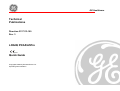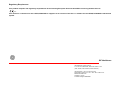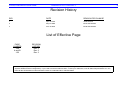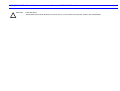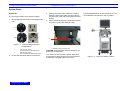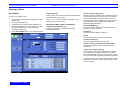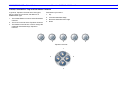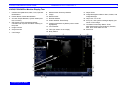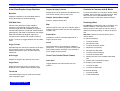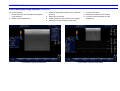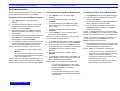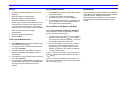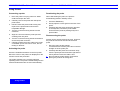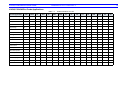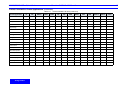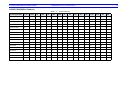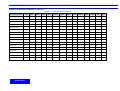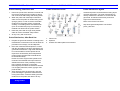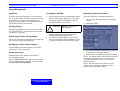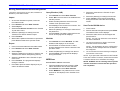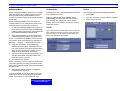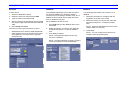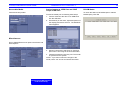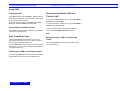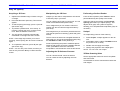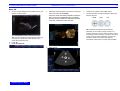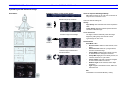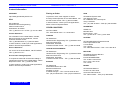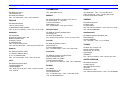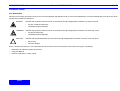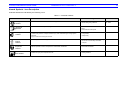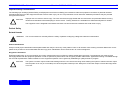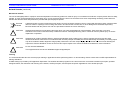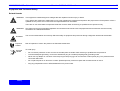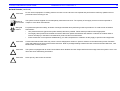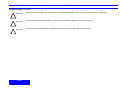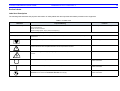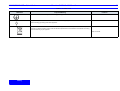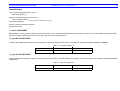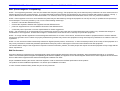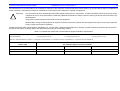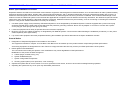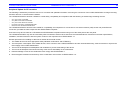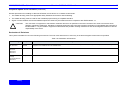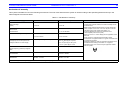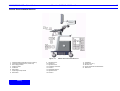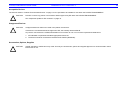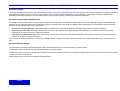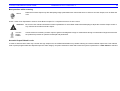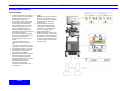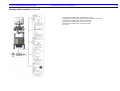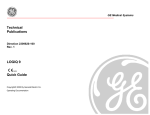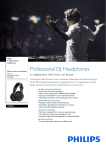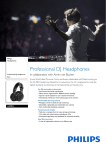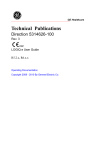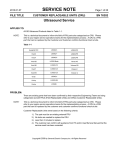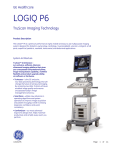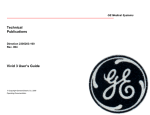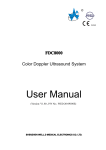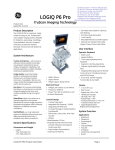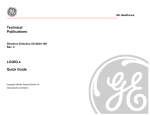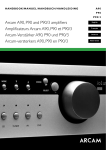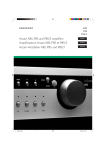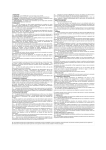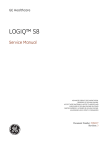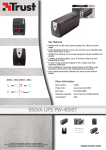Download LOGIQ P5/A5/A5Pro Quick Guide
Transcript
GE Healthcare Technical Publications Direction 5137113-100 Rev. 3 LOGIQ P5/A5/A5Pro 0459 Quick Guide Copyright© 2008 By General Electric Co. Operating Documentation Regulatory Requirement This product complies with regulatory requirements of the following European Directive 93/42/EEC concerning medical devices. 0459 This manual is a reference for the LOGIQ P5/A5/A5Pro. It applies to all versions of the R 3.0.x software for the LOGIQ P5/A5/A5Pro ultrasound system. GE Healthcare GE Healthcare: Telex 3797371 P. O. Box 414, Milwaukee, Wisconsin 53201 U.S.A. (Asia, Pacific, Latin America, North America) GE Ultraschall TEL: 49 212.28.02.207 Deutschland GmbH & Co. KG FAX: 49 212.28.02.431 Beethovenstraße 239 Postfach 11 05 60 D-42655 Solingen GERMANY LOGIQ P5/A5/A5Pro Quick Guide Direction 5137113-100 Rev. 3 A Revision History REV DATE REASON FOR CHANGE 1 April 18 2007 Initial Release 2 May 22 2008 BT07 SW Release 3 Dec 10 2008 BT09 SW Release List of Effective Page PAGE NUMBER Title A and B 1-52 REVISION HISTORY Rev. 3 Rev. 3 Rev. 3 Please verify that you are using the latest revision of this document. Information pertaining to this document is maintained on GPC (GE Medical Systems Global Product Configuration). If you need to know the latest revision, contact your distributor, local GE Sales Representative or in the USA call the GE Ultrasound Clinical Answer Center at 1-800-682-5327 or 262-524-5698. LOGIQ P5/A5/A5Pro Quick Guide CAUTION Direction 5137113-100 Rev. 3 FOR USA ONLY “United Sates law restricts this device to sale or use by or on the order of a physician” if sold in the United States. B LOGIQ P5/A5/A5Pro Quick Guide Direction 5137113-100 Rev. 3 1 System Power Power On To connect the system to the electrical supply: 1. Ensure that the wall outlet is of the appropriate type. 3. Unwrap the power cable. Make sure to allow sufficient slack in the cable so that the plug is not pulled out of the wall if the system is moved slightly. Press the Power switch to turn the power on. The circuit breaker must also be in the on position. 4. Attach the power plug to the system and secure it in place by using the retaining clamp. 1) 2) a. Figure 1-1. Example Plug and Outlet Configurations 1. 2. 100-120 VAC, 950VA Plug and Outlet Configuration(USA) 220-240 VAC, 950VA Plug and Outlet Configuration (Europe) 2. Ensure that the power switch is turned off. Preparing for an Exam a Figure 1-2. Power Plug a. Retaining clamp for power plug CAUTION: Ensure that the retaining clamp for the power plug is fixed firmly. Use caution to ensure that the power cable does not disconnect during system use. If the system is accidentally unplugged, data may be lost. Figure 1-3. Power On Switch Location LOGIQ P5/A5/A5Pro Quick Guide Direction 5137113-100 Rev. 3 Power Off Starting an Exam To power down the system: You need to select a pre-configured dataflow that sets up the ultrasound system to work according to the services associated to the dataflow. 1. Press the Power On switch at the front of the system once. 2. The System-Exit window is displayed. 1. Select your Operator Login and type in your Password: 3. Using the Trackball, select Shutdown. 2. Press Log on. The shutdown process takes a few seconds and is completed when the control panel illumination is power switch is turned off. 4. Disconnect the probes. Clean or disinfect all probes as necessary. Store them in their shipping cases to avoid damage. 3. Fill in the New Patient menu as described on Page 3. OR, If the patient name is on the patient record list, 1. Trackball to the patient’s name to highlight the name, (or perform a search to locate the patient) then press Select Patient. 2 LOGIQ P5/A5/A5Pro Quick Guide Direction 5137113-100 Rev. 3 3 Starting an Exam New Patient Probe Selection To start a new patient’s exam, Select a probe (the system automatically selects the lastused application for this probe). 1. 2. 3. 4. 5. Press Patient. Press the New Patient button on the Patient menu. Select the Exam Category. Type the Patient ID, Patient Name, Birthdate, etc. Press the Register button on the Patient menu (DO NOT press Register if you are automatically generating a patient ID). Press Scan, B-Mode, Esc, or Exit. Select the probe . NOTE: You can preset a probe per application or an application per probe via Utility. Patient Entry Menu (Refer to Illustration) Image Management Window [1] Access to this patient’s exam history and image management features. Function Selection Window [2] Worklist displays a Worklist screen. New Patient is used to clear the patient entry screen to input a new patient’s data into the database. Register is used to enter new patient information into the database prior to performing the actual exam. Details displays exam details and additional patient information. EZ Backup/EZMove [3] One-step method to backup (move and delete patient images) to an external media. Dataflow [4] Selects this exam’s dataflow preference. Exit [5] Exits the Patient Menu and returns to scanning. Patient Information [6] Patient ID, Name, Birthdate, Age, and Sex. Category Selection and Exam Information [7&8] Select the appropriate category and enter the exam information. Patient View and Exam View [9] Patient View lists the patients in the database. “Search Key” enables searching list by Patient ID, Last Name, First Name, Birthdate, Sex and Last Exam date. “Search key” and “string” fields help define the search parameters. Exam View lists the exams of the selected patient. Select the patient or the exam in Patient View and press “Exam View” or “Review“. Preparing for an Exam LOGIQ P5/A5/A5Pro Quick Guide LOGIQ P5/A5/A5Pro Control Panel Tour Direction 5137113-100 Rev. 3 4 16. End Exam: Activates Image Management and Touch Panel with end of exam options. 2. Audio On/Off and Volume 8. Imaging/Measurement Keys : Clear, Comment, Body Pattern, Ellipse, Measure, Zoom, M/D, Cursor, Scan Area, Set. Press or rotate these keys, as necessary. 3. TGC. Move slide pots left/right to adjust TGC. 9. Depth : Rotate to adjust the Depth. 4. Reverse. Press to invert the image left/right 10. Imaging Feature Keys : Auto Optimize On/Off, THI, Multi Image Left/Right Select. 18. Probe/Preset keys: Select the application to use and Probe select. 1. Record. Press to activate recording devices 5. Additional Feature Keys 6. Keyboard : Use the keyboard to enter patient information and annotations. 7. Mode Keys : M Mode, Continuous Wave (CW) and Pulsed Wave Doppler (PW) Modes, Power Doppler Image Mode (PDI), Color Flow (CF) Mode, B Mode, and B Flow. CW, PW, PDI, CF keys are for LOGIQ P5 only. Preparing for an Exam 11. Print Keys : Press P Keys to archive print or send the image. 12. Probe and Cord Holder 13. Gel Holder 14. Patient: Enter Patient screen 15. Reports: Activates default report and Measurement Selection Menu of report choices. 17. User Assigned Utility keys: Activates the configuration system. 19. Mode Paramenters: To toggle between the Primary menus of different modes 20. Top menu Controls : Activates the changes of functions in the Top menu. 21. Sub menu controls: Activates Sub Menu for Modes and toggles/changes functions. 22. Gain Key 23. Utility key 24. Freeze key: Press Freeze to freeze the image. LOGIQ P5/A5/A5Pro Quick Guide Direction 5137113-100 Rev. 3 5 LOGIQ P5/A5/A5Pro Top and Sub Menu Controls Sub Menu key functions : In general, Top Menu Controls are of two types, they are Push & Turn Knobs, Sub Menu is of Paddle Switch type 1. Up. 1. The Paddle Switch is used to select Sub Menu Controls. 2. The Push is used to select Top Menu Controls 2. Increase Value/Next Page 3. Decrease Value/Previous Page 4. Down 3. The Rotate is used to turn on/off or change the parameter selected through Top Menu Controls. 2 1 3 4 Top Menu Controls 1 3 2 4 5 LOGIQ P5/A5/A5Pro Quick Guide Direction 5137113-100 Rev. 3 6 LOGIQ P5/A5/A5Pro Monitor Display Tour 1. Institution/Hospital Name, Date, Time, Operator Identification. 8. Measurement Summary Window. 17. Depth Scale. 9. Image. 2. Patient Name, Patient Identification. 10. Measurement. 18. Image Management Menu: Menu, Delete, and Image Manager. 3. Acoustic Output Readout, System status (realtime or frozen) 11. Results Window. 19. Caps Lock: On or Off. 4. GE Symbol: Probe Orientation Marker. Coincides with a probe orientation marking on the probe. 12. Probe Identifier. Exam Study. 13. Imaging Parameters by Mode (current mode highlighted). 20. iLinq icon, and system messages display.(not shown on the image. 5. Image Preview. 6. Gray/Color Bar. 7. Cine Gauge. Preparing for an Exam 14. Focus Marker. 15. TGC (not shown on the image). 16. Body Pattern. 21. Trackball Functionality Status: Scroll, M&A (Measurement and Analysis), Position, Size, Scan Area Width and Tilt. 22. Sub menu LOGIQ P5/A5/A5Pro Quick Guide Direction 5137113-100 Rev. 3 7 B/M Mode Image Optimize Frame Average B Mode Control Panel Controls Power Output Temporal filter that averages frames together. This has the effect of presenting a smoother, softer image. Auto Optimize Optimizes image quality and allows user to reduce beam intensity. 10% increments between 0-100%. Values greater than 0.1 are displayed. Dynamic Range Dynamic Range controls how echo intensities are converted to shades of gray, thereby increasing the adjustable range of contrast. Focus Number and Position Increases the number of transmit focal zones or moves the focal zone(s) so that you can tighten up the beam for a specific area. A graphic caret corresponding to the focal zone position(s) appears on the right edge of the image. NOTE: Push key to toggle between Focus Number and Focus Position. Rejection Selects a level below which echoes will not be amplified (an echo must have a certain minimum amplitude before it will be processed). Edge Enhance Edge Enhance brings out subtle tissue differences and boundaries by enhancing the gray scale differences corresponding to the edges of structures. Adjustments to M Mode's edge enhancement affects the M Mode only. Colorize Automatic Tissue Optimization optimizes the image based upon a specified Region of Interest (ROI) or anatomy within the display. Enables gray scale image colorization. To deactivate, reselect a Gray Map. Zoom Gray Map Determines how the echo intensity levels received are presented as shades of gray. Rotation (Up/Down) Rotates the image by selecting the value from the pop up menu. Frequency Multi Frequency mode lets you downshift to the probe's next lower frequency or shift up to a higher frequency. Frame Rate/Resolution Optimizes B Mode frame rate or spatial resolution for the best possible image. Anatomical M Mode Allows you to move the M Mode trace in order to Image difficult -to - reach anatomy. Sweep Speed Changes the speed at which the time line is swept. Preparing for an Exam Magnifies a zoom region of interest, which is magnified to approximately the size of a full-sized image. An un-zoomed reference image is displayed adjacent to the zoom window. The system adjusts all imaging parameters accordingly. Press Zoom key to activate. Press right zoom key again to deactivate. Use the Trackball to position the Zoom ROI. Reverse Flips the image left/right. LOGIQ P5/A5/A5Pro Quick Guide Direction 5137113-100 Rev. 3 8 B/M Mode Image Optimize (continued) B/M Mode Scanning Hints Auto Optimize. Improves imaging performance while reducing optimization time. Frequency. Changes system parameters to best optimize for a particular patient type. Maps. There is an inter-dependency between gray maps, gain, and dynamic range. If you change a map, revisit gain and dynamic range settings. Dynamic Range. Affects the amount of gray scale information displayed. If you increase the gain, you may want to decrease the dynamic range. B Mode Top Menu and Sub Menu 1 Edge Enhance. Better delineates the amount of border crispness. Frame Average. Smooths the image by averaging frames. Affects the amount of speckle reduction. LOGIQ P5/A5/A5Pro Quick Guide Direction 5137113-100 Rev. 3 9 Color Flow/Doppler Image Optimize Doppler Display Formats Controls in Common with B Mode Baseline Display layout can be preset to have B-Mode and Time-motion side-by-side or over-under. Adjusts the baseline to accommodate faster or slower blood flows to eliminate aliasing. Sample Volume Gate Length For more information on Focal Zone, Power Output, FR/RES, Frame Averaging, Dynamic Range, Map, and Colorize, refer to the B/M Mode Image Optimize section in this Quick Guide on Page 6. PRF/Wall Filter Velocity scale determines pulse repetition frequency. If the sample volume gate range exceeds single gate PRF capability, the system automatically switches to high PRF mode. Multiple gates appear, and HPRF is indicated on the display. Wall Filter insulates the Doppler signal from excessive noise caused from vessel movement. NOTE: Push key to toggle between PRF and Wall Filter. Angle Correct Estimates the flow velocity in a direction at an angle to the Doppler vector by computing the angle between the Doppler vector and the flow to be measured. Sizes the sample volume gate. Map Allows a specific color map to be selected. After a selection has been made, the color bar displays the resultant map. Packet Size Controls the number of samples gathered for a single color flow vector. Invert Allows blood flow to be viewed from a different perspective, i.e. red away (negative velocities) and blue toward (positive velocities). The real-time or frozen image can be inverted. Scanning Hints Line Density. Trades frame rate for sensitivity and spatial resolution. If the frame rate is too slow, reduce the size of the region of interest, select a different line density setting, or reduce the packet size. Wall Filter. Affects low flow sensitivity versus motion artifact. To improve sensitivity. 1. Increase the Gain. 2. Decrease the PRF. 3. Increase the Power Output. 4. Adjust the Line Density. 5. Decrease the Wall Filter. 6. Increase Frame Averaging. 7. Increase the Packet Size. Auto Angle Color Flow Control Panel Control Adjuste the angle to the direction of the Flow. Scan Area 9. Position the Focal Zones properly. Toggles between the CFM window size and position. To decrease motion artifact, Angle Steer Slants the Color Flow region of interest or the Dopple M Line to obtain a better doppler angle. Threshold 8. Reduce the ROI to the smallest reasonable size. 1. Increase the PRF. 2. Increase the Wall Filter. To eliminate aliasing, 1. Increase the PRF. Threshold assigns the gray scale level at which color information stops. Preparing for an Exam 2. Lower the Baseline. LOGIQ P5/A5/A5Pro Quick Guide Direction 5137113-100 Rev. 3 10 Color Flow/Doppler Image Optimize (continued) For venous imaging, 1. Ensure that you have selected the small parts exam category. 2. Select a venous application. 3. Select the appropriate probe for very superficial structure. 7. Activate Color Flow. 4. Select two focal zones. 9. Increase Frame Averaging for more persistence. 5. Adjust the depth to the anatomy to be imaged. 8. Maintain the PRF at a lower setting. 6. Maintain a low gain setting for gray scale. CFM Mode Top and Sub Menu PWD Mode Top and Sub Menu LOGIQ P5/A5/A5Pro Quick Guide Direction 5137113-100 Rev. 3 11 Basic Measurements NOTE: The following instructions assume that you first scan the patient and then press Freeze. Distance and Tissue Depth Measurements 1. Press Measure once; an active caliper displays. 2. To position the active caliper at the start point (distance) or the most anterior point (tissue depth), move the Trackball. 3. To fix the start point, press Set. The system fixes the first caliper and displays a second active caliper. 4. To position the second active caliper at the end point (distance) or the most posterior point (tissue depth), move the Trackball. 5. To complete the measurement, press Set. The system displays the distance or tissue depth value in the measurement results window. NOTE: Before you complete a measurement: To toggle between active calipers, press Measure. To erase the second caliper and the current data measured and start the measurement again, press Clear once. NOTE: After you complete the measurement, to erase all data that has been measured to this point, but not data entered onto worksheets, press Clear. Circumference/Area (Ellipse) Measurement Circumference/Area (Trace) Measurement 1. Press Measure once; an active caliper displays. 1. Press Measure twice; a trace caliper displays. 2. To position the active caliper, move the Trackball. 3. To fix the start point, press Set. The system fixes the first caliper and displays a second active caliper. 4. To position the second caliper, move the Trackball. 5. Turn the Ellipse control; an ellipse with an initial circle shape appears. NOTE: Be careful not to press the Ellipse control as this activates the Body Pattern. 6. To position the ellipse and to size the measured axes (move the calipers), move the Trackball. 7. To increase the size, Turn the Ellipse control in a clockwise direction. To decrease the size, turn the Ellipse control in a counterclockwise direction. 8. To toggle between active calipers, press Measure. 9. To complete the measurement, press Set. The system displays the circumference and area in the measurement results window. NOTE: Before you complete a measurement: To erase the ellipse and the current data measured, press Clear once. The original caliper is displayed to restart the measurement. To exit the measurement function without completing the measurement, press Clear a second time. Preparing for an Exam 2. To position the trace caliper at the start point, move the Trackball. 3. To fix the trace start point, press Set. The trace caliper changes to an active caliper. 4. To trace the measurement area, move the Trackball around the anatomy. A dotted line shows the traced area. NOTE: To erase the dotted line but not the trace caliper, press Clear once. To clear the trace caliper and the current data measured, press Clear twice. NOTE: To erase the line (bit by bit) back from its current point, move the Trackball or turn the Ellipse control counterclockwise. 5. To complete the measurement, press Set. The system displays the circumference and the area in the measurement results window. NOTE: Before you complete a measurement: To erase the line (bit by bit) back from its current point, move the Trackball or turn the Ellipse control counterclockwise. To erase the dotted line but not the trace caliper, press Clear once. To clear the trace caliper and the current data measured, press Clear twice. LOGIQ P5/A5/A5Pro Quick Guide Direction 5137113-100 Rev. 3 12 Volume Velocity Measurement Worksheets 1. To make a volume calculation, do one of the following: 1. Press Measure; an active caliper with a vertical dotted line displays. • Make one distance measurement. • Make two distance measurements. 2. To position the caliper at the desired measurement point, move the Trackball. • Make three distance measurements. Measurement/Calculation worksheets are available to display and edit measurements and calculations. There are generic worksheets as well as Application specific worksheets. The worksheets are selected from the worksheet button on the screen. NOTE: Three distances should be done in the dual format mode (side by side images). One measurement is usually made in the sagittal plane and two measurements in the axial plane. • Make one distance and one ellipse measurement. • Make one ellipse measurement. 2. Select Volume. Time Interval Measurement 1. Press Measure twice; and active caliper with a vertical dotted line displays. 2. To position the active caliper at the start point, move the Trackball. 3. To fix the start point, press Set. The system fixes the first caliper and displays a second active caliper. 4. To position the second caliper at the end point, move the Trackball. 5. To complete the measurement, press Set. The system displays the time interval between the two calipers in the measurement results window. 3. To complete the measurement, press Set. The system displays the velocity measurement in the measurement results window. PI, RI, S/D Ratio, D/S Ratio or A/B Ratio Select PI, RI, S/D Ratio, A/B Ratio or D/S Ratio from the Doppler Primary & Secondary Controls. Perform velocity measurements. 1. The first caliper is the start point on the Doppler waveform. This would be VMAX for PI, peak velocity for RI, systole for S/D ratio, “A” velocity for A/B ratio or diastole for D/S ratio. 2. The second caliper is the end-point caliper to the end point of the Doppler waveform. This would be Vd for PI, minimum velocity for RI, diastole for S/D ratio, “B” velocity for A/B ratio or systole for D/S ratio. NOTE: For the PI calculation, if Trace Auto is not selected, manually trace the waveform between VMAX and Vd. NOTE: For the PI calculation, if Trace Auto is on, the system automatically traces the waveform when Set is pressed to fix Vd. LOGIQ P5/A5/A5Pro Quick Guide Direction 5137113-100 Rev. 3 Using Probes Connecting a probe Deactivating the probe 1. Place the probe's carrying case on a stable surface and open the case. When deactivating the probe, the probe is automatically placed in standby mode. 2. Carefully remove the probe and unwrap the probe cable. 1. Press the Freeze key. 3. DO NOT allow the probe head to hang free. Impact to the probe head could result in irreparable damage. 2. Gently wipe the excess gel from the face of the probe. 4. Turn the connector locking handle counter clockwise. 3. Carefully slide the probe around the right side of the keyboard, toward the probe holder. Ensure that the probe is placed gently in the probe holder. 5. Align the connector with the probe port and carefully push into place. Disconnecting the probe 6. Turn the connector locking handle clockwise to secure the probe connector. 7. Carefully position the probe cable in the probe cord holder spot so it is free to move, but not resting on the floor. Activating the probe Press the Probe/Preset button on the front panel. Move the cursor to the probe icon displayed on the monitor screen and press SET. The probe activates in the currently-selected operating mode. The probe's default settings for the mode and selected exam are used automatically. Using Probes Probes can be disconnected at any time. However, the probe should not be selected as the active probe. 1. Move the probe locking handle counterclockwise. Pull the probe and connector straight out of the probe port. 2. Carefully slide the probe and connector away from the probe port and around the right side of the keyboard. Ensure the cable is free. 3. Be sure that the probe head is clean before placing the probe in its storage box. 13 LOGIQ P5/A5/A5Pro Quick Guide Direction 5137113-100 Rev. 3 14 LOGIQ P5/A5/A5Pro Probe Applications Table 1-1: Probe Application Abdomen 3.5C X 3.5CS X 4C X 5CS 8C E8C Probe Indications for Use E8CS X Small Parats 8L 9L 10L 11L 12L X X X X X X X X X X X X X X X X X X X X Obstetrics X X X X X X X X Gynecology X X X X X X X X Neonatal X Urology X X X X X X 3S X X X t739 X Periph. Vasc. Pediatrics i739 X X X X X X X X X X X Cardiac X Endocavitary Transcranial X Intraoperative X Neonatal Cephalic Adult Cephalic Musculoskeletal Transesophageal Transrectal X X X Surgery Transvaginal 5S X X X LOGIQ P5/A5/A5Pro Quick Guide Direction 5137113-100 Rev. 3 15 LOGIQ P5/A5/A5Pro Probe Applications (continued) Table 1-2: Probe Application Abdomen 7S i12L BE9CS 4D8C X 3CRF X Small Parts X Periph. Vasc. X Probe Indications for Use (continued) 3Sp 5Sp ERB BE9C P2D P6D X 4D3C-L 4DE7C X X Obstetrics X X X Gynecology X X X Pediatrics X Neonatal X X X X Urology UG7C X X X X X X X X X X Surgery Cardiac X X X X Endocavitary X Transcranial Intraoperative X X X X Neonatal Cephalic Adult Cephalic Musculoskeletal Transesophageal X Transvaginal X Transrectal X Using Probes X X X LOGIQ P5/A5/A5Pro Quick Guide Direction 5137113-100 Rev. 3 16 LOGIQ P5/A5/A5Pro Features Table 1-3: Probe Application 3.5C 3.5CS 4C 5CS Coded Excitation Coded Harmonics X X B-Flow 8C E8C Probe Features E8CS X X X X X X X X X X X X SRI X X X X X Coded Contrast X X X X LOGIQ View X X X X Virtual Convex X X X X 8L 10L 11L 12L i739 t739 3S 5S X X X X X X X X X X X X 9L X X X X X X X X X X X X X X X X X X X X X X X X X X X X X X X X X Easy 3D X X X X X X X X X X X X X X X X Advanced 3D X X X X X X X X X X X X X X X X Anatomical M X X X X X X X X X X X X X X X X M Color Flow X X X X X X X X X X X X X X X X Tru Access X X X X X X X X X X X X X X X X CrossBeam X X X X X X X X X X X X X X Biopsy X X X X X X X X X X X X X X X Non-Imaging CW CW 4D X LOGIQ P5/A5/A5Pro Quick Guide Direction 5137113-100 Rev. 3 17 LOGIQ P5/A5/A5Pro Features (continued) Table 1-4: Probe Application 7S Coded Excitation Coded Harmonics X ERB BE9C X X X X P2D P6D Probe Features (continued) 4D3C-L 4DE7C UG7C i12L BE9CS 3CRF 3Sp 5Sp X X X X X X B-Flow X X X X X SRI 4D8C X X X X X X X X X X X X X LOGIQ View X X X X X X X X X X X X Virtual Convex X X X X X X X X Easy 3D X X X X X X X X X Advanced 3D X X X X X X X X X Anatomical M X X X X X X X X X X X X M Color Flow X X X X X X X X X X X X Tru Access X X X X X X X X X X X X X X X X X X X X X X X X X X X X X X X Coded Contrast Non-Imaging CW X CrossBeam Biopsy CW X X X X 4D X Using Probes X X LOGIQ P5/A5/A5Pro Quick Guide Direction 5137113-100 Rev. 3 18 Probe Cleaning and Disinfection Instructions Probe Safety WARNING Ultrasound probes are highly sensitive medical instruments that can easily be damaged by improper handling. Use care when handling and protect from damage when not in use. DO NOT use a damaged or defective probe. Failure to follow these precautions can result in serious injury and equipment damage. Ultrasound transducers can easily be damaged by improper handling and by contact with certain chemicals. Failure to follow these precautions can result in serious injury and equipment damage. • Do not immerse the probe into any liquid beyond the level specified for that probe. Never immerse the transducer connector or probe adapters into any liquid. • Avoid mechanical shock or impact to the transducer and do not apply excessive bending or pulling force to the cable. • Transducer damage can result from contact with inappropriate coupling or cleaning agents: • Do not soak or saturate transducers with solutions containing alcohol, bleach, ammonium chloride compounds or hydrogen peroxide • Avoid contact with solutions or coupling gels containing mineral oil or lanolin • Avoid temperatures above 60°C. • Inspect the probe prior to use for damage or degeneration to the housing, strain relief, lens and seal. Do not use a damaged or defective probe. CAUTION Adequate cleaning and disinfection are necessary to prevent disease transmission. It is the responsibility of the equipment user to verify and maintain the effectiveness of the infection control procedures in use. Always use sterile, legally marketed probe sheaths for intra-cavitary and intra-operative procedures. For neurological intra-operative procedures, use of a legally marketed, sterile, pyrogen free probe sheath is REQUIRED. Probes for neuro surgical use must not be sterilized with liquid chemical sterilants because of the possibility of neuro toxic residues remaining on the probe. A defective probe or excessive force can cause patient injury or probe damage: • Observe depth markings and do not apply excessive force when inserting or manipulating intercavity probes. • Inspect probes for sharp edges or rough surfaces that could injure sensitive tissue. In order for liquid chemical germicides to be effective, all visible residue must be removed during the cleaning process. Thoroughly clean the probe, as described on the following page before attempting disinfection. CREUTZFIELD-JACOB DISEASE Neurological use on patients with this disease must be avoided. If a probe becomes contaminated, there is no adequate disinfecting means. Electrical Hazard The probe is driven with electrical energy that can injure the patient or user if live internal parts are contacted by conductive solution: • DO NOT immerse the probe into any liquid beyond the level indicated by the immersion level diagram. Never immerse the probe connector or probe adaptors into any liquid. • DO NOT drop the probes or subject them to other types of mechanical shock or impact. Degraded performance or damage such as cracks or chips in the housing may result. • Inspect the probe before and after each use for damage or degradation to the housing, strain relief, lens, and seal. A thorough inspection should be conducted during the cleaning process. • DO NOT kink, tightly coil, or apply excessive force on the probe cable. Insulation failure may result. • Electrical leakage checks should be performed on a routine basis by GE Service or qualified hospital personnel. Refer to the service manual for leakage check procedures. LOGIQ P5/A5/A5Pro Quick Guide Probe Cleaning, After Each Use Direction 5137113-100 Rev. 3 Probe Immersion Levels 1. Disconnect probe from ultrasound console and remove all coupling gel from probe by wiping with a soft cloth and rinsing with flowing water. Refer to the Probe Care Card. http://www.gemedicalsystems.com/rad/us/ probe_care.html 3. Rinse the probe with enough clean potable water to remove all visible soap residue. 4. Air dry or dry with a soft cloth. 1. Prepare the germicide solution according to the manufacturer's instructions. Be sure to follow all precautions for storage, use and disposal. 2. Place the cleaned and dried probe in contact with the germicide for the time specified by the germicide manufacturer. High-level disinfection is recommended for surface probes and is required for endocavitary and intraoperative probes (follow the germicide manufacturer's recommended time). Probes for neuro surgical intra-operative use must NOT be sterilized with liquid chemical sterilants because of the possibility of neuro toxic residues remaining on the probe. Neurological procedures must be done with the use of legally marketed, sterile, pyrogen free probe sheaths. 3. After removing from the germicide, rinse the probe following the germicide manufacturer's rinsing instructions. Flush all visible germicide residue from the probe and allow to air dry. Using Probes Probe Disinfection Agents Ultrasound probes can be disinfected using liquid chemical germicides. The level of disinfection is directly related to the duration of contact with the germicide. Increased contact time produces a higher level of disinfection. 2. Wash the probe with mild soap in lukewarm water. Scrub the probe as needed using a soft sponge, gauze, or cloth to remove all visible residue from the probe surface. Prolonged soaking or scrubbing with a soft bristle brush (such as a toothbrush) may be necessary if material has dried onto the probe surface. Probe Disinfection, After Each Use 19 1. Fluid Level 2. Aperture 3. Contact face within patient environment LOGIQ P5/A5/A5Pro Quick Guide Direction 5137113-100 Rev. 3 20 Image Management Clipboard Formatting a CD/DVD Backing Up Patient Information As images are saved by pressing any of the print keys (P1, P2 or Print Screen), the images appear at the bottom of the display on the clipboard as thumbnails of the images saved during the exam. These images remain on the clipboard until the end of the exam. 1. Insert the backup media. Format the backup media. Format the media prior to performing these steps. Go to the Utility page by pressing “Ins” Key. Select Connectivity, then Removable Media. Label the media appropriately. Press Format. CAUTION Printing Images 1. Go to the Utility tab. Select System, then Backup/ Restore. 2. Select the media. DO NOT use DVD-RW or CD-RW media. Press the appropriate print key (P1, P2 or Print Screen). For more information on programming the Print buttons, See “Buttons” on page 22. Browsing an Exam’s Stored Images 2. ‘Mouse over’ the image in the clipboard, then double click Set to view an enlarged thumbnail image. Storiage media includes: CD-R, DVD-R, NDL 256MByte 066E0690 USB Flash Drive. The Ultrasound system displays a pop-up menu when the formatting has been completed. Press Ok to continue. Verify that the format was successful. Managing an Exam’s Stored Images From the Display, press Active Images; from the New Patient menu, open Active Images. 3. Select the parameter under Backup by placing a check mark. Then press Backup. Deleting an Image Select the image on the clipboard, then press the onscreen Delete shortcut. Or, go to Active Images (lower, right-hand portion of the display). Highlight all the images that need to be deleted and press Delete All Temp Images. Image/ Patient Management and Connectivity 4. Answer ‘OK’ to the Back-Up pop-up message. NOTE: The detailed section of this menu decouples the user defined configuration above. This allows you to selectively restore what you want to restore across multiple machines. NOTE: DO NOT restore service back-ups across systems (from one LOGIQ P5/A5/A5Pro system to another LOGIQ P5/A5/A5Pro system). LOGIQ P5/A5/A5Pro Quick Guide Direction 5137113-100 Rev. 3 21 Moving Data Between Ultrasound Systems There are 5 options (Import, Export, Q/R, Worklist and MPEGvue) under Data Transfer. Import 1. At the other Ultrasound system, insert the removable media. 2. Press Patient and select Data Transfer. 3. Select Import. 4. Select Local Archive-Int. HD from the Transfer To pull-down menu. 5. Select the patient(s) or exam(s) from the Transfer From Search field for import. 6. Press Transfer. 7. Wait until the patient information is copied and press F3 when finished to eject the media. Export Query/Retrieve (Q/R) 4. Select the media from the Transfer To pulldown menu. 1. Press Patient and select Data Transfer. 5. Select the patient(s) or exam(s) from the list. 2. Select Q/R. The local archive is enabled for the transfer process. 6. Press Transfer. The progress bar displays during the transfer. Files are saved in mpeg format. 3. Select the Query/Retrieve server from the Transfer From pull-down menu. 4. Press Query in the Transfer From section. The server’s patient list displays. 5. Select the patient(s) or exam(s) to retrieve from the patient list. 6. Press Transfer. The data is retrieved from the server as the progress bar displays. 1. Press Patient. 2. Search and select the patient and press Exam. The Patient Exam screen displays. 3. Select the exam which has the images and press Send To. Worklist 1. Press Patient and select Worklist. The last Worklist used displays on the monitor. 2. Press Patient and select Data Transfer. 2. Press Refresh to refresh the list or select another Worklist server from the transfer From pull-down menu. 3. Select Export. 3. Select the patient(s) or exam(s) from the list. 4. Select the patient(s) or exam(s) to export in the Transfer From Search field (the top portion). 4. Press Transfer. The progress bar displays during the transfer. 5. Select the destination at the Transfer To pulldown menu. MPEGvue 1. Insert, format and label the removable media. Send To the DICOM device 6. Press Transfer. The progress bar displays during the transfer. Save the data to CD-R to view on PC 7. Press F3 to eject the media. Specify that you want to finalize the media. 1. Format and label the media; insert the USB Flash / Hard Drive into the front USB Port. 2. Press Patient and select Data Transfer. 3. Select MPEGvue. The patient list in the Local Archive-Int. HD displays in the Transfer From section. NOTE: You can only select the Local ArchiveInt. HD for Workflow. 4. The Send To dialogue box displays. Choose the destination device and select OK. NOTE: The destination device is configured in the Utility screen. Multiple devices are able to be configured. 5. The successful/unsuccessful message is displayed at the bottom of the screen. NOTE: If you press the Clear button in the Transfer From and Transfer To section, all the search criteria is cleared and the list is refreshed accordingly. NOTE: ALWAYS exit to scanning after any Data Transfer function to ensure that the operation has completed. LOGIQ P5/A5/A5Pro Quick Guide Direction 5137113-100 Rev. 3 22 EZBackup/Move Connectivity Device NOTE: EZBackup/EZMove allows you to manage hard disk space (move images off the hard drive) while maintaining the patient database on the scanner, as well as to back up the patient database and images. Connectivity on the LOGIQ P5/A5/A5Pro is based on the Dataflow concept. Use the Device tab to add DICOM destinations. Login as Administrator. Select Utility. Select Connectivity. Configure the menus from left to right, starting with TCP/IP first. When finished making connectivity changes to the utility menus, restart the system. 2. Type the name of the device and its IP address. NOTE: EZBackup/EZMove can take up to 20 minutes. Make sure to schedule this at the same time daily, when no patients are scheduled. 1. To start the EZBackup/EZMove procedure, go to the Patient menu and select the EZBackup/ EZMove button at the bottom of the Patient list. The EZBackup/EZMove Wizard starts. 2. Verify the information on the first page of the EZBackup/EZMove Wizard, then press Next. TCP/IP Type in the Computer’s Name (better known as the AE Title). Identify the Ultrasound system to the rest of the network by filling in its IP Address, Subnet Mask, and Gateway (if applicable). Press Save. NOTE: If the EZBackup/EZMove presets need to be modified, those requirements are specified on the Utility --> System --> Backup/Restore page. 3. Verify the information on the EZBackup/ EZMove Wizard, Page 2. This page tells you how many medias you need to do this backup. After you have gathered the media, you are ready to begin the backup. Press Next. 4. A pop-up message appears that provides you with the media label. Label the media, then insert the media. Press OK. 5. The status menu appears. NOTE: When/if you need to insert the next media, a message appears providing you with the media label a well. Label the media, then insert the media and press OK. 6. When the backup is complete, the Backup completed page appears. To view the media, do so via the Patient menu by selecting the patient and loading the appropriate media, or via Import, or via DICOM CD View. Image/ Patient Management and Connectivity Figure 1-1. 1. Press Add. 3. Press Ping, then Save. . LOGIQ P5/A5/A5Pro Quick Guide Direction 5137113-100 Rev. 3 23 Services Dataflow Buttons To add a service, The Dataflow page allows you to add services to the selected dataflow. For example, DICOM services may be for storage, worklist, verify, etc. In addition, there are other service types like video print or standard color print You can assign print buttons to a device or to a dataflow. 1. Select the destination device. 2. Select the service to add and press Add. 3. Type the name in the Name Field. 4. Specify criteria in the Properties boxes (located in the upper right-hand side and lower left-hand side). 5. Press Verify, then Save. There are two service types that pertain to printers: • Standard Printer is used for digital peripherals. • Video Capture Device is used for devices that are triggered by a contact closure, typically analog devices. Set up dataflows for the services. 1. Press Add and type the dataflow name in the name field. 2. Select the service you want to use under My Computer and press >> to add to Dataflow view. 3. Press Verify, then Save. NOTE: Query/Retrieve MUST be the only service in a dataflow. NOTE: Set Query/Retrieve to Hidden so that it cannot be selected from the Patient Menu. 1. Select the print button to configure and the properties on the left of the screen. 2. Select the service you want to use under My Computer and press >> to add to Printflow view. NOTE: Select the Standard Print under Active Images Page as necessary. 3. Press Save. NOTE: You can configure each print key to multiple output devices/workflow. LOGIQ P5/A5/A5Pro Quick Guide Removable Media Direction 5137113-100 Rev. 3 Saving Images as JPEG files and CINE Loops as AVI files Format and verify media. Format the media prior to following these steps. 1. Insert a media into the drive or an USB Drive into the USB Port. 2. Press Menu (on the lower, right-hand portion of the display) and select Save As. The SAVE AS menu appears. Miscellaneous Set up Patient/Exam menu options and Printer and Store Options 3. Specify Compression and Save As Type and press Save. The image is saved to the media. 4. Finalize the media by selecting Yes. The media is ejected from the system. NOTE: If you want to add more images to the media, select “No” and do not finalize the media. Image/ Patient Management and Connectivity 24 DICOM Status To check the status of all DICOM jobs or redirect DICOM jobs, press F4. LOGIQ P5/A5/A5Pro Quick Guide Direction 5137113-100 Rev. 3 Using CINE Activating CINE Disconnecting B-Mode CINE from Press Freeze, then roll the Trackball to activate CINE. To start CINE Loop playback, press Run/Stop. To stop CINE Loop playback. press Run/Stop. Timeline CINE To activate Timeline CINE, press Freeze, press Scan Area, then roll the Trackball to activate CINE. To review the B-Mode CINE Loop only, press Cine Mode Selection and select B Only. To review the Timeline CINE Loop only, press Cine Mode Selection and select TL Only. Quickly Move to Start/End Frame To return to linked B-Mode and Timeline CINE Loop Press First to move to the first CINE frame; press Last to move to the last CINE frame. review, press Cine Mode Selection and select B/TL. Start Frame/End Frame Turn the Start Frame dial to the left to move to the beginning of the CINE Loop. Turn the dial to the right to move forward through the CINE Loop. Turn the End Frame dial to the right to move to the end of the CINE Loop. Turn the dial to the left to move backward through the CINE Loop. Adjusting the CINE Loop Playback Speed Turn the Loop Speed dial clockwise/counter-clockwise to increase/decrease the CINE Loop playback speed. Preparing for an Exam Moving through a CINE Loop Frame By Frame Turn Frame by Frame to move through CINE memory one frame at a time. 25 LOGIQ P5/A5/A5Pro Quick Guide Direction 5137113-100 Rev. 3 26 Easy 3D (option) Acquiring a 3D Scan Manipulating the 3D Scan Performing a Surface Render 1. Optimize the B-Mode image. Ensure even gel coverage. Imagine you are able to manipulate the 3D volume of interest (VOI) in your hand. From the 3D Top Menu press Texture to add a photorealistic/clay-like quality to the render. 2. Press the 3D control panel key. Two screens appear. You can rotate it left to right or right to left. You can rotate it forward/backward (white hand). Adjust the opacity and density via Threshold/ Opacity (press the key to adjust opacity). This adjusts what ‘grays’ the system recognizes, allowing you to emphasize/de-emphasize grays as necessary. 3. To start acquiring the image, press ‘L’ (the left split screen key). 4. To perform a parallel scan, scan evenly. To perform a sweep (fan) scan, rock the probe once. Note the distance of the scan. 5. The 3D volume of interest is dynamically assembled on the right side of the screen. NOTE: If the image stops before you’re done scanning, start acquiring the 3D volume of interest again. 6. To complete the 3D scan, press ‘R’ (the right split screen key). NOTE: You can also press Freeze, but then you need to also press the 3D key to obtain the final render. Then, imagine that you can view the volume of interest one slice at a time through the anatomy (red hand). Also imagine that you are able to pull back tissue to view specific portions of anatomy (yellow and green hands). Scalpel The 3D volume of interest is a tangible anatomical object that you can see and manipulate easily using the Trackball and Set control panel keys. 1. Press Scalpel. A caliper appears on the 3D VOI. Practice positioning the pointer at different places within the 3D volume of interest. Highlight different colors, press Set to select this volume for manipulation. Use the hand to move the 3D volume. Adjusting the 3D Volume of Interest You can colorize the 3D volume of interest. You can resize the VOI by adjusting the scan distance. To scalpel away portions of the anatomy, 2. Press Set to set the caliper. Trackball around the portion to be cut away. 3. Double click and apply the scalpel. 4. Change the projection and scalpel again. NOTE: You can undo one scalpel. 3DView Scanning Hints Set the appropriate values for the 3D Acq Mode and Scan Plane. It is advisable to set the scan distance before the scan begins. LOGIQ P5/A5/A5Pro Quick Guide Direction 5137113-100 Rev. 3 27 Basic 4D 1. Scan in 2D and obtain the best possible view of your Region of Interest (ROI). 4. Adjust the size and position of the ROI box using the Scan Area button and Trackball. Press the Scan Area button ONCE to resize the ROI; move the Trackball left/right or up/down. Press Scan Area AGAIN to re-position the ROI, using the Trackball to move the ROI. 2. 3. To start 4D acquisition, press “SET” button. Use the Tile button change the display between the following screens: Quad Split Full TIP: Orientation adjustment may be needed, depending on the anatomy being scanned. For example, if the fetus is in the breech position, the top of the baby’s head is facing up. However, if the fetus is vertex, the top of the head faces down and the orientation needs to be flipped 180 degrees. Use the 3D Orient button to change the orientation. TIP: Any fluid interface provides the best results. For example, for a 3D/4D view of the fetal face, first obtain the best profile view. Press 3D. Press Real Time 4D. 5. Preparing for an Exam 6. 7. Select Preset. LOGIQ P5/A5/A5Pro Quick Guide Direction 5137113-100 Rev. 3 28 Optimizing the 4D Rendered Image Orientation Rotations (when on full screen mode) Tools to Improve 4D Image Quality TIP: When scanning in 4D, use slow movements to keep the ROI in the field of view. Rotates Image Up and Down Select the Render Setting tab. Quality High Quality–best resolution but slower acquisition rates. Lower Quality–fastest acquisition speeds but less resolution of 3D/4D image. Rotate X Lower Threshold Rotates Image Left and Right Render Modes Rotate Y Rotates Image Clockwise and Counterclockwise Rotate Z The higher numbers effectively make the image brighter by taking away the low level echoes. Typical range for OB: 10-45. Rend Mode 1 & 2 • Surface Texture–better for older fetuses, more detail. • Surface Smooth–better for younger fetuses, smoother rendered image. • Transp MAX–highlights High Intensity echoes, for fetal skeleton or echogenic structures. • Transp MIN–highlights Low Intensity echoes, for vascular structures or cystic areas. • Transp X-RAY–used with color/power Doppler to show vessels within the volume. • Gradient Light–more shadows, better depth perception. • Light--brighter near field structures, darker far field structures. Mix Combination of two Render Modes (=100%). LOGIQ P5/A5/A5Pro Quick Guide Direction 5137113-100 Rev. 3 29 Contact Information INTERNET Placing an Order ASIA http://www.gemedicalsystems.com To place an order, order supplies or ask an accesory-related question in the United States, call the GE Access Center: TEL: (1) 800-472-3666 GE Medical Systems Asia Asia Support Center 67-4 Takakura cho, Hachiouji-shi Tokyo, 192-0033 TEL: (81) 426-48-2940 -- FAX: (81) 426-48-2905 USA GE Healthcare Ultrasound Service Engineering 9900 Innovation Drive Wauwatosa, WI 53226 TEL: (1) 800-437-1171 or FAX: (1) 414-721-3865 Clinical Questions For information in the United States, Canada, Mexico and parts of the Caribbean, call the Customer Answer Center: TEL: (1) 800-682-5327 or (1) 262-524-5698 In other locations, contact your local Applications, Sales or Service Representative. Service Questions For service in the United States, call GE CARES TEL: (1) 800-437-1171 Accessories Catalog Requests To request the latest GE Accessories catalog or equipment brochures in the United States, call the Response Center: TEL: (1) 800-643-6439 In other locations, contact your local Applications, Sales or Service Representative. Preparing for an Exam In other locations, contact your local Applications, Sales or Service Representative. OTHER COUNTRIES NO TOLL FREE TEL: international code + 33 1 39 20 0007 CANADA GE Healthcare Ultrasound Svc Engineering TEL: (1) 800-664-0732 9900 Innovation Drive Wauwatosa, WI 53226 Customer Answer Center TEL: (1) 262-524-5698 LATIN & SOUTH AMERICA GE Healthcare Ultrasound Svc Engineering TEL: (1) 262-524-5300 9900 Innovation Drive Wauwatosa, WI 53226 Customer Answer Center TEL: (1) 262-524-5698 EUROPE GE Ultraschall Deutschland GmbH & Co. KG Beethovenstraße 239 Postfach 11 05 60 D-42655 Solingen -- TEL: 0130 81 6370 toll free TEL: (49) 212.28.02.207 -- FAX: (49) 212.28.02.431 ARGENTINA GEME S.A. Miranda 5237 Buenos Aires - 1407 TEL: (1) 639-1619 -- FAX: (1) 567-2678 AUSTRIA GE GesmbH Medical Systems Austria Prinz Eugen Strasse 8/8 A-1040 WIEN TLX: 136314 TEL: 0660 8459 toll free -- FAX: +43 1 505 38 74 BELGIUM GE Medical Systems Benelux Gulkenrodestraat 3 B-2160 WOMMELGEM TEL: 0 800 11733 toll free FAX: +32 0 3 320 12 59 TLX: 72722 BRAZIL GE Sistemas Médicos Av Nove de Julho 5229 01407-907 São Paulo SP TEL: 0800-122345 -- FAX: (011) 3067-8298 LOGIQ P5/A5/A5Pro Quick Guide Direction 5137113-100 Rev. 3 30 DENMARK LUXEMBOURG SPAIN GE Medical Systems Fabriksparken 20 DK-2600 GLOSTRUP TEL: +45 4348 5400 -- FAX: +45 4348 5399 TEL: 0800 2603 toll free GE Healthcare TEL. : +34 (91) 663 25 00 Avda. Europa, 22 FAX : +34 (91) 663 25 01 E-28108 Alcobendas, Madrid FRANCE GE Medical Systems 738 rue Yves Carmen F-92658 BOULOGNE CEDEX TEL: 05 49 33 71 toll free -- FAX: +33 1 46 10 01 20 GERMANY GE Ultraschall Deutschland GmbH & Co. KG Beethovenstraße 239 Postfach 11 05 60 D-42655 Solingen TEL: 0130 81 6370 toll free TEL: (49) 212.28.02.207 -- FAX: (49) 212.28.02.431 GREECE GE Medical Systems Hellas 41, Nikolaou Plastira Street G-171 21 NEA SMYRNI TEL: +30 1 93 24 582 -- FAX: +30 1 93 58 414 ITALY GE Medical Systems Italia Via Monte Albenza 9 I-20052 MONZA TEL: 1678 744 73 toll free -- FAX: +39 39 73 37 86 TLX: 3333 28 MEXICO GE Sistemas Médicos de Mexico S.A. de C.V. Rio Lerma #302, 1º y 2º Pisos Colonia Cuauhtémoc 06500-México, D.F. TEL: (5) 228-9600 -- FAX: (5) 211-4631 NETHERLANDS GE Medical Systems Nederland B.V. Atoomweg 512 NL-3542 AB UTRECHT TEL: 06 022 3797 toll free -- FAX: +31 304 11702 POLAND GE Medical Systems Polska Krzywickiego 34 P-02-078 WARSZAWA TEL: +48 2 625 59 62 -- FAX: +48 2 615 59 66 PORTUGAL GE Medical Systems Portuguesa S.A. Rua Sa da Bandeira, 585 Apartado 4094 TLX: 22804 P-4002 PORTO CODEX TEL: 05 05 33 7313 toll free - FAX: +351 2 2084494 RUSSIA GE VNIIEM Mantulinskaya UI. 5A 123100 MOSCOW TEL: +7 095 956 7037 -- FAX: +7 502 220 32 59 TLX: 613020 GEMED SU SWEDEN GE Medical Systems PO-BOX 1243 S-16428 KISTA TEL: 020 795 433 toll free -- FAX: +46 87 51 30 90 TLX: 12228 CGRSWES SWITZERLAND GE Medical Systems (Schweiz) AG Sternmattweg 1 CH-6010 KRIENS TEL: 155 5306 -- FAX: +41 41 421859 TURKEY GE Med. Sys. Turkiye A.S. Mevluk Pehliran Sodak Yilmaz Han, No 24 Kat 1 Gayretteppe ISTANBUL TEL: +90 212 75 5552 -- FAX: +90 212 211 2571 UNITED KINGDOM GE Medical Systems Coolidge House 352 Buckingham Avenue SLOUGH Berkshire SL1 4ER TEL: 0800 89 7905 toll free -- FAX: +44 753 696067 LOGIQ P5/A5/A5Pro Quick Guide Direction 5137113-100 Rev. 3 31 Precaution Levels Icon description Various levels of safety precautions may be found on the equipment and different levels of concern are identified by one of the following flag words and icons which precede the precautionary statement. DANGER WARNING CAUTION Indicates that a specific hazard is known to exist which through inappropriate conditions or actions will cause: • Severe or fatal personal injury • Substantial property damage. Indicates that a specific hazard is known to exist which through inappropriate conditions or actions may cause: • Severe personal injury • Substantial property damage. Indicates that a potential hazard may exist which through inappropriate conditions or actions will or can cause: • Minor injury • Property damage. NOTE: Indicates precautions or recommendations that should be used in the operation of the ultrasound system, specifically: • Maintaining an optimum system environment • Using this Manual • Notes to emphasize or clarify a point. Safety LOGIQ P5/A5/A5Pro Quick Guide Direction 5137113-100 Rev. 3 32 Hazard Symbols - Icon Description Potential hazards are indicated by the following icons: Table 1-1: Potential Hazards Icon Potential Hazard Usage • Patient/user infection due to contaminated equipment. • Cleaning and care instructions • Sheath and glove guidelines Electrical Hazard • Electrical micro-shock to patient, e.g., ventricular • Probes • ECG • Connections to back panel Moving Hazard • Console, accessories or optional storage devices that can fall on patient, user, or others. • Collision with persons or objects result in injury while maneuvering or during system transport. • Injury to user from moving the console. • Moving • Using brakes • Transporting Acoustic Output Hazard • Patient injury or tissue damage from ultrasound radiation. • ALARA, the use of power output following the as low as reasonably achievable principle Explosion Hazard • Risk of explosion if used in the presence of flammable anesthetics. • Flammable anesthetic Smoke & Fire Hazard • Patient/user injury or adverse reaction from fire or smoke. • Patient/use injury from explosion and fire. • Replacing fuses • Outlet guidelines Biological Hazard Source ISO 7000 No. 0659 LOGIQ P5/A5/A5Pro Quick Guide Direction 5137113-100 Rev. 3 33 Important Safety Considerations The following topic headings (Patient Safety, and Equipment and Personnel Safety) are intended to make the equipment user aware of particular hazards associated with the use of this equipment and the extent to which injury can occur if precautions are not observed. Additional precautions may be provided throughout the manual. CAUTION Improper use can result in serious injury. The user must be thoroughly familiar with the instructions and potential hazards involving ultrasound examination before attempting to use the device. Training assistance is available from GE Medical Systems if needed. The equipment user is obligated to be familiar with these concerns and avoid conditions that could result in injury. Patient Safety Related Hazards WARNING The concerns listed can seriously affect the safety of patients undergoing a diagnostic ultrasound examination. Patient identification Always include proper identification with all patient data and verify the accuracy of the patient's name or ID numbers when entering such data. Make sure correct patient ID is provided on all recorded data and hard copy prints. Identification errors could result in an incorrect diagnosis. Diagnostic information Equipment malfunction or incorrect settings can result in measurement errors or failure to detect details within the image. The equipment user must become thoroughly familiar with the equipment operation in order to optimize its performance and recognize possible malfunctions. Applications training is available through the local GE representative. Added confidence in the equipment operation can be gained by establishing a quality assurance program. CAUTION Safety The system’s acoustic output remains transmitting when the user controls are being used. Allowing the system to transmit acoustic output with the probe not in use (or in its holder) can cause the probe to build up heat. Always turn off acoustic output or freeze the image when not in use. LOGIQ P5/A5/A5Pro Quick Guide Direction 5137113-100 Rev. 3 34 Related Hazards (continued) Mechanical hazards The use of damaged probes or improper use and manipulation of intracavity probes can result in injury or increased risk of infection. Inspect probes often for sharp, pointed, or rough surface damage that could cause injury or tear protective barriers. Never use excessive force when manipulating intracavity probes. Become familiar with all instructions and precautions provided with special purpose probes. Electrical Hazard A damaged probe can also increase the risk of electric shock if conductive solutions come in contact with internal live parts. Inspect probes often for cracks or openings in the housing and holes in and around the acoustic lens or other damage that could allow liquid entry. Become familiar with the probe's use and care precautions outlined in Probes and Biopsy. CAUTION Ultrasound transducers are sensitive instruments which can easily be damaged by rough handling. Take extra care not to drop transducers and avoid contact with sharp or abrasive surfaces. A damaged housing, lens or cable can result in patient injury or serious impairment or operation. CAUTION Ultrasound can produce harmful effects in tissue and potentially result in patient injury. Always minimize exposure time and keep ultrasound levels low when there is no medical benefit. Use the principle of ALARA (As Low As Reasonably Achievable), increasing output only when needed to obtain diagnostic image quality. Observe the acoustic output display and be familiar with all controls affecting the output level. See the Bioeffects section of the Acoustic Output chapter in the Advanced Reference Manual for more information. CAUTION Do not use with Defibrillator. This equipment does not have a defibrillator approved applied part. Training It is recommended that all users receive proper training in applications before performing them in a clinical setting. Please contact the local GE representative for training assistance. ALARA training is provided by GE Application Specialists. The ALARA education program for the clinical end-user covers basic ultrasound principles, possible biological effects, the derivation and meaning of the indices, ALARA principles, and examples of specific applications of the ALARA principle. LOGIQ P5/A5/A5Pro Quick Guide Direction 5137113-100 Rev. 3 Equipment and Personnel Safety Related Hazards WARNING This equipment contains dangerous voltages that are capable of serious injury or death. If any defects are observed or malfunctions occur, stop operating the equipment and perform the proper action for the patient. Inform a qualified service person and contact a Service Representative for information. There are no user serviceable components inside the console. Refer all servicing to qualified service personnel only. WARNING Only approved and recommended peripherals and accessories should be used. All peripherals and accessories must be securely mounted to the LOGIQ P5/A5/A5Pro. DANGER The concerns listed below can seriously affect the safety of equipment and personnel during a diagnostic ultrasound examination. Explosion Hazard Electrical Hazard Safety Risk of explosion if used in the presence of flammable anesthetics. To avoid injury: • Do not remove protective covers. No user serviceable parts are inside. Refer servicing to qualified service personnel. • To assure adequate grounding, connect the attachment plug to a reliable (hospital grade) grounding outlet. • Never use any adaptor or converter of a three-prong-to-two-prong type to connect with a mains power plug. The protective earth connection will loosen. • Do not place liquids on or above the console. Spilled liquid may contact live parts and increase the risk of shock. • Plug any peripherals into the LOGIQ P5/A5/A5Pro AC power outlet. 35 LOGIQ P5/A5/A5Pro Quick Guide Direction 5137113-100 Rev. 3 36 Related Hazards (continued) CAUTION Do not use this equipment if a safety problem is known to exist. Have the unit repaired and performance verified by qualified service personnel before returning to use. Smoke & Fire Hazard The system must be supplied from an adequately rated electrical circuit. The capacity of the supply circuit must be as specified in Chapter 3 of the Basic User Manual. Biological Hazard For patient and personnel safety, be aware of biological hazards while performing invasive procedures. To avoid the risk of disease transmission: • Use protective barriers (gloves and probe sheaths) whenever possible. Follow sterile procedures when appropriate. • Thoroughly clean probes and reusable accessories after each patient examination and disinfect or sterilize as needed. Refer to Probes and Biopsy in the Basic User Manual for probe use and care instructions. • Follow all infection control policies established by your office, department or institution as they apply to personnel and equipment. CAUTION Contact with natural rubber latex may cause a severe anaphylactic reaction in persons sensitive to the natural latex protein. Sensitive users and patients must avoid contact with these items. Refer to package labeling to determine latex content and FDA’s March 29, 1991 Medical Alert on latex products. CAUTION The system is equipped with an Auto Freeze feature which disables acoustic output and freezes the image when the system is not in use. Take care when deactivating this feature. CAUTION Never put any device onto the monitor. LOGIQ P5/A5/A5Pro Quick Guide Direction 5137113-100 Rev. 3 Related Hazards (continued) CAUTION Archived data is managed at the individual sites. Performing data backup (to any device) is recommended on a daily basis. CAUTION Do not unpack the LOGIQ P5/A5/A5Pro. This must be performed by qualified service personnel only. CAUTION Do not use the LOGIQ P5/A5/A5Pro Ultrasound system ECG wave for diagnosis and monitoring. Safety 37 LOGIQ P5/A5/A5Pro Quick Guide Direction 5137113-100 Rev. 3 38 Device Labels Label Icon Description The following table describes the purpose and location of safety labels and other important information provided on the equipment. Table 1-2: Label Icons Label/Icon Purpose/Meaning Location See “Warning Label Locations” on page 51. Identification and Rating Plate Manufacture’s name and address Date of manufacture Model and serial numbers Electrical ratings (Volts, Amps, phase, and frequency) Type/Class Label Used to indicate the degree of safety or protection. IP Code (IPX8) Indicates the degree of protection provided by the enclosure per IEC60 529. Can be used in operating room environment. Foot Switch Type CF Applied Part (heart in the box) symbol is in accordance with IEC 878-02-03. ECG marked Type CF “ATTENTION” - Consult accompanying documents” is intended to alert the user to refer to the operator manual or other instructions when complete information cannot be provided on the label. Various “CAUTION” - Dangerous voltage” (the lightning flash with arrowhead) is used to indicate electric shock hazards. Inside of console “Mains OFF” indicates the power off position of the mains power breaker. Refer to Chapter 3 in the Basic User Manual for location information. “Mains ON” indicates the power on position of the mains power breaker. Refer to Chapter 3 in the Basic User Manual for location information. “ON” indicates the power on position of the power switch. CAUTION: This Power Switch DOES NOT ISOLATE Mains Supply. Refer to Chapter 3 in the Basic User Manual for location information. ! LOGIQ P5/A5/A5Pro Quick Guide Direction 5137113-100 Rev. 3 39 Table 1-2: Label Icons Label/Icon Purpose/Meaning Location “Protective Earth” indicates the protective earth (grounding) terminal. Internal “Equipotentiality” indicates the terminal to be used for connecting equipotential conductors when interconnecting (grounding) with other equipment. Rear of console This symbol indicates that the waste of electrical and electronic equipment must not be disposed as unsorted municipal waste and must be collected separately. Please contact an authorized representative of the manufacturer for information concerning the decommissioning of your equipment. Rear of console. Safety LOGIQ P5/A5/A5Pro Quick Guide Direction 5137113-100 Rev. 3 40 Classifications Type of protection against electric shock Class I Equipment (*1) Degree of protection against electric shock Type CF Applied part (*3) (for ECG, Probes marked with CF symbol) Continuous Operation System is Ordinary Equipment (IPX0) Footswitch is IPX8 *1. Class I EQUIPMENT EQUIPMENT in which protection against electric shock does not rely on BASIC INSULATION only, but includes an earth ground. This additional safety precaution prevents exposed metal parts from becoming LIVE in the event of an insulation failure. *2. Type BF APPLIED PART TYPE BF APPLIED PART providing a specified degree of protection against electric shock, with particular regard to allowable LEAKAGE CURRENT. Table 1-3: Type BF Equipment Patient leakage current Normal Mode Single fault condition Less than 100 microA Less than 500 microA *3. Type CF APPLIED PART Type CF Applied Part providing a degree of protection higher than that for TYPE BF Applied Part against electric shock particularly regarding allowable LEAKAGE CURRENTS. Table 1-4: Type CF Equipment Patient leakage current Normal Mode Single fault condition Less than 10 microA Less than 50 microA LOGIQ P5/A5/A5Pro Quick Guide Direction 5137113-100 Rev. 3 41 EMC (Electromagnetic Compatibility) NOTE: This equipment generates, uses and can radiate radio frequency energy. The equipment may cause radio frequency interference to other medical and nonmedical devices and radio communications. To provide reasonable protection against such interference, this product complies with emissions limits for a Group 1, Class A Medical Devices Directive as stated in EN 60601-1-2. However, there is no guarantee that interference will not occur in a particular installation. NOTE: If this equipment is found to cause interference (which may be determined by turning the equipment on and off), the user (or qualified service personnel) should attempt to correct the problem by one or more of the following measure(s): • reorient or relocate the affected device(s) • increase the separation between the equipment and the affected device • power the equipment from a source different from that of the affected device • consult the point of purchase or service representative for further suggestions. NOTE: The manufacturer is not responsible for any interference caused by using other than recommended interconnect cables or by unauthorized changes or modifications to this equipment. Unauthorized changes or modifications could void the users’ authority to operate the equipment. NOTE: To comply with the regulations on electromagnetic interference for a Class A FCC Device, all interconnect cables to peripheral devices must be shielded and properly grounded. Use of cables not properly shielded and grounded may result in the equipment causing radio frequency interference in violation of the FCC regulations. NOTE: Do not use devices which intentionally transmit RF Signals (cellular phones, transceivers, or radio-controlled products) in the vicinity of the equipment as it may cause performance outside the published specifications. Keep the power to these types of devices turned off when near this equipment. The medical staff in charge of this equipment is required to instruct technicians, patients, and other people who maybe around this equipment to fully comply with the above requirement. EMC Performance All types of electronic equipment may characteristically cause electromagnetic interference with other equipment, either transmitted through air or connecting cables. The term EMC (Electromagnetic Compatibility) indicates the capability of equipment to curb electromagnetic influence from other equipment and at the same time not affect other equipment with similar electromagnetic radiation from itself. Proper installation following the service manual is required in order to achieve the full EMC performance of the product. The product must be installed as stipulated in 4.2, Notice upon Installation of Product. In case of issues related to EMC, please call your service personnel. Safety LOGIQ P5/A5/A5Pro Quick Guide Direction 5137113-100 Rev. 3 42 The manufacturer is not responsible for any interference caused by using other than recommended interconnect cables or by unauthorized changes or modifications to this equipment. Unauthorized changes or modifications could void the users’ authority to operate the equipment. CAUTION Do not use devices which intentionally transmit RF signals (cellular phones, transceivers, or radio controlled products) in the vicinity of this equipment as it may cause performance outside the published specifications. Keep the power to these type devices turned off when near this equipment. Keep power to these devices turned off when near this equipment. Medical staff in charge of this equipment is required to instruct technicians, patients and other people who may be around this equipment to fully comply with the above regulation. Portable and mobile radio communications equipment (e.g. two-way radio, cellular/cordless telephones, wireless computer networks) should be used no closer to any part of this system, including cables, than determined according to the following method: Table 1-5: Portable and mobile radio communications equipment distance requirements Frequency Range: Calculation Method: 150 kHz - 80 MHz d=[3.5/V1] square root of P 80 MHz - 800 MHz d = [3.5/E1] square root of P 800 MHz - 2.5 GHz d = [7/E1] square root of P Where: d= separation distance in meters, P = rated power of the transmitter, V1=compliance value for conducted RF, E1 = compliance value for radiated RF If the maximum transmitter power in watts is rated The separation distance in meters should be 5 2.6 2.6 5.2 20 5.2 5.2 10.5 100 12.0 12.0 24.0 LOGIQ P5/A5/A5Pro Quick Guide Direction 5137113-100 Rev. 3 43 Notice upon Installation of Product Separation distance and effect from fixed radio communications equipment: field strengths from fixed transmitters, such as base stations for radio (cellular/cordless) telephones and land mobile radios, amateur radio, AM and FM radio broadcast, and TV broadcast transmitter cannot be predicted theoretically with accuracy. To assess the electromagnetic environment due to fixed RF transmitters, an electromagnetic site survey should be considered. If the measured field strength in the location in which the ultrasound system is used exceeds the applicable RF compliance level as stated in the immunity declaration, the ultrasound system should be observed to verify normal operation. If abnormal operation is observed, additional measures may be necessary, such as re-orienting or relocating the ultrasound system or using an RF shielded examination room may be necessary. 1. Use either power supply cords provided by GE Medical Systems or ones designated by GE Medical Systems. Products equipped with a power source plug should be plugged into the fixed power socket which has the protective grounding conductor. Never use any adaptor or converter to connect with a power source plug (i.e. three-prong-to-two-prong converter). 2. Locate the equipment as far away as possible from other electronic equipment. 3. Be sure to use only the cables provided by or designated by GE Medical Systems. Connect these cables following the installation procedures (i.e. wire power cables separately from signal cables). 4. Lay out the main equipment and other peripherals following the installation procedures described in the Option Installation manuals. General Notice 1. Designation of Peripheral Equipment Connectable to This Product. The equipment indicated on Chapter 15 of the Basic User Manual can be hooked up to the product without compromising its EMC performance. Avoid using equipment not designated in the list. Failure to comply with this instruction may result in poor EMC performance of the product. 2. Notice against User Modification The user should never modify this product. User modifications may cause degradation in EMC performance. Modification of the product includes changes in: a. Cables (length, material, wiring, etc.) b. System installation/layout c. System configuration/components d. Securing system parts (cover open/close, cover screwing) 3. Operate the system with all covers closed. If a cover is opened for some reason, be sure to shut it before starting/resuming operation. 4. Operating the system with any cover open may affect EMC performance. Safety LOGIQ P5/A5/A5Pro Quick Guide Direction 5137113-100 Rev. 3 44 Peripheral Update for EC countries The following is intended to provide the users in EC countries with updated information concerning the connection of the LOGIQ P5/A5/A5Pro to image recording and other devices or communication networks. The LOGIQ P5/A5/A5Pro has been verified for overall safety, compatibility and compliance with the following on-board image recording devices: • Sony Color Printer UP-D23MD • Sony B/W Printer Model UP-D897MD • Sony Color Printer Model UP-50/51MD • Panasonic DVD-Video, LQ-MD800/800P.800E • Mitsubishi VCR HS-MD3000/3000E/3000U The LOGIQ P5/A5/A5Pro has also been verified for compatibility, and compliance for connection to a local area network (LAN) via the rear panel Ethernet connection, provided the LAN components are IEC/EN 60950 compliant. Connection may also be made to a CE Marked and IEC/EN 60950 compliant modem using one of the serial ports at the rear panel. The LOGIQ P5/A5/A5Pro may also be used safely while connected to devices other than those recommended above if the devices and their specifications, installation, and interconnection with the system conform to the requirements of IEC/EN 60601-1-1. General precautions for installing an alternate on-board device would include: 1. The added device must have appropriate safety standard conformance and CE Marking. 2. The total power consumption of the added devices, which connect to the LOGIQ P5/A5/A5Pro and are used simultaneously, must be less than or equal to the rated supply of the LOGIQ P5/A5/A5Pro. 3. There must be adequate heat dissipation and ventilation to prevent overheating of the device. 4. There must be adequate mechanical mounting of the device and stability of the combination. 5. Risk and leakage current of the combination must comply with IEC/EN 60601-1. 6. Electromagnetic emissions and immunity of the combination must conform to IEC/EN 60601-1-2. LOGIQ P5/A5/A5Pro Quick Guide Direction 5137113-100 Rev. 3 45 Peripheral Update for EC countries (continued) General precautions for installing an alternate off-board, remote device or a network would include: 1. The added device(s) must have appropriate safety standard conformance and CE Marking. 2. The added device(s) must be used for their intended purpose having a compatible interface. 3. Signal or mains isolation devices and additional protective earth may be needed to assure compliance with IEC/EN 60601-1-1. CAUTION The connection of equipment or transmission networks other than as specified in the user instructions can result in an electric shock hazard or equipment malfunction. Substitute or alternate equipment and connections requires verification of compatibility and conformity to IEC/EN 60601-1-1 by the installer. Equipment modifications and possible resulting malfunctions and electromagnetic interference are the responsibility of the owner. Declaration of Emissions This system is suitable for use in the following environment. The user must assure that it is used only in the electromagnetic environment as specified. Table 1-6: Declaration of Emissions Emission Type Compliance Electromagnetic Environment CISPR 11 RF Emissions Group 1 Class B This system uses RF energy only for its internal function. Therefore, RF emissions are very low and are not likely to cause any interference in nearby electronic equipment. It is suitable for use in all establishments. IEC 61000-3-2 Harmonic Disturbanc Emissions Class B 230V 50Hz IEC 61000-3-3 Voltage Fluctuations/Flicker Emissions Complies Safety LOGIQ P5/A5/A5Pro Quick Guide Direction 5137113-100 Rev. 3 46 Declaration of Immunity This system is suitable for use in the following environment. The user must assure that the system is used according to the specified guidance and only in the electromagnetic environment listed. Table 1-7: Declaration of Immunity Immunity Type Test Level Compliance IEC 61000-4-2 Static discharge (ESD) ± 8 kV contact ± 6 kV contact ± 8 kV air ± 8 kV air IEC 61000-4-4 Electrical fast transient/burst ± 1.5 kV for mains ± 2 kV for mains IEC 61000-4-5 Surge Immunity ± 1.5 kV differential ± 1 kV differential ± 2.5 kV common ± 2 kV common IEC 61000-4-11 Voltage dips, short interruptions and voltage variations on mains supply < 5% UT (> 95% dip) for 0.5 cycle; < 5% UT (> 95% dip) for 0.5 cycle; 40% UT (60% dip) for 5 cycles; 70% UT (30% dip) for 25 cycles; < 5% UT (>95% dip) for 5 sec IEC 61000-4-8 Power frequency (50/60 Hz) magnetic field TBD 3 A/m IEC 61000-4-6 Conducted RF TBD 3 VRMS 150 kHz - 80 MHz IEC 61000-4-3 Radiated RF 3 V/m 80 MHz - 2.5 GHz 3 V/m 80 MHz - 2.5 GHz ± 1 kV for SIP/SOP EMC Environment and Guidance Floors should be wood, concrete, or ceramic tile. If floors are covered with synthetic material, the relative humidity should be at least 30%. Mains power quality should be that of a typical commercial and/or hospital environment. If the user requires continued operation during power mains interruptions, it is recommended that the system be powered from an uninterruptable power source (UPS). NOTE: UT is the a.c. mains voltage prior to application of the test level. Power frequency magnetic fields should be at levels characteristic of a typical location in a typical commercial and/ or hospital environment. Separation distance to radio communication equipment must be maintained according to the Table 1-5 on page 42. Interference may occur in the vicinity of equipment marked with the symbol NOTE: These guidelines may not apply in all situations. Electromagnetic propagation is affected by absorption and reflection from structures, objects, and people. LOGIQ P5/A5/A5Pro Quick Guide Direction 5137113-100 Rev. 3 47 Patient Environmental Devices Figure 1-1. 1. 2. 3. 4. 5. 6. 7. 8. Peripheral Device (Signals I/O Port, Power In) Front Panel (Signal I/O Port, Power Out) Non-Imaging Probes Imaging Probes Probe Port ECG Cable Physio-Signal Input Panel Rear Panel Safety 9. 10. 11. 12. 13. 14. 15. 16. Patient Environmental Devices Signals I/O Port Power Out Signals I/O Port Footswitch Connector Power In Peripheral Devices Signals I/O Port Power In 17. 18. 19. 20. 21. Footswitch Power Line (AC~) Ground Line Power Cable with Protective Earth DVD Drive LOGIQ P5/A5/A5Pro Quick Guide Direction 5137113-100 Rev. 3 Acceptable Devices The devices shown in “Patient Environmental Devices” on page 1-47 are specified to be suitable for use within the PATIENT ENVIRONMENT. DO NOT connect any probes or accessories without approval by GE within the PATIENT ENVIRONMENT. CAUTION See “Peripheral Update for EC countries” on page 44. Unapproved Devices CAUTION Unapproved devices shall not be used in the patient environment. If devices are connected without the approval of GE, the warranty will be INVALID. Any device connected to the LOGIQ P5/A5/A5Pro must conform to one or more of the requirements listed below: 1. IEC standard or equivalent standards appropriate to devices. 2. The devices shall be connected to PROTECTIVE EARTH (GROUND). Accessories, Options, Supplies CAUTION Unsafe operation or malfunction may result. Use only the accessories, options and supplies approved or recommended in these instructions for use. 48 LOGIQ P5/A5/A5Pro Quick Guide Direction 5137113-100 Rev. 3 49 Acoustic Output Located on the upper right section of the system display monitor, the acoustic output display provides the operator with real-time indication of acoustic levels being generated by the system. See the Acoustic Output chapter in the Advanced Reference Manual for more information. This display is based on NEMA/AIUM Standards for Real-time Display of Thermal and Mechanic Acoustic Output Indices on Diagnostic Ultrasound Equipment. Acoustic Output Display Specifications The display consists of three parts: Thermal Index (TI), Mechanical Index (MI), and a relative Acoustic Output (AO) value. Although not part of the NEMA/AIUM standard, the AO value informs the user of where the system is operating within the range of available output. Depending on the examination and type of tissue involved, the TI parameter will be one of three types: • Soft Tissue Thermal Index (TIS). Used when imaging soft tissue only, it provides an estimate of potential temperature increase in soft tissue. • Bone Thermal Index (TIB). Used when bone is near the focus of the image as in the third trimester OB examination, it provides an estimate of potential temperature increase in the bone or adjacent soft tissue. • Cranial Bone Thermal Index (TIC). Used when bone is near the skin surface as in transcranial examination, it provides an estimate of potential temperature increase in the bone or adjacent soft tissue. The TI and MI is displayed at all times. The MI and TI displays start at a value of 0.0 and increments in steps of 0.1. Display precision is ± 0.1, and accuracy is ± 50%. Controls Affecting Output The potential for producing mechanical bioeffects (MI) or thermal bioeffects (TI) can be influenced by certain controls. The Acoustic Output control has the most significant effect on Acoustic Output. Indirect effects may occur when adjusting other controls. Controls that can influence MI and TI are detailed under the Bioeffects portion of each control in the Modes chapter of the Basic User Manual. Always observe the acoustic output display for possible effects. Safety LOGIQ P5/A5/A5Pro Quick Guide Direction 5137113-100 Rev. 3 50 Best practices while scanning HINTS Raise the Acoustic Output only after attempting image optimization with controls that have no effect on Acoustic Output, such as Gain and TGC. NOTE: Refer to the Optimization sections of the Modes chapter for a complete discussion of each control. WARNING Acoustic Output Hazard Be sure to have read and understood control explanations for each Mode used before attempting to adjust the Acoustic Output control or any control that can effect Acoustic Output. Use the minimum necessary acoustic output to get the best diagnostic image or measurement during an examination. Begin the exam with the probe that provides an optimum focal depth and penetration. Acoustic Output Default Levels In order to assure that an exam may not start at a high output level, the LOGIQ P5/A5/A5Pro may initiate scanning at a reduced default output level. This reduced level is preset programmable and depends upon the exam category and probe selected. It takes effect when the system is powered on or New Patient is selected. LOGIQ P5/A5/A5Pro Quick Guide Direction 5137113-100 Rev. 3 Warning Label Locations Console Labels 1. Possible shock hazard. Do not remove covers or panels. No user serviceable parts are inside. Refer servicing to qualified service personnel. 2. Do not use the following devices near this equipment: cellular phone, radio receiver, mobile radio transimitter, radio controlled toy, etc. Use of these devices near this equipment could cause this equipment to perform outside the published specifications. Keep power to these devices turned off when near this equipment. 3. The equipment weighs approximately 80 kg 176 lbs). To avoid possible injury and equipment damage when transporting from one area of use to another: - Be sure the pathway is clear - Limit movement to a slow careful walk. - Use two or more persons to move the equipment on inclines or long distance. 4. Prescription Device (For U.S.A. Only) 5. The CE Mark of Conformity indicates this equipment conforms with the Council Directive 93/42/EEC. 6. WEEE label indicates that the waste of electrical and electronic equipment must not be disposed as unsorted municipal waste and must be collected separately. Please contact an authorized representative of the manufacturer for information concerning the decommissioning of your equipment. Safety 7. CISPR CAUTION: The LOGIQ P5/A5/A5Pro conforms to the CISPR11, Group 1, Class A of the international standard for Electromagnetic disturbance characteristics. 8. Grounding reliability can only be achieved when this equipment is connected to a receptacle marked “Hospital Only” or “Hospital Grade”. (For U.S.A., Canada, Japan) 9. Power (Indication label) 10. Optional Flexible LCD monitor may rotate in transporting : bind the system securely not to cause the damage in transportation. there is a pinch point in the LCD monitor. Need care for injury on hands or fingers in flipping down the LCD monitor. 51 LOGIQ P5/A5/A5Pro Quick Guide Direction 5137113-100 Rev. 3 Warning Label Locations (continued) 1.Identification and Rating Plate–USA/Asia 120V Console 2.Identification and Rating Plate–Europe/Asia/Latin America 220V Console 3.Identification and Rating Plate–Japan 120V Console 4.Identification and Rating Plate-Korea 220V Console 5.Identification and Rating Plate-China 220V Console 6.IUL Label 52