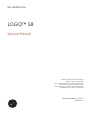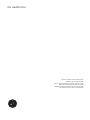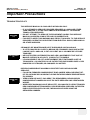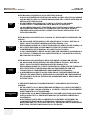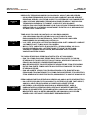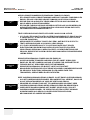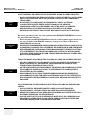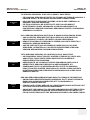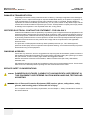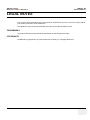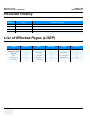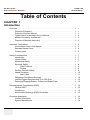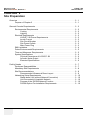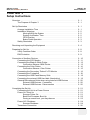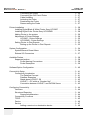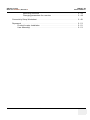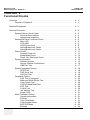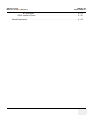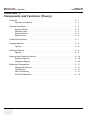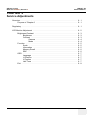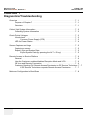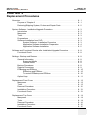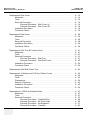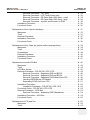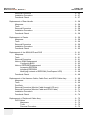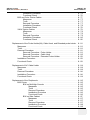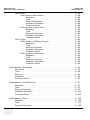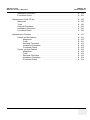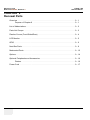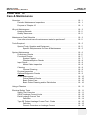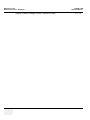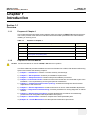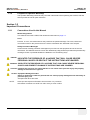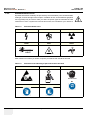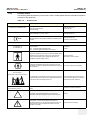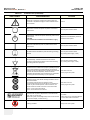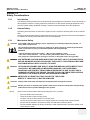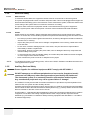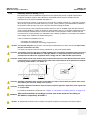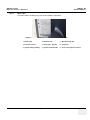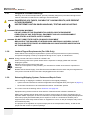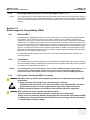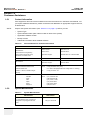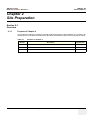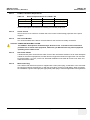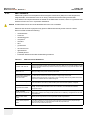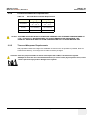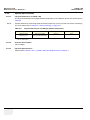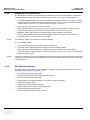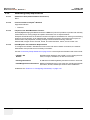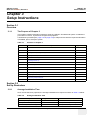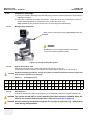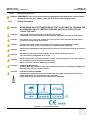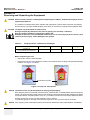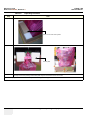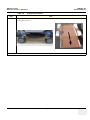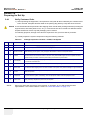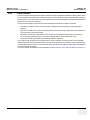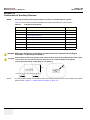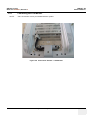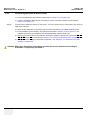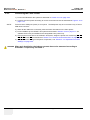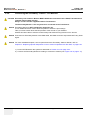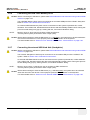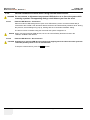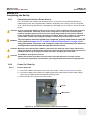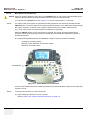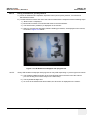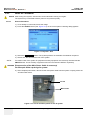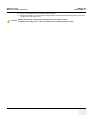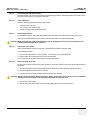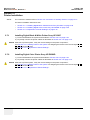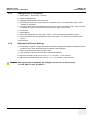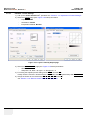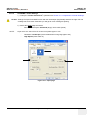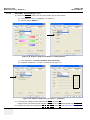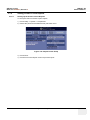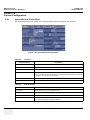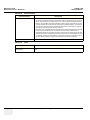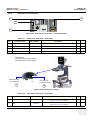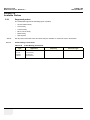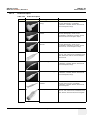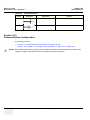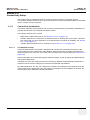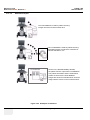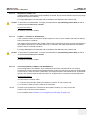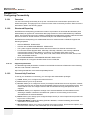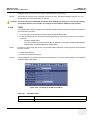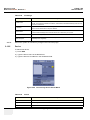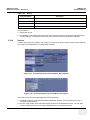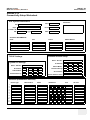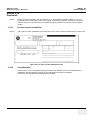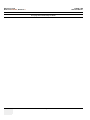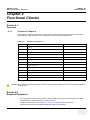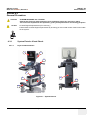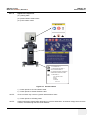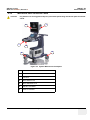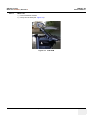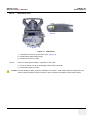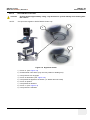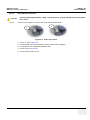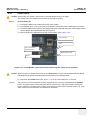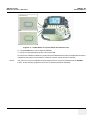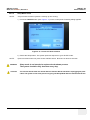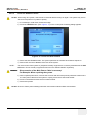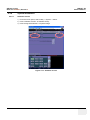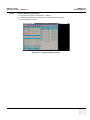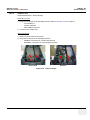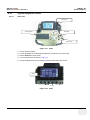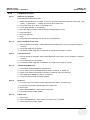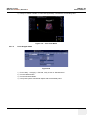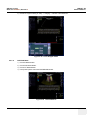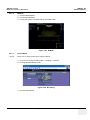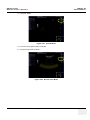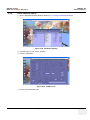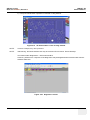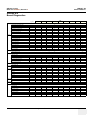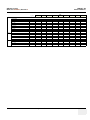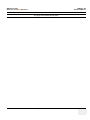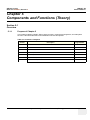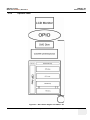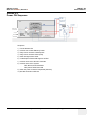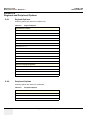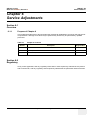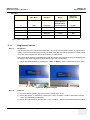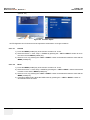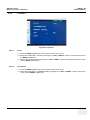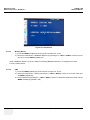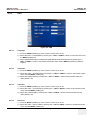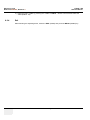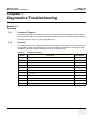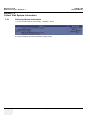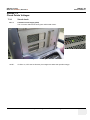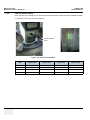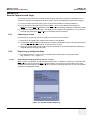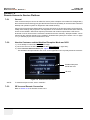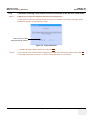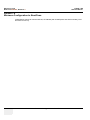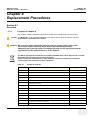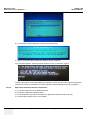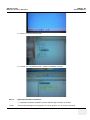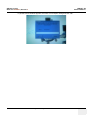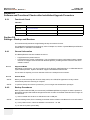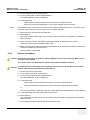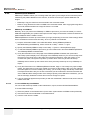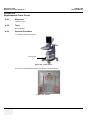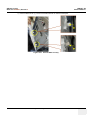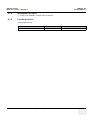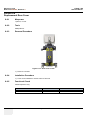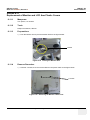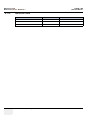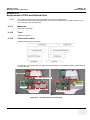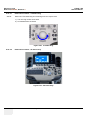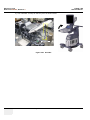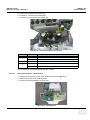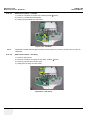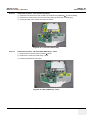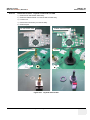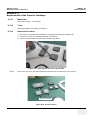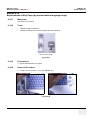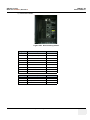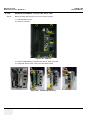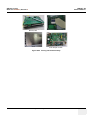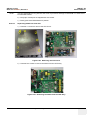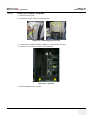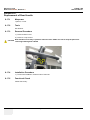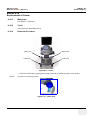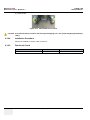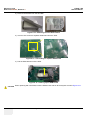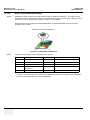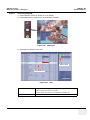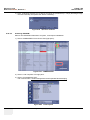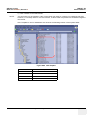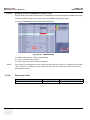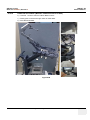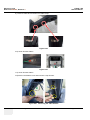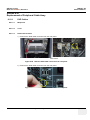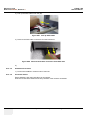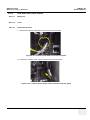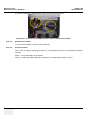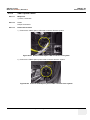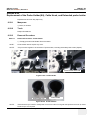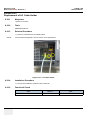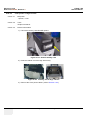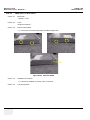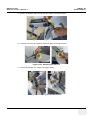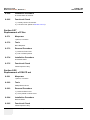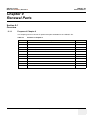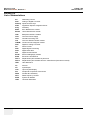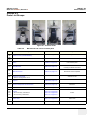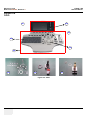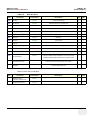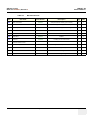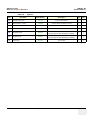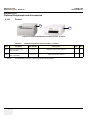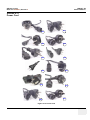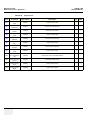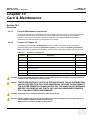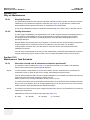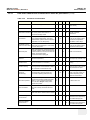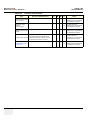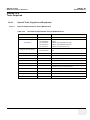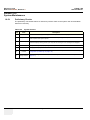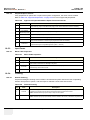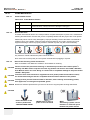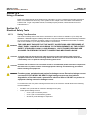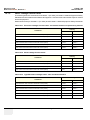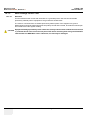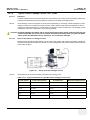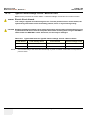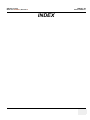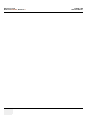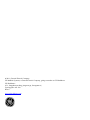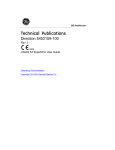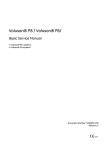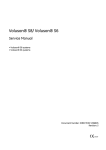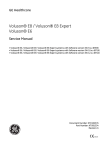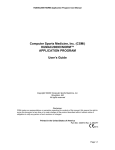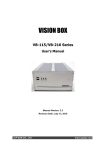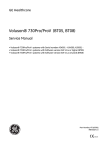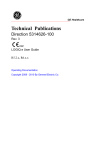Download LOGIQ™ S8
Transcript
P R E L I M I N A R Y (NOVEMBER 17, 2011) VE6_VE8_COVER.FM GE Healthcare LOGIQ™ S8 Service Manual ADVANCED SERVICE DOCUMENTATION. PROPERTY OF GE HEALTHCARE. USE OF THESE MATERIALS LIMITED TO AGENTS AND EMPLOYEES OF GE HEALTHCARE OR OTHER PARTIES EXPRESSLY LICENSED BY GE HEALTHCARE. UNLICENSED USE IS STRICTLY PROHIBITED Document Number: 5394227 Revision: 3 P R E L I M I N A R Y (NOVEMBER 17, 2011) VE6_VE8_COVER.FM GE Healthcare ADVANCED SERVICE DOCUMENTATION. PROPERTY OF GE HEALTHCARE. USE OF THESE MATERIALS LIMITED TO AGENTS AND EMPLOYEES OF GE HEALTHCARE OR OTHER PARTIES EXPRESSLY LICENSED BY GE HEALTHCARE. UNLICENSED USE IS STRICTLY PROHIBITED GE HEALTHCARE DIRECTION 5394227, REVISION 3 LOGIQ™ S8 SERVICE MANUAL Important Precautions TRANSLATION POLICY WARNING (EN) AVERTISSEMENT (FR) WARNUNG (DE) THIS SERVICE MANUAL IS AVAILABLE IN ENGLISH ONLY. • IF A CUSTOMER’S SERVICE PROVIDER REQUIRES A LANGUAGE OTHER THAN ENGLISH, IT IS THE CUSTOMER’S RESPONSIBILITY TO PROVIDE TRANSLATION SERVICES. • DO NOT ATTEMPT TO SERVICE THE EQUIPMENT UNLESS THIS SERVICE MANUAL HAS BEEN CONSULTED AND IS UNDERSTOOD. • FAILURE TO HEED THIS WARNING MAY RESULT IN INJURY TO THE SERVICE PROVIDER, OPERATOR OR PATIENT FROM ELECTRIC SHOCK, MECHANICAL OR OTHER HAZARDS. CE MANUEL DE MAINTENANCE N’EST DISPONIBLE QU’EN ANGLAIS. • SI LE TECHNICIEN DU CLIENT A BESOIN DE CE MANUEL DANS UNE AUTRE LANGUE QUE L’ANGLAIS, C’EST AU CLIENT QU’IL INCOMBE DE LE FAIRE TRADUIRE. • NE PAS TENTER D’INTERVENTION SUR LES é QUIPEMENTS TANT QUE LE MANUEL SERVICE N’A PAS é Té CONSULTé ET COMPRIS. • LE NON-RESPECT DE CET AVERTISSEMENT PEUT ENTRAîNER CHEZ LE TECHNICIEN, L’OPé RATEUR OU LE PATIENT DES BLESSURES DUES à DES DANGERS é LECTRIQUES, Mé CANIQUES OU AUTRES. DIESES KUNDENDIENST-HANDBUCH EXISTIERT NUR IN ENGLISCHER SPRACHE. • FALLS EIN FREMDER KUNDENDIENST EINE ANDERE SPRACHE BENö TIGT, IST ES AUFGABE DES KUNDEN Fü R EINE ENTSPRECHENDE ÜBERSETZUNG ZU SORGEN. • VERSUCHEN SIE NICHT, DAS GERä T ZU REPARIEREN, BEVOR DIESES KUNDENDIENST-HANDBUCH NICHT ZU RATE GEZOGEN UND VERSTANDEN WURDE. • WIRD DIESE WARNUNG NICHT BEACHTET, SO KANN ES ZU VERLETZUNGEN DES KUNDENDIENSTTECHNIKERS, DES BEDIENERS ODER DES PATIENTEN DURCH ELEKTRISCHE SCHLä GE, MECHANISCHE ODER SONSTIGE GEFAHREN KOMMEN. - i GE HEALTHCARE DIRECTION 5394227, REVISION 3 AVISO (ES) ATENÇÃO (PT-Br) AVISO (PT-pt) AVVERTENZA (IT) ii LOGIQ™ S8 SERVICE MANUAL ESTE MANUAL DE SERVICIO Só LO EXISTE EN INGLé S. • SI ALGú N PROVEEDOR DE SERVICIOS AJENO A GEHC SOLICITA UN IDIOMA QUE NO SEA EL INGLé S, ES RESPONSABILIDAD DEL CLIENTE OFRECER UN SERVICIO DE TRADUCCIó N. • NO SE DEBERá DAR SERVICIO Té CNICO AL EQUIPO, SIN HABER CONSULTADO Y COMPRENDIDO ESTE MANUAL DE SERVICIO. • LA NO OBSERVANCIA DEL PRESENTE AVISO PUEDE DAR LUGAR A QUE EL PROVEEDOR DE SERVICIOS, EL OPERADOR O EL PACIENTE SUFRAN LESIONES PROVOCADAS POR CAUSAS ELé CTRICAS, MECá NICAS O DE OTRA NATURALEZA. ESTE MANUAL DE ASSISTê NCIA Té CNICA Só SE ENCONTRA DISPONíVEL EM INGLê S. • SE QUALQUER OUTRO SERVIç O DE ASSISTê NCIA Té CNICA, QUE Nã O A GEHC, SOLICITAR ESTES MANUAIS NOUTRO IDIOMA, é DA RESPONSABILIDADE DO CLIENTE FORNECER OS SERVIç OS DE TRADUç ã O. • Nã O TENTE REPARAR O EQUIPAMENTO SEM TER CONSULTADO E COMPREENDIDO ESTE MANUAL DE ASSISTê NCIA Té CNICA. • O Nã O CUMPRIMENTO DESTE AVISO PODE POR EM PERIGO A SEGURANç A DO Té CNICO, OPERADOR OU PACIENTE DEVIDO A‘ CHOQUES ELé TRICOS, MECâ NICOS OU OUTROS. ESTE MANUAL DE ASSISTÊNCIA ESTÁ DISPONÍVEL APENAS EM INGLÊS. • SE QUALQUER OUTRO SERVIÇO DE ASSISTÊNCIA TÉCNICA, QUE NÃO A GEHC, SOLICITAR ESTES MANUAIS NOUTRO IDIOMA, É DA RESPONSABILIDADE DO CLIENTE FORNECER OS SERVIÇOS DE TRADUÇÃO. • NÃO TENTE EFECTUAR REPARAÇÕES NO EQUIPAMENTO SEM TER CONSULTADO E COMPREENDIDO PREVIAMENTE ESTE MANUAL. • A INOBSERVÂNCIA DESTE AVISO PODE RESULTAR EM FERIMENTOS NO TÉCNICO DE ASSISTÊNCIA, OPERADOR OU PACIENTE EM CONSEQUÊNCIA DE CHOQUE ELÉCTRICO, PERIGOS DE ORIGEM MECÂNICA, BEM COMO DE OUTROS TIPOS. IL PRESENTE MANUALE DI MANUTENZIONE è DISPONIBILE SOLTANTO IN INGLESE. • SE UN ADDETTO ALLA MANUTENZIONE ESTERNO ALLA GEHC RICHIEDE IL MANUALE IN UNA LINGUA DIVERSA, IL CLIENTE è TENUTO A PROVVEDERE DIRETTAMENTE ALLA TRADUZIONE. • SI PROCEDA ALLA MANUTENZIONE DELL’APPARECCHIATURA SOLO DOPO AVER CONSULTATO IL PRESENTE MANUALE ED AVERNE COMPRESO IL CONTENUTO. • NON TENERE CONTO DELLA PRESENTE AVVERTENZA POTREBBE FAR COMPIERE OPERAZIONI DA CUI DERIVINO LESIONI ALL’ADDETTO ALLA MANUTENZIONE, ALL’UTILIZZATORE ED AL PAZIENTE PER FOLGORAZIONE ELETTRICA, PER URTI MECCANICI OD ALTRI RISCHI. - GE HEALTHCARE DIRECTION 5394227, REVISION 3 HOIATUS (ET) LOGIQ™ S8 SERVICE MANUAL KÄESOLEV TEENINDUSJUHEND ON SAADAVAL AINULT INGLISE KEELES. • KUI KLIENDITEENINDUSE OSUTAJA Nõ UAB JUHENDIT INGLISE KEELEST ERINEVAS KEELES, VASTUTAB KLIENT Tõ LKETEENUSE OSUTAMISE EEST. • ä RGE ü RITAGE SEADMEID TEENINDADA ENNE EELNEVALT Kä ESOLEVA TEENINDUSJUHENDIGA TUTVUMIST JA SELLEST ARU SAAMIST. • Kä ESOLEVA HOIATUSE EIRAMINE Võ IB Põ HJUSTADA TEENUSEOSUTAJA, OPERAATORI Võ I PATSIENDI VIGASTAMIST ELEKTRILö ö GI, MEHAANILISE Võ I MUU OHU TAGAJä RJEL. (FI) TÄMÄ HUOLTO-OHJE ON SAATAVILLA VAIN ENGLANNIKSI. • JOS ASIAKKAAN PALVELUNTARJOAJA VAATII MUUTA KUIN ENGLANNINKIELISTä MATERIAALIA, TARVITTAVAN Kä ä NNö KSEN HANKKIMINEN ON ASIAKKAAN VASTUULLA. • ä Lä YRITä KORJATA LAITTEISTOA ENNEN KUIN OLET VARMASTI LUKENUT JA YMMä RTä NYT Tä Mä N HUOLTO-OHJEEN. • MIKä LI Tä Tä VAROITUSTA EI NOUDATETA, SEURAUKSENA VOI OLLA PALVELUNTARJOAJAN, LAITTEISTON Kä YTTä Jä N TAI POTILAAN VAHINGOITTUMINEN Sä HKö ISKUN, MEKAANISEN VIAN TAI MUUN VAARATILANTEEN VUOKSI. ΠΡΟΕΙΔΟΠΟΙΗΣΗ ΤΟ ΠΑΡΟΝ ΕΓΧΕΙΡΙΔΙΟ ΣΕΡΒΙΣ ΔΙΑΤΙΘΕΤΑΙ ΣΤΑ ΑΓΓΛΙΚΑ ΜΟΝΟ. • ΕΑΝ ΤΟ ΑΤΟΜΟ ΠΑΡΟΧΗΣ ΣΕΡΒΙΣ ΕΝΟΣ ΠΕΛΑΤΗ ΑΠΑΙΤΕΙ ΤΟ ΠΑΡΟΝ ΕΓΧΕΙΡΙΔΙΟ ΣΕ ΓΛΩΣΣΑ ΕΚΤΟΣ ΤΩΝ ΑΓΓΛΙΚΩΝ, ΑΠΟΤΕΛΕΙ ΕΥΘΥΝΗ ΤΟΥ ΠΕΛΑΤΗ ΝΑ ΠΑΡΕΧΕΙ ΥΠΗΡΕΣΙΕΣ ΜΕΤΑΦΡΑΣΗΣ. • ΜΗΝ ΕΠΙΧΕΙΡΗΣΕΤΕ ΤΗΝ ΕΚΤΕΛΕΣΗ ΕΡΓΑΣΙΩΝ ΣΕΡΒΙΣ ΣΤΟΝ ΕΞΟΠΛΙΣΜΟ ΕΚΤΟΣ ΕΑΝ ΕΧΕΤΕ ΣΥΜΒΟΥΛΕΥΤΕΙ ΚΑΙ ΕΧΕΤΕ ΚΑΤΑΝΟΗΣΕΙ ΤΟ ΠΑΡΟΝ ΕΓΧΕΙΡΙΔΙΟ ΣΕΡΒΙΣ. • ΕΑΝ ΔΕ ΛΑΒΕΤΕ ΥΠΟΨΗ ΤΗΝ ΠΡΟΕΙΔΟΠΟΙΗΣΗ ΑΥΤΗ, ΕΝΔΕΧΕΤΑΙ ΝΑ ΠΡΟΚΛΗΘΕΙ ΤΡΑΥΜΑΤΙΣΜΟΣ ΣΤΟ ΑΤΟΜΟ ΠΑΡΟΧΗΣ ΣΕΡΒΙΣ, ΣΤΟ ΧΕΙΡΙΣΤΗ Ή ΣΤΟΝ ΑΣΘΕΝΗ ΑΠΟ ΗΛΕΚΤΡΟΠΛΗΞΙΑ, ΜΗΧΑΝΙΚΟΥΣ Ή ΑΛΛΟΥΣ ΚΙΝΔΥΝΟΥΣ. VAROITUS (EL) FIGYELMEZTETÉS (HU) EZEN KARBANTARTÁSI KÉZIKÖNYV KIZÁRÓLAG ANGOL NYELVEN ÉRHETŐ EL. • HA A VEVŐ SZOLGÁLTATÓJA ANGOLTÓL ELTÉRŐ NYELVRE TART IGÉNYT, AKKOR A VEVŐ FELELŐSSÉGE A FORDÍTÁS ELKÉSZÍTTETÉSE. • NE PRÓBÁLJA ELKEZDENI HASZNÁLNI A BERENDEZÉST, AMÍG A KARBANTARTÁSI KÉZIKÖNYVBEN LEÍRTAKAT NEM ÉRTELMEZTÉK. • EZEN FIGYELMEZTETÉS FIGYELMEN KÍVÜL HAGYÁSA A SZOLGÁLTATÓ, MŰKÖDTETŐ VAGY A BETEG ÁRAMÜTÉS, MECHANIKAI VAGY EGYÉB VESZÉLYHELYZET MIATTI SÉRÜLÉSÉT EREDMÉNYEZHETI. - iii GE HEALTHCARE DIRECTION 5394227, REVISION 3 VIÐVÖRUN (IS) ÞESSI ÞJÓNUSTUHANDBÓK ER EINGÖNGU FÁANLEG Á ENSKU. • EF ÞJÓNUSTUAÐILI VIÐSKIPTAMANNS ÞARFNAST ANNARS TUNGUMÁLS EN ENSKU, ER ÞAÐ Á ÁBYRGÐ VIÐSKIPTAMANNS AÐ ÚTVEGA ÞÝÐINGU. • REYNIÐ EKKI AÐ ÞJÓNUSTA TÆKIÐ NEMA EFTIR AÐ HAFA SKOÐAÐ OG SKILIÐ ÞESSA ÞJÓNUSTUHANDBÓK. • EF EKKI ER FARIÐ AÐ ÞESSARI VIÐVÖRUN GETUR ÞAÐ VALDIÐ MEIÐSLUM ÞJÓNUSTUVEITANDA, STJÓRNANDA EÐA SJÚKLINGS VEGNA RAFLOSTS, VÉLRÆNNAR EÐA ANNARRAR HÆTTU. VÝSTRAHA (CS) TENTO SERVISNÍ NÁVOD EXISTUJE POUZE V ANGLICKé M JAZYCE. • V Př íPADě , ŽE POSKYTOVATEL SLUŽEB ZÁKAZNÍKŮM POTř EBUJE Ná VOD V JINé M JAZYCE, JE ZAJIšTě Ní Př EKLADU DO ODPOVíDAJíCíHO JAZYKA ú KOLEM Zá KAZNíKA. • NEPROVÁDĚJTE ú DRŽBU TOHOTO ZAř íZENí, ANIŽ BYSTE SI Př Eč ETLI TENTO SERVISNÍ NÁVOD A POCHOPILI JEHO OBSAH. • V Př íPADě NEDODRŽOVá Ní Té TO VýSTRAHY Mů ŽE DOJíT ÚRAZU ELEKTRICKÁM PROUDEM PRACOVNíKA POSKYTOVATELE SLUŽEB, OBSLUŽNé HO PERSONá LU NEBO PACIENTů VLIVEM ELEKTRICKé HOP PROUDU, RESPEKTIVE VLIVEM K RIZIKU MECHANICKÉHO POŠKOZENÍ NEBO JINÉMU RIZIKU. ADVARSEL (DA) WAARSCHUWING (NL) iv LOGIQ™ S8 SERVICE MANUAL DENNE SERVICEMANUAL FINDES KUN PÅ ENGELSK. • HVIS EN KUNDES TEKNIKER HAR BRUG FOR ET ANDET SPROG END ENGELSK, ER DET KUNDENS ANSVAR AT SØRGE FOR OVERSÆTTELSE. • FORSØG IKKE AT SERVICERE UDSTYRET MEDMINDRE DENNE SERVICEMANUAL ER BLEVET LÆST OG FORSTÅET. • MANGLENDE OVERHOLDELSE AF DENNE ADVARSEL KAN MEDFØRE SKADE PÅ GRUND AF ELEKTRISK, MEKANISK ELLER ANDEN FARE FOR TEKNIKEREN, OPERATØREN ELLER PATIENTEN. DEZE ONDERHOUDSHANDLEIDING IS ENKEL IN HET ENGELS VERKRIJGBAAR. • ALS HET ONDERHOUDSPERSONEEL EEN ANDERE TAAL VEREIST, DAN IS DE KLANT VERANTWOORDELIJK VOOR DE VERTALING ERVAN. • PROBEER DE APPARATUUR NIET TE ONDERHOUDEN VOORDAT DEZE ONDERHOUDSHANDLEIDING WERD GERAADPLEEGD EN BEGREPEN IS. • INDIEN DEZE WAARSCHUWING NIET WORDT OPGEVOLGD, ZOU HET ONDERHOUDSPERSONEEL, DE OPERATOR OF EEN PATIËNT GEWOND KUNNEN RAKEN ALS GEVOLG VAN EEN ELEKTRISCHE SCHOK, MECHANISCHE OF ANDERE GEVAREN. - GE HEALTHCARE DIRECTION 5394227, REVISION 3 LOGIQ™ S8 SERVICE MANUAL BRĪDINĀJUMS (LV) šĪ APKALPES ROKASGRĀMATA IR PIEEJAMA TIKAI ANGĻU VALODĀ. • JA KLIENTA APKALPES SNIEDZĒJAM NEPIECIEŠAMA INFORMĀCIJA CITĀ VALODĀ, NEVIS ANGĻU, KLIENTA PIENĀKUMS IR NODROŠINĀT TULKOŠANU. • NEVEICIET APRĪKOJUMA APKALPI BEZ APKALPES ROKASGRĀMATAS IZLASĪŠANAS UN SAPRAŠANAS. • ŠĪ BRĪDINĀJUMA NEIEVĒROŠANA VAR RADĪT ELEKTRISKĀS STRĀVAS TRIECIENA, MEHĀNISKU VAI CITU RISKU IZRAISĪTU TRAUMU APKALPES SNIEDZĒJAM, OPERATORAM VAI PACIENTAM. ĮSPĖJIMAS (LT) ŠIS EKSPLOATAVIMO VADOVAS YRA IŠLEISTAS TIK ANGLŲ KALBA. • JEI KLIENTO PASLAUGŲ TEIKĖJUI REIKIA VADOVO KITA KALBA – NE ANGLŲ, VERTIMU PASIRŪPINTI TURI KLIENTAS. • NEMĖGINKITE ATLIKTI ĮRANGOS TECHNINĖS PRIEŽIŪROS DARBŲ, NEBENT VADOVAUTUMĖTĖS ŠIUO EKSPLOATAVIMO VADOVU IR JĮ SUPRASTUMĖTE • NEPAISANT ŠIO PERSPĖJIMO, PASLAUGŲ TEIKĖJAS, OPERATORIUS AR PACIENTAS GALI BŪTI SUŽEISTAS DĖL ELEKTROS SMŪGIO, MECHANINIŲ AR KITŲ PAVOJŲ. ADVARSEL (NO) DENNE SERVICEHÅNDBOKEN FINNES BARE PÅ ENGELSK. • HVIS KUNDENS SERVICELEVERANDØR TRENGER ET ANNET SPRÅK, ER DET KUNDENS ANSVAR Å SØRGE FOR OVERSETTELSE. • IKKE FORSØK Å REPARERE UTSTYRET UTEN AT DENNE SERVICEHÅNDBOKEN ER LEST OG FORSTÅTT. • MANGLENDE HENSYN TIL DENNE ADVARSELEN KAN FØRE TIL AT SERVICELEVERANDØREN, OPERATØREN ELLER PASIENTEN SKADES PÅ GRUNN AV ELEKTRISK STØT, MEKANISKE ELLER ANDRE FARER. OSTRZEŻENIE (PL) NINIEJSZY PODRĘCZNIK SERWISOWY DOSTĘPNY JEST JEDYNIE W JĘZYKU ANGIELSKIM. • JEś LI FIRMA ś WIADCZĄCA KLIENTOWI USłUGI SERWISOWE WYMAGA UDOSTę PNIENIA PODRę CZNIKA W Ję ZYKU INNYM NIŻ ANGIELSKI, OBOWIĄZEK ZAPEWNIENIA STOSOWNEGO TłUMACZENIA SPOCZYWA NA KLIENCIE. • NIE PRó BOWAć SERWISOWAć NINIEJSZEGO SPRZę TU BEZ UPRZEDNIEGO ZAPOZNANIA SIę Z PODRę CZNIKIEM SERWISOWYM. • NIEZASTOSOWANIE SIę DO TEGO OSTRZEŻENIA MOżE GROZIć OBRAŻENIAMI CIAłA SERWISANTA, OPERATORA LUB PACJENTA W WYNIKU PORAŻENIA PRĄDEM, URAZU MECHANICZNEGO LUB INNEGO RODZAJU ZAGROŻEń . - v GE HEALTHCARE DIRECTION 5394227, REVISION 3 ATENŢIE (RO) ОСТОРОЖНО! (RU) ПРЕДУПРЕЖДЕНИЕ (BG) UPOZORENJE (SR) vi LOGIQ™ S8 SERVICE MANUAL ACEST MANUAL DE SERVICE ESTE DISPONIBIL NUMAI ÎN LIMBA ENGLEZĂ. • DACĂ UN FURNIZOR DE SERVICII PENTRU CLIENŢI NECESITĂ O ALTĂ LIMBĂ DECÂT CEA ENGLEZĂ, ESTE DE DATORIA CLIENTULUI SĂ FURNIZEZE O TRADUCERE. • NU ÎNCERCAŢI SĂ REPARAŢI ECHIPAMENTUL DECÂT ULTERIOR CONSULTĂRII ŞI ÎNŢELEGERII ACESTUI MANUAL DE SERVICE. • IGNORAREA ACESTUI AVERTISMENT AR PUTEA DUCE LA RĂNIREA DEPANATORULUI, OPERATORULUI SAU PACIENTULUI ÎN URMA PERICOLELOR DE ELECTROCUTARE, MECANICE SAU DE ALTĂ NATURĂ. Да н н о е рук о в о дс т в о п о о бс луж и в а н и ю ПРЕДОСТАВЛЯЕТСЯ т о ль к о н а а н г ли й с к о м Яз ы к е . • Ес ли с е рв и с н о МУ ПЕРСОНАЛУ к ли е н т а н е о б х о ди мо рук о в о дс т в о н е н а а н г ли й с к о м ЯЗЫКЕ, к ли е н т у с ле дуе т с а мо с т о Ят е ль н о ОБЕСПЕЧИТЬ п е ре в о д. • ПЕРЕД ОБСЛУЖИВАНИЕМ ОБОРУДОВАНИЯ ОБЯЗАТЕЛЬНО ОБРАТИТЕСЬ К ДАННОМУ РУКОВОДСТВУ И ПОЙМИТЕ ИЗЛОЖЕННЫЕ В НЕМ СВЕДЕНИЯ. • НЕСОБЛЮДЕНИЕ УКАЗАННЫХ ТРЕБОВАНИЙ МОЖЕТ ПРИВЕСТИ К ТОМУ, ЧТО СПЕЦИАЛИСТ ПО ТЕХОБСЛУЖИВАНИЮ, ОПЕРАТОР ИЛИ ПАЦИЕНТ ПОЛУЧАТ УДАР ЗЛЕКТРИЧЕСКИМ ТОКОМ, МЕХАНИЧЕСКУЮ ТРАВМУ ИЛИ ДРУГОЕ ПОВРЕЖДЕНИЕ. ТОВА СЕРВИЗНО РЪКОВОДСТВО Е НАЛИЧНО САМО НА АНГЛИЙСКИ ЕЗИК. • АКО ДОСТАВЧИКЪТ НА СЕРВИЗНИ УСЛУГИ НА КЛИЕНТ СЕ НУЖДАЕ ОТ ЕЗИК, РАЗЛИЧЕН ОТ АНГЛИЙСКИ, ЗАДЪЛЖЕНИЕ НА КЛИЕНТА Е ДА ПРЕДОСТАВИ ПРЕВОДАЧЕСКА УСЛУГА. • НЕ СЕ ОПИТВАЙТЕ ДА ИЗВЪРШВАТЕ СЕРВИЗНО ОБСЛУЖВАНЕ НА ТОВА ОБОРУДВАНЕ, ОСВЕН ВСЛУЧАЙ, ЧЕ СЕРВИЗНОТО РЪКОВОДСТВО Е ПРОЧЕТЕНО И СЕ РАЗБИРА. • НЕСПАЗВАНЕТО НА ТОВА ПРЕДУПРЕЖДЕНИЕ МОЖЕ ДА ДОВЕДЕ ДО НАРАНЯВАНЕ НА ДОСТАВЧИКА НА СЕРВИЗНИ УСЛУГИ, НА ОПЕРАТОРА ИЛИ ПАЦИЕНТА ВСЛЕДСТВИЕНА ТОКОВ УДАР, МЕХАНИЧНИ ИЛИ ДРУГИ РИСКОВЕ. OVAJ PRIRUČNIK ZA SERVISIRANJE DOSTUPAN JE SAMO NA ENGLESKOM JEZIKU. • AKO KLIJENTOV SERVISER ZAHTEVA JEZIK KOJI NIJE ENGLESKI, ODGOVORNOST JE NA KLIJENTU DA PRUŽI USLUGE PREVOĐENJA. • NEMOJTE POKUŠAVATI DA SERVISIRATE OPREMU AKO NISTE PROČITALI I RAZUMELI PRIRUČNIK ZA SERVISIRANJE. • AKO NE POŠTUJETE OVO UPOZORENJE, MOŽE DOĆI DO POVREĐIVANJA SERVISERA, OPERATERA ILI PACIJENTA UZROKOVANOG ELEKTRIČNIM UDAROM, MEHANIČKIM I DRUGIM OPASNOSTIMA. - GE HEALTHCARE DIRECTION 5394227, REVISION 3 OPOZORILO (SL) UPOZORENJE (HR) UPOZORNENIE (SK) VARNING (SV) LOGIQ™ S8 SERVICE MANUAL TA SERVISNI PRIROČNIK JE NA VOLJO SAMO V ANGLEŠČINI. • ČE PONUDNIK SERVISNIH STORITEV ZA STRANKO POTREBUJE NAVODILA V DRUGEM JEZIKU, JE ZA PREVOD ODGOVORNA STRANKA SAMA. • NE POSKUŠAJTE SERVISIRATI OPREME, NE DA BI PREJ PREBRALI IN RAZUMELI SERVISNI PRIROČNIK. • ČE TEGA OPOZORILA NE UPOŠTEVATE, OBSTAJA NEVARNOST ELEKTRIČNEGA UDARA, MEHANSKIH ALI DRUGIH NEVARNOSTI IN POSLEDIČNIH POŠKODB PONUDNIKA SERVISNIH STORITEV, UPORABNIKA OPREME ALI PACIENTA. OVAJ SERVISNI PRIRUČNIK DOSTUPAN JE SAMO NA ENGLESKOM JEZIKU. • AKO KLIJENTOV SERVISER ZAHTIJEVA JEZIK KOJI NIJE ENGLESKI, ODGOVORNOST KLIJENTA JE PRUŽITI USLUGE PREVOĐENJA. • NEMOJTE POKUŠAVATI SERVISIRATI OPREMU AKO NISTE PROČITALI I RAZUMJELI SERVISNI PRIRUČNIK. • AKO NE POŠTUJETE OVO UPOZORENJE, MOŽE DOĆI DO OZLJEDE SERVISERA, OPERATERA ILI PACIJENTA PROUZROČENE STRUJNIM UDAROM, MEHANIČKIM I DRUGIM OPASNOSTIMA. TÁTO SERVISNÁ PRÍRUČKA JE K DISPOZíCII LEN V ANGLIČTINE. • AK ZÁKAZNÍKOV POSKYTOVATEĽ SLUŽIEB VYŽADUJE INÝ JAZYK AKO ANGLIČTINU, POSKYTNUTIE PREKLADATEĽSKÝCH SLUŽIEB JE ZODPOVEDNOSŤOU ZÁKAZNÍKA. • NEPOKÚŠAJTE SA VYKONÁVAŤ SERVIS ZARIADENIA SKÔR, AKO SI NEPREČÍTATE SERVISNÚ PRÍRUČKU A NEPOROZUMIETE JEJ. • ZANEDBANIE TOHTO UPOZORNENIA Mô ŽE VYÚSTIŤ DO ZRANENIA POSKYTOVATEĽA SLUŽIEB, OBSLUHUJú CEJ OSOBY ALEBO PACIENTA ELEKTRICKýM PRú DOM, PRÍPADNE DO MECHANICKé HO ALEBO INé HO NEBEZPEč ENSTVA. DEN HÄR SERVICEHANDBOKEN FINNS BARA TILLGÄNGLIG PÅ ENGELSKA. • OM EN KUNDS SERVICETEKNIKER HAR BEHOV AV ETT ANNAT SPRÅK ÄN ENGELSKA ANSVARAR KUNDEN FÖR ATT TILLHANDAHÅLLA ÖVERSÄTTNINGSTJÄNSTER. • FÖRSÖK INTE UTFÖRA SERVICE PÅ UTRUSTNINGEN OM DU INTE HAR LÄST OCH FÖRSTÅR DEN HÄR SERVICEHANDBOKEN. • OM DU INTE TAR HÄNSYN TILL DEN HÄR VARNINGEN KAN DET RESULTERA I SKADOR PÅ SERVICETEKNIKERN, OPERATÖREN ELLER PATIENTEN TILL FÖLJD AV ELEKTRISKA STÖTAR, MEKANISKA FAROR ELLER ANDRA FAROR. - vii GE HEALTHCARE DIRECTION 5394227, REVISION 3 DİKKAT (TR) LOGIQ™ S8 SERVICE MANUAL BU SERVİS KILAVUZU YALNIZCA İNGİLİZCE OLARAK SAĞLANMIŞTIR. • EĞER MÜŞTERİ TEKNİSYENİ KILAVUZUN İNGİLİZCE DIŞINDAKİ BİR DİLDE OLMASINI İSTERSE, KILAVUZU TERCÜME ETTİRMEK MÜŞTERİNİN SORUMLULUĞUNDADIR. • SERVİS KILAVUZUNU OKUYUP ANLAMADAN EKİPMANLARA MÜDAHALE ETMEYİNİZ. • BU UYARININ GÖZ ARDI EDİLMESİ, ELEKTRİK ÇARPMASI YA DA MEKANİK VEYA DİĞER TÜRDEN KAZALAR SONUCUNDA TEKNİSYENİN, OPERATÖRÜN YA DA HASTANIN YARALANMASINA YOL AÇABİLİR. (JA) Traditional Chinese viii - GE HEALTHCARE DIRECTION 5394227, REVISION 3 LOGIQ™ S8 SERVICE MANUAL (ZH-CN) (KO) - ix GE HEALTHCARE DIRECTION 5394227, REVISION 3 LOGIQ™ S8 SERVICE MANUAL DAMAGE IN TRANSPORTATION All packages should be closely examined at time of delivery. If damage is apparent write “Damage In Shipment” on ALL copies of the freight or express bill BEFORE delivery is accepted or “signed for” by a GE representative or hospital receiving agent. Whether noted or concealed, damage MUST be reported to the carrier immediately upon discovery, or in any event, within 14 days after receipt, and the contents and containers held for inspection by the carrier. A transportation company will not pay a claim for damage if an inspection is not requested within this 14 day period. CERTIFIED ELECTRICAL CONTRACTOR STATEMENT - FOR USA ONLY All electrical Installations that are preliminary to positioning of the equipment at the site prepared for the equipment shall be performed by licensed electrical contractors. Other connections between pieces of electrical equipment, calibrations and testing shall be performed by qualified GE Healthcare personnel. In performing all electrical work on these products, GE will use its own specially trained field engineers. All of GE’s electrical work on these products will comply with the requirements of the applicable electrical codes. The purchaser of GE equipment shall only utilize qualified personnel (i.e., GE’s field engineers, personnel of third-party service companies with equivalent training, or licensed electricians) to perform electrical servicing on the equipment. OMISSIONS & ERRORS If there are any omissions, errors or suggestions for improving this documentation, please contact the GE Healthcare Global Documentation Group with specific information listing the system type, manual title, part number, revision number, page number and suggestion details. Mail the information to:Service Documentation, 9900 Innovation Drive (RP-2123), Wauwatosa, WI53226, USA. GE Healthcare employees should use TrackWise to report service documentation issues. These issues will then be in the internal problem reporting tool and communicated to the writer. SERVICE SAFETY CONSIDERATIONS DANGER WARNING WARNING DANGEROUS VOLTAGES, CAPABLE OF CAUSING DEATH, ARE PRESENT IN THIS EQUIPMENT. USE EXTREME CAUTION WHEN HANDLING, TESTING AND ADJUSTING. Use all Personal Protection Equipment (PPE) such as gloves, safety shoes, safety glasses, and kneeling pad, to reduce the risk of injury. For a complete review of all safety requirements, see the Chapter 1, Safety Considerations section in the Service Manual. x - GE HEALTHCARE DIRECTION 5394227, REVISION 3 LOGIQ™ S8 SERVICE MANUAL LEGAL NOTES The contents of this publication may not be copied or duplicated in any form, in whole or in part, without prior written permission of GE Healthcare. GE Healthcare may revise this publication from time to time without written notice. TRADEMARKS All products and their name brands are trademarks of their respective holders. COPYRIGHTS All Material Copyright© 2011 by General Electric Company Inc. All Rights Reserved. - xi GE HEALTHCARE DIRECTION 5394227, REVISION 3 LOGIQ™ S8 SERVICE MANUAL Revision History Revision Date Reason for change 1 Jun. 2011 Initial Release 2 Jul. 2011 Correction 3 Sep. 2011 Correction List of Effected Pages (LOEP) xii Pages Revision Pages Revision Pages Revision Title Page 3 3-1 to 3-56 3 8-1 to 8-122 3 Warnings i to <Blue Xref>ii-xii 3 4-1 to 4-30 3 9-1 to 9-20 3 TOC 3 5-1 to 5-56 3 10-1 to 10-26 3 1-1 to 1-14 3 6-1 to 6-8 3 Back Cover N/A 2-1 to 2-10 3 7-1 to 7-28 3 - GE HEALTHCARE DIRECTION 5394227, REVISION 3 LOGIQ™ S8 SERVICE MANUAL Table of Contents CHAPTER 1 Introduction Overview . . . . . . . . . . . . . . . . . . . . . . . . . . . . . . . . . . . . . . . . . . . . . . . . . . . . . . . . . 1 - 1 Purpose of Chapter 1 . . . . . . . . . . . . . . . . . . . . . . . . . . . . . . . . . . . . . . . . . . 1 - 1 Purpose of Service Manual . . . . . . . . . . . . . . . . . . . . . . . . . . . . . . . . . . . . . 1 - 1 Typical Users of the Basic Service Manual . . . . . . . . . . . . . . . . . . . . . . . . . 1 - 2 Models Covered by this Manual . . . . . . . . . . . . . . . . . . . . . . . . . . . . . . . . . . 1 - 2 Purpose of Operator Manual(s) . . . . . . . . . . . . . . . . . . . . . . . . . . . . . . . . . . 1 - 3 Important Conventions. . . . . . . . . . . . . . . . . . . . . . . . . . . . . . . . . . . . . . . . . . . . . . . 1 - 3 Conventions Used in this Manual . . . . . . . . . . . . . . . . . . . . . . . . . . . . . . . . . 1 - 3 Standard Hazard Icons . . . . . . . . . . . . . . . . . . . . . . . . . . . . . . . . . . . . . . . . 1 - 4 Product Icons . . . . . . . . . . . . . . . . . . . . . . . . . . . . . . . . . . . . . . . . . . . . . . . . 1 - 5 Safety Considerations . . . . . . . . . . . . . . . . . . . . . . . . . . . . . . . . . . . . . . . . . . . . . . . 1 - 7 Introduction . . . . . . . . . . . . . . . . . . . . . . . . . . . . . . . . . . . . . . . . . . . . . . . . . 1 - 7 Human Safety . . . . . . . . . . . . . . . . . . . . . . . . . . . . . . . . . . . . . . . . . . . . . . . 1 - 7 Mechanical Safety ..........................................1-7 Electrical Safety . . . . . . . . . . . . . . . . . . . . . . . . . . . . . . . . . . . . . . . . . . . . . . 1 - 8 Safe Practices . . . . . . . . . . . . . . . . . . . . . . . . . . . . . . . . . . . . . . . . . . 1 - 8 Probes . . . . . . . . . . . . . . . . . . . . . . . . . . . . . . . . . . . . . . . . . . . . . . . . 1 - 8 Auxiliary Devices Safety . . . . . . . . . . . . . . . . . . . . . . . . . . . . . . . . . . . . . . . 1 - 8 Labels Locations . . . . . . . . . . . . . . . . . . . . . . . . . . . . . . . . . . . . . . . . . . . . . 1 - 10 Main Label . . . . . . . . . . . . . . . . . . . . . . . . . . . . . . . . . . . . . . . . . . . . . 1 - 11 Dangerous Procedure Warnings . . . . . . . . . . . . . . . . . . . . . . . . . . . . . . . . . 1 - 12 Lockout/Tagout Requirements (For USA Only) . . . . . . . . . . . . . . . . . . . . . . 1 - 12 Returning/Shipping System, Probes and Repair Parts . . . . . . . . . . . . . . . . 1 - 12 Electromagnetic Compatibility (EMC) . . . . . . . . . . . . . . . . . . . . . . . . . . . . . . . . . . . 1 - 13 What is EMC? . . . . . . . . . . . . . . . . . . . . . . . . . . . . . . . . . . . . . . . . . . . . . . . 1 - 13 Compliance . . . . . . . . . . . . . . . . . . . . . . . . . . . . . . . . . . . . . . . . . . . . . . . . . 1 - 13 Electrostatic Discharge (ESD) Prevention . . . . . . . . . . . . . . . . . . . . . . . . . 1 - 13 Customer Assistance . . . . . . . . . . . . . . . . . . . . . . . . . . . . . . . . . . . . . . . . . . . . . . . . 1 - 14 Contact Information . . . . . . . . . . . . . . . . . . . . . . . . . . . . . . . . . . . . . . . . . . . 1 - 14 System Manufacturer . . . . . . . . . . . . . . . . . . . . . . . . . . . . . . . . . . . . . . . . . . 1 - 14 xiii Table of Contents GE HEALTHCARE DIRECTION 5394227, REVISION 3 LOGIQ™ S8 SERVICE MANUAL CHAPTER 2 Site Preparation Overview . . . . . . . . . . . . . . . . . . . . . . . . . . . . . . . . . . . . . . . . . . . . . . . . . . . . . . . . . 2 - 1 Purpose of Chapter 2 . . . . . . . . . . . . . . . . . . . . . . . . . . . . . . . . . . . . . . . . . . 2 - 1 General Console Requirements. . . . . . . . . . . . . . . . . . . . . . . . . . . . . . . . . . . . . . . . 2 - 2 Environmental Requirements . . . . . . . . . . . . . . . . . . . . . . . . . . . . . . . . . . . 2 - 2 Cooling . . . . . . . . . . . . . . . . . . . . . . . . . . . . . . . . . . . . . . . . . . . . . . . 2 - 2 Lighting . . . . . . . . . . . . . . . . . . . . . . . . . . . . . . . . . . . . . . . . . . . . . . . 2 - 2 Electrical Requirements . . . . . . . . . . . . . . . . . . . . . . . . . . . . . . . . . . . . . . . . 2 - 2 LOGIQ™ S8 Power Requirements . . . . . . . . . . . . . . . . . . . . . . . . . . 2 - 3 Inrush Current . . . . . . . . . . . . . . . . . . . . . . . . . . . . . . . . . . . . . . . . . . 2 - 3 Site Circuit Breaker . . . . . . . . . . . . . . . . . . . . . . . . . . . . . . . . . . . . . . 2 - 3 Site Power Outlets . . . . . . . . . . . . . . . . . . . . . . . . . . . . . . . . . . . . . . . 2 - 3 Main Power Plug . . . . . . . . . . . . . . . . . . . . . . . . . . . . . . . . . . . . . . . . 2 - 3 EMI Limitations . . . . . . . . . . . . . . . . . . . . . . . . . . . . . . . . . . . . . . . . . . . . . . . 2 - 4 Probe Environmental Requirements . . . . . . . . . . . . . . . . . . . . . . . . . . . . . . 2 - 5 Time and Manpower Requirements . . . . . . . . . . . . . . . . . . . . . . . . . . . . . . . 2 - 5 System Specifications . . . . . . . . . . . . . . . . . . . . . . . . . . . . . . . . . . . . . . . . . 2 - 6 Physical Dimensions of LOGIQ™ S8 . . . . . . . . . . . . . . . . . . . . . . . . 2 - 6 Acoustic Noise Output . . . . . . . . . . . . . . . . . . . . . . . . . . . . . . . . . . . . 2 - 6 Electrical Specifications . . . . . . . . . . . . . . . . . . . . . . . . . . . . . . . . . . . 2 - 6 Facility Needs . . . . . . . . . . . . . . . . . . . . . . . . . . . . . . . . . . . . . . . . . . . . . . . . . . . . . 2 - 7 Purchaser Responsibilities . . . . . . . . . . . . . . . . . . . . . . . . . . . . . . . . . . . . . . 2 - 7 Mandatory Site Requirements . . . . . . . . . . . . . . . . . . . . . . . . . . . . . . . . . . . 2 - 8 Site Recommendations . . . . . . . . . . . . . . . . . . . . . . . . . . . . . . . . . . . . . . . . 2 - 8 Recommended Ultrasound Room Layout . . . . . . . . . . . . . . . . . . . . . 2 - 9 Networking Setup Requirements . . . . . . . . . . . . . . . . . . . . . . . . . . . . . . . . . 2 - 10 Stand-alone Unit (without Network Connection) . . . . . . . . . . . . . . . . 2 - 10 Unit Connected to Hospital’s Network . . . . . . . . . . . . . . . . . . . . . . . . 2 - 10 Purpose of the DICOM Network Function . . . . . . . . . . . . . . . . . . . . . 2 - 10 DICOM Option Pre-installation Requirements . . . . . . . . . . . . . . . . . . 2 - 10 xiv Table of Contents GE HEALTHCARE DIRECTION 5394227, REVISION 3 LOGIQ™ S8 SERVICE MANUAL CHAPTER 3 Setup Instructions Overview. . . . . . . . . . . . . . . . . . . . . . . . . . . . . . . . . . . . . . . . . . . . . . . . . . . . . . . . . 3 - 1 The Purpose of Chapter 3 . . . . . . . . . . . . . . . . . . . . . . . . . . . . . . . . . . . . . 3 - 1 Set Up Reminders . . . . . . . . . . . . . . . . . . . . . . . . . . . . . . . . . . . . . . . . . . . . . . . . . Average Installation Time . . . . . . . . . . . . . . . . . . . . . . . . . . . . . . . . . . . . . . Installation Warnings . . . . . . . . . . . . . . . . . . . . . . . . . . . . . . . . . . . . . . . . . Moving/Lifting the System . . . . . . . . . . . . . . . . . . . . . . . . . . . . . . . . System Acclimation Time . . . . . . . . . . . . . . . . . . . . . . . . . . . . . . . . . OPIO Position . . . . . . . . . . . . . . . . . . . . . . . . . . . . . . . . . . . . . . . . . Brake Pedal Operation . . . . . . . . . . . . . . . . . . . . . . . . . . . . . . . . . . . Safety Reminders . . . . . . . . . . . . . . . . . . . . . . . . . . . . . . . . . . . . . . . . . . . . 3-1 3-1 3-2 3-2 3-2 3-2 3-3 3-3 Receiving and Unpacking the Equipment . . . . . . . . . . . . . . . . . . . . . . . . . . . . . . . 3 - 4 Preparing for Set Up. . . . . . . . . . . . . . . . . . . . . . . . . . . . . . . . . . . . . . . . . . . . . . . . 3 - 8 Verify Customer Order . . . . . . . . . . . . . . . . . . . . . . . . . . . . . . . . . . . . . . . . 3 - 8 EMI Protection . . . . . . . . . . . . . . . . . . . . . . . . . . . . . . . . . . . . . . . . . . . . . . 3 - 9 Connection of Auxiliary Devices . . . . . . . . . . . . . . . . . . . . . . . . . . . . . . . . . . . . . . . Connecting the LCD Monitor . . . . . . . . . . . . . . . . . . . . . . . . . . . . . . . . . . . Connecting the Black & White Printer . . . . . . . . . . . . . . . . . . . . . . . . . . . . . Connection Scheme: B&W Printer . . . . . . . . . . . . . . . . . . . . . . . . . . Connecting the Color Printer . . . . . . . . . . . . . . . . . . . . . . . . . . . . . . . . . . . Connection Scheme: Color Printer . . . . . . . . . . . . . . . . . . . . . . . . . Connecting the Secondary “Patient” LCD Monitor . . . . . . . . . . . . . . . . . . . Connecting the Footswitch . . . . . . . . . . . . . . . . . . . . . . . . . . . . . . . . . . . . . Connecting the USB Flash Memory Stick . . . . . . . . . . . . . . . . . . . . . . . . . Connecting the external USB Hard disk (Handydrive) . . . . . . . . . . . . . . . . General Remarks and Hints when using external USB-Devices . . . . . . . . External USB-Devices - Connection . . . . . . . . . . . . . . . . . . . . . . . . External USB-Devices - Disconnection . . . . . . . . . . . . . . . . . . . . . 3 - 10 3 - 11 3 - 12 3 - 13 3 - 14 3 - 15 3 - 16 3 - 18 3 - 19 3 - 19 3 - 20 3 - 20 3 - 20 Completing the Set Up . . . . . . . . . . . . . . . . . . . . . . . . . . . . . . . . . . . . . . . . . . . . . . Connecting the Unit to a Power Source . . . . . . . . . . . . . . . . . . . . . . . . . . . Power On / Boot Up . . . . . . . . . . . . . . . . . . . . . . . . . . . . . . . . . . . . . . . . . . Scanner Power On . . . . . . . . . . . . . . . . . . . . . . . . . . . . . . . . . . . . . . Back End Processor Boot Up . . . . . . . . . . . . . . . . . . . . . . . . . . . . . During a normal boot, you may observe . . . . . . . . . . . . . . . . . . . . . Power Off / Shutdown . . . . . . . . . . . . . . . . . . . . . . . . . . . . . . . . . . . . . . . . Scanner Shutdown . . . . . . . . . . . . . . . . . . . . . . . . . . . . . . . . . . . . . . Transducer Connection . . . . . . . . . . . . . . . . . . . . . . . . . . . . . . . . . . . . . . . 3 - 21 3 - 21 3 - 21 3 - 21 3 - 22 3 - 23 3 - 24 3 - 24 3 - 26 Table of Contents xv GE HEALTHCARE DIRECTION 5394227, REVISION 3 LOGIQ™ S8 SERVICE MANUAL Connecting the Probe . . . . . . . . . . . . . . . . . . . . . . . . . . . . . . . . . . . 3 - 26 Connecting the CW Pencil Probe . . . . . . . . . . . . . . . . . . . . . . . . . . . 3 - 27 Cable Handling . . . . . . . . . . . . . . . . . . . . . . . . . . . . . . . . . . . . . . . . . 3 - 27 Activating the Probe . . . . . . . . . . . . . . . . . . . . . . . . . . . . . . . . . . . . . 3 - 27 Deactivating the Probe . . . . . . . . . . . . . . . . . . . . . . . . . . . . . . . . . . . 3 - 27 Disconnecting the Probe . . . . . . . . . . . . . . . . . . . . . . . . . . . . . . . . . . 3 - 27 Printer Installation . . . . . . . . . . . . . . . . . . . . . . . . . . . . . . . . . . . . . . . . . . . . . . . . . . 3 - 28 Installing Digital Black & White Printer Sony UP-D897 . . . . . . . . . . . . . . . . 3 - 28 Installing Digital Color Printer Sony UP-D25MD . . . . . . . . . . . . . . . . . . . . . 3 - 28 Adding Printer to the system . . . . . . . . . . . . . . . . . . . . . . . . . . . . . . . . . . . . 3 - 29 Adjustment of Printer Settings . . . . . . . . . . . . . . . . . . . . . . . . . . . . . . . . . . . 3 - 29 UP-D897 - Printer Settings . . . . . . . . . . . . . . . . . . . . . . . . . . . . . . . . 3 - 30 UP-D25MD - Printer Settings . . . . . . . . . . . . . . . . . . . . . . . . . . . . . . 3 - 31 Setting Printer to Print Reports . . . . . . . . . . . . . . . . . . . . . . . . . . . . . . . . . . 3 - 33 Setting up the Printer to Print Reports . . . . . . . . . . . . . . . . . . . . . . . . 3 - 33 System Configuration. . . . . . . . . . . . . . . . . . . . . . . . . . . . . . . . . . . . . . . . . . . . . . . . 3 - 34 System/General Preset Menu . . . . . . . . . . . . . . . . . . . . . . . . . . . . . . . . . . . 3 - 34 External I/O Connectors . . . . . . . . . . . . . . . . . . . . . . . . . . . . . . . . . . . . . . . . 3 - 37 Available Probes . . . . . . . . . . . . . . . . . . . . . . . . . . . . . . . . . . . . . . . . . . . . . . . . . . . 3 - 38 Supported probes . . . . . . . . . . . . . . . . . . . . . . . . . . . . . . . . . . . . . . . . . . . . . 3 - 38 Probe Naming Conventions . . . . . . . . . . . . . . . . . . . . . . . . . . . . . . . 3 - 38 Probe Description . . . . . . . . . . . . . . . . . . . . . . . . . . . . . . . . . . . . . . . 3 - 39 Software/Option Configuration. . . . . . . . . . . . . . . . . . . . . . . . . . . . . . . . . . . . . . . . . 3 - 40 Connectivity Setup . . . . . . . . . . . . . . . . . . . . . . . . . . . . . . . . . . . . . . . . . . . . . . . . . . 3 - 41 Connectivity Introduction . . . . . . . . . . . . . . . . . . . . . . . . . . . . . . . . . . . . . . . 3 - 41 The Dataflow Concept . . . . . . . . . . . . . . . . . . . . . . . . . . . . . . . . . . . . 3 - 41 Dataflow Examples . . . . . . . . . . . . . . . . . . . . . . . . . . . . . . . . . . . . . . 3 - 42 Stand-alone LOGIQ™ S8 . . . . . . . . . . . . . . . . . . . . . . . . . . . . . . . . . 3 - 43 LOGIQ™ + PC within a “Sneaker Net” . . . . . . . . . . . . . . . . . . . . . . . 3 - 43 Connection between LOGIQ™ and DICOM Server . . . . . . . . . . . . . 3 - 43 Configuring Connectivity . . . . . . . . . . . . . . . . . . . . . . . . . . . . . . . . . . . . . . . . . . . . . 3 - 44 Overview . . . . . . . . . . . . . . . . . . . . . . . . . . . . . . . . . . . . . . . . . . . . . . . . . . . 3 - 44 Structured Reporting . . . . . . . . . . . . . . . . . . . . . . . . . . . . . . . . . . . . . . . . . . 3 - 44 Supported parameters . . . . . . . . . . . . . . . . . . . . . . . . . . . . . . . . . . . . 3 - 44 Connectivity Functions . . . . . . . . . . . . . . . . . . . . . . . . . . . . . . . . . . . . . . . . . 3 - 44 TCPIP . . . . . . . . . . . . . . . . . . . . . . . . . . . . . . . . . . . . . . . . . . . . . . . . . . . . . . 3 - 45 Device . . . . . . . . . . . . . . . . . . . . . . . . . . . . . . . . . . . . . . . . . . . . . . . . . . . . . 3 - 46 Service . . . . . . . . . . . . . . . . . . . . . . . . . . . . . . . . . . . . . . . . . . . . . . . . . . . . . 3 - 47 Adding a service to a destination device . . . . . . . . . . . . . . . . . . . . . . 3 - 48 xvi Table of Contents GE HEALTHCARE DIRECTION 5394227, REVISION 3 LOGIQ™ S8 SERVICE MANUAL Removing a service . . . . . . . . . . . . . . . . . . . . . . . . . . . . . . . . . . . . . 3 - 48 Changing parameters for a service . . . . . . . . . . . . . . . . . . . . . . . . . 3 - 48 Connectivity Setup Worksheet . . . . . . . . . . . . . . . . . . . . . . . . . . . . . . . . . . . . . . . . 3 - 49 Paperwork . . . . . . . . . . . . . . . . . . . . . . . . . . . . . . . . . . . . . . . . . . . . . . . . . . . . . . . 3 - 51 Product Locator Installation . . . . . . . . . . . . . . . . . . . . . . . . . . . . . . . . . . . . 3 - 51 User Manual(s) . . . . . . . . . . . . . . . . . . . . . . . . . . . . . . . . . . . . . . . . . . . . . . 3 - 51 Table of Contents xvii GE HEALTHCARE DIRECTION 5394227, REVISION 3 LOGIQ™ S8 SERVICE MANUAL CHAPTER 4 Functional Checks Overview . . . . . . . . . . . . . . . . . . . . . . . . . . . . . . . . . . . . . . . . . . . . . . . . . . . . . . . . . 4 - 1 Purpose of Chapter 4 . . . . . . . . . . . . . . . . . . . . . . . . . . . . . . . . . . . . . . . . . . 4 - 1 Required Equipment . . . . . . . . . . . . . . . . . . . . . . . . . . . . . . . . . . . . . . . . . . . . . . . . 4 - 1 General Procedure. . . . . . . . . . . . . . . . . . . . . . . . . . . . . . . . . . . . . . . . . . . . . . . . . . 4 - 2 System Exterior Visual Check . . . . . . . . . . . . . . . . . . . . . . . . . . . . . . . . . . . 4 - 2 Physical Abnormalities . . . . . . . . . . . . . . . . . . . . . . . . . . . . . . . . . . . 4 - 2 Appearance Inspection . . . . . . . . . . . . . . . . . . . . . . . . . . . . . . . . . . . 4 - 4 Mechanical Parts Functional Check . . . . . . . . . . . . . . . . . . . . . . . . . . . . . . . 4 - 5 Main LCD . . . . . . . . . . . . . . . . . . . . . . . . . . . . . . . . . . . . . . . . . . . . . 4 - 6 LCD ARM . . . . . . . . . . . . . . . . . . . . . . . . . . . . . . . . . . . . . . . . . . . . . 4 - 7 OPIO Swivel Lock . . . . . . . . . . . . . . . . . . . . . . . . . . . . . . . . . . . . . . . 4 - 8 Swivel/Brake Lock Caster . . . . . . . . . . . . . . . . . . . . . . . . . . . . . . . . . 4 - 9 Swivel/Brake Lock Caster . . . . . . . . . . . . . . . . . . . . . . . . . . . . . . . . . 4 - 10 Power On/Off . . . . . . . . . . . . . . . . . . . . . . . . . . . . . . . . . . . . . . . . . . . . . . . . 4 - 11 Scanner Power On . . . . . . . . . . . . . . . . . . . . . . . . . . . . . . . . . . . . . . 4 - 11 Sleep Mode Check . . . . . . . . . . . . . . . . . . . . . . . . . . . . . . . . . . . . . . 4 - 13 Power Off / Shutdown Check . . . . . . . . . . . . . . . . . . . . . . . . . . . . . . 4 - 14 System Information . . . . . . . . . . . . . . . . . . . . . . . . . . . . . . . . . . . . . . . . . . . 4 - 15 Software Version . . . . . . . . . . . . . . . . . . . . . . . . . . . . . . . . . . . . . . . . 4 - 15 Service Platform Confirmation . . . . . . . . . . . . . . . . . . . . . . . . . . . . . . 4 - 16 USB Port Test . . . . . . . . . . . . . . . . . . . . . . . . . . . . . . . . . . . . . . . . . . 4 - 17 System Integration Checks . . . . . . . . . . . . . . . . . . . . . . . . . . . . . . . . . . . . . 4 - 18 OPIO Test . . . . . . . . . . . . . . . . . . . . . . . . . . . . . . . . . . . . . . . . . . . . . 4 - 18 DVD Drive Test . . . . . . . . . . . . . . . . . . . . . . . . . . . . . . . . . . . . . . . . . 4 - 19 LAN Port Test . . . . . . . . . . . . . . . . . . . . . . . . . . . . . . . . . . . . . . . . . . 4 - 19 Peripheral Checks . . . . . . . . . . . . . . . . . . . . . . . . . . . . . . . . . . . . . . . . . . . . 4 - 20 DVR Test (if equipped) . . . . . . . . . . . . . . . . . . . . . . . . . . . . . . . . . . . 4 - 20 Black and White Printer Test . . . . . . . . . . . . . . . . . . . . . . . . . . . . . . . 4 - 20 Color Printer Test . . . . . . . . . . . . . . . . . . . . . . . . . . . . . . . . . . . . . . . 4 - 20 CD/DVD Read/WriteTest . . . . . . . . . . . . . . . . . . . . . . . . . . . . . . . . . . 4 - 20 ECG Test . . . . . . . . . . . . . . . . . . . . . . . . . . . . . . . . . . . . . . . . . . . . . . 4 - 20 V-NAV Test . . . . . . . . . . . . . . . . . . . . . . . . . . . . . . . . . . . . . . . . . . . . 4 - 20 Gel Warmer Test . . . . . . . . . . . . . . . . . . . . . . . . . . . . . . . . . . . . . . . . 4 - 21 Single CWD . . . . . . . . . . . . . . . . . . . . . . . . . . . . . . . . . . . . . . . . . . . . 4 - 21 Mode Transition Checks . . . . . . . . . . . . . . . . . . . . . . . . . . . . . . . . . . . . . . . 4 - 21 General Information . . . . . . . . . . . . . . . . . . . . . . . . . . . . . . . . . . . . . . 4 - 21 B-Mode . . . . . . . . . . . . . . . . . . . . . . . . . . . . . . . . . . . . . . . . . . . . . . . 4 - 21 Color Flow-Mode . . . . . . . . . . . . . . . . . . . . . . . . . . . . . . . . . . . . . . . . 4 - 21 Pulse Doppler Mode . . . . . . . . . . . . . . . . . . . . . . . . . . . . . . . . . . . . . 4 - 22 B/CF/PW Mode . . . . . . . . . . . . . . . . . . . . . . . . . . . . . . . . . . . . . . . . . 4 - 23 M-Mode . . . . . . . . . . . . . . . . . . . . . . . . . . . . . . . . . . . . . . . . . . . . . . . 4 - 24 xviii Table of Contents GE HEALTHCARE DIRECTION 5394227, REVISION 3 LOGIQ™ S8 SERVICE MANUAL B-Flow Mode . . . . . . . . . . . . . . . . . . . . . . . . . . . . . . . . . . . . . . . . . . 4 - 24 OPIO Interface Check . . . . . . . . . . . . . . . . . . . . . . . . . . . . . . . . . . . . . . . . . 4 - 26 Board Diagnostics . . . . . . . . . . . . . . . . . . . . . . . . . . . . . . . . . . . . . . . . . . . . . . . . . 4 - 28 Table of Contents xix GE HEALTHCARE DIRECTION 5394227, REVISION 3 LOGIQ™ S8 SERVICE MANUAL CHAPTER 5 Components and Functions (Theory) Overview . . . . . . . . . . . . . . . . . . . . . . . . . . . . . . . . . . . . . . . . . . . . . . . . . . . . . . . . . 5 - 1 Purpose of Chapter 5 . . . . . . . . . . . . . . . . . . . . . . . . . . . . . . . . . . . . . . . . . . 5 - 1 General Information . . . . . . . . . . . . . . . . . . . . . . . . . . . . . . . . . . . . . . . . . . . . . . . . . 5 - 2 System Exterior . . . . . . . . . . . . . . . . . . . . . . . . . . . . . . . . . . . . . . . . . . . . . . 5 - 2 Operator Panel . . . . . . . . . . . . . . . . . . . . . . . . . . . . . . . . . . . . . . . . . . . . . . . 5 - 3 System Options . . . . . . . . . . . . . . . . . . . . . . . . . . . . . . . . . . . . . . . . . . . . . . 5 - 5 System Ports . . . . . . . . . . . . . . . . . . . . . . . . . . . . . . . . . . . . . . . . . . . . . . . . 5 - 6 Power ON Sequence . . . . . . . . . . . . . . . . . . . . . . . . . . . . . . . . . . . . . . . . . . . . . . . . 5 - 7 Software Options . . . . . . . . . . . . . . . . . . . . . . . . . . . . . . . . . . . . . . . . . . . . . . . . . . . 5 - 8 Options . . . . . . . . . . . . . . . . . . . . . . . . . . . . . . . . . . . . . . . . . . . . . . . . . . . . . 5 - 8 Hardware Options . . . . . . . . . . . . . . . . . . . . . . . . . . . . . . . . . . . . . . . . . . . . . . . . . . 5 - 9 Options . . . . . . . . . . . . . . . . . . . . . . . . . . . . . . . . . . . . . . . . . . . . . . . . . . . . . 5 - 9 Regional and Peripheral Options . . . . . . . . . . . . . . . . . . . . . . . . . . . . . . . . . . . . . . . 5 - 10 Regional Options . . . . . . . . . . . . . . . . . . . . . . . . . . . . . . . . . . . . . . . . . . . . . 5 - 10 Peripheral Options . . . . . . . . . . . . . . . . . . . . . . . . . . . . . . . . . . . . . . . . . . . . 5 - 10 Mechanical Descriptions . . . . . . . . . . . . . . . . . . . . . . . . . . . . . . . . . . . . . . . . . . . . . 5 - 11 Physical Dimensions . . . . . . . . . . . . . . . . . . . . . . . . . . . . . . . . . . . . . . . . . . 5 - 11 LCD Monitor . . . . . . . . . . . . . . . . . . . . . . . . . . . . . . . . . . . . . . . . . . . . . . . . . 5 - 11 OPIO Positioning . . . . . . . . . . . . . . . . . . . . . . . . . . . . . . . . . . . . . . . . . . . . . 5 - 11 Air Flow Distribution . . . . . . . . . . . . . . . . . . . . . . . . . . . . . . . . . . . . . . . . . . . 5 - 12 xx Table of Contents GE HEALTHCARE DIRECTION 5394227, REVISION 3 LOGIQ™ S8 SERVICE MANUAL CHAPTER 6 Service Adjustments Overview. . . . . . . . . . . . . . . . . . . . . . . . . . . . . . . . . . . . . . . . . . . . . . . . . . . . . . . . . 6 - 1 Purpose of Chapter 6 . . . . . . . . . . . . . . . . . . . . . . . . . . . . . . . . . . . . . . . . . 6 - 1 Regulatory . . . . . . . . . . . . . . . . . . . . . . . . . . . . . . . . . . . . . . . . . . . . . . . . . . . . . . . 6 - 1 LCD Monitor Adjustment . . . . . . . . . . . . . . . . . . . . . . . . . . . . . . . . . . . . . . . . . . . . Brightness/Contrast . . . . . . . . . . . . . . . . . . . . . . . . . . . . . . . . . . . . . . . . . . Brightness . . . . . . . . . . . . . . . . . . . . . . . . . . . . . . . . . . . . . . . . . . . . Contrast . . . . . . . . . . . . . . . . . . . . . . . . . . . . . . . . . . . . . . . . . . . . . . Gamma . . . . . . . . . . . . . . . . . . . . . . . . . . . . . . . . . . . . . . . . . Mode . . . . . . . . . . . . . . . . . . . . . . . . . . . . . . . . . . . . . . . . . . . Function . . . . . . . . . . . . . . . . . . . . . . . . . . . . . . . . . . . . . . . . . . . . . . . . . . . Scale . . . . . . . . . . . . . . . . . . . . . . . . . . . . . . . . . . . . . . . . . . . . . . . . Information . . . . . . . . . . . . . . . . . . . . . . . . . . . . . . . . . . . . . . . . . . . . Memory Recall . . . . . . . . . . . . . . . . . . . . . . . . . . . . . . . . . . . . . . . . . SBC . . . . . . . . . . . . . . . . . . . . . . . . . . . . . . . . . . . . . . . . . . . . . . . . . OSD . . . . . . . . . . . . . . . . . . . . . . . . . . . . . . . . . . . . . . . . . . . . . . . . . . . . . . Language . . . . . . . . . . . . . . . . . . . . . . . . . . . . . . . . . . . . . . . . . . . . . H-Position . . . . . . . . . . . . . . . . . . . . . . . . . . . . . . . . . . . . . . . . . . . . V-Postion . . . . . . . . . . . . . . . . . . . . . . . . . . . . . . . . . . . . . . . . . . . . . Half Tone . . . . . . . . . . . . . . . . . . . . . . . . . . . . . . . . . . . . . . . . . . . . . Exit . . . . . . . . . . . . . . . . . . . . . . . . . . . . . . . . . . . . . . . . . . . . . . . . . . . . . . . Table of Contents 6-2 6-3 6-3 6-3 6-4 6-4 6-5 6-5 6-5 6-6 6-6 6-7 6-7 6-7 6-7 6-7 6-8 xxi GE HEALTHCARE DIRECTION 5394227, REVISION 3 LOGIQ™ S8 SERVICE MANUAL CHAPTER 7 Diagnostics/Troubleshooting Overview . . . . . . . . . . . . . . . . . . . . . . . . . . . . . . . . . . . . . . . . . . . . . . . . . . . . . . . . . 7 - 1 Purpose of Chapter 7 . . . . . . . . . . . . . . . . . . . . . . . . . . . . . . . . . . . . . . . . . . 7 - 1 Overview . . . . . . . . . . . . . . . . . . . . . . . . . . . . . . . . . . . . . . . . . . . . . . . . . . . 7 - 1 Collect Vital System Information . . . . . . . . . . . . . . . . . . . . . . . . . . . . . . . . . . . . . . . 7 - 2 Collecting System Information . . . . . . . . . . . . . . . . . . . . . . . . . . . . . . . . . . . 7 - 2 Check Points Voltages. . . . . . . . . . . . . . . . . . . . . . . . . . . . . . . . . . . . . . . . . . . . . . . 7 - 3 Visual check . . . . . . . . . . . . . . . . . . . . . . . . . . . . . . . . . . . . . . . . . . . . . . . . . 7 - 3 Common Power Supply (CPS) . . . . . . . . . . . . . . . . . . . . . . . . . . . . . 7 - 3 LED for Power Status . . . . . . . . . . . . . . . . . . . . . . . . . . . . . . . . . . . . . . . . . . 7 - 4 Screen Captures and Logs . . . . . . . . . . . . . . . . . . . . . . . . . . . . . . . . . . . . . . . . . . . 7 - 5 Capturing a screen . . . . . . . . . . . . . . . . . . . . . . . . . . . . . . . . . . . . . . . . . . . . 7 - 5 Export Log’s and System Data . . . . . . . . . . . . . . . . . . . . . . . . . . . . . . . . . . . 7 - 5 Export System Data (by pressing the ALT + D key) . . . . . . . . . . . . . 7 - 5 Remote Access to Service Platform . . . . . . . . . . . . . . . . . . . . . . . . . . . . . . . . . . . . 7 - 6 General . . . . . . . . . . . . . . . . . . . . . . . . . . . . . . . . . . . . . . . . . . . . . . . . . . . . 7 - 6 How the Customer enables/disables Disruptive Mode and VCO . . . . . . . . . 7 - 6 GE Icon and Remote Connection . . . . . . . . . . . . . . . . . . . . . . . . . . . . . . . . 7 - 6 Customer Granting Full Remote Access Permission to GE Service Technician 7 - 7 If GE Service Technician requests Remote Access Permission . . . . 7 - 7 Minimum Configuration to Boot/Scan . . . . . . . . . . . . . . . . . . . . . . . . . . . . . . . . . . . 7 - 8 xxii Table of Contents GE HEALTHCARE DIRECTION 5394227, REVISION 3 LOGIQ™ S8 SERVICE MANUAL CHAPTER 8 Replacement Procedures Overview. . . . . . . . . . . . . . . . . . . . . . . . . . . . . . . . . . . . . . . . . . . . . . . . . . . . . . . . . 8 - 1 Purpose of Chapter 8 . . . . . . . . . . . . . . . . . . . . . . . . . . . . . . . . . . . . . . . . . 8 - 1 Returning/Shipping System, Probes and Repair Parts . . . . . . . . . . . . . . . . 8 - 2 System Software - Installation/Upgrade Procedure . . . . . . . . . . . . . . . . . . . . . . . . Introduction . . . . . . . . . . . . . . . . . . . . . . . . . . . . . . . . . . . . . . . . . . . . . . . . . Manpower . . . . . . . . . . . . . . . . . . . . . . . . . . . . . . . . . . . . . . . . . . . . . . . . . . Tools . . . . . . . . . . . . . . . . . . . . . . . . . . . . . . . . . . . . . . . . . . . . . . . . . . . . . . Preparations . . . . . . . . . . . . . . . . . . . . . . . . . . . . . . . . . . . . . . . . . . . . . . . . Software Installation from DVD . . . . . . . . . . . . . . . . . . . . . . . . . . . . . . . . . . System Software - Installation Procedure . . . . . . . . . . . . . . . . . . . . Application Software Installation Preparation . . . . . . . . . . . . . . . . . Application Software Installation . . . . . . . . . . . . . . . . . . . . . . . . . . . 8-3 8-3 8-3 8-3 8-3 8-3 8-3 8-4 8-5 Software and Functional Checks after Installation/Upgrade Procedure . . . . . . . . . 8 - 8 Functional Check . . . . . . . . . . . . . . . . . . . . . . . . . . . . . . . . . . . . . . . . . . . . 8 - 8 Settings - Backup and Restore. . . . . . . . . . . . . . . . . . . . . . . . . . . . . . . . . . . . . . . . General Information . . . . . . . . . . . . . . . . . . . . . . . . . . . . . . . . . . . . . . . . . . Supported Media . . . . . . . . . . . . . . . . . . . . . . . . . . . . . . . . . . . . . . . General Notes . . . . . . . . . . . . . . . . . . . . . . . . . . . . . . . . . . . . . . . . . Backup Procedures . . . . . . . . . . . . . . . . . . . . . . . . . . . . . . . . . . . . . . . . . . Restore Procedures . . . . . . . . . . . . . . . . . . . . . . . . . . . . . . . . . . . . . . . . . . EZBackup and EZMove . . . . . . . . . . . . . . . . . . . . . . . . . . . . . . . . . . . . . . . EZBackup and EZMove . . . . . . . . . . . . . . . . . . . . . . . . . . . . . . . . . . To review EZBackup and EZMove . . . . . . . . . . . . . . . . . . . . . . . . . Option Keys . . . . . . . . . . . . . . . . . . . . . . . . . . . . . . . . . . . . . . . . . . . . . . . . 8-8 8-8 8-8 8-8 8-8 8-9 8 - 10 8 - 10 8 - 10 8 - 11 Replacement Front Cover . . . . . . . . . . . . . . . . . . . . . . . . . . . . . . . . . . . . . . . . . . . Manpower . . . . . . . . . . . . . . . . . . . . . . . . . . . . . . . . . . . . . . . . . . . . . . . . . . Tools . . . . . . . . . . . . . . . . . . . . . . . . . . . . . . . . . . . . . . . . . . . . . . . . . . . . . . Removal Procedure . . . . . . . . . . . . . . . . . . . . . . . . . . . . . . . . . . . . . . . . . . Installation Procedure . . . . . . . . . . . . . . . . . . . . . . . . . . . . . . . . . . . . . . . . . Functional Check . . . . . . . . . . . . . . . . . . . . . . . . . . . . . . . . . . . . . . . . . . . . 8 - 12 8 - 12 8 - 12 8 - 12 8 - 13 8 - 13 Replacement Top Cover. . . . . . . . . . . . . . . . . . . . . . . . . . . . . . . . . . . . . . . . . . . . . Manpower . . . . . . . . . . . . . . . . . . . . . . . . . . . . . . . . . . . . . . . . . . . . . . . . . . Tools . . . . . . . . . . . . . . . . . . . . . . . . . . . . . . . . . . . . . . . . . . . . . . . . . . . . . . Removal Procedure . . . . . . . . . . . . . . . . . . . . . . . . . . . . . . . . . . . . . . . . . . Installation Procedure . . . . . . . . . . . . . . . . . . . . . . . . . . . . . . . . . . . . . . . . . Functional Check . . . . . . . . . . . . . . . . . . . . . . . . . . . . . . . . . . . . . . . . . . . . 8 - 14 8 - 14 8 - 14 8 - 14 8 - 15 8 - 15 Table of Contents xxiii GE HEALTHCARE DIRECTION 5394227, REVISION 3 LOGIQ™ S8 SERVICE MANUAL Replacement Side Cover . . . . . . . . . . . . . . . . . . . . . . . . . . . . . . . . . . . . . . . . . . . . . 8 - 16 Manpower . . . . . . . . . . . . . . . . . . . . . . . . . . . . . . . . . . . . . . . . . . . . . . . . . . 8 - 16 Tools . . . . . . . . . . . . . . . . . . . . . . . . . . . . . . . . . . . . . . . . . . . . . . . . . . . . . . 8 - 16 Removal Procedure . . . . . . . . . . . . . . . . . . . . . . . . . . . . . . . . . . . . . . . . . . . 8 - 16 Removal Procedure - Side Cover (L) . . . . . . . . . . . . . . . . . . . . . . . . 8 - 16 Removal Procedure - Side Cover (R) . . . . . . . . . . . . . . . . . . . . . . . . 8 - 18 Installation Procedure . . . . . . . . . . . . . . . . . . . . . . . . . . . . . . . . . . . . . . . . . 8 - 19 Functional Check . . . . . . . . . . . . . . . . . . . . . . . . . . . . . . . . . . . . . . . . . . . . . 8 - 19 Replacement Rear Cover . . . . . . . . . . . . . . . . . . . . . . . . . . . . . . . . . . . . . . . . . . . . 8 - 20 Manpower . . . . . . . . . . . . . . . . . . . . . . . . . . . . . . . . . . . . . . . . . . . . . . . . . . 8 - 20 Tools . . . . . . . . . . . . . . . . . . . . . . . . . . . . . . . . . . . . . . . . . . . . . . . . . . . . . . 8 - 20 Removal Procedure . . . . . . . . . . . . . . . . . . . . . . . . . . . . . . . . . . . . . . . . . . . 8 - 20 Installation Procedure . . . . . . . . . . . . . . . . . . . . . . . . . . . . . . . . . . . . . . . . . 8 - 20 Functional Check . . . . . . . . . . . . . . . . . . . . . . . . . . . . . . . . . . . . . . . . . . . . . 8 - 20 Replacement Side Tray & Footrest Cover . . . . . . . . . . . . . . . . . . . . . . . . . . . . . . . . 8 - 21 Manpower . . . . . . . . . . . . . . . . . . . . . . . . . . . . . . . . . . . . . . . . . . . . . . . . . . 8 - 21 Tools . . . . . . . . . . . . . . . . . . . . . . . . . . . . . . . . . . . . . . . . . . . . . . . . . . . . . . 8 - 21 Removal Procedure . . . . . . . . . . . . . . . . . . . . . . . . . . . . . . . . . . . . . . . . . . . 8 - 21 Removal Procedure - Side Tray . . . . . . . . . . . . . . . . . . . . . . . . . . . . 8 - 21 Removal Procedure - Foot Rest Cover . . . . . . . . . . . . . . . . . . . . . . . 8 - 22 Installation Procedure . . . . . . . . . . . . . . . . . . . . . . . . . . . . . . . . . . . . . . . . . 8 - 22 Functional Check . . . . . . . . . . . . . . . . . . . . . . . . . . . . . . . . . . . . . . . . . . . . . 8 - 22 Replacement Side B/W Printer Tray . . . . . . . . . . . . . . . . . . . . . . . . . . . . . . . . . . . . 8 - 22 Replacement of Monitor and LCD Arm Plastic Covers . . . . . . . . . . . . . . . . . . . . . . 8 - 23 Manpower . . . . . . . . . . . . . . . . . . . . . . . . . . . . . . . . . . . . . . . . . . . . . . . . . . 8 - 23 Tools . . . . . . . . . . . . . . . . . . . . . . . . . . . . . . . . . . . . . . . . . . . . . . . . . . . . . . 8 - 23 Preparations . . . . . . . . . . . . . . . . . . . . . . . . . . . . . . . . . . . . . . . . . . . . . . . . . 8 - 23 Remove Procedure . . . . . . . . . . . . . . . . . . . . . . . . . . . . . . . . . . . . . . . . . . . 8 - 23 Installation Procedure . . . . . . . . . . . . . . . . . . . . . . . . . . . . . . . . . . . . . . . . . 8 - 25 Functional Check . . . . . . . . . . . . . . . . . . . . . . . . . . . . . . . . . . . . . . . . . . . . . 8 - 26 Replacement of OPIO and Related Parts . . . . . . . . . . . . . . . . . . . . . . . . . . . . . . . . 8 - 27 Manpower . . . . . . . . . . . . . . . . . . . . . . . . . . . . . . . . . . . . . . . . . . . . . . . . . . 8 - 27 Tools . . . . . . . . . . . . . . . . . . . . . . . . . . . . . . . . . . . . . . . . . . . . . . . . . . . . . . 8 - 27 Removal Procedure . . . . . . . . . . . . . . . . . . . . . . . . . . . . . . . . . . . . . . . . . . . 8 - 27 Removal Procedure - Trackball Ring . . . . . . . . . . . . . . . . . . . . . . . . 8 - 28 Removal Procedure - OP Panel Assy . . . . . . . . . . . . . . . . . . . . . . . . 8 - 28 Removal Procedure - AN Keyboard . . . . . . . . . . . . . . . . . . . . . . . . . 8 - 31 Removal Procedure - Trackball . . . . . . . . . . . . . . . . . . . . . . . . . . . . . 8 - 32 xxiv Table of Contents GE HEALTHCARE DIRECTION 5394227, REVISION 3 LOGIQ™ S8 SERVICE MANUAL Removal Procedure - TGC Assy . . . . . . . . . . . . . . . . . . . . . . . . . . . Removal Procedure - LCD Touch Panel Assy . . . . . . . . . . . . . . . . . Removal Procedure - OP Panel Main PWA Assy - small . . . . . . . . Removal Procedure - OP Panel Main PWA Assy - large . . . . . . . . . Removal Procedure - Joystick and Encoder on PWA . . . . . . . . . . . Installation Procedure . . . . . . . . . . . . . . . . . . . . . . . . . . . . . . . . . . . . . . . . . Functional Check . . . . . . . . . . . . . . . . . . . . . . . . . . . . . . . . . . . . . . . . . . . . 8 - 32 8 - 33 8 - 33 8 - 34 8 - 35 8 - 36 8 - 36 Replacement of the Caps for Hardkeys . . . . . . . . . . . . . . . . . . . . . . . . . . . . . . . . . Manpower . . . . . . . . . . . . . . . . . . . . . . . . . . . . . . . . . . . . . . . . . . . . . . . . . . Tools . . . . . . . . . . . . . . . . . . . . . . . . . . . . . . . . . . . . . . . . . . . . . . . . . . . . . . Removal Procedure . . . . . . . . . . . . . . . . . . . . . . . . . . . . . . . . . . . . . . . . . . Installation Procedure . . . . . . . . . . . . . . . . . . . . . . . . . . . . . . . . . . . . . . . . . Functional Check . . . . . . . . . . . . . . . . . . . . . . . . . . . . . . . . . . . . . . . . . . . . 8 - 37 8 - 37 8 - 37 8 - 37 8 - 38 8 - 38 Replacement of Key Caps (by special native language keys) . . . . . . . . . . . . . . . . Manpower . . . . . . . . . . . . . . . . . . . . . . . . . . . . . . . . . . . . . . . . . . . . . . . . . . Tools . . . . . . . . . . . . . . . . . . . . . . . . . . . . . . . . . . . . . . . . . . . . . . . . . . . . . . Preparations . . . . . . . . . . . . . . . . . . . . . . . . . . . . . . . . . . . . . . . . . . . . . . . . Removal Procedure . . . . . . . . . . . . . . . . . . . . . . . . . . . . . . . . . . . . . . . . . . Installation Procedure . . . . . . . . . . . . . . . . . . . . . . . . . . . . . . . . . . . . . . . . . Functional Check . . . . . . . . . . . . . . . . . . . . . . . . . . . . . . . . . . . . . . . . . . . . 8 - 39 8 - 39 8 - 39 8 - 39 8 - 39 8 - 40 8 - 41 Replacement around ACQ Box . . . . . . . . . . . . . . . . . . . . . . . . . . . . . . . . . . . . . . . Manpower . . . . . . . . . . . . . . . . . . . . . . . . . . . . . . . . . . . . . . . . . . . . . . . . . . Tools . . . . . . . . . . . . . . . . . . . . . . . . . . . . . . . . . . . . . . . . . . . . . . . . . . . . . . ACQ Box Access . . . . . . . . . . . . . . . . . . . . . . . . . . . . . . . . . . . . . . . . . . . . Removal Procedure - PID, BF192, GFS, CPS . . . . . . . . . . . . . . . . . . . . . . Removal Procedure - Separating PID and BF192 . . . . . . . . . . . . . . Removal Procedure - Separating PID and BF192 . . . . . . . . . . . . . . Removal Procedure - Separating CWD Board from PID . . . . . . . . . Handling EEPROM on GFS Board . . . . . . . . . . . . . . . . . . . . . . . . . Separating DC4D Unit from CPS . . . . . . . . . . . . . . . . . . . . . . . . . . . Installation Procedure . . . . . . . . . . . . . . . . . . . . . . . . . . . . . . . . . . . . . . . . . Installation Procedure - PID, BF192, GFS, CPS . . . . . . . . . . . . . . . Functional Check - PID, BF192, GFS, CPS . . . . . . . . . . . . . . . . . . . . . . . . Removal Procedure - ACQ Box . . . . . . . . . . . . . . . . . . . . . . . . . . . . . . . . . Removal Procedure - Separating CBP (Backplane) . . . . . . . . . . . . Installation Procedure - ACQ Box . . . . . . . . . . . . . . . . . . . . . . . . . . . . . . . . Functional Check . . . . . . . . . . . . . . . . . . . . . . . . . . . . . . . . . . . . . . . . . . . . 8 - 42 8 - 42 8 - 42 8 - 42 8 - 44 8 - 46 8 - 47 8 - 49 8 - 49 8 - 51 8 - 52 8 - 52 8 - 52 8 - 53 8 - 54 8 - 54 8 - 54 Replacement of CSI and Fan . . . . . . . . . . . . . . . . . . . . . . . . . . . . . . . . . . . . . . . . . 8 - 55 Manpower . . . . . . . . . . . . . . . . . . . . . . . . . . . . . . . . . . . . . . . . . . . . . . . . . . 8 - 55 Tools . . . . . . . . . . . . . . . . . . . . . . . . . . . . . . . . . . . . . . . . . . . . . . . . . . . . . . 8 - 55 Table of Contents xxv GE HEALTHCARE DIRECTION 5394227, REVISION 3 LOGIQ™ S8 SERVICE MANUAL Removal Procedure . . . . . . . . . . . . . . . . . . . . . . . . . . . . . . . . . . . . . . . . . . . 8 - 55 Installation Procedure . . . . . . . . . . . . . . . . . . . . . . . . . . . . . . . . . . . . . . . . . 8 - 57 Functional Check . . . . . . . . . . . . . . . . . . . . . . . . . . . . . . . . . . . . . . . . . . . . . 8 - 57 Replacement of Rear Handle. . . . . . . . . . . . . . . . . . . . . . . . . . . . . . . . . . . . . . . . . . 8 - 58 Manpower . . . . . . . . . . . . . . . . . . . . . . . . . . . . . . . . . . . . . . . . . . . . . . . . . . 8 - 58 Tools . . . . . . . . . . . . . . . . . . . . . . . . . . . . . . . . . . . . . . . . . . . . . . . . . . . . . . 8 - 58 Removal Procedure . . . . . . . . . . . . . . . . . . . . . . . . . . . . . . . . . . . . . . . . . . . 8 - 58 Installation Procedure . . . . . . . . . . . . . . . . . . . . . . . . . . . . . . . . . . . . . . . . . 8 - 58 Functional Check . . . . . . . . . . . . . . . . . . . . . . . . . . . . . . . . . . . . . . . . . . . . . 8 - 58 Replacement of Caster . . . . . . . . . . . . . . . . . . . . . . . . . . . . . . . . . . . . . . . . . . . . . . 8 - 59 Manpower . . . . . . . . . . . . . . . . . . . . . . . . . . . . . . . . . . . . . . . . . . . . . . . . . . 8 - 59 Tools . . . . . . . . . . . . . . . . . . . . . . . . . . . . . . . . . . . . . . . . . . . . . . . . . . . . . . 8 - 59 Removal Procedure . . . . . . . . . . . . . . . . . . . . . . . . . . . . . . . . . . . . . . . . . . . 8 - 59 Installation Procedure . . . . . . . . . . . . . . . . . . . . . . . . . . . . . . . . . . . . . . . . . 8 - 60 Functional Check . . . . . . . . . . . . . . . . . . . . . . . . . . . . . . . . . . . . . . . . . . . . . 8 - 60 Replacement of the SOM,HDD and DVR . . . . . . . . . . . . . . . . . . . . . . . . . . . . . . . . 8 - 61 Manpower . . . . . . . . . . . . . . . . . . . . . . . . . . . . . . . . . . . . . . . . . . . . . . . . . . 8 - 61 Tools . . . . . . . . . . . . . . . . . . . . . . . . . . . . . . . . . . . . . . . . . . . . . . . . . . . . . . 8 - 61 Removal Procedure . . . . . . . . . . . . . . . . . . . . . . . . . . . . . . . . . . . . . . . . . . . 8 - 61 Note on SOM Replacement . . . . . . . . . . . . . . . . . . . . . . . . . . . . . . . . . . . . . 8 - 63 Configuring BIOS . . . . . . . . . . . . . . . . . . . . . . . . . . . . . . . . . . . . . . . 8 - 63 Note on EEPROM Replacement . . . . . . . . . . . . . . . . . . . . . . . . . . . . . . . . . 8 - 64 Accessing EEPROM . . . . . . . . . . . . . . . . . . . . . . . . . . . . . . . . . . . . . 8 - 65 Initializing EEPROM . . . . . . . . . . . . . . . . . . . . . . . . . . . . . . . . . . . . . 8 - 66 Modifying contents of EEPROM (ComExpress VPD) . . . . . . . . . . . . 8 - 68 Functional Check . . . . . . . . . . . . . . . . . . . . . . . . . . . . . . . . . . . . . . . . . . . . . 8 - 68 Replacement of the Harness Cable, Cable Duct, and OPIO Cable Assy . . . . . . . . 8 - 69 Manpower . . . . . . . . . . . . . . . . . . . . . . . . . . . . . . . . . . . . . . . . . . . . . . . . . . 8 - 69 Tools . . . . . . . . . . . . . . . . . . . . . . . . . . . . . . . . . . . . . . . . . . . . . . . . . . . . . . 8 - 69 Pre-Work . . . . . . . . . . . . . . . . . . . . . . . . . . . . . . . . . . . . . . . . . . . . . . . . . . . 8 - 69 Removal Procedure (Monitor Cable through LCD arm) . . . . . . . . . . . . . . . . 8 - 69 Removal Procedure (Monitor Cable and OPIO Cable) . . . . . . . . . . . . . . . . 8 - 71 Installation Procedure . . . . . . . . . . . . . . . . . . . . . . . . . . . . . . . . . . . . . . . . . 8 - 74 Functional Check . . . . . . . . . . . . . . . . . . . . . . . . . . . . . . . . . . . . . . . . . . . . . 8 - 74 Replacement of Peripheral Cable Assy . . . . . . . . . . . . . . . . . . . . . . . . . . . . . . . . . . 8 - 75 DVD Cables . . . . . . . . . . . . . . . . . . . . . . . . . . . . . . . . . . . . . . . . . . . . . . . . . 8 - 75 Manpower . . . . . . . . . . . . . . . . . . . . . . . . . . . . . . . . . . . . . . . . . . . . . 8 - 75 Tools . . . . . . . . . . . . . . . . . . . . . . . . . . . . . . . . . . . . . . . . . . . . . . . . . 8 - 75 Removal Procedure . . . . . . . . . . . . . . . . . . . . . . . . . . . . . . . . . . . . . . 8 - 75 xxvi Table of Contents GE HEALTHCARE DIRECTION 5394227, REVISION 3 LOGIQ™ S8 SERVICE MANUAL Installation Procedure . . . . . . . . . . . . . . . . . . . . . . . . . . . . . . . . . . . Functional Check . . . . . . . . . . . . . . . . . . . . . . . . . . . . . . . . . . . . . . . B/W and Color Printer Cables . . . . . . . . . . . . . . . . . . . . . . . . . . . . . . . . . . . Manpower . . . . . . . . . . . . . . . . . . . . . . . . . . . . . . . . . . . . . . . . . . . . Tools . . . . . . . . . . . . . . . . . . . . . . . . . . . . . . . . . . . . . . . . . . . . . . . . Removal Procedure . . . . . . . . . . . . . . . . . . . . . . . . . . . . . . . . . . . . . Installation Procedure . . . . . . . . . . . . . . . . . . . . . . . . . . . . . . . . . . . Functional Check . . . . . . . . . . . . . . . . . . . . . . . . . . . . . . . . . . . . . . . VNAV Option Cables . . . . . . . . . . . . . . . . . . . . . . . . . . . . . . . . . . . . . . . . . Manpower . . . . . . . . . . . . . . . . . . . . . . . . . . . . . . . . . . . . . . . . . . . . Tools . . . . . . . . . . . . . . . . . . . . . . . . . . . . . . . . . . . . . . . . . . . . . . . . Removal Procedure . . . . . . . . . . . . . . . . . . . . . . . . . . . . . . . . . . . . . Installation Procedure . . . . . . . . . . . . . . . . . . . . . . . . . . . . . . . . . . . Functional Check . . . . . . . . . . . . . . . . . . . . . . . . . . . . . . . . . . . . . . . 8 - 76 8 - 76 8 - 77 8 - 77 8 - 77 8 - 77 8 - 78 8 - 78 8 - 79 8 - 79 8 - 79 8 - 79 8 - 80 8 - 80 Replacement of the Probe Holder(Kit), Cable Hook, and Extended probe holder . Manpower . . . . . . . . . . . . . . . . . . . . . . . . . . . . . . . . . . . . . . . . . . . . . . . . . . Tools . . . . . . . . . . . . . . . . . . . . . . . . . . . . . . . . . . . . . . . . . . . . . . . . . . . . . . Removal Procedure . . . . . . . . . . . . . . . . . . . . . . . . . . . . . . . . . . . . . . . . . . Removal Procedure - Probe Holder . . . . . . . . . . . . . . . . . . . . . . . . . Removal Procedure - Cable Hook . . . . . . . . . . . . . . . . . . . . . . . . . . Removal Procedure - Extended Probe Holder . . . . . . . . . . . . . . . . . Installation Procedure . . . . . . . . . . . . . . . . . . . . . . . . . . . . . . . . . . . . . . . . . Functional Check . . . . . . . . . . . . . . . . . . . . . . . . . . . . . . . . . . . . . . . . . . . . 8 - 81 8 - 81 8 - 81 8 - 81 8 - 81 8 - 82 8 - 83 8 - 83 8 - 83 Replacement of AC Cable Holder . . . . . . . . . . . . . . . . . . . . . . . . . . . . . . . . . . . . . Manpower . . . . . . . . . . . . . . . . . . . . . . . . . . . . . . . . . . . . . . . . . . . . . . . . . . Tools . . . . . . . . . . . . . . . . . . . . . . . . . . . . . . . . . . . . . . . . . . . . . . . . . . . . . . Removal Procedure . . . . . . . . . . . . . . . . . . . . . . . . . . . . . . . . . . . . . . . . . . Installation Procedure . . . . . . . . . . . . . . . . . . . . . . . . . . . . . . . . . . . . . . . . . Functional Check . . . . . . . . . . . . . . . . . . . . . . . . . . . . . . . . . . . . . . . . . . . . 8 - 84 8 - 84 8 - 84 8 - 84 8 - 84 8 - 84 Replacement of the Peripherals . . . . . . . . . . . . . . . . . . . . . . . . . . . . . . . . . . . . . . . B/W Printer . . . . . . . . . . . . . . . . . . . . . . . . . . . . . . . . . . . . . . . . . . . . . . . . . B/W on Mid/High Console . . . . . . . . . . . . . . . . . . . . . . . . . . . . . . . . Manpower . . . . . . . . . . . . . . . . . . . . . . . . . . . . . . . . . . . . . . . Tools . . . . . . . . . . . . . . . . . . . . . . . . . . . . . . . . . . . . . . . . . . . Removal Procedure . . . . . . . . . . . . . . . . . . . . . . . . . . . . . . . Installation Procedure . . . . . . . . . . . . . . . . . . . . . . . . . . . . . . Functional Check . . . . . . . . . . . . . . . . . . . . . . . . . . . . . . . . . B/W on Side Cabinet . . . . . . . . . . . . . . . . . . . . . . . . . . . . . . . . . . . . Manpower . . . . . . . . . . . . . . . . . . . . . . . . . . . . . . . . . . . . . . . Tools . . . . . . . . . . . . . . . . . . . . . . . . . . . . . . . . . . . . . . . . . . . Removal Procedure . . . . . . . . . . . . . . . . . . . . . . . . . . . . . . . Installation Procedure . . . . . . . . . . . . . . . . . . . . . . . . . . . . . . Functional Check . . . . . . . . . . . . . . . . . . . . . . . . . . . . . . . . . 8 - 85 8 - 85 8 - 85 8 - 85 8 - 85 8 - 85 8 - 86 8 - 86 8 - 87 8 - 87 8 - 87 8 - 87 8 - 88 8 - 88 Table of Contents xxvii GE HEALTHCARE DIRECTION 5394227, REVISION 3 LOGIQ™ S8 SERVICE MANUAL Color Printer . . . . . . . . . . . . . . . . . . . . . . . . . . . . . . . . . . . . . . . . . . . . . . . . . 8 - 88 Color printer on Mid Console . . . . . . . . . . . . . . . . . . . . . . . . . . . . . . . 8 - 88 Manpower . . . . . . . . . . . . . . . . . . . . . . . . . . . . . . . . . . . . . . . . 8 - 88 Tools . . . . . . . . . . . . . . . . . . . . . . . . . . . . . . . . . . . . . . . . . . . . 8 - 88 Removal Procedure . . . . . . . . . . . . . . . . . . . . . . . . . . . . . . . . 8 - 88 Installation Procedure . . . . . . . . . . . . . . . . . . . . . . . . . . . . . . . 8 - 89 Functional Check . . . . . . . . . . . . . . . . . . . . . . . . . . . . . . . . . . 8 - 89 Color printer on High Console . . . . . . . . . . . . . . . . . . . . . . . . . . . . . . 8 - 90 Manpower . . . . . . . . . . . . . . . . . . . . . . . . . . . . . . . . . . . . . . . . 8 - 90 Tools . . . . . . . . . . . . . . . . . . . . . . . . . . . . . . . . . . . . . . . . . . . . 8 - 90 Removal Procedure . . . . . . . . . . . . . . . . . . . . . . . . . . . . . . . . 8 - 90 Installation Procedure . . . . . . . . . . . . . . . . . . . . . . . . . . . . . . . 8 - 91 Functional Check . . . . . . . . . . . . . . . . . . . . . . . . . . . . . . . . . . 8 - 91 VNAV Option . . . . . . . . . . . . . . . . . . . . . . . . . . . . . . . . . . . . . . . . . . . . . . . . 8 - 92 VNAV Option on Mid/High Console . . . . . . . . . . . . . . . . . . . . . . . . . . 8 - 92 Manpower . . . . . . . . . . . . . . . . . . . . . . . . . . . . . . . . . . . . . . . . 8 - 92 Tools . . . . . . . . . . . . . . . . . . . . . . . . . . . . . . . . . . . . . . . . . . . . 8 - 92 Removal Procedure. . . . . . . . . . . . . . . . . . . . . . . . . . . . . . . . . 8 - 92 Installation Procedure . . . . . . . . . . . . . . . . . . . . . . . . . . . . . . . 8 - 93 Functional Check . . . . . . . . . . . . . . . . . . . . . . . . . . . . . . . . . . 8 - 93 VNAV Option on Side Cabine . . . . . . . . . . . . . . . . . . . . . . . . . . . . . . 8 - 94 Manpower . . . . . . . . . . . . . . . . . . . . . . . . . . . . . . . . . . . . . . . . 8 - 94 Tools . . . . . . . . . . . . . . . . . . . . . . . . . . . . . . . . . . . . . . . . . . . . 8 - 94 Removal Procedure . . . . . . . . . . . . . . . . . . . . . . . . . . . . . . . . 8 - 94 Installation Procedure . . . . . . . . . . . . . . . . . . . . . . . . . . . . . . . 8 - 94 Functional Check . . . . . . . . . . . . . . . . . . . . . . . . . . . . . . . . . . 8 - 94 Replacement of the Speaker . . . . . . . . . . . . . . . . . . . . . . . . . . . . . . . . . . . . . . . . . . 8 - 95 Man Power . . . . . . . . . . . . . . . . . . . . . . . . . . . . . . . . . . . . . . . . . . . . . . . . . . 8 - 95 Tools . . . . . . . . . . . . . . . . . . . . . . . . . . . . . . . . . . . . . . . . . . . . . . . . . . . . . . 8 - 95 Removal . . . . . . . . . . . . . . . . . . . . . . . . . . . . . . . . . . . . . . . . . . . . . . . . . . . . 8 - 95 Installation . . . . . . . . . . . . . . . . . . . . . . . . . . . . . . . . . . . . . . . . . . . . . . . . . . 8 - 96 Functional Check . . . . . . . . . . . . . . . . . . . . . . . . . . . . . . . . . . . . . . . . . . . . . 8 - 96 Replacement of the Monitor Arm . . . . . . . . . . . . . . . . . . . . . . . . . . . . . . . . . . . . . . . 8 - 97 Manpower . . . . . . . . . . . . . . . . . . . . . . . . . . . . . . . . . . . . . . . . . . . . . . . . . . 8 - 97 Tools . . . . . . . . . . . . . . . . . . . . . . . . . . . . . . . . . . . . . . . . . . . . . . . . . . . . . . 8 - 97 Removal Procedure . . . . . . . . . . . . . . . . . . . . . . . . . . . . . . . . . . . . . . . . . . . 8 - 97 Installation Procedure . . . . . . . . . . . . . . . . . . . . . . . . . . . . . . . . . . . . . . . . . 8 - 100 Functional Check . . . . . . . . . . . . . . . . . . . . . . . . . . . . . . . . . . . . . . . . . . . . . 8 - 100 Replacement of Filter. . . . . . . . . . . . . . . . . . . . . . . . . . . . . . . . . . . . . . . . . . . . . . . . 8 - 100 Manpower . . . . . . . . . . . . . . . . . . . . . . . . . . . . . . . . . . . . . . . . . . . . . . . . . . 8 - 100 Tools . . . . . . . . . . . . . . . . . . . . . . . . . . . . . . . . . . . . . . . . . . . . . . . . . . . . . . 8 - 100 Removal Procedure . . . . . . . . . . . . . . . . . . . . . . . . . . . . . . . . . . . . . . . . . . . 8 - 100 xxviii Table of Contents GE HEALTHCARE DIRECTION 5394227, REVISION 3 LOGIQ™ S8 SERVICE MANUAL Installation Procedure . . . . . . . . . . . . . . . . . . . . . . . . . . . . . . . . . . . . . . . . . 8 - 100 Functional Check . . . . . . . . . . . . . . . . . . . . . . . . . . . . . . . . . . . . . . . . . . . . 8 - 100 Replacement of SW CD set . . . . . . . . . . . . . . . . . . . . . . . . . . . . . . . . . . . . . . . . . . Manpower . . . . . . . . . . . . . . . . . . . . . . . . . . . . . . . . . . . . . . . . . . . . . . . . . . Tools . . . . . . . . . . . . . . . . . . . . . . . . . . . . . . . . . . . . . . . . . . . . . . . . . . . . . . Removal Procedure . . . . . . . . . . . . . . . . . . . . . . . . . . . . . . . . . . . . . . . . . . Installation Procedure . . . . . . . . . . . . . . . . . . . . . . . . . . . . . . . . . . . . . . . . . Functional Check . . . . . . . . . . . . . . . . . . . . . . . . . . . . . . . . . . . . . . . . . . . . 8 - 100 8 - 100 8 - 100 8 - 100 8 - 100 8 - 100 Replacement of Drawer . . . . . . . . . . . . . . . . . . . . . . . . . . . . . . . . . . . . . . . . . . . . . Drawer on Mid Cabinet . . . . . . . . . . . . . . . . . . . . . . . . . . . . . . . . . . . . . . . . Manpower . . . . . . . . . . . . . . . . . . . . . . . . . . . . . . . . . . . . . . . . . . . . Tools . . . . . . . . . . . . . . . . . . . . . . . . . . . . . . . . . . . . . . . . . . . . . . . . Removal Procedure . . . . . . . . . . . . . . . . . . . . . . . . . . . . . . . . . . . . . Installation Procedure . . . . . . . . . . . . . . . . . . . . . . . . . . . . . . . . . . . Functional Check . . . . . . . . . . . . . . . . . . . . . . . . . . . . . . . . . . . . . . . Drawer on High Cabinet . . . . . . . . . . . . . . . . . . . . . . . . . . . . . . . . . . . . . . . Manpower . . . . . . . . . . . . . . . . . . . . . . . . . . . . . . . . . . . . . . . . . . . . Tools . . . . . . . . . . . . . . . . . . . . . . . . . . . . . . . . . . . . . . . . . . . . . . . . Removal Procedure. . . . . . . . . . . . . . . . . . . . . . . . . . . . . . . . . . . . . Installation Procedure . . . . . . . . . . . . . . . . . . . . . . . . . . . . . . . . . . . Functional Check . . . . . . . . . . . . . . . . . . . . . . . . . . . . . . . . . . . . . . . 8 - 101 8 - 101 8 - 101 8 - 101 8 - 101 8 - 102 8 - 102 8 - 103 8 - 103 8 - 103 8 - 103 8 - 104 8 - 104 Table of Contents xxix GE HEALTHCARE DIRECTION 5394227, REVISION 3 LOGIQ™ S8 SERVICE MANUAL CHAPTER 9 Renewal Parts Overview . . . . . . . . . . . . . . . . . . . . . . . . . . . . . . . . . . . . . . . . . . . . . . . . . . . . . . . . . 9 - 1 Purpose of Chapter 9 . . . . . . . . . . . . . . . . . . . . . . . . . . . . . . . . . . . . . . . . . . 9 - 1 List of Abbreviations. . . . . . . . . . . . . . . . . . . . . . . . . . . . . . . . . . . . . . . . . . . . . . . . . 9 - 2 Parts List Groups . . . . . . . . . . . . . . . . . . . . . . . . . . . . . . . . . . . . . . . . . . . . . . . . . . 9 - 3 Plastics Covers (Front/Sides/Rear) . . . . . . . . . . . . . . . . . . . . . . . . . . . . . . . . . . . . . 9 - 4 LCD Monitor . . . . . . . . . . . . . . . . . . . . . . . . . . . . . . . . . . . . . . . . . . . . . . . . . . . . . . 9 - 5 OPIO . . . . . . . . . . . . . . . . . . . . . . . . . . . . . . . . . . . . . . . . . . . . . . . . . . . . . . . . . . . . 9 - 6 Nest Box Parts . . . . . . . . . . . . . . . . . . . . . . . . . . . . . . . . . . . . . . . . . . . . . . . . . . . . . 9 - 9 Mechanical Parts . . . . . . . . . . . . . . . . . . . . . . . . . . . . . . . . . . . . . . . . . . . . . . . . . . . 9 - 12 Options. . . . . . . . . . . . . . . . . . . . . . . . . . . . . . . . . . . . . . . . . . . . . . . . . . . . . . . . . . . 9 - 14 Optional Peripherals and Accessories . . . . . . . . . . . . . . . . . . . . . . . . . . . . . . . . . . . 9 - 16 Printers . . . . . . . . . . . . . . . . . . . . . . . . . . . . . . . . . . . . . . . . . . . . . . . . . . . . 9 - 16 Power Cord . . . . . . . . . . . . . . . . . . . . . . . . . . . . . . . . . . . . . . . . . . . . . . . . . . . . . . . 9 - 17 xxx Table of Contents GE HEALTHCARE DIRECTION 5394227, REVISION 3 LOGIQ™ S8 SERVICE MANUAL CHAPTER 10 Care & Maintenance Overview. . . . . . . . . . . . . . . . . . . . . . . . . . . . . . . . . . . . . . . . . . . . . . . . . . . . . . . . . 10 - 1 Periodic Maintenance Inspections . . . . . . . . . . . . . . . . . . . . . . . . . . . . . . . 10 - 1 Purpose of Chapter 10 . . . . . . . . . . . . . . . . . . . . . . . . . . . . . . . . . . . . . . . . 10 - 1 Why do Maintenance . . . . . . . . . . . . . . . . . . . . . . . . . . . . . . . . . . . . . . . . . . . . . . . 10 - 2 Keeping Records . . . . . . . . . . . . . . . . . . . . . . . . . . . . . . . . . . . . . . . . . . . . 10 - 2 Quality Assurance . . . . . . . . . . . . . . . . . . . . . . . . . . . . . . . . . . . . . . . . . . . . 10 - 2 Maintenance Task Schedule . . . . . . . . . . . . . . . . . . . . . . . . . . . . . . . . . . . . . . . . . 10 - 2 How often should care & maintenance tasks be performed? . . . . . . . . . . . 10 - 2 Tools Required . . . . . . . . . . . . . . . . . . . . . . . . . . . . . . . . . . . . . . . . . . . . . . . . . . . . 10 - 5 Special Tools, Supplies and Equipment . . . . . . . . . . . . . . . . . . . . . . . . . . . 10 - 5 Specific Requirements for Care & Maintenance . . . . . . . . . . . . . . . 10 - 5 System Maintenance . . . . . . . . . . . . . . . . . . . . . . . . . . . . . . . . . . . . . . . . . . . . . . . Preliminary Checks . . . . . . . . . . . . . . . . . . . . . . . . . . . . . . . . . . . . . . . . . . . Functional Checks . . . . . . . . . . . . . . . . . . . . . . . . . . . . . . . . . . . . . . . . . . . System Checks . . . . . . . . . . . . . . . . . . . . . . . . . . . . . . . . . . . . . . . . Peripheral/Option Checks . . . . . . . . . . . . . . . . . . . . . . . . . . . . . . . . Input Power . . . . . . . . . . . . . . . . . . . . . . . . . . . . . . . . . . . . . . . . . . . . . . . . . Mains Cable Inspection . . . . . . . . . . . . . . . . . . . . . . . . . . . . . . . . . . Cleaning . . . . . . . . . . . . . . . . . . . . . . . . . . . . . . . . . . . . . . . . . . . . . . . . . . . General Cleaning . . . . . . . . . . . . . . . . . . . . . . . . . . . . . . . . . . . . . . . Physical Inspection . . . . . . . . . . . . . . . . . . . . . . . . . . . . . . . . . . . . . . . . . . . Optional Diagnostic Checks . . . . . . . . . . . . . . . . . . . . . . . . . . . . . . . . . . . . Probe Maintenance . . . . . . . . . . . . . . . . . . . . . . . . . . . . . . . . . . . . . . . . . . . Probe Related Checks . . . . . . . . . . . . . . . . . . . . . . . . . . . . . . . . . . . Basic Probe Care . . . . . . . . . . . . . . . . . . . . . . . . . . . . . . . . . . . . . . . Basic Probe Cleaning and/or Disinfection . . . . . . . . . . . . . . . . . . . . 10 - 6 10 - 6 10 - 7 10 - 7 10 - 8 10 - 8 10 - 8 10 - 8 10 - 8 10 - 9 10 - 9 10 - 10 10 - 10 10 - 10 10 - 10 Using a Phantom . . . . . . . . . . . . . . . . . . . . . . . . . . . . . . . . . . . . . . . . . . . . . . . . . . 10 - 11 Electrical Safety Tests . . . . . . . . . . . . . . . . . . . . . . . . . . . . . . . . . . . . . . . . . . . . . . Safety Test Overview . . . . . . . . . . . . . . . . . . . . . . . . . . . . . . . . . . . . . . . . . GEHC Leakage Current Limits . . . . . . . . . . . . . . . . . . . . . . . . . . . . . . . . . . Earth Leakage Current Test . . . . . . . . . . . . . . . . . . . . . . . . . . . . . . . . . . . . Definition . . . . . . . . . . . . . . . . . . . . . . . . . . . . . . . . . . . . . . . . . . . . . Type BF Patient Leakage Current Test - Probe . . . . . . . . . . . . . . . . . . . . . Definition . . . . . . . . . . . . . . . . . . . . . . . . . . . . . . . . . . . . . . . . . . . . . Generic Procedure on Leakage Current . . . . . . . . . . . . . . . . . . . . . Table of Contents 10 - 11 10 - 11 10 - 12 10 - 14 10 - 14 10 - 15 10 - 15 10 - 15 xxxi GE HEALTHCARE DIRECTION 5394227, REVISION 3 LOGIQ™ S8 SERVICE MANUAL Type BF Patient Leakage current - Mains to Probe . . . . . . . . . . . . . . . . . . . 10 - 16 xxxii Table of Contents GE HEALTHCAREDRAFT DIRECTION 5394227, REVISION 3 DRAFT (NOVEMBER 17, 2011) LOGIQ™ S8 SERVICE MANUAL Chapter 1 Introduction Section 1-1 Overview 1-1-1 Purpose of Chapter 1 This chapter describes important issues related to safely servicing the LOGIQ™ S8 ultrasound system. The service provider must read and understand all the information presented in this manual before installing or servicing a unit. Table 1-1 Contents in Chapter 1 Section 1-1-2 Description Page Number 1-1 Overview 1-1 1-2 Important Conventions 1-3 1-3 Safety Considerations 1-7 1-4 Electromagnetic Compatibility (EMC) 1-13 1-5 Customer Assistance 1-14 Purpose of Service Manual NOTICE This Service Manual is valid for LOGIQ™ S8 ultrasound systems. !! NOTICE: This Service Manual provides installation and service information for LOGIQ™ S8 Ultrasound Scanning System and contains the following chapters: 1.) Chapter 1 - Introduction: Contains a content summary and warnings. 2.) Chapter 2 - Site Preparation: Contains pre-installation requirements. 3.) Chapter 3 - Setup Instructions: Contains setup and installation procedures. 4.) Chapter 4 - Functional Checks: Contains functional checks that are recommended as part of the installation, or as required during servicing and periodic maintenance. 5.) Chapter 5 - Components and Functions (Theory): Contains block diagrams and functional explanations of the electronics. 6.) Chapter 6 - Service Adjustments: Contains instructions on how to make available adjustments. 7.) Chapter 7 - Diagnostics/Troubleshooting: Provides procedures for running diagnostic or related routines. 8.) Chapter 8 - Replacement Procedures: Provides disassembly procedures and reassembly procedures for all changeable Field Replaceable Units (FRU). 9.) Chapter 8 - Renewal Parts: Contains a complete list of field replaceable parts. 10.)Chapter 10 - Care & Maintenance: Provides periodic maintenance procedures. Chapter 1 - Introduction 1-1 GE HEALTHCARERAFT DIRECTION 5394227, REVISION 3 1-1-3 1-1-4 Typical Users of the Basic Service Manual • GE Service Personnel (installation, maintenance, etc.). • Hospital’s Service Personnel • Contractors (Some parts of Chapter 2 - Pre-Installation) Models Covered by this Manual Table 1-2 1-2 DRAFT (NOVEMBER 17, 2011) LOGIQ™ S8 - Model Designations Part Number Description 5418099 LOGIQ™ S8 Console, BASIC config 5418100 LOGIQ™ S8 Console, CHINA config 5418101 LOGIQ™ S8 Console, JAPAN config 5418102 LOGIQ™ S8 Console, KOREA config 5418103 LOGIQ™ S8 Console, INDIA config 5418104 LOGIQ™ S8 Console, USA config 5418105 LOGIQ™ S8 Console, CANADA config Section 1-1 - Overview LOGIQ™ S8 SERVICE MANUAL GE HEALTHCAREDRAFT DIRECTION 5394227, REVISION 3 1-1-5 DRAFT (NOVEMBER 17, 2011) LOGIQ™ S8 SERVICE MANUAL Purpose of Operator Manual(s) The Operator Manual(s) should be fully read and understood before operating the LOGIQ™ S8 and also kept near the unit for quick reference. Section 1-2 Important Conventions 1-2-1 Conventions Used in this Manual Model Designations This manual covers the LOGIQ™ S8 ultrasound units listed on page 1-2. Icons Pictures, or icons, are used wherever they reinforce the printed message. The icons, labels and conventions used on the product and in the service information are described in this chapter. Safety Precaution Messages Various levels of safety precaution messages may be found on the equipment and in the service information. The different levels of concern are identified by a flag word that precedes the precautionary message. Known or potential hazards are labeled in one of following ways: DANGER !! DANGER: WARNING WARNING !! WARNING: INDICATES THE PRESENCE OF A HAZARD THAT WILL CAUSE SEVERE PERSONAL INJURY OR DEATH IF THE INSTRUCTIONS ARE IGNORED. INDICATES THE PRESENCE OF A HAZARD THAT CAN CAUSE SEVERE PERSONAL INJURY AND PROPERTY DAMAGE IF INSTRUCTIONS ARE IGNORED. CAUTION Indicates the presence of a hazard that will or can cause minor personal injury and property damage if instructions are ignored. !! CAUTION: NOTICE Equipment Damage Possible Notice is used when a hazard is present that can cause property damage but has absolutely no personal injury risk. !! NOTICE: Example: Disk drive will crash. NOTE: Notes provide important information about an item or a procedure. Information contained in a NOTE can often save you time or effort. Chapter 1 - Introduction 1-3 GE HEALTHCARERAFT DIRECTION 5394227, REVISION 3 1-2-2 LOGIQ™ S8 SERVICE MANUAL DRAFT (NOVEMBER 17, 2011) Standard Hazard Icons Important information will always be preceded by the exclamation point contained within a triangle, as seen throughout this chapter. In addition to text, several different graphical icons (symbols) may be used to make you aware of specific types of hazards that could cause harm. Even if a symbol isn’t used in this manual, it is included for your reference. Table 1-3 Standard Hazard Icons ELECTRICAL MECHANICAL RADIATION LASER HEAT PINCH LASER LIGHT Other hazard icons make you aware of specific procedures that should be followed. Table 1-4 Standard Icons Indicating a Special Procedure be Used AVOID STATIC ELECTRICITY TAG AND LOCK OUT TAG & LOCKOUT Signed WEAR HAND PROTECTION 1-4 Date WEAR FOOT PROTECTION Section 1-2 - Important Conventions WEAR EYE PROTECTION EYE PROTECTION or GE HEALTHCAREDRAFT DIRECTION 5394227, REVISION 3 1-2-3 LOGIQ™ S8 SERVICE MANUAL DRAFT (NOVEMBER 17, 2011) Product Icons The following table describes the purpose and location of safety labels and other important information provided on the equipment. Table 1-5 Product Icons LABEL/SYMBOL PURPOSE/MEANING Manufacturer's name and address Identification and Rating Plate Model and serial numbers Electrical ratings Device Listing/Certification Labels xxxx Type/Class Label IP Code (IPX 1) IP Code (IPX 7) Laboratory logo or labels denoting conformance with industry safety standards such as UL or IEC. Council Directive 93/42/EEC concerning medical devices: The CE mark affixed to the equipment testifies compliance to the directive. LOCATION Rear side of the unit on each probe Rear side of the unit Rear side of the unit on the plug of each probe Used to indicate the degree of safety or protection. Indicates the degree of protection provided by the enclosure per IEC 60529. IPX 1 - protected against dripping water IPX 7 - protected against the effects of immersion Equipment Type BF (man in the box, symbol IEC 60878-5333) indicates B Type equipment having even more electrical isolation than standard Type B equipment because it is intended for intimate patient contact. Footswitch Probes Probe connectors Main label on rear of system To identify a defibrillation-proof type CF (heart in box with “electrodes”, symbol IEC 60878-5336) applied part complying with IEC 60601-1. Front side of the ECG-preamplifier This precaution is intended to prevent injury that may result if one person attempt to move the unit considerable distances or on an incline due to the weight of the unit. Used in the Service and User Manual which should be adjacent to equipment at all times for quick reference. The system is not designed for use with flammable anesthetic gases. Indicated in the Service Manual. "CAUTION" The equilateral triangle is usually used in combination with other symbols to advise or warn the user. various ATTENTION - Consult accompanying documents " is intended to alert the user to refer to the operator manual or other instructions when complete information cannot be provided on the label. Rear side of Power Supply “CAUTION This unit weighs... Special care must be used to avoid..." "DANGER Risk of explosion used in..." Chapter 1 - Introduction 1-5 GE HEALTHCARERAFT DIRECTION 5394227, REVISION 3 Table 1-5 LABEL/SYMBOL LOGIQ™ S8 SERVICE MANUAL DRAFT (NOVEMBER 17, 2011) Product Icons (Continued) PURPOSE/MEANING LOCATION "CAUTION - Dangerous voltage" (the lightning flash with arrowhead in equilateral triangle) is used to indicate electric shock hazards. various "Mains OFF" Indicates the power off position of the mains power switch. rear of system at mains switch "OFF/Standby" Indicates the power off/standby position of the power switch. CAUTION This Power Switch DOES NOT ISOLATE Mains Supply Adjacent to On-Off/Standby switch left below the Control panel. "Mains ON" Indicates the power on position of the mains power switch. rear of system at mains switch "Protective Earth" Indicates the protective earth (grounding) terminal. rear of system at mains switch (on primary power supply - RTN) "Equipotentiality" Indicates the terminal to be used for connecting equipotential conductors when interconnecting (grounding) with other equipment. rear of system at mains switch (on primary power supply - RTN) Waste Electrical and Electronic Equipment (WEEE) Disposal. This symbol indicates that waste electrical and electronic equipment must not be disposed as unsorted municipal waste and must be collected separately. Please contact an authorized representative of the manufacturer for information concerning the decommissioning of your equipment. These symbols indicate that at least one of the six hazardous substances of the China RoHS Labelling Standard is above the RoHS limitation. The number inside the circle is referred to as the Environmental Friendly Use Period (EFUP). It indicates the number of years that the product, under normal use, will remain harmless to health of humans or the environment. Rear side of the unit on the plug of each probe Rear side of the unit on the plug of each probe EFUP = 10 for Short Use Products EFUP = 20 for Medium Use Products 1-6 This product consists of devices that may contain mercury, which must be recycled or disposed of in accordance with local, state, or country laws. (Within this system, the backlight lamps in the monitor and the Touch Panel display, contain mercury.) Rear side of the unit Loading prohibited at top cover of the system Section 1-2 - Important Conventions not visible: - below the cover on read side of Monitor - on rear side of the Touch Panel GE HEALTHCAREDRAFT DIRECTION 5394227, REVISION 3 DRAFT (NOVEMBER 17, 2011) LOGIQ™ S8 SERVICE MANUAL Section 1-3 Safety Considerations 1-3-1 Introduction The following safety precautions must be observed during all phases of operation, service and repair of this equipment. Failure to comply with these precautions or with specific warnings elsewhere in this manual, violates safety standards of design, manufacture and intended use of the equipment. 1-3-2 Human Safety Operating personnel must not remove the system covers, except for removing front cover to clean air filter. Servicing should be performed by authorized personnel only. Only personnel who have participated in a LOGIQ™ S8 Training are authorized to service the equipment. 1-3-3 Mechanical Safety The LOGIQ™ S8 weighs 90 kg or more, depending on installed peripherals, (200 lbs., or more) when ready for use. CAUTION !! CAUTION: Care must be used when moving it or replacing its parts. Failure to follow the precautions listed could result in injury, uncontrolled motion and costly damage. ALWAYS: • Use the handle to move the system. • Be sure the pathway is clear. • Use slow, careful motions. • Do not let the system strike walls or door frames. Two people are required when moving on inclines or lifting more than 16 kg (35 lbs). WARNING WARNING USE EXTREME CAUTION WHEN ELEVATING THE UNIT, OR IF IT IS RAISED FOR A REPAIR OR MOVED ALONG ANY INCLINE. THE LOGIQ™ S8 SYSTEM MAY BECOME UNSTABLE WHICH COULD CAUSE A TIP OVER. WARNING WARNING ULTRASOUND PROBES ARE HIGHLY SENSITIVE MEDICAL INSTRUMENTS THAT CAN EASILY BE DAMAGED BY IMPROPER HANDLING. USE CARE WHEN HANDLING AND PROTECT FROM DAMAGE WHEN NOT IN USE. DO NOT USE A DAMAGED OR DEFECTIVE PROBE. FAILURE TO FOLLOW THESE PRECAUTIONS CAN RESULT IN SERIOUS INJURY AND EQUIPMENT DAMAGE. WARNING WARNING NEVER USE A PROBE THAT HAS FALLEN TO THE FLOOR. EVEN IF IT LOOKS OK, IT MAY BE DAMAGED. !! WARNING: !! WARNING: !! WARNING: CAUTION Always lower and center the Operator I/O Panel before moving the scanner. CAUTION Before you move or transport the system, make sure to lock the LCD monitor firmly and flip down the monitor to prevent damage to the system. !! CAUTION: !! CAUTION: NOTE: Special care should be taken when transporting the unit in a vehicle: • Eject any DVD/CD from the drive. • Place the probes in their carrying cases. • DO NOT use the Control Panel as an anchor point. • Secure the systems with straps in an upright position and lock the caster wheels (brake). • Ensure that the LOGIQ™ S8 system is firmly secured while inside the vehicle. • Prevent vibration damage by driving cautiously. Avoid unpaved roads, excessive speeds, and erratic stops or starts. Chapter 1 - Introduction 1-7 GE HEALTHCARERAFT DIRECTION 5394227, REVISION 3 1-3-4 1-3-4-1 DRAFT (NOVEMBER 17, 2011) LOGIQ™ S8 SERVICE MANUAL Electrical Safety Safe Practices To minimize shock hazard, the equipment chassis must be connected to an electrical ground. The system is equipped with a three-conductor AC power cable. This must be plugged into an approved electrical outlet with safety ground. If an extension cord is used with the system, make sure that the total current rating of the system does not exceed the extension cord rating. The power outlet used for this equipment should not be shared with other types of equipment. Both the system power cable and the power connector meet international electrical standards. 1-3-4-2 Probes All the probes for the LOGIQ™ S8 are designed and manufactured to provide trouble-free, reliable service. To ensure this, correct handling of probes is important and the following points should be noted: NOTE: 1-3-5 • Do not drop a probe or strike it against a hard surface, as this may damage the transducer elements, acoustic lens, or housing. • Inspect the probe prior to each use for damage or degradation to the Housing, Cable strain relief, Lens and Seal. • Do not use a cracked or damaged probe. In this event, call your field service representative immediately to obtain a replacement. • Avoid pulling, pinching or kinking the probe cable, since a damaged cable may compromise the electrical safety of the probe. • To avoid the risk of a probe accidentally falling, do not allow the probe cables to become entangled, or to be caught in the machine’s wheels. • Never immerse the probe connector or adapter into any liquid. For detailed information on handling probes, refer to the LOGIQ™ S8 Basic User Manual and the care card supplied with the probe. Auxiliary Devices Safety WARNING WARNING Power Supplies for additional equipment MUST comply with IEC 60601-1. WARNING WARNING DO NOT attempt to use different peripherals and accessories (brand and model; connected via USB ports) other than approved and provided by GE Healthcare! The ultrasound system is an extremely sensitive and complex medical system. Any unauthorized peripherals may cause system failure or damage! !! WARNING: !! WARNING: The LOGIQ™ S8 may be used with an isolation transformer to provide the required separation from mains for both, the system and the auxiliary devices. One AUX main outlet is located at the primary power supply. It is used for connecting the two-fold splitter whose outlets are led to the shelves intend for auxiliary devices (e.g., printers) and the AUX main outlet that is accessible on the back of the control console. The IEC 60601-1-1 standard provides a guideline for safely interconnecting medical devices in systems. “Equipment connected to the analog or digital interface must comply with the respective IEC/UL standards (e.g. IEC 60950 / UL 60950 for data processing equipment and IEC 60601-1 / UL 60601-1 for medical equipment). 1-8 Section 1-3 - Safety Considerations GE HEALTHCAREDRAFT DIRECTION 5394227, REVISION 3 1-3-5 LOGIQ™ S8 SERVICE MANUAL DRAFT (NOVEMBER 17, 2011) Auxiliary Devices Safety (cont’d) Everybody who connects additional equipment to the signal input portion or signal output portion configures a medical system, and is therefore responsible that the system complies with the requirements of the system standard IEC 60601-1-1. Special care has to be taken, if the device is connected to computer network (e.g., Ethernet), because other devices could be connected without any control. There could be a potential difference between the protective earth and any line of the computer network including the shield. In this case the only way to operate the system safely is to use an isolated signal link with minimum 4mm creepage distance, 2.5mm air clearance of the isolation device. For computer networks there are media converters available which convert the electrical to optical signals. Please consider that this converter has to comply with IEC xxx standards* and is battery operated or connected to the isolation mains output of the LOGIQ™ S8 ultrasound system. * IEC xxx stands for standards such as: • IEC 60601 for medical devices • IEC 60950 for information technology equipment etc. NOTICE The system integrator (any person connecting the medical device to other devices) is responsible that the connections are safe. If in doubt, consult the technical service department or your local representative. !! NOTICE: CAUTION The leakage current of the entire system including any / all auxiliary equipment must not exceed the limit values as per EN 60601-1-1:1990 (IEC 60601-1-1) respectively other valid national or international standards. All equipment must comply with UL, CSA and IEC requirements. !! CAUTION: CAUTION Please observe that some printers may not be medical devices! If the Bluetooth Printer and/or Line Printers are no medical devices, they have to be located outside of the patient environment (according to IEC 60601-1 / UL 60601-1). !! CAUTION: 2,5 m 1,5 m 1,5 m 1,5 m CAUTION Auxiliary equipment must only be connected to the main console with the special main outlet provided for the electrical safety of the system. !! CAUTION: CAUTION Auxiliary equipment with direct main connection requires galvanic separation of the signal and/ or control leads. !! CAUTION: For hardware installation procedures see: Chapter 3 - Connection of Auxiliary Devices, on page 3-10. WARNING WARNING !! WARNING: After each installation, the leakage currents have to be measured according to IEC 60601-1 respectively UL 60601-1. NOTICE All peripherals mounted on the LOGIQ™ S8 system chassis must be firmly secured in position. !! NOTICE: Chapter 1 - Introduction 1-9 GE HEALTHCARERAFT DIRECTION 5394227, REVISION 3 1-3-6 DRAFT (NOVEMBER 17, 2011) LOGIQ™ S8 SERVICE MANUAL Labels Locations The LOGIQ™ S8 ultrasound system comes equipped with product labels and icons. These labels and icons represent pertinent information regarding the operation of the unit. Figure 1-1 Label Location NOTE: 1-10 * Depending on country, “Gender Label” is attached. Section 1-3 - Safety Considerations GE HEALTHCAREDRAFT DIRECTION 5394227, REVISION 3 1-3-6-1 LOGIQ™ S8 SERVICE MANUAL DRAFT (NOVEMBER 17, 2011) Main Label The Main Label is located on the rear of the LOGIQ™ S8 system. Figure 1-2 Main Label (located on left rear of LOGIQ™ S8) 1 Model Type 4 Manufacturer 7 Manufacturing date 2 Protection Class I 5 Safety type: Type BF 8 Frequency 3 System Voltage Setting 6 System Serial Number 9 Power Consumption nominal Chapter 1 - Introduction 1-11 GE HEALTHCARERAFT DIRECTION 5394227, REVISION 3 1-3-7 LOGIQ™ S8 SERVICE MANUAL DRAFT (NOVEMBER 17, 2011) Dangerous Procedure Warnings Warnings, such as the examples below, precede potentially dangerous procedures throughout this manual. Instructions contained in the warnings must be followed. DANGER !! DANGER: DANGEROUS VOLTAGES, CAPABLE OF CAUSING DEATH, ARE PRESENT IN THIS EQUIPMENT. USE EXTREME CAUTION WHEN HANDLING, TESTING AND ADJUSTING. WARNING WARNING EXPLOSION WARNING DO NOT OPERATE THE EQUIPMENT IN AN EXPLOSIVE ATMOSPHERE. OPERATION OF ANY ELECTRICAL EQUIPMENT IN SUCH AN ENVIRONMENT CONSTITUTES A DEFINITE SAFETY HAZARD. !! WARNING: WARNING WARNING DO NOT SUBSTITUTE PARTS OR MODIFY EQUIPMENT BECAUSE OF THE DANGER OF INTRODUCING ADDITIONAL HAZARDS, DO NOT INSTALL SUBSTITUTE PARTS OR PERFORM ANY UNAUTHORIZED MODIFICATION OF THE EQUIPMENT. !! WARNING: 1-3-8 Lockout/Tagout Requirements (For USA Only) Follow OSHA Lockout/Tagout requirements to protect service personnel from injuries caused by unexpected energizing or start-up of equipment during service, repair, or maintenance. NOTICE Energy Control and Power Lockout for LOGIQ™ S8. !! NOTICE: TAG & LOCKOUT Signed When servicing parts of the system where there is exposure to voltage greater than 30 Volts: Unplug the system. Maintain control of the system power plug. There are no test points to verify isolation, you must wait for at least 20 seconds for capacitors to discharge. Date Beware that the Power Supply, Front End Processor and Back End Processor may be energized even if the power is turned off when the cord is still plugged into the AC Outlet. UT 1-3-9 Returning/Shipping System, Probes and Repair Parts When returning or shipping the LOGIQ™ S8 system in the original packaging: NOTE: • system must be lowered to its minimum height with monitor flapped down (see Figure on page 3-7) • the Control Console has to be centered and locked in “unextended” position For Control Console Positioning refer to Section 6-5 on page 6-8. Equipment being returned must be clean and free of blood and other infectious substances. GEHC policy states that body fluids must be properly removed from any part or equipment prior to shipment. GEHC employees, as well as customers, are responsible for ensuring that parts/equipment have been properly decontaminated prior to shipment. Under no circumstance should a part or equipment with visible body fluids be taken or shipped from a clinic or site (for example, body coils or and ultrasound probe). The purpose of the regulation is to protect employees in the transportation industry, as well as the people who will receive or open this package. 1-12 Section 1-3 - Safety Considerations GE HEALTHCAREDRAFT DIRECTION 5394227, REVISION 3 1-3-9 NOTE: DRAFT (NOVEMBER 17, 2011) LOGIQ™ S8 SERVICE MANUAL Returning/Shipping System, Probes and Repair Parts (cont’d) The US Department of Transportation (DOT) has ruled that “items what were saturated and/or dripping with human blood that are now caked with dried blood; or which were used or intended for use in patient care” are “regulated medical waste” for transportation purpose and must be transported as a hazardous material. Section 1-4 Electromagnetic Compatibility (EMC) 1-4-1 What is EMC? Electromagnetic compatibility describes a level of performance of a device within its electromagnetic environment. This environment consists of the device itself and its surroundings including other equipment, power sources and persons with which the device must interface. Inadequate compatibility results when a susceptible device fails to perform as intended due interference from its environment or when the device produces unacceptable levels of emission to its environment. This interference is often referred to as radio–frequency or electromagnetic interference (RFI/EMI) and can be radiated through space or conducted over interconnecting power of signal cables. In addition to electromagnetic energy, EMC also includes possible effects from electrical fields, magnetic fields, electrostatic discharge and disturbances in the electrical power supply. For applicable standards please refer to Chapter 2 in the Basic User Manual of the LOGIQ™ S8 ultrasound system. 1-4-2 Compliance The LOGIQ™ S8 unit conforms to all applicable conducted and radiated emission limits and to immunity from electrostatic discharge, radiated and conducted RF fields, magnetic fields and power line transient requirements as mentioned in IEC 60601-1-2. NOTE: 1-4-3 Electrostatic Discharge (ESD) Prevention WARNING WARNING DO NOT touch any boards with integrated circuits prior to taking the necessary ESD precautions: 1.) When installing boards, ESD may cause damage to a board. ALWAYS connect yourself, via an arm-wrist strap, to the advised ESD connection point located on the rear of the system (to the right of the power connector). 2.) Follow general guidelines for handling of electrostatic sensitive equipment. WARNING WARNING Risk of electrical shock: System must be turned off. Avoid all contact with electrical contacts, conductors and components. Always use non-conductive handles designed for the removal and replacement of ESD sensitive parts. All parts that have the potential for storing energy must be discharged or isolated before making contact. !! WARNING: !! WARNING: For CE Compliance, it is critical that all covers, screws, shielding, gaskets, mesh, clamps, are in good condition, installed tightly without skew or stress. Proper installation following all comments noted in this service manual is required in order to achieve full EMC performance. Chapter 1 - Introduction 1-13 GE HEALTHCARERAFT DIRECTION 5394227, REVISION 3 LOGIQ™ S8 SERVICE MANUAL DRAFT (NOVEMBER 17, 2011) Section 1-5 Customer Assistance 1-5-1 Contact Information If this equipment does not work as indicated in this service manual or in the Basic User Manual, or if you require additional assistance, please contact the local distributor or appropriate support resource, as listed below. NOTE: Prepare vital system information (see: Section 7-2 on page 7-2) before you call: • System Type • System Serial number (also visible on label on back of the system) • Application Software version • Backup version • additional information about installed software Table 1-6 Phone Numbers for Customer Assistance Location Phone Number USA GE Healthcare Ultrasound Service Engineering 9900 Innovation Drive (RP-2123) Wauwatosa, WI 53226, USA Service On-site 1-800–437–1171 Service: Parts 1-800-558-2040 Applications support 1-800-682-5327 or 1-262-524-5698 Canada 1-800-668-0732 Latin America Service 1-800-321-7937 Applications support 1-262-524-5698 Europe OLC - EMEA (Europe, Middle East & Africa) GE Ultraschall Deutschland GmbH Phone: Beethovenstraße 239 +49 (0) 212 2802 - 652 (-OLC) +33 1 3083 1300 (English/German all segments incl. training) Postfach 11 05 60, D-42655 Solingen Fax: +49 (0) 212 2802 - 431 Phone: +(61) 1-800-647-855 Germany Online Services Ultrasound Asia Australia 1-5-2 China +(86) 800-810-8188 India +(91) 1-800-11-4567 Japan +(81) 42-648-2924 Korea +(82) 2-6201-3585 Singapore +(95) 6277-3444 System Manufacturer Table 1-7 System Manufacturer Manufacturer FAX Number GE Ultrasound Korea 65-1, Sangdaewon-dong, Jungwon-gu, Seongnam-Si, Gyeonggi-do 462-120 +82 (0) 31-740-6436 Korea 1-14 Section 1-5 - Customer Assistance GE HEALTHCAREDRAFT DIRECTION 5394227, REVISION 3 DRAFT (NOVEMBER 17, 2011) LOGIQ™ S8 SERVICE MANUAL Chapter 2 Site Preparation Section 2-1 Overview 2-1-1 Purpose of Chapter 2 This chapter provides the information required to plan and prepare for the installation of a LOGIQ™ S8 ultrasound unit. Included are descriptions of the facility and electrical needs to be met by the purchaser. Table 2-1 Contents in Chapter 2 Section Description Page Number 2-1 Overview 2-1 2-2 General Console Requirements 2-2 2-3 Facility Needs 2-7 Chapter 2 - Site Preparation 2-1 GE HEALTHCARERAFT DIRECTION 5394227, REVISION 3 LOGIQ™ S8 SERVICE MANUAL DRAFT (NOVEMBER 17, 2011) Section 2-2 General Console Requirements 2-2-1 Environmental Requirements Table 2-2 System Environmental Requirements Temperature Operational (with probe) Storage (LOGIQ S8) Transport (LOGIQ S8) 10 - 35 oC -10 - 50 oC -10 - 50 oC o o 50 - 95 F 14 - 122 F 14 - 122 oF Humidity 30 - 80% non-condensing 10 - 90% non-condensing 10 - 90% non-condensing Pressure 700 - 1060hPa 700 - 1060hPa 700 - 1060hPa CAUTION If the system has been in storage or has been transported, please see the acclimation requirements before powering ON and/or using the system (see: Section 3-2-2 "Installation Warnings" on page 3-2). !! CAUTION: 2-2-1-1 Cooling The cooling requirement for the LOGIQ™ S8 is 680 BTU/hr. This figure does not include cooling needed for lights, people, or other equipment in the room. NOTE: 2-2-1-2 Each person in the room places an additional 300 BTU/hr. demand on the cooling system. Lighting Bright light is needed for system installation, updates and repairs. However, operator and patient comfort may be optimized if the room light is subdued and indirect. Therefore a combination lighting system (dim/bright) is recommended. Keep in mind that lighting controls and dimmers can be a source of EMI which could degrade image quality. These controls should be selected to minimize possible interference. 2-2-2 NOTE: Electrical Requirements GE Healthcare requires a dedicated power and ground for the proper operation of its Ultrasound equipment. This dedicated power shall originate at the last distribution panel before the system. The dedicated line shall consist of one phase, a neutral (not shared with any other circuit), and a full size Ground wire from the distribution panel to the Ultrasound outlet. NOTE: 2-2 Please note that image artifacts can occur, if at any time within the facility, the Ground from the main facility's incoming power source to the Ultrasound unit is only a conduit. Section 2-2 - General Console Requirements GE HEALTHCAREDRAFT DIRECTION 5394227, REVISION 3 2-2-2-1 LOGIQ™ S8 SERVICE MANUAL DRAFT (NOVEMBER 17, 2011) LOGIQ™ S8 Power Requirements Table 2-3 Electrical Specifications for LOGIQ™ S8 Voltage Tolerances Current Frequency 100 - 120 VAC ±10% 9.0 ... 7.0 A 50, 60 Hz (±2%) 220 - 240 VAC ±10% 4.0 ... 3.7 A 50, 60 Hz (±2%) Power Consumption nominal 900 VA including all on-board peripherals. 2-2-2-2 Inrush Current Inrush current is not a factor to consider due to the inrush current limiting properties of the power supplies. 2-2-2-3 Site Circuit Breaker It is recommended that the branch circuit breaker for the machine be readily accessible. CAUTION POWER OUTAGE MAY OCCUR. The LOGIQ™ S8 requires a dedicated single branch circuit. To avoid circuit overload and possible loss of critical care equipment, make sure you DO NOT have any other equipment operating on the same circuit. !! CAUTION: 2-2-2-4 Site Power Outlets A dedicated AC power outlet must be within reach of the unit without extension cords. Other adequate outlets for the external peripherals, medical and test equipment needed to support this unit must also be present within 1 m (3.2 ft.) of the unit. Electrical installation must meet all current local, state, and national electrical codes. 2-2-2-5 Main Power Plug The LOGIQ™ S8 ultrasound system is supplied with a main power plug, as standard. In the event that the unit arrives without a power plug, or with the wrong plug, contact your GE dealer. When necessary, the installation engineer will supply the appropriate power plug to meet the applicable local regulations. Chapter 2 - Site Preparation 2-3 GE HEALTHCARERAFT DIRECTION 5394227, REVISION 3 2-2-3 LOGIQ™ S8 SERVICE MANUAL DRAFT (NOVEMBER 17, 2011) EMI Limitations Ultrasound systems are susceptible to Electromagnetic Interference (EMI) from radio frequencies, magnetic fields, and transients in the air or wiring. Ultrasound machines also generate EMI. The LOGIQ™ S8 complies with limits as stated on the EMC label. However, there is no guarantee that interference will not occur in a particular installation. NOTICE Possible EMI sources should be identified before the unit is installed. !! NOTICE: Electrical and electronic equipment may produce EMI unintentionally as the result of a defect. Sources of EMI include the following: • medical lasers • scanners • cauterizing guns • computers • monitors • fans • gel warmers • microwave oven • light dimmers • portable phones • broadcast stations and mobile broadcasting machines Table 2-4 EMI Prevention/Abatement EMI Rule Details Be aware of RF sources. Keep the unit at least 5 meters (16.4 feet) away from other EMI sources. Special shielding may be required to eliminate interference problems caused by high frequency, high powered radio or video broadcast signals. Ground the unit. Poor grounding is the most likely reason a unit will have noisy images. Check grounding of the power cord and power outlet. After you finish repairing or updating the system, replace all covers and tighten all screws. Replace and/or reassemble Any cable with an external connection requires a magnet wrap at each end. all screws, RF gaskets, Install the shield over the front of card cage. Loose or missing covers or RF gaskets allow radio covers and cores. frequencies to interfere with the ultrasound signals. 2-4 Replace broken RF gaskets. If more than 20% or a pair of the fingers on an RF gasket are broken, replace the gasket. Do not turn ON the unit until any loose metallic part is removed and replaced, if required. Do not place labels where RF gaskets touch metal. Never place a label where RF gaskets meet the unit. Otherwise, the gap created will permit RF leakage. In case a label has been found in such a location, move the label to a different, appropriate location. Use GE- specified harnesses and peripherals. The interconnect cables are grounded and require ferrite beads and other shielding. Cable length, material, and routing are all important; do not make any changes that do not meet all specifications. Take care with cellular phones. Cellular phones may transmit a 5 V/m signal that causes image artifacts. Properly dress peripheral cables. Do not allow cables to lie across the top of the card cage or hang out of the peripheral bays. Loop the excess length for peripheral cables inside the peripheral bays. Attach the monitor cables to the frame. Section 2-2 - General Console Requirements GE HEALTHCAREDRAFT DIRECTION 5394227, REVISION 3 2-2-4 DRAFT (NOVEMBER 17, 2011) LOGIQ™ S8 SERVICE MANUAL Probe Environmental Requirements Table 2-5 Temperature 2D Probe Environmental Requirements Storage Transport 0 o - 55 oC -40 o - 55 oC 32 o o - 131 F -40 o - 131 oF Humidity 5 - 85% non-condensing 5 - 85% non-condensing Pressure 700 - 1060hPa 700 - 1060hPa NOTICE SYSTEMS AND ELECTRONIC PROBES ARE DESIGNED FOR STORAGE TEMPERATURES OF 0 TO + 55 degrees C. WHEN EXPOSED TO LARGE TEMPERATURE VARIATIONS, THE PRODUCT SHOULD BE KEPT IN ROOM TEMPERATURE FOR 10 HOURS BEFORE USE. !! NOTICE: 2-2-5 Time and Manpower Requirements Site preparation takes time. Begin Pre-installation checks as soon as possible. If possible, allow six weeks before delivery, for enough time to make necessary changes. CAUTION Have two people available to deliver and unpack the LOGIQ™ S8 ultrasound system. !! CAUTION: Attempts to move the unit considerable distances (or on an incline) by one person alone, could result in personal injury and/or damage to the system. Chapter 2 - Site Preparation 2-5 GE HEALTHCARERAFT DIRECTION 5394227, REVISION 3 2-2-6 2-2-6-1 LOGIQ™ S8 SERVICE MANUAL DRAFT (NOVEMBER 17, 2011) System Specifications Physical Dimensions of LOGIQ™ S8 The physical dimensions and weight (without Peripherals) of the LOGIQ™ S8 unit are summarized in Table 2-6. NOTE: Physical dimensions (especially height and depth) depend on control console and monitor positioning. For more details refer to Chapter 5 - OPIO Positioning, on page 5-11. Table 2-6 Physical Dimensions and Weight (without Peripherals) Height * 2-2-6-2 Width Depth Weight 1760 mm (max) 620 mm (console) 850 mm 90 kg 1220 mm (min) * 500 mm (Operator Panel) with low cabinet option Acoustic Noise Output max. 50 dB(A) 2-2-6-3 Electrical Specifications Please refer to Section 2-2-2-1 "LOGIQ™ S8 Power Requirements" on page 2-3. 2-6 Section 2-2 - General Console Requirements GE HEALTHCAREDRAFT DIRECTION 5394227, REVISION 3 DRAFT (NOVEMBER 17, 2011) LOGIQ™ S8 SERVICE MANUAL Section 2-3 Facility Needs 2-3-1 Purchaser Responsibilities The work and materials needed to prepare the site is the responsibility of the purchaser. Delay, confusion, and waste of manpower can be avoided by completing pre installation work before delivery. Use the Pre-installation checklist (provided in Table 2-7) to verify that all needed steps have been taken. Table 2-7 LOGIQ™ S8 Pre-Installation Check List Action Yes No Schedule at least 3 hours for installation of the system. Notify installation team of the existence of any variances from the basic installation. Make sure system and probes have been subject to acclimation period. Environmental cooling is sufficient. Lighting is adjustable to adapt to varying operational conditions of the scanner. Electrical facilities meet system requirements. EMI precautions have been taken and all possible sources of interference have been removed. Mandatory site requirements have been met. If a network is used, IP address has been set for the system and a dedicated network outlet is available. Purchaser responsibility includes: • NOTE: Procuring the materials required. • Completing the preparations before delivery of the ultrasound system. • Paying the costs for any alterations and modifications not specifically provided in the sales contract. All electrical installations that are preliminary to the positioning of the equipment at the site prepared for the equipment must be performed by licensed electrical contractors. Other connections between pieces of electrical equipment, calibrations, and testing must also be performed by qualified personnel. The products involved (and the accompanying electrical installations) are highly sophisticated and special engineering competence is required. All electrical work on these products must comply with the requirements of applicable electrical codes. The purchaser of GE equipment must only utilize qualified personnel to perform electrical servicing on the equipment. The desire to use a non–listed or customer provided product or to place an approved product further from the system than the interface kit allows presents challenges to the installation team. To avoid delays during installation, such variances should be made known to the individuals or group performing the installation at the earliest possible date (preferably prior to the purchase). The ultrasound suite must be clean prior to delivery of the machine. Carpet is not recommended because it collects dust and creates static. Potential sources of EMI (electromagnetic interference) should also be investigated before delivery. Dirt, static, and EMI can negatively impact system reliability. Chapter 2 - Site Preparation 2-7 GE HEALTHCARERAFT DIRECTION 5394227, REVISION 3 2-3-2 DRAFT (NOVEMBER 17, 2011) LOGIQ™ S8 SERVICE MANUAL Mandatory Site Requirements The following are mandatory site requirements. Additional (optional) recommendations, as well as a recommended ultrasound room layout, are provided in Section 2-3-3 "Site Recommendations" . NOTE: • A dedicated single branch power outlet of adequate amperage (see Table 2-3 on page 2-3) that meets all local and national codes and is located less than 2.5 m (8.2 ft) from the unit’s proposed location. Refer to: Section 2-2-2 "Electrical Requirements" on page 2-2. • A door opening of at least 76 cm (2.5 ft) in width. • The proposed location for the unit is at least 0.2 m (0.67 ft) from the walls, to enable cooling. • Clean and protected space for storage of probes (either in their case or on a rack). • Material to safely clean probes (performed using a plastic container, never metal). • Power outlet and place for any external peripheral are within 2 m (6.5 ft.) of each other with peripheral within 1 m of the unit to connect cables. The LOGIQ™ S8 has one outlet for on board peripherals. In case of network option: NOTE: 2-3-3 • An active network outlet in the vicinity of the ultrasound unit. • A network cable of appropriate length (regular Pin-to-Pin network cable). • An IT administrator who will assist in configuring the unit to work with your local network. A fixed IP address is required. Refer to the form provided in Figure 3-29 on page 3-50 for network details that are required. All relevant preliminary network port installations at the prepared site must be performed by authorized contractors. The purchaser of GE equipment must utilize only qualified personnel to perform servicing of the equipment. Site Recommendations The following are (optional) site recommendations. Mandatory site requirements are provided in the Mandatory Site Requirements section, above. 2-8 • Door opening of 90 cm (3 ft) in width. • Accessible circuit breaker for a dedicated power outlet. • Sink with hot and cold running water. • Receptacle for bio–hazardous waste, for example, used probe sheaths. • Emergency oxygen supply. • Storage area for linens and equipment. • Nearby waiting room, lavatory, and dressing room. • Dual level lighting (bright and dim). • Lockable cabinet for software and manuals. Section 2-3 - Facility Needs GE HEALTHCAREDRAFT DIRECTION 5394227, REVISION 3 2-3-3-1 LOGIQ™ S8 SERVICE MANUAL DRAFT (NOVEMBER 17, 2011) Recommended Ultrasound Room Layout Figure 2-1 below shows a floor plan illustrating the recommended layout of the Ultrasound Room and depicting the minimal room layout requirements. Dedicated Power Outlets LOGIQ S8 Hospital Network Cabinet for Software and Manuals (optional) 35.5 IN. (92 CM) Figure 2-1 Recommended Floor Plan 4.3m x 5.2m (14ft x 17ft) Chapter 2 - Site Preparation 2-9 GE HEALTHCARERAFT DIRECTION 5394227, REVISION 3 2-3-4 2-3-4-1 DRAFT (NOVEMBER 17, 2011) LOGIQ™ S8 SERVICE MANUAL Networking Setup Requirements Stand-alone Unit (without Network Connection) None 2-3-4-2 Unit Connected to Hospital’s Network Supported networks: • 2-3-4-3 Ethernet Purpose of the DICOM Network Function DICOM (Digital Imaging and Communications in Medicine) services provide the operator with clinically useful features for moving images and patient information over a hospital network. Examples of DICOM services include the transfer of images to workstations for viewing or transferring images to remote printers. As an added benefit, transferring images in this manner frees up the onboard monitor and peripherals, enabling viewing to be done while scanning continues. With DICOM, images can be archived, stored, and retrieved faster, easier, and at a lower cost. 2-3-4-4 DICOM Option Pre-installation Requirements To configure the LOGIQ™ S8 ultrasound unit to work with other network connections, the network administrator must provide some necessary information. Use the Connectivity Setup Worksheet on page 3-49 to record required information that must include: • LOGIQ™ S8 Details: DICOM network details for the LOGIQ™ unit, including the host name, local port, IP address, AE title and net mask. • Routing Information: IP addresses for default gateway and other routers in use at site. • DICOM Application Information: Details of DICOM devices in use at the site, including the DICOM host name, AE title, DICOM port number and IP addresses. Installation see: Section 3-12 "Configuring Connectivity" on page 3-44. 2-10 Section 2-3 - Facility Needs GE HEALTHCAREDRAFT DIRECTION 5394227, REVISION 3 LOGIQ™ S8 SERVICE MANUAL DRAFT (NOVEMBER 17, 2011) Chapter 3 Setup Instructions Section 3-1 Overview 3-1-1 The Purpose of Chapter 3 This chapter contains information needed to setup the LOGIQ™ S8 ultrasound system. Included are procedures to receive, unpack and configure the equipment. A worksheet is provided (see: page 3-49 to page 3-50) to help ensure that all the required information is available, prior to setup the system. Table 3-1 Contents in Chapter 3 Section Description Page Number 3-1 Overview 3-1 3-2 Set Up Reminders 3-1 3-3 Receiving and Unpacking the Equipment 3-4 3-4 Preparing for Set Up 3-8 3-5 Connection of Auxiliary Devices 3-10 3-6 Completing the Set Up 3-21 3-7 Printer Installation 3-28 3-8 System Configuration 3-34 3-9 Available Probes 3-38 3-10 Software/Option Configuration 3-40 3-11 Connectivity Setup 3-41 3-12 Configuring Connectivity 3-44 3-13 Connectivity Setup Worksheet 3-49 3-14 Paperwork 3-51 Section 3-2 Set Up Reminders 3-2-1 Average Installation Time Once the site has been prepared, the average installation time required is shown in Table 3-2 below. Table 3-2 Average Installation Time Description Average Installation Time Unpacking the scanner 0.5 hours Installing the scanner / options / printers 0.5 to 1.5 hours depends on required configuration DICOM Option (connectivity) 0.5 - 1.5 hours depends on configuration amount Chapter 3 - Setup Instructions Comments 3-1 GE HEALTHCARERAFT DIRECTION 5394227, REVISION 3 3-2-2 LOGIQ™ S8 SERVICE MANUAL DRAFT (NOVEMBER 17, 2011) Installation Warnings 1.) Since the LOGIQ™ S8 weighs approximately 90 kg (200 lbs.) without peripherals, two people are required to unpack it. 2.) There are no operator serviceable components. To prevent shock, do not remove any covers or panels. Should problems or malfunctions occur, unplug the power cord. Only qualified service personnel should carry out servicing and troubleshooting. 3-2-2-1 Moving/Lifting the System When moving or lifting the system, grasp it only at the rear handle. WARNING Do NOT pull or lift the system with the front handle of the user interface (operator panel). Figure 3-1 moving or lifting the system 3-2-2-2 System Acclimation Time After being transported, the LOGIQ™ S8 system may be very cold or hot. It requires one hour for each 2.5C increment if it's temperature is below 10C or above 40C. CAUTION Equipment damage possibility. Turning the system on without acclimation after arriving at site may cause the system to be damaged. !! CAUTION: Table 3-3 Acclimation Time °C 60 55 50 45 40 35 30 25 20 15 10 5 0 -5 -10 -15 -20 -25 -30 -35 -40 °F 140 131 122 113 104 96 86 77 68 59 50 41 32 23 14 5 -4 -13 -22 -31 -40 hrs 10 8 6 4 2 0 0 0 0 0 0 2 4 6 8 10 12 14 16 18 20 3-2-2-3 OPIO Position If weight is placed on the OPIO (User Interface) in it’s extended position the console could tip over. WARNING WARNING The system should NOT be moved with the OPIO (User Interface) extended. Move the OPIO to it’s centered and locked position. Refer to Section 6-5 on page 6-8. WARNING WARNING Monitor mounting mechanism may break if not properly supported (e.g., with packing foam) during transportation. !! WARNING: !! WARNING: 3-2 Section 3-2 - Set Up Reminders GE HEALTHCAREDRAFT DIRECTION 5394227, REVISION 3 3-2-2-4 WARNING WARNING !! WARNING: 3-2-3 DRAFT (NOVEMBER 17, 2011) LOGIQ™ S8 SERVICE MANUAL Brake Pedal Operation REMEMBER: If the front wheel brakes are engaged for transportation, release brake pedals (brakes on front wheels under the foot rest) to disengage the lock. Safety Reminders DANGER WHEN USING ANY TEST INSTRUMENT THAT IS CAPABLE OF OPENING THE AC GROUND LINE (I.E., METER’S GROUND SWITCH IS OPEN), DO NOT TOUCH THE UNIT! CAUTION Two people should unpack the unit because of its weight. Two people are required whenever a part weighing 16kg (35 lb.) or more must be lifted. CAUTION If the unit is very cold or hot, do NOT turn on its power until it has had sufficient time to acclimate to its operating environment. CAUTION To prevent electrical shock, connect the unit to a properly grounded power outlet. DO NOT use a three to two prong adapter. This defeats safety grounding. CAUTION DO NOT wear the ESD wrist strap when you work on live circuits and more than 30 V peak is present. CAUTION DO NOT use a 20 Amp to 15 Amp adapter on the 120 Vac unit’s power cord. This unit requires a dedicated 16 A circuit. CAUTION DO NOT operate this unit unless all board covers and frame panels are securely in place, to ensure optimal system performance and cooling. (When covers are removed, EMI may be present). CAUTION OPERATOR MANUAL(S) The User Manual(s) should be fully read and understood before operating the LOGIQ™ S8. Keep manuals near the unit for reference. CAUTION ACOUSTIC OUTPUT HAZARD Although the ultrasound energy transmitted from the LOGIQ™ S8 ultrasound system is within FDA limitations, avoid unnecessary exposure. Ultrasound energy can produce heat and mechanical damage. !! DANGER: !! CAUTION: !! CAUTION: !! CAUTION: !! CAUTION: !! CAUTION: !! CAUTION: !! CAUTION: !! CAUTION: Figure 3-2 Environmental Labels Chapter 3 - Setup Instructions 3-3 GE HEALTHCARERAFT DIRECTION 5394227, REVISION 3 LOGIQ™ S8 SERVICE MANUAL DRAFT (NOVEMBER 17, 2011) Section 3-3 Receiving and Unpacking the Equipment CAUTION Please read this section carefully before unpacking the LOGIQ™ S8 ultrasound system and its (optional) peripherals. !! CAUTION: The LOGIQ™ S8 ultrasound system, together with peripherals, probes and accessories are shipped from the factory in a single durable shipping crate which is mounted on a raised wooden platform base. CAUTION Transport only with forklift or stacker truck. During transport pay attention to the point of gravity (“tilt and drop” indicator)! !! CAUTION: Have two people available to unpack the LOGIQ™ S8. Attempts to move the unit considerable distances (or on an incline) by one person alone, could result in personal injury, and/or damage to the system. Table 3-4 Shipping Carton - Dimensions and Weight Description Height LOGIQ™ S8 incl. peripherals and accessories Width Depth 1490 mm / 58.6 inch 780 mm / 30.7 inch 1180 mm / 46.5 inch Weight* 196 kg / 432 lbs * Weight is approximate and will vary depending upon the supplied peripherals Before unpacking the unit: • Inspect the crate for visible damage. • Inspect the Drop and Tilt Indicator for evidence of accidental shock or tilting during transit (damage incident, see: Figure 3-3 below). Indicator turns Red Figure 3-3 Drop and Tilt Indicator NOTICE The device must only be transported in the original packaging! !! NOTICE: Each shipping crate is composed of wooden base, cardboard box, re-usable plastic caps and cushions inside. It is recommended to keep and store the shipping crate and all other packing materials (including the support foams, anti-static plastic cover, etc.), in case the unit has to be moved to a different location. Unpack the devices such a way that packaging can be reused. For warranty purposes, storage of the above is required for one year from date of purchase. NOTICE If the shipping crate is damaged, please inform the GE Healthcare sales representative immediately. !! NOTICE: 3-4 Section 3-3 - Receiving and Unpacking the Equipment GE HEALTHCAREDRAFT DIRECTION 5394227, REVISION 3 Section 3-3 DRAFT (NOVEMBER 17, 2011) LOGIQ™ S8 SERVICE MANUAL Receiving and Unpacking the Equipment (cont’d) The envelope with delivery address, packing list and invoice is located on the front panel of the crate. Check whether delivery is complete (according to packing list) and check visual damage! Figure 3-4 envelope at front panel of the crate Table 3-5 Unpacking Procedure Step 1. Task Remove the top cover, then remove the top plate on top of the package.. top cover top plate 2. Remove the out sleeve. Chapter 3 - Setup Instructions 3-5 GE HEALTHCARERAFT DIRECTION 5394227, REVISION 3 Table 3-5 DRAFT (NOVEMBER 17, 2011) Unpacking Procedure Step 3. Task Remove the option box on front of the system.. option box on front of the system 4. Remove the monitor pads from the both sides of the monitor and remove the 4 pads of the box bottom assy.. monitor pads 5. Carefully remove foam packing material and plastic bag from the ultrasound unit and monitor. Caution: Two people are needed in the next step due to the weight of the equipment. 3-6 Section 3-3 - Receiving and Unpacking the Equipment LOGIQ™ S8 SERVICE MANUAL GE HEALTHCAREDRAFT DIRECTION 5394227, REVISION 3 Table 3-5 DRAFT (NOVEMBER 17, 2011) Unpacking Procedure Step 6. LOGIQ™ S8 SERVICE MANUAL Task Unlock the casters and place the 4 caster's derection like the picture below and then using the incline plane of the box bottom assy, slowly move the system from the box. Note: Packing crate and material should be stored for future use. Chapter 3 - Setup Instructions 3-7 GE HEALTHCARERAFT DIRECTION 5394227, REVISION 3 DRAFT (NOVEMBER 17, 2011) LOGIQ™ S8 SERVICE MANUAL Section 3-4 Preparing for Set Up 3-4-1 Verify Customer Order 1.) After unpacking the equipment, it is important to verify that all items ordered by the customer have been received. Compare all items listed on the packing slip (delivery note) with those received. NOTICE It is recommended to keep and store the shipping carton and all other packing materials (including the support foams, anti-static plastic cover, etc.), in case the unit has to be moved to a different location. Unpack the devices such a way that packaging can be reused. For warranty purposes, storage of the above is required for one year from date of purchase. !! NOTICE: 2.) Visually inspect the system components using the following checklist. Table 3-6 Step Recommended Procedure 1 Main label Enter Serial Number: __________________________ (printed on main label, see: Figure 1-2 on page 1-11) 2 Console Verify that the system is switched OFF and unplugged. Clean the console and control panel. 3 Control Console Physically inspect the control console for missing or damaged items. After switching on the system, verify the proper illumination of all the control panel buttons. 4 Probes Check all probes for wear and tear on the lens, cable, and connector. Look for bent or damaged pins on the connector and in the connector socket on the unit. Verify that the EMI fingers around the probe connector socket housing are intact. Check the probe locking mechanism and probe switch. 5 LCD Display Clean the LCD display by gently wiping with a dry, soft, lint-free non-abrasive folded cloth. Inspect the monitor for scratches and raster burn. 6 Fans Verify that the system’s cooling fans and peripheral fans are operating. 7 Rear Panel Check the rear panel connectors for bent pins, loose connections and loose or missing hardware. Screw all the cable connectors tightly to the connector sockets on the panel. Verify that the labeling is in good condition. 8 Covers Check that all screws are tightly secured in place, that there are no dents or scratches and that no internal parts are exposed. 9 Peripherals Check and clean the peripherals in accordance with the manufacturer’s directions. To prevent EMI or system overheating, dress the peripheral cables inside the peripheral cover. 10 Power Cord Check the power cord for cuts, loose hardware, tire marks, exposed insulation, or any deterioration. Verify continuity. Replace the power cord, as required. NOTE: 3-8 Item Damage Inspection Checklist - LOGIQ™ S8 System Report any items that are missing, back-ordered, or damaged, to your GE Healthcare sales representative. The contact address is shown in Contact Information on page 1-14. Section 3-4 - Preparing for Set Up GE HEALTHCAREDRAFT DIRECTION 5394227, REVISION 3 3-4-2 DRAFT (NOVEMBER 17, 2011) LOGIQ™ S8 SERVICE MANUAL EMI Protection This unit has been designed to minimize the effects of Electo-Magnetic Interference (EMI). Many of the covers, shields, and screws are provided primarily to protect the system from image artifacts caused by this interference. For this reason, it is imperative that all covers and hardware are installed and secured before the unit is put into operation. Ensure that the system is protected from electromagnetic interference (EMI), as follows: • Operate the system at least 15 feet away from equipment that emits strong electromagnetic radiation. • Operate the system in an area enclosed by walls, floors and ceilings comprised of wood, plaster or concrete, which help prevent EMI. • Shield the system when operating it in the vicinity of radio broadcast equipment, if necessary. • Do not operate mobile phones or other EMI emitting devices in the ultrasound room. • Verify that all EMI rules listed in the following table are followed: The LOGIQ™ S8 ultrasound unit is approved for use in hospitals, clinics and other environmentally qualified facilities, in terms of the prevention of radio wave interference. Operation of the ultrasound unit in an inappropriate environment can cause electronic interference to radios and television sets situated near the medical equipment. For further details and EMI Prevention/Abatement refer to Section 2-2-3 "EMI Limitations" on page 2-4. Chapter 3 - Setup Instructions 3-9 GE HEALTHCARERAFT DIRECTION 5394227, REVISION 3 LOGIQ™ S8 SERVICE MANUAL DRAFT (NOVEMBER 17, 2011) Section 3-5 Connection of Auxiliary Devices NOTE: Normally auxiliary devices and peripherals come pre-installed with the system. Table 3-7 below outlines hardware installation procedures described in the sub-sections. Table 3-7 Connection Procedures Sub-section WARNING WARNING !! WARNING: Description Page Number 3-5-1 Connecting the LCD Monitor 3-11 3-5-2 Connecting the Black & White Printer 3-12 3-5-3 Connecting the Color Printer 3-14 3-5-4 Connecting the Secondary “Patient” LCD Monitor 3-16 3-5-5 Connecting the Footswitch 3-18 3-5-6 Connecting the USB Flash Memory Stick 3-19 3-5-7 Connecting the external USB Hard disk (Handydrive) 3-19 3-5-8 General Remarks and Hints when using external USB-Devices 3-20 After each installation, the leakage currents have to be measured according to IEC 60601-1 respectively UL 60601-1. CAUTION Please observe that some printers may not be medical devices! If the Bluetooth Printer and/or Line Printers are not medical devices, they have to be located outside of the patient environment (according to IEC 60601-1 / UL 60601-1). !! CAUTION: 2,5 m 1,5 m NOTE: 3-10 1,5 m 1,5 m For more detailed Safety Considerations when connecting auxiliary devices to the LOGIQ™ S8 system, please review: Chapter 1 - Auxiliary Devices Safety, on page 1-8. Section 3-5 - Connection of Auxiliary Devices GE HEALTHCAREDRAFT DIRECTION 5394227, REVISION 3 3-5-1 NOTE: DRAFT (NOVEMBER 17, 2011) LOGIQ™ S8 SERVICE MANUAL Connecting the LCD Monitor The LCD monitor comes pre-installed with the system. Figure 3-5 Connection Scheme - LCD Monitor Chapter 3 - Setup Instructions 3-11 GE HEALTHCARERAFT DIRECTION 5394227, REVISION 3 3-5-2 DRAFT (NOVEMBER 17, 2011) LOGIQ™ S8 SERVICE MANUAL Connecting the Black & White Printer 1.) Power OFF/Shutdown the system as described in: Section 3-6-3 on page 3-24. 2.) Connect the Black & White printer according to correct connection scheme as described in Figure 3-6 on page 3-13 NOTE: There are three USB ports (stack) on rear panel. The Color printer may be connected to any of the 3x USB stack connector. 3.) When all the cables are connected, press the Power ON switch on the Black & White printer. 4.) Power ON/Boot up the LOGIQ™ S8 system as described in Section 3-6-2 on page 3-21. All software drivers are pre-installed for the designated Black & White printer only. 5.) After physical connection to the LOGIQ™ S8 system, assign the printer to a remote key (P1, P2, P3, P4, P5 and/or P6) as described in Section 3-7-5 "Remote Control Selection" on page 3-37. 6.) Verify the correct settings in the printer “Properties”, see: Section 3-7-4 "Adjustment of Printer Settings" on page 3-29. WARNING WARNING !! WARNING: 3-12 After each installation, the leakage currents have to be measured according to IEC 60601-1 respectively UL 60601-1. Section 3-5 - Connection of Auxiliary Devices GE HEALTHCAREDRAFT DIRECTION 5394227, REVISION 3 3-5-2-1 DRAFT (NOVEMBER 17, 2011) LOGIQ™ S8 SERVICE MANUAL Connection Scheme: B&W Printer Figure 3-6 B&W Printer connection Chapter 3 - Setup Instructions 3-13 GE HEALTHCARERAFT DIRECTION 5394227, REVISION 3 3-5-3 DRAFT (NOVEMBER 17, 2011) LOGIQ™ S8 SERVICE MANUAL Connecting the Color Printer 1.) Power OFF/Shutdown the system as described in: Section 3-6-3 on page 3-24. 2.) Connect the Color printer according to correct connection scheme as described in Figure 3-10 on page 3-16. NOTE: There are three USB ports (stack) on rear panel. The BW printer may be connected to any of the 3x USB stack connector. 3.) When all the cables are connected, press the Power ON switch on the Color printer. 4.) Power ON/Boot up the LOGIQ™ S8 system as described in Section 3-6-2 on page 3-21. All software drivers are pre-installed for the designated Color printer only. 5.) After physical connection to the LOGIQ™ S8 system, assign the printer to a remote key (P1, P2, P3, P4, P5 and/or P6) as described in Section 3-7-5 "Remote Control Selection" on page 3-37. 6.) Verify the correct settings in the printer “Properties”, see: Section 3-7-4 "Adjustment of Printer Settings" on page 3-29. WARNING WARNING !! WARNING: 3-14 After each installation, the leakage currents have to be measured according to IEC 60601-1 respectively UL 60601-1. Section 3-5 - Connection of Auxiliary Devices GE HEALTHCAREDRAFT DIRECTION 5394227, REVISION 3 3-5-3-1 DRAFT (NOVEMBER 17, 2011) LOGIQ™ S8 SERVICE MANUAL Connection Scheme: Color Printer Figure 3-7 Color Printer connection Chapter 3 - Setup Instructions 3-15 GE HEALTHCARERAFT DIRECTION 5394227, REVISION 3 3-5-4 DRAFT (NOVEMBER 17, 2011) LOGIQ™ S8 SERVICE MANUAL Connecting the Secondary “Patient” LCD Monitor CAUTION Secondary LCD “Patient” Monitor MUST NEVER be connected to the LOGIQ™ S8 ultrasound !! CAUTION: systems mains supply directly! Always connect it to the supplied Isolation Transformer! The Secondary Monitor is the only item to be connected to the Transformer. NOTICE Secondary Monitor is NOT intended for diagnostic use. !! NOTICE: It is an additional device used to allow the patient to watch the proceedings. Take your time to think about the best position of the monitor in your facilities. Patients should be able to view the monitor easily and without having to bend or turn around. NOTICE Connection to Secondary Monitor is via HDMI cable, but HDMI connector output does NOT carry audio !! NOTICE: signal. NOTICE For more detailed description, how to replace/mount the Secondary “Patient” Monitor, refer to: !! NOTICE: Chapter 8 - Replacing optional Peripherals / How to mount Peripherals at a later date, on page 8-24. 1.) Power OFF/Shutdown the system as described in: Section 3-6-3 on page 3-24. 2.) Connect the Secondary Monitor according to connection scheme (see: Figure 3-8 on page 3-17). 3-16 Section 3-5 - Connection of Auxiliary Devices GE HEALTHCAREDRAFT DIRECTION 5394227, REVISION 3 3-5-4 LOGIQ™ S8 SERVICE MANUAL DRAFT (NOVEMBER 17, 2011) Connecting the Secondary “Patient” LCD Monitor (cont’d) appropriate Transformer Secondary Monitor HDMI to DVI / HDMI to HDMI cable connected to the rear side of the 2nd Monitor CAUTION !! CAUTION: A Secondary “Patient” Monitor MUST NEVER be connected to the LOGIQ™ S8 ultrasound systems mains supply directly! Always connect it to an appropriate Isolation Transformer Figure 3-8 Connection Scheme - Secondary LCD Monitor Chapter 3 - Setup Instructions 3-17 GE HEALTHCARERAFT DIRECTION 5394227, REVISION 3 3-5-5 DRAFT (NOVEMBER 17, 2011) LOGIQ™ S8 SERVICE MANUAL Connecting the Footswitch The footswitch should be directly connected to any accessible USB-port on the LOGIQ™ S8 (e.g., on rear of the system). NOTE: Connection of the Footswitch is always the same (no differences between PC-Motherboard version of the system). After physical connection, adjust the Footswitch (Left/Right) as described in Section 3-8-1-8 "How to adjust function of the Footswitch (Left/Right)" on page 3-39. Figure 3-9 Connection Scheme - Footswitch 3-18 Section 3-5 - Connection of Auxiliary Devices GE HEALTHCAREDRAFT DIRECTION 5394227, REVISION 3 3-5-6 DRAFT (NOVEMBER 17, 2011) LOGIQ™ S8 SERVICE MANUAL Connecting the USB Flash Memory Stick NOTICE Before connecting an USB device, please read General Remarks and Hints when using external USB- Devices on page 3-20. !! NOTICE: The USB Flash Memory Stick may be connected to an accessible USB port of the LOGIQ™ S8 system. Refer to Section 3-8-2 "External I/O Connectors" . An external USB Flash Memory Stick can be connected once the system is powered ON, or after shutdown. The LOGIQ™ S8, Windows detects the device and automatically installs a driver. During this process several dialogs may pop up, starting with the „Found New Hardware” dialog. NOTE: Memory drives or sticks may be sensitive to EMC interference. This may affect system performance and/or image quality. NOTICE Before disconnecting an external USB-device (e.g., USB Stick), the system has to be informed about the removal of the device! For this purpose press the EJECT button on the keyboard. For further details refer to: Section 3-5-8-2 "External USB-Devices - Disconnection" on page 3-20. !! NOTICE: 3-5-7 Connecting the external USB Hard disk (Handydrive) NOTICE Before connecting an USB device, please read General Remarks and Hints when using external USB- Devices on page 3-20. !! NOTICE: The external “Handydrive” HDD may be connected to an accessible USB port of the LOGIQ™ S8 system. Refer to Section 3-8-2 "External I/O Connectors" . An external USB Hard Disk Drive can be connected once the system is powered ON, or after shutdown. The LOGIQ™ S8, Windows detects the device and automatically installs a driver. During this process several dialogs may pop up, starting with the „Found New Hardware“ dialog. NOTE: Memory drives, sticks or HDD drives may be sensitive to EMC interference. This may affect system performance and/or image quality. NOTICE Before disconnecting an external USB-device (e.g., USB Hard disk), the system has to be informed !! NOTICE: about the removal of the device! For this purpose press the EJECT button on the keyboard. For further details refer to: Section 3-5-8-2 "External USB-Devices - Disconnection" on page 3-20. Chapter 3 - Setup Instructions 3-19 GE HEALTHCARERAFT DIRECTION 5394227, REVISION 3 3-5-8 WARNING WARNING !! WARNING: 3-5-8-1 DRAFT (NOVEMBER 17, 2011) LOGIQ™ S8 SERVICE MANUAL General Remarks and Hints when using external USB-Devices Do not connect or disconnect any external USB-devices to or from the system while scanning a patient! The appearing dialogs could distract you from the scan! External USB-Devices - Connection When an external USB-storage device (such as a USB-memory stick or an external hard disk) is connected to the LOGIQ™ S8, Windows detects the device and automatically installs a driver. During this process, several dialogs may pop up, starting with the “Found New Hardware“ dialog. The device is then accessible using the drive letter the system assigned to it. NOTICE When connecting external USB devices, be sure to execute Safety Directions found in the LOGIQ™ S8 Basic User Manual. !! NOTICE: 3-5-8-2 External USB-Devices - Disconnection CAUTION Unplugging or ejecting USB devices without first stopping them can often cause the system to crash and possibly result in loss of valuable data. !! CAUTION: To stop the external device, press F3 EJECT button. 3-20 Section 3-5 - Connection of Auxiliary Devices GE HEALTHCAREDRAFT DIRECTION 5394227, REVISION 3 LOGIQ™ S8 SERVICE MANUAL DRAFT (NOVEMBER 17, 2011) Section 3-6 Completing the Set Up 3-6-1 Connecting the Unit to a Power Source The connection of the LOGIQ™ S8 ultrasound unit to a power source should be performed by a qualified person who has completed basic LOGIQ™ S8 System User Training. Use only the power cords, cables and plugs provided by or designated by GE Healthcare to connect the unit to the power source. CAUTION Prior to connect the LOGIQ™ unit to a power source, verify compliance with all electrical and safety requirements. Check the power cord to verify that it is intact and of hospital-grade. Products equipped with a power source (wall outlet) plug should be connected to the fixed power socket that has a protective grounding conductor. Never use an adapter or converter to connect with a power source plug (for example, a three-prong to two-prong converter). !! CAUTION: WARNING WARNING !! WARNING: The unit’s power must be supplied from a separate, properly rated outlet to avoid risk of fire. Refer to Section 2-2-2-1 "LOGIQ™ S8 Power Requirements" on page 2-3 for rating information. The power cord should not, under any circumstances, be altered to a configuration rated less than that specified for the current. CAUTION Whenever disconnecting the LOGIQ™ system from the electrical outlet, always observe the safety precautions. First unplug the main power cable from the wall outlet socket, then from the unit itself. Remove by pulling on the cable connector - DO NOT pull on the cable. !! CAUTION: CAUTION The LOGIQ™ S8 requires all covers! Operate this system only when all board covers and frame panels are securely in place. The covers are required for safe operation, good system performance and cooling purposes. !! CAUTION: 3-6-2 3-6-2-1 Power On / Boot Up Scanner Power On 1.) Connect the Main Power Cable to the back of the system. Refer to Section 8-23 for details. 2.) Connect the Main Power Cable to a hospital grade power outlet with the proper rated voltage. Never use an adapter that would defeat the safety ground. 3.) Switch ON the Circuit at the rear of the system. Circuit Main Power Figure 3-10 Circuit and main power cable at rear of system Chapter 3 - Setup Instructions 3-21 GE HEALTHCARERAFT DIRECTION 5394227, REVISION 3 3-6-2-2 DRAFT (NOVEMBER 17, 2011) LOGIQ™ S8 SERVICE MANUAL Back End Processor Boot Up NOTICE When AC power is applied to the scanner, the ON/OFF button on the control panel illuminates green, indicating that the System (including the Back-end Processor) is in Standby mode. !! NOTICE: 4.) Hold down the On/Off button (see: Figure 3-11) on the control panel for ~3 seconds. NOTE: The mains outlet of the system for peripheral auxiliary equipment are commonly switched with the ON/OFF button. The power switch of any attached printer(s) needs to be in ON position before starting the system. However, be aware some auxiliary equipment may switch itself to standby mode (e.g., Color video printer) and must therefore be switched on separately. When the ON/OFF button on the control panel is pressed, the System (including the Back-end Processor) starts and the operating system is loaded which then leads the application software to activate the scanner. The system automatically performs an initialization sequence which includes the following: - Loading the operating system. - Running a quick diagnostic check of the system. - Detecting connected probes On/Off Button Figure 3-11 On/Off Button on Control Panel As soon as the software has been loaded, the system enters 2D-Mode with the probe connected to port nearest to a user. NOTE: Total time used for start-up is about 2 minutes. 5.) Adjust Height and position of control console. Refer to Section 6-5 "Control Console Positioning" on page 6-8. 3-22 Section 3-6 - Completing the Set Up GE HEALTHCAREDRAFT DIRECTION 5394227, REVISION 3 3-6-2-3 DRAFT (NOVEMBER 17, 2011) LOGIQ™ S8 SERVICE MANUAL During a normal boot, you may observe A.) Power is distributed to Peripherals, Operator Panel (control panel), Monitor, Front-End and Back-End Processor. B.) The Back-End Processor and rest of the scanner starts with the sequence listed in following steps: 1.) “Boot Screen” is displayed. 2.) Back-End Processor is turned ON and starts to load the software. 3.) The Start Screen (LOGIQ™) is displayed on the monitor. 4.) Start-up progress bars indicating software loading procedures, are displayed on the monitor, as shown in Figure 3-12 below. Figure 3-12 GE Healthcare wallpaper with progress bar NOTE: Startup GE Healthcare wallpaper with progress bar may differ depending on product type and release. 5.) The software initiates and sets up the Front-End electronics and the rest of the scanner (incl. the clicking sound of the relays on the PID board). 6.) The Keyboard backlight is lit. 7.) As soon as the software has been loaded, the 2D screen is displayed on the monitor. Chapter 3 - Setup Instructions 3-23 GE HEALTHCARERAFT DIRECTION 5394227, REVISION 3 3-6-3 LOGIQ™ S8 SERVICE MANUAL DRAFT (NOVEMBER 17, 2011) Power Off / Shutdown NOTICE After turning off a system, wait at least 10 seconds before turning it on again. The system may not be able to boot if power is recycled too quickly. !! NOTICE: 3-6-3-1 Scanner Shutdown 1.) If not already in read mode, freeze the image. 2.) Press the ON/OFF button (see: Figure 3-11) on the control panel. Following dialog appears. Figure 3-13 System - Exit 3.) Select the SHUTDOWN button. The system performs an automatic full shutdown sequence. 4.) Switch OFF the Circuit at the rear of the system. NOTE: WARNING WARNING !! WARNING: The mains outlet of the system for peripheral auxiliary equipment are commonly switched with the ON/OFF button. So the auxiliary equipment need not to be switched ON/OFF separately. Disconnection of the Main Power Cable is necessary! For Example: When repairing the system. 5.) After complete power down, disconnect the main power cable from the system or unplug it from the AC wall outlet socket. Circuit Main Power Figure 3-14 Circuit and main power at rear of system 3-24 Section 3-6 - Completing the Set Up GE HEALTHCAREDRAFT DIRECTION 5394227, REVISION 3 DRAFT (NOVEMBER 17, 2011) LOGIQ™ S8 SERVICE MANUAL 6.) Press on the brakes to block the front caster wheels. 7.) Disconnect probes. (Turn the probe locking handle counterclockwise and then pull the connector straight out of the probe port.) CAUTION DO NOT disconnect a probe while running (Live Scan “Write” mode)! A software error may occur. In this case switch the unit OFF (perform a reset). !! CAUTION: Chapter 3 - Setup Instructions 3-25 GE HEALTHCARERAFT DIRECTION 5394227, REVISION 3 3-6-4 3-6-4-1 LOGIQ™ S8 SERVICE MANUAL DRAFT (NOVEMBER 17, 2011) Transducer Connection Connecting the Probe CAUTION Inspect the probe before and after each use for damage or degradation to the housing, strain !! CAUTION: relief, lens, seal, cable and connector. DO NOT use a transducer which appears damaged until functional and safe performance is verified. A thorough inspection should be conducted during the cleaning process. CAUTION Remove any dust or foam rests from the probe pins. !! CAUTION: CAUTION Fault conditions can result in electric shock hazard. Do not touch the surface of probe !! CAUTION: connectors which are exposed when the probe is removed. DO NOT touch the patient when connecting or disconnecting a probe. Probes can be connected at any time, regardless of whether the console is powered on or off. To ensure that the ports are not active, place the system in the image freeze condition. a. Active probe port b. Parking probe port c. Pencil probe port Figure 3-15 Probe port To connect a probe: 1.) Place the probe's carrying case on a stable surface and open the case. 2.) Carefully remove the probe and unwrap the probe cord. 3.) Put the probe in the probe holder. CAUTION DO NOT allow the probe head to hang free. Impact to the probe head could result in irreparable damage. Use the integrated cable management hook to wrap the cord. !! CAUTION: 4.) Hold the probe connector vertically with the cable pointing upward. 5.) Turn the connector locking handle to the left. 6.) Align the connector with the probe port and carefully push into place. 7.) Turn the connector locking handle to the right to secure the probe connector. 8.) Carefully position the probe cord so it is free to move and is not resting on the floor. 3-26 Section 3-6 - Completing the Set Up GE HEALTHCAREDRAFT DIRECTION 5394227, REVISION 3 3-6-4-2 DRAFT (NOVEMBER 17, 2011) LOGIQ™ S8 SERVICE MANUAL Connecting the CW Pencil Probe Insert the probe connector into the probe port all the way seated in. Carefully position the probe cord so it is free to move and is not resting on the floor. 3-6-4-3 Cable Handling Take the following precautions with probe cables: 3-6-4-4 • Keep free from wheels • Do not bend the cable acutely • Avoid crossing cables between probes. Activating the Probe To activate the probe, select the appropriate probe from the probe indicators on the touch panel. The probe's default settings for the mode and selected exam are used automatically. CAUTION Make sure that the probe and application names displayed on the screen correspond to the actual probe and application selection. !! CAUTION: 3-6-4-5 Deactivating the Probe When deactivating the probe, the probe is automatically placed in standby mode. To deactivate a probe: 1.) Ensure the LOGIQ S8 is in freeze mode. If necessary, press the Freeze key. 2.) Gently wipe the excess gel from the face of the probe. 3.) Ensure that the probe is placed gently in the probe holder. 3-6-4-6 Disconnecting the Probe Probes can be disconnected at any time. However, the probe should not be active when disconnecting the probe. 1.) Ensure the probe is deactivated. Deactivate by selecting another probe or pressing Freeze. 2.) Move the probe locking handle to the left. 3.) Pull the probe connector straight out of the probe port carefully. CAUTION DO NOT allow the probe head to hang free. Impact to the probe head could result in irreparable damage. Use the integrated cable management hook to wrap the cord. !! CAUTION: 4.) Ensure the cable is free. 5.) Be sure that the probe head is clean before placing the probe in its storage box. Chapter 3 - Setup Instructions 3-27 GE HEALTHCARERAFT DIRECTION 5394227, REVISION 3 DRAFT (NOVEMBER 17, 2011) LOGIQ™ S8 SERVICE MANUAL Section 3-7 Printer Installation NOTE: For Connection schemes refer to Section 3-5 "Connection of Auxiliary Devices" on page 3-10. For further installation instructions see: 3-7-1 • Section 3-7-1 "Installing Digital Black & White Printer Sony UP-D897" on page 3-28 • Section 3-7-2 "Installing Digital Color Printer Sony UP-D25MD" on page 3-28 • Section 3-7-4 "Adjustment of Printer Settings" on page 3-29 Installing Digital Black & White Printer Sony UP-D897 1.) Power off/Shutdown the system as described in: Section 3-6-3 on page 3-24. 2.) Physically connect the printer cables as described on Section 3-5-2 on page 3-12. NOTICE After boot up of the system, verify the correct settings in the printer “Properties”, see: Section 3-7-3 "Adding Printer to the system" for assigning the Printer to the remote keys P1, P2, P3, P4, P5 and/or P6, and see: Section 3-7-4 "Adjustment of Printer Settings" . !! NOTICE: 3-7-2 Installing Digital Color Printer Sony UP-D25MD 1.) Power off/Shutdown the system as described in: Section 3-6-3 on page 3-24. 2.) Physically connect the printer cables as described on Section 3-5-2 on page 3-12. NOTICE After boot up of the system, verify the correct settings in the printer “Properties”, !! NOTICE: 3-28 see: Section 3-7-3 "Adding Printer to the system" for assigning the Printer to the remote keys P1, P2, P3, P4, P5 and/or P6, and see: Section 3-7-4 "Adjustment of Printer Settings" . Section 3-7 - Printer Installation GE HEALTHCAREDRAFT DIRECTION 5394227, REVISION 3 3-7-3 DRAFT (NOVEMBER 17, 2011) LOGIQ™ S8 SERVICE MANUAL Adding Printer to the system 1.) Select Utility -> Connectivity -> Service. 2.) Add the Standard Print. 3.) Highlight Standard Print in the Service list. 4.) Select the printer from the Printer pull-down Properties menu. For the UP-D897 printer, select “Portrait” as orientation. 5.) Type the printer name in the Name field. This name is used on the Button screen. After you select the printer from the Printer pull-down Properties menu again, it turns white. 6.) Press Save. 7.) Select Button. 8.) Select the appropriate print key (Print1, Print2...) from the Physical Print Buttons section. 9.) Select the printer from the MyComputer column and press >> to move it to the Printflow View column. 10.)Press Save. 3-7-4 Adjustment of Printer Settings 1.) Press Utility ->System ->Peripherals. Select the printer to adjust (UP-D25MD or UP-D897) from the pull-down menu under Standard Printer Properties. Click Properties. 2.) Select Properties from Printer pull-down menu. 3.) Click Printing Preferences at the bottom of Properties Window. To adjust the UP-D897 printer see: Section 3-7-4-1 "UP-D897 - Printer Settings" . To adjust the UP-D23MD Printer see: Section 3-7-4-2 "UP-D25MD - Printer Settings" . WARNING WARNING !! WARNING: After each printer installation, the leakage currents have to be measured acc. IEC 60601-1 resp. UL 60601-1. Chapter 3 - Setup Instructions 3-29 GE HEALTHCARERAFT DIRECTION 5394227, REVISION 3 3-7-4-1 DRAFT (NOVEMBER 17, 2011) LOGIQ™ S8 SERVICE MANUAL UP-D897 - Printer Settings 1.) Call up the ‘Printer Preferences’; operation see: Section 3-7-4 "Adjustment of Printer Settings" . 2.) Select the LAYOUT page (see: Figure 3-16 below) and select: - Paper: 960x1280 - Orientation: Portrait - Interpolation Method: Bilinear Figure 3-16 Layout + Density Adjust page 3.) Select the DENSITY ADJUST page (see: Figure 3-16 above) and select: - Gamma: TONE2 - Sharpness = 0; Dark = 0; Light = 0 ; Sharpness = 2 4.) For saving the adjusted printer settings click APPLY and then OK. Finally close the ‘Printers’ -window with the close button and exit System Setup with SAVE&EXIT. 5.) Assign the Printer to the remote keys P1, P2, P3, P4, P5 and/or P6; see: Section 3-7-5 "Remote Control Selection" on page 3-37. 3-30 Section 3-7 - Printer Installation GE HEALTHCAREDRAFT DIRECTION 5394227, REVISION 3 3-7-4-2 DRAFT (NOVEMBER 17, 2011) LOGIQ™ S8 SERVICE MANUAL UP-D25MD - Printer Settings 1.) Call up the ‘Printer Preferences’; operation see: Section 3-7-4 "Adjustment of Printer Settings" . NOTICE Settings for Paper Size MUST match with the used Paper (large/small) and also the right color ink cartridge has to be used. Otherwise you will get an error message at printing. !! NOTICE: 2.) Select the PAPER page and select: NOTE: Recommended Paper: UPC-24LA (large) / UPC-24SA (small) Paper UPC-21L and UPC-21S are also acceptable paper to use. - Orientation: Landscape (recommended when using large paper size) - High Speed (check mark on) Figure 3-17 Paper page Chapter 3 - Setup Instructions 3-31 GE HEALTHCARERAFT DIRECTION 5394227, REVISION 3 3-7-4-2 DRAFT (NOVEMBER 17, 2011) LOGIQ™ S8 SERVICE MANUAL UP-D25MD - Printer Settings (cont’d) 3.) Select the GRAPHICS page. From the “Color Adjust” pop-up menu select: a.) Color Balance: Cyan = 0; Magenta = 0; Yellow = 0 b.) Gamma Select: Gamma 1 Figure 3-18 Graphics page (Color Balance + Gamma Select) c.) Color Correction: set Printer Hardware Color Correction d.) Lightness: Sharpness = 7; Dark = 0; Gamma = 14; Light = 0 Figure 3-19 Graphics page (Color Correction + Lightness) 4.) For saving the adjusted printer settings click APPLY and then OK. Finally close the ‘Printers’-window with the close button and exit System Setup with SAVE&EXIT. 5.) Assign the Printer to the remote keys P1, P2, P3, P4, P5 and/or P6; see: Section 3-7-5 on page 3-37. 3-32 Section 3-7 - Printer Installation GE HEALTHCAREDRAFT DIRECTION 5394227, REVISION 3 3-7-5 3-7-5-1 DRAFT (NOVEMBER 17, 2011) LOGIQ™ S8 SERVICE MANUAL Setting Printer to Print Reports Setting up the Printer to Print Reports To set up the Off-Line Printer to print reports, 1.) Press Utility -> System -> Peripherals. 2.) Select the printer from Default Printer pull-down menu. Figure 3-20 Report Printer Setup 3.) Press Save. 4.) Press Print on the Report screen to print the report. Chapter 3 - Setup Instructions 3-33 GE HEALTHCARERAFT DIRECTION 5394227, REVISION 3 LOGIQ™ S8 SERVICE MANUAL DRAFT (NOVEMBER 17, 2011) Section 3-8 System Configuration 3-8-1 System/General Preset Menu The System/General screen allows you to specify hospital name and system date and time. Figure 3-21 System/General Preset Menu Table 3-8 Location Preset Parameter Description Hospital Type the institution’s name. Department Type the institution's department name. Preset Region (restart needed) Select region (None, Americas, Asia, Europe or Japan). Language (restart needed) Select the appropriate language from the drop-down list. Note: If you select Japanese (JPN), only the warning and status messages are displayed in Japanese. You can not type in Japanese. Units Select metric or US units of measurement. Regional Options Select to set up the keyboard. Table 3-9 Date and Time Preset Parameter 3-34 Description Time Format Select the time format: 12 Hr. AM/PM or 24 Hr. Date Format Select the date format: dd/mm/yyyy, mm/dd/yyyy, or yyyy/mm/dd. Default Century Select the default century for the system to use. Date/Time Select to display the Date/Time Properties window, to specify the system date, time, time zone, and to auto adjust for daylight savings time. Section 3-8 - System Configuration GE HEALTHCAREDRAFT DIRECTION 5394227, REVISION 3 Table 3-10 General User Interface Preset Parameter Color Level (restart needed) Table 3-11 LOGIQ™ S8 SERVICE MANUAL DRAFT (NOVEMBER 17, 2011) Description Select System Color according to the condition of the room. Title Bar Preset Parameter Hide Patient Data Description When set to Always, patient information is removed from the scanning screen Title bar and when storing images; or you can set this to remove patient information only when storing the image (On Store); or Never. Note: Upon recall of images with measurements, Dual image, V Nav, the DICOM image is recalled. In this case, there is no patient data burned into the DICOM image. If you DO NOT want this to occur, set this to Never. Font Size (restart needed) Table 3-12 Select to display patient information in the title bar using a small, medium, or large font size. You need to reboot the system for this change to take effect. Trackball Preset Parameter Description Speed Set how fast you want the Trackball to move while performing actions such as tracing the anatomy. 0=Slow; 20=Very Fast Acceleration Set how fast you want to trackball to move across the display. 0, 1, and 2 with 0 being the slowest acceleration. Table 3-13 Key Usage Preset Parameter Description Run Fast Key speed Select the maximum value of the key interval when running Fast Key. Swap Print1/Freeze Key (restart needed) Swap the control between Print 1 and Freeze key. Table 3-14 Utility Preset Parameter Description Prompt for Save on Exit If selected, the system prompts you to save data when you select exit without saving. Utility Font Size Select the font size you want to use to view the Utility menus: Small, Medium, or Large. Chapter 3 - Setup Instructions 3-35 GE HEALTHCARERAFT DIRECTION 5394227, REVISION 3 Table 3-15 LOGIQ™ S8 SERVICE MANUAL DRAFT (NOVEMBER 17, 2011) Scan Assistant Preset Parameter Description Auto Selection Off, Category, or Description. • Off. The Scan Assistant selection on the Patient screen is completely manual. It will say “None” when starting a new patient and you can make a selection manually if desired. • Category. Scan Assistant uses the combination of exam category (Abd, OB, etc.) and the currently-selected user to automatically select a Scan Assistant program. It chooses the same program that was used the last time this combination of exam category and user. The user can manually override this auto selection. • Description. Scan Assistant uses the combination of the exam description (often auto fills in if the patient was selected from the worklist) and the currently selected user to automatically select a Scan Assistant program. It will choose the same program that was used the last time this combination of exam description and user was selected. The user can manually override this auto selection. If the exam description is blank then it will do the auto selection based on Category as described in the previous paragraph. Always Use Doppler Cursor Table 3-16 Use the Doppler Cursor when you activate Scan Assistant. VNav Preset Parameter Description Max.non US images per exam on Image History 3-36 Specify the number of non-Ultrasound images per exam to appear on the Image History page. Section 3-8 - System Configuration GE HEALTHCAREDRAFT DIRECTION 5394227, REVISION 3 3-8-2 DRAFT (NOVEMBER 17, 2011) LOGIQ™ S8 SERVICE MANUAL External I/O Connectors 1 3 4 2 Figure 3-22 External I/O Connectors - on Rear of System Table 3-17 Item Connector Name External I/O Connector - Description Table Number Description 1 HDMI Connector Table 3-19 Connector for external Monitor. DVI-D Signal. No audio output. 2 NETWORK Table 3-20 DICOM input/output, twisted pair RJ-45 10/100/1000 megabit/s 3 USB Table 3-21 USB-1.0 port. Refer to Section 5-2-4 for details. 4 AUDIO Table 3-21 Connector for External Speaker USB 2.0 port One direct port for users (front) One hub port for service (side) One direct port for user (front) One hub port for service (side) 5 6 Figure 3-23 External I/O Connector Table 3-18 Item Connector Name External I/O Connector - Description Table Number Description 5 USB Table 3-21 Front, Directly connected to GFS USB Controller. Refer to Section 5-2-4 for details. 6 USB Table 3-21 Side, connected to GFS via USB HUB. Refer to Section 5-2-4 for details. Chapter 3 - Setup Instructions 3-37 GE HEALTHCARERAFT DIRECTION 5394227, REVISION 3 LOGIQ™ S8 SERVICE MANUAL DRAFT (NOVEMBER 17, 2011) Section 3-9 Available Probes 3-9-1 Supported probes The LOGIQ S8 supports the following types of probes: NOTE: 3-9-1-1 • Sector Phased Array • Linear Array • Convex Array • Micro convex Array • Matrix Array • Split Crystal Not all probes described in this document may be available or cleared for sale in all markets. Probe Naming Conventions Table 3-19 Type 3-38 Probe Naming Convention Application C=Convex AB=Abdominal L=Linear IC=Intracavitary M=Matrix NA=Neonatal S=Sector SP=Small Parts Frequency “1-5” Section 3-9 - Available Probes Connector Type D=DLP GE HEALTHCAREDRAFT DIRECTION 5394227, REVISION 3 3-9-1-2 DRAFT (NOVEMBER 17, 2011) LOGIQ™ S8 SERVICE MANUAL Probe Description Table 3-20 Probe Probe Description Illustration Application Feature C1-5-D Abdomen, Vascular, OB/GYN, Urology B, CHI, CF, PDI, M, PW, B-Flow, B-Flow Color, Contrast, Elastography, CrossXBeam, LOGIQView, ATO/ASO, SRI-HD, Advanced 3D, Volume Navigation, Biopsy 9L-D Abdomen, Small Parts, Vascular, Pediatric B, CHI, CF, PDI, M, PW, B-Flow, B-Flow Color, Contrast, Elastography, Virtual Convex, CrossXBeam, LOGIQView, ATO/ASO, SRI-HD, Advanced 3D,Volume Navigation, Biopsy ML6-15-D Small Parts, Vascular, Pediatric, Neonatal B, CHI, CF, PDI, M, PW, B-Flow, B-Flow Color, Contrast, Elastography, Virtual Convex, CrossXBeam, LOGIQView, ATO/ASO, SRI-HD, Advanced 3D, Volume Navigation, Biopsy M5S-D Cardiac B, CHI, CF, PDI, M, MCF, Anatomical M, PW, CW, TVI, TVD, Virtual Convex, LOGIQView, ATO/ ASO, Stress Echo, SRI-HD, Volume Navigation, Advanced 3D IC5-9-D OB/GYN, Urology B, CHI, CF, PDI, M, PW, CrossXBeam, Contrast, LOGIQView, ATO/ASO, SRI-HD, Advanced 3D, Volume Navigation, Biopsy 3CRF-D Abdomen, OB/GYN, Urology B, CHI, CF, PDI, M, PW, Contrast, CrossXBeam, LOGIQView, ATO/ASO, SRI-HD, Advanced 3D, Volume Navigation, Biopsy L8-18i-D Small Pars, Vascular, Neonatal, Pediatrics B, CHI, CF, PDI, M, PW, B-Flow, B-Flow Color, Contrast, Virtual Convex, CrossXBeam, LOGIQView, ATO/ASO, SRI-HD, Advanced 3D, Volume Navigation S4-10-D Pediatrics, Neonatal, Abdomen B, CHI, CF, PDI, M, MCF, Anatomical M, PW, CW, TVI, TVD, Virtual Convex, LOGIQView, ATO/ ASO, SRI-HD, Advanced 3D,Volume Navigation Chapter 3 - Setup Instructions 3-39 GE HEALTHCARERAFT DIRECTION 5394227, REVISION 3 Table 3-20 Probe LOGIQ™ S8 SERVICE MANUAL DRAFT (NOVEMBER 17, 2011) Probe Description Illustration Application Feature P2D Cardiac, Vascular CW, ASO P6D Cardiac, Vascular CW, ASO Section 3-10 Software/Option Configuration For description refer to: • Section 3-8-1 "System/General Preset Menu" on page 3-38 and • Section "see: Chapter 7 - To configure Service Platform, on page 7-14." on page 3-39 NOTICE More detailed information pertaining System Setup and Measure Setup adjustments is found in the !! NOTICE: 3-40 LOGIQ™ S8 Basic User Manual, which is available in different languages. Section 3-10 - Software/Option Configuration GE HEALTHCAREDRAFT DIRECTION 5394227, REVISION 3 DRAFT (NOVEMBER 17, 2011) LOGIQ™ S8 SERVICE MANUAL Section 3-11 Connectivity Setup The LOGIQ™ S8 (sp) ultrasound system can be connected to various connectivity devices. The following sections describe how to connect the system to a remote archive/work station or a DICOM service, using a TCP/IP connection. 3-11-1 Connectivity Introduction This section describes communication and connection options between the LOGIQ™ S8 ultrasound unit and other devices in the hospital information system. The following scenarios are covered: 3-11-1-1 • stand-alone LOGIQ™ S8 scanner; see: Section 3-11-1-3 on page 3-43. • LOGIQ™ S8 and one or several PC workstations within a “Sneaker Net” environment. (“Sneaker Net” means that you use a DVD/CD to move data because no network is available); see: Section 3-11-1-4 on page 3-43. • LOGIQ™ S8 and DICOM server in a network; see: Section 3-11-1-5 on page 3-43. The Dataflow Concept Communication between the LOGIQ™ S8 ultrasound unit and other information providers on the network takes the form of data flows. Each dataflow defines the transfer of patient information from either an input source to the unit, or from the unit to an output source (see examples in Figure 3-24 on page 3-42). Patient information can include demographic data and images, as well as reports and Measurement and Analysis (M&A) data. A dataflow is a set of pre-configured services. Selecting a dataflow will automatically customize the ultrasound unit to work according to the services associated with this dataflow. By utilizing data flows, the user can configure the LOGIQ™ S8 ultrasound unit to optimally meet the needs of the facility, while keeping the user interface unchanged. Once the dataflow is selected, the actual location of the database is entirely transparent. Chapter 3 - Setup Instructions 3-41 GE HEALTHCARERAFT DIRECTION 5394227, REVISION 3 3-11-1-2 DRAFT (NOVEMBER 17, 2011) LOGIQ™ S8 SERVICE MANUAL Dataflow Examples The local database is used for patient archiving. Images are stored to internal hard drive. The local database is used for patient archiving. Afterwards images are stored to a DVD/CD or external USB device, etc. DICOM SERVER Search in the DICOM Modality Worklist, the patient found is copied into local database. The patient information and the examination results are stored to the local database. Images are stored to a DICOM server and to an image network volume on the local hard drive. Figure 3-24 Examples of Dataflows 3-42 Section 3-11 - Connectivity Setup GE HEALTHCAREDRAFT DIRECTION 5394227, REVISION 3 3-11-1-3 DRAFT (NOVEMBER 17, 2011) LOGIQ™ S8 SERVICE MANUAL Stand-alone LOGIQ™ S8 If digital images or 3D/4D data sets (if available) are stored, they should be saved in the Archive (Image Management System software). For Image Management functionality refer to the Basic User Manual of the LOGIQ™ S8. NOTICE To avoid loss of essential data, it is highly recommended to export/backup patient data as well as measurements at least once a month. !! NOTICE: Physical Connection: No network connection needed. 3-11-1-4 LOGIQ™ + PC within a “Sneaker Net” A PC is used for review and work on studies acquired on one or more LOGIQ™ S8 scanners without being connected in a network. The images are first stored on the LOGIQ™ S8 scanner’s hard drive (Archive) and then exported from the scanner’s hard drive to a sneaker device (e.g., DVD/CD), and finally imported from the sneaker device to the PC’s internal hard drive. For Image Management functionality refer to the Basic User Manual of the LOGIQ™ S8. NOTICE To avoid loss of essential data, it is highly recommended to export/backup patient data as well as measurements at least once a month. !! NOTICE: Physical Connection: No network connection needed. 3-11-1-5 Connection between LOGIQ™ and DICOM Server In this configuration, the LOGIQ™ S8 is configured to work with a DICOM server in a network environment. Usually, this will be the hospital network. Images are first saved on the local image buffer on the scanner. At the end of the examination, the images are sent to the DICOM server via a DICOM spooler. This scenario requires that the scanner is configured to be connected to the DICOM server. Physical Connection: You will need one network cable. 1.) Connect one end of the cable to the Ethernet connector on the LOGIQ™ S8. 2.) Connect the other end of the cable to the wall outlet. NOTE: If a Peer-to-Peer Network is connected to the hospital’s network, you may connect the LOGIQ™ S8 to the Peer-to-Peer Network. For more details refer to Section 3-12 "Configuring Connectivity" on page 3-44. Chapter 3 - Setup Instructions 3-43 GE HEALTHCARERAFT DIRECTION 5394227, REVISION 3 DRAFT (NOVEMBER 17, 2011) LOGIQ™ S8 SERVICE MANUAL Section 3-12 Configuring Connectivity 3-12-1 Overview You use Connectivity functionality to set up the connection and communication protocols for the ultrasound system. This page gives an overview of each of the Connectivity functions. Each function is described in detail in the following pages. 3-12-2 Structured Reporting DICOM Structured Reporting provides the results of a procedure as structured data elements (welldefined fields) as opposed to unstructured data (large amounts of text undifferentiated by individual fields). This greatly improves query capability. DICOM Structured Reporting creates coded clinical data that can be used for clinical research, outcomes analysis, and disease management. DICOM Structured Reporting is a standardized format for medical results. LOGIQ S8 supports the following templates: • OB-GYN REPORT TEMPLATES • VASCULAR ULTRASOUND REPORT TEMPLATES • The system supports selectable vessels with their locations for B-Mode measurements. • For Vascular studies (Bypass Graft, UEV Map, LEV Map, LEA/UEA, and Carotid), additional measurement locations were added. For instance, for a Bypass Graft, there are now measurements at Inflow, Anast, Thigh, Knee, Calf, Ankle, Graft, RunOff, Pre-Sent, Stent, PostStent, and Outflow locations. • ECHOCARDIOGRAPHY PROCEDURE REPORT TEMPLATES These templates do not support all M&A results for the LOGIQ S8. 3-12-2-1 Supported parameters The DICOM supported parameters are listed in the DICOM Conformance Statement at the following web site under DICOM - Ultrasound: http://www.gehealthcare.com/usen/interoperability/dicom/ 3-12-3 Connectivity Functions To set up your institution's connectivity, you must login with administrator privileges. 1.) TCPIP: allows you to configure the Internet Protocol. 2.) Device. allows you to set up devices. 3.) Service: allows you to configure a service (for example, DICOM services such as printers, worklist, and other services such as video print and standard print) from the list of supported services. This means that the user can configure a device with the DICOM service(s) that particular device supports. 4.) Dataflow: allows you to adjust the settings of the selected dataflow and associated services. Selecting a dataflow customizes the ultrasound system to work according to the services associated with the selected dataflow. 5.) Button: allows you to assign a pre-configured output service (or a set of output services) to the Print keys on the control panel. 6.) Removable Media: enables formatting (DICOM, database, or blank formatting) and DICOM verification of removable media. 7.) Miscellaneous: allows you to set up the patient exam menu options, print and store options, and the order of the columns in the examination list on the Patient menu. 3-44 Section 3-12 - Configuring Connectivity GE HEALTHCAREDRAFT DIRECTION 5394227, REVISION 3 DRAFT (NOVEMBER 17, 2011) LOGIQ™ S8 SERVICE MANUAL Configure these screens from left to right, starting with the Tcpip tab first. NOTE: The ultrasound system is pre-configured for many services, with default settings selected. You can change these services and settings as needed. CAUTION You must restart the LOGIQ S8 (shutdown) after making any changes to connectivity settings in the Utility menus. This includes any changes on the TCPIP or dataflow setup screens. !! CAUTION: 3-12-4 TCPIP This configuration category enables users with administrative rights to set the TCPIP for the system and connected remote archive. 1.) Type the name of the Ultrasound system in the Computer Name field. 2.) In the IP settings section, identify the ultrasound system to the rest of the network by one of the following: NOTE: - DO NOT enable DHCP. - Type the IP-Address (acquire unique static IP address from hospital network administrator), Subnet Mask, and Default Gateway (if applicable). Do not set up the system with DHCP. The IP address MUST BE static for the diagnostic and DICOM to function correctly. 3.) Select Save settings. 4.) Re-boot the ultrasound system. NOTE: TCPIP settings do not get restored when restoring backups. This is per system design. The LOGIQ S8 IP address MUST BE unique. Figure 3-25 Connectivity TCPIP Preset Menu Table 3-21 Computer Name Preset Parameter Computer Name Description Type the unique name for the Ultrasound system (no spaces in name). Chapter 3 - Setup Instructions 3-45 GE HEALTHCARERAFT DIRECTION 5394227, REVISION 3 Table 3-22 DRAFT (NOVEMBER 17, 2011) LOGIQ™ S8 SERVICE MANUAL IP settings Preset Parameter Description DO NOT select this box to enable dynamic IP Address selection. Enable DHCP NOTE: 3-12-5 NOTE: The system shall disable IP-Address, Subnet Mask, and Default Gateway when the user chooses to use DHCP. IP-Address Type the IP Address of the Ultrasound system. NOTE: IP stands for Internet Protocol. Every device on the network has a unique IP address. Subnet Mask Type the subnet mask address. NOTE: The Subnet Mask is an IP address filter that eliminates communication/messages from network devices of no interest to your system. Default Gateway Type the default gateway address. Network Speed Select the network speed (Auto Detect, 10Mbps/Half/Full Duplex, or 100 Mbps/Half/Full Duplex/ 1000Mbps/Auto-negotiate) Reboot the system to activate any changes saved from this page. Device To add a new device, 1.) Press Add. 2.) Type the device name in the Name field. 3.) Type the device's IP address in the IP Address field. Figure 3-26 Connectivity Device Preset Menu Table 3-23 Device Preset Parameter 3-46 Description Add/Remove Press Add to add a new device; press Remove to delete a device. Ping Press Ping to confirm that a device is connected. Properties: Name Type the name of the device. Section 3-12 - Configuring Connectivity GE HEALTHCAREDRAFT DIRECTION 5394227, REVISION 3 Table 3-23 DRAFT (NOVEMBER 17, 2011) LOGIQ™ S8 SERVICE MANUAL Device Preset Parameter Description Properties: IP Address Type the device's IP address. Properties: AE Title AE Title of the LOGIQ S8. NOTE: Only available for MyComputer. Properties: Port Number IP Port Number Used for DICOM, set by default to 104. NOTE: Only available for MyComputer. Properties: MAC Address Unique network card address. NOTE: Only available for MyComputer. To ping a device, 1.) Select the device. 2.) Press Ping. If the smiley face smiles, then the connection has been confirmed. If the smiley face frowns, then the connection has not been made. Check the device name and IP address. 3-12-6 Service For each Device that you added to the system, you need to set up the service(s) that device supports (you must be an administrator to update these screens). Figure 3-27 Connectivity Services Preset Menu, My Computer Figure 3-28 Connectivity Services Preset Menu, New Device The Services screen has the following sections of information: 1.) Destination Device - lists information about destination devices. You can select from a list of currently existing devices. 2.) Service Type to Add - lists information about services for the destination device. You can add services, select from a list of currently existing services, and remove services. Chapter 3 - Setup Instructions 3-47 GE HEALTHCARERAFT DIRECTION 5394227, REVISION 3 DRAFT (NOVEMBER 17, 2011) LOGIQ™ S8 SERVICE MANUAL 3.) Service Parameters - lists parameters for the service currently selected in the Services section. The name and parameters in this section change, depending on what service is currently selected. In the above figure, this section shows DICOM Print parameters. 3-12-6-1 Adding a service to a destination device 1.) Select the service from the pull-down menu. Press Add. 2.) Specify the properties for this service. Press Save. 3.) Verify the service. 3-12-6-2 Removing a service 1.) Select the service. Press Remove. 2.) Press Save. 3-12-6-3 Changing parameters for a service There are certain parameters that may need to be set up for each service: Table 3-24 Service Parameters: Common Service Parameters Preset Parameter Description Name Free text: give a descriptive name to the device. AE Title The Application Entity Title for the service. Port Number The port number of the service. Maximum Retries Max # - the maximum number of times to try establishing a connection to the service. Retry Interval (sec) Specify how often (in seconds) the system should try to establish a connection to the service. Timeout The amount of time after which the system will stop trying to establish a connection to the service. Many service parameters are specific to each type of service. The parameters are described on the following pages: 3-48 • DICOM Image Storage • DICOM Performed Procedure • DICOM Print • DICOM Query/Retrieve • DICOM Storage Commitment • DICOM Worklist • Standard Print • Video Capture • Save As • Network storage Section 3-12 - Configuring Connectivity GE HEALTHCAREDRAFT DIRECTION 5394227, REVISION 3 LOGIQ™ S8 SERVICE MANUAL DRAFT (NOVEMBER 17, 2011) Section 3-13 Connectivity Setup Worksheet Site System Information Comments: Floor: Site: Dept: Room: LOGIQ™ S8 SN: Type: REV: CONTACT INFORMATION Name Title E-Mail Address Phone Remote Archive Setup TCP/IP Settings Name - AE Title: System IP Settings IP Address: Name - AE Title: Subnet Mask: IP Address: Default Gateway: Subnet Mask: Server Name: Default Gateway: Remote DB User Name: Services (Destination Devices) Device Type Manufacturer Name IP Address Port AE Title 1 2 3 4 5 6 7 8 9 10 11 12 Chapter 3 - Setup Instructions 3-49 GE HEALTHCARERAFT DIRECTION 5394227, REVISION 3 Section 3-13 LOGIQ™ S8 SERVICE MANUAL DRAFT (NOVEMBER 17, 2011) Connectivity Setup Worksheet (cont’d) LOGIQ™ S8 Local Port Host Name AE Title ROUTING INFORMATION IP Address . . . Net Mask . . . GATEWAY IP Addresses Destination IP Addresses Default . . . ROUTER1 . . . . . . ROUTER2 . . . . . . ROUTER3 . . . . . . DICOM APPLICATION INFORMATION NAME MAKE/REVISION AE TITLE IP ADDRESSES PORT Store 1 . . . Store 2 . . . Store 3D_1 . . . Store 3D_2 . . . Print . . . Worklist . . . Structured Reporting . . . Storage Commit . . . . . . MPPS Figure 3-29 Worksheet for DICOM Network Information 3-50 Section 3-13 - Connectivity Setup Worksheet GE HEALTHCAREDRAFT DIRECTION 5394227, REVISION 3 DRAFT (NOVEMBER 17, 2011) LOGIQ™ S8 SERVICE MANUAL Section 3-14 Paperwork NOTE: 3-14-1 NOTE: During and after installation, the documentation (i.e. User Manual, Installation Manual,...) for the peripheral units must be kept as part of the original system documentation. This will ensure that all relevant safety and user information is available during the operation and service of the complete system. Product Locator Installation The Product Locator Installation Card shown may not be same as the provided Product Locator card. Figure 3-30 Product Locator Installation Card 3-14-2 User Manual(s) Check that the correct User Manual(s) for the system and software revision, is included with the installation. Specific language versions of the User Manual may also be available. Check with your GE Sales Representative for availability. Chapter 3 - Setup Instructions 3-51 GE HEALTHCARERAFT DIRECTION 5394227, REVISION 3 DRAFT (NOVEMBER 17, 2011) This page was intentionally left blank. 3-52 Section 3-14 - Paperwork LOGIQ™ S8 SERVICE MANUAL GE HEALTHCAREDRAFT DIRECTION 5394227, REVISION 3 LOGIQ™ S8 SERVICE MANUAL DRAFT (NOVEMBER 17, 2011) Chapter 4 Functional Checks Section 4-1 Overview 4-1-1 Purpose of Chapter 4 This chapter provides procedures for quickly checking major functions of the LOGIQ™ S8 scanner diagnostics by using the built-in service software, and power supply adjustments. Table 4-1 Contents in Chapter 4 Section 4-1 Description Page Number Overview 4-1 4-1-1 Purpose of Chapter 4 4-1 4-2 Required Equipment 4-1 4-3 General Procedure 4-2 4-3-1 System Exterior Visual Check 4-2 4-3-2 Mechanical Parts Functional Check 4-5 4-3-3 Power On/Off 4-11 4-3-4 System Information 4-15 4-3-5 System Integration Checks 4-18 4-3-6 Peripheral Checks 4-20 4-3-7 Mode Transition Checks 4-21 4-3-8 OPIO Interface Check 4-26 Board Diagnostics 4-28 4-4 NOTICE Most of the information pertaining to this Functional Checks chapter is found in the LOGIQ™ S8 Basic !! NOTICE: User Manual; Section 4-2 Required Equipment • An empty (blank) CD-R, DVD-R, and/or external USB devices (stick or hard disk drive for data storage/backup. A DVD+RW disc for DVR recording • At least one transducer. See Chapter 8 - Probes, on page 8-18 for an overview. (normally you should check all the transducers used on the system) Chapter 4 - Functional Checks 4-1 GE HEALTHCAREDRAFT DIRECTION 5394227, REVISION 3 LOGIQ™ S8 SERVICE MANUAL DRAFT (NOVEMBER 17, 2011) Section 4-3 General Procedure SYSTEM REQUIRES ALL COVERS Operate this unit only when all board covers and frame panels are securely in place. The covers are required for safe operation, good system performance and cooling purposes. CAUTION !! CAUTION: Lockout/Tagout Requirements (For USA only) NOTICE Follow OSHA Lockout/Tagout requirements by ensuring you are in total control of the Power Cable on the system. !! NOTICE: TAG & LOCKOUT Signed Date 4-3-1 4-3-1-1 System Exterior Visual Check Physical Abnormalities 1 2 4 3 5 8 10 6 7 11 9 Figure 4-1 System Exterior Chapter 4 - Functional Checks 4-2 GE HEALTHCAREDRAFT DIRECTION 5394227, REVISION 3 DRAFT (NOVEMBER 17, 2011) LOGIQ™ S8 SERVICE MANUAL Location 1 Main LCD 2 LCD Arm 3 Control Panel (OPIO) 4 Rear Handle 5 Top Cover 6 Front Cover 7 Side Covers 8 Base 9 Casters 10 Rear Cover 11 External I/O Panel - AC Power Plug Holder 1.) Check for no loose or cracked parts on above locations. (see: Figure 4-1) Chapter 4 - Functional Checks 4-3 GE HEALTHCAREDRAFT DIRECTION 5394227, REVISION 3 4-3-1-2 DRAFT (NOVEMBER 17, 2011) LOGIQ™ S8 SERVICE MANUAL Appearance Inspection (2-1) Rating Plate (2-3) Multi Caution Label Polaris (2-4) LCD caution Label << Console No.>>ٻ << Manufacturing date >> GE ULTRASOUND KOREA Ltd. 65-1,SANGDAEWON-DONG,JUNGWON-KU, SEONGNAM-SI,GYEONGGI-DO,KOREAٻ << Serial No.>> 100-120V/220-240V~ 900VA 50/60Hz LOGIQ S8 BAR CODE Figure 4-2 Product Labels 1.) Check presence of LCD Caution Label. 2.) Check presence of Multi Caution Label. NOTE: Some countries may not have "gender determination" label. 3.) Check presence of Rating Plate. NOTE: Rating Plate design slightly differ depending on Console destination. At minimum simply check Console number, manufacturing date and serial Number. Chapter 4 - Functional Checks 4-4 GE HEALTHCAREDRAFT DIRECTION 5394227, REVISION 3 4-3-2 DRAFT (NOVEMBER 17, 2011) LOGIQ™ S8 SERVICE MANUAL Mechanical Parts Functional Check Pay attention to moving parts and pinch point when performing mechanical parts functional check. CAUTION !! CAUTION: 2 1 3 4 5 6 Figure 4-3 System Mechanical Checkpoint Location 1 Main LCD 2 LCD Arm 3 OPIO Swivel Lock 4 OPIO Elevation Lock 5 Swivel-Lock Caster 6 Total Lock Caster Chapter 4 - Functional Checks 4-5 GE HEALTHCAREDRAFT DIRECTION 5394227, REVISION 3 4-3-2-1 DRAFT (NOVEMBER 17, 2011) LOGIQ™ S8 SERVICE MANUAL Main LCD 1.) Tilt LCD Monitor forward 2.) Verify can be tilted (see: Figure 4-4) Figure 4-4 LCD ARM Chapter 4 - Functional Checks 4-6 GE HEALTHCAREDRAFT DIRECTION 5394227, REVISION 3 4-3-2-2 DRAFT (NOVEMBER 17, 2011) LOGIQ™ S8 SERVICE MANUAL LCD ARM 1.) Loosen LCD Arm LOCK (see: Figure 4-5). Figure 4-5 LCD ARM Lock 2.) Verify LCD Monitor can move up/down (vertically) and left/right (horizontally). NOTE: LCD Monitor can move approximately 100mm vertically and 250mm horizontally (see: Figure 4-6). Figure 4-6 LCD Movement 3.) Engage LCD Arm LOCK. 4.) Align LCD Arm along center line of the system. 5.) Verify LCD Panel is locked to position and LCD ARM does not move. Chapter 4 - Functional Checks 4-7 GE HEALTHCAREDRAFT DIRECTION 5394227, REVISION 3 4-3-2-3 DRAFT (NOVEMBER 17, 2011) LOGIQ™ S8 SERVICE MANUAL OPIO Swivel Lock Swivel Figure 4-7 OPIO Swivel 1.) Hold Swivel Lock lever under OPIO. (see: Figure 4-7) 2.) Rotate OPIO (while holding lever). 3.) Verify OPIO is free to rotate. NOTE: OPIO can rotate approximately 15 degrees to each side. 4.) Let go of Swivel Lock lever (disengage) under OPIO (Left Side). 5.) Verify OPIO does not rotate. NOTICE Do NOT attempt to apply excessive rotating force to OPIO. OPIO Swivel brake is designed to hold !! NOTICE: OPIO in desired position during normal use, and not meant to completely fix the OPIO position. Chapter 4 - Functional Checks 4-8 GE HEALTHCAREDRAFT DIRECTION 5394227, REVISION 3 4-3-2-4 CAUTION LOGIQ™ S8 SERVICE MANUAL DRAFT (NOVEMBER 17, 2011) Swivel/Brake Lock Caster System weighs approximately 100kg. Pay attention for system stability when working with the casters !! CAUTION: NOTE: This procedure applies to RIGHT REAR Caster only. b a c Figure 4-8 Right Rear Caster 1.) Press ‘a’. (see: Figure 4-8) 2.) Rotate wheel until it locks (only one lock position in 360deg turn). 3.) Verify Swivel Lock engages. 4.) Press ‘b’ downward. (see: Figure 4-8) 5.) Verify Brake is applied to the wheel. (i.e. Wheel does not rotate) 6.) Press ‘b’ upward. 7.) Verify Brake is released. 8.) Press ‘c’. (see: Figure 4-8) 9.) Verify Swivel is released. Chapter 4 - Functional Checks 4-9 GE HEALTHCAREDRAFT DIRECTION 5394227, REVISION 3 4-3-2-5 CAUTION DRAFT (NOVEMBER 17, 2011) LOGIQ™ S8 SERVICE MANUAL Swivel/Brake Lock Caster System weighs approximately 100kg. Pay attention for system stability when working with the casters. !! CAUTION: NOTE: This procedure applies to casters other than RIGHT REAR Caster. b a Figure 4-9 Total Lock Casters 1.) Press ‘a’. (see: Figure 4-9) 2.) Rotate wheel until it locks (several locations where caster engages). 3.) Verify Swivel Lock engages and Brake is ON. 4.) Press ‘b’.(see: Figure 4-9). 5.) Verify wheel is free to move. Chapter 4 - Functional Checks 4-10 GE HEALTHCAREDRAFT DIRECTION 5394227, REVISION 3 4-3-3 LOGIQ™ S8 SERVICE MANUAL DRAFT (NOVEMBER 17, 2011) Power On/Off NOTICE After turning off a system, wait at least 10 seconds before turning it on again. The system may not be able to boot if power is recycled too quickly. !! NOTICE: 4-3-3-1 Scanner Power On 1.) Connect the Main Power Cable to the back of the system. 2.) If not already done, screw on the pull-out protection of the mains power cable with the 2 screws. 3.) Connect the Main Power Cable to a hospital grade power outlet with the proper rated voltage. Never use an adapter that would defeat the safety ground. 4.) Switch ON the Circuit Breaker at the rear of the system. (see: Figure 4-10) Circuit Breaker Screw Pull Out Protection (Metal Bracket) Mains Power Cable Screw Figure 4-10 Circuit Breaker, pull-out protection and main power cable at rear of system. NOTICE When AC power is applied to the scanner, the On/Off button on the control panel illuminates BLUE indicating that the system (including back-end processor) is in Standby Mode. !! NOTICE: 5.) Hold down the On/Off button (see: Figure 4-11) on the control panel for ~3 seconds. NOTE: The power for on-board peripheral auxiliary equipments are commonly switched with the ON/OFF button. The power switch of any attached printer(s) needs to be in ON position before starting the system. However, be aware some auxiliary equipment may switch itself to standby mode (e.g., Color video printer) and must therefore be switched on separately. Chapter 4 - Functional Checks 4-11 GE HEALTHCAREDRAFT DIRECTION 5394227, REVISION 3 DRAFT (NOVEMBER 17, 2011) LOGIQ™ S8 SERVICE MANUAL OFF(Stand-by) ON Figure 4-11 On/Off Button on Control Panel and indicator color 6.) Verify On/Off button color changes to GREEN. 7.) Verify on-board peripherals power is also turned ON. As soon as the software is loaded, the system enters 2D-Mode with the probe and application that were used before the system was shut down. Total time used for start-up is about 2 minutes. NOTE: The power for on-board peripheral auxiliary equipments are commonly switched with the ON/OFF button. So the auxiliary equipment need not to be switched ON/OFF separately. Chapter 4 - Functional Checks 4-12 GE HEALTHCAREDRAFT DIRECTION 5394227, REVISION 3 4-3-3-2 NOTE: DRAFT (NOVEMBER 17, 2011) LOGIQ™ S8 SERVICE MANUAL Sleep Mode Check This procedure assumes systems is already up and running. 1.) Press the ON/OFF button (see: Figure 4-11) on the control panel. Following dialog appears. Figure 4-12 Power OFF User Interface 2.) Select the Sleep button. The system performs sequence to go to SLEEP mode. NOTE: WARNING WARNING !! WARNING: CAUTION System resumes when user press Power ON/OFF switch. Boot time is about 90 seconds. Sleep mode is not intended to replace the shutdown process. The system should be fully shutdown every day. You need to wait at least one minute after the monitor blacks out before unplugging the pwer cable. The system is still in the process of going into Sleep Mode after the monitor blacks out. !! CAUTION: Chapter 4 - Functional Checks 4-13 GE HEALTHCAREDRAFT DIRECTION 5394227, REVISION 3 4-3-3-3 DRAFT (NOVEMBER 17, 2011) LOGIQ™ S8 SERVICE MANUAL Power Off / Shutdown Check NOTICE After turning off a system, wait at least 10 seconds before turning it on again. The system may not be able to boot if power is recycled too quickly. !! NOTICE: 1.) If not already in read mode, freeze the image. 2.) Press the ON/OFF button (see: Figure 4-11) on the control panel. Following dialog appears. Figure 4-13 Power OFF User Interface 3.) Select the SHUTDOWN button. The system performs an automatic full shutdown sequence. 4.) Switch OFF the Circuit Breaker at the rear of the system. NOTE: WARNING WARNING !! WARNING: The mains outlet of the system for peripheral auxiliary equipment are commonly switched with the ON/ OFF button. So the auxiliary equipment need not to be switched ON/OFF separately. Disconnection of the Main Power Cable is necessary! For Example: When repairing the system. 5.) After complete power down, unscrew the 2 screws and remove the pull-out protection to disconnect the main power cable from the system or unplug it from the AC wall outlet socket. 6.) Press on the brakes to block the front caster wheels. 7.) Disconnect probes. NOTICE Be sure to follow probe handling instruction and caution outlined in Basic User Manual. !! NOTICE: Chapter 4 - Functional Checks 4-14 GE HEALTHCAREDRAFT DIRECTION 5394227, REVISION 3 4-3-4 4-3-4-1 DRAFT (NOVEMBER 17, 2011) LOGIQ™ S8 SERVICE MANUAL System Information Software Version 1.) From the touch panel, select Utility -> System -> About. 2.) Note “Software Version” in Software Group. 3.) Note “Image Part Number” in System Image. Figure 4-14 Software version Chapter 4 - Functional Checks 4-15 GE HEALTHCAREDRAFT DIRECTION 5394227, REVISION 3 4-3-4-2 DRAFT (NOVEMBER 17, 2011) LOGIQ™ S8 SERVICE MANUAL Service Platform Confirmation 1.) From the touch panel, select Utility -> Service. 2.) On Service Browser, select GE Service, and enter the password. 3.) Note “SvcPform” version. Figure 4-15 Software Platform version Chapter 4 - Functional Checks 4-16 GE HEALTHCAREDRAFT DIRECTION 5394227, REVISION 3 4-3-4-3 LOGIQ™ S8 SERVICE MANUAL DRAFT (NOVEMBER 17, 2011) USB Port Test Required Equipment : Service Dongle External Port Test 1.) Plug service dongle to the following locations. Refer to Section 3-8-2 for locations. - Front USB Port - Service USB Port - Rear USB Access Port 2.) Verify service dongle LED. Internal Port Test 1.) Remove OPIO Rear Access panel. 2.) Plug service dongle to the following locations. - Red/Blue connectors for console without ECG - Black/Blue connectors for ECG equipped console Without ECG With ECG Figure 4-16 Service Dongle Chapter 4 - Functional Checks 4-17 GE HEALTHCAREDRAFT DIRECTION 5394227, REVISION 3 4-3-5 4-3-5-1 LOGIQ™ S8 SERVICE MANUAL DRAFT (NOVEMBER 17, 2011) System Integration Checks OPIO Test TGC Knob AN Keyboard B Button Freeze Key Figure 4-17 OPIO 1.) Power ON the system. 2.) Check backlight on AN Keyboard, B Buttons, Freeze Key and TGC Knob. 3.) Select UTILITY in touch panel. 4.) Turn joystick knobs as shown in Fig 4-14. 5.) Verify backlight luminance (intensity) changes when knobs are turned. Utility Touch Panel Button Keyboard Figure 4-18 OPIO Chapter 4 - Functional Checks 4-18 GE HEALTHCAREDRAFT DIRECTION 5394227, REVISION 3 LOGIQ™ S8 SERVICE MANUAL DRAFT (NOVEMBER 17, 2011) TGC CF comment B Figure 4-19 6.) Connect any probe. (if not connected) 7.) Go to Live CF Mode. (Press “CF” Mode button, unfreeze.) 8.) Verify both B button and CF button are lit GREEN. 9.) Turn “GAIN” encoder around CF Mode button and verify ROI gain change. 10.)Operate TGC sliders and verify B image gain change. 11.)Press “COMMENT” key. 12.)Type in arbitary strings from A/N Keyboard. Verify keyboard is functional. 4-3-5-2 DVD Drive Test 1.) Insert Blank CD-R or DVD-R Media into Optical Drive. 2.) Select UTILITY -> SYSTEM -> Backup Restore. 3.) Select “CD/DVD” in “MEDIA” list. 4.) Select “User Define Configuration checkbox” in Backup and Press “Backup”. 5.) Start backup into Media by pressing “OK” Button. 6.) Verify “Finished OK” message appears. 4-3-5-3 LAN Port Test 1.) Plug the Ethernet Cable to connect local area network. 2.) Verify that Local area network connection is recognized. Chapter 4 - Functional Checks 4-19 GE HEALTHCAREDRAFT DIRECTION 5394227, REVISION 3 4-3-6 4-3-6-1 DRAFT (NOVEMBER 17, 2011) LOGIQ™ S8 SERVICE MANUAL Peripheral Checks DVR Test (if equipped) Required: Blank [DVD+RW] media. 1.) Make sure the tab menu of “Video” is found on the right-most touch panel tab. If not found, go to “Utility” -> “Application” -> “Setting” and check “Show video Tab”. 2.) Insert DVD+RW. Go to DVR Touch Panel menu. 3.) Press “REC-Standby” to go stand-by. 4.) Start Recording. Perform image scanning including Doppler sound. 5.) Stop Recording. 6.) Exit from stand-by. 7.) Play. 8.) Verify that Recorded image and sound can be played back. 4-3-6-2 Black and White Printer Test 1.) Print an image by pressing P button associated with BW Printer. (P key should be configured correctly.) 2.) Verify that image can be printed. 3.) Verify that printed image has no distortion as compared the image on screen. 4-3-6-3 Color Printer Test 1.) Print an image by pressing P button associated with Color Printer. (P key should be configured correctly.) 2.) Verify that image can be printed. 3.) Verify that printed image has no distortion as compared the image on screen. 4-3-6-4 CD/DVD Read/WriteTest 1.) Insert Blank CD/DVD Media into Optical Drive. 2.) Go to Utility à System à Backup Restore. Select “CD/DVD” in “Media” list. 3.) Select “User Define Configuration checkbox” in Backup and Press “Backup”. 4.) Start backup into Media by pressing “OK” Button. 5.) Verify that “Finished OK” message appears. 4-3-6-5 ECG Test 1.) Connect a any probe. Select cardiac application like “Adult”. And start scan. 2.) Verify that ECG timeline gets displayed on image area. 3.) Enter CSD. 4.) Select DIAGNOSTICS - Service Diag - ECG Test. 5.) Verify diagnostics exhibit “PASS”. 4-3-6-6 V-NAV Test 1.) Enter CSD. 2.) Select DIAGNOSTICS - Service Diag - Drive Bay Test - SYSTEM. 3.) Verify diagnostics exhibit “PASS”. Chapter 4 - Functional Checks 4-20 GE HEALTHCAREDRAFT DIRECTION 5394227, REVISION 3 4-3-6-7 LOGIQ™ S8 SERVICE MANUAL DRAFT (NOVEMBER 17, 2011) Gel Warmer Test 1.) Insert Gel Bottle into Gel Warmer. 2.) Power ON the warmer. 3.) Verify Gel gets warm. NOTE: 4-3-6-8 Depending on environment, Gel requres 30 minute or more to warm up. Single CWD 1.) Connect P2D or P6D probe. Select cardiac application like “Adult”. And start scan. 2.) Verify that CW timeline image appears. 4-3-7 4-3-7-1 Mode Transition Checks General Information M PW CF B-Flow B Figure 4-20 4-3-7-2 B-Mode 1.) Press B Mode button. 2.) Verify that system scan with the activated probe. 3.) Verify probe name is displayed on upper right hand corner of main monitor (scan screen). 4-3-7-3 Color Flow-Mode 1.) Press CF Mode button. 2.) Increase CF Gain until noise floor shows up. Chapter 4 - Functional Checks 4-21 GE HEALTHCAREDRAFT DIRECTION 5394227, REVISION 3 DRAFT (NOVEMBER 17, 2011) LOGIQ™ S8 SERVICE MANUAL 3.) Verify no vertical “streaks” of color that significantly contrasts the surrounding color. Figure 4-21 Color Flow-Mode 4-3-7-4 Pulse Doppler Mode Figure 4-22 1.) From Utility -> Imaging -> General, verify check on “Simultaneous”. 2.) Press B Mode button. 3.) Press PW Mode Button. 4.) Verify that system scan B/PW duplex with the activated probe. Chapter 4 - Functional Checks 4-22 GE HEALTHCAREDRAFT DIRECTION 5394227, REVISION 3 DRAFT (NOVEMBER 17, 2011) LOGIQ™ S8 SERVICE MANUAL 5.) Revert to original setting in Utility -> Imaging -> General “Simultaneous”. Figure 4-23 Pulse Doppler Mode 4-3-7-5 B/CF/PW Mode 1.) Press B Mode button. 2.) Press PW Mode Button. 3.) Press CF Mode Button. 4.) Verify that system scan with B/CFM/PWD Modes. Figure 4-24 B/CF/PW Mode Chapter 4 - Functional Checks 4-23 GE HEALTHCAREDRAFT DIRECTION 5394227, REVISION 3 4-3-7-6 DRAFT (NOVEMBER 17, 2011) LOGIQ™ S8 SERVICE MANUAL M-Mode 1.) Press B Mode Button. 2.) Press M Mode Button. 3.) Verify that system scan B/M with the activated probe. Figure 4-25 M-Mode 4-3-7-7 NOTE: B-Flow Mode Make sure to select probe which supports B-flow 1.) From the touch panel, select Utility -> Imaging -> General. 2.) Change BF/BFC Button to “BF”. Figure 4-26 BF Setting 3.) Press B-Flow Button. Chapter 4 - Functional Checks 4-24 GE HEALTHCAREDRAFT DIRECTION 5394227, REVISION 3 DRAFT (NOVEMBER 17, 2011) LOGIQ™ S8 SERVICE MANUAL 4.) Verify BF Mode. Figure 4-27 B-Flow Mode 5.) From the touch panel, select “COLOR” 6.) Verify B-Flow Color is shown. Figure 4-28 B-Flow Color Mode Chapter 4 - Functional Checks 4-25 GE HEALTHCAREDRAFT DIRECTION 5394227, REVISION 3 4-3-8 DRAFT (NOVEMBER 17, 2011) LOGIQ™ S8 SERVICE MANUAL OPIO Interface Check 1.) Exit to Windows Desktop (Refer to Section 5-9-1 Exiting to Windows Desktop). Figure 4-29 Windows Desktop 2.) Double Click on icon “OPIO_Test.exe”. 3.) Select “CONNECT”. Figure 4-30 GYMI screen 4.) Select “Received Data” tab. Chapter 4 - Functional Checks 4-26 GE HEALTHCAREDRAFT DIRECTION 5394227, REVISION 3 DRAFT (NOVEMBER 17, 2011) LOGIQ™ S8 SERVICE MANUAL 5.) Verify OP Panel button operation is reflected on diag window. Figure 4-31 OP Panel button screen on diag window NOTE: In above example, key “Alt” is pressed. NOTE: Alternatively, OP Panel Interface test may be executed from Common Service Desktop. It is located under Diagnostics -> OP Panel Interface. However, performance / response of the diagnostics may be degraded when executed with scanner software still active. Figure 4-32 Diagnostics screen Chapter 4 - Functional Checks 4-27 GE HEALTHCAREDRAFT DIRECTION 5394227, REVISION 3 LOGIQ™ S8 SERVICE MANUAL DRAFT (NOVEMBER 17, 2011) Section 4-4 Board Diagnostics Jig youhi PID CW Bd BF192 GFS GFSEEPROM SOM HDD CPS CBP GFS GFS Swept Demodulator Test X GFS Front-End Interface Test X GFS Analog Test X GFS Memory Access Test X Front End Interface FPGA Test X GFS Fixed Demod Test X DSP Master Clock Test X Rack Temperature Test X GFS Temperature Test X System BF Temperature Test Rack Voltage Test X X X GFS Voltage Test X X X X X X X X X X X BF Voltage Test X CPS Voltage Test PID Voltage Test X X FPGA Voltage Test HV_STOP Test X X X X X X X X aCW beamforming test X X aCW IQ Symmetry test X X X X X X X X X X Memory Callisto Memory Test X AnalogReceive Noie Floor Test BF Analog Rx Gain (High) BF Analog Rx Gain (Mid) BF Analog Rx Gain (Low) X AnalogCW aCW Pedof Test Digital Receive AFE IF Test X Drive Bay Test Run All Test Sensor 1 Sensor 2 Sensor 3 Transmitter System ECG Test ECG Tests Doppler Tests Doppler Audio Test X PC Essential test Hard Drive Long Hard Drive Short X Memory Network Adapter System Board Video Chapter 4 - Functional Checks 4-28 GE HEALTHCAREDRAFT DIRECTION 5394227, REVISION 3 LOGIQ™ S8 SERVICE MANUAL DRAFT (NOVEMBER 17, 2011) Jig youhi PID CW Bd BF192 GFS GFSEEPROM SOM HDD CPS CBP PC Interactive AVI Playback CD-R Test optonal optonal DVD-R DVD+RW Keyboard Microphone Monitor optonal Trackball Sound USB Ports Visual LED X X X Image B-Mode Color Flow Pulse Doppler Chapter 4 - Functional Checks 4-29 GE HEALTHCAREDRAFT DIRECTION 5394227, REVISION 3 DRAFT (NOVEMBER 17, 2011) LOGIQ™ S8 SERVICE MANUAL This page was intentionally left blank. Chapter 4 - Functional Checks 4-30 GE HEALTHCAREDRAFT DIRECTION 5394227, REVISION 3 DRAFT (NOVEMBER 17, 2011) LOGIQ™ S8 SERVICE MANUAL Chapter 5 Components and Functions (Theory) Section 5-1 Overview 5-1-1 Purpose of Chapter 5 This chapter explains LOGIQ™ S8’s system concepts, component arrangement, and subsystem function. It also describes the Power Distribution scheme and probes. Table 5-1 Contents in Chapter 5 Section Description Page Number 5-1 Overview 5-1 5-2 General Information 5-2 5-3 Power ON Sequence 5-7 5-4 Software Options 5-8 5-5 Hardware Options 5-9 5-6 Regional and Peripheral Options 5-10 5-7 Mechanical Descriptions 5-11 Chapter 5 - Components and Functions (Theory) 5-1 GE HEALTHCARERAFT DIRECTION 5394227, REVISION 3 DRAFT (NOVEMBER 17, 2011) LOGIQ™ S8 SERVICE MANUAL Section 5-2 General Information LOGIQ™ S8 is a digital beamforming curved-, linear- and phased array ultrasound imaging system. The system supports various operating mode such as • B-Mode, M-Mode, Color Flow (CFM) • Power Doppler Imaging (PDI), PW Doppler, CW Doppler • Volume Mode (3D) Refer to Basic User Manual for full range of operating mode. 5-2-1 System Exterior Articulating Monitor Arm with lock 19" Monitor Touch Screen Handle Operator Panel (OPIO) Gel Warmer Cooling Fan and Dust Filter (Inside Front Cover) Speaker Probe Connectors Casters Footrest Swivel Lock Caster Figure 5-1 System Exterior 5-2 Section 5-2 - General Information OPIO Elevation Arm GE HEALTHCAREDRAFT DIRECTION 5394227, REVISION 3 5-2-2 DRAFT (NOVEMBER 17, 2011) LOGIQ™ S8 SERVICE MANUAL Operator Panel Figure 5-2 Basic Block diagram of LOGIQ™ S8 Chapter 5 - Components and Functions (Theory) 5-3 GE HEALTHCARERAFT DIRECTION 5394227, REVISION 3 DRAFT (NOVEMBER 17, 2011) LOGIQ™ S8 SERVICE MANUAL Gel Warmer Left Probe Holder User Define Keys ON/OFF Button Right Probe Holder Option Probe Holder “BT” (Option) Key Integrated A/N Keyboard Interchangeable FREEZE and P1 Key DLP Probe Connector 4 ports “Parking” DLP Connector Single CW Connector (CWD Option) Figure 5-3 Operator Panel and Probe connector 5-4 Section 5-2 - General Information GE HEALTHCAREDRAFT DIRECTION 5394227, REVISION 3 5-2-3 LOGIQ™ S8 SERVICE MANUAL DRAFT (NOVEMBER 17, 2011) System Options ECG Option Probe Holder Cabinet for BW Printer, Color Printer, VNAV Unit Single CW Connector Side Tray Figure 5-4 System Options Chapter 5 - Components and Functions (Theory) 5-5 GE HEALTHCARERAFT DIRECTION 5394227, REVISION 3 5-2-4 LOGIQ™ S8 SERVICE MANUAL DRAFT (NOVEMBER 17, 2011) System Ports USB Ports Rear Panel Figure 5-5 System Ports System is equipped with two USB ports in front. One is customer use and connected to USB controller direct. The other is Service Port connected to USB controller via USB Hub. The Rear panel contains following ports. • 5-6 USB for peripherals such as printers and footswitch • HDMI for monitor output (without sound) • RJ45 for LAN connection • Mini Jack for sound output • AC Inlet for power Section 5-2 - General Information GE HEALTHCAREDRAFT DIRECTION 5394227, REVISION 3 DRAFT (NOVEMBER 17, 2011) LOGIQ™ S8 SERVICE MANUAL Section 5-3 Power ON Sequence DC-DC Controller High Votage : 24V->+/-HV1, HV2, PMX(+/-100V) 11W+11W+2.5W(14WMax) 12V->24V B/W Printer Color Printer Relay 12V-> +5V, -5V, Live5V 12V, Live 5V N F AC Input N F AC100-120V AC220-240V AC-DC BREAKER Sequence 1.) Circuit breaker ON 2.) AC/DC Unit creates Stand-by Power 3.) Stby Power routed to COM Express 4.) Stby Power routed to OPIO (LED) 5.) Main ON signal from OPIO 6.) COM Express Sends ON Signal to AC/DC 7.) AC/DC route 12V to DC-DC Controller 8.) AC/DC route 12V to system - GFS, BF192, and VNav/DVD - GFS powers OPIO and LCD 9.) Main AC power routed to Peripherals (Printers) 10.)DC-DC sends HV to BF192 Chapter 5 - Components and Functions (Theory) 5-7 GE HEALTHCARERAFT DIRECTION 5394227, REVISION 3 DRAFT (NOVEMBER 17, 2011) LOGIQ™ S8 SERVICE MANUAL Section 5-4 Software Options 5-4-1 Options Following options are offered for LOGIQ™ S8. Table 5-2 Software Options Software Options 5-8 Description Advanced 3D Designed for rendering B Mode and Color Flow Mode images, e.g., vessel trees. Auto IMT automatically measures the thickness of the Intima Media on the far and near vessel walls. Near Wall IMT is the distance between the trailing edges of the adventitia and intima; the Far Wall IMT is the distance between the leading edges of the adventitia and intima. B-Flow intended to provide a more intuitive representation of non-quantitative hemodynamics in vascular structures. All B-Mode measurements are available with B-Flow active: depth, distance along a straight line, % stenosis, volume, trace, circumference, and enclosed area. Coded Contrast Imaging Provides contrast imaging capability CW Doppler Allows examination of blood flow data all along the Doppler Mode cursor rather than from any specific depth. Gather samples along the entire Doppler beam for rapid scanning of the heart. Range gated CW allows information to be gathered at higher velocities. DICOM To enable DICOM connection to network device Elastography Elastography shows the spatial distribution of tissue elasticity properties in a region of interest by estimating the strain before and after tissue distortion caused by external or internal forces. The strain estimation is filtered and scaled to provide a smooth presentation when displayed. Elasto QA Provides QAnalysis function in Elastography Flow QA Provides QAnalysis function in Flow LOGIQView provides the ability to construct and view a static 2D image which is wider than the field of view of a given transducer. This feature allows viewing and measurements of anatomy that is larger than what would fit in a single image. Examples include scanning of vascular structures and connective tissues in the arms and legs. Report Writer Provides output to external printers Scan Assistant provides an automated exam script that moves you through an exam step-by-step. This allows you to focus on performing the exam rather than on controlling the system and can help you to increase consistency while reducing keystrokes. Stress Echo provides an integrated stress echo package, with the ability to perform image acquisition, review, image optimization, and wall segment scoring and reporting for a complete, efficient stress echo examination. TVI (Tissue Velocity Imaging) calculates and color-codes the velocities in tissue. The tissue velocity information is acquired by sampling of tissue Doppler velocity values at discrete points Section 5-4 - Software Options GE HEALTHCAREDRAFT DIRECTION 5394227, REVISION 3 LOGIQ™ S8 SERVICE MANUAL DRAFT (NOVEMBER 17, 2011) Section 5-5 Hardware Options 5-5-1 Options Following options are offered for LOGIQ™ S8. Table 5-3 Hardware Options Description Volume Navigation LS8 V Nav Starter Kit (without Brackets) Drive bay Volume Navigation Stand VNAV stand V NAV SENSOR ONLY KIT Sensor Only ECG Option ECG Module (without ECG cables) Provides interface to ECG cable ECG Cable - AHA For US (AHA) color codes ECG cables - IEC Right Hand = Red, Left Hand = Yellow, Left Foot=Green Peripheral Device Cabinet High Cabinet for LOGIQ Provides additional 2 on-board devices Mid Cabinet for LOGIQ Provides additional 1 on-board devices Low Cabinet for LOGIQ Provides lowest OPIO position Side Cabinet for LOGIQ Provides +2 additional on-boards peripherals Drawer (for Mid/High Cabinet) Peripheral Devices & Misc Pencil Probe CW HW Kit P2D/P6D Probe connector Probe holder adapter for small probes Rubber parts for holding small probe such as 3CRF Side Tray Plastic part to provide tray in between the casters LS8 DVR Kit Provides cine recording function to DVD+RW USB 3 Pedal Foot Switch Optional Probe Holders LS8 Endocavity probe holder LS8 Side Probe Holder Extend number of probe holder Chapter 5 - Components and Functions (Theory) 5-9 GE HEALTHCARERAFT DIRECTION 5394227, REVISION 3 DRAFT (NOVEMBER 17, 2011) Section 5-6 Regional and Peripheral Options 5-6-1 Regional Options Following options are offered for LOGIQ™ S8. Table 5-4 Regional Option Optional Power Cables Destination Set - UK Destination Set - South Africa Destination Set - Argentina Destination Set - Israel Destination Set - Switzerland Destination Set - Denmark Destination Set - US Destination Set - Japan Destination Set - Australia/New Zealand Destination Set - China Destination Set - India Destination Set - Italy Destination Set - Brazil Optional Language Keyboards LOGIQ™ S8 Greek Keyboard LOGIQ™ S8 Norwegian/Danish Keyboard LOGIQ™ S8 Russian Keyboard LOGIQ™ S8 Swedish Keyboard 5-6-2 Peripheral Options Following options are offered for LOGIQ S8. Table 5-5 Peripheral Option Printers LS8 Sony UP-897MD Digital B/W Printer Kit LS8 Sony UP-D25 Digital Color A6 Printer Kit LS8 Sony UP-D55 Digital Color A5 Printer Kit 5-10 Section 5-6 - Regional and Peripheral Options LOGIQ™ S8 SERVICE MANUAL GE HEALTHCAREDRAFT DIRECTION 5394227, REVISION 3 DRAFT (NOVEMBER 17, 2011) LOGIQ™ S8 SERVICE MANUAL Section 5-7 Mechanical Descriptions 5-7-1 Physical Dimensions Dimentions and Weight 5-7-2 • Height: 1,115mm (Minimum), 1,750mm (Max.) • Width: 620mm (Caster), 500mm (Keyboard) • Depth: 856mm (Max.), 790mm (Caster) • Weight: 84kg (185.2 lb.) LCD Monitor The LOGIQ™ S8 has a free adjustable LCD monitor in relation to the user interface. • 5-7-3 position up/down: +/- 7.5 cm • position left/right: +/- 18cm • rotation up/down: +90°/-15° • rotation left/right: +/- 90° OPIO Positioning The control console can be rotated, translated and adjusted in height. Figure 5-6 adjustable Control Console Chapter 5 - Components and Functions (Theory) 5-11 GE HEALTHCARERAFT DIRECTION 5394227, REVISION 3 5-7-4 DRAFT (NOVEMBER 17, 2011) LOGIQ™ S8 SERVICE MANUAL Air Flow Distribution Through the filter grid on the front of the system, air flow into the LOGIQ™ S8 scanner. By means of the 1 FAN, air is blown through the nest-box, and the warm air exits the scanner through holes in the left side panel and rear of the system. Main Air Outlet (Rear) Main Air inlet(Filter grid) (Side) Figure 5-7 Air Inlet/Outlet at LOGIQ™ S8 Figure 5-8 5-12 Section 5-7 - Mechanical Descriptions GE HEALTHCAREDRAFT DIRECTION 5394227, REVISION 3 DRAFT (NOVEMBER 17, 2011) LOGIQ™ S8 SERVICE MANUAL Chapter 6 Service Adjustments Section 6-1 Overview 6-1-1 Purpose of Chapter 6 This chapter describes how to test and adjust the mechanical capabilities of a scanner that may be out of specification. Although some tests may be optional they should only be performed by qualified personnel. Table 6-1 Chapter 6 Contents Section Description Page Number 6-1 Overview 6-1 6-2 Regulatory 6-1 6-3 LCD Monitor Adjustment 6-2 Section 6-2 Regulatory Verify, where applicable, that any regulatory information or tests required by national law are present and accounted for, and any regulatory tests required by national law are performed and documented. Chapter 6 - Service Adjustments 6-1 GE HEALTHCARERAFT DIRECTION 5394227, REVISION 3 LOGIQ™ S8 SERVICE MANUAL DRAFT (NOVEMBER 17, 2011) Section 6-3 LCD Monitor Adjustment The LOGIQ™ S8 has a free adjustable LCD monitor in relation to the user interface. The digital control panel is located at the front of the color monitor. It is NOT recommended to change the pre-adjusted settings. However, if you are not satisfied with the factory settings, use these controls to program those you prefer in each resolution. NOTE: All changed values will only be saved by selecting “Exit” from the OSD. If not, the adjusted values will be lost after loss of power. Figure 6-1 Monitor Adjustment buttons Table 6-2 1 Main Menu Sub Menu Range Setting for LOGIQ™ S8 Picture Contrast 0~100% 100% Brighness 0~100% 80% Colortemp/Gamma Select 2.2 or 2.4 2.4 Colortemp/Mode 9000K/11000K/ 13000K/15000K/ USER 13000K Scale Full/5:4/Native Full 2 Not Used 3 Function Information Memory Recall SBC 6-2 Factory Default ON/OFF Section 6-3 - LCD Monitor Adjustment ON GE HEALTHCAREDRAFT DIRECTION 5394227, REVISION 3 LOGIQ™ S8 SERVICE MANUAL DRAFT (NOVEMBER 17, 2011) Table 6-2 Main Menu 4 5 OSD Sub Menu Range Setting for LOGIQ™ S8 Language English/German/ French/Spanish/ Italian/Swedish/ Chinese/Japanese English H-Position 0~100% 50% V-Position 0~100% 50% Half Tone 0~100% 50% Exit Note : 1280 x 1024, 60Hz 6-3-1 6-3-1-1 Brightness/Contrast Brightness Adjusting the monitor’s contrast and brightness is one of the most important factors for proper image quality. If these controls are set incorrectly, the Gain, TGC, Dynamic Range and even Acoustic Output may have to be chaged more often than necessary to compensate. The proper setup displays a complete gray scale. The lowest level of black should just disappear into the background and the hightest white should be bright, but not saturated. 1.) Adjust the BRIGHTNESS by pressing the < LEFT or RIGHT> button to decrease/increase value. Figure 6-2 Brightness Adjust 6-3-1-2 Contrast 1.) Press the MENU (middle) key of the monitor controls over 10 sec. 2.) Select the Picture -> Contrast by pressing the < LEFT or RIGHT > button to decrease/ increase cursor and the MENU (middle) key. 3.) Adjust the CONTRAST by pressing the < LEFT or RIGHT > button to decrease/increase the value. Chapter 6 - Service Adjustments 6-3 GE HEALTHCARERAFT DIRECTION 5394227, REVISION 3 DRAFT (NOVEMBER 17, 2011) LOGIQ™ S8 SERVICE MANUAL (Default : 80) Figure 6-3 Contrast Adjust NOTE: Brightness and Contrast should be adjusted at examination room light conditions. 6-3-1-2-1 Gamma 1.) Press the MENU (middle) key of the monitor controls over 10 sec. 2.) Select the Picture -> Color Temp -> GAMMA by pressing the < LEFT or RIGHT > button to move the cursor and the MENU (middle) key. 3.) Select 2.2 or 2.4 by pressing the < LEFT or RIGHT > button to decrease/increase the value and the MENU (middle) key. 6-3-1-2-2 Mode 1.) Press the MENU (middle) key of the monitor controls over 10 sec. 2.) Select the Picture -> Color Temp -> MODE by pressing the < LEFT or RIGHT > button to decrease/ increase cursor and the MENU (middle) key. 3.) Select 2.2 or 2.4 by pressing the < LEFT or RIGHT > button to decrease/increase the value and the MENU (middle) key. 4.) If selecting USER mode, adjust the R/G/B value by pressing the < LEFT or RIGHT > button to decrease/increase the value. 6-4 Section 6-3 - LCD Monitor Adjustment GE HEALTHCAREDRAFT DIRECTION 5394227, REVISION 3 6-3-2 DRAFT (NOVEMBER 17, 2011) LOGIQ™ S8 SERVICE MANUAL Function Figure 6-4 Function 6-3-2-1 Scale 1.) Press the MENU (middle) key of the monitor controls over 10 sec. 2.) Select the FUNCTION -> Scale by pressing the < LEFT or RIGHT > button to move the cursor and the MENU (middle) key. 3.) Select FULL/5:4/NATIVE by pressing the < LEFT or RIGHT > button to decrease/increase the value and the MENU (middle) key. 6-3-2-2 Information 1.) Press the MENU (middle) key of the monitor controls over 10 sec. 2.) Select the FUNCTION -> INFORMATION by pressing the < LEFT or RIGHT > button to move the cursor and the MENU (middle) key. Chapter 6 - Service Adjustments 6-5 GE HEALTHCARERAFT DIRECTION 5394227, REVISION 3 DRAFT (NOVEMBER 17, 2011) LOGIQ™ S8 SERVICE MANUAL Figure 6-5 Information 6-3-2-3 Memory Recall 1.) Press the MENU (middle) key of the monitor controls over 10 sec. 2.) Select the FUNCTION -> MEMORY RECALL by pressing the < LEFT or RIGHT > button to move the cursor and the MENU (middle) key. NOTE: MEMORY RECALL is Factory default. If selecting MEMORY RECALL, all settings will be back to factory default status. 6-3-2-4 SBC 1.) Press the MENU (middle) key of the monitor controls over 10 sec. 2.) Select the FUNCTION -> SBC by pressing the < LEFT or RIGHT > button to move the cursor and the MENU (middle) key. 3.) Select ON/OFF by pressing the < LEFT or RIGHT > button to decrease/increase the value and the MENU (middle) key.(Default : ON) 6-6 Section 6-3 - LCD Monitor Adjustment GE HEALTHCAREDRAFT DIRECTION 5394227, REVISION 3 6-3-3 DRAFT (NOVEMBER 17, 2011) LOGIQ™ S8 SERVICE MANUAL OSD Figure 6-6 OSD 6-3-3-1 Language 1.) Press the MENU (middle) key of the monitor controls over 10 sec. 2.) Select the OSD -> LANGUAGE by pressing the < LEFT or RIGHT > button to move the cursor and the MENU (middle) key. 3.) Select English/German/French/Spanish/ Italian/Swedish/Chinese/Japanese by pressing the < LEFT or RIGHT > button to decrease/increase the value and the MENU (middle) key.(Default : English) 6-3-3-2 H-Position 1.) Press the MENU (middle) key of the monitor controls over 10 sec. 2.) Select the OSD -> H-POSITION by pressing the < LEFT or RIGHT > button to decrease/increase cursor and the MENU (middle) key. 3.) Adjust the H-POSITION by pressing the < LEFT or RIGHT > button to decrease/increase the value.(default : 50) 6-3-3-3 V-Postion 1.) Press the MENU (middle) key of the monitor controls over 10 sec. 2.) Select the OSD -> V-POSITION by pressing the < LEFT or RIGHT > button to decrease/increase cursor and the MENU (middle) key. 3.) Adjust the V-POSITION by pressing the < LEFT or RIGHT > button to decrease/increase the value.(default : 50) 6-3-3-4 Half Tone 1.) Press the MENU (middle) key of the monitor controls over 10 sec. 2.) Select the OSD -> HALF TONE by pressing the < LEFT or RIGHT > button to decrease/increase cursor and the MENU (middle) key. Chapter 6 - Service Adjustments 6-7 GE HEALTHCARERAFT DIRECTION 5394227, REVISION 3 DRAFT (NOVEMBER 17, 2011) LOGIQ™ S8 SERVICE MANUAL 3.) Adjust the HALF TONE by pressing the < LEFT or RIGHT > button to decrease/increase the value.(default : 50) 6-3-4 Exit When finishing the Adjusting Menu, select the EXIT (middle) and press the MENU (middle) key. 6-8 Section 6-3 - LCD Monitor Adjustment GE HEALTHCAREDRAFT DIRECTION 5394227, REVISION 3 DRAFT (NOVEMBER 17, 2011) LOGIQ™ S8 SERVICE MANUAL Chapter 7 Diagnostics/Troubleshooting Section 7-1 Overview 7-1-1 Purpose of Chapter 7 This section describes how to setup and run the tools and software that help maintain image quality and system operation. Basic host, system, and board level diagnostics are run whenever power is applied. Some Service Tools may be run at the application level. 7-1-2 Overview There may be a time when it would be advantageous to capture trouble images and system data (logs) for acquisition through remote diagnostics or to be sent back to the manufacturer for analysis. There are different options to acquire this data that would give different results. Table 7-1 Contents in Chapter 7 Section Description Page Number 7-1 Overview 7-1 7-2 Collect Vital System Information 7-2 7-2-1 Collecting System Information 7-2 7-3 Check Points Voltages 7-3 7-4 Screen Captures and Logs 7-5 7-5 Remote Access to Service Platform 7-6 7-5-1 General 7-6 7-5-2 How the Customer enables/disables Disruptive Mode and VCO 7-6 7-5-3 GE Icon and Remote Connection 7-6 7-5-4 Customer Granting Full Remote Access Permission to GE Service Technician 7-7 Minimum Configuration to Boot/Scan 7-8 7-6 Chapter 7 - Diagnostics/Troubleshooting 7-1 GE HEALTHCARERAFT DIRECTION 5394227, REVISION 3 DRAFT (NOVEMBER 17, 2011) Section 7-2 Collect Vital System Information 7-2-1 Collecting System Information 1.) From the touch panel, select Utility -> System-> About. 2.) Record software version and System Image version 7-2 Section 7-2 - Collect Vital System Information LOGIQ™ S8 SERVICE MANUAL GE HEALTHCAREDRAFT DIRECTION 5394227, REVISION 3 DRAFT (NOVEMBER 17, 2011) LOGIQ™ S8 SERVICE MANUAL Section 7-3 Check Points Voltages 7-3-1 7-3-1-1 Visual check Common Power Supply (CPS) Turn on mains switch and check green LED inside Power. Figure 7-1 check green LED inside CPS NOTE: If LED is on, RTP has full function (all voltages are within the specified range). Chapter 7 - Diagnostics/Troubleshooting 7-3 GE HEALTHCARERAFT DIRECTION 5394227, REVISION 3 7-3-2 LOGIQ™ S8 SERVICE MANUAL DRAFT (NOVEMBER 17, 2011) LED for Power Status LEDs near the front cooling fan can provide information pertaining to the DC power distribution status. 1.) Remove Front Cover (no tools required) Voltage Status LED Figure 7-2 LED for Power Status Breaker OFF System OFF Breaker ON System OFF Breaker ON System ON Breaker ON System Sleep P5V OFF OFF ON OFF N5V OFF OFF ON OFF LIVE5V OFF ON ON ON 12V OFF OFF ON OFF LED 7-4 Section 7-3 - Check Points Voltages GE HEALTHCAREDRAFT DIRECTION 5394227, REVISION 3 DRAFT (NOVEMBER 17, 2011) LOGIQ™ S8 SERVICE MANUAL Section 7-4 Screen Captures and Logs There may be times when the customer or field engineer will want to capture a presentation on the screen so it may be recovered by the OnLine Center. This is accomplished by saving the image(s): A.) to Archive and export them (as jpg, bmp or tiff) to DVD-R/CD-R or external USB drive. B.) as jpg and bmp to D:\export by pressing the ALT + P key on the alphanumeric keyboard. Note: Successive ALT + P keystrokes (max. 20) overwrite existing snapshots at destination HDD! C.) creates one snapshot (Alt-D.bmp) + “Full Backup” of the System state (fullbackup -> fb1) saved on D:\export by pressing the ALT + D key on the alpha-numeric keyboard. 7-4-1 Capturing a screen The following is the generic process to capture any screen from the scanner. 1.) Navigate to, and display the image/screen/volume to be captured. 2.) Press the P1, P2, P3 or P4 key (depending on system configuration) on the control panel and store the image onto the clipboard (frame on left side of the screen). 3.) Select the stored image(s) and export them to DVD-R/CD-R, an external USB drive (optional) or mapped Network drive (jpg, bmp, tiff). 7-4-2 Export Log’s and System Data 1.) by pressing the ALT + D key to save a snapshot and “Full Backup” of the System state; see: Section 7-4-2-1 on page 7-8 7-4-2-1 Export System Data (by pressing the ALT + D key) ALT + D uses “Full Backup” to gather data from the system. In addition it creates one screenshot (AltD.bmp) of the point in time when ALT + D was pressed. The main use is when R&D or OLC need detailed information about the system (e.g., when experiencing strange behaviour or when the problem should be investigated by R&D). Figure 7-3 System Problem Reporting Chapter 7 - Diagnostics/Troubleshooting 7-5 GE HEALTHCARERAFT DIRECTION 5394227, REVISION 3 LOGIQ™ S8 SERVICE MANUAL DRAFT (NOVEMBER 17, 2011) Section 7-5 Remote Access to Service Platform 7-5-1 General If the console is setup to connect to InSite ExC server (refer to Chapter.3 for InSite ExC Configuration), then remote access technology may provide GE technicians the possibility to view the entire customer’s desktop and operation system for diagnostics and trouble shooting. Using VCO (Virtual Console Observation) a service technician or the OnLine Center can access and modify all PC settings and programs or run diagnostics on the customer’s ultrasound scanner. Remote access to the LOGIQ™ S8 scanner requires permission and customer input before a GE service technician or OLC can access the customer’s ultrasound scanner remotely. “Disruptive Mode” can be selected by the customer directly on the LOGIQ™ S8 ultrasound system (see: Section 7-5-2 on page 7-11), or remotely by the service technician or OLC. 7-5-2 How the Customer enables/disables Disruptive Mode and VCO 1.) If not already in read mode, FREEZE the image. 2.) Move the cursor to the GE icon and press the right trackball key (= right-click). 3.) Select Connect Clinical Lifeline (see: Figure 7-4 below). This activates “Disruptive Mode” and “VCO” for the application OLC to quickly assist the customer. Enables Disruptive Mode and VCO GE icon Figure 7-4 Connect Clinical Lifeline NOTE: 7-5-3 To disable disruptive mode, select “CANCEL”. GE Icon and Remote Connection Refer to Section 5-10 for Remote Access Icons. 7-6 Section 7-5 - Remote Access to Service Platform GE HEALTHCAREDRAFT DIRECTION 5394227, REVISION 3 7-5-4 7-5-4-1 DRAFT (NOVEMBER 17, 2011) LOGIQ™ S8 SERVICE MANUAL Customer Granting Full Remote Access Permission to GE Service Technician If GE Service Technician requests Remote Access Permission If a GE Service technician requests remote access to your LOGIQ™ S8 scanner, following “InSite Notification” appears on the systems s creen. select [Yes] to enable “Disruptive Mode” feature Figure 7-5 Insite Notification 1.) Enable “Disruptive Mode” feature by confirming YES. NOTE: If the customer does not wish to have diagnostics running at the time of the request, they select NO. A message is sent back to the OLC or FE that “Disruptive Mode” is not enabled. Chapter 7 - Diagnostics/Troubleshooting 7-7 GE HEALTHCARERAFT DIRECTION 5394227, REVISION 3 DRAFT (NOVEMBER 17, 2011) LOGIQ™ S8 SERVICE MANUAL Section 7-6 Minimum Configuration to Boot/Scan LOGIQ S8 will require at minimum BF192, GFS Board (with COMExpress and HDD mounted), CPS and OPIO to boot up. 7-8 Section 7-6 - Minimum Configuration to Boot/Scan GE HEALTHCAREDRAFT DIRECTION 5394227, REVISION 3 DRAFT (NOVEMBER 17, 2011) LOGIQ™ S8 SERVICE MANUAL Chapter 8 Replacement Procedures Section 8-1 Overview 8-1-1 Purpose of Chapter 8 This chapter contains replacement procedures for different modules and their subsystems. NOTICE The Manpower, time and Tools indicated in the Sub-sections include all requirements from Preparations to Installation Procedures. !! NOTICE: WARNING WARNING !! WARNING: No covers or panels should be removed from the system (high-voltage risk). Service and repairs must only be performed by authorized personal. Attempting do-it-yourself repairs invalidate warranty and are an infringement to regulations and are inadmissible acc. to IEC 60601-1. The Waste of Electrical and Electronic Equipment (WEEE) must not be disposed as unsorted municipal waste and must be collected separately. Please contact the manufacturer or other authorized disposal company for information concerning the decommission of your equipment. Table 8-1 Chapter 8 Contents Section Description Page Number 8-1 Overview 8-1 8-2 System Software - Installation/Upgrade Procedure 8-3 8-3 Software and Functional Checks after Installation/Upgrade Procedure 8-8 8-4 Settings - Backup and Restore 8-8 8-5 Replacement Front Cover 8-12 8-6 Replacement Top Cover 8-14 8-7 Replacement Side Cover 8-16 8-8 Replacement Rear Cover 8-20 8-9 Replacement Side Tray & Footrest Cover 8-21 8-10 Replacement Side B/W Printer Tray 8-22 8-11 Replacement of Monitor and LCD Arm Plastic Covers 8-23 8-12 Replacement of OPIO and Related Parts 8-27 8-13 Replacement of the Caps for Hardkeys 8-37 8-14 Replacement of Key Caps (by special native language keys) 8-39 Chapter 8 - Replacement Procedures 8-1 GE HEALTHCARERAFT DIRECTION 5394227, REVISION 3 Table 8-1 DRAFT (NOVEMBER 17, 2011) Chapter 8 Contents Section 8-1-2 LOGIQ™ S8 SERVICE MANUAL Description Page Number 8-15 Replacement around ACQ Box 8-42 8-16 Replacement of CSI and Fan 8-55 8-17 Replacement of Rear Handle 8-58 8-18 Replacement of Caster 8-59 8-19 Replacement of the SOM,HDD and DVR 8-61 8-20 Replacement of the Harness Cable, Cable Duct, and OPIO Cable Assy 8-69 8-21 Replacement of Peripheral Cable Assy 8-75 8-22 Replacement of the Probe Holder(Kit), Cable Hook, and Extended probe holder 8-81 8-23 Replacement of AC Cable Holder 8-84 8-24 Replacement of the Peripherals 8-85 8-25 Replacement of the Speaker 8-95 8-26 Replacement of the Monitor Arm 8-97 8-27 Replacement of Filter 8-100 8-28 Replacement of SW CD set 8-100 8-29 Replacement of Drawer 8-101 Returning/Shipping System, Probes and Repair Parts When returning or shipping the LOGIQ™ S8 system in the original packaging: NOTE: • system must be lowered to its minimum height with monitor flapped down (see: Figure on page 3-7) • the Control Console has to be centered and locked in “unextended” position For Control Console Positioning refer to Section 6-5 on page 6-8. Equipment being returned must be clean and free of blood and other infectious substances. GEHC policy states that body fluids must be properly removed from any part or equipment prior to shipment. GEHC employees, as well as customers, are responsible for ensuring that parts/equipment have been properly decontaminated prior to shipment. Under no circumstance should a part or equipment with visible body fluids be taken or shipped from a clinic or site (for example, body coils or and ultrasound probe). The purpose of the regulation is to protect employees in the transportation industry, as well as the people who will receive or open this package. The US Department of Transportation (DOT) has ruled that “items what were saturated and/or dripping with human blood that are now caked with dried blood; or which were used or intended for use in patient care” are “regulated medical waste” for transportation purpose and must be transported as a hazardous material. 8-2 Section 8-1 - Overview GE HEALTHCAREDRAFT DIRECTION 5394227, REVISION 3 DRAFT (NOVEMBER 17, 2011) LOGIQ™ S8 SERVICE MANUAL Section 8-2 System Software - Installation/Upgrade Procedure 8-2-1 Introduction This section describes procedure to install/upgrade software to system. 8-2-2 Manpower One person ~ 1 hour (depends on contents of System DVD, peripherals, etc.) 8-2-3 Tools System DVD 8-2-4 Preparations Before performing the Software Upgrade: 8-2-5 8-2-5-1 • make sure that all system functions are working correct • check the current Application Software version and the installed Options Software Installation from DVD System Software - Installation Procedure 1.) Prepare the Base System Software DVD. 2.) Power ON the scanner. 3.) Press DVD-Drive eject button. 4.) Place the Base System Software DVD on the tray. 5.) Wait few moments for DVD drive to read DVD contents. 6.) The notification screen appears, and then hit the Enter key. 7.) Select either [A] “Load the complete disk”, or [B] “Load the bootable C: partition” and hit the Enter key. Chapter 8 - Replacement Procedures 8-3 GE HEALTHCARERAFT DIRECTION 5394227, REVISION 3 DRAFT (NOVEMBER 17, 2011) LOGIQ™ S8 SERVICE MANUAL 8.) A confirmation window appnears, and then hit the Enter key. 9.) Approx. 20 minutes later, loading the software will be completed. 10.)A message appears, and then presses CTRL-ALT-DEL to reboot the system. 11.)At the first system reboot after loading the software, the OS will reboot the system automatically. 12.)After the reboot, the installation of system (Windows XP Embedded) will be fully completed. 8-2-5-2 Application Software Installation Preparation 1.) Verify the system boot up to Windows Screen 2.) Prepare the Application Software DVD. 3.) Press DVD-Drive eject button, and place the Application Software DVD on the tray. 4.) Click Windows Explorer icon on the taskbar. 8-4 Section 8-2 - System Software - Installation/Upgrade Procedure GE HEALTHCAREDRAFT DIRECTION 5394227, REVISION 3 DRAFT (NOVEMBER 17, 2011) LOGIQ™ S8 SERVICE MANUAL 5.) Select “G” drive in the tree view. 6.) Double click “LoadSoftware.bat”. Software Installation will begin. 8-2-5-3 Application Software Installation 7.) Application Software Installation process will take approximately 10 minutes NOTE: The following message box will appear, but can be ignored. (i.e. No action is required) Chapter 8 - Replacement Procedures 8-5 GE HEALTHCARERAFT DIRECTION 5394227, REVISION 3 DRAFT (NOVEMBER 17, 2011) 8.) After the installation completes, the system will be rebooted automatically. NOTE: Do not remove Application Software DVD from drive. 9.) About 1 minute later, the following message box will appear. Click “OK” button. 8-6 Section 8-2 - System Software - Installation/Upgrade Procedure LOGIQ™ S8 SERVICE MANUAL GE HEALTHCAREDRAFT DIRECTION 5394227, REVISION 3 DRAFT (NOVEMBER 17, 2011) LOGIQ™ S8 SERVICE MANUAL 10.)If SW License window appears, then enter correct Option String and click “OK”. Chapter 8 - Replacement Procedures 8-7 GE HEALTHCARERAFT DIRECTION 5394227, REVISION 3 LOGIQ™ S8 SERVICE MANUAL DRAFT (NOVEMBER 17, 2011) Section 8-3 Software and Functional Checks after Installation/Upgrade Procedure 8-3-1 Functional Check Table 8-2 Item Test Procedure Reference Power ON 4-3-3 Power On/Off System Info 4-3-4 System Information Mode Transition 4-3-7 Mode Transition Checks Note Section 8-4 Settings - Backup and Restore This section briefly describes Image Setting backup and restore function. For detailed documentations and warnings, refer to Chapter.16, Section “System/Backup and Restore Preset Menu” in the Basic User Manual. 8-4-1 General Information The Backup/Restore function enables the user to: 8-4-1-1 • Copy/Restore the patient archive. • Copy/Restore the system configuration. The Copy/Restore system configuration feature enables the user to configure several units with identical presets, providing that the units have the same software version. Supported Media Depending on the system, you can use either a CD-R, DVD-R, USB Flash Drive, or USB Hard Disk for system backup/restore. System does NOT support CD-RW/DVD+R/DVD+RW. For the sake of simplicity, we have used the CD-R in the examples in this section. 8-4-1-2 General Notes NOTE: When you restore backup data from the Utility menu, the LOGIQ S8 application usually restarts automatically when the restoring is complete. NOTE: To perform backup and restore procedures, you must login with administrator privileges. 8-4-2 Backup Procedures Back up patient data AFTER you’ve archived (via EZBackup/EZMove) images so that the pointers to the patients images reflect that the images have been moved to removable media and are no longer on the hard drive. 1.) Insert a media into the drive or USB device into a USB port. NOTE: About formatting media, See ‘Formatting removable media’ on Basic User Manual for more information. 2.) In the patient screen, select the dataflow Local Archive - Int. HD. 3.) On the touch panel, press Utility. 8-8 Section 8-3 - Software and Functional Checks after Installation/Upgrade Procedure GE HEALTHCAREDRAFT DIRECTION 5394227, REVISION 3 DRAFT (NOVEMBER 17, 2011) LOGIQ™ S8 SERVICE MANUAL 4.) On the Utility touch panel, press System. 5.) On the monitor display, select Backup/Restore. The Backup/Restore screen is displayed. 6.) In the Backup list, NOTE: - Select Patient Archive and Report Archive to backup the patient records. - Select User Defined Configuration to copy system settings and user presets. The detailed section of this menu decouples the user defined configuration above. This allows you to selectively restore what you want to restore across multiple machines. 7.) Specify where to save data in the media field. 8.) Select Backup. The system performs the backup. As it proceeds, status information is displayed on the Backup/ Restore screen. 9.) At the end of the process, the Backup completed message is displayed on the monitor. Press Eject (F3) for eject media/disconnect USB. 10.)Make sure to physically label the media. An identification of the system should also be noted on the media and a backup log should be kept. File the media in a safe place. 8-4-3 Restore Procedures CAUTION The restore procedure overwrites the existing database on the local hard drive. Make sure to insert the correct media. !! CAUTION: You cannot restore the data between systems with different software versions. CAUTION To avoid the risk of overwriting the local patient and report archives, DO NOT check Patient Archive when restoring userdefined configurations. !! CAUTION: 1.) On the touch panel, press Utility. 2.) On the Utility touch panel, press System. 3.) On the monitor display, select Backup/Restore. The Backup/Restore screen is displayed. 4.) In the Restore list, - Select Patient Archive and Report Archive to restore the patient archive. - Select User Defined Configuration to restore all system settings and user presets. or One or several system configuration items to restore parts of the Detailed Restore of User Defined. 5.) In the Media field, select the appropriate Source device. 6.) Select Restore. The system performs the restore. As it proceeds, status information is displayed on the Backup/ Restore screen. 7.) The LOGIQ S8 restarts automatically when Restore is done. Chapter 8 - Replacement Procedures 8-9 GE HEALTHCARERAFT DIRECTION 5394227, REVISION 3 8-4-4 DRAFT (NOVEMBER 17, 2011) LOGIQ™ S8 SERVICE MANUAL EZBackup and EZMove EZBackup or EZMove allows you to manage hard disk space (move images off the hard drive) while maintaining the patient database on the scanner, as well as to back up the patient database and images. 8-4-4-1 • EZBackup: Copy the data from the local HDD to the removable media. • EZMove: Copy the data from the local HDD to the removable media. After copying the image file to the media, EZMove deletes the image file from the Local HD. EZBackup and EZMove Basically, when you perform the EZBackup or EZMove procedure, you insert the media (or connect USB HDD if applicable), the system backs up/moves the images, and creates a reference between the patient database and the media’s volume. EZBackup/EZMove can take up to 20 minutes (or longer, depending on the size of the backup). Make sure to schedule this at the same time daily, when no patients are scheduled. 1.) Prepare unformatted media or the USB HDD before starting EZBackup/EZMove. BEFORE starting the EZBackup, select Unlock All in Utility -> Admin -> Logon. 2.) Specify the EZBackup/EZMove setup on the Utility -> System -> Backup/Restore page. 3.) To start the EZBackup/EZMove procedure, go to the Patient menu and select EZBackup/EZMove. The EZBackup/EZMove Wizard starts. 4.) Verify the information on the first page of the EZBackup/EZMove Wizard, then press Next. Full backup options display on the first page of the EZBackup wizard. If you want to backup all of the exams in the range (even if the exam was previously backed up, check this option). If you uncheck this option, the system only backs up exams which have not yet been backed up. EZBackup does not back up the exams which were previously backed up once by EZBackup or Export. 5.) Verify the information on the EZBackup/EZMove Wizard, Page 2. The backup may span multiple media. This page tells you how many media you need to do this backup. After you have gathered the media (allow for one extra media, just in case), you are ready to begin the backup. Press Next. Free Space/Total Size: tells you the size of the data you have selected to store/and the total size of the USB Hard Drive storage media. If the storage capacity of the USB HD is insufficient, you will see the message, Selected Location does not have enough free space. 6.) A pop-up message appears that provides you with the media label. Label the media, then insert the media. Press OK. 8-4-4-2 To review EZBackup and EZMove You can review backed up media via the Patient Menu, Import, and the DICOM Read dataflow. To review EZMoved image, 1.) Select the patient on the Patient Menu (on the same system where the EZMove was performed). 2.) Insert the media volume indicated on the Patient Menu. 3.) View the exam from the media. 8-10 Section 8-4 - Settings - Backup and Restore GE HEALTHCAREDRAFT DIRECTION 5394227, REVISION 3 8-4-5 DRAFT (NOVEMBER 17, 2011) LOGIQ™ S8 SERVICE MANUAL Option Keys 1.) From the touch panel, select Utility -> System-> Backup/Restore. 2.) ADD or REMOVE new option key at “Enter New Option Key” field. Figure 8-1 Option Keys NOTE: This screen shot and options may slightly differ between product type and releases. 3.) Record de settings in Table 12. Chapter 8 - Replacement Procedures 8-11 GE HEALTHCARERAFT DIRECTION 5394227, REVISION 3 DRAFT (NOVEMBER 17, 2011) Section 8-5 Replacement Front Cover 8-5-1 Manpower 1 person, 1 min. 8-5-2 Tools None required. 8-5-3 Removal Procedure 1.) Simply pull out Front Cover. Front Cover Figure 8-2 Front Cover 2.) Front cover is attached using three “latches” as shown below. Figure 8-3 latches 8-12 Section 8-5 - Replacement Front Cover LOGIQ™ S8 SERVICE MANUAL GE HEALTHCAREDRAFT DIRECTION 5394227, REVISION 3 8-5-4 LOGIQ™ S8 SERVICE MANUAL DRAFT (NOVEMBER 17, 2011) Installation Procedure 1.) Front cover to be installed in reverse order of removal. 2.) Align the edges and simply push to make sure all three “latches” are engaged. Figure 8-4 Installation of latches 8-5-5 Functional Check Visual inspection only. Test Refer to System Exterior Visual Check Note Section 4-3-1 Chapter 8 - Replacement Procedures 8-13 GE HEALTHCARERAFT DIRECTION 5394227, REVISION 3 DRAFT (NOVEMBER 17, 2011) LOGIQ™ S8 SERVICE MANUAL Section 8-6 Replacement Top Cover 8-6-1 Manpower 1 person, 5 min. 8-6-2 Tools None required. 8-6-3 Removal Procedure 1.) Top Cover shapes differ for each configuration, but removal/installation procedure are the same. Low Cabinet Mid Cabinet Figure 8-5 Cabinet 2.) Slide out Top Cover toward front of the console. No tools required. Figure 8-6 Slide out Top Cover 8-14 Section 8-6 - Replacement Top Cover High Cabinet GE HEALTHCAREDRAFT DIRECTION 5394227, REVISION 3 8-6-4 LOGIQ™ S8 SERVICE MANUAL DRAFT (NOVEMBER 17, 2011) Installation Procedure 1.) Cover to be installed in reverse order of removal. 2.) Make sure “latches” on both sides are engaged. NOTE: For Mid and High Cabinet type, there is “Guide Rail” for installation. Simply align “Cover Rail” on cover side to “Rail Guide” in chassis side. Cover Rail Rail Guide Figure 8-7 Cover Rail and Cover Guide 8-6-5 Functional Check Visual inspection only. Test Refer to System Exterior Visual Check Note Section 4-3-1 Chapter 8 - Replacement Procedures 8-15 GE HEALTHCARERAFT DIRECTION 5394227, REVISION 3 LOGIQ™ S8 SERVICE MANUAL DRAFT (NOVEMBER 17, 2011) Section 8-7 Replacement Side Cover 8-7-1 Manpower 1 person, 15 min. 8-7-2 Tools Phillips Driver. 8-7-3 8-7-3-1 Removal Procedure Removal Procedure - Side Cover (L) Side Cover (L) Side Cover (R) Figure 8-8 Side Cover 1.) Remove Top Cover. 2.) Remove Side Cabinet (If Installed). 3.) Remove three screws for Side Cover (L). Figure 8-9 Side Cover screw 8-16 Section 8-7 - Replacement Side Cover GE HEALTHCAREDRAFT DIRECTION 5394227, REVISION 3 DRAFT (NOVEMBER 17, 2011) LOGIQ™ S8 SERVICE MANUAL 4.) Pull out Side Cover (L). There is mechanical hook on bottom of the part. Figure 8-10 Pull out Side Cover(L) Chapter 8 - Replacement Procedures 8-17 GE HEALTHCARERAFT DIRECTION 5394227, REVISION 3 8-7-3-2 LOGIQ™ S8 SERVICE MANUAL DRAFT (NOVEMBER 17, 2011) Removal Procedure - Side Cover (R) Side Cover (L) Side Cover (R) Figure 8-11 Side Cover (R) 1.) Remove Top Cover. 2.) Remove three screws for Side Cover (R). Figure 8-12 Side Cover (R) screw 3.) Pull out Side Cover (R). There is mechanical hook on bottom of the part. Figure 8-13 Pull out SIde Cover (R) 8-18 Section 8-7 - Replacement Side Cover GE HEALTHCAREDRAFT DIRECTION 5394227, REVISION 3 8-7-4 DRAFT (NOVEMBER 17, 2011) LOGIQ™ S8 SERVICE MANUAL Installation Procedure 1.) Cover to be installed in reverse order of removal. 8-7-5 Functional Check Visual inspection only. Test Refer to System Exterior Visual Check Note Section 4-3-1 Chapter 8 - Replacement Procedures 8-19 GE HEALTHCARERAFT DIRECTION 5394227, REVISION 3 DRAFT (NOVEMBER 17, 2011) LOGIQ™ S8 SERVICE MANUAL Section 8-8 Replacement Rear Cover 8-8-1 Manpower 1 person, 15 min. 8-8-2 Tools Phillips Driver. 8-8-3 Removal Procedure Figure 8-14 Rear Cover screw 1.) Remove 5 screws. 8-8-4 Installation Procedure 1.) Cover to be installed in reverse order of removal. 8-8-5 Functional Check Visual inspection only. Test Refer to System Exterior Visual Check 8-20 Section 4-3-1 Section 8-8 - Replacement Rear Cover Note GE HEALTHCAREDRAFT DIRECTION 5394227, REVISION 3 DRAFT (NOVEMBER 17, 2011) LOGIQ™ S8 SERVICE MANUAL Section 8-9 Replacement Side Tray & Footrest Cover 8-9-1 Manpower 1 person, 15 min. 8-9-2 Tools Phillips Driver. NOTE: 8-9-3 8-9-3-1 “Short” type driver preferable for Foot Rest Cover removal/installation. Removal Procedure Removal Procedure - Side Tray Side Tray Foot Rest Figure 8-15 Side Tray and Foot Rest Procedures are common for both the Left and Right Side Tray. 1.) Remove 2 screws. Figure 8-16 Side Tray Chapter 8 - Replacement Procedures 8-21 GE HEALTHCARERAFT DIRECTION 5394227, REVISION 3 8-9-3-2 DRAFT (NOVEMBER 17, 2011) LOGIQ™ S8 SERVICE MANUAL Removal Procedure - Foot Rest Cover 1.) Remove 3 screws. Figure 8-17 Foot Rest Cover 8-9-4 Installation Procedure 1.) Parts to be installed in reverse order of removal. 8-9-5 Functional Check Visual inspection only. Test System Exterior Visual Check Refer to Note Section 4-3-1 Section 8-10 Replacement Side B/W Printer Tray NOTE: 8-22 For this procedure, refer to DIRECTION 5422470, LOGIQ™ S8 CABINET AND DEVICES INSTALLATION INSTRUCTIONS. Section 8-10 - Replacement Side B/W Printer Tray GE HEALTHCAREDRAFT DIRECTION 5394227, REVISION 3 LOGIQ™ S8 SERVICE MANUAL DRAFT (NOVEMBER 17, 2011) Section 8-11 Replacement of Monitor and LCD Arm Plastic Covers 8-11-1 Manpower Two person, 15 minutes. 8-11-2 Tools Phillips screwdriver, Wrench. 8-11-3 Preparations 1.) Lock the Monitor Arm to prevent hazard. Refer to the figure below. Locked Figure 8-18 Locking the Monitor Arm 8-11-4 Remove Procedure 1.) Unscrew 2 screws, then remove the Monitor rear panel. Refer to the figure below. 2 screws Figure 8-19 Removing the Monitor cable cover Chapter 8 - Replacement Procedures 8-23 GE HEALTHCARERAFT DIRECTION 5394227, REVISION 3 LOGIQ™ S8 SERVICE MANUAL DRAFT (NOVEMBER 17, 2011) 2.) Unscrew Monitor Cable Holder Bracket. Figure 8-20 3.) Unscrew the Cap-tire screw to disconnect the Monitor cable. Refer to the figure below. 1 cap-tire screws Figure 8-21 Unscrewing the cap-tire screw 8-24 Section 8-11 - Replacement of Monitor and LCD Arm Plastic Covers GE HEALTHCAREDRAFT DIRECTION 5394227, REVISION 3 DRAFT (NOVEMBER 17, 2011) LOGIQ™ S8 SERVICE MANUAL 4.) Unscrew 2 screws, then separate the Monitor from the Monitor Stand Arm. Refer to the figure below. Figure 8-22 Unscrewing 2 screws & separating the Monitor 8-11-5 Installation Procedure 1.) Parts to be installed in reverse order of removal. NOTE: When installing Monitor Cable Holder Bracket, be sure to assemble bracket with cable clamp as show below. Figure 8-23 Chapter 8 - Replacement Procedures 8-25 GE HEALTHCARERAFT DIRECTION 5394227, REVISION 3 8-11-6 Functional Check Test 8-26 LOGIQ™ S8 SERVICE MANUAL DRAFT (NOVEMBER 17, 2011) Refer to Note System Exterior Visual Check Section 4-3-1 Visual check Main LCD Mechanical Parts Functional Check Section 4-3-2 Subsection 4-3-3-2 LCD Arm Power On/Off Section 4-3-3 Section 8-11 - Replacement of Monitor and LCD Arm Plastic Covers GE HEALTHCAREDRAFT DIRECTION 5394227, REVISION 3 LOGIQ™ S8 SERVICE MANUAL DRAFT (NOVEMBER 17, 2011) Section 8-12 Replacement of OPIO and Related Parts NOTE: 8-12-1 This section describes removal and installation of OPIO and related parts. OP Panel Assy itself, Main OPIO PWA Assy, OP LCD Touch Panel Assy, Full A/N Keyboard, TGC Assy, Encoder, and Trackball Assy Manpower One person, 5minutes. 8-12-2 Tools Phillips screwdriver. 8-12-3 Removal Procedure Nesting of the parts are as follows; For example, to access Encoder for repair, OP Panel must be removed and then Main OPIO PWA assy must be removed. TGC Assy LCD Touch Panel Assy PWA Assy Trackball AN Key PWA Assy Figure 8-24 OP Panel Assy & Trackball Ring Chapter 8 - Replacement Procedures 8-27 GE HEALTHCARERAFT DIRECTION 5394227, REVISION 3 8-12-3-1 NOTE: DRAFT (NOVEMBER 17, 2011) Removal Procedure - Trackball Ring Removal of Trackball Ring and Cleaning does not require tools. 1.) Turn the ring counter clock-wise 2.) Lift trackball from OP Panel Figure 8-25 Trackball Ring 8-12-3-2 Removal Procedure - OP Panel Assy Figure 8-26 OP Panel Assy 8-28 Section 8-12 - Replacement of OPIO and Related Parts LOGIQ™ S8 SERVICE MANUAL GE HEALTHCAREDRAFT DIRECTION 5394227, REVISION 3 DRAFT (NOVEMBER 17, 2011) LOGIQ™ S8 SERVICE MANUAL 1.) Remove 5 screws from bottom of the OPIO Base (M4x25mm). Figure 8-27 Bottom of OPIO Base 2.) Remove 2 screws from rear of the OPIO Base (M4x8mm). Figure 8-28 Rear of OPIO Base 3.) Lift OP Panel. Chapter 8 - Replacement Procedures 8-29 GE HEALTHCARERAFT DIRECTION 5394227, REVISION 3 DRAFT (NOVEMBER 17, 2011) 4.) Use “Hold Bar” to keep OP Panel in place as shown below. Hold Bar Figure 8-29 Hold Bar 8-30 Section 8-12 - Replacement of OPIO and Related Parts LOGIQ™ S8 SERVICE MANUAL GE HEALTHCAREDRAFT DIRECTION 5394227, REVISION 3 LOGIQ™ S8 SERVICE MANUAL DRAFT (NOVEMBER 17, 2011) 5.) Remove two cables from location [A]. 6.) Remove a connector from location [B]. 7.) Remove two connectors from location [C]. A B C Figure 8-30 Removal of cable & connectors Location A B C Connector Description CN9 Power/Signal to Host CN9 Front USB CN11 Power to Gel Warmer CN36 USB to Rear Peripheral CN37 USB to Rear Peripheral 8.) OP Panel can now be separated from the console. 8-12-3-3 Removal Procedure - AN Keyboard 1.) Remove connector from back of the AN Keyboard (marked below). 2.) Remove 6 screws around AN Keyboard. 3.) Slowly lift up AN Keyboard from OP Panel. Figure 8-31 AN Keyboard Chapter 8 - Replacement Procedures 8-31 GE HEALTHCARERAFT DIRECTION 5394227, REVISION 3 8-12-3-4 LOGIQ™ S8 SERVICE MANUAL DRAFT (NOVEMBER 17, 2011) Removal Procedure - Trackball 1.) Remove connector from back of the PWA (marked below). 2.) Remove 4 screws around trackball. 3.) Slowly lift up trackball from OP Panel. Figure 8-32 Trackball NOTE: 8-12-3-5 LOGIQ S8 Trackball Cable length is 80mm. 210mm cable is for Voluson S8 and not to be used for LOGIQ S8. Removal Procedure - TGC Assy 1.) Remove TGC Knobs. 2.) Remove connector from back of TGC Assy, marked below. 3.) Remove 6 screws around TGC Assy. 4.) Slowly lift TGC Assy from OP Panel. Figure 8-33 TGC Assy 8-32 Section 8-12 - Replacement of OPIO and Related Parts GE HEALTHCAREDRAFT DIRECTION 5394227, REVISION 3 8-12-3-6 LOGIQ™ S8 SERVICE MANUAL DRAFT (NOVEMBER 17, 2011) Removal Procedure - LCD Touch Panel Assy 1.) Remove connector from back of LCD Touch Panel Assy (Marked in picture below). 2.) Remove 13 screws around LCD Touch Panel Assy (9 silver type, 4 black type). 3.) Slowly lift LCD Touch Panel Assy from OP Panel. Figure 8-34 LCD Touch Panel Assy 8-12-3-7 Removal Procedure - OP Panel Main PWA Assy - small 1.) Remove flat connector cable, marked below. 2.) Remove 5 screws from PWA assy - small. 3.) Slowly lift board from OP Panel. Figure 8-35 Main PWA Assy - small Chapter 8 - Replacement Procedures 8-33 GE HEALTHCARERAFT DIRECTION 5394227, REVISION 3 8-12-3-8 DRAFT (NOVEMBER 17, 2011) LOGIQ™ S8 SERVICE MANUAL Removal Procedure - OP Panel Main PWA Assy - large 1.) Remove knobs from OPIO. 2.) Disconnect 5 “top” encoder connectors. 3.) Disconnect 3 cables marked below. 4.) Remove 17 around PWA board. 5.) Slowly lift board from OP Panel. Top 5 Encoders Figure 8-36 Main PWA Assy - large 8-34 Section 8-12 - Replacement of OPIO and Related Parts GE HEALTHCAREDRAFT DIRECTION 5394227, REVISION 3 8-12-3-9 DRAFT (NOVEMBER 17, 2011) LOGIQ™ S8 SERVICE MANUAL Removal Procedure - Joystick and Encoder on PWA 1.) Remove OP Panel Main PWA Assy. 2.) Remove “Rubber Sheet” on reverse side of PWA Assy. 3.) Loosen nut. 4.) Disconnect Connector (on reverse side). 5.) Remove part. OP Panel Main PWA Rubber sheet removed Mode Select Encoder Joystick nut nut Figure 8-37 Joystick and Encoder Chapter 8 - Replacement Procedures 8-35 GE HEALTHCARERAFT DIRECTION 5394227, REVISION 3 8-12-4 LOGIQ™ S8 SERVICE MANUAL DRAFT (NOVEMBER 17, 2011) Installation Procedure 1.) Parts to be installed in reverse order of removal. Note: Make sure to assemble “Rubber Sheet” securely to PWA. 'Bad' insertion 'Good' insertion Figure 8-38 Installation of PWA NOTE: 8-12-5 In some cases, when OPIO is replaced the Windows base system may recognize new OPIO as ‘new’ hardware device. This could bring Touch Panel graphics to top of main screen resulting to have only the wall paper (ping, cherry blossom) without touch panel buttons. When this occurs, go into Windows desktop, and double click “OPIO Position Reset” icon. Alternatively, go to Windows graphics property manager, and bring SCREEN3 to below SCREEN1. Functional Check Test 8-36 Refer to System Exterior Visual Check Section 4-3-1 Power On/Off Section 4-3-3 System Integration Checks Section 4-3-5 OPIO Interface Check Section 4-3-8 Note Control panel visual check only Section 4-3-5-1 OPIO Test only Section 8-12 - Replacement of OPIO and Related Parts GE HEALTHCAREDRAFT DIRECTION 5394227, REVISION 3 DRAFT (NOVEMBER 17, 2011) LOGIQ™ S8 SERVICE MANUAL Section 8-13 Replacement of the Caps for Hardkeys 8-13-1 Manpower One person, approx. 1 minute/cap. 8-13-2 Tools Small-sized slotted screwdriver or tweezers. 8-13-3 Removal Procedure 1.) By means of a small slotted screwdriver, carefully push against the hardkey cap. 2.) Lift the cap, until it is completely loosened from its base. 3.) Place the new hardkey cap down until it snaps into position. Figure 8-39 Push against the circle cap and lift it NOTE: Each of the key have “Slit” where flathead screwdriver can be inserted for easy removal. “Slit” for removal Figure 8-40 Slit for removal Chapter 8 - Replacement Procedures 8-37 GE HEALTHCARERAFT DIRECTION 5394227, REVISION 3 8-13-4 LOGIQ™ S8 SERVICE MANUAL DRAFT (NOVEMBER 17, 2011) Installation Procedure 1.) Parts to be installed in reverse order of removal. 8-13-5 Functional Check Test 8-38 Refer to System Exterior Visual Check Section 4-3-1 Power On/Off Section 4-3-3 System Integration Checks Section 4-3-5 OPIO Interface Check Section 4-3-8 Note Control panel visual check only Section 4-3-5-1 OPIO Test only Section 8-13 - Replacement of the Caps for Hardkeys GE HEALTHCAREDRAFT DIRECTION 5394227, REVISION 3 DRAFT (NOVEMBER 17, 2011) LOGIQ™ S8 SERVICE MANUAL Section 8-14 Replacement of Key Caps (by special native language keys) 8-14-1 Manpower One person, 30 minutes. 8-14-2 Tools • Regular Phillips screwdriver • A/N key assembly removal tool (shipped with AN keyboard) Tool A, and Tool B Figure 8-41 8-14-3 Preparations 1.) Power Off/Shutdown the system. 8-14-4 Removal Procedure 1.) Using Tool A to remove “1” key and “ENTER” key. Figure 8-42 Chapter 8 - Replacement Procedures 8-39 GE HEALTHCARERAFT DIRECTION 5394227, REVISION 3 DRAFT (NOVEMBER 17, 2011) LOGIQ™ S8 SERVICE MANUAL 2.) Loosen the two screws behind of removed “1” and “ENTER” key. Figure 8-43 3.) Insert Tool B and lift the A/N key base from OPIO frame. Figure 8-44 8-14-5 Installation Procedure 1.) Carefully place the appropriate key cap in position on the keyboard, taking care to place the plastic alignment pin in the correct position so that the key cap is the right way up and reads correctly. 2.) Push the key cap down until it snaps into position. Figure 8-45 8-40 Section 8-14 - Replacement of Key Caps (by special native language keys) GE HEALTHCAREDRAFT DIRECTION 5394227, REVISION 3 LOGIQ™ S8 SERVICE MANUAL DRAFT (NOVEMBER 17, 2011) 3.) Assemble AN Keyboard part in reverse order of removal. 4.) Push “Shading” material along edge of AN Keyboard using AN Key tool A. Figure 8-46 NOTE: 8-14-6 This “Shading” material functions to minimize light leak from backlight device. Functional Check Test Refer to System Exterior Visual Check Section 4-3-1 Power On/Off Section 4-3-3 System Integration Checks Section 4-3-5 OPIO Interface Check Section 4-3-8 Chapter 8 - Replacement Procedures Note Control panel visual check only Section 4-3-5-1 OPIO Test only 8-41 GE HEALTHCARERAFT DIRECTION 5394227, REVISION 3 DRAFT (NOVEMBER 17, 2011) LOGIQ™ S8 SERVICE MANUAL Section 8-15 Replacement around ACQ Box NOTE: 8-15-1 This section covers replacement of components related to ACQ Box - PID assy, BF192 Assy, GFS Assy, SOM w/ 4GB Memory, HDD, CPS Assy, CBP Assy, CSI Assy, FAN w/ Cable Assy, DC4D Assy and DVR Assy Manpower One person, 15 minutes for each parts. 8-15-2 Tools Phillips screwdriver. 8-15-3 ACQ Box Access 1.) Remove Rear Cover. 2.) Remove Power Cord Fix Bracket. Figure 8-47 Power Card 3.) Remove Cable Cover Bracket. Figure 8-48 Cable Cover Bracket 8-42 Section 8-15 - Replacement around ACQ Box GE HEALTHCAREDRAFT DIRECTION 5394227, REVISION 3 DRAFT (NOVEMBER 17, 2011) LOGIQ™ S8 SERVICE MANUAL 4.) Disconnect Cables. Figure 8-49 Disconnecting Cables (Signals) Description LCD To main LCD OPIO To OPIO power and signal USB 2.0 Note J11 J7 For Color/BW Printers, VNAV UD1 SPK Speaker CN6 DVD SATA Cable to DVD Unit J13 USB Customer Use J14 HDMI External Display (No Audio) J20 RJ45 LAN Jack InSite Connection Mini Jack External Speaker output (Power) Description DC Power x2 for DVD & VNAV AC Outlet For peripheral AC Inlet J21 J22 Note J1/J4 AC Inlet Chapter 8 - Replacement Procedures 8-43 GE HEALTHCARERAFT DIRECTION 5394227, REVISION 3 8-15-4 NOTE: DRAFT (NOVEMBER 17, 2011) Removal Procedure - PID, BF192, GFS, CPS Before working with ACQ box, be sure to remove probes. 1.) Get ACQ Box access. 2.) Remove 9 screws. Figure 8-50 ACQ Box 3.) Remove EMI Bracket to expose PID, BF192, GFS, and CPS 4.) Draw PID, BF192, GFS, CPS out of the NEST Frame Figure 8-51 Separating Nest Assy 8-44 Section 8-15 - Replacement around ACQ Box LOGIQ™ S8 SERVICE MANUAL GE HEALTHCAREDRAFT DIRECTION 5394227, REVISION 3 DRAFT (NOVEMBER 17, 2011) BF192, PID GFS CPS Inner shape of CPS LOGIQ™ S8 SERVICE MANUAL Figure 8-52 Pulling out the board Assy Chapter 8 - Replacement Procedures 8-45 GE HEALTHCARERAFT DIRECTION 5394227, REVISION 3 8-15-4-1 DRAFT (NOVEMBER 17, 2011) Removal Procedure - Separating PID and BF192 1.) Unscrew 5 (five) screws and separate PID Assy from the BF192. Figure 8-53 Separating PID Assy from the BF192 NOTE: 8-46 Stacking Connector is designed to always remain on PID side. Section 8-15 - Replacement around ACQ Box LOGIQ™ S8 SERVICE MANUAL GE HEALTHCAREDRAFT DIRECTION 5394227, REVISION 3 8-15-4-2 NOTE: LOGIQ™ S8 SERVICE MANUAL DRAFT (NOVEMBER 17, 2011) Removal Procedure - Separating PID and BF192 Except for very early production models, BF192 is fitted with air flow louver. In such case, apply the following procedures Top view Side view 1.) Unscrew 2 (two) M3 screws for removing louver Top view 2.) Remove 2 (two) studs for Louver screw Top view Side view Chapter 8 - Replacement Procedures 8-47 GE HEALTHCARERAFT DIRECTION 5394227, REVISION 3 DRAFT (NOVEMBER 17, 2011) 3.) Remove 4 (four) screws around BF192 Top view 4.) Separate BF192 with PID NOTE: 8-48 Stacking connector is designed to always remain on PID side Section 8-15 - Replacement around ACQ Box LOGIQ™ S8 SERVICE MANUAL GE HEALTHCAREDRAFT DIRECTION 5394227, REVISION 3 8-15-4-3 DRAFT (NOVEMBER 17, 2011) LOGIQ™ S8 SERVICE MANUAL Removal Procedure - Separating CWD Board from PID Philips screw-driver required to add this part. 1.) Locate CW connector on PID Board. CWD Figure 8-54 PID Board 2.) Remove three screws from back of CW connector board. Figure 8-55 CW connector board 8-15-4-4 Handling EEPROM on GFS Board EEPROM on GFS board contains vital informations. A.) System Serial Number that is matched against stored software option key. B.) ComExpress Functional REV that is monitored for sub-system compatibility. Therefore, when GFS board is replaced, EEPROM must be moved from one board to the other to make sure vital information pertaining to the system is transferred to the new GFS board. EEPROM must move GFS Board being replaced New GFS Board Figure 8-56 EEPROM Chapter 8 - Replacement Procedures 8-49 GE HEALTHCARERAFT DIRECTION 5394227, REVISION 3 DRAFT (NOVEMBER 17, 2011) LOGIQ™ S8 SERVICE MANUAL 1.) Locate EEPROM on GFS Board. Figure 8-57 Location of EEPROM (example) NOTE: Depending on Board Revisions, location of the EEPROM differ. Locate PCB marking “U32” which designate socket for VPD EEPROM. 2.) Gently lift up EEPROM from its socket. NOTE: Be sure not to bend “legs” of EEPROM. They are fragile. Do not bent legs 3.) On replacement (NEW) GFS board, also locate slot U32. 4.) Remove EEPROM from replacement GFS if present. 5.) Verify direction of the EEPROM Slot by aligning EEPROM “notch” mark to that of GFS board. print mark. Alignment marks U32 Socket (print mark) Figure 8-58 Aligning EEPROM 8-50 Section 8-15 - Replacement around ACQ Box GE HEALTHCAREDRAFT DIRECTION 5394227, REVISION 3 NOTE: DRAFT (NOVEMBER 17, 2011) LOGIQ™ S8 SERVICE MANUAL Inserting EEPROM in wrong direction will result in permanent damage to EEPROM or to GFS board. Proceed with caution. 6.) Verify tips of all 8 pins are aligned with U32 socket. 7.) Gently push down EEPROM to its position. 8-15-4-5 Separating DC4D Unit from CPS 1.) Unscrew 14 screws to remove the CPS Cover. Figure 8-59 Removing the CPS Cover 2.) Unscrew five screws to remove the DC4D from the CPS Assy. Figure 8-60 Removing the DC4D from the CPS Assy Chapter 8 - Replacement Procedures 8-51 GE HEALTHCARERAFT DIRECTION 5394227, REVISION 3 8-15-5 8-15-5-1 DRAFT (NOVEMBER 17, 2011) Installation Procedure Installation Procedure - PID, BF192, GFS, CPS 1.) Parts to be installed in reverse order of removal. NOTE: Cables are designed to be routed as follows Left Upper (Signals) Right Upper Description Duct Designation LCD To main LCD Right Side OPIO To OPIO power and signal Right Side USB 2.0 n/a For Color/BW Printers, VNAV SPK Speaker Left Side DVD SATA Cable to DVD Unit Left Side USB Customer Use n/a HDMI External Display n/a RJ45 LAN Jack InSite Connection Mini Jack 8-15-6 n/a External Speaker output (Power) Description DC Power x2 for DVD & VNAV AC Outlet For peripheral AC Inlet n/a AC Inlet Left Side To cabinet Fixed with bracket - routed outside Functional Check - PID, BF192, GFS, CPS Refer to Section 4-4 for Functional Diag Test List 8-52 Section 8-15 - Replacement around ACQ Box LOGIQ™ S8 SERVICE MANUAL GE HEALTHCAREDRAFT DIRECTION 5394227, REVISION 3 8-15-7 DRAFT (NOVEMBER 17, 2011) LOGIQ™ S8 SERVICE MANUAL Removal Procedure - ACQ Box 1.) Remove Front Cover. 2.) Remove 2 screws. Refer to the figure below. Figure 8-61 Removing the front cover 3.) Get access to ACQ Box (Refer to Section 8-18-3 ACQ Box Access). 4.) Remove 2 cap screws on bottom of the ACQ Box. Figure 8-62 AQC Box 5.) Pull out ACQ box from console. Chapter 8 - Replacement Procedures 8-53 GE HEALTHCARERAFT DIRECTION 5394227, REVISION 3 8-15-7-1 DRAFT (NOVEMBER 17, 2011) Removal Procedure - Separating CBP (Backplane) 1.) Disconnect CIS Connector. Refer to Section 8-16. 2.) Disconnect Fan Connector. 3.) Remove 8 Screws. CIS Conn Fan Conn Figure 8-63 Separating CBP 4.) Remove 5 screws. 5.) Gently remove CBP (Common Back Plane). 8-15-8 Installation Procedure - ACQ Box 1.) Parts to be installed in reverse order of removal. 8-15-9 Functional Check <Placeholder> 8-54 Section 8-15 - Replacement around ACQ Box LOGIQ™ S8 SERVICE MANUAL GE HEALTHCAREDRAFT DIRECTION 5394227, REVISION 3 DRAFT (NOVEMBER 17, 2011) LOGIQ™ S8 SERVICE MANUAL Section 8-16 Replacement of CSI and Fan 8-16-1 Manpower One Person, 10 minutes. 8-16-2 Tools Standard Phillips Screwdriver. 8-16-3 Removal Procedure 1.) Remove Front Cover. 2.) Remove 4 screws from Indicator Bracket. Figure 8-64 Indicator Bracket 3.) Separate the LED connector and FAN connector. Figure 8-65 Removing the front cover Assy Chapter 8 - Replacement Procedures 8-55 GE HEALTHCARERAFT DIRECTION 5394227, REVISION 3 DRAFT (NOVEMBER 17, 2011) 4.) Unscrew four screws to separate CSI Assy Figure 8-66 Removing the CSI Assy 5.) Remove 4 screws from Indicator Bracket. Figure 8-67 Fan Bracket 8-56 Section 8-16 - Replacement of CSI and Fan LOGIQ™ S8 SERVICE MANUAL GE HEALTHCAREDRAFT DIRECTION 5394227, REVISION 3 DRAFT (NOVEMBER 17, 2011) LOGIQ™ S8 SERVICE MANUAL 6.) Unscrew four screws to separate FAN Assy. Figure 8-68 Removing the FAN Assy 8-16-4 Installation Procedure 1.) Parts to be installed in reverse order of removal. 8-16-5 Functional Check Visual examination. 1.) Verify that Fan is rotating when system is turned ON. 2.) Verify that LED indicator flickers when system is turned ON. Chapter 8 - Replacement Procedures 8-57 GE HEALTHCARERAFT DIRECTION 5394227, REVISION 3 DRAFT (NOVEMBER 17, 2011) LOGIQ™ S8 SERVICE MANUAL Section 8-17 Replacement of Rear Handle 8-17-1 Manpower 1 person, 10 min. 8-17-2 Tools Hex Wrench. 8-17-3 Removal Procedure 1.) Remove Rear Cover. 2.) Remove 3 cap screws. CAUTION Rear Handle will not stay in position without screws. Make sure not to drop the part when removing/installing Rear Handle !! CAUTION: Figure 8-69 Rear Handle 8-17-4 Installation Procedure 1.) Parts to be installed in reverse order of removal. 8-17-5 Functional Check Visual Check only. 8-58 Section 8-17 - Replacement of Rear Handle GE HEALTHCAREDRAFT DIRECTION 5394227, REVISION 3 LOGIQ™ S8 SERVICE MANUAL DRAFT (NOVEMBER 17, 2011) Section 8-18 Replacement of Caster 8-18-1 Manpower Two persons, 15 minutes. 8-18-2 Tools 24mm Socket or adjustable wrench. 8-18-3 Removal Procedure Swivel Lock Total Lock Total Lock Total Lock Figure 8-70 Caster 1.) Remove Caster Cap by slightly pulling edge of the cap to outside and then move upward. NOTE: This does not require any tools. Figure 8-71 Caster Cap Chapter 8 - Replacement Procedures 8-59 GE HEALTHCARERAFT DIRECTION 5394227, REVISION 3 DRAFT (NOVEMBER 17, 2011) LOGIQ™ S8 SERVICE MANUAL 2.) Remove Nut. Figure 8-72 Removable Nut of Caster CAUTION Proceed with extreme caution and avoid system tipping over. The system weighs approximately 100kg. !! CAUTION: 8-18-4 Installation Procedure Parts to be installed in reverse order of removal. 8-18-5 Functional Check Test Refer to Mechanical Parts Functional Check 8-60 Section 4-3-2 Section 8-18 - Replacement of Caster Note Only Swivel/Brake Lock Caster applies GE HEALTHCAREDRAFT DIRECTION 5394227, REVISION 3 LOGIQ™ S8 SERVICE MANUAL DRAFT (NOVEMBER 17, 2011) Section 8-19 Replacement of the SOM,HDD and DVR 8-19-1 Manpower One person, 5 minutes. 8-19-2 Tools Phillips screwdriver. 8-19-3 Removal Procedure 1.) Unscrew eight screws and separate Hard disk from the GFS. First remove there four screws 1st set of 4 screws retain air duct and metal piece seated on top of Hard Drive 2nd set of 4 screws retain Hard Drive to GFS board (*1) Then remove there four screws NOTE: (*1) When screws removed, Hard Disk Drive is connected to GFS board only by its connector. Pay extra attention when flipping GFS Board Figure 8-73 Separating Hard Disk Chapter 8 - Replacement Procedures 8-61 GE HEALTHCARERAFT DIRECTION 5394227, REVISION 3 DRAFT (NOVEMBER 17, 2011) LOGIQ™ S8 SERVICE MANUAL 2.) Remove the bracket from the hard disk. Figure 8-74 Removing the hard disk bracket 3.) Unscrew five screws to separate SOM board from the GFS. Figure 8-75 Unscrewing to separate SOM board 4.) Pull the SOM board out of the GFS. Figure 8-76 Drawing up the SOM board CAUTION When replacing with new SOM, Push the SOM in both side of GFS Assy like as below Figure 8-77. !! CAUTION: 8-62 Section 8-19 - Replacement of the SOM,HDD and DVR GE HEALTHCAREDRAFT DIRECTION 5394227, REVISION 3 DRAFT (NOVEMBER 17, 2011) LOGIQ™ S8 SERVICE MANUAL Figure 8-77 Push the SOM in both side of GFS Assy 5.) Unscrew four screws to separate DVR from the GFS.. Figure 8-78 Drawing up the DVR 8-19-4 Note on SOM Replacement SOM retains its memory (date/time/BIOS setting) by receiving 3V from coin battery on GFS Board. Therefore, when SOM and GFS boards are separated, SOM is likely to loose its date/time setting. In such case, follow the procedure outlined below to update BIOS information. 8-19-4-1 Configuring BIOS 1.) On bootup, press “DEL” to access BIOS. 2.) When password is prompted, enter “polaris” from AN Keyboard. 3.) After successfully entering BIOS, verify the following parameters. Table 8-3 TAB Main Configuring BIOS top menu System Time System Date 4.) Change date/time parameters as needed, and save the changes. 5.) Reboot the console. Chapter 8 - Replacement Procedures 8-63 GE HEALTHCARERAFT DIRECTION 5394227, REVISION 3 8-19-5 NOTE: LOGIQ™ S8 SERVICE MANUAL DRAFT (NOVEMBER 17, 2011) Note on EEPROM Replacement EEPROM on GFS contains VPD (Vital Product Data) for SOM (ComExpress). This VPD contains information such as system serial number to be matched to Software License Key, or Board revision number that is cross referenced to system software for compatibility. Service personnel may require to initialize EEPROM or to modify EEPROM contents for proper operation of the system. EEPROM on GFS Board Memory Figure 8-79 EEPROM on GFS Board NOTE: There are various types of VPD integrated in the system. VPD Name Main VPD Contents Replaceable Physical VPD Location GFS FuncRev * No Integrated to GFS BF FuncRev * No Integrated to BF PID FuncRev * No Integrated to PID COMExpress FuncRev * Yes On GFS Board as EEPROM No Integrated to OPIO Console Serial OPIO Panel FuncRev * * FuncRev = Functional Revision number that is separate from part Rev. System control software monitors board functional rev to verify compatibility. 8-64 Section 8-19 - Replacement of the SOM,HDD and DVR GE HEALTHCAREDRAFT DIRECTION 5394227, REVISION 3 8-19-5-1 LOGIQ™ S8 SERVICE MANUAL DRAFT (NOVEMBER 17, 2011) Accessing EEPROM 1.) Exit to Desktop (Refer to Section 5-11 for details). 2.) Start VPD Editor by clicking icon on the desktop “vpdedit”. Figure 8-80 VPD Editor 3.) Examine the contents of the VPD. Device Grid VPD Field Grid Figure 8-81 Device Grid VPD The list of devices in the system that support VPD. Click on a Row in this grid to select a device and view the VPD fields For Pyxis, devices are GFS, BF, PID, COMExpress (SOM), CPS. VPD Field Grid A list of data items that make up the selected VPD Chapter 8 - Replacement Procedures 8-65 GE HEALTHCARERAFT DIRECTION 5394227, REVISION 3 DRAFT (NOVEMBER 17, 2011) LOGIQ™ S8 SERVICE MANUAL 4.) Note : If following windows pop up without changing any parameters (i.e. simply browsing through the VPD contents), then press “NO” before continuing. Figure 8-82 Question windows 8-19-5-2 Initializing EEPROM When a new EEPROM is attached to a system, it will require initialization. 1.) Select “COMEXPRESS” from Device Grid (right pane) . Figure 8-83 COMEXPRESS 2.) Select “Load Template” from right pane. 3.) Select “ComexpMaster.VPD”. File is found under c:\Scanner\target\resources\acquisition\Housekeeping. Figure 8-84 Load Tmplate 8-66 Section 8-19 - Replacement of the SOM,HDD and DVR GE HEALTHCAREDRAFT DIRECTION 5394227, REVISION 3 DRAFT (NOVEMBER 17, 2011) LOGIQ™ S8 SERVICE MANUAL 4.) Click “OPEN” to load selected file. NOTE: This procedure can be applied to other components with VPD, for example, for initializing PID VPD. However, it is unlikely need for such event arises, as these VPD components are hardware-integrated into boards. VPD Template to use for initialization are stored in the following location of the system folder. Figure 8-85 VPD Tmplate VPD Name VPD Initialization Template GFS GfsMaster.VPD BF BfMaster.VPD PID PidMaster.VPD COMExpress ComexpMaster.VPD Chapter 8 - Replacement Procedures 8-67 GE HEALTHCARERAFT DIRECTION 5394227, REVISION 3 8-19-5-3 DRAFT (NOVEMBER 17, 2011) LOGIQ™ S8 SERVICE MANUAL Modifying contents of EEPROM (ComExpress VPD) System reads off Console Serial Number from EEPROM and match that against installed option string. Therefore, without having correct serial number in EEPROM (ComExpress VPD). 1.) Select “COMEXPRESS” from Device Grid (right pane). Figure 8-86 COMEXPRESS 2.) Double Click value for “System Serial Number”. 3.) Type in console’s serial number. 4.) Click “Write Dirty Fields” button on right pane. NOTE: 8-19-6 This procedure can be applied to other components with VPD, for example, for modifying GFS FuncRev value. However, it is unlikely need for such event arises, as these VPD components are hardwareintegrated into boards. Functional Check Test Board Diagnostics 8-68 Refer to Section Section 4-4 Section 8-19 - Replacement of the SOM,HDD and DVR Note GE HEALTHCAREDRAFT DIRECTION 5394227, REVISION 3 DRAFT (NOVEMBER 17, 2011) LOGIQ™ S8 SERVICE MANUAL Section 8-20 Replacement of the Harness Cable, Cable Duct, and OPIO Cable Assy 8-20-1 Manpower One person, 45 minutes. 8-20-2 Tools Phillips screwdriver. 8-20-3 Pre-Work 1.) Rear Cover removed. 2.) OPIO removed. 3.) Covers from LCD Arm removed. 4.) Main monitor cable disconnected. 8-20-4 Removal Procedure (Monitor Cable through LCD arm) 1.) Loosen Cable through 3rd Arm ( 1 ). 2.) Loosen Cable from 2nd arm. NOTE: Note cable position marker. 3.) Route Cable through 2nd Axis (cable hole). 4.) Loosen cable around 2nd Axis. NOTE: There is cable position marker at this location. Chapter 8 - Replacement Procedures 8-69 GE HEALTHCARERAFT DIRECTION 5394227, REVISION 3 DRAFT (NOVEMBER 17, 2011) LOGIQ™ S8 SERVICE MANUAL 5.) Gently push connector toward OPIO base. 1 2 3 4 5 Figure 8-87 8-70 Section 8-20 - Replacement of the Harness Cable, Cable Duct, and OPIO Cable Assy GE HEALTHCAREDRAFT DIRECTION 5394227, REVISION 3 8-20-5 DRAFT (NOVEMBER 17, 2011) LOGIQ™ S8 SERVICE MANUAL Removal Procedure (Monitor Cable and OPIO Cable) 6.) Unscrew 1 screw to remove F-Block Bottom Cover. 7.) Gently push connector through center of OPIO base. 8.) Pull cable downward. 7 10 6 9 8 Figure 8-88 Chapter 8 - Replacement Procedures 8-71 GE HEALTHCARERAFT DIRECTION 5394227, REVISION 3 DRAFT (NOVEMBER 17, 2011) LOGIQ™ S8 SERVICE MANUAL 9.) Remove Cable duct and Remove cable cramp. Figure 8-89 10.)Loosen Ground Cables. Figure 8-90 11.)Loosen Ground Cables. 12.)Remove the flexible cover and unscrew 2 Cap Screws.. Figure 8-91 Removing the cable holders 8-72 Section 8-20 - Replacement of the Harness Cable, Cable Duct, and OPIO Cable Assy GE HEALTHCAREDRAFT DIRECTION 5394227, REVISION 3 DRAFT (NOVEMBER 17, 2011) LOGIQ™ S8 SERVICE MANUAL 13.)Unscrew five screws to separate back panel and disconnect Main power cable. Figure 8-92 Disconnecting the Main power cable 14.)Unscrew three screws to remove Cable Cover Bracket. Refer to the figure below. Figure 8-93 Removing the cable cover bracket Chapter 8 - Replacement Procedures 8-73 GE HEALTHCARERAFT DIRECTION 5394227, REVISION 3 DRAFT (NOVEMBER 17, 2011) LOGIQ™ S8 SERVICE MANUAL 15.)Disconnect Harness cables. Figure 8-94 Disconnecting Harness cables 8-20-6 Installation Procedure Install components in reverse order of removal. 8-20-7 Functional Check Power ON and Visual check on LCD monitor to see if image displays without color distortion. 8-74 Section 8-20 - Replacement of the Harness Cable, Cable Duct, and OPIO Cable Assy GE HEALTHCAREDRAFT DIRECTION 5394227, REVISION 3 DRAFT (NOVEMBER 17, 2011) LOGIQ™ S8 SERVICE MANUAL Section 8-21 Replacement of Peripheral Cable Assy 8-21-1 DVD Cables 8-21-1-1 Manpower 8-21-1-2 Tools 8-21-1-3 Removal Procedure 1.) Remove the DVD cable connector from the rear panel. DVD Cable Figure 8-95 Remove DVD cable connector from rear panel 2.) Remove the DVD cable connector from the rear panel. Figure 8-96 Remove DVD cable connector from rear panel Chapter 8 - Replacement Procedures 8-75 GE HEALTHCARERAFT DIRECTION 5394227, REVISION 3 DRAFT (NOVEMBER 17, 2011) 3.) Pull up the DVD cables from the gap. Figure 8-97 Pull up DVD cables 4.) Remove the DVD cable connectors from the DVD drive. Figure 8-98 Remove DVD cable connectors from DVD drive 5.) 8-21-1-4 Installation Procedure 1.) Parts to be installed in reverse order of removal. 8-21-1-5 Functional Check Exit to Windows, and verify DVD Drive is recognized. Insert CD or DVD with contents and verify contents of the media is accessible. 8-76 Section 8-21 - Replacement of Peripheral Cable Assy LOGIQ™ S8 SERVICE MANUAL GE HEALTHCAREDRAFT DIRECTION 5394227, REVISION 3 8-21-2 DRAFT (NOVEMBER 17, 2011) LOGIQ™ S8 SERVICE MANUAL B/W and Color Printer Cables 8-21-2-1 Manpower 8-21-2-2 Tools 8-21-2-3 Removal Procedure 1.) Remove the printer USB cable connector from the rear panel. Figure 8-99 Remove printer USB connector from panel 2.) Remove the printer power cable connector from the rear panel. Figure 8-100 Remove printer power cable connector from rear panel Chapter 8 - Replacement Procedures 8-77 GE HEALTHCARERAFT DIRECTION 5394227, REVISION 3 DRAFT (NOVEMBER 17, 2011) LOGIQ™ S8 SERVICE MANUAL 3.) Remove the printer USB and power cable connectors from the printer. Figure 8-101 Remove printer USB and power cable connectors from printer 8-21-2-4 Installation Procedure 1.) Parts to be installed in reverse order of removal. 8-21-2-5 Functional Check Test 1: Print an image by pressing the button P1 on the operator panel. (P1 key should be configured correctly) Verify1: - Verify that image can be printed. Verify2: - Verify that printed image has no distortion as compared the image on screen. 8-78 Section 8-21 - Replacement of Peripheral Cable Assy GE HEALTHCAREDRAFT DIRECTION 5394227, REVISION 3 8-21-3 8-21-3-1 DRAFT (NOVEMBER 17, 2011) LOGIQ™ S8 SERVICE MANUAL VNAV Option Cables Manpower 1 person, 15minutes. 8-21-3-2 Tools Philips Screwdriver. 8-21-3-3 Removal Procedure 1.) Remove the VNAV Option USB cable connector from the system. Figure 8-102 Remove VNAV Option USB connector from system 2.) Remove the VNAV Option power cable connector from the system. Figure 8-103 Remove VNAV Option power cable connector from system Chapter 8 - Replacement Procedures 8-79 GE HEALTHCARERAFT DIRECTION 5394227, REVISION 3 DRAFT (NOVEMBER 17, 2011) LOGIQ™ S8 SERVICE MANUAL 3.) Remove the VNAV Option USB and power cable connectors from the VNAV. Figure 8-104 Remove VNAVI Optioin USB and power cable connectors from VNAV 8-21-3-4 Installation Procedure 1.) Parts to be installed in reverse order of removal. 8-21-3-5 Functional Check From Common Service Desktop (CSD), perfrom VNAV Test. NOTE: 8-80 VNAV sensors must be connected to run the diagnostics. Section 8-21 - Replacement of Peripheral Cable Assy GE HEALTHCAREDRAFT DIRECTION 5394227, REVISION 3 DRAFT (NOVEMBER 17, 2011) LOGIQ™ S8 SERVICE MANUAL Section 8-22 Replacement of the Probe Holder(Kit), Cable Hook, and Extended probe holder Replacement of Circle Key Caps only 8-22-1 Manpower 1 person, 5 minutes. 8-22-2 Tools Phillips Screwdriver. 8-22-3 8-22-3-1 Removal Procedure Removal Procedure - Probe Holder 1.) Simply pull out Probe Holder from its location. NOTE: Probe holder will not require any tools. NOTE: This procedure applies to all locations of probe holder, including extended probe holder (Option). Probe Holder Removed Figure 8-105 Probe Holder Small Probe Cup Probe Holder Figure 8-106 Probe Holders NOTE: Small Probe Cup is used for “small probe” such as L8-18i-D. For regular size probe such as 9L-D, Small Probe Cup is not required. Chapter 8 - Replacement Procedures 8-81 GE HEALTHCARERAFT DIRECTION 5394227, REVISION 3 8-22-3-2 DRAFT (NOVEMBER 17, 2011) LOGIQ™ S8 SERVICE MANUAL Removal Procedure - Cable Hook 1.) Remove two screws from Cable Hook as shown below. Figure 8-107 Cable Hook 2.) Remove 1 screw from Side Rear Hook. Figure 8-108 Side Rear Hook NOTE: 8-82 Make sure not to loose washers when removing hooks. Section 8-22 - Replacement of the Probe Holder(Kit), Cable Hook, and Extended probe holder GE HEALTHCAREDRAFT DIRECTION 5394227, REVISION 3 8-22-3-3 DRAFT (NOVEMBER 17, 2011) LOGIQ™ S8 SERVICE MANUAL Removal Procedure - Extended Probe Holder 1.) Remove two screws from Cable Hook as shown below. Figure 8-109 Probe Holder 8-22-4 Installation Procedure 1.) Parts to be installed in reverse order of removal. 8-22-5 Functional Check Visual Check. Make sure parts are installed without any loose parts. Chapter 8 - Replacement Procedures 8-83 GE HEALTHCARERAFT DIRECTION 5394227, REVISION 3 DRAFT (NOVEMBER 17, 2011) LOGIQ™ S8 SERVICE MANUAL Section 8-23 Replacement of AC Cable Holder 8-23-1 Manpower 1 person, 5 minutes. 8-23-2 Tools Phillips Screwdriver. 8-23-3 Removal Procedure 1.) Remove 2 Screws from AC Cable Holder NOTE: This procedure applicable to all AC Power Cord replacement Figure 8-110 AC Cable Holder 8-23-4 Installation Procedure 1.) Parts to be installed in reverse order of removal. 8-23-5 Functional Check Test Power On/Off 8-84 Refer to Section 4-3-3 Section 8-23 - Replacement of AC Cable Holder Note GE HEALTHCAREDRAFT DIRECTION 5394227, REVISION 3 DRAFT (NOVEMBER 17, 2011) LOGIQ™ S8 SERVICE MANUAL Section 8-24 Replacement of the Peripherals 8-24-1 8-24-1-1 B/W Printer B/W on Mid/High Console 8-24-1-1-1 Manpower 1 person, 1 hour 8-24-1-1-2 Tools Philips screwdriver 8-24-1-1-3 Removal Procedure 1.) Pull out the dummy case Mid B/W polaris. Figure 8-111 Remove dummy case 2.) Draw the cabinet out of the frame Assy. Figure 8-112 Drawing out the High cabinet Chapter 8 - Replacement Procedures 8-85 GE HEALTHCARERAFT DIRECTION 5394227, REVISION 3 DRAFT (NOVEMBER 17, 2011) LOGIQ™ S8 SERVICE MANUAL 3.) Remove cables from printer. 4.) Unscrew four screws and pull put the B/W printer. Figure 8-113 Removal Color printer BRKT 8-24-1-1-4 Installation Procedure 1.) Parts to be installed in reverse order on removal. 8-24-1-1-5 Functional Check Test 1: Print an image by pressing the button P1 on the operator panel. (P1 key should be configured correctly) Verify1: - Verify that image can be printed. Verify2: - Verify that printed image has no distortion as compared the image on screen. 8-86 Section 8-24 - Replacement of the Peripherals GE HEALTHCAREDRAFT DIRECTION 5394227, REVISION 3 8-24-1-2 DRAFT (NOVEMBER 17, 2011) LOGIQ™ S8 SERVICE MANUAL B/W on Side Cabinet 8-24-1-2-1 Manpower 1 person, 1 hour 8-24-1-2-2 Tools Philips screwdriver 8-24-1-2-3 Removal Procedure 1.) Remove the B/W printer cables from the system (Refer to section X-X-X). 2.) Remove the B/W printer cables from the printer. Figure 8-114 Removal B/W printer Cables 3.) Unscrew four screws to remove the B/W printer from the side cabinet. Figure 8-115 Removal B/W printer Chapter 8 - Replacement Procedures 8-87 GE HEALTHCARERAFT DIRECTION 5394227, REVISION 3 8-24-1-2-4 DRAFT (NOVEMBER 17, 2011) LOGIQ™ S8 SERVICE MANUAL Installation Procedure 1.) Parts to be installed in reverse order on removal. 8-24-1-2-5 Functional Check Test 1: Print an image by pressing the button P1 on the operator panel. (P1 key should be configured correctly) Verify1: - Verify that image can be printed. Verify2: - Verify that printed image has no distortion as compared the image on screen. 8-24-2 8-24-2-1 8-24-2-1-1 Color Printer Color printer on Mid Console Manpower 1 person, 1 hour 8-24-2-1-2 Tools Philips screwdriver 8-24-2-1-3 Removal Procedure 1.) Pull out the dummy case Mid B/W polaris. Figure 8-116 Remove dummy case 2.) Draw the cabinet out of the frame Assy. Figure 8-117 Drawing out the High cabinet 8-88 Section 8-24 - Replacement of the Peripherals GE HEALTHCAREDRAFT DIRECTION 5394227, REVISION 3 DRAFT (NOVEMBER 17, 2011) LOGIQ™ S8 SERVICE MANUAL 3.) Remove the Color printer cables. (refer to Section 3-5-3) 4.) Unscrew four screws and pull put the Color pritner Figure 8-118 Removal Color printer BRKT 8-24-2-1-4 Installation Procedure 1.) Parts to be installed in reverse order on removal. 8-24-2-1-5 Functional Check Test 1: Print an image by pressing the button P2 on the operator panel. (P2 key should be configured correctly) Verify1: - Verify that image can be printed. Verify2: - Verify that printed image has no distortion as compared the image on screen. Chapter 8 - Replacement Procedures 8-89 GE HEALTHCARERAFT DIRECTION 5394227, REVISION 3 8-24-2-2 8-24-2-2-1 DRAFT (NOVEMBER 17, 2011) Color printer on High Console Manpower 1 person, 1 hour 8-24-2-2-2 Tools Philips screwdriver 8-24-2-2-3 Removal Procedure 1.) Pull out the dummy case Mid B/W polaris. Figure 8-119 Remove dummy case 2.) Draw the cabinet out of the High frame Assy. Figure 8-120 Drawing out the High cabinet 3.) Remove the Color printer cables. (refer to Section 3-5-3) 8-90 Section 8-24 - Replacement of the Peripherals LOGIQ™ S8 SERVICE MANUAL GE HEALTHCAREDRAFT DIRECTION 5394227, REVISION 3 DRAFT (NOVEMBER 17, 2011) LOGIQ™ S8 SERVICE MANUAL 4.) Unscrew four screws and pull put the Color pritner Figure 8-121 Removal Color printer BRKT 8-24-2-2-4 Installation Procedure 1.) Parts to be installed in reverse order on removal. 8-24-2-2-5 Functional Check Test 1: Print an image by pressing the button P2 on the operator panel. (P2 key should be configured correctly) Verify1: - Verify that image can be printed. Verify2: - Verify that printed image has no distortion as compared the image on screen. Chapter 8 - Replacement Procedures 8-91 GE HEALTHCARERAFT DIRECTION 5394227, REVISION 3 8-24-3 8-24-3-1 8-24-3-1-1 DRAFT (NOVEMBER 17, 2011) VNAV Option VNAV Option on Mid/High Console Manpower 1 person, 1 hour 8-24-3-1-2 Tools Philips screwdriver 8-24-3-1-3 Removal Procedure. Figure 8-122 Remove dummy case 2.) Draw the cabinet out of the frame Assy. Figure 8-123 Drawing out the High cabinet 8-92 Section 8-24 - Replacement of the Peripherals LOGIQ™ S8 SERVICE MANUAL GE HEALTHCAREDRAFT DIRECTION 5394227, REVISION 3 DRAFT (NOVEMBER 17, 2011) LOGIQ™ S8 SERVICE MANUAL 3.) Unscrew four screws and pull put the VNAV baybird box Figure 8-124 Removal VNAV 8-24-3-1-4 Installation Procedure 1.) Parts to be installed in reverse order on removal. 8-24-3-1-5 Functional Check Perform VNAV diagnostics from Common Service Desktop (CSD). Make sure the VNAV sensor cables are connected Chapter 8 - Replacement Procedures 8-93 GE HEALTHCARERAFT DIRECTION 5394227, REVISION 3 8-24-3-2 8-24-3-2-1 DRAFT (NOVEMBER 17, 2011) VNAV Option on Side Cabine Manpower 1 person, 1 hour 8-24-3-2-2 Tools Philips Screwdriver 8-24-3-2-3 Removal Procedure 1.) Unscrew four screws and pull put the VNAV baybird box Figure 8-125 Removal VNAV 8-24-3-2-4 Installation Procedure 1.) Parts to be installed in reverse order on removal. 8-24-3-2-5 8-94 Functional Check Section 8-24 - Replacement of the Peripherals LOGIQ™ S8 SERVICE MANUAL GE HEALTHCAREDRAFT DIRECTION 5394227, REVISION 3 DRAFT (NOVEMBER 17, 2011) LOGIQ™ S8 SERVICE MANUAL Section 8-25 Replacement of the Speaker 8-25-1 Man Power 1 person, 10 minutes. 8-25-2 Tools Phillips Screwdriver. 8-25-3 Removal 1.) Remove Rear Cover. 2.) Remove Cable Cover. 3.) Remove 4 screws holding Speaker Back Plate. 4.) Remove Speaker Back Plate. Figure 8-126 Speaker Back Plate 5.) Remove 5 screws holding Speaker Baffle Plate. 6.) Remove Speaker BafflePlate. Figure 8-127 Speaker BafferPlate Chapter 8 - Replacement Procedures 8-95 GE HEALTHCARERAFT DIRECTION 5394227, REVISION 3 DRAFT (NOVEMBER 17, 2011) 7.) Remove 1 screw holding Ground Wire (Green Wire). 8.) Remove 8 screws holding Speaker. Figure 8-128 Removal screws of Speaker 8-25-4 Installation 1.) Parts to be installed in reverse order of removal. 8-25-5 Functional Check Perform Diagsnotics 1.) Enter Common Service Desktop 2.) Select Diagnostics -> Service Diag -> Doppler Audio -> Execute Make sure audible sound comes out of the speaker NOTE: 8-96 Make sure system volume is not set to zero. Section 8-25 - Replacement of the Speaker LOGIQ™ S8 SERVICE MANUAL GE HEALTHCAREDRAFT DIRECTION 5394227, REVISION 3 DRAFT (NOVEMBER 17, 2011) LOGIQ™ S8 SERVICE MANUAL Section 8-26 Replacement of the Monitor Arm NOTE: 8-26-1 Some of the photos resembles consoles other than LOGIQ™ S8, but Monitor Arm is common part as Polaris Platform and therefore, service procedure is the same. Manpower One person, 5 minutes. 8-26-2 Tools Phillips screwdriver, Nipper. 8-26-3 Removal Procedure 1.) Unscrew 1 screw, then remove the 3rd arm cover. Refer to the figure below. Figure 8-129 Removing the 3rd arm cover 2.) Remove the 2nd arm cover. Refer to the figure below. Figure 8-130 Removing the 2nd arm cover Chapter 8 - Replacement Procedures 8-97 GE HEALTHCARERAFT DIRECTION 5394227, REVISION 3 DRAFT (NOVEMBER 17, 2011) LOGIQ™ S8 SERVICE MANUAL 3.) Remove 2 cable ties. Refer to the figure below. Figure 8-131 Removing the cable ties 4.) Unscrew 1 screw and remove the 1st arm cover polaris. Refer to the figure below. Figure 8-132 Removing the 1st arm cover 8-98 Section 8-26 - Replacement of the Monitor Arm GE HEALTHCAREDRAFT DIRECTION 5394227, REVISION 3 DRAFT (NOVEMBER 17, 2011) LOGIQ™ S8 SERVICE MANUAL 5.) Extract the Monitor cable through the hole. Refer to the figure below. Figure 8-133 Pulling out Harness cable 6.) Unscrew one screw to extract the setscrew. Refer to the figure below. Figure 8-134 Extracting the setscrew 7.) Pull out the Monitor Arm. Refer to the figure below. Figure 8-135 Pulling out the Monitor Arm Chapter 8 - Replacement Procedures 8-99 GE HEALTHCARERAFT DIRECTION 5394227, REVISION 3 8-26-4 DRAFT (NOVEMBER 17, 2011) Installation Procedure In reverse order of removal. 8-26-5 Functional Check 1.) Visually check LCD monitor. 2.) LCD Arm Test. (Refer to Section 4-3-2-2). Section 8-27 Replacement of Filter 8-27-1 Manpower 1 person, 2 minutes. 8-27-2 Tools None Required. 8-27-3 Removal Procedure 1.) Remove Front Cover. 2.) Pull out Filter upward. 8-27-4 Installation Procedure In Reverse Order. 8-27-5 Functional Check Visual inspection Only. Section 8-28 Replacement of SW CD set 8-28-1 Manpower 1 person, 3 minutes. 8-28-2 Tools Phillips Screw Driver. 8-28-3 Removal Procedure 1.) Remove Rear Cover. 2.) CD is placed on Rear Cover. 8-28-4 Installation Procedure Reverse Order. 8-28-5 Functional Check Visual inspection Only. 8-100 Section 8-27 - Replacement of Filter LOGIQ™ S8 SERVICE MANUAL GE HEALTHCAREDRAFT DIRECTION 5394227, REVISION 3 DRAFT (NOVEMBER 17, 2011) LOGIQ™ S8 SERVICE MANUAL Section 8-29 Replacement of Drawer 8-29-1 8-29-1-1 Drawer on Mid Cabinet Manpower 1 person, 30 minutes 8-29-1-2 Tools Philips screwdriver 8-29-1-3 Removal Procedure 1.) Pull out the dummy case Mid B/W polaris. Figure 8-136 Remove dummy case 2.) Draw the cabinet out of the frame Assy. Figure 8-137 Pulling out top cover Chapter 8 - Replacement Procedures 8-101 GE HEALTHCARERAFT DIRECTION 5394227, REVISION 3 DRAFT (NOVEMBER 17, 2011) 3.) Unscrew four screws and pull put the Drawer. Figure 8-138 Removal Drawer 8-29-1-4 Installation Procedure 1.) Parts to be installed in reverse order on removal. 8-29-1-5 Functional Check Visual Check Only 8-102 Section 8-29 - Replacement of Drawer LOGIQ™ S8 SERVICE MANUAL GE HEALTHCAREDRAFT DIRECTION 5394227, REVISION 3 8-29-2 8-29-2-1 DRAFT (NOVEMBER 17, 2011) LOGIQ™ S8 SERVICE MANUAL Drawer on High Cabinet Manpower 1 person, 30 minutes 8-29-2-2 Tools Philips screwdriver 8-29-2-3 Removal Procedure. Figure 8-139 Remove dummy case 2.) Draw the cabinet out of the frame Assy. Figure 8-140 Drawing out the High cabinet Chapter 8 - Replacement Procedures 8-103 GE HEALTHCARERAFT DIRECTION 5394227, REVISION 3 DRAFT (NOVEMBER 17, 2011) 3.) Unscrew four screws and pull put the Drawer. Figure 8-141 Removal Drawer 8-29-2-4 Installation Procedure 1.) Parts to be installed in reverse order on removal. 8-29-2-5 Functional Check Visual Check Only 8-104 Section 8-29 - Replacement of Drawer LOGIQ™ S8 SERVICE MANUAL GE HEALTHCAREDRAFT DIRECTION 5394227, REVISION 3 DRAFT (NOVEMBER 17, 2011) LOGIQ™ S8 SERVICE MANUAL Chapter 9 Renewal Parts Section 9-1 Overview 9-1-1 Purpose of Chapter 9 This chapter gives an overview of replacement parts available for the LOGIQ™ S8.. Table 9-1 Contents in Chapter 9 Section Description Page Number 9-1 Overview 9-1 9-2 List of Abbreviations 9-2 9-3 Parts List Groups 9-3 9-4 Plastics Covers (Front/Sides/Rear) 9-4 9-5 LCD Monitor 9-5 9-6 OPIO 9-6 9-7 Nest Box Parts 9-9 9-8 Mechanical Parts 9-12 9-9 Options 9-14 9-10 Optional Peripherals and Accessories 9-16 9-11 Power Cord 9-17 Chapter 9 - Renewal Parts 9-1 GE HEALTHCARERAFT DIRECTION 5394227, REVISION 3 DRAFT (NOVEMBER 17, 2011) Section 9-2 List of Abbreviations AC ADC A/N Key ASIC Assy BF64 BF192 CBP CPS CPU CSI CWDM DAC DC DSP DVD DVI ECGP EUM FRU 1 FRU 2 HDD Int I/O LCD PCI PWA GFS SOM USB 9-2 Alternating Current Analog to Digital Converter Alpha Numeric Keys Application Specific Integrated Circuit Assembly 64ch Beamformer module 192ch Beamformer module Backplane interface module Common Power Supply Central Processing Unit Common Status Indicator module Continuous wave doppler module Digital to Analog Converter Direct Current Digital Signal Processing Digital Video Disc Digital Visual Interface Electrocardiography module Electronic User Manual Replacement part available in parts hub Replacement part available from the manufacturer (lead time involved) Hard Disk Drive Internal Input/Output Liquid Crystal Display Peripheral Component Interconnect Printed Wire Assembly Radio frequency module System On Module Universal Serial Bus Section 9-2 - List of Abbreviations LOGIQ™ S8 SERVICE MANUAL GE HEALTHCAREDRAFT DIRECTION 5394227, REVISION 3 LOGIQ™ S8 SERVICE MANUAL DRAFT (NOVEMBER 17, 2011) Section 9-3 Parts List Groups Figure 9-1 Console Views Table 9-2 Item Mechanical and user accessible parts Part Group Name Table Number Description 100109- Plastics Covers (Front/Sides/Rear) Table 9-3 on page 9-4 Housing Covers 200202 LCD Monitor Table 9-4 on page 9-5 Monitor and its covers 301323 OPIO Table 9-5 on page 9-8 User interface parts 401416 Nest Box Parts Table 9-6 on page 9-11 Mechanical Parts Table 9-7 on page 9-13 501- Main board modules Including front/back end boards Mechanical Parts and speaker 516600- Options and Upgrades • Options and Upgrades cont´d 701707 Options Table 9-8 on page 9-15 811813 Optional Peripherals and Accessories Table 9-9 on page 9-16 B/W Printer, Color Printer, Line Printer Bluetooth System Manuals - LOGIQ™ S8 Table 9-11 on page 9-19 System Manuals 900910920- Probes • 2D curved array Transducers • 2D linear array Transducers Table 9-13 on page 9-20 Table 9-12 on page 9-20 Table 9-13 on page 9-21 Probes 930941 Power Cord Table 9-10 on page 9-18 Power Cord 950 Biopsy Needle Guides Table 9-17 on page 9-25 Biopsy Needle Guides Software CD set Chapter 9 - Renewal Parts 9-3 GE HEALTHCARERAFT DIRECTION 5394227, REVISION 3 LOGIQ™ S8 SERVICE MANUAL DRAFT (NOVEMBER 17, 2011) Section 9-4 Plastics Covers (Front/Sides/Rear) 102 101 105 106 104 103 107 108 109 Figure 9-2 Plastics Covers (Front/Side/Rear) Table 9-3 Item Phastics Caovers Part Name Part Number Description Qty FRU 101 Side Cover R Assy 5412187 Plastics, DLP Probe Connector LOGIQ™ S8 1 1 102 Side Cover L Assy 5405169 Plastic, w/ ‘cap’ 1 1 103 Front Cover Assy Polaris 5405167 Plastic (Snap On) 1 1 104 Top Cover - High Cabinet 5412186 LOGIQ silk for LOGIQ™ S8 1 1 105 Top Cover - Mid Cabinet 5412184 LOGIQ silk for LOGIQ™ S8 1 1 106 Top Cover - Low Cabinet 5405176 LOW CABINET Cover 1 1 107 Rear Cover 5405170 Assy Plastic 1 1 108 Side Tray & Footresst Cover 5408075 2 side trays and Foot rest plastics in one kit 1 1 109 Dummy Cover 5408076 Plastics, BW PRT Bezel, Dummy for Mid and High Cabinets - 1 110 Side Cabinet 5418143 Side Cabinet 1 1 9-4 Section 9-4 - Plastics Covers (Front/Sides/Rear) GE HEALTHCAREDRAFT DIRECTION 5394227, REVISION 3 DRAFT (NOVEMBER 17, 2011) LOGIQ™ S8 SERVICE MANUAL Section 9-5 LCD Monitor 201 202 Figure 9-3 LCD Monitor Table 9-4 Item Part Name User Interface Part Number Description Qty FRU 201 19" LCD 5392293 Full 19" monitor set with hinge 1 1 202 Monitor Cover set 5408078 Plastics, Front, Rear and Hinge cover for 19" LCD 1 1 Chapter 9 - Renewal Parts 9-5 GE HEALTHCARERAFT DIRECTION 5394227, REVISION 3 LOGIQ™ S8 SERVICE MANUAL DRAFT (NOVEMBER 17, 2011) Section 9-6 OPIO 301 303 306 305 308 302 309 310 311 Figure 9-4 OPIO 9-6 Section 9-6 - OPIO GE HEALTHCAREDRAFT DIRECTION 5394227, REVISION 3 LOGIQ™ S8 SERVICE MANUAL DRAFT (NOVEMBER 17, 2011) Joystick Parts Location 314 315 316 317 318 Mode Switch/Encoder Parts Location 314 315 316 317 318 Chapter 9 - Renewal Parts 9-7 GE HEALTHCARERAFT DIRECTION 5394227, REVISION 3 LOGIQ™ S8 SERVICE MANUAL DRAFT (NOVEMBER 17, 2011) 306 303 302 305 308 Table 9-5 Item OPIO Part Name Part Number Description Qty FRU 301 OPIO PANEL ASSY 6020700 Full OPIO set, inclduing Main and Sub OPIO sets for LOGIQ™ S8 1 1 302 OPIO Main PWA Assy 6020703 Lower Sw. Bd1 and 2 w/ Elastomers 1 1 303 OPIO Touchpanel and Controller 6020702 OP LCD TouchScreen+ Main Ctrl Bd+ USB Video Bd+Frame+Cables 1 1 305 Full A/N Keyabord 5408671 Full A/N Keyabord 1 1 306 TGC Assy 6020704 OP TGC Assembly with R button Elastomer 1 1 308 Trackball Assy 5393439 Trackball Assy (Use 200mm Cable for LOGIQ S8) 1 1 309 OPIO Button Sets 6020715 OP Button+Knob+Slidepot sets 1 1 310 Mode Select Switch & Encoder 6020706 OP Mode select Encoder 1pcs 1 1 311 Joystick 5207000-17 OP Joystick 1pcs 1 1 314 A/N KEY CAP - English 6020710 A/n Key Top w/Base Assembly, English 1 1 315 A/N KEY CAP - Swedish 6020713 A/n Key Top w/Base Assembly, Swedish 1 1 316 A/N KEY CAP - Norwegian 6020714 A/n Key Top w/Base Assembly, Norwegian 1 1 317 A/N KEY CAP - Greek 6020712 A/n Key Top w/Base Assembly, Greek 1 1 318 A/N KEY CAP - Russian 6020711 A/n Key Top w/Base Assembly, Russian 1 1 319 FUSB with Cable 6020409 USB port device with cable located bottom of OPIO base for customer use and for service port 1 1 9-8 Section 9-6 - OPIO GE HEALTHCAREDRAFT DIRECTION 5394227, REVISION 3 DRAFT (NOVEMBER 17, 2011) LOGIQ™ S8 SERVICE MANUAL Section 9-7 Nest Box Parts 404 402 401 405 406 407 408 Figure 9-5 Nest Box Parts Chapter 9 - Renewal Parts 9-9 GE HEALTHCARERAFT DIRECTION 5394227, REVISION 3 LOGIQ™ S8 SERVICE MANUAL DRAFT (NOVEMBER 17, 2011) 410 411 409 413 416 414 423 423 423 Figure 9-6 Nest Box Parts(Cont‘) 9-10 Section 9-7 - Nest Box Parts 423 423 424 GE HEALTHCAREDRAFT DIRECTION 5394227, REVISION 3 Table 9-6 Item Part Name DRAFT (NOVEMBER 17, 2011) LOGIQ™ S8 SERVICE MANUAL Nest Box Parts Part Number Description Qty FRU 401 PID Assy 5370681 Probe Interface Board 1 1 402 BF192 Assy 5357234 Beamformer Assy for LOGIQ™ S8 1 1 404 GFS Assy 5371196 Midprocessor without SOM, without HDD 1 1 405 SOM w/ Memory, PFU 5413279 4GB DDR2 1 1 406 Hard Disk Drive 5393432 160GB, SATA 1 1 407 CPS Assy 5413249 Power Supply Assy without DC4D 1 1 408 CBP Assy 5364094 Backplane 1 1 409 CSI Assy 5364095 include cable 1 1 410 DVD unit 5393433 without cables 1 1 411 FAN with Cable Assy 5363484 FAN ASSY for cooling system 1 1 413 OPIO Cable Assy 6020400 OPIO Cable ASSY 1 1 414 LCD Montior Cable Assy 6020408 Main Panel Longer Cable 1 1 AC Cable Holder 6020401 5396783 POWER CORD FIX BRKT for 100V-120V system 1 1 Qty FRU Two parts and screws included 416 5396782 POWER CORD FIX BRKT for 200-220V system 423 Peripheral Cable Assy 5408182 Kit including DVD SATA signal cable and power cable, as well as Printer USB cable and dual printer power cable. 424 EEPROM 5418291 EEPROM on GFS Board. This part have blank VPD and needs reprogramming before use. Below 2 FRUs are not indicated Item Part Name Part Number LOGIQ S8 R1.0.X Application Software DVD 6020801 LS8 Pencil CW HW Kit 5418145 Description Chapter 9 - Renewal Parts 9-11 GE HEALTHCARERAFT DIRECTION 5394227, REVISION 3 LOGIQ™ S8 SERVICE MANUAL DRAFT (NOVEMBER 17, 2011) Section 9-8 Mechanical Parts 503 502 501 506 504 511 515 505 513 516 Figure 9-7 Mechanical Parts 9-12 Section 9-8 - Mechanical Parts 517 518 GE HEALTHCAREDRAFT DIRECTION 5394227, REVISION 3 Table 9-7 Item Part Name LOGIQ™ S8 SERVICE MANUAL DRAFT (NOVEMBER 17, 2011) Mechanical Parts Part Number Description Qty FRU 501 Total Lock Caster 5400391 except swivel lock caster (3 per console) 3 1 502 Swivel Lock Caster 5400392 Rear-Right caster (1 per console) 1 1 503 Caster Cap Set 5408087 caster cover & cap (2*cover, 4*cap) 1 1 504 Filter 5374942 Front Air filter 1 1 505 Rear Handle 5374864 1 1 506 Cable Duct 6020597 Rubber 1 1 511 LCD Arm 5400794 Full assy for 19" LCD monitor 1 1 513 LCD Arm Plastic Covers 5408089 Plastics 1 1 515 Speaker Assy 6020405 including cable and speaker enclosure 1 1 516 Probe Holder set 5419038 including GEL cap 1 1 517 Front Cable Hook 5394432 OPIO FRONT_HOOK 1 1 518 Rear Cable Hook 5394433 OPTION SIDE_REAR_HOOK 1 1 Chapter 9 - Renewal Parts 9-13 GE HEALTHCARERAFT DIRECTION 5394227, REVISION 3 LOGIQ™ S8 SERVICE MANUAL DRAFT (NOVEMBER 17, 2011) Section 9-9 Options 701 705 708 Figure 9-8 9-14 Section 9-9 - Options 703 706 709 GE HEALTHCAREDRAFT DIRECTION 5394227, REVISION 3 Table 9-8 Item Part Name LOGIQ™ S8 SERVICE MANUAL DRAFT (NOVEMBER 17, 2011) Options Part Number Description Qty FRU 701 Optional Probe Holder 5172178 Probe Holder Extention 1 1 703 USB Footswitch, 3 button 5380960 3 button switchs operated by the feet 1 1 705 DVR Assy 5388734 Digital Video Recorder Assy 1 1 706 Drawer 5405177 1 1 708 Gel Warmer Pyxis 6020740 1 1 709 Gel Warmer Cap 6020741 1 1 710 ECG Module 5418137 1 1 With Power Switch and Cable. This may NOT be option depending on offereing. Bottom Cap of Gel Warmer. This may NOT be option depending on offereing. Chapter 9 - Renewal Parts ECG module 9-15 GE HEALTHCARERAFT DIRECTION 5394227, REVISION 3 LOGIQ™ S8 SERVICE MANUAL DRAFT (NOVEMBER 17, 2011) Section 9-10 Optional Peripherals and Accessories 9-10-1 Printers 811 812 Figure 9-9 Optional Peripherals and Accessories - Printers Table 9-9 Item Part Name 811 Digital B/W Video Printer (Sony UP-D897) 812 Digital Color Printer (Sony UP-D25MD) NOTE: 9-16 Optional Peripherals and Accessories - Printers Part Number Description Qty FRU 5160458 Digital B/W Video Printer, USB-Port - 1 H44642LW Digital Color Printer, USB-Port - 1 The illustrations may not correspond to the actual product! Section 9-10 - Optional Peripherals and Accessories GE HEALTHCAREDRAFT DIRECTION 5394227, REVISION 3 LOGIQ™ S8 SERVICE MANUAL DRAFT (NOVEMBER 17, 2011) Section 9-11 Power Cord 930 931 932 933 934 935 936 938 940 937 939 941 Figure 9-10 Power Cord Chapter 9 - Renewal Parts 9-17 GE HEALTHCARERAFT DIRECTION 5394227, REVISION 3 Table 9-10 DRAFT (NOVEMBER 17, 2011) LOGIQ™ S8 SERVICE MANUAL Power Cord Item Part Name Part Number Description Qty FRU 930 Power Cord for India 5182611 Power Cord for India 1 1 931 Power Cord for Switzerland 5182235 Power Cord for Switzerland 1 1 932 Power Cord for UK/HK 5182816 Power Cord for UK/HK 1 1 933 Power Cord for ANZ 5182296 Power Cord for ANZ 1 1 934 Power Cord for Denmark 5182083 Power Cord for Denmark 1 1 935 Power Cord for Italy 5182940 Power Cord for Italy 1 1 936 Power Cord for Argentina 5182942 Power Cord for Argentina 1 1 937 Power Cord for Israel 5182453 Power Cord for Israel 1 1 938 Power Cord 110V for Canada/USA/ JPN 2388982 Power Cord 110V for Canada/USA/JPN 1 1 939 Power Cord 220V for EU 2327990 Power Cord 220V for EU 1 1 940 Power Cord for China 2388981 Power Cord for China 1 1 941 Power Cord for Brazil 5399665 Power Cord for Brazil 1 1 9-18 Section 9-11 - Power Cord GE HEALTHCAREDRAFT DIRECTION 5394227, REVISION 3 DRAFT (NOVEMBER 17, 2011) LOGIQ™ S8 SERVICE MANUAL Chapter 10 Care & Maintenance Section 10-1 Overview 10-1-1 Periodic Maintenance Inspections It has been determined by engineering that your LOGIQ™ S8 system does not have any high wear components that fail with use, therefore no Periodic Maintenance Inspections are mandatory. However, some Customers Quality Assurance Programs may require additional tasks and/or inspections at a different frequency than listed in this manual. 10-1-2 Purpose of Chapter 10 This chapter describes Care & Maintenance on the LOGIQ™ S8 system and its peripherals. These procedures are intended to maintain the quality of the ultrasound systems performance. Read this chapter completely and familiarize yourself with the procedures before performing a task. Table 10-1 Contents in Chapter 10 Section Description Page Number 10-1 Overview 10-1 10-2 Why do Maintenance 10-2 10-3 Maintenance Task Schedule 10-2 10-4 Tools Required 10-5 10-5 System Maintenance 10-6 10-6 Using a Phantom 10-11 10-7 Electrical Safety Tests 10-11 CAUTION Practice good ESD prevention. Wear an anti–static strap when handling electronic parts and even when disconnecting/connecting cables. !! CAUTION: DANGER !! DANGER: THERE ARE SEVERAL PLACES ON THE BACKPLANE, THE AC DISTRIBUTION, AND DC DISTRIBUTION THAT ARE DANGEROUS. BE SURE TO DISCONNECT THE SYSTEM POWER PLUG AND SWITCH OFF THE MAIN CIRCUIT BREAKER BEFORE YOU REMOVE ANY PARTS. BE CAUTIOUS WHENEVER POWER IS STILL ON AND COVERS ARE REMOVED. CAUTION Do not pull out or insert circuit boards while power is ON. !! CAUTION: CAUTION DO NOT operate this unit unless all board covers and frame panels are securely in place, to !! CAUTION: ensure optimal system performance and cooling. When covers are removed, EMI may be present. Chapter 10 - Care & Maintenance 10-1 GE HEALTHCARERAFT DIRECTION 5394227, REVISION 3 DRAFT (NOVEMBER 17, 2011) LOGIQ™ S8 SERVICE MANUAL Section 10-2 Why do Maintenance 10-2-1 Keeping Records It is good business practice that ultrasound facilities maintain records of quality checks and corrective maintenance. The Ultrasound Inspection Certificate (see: page 10-16) provides the customer with documentation that the ultrasound scanner is maintained on a periodic basis. A copy of the Ultrasound Inspection Certificate should be kept in the same room or near the scanner. 10-2-2 Quality Assurance In order to gain accreditation from organizations such as the American College of Radiology (USA), it is the customer’s responsibility to have a quality assurance program in place for each scanner. The program must be directed by a medical physicists, the supervising radiologist/physician or appropriate designer. Routine quality control testing must occur regularly. The same tests are performed during each period so that changes can be monitored over time and effective corrective action can be taken. Testing results, corrective action and the effects of corrective action must be documented and maintained on the site. Your GE service representative can help you with establishing, performing and maintaining records for a quality assurance program. Please contact us for coverage information and/or price for service. Section 10-3 Maintenance Task Schedule 10-3-1 How often should care & maintenance tasks be performed? The Customer Care Schedule (see: page 10-3) specifies how often your LOGIQ™ S8 should be serviced and outlines items requiring special attention. NOTE: It is the customer’s responsibility to ensure the LOGIQ™ S8 care & maintenance is performed as scheduled in order to retain its high level of safety, dependability and performance. Your GE Service Representative has an in-depth knowlegde of your LOGIQ™ S8 ultrasound scanning system and can best provide competent, efficient service. Please contact us for coverage information and/or price for service. The service procedures and recommended intervals shown in the Customer Care Schedule assumes that you use your LOGIQ™ S8 for an average patient load (10-12 per day) and not use it as a primary mobile unit which is transported between diagnostic facilities. NOTE: If conditions exist which exceed typical usage and patient load, then it is recommended to increase the maintenance frequencies. Abbreviations used in the Customer Care Schedule Table 10-2: D = Daily 10-2 W = Weekly M = Monthly A = Annually Section 10-2 - Why do Maintenance GE HEALTHCAREDRAFT DIRECTION 5394227, REVISION 3 10-3-1 LOGIQ™ S8 SERVICE MANUAL DRAFT (NOVEMBER 17, 2011) How often should care & maintenance tasks be performed? (cont’d) Table 10-2 Customer Care Schedule Item Service at Indicated Time Air Filter Grid Remove the filter grid and clean the air filter. AC Mains Cable Inspect AC Mains Cable D W M • Clean LCD Monitor surface and Probe LCD Monitor, Touch holder with a fluid detergent in warm water Panel and Probe holder on a soft, damp cloth. Mechanical parts Clean and inspect the mechanical function of wheels, casters, brakes and swivel locks as well as side door, foot rest, front and rear handle, and monitor holder. Remove Dust and Coupling gel. Control Console movement Check Translation/Rotation and Height Adjustment (Elevation) Trackball Check Check proper operation (Cursor movement X, Y direction) Trackball Cleaning Remove trackball ring; open the trackball housing and take out the trackball to clean it with soft tissue and screwdriver shaft. Disk Drives (Data Backup) Test Image filing (Archive) Import and Export data capability (DVD/CD Drive) Safe Probe Operation Clean probes and probe cables and check acoustic lens housing (cracks) and probe cables. In case of mechanical damage, don’t use them! Danger: Safety risk for operator and patient. Probe Air bubbles To detect air bubbles in filling liquid, shake the probe carefully and check abnormal noise. Probe connectors Remove dust/dirt of all probe connectors. Clean with vacuum cleaner if dust is visible. Mobile Unit Check weekly • Clean alphanumerical keyboard, Functional keys, Digital potentiometers, TGC-Shift potentiometers. (vacuum cleaner, lukewarm soap water on a soft, damp cloth) Notes Recommend to clean filter at least bi-weekly • Check if all cables are fixed well seated at Cables and Connectors the correct position and if there is no mechanical damage visible. User Interface A also after corrective maintenance • Be careful not to get the cloth too wet so that moisture does not enter the loudspeakers, TGC-Slider, or other keys! • Be careful not to get the cloth too wet so that moisture does not enter the entire system. • Mobile Unit Check Daily • more frequently at Mobile Units If failure occurs go to trackball cleaning. • • • Please record it in the systems setup maintenance report * save the image filing data weekly or at least monthly on DVD/CD depending on the number of examinations •* •* * or before each use • Console Leakage Current Checks • Also after corrective maintenance or as required by your facilities QA program. Peripheral Leakage Current Checks • Also after corrective maintenance or as required by your facilities QA program. Chapter 10 - Care & Maintenance 10-3 GE HEALTHCARERAFT DIRECTION 5394227, REVISION 3 Table 10-2 LOGIQ™ S8 SERVICE MANUAL DRAFT (NOVEMBER 17, 2011) Customer Care Schedule Item A Notes Surface Probe Leakage Current Checks • Also after corrective maintenance or as required by your facilities QA program. Endocavity Probe Leakage Current Checks • Also after corrective maintenance or as required by your facilities QA program. Measurement Accuracy Checks • Also after corrective maintenance or as required by your facilities QA program. • Also after corrective maintenance or as required by your facilities QA program. • Also after corrective maintenance or as required by your facilities QA program. Probe/Phantom Checks Service at Indicated Time D W Check axial and lateral resolution (see Basic User Manual Technical specifications). Check Gain and TGC changes, vary the focus and check reaction on screen. Functional Checks of all probes Section 10-5-2 on page 10-7 10-4 Section 10-3 - Maintenance Task Schedule M GE HEALTHCAREDRAFT DIRECTION 5394227, REVISION 3 LOGIQ™ S8 SERVICE MANUAL DRAFT (NOVEMBER 17, 2011) Section 10-4 Tools Required 10-4-1 10-4-1-1 Special Tools, Supplies and Equipment Specific Requirements for Care & Maintenance Table 10-3 Overview of Requirements for Care & Maintenance Tool Part Number Digital Volt Meter (DVM) Comments minimum 5% accuracy, 3.5 digit and 200 Ohm range required 46–194427P231 Anti Static Kit Anti Static Vacuum Cleaner 46–194427P279 Kit includes anti–static mat, wrist strap and cables for 200 to 240 V system 46–194427P369 3M #2204 Large adjustable wrist strap 46–194427P373 3M #2214 Small adjustable wrist strap 46–194427P370 3M #3051 conductive ground cord 46–194427P278 120V 46–194427P279 230V Safety Analyzer 46–285652G1 QIQ Phantom E8370RB CD-RW Media DALE 600 KIT (or equivalent) for electrical tests RMI Grayscale Target Model 403GS (minimum quad speed) DVD+RW Disc Media blank H48641D blank 4,7GB DVD+RW disc B/W Printer Cleaning Sheet see printer user manual for requirements Color Printer Cleaning Sheet see printer user manual for requirements Disposable Gloves Screwdriver PH0 Screwdriver PH1 Screwdriver PH2 Chapter 10 - Care & Maintenance 10-5 GE HEALTHCARERAFT DIRECTION 5394227, REVISION 3 DRAFT (NOVEMBER 17, 2011) LOGIQ™ S8 SERVICE MANUAL Section 10-5 System Maintenance 10-5-1 Preliminary Checks The preliminary checks take about 15 minutes to perform. Refer to the system user documentation whenever necessary. Table 10-4 10-6 System Checks Step Item Description 1 Ask & Listen 2 Paperwork Fill in the top of the Ultrasound Inspection Certificate (see: page 10-16). Note all probes and system options. 3 Power up Turn the system power on and verify that all fans and peripherals turn on. Watch the displays during power up to verify that no warning or error messages are displayed. 4 Probes 5 Displays Verify proper display on the LCD monitor and Touch Panel. 6 Presets “Full Backup” all customer presets on Hard disk and/or DVD (see: Section 4-5-3 "Save Full System Configuration (Full Backup)" on page 4-42). 7 Image Archive Backup the Image Archive on DVD, USB-Stick, etc. (see: Section 4-5-6-1 "Save Image Archive" on page 4-47). Ask the customer if they have any problems or questions about the equipment. Verify that the system properly recognizes all probes. Section 10-5 - System Maintenance GE HEALTHCAREDRAFT DIRECTION 5394227, REVISION 3 10-5-2 LOGIQ™ S8 SERVICE MANUAL DRAFT (NOVEMBER 17, 2011) Functional Checks The functional checks take about 60 minutes to perform. Refer to the LOGIQ™ S8 Basic User Manual whenever necessary. 10-5-2-1 System Checks Table 10-5 NOTE: System Functional Checks Step Item Description 1 B Mode Verify basic B Mode (2D) operation. Check the basic system controls that affect this mode of operation. 2 M Mode Verify basic M Mode operation. Check the basic system controls that affect this mode of operation. 3 CFM Mode Verify basic CFM Mode (Color Flow Mode) operation. Check the basic system controls that affect this mode of operation. 4 PD Mode Verify basic PD Mode (Power Doppler Mode) operation. Check the basic system controls that affect this mode of operation. 5 Doppler Modes Verify basic Doppler Mode operation (PW ). Check the basic system controls that affect this mode of operation. 6 *Applicable Software Options Verify the basic operation of all optional modes. Check the basic system controls that affect each options operation. 7 Keyboard Test 8 LCD Monitor 9 Measurements Perform the Keyboard Test Procedure to verify that all keyboard controls are OK. Verify basic LCD Monitor display functions. Scan a gray scale phantom and use the measurement controls to verify distance and area calculation accuracy. Refer to the Basic User Manual, for measurement accuracy specifications. * Some software may be considered standard depending upon system configuration. Chapter 10 - Care & Maintenance 10-7 GE HEALTHCARERAFT DIRECTION 5394227, REVISION 3 10-5-2-2 DRAFT (NOVEMBER 17, 2011) LOGIQ™ S8 SERVICE MANUAL Peripheral/Option Checks If any peripherals or options are not part of the system configuration, the check can be omitted. Refer to Table 3-8, “Approved Peripherals,” on page 3-45 for a list of approved peripherals. Table 10-6 Step Item 1 B/W Printer Verify hardcopy output of the B/W video page printer. Clean heads and covers if necessary. 2 Color Printer Verify hardcopy output of the Color video page printer. Clean heads and covers if necessary. 3 10-5-3 10-5-3-1 Approved Peripheral/Hardware Option Functional Checks Color Deskjet Verify hardcopy output of the Deskjet (Bluetooth) printer. Clean heads and covers if necessary. (Bluetooth) Printer 4 DVR 5 DICOM 6 Footswitch Verify that the footswitch is functioning as programed. Clean as necessary. 7 DVD-Drive Verify that the DVD-drive reads/writes properly (export/recall image in Image Management System = Archive) Verify that DICOM is functioning properly. Send an image to a DICOM device. Mains Cable Inspection Mains Cable Inspection Step Item 1 Unplug Cord 2 Inspect 3 Terminals 4 10-5-4-1 Verify record/playback capabilities of the DVR. Input Power Table 10-7 10-5-4 Description Description Disconnect the mains cable from the wall and system. Inspect it and its connectors for damage of any kind. Verify that the LINE, NEUTRAL and GROUND wires are properly attached to the terminals, and that no strands may cause a short circuit. Inlet Connector Inlet connector retainer is functional. Cleaning General Cleaning Frequent and diligent cleaning of the LOGIQ™ S8 ultrasound system reduces the risk of spreading infection from person to person, and also helps to maintain a clean work environment. Table 10-8 10-8 General Cleaning Step Item 1 Console 2 LCD Monitor Description Use a fluid detergent in warm water on a soft, damp cloth to carefully wipe the entire system. Be careful not to get the cloth too wet so that moisture does not enter the console. Caution: DO NOT allow any liquid to drip or seep into the system. Clean LCD Monitor surface with a fluid detergent in warm water on a soft, damp cloth. Caution: DO NOT spray any liquid directly onto the LOGIQ™ S8 covers, LCD Monitor, keyboard, etc. Section 10-5 - System Maintenance GE HEALTHCAREDRAFT DIRECTION 5394227, REVISION 3 10-5-5 DRAFT (NOVEMBER 17, 2011) LOGIQ™ S8 SERVICE MANUAL Physical Inspection Table 10-9 Step Physical Checks Item Description 1 Labeling Verify that all system labeling is present and in readable condition. 2 Scratches & Dents Inspect the console for dents, scratches or cracks. 3 LCD Monitor Display Inspect the LCD Monitor Display for scratches and raster burns. Verify proper operation of Contrast and Brightness controls. 4 Control Panel and Keyboard Inspect the Control Panel and Keyboard. Note any damaged or missing items. (Replace faulty components, as required). Verify proper operation of Control Panel backlighting and TGC sliders. 10-5-6 5 DVD Drive Clean the drive head and media with the vendor-supplied cleaning kit.Advise the user to repeat this often, to prevent future problems. DVDs/CDs must be stored away from dust and cigarette smoke. Do not use alcohol or benzene to clean the drive 6 Wheels & Brakes Check all wheels and casters for wear and verify operation of foot brake, to stop the unit from moving, and release mechanism. Check all wheel locks and swivel locks for proper operation. 7 Cables & Connectors Check all internal cable harnesses and connectors for wear and secure connector seating. Pay special attention to footswitch assembly and probe strain or bend reliefs. 8 Power Cord Check the power cord for cuts, loose hardware, tire marks, exposed insulation or other deterioration, and verify continuity. Tighten the clamps that secure the power cord to the unit and the outlet plug to the cord. 9 Shielding & Covers Check to ensure that all EMI shielding, internal covers, air flow panels and screws are in place. Missing covers and hardware could cause EMI/RFI problems during scanning. 10 Peripherals Check and clean the peripherals according to the manufacturer’s directions. To prevent EMI or system overheating, dress the peripheral cables inside the peripheral cover. 11 External I/O Check all connectors for damage and verify that the labeling is good. 12 Op Panel Lights Check proper operation of all control panel key illuminations (flash once during system start-up). Optional Diagnostic Checks Optionally you can access the diagnostic software as described in Chapters 5 or 7. View the error logs and run desired diagnostics. Chapter 10 - Care & Maintenance 10-9 GE HEALTHCARERAFT DIRECTION 5394227, REVISION 3 10-5-7 10-5-7-1 LOGIQ™ S8 SERVICE MANUAL DRAFT (NOVEMBER 17, 2011) Probe Maintenance Probe Related Checks Table 10-10 Probe Related Checks 10-5-7-2 Step Item 1 Probes 2 Probe Holder Description Thoroughly check the system probe connectors and remove dust from inside the connector sockets if necessary. Visually check for bent, damaged or missing pins. Clean probe holders (they may need to be soaked to remove excess gel). Basic Probe Care The Basic User Manual and/or care card provides a complete description of probe care, maintenance, cleaning and disinfection. Ensure that you are completely familiar with the proper care of GE probes. Ultrasound probes can be easily damaged by improper handling. Review the Basic User Manual of LOGIQ™ S8 for more details. Failure to follow these precautions can result in serious injury and equipment damage. Failure to properly handle or maintain a probe may also void its warranty. OK OK OK Any evidence of wear indicates the probe cannot be used. Do a visual check of the probe pins and system sockets before plugging in a probe. 10-5-7-3 Basic Probe Cleaning and/or Disinfection Refer to the Basic User Manual of LOGIQ™ S8 for details on cleaning. CAUTION Failure to follow the prescribed cleaning or disinfection procedures will void the probe’s warranty. DO NOT soak or wipe the lens with any product not listed in the LOGIQ™ S8 Basic User Manual and/or care card. Doing so could result in irreparable damage to the probe and/or LOGIQ™ S8 system. !! CAUTION: CAUTION Follow the Care Card instructions supplied with each probe (inside the transducer boxes) for disinfectants and gels that are compatible with the surface material of the probes. !! CAUTION: CAUTION To help protect yourself from blood borne diseases, when cleaning and handling probes, wear approved, non-allergenic disposable gloves. !! CAUTION: NOTICE Disinfect a defective probe before you return it. Be sure to tag the probe as being disinfected. !! NOTICE: CAUTION CAUTION: Please be aware of the sensitive probe head. NEVER place or store a probe on its scan head! TAKE EXTREME CARE! 10-10 Section 10-5 - System Maintenance When disinfecting a probe, ensure that there is sufficient space between the probe and the GE HEALTHCAREDRAFT DIRECTION 5394227, REVISION 3 DRAFT (NOVEMBER 17, 2011) LOGIQ™ S8 SERVICE MANUAL Section 10-6 Using a Phantom Refer to the User Manual of the Phantom for information on using a phantom and quality assurance tests. For measurement accuracy of the system review chapter 13.5 of the Basic User Manual of LOGIQ™ S8. To get comparable results, use Multi-purpose phantom, Model 539-05 from ATS Laboratories Inc. Section 10-7 Electrical Safety Tests 10-7-1 Safety Test Overview The electrical safety tests in this section are based on and conform to UL60601-1 (For USA) and IEC60601-1 Medical Equipment Safety Standards. They are intended for the electrical safety evaluation of cord-connected, electrically operated, patient care equipment. If additional information is needed, refer to the UL60601-1 (For USA) and IEC 60601-1 documents. WARNING WARNING !! WARNING: THE USER MUST ENSURE THAT THE SAFETY INSPECTIONS ARE PERFORMED AT LEAST EVERY 12 MONTHS ACCORDING TO THE REQUIREMENTS OF THE PATIENT SAFETY STANDARD UL60601-1 AND IEC60601-1. ONLY TRAINED PERSONS ARE ALLOWED TO PERFORM THE SAFETY INSPECTIONS MENTIONED ABOVE. CAUTION To avoid electrical shock, the unit under test must not be connected to other electrical equipment. Remove all interconnecting cables and wires. The unit under test must not be contacted by users or patients while performing these tests. !! CAUTION: CAUTION Possible risk of infection. Do not handle soiled or contaminated probes and other components that have been in patient contact. Follow appropriate cleaning and disinfecting procedures before handling the equipment. !! CAUTION: WARNING WARNING !! WARNING: Test the system, peripherals and probes for leakage current. Excessive leakage current can cause FATAL INJURY OR DEATH. High leakage current can also indicate degradation of insulation and a potential for electrical failure. DO NOT use probes or equipment having excessive leakage current. To minimize the risk of a probe causing electrical shock, the customer should observe the following recommendations: • DO NOT use a probe that is cracked or damaged in any way • Check probe leakage current: * once a year on surface probes * once a year on endocavitary probes * whenever probe damage is suspected Chapter 10 - Care & Maintenance 10-11 GE HEALTHCARERAFT DIRECTION 5394227, REVISION 3 10-7-2 LOGIQ™ S8 SERVICE MANUAL DRAFT (NOVEMBER 17, 2011) GEHC Leakage Current Limits The following limits are summarized for UL60601-1 (For USA), IEC 60601-1 Medical Equipment Safety Standards and IEC 62353 Medical Electrical Equipment - Recurrent test and test after repair of medical electrical equipment. Measurement limits per UL60601-1 (For USA) and IEC 60601-1 Medical Equipment Safety Standards. Table 10-11 Enclosure Leakage Current Limits - Accessible Surfaces not protectively earthed Country Conditions USA Others Close Protective earth and close neutral with normal polarity 0.1mA* 0.1mA*** Close Protective earth and close neutral with reverse polarity 0.1mA* 0.1mA*** Open Protective earth and close neutral with normal polarity 0.3mA** 0.5mA*** Open Protective earth and close neutral with reverse polarity 0.3mA** 0.5mA*** Open neutral and close Protective earth with normal polarity 0.5mA* 0.5mA*** Open neutral and close Protective earth with reverse polarity 0.5mA* 0.5mA*** Table 10-12 Earth Leakage Current Limits Country Conditions USA Others Close Protective earth and close neutral with normal polarity 0.3mA** 0.5mA*** Close Protective earth and close neutral with reverse polarity 0.3mA** 0.5mA*** Open neutral and close Protective earth with normal polarity 1mA* 1mA*** Open neutral and close Protective earth with reverse polarity 1mA* 1mA*** Table 10-13 Type BF Patient Leakage Limits - Non-Conductive Surface Country Conditions USA 10-12 Others Close Protective earth and close neutral with normal polarity 0.1mA* 0.1mA*** Close Protective earth and close neutral with reverse polarity 0.1mA* 0.1mA*** Open Protective earth and close neutral with normal polarity 0.5mA* 0.5mA*** Open Protective earth and close neutral with reverse polarity 0.5mA* 0.5mA*** Open neutral and close Protective earth with normal polarity 0.5mA* 0.5mA* Open neutral and close Protective earth with reverse polarity 0.5mA* 0.5mA*** Section 10-7 - Electrical Safety Tests GE HEALTHCAREDRAFT DIRECTION 5394227, REVISION 3 LOGIQ™ S8 SERVICE MANUAL DRAFT (NOVEMBER 17, 2011) Table 10-14 Type BF Patient Auxiliary Limits Country Conditions USA Others Close Protective earth and close neutral with normal polarity 0.1mA* 0.1mA*** Close Protective earth and close neutral with reverse polarity 0.1mA* 0.1mA*** Open Protective earth and close neutral with normal polarity 0.5mA* 0.5mA*** Open Protective earth and close neutral with reverse polarity 0.5mA* 0.5mA*** Open neutral and close Protective earth with normal polarity 0.5mA* 0.5mA*** Open neutral and close Protective earth with reverse polarity 0.5mA* 0.5mA*** Table 10-15 Isolation between Mains and Applied Limits **** Patient Leakage Main to Type BF Applied part Country Conditions USA NOTE: Others Close Protective earth and close neutral with normal polarity 5mA* 5mA*** Close Protective earth and close neutral with reverse polarity 5mA* 5mA*** * ** Measurement limits per UL 60601-1 Medical Electrical Equipment Safety Standards Table IV Measurement limits per UL 60601-1 Medical Electrical Equipment Safety Standards, Table 19.5DV.1 *** Measurement limits per IEC 60601-1 Medical Electrical Equipment Safety Standards, Table IV **** Isolation between Mains and Applied Limits refers to the measurement of leakage current flow which would flow from mains to patient if the patient were to come into contact with mains voltage. The following tests are performed at the factory and should be performed at the customer site as well. - Grounding Continuity - Earth Leakage Current. - Enclosure Leakage Current - Patient Leakage Current All measurements should be made with an electrical safety analyzer. Chapter 10 - Care & Maintenance 10-13 GE HEALTHCARERAFT DIRECTION 5394227, REVISION 3 10-7-3 10-7-3-1 DRAFT (NOVEMBER 17, 2011) LOGIQ™ S8 SERVICE MANUAL Earth Leakage Current Test Definition This test measures the current that would flow to a grounded person who touched accessible protectively-earthed parts of equipment if the ground wire should break. The meter is connected from accessible protectively-earthed parts of the equipment to ground. Measurements should be made with power line polarity normal and reversed, and with the neutral open and closed Record the highest reading. CAUTION Equipment damage possibility. Never switch the Polarity and the status of Neutral when the unit !! CAUTION: 10-14 is powered ON. Be sure to turn the unit power OFF before switching them using the POLARITY switch and/or the NEUTRAL switch. Otherwise, the unit may be damaged. Section 10-7 - Electrical Safety Tests GE HEALTHCAREDRAFT DIRECTION 5394227, REVISION 3 10-7-4 10-7-4-1 LOGIQ™ S8 SERVICE MANUAL DRAFT (NOVEMBER 17, 2011) Type BF Patient Leakage Current Test - Probe Definition This test measures the current that would flow to ground from any of the probes through a patient who is being scanned and becomes grounded by touching some other grounded surface. NOTE: Some leakage current is expected on each probe, depending on its design. Small variations in probe leakage currents are normal from probe to probe. Other variations will result from differences in line voltage and test lead placement. It is abnormal if no leakage current is measured. If no leakage current is detected, check the configuration of the test equipment. CAUTION Equipment damage possibility. Never switch the Polarity and the status of Neutral when the unit is powered ON. Be sure to turn the unit power OFF before switching them using the POLARITY switch and/or the NEUTRAL switch. Otherwise, the unit may be damaged. !! CAUTION: 10-7-4-2 Generic Procedure on Leakage Current Measurements should be made with the ground open and closed, with power line polarity normal and reversed, and with neutral open and closed. For each combination, the probe must be active to find the worst case condition. Figure 10-1 Set Up for Probe Leakage Current NOTE: Saline water pod should be insulated from floor and earth ground Table 10-16 Typical Data Sheet for Type BF Patient Leakage Current Test Tester Neutral Tester Polarity Switch Ground Switch Closed Normal Closed Closed Normal Open Closed Reversed Closed Closed Reversed Open Open Normal Closed Open Reversed Closed Chapter 10 - Care & Maintenance Measured leakage current 10-15 GE HEALTHCARERAFT DIRECTION 5394227, REVISION 3 10-7-5 DRAFT (NOVEMBER 17, 2011) LOGIQ™ S8 SERVICE MANUAL Type BF Patient Leakage current - Mains to Probe Reference the procedure in the IEC 60601-1. Measure leakage current flow from mains to Probe. DANGER Electric Shock Hazard. Line voltage is applied to Probe during this test. To avoid possible electric shock hazard, the system being tested must not be touched by patients, users or anyone during testing. !! DANGER: CAUTION Equipment damage possibility. Never switch the Polarity and the status of Neutral when the unit !! CAUTION: is powered ON. Be sure to turn the unit power OFF before switching them using the POLARITY switch and/or the NEUTRAL switch. Otherwise, the unit may be damaged. Table 10-17 Typical Data Sheet for Type BF Patient Leakage Current - Mains to Probe Tester Neutral Ground Switch Closed Normal Closed Closed Reversed Closed NOTE: 10-16 Tester Polarity Switch Measured leakage current It is not necessary to test each lead individually or power condition combinations as required in previous tests. Section 10-7 - Electrical Safety Tests GE HEALTHCARE DIRECTION 5394227, REVISION 3 LOGIQ™ S8 SERVICE MANUAL INDEX Index I GE HEALTHCARE DIRECTION 5394227, REVISION 3 II LOGIQ™ S8 SERVICE MANUAL Index © 2011, General Electric Company. GE Medical Systems, a General Electric Company, going to market as GE Healthcare. GE Healthcare 65-1, Sangdaewon-dong, jungwon-gu, Seongnam-si, Gyeonggi-do 462-120 Korea www.gehealthcare.com