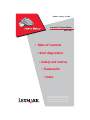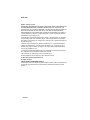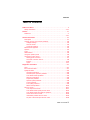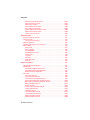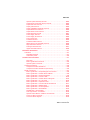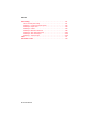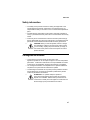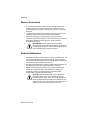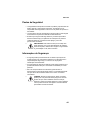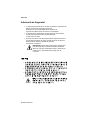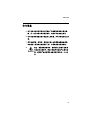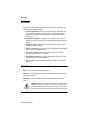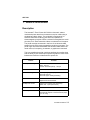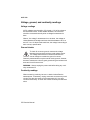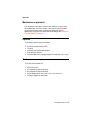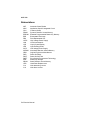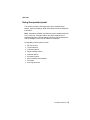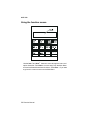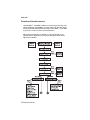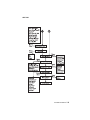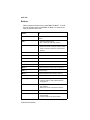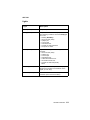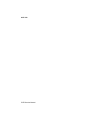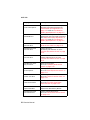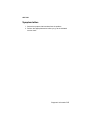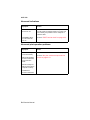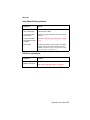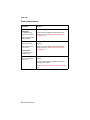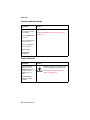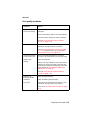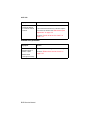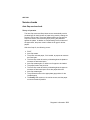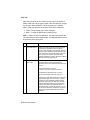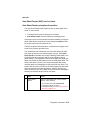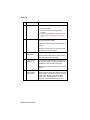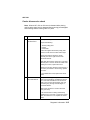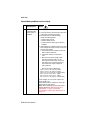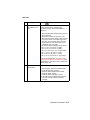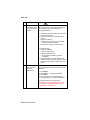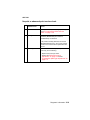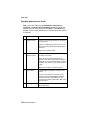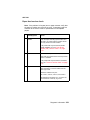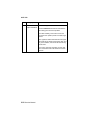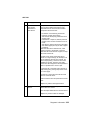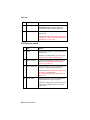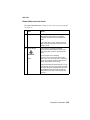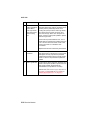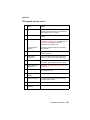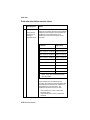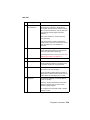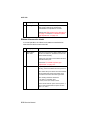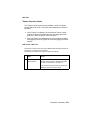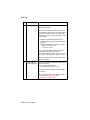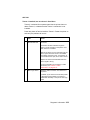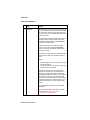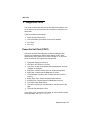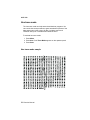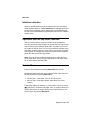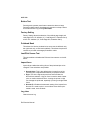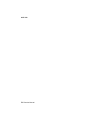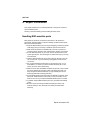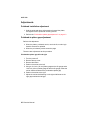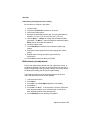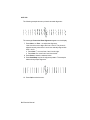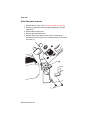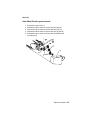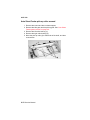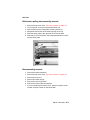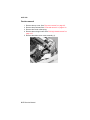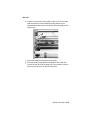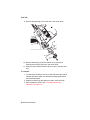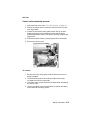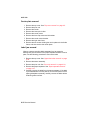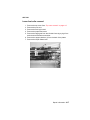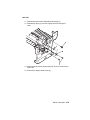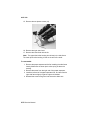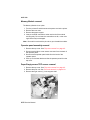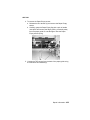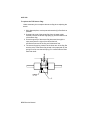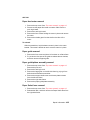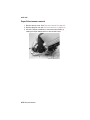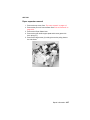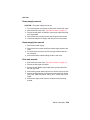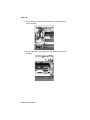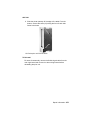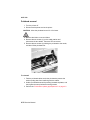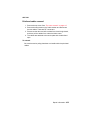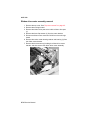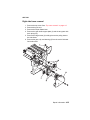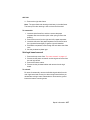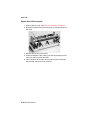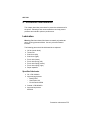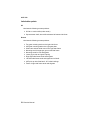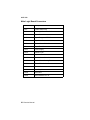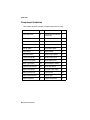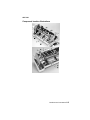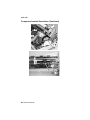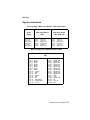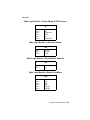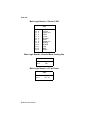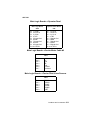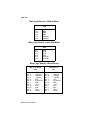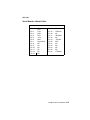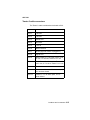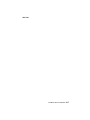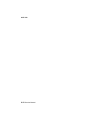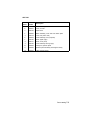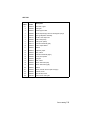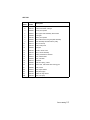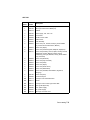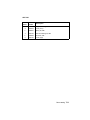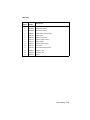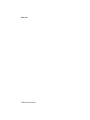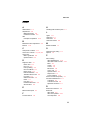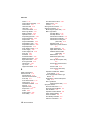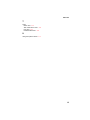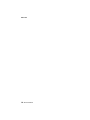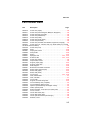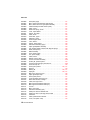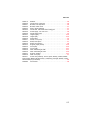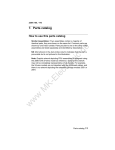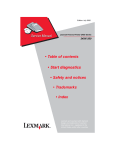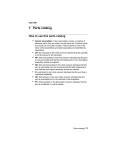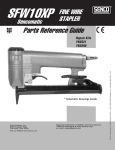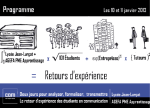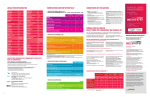Download Forms Printer Plus Service Manual
Transcript
Edition: January 15, 2007 Lexmark™ Forms Printer 4227-300 • Table of contents • Start diagnostics • Safety and notices • Trademarks • Index Lexmark and Lexmark with diamond design are trademarks of Lexmark International, Inc., registered in the United States and/or other countries. 4227-300 Edition: January 15, 2007 The following paragraph does not apply to any country where such provisions are inconsistent with local law: LEXMARK INTERNATIONAL, INC. PROVIDES THIS PUBLICATION “AS IS” WITHOUT WARRANTY OF ANY KIND, EITHER EXPRESS OR IMPLIED, INCLUDING, BUT NOT LIMITED TO, THE IMPLIED WARRANTIES OF MERCHANTABILITY OR FITNESS FOR A PARTICULAR PURPOSE. Some states do not allow disclaimer of express or implied warranties in certain transactions, therefore, this statement may not apply to you. This publication could include technical inaccuracies or typographical errors. Changes are periodically made to the information herein; these changes will be incorporated in later editions. Improvements or changes in the products or the programs described may be made at any time. Comments may be addressed to Lexmark International, Inc., Department D22/035-3, 740 New Circle Road N.W., Lexington, Kentucky 40550, U.S.A. Lexmark may use or distribute any of the information you supply in any way it believes appropriate without incurring any obligation to you. Lexmark and Lexmark with diamond design are trademarks of Lexmark International, Inc., registered in the United States and/or other countries. Color Jetprinter is a trademark of Lexmark International, Inc. All other trademarks are the property of their respective owners. © 1996, 2006 Lexmark International, Inc. All rights reserved. UNITED STATES GOVERNMENT RIGHTS This software and any accompanying documentation provided under this agreement are commercial computer software and documentation developed exclusively at private expense. 12G9625 4227-300 Table of contents Table of contents. . . . . . . . . . . . . . . . . . . . . . . . . . . . . . . . . . . . . . . . . . . . . . . ii Safety information . . . . . . . . . . . . . . . . . . . . . . . . . . . . . . . . . . . . . . . . . . 1-vi Preface . . . . . . . . . . . . . . . . . . . . . . . . . . . . . . . . . . . . . . . . . . . . . . . . . . . . . . .xi Definitions . . . . . . . . . . . . . . . . . . . . . . . . . . . . . . . . . . . . . . . . . . . . . . . . . xi . . . . . . . . . . . . . . . . . . . . . . . . . . . . . . . . . . . . . . . . . . . . . . . . . . . . . . . . 1-xi General information . . . . . . . . . . . . . . . . . . . . . . . . . . . . . . . . . . . . . . . . . . 1-1 Description . . . . . . . . . . . . . . . . . . . . . . . . . . . . . . . . . . . . . . . . . . . . . . . 1-1 Voltage, ground, and continuity readings . . . . . . . . . . . . . . . . . . . . . . . . 1-2 Voltage readings . . . . . . . . . . . . . . . . . . . . . . . . . . . . . . . . . . . . . . . . 1-2 Ground checks. . . . . . . . . . . . . . . . . . . . . . . . . . . . . . . . . . . . . . . . . . 1-2 Continuity readings . . . . . . . . . . . . . . . . . . . . . . . . . . . . . . . . . . . . . . 1-2 Maintenance approach . . . . . . . . . . . . . . . . . . . . . . . . . . . . . . . . . . . . . . 1-3 Options . . . . . . . . . . . . . . . . . . . . . . . . . . . . . . . . . . . . . . . . . . . . . . . . . . 1-3 Tools . . . . . . . . . . . . . . . . . . . . . . . . . . . . . . . . . . . . . . . . . . . . . . . . . . . . 1-3 Abbreviations . . . . . . . . . . . . . . . . . . . . . . . . . . . . . . . . . . . . . . . . . . . . . 1-4 Using the operator panel . . . . . . . . . . . . . . . . . . . . . . . . . . . . . . . . . . . . 1-5 Using the function menus . . . . . . . . . . . . . . . . . . . . . . . . . . . . . . . . . . . . 1-6 Setting printer functions . . . . . . . . . . . . . . . . . . . . . . . . . . . . . . . . . . . 1-7 Overview of function menus. . . . . . . . . . . . . . . . . . . . . . . . . . . . . . . . 1-8 Buttons. . . . . . . . . . . . . . . . . . . . . . . . . . . . . . . . . . . . . . . . . . . . . . . 1-10 Lights . . . . . . . . . . . . . . . . . . . . . . . . . . . . . . . . . . . . . . . . . . . . . . . . 1-11 Diagnostic information . . . . . . . . . . . . . . . . . . . . . . . . . . . . . . . . . . . . . . . 2-1 Start . . . . . . . . . . . . . . . . . . . . . . . . . . . . . . . . . . . . . . . . . . . . . . . . . . . . 2-1 Error indication table . . . . . . . . . . . . . . . . . . . . . . . . . . . . . . . . . . . . . . . . 2-1 Symptom tables . . . . . . . . . . . . . . . . . . . . . . . . . . . . . . . . . . . . . . . . . . . 2-3 Abnormal Indications . . . . . . . . . . . . . . . . . . . . . . . . . . . . . . . . . . . . . 2-4 Abnormal print operation problems . . . . . . . . . . . . . . . . . . . . . . . . . . 2-4 Auto Sheet Feeder problems . . . . . . . . . . . . . . . . . . . . . . . . . . . . . . . 2-5 6XX Error indications . . . . . . . . . . . . . . . . . . . . . . . . . . . . . . . . . . . . . 2-5 Paper feed problems . . . . . . . . . . . . . . . . . . . . . . . . . . . . . . . . . . . . . 2-6 Operator panel problems . . . . . . . . . . . . . . . . . . . . . . . . . . . . . . . . . . 2-8 Power Problems. . . . . . . . . . . . . . . . . . . . . . . . . . . . . . . . . . . . . . . . . 2-8 Print quality problems. . . . . . . . . . . . . . . . . . . . . . . . . . . . . . . . . . . . . 2-9 Ribbon feed problems . . . . . . . . . . . . . . . . . . . . . . . . . . . . . . . . . . . 2-10 Service checks . . . . . . . . . . . . . . . . . . . . . . . . . . . . . . . . . . . . . . . . . . . 2-11 Auto Gap service check . . . . . . . . . . . . . . . . . . . . . . . . . . . . . . . . . . 2-11 Auto Sheet Feeder (ASF) service check . . . . . . . . . . . . . . . . . . . . . 2-13 Auto Sheet Feeder principles of operation. . . . . . . . . . . . . . . . . . . . 2-13 Carrier drive service check. . . . . . . . . . . . . . . . . . . . . . . . . . . . . . . . 2-15 Intermittent problem service check . . . . . . . . . . . . . . . . . . . . . . . . . 2-16 No print or abnormal print service check . . . . . . . . . . . . . . . . . . . . . 2-19 Table of contents ii 4227-300 Operator panel service check . . . . . . . . . . . . . . . . . . . . . . . . . . . . . . 2-20 Paper feed service check . . . . . . . . . . . . . . . . . . . . . . . . . . . . . . . . . 2-21 POST service check . . . . . . . . . . . . . . . . . . . . . . . . . . . . . . . . . . . . . 2-24 Power failure service check . . . . . . . . . . . . . . . . . . . . . . . . . . . . . . . . 2-25 Print quality service check . . . . . . . . . . . . . . . . . . . . . . . . . . . . . . . . . 2-27 Print wire drive failure service check . . . . . . . . . . . . . . . . . . . . . . . . . 2-28 Ribbon drive service check . . . . . . . . . . . . . . . . . . . . . . . . . . . . . . . . 2-30 Tractor 2 service check . . . . . . . . . . . . . . . . . . . . . . . . . . . . . . . . . . . 2-31 Diagnostic aids . . . . . . . . . . . . . . . . . . . . . . . . . . . . . . . . . . . . . . . . . . . . . . .3-1 Power-On Self Test (POST) . . . . . . . . . . . . . . . . . . . . . . . . . . . . . . . . . . .3-1 Hex trace mode . . . . . . . . . . . . . . . . . . . . . . . . . . . . . . . . . . . . . . . . . . . .3-2 Hex trace mode sample. . . . . . . . . . . . . . . . . . . . . . . . . . . . . . . . . . . .3-2 Interface selection . . . . . . . . . . . . . . . . . . . . . . . . . . . . . . . . . . . . . . . . . .3-3 Operation with the top cover removed . . . . . . . . . . . . . . . . . . . . . . . . . . .3-3 Service Menu . . . . . . . . . . . . . . . . . . . . . . . . . . . . . . . . . . . . . . . . . . . . . .3-3 Button Test . . . . . . . . . . . . . . . . . . . . . . . . . . . . . . . . . . . . . . . . . . . . .3-4 Factory Setting. . . . . . . . . . . . . . . . . . . . . . . . . . . . . . . . . . . . . . . . . . .3-4 Printhead Bank . . . . . . . . . . . . . . . . . . . . . . . . . . . . . . . . . . . . . . . . . .3-4 Jam/PSet Sensor Test. . . . . . . . . . . . . . . . . . . . . . . . . . . . . . . . . . . . .3-4 Impact force . . . . . . . . . . . . . . . . . . . . . . . . . . . . . . . . . . . . . . . . . . . . .3-4 Log clear . . . . . . . . . . . . . . . . . . . . . . . . . . . . . . . . . . . . . . . . . . . . . . .3-4 Print Test . . . . . . . . . . . . . . . . . . . . . . . . . . . . . . . . . . . . . . . . . . . . . . .3-5 Other print tests . . . . . . . . . . . . . . . . . . . . . . . . . . . . . . . . . . . . . . . . . .3-5 Error log . . . . . . . . . . . . . . . . . . . . . . . . . . . . . . . . . . . . . . . . . . . . . . . .3-5 Repair information . . . . . . . . . . . . . . . . . . . . . . . . . . . . . . . . . . . . . . . . . . . .4-1 Handling ESD-sensitive parts . . . . . . . . . . . . . . . . . . . . . . . . . . . . . . . . . .4-1 Adjustments . . . . . . . . . . . . . . . . . . . . . . . . . . . . . . . . . . . . . . . . . . . . . . .4-2 Printhead installation adjustment. . . . . . . . . . . . . . . . . . . . . . . . . . . . .4-2 Printhead-to-platen gap adjustment. . . . . . . . . . . . . . . . . . . . . . . . . . .4-2 Bidirectional print adjustment. . . . . . . . . . . . . . . . . . . . . . . . . . . . . . . .4-3 Removals . . . . . . . . . . . . . . . . . . . . . . . . . . . . . . . . . . . . . . . . . . . . . . . . .4-5 Top cover removal . . . . . . . . . . . . . . . . . . . . . . . . . . . . . . . . . . . . . . . .4-5 Auto Gap motor removal . . . . . . . . . . . . . . . . . . . . . . . . . . . . . . . . . . .4-8 Auto Sheet Feeder gears removal. . . . . . . . . . . . . . . . . . . . . . . . . . . .4-9 Auto Sheet Feeder pick-up roller removal . . . . . . . . . . . . . . . . . . . . . 4-10 Belt tension pulley plate assembly removal . . . . . . . . . . . . . . . . . . . .4-11 Base assembly removal. . . . . . . . . . . . . . . . . . . . . . . . . . . . . . . . . . . 4-11 Carrier removal . . . . . . . . . . . . . . . . . . . . . . . . . . . . . . . . . . . . . . . . . 4-12 Carrier motor assembly removal . . . . . . . . . . . . . . . . . . . . . . . . . . . .4-15 Carrier plate removal . . . . . . . . . . . . . . . . . . . . . . . . . . . . . . . . . . . . .4-16 Label jam removal . . . . . . . . . . . . . . . . . . . . . . . . . . . . . . . . . . . . . . . 4-16 Lower feed roller removal . . . . . . . . . . . . . . . . . . . . . . . . . . . . . . . . . 4-17 Lower pinch roller removal. . . . . . . . . . . . . . . . . . . . . . . . . . . . . . . . . 4-21 Main logic board removal. . . . . . . . . . . . . . . . . . . . . . . . . . . . . . . . . . 4-21 Memory Module removal . . . . . . . . . . . . . . . . . . . . . . . . . . . . . . . . . . 4-22 iii Service Manual 4227-300 Operator panel assembly removal . . . . . . . . . . . . . . . . . . . . . . . . . . Paper Empty sensor/TOF sensor removal. . . . . . . . . . . . . . . . . . . . Paper feed motor removal . . . . . . . . . . . . . . . . . . . . . . . . . . . . . . . . Paper guide removal . . . . . . . . . . . . . . . . . . . . . . . . . . . . . . . . . . . . Paper guide/platen assembly removal . . . . . . . . . . . . . . . . . . . . . . . Paper Select lever removal . . . . . . . . . . . . . . . . . . . . . . . . . . . . . . . Paper Select sensor removal . . . . . . . . . . . . . . . . . . . . . . . . . . . . . . Paper separator removal . . . . . . . . . . . . . . . . . . . . . . . . . . . . . . . . . Power supply removal . . . . . . . . . . . . . . . . . . . . . . . . . . . . . . . . . . . Power supply fan removal . . . . . . . . . . . . . . . . . . . . . . . . . . . . . . . . Print unit removal . . . . . . . . . . . . . . . . . . . . . . . . . . . . . . . . . . . . . . . Printhead removal . . . . . . . . . . . . . . . . . . . . . . . . . . . . . . . . . . . . . . Printhead cables removal. . . . . . . . . . . . . . . . . . . . . . . . . . . . . . . . . Ribbon drive motor assembly removal. . . . . . . . . . . . . . . . . . . . . . . Right side frame removal . . . . . . . . . . . . . . . . . . . . . . . . . . . . . . . . . Sub logic board removal . . . . . . . . . . . . . . . . . . . . . . . . . . . . . . . . . Upper feed roller removal. . . . . . . . . . . . . . . . . . . . . . . . . . . . . . . . . 4-22 4-22 4-25 4-25 4-25 4-25 4-26 4-27 4-29 4-29 4-29 4-32 4-33 4-34 4-35 4-37 4-38 Preventive maintenance . . . . . . . . . . . . . . . . . . . . . . . . . . . . . . . . . . . . . . 5-1 Lubrication . . . . . . . . . . . . . . . . . . . . . . . . . . . . . . . . . . . . . . . . . . . . . . . 5-1 Specified lubricants . . . . . . . . . . . . . . . . . . . . . . . . . . . . . . . . . . . . . . 5-1 Lubrication points . . . . . . . . . . . . . . . . . . . . . . . . . . . . . . . . . . . . . . . . 5-2 Locations and connectors . . . . . . . . . . . . . . . . . . . . . . . . . . . . . . . . . . . . . 6-1 4227-300 . . . . . . . . . . . . . . . . . . . . . . . . . . . . . . . . . . . . . . . . . . . . . . 6-1 Main Logic Board Connectors . . . . . . . . . . . . . . . . . . . . . . . . . . . . . . 6-2 Operator panel connectors. . . . . . . . . . . . . . . . . . . . . . . . . . . . . . . . . 6-3 Component locations . . . . . . . . . . . . . . . . . . . . . . . . . . . . . . . . . . . . . . . 6-4 Component location illustrations . . . . . . . . . . . . . . . . . . . . . . . . . . . . 6-5 Component location illustrations (Continued) . . . . . . . . . . . . . . . . . . 6-6 Signal connections . . . . . . . . . . . . . . . . . . . . . . . . . . . . . . . . . . . . . . . . . 6-7 Main Logic Board<-->Paper Empty & TOF Sensors . . . . . . . . . . . . . 6-9 Main Logic Board<-->Carrier Motor Cable #1 . . . . . . . . . . . . . . . . . . 6-9 Main Logic Board<-->Paper Feed Motor . . . . . . . . . . . . . . . . . . . . . . 6-9 Main Logic Board<-->Tractor 2 DIN . . . . . . . . . . . . . . . . . . . . . . . . 6-10 Main Logic Board<-->Carrier Motor Cooling Fan . . . . . . . . . . . . . . . 6-10 Main Logic Board<-->5 V dc Power . . . . . . . . . . . . . . . . . . . . . . . . 6-10 Main Logic Board<-->Operator Panel . . . . . . . . . . . . . . . . . . . . . . . 6-11 Main Logic Board<-->Tractor PSet & Jam Sensors . . . . . . . . . . . . 6-11 Main Logic Board<-->Ribbon Motor . . . . . . . . . . . . . . . . . . . . . . . . 6-12 Main Logic Board<-->Auto Gap Motor . . . . . . . . . . . . . . . . . . . . . . 6-12 Main Logic Board<-->Serial Board . . . . . . . . . . . . . . . . . . . . . . . . . 6-12 Serial Board<-->Serial Cable . . . . . . . . . . . . . . . . . . . . . . . . . . . . . . 6-13 Sub Logic Board<-->Printhead. . . . . . . . . . . . . . . . . . . . . . . . . . . . . 6-14 Operator Panel Board<-->Ribbon Cover Sensor . . . . . . . . . . . . . . 6-14 Tractor 2 cable connectors. . . . . . . . . . . . . . . . . . . . . . . . . . . . . . . . 6-15 Connector block diagram . . . . . . . . . . . . . . . . . . . . . . . . . . . . . . . . . 6-16 Table of contents iv 4227-300 Parts catalog . . . . . . . . . . . . . . . . . . . . . . . . . . . . . . . . . . . . . . . . . . . . . . . . .7-1 How to use this parts catalog . . . . . . . . . . . . . . . . . . . . . . . . . . . . . . . . . .7-1 Assembly 1: Covers and operator panel . . . . . . . . . . . . . . . . . . . . . . . . .7-2 Assembly 2: Paper feed . . . . . . . . . . . . . . . . . . . . . . . . . . . . . . . . . . . . . .7-4 Assembly 3: Carrier . . . . . . . . . . . . . . . . . . . . . . . . . . . . . . . . . . . . . . . . .7-6 Assembly 4: Base and electronics . . . . . . . . . . . . . . . . . . . . . . . . . . . . . .7-8 Assembly 5: ASF side frame/covers . . . . . . . . . . . . . . . . . . . . . . . . . . . 7-10 Assembly 6: ASF roller/support . . . . . . . . . . . . . . . . . . . . . . . . . . . . . . . 7-12 Assembly 7: Tractor 2 option . . . . . . . . . . . . . . . . . . . . . . . . . . . . . . . . . 7-14 Index . . . . . . . . . . . . . . . . . . . . . . . . . . . . . . . . . . . . . . . . . . . . . . . . . . . . . . . I-1 Part number index . . . . . . . . . . . . . . . . . . . . . . . . . . . . . . . . . . . . . . . . . . . . I-5 v Service Manual 4227-300 Safety information • The safety of this product is based on testing and approvals of the original design and specific components. The manufacturer is not responsible for safety in the event of use of unauthorized replacement parts. • The maintenance information for this product has been prepared for use by a professional service person and is not intended to be used by others. • There may be an increased risk of electric shock and personal injury during disassembly and servicing of this product. Professional service personnel should understand this and take necessary precautions. • CAUTION: When you see this symbol, there is a danger from hazardous voltage in the area of the product where you are working. Unplug the product before you begin, or use caution if the product must receive power in order to perform the task. Consignes de sécurité • La sécurité de ce produit repose sur des tests et des agréations portant sur sa conception d'origine et sur des composants particuliers. Le fabricant n'assume aucune responsabilité concernant la sécurité en cas d'utilisation de pièces de rechange non agréées. • Les consignes d'entretien et de réparation de ce produit s'adressent uniquement à un personnel de maintenance qualifié. • Le démontage et l'entretien de ce produit pouvant présenter certains risques électriques, le personnel d'entretien qualifié devra prendre toutes les précautions nécessaires. • ATTENTION : Ce symbole indique la présence d'une tension dangereuse dans la partie du produit sur laquelle vous travaillez. Débranchez le produit avant de commencer ou faites preuve de vigilance si l'exécution de la tâche exige que le produit reste sous tension. vi 4227-300 Norme di sicurezza • La sicurezza del prodotto si basa sui test e sull'approvazione del progetto originale e dei componenti specifici. Il produttore non è responsabile per la sicurezza in caso di sostituzione non autorizzata delle parti. • Le informazioni riguardanti la manutenzione di questo prodotto sono indirizzate soltanto al personale di assistenza autorizzato. • Durante lo smontaggio e la manutenzione di questo prodotto, il rischio di subire scosse elettriche e danni alla persona è più elevato. Il personale di assistenza autorizzato deve, quindi, adottare le precauzioni necessarie. • ATTENZIONE: Questo simbolo indica la presenza di tensione pericolosa nell'area del prodotto. Scollegare il prodotto prima di iniziare o usare cautela se il prodotto deve essere alimentato per eseguire l'intervento. Sicherheitshinweise • Die Sicherheit dieses Produkts basiert auf Tests und Zulassungen des ursprünglichen Modells und bestimmter Bauteile. Bei Verwendung nicht genehmigter Ersatzteile wird vom Hersteller keine Verantwortung oder Haftung für die Sicherheit übernommen. • Die Wartungsinformationen für dieses Produkt sind ausschließlich für die Verwendung durch einen Wartungsfachmann bestimmt. • Während des Auseinandernehmens und der Wartung des Geräts besteht ein zusätzliches Risiko eines elektrischen Schlags und körperlicher Verletzung. Das zuständige Fachpersonal sollte entsprechende Vorsichtsmaßnahmen treffen. • ACHTUNG: Dieses Symbol weist auf eine gefährliche elektrische Spannung hin, die in diesem Bereich des Produkts auftreten kann. Ziehen Sie vor den Arbeiten am Gerät den Netzstecker des Geräts, bzw. arbeiten Sie mit großer Vorsicht, wenn das Produkt für die Ausführung der Arbeiten an den Strom angeschlossen sein muß. vii Service Manual 4227-300 Pautas de Seguridad • La seguridad de este producto se basa en pruebas y aprobaciones del diseño original y componentes específicos. El fabricante no es responsable de la seguridad en caso de uso de piezas de repuesto no autorizadas. • La información sobre el mantenimiento de este producto está dirigida exclusivamente al personal cualificado de mantenimiento. • Existe mayor riesgo de descarga eléctrica y de daños personales durante el desmontaje y la reparación de la máquina. El personal cualificado debe ser consciente de este peligro y tomar las precauciones necesarias. • PRECAUCIÓN: este símbolo indica que el voltaje de la parte del equipo con la que está trabajando es peligroso. Antes de empezar, desenchufe el equipo o tenga cuidado si, para trabajar con él, debe conectarlo. Informações de Segurança • A segurança deste produto baseia-se em testes e aprovações do modelo original e de componentes específicos. O fabricante não é responsável pela segunrança, no caso de uso de peças de substituição não autorizadas. • As informações de segurança relativas a este produto destinam-se a profissionais destes serviços e não devem ser utilizadas por outras pessoas. • Risco de choques eléctricos e ferimentos graves durante a desmontagem e manutenção deste produto. Os profissionais destes serviços devem estar avisados deste facto e tomar os cuidados necessários. • CUIDADO: Quando vir este símbolo, existe a possível presença de uma potencial tensão perigosa na zona do produto em que está a trabalhar. Antes de começar, desligue o produto da tomada eléctrica ou seja cuidadoso caso o produto tenha de estar ligado à corrente eléctrica para realizar a tarefa necessária. viii 4227-300 Informació de Seguretat • La seguretat d'aquest producte es basa en l'avaluació i aprovació del disseny original i els components específics. El fabricant no es fa responsable de les qüestions de seguretat si s'utilitzen peces de recanvi no autoritzades. • La informació pel manteniment d’aquest producte està orientada exclusivament a professionals i no està destinada a ningú que no ho sigui. • El risc de xoc elèctric i de danys personals pot augmentar durant el procés de desmuntatge i de servei d’aquest producte. El personal professional ha d’estar-ne assabentat i prendre les mesures convenients. • PRECAUCIÓ: aquest símbol indica que el voltatge de la part de l'equip amb la qual esteu treballant és perillós. Abans de començar, desendolleu l'equip o extremeu les precaucions si, per treballar amb l'equip, l'heu de connectar. ix Service Manual 4227-300 x 4227-300 Preface This manual contains maintenance procedures for service personnel. It is divided into the following chapters: 1. General information contains a general description of the MFP and the maintenance approach used to repair it. Special tools and test equipment are listed, as well as general environmental and safety instructions. 2. Diagnostic information contains an error indicator table, symptom tables, and service checks used to isolate failing field replaceable units (FRUs). 3. Diagnostic aids contains tests and checks used to locate or repeat symptoms of MFP problems. 4. Repair information provides instructions for making MFP adjustments and removing and installing FRUs. 5. Connector locations uses illustrations to identify the connector locations and test points on the printer. 6. Preventive maintenance contains the lubrication specifications and recommendations to prevent problems. 7. Parts catalog contains illustrations and part numbers for individual FRUs. Definitions Note: A note provides additional information. Warning: A warning identifies something that might damage the product hardware or software. CAUTION: A caution identifies something that might cause a servicer harm. CAUTION: When you see this symbol, there is a danger from hazardous voltage in the area of the product where you are working. Unplug the product before you begin, or use caution if the product must receive power in order to perform the task. xi Service Manual 4227-300 1. General information Description The Lexmark™ Form Printer 4227-300 is a dot matrix, electromechanical printer that forms characters on a print media using a printhead and fabric ribbon. The printhead is composed of 18 miniature solenoids containing print wires and operates on electromagnetic principles. When a solenoid is energized, the small print wire pin is “fired” toward the ribbon to make a dot on the paper. The printer receives commands in the form of an electronic data stream from the PC through the parallel or serial port connector. The printer logic receives and translates the electronic data stream into carrier returns, line spacing, characters, or graphics as instructed. This is a versatile printer that combines excellent print quality along with the ability to print several print styles and graphics. Some of the features and functions included with this printer are: Feature Function Multi-speed Printing FastDraft -720 cps Draft - 600 cps Courier and Gothic (NLQ) - 150 cps Resident Fonts FastDraft, Draft, Courier, and Gothic Forms Handling Forms (straight paper path) Automatic tear-off Automatic paper loading/unloading Cut Sheets Manual Optional Auto Sheet Feeder Multiple Part Forms 6-part Forms (carbon and carbonless) (4227-300 - up to 8-part Forms) Interface Connection Parallel, Serial RS-422, Serial RS-232 Auto Gap When Auto Gap is set to On, the printer automatically adjusts to the thickness of paper you are using. General information 1-1 4227-300 Voltage, ground, and continuity readings Voltage readings All DC voltages must be within +5% through -10% of the values to be considered correct. Unless stated otherwise, all connectors should be connected normally when a voltage measurement is done. When a “line voltage” measurement is to be done, the voltage on United States and Canada machines should be between 100 V ac and 127 V ac. On World Trade machines, the voltage is according to each country’s specification. Ground checks To check for a correct ground, measure the voltage between the ground and a known good voltage source. The voltage measurement must be the same as the source voltage to consider the ground is correct. Continuity measurements may be used to check grounds; however, be sure to measure to a known good ground using the lowest ohms scale and check for zero ohms. WARNING: Always unplug the power cord before doing any continuity measurement. Continuity readings When measuring continuity, be sure no back circuits affect the measurement. If necessary, unplug connectors to remove any back circuits. Zero the ohm range on the lowest scale (X1). An open circuit will read infinity. A circuit with correct continuity will read zero ohms. 1-2 Service Manual 4227-300 Maintenance approach The diagnostic information in this manual leads you to the correct field replaceable unit (FRU) or part. Use the error indication table, symptom/check table, service checks and diagnostic aids to determine the symptom and repair the failure. Begin with “Power-On Self Test (POST)” on page 3-1. Options The following options may be installed: • • • • • Automatic Sheet Feeder (ASF) Tractor 2 Extended Cut-sheet Paper Guides 32kb Memory Module Extended National Language Support modules (Non-U.S. only) Tools The basic tools needed are: • • • • • Basic CE tool kit #1 magnetic Phillips screwdriver #2 magnetic Phillips screwdriver Feeler gauges 0.35 mm (0.014 in.) 0.4 mm (0.016 in.) Analog or digital volt-ohmmeter General information 1-3 4227-300 Abbreviations ASF ASIC CSU DRAM EPROM ESD FRU HVPS LAN LCD LED LVPS NVRAM OEM POR POST PQET ROS SRAM UPR V ac V dc Automatic Sheet Feeder Application-Specific Integrated Circuit Customer Setup Dynamic Random Access Memory Erasable Programmable Read-Only Memory Electrostatic Discharge Field Replaceable Unit High Voltage Power Supply Local Area Network Liquid Crystal Display Light-Emitting Diode Low Voltage Power Supply Nonvolatile Random Access Memory Original Equipment Manufacturer Power-On Reset Power-On Self Test Print Quality Enhancement Technology Read-Only Storage Static Random Access Memory Used Parts Replacement Volts alternating current Volts direct current 1-4 Service Manual 4227-300 Using the operator panel This section provides a brief description of the operator panel buttons, lights, and settings. Refer to the User’s Guide for additional information. Note: Application software may allow the user to operate the printer from a computer. Changes made to the printer settings from a software application override settings made from the operator panel, with the exception of the Font and Pitch Lock features. Changeable printer functions include: • • • • • • • • • Set Top of Form Tractor selection Character options Paper handling options Interface options Emulation options Macro definition and selection Print tests Auto Gap functions General information 1-5 4227-300 Using the function menus Use the Item ↓ and Item ↑ buttons to move through the menu and option directories. Press Next →to move away from the Main Menu to the subordinate directories and choices. Press Prev. ←if you want to go back in a menu or return to the Main Menu. 1-6 Service Manual 4227-300 Setting printer functions 1. Press Start/Stop. 2. Press Menu to enter the function menu. 3. Press Item ↓ or Item ↑ until the function menu you want appears on the display. Note: The selectable function menu is different depending on the selected data stream mode (IBM PPDS or Epson emulation) and the Interface mode (Parallel, RS-232 or RS-422). 4. Press Next →to enter that menu item. 5. Press Item ↓ or Item ↑ until the value you want appears on the display. 6. Press Store to save the selected value. Note: The currently selected default value is displayed with an asterisk (*). If you want to change the optional value in another function menu, repeat steps 3 through 5. Otherwise, go to the next step. 7. To print the function setting, press Item ↓ or Item ↑ until the Print Settings message appears on the display. 8. Press Start/Stop to print the current setting values. 9. Press Quit to exit the function menus. Note: If you have changed any settings, the printer performs a Power-On Self Test. For more information, see “Power-On Self Test (POST)” on page 3-1. If you did not change any settings, the printer enters the not-ready state. General information 1-7 4227-300 Overview of function menus Use the Item ↑ and Item ↓ buttons to move through the menu and option directories. Press Next →to move away from the Main Menu to the subordinate directories and choices. Press Prev. ←if you want to go back in a menu or return to the Main Menu. Menu items marked with an asterisk (*) may not appear on the operator panel, depending on the printer settings or what printer options are installed. 1-8 Service Manual 4227-300 General information 1-9 4227-300 Buttons When using the function menus, press Item ↓ or Item ↑ to scroll through the menu items. Press Next →or Prev. ←to move to the next, or previous menu level. Press To Menu Enter the function menu. The printer goes offline. Quit • Exit the function menus. • Run a Power-On Self Test (POST). Tear Off • Advance the forms to the tear-off position. • Retract the forms to the Top-of-Form (TOF) position when the forms are at the tear-off position. Store Save the values selected in the menus. Font Select a font. Item ↓ Scroll down. Pitch Select a pitch. Item ↑ Scroll up. Micro ↓ Advance the forms down 0.35 mm (1/72 in.). Next → Scroll forward. Micro ↑ Advance the forms up 0.35 mm (1/72 in.). Prev. ← Return to the previous function menu. Start/Stop • To return to Ready and to Start/Stop. • Load the forms to TOF position with the ready light on. Load/Unload • Load paper (cut or continuous forms) to the TOF position. • Retract the forms to the tractor position. LineFeed FormFeed 1-10 Service Manual Advance the paper to the next line. • Advance the paper to the TOF position on the next page. • Load the forms to the TOF position. 4227-300 Lights Light Description Power (Green) The printer power is on. Ready (Green) The printer is online and ready to print. The following conditions cause the Ready light to turn off: • Pressing Start/Stop • An end-of-form (EOF) • A paper jam • A cover open • A hardware error • A Power-On Self Test failure • The printer is offline. Check (Yellow) Any of the following conditions may have occurred: • An end-of-form (EOF) • A paper jam • A cover open • A hardware error • A data transmission error • An interface mode error • A Power-On Self Test (POST) failure Auto Gap (Green) Auto Gap is on. Auto Gap automatically adjusts the printer according to the thickness of the paper you are using. Tractor 2 (Green) The Tractor 2 Feeder is selected. (The Tractor 2 Feeder option must be installed.) General information 1-11 4227-300 1-12 Service Manual 4227-300 2. Diagnostic information Start Make a quick visual check for defects (loose or broken parts, unplugged connectors, or paper jams). If there is no power after turning the printer on, go to the “Power failure service check” on page 2-25. If an error indicator appears, go to the “Error indication table” on page 2-1 and take the indicated action. Run the “Print Test” on page 3-5 and refer to the “Error log” on page 3-5 for details of error indication information. If no error indication appears, refer to “Symptom tables” on page 2-3. Error indication table The following table describes the service check entries for the printer error indication codes. When an error indication changes after you have entered a service check, you have an intermittent problem. If this occurs, leave the service check and go to “Symptom tables” on page 2-3. Display Indication Description/Action 631 Machine Check Display RAM Error Display RAM Read/Write Error. This error is detected only during POST. Replace the operator panel. 632 Machine Check System RAM Error System RAM Read/Write Error. Replace the main logic board and perform the “Bidirectional print adjustment” on page 4-3. Check the “Printhead-to-platen gap adjustment” on page 4-2. Diagnostic information 2-1 4227-300 Display Indication Description/Action 633 Machine Check Timer Interrupt Error Timer Interrupt Controller Error. Replace the main logic board and perform the “Bidirectional print adjustment” on page 4-3. Check the “Printhead-toplaten gap adjustment” on page 4-2. 636 Machine Check NOVRAM Error Non-Volatile Memory Read/Write Error. Replace the main logic board and perform the “Bidirectional print adjustment” on page 4-3. Check the “Printhead-toplaten gap adjustment” on page 4-2. 637 Machine Check CA Drive Error Home Timeout Error. Go to the “Carrier drive service check” on page 2-15 . 638 Machine Check CA Drive Error Carrier Drive Error. No emitter pulse detected. Go to the “Carrier drive service check” on page 2-15. 639 Machine Check CA Drive Error Carrier Drive Error. Carrier positioning error. Go to the “Carrier drive service check” on page 2-15. 63B Machine Check Key Scan Error Button Scanning Error. Go to the “Operator panel service check” on page 2-20. 63C Machine Check Auto Gap Error Auto Gap Error. Go to the “Auto Gap service check” on page 2-11. 63D Machine Check Tractor 2 HP Error Tractor 2 Home Position Error. Go to the “Tractor 2 service check” on page 2-31. 63E Machine Check Head Thermal Error Head Thermal Sensor Error. Go to the “Print wire drive failure service check” on page 2-28. 63F Machine Check Option RAM Error Option RAM Read/Write Error. Replace the 32Kb Memory Module. 640 Machine Check CA Thermal Error Carrier Thermal Sensor Error. Go to the “Carrier drive service check” on page 2-15. 2-2 Service Manual 4227-300 Symptom tables 1. Select the symptom that best describes the problem. 2. Perform the appropriate action before you go to the indicated service check. Diagnostic information 2-3 4227-300 Abnormal Indications Symptom Action All LEDs turn on but do not turn off. Disconnect the interface cable from the printer and turn the printer off and then back on. If POST now runs correctly, the problem is in the computer or interface cable. The Power LED is on, but POST will not run. Go to the “POST service check” on page 2-24. Abnormal print operation problems Symptom Action Printer will not print, or become Ready. Be sure the interface cable is connected properly. Abnormal operation, incorrect characters, or incorrect line width Printer is ready but will not print from the computer correctly. Undefined or incorrect characters 2-4 Service Manual Go to the “No print or abnormal print service check” on page 2-19. 4227-300 Auto Sheet Feeder problems Symptom Action Auto Sheet Feeder will not feed paper. Be sure Auto Sheet Feed is set to On in the Paper Handling Option Menu. Auto Sheet Feeder double feeds. Be sure the paper select lever is in the cut sheet position. Auto Sheet Feeder has intermittent feed problems. 2-11 . Paper skews. Go to the “Auto Gap service check” on page Isolate the problem by removing the Auto Sheet Feeder and then feed paper using the manual feed tray. Go to the “Auto Sheet Feeder (ASF) service check” on page 2-13 . 6XX Error indications Symptom Action 6XX Machine Check is displayed. Turn the printer off and then on. Go to “Error indication table” on page 2-1. Diagnostic information 2-5 4227-300 Paper feed problems Symptom Action Paper Empty Add Paper is displayed with paper in the printer. Be sure the Paper Empty Sensor is not blocked. There may be a problem with the Paper Select Sensor. Go to the “Paper feed service check” on page 2-21. Print operation starts without paper. Load/Unload does not function. Be sure the Paper Select lever is in the correct position. Form feed length is not correct. There may be a problem with the Paper Select Sensor. Go to the “Paper feed service check” on page 2-21. Load/Unload functions with cut sheets in use. Paper feeds, but Auto Loading does not work. Be sure the Paper Select lever is in the cut sheet position. Be sure Auto Cut Sheet is enabled in the Paper Handling Option Menu. Go to the “Paper feed service check” on page 2-21. 2-6 Service Manual 4227-300 Symptom Action Lower feed roll shaft rotates, but paper does not feed. Be sure the Paper Select lever is in the correct position. Pressing Form Feed does not feed paper. 2-21 . Go to the “Paper feed service check” on page Abnormal noise while feeding Paper jams, skews, or creases. Incorrect or no line spacing: wider, narrower, or overlapping lines. Incorrect Top of Form positioning Diagnostic information 2-7 4227-300 Operator panel problems Symptom Action Start/Stop does not function but no error is indicated. Turn the printer off and then back on. Go to the “Operator panel service check” on page 2-20. Only the Power light comes on. One or more buttons do not function. One or more lights do not function. Blank display Cover open displayed. Power Problems Symptom When the power switch is on, the Power light does not come on or the printer does not start. The Power light blinks or changes intensity. 2-8 Service Manual Action Check the continuity of the power cord and the voltage of the electrical outlet. Go to the “Power failure service check” on page 2-25. 4227-300 Print quality problems Symptom Action No print, but carrier moves as if printing. Be sure the printhead cables are not loose or damaged. Be sure the interface cable is connected properly. Check the ribbon cartridge for binds or damage. Go to the “Print wire drive failure service check” on page 2-28. Print density is light. If the ribbon has reached its end of life or is worn, the ribbon cartridge needs to be replaced. Go to the “Auto Gap service check” on page 2-11 . If no problem is found, go to the“Ribbon drive service check” on page 2-30. Uneven print density across the print line Be sure the printhead cables are connected correctly to the printhead and the sub logic board. Specific dots missing. Clean the printhead. Set the Auto Gap to On in the user menus and run the print test. If the print is light at one edge and uniformly gets darker across the page to the other edge, perform the “Printhead-to-platen gap adjustment” on page 4-2. Go to the “Print wire drive failure service check” on page 2-28. Scattered ink, smearing, blurred characters Clean the printhead nose. Fuzzy print If the ribbon has reached its end of life or is worn, the ribbon cartridge needs to be replaced. Clean the ribbon guide and shield. Go to the “Print quality service check” on page 2-27 . Diagnostic information 2-9 4227-300 Symptom Action Wavy vertical lines, uneven left margin, or character width is reduced. Clean and lubricate the carrier shaft. If the carrier drive belt is worn or broken, replace the carrier unit. Perform the “Bidirectional print adjustment” on page 4-3. Go to the “Carrier drive service check” on page 2-15. Ribbon feed problems Symptom Action Ribbon comes off, becomes loose or folded, or jams. Check the ribbon cartridge for binds or damage. Ribbon feeds correctly but is noisy. 2-10 Service Manual Go to the “Ribbon drive service check” on page 2-30. 4227-300 Service checks Auto Gap service check Theory of operation The Auto Gap motor and Gap Home sensor automatically set the printhead gap for the thickness of paper being used by rotating the eccentric carrier shaft. The printer detects maximum gap with the Gap Home sensor, and minimum gap by driving the printhead against the platen. In addition to compensating for the thickness of the paper itself, the printer must increase the air gap for thicker papers. With Auto Gap On, the following occurs: • • • • • • • • • • POST Auto Gap resets. The printer unloads paper, if it is loaded, to prepare to measure the travel span. The Auto Gap motor drives the printhead against the platen to measure the total travel span. Auto Gap resets again, to make room for paper to be loaded. The paper feeds to the print line. The Auto Gap motor drives the printhead against the paper to measure the total travel span minus the paper thickness. Auto Gap resets again. The printhead moves to the appropriate gap position for the installed paper. The Ready LED comes on, the carrier centers, and the paper moves to the tearoff position. Diagnostic information 2-11 4227-300 Auto Gap can be set to off to reduce time-to-print if the printer is always used with a single type of paper. With Auto Gap off, the gap can be set to Manual Position 1 (thinnest paper) to 7 (thickest paper). With Auto Gap off, Single Auto Gap has two selections: • • Fixed—The printhead gap is never changed. Open—The gap is opened when loading forms. Note: If there is a 63C Auto Gap Error, the Gap Home sensor did not detect that the carrier shaft homed, or it detected that the carrier shaft homed at the wrong time. FRU Action 1 Auto Gap Sensor Inspect the Gap Home flag on the end of the carrier shaft and make sure it blocks the sensor when the gap is at its largest. Turn the printer on and watch the carrier shaft and the Gap Home flag. If the shaft rotates before the error occurs, the sensor may have failed. Perform the Sensor 2 Test in the Service Menu and test the Gap Home sensor. 2 Auto Gap Motor Gear Train If the carrier shaft does not rotate, look for an Auto Gap motor or Auto Gap gear train problem. Disconnect CN20 from the main logic board. Check the resistance of pins: 1 and 5, 2 and 6, 3 and 5, and 4 and 6. All resistances should be 180 ± 5 ohms. No pin should have continuity to ground. If there is no 63C Auto Gap Error but there is a gap problem (light print or no print, or paper catching on the printhead or ribbon shield), enter the user menus to make sure the gap settings are appropriate for the paper being used. If Auto Gap is off, Manual Position 1 should be used only with single-part 16 lb. or 20 lb. forms. Refer the customer to the User's Guide for the appropriate Manual Position settings. 2-12 Service Manual 4227-300 Auto Sheet Feeder (ASF) service check Auto Sheet Feeder principles of operation The Auto Sheet Feeder (ASF) feeds into the cut sheet paper entry throat. To use the ASF: • • The Paper Select lever must be set to Cut Sheet. Auto Sheet Feeder must be selected in the display menu. Continuous forms can be used with the ASF installed by moving the paper select lever to Continuous Forms and pressing Start to feed the continuous forms to the first print line. The ASF contains no electrical parts. It is driven from the gear on the inside of the printer’s right side frame. The combination lock mechanism is a clutch that causes the ASF pick rollers to feed only one sheet of paper at a time. When Auto Sheet Feeder is selected on the Paper Handling Options Menu, the cut sheet paper drive reverses itself for a short distance during paper loading. This engages the clutch and engages the paper pick rollers, which feed the top sheet from the cut sheet paper stack. The sheet is fed about 5 inches (125 mm) and the paper path briefly reverses again; this disengages the clutch and the pick rollers. The sheet is then fed to the print line by the ASF’s upper and lower feed rollers and the printer’s lower feed rollers. Although the ASF pick rollers continue to turn as the paper is fed, their drive is disengaged and they are actually being turned by the paper. 1 FRU Action Paper Select Sensor With the Paper Select lever in the Cut Sheet position, do the following: • Try to load a sheet with Load/Unload. (This button should not work.) • If the paper loads, go to the “POST service check” on page 2-24. Diagnostic information 2-13 4227-300 2 FRU Action Paper Feed If the paper does not feed, do the following: • Remove the ASF. • Be sure the base printer feeds paper correctly. • If it does not feed paper correctly, go to the “Paper feed service check” on page 2-21. 3 Gear Train Be sure the ASF drive gear on the inside of the printer’s right frame rotates. Inspect the right side gear train for damage or debris. Remove the ASF right cover and ensure that all gears are in good condition. 4 Combination Lock Mechanism Install the ASF and press FormFeed. If the pick drive shaft does not rotate, replace the combination lock mechanism. 5 Left and Right Hoppers If the ASF pick rollers rotate but a single sheet is not picked, inspect the springs and corner separators on the left and right hoppers. Make sure the paper load lever is in the correct position. 6 Pick Rollers Paper Guides Feed Rollers 2-14 Service Manual Paper skew can be caused by worn, dirty, or binding pick and feed rollers. Remove the Auto Sheet Feeder, load paper, and hand cycle the feeder while observing the pick and feed rollers. If the skew problem is in the base machine, examine all feed rollers for wear. 4227-300 Carrier drive service check Note: When a 637, 638, or 639 error is detected while printing, verify that the same error is detected after removing jammed paper and checking that the ribbon guide is in place. 1 FRU Action 637, 638, 639 CA Drive Error Carrier positioning error. Inspect the following: • Tension pulley plate • Carrier • Carrier belt Loosen and tighten the tension pulley plate screws to make sure the carrier belt is tight. Disconnect CN9 and move the carrier manually from left to right and check for smooth movement. With CN9 disconnected, check for 5 to 8 ohms between pins 1 and 2 on the motor cable. If the reading is incorrect, replace the motor. Check for motor pins shorted to the housing. If you find a pin shorted to the housing, replace the motor. If no problems are found, replace the carrier motor. 2 640 CA Thermal Error The printer has stopped to protect the carrier motor from overheating. Normally this will not occur until after several hours of continuous heavy use in a warm environment, and only then after going through several stages of thermal slowdown. Wait for the machine to cool and see if the error goes away. If the machine was not being used heavily before the error occurred, or if the error returns when the machine is cool, replace the carrier motor. Diagnostic information 2-15 4227-300 Intermittent problem service check 1 FRU/Symptom Action The machine sometimes fails before POST is complete. Check for the following: 1. Loose connectors. Reconnect all connectors to the main and sub logic boards. 2. Electrical noise or static discharge. Check the following items: • Power supply ground • Machine frame ground • Printer interface cable is grounded and shielded. 3. Intermittently low voltages. Check for ac and all dc voltages and short-circuits on the main and sub logic boards. a. Check the electrical voltage and ensure that it is within tolerance. b. Check the continuity of the power cord. c. Disconnect the power supply cable from the connectors CN11 on the main logic board and CN1 on the sub logic board. Turn the printer power on and check all dc output voltages at CN11 and CN1. Ensure the output voltages are: CN11-1 (+40 ±4 V dc) & CN11-3 (GND) CN11-2 (+40 ±4 V dc) & CN11-3 (GND) CN11-5 (+5 ±0.5 V dc) & CN11-6 (Signal GND) CN 1-1 (+40 ±4 V dc) & CN1-3 (GND) CN 1-2 (+40 ±4 V dc) & CN1-3 (GND) CN 1-5 (+5 ±0.5 V dc) & CN1-6 (Signal GND) If the voltages are not correct, replace the power supply unit. If the failure remains, replace the main logic board and sub logic board. Note: When replacing the main logic board, always perform the “Bidirectional print adjustment” on page 4-3 and the “Printhead-to-platen gap adjustment” on page 4-2. 2-16 Service Manual 4227-300 2 FRU/Symptom Action Machine power sometimes turns off. The cause of this problem may be that the power circuit is failing, or the wiring is intermittently open. Check the following in sequence: 1. Check the electrical voltage and be sure it is within tolerance. 2. Check the continuity of the power cord. 3. Disconnect the power supply cable from the connectors CN11 on the main logic board and CN1 on the sub logic board. Turn the printer power on and check all dc output voltages at CN11 and CN1. Be sure the output voltages are as follows: CN11-1 (+40 ±4 V dc) & CN11-3 (GND) CN11-2 (+40 ±4 V dc) & CN11-3 (GND) CN11-5 (+5 ±0.5 V dc) & CN11-6 (Signal GND) CN 1-1 (+40 ±4 V dc) & CN1-3 (GND) CN 1-2 (+40 ±4 V dc) & CN1-3 (GND) CN 1-5 (+5 ±0.5 V dc) & CN1-6 (Signal GND) If one of the voltages is 0, go to the “Power failure service check” on page 2-25 . If the voltages are not 0 but are incorrect, replace the power supply unit. 3 Intermittently poor print quality. Do the following: • • • • • • Remove paper jams from the paper path. Clean all feed roller surfaces. Clean the ribbon shield and printhead. Clean the platen surface. Install the ribbon cartridge correctly. If the ribbon end of life has been reached, have the customer replace the ribbon cartridge. Diagnostic information 2-17 4227-300 4 FRU/Symptom Action The previous suggestions have not corrected the problem The service check has not defined the failure, or the machine is having intermittent failures. The following may cause undefined or intermittent failures: 1. Customer’s electrical voltage. Be sure that it is within the tolerance. 2. Loose connector pins or keys that fail to contact. Check the following: a. Reconnect the connectors of all FRUs and printer interface cables. b. Check the continuity of the line cord. 3. Electrical noise. Check the following: a. Power supply ground b. Machine frame ground c. Printer interface cable is grounded or shielded. 4. Undefined data in customer applications. Check the baud rate at the controller. Check that the printer interface cable matches the printer. 5 Problem occurs only in specific customer applications. Perform the Trace Print (hexadecimal printing) by the following procedure and check the data streams. 1. Press Menu. 2. Press Item ↑ to display Trace Mode. 3. Press Start. 4. Have the customer print the failing job. 5. To stop printing, turn the power switch off. If the failure still occurs, perform the “Bidirectional print adjustment” on page 4-3 and the “Printhead-to-platen gap adjustment” on page 4-2. 2-18 Service Manual 4227-300 No print or abnormal print service check FRU/Function Action 1 Carrier If the carrier moves, but nothing is printed, go to the “Print wire drive failure service check” on page 2-28. 2 Configuration Enter the user menus and be sure the correct emulation (IBM/EPSON) and interface (parallel/serial) are selected. If the printer is serially attached, be sure the RS232/RS422 switch is in the correct position, and the host communications parameters are correct. 3 Main Logic Board If the Print Test does not print, or prints incorrectly, do the following: • Replace the main logic board. • Perform the “Bidirectional print adjustment” on page 4-3 and the “Printhead-to-platen gap adjustment” on page 4-2. Diagnostic information 2-19 4227-300 Operator panel service check Note: Press any button except Start/Stop, Load/Unload, or FormFeed. If Operator Panel Disabled is displayed, unlock the operator panel by powering up with the Micro↑ and Micro↓ keys pressed. Use the same procedure to re-lock the panel after service is complete. 1 FRU Action Operator Panel If there is a 631 Display RAM Error, replace the operator panel. If there is a 63B Key Scan Error, one or more buttons are being detected as pressed during power-up. Replace the operator panel. 2 Printer Cable Operator Panel During power-up, all LEDs and all LCD pels should turn on briefly. Enter the Service Menu and perform the Button Test. If there are missing or extra pels displayed, or if any of these tests fail, check the condition and continuity of the operator panel cable. Replace the cable or the operator panel. 3 Cover Switch If Cover Open is displayed, check the cover switch. Jumper the cover switch connector on the operator panel. If Cover Open is displayed, check the condition and continuity of the operator panel cable. Replace the cable or the operator panel. 4 Main Logic Board 2-20 Service Manual If the symptom has not changed, replace the main logic board. 4227-300 Paper feed service check Note: If the problem is frequent jams or paper creases, verify that the paper is neither very thick nor very thin. If necessary refer the customer to the User’s Guide for specifications of acceptable papers. 1 FRU/Symptom Action Auto Sheet Feeder If the Auto Sheet Feeder is installed, remove it. Enter the Paper Handling Options Menu and set ASF to off. Verify that the machine works correctly without the ASF installed. If the printer fails only with the Auto Sheet Feeder installed, go to the “Auto Sheet Feeder (ASF) service check” on page 2-13 . 2 Tractor 2 If the Tractor 2 option is installed, remove it. Verify that the machine works correctly without Tractor 2 installed. If the printer fails only with Tractor 2 installed, go to the “Tractor 2 service check” on page 2-31 . 3 Paper Feed Motor If there is no paper motion, disconnect the paper feed motor connector CN10 from the main logic board. Check the resistance of pins: CN-1 and 6, 2 and 5, 3 and 6, and 4 and 5. All resistances should be 5.8 ± 0.5 ohms. No pin should have continuity to ground. Diagnostic information 2-21 4227-300 4 FRU/Symptom Action Gear Train and Paper Feed Motor Remove all paper from the machine. Press FormFeed several times and examine all rotating parts to find the problem. For better visibility, remove the covers and reconnect the operator panel to the main logic board. The upper and lower feed rollers and the upper and lower pinch rollers should all be clean and in good condition, and should all rotate during Form Feed. To turn the gear train manually, turn the right end of the lower feed roller shaft with a 6 mm wrench. 2-22 Service Manual 4227-300 5 FRU/Symptom Action PE Sensor TOF Sensor PSet Sensor Jam Sensor The printer has four sensors in the paper path, plus one which detects the position of the Paper Select lever. Enter the Service Menu and perform the sensor tests. • PE Sensor—Rounded flag, detects the presence of paper at the platen. • TOF Sensor—Sharp flag, determines TOF at paper load. • PSet Sensor—Paper set, detects presence of paper in the tractors and looks for end of forms. • Jam Sensor—Senses the holes in the paper and detects paper jams by the lack of paper movement. When the PSet sensor detects EOF, it lets printing continue to the bottom of the form. When the PE sensor detects no paper, it stops print within a few lines. The jam sensor stops printing after about 50 mm of no signal change; for example, if 50 mm of pinfeed is removed from a sheet, the sensor stops printing. Less than 50 mm will probably be ignored. Therefore, the paper motion must have stopped for the equivalent of about 12 printed lines to cause a jam. If either the PE or the PSet sensor detects no paper during print, printing stops at the end of the current page. The Tractor 2 option also has PSet and Jam sensors on the left tractor. Enter the service menu and perform the sensor tests. Replace any failed or damaged sensors. 6 Paper Select Sensor Enter the Service Menu and perform the Sensor Test 2 for “Lever.” Move the Paper Select lever to test the sensor. Replace any sensor if failed or damaged. Diagnostic information 2-23 4227-300 FRU/Symptom Action 7 Operator Panel If paper does not move at all, verify the FormFeed button is working correctly by performing the Service Menu Button Test. 8 Main Logic Board If no other problem is found, replace the main logic board. Perform the “Bidirectional print adjustment” on page 4-3, and “Printhead-to-platen gap adjustment” on page 4-2. POST service check 1 FRU Action Power Disconnect the parallel or serial cable and turn the power on. If there is no printer activity, go to the “Power failure service check” on page 2-25. 2 Operator Panel If the power supply fan turns on but no LEDs light, go to the “Operator panel service check” on page 2-20. 3 Main Logic Board If the Power LED turns on but POST does not complete, replace the main logic board. Perform the “Bidirectional print adjustment” on page 4-3 and check the “Printhead-to-platen gap adjustment” on page 4-2. 4 Printer Cable If POST completes, reconnect the parallel or serial cable and turn power on again. If POST now fails, there is a problem with the cable, or the parallel connector on the main logic board. 2-24 Service Manual 4227-300 Power failure service check For more information see “Voltage, ground, and continuity readings” on page 1-2. 1 FRU Action Operator Panel If the operator panel or cable is damaged or disconnected, the machine is completely inoperable, except for the power supply fan noise. If the power LED is not on steady, check the cable continuity and replace the cable or the operator panel. 2 Power Supply Fuse If the printer is completely inoperable, disconnect the power cables from the main logic board (CN11) and the sub logic board (CN1). Turn the power on and measure +5 ± 0.5 V dc at the sub logic board cable CN1-5 and +40 ± 4 V dc at CN1-1 and CN1-2. If there is no voltage, check the internal fuse before replacing the power supply. A 634 Power Failure indicates that the +5 V dc is OK but the +40 V dc is not. Power the printer off, wait 10 seconds, and power back on. If the 634 reappears either the power supply has failed or there is a short in a motor that uses +40 V dc. Diagnostic information 2-25 4227-300 3 FRU Action Ribbon Motor Paper Feed Motor Carrier Motor Sub Logic Board 4227-300 Carrier Motor Cooling Fan Disconnect the carrier motor (CN9 and CN15), the paper feed motor (CN10), the ribbon motor (CN19) and the (4227-300) carrier motor cooling fan (CN17) from the main logic board, and disconnect the power connector CN-1 from the sub logic board. Turn the power on again. If there is still a power problem, replace the main logic board. If the machine posts a different error, one of these items is shorted and is holding down the +40 V dc line. Reconnect them one at a time, turning the printer on in between each connection. Replace the item that causes the power failure. 4 Printhead Cables Printhead Disconnect the printhead cables from the sub logic board and turn the printer on. If the power LED lights correctly only with the printhead cables disconnected from the sub logic board, there is a short in the printhead or printhead cables. 5 Main Logic Board If all the above items have been examined and there is still a power problem, replace the main logic board. (Retain the old board for reinstallation if the problem is not fixed.) Perform the “Bidirectional print adjustment” on page 4-3 and check the “Printhead-toplaten gap adjustment” on page 4-2. 2-26 Service Manual 4227-300 Print quality service check FRU Action 1 Ribbon and Shield Be sure the ribbon is not worn and feeds smoothly when the knob is turned. Inspect the ribbon shield for dirt or damage. 2 Ribbon Drive Be sure the ribbon drive post rotates when printing. 3 Auto Gap Check the “Printhead-to-platen gap adjustment” on page 4-2 . If Auto Gap is off, be sure the manual position setting is appropriate for the paper used. Auto Gap Motor Bracket If the failure remains, replace the Auto Gap motor bracket. 4 Printhead Cables Inspect both ends of the printhead cables for proper connection. 5 Carrier Belt Adjustment Loosen and tighten the tension pulley plate screws to make sure the carrier belt is tight. 6 Carrier Movement With the power off, manually move the carrier from side to side to inspect for drag or binds. 7 Bidirectional Print Adjustment Perform the “Bidirectional print adjustment” on page 4-3. 8 Carrier Motor The carrier motor should turn smoothly and quietly when printing. 9 Paper Feed Gears Inspect the paper feed gears for wear and tear. 10 Paper Feed Motor The paper feed motor should turn smoothly and quietly when printing. 11 Tractors Inspect the tractors for damage or looseness. 12 Feed Roller Surfaces Inspect the feed roller surfaces for dirt or wear. Diagnostic information 2-27 4227-300 Print wire drive failure service check 1 FRU/Symptom Action Missing Dots Perform the Print Test to determine which wires are not printing. Disconnect the printhead cables from the sub logic board and check the resistance for the affected wires. The resistance for each wire should be around 8.5 ohms. Carrier moves, but there is no printing or printhead sound. Left Bank Right Bank Wire 1 CN3-11 & CN3-18 CN3- 9 & CN3- 4 Wire 2 CN4-11 & CN4-20 CN4- 9 & CN4- 2 Wire 3 CN3-13 & CN3-16 CN3- 7 & CN3- 6 Wire 4 CN4-13 & CN4-18 CN4- 7 & CN4- 4 Wire 5 CN4-15 & CN4-16 CN4- 5 & CN4- 6 Wire 6 CN4-17 & CN4-14 CCN4- 1 & CN4-8 Wire 7 CN3-15 & CN3-14 CN3- 3 & CN3- 8 Wire 8 CN4-19 & CN4-12 CN4- 3 & CN4-10 Wire 9 CN3-17 & CN3-12 CN3- 5 & CN3-10 Note: 4227-300 connectors will be CN1 and CN2. If the resistance for the affected wires is incorrect, disconnect the printhead cables from the printhead and measure the resistance of the printhead for the same wires. The resistance should be around 7.9 ohms. • If the resistance is correct, replace the printhead cables. • If the resistance is incorrect, replace the printhead. 2-28 Service Manual 4227-300 2 FRU/Symptom Action 63E Head Thermal Error The printer has stopped to protect the printhead from overheating. Normally this occurs after several hours of continuous heavy use in a warm environment, and only then after going through several stages of thermal slowdown. Wait for the machine to cool and see if the error goes away. If the machine was not being used heavily before the error occurred, or if the error returns when the machine is cool, replace the printhead. 3 Auto Gap If the printhead is firing, manually rotate the carrier shaft during printing by pushing down on the Auto Gap Home sensor flag. If printing starts and is correct, go to the “Auto Gap service check” on page 2-11. 4 Printhead Cables Inspect for improper connection or damage. 5 Sub Logic Board If there is carrier motion but no printhead noise, and the printhead cables do not appear to be the problem, replace the sub logic board. 6 Ribbon A problem with the ribbon shield can keep the print wires too far from the page. Inspect the ribbon shield. When the printer is Ready with the ribbon installed, make sure the ribbon shield can float slightly front to back. 7 Printhead The printhead probably is not the problem if there is no printing. Check the winding resistances as described above and look for open circuits or shorts between neighboring pins. Do not replace the printhead unless a specific problem is found. Diagnostic information 2-29 4227-300 8 FRU/Symptom Action Main Logic Board If no other problem is found, replace the main logic board, retaining the old board for reinstallation if the problem is not fixed. Perform the “Bidirectional print adjustment” on page 4-3 and the “Printhead-to-platen gap adjustment” on page 4-2. Ribbon drive service check In normal operation, the ribbon knob rotates counterclockwise whenever the carrier moves to the left. 1 FRU/Symptom Action Ribbon Drive Gear Train Remove and inspect the ribbon. Make sure the knob turns with even, moderate force and the ribbon feeds correctly. Inspect the gear train from the ribbon motor to the ribbon drive post. Check the “Printhead-to-platen gap adjustment” on page 4-2. 2 Ribbon Motor If printing seems normal, but the ribbon is not moving, remove the ribbon and turn power on. The ribbon drive post should turn several times during POST. Disconnect the ribbon motor connector CN19 from the main logic board. The winding resistance should be 118 ohms ± 5 between pins: 1 and 5, 3 and 5, 2 and 6, 4 and 6. Pin 5 should show an open circuit to pins 2, 4 and 6. Pin 6 should show an open circuit to pins 1, 3, and 5. 2-30 Service Manual 4227-300 Tractor 2 service check The Tractor 2 sensor opens during installation, when its actuator touches the printer cover. The home sensor detects the position of the slider. • • When Tractor 2 is selected, the motor-driven Tractor 2 slider pushes the printer sub slider cam lever to engage the printer gear train, which drives the Tractor 2 tractors. When the Tractor 2 is deselected, the motor retracts the slider, disengaging the Tractor 2 gear drive and reengaging the printer tractors. 63D Tractor 2 HP error The Tractor 2 Home sensor was never initialized after turning the printer off and then on, or made at the wrong time. (The same error indication is used for carrier home failure.) 1 FRU Action Tractor 2 Home Sensor Remove the Tractor 2 and turn the printer off and then back on again to determine whether the fault is in the printer or in Tractor 2. If the gear teeth chatter just before the error is displayed, replace the home sensor. Diagnostic information 2-31 4227-300 2 FRU Action Main Logic Board Remove Tractor 2 from the printer but leave the cable connected. Make sure the slider (the black plastic piece just above the right cover) moves after turning the printer off and then back on. If the slider does not move after turning the printer off and then back on: • Make sure the slider and gear train are properly connected and move freely with the power off. • Make sure the Tractor 2 board is receiving: +26 V dc on CN1-1 and + 5 V dc on CN1-5 If not, check the cable connection and the voltages at main logic board CN13-1. The upper right pin at CN13 is pin 1 (+26 V dc) and the pin just beneath it is pin 5 (+5 V dc). If these voltages are not present, replace the main logic board. 3 Tractor 2 Motor Board/Cable Asm Check the following resistances of the Tractor 2 motor windings: 101 ± 5 ohms between pins: 1 and 6, 3 and 6, 2 and 5, 4 and 5. If the motor is good, replace the board/cable assembly. For more information on the Tractor 2 cable connectors, see “Tractor 2 cable connectors” on page 6-15. 2-32 Service Manual 4227-300 Tractor 2 installed, but not shown in User Menu Tractor 2 is selected from operator panel but the printer does not detect Tractor 2, or detects that the Tractor 2 mechanism is not installed. Power the printer off and reinstall the Tractor 2. Power the printer on and verify the problem still occurs. 1 FRU Action Tractor 2 Board/Cable Asm. Check the Tractor 2 sensor or the cable connection. The sensor actuator extends through the Tractor 2 cover and rests on the printer cover when Tractor 2 is installed. Remove the Tractor 2 cover and make sure the sensor opens when the Tractor 2 is installed. The voltage at Tractor 2 CN1-13 should be +5 V dc with the sensor open, and 0 with it closed. Replace the Tractor 2 board/cable asm if the sensor signal is wrong. For more information on the Tractor 2 cable connectors, see “Tractor 2 cable connectors” on page 6-15. 2 Main Logic Board Check the cable connection from Tractor 2 to the printer. If possible, try the Tractor 2 with another printer to determine if the problem is the Tractor 2 board/cable assembly or the printer main logic board. Diagnostic information 2-33 4227-300 Paper feed problems 1 FRU Action Tractor 2 On the printer, make sure the Tractor 2 driving gear turns freely when the white sub slider cam is not pressed. Be sure the driving gear does not move when the sub slider cam behind the gear is pressed. Remove Tractor 2 from the printer and remove all paper. With the paper select lever in the continuous forms position, press LineFeed; the tractors should rotate. Press the sub slider cam below the ASF/ Tractor 2 drive gear and press LineFeed again; the tractors should not rotate but the drive gear should. Check the condition of the pin feed belts. With the power off, make sure the slider does not bind. Verify: • When the slider is to the rear, the white gear drives the tractors. • When the slider is to the front, the gear and tractors are not connected. Remove the Tractor 2 cover and reinstall Tractor 2 in the printer (if necessary remove the printer covers also). Note that the small idler gear just below the slider is held in place by the cover; with the cover removed it will tend to move off the stud. Also note that when operating the Tractor 2 with the printer cover removed, the Tractor 2 sensor must be held open. Turn the printer on and look for mechanical problems. For more information on the Tractor 2 cable connectors, see “Tractor 2 cable connectors” on page 6-15. 2-34 Service Manual 4227-300 3. Diagnostic aids The printer contains self tests to help find and solve problems. You do not need to connect the printer to a computer or terminal to run these tests. Types of self tests are as follows: • • • • Power-On Self Test (POST) Hex Trace Mode (a computer or terminal is needed) Print Tests Error Log Power-On Self Test (POST) The Power-On Self Tests diagnose the basic hardware printer functions and initialize the default value settings. POST starts automatically when power to the printer is turned on, or when the printer receives an INIT signal from the controller. • • • • • • • • • • • The power supply fan comes on. LED Test—All LEDs turn on briefly. LCD Test—All pels of the display are activated twice, and then "initialize" is displayed. RAM Test—Checks that the CPU can write/read the RAM. ROM Test—Checks that the ROM data is correct. Timer/Interrupt Controller Test—Checks that this function is working. Button Scan Test—Scans all operator panel buttons. NVRAM Test—Checks that the NVRAM data is correct. The ribbon motor feeds ribbon. The carrier moves to the left side frame, and then back to the right. The auto Gap sequence occurs. If any errors occur during the POST tests, an error indicator shows which test failed. See “Start” on page 2-1. Diagnostic aids 3-1 4227-300 Hex trace mode The hex trace mode can help test and troubleshoot programs. You can use the hex trace procedure to get a hexadecimal printout of the data stream sent to the printer. All data, including control and character data, print in hexadecimal instead of ASCII. To activate hex trace mode: 1. Press Menu. 2. Press Item ↓ until Trace Mode appears on the operator panel. 3. Press Start. Hex trace mode sample 3-2 Service Manual 4227-300 Interface selection Serial or parallel attachment can be selected from the User Menu under Interface Options. If serial attachment is selected, RS-232 or RS-422 can be selected with the switch that is accessible through the rear cover. Serial attachment parameters are set in the Interface Options menu. Operation with the top cover removed After you remove the top cover, the printer can be operated for service purposes by positioning the cover near the main logic board and reconnecting the operator panel cable. The ribbon cover must be in place on the top cover. Or, you can remove the operator panel and cable, jumper the two pins of the ribbon cover sensor connector CN1 together on the back of the panel, and reconnect the operator panel flex cable to the main logic board. Note: Printing without the top cover affects print quality and may cause paper jams, since the upper feed rollers on the ribbon cover do not help restrain and feed paper. Service Menu Enter the Service Menu by pressing Menu/Quit during POR. Release the button when the carrier strikes the left side frame. Exit the Service Menu by pressing Menu/Quit. • • Sensor Test 1: Tests PSet, Jam, PE & TOF sensors. Sensor Test 2: Tests Paper Select, Gap Home, and Cover sensors. These tests display an underline (_) if the sensor is open or a block (■) if the sensor is blocked. Use paper, tools, or fingers to block and unblock the sensors to verify that each is functional. Return to the Service Menu by pressing Menu/Quit. Diagnostic aids 3-3 4227-300 Button Test Pressing each operator panel button causes the alarm to beep. Pressing multiple buttons simultaneously results in no beep. Return to the Service Menu by pressing Menu/Quit. Factory Setting Factory Setting allows the selection of the default page length and code page from U.S. defaults (11", Code Page 437, Character Set 1) to Non-U.S. defaults (12", Code Page 850, Character Set 2). Printhead Bank This allows the 18-wire printhead to be set to use the left bank only, the right bank only, or both banks (default). This allows the printer to continue to print with a damaged printhead or cable. Jam/PSet Sensor Test This test enables or disables the PSet and Jam sensors on the left tractor. Impact force Impact force enables the striking force of the printhead pins to be changed. Three selections are possible. • • • Normal Auto—This is the default value. Impact force of the printhead pins is adjusted automatically for paper thickness. High—This is the highest impact force and overrides the Normal Auto selection. High pin force is used to obtain clearer print on medium thickness forms. Leaving the printer in High can damage the printhead, especially if printing on single-sheet forms. Normal 1P—Disables the automatic setting of the impact force. Normal 1P is used to print in normal force when thicker print media is used, such as labels. Log clear Clears the error log. 3-4 Service Manual 4227-300 Print Test The Print Test prints: • • • • • The ASCII character set A line from each print wire The bidirectional print alignment pattern The contents of NVRAM The error log Other print tests The following print tests are accessed outside the Service Menu: • • A draft only 8-inch-wide continuous print test. This test is activated by turning the printer on with the Load/Unload and LineFeed buttons pressed. A draft only 13.6-inch-wide continuous print test. This test is activated by turning the printer on with the LineFeed and FormFeed buttons pressed. Note: These tests print a running page count at the bottom of each page. Use the Start/Stop button to start and stop the test. Other buttons that are active during this test are the Micro ↓ or Micro ↑ , Load/Unload, LineFeed and FormFeed buttons. Print Demo and the Print Settings page are accessed from the user menus. Print Settings prints Macro status and paper handling settings and prints 8 inches wide. Error log The Error Log printout is part of the Service Menu test print page. Error indicators print on the top line of the Error Log and their corresponding counters print below. The error indicators are the last two digits of the "6XX Machine Check" display indication. An error indicator 00 indicates no errors are registered in the counter. Each new error appears in the left-most position and the previous error indicator shifts one position to the right. If the new error indicator is the same as the previous error indicator, the counter is increased by 1. The maximum count number for the same error is 256, and the counter remains at this value (X'FF'). No more than 16 most recent error indicators can be printed in the error log area. Diagnostic aids 3-5 4227-300 3-6 Service Manual 4227-300 4. Repair information This chapter explains how to make adjustments to the printer and how to remove defective parts. Warning: Read the following before handling electronic parts. Handling ESD-sensitive parts Many electronic products use parts that are known to be sensitive to electrostatic discharge (ESD). To prevent damage to ESD-sensitive parts, follow the instructions below: • • • • • • • • • Keep the ESD-sensitive part in its original shipping container (a special “ESD bag”) until you are ready to install the part into the machine. Make as few movements as possible with your body to prevent an increase of static electricity from clothing fibers, carpets, and furniture. Put the ESD wrist strap on your wrist. Connect the wrist band to the system ground point. This discharges any static electricity in your body to the machine. Hold the ESD-sensitive part by its edge connector shroud (cover); do not touch its pins. If you are removing a pluggable module, use the correct tool. Do not place the ESD-sensitive part on the machine cover or on a metal table; if you need to put down the ESD-sensitive part for any reason, first put it into its special bag. Machine covers and metal tables are electrical grounds. They increase the risk of damage because they make a discharge path from your body through the ESD-sensitive part. (Large metal objects can be discharge paths without being grounded.) Prevent ESD-sensitive parts from being accidentally touched by other personnel. Install machine covers when you are not working on the machine, and do not put unprotected ESD-sensitive parts on a table. If possible, keep all ESD-sensitive parts in a grounded metal cabinet (case). Be extra careful in working with ESD-sensitive parts when coldweather heating is used, because low humidity increases static electricity. Repair information 4-1 4227-300 Adjustments Printhead installation adjustment 1. Hold the printhead down while pressing it toward the platen, and tighten the two printhead mounting screws. 2. Perform the “Printhead-to-platen gap adjustment” on page 4-2. Printhead-to-platen gap adjustment Perform this adjustment: • • When the platen, printhead, carrier, carrier shaft, or main logic board is removed or replaced When the print density varies across the page There are two adjustments to this procedure. Printhead-to-platen gap left and right 1. 2. 3. 4. 5. Turn the power off. Remove the top cover. Remove the ribbon. Position the carrier to the left. Using a .014 inch (.35 mm) feeler gauge as the Go gauge and a .016 inch (.40 mm) feeler gauge as the No-Go gauge, rotate the carrier shaft and measure the printhead-to-platen gap. 6. Position the carrier to the right. 7. Adjust the carrier shaft bearing on the right side frame so the right gap matches the left gap. 4-2 Service Manual 4227-300 Printhead-to-platen gap electronic setting Be sure there is no paper in the printer. 1. 2. 3. 4. 5. 6. 7. 8. 9. 10. Install a ribbon. Hold down FormFeed and power on the printer. Remove the ribbon guide. Measure the printhead-to-platen gap. The gap specification is between .011 inch (.275 mm) and .015 inch (.375 mm). Use the Micro↑ or Micro↓ to change the printhead-to-platen gap setting. The Micro↑ button increases the clearance and the Micro↓ button decreases the clearance. Install the ribbon guide. Press Start/Stop to reset the new printhead-to-platen gap setting. Remove the ribbon guide and check the setting with a feeler gauge. Repeat steps 5 through 8 until the gap is within the specification. Press Store to save the setting in NVRAM. Bidirectional print adjustment Perform this adjustment whenever the main logic board, carrier, or printhead is replaced.This test is in the User Menu and uses a line length corresponding to the right margin setting. Run the test at both the Draft speed setting and the Courier speed setting. The following steps tell how to adjust the alignment of the print wires, and assumes that macros are disabled. 1. 2. 3. 4. 5. Load continuous forms. Press Menu. Press Item ↓ until Print Adjust appears on the display. Press Next →. Press Item ↓ or Item ↑ to choose Draft or Courier. Draft prints each alignment pattern once (unidirectional). Courier prints each alignment pattern twice (bidirectional). 6. Press Start/Stop to print the alignment pattern. Repair information 4-3 4227-300 The following example shows a printer that needs alignment. The message Choose the Best Alignment appears on the display. 7. Press Next →or Prev. ←to adjust the alignment. Lines 2 and 4 move to align with lines 1 and 3. The printer is aligned correctly when lines 2 and 4 are vertically aligned with lines 1 and 3. • Press Item ↑ to move lines 2 and 4 to the right. • Press Item ↓ to move lines 2 and 4 to the left. 8. Press Store to save the selected value. 9. Press Start/Stop to print the alignment pattern. The example below shows proper alignment. 10. Press Quit to exit the menu. 4-4 Service Manual 4227-300 Removals Use the following procedures to remove and replace individual FRUs. Top cover removal CAUTION: Be sure to unplug the power cord whenever you are working on the printer with any of the covers removed. 1. 2. 3. 4. Turn the printer off. Disconnect the power cord and parallel cable at the printer. Remove the front cover (1). Remove the acoustic and ribbon access covers (2). 5. Set the Paper Select lever to the cut sheet position. Repair information 4-5 4227-300 6. There are two screws (3) and six latches (4) securing the top cover to the bottom cover. Remove the two top cover (3) mounting screws. 7. Place the printer on its left side. Insert a flat blade screwdriver into the two slots (4) and release the cover by pushing on the left side latches and up on the top cover. 8. Place the printer on its right side and release the two right side latches (4). 4-6 Service Manual 4227-300 9. Place the printer on its feet and release the remaining two top cover latches (4). 10. While lifting the top cover slightly, disconnect the operator panel cable from the main logic board, and then remove the top cover. To Reinstall: Be sure that the operator panel cable is correctly aligned and inserted securely. WARNING: Damage to the operator panel cable may cause failure of other electrical components of the printer. Be sure not to crimp or pinch this cable while reinstalling the top cover. CAUTION: Be sure to unplug the power cord whenever you are working on the printer with one of the covers removed. Repair information 4-7 4227-300 Auto Gap motor removal 1. Remove the top cover. See “Top cover removal” on page 4-5. 2. Disconnect gap adjust motor connector CN20 from the main logic board. 3. Remove the sub logic card. 4. Remove the paper feed motor. 5. Remove the two gap adjust motor screws (1) through the access holes in the carrier motor mounting bracket, and remove the motor (2). 4-8 Service Manual 4227-300 Auto Sheet Feeder gears removal 1. 2. 3. 4. 5. Remove the right cover (1). Release the latch, and then remove the joint gear (2). Remove the latch, and then remove the idler gear (3). Release the latch, and then remove the pick-up gear (4). Release the latch, and then remove the combination lock mechanism (5). Repair information 4-9 4227-300 Auto Sheet Feeder pick-up roller removal 1. Remove the covers and the cut sheet support. 2. Remove the idler gear and the pick-up gear. See “Auto Sheet Feeder gears removal” on page 4-9. 3. Remove the left roller bushing (1). 4. Remove the right roller bushing (2). 5. Move the pick-up roller (3) to both ends of the shaft, and then remove them. 4-10 Service Manual 4227-300 Belt tension pulley plate assembly removal 1. 2. 3. 4. 5. 6. Remove the top cover. See “Top cover removal” on page 4-5. Turn the printer so the rear of the printer faces you. Remove both tension pulley plate mounting screws (1). Manipulate the left side of the tension spring off the lug. Slide the pulley plate to the right and off the carrier plate. Slide the pin out of the pulley, and manipulate the belt out of the tension pulley plate. Base assembly removal 1. 2. 3. 4. 5. 6. 7. Remove the tractor assembly. Remove the top cover. See “Top cover removal” on page 4-5. Remove the print unit. Remove the power supply. Remove the main logic board. Remove the tractor cable and bracket. If you are replacing the bottom cover, write the machine serial number and part number on the blank label. Repair information 4-11 4227-300 Carrier removal 1. 2. 3. 4. Remove the top cover. See “Top cover removal” on page 4-5. Remove the printhead. See “Printhead removal” on page 4-32. Remove the carrier roller spring. Remove the sub logic board. See “Sub logic board removal” on page 4-37. 5. Remove the ribbon drive motor assembly (1). 4-12 Service Manual 4227-300 6. Loosen the two tension pulley plate screws (2). Pull up on both sides of the belt to move the tension pulley plate as far as possible toward the center of the printer, and then retighten the large screw. 7. Remove the belt from the carrier motor pulley. 8. Push the tension pulley toward the outside of the printer and remove its shaft through the large part of the keyhole. Push the pulley up and remove it to free the carrier belt. Repair information 4-13 4227-300 9. Remove the gear/flag (3) from the end of the carrier shaft. 10. Remove the bearing (4) and its retainer (5) by pulling the bearing free and lifting the end of the carrier shaft. 11. Slide the carrier shaft toward the carrier motor to free the other end. To reinstall: 1. The bearing and retainer must be on the shaft when the shaft is lowered into place. Make sure the bearing flange goes behind the black double gear. 2. Rotate the shaft to get the bearing to seat in the side frame. 3. After reinstalling, perform the “Printhead-to-platen gap adjustment” on page 4-2. 4-14 Service Manual 4227-300 Carrier motor assembly removal 1. Remove the top cover. See “Top cover removal” on page 4-5. 2. Disconnect carrier motor connectors CN9 and CN15 from the main logic board. 3. Loosen the two tension pulley plate screws. Pull up on both sides of the belt to move the tension pulley plate as far as possible toward the center of the printer, and then retighten the large screw. 4. Remove the three screws (1) holding the motor to its bracket. 5. Remove the carrier motor. To reinstall: 1. Be sure the motor pulley goes inside the belt as the motor is being reinstalled. 2. The shaft bearing should be under the ribbon motor plate, mounted to the carrier motor shaft. 3. The ribbon motor screws should be loosened when reinstalling the carrier motor. 4. Tighten the carrier motor screws before you tighten the ribbon motor assembly mounting screws. Repair information 4-15 4227-300 Carrier plate removal 1. 2. 3. 4. 5. 6. 7. 8. 9. Remove the top cover. See “Top cover removal” on page 4-5. Remove the print unit. Remove the carrier. Remove the lower pinch roller. Remove the carrier motor. Remove the Auto Gap motor and its bracket. Remove the carrier motor bracket. Remove the right side frame. Remove the two screws holding the carrier plate to the left side frame, and then remove the carrier plate. Label jam removal When a pressure-sensitive label separates from its protective backing and jams and sticks to the paper separator below the carrier plate, use the following procedure to remove the label. 1. Remove the top cover. See “Upper feed roller removal” on page 4-38. 2. Remove the tractor assembly. 3. Remove the print unit. See “Print unit removal” on page 4-29. 4. Remove the paper separator. See “Paper separator removal” on page 4-27. 5. Carefully remove the label from the paper separator. If the label is jammed below the carrier plate or on the lower portion of the paper guide/platen assembly, carefully remove the label without scratching either surface. 4-16 Service Manual 4227-300 Lower feed roller removal 1. 2. 3. 4. 5. Remove the top cover. See “Top cover removal” on page 4-5. Remove the print unit. Remove the sub logic board. Remove the paper feed motor. Remove the large gear from the left side frame by prying it from behind with a flat-blade screwdriver. 6. Remove the support bracket (1) from the back of the platen. 7. Remove the Paper Select lever. Repair information 4-17 4227-300 8. Remove the gear shaft support plate (2) and the two gears with their springs (3). 9. Remove the large screw (4) holding the tension pulley plate to the side frame. 10. Remove the gear, clip, and bearing (5) from the end of the lower feed roller shaft. 4-18 Service Manual 4227-300 11. Release and remove the separator plate spring (6). 12. Release the spring (7) from the right end of the lower pinch roller. 13. Remove the two carrier plate screws (8). One is in the slot in the slider cam. 14. Remove the support shaft screw (9). Repair information 4-19 4227-300 15. Remove the two platen screws (10). 16. Remove the right side frame. 17. Remove the lower feed roller shaft. Note: The upper feed roller bearing should stay in the side frame. The lower pinch roller bushing is free on the end of the shaft. To reassemble: 1. Remove the paper separator while first installing the side frame loosely. Make sure the lower pinch roller spring is above the bushing. 2. Remove the screw from the right end of the paper separator. 3. Install the left end of the paper separator first, and then flex the right side frame slightly to get the right end installed. 4. Reinstall the screw through the hole above the slider cam. 4-20 Service Manual 4227-300 Lower pinch roller removal 1. Remove the ribbon cover and the ribbon. 2. Remove the U-shaped ground spring (1). 3. Release the left and right pinch roller springs (2). 4. Move the carrier to the right as far as it will go. 5. Lift the left end of the lower pinch roller and move it to the left until the right end clears the carrier. Be sure not to lose the right bearing. 6. Remove the shaft to the right. Main logic board removal 1. Remove the top cover. See “Top cover removal” on page 4-5. 2. Disconnect all cables connected to the main logic board. 3. Remove the three screws at the rear edge of the board, and then remove the board. 4. Remove the EPROM from the old board and install it on the new one. To reinstall: After replacing the main logic board, recheck the “Bidirectional print adjustment” on page 4-3 and the “Printhead-to-platen gap adjustment” on page 4-2. Repair information 4-21 4227-300 Memory Module removal The Memory Module is an option. 1. 2. 3. 4. Turn the printer off and disconnect the power cord at the printer. Remove the rear cover. Remove the paper support. Insert a small flat screwdriver under each end of the module and lift gently. Do not insert the screwdriver too far, or the main logic board may be damaged. Note: Be careful not to bend the pins when you reinstall the module. Operator panel assembly removal 1. Remove the top cover. See “Top cover removal” on page 4-5. 2. Disconnect the ribbon cover sensor connector from the back of the operator panel. 3. Disconnect the operator panel cable from the back of the operator panel. 4. Push up on the lower latches to free the operator panel from the top cover. Paper Empty sensor/TOF sensor removal 1. Remove the top cover. See “Top cover removal” on page 4-5. 2. Remove the print unit. See “Print unit removal” on page 4-29. 3. Remove the right screw (1) in the support shaft. 4-22 Service Manual 4227-300 4. To remove the Paper Empty sensor: a. Release the four latches (2) and remove the Paper Empty sensor. b. Carefully grasp the Paper Empty flag with a pair of needle nose pliers and remove the flag by pulling it vertically away from the paper guide. Do not damage or lose the Paper Empty sensor spring. 5. Unsnap the TOF sensor from the back of the paper guide using a screwdriver as illustrated (3). Repair information 4-23 4227-300 To replace the TOF Sensor Flag: Unless necessary, do not replace the sensor flag when replacing the sensor. 1. With diagonal pliers, cut the post and two tabs (5) off as flush as possible. 2. Unsnap both ends of the sensor flag from the paper guide. Carefully remove the sensor flag spring (4) from the bottom end of the sensor flag. 3. Pivot the upper tip of the sensor flag downward through the open area just to the right of the center feed roll, and lift the lower end of the flag until it becomes free. 4. The sensor flag spring hooks over the lower arm of the flag. Be sure the point of the sensor flag is kept in the paper path by the spring force. Be sure the leaf spring is in contact with the lower feed roller shaft. 4-24 Service Manual 4227-300 Paper feed motor removal 1. Remove the top cover. See “Top cover removal” on page 4-5. 2. Disconnect the paper feed motor connector CN10 from the main logic board. 3. Remove the sub logic board. 4. Remove the four screws holding the motor in place and remove the motor. 5. Remove the double gear from the shaft on the face of the motor. To reinstall With the screwdriver, hold the bottom screw in place in the motor bracket. This screw is difficult to reach once the motor is in place. Paper guide removal 1. Remove the front cover and place it front down on a flat surface. 2. Pry under the front part of the guide to release the two latches, and then remove the paper guide. Paper guide/platen assembly removal 1. Remove the top cover. See “Top cover removal” on page 4-5. Remove the print unit. 2. Remove the sub logic card. 3. Remove the large gear on the left side frame by prying it from behind with a flat-blade screwdriver. 4. Remove the support shaft screw and the two platen screws from the left side frame. 5. Remove the right side frame. 6. Remove the paper guide/platen assembly. Paper Select lever removal 1. Remove the top cover. See “Top cover removal” on page 4-5. 2. Release the latch, and then remove the Paper Select lever from the right side frame. Repair information 4-25 4227-300 Paper Select sensor removal 1. Remove the top cover. See “Top cover removal” on page 4-5. 2. Remove the print unit. See “Print unit removal” on page 4-29. 3. Use a #1 Phillips screwdriver to remove the two screws (1) holding the Paper Select sensor to the left side frame. 4-26 Service Manual 4227-300 Paper separator removal 1. Remove the top cover. See “Top cover removal” on page 4-5. 2. Remove the print unit from the base. See “Print unit removal” on page 4-29. 3. Remove the Paper Select lever. 4. Remove the gear shaft support plate and the two gears with their springs (1). 5. Remove the large screw (2) holding the tension pulley plate to the side frame. Repair information 4-27 4227-300 6. Release and remove the separator plate spring (3) from the right side frame. 7. Remove the paper separator screw (4) from above the slider cam. 8. Remove the two carrier plate screws (5) from the right side frame. One is behind the slider cam. 9. Loosen several turns but do not remove the support shaft screw (6) and the two platen screws. 10. Wiggle the right side frame and pull it about 2 mm to the right. 11. Flex the front of the side frame outward slightly to free the right end of the paper separator (7). 12. Remove the paper separator. 4-28 Service Manual 4227-300 Power supply removal CAUTION: The power supply may be hot. 1. Turn off the printer and disconnect the power cord at both ends. 2. Remove the top cover. See “Top cover removal” on page 4-5. 3. Disconnect the power connectors from the sub logic board and main logic board. 4. Remove the five mounting screws and the ground wire screw. 5. Lift the rear edge of the supply and remove it from the printer. Power supply fan removal 1. Remove the power supply. 2. Remove the four screws holding the power supply board to the cover. 3. Pivot the board out of the cover far enough to disconnect the fan connector. 4. Remove the three screws holding the fan to the cover. Print unit removal 1. Remove the top cover. See “Top cover removal” on page 4-5. 2. Disconnect the tractor connector. 3. Disconnect the flexible signal cable and the power cable from the sub logic card. 4. Remove the ground leads from the four corners of the print unit. 5. Disconnect the following connectors from the main logic board: CN4, CN7, CN8, CN9, CN10, CN15, CN17, CN18, CN19, and CN20. 6. Remove the upper screw from the serial port card mounting bracket. Repair information 4-29 4227-300 7. On the left side, remove the three screws (1) holding the print unit to the base. 8. On the right side, remove the screw (2) holding the print unit to the base. 4-30 Service Manual 4227-300 9. Slide the printer partway off the edge of the table. From the bottom, remove the screw (3) holding the front of each side frame to the base. 10.Lift the print unit from the base. To Reinstall For ease of reassembly, remove the flexible signal cable from the main logic board and connect it to the sub logic board before reinstalling the print unit. Repair information 4-31 4227-300 Printhead removal 1. Turn the printer off. 2. Disconnect the power cord at the printer. CAUTION: Allow the printhead to cool for 15 minutes. 3. Remove the ribbon cover and ribbon. 4. Remove the two screws (1) on the cable retainer and disconnect the two cables. These are ZIF connectors. 5. Remove the two screws (2) holding the printhead to the carrier, and then lift the printhead out. To reinstall 1. Fold the printhead cables under the printhead to prevent the tension pulley plate from interfering with the cables. 2. Hold the printhead down while pressing it toward the platen, and then tighten the two printhead mounting screws. 3. Perform the “Printhead-to-platen gap adjustment” on page 4-2. 4-32 Service Manual 4227-300 Printhead cables removal 1. Remove the top cover. See “Top cover removal” on page 4-5. 2. Remove the two screws on the cable retainer and disconnect the two cables. These are ZIF connectors. 3. Disconnect the other end of the cables from the sub logic board, and then pull the cables from under the ribbon motor. 4. The cables are attached to the carrier plate with double-faced tape. To reinstall Be sure the tension pulley plate does not interfere with the printhead cables. Repair information 4-33 4227-300 Ribbon drive motor assembly removal 1. Remove the top cover. See “Top cover removal” on page 4-5. 2. Remove the sub logic board. 3. Remove the ribbon drive post cover and the ribbon drive post (1). 4. Remove the Auto Gap sensor (2) from the motor bracket. 5. Disconnect ribbon motor connector CN19 from the main logic board. 6. Remove the carrier motor bearing retainer and bearing (3) from the ribbon motor bracket. 7. Remove the three screws (4) holding the ribbon drive motor bracket, and then remove the ribbon drive motor assembly. 4-34 Service Manual 4227-300 Right side frame removal 1. 2. 3. 4. Remove the top cover. See “Top cover removal” on page 4-5. Remove the print unit. Remove the Paper Select lever. Remove the gear shaft support plate (2) and the two gears with their springs (3). 5. Remove the large screw (4) holding the tension pulley plate to the side frame. 6. Remove the gear, clip, and bearing (5) from the end of the lower feed roller shaft. Repair information 4-35 4227-300 7. Release and remove the separator plate spring (6). 8. Release the spring (7) from the right end of the lower pinch roller. 9. Remove the two carrier plate screws (8). One is in the slot in the slider cam. 10.Remove the support shaft screw (9) and the two platen screws (10). 4-36 Service Manual 4227-300 11. Remove the right side frame. Note: The upper feed roller bearing should stay in the side frame. The lower pinch roller bushing is free on the end of the shaft. To reassemble 1. Install the side frame first, and then remove the paper separator. Be sure the lower pinch roller spring is above the bushing. 2. Remove the screw from the right end of the paper separator. 3. Install the left end of the paper separator first, and then bend the right side frame slightly to get the right end installed. 4. Reinstall the separator screw through the hole above the slider cam. 5. Set the printhead to platen gap. Sub logic board removal 1. Remove the top cover. See “Top cover removal” on page 4-5. 2. Disconnect the power connector and the signal connector from the sub logic board. 3. Remove the three screws. 4. Disconnect the printhead cables and remove the sub logic board. To reinstall For ease of reassembly, remove the flexible signal cable from the main logic board and connect it to the sub logic board before you reinstall the sub logic board. Remember to reconnect the ground lead to the bottom mounting screw. Repair information 4-37 4227-300 Upper feed roller removal 1. Remove the top cover. See “Top cover removal” on page 4-5. 2. Release the latches and remove the gear (1) from the left end of the shaft. 3. Remove the clip from the left end. 4. Slide the shaft to the left, making sure the right bearing comes out of the side frame with the shaft. 5. Lift the shaft out to the right. Be sure not to lose the bearings; they are both free to come off the shaft. 4-38 Service Manual 4227-300 5. Preventive maintenance This chapter describes procedures for preventive maintenance for the printer. Following these recommendations can help prevent problems and maintain optimum performance. Lubrication Warning: Petroleum-based lubricants can attack polycarbonate parts, causing premature failure. Use only mineral oil-based lubricant. The following parts should be lubricated when replaced: • • • • • • • • • Oil felt (carrier block) Tractor unit Side frame (left) Side frame (right) Pinch roller (lower) Pinch roller spring (left) Pinch roller spring (center) Pinch roller spring (right) Paper separator Specified lubricants • • • • Oil—P/N 1280443 Approved equivalents: – Mobil DTE27 – Shell Tellus 100 – Fuchs Renolin MR30 Grease—P/N 6934659 Approved equivalent: Mobil 28 Preventive maintenance 5-1 4227-300 Lubrication points Oil Lubricate the following contact positions: • • Oil felt on carrier shaft (under carrier) Square tractor shaft, where left end enters left tractor side frame Grease Lubricate the following contact positions: • • • • • • • • • • Two gear mounting studs on the right side frame ASF gear mounting stud on the right gear plate Slider cam and sub slider cam on the right side frame Mounting stud for large spur gear on left side frame Mounting studs for Auto Gap gears Lower pinch roller and ground spring Right ASF side frame studs and all gears Left ASF side frame studs and upper feed roll shaft ASF pick-up roller Shaft and L & R roller bushings Tractor 2 right side frame studs and all gears 5-2 Service Manual 4227-300 6. Locations and connectors 4227-300 Locations and connectors 6-1 4227-300 Main Logic Board Connectors Connectors Description CN1 Parallel Serial Port CN3 Sub Logic Board Flex Cable CN4 Paper Select Sensor CN7 Paper Empty and TOF Sensors CN8 Gap Home Sensor CN9 Carrier Motor Cable #1 CN10 Paper Feed Motor CN11 Power Supply CN13 Tractor 2 DIN CN14 Operator Panel CN15 Carrier Motor Cable #2 CN17 Carrier Motor Cooling Fan CN18 Tractor PSet & Jam Sensors CN19 Ribbon Motor CN20 Auto Gap Motor CN22 Serial Port CN23 Serial Interface 5 V dc 6-2 Service Manual 4227-300 CN1 CN2 CN3 CN4 Printhead Printhead Main Logic Board Flex Cable Power Supply Operator panel connectors CN1 CN2 CN3 Ribbon Cover Sensor LCD Board (soldered) Main Logic Board Locations and connectors 6-3 4227-300 Component locations This chapter shows the location of specific parts of the printer. Part name Ref. Part name Ref. Auto Gap Motor W Parallel/Serial Interface Connector Y Auto Gap Sensor V Platen B Carrier P Power Supply BB Carrier Motor K Printhead Q Carrier Plate I Printhead Cables C Jam Sensor R PSet Sensor S Left Side Frame L Ribbon Drive Motor U Lower Feed Roller M Ribbon Drive Post T Lower Pinch Roller N Right Side Frame D Main Logic Board AA RS232/RS422 Switch Z Paper Empty Sensor DD Sub Logic Board A Paper Feed Motor X Tension Pulley Plate E Paper Select Lever F TOF Sensor CC Paper Select Sensor J Tractor Unit G Paper Separator H Upper Feed Roller O 6-4 Service Manual 4227-300 Component location illustrations Locations and connectors 6-5 4227-300 Component location illustrations (Continued) 6-6 Service Manual 4227-300 Signal connections Power Supply ->Main Logic Board<-->Sub Logic Board Power Supply +40 V dc +40 V dc Power Gnd Power Gnd +5 V dc Signal Gnd Main Logic Board CN11 Pin 1 Pin 2 Pin 3 Pin 4 Pin 5 Pin 6 Sub Logic Board CN4 - 4227-300 Pin 1 Pin 2 Pin 3 Pin 4 Pin 5 Pin 6 +40 V dc +40 V dc Power Gnd Power Gnd +5 V dc Signal Gnd +40 V dc +40 V dc Power Gnd Power Gnd +5 V dc Signal Gnd Main Logic Board<-->Parallel Interface Cable Main Logic Board CN1 Pin 1 Pin 2 Pin 3 Pin 4 Pin 5 Pin 6 Pin 7 Pin 8 Pin 9 Pin 10 Pin 11 Pin 12 Pin 13 Pin 14 Pin 15 Pin 16 Pin 17 Pin 18 Strobe Data1 Data2 Data3 Data4 Data5 Data6 Data7 Data8 -Acknlg Busy PE Select -AF NC Signal Gnd Chassis Gnd +5 V dc Pin 19 Pin 20 Pin 21 Pin 22 Pin 23 Pin 24 Pin 25 Pin 26 Pin 27 Pin 28 Pin 29 Pin 30 Pin 31 Pin 32 Pin 33 Pin 34 Pin 35 Pin 36 Signal Gnd Signal Gnd Signal Gnd Signal Gnd Signal Gnd Signal Gnd Signal Gnd Signal Gnd Signal Gnd Signal Gnd Signal Gnd Signal Gnd -INIT -Error Signal Gnd NC +5 V dc -SE Locations and connectors 6-7 4227-300 Main Logic Board<-->Sub Logic Board Main Logic Board CN3 Pin 1 Pin 2 Pin 3 Pin 4 Pin 5 Pin 6 Pin 7 Pin 8 Pin 9 Pin 10 Pin 11 Pin 12 Pin 13 Pin 14 Pin 15 Pin 16 Pin 17 Pin 18 Pin 19 Pin 20 Pin 21 Pin 22 Sub Logic Board CN3 Pin 22 Pin 21 Pin 20 Pin 19 Pin 18 Pin 17 Pin 16 Pin 15 Pin 14 HCSEL Signal Gnd HDTHERMO R1COM L1COM R2COM L2COM L3COM R3COM L4COM R4COM L5COM R5COM L6COM R6COM L7COM R7COM L8COM L8COM L9COM R9COM BUZZER Pin Pin Pin Pin Pin Pin Pin Pin Pin Pin Pin Pin Pin 13 12 11 10 9 8 7 6 5 4 3 2 1 HCSEL Signal Gnd HDTHERMO R1COM L1COM R2COM L2COM L3COM R3COM L4COM R4COM L5COM R5COM L6COM R6COM L7COM R7COM L8COM R8COM L9COM R9COM BUZZER Main Logic Board<-->Paper Select Sensor CN4 Pin 1 Pin 2 Pin 3 Pin 4 6-8 Service Manual Not Used Signal Gnd FRETRA Signal Gnd 4227-300 Main Logic Board<-->Paper Empty & TOF Sensors CN7 Pin 1 Pin 2 Pin 3 Pin 4 Pin 5 Pin 6 PE1P PE1 Signal Gnd PE2P PE2 Signal Gnd Main Logic Board<-->Auto Gap Sensor CN8 Pin 1 Pin 2 Pin 3 +5 V dc AGHPC AGHP Main Logic Board<-->Carrier Motor Cable #1 CN9 Pin 1 Pin 2 CA+ CA- Main Logic Board<-->Paper Feed Motor CN10 Pin 1 Pin 2 Pin 3 Pin 4 Pin 5 Pin 6 FDO FDC FDB FDA FDCOM FDCOM Locations and connectors 6-9 4227-300 Main Logic Board<-->Tractor 2 DIN CN13 Pin 1 Pin 2 Pin 3 Pin 4 Pin 5 Pin 6 Pin 7 Pin 8 Pin 9 Pin 10 Pin 11 Pin 12 Pin 13 +26Vdc +26Vdc Power Gnd PSET +5Vdc DTCOM DSET Signal Gnd DTMTA DTMTB JAM DHP DPOS Main Logic Board<-->Carrier Motor Cooling Fan CN17 Pin 1 Pin 2 Fan+ Fan- Main Logic Board<-->5 V dc Power CN23 Pin 1 Pin 2 6-10 Service Manual Signal Gnd +5 V dc 4227-300 Main Logic Board<-->Operator Panel Main Logic Board CN14 Pin 1 +5Vdc Pin 2 SLATCH Pin 3 +5Vdc Pin 4 TXD Pin 5 Signal Gnd Pin 6 RXD Pin 7 Signal Gnd Pin 8 SCLK Pin 9 Signal Gnd Pin 10 LLATCH Operator Panel Board CN3 Pin 1 +5 V dc Pin 2 SLATCH Pin 3 +5 V dc Pin 4 TXD Pin 5 Signal Gnd Pin 6 RXD Pin 7 Signal Gnd Pin 8 SCLK Pin 9 Signal Gnd Pin 10 LLATCH Main Logic Board<-->Carrier Motor Cable #2 CN15 Pin 1 Pin 2 Pin 3 Pin 4 Pin 5 Pin 6 Pin 7 +5Vdc EA Gnd EB Gnd CATHM Not Used Main Logic Board<-->Tractor PSet & Jam Sensors CN18 Pin 1 Pin 2 Pin 3 Pin 4 Pin 5 Pin 6 TRPSS TRPSG TRJMP TRJAM TRJMG DSET Locations and connectors 6-11 4227-300 Main Logic Board<-->Ribbon Motor CN19 Pin 1 Pin 2 Pin 3 Pin 4 Pin 5 Pin 6 RBD RBC RBB RBA RBCOM RBCOM Main Logic Board<-->Auto Gap Motor CN20 Pin 1 Pin 2 Pin 3 Pin 4 Pin 5 Pin 6 GPD GPB GPC GPA GPCOM GPCOM Main Logic Board<-->Serial Board Main Logic Board CN22 Pin 1 Pin 2 Pin 3 Pin 4 Pin 5 Pin 6 Pin 7 Pin 8 Pin 9 Pin 10 Pin 11 Pin 12 6-12 Service Manual +TXD422 -RXD422 +RXD422 -TXD422 DTR Signal Gnd DSR -CTS RTS RXD TXD SBSET Serial Board CN2 Pin 12 Pin 11 Pin 10 Pin 9 Pin 8 Pin 7 Pin 6 Pin 5 Pin 4 Pin 3 Pin 2 Pin 1 +TXD422 -RXD422 +RXD42 -TXD422 DTR Signal Gnd DSR -CTS RTS RXD TXD SBSET 4227-300 Serial Board<-->Serial Cable CN1 Pin 1 Pin 2 Pin 3 Pin 4 Pin 5 Pin 6 Pin 7 Pin 8 Pin 9 Pin 10 Pin 11 Pin 12 Pin 13 Chassis Gnd TXD RXD RTS -CTS DSR Signal Gnd NC NC NC NC NC NC Pin 14 NC Pin 15 Pin 16 Pin 17 Pin 18 Pin 19 Pin 20 Pin 21 Pin 22 Pin 23 Pin 24 Pin 25 -RXD422 NC +RXD422 NC -TXD422 DTR NC NC NC NC +TXD422 Locations and connectors 6-13 4227-300 Sub Logic Board<-->Printhead CN1 Pin 1 Pin 2 Pin 3 Pin 4 Pin 5 Pin 6 Pin 7 Pin 8 Pin 9 Pin 10 Pin 11 Pin 12 Pin 13 Pin 14 Pin 15 Pin 16 Pin 17 Pin 18 CN2 RH8 RH8C RH7 RH9C RH6 RH9 RH7C +5 V dc RH6C HDTHERMO LH6C LH9 LH7C LH8 LH6 LH9C LH7 LH8C Pin 1 Pin 2 Pin 3 Pin 4 Pin 5 Pin6 Pin 7 Pin 8 Pin 9 Pin 10 Pin 11 Pin 12 Pin 13 Pin 14 Pin 15 Pin 16 Pin 17 Pin 18 Pin 19 Pin 20 RH3 RH3C RH2 RH4C RH1 RH5C RH2C RH4 RH1C RH5 LH1C LH5 LH2C LH4 LH1 LH5C LH2 LH4C LH3 LH3C Operator Panel Board<-->Ribbon Cover Sensor CN1 Pin 1 Pin 2 6-14 Service Manual C-Open Signal Gnd 4227-300 Tractor 2 cable connectors The Tractor 2 cable is soldered to the board at CN1. Pin Mode CN1-1 +26 V dc CN1-2 +26 V dc CN1-3 Frame Gnd CN1-4 Not used. CN1-5 +5 V dc CN1-6 Motor Common CN1-7 D-Set (signal for Tractor 2 plugged in) CN1-8 Signal Gnd CN1-9 Motor Phase A; 0 V dc when Tractor 2 not in use; 0 V dc when Tractor 2 is in use. CN1-10 Motor Phase B; +5 V dc when Tractor 2 not in use; 0 V dc when Tractor 2 is in use. CN1-11 Not used. CN1-12 Slider Home Sensor; +5 V dc when open, 0 V dc when closed. CN1-13 Tractor 2; +5 V dc when open, 0 V dc when closed. Locations and connectors 6-15 4227-300 Connector block diagram 4227-300 6-16 Service Manual 4227-300 Locations and connectors 6-17 4227-300 6-18 Service Manual 4227-300 7. Parts catalog How to use this parts catalog • • • • • • • Similar Assemblies: If two assemblies contain a majority of identical parts, they are shown on the same list. Common parts are shown by one index number. Parts peculiar to one or the other of the assemblies are listed separately and identified by description. AR: (As required) in the Units column indicates that the quantity is not the same for all machines. NP: (Non-procurable) in the Units column indicates that the part is non-procurable and that the individual parts or the next higher assembly should be ordered. NR: (Not recommended) in the Units column indicates that the part is procurable but not recommended for field replacement, and that the next higher assembly should be ordered. R: (restricted) in the Units column indicates that the part has a restricted availability. NS: (Not shown) in the Asm-Index column indicates that the part is procurable but is not pictured in the illustration. PP: (Parts packet) in the Description column indicates that the part is contained in a parts packet. Parts catalog 7-1 4227-300 Assembly 1: Covers and operator panel 7-2 Service Manual 4227-300 AsmIndex Part number Description 1-1 40X3045 Cover assembly, ribbon access 2 40X3051 Cover, acoustic 3 40X3130 Paper stand 4 40X3050 Switch assembly, cover with cover switch plate 5 40X3118 Cover, rear (4227--300) 6 40X3043 Cover assembly, front (complete) 7 40X3126 Guide, paper (right) 8 40X3131 Guide, cover (front) 9 40X3106 Cover assembly with logo (top) 10 40X3094 Overlay kit, operator panel 11 40X3048 Operator panel assembly with English overlay 12 40X3049 Cable, operator panel Parts catalog 7-3 4227-300 Assembly 2: Paper feed 7-4 Service Manual 4227-300 AsmIndex 2-1 Part number Description 40X3073 Feed roller, upper 2 40X3098 Bearing kit 3 40X3075 Frame support shaft 4 40X3082 TOF & Paper Empty sensors with flags & springs 5 40X3081 Paper guide/platen assembly 6 40X3121 Bracket, Auto Gap motor 7 40X3083 Roller, feed (lower) 8 40X3132 Roller, pinch (lower) 9 40X3113 Side frame assembly (left) 10 40X3079 Sensor, Paper Select 11 40X3097 Gear kit 12 40X3074 Separator, paper 13 40X3078 Latch, ribbon 14 40X3080 Side frame assembly (right) 15 40X3096 Screw, parts packet 16 40X3099 Spring kit 17 40X3072 Plate, carrier 18 40X3052 Tractor side frame (left) 19 40X3053 Tractor side frame (right) 20 40X3097 Gear kit 21 40X3054 Tractor pair with sensors (left and right) 22 40X3055 Shaft kit, tractor 23 40X2905 Paper Guide, tractor 24 40X3120 Carrier motor cooling fan Parts catalog 7-5 4227-300 Assembly 3: Carrier 7-6 Service Manual 4227-300 AsmIndex Part number Description 3-1 40X3071 Sensor, Auto Gap 2 40X3107 Board and bracket, sub logic 3 40X3096 Screw, parts packet 4 40X3057 Motor, paper feed assembly with bracket 5 40X3098 Bearing kit 6 40X3105 Gears, parts packet 7 40X3062 Motor, ribbon drive and gear plate assembly 9 40X3063 Plate assembly with belt tension pulley 10 40X3112 Motor, Auto Gap 11 40X3132 Roller, lower pinch 12 40X3099 Spring kit 13 40X3122 Bracket, carrier motor 14 40X3123 Motor, carrier assembly 15 40X3117 Cable, printhead and retainer 16 40X3037 Cam, release slider 17 40X3038 Cam, sub slider 18 40X3116 Printhead 19 40X3066 Roller and spring, carrier 20 40X3124 Carrier asm. with belt & head cooling gum 21 40X3065 Shaft, carrier 22 40X3070 Lever, Paper Select 23 40X3056 Gear plate (right) 24 40X3108 Cable, sub logic board NS 40X3138 Gear cover (left) Parts catalog 7-7 4227-300 Assembly 4: Base and electronics 7-8 Service Manual 4227-300 AsmIndex Part number Description 4–1 40X3110 Main logic board without ROM (LV) 1 40X3109 Main logic board without ROM (HV) 2 40X3119 ROM kit 3 40X3125 Power supply, 100 - 240 V ac 4 40X3990 Ground wire 5 40X3092 Bracket, tractor cable 6 40X3091 Cable, tractor 7 40X3084 Base assembly 8 40X0297 Power cord (U.S., Canada, AFE (LV), Saudi Arabia (LV), Central and South America, Mexico) 8 40X0270 Power cord (Japan) 8 40X0271 Power cord (United Kingdom, Malaysia, Singapore) 8 40X3141 Power cord (Germany, France, Spain, Norway, Finland, Netherlands, Austria, Belgium, Brazil, Greece, Luxembourg, Portugal, Sweden, Turkey, Saudi Arabia (HV), Indonesia) 8 40X0294 Power cord (Denmark) 8 40X0273 Power cord (Italy and Chile) 8 40X0275 Power cord (Israel) 8 40X2904 Power cord (Japan) 8 40X0276 Power cord (South Africa) 8 40X0274 Power cord (Switzerland) 8 40X0296 Power cord (Australia, New Zealand, Argentina, Paraguay) 8 40X1766 Power cord (Peru) 9 40X3096 Screw and clip kit NS 40X3114 Serial port card and bracket asm. NS 40X3111 Torroid NS 40X3115 Serial port card to main logic board cable NS 40X3104 Paper guide Mylar strip NS 40X3086 Fuse, power supply NS 40X3087 Fan, power supply NS 40X3103 Main logic card dust cover Parts catalog 7-9 4227-300 Assembly 5: ASF side frame/covers 7-10 Service Manual 4227-300 AsmIndex Part number Description 5-1 40X3137 Support, stacking 2 40X3033 Cover (front) 3 40X2891 Spring kit, ASF 4 40X3136 Gear and bearing kit, ASF 5 40X2892 Screw kit, ASF 6 40X3135 Cover (right) Parts catalog 7-11 4227-300 Assembly 6: ASF roller/support 7-12 Service Manual 4227-300 AsmIndex Part number Description 6 -1 40X3040 Support, cut sheet with guides 2 40X3023 Roller, feed (upper) 3 40X3024 Roller, feed (lower) 4 40X2985 Roller, pickup (left and right) 5 40X3128 Hopper (left) 6 40X2928 Support, paper (left) 7 40X3133 Support, paper (center) 8 40X3127 Hopper (right) 9 40X2927 Support, paper (right) 10 40X3134 Cover (left) 11 40X3136 Gear and bushing kit, ASF 12 40X2891 Spring kit, ASF 13 40X2892 Screw kit, ASF 14 40X2891 Spring Parts catalog 7-13 4227-300 Assembly 7: Tractor 2 option 7-14 Service Manual 4227-300 AsmIndex Part number Description 7 -1 40X3033 Cover (front) 2 40X2881 Paper guide, tractor 3 40X3093 Tractor and frame assembly 4 40X3095 Tractor kit (left and right) with sensors 5 40X2882 Parts packet 6 40X2959 Shaft, Support 7 40X2961 Board Asm with cable and Ferrite 8 40X3039 Cover (right) 9 40X2880 Motor Parts catalog 7-15 4227-300 7-16 Service Manual 4227-300 Index A H Abbreviations 1-4 Adjustments 4-2 Bidirectional Print 4-3 Printhead-to-Platen 4-2 ASF Principles of Operation 2-13 Handling ESD-sensitive parts 4-1 B L Lights 1-11 Lubricants 5-1 Lubrication 5-1 Lubrication Points 5-2 Bidirectional Print Adjustment 4-3 Buttons 1-10 M C O Component Locations 6-4 Connector Locations 6-1, 6-5, 6-7 Connectors Main Logic Board 6-2 Operator Panel 6-3 Operator Panel, Using 1-5 Options 1-3 D Diagnostic Aids 3-1 Button Test 3-4 Error Log 3-5 Factory Setting 3-4 Hex Trace Mode 3-2 Impact Force 3-4 Interface Selection 3-3 Jam/PSet Sensor Test 3-4 Log Clear 3-4 Other Print Tests 3-5 POST 3-1 Print Test 3-5 Printhead Bank Test 3-4 Service Menu 3-3 E ESD-sensitive parts 4-1 F Function Menus 1-6 Models available 1-1 P Parts Catalog ASF Roller/Support 7-12 ASF Side Frame / Covers 7-10 Base 7-8 Carrier 7-6 Covers 7-2 Electronics 7-8 How to use 7-1 Operator Panel 7-2 Paper Feed 7-4 Tractor 2 Option 7-14 Power-On Self Test (POST) 3-1 Preventive Maintenance 5-1 Lubrication 5-1 Lubrication Points 5-2 Specified Lubricants 5-1 R Removal Procedures 4-5 Removals ASF Gears 4-9 ASF Pick-up Roller 4-10 Auto Gap Motor 4-8 I-1 4227-300 Carrier 4-12 Carrier Motor Assembly 4-15 Carrier Plate 4-16 Jammed Label 4-16 Label Jam 4-16 Lower Feed Roller 4-17 Main Logic Board 4-21 Memory Module 4-22 Operator Panel 4-22 Paper Empty Sensor 4-22 Paper Feed Motor 4-25 Paper Guide 4-25 Paper Guide/Platen 4-25 Paper Select Lever 4-25 Paper Select Sensor 4-26 Paper Separator 4-27 Pinch Roller (Lower) 4-21 Power Supply 4-29 Power Supply Fan 4-29 Print Unit 4-29 Printhead 4-32 Printhead Cables 4-33 Ribbon Drive Motor 4-34 Right Side Frame 4-35 Sub Logic Board 4-37 TOF Sensor 4-22 Top Cover 4-5 Upper Feed Roller 4-38 S Safety information vi Service Checks 2-11 Abnormal Print 2-19 ASF Auto Sheet Feeder 2-13 Auto Gap 2-11 Auto Sheet Feeder 2-13 Carrier Drive 2-15 Intermittent Problem 2-16 No Print 2-19 Operator Panel 2-20 Paper Feed 2-21 POST 2-24 Power Failure 2-25 Print Quality 2-27 I-2 Service Manual Print Wire Drive Failure 2-28 Ribbon Drive 2-30 Tractor 2 2-31 Setting Printer Functions 1-7 Signal Connections 6-7 Block Diagram (4227-300) 6-16 Main Logic Board Auto Gap Motor 6-12 Auto Gap Sensor 6-9 Carrier Motor Cable #1 6-9 Carrier Motor Cable #2 6-11 Carrier Motor Cooling Fan (4227-300) 6-10 Operator Panel 6-11 Paper Empty & TOF Sensors 6-9 Paper Feed Motor 6-9 Paper Select Sensor 6-8 Parallel Interface Cable (4227-300) 6-7 Ribbon Motor 6-12 Serial Board (4227-300) 6-12 Sub Logic Board (4227-300) 6-8 Tractor PSet & Jam Sensors 6-11 Tractor 2 DIN 6-10 5 V dc Power (4227-300) 6-10 Operator Panel Board - Ribbon Cover Sensor 6-14 Power Supply-Main & Sub Logic Board 6-7 Serial Board - Serial Cable (4227300) 6-13 Sub Logic Board Printhead (4227-300) 6-14 Symptom Checks Abnormal Indications 2-4 Abnormal Print Problems 2-4 ASF Problems 2-5 Operator Panel Problems 2-8 Paper Feed Problems 2-6 Power Problems 2-8 Print Quality Problems 2-9 6XX Error Indications 2-5 4227-300 T Tests Button Test 3-4 Jam / PSet Sensor Test 3-4 Print Test 3-5 Printhead Bank Test 3-4 U Using the Operator Panel 1-5 I-3 4227-300 I-4 Service Manual 4227-300 Part number index P/N Description Page 40X0270 Power cord (Japan) . . . . . . . . . . . . . . . . . . . . . . . . . . . . . . . . . 7-9 40X0271 Power cord (United Kingdom, Malaysia, Singapore) . . . . . . . 7-9 40X0273 Power cord (Italy and Chile) . . . . . . . . . . . . . . . . . . . . . . . . . . 7-9 40X0274 Power cord (Switzerland) . . . . . . . . . . . . . . . . . . . . . . . . . . . . 7-9 40X0275 Power cord (Israel) . . . . . . . . . . . . . . . . . . . . . . . . . . . . . . . . . 7-9 40X0276 Power cord (South Africa) . . . . . . . . . . . . . . . . . . . . . . . . . . . . 7-9 40X0294 Power cord (Denmark) . . . . . . . . . . . . . . . . . . . . . . . . . . . . . . 7-9 40X0296 Power cord (Australia, New Zealand, Argentina, Paraguay) . 7-9 40X0297 Power cord (U.S., Canada, AFE (LV), Saudi Arabia (LV), Central and South America, Mexico) . . . . . . . . . . . . . . . . . . . . . . . . . . . . . . . . . . . . 7-9 40X1766 Power cord (Peru) . . . . . . . . . . . . . . . . . . . . . . . . . . . . . . . . . . 7-9 40X2880 Motor . . . . . . . . . . . . . . . . . . . . . . . . . . . . . . . . . . . . . . . . . . . 7-15 40X2881 Paper guide, tractor . . . . . . . . . . . . . . . . . . . . . . . . . . . . . . . 7-15 40X2882 Parts packet . . . . . . . . . . . . . . . . . . . . . . . . . . . . . . . . . . . . . 7-15 40X2891 Spring . . . . . . . . . . . . . . . . . . . . . . . . . . . . . . . . . . . . . . . . . . 7-13 40X2891 Spring kit, ASF . . . . . . . . . . . . . . . . . . . . . . . . . . . . . . 7-11, 7-13 40X2892 Screw kit, ASF . . . . . . . . . . . . . . . . . . . . . . . . . . . . . . 7-11, 7-13 40X2904 Power cord (Japan) . . . . . . . . . . . . . . . . . . . . . . . . . . . . . . . . . 7-9 40X2905 Paper Guide, Tractor . . . . . . . . . . . . . . . . . . . . . . . . . . . . . . . 7-5 40X2927 Support, paper (right) . . . . . . . . . . . . . . . . . . . . . . . . . . . . . . 7-13 40X2928 Support, paper (left) . . . . . . . . . . . . . . . . . . . . . . . . . . . . . . . 7-13 40X2959 Shaft, Support . . . . . . . . . . . . . . . . . . . . . . . . . . . . . . . . . . . . 7-15 40X2961 Board Asm with cable and Ferrite . . . . . . . . . . . . . . . . . . . . . 7-15 40X2985 Roller, pickup (left and right) . . . . . . . . . . . . . . . . . . . . . . . . . 7-13 40X3023 Roller, feed (upper) . . . . . . . . . . . . . . . . . . . . . . . . . . . . . . . . 7-13 40X3024 Roller, feed (lower) . . . . . . . . . . . . . . . . . . . . . . . . . . . . . . . . 7-13 40X3033 Cover (front) . . . . . . . . . . . . . . . . . . . . . . . . . . . . . . . . 7-11, 7-15 40X3037 Cam, release slider . . . . . . . . . . . . . . . . . . . . . . . . . . . . . . . . . 7-7 40X3038 Cam, sub slider . . . . . . . . . . . . . . . . . . . . . . . . . . . . . . . . . . . . 7-7 40X3039 Cover (right) . . . . . . . . . . . . . . . . . . . . . . . . . . . . . . . . . . . . . 7-15 40X3040 Support, cut sheet with guides . . . . . . . . . . . . . . . . . . . . . . . 7-13 40X3043 Cover assembly, front (complete) . . . . . . . . . . . . . . . . . . . . . . 7-3 40X3045 Cover assembly, ribbon access . . . . . . . . . . . . . . . . . . . . . . . 7-3 40X3048 Operator panel assembly with English overlay . . . . . . . . . . . . 7-3 40X3049 Cable, operator panel . . . . . . . . . . . . . . . . . . . . . . . . . . . . . . . 7-3 40X3050 Switch assembly, cover with cover switch plate . . . . . . . . . . . 7-3 40X3051 Cover, acoustic . . . . . . . . . . . . . . . . . . . . . . . . . . . . . . . . . . . . 7-3 40X3052 Tractor side frame (left) . . . . . . . . . . . . . . . . . . . . . . . . . . . . . . 7-5 40X3053 Tractor side frame (right) . . . . . . . . . . . . . . . . . . . . . . . . . . . . 7-5 40X3054 Tractor pair with sensors (left and right) . . . . . . . . . . . . . . . . . 7-5 40X3055 Shaft kit, tractor . . . . . . . . . . . . . . . . . . . . . . . . . . . . . . . . . . . . 7-5 I-5 4227-300 40X3056 40X3057 40X3062 40X3063 40X3065 40X3066 40X3070 40X3071 40X3072 40X3073 40X3074 40X3075 40X3078 40X3079 40X3080 40X3081 40X3082 40X3083 40X3084 40X3086 40X3087 40X3091 40X3092 40X3093 40X3094 40X3095 40X3096 40X3096 40X3097 40X3098 40X3099 40X3103 40X3104 40X3105 40X3106 40X3107 40X3108 40X3109 40X3110 40X3111 40X3112 40X3113 40X3114 40X3115 40X3116 40X3117 40X3118 Gear plate (right) . . . . . . . . . . . . . . . . . . . . . . . . . . . . . . . . . . 7-7 Motor, paper feed assembly with bracket . . . . . . . . . . . . . . . . 7-7 Motor, ribbon drive and gear plate assembly . . . . . . . . . . . . . 7-7 Plate assembly with belt tension pulley . . . . . . . . . . . . . . . . . 7-7 Shaft, carrier . . . . . . . . . . . . . . . . . . . . . . . . . . . . . . . . . . . . . . 7-7 Roller and spring, carrier . . . . . . . . . . . . . . . . . . . . . . . . . . . . 7-7 Lever, Paper Select . . . . . . . . . . . . . . . . . . . . . . . . . . . . . . . . 7-7 Sensor, Auto Gap . . . . . . . . . . . . . . . . . . . . . . . . . . . . . . . . . . 7-7 Plate, carrier . . . . . . . . . . . . . . . . . . . . . . . . . . . . . . . . . . . . . . 7-5 Feed roller, upper . . . . . . . . . . . . . . . . . . . . . . . . . . . . . . . . . . 7-5 Separator, paper . . . . . . . . . . . . . . . . . . . . . . . . . . . . . . . . . . . 7-5 Frame support shaft . . . . . . . . . . . . . . . . . . . . . . . . . . . . . . . . 7-5 Latch, ribbon . . . . . . . . . . . . . . . . . . . . . . . . . . . . . . . . . . . . . . 7-5 Sensor, Paper Select . . . . . . . . . . . . . . . . . . . . . . . . . . . . . . . 7-5 Side frame assembly (right) . . . . . . . . . . . . . . . . . . . . . . . . . . 7-5 Paper guide/platen assembly . . . . . . . . . . . . . . . . . . . . . . . . . 7-5 TOF & Paper Empty sensors with flags & springs . . . . . . . . . 7-5 Roller, feed (lower) . . . . . . . . . . . . . . . . . . . . . . . . . . . . . . . . . 7-5 Base assembly . . . . . . . . . . . . . . . . . . . . . . . . . . . . . . . . . . . . 7-9 Fuse, power supply . . . . . . . . . . . . . . . . . . . . . . . . . . . . . . . . 7-9 Fan, power supply . . . . . . . . . . . . . . . . . . . . . . . . . . . . . . . . . 7-9 Cable, tractor . . . . . . . . . . . . . . . . . . . . . . . . . . . . . . . . . . . . . 7-9 Bracket, tractor cable . . . . . . . . . . . . . . . . . . . . . . . . . . . . . . . 7-9 Tractor and frame assembly . . . . . . . . . . . . . . . . . . . . . . . . . 7-15 Overlay kit, operator panel . . . . . . . . . . . . . . . . . . . . . . . . . . . 7-3 Tractor kit (left and right) with sensors . . . . . . . . . . . . . . . . . 7-15 Screw and clip kit . . . . . . . . . . . . . . . . . . . . . . . . . . . . . . . . . . 7-9 Screw, parts packet . . . . . . . . . . . . . . . . . . . . . . . . . . . . 7-5, 7-7 Gear kit . . . . . . . . . . . . . . . . . . . . . . . . . . . . . . . . . . . . . . . . . . 7-5 Bearing kit . . . . . . . . . . . . . . . . . . . . . . . . . . . . . . . . . . . . 7-5, 7-7 Spring kit . . . . . . . . . . . . . . . . . . . . . . . . . . . . . . . . . . . . . 7-5, 7-7 Main logic card dust cover . . . . . . . . . . . . . . . . . . . . . . . . . . . 7-9 Paper guide Mylar strip . . . . . . . . . . . . . . . . . . . . . . . . . . . . . . 7-9 Gears, parts packet . . . . . . . . . . . . . . . . . . . . . . . . . . . . . . . . 7-7 Cover assembly with logo (top) . . . . . . . . . . . . . . . . . . . . . . . 7-3 Board and bracket, sub logic . . . . . . . . . . . . . . . . . . . . . . . . . 7-7 Cable, sub logic board . . . . . . . . . . . . . . . . . . . . . . . . . . . . . . 7-7 Main logic board without ROM (HV) . . . . . . . . . . . . . . . . . . . . 7-9 Main logic board without ROM (LV) . . . . . . . . . . . . . . . . . . . . 7-9 Torroid . . . . . . . . . . . . . . . . . . . . . . . . . . . . . . . . . . . . . . . . . . 7-9 Motor, Auto Gap . . . . . . . . . . . . . . . . . . . . . . . . . . . . . . . . . . . 7-7 Side frame assembly (left) . . . . . . . . . . . . . . . . . . . . . . . . . . . 7-5 Serial port card and bracket asm. . . . . . . . . . . . . . . . . . . . . . . 7-9 Serial port card to main logic board cable . . . . . . . . . . . . . . . 7-9 Printhead . . . . . . . . . . . . . . . . . . . . . . . . . . . . . . . . . . . . . . . . 7-7 Cable, printhead and retainer . . . . . . . . . . . . . . . . . . . . . . . . . 7-7 Cover, rear (4227--300) . . . . . . . . . . . . . . . . . . . . . . . . . . . . . 7-3 I-6 Service Manual 4227-300 40X3119 ROM kit . . . . . . . . . . . . . . . . . . . . . . . . . . . . . . . . . . . . . . . . . . 7-9 40X3120 Carrier motor cooling fan . . . . . . . . . . . . . . . . . . . . . . . . . . . . 7-5 40X3121 Bracket, Auto Gap motor . . . . . . . . . . . . . . . . . . . . . . . . . . . . 7-5 40X3122 Bracket, carrier motor . . . . . . . . . . . . . . . . . . . . . . . . . . . . . . . 7-7 40X3123 Motor, carrier assembly . . . . . . . . . . . . . . . . . . . . . . . . . . . . . 7-7 40X3124 Carrier asm. with belt & head cooling gum . . . . . . . . . . . . . . . 7-7 40X3125 Power supply, 100 - 240 V ac . . . . . . . . . . . . . . . . . . . . . . . . . 7-9 40X3126 Guide, paper (right) . . . . . . . . . . . . . . . . . . . . . . . . . . . . . . . . . 7-3 40X3127 Hopper (right) . . . . . . . . . . . . . . . . . . . . . . . . . . . . . . . . . . . . 7-13 40X3128 Hopper (left) . . . . . . . . . . . . . . . . . . . . . . . . . . . . . . . . . . . . . 7-13 40X3130 Paper stand . . . . . . . . . . . . . . . . . . . . . . . . . . . . . . . . . . . . . . 7-3 40X3131 Guide, cover (front) . . . . . . . . . . . . . . . . . . . . . . . . . . . . . . . . . 7-3 40X3132 Roller, lower pinch . . . . . . . . . . . . . . . . . . . . . . . . . . . . . . . . . 7-7 40X3132 Roller, pinch (lower) . . . . . . . . . . . . . . . . . . . . . . . . . . . . . . . . 7-5 40X3133 Support, paper (center) . . . . . . . . . . . . . . . . . . . . . . . . . . . . . 7-13 40X3134 Cover (left) . . . . . . . . . . . . . . . . . . . . . . . . . . . . . . . . . . . . . . 7-13 40X3135 Cover (right) . . . . . . . . . . . . . . . . . . . . . . . . . . . . . . . . . . . . . 7-11 40X3136 Gear and bearing kit, ASF . . . . . . . . . . . . . . . . . . . . . . . . . . 7-11 40X3136 Gear and bushing kit, ASF . . . . . . . . . . . . . . . . . . . . . . . . . . 7-13 40X3137 Support, stacking . . . . . . . . . . . . . . . . . . . . . . . . . . . . . . . . . 7-11 40X3138 Gear cover (left) . . . . . . . . . . . . . . . . . . . . . . . . . . . . . . . . . . . 7-7 40X3141 Power cord (Germany, France, Spain, Norway, Finland, Netherlands, Austria, Belgium, Brazil, Greece, Luxembourg, Portugal, Sweden, Turkey, Saudi Arabia (HV), Indonesia) . . . . . . . . . . . . . . . . . . . . . . . . . . . . . . . . . . . 7-9 40X3990 Ground wire . . . . . . . . . . . . . . . . . . . . . . . . . . . . . . . . . . . . . . 7-9 I-7 4227-300 I-8 Service Manual