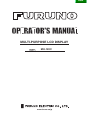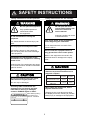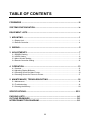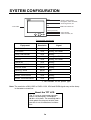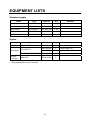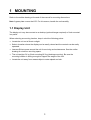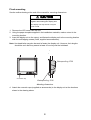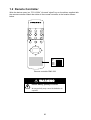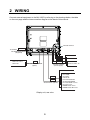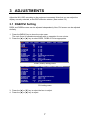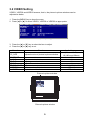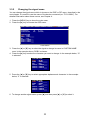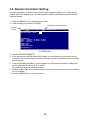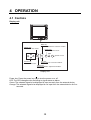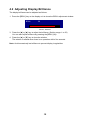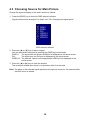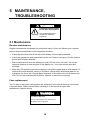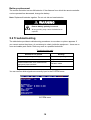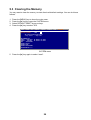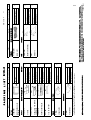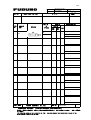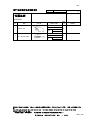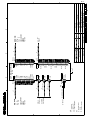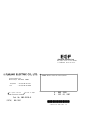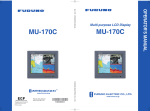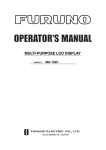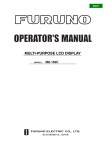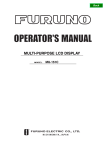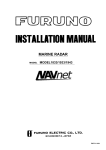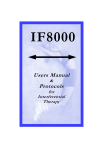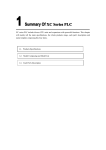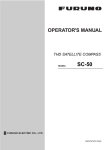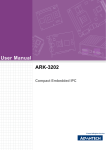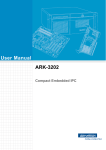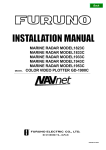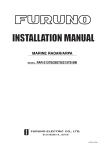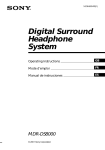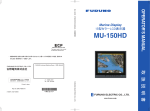Download MU120C Operator`s Manual B 9-5-07
Transcript
Back MULTI-PURPOSE LCD DISPLAY MU-120C www.furuno.co.jp SAFETY INSTRUCTIONS Safety Instructions for the Operator Safety Instructions for the Installer WARNING WARNING Do not open the equipment. Do not open the cover unless totally familiar with electrical circuits and service manual. Only qualified personnel should work inside the equipment. Improper handling can result in electrical shock. Do not disassemble or modify the equipment. Fire, electrical shock or serious injury can result. Turn off the power at the switchboard before beginning the installation. Use the proper fuse and power cable. Fire or electrical shock can result if the power is left on. Fuse rating is shown on the equipment. Use of a wrong fuse can result in damage to the equipment. Do not install the equipment where it may get wet from rain or water splash. Immediately turn off the power at the switchboard if the equipment is emitting smoke or fire. Water in the equipment can result in fire, electrical shock or damage to the equipment. Continued use of the equipment can cause fire or electrical shock. Contact a FURUNO agent for service. CAUTION Observe the following compass safe distances to prevent interference to a magnetic compass: CAUTION Standard compass Do not connect/disconnect the signal cable while turning the power on. The unit may be damaged. A warning label is attached to the equipment. Do not remove the label. If the label is missing or damaged, contact a FURUNO agent or dealer. WARNING To avoid electrical shock, do not remove cover. No user-serviceable parts inside. Steering compass LCD Monitor MU-120C 0.75 m 0.5 m Remote Controller RMC-200 0.3 m 0.3 m When lifting the display unit, hold it together with the cover. Grasping by the cover alone may allow the display unit to fall, resulting in possible bodily injury or damage to the equipment. Name: Warning Label (1) Type: 86-003-1011-1 Code No.: 100-236-231 i TABLE OF CONTENTS FOREWORD ........................................................................................................ iii SYSTEM CONFIGURATION................................................................................ iv EQUIPMENT LISTS .............................................................................................. v 1 MOUNTING ...................................................................................................... 1 1.1 Display Unit..................................................................................................................... 1 1.2 Remote Controller ........................................................................................................... 4 2 WIRING............................................................................................................. 5 3 ADJUSTMENTS ............................................................................................... 7 3.1 RGB/DVI Setting ............................................................................................................. 7 3.2 VIDEO Setting................................................................................................................. 9 3.3 Menu Window Setting ................................................................................................... 10 3.4 Remote Controller Setting ............................................................................................. 12 4 OPERATION ................................................................................................... 13 4.1 Controls......................................................................................................................... 13 4.2 Adjusting Display Brilliance............................................................................................ 15 4.3 Choosing Source for Main Picture ................................................................................. 16 4.4 Choosing Source for Picture-in-Picture.......................................................................... 17 5. MAINTENANCE, TROUBLESHOOTING....................................................... 18 5.1 Maintenance.................................................................................................................. 18 5.2 Troubleshooting............................................................................................................. 19 5.3 Clearing the Memory ..................................................................................................... 20 SPECIFICATIONS........................................................................................... SP-1 PACKING LISTS ............................................................................................... A-1 OUTLINE DRAWINGS ...................................................................................... D-1 INTERCONNECTION DIAGRAM ......................................................................S-1 ii FOREWORD A Word to the Owner of the MU-120C FURUNO Electric Company thanks you for purchasing the MU-120C 12.1” Multi-Purpose LCD Display. We are confident you will discover why the FURUNO name has become synonymous with quality and reliability. For over 50 years FURUNO Electric Company has enjoyed an enviable reputation for quality and reliability throughout the world. This dedication to excellence is furthered by our extensive global network of agents and dealers. Your equipment is designed and constructed to meet the rigorous demands of the marine environment. However, no machine can perform its intended function unless properly installed and maintained. Please carefully read and follow the operation, installation and maintenance procedures set forth in this manual. We would appreciate feedback from you, the end-user, about whether we are achieving our purposes. Thank you for considering and purchasing FURUNO. Features • Main or remote display for radars, video sounders, sonars, plotter. Compatible equipment: FAR-21X7 series, MODEL1833C/1833C-BB series (NavNet), FCV-1200L, CH-250, CH-270, CSH-5L/8L, GD/GP-280/380/680, etc. • High resolution display of 800 x 600dot (SVGA) • Brightness of 1,000 cd/m2 (maximum) and 5 cd/m2 (minimum) for comfortable viewing day and night • Landscape orientation • Wide viewing angle for observation by more than one person • Picture-in-picture function iii SYSTEM CONFIGURATION RGB Radar, Video Plotter, Navigator, Video Sounder, Scanning Sonar, etc. DVI 12-24 VDC FAR-2107 series etc. VIDEO (NTSC/PAL) CCD camera, Video recorder, etc. Connectable equipment Equipment Resolution Signal FR-1510 MK3 series XGA Analog FCV-1200L* VGA Analog, via IF8000 GD/GP-280/380/680 VGA Analog CH-250 VGA Analog, via IF8000 CH-270 VGA Analog, via IF8000 CSH-5L/8L XGA Analog FSV-24/24S/30/30S SXGA Analog FR-21X5 series SXGA Analog FAR-21X7 series SXGA DVI FEA-2107 SXGA DVI MODEL 1833C series VGA Analog MODEL 1833C-BB series VGA Analog *= Not available for the portrait type. Note: The resolution of MU-120C is SVGA. VGA, XGA and SXGA signal may not be sharp in character or scan line. About the TFT LCD The TFT LCD is constructed using the latest LCD techniques, and displays 99.99% of its pixels. The remaining 0.01% of the pixels may drop out or blink, however this is not an indication of malfunction. iv EQUIPMENT LISTS Standard supply Name Type Code No. Qty Display Unit MU-120C − 1 Remote Controller RMC-200 000-012-629 1 Spare Parts* SP19-00101 001-403-170 1 set Installation Materials* CP19-00100 000-012-630 1 set Accessories* FP19-00601 001-403-200 1 set Remarks w/LCD cover Power cable Option Name Hanger Cable Assy Remote Controller Type Code No. Qty Remarks 001-403-240 1 w/knob, self-tapping screws 000-146-500 1 Cable length: 5 m 000-146-501 1 Cable length: 10 m DVI-D/D SINGLELINK5M 000-149-054 1 Cable length: 5 m RMC-200 000-012-629 1 FP19-00700 3COX-2P-6C * = See packing list at end of manual. v vi 1 MOUNTING Refer to the outline drawing at the end of the manual for mounting dimensions. Note: A grass plate covers the LCD. For this reason, handle the unit carefully. 1.1 Display Unit The display unit may be mounted on a desktop (optional hanger required) or flush mounted in a panel. When selecting a mounting location, keep in mind the following points: • Locate the unit out of direct sunlight. • Select a location where the display can be easily viewed and the controls can be easily operated. • Leave sufficient space around the unit for servicing and maintenance. See the outline drawing for minimum servicing space. • The unit weighs 5.4 kg (flush mounting)/6.3 kg (desktop mounting). Be sure the mounting location is strong enough to support the weight of the unit. • Locate the unit away from areas subject to water splash and rain. 1 Flush mounting See the outline drawing at the end of the manual for mounting dimensions. CAUTION Hold the cover and display unit together when lifting the display unit. The display unit may fall out if only the cover is held. 1. Remove the LCD cover from the unit. 2. Using the paper template supplied in the installation materials, make a cutout in the mounting location. 3. Insert the display unit to the cutout, and fasten the display unit to the mounting location with four self-tapping screws (5x40, supplied as accessories). Note: Hex head bolts may also be used to fasten the display unit. However, their lengths should be such that they extend at least 10 mm beyond the bulkhead. Waterproofing: IP20 Cosmetic cap Waterproofing: IPX5 Mounting dimensions 4. Attach the cosmetic caps (supplied as accessories) to the display unit at the locations shown in the drawing above. 2 Desktop mounting The display unit can be mounted on a desktop, using the optional hanger, Type: FP19-00700, Code No.: 001-403-240. Contents of hanger mounting kit Name Hanger Knob bolt Self-tapping screw Type FP19-00701 FP19-01402 5x20 Code No. 001-403-250 001-026-770 000-162-608-10 Qty 1 2 4 1. Fasten the hanger to the mounting location with four self-tapping screws (supplied). 2. Screw knob bolts in hanger, set unit to hanger, and tighten knob bolts. 3. Attach hard cover to protect the LCD. Knob bolt Hanger Desktop mounting 3 1.2 Remote Controller Write the device name (ex. “FCV-1200L”) for each “signal” key on the sticker supplied with the remote controller. Attach the sticker to the remote controller, at the location shown below. RGB1 RGB2 DVI VIDEO1 VIDEO2 VIDEO3 PIP1 PIP2 PIP3 + MENU BRILL RGB 1 : RGB2 : DVI : VIDEO1: VIDEO2: VIDEO3: Sticker Remote controller RMC-200 WARNING Ensure battery polarity is correct. Wrong polarity may cause the batteries to explode. 4 2 WIRING Connect external equipment to the MU-120C by referring to the drawings below, the table on the next page and the interconnection diagram at the back of this manual. Ground terminal 12-24VDC 12-24 DVC MJ-A3SPF0025-035C (Supplied) VIDEO1 VIDEO2 FAR-21X7 series FEA-2107 DVI-D VIDEO3 DVI-D/D SINGLELINK5M (Option) 2.5C2V or 3C2V (Local supply) RGB1 RGB2 3COX-2P-6C (Option) Display unit, rear view 5 CCD camera, Video recorder, etc. FCV-1200L CH-250/S CSH-5L/8L FSV-24/24S/30/30S GP/GD-280/380/680 FR-1510 MARK-3 series FR-21X5 series MODEL1833C series MODEL1833C-BB series Port, cable and connectable equipment Used cable Port Name 12-24 VDC DVI-D RGB1 Type Code No. Standard/ Option Connectable Equipment Power cable DVI Cable MJ-A3SPF0025035C DVI-D/D SINGLELINK5M 000-156-05910 Standard Power source 000-149-054 Option 3COX-2P-6C 5M 000-146-500 Option 3COX-2P-6C 10M 000-146-501 Option Analog RGB Cable RGB2 VIDEO1 Name PC, FAR-21X7 series, FEA-2107 FCV-1200L, CH-250, CH-270, CSH-5L/8L, FSV-24/24S/30/30S, GD-280/380/680, FR1510Mk-3, FR-21X5 series, Model 1833C series, Model 1833C-BB series Prepare the following cable locally. ▪ Connector type: RCA (metal), both ends ▪ Cable length: shorter than 10 m ▪ 2.5C2V or 3C2V (Japan Industrial Standard, or the equivalent) coaxial cable (Impedance: 75 Ω) Cable 3C2V Insulator VIDEO2 Video cassette recorder, CCD camera, DVD player Shield Vinyl sheath VIDEO3 Conductor 2 S = 0.19 mm ∅ = 0.5 mm Grounding Fasten the ground wire (local supply) between the ground terminal on the display unit and the ship’s superstructure. The length should be as short as possible. ) to make the ground connection at the display unit. Do Note: Use a “closed-type” lug ( not use an “open-type” lug ( ). 6 3 ADJUSTMENTS Adjust the MU-120C according to the equipment connected. Note that you can adjust the display currently selected, at the DISP selection window. (See section 4.3.) 3.1 RGB/DVI Setting RGB1 and RGB2 screens can be adjusted independently. Also, DVI screen can be adjusted similarly. 1. Press the [MENU] key to show the main menu. The main menu is erased automatically with no operation for one minute. 2. Press the [◄] or [►] key to select RGB1, RGB2 or DVI as appropriate. RGB1 RGB2 H_SIZE V_SIZE PHASE CONTRAST H_POSITION V_POSITION R_LEVEL G_LEVEL B_LEVEL TEMPERATURE B STRETCH W STRETCH DISP MODE SHARPNESS DVI VIDEO1 640 480 16 44 50 25 31 31 31 7000K OFF OFF FULL 5 VIDEO2 VIDEO3 OSD SYSTEM (1 – 32) (1 – 64) (1 – 99) (1 – 40) (1 – 64) (1 – 64) (1 – 64) (5500K/6500K/7000K/8000K) (OFF, 1 – 10) (OFF, 1 – 10) (FULL/EVEN/NORMAL) (1 – 10) RGB1 (RGB2) setting menu RGB1 RGB2 CONTRAST H_POSITION V_POSITION R_LEVEL G_LEVEL B_LEVEL TEMPERATURE B STRETCH W STRETCH DISP MODE SHARPNESS DVI VIDEO1 44 25 25 31 31 31 7000K OFF OFF FULL 5 VIDEO2 VIDEO3 OSD (1 – 64) (1 – 50) (1 – 40) (1 – 64) (1 – 64) (1 – 64) (5500K/6500K/7000K/8000K) (OFF, 1 – 10) (OFF, 1 – 10) (FULL/EVEN/NORMAL) (1 – 10) DVI setting menu 3. Press the [▲] or [▼] key to select the item to adjust. 4. Press the [◄] or [►] key to adjust. 7 SYSTEM Menu item H_SIZE*** V_SIZE*** PHASE CONTRAST H_POSITION V_POSITION R_LEVEL G_LEVEL B_LEVEL TEMPERATURE B STRETCH W STRETCH Function Setting range Adjusts the image size horizontally. Variable depending on signal type Adjusts the image size vertically. Adjusts the characters and graphic lines. 1-32 Increases or decrease contrast level. 1-64 Moves the image position horizontally. 1-50 (DVI), 1-99 (RGB1, 2) Moves the image position vertically. 1-40 Adjusts red color level. 1-64 Adjusts green color level. 1-64 Adjusts blue color level. 1-64 Adjusts color temperature. 5500K/6500K/7000K/8000K* Reduces noise on black color. OFF, 1-10 Emphasizes white color. OFF, 1-10 Selects the signal resolution. FULL: Shows the input signal on entire screen. DISP MODE EVEN: Shows the input signal with original size. FULL/EVEN/NORMAL** NORMAL: Shows the input signal with same aspect ratio. SHARPNESS Sharpens the edge horizontally. 1-10 *: Warm color← 5500K, 6500K, 7000K, 8000K → Cold color **: Select NORMAL to use the SXGA signal from a radar or scanning sonar. Note that both left and right edges may be in black. For VGA and XGA signals, FULL and NORMAL are available. ***: Adjust H_SIZE and V_SIZE properly. Otherwise, unwanted image may appear outside of the display area. Note: When the characters are not clear, adjust PHASE and SHARPNESS. 8 3.2 VIDEO Setting VIDEO1, VIDEO2 and VIDEO3 screens; that is, the picture-in-picture windows can be adjusted as below. 1. Press the [MENU] key to show the menu. 2. Press [◄] or [►] to select VIDEO1, VIDEO2 or VIDEO3 as appropriate. RGB1 RGB2 PIP_SIZE CONTRAST R_LEVEL G_LEVEL B_LEVEL TEMPERATURE B STRETCH W STRETCH DVI VIDEO1 5 44 31 31 31 7000K OFF OFF VIDEO2 VIDEO3 OSD SYSTEM (1 – 10) (1 – 64) (1 – 64) (1 – 64) (1 – 64) (5500K/6500K/7000K/8000K) (OFF, 1 – 10) (OFF, 1 – 10) VIDEO1 (2 or 3) setting menu 3. Press the [▲] or [▼] key to select the item to adjust. 4. Press the [◄] or [►] key to set. Menu item Function PIP_SIZE Adjusts the size of picture-in-picture window. CONTRAST R_LEVEL G_LEVEL B_LEVEL TEMPERATURE B STRETCH W STRETCH Increases or decrease contrast level. Adjusts red color level. Adjusts green color level. Adjusts blue color level. Adjusts color temperature. Reduces noise on black color. Emphasizes white color. Picture-in-picture window Picture-in-picture window 9 Available range 1(25 mmx18mm) 10 (160 mmx129mm) 1-64 1-64 1-64 1-64 5500K/6500K/7000K/8000K OFF, 1-10 OFF, 1-10 3.3 Menu Window Setting 3.3.1 Adjusting the menu window The menu window can be moved and translucentized on the OSD (On Screen Display) menu. 1. Press the [MENU] key to show the menu. 2. Press the [◄] or [►] key to select OSD. RGB1 RGB2 H_POSITION V_POSITION TRANSLUCENT DVI VIDEO1 12 23 OFF VIDEO2 VIDEO3 OSD SYSTEM (1 – 22) (1 – 23) (OFF/ON) CUSTOM NAME RGB1 = RGB1______ RGB2 = RGB2______ DVI = DVI_______ VIDEO1 = VIDEO1____ VIDEO2 = VIDEO2____ VIDEO3 = VIDEO3____ OSD menu 3. Press [▲] or [▼] to select the menu item you want to adjust. 4. Press [◄] or [►] to adjust. Menu item H_POSITION V_POSITION TRANSLUCENT CUSTOM NAME Function Moves the menu window horizontally. Moves the menu window vertically. Translucentizes the menu window. See the next section. 10 Available range 1-22 (1: left, 22: right) 1-23 (1: up, 23: down) Off, On 3.3.2 Changing the signal name You can change the signal name which is shown on the DISP or PIP menu, described in the next chapter. It is useful to use the name of the device connected (ex. “FCV-1200L”). For detailed information about these menus, see Chapter 4. 1. Press the [MENU] key to show the main menu. 2. Press the [►] key to choose the OSD menu. RGB1 RGB2 H_POSITION V_POSITION TRANSLUCENT DVI VIDEO1 12 23 OFF VIDEO2 VIDEO3 OSD SYSTEM (1 – 22) (1 – 23) (OFF/ON) CUSTOM NAME RGB1 = RGB1______ RGB2 = RGB2______ DVI = DVI_______ VIDEO1 = VIDEO1____ VIDEO2 = VIDEO2____ VIDEO3 = VIDEO3____ OSD menu 3. Press the [▲] or [▼] key to select the signal to change its name in CUSTOM NAME area. In the example above, RGB1 is chosen. 4. Press the [►] key to select the character you want to change. In the example below, “G” is selected. CUSTOM NAME RGB1 = RGB1______ RGB2 = RGB2______ DVI = DVI________ VIDEO1 = VIDEO1____ VIDEO2 = VIDEO2____ VIDEO3 = VIDEO3____ 5. Press the [▲] or [▼] key to select appropriate alphanumeric character. In the example below, “5” is selected. CUSTOM NAME RGB1 = R5B1______ RGB2 = RGB2______ DVI = DVI________ VIDEO1 = VIDEO1____ VIDEO2 = VIDEO2____ VIDEO3 = VIDEO3____ 6. To change another signal name, press [◄] and then press [▲] or [▼] to select it. 11 3.4 Remote Controller Setting A remote controller can be set to be operative with a specific display unit, in the case of multiple MU-120C display units. Set the remote controller mode desired on the SYSTEM menu as follows; 1. Press the [MENU] key to show the main menu. 2. Press the [►] key to select SYSTEM. Remote controller ID square Display unit ID RGB1 RGB2 DVI INFRARED REMOTE DEFAULT RESET VIDEO1 VIDEO2 VIDEO3 OSD SYSTEM A NO INFORMATION RGB1 : 1280x1024 fH: 80KHz RGB2 : 640x480 fH: 31KHz DVI : NO SIGNAL VIDEO1: NTSC VIDEO2: PAL VIDEO3: NO SIGNAL PROGRAM NO. ***** fV: 75Hz fV: 60Hz SYSTEM menu 3. Select INFRARED REMOTE. 4. Point the remote controller toward the display unit, and press any key on the remote controller. The current setting of remote controller is shown inside the remote controller setting square. 5. Press the [RGB2] and [BRILL +] keys together on the remote controller to change the remote controller ID among A, B, C and D. Your selection appears inside the square. 6. Press the [◄] or [►] key so that the display unit ID is the same as the remote controller ID in the square. 7. Press the [MENU] key to close the menu. 12 4 OPERATION 4.1 Controls Display unit MENU key Shows the main menu. DISP key Shows the DISPLAY selection window. Power key Turns the power on/off. LED Optical sensor Arrow keys Selects menu item. PIP key Shows the PIP selection window. BRILL key Shows the BRILL adjustment window. Display unit Power key: Press the power key ( ) to turn the power on or off. LED: The LED changes color according to signal status as below. Green: The selected signal to be displayed is input correctly from the external device. Orange: The selected signal to be displayed is not input from the external device for five seconds. 13 Remote controller RGB1 RGB2 DVI VIDEO1 VIDEO2 VIDEO3 PIP1 PIP2 PIP3 + MENU BRILL Remote controller Key name Function RGB1* Shows the RGB1 signal. RGB2* Shows the RGB2 signal. DVI Shows the DVI signal. VIDEO1** Shows the VIDEO1 signal on the entire screen. VIDEO2** Shows the VIDEO2 signal on the entire screen. VIDEO3** Shows the VIDEO3 signal on the entire screen. PIP1*** Shows the VIDEO1 signal in the picture-in-picture window. PIP2*** Shows the VIDEO2 in the picture-in-picture window. PIP3*** Shows the VIDEO3 in the picture-in-picture window. BRILL (+) Increases the display brilliance. BRILL (-) Decreases the display brilliance. MENU Shows the main menu. Arrow keys Selects the menu items. *: When a picture-in picture window is shown, it remains on the RGB1 (2). **: When the previous selection is PIP1, 2 or 3, it is erased by pressing these keys. ***: When the previous selection is VIDEO1, 2 or 3, these keys are not available. For PIP (picture-in-picture), see “3.2 VIDEO Setting”. 14 4.2 Adjusting Display Brilliance The display brilliance can be adjusted as follows. 1. Press the [BRILL] key on the display unit to show the BRILL adjustment window. BRILL 50 BRILL window 3. Press the [◄] or [►] key to adjust the brilliance. (Setting range: 1 to 50) You can also adjust brilliance by pressing the [BRILL] key. 4. Press the [▲] or [▼] key to close the window. The window is erased when there is no operation within five seconds. Note: Avoid excessively low brilliance to prevent display irregularities. 15 4.3 Choosing Source for Main Picture Choose the signal to display on the entire screen as follows: 1. Press the [DISP] key to show the DISP selection window. Signal names can be changed. For detail, see “3.3.2 Changing the signal name”. RGB1 RGB2 DVI VIDEO1 VIDEO2 VIDEO3 DISP selection window 2. Press the [▲] or [▼] key to select a signal. You can also select the signal by pressing the [DISP] key continuously. RGB1-2: The signal from the chosen RGB port is displayed on the entire screen. DVI: The signal from the DVI port is displayed on the entire screen. VIDEO1-3: The external video from the appropriate VIDEO port is displayed on the entire screen. 3. Press the [◄] or [►] key to close the window. The window is erased when there is no operation within five seconds. Note: The name of the selected signal appears at the right top corner for five seconds after the DISP menu is erased. 16 4.4 Choosing Source for Picture-in-Picture Choose the source for the picture-in-picture window as follows: Note: The size of the picture-in-picture window can be adjusted on the VIDEO1, 2 and 3 menus. For details, see section 3.2. 1. With the RGB1, RGB2 or DVI display shown, press the [PIP] key. The PIP selection window appears. Signal names can be changed. For detail, see “3.3.2 Changing the signal name”. VIDEO1 VIDEO2 VIDEO3 OFF PIP window 2. Press the [▲] or [▼] key to select the VIDEO port desired. VIDEO can be also selected by pressing the [PIP] key continuously. To turn off the picture-in-picture window, choose OFF. 3. Press the [◄] or [►] key to close the window. Note: The picture-in-picture window can be moved by pressing the arrow keys when a menu window is erased. 17 5 MAINTENANCE, TROUBLESHOOTING WARNING ELECTRICAL SHOCK HAZARD Do not open the equipment. Only qualified personnel should work inside the equipment. 5.1 Maintenance Routine maintenance Regular maintenance is important for good performance. Check the following on a regular basis to keep the equipment in good operating condition. • Check that the connectors at the rear of the display unit are tightly fastened. • Check the ground wire and ground terminal for rust. Clean if necessary. Confirm that the ground wire is tightly fastened. • Remove dust and dirt from the display unit and LCD with a dry, soft cloth. Do not use chemical cleaners to clean any part of the display unit – they can remove paint and markings. • Wipe the LCD carefully to prevent scratching, using tissue paper and an LCD cleaner. To remove dirt or salt deposits, use an LCD cleaner, wiping slowly with tissue paper so as to dissolve the dirt or salt. Change paper frequently so the salt or dirt will not scratch the LCD. Do not use solvents such as thinner, acetone or benzene for cleaning. Fuse replacement The 7 A fuse in the power cable protects the equipment from internal fault and overcurrent. If the fuse blows, find the cause before replacing it. If the fuse blows again after replacement, request service. WARNING Use the proper fuse. Use of a wrong fuse can cause fire or damage to the equipment. 18 Battery replacement The remote controller has two AA batteries. If the distance from which the remote controller can be operated has decreased, change the battery. Note: Replace all batteries together. Do not mix old and new batteries. WARNING Ensure battery polarity is correct. Wrong polarity may cause the batteries to explode. 5.2 Troubleshooting The table below provides troubleshooting procedures to use when no picture appears. If you cannot restore the picture, do not attempt to check inside the equipment – there are no user serviceable parts inside. Refer any work to a qualified technician. Troubleshooting table Reason for no picture Remedy Ship’s battery voltage too high Check battery voltage. Fuse has blown. Replace fuse. Cable between MU-120C and external equipment has loosened. Refasten cable. Power cable has loosened. Refasten cable. You can confirm which signals are currently input in the SYSTEM menu. RGB1 RGB2 DVI INFRARED REMOTE DEFAULT RESET VIDEO1 A NO VIDEO2 VIDEO3 A INFORMATION RGB1 : 1280x1024 fH: 80KHz RGB2 : 640x480 fH: 31KHz DVI : NO SIGNAL VIDEO1: NTSC VIDEO2: PAL VIDEO3: NO SIGNAL PROGRAM NO. ***** fV: 75Hz fV: 60Hz SYSTEM menu 19 OSD SYSTEM 5.3 Clearing the Memory You may want to clear the memory to start afresh with default settings. You can do this as follows: 1. 2. 3. 4. Press the [MENU] key to show the main menu. Press the [►] keys to open the SYSTEM menu. Select DEFAULT RESET by arrow keys. Press the [►] key to select YES. RGB1 RGB2 DVI VIDEO1 VIDEO2 VIDEO3 INFRARED REMOTE A A DEFAULT RESET YES All custom settings will be lost. ←key: cancel →key: reset INFORMATION RGB1 : 1280x1024 fH: 80KHz RGB2 : 640x480 fH: 31KHz DVI : NO SIGNAL VIDEO1: NTSC VIDEO2: PAL VIDEO3: NO SIGNAL PROGRAM NO. ***** fV: 75Hz fV: 60Hz SYSTEM menu 5. Press the [►] key again to select “reset”. 20 OSD SYSTEM FURUNO MU-120C SPECIFICATIONS OF MULTI-PURPOSE LCD DISPLAY MU-120C 1 GENERAL 1.1 Display 12.1 inch SVGA color TFT-LCD, 246 x 185 mm 1.2 Brightness 1,000 cd/m2 maximum, 5 cd/m2 minimum 1.3 Resolution 800 x 600 (SVGA) 1.4 Viewing angle left/right: 70°, up: 60°, down: 50° 1.5 Input signal RGB ports: VESA (VGA, SVGA, XGA, SXGA) (0.7Vp-p, Synchronization: TTL level) DVI port: VESA (VGA, SVGA, XGA, SXGA) VIDEO ports: NTSC/PAL 2 POWER SUPPLY 12-24 VDC: 4.0-2.0 A 3 ENVIRONMENTAL CONDITION 3.1 Ambient temperature Display unit -15°C to +55°C Remote controller +5°C to +35°C 3.2 Relative humidity 93% at +40°C 3.3 Waterproofing Display unit IPX5 (front panel), IP20 (rear panel) Remote controller IPX0 3.4 Bearing vibration IEC 60945-4 4 COATING COLOR N2.5 (not changed) SP - 1 E2029S01B ACCESSORIES SPARE PARTS 001-403-200-00 FP19-00601 001-403-170-00 SP19-00101 000-142-527-00 R6PKRCP-2 000-149-069-00 RMC-200 100-292-801-10 14-034-2075-1 100-315-270-00 19-024-1313-0 000-012-628-00 MU-120C (略図の寸法は、参考値です。 DIMENSIONS IN DRAWING FOR REFERENCE ONLY.) RMC-200 DESCRIPTION/CODE № MU-120C-J/E 1..コ-ド番号末尾の[**]は、選択品の代表型式/コードを表します。 CODE NUMBER ENDED BY "**" INDICATES THE NUMBER OF TYPICAL MATERIAL. ACCESSORIES 付属品 付属品 SPARE PARTS 予備品 予備品 SIZE AA BATTERY BATT(MN) REMOTE CONTROLLER OUTLINE REMOTE CONTROLLER SET UNIT VINYL CASE FOR REMOTE CONTROLLER リモコンキーユニット リモコンビニルケース STICKER リモコンハリマーク リモコンセット MULTI-PURPOSE LCD DISPLAY LCD表示器 ユニット NAME PACKING LIST 1 1 1 1 1 1 1 Q'TY DOCUMENT INSTALLATION MATERIALS OUTLINE 000-149-091-1* C22-00304-* 000-149-089-1* OM*-20290-* 000-156-059-10 MJ-A3SPF0025-035C ** DESCRIPTION/CODE № 1/1 1 1 1 Q'TY TWO TYPES AND CODES MAY BE LISTED FOR AN ITEM. THE LOWER PRODUCT MAY BE SHIPPED IN PLACE OF THE UPPER PRODUCT. QUALITY IS THE SAME. 19AR-X-9851 型式/コード番号が2段の場合、下段より上段に代わる過渡期品であり、どちらかが入っています。 なお、品質は変わりません。 TEMPLATE 型紙 OPERATOR'S MANUAL 取扱説明書 図書 CABLE ASSY. ケーブル組品MJ 工事材料 NAME 19AR-X-9851 -4 A-1 A-2 NAME OF PART OUTLINE 19AR-X-9301 -1 1/1 SP19-00101 BOX NO. U DWG. NO. OR TYPE NO. S QUANTITY REMARKS/CODE NO. WORKING PER SET PER VES SPARE 3 FUSE 000-155-831-10 000-549-013-00 FGBO 7A AC125V MFR'S NAME FURUNO ELECTRIC CO.,LTD. P SETS PER VESSEL E FGB0 125V 7A PBF ヒューズ 1 001-403-170-00 TYPE SPARE PARTS LIST FOR SHIP NO. ITEM NO. CODE NO. DWG NO. 19AR-X-9301 1/1 (略図の寸法は、参考値です。 DIMENSIONS IN DRAWING FOR REFERENCE ONLY.) 型式/コード番号が2段の場合、下段より上段に代わる過渡期品であり、どちらかが入っています。 なお、品質は変 わりません。 TWO TYPES AND CODES MAY BE LISTED FOR AN ITEM. THE LOWER PRODUCT MAY BE SHIPPED IN PLACE OF THE UPPER PRODUCT. QUALITY IS THE SAME. A-3 CODE NO. 001-403-200-00 TYPE FP19-00601 19AR-X-9501 -6 1/1 付属品表 ACCESSORIES 番 号 NO. 名 称 NAME 型名/規格 DESCRIPTIONS 略 図 OUTLINE 数量 Q'TY 用途/備考 REMARKS パネルカバー(12) 1 COSMETIC CAP 19-024-1502-0 CODE NO. 4 100-342-140-10 +トラスタッピンネジ 1シュ 2 SELF-TAPPING SCREW 5X40 SUS304 CODE NO. 4 000-162-611-10 型式/コード番号が2段の場合、下段より上段に代わる過渡期品であり、どちらかが入っています。 なお、品質は変わりませ ん。 TWO TYPES AND CODES MAY BE LISTED FOR AN ITEM. THE LOWER PRODUCT MAY BE SHIPPED IN PLACE OF THE UPPER PRODUCT. QUALITY IS THE SAME. (略図の寸法は、参考値です。 DIMENSIONS IN DRAWING FOR REFERENCE ONLY.) FURUNO ELECTRIC CO .,LTD. 19AR-X-9501 Y. Hatai D-1 Y. Hatai c n = Y o s D N : H a t a i Y o s h i t o s h i : 電 子 署 名 者 H a t a i Y o s h i t o s h i 署 名 は 検 証 さ れ て い ま せ ん 。 D-2 C B A *1: SHIPYARD SUPPLY. *2: OPTION. *3: FITTED AT FACTORY. NOTE 注記 *1)造船所手配。 *2)オプション。 *3)工場にて取付済み。 12-24 VDC FUSE 7A *1 RCA *1 RCA *1 RCA *3 MJ-A3SPF *1 3C-2V,MAX.10m *1 3C-2V,MAX.10m *1 3C-2V,MAX.10m Mini *3 *2 Dsub15P 3COX-2P-6C,5/10m,φ8.5 MJ-A3SPF0025-035C 3.5m,φ8.6 CCD CAMERA VIDEO RECORDER CCDカメラ ビデオデッキ ECHO SOUNDER SONAR RADAR PLOTTER 魚群探知機 ソナー レーダー プロッタ 1 1 2 3 1 2 3 4 5 6 7 8 9 10 11 12 13 14 15 12-24VDC DC_P DC_N SHIELD VIDEO3 VIN3 GND VIDEO2 VIN2 GND VIDEO1 VIN1 GND RGB1 RED GREEN BLUE NC GND GND GND GND NC GND NC NC HSYNC_N VSYNC_N NC *1 IV-8sq. DVI-D RX2RX2+ RX2_SHIELD RX4RX4+ DDC_SCL DDC_SDA NC RX1RX1+ RX1_SHIELD RX3RX3+ DDC_+5V DDC_GND HPD RXORXO+ RXO_SHIELD RX5RX5+ RXC_SHIELD RXC+ RXC- RGB2 RED GREEN BLUE NC GND GND GND GND NC GND NC NC HSYNC_N VSYNC_N NC 12.1型カラーLCD表示器 MULTI-PURPOSE LCD DISPLAY MU-120C 2 1 2 3 4 5 6 7 8 9 10 11 12 13 14 15 16 17 18 19 20 21 22 23 24 1 2 3 4 5 6 7 8 9 10 11 12 13 14 15 *2 DVI-D/D SINGLELINK5M 5m,φ7 *2 3COX-2P-6C,5/10m,φ8.5 May 28 '07 T.YAMASAKI DWG.No. APPROVED C2029-C01- D Jun 05'07 R.Esumi May 29 '07 T.TAKENO CHECKED DRAWN *3 DVI-D Mini *3 Dsub15P 3 19-024-5000-1 レーダー RADAR ECHO SOUNDER SONAR RADAR PLOTTER 魚群探知機 ソナー レーダー プロッタ NAME 名 称 TITLE 4 INTERCONNECTION DIAGRAM MULTI-PURPOSE LCD DISPLAY 相互結線図 MU-120C 12.1型カラーLCD表示器 S-1 The paper used in this manual is elemental chlorine free. ・FURUNO Authorized Distributor/Dealer 9-52 Ashihara-cho, Nishinomiya, 662-8580, JAPAN Telephone : +81-(0)798-65-2111 Fax : +81-(0)798-65-4200 All rights reserved. Printed in Japan A : MAR . 2004 B : SEP . 05, 2007 Pub. No. OME-20290-B (YOTA ) MU-120C *00014909011* *00014909011* * 0 0 0 1 4 9 0 9 0 1 1 *