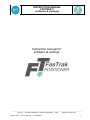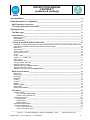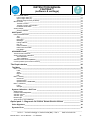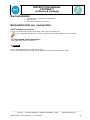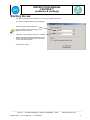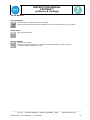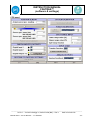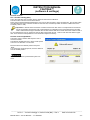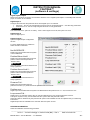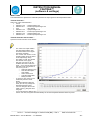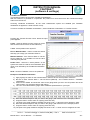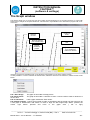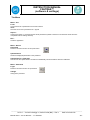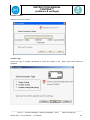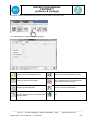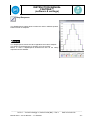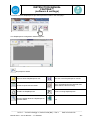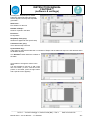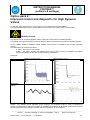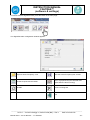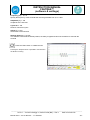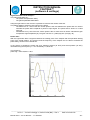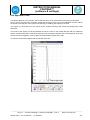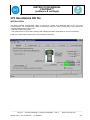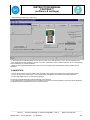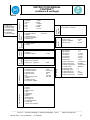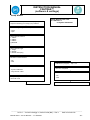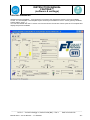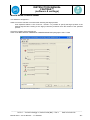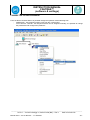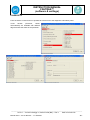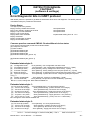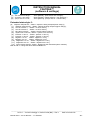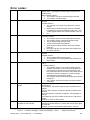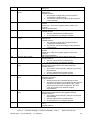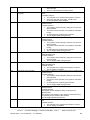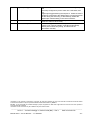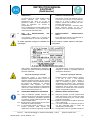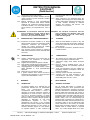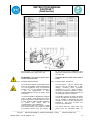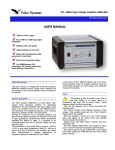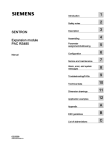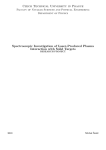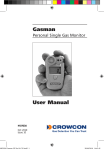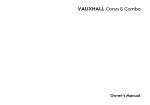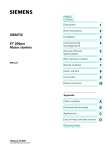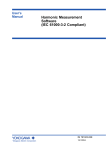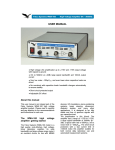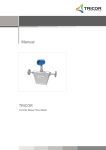Download Instruction manual for software & settings
Transcript
INSTRUCTION MANUAL FASTRAK™ (software & settings) Instruction manual for software & settings _____________________________________________________________________________________ STI S.r.l. – Via Dei Caravaggi 15, 24040 Levate (BG) – ITALY www.imi-critical.com Manual 4044 – rev.01 06/2015 – FT Software -1- INSTRUCTION MANUAL FASTRAK™ (software & settings) What is new starting from release 1.8 : - Option pack 1 : Diagnostic for Critical Severe Service Valves o Valve Signature o Step Response - Option pack 2 : Improved control and diagnostic for High Dynamic Valves o Stability Control o Signal Generator for frequency analisys o Soft Approach to seat - 4mA action inversion -std What is new starting from release 1.6 : - Feedback linearization - Graph tool : compare function - Graph tool : window length - New diagnostic messages - Increased control performances ( new PID control algorithm) _____________________________________________________________________________________ STI S.r.l. – Via Dei Caravaggi 15, 24040 Levate (BG) – ITALY www.imi-critical.com Manual 4044 – rev.01 06/2015 – FT Software -2- INSTRUCTION MANUAL FASTRAK™ (software & settings) INDEX Sw installation ________________________________________________________ 6 RemoteControl sw connection ___________________________________________ 6 HART interface connection : __________________________________________________ 6 TTL High speed serial connection : ____________________________________________ 6 Starting the sw ________________________________________________________ 7 The Main page ______________________________________________________________ 8 Quick Buttons ______________________________________________________________ 9 Download button____________________________________________________________________9 Graph button_______________________________________________________________________9 Password button ____________________________________________________________________9 ‘Tuning’ & standard ‘System setup’ area _______________________________________ 10 Important : to modify the parameters it needs click two times on field, in this way another windows will open and it’s possible to write the new value for that parameter. _____________________________10 Definitions : _______________________________________________________________________10 Travel control : ____________________________________________________________________10 Open Limit [50..100 %]: _____________________________________________________________10 Close Limit [0..50 %]: _______________________________________________________________10 Tuning :__________________________________________________________________________10 Kp [0,1 .. 25]: _____________________________________________________________________10 Ti [OFF- 10 .. 100000 ms]: ___________________________________________________________11 Td [0..1000] : _____________________________________________________________________11 Dead Band [0..10] :_________________________________________________________________11 Velocity Limit [0..655 sec]: ___________________________________________________________11 Damping Factor [0..255]: ____________________________________________________________11 Switched ctrl err threshold[0..100 %]: ___________________________________________________11 Sweep pressure[0..10 bar]: __________________________________________________________11 Switched control function Enabled[ON/OFF]: _____________________________________________11 Main vars and status _______________________________________________________ 12 ActPos [%] : ______________________________________________________________________12 ReqPos [%]: ______________________________________________________________________12 ErrPos[%]: _______________________________________________________________________12 Input [mA]: _______________________________________________________________________12 PI [bar]: __________________________________________________________________________12 PA [bar]: _________________________________________________________________________12 DP[bar]: _________________________________________________________________________12 System Status : ___________________________________________________________________12 Diag (button) ______________________________________________________________________16 Service State / Mode : ______________________________________________________________17 CFG panel ________________________________________________________________ 18 Position sensor: ___________________________________________________________________19 Pos. raw ADC reading (bits) ______________________________________________________19 Position sensor adjustment : ______________________________________________________19 Digital inputs/outputs _______________________________________________________________20 Digital Input 1: _________________________________________________________________20 Digital Input 2: _________________________________________________________________20 Digital Outputs : ________________________________________________________________20 SYSTEM CALIBRATION ____________________________________________________________20 4-20mA CALIBRATION _____________________________________________________________21 Loop Current ADC 4mA _________________________________________________________21 Loop Current ADC 20mA ________________________________________________________21 _____________________________________________________________________________________ STI S.r.l. – Via Dei Caravaggi 15, 24040 Levate (BG) – ITALY www.imi-critical.com Manual 4044 – rev.01 06/2015 – FT Software -3- INSTRUCTION MANUAL FASTRAK™ (software & settings) SPLIT RANGE INPUT ______________________________________________________________21 Lower range value (%) : _________________________________________________________21 Upper range value (%) : _________________________________________________________21 Setpoint range function (enabled) : _________________________________________________21 INPUT CHAR. ____________________________________________________________________22 Transfer Function : _____________________________________________________________22 Transfer Function Curve button : __________________________________________________22 Feedback linearization __________________________________________________________23 Analog Output_____________________________________________________________________24 Analog Feedback ______________________________________________________________24 HART panel _______________________________________________________________ 25 HART PARAMETERS ______________________________________________________________25 Tag : ________________________________________________________________________25 Date : ________________________________________________________________________25 Descriptor : ___________________________________________________________________25 Message : ____________________________________________________________________25 Polling address: ________________________________________________________________25 Dev. ID : _____________________________________________________________________25 HART Protocol ________________________________________________________________25 HART Communication __________________________________________________________25 Hart Mode : ___________________________________________________________________25 ADVANCED Panel __________________________________________________________ 26 Travel Control Pressures ____________________________________________________________26 Analog output DAC calibration ________________________________________________________26 4mA calibration : _______________________________________________________________26 20mA calibration : ______________________________________________________________26 Switched CTRL function params ______________________________________________________26 0-100% position (4mA action inversion) _________________________________________________27 The Graph window ____________________________________________________ 28 The Menu _________________________________________________________________ 29 Menu : File _______________________________________________________________________29 Load: ________________________________________________________________________29 Save : _______________________________________________________________________29 Report : ______________________________________________________________________29 Exit : ________________________________________________________________________29 Menu : Device_____________________________________________________________________29 Download ____________________________________________________________________29 Upload Param _________________________________________________________________29 Upload Param + Calib data _______________________________________________________29 Menu : Password __________________________________________________________________29 Login ________________________________________________________________________29 Change ______________________________________________________________________29 System Calibration : Self Tune _______________________________________________ 30 Starting page _____________________________________________________________________30 Position sensor alignment ___________________________________________________________31 Actuator volume ___________________________________________________________________32 Actuator Type _____________________________________________________________________32 Booster type ______________________________________________________________________33 ‘Only stroke’ or ‘full calibration’ ________________________________________________________33 Option pack 1 : Diagnostic for Critical Severe Service Valves ________________ 34 Valve Signature ____________________________________________________________ 34 Dynamic Error _____________________________________________________________ 36 _____________________________________________________________________________________ STI S.r.l. – Via Dei Caravaggi 15, 24040 Levate (BG) – ITALY www.imi-critical.com Manual 4044 – rev.01 06/2015 – FT Software -4- INSTRUCTION MANUAL FASTRAK™ (software & settings) Step Response ____________________________________________________________ 37 Disclaimer: __________________________________________________________ 41 Option pack 2 : _______________________________________________________ 42 Option pack 2 : _______________________________________________________ 42 Improved control and diagnostic for High Dynamic Valves ___________________ 42 Stability Control ___________________________________________________________ 42 Signal Generator for frequency analysis ( Dynamic tests) _________________________ 43 Soft Approach to seat _______________________________________________________ 47 375 HandHeld & DD file ________________________________________________ 49 INSTALLATION ____________________________________________________________ 49 CONNECTION _____________________________________________________________ 50 MENU ____________________________________________________________________ 51 Setup Wizard ______________________________________________________________ 52 AMS sw interface : ____________________________________________________ 53 INSTALLATION ____________________________________________________________ 53 CONNECTION _____________________________________________________________ 53 DEVICE CONTEXT MENU ____________________________________________________ 53 PROCESS VARIABLES ______________________________________________________ 54 CONFIGURE/SETUP ________________________________________________________ 55 System Setup _____________________________________________________________________55 Manual Mode/ Position Sensor________________________________________________________56 CHANGE THE OPERATION MODE ____________________________________________ 57 EDIT A CONFIGURATION PARAMETER ________________________________________ 58 START THE CALIBRATION ___________________________________________________ 59 DIAGNOSTIC ______________________________________________________________ 60 Error/Diagnostic bits in HART protocol ___________________________________ 61 Device Status _____________________________________________________________ 61 Common practice command CMD48 : Read additional device status _______________ 61 Extended status byte 0 : _____________________________________________________________61 Extended status byte 1 : _____________________________________________________________61 Extended status byte 2 : _____________________________________________________________61 Extended status byte 3 : _____________________________________________________________62 Selftune phases : _____________________________________________________ 63 Error codes : _________________________________________________________ 65 _____________________________________________________________________________________ STI S.r.l. – Via Dei Caravaggi 15, 24040 Levate (BG) – ITALY www.imi-critical.com Manual 4044 – rev.01 06/2015 – FT Software -5- INSTRUCTION MANUAL FASTRAK™ (software & settings) Sw installation Insert the CD ( or download the installation file) Run setup.exe Follow the instructions on the screen. RemoteControl sw connection HART interface connection : Connect your HART interface at the same cables of the 4-20mA input signal (J3). If the 4-20mA signal generator is not HART compliant communication problems may be expected TTL High speed serial connection : Connect the special cable at connector J7. DANGER_ The TTL High speed interface is not Intrinsically Safe. Use this type of interface only in a Safe Area or take all the necessary precautions before using. _____________________________________________________________________________________ STI S.r.l. – Via Dei Caravaggi 15, 24040 Levate (BG) – ITALY www.imi-critical.com Manual 4044 – rev.01 06/2015 – FT Software -6- INSTRUCTION MANUAL FASTRAK™ (software & settings) Starting the sw Run the sw starting from the desktop icon or from the Windows Start menu. The ‘Select Communication’ page is displayed. Select the right communication port Only the available communication ports are displayed in the combo box. Select the Communication mode (TTL or HART) Disable ‘AutoDownload and Refresh Vars’ if you want to reduce the refresh rate ( and the traffic on the communication line) Press the ‘OK’ button _____________________________________________________________________________________ STI S.r.l. – Via Dei Caravaggi 15, 24040 Levate (BG) – ITALY www.imi-critical.com Manual 4044 – rev.01 06/2015 – FT Software -7- INSTRUCTION MANUAL FASTRAK™ (software & settings) The Main page Quick Buttons ‘Tuning’ & standard ‘System Setup’ area Positioner Main vars and status information Communication status led Advanced Menus ‘Main vars’ and ‘Status Information’ are normally refreshed automatically. The other parameters are refreshed manually with the ‘Download’ command The refresh rate depends on the communication mode ( HART or TTL) If the ‘Autodownload and Refresh vars’ option is disabled, use the ‘Download’ command to refresh the parameters use the ‘Refresh’ button (located near the ‘Communication Status Led’ when ‘Autodownload’ is disabled) to refresh the main variables. _____________________________________________________________________________________ STI S.r.l. – Via Dei Caravaggi 15, 24040 Levate (BG) – ITALY www.imi-critical.com Manual 4044 – rev.01 06/2015 – FT Software -8- INSTRUCTION MANUAL FASTRAK™ (software & settings) Quick Buttons Download button Download all the parameters from the FT positioner. At the end of the download the values displayed on the RC sw are the same as the FT positioner Graph button Open the Graph window Password button Open the Login window In order to change the parameters or to access configuration windows, a login is required. The default standard password is : 12345 _____________________________________________________________________________________ STI S.r.l. – Via Dei Caravaggi 15, 24040 Levate (BG) – ITALY www.imi-critical.com Manual 4044 – rev.01 06/2015 – FT Software -9- INSTRUCTION MANUAL FASTRAK™ (software & settings) ‘Tuning’ & standard ‘System setup’ area Important : to modify the parameters it needs click two times on field, in this way another windows will open and it’s possible to write the new value for that parameter. Definitions : Limit : when a limit is configured the Requested position is limited to this value Example : Set the Limit at 95%. Even if the signal input is 20mA and the theretical Request position is 100%, the applied Request position is 95% CutOff : When a cutoff is configured, if the Requested and Actual position falls inside the Cutoff area the Request position is fixed at the min ( or max) value. Example : Set the cutoff at 5%. When the Request position is less of 5% and the Actual position is less of 5% a fixed pressure is applied in order to put the actual position at 0%. Tight (open/close) pressure : this defines the pressure applied when a cutoff is active. (Advanced parameter) Open/Close : Information related to ‘Signal Fail Action’ configuration. WARNING_ The signal Fail Action setting informs the Positioner about what happens when the electrical power supply fails. This behaviour is determined by the pneumatic connection and is not software configurable. WARNING_ On some type of valves it is mandatory to enable a cutoff to ensure that the valve works properly ( to ensure full trust on seat) Travel control : Open Limit [50..100 %]: Specify if a Limit or a CutOff is configured in the open direction (see also the Soft Approach to seat paragraph) Close Limit [0..50 %]: Specify if a Limit or a CutOff is configured in the close direction. (see also the Soft Approach to seat paragraph) Tuning : A lot of parameters are configurable with different settings for the open and close directions. This is to maximize the performance of the system. If the Mono flag is checked the first value of each parameter is automatically copied into the second one. Kp [0,1 .. 25]: Proportional gain is the multiplier of the error (difference between input signal and actuator actual position) and it is expressed in percent. It is active only for an error which is bigger than dead band value. A different gain for each stem direction can be selected. _____________________________________________________________________________________ STI S.r.l. – Via Dei Caravaggi 15, 24040 Levate (BG) – ITALY www.imi-critical.com Manual 4044 – rev.01 06/2015 – FT Software - 10 - INSTRUCTION MANUAL FASTRAK™ (software & settings) Ti [OFF- 10 .. 100000 ms]: Integral factor. The integral term accelerates the movement of the process towards setpoint and eliminates the residual steady-state error that occurs with a proportional only controller. However, since the integral term is responding to accumulated errors from the past, it can cause the present value to overshoot the setpoint value. A small ‘Ti’ value is equal to an aggressive integral effect. A different integral factor for each stem direction can be selected. Td [0..1000] : Derivative factor The derivative term slows the rate of change of the controller output. Setting Td equal to ‘0’ disable; the derivative factor. Increasing the value increases the derivative action. Dead Band [0..10] : Dead band prevents (at expense of the accuracy) that the valve, in the controlled condition, keeps continuously hunting for the target position. The dead band setting can be used to reduce continues cycling (“hunting”) around the target position. Increasing the value reduces the accuracy, but can improve stability. Velocity Limit [0..655 sec]: Velocity limit is the value expressed in seconds of the stroking time for each direction Damping Factor [0..255]: Apply a damping effect at the signal rate of change. Increasing the damping factor causes a smooth effect on the signal rate of change. ( The function ‘Switched Ctrl err threshold’ is not standard starting from version 1.6, it is available in the ADV menu but not necessary in many cases) Switched ctrl err threshold[0..100 %]: When the error is greater than this threshold : the positioner tries to impose a fixed ΔP in order to maximize the speed. the Integral contribution is reset to zero. Sweep pressure[0..10 bar]: Fixed ΔP applied when the error is greater than ‘Switched ctrl err threshold’. Switched control function Enabled[ON/OFF]: Turn ON/OFF the ‘Switched control function’ Normally the following settings work well: sweep pressure equal to the line pressure the Switched ctrl err threshold equal to [100/min(Kp)]*[‘sweep pressure’/10] with a maximum of 20% _____________________________________________________________________________________ STI S.r.l. – Via Dei Caravaggi 15, 24040 Levate (BG) – ITALY www.imi-critical.com Manual 4044 – rev.01 06/2015 – FT Software - 11 - INSTRUCTION MANUAL FASTRAK™ (software & settings) Main vars and status This window reports information about the status of the positioner. The LED in the top-right position informs the user about the information status : YELLOW LED blinking : the communication is running RED LED : communication problem ActPos [%] : Actual position measured by the positioner. ReqPos [%]: Input signal or the request position. The source of the requested position depends on the ‘service state’. While ‘in service’ the requested position comes from the 4-20mA input signal and the split range setting. While ‘out of service’ the requested position comes from the manual setpoint setting ErrPos[%]: ReqPos-ActPos Input [mA]: Current read by the 4-20mA loop current Input channel. The user can calibrate the value displayed using the commands in the ‘CFG’ area PI [bar]: Line pressure PA [bar]: Pressure measured at port A of the positioner. DP[bar]: Differential pressure measured : portB-portA System Status : Displays the status of the device (the same information is also available with CMD48 in the HART protocol) : [latched] means that the error happened but it is not running now ( i.e. there was a low pressure but now the pressure is good). In order to clear the latched errors the button ‘Clear latched errors’ must be pressed. [instantaneous] means that the error is running now "Error [latched] - user configuration has been reset" "Error [latched] - user configuration data failed recovery" "Error [latched] - factory settings have been reset" "Error [latched] - factory settings were corrupt at power on" "Error [latched] - a watchog timeout caused the last system reset" "Error [latched] - system has not been configured (perhaps first power on?) "Error [latched] - system is uncalibrated" "Error [latched] - the pot has not been linearised" _____________________________________________________________________________________ STI S.r.l. – Via Dei Caravaggi 15, 24040 Levate (BG) – ITALY www.imi-critical.com Manual 4044 – rev.01 06/2015 – FT Software - 12 - INSTRUCTION MANUAL FASTRAK™ (software & settings) "Error [instantaneous] - too close physical limits" "Error [instantaneous] - position encoder out of range" "Error [instantaneous] - DP sensor out of range" "Error [instantaneous] - supply pres sensor out of range" "Error [instantaneous] - portA sensor out of range" "Error [instantaneous] - supply pressure < min pressure" "Error [instantaneous] - |error|=>5% for =>10seconds" "Error [latched] - too close physical limits" ' "Error [latched] - position encoder out of range" "Error [latched] - supply pressure sensor out of range" "Error [latched] - supply pressure sensor out of range" "Error [latched] - portA sensor out of range" "Error [latched] - supply pressure < min pressure" "Error [latched] - |error|=>5% for =>10seconds" "Status - setpoint is being clamped (lower clamp)" "Status - setpoint is being clamped (upper clamp)" "Status - cut off is active" "Status - cut off is active" "Status - the DP clamp is active" "Status - system not in service" "Status - position <= limit 1" "Status - position => limit 2" "Status - Digital In 1 is on" "Status - Digital In 2 is on" "Status - Digital Out 1 is on" "Status - Digital Out 2 is on" "Status - digital input has activated system override" "Communication Lost" "Operation failed" "System calibration completed" "System calibration in progress" "System calibration failed" "Hard limits calibr.completed" "Hard limits calibr.in progress" "Hard limits calibr.failed" "Loop curr.ADC 4mA calib.completed" "Loop curr.ADC 4mA calib.in progress" "Loop curr.ADC 4mA calib.failed" "Loop curr.ADC 20mA calib.completed" "Loop curr.ADC 20mA calib.in progress" "Loop curr.ADC 20mA calib.failed" "Pos.ADC 0degrees calib.completed" "Pos.ADC 0degrees calib.in progress" "Pos.ADC 0degrees calib.failed" "Pos.ADC 90degrees calib.completed" "Pos.ADC 90degrees calib.in progress" "Pos.ADC 90degrees calib.failed" "DP Press.Sens.0bar calib.completed" "DP Press.Sens.0bar calib.in progress" "DP Press.Sens.0bar calib.failed" "DP Press.Sens.6bar calib.completed" "DP Press.Sens.6bar calib.in progress" "DP Press.Sens.6bar calib.failed" _____________________________________________________________________________________ STI S.r.l. – Via Dei Caravaggi 15, 24040 Levate (BG) – ITALY www.imi-critical.com Manual 4044 – rev.01 06/2015 – FT Software - 13 - INSTRUCTION MANUAL FASTRAK™ (software & settings) "PI Press.Sens.0bar calib.completed" "PI Press.Sens.0bar calib.in progress" "PI Press.Sens.0bar calib.failed" "PI Press.Sens.6bar calib.completed" "PI Press.Sens.6bar calib.in progress" "PI Press.Sens.6bar calib.failed" "PA Press.Sens.0bar calib.completed" "PA Press.Sens.0bar calib.in progress" "PA Press.Sens.0bar calib.failed" "PA Press.Sens.6bar calib.completed" "PA Press.Sens.6bar calib.in progress" "PA Press.Sens.6bar calib.failed" "Inner loop drive DAC 0bar calib.completed" "Inner loop drive DAC 0bar calib.in progress" "Inner loop drive DAC 0bar calib.failed" "Inner loop drive DAC 6bar calib.completed" "Inner loop drive DAC 6bar calib.in progress" "Inner loop drive DAC 6bar calib.failed" "Dec TE Offset by 0.1deg calib.completed" "Dec TE Offset by 0.1deg calib.in progress" "Dec TE Offset by 0.1deg failed" "Inc TE Offset by 0.1deg calib.completed" "Inc TE Offset by 0.1deg calib.in progress" "Inc TE Offset by 0.1deg calib.failed" "Analog out DAC 4mA calib.completed" "Analog out DAC 4mA calib.in progress" "Analog out DAC 4mA failed" "Analog out DAC 20mA calib.completed" "Analog out DAC 20mA calib.in progress" "Analog out DAC 20mA calib.failed" "Store RAM to user flash completed" "Store RAM to user flash in progress" "Store RAM to user flash failed" "Store RAM to factory flash completed" "Store RAM to factory flash in progress" "Store RAM to factory flash failed" "Restore to factory settings completed" "Restore to factory settings in progress" "Restore to factory settings failed" "Unknown state" "Invalid AutoConfig Request" "Limits Phase1: Encoder Out Of Range Before Stroke" "Limits Phase1: UpStepTime Max Exceeded" "Limits Phase1: DownStepWait Time Exceeded" "Limits Phase1: DownStepTime Max Exceeded" "Limits Phase1: Encoder Out Of Range During Stroke" "Physical Limits: Min Diff Not Met" "Time Phase1: StepWaitTime Exceeded UpStep" "Time Phase1: Invalid RiseTime" "Time Phase1: PostStepSettleTime Max Exceeded UpStep" "Time Phase1: StepWaitTime Exceeded DownStep" "Time Phase1: Invalid FallTime" "Time Phase1: PostStepSettleTime Max Exceeded DownStep" "Map Phase1: UpStrokeTime Max Exceeded" "Map Phase1: DownStrokeTime Max Exceeded" "Map Phase2: PreMoveWaitTime Exceeded" "Map Phase2: MoveTime Max Exceeded" _____________________________________________________________________________________ STI S.r.l. – Via Dei Caravaggi 15, 24040 Levate (BG) – ITALY www.imi-critical.com Manual 4044 – rev.01 06/2015 – FT Software - 14 - INSTRUCTION MANUAL FASTRAK™ (software & settings) "Map Phase2: SetpointErr Max Exceeded1" "Map Phase2: SetpointErr Max Exceeded2" "Map Phase3: PreMoveWaitTime Exceeded" "Map Phase3: MoveTime Max Exceeded" "Map Phase3: SetpointErr Max Exceeded1" "Map Phase3: SetpointErr Max Exceeded2" "Tune Phase1: PreStepSettleTime Max Exceeded" "Tune Phase1: StartStepWaitTime Max Exceeded" "Tune Phase1: PreStepWaitTime Exceeded" "Tune Phase1: PostStepSettleTime Max Exceeded" "Tune Phase1: Oscillated Before Step" "Tune Phase1: Num Setpoint Incs Max Exceeded" "Tune Phase1: Position Move Too Small" "Tune Phase1: Could Not Calculate Pid Params" "Digital Input Abort" "User Abort" "Feature Not Implemented" "Calibration in progress (step " ... ")" _____________________________________________________________________________________ STI S.r.l. – Via Dei Caravaggi 15, 24040 Levate (BG) – ITALY www.imi-critical.com Manual 4044 – rev.01 06/2015 – FT Software - 15 - INSTRUCTION MANUAL FASTRAK™ (software & settings) Diag (button) It is to have access to a window that summarizes the communication errors. When the button is with a RED led it means that at least an error happens. Pressing the button a window appears with the list of the communication errors. Press ‘clear’ to erase the content of the Event Log window, ‘OK’ to close the window. _____________________________________________________________________________________ STI S.r.l. – Via Dei Caravaggi 15, 24040 Levate (BG) – ITALY www.imi-critical.com Manual 4044 – rev.01 06/2015 – FT Software - 16 - INSTRUCTION MANUAL FASTRAK™ (software & settings) Service State / Mode : Allow the selection of the Service State. In Service : the Requested Position is evaluated continually by the positioner starting from the 4-20mA signal value. Out Of Service (Manual) : the Requested Position comes from the manual setting in the window. When the Service Mode is set to ‘Out Of Service (Manual)’ the first manual setpoint is equal to the last ‘Actual position’ in order to minimize the movement of the system Out of Service : special mode selected automatically when the system is not calibrated. In this mode port B is fully pressurized and port A is depressurized WARNING_ Changing from ‘Out of Service’ to ‘In Service’ can cause the actuator to move. When the positioner is turned ON it starts automatically in ‘In Service’ or ‘Out of Service’ based on the position sensor calibration status. _____________________________________________________________________________________ STI S.r.l. – Via Dei Caravaggi 15, 24040 Levate (BG) – ITALY www.imi-critical.com Manual 4044 – rev.01 06/2015 – FT Software - 17 - INSTRUCTION MANUAL FASTRAK™ (software & settings) CFG panel _____________________________________________________________________________________ STI S.r.l. – Via Dei Caravaggi 15, 24040 Levate (BG) – ITALY www.imi-critical.com Manual 4044 – rev.01 06/2015 – FT Software - 18 - INSTRUCTION MANUAL FASTRAK™ (software & settings) Position sensor: Pos. raw ADC reading (bits) This is the read value of the position sensor measured value before calibration. The same value is shown in the scroll bar below. During the mechanical linkage adjustment the user can use this scroll bar to verify the alignment : the raw ADC value must fall inside the range. The best condition is when the 50% mechanical position is near the middle value of the scroll bar ( 2048 +/- 500). Important: to limit the travel of actuator it needs to find the raw ADC value in correspondence of hard limit and to set manually the raw ADC with a value desired. For example if for the lower hard limit the raw ADC read is 1000 and for the upper hard limit the raw ADC read is 3000 and it wants reduce the actuator travel of 5% on lower limit and 10% on upper limit, the raw ADC value needs set are: 1100 for lower limit and 2800 for upper limit. Then check the actual positions on end stroke and adjust if necessary. Position sensor adjustment : This button opens a window that helps the user to move the actuator. The slide bar enables the user to select a safe speed to move in one direction or in the other. Move the slide to the desired position and press ‘Send’. To increase the movement speed, move the slider far from the middle position. WARNING_ When the send button is pressed the system can move. _____________________________________________________________________________________ STI S.r.l. – Via Dei Caravaggi 15, 24040 Levate (BG) – ITALY www.imi-critical.com Manual 4044 – rev.01 06/2015 – FT Software - 19 - INSTRUCTION MANUAL FASTRAK™ (software & settings) Digital inputs/outputs Refer to the ‘electrical connection’ for information about the use of ‘Digital inputs/outputs’ in Intrisically Safe area and proper connection to an IS barrier. Digital Input 1: Configure the action that the positioner will do when Digital Input 1 is activated. Shut down : the I/P is de-energized and the spool goes in the default position -> Port B is fully pressurized. Pressurize Port ‘A’: the I/P is fully energized and Port A is fully pressurized. WARNING The ‘Pressurize Port A’ option is not ‘safety’ : if the 4-20mA signal or air is fail, the system can move Digital Input 2: Same as Digital Input 1. Digital Outputs : Open the Digital Outputs configuration window. For each digital outputs it is possible to select the rules of activation. Not IN SERVICE : Digital output is activated when the system is not IN SERVICE Position Below Limit 1 : Digital output is activated when the actual position is below the limit specified in ‘Position Limit 1’ CAUTION_ Don’t use this is a virtual limit switches for a safety application. Position Above Limit 2 : Digital output is activated when the actual position is above the limit specified in ‘Position Limit 2’ CAUTION_ Don’t use a virtual limit switches for a safety application. Pressure Fail : Digital output is activated when the pressure of the line ( PI ) is below the limit specified in Min PI Pressure Position error : Digital output is activated when the system is IN SERVICE and the position error is >= 5% for at least 10 sec. Loop current Fail : Digital output 1 is used with a piezo valve in order to implement the ‘[Loop current] Fail Freeze’ function. The option requires not only a sw activation but also a piezo valve and pneumatic valves. When this option is selected only the ‘pressure fail’ option is also available in order to implement the ‘[Low Pressure] Fail Freeze’. Digital Outputs are not available for the customer when this option is used. SYSTEM CALIBRATION Starts the calibration and self-tuning procedure. _____________________________________________________________________________________ STI S.r.l. – Via Dei Caravaggi 15, 24040 Levate (BG) – ITALY www.imi-critical.com Manual 4044 – rev.01 06/2015 – FT Software - 20 - INSTRUCTION MANUAL FASTRAK™ (software & settings) The ‘Only HARD LIMITS’ option allows the calibration of the travel without performing self tuning. WARNING_ When the ‘Start Calibration’ button is pressed the system will move. 4-20mA CALIBRATION Start the calibration of the selected option : CAUTION_ Be sure that you are supplying the positioner with a stable, accurate 4mA and 20 mA reference. Loop Current ADC 4mA Reads the actual value of the input current and calibrate the internal system to always read this value as 4mA. Loop Current ADC 20mA Reads the actual value of the input current and calibrates the internal system to always read this value as 20mA. SPLIT RANGE INPUT Enables the split range function. The values in Lower range value and Upper range value are referred to the 4-20mA input. A minimum distance of 20% is required between Lower and Upper value, so up to 5 split range area can be configured in different concatenated positioners. The result of the split range is then evaluated by the ‘Transfer Function Curve’. If the Low range value is equal to 0% and Upper range value is equal to 100% the positioner interprets 4mA as the 0% Request position and the 20mA as 100%. If the Low range value is equal to 0% and Upper range value is equal to 50% the positioner interprets 4mA as the 0% Request position and the 12mA as 100%. Lower range value (%) : Specifies the Lower range value. Upper range value (%) : Specifies the Upper range value. Setpoint range function (enabled) : Enable or disable the split range function The ‘Transfer Function Curve’ shows the effect of Split Range Function in a graphical way. _____________________________________________________________________________________ STI S.r.l. – Via Dei Caravaggi 15, 24040 Levate (BG) – ITALY www.imi-critical.com Manual 4044 – rev.01 06/2015 – FT Software - 21 - INSTRUCTION MANUAL FASTRAK™ (software & settings) INPUT CHAR The Characterization specifies the relationship between the Input signal and the Requested Position. Transfer Function : Select one of this characterization : Linear Standard 1-50 : equipercentage 1:50 Standard 50-1 : inverse equal percentage 1:50 User : user defined Standard 1-25 : equipercentage 1:25 Standard 25-1 : inverse equal percentage 1:25 Standard 1-30 : equipercentage 1:30 Standard 30-1 : inverse equal percentage 1:30 Transfer Function Curve button : Open the Transfer Function Curve window - - - - - - - The ‘Close’ and ‘Open’ label in the ‘Requested position’ axis shows the effect of the ‘Signal Fail Action’ selection. The ‘4.0mA’ and ’20.0mA’ in the ‘Signal Position’ show the effect of the ‘Split Range’ setup. The effect of ‘Limit’ and ‘CutOff’ are showed on the graph, Only the ‘User Curve’ can be modified, the other curves are fixed → if you want to start from a standard curve and generate a user curve you can : o Select the starting curve o Save the Table (File → Save Table). o Select ‘User Curve’ o Load the saved Table o Modify the table To ‘Send’ a ‘User Curve’ to the Positioner press the ‘Send’ button. The Signal Position steps are fixed, you can only change the Requested position value You can change a value in the table or click_&_drag the dot in the graph If you hold down the shift key and click on two dots, the system will automatically do a linear interpolation between these two points. _____________________________________________________________________________________ STI S.r.l. – Via Dei Caravaggi 15, 24040 Levate (BG) – ITALY www.imi-critical.com Manual 4044 – rev.01 06/2015 – FT Software - 22 - INSTRUCTION MANUAL FASTRAK™ (software & settings) Feedback linearization The transfer function has the option ‘Feedback Linearization’. With this feature it is possible to ‘compensate’ the position error that comes from the mechanical linkage and/or from the sensor. Choosing ‘Feedback linearization’, all the other characteristic options are disabled (the Feedback linearization is applied to a ‘linear’ transfer curve). In order to activate the Feedback Linearization , select ‘Feedback Linearization’ in ‘Transfer function’. Pressing the ‘Transfer Function Curve’ button the input panel appears : X axis : external reference scale ( gauge or meter that must be used to have a secure reference) Y axis : actual position seen by the FT FB Lin Wizard button : button to start the wizard that help you to align your external reference Manual SetPoint : if the ‘Service State’ is ‘Out Of Service (Manual) ‘ it is possible to move the valve manually using this tool. Probe value : shows the ‘actual position’ of the system that must be used for the linearization (this value is not affected by the ‘Feedback linearization’ effect) Send : send the Feedback curve to the positioner. Example of Feedback linearization : 1) Apply a gauge or meter on the actuator/valve in order to have a secure position reference 2) Be sure to have ‘Service State’ = ‘Out Of Service (Manual) ‘ and ‘Transfer function = Feedback Linearization’ 3) Press ‘FB Lin Wizard’ and insert the value on the gauge when you are in the 0% position and in the 100% position ( for example 120mm and 30mm) 4) The ‘Usr’ row is filled with the gauge value at different points based on your input 5) 6) 7) 8) 9) 10) Move the ‘Manual Setpoint’ until you read on the gauge ( with reference to the example) 102mm Copy the value in ‘Probe value’ in Y%[20] ( below X%=20 ) The point in the graph related to X%[20]is moved in X=20 Y = value and now it appears in ‘bold’ Move the ‘Manual Setpoint’ until you read on the gauge ( with reference to the example) 84mm Copy the value in ‘Probe value’ in Y%[40] ( below X%=40 ) The point in the graph related to X%[40]is moved in X=40 Y = ‘value’ and now it appears in ‘bold’ _____________________________________________________________________________________ STI S.r.l. – Via Dei Caravaggi 15, 24040 Levate (BG) – ITALY www.imi-critical.com Manual 4044 – rev.01 06/2015 – FT Software - 23 - INSTRUCTION MANUAL FASTRAK™ (software & settings) 11) Repeat the last 3 steps for a subset (or all) the points in the table 12) If some points are missing you can linearize them with reference to the ‘known’ ones (keep ‘SHIFT’ pressed and click of the two [known] points around the one that is ‘missing’) 13) Press ‘Send’ in order to store the linearization curve in the positioner Take in account that : a) The linearization can be performed on much more points (up to 16) b) The linearization consider ‘linear’ the error between two consecutive points c) The linearization cannot affect resolution of the actuator/valve Analog Output Analog Feedback - Selects the Analog Output (4-20mA signal out) report the ‘Actuator position’ or the ‘Reverse Actuator Position’ _____________________________________________________________________________________ STI S.r.l. – Via Dei Caravaggi 15, 24040 Levate (BG) – ITALY www.imi-critical.com Manual 4044 – rev.01 06/2015 – FT Software - 24 - INSTRUCTION MANUAL FASTRAK™ (software & settings) HART panel HART PARAMETERS Tag : - The Tag is a 8 character label assigned by the end user based on the location and use of the field device. It’s a 8 character (6 byte) Packed ASCII string used to identify the field device. The term originated when physical tags were attached to instruments for this purpose. Date : - The date is represented by three 8-bit binary unsigned integers representing, respectively, the day, month and year (minus 1900). It’s a date code, used by the Master for record keeping (e.g. last or next calibration date). Descriptor : - The Descriptor is a 16 character (12 byte) Packed ASCII string used by the Master for record keeping. The default value is a blanked string, 16 bytes long. Message : - The Message is a 32 character (24 byte) Packed ASCII string used by the Master for record keeping. The default value is a blanked string, 32 bytes long. Polling address: - In the HART Protocol, the polling address is an integer used to identify the field device. It is used to construct the Short Frame Address. The Polling Address is set to 0 in point to point installations. Dev. ID : - This number is different for every device manufactured with a given Manufacturer ID and Device Type, it corresponds to serial number (see page 7). HART Protocol - Show some communication parameters which may be useful for debugging communication problem. HART Communication Hart Mode : - ‘Time management’ and ‘Time management (performance)’ are two different way to manage the Hart modem. If you experience of communication problems try changing this option. _____________________________________________________________________________________ STI S.r.l. – Via Dei Caravaggi 15, 24040 Levate (BG) – ITALY www.imi-critical.com Manual 4044 – rev.01 06/2015 – FT Software - 25 - INSTRUCTION MANUAL FASTRAK™ (software & settings) ADVANCED Panel (only for advanced users) Travel Control Pressures It allows to set the pressure that isused when in fully open/close position with CUTOFF enabled. The default value is 10bar, it means that all the pressure available in the line is used. In order to speedup the movement of the valve from the fully close (open) position could be useful to reduce the pressure used. WARNING_ Reducing the pressure could be that the valve is not fully closed and some leakage appears : the valve can be damaged. WARNING_ The pressure limitation is valid only when the positioner is working. Removing the power supply (4-20mA loop) the output from the positioner is equal to the line : actuator and valve must be able to manage the full pressure. Analog output DAC calibration The analog output ( 4-20mA passive loop) is calibrated during the production. If some adjustment is required it can be done in this window. In order to ‘invert’ the output a specific function is provided in the ‘CFG’ window (see ‘Analog Feedback’), this calibration must not be used. 4mA calibration : Move the actuator in the 4mA position , check that CUTOFF is active in this position in order to have a ‘stable’ signal. If the measured output is different from 4mA, change the value of the DAC calibration (‘32’ in the picture). Increase the value is the measured output is less than 4mA or decrease the value. When you are satisfied press the ‘Start Calibration 4mA’ button 20mA calibration : Move the actuator in the 20mA position , check that CUTOFF is active in this position in order to have a ‘stable’ signal. If the measured output is different from 20mA, change the value of the DAC calibration (‘576’ in the picture). Increase the value is the measured output is less than 20mA or decrease the value. When you are satisfied press the ‘Start Calibration 20mA’ button Switched CTRL function params This is a function used in the previous sw release ( before 1.6) but available in case it is necessary. This function is not used by default. _____________________________________________________________________________________ STI S.r.l. – Via Dei Caravaggi 15, 24040 Levate (BG) – ITALY www.imi-critical.com Manual 4044 – rev.01 06/2015 – FT Software - 26 - INSTRUCTION MANUAL FASTRAK™ (software & settings) 0-100% position (4mA action inversion) The ‘0-100% Position’ panel is useful to set the relationship between the 4mA value and the valve status ( ‘Close’ or ‘Open’). The basic rule is that by design the FasTrak positioner when the power is removed ( 4-20mA signal) has : - Port ‘A’ connected to the atmosphere - Port ‘B’ fully pressurized So the position of the valve when the power is removed depend on the pneumatic connection. ( an exception to the above rule is when the ‘Fail Freeze’ option devices is used, in this case –by a special electronic and 3 way valves – the position when the signal is lost is the last valid) By default we have that the ‘4mA position’ is the same of the power fail position. During the ‘SelfTune’ phase the sw ask if the valve is ‘close’ or ‘open’ when the power is removed, this is to make a relationship between the parameter used for the tuning and the effect on the valve : it is not a way to adjust the movement direction because this depend from the pneumatic connection. The ‘Fail Position’ field shows what was selected during the Selftune, if required it can be changed. The ‘4mA Position’ field allows to change the ‘4mA position’ vs ‘Fail Position’. WARNING_ Set ‘4mA Position’ different from ‘Fail position’ can be dangerous : you can have for example that with 4mA the valve is fully open, when the signal go below the minimum threshold the valve moves in the fully close position. If the signal is instable and close to the minimum value may happens that the valve continuously moves between the close and the open position. _____________________________________________________________________________________ STI S.r.l. – Via Dei Caravaggi 15, 24040 Levate (BG) – ITALY www.imi-critical.com Manual 4044 – rev.01 06/2015 – FT Software - 27 - INSTRUCTION MANUAL FASTRAK™ (software & settings) The Graph window This feature allows user to record set point and position signal waveforms for 10 seconds. Moreover, it comes with some tools to analyze the acquired waveforms. This feature is only available on the “Remotectrl” program with a TTL connection. Start the recorder Move the actuator (if in manual mode) Manual desidered position Continuos mode Invert the Y axis Right click and drop a line : DeltaX and DeltaY are showed Using the up/down and right/left arrows on the keyboard it is possible to move in the graph’s window. It’s also possible to “zoom in”:hold the left mouse button, define the window to be zoomed in, release the left mouse button. File-> Save Image : The graph is saved like a bitmap picture File->Save Values : The graph is saved like a ‘collection of data’. It can be useful in order to reload it in a second time. File->Load Values : Load a graph saved with ‘Save values’ File->Graph Compare : Load a second graph to make a comparison with the actual one (the actual can be a new graph or loaded with ‘Load values’. In order to ‘align’ the two images keep ‘SHIFT’ pressed, the mouse ‘right button’ pressed and move in the graph area ( left or right) _____________________________________________________________________________________ STI S.r.l. – Via Dei Caravaggi 15, 24040 Levate (BG) – ITALY www.imi-critical.com Manual 4044 – rev.01 06/2015 – FT Software - 28 - INSTRUCTION MANUAL FASTRAK™ (software & settings) The Menu Menu : File Load: Load a saved set of parameters into the RC interface Save : Save the current set of parameters in a .qtp file Report : Create a document in .rtf format with the actual parameters (similar to the Save command but the file format is compatible with text editing software) Exit : Close the application. Menu : Device Download Performs the same function as the quick button. Upload Param Sends the displayed parameters to the positioner. Upload Param + Calib data The same as the Upload Param command but additionally sends information about the calibration. Menu : Password Login Performs the same function as quick button Change Changes the password _____________________________________________________________________________________ STI S.r.l. – Via Dei Caravaggi 15, 24040 Levate (BG) – ITALY www.imi-critical.com Manual 4044 – rev.01 06/2015 – FT Software - 29 - INSTRUCTION MANUAL FASTRAK™ (software & settings) System Calibration : Self Tune The ‘self tune’ wizard can be started by pressing the ‘start system calibration’ button. You can find more information about this procedure in the specific ‘Installation Instruction Manual’ Starting page You must specify what happens when the 4-20mA signal is removed (with the air present). Based on the pneumatic connection the actuator moves in one direction or in the other (when the 4-20mA signal is removed, portB is fully pressurized). WARNING_ This panel is to inform the positioner about the action and is not to specify the user desired behaviour. The positioner is not able to change the mechanical default piston by itself. _____________________________________________________________________________________ STI S.r.l. – Via Dei Caravaggi 15, 24040 Levate (BG) – ITALY www.imi-critical.com Manual 4044 – rev.01 06/2015 – FT Software - 30 - INSTRUCTION MANUAL FASTRAK™ (software & settings) Position sensor alignment This page helps you align the position sensor. Pressing the ‘Position sensor adjustment’ button opens a window where you can find a tool that allows you to move the valve. _____________________________________________________________________________________ STI S.r.l. – Via Dei Caravaggi 15, 24040 Levate (BG) – ITALY www.imi-critical.com Manual 4044 – rev.01 06/2015 – FT Software - 31 - INSTRUCTION MANUAL FASTRAK™ (software & settings) Actuator volume Specify the size of the actuator Actuator Type Specify the type of actuator. Remember to check the position of the positioner. ‘Mode select plate’ inside the _____________________________________________________________________________________ STI S.r.l. – Via Dei Caravaggi 15, 24040 Levate (BG) – ITALY www.imi-critical.com Manual 4044 – rev.01 06/2015 – FT Software - 32 - INSTRUCTION MANUAL FASTRAK™ (software & settings) Booster type ‘Only stroke’ or ‘full calibration’ Select ‘Control parameters and stroke’ if you want to perform a full SelfTune procedure. Select ‘Only stroke’ if you want only to update the hardware limits of your valve. Press ‘Start’ the perform the SelfTune . The progress bar informs you about the ‘SelfTune’ status. _____________________________________________________________________________________ STI S.r.l. – Via Dei Caravaggi 15, 24040 Levate (BG) – ITALY www.imi-critical.com Manual 4044 – rev.01 06/2015 – FT Software - 33 - INSTRUCTION MANUAL FASTRAK™ (software & settings) Option pack 1 : Diagnostic for Critical Severe Service Valves This option pack add important diagnostic features. To activate option 1 a specific key must be typed on main menu PasswordKey Valve Signature The ValveSignature option allow to check the status of the valve. The valve is moved in a configurable stroke range, data are collected and the report shows the deltaPressure (trust) vs position. DANGER_ The ValveSignature move the valve regardless the 4-20mA setpoint. This action can be dangerous for peoples or for the process. Before to start a ValveSignature doublecheck that all the safety requirements are satisfied. _____________________________________________________________________________________ STI S.r.l. – Via Dei Caravaggi 15, 24040 Levate (BG) – ITALY www.imi-critical.com Manual 4044 – rev.01 06/2015 – FT Software - 34 - INSTRUCTION MANUAL FASTRAK™ (software & settings) In order to start the ValveSignature procedure press the button in the main page : The ValveSignature configuration window appears : Open a saved ‘ValveSignature’ test. Save the actual ‘ValveSignature’ results Create a report with the results See in a graphical way the collected data (also when the test is running) START the ValveSignature STOP a running ValveSignature See the details about the ‘ValveSignature’ process status Exit _____________________________________________________________________________________ STI S.r.l. – Via Dei Caravaggi 15, 24040 Levate (BG) – ITALY www.imi-critical.com Manual 4044 – rev.01 06/2015 – FT Software - 35 - INSTRUCTION MANUAL FASTRAK™ (software & settings) Input Start : Specify the starting point for the test Input End : Specify the final point for the test Velocity Limit : Specify the stroke speed that must be used for the test. Usually for a good investigation a long time is required. In order to start the test the FasTrak must be in ‘Manual’ mode. If it is in ‘InService’ the sw is able to change the status, a specific panel ask for it. During the ValveSignature it is possible to see what happens (actual position, DeltaP). The DeltaP appears with two different colours, one for the UP movement, the other for the down movement. In this phase the Graph shows the data (position, pressure) versus the time. When the ValveSignature is completed the Graph appears with DeltaPressure versus position. With the buttons ‘Time view’, ‘VS view’, it is possible to change the visualization. It is possible load another ValveSignature to make a comparison, Dynamic Error The button ‘Err view’ is used to show the dynamic error (error during the movement at the different positions). _____________________________________________________________________________________ STI S.r.l. – Via Dei Caravaggi 15, 24040 Levate (BG) – ITALY www.imi-critical.com Manual 4044 – rev.01 06/2015 – FT Software - 36 - INSTRUCTION MANUAL FASTRAK™ (software & settings) Step Response The StepResponse option allow to stroke the valve in different position based on a list of endpoints. DANGER_ The StepResponse moves the valve regardless the 4-20mA setpoint. This action can be dangerous for peoples or for the process. Before to start a StepResponse doublecheck that all the safety requirements are satisfied. _____________________________________________________________________________________ STI S.r.l. – Via Dei Caravaggi 15, 24040 Levate (BG) – ITALY www.imi-critical.com Manual 4044 – rev.01 06/2015 – FT Software - 37 - INSTRUCTION MANUAL FASTRAK™ (software & settings) In order to start the StepResponse procedure press the button in the main page : The StepResponse configuration window appears : Step Response Wizard Open a saved ‘StepResponse’ test. Save the actual ‘StepResponse’ results Create a report with the results See in a graphical way the collected data (also when the test is running) START the StepResponse STOP a running StepResponse See the details about the ‘StepResponse’ process status Exit _____________________________________________________________________________________ STI S.r.l. – Via Dei Caravaggi 15, 24040 Levate (BG) – ITALY www.imi-critical.com Manual 4044 – rev.01 06/2015 – FT Software - 38 - INSTRUCTION MANUAL FASTRAK™ (software & settings) Pressing the ‘Step Response Wizard’ button the ‘Automatic Step Generation’ window appears and help the step table generation : Start Point : First Position for the test Number of Steps : Number of points in the table End Point : Final position Step Ramp Time [sec]: Stroke time applied for the specific step Collection Time [sec] : Time after the step execution Up and Down flag : If this option is selected the table has 2 x ‘Number of Steps’ and the table has step in the UP direction and in the DOWN direction The ‘Generate’ button starts the creation of the table. It is possible to change the values in the table. It is also possible to remove or add a new line in the table ( to do it, with the mouse pointer on the table, press the right button and a specific menu appears) _____________________________________________________________________________________ STI S.r.l. – Via Dei Caravaggi 15, 24040 Levate (BG) – ITALY www.imi-critical.com Manual 4044 – rev.01 06/2015 – FT Software - 39 - INSTRUCTION MANUAL FASTRAK™ (software & settings) In order to start the test the FasTrak must be in ‘Manual’ mode. If it is in ‘InService’ the sw is able to change the status, a specific panel ask for it. Press the ‘Start’ button to initiate the test. Pressing the ‘Graph’ button it is possible to see the test in the while it is running. _____________________________________________________________________________________ STI S.r.l. – Via Dei Caravaggi 15, 24040 Levate (BG) – ITALY www.imi-critical.com Manual 4044 – rev.01 06/2015 – FT Software - 40 - INSTRUCTION MANUAL FASTRAK™ (software & settings) At the end of the test it is possible to see the details of the test with information about the dead time, the T63 and T86 of the specific step, the overshoot ( with % of the overshoot related to the specific step). Pressing the ‘Create Report’ button a detailed report is generated with all the results and the details of each step. Disclaimer: The automatic output data analysis can be affected by imprecision generated from different causes ex noise on signal, multiple overshoot ... Any data can be verified on graph record. _____________________________________________________________________________________ STI S.r.l. – Via Dei Caravaggi 15, 24040 Levate (BG) – ITALY www.imi-critical.com Manual 4044 – rev.01 06/2015 – FT Software - 41 - INSTRUCTION MANUAL FASTRAK™ (software & settings) Option pack 2 : Improved control and diagnostic for High Dynamic Valves To activate option 2 a specific key must typed on in the main menu PasswordKey. Inserting the qualification key for ‘option pack 2’ also the features of ‘option pack 1’ are activated. Stability Control This feature turn on a special algorithm able to control the valve when an instability appears. The benefit of this special function is that the damping action is performed only when an instability appears. In the TUNING window a parameter called ‘Stability control factor’ is available to turn on and adjust this feature. This parameter can assume the values : ‘0’ (zero) : turn OFF the functionality 5-200 : ( low values activate the stability control only for high frequency oscillations, big values activate the stability control also for low frequency oscillations) Examples : Without the stability control With the stability control STEP response Sinusoidal signals Details : The ‘stability control’ algorithm works damping the positioner output in order to stabilize the system. The algorithm is effective only when an instability is measured on the actual position and terminate the effect when the actual position is stable and also the setpoint is not oscillating. _____________________________________________________________________________________ STI S.r.l. – Via Dei Caravaggi 15, 24040 Levate (BG) – ITALY www.imi-critical.com Manual 4044 – rev.01 06/2015 – FT Software - 42 - INSTRUCTION MANUAL FASTRAK™ (software & settings) Signal Generator for frequency analysis ( Dynamic tests) This tool automatically generate a sinusoidal setpoint in order to evaluate the valve performances. DANGER_ The Signal generator moves the valve regardless the 4-20mA setpoint. This action can be dangerous for peoples or for the process. Before to start a Signal Generator doublecheck that all the safety requirements are satisfied. _____________________________________________________________________________________ STI S.r.l. – Via Dei Caravaggi 15, 24040 Levate (BG) – ITALY www.imi-critical.com Manual 4044 – rev.01 06/2015 – FT Software - 43 - INSTRUCTION MANUAL FASTRAK™ (software & settings) In order to start the SignaGenerator press the button in the main page : The SignalGenerator configuration window appears : Open a saved ‘Frequency’ test. Save the actual ‘Frequency test’ results Create a report with the results See in a graphical way the collected data (also when the test is running) START STOP a running test Exit _____________________________________________________________________________________ STI S.r.l. – Via Dei Caravaggi 15, 24040 Levate (BG) – ITALY www.imi-critical.com Manual 4044 – rev.01 06/2015 – FT Software - 44 - INSTRUCTION MANUAL FASTRAK™ (software & settings) Frequency [Hz] : 0,1-10 Specify the frequency of the sinusoid that must be generated from 0,1 to 10Hz Amplitude [%]: 1-100 Amplitude of the sinusoid Cycles Nr.:1-100 Number of sinusoid cycles Offset [%] :0-100 Offset value of the sinusoid Starting Delay [sec] : [0-100] The actuator is moved at the Offset position, the delay is applied at this moment before to start with the sinusoid Press the ‘Start’ button to initiate the test. Pressing the ‘Graph’ button it is possible to see the test in the while it is running. _____________________________________________________________________________________ STI S.r.l. – Via Dei Caravaggi 15, 24040 Levate (BG) – ITALY www.imi-critical.com Manual 4044 – rev.01 06/2015 – FT Software - 45 - INSTRUCTION MANUAL FASTRAK™ (software & settings) Signal Generator result analysis : The main parameters are : - The phase shift (absolute value). - The gain amplification/attenuation. Using the right button of the mouse it is possible to measure the results of the test. The feature allows to select any two points on the graph. - The difference on x axis of the two chosen points is the time between the points and it is used to calculate the phase shift compared to period of input signal. The phase shift is shown on x label [deg] unit. - The difference on y axis of the two chosen points is the Ao value and it is used to calculate the gain compared to signal amplitude (Ai). The gain is shown on y label [db] unit. (see pag. 48). Phase shift : With the right button draw a segment between the starting point of the setpoint and the equivalent starting point of the actual position. The system know the frequency of the setpoint and it is able to evaluate the phase delay, shown on the hatched line. In the picture is showed the phase lag 95,2° between setpoint (at 50%) and actual position (at 50%), -1 calculated using the frequency = 1 sec and delay = 2,2644 sec The formula is: phase lag = 360/1·0,2644 = 95,2° _____________________________________________________________________________________ STI S.r.l. – Via Dei Caravaggi 15, 24040 Levate (BG) – ITALY www.imi-critical.com Manual 4044 – rev.01 06/2015 – FT Software - 46 - INSTRUCTION MANUAL FASTRAK™ (software & settings) Gain : With the right button draw a segment between the two peaks of the actual position (Ao). The software measure its value and using the amplitude of the setpoint (Ai) is able to calculate the gain, shown on the the vertical side of the hatched triangle. In the picture is showed the gain -7,6 db, calculated using Ao = 8,32 and Ai = 20. The other value of 188,7° shown on the horizontal side of the hatched triangle is not relevant (It is the phase shift between the two measurement). The formula is: gain = 20log (Ao/Ai) = 20log (8,32/20) = -7,6 db Ai Ao _____________________________________________________________________________________ STI S.r.l. – Via Dei Caravaggi 15, 24040 Levate (BG) – ITALY www.imi-critical.com Manual 4044 – rev.01 06/2015 – FT Software - 47 - INSTRUCTION MANUAL FASTRAK™ (software & settings) Soft Approach to seat This option allows to set a CUTOFF with a reduced risk to hit the seat with the full energy accumulated. Even if valve is moved at the maximum speed and the plug is heavy the control algorithm works to reduce the speed in the last part of the movement reducing (or avoiding) the impact on the seat. This option can be turned on in the ‘travel control’ window selecting ‘Soft CutOff’ and defining the cutoff threshold. The result of this option is that the positioner moves the valve in the CutOff direction with the maximum speed until the threshold is reached, the last part of the movement happens with a limited speed. At the end the full pressure is applied in order to grant the cutoff feature (full thrust on seat) The picture shows what happens with a softcutoff set at 2%. _____________________________________________________________________________________ STI S.r.l. – Via Dei Caravaggi 15, 24040 Levate (BG) – ITALY www.imi-critical.com Manual 4044 – rev.01 06/2015 – FT Software - 48 - INSTRUCTION MANUAL FASTRAK™ (software & settings) 375 HandHeld & DD file INSTALLATION 375 Easy Upgrade Programming Utility is required to upload and download files to the 375 Field Communicator. The Programming Utility communicates with the Field Communicator and permits file movement between a PC and a 375. - Start the Programming Utility - Verify that the 375 is up-to-date, checking and updating the HART Application for 375 if it’s necessary. Refer to the 375 Field Communicator User’s Manual for reference. _____________________________________________________________________________________ STI S.r.l. – Via Dei Caravaggi 15, 24040 Levate (BG) – ITALY www.imi-critical.com Manual 4044 – rev.01 06/2015 – FT Software - 49 - INSTRUCTION MANUAL FASTRAK™ (software & settings) - Select File/Import DDs from Local Source - In the Select Path to DD Files dialog, browse to the location of the DDP (directory \375 on the FT installation CD). - Each DDP (Device Driver Package) consists of two files. A DD binary has an .hdd file extension, and a corresponding binary header has an .hhd file extension. - Select OK after the desired DDP(s) have been found. The Programming Utility adds the selected DDP(s) into its database. CONNECTION - Connect the FT device to the 375 (refer to the 375 Field Communicator User’s Manual if you need instructions). - Turn on the 375 Field Communicator. The 375 Main Menu is displayed with HART as the default application. - Double HART application to run the HART application. On startup, the HART application will automatically poll for devices. If a live HART device is connected to the 375 Field Communicator, the HART Application main menu will be displayed automatically with key parameters from the connected device. _____________________________________________________________________________________ STI S.r.l. – Via Dei Caravaggi 15, 24040 Levate (BG) – ITALY www.imi-critical.com Manual 4044 – rev.01 06/2015 – FT Software - 50 - INSTRUCTION MANUAL FASTRAK™ (software & settings) 100.00% 0.99% 4.00mA 6.00bar 6.00bar 6.00bar 13.70 °C 2.1 Set Operation mode 1 Set operation mode 2 Operation Mode 2 Status 3 Calib.progr./err. 4 Progr./err. Details 5 Data source 1 In Service 2 Out Service - Manual 3 System Setup 3.1 Travel Control In Service 4 Manual mode 1 ActPos 2 ReqPos 3 Manual Setpoint 0.00% 1 Sens. pos. reading 451 6 Calibration 7 Communication . 2 Sens. pos. lower lim 3 Sens. pos. upper lim. 1 System Calibration 2 0%/fail signal pos. 3 Actuator Volume 4 Actuator type 5 Booster or QE 6 PI 7 Norm.supply press. 8 Status 9 Calib.progr./err. 10 Progr./err. Details 1 Manufacturer 2 Model 3 Dev id 4 Write protect 5 Tag 6 Descriptor 7 Message 8 Date 9 Hart revision 10 Fld dev rev 11 Software version 12 Poll addr 13 Num req preamms 1 Open cutoff/limit 2 Open mode 3 Close cutoff/limit 4 Close mode 95% CutOff 5% CutOff 100.00%1 Kp opening 1.03%2 Kp closing 3 Ti opening 4 Ti closing 5 Td opening 6 Td closing 1.0 1.0 0 msec 0 msec 0 msec 0 msec 7 Dead band 8 Open velocity limit 9 Open vel.lim.funct. 10 Close velocity limit 0 4095 0 .20% 10.00s/100% Disabled 10.00s/100% .funct.Disabled Close don't know Double Yes 7.00 bar 6.50 bar 3.2 Tuning 2 System Status 1 ActPos 2 ReqPos 3 Input 4 PI 5 PA 6 DP 7 TE 1 Travel Control 2 Tuning 5 Position sensor 1 Main Vars 2 System Status 3 System Setup 4 Manual Mode 5 Position Sensor 6 Calibration 7 Communication 1 Main Vars MENU 11 Close vel.lim 12 Damping open 13 Damping close 14 Switched ctrl err 15 Sweep pressure 16 Switched ctrl funct. 0 0 25% 10.0bar Enabled STI srl FT Positioner System 1 None STID8FTT 01-01-2000 6 1 0 5 _____________________________________________________________________________________ STI S.r.l. – Via Dei Caravaggi 15, 24040 Levate (BG) – ITALY www.imi-critical.com Manual 4044 – rev.01 06/2015 – FT Software - 51 - INSTRUCTION MANUAL FASTRAK™ (software & settings) Setup Wizard Welcome to the setup wizard. This step by step sequence will help you to setup your positioner. Setup Wizard starts from : 6 Calibration -> 6.1 System Calibration Select 0% signal/signal fail valve position - Close - Open Select Actuator Volume 1- SMALL 2- SMALL 3- SMALL 4-MEDIUM ,,,, Select Actuator Type 1- Single 2- Double 3- Double with spring Boosters or Quick Exhaust. - NO - YES Calibration in progress ... step 140 Select calibration. Self Tune completed - System Calibration - Only hard lim. calibr. Return INSERVICE. Are you sure you want to start self-tune ? Valve will move! - NO - YES Refresh parameters ... 1 _____________________________________________________________________________________ STI S.r.l. – Via Dei Caravaggi 15, 24040 Levate (BG) – ITALY www.imi-critical.com Manual 4044 – rev.01 06/2015 – FT Software - 52 - INSTRUCTION MANUAL FASTRAK™ (software & settings) AMS sw interface : AMS Software is the configuration, calibration, and diagnostic tool. It allows maintenance and operations personnel to monitor control valve health and performance on-line and improve reliability by spotting problems before they affect the process. INSTALLATION Close AMS if it is running. Disconnect any devices from the system running AMS. - Select START > Programs > AMS > Add Device Type Manually to open the device installation program. - Follow the directions on the screen to install the device. - Once the installation is complete, you’re ready to connect your device. CONNECTION - Once your device has been connected (refer to AMS Installation Guide for information on how to connect a device to AMS) start AMS (refer to the AMS User’s Guide if you need instructions). - Open the Device Connection view, if it is not already open (View > Device Connection View). After a short delay, you should see the FT device attached to the modem. DEVICE CONTEXT MENU The device context menu appears when you click the right mouse button on the device in either the AMS Device Connection View or the AMS Explorer. _____________________________________________________________________________________ STI S.r.l. – Via Dei Caravaggi 15, 24040 Levate (BG) – ITALY www.imi-critical.com Manual 4044 – rev.01 06/2015 – FT Software - 53 - INSTRUCTION MANUAL FASTRAK™ (software & settings) PROCESS VARIABLES Selecting Process Variables… from the device’s context menu displays the device’s Process Variables screen, i.e., the faceplate. The faceplate reports summary information for the FT device (primary variables, system status, errors,…). You can also double-click the FT device icon from the Device Connection view to open the FT faceplate and display the process variables. _____________________________________________________________________________________ STI S.r.l. – Via Dei Caravaggi 15, 24040 Levate (BG) – ITALY www.imi-critical.com Manual 4044 – rev.01 06/2015 – FT Software - 54 - INSTRUCTION MANUAL FASTRAK™ (software & settings) CONFIGURE/SETUP Selecting Configure/Setup from the device’s context menu, displays the Configuration Properties screen. System Setup This window shows the tuning parameters that are part of ‘Tuning’ & standard ‘System setup’ area of the standard RemoteControl interface ( refer to the FT IOM for explanation of the parameters). In order to change the parameters the FT must not be in ‘INSERVICE’ mode ( see ‘change the Operation Mode’). _____________________________________________________________________________________ STI S.r.l. – Via Dei Caravaggi 15, 24040 Levate (BG) – ITALY www.imi-critical.com Manual 4044 – rev.01 06/2015 – FT Software - 55 - INSTRUCTION MANUAL FASTRAK™ (software & settings) Manual Mode/ Position Sensor This window is designed to : Allow to move the actuator in manual mode inserting the target position If the Operation Mode is ‘Out of service : manual’ it is possible to specify the target position in the ‘Manual setpoint’ field. Clicking on the ‘Apply’ button the positioner move the actuator to the specified position. Check the position sensor alignement Refer to the MECHANICAL FEEDBACK LINKAGE MOUNTING paragraph in the FT IOM _____________________________________________________________________________________ STI S.r.l. – Via Dei Caravaggi 15, 24040 Levate (BG) – ITALY www.imi-critical.com Manual 4044 – rev.01 06/2015 – FT Software - 56 - INSTRUCTION MANUAL FASTRAK™ (software & settings) CHANGE THE OPERATION MODE From the Device Context Menù it is possible change the operation mode selecting from - ‘INSERVICE’ : the Request Position come from the 4-20mA input ‘Out of Service : Manual’ : the Request Position can be assigned manually, it is possible to change the parameters and configure the positioner. _____________________________________________________________________________________ STI S.r.l. – Via Dei Caravaggi 15, 24040 Levate (BG) – ITALY www.imi-critical.com Manual 4044 – rev.01 06/2015 – FT Software - 57 - INSTRUCTION MANUAL FASTRAK™ (software & settings) EDIT A CONFIGURATION PARAMETER In order to change the setting of the FT positioner is possible to change the value of one of the field showed in the window. To send the new value to the positioner click on the ‘Apply’ button . A confirmation window appear, click on YES to apply the changes. _____________________________________________________________________________________ STI S.r.l. – Via Dei Caravaggi 15, 24040 Levate (BG) – ITALY www.imi-critical.com Manual 4044 – rev.01 06/2015 – FT Software - 58 - INSTRUCTION MANUAL FASTRAK™ (software & settings) START THE CALIBRATION From the device context menu select MethodsCalibrateActuator in order to start the SelfTuning Wizard. _____________________________________________________________________________________ STI S.r.l. – Via Dei Caravaggi 15, 24040 Levate (BG) – ITALY www.imi-critical.com Manual 4044 – rev.01 06/2015 – FT Software - 59 - INSTRUCTION MANUAL FASTRAK™ (software & settings) DIAGNOSTIC From the device context menu it is possible to have access to the diagnostic information panel. Three window (Overview, critical, Informational) are available with different flags that show the status of the positioner. _____________________________________________________________________________________ STI S.r.l. – Via Dei Caravaggi 15, 24040 Levate (BG) – ITALY www.imi-critical.com Manual 4044 – rev.01 06/2015 – FT Software - 60 - INSTRUCTION MANUAL FASTRAK™ (software & settings) Error/Diagnostic bits in HART protocol With HART protocol is possible to get different information about error and diagnostic. The HART protocol uses different ways to provide this information. Device Status This byte is part of any answer. Bit [0]= Primary variable Out of limits Bit [1]= Non Primary variable Out of limits Bit [2]= Loop Current saturated Bit [3]= Loop Current Fixed Bit [4]= More status available Bit [5]= Cold Start Bit [6]= Configuration changed Bit [7]= Device Malfunction Not implemented Not implemented Not implemented Implemented starting from rel. 1.4.2 Common practice command CMD48 : Read additional device status It is a special command that provide and ‘extended status’ [0]= Response command [1]=Device status [2]=Extended status byte0 [3]=Extended status byte1 [4]=Extended status byte2 [5]=Extended status byte3_(bits 8..15) [6]=Extended status byte3_(bits 0..7) ….. Extended status byte 0 : [0] "Configuration reset", Error [latched] - user configuration has been reset [1] "Conf.failed recovery", "Error [latched] - user configuration data failed recovery"}, // (bad) [2] "Fact.settings reset", "Error [latched] - factory settings have been reset"}, // (bad) [3] "Fact.sett.corrupted", "Error [latched] - factory settings were corrupt at power on"}, // (bad) [4] "Watchog timeout", "Error [latched] - a watchog timeout caused the last system reset"}, // (bad) [5] "Syst.not configured", "Error [latched] - system has not been configured (perhaps first power on?)"}, // [6] "System uncalibrated", "Error [latched] - system is uncalibrated"}, // (bad) [7] "Pot not linearised", "Error [latched] - the pot has not been linearised"} // [latched] Bits 0,1,2,3,4,5,6 change the ‘More status available’ bit Extended status byte 1 : [0] "Too close phys.limits", "Error [instantaneous] - too close physical limits"}, [1] "Pos.enc.out of range", "Error [instantaneous] - position encoder out of range"}, [2] "DP sens.out of range", "Error [instantaneous] - DP sensor out of range"}, [3] "PI sens.out of range", "Error [instantaneous] - supply pres sensor out of range"}, [4] "PA sens.out of range", "Error [instantaneous] - portA sensor out of range"}, [5] "PI press.< min press.", "Error [instantaneous] - supply pressure < min pressure" }, [6] "(Err)=>5% for =>10s", "Error [instantaneous] - (error)=>5% for =>10seconds"} Bit 1 change the ‘More status available’ bit Extended status byte 2 : [0] "Too close phys.limits", "Error [latched] - too close physical limits"}, [1] "Pos.enc.out of range", "Error [latched] - position encoder out of range"}, [2] "DP sens.out of range", "Error [latched] - DP sensor out of range"}, [3] "PI sens.out of range", "Error [latched] - supply pres sensor out of range"}, _____________________________________________________________________________________ STI S.r.l. – Via Dei Caravaggi 15, 24040 Levate (BG) – ITALY www.imi-critical.com Manual 4044 – rev.01 06/2015 – FT Software - 61 - INSTRUCTION MANUAL FASTRAK™ (software & settings) [4] [5] [6] "PA sens.out of range", "PI press.< min press.", "(Err)=>5% for =>10s", "Error [latched] - portA sensor out of range"}, "Error [latched] - supply pressure < min pressure" }, "Error [latched] - (error)=>5% for =>10seconds"} Extended status byte 3 : [0] "Setpoint clamped-low", "Status - setpoint is being clamped (lower clamp)"}, [1] "Setpoint clamped-upp", "Status - setpoint is being clamped (upper clamp)"}, [2] "Cut off is active 1", "Status - cut off is active"}, [3] "Cut off is active 2", "Status - cut off is active"}, [4] "DP clamp is active", "Status - the DP clamp is active"}, [5] "System not in service", "Status - system not in service"}, [6] "Position <= limit 1", "Status - position <= limit 1"}, [7] "Position => limit 2", "Status - position => limit 2"}, [8] "Digital In 1 is on", "Status - Digital In 1 is on"}, [9] "Digital In 2 is on", "Status - Digital In 2 is on"}, [10] "Digital Out 1 is on", "Status - Digital Out 1 is on"}, [11] "Digital Out 2 is on", "Status - Digital Out 2 is on"}, [12] "Syst.override actived", "Status - digital input has activated system override"} Bits 10 and 11 change the ‘More status available’ bit _____________________________________________________________________________________ STI S.r.l. – Via Dei Caravaggi 15, 24040 Levate (BG) – ITALY www.imi-critical.com Manual 4044 – rev.01 06/2015 – FT Software - 62 - Selftune phases : 110 Finding valve limits... 120 130 140 150 160 170 Finished finding actuator limits. 176 Calibrating the system.. 178 180 182 184 186 210 Measuring the stroke time... 220 230 240 310 Finished measuring stroke time. Characterizing actuator... 320 330 340 350 360 Measuring friction... The system is in fixed DP mode in the 'up' direction, and is waiting for the actuator to start moving. The system has begun moving in the up direction in fixed DP mode, and is waiting for the actuator to stop moving. The system has stopped moving in the up direction, and is now applying full +DP for a set 'dwell time' at the end stop. The system is in fixed DP mode in the down direction, and self tune is waiting for the position to start moving. The actuator has started moving in the down direction, in fixed DP mode. The actuator has stopped moving, and is assumed to be at the end stop. Self tune is waiting for a pre-set dwell time, with full -DP. The result of the mechanical limits search is being processed and assigned to storage variables. This is really just a dummy state which is exited after one cycle. The system is in open loop fixed DP mode, moving up, and self tune is waiting for the position to cross a high threshold. The system is in open loop fixed DP mode, and is approaching the end stop, waiting for the position to stop moving. The system has applied a PWM setting to the output port and is waiting for the DP to either come close to a threshold (first loop) or cross a threshold (subsequent loops). The system has applied a fixed -ve DP value and is waiting for the actuator to cross a low threshold. The actuator has crossed the required low threshold, and the system is now waiting for the actuator to stop moving The system has applied a PWM value, and is waiting a fixed period of time for the pressure to settle before continuing. The length of time of between each change is different depending on whether this is the first change. The system has applied a +10bar DP, and is waiting for the actuator to cross a high position threshold The system is calculating the rise time and waiting for the actuator to stop moving at the high end stop. The system has applied a -10bar DP, and is waiting for the actuator to cross a low position threshold. The system is calculating the fall time, and waiting for the actuator to stop moving at the low end stop. The temporary friction/DP offset maps have been cleared, and the system has been put into closed loop velocity mode, with a slow upward velocity. The system will slow down (i.e. reduce the target velocity) just before each 10% marker, and measure the DP at each point. Self tune continues like this until the position crosses 95%. The same procedure as in the previous step, except the target velocity is in the down direction. Self tune continues until the actuator reaches 5%. To check the previous friction reading, self tune is measuring the friction at the valve midpoint. P only control is used, and the target position is set to 50%. Waiting for the actuator to start moving. The actuator has started moving, self tune is now waiting for it to settle at a point. The actuator has stopped moving, self tune is now waiting for a pre-set time before incrementing/decrementing the setpoint towards the target. After each change of the setpoint, self tune watches to see when the position crosses the target (50%). The threshold has been crossed in one direction. Self tune is now _____________________________________________________________________________________ STI S.r.l. – Via Dei Caravaggi 15, 24040 Levate (BG) – ITALY www.imi-critical.com Manual 4044 – rev.01 06/2015 – FT Software - 63 - 370 Finished characterizing actuator. 375 Detailed characterization... 380 Detailed characterization.... 385 390 395 396 410 Tuning test... 415 420 425 430 440 Tuning test complete. 1000 Self tune complete! adjusting the setpoint in the other direction The measurements have finished, and calculations are being performed on the results. This is a state which should be immediately exited. This state is only used during transition. It is the start of the DP/friction mapping phase 3, using break-away pressures at 10% intervals along the stroke. The system is trying to move the actuator to a start position, and is waiting for the actuator to start moving. The system is trying to move the actuator to a start position, and is waiting for the actuator to stop moving. The system is gradually changing the setpoint and waiting for the actuator to cross a threshold The actuator has now crossed a threshold, and the system is waiting for the actuator to cross another threshold a short distance away. It continues increasing the setpoint to achieve this. The first crossing has been done, and the system is going back to measure the crossing in the other direction, or it has done both directions, and is now calculating the results. When the very last crossing has been done in both directions, this state is also the place where the full DP offset map is calculated. The system has set up the PID with default tuning parameters, put the system into closed loop control mode, and is now waiting for the actuator to stop moving at a target start point. The actuator has now slowed down, and the system is waiting for the actuator to stop moving completely. The system is now making micro adjustments to the setpoint to get the actuator into a known start position for a step test. The system has now been put into fixed DP mode, and a drive DP has been applied. The reaction rate of the system will be used to tune the PID. In this state, we are waiting for the actuator to move The system is now waiting for the actuator to cross 60%. The system is now calculating the PID tuning parameters besed on the ZeiglerNichols reaction rate method. The self tune completed successfully with no errors _____________________________________________________________________________________ STI S.r.l. – Via Dei Caravaggi 15, 24040 Levate (BG) – ITALY www.imi-critical.com Manual 4044 – rev.01 06/2015 – FT Software - 64 - Error codes : 111 Position sensor out of range. 121 Movement took too long. 131 Movement timed out 141 Movement took too long. 151 Position sensor out of range! 152 Position sensor stroke range too small! 174 The pneumatic system is unstable on this actuator. The position sensor is not within its measurable range. Please check the alignment of the position sensor to the actuator travel. Other possible reasons: The position encoder is electrically disconnected. The position encoder is faulty. The actuator did not move quickly enough in the positive direction Possible reasons: The actuator is too big for the positioner to control directly. When trying to find the actuator limits, the actuator exceeded the maximum allowed up-step time. This usually happens when the actuator doesn't move at all. The actuator did not move away from it's positive end stop. Possible reasons: The position sensor is mechanically disconnected. The position sensor is electrically disconnected. The air supply failed during the test. A fault occurred with the positioner. While trying to find the actuator limits, the actuator reached. the upper end stop, but then didn't move away from the upper end stop. The actuator did not move quickly enough in the negative direction Possible reasons: The air supply failed during the test. An external force is causing abnormal movement of the actuator. The position sensor went out of range during the self tuning. Possible reasons: The position sensor is not correctly aligned for the actuator and linkage. The sensor must be within its active range for the full stroke of the actuator, and this means the start point must be set to allow the full travel to be sensed. Please turn off the air supply and adjust the potentiometer rotation. The position sensor became electrically disconnected during the test. Please check the electrical connections before continuing. The position stroke range was too small. For correct functioning of the positioner, the system requires good resolution on the position sensor, which requires a minimum difference between the min and max travel points, of at least 15 degrees. Please adjust or change the linkage to give more rotation of the sensor, and aim for use 90 degrees or more for best results. With the factory configuration, the pneumatic system can oscillate on small actuators, or setups with narrow bore pipes. To solve this problem, turn the PCB trimmer labeled 'SEN.', one turn _____________________________________________________________________________________ STI S.r.l. – Via Dei Caravaggi 15, 24040 Levate (BG) – ITALY www.imi-critical.com Manual 4044 – rev.01 06/2015 – FT Software - 65 - 176 Actuator movement took too long. 178 Actuator did not stop at end stop. 180 Internal calibration failed. 182 Actuator movement took too long. 184 Actuator did not stop at end stop. 186 Internal calibration failed. 206 Actuator took too long or did not move. clockwise. This reduces the sensitivity of the pneumatic system. Turn an additional revolution if the problem persists. You can reset to factory settings by turning the 'SEN.' trimmer multiple turns anticlockwise, the total range is 11 full revolutions, and there is no hard stop at the end of the range. Never adjust the potentiometer marked 'SPL NULL'. This problem can also occur if there if there is a power supply fault, e.g. voltage supply instead of current supply. If we get here, the DP oscillation detection was triggered during the self tune. We need to give the user practical advice on what to do. The actuator did not move quickly enough in the positive direction, or stopped before it had reached its end stop. Possible reasons: The actuator air supply failed during the test. The actuator is single acting, and but the single/double acting selector plate on the circuit board is in double acting mode. The actuator came close to reaching the travel limit but did not stop. Possible reasons: There is too much noise in the system. The air supply is unstable. An external force is moving the actuator. The self calibration of the system failed. Please contact your customer support contact to arrange for the unit to be returned. If we get to here, then it means that the pilot has either drifted too far out of calibration, or it is broken/intermittent. In both cases, we want the unit back in the lab to investigate. The actuator did not move quickly enough in the negative direction, or stopped before it had reached its end stop. Possible reasons: The actuator air supply failed during the test. The actuator came close to reaching the travel limit but did not stop. Possible reasons: There is too much noise in the system. The air supply is unstable." An external force is moving the actuator. The self calibration of the system failed. Please contact your customer support contact to arrange for the unit to be returned. If we get to here, then it means that the pilot has either drifted too far out of calibration, or it is broken/intermittent. In both cases, we want the unit back in the lab to investigate. The actuator did not return to 0% within in the required time. Possible reasons: The actuator volume is too large for the system to control "directly." The position sensor linkage is faulty or has become disconnected. There is a fault with the position sensor. The state here is just to allow the actuator to move back to the start of its travel, if the previous self tune step left the actuator in a strange place. We wait the full stroke time allowance, _____________________________________________________________________________________ STI S.r.l. – Via Dei Caravaggi 15, 24040 Levate (BG) – ITALY www.imi-critical.com Manual 4044 – rev.01 06/2015 – FT Software - 66 - 211 Actuator took too long or did not move. 221 Error calculating rise-time 222 Actuator did not settle. 231 Actuator took too long or did not move. 241 Error calculating fall-time 242 Actuator did not settle. 311 Actuator movement took too long. 312 Unstable movement during self tune. 321 Actuator movement took too long. 331 Actuator failed to move. before timing out. The actuator did not reach the required threshold in the required time Possible reasons:" The actuator is single acting, but the system is configured as "double acting." The actuator volume is too large for the system to control "directly." An error occurred while calculating the rise time of the actuator. Please retry. If this error repeats, please contact your technical support representative. The actuator did not stop moving after an up step. Possible reasons: There is a fault with the position sensor. An external force is moving the actuator. The actuator did not reach the required threshold in the required time Possible reasons: The actuator is single acting, but the system is configured as double acting. The actuator volume is too large for the system to control directly An error occurred while calculating the fall time of the actuator. Please retry. If this error repeats, please contact your technical support representative. The actuator did not stop moving after a down step. Possible reasons: There is a fault with the position sensor. An external force is moving the actuator. The actuator took too long to move when doing a controlled sweep of the actuator travel in the positive direction. Possible reasons: The position sensor linkage is faulty or has become disconnected. There is a fault with the position sensor. An external force is moving the actuator. The actuator did not move correctly with automatically assigned parameters Possible reasons: Supply pressure is inconsistent during the test" This type of actuator is not supported by the self tune, please record details of the actuator type, supply pressure and pneumatic configuration, this error code, and contact your technical support representative. The actuator took too long to move when doing a controlled sweep of the actuator travel in the negative direction. Possible reasons: The position sensor linkage is faulty or has become disconnected. There is a fault with the position sensor. An external force is moving the actuator. The actuator failed to move during a critical point of the self tuning. Possible reasons: _____________________________________________________________________________________ STI S.r.l. – Via Dei Caravaggi 15, 24040 Levate (BG) – ITALY www.imi-critical.com Manual 4044 – rev.01 06/2015 – FT Software - 67 - 341 The actuator did not settle correctly. 351 Could not move actuator. 361 Could not move actuator. 381 Actuator did not move 386 Actuator did not settle. 391 Could not move actuator. 396 Could not move actuator. 411 Actuator did not settle. The position sensor linkage is faulty or has become disconnected. There is a fault with the position sensor. The actuator did not settle at when trying to move to a fixed point. Possible reasons: The actuator is too small for the system to control." The inner loop gain is too high. Contact your technical support representative. The actuator could not be moved while trying to measure the actuator friction. Possible reasons: The position sensor linkage is faulty or has become disconnected. The friction of the actuator is too great for automatic tuning. An external force is jamming the actuator. The air supply failed during the test. The actuator could not be moved while trying to measure the actuator friction. Possible reasons: The position sensor linkage is faulty or has become disconnected. The friction of the actuator is too great for automatic tuning. An external force is jamming the actuator. The air supply failed during the test. The actuator did not move correctly to the start of a characterization test. Possible reasons: The position sensor linkage is faulty or has become disconnected. The air supply failed during the test. The actuator did not settle while moving to the start of a characterization test. Possible reasons: The actuator is too small for the system to control. The air supply is unstable. The actuator could not be moved while trying to measure the actuator friction. Possible reasons: The position sensor linkage is faulty or has become disconnected. The friction of the actuator is too great for automatic tuning. An external force is jamming the actuator. The air supply failed during the test. The actuator could not be moved while trying to measure the actuator friction. Possible reasons: The position sensor linkage is faulty or has become disconnected. The friction of the actuator is too great for automatic tuning. An external force is jamming the actuator. The air supply failed during the test. The actuator did not settle correctly at the start of a tuning test. Possible reasons: The actuator is too small for the system to control. The air supply is unstable. _____________________________________________________________________________________ STI S.r.l. – Via Dei Caravaggi 15, 24040 Levate (BG) – ITALY www.imi-critical.com Manual 4044 – rev.01 06/2015 – FT Software - 68 - 416 Actuator did not settle. 422 Could not move actuator. 426 Actuator failed to move. 431 Actuator did not settle. 432 Insufficient actuator movement. 441 Error calculating PID parameters. 995 Unexpected software error. 996 Unexpected software error The actuator did not settle correctly at the start of a tuning test. Possible reasons: The actuator is too small for the system to control. The air supply is unstable. The actuator could not be moved close enough to the start point of a tuning test. Possible reasons: The actuator is too small for automatic tuning (tune manually). The air supply failed during the test. The actuator did not move during a tuning test. Possible reasons: The actuator is too large/slow for automatic tuning. The position sensor linkage is faulty or has become disconnected. The air supply failed during the test. The actuator did not settle during a tuning test. Possible reasons: The actuator is too large/slow for automatic tuning. The position sensor linkage is faulty or has become disconnected. The actuator is too small for the system to control. The air supply is unstable. The actuator did not move enough during a tuning test. Possible reasons: The actuator is single acting, but the system is configured for double acting actuators. The actuator is too large/slow for automatic tuning. The air supply failed during the test. An external force is jamming the actuator. An error occurred while calculating the PID parameters. Please retry and if the problem repeats, contact your technical support representative. As an interim solution, please manually choose appropriate PID tuning parameters. An unexpected software error occurred, please record the following and pass them to your customer support representative: What type of actuator you are using. Whether you have any boosters fitted in the supply lines. The progress indicator value Any other details about the application An un-trapped software error has occurred, and the system has reached an unexpected state. This probably indicates a software bug, so we need to get as much information about the application and fault as possible. An unexpected software error occurred, please record the following and pass them to your customer support representative: What type of actuator you are using. Whether you have any boosters fitted in the supply lines. The progress indicator value Any other details about the application An un-trapped software error has occurred, and the system has reached an unexpected state. This probably indicates a software bug, so we need to get as much information about the application and fault as possible. _____________________________________________________________________________________ STI S.r.l. – Via Dei Caravaggi 15, 24040 Levate (BG) – ITALY www.imi-critical.com Manual 4044 – rev.01 06/2015 – FT Software - 69 - 997 Digital input triggered abort. 998 Self tune aborted by user. 999 Feature not implemented The self tune procedure was aborted because a digital input was previously configured to put the valve into a safe state, and this digital input triggered during the sequence. Please check the equipment connected to the digital inputs, to ensure that it will not fire during the self tuning, or alternatively, disable the digital input override setting in the control interface. The self tune was aborted at the request of the user. Please restart the self tune when ready. The self tuning procedure was attempted on a setup that the system is not currently capable of handling automatically. Please perform limits only tuning, and then tune the parameters manually. Information in this manual is protected by copyright. All rights are reserved. No part of this manual and relevant mentioned and/or enclosed documentation may be reproduced without written authorization by STI S.r.l. STI S.r.l. is not responsible for possible damage to people, equipment or data which might arise from incorrect use of the product to which the manual is referred. Information in this document may be modified at any time without notice. _____________________________________________________________________________________ STI S.r.l. – Via Dei Caravaggi 15, 24040 Levate (BG) – ITALY www.imi-critical.com Manual 4044 – rev.01 06/2015 – FT Software - 70 - INSTRUCTION MANUAL FASTRAK™ (field barrier) Instruction manual for field barrier ID series _________________________________________________________________________________ STI S.r.l. – Via Dei Caravaggi 15, 24040 Levate (BG) – ITALY www.imi-critical.com Manual 4035 – rev.04 08/2014 – ID -1- INSTRUCTION MANUAL FASTRAK™ (field barrier) INDEX 1. 1.1 1.2 1.3 1.4 2. 2.1 2.2 2.3 2.4 2.5 Generalità Dati identificazione del fabbricante Avvertenze generali di sicurezza Immagazzinamento Manutenzione Barriera Generalità Caratteristiche tecniche Installazione Descrizione prodotto Certificato ATEX / IECEX General prescription Manufacturer’s identification data General safety instruction Storage Maintenance Field barrier General features Technical features Installation Product description ATEX / IECEX certificate 3 3 3 4 4 4 4 5 5 7 Annex _________________________________________________________________________________ STI S.r.l. – Via Dei Caravaggi 15, 24040 Levate (BG) – ITALY www.imi-critical.com Manual 4035 – rev.04 08/2014 – ID -2- INSTRUCTION MANUAL FASTRAK™ (field barrier) 1. GENERALITA’ 1. La barriera mod. ID è stata studiata e deve essere utilizzata solo montata sul posizionatore STI serie FT al fine di garantirne l’utilizzo in area classificata a rischio di esplosione con metodo di protezione Ex “d”. Per le caratteristiche tecniche della barriera montata direttamente sul posizionatore FT, vedere manuale d’istruzioni 4028. 1.1 DATI DI IDENTIFICAZIONE FABBRICANTE DEL GENERAL PRESCRIPTIONS Field barrier mod.ID was designed and has to be used only mounted on STI positioned series FT in order to allow its use in explosion hazard risk classified area with protection method Ex “d”. For technical information concerning field barrier mounted directly on the FT positioner, see FT instruction manual 4028. 1.1 MANUFACTURER’S DATA IDENTIFICATION Ogni barriera modello ID è provvisto di un’apposita targa con il numero di matricola. Every field barrier mod.ID is provided with a name plate with its serial number. E’ vietato asportare la targa e/o sostituirla con altre targhe. Do not remove it and/or replace it with other name plates Nella versione antideflagrante il dispositivo è progettato per operare in area potenzialmente esplosiva classificata: The explosion proof version the equipment is designed to operate in potentially explosive atmosphere classified as: II 2(1)G Ex d [ia Ga] IIC T5/T6 Gb II 2(1)G Ex d [ia Ga] IIC T5/T6 Gb Apparecchio gruppo II per industrie di superficie, categoria 2 per utilizzo, zona 1 con atmosfere esplosive causate da gas, vapori o nebbie. Conforme ai tipi di protezione secondo EN 60079-0 ed EN60079-1. La massima temperatura sulla superficie non deve superare i 100°C in ambiente con temperatura di 80°C ed è adatto all’utilizzo in ambienti con gas con classe di temperatura T5. 1.2 AVVERTENZE GENERALI DI SICUREZZA 1.2.1 Prima di effettuare qualsiasi intervento, gli operatori hanno il dovere di leggere il presente manuale, adottando le prescrizioni specifiche di sicurezza previste dalla legislazione della nazione di destinazione. 1.2.2 Gli interventi e le manutenzioni devono essere effettuate da operatori qualificati. 1.2.3 E’ severamente vietato al cliente o a terzi (escluso personale della Società STI debitamente autorizzato) apportare modifiche Equipment group II surface industry, category 2 for use in zone 1 with explosive atmospheres caused by gases, vapours or mists. In conformity to types of protection standardized EN 60079-0 with flameproof enclosure EN 60079-1t The maximum surface temperature will not exceed 100C in an 80C ambient and is suitable where the hazardous gas has a Temperature Class T5. 1.2 GENERAL SAFETY INSTRUCTIONS 1.2.1 Before any operation is made, operators shall follow instructions of this manual and adopt the safety precautions by the country where the product is installed. 1.2.2 Operation and maintenance shall be carried out only by skilled staff. 1.2.3 It is strictly forbidden to customers (except for STI duly authorized staff) to modify the characteristics of field barrier. 1.2.4 The apparatus has to be operated according to _________________________________________________________________________________ STI S.r.l. – Via Dei Caravaggi 15, 24040 Levate (BG) – ITALY www.imi-critical.com Manual 4035 – rev.04 08/2014 – ID -3- INSTRUCTION MANUAL FASTRAK™ (field barrier) di qualunque genere alla barriera. L’apparecchio deve essere utilizzato secondo quanto riportato in questo manuale e relativa specifica tecnica. 1.2.5 Quando utilizzato in zone potenzialmente esplosive la custodia deve essere cablata mediante cavi, pressacavi certificati secondo la direttiva 94/9/CE, e le norme EN 60079-0 ed EN 60079-1 per temperature tra -40°C e 80°C. 1.2.4 ATTENZIONE: Le connessioni elettriche devono essere eseguite in accordo ai dati di targa, schema e direttiva 94/9/CE (anche per i raccordi, cavi e pressacavi utilizzati) 1.3 CONDIZIONI PER L’IMMAGAZZINAMENTO 1.2.5 the appropriate data in the data sheet and in this manual. When mounting in the hazardous area, the explosion proof housing must be provided with cables, cable entries and filler plugs which are at least certified according to directive 94/9/CE, EN 60079-0 ,EN 60079-1 and suitable for -40°C e 80°C.. CAUTION: The electrical connections must be done according to the diagram, label and 94/9/EC directive (also for used fitting, cable and cable gland) 1.3 STORAGE 1.3.1 Conservare la barriera modello ID in luoghi asciutti e puliti, avendo cura di prendere quelle precauzioni necessarie per impedirne il contatto con polveri, sporcizia ed umidità durante le fasi di immagazzinamento. 1.3.2 Non dovranno essere rimosse le protezioni delle varie connessioni nonché eventuali fermi meccanici. 1.3.1 1.4 MANUTENZIONE 1.4 1.4.1 Nessun cambiamento può essere fatto su apparecchi che funzionano in atmosfera potenzialmente esplosiva. Togliere tensione prima di aprire la custodia. Deve essere eseguita da personale istruito per operare in zone potenzialmente esplosive. Equipaggiamenti ed utensili devono essere adatti all’utilizzo in zone potenzialmente esplosive. Pulire solo con uno straccio umido. Il grasso utilizzato deve essere secondo le prescrizioni del costruttore, e comunque avere un punto di infiammabilità > 140°C. 1.4.1 2. BARRIERA 2. FIELD BARRIER 2.1 GENERALITA’ 2.1 GENERAL FEATURES 1.4.2 1.4.3 1.4.4 1.4.5 1.4.6 La barriera modello ID è utilizzata sia sui posizionatori standard che sui posizionatori smart con comunicazione HART®. L’installazione della barriera a monte a dispositivi a sicurezza intrinseca consente il collegamento a circuiti di input e output che non sono a sicurezza intrinseca. In questo modo si conservano i vantaggi della sicurezza intrinseca come la messa in servizio quando il dispositivo è alimentato in una zona potenzialmente esplosiva. Il cavo di collegamento del circuito a non sicurezza intrinseca deve essere collegato alla custodia della barriera attraverso un tubo oppure un condotto certificato oppure un cavo armato. Un ingresso filettato ½” NPT consente la Store the Field Barrier ID series in dry and clean places and take all necessary measures to avoid its contact with dust, dirt and humidity during storage. 1.3.2 Do not remove connections, protections and/or mechanical locks. 1.4.2 1.4.3 1.4.4 1.4.5 1.4.6 MAINTENANCE No changes can be made to the apparatus , which are operated in hazardous area. Disconnect supply circuit before enclosure opening. Must be done by qualified person who is trained to operate into potentially explosive atmosphere. Tools and equipment must be suitable for potentially explosive atmosphere where the actuator is installed. Cleaning must be done with a humid cloth. Greases must be used according to the manufacturer’s instructions, however their flammability point must be > 140°C. The ID model field barrier is suitable for operating positioners, smart positioners with HART® communication. Upstream connection and direct attachment to intrinsically safe field devices enable the intrinsically safe circuits of these devices to be connected with the circuits of upstream input and output units that are not intrinsically safe. In this way, the advantages of intrinsic safety, such as commissioning and operation when connected to a voltage source, are still in effect within the hazardous area. The connecting cable of the non-intrinsically safe circuits introduced in the housing of the field barrier either via pipeline systems or via design certified cable or conduit entries or armored cable. An ½” NPT adapter allows for a direct _________________________________________________________________________________ STI S.r.l. – Via Dei Caravaggi 15, 24040 Levate (BG) – ITALY www.imi-critical.com Manual 4035 – rev.04 08/2014 – ID -4- INSTRUCTION MANUAL FASTRAK™ (field barrier) connessione diretta alla barriera. 2.2 connection through the cable entry of the field devices. CARATTERISTICHE TECNICHE 2.2 Per le caratteristiche tecniche della barriera montata direttamente sul posizionatore FT, vedere manuale d’istruzioni 4028. TECHNICAL FEATURES For technical information concerning field barrier mounted directly on the FT positioner, see FT instruction manual 4028. Materials Housing, cover Aluminum A356 T6 Technical features Nominal voltage Ambient temperature 24 V -40°C ÷ +80°C / 60°C Safety Parameter Um Uo Io Po Co Lo 2.3 INSTALLAZIONE 250 V 27,45 V 87 mA 0,597 W 86 nF 4,2 mH 2.3 Il dispositivo deve essere utilizzato montato sulla scatola del posizionatore STI modello FT. INSTALLATION The device has to be used mounted on the STI positioned model FT housing. ATTENZIONE: La connessione di ingresso è ½” NPT. I cavi in ingresso possono superare i 70°C. Non aprire in presenza di atmosfera esplosiva. CAUTION: Entry cable connection is ½” NPT. Cable entry may exceed 70°C. Do not open when a flammable atmosphere may be present. 2.3.1 Collegare i cavi del segnale 4÷20 mA ai morsetti J2/1 (-) e J2/3 (+) e nel caso sia necessario i cavi del trasmettitore di posizione ai morsetti J1/3 (-) e J1/1 (+). 2.3.1 Connect the signal wires to the terminals J2/1 (-) e J2/3 (+) and if needed the analog feedback wires to the terminals J1/3 (-) e J1/1 (+). 2.3.2 La barriera deve essere connessa alla messa a terra affinché funzioni correttamente. Mediante il morsetto di terra pos. 10 della figura seguente. 2.3.2 The zener barrier must be connected to the earth path in order to work properly. By fixing the earth wire to the earth terminal pos. 10 of following picture. _________________________________________________________________________________ STI S.r.l. – Via Dei Caravaggi 15, 24040 Levate (BG) – ITALY www.imi-critical.com Manual 4035 – rev.04 08/2014 – ID -5- INSTRUCTION MANUAL FASTRAK™ (field barrier) Non rimuovere i 2 cavi giallo/verde (che sono interconnessi tra loro) ai pin J1/2 e J2/2. Do not remove the two yellow/green wires (that are connected to the enclosure) in pins J1/2 and J2/2. ATTENZIONE: I cavi di terra devono avere 2 sezione minima di 4 mm CAUTION: Minimun earth section cable is 2 4 mm 2.3.3 Condizioni speciali d’utilizzo:: 2.3.3 Special condition for safe use: La connessione esterna di terra della barriera di tipo ID deve essere dotata di collegamento con cavo equivalente ad un cavo di rame di 2 sezione 4 mm con una resistenza inferiore a 1 ohm per alimentazione a centro indipendentemente dal tipo di spina e presa connessioni. The field barrier type ID external earth terminal must be provided with a high integrity insulated earth connection 2 equivalent to a 4 mm copper conductor, which has a resistance of less than 1 ohm to the supply star point and which must not rely on any plug and socket connections. La custodia metallica è direttamente collegata a terra e quindi i circuiti elettrici non sono in grado di sopportare il test d’'isolamento a terra a 500V, requisito della normativa EN6007911. Questo deve essere preso in considerazione in ogni installazione. I cavi di uscita rosso, nero, marrone e giallo deve essere inseriti in una custodia con grado di protezione almeno IP20 (se montato a The metallic enclosure is directly connected to earth and therefore the electrical circuits are not capable of withstanding the 500V insulation to earth or frame requirement of EN60079-11. This must be taken into account in any installation. The output wires red, black, brown and yellow must be terminated within an _________________________________________________________________________________ STI S.r.l. – Via Dei Caravaggi 15, 24040 Levate (BG) – ITALY www.imi-critical.com Manual 4035 – rev.04 08/2014 – ID -6- INSTRUCTION MANUAL FASTRAK™ (field barrier) bordo di un FT posizionato questo è conforme). La divisione tra le due sezioni identiche deve essere mantenuta come due circuiti separati a sicurezza intrinseca a meno che la combinazione delle due sezioni sia stata considerata. 2.4 DESCRIZIONE PRODOTTO La barriera previene il trasferimento di energia da una zona sicura ad una zona a rischio esplosione. I diodi Zener all’interno della barriera sono collegati in maniera inversa. La tensione di rottura non viene superata nelle normali operazioni. Se questa tensione viene superata per via di un guasto nella zona sicura, i diodi cominciano a condurre causando la fusione del fusibile. La barriera ha una polarità positiva e gli anodi dei diodi Zener sono collegati a massa. I diodi di ritorno impediscono alla corrente di entrare in zona pericolosa. Per i parametri dettagliati fare riferimento al certificato della barriera. Un esempio di applicazione può essere sul posizionatore smart FT series. enclosure which provides a degree of protection at least IP20 (if mounted on board of a FT positioned this is compliant). The segregation between the two identical sections must be maintained as two separate intrinsically safe circuit unless the combination of the two sections has been considered. 2.4 PRODUCT DESCRIPTION The Field Barrier prevents the transfer of unacceptably high energy from the safe area into the hazardous area. The Zener diodes in the Field Barrier are connected in the reverse direction. The breakdown voltage of the diodes is not exceeded in normal operation. If this voltage is exceeded, due to a fault in the safe area, the diodes start to conduct, causing the fuse to blow. The Field Barrier has a positive polarity, i.e. the anodes of the Zener diodes are grounded. The diodes of diode return prevent a current into the hazardous area. For the detailed parameters refer to the Field Barrier certificate. Application examples can be found in the FT positioner. Le informazioni riportate sul seguente manuale sono coperte da copyright. Tutti i diritti sono riservati. Nessuna parte di questo manuale e della relativa documentazione citata e/o allegata può essere riprodotta senza il preventivo consenso scritto della STI s.r.l. STI s.r.l. non si assume alcuna responsabilità per eventuali danni a persone, apparecchiature o dati conseguenti all’uso improprio del prodotto a cui il manuale si riferisce. Le informazioni contenute in questo documento sono soggette a modifiche senza preavviso. Information in this manual is protected by copyright. All rights are reserved. No part of this manual and relevant mentioned and/or enclosed documentation may be reproduced without written authorization by STI s.r.l. STI s.r.l. is not responsible for possible damage to people, equipment or data which might arise from incorrect use of the product to which the manual is referred. Information in this document may be modified at any time without notice. _________________________________________________________________________________ STI S.r.l. – Via Dei Caravaggi 15, 24040 Levate (BG) – ITALY www.imi-critical.com Manual 4035 – rev.04 08/2014 – ID -7-