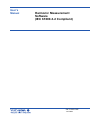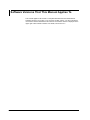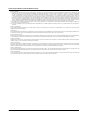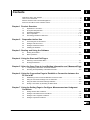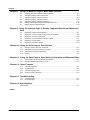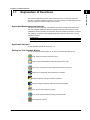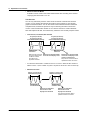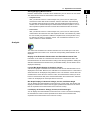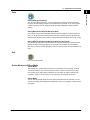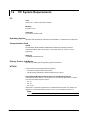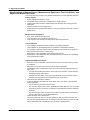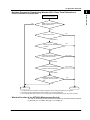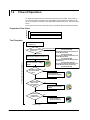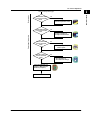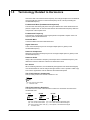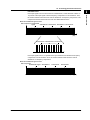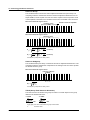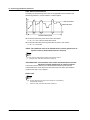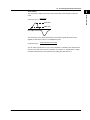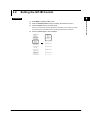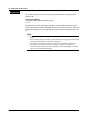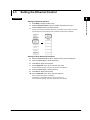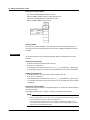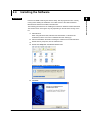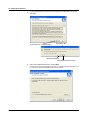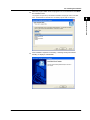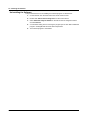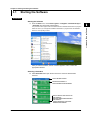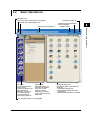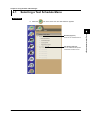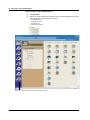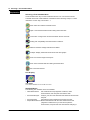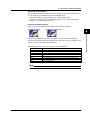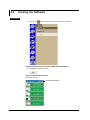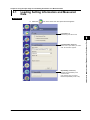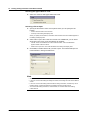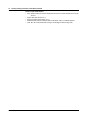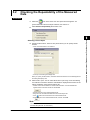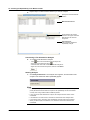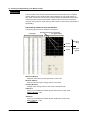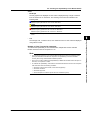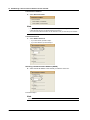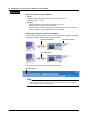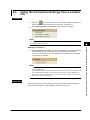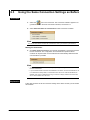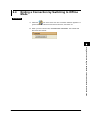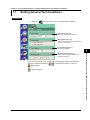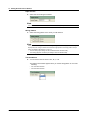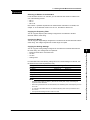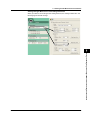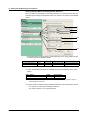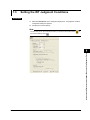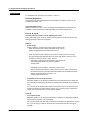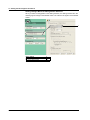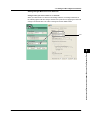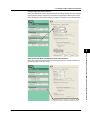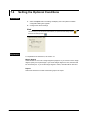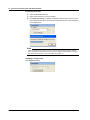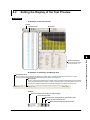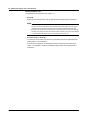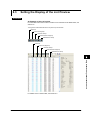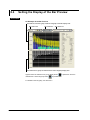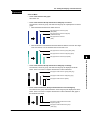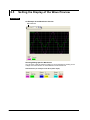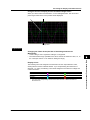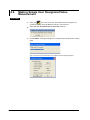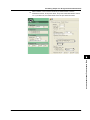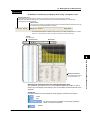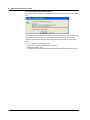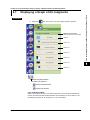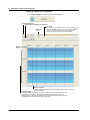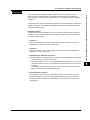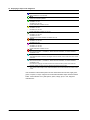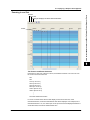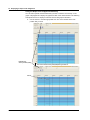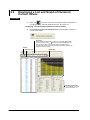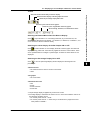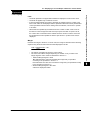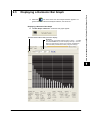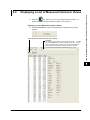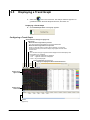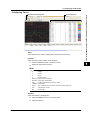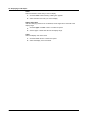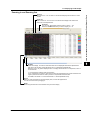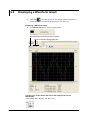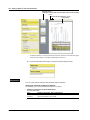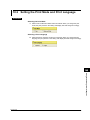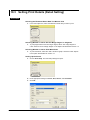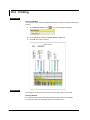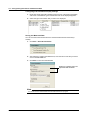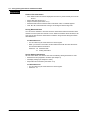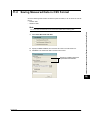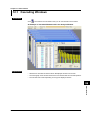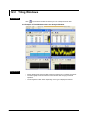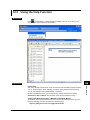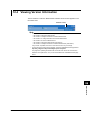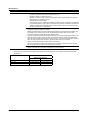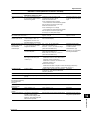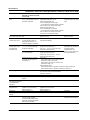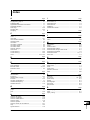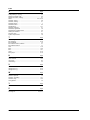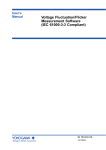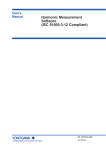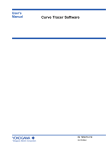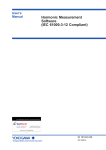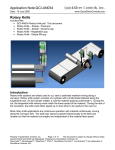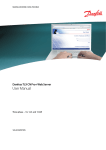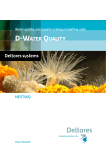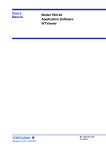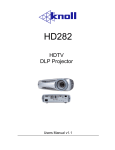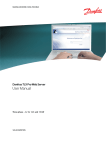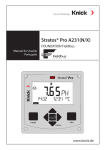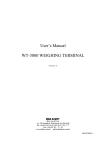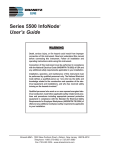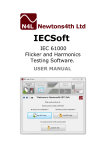Download Harmonic Measurement Software User`s Manual - Electro
Transcript
User’s Manual Harmonic Measurement Software (IEC 61000-3-2 Compliant) IM 761922-06E 1st Edition Product Registration Thank you for purchasing YOKOGAWA products. YOKOGAWA provides registered users with a variety of information and services. Please allow us to serve you best by completing the product registration form accessible from our homepage. http://tmi.yokogawa.com/ PIM 103-03E Thank you for purchasing the Harmonic Measurement Software (Model 761922). This user’s manual describes the handling precautions, functions, and operating procedures of the Harmonic Measurement Software within the Harmonic/Flicker Measurement Software. To ensure correct use, please read this manual thoroughly before beginning operation. Keep this manual in a safe place for quick reference in the event a question arises. For information about the handling precautions, functions, and operating procedures of WT3000 Precision Power Analyzer (models 760301, 760302, 760303, and 760304) and the Voltage Fluctuation and Flicker Measurement Software as well as the handling and operating procedures for Windows, see the manuals for those products. Notes Trademarks Revisions • The contents of this manual are subject to change without prior notice as a result of continuing improvements to the instrument’s performance and functions. The figures given in this manual may differ from those that actually appear on your screen. • Every effort has been made in the preparation of this manual to ensure the accuracy of its contents. However, should you have any questions or find any errors, please contact your nearest YOKOGAWA dealer. • Copying or reproducing all or any part of the contents of this manual without YOKOGAWA’s permission is strictly prohibited. • The TCP/IP software of this product and the document concerning the TCP/IP software have been developed/created by YOKOGAWA based on the BSD Networking Software, Release 1 that has been licensed from University of California. • Microsoft, Windows, and Windows XP are either registered trademarks or trademarks of Microsoft Corporation in the United States and/or other countries. • Adobe and Acrobat are trademarks of Adobe Systems Incorporated. • Other company and product names are trademarks or registered trademarks of their respective holders. • For purposes of this manual, the TM and ® symbols do not accompany their respective trademark names or registered trademark names. 1st Edition: June 2009 1st Edition : June 2009 (YK) All Rights Reserved, Copyright © 2009 Yokogawa Electric Corporation IM 761922-06E i Notes about Using This Software Storing the CD-ROM Keep the original CD-ROM for this software in a safe place. To use this software, install it on a PC hard disk, and run it from the PC. Using the Software • Do not operate the WT while using this software. Doing so may cause errors. • Disable the PC’s standby mode. When a PC goes into standby mode, it may stop this software’s operations. • This software can only control one WT at a time. Also, it cannot connect multiple PCs to the same WT. • If a connection error disrupts the connection between the WT and the PC, turn the WT OFF and then ON again. ii IM 761922-06E How to Use This Manual Structure of the Manual This user’s manual consists of the following sections. Chapter Title 1 Product Overrview Explains the software's features and the details of its applicable standards. Description 2 Preparation before Use Explains how to connect the WT3000 to a PC and how to install this software. 3 Starting and Using the Software Explains how to start the software and describes the main window. 4. Using the Start and Exit Pages Explains how to select a test schedule menu and how to close the software. 5 Using the Open Page to Load Measured Data and Setting Information Explains how to load setting information and measured data. 6 Using the Connection Page to Establish a Connection between the PC and a WT Explains how to establish a connection between the WT3000 and a PC. 7 Using the Setting Page to Configure Measurement and Judgment Conditions Explains how to set general test conditions. 8 Using the Measure Page to Make Measurementsa Explains how to execute a compliance test. 9 Using the Analysis Page to Display Judgment Results and Measured Data Explains how to display judgment results and measured data. 10 Using the Print Page to Print Reports Explains how to print a report. 11 Using the Save Page to Save Setting Information and Measured Data Explains how to save setting information and measured data. 12 Other Features Explains how to arrange windows, use the help function, and display the software's version information. 13 Troubleshooting Lists various error messages. 14 Specifications Lists the specifications of the software. Index IM 761922-06E iii Software Versions That This Manual Applies To This manual applies to IEC 61000-3-2-compliant WT3000 Harmonic Measurement Software versions 6.01 or later. If you are using an older version, you will not be able to use all of the features described in this manual. The software version is displayed in the upper right of this software’s window. For details, see section 12.4. iv IM 761922-06E Terms and Conditions of the Software License Yokogawa Electric Corporation, a Japanese corporation (hereinafter called “Yokogawa”), grants permission to use this Yokogawa Software Program (hereinafter called the “Licensed Software”) to the Licensee on the conditions that the Licensee agrees to the terms and conditions stipulated in Article 1 hereof. You, as the Licensee (hereinafter called “Licensee”), shall agree to the following terms and conditions for the software license (hereinafter called the “Agreement”) based on the use intended for the Licensed Software. Please note that Yokogawa grants the Licensee permission to use the Licensed Software under the terms and conditions herein and in no event shall Yokogawa intend to sell or transfer the Licensed Software to the Licensee. Licensed Software Name: Harmonic/Flicker Measurement Software (Model 761922) Number of License: 1 Article 1 (Scope Covered by these Terms and Conditions) 1.1The terms and conditions stipulated herein shall be applied to any Licensee who purchases the Licensed Software on the condition that the Licensee consents to agree to the terms and conditions stipulated herein. 1.2The “Licensed Software” herein shall mean and include all applicable programs and documentation, without limitation, all proprietary technology, algorithms, and knowhow such as a factor, invariant or process contained therein. Article 2 (Grant of License) 2.1Yokogawa grants the Licensee, for the purpose of single use, non-exclusive and non-transferable license of the Licensed Software with the license fee separately agreed upon by both parties. 2.2The Licensee is, unless otherwise agreed in writing by Yokogawa, not entitled to copy, change, sell, distribute, transfer, or sublicense the Licensed Software. 2.3The Licensed Software shall not be copied in whole or in part except for keeping one (1) copy for back-up purposes. The Licensee shall secure or supervise the copy of the Licensed Software by the Licensee itself with great, strict, and due care. 2.4In no event shall the Licensee dump, reverse assemble, reverse compile, or reverse engineer the Licensed Software so that the Licensee may translate the Licensed Software into other programs or change it into a man-readable form from the source code of the Licensed Software. Unless otherwise separately agreed by Yokogawa, Yokogawa shall not provide the Licensee the source code for the Licensed Software. 2.5The Licensed Software and its related documentation shall be the proprietary property or trade secret of Yokogawa or a third party which grants Yokogawa the rights. In no event shall the Licensee be transferred, leased, sublicensed, or assigned any rights relating to the Licensed Software. 2.6Yokogawa may use or add copy protection in or onto the Licensed Software. In no event shall the Licensee remove or attempt to remove such copy protection. 2.7The Licensed Software may include a software program licensed for re-use by a third party (hereinafter called “Third Party Software”, which may include any software program from affiliates of Yokogawa made or coded by themselves.) In the case that Yokogawa is granted permission to sublicense to third parties by any licensors (sub-licensor) of the Third Party Software pursuant to different terms and conditions than those stipulated in this Agreement, the Licensee shall observe such terms and conditions of which Yokogawa notifies the Licensee in writing separately. 2.8In no event shall the Licensee modify, remove or delete a copyright notice of Yokogawa and its licenser contained in the Licensed Software, including any copy thereof. Article 3 (Restriction of Specific Use) 3.1The Licensed Software shall not be intended specifically to be designed, developed, constructed, manufactured, distributed or maintained for the purpose of the following events: a) Operation of any aviation, vessel, or support of those operations from the ground;, b) Operation of nuclear products and/or facilities;, c) Operation of nuclear weapons and/or chemical weapons and/or biological weapons; or d) Operation of medical instrumentation directly utilized for humankind or the human body. 3.2Even if the Licensee uses the Licensed Software for the purposes in the preceding Paragraph 3.1, Yokogawa has no liability to or responsibility for any demand or damage arising out of the use or operations of the Licensed Software, and the Licensee agrees, on its own responsibility, to solve and settle the claims and damages and to defend, indemnify or hold Yokogawa totally harmless, from or against any liabilities, losses, damages and expenses (including fees for recalling the Products and reasonable attorney’s fees and court costs), or claims arising out of and related to the above-said claims and damages. Article 4 (Warranty) 4.1The Licensee shall agree that the Licensed Software shall be provided to the Licensee on an “as is” basis when delivered. If defect(s), such as damage to the medium of the Licensed Software, attributable to Yokogawa is found, Yokogawa agrees to replace, free of charge, any Licensed Software on condition that the defective Licensed Software shall be returned to Yokogawa’s specified authorized service facility within seven (7) days after opening the Package at the Licensee’s expense. As the Licensed Software is provided to the Licensee on an “as is” basis when delivered, in no event shall Yokogawa warrant that any information on or in the Licensed Software, including without limitation, data on computer programs and program listings, be completely accurate, correct, reliable, or the most updated. 4.2Notwithstanding the preceding Paragraph 4.1, when third party software is included in the Licensed Software, the warranty period and terms and conditions that apply shall be those established by the provider of the third party software. 4.3When Yokogawa decides in its own judgement that it is necessary, Yokogawa may from time to time provide the Licensee with Revision upgrades and Version upgrades separately specified by Yokogawa (hereinafter called “Updates”). 4.4Notwithstanding the preceding Paragraph 4.3, in no event shall Yokogawa provide Updates where the Licensee or any third party conducted renovation or improvement of the Licensed Software. 4.5THE FOREGOING WARRANTIES ARE EXCLUSIVE AND IN LIEU OF ALL OTHER WARRANTIES OF QUALITY AND PERFORMANCE, WRITTEN, ORAL, OR IMPLIED, AND ALL OTHER WARRANTIES INCLUDING ANY IMPLIED WARRANTIES OF MERCHANTABILITY OR FITNESS FOR A PARTICULAR PURPOSE ARE HEREBY DISCLAIMED BY YOKOGAWA AND ALL THIRD PARTIES LICENSING THIRD PARTY SOFTWARE TO YOKOGAWA. 4.6Correction of nonconformity in the manner and for the period of time provided above shall be the Licensee’s sole and exclusive remedy for any failure of Yokogawa to comply with its obligations and shall constitute fulfillment of all liabilities of Yokogawa and any third party licensing the Third Party Software to Yokogawa (including any liability for direct, indirect, special, incidental or consequential damages) whether in warranty, contract, tort (including negligence but excluding willful conduct or gross negligence by Yokogawa) or otherwise with respect to or arising out of the use of the Licensed Software. Article 5 (Infringement) 5.1If and when any third party should demand injunction, initiate a law suit, or demand compensation for damages against the Licensee under patent right (including utility model right, design patent, and trade mark), copy right, and any other rights relating to any of the Licensed Software, the Licensee shall notify Yokogawa in writing to that effect without delay. 5.2In the case of the preceding Paragraph 5.1, the Licensee shall assign to Yokogawa all of the rights to defend the Licensee and to negotiate with the claiming party. Furthermore, the Licensee shall provide Yokogawa with necessary information or any other assistance for Yokogawa’s defense and negotiation. If and when such a claim should be attributable to Yokogawa, subject to the written notice to Yokogawa stated in the preceding Paragraph 5.1, Yokogawa shall defend the Licensee and negotiate with the claiming party at Yokogawa’s cost and expense and be responsible for the final settlement or judgment granted to the claiming party in the preceding Paragraph 5.1. 5.3When any assertion or allegation of the infringement of the third party’s rights defined in Paragraph 5.1 is made, or when at Yokogawa’s judgment there is possibility of such assertion or allegation, Yokogawa will, at its own discretion, take any of the following countermeasures at Yokogawa’s cost and expense. a) To acquire the necessary right from a third party which has lawful ownership of the right so that the Licensee will be able to continue to use the Licensed Software; b) To replace the Licensed Software with an alternative one which avoids the infringement; or c) To remodel the Licensed Software so that the Licensed Software can avoid the infringement of such third party’s right. 5.4If and when Yokogawa fails to take either of the countermeasures as set forth in the preceding subparagraphs of Paragraph 5.3, Yokogawa shall indemnify the Licensee only by paying back the price amount of the Licensed Software which Yokogawa has received from the Licensee. THE FOREGOING PARAGRAPHS STATE THE ENTIRE LIABILITY OF YOKOGAWA AND ANY THIRD PARTY LICENSING THIRD PARTY SOFTWARE TO YOKOGAWA WITH RESPECT TO INFRINGEMENT OF THE INTELLECTUAL PROPERTY RIGHTS INCLUDING BUT NOT LIMITED TO, PATENT AND COPYRIGHT. IM 761922-06E v Terms and Conditions of the Software License Article 6 (Liabilities) 6.1If and when the Licensee should incur any damage relating to or arising out of the Licensed Software or service that Yokogawa has provided to the Licensee under the conditions herein due to a reason attributable to Yokogawa, Yokogawa shall take actions in accordance with this Agreement. However, in no event shall Yokogawa be liable or responsible for any special, incidental, consequential and/or indirect damage, whether in contract, warranty, tort, negligence, strict liability, or otherwise, including, without limitation, loss of operational profit or revenue, loss of use of the Licensed Software, or any associated products or equipment, cost of capital, loss or cost of interruption of the Licensee’s business, substitute equipment, facilities or services, downtime costs, delays, and loss of business information, or claims of customers of Licensee or other third parties for such or other damages. Even if Yokogawa is liable or responsible for the damages attributable to Yokogawa and to the extent of this Article 6, Yokogawa’s liability for the Licensee’s damage shall not exceed the price amount of the Licensed Software or service fee which Yokogawa has received. Please note that Yokogawa shall be released or discharged from part or all of the liability under this Agreement if the Licensee modifies, remodels, combines with other software or products, or causes any deviation from the basic specifications or functional specifications, without Yokogawa’s prior written consent. 6.2All causes of action against Yokogawa arising out of or relating to this Agreement or the performance or breach hereof shall expire unless Yokogawa is notified of the claim within one (1) year of its occurrence. 6.3In no event, regardless of cause, shall Yokogawa assume responsibility for or be liable for penalties or penalty clauses in any contracts between the Licensee and its customers. Article 7 (Limit of Export) Unless otherwise agreed by Yokogawa, the Licensee shall not directly or indirectly export or transfer the Licensed Software to any countries other than those where Yokogawa permits export in advance. Article 8 (Term) This Agreement shall become effective on the date when the Licensee receives the Licensed Software and continues in effect unless or until terminated as provided herein, or the Licensee ceases using the Licensed Software by itself or with Yokogawa’s thirty (30) days prior written notice to the Licensee. Article 9 (Injunction for Use) During the term of this Agreement, Yokogawa may, at its own discretion, demand injunction against the Licensee in case that Yokogawa deems that the Licensed Software is used improperly or under severer environments other than those where Yokogawa has first approved, or any other condition which Yokogawa may not permit. Article 10 (Termination) Yokogawa, at its sole discretion, may terminate this Agreement without any notice or reminder to the Licensee if the Licensee violates or fails to perform this Agreement. However, Articles 5, 6, and 11 shall survive even after the termination. Article 11 (Jurisdiction) Any dispute, controversies, or differences between the parties hereto as to interpretation or execution of this Agreement shall be resolved amicably through negotiation between the parties upon the basis of mutual trust. Should the parties fail to agree within ninety (90) days after notice from one of the parties to the other, both parties hereby irrevocably submit to the exclusive jurisdiction of the Tokyo District Court (main office) in Japan for settlement of the dispute. Article 12 (Governing Law) This Agreement shall be governed by and construed in accordance with the laws of Japan. The Licensee expressly agrees to waive absolutely and irrevocably and to the fullest extent permissible under applicable law any rights against the laws of Japan which it may have pursuant to the Licensee’s local law. Article 13 (Severability) In the event that any provision hereof is declared or found to be illegal by any court or tribunal of competent jurisdiction, such provision shall be null and void with respect to the jurisdiction of that court or tribunal and all the remaining provisions hereof shall remain in full force and effect. vi IM 761922-06E Contents 1 Notes about Using This Software ..................................................................................................... ii How to Use This Manual .................................................................................................................. iii Software Versions That This Manual Applies To .............................................................................. iv Terms and Conditions of the Software License.................................................................................v Chapter 1 Product Overview 1.1 1.2 1.3 1.4 1.5 Chapter 2 Explanation of Functions .................................................................................................. 1-1 PC System Requirements ................................................................................................ 1-8 Applicable Standards ....................................................................................................... 1-9 Flow of Operation ........................................................................................................... 1-14 Terminology Related to Harmonics ................................................................................ 1-16 Preparation before Use 2.1 2.2 2.3 2.4 Connecting the WT and the PC ........................................................................................ 2-1 Setting the GP-IB Control ................................................................................................. 2-3 Setting the Ethernet Control ............................................................................................. 2-5 Installing the Software ...................................................................................................... 2-7 Selecting a Test Schedule Menu ...................................................................................... 4-1 Closing the Software ........................................................................................................ 4-6 Loading Setting Information and Measured Data ............................................................. 5-1 Checking the Repeatability of the Measured Data ........................................................... 5-5 Chapter 6 Using the Connection Page to Establish a Connection between the PC and a WT 6.1 6.2 6.3 6.4 Establishing a New Connection Between the PC and a WT ............................................ 6-1 Using the Connection Settings from a Loaded File .......................................................... 6-5 Using the Same Connection Settings as Before .............................................................. 6-6 EndingaConnectionbySwitchingtoOfflineMode ......................................................... 6-7 Chapter 7 Using the Setting Page to Configure Measurement and Judgment Conditions 7.1 7.2 7.3 7.4 5 6 8 Chapter 5 Using the Open Page to Load Setting Information and Measured Data 5.1 5.2 4 Starting the Software ........................................................................................................ 3-1 Basic Operations .............................................................................................................. 3-3 Chapter 4 Using the Start and Exit Pages 4.1 4.2 3 7 Chapter 3 Starting and Using the Software 3.1 3.2 2 Setting General Test Conditions ....................................................................................... 7-1 Setting the WT Measurement Conditions ......................................................................... 7-6 Setting the WT Judgment Conditions ..............................................................................7-11 Setting the Optional Conditions ...................................................................................... 7-18 9 10 11 12 13 14 Index IM 761922-06E vii Contents Chapter 8 Using the Measure Page to Make Measurements 8.1 8.2 8.3 8.4 8.5 8.6 8.7 Previewing Harmonic Data and Waveform Data .............................................................. 8-1 Setting the Display of the Test Preview ............................................................................ 8-3 Setting the Display of the List Preview ............................................................................. 8-9 Setting the Display of the Bar Preview ........................................................................... 8-10 Setting the Display of the Wave Preview........................................................................ 8-12 Making Simple User Designated Value Measurement ................................................... 8-14 Making Harmonic Measurements ................................................................................... 8-16 Chapter 9 Using the Analysis Page to Display Judgment Results and Measured Data 9.1 9.2 9.3 9.4 9.5 9.6 Displaying a Graph of All Judgments ............................................................................... 9-1 Displaying a List and Graph of Harmonic Current Values ................................................ 9-8 Displaying a Harmonic Bar Graph .................................................................................. 9-15 Displaying a List of Measured Harmonic Values ............................................................ 9-17 Displaying a Trend Graph............................................................................................... 9-18 Displaying a Waveform Graph........................................................................................ 9-22 Chapter 10 Using the Print Page to Print Reports 10.1 10.2 10.3 10.4 Setting a Report’s Title and Comments .......................................................................... 10-1 Setting the Print Mode and Print Language ................................................................... 10-3 Setting Print Details (Detail Setting) ............................................................................... 10-4 Printing ........................................................................................................................... 10-6 Chapter 11 Using the Save Page to Save Setting Information and Measured Data 11.1 11.2 Saving Setting Information and Measured Data..............................................................11-1 Saving Measured Data in CSV Format ...........................................................................11-5 Chapter 12 Other Features 12.1 12.2 12.3 12.4 Cascading Windows ....................................................................................................... 12-1 Tiling Windows ............................................................................................................... 12-2 Using the Help Function ................................................................................................. 12-3 Viewing Version Information ........................................................................................... 12-5 Chapter 13 Troubleshooting 13.1 13.2 Troubleshooting .............................................................................................................. 13-1 Error Messages .............................................................................................................. 13-2 Chapter 14 Specifications Specifications .............................................................................................................................. 14-1 Index viii IM 761922-06E Chapter 1 Product Overview 1.1 Explanation of Functions 1 Product Overview This software application (761922) measures the harmonics of electrical equipment according to the IEC Standard (see section 1.3 for an overview) and indicates/saves the results of judgments made according to the standard. 2 3 Applicable Measurement Instruments This software can be used with YOKOGAWA’s measurement instruments listed below. This user’s manual (IM761922-06E) describes the case when this software is used in combination with the WT3000. For information about the handling precautions, functions, and operating procedures of the WT3000 (hereinafter referred to as the WT), see the respective manuals. 4 5 Product Model WT3000 760301, 760302, 760303, and 760304 Applicable Standard 6 Setting Up Test Schedule Menus 7 For the applicable standards, see section 1.3. You can arrange the following steps as you like to create test schedule menus. 8 Start: Select and edit test schedule menus. Open: Load measured data and WT setting information files. 9 Connection: Configure the connection between the PC and a WT. 10 Setting: Set compatibility and measurement conditions. 11 Measure: Measure voltage fluctuation and flicker. 12 Analysis: Display measured results as bar and trend graphs. 13 Print: Print screen images and reports. Save: Save measured data and setting information files. 14 Exit: Close the software. Index IM 761922-06E 1-1 1.1 Explanation of Functions You can start this software and then operate it according to the order of one of the test schedule menus. By designing appropriate menus, you can make the testing process smoother. You can also avoid forgetting and skipping steps when you have to repeat the same process over and over again. Here are more details about each step: Start Select and edit test schedule menus. There are four preset standard menus available in addition to custom menus that you can make yourself (located under the “User Setting” option button). Open Loading Setting Information You can load setting information files that contain information such as the measurement mode, bar graph and list display formats, standard and measurement settings, the measurement time, and report titles and comments (reports contain information such as judgment results and lists and graphs of measured data values). Loading Measured Data and Waveform Data You can load the harmonic measurement data, waveform data, harmonic measurement conditions, and setting information that have been saved to a file. Connection Use to connect the PC on which this software is installed to a WT through a GP-IB or Ethernet interface. Setting Standard and Measurement Settings You can set judgment conditions according to the IEC 61000-3-2 or JIS standard. Setting the Measurement Time The measurement time is the time between the start of the measurement to the end of the measurement. The time for measuring harmonics is set in units of 1 s in advance. The harmonics can be measured continuously for the specified time. The measurement time can be changed when equipment that emits harmonics that fluctuate over time is measured or when confirming that the emitted harmonics do not change even when the equipment is operated over extended time. 1-2 IM 761922-06E 1.1 Explanation of Functions 1 Edition Settings for IEC 61000-4-7 Editon No. of the IEC61000-4-7 Edition 1.0 Edition 2.0 A1 of the Edition 2.0 Product Overview IEC 61000-4-7 specifies requirements for measurement instruments. You can set the IEC 61000-4-7 edition to 1.0, 2.0 or 2.0 A1. This setting affects the window function (measurement period) of the WT. 2 Window Function of the WT3000 (Measurement Period) 50Hz 60Hz 16 cycles (320 ms) 16 cycles (267 ms) 10 cycles (200 ms) 12 cycles (200 ms) 10 cycles (200 ms) 12 cycles (200 ms) 3 4 For more details, see chapter 14. Measure 5 There are two measurement modes that you can select from the Measure submenu: Compliance test and Test preview. The software acquires different types of data and performs different operations for each measurement mode. 6 7 Compliance Test • When in On-Line Mode Measurement and evaluation of harmonics conforming to IEC 61000-3-2 or JIS can be made while making harmonic measurements on the WT 8 Measurement time 10 cycles (for 50 Hz)* 12 cycles (for 60 Hz)* of the fundamental frequency 10 cycles (for 50 Hz)* 12 cycles (for 60 Hz)* of the fundamental frequency 9 10 Measures the harmonics Measures the harmonics using the measurement conditions entered according to the applicable standard Measures the harmonics 11 Retrieves the measured data Retrieves the measured data on the PC and stores them as on the PC and stores them as the instantaneous values next set of instantaneous values One set of harmonic measurement data (handled as instantaneous values by the software) consists of harmonic data measured every 200 ms (10 cycles for 50 Hz and 12 cycles for 60 Hz)*. The instantaneous values, the mean value, and the maximum value of the measured data retrieved within the measurement time (see next page) can be evaluated to determine whether they are within the limits of the standard. * For when the IEC 61000-4-7 edition is set to 2.0 or 2.0 A1. When the IEC 61000-4-7 edition is set to 1.0, the number of cycles is 16 (320 ms at 50 Hz or 267 ms at 60 Hz). 12 13 14 Index IM 761922-06E 1-3 1.1 Explanation of Functions • When in Off-Line Mode Evaluation can be made on the loaded measurement data according to the method complying with IEC 61000-3-2 or JIS. Test Preview You can only select Test preview in online mode. As the WT measures the harmonic current, you can observe the harmonic fluctuations as they appear on a list and bar graphs of measured values. You can also observe the measured waveform.Unlike the compliance test, the harmonic preview is only for observing the state of a harmonic current. It does not determine whether or not a device conforms to certain standards. New data replaces old data. The software only retains the most recently acquired values. • Test Preview, List Peview, Bar Preview 10 cycles (for 50 Hz)* 12 cycles (for 60 Hz)* of the fundamental frequency 10 cycles (for 50 Hz)* 12 cycles (for 60 Hz)* of the fundamental frequency Measures the harmonics Measures the harmonics Measures the harmonics Retrieves the measured data using the measurement on the PC and displays a bar conditions entered according to the applicable standard Retrieves the measured data on the PC and displays a bar graph or numerical list The previous measured data is updated and does not remain. * For when the IEC 61000-4-7 edition is set to 2.0 or 2.0 A1. When the IEC 61000-4-7 edition is set to 1.0, the number of cycles is 16 (320 ms at 50 Hz or 267 ms at 60 Hz). • Waveform Preview Approx. 2 cycles at the fundamental frequency Approx. 2 cycles at the fundamental frequency Samples the waveform data Samples the waveform data Retrieves the waveform data on the PC and displays the waveform Retrieves the waveform data on the PC and displays the waveform The previous waveform data is updated and does not remain. 1-4 IM 761922-06E 1.1 Explanation of Functions Starting/Stopping Measurements • Compliance Test After you start WT harmonic current analysis from your PC, the PC will acquire and save the values that the WT measures. All of the data that is acquired during the specified measurement time is saved. After the specified measurement time is reached, the PC will automatically end measurement and data acquisition. You can also stop data acquisition from the PC before the measurement time is reached. 1 Product Overview Harmonic measurement on the WT can be started from your PC when in On-Line mode. The measurement cannot be started when in Off-Line mode. 2 3 • Test Preview After you start WT harmonic current analysis from your PC, the PC will acquire the values that the WT measures. New data replaces old data. The software only retains the most recently acquired data. Unlike the compliance test, the test preview is only for observing the state of a harmonic current. It do not determine whether or not a device conforms to certain standards. Analysis 4 5 6 The result of the evaluation as to whether the harmonic current data up to order 40 is within the limits of IEC 61000-3-2 or JIS and the corresponding measured data can be displayed. 7 Display of the Evaluation Result within the Entire Measurement Time 8 Evaluation can be made as to whether all of the harmonic measurement data in the measurement time are within the limits according to the settings specified in “Setting the Standard and Measurement Environment” (as described earlier), and the results can be displayed collectively. 9 List and Bar Graph Display of Harmonic Current A list and bar graphs of the harmonic measurement data and the standard limits can be displayed for each order. Moreover, the evaluation as to whether harmonic current data is within the limits can be displayed using different colors. The harmonic current data to be evaluated is the mean value, the maximum value, and instantaneous values (one set of harmonic measurement data) of the measured data within the measured time. Harmonic current can be displayed for each input element of the WT. Bar Graph Display of Harmonic Voltage, Current, and Phase Angle You can display the measured data for each harmonic in a bar graph. The software will display the instantaneous values in the bar graph (instantaneous values are the values that are acquired at each measurement of the harmonic current). List Display of Harmonic Voltage, Current, and Phase Angle You can display the measured data for each harmonic in a list. The software will display the instantaneous values in the list (instantaneous values are the values that are acquired at each measurement of the harmonic current). 10 11 12 13 14 Index IM 761922-06E 1-5 1.1 Explanation of Functions Trend Graph Display of Harmonic Measurements For each harmonic, you can use a trend graph to show how the harmonic measurement data fluctuates over time. Waveform Display of Voltage and Current You can display a waveform that is measured immediately after the measurement time finishes. The software will display approximately two waveform periods. You can click on an area to display a cursor and show the instantaneous values there. Repeatability of Measured Data The mean value in the harmonics measurement data saved to files can be compared, and the difference in the measured data can be displayed on a bar graph or numerical list for each order. This function can be used to evaluate whether the difference between data measured under the same measurement conditions when harmonics are measured using the same product or same product model is within 5% of the limits (confirmation of repeatability). File 1 File 2 File 3 File N Mean1 Mean2 Mean3 MeanN Mnmax Mnmean Mnmin 5% line of the limits Harmonic orders (2 to 40) –5% line of the limits Mnmean = (Mean1 + Mean2 + Mean3 + ... + MeanN)/N (Mnmean: The value derived by summing the mean values of each file (Mean1, Mean2, Mean3, ... MeanN) and dividing by the number of summed values (N). The value can be determined for each order.) Mnmax = [Mean1, Mean2, Mean3, ..., MeanN]max (Mnmax: The maximum value among the mean values of each file. The value can be determined for each order.) Mnmin = [Mean1, Mean2, Mean3, ..., MeanN]min (Mnmin: The minimum value among the mean values of each file. The value can be determined for each order.) Print To create reports, you can attach titles and comments to harmonic measurement data lists and bar graphs and then save them to .bmp files or print them. 1-6 IM 761922-06E 1.1 Explanation of Functions 1 Save Product Overview 2 Saving Setting Information You can save setting information, such as measurement settings, measurement time, bar graph and list display formats, and report titles and comments, to an .ini file (reports contain information such as judgment results and lists and graphs of measured data values). 3 4 Saving Measured Data and Waveform Data The software can save the measured data and waveform data that it acquires from the WT to an .fdt file. When the software saves this data, it will also save the WT harmonic measurement conditions along with the setting information described above to an .ini file. 5 Saving Measured Data and Waveform Data to CSV Format You can use this software to save the harmonic measurement data and waveform data that the PC has acquired from the WT to a CSV file. This software cannot load CSV files, but you can use another program on the PC to load and view the CSV files that you save. Exit 6 7 8 Use to close the software. 9 Online Mode and Offline Mode Online Mode The software is in online mode when the PC is connected to the WT through a GP-IB or Ethernet interface. The software must be in online mode to acquire harmonic data from the WT as the data is being measured. You can switch to Online mode from the Connection page. In online mode, you can change the WT settings from the PC. 10 11 Offline Mode You can load previously saved harmonic measurement data into the software. You can change the settings and reanalyze the loaded data, and you can display a variety of lists and graphs. 12 13 14 Index IM 761922-06E 1-7 1.2 PC System Requirements PC CPU Pentium IV 1.5 GHz or equivalent or faster. Memory 512 MB or more Hard Disk Free space of at least 2 GB. Operating System Windows 2000 Professional, Windows XP Home Edition, or Windows XP Professional. Communication Card GP-IB PCI-GPIB/PCI-GPIB+/PCMCIA-GPIB/PCMCIA-GPIB+/PCIe-GPIB by National Instruments with NI-488.2 driver version 1.60 or later (however, version 2.3 is not supported). Ethernet A 100BASE-TX Ethernet port. Display, Printer, and Mouse Must be compatible with the operating systems listed above. WT3000 The WT3000 must be equipped with the following: • Advanced calculation feature (/G6 option) • GP-IB interface (standard) or Ethernet interface (/C7 option) How Different WT3000 Firmware Versions Handle IEC 61000-4-7 In WT3000 firmware versions 4.11 and later, you can select the IEC 61000-4-7 edition from one of the following three choices: • Ed. 1.0 • Ed. 2.0 • Ed. 2.0 A1 IEC 61000-4-7 specifies requirements for measurement instruments. For details, see chapter 14. In WT3000 firmware versions 4.01 to 4.10, the edition is fixed at 2.0. Note To upgrade the firmware on your WT3000, contact your nearest YOKOGAWA dealer. 1-8 IM 761922-06E 1.3 Applicable Standards 1 Scope and Classification The limits for harmonic current emissions (IEC61000-3-2 or JIS) are applicable to electrical and electronic equipment having an input current of up to 16 A (up to 20 A for JIS) per phase and connected to public low-voltage distribution systems. Classification is made depending on the type of equipment. IEC 61000-3-2 Edition 3.0 does not define the limits for some types of equipment. For details, see the applicable standard. Electrical and electronic equipment having an input current up to 16 A per phase Class A vBalanced three-phase equipment vHousehold appliances, excluding equipment identified as Class D vTools excluding portable tools (portable tools are Class B) vDimmers for incandescent lamps vAudio equipment vEquipment not specified in one of the other three classes (B, C, and D) Limits Portable tools Arc welding equipment which is not professional equipment 3 4 5 6 Lighting equipment 8 Class D 9 Television receivers, personal computers (PCs), and PC monitors with a rated power of 600 W or less 10 The limits are specified for each class. IEC 61000-3-2 assumes a phase voltage of 220 V, 230 V, and 240 V for specifying the limits. For equipment of differing rated voltage, conversion may be necessary. For the conversion equation, see “Conversion of Limits” (page 1-11). The limits of JIS C-61000-3-2(2005) are the same as those of IEC61000-3-2. However, limits indicated on the next page apply to air conditioners of class A whose active power exceeds 600 W. Limits for Class B Equipment Harmonic order Maximum permissible n harmonic current [A] Odd harmonics 3 2.30 5 1.14 7 0.77 9 0.40 11 0.33 13 0.21 15bnb39 0.15s(15/n) Even harmonics 2 1.08 4 0.43 6 0.30 8bnb40 0.23s(8/n) IM 761922-06E 2 7 Class C Class B Product Overview This software supports the following standards: • The IEC 61000-3-2(Electromagnetic compatibility (EMC) - Part 3-2: Limits - Limits for harmoniccurrentemissions(equipmentinputcurrent≤16Aperphase))Edition3.0 and A1 of the Edition 3.0 • EN61000-3-2 (2006) • IEC61000-4-7 Edition 1.0, Edition 2.0 and A1 of the Edition 2.0 • JIS C61000-3-2 (2005) JIS: Japanese Industrial Standard This section gives an overview of the standards. For further details, see the actual text of the applicable standard. 11 12 13 14 Index 1-9 1.3 Applicable Standards In JIS C61000-3-2(2005), the limits below apply to air conditioners whose active power exceeds 600 W. Harmonic order n Maximum permissible harmonic current [A] Odd harmonics 2.30+0.00283(W-600) 1.14+0.00070(W-600) 0.77+0.00083(W-600) 0.40+0.00033(W-600) 0.33+0.00025(W-600) 0.21+0.00022(W-600) (0.15+0.00020(W-600))s(15/n) Even harmonics 1.08+0.00033(W-600) 0.43+0.00017(W-600) 0.30+0.00012(W-600) (0.23+0.00009(W-600))s(8/n) 3 5 7 9 11 13 15bnb39 2 4 6 8bnb40 Limits for Class B Equipment Limits for Class A equipments1.5 Limits for Class C Equipment Classification is made according to the active power of the equipment shown below. For single-phase equipment, the classification is made using the active power of the singlephase power. For multi-phase equipment, the classification is made using the sum of the active powers all phases (three phases if three-phase). • Equipment with active input power exceeding 25 W Harmonic order n 2 3 5 7 9 11bnb39 (Odd harmonics only) Maximum permissible harmonic current expressed as a percentage of the input current at the fundamental frequency [%] 2 30sL* 10 7 5 3 * L is the power factor (circuit power factor). For the fundamental current and power factor, use the measured values under maximum load conditions of the equipment. • Equipment with active input power less than or equal to 25 W Shall meet one of the two conditions below. 1. Does not exceed the power ratio limits of Class D. 2. The third and fifth harmonics shall not exceed the limits given in the table below. Moreover, the relationship of the fundamental voltage waveform and the input current waveform shall be as shown in the figure below. Harmonic order n 3 5 1-10 Maximum permissible harmonic current expressed as a percentage of the input current at the fundamental frequency [%] 86 61 IM 761922-06E 1.3 Applicable Standards Voltage 1 Product Overview The relationship of the fundamental supply voltage waveform and the input current waveform is as follows, where the zero crossing of the fundamental supply voltage is assumed to be at 0° (degrees). • Beginning of the current flow: Before or at 60° • Last current peak: Before or at 65° • End of the current flow: 90° or after 2 3 60o 65o 90o 0o 4 Current Limits for Class D Equipment Shall meet the maximum permissible harmonic current (power ratio limit) per watt and the maximum permissible current given in the next table. The concept of power (active power) of single- or multi-phase equipment is the same as Class C. Harmonic order n Maximum permissible harmonic current per watt [mA/W] (Power ratio limit) 3 5 7 9 11 13bnb39 (Odd harmonics only) 3.4 1.9 1.0 0.5 0.35 3.85/n 6 Maximum permissible harmonic current (Odd harmonics only) [A] 2.30 1.14 0.77 0.43 0.33 Same as class A. 7 8 Conversion of Limits IEC 61000-3-2 assumes a phase voltage of 220 V, 230 V, and 240 V for specifying the limits. For equipment of differing rated voltage, conversion may be necessary. Convert the limits of all the classes using the following equations and apply them. However, conversion to a phase voltage of 220 V or 240 V is not necessary. Phase voltage Converted limit = Limit of each class s Line voltage of three-phase Converted limit = Limit of each class s 5 9 10 230 Rated voltage of the equipment 11 400 Rated voltage of the equipment 12 13 14 Index IM 761922-06E 1-11 1.3 Applicable Standards Specifications of Supply Source, Measurement Equipment, Test Conditions, and Application Method of Limits. This section lists only the items. For detailed specifications, see the applicable standard. Power Supply • Supply voltage and frequency range. • Permissible range of harmonics contained in the supply voltage. • Voltage peak value and phase offset between the waveform zero crossing and the peak value. • Internal impedance of the supply source. • Angle between the fundamental voltage on each pair of phases in the case of a threephase source. Measurement Equipment • Error of the measurement equipment. • Input impedance of the measurement equipment. • Time constant of the internal processing when measuring harmonics. Test Conditions • Test conditions for television/audio equipment and lighting equipment. • Test conditions for general equipment not specified in the applicable standard. For example, performing tests by setting the equipment to a condition that produces the maximum total harmonic current (THC). • Specification of the repeatability of the measurement results. • Specification of the observation time (measurement time) to achieve the repeatability of the measurement results. Application Method of Limits • Derivation of the fundamental current and power factor (circuit power factor) of class C equipment. • Derivation of the power (active power) used by class D equipment • Specifications when comparing the harmonic current limits and measured values for each order. • Compare the specified limit and the mean value of the harmonic current within the measurement time and evaluate. • Compare the value that is 1.5 times the specified limit and the maximum value of the harmonic current within the measurement time and evaluate. • 200% short-term relaxation conditions If all of the following conditions are met for each order, up to 200% of the specified limits is permitted. • The EUT belongs to Class A for harmonics. • The excursion beyond 150 % of the applicable limits lasts less than 10 % of the test observation period or in total 10 min (within the test observation period), whichever is smaller. • The average value of the harmonic current, taken over the entire test observation period, is less than 90 % of the applicable limits. • POHC relaxation of the specification If the total partial odd harmonic currents (POHC) of order above and including 21 is less than the specified POHC limit, the average of the odd harmonic currents of order above and including 21 is permitted to be 1.5 times the specified limits. 1-12 IM 761922-06E 1.3 Applicable Standards 1 Product Overview Decision Process for Determining Whether 200% Short-Term Relaxation or POHC Relaxation Is Applicable Measurement execution No 2 Meets the limits specified in the standard (Edition 2.2) 3 Yes The EUT is of class A. 4 No 5 Yes (Class A) Meets the POHC relaxation condition1 6 Yes 7 No The average value is less than or equal to 90% of the limits. No (> 90%) 8 Yes (b 90%) The maximum value is less than or equal to 200% of the limits. 9 No (> 200%) 10 Yes (b200%) Period during which 150% is exceeded2 Excursion period limit3 11 No 12 Yes Pass Fail 13 1 The 200% short-term relaxation and POHC relaxation cannot be applied together to a single test. 2 Period during which instantaneous values exceed 150% of the applicable limit. 3 10% of the test observation period or 10 minutes (within the test observation period), whichever is smaller. 14 Window Function of the WT3000 (Measurement Period) The width of the window function (measurement period) for the measurements is defined by IEC61000-4-7. For details, see page 1-3 or chapter 14. IM 761922-06E 1-13 Index 1.4 Flow of Operation To display and judge harmonic measurement data using this software, the WT and PC must be connected, the software must be installed, WT measurement conditions must be set, and judgment conditions of the applicable standard must be set. Follow the steps below. There are two methods for connecting the PC and the WT: GP-IB and Ethernet (option). Preparation Preparation Flow Chart Connect the WT and PC (section 2.1) Install the IEC 61000 software (section 2.4) Test Flowchart Start the IEC launcher (section 3.1) Select a standard (section 3.1) Other program/standard IEC 61000-3-2 Pre-test preparation and configuration Start the IEC 61000-3-2 Harmonic Measurement Software (chapter 3.1) Start (chapter 4) Set and select test schedule menus The Open item is in the test schedule menu Yes Open (chapter 5) Load data and settings No The Connection item is in the test schedule menu Yes Connection (chapter 6) Configure WT connection settings No The Setting item is in the test schedule menu No IEC 61000-3-12 Harmonic Measurement See IM 761922-05E IEC 61000-3-3 Voltage Fluctuation and Flicker Measurement See IM 761922-07E IEC 61000-3-11Voltage Fluctuation and Flicker Measurement See IM 761922-04E IEC 61000-3-2 Harmonic Measurement (Old Version) See IM 761922-01E,02E IEC 61000-3-3 Voltage Fluctuation and Flicker Measurement (Old Version) See IM 761922-03E Yes Setting (chapter 7) Set Test Conditions To the next page 1-14 IM 761922-06E 1.4 Flow of Operation 1 The Measure item is in the test schedule menu Product Overview Test execution Continued from previous page Yes 2 Measure (Chapter 8) Measure and perform a test No 3 Processing of test results The Analyze item is in the test schedule menu Yes 4 Analysis (chapter 9) Analyze measured data No 5 The Print item is in the test schedule menu Yes 6 Print (Chapter 10) Print a report No 7 The Save item is in the test schedule menu No Yes 8 Save (Chapter 11) Save data and settings 9 Close the IEC 61000-3-2 Harmonic Measurement Software (chapter 4) 10 Close the IEC launcher 11 12 13 14 Index IM 761922-06E 1-15 1.5 Terminology Related to Harmonics Harmonics refer to sine waves whose frequency is an integer multiple of the fundamental wave (normally sine waves of commercial frequency 50-Hz or 60-Hz) excluding the fundamental frequency. Fundamental Wave (Fundamental Component) The sine wave with the longest period among the different sine waves derived from the periodic complex wave. Or the sine wave that has the fundamental frequency within the components of the complex wave. Fundamental Frequency The frequency corresponding to the longest period in the periodic complex wave. The frequency of the fundamental wave. Distorted Wave A wave that differs from the fundamental wave. Higher Harmonic A sine wave with frequency that is an integer multiple (twice or greater) of the fundamental frequency. Harmonic Component Waveform component with frequency that is an integer multiple (twice or greater) of the fundamental frequency. Harmonic Order Integer ratio of the harmonic frequency with respect to the fundamental frequency. IEC defines the maximum harmonic order that is measured to be 40. PLL Source When measuring harmonics, the fundamental period (period of the fundamental signal) must be determined in order to analyze the higher orders. The PLL (Phase Locked Loop) source is the signal that is used to determine the fundamental period. THC (Total Harmonic Component) Sum (rs value) of harmonic currents of orders 2 to 40. 40 I(k)2 k=2 I(k): rms current of each order k: harmonic order THD (Total Harmonic Distortion) The ratio of the rms value of all harmonics of orders 2 to 40 and the rms value of the fundamental wave. vV THD vA THD 40 k=2 U(k)2 U(1) U(k): I(k): P(k): k: 1-16 vP THD 40 s100 k=2 40 I(k)2 I(1) s100 k=2 P(k) P(1) s100 rms voltage of each order, U(1): rms voltage of the fundamental signal rms current of each order, I(1): rms current of the fundamental signal active power of each order, P(1): active power of the fundamental signal harmonic order IM 761922-06E 1.5 Terminology Related to Harmonics Interharmonics When the fundamental signal is 50 Hz Rms component Fundamental signal 2nd harmonic 3rd harmonic 4th harmonic 5th harmonic 1 Product Overview If the input signal is 50 Hz in IEC harmonic measurement, Fourier transform is taken on 10 periods of the input signal to derive frequency components of 5-Hz resolution. Thus, the section between each harmonic order is divided into 10 frequency components. The components between each harmonic order are called interharmonics. 2 3 4 dc 50 100 150 200 250 Frequency [Hz] 5 2nd harmonic Interharmonics 3rd harmonic 100 6 7 150 If the input signal is 60 Hz, 12 periods of the input waveform are divided into frequency components of 5-Hz resolution. Thus, the section between each harmonic order is divided into 12 frequency components. When the fundamental signal is 60 Hz Rms component Fundamental signal 2nd harmonic 3rd harmonic 8 9 4th harmonic 10 dc 60 120 180 240 Frequency [Hz] 11 12 13 14 Index IM 761922-06E 1-17 1.5 Terminology Related to Harmonics Harmonic Group The combined value of a harmonic and its adjacent interharmonics (rms value). The computing method to combine the harmonic and its two adjacent interharmonics is not simple addition, but the square root of the sum of the square of each component. A half of the amplitude is included for the interharmonic that is in the middle of two harmonics. When the fundamental signal is 50 Hz Harmonic group Ck k-5 k-4 k-3 k-2 k-1 k Include a half of the amplitude k+1 k+2 k+3 k+4 k+5 When the fundamental signal is 60 Hz Harmonic group Ck k-6 k-5 k-4 k-3 k-2 k-1 Gg, n = 2 Ck–5 + 2 Gg, n = 2 Ck–6 + 2 4 i=–4 k+1 k+2 k+3 k+4 k+5 k+6 2 + Ck+i 2 Ck+5 2 (for 50 Hz) 2 + Ck+i 2 Ck+6 2 (for 60 Hz) 5 i=–5 k Ck: frequency component for every 5 kHz Harmonic Subgroup The combined value (rms value) of a harmonic and its two adjacent interharmonics. The computing method to combine the components is the average of the sum of the squares as with the harmonic group. When the fundamental signal is 50 Hz Harmonic subgroup Ck k-1 k k+1 1 Gsg, n = i=–1 2 Ck+i Ck: frequency component for every 5 kHz THDG (Group Total Harmonic Distortion) The ratio of the sum of all harmonic groups of orders 2 to 40 with respect to the group related to the fundamental wave. vV THDG vA THDG 40 40 k=2 Ug(k)2 Ug(1) s100 k=2 Ig(k)2 Ig(1) s100 Ug(k), Ig(k): rms value of the harmonic group of each order k: harmonic order 1-18 IM 761922-06E 1.5 Terminology Related to Harmonics THDS (Subgroup Total Harmonic Distortion) vV THDS k=2 2 vA THDS 40 40 Usg(k)2 Usg(1) s100 k=2 Isg(k)2 Isg(1) 1 Product Overview The ratio of the sum of all harmonic sub groups of orders 2 to 40 with respect to the sub group related to the fundamental wave. s100 3 Usg(k), Isg(k): rms value of the harmonic subgroup of each order k: harmonic order Interharmonic Group 4 When the fundamental signal is 50 Hz 5 The combined value (rms value) of all interharmonic components between two consecutive harmonic frequencies. Interharmonic group 6 7 When the fundamental signal is 60 Hz Interharmonic group 8 9 Interharmonic Center Subgroup The combined value (rms value) of all interharmonic components between two consecutive harmonic frequencies excluding the frequency components adjacent to the harmonic frequencies. When the fundamental signal is 50 Hz 10 11 Interharmonic center subgroup 12 13 When the fundamental signal is 60 Hz Interharmonic center subgroup 14 Index IM 761922-06E 1-19 1.5 Terminology Related to Harmonics 200% Short-Term Relaxation Harmonic current of each order Calculating the period during which 150% of the applicable limit is exceeded and determining whether or not the relaxation condition applies 150% of the limits Measured values t1 t2 t3 Test observation period When the test observation period is less than 100 minutes t1 + t2 + t3 × 10% of the test observation period When the test observation period is greater than or equal to 100 minutes t1 + t2 + t3 < 10 minutes POHC: The combined value of all odd harmonic currents greater than or equal to order 21 (Partial Odd Harmonic Current) 39 I(k)2 k = 21, 23 I(k): rms current of odd harmonics above and including order 21 k: harmonic order, odd value above and including 21 PoHC Maximum: The maximum value of the combined value of all odd harmonic currents greater than or equal to order 21 The POHC maximum derived from individual measured data points within the measurement time. If this value is less than the POHC Limit below, the relaxation condition (see page 1-12) is applied. POHC Limit 39 IL(k) k = 21, 23 2 IL(k): limits of odd harmonics above and including 21 as specified by the applicable standard k: harmonic order, odd value above and including 21 1-20 IM 761922-06E 1.5 Terminology Related to Harmonics 1 Crest Factor Crest factor (CF) = Product Overview The crest factor is defined as the ratio of the peak value of the waveform to the rms value. 2 Peak value RMS value Peak value 3 RMS value 4 Input signal waveform 5 The crest factor on the WT is determined by the maximum peak value that can be applied for rated input in terms of a multiplication factor. Crest factor (CF) = Peak value that can be input Measurement range 6 You can select a crest factor of 3 or 6 on the WT3000. For details on the measurement accuracy and crest factor of the IEC standard, see chapter 14, “Specifications.” Highly accurate measurements can be performed by setting the crest factor to 3. 7 8 9 10 11 12 13 14 Index IM 761922-06E 1-21 Chapter 2 2.1 Preparation before Use Connecting the WT and the PC 1 2 When connecting or disconnecting communication cables, make sure to turn OFF the PC and the WT. Otherwise, erroneous operation or damage to the internal circuitry may result. Preparation before Use CAUTION 3 4 When Controlling the WT through the GP-IB The GP-IB available on the WT is a 24-pin connector that conforms to the IEEE St’d 488-1978. Use a GP-IB cable that conforms to this standard. Connect the cable to the GP-IB connector on the rear panel of the WT. For details on the connection procedure and the specifications of the GP-IB interface, see the WT3000 Communication Interface User’s Manual IM760301-17E on the CD-ROM. Use an appropriate connector for your PC to connect the other end of the GP-IB cable. 5 6 7 8 9 10 11 12 13 14 Index IM 761922-06E 2-1 2.1 Connecting the WT and the PC When Controlling the WT through the Ethernet Interface Connect the WT and your PC through a hub using straight UTP (Unshielded TwistedPair) or STP (Shielded Twisted-Pair) cables. Connect the cable to the ETHERNET port on the rear panel of the WT. Use hubs, cables, and Ethernet NIC that are appropriate for the data rate. For details on the connection procedure and the specifications of the Ethernet interface, see the Expansion Function User’s Manual IM760301-51E of the WT3000 and the WT3000 Communication Interface User’s Manual IM760301-17E on the CD-ROM. 100BASE-TX port RJ-45 modular jack Hub or router WT UTP cable or STP cable (straight) PC Ethernet NIC Note • • 2-2 Use UTP (Unshielded Twisted-Pair) or STP (Shielded Twisted-Pair) cables of category 5 or better when connecting to a 100BASE-TX network. Do not directly connect the WT to the PC without using a hub. Operations are not guaranteed for communications using direct connection. IM 761922-06E 2.2 Setting the GP-IB Control 1 2 Procedure Preparation before Use 1. Press MISC to display the Misc menu. 2. Press the Remote Control soft key to display the Remote Ctrl menu. 3 3. Press the Device soft key to select GP-IB. Only the communication interface selected here is enabled. The WT does not accept commands that are transmitted to other unselected communication interfaces. 4 4. Press the cursor keys to set the address. 5 6 7 8 9 10 11 12 13 14 Index IM 761922-06E 2-3 2.2 Setting the GP-IB Control Explanation To use the software in On-Line mode through the GP-IB interface, operate the WT to select GP-IB. Setting the Address Set the WT address within the following range. 1 to 30 Each device that can be connected via GP-IB has a unique address within the GP-IB system. This address is used to distinguish the device from others. Therefore, make sure that the WT address does not overlap with other devices when connecting the WT to the PC. Note • • • • 2-4 Do not change the address while the controller (PC) or other devices are using the GP-IB system. When connecting the WT to a single PC and controlling the WT using this software, multiple communication interfaces cannot be used simultaneously. Use a GP-IB card by National Instruments on the PC end. For details, see section 1.2. The software may not operate correctly, if an adapter is inserted in the middle of the connection between the WT and the PC (for example, GP-IB-to-USB adapter). For details, contact your nearest YOKOGAWA dealer. IM 761922-06E 2.3 Setting the Ethernet Control 1 2 Procedure Preparation before Use Setting the Ethernet Interface 1. Press MISC to display the Misc menu. 3 2. Press the Remote Control soft key to display the Remote Ctrl menu. 3. Press the Device soft key to select Network. Only the communication interface selected here is enabled. The WT does not accept commands that are transmitted to other unselected communication interfaces. 4 5 6 7 Setting the User Name and Password 8 4. Press the User Account soft key to display the User Account dialog box. 5. Press the cursor keys to select User Name. 9 6. Press SET to display the keyboard. 7. Use the keyboard on the WT to enter the user name. For the keyboard operation of the WT, see the WT User’s Manual. 8. Press the cursor keys to select Password. 10 9. Press SET to display the keyboard. 10. Use the keyboard on the WT to enter the password. Enter the password twice for confirmation. A password is not required if the login name is anonymous. For the keyboard operation of the WT, see the WT User’s Manual. 11 12 13 14 Index IM 761922-06E 2-5 2.3 Setting the Ethernet Control Setting the Timeout Value 11. Press the cursor keys to select Time Out. 12. Press SET to display the timeout time selection box. 13. Press the cursor keys to set the timeout value. 14. Press SET or ESC to close the box. Setting TCP/IP You must enter TCP/IP settings to control the WT from a PC through the network. For the setup procedure, see the Expansion Function User’s Manual IM760301-51E of the WT3000. Explanation To use the software in On-Line mode through the network, operate the WT to select Network. Setting the User Name • • • • Enter the user name to allow access to the WT. Enter up to 15 characters. The characters that can be used are 0-9, A-Z, %, _, ( ) (parentheses), - (minus sign). If you specify anonymous, the WT can be accessed from the PC without a password. Setting the Password • • • • Enter the password of the user name to allow access to the WT. Enter up to 15 characters. The characters that can be used are 0-9, A-Z, %, _, ( ) (parentheses), - (minus sign). If you set the user name to anonymous, the WT can be accessed from the PC without a password. Setting the Timeout Value The WT closes the connection to the network if there is no access for a certain period of time (timeout value). The available settings are 1 to 3600 s, or Infinite. The default value is Infinite. Note • • • 2-6 To activate the settings, you must power cycle the WT. When connecting the WT to a single PC and controlling the WT using this software, multiple communication interfaces cannot be used simultaneously. The software may not operate correctly, if an adapter is inserted in the middle of the connection between the WT and the PC (for example, GP-IB-to-USB adapter). For details, contact your nearest YOKOGAWA dealer. IM 761922-06E 2.4 Installing the Software 1 2 Procedure 1. Start Windows. When using Windows 2000, Windows XP Home Edition, or Windows XP Professional, set the user name to Administrator when starting up. 2. Place the installation CD-ROM containing the software into the CD-ROM drive. 3. Double-click My Computer, then the CD-ROM icon. Preparation before Use Have the CD-ROM containing the software ready. Exit all programs that are currently running before starting the installation. If an older version of the Harmonic/Flicker Measurement Software is installed, uninstall it first. The following procedures are for installing the software on Windows 2000 Professional. The screens shown in the figure may vary depending on the OS that is running on the PC. 3 4 5 6 4. Double-click Setup.exe. InstallShield Wizard starts. 7 8 9 Startup window of the InstallShield Wizard 10 11 5. Click Next. 12 13 14 Index IM 761922-06E 2-7 2.4 Installing the Software 6. If you accept the terms of with the license agreement, select Yes. If you do not, select No. If you select “Yes,” proceed to step 7. If you select “No” Abort the installation. Return to the previous screen. 7. Select the installation destination, and click Next. Click Browse to specify the installation destination. The default installation destination is set to “C:¥Program Files¥Yokogawa¥IEC61000 Analysis Software.” 2-8 IM 761922-06E 2.4 Installing the Software 8. Select the program folder where the program icon is to be added and click Next. The installation starts. The program icon (shortcut) of the software is added in the program menu of the Start menu. The destination is selected here. The default program folder is Yokogawa. 1 2 Preparation before Use 3 4 5 6 7 9. If the installation completes successfully, a message “Setup has finished installing” is displayed. Click Finish. 8 9 10 11 12 13 14 Index IM 761922-06E 2-9 2.4 Installing the Software Uninstalling the Software The procedure below is for uninstalling the software program on Windows XP. 1. On the task bar, click the Start button and choose Control Panel. 2. Double-click Add or Remove Programs from the Control Panel. 3. Select IEC61000 Analysis Software in the Add or Remove Programs window and click Remove. 4. A confirmation dialog box for removing the program opens. Click Yes to delete the program. Clicking No will cancel the removal operation. 5. The software program is uninstalled. 2-10 IM 761922-06E Chapter 3 Starting and Using the Software 3.1 Starting the Software 1 2 Procedure Starting the Software 1. From the Start menu, choose All Programs > Yokogawa > IEC61000 Analysis > IEC61000. The IEC 61000 software starts. Starting and Using the Software The procedure above applies when the default software installation destination and program folder are used. If you changed the installation destination or program folder at installation, select the corresponding location. 3 4 5 6 7 8 9 After you start the software, the IEC Launcher appears. Use it to select the appropriate standard. 10 Selecting a Standard 2. Select IEC61000-3-2 to open the IEC 61000-3-2 Harmonic Measurement Software. 11 Closes the IEC launcher Starts the IEC 61000-3-2 Harmonic Measurement Software 12 13 14 Click to start the older versions of: • IEC 61000-3-2 Harmonic Measurement Software • IEC 61000-3-3 Voltage Fluctuation and Flicker Measurement Software IM 761922-06E Index 3-1 3.1 Starting the Software Explanation You can start this software by accessing its shortcut from the start menu’s program folder. This software is installed in the location that you specified in the previous chapter. Selecting a Standard To analyze the harmonics of a device with an electric current not greater than 16 A, select IEC 61000-3-2. The Harmonic Measurement Software will start. If you select a different standard, the program that corresponds to that standard will start. For information about the programs that correspond to other standards, see their user’s manuals (the help function, see section 12.3). Note You can start older versions (Ver. 5.xx) of the software by clicking on Old Version. These older versions have displays and menus that follow the old interface style. Also, they do not support the following standards: • • 3-2 IEC61000-4-7 Edition 2.0 A1 IEC61000-4-7 Edition 1.0 IM 761922-06E 3.2 Basic Operations 1 2 Information area Connection status: Online/offline (see chapter 6) Information bar: Notices appear here. Judgment results (chapter 8) Help button (chapter 12) Compliance judgment standard number and edition 3 Starting and Using the Software Software version 4 5 6 7 8 9 10 11 Menu area The test schedule menu items, such as Connection, Measure, and Print, appear here. When you click an icon, its submenu appears. Icons that cannot be selected are grayed out. Submenu area In the Start window, you select the test schedule menu here. In other windows, boxes for configuring the settings of the selected menu item appear here. Setting and display area The following types of information are displayed. • Configuration dialog boxes • Measurement and judgment results • Print previews • Information about loaded or saved files 12 13 14 The currently selected icon is highlighted. Index IM 761922-06E 3-3 3.2 Basic Operations Menu Area Icons Start Use to select and edit test schedule menus. There are four preset standard menus available, in addition to custom menus that you can make yourself (located under the “User Setting” option button). Open Use to open the following kinds of files: • Setting information files that contain information such as measurement conditions and judgment conditions. • Measured data files that contain measured data acquired by the PC from a WT. Connection Use to connect the PC to the WT through a GP-IB or Ethernet interface. Setting Use to set measurement and judgment conditions. Measure Use to measure harmonics. You can also preview test data. Analysis Use to display measured results using a variety of lists and graphs. Print You can attach comments and titles to a list of measured values and print the list as a report. Save Use to save the following kinds of files. • Setting information files that contain information such as measurement conditions and judgment conditions. • Measured data files that contain measured data acquired by the PC from a WT. • CSV files that contain measured data and waveform data. Exit Use to close the software. 3-4 IM 761922-06E Chapter 4 Using the Start and Exit Pages 4.1 Selecting a Test Schedule Menu 1 2 Procedure 1. Select the icon in the menu area. The Start submenu appears. 3 4 Using the Start and Exit Pages Standard (page 4-2) There are four standard menus. 5 6 User Setting (page 4-3) You can select and edit specific custom test schedule menus. 7 8 9 10 11 12 13 14 Index IM 761922-06E 4-1 4.1 Selecting a Test Schedule Menu Selecting One of the Standard Menus 2. Click Standard. 3. Select one of the following test schedule menus. The test schedule menu that you select will appear in the menu area on the left. • • • • New Measurement Save Data Analysis Save Data Print Repeat Measurement Menu area The icons of the test schedule menu that you select appear. 4-2 IM 761922-06E 4.1 Selecting a Test Schedule Menu 1 Creating Your Own Custom Menu (User Setting) 2. Click User Setting. 3. Click Setting. The menu customization dialog box appears (the dialog box is labeled “Test menu user setting”). 4. Use the check boxes to select the menu items that you want to include in each of 2 the five custom menus (labeled as “User Setting” 1 to 5 in the start window). 3 5. Click OK. 6. Select the custom menu that you want to use from “User Setting” 1 to 5. The custom menu that you select will appear in the menu area on the left. 4 Using the Start and Exit Pages 5 6 7 8 9 10 11 12 13 14 Index IM 761922-06E 4-3 4.1 Selecting a Test Schedule Menu Explanation Selecting a Test Schedule Menu A test schedule menu lays out the overall test structure. You can choose from test schedule menus that contain different combinations of the following 9 steps. For more information on each step, see section 1.1. Start: Select and edit test schedule menus. Open: Load measured data and WT setting information files. Connection: Configure the connection between the PC and a WT. Setting: Set compatibility and measurement conditions. Measure: Measure voltage fluctuation and flicker. Analysis: Display measured results as bar and trend graphs. Print: Print screen images and reports. Save: Save measured data and setting information files. Exit: Close the software. Icon Display Icon Number This number indicates an icon’s order in a menu. Standard Menus The following four standard menus are available. • New Measurement: Set measurement and judgement conditions, make measurements, and then print and save the data. • Save Data Analysis: Analyze, print, and save data that was measured and saved in the past. • Save Data Print: Print data that was measured and saved in the past. • Repeat Measurement: Make measurements with the same measurement and judgement conditions that you used for the previous measurement, and print and save data without analyzing it. 4-4 IM 761922-06E 4.1 Selecting a Test Schedule Menu Setting Up Custom Menus You can create custom test schedule menus by selecting what steps to include in them. You can create up to five different custom test schedule menus. • Start and Exit steps are always selected. You cannot deselect them. • The steps are arranged in the order that they appear in in the menu customization dialog box. You cannot change this order. Some icons cannot be selected out of order. These icons are grayed out. Not selectable (deactivated) 4 The following is a list of each icon and when it cannot be selected. During measurement During measurement During measurement During measurement When the software is in offline mode During measurement, or when there is no measured data to analyze During measurement, or when there is no measured data to print During measurement, or when there is no measured data to save During measurement Using the Start and Exit Pages For example, the Measure icon cannot be selected when the Connection menu has been set such that the software is in offline mode. Icons such as Open, Connection, and Setting cannot be selected during measurement. Start Open Connection Setting Measurement Analysis Print Save Exit 2 3 Icon Activation/Deactivation Selectable (activated) 1 5 6 7 8 9 Note If you open the Start submenu while in online mode, the software will switch to offline mode. 10 11 12 13 14 Index IM 761922-06E 4-5 4.2 Closing the Software Procedure 1. Select the icon in the menu area. The Exit submenu appears. Closing the IEC 61000-3-2 Harmonic Measurement Software 2. Click Exit. The software closes. Closing the IEC61000 Launcher Click the icon below. Closes the IEC launcher 4-6 IM 761922-06E Chapter 5 Using the Open Page to Load Setting Information and Measured Data 5.1 Loading Setting Information and Measured Data 1 2 Procedure 1. Select the icon in the menu area. The Open submenu appears. 3 4 Load (page 5-2) Select the type of data to load. 5 Using the Open Page to Load Setting Information and Measured Data Load Information (page 5-2) Select a file to open. When you select a file, its information appears. 6 7 8 9 Repeatability (section 5.2) Analyzes the repeatability of the measured data. (Only appears when you select Examine Repeatability under Load.) 10 11 12 13 14 Index IM 761922-06E 5-1 5.1 Loading Setting Information and Measured Data Selecting the Type of Data to Load 2. Select one of the two data types listed under Load. Selecting a File to Open 3. Specify the file location. There are two places where you can specify the file location. • Under Load Information in the submenu • At the top of the setting and display area When you specify the file location, information about the files that can be loaded appears in the setting and display area. 4. Select a file to open. When there is more than one available file, you can select which file to open using one of the following two methods. • Click▼nexttotheFileNameboxunderLoadInformation.Alistofavailablefiles appears. Select a file from the list. • Select a file to open from one of the files listed in the setting and display area. 5. Click Load, or double-click the file you want to open. The software will open the measured data or setting information file. Note • • • • 5-2 When the software is in online mode, it will switch to offline mode if you click Load. If an error occurs while loading the setting information, the settings are reset to their default values. If an error occurs while loading measured data or setting information, the data may not be loaded properly. Confirm the filename and extension and then reopen the file. You cannot load setting information, measured data, or waveform data while making measurements. IM 761922-06E 5.1 Loading Setting Information and Measured Data Configuring File Information Display Settings 1. Right-click the file information heading area at the top of the setting and display 1 area. A list of the different types of information that can be displayed appears. 2 2. Select the type of information that you want to be displayed. 3 4 Explanation 5 Loading Setting Information Loading Measured Data, Waveform Data, and Setting Information • You can load the measured data, waveform data, and setting information that has been saved using the procedure described in section 11.1. • You cannot load measured data, waveform data, or setting information while running the harmonic or waveform preview on the Measure page. • An asterisk appears in the Measured data column for files that contain measured data. • Files that contain measured data are composed of two types of files with the following extensions. Extension: .fdt Measured data .ini Setting information Using the Open Page to Load Setting Information and Measured Data You can load the setting information that has been saved using the procedure described in section 11.1. • A dash appears in the General Data and Manual Data columns for setting information files. • Setting information file names have the following extension. Extension: .ini • Setting information files contain the following: • Measurement and judgment conditions (see chapter 7) Data that has been acquired from the WT or loaded from a file can be judged using loaded judgment conditions. • Display settings (see chapters 8 and 9). • Report titles and comments (see section 10.1) You can put comments and titles on reports of data acquired from the WT or loaded from files, and then print and save the reports. For more information about printing and saving, see chapters 10 and 11. 6 7 8 9 10 11 12 13 Note This software cannot load CSV files. 14 Index IM 761922-06E 5-3 5.1 Loading Setting Information and Measured Data Kinds of File Information • Date: When the file was saved. Displayed in this format: year/month/day hour:minute: second • Report Title (See section 10.1) • Report Comment (See section 10.1) • Measured Data: When measured data is included in a file, an asterisk appears. • Click▼or▲toswitchbetweensortinginascendinganddescendingorder. 5-4 IM 761922-06E 5.2 Checking the Repeatability of the Measured Data 1 2 Procedure 1. Select the icon in the menu area. The Open submenu appears. For 3 general information about the Open submenu, see section 5.1. 2. Select Examine Repeatability listed under Load. 4 5 3. Specify the file location. There are two places where you can specify the file Using the Open Page to Load Setting Information and Measured Data Selecting a File to Open 6 location. • Under Load Information in the submenu 7 8 9 10 • At the top of the setting and display area When you specify the file location, information about the files that can be loaded appears in the setting and display area. 4. Select a file to open. You can select which file to open using one of the following two methods. Information about the selected file is displayed at the bottom of the setting and display area in the file analysis list. • Click▼nexttotheFileNameboxunderLoadInformation.Alistofavailablefiles appears. Select a file from the list and Click Load. 12 13 • Double-click a file in the measured data file list. • Drag a file from the measured data file list to the file analysis list. 14 while a file is selected in the measured data file list. • Click • Right-click a file in the measured data file list, and then click Add. Note Index This software can load data saved in files with .fdt and .ini extensions. This software cannot load CSV files (files with .csv extensions). IM 761922-06E 11 5-5 5.2 Checking the Repeatability of the Measured Data 5. Repeat step 4 to select all of the files that you want to compare. Specify the measured data file location. Measured data file list Click to add the file currently selected in the upper measured data file list to the lower file analysis list. File analysis list A list of the files selected for repeatability analysis. Unselecting a File Selected for Analysis 6. To unselect a file selected for analysis: • Click while a file is selected in the file analysis list. • Drag a file in the file analysis list to . • Press DELETE while a file is selected in the file analysis list. • Right-click a file in the file analysis list, and then click Delete. Starting Analysis 7. Click Analysis Execution. The analysis menu appears, and the results of the analysis of the measured data's repeatability appear. Note • • • • • 5-6 For multi-phase equipment, it is recommended that files of the same input element (same phase) be selected and the data be compared. The repeatability cannot be evaluated correctly when using measured data of different phases. If only one file has been selected for analysis, the Analysis Execution button will be unavailable. If the software is in online mode, it will switch to offline mode when analysis starts. In the analysis menu, items other than repeatability will be dimmed and unavailable. When you start analysis, the Measure, Print, and Save menus will be dimmed and unavailable. IM 761922-06E 5.2 Checking the Repeatability of the Measured Data 1 Example of Comparison: The difference at order 27 exceeds 5%. Order 27 component 2 3 4 5 Using the Open Page to Load Setting Information and Measured Data 6 7 Configuring File Information Display Settings 1. Right-click the file information heading area at the top of the setting and display area. A list of the different types of information that can be displayed appears. 8 9 2. Select the type of information that you want to be displayed. 10 11 Note The order is always displayed. You cannot hide it. 12 13 14 Index IM 761922-06E 5-7 5.2 Checking the Repeatability of the Measured Data Explanation The mean value in the harmonics measurement data saved to files can be compared, and the difference in the measured data can be displayed on a bar graph and list for each order. This function can be used to evaluate whether the difference between data measured under the same measurement conditions when harmonics are measured using the same product or same product model is within 5% of the limits (confirmation of repeatability). Repeatability of Measurement Data Window The following figure shows an example of comparison. Red when the 5% line is exceeded List display Bar graph display +5% line +Max Error (blue) Average –5% line –Max Error (yellow) Maximum (Mnmax) Maximum value among the average values of each order Minimum (Mnmin) Minimum value among the average values of each order Average (Mnmean) Average of the average values of each order of the selected file +Max Error Ratio (%) of the difference between Mnmax and Mnmean of each order Mnmax – Mnmean s 100 Mnmean –Max Error Ratio (%) of the difference between Mnmin and Mnmean of each order Mnmin – Mnmean s 100 Mnmean 5-8 IM 761922-06E 5.2 Checking the Repeatability of the Measured Data Color • Bar Graph The bar graph that is displayed for each order is displayed using a length converted from the +Max Error or –Max Error. The meaning of the colors is indicated in the following table. Blue Difference (error) less than the +5% line for +Max Error. Red Difference (error) greater than the +5% line for +Max Error. Difference (error) greater than the –5% line for –Max Error. • 4 The names of the sample colors of Microsoft Word or Excel are used for the names of the colors. Number of Files That Can Be Compared To evaluate the repeatability of the measured data, multiple files must be selected. Number of files that can be compared: 2 to 10 • 6 7 Note • 5 Using the Open Page to Load Setting Information and Measured Data List The average, limit, +maximum error, and –maximum error for each order are displayed using values in black. • 2 3 Yellow Difference (error) less than the –5% line for –Max Error. * 1 For multi-phase equipment, it is recommended that files of the same input element (same phase) be selected and the data be compared. The repeatability cannot be evaluated correctly when using measured data of different phases. Even if only one file is selected, the Repeatability of Measurement Data window will open. In this case, no comparison is made. To evaluate the repeatability, check that the measured data saved to the file to be compared was measured under the following conditions. • Same DUT (not the same model, but the same equipment). • Same test conditions. • Same test equipment. • Same atmospheric conditions (when the DUT is affected by them). 8 9 10 11 12 13 14 Index IM 761922-06E 5-9 Chapter 6 Using the Connection Page to Establish a Connection between the PC and a WT 6.1 Establishing a New Connection Between the PC and a WT 1 2 Procedure 1. Select the icon in the menu area. The Connection submenu appears. 3 4 Connection Condition (page 6-2) Select the connection condition (the connection settings). 5 Connection Device (page 6-2) Select the communication interface and configure the connection settings. 6 Using the Connection Page to Establish a Connection between the PC and a WT 7 8 Connection (page 6-3) Switch between online and offline mode. 9 10 11 12 13 14 Index IM 761922-06E 6-1 6.1 Establishing a New Connection Between the PC and a WT Connection Condition 2. Select New Connection. Note • • You can only select Same Condition as Loaded File if you load setting information or measured data using the procedure described in section 5.1. You cannot select Same Condition as Last Execution when you first start up the software. Connection Device 3. Select GPIB or Ethernet. • If you select GP-IB, proceed to step 4. • If you select Ethernet, proceed to step 5. Selecting a Communication Address (GP-IB) 4. Select the GP-IB address of the WT that you intend to connect to. Proceed to step 6. Note GP-IB address number 0 is reserved for the PC and cannot be selected. 6-2 IM 761922-06E 6.1 Establishing a New Connection Between the PC and a WT 1 Setting the IP Address, User Name, and Password (Ethernet) 5. Set the IP address, user name, and password of the WT that you intend to connect to. 2 3 4 5 Making the Connection 6. Click Start Online Connection. The software will establish a connection between 6 Using the Connection Page to Establish a Connection between the PC and a WT the PC and the WT. The configuration and measurement operations listed onwards can be performed once the software has automatically determined that communication is possible. 7 8 Note • • You cannot proceed to measurement, analysis, printing, or saving until an online connection has been established. If you click Start Online Connection and establish a connection, but the connected WT is not in a measurement-ready state, a communication error will occur. If the GP-IB address, IP address, user name, or password is wrong, or if the PC is simply unable to connect to the WT, a communication error will occur. 9 10 11 12 13 14 Index IM 761922-06E 6-3 6.1 Establishing a New Connection Between the PC and a WT Explanation Selecting a Communication Address • GP-IB Select the GP-IB address of the WT that you intend to connect to. Selectable range: 1 to 30 • Ethernet • Set the IP address of the WT that you intend to connect to. Selectable range: 0.0.0.0 to 255.255.255.255 • You can set the user name and password of the WT that you intend to connect to. Usable characters: Those characters that the WT supports. Displaying Connection Conditions and Status The connection conditions that you set in the Connection submenu appear in the setting and display area along with the current connection status. Disconnected (offline) Connection condition Connected (online) The connection status also appears in the information area. Connection status Note • • It can take more than 10 seconds to switch from offline to online mode. We recommend that you use a National Instruments GP-IB card. GP-IB cards made by other companies may not function properly. 6-4 IM 761922-06E 6.2 Using the Connection Settings from a Loaded File 1 2 Procedure 1. Select the icon in the menu area. The Connection submenu appears. For 3 general information about the Connection submenu, see section 6.1. 2. Select Same Condition as Loaded File under Connection Condition. 4 5 Note You can only select Same Condition as Loaded File if you load setting information using the process described in section 5.1. 6 3. Click Start Online Connection. The software will establish a connection between the PC and the WT. The configuration and measurement operations listed onwards can be performed once the software has automatically determined that communication is possible. • 7 8 9 Note • Using the Connection Page to Establish a Connection between the PC and a WT Making the Connection You cannot proceed to measurement, analysis, printing, or saving until an online connection has been established. If you click Start Online Connection and establish a connection, but the connected WT is not in a measurement-ready state, a communication error will occur. If the GP-IB address, IP address, user name, or password is wrong, or if the PC is simply unable to connect to the WT, a communication error will occur. Explanation 10 11 12 Follow this procedure to use the settings from a file that has been loaded according to the procedure described in “Loading Setting Information” in section 5.1. 13 14 Index IM 761922-06E 6-5 6.3 Using the Same Connection Settings as Before Procedure 1. Select the icon in the menu area. The Connection submenu appears. For general information about the Connection submenu, see section 6.1. 2. Select Same Condition as Last Execution under Connection Condition. Note You cannot select Same Condition as Last Execution when you first start up the software. Making the Connection 3. Click Start Online Connection. The software will establish a connection between the PC and the WT. The configuration and measurement operations listed onwards can be performed once the software has automatically determined that communication is possible. Note • • You cannot proceed to measurement, analysis, printing, or saving until an online connection has been established. If you click Start Online Connection and establish a connection, but the connected WT is not in a measurement-ready state, a communication error will occur. If the GP-IB address, IP address, user name, or password is wrong, or if the PC is simply unable to connect to the WT, a communication error will occur. Explanation Follow this procedure to set the connection settings to the same as when you last closed this software. 6-6 IM 761922-06E 6.4 Ending a Connection by Switching to Offline Mode 1 2 Procedure 1. Select the icon in the menu area. The Connection submenu appears. For 3 general information about the Connection submenu, see section 6.1. 2. When you are in online mode, click Exit online connection. The software will disconnect from the WT. 4 5 6 Using the Connection Page to Establish a Connection between the PC and a WT 7 8 9 10 11 12 13 14 Index IM 761922-06E 6-7 Chapter 7 Using the Setting Page to Configure Measurement and Judgment Conditions 7.1 Setting General Test Conditions 1 2 Procedure 1. Select the icon in the menu area. The Setting submenu appears. 3 4 Input Current (page 7-2). Select the current range to measure. 5 Wiring pattern (page 7-2) Select the wiring pattern of the circuit whose current you will measure. Test conditions (page 7-2) Set the test conditions. 7 Using the Setting Page to Configure Measurement and Judgment Conditions Measurement time (page 7-3) Set the measurement time based on the conditions of the EUT. 8 In the setting and display area, you can switch between basic settings and advanced settings by clicking these buttons: 6 9 . For details, see sections 7.2 and 7.3. Basic settings 10 Advanced settings 11 12 13 14 Index IM 761922-06E 7-1 7.1 Setting General Test Conditions Input Current 2. Select the current range to measure. Note CF3 and CF6 indicate which value the crest factor is set to (3 or 6). Wiring Pattern 3. Select the wiring pattern of the circuit you will measure. Note When you switch wiring patterns, the following settings, which are displayed in the setting and display area, will change to default values that are appropriate to the wiring pattern that you select. For details, see sections 7.2 and 7.3. • The WT settings (the settings on the WT Measurement Instrument tab) • The testing judgment conditions (the settings under the Standard tab). Test Conditions 4. You can set the class of the EUT to A, B, C, or D. The display shown below appears when you set the wiring pattern to one of the following: • For 1P2W 230V Devices • For 3P4W 400V Devices 7-2 IM 761922-06E 7.1 Setting General Test Conditions 1 5. If you select class C, specify whether or not the power range exceeds 25 W. 2 3 6. If you select class C and the power range is 25 W or lower, select one of the following: • apply limit value of Class D • judge with current wave pattern of 3rd&5th 4 5 6 Measurement Time 7. Set the measurement time. 7 Using the Setting Page to Configure Measurement and Judgment Conditions 8 Note When you change test conditions or the measurement time, the judgment conditions on the standard tab that are displayed in the setting and display area will change accordingly. For details, see section 7.3. 9 10 11 12 13 14 Index IM 761922-06E 7-3 7.1 Setting General Test Conditions Explanation Wiring Pattern When you are measuring using the limits specified by IEC 61000-3-2, select one of the following wiring patterns: • For 1P2W 230V Devices • For 3P4W 400V Devices Test Conditions • Class (Evaluate Class) Select the class from A, B, C, and D, according to the classifications specified in the standard. The setup information varies depending on the class selected here. • Class A • See section 7.3 for selecting the lower power limit for applying the limits • Selecting Whether to Apply the Limit for Air Conditioners Exceeding 600 W for JIS Class A In JIS Class A, special limits are defined for air conditioners that exceed 600 W. You can select whether to apply this limit. • Class B The setup information is the same as class A. The limits applied are 1.5 times the limits for class A. • Class C Specify whether or not the EUT's active power exceeds 25 W. • When the Active Power of the EUT Exceeds 25 W (>25 W) For details on setting the fundamental current and the power factor, see section 7.3. • When the Active Power of the EUT Is Less Than or Equal to 25 W (<=25 W) The IEC standard specifies that either “the power ratio limits of class D” or “the conditions of harmonic order 3 and 5” are met. • Evaluating by Applying the Power Ratio Limits of Class D The same power ratio limit of class D is applied. For details on setting the power, see section 7.3. • Evaluating on the Conditions of Harmonic Order 3 and 5 The IEC standard specifies the current ratio of harmonic order 3 and 5 to the fundamental frequency and the relationship between the fundamental current and the current waveform (see page 1-11). For details on setting the fundamental current, see section 7.3. • Class D For information about the following settings, see section 7.3. • Selecting the Power • Selecting the Lower Power Limit for Applying the Limits 7-4 IM 761922-06E 7.1 Setting General Test Conditions Measurement Time The measurement time is the time between the start of the measurement to the end of the measurement. The time for measuring harmonics can be set in advance. The harmonics can be measured continuously for the specified time. The measurement time can be changed when equipment that emits harmonics that fluctuate over time is measured or when confirming that the emitted harmonics do not change even when the equipment is operated over extended time. Selectable range: 0 H 0 M 1 S to 24 H 0 M 0 S in units of 1 s. • An error occurs if a time exceeding 24 hours is specified. • If the measurement time is set to 0 H 0 M 0 S and the measurement is started, measurement continues until you choose Stop Test from the Measure menu or click the stop test icon on the toolbar. Note Depending on the environment of the PC onto which this software was installed, an error occurs if you specify a time longer than the memory area that can be reserved. In this case, you may be able to increase the available time by exiting other applications or by increasing the amount of memory available to the PC. 1 2 3 4 5 6 7 Using the Setting Page to Configure Measurement and Judgment Conditions 8 9 10 11 12 13 14 Index IM 761922-06E 7-5 7.2 Setting the WT Measurement Conditions Procedure 1. Select the WT Measurement Instrument tab in the setting and display area. The WT measurement condition configuration dialog box appears. 2. Click the basic settings button 3. Configure the various settings. or the advanced settings button . Note When you select the basic settings button, the following settings are unavailable. To adjust these settings, click the advanced settings button. • Frequency Filter and Filter Copy Exec • Scaling Copy Exec • All of the settings under Scaling Basic settings button Advanced settings button Wiring pattern PLL source Select the fundamental signal source used to determine the harmonic orders. Object to be measured Select the elements to be measured. Edition Select the IEC 61000-4-7 edition Select the Crest Factor Copies the frequency filter settings made here to all other elements Copies the range settings made here to all other elements Set the VT ratio. Set the scaling factor. Copies the scale settings made here to all other elements Set the CT ratio. Select the scale. If using external current sensors, set the conversion ratio. Select the current range. Select the voltage range. Select the frequency filter. 7-6 IM 761922-06E 7.2 Setting the WT Measurement Conditions 1 Explanation Selecting an Edition of the Standard In WT firmware versions 4.11 and later, you can select the IEC 61000-4-7 edition from one of the following choices: • Ed 1.0 • Ed 2.0 • Ed 2.0 A1 IEC 61000-4-7 specifies requirements for measurement instruments. For details, see chapter 14. In WT firmware versions 4.01 to 4.10, the edition is fixed at 2.0. 2 3 4 Copying the Frequency Filter You can copy the frequency filter settings configured for one element to all other elements with the same wiring. 5 Copying the Range You can copy the range settings configured for one element to all other elements with the same wiring. The voltage range and the current range are copied. 6 Copying the Scaling Settings For information about the following settings and how to make settings from the WT, see the WT3000 User’s Manual (IM760301-01E). Setting Corresponding user’s manual and section Wiring Pattern IM760301-01 Section 4.1 PLL source IM760301-51 Section 7.5 Crest factor IM760301-01E Section 4.6 Frequency filter IM760301-01E Section 4.8 Voltage/current range IM760301-01E Sections 4.3 and 4.4 Scaling IM760301-01E Section 4.5 • • • 8 9 10 11 Note • 7 Using the Setting Page to Configure Measurement and Judgment Conditions You can copy the scaling settings configured for one element to all other elements with the same wiring. The settings that are copied are: • External current sensor conversion ratio • VT ratio • CT ratio • Scaling factor When the wiring system is pattern 1 (when all are 1P2W), filter, range, and scaling are copied to all other elements. When taking measurements with this software, the antialiasing filter cutoff frequency is fixed at 5.5 kHz. To make accurate measurements, turn ON the frequency filter of the input element set to PLL source. The exponential average function of the WT is ON. 12 13 14 Index IM 761922-06E 7-7 7.2 Setting the WT Measurement Conditions Shared Settings between the Submenu and the Setting and Display Area When you change the following settings in the submenu, the settings in the setting and display area will also change. • Current Range (see page 7-9) • Wiring Pattern (see page 7-10) • Test Conditions (see section 7.3) • Measurement time (see section 7.3) The settings in the submenu will not change when you change the settings in the setting and display area. When the settings in the submenu and the setting and display area are different, the settings in the setting and display area take precedence. Submenu area Change × No change 7-8 Setting and display area These settings have priority. IM 761922-06E 7.2 Setting the WT Measurement Conditions Setting Changes Based on Current Range Selection When you select a current range in the Setting submenu, the settings marked off in the following figures will also change. 1 2 3 4 5 6 7 Using the Setting Page to Configure Measurement and Judgment Conditions 8 9 10 11 12 13 14 Index IM 761922-06E 7-9 7.2 Setting the WT Measurement Conditions Setting Changes Based on Wiring Pattern Selection When you select a wiring pattern in the Setting submenu, the settings marked off in the following figures change to their default values. The values in the figures are the default values. *1 U1 *2 *3 OFF *4 OFF *1 The default setting for Wiring Pattern varies depending on the wiring pattern and the number of elements installed in the WT. Wiring Pattern For 1P2W 230V Devices For 3P4W 400V Devices 1Element 1P2W 1P2W*5 2Element 3Element 4Element 1P2W-1P2W 1P2W-1P2W-1P2W 1P2W-1P2W-1P2W-1P2W 1P2W-1P2W*5 3P4W 3P4W-1P2W *5 An error message appears, because there are not enough elements. *2, *4 The default setting for Object and Voltage Range varies depending on the wiring pattern. Wiring Pattern For 1P2W 230V Devices For 3P4W 400V Devices Object Element 1 SigmaA *6 Voltage Range 300V 300V *6 If the error described above in *5 occurs because of the selected wiring pattern, Object is automatically set to Element 1. *3 The IEC 61000-4-7 default setting is different depending on the WT firmware version. • For versions 4.11 and later, the setting is Ed2.0A1. • For versions before 4.11, the setting is Ed2.0. 7-10 IM 761922-06E 7.3 Setting the WT Judgment Conditions 1 2 Procedure 1. Select the Standard tab in the setting and display area. The judgment condition configuration dialog box appears. 3 2. Configure the various settings. Note The items that you can set are the same whether you press the basic settings button the advanced settings button or 4 . 5 6 7 Using the Setting Page to Configure Measurement and Judgment Conditions 8 9 10 11 12 13 14 Index IM 761922-06E 7-11 7.3 Setting the WT Judgment Conditions Explanation For explanations of these terms, see section 1.3 and 1.5. Standard (Regulation) The software can make measurements and evaluations according to the IEC or JIS standard (see section 1.3). Class (Evaluate Class) Select the class from A, B, C, and D, according to the classifications specified in the standard. The setup information varies depending on the class selected here. Class A, B, and D Selecting the Lower Power Limit for Applying the Limits Select 50W, 75W, None, or Infinity. When the active power of the EUT is less than the selected power, the limits are not applied. Class C • Power Range Specify whether or not the EUT's active power exceeds 25 W. • When the Active Power of the EUT Exceeds 25 W (>25 W) Set the fundamental current and the power factor. • When the Active Power of the EUT Is Less Than or Equal to 25 W (<=25 W) The IEC standard specifies that either “the power ratio limits of class D” or “the conditions of harmonic order 3 and 5” are met. • Evaluating by Applying the Power Ratio Limits of Class D The same power ratio limit of class D is applied. Set the power. • Evaluating on the Conditions of Harmonic Order 3 and 5 The IEC standard specifies the current ratio of harmonic order 3 and 5 to the fundamental frequency and the relationship between the fundamental current and the current waveform (see page 1-11). Set the fundamental current. • Fundamental current and power factor Determine whether to set the EUT fundamental current and power factor values that are necessary for determining the limits by specifying them manually or by measuring them. You can also set the fundamental current and the power factor to the values that you measure according to the procedure in section 8.6. If you are going to measure the values, first set the load of the EUT as high as possible. Class D • To an electric power Determine whether to set the power value that is necessary for determining the limits by specifying it manually or by measuring it. You can also specify the value that you measure according to the procedure in section 8.6. If you are going to measure the value, first set the load of the EUT as high as possible. 7-12 IM 761922-06E 7.3 Setting the WT Judgment Conditions Measurement Time The measurement time is the time between the start of the measurement to the end of the measurement. The time for measuring harmonics can be set in advance. The harmonics can be measured continuously for the specified time. The measurement time can be changed when equipment that emits harmonics that fluctuate over time is measured or when confirming that the emitted harmonics do not change even when the equipment is operated over extended time. Selectable range: 0 H 0 M 1 S to 24 H 0 M 0 S in units of 1 s. • An error occurs if a time exceeding 24 hours is specified. • If you set the measurement time to 0 H 0 M 0 S and begin measurement, measurement will continue until you click Stop Test in the Measure submenu or press the stop test icon in the tool bar. Note Depending on the environment of the PC onto which this software was installed, an error occurs if you specify a time longer than the memory area that can be reserved. In this case, you may be able to increase the available time by exiting other applications or by increasing the amount of memory available to the PC. 1 2 3 4 5 6 7 Using the Setting Page to Configure Measurement and Judgment Conditions 8 9 10 11 12 13 14 Index IM 761922-06E 7-13 7.3 Setting the WT Judgment Conditions Setting Changes Based on Wiring Pattern Selection When you select a wiring pattern in the Setting submenu, the settings marked off in the following figures change to their default values. The values in the figures are the default values. *1 Wiring Pattern For 1P2W 230V Devices For 3P4W 400V Devices 7-14 *1 IEC IEC IM 761922-06E 7.3 Setting the WT Judgment Conditions Setting Changes Based on Class Selection 1 Changes when you select “Class A” or “Class B.” When you select class A or class B in the Setting submenu, the settings marked off in the following figures will also change. And the lower power limit for applying the limits will change to its default value. The value in the figures are the default values. 2 3 4 75W 5 6 7 Using the Setting Page to Configure Measurement and Judgment Conditions 8 9 10 11 12 13 14 Index IM 761922-06E 7-15 7.3 Setting the WT Judgment Conditions Changes when you select “Class C.” When you select class C in the Setting submenu, the settings marked off in the following figures will also change. And the fundamental current and the power factor will change to their default values. The values in the figures are the default values. *1 *2 *1 The setting for the fundamental current and the power factor values is set to “Maximum is used” by default when: • You set the power class to “> 25W.” • You set the power class to “<= 25W” and you set the limits to “judge with current wave pattern of 3rd&5th.” *2 The setting for the power value is set to “Maximum is used” by default when: • You set the power class to “<= 25W” and you set the limits to “apply limit value of Class D.” 7-16 IM 761922-06E 7.3 Setting the WT Judgment Conditions Changes when you select “Class D.” When you select class D in the Setting submenu, the settings marked off in the following figures will also change. And the lower power limit for applying the limits and the power factor will change to their default values. The values in the figures are the default values. 1 2 3 4 5 6 7 Using the Setting Page to Configure Measurement and Judgment Conditions 8 Setting Changes Based on Measurement Time Selection When you select measurement time in the Setting submenu, the settings marked off in the following figures will also change. 9 10 11 12 13 14 Index IM 761922-06E 7-17 7.4 Setting the Optional Conditions Procedure 1. Select the Option tab in the setting and display area. The optional condition configuration dialog box appears. 2. Configure the various settings. Note The items that you can set are the same whether you press the basic settings button the advanced settings button or . Explanation For explanations of these terms, see section 1.5. Margin Degree Select whether or not to set a margin degree for judgment. If you choose to set a margin degree, specify it as a percentage. If you set the margin degree to 5.00%, the limits will be narrowed by 5%. If you set the margin degree to 0.00%, the limits will be used as is. Report Select this check box to include a waveform graph in the report. 7-18 IM 761922-06E Chapter 8 8.1 Using the Measure Page to Make Measurements Previewing Harmonic Data and Waveform Data 1 2 Procedure 1. Select the icon in the menu area. The Measure submenu appears. 3 4 Test preview (page 8-2) Before you start a test, you can check harmonic measurement data and waveform data. You can execute a compliance test without previewing data. Simple user designated value measurement (section 8.6) Appears if you set the class to C or D in the test conditions described in chapter 7. The fundamental current, circuit power factor, and power values are measured. Compliance test (section 8.7) Executes a compliance test based on harmonic measurement. 5 6 7 8 Using the Measure Page to Make Measurements 9 10 11 12 13 14 Index IM 761922-06E 8-1 8.1 Previewing Harmonic Data and Waveform Data Previewing Test Data 2. Select the Preview check box. 3. Select the preview that you want to display. 4. Click Start Previewing. A message will appear to indicate that you have to wait before measurement starts. After that, the measured harmonic values will appear in the display area. Note When you preview the harmonics of a current, the data that had been acquired or loaded before the preview is discarded. Be sure to save any compliance test data before you begin a test preview (for information on how to save data, see chapter 11). Stopping a Test Preview Click Stop Previewing. 8-2 IM 761922-06E 8.2 Setting the Display of the Test Preview 1 2 Procedure An Example of the Test Preview 3 Toolbar Numerical Lists Bar Graphs 4 5 6 7 8 Using the Measure Page to Make Measurements Measured value lists For explanations of these terms, see section 1.5. 9 10 An Example of the Setting and Display Area Sampled data count When a preview is being displayed, the display here is 0/0. When a compliance test is being executed, the number of times measured data has been acquired is displayed (for details, see section 8.2). Measure time When a preview is being displayed, the display here is 0.0sec/[the measurement time set according to the procedure described in chapter 7]. When a compliance test is being executed, the amount of time for which measured data has been acquired is displayed (for details, see section 8.2). 11 12 13 Toolbar Select the element whose data you want to display. 14 Set the display format. Switch the limits display of the bar graphs ON or OFF. Switch the max hold ON or OFF. Switch the percentage display ON or OFF. IM 761922-06E Index 8-3 8.2 Setting the Display of the Test Preview Select the y-axis scale of the bar graphs. Select the y-axis magnification of the bar graphs. Select the measurement function to display. Window arrangement buttons For details, see chapter 12. Displays cascaded windows Displays tiled windows Selecting the Element Whose Data You Want to Display Click . If input elements 1 to 3 are being measured, as you click the icon, the displayed data will switch from element 1, to element 2, to element 3, to element 1, and soon.Click▼toselectanelementdirectly. Selecting the display format Select Test(Bar+List), Bar, or List. Switching the Limits Display of the Bar Graphs ON or OFF. Click to select whether or not to display the limits in the bar graph. The limits are displayed using yellow bars. Limits are only applied to harmonic current values. There are no specified limits for voltages or phase angles. So limits for these values are not displayed. Switching the Max Hold ON or OFF. Click to turn MaxHold ON. The maximum value of the measured data is held when MaxHold is ON. When MaxHold is ON, bars are displayed as shown below. Maximum value of the data Current value of the data Switching the Percentage Display ON or OFF. Click to turn the percentage display ON and display the following items as percentages. • Numerical lists • The relative harmonic data or content of each order • Limits • Bar graphs • The Y-axis scale 8-4 IM 761922-06E 8.2 Setting the Display of the Test Preview 1 • Measured value lists • THC • POHC • POHC maximum • POHC limit 2 • The percentage display is applied only to harmonic current. • Percentage display is valid when the class is set to C in the test conditions and one of the following conditions is met: • You set the power class to “> 25W.” • You set the power class to “<= 25W” and you set the limits to “judge with current wave pattern of 3rd&5th.” • On he Percentage Display, The relative harmonic content of current of each order can be displayed on bar graphs with the specified fundamental current (fundamental current specified in advance when making Class C evaluation, see section 3.5) taken to be 100%. • When limits are specified by the relative harmonic content of order 3 and 5 such as the limits for Class C equipment with active input power less than or equal to 25 W, bars corresponding to the magnitude of the values are displayed. • When the magnification of the Y-axis scale is *1.0, the maximum scale of Y-axis is 100.00%. Selecting the Y-Axis (Current Magnitude) Scale • Selecting the Type of Y-Axis Scale Select LIN (linear) or LOG (logarithmic). 3 4 5 6 7 8 Using the Measure Page to Make Measurements 9 • Selecting the Magnification When the type of scale is LIN, select *100.0, *10.0, *5.0, *2.0, *1.0, *0.5, or *0.1. When the type of scale is LOG, select *100.0, *10.0, *1.0, or *0.1. 10 11 12 Selecting the Measurement Function to Display Select A, V, or Deg (for current, voltage, or phase angle). 13 14 Index IM 761922-06E 8-5 8.2 Setting the Display of the Test Preview Explanation Colors of the numerical lists and bar graphs of the current The table below describes what the colors. Condition 1, Condition 2, 200% short-term relaxation, and POHC relaxation conditions that appear in the table are defined below. • Condition 1 The maximum harmonic current over the measurement time is within 1.5 times the specified limit. Evaluation is made on each order. • Condition 2 The mean harmonic current over the measurement time is within the specified limit. Evaluation is made on each order. • 200% Short-Term Relaxation Conditions If all of the following conditions are met, up to 200% of the specified limits is permitted. • The EUT belongs to Class A for harmonics. • The excursion beyond 150 % of the applicable limits lasts less than 10 % of the test observation period or in total 10 min (within the test observation period), whichever is smaller. • The average value of the harmonic current, taken over the entire test observation period, is less than 90 % of the applicable limits. • POHC Relaxation Condition If the maximum value of the sum of partial odd harmonic currents (POHC) of order above and including 21 is less than the specified POHC limit, the mean of the odd harmonic currents of order above and including 21 is permitted to be 1.5 times the specified limit. Blue Limit not exceeded. Red Limit exceeded. Yellow (applies only to bar graph) Limit specified by the applicable standard. Black (applies only to numerical list) No applicable limit is specified. (The measured value of the fundamental frequency and orders that are not applicable is displayed in black.) White (applies only to numerical list) No applicable limit is specified. (The bar graph of the fundamental frequency and orders that are not applicable is displayed in white.) Turquoise The measured data is less than the larger of the two values, 0.6% of the mean rms current and 5 mA. Aqua Limit exceeded. Excluded from applying the limits because the maximum active power is less than the minimum power (75 W or 50 W) for applying the limits or set to Infinity. • • * The names of the sample colors of Microsoft Word or Excel are used for the names of the colors. 8-6 IM 761922-06E 8.2 Setting the Display of the Test Preview Colors of the numerical lists and bar graphs of the voltage and phase angle There are no voltage or phase angle limits. Bar graphs of harmonic voltage or phase angle are displayed in white. The values displayed in the list are black. 2 Numerical Lists • Limit • The limits specified in the applicable standard are displayed in a list for each order. • The harmonic data shown in the Test preview consists of instantaneous values, so the listed limit values and yellow bars are shown using values that are 1.5 times larger than the limits. • The limits are applied only to harmonic current. • If the Percentage Display check box is selected, the relative harmonic content of the limit of each order can be displayed with the specified fundamental current (fundamental current specified in advance when making Class C evaluation, see section 7.3) taken to be 100%. • When limits are specified by the relative harmonic content of order 3 and 5 such as the limits for Class C equipment with active input power less than or equal to 25 W, the current value converted from the relative harmonic content of order 3 and 5 with the fundamental current specified in advance (see section 7.3) taken to be 100% is displayed. • Margin • Indicates the margin to the limit. For each order, the margin is derived from the following equation using the limits and measured values displayed in the list. 3 4 5 6 7 Limit – measured value × 100 Limit 8 Bar Graphs • Bar Graph of Harmonic Current or Voltage The software displays the instantaneous values acquired within the measurement time for each harmonic order. • Bar Graph of Harmonic Phase Angles Bar graphs of the phase angle of the harmonic current with respect to the fundamental current for each order can be displayed. However, the phase angle with respect to the fundamental voltage is displayed on the bar graph for the fundamental current. • When the harmonic phase is leading the fundamental current, a positive phase angle is indicated; when the harmonic phase is lagging the fundamental current, a negative phase angle is indicated. • When the fundamental current is leading the fundamental voltage, a negative phase angle is indicated; when the fundamental current is lagging the fundamental voltage, a positive phase angle is indicated. 8-7 Using the Measure Page to Make Measurements • The margin only applies to harmonic current values. • The color of the values changes depending on whether or not you select “The margin degree is used” check box described in section 7.4. • When the Margin Degree Is Used Blue indicates that a value has exceeded the margin that you specified according to the procedure in section 7.4. Red indicates that a value is at or below the margin that you specified according to the procedure in section 7.4. • When the Margin Degree Is Not Used Values are displayed in black. IM 761922-06E 1 9 10 11 12 13 14 Index 8.2 Setting the Display of the Test Preview Measured Value Lists For explanations of these terms, see section 1.5. • Sigma W Sigma W is the active power for all grouped phases (all measured input elements). Note • • When applying the power ratio limit on Class C or D multi-phase equipment, the harmonic current per watt derived from the total active power (Sigma W) of all phases (three phases if three-phase) and the power ratio limit are compared and evaluated. Equipment whose Sigma W exceeds 600 W is considered Class A equipment under the standard. Use caution because the software makes evaluations using the class selected in standard and measurement environment settings (see section 7.3). • Set P, Set Fund I, and Set PF For Set P, the power value (see section 3.5) specified in advance is displayed when making Class C or D evaluations. For Set Fund I and Set PF, the fundamental current and power factor values (see section 7.3) specified in advance are displayed respectively when making Class C evaluations. 8-8 IM 761922-06E 8.3 Setting the Display of the List Preview 1 2 Procedure An Example of the List Preview For information about the functions of toolbar icons other than those listed below, see section 8.2. 3 Turning Each of the Measured Value Lists (Columns) ON and OFF Harmonic 4 Harmonic Subgroup Harmonic Group Interharmonic Subgroup 5 Interharmonic Group 6 Harmonic Harmonic Subgroup Harmonic Group Interharmonic Subgroup 7 Interharmonic Group 8 Using the Measure Page to Make Measurements 9 10 11 12 13 For details on the numerical lists, see section 8.2. 14 Index IM 761922-06E 8-9 8.4 Setting the Display of the Bar Preview Procedure An Example of the Bar Preview The harmonic, harmonic group, harmonic subgroup, and limit displays area See section 8.2. See section 8.3. See section 8.2. The interharmonic group and interharmonic center subgroup display area* Appears when the interharmonic group display button interharmonic center subgroup button is pressed or when the is pressed. For details on the bar grahp, see section 8.2. 8-10 IM 761922-06E 8.4 Setting the Display of the Bar Preview 1 Explanation Color of Bars • Color of the Harmonic bar graph See section 8.2. 2 • Color of the Harmonic Group and Harmonic Subgroup of Current The harmonic, harmonic group, and harmonic subgroup are superimposed on the bar graph. • When the Measured Values Are within the Limit Bar graph of the harmonic group (deep blue) 3 4 Bar graph of the harmonic subgroup (ultramarine blue) Bar graph of the harmonic (blue) 5 • When Evaluation Is Not Made Because the Measured Data Is Less than the Larger of the Two Values, 0.6% of the Mean Rms Current and 5 mA 6 7 Bar graph of the harmonic group (dark green) Bar graph of the harmonic subgroup (aqua) 8 Bar graph of the harmonic (turquoise) Using the Measure Page to Make Measurements 9 • Color of the Harmonic Group and Harmonic Subgroup of Voltage The harmonic, harmonic group, and harmonic subgroup are displayed as shown below. There is no need to compare with the limit to make evaluations. 10 Bar graph of the harmonic group (dark gray) Bar graph of the harmonic subgroup (gray) 11 Bar graph of the harmonic (white) 12 • Color of the Interharmonic Group and Interharmonic Center Subgroup The interharmonic group and interharmonic center subgroup are displayed as shown below. There is no need to compare with the limit to make evaluations. Bar graph of the interharmonic center 13 14 Bar graph of the interharmonic center subgroup (white) Index Bar graph of the interharmonic group (dark gray) IM 761922-06E 8-11 8.5 Setting the Display of the Wave Preview Procedure An Example of the Waveforms Preview See section 8.2. Showing/Hiding Specific Waveforms You can show or hide an element’s voltage or current waveform by clicking on the Voltage and Current buttons for each element in the show/hide box. Show/hide box (an example of the three-phase input) 8-12 IM 761922-06E 8.5 Setting the Display of the Wave Preview 1 Using the Cursor to Display Current and Phase Angle Values When you click an area of the waveform, a cursor will appear there. The current and phase angle values at the cursor position will be displayed. Cursor 2 Current value 3 4 5 6 Voltage value Explanation 7 Changing the Y-Axis Scale (the Size of the Voltage and Current Waveforms) • Linear scaling is used. Logarithmic scaling is not supported. • The measurement range specified for the WT is used as the maximum value, 1.0, on the Y-axis (see section 7.2 for details on setting the range). The following colors are assigned to the waveforms of each input element in order, starting with the lowest numbered element. If you are previewing the waveforms of elements 1, 2, and 3, the following colors will be assigned to the element’s voltage and current waveforms: Element Element 1 Element 2 Element 3 * Voltage Waveform Pink Blue Turquoise Current Waveform Bright green Yellow Red Using the Measure Page to Make Measurements Display Colors 8 9 10 11 The colors and corresponding names are the same as those in Microsoft Word and Microsoft Excel. 12 13 14 Index IM 761922-06E 8-13 8.6 Making Simple User Designated Value Measurement Procedure 1. Select the icon in the menu area. The Measure submenu appears. For general information about the Measure submenu, see section 8.1. 2. Select the user designated value is measured check box. 3. Click Pre-Meas. A message will appear to indicate that pre-measurement is taking place. After 10 seconds of pre-measurement, the Pre Measure Result message appears. 8-14 IM 761922-06E 8.6 Making Simple User Designated Value Measurement 4. Select whether or not to use the results of pre-measurement to set the fundamental current, circuit power factor, and power values described in section 7.3. If you select Yes, the values will be set to the pre-measured values. 1 2 3 4 5 6 7 8 Using the Measure Page to Make Measurements 9 10 11 12 13 14 Index IM 761922-06E 8-15 8.7 Making Harmonic Measurements Procedure 1. Select the icon in the menu area. The Measure submenu appears. For general information about the Measure submenu, see section 8.1. Starting a Test 2. Click Start Test. A dialog box opens that indicates that you have to wait before measurement starts. Then measured harmonic values appear in the measured harmonic values lists and bar graphs. Stopping a Test • Stopping Automatically The software will stop testing automatically once the specified measurement time has been reached. • Stopping Manually Click Stop Test. If the WT is measuring, it will stop when measurement ends normally and data has been acquired. Once the test is finished, the overall judgment appears. The overall judgment also appears in the information area. Judge Result 8-16 IM 761922-06E 8.7 Making Harmonic Measurements 1 Explanation An Example of the Setting and Display Area during a Compliance Test Sampled data count One sample count is equivalent to 200 ms (10 cycles for 50 Hz and 12 cycles for 60 Hz)* worth of measured instantaneous data values. This data is acquired by the software and displayed. In this example, 145 samples have been acquired. 2 Measure time The amount of time that has elapsed since the start of measurement/the measurement time set according to the procedure described in chapter 7. 3 * 4 For when the IEC 61000-4-7 edition is set to 2.0 or 2.0 A1. When the IEC 61000-4-7 edition is set to 1.0, the number of cycles is 16 (320 ms at 50 Hz or 267 ms at 60 Hz). Toolbar See section 8.2. 5 Bar Graphs Numerical Lists 6 7 8 Using the Measure Page to Make Measurements 9 10 Measured value lists For explanations of these terms, see section 1.5. 11 12 Selecting the display format of the setting and display area Only Test(Bar+List) is valid. Even if you select a different display format (Bar or List) by clicking one of the display format selection icons in the toolbar, measured data will not be displayed. 13 Judgment If all of the elements that are tested pass, PASS appears. Otherwise, FAIL appears. 14 PASS FAIL The limit has not been exceeded, but the margin specified in section 7.4 has been exceeded. NoData IM 761922-06E 8-17 Index 8.7 Making Harmonic Measurements Error Messages during Measurement The following error message may appear when measurement is executed in Compliance Test. This software retrieves large amount of measured data from the WT. The error message may appear if the CPU on the PC is overloaded and cannot keep up with the data transfer. Lighten the load placed on the CPU on the PC by checking the points listed below. • Do not operate or run other programs. • Close memory-resident programs (turn them OFF). • Disable the standby mode. • Use the software on a PC that satisfies the system requirements given in section 1.2. 8-18 IM 761922-06E Chapter 9 Using the Analysis Page to Display Judgment Results and Measured Data 9.1 Displaying a Graph of All Judgments 1 Using the Analysis Page to Display Judgment Results and Measured Data 2 Procedure 1. Select the icon in the menu area. The Analysis submenu appears. 3 4 Analysis of test results Measured data can be displayed. 5 page 9-2 section 9.2 6 section 9.3 7 section 9.4 8 section 9.5 section 9.6 9 section 5.2 10 11 Window arrangement buttons For details, see chapter 12. 12 Displays cascaded windows Displays tiled windows 13 Loss of Measured Data While in the Analysis window, if you click the Measure icon and switch to the Measure window, the measured data will be discarded. Save the data if you do not want it to be discarded (see chapter 11 for information on how to save data). 14 Index IM 761922-06E 9-1 9.1 Displaying a Graph of All Judgments Displaying a Graph of All Judgments 2. Click All Judgment. A graph of all judgments appears. Sampled data count Zoom in/zoom out/display all (page 9-4) Scroll bar You can drag (the slider) with the mouse or click to select the measured data that you want to display. When Measure you move the slider, the measure time, sample count time number, and cursor position change accordingly. Cursor (page 9-4) Display range bar This bar indicates where the currently displayed period of time is within the measurement time. Judgment graph This graph shows the judgment results for all data within the measurement time. The judgments for each element are displayed in different colors, depending on the judgment results. The judgment results that are displayed here will change if you shift the displayed time range using the display range bar. 9-2 IM 761922-06E 9.1 Displaying a Graph of All Judgments 1 Explanation The input elements that are measured vary depending on the Wiring Pattern setting (see chapter 7 for details). The software makes judgments for every input element that is set in the Wiring Pattern setting. Evaluation Colors The table below describes what the colors in the evaluation graph indicate. Condition 1, Condition 2, 200% short-term relaxation, and POHC relaxation conditions that appear in the table are defined below. • Condition 1 The maximum harmonic current over the measurement time is within 1.5 times the specified limit. Evaluation is made on each order. Using the Analysis Page to Display Judgment Results and Measured Data The software displays a graph that shows whether each of the values for current harmonic that are measured within the specified measurement time are within their limits according to the settings described in section 7.3, “Setting the WT3000 Judgment Conditions.” 2 3 4 5 6 • Condition 2 The mean harmonic current over the measurement time is within the specified limit. Evaluation is made on each order. • 200% Short-Term Relaxation Conditions If all of the following conditions are met, up to 200% of the specified limits is permitted. • The EUT belongs to Class A for harmonics. • The excursion beyond 150 % of the applicable limits lasts less than 10 % of the test observation period or in total 10 min (within the test observation period), whichever is smaller. • The average value of the harmonic current, taken over the entire test observation period, is less than 90 % of the applicable limits. • POHC Relaxation Condition If the maximum value of the sum of partial odd harmonic currents (POHC) of order above and including 21 is less than the specified POHC limit, the mean of the odd harmonic currents of order above and including 21 is permitted to be 1.5 times the specified limit. 7 8 9 10 11 12 13 14 Index IM 761922-06E 9-3 9.1 Displaying a Graph of All Judgments Blue Both Conditions 1 and 2 are met White A limit has not been specified. Bright green Condition 1 is met. Condition 2 is not met. POHC Relaxation Condition is met. Yellow Condition 1 is met. Condition 2 is not met. POHC Relaxation Condition is not met. Green Condition 1 is not met. Condition 2 is met. The 200% short-term relaxation conditions are met. Orange Condition 1 is not met. Condition 2 is met. Pink Condition 1 is not met. Condition 2 is not met. POHC Relaxation Condition is met. Red None of the Condition 1, Condition 2, 200% short-term relaxation, or POHC relaxation conditions is met. Turquoise The measured data is less than the larger of the two values, 0.6% of the mean rms current and 5 mA. Aqua None of the Condition 1, Condition 2, 200% short-term relaxation, or POHC relaxation conditions is met. Excluded from applying the limits because the maximum active power is less than the minimum power (75 W or 50 W) for applying the limits or set to Infinity. • • • • • • • • • • • • • • • • * The names of the sample colors of Microsoft Word or Excel are used for the names of the colors. If the evaluation of all the data points over the measurement time is blue, bright green, green, turquoise, or aqua, Judgment on the Overall Evaluation Graph window indicates PASS. If the evaluation of any data point is yellow, orange, pink, or red, Judgment indicates FAIL. 9-4 IM 761922-06E 9.1 Displaying a Graph of All Judgments 1 Zooming In and Out Zoom in Using the Analysis Page to Display Judgment Results and Measured Data Zoom out 2 Display all: Displays the whole measurement time 3 Cursor 4 5 6 7 8 9 10 The Zoom In and Zoom Out Icons Each time you click one of the zoom icons, the software will zoom in or zoom out from the cursor. The zoom levels are: 11 25 s 50 s 100 s (1 min 40 s) 200 s (3 min 20 s) 400 s (6 min 40 s) 800 s (13 min 20 s) 1600 s (26 min 40 s) 3200 s (53 min 20 s) 12 13 • • • 14 The entire measurement time If a zoom out would cause the zoomed display to show more than 75% of the measurement time, the entire measurement time will be displayed. For example, if the measurement time is 1 h, the 3200 s (53 min 20 s) level will not be displayed because it would show 89% of the entire measurement time. IM 761922-06E 9-5 Index 9.1 Displaying a Graph of All Judgments Using the Graph of All Judgments Effectively You can select specific measured data that you want to examine more closely on the graph of all judgments to display bar graphs and lists of the measured data. The following example shows how to display an harmonic list and bar graph for element 1. 1. Use the mouse to click the appropriate area. The cursor will shift to the time position that you click. Indicates the cursor position (time) The cursor moves to the point (time) that you click on. Cursor 9-6 IM 761922-06E 9.1 Displaying a Graph of All Judgments 1 2. In the submenu, select Harmonic Current List and Graph View, and then Using the Analysis Page to Display Judgment Results and Measured Data select Instant from the list in the setting and display area. A bar graph for the instantaneous values from the cursor position will appear. For detailed information about the bar graph display, see section 9.3. 2 3 4 5 6 7 8 The level of the 33th harmonic order changes, and the judgment changes from blue to turquoise. Indicates the cursor position (time) 9 10 11 12 13 14 Index IM 761922-06E 9-7 9.2 Displaying a List and Graph of Harmonic Current Values Procedure 1. Select the icon in the menu area. The Analysis submenu appears. For general information about the Analysis submenu, see section 9.1. Displaying a List and Graph of Harmonic Current Values 2. Click Harmonic Current List and Graph View. A list and graph of harmonic current values appear. Toolbar Numerical List Scroll bar When displaying instantaneous values, you can drag (the slider) with the mouse or click to select the measured data that you want to display. When you move the slider, the measure time, sample count number, and displayed measured data (instantaneous values) change accordingly. Bar Graph Measured value lists For explanations of these terms, see section 1.5. 9-8 IM 761922-06E 9.2 Displaying a List and Graph of Harmonic Current Values 1 Toolbar Select the element whose data you want to display. Using the Analysis Page to Display Judgment Results and Measured Data Switch the limits display of the bar graphs ON or OFF. 2 Switch the percentage display ON or OFF. 3 Select the y-axis scale of the bar graphs. Select the y-axis magnification of the bar graphs. Select average, maximum, or instantaneous values. 4 Selecting the Element Whose Data You Want to Display Click . If input elements 1 to 3 are being measured, as you click the icon, the displayed data will switch from element 1, to element 2, to element 3, to element 1, and soon.Click▼toselectanelementdirectly. Switching the Limits Display of the Bar Graphs ON or OFF. Click to select whether or not to display the limits in the bar graph. The limits are are no specified limits for voltages or phase angles. So limits for these values are not displayed. 8 Switching the Percentage Display ON or OFF. to turn the percentage display ON and display the following items as 9 percentages. • Mumerical lists • The relative harmonic data or content of each order • Limits 10 • Bar graphs • The Y-axis scale 11 • Measured value lists • THC • POHC • POHC maximum • POHC limit 12 13 • The percentage display is applied only to harmonic current. • Percentage display is valid when the class is set to C in the test conditions and one of the following conditions is met: • You set the power class to “> 25W.” • You set the power class to “<= 25W” and you set the limits to “judge with current wave pattern of 3rd&5th.” IM 761922-06E 6 7 displayed using yellow bars. Limits are only applied to harmonic current values. There Click 5 9-9 14 Index 9.2 Displaying a List and Graph of Harmonic Current Values • On he Percentage Display, The relative harmonic content of current of each order can be displayed on bar graphs with the specified fundamental current (fundamental current specified in advance when making Class C evaluation, see section 3.5) taken to be 100%. • When limits are specified by the relative harmonic content of order 3 and 5 such as the limits for Class C equipment with active input power less than or equal to 25 W, bars corresponding to the magnitude of the values are displayed. • When the magnification of the Y-axis scale is *1.0, the maximum scale of Y-axis is 100.00%. Selecting the Y-Axis (Current Magnitude) Scale • Selecting the Type of Y-Axis Scale Select LIN (linear) or LOG (logarithmic). • Selecting the Magnification When the type of scale is LIN, select *100.0, *10.0, *5.0, *2.0, *1.0, *0.5, or *0.1. When the type of scale is LOG, select *100.0, *10.0, *1.0, or *.1. Selecting Average, Maximum, or Instantaneous Values Select Average, Maximum, or Instant. 9-10 IM 761922-06E 9.2 Displaying a List and Graph of Harmonic Current Values 1 Explanation Limit • The limits specified in the applicable standard are displayed in a list for each order. • The limits are applied only to harmonic current. • If the Percentage Display check box is selected, the relative harmonic content of the limit of each order can be displayed with the specified fundamental current (fundamental current specified in advance when making Class C evaluation, see section 7.3) taken to be 100%. • When limits are specified by the relative harmonic content of order 3 and 5 such as the limits for Class C equipment with active input power less than or equal to 25 W, the current value converted from the relative harmonic content of order 3 and 5 with the fundamental current specified in advance (see section 7.3) taken to be 100% is displayed. Margin Indicates the margin to the limit. For each order, the margin is derived from the following equation using the limits and measured values displayed in the list. Limit – measured value × 100 Limit • The margin only applies to harmonic current values. • The color of the values changes depending on whether or not you select “The margin degree is used” check box described in section 7.4. • When the Margin Degree Is Used Blue indicates that a value has exceeded the margin that you specified according to the procedure in section 7.4. Red indicates that a value is at or below the margin that you specified according to the procedure in section 7.4. • When the Margin Degree Is Not Used Values are displayed in black. Using the Analysis Page to Display Judgment Results and Measured Data List Display 2 3 4 5 6 7 8 9 10 11 12 13 14 Index IM 761922-06E 9-11 9.2 Displaying a List and Graph of Harmonic Current Values Bar Graph Display Average/Maximum/Instantaneous Value The software displays bar graphs and lists in three ways depending on whether you select to display average, maximum, or instantaneous values. This section explains the differences between each display. • Average value display • Values and bars for each harmonic order The software averages the measured data (instantaneous values) of each harmonic order that is acquired within the measurement time and displays those averages. • Measured items that appear to the right of the list The software averages the values acquired for each measured item within the measurement time and displays those averages. • Limit values and bars The software displays numbers and yellow bars that indicate the values of the limits. • Maximum value display • Values and bars for each harmonic order The software finds and displays the maximum value from each harmonic order’s measured values by comparing the instantaneous values that have been acquired within the measurement time. • Items that appear to the right of the list The software finds and displays the maximum value for each measured item by comparing the instantaneous values that have been acquired within the measurement time. • Limit values and bars The software displays numbers and yellow bars that are 1.5 times greater than the values of the limits. • Instantaneous value display • Values and bars for each harmonic order The software displays the instantaneous values acquired within the measurement time for each harmonic order. • Measured items that appear to the lower right of the list The software displays the instantaneous values acquired within the measurement time. • Limit values and bars The software displays numbers and yellow bars that are 1.5 times greater than the values of the limits. • Selecting values Use the scroll bar to change the displayed instantaneous values. Note When the software is displaying average or maximum values, using the scroll bar will have no effect on the harmonic current list and graph displays. 9-12 IM 761922-06E 9.2 Displaying a List and Graph of Harmonic Current Values Colors of the numerical lists and bar graphs of the current Blue Limit not exceeded. Bright green (applies only to average list) When the same conditions of bright green on page 9-4 applies. Green (applies only to maximum list and Instantaneous list) When the same conditions of green on page 9-4 applies. Red Exceeds the limit. Yellow (applies only to bar graph) The limit specified by the standard. Black (applies only to numerical list) No applicable limit is specified. (The measured value of the fundamental frequency and orders that are not applicable is displayed in black.) White No applicable limit is specified. (The bar graph of the fundamental frequency and orders that are not applicable is displayed in white.) Turquoise The measured data is less than the larger of the two values, 0.6% of the mean rms current and 5 mA. Aqua Limit exceeded. Excluded from applying the limits because the maximum active power is less than the minimum power (75 W or 50 W) for applying the limits or set to Infinity. * The names of the sample colors of Microsoft Word or Excel are used for the names of the colors. Colors of the numerical lists and bar graphs of the voltage and phase angle There are no voltage or phase angle limits. Bar graphs of harmonic voltage or phase angle are displayed in white. The values displayed in the list are black. 1 Using the Analysis Page to Display Judgment Results and Measured Data The lengths for the bar graphs are determined by the size of the measured data that they represent. The meanings of bar colors are as follows: 2 3 4 5 6 7 8 9 10 Measured Value Lists For explanations of these terms, see section 1.5. • Sigma W Sigma W is the active power for all grouped phases (all measured input elements). Note • • When applying the power ratio limit on Class C or D multi-phase equipment, the harmonic current per watt derived from the total active power (Sigma W) of all phases (three phases if three-phase) and the power ratio limit are compared and evaluated. Equipment whose Sigma W exceeds 600 W is considered Class A equipment under the standard. Use caution because the software makes evaluations using the class selected in standard and measurement environment settings (see section 7.3). • Set P, Set Fund I, and Set PF For Set P, the power value (see section 3.5) specified in advance is displayed when making Class C or D evaluations. For Set Fund I and Set PF, the fundamental current and power factor values (see section 7.3) specified in advance are displayed respectively when making Class C evaluations. IM 761922-06E 9-13 11 12 13 14 Index 9.2 Displaying a List and Graph of Harmonic Current Values Mutual Relationship of Graphs and Lists When using the scroll bar to select the time of acquisition and displaying the measured data on a graph window or list window displaying a certain instantaneous value, the other graph window or list window also shows the measured data at the same time of acquisition. 9-14 IM 761922-06E 9.3 Displaying a Harmonic Bar Graph icon in the menu area. The Analysis submenu appears. For general information about the Analysis submenu, see section 9.1. Using the Analysis Page to Display Judgment Results and Measured Data 1. Select the 1 2 3 Displaying a Harmonic Bar Graph 2. Click Bar Graph of Harmonic. A harmonic bar graph appears. 4 Select the element whose data you want to display. Scroll bar You can drag (the slider) with the mouse or click to select the measured data that you want to display. When you move the slider, the measure time, sample count number, and displayed measured data (instantaneous values) change accordingly. 5 6 7 8 9 10 11 12 13 14 Index IM 761922-06E 9-15 9.3 Displaying a Harmonic Bar Graph Changing the Y-Axis Scale (the Size of the Current Waveform) • Selecting the Type of Y-Axis Scaling Select LIN (linear) or LOG (logarithmic). • Selecting the Scale When the scaling type is LIN, you can select *100.0, *10.0, *5.0, *2.0, *1.0, *0.5, or *0.1. When the scaling type is LOG, you can select *100.0, *10.0, *1.0, or *0.1. Selecting the Measurement Function to Display Select A, V, or Deg (for current, voltage, or phase angle). Explanation Bar Graph of Harmonic Current or Voltage The software displays the instantaneous values acquired within the measurement time for each harmonic order. Bar Graph of Harmonic Phase Angles Bar graphs of the phase angle of the harmonic current with respect to the fundamental current for each order can be displayed. However, the phase angle with respect to the fundamental voltage is displayed on the bar graph for the fundamental current. • When the harmonic phase is leading the fundamental current, a positive phase angle is indicated; when the harmonic phase is lagging the fundamental current, a negative phase angle is indicated. • When the fundamental current is leading the fundamental voltage, a negative phase angle is indicated; when the fundamental current is lagging the fundamental voltage, a positive phase angle is indicated. Bar Graph Display Color The bar graph is displayed in white. Note This bar graph does not display limits. Selecting Instantaneous Values Use the scroll bar to change the displayed instantaneous values. 9-16 IM 761922-06E 9.4 Displaying a List of Measured Harmonic Values icon in the menu area. The Analysis submenu appears. For general information about the Analysis submenu, see section 9.1. Using the Analysis Page to Display Judgment Results and Measured Data 1. Select the 1 2 3 Displaying a List of Measured Harmonic Values 2. Click List of Harmonic. A list of measured harmonic (instantaneous) values appears. 4 5 Select the element whose data you want to display. Scroll bar You can drag (the slider) with the mouse or click to select the measured data that you want to display. When you move the slider, the measure time, sample count number, and displayed measured data (instantaneous values) change accordingly. 6 7 8 9 10 11 12 13 14 Index IM 761922-06E 9-17 9.5 Displaying a Trend Graph 1. Select the icon in the menu area. The Analysis submenu appears. For general information about the Analysis submenu, see section 9.1. Displaying a Trend Graph 2. Click Trend Graph View. A trend graph appears. Configuring a Trend Graph Show/hide trace settings box (page 9-19) Auto range • When the auto range button is pressed The range changes automatically to match the loaded data. • When the auto range button is not pressed When you click the Upper or Lower column headings, a combo box appears that allows you to set the display range upper and lower limits for each trace. Grid You can select the type of grid that will be displayed in the trend display area from Dotted, Line, and None. • Dotted: A grid with dotted lines is displayed. • Line: A grid with solid lines is displayed. • None: No grid is displayed. Zoom in/zoom out (see page 9-21) Display all: Displays the whole measurement time Display range upper limits Display range lower limits Cursor (page 9-21). 9-18 IM 761922-06E 9.5 Displaying Trend Graphs 1 Configuring Traces Show/hide trace settings box Trace settings box Using the Analysis Page to Display Judgment Results and Measured Data 2 3 4 5 6 7 Trace Select the trends you want to display (select or clear the check boxes). 8 Function Select the measurement function to be displayed. 1. Click the Function column. A combo box opens. 9 2. Select the measurement function. Note 10 You can select from the following measurement functions. • U Voltage • I Current • P Power • S Apparent power • SigmaW Active power of all phases • SigmaPF Power factor of all phases • Freq Fundamental frequency of the PLL source • LAMBDA Power factor • POHC Sum of odd harmonic currents of order above and including 21 • THC Total harmonic current • PHI Phase angle 11 12 13 Element 14 Select the element to be displayed. 1. Click the Element column. A combo box opens. 2. Select the element. IM 761922-06E Index 9-19 9.5 Displaying Trend Graphs Order Select the harmonic order that you want to display. 1. Click the Order column heading. A dialog box appears. 2. Select the harmonic order you want to display. Upper and Lower If the Auto Ranging check box is not selected, set the Upper and Lower limit of the display range. 1. Click the Upper or Lower column. A combo box opens. 2. Set the upper or lower limit value of the display range. Color Select the display color of the trend. 1. Click the Color column. A combo box opens. 2. Select the display color of the trend. 9-20 IM 761922-06E 9.5 Displaying Trend Graphs 1 Zooming In and Zooming Out Zoom out Click to zoom out. You can zoom out until the trend display area contains the data for all of the elapsed time. Scroll bar You can drag (the slider) with the mouse or click select the measured data that you want to display. Using the Analysis Page to Display Judgment Results and Measured Data Zoom in Click to zoom in. You can zoom in until the trend display area contains 2 s worth of data. 2 3 to 4 5 6 7 8 PP_Max In the trend display, if not all the measured values can be displayed because the specified time axis value is set too high, measured values are P-P compressed and displayed.* When this occurs, PP_Max is displayed here. To display values without P-P compression, zoom in on the time axis. * P-P Compression (Peak-to-Peak Compression) In P-P compression, a maximum and minimum value are extracted from the values measured over a given period of time and are used to produce a compressed measured value. For details, see section 2.7 of the WT3000 User’ s Manual (IM760301-01E). Cursor When you click somewhere on the trend display area, a cursor will appear there. You can move the cursor by dragging it. 9 10 11 12 Slider Move along the time axis to the waveform that you want to display. 13 14 Index IM 761922-06E 9-21 9.6 Displaying a Waveform Graph 1. Select the icon in the menu area. The Analysis submenu appears. For general information about the Analysis submenu, see section 9.1. Displaying a Waveform Graph 2. Click Wave Graph View. A waveform graph appears. Select the element whose data you want to display. Switch the waveform displays ON or OFF. Changing the Y- Axis Scale (the Size of the Voltage and Current Waveforms) Select *100.0, *10.0, *50, *2.0, *1.0, *0.5, or *0.1. 9-22 IM 761922-06E 9.6 Displaying a Waveform Graph 1 Using the Cursor to Display Current and Phase Angle Values Using the Analysis Page to Display Judgment Results and Measured Data When you click an area of the waveform, a cursor will appear there. The current and phase angle values at the cursor position will be displayed. 2 Current value 3 4 5 6 7 Slider Phase angle Cursor 8 Explanation The waveform data is acquired immediately after the measurement for a compliance test is finished. The software acquires and displays a waveform graph of about two periods using 2200 points of current and voltage waveform data. You can display waveform graphs for each WT input element. This waveform data is different than the waveform data that is displayed in the waveform preview. 10 Note Using the scroll bar will have no effect on the waveform graph display. Numeric Value Displays below the Graph • Frequency The average value of all frequencies (frequency of the fundamental signal of the PLL source) within the measurement time. • Current Peak (+) Maximum positive value of the current waveform displayed. 11 12 13 • Current Peak (–) Maximum negative value of the current waveform displayed. 14 • Voltage Peak (+) Maximum positive value of the voltage waveform displayed. Index • Voltage Peak (–) Maximum negative value of the voltage waveform displayed. IM 761922-06E 9 9-23 Chapter 10 Using the Print Page to Print Reports 10.1 Setting a Report’s Title and Comments 1 Procedure 2 1. Select the icon in the menu area. The Print submenu appears. 3 Enter the report title (page 10-2). Enter report comments (page 10-2). 4 5 6 Set the print mode (section 10.2). Set the print language (section 10.2). Set print options (section 10.3). 7 8 9 10 Using the Print Page to Print Reports Print (section 10.4). 11 12 13 14 Index IM 761922-06E 10-1 10.1 Setting a Report’s Title and Comments Switches pages (elements, average data, maximum data, and/or waveform data*) Print Zooms the print preview in or out Print preview * To display waveforms in the print preview and print them, select the “Add a waveform graph” check box under “Report” in the Option tab described in section 7.4. 2. Enter the report title and the report comments in their respective boxes. Explanation You can create reports using the data measured with the software. Setting the Title and Comment of Reports As necessary, you can set the title and comment of a report. • Number of Characters That Can Be Entered See the table below. 10-2 Item Number of Characters That Can Be Entered Title Comment Up to 40 characters. Up to 600 characters. Up to 6 lines. IM 761922-06E 10.2 Setting the Print Mode and Print Language 1 Procedure 2 Selecting the Print Mode 1. Select Color or Black and White under Print Mode. When you change the print mode, the print preview in the setting and display area will change accordingly. 3 4 Selecting a Print Language 2. Select English or Japanese under Print Language. When you change the print language, the print preview in the setting and display area will change accordingly. 5 6 7 8 9 10 Using the Print Page to Print Reports 11 12 13 14 Index IM 761922-06E 10-3 10.3 Setting Print Details (Detail Setting) Procedure Selecting the Elements Whose Data You Want to Print 1. In the Print Object box, select the elements whose data you want to print. Selecting Whether or Not to Use the Margin Degree in Judgment 1. To print judgments that use the margin degree, select “The margin degree is used” check box under “Margin Degree” in the Option tab described in section 7.4. Selecting Whether or Not to Print Waveforms 1. To print waveforms, select the “Add a waveform graph” check box under “Report” in the Option tab described in section 7.4. Setting Up the Printer 1. Choose Print Setup. The Print Setup dialog box opens. 2. Enter appropriate settings for Printer, Size, Source, and Orientation. 3. Click OK. 10-4 IM 761922-06E 10.3 Setting Print Details (Detail Setting) 1 Printing to a BMP File 1. Click Output to BMP File. A Save As dialog box appears. 2 3 4 2. Set the save location and file name. 3. Click Save. 5 6 7 8 9 Explanation Selecting the Elements Whose Data You Want to Print The elements that you can select are determined by the options that you select for Wiring and Object in section 7.2. If you select “The margin degree is used” check box under “Margin Degree” in the Option tab described in section 7.4, the judgments based on the margin values for each harmonic will be printed in red and blue (for information about what each color means, see section 9.2). Print Setup Make printer settings according to your system environment. Using the Print Page to Print Reports Margin Degree Judgments 10 11 12 13 14 Index IM 761922-06E 10-5 10.4 Printing Procedure Printing a Report You can print a report when measured data has been acquired or has been loaded from memory. 1. Click Output to Printer or the button. A Print dialog box appears. 2. Enter appropriate settings for Printer, Range, Copies, etc. 3. Click OK. The report is printed. Explanation Set the printer according to the environment of the system that you are using. Printing Reports You can print a report when the measured data has been retrieved (or loaded). You can print a report for each input element (see section 10.3). 10-6 IM 761922-06E Chapter 11 Using the Save Page to Save Setting Information and Measured Data 11.1 Saving Setting Information and Measured Data 1 Procedure 2 1. Select the icon in the menu area. The Save submenu appears. 3 Save Method (page 11-2) Select the type of data to save and the file format to save it to. Save Information (page 11-2) Set the location and file name to save to. Using the Save Page to Save Setting Information and Measured Data 4 5 6 7 8 9 Execute save operation (page 11-2). 10 11 12 13 14 Index IM 761922-06E 11-1 11.1 Saving Setting Information and Measured Data Configuring File Information Display Settings 1. Right-click the file information heading area at the top of the setting and display area. A list of the different types of information that can be displayed appears. 2. Select the type of information that you want to be displayed. Saving the Measured Data You can save the measured data when the measured data has been retrieved (or loaded). 1. Click Save > Save Measured Data. 2. After selecting a folder in the Save in box, enter the name of the file you want to save in the File name box. 3. Click Save to save the measured data. Section 10.1 explains how to set report titles and comments. Note You cannot save the measured data while the measurement is in progress. 11-2 IM 761922-06E 11.1 Saving Setting Information and Measured Data 1 Saving the Setting Information 1. Click Save > Save Setting Information. 2 3 2. After selecting a folder in the Save in box, enter the name of the file you want to save in the File name box. Section 10.1 explains how to set report titles and comments. Using the Save Page to Save Setting Information and Measured Data 4 3. Click Save to save the setting information. 5 6 7 8 Note 9 You cannot save the setting information while the measurement is in progress. 10 11 12 13 14 Index IM 761922-06E 11-3 11.1 Saving Setting Information and Measured Data Explanation Kinds of File Information • Date: When the file was saved. Displayed in this format: year/month/day hour:minute: second • Report Title (See section 10.1) • Report Comment (See section 10.1) • Measured Data: When measured data is included in a file, an asterisk appears. • Click▼or▲toswitchbetweensortinginascendinganddescendingorder. Saving Measured Data You can use this software to save the harmonic measurement data and waveform data that the PC has acquired from the WT to a file. When the software saves this data, it will also save the WT harmonic measurement conditions along with the setting information described below. File Name/Extension • You can select any file name that the PC will recognize. • When you choose to save a file, two files will be saved with the same file names but with these different extensions: Extension: .fdt Measured data .ini Setting information Saving Setting Information When in online mode, the software can save the following setting information to a file. • Measurement and judgement conditions (see chapter 7) • All display settings (see chapters 8 and 9) • Report titles and comments (see section 10.1) File Name/Extension • You can select any file name that the PC will recognize. • Extension: .ini 11-4 IM 761922-06E 11.2 Saving Measured Data in CSV Format 1 Once the following kinds of data has been acquired or loaded, it can be saved to CSV file format. • Numeric data • Waveform data 2 3 Note You cannot save measured data in CSV format while measurement is taking place. 1. Select Save Measured CSV Data. Using the Save Page to Save Setting Information and Measured Data 4 5 6 2. Specify the Save Location, and enter the file name in the File Name box. 7 3. Click Save. The measured data is saved to CSV format. Section 10.1 explains how to set report titles and comments. 8 9 10 11 12 13 14 Index IM 761922-06E 11-5 11.2 Saving Measured Data in CSV Format Explanation You can save data to CSV file format after it has been acquired or loaded. When you save the data in CSV format, you can view it using a PC spreadsheet program (such as Microsoft Excel). Note This software cannot load CSV files. File Name/Extension You can select any file name that the PC will recognize. Extension: .csv Data Types The following data is saved for each measured input element: Voltage values Current values Active power Φ(phaseangle) Apparent power Circuit power factor FreqPLL None (Blank column) Uthd : Voltage THD UthdG UthdS Ithd : Current THD IthdG IthdS Distortion factor (P THD) Phi FreqU Thc Pohc PhiU1_U2 PhiU1_U3 Voltage waveform data (2200 points) Current waveform data (2200 points) Data Size Under the following circumstances, the software will produce an approximately 9-MB file with about 18000 lines. • Wiring pattern set to 3P4W 400 V, and the measured input elements set to 1 to 3 • Measurement time set to 2 min 30 s 11-6 IM 761922-06E 11.2 Saving Measured Data in CSV Format Example of Numeric Data Saved to CSV Format and Then Opened Using Microsoft Excel CSV format version Date and time saved 3 4 Using the Save Page to Save Setting Information and Measured Data Measured data 2 Harmonic order Measured data number Measured input element 1 Harmonic measurement data 5 6 7 8 9 10 11 12 13 14 Index IM 761922-06E 11-7 Chapter 12 Other Features 12.1 Cascading Windows 1 Procedure 2 Click . The windows are cascaded so that you can see the title of each window. 3 An Example of Cascaded Windows within the Analysis Window 4 5 6 7 8 9 10 Explanation • Windows are cascaded so that the title of all displayed windows can be seen. • The active graph or list window becomes the front window after the cascade operation. • The cascade order varies depending on the type of displayed window. 11 12 Other Features 13 14 Index IM 761922-06E 12-1 12.2 Tiling Windows Procedure Click . The windows are tiled so that they do not overlap with each other. An Example of Tiled Windows within the Analysis Window Explanation • All the displayed windows are tiled so that the windows do not overlap each other. • The active graph or list becomes the active window after carrying out the tile operation. • The arrangement order varies depending on the type of displayed windows. 12-2 IM 761922-06E 12.3 Using the Help Function 1 Procedure 2 Click , the help button. If Adobe Reader is installed on the PC, it will start up and open the PDF User’s Manual for this software. 3 4 5 6 7 8 9 10 11 12 Explanation The user’s manual is displayed as a help document in PDF (Portable Document Format). You can find information about operating procedures of this software and terminology. You can view PDF files using Adobe Reader, a freeware. If there is an alteration notice, you can display it by clicking Help and then clicking Alterations of User’s Manual. This will open a PDF file of the alteration notice. Other Features Online Help 13 14 Viewing the Most Recent User’s Manual or Alteration Notice To obtain the most recent PDF files of the user’s manual and alteration notice, go to the following Web page, and then browse to the download page. http://tmi.yokogawa.com/service-support/downloads/ IM 761922-06E 12-3 Index 12.3 Using the Help Function Rename the downloaded user’s manual and alteration notice as indicated below according to the product that you are using, and copy (overwrite) the files in the software installation folder that you specified when you carried out the steps on page 2-8. You will be able to view the most recent operating instructions by selecting the user’s manual or alteration notice from the Help menu. Product User’s Manual File Name Alteration Notice File Name WT3000 IM761922-06E.pdf Alterations-06E.pdf Note • • 12-4 You can download Adobe Reader from Adobe System’s Web page. The most recent user’s manual and alteration notice that you can download from YOKOGAWA’s Web page correspond to the most recent version of this software program. Update the software program as necessary. The program for updating the software can be downloaded from YOKOGAWA’s Web page above. IM 761922-06E 12.4 Viewing Version Information 1 The IEC 61000-3-2 Harmonic Measurement Software version number appears in the information area. Software version 3 4 Note • • 2 The software version is different for each operation mode indicated below. • IEC 61000-3-2 Harmonic Measurement • IEC 61000-3-3 Voltage Fluctuation and Flicker Measurement • IEC 61000-3-11 Voltage Fluctuation and Flicker Measurement • IEC 61000-3-12 Harmonic Measurement • IEC 61000-3-2 Harmonic Measurement (Old Version) • IEC 61000-3-3 Voltage Fluctuation and Flicker Measurement (Old Version) If any function is updated, the version of the other function may not change. For the most recent version of the software, check the YOKOGAWA’s Web page below. http://tmi.yokogawa.com/products/digital-power-analyzers/ The program for updating the software as well as the most recent user’s manual and alteration notice (see section 12.4) can be downloaded from YOKOGAWA’s Web page above. 5 6 7 8 9 10 11 12 Other Features 13 14 Index IM 761922-06E 12-5 Chapter 13 Troubleshooting 13.1 Troubleshooting 1 If a message is displayed on the PC display, see section 13.2, “Error Messages.” If servicing is necessary or if the software is not operating correctly after performing the corrective actions, contact your nearest YOKOGAWA dealer. Problems and Solutions If you cannot connect to the WT3000 via GP-IB: A GP-IB connection made to the WT may not work properly if the GP-IB card that is used is not made by NI (National Instruments). We recommend that you use a National Instruments GP-IB card (see section 1.2). Measurement stops suddenly. Close the memory-resident software running on the PC. For example, if virus checking software frequently checks the communications between this software and the PC, the performance of the PC may decline drastically. If you choose to stop the virus check and use the PC, please do so in a network environment that is well protected against viruses. 2 3 4 5 6 7 8 9 10 11 12 13 Troubleshooting 14 Index IM 761922-06E 13-1 13.2 Error Messages Message Measured data will be initialized. Do you want to execute? Data was lost. Please check your settings and try again. Connection error. Please check your settings and try again. Peak over. Please check your settings and try again. Frequency error. Please check your settings and try again. Unrecognized error. Please check your settings and try again. All the data will be discarded. Do you want to continue? Write failed. Please input a value from 0.0001 to 99999.9999. Please input a value from 0.01 to 999.99. Please input a value from 1.00 to 99.99. Please input a value from 0.10 to 99.99. Please input value from 0:30 to 15:00. Please input a value from 1 to 99999. Please input a value from 1 to 99. Please input a value from 0.10 to 9.99. 13-2 Corrective Action Select OK to initialize the measured data. Otherwise, select Cancel. The communication may be disconnected. Check the cable, noise, etc. Check the following items. • The WT is turned ON. • The GP-IB or Ethernet cable is connected properly. • For GP-IB, check that a unique GP-IB address is assigned within the system. Check that the GP-IB address specified on the WT matches the address specified on the software. Check that the GP-IB communication driver is installed correctly in the PC. • For Ethernet, check that the IP address, user name, and password specified on the WT match those specified on the software. Check that the voltage or current range is appropriate. Check the frequency and voltage range. An unexpected error occurred. Contact your nearest YOKOGAWA dealer. Select OK to discard the current data. Otherwise, select Cancel. Check the destination medium. • Check that the storage medium is present. • Check that there is enough free space on the storage medium. • Check that the storage medium is formatted. • Check that the storage medium is not write-protected. The value you tried to specify is out of range. Set the value within the allowed range. IM 761922-06E Chapter 14 Specifications Specifications Item Software* Compatible measurement devices* Applicable standards* Features 1 Specification Harmonic measurement/judgment software that can measure harmonic currents and judge the results of those measurements based on IEC or JIS standards. Displays and prints measurements and judgments. The software’s executable file name is IEC61000.exe. WT3000 (Models 760301, 760302, 760303, and 760304) IEC 61000-3-2 (Electromagnetic compatibility (EMC) - Part 3-2: Limits - Limits for harmonic current emissions (equipment input current ≤ 16 A per phase)) Edition 3.0 and A1 of the Edition 3.0 • EN61000-3-2 (2006) • IEC61000-4-7 Edition 1.0, Edition 2.0, A1 of the Edition 2.0 • JIS C61000-3-2 (2005), abbreviated as JIS Acquisition and loading of measured data and waveform data to be judged. • Configuration of WT measurement conditions • Online acquisition of measured data and waveform data from the WT (online mode) • Loading of previously saved measured data and waveform data (offline mode) Measurement modes* • Compliance testing • In online mode Measures the harmonics of the data acquired from the WT, and judges those harmonics based on IEC 61000-3-2 Edition 3.0 or JIS. • In offline mode Judges the measured data loaded from a file according to IEC 61000-3-2 Edition 3.0 or JIS. • Test preview Only available in online mode. As the WT measures the harmonic appear on a list or bar graph of measured values and waveform. Standard and measurement settings Sets the classification of the equipment under test (EUT) as defined in IEC 61000-3-2 Edition 3.0 or JIS and evaluation conditions within each class. Measurement time The time from the start to the end of measurement. Measurement time can be set in one-second intervals within the range of 0 h 0 min 1 s to 24 h 0 min 0 s. Report titles/comments Report titles and comments can be entered. Report formats: color/black and white; English/ Japanese. Reports are printed and saved along with measured data. Measure start/stop Measurement can be started in online mode. Display of judgment results, measured data, and waveform data When a compliance test is performed, the software will display judgments as to whether or not the data complies with IEC 61000-3-2 Edition 3.0 or JIS, along with the measured data and waveform data that was judged. • Display of all judgment results within the measurement time Determines whether or not all of the data within the measurement time is within the set limits, and displays the result. • Harmonic current list and graph display Displays the measured harmonic values and the limits for each order set by the standard for those values in both a list and a bar graph. • Bar graph display of harmonic voltage, current, and phase angle Displays the measured data for each harmonic in a color-coded bar graph. • List display of harmonic voltage, current, and phase angle values Displays the measured data for each harmonic in a color-coded list. 2 3 4 5 6 7 8 9 10 11 12 13 14 Specifications Index IM 761922-06E 14-1 Specifications Item System requirements * Specification • Trend graph display Displays a graph that shows data fluctuations over time. • Waveform display of voltage and current Displays a waveform of data measured immediately after the measurement time (displays approximately two waveform periods). • Repeatability of measured data Compares the harmonic measurement data that is saved to files, and displays the difference in the measured data on a bar graph and numerical list. Enables confirmation of whether the difference between data measured using the same product is within 5% as defined by the standard (confirmation of repeatability). Loading of measured data, waveform data, and setting information • Loading and saving of setting information Setting information files that contain measurement settings, the measurement time setting, and report titles and comments can be saved. Saved setting information files can be loaded. • Loading and saving of measured data and waveform data Harmonic measurement data and waveform data files can be saved. Measurement settings, the measurement time setting, and report titles and comments are also saved, along with the WT harmonic measurement conditions set using the software. The saved measured data, waveform data, harmonic measurement conditions, and setting information can be loaded. • Saving of measured data and waveform data to CSV format Harmonic measurement data and waveform data can be saved to CSV files. Saved CSV files can be opened with PC programs that support CSV file format. Printing and saving of reports Reports can be saved to .bmp files. Report files can also be printed. See section 1.2. The width of the window function (measurement period) for measurements on the WT3000 is the same as defined by IEC61000-4-7. Editon No. of the IEC61000-4-7 Edition 1.0 Edition 2.0 A1 of the Edition 2.0 14-2 Window Function of the WT3000 (Measurement Period) 50Hz 60Hz 16 cycles (320 ms) 16 cycles (267 ms) 10 cycles (200 ms) 12 cycles (200 ms) 10 cycles (200 ms) 12 cycles (200 ms) IM 761922-06E Specifications Compatibility between the WT3000 Precision Power Analyzer and IEC In the EN61000-3-2:2000 (IEC61000-3-2 Edition 2.2:2004) standard, the requirements for measurement instruments are specified in EN61000-4-7 (IEC61000-4-7). The WT3000 complies with the items related to EN61000-3-2:2006 (IEC61000-3-2 Edition 3.0:2005) of EN61000-4-7 shown below in the range indicated in the table on the next page.* • EN61000-4-7:1993 (IEC61000-4-7 Edition 1.0:1991) • EN61000-4-7:2002 (IEC61000-4-7 Edition 2.0:2002) • EN61000-4-7:2002 and A1:2009 (IEC61000-4-7 Edition 2.0:2002 and A1:2008) * This software complies with IEC 61000-3-2 Ed. 3.0 Amendment 1. (The repeatability requirement specifies that measured values must be within less than ±5% of the average values.) As of April 1, 2009, there are no specifications in EN 61000-3-2 (2006) that correspond to IEC 61000-3-2 Ed. 3.0 Amendment 1. 1 2 3 4 5 6 7 8 9 10 11 12 13 14 Specifications Index IM 761922-06E 14-3 Specifications EN61000-4-7:1993 (IEC61000-4-7 Edition 1.0:1991) Item EN61000-4-7:1993 IEC61000-4-7 Edition 1.0:1991 Current measurement 5% of the permissible limits or error 0.15% Ir of the rated current Ir, whichever is greater WT3000 Compliance Frequency of the 40th order of the Compliant within the range fundamental frequency 60 Hz in the left column for direct When the crest factor is 3, input 2.5% of reading+0.05% of range →Errorwithin5%atthelimitthatisgreater than or equal to 2% of the input range When the crest factor is 6, 2.5% of reading+0.1% of range →Errorwithin5%atthelimitthatisgreater than or equal to 4% of the input range Accuracy at 2.4 kHz (direct input) Instrumentallossof Voltagedropof0.15Vor the current input circuit less InstrumentallossApprox.5.5mΩ+ approx. 0.03 µH Compliesupto approx. 27 Apk Crest factor of the current input circuit 3 or 6 With overload display Compliant Range structure of the Direct input range: 0.1, 0.2, 0.5, current input circuit 1, 2, 5, 10, and 16A and withstand ranges are desirable overload input 0.5, 1, 2, 5, 10, 20, 30 A range (when the crest factor is 3) 0.25, 0.5, 1, 2.5, 5, 10, and 15A range (when the crest factor is 6) Compliant in the range indicated in the left column. To make accurate measurements, pay External sensor range: 0/1 V to 10 V are adequate. 0.05, 0.1, 0.2, 0.5, 1, 2, 5, 10 V (when the crest factor is 3) 0.025, 0.05, 0.1, 0.25, 0.5, 1, 2.5, 5 V (when the crest factor is 6) attention to the crest factor and range selections. Excessive input is 1.2 times the range (continuous) and 10 times (1 s) Direct input Peak value of 90 A or rms value of 33 A, whichever is less (continuous) Peak value of 150 A or rms value of 50 A, whichever is less (1 s) External sensor input Peak value less than or equal to 5 times the range (continuous) Peak value less than or equal to 10 times the range (1 s) 50 dB or higher 50 dB or higher for harmonic components up to the 40th order at the fundamental frequency 50/60 Hz Compliant Window function shape Rectangular Rectangular Compliant Window width 16 cycles (50 Hz and 60Hz) Compliant Relative deviation of Within ±0/03% the sampling frequency and fundamental frequency Within ±0/03% Compliant Grouping of interharmonics Not required No grouping function Compliant Smoothing Time constant: 1.5 s Time constant: 1.5 s Compliant Window gap and overlap No gap and no overlap No gap and no overlap Compliant See the items in the general specifications Compliant in the range of the general specifications Anti-aliasing filter 3 10 Arms range or less: 3.5 Range above 10 Arms: 2.5 Overload display is necessary. 16 cycles (50 Hz and 60Hz) General specifications The effects of temperature, humidity, supply voltage, common-mode voltage, static electricity, and electromagnetic field must be specified. 14-4 IM 761922-06E Specifications 1 EN61000-4-7:2002 (IEC61000-4-7 Edition 2.0:2002) Item EN61000-4-7:2002 IEC61000-4-7 Edition 2.0:2002 Current measurement 5% of the permissible limits or error 0.15% Ir of the rated current Ir, whichever is greater WT3000 Compliance Frequency of the 40th order of the Compliant within the range fundamental frequency 60 Hz in the left column for direct When the crest factor is 3, input 2.5% of reading+0.05% of range →Errorwithin5%atthelimitthatisgreater than or equal to 2% of the input range When the crest factor is 6, 2.5% of reading+0.1% of range →Errorwithin5%atthelimitthatisgreater than or equal to 4% of the input range Accuracy at 2.4 kHz (direct input) Instrumentallossof Voltagedropof0.15Vrmsor the current input circuit less InstrumentallossApprox.5.5mΩ+ approx. 0.03 µH Compliesupto approx. 27 Arms Crest factor of the current input circuit 3 or 6 With overload display Compliant Range structure of the Direct input range: 0.1, 0.2, 0.5, current input circuit 1, 2, 5, 10, 20, 50, and 100A and withstand ranges are desirable overload input 0.5, 1, 2, 5, 10, 20, 30 A range (when the crest factor is 3) 0.25, 0.5, 1, 2.5, 5, 10, and 15A range (when the crest factor is 6) Compliant in the range indicated in the left column. To make accurate measurements, pay External sensor range: 0/1 V to 10 V are adequate. 0.05, 0.1, 0.2, 0.5, 1, 2, 5, 10 V (when the crest factor is 3) 0.025, 0.05, 0.1, 0.25, 0.5, 1, 2.5, 5 V (when the crest factor is 6) attention to the crest factor and range selections. Excessive input is 1.2 times the range (continuous) and 10 times (1 s) Direct input Peak value of 90 A or rms value of 33 A, whichever is less (continuous) Peak value of 150 A or rms value of 50 A, whichever is less (1 s) External sensor input Peak value less than or equal to 5 times the range (continuous) Peak value less than or equal to 10 times the range (1 s) Anti-aliasing filter 5 Arms range or less: 4 10 Arms range or less: 3.5 Range above 10 Arms: 2.5 Overload display is necessary. 50 dB or higher 4 6 7 8 9 Compliant Window function shape Rectangular Rectangular Compliant Window width 10 cycles (50 Hz)/12 cycles (60 Hz) Compliant Relative deviation of Within ±0/03% the sampling frequency and fundamental frequency Within ±0/03% Compliant Grouping of interharmonics Required Grouping function available Compliant Smoothing Time constant: 1.5 s Time constant: 1.5 s Compliant Window gap and overlap No gap and no overlap No gap and no overlap Compliant See the items in the general specifications Compliant in the range of the general specifications 10 11 12 13 14 Specifications General specifications The effects of temperature, humidity, supply voltage, common-mode voltage, static electricity, and electromagnetic field must be specified. 3 5 50 dB or higher for harmonic components up to the 40th order at the fundamental frequency 50/60 Hz 10 cycles (50 Hz)/12 cycles (60 Hz) 2 Index IM 761922-06E 14-5 Specifications EN61000-4-7:2002 and A1:2009 (IEC61000-4-7 Edition 2.0:2002 and A1:2008) Item EN61000-4-7:2002 and A1:2009 WT3000 Compliance IEC61000-4-7 Edition 2.0:2002 and A1:2008 Current measurement 5% of the permissible limits or Frequency of the 40th order of the Compliant within the range error 0.15% Ir of the rated current Ir, fundamental frequency 60 Hz in the left column for direct whichever is greater When the crest factor is 3, input 2.5% of reading+0.05% of range →Errorwithin5%atthelimitthatisgreater than or equal to 2% of the input range When the crest factor is 6, 2.5% of reading+0.1% of range →Errorwithin5%atthelimitthatisgreater than or equal to 4% of the input range Accuracy at 2.4 kHz (direct input) Instrumentallossof Voltagedropof0.15Vrmsor the current input circuit less InstrumentallossApprox.5.5mΩ+ approx. 0.03 µH Compliesupto approx. 27 Arms Crest factor of the current input circuit 3 or 6 With overload display Compliant Range structure of the Direct input range: 0.1, 0.2, 0.5, current input circuit 1, 2, 5, 10, 20, 50, and 100A and withstand ranges are desirable overload input 0.5, 1, 2, 5, 10, 20, 30 A range (when the crest factor is 3) 0.25, 0.5, 1, 2.5, 5, 10, and 15A range (when the crest factor is 6) Compliant in the range indicated in the left column. To make accurate measurements, pay External sensor range: 0/1 V to 10 V are adequate. 0.05, 0.1, 0.2, 0.5, 1, 2, 5, 10 V (when the crest factor is 3) 0.025, 0.05, 0.1, 0.25, 0.5, 1, 2.5, 5 V (when the crest factor is 6) attention to the crest factor and range selections. Excessive input is 1.2 times the range (continuous) and 10 times (1 s) Direct input Peak value of 90 A or rms value of 33 A, whichever is less (continuous) Peak value of 150 A or rms value of 50 A, whichever is less (1 s) External sensor input Peak value less than or equal to 5 times the range (continuous) Peak value less than or equal to 10 times the range (1 s) 50 dB or higher 50 dB or higher for harmonic components up to the 40th order at the fundamental frequency 50/60 Hz Compliant Window function shape Rectangular Rectangular Compliant Window width 10 cycles (50 Hz)/12 cycles (60 Hz) Compliant Relative deviation of Within ±0/03% the sampling frequency and fundamental frequency Within ±0/03% Compliant Grouping of interharmonics Required Applies to the second and higher harmonics. Grouping function available Applies to the second and higher harmonics. Compliant Smoothing Time constant: 1.5 s Time constant: 1.5 s Compliant Window gap and overlap No gap and no overlap No gap and no overlap Compliant See the items in the general specifications Compliant in the range of the general specifications Anti-aliasing filter 5 Arms range or less: 4 10 Arms range or less: 3.5 Range above 10 Arms: 2.5 Overload display is necessary. 10 cycles (50 Hz)/12 cycles (60 Hz) General specifications The effects of temperature, humidity, supply voltage, common-mode voltage, static electricity, and electromagnetic field must be specified. 14-6 IM 761922-06E Index 1 Page 2 address ................................................................................. 6-3 all judgments, graph of ......................................................... 9-1 antialiasing filter .................................................................... 7-7 applicable measurement instruments ................................... 1-1 applicable standard .............................................................. 1-1 auto range .......................................................................... 9-18 average value ..................................................................... 9-12 averaging .............................................................................. 7-7 icon ....................................................................................... 3-4 IEC 61000-3-12 .................................................................... 1-9 information area.................................................................... 3-3 information bar...................................................................... 3-3 installation............................................................................. 2-7 instantaneous values .......................................................... 9-12 3 J C judgment conditions............................................................. 7-11 4 A Page Page I cascading ........................................................................... 12-1 Color ................................................................................... 9-20 comments ........................................................................... 10-1 communication address........................................................ 6-2 compliance test..................................................................... 1-3 connection ............................................................................ 6-1 connection conditions ........................................................... 6-2 connection device ................................................................. 6-2 connection status.................................................................. 3-3 CSV file, saving to ............................................................... 11-5 CSV format .......................................................................... 11-5 Current Peak (+) ................................................................. 9-23 Current Peak (–) ................................................................. 9-23 cursor......................................................................... 9-21, 9-23 L D N Page Page Page limits ..................................................................................... 1-9 Lower .................................................................................. 9-20 M Page magnification ...................................................................... 9-10 margin.................................................................................. 9-11 maximum value .................................................................. 9-12 measured data, loading ........................................................ 5-1 measured data, saving to CSV format................................. 11-5 measurement conditions ...................................................... 7-6 measurement time ......................................................... 1-2, 7-3 menu area ............................................................................ 3-3 Page distorted wave .................................................................... 1-16 new connection..................................................................... 6-1 E O Page Element .............................................................................. 9-19 error messages................................................................... 13-2 Ethernet control ............................................................. 2-2, 2-5 evaluation colors................................................................... 9-3 F Page file ....................................................................................... 10-5 file information ...................................................................... 5-3 Frequency........................................................................... 9-23 frequency filter, copying ........................................................ 7-7 Function .............................................................................. 9-19 functions, explanation of ....................................................... 1-1 fundamental frequency ....................................................... 1-16 fundamental wave .............................................................. 1-16 G Page GP-IB control ................................................................. 2-1, 2-3 graph .................................................................................... 9-8 grid...................................................................................... 9-18 H Page Page offline, switching to ............................................................... 6-7 offline mode .......................................................................... 1-7 online .................................................................................... 6-3 online mode .......................................................................... 1-7 operation, flow chart ........................................................... 1-14 Order .................................................................................. 9-20 P Page range, copying ...................................................................... 7-7 report .................................................................................. 10-1 report, printing .................................................................... 10-6 7 8 9 10 11 12 13 14 harmonic bar graph ............................................................ 9-15 harmonic component .......................................................... 1-16 harmonic measurement ...................................................... 8-16 harmonic order ................................................................... 1-16 harmonic preview ................................................................. 8-2 harmonic values, list of measured ...................................... 9-17 help ..................................................................................... 12-3 higher harmonic .................................................................. 1-16 Index Index IM 761922-06E 6 Page password .............................................................................. 6-3 PLL source ................................................................ 1-16, 9-23 printer setup........................................................................ 10-4 printing ................................................................................ 10-1 print language ..................................................................... 10-3 print mode........................................................................... 10-3 print preview ....................................................................... 10-2 R 5 Index-1 Index S Page scale, type of ...................................................................... 9-10 scaling settings, copying....................................................... 7-7 setting and display area........................................................ 3-3 setting information, loading................................................... 5-1 slider .......................................................................... 9-21, 9-23 software, closing ................................................................... 4-6 software, starting .................................................................. 3-1 software license ........................................................................ v software window ................................................................... 3-3 specifications ...................................................................... 14-1 standard, selection ............................................................... 3-1 standards, applicable............................................................ 1-9 standard test schedule menu ............................................... 4-2 starting the software ............................................................. 3-1 submenu area....................................................................... 3-3 system requirements ............................................................ 1-8 T Page test, starting ........................................................................ 8-16 test, stopping ...................................................................... 8-16 test conditions....................................................................... 7-2 test schedule menu, selection .............................................. 4-1 test schedule menus............................................................. 1-1 THC .................................................................................... 1-16 tiling .................................................................................... 12-2 title ...................................................................................... 10-1 Trace .................................................................................. 9-19 trend graph ......................................................................... 9-18 U Page Upper .................................................................................. 9-20 user's manual ..................................................................... 12-3 user name............................................................................. 6-3 User Setting .......................................................................... 4-3 V Page version information ............................................................. 12-5 Voltage Peak (+) ................................................................. 9-23 Voltage Peak (–) ................................................................. 9-23 W Page waveform graph .................................................................. 9-22 waveform preview................................................................. 1-4 windows, cascading............................................................ 12-1 windows, tiling .................................................................... 12-2 wiring pattern ........................................................................ 7-2 Y Page Y-axis .................................................................................. 9-10 Z Page zooming in ................................................................... 9-5, 9-21 zooming out ................................................................. 9-5, 9-21 Index-2 IM 761922-06E