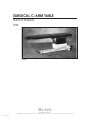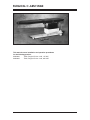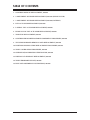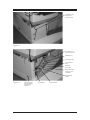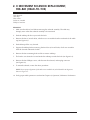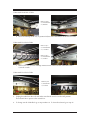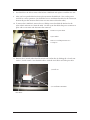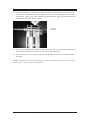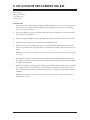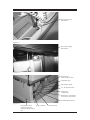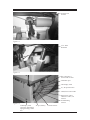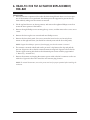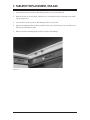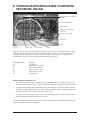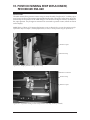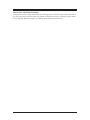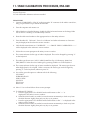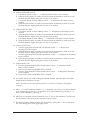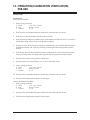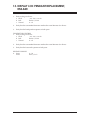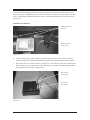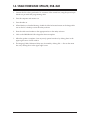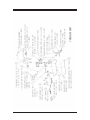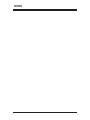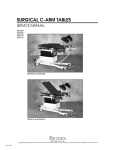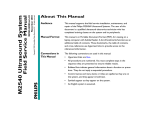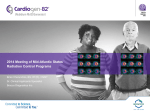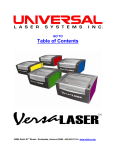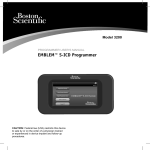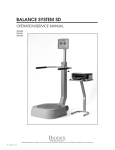Download SURGICAL C-ARM TABLE - Biodex Medical Systems
Transcript
SURGICAL C-ARM TABLE SERVICE MANUAL 058-840 058-845 058-840 BIODEX Biodex Medical Systems, Inc. 20 Ramsay Road, Shirley, New York, 11967-4704, Tel: 800-224-6339 (Int’l 631-924-9000), Fax: 631-924-9241, Email: [email protected], www.biodex.com FN: 10-218 11/10 SURGICAL C-ARM TABLE 058-840 This manual covers installation and operation procedures for the following product: #058-840 #058-845 Table, Surgical C-Arm - 840, 115 VAC Table, Surgical C-Arm - 840, 230 VAC — II — TABLE OF CONTENTS 1. CONTROL MODULE REPLACEMENT, 058-840 2. X MOVEMENT SOLENOID REPLACEMENT, 058- 840 (HEAD-TO-TOE) 3. Y MOVEMENT SOLENOID REPLACEMENT, 058-840 (LATERAL) 4. LIFT ACTUATOR REPLACEMENT, 058-840 5. LATERAL TILT ACTUATOR REPLACEMENT, 058-840 6. HEAD-TO-TOE TILT ACTUATOR REPLACEMENT, 058-840 7. TABLETOP REPLACEMENT, 058-840 8. CONTROLLER BOX REPLACEABLE COMPONENT PROCEDURE, 058-840 9. TILT SENSOR BOARD REMOVAL AND REPLACEMENT, 058-840 10. POSITION SENSING STRIP REPLACEMENT PROCEDURE, 058-840 11. TABLE CALIBRATION PROCEDURE, 058-840 12. OPERATION/CALIBRATION VERIFICATION, 058-840 13. DISPLAY LCD PENDANT REPLACEMENT, 058-840 14. TABLE FIRMWARE UPDATE, 058-840 15. PART AND ASSEMBLY ILLUSTRATIONS, 058-840 — III — CONTENTS 1. CONTROL MODULE REPLACEMENT, 058-840 Tools Required: Phillips screwdriver The control module is located on the lower back panel. 1. To access the control module, remove the four larger Phillips screws securing the lower portion of the bellows to the clamshell covers. Each side has two screws located near the center of the clamshell. 2. The bellows is still secured to the top of the clamshell covers, but now it can be lifted and secured with bungee cords (see Figure 1.1). The table must be raised to its highest position to allow clearance to access and remove the controller. NOTE: If the table cannot be raised to the up position the covers must be removed. First remove the remaining 12 Phillips screws securing the lower portion of the bellows to the covers. Next, separate the covers by removing the four securing screws located at each end, and then slide the covers out. 3. Remove the six screws that secure the lower back panel (see Figure 1.2). Remove the lower back panel. Slide the control module out carefully. Make sure that the connecting cables are not being damaged as you slide the box out. 4. Disconnect all cables (see Figure 1.3). 5. Remove the six nuts that secure the module to the back panel. Figure 1.1. —1— CONTROL MODULE REPLACEMENT CONTENTS Six Phillips screws securing side cover/control box Figure 1.2. The Control box is secured with six nuts Calibration port LCD display cable X, Y, tilt position sense Hand/Foot control cable Main power coiled cable for X and Y, roll actuator Trendelenburg actuator Figure 1.3. LCD display cable connector used for reprogramming control box CONTROL MODULE REPLACEMENT AC pwr/battery —2— Vertical actuator 2. X MOVEMENT SOLENOID REPLACEMENT, 058-840 (HEAD-TO-TOE) Tools Required: Allen keys Wire cutters Socket set, standard Phillips screwdriver REMOVAL 1. Make sure the table is level before removing the solenoid assembly. The table may abruptly move when the solenoid assembly is disconnected. 2. Slide the tabletop all the way towards the back. 3. Remove the four 9/16-inch bolts, which are now accessible from the underside of the tabletop (see Figure 2.1). 4. Slide tabletop all the way forward. 5. Support the tabletop before removing the final four 9/16-inch bolts, which are accessible from the forward underside of table. 6. Remove the four remaining bolts and lift to remove tabletop. 7. The head to toe solenoid is located under the tabletop towards the back (see Figure 2.2). 8. Remove the four Phillips screws, which secure the solenoid, and unplug connector (see Figure 2.2). 9. To reinstall solenoid, reverse the above procedure. NOTE: Insure proper alignment of solenoid arm to mechlock tab, which should be 90 degrees as shown in Figure 2.2. 10. Verify proper table operation as outlined in Chapter 12, Operation/Calibration Verification. —3— X MOVEMENT SOLENOID REPLACEMENT CONTENTS Figure 2.1. Figure 2.2. X MOVEMENT SOLENOID REPLACEMENT —4— 3. Y MOVEMENT SOLENOID REPLACEMENT, 058-840 (LATERAL) X-MECHLOCK (058-840-A040) AND Y-MECHLOCK (058-840-A030) REPLACEMENT AND CLEANING Model 058-840 Series Tables Tools Required: Medium Phillips screwdriver 9/16-inch Wrench 3/8-inch Wrench 1/2-inch Wrench 7/16-inch Wrench 5/32-inch Allen Key 3/16-inch Allen Key Wire Cutter C13349 Lubrication for Piston 1. Level and raise the tabletop to position 10 (the highest point). Foot End of Table Head End of Table 2. Remove the eight 9/16-inch Tabletop bolts with a 9/16-inch wrench. Two of the bolts do not have washers. This is to prevent the nylon wheel measuring device from getting hit by the bolts. Place some sort of weight on the foot end of the table to support it from falling. a. Move the tabletop all the way to position zero on the forward and back (head end of the table) to access the four bolts. —5— Y MOVEMENT SOLENOID REPLACEMENT CONTENTS Underneath Head End of Table Remove four 9/16-inch bolts w/Washers b. Move the tabletop all the way to position 20 (foot end of the table) to access the four bolts. Underneath Foot End of Table Remove two 9/16-inch bolts w/o washers Remove two 9/16-inch bolts w/washers c. Remove the four 3/8-inch tabletop extension nuts at the foot end of the table with a 3/8-inch wrench. Underneath Foot End of Table Remove four 3/8-inch nuts w/washers 3. Unplug the table from the wall and make sure that the switch is in the OFF position. There should be no power to the control box. 4. To change out the Y-Mechlock go to step number 10. To clean the solenoid go to step 15. Y MOVEMENT SOLENOID REPLACEMENT —6— CONTENTS 5. To change out the X-Mechlock unplug the wire harness connector. 6. Remove the 5/32-inch bolts and washers with a 5/32-inch Allen Key. They are located on the outside of the foot end of the table by the handle. Remove two 5/32-inch Allen Head Bolts w/washers 7. Remove the 7/16-inch bolts and washers from the inside of the table. They are next to the Mechlock itself. Remove two 7/16-inch bolts w/washers —7— Y MOVEMENT SOLENOID REPLACEMENT CONTENTS 8. You should now be able to remove the broken X-Mechlock and replace it with the new one. 9. After you have put the bolts back into place reconnect the Mechlock. Turn on the power and test for correct operation. (You shouldn’t have to recalibrate the table for the X direction because the pot that measures the location was not removed from the table.) 10. To remove the Y-Mechlock, remove the two Phillip screws that hold the bracket for the nylon wheel and remove it from the table. Cut the zip tie that holds the power connector in place with a wire cutter and disconnect the connector. Bracket for Nylon Wheel Nylon Wheel Remove two Phillip Head Screws Cut Zip Tie 11. Remove the 3/16-inch Allen Head Pivot Bolt with a Allen Key by holding the 1/2-inch nut with a 1/2-inch wrench. You should be able to slide the clevis block off of the pivot bolt. -inch 1/2-inch nut 3/16-inch Allen Head Bolt clevis block Y MOVEMENT SOLENOID REPLACEMENT —8— CONTENTS 12. Remove the 3/16-inch Allen Head Bolt that holds the solenoid to the bracket. Remove 3/16-inch Allen Head Bolt 13. Loosen the 3/16-inch hex nut on the other side. You will have to use a short length Allen key to reach the nut. Loosen 3/16-inch Allen Head Bolt 14. You should now be able to remove the bad Mechlock. Place the new Mechlock into the table. —9— Y MOVEMENT SOLENOID REPLACEMENT CONTENTS 15. To clean the piston on a Mechlock you must use either a contact cleaner or alcohol. Shoot the solenoid a couple times after you apply the cleaner. This will help get any dirt inside the solenoid. After you have the solenoid completely cleaned apply the C13349 Lubrication to the piston and again shoot the piston. Piston on Solenoid 16. Test for correct operation by sliding the tabletop side to side. If your pendant display does not read L5 to R5 then you will have to do a side to side calibration. 17. If your table does not work properly please call 800-224-6339 ext. 2124 or 2125 for further assistance. NOTE: Always make sure that all of the plugs/connectors are completely in and that there are no bent or pushed in pins. This may cause erratic operation. Y MOVEMENT SOLENOID REPLACEMENT — 10 — 4. LIFT ACTUATOR REPLACEMENT, 058-840 Tools Required Phillips screwdriver 5 mm Allen key 8 mm wrench PROCEDURE 1. If the lift actuator is operational, the table should be brought down to its lowest position. If the actuator is not operational, the tabletop must be supported to prevent it from falling once the actuator is removed. 2. Lower the tabletop to its lowest position and remove the 18 Phillips screws that secure the lower portion of the bellows. 3. Remove the eight Phillips screws securing the top covers, and remove one cover at a time. 4. Remove the lower right cover secured with nine Phillips screws. 5. Remove the lower back panel (see Chapter 1, Control Module Replacement). Only three panels now remain on the right side since you should have already removed the lower left panel. NOTE: Be sure to support the tabletop on both ends to prevent it from dropping once the lift actuator is removed. 6. The actuator is secured at both ends with a 5 mm Allen head shoulder bolt and an 8 mm nut. (Figure 6.1 shows the lift actuator bottom-securing bolt. Figure 6.2 shows the lift actuator upper securing bolt.) 7. Remove the actuator and unplug the actuator power cable at the RCA jack on the controller box. (Figure 6.3 shows the control box and vertical lift actuator RCA plug location. Also, refer to the parts section drawing labeled I-Base Assy. for assembly components and part numbers.) NOTE: For reinstallation of the actuator, reverse the process and test for proper operation before installing the enclosures. — 11 — LIFT ACTUATOR REPLACEMENT CONTENTS Lift actuator lower bolt and nut Figure 4.1 Lift actuator upper bolt and nut Figure 4.2. Control box is secured with six nuts Calibration port LCD display cable X, Y, tilt position sense Hand/Foot control cable Main power coiled cable for X and Y, roll actuator Trendelenburg actuator Figure 4.3. LCD display cable AC pwr/battery connector used for reprogramming control box LIFT ACTUATOR REPLACEMENT — 12 — Vertical actuator 5. LATERAL TILT ACTUATOR REPLACEMENT, 058-840 PROCEDURE 1. If the lateral tilt actuator is operational, tilt it down on the patient right side. The table should be brought head down to its lowest position. If the actuator is not operational, the tabletop must be supported to prevent the tabletop from suddenly tilting once the actuator is removed. 2. The actuator is located inside the bellow on the patient right side. Remove the 18 Phillips screws that secure the lower portion of the bellows. 3. Remove the eight Phillips screws that secure the top covers, and then remove the covers one at a time. 4. Remove the lower right cover that is secured with nine Phillips screws. 5. Remove the lower back panel. (Six screws secure the lower back panel, but only three remain on the right side since you should have already removed the lower left panel.) NOTE: Be sure to support the tabletop to prevent it from dropping once the lateral tilt actuator is removed. 6. The actuator is secured to the table with a 3/16-inch Allen head shoulder bolt and 1/2-inch nut. (Figure 7.1 shows the securing bolt assembly). In addition, the acme nut is secured with two 3/16-inch bolts. (Figure 7.2 shows the acme nut assembly.) 7. Remove the actuator and unplug the actuator power cable at connector #3 on the controller box. (Figure 7.3 shows the control box and actuator plug location #3. Also refer to the parts section drawing, labeled Base Top Assembly for assembly components and part numbers.) NOTE: For reinstallation of the actuator, reverse the process and test for proper operation before installing the enclosures. — 13 — LATERAL TILT ACTUATOR REPLACEMENT CONTENTS Securing bolt and nut. Figure 5.1 3/16" Allen head bolts Figure 5.2. The control box is secured with six nuts Calibration port LCD display cable X, Y, tilt position sense Hand/Foot control cable Main power coiled cable for X and Y, roll actuator Trendelenburg actuator Figure 5.3. LCD display cable Connector and used for reprogramming control box LATERAL TILT ACTUATOR REPLACEMENT AC pwr/battery — 14 — Vertical actuator 6. HEAD-TO-TOE TILT ACTUATOR REPLACEMENT, 058-840 PROCEDURE 1. If the tilt actuator is operational, the table should be brought head down to its lowest position. If the actuator is not operational, the tabletop must be supported to prevent the top from suddenly tilting once the actuator is removed. 2. Tilt the top head down to its lowest position, and remove the eighteen Phillips screws that secure the lower portion of the bellows. 3. Remove the eight Phillips screws securing the top covers, and then remove the covers one at a time. 4. Remove the lower right cover secured with nine Phillips screws. 5. Remove the lower back panel. (Six screws secure the lower back cover, but only three remain on the right side since you should have already removed the lower left panel.) NOTE: Support the tabletop to prevent it from dropping once the tilt actuator is removed. 6. The actuator is secured at both ends with a pin and C-clip. Remove the clip and pull the pins out. (Figure 8.1 shows the lift actuator bottom-securing bolt. Figure 8.2 shows the lift actuator upper securing bolt. Refer to the illustrated parts section with the page entitled I – Base Assy , see item #51.) 7. Remove the actuator and unplug the actuator power cable at the RCA connector on the controller box. Figure 8.3 shows the control box and actuator plug location. NOTE: To reinstall the actuator, reverse the process and test for proper operation before installing the enclosures. — 15 — HEAD-TO-TOE TILT ACTUATOR REPLACEMENT CONTENTS Actuator lower securing pin and clip Figure 6.1. Actuator upper securing pin and clip Figure 6.2. Trendelenburg actuator Figure 6.3. HEAD-TO-TOE TILT ACTUATOR REPLACEMENT — 16 — 7. TABLETOP REPLACEMENT, 058-840 1. Activate the X motor and move the tabletop all the way towards the back. 2. Remove the four 9/16-inch bolts, which are now accessible from the underside of the tabletop (see Figure 9.1). 3. Activate the X motor and move the tabletop all the way forward. 4. Support the tabletop before removing the final four 9/16-inch bolts that are accessible from the forward underside of table. 5. Remove the four remaining bolts and lift to remove the tabletop. Figure 7.1. — 17 — TABLETOP REPLACEMENT 8. CONTROLLER BOX REPLACEABLE COMPONENT PROCEDURE, 058-840 H-bridge motor controller boards 5v logic supply fuse Fowler back 24v Power supply fuses for motors Power supply board UP/Down Pitch Figure 8.1. Side to Side Front/Back Roll Figure 8.1 shows the control board layout. There are six board slots, which are labeled to designate their function. Each board activates a specific actuator or solenoid. The control board is configured to the table type it is used in. The control box, shown above, is configured for a 058-830 table - that is why the last slot J8 (Fowler Back) is not used. Slot Designations J3 J4 J5 J6 J7 J8 Function Up/Down Pitch (head to toe tilt) Roll (side to side tilt) Front to Back (x axis) Side to Side (y axis) Fowler back REPLACEABLE COMPONENTS • Fuses are located on the power supply board as identified above. The motor fuses two are 15-amp and the display/logic is 2-amp. To replace, simply pull straight out from the socket. • To replace the H-bridge motor controller board, pull straight up. To easily identify if board is defective replace with board from a known operating motor. When installing boards, line up pins on board with connector and press down evenly. • To replace the Power Supply board, remove the four Phillips screws located at each corner. Next, disconnect the three connectors, J3, J5 & J6. The above component replacement does not require that the table be recalibrated; however verification of proper operation is required. — 19 — CONTROLLER BOX REPLACEABLE COMPONENT 9. TILT SENSOR BOARD REMOVAL AND REPLACEMENT, 058-840 Connector Tilt Sensor Board Figure 9.1. PROCEDURE The tilt sensor is under the tabletop, on the patient left side next to lateral tilt actuator. 1. Raise table to maximum height, for better accessibility. 2. Remove the eighteen Phillips screw securing the lower portion of the bellow. 3. Lift the bellows and secure in the up position. This provides you with access to the sensor. 4. Disconnect the signal cable connector. 5. Remove the three Phillips screws securing the sensor board. 6. To reinstall the Tilt Sensor board, reverse the procedure above. For a detailed illustration refer to Chapter 15, Part and Assembly illustrations. NOTE: The table must be recalibrated when a new sensor is installed. Refer to Chapter 11, Calibration Procedure for instructions. — 21 — TILT SENSOR BOARD REMOVAL 10. POSITION SENSING STRIP REPLACEMENT, PROCEDURE 058-840 PROCEDURE The table utilizes three precision resistor strips to sense the table’s height and X, Y tabletop position. Figure 10.1 shows the resistor strip installed on the table. The wiper/roller move along the resistor strip as the position of the table changes. The resistance change is in direct correlation to the wiper position. Any changes in resistance are converted to position counts, which are shown on the display. NOTE: Refer to Chapter 4, Lift Actuator Replacement, steps one through four, to access the position strip for replacement. Refer to Chapter 7, Tabletop Replacement, to access X and Y position strip for replacement. Resistor wiper Resistor strip Figure 10.1. Height position sensing resistor strip Resistor connector Resistor strip Resistor wiper Figure 10.2. Y position sensing resistor strip (solenoid assembly, tabletop removed) — 23 — POSITION SENSING STRIP REPLACEMENT CONTENTS Resistor strip wiper Y position resister strip Y-motor Wiper bracket securing screws Figure 10.3. Y position sensing resistor strip (actuator assembly, tabletop removed) Resistor strip Resistor wipes Figure 10.4. X position sensing resistor strip (tabletop removed for viewing) Figure 10.5. Resistor strip not installed. Note that the strip is secured with adhesive to a thin metal mounting plate. The mounting plate is attached to the designated location with two Phillips screws at each end. POSITION SENSING STRIP REPLACEMENT — 24 — CONTENTS REPLACING THE RESISTOR STRIP To replace the resistor strip, remove the two securing screws. Next, lift wiper/roller and remove the strip (strip may also be secured with adhesive). When any sensor is replaced a table calibration is required. Refer to Chapter 11, Calibration Procedure, for instructions. — 25 — POSITION SENSING STRIP REPLACEMENT 11. TABLE CALIBRATION PROCEDURE, 058-840 Required Equipment PC with latest table calibration software installed PROCEDURE 1. Connect COMM PORT 1 of the PC to the 9 pin male "D" connector of the table’s control box, using a 9 pin female to 9 pin female RS-232 cable. 2. Turn the computer and monitor on. 3. When Windows is finished booting, double-click the left mouse button on the Image Table icon on the PC's desktop, to start the utility software. 4. Enter the table serial number in the appropriate box in the utility software. 5. Turn the table ON. "Welcome", "Press C to Calibrate" and other information or characters may be displayed in the software's receive window. 6. Click the left mouse button on "CALIBRATE." "++++ IMAGE TABLE CALIBRATION ++++" will be displayed in the software's receive window. 7. Follow the on-screen prompts in the utility's receive window. 8. The current selection for the type of table is displayed. This can be changed by pressing "Y" on the keyboard. 9. The table type choices are: 1) 870/C-ARM, 2) 840 Float Top, 3) Lithotripsy, 4) 800/810 URO/BRACH. Select the correct table type by pressing number 1-4 on the keyboard. 10. The current selection for the type of motor installed is displayed. The motor type choice is either High Speed or Low Speed. If this is incorrect, the motor type can be changed by pressing "Y" on the keyboard, otherwise press "N". 11. You will be given the option to calibrate each of the following: UP/DOWN FORWARD/BACK SIDE TO SIDE JOYSTICK PITCH Axis ROLL Axis 12. Select "Y" for each and follow the on-screen prompts. 13. To Calibrate UP/DOWN: a. Press the appropriate UP or DOWN hand switch button so that "+ +" is displayed in the utility's receive window. b. When the MAX Position is reached, reverse direction momentarily to back away from the MAX Position slightly, then press any key to set position. c. Press the appropriate UP or DOWN hand switch button so that "- -" is displayed in the utility's receive window. d. When the MAX Position is reached, reverse direction momentarily to back away from the MAX Position slightly, then press any key to set position. — 27 — TABLE CALIBRATION PROCEDURE CONTENTS 14. Calibrate FORWARD/BACK: a. Use Release Handle so that "+ +" is displayed in the utility's receive window. b. When the MAX Position is reached, reverse direction momentarily to back away from the MAX Position slightly, then press any key to set position. c. Use Release Handle to move tabletop so that "- -" is displayed in the utility's receive window. d. When the MAX Position is reached, reverse direction momentarily to back away from the MAX Position slightly, then press any key to set position. 15. Calibrate SIDE TO SIDE: a. Use Release Handle to move tabletop so that "+ +" is displayed in the utility's receive window. b. When the MAX Position is reached, reverse direction momentarily to back away from the MAX Position slightly, then press any key to set position. c. Use Release Handle to move tabletop "- -" is displayed in the utility's receive window. d. When the MAX Position is reached, reverse direction momentarily to back away from the MAX Position slightly, then press any key to set position. 16. Calibrate PITCH Axis: a. Press the appropriate PITCH hand switch button so that "+ +" is displayed in the utility's receive window. b. When the MAX Position is reached, reverse direction momentarily to back away from the MAX Position slightly, then press any key to set position. c. Press the appropriate PITCH hand switch button so that "- -" is displayed in the utility's receive window. d. When the MAX Position is reached, reverse direction momentarily to back away from the MAX Position slightly, then press any key to set position. 17. Calibrate ROLL Axis: a. Press the appropriate ROLL hand switch button so that "+ +" is displayed in the utility's receive window. b. Press any key when 18 DEGREES TILT is reached. c. Press the appropriate ROLL hand switch button so that "- -" is displayed in the utility's receive window. d. Press any key when 18 DEGREES TILT is reached. 18. You will be asked if you need to change the HOME Position. Move the table to the NEW HOME Position, then press any key. NOTE: The table must have the HOME position set to Full Down, Full Back, and Left/Right Centered. 19. When "****** EXIT Calibration MODE ******" is displayed you can choose to discard the previous calibration by pressing "C" to recalibrate, or save the calibration by pressing "S," or load a saved calibration by pressing "L". 20. When you are satisfied with the calibration, press "S" to save the calibration. Various numbers and letters will scroll by in the software's receive window. 21. The Imaging Table Calibration Utility may be exited by clicking File --> Exit on the menu bar or by clicking the X in the upper right corner. TABLE CALIBRATION PROCEDURE — 28 — 12. OPERATION/CALIBRATION VERIFICATION, 058-840 PROCEDURE AC Powered MAIN LCD CONTROL 1. Verify scaling on all axes. a. Pitch -1 to –20, 0, 1 to 20 b. Roll R1-20, 0, L1-20 c. Vertical 0 - 10 2. Verify that the commanded direction matches the actual direction for all axes. 3. Verify move to stored position, both direction and value. 4. Verify that the hold button is enabled. Press and hold the soft button four for 15 seconds to enter hidden setup screen. Check for hold button enabled. 5. Verify level. Press the hold and level buttons simultaneously, and confirm that the table levels both horizontally and vertically and beeps indicating that the final position has been reached. 6. Verify home. Press the hold and home buttons simultaneously, and confirm that the table moves to home position and beeps indicating that the final position has been reached. 7. Verify that the main control operates in both ports. 8. Verify that the LCD screen Displays "AC" in lower left hand corner. 9. Verify scaling on all axes. a. Pitch -1 to –20, 0, 1 to 20 b. Roll R1-20, 0, L1-20 c. Vertical 0 - 10 10. Verify that the commanded direction matches the actual direction for all axes. 11. Verify that the hand pendent operates in both ports. HAND PENDANT CONTROL 1. Verify scaling on all axes. a. Pitch -1 to –20, 0, 1 to 20 b. Roll R1-20, 0, L1-20 c. Vertical 0 - 10 2. Verify that the commanded direction matches the actual direction for all axes. 3. Verify that the hand pendent operates in both ports. — 29 — OPERATION/CALIBRATION VERIFICATION CONTENTS FOOTSWITCH CONTROL 1. Verify scaling on all axes. a. Pitch -1 to –20, 0, 1 to 20 b. Roll R1-20, 0, L1-20 c. Vertical 0 - 10 2. Verify that the commanded direction matches the actual direction for all axes. 3. Verify that the footswitch operates in both ports. BATTERY Powered MAIN LCD CONTROL 1. Verify scaling on all axes. a. Pitch -1 to –20, 0, 1 to 20 b. Roll R1-20, 0, L1-20 c. Vertical 0 - 10 2. Verify that the commanded direction the matches actual direction for all axes. 3. Verify move to stored position, both direction and value. 4. Verify that the hold button is enable. Press and hold the soft button four for 15 seconds to enter hidden setup screen. Check for hold button enabled. 5. Verify level. Press the hold and level buttons simultaneously, and confirm that the table levels both horizontally and vertically and beeps indicating that the final position has been reached. 6. Verify home. Press the hold and home buttons simultaneously, and confirm that the table moves to home position and beeps indicating that the final position has been reached. 7. Verify that the main control operates in both ports. 8. Verify that the LCD screen Displays "BATT" in lower left hand corner. OPERATION/CALIBRATION VERIFICATION — 30 — 13. DISPLAY LCD PENDANT REPLACEMENT, 058-840 HAND PENDANT CONTROL 1. Verify scaling on all axes. a. Pitch -1 to –20, 0, 1 to 20 b. Roll R1-20, 0, L1-20 c. Vertical 0 - 10 2. Verify that the commanded direction matches the actual direction for all axes. 3. Verify that the hand pendent operates in both ports. FOOTSWITCH CONTROL 1. Verify scaling on all axes. a. Pitch -1 to –20, 0, 1 to 20 b. Roll R1-20, 0, L1-20 c. Vertical 0 - 10 2. Verify that the commanded direction matches the actual direction for all axes. 3. Verify that the footswitch operates in both ports. RELEASE HANDLE 4. X-axis Y-axis 0 – 20 R1-5, 0, L1-5 — 31 — DISPLAY PENDANT REPLACEMENT CONTENTS The LCD Pendant displays and stores position information and controls all the motor movements, up/down, Trendelenburg /rev, lateral roll, head to toe actuator (X) and side-to-side actuator (Y). The Release Handle releases the X and Y solenoids simultaneously, which allows the top to float. REMOVAL OF DISPLAY Release/Removal buttons Release handle for float top Figure 13.1. 1. To remove the display, lift the display up while depressing the release/removal buttons. Also the Display can positioned anywhere along the rail by depressing the release buttons. 2. Disconnect the two connectors shown in Figure 15.1. The connectors are color-coded for the blue is main power/communication cable and white is for either the release handle (840) or joystick (830), based on table configuration. White connector for power cable Blue connector for power cable Figure 13.2. DISPLAY PENDANT REPLACEMENT — 32 — 14. TABLE FIRMWARE UPDATE, 058-840 1. Connect the PC to the 9 pin female "D" connector of the control box, using the special 9 pin female to 9 pin male DSP programming cable. 2. Turn the computer and monitor on. 3. Turn the table on. 4. When Windows is finished booting, double-click the left mouse button on the Image table icon on the PC's desktop to start the utility software. 5. Enter the table serial number in the appropriate box in the utility software. 6. Click on the PROGRAM LCB to begin the firmware update. 7. When the update is complete, close any newly opened windows by clicking the X in the upper right corner of each window. 8. The Imaging Table Calibration Utility may be exited by clicking File --> Exit on the menu bar or by clicking the X in the upper right corner. — 33 — TABLE FIRMWARE UPDATE 15. PART AND ASSEMBLY ILLUSTRATIONS, 058-840 — 35 — 058-840 PART AND ASSEMBLY ILLUSTRATIONS 058-840 PART AND ASSEMBLY ILLUSTRATIONS — 36 — — 37 — 058-840 PART AND ASSEMBLY ILLUSTRATIONS 058-840 PART AND ASSEMBLY ILLUSTRATIONS — 38 — — 39 — 058-840 PART AND ASSEMBLY ILLUSTRATIONS 058-840 PART AND ASSEMBLY ILLUSTRATIONS — 40 — — 41 — 058-840 PART AND ASSEMBLY ILLUSTRATIONS 058-840 PART AND ASSEMBLY ILLUSTRATIONS — 42 — — 43 — 058-840 PART AND ASSEMBLY ILLUSTRATIONS 058-840 PART AND ASSEMBLY ILLUSTRATIONS — 44 — — 45 — 058-840 PART AND ASSEMBLY ILLUSTRATIONS 058-840 PART AND ASSEMBLY ILLUSTRATIONS — 46 — — 47 — 058-840 PART AND ASSEMBLY ILLUSTRATIONS 058-840 PART AND ASSEMBLY ILLUSTRATIONS — 48 — — 49 — 058-840 PART AND ASSEMBLY ILLUSTRATIONS 058-840 PART AND ASSEMBLY ILLUSTRATIONS — 50 — — 51 — 058-840 PART AND ASSEMBLY ILLUSTRATIONS 058-840 PART AND ASSEMBLY ILLUSTRATIONS — 52 — — 53 — 058-840 PART AND ASSEMBLY ILLUSTRATIONS 058-840 PART AND ASSEMBLY ILLUSTRATIONS — 54 — NOTES — 55 — NOTES Certified Quality Management System BIODEX Biodex Medical Systems, Inc. 20 Ramsay Road, Shirley, New York, 11967-4704, Tel: 800-224-6339 (Int’l 631-924-9000), Fax: 631-924-9241, Email: [email protected], www.biodex.com