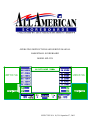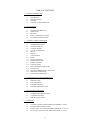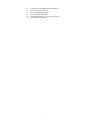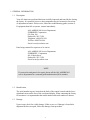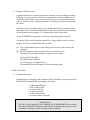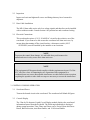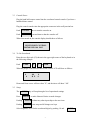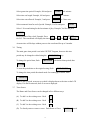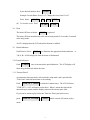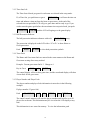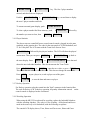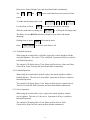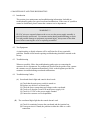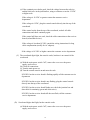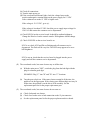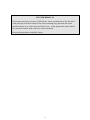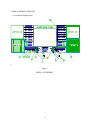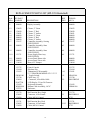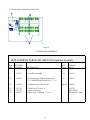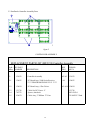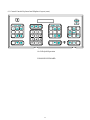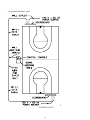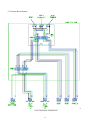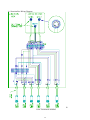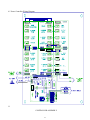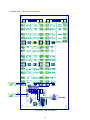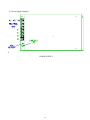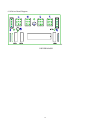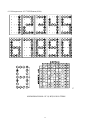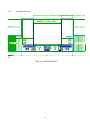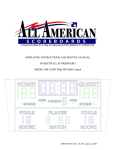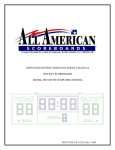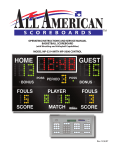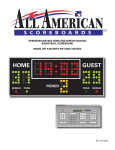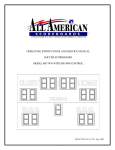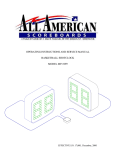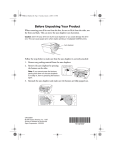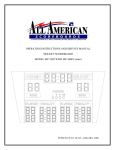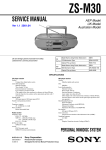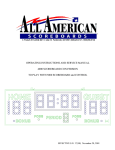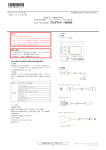Download operating instructions and service manual
Transcript
OPERATING INSTRUCTIONS AND SERVICE MANUAL BASKETBALL SCOREBOARD MODEL MP-5238 EFFECTIVE S.N. 18,538 September 27, 2002 TABLE OF CONTENTS 1. GENERAL INFORMATION 1.1 1.2 1.3 1.4 2. INSTALLATION 2.1 2.2 2.3 2.4 2.5 3. INTRODUCTION TEST EQUIPMENT TROUBLESHOOTING TROUBLESHOOTING GUIDE REPLACEMENT PARTS LIST 5.1 5.2 5.3 6. SCOREBOARD POWER CONSOLE DISPLAY CONSOLE POWER TO USE SCOREBOARD SETUP TIMING TEAM SCORES HORN BONUS INDICATOR PERIOD INDICATORS TIMEOUT PERIOD TIME OUTS LEFT BALL POSSESSION INDICATOR TEAM FOULS PLAYER NUMBER AND PLAYER FOULS WRESTLING OPERATION VOLLEYBALL OPERATION MAINTENANCE AND TROUBLESHOOTING 4.1 4.2 4.3 4.4 5. GENERAL INFORMATION INSPECTION PRE-TEST DATA CABLE INSTALLATION ELECTRICAL CONNECTIONS CONTROL CONSOLE OPERATION 3.1 3.2 3.3 3.4 3.5 3.6 3.7 3.8 3.9 3.10 3.11 3.12 3.13 3.14 3.15 3.16 3.17 4. DESCRIPTION IDENTIFICATION DAMAGE DAMAGE CLAIM PROCEDURE SCOREBOARD DISPLAY PARTS CONTROLLER PARTS POWER SUPPLY PARTS DIAGRAMS 6.1 6.2 6.3 6.4 CONTROL CONSOLE KEYBOARD AND SLIPSHEET LAYOUT SCOREBOARD SYSTEM LAYOUT SINGLE WALL JUNCTION BOX WIRING DIAGRAM (C-12675-2) DUAL WALL JUNCTION BOX WIRING DIAGRAM (C-12675-3) 2 6.5 6.6 6.7 6.8 6.9 6.10 CONTROLLER ASSEMBLY WIRING DIAGRAM POWER SUPPLY DIAGRAM RECEIVER BOARD DIAGRAM DRIVER BOARD DIAGRAM MICROPROCESSOR 4 X 7 LED PATTERN (8 BIT) INSTALLATION DRAWING 3 1. GENERAL INFORMATION 1.1 Description Your All-American scoreboard has been carefully inspected and tested before leaving the factory. It is possible, however, that components may be loosened or forced out of adjustment in transit. If this occurs, follow the troubleshooting guide (section 4). If equipment then fails to operate, contact immediately: ALL-AMERICAN Service Department EVERBRITE Corporation P.O. Box 100 Pardeeville, WI 53954 Telephone: (608) 429-2121 Toll Free: 800-356-8146 E-mail [email protected] Parts being returned for repair are to be sent to: ALL-AMERICAN Service Department EVERBRITE Corporation 401 S. Main Street Pardeeville, WI 53954 E-mail [email protected] NOTE If you need to send parts in for repair, please call the ALL AMERICAN service department for a returned goods authorization (RGA) number. 1.2 Identification The serial number tags are located on the back of the control console and the lower right hand corner on the face of the scoreboard display. When contacting the factory for assistance it is important that the model number and serial number are known. 1.3 Damage Upon receipt, check for visible damage. If this occurs, or if damage is found after shipment has been accepted, follow the damage claim procedure. 4 1.4 Damage Claim Procedure An instruction sheet is enclosed advising the consignee in case of damage in transit. If damage is noted at the time of delivery, consignee must obtain an 'Inspection of Bad Order' from the delivering carrier. In order to process your claim, this must be properly filled out with a complete statement of all damage and it must be signed by the carrier. If damage is discovered after delivery, you should call the delivery company. Have them make out a Concealed Damage Report. Fifteen days after delivery are allowed, so this should be done promptly or it is impossible to process this claim. Advise EVERBRITE corporation of necessary replacement parts, or repairs. Consignee will be invoiced and then should file a claim with the carrier to recover charges. To file your claim follow this procedure: (A) Cost of replacement parts or repair charges are invoiced to the carrier by the consignee. (B) The following documents, properly filled out, plus invoice, are forwarded to the trucking company in support of your claim: (a) Original bill of lading (b) Original paid freight bill (c) Certified copy of original invoice (d) Standard form for presentation of loss and damage claim 2. INSTALLATION 2.1 General Information Shipping papers accompany each scoreboard. Check carefully to see that you receive the items on the shipping bill, encluding the following: 2 ea Basketball Displays 2 Time of Day Timers 4 ea Control Console 1 ea Service Manual 1 ea Wall Junction Box ? ft Control Cable (if ordered) IMPORTANT! The MP-41 cable supplied by ALL AMERICAN SCOREBOARDS for use on the Microprocessor based scoreboards is specifically designed for this system. Use of a substitute cable may void the warranty on the scoreboard! 5 2.2 Inspection Inspect each unit and tighten all screws and fittings that may have loosened in shipment. 2.3 Data Cable Installation The MP-41 data cable carries only low voltage signals and therefore can be installed with or without conduit. Consult section 6 for junction box and scoreboard wiring. 2.4 Electrical Connections This scoreboard requires a 120 V. 20 AMP AC circuit for the exclusive use of the scoreboard. If you want to be able to turn the scoreboard off when not in use, by means other than turning off the circuit breaker, a disconnect switch ( NOT SUPPLIED ) must be installed by the installer or an electrician. NOTE To protect the control from damage, it is advisable that you disconnect the control and store in a dry secure area when not in use. NOTE This equipment is UL approved and complies with the requirements in part 15 of the FCC rules for a class A computing device. Operation of this equipment in a residential area may cause unacceptable interference to radio and television reception, requiring the operator to take whatever steps are necessary to correct the interference. 3. CONTROL CONSOLE OPERATION 3.1 Scoreboard Power Turn on the branch circuit to the scoreboard. The scoreboard will blank all figures. 3.2 Console Display The 2 line by 20 character Liquid Crystal Display module displays the scoreboard information entered from the keyboard. The following information is displayed during normal operation: Time, Home and Guest scores, Period, Home and Guest Bonus, Ball Possession, Auto Horn Enable, and 1/10 Second Enable. 6 3.3 Console Power Plug the hand held remote control into the scoreboard control console if you have a hand held time control. Plug the control consoles into the appropriate connector in the wall junction box. Push ON/OFF once to turn the consoles on. Push ON/OFF a second time to shut the consoles off. When first turned on; the console display should show as follows. MULTISPORT CONTROL MP7000 VER 1.00 2002 3.4 To Use Scoreboard Enter the two digit code (52) shown in the upper right corner of the keyboard as in the following example: Push CODE 5 2 ENTER . When the proper code has been entered, the console LCD will show as follows. 0 0 :00 H E 0 0 Home and Guest scores will now show "0", and the timer will show ":00". 3.5 Setup The SETUP key will step through a list of operational settings. Press YES/NO or make Numeric Entries to make changes. Pushing ENTER without any other input skips to the next item. Pushing CLEAR exits setup and all changes are kept. Select brightness level for the scoreboard digits by pushing 1-8 and 7 ENTER . Select game time period. Example, 800 and press ENTER for 8 minutes. Select time out length. Example, 100 and press ENTER for 1 minute. Select time outs allowed. Example, 3 and press ENTER for 3 time outs. Select automatic horn for end of period. Example, Yes/No and press ENTER . Select 1/10 second timing for the last minute of play. Example, Yes/No and press ENTER . Select set time of day clock. Example: Press 2 1 5 ENTER for 2:15. The scoreboard will display the time of day after game time use, if desired. Accurate time will be kept without power to the scoreboard for up to 2 months. 3.6 Timing The main game time period is set in the "SETUP" Program, however this time period may be changed or edited using the To change the period time; Push EDIT TIME key. EDIT TIME , the desired time period, then ENTER . To reset the period time to the original setting; Push TIME RESET . To change the time period directional mode for counting up or down; Push UP/DOWN . When in the Up mode, an arrow up symbol is displayed next to the time on the LCD display. If in the Down mode, there is no arrow displayed. 3.7 Team Scores The Home and Guest Scores can be changed in five different ways. (A) To add 1 to the existing score: Push +1 . (B) To add 2 to the existing score: Push +2 . (C) To add 3 to the existing score: Push +3 . (D) To directly enter or correct a score: Push Home or Guest 8 SCORE followed by the desired number, then ENTER . Example: Present Home Score is 15. Change the score from 15 to 23. Push: Home SCORE (E) To clear the score: Push 3.8 2 3 SCORE ENTER . CLEAR . Horn The horn will blow each time HORN is pressed. The horn will blow automatically at the end of each period for 2 seconds, if selected in the setup mode. An 'H' is displayed on the LCD when this function is enabled. 3.9 Bonus Indicators Push Home or Guest BONUS to illuminate the appropriate bonus indicator. A '<B' or 'B>' will be displayed when the bonus is illuminated. 3.10 Period Indicators Push PERIOD once to increment the period indicator. The LCD display will show the period directly below the time. 3.11 Timeout Period An automatic timeout period is selected in the setup mode, and is provided for "Time Outs" when the main timer is not running. Push: TIME OUT TIMER to start the 1 minute timer. The LCD will show "TIME OUT = 1:00" and start to count down. When 1 minute has elapsed the internal beeper sounds, and the display returns to the current game time. If you want to return to play before the Time Out Timer gets back to zero, push: TIME OUT TIMER CLEAR and the console will return to play mode. 9 3.12 Time Outs Left The Time Outs allowed per game for each team are selected in the setup mode. If, at Time Out, you push home or guest TIME OUT , it will start the time out timer and subtract a time out from the home or guest team. At the end of the selected time out period the LCD will go to game time and be ready to go. If you wish to start the game again before the one minute time out period ends, just push: TIME OUT CLEAR and the LCD will again go to the game display. 3.13 Ball Possession Indicator The ball possession indicators alternate with each BALL POSS entry. The possession is displayed on the LCD with a '<P' or 'P>' to show Home or Guest possession. Push: POSS. CLEAR to clear both possession symbols. 3.14 Team Fouls The Home and Guest team fouls are entered in the same manner as the Home and Guest team scoring direct entry method. Example: Present guest team foul is 3. Change to 4. Key in Guest FOUL 4 ENTER . The control display will now show game time, and the scoreboard display will show 4 team fouls for the guest team. 3.15 Player Number and Player Fouls The player number and player fouls information is entered as in the following example: If player number 25 gets a foul; Push PLAYER NO. 2 5 ENTER 1 ENTER . The control console memory will store the player numbers and fouls for up to 20 players for each team. This information may be viewed on the LCD display at any time. This information is now stored in memory. To view the information, push 10 HOME STATS or GUEST STATS key. The first 5 player numbers entered, and their fouls are displayed. Push the HOME STATS or GUEST STATS key a second time to display the next 5 player numbers and fouls. To return to normal game display, push GAME DISPLAY . To clear a player number/foul from memory: push, the number you want to clear, then PLAYER NO. followed by CLEAR . ENTER 3.16 Player Statistics The player stats are controlled from a second control console, plugged in to the stats connector on the junction box. The code for the stats panels is 24 for Basketball, and 27 for Volleyball. The LCD starts with the Team Score Screen. Press PLAYER NO. followed by the players' number. The LCD will show the players' current stats. Then you can press the team display. Press FOULS ENTER or TEAM STATS to go back to or POINTS INCREMENT does that and shows the new individual numbers. This also increments the Team Totals. Press EDIT FOULS or POINTS , enter the new value, or press CLEAR . This shows the new value or clears the value. This does not change the team totals. Press SUB , to put a player in, or take a player out of the game. Press CLEAR , to zero the data and remove a player. 3.17 Hockey Operation For Hockey operation, plug the control into the "dual" connector in the Junction Box. The code for hockey is 48. In hockey operation, all penalty information entered on the control console is displayed on the scoreboard. 3.18 Wrestling Operation When using the MP-5238 scoreboard for wrestling, replace the basketball slipsheet with the wrestling slipsheet, The code is 62 for wrestling. All keyboard entries are made in the same way as for basketball, with the following exceptions: The console LCD display shows; Time, Home and Guest score, Home and Guest 11 Bout scores, Period, Weight Class, and Auto Horn Enable continuously. The +1 , +2 , and +3 keys now control the Bout scores instead of team scores. To enable the advantage timer, push: Use the Home or Guest ADV SET 0 0 ENTER . ADV key to indicate who has the advantage. When the main timer is running, the ADV OFF key will stop the advantage timer. The Home or Guest BONUS indicator will light to show which side has the advantage. Pushing home or guest Push ADV will restart the timer. ADV CLEAR to clear the timer back to :00. 3.19 Volleyball Operation When using the scoreboard for volleyball, replace the console slipsheet with the volleyball slipsheet. The code is 72 for volleyball. Operation of all keys is similar to basketball operation. The console LCD display shows; Time, Home and Guest Score, Home and Guest Games Won, Game, Serving, and Auto Horn Enable continuously. 3.20 Football Operation When using the scoreboard for football, replace the console slipsheet with the football slipsheet. The code is 61 for football. Operation of all keys is similar to basketball operation. The console LCD display shows; Time, Home and Guest Score, Quarter, Down, Yards To Go, Ball On, Ball Possession, and Auto Horn Enable continuously. 3.21 Soccer Operation When using the scoreboard for soccer, replace the console slipsheet with the soccer slipsheet. The code is 16 for soccer. Operation of all keys is similar to basketball operation. The console LCD display shows; Time, Home and Guest Score, Half, Corner Kicks, Shots On Goal, and Auto Horn Enable continuously. 12 4. MAINTENANCE AND TROUBLESHOOTING 4.1 Introduction This section gives maintenance and troubleshooting information. Included are troubleshooting guides for typical scoreboard malfunctions. If the cause of a problem cannot be determined, please contact the customer service department. WARNING !!! 120 VAC wires are exposed whenever the cover over the power supply assembly is removed from the scoreboard. Use extreme caution during troubleshooting or repair. To avoid possible damage to equipment or personal injury, always turn off the main power before removing the cover or replacing assemblies. 4.2 Test Equipment A simple analog or digital voltmeter will be sufficient for all user repairable problems. Printed circuit boards requiring troubleshooting should be returned to the factory. 4.3 Troubleshooting Whenever possible, follow the troubleshooting guides prior to contacting the customer service department. If a problem not described in the guides exists, contact the customer service department immediately. Refer to the diagrams provided for assistance in troubleshooting scoreboard malfunctions. 4.4 Troubleshooting Guides (A) Scoreboard doesn't light and console doesn't work (a) Check that the main power switch is turned on. (b) Replace any defective or blown fuses. (c) Check the power connections and voltages at the scoreboard. (d) Check to see that the Green LED on the power supply is lit. (e) Check for 12 VDC at the power supply terminal. (f) Contact the customer service department. (B) The scoreboard digits light but the console doesn't work (a) Check for continuity between the scoreboard and the junction box. (b) If an open circuit is found, the problem is either the cable or a cable connection. 13 (c) If the continuity test checks good, check the voltage between the red wire and the black wire in the junction box, using a voltmeter set on the 12 VDC or higher scale. If the voltage is 10 VDC or greater contact the customer service department. If the voltage is 0 VDC, plug the control console directly into the top of the scoreboard. If the control works from the top of the scoreboard, recheck all cable connections and check continuity again. If the control still does not work, check the cable connections to the receiver board (red and black wires). If the voltage is less than 10 VDC consult the wiring instructions for long cable compensation (modify for AC adaptor). If the voltage is 10 VDC or higher contact the customer service department. (C) The scoreboard digits light, the console works, but there is no control of the scoreboard. (a) With the main power switch "off"; remove the cover over the power supply, and receiver. (b) Check all connections. (c) Turn the main power on. (d) Turn the control console on and enter the code. If LED D1 on the receiver board is flashing rapidly call the customer service department. If LED D1 on the receiver board is not flashing, plug the control console directly into the top of the scoreboard. If LED D1 on the receiver board flashes now check the junction box and data cable for continuity (green and white wires). If LED D1 on the receiver board still does not flash, call the customer service department. (D) Scoreboard digits don't light, but the console works (a) With the main power switch "off"; remove the cover over the power supply, and receiver. 14 (b) Check all connections. (c) Turn the main power on. (d) If the scoreboard still doesn't light, check the voltage between the positive and negative terminal strips on the power supply for 12 VDC with a voltmeter set on the 12 VDC or higher scale. If the voltage is 12-13 VDC, go to (e). If the voltage is less than 12 VDC check the power supply input voltage for 120 VAC and contact the customer service department. (e) Check LED D4 on the receiver board. It should be medium brightness. Change the Dim level on the control console. D4 brightness should change. (f) Check if LED D5 on the receiver board is on. If D5 is on, check if D2 and D6 are flashing and call customer service department. The flash will be very fast. The LED's may appear to be on at half brightness. If D5 is not on, check that the receiver board is plugged into the power supply and call the customer service department. (E) The scoreboard works, but some clusters stay on all the time (a) With the main power "OFF", switch the plug from the bad digit with the plug for a known good digit. EXAMPLE: Plug "C" into "D" and "D" into "C" locations. (b) Turn the power back on. If the same clusters remain lit all the time, the problem is in the figuregram. If the clusters on a different digit now stay lit all the time, the problem is on the driver PCB assembly. See the replacement parts list for the proper replacement part. (F) The scoreboard works, but some clusters do not come on. (a) Check for burned out clusters. (b) Check for a broken wire or bad connection on the 12 pin connector. (c) See the replacement parts list for the proper replacement driver board. 15 CLUSTER REMOVAL If it becomes necessary to remove a LED cluster: Insert a pointed object, like the end of a ball point pen, into the two holes in the cluster retaining ring, and rotate the cluster until these holes are at 3:00 o'clock and 9:00 o'clock. At this position the cluster should be removable from the front of the face of the scoreboard. Reverse the procedure to install the cluster. 16 5. REPLACEMENT PARTS LIST 5.1 Scoreboard Display Parts 1 figure 1 DISPLAY ASSEMBLY 17 REPLACEMENT PARTS LIST (MP-5238 Basketball) fig.& MFG PART index NUMBER REF DES DESCRIPTION VENDOR PART # 1- 000000 Display Assembly 000000 1-3 1-2 1-1 1-4 1-5 1-6 1-7 150822 150820 150821 000000 000000 000000 151617 A2 150822 150820 150821 000000 000000 000000 151617 1-8 000000 A3 000000 1-9 000000 A4 000000 1-10 151731 A9 151731 1-11 1-12 1-13 000000 000000 118044 Cluster, 2" Green Cluster, 2" Red Cluster, 2" Amber Cluster, 4" Green Cluster, 4" Red Cluster, 4" Amber Controller Assembly, Scoring SEE FIGURE 2 Controller Assembly, Stats SEE FIGURE 3 Controller Assembly, Stats SEE FIGURE 2 Power Supply Plate Assy SEE FIGURE 4 Access Panel, Home side Access Panel, Guest side Horn, #55 Trumpet 151735 151684 151692 SW005100 151740 930894 EL057700 151682 WH009100 122763 Control Console Slipsheet Pair Transmitter PCB Assembly ***** PROGRAM MP5000 V2.12 ***** Toggle Switch, Cable Assy, 25' Connector, 6 Pin Male Cable LCD Display, 2 Line 20 Character Keyboard Assembly, Ribbon Cable Assembly, 14C 8" Enclosure, 151739 930895 150500 Wall Junction Box, Single Connector, 6 Pin Female Cable, MP-41 Control 151741 930895 150500 Wall Junction Box, Dual Connector, 6 Pin Female Cable, MP-41 Control 18 000000 000000 118044 A1 S1 P1 151735 151684 151681 SW005100 151740 RM12BPG6P 151682 WH009100 J1 151739 RM12BRD6S 8723 J1-J3 151741 RM12BRD6S 8723 5.2 Scoreboard Controller Assembly Parts 2 figure 2 CONTROLLER ASSEMBLY REPLACEMENT PARTS LIST (MP-5238) Controller Assembly fig.& MFG PART index NUMBER DESCRIPTION REF DES VENDOR PART # 2- 151617 Controller Assembly A2 151617 2-1 150635 PC Board Assy, 5000 Series Receiver ***** PROGRAM RX5000 V2.12 ***** A3 150635 2-2 150634 PC Board Assy, 4 Pos. Driver A4-A9 150634 2-3 2-4 2-5 151718 705723 930674 Cable Set, DC Power 4" Spacer, Amerlock Cable Assy, 3" Ribbon 7C Fem. 19 151718 SPC# PCS-6 CE 100F22-7 Pand 5.2 Stat Panels Controller Assembly Parts 3 figure 2 CONTROLLER ASSEMBLY REPLACEMENT PARTS LIST (MP-5238) Controller Assembly fig.& MFG PART index NUMBER REF DES DESCRIPTION VENDOR PART # 2- 151032 Controller Assembly A2/A3 151032 2-1 150635 PC Board Assy, 5000 Series Receiver ***** PROGRAM RX5000 V2.12 ***** A4 150635 2-2 150634 PC Board Assy, 4 Pos. Driver A5-A14 150634 2-3 2-4 2-5 151718 705723 930674 Cable Set, DC Power 4" Spacer, Amerlock Cable Assy, 3" Ribbon 7C Fem. 20 151718 SPC# PCS-6 CE 100F22-7 Pand 5.3 Power Supply Assembly Parts 4 figure 3 POWER SUPPLY PLATE ASSEMBLY REPLACEMENT PARTS LIST (MP-5214) Power Supply Plate Assembly fig.& MFG PART index NUMBER DESCRIPTION REF DES VENDOR PART # A9 151731 3- 151731 Power Supply Plate Assembly 3-1 BL00054P Power Supply, 12V 150 Watt 3-2 EL00525P 3-3 3-4 3-5 3-6 703118 701011 701037 151716 Relay, 12 VDC DPDT 10A contacts K1 MY2DC12(S) ***** ONLY IN THE BOTTOM POWER SUPPLY ***** Socket, Relay A7 27E008 Fuse, 5A 250 V F1 MTH-5 Fuseholder, Cable Assy, 3' Power 151716 21 S-150-13-5 6. DIAGRAMS 6.1 Control Console Keyboard and Slipsheet Layout 5 for Basketball Operation 6 for Hockey Operation 22 6.1 Control Console Keyboard and Slipsheet Layout (cont.) 7 for Volleyball Operation CONSOLE KEYBOARD 23 6.2 Scoreboard System Layout 8 SYSTEM LAYOUT 24 6.3 Junction Box Schematic 9 JUNCTION BOX SCHEMATIC 25 6.4 Junction Box Wiring Diagram 10 JUNCTION BOX WIRING 26 6.5 Score Controller Wiring Diagram 11 CONTROLLER ASSEMBLY 27 6.6 Home Stats Controller Wiring Diagram 12 CONTROLLER ASSEMBLY 28 6.7 Guest Stats Controller Wiring Diagram 13 CONTROLLER ASSEMBLY 29 6.8 Power Supply Diagram 1 4 POWER SUPPLY 30 6.9 Receiver Board Diagram 15 RECEIVER BOARD 31 6.10 Driver Board Diagram 16 DRIVER BOARD 32 6.11 Microprocessor 4 X 7 LED Pattern (8 Bit) 17 MICROPROCESSOR 4 X 7 (8 BIT) LED PATTERN 33 6.12 Installation Drawing 20 INSTALLATION DRAWING 34