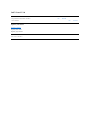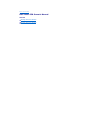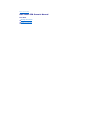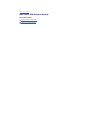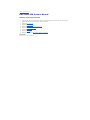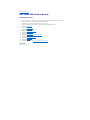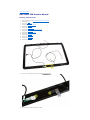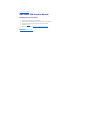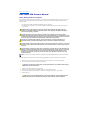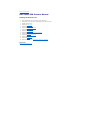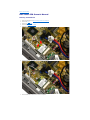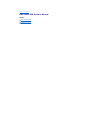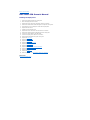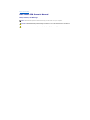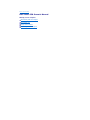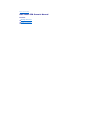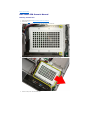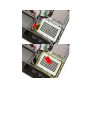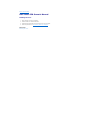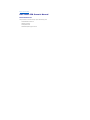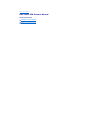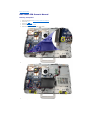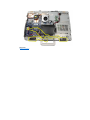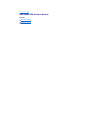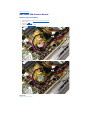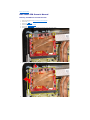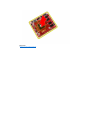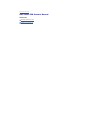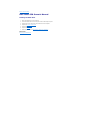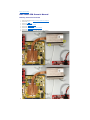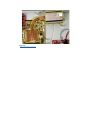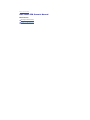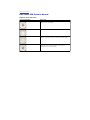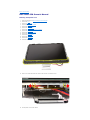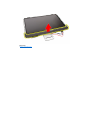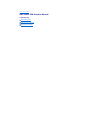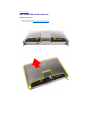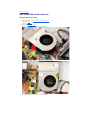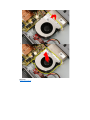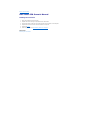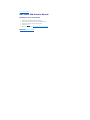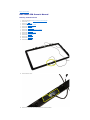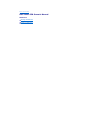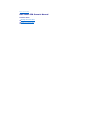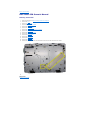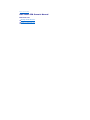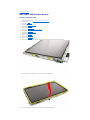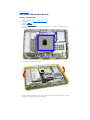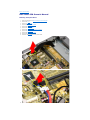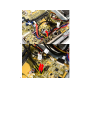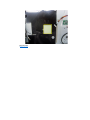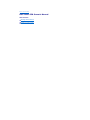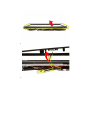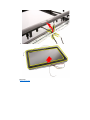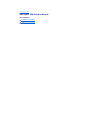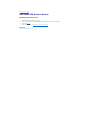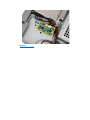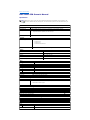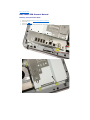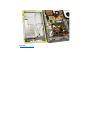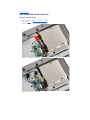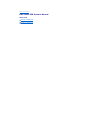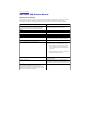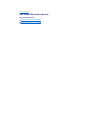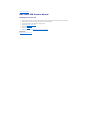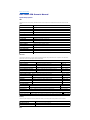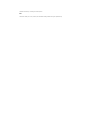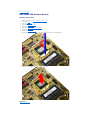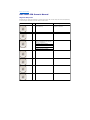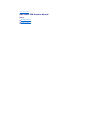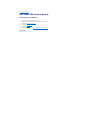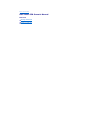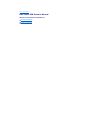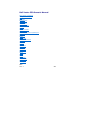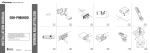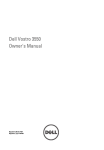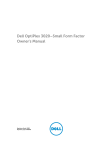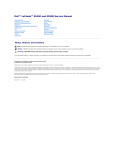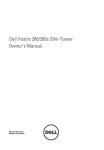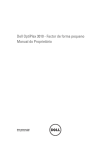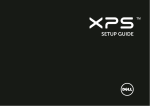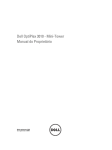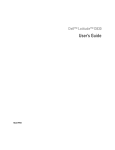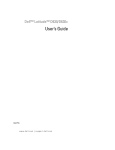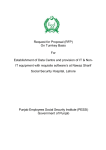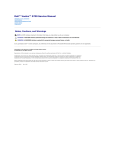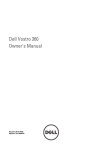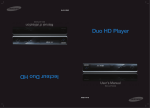Download Vostro 330 Service Manual
Transcript
Dell™ Vostro™ 330 PDF Setup and Features Information Tech Sheet Owner's Manual Regulatory Information Regulatory Compliance Regulatory Model: W02C Regulatory Type: W02C001 Last revised: 7 June 2011 View HTML Download View Download Back to Contents Page Dell Vostro 330 Owner's Manual Speaker Cover Installing The Speaker Cover Removing The Speaker Cover Back to Contents Page Dell Vostro 330 Owner's Manual Heat Sink Removing The Processor Heat Sink Removing The Processor Heat Sink Back to Contents Page Dell Vostro 330 Owner's Manual Front Bezel Removing The Front Bezel Installing The Front Bezel Back to Contents Page Dell Vostro 330 Owner's Manual Removing The Back Stand Cover 1. Follow the procedures in Before Working Inside Your Computer. 2. Remove the cover. 3. Remove the front stand. 4. Push the back stand to its maximum extent. 5. Slide the stand cover through the stand and remove the back stand cover from the computer. Related tasks Installing The Back Stand Cover Back to Contents Page Dell Vostro 330 Owner's Manual Installing The Speakers 1. Place the speakers on the system board. 2. Replace the screws that secure the speakers to the system board. 3. Connect the speaker cable to the system board. 4. Replace the system board shield. 5. Replace the front stand. 6. Replace the cover. 7. Follow the procedures in After Working Inside Your Computer. Related tasks Removing the Speakers Back to Contents Page Dell Vostro 330 Owner's Manual Removing The Front Stand 1. Follow the procedures in Before Working Inside Your Computer. 2. Remove the cover. 3. Remove the screws that secure the front stand to the computer. 4. Fold the back stand as far as it will go and then lift the front stand out of the computer. 5. Remove the screws securing the I/O bracket to the front stand. 6. Remove the I/O panel. Related tasks Installing The Front Stand Back to Contents Page Dell Vostro 330 Owner's Manual System Board Shield Removing The System Board Shield Installing The System Board Shield Back to Contents Page Dell Vostro 330 Owner's Manual Removing The Processor Heat Sink 1. Place the heat sink on the computer and replace the screws that secure the heat sink to the system board. 2. Replace the screws that secure the heat sink to the computer. 3. Replace the processor fan. 4. Replace the video card fan. 5. Replace the video card and heat sink assembly. 6. Replace the system board shield. 7. Replace the front stand. 8. Replace the cover. 9. Follow the procedures in After Working Inside Your Computer. Related tasks Removing the Processor Heat Sink Back to Contents Page Dell Vostro 330 Owner's Manual Installing The Antenna 1. Place the antenna on its location on the chassis and paste it to the chassis using the metal tape. 2. Turn the chassis over. Paste the cables using the metal tape. 3. Replace the screws that secure the antenna to the chassis. 4. Route the cables through the routing slots, and engage the cables to the clips. 5. Replace the front bezel. 6. Replace the middle bezel. 7. Replace the processor. 8. Replace the processor heat sink. 9. Replace the processor fan. 10. Replace the video card fan. 11. Replace the video card and heat sink assembly. 12. Replace the system board shield. 13. Replace the front stand. 14. Replace the cover. 15. Follow the procedures in After Working Inside Your Computer. Related tasks Removing the Antenna Back to Contents Page Dell Vostro 330 Owner's Manual Removing The Web Camera 1. Follow the procedures in Before Working Inside Your Computer. 2. Remove the cover. 3. Remove the front stand. 4. Remove the system board shield. 5. Remove the WLAN card. 6. Remove the video card fan. 7. Remove the video card and heat sink assembly. 8. Remove the processor fan. 9. Remove the processor heat sink. 10. Remove the processor. 11. Remove the system board. 12. Remove the middle bezel. 13. Remove the front bezel. 14. Locate the camera board. 15. Remove the screws that secure the camera board to the front bezel. 16. Remove the camera board along with the cable. Related tasks Installing The Web Camera Back to Contents Page Dell Vostro 330 Owner's Manual Optical Drive Removing The Optical Drive Installing The Optical Drive Back to Contents Page Dell Vostro 330 Owner's Manual Installing The Convertor Board 1. Place the convertor board on the computer. 2. Replace the screws that secure the convertor board to the computer. 3. Connect the display and power cables to the convertor board. 4. Replace the cover. 5. Follow the procedures in After Working Inside Your Computer. Related tasks Removing the Convertor Board Back to Contents Page Dell Vostro 330 Owner's Manual System Setup Screens Menu — Appears on top of the System Setup window. This field provides a menu to access the System Setup options. Press < Left Arrow > and < Right Arrow > keys to navigate. As a Menu option is highlighted, the Options List lists the options that define the hardware installed on your computer. Options List — Appears on the left side of the System Setup window. The field lists features that define the configuration of your computer, including installed hardware, power conservation, and security features. Scroll up and down the list with the upand downarrow keys. As an option is highlighted, the Options Field displays the option's current and available settings. Options Field — Appears on the right side of Options List and contains information about each option listed in the Options List . In this field you can view information about your computer and make changes to your current settings. Press < Enter> to make changes to your current settings. Press <ESC> to return to the Options List . NOTE: Not all settings listed in the Options Field are changeable. Help — Appears on the right side of the System Setup window and contains help information about the option selected in Options List . Key Functions — Appears below the Options Field and lists keys and their functions within the active system setup field. Use the following keys to navigate through the System Setup screens: Keystroke Action < F2 > Displays information on any selected item in the System Setup. < Esc > Exit from current view or switch the current view to the Exit page in the System Setup. < Up Arrow > or < Down Arrow > Select an item to display. < Left Arrow > or < Right Arrow > Select a menu to display. – or + < Enter > < F9 > < F10 > Change existing item value. Select the sub menu or execute command. Load setup default. Save current configuration and exit System Setup. Back to Contents Page Dell Vostro 330 Owner's Manual Before Working Inside Your Computer Use the following safety guidelines to help protect your computer from potential damage and to help to ensure your personal safety. Unless otherwise noted, each procedure included in this document assumes that the following conditions exist: l You have read the safety information that shipped with your computer. l A component can be replaced or--if purchased separately--installed by performing the removal procedure in reverse order. WARNING: Before working inside your computer, read the safety information that shipped with your computer. For additional safety best practices information, see the Regulatory Compliance Homepage at www.dell.com/regulatory_compliance. CAUTION: Many repairs may only be done by a certified service technician. You should only perform troubleshooting and simple repairs as authorized in your product documentation, or as directed by the online or telephone service and support team. Damage due to servicing that is not authorized by Dell is not covered by your warranty. Read and follow the safety instructions that came with the product. CAUTION: To avoid electrostatic discharge, ground yourself by using a wrist grounding strap or by periodically touching an unpainted metal surface, such as a connector on the back of the computer. CAUTION: Handle components and cards with care. Do not touch the components or contacts on a card. Hold a card by its edges or by its metal mounting bracket. Hold a component such as a processor by its edges, not by its pins. CAUTION: When you disconnect a cable, pull on its connector or on its pull-tab, not on the cable itself. Some cables have connectors with locking tabs; if you are disconnecting this type of cable, press in on the locking tabs before you disconnect the cable. As you pull connectors apart, keep them evenly aligned to avoid bending any connector pins. Also, before you connect a cable, ensure that both connectors are correctly oriented and aligned. NOTE: The color of your computer and certain components may appear differently than shown in this document. To avoid damaging your computer, perform the following steps before you begin working inside the computer. 1. Ensure that your work surface is flat and clean to prevent the computer cover from being scratched. 2. Turn off your computer (see Turning Off Your Computer). CAUTION: To disconnect a network cable, first unplug the cable from your computer and then unplug the cable from the network device. 3. Disconnect all network cables from the computer. 4. Disconnect your computer and all attached devices from their electrical outlets. 5. Press and hold the power button while the computer is unplugged to ground the system board. 6. Remove the cover. CAUTION: Before touching anything inside your computer, ground yourself by touching an unpainted metal surface, such as the metal at the back of the computer. While you work, periodically touch an unpainted metal surface to dissipate static electricity, which could harm internal components. Back to Contents Page Dell Vostro 330 Owner's Manual Installing The Bluetooth Card 1. Place the Bluetooth card at it's location on the front bezel. 2. Replace the screws that secure the Bluetooth card to the front bezel. 3. Replace the Mylar cover. 4. Replace the front bezel. 5. Replace the system board. 6. Replace the processor heat sink. 7. Replace the processor fan. 8. Replace the video card fan. 9. Replace the video card and heat sink assembly. 10. Replace the WLANC. 11. Replace the system board shield. 12. Replace the front stand. 13. Replace the cover. 14. Follow the procedures in After Working Inside Your Computer. Related tasks Removing the Bluetooth Card Back to Contents Page Dell Vostro 330 Owner's Manual Removing The WLAN Card 1. Follow the procedures in Before Working Inside Your Computer. 2. Remove the cover. 3. Remove the front stand. 4. Remove the system board shield. 5. Disconnect the antenna cables. 6. Remove the screws that secure the WLAN card to the computer. 7. Pull the WLAN card out and remove it from the computer. Related tasks Installing the WLAN Card Back to Contents Page Dell Vostro 330 Owner's Manual Speaker Removing The Speakers Installing The Speakers Back to Contents Page Dell Vostro 330 Owner's Manual Contacting Dell To contact Dell for sales, technical support, or customer service issues: 1. Visit support.dell.com. 2. Verify your country or region in the Choose a Country/Region drop-down menu at the bottom of the page. 3. Click Contact Us on the left side of the page. 4. Select the appropriate service or support link based on your need. 5. Choose the method of contacting Dell that is convenient for you. Back to Contents Page Dell Vostro 330 Owner's Manual Installing The Display Panel 1. Route all the cables through their routing slots. 2. Place the display panel on the frame. 3. Replace the screws that secure the display panel to the chassis. 4. Route the IR and Bluetooth cables through their respective routing holes. 5. Press the bezel on to the display till all the tabs snap into place. 6. Replace the web camera. 7. Carefully turn the assembly over. 8. Replace the screws that secure the front bezel to the chassis. 9. Route the IR cable and camera cable thorough their routing slots. 10. Connect the camera cables to the DSP board. 11. Connect the display power cable to the converter. 12. Route the Bluetooth cable through the routing slot. 13. Replace the front bezel. 14. Replace the middle bezel. 15. Replace the processor. 16. Replace the processor heat sink. 17. Replace the processor fan. 18. Replace the video card fan. 19. Replace the video card and heat sink assembly. 20. Replace the system board shield. 21. Replace the front stand. 22. Replace the cover. 23. Follow the procedures in After Working Inside Your Computer. Related tasks Removing the Display Panel Back to Contents Page Dell Vostro 330 Owner's Manual Notes, Cautions, and Warnings NOTE: A NOTE indicates important information that helps you make better use of your computer. CAUTION: A CAUTION indicates potential damage to hardware or loss of data if instructions are not followed. WARNING: A WARNING indicates a potential for property damage, personal injury, or death. Back to Contents Page Dell Vostro 330 Owner's Manual Working on Your Computer Before Working Inside Your Computer Recommended Tools Turning Off Your Computer After Working Inside Your Computer Back to Contents Page Dell Vostro 330 Owner's Manual After Working Inside Your Computer After you complete any replacement procedure, ensure you connect any external devices, cards, and cables before turning on your computer. 1. Replace the cover. CAUTION: To connect a network cable, first plug the cable into the network device and then plug it into the computer. 2. Connect any telephone or network cables to your computer. 3. Connect your computer and all attached devices to their electrical outlets. 4. Turn on your computer. 5. Verify that the computer works correctly by running the Dell Diagnostics. Back to Contents Page Dell Vostro 330 Owner's Manual Processor Removing The Processor Installing The Processor Back to Contents Page Dell Vostro 330 Owner's Manual Removing The Hard Drive 1. Follow the procedures in Before Working Inside Your Computer. 2. Remove the cover. 3. Loosen the captive screws that secure the hard drive cage to the computer. 4. Slide the hard drive bracket away from the computer to release the tabs from the computer. 5. Disconnect the power cable and SATA cable. 6. Lift the hard drive out of the computer. 7. Remove the screws that secure the hard drive to the hard drive bracket. 8. Lift the hard drive bracket from the hard drive. Related tasks Installing the Hard Drive Back to Contents Page Dell Vostro 330 Owner's Manual AV Cable Removing The AV Cable Installing The AV Cable Back to Contents Page Dell Vostro 330 Owner's Manual Installing The Cover 1. Place the back cover on the computer. 2. Slide the back cover towards the stand. 3. Install the two screws that secure the back cover to the computer. 4. Follow the procedures in After Working Inside Your Computer. Related tasks Removing The Cover Back to Contents Page Dell Vostro 330 Owner's Manual Recommended Tools The procedures in this document may require the following tools: l Small flat-blade screwdriver l Phillips screwdriver l Small plastic scribe l Flash BIOS update program media Back to Contents Page Dell Vostro 330 Owner's Manual Touch-Control Board Removing The Touch-Control Board Installing The Touch-Control Board Back to Contents Page Dell Vostro 330 Owner's Manual Removing The Speakers 1. Follow the procedures in Before Working Inside Your Computer. 2. Remove the cover. 3. Remove the front stand. 4. Remove the system board shield. 5. Disconnect the speaker cable from the system board. 6. Remove the screws that secure the speakers to the system board. 7. Remove the speakers from the system board. Related tasks Installing The Speakers Back to Contents Page Dell Vostro 330 Owner's Manual Antenna Removing The Antenna Installing The Antenna Back to Contents Page Dell Vostro 330 Owner's Manual Removing The Coin-Cell Battery 1. Follow the procedures in Before Working Inside Your Computer. 2. Remove the cover. 3. Remove the front stand. 4. Remove the system board shield. 5. Press the coin-cell battery release tab till the battery pops out. 6. Remove the coin-cell battery from the socket. Related tasks Installing the Coin-Cell Battery Back to Contents Page Dell Vostro 330 Owner's Manual Cover Removing The Cover Installing The Cover Back to Contents Page Dell Vostro 330 Owner's Manual Installing The System Board 1. Replace the thermal pads under the system board. 2. Replace the two thermal pads under the memory slots. 3. Replace the screws that secure the system board to the computer. 4. Replace the mounting post for the video card fan. 5. Connect the speaker cable. 6. Connect the five cables. 7. Connect the two cables. 8. Tie the cables using a cable clamp for better cable management. 9. Connect the SATA cables to the system board. 10. Connect the AV cable to the system board. 11. Replace the processor heat sink. 12. Replace the processor fan. 13. Replace the video card fan. 14. Replace the video card and heat sink assembly. 15. Replace the memory. 16. Replace the system board shield. 17. Replace the front stand. 18. Replace the cover. 19. Follow the procedures in After Working Inside Your Computer. Related information Installing the Cover Back to Contents Page Dell Vostro 330 Owner's Manual Removing The MXM Video Card And Heat Sink 1. Follow the procedures in Before Working On Your Computer. 2. Remove the cover. 3. Remove the front stand. 4. Remove the system board shield. 5. Remove the video card fan. 6. Remove the screws that secure the MXM card and heat sink to the system board The card will pop out at an angle. 7. Remove the MXM video card and heat sink out of the socket. 8. Remove the screws that secure the heat sink to the MXM video card. 9. 10. Pull the heat sink away from the MXM video card. Pull the MXM video card away from the base plate. Related tasks Installing The Video Card and Heat Sink Back to Contents Page Dell Vostro 330 Owner's Manual Thermal Fan Removing The Processor Fan Installing The Processor Fan Back to Contents Page Dell Vostro 330 Owner's Manual Contacting Dell Contacting Dell Back to Contents Page Dell Vostro 330 Owner's Manual Specifications Specifications Back to Contents Page Dell Vostro 330 Owner's Manual Installing The Middle Bezel 1. Place the middle bezel on the computer. 2. Press the middle bezel into the computer till all the tabs snap into place. 3. Replace the screws that secure the middle bezel to the computer. 4. Replace the system board shield. 5. Replace the front stand. 6. Replace the cover. 7. Follow the procedures in After Working Inside Your Computer. Related tasks Removing the Middle Bezel Back to Contents Page Dell Vostro 330 Owner's Manual Installing The Hard Drive 1. Place the hard drive bracket on the hard drive. 2. Replace the screws securing the hard drive to the hard drive bracket. 3. Place the hard drive on the computer. 4. Connect the power cable and SATA cable. 5. Slide the hard drive bracket towards the computer to secure the tabs to the computer. 6. Tighten the captive screws that secure the hard drive cage to the computer. 7. Replace the cover. 8. Follow the procedures in After Working Inside Your Computer. Related tasks Removing the Hard Drive Back to Contents Page Dell Vostro 330 Owner's Manual Removing The Processor Heat Sink 1. Follow the procedures in Before Working Inside Your Computer. 2. Remove the cover. 3. Remove the front stand. 4. Remove the system board shield. 5. Remove the video card fan. 6. Remove the video card and heat sink assembly. 7. Remove the processor fan. 8. Remove the screws that secure the heat sink to the computer. 9. Remove the screws that secure the heat sink to the system board. 10. Remove the heat sink from the computer. Related tasks Installing the Processor And Heat Sink Back to Contents Page Dell Vostro 330 Owner's Manual Installing The MXM Video Card And Heat Sink 1. Place the video card on the base plate. 2. Place the heat sink on the video card. 3. Replace the screws that secure the heat sink to the video card. 4. Place the video card and heat sink into it's socket. 5. Replace the screws that secure the video card and heat sink to the system board. 6. Replace the video card fan. 7. Replace the system board shield. 8. Replace the front stand. 9. Replace the cover. 10. Follow the procedures in After Working Inside Your Computer. Related tasks Removing The Video Card and Heat Sink Back to Contents Page Dell Vostro 330 Owner's Manual Installing The Speaker Cover 1. Push the speaker cover into its slot on the chassis till the tabs snap into place. 2. Replace the front bezel. 3. Replace the middle bezel. 4. Replace the processor. 5. Replace the processor heat sink. 6. Replace the processor fan. 7. Replace the video card fan. 8. Replace the video card and heat sink assembly. 9. Replace the system board shield. 10. Replace the front stand. 11. Replace the cover. 12. Follow the procedures in After Working Inside Your Computer. Related tasks Removing the Speaker Cover Back to Contents Page Dell Vostro 330 Owner's Manual Removing The Back Stand 1. Follow the procedures in Before Working On Your Computer. 2. Remove the cover. 3. Remove the front stand. 4. Remove the back stand cover. 5. Remove the screws that secure the back stand to the computer. 6. Tilt the back stand forward to disengage the tab securing it to the chassis. 7. Remove the back stand. Related tasks Installing the Back Stand Back to Contents Page Dell Vostro 330 Owner's Manual Installing The Optical Drive 1. Push the bezel onto the optical drive. 2. Slide the optical drive into your computer. 3. Replace the screws that secure the optical drive to the computer. 4. Connect the SATA and power cables from the optical drive. 5. Replace the cover. 6. Follow the procedures in After Working Inside Your Computer. Related tasks Removing the Optical Drive Back to Contents Page Dell Vostro 330 Owner's Manual Bluetooth Card Removing The Bluetooth Card Installing The Bluetooth Card Back to Contents Page Dell Vostro 330 Owner's Manual Diagnostic Power LED Codes Power LED Light Status Power State Power is off or the system is in an S4 (hibernate) or S5 (Powered Off) power state. LED is blank. The computer is in power-on state. The system board cannot start initialization. There may be an issue with the system board, memory, processor or the power supply. The system board cannot start initialization or in an S3 (Sleep state) power state. There is a power problem, a device may be malfunctioning or incorrectly installed. Back to Contents Page Dell Vostro 330 Owner's Manual Removing The Speaker Cover 1. Follow the procedures in Before Working On Your Computer. 2. Remove the cover. 3. Remove the front stand. 4. Remove the system board shield. 5. Remove the WLAN card. 6. Remove the video card fan. 7. Remove the video card and heat sink assembly. 8. Remove the processor fan. 9. Remove the processor heat sink. 10. Remove the processor. 11. Remove the system board. 12. Remove the middle bezel. 13. Remove the front bezel 14. Locate the speaker panel. 15. Push the two snap tabs toward the outside of the computer to release the cover. 16. Lift the speaker cover off the chassis. Related tasks Installing the Speaker Cover Back to Contents Page Dell Vostro 330 Owner's Manual Troubleshooting Diagnostic Beep Codes Diagnostic Power LED Codes Diagnostic Error Messages Back to Contents Page Dell Vostro 330 Owner's Manual Removing The Cover 1. Follow the procedures in Before Working Inside Your Computer. 2. Remove the two screws securing the back cover to the computer. 3. Slide the back cover away from the stand. 4. Remove the back cover. Related tasks Installing The Cover Back to Contents Page Dell Vostro 330 Owner's Manual Camera Removing The Web Camera Installing The Web Camera Back to Contents Page Dell Vostro 330 Owner's Manual Removing The Processor Fan 1. Follow the procedures in Before Working Inside Your Computer. 2. Remove the cover. 3. Remove the front stand. 4. Remove the system board shield. 5. Disconnect the processor fan cable from the system board. 6. Remove the screws that secure the processor fan to the system board. 7. Peel back the tape sealing the processor fan to the heat sink. 8. Remove the processor fan from the computer. Related tasks Installing the Processor Fan Back to Contents Page Dell Vostro 330 Owner's Manual Installing The AV Cable 1. Replace the one large tape and one small tape securing the AV cable, as shown in the image. 2. Replace the front bezel. 3. Replace the middle bezel. 4. Replace the system board. 5. Replace the processor heat sink. 6. Replace the processor fan. 7. Replace the video card fan. 8. Replace the video card and heat sink assembly. 9. Replace the WLANC 10. Replace the system board shield. 11. Replace the front stand. 12. Replace the cover. 13. Follow the procedures in After Working Inside Your Computer. Related tasks Removing The AV Cable Back to Contents Page Dell Vostro 330 Owner's Manual Installing The Processor 1. The processor is notched at one end with a triangle marking. The same marking is also notched on the processor socket. Align these two notches and slide the processor into the socket and it should slide in nicely and fit into the socket without any force. 2. Lock the processor into the socket by turning the screw clockwise until it clicks into the locked position. 3. Replace the processor heat sink. 4. Replace the processor fan. 5. Replace the video card fan. 6. Replace the video card and heat sink assembly. 7. Replace the system board shield. 8. Replace the front stand. 9. Replace the cover. 10. Follow the procedures in After Working Inside Your Computer. Related tasks Removing The Processor Back to Contents Page Dell Vostro 330 Owner's Manual Installing The Front Stand 1. Place the I/O panel on the front stand. 2. Replace the screws securing the I/O bracket to the front stand. 3. Fold the back stand as far as it will go and then place the front stand on the computer 4. Replace the screws that secure the front stand to the computer. 5. Replace the cover. 6. Follow the procedures in After Working Inside Your Computer. Related tasks Removing The Front Stand Back to Contents Page Dell Vostro 330 Owner's Manual Installing The Touch-Control Board 1. Place the touch-control board on the computer. 2. Replace the screws that secure the touch-control board. 3. Connect the cables to the touch-control board. 4. Replace the cover. 5. Follow the procedures in After Working Inside Your Computer. Related tasks Removing the Touch-Control Board Back to Contents Page Dell Vostro 330 Owner's Manual Removing The Bluetooth Card 1. Follow the procedures in Before Working On Your Computer. 2. Remove the cover. 3. Remove the front stand. 4. Remove the system board shield. 5. Remove the WLAN card. 6. Remove the video card fan. 7. Remove the video card and heat sink assembly. 8. Remove the processor fan. 9. Remove the processor heat sink. 10. Remove the processor. 11. Remove the system board. 12. Remove the middle bezel. 13. Remove the front bezel 14. Locate the Bluetooth card. 15. Remove the Mylar cover. 16. Remove the screws that secure the Bluetooth card to the front bezel. 17. Remove the Bluetooth card with its cable. Related tasks Installing The Bluetooth Card Back to Contents Page Dell Vostro 330 Owner's Manual Middle Bezel Removing The Middle Bezel Installing The Middle Bezel Back to Contents Page Dell Vostro 330 Owner's Manual Front Stand Removing The Front Stand Installing The Front Stand Back to Contents Page Dell Vostro 330 Owner's Manual Convertor Board Removing The Convertor Board Installing The Convertor Board Back to Contents Page Dell Vostro 330 Owner's Manual Turning Off Your Computer CAUTION: To avoid losing data, save and close all open files and exit all open programs before you turn off your computer. 1. Shut down the operating system: ¡ In Windows 7: Click Start ¡ , then click Shut Down. In Windows Vista: Click Start , then click the arrow in the lower-right corner of the Start menu as shown below, and then click Shut Down. ¡ In Windows XP: Click Start → Turn Off Computer → Turn Off . The computer turns off after the operating system shutdown process is complete. 2. Ensure that the computer and all attached devices are turned off. If your computer and attached devices did not automatically turn off when you shut down your operating system, press and hold the power button for about 6 seconds to turn them off. Back to Contents Page Dell Vostro 330 Owner's Manual Removing The AV Cable 1. Follow the procedures in Before Working Inside Your Computer. 2. Remove the cover. 3. Remove the front stand. 4. Remove the system board shield. 5. Remove the WLAN card. 6. Remove the video card fan. 7. Remove the video card and heat sink assembly. 8. Remove the processor fan. 9. Remove the processor heat sink. 10. Remove the processor. 11. Remove the system board. 12. Remove the middle bezel. 13. Remove the front bezel. 14. Remove the display panel. 15. Replace the one large tape and one small tape securing the AV cable, as shown in the image. 16. Related tasks Installing The AV Cable Back to Contents Page Dell Vostro 330 Owner's Manual Back Stand Cover Removing The Back Stand Cover Installing The Back Stand Cover Back to Contents Page Dell Vostro 330 Owner's Manual Removing The Display Panel 1. Follow the procedures in Before Working Inside Your Computer. 2. Remove the cover. 3. Remove the front stand. 4. Remove the system board shield. 5. Remove the WLAN card. 6. Remove the video card fan. 7. Remove the video card and heat sink assembly. 8. Remove the processor fan. 9. Remove the processor heat sink. 10. Remove the processor. 11. Remove the system board. 12. Remove the middle bezel. 13. Remove the front bezel. 14. Remove the screws on both sides of the display panel that secure the display panel to the chassis. 15. Tilt the panel up. Keep holding it so it will not slip down and get damaged. 16. As you lift the panel, check that all four cables are free of their routing holes. 17. Remove the display panel. Related tasks Installing the Display Panel Back to Contents Page Dell Vostro 330 Owner's Manual Removing The Middle Bezel 1. Follow the procedures in Before Working On Your Computer. 2. Remove the cover. 3. Remove the front stand. 4. Remove the system board shield. 5. Remove the screws that secure the middle bezel to the computer. The screws are marked M3 as shown in the image below. 6. Work the middle bezel loose from the chassis. 7. If needed, carefully pry the middle bezel up a little, near the ports on the right side of the computer. The tabs on the bottom of the middle bezel attach to the chassis here. 8. Tilt the frame up at an angle to loosen the snap tabs from the chassis. 9. Remove the middle bezel. Related tasks Installing the Middle Bezel Back to Contents Page Dell Vostro 330 Owner's Manual System Board Removing The System Board Installing The System Board Back to Contents Page Dell Vostro 330 Owner's Manual System Setup Overview System Setup allows you to: l change the system configuration information after you add, change, or remove any hardware in your computer. l set or change a user-selectable option such as the user password. l read the current amount of memory or set the type of hard drive installed. Before you use System Setup, it is recommended that you write down the System Setup screen information for future reference. CAUTION: Unless you are an expert computer user, do not change the settings for this program. Certain changes can cause your computer to work incorrectly. Back to Contents Page Dell Vostro 330 Owner's Manual Removing The System Board 1. Follow the procedures in Before Working On Your Computer. 2. Remove the cover. 3. Remove the front stand. 4. Remove the system board shield. 5. Remove the WLAN card. 6. Remove the video card fan. 7. Remove the video card and heat sink assembly. 8. Remove the processor fan. 9. Remove the processor heat sink. 10. Remove the processor. 11. Disconnect the AV cable from the system board. 12. Disconnect the SATA cable from the system board. 13. Open the cable clamp and free the cables. 14. Disconnect the two cables. 15. Disconnect the five cables. 16. Disconnect the speaker cable. 17. Remove the mounting post for the video card fan. 18. Remove the screws that secure the system board to the computer. 19. Push the system board towards the middle of the computer and lift it out of the computer. 20. Remove the system board from the computer. 21. Remove the thermal pads located on the chassis under the system board. Related information Installing the Cover Back to Contents Page Dell Vostro 330 Owner's Manual Video Card Fan Removing The Video Card Fan Installing The Video Card Fan Back to Contents Page Dell Vostro 330 Owner's Manual Contacting Dell NOTE: If you do not have an active Internet connection, you can find contact information on your purchase invoice, packing slip, bill, or Dell product catalog. Dell provides several online and telephone-based support and service options. Availability varies by country and product, and some services may not be available in your area. To contact Dell for sales, technical support, or customer service issues: 1. Visit support.dell.com. 2. Select your support category. 3. If you are not a U.S. customer, select your country code at the bottom of the page, or select All to see more choices. 4. Select the appropriate service or support link based on your need. Back to Contents Page Dell Vostro 330 Owner's Manual Removing The Front Bezel 1. Follow the procedures in Before Working On Your Computer. 2. Remove the cover. 3. Remove the front stand. 4. Remove the system board shield. 5. Remove the WLAN card. 6. Remove the video card fan. 7. Remove the video card and heat sink assembly. 8. Remove the processor fan. 9. Remove the processor heat sink. 10. Remove the processor. 11. Remove the system board. 12. Remove the middle bezel. 13. Route the Bluetooth cable through the routing slot on the chassis. 14. Un-thread the IR cable and camera cable. 15. Remove the screws that secure the front bezel to the chassis. The screws are marked with an arrow as shown in the image below. 16. Hold the assembly together and carefully turn it over. 17. Hold the panels tightly so the display panel does not fall and get damaged. 18. Lay the assembly on the soft surface. 19. Peel the tape connecting the web camera to the chassis. 20. Locate the two tabs that secure the bezel. 21. Pull the tab to release it. 22. Push the tab at the bottom edge of the bezel toward the outside the computer and release it. 23. Lift the bottom edge of the bezel a little. 24. Carefully route the Bluetooth cable out through the routing slot. 25. Carefully route out the IR cable and camera cable out through the routing slot. 26. Lift the front bezel off the chassis. Related tasks Installing the Front Bezel Back to Contents Page Dell Vostro 330 Owner's Manual Removing The Convertor Board 1. Follow the procedures in Before Working Inside Your Computer. 2. Remove the cover. 3. Disconnect the cables from the convertor board. 4. Remove the screws that secure the convertor board to the computer. 5. Remove the convertor board from the computer. Related tasks Installing the Convertor Board Back to Contents Page Dell Vostro 330 Owner's Manual Coin-Cell Battery Removing The Coin-Cell Battery Installing The Coin-Cell Battery Back to Contents Page Dell Vostro 330 Owner's Manual Installing The Back Stand Cover 1. Push the back stand to its maximum extent. 2. Slide the stand cover through the stand and install the back stand cover on the computer. 3. Replace the cover. 4. Follow the procedures in After Working Inside Your Computer. Related tasks Removing The Back Stand Cover Back to Contents Page Dell Vostro 330 Owner's Manual Hard Drive Removing The Hard Drive Installing The Hard Drive Back to Contents Page Dell Vostro 330 Owner's Manual Installing The Back Stand 1. Place the back stand on the computer. 2. Tilt the stand forward to engage the tab securing it to the chassis. 3. Replace the screws that secure the back stand to the computer. 4. Follow the procedures in After Working Inside Your Computer. Related tasks Removing the Back Stand Back to Contents Page Dell Vostro 330 Owner's Manual Removing The Antenna 1. Follow the procedures in Before Working Inside Your Computer. 2. Remove the cover. 3. Remove the front stand. 4. Remove the system board shield. 5. Remove the WLAN card. 6. Remove the video card fan. 7. Remove the video card and heat sink assembly. 8. Remove the processor fan. 9. Remove the processor heat sink. 10. Remove the processor. 11. Remove the system board. 12. Remove the middle bezel. 13. Remove the front bezel. 14. Remove the display panel. 15. Locate the antenna cables. 16. Work the cables through the routing hole and remove them from the clips. Then turn the chassis over. 17. Locate the cables and antennae. 18. Remove the screws that secure both the antenna. 19. Peel up the tape securing the cables. Then turn the chassis over. 20. Peel up the metal tape connecting the antenna to the chassis. 21. Remove the antenna with their cables. Related tasks Installing the Antenna Back to Contents Page Dell Vostro 330 Owner's Manual Installing The Front Bezel 1. Place the front bezel on the chassis. 2. Carefully route in the IR cable and camera cable out through the routing slot. 3. Carefully route the Bluetooth cable out through the routing slot. 4. Press the bezel till it snaps into the chassis. 5. Hold the assembly together and carefully turn it over. 6. Replace the screws that secure the front bezel to the chassis. The screws are marked with an arrow. 7. Thread the IR cable and camera cable. 8. Route the bluetooth cable through the routing slot on the chassis. 9. Replace the processor 10. Replace the processor heat sink. 11. Replace the processor fan. 12. Replace the video card fan. 13. Replace the video card and heat sink assembly. 14. Replace the system board shield. 15. Replace the front stand. 16. Replace the cover. 17. Follow the procedures in After Working Inside Your Computer. Related tasks Removing the Front Bezel Back to Contents Page Dell Vostro 330 Owner's Manual Removing The Touch-Control Board 1. Follow the procedures in Before Working On Your Computer. 2. Remove the cover. 3. Disconnect the cables from the touch-control board. 4. Remove the screws that secure the touch-control board. 5. Remove the touch-control board from the computer. Related tasks Installing the Touch-Control Board Back to Contents Page Dell Vostro 330 Owner's Manual Specifications NOTE: Offerings may vary by region. For more information regarding the configuration of your computer, click Start (or Start in Windows XP) Help and Support, and then select the option to view information about your computer. System Information System Chipset Intel HM57 chipset DMA Channels two 82C37 DMA controllers with seven independently programmable channels Interrupt Levels BIOS Chip (NVRAM) l two cascaded 82C59 with 15 interrupts l integrated I/O APIC capability with 24 interrupts 2 MB (64 KB) Processor Processor type Total Cache l Intel Core i3 l Intel Core i5 l Intel Core i7 l Intel Pentium Dual Core up to 6 MB cache depending on processor type Memory Speed 1333 MHz Connectors two DIMM slots Capacity 1 GB, 2 GB, and 4 GB Minimum Memory 2 GB Maximum memory 8 GB Video Video Type: Integrated Intel HD Graphics Discrete ATI Mobility Radeon HD 5470 Video Memory: Integrated up to 384 MB of shared video memory Discrete 1 GB DDR3 Audio Integrated dual-channel High-Definition audio Communication Network adapter Wireless network interface card capable of 10/100/1000 Mb/s communication l internal wireless local area network (WLAN) l Bluetooth wireless support Expansion Bus Bus Type MXM, SATA 1.0A and 2.0, USB 2.0 Bus Speed PCIe X16 Expansion Cards Mobile PCI Express Module (MXM) one Drives Externally Accessible one 5.25–inch SATA drive bay Internally Accessible one 3.5–inch SATA drive bay External Connectors Audio: Front Panel Network Adapter two connectors for microphone and headphone one RJ45 connector USB: Front Panel 2 Back Panel 4 System Board Connectors MXM Connectors one 230-pin connector Data Width (maximum) 256 bits Serial ATA two Memory two 240-pin connectors Processor Fan one 5–pin connector System Fan one 5–pin connector Processor one 1155-pin connector Controls and Lights Front of the computer: Power button light: white light — Solid white light indicates power-on state. amber light — The computer is in sleep/standby mode or there might be an issue with the system board or the power supply. Blinking amber light indicates that the computer has detected an error during the Power-on self-test (POST). Drive activity light white light — Blinking white light indicates that the computer is reading data from or writing data to the hard drive. Back of the computer: Link integrity light on integrated network adapter green — a good 10 Mbps connection exists between the network and the computer. orange — a good 100 Mbps connection exists between the network and the computer. yellow — a good 1000 Mbps connection exists between the network and the computer. off (no light) — the computer is not detecting a physical connection to the network. Network activity light on integrated network adapter yellow light — a blinking yellow light indicates that network activity is present. AC Adapter Input voltage 100 VAC to 240 VAC Input current 1.5 A / 1.6 A/ 2.3 A/ 2.5 A Input frequency 50 Hz to 60 Hz Output power 90 W / 130 W Output current: 90 W 4.62 A 130 W 6.70 A Coin-cell battery 3 V CR2032 Dimensions: 90 W 130 W Height 32 mm (1.26 inches) 25.40 mm (1 inch) Width 128 mm (5.04 inches) 154 mm (6.06 inches) Depth 52 mm (2.05 inches) 76.20 mm (3.00 inches) Temperature range: Operating 0 °C to 40 °C (32 °F to 104 °F) Storage –40 °C to 70 °C (–40 °F to 158 °F) Physical Height 420 mm (16.5 inches) Width 570 mm (22.4 inches) Depth 90 mm (3.5 inches) Weight: Touchscreen 8.95 kg (19.73 lb) Non-touchscreen 8.15 kg (17.97 lb) Environmental Temperature range: Operating 0 °C to 35 °C (32 °F to 95 °F) Storage –40 °C to 65 °C (–40 °F to 149 °F) Relative humidity (maximum): Operating 10 % to 90 % (non-condensing) Storage 5 % to 95 % (non-condensing) Maximum vibration: Operating 0.66 GRMS Storage 1.3 GRMS Shock (maximum): Operating 140 G Storage 163 G Altitude: Operating –15.2 m to 3048 m (–50 ft to 10,000 ft) Storage –15.2 m to 10668 m (–50 ft to 35,000 ft) Airborne contaminant level G1 as defined by ISA–71.04–1985 Back to Contents Page Dell Vostro 330 Owner's Manual Removing The System Board Shield 1. Follow the procedures in Before Working Inside Your Computer. 2. Remove the cover. 3. Remove the front stand. 4. Remove the single screw along the bottom edge of the system board shield. 5. Remove the screws that secure the upper part of the system board shield. 6. Carefully tilt the system board shield and place it next to the computer. 7. Disconnect the TV Tuner cable and IR Blaster cable. 8. Remove the system board shield from the computer. Related tasks Installing the System Board Shield Back to Contents Page Dell Vostro 330 Owner's Manual Removing The Optical Drive 1. Follow the procedures in Before Working On Your Computer. 2. Remove the cover. 3. Disconnect the SATA and power cables from the optical drive. 4. Remove the screws that secure the optical drive to the computer. 5. Slide the optical drive out of the computer. 6. Pry the bezel off the optical drive, to use on the replacement optical drive. Related tasks Installing the Optical Drive Back to Contents Page Dell Vostro 330 Owner's Manual Display Panel Removing The Display Panel Installing The Display Panel Back to Contents Page Dell Vostro 330 Owner's Manual Diagnostic Error Messages If the computer has an issue or error, it may display a System Message that will help the user identify the cause and action needed to resolve the issue. If the message received is not listed in the following examples, see the documentation for either the operating system or the program that was running when the message appeared. Diagnostic Error Messages Description Alert! Previous attempts at booting this system have failed at checkpoint [nnnn]. For help in resolving this problem, please note this checkpoint and contact Dell Technical Support. The computer failed to complete the boot routine three consecutive times for the same error. System fan failure Possible fan failure CPU fan failure CPU fan has failed Hard-disk drive failure Possible hard disk drive failure during POST. Hard-disk drive read failure Possible hard disk drive failure during HDD boot test. Keyboard failure Keyboard failure or loose cable. If reseating the cable does not solve the problem, replace the keyboard. RTC is reset, BIOS Setup default has been loaded. Strike the F1 key to continue, F2 to run the setup utility. RTC Jumper may be wrongly set. No boot device available No bootable partition on hard disk drive, the hard disk drive cable is loose, or no bootable device exists. l If the hard drive is your boot device, ensure that the cables are connected and that the drive is installed properly and partitioned as a boot device. l Enter system setup and ensure that the boot sequence information is correct. No timer tick interrupt A chip on the system board might be malfunctioning or motherboard failure USB over current error Disconnect the USB device. The USB device needs more power for it to function properly. Use an external power source to connect the USB device, or if the device has two USB cables, connect both of them. CAUTION - Hard Drive SELF MONITORING SYSTEM has reported that a parameter has exceeded its normal operating range. Dell recommends that you back up your data regularly. A parameter out of range may or may not indicate a potential hard drive problem. S.M.A.R.T error, possible hard disk drive failure. Back to Contents Page Dell Vostro 330 Owner's Manual Video Card And Heat Sink Removing The MXM Video Card And Heat Sink Installing The MXM Video Card And Heat Sink Back to Contents Page Dell Vostro 330 Owner's Manual Installing The WLAN Card 1. Insert the WLAN card into the socket at a 45–degree angle. 2. Press down the WLAN card and replace the screw that secures the WLAN card to the system board. 3. Connect the antenna cables. Connect the black cable and white cable to the connector marked with a black and white triangle respectively. 4. Replace the system board shield. 5. Replace the front stand. 6. Replace the cover. 7. Follow the procedures in After Working Inside Your Computer. Related tasks Removing the WLAN Card Back to Contents Page Dell Vostro 330 Owner's Manual Removing The Video Card Fan 1. Follow the procedures in Before Working Inside Your Computer. 2. Remove the cover. 3. Remove the front stand. 4. Remove the system board shield. 5. Disconnect the video card fan cable from the system board. 6. Remove the screws that secure the video card fan to the computer. 7. Peel back the tape sealing the video card fan to the video card heat sink. 8. Remove the video card fan from the computer. Related tasks Installing the Video Card Fan Back to Contents Page Dell Vostro 330 Owner's Manual Installing The Processor Fan 1. Place the processor fan on the heat sink and paste the tape that secures the processor fan to the heat sink. 2. Replace the screws that secure the processor fan to the system board. 3. Connect the processor fan cable to the system board. 4. Replace the system board shield. 5. Replace the front stand. 6. Replace the cover. 7. Follow the procedures in After Working Inside Your Computer. Related tasks Removing the Processor Fan Back to Contents Page Dell Vostro 330 Owner's Manual System Setup Options Main The Main tab lists out the primary hardware features of the computer. The table below defines the function of each option. System Information Displays the computer model number. BIOS Version Displays the BIOS revision. System Date Re-sets the date on the computer's internal calendar. System Time Re-sets the time on the computer's internal clock. Service Tag Displays the service tag of your computer. Asset Tag Displays the asset tag of your computer. Processor Information Processor Type Displays the type of processor. L2 Cache Size Displays the processor L2 cache size. L3 Cache Size Displays the processor L3 cache size. Memory Information Memory Installed Displays the total computer memory. Memory Speed Displays the memory speed. Memory Technology Displays the type and technology. Device Information SATA 0 Displays the model number and capacity of the hard drive. SATA 1 Displays the model number and capacity of the hard drive. Advanced The Advanced tab allows you to set various functions that affect the performance of the computer. The table below defines the function of each option and its default value. CPU Configuration Hyper-threading Enable or disable processor hyper-threading. Default: Enabled Multi Core Support Displays the number of active cores. Default: All Limit CPUID Value Enable or disable the Limit CPUID Value feature. Default: Enabled CPU XD Support Enable or disable the CPU XD feature. Default: Enabled Intel Virtualization Technology Enable or disable the Intel Virtualization feature. Default: Enabled Intel SpeedStep Enable or disable the Intel SpeedStep feature. Default: Enabled System Configuration Onboard Audio Controller Enable or disable the onboard audio controller. Default: Enabled Onboard LAN Controller Enable or disable the onboard LAN controller. Default: Enabled Onboard LAN Boot ROM Enable or disable the onboard LAN boot ROM. Default: Disabled SATA Mode Allows you to choose the SATA operation mode. Default: AHCI USB Controller Enable or disable the USB controller. Default: Enabled DVMT/FIXED Memory Displays the total amount of DVMT/FIXED memory on the computer. Power Management AC Recovery Allows the computer to restore the AC power Loss. Default: Power Off Remote Wake up Allows the computer to be remotely turned on. Default: Enabled Auto Power On Enable or disable the computer to power on automatically. Default: Disabled Post Behavior NumLock Key Enable or disable the NumLock State light during POST. Default: On Keyboard Error Report Enable or disable the Keyboard Error Report to be displayed during POST. Default: Enabled Security The Security tab displays the security status and allows you to manage the security features of the computer. Admin Password Status Specifies whether an admin password has been assigned. Set Admin Password Allows you to set an admin password. HDD Protection Allows you to set a Hard Drive password. Boot The Boot tab allows you to change the boot sequence. Exit This section allows you to save, discard, and load default settings before exiting from System Setup. Back to Contents Page Dell Vostro 330 Owner's Manual Installing The Memory 1. Insert the memory into the memory slot at a 45–degree angle and press down till it clicks into place. 2. Replace the memory cover and slide it towards the bottom of the computer. 3. Replace the screw that secures the memory cover to the computer. 4. Replace the cover. 5. Follow the procedures in After Working Inside Your Computer. Related tasks Removing the Memory Back to Contents Page Dell Vostro 330 Owner's Manual Removing The Processor 1. Follow the procedures in Before Working On Your Computer. 2. Remove the cover. 3. Remove the front stand. 4. Remove the system board shield. 5. Remove the video card fan. 6. Remove the video card and heat sink assembly. 7. Remove the processor fan. 8. Remove the processor heat sink. 9. Unlock the process screw by turning it counter-clockwise until it clicks in the unlocked position. 10. Remove the processor from the socket on the system board. Related tasks Installing The Processor Back to Contents Page Dell Vostro 330 Owner's Manual Removing The Memory 1. Follow the procedures in Before Working Inside Your Computer. 2. Remove the cover. 3. Remove the screw that secures the memory cover to the computer. 4. Slide the memory cover towards the top of the computer. 5. Remove the memory cover from the computer. 6. Spread the retainer clips until the memory pops out. 7. Pull out the memory out of the computer. Related tasks Installing the Memory Back to Contents Page Dell Vostro 330 Owner's Manual Diagnostic Beep Codes No POST with three beeps is accompanied by a blinking amber power LED. All other beep codes will be accompanied by a solid white power LED. Refer to the table below for each scenario. Power LED Status Beep Description Failure Coverage 1 BIOS ROM checksum in progress or failure. BIOS Chip System board failure, covers BIOS corruption or ROM error 2 No RAM Detected Memory failure 3 Chipset Error (North and South Bridge Chipset, DMA/IMR/Timer Error for Intel platform); Chipset Error System board Failure Time-Of-Day Clock test failure. Gate A20 failure Super I/O chip failure Keyboard controller test failure. 4 RAM Read/Write failure Memory failure 5 RTC Power Fail COMS battery failure 6 Video BIOS Test Failure Video card failure 7 CPU Failure CPU Back to Contents Page Dell Vostro 330 Owner's Manual Installing The System Board Shield 1. Connect the TV Tuner cable and IR Blaster cable to the system board. 2. Carefully tilt the system board shield and place it on the system board. 3. Replace the screws that secure the upper part of the system board shield. 4. Replace the single screw along the bottom edge of the system board shield. 5. Replace the front stand. 6. Replace the cover. 7. Follow the procedures in After Working Inside Your Computer. Related tasks Removing the System Board Shield Back to Contents Page Dell Vostro 330 Owner's Manual Installing The Video Card Fan 1. Place the video card on the computer and paste the tape to seal the video card fan to the video card heat sink. 2. Replace the screws that secure the video card fan to the computer. 3. Connect the video card fan cable to the system board. 4. Replace the system board shield. 5. Replace the front stand. 6. Replace the cover. 7. Follow the procedures in After Working Inside Your Computer. Related tasks Removing the Video Card Fan Back to Contents Page Dell Vostro 330 Owner's Manual System Setup Entering System Setup System Setup Overview System Setup Screens System Setup Options Back to Contents Page Dell Vostro 330 Owner's Manual Memory Removing The Memory Installing The Memory Back to Contents Page Dell Vostro 330 Owner's Manual Installing The Coin-Cell Battery 1. Place the coin-cell battery into it's socket. 2. Press the battery till it snaps into the coin-cell battery socket. 3. Replace the system board shield. 4. Replace the front stand. 5. Replace the cover. 6. Follow the procedures in After Working Inside Your Computer. Related tasks Removing the Coin-Cell Battery Back to Contents Page Dell Vostro 330 Owner's Manual Back Stand Removing The Back Stand Installing The Back Stand Dell Vostro 330 Owner's Manual Information in this publication is subject to change without notice. © 2011 Dell Inc. All rights reserved. Reproduction of these materials in any manner whatsoever without the written permission of Dell Inc. is strictly forbidden. Trademarks used in this text: Dell, the DELL logo, Dell Precision, Precision ON,ExpressCharge, Latitude, Latitude ON, OptiPlex, Vostro, and Wi-Fi Catcher are trademarks of Dell Inc. Intel, Pentium, Xeon, Core, Atom, Centrino, and Celeron are registered trademarks or trademarks of Intel Corporation in the U.S. and other countries. AMD is a registered trademark and AMD Opteron, AMD Phenom, AMD Sempron, AMD Athlon, ATI Radeon, and ATI FirePro are trademarks of Advanced Micro Devices, Inc. Microsoft, Windows, MS-DOS, Windows Vista, the Windows Vista start button, and Office Outlook are either trademarks or registered trademarks of Microsoft Corporation in the United States and/or other countries. Blu-ray Disc is a trademark owned by the Blu-ray Disc Association (BDA) and licensed for use on discs and players. The Bluetooth word mark is a registered trademark and owned by the Bluetooth SIG, Inc. and any use of such mark by Dell Inc. is under license. Wi-Fi is a registered trademark of Wireless Ethernet Compatibility Alliance, Inc. Other trademarks and trade names may be used in this publication to refer to either the entities claiming the marks and names or their products, Dell Inc. disclaims any proprietary interest in trademarks and trade names other than its own. Back to Contents Page Dell Vostro 330 Owner's Manual Entering System Setup 1. Turn on (or restart) your computer. 2. When the blue DELL logo is displayed, you must watch for the F2 prompt to appear. 3. Once the F2 prompt appears, press <F2> immediately. NOTE: The F2 prompt indicates that the keyboard has initialized. This prompt can appear very quickly, so you must watch for it to display, and then press <F2> . If you press <F2> before you are prompted, this keystroke will be lost. 4. If you wait too long and the operating system logo appears, continue to wait until you see the Microsoft Windows desktop. Then, shut down your computer and try again. Back to Contents Page Dell Vostro 330 Owner's Manual Wireless Local Area Network (WLAN) Card Removing The WLAN Card Installing The WLAN Card Back to Contents Page Dell Vostro 330 Owner's Manual Installing The Web Camera 1. Place the camera at it's location on the front bezel. 2. Replace the screws that secure the security camera board to the front bezel. 3. Replace the front bezel. 4. Replace the middle bezel. 5. Replace the system board. 6. Replace the processor heat sink. 7. Replace the processor fan. 8. Replace the video card fan. 9. Replace the video card and heat sink assembly. 10. Replace the WLANC 11. Replace the system board shield. 12. Replace the front stand. 13. Replace the cover. 14. Follow the procedures in After Working Inside Your Computer. Related tasks Removing The Web Camera Dell Vostro 330 Owner's Manual Notes, Cautions, and Warnings Working on Your Computer Cover Front Stand Back Stand Cover Back Stand Convertor Board Touch-Control Board Hard Drive Memory System Board Shield Coin-Cell Battery Wireless Local Area Network (WLAN) Card Optical Drive Middle Bezel Speaker Video Card Fan Video Card And Heat Sink Thermal Fan Heat Sink Processor System Board Front Bezel Display Panel Speaker Cover Bluetooth Card Camera AV Cable Antenna Specifications Troubleshooting System Setup Contacting Dell W02C 2011 – 7 A00