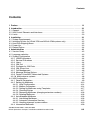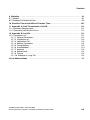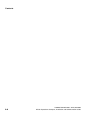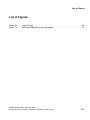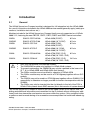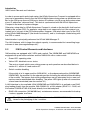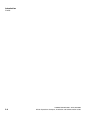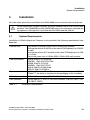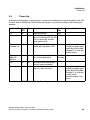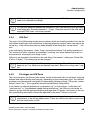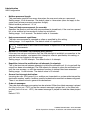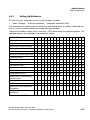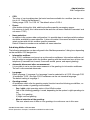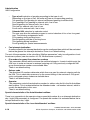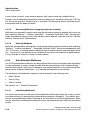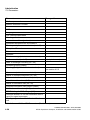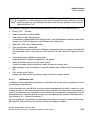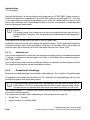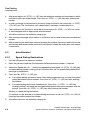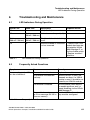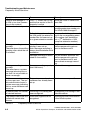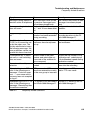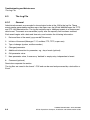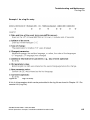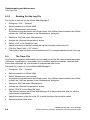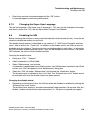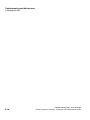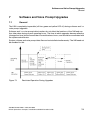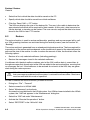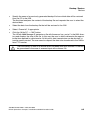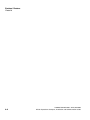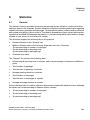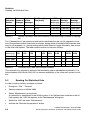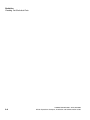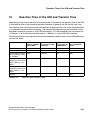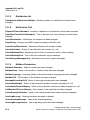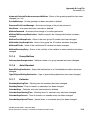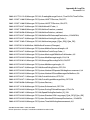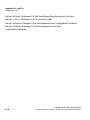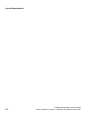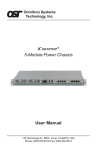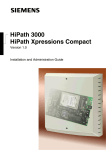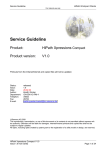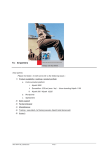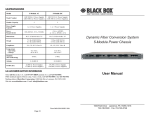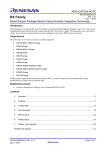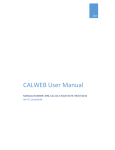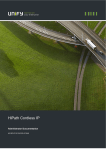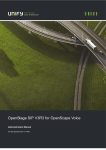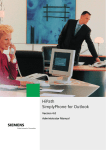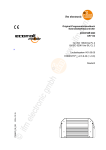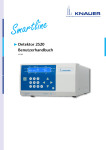Download HiPath Xpressions Compact - Voice Communications Australia
Transcript
s
HiPath 3000
HiPath Xpressions Compact
Version 2.0
Installation and Administration Guide
IVMInstHB_GBTOC.fm
Nur für den internen Gebrauch
Contents
Contents
0
1 Preface . . . . . . . . . . . . . . . . . . . . . . . . . . . . . . . . . . . . . . . . . . . . . . . . . . . . . . . . . . . . . . 1-1
2 Introduction . . . . . . . . . . . . . . . . . . . . . . . . . . . . . . . . . . . . . . . . . . . . . . . . . . . . . . . . . .
2.1 General . . . . . . . . . . . . . . . . . . . . . . . . . . . . . . . . . . . . . . . . . . . . . . . . . . . . . . . . . . . .
2.2 IVM Control Elements and Interfaces . . . . . . . . . . . . . . . . . . . . . . . . . . . . . . . . . . . . .
2.3 Limits . . . . . . . . . . . . . . . . . . . . . . . . . . . . . . . . . . . . . . . . . . . . . . . . . . . . . . . . . . . . . .
2-1
2-1
2-2
2-3
3 Installation . . . . . . . . . . . . . . . . . . . . . . . . . . . . . . . . . . . . . . . . . . . . . . . . . . . . . . . . . . .
3.1 System Requirements . . . . . . . . . . . . . . . . . . . . . . . . . . . . . . . . . . . . . . . . . . . . . . . . .
3.2 Installing Ferrites (to HiPath 3750 and HiPath 3700 systems only). . . . . . . . . . . . . . .
3.3 Hard Disk Shipping Brace . . . . . . . . . . . . . . . . . . . . . . . . . . . . . . . . . . . . . . . . . . . . . .
3.4 Power-Up . . . . . . . . . . . . . . . . . . . . . . . . . . . . . . . . . . . . . . . . . . . . . . . . . . . . . . . . . . .
3.5 Reload Option . . . . . . . . . . . . . . . . . . . . . . . . . . . . . . . . . . . . . . . . . . . . . . . . . . . . . . .
3-1
3-1
3-2
3-2
3-3
3-4
4 Administration . . . . . . . . . . . . . . . . . . . . . . . . . . . . . . . . . . . . . . . . . . . . . . . . . . . . . . . 4-1
4.1 Version Query . . . . . . . . . . . . . . . . . . . . . . . . . . . . . . . . . . . . . . . . . . . . . . . . . . . . . . . 4-2
4.2 Language selection . . . . . . . . . . . . . . . . . . . . . . . . . . . . . . . . . . . . . . . . . . . . . . . . . . . 4-3
4.3 System Configuration . . . . . . . . . . . . . . . . . . . . . . . . . . . . . . . . . . . . . . . . . . . . . . . . . 4-4
4.3.1 USBS Parameters . . . . . . . . . . . . . . . . . . . . . . . . . . . . . . . . . . . . . . . . . . . . . . . . . 4-4
4.3.2 Service ID Numbers . . . . . . . . . . . . . . . . . . . . . . . . . . . . . . . . . . . . . . . . . . . . . . . 4-4
4.3.3 Users . . . . . . . . . . . . . . . . . . . . . . . . . . . . . . . . . . . . . . . . . . . . . . . . . . . . . . . . . . . 4-4
4.3.4 IVM Port . . . . . . . . . . . . . . . . . . . . . . . . . . . . . . . . . . . . . . . . . . . . . . . . . . . . . . . . 4-5
4.3.5 Privileges for IVM Ports. . . . . . . . . . . . . . . . . . . . . . . . . . . . . . . . . . . . . . . . . . . . . 4-5
4.3.6 IVM Group Line . . . . . . . . . . . . . . . . . . . . . . . . . . . . . . . . . . . . . . . . . . . . . . . . . . . 4-6
4.3.7 Call Management . . . . . . . . . . . . . . . . . . . . . . . . . . . . . . . . . . . . . . . . . . . . . . . . . 4-6
4.3.8 Message Waiting Options . . . . . . . . . . . . . . . . . . . . . . . . . . . . . . . . . . . . . . . . . . . 4-7
4.3.9 Central Voice Mail / Networked Systems . . . . . . . . . . . . . . . . . . . . . . . . . . . . . . . 4-7
4.3.10 Multicustomer systems . . . . . . . . . . . . . . . . . . . . . . . . . . . . . . . . . . . . . . . . . . . . 4-8
4.4 IVM Configuration . . . . . . . . . . . . . . . . . . . . . . . . . . . . . . . . . . . . . . . . . . . . . . . . . . . . 4-9
4.4.1 General Parameters . . . . . . . . . . . . . . . . . . . . . . . . . . . . . . . . . . . . . . . . . . . . . . . 4-9
4.4.2 Setting Up Mailboxes . . . . . . . . . . . . . . . . . . . . . . . . . . . . . . . . . . . . . . . . . . . . . 4-13
4.4.2.1 Initial Configuration . . . . . . . . . . . . . . . . . . . . . . . . . . . . . . . . . . . . . . . . . . . . 4-14
4.4.2.2 Mailbox Parameters . . . . . . . . . . . . . . . . . . . . . . . . . . . . . . . . . . . . . . . . . . . 4-14
4.4.2.3 Setting Up Mailboxes using Templates . . . . . . . . . . . . . . . . . . . . . . . . . . . . 4-17
4.4.2.4 Checking Entries . . . . . . . . . . . . . . . . . . . . . . . . . . . . . . . . . . . . . . . . . . . . . 4-17
4.4.2.5 Renaming Mailboxes (changing extension numbers). . . . . . . . . . . . . . . . . . 4-18
4.4.2.6 Deleting Mailboxes . . . . . . . . . . . . . . . . . . . . . . . . . . . . . . . . . . . . . . . . . . . . 4-18
4.4.3 AutoAttendant Mailboxes . . . . . . . . . . . . . . . . . . . . . . . . . . . . . . . . . . . . . . . . . . 4-18
4.4.3.1 Interlinking Mailboxes . . . . . . . . . . . . . . . . . . . . . . . . . . . . . . . . . . . . . . . . . . 4-18
4.4.3.2 Automatic Information Services . . . . . . . . . . . . . . . . . . . . . . . . . . . . . . . . . . 4-19
4.4.3.3 Handling intercept/ system mailbox . . . . . . . . . . . . . . . . . . . . . . . . . . . . . . . 4-19
4.4.4 Information Mailboxes . . . . . . . . . . . . . . . . . . . . . . . . . . . . . . . . . . . . . . . . . . . . . 4-20
A31003-S2520-A100-1-76A9, 05-2003
HiPath Xpressions Compact, Installation and Administration Guide
0-3
IVMInstHB_GBTOC.fm
Contents
Nur für den internen Gebrauch
4.4.5 Guest Mailboxes. . . . . . . . . . . . . . . . . . . . . . . . . . . . . . . . . . . . . . . . . . . . . . . . . .
4.4.6 Group Mailboxes . . . . . . . . . . . . . . . . . . . . . . . . . . . . . . . . . . . . . . . . . . . . . . . . .
4.4.7 Distribution Lists . . . . . . . . . . . . . . . . . . . . . . . . . . . . . . . . . . . . . . . . . . . . . . . . . .
4.4.8 Calendar . . . . . . . . . . . . . . . . . . . . . . . . . . . . . . . . . . . . . . . . . . . . . . . . . . . . . . . .
4.4.9 Name Selection . . . . . . . . . . . . . . . . . . . . . . . . . . . . . . . . . . . . . . . . . . . . . . . . . .
4.4.10 Central Voice Mail with Networked Systems . . . . . . . . . . . . . . . . . . . . . . . . . . .
4.4.11 Multicustomer Systems . . . . . . . . . . . . . . . . . . . . . . . . . . . . . . . . . . . . . . . . . . .
4.4.12 LAN Access . . . . . . . . . . . . . . . . . . . . . . . . . . . . . . . . . . . . . . . . . . . . . . . . . . . .
4.5 TUI Parameters. . . . . . . . . . . . . . . . . . . . . . . . . . . . . . . . . . . . . . . . . . . . . . . . . . . . . .
4.5.1 Reading Out and Writing Mailbox Parameters . . . . . . . . . . . . . . . . . . . . . . . . . . .
4.5.1.1 Notification Call . . . . . . . . . . . . . . . . . . . . . . . . . . . . . . . . . . . . . . . . . . . . . . .
4.5.1.2 Substitute call. . . . . . . . . . . . . . . . . . . . . . . . . . . . . . . . . . . . . . . . . . . . . . . . .
4.5.2 Professional Greetings . . . . . . . . . . . . . . . . . . . . . . . . . . . . . . . . . . . . . . . . . . . . .
4-20
4-20
4-21
4-22
4-23
4-23
4-24
4-24
4-25
4-25
4-27
4-28
4-28
5 Final Testing . . . . . . . . . . . . . . . . . . . . . . . . . . . . . . . . . . . . . . . . . . . . . . . . . . . . . . . . . .
5.1 Normal Mailbox . . . . . . . . . . . . . . . . . . . . . . . . . . . . . . . . . . . . . . . . . . . . . . . . . . . . . . .
5.2 Notification Call . . . . . . . . . . . . . . . . . . . . . . . . . . . . . . . . . . . . . . . . . . . . . . . . . . . . . . .
5.3 AutoAttendant . . . . . . . . . . . . . . . . . . . . . . . . . . . . . . . . . . . . . . . . . . . . . . . . . . . . . . . .
5.3.1 Speed Dialing Destinations . . . . . . . . . . . . . . . . . . . . . . . . . . . . . . . . . . . . . . . . . .
5.3.2 Call Forwarding to an Extension Number. . . . . . . . . . . . . . . . . . . . . . . . . . . . . . . .
5.3.3 Call Switching to a Mailbox. . . . . . . . . . . . . . . . . . . . . . . . . . . . . . . . . . . . . . . . . . .
5.4 Group Mailbox. . . . . . . . . . . . . . . . . . . . . . . . . . . . . . . . . . . . . . . . . . . . . . . . . . . . . . . .
5.5 Finishing Up . . . . . . . . . . . . . . . . . . . . . . . . . . . . . . . . . . . . . . . . . . . . . . . . . . . . . . . . .
5-1
5-1
5-1
5-2
5-2
5-3
5-3
5-3
5-3
6 Troubleshooting and Maintenance. . . . . . . . . . . . . . . . . . . . . . . . . . . . . . . . . . . . . . . .
6.1 LED Indicators During Operation . . . . . . . . . . . . . . . . . . . . . . . . . . . . . . . . . . . . . . . . .
6.2 Frequently Asked Questions . . . . . . . . . . . . . . . . . . . . . . . . . . . . . . . . . . . . . . . . . . . . .
6.3 The Log File . . . . . . . . . . . . . . . . . . . . . . . . . . . . . . . . . . . . . . . . . . . . . . . . . . . . . . . . .
6.3.1 General. . . . . . . . . . . . . . . . . . . . . . . . . . . . . . . . . . . . . . . . . . . . . . . . . . . . . . . . . .
6.3.2 Reading Out the Log File . . . . . . . . . . . . . . . . . . . . . . . . . . . . . . . . . . . . . . . . . . . .
6.4 The Trace File . . . . . . . . . . . . . . . . . . . . . . . . . . . . . . . . . . . . . . . . . . . . . . . . . . . . . . . .
6.5 Initializing Mailboxes . . . . . . . . . . . . . . . . . . . . . . . . . . . . . . . . . . . . . . . . . . . . . . . . . . .
6.6 Resetting Mailbox Passwords . . . . . . . . . . . . . . . . . . . . . . . . . . . . . . . . . . . . . . . . . . . .
6.7 Super User . . . . . . . . . . . . . . . . . . . . . . . . . . . . . . . . . . . . . . . . . . . . . . . . . . . . . . . . . .
6.7.1 Changing the Super User Password . . . . . . . . . . . . . . . . . . . . . . . . . . . . . . . . . . .
6.7.2 Changing the Super User Language . . . . . . . . . . . . . . . . . . . . . . . . . . . . . . . . . . .
6.8 Disabling the IVM . . . . . . . . . . . . . . . . . . . . . . . . . . . . . . . . . . . . . . . . . . . . . . . . . . . . .
6-1
6-1
6-1
6-4
6-4
6-6
6-6
6-7
6-8
6-8
6-8
6-9
6-9
7 Software and Voice Prompt Upgrades. . . . . . . . . . . . . . . . . . . . . . . . . . . . . . . . . . . . .
7.1 General . . . . . . . . . . . . . . . . . . . . . . . . . . . . . . . . . . . . . . . . . . . . . . . . . . . . . . . . . . . . .
7.2 APS and Voice Prompt Upgrades. . . . . . . . . . . . . . . . . . . . . . . . . . . . . . . . . . . . . . . . .
7.3 Upgrading from Release 1.0 to Release 2.0 . . . . . . . . . . . . . . . . . . . . . . . . . . . . . . . . .
7-1
7-1
7-2
7-4
8 Backup / Restore . . . . . . . . . . . . . . . . . . . . . . . . . . . . . . . . . . . . . . . . . . . . . . . . . . . . . . 8-1
8.1 Backup . . . . . . . . . . . . . . . . . . . . . . . . . . . . . . . . . . . . . . . . . . . . . . . . . . . . . . . . . . . . . 8-1
8.2 Restore . . . . . . . . . . . . . . . . . . . . . . . . . . . . . . . . . . . . . . . . . . . . . . . . . . . . . . . . . . . . . 8-2
0-4
A31003-S2520-A100-1-76A9, 05-2003
HiPath Xpressions Compact, Installation and Administration Guide
IVMInstHB_GBTOC.fm
Nur für den internen Gebrauch
Contents
9 Statistics . . . . . . . . . . . . . . . . . . . . . . . . . . . . . . . . . . . . . . . . . . . . . . . . . . . . . . . . . . . . 9-1
9.1 General . . . . . . . . . . . . . . . . . . . . . . . . . . . . . . . . . . . . . . . . . . . . . . . . . . . . . . . . . . . . 9-1
9.2 Reading Out Statistical Data . . . . . . . . . . . . . . . . . . . . . . . . . . . . . . . . . . . . . . . . . . . . 9-2
10 Reaction Time of the IVM and Transfer Time . . . . . . . . . . . . . . . . . . . . . . . . . . . . . 10-1
11 Appendix A: Data Transmission via LAN . . . . . . . . . . . . . . . . . . . . . . . . . . . . . . . . 11-1
11.1 Hardware Requirements . . . . . . . . . . . . . . . . . . . . . . . . . . . . . . . . . . . . . . . . . . . . . 11-1
11.2 Eliminating LAN Access Errors . . . . . . . . . . . . . . . . . . . . . . . . . . . . . . . . . . . . . . . . 11-1
12 Appendix B: Log File . . . . . . . . . . . . . . . . . . . . . . . . . . . . . . . . . . . . . . . . . . . . . . . .
12.1 Parameter List . . . . . . . . . . . . . . . . . . . . . . . . . . . . . . . . . . . . . . . . . . . . . . . . . . . . .
12.1.1 General Parameters . . . . . . . . . . . . . . . . . . . . . . . . . . . . . . . . . . . . . . . . . . . . .
12.1.2 Distribution list . . . . . . . . . . . . . . . . . . . . . . . . . . . . . . . . . . . . . . . . . . . . . . . . . .
12.1.3 Notification Call . . . . . . . . . . . . . . . . . . . . . . . . . . . . . . . . . . . . . . . . . . . . . . . . .
12.1.4 Mailbox Parameters . . . . . . . . . . . . . . . . . . . . . . . . . . . . . . . . . . . . . . . . . . . . .
12.1.5 Group Mailbox . . . . . . . . . . . . . . . . . . . . . . . . . . . . . . . . . . . . . . . . . . . . . . . . . .
12.1.6 AutoAttendant . . . . . . . . . . . . . . . . . . . . . . . . . . . . . . . . . . . . . . . . . . . . . . . . . .
12.1.7 Kalender . . . . . . . . . . . . . . . . . . . . . . . . . . . . . . . . . . . . . . . . . . . . . . . . . . . . . .
12.1.8 Maintenance . . . . . . . . . . . . . . . . . . . . . . . . . . . . . . . . . . . . . . . . . . . . . . . . . . .
12.1.9 Diverse . . . . . . . . . . . . . . . . . . . . . . . . . . . . . . . . . . . . . . . . . . . . . . . . . . . . . . .
12.1.10 Example of a Log File . . . . . . . . . . . . . . . . . . . . . . . . . . . . . . . . . . . . . . . . . . .
List of Abbreviations
11-1
11-1
11-1
11-2
11-2
11-2
11-3
11-3
11-3
11-4
11-4
11-4
. . . . . . . . . . . . . . . . . . . . . . . . . . . . . . . . . . . . . . . . . . . . . . . . . . . Y-1
A31003-S2520-A100-1-76A9, 05-2003
HiPath Xpressions Compact, Installation and Administration Guide
0-5
IVMInstHB_GBTOC.fm
Contents
0-6
Nur für den internen Gebrauch
A31003-S2520-A100-1-76A9, 05-2003
HiPath Xpressions Compact, Installation and Administration Guide
IVMInstHB_GBLOF.fm
Nur für den internen Gebrauch
List of Figures
Figure 6-1
Figure 7-1
List of Figures
0
Log File Entry . . . . . . . . . . . . . . . . . . . . . . . . . . . . . . . . . . . . . . . . . . . . . . 6-5
Restricted Operation During Upgrades . . . . . . . . . . . . . . . . . . . . . . . . . . . 7-1
A31003-S2520-A100-1-76A9, 05-2003
HiPath Xpressions Compact, Installation and Administration Guide
0-7
IVMInstHB_GBLOF.fm
List of Figures
0-8
Nur für den internen Gebrauch
A31003-S2520-A100-1-76A9, 05-2003
HiPath Xpressions Compact, Installation and Administration Guide
IVMInstHB_GBLOT.fm
Nur für den internen Gebrauch
List of Tables
Table 3-1
Table 3-2
Table 3-3
Table 4-1
Table 4-2
Table 4-3
Table 6-1
Table 6-2
Table 9-1
Table 9-2
Tabelle 10-1
Table 11-1
List of Tables
0
Installation Requirements . . . . . . . . . . . . . . . . . . . . . . . . . . . . . . . . . . . . . 3-1
LED Signaling During Power-Up . . . . . . . . . . . . . . . . . . . . . . . . . . . . . . . . 3-3
LED Signaling for Reload Procedure . . . . . . . . . . . . . . . . . . . . . . . . . . . . 3-4
IVM System Data . . . . . . . . . . . . . . . . . . . . . . . . . . . . . . . . . . . . . . . . . . . 4-3
COS Table. . . . . . . . . . . . . . . . . . . . . . . . . . . . . . . . . . . . . . . . . . . . . . . . 4-13
Mailbox TUI Parameters (Maintenance). . . . . . . . . . . . . . . . . . . . . . . . . 4-26
LED Indicators During Operation . . . . . . . . . . . . . . . . . . . . . . . . . . . . . . . 6-1
Frequently Asked Questions . . . . . . . . . . . . . . . . . . . . . . . . . . . . . . . . . . . 6-1
Mailbox Utilization Table (with contents sorted according to number
of messages). . . . . . . . . . . . . . . . . . . . . . . . . . . . . . . . . . . . . . . . . . . . . . . 9-2
Channels Busy Table (with sample contents) . . . . . . . . . . . . . . . . . . . . . . 9-2
Reaction and Transfer Times . . . . . . . . . . . . . . . . . . . . . . . . . . . . . . . . . 10-1
Problems with LAN Access . . . . . . . . . . . . . . . . . . . . . . . . . . . . . . . . . . . 11-1
A31003-S2520-A100-1-76A9, 05-2003
HiPath Xpressions Compact, Installation and Administration Guide
0-9
IVMInstHB_GBLOT.fm
List of Tables
0-10
Nur für den internen Gebrauch
A31003-S2520-A100-1-76A9, 05-2003
HiPath Xpressions Compact, Installation and Administration Guide
Nur für den internen Gebrauch
1
IVMInstHB_GB01.fm
Preface
Preface
This installation and administration manual is intended for system administrators and service
technicians who are already familiar with the HiPath Xpressions Compact (IVM) and HiPath
3000 systems.
This serves as a reference work for initial start-up, software upgrades, data backups and system settings. Beyond this, it includes information regarding troubleshooting, system monitoring
and degree of utilization, statistics and other service topics.
It does not provide instructions on operating the HiPath Xpressions Compact via the telephone
interface (user or super user). Refer to the following documentation for this:
●
HiPath Xpressions Compact version 1.0, User Manual
●
HiPath Xpressions Compact version 1.0, , Quick Reference Guide
Nor does is describe setting up the HiPath 3000 system in detail, but rather addresses special
functions only. If required, please refer to the documentationfor HiPath 3000 for this:
If you have additional questions which cannot be clarified with the help of this installation and
administration guide, please contact your back level support.
A31003-S2520-A100-1-76A9, 05-2003
HiPath Xpressions Compact, Installation and Administration Guide
1-1
IVMInstHB_GB01.fm
Preface
1-2
Nur für den internen Gebrauch
A31003-S2520-A100-1-76A9, 05-2003
HiPath Xpressions Compact, Installation and Administration Guide
IVMInstHB_GB02.fm
Introduction
General
Nur für den internen Gebrauch
2
Introduction
2.1
General
The HiPath Xpressions Compact module is designed for full integration into the HiPath 3000.
As a result, instructions included in the HiPath 3000 service manual generally apply (safety precautions, installation instructions etc.)..
Modules included in the HiPath Xpressions Compact family are only supported as of HiPath
3000 V1.2, featuring the new CBCPR, CBCC, CBCP, CBRC and CBRP central controllers:
IVMP8
S30122-Q7379-X100
HiPath 3350 (POINT)
8 Ports
IVMP8R
S30122-K7379-Z100
HiPath 3300 (19” POINT)
8 Ports
IVMS8
S30122-Q7379-X
HiPath 3550 (COM),
HiPath 3350 (POINT)
8 Ports
IVMS8R
S30122-K7379-Z
HiPath 3500 (19“ COM),
HiPath 3300 (19“ POINT)
8 Ports
IVML8
S30122-Q7380-X100
HiPath 3750 (PRO / ELS),
8 Ports
HiPath 3700 (19" PRO / ELS)
IVML24
S30122-Q7380-X
HiPath 3750 (PRO / ELS),
24 Ports
HiPath 3700 (19" PRO / ELS)
7
●
●
●
●
●
●
●
Only one IVM module is allowed per system.
The IVMP8/P8R module only functions in HiPath 33x0 systems.
To prevent overheating, the IVMS8/P8 may only be operated in the lower slots
(5, 7, 9) in HiPath 3550 and HiPath 3350 (wall casing).
The IVMLx modules are not certified for operation in HiPath 3550
The IVMLx modules may not be used in a PCM Highway together with an SLC
module.
The IVML24 may not be used in a PCM Highway together with an SLM024. Full
accessibility is otherwise no longer possible for master-slave operation with the
SLM024.
The IVMLx may only be inserted into the slot directly to the left of the PSU in
HiPath 37x0 systems due to EMC reasons (this is the case for all system boxes).
The HiPath Xpressions Compact is linked to the HiPath 3000 system as an S0 bus user, i.e.
dialing and additional information are transmitted via the D channel without utilizing any additional touch-tone transmitter and receiver resources within the system. Only navigation within
a mailbox or entries made during a live connection are accomplished via touch-tone inband signaling.
A31003-S2520-A100-1-76A9, 05-2003
HiPath Xpressions Compact, Installation and Administration Guide
2-1
IVMInstHB_GB02.fm
Introduction
IVM Control Elements and Interfaces
Nur für den internen Gebrauch
In order to assure quick and simple setup, the HiPath Xpressions Compact is equipped with a
given set of parameters directly from the HiPath 3000 system during power-up (extension number for the IVM group line and IVM ports, feature ID numbers, circuit group and system extensions, IP addresses, date and time). This data is synchronized with the HiPath Xpressions
Compact in the event of system changes.
Otherwise, setup data for HiPath Xpressions Compact is stored on the hard disk itself and not
linked to the system CDS. For example, setup data is not necessarily lost if the system is reloaded, but is not part of the CDS backup either. However, IVM setup data is part of the CDS
at the HiPath 3000 Manager E (the former Assistant E), and is, for example, loaded along with
the CDS or saved.
Administration is principally performed via HiPath 3000 Manager E.
The LAN interface, with its larger throughput capacity, is recommended for transmitting large
volumes of data (message backups etc.).
2.2
IVM Control Elements and Interfaces
IVM modules are equipped with 2 LEDs and a switch. The IVMS8/S8R and IVMP8/P8R are
equipped with push-button switches and the IVML8/L24 with a rocker switch
●
Green LED: operating state
●
Yellow LED: disabled or error status
The various signals which occur during power-up and operation are described below in
section 3.2, section 3.3 and section 6.1.
Switch: module disabling
●
If the switch is in its upper position (IVML8/L24), or the depressed position (IVMS8/S8R,
IVMP8/P8R), the module is in the operating mode. Activating the switch initiates disabling
of the module. That means that existing connections are not interrupted, but no new connections can be established after disabling. The yellow LED lights up after all connections
a have been terminated (see also section 6.1).
A LAN interface is also available. With IVMS8/S8R and IVMP8/P8R is is realized as an RJ45
plug leading directly from the module. With IVML8/L24, a LAN adapter (SIPAC 1U - RJ45, article number C39228-A7195-A10) leads directly from the backplane.
RJ45 LAN connection (10/100 MBit/sec): maintenance access, recommended for backup
/ restore, upgrade, and trace
●
.
7
2-2
The LAN adapter (SIPAC 1U-RJ45, article number C39228-A7195-A10) is contained in the packaging of the L-modules.
A31003-S2520-A100-1-76A9, 05-2003
HiPath Xpressions Compact, Installation and Administration Guide
IVMInstHB_GB02.fm
Introduction
Limits
Nur für den internen Gebrauch
2.3
Limits
Up to 500 mailboxes can be installed.
The following mailbox types are limited:
AutoAttendant mailboxes:
100
Information mailboxes:
100
Group mailbox
100
Depending on the module type, 8 to 24 ports are supported.
IVMP8/P8R
8 Ports
IVMS8/S8R:
8 Ports
IVML8:
8 Ports
IVML24:
24 Ports
A31003-S2520-A100-1-76A9, 05-2003
HiPath Xpressions Compact, Installation and Administration Guide
2-3
IVMInstHB_GB02.fm
Introduction
Limits
2-4
Nur für den internen Gebrauch
A31003-S2520-A100-1-76A9, 05-2003
HiPath Xpressions Compact, Installation and Administration Guide
Nur für den internen Gebrauch
3
IVMInstHB_GB03.fm
Installation
System Requirements
Installation
All of the safety precautions included in the HiPath 3000 service manual must be observed.
7
HiPath Xpressions Compact modules should be handled like all other HiPath 3000
modules. The IVMS8/S8R and the IVMP8/P8R may not be inserted or removed during operation, although this is possible with the IVML8 and the IVML24.
3.1
System Requirements
Installation of HiPath Xpressions Compact is only possible if the following requirements have
been met:
One free slot:
Only directly to the left of the PSU in HiPath 37x0 systems.
Not together with an SLMO24 on the same PCM highway if an IVML24
is used.
Not together with an SLC module on the same PCM highway if an IVMLx is used.
Only in the lower slots of HiPath 3550 / HiPath 3350 wall systems.
One IVM module:
IVMP8: S30122-Q7379-X100
IVMP8R: S30122-K7379-Z100
IVMS8: S30122-Q7379-X
IVMS8R: S30122-K7379-Z
IVML8: S30122-Q7380-X100
IVML24: S30122-Q7380-X
One ferrite:
In HiPath 3750 and HiPath 3700 systems only (article number C39022Z7000-C7, the ferrite is contained in the packaging of the L-module)
IVM software:
HE200V.02.1xx or higher (P50038-P0101-A1-*)
PBX hardware:
HiPath 3000 V1.2, V3.0, or V4.0 with controller (CBCPR, CBCC, CBCP, CBRC, CBRP)
Table 3-1
Installation Requirements
A31003-S2520-A100-1-76A9, 05-2003
HiPath Xpressions Compact, Installation and Administration Guide
3-1
IVMInstHB_GB03.fm
Installation
Installing Ferrites (to HiPath 3750 and HiPath 3700 systems only)
System software:
Nur für den internen Gebrauch
Version 1.2:
HiPath 33x0: HE550U.57.304 (P30370-P856-A610-*) or higher
HiPath 35x0: HE550T.57.304 (P30370-P857-A610-*) or higher
HiPath 37x0: HE550S. 57.304 (P30370-P855-A610-*) or higher
Version 3.0:
HiPath 33x0: HE560U.08.3xx (P30370-P1033-A816-*) or higher
HiPath 35x0: HE560T.08.3xx (P30370-P1032-A816-*) or higher
HiPath 37*0: HE560S.08.3xx (P30370-P1031-A816-*) or higher
Version 4.0:
HiPath 33x0: HE580U.08.3xx (P50038-P1009-A816-*) or higher
HiPath 35x0: HE580T.08.3xx (P50038-P1010-A816-*) or higher
HiPath 37x0: HE580S.08.3xx (P50038-P1011-A816-*) or higher
HiPath 3000 Manag- HA580B.00.1xx or higher (P50038-P1570-A1-02)
er E:
HiPath 5000 DB Fea- HV580B.00.1xx or higheronly required in a HiPath 5000 combination
ture Server
Table 3-1
*
Installation Requirements
The fourth block of the article number must be taken from the approval documentation.
3.2
Installing Ferrites (to HiPath 3750 and HiPath 3700 systems only)
A ferrite (article number C39022-Z7000-C7) must be attached to the cable (SIPAC plug) that
leads away from the module installed to the left of the IVML24 or the IVML8. If the slot directly
to the left of this module is empty, the ferrite must be attached to the cable of the first module
to the left. The cable needs to be led only once through the ferrite (no loop)
3.3
Hard Disk Shipping Brace
The hard disk shipping brace must be removed before the IVM module is installed to the HiPath
3000.
If the IVM module is subsequently removed from the system and shipped, the shipping brace
must be reinserted.
3-2
A31003-S2520-A100-1-76A9, 05-2003
HiPath Xpressions Compact, Installation and Administration Guide
IVMInstHB_GB03.fm
Installation
Power-Up
Nur für den internen Gebrauch
3.4
Power-Up
Software and languages (voice prompts / system announcements) are pre-installed to the IVM
module. After installing the IVM module, the system is started according to the following sequence:
Yellow LED Green Phase Significance
LED
Duration
Off
Off
1
Boot procedure
12 s
On
On
2
10 s
LED test, (reload option)
Press four times (Off-On-OffOn) to reload the module.
(see section 3.5).
Disabled: on Off
Enabled: off
3
Disable switch status is indi- 5 s
cated with the yellow LED.
Blinking
(500 ms /
500 ms)
Off
4
Hard disk test and initializa- 2 to 9
tion of the application
minutes
Off
On
5a
Standby mode after powerup has been completed
On
Off
5b
Module is disabled or a module error has occurred.
Table 3-2
Required Action
Check to see if the
module has been deactivated by HiPath 3000
Manager E, or with the
disable switch.
Check to see if the
module has been deactivated by HiPath 3000
Manager E, or with the
disable switch.
Replace module if defective.
LED Signaling During Power-Up
A31003-S2520-A100-1-76A9, 05-2003
HiPath Xpressions Compact, Installation and Administration Guide
3-3
IVMInstHB_GB03.fm
Installation
Reload Option
3.5
7
Nur für den internen Gebrauch
Reload Option
The IVM can be returned to its factory default settings by executing a reload. All customer data saved to the IVM is irretrievably lost in this case (mailboxes, messages,
announcements).
This procedure is unnecessary for an IVM that has just been received from the factory and has not yet been used. Reload is only advisable for IVM modules with an
unknown status.
Reload is started by activating the disable switch four times (Off-On-Off-On) during the LED test
(phase 2 as described in section 3.4, “Power-Up”). The LED test is aborted in this case, and
both LEDs blink for about 5 seconds to acknowledge reloading.
Yellow LED
Green LED
Phase
Significance
Duration
On
On
2
LED test, [reload option]
10 s
Blinking
Blinking
2a
Reload acknowledgement
5s
Blinking
(500ms/
500ms)
Off
2b
Hard disk test and initialization 2 to 9
of the application
minutes
Table 3-3
Required
Action
LED Signaling for Reload Procedure
After reloading has been completed, power-up is initialized, beginning with phase 1 (as described in section 3.4).
3-4
A31003-S2520-A100-1-76A9, 05-2003
HiPath Xpressions Compact, Installation and Administration Guide
Nur für den internen Gebrauch
4
IVMInstHB_GB04.fm
Administration
Administration
The time required for configuring the HiPath 3000 system with IVM depends to a great extent
upon the size and the complexity of the customer’s telephone system, as well as the desired
IVM functions. Thus, the following points should be discussed with the customer before installation:
General:
●
Required languages (voice prompts)
●
User interface *1) (Standard interface or a user interface similar to that of Xpressions V3.0)
●
Order of message playback (FIFO or LIFO) and possibly automatic deletion of messages
after a set time
●
Distribution lists
●
Name selection
Fax intercept destination:
●
System-wide fax destination
●
Mailbox-specific fax destinations
Mailboxes:
●
Exension number assignments for mailboxes with names
●
Mailbox classes, mailbox privileges (COS), (information, group, AutoAttendant and normal
mailboxes)
●
Greeting control (manual, day / night operation, type of call, calendar)
●
User of group mailboxes
●
AutoAttendant mailboxes:
–
Speed dialing and intercept destinations
–
System-wide switching for AutoAttendant
Multi-customer system:
●
Assignment of mailboxes to customers / group numbers
●
Distribution of resources (IVM ports and circuit groups)
*1)All references to the standard user interface are marked by "(STD)" and references to the
Xpressions V3.0 interface with "(XP)".
A31003-S2520-A100-1-76A9, 05-2003
HiPath Xpressions Compact, Installation and Administration Guide
4-1
IVMInstHB_GB04.fm
Administration
Version Query
Nur für den internen Gebrauch
The following parameters are preconfigured by the system, but can be adapted to customer requirements:
●
Language 1 =
Language 2 =
Language 3 =
German,
English,
French
●
Mailbox password length (default: 4 digits)
●
Number of messages which can be saved per mailbox (default: 5 messages)
●
Maximum message length (default: 2 minutes)
●
Length of password (default: 4 digits)
●
Announcement of the caller’s number (default: no announcement)
●
Number of notification call attempts (default: 3 attempts)
●
Repetition interval for notification call attempts (default: 15 minutes)
●
User interface (default: standard)
●
Order of message playback (default: FIFO, oldest message first)
●
IVM-wide switching procedure (default: blind transfer)
Administration via HiPath 3000 Manager E is described in the following sections. For clarity, administration has been subdivided into the conventional setup (system configuration) and the extended IVM configuration. The chapter “System configuration“ in section 4.3 does not include
a complete description; it only addresses special IVM features.
4.1
Version Query
It is advisable to query the IVM software version after power-up:
●
Dialog box: “File” - “Transmit”
●
Select connection to HiPath 3000.
●
Select “Maintenance“ and activate.
A connection is established to the HiPath system. If an IVM has been installed to the HiPath
system, the “IVM” tab appears in the "Maintenance" dialog box.
●
Select the “IVM” tab under "Maintenance" and click the “Read data” button”.
4-2
A31003-S2520-A100-1-76A9, 05-2003
HiPath Xpressions Compact, Installation and Administration Guide
IVMInstHB_GB04.fm
Nur für den internen Gebrauch
Administration
Language selection
The following system data now appears on the left-hand side of the window:
Hardware version:
Hardware version from flash memory
Software version:
Software version installed on the hardware
Language 1:
Version of the first voice prompt set
Language 2:
Version of the second voice prompt set
Language 3:
Version of the third voice prompt set
MAC ID:
MAC ID for module
Channels rel.:
Number of usable channels
Activated features:
Display of usable features
Mailboxes:
Number of mailboxes in usage and available
mailboxes
Hard disk utilization:
Percentage of occupied memory
Table 4-1
IVM System Data
The software of IVM V1.0 must be upgraded to V2.0 before one can access the features and
parameters of the new V2.0.
4.2
Language selection
Several languages are installed in IVM. The mailboxes can function with three which are chosen from this pool.
The mailbox languages are changed as follows:
●
Dialog "File” - "Transfer”
●
Select connection to HiPath 3000
●
Select "Maintenance" and activate
A connection to HiPath will be established. If there is an online IVM in this HiPath system,
the “IVM” tab appears in the "Maintenance" dialog box.
●
Select the “IVM” tab under "Maintenance" and click the “Read data” button”.
●
Activate the button "Language selection“
A new dialog appears. The available languages are displayed on the left . Drag and drop
the desired languages to the right area.
●
Select the languages
●
Activate the button "Set active languages“
A message box will appear confirming data transfer.
A31003-S2520-A100-1-76A9, 05-2003
HiPath Xpressions Compact, Installation and Administration Guide
4-3
IVMInstHB_GB04.fm
Administration
System Configuration
4.3
Nur für den internen Gebrauch
System Configuration
Due to the fact that the IVM takes data from the CDS of the system, the system is set up first
and then the IVM. Refer to the HiPath 3000 service manual regarding system configuration, as
required. Only subject matter with relevance to the IVM is included below
.
>
4.3.1
The name AMHOST in the dialog box "Transfer" - "Security" - "User administration"
may not be deleted.
USBS Parameters
To assure high speed data exchange with the IVM module and short transmission times, the X
and Y parameters should be checked and set to at least the following values: X = 200, Y = 200.
These two parameters determine data throughput for USBS flow control. They can be adjusted
in the “Line / network” dialog box under “ISDN parameters” in the "USBS group" using the increase and decrease buttons
.
The USBS call number parameters (internal call number, DID call number) must be
Without these numbers, the IVM will not function and will also not power> available.
up after a restart!
4.3.2
Service ID Numbers
If the phone number plan in the dialog box "System parameters" - "Service codes" has been
deleted for some reason, substitute reference numbers for "*" and "#" must be entered
.
Without substitute ID numbers for "*" and "#" the IVM will not fully function, because
> no MWI signalizations will be switched on without the reference numbers.
4.3.3
Users
Users should be set up by name in the dialog box "set up station" - "Users". This applies to virtual users as well (user extension number without telephone).
The IVM perceives users with names as existent and displays them in various selection lists.
For the first configuration, the IVM can take over user names as mailbox names. However, the
mailbox names can be changed at any time independent of user names.
The internal extension number is decisive for the assignment to a mailbox. However, it is advisable to always use identical internal and direct-dial extension numbers.
4-4
A31003-S2520-A100-1-76A9, 05-2003
HiPath Xpressions Compact, Installation and Administration Guide
IVMInstHB_GB04.fm
Nur für den internen Gebrauch
Administration
System Configuration
Mailbox names only contain alpha-numeric characters. MULAP phone numbers may
> need to be adjusted accordingly.
For optiPoint extension phones the automatic DTMF tone dialing must be activated
the dialog box "System parameters" - "Flags". Otherwise control of the IVM, which
> inrequired
DTMF tones, will not be possible.
4.3.4
IVM Port
The ports of the IVM module require phone numbers which are usually provided for by the default. When installing the IVM module into an existing telephone system, these may need to be
set up (e.g., if the call number plan has been deleted) in the dialog box "set up station" - "station".
In the sub-dialog "Parameters" under "Flags" activate the attribute "Call waiting rejection on".
This causes the IVM to signalize an immediate "knocking" tone when transferring a call to a
busy extension, allowing for prioritizing of calls.
IVM ports are recorded in the default in the sub-dialog "Parameters" under type "Phone Mail
(Call no. 5 digits)". This setting may not be changed
Check before setting up the IVM ports if ports of the type PhoneMail have already
set up. If so, these must be deleted! Important: Select the sorting order "Logi> been
cal".
4.3.5
Privileges for IVM Ports
The voice mail ports are S0 users who accept, initiate and forward calls (via call-back, outgoing
external and internal dialing and hang-up), depending on the functionality used. The relevant
privileges must therefore be configured correspondingly (dialing privilege, ITR groups, system
feature “transit” etc.). This is generally ensured by the default configuration.
If call transfer to external destinations is prevented, e.g., for the functions "notification call,"
"substitute call," or "AutoAttendant speed dialing destinations," the IVM ports should be assigned to groups with the appropriate dialing privileges and ITR groups; and access to the system speed dialing destinations should be regulated in the menu "Classes of service".
The prevention of undesired calls which generate charges is accomplished with
of the HiPath 3000 system. These are valid for the whole system and
> mechanisms
limit the functionality of IVM.
A31003-S2520-A100-1-76A9, 05-2003
HiPath Xpressions Compact, Installation and Administration Guide
4-5
IVMInstHB_GB04.fm
Administration
System Configuration
4.3.6
Nur für den internen Gebrauch
IVM Group Line
Assignment of IVM ports/users to a group line is absolutely essential because call switching
and call forwarding are executed via the group line extension number. This is done in the dialog
box "Incoming calls" - "incoming calls/Groups/Hunt groups".
>
The group line type must be "cyclic".
All IVM ports/users should always be assigned to a group line
>
With an IVML24 only 20 ports can be assigned to one hunt group. The remaining 4
must be assigned to another hunt group. These 4 IVM ports are reserved. An overflow or call forwarding from one hunt group to the other is not possible.
However, each IVM port/user may only be assigned to a single group line, i.e., the assignment
of the port’s extension number to a group line must be unambiguous.
4.3.7
Call Management
A call destination list must be set up for the IVM ports in the dialog box "incoming calls" - "assignment int./ext. calls". This call destination list should be entered in the columns "day," "night,"
and "internal".
In the dialog box "Incoming calls" - "Call destination lists", the IVM group line extension number
should be entered asTarget 2 in this list.
>
The first destination for call destination lists of the IVM ports must be the group line
extension number of the IVM. Other destinations are not possible.
Call management must be set up correspondingly for users with a mailbox (call forwarding to
the IVM group line). This is the call forwarding destination in the event of no answer or busy.
In this case, the group line extension number of the IVM is usually entered as the second destination in the call destination list.
If need be, the user has to activate call forwarding on his or her telephone.
The “Different day and night phone mail announcement” feature, which can be activated via the
HiPath 3000 Manager E with the “Flags” item under “System parameters”, also functions for the
IVM.
4-6
A31003-S2520-A100-1-76A9, 05-2003
HiPath Xpressions Compact, Installation and Administration Guide
IVMInstHB_GB04.fm
Nur für den internen Gebrauch
4.3.8
Administration
System Configuration
Message Waiting Options
Acoustic signaling and displays on optiPoint telephones can be configured system-wide regarding “Message waiting indication” (MWI).
●
Suppress the “Message waiting” display on optiPoint phones in the “System parameters”
dialog box under “Display”.
●
Group “Switch” - checkbox “Display for information message”
Deactivation suppresses this display. Default setting: display not suppressed.
Acoustic settings can be adjusted separately for optiPoint and non-optiPoint equipment:
●
Announcement “You have a message” as special dial tone (with HiPath 37x0 systems only)
●
Special dial tone
●
Normal dial tone
●
“System parameters” dialog box under “PlusProduct flags / touch-tone”
●
“Acoustic message indication” group
Selection is accomplished with the help of radio buttons. The default setting for optiPoint
phones is “Special dial tone”. For all other non-optiPoint equipment, the default setting depends on the system, i.e., “Announcement” for a HiPath 37x0 and “Special dial tone” for all
other systems.
4.3.9
Central Voice Mail / Networked Systems
Central voice mail is possible either with closed or open numbering. However, the routing (LCR)
must be set up so that the call number plan within the entire network is unambiguous.
With an open call number plan (i.e., unknown node numbers are addressed by the knot-call
numbers, different knots can have the same phone numbers, in each knot the corresponding
knot-call number may be dialed) the IVM mailboxes must be set up including the Knot-call numbers. For example, the phone number 100 in knots 5 gets the mailbox number 5100. Activate
the checkbox "Voice mail node number" in the dialog box "System parameters" - "Flags" of the
telephone system with the IVM.
The call management of the connected telephone systems (call forwarding of users to voicemail) must refer to the IVM group line extension number in the "main" telephone system. The
IVM hunt group must be entered as the external destination in the user call destination lists.
Note: double click to enter external destination numbers.
In order for users in connected telephone systems to be able to query their messages, a virtual
user of the type "PhoneMail" must be set up in each of these telephone systems. Call forwarding to the IVM group line must be activated (activation by associated dialing).
A31003-S2520-A100-1-76A9, 05-2003
HiPath Xpressions Compact, Installation and Administration Guide
4-7
IVMInstHB_GB04.fm
Administration
System Configuration
Nur für den internen Gebrauch
In the case of a network with a central administration (HiPath 5000) the FTP gateway to the IVM
must be made accessible and the IVM must receive an IP address. See Chapter 4.4.12 LAN
Access
4.3.10
Multicustomer systems
In multicustomer systems, several customer share a telephone system / IVM, whereas each
customer can only access his or her own resources. In the case of the IVM, this means that the
IVM Ports are divided among several group line extensions, to which the mailboxes are assigned. Each group line extension represents one customer.
Each IVM port may only be assigned to a maximum of one group line extension.
The configuration of a multicustomer system for the IVM is independent of the set-up of a multicustomer system in the telephone, which is limited (no independent call number plan, only a
central intercept destination, etc.).
The following configuration work is necessary in the system for the IVM ports:
1.
The IVM ports are distributed among the customers and entered as a cyclic group line extension number (see section 4.3.6, “IVM Group Line”)
2.
A call destination list for each customer's IVM port is made, in which the customer's group
line extension number is in the first position (See section 4.3.7, “Call Management”).
3.
One to three call destination lists should be configured for each customer's users for distinction between "day / night / internal" calls. In these lists, the IVM group line number extension number of the customer is usually entered in the second position (see section
4.3.7, “Call Management”)
Querying of messages after a Message Waiting Indication (MWI) according to cus-
ports is not supported by the system. When a user queries messages, the first
> tomer
available port of the IVM or the first port of the type "PhoneMail" is accessed.
The following is recommended to maintain equal treatment of the customers in this case:
1.
A further group number extension line of the type "linear" should be set up for message
querying. In this, all customer ports in changing order should be entered (see section 4.3.6,
“IVM Group Line”).
2.
A port that lies before the logical order of the IVM ports can be configured as type "PhoneMail". This port must refer in Call Management to a further group line extension number,
or, if a telephone is connected, must refer by call forwarding directly to the group line extension number.
Optionally, different directional ID numbers, if present in the system, can be set up, and the connection possibilities can be limited according to authorization and ITR groups.
4-8
A31003-S2520-A100-1-76A9, 05-2003
HiPath Xpressions Compact, Installation and Administration Guide
IVMInstHB_GB04.fm
Nur für den internen Gebrauch
Administration
IVM Configuration
Should the feature "notification call" and "substitute call" or general switching use external destination numbers, it should be ensured that the functionality is not limited by authorization and
ITR groups. (see also section 4.3.5, “Privileges for IVM Ports”)
4.4
IVM Configuration
Configuration is executed in the same way one would set up a CDS, i.e., after parameters have
been entered or changed in the individual dialog boxes under “Settings”, they are transmitted
to the system along with the CDS.
In the sections that follow, it will be assumed that the procedure for CDS transmission is known
and will no longer be mentioned.
7
4.4.1
If a mailbox currently being used is accessed during IVM configuration, a message
is played back to the user, who is then disconnected from his or her mailbox.
General Parameters
“General” parameters are system-wide settings applying to the IVM:
●
Maximum mailbox extension number length:
This setting defines the maximum length of mailbox extension numbers.
Setting range: 1 to 8 digits. The default setting is 3 digits.
●
Maximum message length (in seconds):
The maximum time made available to the caller for recording his or her message.
Setting range: 1 to 1200 seconds. The default setting is 120 seconds.
>
Selecting a high value results in excessive use of overall recording capacity.
●
Minimum message length (in seconds):
This is the minimum connection time during which message recording must be started.
Setting range: 1 to 10 seconds. The default setting is 1 second.
●
Number of messages which can be saved per mailbox:
This is the number of messages a user can save.
Setting range: 1 to 255 messages. The default value is 5 messages.
>
Selecting a high value results in excessive use of overall recording capacity.
A31003-S2520-A100-1-76A9, 05-2003
HiPath Xpressions Compact, Installation and Administration Guide
4-9
IVMInstHB_GB04.fm
Administration
IVM Configuration
Nur für den internen Gebrauch
●
Mailbox password length:
This parameter specifies how many characters the user must enter as a password.
Setting range: 3 to 8 characters. The default value is 4 characters (does not apply to the
super users whose password comprises 8 digits).
Default mailbox password: 1 2 3 4
●
Time until help announcement (in seconds):
Specifies the duration until the help announcement is played back, if the user has opened
his or her mailbox but has made no further key activations.
Setting range: 1 to 5 seconds. The default value is 3 seconds.
●
Help announcement repetitions:
The help announcement is repeated as often as specified by this setting.
Setting range: 1 to 5 repetitions. The default value is 3 repetitions.
The set value is also valid for the number of repetitions of the AutoAttendant an-
> nouncements
●
Number of notification call attempts (user outcall):
If the user has set up a notification call, the IVM attempts to establish a connection to the
entered phone number, and repeats this attempt as often as specified by this setting, or
until the user has listened to the message.
Setting range: 1 to 255 attempts. The default value is 3 attempts.
●
Repetition interval for notification call attempts (in minutes):
This is the time interval between attempts to place the notification call. It is issued until the
outcall has been acknowledged. The IVM repeats its attempt to place the notification call
until the user answers, or until the maximum number of attempts has been executed.
Setting range: 1 to 60 minutes. The default value is 15 minutes.
●
General fax intercept destination:
Incoming fax calls (FAX group 3) to a mailbox are forwarded to a system-wide internal fax
destination number, unless a mailbox-specific fax destination number has been configured.
There is no default value for general fax destinations.
●
Order of messages:
The order that messages are queried can be selected. Either the oldest message is played
first (first in first out - FIFO) so that the newest message is played last, or the other way
around, (last in first out - LIFO), the newest message is played first and the oldest played
last.
Default: FIFO
4-10
A31003-S2520-A100-1-76A9, 05-2003
HiPath Xpressions Compact, Installation and Administration Guide
IVMInstHB_GB04.fm
Nur für den internen Gebrauch
●
Administration
IVM Configuration
Automatic deletion of messages after a set time:
If the LIFO principle has been selected for message order, the old messages can be automatically erased after a set time. Messages which have been saved are never deleted automatically.
Setting range: 1 to 90 days (Default: 90 days)
>
The deletion of messages occurs with the date change. A message which is sent
at 23:45 in the night is one day old 15 minutes later.
This means that deleting messages after one day is not recommended.
If no automatic deletion has been configured, users are responsible for their own
> mailboxes.
This can lead to reaching maximum recording capacity if messages are not regularly deleted.
●
Switching of calls
For call switching via IVM, e.g., in AutoAttendant or substitute call, the type of switching can
be set system-wide for IVM.
"Blind transfer" is switching which is not monitored. The call is transferred as quickly as
possible (transfer before a user can answer the call). It is not possible to transfer to an busy
extension number with signaling of a second incoming call. If a mailbox is available, the call
will be transferred directly to that, or the call will return to the mailbox transferring the call.
"Wait for ring" is a partially monitored switching. The call is transferred as soon as the target
extension number is called (transfer before a user can answer the call). If the extension line
is busy and signaling of a second call is not possible, the "wait for ring" can transfer the call
again after a set amount of time (30 sec), or, in the case of an AutoAttendant mailbox, select another destination extension number.
"Wait for answer" is the completely monitored switching. The call is only transferred when
the user at the extension number accepts the call (transfer after call answering). The options for an unsuccessful call transfer are the same as in "wait for ring". The time the caller
waits on hold for call transfer can be configured between 10 and 60 seconds (default: 20
seconds).
The default setting is "blind transfer".
●
Changing of user interface to the Xpressions V3.0 interface:
An alternative user interface can be selected (with different DTMF touch tone commands).
The alternative interface is adapted to the Xpressions V3.0 interface.
●
Name selection:
In AutoAttendant operation, it is possible to switch calls according to name abbreviations
instead of numbers. This feature is activated or deactivated system-wide.
Default: activated
A31003-S2520-A100-1-76A9, 05-2003
HiPath Xpressions Compact, Installation and Administration Guide
4-11
IVMInstHB_GB04.fm
Administration
IVM Configuration
Nur für den internen Gebrauch
Name selection not active until a mailbox name has been configured via HiPath
Furthermore, a user name must be spoken onto each mailbox that
> Manager.
should be reachable via name selection.
●
Announcement of the caller's phone number:
When the user listens to his or her mailbox messages, the caller's telephone number is either announced or suppressed.
Default setting: announcement is suppressed.
●
Standard language:
This parameter affects the selected language when a mailbox is first configured.
Setting range: language 1 ... 3. The default setting is language 1.
The "General" parameters are set in such a way that they usually need not be changed. Proceed as follows, if required:
●
Select “Settings” - "Auxiliary equipment" - "Integrated Voice Mail (IVM)"
●
Click the “Additional settings” button.
●
Select “General”.
4-12
A31003-S2520-A100-1-76A9, 05-2003
HiPath Xpressions Compact, Installation and Administration Guide
IVMInstHB_GB04.fm
Administration
IVM Configuration
Nur für den internen Gebrauch
4.4.2
Setting Up Mailboxes
For the most part, mailboxes are set up with the help of a table:
●
Select “Settings” - "Auxiliary equipment" - "Integrated Voice Mail (IVM)"
The parameters for each individual mailbox are administered here. A mailbox is deemed existent as soon as a mailbox extension number has been entered.
There are 16 mailbox classes (class of service - COS) which define the mailbox functions. The
available features are assigned to the classes as follows
Mailbox Classes
1
2
3
4
5
6
7
8
9 10 11 12 13 14 15 16
Play / delete messages
X
X
X
X
X
X
X
X
X
X
X
X
X
X
X
X
Save messages
-
X
X
X
X
X
X
X
X
X
X
X
X
X
X
X
Record and send messages
-
X
X
X
X
X
X
X
X
X
X
X
X
X
X
X
Message forwarding
-
X
X
X
X
X
X
X
X
X
X
X
X
X
X
X
X
Call back caller
-
-
X
X
X
X
X
X
X
X
-
-
X
X
X
Number of possible greetings
1
3
3
3
3
4
3
3
3
3
4
4
4
4
4
4
Greeting control
-
-
-
-
-
X
-
X
X
X
X
X
X
X
X
X
Information mailbox
X
-
-
-
-
-
-
-
-
-
-
-
-
-
-
-
Private message
-
-
X
X
X
X
-
-
-
X
X
X
X
-
-
-
Record user name
-
X
X
X
X
X
X
X
X
X
X
X
X
X
X
X
Notification call
-
-
X
X
X
X
-
-
X
X
-
-
X
-
X
X
Substitute function
-
-
-
X
X
X
-
-
-
X
-
-
X
X
X
-
Language selection
-
-
-
X
X
X
X
X
X
X
X
X
X
X
X
X
Abbreviated / speed dialing /
AutoAttendant
-
-
-
-
X
X
-
-
-
-
-
-
-
X
X
-
Group mailbox
-
-
-
-
-
-
X
-
-
-
-
-
-
-
-
X
Distribution list
-
-
-
-
-
-
-
-
X
X
X
X
X
X
X
X
Distribution to all mailboxes
(Broadcast)
-
-
-
-
-
-
-
-
-
-
-
X
X
-
X
-
Mailbox-specific fax intercept
destination
-
-
-
-
X
X
X
X
X
X
X
X
X
X
X
X
Table 4-2
COS Table
A31003-S2520-A100-1-76A9, 05-2003
HiPath Xpressions Compact, Installation and Administration Guide
4-13
IVMInstHB_GB04.fm
Administration
IVM Configuration
4.4.2.1
Nur für den internen Gebrauch
Initial Configuration
It is possible for initial configuration (i.e., as long as no changes have been made to the table)
to allocate a mailbox with default values (extension number and name from the system, default
COS is 4) to users of the HiPath system, both active or with an assigned name:
●
Select “Settings” - "Auxiliary equipment" - "Integrated Voice Mail (IVM)"
●
Click the “Accept user mailbox data” button.
This button is renamed after this action has been completed, if other changes are made or after
a CDS has been loaded containing IVM data.
Whether it makes more sense to transfer CDS data in this way and to delete unwanted entries,
or to make all required entries manually, must be decided on a case-by-case basis.
4.4.2.2
Mailbox Parameters
The following parameters are available in the dialog box "Auxiliary equipment" - "Integrated
Voice Mail (IVM)":
●
Mailbox extension number:
The mailbox extension number identifies the mailbox and is determined from “redirecting
info” for switched calls and from the “calling party number” for direct calls. Existing or virtual
user extension numbers, or user numbers from networked systems, can be used as mailbox extension numbers. The extension number can be taken from the CDS for initial configuration (see section 4.4.2.1); it will then be independent of the extension number in the
CDS. When changing an extension number, this could necessitate adjustments in two places.
●
Name:
This name can be taken from the CDS for initial configuration; it will then be independent
of the name in the CDS. Any other name can be used here as well. Personnel changes
could necessitate changing the name in two places.
Mailbox names may contain the following characters:
> 'A''a' toto 'z''Z'
'0' to '9'
as well as comma, period and empty space.
For use of name selection, the first three characters of the mailbox name are
used for identification. In this case, only the characters A-Z and a-z are admissible.
>
4-14
A mailbox number can only be comprised of digits, '*' and '#' are not admissible.
A31003-S2520-A100-1-76A9, 05-2003
HiPath Xpressions Compact, Installation and Administration Guide
IVMInstHB_GB04.fm
Nur für den internen Gebrauch
Administration
IVM Configuration
●
COS:
The class of service determines the basic functions available for a mailbox (see also section 4.4.2, “Setting Up Mailboxes”).
Setting range: COS 1 to COS 16. The default value is COS 4.
●
Param:
After double-clicking this field, additional mailbox-specific parameters appear.
For reasons of clarity, this is discussed in the sections sub menu "Mailbox-Parameter" and
sub menu "COS").
●
Name selection:
In addition to the system-wide configuration, it is possible here to configure which numbers
should be available by name selection. It does not matter if the name selection is deactivated system-wide for this mailbox-specific parameter.
Default: Extension numbers are available via name selection.
Sub-dialog Mailbox Parameters
The following parameters can be configured in the “Mailbox parameters” dialog box, depending
on the mailbox’s COS designation:
●
Information mailbox:
Only COS 1 mailboxes can be set up as information mailboxes. Information mailboxes allow the caller to navigate within the mailbox greeting with the touch-tone keys at hisor her
telephone (5 seconds fast forward, 5 seconds rewind, pause, and repeat greeting).
●
Automatic disconnect after announcement
It is possible to set a one-time announcement of the greeting for information mailboxes.
The call is disconnected afterwards.
●
Language:
Either language 1, language 2 or language 3 can be selected for all COS 4 through COS
16 mailboxes. COS 1 through COS 3 mailboxes use the set standard language.
The default setting is language 1.
●
Greeting control:
All mailboxes which offer the greeting control function have the following possibilities, no
matter what number of greetings are available:
–
Day / night: night operating status of the HiPath system
One of the following greetings is used, depending on the system's night operating status:
1) Day: first greeting
2) Night: second greeting
–
Manual selection of the greeting:
The user selects one of three or four greetings for continuous use in this case.
A31003-S2520-A100-1-76A9, 05-2003
HiPath Xpressions Compact, Installation and Administration Guide
4-15
IVMInstHB_GB04.fm
Administration
IVM Configuration
●
Nur für den internen Gebrauch
–
Type of call: selection of greeting according to the type of call
Depending on the type of call, the caller will hear a corresponding greeting:
Two greetings:First greeting for internal callSecond greeting for external call.
Four greetings:First greeting for internal calls, line is free.
Second greeting for internal calls, line is busy.
Third call for external calls, line is free.
Fourth call for external calls, line is busy
–
Calendar IVM: selection by calendar control
The user can allow the calendar program to control selection of his or her four greetings. The following assignments result:
First greeting during working hours
Second greeting outside of working hours
Third greeting during lunchtime
Fourth greeting for special announcements
Fax intercept destination
A mailbox-specific fax intercept destination can be configured here which will be evaluated
before the general fax intercept destination.There is no default setting.
The rest of the parameters in the sub-dialog "Mailbox parameters" refer to configuration of multicustomer systems (see also section 4.3.10, “Multicustomer systems”):
●
ID numbers for group line extension numbers
This parameter defines which customer the mailbox belongs to. It controls which ports the
IVM uses to make an internal or external outgoing call. Only previously configured IVM
group line extension numbers are available here.
There is no default setting.
●
Seizure code
The directional ID numbers determine which lines are used for external outgoing calls by
the IVM. This is absolutely necessary for the correct billing of the customers. Only previously configured seizure codes are available here.
There is no default setting.
●
Operator
This parameter controls the destination number for callers who dial 0 in the No-AutoAttendant mailbox. This is evaluated before the Attendant code - call number internal, which is
usually the destination in this case.
There is no default setting.
Special characteristic of the AutoAttendant mailbox:
There is no connection to the operator when a speed dial number 0 or an intercept destination
day / night (IVM parameter) is configured. The speed dial number 0 is evaluated before the intercept destination day / night.
Special characteristic of the 'non-AutoAttendant' mailbox:
4-16
A31003-S2520-A100-1-76A9, 05-2003
HiPath Xpressions Compact, Installation and Administration Guide
IVMInstHB_GB04.fm
Nur für den internen Gebrauch
Administration
IVM Configuration
There is no connection to the operator when the substitute function of the mailbox is activated.
In this case, calls are transferred to the substitute phone number.
Sub-dialog COS:
In the sub-dialog "COS", the features of a COS can be viewed per mailbox and changed. Inconsistent combinations are indicated with error messages.
If there is a combination which does not correspond to one of the COS 1 to 16, this is offered
as an additional type of mailbox with an index in the COS selection (mailbox parameters) and
therefore can be easily used for other mailboxes.
254 of these "indexed" COS types are possible, further combinations will be characterized as
"user-defined".
4.4.2.3
Setting Up Mailboxes using Templates
Setting up the IVM can be simplified significantly by copying the configuration of one mailbox
to other mailboxes. For this, one mailbox is completely configured as described in section
4.4.2.2, “Mailbox Parameters”.
●
Select “Settings” - "Auxiliary equipment" - "Integrated Voice Mail (IVM)"
●
Double-click the “Param” field.
–
The “Parameters” dialog box appears.
●
Click the “Use template settings” button.
●
Return to the “IVM” dialog box by clicking OK.
●
Select the mailboxes to which the parameter settings are to be copied.
●
Click the “Accept template settings” button.
Settings are copied from “COS” and “Param” to the selected mailboxes. The settings for “Mailbox extension” and “Name” remain unchanged.
It is advisable to create a template for each mailbox class because allowable “Param” settings
depend on the COS designation.
4.4.2.4
Checking Entries
The individual entries are checked for consistency. The primary objective is to discover any
possible extension number conflicts.
Checking is performed as follows:
●
Select “Settings” - "Auxiliary equipment" - "Integrated Voice Mail (IVM)"
●
Click the “Check” button.
A31003-S2520-A100-1-76A9, 05-2003
HiPath Xpressions Compact, Installation and Administration Guide
4-17
IVMInstHB_GB04.fm
Administration
IVM Configuration
Nur für den internen Gebrauch
If errors have occurred, a new window appears with notes concerning troubleshooting.
Testing is also conducted automatically when the dialog box is exited by clicking the “OK” button, as well as when the “Accept” button is activated. The dialog box cannot be exited until all
inconsistent data has been corrected.
4.4.2.5
Renaming Mailboxes (changing extension numbers)
Mailboxes are renamed by simply overwriting the old mailbox extension number with a new one
after selecting “Settings” - "Auxiliary equipment" - "Integrated Voice Mail (IVM)". Existing messages and greetings remain intact, although they can be deleted, if desired, with the “Initialize
mailbox” function under "Maintenance".
4.4.2.6
Deleting Mailboxes
Mailboxes are deleted by deleting the corresponding mailbox extension number after selecting
“Settings” - "Auxiliary equipment" - "Integrated Voice Mail (IVM)". After acknowledgement (with
“OK” or “Accept”), a warning appears indicating that all mailbox settings and messages will be
lost. . There is only one warning for all mailboxes if more than one mailbox has been deleted,
it is not possible to confirm or cancel for each mailbox.
4.4.3
AutoAttendant Mailboxes
The COS AutoAttendant mailboxes are distinguished by the fact that switching and interlinking
to other mailboxes or users is made possible with the speed dialing function (speed dialing
numbers 0 through 9). In this way, for example, menu-driven selection of an announcement language can be realized. Additionally, 1 or 2 intercept destinations can be defined.
Call switching in AutoAttendant operation can be realized in the following ways:
●
Blind Transfer
●
Wait for Ring
●
Wait for Answer
See section 4.4.1, “General Parameters”
4.4.3.1
Interlinking Mailboxes
The caller must always first dial into an AutoAttendant mailbox that allows him or her to switch
to another mailbox via speed dialing (speed dialing numbers 0 through 9). This mailbox may
also be an AutoAttendant mailbox, allowing for the realization of multi-level applications. Destinations other than AutoAttendant mailboxes always represent end-points within the interlinked
system.
4-18
A31003-S2520-A100-1-76A9, 05-2003
HiPath Xpressions Compact, Installation and Administration Guide
IVMInstHB_GB04.fm
Nur für den internen Gebrauch
Administration
IVM Configuration
Configuration is executed as follows:
●
Select “Settings” - "Auxiliary equipment" - "Integrated Voice Mail (IVM)"
●
Click the “Additional settings” button.
●
Select “Automatic call switching”.
All AutoAttendant mailboxes are displayed under “Mailbox extension number / name” , all
known users appear under “Users” and all known mailboxes are listed under “Installed
mailboxes”.
●
a) Speed dialing destinations can be selected from the “Users” and “Installed mailboxes”
lists via drag & drop. The destination type is automatically set to „Call number“ or "Mailbox",
or
●
b) Speed dialing numbers can be entered directly. In this case, the type of destination
should be set to either "Mailbox“, "Call number“ or "CO (ext.)“. "Call number“ can be either
an internal or external number, "CO (ext.)“ will activate an outside line before dialing the
entered number.
●
Speed dialing destinations can be deleted from an AutoAttendant mailbox by dragging
them to the trashcan icon and dropping them.
>
If the extension number of a further AutoAttendant mailbox has been entered as a
speed dialing destination, the second mailbox can be accessed directly by doubleclicking the appropriate field.
It is not possible to exit the dialog box before all entries have been completed (for example, if
an extension number has been entered manually without assigning a type).
4.4.3.2
Automatic Information Services
Automatic information services can be set up by interlinking AutoAttendant mailboxes, with information mailboxes as end-points. Setup is performed as described in section 4.4.3.1, “Interlinking Mailboxes”. As a special feature, a speed dialing number from the AutoAttendant mailbox can direct the caller to an information mailbox, which allows for longer announcements, as
well as browsing within the announcement.
4.4.3.3
Handling intercept/ system mailbox
To prevent loss of calls which haven been, for example, intercepted to the IVM for which no mailbox exists, a "system" mailbox can be configured.
To do this, set up a mailbox (preferably AutoAttendant) for the group line of IVM ports / extensions. In the case that a call is transferred to a destination with no mailbox, the IVM will search
for this special mailbox and, if found, will process the call there.
A31003-S2520-A100-1-76A9, 05-2003
HiPath Xpressions Compact, Installation and Administration Guide
4-19
IVMInstHB_GB04.fm
Administration
IVM Configuration
Nur für den internen Gebrauch
If the IVM ports are distributed among several group lines, several system mailboxes are possible.
Further functionalities are possible if the system mailbox is set up correspondingly. By deactivating the message recording function, for example, and forwarding the call via speed dialing /
intercept destinations (see section 4.4.3.1), a call can be sent to the central switchboard mailbox. This has the advantage that recording and signaling takes place at the switchboard.
4.4.4
Information Mailboxes
The special features of the information mailbox can be used to establish an announcement service. Special features of the information mailbox are:
●
Maximum greeting length of 20 minutes
●
The caller is able to navigate within the greeting.
Information mailboxes can only be set up via the HiPath 3000 Manager E. They allow the caller
to navigate within the mailbox announcement with the help of the touch-tone keys at his or her
telephone (5 seconds fast forward, 5 seconds rewind, pause, and repeat greeting).
Generally, any COS 1 mailbox can be configured as an information mailbox. Virtual users are
utilized for this.
To set up an information mailbox, the "Information mailbox" checkbox must be activated under
"Parameters". It can also be configured whether or not the announcement should be repeated
or whether the call should be disconnected afterwards "automatic hook on after announcement".
After the information mailbox has been set up, the greeting is recorded via the mailbox functions. The recorded mailbox greeting is played back to the caller as an information announcement.
4.4.5
Guest Mailboxes
Guest mailboxes are characterized by the fact that an actual telephone is not assigned to the
mailbox, but rather only a virtual user. Thus any mailbox can generally be used as a guest mailbox. Messages can be played back on any telephone, including external phones.
4.4.6
Group Mailboxes
Group mailboxes enable a team to use the same mailbox. A group mailbox consists of a mailbox number which can be assigned to up to 20 further user numbers. The mailbox number can
identify a user, a virtual user, or also a group line / hunt group number. All user numbers and
the mailbox number receive an MWI signalization when a new message has arrived.
4-20
A31003-S2520-A100-1-76A9, 05-2003
HiPath Xpressions Compact, Installation and Administration Guide
IVMInstHB_GB04.fm
Nur für den internen Gebrauch
Administration
IVM Configuration
Members of a group mailbox can also have their own mailbox. The MWI signalization remains
active until all messages in the mailbox (the user's own and the group mailbox) have received
the status "listened" or have been deleted. To access the group mailbox, the group line number
is dialed and the password entered. If the group password is identical to the users own password, the system will ask for entry of the mailbox number, so that the identification is unambiguous.
>
If the user has access to his or her own individual mailbox as well as a group mailbox, the passwords should be different for each mailbox.
Only one group member at a time can query the group mailbox, other group members attempting to query the mailbox during this time will receive a system message. All users of a group
have the same privileges.
Group mailboxes are configured as follows:
●
Dialog box "Settings" - "Auxiliary equipment" - "IVM"
●
Activate the button "Additional settings"
●
Select "Group mailbox"
All group mailboxes are shown under "Mailbox extension number / name" and all known
users are shown under "Users".
●
Drag and drop members of the group from the list of "Users" or enter them manually as
"new" users if, for example, the call numbers are in another system. In the last case, the
new member is entered by clicking on the button "new".
Only users may be set up as group members. Group lines cannot be set up as group
> members because there is no MWI for group lines.
4.4.7
Distribution Lists
With distribution lists, it is easy to send the same message to more than one person / mailbox.
There are 20 distribution lists system-wide, each with a maximum of 20 mailboxes. When sending an internal message, one can, for example, enter a distribution list rather than a mailbox.
However, the internal message is only sent to mailboxes in which the message receiving function has been activated.
Distribution lists are configured as follows:
●
Dialog box "Settings" - "Auxiliary equipment" - "IVM"
●
Activate the button "Additional settings"
A31003-S2520-A100-1-76A9, 05-2003
HiPath Xpressions Compact, Installation and Administration Guide
4-21
IVMInstHB_GB04.fm
Administration
IVM Configuration
Nur für den internen Gebrauch
●
Select "Central distribution list"
The 20 lists are found under "lists", the present mailboxes are found in "Destinations", and
the mailboxes in the selected list are found under "Destinations in list".
●
Select the desired list and add mailboxes by double clicking on "Destinations". Mailboxes
are deleted by moving them to the trashcan.
"Destinations in list" shows the current contents of the selected distribution lists.
4.4.8
Calendar
Authorized mailboxes can have the system-wide calendar control the selection of greetings.
The calendar offers a weekly and a yearly plan:
In the weekly plan, each day is divided into three sections:
●
Working hours
●
Night-time
●
Lunchtime
The beginning and ending times of the work and lunch times can be defined for each weekday.
Times beyond these are automatically nighttimes. If times overlap, the following priority rule
regulates the selection of the greeting:
1.
Lunchtime
2.
Working hours
3.
Night-time
In the yearly plan, up to 50 days can be configured which are independent of the weekly plan.
Additionally, a special time frame is available which has priority over all other times.
The assignment of greetings (weekly and yearly plan) is as follows:
●
First greeting for working time
●
Second greeting for nighttime
●
Third greeting for lunchtime
●
Fourth greeting for special time frames
The calendar is configured as follows:
●
Dialog box "Settings" - "Auxiliary equipment" - "IVM"
●
Activate button "Additional settings"
●
Select "Calendar"
The weekly plan and the yearly plan can be viewed
4-22
A31003-S2520-A100-1-76A9, 05-2003
HiPath Xpressions Compact, Installation and Administration Guide
IVMInstHB_GB04.fm
Nur für den internen Gebrauch
Administration
IVM Configuration
With the help of the monthly calendar, a date can be moved to the yearly plan by double
clicking on it. Existing entries can be selected and deleted with the Delete.
●
The time to begin and end an area are tested by Manager E for consistency, however, there is
no testing of the coordination of times between them. For example, it would be possible for
lunchtime to be outside of working hours.
4.4.9
Name Selection
Name selection enables callers to enter up to 3 letters of the name of a user as a DTMF signalization. The IVM searches for the corresponding name-beginning and informs the caller of
the results, or transfers directly if there is only one result from the search.
Several conditions must be met in order to use this feature:
1.
Name selection must be activated generally, default setting (see section 4.4.1, “General
Parameters”)
2.
The desired users / mailboxes must have a mailbox name and be enabled for name selection. The last setting is the default one. (see section 4.4.2.2, “Mailbox Parameters”)
3.
A user name must have been spoken onto the mailbox of the user.
4.4.10
Central Voice Mail with Networked Systems
A central voice mail is defined as a voice mail in a networked system. The IVM is located in one
of these systems where it can only be administrated. This system does not know the extension
numbers of the other networked systems. The numbers can, therefore, not be taken from the
CDS for configuration purposes.
This means that, when configuring IVM, the HiPath 3000 Manager E can only offer entry support (copying of extension numbers) for the specific system where the IVM is physically inserted. All mailboxes of connected systems must be set up individually (affected dialogs: mailboxes
AutoAttendant, central distribution lists, and group mailbox).
If the IVM is implemented in an Allserve environment, the function of the super-user
not available. Furthermore, the functions greeting control, user language, and
> isspeed
dialing destinations cannot be changed..
A31003-S2520-A100-1-76A9, 05-2003
HiPath Xpressions Compact, Installation and Administration Guide
4-23
IVMInstHB_GB04.fm
Administration
IVM Configuration
4.4.11
Nur für den internen Gebrauch
Multicustomer Systems
The IVM handles the distribution of resources among customers:
●
IVM ports (availability)
Incoming calls are distributed to the IVM ports according to the assignment of the group
lines. For outgoing calls from the "mailbox" (Message Waiting Indication, notification call,
substitute call) ports are used according to this assignment.
●
Trunk group (cost allocation)
Customer-specific trunk groups are used for notification calls to external destination numbers.
●
Operator
A customer-specific destination number can be configured for when a caller selects the option to be transferred to the "operator".
The set up occurs in the dialog box "Mailbox Parameters" (see section 4.4.2.2, “Mailbox Parameters”).
During name selection, only the list of mailbox users belonging to the customer
line) that corresponds to the searching AutoAttendant are evaluated. If the
> (group
group line of the AutoAttendant is not customer-specific, then all mailbox user names
are searched.
>
4.4.12
If a seizure code for a mailbox has been set up, the call number is monitored before
an outgoing call (notification call, substitute call, AutoAttendant speed dialing number). For external calls only the configured seizure code is admissible. If this is not
the case, the call will not be established in the first place or disconnected.
LAN Access
Generally, all maintenance functionalities are possible via LAN connection. The configuration
of the network parameters is necessary:
●
IP address:
Setting range: 0.0.0.0 to 255.255.255.255. The default value is 192.168.1.2.
●
Subnet mask:
Setting range: 0.0.0.0 to 255.255.255.255. The default value is 255.255.0.0.
●
Gateway IP address:
Setting range: 0.0.0.0 to 255.255.255.255. The default value is 192.168.1.1.
4-24
A31003-S2520-A100-1-76A9, 05-2003
HiPath Xpressions Compact, Installation and Administration Guide
IVMInstHB_GB04.fm
Nur für den internen Gebrauch
Administration
TUI Parameters
Permissible LAN access:
For security reasons, selection can be made allowing for direct FTP access and/or TFTP
access via LAN. Both types of access are disabled in the default configuration.
It is not necessary for the Manager E / C to release the TFTP access.
●
It is necessary to enable the FTP access if the administration of the IVM should
place within an AllServe environment or if the Manager E should run directly
> take
via the IVM LAN interface (see section 4.5, “TUI Parameters”)
Setup is accomplished as follows:
●
Select "Settings" - "Auxiliary equipment" - "Integrated Voice Mail (IVM)"
●
Click the "Additional settings" button.
●
Select "network parameter".
The LAN access to IVM is attained in the dialog box "Transfer" as the connection "IP-IVM". Only
maintenance is possible when this connection has been selected, whereas one has direct access to the "IVM" dialog box. Accessing the system is not possible via this connection.
For several maintenance actions it is possible in the separate dialogs to switch later to the "IPIVM" connection in order to take advantage of quicker data transfer, even if the connection has
been established in the usual way (via the system).
Generally, no new login procedure is necessary for the LAN access of the Manager via FTP.
The system password enables access to the IVM as well.
If the customer administrates the system and has a separate password under
- "security" in the user group "Administration", the IVM LAN access re> "Transfer"
quires this password, or a password from the user group "Administration" for reasons
of data protection.
4.5
TUI Parameters
With IVM V2.0 it is now possible with the Manager E / C to select and, in part, change, mailbox
parameters that can normally only be accessed via the Telephone-User-Interface (TUI).
4.5.1
Reading Out and Writing Mailbox Parameters
The following parameters of a mailbox are shown, whereas only those parameters can be
changed which are not available in the administration (via CDS):
A31003-S2520-A100-1-76A9, 05-2003
HiPath Xpressions Compact, Installation and Administration Guide
4-25
IVMInstHB_GB04.fm
Administration
TUI Parameters
Nur für den internen Gebrauch
Parameter
Changeable
Mailbox password
-
Mailbox extension number
-
Name
-
COS
-
Language
-
Fax intercept destination
-
Greeting control
-
Information mailbox (yes / no)
-
Automatic disconnect for info-mailbox
-
Directory entry for name selection (on / off)
-
Group line ID number
-
Seizure code
-
Operator
-
Private message (existent or non-existent)
-
Mailbox enabled (on / off)
x (only to turn on)
State of message recording (on / off)
x
Selected greeting (index)
x
Greeting [1-4] (user-defined or standard)
see section 4.5.2
User name (existent or non-existent)
-
Status of substitute selection (on / off)
x
Selected substitute call number (index)
x
Substitute call numbers [1-5]
x
Status of notification call (on / off)
x
Selected notification call number (index)
x
Notification call numbers [1-5]
x
DTMF-dialing for SMS / Pager [1-5]
x
Attribute whether or not the notification call is
used for urgent messages
x
Weekly program for user-defined notification
call
x
Table 4-3
4-26
Mailbox TUI Parameters (Maintenance)
A31003-S2520-A100-1-76A9, 05-2003
HiPath Xpressions Compact, Installation and Administration Guide
IVMInstHB_GB04.fm
Nur für den internen Gebrauch
Administration
TUI Parameters
The configuration of the parameters for DTMF-dialing for SMS / Pager, the attribute
whether or not the notification call is used for urgent messages, and the use of the
> ofweekly
program for user-defined notification calls are only possible via this mechanism and not via TUI.
The selection / changing of the mailbox parameters occurs via HiPath 3000 Manager E:
●
Dialog "File" - "Transfer"
●
Select connection to HiPath 3000
●
Select and activate "Maintenance"
A connection is established to the HiPath system. If an IVM has been installed to the HiPath
system, the "IVM" tab appears in the "Maintenance" dialog box.
●
Select the "IVM" tab in "Maintenance"
●
Click on the button "Read data"
The IVM will be loaded. If the button "Mailbox configuration" does not appear after the data
has been read, then it is the case of an IVM Version 1.0, which does not support this function.
●
Activate the button "Mailbox configuration".
A new dialog box "Mailbox configuration" will appear.
●
Select a mailbox and click on the "read" button
It does not matter which sub-dialog is open, all data are always read.
●
Make changes in the sub-dialogs for general mailbox data, substitute call and notification
call
●
Click on the "write" button
It does not matter which sub-dialog is open, all data are always written.
4.5.1.1
Notification Call
In addition to Message Waiting Indication, a notification call can be used to signalize an incoming message in the mailbox.
In the standard case, the IVM calls a phone number and requests the caller to enter his or her
mailbox password. Then the message can be heard and the notification call is considered finished. If a connection is not successful or if the password is not entered, the notification call will
be repeated after a certain set time as often as is configured in the general IVM parameters.
(see section 4.4.1, “General Parameters”)
Up to 5 notification call numbers can be entered per mailbox, and one of these numbers can
be activated. The notification call function can be activated per mailbox.
A31003-S2520-A100-1-76A9, 05-2003
HiPath Xpressions Compact, Installation and Administration Guide
4-27
IVMInstHB_GB04.fm
Administration
TUI Parameters
Nur für den internen Gebrauch
Starting IVM Version 2.0, the notification call can be sent to a DTMF-SMS / Pager service instead of to a telephone. A sequence of up to 64 DTMF-signals or pause-signals ("P" = 0.5 sec)
for the necessary post-dialing can be entered. In this case, the system does not wait for confirmation, the notification call is considered finished as soon as a connection is established and
the post-dialing has been added.
>
The set up of the suffix must be carefully monitored and should have enough pause
signals.
For analog outside lines, there are no criteria for accepting the call; here the call is
connected after 5 seconds. This can perhaps be compensated with leading pause
signals.
A notification call can be sent for all calls or only for urgent calls.
Notification calls can also be controlled by the weekly program. This program determines the
time that notification calls will be activated for each day. If a message is left in the mailbox beyond this time, the notification call will not take place until the next "active" time.
4.5.1.2
Substitute call
Calls can be forwarded to a substitute if the message recording function has been deactivated,
if "silence" is registered or the message is too short, or if the caller dials a substitute number
with DTMF signals.
Up to 5 substitute numbers can be entered per mailbox; one number can be activated at a time.
The substitute call function can be activated per mailbox.
4.5.2
Professional Greetings
Externally recorded greetings can be saved in the mailboxes. This is valid for all mailbox types.
As opposed to recordings that take place via TUI, externally recorded greetings are not monitored with regard to time when being saved.
To be compatible with the mailboxes, the greetings must be saved as wave-files in
16 bit or ITU G.711 aLaw, each with only one "format" and one "data" chunk.
> PCM
The best results are attained with files which have been recorded in 8 KHZ mono.
The HiPath Manager E / C converts the format to the one used by IVM. Recordings which are
not loud enough are rejected.
The conversion can take a while, depending on size and type of the wave-file.
●
Dialog "File" - "Transfer"
●
Select connection to HiPath 3000
4-28
A31003-S2520-A100-1-76A9, 05-2003
HiPath Xpressions Compact, Installation and Administration Guide
IVMInstHB_GB04.fm
Nur für den internen Gebrauch
Administration
TUI Parameters
●
Select and activate "Maintenance"
A connection is established to the HiPath system. If an IVM has been installed to the HiPath
system, the "IVM" tab appears in the "Maintenance" dialog box.
●
Activate the "IVM" Button in the "Maintenance" tab
●
Activate the button "Execute file operations"
A new dialog box will open.
●
Activate the radio button "greetings" in the field "greetings"
After a moment, the IVM will show which mailboxes have been set up.
●
Selection of a mailbox and implicit initiation of the data transfer
A backup is made of the selected mailbox, without the messages. Right after that, four
greetings are shown, regardless of the number of greeting actually available in the mailbox.
Long greeting names (date, time) identify an individual greeting, short names identify standard IVM greetings.
●
Wave-file can be saved for each of the 4 greetings via the button "..." The button "Clear"
deletes the entry.
●
The button "PC-> IVM Delta" transfers the changed greetings back to the IVM.
>
Resetting the standard greeting is only possible in the IVM Version 2.0. In Version
1.0, greeting can only be overwritten.
A31003-S2520-A100-1-76A9, 05-2003
HiPath Xpressions Compact, Installation and Administration Guide
4-29
IVMInstHB_GB04.fm
Administration
TUI Parameters
4-30
Nur für den internen Gebrauch
A31003-S2520-A100-1-76A9, 05-2003
HiPath Xpressions Compact, Installation and Administration Guide
Nur für den internen Gebrauch
5
IVMInstHB_GB05.fm
Final Testing
Normal Mailbox
Final Testing
After completing the administration procedures, the IVM should be configured in such a way
that it correctly presents each user with additional setup options for configuring his or her own
mailbox from his or her telephone. The system is ready to receive calls when the yellow LED is
off and the green LED is on.
Final testing of the fully configured IVM module is performed by placing test calls and querying
the mailboxes.
The default mailbox password for newly configured mailboxes is 1 2 3 4 ... (depending on the
specified mailbox password length).
5.1
1.
Normal Mailbox
Activate the mailbox with the mailbox controls. Call the IVM group line extension number
and enter the password and the mailbox extension number, if required. Message recording
is then enabled.
2.
Set up call switching and call forwarding to the IVM group line.
3.
Call the extension number for the activated mailbox from an internal as well as an external
phone, and check to see whether or not the call is switched to the right mailbox (the greeting text for the corresponding mailbox can be heard).
4.
Record a message after the greeting has been played back. Check to see whether or not
message waiting indication is activated.
5.
Call the IVM group line extension number and enter the password and the mailbox extension number, if required. Check date and time for the recorded message and then delete
the message. After the last message has been played back, the MWI function at the corresponding telephone should automatically be deactivated.
5.2
Notification Call
The notification call should be tested for at least one mailbox. The following steps must be executed for this:
1.
Call the IVM group line extension number.
2.
Enter the password and the mailbox extension number, if required.
3.
Select the “Notification call number” function by repeatedly pressing the< 3> key (STD);
<2> (XP). If a notification call number is being set up for the first time, the “No notification
call number has been entered” message is played back.
A31003-S2520-A100-1-76A9, 05-2003
HiPath Xpressions Compact, Installation and Administration Guide
5-1
IVMInstHB_GB05.fm
Final Testing
AutoAttendant
Nur für den internen Gebrauch
4.
After pressing the <0> (STD); <1> (XP) key, the telephone number can be entered to which
notification calls should be placed. Press the <#> (STD); <*> (XP) key after entering the
number.
5.
In order to change to the function for activation of the notification call, press the <1> (STD);
<72> (XP) key. The “Notification call is deactivated” message is played back first.
6.
The notification call function is activated by pressing the <0> (STD); <1> (XP) key, which
is acknowledged with an appropriate announcement.
7.
All mailbox functions are exited by hanging up.
8.
After leaving a message at the mailbox, a notification call is made to the previously entered
number.
9.
After answering the notification call and entering the mailbox password, delete the recorded message and deactivate the notification call function (delete the notification call number
if necessary).
5.3
AutoAttendant
5.3.1
Speed Dialing Destinations
1.
Call the IVM group line extension number.
2.
Enter the password and the AutoAttendant mailbox extension number, if required.
3.
Select the “Speed dial <0> ...” function by repeatedly pressing the <3> (STD); <2> (XP) key.
If a speed dialing number is being set up for the first time, the “No speed dialing destination”
message is played back.
4.
Press the <0> (STD); <1> (XP) key.
a)
If no speed dialing destination exists: After being requested to do so, enter the speed
dialing destination phone number. Press the <#> (STD); <*> (XP) key after entering
the number.
b)
If a speed dialing destination already exists: Press the <*> (STD); <1> (XP) key
(change number) and enter the new speed dialing destination phone number after the
prompt. Press the <#> (STD); <*> (XP) key after entering the number.
Mailbox as speed dialing destination:
If a mailbox is to be entered as a speed dialing destination, enter <#> (STD); <#> (XP) followed by the mailbox extension number.
5.
5-2
All mailbox functions are exited by hanging up.
A31003-S2520-A100-1-76A9, 05-2003
HiPath Xpressions Compact, Installation and Administration Guide
IVMInstHB_GB05.fm
Nur für den internen Gebrauch
6.
Final Testing
Group Mailbox
Call the AutoAttendant mailbox. The call is switched to the selected destination by pressing
the corresponding speed dialing number <0> during the greeting.
Mailbox as speed dialing destination:
Call the AutoAttendant mailbox. The caller hears the current mailbox announcement after
pressing the corresponding speed dial number <0> during the greeting.
7.
Delete the speed dialing destination number, if necessary, after completing this test.
5.3.2
Call Forwarding to an Extension Number
Call the AutoAttendant mailbox and enter the desired extension number during the greeting.
Check if the AutoAttendant mailbox switches the call to the entered extension number.
5.3.3
Call Switching to a Mailbox
Call the AutoAttendant mailbox and during the greeting press <**> (STD); <**> (XP), and then
enter the extension number of the desired mailbox. Check if the AutoAttendant mailbox switches the call to the corresponding mailbox and the current announcement is played back to the
caller.
5.4
Group Mailbox
1.
Group mailboxes can be configured for a minimum of two group members with HiPath Manager. In order not to interfere with the mailbox-users' work, it is best to do the test with extension phones which are currently not being used.
2.
Activate message recording by entering the administration of the group mailboxes.
3.
Call the group mailbox and leave a message.
4.
Check to see that all extension phones which are included in the group receive an MWI
signal.
5.
Listen to the message from one of the extension phones by calling the group line and entering the mailbox password. Then delete the message.
6.
Make sure all MWI lights have disappeared from the extension phones of all group members.
5.5
Finishing Up
After final testing of the IVM has been successfully completed, an IVM system administrator
should be trained, if necessary. Beyond this, instruction for administration with the super user
function should be provided as well (see user manual).
A31003-S2520-A100-1-76A9, 05-2003
HiPath Xpressions Compact, Installation and Administration Guide
5-3
IVMInstHB_GB05.fm
Final Testing
Finishing Up
5-4
Nur für den internen Gebrauch
A31003-S2520-A100-1-76A9, 05-2003
HiPath Xpressions Compact, Installation and Administration Guide
IVMInstHB_GB06.fm
Troubleshooting and Maintenance
LED Indicators During Operation
Nur für den internen Gebrauch
6
Troubleshooting and Maintenance
6.1
LED Indicators During Operation
Yellow LED
Green LED
Description
Off
On
Idle (no calls)
Required Action
Off
Blinking
At least one active port (call)
(500 ms / 500 ms)
Blinking
Blinking
Disable switch activated during
(500 ms / 500 ms) (500 ms / 500 ms) a call
On
Table 6-1
6.2
Off
Module disabled or module er- - Check to see if the
ror has occurred
module has been deactivated by HiPath
3000 Manager E, or
via the disable switch.
- Replace module if
defective.
LED Indicators During Operation
Frequently Asked Questions
Symptom
Cause
Remedy
No connection to the IVM
can be established .
The module is defective.
Replace the module.
All available IVM channels
are busy.
Review statistics to see if the
channels are busy. If a IVML8
module is used, it should be replaced by an IVML24 module.
The module is disabled.
Set the disable switch back to
the enable positions and / or
cancel disabling via the HiPath
3000 Manager E.
The module has not powered- Test the USBS call numbers,
up. Error message 30 / 95 in they must be configured.
the error memory
Table 6-2
Frequently Asked Questions
A31003-S2520-A100-1-76A9, 05-2003
HiPath Xpressions Compact, Installation and Administration Guide
6-1
IVMInstHB_GB06.fm
Troubleshooting and Maintenance
Frequently Asked Questions
Symptom
Nur für den internen Gebrauch
Cause
Remedy
Transfer with Manager E / C The X / Y values are too low Raise the X and Y values to at
to IVM is too slow (connec- and the flow control of the D- least 200.
tion via the system)
channels is active
Mailbox does not respond.
Mailbox has not been set up. Set up a mailbox for the corresponding extension number via
the HiPath 3000 Manager E.
Call switching or forwarding to
the IVM group line extension
number has not been set up
for a given extension number.
Message recording is not
possible.
The caller hears the mailbox
greeting, after which the call
is released.
Set up call switching or forwarding for the corresponding extension number (call destination
lists > 2nd destination = IVM
group line extension number).
The mailbox was not activat- Call the mailbox and enter the
mailbox password to gain aced after it was set up.
Note: Message recording is cess to mailbox control.
always deactivated after initial
installation.
Message recording is deacti- Call the mailbox and enter the
vated for the mailbox.
mailbox password to gain access to mailbox control, and
then activate message recording.
Message recording is not
possible.
The caller hears a system
message informing him or
her that it is not possible to
leave a message..
No more recording capacity
(total 100 hours)
Delete old messages.
Mailboxes cannot be set up The maximum number of
by the super user. The sys- mailboxes has already been
set up.
tem administrator hears a
system message indicating
that no more mailboxes can
be set up
Delete unnecessary mailboxes.
A mailbox does not include
all desired features.
Change the COS setting for the
affected mailbox.
The wrong COS setting has
been configured.
The mailbox cannot be con- Touch-tone signals are not
recognized.
trolled with certain telephones.
Table 6-2
6-2
Activate the touch-tone function
in the HiPath system.
Frequently Asked Questions
A31003-S2520-A100-1-76A9, 05-2003
HiPath Xpressions Compact, Installation and Administration Guide
IVMInstHB_GB06.fm
Troubleshooting and Maintenance
Frequently Asked Questions
Nur für den internen Gebrauch
Symptom
Cause
Remedy
Message waiting indication New messages have arrived, MWI remains active until all new
remains active at telephone. or previous messages have messages have been played
not yet been played back.
back.
Message waiting indication
does not occur.
The substitution ID numbers Configure the substitution ID
for '*' and '#' have been delet- numbers.
ed.
Long messages are truncat- Maximum message recording Increase maximum message
ed.
duration has been exceeded recording duration via the Hiduring recording.
Path 3000 Manager E.
The maximum number of
AutoAttendant mailboxes
(COS 5 or 6) cannot be set mailboxes has already been
set up.
up by the super user. The
system administrator hears
the following message: “No
more mailboxes can be set
up with this class of service”.
Delete unnecessary AutoAttendant mailboxes.
A notification call, a substitute call or a call switching
does not occur.
Seizure code of the caller
number and admissible seizure code of the mailbox do
not correspond.
Correct the call number in the
notification call, substitute call
or AutoAttendant speed dialing
destination number.
A user is not found by name No user name has been reselection
corded
The user must speak his or her
name into the recording
Enter the correct FTP password
Attempted log-in via FTP re- FTP password or FTP user
name was entered incorrectly, and/or FTP user name.
sults in the following error
message: “Could not open or the user group is incorrect.
host ...., user name and/or
password was not accepted
for log-in”.
Attempted log-in via FTP re- FTP access is not activated in Activate FTP access in the Hithe HiPath 3000 Manager E. Path 3000 Manager E.
sults in the following error
message: “Remote host has
closed the connection”.
Table 6-2
Frequently Asked Questions
A31003-S2520-A100-1-76A9, 05-2003
HiPath Xpressions Compact, Installation and Administration Guide
6-3
IVMInstHB_GB06.fm
Troubleshooting and Maintenance
The Log File
6.3
The Log File
6.3.1
General
Nur für den internen Gebrauch
Administrative events are recorded in chronological order at the IVM in the log file. These
events can be generated by mailbox users, the super user, the HiPath 3000 Manager, the TFTP
and FTP-LAN administration. The log file maintains up to 4000 past events in a compressed
data format. The events are overwritten (cyclic) after the capacity limit has been reached.
Each event begins with a data and time entry and contains the following information:
1.
Date and time of the event (yyyy-mm-ddThh:mm:ss)
2.
Initiator of the event (Manager C / E, mailbox, FTP, TFTP, super user)
3.
Type of change (system, mailbox number)
4.
Changed parameter
5.
Additional information for parameter, e.g., day of week (optional)
6.
Old parameter value
7.
New parameter value, if necessary, 'deleted' or empty entry, independent of event
8.
Comment (optional)
Semicolons separate the entries.
The log files are saved in the format *.CSV and can be read and processed by a text-editor or
Excel.
6-4
A31003-S2520-A100-1-76A9, 05-2003
HiPath Xpressions Compact, Installation and Administration Guide
IVMInstHB_GB06.fm
Nur für den internen Gebrauch
Figure 6-1
Troubleshooting and Maintenance
The Log File
Log File Entry
A list of all parameters which can be protocolled in the log file are found in Chapter 12.1 Parameter List (Log File).
A31003-S2520-A100-1-76A9, 05-2003
HiPath Xpressions Compact, Installation and Administration Guide
6-5
IVMInstHB_GB06.fm
Troubleshooting and Maintenance
The Trace File
6.3.2
Nur für den internen Gebrauch
Reading Out the Log File
The log file is read out via the HiPath 3000 Manager E.
●
Dialog box: “File” - “Transmit”
●
Select connection to HiPath 3000
●
Select "Maintenance“ and activate.
A connection is established to the HiPath system. If an IVM has been installed to the HiPath
system, the “IVM” tab appears in the "Maintenance“ dialog box.
●
Select the “IVM” tab under "Maintenance“.
●
Activate the “Execute file operations” button.
●
Select “LOG” in the “Read file” field.
Specify the name of the file to which the log file should be saved at the PC.
●
Click the “Read: IVM --> PC” button.
The log file is read out and is then available at the PC in compressed data format (.csvl.gz).
6.4
The Trace File
Activities occurring within each mailbox are recorded to the trace file (save or delete messages,
notification, signalling etc.). Information such as mailbox extension numbers, date and time,
touch-tone sequences etc. are recorded in compressed data format.
The trace file is read out via the HiPath 3000 Manager E.
●
Dialog box: “File” - “Transmit”
●
Select connection to HiPath 3000
●
Select "Maintenance“ and activate.
A connection is established to the HiPath system. If an IVM has been installed to the HiPath
system, the “IVM” tab appears in the "Maintenance" dialog box.
●
Select the “IVM” tab under "Maintenance".
●
Activate the “Execute file operations” button.
●
Select “TRACE” in the “Read file” field.
The IVM now informs the HiPath 3000 Manager E of the possible time span for which a
trace file can be generated.
●
Specify the name of the file on the PC to which the trace file should be saved.
●
Select the desired time span.
6-6
A31003-S2520-A100-1-76A9, 05-2003
HiPath Xpressions Compact, Installation and Administration Guide
IVMInstHB_GB06.fm
Nur für den internen Gebrauch
●
Troubleshooting and Maintenance
Initializing Mailboxes
Click the “Read: IVM --> PC” button.
The IVM now indicates the size of the TRACE file. The user is thus able to determine the
approximate time which will be required for data transfer. At this point, data transmission
can be aborted, or transfer can be started.
The TRACE file is read out and is then available on the PC in archive format (*.tar). Compressed TRACE files for each day are stored to this archive (*.xml.gz).
The TRACE file can contain also CORE files, which log the last SW status in the case of an
error (post mortem dump). CORE files helps Research & Development analyse the error.
6.5
Initializing Mailboxes
If an existing mailbox is assigned to a new user, it is advisable to delete any existing messages,
greetings, user names and speed dialing destinations, and to reset the password to its default
setting. This is accomplished through mailbox initialization.
After initialization, mailbox recording is activated, and the substitute function and the notification call are deactivated.
Mailbox name and COS remain unchanged, although they can be changed with the administration function, if required.
Mailboxes are initialized as follows:
●
Dialog box: “File” - “Transmit”
●
Select connection to HiPath 3000
●
Select "Maintenance" and activate.
A connection is established to the HiPath system. If an IVM has been installed to the HiPath
system, the “IVM” tab appears in the "Maintenance" dialog box.
●
Select the “IVM” tab under "Maintenance" and activate the “Read data” button.
The required list of existing mailboxes is transmitted along with the version data (the list is
not displayed at present).
●
Click the “Initialize mailboxes” button.
A new dialog box appears at which all existing mailboxes are displayed in the left-hand
field. Mailboxes can be dragged and dropped or double-clicked into the right-hand field,
which displays all mailboxes to be initialized.
●
Select the desired mailboxes.
●
Activate the “Initialize mailboxes” button.
A message appears confirming data transfer.
A31003-S2520-A100-1-76A9, 05-2003
HiPath Xpressions Compact, Installation and Administration Guide
6-7
IVMInstHB_GB06.fm
Troubleshooting and Maintenance
Resetting Mailbox Passwords
6.6
Nur für den internen Gebrauch
Resetting Mailbox Passwords
If a user forgets his or her mailbox password, it can be reset to its default setting.
Mailbox passwords are reset as follows:
●
Dialog box: “File” - “Transmit”
●
Select connection to HiPath 3000
●
Select "Maintenance" and activate.
A connection is established to the HiPath system. If an IVM has been installed to the HiPath
system, the “IVM” tab appears in the "Maintenance" dialog box.
●
Select the “IVM” tab under "Maintenance" and activate the “Read data” button.
The required list of existing mailboxes is transmitted along with the version data (the list is
not displayed at present).
●
Click the “Reset passwords” button.
A new dialog box appears at which all existing mailboxes are displayed in the left-hand
field. Mailboxes can be dragged and dropped or double-clicked into the right-hand field,
which displays all mailboxes whose passwords will be reset to the default setting.
●
Select the mailboxes.
●
Activate the “Reset passwords” button.
A message appears confirming data transfer.
6.7
Super User
6.7.1
Changing the Super User Password
IVM administration via the user interface (super user) is protected by an 8 digit password. This
password can be changed as follows:
●
Dialog box: “File” - “Transmit”
●
Select connection to HiPath 3000
●
Select "Maintenance" and activate.
A connection is established to the HiPath system. If an IVM has been installed to the HiPath
system, the “IVM” tab appears in the "Maintenance" dialog box.
●
Select the “IVM” tab under "Maintenance".
●
Activate the “Change super user password” button.
A dialog box appears at which the new password can be entered, followed by reentry for
confirmation.
6-8
A31003-S2520-A100-1-76A9, 05-2003
HiPath Xpressions Compact, Installation and Administration Guide
IVMInstHB_GB06.fm
Nur für den internen Gebrauch
●
Troubleshooting and Maintenance
Disabling the IVM
Enter the password and acknowledge with the “OK” button.
A message appears confirming data transfer.
6.7.2
Changing the Super User Language
The pre-set language of the super user is language 1. This can only be changed in the super
user menu (super user TUI), see the Xpressions Compact User Manual.
6.8
Disabling the IVM
Before removing the module or during restricted operation (backup and restore), it may be advisable to disable the module for new calls.
The disable switch function is described in see section 2.2, “IVM Control Elements and Interfaces”, and in section 3.4, “Power-Up”. In addition to the disable switch, the IVM can also be
disabled using the software. These two functions are independent of each other, i.e., even after
the IVM has been enabled with the switch, it may still be disabled by the software. The yellow
LED indicates the status of both disable functions.
Querying the disable status:
●
Dialog box: “File” - “Transmit”
●
Select connection to HiPath 3000
●
Select "Maintenance" and activate.
A connection is established to the HiPath system. If an IVM has been installed to the HiPath
system, the “IVM” tab appears in the "Maintenance" dialog box.
●
Select the “IVM” tab under "Maintenance" and activate the “Read data” button.
The disable status is indicated in the “Lock” field. The “Software lock on/off” button cannot
be activated until after the disable status has been queried.
Changing the disable status:
●
Depending on the current status, the IVM can either be disabled or enabled by clicking the
“Software lock on/off” button.
The disable status display is refreshed automatically approximately 10 seconds after the
disable / enable command has been transmitted, i.e., the status is queried once again.
A31003-S2520-A100-1-76A9, 05-2003
HiPath Xpressions Compact, Installation and Administration Guide
6-9
IVMInstHB_GB06.fm
Troubleshooting and Maintenance
Disabling the IVM
6-10
Nur für den internen Gebrauch
A31003-S2520-A100-1-76A9, 05-2003
HiPath Xpressions Compact, Installation and Administration Guide
Nur für den internen Gebrauch
IVMInstHB_GB07.fm
Software and Voice Prompt Upgrades
General
7
Software and Voice Prompt Upgrades
7.1
General
The IVM is completely inoperable (off-line: green and yellow LED off) during software and / or
voice prompt upgrades.
Software and / or voice prompt data transfers do not effect the functions of the IVM and can
thus take place during normal operating hours. The time at which upgrades become effective
(changeover time) should be outside of normal business hours, and should be coordinated with
the system administrator.
System software and voice prompt data files can be installed simultaneously. The IVM need not
be disabled for this.
.
Figure 7-1
Restricted Operation During Upgrades
A31003-S2520-A100-1-76A9, 05-2003
HiPath Xpressions Compact, Installation and Administration Guide
7-1
IVMInstHB_GB07.fm
Software and Voice Prompt Upgrades
APS and Voice Prompt Upgrades
Nur für den internen Gebrauch
So-called TAR files are transmitted to the IVM during APS upgrades, as well as voice prompt
upgrades. Files are named according to the following convention:
IVMxxyyy.tar
IVM: Identifies IVM software
xx:
Identifies release and compatibility
yyy: Version number
.tar: Archive file
zzzxxyyy.tar
zzz: Identifies the language of the voice prompt
set
xx:
Identifies release and compatibility
yyy: Version number
.tar: Archive file
Examples:
IVM02102.tar
IVM SW, release 2.0, version 102
GER02004.tar
German language set, release 2.0, version 004
ENG02002.tar
English language set, release 2.0, version 002
The release entry "xx" is used for compatibility testing. An APS with release 2.0 (xx = 02) can
only be updated with voice prompt files with the same release. Version numbers of APS and
voice prompt files may, on the other hand, be different.
7.2
APS and Voice Prompt Upgrades
Installation of a new APS version (IVM software) may necessitate the installation of a new voice
prompt version and vice versa.
For this reason, current IVM version data must be determined and checked against the new file
versions for compatibility before starting the upgrade. Current versions can be queried as described in section 4.1, “Version Query”.
A compatibility test is executed before the files are transferred by HiPath 3000 Manager E,
which may result in an error message. During this process, the IVM also takes files (with the
corresponding format) into consideration, which have already been transferred to the IVM, for
example, via LAN.
Due to the fact that the changeover time is in the future, the compatibility test is executed once
again before changeover takes place. If incompatibility becomes apparent at this time, an entry
is made to the system error memory (error class / error number: 32 / 16).
7-2
A31003-S2520-A100-1-76A9, 05-2003
HiPath Xpressions Compact, Installation and Administration Guide
IVMInstHB_GB07.fm
Nur für den internen Gebrauch
Software and Voice Prompt Upgrades
APS and Voice Prompt Upgrades
In order to install APS and / or voice prompt files via the Assistant, the following steps need to
be executed:
●
Dialog box: “File” - “Transmit”
●
Select connection to HiPath 3000
●
Select "Maintenance" and activate.
A connection is established to the HiPath system. If an IVM has been installed to the HiPath
system, the “IVM” tab appears in the "Maintenance" dialog box.
●
Select the “IVM” tab under "Maintenance".
●
Activate the “Read data” button.
Current IVM configuration data are displayed.
●
Activate the “Execute file operations” button.
●
Select “Upgrade” in the “Write file” field.
●
Specify the APS file at the PC which contains the new IVM software.
●
If necessary, specify one or two voice prompt files which have been saved to the PC.
●
Select a changeover time.
●
Click the “Write PC --> IVM” button.
The IVM checks to make sure that the specified IVM software matches the selected IVM
voice prompt files, or the voice prompt files stored at the IVM, and indicates an error if this
is not the case. If no error message appears, HiPath 3000 Manager E calculates the total
size of the files to be transferred. The user is thus able to determine the approximate time
required for data transfer. At this point, data transmission can be aborted or transfer can
be started.
After data transmission has been completed, the IVM activates the new software and any new
voice prompts at the specified changeover time. The old software is no longer available after
changeover at the IVM.
Mailboxes, greeting texts, messages and system configurations used in the old software are
saved.
A31003-S2520-A100-1-76A9, 05-2003
HiPath Xpressions Compact, Installation and Administration Guide
7-3
IVMInstHB_GB07.fm
Software and Voice Prompt Upgrades
Upgrading from Release 1.0 to Release 2.0
7.3
Nur für den internen Gebrauch
Upgrading from Release 1.0 to Release 2.0
To successfully upgrade from Release 1.0 (HE100V.01.zzz) to Release 2.0 (HE200V.02.yyy),
the IVM requires at least one voice prompt language set from Release 2.0 to be updated along
with the APS (IVM02yyy.tar).
All configured mailbox data, greetings, and messages from Release 1.0 remain intact through
the upgrading to Release 2.0. However, it is highly recommendable to save the IVM data before
each upgrading (see section 8.1, “Backup”).
If the IVM should not run as expected after upgrading to Release 2.0, the original state of the
IVM can be restored with a downgrade and restore (see section 8.2, “Restore”).
>
7-4
Please note the service information INF-03-000921 for software versions older than
HE100V.01.116.
A31003-S2520-A100-1-76A9, 05-2003
HiPath Xpressions Compact, Installation and Administration Guide
Nur für den internen Gebrauch
8
Backup / Restore
8.1
Backup
IVMInstHB_GB08.fm
Backup / Restore
Backup
The backup function is used to save mailbox data, greetings and any messages left by callers.
IVM operating functions are restricted during the backup process.
Callers are only able to listen to greetings in this mode of operation. No messages can be left
in mailboxes and no mailbox administration is possible. For this reason, IVM users should be
informed that administration functions and message recording will be temporarily interrupted
before starting the backup.
Saved data includes mailbox configurations and greetings, as well as saved messages if desired.
The backup file may thus range in size from several kilobytes up to 3 gigabytes, if recording
capacity is fully utilized.
The time required for transmission of the backup archive depends upon the transmission speed
of the selected transfer path and the size of the archive. In order to reduce the amount of data,
the Assistant offers the following options:
●
Backup all or only selected mailboxes (including greetings)
●
Backup the messages stored in the selected mailboxes
Because mailboxes are backed up one after the other, restricted operation is only effective for
each individual mailbox for a short period of time. After each individual mailbox has been saved
to the backup archive, it is once again fully operable.
The amount of backup data and file generation time depends to a great extent on the number
of mailboxes and their respective messages.
In order to create a backup archive, proceed as follows:
●
Dialog box: “File” - “Transmit”
●
Select connection to HiPath 3000
●
Select "Maintenance" and activate.
A connection is established to the HiPath system. If an IVM has been installed on the HiPath system, the “IVM” tab appears in the "Maintenance" dialog box.
●
Select the “IVM” tab under "Maintenance".
●
Activate the “Execute file operations” button.
●
Select “BACKUP” in the “Read file” field.
The IVM now informs the Assistant which mailboxes have been set up.
A31003-S2520-A100-1-76A9, 05-2003
HiPath Xpressions Compact, Installation and Administration Guide
8-1
IVMInstHB_GB08.fm
Backup / Restore
Restore
Nur für den internen Gebrauch
●
Select the file to which the data should be saved on the PC.
●
Specify which data should be saved from which mailboxes.
●
Click the “Read: IVM --> PC” button
The IVM now displays the size of the backup file. The user is thus able to determine the
approximate time which will be required for data transfer. At this point, data transmission
can be aborted, or transfer can be started. The user can also request the data to be transferred to the IVM for later FTP transfer.
8.2
Restore
The restore function is used to restore mailbox data, greetings and any messages left by callers. IVM operating functions are restricted during the restore process (see also section 8.1,
“Backup”).
The restore archive is generated from an already existing backup archive. The time required for
transmission of the restore archive depends on the transmission speed of the selected transfer
path and the size of the archive. In order to reduce the amount of data, the Assistant offers the
following options:
●
Restore all or only selected mailboxes (including greetings)
●
Restore the messages stored in the selected mailboxes
If mailboxes with identical mailbox numbers exist at the IVM, mailbox data is overwritten, although messages that already exist at the IVM are added to the restored mailbox, assuring that
no messages are lost. If the mailboxes to be restored do not exist at the IVM, they are generated during the restore process.
7
If the “Overwrite” mode is selected for the restore function, all existing mailboxes and
their messages are deleted and the system is restored from the archive. Great care
must be used with this mode of operation!
In order to execute the restore function, proceed as follows:
●
Dialog box: “File” - “Transmit”
●
Select connection to HiPath 3000
●
Select "Maintenance" and activate.
A connection is established to the HiPath system. If an IVM has been installed to the HiPath
system, the “IVM” tab appears in the "Maintenance" dialog box.
●
Select the “IVM” tab under "Maintenance".
●
Activate the “Execute file operations” button.
●
Select “RESTORE” in the “Write file” field.
8-2
A31003-S2520-A100-1-76A9, 05-2003
HiPath Xpressions Compact, Installation and Administration Guide
IVMInstHB_GB08.fm
Nur für den internen Gebrauch
Backup / Restore
Restore
●
Specify the name of a previously generated backup file from which data will be restored
from the PC to the IVM.
The Assistant analyzes the content of the backup file and requests the user to select the
desired data.
●
Select the data from the backup file that will be restored to the IVM.
●
Select “Overwrite”, if appropriate.
●
Click the “Write PC --> IVM” button.
The HiPath 3000 Manager E generates a file with the name “ivm_res.tar” in the XML directory and displays the size of this file. In this way, the user is able to determine the approximate time required for data transfer. At this point, data transmission can be aborted, or
transfer can be started. The user can also request the data to be transferred to the IVM for
later FTP transfer.
7
The consistency of data for a restore which has been done with software 1.0 cannot
be guaranteed in the case of renewed input with software 2.0.
A31003-S2520-A100-1-76A9, 05-2003
HiPath Xpressions Compact, Installation and Administration Guide
8-3
IVMInstHB_GB08.fm
Backup / Restore
Restore
8-4
Nur für den internen Gebrauch
A31003-S2520-A100-1-76A9, 05-2003
HiPath Xpressions Compact, Installation and Administration Guide
Nur für den internen Gebrauch
9
Statistics
9.1
General
IVMInstHB_GB09.fm
Statistics
General
The statistics function provides information concerning system utilization, mailbox utilization
and busy times for the channels. System utilization information includes general data regarding
capacity utilization, greetings and messages. Three additional tables contain mailbox utilization
data sorted according to various criteria. The table for channel busy times shows the times during which all available IVM channels were busy, i.e., periods during which traffic levels no longer
allowed for free access to the voice mail system.
The Assistant displays the following tab for this purpose:
●
System utilization in the “General” tab
●
Mailbox utilization data in the following three tabs with max. 25 entries:
“Sorted according to number of messages”
“Sorted according to recording time”
“Sorted according to message age”
●
Channels busy table
The “General” tab contains the following data:
●
Utilized overall recording time in minutes, and as a percentage of maximum available capacity
●
Total number of greetings
●
Total duration of greetings in minutes
●
Average greeting duration in minutes
●
Total number of messages
●
Total duration of messages in minutes
●
Average message duration in minutes
Each of the three tabs for mailbox utilization data contain a table with identical entries, although
the tables are sorted according to different criteria, namely:
●
“Sorted according to number of messages”
●
“Sorted according to recording time”
●
“Sorted according to message age”
A31003-S2520-A100-1-76A9, 05-2003
HiPath Xpressions Compact, Installation and Administration Guide
9-1
IVMInstHB_GB09.fm
Statistics
Reading Out Statistical Data
Nur für den internen Gebrauch
Newest
Last TUI
Access on Message
Oldest
Message
Total Recording
Number
Total
Mailbox
Time [h:min]
Extension Number of of New
Messages Messages
Number
(dd.mm.yyyy) (dd.mm.yyyy) (dd.mm.yyyy)
100
6
2
05:23
25.09.2001 27.09.2001 22.09.2001
123
4
0
09:12
27.09.2001 27.09.2001 13.09.2001
125
3
1
04:43
26.09.2001 27.09.2001 19.09.2001
…
…
…
…
…
Table 9-1
…
…
Mailbox Utilization Table (with contents sorted according to number of messages)
The “Channels busy” tab contains a table which subdivides the day into 24 segments of one
hour.One section contains time shown in minutes, during which all available IVM channels were
busy for all segments, i.e., periods during which traffic levels no longer allowed for free access
to the voice mail system. The table contains entries for the past 30 days.
Date
(dd.mm.yyyy)
0:00 - 1:00 - 2:00 - …
0:59
1:59
2:59
8:00 - 9:00 - 10:00 - …
8:59
9:59
10:59
22:00 - 23:00 22:59 23:59
26.01.2001 0
0
0
…
1
0
1
…
0
0
25.01.2001 0
0
0
…
0
2
2
…
0
0
24.09.2001 0
0
0
…
1
10
1
…
0
0
…
…
…
…
…
…
…
…
…
…
…
Table 9-2
Channels Busy Table (with sample contents)
This information is required to estimate IVM availability and to add additional channels, if required (replace IVM L8 with IVM L24), to increase availability of the voice mail system for callers!
9.2
Reading Out Statistical Data
In order to query statistics, proceed as follows:
●
Dialog box: “File” - “Transmit”
●
Select connection to HiPath 3000
●
Select "Maintenance" and activate.
A connection is established to the HiPath system. If an IVM has been installed on the HiPath system, the “IVM” tab appears in the "Maintenance" dialog box.
●
Select the “IVM” tab under "Maintenance".
●
Activate the “Execute file operations” button.
9-2
A31003-S2520-A100-1-76A9, 05-2003
HiPath Xpressions Compact, Installation and Administration Guide
IVMInstHB_GB09.fm
Nur für den internen Gebrauch
Statistics
Reading Out Statistical Data
●
Select “STATISTIC” in the “Read file” field.
●
Specify a file to which statistics data should be saved on the PC.
●
Click the “Read: IVM --> PC” button.
After the statistics file has been transferred, the Assistant presents the statistics data to the
user.
Alternatively, a previously saved statistics file can be displayed once again. In this case click
the “Load: File --> PC” button instead of “Read: IVM --> PC”, and specify the file to be displayed
in the dialog box which then appears.
A31003-S2520-A100-1-76A9, 05-2003
HiPath Xpressions Compact, Installation and Administration Guide
9-3
IVMInstHB_GB09.fm
Statistics
Reading Out Statistical Data
9-4
Nur für den internen Gebrauch
A31003-S2520-A100-1-76A9, 05-2003
HiPath Xpressions Compact, Installation and Administration Guide
IVMInstHB_GB10.fm
Reaction Time of the IVM and Transfer Time
Nur für den internen Gebrauch
10
Reaction Time of the IVM and Transfer Time
Depending on the size of the data to be transferred or requested, the reaction time of the IVM
or the transfer time to the remote-accessible interface (in general via S0) can be very long.
The reaction time is the time that the IVM requires to determine the size of the requested data
or to complete certain actions by writing. The transfer time depends on the bandwidth of the
available connection (system or IVM LAN connection). For the bandwidth one can expect ca.
1.5 Kbytes / s for the system interface and ca. 2 Mbytes / s for the IVM LAN interface.
The following table shows typical and maximum expected reaction time for the IVM and the typical transfer times:
Procedure
Typical reaction
Typical transfer time Typical LAN
time for 100 Mail- via system for 100
transfer time for
boxes (Mbx)
Mailboxes
100 Mailboxes
Maximum reaction
time for 500 Mailboxes
Read CDS
25 s
40 s
ca. 10 s
120 s
Write CDS
130 s
30 s
ca. 10 s
720 s
Backup without messages (4 greetings / Mbx)
ca. 96 Mbyte
130 s
1070 min
48 s
600 s
Backup with messages 130 s
(4 greetings and 2 messages / Mbx) ca. 144
Mbyte
1600 min
72 s
675 s
Restore with messages ?
(4 greetings and 2 messages / Mbx) ca. 144
Mbyte
?
?
?
Statistics
?
?
895 s
Tabelle 10-1
70 s
Reaction and Transfer Times
A31003-S2520-A100-1-76A9, 05-2003
HiPath Xpressions Compact, Installation and Administration Guide
10-1
IVMInstHB_GB10.fm
Reaction Time of the IVM and Transfer Time
10-2
Nur für den internen Gebrauch
A31003-S2520-A100-1-76A9, 05-2003
HiPath Xpressions Compact, Installation and Administration Guide
IVMInstHB_GB11.fm
Appendix A: Data Transmission via LAN
Hardware Requirements
Nur für den internen Gebrauch
11
Appendix A: Data Transmission via LAN
Due to the minimal transmission bandwidth available via the Assistant, it is advisable to transmit
large amounts of data, for example upgrades, backups and restore files, via the LAN interface.
11.1
Hardware Requirements
To transmit large amounts of data, the IVM module must be connected to the customer LAN,
or a PC or laptop must be connected to the IVM LAN interface. A standard CAT5 cable, or in
the case of direct connection to a PC, a CAT5 crossover cable is used.
The LAN interface at the IVMS8/S8R and the IVMP8/P8R is located at the module's front panel
(RJ 45 socket connector). With the IVML8/L24, the LAN interface can be accessed via the LAN
adapter which is provided as standard equipment (SIPAC 1U - RJ45, article number C39228A7195-A10).
After connecting to the LAN interface, all hardware requirements for data transmission have
been met.
11.2
Symptom
Eliminating LAN Access Errors
Cause
Remedy
The following error message appears af- Password or user name Enter password and user
ter attempting to log in via FTP: "Could has been entered incor- name correctly!
rectly.
not open host ...., user name and / or
password was not accepted for log-in"
The following error message appears af- FTP access has not
Activate FTP access at
ter attempting to log in via FTP: "Remote been activated at the As- the Assistant.
host has closed the connection"
sistant.
Table 11-1
Problems with LAN Access
A31003-S2520-A100-1-76A9, 05-2003
HiPath Xpressions Compact, Installation and Administration Guide
11-1
IVMInstHB_GB11.fm
Appendix A: Data Transmission via LAN
Eliminating LAN Access Errors
11-2
Nur für den internen Gebrauch
A31003-S2520-A100-1-76A9, 05-2003
HiPath Xpressions Compact, Installation and Administration Guide
IVMInstHB_GB12.fm
Nur für den internen Gebrauch
12
Appendix B: Log File
12.1
Parameter List
12.1.1
General Parameters
Appendix B: Log File
Parameter List
StandardIVMLanguage - Change the standard system language.
MaxLengthOfMailboxCallNumber - Max. number of digits for a mailbox number has been
changed.
StandardFAXInterceptDestination - A system-wide fax intercept destination has been
changed.
MaxMessageLength - Max. length of a recorded message (in seconds) has been changed.
MinMessageLength - Min. length of a recorded message (in seconds) has been changed.
NumberOfSavedMessagesPerMailbox - Max. number of saved messages per mailbox has
been changed.
MailboxPasswordLength - Length for new mailbox passwords has been changed.
TimeUntilAidingAnnouncement - Time until a help message is played in the TUI (seconds)
has been changed.
NumberOfRepeatsOfAidingAnnouncement - Repetitions of help message in the TUI has
been changed.
LANFTPService - Set up FTP access (on / off).
LANTFTPService - Set up TFTP access (on / off).
AutomaticDeletionAfterTimeout - The age of messages (in days) after which they should be
deleted, has been changed.
AnnouncementOfCallersNumber - Whether or not the phone number of the caller is announced during the message has been changed.
AlternationBetweenUserInterfaces - Switching of the TUI key commands (STD / XP).
SortingOfVoiceMessages - Sorting order of messages in a mailbox (FIFI / LIFO) has been
changed.
WaitForAnswerMonitoringTimer - Waiting time for call acceptance has been changed.
NameDialingSwitch - Availability of the system-wide name selection has been changed (on /
off).
SwitchingBehaviour - Software / hardware module disable switch (on / off).
A31003-S2520-A100-1-76A9, 05-2003
HiPath Xpressions Compact, Installation and Administration Guide
12-1
IVMInstHB_GB12.fm
Appendix B: Log File
Parameter List
12.1.2
Nur für den internen Gebrauch
Distribution list
DistributionListDestinationMailbox - Mailbox numbers of a distribution list have been
changed.
12.1.3
Notification Call
RepeatsOfOutcallSchedule - Number of repetitions of notification call has been changed.
RepetitionTimeOfOutcallSchedule - Time in minutes until next notification call has been
changed.
OutcallDestination - Notification call number has been changed.
PagerString - Change to an SMS / pager message (notification call).
ActiveOutcallDestination - Selected notification call numbers (index).
OutcallActivation - Status of the notification call number (on / off).
OutcallWeekdayStart - Beginning time for the first notification call for each weekday.
OutcallWeekdayEnd - Time of the last notification call per weekday.
OutcallUrgentMessagesOnly - Notification call only for urgent messages.
12.1.4
Mailbox Parameters
MailboxCallNumber - Mailbox number has been changed.
MailboxName - Name of the mailbox / mailbox owner has been changed.
MailboxLanguage - Language (index) of the active mailbox language has been changed.
MailboxCOS - COS-number of the mailbox has been changed.
MessageRecordingOnOff -Status of message recording has been changed.
InformationMailbox - Status of the information mailbox has been changed (on / off).
ActivationOfPersonalDeputy - Status of the substitute function has been changed (on / off).
CallNumberOfPersonalDeputy - Call number of the substitute has been changed.
ActiveDeputyCallNumber - Index of the selected substitute number has been changed.
GreetingMessage - Greeting has been recorded or deleted.
ActiveGreetingMessage - Index of the selected greeting.
GreetingMessageControl - Type of greeting control has been changed.
12-2
A31003-S2520-A100-1-76A9, 05-2003
HiPath Xpressions Compact, Installation and Administration Guide
IVMInstHB_GB12.fm
Nur für den internen Gebrauch
Appendix B: Log File
Parameter List
AutomaticOnhookForAnnouncementMailbox - Status of the greeting repetition has been
changed (on / off).
PrivateMessage - Private greeting has been recorded or deleted.
PasswordForPrivateMessage - Note about change of the private password.
UserName - User name has been recorded or deleted.
MailboxPassword - Note about the change of a mailbox password.
MailboxFAXInterceptDestination - Mailbox-specific fax intercept destination has been
changed.
MailboxTrunkGroupCode - Value of the trunk group ID number has been changed.
MailboxHuntingGroupCode - Value of the group line ID number has been changed.
MailboxACCode - Value of the switchboard ID number has been changed.
MailboxDirectoryEntry - Status of the visibility of the mailbox for name selection has been
changed.
12.1.5
Group Mailbox
CallnummberGroupmember - Mailbox number of a group member has been changed.
12.1.6
AutoAttendant
SpeedDialingDestination - Speed dial destination of an AutoAttendant mailbox has been
changed.
TypeOfSpeedDialingDestination - Type of speed dialing destination has been changed.
12.1.7
Kalender
WeekdayWorkingTime - Working time on weekdays has been changed.
WeekdayPauses -Time for breaks on weekdays has been changed.
CalendarDays - Calendar entry has been entered or deleted.
CalendarDaysWorkingTime - Working time of a calendar entry has been changed.
CalendarDaysPauses - Time for breaks in a calendar entry has been changed.
CalendarDaysSpecialTimes - Special times of a calendar entry has been changed.
A31003-S2520-A100-1-76A9, 05-2003
HiPath Xpressions Compact, Installation and Administration Guide
12-3
IVMInstHB_GB12.fm
Appendix B: Log File
Parameter List
12.1.8
Nur für den internen Gebrauch
Maintenance
SuperuserPassword - Note about change of the super user password.
IVMLanguageAssignment - Change of one of the three system languages.
HardwareLock - Status of the hardware disable switch.
SoftwareLock - Status of the software disable switch.
InitialiseMailbox - Initialization of a mailbox has been completed.
SoftwareUpgradeSwitchoverTimeAsComment - Time for switch to a software upgrade.
VoicePromptUpgradeSwitchoverTimeAsComment - Time for switch to a language upgrade.
FileTransferFromOrToTheIVM - Data transfer of a file to / from the IVM.
Backup - Running a backup.
Restore - Running a restore.
12.1.9
Diverse
ReloadOfIVM - Reset the IVM to factory settings.
MailboxDeletion - Deletion of a mailbox.
MailboxCreation - Creation of a mailbox.
NumberOfLicensedMOHPorts - Change in the number of licensed Music on Hold channels.
NumberOfLicensedAnnouncementPorts - Change in the number of licensed RCDA channels.
12.1.10
Example of a Log File
2003-01-22T04:43:54;Manager C/E;System;AlternationBetweenUserInterfaces;;1;2;
2003-01-19T04:04:40;Manager C/E;System;AnnouncementOfCallersNumber;;OFF;ON;
2003-01-22T04:43:54;Manager C/E;System;AutomaticDeletionAfterTimeout;;0;1;
2003-01-22T04:47:10;Manager C/E;100;AutomaticOnhookForAnnouncementMail-box;;
OFF;ON;
2002-12-26T19:12:51;Manager C/E;System;Backup;;;;with messages
2003-01-19T02:01:09;Manager C/E;101;CallnumberGroupmember;[0];102;100;
1970-01-01T01:00:32;Manager C/E;System;FileTransferFromOrToTheIVM;;;ivm_sysd.xml;
12-4
A31003-S2520-A100-1-76A9, 05-2003
HiPath Xpressions Compact, Installation and Administration Guide
IVMInstHB_GB12.fm
Nur für den internen Gebrauch
Appendix B: Log File
Parameter List
2003-01-17T01:12:45;Manager C/E;101;GreetingMessageControl;;TimeCtrlOff;TimeCtrlPbx;
2002-12-26T14:00:25;Manager C/E;System;LANFTPService;;ON;OFF;
2002-12-26T14:00:25;Manager C/E;System;LANTFTPService;;ON;OFF;
2003-01-22T04:47:10;Manager C/E;100;MailboxACCode;;;1;
2002-12-26T15:08:05;Manager C/E;253;MailboxCreation;;;created;
2002-12-30T00:58:45;Manager C/E;100;MailboxDeletion;;;deleted;
2003-01-22T04:47:10;Manager C/E;100;MailboxFAXInterceptDestination;;;123456789;
2003-01-22T04:47:10;Manager C/E;100;MailboxHuntingGroupCode;;;1;
2002-12-26T15:05:47;Manager C/E;101;MailboxLanguage;;[2][en_GB];[1][de_DE];
2002-12-29T05:14:30;Mailbox;100;MailboxPassword;Changed;;
2003-01-22T04:43:54;Manager C/E;System;MailboxPasswordLength;;4;5
2003-01-22T04:47:10;Manager C/E;100;MailboxTrunkGroupCode;;;1
2003-01-22T04:43:54;Manager C/E;System;MaxLengthOfMailboxCallNumber;;3;5
2003-01-22T04:43:54;Manager C/E;System;MaxMessageLength;;120;110
2003-01-19T02:01:01;Manager C/E;102;MessageRecordingOnOff;;ON;OFF
2003-01-22T04:43:54;Manager C/E;System;MinMessageLength;;1;2
2003-01-22T04:47:10;Manager C/E;100;NameDialingSwitch;;OFF;ON
2003-01-22T04:43:54;Manager C/E;System;NumberOfRepeatsOfAidingAnnouncement;;3;4
2003-01-22T04:43:54;Manager C/E;System;NumberOfSavedMessagesPerMailbox;;5;9
2003-01-22T04:47:11;Manager C/E;100;OutcallActivation;;OFF;ON
2003-01-22T04:47:11;Manager C/E;100;OutcallUrgentMessagesOnly;;OFF;ON
2002-12-30T00:58:43;Manager C/E;System;Restore;;;
2003-01-19T14:16:48;Manager C/E;System;SoftwareLock;;OFF;ON
2003-01-22T04:43:54;Manager C/E;System;SortingOfVoiceMessages;;FiFo;LiFo
2003-01-05T04:02:14;Manager C/E;100;SpeedDialingDestination;[2];;120
2003-01-22T04:43:54;Manager C/E;System;Standard IVM Language;;[1][de_DE];[2][en_GB]
2003-01-22T04:43:54;Manager C/E;System;StandardFAXInterceptDestination;;;12345678
2003-01-22T04:43:54;Manager C/E;System;TimeUntilAidingAnnouncement;;3;5
A31003-S2520-A100-1-76A9, 05-2003
HiPath Xpressions Compact, Installation and Administration Guide
12-5
IVMInstHB_GB12.fm
Appendix B: Log File
Parameter List
Nur für den internen Gebrauch
2003-01-05T04:02:14;Manager C/E;100;TypeOfSpeedDialingDestination;[2];off;intern
2003-01-17T01:12:45;Manager C/E;101;UserName;;;MB1
2003-01-04T06:00:37;Manager C/E;System;WeekdayPauses;[Thu][0];00:00:37;00:00:00
2003-01-04T06:00:36;Manager C/E;System;WeekdayWorking-Time;[
Tue][0];00:00:00;03:00:00
12-6
A31003-S2520-A100-1-76A9, 05-2003
HiPath Xpressions Compact, Installation and Administration Guide
IVMInstHB_GBabb.fm
Nur für den internen Gebrauch
List of Abbreviations
List of Abbreviations
Y
This table shows some important abbreviations.
Abbreviation
Definition
AA
AutoAttendant
ACK
Acknowledge
CDS
Customer Data Set
COS
Class Of Service
DTMF
Dual Tone Multy-Frequency
FIFO
First In First Out
FTP
File Transfer Protocol
HW
Hardware
HD
Hard Disk
IP
Internet Protocol
IVM
Integrated Voice Mail
LAN
Local Area Network
LED
Liht Emitting Diode
LIFO
Last In First Out
MAC
Medium Access Control
MWI
Message Waiting Indication
PBX
Private Branch eXchange
SW
Software
TFTP
Trivial File Transfer Protocol
TUI
Telephone User Interface
USBS
User Signaling Bearer Service
A31003-S2520-A100-1-76A9, 05-2003
HiPath Xpressions Compact, Installation and Administration Guide
Y-1
IVMInstHB_GBabb.fm
List of Abbreviations
Y-2
Nur für den internen Gebrauch
A31003-S2520-A100-1-76A9, 05-2003
HiPath Xpressions Compact, Installation and Administration Guide
*1PA31003-S2520-A100-1-76A9*
1P A31003-S2520-A100-1-76A9
The information provided in this document contains merely general descriptions or
characteristics of performance which in case of actual use do not always apply as
described or which may change as a result of further development of the products.
An obligation to provide the respective characteristics shall only exist if expressly
agreed in the terms of contract.
The device conforms to the EU directive 1999/5/EG, as attested by the CE
mark.
This device has been manufactured in accordance with our certified environmental management system (ISO 14001). This process ensures that
energy consumption and the use of primary raw materials are kept to a
minimum, thus reducing waste production.
Siemens AG 2003 Information and Communication Networks, Hofmannstraße 51, D-81359 München, Germany
Reference No.: A31003-S2520-A100-1-76A9
Printed in the Federal Republic of Germany. 0503 POD
Subject to availability. Right of modification reserved.
●
●