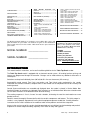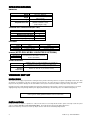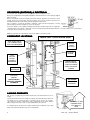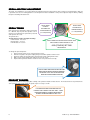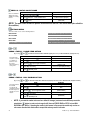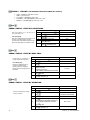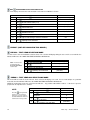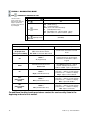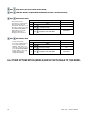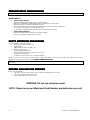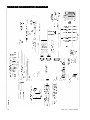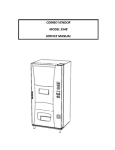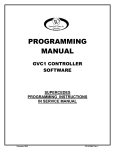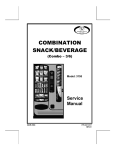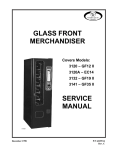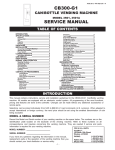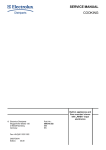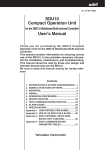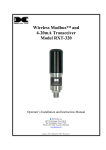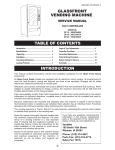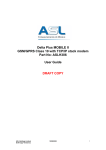Download TABLE TOP SNACK VENDOR MODEL 3549 SERVICE MANUAL
Transcript
TABLE TOP SNACK VENDOR MODEL 3549 SERVICE MANUAL SPECIFICATIONS.............................. 3 "MAKE ANOTHER SELECTION" LED OPERATION ........................................................... 6 VEND CYCLE ......................................................... 7 CHANGE RETURN................................................... 7 VENDOR SET UP.............................. 3 DEX CAPABILITY (OPTION)............... 7 INTRODUCTION .............................. 2 UNPACKING ........................................................... 3 INSTALLATION ........................................................ 3 GROUNDING (EARTHING) & ELECTRICAL................... 4 COMPONENT LOCATIONS ........................................ 4 LOADING PRODUCTS .............................................. 4 SPIRAL AND TRAY ADJUSTMENT .............................. 5 SPIRAL TIMING ....................................................... 5 PRODUCT PUSHERS................................................ 5 LOADING COIN MECHANISM..................................... 6 BILL VALIDATOR OPERATION (OPTIONAL) .............. 6 SALES MODE................................... 6 DISPLAY CREDIT - ELECTRONIC PRICING .................. 6 "USE EXACT CHANGE" LED OPERATION ............. 6 SERVICE MODE ............................... 8 SERVICE MODE BUTTON ......................................... 8 KEYPAD OPERATION .............................................. 8 PROGRAMMING ...................................................... 8 PRESS 1 - TUBE FILL AND DISPENSE COINS MODES ........................................................................ 8 PRESS 2 - MOTOR COUNT MODE .............................. 9 OPTIONS MENU .......................................................... 9 PRESS 3 THEN 1 - FORCE VEND OPTION.................. 9 PRESS 3 THEN 2 - BILL ESCROW OPTION................. 9 PRESS 3 THEN 3 - MULTI VEND OPTION ................. 10 PRESS 3 THEN 4 - FREE VEND OPTION................... 10 PRESS 4 - VENDOR CONFIGURATION MENU .......... 10 The Model and Serial numbers are needed for you to obtain quick service and parts information for your vendor. The numbers are given on the identification plate located on the back of the vendor. Write them into the spaces below for your records. MODEL NUMBER: _______________ SERIAL NUMBER: _______________ PRESS 5 - PRICING (The maximum price that can be set is $99.95) .......................................................... 11 PRESS 5 THEN 3 - PRICE ALL SELECTIONS ............ 11 PRESS 5 THEN 2 - PRICE BY ROW / TRAY ............... 11 PRESS 5 THEN 1 - PRICE BY SELECTION ................ 11 PRESS 5 THEN 4 - SET COUPON VALUE.................. 12 PRESS 5 THEN 5 - SET TOKEN VALUE ..................... 12 PRESS 6 - ACCOUNTING MODE ............................... 13 PRESS 7 (not applicable in this model) ........................ 14 PRESS 8 - TEST VEND SELECTION MODE ............... 14 PRESS 9 - TEST VEND ALL SELECTIONS MODE...... 14 PRESS 0 - DIAGNOSTICS MODE ............................... 15 PREVENTATIVE MAINTENANCE ..... 17 PARTS ORDERING PROCEDURE ..... 17 BEFORE CALLING FOR SERVICE ...... 17 VENDOR SCHEMATIC DIAGRAM .... 18 If you have questions concerning the information in the manual, replacement parts, or the operation of the vendor, note your machine’s Model and Serial Numbers before contacting: VendNet 165 North 10th Street Waukee, IA 50263 Phone: (515) 274-3641 Parts Fax: (515) 274-5775 Sales Fax: (515) 274-0390 Email: [email protected] INTRODUCTION This manual contains instructions, service and installation guidelines for the Table Top Snack vendor. The Table Top Snack model is equipped with an electronic control system. All vending functions, pricing, and features are programmed through the controller. Changes can be made without any additional accessories or remote parts. Selections can be priced individually from $.05 to $99.95 in five cent increments (US currency). Accountability mode records Total Cash transactions and Total Vend cycles performed by the vendor. Information for individual selections, complete rows or total vendor can be compiled and used for inventory and ordering records. Control System malfunctions are recorded and displayed when the vendor is placed in Service Mode. Nonfunctioning motors or selections are indicated. Each selection has an individual motor. When one selection motor fails the other selections are unaffected and will continue working. The vending sequence is “first-in, first-out” for each selection, eliminating the need for stock rotation to ensure product freshness. Read this manual thoroughly. Become familiar with the vendor’s components and features. The initial setup of a vendor is a very important step towards insuring that the equipment operates trouble-free. Carefully follow the instructions for the initial installation of the vendor to avoid service problems and minimize setup time. Access to the service area of this vendor should be permitted only to individuals having knowledge and practical experience in vendor setup and loading, especially in the areas of safety and hygiene. 2 Table Top - 4217773 REV A SPECIFICATIONS DIMENSIONS Width Height Depth Weight Tempered Glass Size 33.5 inches (850mm) 25 inches (635mm) 27 (28 1/4 with bill validator) inches 686 (718) mm 153 lbs. (69kg) 14.5 X 24.75 X 1/8" Thick (368mm X 628mm X 3mm) (tempered glass only) STANDARD TRAY CONFIGURATION (MAY VARY) Trays Total Selections Snack Selections Medium Snack Selections Candy Selections Standard Capacity (may vary) 2 14 4 4 6 150 ELECTRICAL 115 VAC 60 Hz 1.2 115 VAC to 24 VAC Voltage Cycle Amperage Transformer COINAGE (NOTE: 230 VAC 50 Hz 0.6 230 VAC to 24 VAC DOLLAR BILL VALIDATOR IS OPTIONAL) MDB Version International Domestic Industry Standard MDB Coin Mechanisms, Bill Validators and Card Readers (OPTIONAL) VENDOR OPERATION Location Sound Level Recommended Operating Temperature Suitable for indoor use only. This appliance is not suitable for installation in an area where a water jet could be used. Produces less than 70 dBA during normal operation. Between 32° and 100° F° (0° and 37.8° Celsius) VENDOR SET UP UNPACKING This vendor was thoroughly inspected before leaving the factory and the delivering carrier has accepted responsibility for this vendor. Note any damage or irregularities at the time of delivery and report them to the carrier. Request a written inspection report from the claims inspector to file any claim for damage. File the claim with the carrier (not the manufacturer) within 15 days after receipt of the vendor. Carefully remove the outside packing material being careful not to damage the vendor’s finish or exterior. Inspect the vendor for concealed shipping damage. Report any damage hidden by the shipping material directly to the delivering carrier on a Hidden Damage Report. NOTE: if the power supply cord is damaged, it must be replaced by the manufacturer, its service agent, or similarly qualified individual in order to avoid hazard. INSTALLATION Position the vendor in its place of operation on a flat, smooth surface in such a way that the vendor’s power cord easily reaches the power outlet or receptacle (DO NOT USE AN EXTENSION CORD). Check that the door will open fully without interference. Retrieve the vendor keys from the coin return cup. Open outer door and remove all internal packing material. 3 Table Top - 4217773 REV A GROUNDING (EARTHING) & ELECTRICAL Consult local, state, and federal codes and regulations before installing the vendor. Refer to the Safety Manual and Installation Guidelines manual found in the service package shipped with your vendor. Before connecting the vendor, the integrity of the main electrical supply must be checked for correct polarity, presence of ground (earth) and correct voltage. These checks should be repeated at sixmonth intervals with the routine safety electrical testing of the vendor itself. If the receptacle is not properly grounded or polarized, contact a licensed electrician to correctly polarize and/or ground the receptacle to ensure safe operation. For proper operation of any equipment utilizing electronically controlled components, the equipment should be placed on an isolated, or dedicated, noise-free circuit properly polarized and grounded. Use of a surge suppressor is recommended for locations where electrical noise is present. After all set up has been completed turn on the Power Switch (see location below). COMPONENT LOCATIONS INSIDE VIEW - DOOR SHOWN OPEN COIN INSERT CHUTE FOR LOADING COINS INTO COIN MECHANISM SERVICE MODE BUTTON CONTROL BOARD COIN RETURN MOTOR ASSEMBLY MECHANISM COIN MECHANISM CASH BOX LIFT UP MOVE TO RIGHT THEN PULL FORWARD TO REMOVE POWER SWITCH BACK OF CABINET TURN OFF POWER WHEN SERVICING VENDOR OPTIONAL DOLLAR BILL VALIDATOR LOADING PRODUCTS Lift the tray up slightly and pull forward until the tray stops then tilt down for ease of loading. Load product from front to back making sure all items fit freely between the spirals. Do not attempt to force oversized products or packages into the spaces. Do not skip a space. Place the product on the bottom of the compartment on the spirals with the labels facing the front of the vendor for easy identification by the customer. To vend properly the product must be wider and taller than the diameter of the spiral being used. Undersized products may cause vend problems. 4 LIFT TRAYS UP AND FORWARD THEN TILT DOWN TO LOAD Table Top - 4217773 REV A SPIRAL AND TRAY ADJUSTMENT ADJUSTMENT The shape, size and thickness of a product affect how well it falls off the tray. Most products can be vended successfully when the spiral end is positioned at 6 o’clock. If vending problems occur with spiral ends at the standard 6 o’clock position, adjust the drop-off either by retiming the spiral or installing a Product Pusher. SPIRAL TIMING Each spiral can be rotated in 45º (degree) increments for a different drop-off point. Most products can be vended successfully when the spiral end is positioned at the position of 6 o’clock. ADJUST SPIRAL COUNTER CLOCKWISE FOR THICKER PRODUCTS ADJUST SPIRAL CLOCKWISE FOR THINNER PRODUCTS (i.e. 7:00 (0'CLOCK)) (i.e. 3:00 (0'CLOCK)) The general rule is: The narrower the product, the higher the timing. • Thick Products - 4-6 o’clock • Most products – 6 o’clock • Thin Products - 6-8 o’clock ADJUST SPIRAL END POSITION FOR SUCCESFUL VEND. MOST PRODUCTS VEND PROPERLY AT THE 6:00 (0'CLOCK) SETTING SHOWN ABOVE To change the spiral end position: 1. 2. 3. 4. 5. Remove the tray to have access to the back of the motors. Pinch the snap tabs of the spiral coupling and push out until it separates from the motor. Rotate the spiral to the desired position and reinsert the spiral coupling into the motor. Make sure the spiral coupling snaps fully into the motor as shown. Replace the tray and test vend the selection to make sure product vends correctly. ADJUST SPIRAL END POSITION BY PINCHING SNAP TABS OF SPIRAL COUPLING ON BACK OF MOTOR - PULL OUT OF MOTOR THEN SNAP BACK INTO DESIRED POSITION PRODUCT PUSHERS If the product still will not vend properly after re-timing of the spiral then install a Product Pusher. The Product Pushers are provided in the service package of the vendor. Snap onto spirals only as necessary as shown. IF AFTER ADJUSTING THE SPIRAL END THE PRODUCT STILL DOESN'T FALL OFF TRAY … SNAP PROVIDED PRODUCT PUSHERS ONTO END OF SPIRALS TO ENSURE PRODUCT WILL FALL 5 Table Top - 4217773 REV A PRESS SERVICE MODE BUTTON (SEE PG. 4) ENTER TUBE FILL MODE (PRESS 1) INSERT COINS IN CHUTE TO FILL COIN MECHANISM LOADING COIN COIN MECHANISM The Coin Mechanism must be loaded with some level of each coin in order for the vendor to operate properly. The coins need to be loaded into the coin mechanism by insertion into the cabinet coin chute. First enter TUBE FILL mode the SERVICE MODE (See SERVICE MODE instructions, pg.8). Make sure to load the correct coins into their correct tubes. Each tube should be kept loaded with at least one roll of each coin to keep above the tube low level sensors. Once the tubes are loaded to these levels the Dollar Bill Validator will accept bills. If the coin tubes fall below this level the Dollar Bill Validator may stop accepting bills and the front display will light the "EXACT CHANGE ONLY" indicator LED. Alternatively, you can load the coins into the slots above the respective coin tubes. This is not the preferred method. By using TUBE FILL mode the control board can then accurately determine coin levels. On some Coin Mechanisms there are buttons above each tube to dispense the coins (may vary depending on which coin mechanism that is used). The coins can also be dispensed within the Service Mode described later. More advanced and brand specific Coin Mechanism operating instructions can be obtained on the Service portion of the website listed at the beginning and end of this manual BILL VALIDATOR OPERATION OPERATION (OPTIONAL) To remove the bills from the Dollar Bill Validator push the tab on the top of the bill box and lift up. To clear jams or cleaning unlatch lower unit as shown. Dollar Bill Validator cleaning instructions as well as more advanced service information can be obtained on the Service portion of the website listed at the beginning and end of this manual. SALES MODE The vendor automatically defaults to Sales Mode after it is turned on. In the Sales Mode, the vendor accepts money deposits, pays out change and dispenses product to the customer. DISPLAY CREDIT - ELECTRONIC PRICING This vendor is equipped with the Electronic Pricing feature. The customer verifies the price by pressing the selection number (i.e. 22) before inserting money. If a selection is made and credit has not been established, the price for that selection is displayed and will flash. When money or credit is accepted, then the amount of credit is displayed. "USE EXACT CHANGE" LED LED OPERATION If the coin levels in the coin mechanism tubes are below the low-level sensors, the indicator LED next to “USE EXACT CHANGE” will illuminate. This indicates the Coin Mechanism does not have enough coins in the coin mech tubes to make change. This also indicates that the Dollar Bill Validator may be disabled until change can be made. "MAKE ANOTHER SELECTION SELECTION" ON" LED OPERATION If a selection is made that is not available (i.e. 79 is not a good selection) or if there is a selection motor failure the indicator LED next to “MAKE ANOTHER SELCTION” will illuminate. If this is a motor failure the controller will display which motor has failed upon entering the Service Mode (described later in this manual). 6 Table Top - 4217773 REV A VEND CYCLE If a selection is made and the accumulated credit is greater than or equal to the price of the selection, then a vend attempt will take place. If credit is less than the selection price, the price is displayed and will flash. Operation 1. 2. 3. 4. 5. The control system verifies the selection exists. If the selection is not available or failed previously the cycle stops and the "MAKE ANOTHER SELECTION" indicator LED is illuminated. The control system stores this error MOTOR HOME POSITION that will be displayed in the SERVICE MODE of operation. BACK OF MOTOR SHOWN If no error is detected the vend cycle continues. The vend motor starts its rotation and a vend timer is … MOTOR ROTATES started. UNTIL SWITCH OPENS ON The selection motor rotates to the MOTOR HOME FLAT OF CAM POSITION (as shown). The motor switch opens on the flat of motor cam. If the home switch signal is sensed, then the vend is considered successful. The amount of remaining credit is returned. If there is no home switch signal detected and the vend timer has expired (approx. 10 seconds), then the vend is considered failed. The vend motor is then shut down and “MAKE ANOTHER SELECTION” indicator light is turned on. The customer can press selection buttons to make another selection or they can press the asterisk/star motor must be test vended in the Service Mode to clear the failure. button to receive their money back. A failed Credit and Counters After a successful vend … • • • The total non-resettable vend count is incremented by one and the total non-resettable cash value is incremented by the price of the vended selection. The total resettable vend count is incremented by one and the resettable total cash value is incremented by the price of the vended selection. NOTE: Test vends are not included in the counter totals. CHANGE RETURN If after inserting credit the customer desires their money back the asterisk/star button needs to be pressed. Upon insertion of a dollar bill and a change request is desired (asterisk/star button is pressed) the vendor will do one of two things depending upon the setting of the FORCE VEND and BILL ESCROW features (operation as described later in the Service Mode section of this manual). Two modes of change return operation … • If the bill is inserted and FORCE VEND is set to OFF and BILL ESCROW is set to ON when the customer requests change they will receive their bill back from the Dollar Bill Validator. • If the bill is inserted and FORCE VEND is set to OFF and BILL ECROW is set to OFF when the customer requests change they will receive coin change back … the vendor can be used as a bill changer. Operating the vendor in this manner is fine except the vendor may run low on coins more often and thus not be able to accept bills and may result in lost sales. DEX CAPABILITY (OPTION) This vendor has the option of DEX capability. DEX is an acronym for Direct EXchange. It is a vending industry communication standard which was originally created for the grocery industry. The option permits the operator to download with a handheld computer accounting data from the control board automatically. This data can then be used to accurately track cash accountability as well as evaluate the product marketing aspects within one vendor or many. The DEX option requires the purchase of extra harnessing, a handheld computer, and software to be used effectively. The data set which is defined includes, among others: • Cash Count by selection • Prices by selection • Value of Bills in the bill validator • Vend Count by selection • Value of Coin in the Coin box The implementation of the DEX option may be beyond the needs of most operators but if more information is desired contact the service entity listed at the beginning and end of this manual 7 Table Top - 4217773 REV A SERVICE MODE The Service Mode is used to access the programming features of the controller: Set Price, Test Vend, Retrieve Accounting Information, or Set Custom Program Settings. If credit exists when entering the Service Mode, it will be restored when the vendor is returned to Sales Mode. SERVICE MODE BUTTON - INSIDE DOOR SERVICE MODE BUTTON The Service Mode Button is located near the top right corner of the control board. Press the button to access the Service Mode programming features. Press the button again to exit and return to Sales Mode. If no keypad button is pressed within 60 seconds while in Service Mode, the controller automatically exits to the Sales Mode. DISPLAY Check the display after pressing the Service Mode Button and/or Keypad Buttons to make sure that the program is responding correctly. KEYPAD OPERATION In Service Mode buttons thru are used to access the various modes, menus and sub-menus as well as entering price values The asterisk/star button is used to escape or back up within menus. Pressing the asterisk/star button repeatedly will back out of the Service Mode into the Sales Mode of operation. The pound/number symbol or save a setting. button is used to enter a menu, confirm PROGRAMMING Press the Service Mode Button; check the display for instructions or choices while using the keypad. PRESS 1 - TUBE FILL AND DISPENSE COINS MODES Tube Fill Mode counts coins as they are deposited and shows the deposited amount. This permits the control system to accurately track coin tub e inventories TUBE FILL MODE STEP 1. Press Service Mode Button 2. Press and begin depositing coins Press repeatedly to exit. 3. DISPLAY 15 (Motor Count is displayed) Totalized amount of entered coins (Sales Mode) DISPENSE COINS MODE Dispense Coins Mode pays out coins from the coin mech coin tubes. This mode will also display the current quantity of coins in the coin mech tubes. STEP DISPLAY 1. Press Service Mode Button 2. Press 3. Then Press 4. Or Press to dispense dimes .10 - (10¢ coins) 5. Or Press to dispense nickels .05 - (5¢ coins) 6. Or Press 7. Press to enter coin mode to dispense quarters to dispense more than 3 coin types repeatedly to exit. 15 (Motor Count is displayed) .25 .25 - (25¢ coins) See Note below (Sales Mode) **Note: For dispensing of coins on coin mechanisms with more than 3 tubes use keys greater in the same sequence as shown above.** 8 Table Top - 4217773 REV A PRESS 2 - MOTOR COUNT MODE Motor Count Mode displays the total quantity of working motors. STEP DISPLAY 1. Press Service Mode Button 15 (Motor Count is displayed) 2. Press then wait … counts available motors 15 (Motor Count is displayed) Press to exit. 3. (Sales Mode) NOTE: The motor count includes all product selection motors AND the Coin Return Motor (also called the Escrow Motor) OPTIONS MENU This menu allows access to the following features: FORCE VEND OPTIC OPTION (not applicable in this model) BILL ESCROW POS MESSAGE (not applicable in this model) MULTI VEND TEMPERATURE (not applicable in this model) FREE VEND KEYPAD BACKLIGHT (not applicable in this model) FAST CHANGE (not applicable in this model) DROP SENSOR SENSITIVITY (not applicable in this model) and PRESS 3 THEN 1 - FORCE VEND OPTION then By pressing This option will force the customer to complete a purchase once they have deposited money of any form. this alternates between FORCE VEND ON (displayed as FrcY) or FORCE VEND OFF (displayed as Frcn). STEP 1. Press Service Mode Button 2. Press OPtn 3. then Press 4. Press to save setting. Press repeatedly to exit. 3. DISPLAY 15 (Motor Count is displayed) … repeat to toggle mode ON/OFF FrcY or Frcn (default is FrcN) FrcY or Frcn (last displayed setting) (Sales Mode) and PRESS 3 THEN 2 - BILL ESCROW OPTION then By pressing this alternates between BILL ESCROW ON (displayed as ESCY) or BILL ESCROW OFF (displayed as ESCn). STEP This option allows the last bill accepted to be returned, provided the bill acceptor is capable of such a feature. 1. Press Service Mode Button 2. Press 3. then Press 4. Press 3. • Press … repeat to toggle mode ON/OFF to save setting. repeatedly to exit. DISPLAY 15 (Motor Count is displayed) OPtn ESCY or ESCn (default is ESCY) ESCY or ESCn (last displayed setting) (Sales Mode) NOTE: If you want the vendor to be used as a dollar bill changer (customer inserts bill then presses the asterisk/star button to receive coin change for bill) then set FORCE VEND to OFF (Frcn) and BILL ESCROW to OFF (ESCn). Operating the vendor in this manner is fine except the vendor may run low on coins more often and thus not be able to accept bills and may result in lost sales. 9 Table Top - 4217773 REV A AND PRESS 3 THEN 3 - MULTI VEND OPTION By pressing then this alternates between MULTI VEND ON (displayed as NULY) or MULTI VEND OFF (displayed as NULn). STEP This option allows the customer to purchase more than one product if enough credit has been deposited. When this option is active, any credit remaining after a vend attempt is not automatically returned. At this point, the customer has the option of: • • • • Press Service Mode Button 2. Press button to receive … repeat to toggle mode ON/OFF 4. Press 3. Press DISPLAY 15 (Motor Count is displayed) OPtn then Press 3. Making another selection if there's enough credit OR Depositing more money OR Press the asterisk/star remaining credit. 1. to save setting. NULY or NULn (default is NULn) NULY or NULn (last displayed setting) (Sales Mode) repeatedly to exit. NOTE: After 5 minutes any credit that is left on the display will disappear AND PRESS 3 THEN 4 - FREE VEND OPTION By pressing then this alternates between FREE VEND ON (displayed as FrEY) or FREE VEND OFF (displayed as FrEn). STEP This option makes all products available at no cost. No money is accepted by the vendor. The message "FREE" is displayed. This does not change the set prices. Once FREE VEND is set to OFF the selection prices revert back to the price set amounts. 1. Press Service Mode Button 2. Press 3. then Press 4. Press 3. DISPLAY 15 (Motor Count is displayed) OPtn … repeat to toggle mode ON/OFF to save setting. Press FrEY or FrEn (default is FrEn) FrEY or FrEn (last displayed setting) (Sales Mode) repeatedly to exit. AND ( THRU ) ( ALL OTHER OPTIONS) WITHIN (MODE 3) ARE NOT APPLICABLE TO THIS MODEL PRESS 4 - VENDOR CONFIGURATION MENU This menu allows access to the following features: ITEM (can/bottle) - (not applicable in this model) ROW (snack/can/bottle) - (not applicable in this model) ALL (snack/can/bottle) SPACE TO SALES (STS) - (not applicable in this model) ADVANCED CONFIGURATION - (not applicable in this model) NOTE: This model requires that the entire vendor be set to SNACK … to reset this back to factory setting: STEP This sets the operating mode of the vendor. This model should always be set to a SNACK configuration (SnAc). 1. Press Service Mode Button 2. Press 3. then Press 4. Press 3. 10 Press DISPLAY 15 (Motor Count is displayed) Cbs until displays SnAc to save setting. repeatedly to exit. ALL … SnAc Make sure displays SnAc (Sales Mode) Table Top - 4217773 REV A PRESS 5 - PRICING • • • • • (THE MAXIMUM PRICE THAT CAN BE SET IS $99.95) ITEM — set price by individual selections ROW— set price by tray ALL ITEMS — set price by entire vendor. COUPONS — set coupon value by Item, Row, or ALL TOKENS — set token value by Item, Row, or ALL AND - PRESS 5 THEN 3 - PRICE ALL SELECTIONS STEP This menu allows you to set the price of every item all at once. 1. Press Service Mode Button 2. Press Time Saving Tip: Instead of setting the price of each item one at a time, it is much faster to set the common price of the entire vendor; then go back and set the price of each item or row. 3. Press Enter price (i.e. 50 = .50) 4. 4. Press 5. AND DISPLAY 15 (Motor Count is displayed) Prc to save. Press repeatedly to exit. ALL 0.50 0.50 (Sales Mode) - PRESS 5 THEN 2 - PRICE BY ROW / TRAY STEP Use this menu to set the price of a tray/row all at the same time. Time Saving Tip: Instead of setting the price of one item at a time, set the common price of a Tray/Row, then go back and set the price of each item. AND DISPLAY 1. Press Service Mode Button 2. Press Prc 3. Press Enter tray/row number and price Example: Top row=1, row below top row=2, etc. Program will then request input of the next Row. ro - 4. 5. Press to save. 6. Press repeatedly to exit. 15 (Motor Count is displayed) ro 01 0.50 ro 01 0.50 (Sales Mode) - PRESS 5 THEN 1 - PRICE BY SELECTION STEP This menu allows price setting by each selection . Press Service Mode Button 2. Press Prc 3. Press 4. Enter selection and price -(prompted to enter selection) 10 0.50 5. 6. 11 DISPLAY 1. Press to save. The program will then request input of the next selection number and you can continue to enter prices. Each time Press to save. Press repeatedly to exit. 15 (Motor Count is displayed) Item 11 0.50 (Sales Mode) Table Top - 4217773 REV A AND - PRESS 5 THEN 4 - SET COUPON VALUE This mode allows the operator to designate the values of "free vend" coupons that the bill validator has been programmed to accept. The control board can have 5 different coupons each having a different value. After one coupon is accepted, further coupons will not be accepted until a successful vend has taken place. NOTE: This option requires a coupon programmed bill validator. The coupons are special order. The specially programmed bill validator and special coupons can be purchased from the parts entity listed at the beginning and end of this manual. If no coupon value is set, coupons will be shown as free vends. STEP DISPLAY 1. Press Service Mode Button 2. Press Prc 3. Press CPn 4. Press 5. Enter desired Coupon1 Value … setting to 0.00 will set Coupon Value one Free Vend 1.50 6. Press 1.50 7. Press 2 times to add values for Coupons 2-5 or Press to Sales Mode. AND 15 (Motor Count is displayed) CPn1 0.00 for Coupon 1… the set value is shown to save. repeatedly to exit - PRESS 5 THEN 5 - SET TOKEN VALUE This mode allows the operator to designate the values of "free vend" tokens.. The control board can have 5 different tokens each having a different value. NOTE: This option requires a specially tuned coin mechanism. The tokens are special order. The specially tuned coin mechanism and special tokens can be purchased from the parts entity listed at the beginning and end of this manual. If no token value is set, tokens will be shown as free vends. STEP 12 DISPLAY 15 (Motor Count is displayed) 1. Press Service Mode Button 2. Press Prc 3. Press thn 4. Press 5. Enter desired Token1 Value … setting to 0.00 will set Token Value one Free Vend 1.50 6. Press 1.50 7. Press 2 times to add values for Tokens 2-5 or Press Sales Mode. thn1 0.00 for Token 1 … the set value is shown to save. repeatedly to exit to Table Top - 4217773 REV A PRESS 6 - ACCOUNTING MODE • • • • This mode accesses the submenus that displays or resets data for various types of cash and vend totals. Counts can be viewed by individual items, rows or as the whole vendor. The counter s rollover at 999,999 vends and $999,9999.99 sales. Historical Totals: These are the counts since the initialization of the vendor. They cannot be reset. Resettable Totals: These are totals since the last reset. These can be reset at any time. You have the option to reset just an item, row or the whole vendor. Note: Clearing counts only clears the resettable counters. Clearing by item and row will only clear the item or row entered. Description of counters: • Historical Vend Count: Total number of vends ever • Historical Cash Count: Total cash value ever sold • Resettable Vend Count: Total number of vends since counters were last reset/cleared • Resettable Cash Count: Total cash value since counters were last reset/cleared AND - ACCOUNTING TOTALS FOR ALL SELECTIONS - ENTIRE VENDOR This menu displays the total sales values and total vend count for the entire vendor. STEP DISPLAY 15 (Motor Count is displayed) 1. Press Service Mode Button 2. Press 3. Press 4. Press - Historical Vend Count 28 (example) 5. Press - Historical Cash Count 21.00 (example) 6. Press - Resettable Vend Count 14 (example) 7. Press - Resettable Cash Count 10.50 (example) 12. Press to clear counters for all selections then Clr? 13. Press again to confirm clearing of counters for all selections Clrd Press repeatedly to exit to Sales Mode. 14. AND Acct then press … All … 28 (example) (Sales Mode) - ACCOUNTING TOTALS FOR A ROW/TRAY This menu displays the total sales values and total vend count for a row/tray in the vendor. STEP Press Service Mode Button 2. Press 3. Press then enter row/tray number 4. Press - Historical Vend Count 14 (example) 5. Press - Historical Cash Count 10.50 (example) 6. Press - Resettable Vend Count 7 (example) 7. Press - Resettable Cash Count 5.25 (example) 12. Press to clear counters for all selections then Clr? 13. Press again to confirm clearing of counters for all selections Clrd Press repeatedly to exit to Sales Mode. 14. 13 DISPLAY 1. then press … 15 (Motor Count is displayed) Acct ro 1 … 14 (example) (Sales Mode) Table Top - 4217773 REV A AND - ACCOUNTING TOTALS FOR A SELECTION This menu displays the total sales value and total vend count for an individual selection. STEP DISPLAY 1. Press Service Mode Button 15 (Motor Count is displayed) 2. Press then press … 3. Press then enter selection number (i.e. 22) 4. Press - Historical Vend Count 10 (example) 5. Press - Historical Cash Count 8.50 (example) 6. Press - Resettable Vend Count 4 (example) 7. Press - Resettable Cash Count 3.00 (example) 12. Press to clear counters for all selections then Clr? 13. Press again to confirm clearing of counters for all selections Clrd 14. Press repeatedly to exit to Sales Mode. Acct - - … 22 (example) (Sales Mode) PRESS 7 (NOT APPLICABLE IN THIS MODEL) PRESS 8 - TEST VEND SELECTION MODE Use this menu to test vend individual selection motors. The selection will display during the test vend. If a test vend fails the indicator LED next to the "MAKE ANOTHER SELECTION" will illuminate. STEP NOTE: Test vends are not included in the ACCOUNTING MODE counter totals. DISPLAY 15 (Motor Count is displayed) 1. Press Service Mode Button -- 2. Press 3. Press selection number on keypad and wait 4. Repeat step 3 for other selections. 5. Press repeatedly to exit to Sales Mode. 10 (Sales Mode) PRESS 9 - TEST VEND ALL SELECTIONS MODE This menu will test vend all selection motors. Each selection will display as it vends. If a test vend attempt on a particular motor fails, then the indicator LED next to the "MAKE ANOTHER SELECTION" will illuminate. NOTE: By entering this mode each selection motor will turn … any product loaded will be vended … if the door is open, be prepared to catch product as it is vended. NOTE: Pressing at any time will stop the test. If a selection motor does not stop at home test that individual selection to return it to the home position STEP 1. Press Service Mode Button 2. Press and wait. The motor selection number will display while it is being tested. 3. 4. 14 Press to stop the test Press repeatedly to exit to Sales Mode. DISPLAY Motors ( - - ) 10 15 (Sales Mode) Table Top - 4217773 REV A PRESS 0 - DIAGNOSTICS MODE AND - VENDOR SELF-DIAGNOSTIC TEST STEP This menu is used to perform a vendor selfdiagnostics test. Monitor the display for possible error messages. Record errors as they are displayed. DISPLAY 15 1. Press Service Mode Button dIAG Press 2. Press tESt (test start) E## (failed motor(s)) CtL (control board test) ChSu (check sum control board test) Cn (Coin Mechanism test) biLL (bill validator test - (when installed - option) rdr1 (card reader test - (when installed - option) to start test repeatedly to exit to 3. Press Sales Mode. (Sales Mode) Possible Error Codes Displayed Error Description E## or ESc oPEn (displayed when entering Service Mode) Selection Motor Diagnostic ## = motor that has failed or ESc oPEn - Coin Return Motor failed Possible Remedy Check motor connection, test vend motor Control Board input Error Good or Sl (keypad stuck) Keypad stuck error: check keypad connection, test all buttons, replace keypad ChSu Control board checksum error Good or Fail Upon Fail turn power off … wait 30 seconds and turn power back on … continues to Fail - replace control board Cn Coin Mechanism Diagnostic Good or Chg3 (communication error) turn power off … check coin mechanism connection … wait 30 seconds and turn power back on … continues to display Chg3 - replace coin mechanism biLL (when installed option) Bill Validator Diagnostic Good or Bil7 (communication error) turn power off … check bill validator connection … wait 30 seconds and turn power back on … continues to display Bil7 - replace bill validator rdr1 (when installed option) Card Reader Diagnostic Good or rdr8 (communication error) turn power off … check card reader connection … wait 30 seconds and turn power back on … continues to display rdr8 - replace card reader Ctl For additional trouble shooting assistance contact the service entity listed at the beginning and end of this manual. 15 Table Top - 4217773 REV A AND - TEST RELAY (NOT APPLICABLE IN THIS MODEL) AND - CONTROL BOARD LOG (ENGINEERING DIAGNOSTIC MENU - TECHNICIAN ONLY!) AND - COIN REJECT RATE STEP This mode tracks the percentage of coins that have been rejected by the coin mechanism. This will be reset when ALL counters are reset in the ACCOUNTING MODE. A high reading (> 10%) may indicate an unclean or damaged coin mechanism. AND 1. Press Service Mode Button 2. Press 3. Press to view reject percentage Press repeatedly to exit to Sales Mode. 4. DISPLAY Motors ( - - ) Diag CrJ (Sales Mode) - BILL REJECT RATE STEP This mode tracks the percentage of bills that have been rejected by the bill validator. This will be reset when ALL counters are reset in the ACCOUNTING MODE. A high reading (> 15%) may indicate an unclean or damaged bill validator. 1. Press Service Mode Button 2. Press 3. Press to view reject percentage 4. Press repeatedly to exit to Sales Mode. DISPLAY Motors ( - - ) Diag brJ (Sales Mode) ALL OTHER OPTIONS WITHIN (MODE 0) ARE NOT APPLICABLE TO THIS MODEL 16 Table Top - 4217773 REV A PREVENTATIVE MAINTENANCE MAINTENANCE CAUTION: ALWAYS DISCONNECT POWER SOURCE BEFORE CLEANING OR SERVICING WARNING: THIS VENDOR MUST NOT BE CLEANED WITH A WATER JET. ONCE A MONTH Clean cabinet interior Wash with a mild detergent and water, rinse and dry thoroughly. Odors may be eliminated by including baking soda or ammonia in the cleaning solution. Plastic parts may be cleaned with a quality plastic cleaner. The vend mechanism must be kept clean. Any build-up can cause the mechanisms to malfunction. Do not get the cleaning solution on electrical components. To insure proper vending keep delivery slide area free of dirt and sticky substances. Clean Cabinet Exterior Wash with a mild detergent and water, rinse and dry thoroughly. Clean occasionally with a quality car wax or cleaner. PARTS ORDERING PROCEDURE PROCEDURE When ordering parts, include the following: • Model and serial number of the vendor • Shipping address • Address where the invoice should be sent • Quantity of parts ordered • Any special shipping instructions • Desired carrier: air or air special, truck, parcel post, or rail. • Signature and ordering date. • If a purchase order is used, be sure is it visible and legible Please be sure that you refer to the correct part number, vendor model number, and vendor serial number when ordering. These can be confirmed by checking the parts manual found at www.vendnetusa.com NOTE: “Left” or “Right” when used in the name or description of the part are determined while facing the front of the vending vendor with the door closed. BEFORE CALLING FOR SERVICE SERVICE Please check the following: • If the power is turned on at the fuse box, is the vendor the only thing that does not work? • Is the vendor plugged directly into the outlet? • Is the circuit breaker at the fuse box reset? WARNING: Do not use extension cords! NOTE: Please have your Model and Serial Number available when you call. 17 Table Top - 4217773 REV A VENDOR SCHEMATIC DIAGRAM DIAGRAM 18 Table Top - 4217773 REV A NOTES: The contents of this publication are presented for informational purposes only, and while every effort has been made to ensure their accuracy, they are not to be construed as warranties or guarantees, express or implied, regarding the products or services described herein or their use or applicability. We reserve the right to modify or improve the designs or specifications of such products at any time without notice. VendNet™ 165 North 10th Street Waukee, Iowa 50263 United States of America USA & Canada Service (800) 833-4411 Parts (888) 259-9965 Email Web Site 19 International (515) 274-3641 [email protected] www.vendnetusa.com Table Top - 4217773 REV A