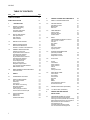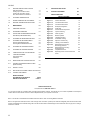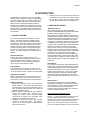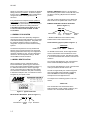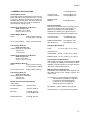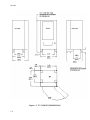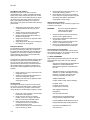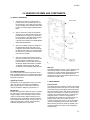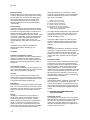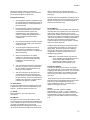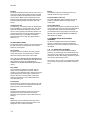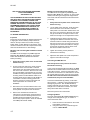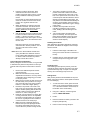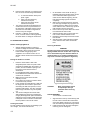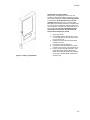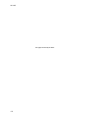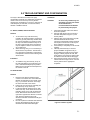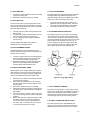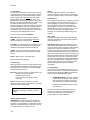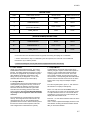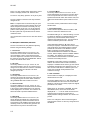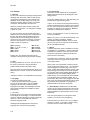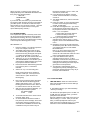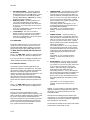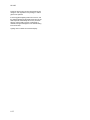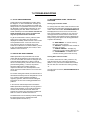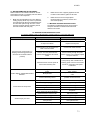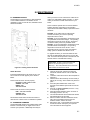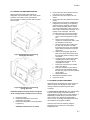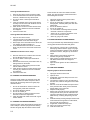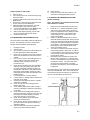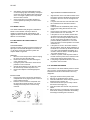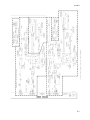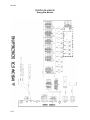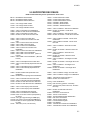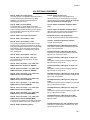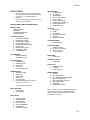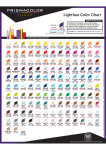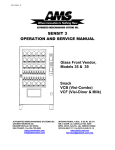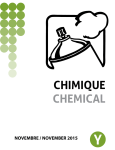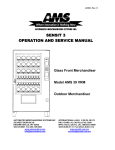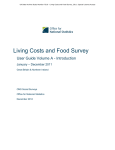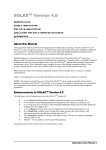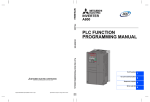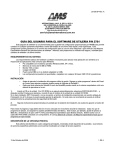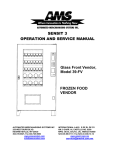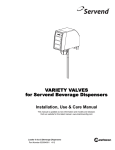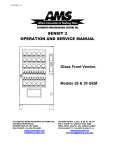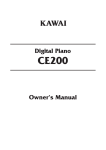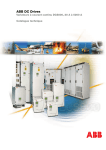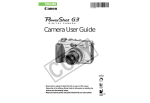Download SENSIT 3 OPERATION AND SERVICE MANUAL
Transcript
SENSIT 3 OPERATION AND SERVICE MANUAL Glass Front Vendor, Models 35 & 39 Snack VCB (Visi-Combo) VCF (Visi-Diner & Milk) LCx (ENERGY STAR® Combo) LBx (ENERGY STAR® Food) AUTOMATED MERCHANDISING SYSTEMS INC 255 WEST BURR BLVD. KEARNEYSVILLE, WV 25430 304-725-6921, Fax 304-725-6983 www.amsvendors.com [email protected] INTERNATIONAL A.M.S. S DE RL DE CV KM. 9 CARR. AL CASTILLO NO. 8200 MPIO. DE EL SALTO, JAL. MEXICO 45680 5233-36-88-07-17, Fax 5233-3-6-88-13-14 www.amsint.com.mx [email protected] L0118 Rev G L0118G LIMITED WARRANTY Automated Merchandising Systems Inc. (AMS) warrants this equipment to the Original Purchaser only, for a period of one (1) year from the date of shipment, to be free under normal use and service from defects in material or workmanship, and for three (3) years on the refrigeration unit, electronic control board, and the two sensor boards. The refrigeration unit consists of the compressor, fan motors, relay, and the sealed components of the system. Light bulbs, glass, and painted surfaces are not covered by this warranty. Should any part prove defective within the warranty period, AMS will repair or replace (at its option) the defective component. AMS will provide normal ground shipment for parts replaced under warranty. This warranty does not cover the labor or other costs associated with removal and reinstallation of a defective component. All defective components, at the option of AMS, are to be returned, properly packaged, freight prepaid, to AMS or to the authorized dealer or distributor from whom the equipment was purchased for verification of the defect. Prior to returning any parts for replacement the customer is to contact the AMS Service Department at (304) 725-6921 for return authorization. AMS reserves the right to refuse any collect shipment. This warranty applies only if the equipment has been serviced and maintained in strict accordance with the instructions presented in this service manual and no unauthorized repair, alteration, or disassembly has been done. Any defects caused by improper power source, abuse of the product, accident, alteration, vandalism, improper service techniques, or damage incurred during return shipment due to improper packaging will not be covered by this warranty. Likewise, any equipment that has had the serial number removed, defaced or otherwise altered will not be covered by this warranty. AMS reserves the right to make changes or improvements in its products without notice and without obligation, and without being required to make corresponding changes or improvements in equipment already manufactured or sold. L0118G TABLE OF CONTENTS Para___Title _________________________Page TABLE OF FIGURES iii 3 VENDOR SYSTEMS AND COMPONENTS 3-1 PUBLICATION NOTICE iii 3.1 SENSIT 3 SYSTEM OPERATION 3-1 1 1-1 1.1 INTRODUCTION SENSIT 3 SYSTEM Guaranteed Delivery Instant Refund Automatic Helix Motion Additional Benefits 1-1 1-1 1-1 1-1 1-1 HEALTH AND SAFETY H&S Specifications H&S Software H&S Protection 1-1 1-1 1-1 1-1 1.3 ENERGY STAR SYSTEM 1-2 1.4 MODEL IDENTIFICATION Model Number Breakdown Serial No. and Date Code Breakdown 1-2 1-2 1-2 1.5 GENERAL SPECIFICATIONS Operating Environment Physical Dimensions: Model 35 Cabinet Weight: Model 35 Unit Capacity: Model 35 Physical Dimensions: Model 39 Cabinet Weight: Model 39 Unit Capacity: Model 39 Power Requirements Energy Consumption Refrigerant Specifications Coin Changers and Bill Validators MDB Feature Levels 1-3 1-3 1-3 1-3 1-2 1-2 1-3 1-3 1-3 1-3 1-3 1-3 1-3 1.6 MERCHANDISER CONFIGURATIONS Patent Disclosure 1-6 1-6 2 SAFETY 2-1 2.1 COMMITMENT TO SAFETY 2-1 2.2 SAFETY PRECAUTIONS High Voltage Contact Grounding Fan Contact Helix Motion and Jamming Refrigerant Release Vendor Tipping Other Improper Conditions Ground Fault Circuit Interrupter 2-1 2-1 2-1 2-1 2-2 2-2 2-2 2-2 2-2 TEST STANDARDS ANSI/UL 541 ANSI/UL 751 Additional Standards 2-2 2-2 2-2 2-2 1.2 2.3 i 1 3.2 CONTROL BOARD Upgrading Firmware Mode Switch DEX Jack 3-1 3-1 3-1 3-1 3.3 VEND SENSORS Primary Sensor Secondary Sensor Product Sensor 3-1 3-1 3-2 3-2 3.4 DOOR Validator/Debit Card Reader Locations 2 Coin Changer Location Coin Box Door Switch Display Keypad Coin Return Button Lighting Options 3-2 3-2 3-2 3-2 3-2 3-2 3-2 3-2 3-2 3.5 OPTIONAL REFRIGERATION (CHILLER) SYSTEM Temperature Control Refrigeration Controls 3-2 3-2 3-3 3.6 TRAY RAILS 3-3 3.7 TRAYS Vend Motors Sensit 3 Motors Sensit 2 Motors Helices Dividers Candy Pusher Bar 3-3 3-3 3-3 3-3 3-3 3-4 3-4 3.8 ELECTRICAL PANEL Power Switch Fuse Holder Transformers RFI Filter Relay Ballast Power Distribution Harness Ground Attachments 3-4 3-4 3-4 3-4 3-4 3-4 3-4 3-4 3-4 3.9 POWER VENTILATION (OPTIONAL) 3-4 3.10 1.5” HELIX TRAY (OPTIONAL) 3-4 4 VENDOR PREPARATION AND INSTALLATION 4-1 4.1 CONFIRMING POWER AT OUTLET Checking the Outlet (US & Canada) Checking the Outlet (Outside US & Canada) Electrical Requirements for CE Compliance Requerimiento de Servicio Eléctrico Para Certificación CE Les Utilites Electriques Necessaire Pour Conformement Aux Regles CE 4-1 4-1 4-1 4-1 4-1 4-1 L0118G 4.2 VENDOR PREPARATION Inspection Mounting and Connecting Bill Validators and Card Readers Mounting and Connecting Coin Changer Connecting the MDB Devices Configuring Motors Test Loading and Configuration Installing Price Labels Scrolling Prices Setting Prices 4-2 4-2 4-2 4-2 4-2 4-2 4-3 4-3 4-3 4-3 4.3 ON-SITE INSTALLATION Remove Shipping Boards Placing the Vendor in Location Leveling the Vendor False Leg Installation Initial Power-Up and Cool-down 4-4 4-4 4-4 4-4 4-4 4-5 5 TRAY ADJUSTMENT AND CONFIGURATION 5-1 5.1 SNACK, CANDY, AND FOOD TRAY Removal Installation 5-1 5-1 5-1 5.2. BOTTLE TRAY Removal Installation 5-1 5-1 5-1 5.3 TRAY VERTICAL POSITIONS Removal Installation 5-2 5-2 5-2 5.4 TRAY COLUMN POSITIONS 5-2 5.5 CHANGING DIVIDERS 5-2 5.6 CHANGING HELICES 5-2 5.7 HELIX ADAPTER 5-3 5.8 HELIX EJECTOR 5-3 5.9 HELIX ALIGNMENT DEVICE 5-3 5.10 MOTOR POSITIONS / HOME 5.11 6.6 TEMPERATURE Current Temperature Setpoint Temperature Start Log View Log NAMA Health Test Edit Selection (H&S Exemptions) 6-2 6-2 6-2 6-2 6-2 6-2 6-2 6.7 PRICE SETTINGS Set Prices ValueVend 6-3 6-3 6-3 6.8 TRAY SETUP Test Motors Link Motors Motor Type Delayed Stop Letter / Number Configure Coupled Motors 6-3 6-3 6-4 6-4 6-4 6-5 6-5 6-5 6.9 MDB (MULTI-DROP BUS) SETTINGS Force Vend No Cheat Change Bill Hold Lost Credit Multi-Vend 2 Lev2 Coin Mech Instant Revaluation Hide Card Value Card Refund Special MDB-related Operation 6-6 6-6 6-6 6-6 6-6 6-6 6-6 6-6 6-6 6-7 6-7 6.10 OPTIONS Message Prize Language Primary Secondary Product Sensor Speech Serial Number 6-8 6-8 6-8 6-8 6-8 6-8 6-8 6-8 6-8 6.11 SALES BLOCKING 1-4 Set Period All Selections 6-9 6-9 6-9 5-3 6.12 CLOCK SETTINGS 6-9 BOTTLE TRIPPER BAR 5-3 6.13 FREE VEND 6-10 5.12 AVOIDING PRODUCT HANG-UPS 5-3 6.14 AUXILIARY OUTPUT 6-10 5.13 TALL PRODUCT VENDING 5-3 6.15 DATA LOGS 6-10 5.14 CANDY PUSHER BAR INSTALLATION 5-3 6.16 5.15 OPTIONAL 1.5” HELIX TRAY General Information Tray Adjustment and Loading 5-4 5-4 5-4 6 SERVICE PROGRAMMING 6-1 6.1 SERVICE MODE 6-1 ENERGYSENSIT Enable Clear History Set Temp Chg Set Patt Time Set Hist Fact Set Del Lighting Brightness 6-11 6-11 6-11 6-11 6-11 6-11 6-11 6-11 6-11 6.2 ERROR CODES 6-1 7 TROUBLESHOOTING 7-1 6.3 ACCOUNTING DATA 6-1 7.1 OUT OF SERVICE ERRORS 7-1 6.4 FILL / DISPENSE 6-1 7.2 HEALTH AND SAFETY ERRORS 7-1 6.5 DELAYED SALES 6-2 ii L0118G 7.3 7.4 MACHINE ERROR CODES: CAUSES AND SOLUTIONS Viewing Top Level Error Codes Viewing Sub-Level Error Codes Error Code Causes and Solutions 7-1 7-1 7-1 7-2 CLEARING JAMMED MOTOR 7-2 7.5 WATER FORMATION IN THE CABINET 7-3 7.6 MACHINE TROUBLESHOOTING CHART 8 9 SUPPORTED DEX FIELDS 9-1 10 OPTIONAL EQUIPMENT 10-1 SERVICE MENU MAP 10-3 TABLE OF FIGURES NUMBER NAME PAGE 7-4 Figure 1.1 Figure 1.2 Vendor Serial Plate 35” Cabinet Dimensions 1-2 1-4 MAINTENANCE 8-1 Figure 1.3 Figure 1.4 39” Cabinet Dimensions Example Configuration 1-5 1-6 8.1 FIRMWARE UPDATES 8-1 8.2 UPGRADING FIRMWARE 8-1 Figure 1.5 Figure 3.1 Figure 4.1 CCW Helix Control Board Components Tip-Over Warning 1-6 3-1 4-4 8.3 SAVING AND TRANSFERRING MACHINE SETTINGS (CONFIGURATIONS) 8-2 Figure 4.2 Figure 5.1 False Leg Rails Bottle Tray Rails 4-5 5-1 8.4 CLEANING THE REFRIGERATION UNIT 8-3 Figure 5.2 Figure 5.3 Large Bag Vending Pusher Bar Vending 5-3 5-4 8.5 CLEANING THE BOTTOM SCREEN Cleaning Fixed Bottom Screen Cleaning Removable Bottom Screen 8-3 8-4 8-4 Figure 5.4 Figure 8.1 Optional 1.5” Helix Tray Loading Control Software 5-4 8-1 Figure 8.2 8-3 8.6 CLEANING THE VENDOR EXTERIOR 8-4 Figure 8.3 8.7 CLEANING THE VENDOR INTERIOR 8-4 Figure 8.4 Refrigeration Unit Housing Non-Energy Star Unit Refrigeration Unit Housing Energy Star Unit Temperature Sensor Figure 8.5 8.8 LUBRICATION WITH LITHIUM GREASE 8-4 8.9 LAMP REPLACEMENT Fluorescent bulbs LED lamps 8-4 8-4 8-5 8.10 DEFROSTING THE EVAPORATOR COIL 8-5 8.11 TESTING THE TEMPERATURE SYSTEM (Health & Safety) 8-5 8.12 SENSIT 3 UTILITY 8-6 8.13 REPLACING THE POWER CORD & GFCI TEST 8-6 8.14 STORING THE VENDOR WIRING DIAGRAM NON-ENERGY STAR MODELS ENERGY STAR MODELS Replacing Power Cord and Protective Cover 8-3 8-5 8-6 8-6 8-8/8-9 8-10/8-11 PUBLICATION NOTICE L0118, Revision G, ECN 2634 09/21/11 It is our intent to assist our customers with up-to-date documentation: however, this manual may not contain all updates and is subject to revision without notice. Please contact our Service Department with your requests or comments. Note 1 The Sensit 3 Control Board is sometimes referred to as the ‘VMC’ or Vending Machine Controller. Note 2 Throughout this manual, the terms “Coin Changer” and “Coin Mech” (or Mech) are used interchangeably and refer to the device that accepts and validates coins inserted through the coin slot and which also includes storage for and means with which to pay coins in change back to the customer iii L0118G 1.0 INTRODUCTION Congratulations on the purchase of your new AMS Sensit 3 vendor. All Sensit 3 models, including Snack, Visi-Combo, Bottle and Food Combo, Visi-Diner and Milk, are versatile, high-capacity vending machines. AMS machines are designed, tested, and built to provide years of reliable, low-maintenance service in an indoor environment. A fully insulated cabinet, DEX data capability, and flexible product configuration are just some of the many features built into every AMS merchandiser. 1.1 SENSIT 3 SYSTEM Your vendor is equipped with the Sensit 3 control system. The Sensit 3 system is a patented vendsensing system that detects when products fall into the delivery bin. Basically, a plane of infra-red light is created across the top of the delivery bin, and the Sensit 3 system can detect when the light has been blocked by a falling product. Using this technology, the vendor “knows” when your customer gets the product. The Sensit 3 system has several important benefits: Guaranteed Delivery If, during the vend, the product hangs up or an opening was missed in loading, the helix can rotate several additional partial revolutions to attempt to deliver the product. No more hitting or shaking the vendor to get products that did not fall! Instant Refund If the customer does not receive a product, he can receive a full refund by pressing the coin return, or he can select another product. No more refund requests! Adjustable Helix Motion With the Sensit 3 system, the helix can stop as soon as the product falls, or when the helix returns to the home position. See section 6.8 for more information. Additional Benefits: 1. Opening the delivery bin door will not affect the Sensit 3 system. The sensors are located above the delivery bin and will not be blocked by the bin door. Product that falls while the door is open will still pass through the beam. 2. Shining a light at a sensor will not allow vandals to receive free product. Any tampering which changes the precise amount of light normally received will be treated as a successful vend, resulting in the vandal losing his money. 3. Disabling or blocking the sensor will not allow vandals to receive free product. The Sensit 3 system can over-ride blocked or malfunctioning sensors and still vend. 4. Opening the door of a cold vendor will cause some condensation to form inside. The Sensit 3 system will not allow vending until this fogging clears, normally within a few minutes of closing the door. 1.2 HEALTH AND SAFETY H&S Specifications AMS vendors intended for vending perishable products (VISI-DINER, BOTTLE and FOOD COMBO, and MILK) meet the National Automatic Merchandising Association (NAMA) requirements for refrigerated food vending machines. As of this writing, the NAMA specifications for perishable food product vendors require that the temperature in the vendor must cool to 41°F within30 minutes of closing the door or a HS2 error will be generated and the vendor will not allow sales of protected items. (Note that Delayed Sales has no effect on this 30 minute cool-down period). This is to allow a recovery period following loading: however, all products should be chilled prior to loading. After the 30 minute cool-down requirement has been met, if the temperature in the vendor exceeds 41°F for more than 15 minutes a HS1 error will be generated and the vendor will not allow sales of protected items. Selections that are ‘exempt’ from Health & Safety protection will still be available. See section 6.6 H&S Software To meet these requirements, AMS refrigerated food vendors with control software P/N3427 have a built-in Health & Safety (H&S) function. The H&S function is activated automatically in food vendors when the setpoint temperature is set to 41°F or below. Unless otherwise specified by regulatory agencies, AMS recommends setting the temperature to 40°F when vending perishable food products. See section 8.11 to test. H&S Protection In the event the temperature exceeds the NAMA specifications following the recovery period or during normal operation, an error will be generated and the vendor will not allow sales. This protects the consumer from purchasing spoiled food. H&S error codes are detailed in Section 7.3. Mixing Potentially Hazardous Food From the NAMA Construction Standard: 700.1B In single compartment machines vending both potentially hazardous and non-potentially hazardous food, areas not provided with an automatic shutoff control shall be clearly marked with labels, lights or other means that will alert the route person not to stock potentially hazardous food in those areas. 1-1 L0118G Sensit 3 Food vendors can be configured for Health & Safety protection by selection. All vendors shipped from the factory with FOOD firmware installed will be configured fir Health & Safety protection of all selections. If any selections are exempted, it is the operator’s responsibility to mark those unprotected selections with the included yellow labels (or other means), and to instruct route persons on loading restrictions. Example: AMS39-640 means it is an Automated Merchandising Systems snack vendor, 39” wide, with six (6) trays and forty (40) selections for different products. *The dash number is dropped for Food, Bottle and Milk vendors and is replaced with “VCB” or “VCF”. ENERGY STAR Model Numbers Breakdown (Refer to Figure 1.1) FAILURE TO DO SO COULD RESULT IN AN UNACCEPTABLE HEALTH RISK TO THE CUSTOMER. 1.3 ENERGY STAR SYSTEM These Models have been specifically designed to consume less energy while maintaining your products at the desired delivery temperature. They differ from the VCB/VCF Models in that they use different refrigeration components and front window heating systems. The EPA test requirements are very detailed and specific, and as a result machines only meet these exacting specifications when they are configured for maximum capacities of 12oz. cans and operated at colder than normal temperature settings. Please contact AMS for further information. 1.4 MODEL IDENTIFICATION When requesting service, replacement parts or technical assistance, please copy the information found on the vendor Serial Plate (Refer to Figure 1.1). It is attached inside the door near the upper right corner of the window and is visible from the outside. The information contained on this plate is necessary to determine what parts, kits, or maintenance should be applied to your specific model. AMS LB9 Manufacturer Low Temp ‘B’-Bottle/Food* ‘C’ – Combo Cabinet Width ** Bottle/Food Machines have Health & Safety Software while Combo machines do not. Serial Numbering System (Refer to Figure 1.1) 1-0902-0275 Built Year Month Sequence On all AMS serial numbers, the first digit identifies where a merchandiser was manufactured. Those merchandisers built in the U.S. start with the number 1. Those merchandisers built in Mexico start with the number 2. The next two digits identify the year of manufacture. These numbers are 09 (for 2009) and so forth. The next two digits identify the month. The first month of the year is 01 and the last month is 12. The last four digits identify the number assigned to each merchandiser during assembly. Numbering starts with 0000 and continues through 9999, whereupon these four digits start over. An example of the numbering system in use is as follows: 1-0902-1156 This merchandiser was manufactured at the Kearneysville, W.V. plant in 2009, in February, and was the 1156th merchandiser manufactured. Figure 1.1 Typical Serial Plate Model Number Breakdown (Refer to Figure 1.1) AMS 39 – 6 40 Manufacturer Cabinet Width 1-2 Trays Selections L0118G 3.7 amps @230 VAC 1.5 GENERAL SPECIFICATIONS Operating Environment These AMS vendors are designed for indoor use only. Indoor temperatures must be between 35°F (1°C) and 110°F (43°C). Maximum temperature for vendors with perishable food is 100F (38C). The vendor should not be located in an area where it may be subjected to direct sunlight, a water jet, or rain. Visi-Combo and Visi-Diner and Milk: 10.8 amps @120 VAC 5.6 amps @230 VAC ENERGY STAR MODELS: 5 amps @120 VAC Cabinet Physical Dimensions: Model 35 (Refer to Figure 1.2) 33 3/4”W x 72”H x 36”D (89 cm x 183 cm x 91 cm) Energy Consumption Daily energy consumption varies considerably due to temperature, humidity, usage, load schedule, etc. Based on our testing done to ANSI/ ASHRAE Standard test conditions (75°F @ 45% RH), the following values are presented for comparison only. Cabinet Weight: Model 35 Snack Approx. 490 lbs. (223 kg) w/ chiller 580 lbs. (264 kg) Low-Temp vendor: Low-Temp vendor: 10.48 KWH/day (39”) 9.60 KWH/day (35”) All Low Temp Versions: ENERGY STAR Models: (See Section 1.3) 4.18 KWH/day (39”) 3.18 KWH/day (35”) Approx. 555 lbs. (252 kg) Unit Capacity: Model 35 (Refer to Section 1.6) Capacity depends on configuration: 120 units min. 1152 units max. Cabinet Physical Dimensions: Model 39 (Refer to Figure 1.3) 39”W x 72”H x 36”D (99 cm x 183 cm x 91 cm) Cabinet Weights: Model 39 Snack Approx. 544 lbs. (247 kg) w / chiller 634 lbs. (288 kg) All Low Temp Versions: Approx. 585 lbs. (266 kg) Unit Capacity: Model 39 (Refer to Section 1.6) Capacity depends on configuration: 150 units min. 1440 units max. Models 35 and 39 Power Requirements United States, Canada and Mexico: 120 VAC, 60 Hz International: 230 VAC, 50/60 Hz Basic Unit: 3 amps @ 120 VAC 1.6 amps @230 VAC Refrigerated Snack: 7 amps @ 120 VAC Refrigerant Specifications Snack: 1/ 4 HP, R-134a, 7.2 oz. (.20 kg) Visi-Combo and Visi-Diner/Milk: 0.6 HP, R-134a, 10 oz. (.28 kg) ENERGY STAR 1/2 HP, R-134a, 8.1 oz. (.23 kg) Coin Changers and Bill Validators AMS vendors will support all Multi-Drop Bus (MDB) coin changers, bill validators and card readers. Where applicable, it will also support coin changers using the “Executive” communications protocol. MDB Peripheral Levels Supported The Sensit 3 Control Electronics are designed to work with MDB Devices at the following Function and Option Levels: Coin Changers – Level 3 Changers are supported: The Alternate Payout Method is supported, but neither the Extended Diagnostics Command nor the Controlled Manual Fill/Payout features are supported. Bill Validators – Level 1 Validators are supported Cashless Devices – Level 2 Devices are supported 1-3 L0118G Figure 1.2 35” CABINET DIMENSIONS 1-4 L0118G Figure 1.3 39” CABINET DIMENSIONS 1-5 L0118G 1.6 MERCHANDISER CONFIGURATIONS 10 12 15 15 12 12 15 15 as shown in the example diagram, will greatly speed up new set-ups and duplicate vendors. With Sensit 3, extra wide products can be vended by ‘coupling’ two motors. 1. Form a column between dividers, wide enough for the product. When viewed from the front of the tray, install a clockwise (CW) motor and helix on the right side of the column, and a counter-clockwise (CCW) motor and helix on the left side of the column. Note that all normal or standard motors and helices turn CCW to vend product. The motors can be any distance apart. The helices must be of the same pitch. Figure 1.4 Example Configuration 2. Using the configuration menu, couple the two motors together. See Section 6.8. The above drawing shows a typical configuration used in an AMS 35 model vendor. 3. Install the product into the two helices. Change the selection and price on the tray. 15 15 15 15 24 24 24 24 18 18 18 18 18 18 18 18 18 18 18 18 18 18 18 18 7 cw7 7 cw7 7 cw7 7 cw7 The top tray in the above example contains four columns, formed by the placement of dividers, with motors and large diameter helices in place. Note that as the 39” vendor is wider, its tray can hold 5 large diameter helices. The pitch of the helices (the number of slots for loading product) is given by the number. The size of the square indicates the size of the helix (small or large). When this product is selected, the two helices will turn at the same rate to vend the product. The bottom tray shown in the above example contains four columns with small diameter, coupled helices. The pitch is 7 for all columns, so the configuration on this tray can hold 7 x 4 = 28 products. Again, the 39” vendor is wider, and its tray can hold 5 coupled sets. All of the top tray helices shown above are of large diameter, and are of 10, 12 and 15 pitch. The configuration on this tray can hold 10+12+15+15 = 52 products. All trays can be configured in this or another configuration, depending on the products being vended. Products which fit in the 10 pitch helix may be too large to fit in the 15 pitch helix. The product must be freely pushed out of the column by the helix to fall into the hopper. The fourth tray down as shown in the above example contains eight columns with small diameter helices. The pitch is 18 for all columns, so the configuration on this tray can hold 18 x 8 = 144 products. Note that as the 39” vendor is wider, its tray can hold 10 small diameter helices. A working configuration is one column with a given helix (or two columns coupled,) to vend a given product. A record of working product configurations, 1-6 Figure 1.5 CCW Helix Patent Disclosure This vendor and/or certain of its components are covered by one or more of the following U.S. and International patents; U.S. 6,041,962 6,145,699 6,202,888 6,384,402 6,520,373 6,708,079 6,794,634 7,191,915 7,343,220 7,742,837 7,446,302 8,003,931 Canada: Mexico: 2,329,314 230,714 L0118G 2.0 SAFETY 2.1 COMMITMENT TO SAFETY Automated Merchandising Systems Inc. is committed to designing and producing a safe product. As with all electrical or mechanical pieces of equipment, some potential hazards exist. It is the intent of Automated Merchandising Systems, through this manual and service technician training, to alert individuals who will be servicing our equipment to these potential hazards, and to provide basic safety guidelines. To reduce the risk of serious injury or death, please read and follow all warnings in this manual. It is important that we point out that these warnings are not comprehensive. Automated Merchandising Systems cannot possibly anticipate all of the ways that service may be conducted, or all of the possible safety hazards that may result from service. Therefore at all times we urge you to beware of hazards such as electrical shock, mechanical entrapment, and tipping a vendor during movement. Automated Merchandising Systems strongly recommends a commitment to safety on the part of all servicing personnel or organizations. Only personnel properly trained in vendor servicing should attempt any service to the internal components of the vendor. Automated Merchandising Systems has no control over the vendor once it leaves our factory. Maintaining the vendor in a safe condition is the sole responsibility of the owner. If you have questions concerning safety or service, or would like more information, please contact the Automated Merchandising Systems Service Department at 304-725-6921 or e-mail [email protected]. 2.2 SAFETY PRECAUTIONS Below are listed safety precautions and safe practices to follow to avoid injury from selected hazards. This list cannot possibly cover all hazards, therefore please remember to ++ THINK SAFETY FIRST! ++ High Voltage Contact Each vendor is designed to operate on a specific voltage, either single phase 120VAC 60Hz or 220240VAC 50-60Hz, depending on the country. The voltage is specified on the serial plate (Refer to Section 1.3 Model Identification). High voltage areas include the electrical panel, the refrigeration unit and fans, and the fluorescent lamp. It is important to understand that contact with the high voltage wiring can result in injury or death. 1. 2. 3. 4. Always test the outlet for proper voltage, polarity and grounding before plugging in the vendor. Always disconnect power to the vendor before servicing. Allow only fully trained service technicians to service the vendor. Always keep electrical connections dry. Do not place the vendor in or near standing water. Never use a worn or damaged power cord. Grounding Some electrical components have a green or green/yellow ground wire attached to a grounding point in the vendor. If it becomes necessary to remove a ground wire during service, note how the wire is attached, including the locations of any washers. After servicing, make sure that the wires and washers are replaced exactly as they were. Note that the vendor may appear to work normally without the ground wires, but there will be a potential shock hazard from ungrounded components. 1. 2. 3. Always test the outlet for proper grounding before plugging in the vendor. Always reconnect ground wires after servicing. Test the ground fault circuit interrupter (GFCI) periodically to insure proper operation. See section 8.13 Fan Contact Some vendors are equipped with fans which can start automatically. These fans are guarded to prevent accidental contact. However, removal of guards or other components can leave fan blades exposed and create a physical hazard. 1. 2. 3. 4. 5. Always disconnect power to the vendor before servicing. Always wear hand and eye protection when servicing the vendor. Always keep hands, hair, loose clothing and tools away from fan blades. Never insert hands or tools into concealed areas. Always replace protective covers after service. 2-1 L0118G Helix Motion and Jamming Energized vend motors can turn a helix with considerable torque, creating a possible entrapment hazard. Also, turning helices may eject tools or other objects left on trays. A helix that is jammed or caught can store energy as it binds, which can cause it to twist or spring outward suddenly even if power is disconnected. Use gloves and caution when freeing a jammed helix. 1. 2. 3. 4. 5. Always disconnect power to the vendor or control board before servicing the vend motors. Always check for proper fit when loading products in helices to avoid jamming. Always restrain the helix before freeing a jammed or caught helix. Always wear hand and eye protection when servicing the vendor. Always keep hands, hair, loose clothing and tools away from moving parts. Refrigerant Release The refrigeration system is pressurized and sealed at the factory. Puncturing or cutting any component in the system will cause refrigerant gas and liquid to be propelled out of the system, creating an immediate physical hazard. Use caution to avoid accidentally opening the refrigerant system. It should also be noted that releasing refrigerant to the atmosphere is a federal crime and is punishable by law. Any service work requiring the system to be opened must be performed by a licensed technician using certified recovery equipment. Unauthorized service to the sealed refrigerant system will void the warranty. 1. 2. 3. Never puncture or cut any component in the refrigeration system. Always use licensed service technicians to service the refrigeration system. Always wear hand and eye protection when servicing the vendor. Vendor Tipping The weight of an empty vendor is over 450 pounds, and can be more than 600 pounds!. A falling vendor can cause serious injury or death. Caution should always be taken to avoid dropping or tipping a vendor. 1. 2. 3. 4. 2-2 Never rock or tip the vendor. It must be kept horizontal for safe operation. Never place the vendor in an inclined position, such as on a ramp or with all the legs not on the same horizontal surface. Never place the vendor in a moving environment such as on a ship without properly securing it in place. Never place the vendor in a location where it may be struck by a vehicle. 5. 6. Never transport an unsecured vendor, or a vendor still containing product. Never attempt to lift or move the vendor by hand. Always use equipment with the proper load rating. Note that the Specification weight listed is empty weight. Other Improper Conditions Hazardous conditions can be created by improper use or service of the vendor. WARNING: 1. 2. 3. 4. Do not use electrical appliances inside the vendor unless recommended by AMS. Always reinstall any parts removed during service to their original locations. Never make unauthorized modifications to any part of the vendor. Always replace components that are worn, broken, or otherwise unfit for use. Never use unauthorized parts, or use parts for anything other than their intended use. Ground Fault Circuit Interrupter This merchandiser is equipped with a Ground Fault Circuit Interrupter (GFCI), in compliance with UL 943, as required by ANSI/UL 751 and 541. 2.3 TEST STANDARDS AMS vending machines bearing the ETL mark have been tested and comply with one of the following standards: Standard for Refrigerated Vending Machines ANSI/UL 541, and the Standard for Refrigeration Equipment, CAN/CSA C22.2 No. 120 Standard for Safety for Vending Machines ANSI/UL 751 and the Standard for Vending Machines, Consumer and Commercial Products (CAN/CSA C22.2 No. 128 Additional StandardsCertain models comply with the following: European Union European Economic Area CE (European Conformity) 2007 Appliance Efficiency Regulations CEC-400-2007-016-REV1 Natural Resources Canada (NRCan) Energy Efficiency Regulations, OEE US EPA ENERGY STAR Requirements for Refrigerated Beverage Vending Machines Americans with Disabilities Act See Section 4.3. L0118G 3.0 VENDOR SYSTEMS AND COMPONENTS 3.1 SENSIT 3 OPERATION 1. The Sensit 3 system is comprised of the primary sensor, the secondary sensor, and the control logic. The primary and secondary sensors are attached to opposite ends of the hopper, and infrared light is passed between them. 2. When a selection is made, the vend motor will begin to run. After several seconds, if no product falls in the hopper (or motor returns to home position), the motor will be stopped, the credit will be maintained and the customer will be directed to “PLEASE MAKE ANOTHER SELECTION.” 3. When the controller measures a variation in the light intensity during the vend cycle, it recognizes that a product has fallen through the light into the hopper. The controller stops the vend motor (or returns to home position) and removes the credit. 4. When the vendor is serviced with the door open, the protective lens on the sensors can become fogged up, particularly in hot or humid locations. In these cases, the vendor will display “SENSIT BLOCKED – UNABLE TO VEND” until the fogging has cleared, usually within a minute after closing the door. 3.2 CONTROL BOARD The control board controls and monitors the vendor, DEX, and MDB systems. The control board is located in the upper left hand corner of the open vendor door, behind an access door. Upgrading Firmware The firmware can be upgraded by using a micro SD card. The card and card readers are available at Office supply chains or on the internet. Minimum capacity of 512Mb is adequate. See Section 8.1. Mode Switch Pressing the mode button (Refer to Figure 3.1) allows the user to get in to the controller’s service mode to change settings, access vend data, and check error codes for troubleshooting. Data is displayed on the front display panel, and entered at the front selection panel. Pressing the switch again, closing the door, or waiting approximately 3 minutes will automatically switch the computer back to vend mode. Figure 3.1 Control Board Components DEX Jack The DEX jack (Refer to Figure 3.1) is provided for use with external features, such as Speech (Refer to Section 6.10). Data collection with third party devices can also be made here. Some telemetry-based devices (which may include cashless devices) have a permanent connection here. 3.3 VEND SENSOR Primary Sensor The primary sensor is located on the left of the hopper when viewing the back of the door. The sensor, inside a protective housing, sends light to and receives light from the secondary sensor (both sensors operate the same way in this regard). It contains circuitry to send a signal to the control board. When a product drops through the beam, it causes a change which is interpreted by the control as a successful vend. The primary sensor board also contains circuitry to connect to the secondary sensor, and to connect the machine’s temperature sensor to the control board. When servicing the primary board, be mindful of the emitters and detectors as they can be damaged by rough handling. 3-1 L0118G Secondary Sensor The secondary sensor, inside a protective housing, is located on the right side of the hopper when viewing the back of the door. The sensor also sends light to and receives light from the primary sensor. When servicing the secondary board, be mindful of the emitters and detectors, which can be damaged by rough handling. Product Sensor The product sensor is optional equipment on Snack models and standard equipment on the other models. It consists of a single light emitter mounted near the bottom of the hopper (right side) and a detector opposite it on the bottom left side of the hopper. Each is mounted in a protective housing and together they are used to prevent vending a product if another is already lying in the bottom of the hopper - this prevents dropping a glass bottle onto another glass bottle. This feature can be enabled or disabled in the software Options Menu depending on your preferences. 3.4 DOOR Validator & Card Reader Locations There are two locations that will accept bill validators and/or card readers. The lower position meets the guidelines of the1991 Americans with Disabilities Act (ADA) for access by handicapped persons (Refer to Section 4.2). Coin Changer Location Three screws are installed in the door below the coin chute. These screws mate to the keyhole slots on the back of the changer (Refer to Section 4.2). Coin Box The coin box is located below the changer and is used to hold non-payout denominations and overflow coins when the changer’s payout tubes become full. It is removed by tilting slightly and lifting out. Door Switch The door switch is mounted on the back of the vendor door. The control uses the door switch to turn off the refrigeration unit when the door is open, and to switch from service mode to vend mode when the door is closed. Display The display is located on the front of the door. It serves as the interface for customers using and operators programming the machine. In service mode, it displays the active function and parameter values. In vend mode it can display the selection entered, the price of a selected item and the credit accumulated. When the machine is idle it can display the time and a customizable scrolling message. 3-2 When the asterisk key (*) is pressed, the display shows other machine details. One of the highlighted characters listed below will be shown in the lower right corner of the display. - = Chiller off due to open door V = Chiller off due to low voltage D = Chiller off due to defrost timer P = Chiller off due to pressure timer H = (Optional) internal heater energized % = Chiller can run, subject to temperature, set-point and EnergySENSIT The number displayed before the % sign indicates the % of time the compressor has been running in the previous 4 hours. This is a moving average, and changes throughout the day. If there are multiple reasons for a chiller to not be running, the display will show the foremost reason listed (i.e., door open takes precedence over low voltage). Keypad The keypad is located below the display on the front of the door. A vending selection is made by keying in the number combination that corresponds to the location of an item in the machine. The keypad is also used to enter data in operation and servicing of the vendor. Coin Return Button The coin return button is located next to the coin slot. Pressing the coin return button will release bent or irregular coins that are not accepted by the changer. If the machine fails to vend a selection that has been made, pressing the coin return will return the full credit. If the Force Vend option is disabled, it can also return the full credit before a selection is made. If the Bill Changer option is enabled, the coin return will return bills held in escrow or change for bills inserted and stacked in the bill validator. Lighting Options Several lighting options, depending on the model and size of the vendor, are available. All options are intended to illuminate the products displayed on the trays. Options include single fluorescent lamps, and single or dual LED lamps (with adjustable brightness control). 3.5 OPTIONAL SNACK REFRIGERATION (CHILLER) SYSTEM Temperature Control The evaporator fan runs continuously to circulate air within the cabinet. A temperature sensor located near the evaporator measures the temperature of air entering the evaporator. When this temperature is above the temperature setpoint, the compressor and condenser fan are turned on. L0118G When the temperature falls to 4°F below the temperature setting, the compressor and condenser fan are turned off (Refer to Section 6.6). feature. Motors may be mixed throughout the machine, but each tray must have all motors of the same type. Refrigeration Controls The vend motors are snapped into mounting holes on the back of each tray. The motor is driven by 24 VDC through a harness from the control board (Refer to Section 4.2 and Section 5.10). 1. The refrigeration system is operated through the control board. The temperature sensor in the cabinet relays the current temperature to the control board. 2. If the temperature is above the setting that has been programmed in by the user, the control sends a 24VDC signal to the refrigeration relay. The energized relay closes to complete the high voltage circuit that powers the compressor and the condenser fan. 3. If the compressor should overheat, a thermal overload removes power to the compressor until it has cooled. 4. To protect against evaporator freeze-up, after one hour of continuous running the compressor will be shut off for 7.5 minutes to allow for defrosting 5. When the temperature in the cabinet reaches 4°F cooler than the temperature setting, the control de-energizes the relay breaking the circuit powering the compressor. 6. The control will also shut off the compressor if the door is opened. This is to prevent the fan from drawing in outside air which may freeze up in the evaporator. 7. After the compressor has shut down, the control will wait until the compressor has been shut down 3 minutes and if applicable, the door has been closed 10 seconds before restarting the compressor. The delay allows pressure in the system to equalize. 3.6 TRAY RAILS The rails are located inside the cabinet and are used to support the trays. The rails are adjustable up and down in 1” increments (Refer to Section 5.3). 3.7 TRAYS Refer to section 5, and 10 for optional tray accessories. Vend Motors Two types of motors may be used with this vendor. The configuration of the machine will be different if all of one or another is used, or if there is a mix. Sensit 3 (or simply S3) software can be used to best advantage using motors designed for homing, but it can be set to control motors without the home switch S3 Vend Motors The S3 vend motors have a plastic case of which the rear half is blue. S3 coupled motors can replace dual helix motors. Where a dual helix motor is used, replace it with a 23007 motor (having a blue and ivory case for CCW rotation) and a 23007-01 motor (having a blue and gray case for CW rotation) and reinstall the helices. Use Tray Setup in Service Mode to couple the motors in each column together, causing them to turn at the same rate. Coupled motors will always be stopped when either one reaches the home position. If one motor runs slightly faster, the slower will then be individually driven to its home position. Depending on motor configuration, the motors may jog twice to try to dislodge hanging product. Note: When not in Service Mode, and with door open, press # to reset all switched motors to Home position (Not available for non switched motors. Refer to Section 6.8). Motors already at home will not move. Sensit II Vend Motors A Sensit 2 (or simply S2) vend motor has a plastic case which is all ivory in color. A dual helix motor has a larger gearbox allowing two helices, one for CW and another for CCW rotation, to be installed. The dual helix housing only allows helices to be adjacent to each other. These motors have no home switches and have been discontinued and replaced with S3 vend motors. However, the S3 Control Board can be set to accommodate these motors - see section 6.8 for details on changing motor types. Helices There are four sizes of helices available, approximately1 ½, 2 5/8”, 3”, and 4” in diameter. There are several pitches available in each size, and is determined by counting the number of product openings in the helix (Refer to Sections 5.6 through 5.10. 3-3 L0118G Dividers The dividers separate product columns on the tray. To remove the divider, push rearward and lift. To install, insert the rear tab in the desired slot, push rearward and then down. Make sure the locking tabs on the bottom have engaged their respective slots and pull forward. Bottle tray dividers are held in place with screws. Ballast The ballast provides the necessary power to the optional fluorescent lamp in the door. Candy Pusher Bar On snack trays, 2 horizontal slots in the divider allow for the installation of a candy pusher bar. The candy pusher bar keeps items pushed to one side of the column. This is typically used with tall products. The candy pusher bar is removed by pulling the bar free from the plastic clips. To reinstall, it is easiest to squeeze the bar into the clip using pliers (Refer to Section 5.14). Ground Attachment The vendor electrical ground is made through the use of grounding studs or screws at the lower back wall of the right rail mount. Earth ground and individual ground wires from the high voltage components are attached here, and should always be replaced 3.8 ELECTRICAL PANEL The electrical panel is located in the recess formed by the right rail mount on the right side of the cabinet, behind an access panel. Power Switch The power switch is located on the lower right rail mount near the fuse. The power switch is used to disconnect 24VAC power to the control board. Note: The power should be shut off when MDB devices are being connected or disconnected, when the board is being serviced, or before any wiring harness is connected to or disconnected from the control board or sensors. Fuse Holder The fuse holder is located on the lower right rail mount near the refrigeration unit power outlet. It contains a 3 amp fast-blow fuse to protect the 24 VAC power supply to the control board. A spare fuse is stored in the cover. The fuse holder is opened by pressing in and down on the indicated side of the cover and pulling out. Transformers The transformer reduces the input voltage to 24 volts AC for the control board. An optional 2nd transformer supplies power to the window heater. RFI Filter The filter removes electrical noise from the power supplied to the 24VAC transformer to prevent interference with operation of the control board and software. Relay AMS relays use a 24 VDC signal from the control board to actuate the relay and supply power to the refrigeration unit or other accessories. 3-4 Power Distribution Harness The power distribution harness splits the incoming power into individual leads for the high voltage components. after service or repair. 3.9 POWERED VENTILATION SYSTEM (OPTIONAL) On vendors equipped with a powered ventilation system, a continuously running fan circulates air through the vendor and exhausts through the back of the cabinet. 3.10 1.5” HELIX TRAY (OPTIONAL) The 1.5” Helix Tray is mounted below the bottom snack tray. To load the tray with small products such as gum and mints, grasp the tray and pull forward to unsnap the catches. After loading, push the tray to the rear until the catches snap in place. The motors in the 1.5” Helix Tray operate in the same way as snack or bottle tray motors (Refer to Section 5.15). L0118G 4.0 VENDOR PREPARATION AND INSTALLATION Setting up a vendor has been divided into three stages. Step 4.1 confirms power and site suitability. Step 4.2 includes preparations accomplished in the shop. Step 4.3 is accomplished on-site, where the vendor is to be located. 4.1 CONFIRMING POWER AT OUTLET Checking the Outlet (U.S. and Canada) AMS recommends using a dedicated outlet which can supply 15 to 20 amps per vendor. Using a volt meter set to AC VOLTS, check the voltage between the positive (smaller) lug entry and the ground lug entry (or center screw on two-lug outlets). The reading should be between 110 volts and 130 volts. Next, check the voltage between the neutral (larger) lug entry and the ground. The reading should be 0 volts. If your results vary, contact a qualified electrician to correct the outlet wiring before plugging in the vendor. Abnormal voltage, reversed polarity or improper grounding may cause the vendor to malfunction or create hazardous conditions in the vendor, resulting in possible injury, damage to the vendor, or fire. The power cord is shipped in the hopper on the inside of the door. The cord is supplied with a standard NEMA 3-wire plug. If there are no 3-wire outlets available for powering the vendor, a grounding adapter may be used to convert a 2-wire outlet to accept the 3-wire plug. The adapter must have a ground tab or wire which must be fastened to the center screw of the outlet. If the outlet isn’t grounded, the GFCI will prevent not provide power to the machine! NEVER USE AN EXTENSION CORD WITH THE VENDOR. Checking the Outlet (Outside the U.S. and Canada) Consult a qualified electrician to check the outlet for proper polarity, voltage, and grounding. Check the serial plate on the side of the door to confirm the vendor is rated for the outlet voltage. Electrical Service Requirement for CE Compliance The following requirement applies only to models using ½ HP compressors and displaying the CE mark on the serial plate. If this requirement applies to your vendor, you will find a similarly worded decal on the back of the vendor near the power cord. ELECTRICAL SERVICE REQUIREMENT FOR CE COMPLIANCE: THIS EQUIPMENT IS INTENDED FOR USE ONLY IN PREMISES HAVING A SERVICE CURRENT CAPACITY OF AT LEAST 100A PER PHASE, SUPPLIED FROM A DISTRIBUTION NETWORK HAVING A NOMINAL VOLTAGE OF 400/230V. THE USER SHOULD DETERMINE IN CONSULTATION WITH THE SUPPLY AUTHORITY, IF NECESSARY, THAT THE SERVICE CURRENT CAPACITY AT THE INTERFACE POINT IS SUFFICIENT FOR THIS EQUIPMENT. Requerimiento de Servicio Eléctrico para Certificación CE El siguiente requerimiento se aplica solamente a los modelo utilicen compresores de ½ HP y que muestren la marca CE en la placa de serie. Si este requerimiento se aplica a su dispensadora, verá una calcomanía con una terminología parecida en la parte posterior de la dispensadora, cerca del cordón de corriente. Este requerimiento no se aplica a dispensadoras que utilizan un servicio de 120V. REQUERIMIENTO DE SERVICIO ELECTRICO PARA CERTIFICACION CE: ESTE EQUIPO SE PUEDE UTILIZAR SOLAMENTE EN ESTABLECIMIENTOS QUE CONTENGAN UNA CAPACIDAD DE CORRIENTE DE SERVICIO DE POR LO MENOS 100A POR FASE, Y SUMINISTRADOS POR UNA RED DE DISTRIBUCION QUE CONTENGA UN VOLTAJE NOMINAL DE 400/230V. EL USUARIO DEBERA CONSULTAR CON UNA AUTORIDAD DE SUMINISTRO, SI ES NECESARIO, PARA VERIFICAR QUE LA CAPACIDAD DE CORRIENTE DE SERVICIO EN EL PUNTO DE INTERFASE ES SUFICIENTE PARA ESTE EQUIPO. Les Utilites Electriques Necessaire Pour Conformement Aux Regles CE Le suivant condition applique seulement à modèle en utilisant ½ HP compresseur et montrer le CE sur l'en série plaque. Si cette condition s'applique à votre vendeur, vous verrez un decal de même exprimé sur le dos du vendeur près du cordon d'alimentation. Cette condition ne s'applique pas au service de 120V d'utilisation de vendeur. Note: This requirement does not apply to any vendor using 120V service. 4-1 L0118G LES UTILITES ELECTRIQUES NECESSAIRE POUR CONFORMEMENT AUX REGLES CE: CET EQUIPEMENT NE DOIT UTILISER QUE SUR LES LIEUX AVEC UNE CAPACITE DU COURANT AU MOINS 100A LA PHASE, FOURNIE A UN RESEAU DE DISTRIBUTION AVEC UN VOLTAGE NOMINAL DE 400/230V. LA PERSONNE QUI SE DETERMINER PENDANT UNE CONSULTATION AVEC L’ADMINISTRATION DU SECTEUR, S’IL FAUT, QUE LA CAPACITE DE COURANT AU POINT D’INTERFACE EST ASSEZ POUR CET EQUIPEMENT. Mounting and Connecting Coin Changer The AMS vendor will support any NAMA-approved Multi-Drop Bus (MDB) Coin Changer. On some export models, Executive-type Changers are supported as well. Please read the manufacturer’s literature before proceeding. 1. Always disconnect power to the control board before servicing. 2. On the inside of the main door, locate and open the access doors on the left side. Locate the white plastic coin chute which leads from the coin slot on the front of the door. Below the coin chute are (3) screws which correspond to slots on the back of the changer. Do not adjust these screws. Inspection Inspect the vendor carefully for shipping damage prior to signing the carrier’s delivery receipt. Check for dents on the top or sides of the vendor, bent legs, broken glass, or other damage on the exterior of the machine. Check the interior for components that may have been knocked loose or other damage. 3. Install the changer by placing the large round opening at the bottom of each slot over a screw head. Be careful to hold the wiring harnesses in this area out of the way. Once each of the round openings are over the screw heads, the changer is lowered to engage the narrow portion of the slot with the shank of each screw. Mounting and Connecting Bill Validators and Card Readers The AMS vendor will support any NAMA-approved Multi-Drop Bus (MDB) bill validator or card reader. Please read the device manufacturer’s literature before proceeding. 4. Tighten the mounting screws (reference manufacturer’s literature). 5. Adjust the white plastic coin chute as required to align the chute with the changer. 4.2 VENDOR PREPARATION 1. 2. Always disconnect power to the control board before servicing. On the inside of the main door, locate and open the access doors on the left side. Locate the white plastic coin chute which leads from the coin slot on the front of the door. Above the coin chute are (2) metal plates, each fastened to a set of (4) threaded mounting studs which correspond to the mounting holes in the bill validator. Either set of mounting studs may be used for a bill validator or card reader. The lower mounting position will allow the machine to meet the 1991 ADA side reach requirements for consumers with disabilities. 3. Remove the four nuts that retain the steel cover panel. Remove the steel cover panel, then press out the plastic cover panel in the escutcheon. 4. Refer to the manufacturer’s literature for instructions on accessing the mounting holes in your device. Place the mounting holes over the threaded studs and reinstall the nuts. Some devices may require spacers, which are available from AMS (Part Number 20258). Connecting the MDB Devices Note: Always disconnect power to the control board before servicing. If your vendor is equipped with LED lighting, the MDB Harness from the Control Board must connect directly to the LED connector. If there are dual LED’s to be connected, connect first to one LED and then connect the second LED into the free connector of the first. If the LED’s are not the first items connected to the Control Board, they will not be dimmable. Connect the Card Reader (if present), to the LED’s free connector – or directly to the Control Board if no LED lighting is present - then the Bill Validator (if present) and finally the coin changer. Note that the changer has no continuation connector, so it must always be the last device connected. Reconnect power to the control board. Configuring Motors The vend motors MUST BE CONFIGURED after any changes in the arrangement, type, or number of motors have been made. 1. 2. 4-2 Press the service mode switch on the control board (Refer to Figure 3.1). Using the # or the * key, scroll through the menu to “TRAY SETUP”. L0118G 3. 4. 5. Press 6 to configure the motors. Each switched motor is moved to the home position (moving the motor only if it is not at home) in addition to detecting connected motors. If the number of motors displayed does not match the number of motors in the vendor, press 1 * 2 to jog all the motors in the vendor. Watch the display for missing motors that should be connected. The vendor will not vend from a given helix when the motor is missing, jammed or has home switch problems. After the motors have been configured check to make sure all the helices are in the home position. If the end of a helix is not at its lowest position in the column pull it out of the motor, turn it until it is, and reinsert the helix into the motor. Note: S2 motors have no Home switches, and will be left in random positions – this is also true of S3 motors set for ‘Sensit’ operation. Note: When not in Service Mode and with door open, press # to force switched motors to Home position (Not applicable to motors set to “Sensit”. Refer to Section 6.8). Motors already at home will not move. Test Loading and Configuration Before putting the vendor on location, it is a good idea to determine the placement of products on the trays. Place at least one product in each helix to check for fit. 1. 2. 3. 4. 5. 6. Remove the cardboard spacers and ties securing the trays. Make use of Section 5.3 for tray vertical adjustments and Section 5.4 for tray column configuration when configuring your vendor to suit your product. Make sure the product can slide in and out of the helix easily. If the product is too snug, it may cause the helix to jam during vending. Place it in a helix with a larger opening. Likewise, if the product is too loose in the helix, it may not vend properly. Use a helix with the smallest opening that will allow the product to slide in and out freely (Refer to Sections 1.4, and 5.5 through 5.9). Place tall, narrow products in a column with a candy pusher bar, which is an adjustable bar used to push the product to one side of the column. Typically these are installed in columns 9 and 0 on the candy trays. Make sure there is adequate clearance between the tops of the packages and the trays above when sliding the trays in and out, and when the product is being vended. 7. 8. 9. This is also a good time to set the end position of the helix to make sure the first product is held securely in the helix. To do this, vend a product from each column. The control stops the helix the instant the sensor detects a product falling in the hopper. The end position of the helix will automatically be set to the correct position when a product is vended (Refer to 6.8.3 Motor Type to change motor action). If desired, the end position can be set manually by pulling the helix out of the motor, rotating it, and reinserting it in the motor. Test vend the product and add a helix ejector if necessary. The helix ejector is a plastic device installed on the front end of the helix to kick out the product (Refer to Section 5.8 Helix Ejector). Installing Price Labels After determining the product placement, install the price labels. The labels are shipped in the envelope with this manual. 1. Insert the bottom edge of the label in the lower groove of the extrusion on the front of the tray. 2. Carefully press in on the label until it bows enough to snap into the top groove of the extrusion. Scrolling Prices If the Scrolling Prices option is present, prices are changed by simply rolling the price tape up or down. A pencil eraser may help. To repair or re-configure the tray, the covers simply snap on and off. Setting Prices After product placement and installation of the price labels, set the prices into the vendor (Refer to Section 6.7 Price Settings). 1. To enter the service mode, press the mode switch on the control board (Refer to Figure 3.1, or the decal inside the access door, for the location of the mode switch). 2. Using the * or # keys, scroll through the menu to “PRICE SETTINGS”. 3. Press 1. 4. Enter the selection for which you want to set the price (example: 12). 5. Press 9 to edit or change the price. 4-3 L0118G 6. Enter the price and press * to save this price, then do one of the three things listed below: a. 7. 8. To save the selection at this price press * again. b. Press 1 to save all the tray selections at this price. c. Press 2 to save all the vendor selections at this price. The prices as set will be maintained by the vendor even if there is a power failure or if the machine is unplugged: however, prices will need to be reset if the configuration of motors or trays is changed. Using the * or # keys, scroll through the menu, or exit the service mode by pressing the mode switch or closing the vendor door. 1. 2. 3. 4. 5. 6. 4.3 ON-SITE INSTALLATION On the bottom of the vendor are four (4) threaded leveling legs located at the corners of the cabinet and a fifth support screw under the door. Before beginning, be sure that all five leveling legs are screwed in completely. With the door closed and locked, check the four main legs and adjust any leg that is not contacting the floor. Make sure the support screw under the door is all the way up and is not contacting the floor at this time. Place a level on top of the cabinet and check for horizontal from side-to-side. Adjust the leveling legs on the low side one turn at a time until the cabinet is level. Repeat the last two steps to level the vendor front-to-back. After the vendor is level, adjust the support screw under the door until it contacts the floor. Remove the Shipping Boards False Leg Installation 1. 2. Split the shipping boards by inserting a crowbar or wedge into the slots at either end. If necessary, lift the vendor to remove the broken boards using properly rated equipment. Do not tilt the vendor. Do not attempt to lift the vendor with a 2-wheel hand truck. WARNING The False Leg helps to prevent the machine from tipping forward when the vendor door is open and one or more bottle trays are extended. Failure to install the false leg on vendors with bottle trays may result in serious injury (Refer to Figure 4.2). Placing the Vendor in Location 1. 2. 3. 4. 5. 6. Place the vendor within 5 feet of the designated power outlet. The power outlet should be accessible when the vendor is in position, and the ventilation opening in the back of the vendor must be clear of obstructions. For refrigerated models, allow at least 4 inches between the wall and the back of the vendor for air circulation. Make sure the vendor does not block walkways or exits. Do not place the vendor in a location where it can be struck by vehicles. Leave at least 18 inches between a wall and the hinge side of the vendor to prevent the door hitting the wall when opened, or use a protective wall bumper. The door must open wide enough to allow the trays to be pulled out. The vendor is designed to meet the 1991 ADA guidelines for persons in wheelchairs using a parallel approach (side of wheelchair adjacent to front of vendor). Make sure there is adequate room to maneuver a wheelchair into this position in front of the vendor. Leveling the Vendor For safe operation and for proper coin handling by the coin changer, the vendor must be level. 4-4 Figure 4.1 Tip-Over Warning CAUTION: Wear gloves-edges may be sharp! Always wear eye protection when servicing vendor! TOOLS REQUIRED: 1/4” Nut driver or socket wrench 1. 2. Align the holes in the top of the false leg with the 1/8” holes on the left side of the bottom of the door (Refer to Figure 4.2). The closed end of the false leg should be facing forward. Install screws through the holes and tighten until snug. Do not over tighten. L0118G Initial Power-Up and Cool-down When placing a refrigerated machine on a new location it is important to allow the machine to cool to the operating temperature prior to placing products in the machine. All food products are to be prepackaged. Depending upon the machine’s initial temperature and ambient conditions, it will take about 2 to 4 hours to accomplish this. Normal practice is to place a machine on location and come back the next day to load it. Do not load warm bottle/milk and food products into vendor. All bottle/milk and food products must be pre-chilled. 1. 2. 3. . 4. 5. 6. Figure 4.2 False Leg Installation Plug in the vendor. Check that the lights inside the door come on: the chiller may or may not be running in its cycle at this time. Enter the service mode and check that all settings are correct. Check error codes for problems. Load product after the vendor has cooled. Load one tray at a time, from the bottom up. Ensure vendor is operating properly. If the Health and Safety option is being used check vendor after 30 minutes from closing of the door to ensure NAMA requirements are being met. 4-5 L0118G This page intentionally left blank. 4-6 L0118G 5.0 TRAY ADJUSTMENT AND CONFIGURATION The trays in AMS Sensit 3 vendors are highly configurable. Practically any combination of wide and narrow columns can be set up on a tray. Before changing the configuration of your trays, make sure to order the parts you will need, such as new helices, dividers or additional motors. Installation CAUTION: 5.1 SNACK, CANDY, AND FOOD TRAY 1. Removal 2. 1. 2. To remove the tray, start with the tray pushed to its rearmost position. Lift the back of the tray up and pull the tray forward about ten inches. Reposition your hands to grasp the tray at its sides and slide the tray out. If the tray is spaced close to the tray above, it may be helpful to raise the front of the tray as you pull it free. When removing a tray, it is not necessary to disconnect the tray harness. The harness is long enough that it will allow a removed tray to be placed on the floor without having to be disconnected. Installation 1. To install the tray, place the tray on top of the rails and slide the tray all the way to the rear. It will automatically drop into position. Make sure the harness slack is draped over the outside of the rail. 3. 4. 5. 6. An incorrectly installed tray can disengage from the rails and fall when extended! It is recommended that installation be performed by two people! Fully extend the slide rails in the cabinet and hold in position. Move the ball carriers out to the ends of the slide rails (Refer to Figure 5.1) and hold in position. Align the rails on the sides of the tray with the extended slide rails and insert. Continue to hold the ball carriers and slide rails in place until the rails on the tray are firmly engaged in the ball carriers. Push the tray in completely to lock the rails together. Carefully extend the tray to check for proper installation. Support the tray to prevent falling if the rails are not properly engaged. Visually inspect the rails, and gently pull the front of the tray side to side to make sure the rails will not disengage. Route the tray harness over the rail in the cabinet and into the right column. Connect the tray harness to the appropriate receptacle. 5.2 BOTTLE TRAY Removal 1. 2. 3. 4. Disconnect the harness inside the right column in the cabinet. The connections are labeled corresponding to the number of the tray (1-7). Push the connector out through the hole in the back of the column. Pull the tray out until it stops. Carefully pull the harness up on top of the tray. Locate the slide rail release levers on both sides of the tray. There should be an arrow indicating which way to push to release the levers. Note that the lever direction on the right side is opposite the direction on the left side. Push the release levers in the directions indicated and simultaneously pull on the tray. Be sure to push the extended slide rails back into the cabinet before closing the door. Otherwise the slides will be damaged. Figure 5.1 Bottle Tray Rails 5-1 L0118G 5.3 TRAY VERTICAL POSITIONS 2. The trays can be adjusted to different vertical positions in 1 inch increments. To reposition a tray use the following steps. 3. Removal 1. Remove the tray for access to the support rails. Note that bottle trays have a screw in each rail holder. 2. Remove the screw located at the front of each rail. 3. The front of the rail can now be lifted upward and disengaged from the vertical column. 4. Pull forward to disengage the rail from the slots at the back of the cabinet. Use these same steps for the other side. 4. 5. Installation 1. 2. 3. 4. 5. 6. 7. To reinstall the rail in the new position, locate the rear “T” slots that will be used. Then push the two tabs at the back of the rail into the appropriate slots. Engage the hooked tabs at the front of the rail into the appropriate rectangular holes and pull down. Make sure the rail is level. Align the round hole in the rail with the hole in the column and replace the screw. Use these same steps for the other side. Reinstall the tray, making sure the harness is routed over the top of the rail and all slack is draped to the outside of the rail. 6. 7. 8. 9. Reposition, remove, or add tray dividers in the desired locations. To remove the divider, push rearward then lift. Reverse the procedure to reinstall. It may be necessary to remove a motor and helix in order to install some dividers. Pull forward on the helix to remove it from the motor. Press down and rearward on the top motor tab to remove the motor from the tray. Reposition the motors to the center of each vend column, using the upper mounting position for the large helix and the lower position for the small helix. It may be easiest to disconnect the motors from the harness first. The harness has 10 sets of motor connections. The first set of connections (at the end of the harness farthest away from the connector) is position 0, followed by 1, 2, 3, and so on. The last set (nearest to the wire connector) is position 8 (35” cabinets) or 10 (39” cabinets). Starting at the left side of the tray, attach the harness connectors to the motors in order. For double columns, use the even numbered connection and disregard the odd numbered connection. (Example: If the first column on the left is double width, disregard position 1 and attach the connectors for position 0). Each set of connectors has a wide and a narrow connector, corresponding to a wide and a narrow tab on the back of the motor. Place the correct label in front of each column, according to the motor connections used. Reconnect the harness, routing it over the rail and through the back of the column. Reinstall the tray. After changing the tray configuration, it will be necessary to reconfigure the motor matrix (Refer to Section 4.2). 5.5 CHANGING DIVIDERS 5.4 TRAY COLUMN POSITIONS 1. Bottle tray column dividers are fastened in place and cannot be adjusted. The tray columns used for snacks, candy and food can be configured by the user for up to 10 columns wide (for 39” cabinets) or up to 8 columns wide (for 35” cabinets) for these trays. Typically the vend columns are set to single (2.66”) or double (5.32”) width, to be used with the standard small or large helices, respectively. Single and double width columns can be configured in any arrangement on the tray by following the procedure below. Plan your tray arrangement before beginning to determine which extra parts may be required. Contact your distributor to order the necessary parts. 1. 5-2 Disconnect the harness and remove the tray. Place the tray on a flat, stable work surface. 2. To remove, push rearward on the divider as far as it will go, then lift it up and out of the tray. Reverse the removal procedure to reinstall. 5.6 CHANGING HELICES Each helix is snapped into an adapter which snaps into the vend motor. To remove a helix from the motor, and while wearing gloves, grasp the helix about one “turn” away from the motor, and pull straight out sharply. Do not remove the helix adapter if the helix is going to be reinstalled. To install a helix, insert the end of the adapter into the motor, and push the helix back towards the motor until the adapter snaps into place. L0118G 5.7 HELIX ADAPTER 5.11 BOTTLE TIPPER BAR 1. The bottle tipper bar is typically used with carbonated beverage bottles. The bottles stand upright. The tipper bar restrains the top of the bottle so that it falls bottom first, rather than tumbling off the tray. 2. To remove, twist the adapter to free the mounting leg from the locking tab. Reverse the removal procedure to reinstall. 5.8 HELIX EJECTOR 1. The ejector’s function is to cause the product to fall sooner, and therefore stop the helix sooner. This will help retain the next product in the helix coil, especially if they are difficult products. 1. 2. 3. The helix ejector is pulled off and pressed on the helix by hand. The ejector is typically positioned half a coil, and often much less, from the end of the helix. The “fin” shaped portion is angled towards the front of the tray. The best position and angle for the ejector is determined by test vending products. 2. To remove, bow the bar until one end can be pulled free from the support bracket. Take care not to lose the plastic bushings in the supports. To reinstall, reverse the removal procedure. 5.12 AVOIDING PRODUCT HANG-UPS Avoid large products, such as chips, from “hangingup” between the tray and the glass by loading them “left corner first” into the helix. The bottom left corner of the bag should be in front of the helix to let the helix push the bottom out first (Refer to Figure 5.2). An incorrect loading may cause the bag to fall top first, which could lead to a hang-up. Loading “left corner first” prevents the product from falling top first. 5.9 HELIX ALIGNMENT DEVICE The helix alignment device is installed under the bottom left side of the large helices to help keep them centered in their columns. 1. 2. To remove, grasp the front of the helix alignment device with pliers and pull or pry upward. Take care not to lose the plastic mounting clips. Reinstall by pressing the plastic mounting clips back into the mounting holes. Note that the mounting flange goes toward the helix. 5.10 MOTOR POSITIONS / HOME Motor position can be changed sideways for different width columns, and there are two mounting positions on the snack tray. The lower and upper positions are used for the small and large helices, respectively. Figure 5.2 Large Bag Vending 1. 2. 3. 4. 5. 6. Remove the helix. Remove the harness terminals (one small and one large). Press down and rearward on the top mounting tab, then pull the lower mounting legs out of the mounting slots. Reverse the removal procedure to reinstall. After all motor changes have been made use the Tray Setup option in Service Mode to configure the motors. The vendor will not vend from a given helix when the motor is missing, jammed or has home switch problems. After a motor has been configured check to make sure all the helices are in the home position. If the end of a helix is not at its lowest position in the column pull it out of the motor, turn it until it is, and reinsert the helix into its motor. 5.13 TALL PRODUCT VENDING Place tall, narrow products in a column with a candy pusher bar. Typically these are installed in columns 8 and 9 on the candy trays. Rotate the bar upward or downward to the desired position. It should hold the product upright, but not pinch or bind the product. 5.14 CANDY PUSHER BAR INSTALLATION The candy pusher bar is an adjustable bar that mounts to any tray divider to keep tall candies from falling sideways (Refer to Figure 5.3). Four pusher 5-3 L0118G bars are provided with the standard glass front vendor. 1. 2. Snap the pusher bar into the retainer. Rotate the pusher bar to accommodate the product. inserting the mounting tabs into the appropriate slots. Push the divider down and to the rear to tighten it into place. Reinstall the screw at the rear of the divider. Test the column for proper vending. Figure 5.3 Pusher Bar Installation Figure 5. 4 1.5” HELIX TRAY 5.15 OPTIONAL 1.5” HELIX TRAY ADJUSTMENT AND LOADING General Information Vendors can be ordered with an optional 1.5” Helix Tray designed to vend small candy, gum and mint packages. The 1.5” Helix Tray can also be ordered separately for new installations (Refer to Section 10 for installation kits). Tray Adjustment and Loading As delivered from the factory there are two wide columns for products such as mints, and two narrow columns for products such as gum. The tray may be reconfigured to fit the product being vended by adjusting the position of the column dividers (Refer to Figure 5.4). The dividers, being adjustable, change the column width. Adjust the divider position by removing the screw at the rear of the divider. Pull on the divider towards the front of the tray to loosen it. Reposition the divider by 5-4 L0118G 6.0 SERVICE PROGRAMMING Depending on the configuration, up to 80 selections may be audited. 6.1 SERVICE MODE Access the service mode by pressing the yellow mode button on the control board (Refer to Figure 3.1). If there are no errors, ACCOUNTING DATA is displayed. Press # or * to scroll through the errors and functions. Return to vend mode by closing the door, pressing the mode switch or allowing the 2 minute time-out to occur. For convenience, there is an instruction card inside the cabinet, and the back cover of this manual that presents the basic information in this section in a flowchart format. Enter a selection by entering its characters. The display will show the total paid count for the selection for 2 seconds. At this time another selection may be entered. All selections can be accessed this way. Press # to exit to the Accounting Menu. 6. CLEAR VALUES – Clears RESET. VENDS, RESET. CASH, RESET CARD, and CASHBOX COINS. 7. RESET. CARD – Displays the total cashless sales since the last reset 8. CASHBOX COINS – Displays number and value of coins delivered to the cashbox since last reset. First the TOTAL Value of these coins is shown, then by pressing * you can step through each coin denomination 9. STACKED BILLS – Displays number and value of bills stacked in the billbox since last reset. First the TOTAL Value of these bills is shown, then by pressing * you can step through each coin denomination. 6.2 ERROR CODES Any errors that have been recorded will be displayed when the mode switch is pressed. Section 7.3 provides descriptions of errors and tips for troubleshooting them. ALWAYS CORRECT THE ERROR BEFORE CLEARING THE MESSAGE! 1. 2. 3. 4. # NEXT ERROR – View the next top level error code. 1. SUBLVL ERRORS – Displays any sublevel error codes. 2. DETAILS – Displays date and time of the last sublevel error. 0. CLEAR ERROR – Erases the error code from memory. 6.3 ACCOUNTING DATA Limited sales information can be displayed directly on the vendor display. More detailed sales information is contained in the DEX data. This data can be collected with any DEX data collection system. 1. HIST. VENDS – Displays number of vends since initialization of the control board. 2. HIST. CASH – Displays the total sales since initialization of the control board. 3. RESET. VENDS – Displays the number of vends since the last reset. 4. RESET. CASH – Displays the total sales since the last reset. 5. HIST. SELECTIONS – Displays sequential number of paid vends for each individual selection since initialization of the control board. 6.4 FILL/DISPENSE The FILL/DISPENSE function allows the user to add coins to the changer payout tubes or dispense coins from the changer. 1. SELECT TUBE 1-6 - To dispense coins, press 1 through 6 (for a 6-tube changer) to dispense from tubes 1-6. Tubes are numbered starting with the lowest denomination. Each key press displays the value of the coin being dispensed and the total number of coins remaining in that tube. 2. OR INSERT COINS - To fill the changer, simply drop coins in the coin slot. The display will show the value of the coin and the total number of coins in that tube. Note that coins can also be added through the back of the changer. However, the control will not be have an accurate count of the coins in the tube unless the tube is filled completely. When the high-level sensor in the tube detects coins, the control will set the correct coin count for that tube. 6-1 L0118G 6.5 DELAYED SALES TIP: To view a temperature history of the previous 2 days, use DATA LOGS (Refer to Section 6.15). The user can delay sales of specified selections to give the product time to settle or cool. The delay must be manually started each time sales are to be delayed. Delayed sales do not add to or subtract from the time limits imposed by the Health and Safety rules (Refer to Section 1.2). To automatically prevent sales during specific days and times, use SALES BLOCKING (Refer to Section 6.11). NOTE: These next two items appear only if you have the Perishable Food (P/N 3427) software version. Warning – If you press the ‘5’ button, the Health Test cannot be aborted! 5. 1. START DELAY – Begins the sales delay timer. Before starting the timer, choose menu item “5. EDIT SEL’NS” to specify which selections will be delayed. Customers will not be able to purchase those selections until the delay period ends. 2. CANCEL DELAY – Stops the delay timer and allows vending of all selections. 3. SET DELAY – Adjust the time of the delay timer in 15 minute increments. 4. CLEAR ALL – Clears all selections that were chosen to be delayed. 5. EDIT SEL’NS – View and change the delay status of all selections. The user can choose to apply the delay to a single selection, a tray, or all selections in the vendor. 6.6 TEMPERATURE The user can set the refrigeration temperature and review the cooling performance of the vendor. 1. CURRENT TEMP – Displays the actual temperature in the cabinet. 2. SETPOINT – The user can adjust the refrigeration setpoint in 1°F increments. This is the temperature at which the refrigeration system will turn on. The refrigeration unit will turn off when the actual temperature is 4°F below the setpoint. If the vendor has Health and Safety software, and is vending perishable food, the temperature must be set to 41°F or below. A set point of 40°F is recommended. 3. START LOG – Begin recording the cabinet temperature every minute for the first 30 minutes of cooling after the door is closed. 4. VIEW LOG – View the temperatures recorded in the above cooling log. The reading number, temperature, date and time are displayed. Press 1 or 2 to scroll up or down through the readings. This log will not display until 30 minutes after the log is started. 6-2 NAMA HEALTH TEST – This feature causes the program to bypass the normal 30 minute grace period after a door closure so that after only 15 minutes of temperature readings above 41°a Health and Safety violation will occur. When you press the ‘5’ button, the Display will briefly show “TEST WILL BEGIN WHEN DOOR IS CLOSED”. Move temperature sensor bulb to the outside of machine (to raise the temperature above 41°) and close the door. After 15 minutes the vendor will lock-out protected selections to prevent vending potentially hazardous product. To clear this error, open the door and enter the Service Mode. 6. EDIT SELECTION – The user can choose to exempt some or all selections from Health & Safety restrictions. CAUTION: If any selections are exempted, it is the operator’s responsibility to mark those unprotected selections with the included yellow labels (or other means), and to instruct route persons on loading restrictions. FAILURE TO DO SO COULD RESULT IN AN UNACCEPTABLE HEALTH RISK TO THE CUSTOMER. Note that all vendors shipped from the factory with FOOD firmware installed, will be configured for Health & Safety protection of all selections. Press the ‘6’ button to edit the selections. The first available selection – usually 10 – will be displayed along with its current status: 10: HS ON - or - 10: HS EXEMPT You can then: Press ‘0’ to Clear and automatically save a selection that is EXEMPT, or Press ‘*’ to step to the next selection, or Press ‘9’ to Edit the selection. Use ‘1’, or ‘2’ to set the desired option. When you are done, press ‘*’ to Save the setting, then: Press ‘*’ to save just this selection, or Press ‘1’ to save this setting for the entire Tray, or Press ‘2’ to save this setting for the entire machine. L0118G 6.7 PRICE SETTINGS Before setting prices, install a coin changer and/or bill validator so that the control will recognize the proper scaling factor for your currency. 1. SET PRICES - Enter the tray then the column for the first selection to be priced. The current price for the selection will be displayed. Press 9 to edit, then enter the new price, making sure to enter all digits after the decimal point. The decimal is placed automatically based on the scaling factor from the changer. 1 EDIT – Enter the first selection, enter the second selection, then enter the discounted price for this grouping. The discount will appear to the customer as a discount on the second selection. Selections can be any combination of tray and column. Press “*” to save and return to the CHANGE display. Press “#” to return to the CHANGE display without saving. * NEXT – Press to return to the CHANGE display. # EXIT – Returns to the ValueVend menu. Example: For a price of $1.50, enter 1 5 0. The user can choose to apply the new price to that selection (**), all selections on the tray (*1), or all selections in the vendor (*2). It is usually faster to set all selections to the most common price in the vendor (*2), then change individual trays or items that have a different price. 2. VALUEVEND - ValueVend starts with the prices that were set using SET PRICES. Using ValueVend, two selections are grouped together and offered at a reduced price. This is possible with any possible pair of selections in the vendor, including pairing a selection with itself. Operations Note: If a bill is held in escrow when the first selection is made, it will be returned if it is not needed for the purchase of that first selection. Inserted coins will be held as credit on the machine until the Response Time is reached and if no selection has been made those coins will be returned as well. Even though the escrowed bill has been returned, it can be re-inserted if necessary for use on the second selection of the group and that second selection will be made at the group price. 6.8 TRAY SETUP Up to 10 such groups are available. For example, in one group, soup and crackers are offered individually at full price, but if one is purchased along with the other the (total) price is reduced. In addition, a “Global” feature allows all selections (if priced the same) to get the second selection at a reduced price. The vending machine operator should advertise the special combinations and prices. 1. 2. RESPOND TIME is used to set the number of seconds (20 to 99) the customer has to make the second selection before any remaining credit is returned. Set the time to at least 30 if dual languages are scrolled in the display. 1 – Press to increase the seconds. 2 – Press to decrease the seconds. * -- Press to save the new setting and return to the ValueVend menu. CHANGE is used to select the group to change (Group 1 through Group 10, or global). Pressing the “*” button once each time will step the display to the next group. Only one group at a time can be set. 0 CLEAR – Clears all of the settings in the current group. Use this key before changing ValueVend settings. Using CLEAR will not change the selection price as set using SET PRICES. This section is used to establish the presence of and test the motors that are present in your machine as it is configured. It is also used to program the motors to operate per your preferences. 1 - Test Motors Enter the selection number to be tested, or press * to see the following options for testing multiple motors. 1- JOG TRAY – All motor positions on the selected tray will be tested. The display will show the number of the motor being jogged, or it will show a message that a motor is missing. 2- JOG ALL – All motor positions in the vendor will be tested. Each motor will be turned only a very small amount, so that products loaded in the vendor will not be dispensed. The display will show the number of the motor being jogged, or it will show a message that a motor is missing. 3-CHECK JAMMED – The control will attempt to run each motor that has caused a jammed motor error. The status of the motor will be displayed afterward. 6-3 L0118G 2 - Link Motors The user can link selections to ensure even vending of dated products, or other “space-to-sales” functions. Linked selections are vended sequentially for better product rotation. Up to 40 groups can have motors linked together regardless of location or tray. The linked selection with the lowest number is the master selection. All other linked selections are vended using the selection number and price of the master selection. Entering the selection number of any linked selection will default to the master selection number, and the control will vend the next linked selection in the sequence. If motors are linked- but not present (or jammed), the next available motor will run. Sensit This setting ignores the Motor’s home switch (if present) completely. When the product is detected the motor is stopped and the vend cycle is complete. HomeSensor +/ This is similar to HomeSensor/, except that if no drop is detected the motor will make 2 short jogs in an effort to dislodge the product. If the motor stops off the home position, the next vend will begin the process again: it will stop at home and if a drop is detected the vend cycle is complete. If not, try up to two jogs. This is similar to the original Sensit sequence, and is the factory default setting for all vendors. From Tray Setup, select 2-Link Motors. Enter Selection: then select from the following. 9- EDIT – Use 1 & 2 to select desired link group. * saves this selection to this link group. 0- CLEAR – This will unlink the current selection. The price will revert to its original value. All other linked selections in that group will remain unchanged. * NEXT – Press to increment by one selection. Any selection number may be entered directly for faster access. # EXIT – Returns to the Tray Setup menu. Repeat for each linked selection. 3 - Motor Type Motor Type allows the user to change the motor-stop and credit deduction behavior. See the ‘Motor Types’ table below for more details on the various settings available under this function. Enter tray – enter tray number to change motor type. Press 1 to change motor type. Press # to save and exit. Press 2 to save entire vendor to this motor type. Note: All motors on a tray must be of the same design (S2 or S3), but trays with different motor types can be used in the same vendor. You must press 6 (configure) after making any changes to motor type, or quantity, of vend motors. Motor Type Descriptions HomeSensor/ will make one full turn and stop at home position. If a drop was detected, credit will be accepted. If no drop detected, “Please Make Another Selection” will scroll allowing the customer to try that or another selection- or press coin return. 6-4 Home_Only/ This setting disregards the Sensit system, and will make one complete turn and take credit- whether a drop is detected or not. Auto Sensor Recovery is an improvement to the AMS Sensit system, that allows certain vends even when the sensor system is blocked or malfunctioning. If Motor Type is set to Home/Sensor/3 or Home Sensor+/3, and the sensor system is inoperable, the control will automatically switch to Home_Only/3 and allow a vend. Simply put, the sensors will be ignored, the helix will make a full turn and the credit value will be deducted. Once the error is cleared, the vendor will return to its original sensor setting. Note that this will only work with the 23007 and 23007-01 motors, and during this temporary mode, selecting an item with the older style motor will read “selection unavailable”. 4 - Delayed Stop The user can program a delayed stop of up to one second to allow a motor to continue running after the product has been dispensed. Note: this feature will only work with the 1-Sensit motor setting. 1. ENTER SELECTION – Enter the number of the selection to be delayed, enter 9 to edit, then enter the time in tenths of a second. The decimal point is placed automatically. Example: Entering 8 will program a delay of 0.8 seconds. The user can save the programmed delay to the selection, the entire tray, or all selections in the vendor. Linked selections will use the delay programmed for the master selection. L0118G MOTOR TYPES ITEM DISPLAYED OPTION MOTOR STOP CREDIT DEDUCTION 1 SENSIT Sensor* Sensor 2 HOME/SENSOR/3 Home Sensor 3 HOME/SENSOR +/3 (FACTORY DEFAULT) Home + Extra** Sensor 4 HOME_ONLY/3 Home Home (S2 WITH HOMING) MOTOR TYPES 5*** HOME/SENSOR/2 Sensor Sensor 6*** HOME/SENSOR +/2 Home + Extra** Sensor 7*** HOME_ONLY/2 Home Home * If S3 motors are used: the switch function is ignored, and homing & coupling are not available. ** "Extra" means that if a drop is not detected by the home position, the motor will move 2 additional increments to try to vend the product. *** These are settings for use only with vendors equipped with Sensit 2 with Homing. 5 - Letter / Number Allows use of either keyboard format. The control board/software default is for the NUMERIC, 12-key keypad. This setting should be changed to “Letter” if the vendor is equipped with 20 pushbutton keypads (with alphabetic characters). Depending on the setting, the top tray is designated “1” or “A”, and downward with numbers (2-8) or letters (B-H). 6 - Configure Motors Configure Motors moves each switched motor to the home position (moving the motor only if it is not at home) in addition to detecting connected motors. Since the vendor will not vend from a given helix when the motor is missing, jammed or has home switch problems, this selection MUST BE RUN after any change in the arrangement and/or the number of motors. The configuration of connected motors is stored in memory. If a configured motor is later found to be missing during a vend, an error message will be generated in service mode to alert the service person that the motor is disconnected. (Motors cannot be auto-configured as in earlier Sensit 2 systems.) 7 - Coupled Motors Configurations to vend extra wide product can be made by using the coupled- motors feature (Refer to Section 1.5). The coupled motor feature works by coupling together a set of two motors. One motor turns counter-clockwise, and the other motor must turn clockwise – corresponding CW and CCW helices must be used as well. Both motors turn for the same length of time. Trays may have multiple coupled motors. From the Tray Setup menu, press “7”, then enter the first selection to couple (for example 24). Press “9” to edit, then enter the column number of the second motor to couple. For this example, press 7 to couple selections 24 and 27. The second column could also be 5 or 6 for this set. In this example, the display will read COUPLE 24,27. Press the “*” to save these selections and move to the next selection. If the “*” button is pressed the display will move to the next selection. Entering the desired number will also take you to another selection. 6-5 L0118G Press “0” to clear coupled motor sets from the control board. The display will read “XX: COUPLE OFF”. To return to Tray Setup, press the “#” key at any time. The tray numbers on the front of the tray should be changed to suit. Note: A coupled motor set will vend using the price of the lowest numbered column selected, but for the above example the customer can actually use any selection number 24, 25, 26, or 27 to purchase the product. Sales reporting in the Accounting Menu or the DEX system will only list sales from the lowest numbered column. The Coupled Motor feature will not work with Sensit 2 motors. 6.9 MDB (MULTI-DROP BUS) SETTINGS The user can select from many different operating features using the following settings. 1 - Force Vend The factory default is “N” for no. If set to “Y”, the customer is forced to make a selection before the control will allow a refund. If the selected product cannot be dispensed, a full refund can be returned to the customer. Note that if the CHANGE BILL feature is ON, it will override Force Vend. 2 - No Cheat The factory default is “Y” for yes. If set to “Y”, the control will not allow a vend to occur unless correct change can be returned to the customer. If disabled, the control will allow the customer to be shortchanged up to $1.00. 3 - Change Bill The factory default is “N” for no. If set to “Y”, the customer can insert a bill and receive a full refund in coins by pressing the coin return button. Note that using CHANGE BILL will override Force Vend. 4 - Hold Lost Credit The factory default is “Y” for yes. If set to “Y”, any remaining credit after a vend that cannot be returned to the customer will be maintained on the machine and be displayed for 15 minutes. The customer can add to this credit to purchase additional items. 5 - Multi-Vend The factory default is “N” for no. If set to “Y”, the vendor will hold and display any change due the customer following a vend. The customer is thus encouraged to make additional purchases with the remaining credit. The customer may push the coin return button at any time to refund this credit. 6-6 6 - Lev2 Coin Mech The factory default is “N” for no. If set to “Y”, the vendor will treat the coin changer as a level 2 device even if it reports itself as a Level 3. There is a very specific and technical reason this could be used, and AMS recommends that this option remain as “N” for no. The vendor must be powered down before change will take effect. 7 - Instant Revaluation Certain Cashless Systems allow the vendor to add value to a customer’s Cashless Account. The Default setting is “Y” – With this setting, if a Card is inserted (or swiped) in a Cashless device of this type then any cash is inserted will be instantly credited to the Cashless account. This will continue until the Cashless system’s limit is reached. If the Instant Reval setting is “N” and a Card is inserted (or swiped) in a Cashless device of this type, cash inputs will be accumulated until the customer presses the Coin Return or the Reader’s Cancel Button or attempts a product selection. The credit inserted will then be added to the Cashless account, and the Display will show “CREDIT ADDED TO CARD”. This setting is only necessary to accommodate a limited number of Cashless systems and would not normally be used. Regardless of this setting, if there is cash-based credit on the machine when a Card is inserted (or swiped) in a Cashless device of this type, the credit is immediately transferred to the Cashless Account. (If there is more Credit than the Cashless system can accept, the remainder will be paid back to the customer as change. 8 - Hide Card Value Use this feature to display or not display the value transferred from the card. The factory default is “N” for no. With this setting, the value transmitted from the card to the vendor will be displayed. This amount is usually equal to the highest priced item in the vendor. When set to “Y” the feature is enabled, the value transmitted from the card to the vendor will be displayed as “-.- -“. This can avoid confusion for the customer when the maximum priced value is displayed before making a selection for a lesser cost product. Press “8” to change the YES to a NO and again to change it back. Press”#” to save any change and exit this feature. L0118G 9 - Card Refund The factory default is “Y” for yes. With this setting, the vendor will try to refund credit from a failed vend back to the Cashless device if that device reports that it is capable of this action. “#” KEY FOR ESCROW RETURN Since the coin return button to request return of the last-inserted bill is not functional, the “#” key will be treated as equivalent to a coin mech escrow return. When set to “N”, the vendor will retain the credit from a failed vend. This setting should be used only for certain card readers that have difficulty processing refunds. Any credit displayed after a failed vend will be held for 15 minutes and can be used for making selections, but cannot be returned as change. More credit may be added to this un-refundable credit for other purchases. BILL-ONLY APPLICATION NOTES In a bill-only system, prices must be restricted to the scaling factor of the bill validator. Usually, this scaling factor will start from the smallest paper currency unit instead of the smallest coin unit. This will limit setting selection prices that would require change-making. Press “9” to change the YES to a NO and again to change it back. Press”#” to save any change and exit this feature. Special MDB-related Operation This section does not apply to machines using ‘Executive’ Coin Mechs. MDB OUT-OF-SERVICE MDB Devices are necessary to provide Credit to the vendor. These include Coin Changers, Bill Validators and Cashless Devices. Without at least one functioning MDB Device – unless operating in Free Vend Mode - the machine will be unusable. If all of your MDB devices become ‘unhealthy’, the machine will be disabled and display “OUT-OF-SERVICE”. For this discussion, the term “healthy” will be used to describe a peripheral (coin mech, bill validator, or cashless device) which is present, which is communicating normally to the VMC, and which has no fatal out-of-service conditions. Due to the absence of a coin mech, the normal ‘No Cheat’ logic is disabled, regardless of the VMC option setting. The VMC’s fairness is limited to not taking in more money than the maximum price in the machine. As mentioned earlier, the ‘#’ key is equivalent to escrow return, allowing the patron to retrieve the lastinserted bill. The EXACT CHANGE message should never occur in a pure bill-only system. BILL PLUS CASHLESS APPLICATION NOTES Prices will be restricted to the scaling factor of the cashless device, which is usually the smallest coin unit. Revaluation occurs in the same way it does with a coin mech, except in cases where the Cashless account is at or near its maximum balance. With a coin mech, the VMC will allow credit to exceed the maximum balance as long as any excess can be paid back in coins. Without a coin mech, the VMC rejects any bills that would exceed the maximum balance (in a card-first revaluation) or rejects the Cashless medium entirely (in a cash-first revaluation). REMAINING IN SERVICE W/O COIN MECH If a bill validator is present, and the coin mech becomes unhealthy, the VMC will now continue running with the validator (and cashless system if present). (The coin mech either has to burn out completely or become disconnected to be considered unhealthy by the VMC‟s criteria - a healthy coin mech going unhealthy should be a rather rare occurrence. To help notify patrons and service personnel that the coin mech has become unhealthy, the EXACT CHANGE message will be activated. This should discourage patrons from inserting paper money, unless the prices happen to be in paper money increments. Also, patrons trying to feed coins into the mech will notice immediately that the coins disappear (in the case of a serious coin jam) or fall through to the change cup. 6-7 L0118G 6.10 OPTIONS 1 - Message The user can customize the scrolling message that is displayed when the vendor is idle. It is best to write out the desired message first. The message to be displayed on the scrolling display can be up to 50 characters, including letters, numbers, punctuation and spaces. New messages erase old ones. Select the message option and the controller will prompt the user to press “1” to change the message, or press “#” to exit. To enter a message, the user should rapidly tap a particular key to cycle through a list of characters for that key. Stop at the desired character. When the keypad is left idle, the last-displayed character is moved over to the end of the message. Continue to select the next character. The key definitions are similar to those of cell phones: KEY 0: (space)0 KEY 1: !?,.$:;*&”+-/<>=#% 1 KEY 2: ABC2 KEY 3: DEF3 KEY 4: GHI4 KEY 5: JKL5 KEY 6: MNO6 KEY 7: PQRS7 KEY 8: TUV8 KEY 9: WXYZ9 Pressing the * key will back space through the message. Pressing the # key will save the message. 2 - Prize The factory default is “0” for none. The user can set the vendor to give away a free product after a predetermined number of successful vends. Enter the number of vends between free vends, up to 9999 and press * to Save, or press # to abort without saving. Setting the number to “0” will disable the prize option. 3 –Language You will be prompted at Entry with: 1- Primary (In the current Primary language) The user is presented with a menu of available languages. The user may choose the primary language for the display of all messages. Note that Service Mode messages are available in Primary language only. 2 - Secondary If desired, the user can select a secondary language for the display of all messages. The list is the same as the list of Primary languages, but also includes the Option of ‘0’ which means that there will be no secondary language shown. Messages will be displayed first in the primary language, then in the secondary language. 6-8 4 - Product Sensor This feature is used primarily when vending glass bottles and products that can be damaged by other falling products. The factory default is “N” for no. With this setting, the Product Sensor signal will be ignored. If set to “Y”, the vendor will use the product sensor (if present) to determine if there is product in the delivery bin. The control board will not allow vending until any product in the delivery bin is removed. A “REMOVE PRODUCT” message will be displayed. Press ‘4’ to toggle between ‘Y’ ands ‘N’ and press ‘#’ to save your selection. Note: If you choose ‘Y’ and the Product Sensor is not present, you will be prompted to “CHECK MESSAGES IN SERVICE MDOE” when you close the Door, and in a few seconds the vendor will enter the OUT OF SERVICE mode. 5 - Speech A speech synthesizer option is available for use with RC Systems Inc. DoubleTalk LT speech synthesizer. It operates only while the vendor is in service mode. The speech synthesizer vocalizes keystrokes and what is shown on the display. The Options menu selection 5 enters the synthesizer on/off menu. Press 5 to toggle on/off. Press # to exit to the Options Menu. When turned on the synthesizer is inactive until the vendor is placed into service mode. The synthesizer must be plugged into the DEX plug on the control board. A utility cable (AMS P/N 20786, Harness, Chip Programming) may be used, but it must be plugged into a male-to-male gender adapter (Radio Shack 26231B) followed by a null modem adapter (Radio Shack 26-264). The serial cable from the DoubleTalk LT is plugged into the null modem adapter. The ¼” jack from the utility cable is then plugged into the DEX plug on the control board (other DEX functions cannot be used while the DoubleTalk LT is plugged in). A dedicated cable could also be constructed. 6 – Serial Number – Field ID101 in the DEX data report is for the machine’s Serial Number and can be used to identify the different machines on your route. This field default is the Serial Number of the Control Board itself. This menu option allows you to program a Serial Number of your choice up to 10 digits long . Enter the number you want to use – up to 10 Digits – and press * to Save. If you make a mistake, simply press # to Exit the process without saving. L0118G When you press * to Save your new number, the Display will briefly show “MACHINE SN SAVED” and then prompt you with the question “ USE FOR CHANGER SN?” “1 YES 2 NO” If you choose YES, the number you just entered will be reported in both the ID101 and the CA101 fields of your DEX reports. Choose NO to retain the unique serial number of your coin mech in CA101. (Use NO unless you have a special reason for having this special DEX reporting scheme.) 10. 11. 12. 13. 6.11 SALES BLOCKING Four separate time periods in each day of the week can be set, during which selections can be blocked (prevented from vending). All or any combination of selections in the vendor can be blocked from vending, or are exempt from blocking (free to vend). 14. SET PERIODS 1-4 15. 1. 2. 3. 4. 5. Enter the number (1-4) of the time period to set-up. For example, choose #1. The Display will prompt to enter the time when sales blocking period #1 is to BEGIN. Enter the time using the keypad, then press “*” to SAVE as indicated. If you make a mistake, press “#” to exit and then start over. Select a.m. or p.m. for the starting time. The “BEGIN PERIOD 1” and the time you’ve entered will be displayed briefly and you will be prompted to enter the END time. Enter the time when sales blocking period #1 is to end, then press “*” to SAVE as indicated. Select a.m. or p.m. for the ending time. 16. 17. blocked (for example, trays 3, 4 and 5, and selections 61, 62 and 66). In this Selection Entry display, enter the number of the first selection. For example, choose 10. The display will show 10, and if it is blocked or exempt. Press the number “9” on the keypad anytime to switch 10 from being blocked to being exempt, or back again. Press “#”on the keypad to exit - your choice for this selection will be saved and you will be prompted to enter the next selection – or Press “*” for more options: *-Saves setting for just this selection 1-Saves this setting to this Tray 2-Saves this setting to All Selections After you’ve programmed all of the selections in this manner, press “*” on the keypad to return to the ENTER SELECTION menu. Repeat the process for the other selections as desired or press “#” to return to save all of your settings and return to main SALES BLOCKING menu. Note: If you are in these menus and go for an extended time without making any entries, the control will save entries as-is and return to the Selection Entry display. If you have different times, days, or selections to block, return to 1-4 SET PERIODS, choose another time period, then repeat the times and days and selections setting process following the same steps as given above for time period #1. The settings in sales blocking may be changed at any time by selecting the time period and changing the time of day, day of the week, and/or selections. NOTE: A time period can be started, for example, at 9:00 p.m., and may be set to end at 6:00 a.m. (which would be the following day). 6.12 CLOCK SETTINGS 6. 7. 8. 9. Now you are prompted to enter which days of the week will use this blocking period. Starting with Sunday, press “1” to set this blocking period to be ON or OFF. Select “2” to continue with the next day of the week. After you save the setting for Saturday, you will be prompted with the question ALL SELECTIONS? 3-YES 4-NO To block all selections in the vendor in time period #1 select “YES”. To choose different selections to block in time period (#1 in this example) select “NO”. As prompted, enter the selections one by one to BLOCK or EXEMPT as desired. Any combination of tray and column may be 1. TIME AND DATE – Enter the current time and date. This information will be used for data logs and error records. # - Exit without saving (if you make a mistake) *-Saves your setting You will then be prompted to press 1 for AM, or 2 for PM. After you make this choice, you will be prompted to enter the date. Enter the 4 digits for today’s date. Press # to exit without saving, or * to save. After you save the date, you will be prompted to enter the year. Again, Press # to exit without saving, or * to save and return to the CLOCK SETTINGS Menu. 6-9 L0118G 2. 3. 4. DAYLIGHT SAVINGS – The factory default is “Y”, and the time is automatically adjusted for Daylight Savings Time to the US scheme. Press “2” to step through the rules settings for ‘EU’( Europe), ‘AU’(Australia), ‘MX’(Mexico), or “N” to disable this feature completely. DISPLAY CLOCK – The factory default is “Y”. The current time will appear on the display beneath the scrolling message when the vendor is not in use. If you choose “N”, the time will not be displayed. Press “3” to toggle between Y and N, then press “#” to Save the setting and exit. 12/24 FORMAT – The user can choose to display the time in 12-hour or 24-hour (military) format. The factory default is 12-hour format. Press “4” to toggle between Y and N, then press “#” to Save the setting and exit. 1. TEMPERATURE – The temperature log contains temperature measurements taken at half-hour intervals over the previous 48 hours. When you enter this submenu, the Display will show you to press “1” to move to the next ‘older’ reading or “2” to move up to the next ‘more recent’ reading. After a brief delay, the program will begin at the most recent reading (#1). The reading number (1 through 96NOTE), the recorded temperature and the date and time of the reading will be displayed. Press either “1” or “2” to step through the readings. Press “#” to EXIT when you’ve finished. 2. POWER OUTAGE – The power outage log shows power off and on information. When you enter this submenu, the Display will show you to press “1” to move to the next ‘older’ event or “2” to move up to the next ‘more recent’ reading. After a brief delay, the program will begin at the last power ON data (#1). The reading number (1 - 10 NOTE), then whether this record was for power ON or OFF, and the recorded temperature at the time will be shown on the top line, with the date and time of the reading displayed on the bottom line of the Display. Press either “1” or “2” to step through the readings. Press “#” to EXIT when you’ve finished. 3. DOOR SWITCH – The door switch log records door openings and closings. Display will show you to press “1” to move to the next ‘older’ event or “2” to move up to the next ‘more recent’ reading. After a brief delay, the program will begin at the last door OPEN data (#1). The reading number (1 - 10 NOTE), then whether this record was for door OPEN or CLOSED, and the recorded temperature at the time will be shown on the top line, with the date and time of the reading displayed on the bottom line of the Display. 6.13 FREE VEND The factory default is “N” for no. The vendor can be quickly set to vend all products for free. Prices are ignored while FREE VEND is enabled. The original prices will be restored when FREE VEND is turned off. Note that Free Vend will not time out on its own. Press “1” to VIEW / EDIT and then to toggle between Y and N, then press “#” to Save the setting and exit. If you turn free vend on, the Display will briefly show “FREE VEND IS ON” before returning to the menu. 6.14 AUXILIARY OUTPUT The auxiliary output is a 5VDC signal lasting 100 milliseconds following a successful vend. This signal can be used to trigger user-supplied external devices. AMS does not currently supply such accessory devices and cannot offer technical assistance for such devices. This feature is provided only as a convenience to those users of advanced technical skill who wish to connect such a device to their AMS vendor and have sufficient electronic expertise to do so. Press “1” to VIEW / EDIT and then to toggle between Y and N, then press “#” to Save the setting and exit. 6.15 DATA LOGS The user can review recorded data on vendor temperature, power outages, and door openings. This data is sometimes helpful in diagnosing problems with the vendor. These logs are cleared whenever the software is changed, and once the maximum number of entries is reached, the oldest entry will drop from the list. There are some special situations on these logs – please read the Notes indicated. 6-10 Press either “1” or “2” to step through the readings. Press “#” to EXIT when you’ve finished. NOTES: In a new machine, or right after a software upgrade, temperature readings will not be taken for 30 minutes, so you will not be able to enter the Temperature Menu. Records will not be displayed if they haven’t been recorded yet – so you will not have all 96 temperature readings until the new board or software upgrade has been operating for a full 48 hours. The temperature readings for an ambient (not chilled) snack machine will be shown as 125°. L0118G 6.16 EnergySENSIT The EnergySensit feature is a way of reducing energy consumption. When enabled, EnergySensit predicts periods of inactivity and allows the internal temperature of the vendor to rise slightly – and the lighting turned off or dimmed - to take advantage of these inactive times. Essentially, by looking at past activity, the vendor learns when to expect vends and when not to and alters the temperature and lighting (and hence, energy consumption) accordingly. Less energy is used during these periods of inactivity. Because of this increase in temperature, use of this feature is not recommended if your machine vends temperature-critical products. Note that the EnergySensit temperature change feature cannot be enabled while the Health & Safety function is enabled. 1 - ENABLE The factory default is "N" for no. When set to "Y," EnergySensit is enabled. NOTE: If the Health and Safety feature is ON, the display will show “ENERGYSENSIT OFF” immediately after displaying “HEALTH AND SAFETY ON.” To use EnergySensit the Health and Safety feature must be off. 2 - CLEAR HISTORY EnergySENSIT keeps a history of sales activity. The entire contents of the history can be deleted and a new record will start being recorded. Caution! Simply pressing “2” will clear all of the past history – there is no additional prompt. 3 - SET TEMP CHG The factory default is 10° F. TEMP CHG (temperature change) allows the user to set the temperature change as an increase from the original temperature set point (Refer to Section 6.6). During predicted periods of inactivity, the vendor will maintain a temperature equal to the temperature set point plus the temperature change value. This value can be set from 1°F to 30°F. For example, 45° chiller set point +10° EnergySENSIT temp change = 55° vendor temperature 4 – SET PATT TIME The factory default is 7 days. PATT TIME (pattern time) is a repeating cycle or time period that the surrounding environment experiences. Although it can be set from 1 to 10 days, 7 days represents the typical cycle of most environments in the US and many other countries. In a swing-shift type environment where employees work 4 days and then have 4 days off, set the PATT TIME to 8. 5 – SET HIST FACT The factory default is 3. The HIST FACT (historical factor) is used to determine how much past data to use for predicting future periods of inactivity. If set to 3, it will use data from three pattern times. If set to 4, it will use data from 4 pattern times, and so on. It can be set from 3 to 15. The higher the number, the less likely that someone will purchase a warmer-than-ideal product , but the energy savings won't be as great. 6 – SET DEL TIME The factory default is 3 hours. DEL TIME (delay time) is the time it takes the vendible products to warm (or cool) by the TEMP CHG amount. Typically, a machine full of beverages will require a greater delay time than one full of snacks. 7 - LIGHTING This is a required feature in Energy Star vendors and optional in the other models. Note that Lighting may be used regardless of the status of the other EnergySensit features, or of Health and Safety. The factory default is "N" for No. Press the “7” key to change between No and Yes. Lighting uses the historical activity data to turn the vendor lights off and on for machines with fluorescent lamps, or to 10% brightness for machines equipped with LED lighting. If the lights are off (or dimmed), and the keypad is used or credit activity is detected, the lights will come on for three minutes. If the lights are off and the door is opened, the lights will come on and remain on until the door is closed. When the door is closed, the lights will turn off. Lighting does not affect the Customer Display. Note: To add this feature to a machine with fluorescent lights, an additional relay and wire harness are required. Please call the AMS Service Department or your Distributor for more information. 8 - BRIGHTNESS This is for machines with LED lighting only - the fluorescent lamps are not dimmable and are either on or off. To use the LED dimming feature the vendor must be equipped with S3 control board and have a 20158L or later MDB harness. The Display will show the present setting which can range from 10% to 100%. Use the keypad “1” and “2” buttons to change the default brightness. Press the * key to save the new setting. The default will operate when the vendor door is closed. The factory default is 100%. 6-11 L0118G During the time the door is open the LED lamps will change to 70% regardless of any settings, to reduce glare for the operator. If the EnergySensit lighting feature is turned on, and the software determines the lights should turn off, the LED lamps will automatically dim to 10% (minimum setting). If the keypad is used or credit activity is detected, the lights will brighten to the default setting for three minutes. Lighting does not affect the Customer Display. 6-12 L0118G 7.0 TROUBLESHOOTING 7.1 OUT OF SERVICE MESSAGE Certain critical errors will disable the vendor. When this happens, an “OUT OF SERVICE” message will be displayed. If the error is related to the Health and Safety function of a perishable food vendor, the “OUT OF SERVICE” message will be followed by an error code beginning with “HS.” Refer to the section on Health and Safety errors below. Please note that if a Health and Safety error occurs, any food which may have spoiled should be discarded. To get the vendor back in service, press the mode switch on the control board. Any errors will be displayed immediately. Refer to the list of error codes and explanations below. Correct the cause of the error first, then press “0” to clear the error code. Certain errors will have more detail available: press 1 to see more detailed (sublevel) error codes, or 2 for date/time of last occurrence. 7.2 HEALTH AND SAFETY ERRORS NAMA specifications for perishable food vendors require that the temperature in the vendor must cool to 41°F or lower within 30 minutes of closing the door (note that Delayed Sales has no effect on this 30 minute cool-down period). This is to allow a recovery period following loading - however, all products should be chilled prior to loading. After this requirement has been met, the temperature in the vendor must never remain above 41°F for more than 15 minutes. 7.3 MACHINE ERROR CODES: CAUSES AND SOLUTIONS Viewing Top Level Error Codes To view top level error codes, enter the service mode by pressing the mode switch located at the lower right corner of the control board. ACCOUNTING DATA will be displayed if there are no errors or an error has been cleared (whether corrected or not). If the error message has been cleared, but the cause has not been corrected, the message can be re-displayed by briefly turning off the power. Use the keypad buttons to perform the following: # - NEXT ERROR – to view the next top level error code in memory. 2 - DETAILS – displays the time and date of last error occurance. 1 - SUBLVL ERRORS – to display any sublevel error codes including MDB devices. 0 - CLEAR ERROR – to erase the error code from memory (first correct the error). Viewing Sub-Level Error Codes To view the sub-level error codes, press the 1 key while the top level error code is being displayed (Refer to 7.3.3). Correct the condition which caused the error first, then clear the error code by pressing “0”. Once all errors are cleared, ACCOUNTING DATA will be displayed. For vendors having this software, the H&S function is activated automatically when the temperature is set to 41°F or below. Unless otherwise specified by regulatory agencies, AMS recommends setting the temperature to 40°F when vending perishable food products. In the event the internal temperature exceeds the NAMA specifications following the recovery period or during normal operation, an error will be generated and the vendor will not allow further sales. This protects the consumer from purchasing spoiled food. H&S error codes are detailed in Section 7.3. The H&S function can be tested by manually warming the temperature sensor to simulate the failure conditions (Refer to Section 8.11). 7-1 L0118G 7.3 ERROR CODES - CAUSES AND SOLUTIONS ERROR CODES – CAUSES AND SOLUTIONS TOP LEVEL ERROR CODE SUB LEVEL CODE CAUSES SOLUTIONS The power was disconnected, the door was not closed completely, or the refrigeration system needs service/cleaning. Check/clean screens. Check operation of door switch. Check DATA LOGS in service mode for more information. The door was open too long, warm product was loaded, the door was not closed completely, power was out, or the refrigeration system needs service/cleaning. Check/clean screens. Check DATA LOGS in service mode for more information The door was not closed properly. If proper operation is not restored by closing the door, replace the door switch. Check for ‘-‘ when pressing * key. Clear any obstructions or dirt from around the selection buttons and make sure they can move freely. If proper operation is not restored, replace the keypad. Remove any products or other objects in the bottom, or in sensor openings in ends of the delivery bin. Check sensor harness connections. OUT OF SERVICE HS1 NONE The internal temperature rose above 41°F for 15 minutes. OUT OF SERVICE HS2 NONE The internal temperature did not cool to 41°F within 30 minutes after closing the door. OUT OF SERVICE HS3 NONE The door switch was open more than 30 minutes. X STUCK NONE Keypad selection button X has been depressed more than 2 minutes. PROD-SENSOR NONE The product sensor is blocked or disconnected. SENSIT BLOCKED NONE The vend sensor is blocked or lens is fogged. Remove any obstructions from the path of the sensor. SENSIT DISCONNECTED NONE The vend sensor is disconnected. Check all sensor harness connections. HOME ERROR NONE Motor switch problem. Check for correct motor type. Check for proper connections. Check for correct motor set-up (See section 6.8) MOTOR JAMMED Displays selection # Excessive current draw. Caution! See section 7.4 below CLEAN SCREEN NONE Reminder generated by control board. Not an error, but an aid for the service person. See section 8.5. 7.4 CLEARING JAMMED MOTOR If one or more motors and helices become jammed, the motor(s) will be displayed as a sublevel error under “Motor Jammed”. Energized vend motors can turn a helix with considerable torque, creating a possible entrapment hazard. Disconnect power to the vendor or control board before freeing a jammed helix or motor. Always restrain or block the helix before freeing a jammed or caught product. 7-2 CAUTION: Use caution when freeing jammed product (Refer to Section 2.2)! Clear any jammed products from the indicated vend columns. To reset the error, first enter service mode, then select Tray Setup (Refer to Section 6.8). Press “1”, then “ * “, then “3”. The control will attempt to run the jammed motors. If the motor had been taken out of the motor matrix, it will be re-established in the matrix. L0118G 7.5 WATER FORMATION IN THE CABINET Water formation in the cabinet indicates an air leak which allows moist air to continually enter the cabinet and condense on the evaporator. 1. Make sure the refrigeration unit cover gasket is sealing properly all the way around. In particular, check the openings where the refrigeration lines and drain tube pass through the cover. These openings should be sealed completely around the lines and tube with duct putty. 2. Make sure the door is properly tightened so that it makes contact with the gasket on all sides. 3. Make sure there are no foreign objects interfering with the vend door, and the vend door closes properly. 7.6 MACHINE TROUBLE SHOOTING CHART The following troubleshooting chart may be used to find quick remedies for electrical and mechanical failures in the vendor. 7.6 MACHINE TROUBLE SHOOTING CHART IF A REPLACEMENT PART IS NECESSARY, PLEASE CONTACT YOUR DISTRIBUTOR Symptom No power at the control board. (no beeping sound during power-up or when the service mode button is pushed) Possible Cause Remedy No power from power cord. Check power cord, outlet or supply. 3.0 amp fuse is blown. Replace 3.0 amp fuse. Fuse harness is not connected to the back of the fuse holder. Connect fuse holder harness. Short or cut in the power harness between the transformer and control board. Check continuity through the power harness. If there is no continuity replace the power harness. Transformer does not have power at the 24 VAC secondary side. Insure primary side of transformer is receiving power. If there is not at least 29 VAC on secondary side replace transformer. Selection not configured in the motor matrix. Vendor displays “Please Make Another Selection”. Vendor does not accept coins. Vendor will pay out coins. Motor jammed Reconfigure the motors. Check for motor coupling. Clear jammed motor and clear error code. Vend not sensed by sensor Clear fault in sensor boards or harness: possible control board error. Options set for “Free Vend” Scroll to Free Vend and change to N. Changer unplugged Plug in charger Coins jammed Clear changer Defective changer or other MDB device. Credit amount exceeds the highest price. (Prices may be set at $0.00.) Control board is in service mode. Replace changer Exit service mode. Changer unplugged Plug in changer Defective changer Replace changer Coins jammed Clear jammed coins No coins in changer Add coins to the changer Set prices. 7-3 L0118G Symptom Possible Cause Changer unplugged Remedy Plug in changer Validator will not accept bills. Not enough changer in the changer. Add coins to the changer. Validator unplugged. Plug in the validator. Change feature is enabled. Disable change feature. Highest price is greater than bill value. Change price. Non configured selection has a price greater than bill value. Set and save all prices, including selection columns not in use. Bill is immediately stacked. Tray selections do not make a complete cycle. Tray selection continues to turn after a successful vend. Harness off at the J-1, J-5 and/or J-6 connector on the control board. Motor jammed. Sensors blocked. Wrong motor or motor type: Still motors will not stop at Home position. Door switch is not working. Bottom Air Vent Screen Blocked. Health and Safety shut down. Connect harness to the control board connector. Check harnesses. See page 6.3 & 6.4 Adjust switch for positive contact with door. Close door tightly. Replace defective door switch. Replace defective door switch harness. Clean obstruction or dirt from bottom screen. Check for air leaks. Defective temperature sensor. Check for a failed evaporator fan motor. If it has failed replace the evaporator fan motor. Check evaporator fan switch harness connection. Replace evaporator switch. Refrigeration problem. See below. Evaporator frozen. Adjust switch for positive contact with door. Close door tightly. Door switch is not working. Check door switch harness connection. Replace defective door switch. Refrigeration unit not running. Replace defective door switch harness. Temperature setting in the control board is set too high. Refrigeration relay harness disconnected. Inoperative Relay Defective refrigeration relay. Over-pressure timer. 7-4 Reset temperature setting. Connect refrigeration relay harness. Check for low voltage and high voltage. Replace relay. Allow 3 minutes for system pressure to equalize, then try again. L0118G 8.0 MAINTENANCE 8.1 FIRMWARE UPDATES Occasionally it may be necessary to take advantage of new software features. The software can be upgraded by using a micro SD card, available at most electronics retailers. times you want to convert a board from chilled to nonchilled or to add Health & Safety operation. In these cases you will have to install new firmware in your board. These machines operate with one of three different software programs, depending on the operating temperatures and Health & Safety requirements of the machines: P/N 3425: Is for chilled and non-chilled snack vendors and allows you to set the operating temperature down to 60°F. P/N 3426: Is for low temperature machines that vend non-perishable foods and beverages. The operating temperature can be set as low as 40°F, but there is no Health & Safety Control for perishable foods. P/N 3427: Is for low temperature machines that vend perishable foods and beverages. The operating temperature can be set as low as 40°F. If the temperature is set at 42°F or higher, the Health & Safety system is disabled. See Section 6.6.6. To upgrade firmware, you must first obtain the new file from the AMS website and store it in a micro SD card. Then follow the steps below to transfer that new firmware into the Control Board’s memory. Important! All Files on the microSD Card must be saved in the top level (or ‘root’) Directory. The Control Board will not look into other Folders for the files it needs. Figure 8.1 Loading Control Firmware About SD Cards 1. International Standards for SD Cards do vary, and some cards do not work properly in the Sensit 3 Board. 2. 3. These Cards are known to work properly: Kingston: 512MB, 2GB and 4GB SanDIsk: 1GB, 4GB RiData: 4GB Transcend: 8GB 4. 5. These Cards are known to have problems: PNY: 2GB 4GB and 8GB SanDIsk: 2GB Transcend: 2GB 6. 7. We will add to these lists as we become aware of other devices. Please check our website for updates. 8. 8.2 UPGRADING FIRMWARE Occasionally AMS releases new software which adds features or functions that you might want to use to enhance your operation. Additionally there may be 9. Open the Front Door and leave the machine turned ON. Please read the note on DEX data below. Locate the socket for the micro SD Card (Refer to Figure 8.1). Insert the micro SD Card firmly into the socket (it will only fit one way). Some models may latch it in place. Press the yellow Mode button. After a few seconds, three software options will scroll on the display. Press “3” for NEW FIRMWARE, then the “*” key to scroll through the files. When the desired software version is shown on the display press the “ # “ key. The selected software will be loaded and verified (this will take about 30 seconds). After the software has been loaded the vendor will re-boot, and display will show the new software number, version and name. Remove the chip – some boards have push-push sockets and others will require you to pull the micro SD Card out with a fingernail. 8-1 L0118G 10. 11. All of the Board’s previous setting should be retained, but it is always a good idea to be sure everything remains set as you desire. Check options and set prices as needed. Store the micro SD card in a safe place. Note: DEX data will be cleared during this process. If necessary, perform a DEX read before performing this upgrade to ensure that you have a continuous record. The small program that starts the sequence of loading the program into the Control Board’s memory, is known as a boot loader. This can be upgraded in the same manner as firmware, but prices will NOT be saved. This firmware is changed only rarely. 8.3 SAVING AND TRANFERRING MACHINE SETTINGS (CONFIGURATIONS) A time-saving feature of the Sensit 3 Control Board is the ability to save and restore the machine settings that reside in the memory system on each Control Board. These can be saved to a file on the microSD card and transferred to another Board. This is helpful if you are replacing the Control Board in a certain machine and is especially useful if you are setting up a number of machines that have the same number of motors, prices and options settings. Saving a Configuration File Open the Front Door and leave the machine turned ON. 2. Locate the socket for the micro SD Card (Refer to Figure 8.1). 3. Insert the micro SD Card into the socket (it will only fit one way). Push in until it latches in place. 4. Press the yellow Mode button. After a few seconds, three software options will be shown on the display. 5. Press “2”, to ‘SAVE CONFIG’ . You will be prompted to ENTER FILE NAME. 6. Use the Keypad to enter a unique filename that you can remember in the future. The keypad buttons work like a telephone keypad – for example the ‘2’ button will cycle through A,B,C,2,A,B… If you pause after a key entry, the display will shift one character to the left and prompt you for the next entry. Press the “*” button to erase a mistake. 7. Keep the filenames brief (mavimum is 8 characters) for convenience, and press “#” to Save the file. 8. When the file writing process is complete, there will be a file on your microSD Card with the name you entered with a “.cfg” extension. The saved file will contain the list of motors as connected in this machine, along with all prices, temperature settings and options settings. 1. 8-2 Loading a Configuration File 1. 2. 3. 4. 5. 6. 7. 8. Open the Front Door and leave the machine turned ON. Locate the socket for the micro SD Card (Refer to Figure 8.1). Insert the micro SD Card into the socket (it will only fit one way). Push in until it latches in place or is fully seated. Press the yellow Mode button. After a few seconds, three software options will scroll on the display. Press “1”, to ‘LOAD CONFIG’. If the microSD Card has any .cfg files, the first (alphabetically) filename will be displayed. Press the “*” button to scroll through the filenames until your choice is displayed. Press the “#” button to load the contents of the displayed file into the Control Board’s memory. You will be prompted “OVERWRITE S/N ?”. If you are loading the same configuration to several different machines, you will want to retain those unique Serial Numbers and you should choose NO. If you are replacing a Control Board, and want to retain the Serial Number of the board that supplied the configuration file, choose YES. This is very important for operations that utilize DEX reporting. L0118G 8.4 CLEANING THE REFRIGERATION UNIT 4. AMS recommends cleaning the inside of the refrigeration unit at least twice a year under normal conditions, more often in dusty environments. See next page for cleaning vendors with removable bottom screen. 5. 6. 7. Figure 8.2 Refrigeration Unit Housing Non-Energy Star Units 8. 9. Remove dust from the condenser fins and coils with a vacuum or stiff brush. Remove dust from the inside of the rear screen. Remove dust from the outside of the bottom screen. Replace the housing. When reinstalling the refrigeration unit housing, it is important to seal the housing completely to prevent air leaks. Outside air leaking into the cabinet can cause condensation to form, which can lead to water overflowing the drain pan or ice build-up on the evaporator. Follow the procedure below to ensure proper sealing. a. Locate the notches on the back right corner of the housing (Refer to Figure 8.2). b. Remove any duct putty from the notches. Do not discard the putty. It will be reinstalled in a later step. c. Set the housing in place, making sure the drain line and power cord pass through the lower notch. The insulated copper tubing should pass through the upper notch. d. Push the housing tightly against the back of the cabinet and visually check that the foam gasket is making contact on all sides. e. Continue to push on the housing while reinstalling the screws through the mounting tabs. Be careful – do not overtighten the screws. f. Remove the screen from the outside back of the cabinet. g. Press the duct putty into the notches. Make sure to seal completely around the drain line, power cord, and insulated copper tubing. h. Reinstall the screen. Reinstall the temperature sensor. Plug in the vendor. 8.5 CLEANING THE BOTTOM SCREEN Figure 8.3 Refrigeration Unit Housing Energy Star Units CAUTION: Always wear eye protection and gloves when cleaning vendor! Condenser fins are sharp! 1. 2. 3. Unplug the vendor. Remove the temperature sensor from refrigeration unit housing. Remove the refrigeration unit housing (Refer to Figure 8.2). CAUTION: Condenser fins are sharp! Obstructions and lint blocking the air flow up into the chiller condenser can damage the chiller. Clean monthly to allow air to flow through the chiller condenser. A “Clean Screen” reminder has been added to help keep the chiller working at maximum efficiency. Approximately every 280 hours of chiller operation, a beep/display reminder will occur when the vendor door is opened. This represents approximately 1 month of use in an average indoor placement. Clear the reminder by entering Service Mode. Clean the rear screen as needed by using the instructions given in Section 8.4, Cleaning the Refrigeration Unit. 8-3 L0118G Cleaning Fixed Bottom Screen 1. 2. 3. 4. 5. 6. Open the door to the vendor to stop the chiller. A vacuum attachment with a brush is preferred: however, a bristle brush may also be used. Do not use water or other liquid chemicals or solvents. From the underside of the vendor gently sweep lint away from the screen with the brush. Do not push the lint into the screen. Clean the floor under the vendor with the brush, removing any obstructions such as cardboard and wrappers. Close the vendor door. Some vendors use a door liner made from ABS plastic. This liner will crack if chemical solvents or harsh detergents are used. 1. 2. 3. 4. 5. 6. 7. Cleaning Removable Bottom Screen 8. 1. 2. 3. 4. Open the door to the vendor. Turn the two tabs on the chiller housing and swing the chiller cover door all the way up. With a finger in the removable screen handle, lift it up slightly and slide it towards you. A vacuum attachment with a brush, or a bristle brush, may be used to remove dirt and lint from screen. 8.8 LUBRICATION WITH LITHIUM GREASE Once a year the bottle tray rail ball bearings and door moving parts should be lubricated with grease. a. CAUTION: Condenser fins are sharp! 5. Remove dust from the condenser fins and coils. Do not damage the fins or coils. 6. Do not use water or other liquid chemicals or solvents. 7. Reinstall the clean and dry removable screen by sliding it back into the holder. 8. Close door on chiller housing and turn the two tabs to hold door closed. 9. Clean the floor under the vendor with the brush, removing any obstructions such as cardboard and wrappers. 10. Close the vendor door. 8.6 CLEANING THE VENDOR EXTERIOR Clean the vendor exterior as necessary using mild household cleaners and water. Dampen a cloth or sponge with the cleaning solution and gently wipe clean the exterior. 1. 2. 3. 4. 5. Do not use chemicals or solvents. These can damage paint, plastic trim and decals. Do not use abrasive cleaners. Do not use a water jet. Do not let water or cleaning solutions contact electrical or electronic components. Clean the glass front inside and out with a good window cleaner. 8.7 CLEANING THE VENDOR INTERIOR Clean the interior using mild household cleaners and water. Dampen a cloth or sponge with the cleaning solution and gently wipe the interior surfaces clean. 8-4 Unplug the vendor from the power socket. Open the vendor door. Do not use chemicals or solvents. These can damage paint, extruded plastic parts and other plastic parts. Do not use abrasive cleaners. Do not use a water jet. Do not let water or cleaning solutions contact electrical or electronic components. Allow to air dry, or place a window fan on the floor in front of the open interior. When dry, plug in the vendor. b. c. d. Pull out the tray. The tray rail is constructed of telescoping channel sections. Apply a very light coating of white lithium grease on the outside of the first two sections, along the top and bottom edges. Apply grease on the inside of the last two sections along the top and bottom. Apply grease (or similar lubricant) to the door lock bolt threads and the door hinges as necessary. Wipe off excess grease. No other lubrication is required. 8.9 LAMP REPLACEMENT Replacing Optional Fluorescent Bulbs 1. 2. 3. Unplug the vendor from the wall. Open the door. If applicable, remove the lamp cover from over the defective bulb. 4. Turn bulb one-quarter turn and, at both ends at the same time, slide out through the slots in bulb sockets. 5. Remove one of the two black end caps from the clear protective tube. Slowly remove defective bulb by sliding it out of the tube. 6. Dispose of bulb properly. 7. Slowly insert new bulb into clear protective tube, turning the bulb so the pins are centered in the opening in the black end cap. Install the second black end cap, centering the opening over the pins. 8. Install the bulb by inserting bulb pins at both ends at the same time through slots in bulb sockets, then turn bulb one-quarter turn. 9. If applicable, reinstall the lamp cover. 10. Plug in the vendor to test the lamp. 11. Close the vendor door. L0118G Replacing Optional LED Lamps 1. 2. 3. 4. 5. 6. 7. 8. 9. Open the door. Turn off the power to the control board by using the power switch. Locate the LED harness and remove it from the MDB harness. Remove the screws holding the large and small P-clips, and remove the LED lamps. Install the replacement LED lamps, using the small and large P-clips and the screws. Connect the LED harness to the MDB harness. Turn on the power to the control board. With the LED lamps operating, turn the LED lamps to direct the light into the vendor. Close the vendor door. 8.10 DEFROSTING THE EVAPORATOR COIL 16. 17. 8.11 TESTING THE TEMPERATURE SYSTEM (Health and Safety) Note: This feature is only available when the P/N 3427 Software is installed. 1. 2. 3. Excess moisture accumulating inside the cabinet may freeze in the evaporator coil. As the coil becomes blocked all useful chilled air is also blocked. 1. 2. 3. 4. 5. 6. 7. 8. 9. 10. 11. 12. 13. 14. 15. Unplug the vendor Open the door. If the vendor has entered an H&S vending hold, the food products should be disposed of. Place a fan on the floor in front of the vendor to direct room temperature air into the back of the cabinet. Do not use any tools or electrical appliances to chip at, heat up or otherwise “speed up” the defrosting action around the coil. Do not puncture the coil. Check to see if the base under the evaporator drain pan is the non-freezing type, which has two large rectangular vent holes formed in its longest side. If the base is made without these large holes contact AMS to arrange for a NonFreezing Evaporator Drain Pan Kit (Refer to Kit Drawing 21351). Look for the source of excess moisture. Look for broken or leaking product. Dispose of it and clean up the liquid. Inspect the vend hopper and clean it of liquids and broken containers. Check to make sure the vend hopper door doesn’t hang open. Check that the gasket of the chiller housing is securely contacting the cabinet and is sealing it on all sides. Check to ensure the sealing putty is firmly in place around the two openings on the rear, right hand edge of the chiller housing. Use more putty if it is missing or is not enough. Check the door gasket around the cabinet opening. It should be intact. Check to see if the door closes squarely on all four sides and the lock draws the door firmly against the gasket. After the evaporator coil has been defrosted, clean up any water inside the cabinet. Close the door. Plug in the vendor and allow vendor to cool down before loading perishable products. 4. 5. Enter the service mode (Refer to Section 6.0). Press “#” or “*” until the Temperature section appears, then press 2 to view the current set point. The temperature will be displayed in both Fahrenheit and Celsius. The setpoint of the vendor must be 41°F or lower for the H&S option to be enabled. Press 5 to initiate the NAMA H&S 15 minute Automatic Shutoff Controls test. At this point the sensor can either be temporarily disconnected, causing the controller to assume a temperature of 125°F/49C, or relocated outside the cabinet. Relocating the sensor outside will allow the sensor to be tested as well. The sensor is mounted to its bracket using two spring clamps (Refer to Figure 8.4). To remove it, first unwrap the sensor wire from the two slots in the bracket, and then slide the sensor out of the two spring clamps. Relocate the sensor outside the vendor, and allow to warm up (above 41°). Carefully close the door. The temperature may be monitored by pressing the * button. The sensor bulb has a 20-25 second response delay to minimize hysteresis error before the correct temperature is displayed. 15 minutes after the door is closed, the display should read “OUT OF SERVICE- HS1”. The vendor will not vend protected products until the door is opened and the error is cleared (Refer to Section 6.2). Figure 8.4 Temperature Sensor 8-5 L0118G 6. 7. After testing, remount the temperature sensor on the two spring clips, and carefully re-wrap the sensor wire in the two bracket slots ensuring the wire is not caught or pulled, and is not pinched when the door is closed. Close vendor door. The vendor will return to normal operation (including a cool-down time if needed). 8.12 SENSIT 3 UTILITY A PC-based software Utility Program is available for Sensit 3 control boards. Currently it allows an operator to save/load vendor configurations, and upgrade firmware. Please contact your distributor or AMS for more information. Figure 8.5 Power Cord and Protective Cover 3. 4. 5. 6. 7. 8.13 REPLACING THE POWER CORD and GFCI TEST TOOLS REQUIRED: Use this procedure to replace a power cord that is cut, split open or is otherwise damaged or is a hazard. A ¼” nut driver, gloves and protective eyewear are required. Refer to Figure 8.5 8. REMOVAL 1. Move the vendor away from the wall and unplug the power cord from the wall outlet. 2. Remove and save the 6 screws attaching the cover. Save the cover. 3. Unplug the power cord from the vendor as the protective cover is removed. 4. Operate the small lever on the wire tie to open the wire tie loop and free the power cord. 5. Remove and dispose of the damaged power cord. 9. INSTALLATION 1. Plug the new power cord into the vendors IEC receptacle but do not plug the power cord into a power outlet at this time. 2. Place the cover over the IEC receptacle, with the open side to the left as shown. The cover will help prevent the power cord from being removed. 10. 8-14. STORING THE VENDOR If the vendor is to be stored without power for several days or longer, use the following instructions. These instructions are similar to those used to store any refrigerator. 1. 2. 3. 4. 5. 6. 8-6 Align the holes in the cover with the holes on the back of the machine. Reinstall 6 screws through the holes in the cover. Do not over-tighten the screws. Loop the cord under the cover and back to the left. Install the wire tie around the fold and tighten it. Install the wire tie and attached power cord by inserting the locking tab into the hole in the cover. Plug the power cord into the power outlet. The power should come on in the vendor. If the power is on in the vendor, test the GFCI as follows: press the TEST pushbutton on the GFCI for 1 second to trip the GFCI and shut it off. The vendor power should turn off. Then press the RESET pushbutton for 1 second to return the GFCI to normal operation. The vendor should turn on. If the power is not on in the vendor check the GFCI as follows: press the TEST pushbutton on the GFCI for 1 second to trip the GFCI and shut it off. Then press the RESET pushbutton for 1 second to return the GFCI to normal operation. The vendor should turn on. If there is no power, check the power outlet at the wall. If there is power at the outlet check for power at the plug end of the power cord. If everything is operational return the vendor to its position next to the wall. Unplug the vendor from the power outlet. Remove any products from the vendor. Clean the inside of the vendor using the general directions given in Section 8-7. Leave the vendor door open for a day to allow the interior to thoroughly dry. Close the vendor door and lock it to protect the interior. Roll up the power cord and place it in the hopper. If the vendor is being moved follow the handling and setup procedures given in Section 4. L0118G This page intentionally left blank 8-7 L0118G WIRING DIAGRAM Snack and non-Energy Star Models WIRING DIAGRAM (con’t.) Snack and non-Energy Star Models 8-8 L0118G 8-9 L0118G WIRING DIAGRAM Energy Star Models 8-10 L0118G WIRING DIAGRAM (con’t.) Energy Star Models 8-11 L0118G 9.0 SUPPORTED DEX FIELDS NOTE: Certain fields may not be reported if the value is zero. BA101 BA102 BA103 Bill Validator Serial Number Bill Validator Model Number Bill Validator Software Revision CA101 Coin changer serial number CA102 Coin changer model number CA103 Coin changer software revision CA201 CA202 CA203 CA204 Value of cash sales since initialization Number of cash vends since initialization Value of cash sales since last reset Number of cash vends since last reset CA301 Value of cash in since last reset CA302 Value of cash to the cash box since last reset CA303 Value of cash to tubes since last reset CA304 Value of bills in since last reset CA305 Value of cash in since initialization CA306 Value of cash to the cash box since initialization CA307 Value of cash to the tubes since initialization CA308 Value of bills in since initialization CA309 Value of bills in since last reset (DEX 6.0 Format) CA310 Value of bills in since initialization (DEX 6.0 Format) CA401 Value of cash dispensed since last reset CA402 Value of cash manually dispensed since last reset CA403 Value of cash dispensed since initialization CA404 Value of cash manually dispensed since initialization CA601 Number of DEX reads performed since initialization CA602 Number of door openings since initialization CA701 CA702 CA703 CA704 Value of cash discounts since last reset Value of cash discounts since initialization Number of cash discounts since last reset Number of cash discounts since initialization CA801 Value of cash overpay since last reset CA802 Value of cash overpay since initialization CB101 CB102 CB103 DA101 DA102 DA103 DA201 Value of cashless 1 sales since initialization DA202 Number of cashless 1 vends since initialization DA203 Value of cashless 1 sales since last reset DA204 Number of cashless 1 vends since last reset DA401 Value credited to cashless 1 device since initialization DA402 Value credited to cashless 1 device since last reset DA501 Value of cashless 1 discounts since last reset DA502 Number of cashless 1 discounts since last reset DA503 Value of cashless 1 discounts since initialization DA504 Number of cashless 1 discounts since initialization DA505 Value of cashless 1 surcharges since last reset DA506 Number of cashless 1 surcharges since last reset DA507 Value of cashless 1 surcharges since initialization DA508 Number of cashless 1 surcharges since initialization DA901 Value of cashless overpay since last reset DA902 Value of cashless overpay since initialization DXE01 Transmission Control Number:”1” DXE02 Number of Included Sets:”1” 1 EA101 Event Identification* EA1021 Date of Event (yymmdd – local date) 1 EA103 Time of Event (“hhmm”-DEX 5.0, “hhmmss” DEX 6.0) EA301 CA1001 Value of cash filled since last reset CA1002 Value of cash filled since initialization CA1501 Value of coin tube contents (as reported by the mech) CA1701 Coin type in payout tube (per MDB spec) CA1702 Coin value in payout tube (per MDB spec) CA1703 Number of coins in payout tube (as tracked by VMC) A1706 Tube Full (1 if Yes, not sent if No) Control board serial number Control board model number Control board software revision Cashless 1 Serial Number Cashless 1 Model Number Cashless 1 Software Revision EA302 EA303 EA304 EA305 EA306 EA307 EA308 EA309 EA310 Number of reads with reset since initialization Date of the current read out Time of current read out This terminal/interrogator identification Date of the last read out Time of the last read out Last terminal/interrogator User Defined Total Number of reads since initialization Total Number of resets since initialization 9-1 L0118G EA401 EA402 EA403 Date of first DEX configuration Time of first DEX configuration Installation terminal/interrogator identification during first DEX configuration PA210 EA701 EA702 G8501 Number of power outages since last reset Number of power outages since initialization Record Integrity Check (least significant byte first if DEX 5.0, most significant byte first if DEX 6.0) PC101 PC1022 PC1032 SD1013 3 SD105 SD1063 Product number (one based index) Product price Product Identification DDCMP Password Reset All Interval Data (“AUTO”) Reset Events Data (“AUTO”) SE01 SE02 Number of Included Sets Transaction Set Control Number: “0001” TA201 TA202 Value of vend token sales since initialization Number of vend token vends since initialization Value of vend token sales since last reset Number of vend token sales since last reset 2 IC101 Machine serial number IC1062 Machine Asset Number 2 IC501 System Date (yymmdd) 2 IC502 System Time (hhmm) IC5042 System Daylight Savings Mode (OFF, NA,EU, AUS,MEX) ID101 ID102 ID106 ID107 ID108 ID401 ID402 ID403 ID501 ID502 ID504 Machine serial number Machine model number Machine Asset Number DTS Level: “6” DTS Revision: “0” Decimal point position Numeric Currency Code (ISO4217) Alphabetic Currency Code System Date (yymmdd) System Time (hhmm) System Daylight Savings Mode (OFF, NA, MEX, EU, AUS) MA501 “TEMP” (Machine Status) MA502 Current Cabinet Temperature - °F MA503 Current Cabinet Temperature - °C MA501 “FAIL” (Machine is Out of Service) MA502 Sum of bits describes failure: (Sensor blocked or missing, all MDB devices are out of order, Health & Safety) PA101 PA102 PA103 PA107 PA201 PA202 PA203 PA204 PA205 PA206 PA207 PA208 PA209 Product number (set to the selection number (e.g. 12) Product price Product Identification (Customer Facing product name) Selection Status (‘1’ if motor has been unplugged, not sent if motor present) Number of products vended since initialization Value of paid products since initialization Number of products vended since last reset Value of paid product sales since last reset Number of discounted paid vends since initialization Value of discounts given since initialization Number of discounted paid vends since last reset Value of discounts given since last reset Number of surcharged paid vends since initialization Value of surcharged paid vends since initialization Number of free vends since initialization (not sent if = 0) PA401 2 TA203 TA204 VA101 VA102 VA103 VA104 VA105 VA106 VA107 VA108 VA301 VA302 VA303 VA304 Value of all paid sales since initialization Number of all paid vends since initialization Value of all paid sales since last reset Number of all paid sales since last reset Value of all discounts since initialization Number of all discounted paid vends since initialization Value of all discounts since last reset Number of all discounted paid vends since initialization Value of all free vends since initialization Number of all free vends since initialization Value of all free vends since last reset Number of all free vends since last reset Notes: 1 Sending “EGS” (Door Openings) and “EGT” (Door Closings) 2 These elements are transmitted to the VMC by the DEX device to change settings 3 DDCMP is for special use only – contact AMS for details Receiving devices should not be designed to expect any particular transmission order. If firmware or BOOT is upgraded, installation numbers are reset to zero. Certain fields are omitted if all element values are zero 9-2 L0118G 10.0 OPTIONAL EQUIPMENT Part No. 20449 - Kit, Candy Pusher The candy pusher is an adjustable bar that mounts to any tray divider to keep tall candies from falling sideways. Four of these are provided with the standard glass front vendor. Part No. 21166 - Kit, False Leg The false leg is to be installed on all machines having 2 or more bottle trays, to prevent machine tipping during loading. Failure to install the false leg could result in serious injury. Part No. 20450 - Kit, Helix Splitter The helix splitter is a plastic divider that can be inserted into a small helix to divide each coil into two product openings, thereby doubling product capacity. The helix splitter works best with narrow products such as Life Savers. Part No. 20665 - Kit, Window, Dual Pane Glass (35”) Part No. 20535 - Kit, Cup Rail, Small Helix P/N 20786, Harness, Chip Programming Use with the speech hardware and software program. Part No. 20427 - Kit, Window, Dual Pane Glass (39”) The dual pane glass window is insulated and features a thicker pane on the exterior side. Part No. 20536 - Kit, Cup Rail, 4” Helix Part No. 20723 - Kit, Cup Rail, 3” Helix The cup rail is a flat plastic bar that can be placed inside the helix to provide a flat surface for rigid flatbottomed packages that otherwise do not stay upright when placed in a helix. Examples would be drink boxes, small bottles, or individual serving cups of soup, pudding, etc. Part No. 20675 - Kit, Ventilator, 110V (35”) Part No. 20676 - Kit, Ventilator, 110V (39”) The ventilator kit provides outside air circulation through the vendor. Part No. 22141 - Kit, Chiller, ¼ hp, 120V, (39”), NAMA Cabinet Ver. 04, Sensit II, AMS WV Part No. 22143 - Kit, Chiller, ¼ hp, 240V, (39”), NAMA Cabinet Ver. 04, Sensit II, AMS WV Part No. 21709 - Kit, Chiller, ¼ hp, 120V, (35”), NAMA Cabinet, Sensit II, AMS WV Part No. 21710 - Kit, Chiller, ¼ hp, 240V, (35”), NAMA Cabinet, Sensit II, AMS WV Part No. 21711 - Kit, Chiller, ¼ hp, 240V, (39”), NAMA Cabinet, Sensit II, AMS WV Part No. 21712 - Kit, Chiller, ¼ hp, 120V, (39”), NAMA Cabinet, Sensit II, AMS WV Part No. 21713 - Kit, Chiller, ¼ hp, 120V, (35”), NAMA Cabinet, Sensit II, INTAMS (MEX) Part No. 21714 - Kit, Chiller, ¼ hp, 120V, (39”), NAMA Cabinet, Sensit II, INTAMS (MEX) The chiller kit is a refrigeration unit that can be used to convert an ambient vendor into a chilled vendor. Part No. 20664 - Kit, Banking Spacer P/N 3701, S3 Utility Programming software Use with 20786 harness. P/N 23569 Assembly, LED Lights Single Snack Description of parts needed for installing single LED light in a 39” snack vendor P/N 23570 Assembly, LED Lights, Dual Snack Description of parts needed for installing dual LED lights in a 35” or 39” snack vendor P/N 23571 Assembly, LED Lights, 39” Dual Low Temp Description of parts needed for installing dual LED lights in a 39” low temp vendor P/N 23572 Assembly, LED Lights, 35” Dual Low Temp Description of parts needed for installing dual LED lights in a 35” low temp vendor P/N 23581 Assembly, LED Light, 35” Single Snack Description of parts needed for installing a single LED light in a 35” snack vendor P/N 23582 Assembly, LED Light, 39” Single Low Temp Description of parts needed for installing a single LED light in a 39” low temp vendor P/N 23583 Assembly, LED Light, 35” Single Low Temp Description of parts needed for installing a single LED light in a 35” low temp vendor P/N 23630 Assembly, LED Lights, Dual, VRM Description of parts needed for installing dual LED lights in a VRM. P/N 23670 Assembly, 20” LED and Retainer, FFV Description of parts needed for installing a 20” LED light and retainer in an FFV. 10-1 L0118G P/N 23671 Assembly, 34” LED and Retainer, FFV Description of parts needed for installing a 34” LED light and retainer in an FFV. Part No. 24056 – Kit, 39” High capacity Heavy product tray. Based on a reinforced snack tray, allows vending 10 columns of cans. Part No. 24057 – Kit, 39” High capacity Heavy product tray, with scrolling prices. Based on a reinforced snack tray, allows vending 10 columns of cans. Part No. 24046 - Kit, Mini Dispenser Replaces a snack selection with 1.5” helix and spacer. Part No. 24012-x - Kit, Scrolling price conversion Convert any tray to new scrolling prices. Specify tray type when calling the factory. Part No. 22986 - Kit, EnergySENSIT Lighting Installation All parts needed to add this feature to vendors not configured for HE from the factory. 10-2 L0118G SERVICE MODE Open door and press the yellow switch on the control board to enter SERVICE MODE. Press “#” or “*” to scroll through the functions. Return to vend mode by closing the door or pressing the mode switch. SERVICE MENU ITEMS (UNABBREVIATED) ERROR CODES # NEXT ERROR 2 DETAILS 1 SUBLEVEL ERRORS 0 CLEAR ERROR ACCOUNTING DATA 1. HISTORICAL VENDS 2. HISTORICAL VALUE 3. RESETTABLE VENDS 4. RESETTABLE VALUE 5. HISTORICAL SELECTIONS 6. CLEAR ALL 7. RESETTABLE CARD 8. CASHBOX COINS 9. STACKED BILLS FILL/DISPENSE SELECT TUBE 1-6 OR INSERT COIN DELAYED SALES 1. START DELAY 2. CANCEL DELAY 3. SET DELAY 4. CLEAR ALL 5. EDIT SELECTIONS TEMPERATURE 1. CURRENT TEMP 2. SETPOINT 3. START LOG 4. VIEW LOG 5. HEALTH TEST* 6. EDIT SELECTIONS* Mark exempt selections to alert driver! *-3427 H&S Firmware Only PRICE SETTINGS 1. SET PRICES 2. VALUEVEND TRAY SETUP 1. 2. 3. 4. 5. 6. 7. MDB SETTINGS 1. FORCE VEND 2. NO CHEAT 3. CHANGE BILL 4. HOLD LOST CREDIT 5. MULTI-VEND 6. LEVEL2 COIN MECH. 7. INSTANT REVALUATION 8. HIDE CARD VALUE 9. CARD REFUND OPTIONS 1. MESSAGE 2. PRIZE 3. LANGUAGE 4 PRODUCT SENSOR 5 SPEECH 6. SERIAL NUMBER SALES BLOCKING 1 - 4 SET PERIODS CLOCK SETTINGS 1. TIME AND DATE 2. DAYLIGHT SAVINGS 3. DISPLAY CLOCK 4. 12/24 FORMAT FREE VEND 1. VIEW / EDIT AUXILIARY OUTPUT 1. VIEW / EDIT DATA LOGS 1. TEMPERATURE 2. POWER 3. DOOR SWITCH ENERGYSENSIT 1. ON/OFF 2. CLEAR HISTORY 3. SET TEMPERATURE CHANGE 4. SET PATTERN TIME 5. SET HISTORICAL FACTOR 6. SET DELAY TIME 7. LIGHTING 8. BRIGHTNESS (LED) Note: When not in Service Mode and with door open, press # to move out-of-position switched motors to Home position (Home/Sensor +/2 or Home/Sensor +/3 only). TEST MOTORS LINK MOTORS MOTOR TYPE DELAYED STOP LETTER / NUMBER CONFIGURE COUPLE MOTORS 10-3