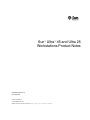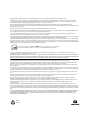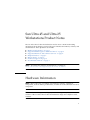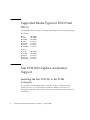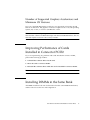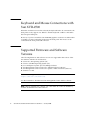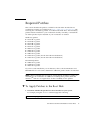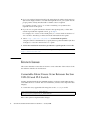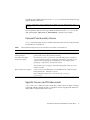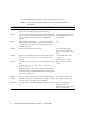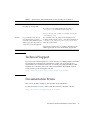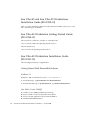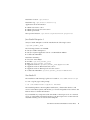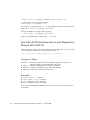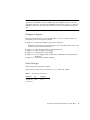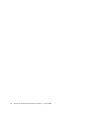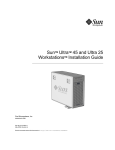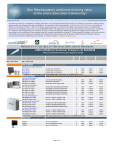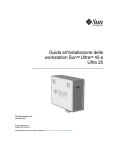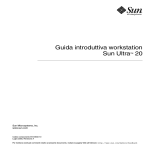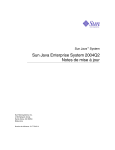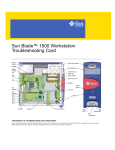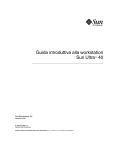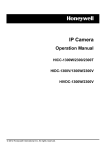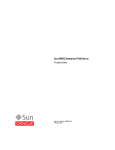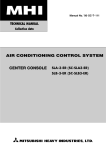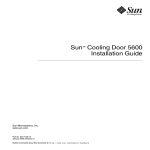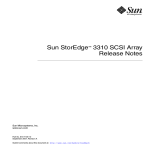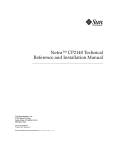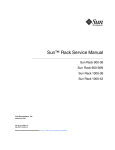Download Sun Ultra 45 and Ultra 25 Workstations Product Notes
Transcript
Sun™ Ultra™ 45 and Ultra 25 Workstations Product Notes Sun Microsystems, Inc. www.sun.com Part No. 819-1893-15 January 2008, Revision A Submit comments about this document at: http://www.sun.com/hwdocs/feedback Copyright 2008 Sun Microsystems, Inc., 4150 Network Circle, Santa Clara, California 95054, U.S.A. All rights reserved. Sun Microsystems, Inc. has intellectual property rights relating to technology that is described in this document. In particular, and without limitation, these intellectual property rights may include one or more of the U.S. patents listed at http://www.sun.com/patents and one or more additional patents or pending patent applications in the U.S. and in other countries. This document and the product to which it pertains are distributed under licenses restricting their use, copying, distribution, and decompilation. No part of the product or of this document may be reproduced in any form by any means without prior written authorization of Sun and its licensors, if any. Third-party software, including font technology, is copyrighted and licensed from Sun suppliers. Parts of the product may be derived from Berkeley BSD systems, licensed from the University of California. UNIX is a registered trademark in the U.S. and in other countries, exclusively licensed through X/Open Company, Ltd. Sun, Sun Microsystems, the Sun logo, Java, docs.sun.com, Solaris, SunSolve, NetBeans, SunVTS, OpenBoot, and Ultra are trademarks or registered trademarks of Sun Microsystems, Inc. in the U.S. and in other countries. All SPARC trademarks are used under license and are trademarks or registered trademarks of SPARC International, Inc. in the U.S. and in other countries. Products bearing SPARC trademarks are based upon an architecture developed by Sun Microsystems, Inc. The OPEN LOOK and Sun™ Graphical User Interface was developed by Sun Microsystems, Inc. for its users and licensees. Sun acknowledges the pioneering efforts of Xerox in researching and developing the concept of visual or graphical user interfaces for the computer industry. Sun holds a non-exclusive license from Xerox to the Xerox Graphical User Interface, which license also covers Sun’s licensees who implement OPEN LOOK GUIs and otherwise comply with Sun’s written license agreements. Sun Microsystems is an ENERGY STAR partner. Those configurations of this product that bear the ENERGY STAR mark meet or exceed the ENERGY STAR guidelines. ENERGY STAR U.S. Government Rights—Commercial use. Government users are subject to the Sun Microsystems, Inc. standard license agreement and applicable provisions of the FAR and its supplements. DOCUMENTATION IS PROVIDED "AS IS" AND ALL EXPRESS OR IMPLIED CONDITIONS, REPRESENTATIONS AND WARRANTIES, INCLUDING ANY IMPLIED WARRANTY OF MERCHANTABILITY, FITNESS FOR A PARTICULAR PURPOSE OR NON-INFRINGEMENT, ARE DISCLAIMED, EXCEPT TO THE EXTENT THAT SUCH DISCLAIMERS ARE HELD TO BE LEGALLY INVALID. Copyright 2008 Sun Microsystems, Inc., 4150 Network Circle, Santa Clara, California 95054, États-Unis. Tous droits réservés. Sun Microsystems, Inc. possède les droits de propriété intellectuels relatifs à la technologie décrite dans ce document. En particulier, et sans limitation, ces droits de propriété intellectuels peuvent inclure un ou plusieurs des brevets américains listés sur le site http://www.sun.com/patents, un ou les plusieurs brevets supplémentaires ainsi que les demandes de brevet en attente aux les États-Unis et dans d’autres pays. Ce document et le produit auquel il se rapporte sont protégés par un copyright et distribués sous licences, celles-ci en restreignent l’utilisation, la copie, la distribution, et la décompilation. Aucune partie de ce produit ou document ne peut être reproduite sous aucune forme, par quelque moyen que ce soit, sans l’autorisation préalable et écrite de Sun et de ses bailleurs de licence, s’il y en a. Tout logiciel tiers, sa technologie relative aux polices de caractères, comprise, est protégé par un copyright et licencié par des fournisseurs de Sun. Des parties de ce produit peuvent dériver des systèmes Berkeley BSD licenciés par l’Université de Californie. UNIX est une marque déposée aux États-Unis et dans d’autres pays, licenciée exclusivement par X/Open Company, Ltd. Sun, Sun Microsystems, le logo Sun, Java, docs.sun.com, Solaris, SunSolve, NetBeans, SunVTS, OpenBoot, et Ultra sont des marques de fabrique ou des marques déposées de Sun Microsystems, Inc. aux États-Unis et dans d’autres pays. Toutes les marques SPARC sont utilisées sous licence et sont des marques de fabrique ou des marques déposées de SPARC International, Inc. aux États-Unis et dans d’autres pays. Les produits portant les marques SPARC sont basés sur une architecture développée par Sun Microsystems, Inc. L’interface utilisateur graphique OPEN LOOK et Sun™ a été développée par Sun Microsystems, Inc. pour ses utilisateurs et licenciés. Sun reconnaît les efforts de pionniers de Xerox dans la recherche et le développement du concept des interfaces utilisateur visuelles ou graphiques pour l’industrie informatique. Sun détient une license non exclusive de Xerox sur l’interface utilisateur graphique Xerox, cette licence couvrant également les licenciés de Sun implémentant les interfaces utilisateur graphiques OPEN LOOK et se conforment en outre aux licences écrites de Sun. LA DOCUMENTATION EST FOURNIE "EN L’ÉTAT" ET TOUTES AUTRES CONDITIONS, DÉCLARATIONS ET GARANTIES EXPRESSES OU TACITES SONT FORMELLEMENT EXCLUES DANS LA LIMITE DE LA LOI APPLICABLE, Y COMPRIS NOTAMMENT TOUTE GARANTIE IMPLICITE RELATIVE À LA QUALITÉ MARCHANDE, À L’APTITUDE À UNE UTILISATION PARTICULIÈRE OU À L’ABSENCE DE CONTREFAÇON. Please Recycle Sun Ultra 45 and Ultra 25 Workstations Product Notes The Sun Ultra 45 and Ultra 25 Workstations Product Notes contain late-breaking information about changes to Sun™ Ultra™ 45 and Ultra 25 hardware, software, and documentation. These product notes include: ■ ■ ■ ■ ■ ■ ■ “Hardware Information” on page 1 “Supported Media Types for DVD Dual Drive” on page 2 “Supported Firmware and Software Versions” on page 4 “Required Patches” on page 5 “Known Issues” on page 6 “Technical Support” on page 9 “Documentation Errata” on page 9 Note – All current Sun Ultra 45 documentation is available at: http://docs.sun.com/app/docs/prod/ultra.work#hic Hardware Information Note – Before removing or installing any hardware, software, or firmware components, read all of these product notes, and the service documentation for that component. Note – Before removing or installing any hardware components, read all of the contents of the Sun Ultra 45 and Ultra 25 Workstations Safety and Compliance Guide, 819-2785. 1 Supported Media Types for DVD Dual Drive The DVD dual drive is capable of reading and writing to the following media types: Reads from: ■ ■ ■ ■ ■ ■ ■ CD CD-R CD-RW DVD DVD-R DVD+R DVD-RW 700 Mbyte 700 Mbyte 700 Mbyte 4.7 Gbyte 4.7 Gbyte 4.7 Gbyte 4.7 Gbyte Writes to: ■ ■ ■ ■ ■ CD-R CD-RW DVD-R DVD+R DVD-RW 700 Mbyte 700 Mbyte 4.7 Gbyte 4.7 Gbyte 4.7 Gbyte Sun XVR-300 Graphics Accelerator Support Installing the Sun XVR-300 in the PCIE0 Connector If you install a Sun XVR-300 graphics accelerator in the x8 connector, PCI-E0, (physical slot No. 2), you must install OpenBoot™ PROM version 4.25.7 or a subsequent compatible release. This is necessary for both the Ultra 25 and Ultra 45 workstations. 2 Sun Ultra 45 and Ultra 25 Workstations Product Notes • January 2008 Number of Supported Graphics Accelerators and Minimum OS Versions Up to two Sun XVR-300 graphics accelerators are supported on Sun Ultra 45 and Ultra 25 workstations. The graphics accelerators require Solaris™ 10 1/06 Operating System (OS) or later, or Solaris 9 9/05 HW OS or later. Note – You must install packages needed for the card to run on Solaris 10 1/06 or later from the software CD-ROM that ships with the Sun XVR-300. Refer to the Sun XVR-300 Graphics Accelerator User’s Guide, 819-6651. Improving Performance of Cards Installed in Connector PCIE2 If you are experiencing any problems with cards installed in connector PCIE2, perform the following procedures. 1. Uninstall the software driver for the card. 2. Move the card to connector PCIE1. 3. Reinstall the software driver while the card is installed in connector PCIE1. Note – You can leave the card in PCIE1 or move it back to PCIE2. Installing DIMMs in the Same Bank All DIMMs installed in the same bank must be from the same DIMM manufacturer, and have the exact same size and configuration. Sun Ultra 45 and Ultra 25 Workstations Product Notes 3 Keyboard and Mouse Connections with Sun XVR-2500 When the workstations were first released, the keyboard had to be connected to the back panels. Later, support was added so that the keyboard could be connected to the front panel USB ports. However, if you have installed a Sun XVR-2500 graphics accelerator in either PCIE1 or PCIE2, you must connect the keyboard to the back panel. The mouse can be connected to the front panel USB connector. Supported Firmware and Software Versions The following firmware and software versions are supported in this release of the Sun Ultra 45 and Ultra 25 workstations: ■ ■ ■ ■ ■ ■ Solaris 10 1/06 Operating System (OS) Solaris 9 9/05 HW Operating System (OS) Java™ Enterprise Systems (Java ES) 2005Q1 Software Sun Management Center 3.6 Version 2 Add-On Software (Ultra 45) Sun Management Center 3.6 Version 2 Update 1 Add-on Software (Ultra 25) SunVTS™ 6.1 PS1 Note – Sun Management Center downloads are available from: https://www.sun.com/download/ Use the A-Z Index to find the latest Sun Management Center Add-on software. Note – Before installing any software onto a Sun Ultra 45 or Ultra 25 hard drive, read the documentation for that software. 4 Sun Ultra 45 and Ultra 25 Workstations Product Notes • January 2008 Required Patches This section describes the patches available for the Sun Ultra 45 and Ultra 25 workstations. Patches are available from http://www.sun.com/sunsolve. The following list of mandatory patches are loaded on the hard drive. The mandatory patches must be installed on your workstation should you modify or reinstall the OS. Other patches may be installed on your workstation as needed. Mandatory patches: ■ ■ ■ ■ ■ ■ ■ ■ ■ ■ ■ 118557-03 or greater 118822-30 or greater 119582-04 or greater 119981-09 or greater 119578-18 or greater 120812-13 or greater 120928-07 or greater 121693-03 or greater 122081-01 or greater 121686-01 or greater (For the Sun Ultra 45 Workstation) 121687-01 or greater (For the Sun Ultra 25 Workstation) Recommend patches: ■ ■ ■ 122027-01 or greater 121302-01 or greater 120887-05 or greater If you have cards installed in your workstation, refer to the documentation and README files for each card to determine if additional patches need to be installed. Note – Before contacting Sun for support, ensure that the mandatory patches are installed on your workstation. In addition to installing these patches, check the SunSolveSM web site on a regular basis for the availability of new patches. ▼ To Apply Patches to the Boot Disk 1. Determine whether the patches have been installed on your system. For example, using the showrev command, type the following: # showrev -p | grep "Patch: 118822" Sun Ultra 45 and Ultra 25 Workstations Product Notes 5 ■ If you see patch information listed for the queried patch, and the dash extension (the last two digits) matches or exceeds the required version, your system has the proper patches already installed and no further action is required. For example, if patch 118822-23 or later is installed, your system has the required version of this patch. ■ If you do not see patch information listed for the queried patch, or if the dash extension precedes the required version, go to Step 2. For example, if no version of the 118822 patch, or a version with an extension of -22 or earlier is installed, you must download and install the new patch. 2. Go to http://www.sun.com/sunsolve to download the patches. Using the SunSolve PatchFinder tool, specify the base patch ID number (the first six digits) to access the current release of a patch. 3. Follow the installation instructions provided in a specific patch’s README file. Note – Additional information about the latest patches may be found at: http://sunsolve.sun.com Known Issues This section describes issues that are known to exist at the time of this release of the Sun Ultra 45 and Ultra 25 workstations. Correctable Fabric Errors Occur Between the Sun XVR-300 and PLX Switch Systems equipped with the Sun XVR-300 graphics accelerator might indicate that a correctable error has occurred. This error is harmless, and does not compromise data integrity. To correct this issue, append the following lines to the /etc/system file: set pcie:pcie_aer_ce_mask=0x11C1 set pcie:pcie_expected_ce_mask=0x11C1 Reboot the system to implement the changes. 6 Sun Ultra 45 and Ultra 25 Workstations Product Notes • January 2008 Sometimes after adding these lines to the /etc/system file, the following message appears during Solaris boot: sorry, variable ‘pcie_expected_ce_mask’ is not defined in the kernel If you experience this error message, delete the final line in the /etc/system file (set pcie:pcie_expected_ce_mask=0x11C1), and reboot the system. General Functionality Issues TABLE 1 lists features that are not available at the time of this release of the Sun Ultra 45 and Ultra 25 workstations. TABLE 1 General Functionality Issues for the Sun Ultra 45 and Ultra 25 workstations Feature Comment Gnome xmms audio player and warning message This message is an xmms application error. These warnings can safely be ignored, and will not affect audio functionality. Sun XVR-2500 graphics In limited cases when a system with a Sun XVR-2500 graphics accelerator card, part number 375-3292, is transported without being repacked into the original system packaging, the card might fail. Use the original system packaging, or equivalent, to transport the system. accelerator support This limitation does not apply to Sun XVR-2500 graphics accelerators, part number 375-3454. Optical media write support Cannot write to DVD+RW media, use DVD-RW, DVD-R or DVD+R media. Install patch ID No. 120887-05 or greater. Ignore subsequent appearance of console message “skipping finalizing”. Specific Issues and Workarounds TABLE 2 and TABLE 3 list known issues at the time of this release for which a change request ID (CR ID, formerly known as a bug ID) has been assigned. The tables also list possible workarounds for these issues. Sun Ultra 45 and Ultra 25 Workstations Product Notes 7 For more information about these CRs, visit the SunSolve web site. TABLE 2 Specific Issues and Related CR IDs for the Sun Ultra 45 and Ultra 25 Workstations CR ID Description Workaround 6390526 USB 2.0 hub is lost to OpenBoot PROM after Solaris EHCI driver is run. This change will persist after rebooting. None. 4905815 prtfru cannot get manufacturer or serial number information Power off and open system to from SPD region of commodity DIMMs made by manufacturers check DIMM manufacturer or who do not program the information in the DIMM SPD serial numbers. segment. 6453303 Rebooting the system using boot -r may result in a kernel panic if an Emulex-based Fibre Channel card is installed in another PCI slot in a system with a Sun XVR-100 graphics accelerator installed. None 6317659 During a resume the system may hang. To recover from the hang, power cycle the system and type boot to avoid the resume cycle. 6323576 System may intermittently fail if rebooted remotely with the following issue-port-enable failed message on the console • Type reset-all at the console or • Power cycle the system 6351895 You might see the following console message during a system Reboot or power cycle the system boot: WARNING:ppm_init_cb: ppm domain domain_diskfet will be offline Should this happen, some of the I2C devices will be missing from the device tree, including FRUID PROMs. NOTE: There is no functional impact except that hard disks will not be powered off in power saving mode. 6360436 In power saving mode, the front panel LED might not blink. No workaround at this time. 6368667 The front USB 2.0 port sometimes functions at USB 1.1 speeds, even when there are no USB 1.1 devices attached. No workaround at this time. 6379460 No support for two Sun XVR-100 graphics accelerators in PCI-X Only one Sun XVR-100 slots. graphics accelerator is supported in the system (either PCI-X slot) at this time. 8 Sun Ultra 45 and Ultra 25 Workstations Product Notes • January 2008 TABLE 3 Specific Issues and Related CR IDs for the Sun Ultra 25 workstation CR ID Description Workaround 6415504 EPA compliance fails due to CPU powering up if using CDE. Use Java Desktop System instead of CDE. If you choose to use CDE, add the following line to /etc/power.conf, and then run pmconfig(1M): device-thresholds /SUNW,UltraSPARC-IIIi@0,0 \ (2147483647s 15m) 6421603 If you reinstall Solaris 10 1/06 from install media, you must install the entire distribution plus OEM support plus all patches, to set up CPU power management. If you reinstall S10 1/06, and power management is not working, install package SUNWus.u from the install media at /cdrom/sol_10_106_sparc/s0/Solaris_10/Product. Then reboot the system. Alternatively, install Solaris 10 1/06 Entire Distribution plus OEM support from the Solaris 10 Media Kit, plus patches. Technical Support If you have any technical questions or issues that are not addressed in the Sun Ultra 45 and Ultra 25 workstations documentation, contact your local Sun Services representative. For customers in the U.S. or Canada, call 1-800-USA-4SUN (1-800872-4786). For customers in the rest of the world, find the World Wide Solution Center nearest you by visiting the web site: http://www.sun.com/service/contacting/solution.html Documentation Errata This section describes changes to the Sun Ultra 45 documentation. For the latest release version of these and other manuals, check the web site: http://docs.sun.com/app/docs/prod/ultra45 Sun Ultra 45 and Ultra 25 Workstations Product Notes 9 Sun Ultra 45 and Sun Ultra 25 Workstations Installation Guide (819-1892-10) Table 1-5 of this installation guide incorrectly describes the DB-9 serial ports as “RS432.” The DB-9 ports are RS-232. Sun Ultra 45 Workstation Getting Started Guide (819-1894-11) The second row, column two of Table 1-2, currently reads: “Choose Solaris 8 HW 5/03 Operating System release.” The text should read: “Choose Solaris 10 Operating System release.” Sun Ultra 45 Workstation Installation Guide (819-1891-10) The following information is supplemental: Getting Started With Preinstalled Software NetBeans 4.1 NetBeans™ IDE 4.1 installation location: /opt/netbeans-4.1 To run the IDE, type: /opt/netbeans-4.1/bin/netbeans To uninstall the IDE, type: /opt/netbeans-4.1/_uninst/uninstaller Java Studio Creator 2004Q2 Java Studio Creator 2004Q2 includes the following: ■ ■ ■ 10 Sun Java Studio Creator development environment Sun Java System Application Server Platform Edition PointBase Embedded Database Sun Ultra 45 and Ultra 25 Workstations Product Notes • January 2008 Installation location: /opt/Creator Installation log: /opt/Creator/install.log Application Server Information: ■ ■ ■ Admin user name: admin Admin user password: adminadmin Admin port: 14848 More port Information: /opt/Creator/system/install.properties Java Studio Enterprise 8 Sun Java Studio Enterprise 8 will be installed in the following location: /opt/sun/jstudio_ent8 The following features are included: ■ ■ ■ Sun Java Studio Enterprise 8 Sun Java System Application Server 8.1 UR2 Platform Edition Collaboration Runtime Installation Summary: ■ ■ ■ ■ ■ ■ ■ Total size: 273.9 Mbyte Product: /opt/sun/jstudio_ent8 IDE:/opt/sun/jstudio_ent8/ide Application Server:/opt/sun/jstudio_ent8/AppServ8.1UR2 Application Server admin username: admin Application Server admin password: adminadmin Collaboration Runtime:/opt/sun/jstudio_ent8/CollabRuntime Sun Studio 11 The installation and licensing log files are located at: /var/sadm/install/logs To view a log file, type at the prompt: % cd /var/sadm/install/logs;more filename The installed product contains Update Notification, a feature that checks a web service at Sun Microsystems and informs you of relevant updates. Please refer to the Release Notes for further information. If you installed any component of the Sun Studio 11 developer tools on a network server, to send getting started information to the developers who use the networkinstalled software, you can use the email template: Sun Ultra 45 and Ultra 25 Workstations Product Notes 11 /install-directory/SUNWspro/READMEs/email_template.txt You should now set your PATH to include: install-directory/SUNWspro/bin For instance, if <install-directory> is /opt (the default) for Bourne-family shells (sh, bash, ksh): $ PATH=/opt/SUNWspro/bin:$PATH The export PATH for C-family shells (csh, tcsh): % setenv PATH /opt/SUNWspro/bin:$PATH Then, to run the IDE, type at the prompt: % sunstudio Sun Ultra 45 Workstation Service and Diagnostics Manual (819-1892-11) The following information has changed and been improved in the -11 version of the service manual. For the latest version of this manual go to: http://docs.sun.com/app/docs/prod/ultra45.ws#hic Changes to Tables ■ ■ ■ ■ Table 1-1 – Incorrectly states that two Sun XVR-100 graphics accelerators are supported. Only one Sun XVR-100 is supported. Table 3-1 – OpenBoot PROM Memory Checks and Actions Table 12-2 – OpenBoot PROM Messages and Their Meaning Table B-4 – Declared Noise Emissions: ISO 9296 Examples ■ ■ ■ ■ 9.3.1.1 – fmdump -v command 9.3.2.1 – fmadm config command 9.3.3 – Using the fmstat command 12.3.2 – OpenBoot Diagnostics Menus Section 3.2.4, “Installing the DIMMS”, the Note was incorrect. The correct Note is shown here: 12 Sun Ultra 45 and Ultra 25 Workstations Product Notes • January 2008 Note – If your workstation has two CPUs and four DIMMs, the workstation operates most efficiently with two DIMMs per CPU. DIMM connectors are colorcoded blue and black. You must install DIMMs in pairs in the same color connectors. DIMMs in the same bank must be from the same vendor and must be identical in size. Changes to Figures The following illustrations were corrected in the -11 version of the Sun Ultra 45 Workstation Service and Diagnostics Manual: ■ Figure 3-1 – Motherboard With Component Connections Motherboard connector J3 should connect to the I/O module and connector J11 should connect to the DVD dual drive ■ ■ ■ ■ ■ Figure Figure Figure Figure 3-14 – Reconnecting Cables to the Motherboard 5-3 – Removing the Power Supply 5-4 – Installing the Power Supply 5-5 – Power Supply Cable Connections at Motherboard and Hard Drive Backplane Figure C-2 – Sun Ultra 45 System Diagram Other Changes In the functional specifications chapter: The declared acoustic levels are shown in TABLE 4, where 1B = 10dB.. TABLE 4 Declared Acoustic Levels Workstation Sun Ultra 45 Sun Ultra 25 Idle 5.0 B Operating 1 5.1 B Sun Ultra 45 and Ultra 25 Workstations Product Notes 13 14 Sun Ultra 45 and Ultra 25 Workstations Product Notes • January 2008