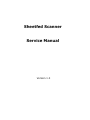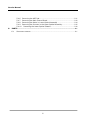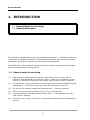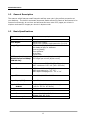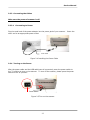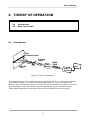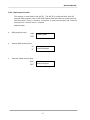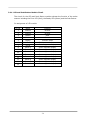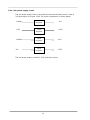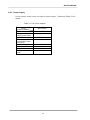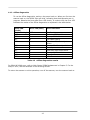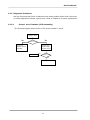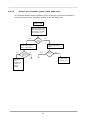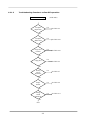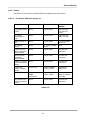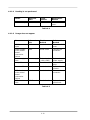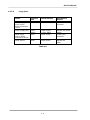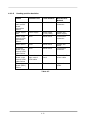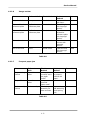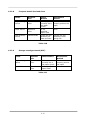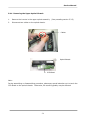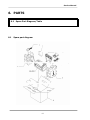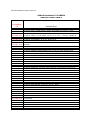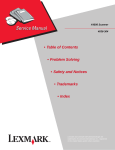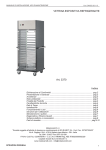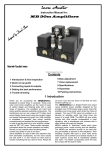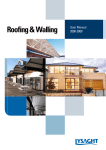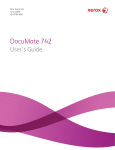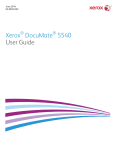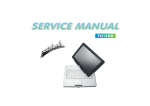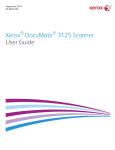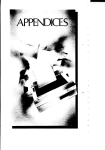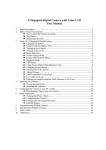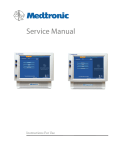Download Sheetfed Scanner Service Manual
Transcript
Sheetfed Scanner Service Manual Version 1.0 Sheetfed Scanner Contents 1. INTRODUCTION........................................................................................................................... 1-1 1.1 1.2 1.3 2. UNPACKING, INSTALLATION, AND TRANSPORTATION.............................................. 2-1 2.1 2.2 2.3 2.4 3. INTRODUCTION ........................................................................................................................ 3-1 MAIN CONTROL UNIT................................................................................................................ 3-2 3.2.1 System diagram.................................................................................................... 3-2 3.2.2 Main control circuit............................................................................................... 3-3 3.2.3 Video circuit: ......................................................................................................... 3-4 3.2.4 LED and Push Button Module Circuit................................................................ 3-6 3.2.5 Sensor input .......................................................................................................... 3-7 3.2.6 Sub power supply circuit..................................................................................... 3-8 3.2.7 Power supply ......................................................................................................... 3-9 PROBLEM SOLVING.................................................................................................................... 4-1 4.1 4.2 5. PRECAUTIONS OF INSTALLATION .............................................................................................. 2-1 UNPACKING PROCEDURE .......................................................................................................... 2-1 INSTALLATION ......................................................................................................................... 2-3 2.3.1 Installing the ADF Paper Tray............................................................................ 2-3 2.3.2 Installing the ADF Output Paper Tray .............................................................. 2-4 2.3.3 Connecting the Cables......................................................................................... 2-5 2.3.4 Turning on the Power .......................................................................................... 2-5 PLACING THE ORIGINAL ........................................................................................................... 2-6 THEORY OF OPERATION .......................................................................................................... 3-1 3.1 3.2 4. GENERAL NOTES FOR SERVICING.............................................................................................. 1-1 GENERAL DESCRIPTION ........................................................................................................... 1-2 BASIC SPECIFICATIONS ........................................................................................................... 1-2 DIAGNOSTICS .......................................................................................................................... 4-1 4.1.1 Online diagnostics ................................................................................................ 4-1 4.1.2 Offline diagnostics ................................................................................................ 4-2 4.1.3 Diagnostic flowcharts........................................................................................... 4-3 TROUBLESHOOTING ................................................................................................................. 4-6 4.2.1 Flowcharts .............................................................................................................. 4-6 4.2.2 Tables...................................................................................................................... 4-9 DISASSEMBLY .............................................................................................................................. 5-1 5.1 5.2 5.3 5.4 SERVICE TOOL......................................................................................................................... 5-1 CLEANING THE ADF ................................................................................................................ 5-2 CLEANING THE CALIBRATION AREA .......................................................................................... 5-3 PROCEDURE FOR DISASSEMBLY AND REASSEMBLY .................................................................... 5-4 5.4.1 Notes on disassembly.......................................................................................... 5-4 5.4.2 Removing the Upper Housing ............................................................................ 5-5 5.4.3 Removing the Upper Optical Assembly............................................................ 5-7 5.4.4 Removing the Upper Optical Chassis ............................................................... 5-9 5.4.5 Removing the Lamp in Upper Optical Assembly.......................................... 5-10 ii Service Manual 5.4.6 5.4.7 5.4.8 5.4.9 5.4.10 6. Removing the ADF Pad...................................................................................... 5-11 Removing the Main Control Board .................................................................. 5-12 Removing the Motor in Lower Optical Assembly ......................................... 5-14 Removing the Inverter in the Lower Optical Assembly.............................. 5-15 Removing the Lower Optical Chassis.......................................................... 5-16 PARTS.............................................................................................................................................. 6-1 6.1 SPARE PART DIAGRAM .............................................................................................................. 6-1 iii Service Manual 1. INTRODUCTION 1.1 General Notes for Servicing 1.2 General Description This manual is intended to be used by the maintenance engineers. It describes areas to be maintained, the detailed installation, the disassembly of optional ADF, and the component replacement procedures as well as the main trouble shooting guides. Please take your time to read this manual thoroughly to obtain comprehensive knowledge about the scanner before serving the unit. 1.1 General notes for servicing (1) Before trying to disassemble the scanner, make sure the power supply cord of theAV220 is disconnected from the power outlet. Under any circumstance, do not remove or install the connectors on the scanner with the power supply turned ON. (2) Use caution not to drop small parts or screws inside the unit when disassembling and reassembling. If left inside, they might cause the malfunction of the unit. (3) Do not pull the connector cable when disconnecting it. (4) When carrying the scanning head unit, put it in an anti-static bag. (5) Keep the document table glass surface always clean. clean cloth for cleaning. (6) Use caution not to injure your fingers or hands when disassembling or reassembling the unit. 1-1 Hold the connector. If contaminated, use a dry Sheetfed Scanner 1.2 General Description The scanner which features small footprint and fast scan rate is the perfect companion at your desktop. The build-in automatic document feeder allows 50 sheets of documents to be scanned continuously at one time and achieves fast scan rate of 25 pages per minute in simplex mode and 50 images per minute in duplex mode. 1.3 Basic Specifications Type: Sheetfed scanner, duplex Optical Resolution: 600 dpi Color Depth: 48-bit Color (input) 24-bit Color (output) single pass color (R, G, B) 256 shades of gray scale 64 shades of gray for halftones Line art (binary) Error diffusion 8-bit Color 24-bit Color 25 pages per minute (simplex mode) 50 images per minute (duplex mode) Image Type: ADF Scan Speed: (NONE Channel at 200dpi B&W A4 size) Scan Area: ADF: minimum: 3.5” x 2” (88 x 50 mm) ADF: maximum: 8.5”x 14” (215 x 355 mm) Paper Size: ADF Max.: 8.5” x 14” (Legal) ADF single page min.: 3.5” x 2” ADF duplex multipage min.: 3.5” x 3.0” Paper Thickness: 16 – 28 lbs/0.002” ~ 0.006” Paper Input (ADF): up to 50 sheets Physical Dimension: HxWxD Weight: Interface: 6.37 x 13,2 x 6.5 inches (without tray) (162.3 x 337.2 x 167.8 mm) 4.3 kg USB 2.0 Power Source: Input: 100~240V, AC, 50/60 Hz Output: 24V, DC, 2.0A ≤ 30 Watts Power Consumption: 1-2 Service Manual 2. UNPACKING, INSTALLATION, AND TRANSPORTATION 2.1 2.2 2.3 2.4 2.5 2.1 Precautions of Installation Unpacking Procedure Installation Placing the Original Transportation Precautions of Installation Pay attention to the following matters before unpacking and installation. • • • • • • • • 2.2 Do not install in a place where vibration may occur. Keep the scanner out of direct sunlight. Do not install near a heat source. Do not place the scanner around materials which shut off the circulation of air. Do not install in a humid or dusty place. Use care not to scratch the glass surface of the scanner or the document holding pad with a clip or staple. Do not use the wall socket with connecting devices which may generate noise, for example, air-conditioner, etc. Use a suitable AC power source. Place the scanner on a level surface. Unpacking Procedure Unpack the scanner according to the following procedure. • • • • • Remove the packing material. Remove the scanner from the shipping container. Remove the scanner from the PVC bag. Check the items by referring to Figure 2.1. For any missing items, please contact your nearest dealer or distributor. Note: Keep all the packing material in case you may need to return the scanner. 2-1 2 3 1 4 1. 2. 3. 4. 5. 6. 5 Main Unit Input Paper Tray Output Paper Tray USB Cable Power Adapter Power Cord Figure 2.1 Package Contents 2-2 6 Service Manual 2.3 Installation 2.3.1 Installing the ADF Paper Tray 1. Attach the ADF Paper Tray to the clip joint of the scanner as indicated below. properly insert, you will hear a snap-in sound. ADF Input Paper Tray Scanner Clip Joint Figure 2.2 Installing the ADF Paper Tray 2-3 When 2.3.2 Installing the ADF Output Paper Tray 1. Hold the Output paper tray some 30 degrees as shown in below. 2. Insert the right protrusion of the Output Paper Tray into the hole on the front of the scanner. 3. Insert the left protrusion of the Output Paper Tray slightly into the hole on the front of the scanner. Scanner Output Paper Tray Hole Output Paper Tray Protrusion Figure 2.3 Installing the Output Paper Tray 2-4 Service Manual 2.3.3 Connecting the Cables Make sure the power of scanner is off. 2.3.3.1 Connecting to Power Plug the small end of the power adaptor into the power jack of your scanner. other end to an appropriate power outlet. Insert the Power Cable Figure 2.4 Installing the Power Cable 2.3.4 Turning on the Power After the power cable and the USB cable have all connected, press the power switch to the “I” position to turn on the scanner. To turn off the scanner, please press the power switch to the “O” position. Power Switch Figure 2.5 Turn on the scanner 2-5 2.4 Placing the original Document feeding Place your document with the text face down on the ADF Input Paper Tray. Align the two sides of the document with the slide guides. Please note that the ADF Input Paper Tray can hold up to 50-page document at a time. Your Document (Face Do n) Paper Slider Figure 2.6 Place the document 2-6 Service Manual 3. THEORY OF OPERATION 3.1 3.2 3.1 Introduction Main Control Unit Introduction Cold Fluorescent Lamp Hos Analogue Analogu Signa Signal Reflecte Reflected Ray Len Mai Main Boar Board CCD Digital Digital Signa Signal 1 0 0 1 0 Host USB 2.0 Controller Figure 3.1 Theory of Operation The reflected rays of your original as shown in the above Figure 3.1 pass through the lens and create an image on the CCD (Charged Coupled Device). Then, according to the different light intensity perceived by the CCD, the CCD will transfer these data into a series of analog signals to the main board, where the signals are turned into digital signals. These digital signals flow to the USB 2.0 Controller to transfer to a host computer. 3-1 3.2 Main control unit 3.2.1 System diagram Figure 3.2 System block diagram 3-2 Service Manual 3.2.2 Main control circuit This scanner is controlled by the 80C32. The 80C32 is configured with a 64-KB external ROM program area, a 256-BYTE internal RAM work area, a 64-KB external RAM work area, 2 timer / counters, 4 I/O ports, 2 external interrupts, and 2 internal interrupts for 2 internal timer / counters. Address Maps: • ROM program area: 0000 64KB Program FFFF • Internal RAM working area: 00 256-byte Internal Registers FF y External SRAM working area: 0000 FFFF 64 KB External Program 3-3 3.2.3 Video circuit: The video circuit of the scanner includes: 1. CCD driving circuit, 2. CCD signal processing circuit. 1. CCD Driving Circuit The CCD driving circuit is used to generate correct signals to the CCD, so that the CCD may generate the correct image data. Signals for CCD: Pin Assignment for CCD cable Pin No. Name Function 1 AG Analog Ground 2 VOR CCD Red Channel Output Signal 3 AG Analog Ground 4 VOG CCD Green Channel Output Signal 5 AG Analog Ground 6 VOB CCD Blue Channel Output Signal 7 AG Analog Ground 8 12VDC CCD Power Supply 9 SH CCD RGB Channel Shift Gate 10 PHI1 CCD Clock Phase 11 DG Digital Ground 12 PHI2 CCD Clock Phase 13 DG Digital Ground 14 RS CCD Reset Gate 15 DG Digital Ground 16 CP Clamp Gate 17 VCC Digital 5V Power Supply 18 SW Changeover Switch (color and B/W) 3-4 Service Manual 2. CCD signal processing circuit R CCD CDS PGA CDS PGA CDS PGA G MUX ADC Dout B CCD Signal Processor The CCD signal processor includes all the necessary circuitry to perform threechannel conditioning and sampling. The signal chain consists of three-channel correlated double sampling (CDS) and programmable gain adjustment of the CCD output (PGA) is a 16 bit analog to digital connector (ADC) quantizes the analog signal. 3-5 3.2.4 LED and Push Button Module Circuit The circuit for the LED and Push Button modules showes the function of the entire scanner including the Error LED (Red), the Ready LED (Green) and the Push Button. . Pin assignment of LED module Pin No. Name Function 1 Ground Ground 2 Ground Ground 3 Button Scan 4 Button Cancel 5 Button Function select 6 LED G 7 LED R Ready status indicator Seven segment display 8 Seven segment display 9 Seven 1 Seven 2 10 Seven 3 Seven segment display 11 Seven 4 Seven segment display 12 Seven 5 Seven segment display 13 Seven 6 Seven segment display 14 Seven 7 Seven segment display 15 Seven 8 Seven segment display Seven segment display 3-6 Service Manual 3.2.5 Sensor input A. Photo_Sensor The sensor input includes paper in/out sensor. Paper In/Out sensor The paper position is detected by photo sensor. The photo transistor transmission to the photo sensor receiver circuit is shown below. Out Figure 3.3 Paper in/out sensor The paper in/out sensor is detected when the paper passes between the LED and the photo transistor. B. IR-Sensor +5V +5V + _ - (OP) DAC Figure 3.4 IR_Sensor 3-7 Out 3.2.6 Sub power supply circuit The sub power supply circuit is provided for the internal analog circuit. Input is 24V and output is Vcc and +5Va. The circuit configuration is shown below: +24Vdc Switching Regulator Vcc +12V Linear Regulator +5Va +24Vdc Linear Regulator +12V Vcc Linear Regulator +3.3V The sub power supply is used for: A/D, and logic circuits. 3-8 Service Manual 3.2.7 Power supply In this system, there is only one type of power supply. details. Table 3.1 The Power Adapter Type Characteristic Input voltage range Input current (at the rated input/output) Input frequency Max. in-rush current(@full load, cold start) Output voltage Min. load current Max. load current Total power (at full load) Wall-mount 100-240V 2A type or less 50-60Hz 45A +24Vdc 0.0A 2A 30W 3-9 Please see Table 3.1 for Service Manual 4. PROBLEM SOLVING 4.1 4.2 Diagnostics Troubleshooting This chapter supplies two paths for dealing with operational problems. The first relies on the scanner’s internal diagnostics. The second uses troubleshooting flowcharts and tables to isolate the problem. In many cases, the internal diagnostics will help you to locate the source of the problem quickly. Use these diagnostics first. If the diagnostics do not locate the source of the problem, refer to Section 4.2 Troubleshooting. 4.1 Diagnostics The scanner has internal diagnostics to help you determine the cause of operational problems. Some of the diagnostics function with the scanner online, while others are part of a separate offline diagnostics feature. 4.1.1 Online diagnostics Determine operational problems by observing the display panel Error, Ready, and Check LEDs. With the scanner online and operating normally, the Ready LED is on and the Error LED is off. Any other Error LED indicates a problem, as shown in the following table. Ready LED Check LED Error LED Indication Table 4.1 Green LED On Green LED Blinking RED LED Blinking (Group Error) Online diagnostics If the ADF cover is open, close it. For the group errors, see the flowcharts later in this section. 4-1 4.1.2 Offline diagnostics To run the offline diagnostics, and turn the power back on. When you first turn the scanner back on, the READY light will blink, indicating that the diagnostics are in progress. Observe the front panel Error LED closely. In a short time, the Error LED indicates the results of the offline diagnostics as explained in the table below. Ready LED (Green) ON (No blinking) OFF OFF OFF OFF Error LED (RED) Error Indication OFF 1 2 3 4 OFF OFF OFF OFF OFF OFF 5 6 7 8 9 0 OK (Ready) Face down SDRAM failure Face up DRAM failure CPU DRAM failure Face down DC offset adjust failure Face up DC offset adjust failure Cover open error Face down light check failure Face up light check failure Paper jam USB disconnect Table 4.2 Offline diagnostics results For SRAM & DRAM error, refer to Main Control PCBA Replacement in Chapter 5. For the Group 2 error, see the flowchart in the following section. To return the scanner to online operation, turn off the scanner, turn the scanner back on. 4-2 Service Manual 4.1.3 Diagnostic flowcharts Use the flowcharts that follow to determine the exact problem when either the online or offline diagnostics indicate a group error. Refer to Chapter 4 for parts replacement. 4.1.3.1 Group 1 error flowchart (CCFL assembly) This flowchart applies when the Error LED shows number 7 and 8. Group 1 Error Yes No CCFL is on? CCD error Replace optical assembly Inverter error Replace lamp inverter circuit End of test Yes CCFL is on? No Replace the CCFL 4-3 4.1.3.2 Group 2 error flowchart (paper in ADF paper tray) This flowchart applies when the Ready LED is off and Error LED shows number 9 with the scanner online, and there is paper in the ADF paper tray. Group 2 error Open cover and then remove the papers from ADF’s input paper tray, and wait for 3 seconds than close the cover. Yes ADF motor moves? No ADF paper-in sensor error Replace ADF paper-in sensor or SB12 PCBA Yes IR-sensor error Replace IR sensor or SB12 PCBA Try again, ADF motor moves? Place paper in the ADF paper tray and wait for 3 seconds Yes No OK ADF motor moves? No IR-sensor error or scanner inside contains paper OK 4-4 Service Manual 4.1.3.3 Group 3 error flowchart (no paper in ADF paper tray) This flowchart applies when the Ready LED is off and Error LED shows number 6 with the scanner online, and there is no paper in the ADF paper tray. Group 3 Error Open cover, then close the cover Yes No Check Ready LED on? OK Refer to the Result in Table 3.2 Place a piece of paper into ADF Input Paper Tray and waits for 3 secs. 4-5 4.2 Troubleshooting Refer first to the applicable troubleshooting flowchart in the following three sections. The flowcharts refer you to the appropriate table for detailed troubleshooting. 4.2.1 Flowcharts This section provides the following troubleshooting flowcharts: • • Troubleshooting from power on to scanner ready Online troubleshooting (ADF operation) 4-6 Service Manual 4.2.1.1 Troubleshooting flowchart: power on to scanner ready. Troubleshooting From Power on No Power LED on Yes Cover open test IR sensor test DRAM Test Face down SDRAM test Face up SDRAM test Face down light check Face up light check Warming-up Check (Green LED Blinking) Warmingup Finish? Yes Wait for command from host (Green LED on) 4-7 No See Table 4.3 4.2.1.2 Troubleshooting flowchart: online ADF operation Online Troubleshooting (ADF mode) Yes Frequent Paper Jam? See Table 4.9 No Yes Frequent double feed See Table 4.10 No Yes Large skew volume? See Table 4.10 No Yes Large jitter See Table 4.6 No Reading position Yes See Table 4.7 deviation? No Image unclear Yes See Table 4.8 Yes See Table 4.11 No Strange sound generated? No End 4-8 Service Manual 4.2.2 Tables The tables in this section provide detailed troubleshooting information. 4.2.2.1 The Power LED does not go on Cause Relevant Unit Check Method Maintenance Method Unplugged from outlet None Visual check AC power unplugged at unit Power switch is OFF AC voltage failure Power unit AC input connector disconnected Power switch connector disconnected Power unit-main PCBA connection failure Power unit output voltage failure PCBA Failure None Visual check Insert the AC plug into the outlet. Insert the AC cable into unit. None Visual check None None AC outlet voltage check Visual check None Visual check Connect the connector. None Visual check Connect the connector. Power unit Output voltage (+24V) check Replace the power unit Main control PCBA LED board None Tester check (+24V, GND) Remove the cause or replace the PCBA. Visual check Connect the connector LED board-main PCBA connection failure Table 4.3 4-9 Turn the power switch on. None Connect the connector. 4.2.2.2 Reading is not performed Cause Relevant Unit Check Method Maintenance Method ADF cover open ADF cover Visual check Close the ADF cover. Table 4.4 4.2.2.3 Image does not appear Cause Relevant Unit Check Method Maintenance Method ADF cover open Power supplymain control board connection failure Power supply fails. Lamp failure ADF cover Visual check None Visual check Close the ADF cover Connect the connector. Power supply Lamp Tester check (+24V, GND) Visual check Inverter failure Inverter Visual check CCD boardmain control board connection failure CCD board fails. None Visual check CCD Board Visual check Table 4.5 4-10 Replace the power supply. Replace the lamp. Replace the inverter. Connect the connector. Replace the optical unit. Service Manual 4.2.2.4 Large jitter Cause Relevant Unit Check Method Maintenance Method Power supplymain control board connection failure Power supply fails None Visual check Connect the connector. Power supply None Tester check (+24V, GND) Visual check Replace the power supply. Connect the connector. Motor Visual check Replace the motor. Motor-main control PCBA connection failure Motor failure Table 4.6 4-11 4.2.2.5 Reading position deviation Cause Relevant Unit Check Method Maintenance Method Power supplymain control board connection failure Power supply fails Motor- main control PCBA connection failure Motor failure None Visual check Connect the connector. Power supply None Tester check (+24V, GND) Visual check Replace the power supply. Connect the connector. Motor Visual check IR sensor board- main control PCBA cable failure IR sensor board- main control PCBA cable failure IR sensor board (SB21) failure None Visual check Replace the motor Connect the connector Sensor boardmain control PCBA cable Tester or visual check Replace the IR sensor cable Sensor board Tester check Replace the PCBA. Table 4.7 4-12 Service Manual 4.2.2.6 Image unclear Cause Relevant Unit Check Method Maintenance Method Remar k Lamp too dark Lamp Visual check None Dirt on calibration reference plate Calibration reference plate Visual check Dirt on calibration reference plate Calibration reference plate Visual check Dirt on the mirrors Mirrors Visual check Dirt on the lens Lens Visual check Replace with a new lamp. Clean the glass with isopropyl alcohol. Clean the calibration reference plate with isopropyl alcohol. Clean the mirrors with isopropyl alcohol. Clean the lens with isopropyl alcohol. None None None None Table 4.8 4.2.2.7 Frequent paper jam Cause Relevant Unit Check Method Maintenance Method Remark Paper setting failure Operation error operation error Educate users to properly position the paper. None None Paper failure Pad assembly failure Pad assembly Is the paper correctly set in the paper chute? Is the specified paper used? Check the pad assembly for wear and tear Replace the pad assembly/ touch spring unit. None Table 4.9 4-13 None 4.2.2.8 Frequent double feed and skew Cause Relevant Unit Check Method Maintenance Method Paper setting failure Operation error Teach users to properly position the paper Paper failure Operation error Pad assembly failure Pad assembly Is the paper correctly set in the paper chute? Is the specified paper used Check the pad assembly for wear and tear. None Replace the pad assembly/ touch spring unit. Table 4.10 4.2.2.9 Strange sound generated (ADF) Cause Relevant Unit Check Method Maintenance Method Paper setting failure Operation error paper failure Operation error Is the paper correctly set in the paper chute? Is the specified paper used? Teach users to properly position the paper None Table 4.11 4-14 Service Manual 5. DISASSEMBLY 5.1 5.2 5.3 Service Tools Lubricants Procedure for Disassembly and Reassembly 5.1 Service Tool Table 5.1 describes the maintenance tools necessary for the maintenance of this equipment. No . Name Description 1 2 Minus screwdriver Philips screwdriver (magnetic) Oil Grease Alcohol (Isopropyl 91% >) Digital voltmeter Oscilloscope Idler pulley module screw Nominal No.2 M3, M4 3 4 5 6 7 Table 5.1 Shell “Terrace Oil 46” Shell “Alvania Grease No.2” Cleaning With 0.01 V range 100 MHz or more with external sweep Maintenance tools 5-1 5.2 Cleaning the ADF From time to time the pad assembly and feeding rollers may become contaminated with ink, toner particles or paper dust. In this case the scanner may not feed documents smoothly. If this occurs please follow the cleaning procedures to return your machine to its original state. The Cleaning Procedures 1) Soak a cotton swab with some isopropyl alcohol. (95%). 2) Press the ADF Release button on the upper-left. Open the front door slightly to the left. Wipe the upper feeding roller by moving the swab from side to side. Rotate the roller forward with your finger and repeat the cleaning steps above until the entire roller is cleaned. 3) Wipe the ADF pad in one direction from top to bottom or the other way around. Be careful not to damage the pick springs. 4) Close the scanner front door. Your scanner is now ready for use. ADF Release button ADF Pad Feeding Roller 5-2 Service Manual 5.3 1. 2. 3. Cleaning the Calibration Area Press the Paper Jam Clearing button. Open the front door to the left. Wet a cotton swab with some isopropyl alcohol. (95%) Wipe the glass and the white area as illustrated in below by moving the swab from side to side to rid the dust or dirt. Calibration Area Glass ADF Front Door 5-3 5.4 Procedure for disassembly and reassembly 5.4.1 Notes on disassembly (1) Clean the disassembly and assembly location. (2) Disconnect the power cable and remove the AC plug from the outlet before disassembly and assembly. (3) Follow the disassembly and assembly procedures. Never loosen the screws of parts that must not be disassembled. (4) Store the disassembled parts in a clean place to avoid loss. (5) After replacement, check the contacts and spare part mounting. (6) Assemble the parts in reverse order of disassembly procedure. 5-4 Service Manual 5.4.2 Removing the Upper Housing 1. Hold the Output Paper Tray and push your finger inwardly to remove the Output Paper Tray. 2. Hold the Input Paper Tray and lift the Tray to remove it. 3. Press the ADF release button to open the cover. 4. Remove 2 fixing screws. 5. Unscrew the 4 fixing screws on the upper housing. 6. Remove the Upper Housing. Press inwardly to remove the Output Paper Tray Remove Input Paper Tray Press the ADF release button Remove 2 fixing screws 5-5 Remove 4 fixing screws Remove the upper housing 5-6 Service Manual 5.4.3 Removing the Upper Optical Assembly 1. Press the Paper Jam Release Button to open the cover. 2. Loosen 2 fixing screws on the upper case. 3. 4. 5. Remove the fixing sponge. Loosen 2 fixing screws on the left side. Loosen 1 fixing screw on the right side. Paper Jam Released Button Fixing Screw x 2 Sponge Fixing screws x 2 5-7 6. Disconnect the inverter cable with red and black colors. 7. Disconnect the lamp inverter cable (in white color) to remove the inverter. Fixing Screw x 1 Inverter Cable Power cable Inverter 5-8 Service Manual 5.4.4 Removing the Upper Optical Chassis 1. Remove the inverter in the upper optical assembly. 2. Disconnect two cables on the optical chassis. (See preceding section 5.3.3) Cables Optical Chassis CCD Board Note: During assembling or disassembling procedure, please pay special attention not to touch the CCD board on the optical chassis. Otherwise, the scanning quality may be affected. 5-9 5.4.5 Removing the Lamp in Upper Optical Assembly 1. Remove the upper optical chassis. (See preceding section 5.3.4) 2. Loosen two fixing screws on the lamp cover. 3. Use a flat screwdriver to loosen the lamp assembly. 4. Gently remove the lamp assembly. Flat screwdriver Fixing Screw x 2 Lamp assembly 5-10 Service Manual 5.4.6 Removing the ADF Pad Use your fingers to press two sides of the ADF pad and lift the pad on the upper optical assembly to remove it. ADF Pad 5-11 5.4.7 Removing the Main Control Board 1. Unscrew 1 fixing screw on the right side. 2. Unscrew 2 fixing screws on the left side and close the cover. 3. Raise the main unit and disconnect the motor cable and flat cable. 4. Unscrew all fixing screw. 5. Disconnect all cables. 6. Remove 4 fixing screws on the main board. Remove one fixing screw on the right side Remove two fixing screws on the left side Raise the main unit a bit Disconnect flat cable Disconnect motor cable 5-12 Disconnect cables Service Manual Power cable 2 Fixing screw 2 fixing screw Remove 4 fixing screw and disconnect the power cable The main board 5-13 5.4.8 Removing the Motor in Lower Optical Assembly 1. Turn the scanner over. 2. Remove 2 fixing screws on the external side of the metal plate. 3. Remove the motor. Remove 2 fixing screws The motor 5-14 Service Manual 5.4.9 Removing the Inverter in the Lower Optical Assembly 1. Cut the cable bondage. 2. Remove the inverter from the plastic fixing plate. 3. Disconnect the inverter cable. Inverter The inverter cable Release the inverter from the plastic plate and disconnect the inverter cable The inverter 5-15 5.4.10 Removing the Lower Optical Chassis 1. Remove 2 fixing screws on the left and external side of the metal plate. 2. Remove 2 fixing screws on the right and internal side of the metal plate. 3. Remove the Optical Chassis. Remove 2 fixing screws on the left external side Remove 2 fixing screws on the right internal side Optical Chassis 5-16 Service Manual 5.4.11 Removing the Lamp in the Lower Optical Assembly 1. Remove 2 fixing screws on the lamp assembly. 2. Remove the lamp. Remove 2 fixing screws on the lamp assembly The lamp assembly 5-17 Service Manual 6. PARTS 6.1 6.1 Spare Part Diagram/Table Spare part diagram 6-1 6-2 Service Manual 6-3 Xerox DocuMate 252 Spare Parts List: XEROX DocuMate 252 SERVICE PARTS TABLE VISIONEER P/N 65-0247-000 65-0295-000 65-0296-000 65-0248-000 65-0249-000 65-0250-000 65-0251-000 65-0242-000 65-0297-000 65-0298-000 65-0248-000 65-0252-000 65-0253-000 65-0299-000 65-0300-000 65-0254-000 65-0255-000 65-0256-000 65-0302-000 65-0303-000 65-0304-000 65-0305-000 57-0104-000 57-0105-000 65-0306-000 65-0307-000 65-0308-000 65-0258-000 65-0310-000 65-0311-000 65-0312-000 ACCESSORIES 65-0313-000 65-0314-000 65-0259-000 35-0071-000 65-0497-000 65-0498-000 65-0499-000 65-0500-000 65-0501-000 65-0502-000 DESCRIPTION OPTICAL, LOWER, W/LAMP ASS'Y, LOWER OPTICAL: FOR FACE-DOWN ASS'Y, LAMP MOUNT, FACE DOWN INVERTER ROLLER, FEED, PAPER IN ASS'Y, MOTOR ASS'Y, PAPER PATH LOWER OPTICAL, FACE DOWN, W/LAMP, GREEN CCD ASS'Y, OPTICAL, FACE DOWN, TRANSTION ASS'Y, LAMP, FACE DOWN INVERTER, 24VDC ASS'Y, PAPER GUIDE, UPPER, W/O LAMP PCBA, LB47 CABLE: 2/2 HOUSING, CABLE: 12P ROLLER, FEED, PAPER OUT BEARING COVER HINGE HOUSING, BOTTOM PCBA POWER S/W 5 pin ASS'Y, COVER UNIT ASS'Y, UPPER HOUSING ASS'Y, ADF INPUT TRAY / DM252 ASS'Y, PAPER OUTPUT TRAY / DM252 OPTICAL, UPPER, W/LAMP ASS'Y, OPTICAL, UPPER ASS'Y, LAMP MOUNT, FACE UP INVERTER (CCFL-T) OPTICAL, FACE UP, W/LAMP, GREEN CCD ASS'Y, OPTICAL, FACE UP, TRANSITION ASS'Y, LAMP EPS FOAM, L: 310x278x160 EPS FOAM, R: 310x278x160 ADAPTOR, WITH EMI CORE AC POWER CORD, UL/CSA, PLUG AC POWER CORD: EUR AC POWER CORD: UK USB 2.0 CABLE S/W PACKAGE S/W PACKAGE: EUR/UK (EFIGS) CARTON: 470x290x340, A/F Xerox DocuMate 262 Spare Parts List: XEROX DocuMate 262 GREEN SERVICE PARTS TABLE VISIONEER P/N DESCRIPTION 65-0372-000 65-0322-000 S-PARTS: ASS'Y, PAPER GUIDE, UPPER W/O LAMP, RoHS S-PARTS: PCBA: LBA69, RoHS S-PARTS: CABLE: 2/2 HOUSING, 14P+6P, P=2.0mm, L=420mm, 28AWG,聯 穎, W/TUBE, W/CORE, RoHS S-PARTS: CABLE: 2 HOUSING, 12P/12P, P=2.0mm, L=420mm, 28AWG, 1500.002147.00, 聯穎, W/TUBE, RoHS S-PARTS: PCBA: SBA45, IR Sensor Board, RoHS S-PARTS: PCBA: SBA51, RoHS S-PARTS: ASS'Y,SENSOR:SG-413JAV01,3P,P=2.0mm,L=120mm,RoHS S-PARTS:SHEET,CALIBRATION,UPPER,230X6.5X0.3T,MELINEX 329,210,(5PCS),RoHS S-PARTS: BEARING COVER HINGE, OD=13, ID=10, POM, WHITE, RoHS S-PARTS: Screw & Damper, For Optical module, (1SET=10PCS), RoHS S-PARTS: ASS'Y, OPTICAL, FACE UP, W/LAMP(002-3087-0), W/INVERTER(005-0021-09), RoHS S-PARTS: ASS'Y, OPTICAL, FACE UP, RoHS S-PARTS: ASS'Y, LAMP, FACE UP, RoHS S-PARTS: INVERTER: 24V, 6mA, 35KHz, XAD355SR-1, TDK, RoHS S-PARTS: ASS'Y, OPTICAL, FACE DOWN, W/LAMP( 002-3343-0), W/INVERTER (005-0022-09), RoHS S-PARTS: ASS'Y, OPTICAL, FACE DOWN, RoHS S-PARTS: ASS'Y, LAMP, FACE DOWN, RoHS S-PARTS: INVERTER:24V,6mA,35KHz,XAD3552,TDK,WIRE:200mm,RoHS S-PARTS: ASS'Y, PAPER GUIDE, LOWER,W/O LAMP(002-3343-0),RoHS S-PARTS: BELT, 58T, MXL, W=4.8, (10PCS), RoHS S-PARTS: ASS'Y, MOTOR, RoHS S-PARTS: ASS'Y, RELEASE HOOK, RoHS S-PARTS: ASS'Y, ADF ROLLER, RoHS S-PARTS: ROLLER, FEED, PAPER OUT, φ14.5, EPDM, 298.5, RoHS S-PARTS: BELT, 65T, MXL, W=4.8, (10PCS), RoHS S-PARTS: ROLLER, FEED, PAPER IN, φ14.5, EPDM, 316.25, RoHS S-PARTS: IDLE ROLLER, φ10.4x16, (8 PCS), RoHS S-PARTS: BELT, 68T, MXL, W=4.8, (10PCS), RoHS S-PARTS: IDLE PULLEY, 11x25, POM+鐵氟龍, (1SET=10PCS), RoHS S-PARTS: MOUNT, IDLE SECC, (1SET=10PCS), RoHS S-PARTS: ASS'Y, COVER TOP UNIT, RoHS S-PARTS: ASS'Y, ADF INPUT TRAY S-PARTS: ASS'Y, UPPER HOUSING, RoHS S-PARTS: FFC CABLE:18P, P=1.0mm, L=160mm, FF-18-1.0-C-160D(4/4/8/8)AA,今皓, 兩端導體不同面, RoHS, (5 PCS) S-PARTS: PCBA, MB325 WITH FW (259-0147-1), RoHS 65-0299-000 65-0324-000 65-0377-000 65-0326-000 65-0328-000 65-0380-000 65-0255-000 65-0331-000 65-0332-000 65-0384-000 65-0312-000 65-0335-000 65-0336-000 65-0337-000 65-0398-000 65-0339-000 65-0340-000 65-0341-000 65-0250-000 65-0343-000 65-0395-000 65-0254-000 65-0347-000 65-0249-000 65-0349-000 65-0350-000 65-0351-000 65-0352-000 65-0404-000 65-0258-000 65-0305-000 65-0356-000 65-0408-000 65-0256-000 65-0359-000 57-0105-000 ACCESSORIES 65-0094-000 65-0413-000 65-0365-000 65-0182-000 65-0097-000 65-0183-000 65-0369-000 65-0370-000 65-0420-000 S-PARTS: HOUSING, BOTTOM, ABS, 2.5t,337x168x100, SILVER, RoHS S-PARTS: ASS'Y, POWER S/W: GF037RA-090,驊 陞, 5P, P=2.5mm, L=50mm, W/TUBE, RoHS S-PARTS: ASS'Y, PAPER OUTPUT TRAY S-PARTS: ADAPTER:DESK-TOP,IEC 320-C6,3P,100~240Vac,4Vdc, 2A,48W,HEG42-240200-7L(A)LF, HITRON(海昌),CLASS I, ENER, RoHS S/W PACKAGE,RoHS S-PARTS: USB CABLE: USB A(M)/B(M), 4P, L=1850mm, UL2725 28AWG, SV-0411016, 昇文, COLOR:透明, W/CORE, RoHS S-PARTS: AC POWER CORD, EUR.(CEE), 2P+G. BASE, 16A/250V, L=1800mm, 3C*0.75mm2, BLACK,良維, PG8B9CIJG0A-05B, RoHS S-PARTS: AC POWER CORD: US, 3P, 10A/125V, L=1800mm, 3C*18AWG, BLACK,良 維, PH8B2EDJF0A-05B, RoHS S-PARTS: AC POWER CORD, UK (BS/PSB),3 P, 3A/250V, L=1800mm, 3C*0.75mm2, BLACK,良 維, PG8B9X3JG0A-05B, RoHS FOAM, EPS, L:310x278x160,發泡倍率:62.5,白色, RoHS FOAM, EPS, R:310x278x160,發泡倍率: 62.5,白色, RoHS CARTON: 470x290x340, A/F, RoHS Xerox DocuMate 272 Spare Parts List: XEROX DocuMate 272 GREEN SERVICE PARTS TABLE VISIONEER P/N DESCRIPTION 65-0320-000 65-0322-000 S-PARTS: ASS'Y, PAPER GUIDE, UPPER, W/O LAMP (002-3087-0), RoHS S-PARTS: PCBA: LBA69, RoHS 65-0299-000 65-0324-000 65-0325-000 65-0326-000 S-PARTS: CABLE: 2/2 HOUSING, 14P+6P, P=2.0mm, L=420mm, 28AWG,聯 65-0327-000 65-0328-000 65-0380-000 65-0255-000 65-0331-000 65-0332-000 65-0333-000 65-0312-000 65-0335-000 65-0336-000 65-0337-000 65-0298-000 68-0339-000 65-340-000 65-0341-000 65-0250-000 65-0343-000 65-0395-000 65-0254-000 65-0347-000 65-0249-000 65-0349-000 65-0350-000 65-0351-000 65-0352-000 65-0353-000 57-0104-000 65-0305-000 65-0356-000 65-0357-000 65-0358-000 65-0359-000 57-0105-000 65-0361-000 S-PARTS: CABLE:2 HOUSING, 12P/12P S-PARTS: PCBA:SBA45, IR Sensor Board,RoHS S-PARTS: PCBA: SBA51, RoHS PARTS: CABLE: 3P/4P, P=2.0mm, L=730mm, 28AWG, T105005020503, TC&C, W/TUBE S-PARTS: ASS'Y,SENSOR:SG-413JAV01,勁昇,3P,P=2.0mm,L=120mm,RoHS S-PARTS: S-PARTS: S-PARTS: S-PARTS: S-PARTS: S-PARTS: S-PARTS: S-PARTS: S-PARTS: S-PARTS: S-PARTS: S-PARTS: S-PARTS: S-PARTS: S-PARTS: S-PARTS: S-PARTS: S-PARTS: S-PARTS: S-PARTS: S-PARTS: S-PARTS: SHEET,CALIBRATION,UPPER,230X6.5X0.3T,MELINEX 329,210 BEARING COVER HINGE, OD=13, ID=10, POM, WHITE, RoHS Screw & Damper, For Optical module, (1SET=10PCS), RoHS ASS'Y, OPTICAL, FACE UP,W/LAMP (002-3087-0),W/INVERTER ASS'Y, OPTICAL, FACE UP, RoHS ASS'Y, LAMP, FACE UP, RoHS INVERTER: 24V, 6mA, 35KHz, XAD355SR-1, TDK, RoHS ASS'Y,OPTICAL,FACE DOWN,W/LAMP(002-3343-0)w/INVERTER ASS'Y, OPTICAL, FACE DOWN, RoHS ASS'Y, LAMP, FACE DOWN, RoHS INVERTER: 24V,6mA,35KHz,XAD355-2,TDK,WIRE:200mm,RoHS ASS'Y, PAPER GUIDE, LOWER, W/O LAMP (002-3343-0), RoHS BELT, 58T, MXL, W=4.8, (10PCS), RoHS ASS'Y, MOTOR, RoHS ASS'Y, RELEASE HOOK, RoHS ASS'Y, ADF ROLLER, RoHS ROLLER, FEED, PAPER OUT, φ14.5, EPDM, 298.5, RoHS BELT, 65T, MXL, W=4.8, (10PCS), RoHS ROLLER, FEED, PAPER IN, φ14.5, EPDM, 316.25, RoHS IDLE ROLLER, φ10.4x16, (8 PCS), RoHS BELT, 68T, MXL, W=4.8, (10PCS), RoHS IDLE PULLEY, 11x25, POM+鐵氟龍, (1SET=10PCS), RoHS S-PARTS: MOUNT, IDLE SECC, (1SET=10PCS), RoHS S-PARTS: ASS'Y, TOP COVER S-PARTS: ASS'Y, ADF INPUT TRAY S-PARTS: ASS'Y, UPPER HOUSING, RoHS S-PARTS: FFC CABLE: 18P, P=1.0mm, L=160mm, FF-18-1.0-C-160-D (4/4/8/8)AA S-PARTS: PCBA, MB325 WITH FW (259-0148-1), RoHS S-PARTS: HOUSING, BOTTOM, ABS, 2.5T, 337x168x100, SILVER S-PARTS: ASS'Y, POWER S/W: GF037RA-090 S-PARTS: ASS'Y, PAPER OUTPUT TRAY S-PARTS: ASS'Y, INPUT TRAY, REAR, RoHS 65-0362-000 S-PARTS: PCBA, SBA53, BACK-SENSOR, RoHS ACCESSORIES 65-0094-000 65-0364-000 65-0365-000 65-0182-000 65-0097-000 65-0183-000 65-0369-000 65-0370-000 65-0371-000 S-PARTS: ADAPTER: DESK-TOP, IEC 320-C6, 3P 100-240VAC, HITRON S/W PACKAGE, RoHS S-PARTS: USB CABLE:USB A(M)/B(M),4P,L=1850mm,UL2725 28AWG,SVS-PARTS: AC POWER CORD, EUR.(CEE), 2P+G. S-PARTS: AC POWER CORD:US,3P,10A/125V,L=1800mm,3C*18AWG,BLK S-PARTS: AC POWER CORD UK FOAM, EPS, L:310x278x160,發泡倍率:62.5,白色, RoHS FOAM, EPS, R:310x278x160,發泡倍率: 62.5,白色, RoHS CARTON: 470x290x340, A/F, RoHS