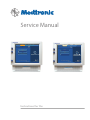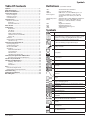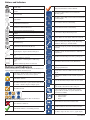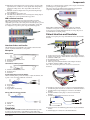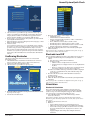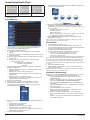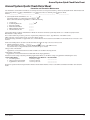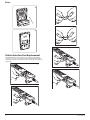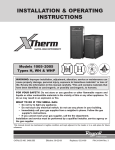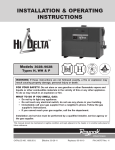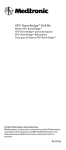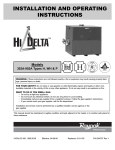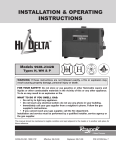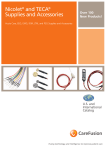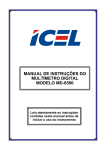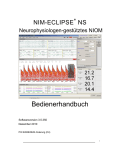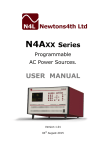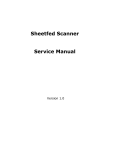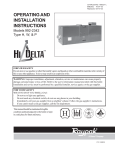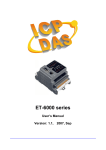Download Service Manual
Transcript
Service Manual Setup 1. Select Procedure Monitoring Reports Setup Step 1 of 2 1. Select Procedure Information Neuro/Otology Monitoring Reports Step 1 of 2 Information Neuro/Otology Head/Neck Head/Neck Peripheral Peripheral Custom Procedures Custom Procedures NIM-Neuro® 3.0 * indicates default settings have been changed 5/1/2009 9:00 AM NIM-Response® 3.0 ? Global Settings Help GUI vxxxx.x.xxxxx DSP vxxx.x.xx.xxxx NIM-Neuro®3.0 Instructions For Use * indicates default settings have been changed 5/1/2009 9:00 AM NIM-Response® 3.0 ? Global Settings Help GUI vxxxx.x.xxxxx DSP vxxx.x.xx.xxxx Medtronic Xomed, Inc. 6743 Southpoint Drive North Jacksonville, FL 32216 USA www.medtronicENT.com Help Line (800)-874-5797 ™ are trademarks and ® are registered marks of Medtronic Xomed, Inc. The information contained in this document was accurate at time of publication. Medtronic reserves the right to make changes in the product described in this manual without notice and without incorporating those changes in any products already sold. Symbols Table Of Contents Symbols...............................................................................3 Table Of Contents...............................................................3 Buttons and Indicators ......................................................4 System Description.............................................................5 Device Description...........................................................................5 Indications for Use............................................................................5 Contraindications.............................................................................5 Definitions (used in this manual) APS™ NIM® NIM 3.0 Event Sequence Customer Care....................................................................6 Stimulus Rejection Period Introduction.......................................................................6 Components.......................................................................6 GUI DSP ABR SSEP Medtronic Xomed, Inc. ...................................................................6 Help Line.......................................................................................6 International Service...................................................................6 Front Panel....................................................................................6 Side Panel......................................................................................6 Rear Panel.....................................................................................6 NIM 3.0 Patient Interface...........................................................7 Stimulator Probes and Handles..................................................7 Monopolar....................................................................................7 Simulator............................................................................................7 Patient Interface and Simulator.......................................................7 Simulator Set-up:.........................................................................8 Annual System Quick Check..............................................8 Power Up Diagnostics .....................................................................8 Confirming Electrodes.....................................................................9 Electrode Lead Off............................................................................9 Stimulation.........................................................................................9 Mechanical Stimulation..............................................................9 Set and Measure...........................................................................10 Threshold Test..............................................................................10 Simulation Troubleshooting . ....................................................10 Annual System Quick Check Data Sheet...........................11 Preventive and Corrective Maintenance...................................11 Advanced System Check.....................................................12 Cleaning and Maintenance................................................12 Cleaning (after each use) ...........................................................12 Storage...........................................................................................12 Maintenance.................................................................................12 Fuses...................................................................................13 Console Fuse Replacement..............................................................13 Patient Interface Fuse Replacement................................................14 Troubleshooting.................................................................15 Technical Specifications ...................................................17 Block Diagram....................................................................19 Symbols Automatic Periodic Stimulation. Nerve Integrity Monitor. NIM‑Neuro® 3.0 or the NIM-Response® 3.0 A sequence is defined as a series of events separated from each other by less than one second. Adjustable delay reading EMG after stimulation. In previous versions of the NIM®, this was referred to as Stimulus Artifact or Artifact Delay. Graphic User Interface. Digital Signal Processor. Auditory Brainstem Response. Somatosensory Serial Number Do not dispose of this product in the unsorted municipal waste stream. Dispose of this product according to local regulations. See http://recycling.Medtronic.Com for instructions on proper disposal of this product. Do Not Use If Package Is Open Or Damaged. Package Contents Use By Date Do Not Reuse Lot Number Fuse Accessory Catalog Number AC Power Output Is Approximately Equal To Sterilized By Radiation. Do Not Use If Package Is Open Or Damaged. Non-Sterile Sterilized By Ethylene Oxide. Do Not Use If Package Is Open Or Damaged. Authorized Representative In The European Community. This Device Complies With Medical Device Directive 93/42/EEC Caution: Federal Law (U.S.A.) Restricts This Device To Sale By Or On The Order Of A Physician. Quantity Manufacturer Date Of Manufacture Service Manual 3 Buttons and Indicators ROHS - Environmental Friendly Use Period - China (SJ/ T11364-2006). Conforms To IEC/EN60601-1 Certified To CSA C22.2 No.601.1 Protective Earth Equipotential Consult Instructions For Use . Orange Check: Indicates an Active Channel. Select Button: Option Button See associated text indicating option. Help Button: Opens Help Screen for Electrode Placement & Sound Samples Increase Button: Increases value/Setting Attention See Instructions For Use Decrease Button: Decreases value/Setting Protected Against Vertical Water Drops. Protected Against The Effects Of Temporary Immersion In Water. Rated For Water Ingress (IEC 60529) Monitor Button: Opens Monitoring Screen Type BF Applied Part Measure Button: To view details of the event waveform. Manual Start/Stop Advanced Settings Button Opens: Audio, Monitoring, Stimulation, Microscope, and APS™ Panels. Rf Transmitter (Interference May Occur). Display Button: Opens panel for adjusting amplitude and time scales. Snapshot Option - Open Comments Dialog Box. Save Button: Sends selected information to USB mass storage device. Snapshot Option - Send Snapshot to Printer. and Indicates a Printer is connected. Snapshot Option - Send Snapshot to USB Storage Device. and Indicates a USB Storage Device is connected. Buttons and Indicators In this section all buttons used on the “Touch Screen User Interface” are displayed with an explanation of how they work. Radio Button: Deselected For option selection where choice is limited to one of two or more options. Radio Button: Selected Check Box: Deselected For option selection where choice is to enable or disable a single or multiple options. Check Box: Selected EMG Audio and Event Tones Check Boxes: One or both must be selected. Both cannot be deselected. Red X: Indicates a failed test. Green Check: Indicates a successfully passed test. Print Button: Used in Reports Section to print reports Freeze Button: Freezes entire screen (all channels) Snapshot Button: Saves current screen to memory or to selected peripheral device. Activate Button: Activates STIM 2 stimulus adjustment buttons. Baseline Button: Initiates an APS™ baseline acquisition sequence Electrode Check Button: Opens Electrode Status Panel Delete/Close Button: Closes “Delete Procedure” dialog box Opens “Delete a Custom Procedure” dialog box Global Settings Button: Global Settings allows the user to select screen language, date/time format and the Diagnostic Mode, as well as set system date/time and Restore Factory Defaults Information Button: Opens Information Screen to enter: • Surgeon’s Name • Patient’s Name • Notes Fast Rate Button: Selects APS™ Pulse Fast Rate Normal Rate Button: Selects APS™ Pulse Normal Rate Next Button: Opens the next screen or graphic display 4 Service Manual Buttons and Indicators Previous Button - Opens the previous screen or graphic display Yes Button: Accept/Keep No Button: Do not Accept/Keep Accept Button: Function as indicated. Repeat Button: Function as indicated. Cancel Button: Function as indicated. Ω Show Details Button: Used to show impedance readings Setup Setup Setup Multi State Buttons (Set‑Up used as an example): Gray = Inactive (not selectable) Blue = Selectable Orange = Selected Set‑Up Button: Opens/Starts the setup process Monitor Button: Opens the Main/Monitoring Screen Reports Button: Opens the Reports Screen Hide Details Button: Used to hide impedance readings OK Button: Used to close panels Select All Button- Used to select all events in memory Deselect All Button: Used to deselect all events in memory Scroll Up/Down Buttons: Used to scroll through selected events Restore Button: Used to restore factory defaults. Mute Button: Used to mute channel. Unmute Button: Used to unmute channel. APS™ Visual Alarm Indicator and Mute Button Automatic On/Off Indicator Button. Only displayed when an APS™ alarm limit has been reached and APS™ alarm tone sounds. Also used to mute APS™ alarm. APS™ Alarm Button - Used to un-mute APS™ alarm Channels Button: Opens a drop-down menu used to name channels. Program Loading Indicator System Description Device Description The NIM‑Neuro® 3.0 is an eight-channel the NIM-Response® 3.0 is a four-channel EMG monitor for intraoperative use during surgeries in which a nerve is at risk due to unintentional manipulation. The NIM 3.0 System records electromyographic (EMG) activity from muscles innervated by the affected nerve. The monitor will assist early nerve identification by providing the surgeon with a tool to help locate and identify the particular nerve at risk within the surgical field. It will continuously monitor EMG activity from the muscles innervated by the nerve at risk to minimize trauma by alerting the surgeon when a particular nerve has been activated. The monitor utilizes touch screen and color graphic user interface (GUI) along with the audio feedback to increase the usability of the device. Indications for Use The NIM 3.0 is intended for locating and identifying cranial and peripheral motor and mixed motor-sensory nerves during surgery, including spinal cord and spinal nerve roots. The APS™electrode is an accessory intended for providing automatic periodic stimulation to nerves when used with the Medtronic Nerve Monitoring Systems. Indications for NIM 3.0 EMG Monitoring Procedures include: Intracranial, Extracranial, Intratemporal, Extratemporal, Neck Dissections, Thoracic Surgeries, and Upper and Lower Extremities Indications for Spinal procedures which may use NIM 3.0 EMG monitoring include: Degenerative Treatments, Pedicle Screw Procedures, Fusion Cages, Rhizotomy, Orthopedic Surgery, Open and Percutaneous Lumbar and Cervical Surgical Procedures, and Thoracic Surgical Procedures. Contraindications The NIM 3.0 is contraindicated for use with paralyzing anesthetic agents that will significantly reduce, if not completely eliminate, EMG responses to direct or passive nerve stimulation. Channel Buttons Channels can be turned On, Off or Muted Decrease/Increase Buttons and Setting Display Used to make adjustments to the subject as defined in the open panel. Service Manual 5 Components Customer Care Side Panel Medtronic Xomed, Inc. A 6743 Southpoint Drive North Jacksonville, FL 32216 USA www.medtronicENT.com Help Line (800)-874-5797 International Service International customers should contact their local Medtronic Xomed office. Introduction The NIM 3.0 System is intended for intraoperative use during surgeries in which a motor nerve is at risk due to unintentional manipulation. The system records electromyographic (EMG) activity from muscles innervated by the affected nerve. If you are experiencing problems with the NIM 3.0 System, we recommend returning the unit to Medtronic Xomed for repair and integrity testing. Some of the diagnostic testing can be performed by the Biomedical Technician using general lab equipment and the components provided in this package. Note: Biomedical technician(s) performing the verification Test Procedure shall be fully familiar with functions, operations, warnings and components of the entire system. B A. USB Out: The USB Out is an industry standard USB type connector that can be used with mass storage devices. B. Anti-Glare Stand: This device is used to change the viewing angle of the NIM 3.0 screen. It is shown in the tilted (up) position. Rear Panel Components Front Panel O K A B F E C J D D E STIM 1 stimulus adjustment. STIM 2 stimulus adjustment. Volume adjustment. The Speaker provides audio alarms, acoustic EMG monitoring, and voice prompts. E. Product name. F. Touchscreen – The Touch Screen displays EMG waveforms and controls many of the functions of the NIM. 6 L F G A. B. C. D. M A B C N H I P A. Accessory Power Outlet: The Accessory Power Outlet used with the approved NIM 3.0 Accessories (i.e. the approved printer power supply only). B. Fuse Access: The AC power fuses are located on the back of the units. C. Power Switch: The power switch turns the power ON or OFF. D. Power Connector: The power cord plugs into the back of the NIM 3.0 System console. The input fuses and accessory output is in the power entry module. Plug the power cord into the A/C power outlet. E. Equipotential: Uniform potential. F. For future use. G. USB Out: The USB Out is an industry standard USB type connector (two port) that can be used with mass storage devices/printer/ keyboard. H. VGA Output: Used only to connect NIM‑Neuro® 3.0 System to microscope. Not active on NIM-Response® 3.0 System. I. Surgeon Mini Screen Port: Output connection to Surgeon Mini Screen or ad. J. Muting Detector Input: Near-field radio frequency detector. K. Patient Interface Connector: The patient interface connector is a 25-pin D-sub. L. Handswitch APS™only. Service Manual Components M. RCR Audio Jack: An RCA audio jack is provided to output an audio signal that can be overlaid onto a video signal when using industry standard recording devices. The output will be audio line level (1 Vp-p). N. Mini Jack: Standard configuration is for private listening through Stereo Headphones. O. Carry Handle for transporting unit. P. Anti-Glare Stand: This device is used to change the viewing angle of the NIM screen, it is shown in the tilted up position. Simulator is a convenient means of testing various aspects of instrument operability prior to patient application. This section describes the NIM 3.0 Patient Simulator and pertinent components of the NIM 3.0 system used during a test. NIM 3.0 Patient Interface The NIM 3.0 Patient Interface and cable are the link between the NIM 3.0 and the Patient. The patient interface has eight, four, or two (dependent upon model) color coded pairs of electrode inputs, a ground connection, a stimulus return connection, and stimulator outputs that are configured to accept monopolar or bipolar stimulating probes. On the NIM 3.0 Universal Patient Simulator, there are 8 channel stimulation contact pads, one (1) for each channel. These contacts are the points for activating individual circuits. A monopolar probe is recommended for use during testing. Patient Interface and Simulator Simulator use requires prior setup of the NIM 3.0 unit see User’s Guide if needed. A1 B2 5B G Stimulator Probes and Handles The Stimulator Probes and Handles carry stimulus current from the console, via the Patient Interface, to the patient. D 4 F6 C 3 Monopolar E5 Ball Tip Probe A. Stimulus to Patient Contact Area B. Insulated Sleeve C. Probe Base Standard Prass Flush Tip Probe P A. Positive electrode jacks. (Patient Interface Cable Adapter 11685633) B. Negative electrode jacks. (Patient Interface Cable Adapter 11685633) C. Stimulator STIM 1 jack. D. Incrementing Probe control jack. E. Stimulus return jack. F. Electrode ground. (Patient Interface Cable Adapter 11685633) G. Auxiliary stimulator STIM 2 or APS™ jack. Note: APS™ Stimulating Electrode cannot be used with the Simulator. A. Stimulus to Patient Contact Area B. Insulated Sleeve C. Probe Base Incrementing Monopolar Probe Handle The Incrementing Probe provides the ability to adjust the stimulus, and to print or save events from within the surgical site. L7 K J H I A. B. C. D. Probe Jack Toggle Button Stimulus Plug Toggle Button Control Plug Universal Monopolar Probe Handle H. Simulated positive electrodes for connection to the Patient Interface. I. Simulated negative electrodes for connection to the Patient Interface. J. Simulated electrode ground plug for connection to the Patient Interface. K. Simulated stimulus return plug for connection to the Patient Interface. L. Simulated patient with inserted electrodes (pads). O A. Probe Jack B. Handle C. Stimulus Plug Simulator The Medtronic Xomed NIM 3.0 Universal Patient Simulator provides for testing some of the features of the NIM 3.0 system without the need for patient interaction. In addition, the NIM 3.0 Universal Patient Service Manual M 3A N 3A N M. Monopolor Probe for stimulating patient electrode pads (Simulated Events). N. Stimulus plugs for connection to the Patient Interface. 7 Annual System Quick Check O. Toggle button control plug for connection to the Patient Interface. P. NIM-Response® 3.0 Patient Interfaces is shown for reference only, connections are the same. Incrementing Probe Stimulus Adjustment The (single use) Incrementing Probe provides the surgeon with the means to adjust the stimulation current at the surgical site. Note: If the incrementing probe handle malfunctions, immediately disconnect the Toggle Button Control Plug from the Incrementing Probe Control jack from the Patient Interface and use console touch screen buttons to adjust stimulus current. Annual System Quick Check Power Up Diagnostics 1. Turn console power On. 2. Verify alert (beeping) sounds for approximately 5 seconds at power up. B1 Toggle button normal or at rest. B2 Increase current . B3 Decrease current . B4 Press and hold saves current screen to memory (for Reports) and to selected peripheral device (Printer and/or USB flash drive). Simulator Set-up: 1. Connect all channel jumper cables (simulated subdermal electrodes), ground, and STIM 1 return (STIM 1 return can also be used as the STIM 2 return) from the simulator to the corresponding patient interface. See Wiring Table. Wiring Table NIMPatient Simulator to Patient Response® Interface 3.0 Ch. Connects Connector Wire Yes No # To Blue Blue 1 Positive x Blue Black 1 Negative x Red Red 2 Positive x Red Black 2 Negative x Purple Purple 3 Positive x Purple Black 3 Negative x Orange Orange 4 Positive x Orange Black 4 Negative x Gray Gray 5 Positive x Gray Black 5 Negative x Yellow Yellow 6 Positive x Yellow Black 6 Negative x Brown Brown 7 Positive x Brown Black 7 Negative x Tan Tan 8 Positive x Tan Black 8 Negative x Red White N/A STIM 1 / 2 x Green Green N/A Ground x NIMNeuro® 3.0 Yes No x x x x x x x x x x x x x x x x x x 2. Connect a monopolar probe with, Universal handle or Incermenting Probe handle, to the STIM 1 negative (black) jack on the patient interface. 3. Connect Patient Interface to the NIM 3.0. 3. At Splash screen, an internal integrity check is automatically performed each time the system is turned On. You see a series of messages on the display screen. The integrity consist of: • DSP Test: • Verifies DSP is running and tests the communication between DSP and SBC • Audio Board Tests: • Headphone/Handswitch functionality test • Audio/MuteProbe functionality test • Main Board Tests: • Channel 1 functionality test • Channel 2 functionality test • Channel 3 functionality test • Channel 4 functionality test • Channel 5 functionality test • Channel 6 functionality test • Channel 7 functionality test • Channel 8 functionality test • Knob Board Tests: • The knob board self test verifies communication between the board and SBC. • Touch Screen Test: • Induces key presses and verifies SBC detects them correctly. • Sound File Download: • Audio files (EFIGS) as selected by user. Please Wait 4. At Program Loading indicator, verify audible three-tone alarm (Bleed-dle-deet), hereafter refer to as “Bleedle” alarm tone. 8 Service Manual Annual System Quick Check Setup 1. Select Procedure Monitoring Reports Step 1 of 2 Information Neuro/Otology Head/Neck Peripheral Custom Procedures NIM-Response® 3.0 ? * indicates default settings have been changed Global Settings 5/1/2009 9:00 AM Help GUI vxxxx.x.xxxxx DSP vxxx.x.xx.xxxx 5. The next screen to open will be Set-up, Select Procedure, Step 1 of 2 unless a problem was found with the system during the internal integrity check. In which case the NIM 3.0 stopped the internal integrity check at the failure. No monitoring shall take place. 6. If Set-up Step 1 of 2 opened check off “System Set-up” in the Annual System Quick Check Data Sheet. 7. Optional: Operator may enter/change Date, Time, Language, or Data Fields via Global Setting button. 8. Select Procedure Set-up, Select Procedure, Step 1 of 2 is the default screen, requiring the operator to select an existing procedure or begin a new (custom) procedure. Any procedure (using all channels) may be used. For this procedure we will assume that the operator has setup a Custom Procedure (see System Set-up/Custom Set-up in the User’s Guide for instructions) called “Simulation Test” and named the channels Ch 1 Ch 2 etc. Confirming Electrodes This check confirms that all electrode circuits are connected and functioning properly. 1. The Patient Interface and Simulator should have been connected before powering up. If they were not, then connect them now. 2. Select Custom Procedure/Simulation Test. 3. The next screen to open will be Set-up Step 2 of 2. Setup Stimulation Test 2. Place Electrodes Previous Monitor Step 2 of 23 Report Electrode Status Next Monitor Warning EMG Monitoring Is Disabled Electrode Check 1 - Ch 1 2 - Ch 2 3 - Ch 3 4 - Ch 4 5 - Ch 5 6 - Ch 6 7 - Ch 7 8 - Ch 8 Stim 1 Return Procedure Settings Stim 2 Return Ground Ω Show Details 7/04/2008 10:00AM Print GUI vxxxx.x.xxxxx DSP vxxx.x.xx.xxxx 4. If the Check Electrode Panel is closed press the Check Electrode Tab if open proceed to step 7. 5. Press the Show Details button. Service Manual 6. Electrodes screen opens. At this display confirm: • All channels are on. • All channels have Subdermal selected. • Positive and negative kΩ (impedance) of all 8 or 4 channels is 5.1 kΩ or 5.6 kΩ ±1.0 kΩ. • The Δ (difference) in their values is 500 Ω ± 500 Ω. • The kΩ (impedance) of the Ground is 6.5 kΩ ± 1.0 kΩ. • The kΩ (impedance) of the Stimulus Return is 6.2 kΩ ± 1.0 kΩ. • Warning “Monitoring is Disabled” is on and flashing. 7. Check off “Confirming Electrodes” in the Annual System Quick Check Data Sheet. Note: If any of these condition are different check your set-up, if still incorrect contact Customer Care. Electrode Lead Off This test simulates what happens when contact with an electrode is lost. 1. Starting at the Monitoring Screen (all adjustments are at default values): I. Disconnect the positive lead from Channel 1. II. For three seconds: • Channel 1 shows a background noise waveform. • “Artifact Detected” is displayed on the zero (0) amplitude line in yellow. • There is a continuous noise. This is due to ambient electronic noise being picked up by the disconnected electrode. III.After 3 seconds the alarm stops and “Electrode Off ” is displayed on the zero (0) amplitude line in yellow with the background noise waveform. 2. Reconnect the electrode and confirm the NIM 3.0 returned to normal operation. 3. Repeat test for all channels. 4. Check off “Electrode Lead Off ” in the Annual System Quick Check Data Sheet. Note: If any of these condition are different check your set-up, if still incorrect contact Customer Care. Stimulation Mechanical Stimulation The positive and negative patient stimulator electrode cables are sensitive to touch (mechanical stimulation) and will generate EMG visual tone responses when manipulated (tapped). These simulated responses appear as spontaneous burst-like responses. 1. Start at the Monitoring screen with default settings, with all electrodes connected. Note: Detect Artifacts check box (Advanced Settings button/ Monitoring tab) should by default be selected (On), if not turn it On (select). 2. Lightly tap the electrode connectors. 3. Observe: • You should hear single beep as each channel is tapped. • Alarm tones are lowest for channel 1 and highest for channel 8. • You should see sharp (spike like) waveforms on the screen with the words “Artifact Detected” displayed in association to the waveform. • Tapping multiple cables will produce multiple alarms and waveforms. 9 Annual System Quick Check 9. Move the Stimulator and STIM 1 Return to STIM 2 and repeat steps 2, 3, and 7 using any channel. Un-Stimulated Stimulated (patient Stimulated Event (mechanical) Event simulator) Event 4. Check off “Mechanical Stimulation” in the Annual System Quick Check Data Sheet. Set and Measure 10. If a Remote (Incrementing Probe) is available check the stimulus adjustment as shown in the B 2, B3 and B4 illustration. (If all 8 channels have been tested it is acceptable to test the remote probe on any one channel). B1 Toggle button normal or at rest. B2 Increase current. B3 Decrease current. B4 Press and hold saves current screen to memory or to selected peripheral device (Printer or USB flash drive). 11. Check off EMG “Stimulating and Tones” in the Annual System Quick Check Data Sheet. Note: If any of these condition are different check your set-up, if still incorrect contact Customer Care. Threshold Test 1. Start at the Monitor screen (default settings) with all electrodes connected using a monopolar probe with universal handle or incrementing probe handle, with Prass tip. 2. Check stimulus adjustment buttons. I. The upper left of the screen should read 0.8 (this is the mA setting). II. Below the mA setting is a small window reading 0.00 mA. This is the measured value. III.Press the Minus and Plus buttons observing that the mA setting changes values. IV. Press the mA + button until reaching a value of 3.00 mA. • A dialog box will open: Stimulus in excess of 3 milliamperes Press OK to allow stimulus Press OK 3. Touch and hold the stimulating probe to channel 1 of the Patient Simulator and Observe: • Stimulus waveform on channel 1 (see Example Stimulus and Spike Waveforms). • Stimulus tone sounds (steady repeating beep). • Raw EMG can be heard (a popping sound accompanying the stimulus tone). • mA Measured is ± 5 % of the mA setting. • The μV reading is displayed to the right and above the zero (0) amplitude line in yellow and boxed. 4. Repeat test for all channels. 5. Set mA button to 1.00 mA and Event Threshold to 100 μV. 6. Stimulate channel 1 and observe that stimulus tone sounds (repeating beep) and raw EMG can be heard (a popping sound accompanying the stimulus tone). 1. Decrease Event Threshold to 20 μV. 2. Press the channel 1 electrode wire with finger. At this point, the monitor will be picking up electronic noise higher that the threshold setting causing multiple event tones to sound. 3. Turn On (select) Auto Threshold Check Box. 4. Press the channel 1 electrode wire with finger and observe: • continuous event alarms sounding for 10 seconds • after 10 seconds, Threshold Increase is announced • event tones no longer sound • the new threshold value is displayed next to the channel number. Note: Auto Thresholds maximum is 400 μV. Holding a channel electrode wire between thumb and forefinger or pressing the wire to hard can generate signals greater than the maximum. In this case the threshold will increase to 400 μV but alarms will continue to sound. 5. Repeat for remaining channels. 6. Check off EMG “Threshold Increase Test” in the Annual System Quick Check Data Sheet. Note: If any of these condition are different check your set‑up, if still incorrect contact Customer Care. Simulation Troubleshooting Should you encounter any difficulty eliciting simulated responses from the NIM® 3.0 System Patient Simulator, check the following: • Verify that Stimulus Measured is approximately the same as Stimulus Intensity. • Make sure the jumper cables are connected correspondingly between the SIMULATOR and PATIENT INTERFACE. • Adjust the EVENT THRESHOLD setting on the NIM‑Neuro® 3.0 System. • Adjust the STIMULUS intensity on the NIM‑Neuro® 3.0 System for adequate output. • Clean the stimulator contacts of debris. • Check the integrity of the stimulator or stimulus‑dissection instrument and its connecting cable. • Check for blown fuse in NIM‑Neuro® 3.0 System Patient Interface and replace with proper valued fuse (shown near fuse box). • Check for proper closure of fuse holder in the NIM‑Neuro® 3.0 System Patient Interface. 7. Increase the Event Threshold to 500 μV and stimulate channel 1and observe: • Stimulus waveform on channel 1. • Stimulus tone is NOT heard. • Raw EMG can be heard (a popping sound). • mA Measured is ± 5 % of the mA setting. • The μV reading is displayed to the right and above the zero (0) amplitude line in yellow and boxed. 8. Repeat for remaining channels. 10 Service Manual Annual System Quick Check Data Sheet Annual System Quick Check Data Sheet Preventive and Corrective Maintenance User maintenance for the NIM 3.0 is limited to visual inspection before use and periodic cleaning. Annual “System Quick Check” with Simulator and System Safety Checks according to IEC/EN60601-1 is recommended. Please see Warning W14 in the User’s Guide. Model # ____________ S/N _____________________ Tester _________________________ Date _______________ A. System Quick Check with Simulator (A. a - f) ________( ) Use Patient Simulator to confirm appropriate behavior. Refer to the Patient Simulator Appendix C to confirm the following: a. b. c. d. e. f. System Setup Confirming Electrodes Electrode Lead Off Mechanical Stimulation EMG Stimulating and Tones Threshold Increase Test _______( _______ _______ _______ _______ _______ ) System Safety Check according to IEC/EN60601-1 Medtronic Xomed recommends System Safety Checks to be scheduled at yearly intervals. IEC/EN60601-1 Safety Analysis In accordance with local procedures, perform a complete Safety Analysis for a Class 1, Type BF Device on the NIM® Console. Utilize “Ground” connector found on rear of console as Chassis ground. For Patient Leakage and Mains on Applied Parts tests, a Patient Interface must be attached to the NIM® Console with electrodes connected to each channel. Ensure Ground Impedance is less than 0.252 Ωs when measured with a 25 Amp source. Record in (a) below. 1. High Potential (Hi-Pot) Testing (A.1.a - c) ________( ) In accordance with local procedures, perform the following Hi-Pot tests on the NIM® Console. Note: Perform Test at voltages indicated and record values in space as needed. Safety ground to Line/Neutral: Apply Hi-Pot to Line and Neutral of Power Inlet of NIM® Console while monitoring Ground. Applied Parts to line/neutral: Apply Hi-Pot to Line and Neutral of Power Inlet while monitoring Applied Parts. Precaution: Use DC voltage only when performing Applied Parts Hi-Pot test. AC Hi-Pot voltage to Applied Parts will damage the device. System Safety Check Manufacturers Specifications Recorded Value a. Ground impedance <0.252Ω @ 25 Amps ______________ b. Safety ground to Line/Neutral <5.0 mA @ 1500 Vac ______________ c. Applied Parts to line/neutral <1.0 mA @ 3535 Vdc ______________ Perform an operational check using the Patient Simulator and the Patient Interface. Please see the NIM 3.0 and Patient Simulator User Guides for details. Service Manual 11 Cleaning and Maintenance Advanced System Check Advanced System Check reqiires the use of the Biomedical Test Kit sold separately. Illustration • USB Drive. • Tektronix TDS 360 Oscilloscope or equivalent. • BNC-BNC Cables of various lengths. • BNC Female/Male/Female Connector • (T-Connector) (Optional). Note: Estimated time to perform testing with all components is 4 - 6 hours. Cleaning and Maintenance Cleaning (after each use) Patient Interface Simulator Plug, P/N 66161714, 1Each The patient simulator, patient interface and cable, Muting Detector and cable(s), printer, printer cable, power cords, headphones, USB compact flash, and the NIM‑Neuro® 3.0 System monitor • Disconnect all cabling from rear of the monitor. • DO NOT immerse or sterilize the units. • Wipe down the units with a cloth dampened with a neutral enzymatic detergent, pH 6.0‑8.0 or phenol based disinfectant. • Do not use alcohol, other solvents, or abrasive cleaners. • Dry the units with a clean, non‑abrasive cloth. Storage Banana Plug/Jack Adapter, 1 kilo-ohms Resistor, P/N 11320038, 1Each Allow the NIM 3.0 System and accessories to thoroughly air‑dry before storing in a cool dry place. See Technical Specifications for further information. Maintenance Dual Banana Plug/Phone Cable, P/N 11249172, 1Each Medtronic Xomed is committed to provide the highest standard of workmanship in manufacturing its products. Your NIM 3.0 System requires minimal maintenance and calibration. However, Medtronic Xomed recommends preventative maintenance and screen calibration scheduled at yearly intervals. Comprehensive testing and calibration should be performed by returning the entire system, including the patient interface and Muting Detector to Medtronic Xomed Customer Care. Contact them directly for details of how to return your product. Patient Interface Ground Cable, P/N 11249170, 1Each Patient Interface Cable Adapter, P/N 11685633, 1Each Attenuator, 100:1, BNC F/M, P/N 11191901, 1Each Attenuator, 20 Dba, BNC F/M, P/N 11191900, 1Each 1 kilo-ohms Resistor Cable Assembly P/N 11681740, 1Each 10 kilo-ohms Resistor Cable Assembly, P/N 11681741, 1Each 22 kilo-ohms Resistor Cable Assembly, P/N 11681742, 1Each The following items are not provided with the Biomedical Test Kit, but are required to perform the test: • NIM® 3.0 System and system components. • NIM® 3.0 Printer (Optional). • USB Keyboard. 12 Service Manual Fuses Fuses 4 Console Fuse Replacement The console AC power is fuse protected. Have a Biomedical Engineer check the fuse if a problem is suspected. It is very important that the correct replacement fuse is used (5 x 20 mm, 2.5 Amp, time-lag, Low breaking capacity, Xomed Fuse Kit # 8253070). 1 5 2 6 3 7 Service Manual 13 Fuses 8 3 4 9 5 Patient Interface Fuse Replacement The Patient Interface has its own fuse. It is very important that the correct fuse is used – It must be Xomed Fuse Kit # 8253075 (similar 32 mA Type F 250V 5 x 20 mm fuses may not offer the same degree of protection). 1 STIM 1 6 STIM 1 STIM 2 STIM 2 2 14 Service Manual Troubleshooting Troubleshooting Symptom No visual display or audio alarms at power-up. Cause Power cord not connected to outlet or to the NIM 3.0 system. Power switch not turned on. Electrode impedance is too high. > 10 KΩ for subdermal electrodes. > 25 KΩ for Prass paired electrodes. > 05 KΩ for EMG tube. > 40 KΩ for hookwire electrode. Electrode impedance ≤ 0.1 KΩ Electrode dislodged from patient, but not completely out. High resistance in electrode. Electrode pin not firmly inserted into patient interface. Positive and negative electrodes touching below surface of skin. Extremely low impedance, particularly in EMG tubes. Electrode reading is: (+ or -) Off or Δ==== Solution Plug in power cord. Turn power switch on. Insert dislodged electrode; tape down in place. Remove and replace with new electrode. Check connection at Patient Interface box. Remove and relocate electrodes. Use “tap test” near electrodes to evoke EMG or artifact (increase threshold, decrease volume for test). If activity is noted on channel in question, proceed. Re-insert electrode in question. Electrode laying on skin surface. Electrode placement insecure. Dirty electrode tip. Remove and replace electrode in question. Electrode cable is broken. Electrode pin disconnected from patient interface. Check connection to Patient Interface box. Electrode difference is greater than Dirty electrode. Remove and replace electrode for appropriate channel 2KΩ (Subdermal electrodes) or with highest impedance reading first. 10KΩ (Prass Paired electrodes). Mismatched pair. Remove and replace electrode in question. Unequal placement. Interference on anesthesia equipment Measuring current on NIM® EMG Electrodes. Try an alternate EKG Lead set. (EKG Monitor). Electrode Check (Electrode Screen selected). Deselect Electrode Screen. Muting function active. See Excessive Muting (Symptom Column). With Stimulator active. Turn the NIM® Stimulator to 0.0 mA when not needed. Incrementing Probe will not adjust Loose connector. stimulation. Stimulus keeps changing (run away). Bad Incrementing Probe. Electrosurgical interference. Muting Detector Probe not connected. Muting Detector Probe input insufficient. Electrosurgical grounding inadequate. Source of interference unidentified. NIM 3.0 system or Patient Interface cable too close to electrosurgical unit or its cables. Excessive Muting. Rhythmic Artifact. Inadequate muting. No response to direct stimulation. Service Manual Unit receiving excessive signal into the Muting Detector Probe or electrode leads. Pacemakers – Pace Pulse. Check connector is properly aligned and fully seated (See System Set‑Up / Patient Interface Set‑Up). Replace Incrementing Probe or disconnect STIM CONTROL connector and manually adjust stimulus at touch screen. Check Muting Detector Probe connections. Loop the unit cable through muting detector. Check electrosurgical grounding pad on patient. Identify source of interference; then eliminate or separate from the NIM 3.0 system. Maintain separation between electrosurgical cable and the NIM® system. For less coupling, coil up the Muting Detector Probe next to the NIM 3.0 system. Disconnect the muting detector completely. Relocate electrode ground and stimulus return to patients shoulder (Acromion). Signal from electrosurgical unit inadequate to Loop the electrosurgical unit cable and clip the muting cause muting. detector over the doubled cable. Inadequate stimulus intensity. Increase stimulus intensity. Paralyzing anesthetic in use. Eliminate paralyzing anesthetic. White Stimulation (+) electrode has fallen out or Check that Stimulus Measure is approximately the same is not connected. value as the Stimulus setting. Re‑insert electrode in question. Probe (electrode) not connected. Check stimulator anode (+) and cathode (-) connections. Patient safety fuse blown. Check fuse in STIM 1 (EMG) Patient Interface Replace if STIM 1 (EMG) Patient Interface fuse REF necessary. 8253075. Not holding probe on nerve long enough. Hold probe tip to nerve for at least 1 second. Nerve not contacted. Check stimulator tip for obstruction. Replace if necessary. Check location of stimulation. Volume control too low. Check and correct all settings volume, event threshold, Event threshold set too high. stimulus intensity. Excessive current shunting in surgical field. Remove fluids from surgical stimulating area. No electrodes in innervated muscle tissue. Nerve Place channel electrodes in muscle to be monitored. not stumbled. Check EMG tube placement if applicable. 15 Troubleshooting Unexpected responses when not directly stimulating nerve. Unexplained continuous “train” EMG response. Nerve or monitoring area being stimulated or manipulated by thermal or mechanical means. Metal-to-metal discharge artifact. Intertwined recording electrode and stimulator wires. Inadvertent manipulation of electrode wires, Patient Interface cable, or recording area on patient. Electrical interference from other equipment. 16 Identify and eliminate possible source of “train” stimulation: Cold irrigation. Laser heat. Retraction on nerve or muscles being recorded. Patient waking from anesthesia. Nerve drying. Ultrasonic aspirator. Identify and eliminate source of inadvertent manipulation. Determine response type from waveform pattern on 50 ms screen. Disentangle recording electrode and stimulator cables. Check area near recording electrodes for excessive stretching from tape, drapes, etc. Check for intermittent stimulation from anesthesiologist (i.e., hand-held electrical stimulator). Move NIM 3.0 system away from source of interference. Make sure Patient Interface cable and electrode wires do not cross other electrical equipment or cables. Service Manual Technical Specifications Technical Specifications Physical Dimensions Size: Weight: Operational Environment Operating Temperature range: Humidity: Atmospheric Pressure range: Mode of Operation: Transport and Storage Environment Shock and Vibration Ambient Temperature range: Relative Humidity range: Atmospheric Pressure range: Amplifier NIM-Response® 3.0 Ch. 1-4 NIM‑Neuro® 3.0 1-8 Input Sensitivities: Sensitivity Selection: Bandpass: Input Noise: Input Impedance DC offset Rejection Common Mode Rejection: Channel Enable/Disable Controls: Event Threshold Control and Display: Patient Isolation Impedance Measurement Control: Measuring Signal: Measurement Range: Artifact Detection and Rejection Stimulus Artifact: Bipolar Electrocautery Rejection: Electrocautery (ESU) Interference: Muting Detector Input ESU Sensitivity: Muting Console Input Sensitivity: Muting Detector Input ESU Immunity: Electrode Lead Off: Display / Touch Screen Type: Resolution: Dedicated Function Event Touch Screen Controls: Vertical Display: Event Capture: Time Scale: Stimulator 1 and 2 Stimulus Type Constant: Stimulus Range 30 cm W x 33 cm H x 27 cm D 6.8 Kg 10 to 40 ºC (Operating) 30-70% RH non-condensing 700 kPa to 1060 kPa Continuous duty Verified to Standard ISTA 2A - 40 °C to + 70 °C 10 % to 100 %, including condensation 500 kPa to 1060 kPa Individually and simultaneously selectable. 5 – 10,000 µV peak-to-peak AC-coupled Automatically zeroed 15 Hz - 1.85 kHz (± 3 db @ 500 Hz) EMG Display 200 Hz - 1.0 kHz (-6, +3 db @ 500 Hz) Audio EMG Speaker 3-14 mV p-p, < 5 uV RMS @ DC - 4 Hz, inputs shorted > 10 Meg Ohm ± 1.00 VDC Rejection >80 dB @ 60 Hz, balanced inputs, >66 dB @ 60 Hz, 1 KOhm imbalance Dedicated function touch pads for independent Ch. enable/disable. Adjustable Graduated Touch Bar with Voltage threshold displayed. 1,000Vrms 60Hz < 100 µA Automatic CHECK ELECTRODE feature. 10mV peak-to-peak, 400 Hz Sinewave. 0-200KOhm ± 20% or ± 100Ohm. Synchronized and adjustable muting. Continuous Monitoring During Bipolar Cautery < 40 watts Automatic detection, and muting. ESU Cut / Coag Contact 5 - 100 Watts Air-Discharge 10-100 Watts Muting (0.6 - 2.0 Volts Vrms) Non-Muting (<0.3 Volts Vrms) ESU < 100 Watts Cut / Coag or (<3.0 Vrms 100-800 KHz Sq. Wave) Automatic detection, muting and warning. High contrast, digital, graphic Color, visible in complete darkness. Display 1024 H x 768 W pixels, Touch Panel 256 H x 256 W For Amplitude, Time Display and Capture. 20, 100, 500, 1000, 2000, 10,000, 50 K, and 100 KμV display modes. Enable/disable capture mode indicator on touch screen. 25 mS, 50 mS, 100 mS or 20 S display modes. Constant Current 0-30 mA, a minimum of 80 V compliance 80 volts (80 V- 10 %) tested into a 10 K load) 100 - 10 KOhms (0 - 3 mA): Compliance 10 V (3.5 - 30 mA): Compliance 60 V Load Impedance Range: As long as the load impedance X stimulation current is less or equal the compliance voltage Stimulus Control: Digitally controlled, range – dependent adjustment increments of 0.01, 0.05, 0.1, .5 and 1.0 mA Stimulus Output Accuracy: ± .01 mA (or ± 10% of reading at 1K load) over Stimulus Range. Stimulus Adjustment: Graduated Touch Screen Control with display of command current and delivered current. Stimulus Measurement Accuracy ± .02 mA (or ± 10% of reading at 1K load) over Stimulus Range. Internal Fuse 32 mA Type F, 250 V 5 x 20 mm (It must be Xomed #8253075, other similar fuses may not give the same degree of protection. Order 8253075 Fuse Kit for replacements. Stimulus 1 and 2 Characteristics Waveform: Monophasic, square pulse, no DC component Duration: Software selectable, 50, 100, 150, 200 or 250 μs (± 10 % of setting) Rise Time to 30 mA: Less than 10 μs Rate STIM 1 and 2: Software selectable, 1, 4, 7 or 10 Hz (±10 % of setting) Rate STIM 2 APS™ STIM repetition rates: (Slow) 1, 2, 4, 8, 10 per minute (Fast) 1, 2 Hz (±10 % of setting) Stimulus Probe: Monopolar (standard) or bipolar Stimulus Trigger Input TTL compatible remote switch for Selection of APS: OFF, SLOW, and FAST repeating sequence Audio Output Transducers: Built-in 3.0 x 3.0 inch speaker Piezioelectric Sounder Baseline Audio Sound Level .63 ± 4 db SPL C Weighted (30.5 cm) Change in Baseline with added Channels < ± 4 db SPL C Weighted (30.5 cm) Change in Baseline due to EMG and Tones > + 20 db SPL C Weighted (30.5 cm) Service Manual 17 Technical Specifications Max Audio Sound Level EMG & Event Tone Signals: Volume Preset and Limiter: “Current Delivered” Tone Signals: Power-Down / Power-up Tone Touch Screen Key Click: Connection: Headphones: Headphone Output: Audio Accessories Verified Compatible Headphones: Audio Amplifier: Audio Extension Cable: I/O - Printer Output / Disk Drive Output Printer Interface: Connection: Printer Verified Compatible Printer: Printer Power Supply Data Output USB Compact Flash Memory Video Output Interface: Connection: Electrical Input Voltage Frequency Total Power Consumption: Auxiliary AC output (For Use With Approved NIM® Accessories Only): Line Isolation: Internal Fuse Patient Connections Patient Isolation Patient Connection Capacitance Classifications: Type of Protection against electrical shock: Degree of protection against electrical shock:. Incress of water, dust, or solids IEC 60529 Use with flammable anesthetics mixtures, with air, oxygen, and nitrous oxide: 18 102 ± 4 dB SPL C Weighted (30.5 cm) Continuously processed EMG and/or activity-level dependent event tones for each channel. Volume Power Up Pre-set Default and a Low Volume Limiter. Volume Presets for Main, Tones, Voices, and EMG Volumes Signal occurs when 80% of set current is measured over range of 0.05-30 mA. Constant Power-up / Decaying Power-down Tone Selectable ON/OFF RCA Phone Jack Impedance @1KHz is 25 Ω or greater SPL 107 ± 4 dB. Plug 3.5 mm Stereo Nickel Plated 60 to 83 dB ± 6 dB SPL C- Weighted Radio Shack Headphones P/N 33-1223 (Sennheiser P/N HD497) Radio Shack Volume Amplifier P/N 33-1109 Radio Shack Radio Shack 16’ Shielded Audio cable P/N 42-2493 Radio Shack Hewlett-Packard DeskJet PCL5 compatible USB (2) Hewlett-Packard: Model: HP DeskJet 6840 printer. NIM® Printer Medical Grade Power Supply (Medtronic 8253025) SanDisk Brand Cruzer Mini SanDisk Brand Cruzer Micro XVGA Compatible, 1024 x 768 resolution 15-pin HD 100 V, 120 V 50/60 Hz 62 W Nominal <78 W Peak (Total 33 W Console, 10 W Printer, and 19 W Mini-Screen) NIM® Printer Power Supply (# )150 VA Max. 4000 V Peak-to-Peak 60Hz dielectric withstand from Line Connections to Signal Ground 5 x 20 mm, 2.5 Amp, 250V, Time-llag, Low breaking capacity, Xomed Part # 11270068. Order 8253075 Fuse Kit for replacements. All patient probes and electrodes are Type BF applied parts 90-264 Vrms 50-60 Hz < 100µA (Mains on applied part N.C.) 100 pF +/- 30 % @ 1 kHz (All patient probes and electrodes combined to Safety GND) Class I Medical Device per IEC60601-1:1988/A1:1992/ A2:1995/A:13:1995 Type BF applied parts IPX1 Not suitable for use in the presence of flammable anesthetic mixtures. Service Manual Service Manual Potential Equalization Terminal Flexible cord with Mains Plug Auxiliary Power Outlet USB1/USB2 Ethernet Output to Miniscreen Video Output Mute Probe Handswitch Headphone Line Out Fuses Protective Earth Switch Audio Amplifier / Accessories Power Distribution Single Board Computer PC/104 Plus Bus DSP PC/104 Plus Bus Power: Secondary Reinforced insulation between the primary and secondary of the power supply Power: Primary Rear Panel I/O Video Card (Neuro only) Metal Shield Parts with Protective Earth Speaker Backlight Display Touch Screen Type F Applied Part Stim 2 Out Stim 1 Out EMG Input Rev A 8-25-2009 Metal Shield Parts with Protective Earth Protectively Earthed Intermediate Circuits Touch Screen/ Knob Control Digital I/O Digital I/O Digital I/O Enclosure/Basic insulation Block Diagram for NIM-Neuro 3.0, NIM-Response 3.0, and NIM-Pulse 3.0 USB3 Stim 2 Type BF Applied Part Stim 1 Type BF Applied Part EMG Type BF Applied Part Block Diagram Block Diagram 19 0123 © 2009 Medtronic, Inc. All rights reserved Printed in the USA 09/2009 REF 8253062 68E4086 A Medtronic Xomed, Inc. 6743 Southpoint Drive North Jacksonville, FL 32216 USA www.medtronicENT.com www.medtronicENT-TechComms.com EC REP Medtronic B.V. Earl Bakkenstraat 10 6422 PJ Heerlen The Netherlands Tel.: 011-31-45-566-8000 Fax: 011-31-45-566-8668