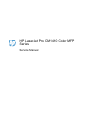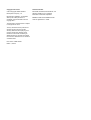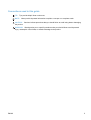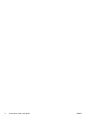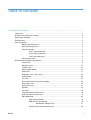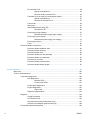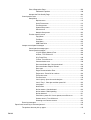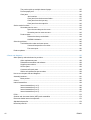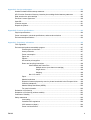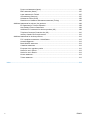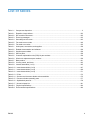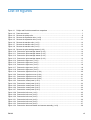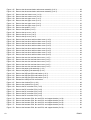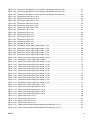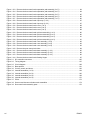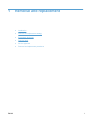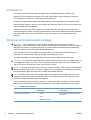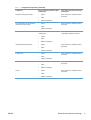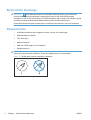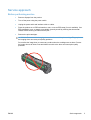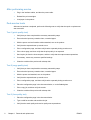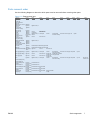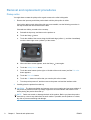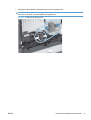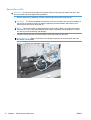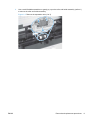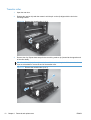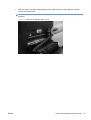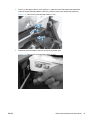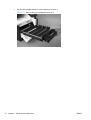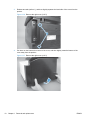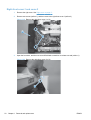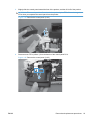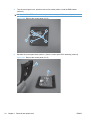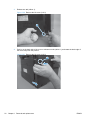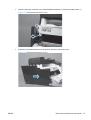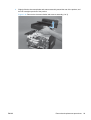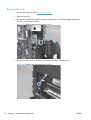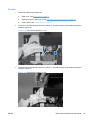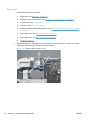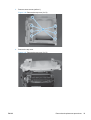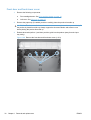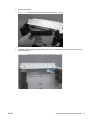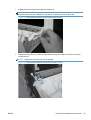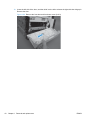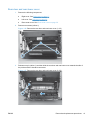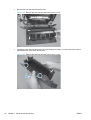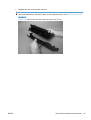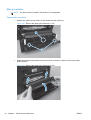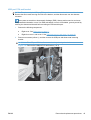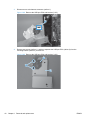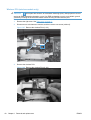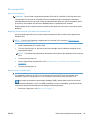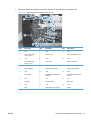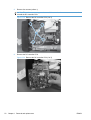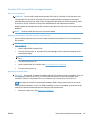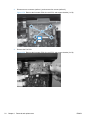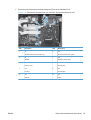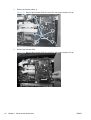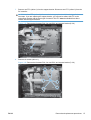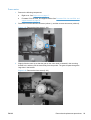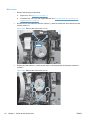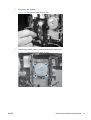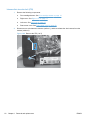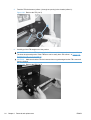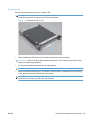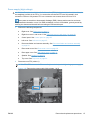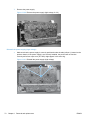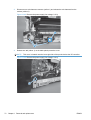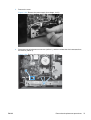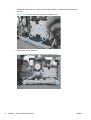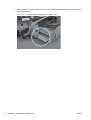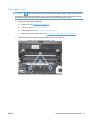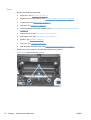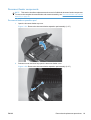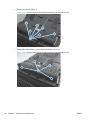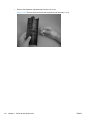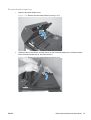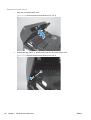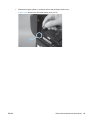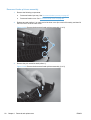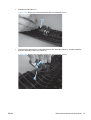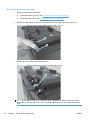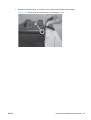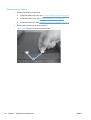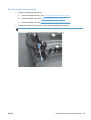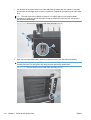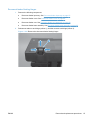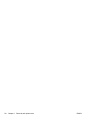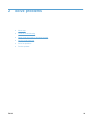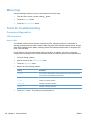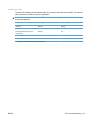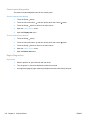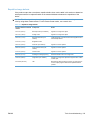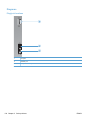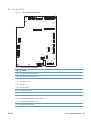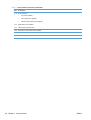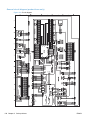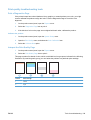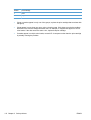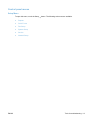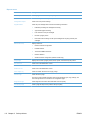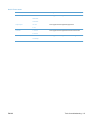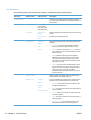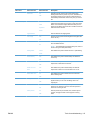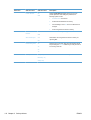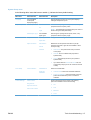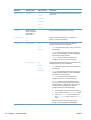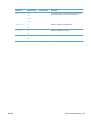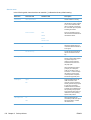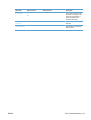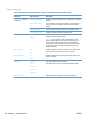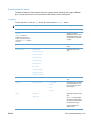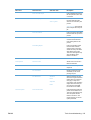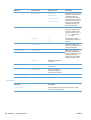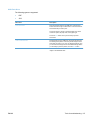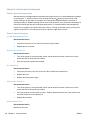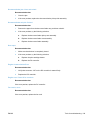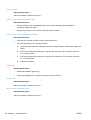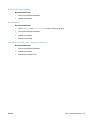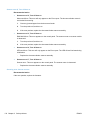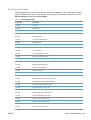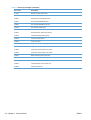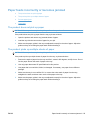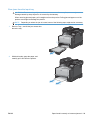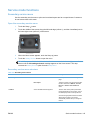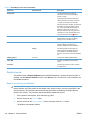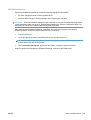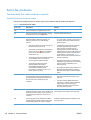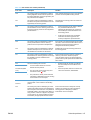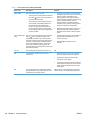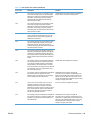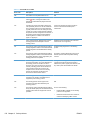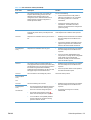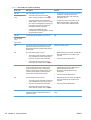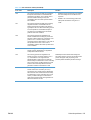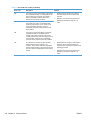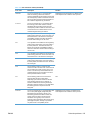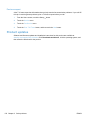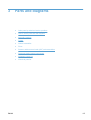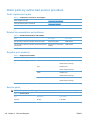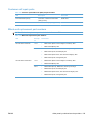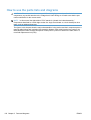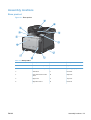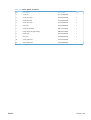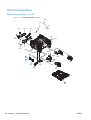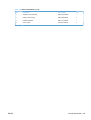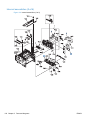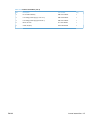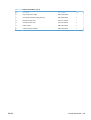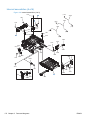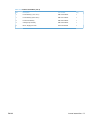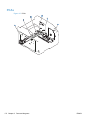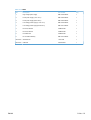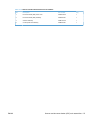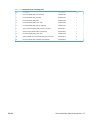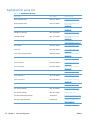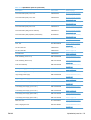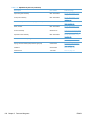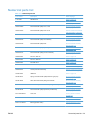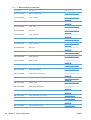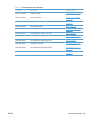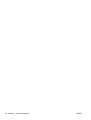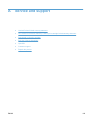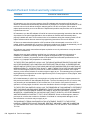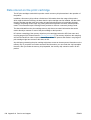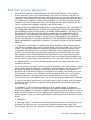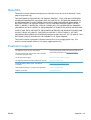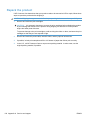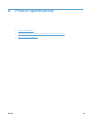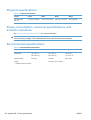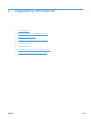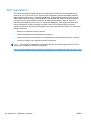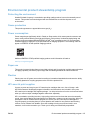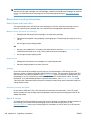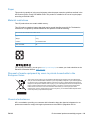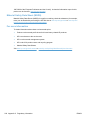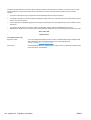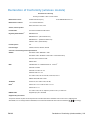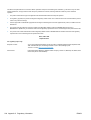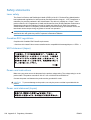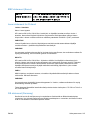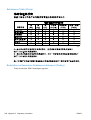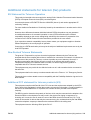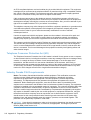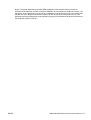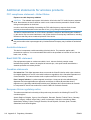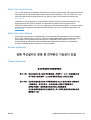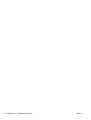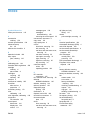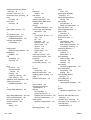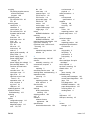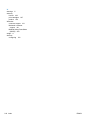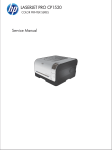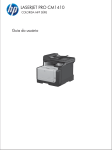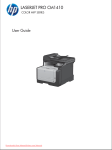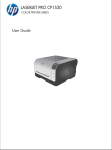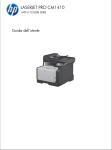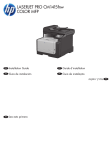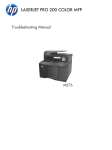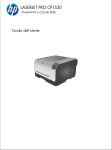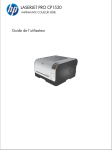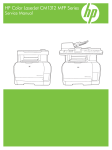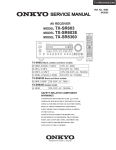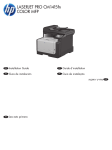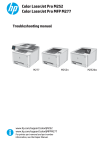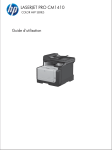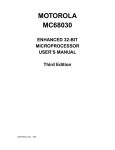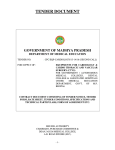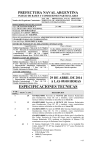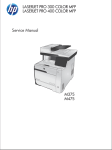Download HP LaserJet Pro CM1410 Color MFP Series Service Manual
Transcript
LASERJET PRO CM1410 COLOR MFP SERIES Service Manual HP LaserJet Pro CM1410 Color MFP Series Service Manual Copyright and License Trademark Credits © 2010 Copyright Hewlett-Packard Development Company, L.P. Microsoft®, Windows®, Windows® XP, and Windows Vista® are U.S. registered trademarks of Microsoft Corporation. Reproduction, adaptation, or translation without prior written permission is prohibited, except as allowed under the copyright laws. The information contained herein is subject to change without notice. The only warranties for HP products and services are set forth in the express warranty statements accompanying such products and services. Nothing herein should be construed as constituting an additional warranty. HP shall not be liable for technical or editorial errors or omissions contained herein. Part number: CE861-90939 Edition 1, 9/2010 ENERGY STAR and the ENERGY STAR mark are registered U.S. marks. Conventions used in this guide TIP: Tips provide helpful hints or shortcuts. NOTE: Notes provide important information to explain a concept or to complete a task. CAUTION: Cautions indicate procedures that you should follow to avoid losing data or damaging the product. WARNING! Warnings alert you to specific procedures that you should follow to avoid personal injury, catastrophic loss of data, or extensive damage to the product. ENWW iii iv Conventions used in this guide ENWW Table of contents 1 Removal and replacement ............................................................................................................................. 1 Introduction ........................................................................................................................................... 2 Removal and replacement strategy ...................................................................................................... 2 Electrostatic discharge ......................................................................................................................... 4 Required tools ...................................................................................................................................... 4 Service approach ................................................................................................................................. 5 Before performing service .................................................................................................... 5 After performing service ....................................................................................................... 6 Post-service tests ................................................................................................................ 6 Test 1 (print-quality test) ..................................................................................... 6 Test 2 (copy-quality test) ..................................................................................... 6 Test 3 (fax-quality test) ........................................................................................ 6 Parts removal order ............................................................................................................. 7 Removal and replacement procedures ................................................................................................ 8 Pickup roller ......................................................................................................................... 8 Separation roller ................................................................................................................ 10 Transfer roller .................................................................................................................... 12 Print-cartridge drawer ........................................................................................................ 14 Right cover ......................................................................................................................... 17 Right-front cover-1 and cover-2 ......................................................................................... 20 Control panel ..................................................................................................................... 22 Left cover ........................................................................................................................... 25 Document-feeder and scanner assembly .......................................................................... 28 Rear-center cover .............................................................................................................. 30 Rear-upper cover ............................................................................................................... 31 Speaker ............................................................................................................................. 33 Top cover ........................................................................................................................... 34 Front door and front-lower cover ....................................................................................... 36 Rear door and rear-lower cover ......................................................................................... 41 Main assemblies ................................................................................................................ 44 Paper-guide assembly ...................................................................................... 44 USB port PCA and bracket ............................................................................... 45 Reinstall the USB port PCA .............................................................. 47 Wireless PCA (wireless models only) ............................................................... 48 ENWW v DC controller PCA ............................................................................................. 49 Special considerations ...................................................................... 49 Remove the DC controller PCA ........................................................ 49 Formatter PCA, fax card PCA, and support bracket ......................................... 53 Special considerations ...................................................................... 53 Remove the formatter PCA .............................................................. 53 Fuser motor ....................................................................................................... 59 Main motor ........................................................................................................ 60 Intermediate transfer belt (ITB) ......................................................................... 62 Reinstall the ITB ............................................................................... 65 Power supply (high-voltage) .............................................................................. 67 Reinstall the power supply (high voltage) ......................................... 70 Power supply (low voltage) ............................................................................... 71 Reinstall the power supply (low voltage) .......................................... 75 Power supply (fuser) ......................................................................................... 77 Fuser ................................................................................................................. 80 Document feeder components ........................................................................................... 83 Document feeder separation pad ...................................................................... 83 Document feeder input tray ............................................................................... 87 Document feeder cover ..................................................................................... 88 Document feeder pick arm assembly ................................................................ 90 Document feeder core assembly ...................................................................... 92 Post scan pinch rollers ...................................................................................... 94 Document feeder base assembly ...................................................................... 95 Document feeder floating hinges ...................................................................... 97 2 Solve problems ............................................................................................................................................. 99 Menu map ........................................................................................................................................ 100 Tools for troubleshooting .................................................................................................................. 100 Component diagnostics ................................................................................................... 100 LED diagnostics .............................................................................................. 100 Network LEDs ................................................................................. 100 Control panel LEDs ........................................................................ 101 Control-panel diagnostics ................................................................................ 102 Engine Diagnostics ......................................................................................... 102 Engine test ...................................................................................... 102 Repetitive image defects ................................................................................. 103 Diagrams ......................................................................................................................... 104 Plug/jack locations .......................................................................................... 104 DC controller PCA ........................................................................................... 105 General timing charts (product base only) ...................................................... 107 General circuit diagram (product base only) ................................................... 108 Print-quality troubleshooting tools .................................................................................... 109 vi ENWW Print a Diagnostics Page ................................................................................. 109 Calibrate the product ...................................................................... 109 Interpret the Print Quality Page ....................................................................... 109 Control panel menus ........................................................................................................ 111 Setup Menu ..................................................................................................... 111 Reports menu ................................................................................. 112 Quick Forms menu ......................................................................... 113 Fax Setup menu ............................................................................. 114 System Setup menu ....................................................................... 117 Service menu .................................................................................. 120 Network Setup menu ...................................................................... 122 Function specific menus .................................................................................. 123 Copy Menu ..................................................................................... 123 Fax Menu ........................................................................................ 124 Scan Menu ..................................................................................... 126 USB Flash Drive ............................................................................. 127 Interpret control-panel messages .................................................................................... 128 Control panel message types .......................................................................... 128 Control panel messages ................................................................................. 128 10.100X Supply Memory Error ....................................................... 128 49 Error, Turn off then on ............................................................... 128 50.x Fuser Error .............................................................................. 128 79 Error Turn off then on ................................................................ 128 Communication error. ..................................................................... 128 Document feeder jam. Clear and reload. ........................................ 129 Document feeder mispick. Reload .................................................. 129 Door open ....................................................................................... 129 Engine Communication Error ......................................................... 129 Engine error. Press OK to continue. ............................................... 129 Fax receive error. ........................................................................... 129 Fax Send error. ............................................................................... 130 Jam in (area), Open door and clear jam ......................................... 130 Jam in Tray 1, Clear jam and then press OK ................................. 130 Load paper ..................................................................................... 130 No dial tone. ................................................................................... 130 No fax answer. Canceled send. ...................................................... 130 No fax answer. Redial pending. ...................................................... 131 No fax detected. ............................................................................. 131 Print failure, press OK. If error repeats, turn off then on. ................ 131 Scanner error #, Turn off then on ................................................... 132 Scanning error Cannot connect ...................................................... 132 Event-log messages ........................................................................................................ 133 Paper feeds incorrectly or becomes jammed ................................................................................... 135 The product does not pick up paper ................................................................................ 135 ENWW vii The product picks up multiple sheets of paper ................................................................ 135 Prevent paper jams .......................................................................................................... 136 Clear jams ........................................................................................................................ 136 Jam locations .................................................................................................. 136 Clear jams from the document feeder ............................................................. 137 Clear jams from the input tray ......................................................................... 139 Clear jams from the output bin ........................................................................ 142 Service mode functions .................................................................................................................... 143 Secondary service menu ................................................................................................. 143 Open the secondary service menu ................................................................. 143 Secondary service menu structure .................................................................. 143 Product resets .................................................................................................................. 144 Restore the factory-set defaults ...................................................................... 144 NVRAM initialization ........................................................................................ 145 Solve fax problems ........................................................................................................................... 146 Troubleshoot fax codes and trace reports ....................................................................... 146 View and interpret fax error codes .................................................................. 146 Fax trace report ............................................................................................... 156 Product updates ............................................................................................................................... 156 3 Parts and diagrams ..................................................................................................................................... 157 Order parts by authorized service providers .................................................................................... 158 Order replacement parts .................................................................................................. 158 Related documentation and software .............................................................................. 158 Supplies part numbers ..................................................................................................... 158 Service parts .................................................................................................................... 158 Customer self repair parts ............................................................................................... 159 Whole-unit replacement part numbers ............................................................................. 159 How to use the parts lists and diagrams .......................................................................................... 160 Assembly locations ........................................................................................................................... 161 Base product .................................................................................................................... 161 Covers .............................................................................................................................................. 162 Internal assemblies .......................................................................................................................... 164 Internal assemblies (1 of 4) ............................................................................................. 164 Internal assemblies (2 of 4) ............................................................................................. 166 Internal assemblies (3 of 4) ............................................................................................. 168 Internal assemblies (4 of 4) ............................................................................................. 170 PCAs ................................................................................................................................................ 172 Scanner and document feeder (ADF) main assemblies ................................................................... 174 Document feeder internal components ............................................................................................ 176 Alphabetical parts list ....................................................................................................................... 178 Numerical parts list ........................................................................................................................... 181 viii ENWW Appendix A Service and support ................................................................................................................. 185 Hewlett-Packard limited warranty statement .................................................................................... 186 HP's Premium Protection Warranty: LaserJet print cartridge limited warranty statement ................ 187 Data stored on the print cartridge ..................................................................................................... 188 End User License Agreement .......................................................................................................... 189 OpenSSL .......................................................................................................................................... 191 Customer support ............................................................................................................................. 191 Repack the product .......................................................................................................................... 192 Appendix B Product specifications ............................................................................................................. 193 Physical specifications ..................................................................................................................... 194 Power consumption, electrical specifications, and acoustic emissions ............................................ 194 Environmental specifications ............................................................................................................ 194 Appendix C Regulatory information ............................................................................................................ 195 FCC regulations ............................................................................................................................... 196 Environmental product stewardship program ................................................................................... 197 Protecting the environment .............................................................................................. 197 Ozone production ............................................................................................................ 197 Power consumption ......................................................................................................... 197 Paper use ........................................................................................................................ 197 Plastics ............................................................................................................................ 197 HP LaserJet print supplies ............................................................................................... 197 Return and recycling instructions ..................................................................................... 198 United States and Puerto Rico ........................................................................ 198 Multiple returns (more than one cartridge) ..................................... 198 Single returns ................................................................................. 198 Shipping .......................................................................................... 198 Non-U.S. returns ............................................................................................. 198 Paper ............................................................................................................................... 199 Material restrictions .......................................................................................................... 199 Disposal of waste equipment by users in private households in the European Union .... 199 Chemical substances ....................................................................................................... 199 Material Safety Data Sheet (MSDS) ................................................................................ 200 For more information ....................................................................................................... 200 Declaration of Conformity ................................................................................................................. 201 Declaration of Conformity (wireless models) .................................................................................... 203 Certificate of Volatility ....................................................................................................................... 205 Safety statements ............................................................................................................................. 206 Laser safety ..................................................................................................................... 206 Canadian DOC regulations .............................................................................................. 206 VCCI statement (Japan) .................................................................................................. 206 Power cord instructions ................................................................................................... 206 ENWW ix Power cord statement (Japan) ......................................................................................... 206 EMC statement (Korea) ................................................................................................... 207 Laser statement for Finland ............................................................................................. 207 GS statement (Germany) ................................................................................................. 207 Substances Table (China) ............................................................................................... 208 Restriction on Hazardous Substances statement (Turkey) ............................................. 208 Additional statements for telecom (fax) products ............................................................................. 209 EU Statement for Telecom Operation .............................................................................. 209 New Zealand Telecom Statements .................................................................................. 209 Additional FCC statement for telecom products (US) ...................................................... 209 Telephone Consumer Protection Act (US) ...................................................................... 210 Industry Canada CS-03 requirements ............................................................................. 210 Additional statements for wireless products ..................................................................................... 212 FCC compliance statement—United States .................................................................... 212 Australia statement .......................................................................................................... 212 Brazil ANATEL statement ................................................................................................ 212 Canadian statements ....................................................................................................... 212 European Union regulatory notice ................................................................................... 212 Notice for use in France ................................................................................................... 213 Notice for use in Russia ................................................................................................... 213 Korean statement ............................................................................................................ 213 Taiwan statement ............................................................................................................ 213 Index ................................................................................................................................................................. 215 x ENWW List of tables Table 1-1 Components inspection ...................................................................................................................... 2 Table 2-1 Repetitive image defects ................................................................................................................ 103 Table 2-2 DC controller connectors ................................................................................................................ 105 Table 2-3 Event-log messages ....................................................................................................................... 133 Table 2-4 Secondary service menu ................................................................................................................ 143 Table 2-5 Fax receive error codes ................................................................................................................. 146 Table 2-6 Fax send error codes ..................................................................................................................... 150 Table 3-1 Order parts, accessories, and supplies .......................................................................................... 158 Table 3-2 Related documentation and software ............................................................................................ 158 Table 3-3 Table 3-4 Table 3-5 Table 3-6 Table 3-7 Table 3-8 Supplies part numbers ................................................................................................................... 158 Service parts .................................................................................................................................. 158 Customer replaceable units (CRU) kit part numbers ..................................................................... 159 Whole-unit replacement part numbers ........................................................................................... 159 Base product .................................................................................................................................. 161 Covers, panels, and doors ............................................................................................................. 163 Table 3-9 Table 3-10 Table 3-11 Table 3-12 Table 3-13 Table 3-14 Internal assemblies (1 of 4) ............................................................................................................ 165 Internal assemblies (2 of 4) .......................................................................................................... 167 Internal assemblies (3 of 4) .......................................................................................................... 169 Internal assemblies (4 of 4) .......................................................................................................... 171 PCAs ............................................................................................................................................ 173 Scanner and document feeder main assemblies ......................................................................... 175 Table 3-15 Table 3-16 Table 3-17 Table B-1 Document feeder assembly parts ................................................................................................ 177 Alphabetical parts list ................................................................................................................... 178 Numerical parts list ....................................................................................................................... 181 Physical specifications ................................................................................................................... 194 Table B-2 Environmental specifications1 ....................................................................................................... 194 ENWW xi xii ENWW List of figures Figure 1-1 Phillips and Pozidrive screwdriver comparison ................................................................................. 4 Figure 1-2 Parts-removal tree ............................................................................................................................ 7 Figure 1-3 Remove the pickup roller .................................................................................................................. 9 Figure 1-4 Figure 1-5 Figure 1-6 Figure 1-7 Figure 1-8 Figure 1-9 Remove the separation roller (1 of 2) ............................................................................................. 10 Remove the separation roller (2 of 2) ............................................................................................. 11 Remove the transfer roller (1 of 3) .................................................................................................. 12 Remove the transfer roller (2 of 3) .................................................................................................. 12 Remove the transfer roller (3 of 3) .................................................................................................. 13 Remove the print-cartridge drawer (1 of 5) ..................................................................................... 14 Figure 1-10 Figure 1-11 Figure 1-12 Figure 1-13 Figure 1-14 Figure 1-15 Remove the print-cartridge drawer (2 of 5) ................................................................................... 14 Remove the print-cartridge drawer (3 of 5) ................................................................................... 15 Remove the print-cartridge drawer (4 of 5) ................................................................................... 15 Remove the print-cartridge drawer (5 of 5) ................................................................................... 16 Remove the right cover (1 of 5) .................................................................................................... 17 Remove the right cover (2 of 5) .................................................................................................... 17 Figure 1-16 Figure 1-17 Figure 1-18 Figure 1-19 Figure 1-20 Figure 1-21 Remove the right cover (3 of 5) .................................................................................................... 18 Remove the right cover (4 of 5) .................................................................................................... 18 Remove the right cover (5 of 5) .................................................................................................... 19 Remove the right-front cover (1 of 4) ............................................................................................ 20 Remove the right-front cover (2 of 4) ............................................................................................ 20 Remove the right-front cover (3 of 4) ............................................................................................ 21 Figure 1-22 Figure 1-23 Figure 1-24 Figure 1-25 Figure 1-26 Figure 1-27 Remove the right-front cover (4 of 4) ............................................................................................ 21 Remove the control panel (1 of 5) ................................................................................................ 22 Remove the control panel (2 of 5) ................................................................................................ 23 Remove the control panel (3 of 5) ................................................................................................ 23 Remove the control panel (4 of 5) ................................................................................................ 24 Remove the control panel (5 of 5) ................................................................................................ 24 Figure 1-28 Figure 1-29 Figure 1-30 Figure 1-31 Figure 1-32 Figure 1-33 Remove the left cover (1 of 6) ....................................................................................................... 25 Remove the left cover (2 of 6) ....................................................................................................... 25 Remove the left cover (3 of 6) ....................................................................................................... 26 Remove the left cover (4 of 6) ....................................................................................................... 26 Remove the left cover (5 of 6) ....................................................................................................... 27 Remove the left cover (6 of 6) ....................................................................................................... 27 Figure 1-34 Remove the document-feeder and scanner assembly (1 of 3) ..................................................... 28 ENWW xiii xiv Figure 1-35 Figure 1-36 Figure 1-37 Figure 1-38 Remove the document-feeder and scanner assembly (2 of 3) ..................................................... 28 Remove the document-feeder and scanner assembly (3 of 3) ..................................................... 29 Remove the rear-center cover (1 of 2) .......................................................................................... 30 Remove the rear-center cover (2 of 2) .......................................................................................... 30 Figure 1-39 Figure 1-40 Figure 1-41 Figure 1-42 Figure 1-43 Figure 1-44 Remove the rear-upper cover (1 of 4) ........................................................................................... 31 Remove the rear-upper cover (2 of 4) ........................................................................................... 31 Remove the rear-upper cover (3 of 4) ........................................................................................... 32 Remove the rear-upper cover (4 of 4) ........................................................................................... 32 Remove the speaker (1 of 2) ........................................................................................................ 33 Remove the speaker (2 of 2) ........................................................................................................ 33 Figure 1-45 Figure 1-46 Figure 1-47 Figure 1-48 Figure 1-49 Figure 1-50 Remove the top cover (1 of 3) ...................................................................................................... 34 Remove the top cover (2 of 3) ...................................................................................................... 35 Remove the top cover (3 of 3) ...................................................................................................... 35 Remove the front door and front-lower cover (1 of 8) ................................................................... 36 Remove the front door and front-lower cover (2 of 8) ................................................................... 37 Remove the front door and front-lower cover (3 of 8) ................................................................... 37 Figure 1-51 Figure 1-52 Figure 1-53 Figure 1-54 Figure 1-55 Figure 1-56 Remove the front door and front-lower cover (4 of 8) ................................................................... 38 Remove the front door and front-lower cover (5 of 8) ................................................................... 38 Remove the front door and front-lower cover (6 of 8) ................................................................... 39 Remove the front door and front-lower cover (7 of 8) ................................................................... 39 Remove the front door and front-lower cover (8 of 8) ................................................................... 40 Remove the rear door and rear-lower cover (1 of 5) .................................................................... 41 Figure 1-57 Figure 1-58 Figure 1-59 Figure 1-60 Figure 1-61 Figure 1-62 Remove the rear door and rear-lower cover (2 of 5) .................................................................... 41 Remove the rear door and rear-lower cover (3 of 5) .................................................................... 42 Remove the rear door and rear-lower cover (4 of 5) .................................................................... 42 Remove the rear door and rear-lower cover (5 of 5) .................................................................... 43 Remove the paper-guide assembly (1 of 2) .................................................................................. 44 Remove the paper-guide assembly (2 of 2) .................................................................................. 44 Figure 1-63 Figure 1-64 Figure 1-65 Figure 1-66 Figure 1-67 Figure 1-68 Remove the USB port PCA and bracket (1 of 3) .......................................................................... 45 Remove the USB port PCA and bracket (2 of 3) .......................................................................... 46 Remove the USB port PCA and bracket (3 of 3) .......................................................................... 46 Reinstall the USB port PCA and bracket ...................................................................................... 47 Remove the wireless PCA (1 of 2) ................................................................................................ 48 Remove the wireless PCA (2 of 2) ................................................................................................ 48 Figure 1-69 Figure 1-70 Figure 1-71 Figure 1-72 Figure 1-73 Figure 1-74 Remove the DC controller PCA (1 of 5) ........................................................................................ 50 Remove the DC controller PCA (2 of 5) ........................................................................................ 50 Remove the DC controller PCA (3 of 5) ........................................................................................ 51 Remove the DC controller PCA (4 of 5) ........................................................................................ 52 Remove the DC controller PCA (5 of 5) ........................................................................................ 52 Remove the formatter PCA, fax card PCA, and support bracket (1 of 8) ..................................... 54 Figure 1-75 Figure 1-76 Figure 1-77 Figure 1-78 Remove the formatter PCA, fax card PCA, and support bracket (2 of 8) ..................................... 54 Remove the formatter PCA, fax card PCA, and support bracket (3 of 8) ..................................... 55 Remove the formatter PCA, fax card PCA, and support bracket (4 of 8) ..................................... 56 Remove the formatter PCA, fax card PCA, and support bracket (5 of 8) ..................................... 56 ENWW Figure 1-79 Figure 1-80 Figure 1-81 Figure 1-82 Remove the formatter PCA, fax card PCA, and support bracket (6 of 8) ..................................... 57 Remove the formatter PCA, fax card PCA, and support bracket (7 of 8) ..................................... 57 Remove the formatter PCA, fax card PCA, and support bracket (8 of 8) ..................................... 58 Remove the fuser motor (1 of 2) ................................................................................................... 59 Figure 1-83 Figure 1-84 Figure 1-85 Figure 1-86 Figure 1-87 Figure 1-88 Remove the fuser motor (2 of 2) ................................................................................................... 59 Remove the main motor (1 of 4) ................................................................................................... 60 Remove the main motor (2 of 4) ................................................................................................... 60 Remove the main motor (3 of 4) ................................................................................................... 61 Remove the main motor (4 of 4) ................................................................................................... 61 Remove the ITB (1 of 5) ................................................................................................................ 62 Figure 1-89 Figure 1-90 Figure 1-91 Figure 1-92 Figure 1-93 Figure 1-94 Remove the ITB (2 of 5) ................................................................................................................ 63 Remove the ITB (3 of 5) ................................................................................................................ 63 Remove the ITB (4 of 5) ................................................................................................................ 64 Remove the ITB (5 of 5) ................................................................................................................ 64 Reinstall the ITB (1 of 2) ............................................................................................................... 65 Reinstall the ITB (2 of 2) ............................................................................................................... 66 Figure 1-95 Figure 1-96 Figure 1-97 Figure 1-98 Figure 1-99 Figure 1-100 Remove the power supply (high-voltage; 1 of 6) .......................................................................... 67 Remove the power supply (high-voltage; 2 of 6) .......................................................................... 68 Remove the power supply (high-voltage; 3 of 6) .......................................................................... 68 Remove the power supply (high-voltage; 4 of 6) .......................................................................... 69 Remove the power supply (high-voltage; 5 of 6) .......................................................................... 69 Remove the power supply (high-voltage; 6 of 6) ........................................................................ 70 Figure 1-101 Figure 1-102 Figure 1-103 Figure 1-104 Figure 1-105 Figure 1-106 Reinstall the power supply (high voltage) ................................................................................... 70 Remove the power supply (low voltage; 1 of 8) .......................................................................... 71 Remove the power supply (low voltage; 2 of 8) .......................................................................... 72 Remove the power supply (low voltage; 3 of 8) .......................................................................... 72 Remove the power supply (low voltage; 4 of 8) .......................................................................... 73 Remove the power supply (low voltage; 5 of 8) .......................................................................... 73 Figure 1-107 Figure 1-108 Figure 1-109 Figure 1-110 Figure 1-111 Figure 1-112 Remove the power supply (low voltage; 6 of 8) .......................................................................... 74 Remove the power supply (low voltage; 7 of 8) .......................................................................... 74 Remove the power supply (low voltage; 8 of 8) .......................................................................... 75 Reinstall the power supply (low voltage; 1 of 2) ......................................................................... 75 Reinstall the power supply (low voltage; 2 of 2) ......................................................................... 76 Remove the power supply (fuser; 1 of 5) .................................................................................... 77 Figure 1-113 Figure 1-114 Figure 1-115 Figure 1-116 Figure 1-117 Figure 1-118 Remove the power supply (fuser; 2 of 5) .................................................................................... 78 Remove the power supply (fuser; 3 of 5) .................................................................................... 78 Remove the power supply (fuser; 4 of 5) .................................................................................... 79 Remove the power supply (fuser; 5 of 5) .................................................................................... 79 Remove the fuser (1 of 4) ........................................................................................................... 80 Remove the fuser (2 of 4) ........................................................................................................... 81 Figure 1-119 Figure 1-120 Figure 1-121 Figure 1-122 Remove the fuser (3 of 4) ........................................................................................................... 81 Remove the fuser (4 of 4) ........................................................................................................... 82 Remove the document feeder separation pad assembly (1 of 7) ............................................... 83 Remove the document feeder separation pad assembly (2 of 7) ............................................... 83 ENWW xv xvi Figure 1-123 Figure 1-124 Figure 1-125 Figure 1-126 Remove the document feeder separation pad assembly (3 of 7) ............................................... 84 Remove the document feeder separation pad assembly (4 of 7) ............................................... 84 Remove the document feeder separation pad assembly (5 of 7) ............................................... 85 Remove the document feeder separation pad assembly (6 of 7) ............................................... 85 Figure 1-127 Figure 1-128 Figure 1-129 Figure 1-130 Figure 1-131 Figure 1-132 Remove the document feeder separation pad assembly (7 of 7) ............................................... 86 Remove the document feeder input tray (1 of 2) ........................................................................ 87 Remove the document feeder input tray (2 of 2) ........................................................................ 87 Remove the document feeder cover (1 of 3) .............................................................................. 88 Remove the document feeder cover (2 of 3) .............................................................................. 88 Remove the document feeder cover (3 of 3) .............................................................................. 89 Figure 1-133 Figure 1-134 Figure 1-135 Figure 1-136 Figure 1-137 Figure 1-138 Remove the document feeder pick arm assembly (1 of 4) ......................................................... 90 Remove the document feeder pick arm assembly (2 of 4) ......................................................... 90 Remove the document feeder pick arm assembly (3 of 4) ......................................................... 91 Remove the document feeder pick arm assembly (4 of 4) ......................................................... 91 Remove the document feeder core assembly (1 of 3) ................................................................ 92 Remove the document feeder core assembly (2 of 3) ................................................................ 92 Figure 1-139 Figure 1-140 Figure 1-141 Figure 1-142 Figure 1-143 Figure 1-144 Remove the document feeder core assembly (3 of 3) ................................................................ 93 Remove the post scan pinch rollers ............................................................................................ 94 Remove the document feeder base assembly (1 of 3) ............................................................... 95 Remove the document feeder base assembly (2 of 3) ............................................................... 96 Remove the document feeder base assembly (3 of 3) ............................................................... 96 Remove the document feeder floating hinges ............................................................................ 97 Figure 2-1 Figure 2-2 Figure 2-3 Figure 3-1 Figure 3-2 Figure 3-3 DC controller connectors .............................................................................................................. 105 Timing diagram ............................................................................................................................. 107 Circuit diagram .............................................................................................................................. 108 Base product ................................................................................................................................. 161 Covers, panels, and doors ............................................................................................................ 162 Internal assemblies (1 of 4) ........................................................................................................... 164 Figure 3-4 Figure 3-5 Figure 3-6 Figure 3-7 Figure 3-8 Figure 3-9 Internal assemblies (2 of 4) ........................................................................................................... 166 Internal assemblies (3 of 4) ........................................................................................................... 168 Internal assemblies (4 of 4) ........................................................................................................... 170 PCAs ............................................................................................................................................. 172 Scanner and document feeder main assemblies .......................................................................... 174 Document feeder assembly parts ................................................................................................. 176 ENWW 1 ENWW Removal and replacement ● Introduction ● Removal and replacement strategy ● Electrostatic discharge ● Required tools ● Service approach ● Removal and replacement procedures 1 Introduction This chapter describes the removal and replacement of field-replaceable units (FRUs) only. Replacing FRUs is generally the reverse of removal. Occasionally, notes and tips are included to provide directions for difficult or critical replacement procedures. HP does not support repairing individual subassemblies or troubleshooting to the component level. Note the length, diameter, color, type, and location of each screw. Be sure to return each screw to its original location during reassembly. Incorrectly routed or loose wire harnesses can interfere with other internal components and can become damaged or broken. Frayed or pinched harness wires can be difficult to find. When replacing wire harnesses, always use the provided wire loops, lance points, or wire-harness guides and retainers. Removal and replacement strategy WARNING! Turn the product off, wait 5 seconds, and then remove the power cord before attempting to service the product. If this warning is not followed, severe injury can result, in addition to damage to the product. The power must be on for certain functional checks during troubleshooting. However, disconnect the power supply during parts removal. Never operate or service the product with the protective cover removed from the laser/scanner assembly. The reflected beam, although invisible, can damage your eyes. The sheet-metal parts can have sharp edges. Be careful when handling sheet-metal parts. CAUTION: Do not bend or fold the flat flexible cables (FFCs) during removal or installation. Also, do not straighten pre-folds in the FFCs. You must fully seat all FFCs in their connectors. Failure to fully seat an FFC into a connector can cause a short circuit in a PCA. NOTE: To install a self-tapping screw, first turn it counterclockwise to align it with the existing thread pattern, and then carefully turn it clockwise to tighten. Do not overtighten. If a self-tapping screw-hole becomes stripped, repair the screw-hole or replace the affected assembly. TIP: For clarity, some photos in this chapter might show components removed that would not be removed to service the product. If necessary, remove the components listed at the beginning of a procedure before proceeding to service the product. Some components require inspection, cleaning, or replacement when a product is serviced. Use the table below to identify these components, and determine if any service related action is necessary. Table 1-1 Components inspection 2 Component If the product has printed less than 10,000 pages... If the product has printed more than 10,000 pages... Pickup roller (product base) ● Inspect ● If this component is damaged, discard the product. Clean ● Replace if damaged Chapter 1 Removal and replacement ENWW Table 1-1 Components inspection (continued) Component If the product has printed less than 10,000 pages... If the product has printed more than 10,000 pages... Separation roller (product base) ● Inspect ● If this component is damaged, discard the product. Clean ● Replace if damaged ● Inspect ● Clean ● Replace if damaged Document feeder pick arm assembly (includes the pickup rollers) Document feeder separation pad Intermediate transfer belt (ITB) Transfer roller Fuser Covers ENWW If the product has printed less than 15,000 pages... ● Inspect ● Clean ● Replace if damaged ● Inspect ● Clean ● Replace if damaged ● Inspect ● Clean ● Replace if damaged ● Inspect ● Clean ● Replace if damaged ● Inspect ● Clean ● Replace if damaged If this component is damaged, discard the product. If the product has printed more than 15,000 pages, discard the product. If this component is damaged, discard the product. If this component is damaged, discard the product. If this component is damaged, discard the product. If this component is damaged, discard the product. Removal and replacement strategy 3 Electrostatic discharge CAUTION: Some parts are sensitive to electrostatic discharge (ESD). Look for the ESD reminder when removing product parts. Always perform service work at an ESD-protected workstation or mat, or use an ESD strap. If an ESD workstation, mat, or strap is not available, ground yourself by touching the sheet-metal chassis before touching an ESD-sensitive part. Protect the ESD-sensitive parts by placing them in ESD pouches when they are out of the product. Required tools ● #2 Phillips screwdriver with a magnetic tip and a 152-mm (6-in) shaft length ● Small flat-blade screwdriver ● Torx driver (#10) ● Needle-nose pliers ● ESD mat or ESD strap (if one is available) ● Penlight (optional) CAUTION: Always use a Phillips screwdriver (callout 1). Do not use a Pozidrive screwdriver (callout 2) or any motorized screwdriver. These can damage screws or screw threads. Figure 1-1 Phillips and Pozidrive screwdriver comparison 4 Chapter 1 Removal and replacement ENWW Service approach Before performing service ● Remove all paper from the product. ● Turn off the power using the power switch. ● Unplug the power cable and interface cable or cables. ● Place the product on an ESD workstation or mat, or use an ESD strap (if one is available). If an ESD workstation, mat, or strap is not available, ground yourself by touching the sheet-metal chassis before touching an ESD-sensitive part. ● Remove the print cartridges. CAUTION: Do not touch the imaging drum on the bottom of the print cartridge. Finger prints on the imaging drum can cause print-quality problems. Do not allow the image drum to contact any surface when the cartridges are set down. Protect the image drum at all times. Dust and debris can stick to the drum and cause print-quality problems. ENWW Service approach 5 After performing service ● Plug in the interface cables, and then the power cable. ● Reinstall the print cartridges. ● Load paper in the product. Post-service tests After service has been completed, perform the following tests to verify that the repair or replacement was successful. Test 1 (print-quality test) 1. Verify that you have completed the necessary reassembly steps. 2. Ensure that the input tray contains clean, unmarked paper. 3. With the power cord and interface cables attached, turn on the product. 4. Verify that the expected start up sounds occur. 5. Print a configuration page, and then verify that the expected printing sounds occur. 6. Print a demo page, and then verify that the print quality is as expected. 7. Send a print job from the host computer, and then verify that the output meets expectations. 8. If necessary, restore any customer-specified settings. 9. Clean the outside of the product with a damp cloth. Test 2 (copy-quality test) 1. Verify that you have completed the necessary reassembly steps. 2. Ensure that the input tray contains clean, unmarked paper. 3. With the power cord attached, turn on the product. 4. Verify that the expected start up sounds occur. 5. Print a configuration page, and then verify that the expected printing sounds occur. 6. Place the configuration page in the document feeder, or on the flatbed glass. 7. Print a copy job, and then verify the results. 8. Clean the outside of the product with a damp cloth. Test 3 (fax-quality test) 6 1. Place the configuration page in the document feeder. 2. Type a valid fax number and send the fax job. 3. Verify that the send quality and receive quality meet expectations. Chapter 1 Removal and replacement ENWW Parts removal order Use the following diagram to determine which parts must be removed before removing other parts. Figure 1-2 Parts-removal tree Component Pickup roller Remove Remove Remove Remove Remove Left cover Document-feeder Rear-center cover Rear-upper cover and scanner assembly Remove Remove Remove Remove Remove Separation roller Transfer roller Print cartridge drawer Right cover Right-front cover1 and cover 2 Right cover Control panel Left cover Document-feeder and scanner assembly Right cover Rear-center cover Rear-upper cover Speaker Top cover Front door and front-lower cover Right cover Right cover Right cover Rear door and rear-lower cover Right-front cover1/2 Right cover Left cover Control panel Rear-center cover Right cover Print cartridge drawer Right-front cover1/2 Left cover Control panel Right cover Left cover Rear-center cover Right cover Right cover Right cover Right-front cover1/2 Speaker Paper guide assembly USB port PCA and bracket Wireless PCA DC controller PCA Formatter PCA, fax card PCA and support bracket Right cover Fuser motor Right cover Formatter PCA, fax card PCA and support bracket Right cover Main motor Intermediate transfer belt (ITB) Print cartridge drawer Formatter PCA, fax card PCA and support bracket Left cover Right cover Rear-center cover Power supply (high voltage) Right cover Right-front cover1/2 Control panel Left cover Power supply (low voltage) Right cover Left cover Rear-center cover Formatter PCA, fax card PCA Rear door and rear-lower cover and support bracket Power supply (fuser) Right cover Left cover Rear-center cover Rear door and rear-lower cover Fuser Right cover Right-front cover1/2 Control panel Left cover Document feeder input tray Document feeder cover Document feeder pick arm assembly Document Document feeder cover feeder input tray Document feeder core Document-feeder Rear-center cover Rear-upper cover Speaker and scanner assembly Document-feeder Rear-center cover Rear-upper cover Speaker and scanner assembly Top cover Top cover Rear door and rear-lower cover Document Document feeder cover feeder input tray Document feeder cover Document feeder Document feeder pinch rollers Document core feeder input tray ENWW Document feeder base assembly Document Document feeder cover Document feeder core feeder input tray Document feeder floating hinges Document Document feeder cover Document feeder core feeder input tray Document feeder base assembly Service approach 7 Removal and replacement procedures Pickup roller You might have to rotate the pickup roller to gain access to the roller locking tabs. 1. Remove the input tray and tilt the product back until the pickup roller is visible. If the locking tabs on each side of the roller are not accessible, use the following procedure in this step to rotate the roller and access the tabs. If the tabs are visible, proceed to the next step. a. Reinstall the input tray, and then turn the product on. b. Touch the Setup c. Touch the middle of the screen along the left-hand edge (callout 1), and then immediately touch the lower-right corner (callout 2) of the screen. button. 1 2 2. d. When the Home screen appears, touch the Setup button again. e. Touch the 2ndary Service button. f. Touch the arrow buttons (at the right- or left-side of the touch screen) until the Pick roller button appears. g. Touch the Pick roller button. h. Touch the OK button to confirm that you want the pick roller to rotate. i. Turn the product power off, and then remove the power cord and the interface cable. Carefully place the product front-side up. CAUTION: The document-feeder and scanner cover are not captive and can open suddenly if the product is placed front-side up. Always support the document-feeder and scanner cover before placing the product front-side up. NOTE: Debris can scratch or damage the back of the product. Before you place the product front-side up, remove any debris from the work surface. If possible, set the product on a clean, dry cloth to prevent scratching and damage. 8 Chapter 1 Removal and replacement ENWW 3. Release two white plastic locking tabs and remove the pickup roller. CAUTION: Do not touch the spongy roller surface unless you are going to replace the roller. Skin oils on the roller can cause paper pickup problems. Figure 1-3 Remove the pickup roller ENWW Removal and replacement procedures 9 Separation roller CAUTION: Do not touch the spongy roller surface unless you are going to replace the roller. Skin oils on the roller can cause paper pickup problems. 1. Remove paper tray (if installed), and then carefully place the product front-side up. CAUTION: The document-feeder and scanner cover are not captive and can open suddenly if the product is placed front-side up. Always support the document-feeder and scanner cover before placing the product front-side up. NOTE: Debris can scratch or damage the back of the product. Before you place the product front-side up, remove any debris from the work surface. If possible, set the product on a clean, dry cloth to prevent scratching and damage. 2. Carefully release the roller cover and rotate it down and away from the roller. Reinstallation tip Make sure that this cover snaps into place over the roller when the roller and holder are reinstalled. Figure 1-4 Remove the separation roller (1 of 2) 10 Chapter 1 Removal and replacement ENWW 3. Use a small flat blade screwdriver to gently pry up on the roller and holder assembly (callout 1) to remove the roller and holder assembly. Figure 1-5 Remove the separation roller (2 of 2) 1 ENWW Removal and replacement procedures 11 Transfer roller 1. Open the rear door. 2. Release the retainer clip and then rotate it until the pin on the clip aligns with the slot in the mounting bracket. Figure 1-6 Remove the transfer roller (1 of 3) 3. Remove the clip. Repeat these steps for the remaining retainer clip (located at the opposite end of the roller shaft). TIP: One of the clips (callout 1) is made from a black conductive plastic. Make sure that the clips are reinstalled on correct the end of the transfer roller. Figure 1-7 Remove the transfer roller (2 of 3) 1 12 Chapter 1 Removal and replacement ENWW 4. Slide the roller to one side to disengage the roller shaft from the mounting bracket, and then remove the transfer roller. CAUTION: Do not touch the black sponge portion of the roller. Skin oils can cause print-quality problems. Figure 1-8 Remove the transfer roller (3 of 3) ENWW Removal and replacement procedures 13 Print-cartridge drawer 1. Open the front door and pull out the print-cartridge drawer. Figure 1-9 Remove the print-cartridge drawer (1 of 5) 2. Use a small flat blade screwdriver to release one tab (callout 1) on the cartridge-drawer stop. Figure 1-10 Remove the print-cartridge drawer (2 of 5) 1 14 Chapter 1 Removal and replacement ENWW 3. Push in on the edge of the top cover (callout 1), rotate the end of the drawer stop toward the center of the print-cartridge drawer (callout 2), and then remove the drawer stop (callout 3) Figure 1-11 Remove the print-cartridge drawer (3 of 5) 1 2 3 4. Repeat the previous steps to remove the remaining drawer stop. Figure 1-12 Remove the print-cartridge drawer (4 of 5) ENWW Removal and replacement procedures 15 5. Pull the print-cartridge drawer out of the product to remove it. Figure 1-13 Remove the print-cartridge drawer (5 of 5) 16 Chapter 1 Removal and replacement ENWW Right cover 1. Before proceeding, note the locations of the retaining clips on the back of the cover. Figure 1-14 Remove the right cover (1 of 5) 2. Remove one screw (callout 1). Figure 1-15 Remove the right cover (2 of 5) 1 ENWW Removal and replacement procedures 17 3. Release two tabs (callout 1), and then slightly separate the back side of the cover from the product. Figure 1-16 Remove the right cover (3 of 5) 1 4. Pull down on the bottom-front corner of the cover, and then slightly rotate the bottom of the cover away from the product. Figure 1-17 Remove the right cover (4 of 5) 18 Chapter 1 Removal and replacement ENWW 5. Slide the cover toward the back of the product to remove it. Figure 1-18 Remove the right cover (5 of 5) ENWW Removal and replacement procedures 19 Right-front cover-1 and cover-2 1. Remove the right cover. See Right cover on page 17. 2. Remove two screws (callout 1), and then remove the right-front cover-2 (callout 2) Figure 1-19 Remove the right-front cover (1 of 4) 2 1 3. Open the front door, and then use a small flat blade screwdriver to release one tab (callout 1). Figure 1-20 Remove the right-front cover (2 of 4) 1 20 Chapter 1 Removal and replacement ENWW 4. Rotate the top of the right-front cover-1 away from the product, and then lift the cover up to release it. Figure 1-21 Remove the right-front cover (3 of 4) 5. Remove the right-front cover-1. Figure 1-22 Remove the right-front cover (4 of 4) ENWW Removal and replacement procedures 21 Control panel 1. 2. Remove the following components: ● Right cover. See Right cover on page 17. ● Right-front cover-1 and cover-2. See Right-front cover-1 and cover-2 on page 20. Remove one locator screw (callout 1), and then remove the ESD bracket screw (callout 2) and the mounting screw (callout 3). NOTE: When the control panel is reinstalled, install the locator screw (callout 1) first to correctly position the control panel on the product. Install the ESD bracket screw (callout 2) and the mounting screw (callout 3) after the locator screw is tightened. Figure 1-23 Remove the control panel (1 of 5) 3 1 2 22 Chapter 1 Removal and replacement ENWW 3. Slightly slide the control panel toward the front of the product, and then lift it off of the product. CAUTION: The control panel is still attached to the product by the FFCs. Do not damage the FFCs when you separate the control panel from the product. Figure 1-24 Remove the control panel (2 of 5) 4. Disconnect two FFCs (callout 1) from the bottom of the control-panel PCA. Figure 1-25 Remove the control panel (3 of 5) 1 ENWW Removal and replacement procedures 23 5. Turn the control panel over, and then remove five screws (callout 1) and the ESD bracket (callout 2). NOTE: Install the ESD bracket on the replacement control-panel PCA assembly. Figure 1-26 Remove the control panel (4 of 5) 1 2 6. Separate the control-panel base (callout 1) from the control-panel PCA assembly (callout 2). Figure 1-27 Remove the control panel (5 of 5) 1 2 24 Chapter 1 Removal and replacement ENWW Left cover 1. Before proceeding, note of the locations of the retaining tabs on the back of the left cover. Figure 1-28 Remove the left cover (1 of 6) 2. Remove one screw (callout 1). Figure 1-29 Remove the left cover (2 of 6) 1 ENWW Removal and replacement procedures 25 3. Release one tab (callout 1). Figure 1-30 Remove the left cover (3 of 6) 1 4. Push in on the back side of the cover to release one tab (callout 1), and rotate the back edge of the cover away from the product. Figure 1-31 Remove the left cover (4 of 6) 1 26 Chapter 1 Removal and replacement ENWW 5. Open the front door, and then use a small flat blade screwdriver to release two tabs (callout 1) Figure 1-32 Remove the left cover (5 of 6) 1 6. Rotate the cover toward the front of the product, and then remove the cover. Figure 1-33 Remove the left cover (6 of 6) ENWW Removal and replacement procedures 27 Document-feeder and scanner assembly 1. Remove the right cover. See Right cover on page 17. 2. Disconnect two FFCs (callout 1). Figure 1-34 Remove the document-feeder and scanner assembly (1 of 3) 1 3. Remove four screws (callout 1). Figure 1-35 Remove the document-feeder and scanner assembly (2 of 3) 1 28 Chapter 1 Removal and replacement ENWW 4. Slightly slide the document-feeder and scanner assembly toward the rear of the product, and then lift it straight up and off of the product. Figure 1-36 Remove the document-feeder and scanner assembly (3 of 3) ENWW Removal and replacement procedures 29 Rear-center cover 1. Remove the right cover. See Right cover on page 17. 2. Open the rear door. 3. Use a small flat blade screwdriver to release one tab (callout 1), and then slightly separate the top of the cover from the product. Figure 1-37 Remove the rear-center cover (1 of 2) 1 4. Release one tab (callout 1), and then remove the rear-center cover (callout 2). Figure 1-38 Remove the rear-center cover (2 of 2) 2 30 Chapter 1 Removal and replacement 1 ENWW Rear-upper cover 1. 2. Remove the following components: ● Right cover. See Right cover on page 17. ● Left cover. See Left cover on page 25. ● Rear-center cover. See Rear-center cover on page 30. Remove four screws (callout 1). Figure 1-39 Remove the rear-upper cover (1 of 4) 1 3. Slightly separate the scanner assembly from the product base. CAUTION: The scanner assembly is still connected to the product base by two FFCs. Separate the assembly from the base only enough to remove the cover. Figure 1-40 Remove the rear-upper cover (2 of 4) ENWW Removal and replacement procedures 31 4. Open the rear door. Use a small flat blade screwdriver to push down on two tabs (callout 1) to release them. Figure 1-41 Remove the rear-upper cover (3 of 4) 1 5. Rotate the bottom of the rear-upper cover away from the product to remove it. Figure 1-42 Remove the rear-upper cover (4 of 4) 32 Chapter 1 Removal and replacement ENWW Speaker 1. 2. Remove the following components: ● Right cover. See Right cover on page 17. ● Right-front cover-1 and cover-2. See Right-front cover-1 and cover-2 on page 20. ● Control panel. See Control panel on page 22. Disconnect one wire-harness connector (callout 1), and then release the wire harness from the retainers (callout 2). Figure 1-43 Remove the speaker (1 of 2) 1 2 3. Disconnect one wire-harness connector (callout 1), and then release the wire harness from the retainers (callout 2). Figure 1-44 Remove the speaker (2 of 2) ENWW Removal and replacement procedures 33 Top cover 1. 2. Remove the following components: ● Right cover. See Right cover on page 17. ● Right-front cover-1 and cover-2. See Right-front cover-1 and cover-2 on page 20. ● Control panel. See Control panel on page 22. ● Left cover. See Left cover on page 25. ● Document-feeder and scanner assembly. See Document-feeder and scanner assembly on page 28. ● Rear-center cover. See Rear-center cover on page 30. ● Rear-upper cover. See Rear-upper cover on page 31. ● Speaker on page 33. Wireless models only: Disconnect one wire-harness connector (callout 1), remove one screw (callout 2), and then remove the wireless PCA (callout 3). Figure 1-45 Remove the top cover (1 of 3) 3 1 2 34 Chapter 1 Removal and replacement ENWW 3. Remove seven screws (callout 1). Figure 1-46 Remove the top cover (2 of 3) 1 4. Remove the top cover. Figure 1-47 Remove the top cover (3 of 3) ENWW Removal and replacement procedures 35 Front door and front-lower cover 1. 2. Remove the following components: ● Print-cartridge drawer. See Print-cartridge drawer on page 14. ● Left cover. See Left cover on page 25. Remove the paper tray (if installed), and then carefully place the product front-side up CAUTION: The document-feeder and scanner cover are not captive and can open suddenly if the product is placed front-side up. Always support the document-feeder and scanner cover before placing the product front-side up. 3. Release three tabs (callout 1) and then push the guide into the product (away from the inputtray cavity). Figure 1-48 Remove the front door and front-lower cover (1 of 8) 1 36 Chapter 1 Removal and replacement ENWW 4. Remove the guide. Figure 1-49 Remove the front door and front-lower cover (2 of 8) 5. Carefully push the right-side front-lower door hinge in toward the center of the door to release it from the hinge pin. Figure 1-50 Remove the front door and front-lower cover (3 of 8) ENWW Removal and replacement procedures 37 6. Slide the door to the right to release the left-side hinge. Remove the front-lower door. Figure 1-51 Remove the front door and front-lower cover (4 of 8) 7. Use a small flat blade screwdriver to release one retainer pin (callout 1) on the left-side frontdoor cam. Remove the retainer pin. Figure 1-52 Remove the front door and front-lower cover (5 of 8) 1 38 Chapter 1 Removal and replacement ENWW 8. Repeat the previous step for the right-side retainer pin. Reinstallation tip The door pins are keyed to the door cam. The pins must be correctly positioned when they are reinstalled or they will not completely seat in the door cam. Figure 1-53 Remove the front door and front-lower cover (6 of 8) 9. Release one tab (callout 1), rotate the door retainer clip up and away from the door, and then remove the clip. NOTE: Support the door when this clip is removed. Figure 1-54 Remove the front door and front-lower cover (7 of 8) 1 ENWW Removal and replacement procedures 39 10. Lower the left side of the door, and then slide it to the left to release the right-side door hinge pin. Remove the door. Figure 1-55 Remove the front door and front-lower cover (8 of 8) 40 Chapter 1 Removal and replacement ENWW Rear door and rear-lower cover 1. 2. Remove the following components: ● Right cover. See Right cover on page 17. ● Left cover. See Left cover on page 25. ● Rear-center cover. See Rear-center cover on page 30. Remove two screws (callout 1) Figure 1-56 Remove the rear door and rear-lower cover (1 of 5) 1 3. Release one pin (callout 1) and then slide the rear door and rear-lower cover towards the side of the product with the interface connectors. Figure 1-57 Remove the rear door and rear-lower cover (2 of 5) 1 ENWW Removal and replacement procedures 41 4. Remove the rear door and rear-lower cover. Figure 1-58 Remove the rear door and rear-lower cover (3 of 5) 5. Carefully pry the rear-door hinge arms off of the hinge pins (callout 1) on the rear-lower cover to separate the rear cover from the rear door. Figure 1-59 Remove the rear door and rear-lower cover (4 of 5) 1 42 Chapter 1 Removal and replacement ENWW 6. Separate the rear cover from the rear door. NOTE: If you are installing a replacement rear-lower door, remove the paper-guide assembly from the discarded door, and then install it on the replacement door. See Paper-guide assembly on page 44. Figure 1-60 Remove the rear door and rear-lower cover (5 of 5) ENWW Removal and replacement procedures 43 Main assemblies NOTE: The laser scanner installed in this product is not replaceable. Paper-guide assembly 1. Release one captive screw (callout 1) and release two tabs (callout 2). Figure 1-61 Remove the paper-guide assembly (1 of 2) 1 2 2. Rotate the assembly up and away from the rear door to release it, and then remove the paperguide assembly Figure 1-62 Remove the paper-guide assembly (2 of 2) 44 Chapter 1 Removal and replacement ENWW USB port PCA and bracket NOTE: To replace only the USB port PCA, you do not need to remove the sheet-metal bracket. Remove the two screws securing the PCA to the bracket, and then disconnect one wire-harness connector. Some parts are sensitive to electrostatic discharge (ESD). Always perform service work at an ESD-protected workstation or mat. If an ESD workstation or mat is not available, ground yourself by touching the sheet-metal chassis before touching an ESD-sensitive part. 1. 2. Remove the following components: ● Right cover. See Right cover on page 17. ● Right-front cover-1 and cover-2. See Right-front cover-1 and cover-2 on page 20. Remove two screws (callout 1), and then remove the USB port and sheet-metal mounting bracket. CAUTION: The USB port PCA is still connected to the product by the wire harness. Figure 1-63 Remove the USB port PCA and bracket (1 of 3) 1 ENWW Removal and replacement procedures 45 3. Disconnect one wire-harness connector (callout 1). Figure 1-64 Remove the USB port PCA and bracket (2 of 3) 1 4. Remove two screws (callout 1), and then separate the USB port PCA (callout 2) from the mounting bracket (callout 3) to remove it. Figure 1-65 Remove the USB port PCA and bracket (3 of 3) 2 1 3 46 Chapter 1 Removal and replacement ENWW Reinstall the USB port PCA ● When the USB port PCA and mounting bracket are reinstalled, make sure that the cable is routed behind the cable retainers (callout 1) Figure 1-66 Reinstall the USB port PCA and bracket 1 ENWW Removal and replacement procedures 47 Wireless PCA (wireless models only) CAUTION: Some parts are sensitive to electrostatic discharge (ESD). Always perform service work at an ESD-protected workstation or mat. If an ESD workstation or mat is not available, ground yourself by touching the sheet-metal chassis before touching an ESD-sensitive part. 1. Remove the right cover. See Right cover on page 17. 2. Disconnect one wire-harness connector, and then remove one screw (callout 2). Figure 1-67 Remove the wireless PCA (1 of 2) 1 2 3. Remove the wireless PCA. Figure 1-68 Remove the wireless PCA (2 of 2) 48 Chapter 1 Removal and replacement ENWW DC controller PCA Special considerations WARNING! Do not install a replacement formatter PCA and DC controller PCA at the same time. The formatter PCA and the DC controller PCA store important product configuration information (NVRAM data) that will be lost if both PCAs are replaced at the same time. When the product power is turned on, the formatter will restore the NVRAM data to a replacement DC controller. Replacing both the DC controller and the formatter at the same time will result in severe print-quality problems. Replacing the DC controller PCA before the formatter PCA Use the following procedure if you need to install a replacement DC controller and a replacement formatter PCA. NOTE: If you are only installing a replacement DC controller PCA, proceed to Remove the DC controller PCA on page 49. 1. Install a replacement DC controller PCA. 2. Turn the product power on, and wait for the print-cartridge volume indicators to appear on the control-panel display. NOTE: This allows important product information to be written to the replacement DC controller PCA. 3. Turn the product power off. 4. Install a replacement formatter PCA. See Formatter PCA, fax card PCA, and support bracket on page 53. 5. Turn the product power on. Remove the DC controller PCA CAUTION: Do not bend or fold the flat flexible cables (FFCs) during removal or installation. Also, do not straighten pre-folds in the FFCs. You must make sure that all FFCs are fully seated in their connectors. Failure to fully seat an FFC into a connector can cause a short circuit in a PCA. Some parts are sensitive to electrostatic discharge (ESD). Always perform service work at an ESD-protected workstation or mat. If an ESD workstation or mat is not available, ground yourself by touching the sheet-metal chassis before touching an ESD-sensitive part. 1. ENWW Remove the right cover. See Right cover on page 17. Removal and replacement procedures 49 2. Release one tab (callout 1) on the black-plastic protective cover. NOTE: This cover is located near the lower-right side of the product below the DC controller. Figure 1-69 Remove the DC controller PCA (1 of 5) 1 3. Remove the cover. Figure 1-70 Remove the DC controller PCA (2 of 5) 50 Chapter 1 Removal and replacement ENWW 4. Disconnect fifteen wire-harness connectors and three FFCs from the DC controller PCA. Figure 1-71 Remove the DC controller PCA (3 of 5) 7 5 18 6 12 16 17 4 11 13 9 15 10 3 8 1 2 Item Description Item Description Item Description 1 J102 7 J109 13 J116 Low-voltage power supply (+24 v) 2 J103 Scanner motor 8 3 J104 9 Fuser thermistor 4 J105 J107 10 J108 Laser 14 11 J111 15 J112 16 J113 J119 ITB assembly sensors J120 Developing home position sensor 17 Pickup solenoid 12 J118 Media width sensor Developing disengagement solenoid Formatter 6 J110 Pickup assembly motor Fuser power 5 Pickup assembly sensors Fuser motor Low-voltage power supply (+3.3 v) ENWW 14 J121 Main motor J115 18 High-voltage power supply J124 E-label Removal and replacement procedures 51 5. Remove four screws (callout 1). NOTE: These four screws are ground screws. Make sure that the correct screws are used to reinstall the DC controller PCA. Figure 1-72 Remove the DC controller PCA (4 of 5) 1 6. Remove the DC controller PCA. Figure 1-73 Remove the DC controller PCA (5 of 5) 52 Chapter 1 Removal and replacement ENWW Formatter PCA, fax card PCA, and support bracket Special considerations WARNING! Do not install a replacement formatter PCA and DC controller PCA at the same time. The formatter PCA and the DC controller PCA store important product configuration information (NVRAM data) that will be lost if both PCAs are replaced at the same time. When the product power is turned on, the DC controller will restore the NVRAM data on the replacement formatter. Replacing both the formatter and the DC controller at the same time will result in severe print-quality problems. NOTE: The base model does not have a fax card installed. Replacing the formatter PCA before the DC controller PCA Use the following procedure if you need to install a replacement formatter PCA and a replacement DC controller. NOTE: If you are only installing a replacement formatter PCA, proceed to Remove the formatter PCA on page 53. 1. Install a replacement formatter PCA. 2. Turn the product power on, and wait for the print-cartridge volume indicators to appear on the control-panel display. NOTE: This allows important product information to be written to the replacement formatter PCA. 3. Turn the product power off. 4. Install a replacement DC controller. See DC controller PCA on page 49. 5. Turn the product power on. Remove the formatter PCA CAUTION: Do not bend or fold the flat flexible cables (FFCs) during removal or installation. Also, do not straighten pre-folds in the FFCs. You must make sure that all FFCs are fully seated in their connectors. Failure to fully seat an FFC into a connector can cause a short circuit in a PCA. Some parts are sensitive to electrostatic discharge (ESD). Always perform service work at an ESD-protected workstation or mat. If an ESD workstation or mat is not available, ground yourself by touching the sheet-metal chassis before touching an ESD-sensitive part. 1. ENWW Remove the right cover. See Right cover on page 17. Removal and replacement procedures 53 2. Disconnect one connector (callout 1), and remove four screws (callout 2). Figure 1-74 Remove the formatter PCA, fax card PCA, and support bracket (1 of 8) 2 1 3. Remove the Fax PCA. Figure 1-75 Remove the formatter PCA, fax card PCA, and support bracket (2 of 8) 54 Chapter 1 Removal and replacement ENWW 4. Disconnect six wire-harness connectors and four FFCs on the formatter PCA. Figure 1-76 Remove the formatter PCA, fax card PCA, and support bracket (3 of 8) 5 6 2 8 1 4 9 10 7 3 Item Description Item Description 1 J1 6 J18 Wireless PCA (wireless models only) 2 J8 Document feeder motor (ADF) 7 Speaker 3 J10 USB PCA (thumb drive) 8 Power (LVPS) 4 J13 J17 Scanner ENWW J23 Control panel 9 Fax PCA 5 J19 J24 Control panel 10 J31 Video Removal and replacement procedures 55 5. Remove six screws (callout 1). Figure 1-77 Remove the formatter PCA, fax card PCA, and support bracket (4 of 8) 1 6. Remove the formatter PCA. Figure 1-78 Remove the formatter PCA, fax card PCA, and support bracket (5 of 8) 56 Chapter 1 Removal and replacement ENWW 7. Remove one FFC (callout 1) from the support bracket. Disconnect one FFC (callout 2) from the DC controller. CAUTION: One FFC (callout 2) is fastened to the support bracket with insulating adhesive foam tape. If you are replacing the support bracket, you will need to adhere this FFC to the replacement bracket with the same type of material. This FFC must be shielded from direct contact with the support bracket. Figure 1-79 Remove the formatter PCA, fax card PCA, and support bracket (6 of 8) 1 2 8. Remove six screws (callout 1). Figure 1-80 Remove the formatter PCA, fax card PCA, and support bracket (7 of 8) 1 ENWW Removal and replacement procedures 57 9. Remove the support bracket. Figure 1-81 Remove the formatter PCA, fax card PCA, and support bracket (8 of 8) 58 Chapter 1 Removal and replacement ENWW Fuser motor 1. 2. Remove the following components: ● Right cover. See Right cover on page 17. ● Formatter PCA, fax PCA, and support bracket. See Formatter PCA, fax card PCA, and support bracket on page 53. Disconnect one wire-harness connector (callout 1), and then remove two screws (callout 2). Figure 1-82 Remove the fuser motor (1 of 2) 2 1 3. Slightly slide the motor up so that the gear on the motor shaft is centered in the mounting bracket hole, and then pull the motor away from the product. The gear will pass through the large hole in the bracket. Figure 1-83 Remove the fuser motor (2 of 2) ENWW Removal and replacement procedures 59 Main motor 1. 2. Remove the following components: ● Right cover. See Right cover on page 17. ● Formatter PCA, fax PCA, and support bracket. See Formatter PCA, fax card PCA, and support bracket on page 53. Disconnect one wire-harness connector (callout 1), and then release the wire harness from the retainer (callout 2). Figure 1-84 Remove the main motor (1 of 4) 2 1 3. Release two tabs (callout 1), and then pull down on the black-plastic wire-harness retainer to release it. Figure 1-85 Remove the main motor (2 of 4) 1 60 Chapter 1 Removal and replacement ENWW 4. Remove the wire retainer. Figure 1-86 Remove the main motor (3 of 4) 5. Remove four screws (callout 1) and then remove the main motor. Figure 1-87 Remove the main motor (4 of 4) 1 ENWW Removal and replacement procedures 61 Intermediate transfer belt (ITB) 1. 2. Remove the following components: ● Print-cartridge drawer. See Print-cartridge drawer on page 14. ● Right cover. See Right cover on page 17. ● Left cover. See Left cover on page 25. ● Rear-center cover. See Rear-center cover on page 30. Disconnect one wire-harness connector (callout 1), and then release the wire harness from the retainer (callout 2). Figure 1-88 Remove the ITB (1 of 5) 1 2 62 Chapter 1 Removal and replacement ENWW 3. Open the rear door, and then remove one screw (callout 1), and then remove the print-cartridge drawer stop (callout 2). Figure 1-89 Remove the ITB (2 of 5) 2 1 4. Carefully lift up on the black plastic portion of the ITB, and then pull it partially out of the product (the ITB wire harness will prevent the ITB from being fully removed). WARNING! Only partially pull the ITB out of the product to avoid damage to the secondarytransfer (T2) roller. See Figure 1-92 Remove the ITB (5 of 5) on page 64 to see how to correctly handle the ITB to prevent damaging it. Do not lift the ITB by grasping the sheet-metal bracket. CAUTION: Avoid touching the black plastic transfer belt. Skin oils on the belt might cause print-quality problems. Figure 1-90 Remove the ITB (3 of 5) ENWW Removal and replacement procedures 63 5. Feed the ITB wire harness (callout 1) through an opening in the chassis (callout 2). Figure 1-91 Remove the ITB (4 of 5) 2 1 6. Carefully pull the ITB straight out of the product. WARNING! Handle the ITB by its hard plastic sides to avoid damage to the sheet metal frame. The lower sheet-metal portion of the ITB frame can be easily bent. See callout 1 in Figure 1-93 Reinstall the ITB (1 of 2) on page 65. CAUTION: Make sure that the ITB wire harness does not get damaged as the ITB is removed from the chassis. Figure 1-92 Remove the ITB (5 of 5) 64 Chapter 1 Removal and replacement ENWW Reinstall the ITB Use the following guidelines when you install the ITB. ● WARNING! The lower sheet-metal portion of the ITB frame (callout 1) can be easily bent. Avoid handling the ITB by this part of the sheet-metal frame. Figure 1-93 Reinstall the ITB (1 of 2) 1 ● When handling the ITB, always use the hard plastic portions of the assembly. CAUTION: Avoid touching the black-plastic transfer belt or roller. Skin oils on the belt or roller might cause print-quality problems. ● Do not let the transfer belt contact hard or sharp objects. CAUTION: Scratches, punctures, or other damage to the belt will cause print-quality problems. ● Make sure that the wire harness is not twisted or pinched after it is passed through the opening in the chassis, and that the ITB sits flat in the product. NOTE: When the print-cartridge drawer is installed, it should easily slide in and out of the product and not contact any part of the ITB assembly. ENWW Removal and replacement procedures 65 ● Tape the wire harness to the sheet-metal frame so that it will not catch on internal components as the ITB is installed. With the ITB partially installed, feed the wire harness through the opening in the chassis. See Figure 1-91 Remove the ITB (4 of 5) on page 64. Finish installing the ITB. WARNING! Do not place the tape so that it makes contact or adheres to the transfer belt. Tape or tape residue on the transfer belt will cause print-quality problems. Make sure that the ITB is fully seated in the product before you reinstall the print-cartridge door stop. NOTE: Make sure that you remove all of the tape and tape residue after installing the ITB. Figure 1-94 Reinstall the ITB (2 of 2) 66 Chapter 1 Removal and replacement ENWW Power supply (high-voltage) CAUTION: Do not bend or fold the flat flexible cables (FFCs) during removal or installation. Also, do not straighten pre-folds in the FFCs. You must make sure that all FFCs are fully seated in their connectors. Failure to fully seat an FFC into a connector can cause a short circuit in a PCA. Some parts are sensitive to electrostatic discharge (ESD). Always perform service work at an ESD-protected workstation or mat. If an ESD workstation or mat is not available, ground yourself by touching the sheet-metal chassis before touching an ESD-sensitive part. 1. 2. Remove the following components: ● Right cover. See Right cover on page 17. ● Right-front cover-1 and cover-2. See Right-front cover-1 and cover-2 on page 20. ● Control panel. See Control panel on page 22. ● Left cover. See Left cover on page 25. ● Document-feeder and scanner assembly. See Document-feeder and scanner assembly on page 28. ● Rear-center cover. See Rear-center cover on page 30. ● Rear-upper cover. See Rear-upper cover on page 31. ● Speaker. See Speaker on page 33 ● Top cover. See Top cover on page 34. Disconnect one FFC (callout 1). NOTE: This FFC connects the DC controller (shown below) to the high-voltage power supply. Figure 1-95 Remove the power supply (high-voltage; 1 of 6) 1 ENWW Removal and replacement procedures 67 3. Disconnect two wire-harness connectors (callout 1) and release the wire harness from the retainer (callout 2). Figure 1-96 Remove the power supply (high-voltage; 2 of 6) 1 2 4. Remove one screw (callout 1) and then release the sub-PCA from the chassis (callout 2). Figure 1-97 Remove the power supply (high-voltage; 3 of 6) 1 2 68 Chapter 1 Removal and replacement ENWW 5. Remove four screws (callout 6). Figure 1-98 Remove the power supply (high-voltage; 4 of 6) 1 6. Release seven tabs (callout 8). Figure 1-99 Remove the power supply (high-voltage; 5 of 6) 1 ENWW Removal and replacement procedures 69 7. Remove the power supply. Figure 1-100 Remove the power supply (high-voltage; 6 of 6) Reinstall the power supply (high voltage) ● Make sure that the power supply is correctly positioned under the tabs (callout 1) located on the product chassis. If the power supply is not correctly installed, the product will not function correctly and a fuser open error (50.7000) might appear in the event log. Figure 1-101 Reinstall the power supply (high voltage) 1 70 Chapter 1 Removal and replacement ENWW Power supply (low voltage) CAUTION: Do not bend or fold the flat flexible cables (FFCs) during removal or installation. Also, do not straighten pre-folds in the FFCs. You must make sure that all FFCs are fully seated in their connectors. Failure to fully seat an FFC into a connector can cause a short circuit in a PCA. Some parts are sensitive to electrostatic discharge (ESD). Always perform service work at an ESD-protected workstation or mat. If an ESD workstation or mat is not available, ground yourself by touching the sheet-metal chassis before touching an ESD-sensitive part. 1. 2. Remove the following components: ● Right cover. See Right cover on page 17. ● Left cover. See Left cover on page 25. ● Rear-center cover. See Rear-center cover on page 30. ● Rear door and rear-lower cover. See Rear door and rear-lower cover on page 41. ● Formatter PCA, fax PCA, and support bracket. See Formatter PCA, fax card PCA, and support bracket on page 53. Remove two screws (callout 1) and the black-plastic cover (callout 2). Figure 1-102 Remove the power supply (low voltage; 1 of 8) 1 2 ENWW Removal and replacement procedures 71 3. Disconnect one wire-harness connector (callout 1) and release the wire harness from the retainer (callout 2). Figure 1-103 Remove the power supply (low voltage; 2 of 8) 1 2 4. Release one tab (callout 1) on the black-plastic protective cover. NOTE: This cover is located near the lower-right side of the product below the DC controller. Figure 1-104 Remove the power supply (low voltage; 3 of 8) 1 72 Chapter 1 Removal and replacement ENWW 5. Remove the cover. Figure 1-105 Remove the power supply (low voltage; 4 of 8) 6. Disconnect two wire-harness connectors (callout 1), and then release the wire harnesses from the retainer (callout 2). Figure 1-106 Remove the power supply (low voltage; 5 of 8) 1 2 ENWW Removal and replacement procedures 73 7. Release two tabs (callout 1), and then pull the black-plastic cover away from the product to remove it. Figure 1-107 Remove the power supply (low voltage; 6 of 8) 1 8. Remove two screws (callout 1). Figure 1-108 Remove the power supply (low voltage; 7 of 8) 1 74 Chapter 1 Removal and replacement ENWW 9. Rotate the end of the power supply near the front of the product out and away from the product (callout 1) until it clears the chassis, and then slide the power supply toward the front of the product to remove it (callout 2). NOTE: As you remove the power supply, feed the wire harness at the rear of the product through the opening in the chassis (callout 3). Figure 1-109 Remove the power supply (low voltage; 8 of 8) 3 1 2 Reinstall the power supply (low voltage) 1. Make sure that the hook on the power supply tray is correctly engaged with the slot at the back side of the product chassis. Figure 1-110 Reinstall the power supply (low voltage; 1 of 2) ENWW Removal and replacement procedures 75 2. Make sure that the power supply tray is correctly engaged with the mounting rail near the front of the product chassis. Figure 1-111 Reinstall the power supply (low voltage; 2 of 2) 76 Chapter 1 Removal and replacement ENWW Power supply (fuser) CAUTION: Some parts are sensitive to electrostatic discharge (ESD). Always perform service work at an ESD-protected workstation or mat. If an ESD workstation or mat is not available, ground yourself by touching the sheet-metal chassis before touching an ESD-sensitive part. 1. 2. Remove the following components: ● Right cover. See Right cover on page 17. ● Left cover. See Left cover on page 25. ● Rear-center cover. See Rear-center cover on page 30. ● Rear door and rear-lower cover. See Rear door and rear-lower cover on page 41. Remove two screws (callout 1) and the black-plastic cover (callout 2). Figure 1-112 Remove the power supply (fuser; 1 of 5) 1 2 ENWW Removal and replacement procedures 77 3. Disconnect three wire-harness connectors (callout 1), and then remove the wire harness from the retainer (callout 2). Figure 1-113 Remove the power supply (fuser; 2 of 5) 1 2 4. Release one tab (callout 1), slide the retainer toward the formatter side of the product to release it, and then remove the retainer from the chassis. Figure 1-114 Remove the power supply (fuser; 3 of 5) 1 78 Chapter 1 Removal and replacement ENWW 5. Remove four screws (callout 1). NOTE: The two screws near the power switch are ground screws. Make sure that these screws are placed in the correct positions when the power supply is reinstalled. Figure 1-115 Remove the power supply (fuser; 4 of 5) 1 6. Remove the power supply. Figure 1-116 Remove the power supply (fuser; 5 of 5) ENWW Removal and replacement procedures 79 Fuser 1. 2. Remove the following components: ● Right cover. See Right cover on page 17. ● Right-front cover-1 and cover-2. See Right-front cover-1 and cover-2 on page 20. ● Control panel. See Control panel on page 22. ● Left cover. See Left cover on page 25. ● Document-feeder and scanner assembly. See Document-feeder and scanner assembly on page 28. ● Rear-center cover. See Rear-center cover on page 30. ● Rear-upper cover. See Rear-upper cover on page 31. ● Speaker. See Speaker on page 33. ● Top cover. See Top cover on page 34. ● Rear door and rear-lower cover. See Rear door and rear-lower cover on page 41. Remove two screws (callout 1) and the black plastic cover (callout 2). Figure 1-117 Remove the fuser (1 of 4) 1 2 80 Chapter 1 Removal and replacement ENWW 3. Disconnect five wire-harness connectors (callout 1). Remove the wire harness from the guides (callout 2 and callout 3) and one retainer (callout 4). Figure 1-118 Remove the fuser (2 of 4) 2 3 1 4 4. Remove four screws (callout 1). Figure 1-119 Remove the fuser (3 of 4) 1 ENWW Removal and replacement procedures 81 5. Remove the fuser. CAUTION: Handle the fuser carefully. The sensors that are mounted to the output side of the fuser can be easily dislodged. When the fuser is reinstalled, make sure that the sensors are present, and correctly fastened to the fuser assembly. Figure 1-120 Remove the fuser (4 of 4) 82 Chapter 1 Removal and replacement ENWW Document feeder components NOTE: This section describes replacement and removal of individual document feeder components. To remove the complete document-feeder and scanner assembly, see Document-feeder and scanner assembly on page 28. Document feeder separation pad 1. Open the document feeder top cover. Figure 1-121 Remove the document feeder separation pad assembly (1 of 7) 2. Release one tab, and then fully open the document feeder cover. Figure 1-122 Remove the document feeder separation pad assembly (2 of 7) 1 ENWW Removal and replacement procedures 83 3. Remove six screws (callout 1). Figure 1-123 Remove the document feeder separation pad assembly (3 of 7) 1 4. Release four tabs (callout 1) on the document feeder core cover. Figure 1-124 Remove the document feeder separation pad assembly (4 of 7) 1 84 Chapter 1 Removal and replacement ENWW 5. Remove the document feeder core cover (callout 1) from the base. Figure 1-125 Remove the document feeder separation pad assembly (5 of 7) 1 6. Push up on the separation pad assembly to release two pins (callout 1), and then slightly slide assembly in the core cover to release the remaining two pins (callout 2). Figure 1-126 Remove the document feeder separation pad assembly (6 of 7) 2 1 ENWW Removal and replacement procedures 85 7. Remove the separation pad assembly from the core cover. Figure 1-127 Remove the document feeder separation pad assembly (7 of 7) 86 Chapter 1 Removal and replacement ENWW Document feeder input tray 1. Open the document feeder cover. Figure 1-128 Remove the document feeder input tray (1 of 2) 2. Hold the scanner cover down, and then pull up on the document feeder tray to release two tabs, lift the document feeder tray up, and then remove it. Figure 1-129 Remove the document feeder input tray (2 of 2) ENWW Removal and replacement procedures 87 Document feeder cover 1. Open the document feeder cover. Figure 1-130 Remove the document feeder cover (1 of 3) 2. Release one tab (callout 1), and then fully open the document feeder cover. Figure 1-131 Remove the document feeder cover (2 of 3) 1 88 Chapter 1 Removal and replacement ENWW 3. Release the hinges (callout 1), and then remove the document feeder cover. Figure 1-132 Remove the document feeder cover (3 of 3) 1 ENWW Removal and replacement procedures 89 Document feeder pick arm assembly 1. 2. Remove the following components: ● Document feeder input tray. See Document feeder input tray on page 87. ● Document feeder cover. See Document feeder cover on page 88. Release two tabs (callout 1) on each end of the inner cover (for a total of four tabs), and then lift the inner cover out of the outer cover. Figure 1-133 Remove the document feeder pick arm assembly (1 of 4) 1 3. Remove the pick extension shaft (callout 1). Figure 1-134 Remove the document feeder pick arm assembly (2 of 4) 1 90 Chapter 1 Removal and replacement ENWW 4. Release one tab (callout 1). Figure 1-135 Remove the document feeder pick arm assembly (3 of 4) 1 5. Disconnect the spring that is underneath the pick arm assembly (callout 1), and then rotate the pick arm assembly to remove it (callout 2). Figure 1-136 Remove the document feeder pick arm assembly (4 of 4) 2 1 ENWW Removal and replacement procedures 91 Document feeder core assembly 1. 2. Remove the following components: ● Document feeder input tray. See Document feeder input tray on page 87. ● Document feeder cover. See Document feeder cover on page 88. Release one tab (callout 1), and then remove the document feeder cable cover (callout 2). Figure 1-137 Remove the document feeder core assembly (1 of 3) 2 1 3. Remove one FFC using the blue tab (callout 1). Figure 1-138 Remove the document feeder core assembly (2 of 3) 1 TIP: The orientation of the FFC is important. When reinstalling it, make sure the blue tab is toward the product right side. If the FFC is installed upside down, the document feeder will not work. 92 Chapter 1 Removal and replacement ENWW 4. Release one hinge (callout 1), and then remove the document feeder core assembly. Figure 1-139 Remove the document feeder core assembly (3 of 3) 1 ENWW Removal and replacement procedures 93 Post scan pinch rollers 1. 2. Remove the following components: ● Document feeder input tray. See Document feeder input tray on page 87. ● Document feeder cover. See Document feeder cover on page 88. ● Document feeder core. See Document feeder core assembly on page 92. Remove the post scan pinch rollers (callout 1). Figure 1-140 Remove the post scan pinch rollers 1 94 Chapter 1 Removal and replacement ENWW Document feeder base assembly 1. 2. Remove the following components: ● Document feeder input tray. See Document feeder input tray on page 87. ● Document feeder cover. See Document feeder cover on page 88. ● Document feeder core. See Document feeder core assembly on page 92. Release the adhesive FFC protector on the document feeder base (callout 1). Reinstallation tip Use two-sided tape to replace the FFC protector during reassembly. Figure 1-141 Remove the document feeder base assembly (1 of 3) 1 ENWW Removal and replacement procedures 95 3. Pull forward on the center tab on one of the solar locks to release the lock (callout 1), and then pull the solar lock straight down to remove it (callout 2). Repeat the procedure for the other solar lock. TIP: The solar locks can be difficult to remove. You might need to use a small flat-blade screwdriver to gently pry the two side tabs in order to release the solar lock from the groove in the document feeder hinge. Figure 1-142 Remove the document feeder base assembly (2 of 3) 1 2 4. Open the document feeder base, and then carefully remove it from the scanner assembly. CAUTION: Do not damage the FFC (callout 1) that runs through the document feeder base. Carefully feed the FFC through the slot during removal and during replacement. Figure 1-143 Remove the document feeder base assembly (3 of 3) 1 96 Chapter 1 Removal and replacement ENWW Document feeder floating hinges 1. 2. Remove the following components: ● Document feeder input tray. See Document feeder input tray on page 87. ● Document feeder cover. See Document feeder cover on page 88. ● Document feeder core. See Document feeder core assembly on page 92. ● Document feeder base assembly. See Document feeder base assembly on page 95. Release two tabs on each hinge (callout 1), and then remove each hinge (callout 2). Figure 1-144 Remove the document feeder floating hinges 1 ENWW Removal and replacement procedures 97 98 Chapter 1 Removal and replacement ENWW 2 ENWW Solve problems ● Menu map ● Tools for troubleshooting ● Paper feeds incorrectly or becomes jammed ● Service mode functions ● Solve fax problems ● Product updates 99 Menu map Use the following procedure to print a control-panel menu layout map. 1. From the Home screen, touch the Setup 2. Touch the Reports button. 3. Touch the Menu Structure button. button. Tools for troubleshooting Component diagnostics LED diagnostics Network LEDs The onboard network solution has two network port LEDs. When the product is connected to a properly working network through a network cable, the yellow LED indicates network activity, and the green LED indicates the link status. A blinking yellow LED indicates network traffic. If the green LED is off, a link has failed. For link failures, check all of the network cable connections. In addition, you can try to manually configure the link settings on the onboard network solution by using the product control-panel menus. 1. Touch the Setup 2. Scroll to and touch the Network Setup menu. 3. Touch the Link Speed menu. 4. Select one of the following options. 5. button. Setting Description Automatic The print server automatically configures itself for the highest link speed and communication mode allowed on the network. 10T Half 10 megabytes per second (Mbps), half-duplex operation 10T Full 10 Mbps, full-duplex operation 100TX Half 100 Mbps, half-duplex operation 100TX Full 100 Mbps, full-duplex operation Touch the OK button. The product turns off and then on. 100 Chapter 2 Solve problems ENWW Control panel LEDs The state of the Ready light and Attention light on the product signal the product status. The following table outlines the possible control-panel light states. NOTE: Wireless models have a blue LED that illuminates when the product wireless function is enabled and available. 1 ENWW Product state Ready light state Attention light state Initializing Blinking Blinking Ready On Off Receiving data/processing job or cancelling job Blinking Off Error message Off Blinking Fatal error (49 or 79 error)1 On On The product restarts after one of these errors occurs. Tools for troubleshooting 101 Control-panel diagnostics The product includes diagnostic tests for the control panel. Test the control-panel display button. 1. Touch the Setup 2. Touch the left arrow button 3. Touch the Setup 4. Open the 2ndary Service menu. 5. Open the Display test menu. , and then quickly touch the Cancel button. button to return to the main menus. Test the control-panel buttons button. 1. Touch the Setup 2. Touch the left arrow button 3. Touch the Setup 4. Open the 2ndary Service menu. 5. Open the Button test menu. , and then quickly touch the Cancel button. button to return to the main menus. Engine Diagnostics Engine test 1. With the product off, open the front and rear doors. 2. Turn the power on, and close both doors within ten seconds. 3. An engine test page (a page containing multiple horizontal colored lines) will print. 102 Chapter 2 Solve problems ENWW Repetitive image defects If the product output has a consistent, repetitive defect, then use the table in this section to determine which part needs to be replaced based on the measured distance between the repetitions of the defect. NOTE: The following table replaces the graphical repetitive defect ruler. You can make your own ruler by using these measurements. For the most accurate results, use a metric ruler. Table 2-1 Repetitive image defects ENWW Distance between identical defects Component Notes 22.3 mm (0.87 in) Developer roller (one rotation) Appears in a single color plane. 26.7 mm (1.05 in) Charger roller Appears in a single color plane. 28.5 mm (1.12 in) Developer RS roller (one rotation) Inside developer, this roller removes and supplies toner to the developer sleeve. 44.0 mm (1.73 in) Registration roller 56.5 mm (2.22 in) Fuser film (one rotation) Appears in all color planes. 56.8 mm (2.23 in) Fuser pressure roller (one rotation) Appears in all color planes. 57.0 mm (2.24 in) Transfer roller Appears in all color planes. 69.0 mm (2.71 in) Cartridge-to-cartridge spacing Distance between each color image drum 75.8 mm (2.98 in) Image drum (one rotation) Appears in a single color plane and might be either a dark or white spot. 633.6 mm (24.94 in) ITB Because the ITB is longer than a page, you might have to look at multiple pages to determine if repetitive defect is present. Tools for troubleshooting 103 Diagrams Plug/jack locations 1 2 3 1 Fax ports 2 Network port 3 Hi-Speed USB 2.0 port 104 Chapter 2 Solve problems ENWW DC controller PCA Figure 2-1 DC controller connectors 1 3 1 8 J120 J109 J108 2 27 1 1 J115 26 2 2 1 3 1 2 1 J113 8 J102 J103 1 6 2 2 1 1 2 1 1 4 J112 J110 1 9 4 J111 J119 2 14 J116 2 4 1 15 J127 1 5 2 6 J105 4 J126 1 2 J121 8 J107 1 28 J124 23 22 29 1 7 3 J118 J104 1 3 1 3 Table 2-2 DC controller connectors ENWW Item Description J102 Low-voltage power supply (+24 V) J103 Low-voltage power supply (+3.3 V) J104 Thermistor (TH802) J105 Fuser power supply J107 Formatter J108 Laser driver PCA J109 Scanner motor (M704) J110 Fuser motor (M703) J111 Pickup assembly motor (M702) J112 Developing disengagement solenoid (SL706) J113 Cassette pickup solenoid (SL705) P115 High-voltage power supply Tools for troubleshooting 105 Table 2-2 DC controller connectors (continued) Item Description P116 Pickup assembly ● Loop sensor (SR603) ● Top-of-page sensor (SR602) ● Cassette media present sensor (SR601) J118 Media width sensor (SR607) J119 ITB assembly density sensors J120 Developing home position sensor (SR606) J121 Main motor (M701) J124 Memory tags (e-labels) 106 Chapter 2 Solve problems ENWW ENWW Developing disengagement solenoid (SL706) 7 20 19 18 17 Secondary transfer bias 16 Primary transfer bias (Bk) 15 Primary transfer bias (M, C) 14 Primary transfer bias (Y) 13 Developing bias (Bk) 12 Developing bias (Y, M, C) 11 Primary charging bias 10 TOP OF PAGE signal (/TOP) 9 Fixing delivery sensor (SR609) 8 Top of page sensor (SR602) Cassette pickup solenoid (SL705) 6 5 Scanner motor (M704) 4 Fuser motor (M703) 3 Pickup motor (M702) 2 Main motor (M701) 1 Fuser temperature control Operation 0.5 4.4 3.7 4.4 6.1 4.7 7.6 6.1 INTR 4.4 3.9 2.1 1.6 2.0 3.5 Print command STBY 6.1 10.5 14.7 21.2 ATVC PRNT Print bias Between-sheets bias LSTR STBY General timing charts (product base only) Approximate timing in seconds. Figure 2-2 Timing diagram Tools for troubleshooting 107 General circuit diagram (product base only) Figure 2-3 Circuit diagram 108 Chapter 2 Solve problems ENWW Print-quality troubleshooting tools Print a Diagnostics Page If the printed output has colored shadows, blurry graphics, or areas that have poor color, you might need to calibrate the product to align the colors. Use the Diagnostics Page to check the color alignment. 1. On the product control panel, open the Reports menu. 2. Select the Diagnostics Page item to print it. 3. If the blocks of color on the page are not aligned with each other, calibrate the product. Calibrate the product 1. On the product control panel, open the System Setup menu. 2. Open the Print Quality menu, and select the Color Calibration item. 3. Select the Calibrate Now option. Interpret the Print Quality Page 1. On the product control panel, open the Reports menu. 2. Select the Print Quality Page item to print it. This page contains five bands of color, which are divided into four groups as indicated in the following illustration. By examining each group, you can isolate the problem to a particular print cartridge. ENWW Section Print-cartridge 1 Yellow 2 Cyan Tools for troubleshooting 109 Section Print-cartridge 3 Black 4 Magenta ● If dots or streaks appear in only one of the groups, replace the print cartridge that correlates with that group. ● If dots appear in more than one group, print a cleaning page. If this does not solve the problem, determine if the dots are always the same color; for example, if magenta dots appear in all five color bands. If the dots are all the same color, replace that print cartridge. ● If streaks appear in multiple color bands, contact HP. A component other than the print cartridge is probably causing the problem. 110 Chapter 2 Solve problems ENWW Control panel menus Setup Menu To open this menu, touch the Setup ENWW ● Reports ● Quick Forms ● Fax Setup ● System Setup ● Service ● Network Setup button. The following sub menus are available: Tools for troubleshooting 111 Reports menu Menu item Description Demo Page Prints a page that demonstrates print quality Menu Structure Prints a control-panel menu layout map. Configuration Report Prints a list of the product settings Supplies Status Prints the print-cartridge status. Includes the following information: Network Summary ● Estimated percentage of cartridge life remaining ● Approximate pages remaining ● Part numbers for HP print cartridges ● Number of pages printed ● Information about ordering new HP print cartridges and recycling used HP print cartridges Displays status for: ● Network hardware configuration ● Enabled features ● TCP/IP and SNMP information ● Network statistics ● Wireless network configuration (wireless models only) Usage Page Displays the number of pages printed, faxed, copied, and scanned by the product PCL Font List Prints a list of all installed PCL 5 fonts PS Font List Prints a list of all installed PS fonts PCL6 Font List Prints a list of all installed PCL 6 fonts Color Usage Log Prints information about the color supply usage Service Page Prints the service page The service page includes information about supported paper types, copy settings, and other settings that are not included on the configuration page. Diagnostics Page Prints diagnostic information about calibration and color quality Print Quality Page Prints a page that helps solve problems with print quality 112 Chapter 2 Solve problems ENWW Quick Forms menu Menu item Sub-menu item Description Notebook Paper Narrow Rule Prints pages that have preprinted lines Wide Rule Child Rule Graph Paper 1/8 inch Prints pages that have preprinted graph lines 5 mm Checklist 1-Column Prints pages that have preprinted lines with check boxes 2-Column Music Paper Portrait Prints pages that have preprinted lines for writing music Landscape ENWW Tools for troubleshooting 113 Fax Setup menu In the following table, items that have an asterisk (*) indicate the factory default setting. Menu item Sub-menu item Sub-menu item Fax Set-Up Utility Basic Setup Description This is a tool for configuring the fax settings. Follow the on-screen prompts and select the appropriate response for each question. Time/Date (Settings for time format, current time, date format, and current date.) Sets the time and date setting for the product. Fax Header Enter your fax number. Sets the identifying information that is sent to the receiving product. Enter company name. Identifies the fax sender (optional) Automatic* Sets the type of answer mode. The following options are available: Answer Mode Manual ● Automatic: The product automatically answers an incoming call on the configured number of rings. ● Manual: The user must press the Start Fax button or use an extension phone to make the product answer the incoming call. ● TAM: A telephone answering machine (TAM) is attached to the Auxilary phone port of the product. The product will not pick up any incoming call, but only listen for fax tones after the answering machine has picked up the call. ● Fax/Tel: The product must automatically pick up the call and determine if the call is a voice or fax call. If the call is a fax call, the product handles the call as usual. If the call is a voice call, an audible synthesized ring is generated to alert the user of an incoming voice call. TAM Fax/Tel Rings to Answer Distinctive Ring Sets the number of rings that must occur before the fax modem answers. The default setting is 5. All Rings* If you have distinctive ring phone service, use this item to configure how the product responds to incoming calls. Single ● All Rings: The product answers any calls that come through the telephone line. ● Single: The product answers any calls that produce a single-ring pattern. ● Double: The product answers any calls that produce a double-ring pattern. ● Triple: The product answers any calls that produce a triple-ring pattern. ● Double and Triple: The product answers any calls that produce a double-ring or triple-ring pattern. Double Triple Double and Triple 114 Chapter 2 Solve problems ENWW Menu item Sub-menu item Sub-menu item Description Dial Prefix On Specifies a prefix number that must be dialed when sending faxes from the product. If you turn this feature on, the product prompts you to enter the number and then it automatically includes that number every time you send a fax. Off* Advanced Setup Fax Resolution Standard Fine* Superfine Sets the resolution for sent documents. Higher resolution images have more dots per inch (dpi), so they show more detail. Lower resolution images have fewer dots per inch and show less detail, but the file size is smaller and the fax takes less time to transmit. Photo Lighter/Darker Fit to Page Sets the darkness of outgoing faxes. On* Shrinks incoming faxes that are larger than the paper size set for the tray. Off Glass Size Letter Sets the default paper size for documents being scanned from the flatbed scanner. A4 NOTE: The default setting is determined by the choice of location during the initial product setup. Dialing Mode Tone* Sets whether the product should use tone or pulse dialing. Pulse Redial if Busy On* Sets whether the product should attempt to redial if the line is busy. Off Redial if No Answer On Sets whether the product should attempt to redial if the recipient fax number does not answer. Off* Redial if Comm. Error On* Sets whether the product should attempt to redial the recipient fax number if a communication error occurs. Off Detect Dial Tone On Sets whether the product should check for a dial tone before sending a fax. Off* Billing Codes On Off* Extension Phone On* Off Stamp Faxes On Off* ENWW Enables the use of billing codes when set to On. A prompt appears where you can enter the billing code for an outgoing fax. When this feature is enabled, you can press the 1-2-3 buttons on the extension phone to cause the product to answer an incoming fax call. Sets the product to print the date, time, sender's phone number, and page number on each page of incoming faxes. Tools for troubleshooting 115 Menu item Sub-menu item Sub-menu item Description Private Receive On Setting Private Receive to On requires you to set a product password. After setting the password, the following options are set: Off* Confirm Fax Number On ● Private Receive is turned on. ● All old faxes are deleted from memory. ● Fax forwarding is set to Off and is not allowed to be changed. ● All incoming faxes are stored in memory. Confirm a fax number by entering it a second time. Off* Allow Fax Reprint On* Sets whether incoming faxes are stored in memory for reprinting later. Off Fax/Tel Ring Time 20 30 Sets the time, in seconds, after which the product should stop sounding the Fax/Tel audible ring to notify the user of an incoming voice call. 40 70 Fax Speed Fast(V.34)* Sets the allowed fax communication speed. Medium(V.17) Slow(V.29) 116 Chapter 2 Solve problems ENWW System Setup menu In the following table, items that have an asterisk (*) indicate the factory default setting. Menu item Sub-menu item Language (List of available control-panel display languages.) Paper Setup Default Paper Size Sub-menu item Description Sets the language in which the control panel displays messages and product reports. Letter Sets the size for printing internal reports, faxes, or any print job that does not specify a size. A4 Legal NOTE: The default setting is determined by the choice of location during the initial product setup. Default Paper Type Lists available paper types. Sets the type for printing internal reports, faxes, or any print job that does not specify a type. Tray 1 Paper Type Configures the size and type for the tray. Paper Size Paper Out Action Print Quality Volume Settings Color Calibration Alarm Volume Cancel Determines how the product reacts when a print job requires a paper size or type that is unavailable or when the tray is empty. Override ● Wait forever: The product waits until you load the correct paper. ● Override: Print on a different size paper after a specified delay. ● Cancel: Automatically cancel the print job after a specified delay. ● If you select either the Override or Cancel item, the control panel prompts you for the number of seconds to delay. Wait forever* Calibrate Now Performs a full calibration. Power-On Calibration ● Calibrate Now: Performs an immediate calibration. ● Power-On Calibration: Specify the length of time the product should wait after you turn it on before it calibrates. Set the volume levels for the product. The following options are available for each volume setting: Ring Volume ● Off ● Soft ● Medium* ● Loud Key-Press Volume Phone Line Volume ENWW Tools for troubleshooting 117 Menu item Sub-menu item Sub-menu item Description PowerSave Time Sleep Delay Off Specifies the amount of idle time before the product enters sleep mode. 1 Minute 15 Minutes* 30 Minutes 1 Hour 2 Hours Time/Date (Settings for time format, current time, date format, and current date.) Sets the time and date setting for the product. Product Security On Sets the product-security feature. If you select the On setting, you must set a password. Off* At Very Low Black Cartridge Stop Sets how the product behaves when the black print cartridge reaches the very low threshold. Prompt ● Stop: The product stops printing until you replace the print cartridge. ● Prompt: The product stops printing and prompts you to replace the print cartridge. You can acknowledge the prompt and continue printing. ● Continue: The product alerts you that the print cartridge is very low, but it continues printing. Continue* Color Cartridges Stop Sets how the product behaves when one of the color print cartridges reaches the very low threshold. Prompt ● Stop: The product stops printing until you replace the print cartridge. ● Prompt: The product stops printing and prompts you to replace the print cartridge. You can acknowledge the prompt and continue printing. ● Continue: The product alerts you that the print cartridge is very low, but it continues printing. ● Print Black: When a color print cartridge becomes very low, the product prints in black only to prevent fax interruptions. To configure the product to print in color and use the remaining toner in the print cartridge past very low, follow these steps: Continue Print Black* 1. On the product control panel, touch the Setup button, and then touch the System Setup button. 2. Touch the At Very Low button, and then touch the Color Cartridges button. Touch the Continue button. When you choose to replace the very low print cartridge, color printing resumes automatically. 118 Chapter 2 Solve problems ENWW Menu item Sub-menu item User-Defined Low Black Sub-menu item Description Type the percentage of estimated life remaining at which the product alerts you that the print cartridge is low. Cyan Magenta Yellow USB Flash Drive On* Enables or disables the USB flash drive. Off Color Copy On* Enables or disables color copying. Off Courier Font Regular* Sets Courier font values. Dark ENWW Tools for troubleshooting 119 Service menu In the following table, items that have an asterisk (*) indicate the factory default setting. Menu item Sub-menu item Fax Service Clear Saved Faxes Clears all faxes in memory. Run Fax Test Performs a fax test to verify that the phone cord is plugged in the correct outlet and that there is a signal on the phone line. A fax test report is printed indicating the results. Print T.30 Trace Sub-menu item Now Never* Description Prints or schedules a report that is used to troubleshoot fax transmission issues. If Error At End of Call Error Correction On* Off Fax Service Log Cleaning Page The error correction mode allows the sending device to re-transmit data if it detects an error signal. The fax service log prints out the last 40 entries in the fax log. Cleans the product when specks or other marks appear on printed output. The cleaning process removes dust and excess toner from the paper path. When selected, the product prompts you to load plain Letter or A4 paper in Tray 1. Touch the OK button to begin the cleaning process. Wait until the process completes. Discard the page that prints. USB Speed High* Full Less Paper Curl On Off* 120 Chapter 2 Solve problems Sets the USB speed for the USB connection to the computer. For the product to actually operate at high speed, it must have high speed enabled and be connected to an EHCI host controller that is also operating at high speed. This menu item also does not reflect the current operating speed of the product. When printed pages are consistently curled, this option sets the product to a mode that reduces curl. ENWW Menu item Sub-menu item Archive Print On Off* ENWW Sub-menu item Description When printing pages that will be stored for a long time, this option sets the product to a mode that reduces toner smearing and dusting. Firmware Datecode Displays the current firmware datecode Restore Defaults Sets all settings to the factory default values Tools for troubleshooting 121 Network Setup menu In the following table, items that have an asterisk (*) indicate the factory default setting. Menu item Sub-menu item Description Wireless Menu (wireless models only) Wireless Setup Wizard Guides you through the steps to set up the product on a wireless network Wi-Fi Protected Setup If your wireless router supports this feature, use this method to set up the product on a wireless network. This is the simplest method. Run Network Test Tests the wireless network and prints a report with the results. Turn Wireless On/Off Enables or disables the wireless network feature. Automatic* Automatic: The product automatically configures all the TCP/IP settings via DHCP, BootP or AutoIP. TCP/IP Config Manual Manual: You can manually configure the IP address, subnet mask, and default gateway. The control panel prompts you to specify values for each address section. As each address is completed, the product prompts for address confirmation before moving to the next one. After all three addresses are set, the network reinitializes. Auto Crossover On* Enables or disables the use of a standard 10/100 network cable when the product is directly connected to a computer. Off Network Services IPv4 Enable or disable the IPv4 and IPv6 protocols. By default, each protocol is enabled. IPv6 Link Speed Automatic* Sets the link speed manually if needed. 10T Full After setting the link speed, the product automatically restarts. 10T Half 100TX Full 100TX Half Restore Defaults 122 Chapter 2 Solve problems Resets all network configurations to their factory defaults. ENWW Function specific menus The product features function-specific menus for copying, faxing, scanning, and using a USB flash drive. To open these menus, touch the button for that function on the control panel. Copy Menu To open this menu, touch the Copy button, and then touch the Settings... button. NOTE: Settings that you change with this menu expire 2 minutes after the last copy completes. Menu item Sub-menu item Sub-menu item ID Copy Description Copies both sides of identification cards, or other small-size documents, onto the same side of one sheet of paper. NOTE: This item is available from the main Copy screen. You do not need to touch the Settings... button to access it. Number of Copies (1–99) Specifies the number of copies Reduce/Enlarge Original=100% Specifies the size of the copy. Legal to Letter=78% Legal to A4=83% A4 to Letter=94% Letter to A4=97% Full Page=91% Fit to Page 2 Pages per Sheet 4 Pages per Sheet Custom: 25 to 400% Lighter/Darker Optimize Specifies the contrast of the copy. Describe Original Auto Select* Mixed Text Specifies the type of content in the original document, so the copy is the best match for the original. Picture Paper Paper Size Specifies the paper size and type. Paper Type NOTE: The default paper size setting is determined by the choice of location during the initial product setup. The default paper type setting is plain. ENWW Tools for troubleshooting 123 Menu item Sub-menu item Multi-Page Copy Off* Sub-menu item When this feature is on, the product prompts you to load another page onto the scanner glass or to indicate that the job is complete. On Collation Description On* Specifies whether to collate copy jobs Off Draft Mode Off* Specifies whether to use draft-quality printing for copies On Image Adjustment Adjusts the image quality settings for copies Lightness Contrast Sharpen Background Removal Color Balance Grayness Set as New Defaults Saves any changes you have made to this menu as the new defaults Restore Defaults Restores the factory defaults for this menu Fax Menu To open this menu, touch the Fax button, and then touch the Fax Menu button. Menu item Sub-menu item Sub-menu item Description Fax Reports Fax Confirmation On Every Fax Sets whether the product prints a confirmation report after a successful fax job. On Send Fax Only On Receive Fax Only Never* Include First Page On* Off Fax Error Report On Every Error* On Send Error Sets whether the product includes a thumbnail image of the first page of the fax on the report. Sets whether the product prints a report after a failed fax job. On Receive Error Never 124 Chapter 2 Solve problems ENWW Menu item Sub-menu item Sub-menu item Print Last Call Report Fax Activity Log Description Prints a detailed report of the last fax operation, either sent or received. Print Log Now Auto Log Print Print Log Now: Prints a list of the faxes that have been sent from or received by this product. Auto Log Print: Automatically prints a report after every fax job. Send Options Print Phone Book Prints a list of the speed dials that have been set up for this product. Print Junk Fax list Prints a list of phone numbers that are blocked from sending faxes to this product. Print Billing Report Prints a list of billing codes that have been used for outgoing faxes. This report shows how many sent faxes were billed to each code. This menu item appears only when the billing codes feature is turned on. Print All fax Reports Prints all fax-related reports. Send Fax Later Allows a fax to be sent at a later time and date. Broadcast Fax Sends a fax to multiple recipients. Fax Job Status Displays pending fax jobs, and allows you to cancel pending fax jobs. Fax Resolution Standard Fine* Superfine Photo Receive Options ENWW Print Private Faxes Sets the resolution for sent documents. Higher resolution images have more dots per inch (dpi), so they show more detail. Lower resolution images have fewer dots per inch and show less detail, but the file size is smaller. Prints stored faxes when the private-receive feature is on. This menu item appears only when the private-receive feature is turned on. The product prompts you for the system password. Tools for troubleshooting 125 Menu item Sub-menu item Sub-menu item Description Block Junk Faxes Add Number Modifies the junk fax list. The junk fax list can contain up to 30 numbers. When the product receives a call from one of the junk fax numbers, it deletes the incoming fax. It also logs the junk fax in the activity log along with jobaccounting information. Delete Number Delete All Numbers Print Junk Fax list Reprint Faxes Forward Fax Prints the received faxes stored in available memory. This item is available only if you have turned on the Allow Fax Reprint feature in the Fax Setup menu. On Off* Phone Book Setup Sets product to send all received faxes to another fax machine. Polling Receive Allows the product to call another fax machine that has polling send enabled. Individual Setup Edits the fax phone book speed dials and group-dial entries. The product supports up to 120 phone book entries, which can be either individual or group entries. Group Setup Delete Entry Deletes a specific phone book entry. Delete All Entries Deletes all entries in the phone book Print Report Now Prints a list of all the individual and group dial entries in the phone book. Change Defaults Opens the Fax Setup menu. Scan Menu Menu item Description Scan to USB Drive Scans a document and stores it as a .PDF file or .JPEG image on the USB flash drive. 126 Chapter 2 Solve problems ENWW USB Flash Drive The following types are supported: ● .PDF ● .JPG Menu item Description Print Documents Prints documents stored on the USB drive. Use the arrow buttons to scroll through the documents. Touch the names of documents that you want to print. Touch the summary screen to change settings such as the number of copies, the paper size, or the paper type. Touch the Print button when you are ready to print the documents. ENWW View and Print Photos Previews photos on the USB drive. Use the arrow buttons to scroll through the photos. Touch the preview image for each photo that you want to print. You can adjust the settings, and you can save the changes as the new default settings. When you are ready to print the photos, touch the Print button. Scan to USB Drive Scans a document and stores it as a .PDF file or .JPEG image on the USB flash drive. Tools for troubleshooting 127 Interpret control-panel messages Control panel message types Alert and warning messages appear temporarily and might require you to acknowledge the message by touching the OK button to resume or by touching the Cancel button to cancel the job. With certain warnings, the job might not complete or the print quality might be affected. If the alert or warning message is related to printing and the auto-continue feature is on, the product will attempt to resume the printing job after the warning has appeared for 10 seconds without acknowledgement. Critical error messages can indicate some kind of failure. Turning off and then turning on the power might fix the problem. If a critical error persists, the product might require service. Control panel messages 10.100X Supply Memory Error Recommended action 1. Verify that connector J124 on the DC controller is firmly seated. 2. Replace the DC controller. 49 Error, Turn off then on Recommended action 1. Turn off the power by using the power switch, wait at least 30 seconds, and then turn on the power and wait for the product to initialize. 2. If the error persists, replace the formatter. 50.x Fuser Error Recommended action 1. Verify that connectors J104 and J110 on the DC controller are seated firmly. 2. Replace the fuser. 3. Replace the fuser power supply. 79 Error Turn off then on Recommended action 1. Turn off the power by using the power switch, wait at least 30 seconds, and then turn on the power and wait for the product to initialize. 2. If a surge protector is being used, remove it. Plug the product directly into the wall socket. Use the power switch to turn the product on. 3. Replace the formatter. Communication error. Recommended action Replace the fax card. 128 Chapter 2 Solve problems ENWW Document feeder jam. Clear and reload. Recommended action 1. Clear the jam. 2. If the error persists, replace the document feeder pickup roller assembly. Document feeder mispick. Reload Recommended action 1. Remove the paper from the document feeder tray, and then reload it. 2. If the error persists, try the following solutions: a. Replace the document feeder pickup arm assembly. b. Replace the document feeder core assembly. c. Replace the document feeder assembly. Door open Recommended action 1. Make sure that the door is completely closed. 2. If the error persists, try the following solutions: a. Replace the print cartridge drawer. b. Replace the DC controller. Engine Communication Error Recommended action 1. Verify that connector J107 on the DC controller is seated firmly. 2. Replace the DC controller. Engine error. Press OK to continue. Recommended action If the error persists, replace the DC controller. Fax receive error. Recommended action If the error persists, replace the fax card. ENWW Tools for troubleshooting 129 Fax Send error. Recommended action If the error persists, replace the fax card. Jam in (area), Open door and clear jam Recommended action 1. Verify the pickup roller, and separation roller are working correctly and not damaged. If necessary, replace the rollers. 2. Verify that connector J116 on the DC controller is firmly seated. Jam in Tray 1, Clear jam and then press OK Recommended action 1. Clear the jam, and then follow the control panel instructions. 2. If the error persists, try the following solutions: a. Verify the pickup roller and separation roller are working correctly. If necessary, replace the rollers. b. If the error persists during print jobs, verify that the connector in DC controller connector J113 is firmly seated. c. If the error persists during copy jobs, verify that the connector in DC controller connector J111 is firmly seated. d. Replace the product. Load paper Recommended action 1. Replace the cassette (paper tray). 2. Verify that all eighteen DC controller connectors are firmly seated. No dial tone. Recommended action If the error persists, replace the fax card. No fax answer. Canceled send. Recommended action If the error persists, replace the fax card. 130 Chapter 2 Solve problems ENWW No fax answer. Redial pending. Recommended action 1. Perform an NVRAM initialization. 2. Update the firmware. No fax detected. Recommended action 1. Use the Service menu Restore Defaults function to reset the product. 2. Perform an NVRAM initialization. 3. Update the firmware. 4. Replace the fax card. Print failure, press OK. If error repeats, turn off then on. Recommended action ENWW 1. Perform an NVRAM initialization. 2. Update the firmware. 3. Replace the formatter PCA. Tools for troubleshooting 131 Scanner error #, Turn off then on Recommended action ● Scanner error 12, Turn off then on Motor test failure. This error will only appear on the Error report. The document-feeder motor is not blocked from turning. ● 1. Clear any jammed paper from the document feeder. 2. Turn the product off, and then on. 3. If the error persists, replace the document-feeder scanner assembly. Scanner error 13, Turn off then on RAM Wall failure. This error appears on the control panel. The scanner motor or scanner module is obstructed. ● 1. Turn the product off, and then on. 2. If the error persists, replace the document-feeder scanner assembly. Scanner error 14, Turn off then on LED test failure. This error will only appear on the Error report. The LED did not illuminate during initialization. ◦ ● Replace the document-feeder scanner assembly. Scanner error 17, Turn off then on Scanner error. This error appears on the control panel. The scanner motor is obstructed. ◦ Replace the document-feeder scanner assembly. Scanning error Cannot connect Recommended action If the error persists, replace the formatter. 132 Chapter 2 Solve problems ENWW Event-log messages The following product events do not produce a message that appears on the control panel. Instead, they are recorded in the event log. To print the event log, open the secondary service menu, select Service Reports, and then select Error Report. Table 2-3 Event-log messages ENWW Event code Description 13.0000 Paper jam 20.0000 Memory out 21.0000 Page misfeed or mispick 41.2000 Beam detect malfunction 41.3000 Unexpected size 50.1000 Low fuser temperature error 50.2000 Slow fuser error 50.3000 High fuser temperature error 50.4000 Fuser drive circuit error 50.7000 Fuser open error 50.8000 Low subthermistor fuser error 50.9000 High subthermistor fuser error 51.2000 Black scanner laser error 51.2100 Cyan scanner laser error 51.2200 Magenta scanner laser error 51.2300 Yellow scanner laser error 54.0600 Density sensor error 54.1200 Black density measurement abnormality 54.1201 Cyan density measurement abnormality 54.1202 Magenta density measurement abnormality 54.1203 Yellow density measurement abnormality 54.1400 Color plane registration sensor error 54.1599 Black CPR pattern can't be read 54.1501 Cyan CPR pattern can't be read 54.1502 Magenta CPR pattern can't be read 54.1503 Yellow CPR pattern can't be read 54.1500 Yellow toner level sensor error 54.1600 Magenta toner level sensor error 54.1700 Cyan toner level sensor error 54.1800 Black toner level sensor error Tools for troubleshooting 133 Table 2-3 Event-log messages (continued) Event code Description 54.1900 Bad top-of-page (TOP) sensor 54.2100 Beam detect (BD) error 55.0000 Engine internal communication error 55.0601 DC controller NVRAM data error 55.0602 DC controller NVRAM access error 55.1000 DC controller memory error 59.0160 ITB or main motor rotation error (59.A0) 59.0192 Developer motor rotation error (59.C0) 59.0240 Transfer alienation failure (59.F0) 59.3000 Fuser motor startup error 59.4000 Fuser motor error 59.5000 Image drum motor startup error—black 59.5300 Image drum motor startup error—yellow 59.6000 Image drum motor rotation error- black 59.6300 Image drum motor rotation error- yellow 59.7000 Black developer motor startup error 59.7300 Yellow developer motor startup error 59.8000 Black developer motor rotation error 59.8300 Yellow developer motor rotation error 59.9000 Main motor start error 134 Chapter 2 Solve problems ENWW Paper feeds incorrectly or becomes jammed ● The product does not pick up paper ● The product picks up multiple sheets of paper ● Prevent paper jams ● Clear jams The product does not pick up paper NOTE: If this error persists, replace the pickup roller and separtation roller. If the product does not pick up paper from the tray, try these solutions. 1. Open the product and remove any jammed sheets of paper. 2. Load the tray with the correct size of paper for your job. 3. Make sure the paper guides in the tray are adjusted correctly for the size of paper. Adjust the guides so they are touching the paper stack without bending it. The product picks up multiple sheets of paper NOTE: If this error persists, replace the pickup roller and separtation roller. If the product picks up multiple sheets of paper from the tray, try these solutions. ENWW 1. Remove the stack of paper from the tray and flex it, rotate it 180 degrees, and flip it over. Do not fan the paper. Return the stack of paper to the tray. 2. Use only paper that meets HP specifications for this product. 3. Use paper that is not wrinkled, folded, or damaged. If necessary, use paper from a different package. 4. Make sure the tray is not overfilled. If it is, remove the entire stack of paper from the tray, straighten the stack, and then return some of the paper to the tray. 5. Make sure the paper guides in the tray are adjusted correctly for the size of paper. Adjust the guides so they are touching the paper stack without bending it. Paper feeds incorrectly or becomes jammed 135 Prevent paper jams NOTE: If the product is being serviced because of excessive paper jams, do the following: Remove all of the paper from the product, and then clean the product. Test the product by printing with paper that meets HP specifications. To reduce the number of paper jams, try these solutions. 1. Use only paper that meets HP specifications for this product. 2. Use paper that is not wrinkled, folded, or damaged. If necessary, use paper from a different package. 3. Use paper that has not previously been printed or copied on. 4. Make sure the tray is not overfilled. If it is, remove the entire stack of paper from the tray, straighten the stack, and then return some of the paper to the tray. 5. Make sure the paper guides in the tray are adjusted correctly for the size of paper. Adjust the guides so they are touching the paper stack without bending it. 6. Make sure that the tray is fully inserted in the product. Clear jams Jam locations Jams can occur in these locations: 1 2 3 4 1 Document feeder 2 Output bin 3 Tray 1 4 Rear door Loose toner might remain in the product after a jam. This problem typically resolves itself after a few sheets have been printed. 136 Chapter 2 Solve problems ENWW Clear jams from the document feeder 1. Turn the product off. 2. Open the document feeder cover. ENWW Paper feeds incorrectly or becomes jammed 137 3. Lift the document feeder mechanism, and gently pull the jammed paper out. 4. Close the document feeder cover. 138 Chapter 2 Solve problems ENWW Clear jams from the input tray CAUTION: Do not use sharp objects, such as tweezers or needle-nose pliers, to remove jams. Damage caused by sharp objects is not covered by the warranty. When removing jammed paper, pull it straight out from the product. Pulling jammed paper out of the product at an angle can damage the product. NOTE: Depending on where the jam is located, some of the following steps might not be necessary. 1. Remove Tray 1, and lift the jam access door above the tray. 2. With both hands, grasp the paper, and carefully pull it free from the product. ENWW Paper feeds incorrectly or becomes jammed 139 3. Open the rear door. CAUTION: The fuser, located in the back of the product, is hot. Wait for the fuser to cool before continuing. 4. With both hands, grasp the paper, and carefully pull it free from the product. 5. Reinsert the tray. 140 Chapter 2 Solve problems ENWW 6. Close the rear output door. 7. Print a cleaning page, which removes excess toner from the paper path. a. From the Home screen, touch the Setup button. b. Touch the Service menu. c. Touch the Cleaning Page button. d. Load plain letter or A4 paper when you are prompted. e. Touch the OK button to begin the cleaning process. A page feeds through the product slowly. Discard the page when the process is completed. ENWW Paper feeds incorrectly or becomes jammed 141 Clear jams from the output bin CAUTION: Do not use sharp objects, such as tweezers or needle-nose pliers, to remove jams. Damage caused by sharp objects will not be covered by the warranty. 1. With both hands, grasp the paper, and carefully pull it free from the product. 142 Chapter 2 Solve problems ENWW Service mode functions Secondary service menu Use the secondary service menu to print service-related reports and to run special tests. Customers do not have access to this menu. Open the secondary service menu 1. Touch the Setup button. 2. Touch the middle of the screen along the left-hand edge (callout 1), and then immediately touch the lower-right corner (callout 2) of the screen. 1 2 3. When the Home screen appears, touch the Setup 4. Touch the 2ndary Service button to open the menu. button. TIP: When you are finished with the 2ndary Service menu, touch the lower-right corner of the screen until the Job settings cleared. message appears on the Home screen. This step removes the 2ndary Service option from the Setup Menu. Secondary service menu structure Table 2-4 Secondary service menu Menu item Sub-menu item Description Service Reports Cont. Self-Test This item prints a continuous configuration page. Error report This item prints an error report that contains the last 5 instances of 49 Error, Turn off then on or 79 Error Turn off then on errors. A list of available locations appears This item sets certain product parameters that are dependent on the location, such as the default paper size and the symbol set. Location Scroll to the appropriate location and select Yes to set the location. The product automatically restarts after you change the location. ENWW Service mode functions 143 Table 2-4 Secondary service menu (continued) Menu item Sub-menu item Description Display test This test verifies that the LEDs and characters on the control-panel display function correctly. At the beginning of the test, each of the LEDs is turned on one-at-time. Touch the OK button to continue to the next LED. After the LED test is complete, the character test begins by testing the pixels on each line. Then, each of the 255 characters is displayed in groups of 16. Touch the OK button to continue to the next group of 16 characters. You can cancel the test at any button. time by touching the Cancel Button test This test verifies that the control-panel buttons function correctly. The display prompts you to press each button. Color Cal. PBX ring detect Adjust color This item adjusts density settings for contrast, highlights, midtones, and shadows. Adjust each color individually. Timing This item specifies how frequently the product should automatically perform a color calibration. The default setting is 48 hours. You can turn automatic calibration off. On or Off Configure the PBX ring detect setting. Clean Belt This item runs additional belt-cleaning cycles. Pick roller This item puts the pickup roller in position for replacement. Product resets The product resets—Restore Defaults and the NVRAM initialization—perform the same function. If possible, use the Restore Defaults function in the Service menu. If that menu is not accessible, use the NVRAM sequence. Restore the factory-set defaults CAUTION: Restoring the factory-set defaults returns all of the product and network settings to the factory defaults, and it also clears the fax header name, phone number, and any stored faxes in the product memory. This procedure also clears the fax phone book, and deletes any pages that are stored in the memory. The procedure then automatically restarts the product. 1. On the product control panel, touch the Setup button. 2. Scroll to and touch the Service menu. 3. Scroll to and touch the Restore Defaults button, and then touch the OK button. The product automatically restarts. 144 Chapter 2 Solve problems ENWW NVRAM initialization Performing an NVRAM initialization resets the following settings and information: ● All menu settings are reset to factory default values. ● All localization settings, including language and country/region, are reset. CAUTION: All onboard network settings are also reset. Be sure to print a configuration page before restoring defaults. Make note of the IP address that is listed on the Jetdirect configuration page. You might need to restore the IP address after an NVRAM initialization. After performing an NVRAM initialization, reconfigure any computers that print to this product. Uninstall and then reinstall the product software on the computers. 1. Turn the product off. 2. Touch the right arrow button. Hold this button as you turn the product on. NOTE: The right arrow button is not visible when the product is off, but it is still active. Note its position before you turn off the product. 3. When Permanent storage init. appears on the display, release the right arrow button. When the product has finished the NVRAM initialization, it returns to the Ready state. ENWW Service mode functions 145 Solve fax problems Troubleshoot fax codes and trace reports View and interpret fax error codes Use fax error codes from the fax activity log to solve problems with the product fax features. Table 2-5 Fax receive error codes Error code Description Solution 200 The fax session has completed without errors. N/A 221 User has touched the Cancel button, causing the fax session to be prematurely halted. Have the sender resend the fax. 222 The receiving product has answered a call but has been unable to detect the presence of a calling fax product for one of the following reasons: 1. Confirm that the sender is a fax product and not a voice caller—typically you must rely on the sender informing the caller that the fax session is failing. ● Typically this will be due to the receiving fax product answering a voice call. 2. ● The sender canceled the fax transmission by touching the Cancel button immediately prior to, or just as the receiving product answered the call. ● The sending product automatically ended the call immediately prior to, or just as the receiving product answered the call. If the sending product ends the call just as the receiving product starts reception, reduce the ring count after which the receiving product answers. Alternatively suggest that the sender manually dials to the receiving product and then manually starts the fax session, by touching theStart Fax button once fax tones have been heard from the receiving product. 3. Confirm that the sender is not inadvertently attempting to poll transmit from the receiving product, instead of transmitting to the receiving product. 4. Reconfigure the receiving fax product to use different configuration settings, toggle the ECM state, and/or select a slower reception speed. The receiving product has been unable to receive an entire page even after multiple attempts to rereceive the parts of the page that contain errors. This is usually due to extremely poor line conditions. 1. Reattempt the fax reception at a different time when telephone line conditions have improved. 2. If the error persists, disable ECM. Errors may still occur, and may result in degraded image quality on the received page. However, the ability to receive the entire document will be improved. 224 The receiving product has received one or more pages with excessive errors. This is usually due to extremely poor line conditions. Error correction is not used during this session so errors are not corrected. Reattempt the fax reception at a different time when telephone line conditions have improved. 225 The sending product has attempted to initiate a sending diagnostic session with this product even though sending diagnostic access is disabled. Enable the sending diagnostics capability on the receiving product. ● 223 (ECM error) 146 Chapter 2 Solve problems The sending (sending) fax product determined there was a feature incompatibility between the two and disconnected immediately before transmitting any further fax tones or T.30 frames. (This is very rare.) ENWW Table 2-5 Fax receive error codes (continued) Error code Description Solution 226 The sending product has attempted to initiate a sending diagnostic session with this product but the sending diagnostic versions supported by the two products are incompatible. None. Sending diagnostics cannot occur between products with incompatible sending versions. 227 The sending product has attempted to initiate a fax session at a speed and modulation that is not supported by the receiving product. Reconfigure the receiving product to receive at a slower speed. 228 The sending product has attempted to initiate a poll transmission from the receiving product even though the receiving product is not configured for poll transmission. 1. Confirm that polling by the sender is desired. It is possible that the sender has inadvertently attempted to poll. If this is the case reattempt a normal transmission from the sending product. 2. If polling by the remote user was desired, confirm that the receiving product was correctly configured for poll transmission. 229 The sending product has attempted to initiate a secure poll transmission from the receiving product but has not provided a valid password. If the sender is the desired recipient for the polled document, confirm that the sender has the correct password, and that the receiving product is configured with the same password. 230 The sending product has attempted to initiate an operation that requires error correction but has not selected error correction for the session. Enable ECM on both the receiving product and the sending product. 231 The sending product has attempted to initiate a transmission to the receiving product even though the capability to receive is disabled at the receiving product. Ensure that the receiving product is capable of receiving a document. Check that paper is correctly loaded, paper is not jammed within the product, and any other system abnormalities have been cleared. 232 One of the following has occurred: 1. 233 and 234 ● 235 and 236 (ECM error) A communication failure has occurred between the two products. Re-attempt the fax reception at a different time when telephone line conditions have improved. ● 2. The user at the remote product may have button. touched the Cancel If the error persists, and error correction is in use for the fax session, disable ECM. ● The power at the remote product has been interrupted or deliberately turned off, causing the fax session to be interrupted. 237 238 239–241 242 ENWW The sending fax product sent an unexpected communication. This is a defect in the sending product. N/A The sending fax product is attempting to receive instead of send. Both products have attempted to start a reception at the same time. It is possible to accidentally initiate a fax reception after dialing on many products, if there is no paper in the product or if the paper is not correctly loaded and cannot be sensed by the appropriate document sensor. Ensure that a document is ready and correctly loaded in the sending fax product and that the sending product is attempting to initiate a transmission and not a reception. Solve fax problems 147 Table 2-5 Fax receive error codes (continued) Error code Description Solution 243 and 244 One of the following has occurred: 1. Confirm that the sender is not inadvertently attempting to poll transmit from the receiving product, instead of transmitting to the receiving product. This mode of operation must be specially configured on the receiving product. If poll transmission from the receiving product is the desired mode of operation, confirm that the receiving product has been configured for this operation. 2. Reconfigure the receiving fax product to use different configuration settings, toggle the ECM state, and/or select a slower reception speed. The user of the sending product has touched the button, causing the session to be Cancel prematurely terminated. The receiving product has been "holding off" the remote product during reception of a large and/or complex document due to lack of available memory. This hold-off time has exceeded the timeout (typically 60 seconds) used by the sending product, and it has terminated the session. 1. If the document was large, ask the sender to retransmit the document as two or more smaller documents. 2. Disable ECM and reattempt the fax reception. 247-251 The sending product appears to be "stuck on." N/A 252 Telephone line conditions were too poor to receive a fax. 1. Reattempt the fax reception at a later time when line conditions may have improved. 2. Configure the receiving product to start reception at a lower speed. 3. If the receiving product received successfully several pages of a larger document, ask the sender to transmit the document in several smaller parts. 245 and 246 (ECM error) 253 ● The user of the remote product has touched button, causing the session to the Cancel be prematurely terminated. ● The sending fax product determined there was a feature incompatibility between the two products and has terminated the session. An example would be when the receiving product wanted to initiate polling, but the sending product did not support this mode of operation. The sending product has attempted to initiate a page transmission using a page width that is not supported by the receiving product. 148 Chapter 2 Solve problems Ask the sender to reconfigure the fax product to transmit using a "normal" (letter/A4) page width. ENWW Table 2-5 Fax receive error codes (continued) ENWW Error code Description Solution 281 The receiving product has not received any data at the start of a page during non-ECM reception, although the modem has not detected a sending disconnect. The sending product is probably transmitting fill bytes instead of data and has either jammed or broken. Reattempt the fax reception after first requesting that the sender check the sending product. 282 The receiving product has not received any data at the start of a page during ECM reception although the modem has not detected a sending disconnect. The sending product is probably transmitting sync frames instead of data and has either jammed or broken. 283 The receiving product has detected that the modem carrier has stopped. Either the line has been disconnected or the sending product has aborted the transmission. 284 The receiving product has not received any data during non-ECM page reception and a timeout failure has occurred. The sending product is probably transmitting fill bytes instead of data and has either jammed or broken. 285 The receiving product has stopped receiving any data during an ECM page reception although the modem has not detected a sending disconnect. The sending product is probably transmitting sync frames instead of data and has either jammed or broken. 286 The sending product has transmitted invalid data. The receiving product has received frames with errors during an ECM reception and requested retransmission of the errored frames. The data that is resent does not correspond to the data that was requested. This is an implementation error from the sending product. Disable ECM and reattempt the reception. 290 The sending product has attempted to renegotiate the session mode from ECM to non-ECM between pages. This operation is not supported and the session has been abandoned. Reattempt the fax reception and split the document into two portions corresponding to the ECM and non-ECM portions. Some products will attempt to use non-ECM for photo mode, so this may be associated with a between-page encoding change to support photo mode. 291 This is not a communication error and it is not expected that this error will occur under nondevelopment scenarios. Reception has failed because the receiving product is unable to open a file to receive data into. May be associated with low memory, although low memory should be handle more gracefully than this. If the error persists, reinitialize the product. 292 The sending product has attempted to renegotiate the encoding mode from non-JPEG to JPEG. This operation is not supported and the session has been abandoned. Reattempt the fax reception and split the document into two portions corresponding to the JPEG and non-JPEG portions. Some products will attempt to use JPEG for photo mode, so this may be associated with a between-page encoding change to support photo mode. Solve fax problems 149 Table 2-6 Fax send error codes Error code Description Solution 300 Fax session has completed without errors N/A 311 The user of the receiving product has touched the button, causing the session to be Cancel prematurely halted before all pages have been transmitted. Resend the fax. 312 A sending fax product has failed to answer the call. Specifically fax tones or the fax handshake from a sending product has not been detected. Typically this is due to the user calling the wrong number, the correct number has been called but the product has been configured not to answer, or the sending product has temporarily disabled answering due to a condition such as lack of paper or a paper jam. Confirm the sending fax product is ready to receive a document and reattempt the transmission. 313 A busy signal has been detected each time the receiving product has attempted to call the sending product. Reattempt the fax transmission at a later time when the line is no longer busy. 314 The receiving product has attempted to initiate a sending diagnostic session but has detected that sending diagnostics are disabled at the sending product. Enable sending diagnostics on the sending product. 315 The receiving product has attempted to initiate a sending diagnostic session but has detected that the sending diagnostic version supported by the sending product is incompatible. No solution. Sending diagnostics cannot occur between products with incompatible sending versions. 316 The receiving product is setup to initiate document transmission, but it has detected that the sending product is not able to receive a document. This error should be very rare since normally a sending product will not answer if it cannot receive a document. On of the few exceptions to this would occur if the sending product was configured to poll transmit a document but was unable to receive. Configure the sending product for reception. Typically the sender should ensure paper is loaded in the product, paper jams are fixed, and any other system abnormalities are cleared. 317 The sending product cannot support a fax reception at any speed or modulation that is supported by the receiving product. N/A 318 The sending product cannot support a fax reception at the page width selected by the receiving product. N/A 319 The receiving product has attempted to initiate a binary file transfer (BFT) but has detected that the sending product does not support this mode of operation. Do one of the following: 150 Chapter 2 Solve problems ● Enable the BFT capability on the sending product if it is supported. ● Retransmit the document as a normal fax, rather than attempting a BFT transfer. ENWW Table 2-6 Fax send error codes (continued) Error code Description Solution 320 The receiving product is set up to initiate poll reception with a sending product, but it has detected that the sending product is not configured to do this. Poll transmission from a sending product is typically configured on a session-by-session basis. Do one of the following: ● Confirm that the receiver really wants to attempt a poll reception. If not, reconfigure the receiving product for a normal fax transmission ● Configure the sending product for poll transmission. The sender must load a document to transmit and then configure the product for polling. 321 There was a communication error with the receiving fax product due to poor telephone line conditions. Reattempt the fax transmission at a different time when telephone line conditions have improved. 322–324 Telephone line conditions were too poor to send a fax. 1. Reattempt the fax transmission at a different time when telephone line conditions have improved. 2. If the session fails after transmitting several pages of a large document, retransmit the document as several smaller documents. 1. Reattempt the fax transmission at a different time when telephone line conditions have improved. 2. If the error persists, disable ECM. Errors may still occur, and may result in a degraded image quality on the received page. However, the ability to transmit the entire document will be improved. The sending product has reported that one or more pages have been received (non-ECM mode) with excessive errors. This error does not result in the session being terminated immediately. Subsequent page transmission can still occur and later pages may be received without error. 1. Reattempt the fax transmission at a different time when telephone line conditions have improved. 2. If the error persists, select a lower speed for the initial transmission speed. There is a defect in the sending fax product. Send from another product. 344–348 One of the following has occurred: 1. 349-353 (ECM error) ● Reattempt the fax transmission at a different time when telephone line conditions have improved. 2. fax session was using error correction, disable ECM. 325-328 (ECM error) 329–331 332–337 Telephone line conditions were very poor. 338–342 (ECM error) 343 354 and 355 ENWW The sending product has failed to respond to a fax command from the receiving product due to the connection being interrupted. ● The sender has touched the Cancel button while the reception was in progress. ● In rare conditions, incompatibility between the two products may cause the sending product to abandon the call. Solve fax problems 151 Table 2-6 Fax send error codes (continued) Error code Description Solution 356-361 One of the following has occurred: 1. 362-366 (ECM error) ● The sender has touched the Cancel button, causing the session to be aborted. Configure the sending product for document reception by clearing any paper jams, loading sufficient paper, and clearing any other system errors. ● The sending product has encountered a system problem such as no paper or a paper jam, which has inhibited it from receiving any more pages, and which has caused it to terminate the session prematurely. 2. Configure the receiving fax product to use different configurations, toggle the ECM state, or select a slower reception speed. ● A feature incompatibility has been encountered by the sending product, causing it to terminate the session. 367-372 The sending product appears to be "stuck on". N/A 380 The sending product has failed to issue a valid response to a CTC frame. This occurs during ECM transmission after multiple retransmissions of erred data. Send from another product. 381 One of the following has occurred: 1. Reattempt the fax transmission at a different time when telephone line conditions have improved. 2. If the error persists, disable ECM. 1. Resend the document as two or more separate fax transmissions. Wait several minutes between the end of one transmission and the start of the next transmission. 2. If the error persists, disable ECM. 1. Reattempt the fax transmission at a different time when telephone line conditions have improved. 2. If the error persists, disable ECM. 373-377 (ECM error) 378 and 379 ● ● 382 383 The sender has touched the Cancel button while the reception was in progress. The sending fax product has been "holding off" the receiving fax product from continuing the ongoing transmission due to a temporary low memory condition at the sending product. If this "hold-off" period exceeds a product's specific timeout value, the session will terminate. One of the following has occurred: ● ● 384 The sending product has failed to respond to a fax command from the receiving product due to the connection being interrupted. The sending product has failed to respond to a fax command from the receiving product due to the connection being interrupted The sender has touched the Cancel button while the reception was in progress. The receiving product has attempted a black JPEG transmission to a product that does not support this mode. 152 Chapter 2 Solve problems Reattempt the fax transmission using a different mode. ENWW Table 2-6 Fax send error codes (continued) ENWW Error code Description Solution 386 The receiving product has failed to complete the third phase of the initial V.34 handshake after originating a fax session. This is usually due to poor line conditions although it may be a compatibility issue with certain products and/or line conditions. 1. Reattempt the fax transmission at a different time when telephone line conditions have improved. 2. Disable V.34 on the receiving product and attempt the transmission using the V.17 mode. 387 The receiving product has failed to successfully negotiate the initial V.8 handshake with the sending product after originating a fax session. Typically this will occur when the sending product is not fax capable or has disabled reception. It may also be a compatibility issue with certain products and/or line conditions. 388 The receiving product has originated a fax session and detected a sending fax product but has been unable to detect any T30 frames. If the product is in V.17 mode it is likely that the connection has been interrupted. In V.34 mode is also possible for this error to occur due to compatibility problems with certain products and/ or line conditions. 389 The receiving product has originated a fax session and has reattempted V.8 negotiations multiple times without success. 390 The receiving product has originated a fax session using error correction (either V.34 or V. 17). Transmission of an image has been abandoned after a timeout when no data has become ready for transmission. This is most likely due to a low memory condition although it could be due to other internal problems that cause generation of data for transmission to stall. 391 The receiving product has originated a fax session without error correction (not V.34 ). Transmission of an image has been abandoned after a timeout when no data has become ready for transmission. This is most likely due to a low memory condition although it could be due to other internal problems that cause generation of data for transmission to stall. Reattempt the transmission after making sure documents stored in memory are printed and the product has paper ready for printing. If the problem persists reinitialize permanent storage. Solve fax problems 153 Table 2-6 Fax send error codes (continued) Error code Description Solution 392 The receiving product has answered a fax session and completed the initial V.34 handshake but has been to detect any T30 frames. This failure is either a compatibility problems with certain products or is due to line conditions. 1. Reattempt the fax reception at a different time when telephone line conditions have improved. 2. Disable V.34 on the receiving product and attempt the transmission using the V.17 mode. 1. Reattempt the fax reception. If transmission errors are not encountered because line conditions have improved, then this error will probably be avoided. 2. Disable V.34 on the receiving product and attempt the transmission using the V.17 mode. 393 The receiving product has failed to complete the third phase of the initial V.34 handshake after answering a fax session. This is usually due to poor line conditions although it may be a compatibility issue with certain products and/or line conditions. 394 The receiving product has failed to successfully negotiate the initial V.8 handshake with the sending product after answering a fax session. Typically this will occur when the calling product is not fax capable. It may also be a compatibility issue with certain products and/or line conditions. 395 An unexpected T.30 frame has been received between pages during a multipage V.34 reception. This is almost certainly a compatibility problem with the sending product and may be due to an error with the implementation of the sending product. 154 Chapter 2 Solve problems ENWW Table 2-6 Fax send error codes (continued) ENWW Error code Description Solution 396–409 An error occurred during a V.34 transmission when the receiving product was unable to correctly handshake with the sending product and was consequently unable to transmit a T30 frame. This occurs when the line was disconnected or if line conditions degrade during the session. Reattempt the fax transmission at a different time when telephone line conditions have improved. 410–419 An error occurred during a V.34 reception when the receiving product was unable to correctly handshake with the sending product and was consequently unable to transmit a T30 frame. This occurs when the line is disconnected or if line conditions degrade during the session. 420 V.34 negotiations have failed from the originating product during phase four, which occurs after V.8 and before the first T.30 frames are exchanged. Compatibility problems have been observed in this area when sending to non-HP units. 421 V.34 negotiations have failed from the originating product during phase three, which occurs after V. 8, before phase four, and before the first T.30 frames are exchanged. Compatibility problems have been observed in this area when sending to non-HP units. 422 V.34 negotiations have failed from the answering product during phase four, which occurs after V.8 and before the first T.30 frames are exchanged. 423 V.34 negotiations have failed from the answering product during phase three, which occurs after V. 8, before phase4, and before the first T.30 frames are exchanged. 430 The transmitting product is unable to send continuous ones at the end of the control channel prior to starting the primary channel. This is a V. 34 error. This error may be associated with line conditions although it is more likely to be due to internal problems with the modem. 431 The transmitting product has not received a response after aborting a transmission. Depending upon when the session is aborted, some sending products may not respond. It should be noted that the receiving unit always attempts to abort the session in a way that allows the sending product to respond to the final PPS_EOP. N/A 440–445 An error occurred during a V.34 transmission after one or more partial pages (image data) were transmitted using the primary channel. The transmitting product was unable to restart the control channel in order to resume the T30 handshake. This typically occurs when the receiving product prematurely disconnects during partial page reception, although it is possible it may also be due to compatibility issues. Reattempt the fax reception at a different time when telephone line conditions have improved. Solve fax problems 155 Fax trace report A fax T.30 trace report has information that can help resolve fax transmission problems. If you call HP for help in resolving these problems, print a T.30 trace report before you call. button. 1. From the Home screen, touch the Setup 2. Touch the Service menu. 3. Touch the Fax Service menu. 4. Touch the Print T.30 Trace button, and then touch the Now button. Product updates Software and firmware updates and installation instructions for this product are available at www.hp.com/support/CM1410series. Click Downloads and drivers, click the operating system, and then select the download for the product. 156 Chapter 2 Solve problems ENWW 3 ENWW Parts and diagrams ● Order parts by authorized service providers ● How to use the parts lists and diagrams ● Assembly locations ● Covers ● Internal assemblies ● PCAs ● Scanner and document feeder (ADF) main assemblies ● Document feeder internal components ● Alphabetical parts list ● Numerical parts list 157 Order parts by authorized service providers Order replacement parts Table 3-1 Order parts, accessories, and supplies Order supplies and paper www.hp.com/go/suresupply Order genuine HP parts or accessories www.hp.com/buy/parts Order through service or support providers Contact an HP-authorized service or support provider. Related documentation and software Table 3-2 Related documentation and software Item Description Part number HP LaserJet Pro CM1410 Color MFP Series User Guide Product user guide. CE861-90907 HP LaserJet Pro CM1410 Color MFP Series Service Manual (this manual) English service manual (this manual) CE861-90939 Supplies part numbers Table 3-3 Supplies part numbers Item Description Part number HP LaserJet print cartridges Black CE320A (new) CE320-67901 (exchange) Cyan CE321A (new) CE321-67902 (exchange) Yellow CE322A (new) CE322-67901 (exchange) Magenta CE323A (new) CE323-67901 (exchange) Service parts NOTE: The parts in the following table are not shown in the assembly illustrations in this chapter. Table 3-4 Service parts Item Description Part number HP jewel HP logo 7121-8266 158 Chapter 3 Parts and diagrams ENWW Customer self repair parts Table 3-5 Customer replaceable units (CRU) kit part numbers Item Description Part number Document-feeder input tray Instructions, install Document feeder (ADF) input tray CE861-90973 Cassette Instructions, install paper tray (cassette) CE861-90974 Whole-unit replacement part numbers NOTE: Whole-unit replacement products include the formatter PCA. Table 3-6 Whole-unit replacement part numbers Item Descripti on Part number HP LaserJet Pro CM1415fn 110 V ● CE861-67001 (North American Region, and Taiwan); New ● CE861-67006 (Brasil); New ● CE861-69002 (Europe, Middle East, and Africa); Exchange ● CE861-67003 (China, and Malaysia); New ● CE861-67004 (Asian Pacific, and Latin America Region); New ● CE861-67005 (Chile, and Argentina); New ● CE862-67001 (North American Region, and Taiwan); New ● CE862-67006 (Brasil); New ● CE862-69002 (Europe, Middle East, and Africa); Exchange ● CE862-67003 (China, and Malaysia); New ● CE862-67004 (Asian Pacific, and Latin American Region); New ● CE862-67005 (Chile, and Argentina); New 220 V HP LaserJet Pro CM1415fnw 110 V 220 V ENWW Order parts by authorized service providers 159 How to use the parts lists and diagrams CAUTION: Be sure to order the correct part. When looking for part numbers for electrical components, pay careful attention to the voltage that is listed. Doing so will make sure that the part number selected is for the correct model. NOTE: In this manual, the abbreviation “PCA” stands for “printed circuit-board assembly.” Components described as a PCA might consist of a single circuit board or a circuit board plus other parts, such as cables and sensors. The figures in this chapter show the major subassemblies in the product and their component parts. A parts list table follows each exploded view assembly diagram. Each table lists the item number, the associated part number, and the description of each part. If a part is not listed in the table, then it is not a field replacement unit (FRU). 160 Chapter 3 Parts and diagrams ENWW Assembly locations Base product Figure 3-1 Base product 1 2 12 11 3 10 4 9 5 8 6 7 Table 3-7 Base product ENWW Item Description Item Description 1 Document feeder input tray 7 Right-front cover-2 2 Document feeder output bin 8 Input tray (Tray 1) 3 Scanner lid 9 Front door 4 Color touch screen control panel 10 Output bin 5 Right cover 11 Top cover 6 Right-front cover-1 12 Left cover Assembly locations 161 Covers Figure 3-2 Covers, panels, and doors 2 *A01 4 8 9 *A04 *A04 6 *A04 3 *A05 *A03 *A02 5 1 11 10 *A04 7 162 Chapter 3 Parts and diagrams ENWW Table 3-8 Covers, panels, and doors ENWW Ref Description Part number Qty 1 Cover, left RC1-0795-000CN 1 2 Cover, rear upper RC3-0819-000CN 1 3 Cover, rear lower RC3-0753-000CN 1 4 Cover, rear center RC3-0767-000CN 1 5 Door, front RC3-0796-000CN 1 6 Cover, top assembly RM1-7715-000CN 1 7 Cover, priority slot (jam access) RM3-0812-000CN 1 8 Cover, right RC3-0794-000CN 1 9 Door, rear RC3-0820-000CN 1 10 Cover, right-front 1 RC3-0797-000CN 1 11 Cover, right-front 2 RC3-0798-000CN 1 Covers 163 Internal assemblies Internal assemblies (1 of 4) Figure 3-3 Internal assemblies (1 of 4) *A16 (J105) *A11 *A10 *A01 (J203) *A04 *A12 *A04 *A19 *A12 6 *A15 *A04 *A14 *A05 *A04 *A14 1 7 *A06 *A18 *A07 *A03 *A12 2 *A17 *A09 *A08 *A02 5 164 Chapter 3 Parts and diagrams ENWW Table 3-9 Internal assemblies (1 of 4) ENWW Ref Description Part number Qty 1 Separation roller assembly RM1-4425-000CN 1 2 Pickup roller assembly RM1-4426-000CN 1 5 Cassette assembly RM1-7714-000CN 1 7 Cover, holder RC2-2014-000CN 1 Internal assemblies 165 Internal assemblies (2 of 4) Figure 3-4 Internal assemblies (2 of 4) 166 Chapter 3 Parts and diagrams ENWW Table 3-10 Internal assemblies (2 of 4) ENWW Ref Description Part number Qty 3 DC controller assembly RM1-7813-000CN 1 4 Low-voltage power supply (110 to 127 v) RM1-7830-000CN 1 4 Low-voltage power supply (220 to 240 v) RM1-7831-000CN 1 6 Motor, DC main RL1-1834-000CN 1 7 Cable, flat (FFC) RK2-1955-000CN 1 Internal assemblies 167 Internal assemblies (3 of 4) Figure 3-5 Internal assemblies (3 of 4) *A24 *A23 8 6 *A22 7 *A01 5 (J119) *A11 *A22 *A03 *A12 *A22 *A14 *A18 2 *A10 4 1 *A04 *A02 *A13 *A07 *A15 *A05 *A06 *A08 (J608) (J609) *A22 (J115) *A17 *A09 3 *A20 *A19 *A16 *A21 168 Chapter 3 Parts and diagrams ENWW Table 3-11 Internal assemblies (3 of 4) ENWW Ref Description Part number Qty 3 High-voltage power supply RM1-7090-000CN 1 4 Intermediate transfer belt (ITB) assembly RM1-7866-000CN 1 5 Bushing (transfer roller) RC2-2111-000CN 1 6 Bushing (transfer roller) RC2-2112-000CN 1 7 Roller, transfer RM1-4445-000CN 1 8 Paper feed guide assembly RM1-4448-000CN 1 Internal assemblies 169 Internal assemblies (4 of 4) Figure 3-6 Internal assemblies (4 of 4) *A17 2 *A17 *A18 4 *A17 *A24 (J802) *A17 *A25 (M703) (J703) (J110) (J607) *A11 (J104) *A17 *A07 1 *A23 (J703) *A10 (J118) *A05 *A19 *A17 *A12 *A13 *A15 *A04 *A14 *A09 *A17 *A16 *A06 *A08 *A30 *A31 *A02 *A17 *A29 *A17 *A19 *A28 3 *A21 *A27 *A22 170 Chapter 3 Parts and diagrams *A20 *A17 *A01 ENWW Table 3-12 Internal assemblies (4 of 4) ENWW Ref Description Part number Qty 1 Fuser assembly (110 to 127 v) RM1-4430-000CN 1 1 Fuser assembly (220 to 240 v) RM1-4431-000CN 1 2 Fuser drive assembly RM1-4927-000CN 1 3 Cartridge tray assembly RM1-7853-000CN 1 4 Motor, stepping DC fuser RK2-1872-000CN 1 Internal assemblies 171 PCAs Figure 3-7 PCAs 4 5 6 172 Chapter 3 Parts and diagrams ENWW Table 3-13 PCAs ENWW Ref Description Part number Qty 1 High-voltage power supply RM1-7090-000CN 1 2 Fuser power supply (110 to 127 v) RM1-7082-000CN 1 2 Fuser power supply (220 to 240 v) RM1-7083-000CN 1 3 Low-voltage power supply (110 to 127 v) RM1-7830-000CN 1 3 Low-voltage power supply (220 to 240 v) RM1-7831-000CN 1 4 Fax PCA, DAA EU CE683-67901 1 4 Fax PCA, DAA AA CE682-67901 1 5 Formatter PCA CE690-67901 1 6 DC controller assembly RM1-7813-000CN 1 Not shown Wireless PCA 1150-7938 1 Not shown USB PCA CF030-67901 1 PCAs 173 Scanner and document feeder (ADF) main assemblies Figure 3-8 Scanner and document feeder main assemblies 1 2 3 4 5 174 Chapter 3 Parts and diagrams ENWW Table 3-14 Scanner and document feeder main assemblies ENWW Ref Description Part number Qty 1 Document feeder (ADF) motor cover CE538-40015 1 2 Document feeder (ADF) assembly CE538-60121 1 4 Scanner assembly CE861-60110 1 5 Control-panel PCA assembly CE862-60101 1 Scanner and document feeder (ADF) main assemblies 175 Document feeder internal components Figure 3-9 Document feeder assembly parts 1 5 7 2 11 8 4 6 10 9 3 176 Chapter 3 Parts and diagrams ENWW Table 3-15 Document feeder assembly parts ENWW Ref Description Part number Qty 1 Document feeder (ADF) core assembly CE538-60122 1 2 Document feeder (ADF) input tray CE538-60127 1 3 Document feeder (ADF) base CE538-60126 1 4 Document feeder (ADF) cover, outer CE538-40009 1 5 Document feeder (ADF) pick arm assembly CE538-60137 1 6 Spring, document feeder (ADF) extension (pre-pick) Q7400-00011 1 8 Shaft, document feeder (ADF) pick extension Q7400-40047 1 9 Document feeder (ADF) cover, inner CE538-40008 1 10 Roller assembly, document feeder (ADF) post-scan pinch Q7400-60153 2 11 Document feeder (ADF) separation pad assembly Q7400-60159 1 Document feeder internal components 177 Alphabetical parts list Table 3-16 Alphabetical parts list Description Part number Table and page Bushing (transfer roller) RC2-2111-000CN Internal assemblies (3 of 4) on page 169 Bushing (transfer roller) RC2-2112-000CN Internal assemblies (3 of 4) on page 169 Cable, flat (FFC) RK2-1955-000CN Internal assemblies (2 of 4) on page 167 Cartridge tray assembly RM1-7853-000CN Internal assemblies (4 of 4) on page 171 Cassette assembly RM1-7714-000CN Internal assemblies (1 of 4) on page 165 Control-panel PCA assembly CE862-60101 Scanner and document feeder main assemblies on page 175 Cover, holder RC2-2014-000CN Internal assemblies (1 of 4) on page 165 Cover, left RC1-0795-000CN Covers, panels, and doors on page 163 Cover, priority slot (jam access) RM3-0812-000CN Covers, panels, and doors on page 163 Cover, rear center RC3-0767-000CN Covers, panels, and doors on page 163 Cover, rear lower RC3-0753-000CN Covers, panels, and doors on page 163 Cover, rear upper RC3-0819-000CN Covers, panels, and doors on page 163 Cover, right RC3-0794-000CN Covers, panels, and doors on page 163 Cover, right-front 1 RC3-0797-000CN Covers, panels, and doors on page 163 Cover, right-front 2 RC3-0798-000CN Covers, panels, and doors on page 163 Cover, top assembly RM1-7715-000CN Covers, panels, and doors on page 163 DC controller assembly RM1-7813-000CN Internal assemblies (2 of 4) on page 167 DC controller assembly RM1-7813-000CN PCAs on page 173 Document feeder (ADF) assembly CE538-60121 Scanner and document feeder main assemblies on page 175 Document feeder (ADF) base CE538-60126 Document feeder assembly parts on page 177 Document feeder (ADF) core assembly CE538-60122 Document feeder assembly parts on page 177 178 Chapter 3 Parts and diagrams ENWW Table 3-16 Alphabetical parts list (continued) ENWW Description Part number Table and page Document feeder (ADF) cover, inner CE538-40008 Document feeder assembly parts on page 177 Document feeder (ADF) cover, outer CE538-40009 Document feeder assembly parts on page 177 Document feeder (ADF) input tray CE538-60127 Document feeder assembly parts on page 177 Document feeder (ADF) motor cover CE538-40015 Scanner and document feeder main assemblies on page 175 Document feeder (ADF) pick arm assembly CE538-60137 Document feeder assembly parts on page 177 Document feeder (ADF) separation pad assembly Q7400-60159 Document feeder assembly parts on page 177 Door, front RC3-0796-000CN Covers, panels, and doors on page 163 Door, rear RC3-0820-000CN Covers, panels, and doors on page 163 Fax PCA, DAA AA CE682-67901 PCAs on page 173 Fax PCA, DAA EU CE683-67901 PCAs on page 173 Formatter PCA CE690-67901 PCAs on page 173 Fuser assembly (110 to 127 v) RM1-4430-000CN Internal assemblies (4 of 4) on page 171 Fuser assembly (220 to 240 v) RM1-4431-000CN Internal assemblies (4 of 4) on page 171 Fuser drive assembly RM1-4927-000CN Internal assemblies (4 of 4) on page 171 Fuser power supply (110 to 127 v) RM1-7082-000CN PCAs on page 173 Fuser power supply (220 to 240 v) RM1-7083-000CN PCAs on page 173 High-voltage power supply RM1-7090-000CN Internal assemblies (3 of 4) on page 169 High-voltage power supply RM1-7090-000CN PCAs on page 173 Intermediate transfer belt (ITB) assembly RM1-7866-000CN Internal assemblies (3 of 4) on page 169 Low-voltage power supply (110 to 127 v) RM1-7830-000CN Internal assemblies (2 of 4) on page 167 Low-voltage power supply (110 to 127 v) RM1-7830-000CN PCAs on page 173 Low-voltage power supply (220 to 240 v) RM1-7831-000CN Internal assemblies (2 of 4) on page 167 Low-voltage power supply (220 to 240 v) RM1-7831-000CN PCAs on page 173 Motor, DC main RL1-1834-000CN Internal assemblies (2 of 4) on page 167 Motor, stepping DC fuser RK2-1872-000CN Internal assemblies (4 of 4) on page 171 Alphabetical parts list 179 Table 3-16 Alphabetical parts list (continued) Description Part number Table and page Paper feed guide assembly RM1-4448-000CN Internal assemblies (3 of 4) on page 169 Pickup roller assembly RM1-4426-000CN Internal assemblies (1 of 4) on page 165 Roller assembly, document feeder (ADF) post-scan pinch Q7400-60153 Document feeder assembly parts on page 177 Roller, transfer RM1-4445-000CN Internal assemblies (3 of 4) on page 169 Scanner assembly CE861-60110 Scanner and document feeder main assemblies on page 175 Separation roller assembly RM1-4425-000CN Internal assemblies (1 of 4) on page 165 Shaft, document feeder (ADF) pick extension Q7400-40047 Document feeder assembly parts on page 177 Spring, document feeder (ADF) extension (pre-pick) Q7400-00011 Document feeder assembly parts on page 177 USB PCA CF030-67901 PCAs on page 173 Wireless PCA 1150-7938 PCAs on page 173 180 Chapter 3 Parts and diagrams ENWW Numerical parts list Table 3-17 Numerical parts list ENWW Part number Description Table and page 1150-7938 Wireless PCA PCAs on page 173 CE538-40008 Document feeder (ADF) cover, inner Document feeder assembly parts on page 177 CE538-40009 Document feeder (ADF) cover, outer Document feeder assembly parts on page 177 CE538-40015 Document feeder (ADF) motor cover Scanner and document feeder main assemblies on page 175 CE538-60121 Document feeder (ADF) assembly Scanner and document feeder main assemblies on page 175 CE538-60122 Document feeder (ADF) core assembly Document feeder assembly parts on page 177 CE538-60126 Document feeder (ADF) base Document feeder assembly parts on page 177 CE538-60127 Document feeder (ADF) input tray Document feeder assembly parts on page 177 CE538-60137 Document feeder (ADF) pick arm assembly Document feeder assembly parts on page 177 CE682-67901 Fax PCA, DAA AA PCAs on page 173 CE683-67901 Fax PCA, DAA EU PCAs on page 173 CE690-67901 Formatter PCA PCAs on page 173 CE861-60110 Scanner assembly Scanner and document feeder main assemblies on page 175 CE862-60101 Control-panel PCA assembly Scanner and document feeder main assemblies on page 175 CF030-67901 USB PCA PCAs on page 173 Q7400-00011 Spring, document feeder (ADF) extension (pre-pick) Document feeder assembly parts on page 177 Q7400-40047 Shaft, document feeder (ADF) pick extension Document feeder assembly parts on page 177 Q7400-60153 Roller assembly, document feeder (ADF) post-scan pinch Document feeder assembly parts on page 177 Q7400-60159 Document feeder (ADF) separation pad assembly Document feeder assembly parts on page 177 RC1-0795-000CN Cover, left Covers, panels, and doors on page 163 RC2-2014-000CN Cover, holder Internal assemblies (1 of 4) on page 165 RC2-2111-000CN Bushing (transfer roller) Internal assemblies (3 of 4) on page 169 Numerical parts list 181 Table 3-17 Numerical parts list (continued) Part number Description Table and page RC2-2112-000CN Bushing (transfer roller) Internal assemblies (3 of 4) on page 169 RC3-0753-000CN Cover, rear lower Covers, panels, and doors on page 163 RC3-0767-000CN Cover, rear center Covers, panels, and doors on page 163 RC3-0794-000CN Cover, right Covers, panels, and doors on page 163 RC3-0796-000CN Door, front Covers, panels, and doors on page 163 RC3-0797-000CN Cover, right-front 1 Covers, panels, and doors on page 163 RC3-0798-000CN Cover, right-front 2 Covers, panels, and doors on page 163 RC3-0819-000CN Cover, rear upper Covers, panels, and doors on page 163 RC3-0820-000CN Door, rear Covers, panels, and doors on page 163 RK2-1872-000CN Motor, stepping DC fuser Internal assemblies (4 of 4) on page 171 RK2-1955-000CN Cable, flat (FFC) Internal assemblies (2 of 4) on page 167 RL1-1834-000CN Motor, DC main Internal assemblies (2 of 4) on page 167 RM1-4425-000CN Separation roller assembly Internal assemblies (1 of 4) on page 165 RM1-4426-000CN Pickup roller assembly Internal assemblies (1 of 4) on page 165 RM1-4430-000CN Fuser assembly (110 to 127 v) Internal assemblies (4 of 4) on page 171 RM1-4431-000CN Fuser assembly (220 to 240 v) Internal assemblies (4 of 4) on page 171 RM1-4445-000CN Roller, transfer Internal assemblies (3 of 4) on page 169 RM1-4448-000CN Paper feed guide assembly Internal assemblies (3 of 4) on page 169 RM1-4927-000CN Fuser drive assembly Internal assemblies (4 of 4) on page 171 RM1-7082-000CN Fuser power supply (110 to 127 v) PCAs on page 173 RM1-7083-000CN Fuser power supply (220 to 240 v) PCAs on page 173 RM1-7090-000CN High-voltage power supply Internal assemblies (3 of 4) on page 169 RM1-7090-000CN High-voltage power supply PCAs on page 173 182 Chapter 3 Parts and diagrams ENWW Table 3-17 Numerical parts list (continued) ENWW Part number Description Table and page RM1-7714-000CN Cassette assembly Internal assemblies (1 of 4) on page 165 RM1-7715-000CN Cover, top assembly Covers, panels, and doors on page 163 RM1-7813-000CN DC controller assembly Internal assemblies (2 of 4) on page 167 RM1-7813-000CN DC controller assembly PCAs on page 173 RM1-7830-000CN Low-voltage power supply (110 to 127 v) Internal assemblies (2 of 4) on page 167 RM1-7830-000CN Low-voltage power supply (110 to 127 v) PCAs on page 173 RM1-7831-000CN Low-voltage power supply (220 to 240 v) Internal assemblies (2 of 4) on page 167 RM1-7831-000CN Low-voltage power supply (220 to 240 v) PCAs on page 173 RM1-7853-000CN Cartridge tray assembly Internal assemblies (4 of 4) on page 171 RM1-7866-000CN Intermediate transfer belt (ITB) assembly Internal assemblies (3 of 4) on page 169 RM3-0812-000CN Cover, priority slot (jam access) Covers, panels, and doors on page 163 Numerical parts list 183 184 Chapter 3 Parts and diagrams ENWW A ENWW Service and support ● Hewlett-Packard limited warranty statement ● HP's Premium Protection Warranty: LaserJet print cartridge limited warranty statement ● Data stored on the print cartridge ● End User License Agreement ● OpenSSL ● Customer support ● Repack the product 185 Hewlett-Packard limited warranty statement HP PRODUCT DURATION OF LIMITED WARRANTY HP LaserJet Pro CM1410 Color MFP Series One year from date of purchase HP warrants to you, the end-user customer, that HP hardware and accessories will be free from defects in materials and workmanship after the date of purchase, for the period specified above. If HP receives notice of such defects during the warranty period, HP will, at its option, either repair or replace products which prove to be defective. Replacement products may be either new or equivalent in performance to new. HP warrants to you that HP software will not fail to execute its programming instructions after the date of purchase, for the period specified above, due to defects in material and workmanship when properly installed and used. If HP receives notice of such defects during the warranty period, HP will replace software which does not execute its programming instructions due to such defects. HP does not warrant that the operation of HP products will be uninterrupted or error free. If HP is unable, within a reasonable time, to repair or replace any product to a condition as warranted, you will be entitled to a refund of the purchase price upon prompt return of the product. HP products may contain remanufactured parts equivalent to new in performance or may have been subject to incidental use. Warranty does not apply to defects resulting from (a) improper or inadequate maintenance or calibration, (b) software, interfacing, parts or supplies not supplied by HP, (c) unauthorized modification or misuse, (d) operation outside of the published environmental specifications for the product, or (e) improper site preparation or maintenance. TO THE EXTENT ALLOWED BY LOCAL LAW, THE ABOVE WARRANTIES ARE EXCLUSIVE AND NO OTHER WARRANTY OR CONDITION, WHETHER WRITTEN OR ORAL, IS EXPRESSED OR IMPLIED AND HP SPECIFICALLY DISCLAIMS ANY IMPLIED WARRANTIES OR CONDITIONS OF MERCHANTABILITY, SATISFACTORY QUALITY, AND FITNESS FOR A PARTICULAR PURPOSE. Some countries/regions, states or provinces do not allow limitations on the duration of an implied warranty, so the above limitation or exclusion might not apply to you. This warranty gives you specific legal rights and you might also have other rights that vary from country/region to country/region, state to state, or province to province. HP's limited warranty is valid in any country/region or locality where HP has a support presence for this product and where HP has marketed this product. The level of warranty service you receive may vary according to local standards. HP will not alter form, fit or function of the product to make it operate in a country/region for which it was never intended to function for legal or regulatory reasons. TO THE EXTENT ALLOWED BY LOCAL LAW, THE REMEDIES IN THIS WARRANTY STATEMENT ARE YOUR SOLE AND EXCLUSIVE REMEDIES. EXCEPT AS INDICATED ABOVE, IN NO EVENT WILL HP OR ITS SUPPLIERS BE LIABLE FOR LOSS OF DATA OR FOR DIRECT, SPECIAL, INCIDENTAL, CONSEQUENTIAL (INCLUDING LOST PROFIT OR DATA), OR OTHER DAMAGE, WHETHER BASED IN CONTRACT, TORT, OR OTHERWISE. Some countries/regions, states or provinces do not allow the exclusion or limitation of incidental or consequential damages, so the above limitation or exclusion may not apply to you. THE WARRANTY TERMS CONTAINED IN THIS STATEMENT, EXCEPT TO THE EXTENT LAWFULLY PERMITTED, DO NOT EXCLUDE, RESTRICT OR MODIFY AND ARE IN ADDITION TO THE MANDATORY STATUTORY RIGHTS APPLICABLE TO THE SALE OF THIS PRODUCT TO YOU. 186 Appendix A Service and support ENWW HP's Premium Protection Warranty: LaserJet print cartridge limited warranty statement This HP product is warranted to be free from defects in materials and workmanship. This warranty does not apply to products that (a) have been refilled, refurbished, remanufactured or tampered with in any way, (b) experience problems resulting from misuse, improper storage, or operation outside of the published environmental specifications for the printer product or (c) exhibit wear from ordinary use. To obtain warranty service, please return the product to place of purchase (with a written description of the problem and print samples) or contact HP customer support. At HP's option, HP will either replace products that prove to be defective or refund your purchase price. TO THE EXTENT ALLOWED BY LOCAL LAW, THE ABOVE WARRANTY IS EXCLUSIVE AND NO OTHER WARRANTY OR CONDITION, WHETHER WRITTEN OR ORAL, IS EXPRESSED OR IMPLIED AND HP SPECIFICALLY DISCLAIMS ANY IMPLIED WARRANTIES OR CONDITIONS OF MERCHANTABILITY, SATISFACTORY QUALITY, AND FITNESS FOR A PARTICULAR PURPOSE. TO THE EXTENT ALLOWED BY LOCAL LAW, IN NO EVENT WILL HP OR ITS SUPPLIERS BE LIABLE FOR DIRECT, SPECIAL, INCIDENTAL, CONSEQUENTIAL (INCLUDING LOST PROFIT OR DATA), OR OTHER DAMAGE, WHETHER BASED IN CONTRACT, TORT, OR OTHERWISE. THE WARRANTY TERMS CONTAINED IN THIS STATEMENT, EXCEPT TO THE EXTENT LAWFULLY PERMITTED, DO NOT EXCLUDE, RESTRICT OR MODIFY AND ARE IN ADDITION TO THE MANDATORY STATUTORY RIGHTS APPLICABLE TO THE SALE OF THIS PRODUCT TO YOU. ENWW HP's Premium Protection Warranty: LaserJet print cartridge limited warranty statement 187 Data stored on the print cartridge The HP print cartridges used with this product contain a memory chip that assists in the operation of the product. In addition, this memory chip collects a limited set of information about the usage of the product, which might include the following: the date when the print cartridge was first installed, the date when the print cartridge was last used, the number of pages printed using the print cartridge, the page coverage, the printing modes used, any printing errors that might have occurred, and the product model. This information helps HP design future products to meet our customers' printing needs. The data collected from the print cartridge memory chip does not contain information that can be used to identify a customer or user of the print cartridge or their product. HP collects a sampling of the memory chips from print cartridges returned to HP's free return and recycling program (HP Planet Partners: www.hp.com/recycle). The memory chips from this sampling are read and studied in order to improve future HP products. HP partners who assist in recycling this print cartridge might have access to this data, as well. Any third party possessing the print cartridge might have access to the anonymous information on the memory chip. If you prefer to not allow access to this information, you can render the chip inoperable. However, after you render the memory chip inoperable, the memory chip cannot be used in an HP product. 188 Appendix A Service and support ENWW End User License Agreement PLEASE READ CAREFULLY BEFORE USING THIS SOFTWARE PRODUCT: This End-User License Agreement (“EULA”) is a contract between (a) you (either an individual or the entity you represent) and (b) Hewlett-Packard Company (“HP”) that governs your use of the software product (“Software”). This EULA does not apply if there is a separate license agreement between you and HP or its suppliers for the Software, including a license agreement in online documentation. The term “Software” may include (i) associated media, (ii) a user guide and other printed materials, and (iii) “online” or electronic documentation (collectively “User Documentation”). RIGHTS IN THE SOFTWARE ARE OFFERED ONLY ON THE CONDITION THAT YOU AGREE TO ALL TERMS AND CONDITIONS OF THIS EULA. BY INSTALLING, COPYING, DOWNLOADING, OR OTHERWISE USING THE SOFTWARE, YOU AGREE TO BE BOUND BY THIS EULA. IF YOU DO NOT ACCEPT THIS EULA, DO NOT INSTALL, DOWNLOAD, OR OTHERWISE USE THE SOFTWARE. IF YOU PURCHASED THE SOFTWARE BUT DO NOT AGREE TO THIS EULA, PLEASE RETURN THE SOFTWARE TO YOUR PLACE OF PURCHASE WITHIN FOURTEEN DAYS FOR A REFUND OF THE PURCHASE PRICE; IF THE SOFTWARE IS INSTALLED ON OR MADE AVAILABLE WITH ANOTHER HP PRODUCT, YOU MAY RETURN THE ENTIRE UNUSED PRODUCT. 1. THIRD PARTY SOFTWARE. The Software may include, in addition to HP proprietary software (“HP Software”), software under licenses from third parties (“Third Party Software” and “Third Party License”). Any Third Party Software is licensed to you subject to the terms and conditions of the corresponding Third Party License. Generally, the Third Party License is located in a file such as license.txt; you should contact HP support if you cannot find any Third Party License. If the Third Party Licenses include licenses that provide for the availability of source code (such as the GNU General Public License) and the corresponding source code is not included with the Software, then check the product support pages of HP’s website (hp.com) to learn how to obtain such source code. 2. LICENSE RIGHTS. You will have the following rights provided you comply with all terms and conditions of this EULA: a. Use. HP grants you a license to Use one copy of the HP Software. “Use” means installing, copying, storing, loading, executing, displaying, or otherwise using the HP Software. You may not modify the HP Software or disable any licensing or control feature of the HP Software. If this Software is provided by HP for Use with an imaging or printing product (for example, if the Software is a printer driver, firmware, or add-on), the HP Software may only be used with such product (“HP Product”). Additional restrictions on Use may appear in the User Documentation. You may not separate component parts of the HP Software for Use. You do not have the right to distribute the HP Software. b. Copying. Your right to copy means you may make archival or back-up copies of the HP Software, provided each copy contains all the original HP Software’s proprietary notices and is used only for back-up purposes. 3. UPGRADES. To Use HP Software provided by HP as an upgrade, update, or supplement (collectively “Upgrade”), you must first be licensed for the original HP Software identified by HP as eligible for the Upgrade. To the extent the Upgrade supersedes the original HP Software, you may no longer use such HP Software. This EULA applies to each Upgrade unless HP provides other terms with the Upgrade. In case of a conflict between this EULA and such other terms, the other terms will prevail. 4. TRANSFER. a. Third Party Transfer. The initial end user of the HP Software may make a one-time transfer of the HP Software to another end user. Any transfer will include all component parts, media, User Documentation, this EULA, and if applicable, the Certificate of Authenticity. The transfer may not be ENWW End User License Agreement 189 an indirect transfer, such as a consignment. Prior to the transfer, the end user receiving the transferred Software will agree to this EULA. Upon transfer of the HP Software, your license is automatically terminated. b. Restrictions. You may not rent, lease or lend the HP Software or Use the HP Software for commercial timesharing or bureau use. You may not sublicense, assign or otherwise transfer the HP Software except as expressly provided in this EULA. 5. PROPRIETARY RIGHTS. All intellectual property rights in the Software and User Documentation are owned by HP or its suppliers and are protected by law, including applicable copyright, trade secret, patent, and trademark laws. You will not remove any product identification, copyright notice, or proprietary restriction from the Software. 6. LIMITATION ON REVERSE ENGINEERING. You may not reverse engineer, decompile, or disassemble the HP Software, except and only to the extent that the right to do so is allowed under applicable law. 7. CONSENT TO USE OF DATA. HP and its affiliates may collect and use technical information you provide in relation to (i) your Use of the Software or the HP Product, or (ii) the provision of support services related to the Software or the HP Product. All such information will be subject to HP’s privacy policy. HP will not use such information in a form that personally identifies you except to the extent necessary to enhance your Use or provide support services. 8. LIMITATION OF LIABILITY. Notwithstanding any damages that you might incur, the entire liability of HP and its suppliers under this EULA and your exclusive remedy under this EULA will be limited to the greater of the amount actually paid by you for the Product or U.S. $5.00. TO THE MAXIMUM EXTENT PERMITTED BY APPLICABLE LAW, IN NO EVENT WILL HP OR ITS SUPPLIERS BE LIABLE FOR ANY SPECIAL, INCIDENTAL, INDIRECT, OR CONSEQUENTIAL DAMAGES (INCLUDING DAMAGES FOR LOST PROFITS, LOST DATA, BUSINESS INTERRUPTION, PERSONAL INJURY, OR LOSS OF PRIVACY) RELATED IN ANY WAY TO THE USE OF OR INABILITY TO USE THE SOFTWARE, EVEN IF HP OR ANY SUPPLIER HAS BEEN ADVISED OF THE POSSIBILITY OF SUCH DAMAGES AND EVEN IF THE ABOVE REMEDY FAILS OF ITS ESSENTIAL PURPOSE. Some states or other jurisdictions do not allow the exclusion or limitation of incidental or consequential damages, so the above limitation or exclusion may not apply to you. 9. U.S. GOVERNMENT CUSTOMERS. If you are a U.S. Government entity, then consistent with FAR 12.211 and FAR 12.212, Commercial Computer Software, Computer Software Documentation, and Technical Data for Commercial Items are licensed under the applicable HP commercial license agreement. 10. COMPLIANCE WITH EXPORT LAWS. You will comply with all laws, rules, and regulations (i) applicable to the export or import of the Software, or (ii) restricting the Use of the Software, including any restrictions on nuclear, chemical, or biological weapons proliferation. 11. RESERVATION OF RIGHTS. HP and its suppliers reserve all rights not expressly granted to you in this EULA. (c) 2007 Hewlett-Packard Development Company, L.P. Rev. 11/06 190 Appendix A Service and support ENWW OpenSSL This product includes software developed by the OpenSSL Project for use in the OpenSSL Toolkit (http://www.openssl.org/) THIS SOFTWARE IS PROVIDED BY THE OpenSSL PROJECT ``AS IS'' AND ANY EXPRESSED OR IMPLIED WARRANTIES, INCLUDING, BUT NOT LIMITED TO, THE IMPLIED WARRANTIES OF MERCHANTABILITY AND FITNESS FOR A PARTICULAR PURPOSE ARE DISCLAIMED. IN NO EVENT SHALL THE OpenSSL PROJECT OR ITS CONTRIBUTORS BE LIABLE FOR ANY DIRECT, INDIRECT, INCIDENTAL, SPECIAL, EXEMPLARY, OR CONSEQUENTIAL DAMAGES (INCLUDING, BUT NOT LIMITED TO, PROCUREMENT OF SUBSTITUTE GOODS OR SERVICES; LOSS OF USE, DATA, OR PROFITS; OR BUSINESS INTERRUPTION) HOWEVER CAUSED AND ON ANY THEORY OF LIABILITY, WHETHER IN CONTRACT, STRICT LIABILITY, OR TORT (INCLUDING NEGLIGENCE OR OTHERWISE) ARISING IN ANY WAY OUT OF THE USE OF THIS SOFTWARE, EVEN IF ADVISED OF THE POSSIBILITY OF SUCH DAMAGE. This product includes cryptographic software written by Eric Young ([email protected]). This product includes software written by Tim Hudson ([email protected]). Customer support Get telephone support for your country/region Country/region phone numbers are on the flyer that was in the box with your product or at www.hp.com/support/. Have the product name, serial number, date of purchase, and problem description ready. ENWW Get 24-hour Internet support www.hp.com/support/CM1410series Get support for products used with a Macintosh computer www.hp.com/go/macosx Download software utilities, drivers, and electronic information www.hp.com/support/CM1410series Order additional HP service or maintenance agreements www.hp.com/go/carepack Register your product www.register.hp.com OpenSSL 191 Repack the product If HP Customer Care determines that your product needs to be returned to HP for repair, follow these steps to repack the product before shipping it. CAUTION: Shipping damage as a result of inadequate packing is the customer’s responsibility. 1. Remove and retain the print cartridges. CAUTION: It is extremely important to remove the print cartridges before shipping the product. A print cartridge that remains in the product during shipping can leak and cover the product engine and other parts with toner. To prevent damage to the print cartridges, avoid touching the rollers on them, and store the print cartridges so that they are not exposed to light. 2. Remove and retain the power cable, interface cable, and any optional accessories. 3. If possible, include print samples and 50 to 100 sheets of paper that did not print correctly. 4. In the U.S., call HP Customer Care to request new packing material. In other areas, use the original packing material, if possible. 192 Appendix A Service and support ENWW B ENWW Product specifications ● Physical specifications ● Power consumption, electrical specifications, and acoustic emissions ● Environmental specifications 193 Physical specifications Table B-1 Physical specifications Product Height Depth Width Weight HP LaserJet Pro CM1415 413 mm (16.3 inches) 472 mm (18.6 inches) 442 mm (17.4 inches) 22.6 kg (49.8 lb) Power consumption, electrical specifications, and acoustic emissions See www.hp.com/support/CM1410series for current information. CAUTION: Power requirements are based on the country/region where the product is sold. Do not convert operating voltages. This will damage the product and void the product warranty. Environmental specifications Table B-2 Environmental specifications1 Temperature Relative humidity Recommended Operating Storage 15° to 32.5° C 15° to 32.5° C –20° to 40° C (59° to 90.5° F) (59° to 90.5° F) (–4° to 104° F) 20 to 70% 10 to 80% 95% or less Altitude 1 0 to 3048 m (0 to 10,000 ft) Values are subject to change. 194 Appendix B Product specifications ENWW C ENWW Regulatory information ● FCC regulations ● Environmental product stewardship program ● Declaration of Conformity ● Declaration of Conformity (wireless models) ● Certificate of Volatility ● Safety statements ● Additional statements for telecom (fax) products ● Additional statements for wireless products 195 FCC regulations This equipment has been tested and found to comply with the limits for a Class B digital device, pursuant to Part 15 of the FCC rules. These limits are designed to provide reasonable protection against harmful interference in a residential installation. This equipment generates, uses, and can radiate radio frequency energy. If this equipment is not installed and used in accordance with the instructions, it may cause harmful interference to radio communications. However, there is no guarantee that interference will not occur in a particular installation. If this equipment does cause harmful interference to radio or television reception, which can be determined by turning the equipment off and on, the user is encouraged to try to correct the interference by one or more of the following measures: ● Reorient or relocate the receiving antenna. ● Increase separation between equipment and receiver. ● Connect equipment to an outlet on a circuit different from that to which the receiver is located. ● Consult your dealer or an experienced radio/TV technician. NOTE: Any changes or modifications to the printer that are not expressly approved by HP could void the user’s authority to operate this equipment. Use of a shielded interface cable is required to comply with the Class B limits of Part 15 of FCC rules. 196 Appendix C Regulatory information ENWW Environmental product stewardship program Protecting the environment Hewlett-Packard Company is committed to providing quality products in an environmentally sound manner. This product has been designed with several attributes to minimize impacts on our environment. Ozone production This product generates no appreciable ozone gas (O3). Power consumption Power usage drops significantly while in Ready or Sleep mode, which saves natural resources and saves money without affecting the high performance of this product. Hewlett-Packard printing and imaging equipment marked with the ENERGY STAR® logo is qualified to the U.S. Environmental Protection Agency's ENERGY STAR specifications for imaging equipment. The following mark will appear on ENERGY STAR qualified imaging products: Additional ENERGY STAR qualified imaging product model information is listed at: www.hp.com/go/energystar Paper use This product’s manual duplex feature (two-sided printing) and N-up printing (multiple pages printed on one page) capability can reduce paper usage and the resulting demands on natural resources. Plastics Plastic parts over 25 grams are marked according to international standards that enhance the ability to identify plastics for recycling purposes at the end of the product’s life. HP LaserJet print supplies It’s easy to return and recycle your HP LaserJet print cartridges after use—free of charge—with HP Planet Partners. Multilingual program information and instructions are included in every new HP LaserJet print cartridge and supplies package. You help reduce the toll on the environment further when you return multiple cartridges together rather than separately. HP is committed to providing inventive, high-quality products and services that are environmentally sound, from product design and manufacturing to distribution, customer use and recycling. When you participate in the HP Planet Partners program, we ensure your HP LaserJet print cartridges are recycled properly, processing them to recover plastics and metals for new products and diverting millions of tons of waste from landfills. Since this cartridge is being recycled and used in new materials, it will not be returned to you. Thank you for being environmentally responsible! ENWW Environmental product stewardship program 197 NOTE: Use the return label to return original HP LaserJet print cartridges only. Please do not use this label for HP inkjet cartridges, non-HP cartridges, refilled or remanufactured cartridges or warranty returns. For information about recycling your HP inkjet cartridges please go to http://www.hp.com/ recycle. Return and recycling instructions United States and Puerto Rico The enclosed label in the HP LaserJet toner cartridge box is for the return and recycling of one or more HP LaserJet print cartridges after use. Please follow the applicable instructions below. Multiple returns (more than one cartridge) 1. Package each HP LaserJet print cartridge in its original box and bag. 2. Tape the boxes together using strapping or packaging tape. The package can weigh up to 31 kg (70 lb). 3. Use a single pre-paid shipping label. OR 1. Use your own suitable box, or request a free bulk collection box from www.hp.com/recycle or 1-800-340-2445 (holds up to 31 kg (70 lb) of HP LaserJet print cartridges). 2. Use a single pre-paid shipping label. Single returns 1. Package the HP LaserJet print cartridge in its original bag and box. 2. Place the shipping label on the front of the box. Shipping For all HP LaserJet print cartridge recycling returns, give the package to UPS during your next delivery or pickup, or take it to an authorized UPS drop-off center. For the location of your local UPS drop-off center, call 1-800-PICKUPS or visit www.ups.com. If you are returning via USPS label, give the package to a U.S. Postal Service carrier or drop off at a U.S. Postal Service Office. For more information, or to order additional labels or boxes for bulk returns, visit www.hp.com/recycle or call 1-800-340-2445. Requested UPS pickup will be charged normal pickup rates. Information subject to change without notice. Residents of Alaska and Hawaii Do not use the UPS label. Call 1-800-340-2445 for information and instructions. The U.S. Postal Service provides no-cost cartridge return transportation services under an arrangement with HP for Alaska and Hawaii. Non-U.S. returns To participate in HP Planet Partners return and recycling program, just follow the simple directions in the recycling guide (found inside the packaging of your new product supply item) or visit www.hp.com/recycle. Select your country/region for information on how to return your HP LaserJet printing supplies. 198 Appendix C Regulatory information ENWW Paper This product is capable of using recycled papers when the paper meets the guidelines outlined in the HP LaserJet Printer Family Print Media Guide. This product is suitable for the use of recycled paper according to EN12281:2002. Material restrictions This HP product does not contain added mercury. This HP product contains a battery that might require special handling at end-of-life. The batteries contained in or supplied by Hewlett-Packard for this product include the following: HP LaserJet Pro CM1410 Color MFP Series Type Carbon monofluoride lithium Weight 0.8 g Location On formatter board User-removable No For recycling information, you can go to www.hp.com/recycle, or contact your local authorities or the Electronics Industries Alliance: www.eiae.org. Disposal of waste equipment by users in private households in the European Union This symbol on the product or on its packaging indicates that this product must not be disposed of with your other household waste. Instead, it is your responsibility to dispose of your waste equipment by handing it over to a designated collection point for the recycling of waste electrical and electronic equipment. The separate collection and recycling of your waste equipment at the time of disposal will help to conserve natural resources and ensure that it is recycled in a manner that protects human health and the environment. For more information about where you can drop off your waste equipment for recycling, please contact your local city office, your household waste disposal service or the shop where you purchased the product. Chemical substances HP is committed to providing our customers with information about the chemical substances in our products as needed to comply with legal requirements such as REACH (Regulation EC No ENWW Environmental product stewardship program 199 1907/2006 of the European Parliament and the Council). A chemical information report for this product can be found at: www.hp.com/go/reach. Material Safety Data Sheet (MSDS) Material Safety Data Sheets (MSDS) for supplies containing chemical substances (for example, toner) can be obtained by accessing the HP Web site at www.hp.com/go/msds or www.hp.com/ hpinfo/community/environment/productinfo/safety. For more information To obtain information about these environmental topics: ● Product environmental profile sheet for this and many related HP products ● HP’s commitment to the environment ● HP’s environmental management system ● HP’s end-of-life product return and recycling program ● Material Safety Data Sheets Visit www.hp.com/go/environment or www.hp.com/hpinfo/globalcitizenship/environment. 200 Appendix C Regulatory information ENWW Declaration of Conformity Declaration of Conformity according to ISO/IEC 17050-1 and EN 17050-1 Manufacturer's Name: Hewlett-Packard Company Manufacturer's Address: 11311 Chinden Boulevard DoC#: BOISB-0603-05-rel.1.0 Boise, Idaho 83714-1021, USA declares, that the product Product Name: HP LaserJet Professional CM1415fn Regulatory Model Number2) BOISB-0603-05 BOISB-0903-00 – (US-Fax Module LIU) BOISB-0903-01 – (EURO-Fax Module LIU) Product Options: ALL Print Cartridges: CE320A, CE321A, CE322A, CE323A conforms to the following Product Specifications: SAFETY: IEC 60950-1:2005 / EN60950-1: 2006 IEC 60825-1:2007 / EN 60825-1:2007 Class 1 Laser/LED Product) IEC 62311:2007 / EN 62311:2008 GB4943-2001 EMC: CISPR22:2005 +A1 / EN55022:2006 +A1 - Class B1) EN 61000-3-2:2006 EN 61000-3-3:1995 +A1 +A2 EN 55024:1998 +A1 +A2 FCC Title 47 CFR, Part 15 Class B1) / ICES-003, Issue 4 GB9254-2008, GB17625.1-2003 TELECOM: ES 203 021; FCC Title 47 CFR, Part 683) ENERGY USE: Regulation (EC) No. 1275/2008 Supplementary Information: The product herewith complies with the requirements of the EMC Directive 2004/108/EC and the Low Voltage Directive 2006/95/EC, the R&TTE Directive 1999/5/EC (Annex II), the EuP Directive 2005/32/EC and carries the CE-Marking ENWW accordingly. Declaration of Conformity 201 This Device complies with Part 15 of the FCC Rules. Operation is subject to the following two Conditions: (1) this device may not cause harmful interference, and (2) this device must accept any interference received, including interference that may cause undesired operation. 1. The product was tested in a typical configuration with Hewlett-Packard Personal Computer Systems. 2. For regulatory purposes, this product is assigned a Regulatory model number. This number should not be confused with the product name or the product number(s). 3. Telecom approvals and standards appropriate for the target countries/regions have been applied to this product, in addition to those listed above. 4. This product uses an analog fax accessory module which Regulatory Model numbers are: BOISB-0903-00 (US-LIU) or BOISB-0903-01 (EURO LIU), as needed to meet technical regulatory requirements for the countries/regions this product will be sold. Boise, Idaho USA September 2010 For regulatory topics only: European Contact: Your Local Hewlett-Packard Sales and Service Office or Hewlett-Packard GmbH, Department HQTRE / Standards Europe, Herrenberger Strasse 140, D-71034, Böblingen (FAX: +49-7031-14-3143) www.hp.com/go/certificates USA Contact: Product Regulations Manager, Hewlett-Packard Company, PO Box 15, Mail Stop 160, Boise, Idaho 83707-0015 (Phone: 208-396-6000) 202 Appendix C Regulatory information ENWW Declaration of Conformity (wireless models) Declaration of Conformity according to ISO/IEC 17050-1 and EN 17050-1 Manufacturer's Name: Hewlett-Packard Company Manufacturer's Address: 11311 Chinden Boulevard DoC#: BOISB-0603-06-rel.1.0 Boise, Idaho 83714-1021, USA declares, that the product Product Name: HP LaserJet Professional CM1415fnw Regulatory Model Number2) BOISB-0603-06 BOISB-0903-00 – (US-Fax Module LIU) BOISB-0903-01 – (EURO-Fax Module LIU) SDGOB – 0892 – (Radio Module) Product Options: ALL Print Cartridges: CE320A, CE321A, CE322A, CE323A conforms to the following Product Specifications: SAFETY: IEC 60950-1:2005 / EN60950-1: 2006 IEC 60825-1:2007 / EN 60825-1:2007 Class 1 Laser/LED Product) IEC 62311:2007 / EN 62311:2008 GB4943-2001 EMC: CISPR22:2005 +A1 / EN55022:2006 +A1 - Class B1) EN 61000-3-2:2006 EN 61000-3-3:1995 +A1 +A2 EN 55024:1998 +A1 +A2 FCC Title 47 CFR, Part 15 Class B1) / ICES-003, Issue 4 GB9254-2008, GB17625.1-2003 TELECOM: ES 203 021; FCC Title 47 CFR, Part 683) Radio5) EN 301 489-1:V1.8.1 / EN 301 489-17:V1.3.2 EN 300 328: V1.7.1 FCC Title 47 CFR, Part 15 Subpart C (Section 15.247) / IC: RSS-210 ENERGY USE: Regulation (EC) No. 1275/2008 Supplementary Information: The product herewith complies with the requirements of the R&TTE; Directive 1999/5/EC Annex II and Annex IV, EMC Directive 2004/108/EC, the Low Voltage Directive 2006/95/EC, the EuP Directive 2005/32/EC and carries the CE-Marking ENWW accordingly. Declaration of Conformity (wireless models) 203 This Device complies with Part 15 of the FCC Rules. Operation is subject to the following two Conditions: (1) this device may not cause harmful interference, and (2) this device must accept any interference received, including interference that may cause undesired operation. 1. The product was tested in a typical configuration with Hewlett-Packard Personal Computer Systems. 2. For regulatory purposes, this product is assigned a Regulatory model number. This number should not be confused with the product name or the product number(s). 3. Telecom approvals and standards appropriate for the target countries/regions have been applied to this product, in addition to those listed above. 4. This product uses an analog fax accessory module which Regulatory Model numbers are: BOISB-0903-00 (US-LIU) or BOISB-0903-01 (EURO LIU), as needed to meet technical regulatory requirements for the countries/regions this product will be sold. 5. This product uses a radio module device which Regulatory Model number is SDGOB-0892 as needed to meet technical regulatory requirements for the countries/regions this product will be sold. Boise, Idaho USA September 2010 For regulatory topics only: European Contact: Your Local Hewlett-Packard Sales and Service Office or Hewlett-Packard GmbH, Department HQTRE / Standards Europe, Herrenberger Strasse 140, D-71034, Böblingen (FAX: +49-7031-14-3143) www.hp.com/go/certificates USA Contact: Product Regulations Manager, Hewlett-Packard Company, PO Box 15, Mail Stop 160, Boise, Idaho 83707-0015 (Phone: 208-396-6000) 204 Appendix C Regulatory information ENWW Certificate of Volatility Model: CM1415fn CM1415fnw Hewlett-Packard Certificate of Volatility Part Number: Address: 11311 Chinden Blvd. Boise, ID. 83714 CE861 CE862 Volatile Memory Does the device contain volatile memory (Memory whose contents are lost when power is removed)? Yes No If Yes please describe the type, size, function, and steps to clear the memory below Type (SRAM, DRAM, etc): Size: Function: Steps to clear memory: Synchronous DRAM 128MB Run-time firmware image, print job info during printing Power off printer Type (SRAM, DRAM, etc): Size: Function: Steps to clear memory: 32MB Page Memory Power off product / Auto cleared when print job is finished Size: Function: Steps to clear memory: Type (SRAM, DRAM, etc): Non-Volatile Memory Does the device contain non-volatile memory (Memory whose contents are retained when power is removed)? Yes No If Yes please describe the type, size, function, and steps to clear the memory below Type (Flash, EEPROM, etc): Size: Function: Steps to clear memory: EEPROM 16KB Printer Specific Data NVRAM Initialization Type (Flash, EEPROM, etc): Size: Function: Steps to clear memory: Type (Flash, EEPROM, etc): Size: Function: Steps to clear memory: SPI FLASH 16MB Firmware and Fax Mass Storage Does the device contain mass storage memory (Hard Disk Drive, Tape Backup)? Yes No If Yes please describe the type, size, function, and steps to clear the memory below Type (HDD, Tape, etc): Size: Function: Steps to clear memory: Type (HDD, Tape, etc): Size: Name: Title: Function: Steps to clear memory: Author Information Technical Marketing Engineer Email: Business Unit: LaserJet Business Date Prepared: 04/08/2010 ENWW Certificate of Volatility 205 Safety statements Laser safety The Center for Devices and Radiological Health (CDRH) of the U.S. Food and Drug Administration has implemented regulations for laser products manufactured since August 1, 1976. Compliance is mandatory for products marketed in the United States. The device is certified as a “Class 1” laser product under the U.S. Department of Health and Human Services (DHHS) Radiation Performance Standard according to the Radiation Control for Health and Safety Act of 1968. Since radiation emitted inside the device is completely confined within protective housings and external covers, the laser beam cannot escape during any phase of normal user operation. WARNING! Using controls, making adjustments, or performing procedures other than those specified in this user guide may result in exposure to hazardous radiation. Canadian DOC regulations Complies with Canadian EMC Class B requirements. « Conforme à la classe B des normes canadiennes de compatibilité électromagnétiques. « CEM ». » VCCI statement (Japan) Power cord instructions Make sure your power source is adequate for the product voltage rating. The voltage rating is on the product label. The product uses either 100-127 Vac or 220-240 Vac and 50/60 Hz. Connect the power cord between the product and a grounded AC outlet. CAUTION: To prevent damage to the product, use only the power cord that is provided with the product. Power cord statement (Japan) 206 Appendix C Regulatory information ENWW EMC statement (Korea) Laser statement for Finland Luokan 1 laserlaite Klass 1 Laser Apparat HP LaserJet CM1415fn, CM1415fnw, laserkirjoitin on käyttäjän kannalta turvallinen luokan 1 laserlaite. Normaalissa käytössä kirjoittimen suojakotelointi estää lasersäteen pääsyn laitteen ulkopuolelle. Laitteen turvallisuusluokka on määritetty standardin EN 60825-1 (2007) mukaisesti. VAROITUS ! Laitteen käyttäminen muulla kuin käyttöohjeessa mainitulla tavalla saattaa altistaa käyttäjän turvallisuusluokan 1 ylittävälle näkymättömälle lasersäteilylle. VARNING ! Om apparaten används på annat sätt än i bruksanvisning specificerats, kan användaren utsättas för osynlig laserstrålning, som överskrider gränsen för laserklass 1. HUOLTO HP LaserJet CM1415fn, CM1415fnw - kirjoittimen sisällä ei ole käyttäjän huollettavissa olevia kohteita. Laitteen saa avata ja huoltaa ainoastaan sen huoltamiseen koulutettu henkilö. Tällaiseksi huoltotoimenpiteeksi ei katsota väriainekasetin vaihtamista, paperiradan puhdistusta tai muita käyttäjän käsikirjassa lueteltuja, käyttäjän tehtäväksi tarkoitettuja ylläpitotoimia, jotka voidaan suorittaa ilman erikoistyökaluja. VARO ! Mikäli kirjoittimen suojakotelo avataan, olet alttiina näkymättömällelasersäteilylle laitteen ollessa toiminnassa. Älä katso säteeseen. VARNING ! Om laserprinterns skyddshölje öppnas då apparaten är i funktion, utsättas användaren för osynlig laserstrålning. Betrakta ej strålen. Tiedot laitteessa käytettävän laserdiodin säteilyominaisuuksista: Aallonpituus 775-795 nm Teho 5 m W Luokan 3B laser. GS statement (Germany) Das Gerät ist nicht für die Benutzung im unmittelbaren Gesichtsfeld am Bildschirmarbeitsplatz vorgesehen. Um störende Reflexionen am Bildschirmarbeitsplatz zu vermeiden, darf dieses Produkt nicht im unmittelbaren Gesichtsfeld platziert werden. ENWW Safety statements 207 Substances Table (China) Restriction on Hazardous Substances statement (Turkey) Türkiye Cumhuriyeti: EEE Yönetmeliğine Uygundur 208 Appendix C Regulatory information ENWW Additional statements for telecom (fax) products EU Statement for Telecom Operation This product is intended to be connected to the analog Public Switched Telecommunication Networks (PSTN) of European Economic Area (EEA) countries/regions. It meets requirements of EU R&TTE Directive 1999/5/EC (Annex II) and carries appropriate CE conformity marking. For more details see Declaration of Conformity issued by the manufacturer in another section of this manual. However due to differences between individual national PSTNs the product may not guarantee unconditional assurance of successful operation on every PSTN termination point. Network compatibility depends on the correct setting being selected by the customer in preparation of its connection to the PSTN. Please follow the instructions provided in the user manual. If you experience network compatibility issues, please contact your equipment supplier or HewlettPackard help desk in the country/region of operation. Connecting to a PSTN termination point may be the subject of additional requirements set out by the local PSTN operator. New Zealand Telecom Statements The grant of a Telepermit for any item of terminal equipment indicates only that Telecom has accepted that the item complies with minimum conditions for connection to its network. It indicates no endorsement of the product by Telecom, nor does it provide any sort of warranty. Above all, it provides no assurance that any item will work correctly in all respects with another item of Telepermitted equipment of a different make or model, nor does it imply that any product is compatible with all of Telecom’s network services. This equipment may not provide for the effective hand-over of a call to another device connected to the same line. This equipment shall not be set up to make automatic calls to the Telecom “111” Emergency Service. This product has not been tested to ensure compatibility with the FaxAbility distinctive ring service for New Zealand. Additional FCC statement for telecom products (US) This equipment complies with Part 68 of the FCC rules and the requirements adopted by the ACTA. On the back of this equipment is a label that contains, among other information, a product identifier in the format US:AAAEQ##TXXXX. If requested, this number must be provided to the telephone company. The REN is used to determine the quantity of devices, which may be connected to the telephone line. Excessive RENs on the telephone line may result in the devices not ringing in response to an incoming call. In most, but not all, areas, the sum of the RENs should not exceed five (5.0). To be certain of the number of devices that may be connected to the line, as determined by the total RENs, contact the telephone company to determine the maximum REN for the calling area. This equipment uses the following USOC jacks: RJ11C. ENWW Additional statements for telecom (fax) products 209 An FCC-compliant telephone cord and modular plug is provided with this equipment. This equipment is designed to be connected to the telephone network or premises wiring using a compatible modular jack, which is Part 68 compliant. This equipment cannot be used on telephone company-provided coin service. Connection to Party Line Service is subject to state tariffs. If this equipment causes harm to the telephone network, the telephone company will notify you in advance that temporary discontinuance of service may be required. If advance notice is not practical, the telephone company will notify the customer as soon as possible. Also, you will be advised of your right to file a complaint with the FCC if you believe it is necessary. The telephone company may make changes in its facilities, equipment, operations, or procedures that could affect the operation of the equipment. If this happens, the telephone company will provide advance notice in order for you to make the necessary modifications in order to maintain uninterrupted service. If trouble is experienced with this equipment, please see the numbers in this manual for repair and (or) warranty information. If the trouble is causing harm to the telephone network, the telephone company may request you remove the equipment from the network until the problem is resolved. The customer can do the following repairs: Replace any original equipment that came with the device. This includes the print cartridge, the supports for trays and bins, the power cord, and the telephone cord. It is recommended that the customer install an AC surge arrestor in the AC outlet to which this device is connected. This is to avoid damage to the equipment caused by local lightning strikes and other electrical surges. Telephone Consumer Protection Act (US) The Telephone Consumer Protection Act of 1991 makes it unlawful for any person to use a computer or other electronic device, including fax machines, to send any message unless such message clearly contains, in a margin at the top or bottom of each transmitted page or on the first page of the transmission, the date and time it is sent and an identification of the business, other entity, or individual sending the message and the telephone number of the sending machine or such business, or other entity, or individual. (The telephone number provided cannot be a 900 number or any other number for which charges exceed local or long distance transmission charges). Industry Canada CS-03 requirements Notice: The Industry Canada label identifies certified equipment. This certification means the equipment meets certain telecommunications network protective, operational, and safety requirements as prescribed in the appropriate Terminal Equipment Technical Requirement document(s). The Department does not guarantee the equipment will operate to the user’s satisfaction. Before installing this equipment, users should ensure that it is permissible for the equipment to be connected to the facilities of the local telecommunications company. The equipment must also be installed using an acceptable method of connection. The customer should be aware that compliance with the above conditions may not prevent degradation of service in some situations. Repairs to certified equipment should be coordinated by a representative designated by the supplier. Any repairs or alterations made by the user to this equipment, or equipment malfunctions, may give the telecommunications company cause to request the user to disconnect the equipment. Users should ensure for their own protection that the electrical ground connections of the power utility, telephone lines, and internal metallic water pipe system, if present, are connected together. This precaution can be particularly important in rural areas. CAUTION: Users should not attempt to make such connections themselves, but should contact the appropriate electric inspection authority, or electrician, as appropriate. The Ringer Equivalence Number (REN) of this device is 0.0. 210 Appendix C Regulatory information ENWW Notice: The Ringer Equivalence Number (REN) assigned to each terminal device provides an indication of the maximum number of terminals allowed to be connected to a telephone interface. The termination on an interface may consist of any combination of devices subject only to the requirement that the sum of the Ringer Equivalence Number of all the devices does not exceed five (5.0). The standard connecting arrangement code (telephone jack type) for equipment with direct connections to the telephone network is CA11A. ENWW Additional statements for telecom (fax) products 211 Additional statements for wireless products FCC compliance statement—United States Exposure to radio frequency radiation CAUTION: The radiated output power of this device is far below the FCC radio frequency exposure limits. Nevertheless, the device shall be used in such a manner that the potential for human contact during normal operation is minimized. In order to avoid the possibility of exceeding the FCC radio frequency exposure limits, human proximity to the antenna shall not be less than 20 cm ( (8 in)) during normal operation. This device complies with Part 15 of FCC Rules. Operation is subject to the following two conditions: (1) this device may not cause interference, and (2) this device must accept any interference, including interference that may cause undesired operation of the device. CAUTION: Based on Section 15.21 of the FCC rules, changes of modifications to the operation of this product without the express approval by Hewlett-Packard Company may invalidate its authorized use. Australia statement This device incorporates a radio-transmitting (wireless) device. For protection against radio transmission exposure, it is recommended that this device be operated no less than 20 cm from the head, neck, or body. Brazil ANATEL statement Este equipamento opera em caráter secundário, isto é, não tem direito à proteção contra interferência prejudicial, mesmo de estações do mesmo tipo, e não pode causar interferência a sistemas operando em caráter primário. Canadian statements For Indoor Use. This digital apparatus does not exceed the Class B limits for radio noise emissions from digital apparatus as set out in the radio interference regulations of the Canadian Department of Communications. The internal wireless radio complies with RSS 210 of Industry Canada. Pour l´usage d´intérieur. Le présent appareil numérique n´émet pas de bruits radioélectriques dépassant les limites applicables aux appareils numériques de Classe B prescribes dans le règlement sur le brouillage radioélectrique édicté par le Ministère des Communications du Canada. Le composant RF interne est conforme à la norme CNR-210 d´Industrie Canada. European Union regulatory notice The telecommunications functionality of this product may be used in the following EU and EFTA countries/regions: Austria, Belgium, Bulgaria, Cyprus, Czech Republic, Denmark, Estonia, Finland, France, Germany, Greece, Hungary, Iceland, Ireland, Italy, Latvia, Liechtenstein, Lithuania, Luxembourg, Malta, Netherlands, Norway, Poland, Portugal, Romania, Slovak Republic, Slovenia, Spain, Sweden, Switzerland, and United Kingdom. 212 Appendix C Regulatory information ENWW Notice for use in France For 2.4 GHz Wireless LAN operation of this product certain restrictions apply: This equipment may be used indoor for the entire 2400-2483.5 MHz frequency band (channels 1-13). For outdoor use, only 2400-2454 MHz frequency band (channels 1-9) may be used. For the latest requirements, see www.arcep.fr. L'utilisation de cet equipement (2.4 GHz Wireless LAN) est soumise à certaines restrictions : Cet équipement peut être utilisé à l'intérieur d'un bâtiment en utilisant toutes les fréquences de 2400-2483.5 MHz (Chaine 1-13). Pour une utilisation en environnement extérieur, vous devez utiliser les fréquences comprises entre 2400-2454 MHz (Chaine 1-9). Pour les dernières restrictions, voir, www.arcep.fr. Notice for use in Russia Существуют определенные ограничения по использованию беспроводных сетей (стандарта 802.11 b/g) с рабочей частотой 2,4 ГГц: Данное оборудование может использоваться внутри помещений с использованием диапазона частот 2400-2483,5 МГц (каналы 1-13). При использовании внутри помещений максимальная эффективная изотропно–излучаемая мощность (ЭИИМ) должна составлять не более 100мВт. Korean statement Taiwan statement ENWW Additional statements for wireless products 213 214 Appendix C Regulatory information ENWW Index Symbols/Numerics 2ndary service menu 143 A accessories ordering 158 acoustic specifications 194 advanced setup fax 115 after-service checklist 6 B batteries included 199 bins, output jams, clearing 142 C calibrating color 144 Canadian DOC regulations 206 cartridge ordering xi part number xi cartridges recycling 197 warranty 187 cautions iii certificate of volatility 205 checklists after-service 6 preservice 5 checklists, printing 113 color calibrating 144 color alignment, calibrating 109 connectors DC controller 105 control panel button test 144 display test 144 menus 111 ENWW message types 128 messages, troubleshooting 128 removing the control panel 22 conventions, document iii copy menu 123 copy-quality test 6 covers front-lower, removing 36 left, removing 25 rear door and rear-lower cover, removing 41 rear side, removing 30 rear-upper, removing 31 right, removing 17 right-front, removing 20 top, removing 34 customer support online 191 repacking product 192 D DC controller connectors 105 DC controller PCA, removing 49 defaults NVRAM initialization 145 defaults, restoring 144 defects, repetitive 103 diagnostics page printing 109 dimensions xi disposal, end-of-life 199 document conventions iii document feeder jams 137 doors front, removing 36 rear door and rear-lower cover, removing 41 dpi (dots per inch) faxing 115 drawer print-cartridge, removing 14 E electrical specifications 194 electrostatic discharge (ESD) 4 end-of-life disposal 199 environmental specifications xi environmental stewardship program 197 error messages control panel 128 event log 133 ESD (electrostatic discharge) 4 European Union, waste disposal 199 F factory defaults, restoring NVRAM initialization 145 factory-set defaults, restoring 144 fax answer mode 114 error codes xi factory-set defaults, restoring 144 receiving, troubleshooting xi reports 124 ring type 114 sending, troubleshooting xi fax menu 124 fax reports, printing 124 fax troubleshooting fax-quality test 6 fax-quality test 6 Finnish laser safety statement 207 Index 215 formatter and fax card PCAs, removing 49 front door, removing 36 front-lower cover, removing 36 fuser removing 80 fuser motor removing 59 G graph paper, printing 113 H HP Customer Care 191 HP Jetdirect print server NVRAM initialization 145 humidity specifications environment xi I image quality repetitive image defects 103 initialization NVRAM 145 ITB reinstalling 65 removing 62 J jams causes of 136 document feeder, clearing 137 locating 136 output bin, clearing 142 trays, clearing 139 Japanese VCCI statement 206 Jetdirect print server NVRAM initialization 145 K Korean EMC statement 207 L laser safety statements 206, 207 LEDs, troubleshooting 100 left cover, removing 25 license, software 189 location setting 143 216 Index M Macintosh support 191 main motor removing 60 material restrictions 199 Material Safety Data Sheet (MSDS) 200 memory NVRAM initialization 145 memory chip, print cartridge description 188 menu control panel, access 111 copy 123 fax 124 Fax setup 114 Network config 122 Quick Forms 113 Reports 112 Service 120 System setup 117 USB 127 menu map, printing 100 mercury-free product 199 messages control panel 128 music paper, printing 113 N network configuring 122 Network config menu 122 notebook paper, printing 113 notes iii NVRAM initialization 145 O online support 191 operating environment, specifications xi ordering print cartridge xi product documents xi supplies and accessories 158 whole-unit replacement xi output quality repetitive image defects 103 P packaging product 192 paper jams 136 paper guide assembly, removing 43 paper pickup problems solving 135 part number print cartridge xi whole-unit replacement xi PBX ring detect 144 physical specifications xi pickup roller removing 8 pliers, required 4 post-service tests 6 power consumption 194 fuser, removing 77 high-voltage, removing 67 low voltage, removing 71 preservice checklist 5 print cartridge ordering xi part number xi print cartridges memory chips 188 recycling 197 warranty 187 print quality repetitive image defects 103 print quality page interpreting 109 printing 109 print-cartridge drawer, removing 14 print-quality test 6 problem-solving control-panel messages 128 Q quality repetitive image defects 103 R rear door and rear-lower cover, removing 41 rear side cover, removing 30 rear-upper cover, removing 31 receiving faxes, troubleshooting xi ENWW recycling HP printing supplies returns and environmental program 198 reinstalling parts DC controller PCA 49 ITB 65 removing parts cautions for 2 checklists 5 control panel 22 DC controller PCA 49 formatter and fax card PCAs 49 front door 36 front-lower cover 36 fuser 80 fuser motor 59 ITB 62 left cover 25 main motor 60 order of 7 paper guide assembly 43 pickup roller 8 power supply (fuser) 77 power supply (highvoltage) 67 power supply (low voltage) 71 print-cartridge drawer 14 rear door and rear-lower cover 41 rear side cover 30 rear-upper cover 31 right cover 17 right-front cover-1 and cover-2 20 separation roller 10 tools, required 4 top cover 34 USB port 45 repacking product 192 repetitive defects, troubleshooting 103 replacing parts 2 reports configuration page 112 demo page 112 diagnostics page 112 error 133, 143 ENWW fax 124 menu map 112 network report 112 PCL 6 font list 112 PCL font list 112 print quality page 112 PS font list 112 service 143 service page 112 supplies status page 112 usage page 112 resets NVRAM initialization 145 restoring default settings 145 NVRAM initialization 145 restoring factory-set defaults 144 right cover, removing 17 right-front cover-1 and cover-2, removing 20 rollers repetitive image defects 103 transfer 12 S safety statements 206, 207 scanner assembly, removing 28 screwdrivers, required 4 screws replacing 2 secondary service menu 143 sending faxes, troubleshooting xi separation rollers removing 10 service repacking product 192 tools, required 4 Service menu secondary 143 settings factory-set defaults, restoring 144 shipping product 192 size xi software software license agreement 189 specifications electrical and acoustic 194 environmental xi physical xi static precautions 4 storing environmental specifications xi supplies ordering 158 recycling 197 support online 191 repacking product 192 System setup menu 117 T technical support online 191 repacking product 192 temperature specifications environment xi tests copy-quality 6 fax-quality 6 post-service 6 print-quality 6 tips iii toner cartridges. See print cartridges tools, required 4 top cover, removing 34 transfer roller 12 trays jams, clearing 139 troubleshooting control panel messages 128 control-panel diagnostics 102 jams 136 LED diagnostics 100 NVRAM initialization 145 paper feed problems 135 receiving faxes xi sending faxes xi U USB menu 127 USB port, removing 45 V volume settings 117 Index 217 W warnings iii warranty license 189 print cartridges 187 product 186 Web sites customer support 191 Macintosh customer support 191 Material Safety Data Sheet (MSDS) 200 weight xi wireless configuring 122 218 Index ENWW © 2010 Hewlett-Packard Development Company, L.P. www.hp.com *CE861-90939* *CE861-90939* CE861-90939