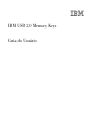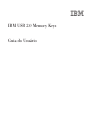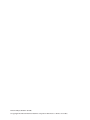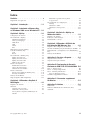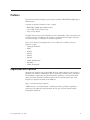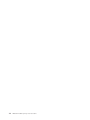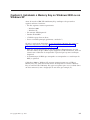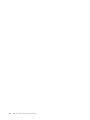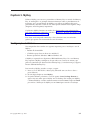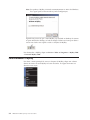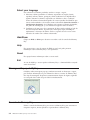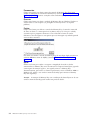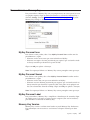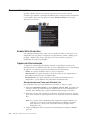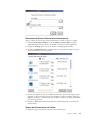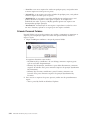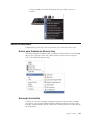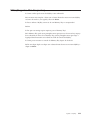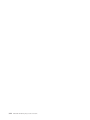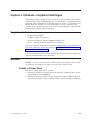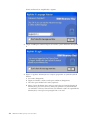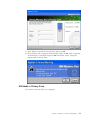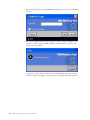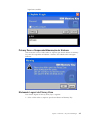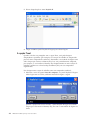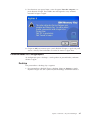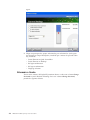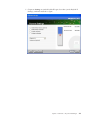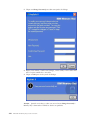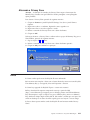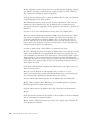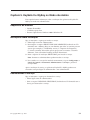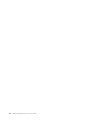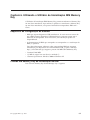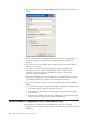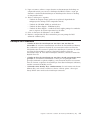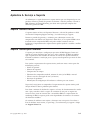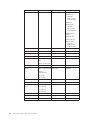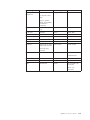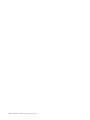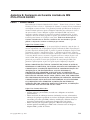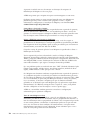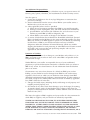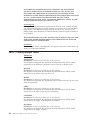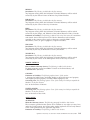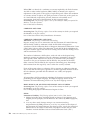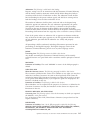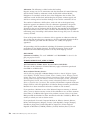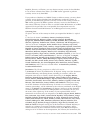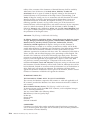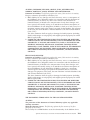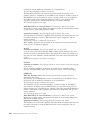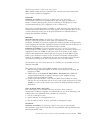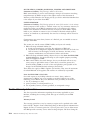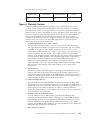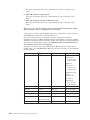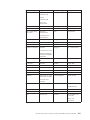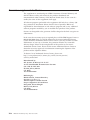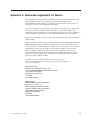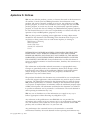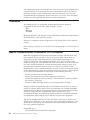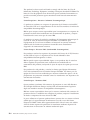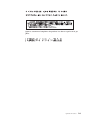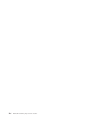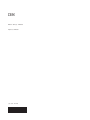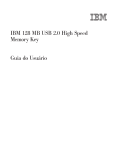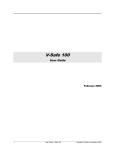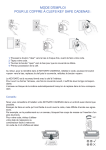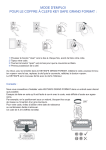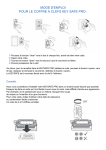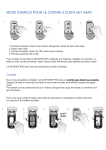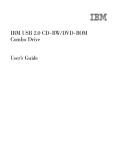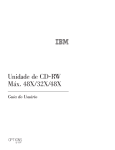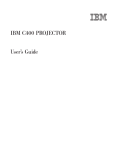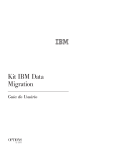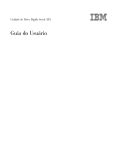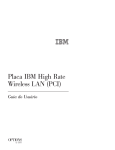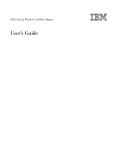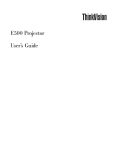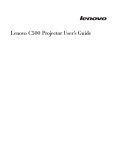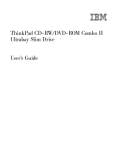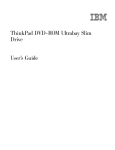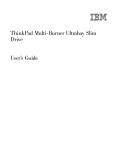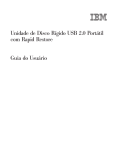Download IBM USB 2.0 Memory Keys: Guia do Usuário
Transcript
IBM USB 2.0 Memory Keys
Guia do Usuário
IBM USB 2.0 Memory Keys
Guia do Usuário
Primeira Edição (Outubro de 2004)
© Copyright International Business Machines Corporation 2004. Todos os direitos reservados.
Índice
Prefácio . . . . . . . . . . . . . . . v
Registrando seu Opcional .
.
.
.
.
.
.
.
.
. v
Capítulo 1. Introdução . . . . . . . . 1-1
Capítulo 2. Instalando o Memory Key
no Windows 2000 ou no Windows XP . 2-1
Capítulo 3. MyKey
. . . . . . . . . 3-1
Configuração do Sistema . . . . . .
Personalizando o MyKey . . . . . .
Definindo Preferências . . . . . .
Select your language . . . . . . .
Hide/Show . . . . . . . . . .
Help . . . . . . . . . . . .
About . . . . . . . . . . . .
Exit . . . . . . . . . . . . .
Mensagens Pop-up do MyKey . . . . .
Console do Memory Key . . . . . .
LCD . . . . . . . . . . . .
Botões . . . . . . . . . . . .
Personalizando o Memory Key . . . .
MyKey Personal Icon . . . . . . .
MyKey Personal Sound . . . . . .
MyKey Personal Label . . . . . .
Memory Key Version . . . . . . .
Recursos Avançados . . . . . . . .
Enable Write Protection . . . . . .
Opções de Sincronização . . . . . .
Criando Personal Folders . . . . .
Recursos Adicionais . . . . . . . .
Enviar para Unidade do Memory Key .
Execução Automática . . . . . .
Detecção de Problemas . . . . . . .
FAQs (Perguntas Mais Freqüentes) . . .
.
.
.
.
.
.
.
.
.
.
.
.
.
.
.
.
.
.
.
.
.
.
.
.
.
.
.
.
.
.
.
.
.
.
.
.
.
.
.
.
.
.
.
.
.
.
.
.
.
.
.
.
. 3-1
. 3-2
. 3-3
. 3-4
. 3-4
. 3-4
. 3-4
. 3-4
. 3-4
. 3-4
. 3-5
. 3-5
. 3-7
. 3-7
. 3-7
. 3-7
. 3-7
. 3-8
. 3-8
. 3-8
. 3-10
. 3-11
. 3-11
. 3-11
. 3-12
. 3-13
Capítulo 4. Utilizando o KeySafe II
Multilíngüe . . . . . . . . . . . . . 4-1
Requisitos do Sistema . . . . . . .
Iniciando . . . . . . . . . . .
Criando a Privacy Zone . . . . .
Utilizando a Privacy Zone . . . .
Privacy Zone e Suspensão/Hibernação
Sistema . . . . . . . . . .
© Copyright IBM Corp. 2004
. .
. .
. .
. .
do
. .
.
.
.
.
.
.
.
.
4-1
4-1
4-1
4-3
.
. 4-5
Efetuando Logout da Privacy Zone . . . . . 4-5
A opção Trust . . . . . . . . . . . . 4-6
Personalizando as Configurações . . . . . . . 4-7
Desktop . . . . . . . . . . . . . . 4-7
Alterando a Senha . . . . . . . . . . . 4-8
Alterando a Privacy Zone . . . . . . . . 4-11
FAQs . . . . . . . . . . . . . . . . 4-11
Capítulo 5. KeySafe II e MyKey no
Modo não Admin . . . . . . . . . . 5-1
Requisitos do Sistema . . .
Instruções sobre Instalação .
Desinstalando o Serviço . .
.
.
.
.
.
.
.
.
.
.
.
.
.
.
.
.
.
.
.
.
.
. 5-1
. 5-1
. 5-1
Capítulo 6. Utilizando o Utilitário de
Inicialização IBM Memory Key . . . . 6-1
Requisitos de Configuração do Sistema . . . . .
Criando um Memory Key de Inicialização da IBM
Reinicializando o Computador com o IBM Memory
Key . . . . . . . . . . . . . . . . .
Detecção de Problemas . . . . . . . . . .
6-1
6-1
6-2
6-3
Apêndice A. Serviço e Suporte . . . . A-1
Suporte Técnico On-line . . .
Suporte Técnico pelo Telefone .
.
.
.
.
.
.
.
.
.
.
.
.
. A-1
. A-1
Apêndice B. Declaração de Garantia
Limitada da IBM Z125-4753-08 04/2004 B-1
Parte 1 - Termos Gerais . . . . . . . . . . B-1
Part 2 - Country-unique Terms . . . . . . . B-4
Part 3 - Warranty Information . . . . . . . B-14
Types of Warranty Service . . . . . . . . B-15
Guarantee supplement for Mexico . . . . . . B-18
Apêndice C. Guarantee supplement
for Mexico . . . . . . . . . . . . . C-1
Apêndice D. Notices . . . . . . . . D-1
Trademarks . . . . . . . . . . . .
Federal Communications Commission (FCC)
statement . . . . . . . . . . . .
.
. D-2
.
. D-2
iii
iv
IBM USB 2.0 Memory Keys: Guia do Usuário
Prefácio
Este manual contém instruções para instalar e utilizar o IBM USB 2.0 High Speed
Memory Keys.
O pacote do opcional contém os itens a seguir:
v IBM USB 2.0 High Speed Memory Key
v CD do IBM USB 2.0 Memory Key
v Guia de Início Rápido
Se alguns desses itens estiver faltando ou estiver danificado, entre em contato com
o local de compra. Certifique-se de guardar o comprovante de compra; ele pode
ser necessário para a solicitação do serviço de garantia.
Este Guia do Usuário está disponível no CD do IBM USB 2.0 Memory Key nos
idiomas a seguir:
v Português do Brasil
v Inglês
v Francês
v Alemão
v Italiano
v Japonês
v Chinês Simplificado
v Espanhol
v Chinês Tradicional
Registrando seu Opcional
Obrigado por adquirir este produto IBM. Reserve alguns minutos para registrar o
produto e nos fornecer informações que nos ajudarão a melhor servi-lo no futuro.
Seu feedback é importante para desenvolvermos produtos e serviços úteis, bem
como para desenvolvermos melhores formas de nos comunicarmos com você.
Registre seu opcional no Web site da IBM em:
http://www.ibm.com/pc/register/
A IBM enviará a você informações e atualizações sobre o produto registrado, a
menos que seja indicado no questionário do site que você não deseja receber
informações adicionais.
© Copyright IBM Corp. 2004
v
vi
IBM USB 2.0 Memory Keys: Guia do Usuário
Capítulo 1. Introdução
O IBM USB 2.0 Memory Key é um pequeno dispositivo de armazenamento USB
portável que pode ser utilizado para compartilhar dados entre qualquer notebook e
o computador de desktop com uma porta USB funcional, sem a utilização de
disquete. O Memory Key oferece consideravelmente mais espaço que um disquete
de 1,44 MB para armazenar arquivos de texto, apresentações, planilhas ou
multimídia.
Este manual explica a instalação e o uso do IBM USB 2.0 Memory Key com os
sistemas operacionais Microsoft Windows 2000 Professional e Windows XP.
© Copyright IBM Corp. 2004
1-1
1-2
IBM USB 2.0 Memory Keys: Guia do Usuário
Capítulo 2. Instalando o Memory Key no Windows 2000 ou no
Windows XP
Antes de instalar o IBM USB 2.0 Memory Key, certifique-se de que tenha o
seguinte software e hardware:
v Um dos seguintes sistemas operacionais:
– Windows 2000
– Windows XP
v Um conector USB disponível
v Pentium II 266 MHz
v 1,7 MB de espaço livre em disco
v Acesso à unidade principal (geralmente a unidade C)
Os itens a seguir serão necessários se você for utilizar o Memory Key como um
dispositivo inicializável. Consulte o Capítulo 6, “Utilizando o Utilitário de
Inicialização IBM Memory Key”, na página 6-1
v BIOS que suporte dispositivos de armazenamento USB inicializáveis. Se você
não tiver certeza de que o BIOS suporta dispositivos USB inicializáveis, entre em
contato com o fabricante do computador. É possível que haja uma atualização
disponível.
v A documentação do BIOS que acompanha seu computador ou a atualização do
BIOS, se aplicável.
O Windows 2000 e o Windows XP possuem suporte interno para o USB 2.0
Memory Key, não sendo necessários drivers de dispositivos. Conecte o Memory
Key ao conector USB. O Memory Key agora está pronto para uso e é exibido como
um disco removível, com a designação de uma letra (por exemplo, E:).
© Copyright IBM Corp. 2004
2-1
2-2
IBM USB 2.0 Memory Keys: Guia do Usuário
Capítulo 3. MyKey
Utilize o MyKey para acessar e personalizar o Memory Key no console do Memory
Key. As mensagens e os prompts fornecem orientação sobre os procedimentos de
instalação, uso e personalização do MyKey, para tornar seu Memory Key mais
personalizado, divertido e fácil de usar. Este capítulo também inclui algumas FAQs
(Perguntas mais Freqüentes) importantes.
O aplicativo MyKey funciona nos modos de administrador e não administrador.
Para obter informações adicionais, consulte o Capítulo 5, “KeySafe II e MyKey no
Modo não Admin”, na página 5-1.
Para obter um desempenho otimizado, a chave funciona com um acelerador
gráfico que suporta uma intensidade de cores de 24 bits.
Configuração do Sistema
Seu computador deve atender aos seguintes requisitos para a instalação e uso do
MyKey:
v Pentium II de 266 MHz
v 1,7 MB de espaço livre em disco (na unidade C)
v Sistema operacional: Windows 2000 ou Windows XP
O MyKey é suportado nos dispositivos IBM 2.0 Memory Keys. Se o seu Memory
Key suportar o MyKey, certifique-se de que tenha sua versão mais recente, que
pode ser transferida por download do endereço http://www.ibm.com/pc/support.
Procure USB 2.0 Memory Key.
Para instalar o MyKey, conclua as etapas a seguir:
1. Insira o CD do IBM USB 2.0 Memory Key fornecido com sua chave e abra a
pasta Software.
2. Dê um clique duplo no ícone MyKey.
3. Na janela Welcome, selecione a caixa de opções Create Desktop Shortcut se
quiser criar um atalho para o MyKey em seu desktop. Um atalho para MyKey
e Uninstall MyKey é criado automaticamente no menu Start. Clique em Finish
para iniciar a utilização do MyKey ou em Cancel para cancelar a instalação.
© Copyright IBM Corp. 2004
3-1
Nota: Por padrão, o MyKey é iniciado automaticamente no início do Windows.
Essa opção pode ser desativada na janela Configurações.
Aguarde um pouco até que o ícone MyKey seja incluído na bandeja do sistema
na parte inferior do desktop, ao lado do relógio. Utilize esse ícone para obter o
acesso mais fácil e mais rápido a todas as funções do MyKey.
Para desinstalar o MyKey, clique em Iniciar → Todos os Programas → MyKey IBM
→ Uninstall MyKey IBM.
Personalizando o MyKey
Para abrir o menu principal de acesso às funções do MyKey, clique com o botão
direito do mouse no ícone MyKey na barra de tarefas. As opções do menu são
descritas nesta seção.
3-2
IBM USB 2.0 Memory Keys: Guia do Usuário
Definindo Preferências
Clique em Preferences para definir as preferências do MyKey. Clique em qualquer
opção para ativar ou desativar.
Visual indication
Essa opção exibe o console do Memory Key sempre que você insere o Memory
Key no conector USB do computador.
Audio indication
Esse som ocorre quando o Memory Key for inserido no conector USB do
computador.
Splash screen
Essa tela é exibida enquanto o MyKey está sendo carregado.
Autorun process
Esse processo inicia automaticamente os aplicativos de acordo com as instruções de
execução automática definidas no Memory Key, semelhantes às da execução
automática do CD. Para obter informações sobre recursos avançados de execução
automática, consulte “Recursos Adicionais” na página 3-11
Load with Windows
Essa opção inicia o MyKey no início do Windows. Se você desativar esse recurso, o
MyKey precisará ser iniciado a partir do menu Iniciar do Windows.
Create desktop shortcut
Essa opção cria ou remove um atalho do MyKey no desktop.
Always on top
Essa opção faz com que o console do Memory Key fique em frente de todas as
janelas para acesso rápido e fácil. Se você desativar esse recurso, o console do
Memory Key será movido para trás de outras janelas quando não estiver ativo.
Capítulo 3. MyKey
3-3
Select your language
Para selecionar seu idioma preferido, conclua as etapas a seguir:
1. Selecione o idioma preferido. Os idiomas suportados são inglês, francês,
espanhol, italiano, alemão, português, chinês (tradicional ou simplificado) e
japonês. Somente os idiomas suportados são exibidos na lista. A exibição
correta do idioma selecionado depende da versão específica do Windows que
estiver sendo utilizada e do local do sistema selecionado (Painel de Controle →
Configurações Regionais). Se o Windows não suportar o idioma selecionado,
um ponto de interrogação (?) será exibido no lugar do nome do idioma.
2. Certifique-se de que possa ler a mensagem de boas-vindas exibida ao lado da
lista de seleção de idioma. Se puder ler a mensagem, clique em OK para
implementar a alteração do idioma. Todas as capturas de tela e texto serão
alterados de acordo com o idioma selecionado.
Hide/Show
Clique em Hide ou Show para desativar ou exibir a tela do console do Memory
Key.
Help
Essa opção inicia o site de suporte da IBM, no qual você pode procurar
informações sobre o Memory Key e seus aplicativos.
About
Essa opção fornece informações sobre a versão atual.
Exit
Ao sair do MyKey, o acesso rápido ao Memory Key e a funcionalidade avançada
serão desativados.
Mensagens Pop-up do MyKey
O MyKey utiliza mensagens pop-up, conforme mostrado na ilustração a seguir,
para fornecer informações ou para informá-lo sobre os eventos do Memory Key.
Esse tipo de mensagem desaparece automaticamente depois de alguns segundos
ou você pode clicar sobre ela para fechá-la imediatamente.
Console do Memory Key
Utilize o console do Memory Key para acessar o Memory Key para armazenar e
recuperar arquivos, iniciar aplicativos e personalizar o Memory Key.
3-4
IBM USB 2.0 Memory Keys: Guia do Usuário
O console do Memory Key exibe o logotipo do Memory Key, a letra da unidade do
Memory Key e a etiqueta do Memory Key. Para alterar essa exibição para seu ícone
ou rótulo pessoal, consulte “MyKey Personal Icon” na página 3-7. Para mover o
console do Memory Key, clique e mantenha pressionado o botão esquerdo do
mouse em qualquer lugar dentro dele e arraste-o para uma localização diferente e
solte o botão.
1Procurar
2Ferramentas
3Ejetar
4Fechar
5LCD
LCD
O LCD (Tela de Cristal Líquido) mostra a capacidade total e o espaço livre do
Memory Key. O indicador de espaço livre fica vermelho quando 5% ou menos do
espaço total em disco estiver livre.
Indicação de Privacy Zone
O LCD (mostrado na ilustração a seguir) indica se você efetuou login na privacy
zone utilizando o KeySafe II.
Indicação de Proteção Contra Gravação
O LCD (mostrado na ilustração a seguir) indica se o Memory Key está protegido
contra gravação. Para obter detalhes sobre proteção contra gravação, consulte
“Enable Write Protection” na página 3-8.
Botões
Os botões a seguir estão presentes no console do Memory Key:
Capítulo 3. MyKey
3-5
Ferramentas
Clique nesse botão para abrir o menu do console do Memory Key. Esse menu
contém as definições do console do Memory Key (consulte “Console do Memory
Key” na página 3-4), recursos avançados como sincronização e pastas pessoais.
Procurar
Clique nesse botão para abrir a unidade do Memory Key no Windows Explorer e
acessar todos os seus arquivos (os protegidos na Privacy Zone e os arquivos
públicos).
Fechar
Clique nesse botão para fechar o console do Memory Key. O console é removido
do ícone na barra e a mensagem Exiting Memory Key by Clicking X é exibida,
avisando-o que o programa continuará a ser executado na barra de tarefas.
Selecione a caixa de opções se não quiser que essa mensagem seja exibida quando
você sair dessa maneira.
Para abrir novamente o console do Memory Key, dê um clique duplo no ícone ou
selecione Show no menu do MyKey (consulte “Personalizando o MyKey” na
página 3-2).
Ejetar
Utilize esse botão para ajudar a assegurar a integridade de todos os dados
armazenados no Memory Key antes de removê-lo. Clique no botão Ejetar, aguarde
a mensagem de remoção segura e, em seguida, remova o Memory Key.
Alternativamente, para todos os sistemas operacionais, exceto o Windows 2000 e o
Windows XP, utilize a seta verde no menu da bandeja para remover o Memory
Key com segurança.
Atenção: A remoção do Memory Key sem a utilização do botão Ejetar ou da seta
verde no menu da bandeja pode resultar em perda de dados.
3-6
IBM USB 2.0 Memory Keys: Guia do Usuário
Personalizando o Memory Key
Para personalizar o Memory Key com seu próprio ícone, um som especial ou com
sua própria etiqueta, clique no botão Ferramentas no console do Memory Key e
selecione Settings (consulte “Personalizando o MyKey” na página 3-2). A janela
Memory Key Settings é aberta.
MyKey Personal Icon
Para alterar o ícone padrão, abra a lista MyKey Personal Icon e utilize um dos
procedimentos a seguir:
v Selecione um dos onze ícones que estão incluídos no MyKey.
v Selecione um arquivo de ícone procurando por arquivos que você tenha criado
ou deseja transferir por download a partir da Web.
Clique em OK para aplicar a alteração.
Nota: Essa operação falhará se o Memory Key estiver protegido contra gravação.
MyKey Personal Sound
Para alterar o som padrão, abra a lista MyKey Personal Sound e utilize um dos
procedimentos a seguir:
v Selecione um dos dez sons que estão incluídos no MyKey.
v Selecione um som diferente procurando por arquivos que você tenha criado ou
deseja transferir por download a partir da Web. Você pode ouvir qualquer um
dos sons selecionados clicando em Play. Clique em OK para aplicar a alteração.
Nota: Essa operação falhará se o Memory Key estiver protegido contra gravação.
MyKey Personal Label
Para personalizar o Memory Key e simplificar a identificação do conteúdo, digite
um rótulo pessoal, tal como seu nome ou uma categoria (com até 14 caracteres)
para identificar o conteúdo do Memory Key.
Memory Key Version
Memory Key version é o último item listado na janela Memory Key Preferences.
Essa informação será necessária se você contatar o Suporte Técnico para obter
ajuda.
Capítulo 3. MyKey
3-7
Recursos Avançados
Quando o MyKey estiver em execução, é possível acessar vários recursos
avançados que facilitam a utilização do Memory Key. Clique no botão Ferramentas
e, em seguida, clique em uma opção no menu Advanced Features. Esta seção
descreve esses recursos.
Enable Write Protection
Para proteger o Memory Key contra vírus ou perda de dados ao conectá-lo a um
computador cuja segurança e integração são questionáveis, utilize o MyKey para
proteger o Memory Key contra gravação. Isso evita a exclusão, criação ou
modificação de arquivos protegidos.
Opções de Sincronização
As opções de sincronização do MyKey aceleram e simplificam o processo de
sincronização de seu trabalho entre dois ou mais computadores ou ao fazer backup
de arquivos. As seguintes opções de sincronização estão disponíveis:
v Folder: essa opção sincroniza todas as pastas e subpastas.
v My Favorites: essa opção sincroniza a pasta Favoritos de seu computador e a
pasta Memory Key Favorites do Memory Key.
v My Documents: essa opção sincroniza a pasta Meus Documentos de seu
computador e a pasta Memory Key Documents do Memory Key.
Sincronizando uma Pasta pela Primeira Vez
Para sincronizar uma pasta pela primeira vez, conclua as etapas a seguir:
1. Selecione Synchronize Folders no menu MyKey Console Tools. A primeira vez
em que o recurso de sincronização for utilizado em um novo computador ou
com um novo Memory Key, a janela Synchronization Settings será aberta.
2. Selecione as pastas que você deseja sincronizar. A primeira pasta deve ser uma
pasta local existente. A segunda pasta deve ser uma pasta existente no Memory
Key.
Nota: Se as pastas local e do Memory Key contiverem arquivos idênticos na
primeira vez em que você tentar sincronizá-los, o MyKey não saberá
qual arquivo é a versão mais atualizada. Portanto, designe nomes
diferentes a eles.
3. Clique em OK para iniciar o processo de sincronização ou clique em Cancel
para sair.
3-8
IBM USB 2.0 Memory Keys: Guia do Usuário
Sincronizando Pastas Selecionadas Anteriormente
Após a seleção das pastas que serão sincronizadas, conclua as etapas a seguir:
1. Selecione Synchronize Folders no menu MyKey Console Tools. A janela
Synchronization Details é aberta. É exibida uma lista das ações requeridas.
2. Clique em Settings para acessar ou alterar as configurações exibidas.
3. Clique em Synchronize para autorizar todas as operações de arquivos (não é
possível selecionar uma lista parcial).
4. Se uma mensagem de erro for exibida durante uma operação de arquivo, (por
exemplo, o disco está cheio ou há um caminho o arquivo inválido), clique em
OK para continuar a sincronização dos arquivos restantes ou clique em Cancel
para parar o processo.
5. Clique em OK quando uma mensagem for exibida indicando a conclusão da
sincronização.
Regras da Sincronização de Pastas
As seguintes regras se aplicam ao processo de sincronização:
Capítulo 3. MyKey
3-9
New file: se um novo arquivo for criado em qualquer pasta, você poderá criar
o mesmo arquivo na outra pasta ou pastas.
v Deleted file: se um arquivo tiver sido excluído de qualquer pasta, você poderá
excluir o arquivo da outra pasta ou pastas.
v Modified file: se um arquivo tiver sido modificado em qualquer pasta, você
poderá substituir o arquivo na outra pasta ou pastas. Se o arquivo foi
modificado em todas as pastas, o MyKey permite ignorar este arquivo sem
desempenhar qualquer operação.
v
v
Renamed file: A renomeação de um arquivo é equivalente a excluí-lo e criar
um novo. Portanto, aplicam-se as regras para um arquivo excluído.
Criando Personal Folders
Personal Folders são pastas de arquivos que ajudam a categorizar ou organizar os
arquivos para recuperação rápida. Para criar uma personal folder, conclua as
etapas a seguir:
1. Clique em OK para confirmar a criação da personal folder.
Os seguintes diretórios serão criados:
v My Memory Key, semelhante à de seu desktop, armazena arquivos gerais
que são acessados freqüentemente.
v Memory Key Documents, semelhante à pasta Meus Documentos, armazena
arquivos de trabalho. Essa pasta armazena arquivos da operação Synchronize
My Documents.
v Memory Key Favorites, semelhante à pasta Favoritos, armazena seus
favoritos. Essa pasta armazena arquivos da operação Synchronize My
Favorites.
2. Para acessar os arquivos das pastas pessoais, utilize um dos procedimentos a
seguir:
v Abra a pasta My Profile no Windows Explorer.
3-10
IBM USB 2.0 Memory Keys: Guia do Usuário
v
Clique em Tools no console do Memory Key para exibir e acessar os
arquivos.
Recursos Adicionais
O MemoryKey possui dois recursos adicionais que são descritos nesta seção.
Enviar para Unidade do Memory Key
A unidade designada do Memory Key é incluída automaticamente no menu Send
To para que você possa clicar com o botão direito do mouse em um arquivo e
salvá-lo na unidade do Memory Key.
Execução Automática
A função de execução automática do MyKey permite que uma grande variedade
de arquivos, como páginas HTML (Hypertext Markup Language) da Web, sejam
iniciadas automaticamente quando você inserir o Memory Key no conector USB de
um computador.
Capítulo 3. MyKey
3-11
O MyKey executa o arquivo autorun.inf do Memory Key. É possível desativar esse
recurso a partir da janela MyKey Settings. A sintaxe de execução automática do
MyKey é um pouco diferente e mais extensiva que a sintaxe de execução
automática do CD.
Para utilizar o recurso de execução automática do memory key, conclua as etapas a
seguir:
1. Certifique-se de que auto run process esteja selecionado nas preferências de
MyKey.
2. Crie um arquivo de texto chamado autorun.inf.
3. Para utilizar o recurso de execução automática para abrir uma página da Web,
digite o seguinte texto no arquivo autorun.inf:
[launcher]
open=www.ibm.com
v Para utilizar o recurso de execução automática para executar um programa
armazenado no Memory Key, digite o seguinte texto no arquivo autorun.inf:
[launcher]
open=[filename].exe
Detecção de Problemas
O MyKey exibe várias mensagens com diretrizes para a detecção de problemas,
onde possível, como a seguir:
v Fatal error - essa mensagem de erro geral indica que ocorreu um erro a partir
do qual o aplicativo não pode recuperar-se.
v Windows version not supported - essa mensagem será exibida se você tentar
executar o MyKey em uma versão do Windows que não suporte o MyKey.
(Consulte “Configuração do Sistema” na página 3-1.)
v Large fonts - o MyKey foi projetado para utilizar fontes pequenas e pode não
fornecer visualização adequada se forem utilizadas fontes grandes. Para alternar
para fontes pequenas, abra o Painel de Controle e clique em Propriedades de
Vídeo → Configurações → Avançadas → Tamanho da Fonte.
v
Unable to connect to Memory Key - essa mensagem indica que o MyKey
não conseguiu obter informações a partir do Memory Key, como o número da
versão, a capacidade ou as configurações pessoais.
v Unable to eject Memory Key - Essa mensagem normalmente indica que você não
fechou todos os aplicativos ou arquivos no Memory Key antes de tentar
removê-lo. Feche todos os aplicativos ou arquivos e tente novamente remover o
Memory Key.
v The device ’xxx’ cannot be stopped right now. Try stopping the device
again later - Essa mensagem aparece após você clicar em Parar na janela
Desconectar ou Ejetar Hardware. Ela normalmente indica que você não fechou
todos os aplicativos ou arquivos no Memory Key antes de tentar removê-lo.
Feche o aplicativo MyKey e tente novamente. Se a mensagem for exibida
novamente, feche todos os aplicativos ou arquivos abertos e, em seguida, tente
remover o Memory Key novamente.
Nota: Essa mensagem é gerada pelo sistema operacional, não pelo aplicativo
MyKey e é relevante somente para o Windows XP ou Windows 2000.
3-12
IBM USB 2.0 Memory Keys: Guia do Usuário
FAQs (Perguntas Mais Freqüentes)
P: Como verifico qual versão do MyKey estou utilizando?
R: A maneira mais simples é clicar com o botão direito do mouse no ícone MyKey
na barra de tarefas e, em seguida, clicar em About.
P: Posso utilizar o MyKey com mais de um Memory Key no computador?
R: Sim.
P: Por que não consigo copiar arquivos para o Memory Key?
R: O Memory Key pode estar protegido contra gravação ou talvez não haja espaço
livre suficiente em disco. Se o Memory Key estiver protegido contra gravação, o
logotipo Write Protection será exibido no LCD do console do MyKey.
P: Como posso restaurar o console do Memory Key depois de fechá-lo?
R: Dê um clique duplo ou clique com o botão direito do mouse no ícone MyKey e
clique em Show.
Capítulo 3. MyKey
3-13
3-14
IBM USB 2.0 Memory Keys: Guia do Usuário
Capítulo 4. Utilizando o KeySafe II Multilíngüe
O KeySafe II permite a criação e acesso a uma área segura protegida contra senha,
chamada Privacy Zone no IBM Memory Key. As mensagens e os prompts fornecem
orientação sobre a configuração do KeySafe II com sua senha e a personalização da
Privacy Zone para adequar-se às suas necessidades pessoais e comerciais para
proteção de suas informações. Este texto resume os procedimentos e também inclui
algumas FAQs (Perguntas mais Freqüentes).
Requisitos do Sistema
v
Pentium II de 266 MHz
v
v
v
1,7 MB de espaço livre em disco
Sistemas Operacionais: Windows 2000 ou Windows XP
Acesso à unidade principal (normalmente a unidade C)
O aplicativo KeySafe II funciona nos modos de administrador e não administrador.
Para obter informações adicionais, consulte o Capítulo 5, “KeySafe II e MyKey no
Modo não Admin”, na página 5-1.
Para um desempenho ótimo, utilize o Memory Key com um acelerador gráfico que
suporte uma intensidade de cores de 24 bits.
Iniciando
Atenção: Ao criar sua Privacy Zone, o Memory Key é formatado e todos os dados
são perdidos. Faça backup dos arquivos antes de criar a Privacy Zone.
Criando a Privacy Zone
Para criar a Privacy Zone, faça o seguinte:
1. Selecione a unidade de disquete removível designada ao Memory Key e dê um
clique duplo no ícone KeySafe II.
2. Selecione o idioma preferido na janela de idiomas e clique em OK. Os idiomas
suportados são inglês, francês, espanhol, italiano, alemão, português (do Brasil),
© Copyright IBM Corp. 2004
4-1
chinês (tradicional ou simplificado) e japonês.
3. Clique em OK para continuar depois de ter lido a janela Welcome do KeySafe
II.
4. Digite as seguintes informações nos campos apropriados na janela KeySafe II
Format:
a. Sua senha (obrigatório)
b. Digite novamente a mesma senha para confirmar (obrigatório)
c. Uma dica para lembrá-lo da senha (opcional)
d. Mova a barra deslizante (para cima ou para baixo) na barra deslizante do
Memory Key para criar a Privacy Zone pela primeira vez, determinando
seu tamanho. A Privacy Zone máxima está limitada a 90% da capacidade do
Memory Key. A área que será protegida tem a cor azul.
4-2
IBM USB 2.0 Memory Keys: Guia do Usuário
5. Após definir o tamanho da Privacy Zone, clique em OK.
6. Para continuar com a operação de formatação, clique em OK. Após a operação
de formatação ser concluída, clique em OK novamente. Agora, você pode
efetuar login na Privacy Zone.
Utilizando a Privacy Zone
Para utilizar a Privacy Zone, faça o seguinte:
Capítulo 4. Utilizando o KeySafe II Multilíngüe
4-3
1. Dê um clique duplo no ícone KeySafe II no desktop. Isso abre a janela KeySafe
II Login,
2. Para efetuar login na Privacy Zone, digite sua senha e clique em OK. Se você
esqueceu a senha, clique em Hint. Se digitar incorretamente sua senha, você
receberá uma mensagem:
Se esquecer a senha, abra o campo Hint na janela KeySafe II Login para obter
assistência. Depois de digitar a senha correta, será exibida uma mensagem de
4-4
IBM USB 2.0 Memory Keys: Guia do Usuário
login bem-sucedido.
Privacy Zone e Suspensão/Hibernação do Sistema
Será necessário salvar e fechar todos os arquivos que foram abertos no memory
key antes de suspender ou hibernar o sistema. Será exibida uma mensagem
lembrete.
Efetuando Logout da Privacy Zone
Para efetuar logout da Privacy Zone, faça o seguinte:
1. Salve e feche todos os arquivos que foram abertos no Memory Key.
Capítulo 4. Utilizando o KeySafe II Multilíngüe
4-5
2. Dê um clique duplo no ícone KeySafe II.
3. Clique em OK na janela KeySafe II Logout para efetuar logout.
A opção Trust
Quando os dados são protegidos com a opção Trust, você pode designar
computadores específicos (por exemplo, sua estação de trabalho ou computador
pessoal) como computadores confiáveis, eliminando a necessidade de digitar uma
senha sempre que conectar o Memory Key. Isso será particularmente adequado,
por exemplo, se você utilizar o Memory Key freqüentemente em uma estação de
trabalho específica ou se fizer backup do Memory Key em seu computador
regularmente.
Para designar uma estação de trabalho como um computador confiável:
1. Selecione a caixa de opções Trust this computer... na janela KeySafe II Login e
efetue login com sua senha, conforme mostrado na figura a seguir.
Quando a opção Trust estiver ativada, a janela KeySafe II Login será exibida
sempre que você inserir o Memory Key, mas sem a necessidade de digitar sua
senha.
4-6
IBM USB 2.0 Memory Keys: Guia do Usuário
2. Para desativar essa opção, limpe a caixa de opções Trust this computer... na
janela KeySafe II Login. Será exibida uma mensagem de aviso, conforme
mostrado na figura a seguir.
3. Clique em OK para retornar para a janela KeySafe II Login, na qual você pode
acessar a Privacy Zone utilizando sua senha ou reativar a opção Trust.
Personalizando as Configurações
As configurações para o desktop e a senha podem ser personalizadas, conforme
descrito a seguir.
Desktop
Para personalizar o desktop, faça o seguinte:
1. Para personalizar o KeySafe II para o desktop, clique em Settings na janela
KeySafe II Login. Isso abre a janela KeySafe II Settings, conforme mostrado a
Capítulo 4. Utilizando o KeySafe II Multilíngüe
4-7
seguir.
2. Clique em quaisquer das opções relacionadas para selecioná-las (cada opção
será descrita no campo Description, à medida que o mouse for passado sobre
ela), incluindo:
v Create Shortcut in Quick Launch Bar
v
v
v
v
Create Shortcut on Desktop
No login confirmation
No logout confirmation
Language selection
Alterando a Senha
Versões mais recentes do KeySafe II permitem alterar a senha com o botão Change
Password na janela KeySafe II Settings. Para usar o botão Change Password,
proceda da seguinte maneira:
4-8
IBM USB 2.0 Memory Keys: Guia do Usuário
1. Clique em Settings na janela KeySafe II Login. Isso abre a janela KeySafe II
Settings, conforme mostrado a seguir.
Capítulo 4. Utilizando o KeySafe II Multilíngüe
4-9
2. Clique em Change Password para abrir uma janela de diálogo.
3. Digite, nesta ordem, a senha atual (antiga), a nova senha, a nova senha mais
uma vez para confirmá-la e uma dica.
4. Clique em OK para sair da janela de diálogo.
Atenção: Quando você altera a senha sem usar o botão Change Password, o
Memory Key é formatado e TODOS os dados são perdidos.
4-10
IBM USB 2.0 Memory Keys: Guia do Usuário
Alterando a Privacy Zone
Atenção: A alteração do tamanho da Privacy Zone requer a formatação do
Memory Key, fazendo com que TODOS os dados protegidos e não-protegidos
sejam perdidos.
Para alterar a Privacy Zone proceda da seguinte maneira:
1. Clique em Format na janela KeySafe II Settings. Isso abre a janela Format
Options.
2. Digite uma senha e a confirme, digitando-a uma segunda vez.
3. Digite uma dica no caso de esquecer a senha.
4. Defina o tamanho da Privacy Zone com a barra deslizante.
5. Clique em OK.
Se desejar desativar a Privacy Zone e utilizar todo o espaço do Memory Key para a
Zona Pública, proceda da seguinte maneira:
1. Siga as etapas de 1 a 3 acima.
2. Defina o tamanho da Privacy Zone com a barra deslizante para 0%.
3. Clique em OK para confirmar a operação.
FAQs
P: Como verifico qual versão do KeySafe II estou utilizando?
R: A maneira mais simples é clicar com o botão direito do mouse no ícone KeySafe
II no Memory Key e, em seguida, clicar em Properties e Version.
P: Como faço upgrade do KeySafe II para a versão mais recente?
R: Faça download do arquivo compactado com zip a partir da Web
(http://www.ibm.com/pc/support) para o desktop; procure em USB 2.0 Memory
Key. Descompacte e copie o arquivo exe para o Memory Key. Ative-o no Memory
Key, dando um clique duplo em KeySafe II. Não utilize o atalho que você possa ter
criado no desktop ou na barra de início rápido, pois isso lançará a versão antiga.
P: Posso alterar apenas minha senha do KeySafe II sem formatar minha Privacy
Zone?
Capítulo 4. Utilizando o KeySafe II Multilíngüe
4-11
R: Sim, utilizando o botão Change Password na janela KeySafe II Settings. Observe
que, quando você altera a senha sem usar o botão Change Password, o Memory
Key é formatado e TODOS os dados são perdidos.
P: Eu gostaria de proteger todos os dados no Memory Key. Por que estou limitado
a uma Maximum Privacy Zone de 90%?
R: O Memory Key precisa de espaço para executar o KeySafe II, assim como de
informações sobre o Memory Key. 10% do Memory Key é mantido livre para
economizar espaço para upgrades e futuros aplicativos sem obstruir a operação do
KeySafe II.
P: Como eu sei se estou trabalhando na Privacy Zone ou na Public Zone?
R: Se você estiver trabalhando no Windows 2000, o ícone KeySafe II será exibido
com uma trava vermelha dentro dele quando você estiver na Privacy Zone. Se
você estiver trabalhando no Windows 2000 ou XP, a cor do plano de fundo na
pasta de arquivos raiz ou no ícone do Memory Key será azul quando estiver na
Privacy Zone. (Essa indicação visual não será observada se tiver selecionado uma
exibição clássica de pastas no computador.)
P: Como eu alterno entre a Zona Pública e a minha Privacy Zone?
R: Ative o KeySafe II a partir do desktop, do Memory Key ou da barra de ativação
rápida. Se for exibido um aviso perguntando pela senha, isso significa que você
está atualmente na Public Zone. Para alternar para a Privacy Zone, digite a senha e
clique em OK. Se você vir uma janela pop-up com um prompt solicitando uma
confirmação de logout na Privacy Zone, isso significa que você está trabalhando na
Privacy Zone. Para alternar, clique em OK. Para permanecer conectado à Privacy
Zone, clique em Cancel.
P: Eu exclui acidentalmente o KeySafe II do Memory Key. Como posso acessar os
dados na Privacy Zone?
R: Copie o exe do KeySafe do CD fornecido com sua chave ou vá para
(http://www.pc.ibm.com); procure em USB 2.0 Memory Key e faça download do
exe. A Privacy Zone determinada anteriormente estará acessível.
P: Posso utilizar o KeySafe II com mais de um Memory Key no computador?
R: Sim. Todos os Memory Keys IBM de 64, 128 e 256 MB suportam o aplicativo
KeySafe II instalado no sistema operacional.
P: Posso utilizar mais de um Memory Key com o KeySafe II simultaneamente?
R: Não.
P: Há uma maneira alternativa de formatar as Zonas Pública e Privada no Memory
Key se a formatação do KeySafe II falhar?
R: Sim. Utilize o utilitário de formatação do S.O. Em seguida, copie o KeySafe II e
estará pronto para utilizá-lo.
4-12
IBM USB 2.0 Memory Keys: Guia do Usuário
Capítulo 5. KeySafe II e MyKey no Modo não Admin
Este capítulo fornece informações sobre a utilização dos aplicativos KeySafe II e
MyKey no modo não administrador.
Requisitos do Sistema
v Pentium II 266 MHz
v 1,7 MB de espaço livre
v Sistemas Operacionais: Windows 2000 e Windows XP
Instruções sobre Instalação
Siga as instruções a seguir para instalar o serviço.
1. Efetue login como um administrador.
2. Descompacte o arquivo SERVICE FOR NON-ADMIN.ZIP (localizado no CD
fornecido com o Memory Key) em um diretório que todos os usuários possam
acessar (por exemplo, C:\DiskOnKey service, C:\Arquivos de Programas,
C:\winnt\system32). Não utilize pastas que possam ser restritas a usuários
diferentes, como o diretório Desktop ou Meus Documentos.
3. Inicie o arquivo de instalação SERVICE.BAT para instalar o serviço.
Nota: Somente os administradores podem instalar os serviços.
4. Para verificar se o serviço foi instalado corretamente, vá para Configurações →
Painel de Controle → Ferramentas Administrativas → Serviços e procure o
serviço hdlSrv.
Após a instalação do serviço, os aplicativos KeySafe II e MyKey poderão ser
executados com privilégios de administrador e não administrador.
Desinstalando o Serviço
Siga as instruções a seguir para desinstalar o serviço.
v Efetue login como um administrador.
v Inicie o arquivo UNINSTALL SERVICE.BAT (localizado no CD fornecido com a
chave) para desinstalar o serviço.
© Copyright IBM Corp. 2004
5-1
5-2
IBM USB 2.0 Memory Keys: Guia do Usuário
Capítulo 6. Utilizando o Utilitário de Inicialização IBM Memory
Key
O Utilitário de Inicialização IBM Memory Key permite transformar o Memory Key
em um disco inicializável. Após utilizar o aplicativo e transformar o Memory Key
em um disco inicializável, será possível reinicializar computadores IBM com a
Chave.
Requisitos de Configuração do Sistema
v BIOS que suporte dispositivos USB inicializáveis. Se você não tiver certeza de
que o BIOS suporta dispositivos USB inicializáveis, entre em contato com o
fabricante do computador. Se for necessário, uma atualização poderá ser
disponibilizada.
v A documentação do BIOS que acompanha seu computador ou a atualização do
BIOS, se aplicável.
Para obter informações adicionais sobre computadores IBM que suportam
inicialização para dispositivos de armazenamento USB, vá para o endereço
http://www.ibm.com/pc/support e procure 128 MB USB 2.0 Memory Key.
v Pentium II 266 MHz
v 1,5 MB de espaço livre em disco (na unidade C).
v Sistemas Operacionais: Windows 2000 ou Windows XP
Criando um Memory Key de Inicialização da IBM
Para criar um memory key de inicialização, faça o seguinte:
© Copyright IBM Corp. 2004
6-1
1. Dê um clique duplo no ícone Boot Application no CD. A janela do aplicativo é
aberta.
2. Insira o Memory Key. As propriedades do disco, tais como a capacidade ou o
sistema de arquivos, serão exibidas nos campos relevantes da janela do
aplicativo.
3. Para criar um rótulo de volume, digite o nome do rótulo no campo Volume
label (até 11 caracteres).
4. Para iniciar a criação do disco de inicialização, clique em Start. Uma
mensagem de aviso é exibida informando que todos os arquivos serão
excluídos. Para continuar, clique em OK. Para cancelar o processo de
formatação, clique em Cancel.
5. Após clicar em Start, uma barra de progresso será exibida indicando o status
do processo de formatação. Após a formatação ser concluída, uma mensagem
será exibida indicando que o processo de formatação obteve êxito.
6. Para sair do programa sem criar um disco de inicialização, clique em Cancel.
Notas:
a. A criação de um disco de inicialização requer a formatação do Memory Key.
Isso excluirá todos os arquivos presentes na Chave.
b. Se o processo de formatação for iniciado, não será possível interrompê-lo
antes do final.
c. NÃO remova o Memory Key durante a formatação e certifique-se de fechar
todos os aplicativos que possam utilizar o Memory Key.
Reinicializando o Computador com o IBM Memory Key
Para reinicializar o computador com o IBM Memory Key, faça o seguinte:
1. Desligue o sistema. Insira o Memory Key de inicialização em qualquer slot USB
disponível.
6-2
IBM USB 2.0 Memory Keys: Guia do Usuário
2. Ligue o sistema e utilize as etapas descritas na documentação do desktop ou
computador móvel para acessar as definições do BIOS. Localize a seção que
determina a Ordem de Reinicialização ou Inicialização dos discos no desktop
ou computador móvel.
3. Altere a ordem para o seguinte:
v Unidade de disquete antiga (pode não ser aplicável dependendo da
configuração do desktop ou do computador móvel)
v Unidade de CD-ROM ATAPI ou unidade ótica
v Unidade de Disco Rígido - USB Memory Key
v Unidade de Disco Rígido - a unidade de disco rígido principal ou unidades
com os arquivos do sistema operacional ou de dados
4. Salve as alterações de definições e saia do BIOS.
5. Reinicie o computador. Ele deve reinicializar para um prompt do DOS
utilizando o Memory Key.
Detecção de Problemas
Criando um disco de inicialização em uma chave com uma Zona de
Privacidade: Se você criou anteriormente uma Zona de Privacidade no Memory
Key (utilizando o aplicativo KeySafe II), será necessário excluir essa Zona de
Privacidade antes de executar o aplicativo de inicialização. A maneira de excluir
essa Zona de Privacidade é executar o KeySafe II e definir a Zona de
Privacidade como ″0″. Para obter informações adicionais, consulte o manual do
KeySafe II no CD.
v Criando um disco de inicialização em uma chave ativada para proteção contra
gravação: Se você definiu anteriormente a chave para ser protegida contra
gravação (utilizando o aplicativo MyKey), será necessário desativar esse recurso
antes de executar o aplicativo de inicialização. Para obter informações adicionais,
consulte o manual do MyKey no CD.
v Utilizando vários Memory Keys simultaneamente: Se você inseriu mais de um
Memory Key, será avisado a remover as chaves e deixar apenas a chave que
deseja utilizar como um disco de inicialização conectado.
v
Capítulo 6. Utilizando o Utilitário de Inicialização IBM Memory Key
6-3
6-4
IBM USB 2.0 Memory Keys: Guia do Usuário
Apêndice A. Serviço e Suporte
As informações a seguir descrevem o suporte técnico que está disponível para este
produto, durante o período de garantia ou durante a vida do produto. Consulte o
IBM Statement of Limited Warranty para obter uma explicação completa dos
termos de garantia da IBM.
Suporte Técnico On-line
O suporte técnico on-line está disponível durante a vida útil do produto no Web
site Personal Computing Support em http://www.ibm.com/pc/support.
Durante o período de garantia, a assitência para substituição ou troca de
componentes com defeito está disponível. Além disso, se seu opcional IBM estiver
instalado em um computador IBM, você pode receber assistência em sua
localização. O representante de suporte técnico poderá ajudá-lo a escolher a melhor
alternativa.
Suporte Técnico pelo Telefone
O suporte para instalação e configuração por meio do IBM Support Center será
retirado ou estará disponível por uma taxa, sob os cuidados da IBM, por 90 dias
após o opcional ter sido retirado do mercado. As ofertas de suportes adicionais,
incluindo assistência à instalação passo a passo, estão disponíveis por meio de uma
taxa nominal.
Para ajudar o representante de suporte técnico, tenha em mãos a maior parte das
informações possível:
v Nome do opcional
v Número do opcional
v Comprovante de compra
v Fabricante do computador, modelo, número de série (se for IBM) e manual
v Palavra exata da mensagem de erro (se houver)
v Descrição do problema
v Informações de configuração de hardware e software para seu sistema
Se possível, esteja junto ao computador. O representante de suporte técnico pode
desejar orientá-lo sobre o problema pelo telefone.
Para obter o número de telefone de suporte e as horas de funcionamento de acordo
com o país, consulte a tabela a seguir. Se o número de seu país ou região não
estiver na lista, entre em contato com o revendedor IBM ou o representante de
marketing da IBM. A resposta pode variar dependendo do número e da natureza
de chamadas recebidas.
Os números de telefone estão sujeitos a alteração sem aviso prévio. Para obter a
lista de telefones mais recente, vá para http://www.ibm.com/pc/support e clique
em Support Phone List.
© Copyright IBM Corp. 2004
A-1
País ou Região
Número do Telefone País ou Região
Número do Telefone
África
+44 (0) 1475 555 055
Desktop:
0120-887-870
Japão
v Chamada
internacional:
81-46-266-1084
ThinkPad:
0120-887-874
v Chamada
internacional:
81-46-266-1084
IntelliStation e
xSeries:
81-46-266-1358
Software de PC:
0120-558-695
v Chamada
internacional:
81-44-200-8666
Argentina
0800-666-0011
Luxemburgo
298-977-5063
Austrália
131-426
Malásia
(60) 3-7727-7800
Áustria
01-24592-5901
México
001-866-434-2080
Bolívia
0800-0189
Oriente Médio
+44 (0) 1475 555 055
Bélgica
Holandês: 02-210
9820
Holanda
020-514 5770
Nova Zelândia
0800-446-149
Francês: 02-210 9800
Brasil
55-11-3889-8986
Canadá
Inglês: 1-800-565-3344 Nicarágua
255-6658
Francês:
1-800-565-3344
Em Toronto:
416-383-3344
Chile
800-224-488
Noruega
66 81 11 00
China
800-810-1818
Panamá
206-6047
China (Hong Kong e
S.A.R.)
PC doméstico:
852-2825-7799
Peru
0-800-50-866
PC comercial:
852-8205-0333
A-2
Colômbia
980-912-3021
Filipinas
(63) 2-995-2225
Costa Rica
284-3911
Portugal
21-892-7147
Dinamarca
45 20 82 00
Rússia
095-940-2000
IBM USB 2.0 Memory Keys: Guia do Usuário
País ou Região
Número do Telefone País ou Região
Número do Telefone
República
Dominicana
566-4755
Cingapura
(65) 1-800-840-9911
ou 566-5161 ramal
8201
Ligação gratuita
dentro da República
Dominicana:
1-200-1929
Equador
1-800-426911 (opção
nº4)
Espanha
91-714-7983
El Salvador
250-5696
Suécia
08-477 4420
Finlândia
09-459 69 60
Suíça
058-333-0900
França
02 38 55 74 50
Taiwan
886-2-8723-9799
Alemanha
07032-1549 201
Tailândia
(66) 2-273-4000
Guatemala
335-8490
Turquia
00-800-446-32-041
Honduras
Tegucigalpa & Sand
Pedro Sula: 232-4222
Reino Unido
0-1475-555 055
Estados Unidos
1-800-IBM-SERV
San Pedro Sula:
552-2234
Índia
1600-44-6666
(1-800-426-7378)
Indonésia
(62) 21-523-8535
Uruguai
000-411-005-6649
Irlanda
01-815-9202
Venezuela
0-800-100-2011
Itália
02-7031-6101
Vietnã
Ho Chi Minh: (84)
8-829-5160
Hanói: (84)
4-843-6675
Apêndice A. Serviço e Suporte
A-3
A-4
IBM USB 2.0 Memory Keys: Guia do Usuário
Apêndice B. Declaração de Garantia Limitada da IBM
Z125-4753-08 04/2004
Parte 1 - Termos Gerais
Esta Declaração de Garantia Limitada inclui a Parte 1 - Termos Gerais, a Parte 2 - Termos
Exclusivos do País e a Parte 3 - Informações de Garantia. Os termos da Parte 2 substituem
ou modificam os termos da Parte 1. As garantias fornecidas pela IBM nesta Declaração de
Garantia Limitada aplicam-se apenas a Máquinas adquiridas para utilização do cliente e
não para revenda. O termo ″Máquina″ significa uma máquina IBM com recursos,
conversões, upgrades, elementos ou acessórios ou qualquer combinação deles. O termo
″Máquina″ não inclui nenhum programa de software, pré-instalado com a Máquina ou
instalado posteriormente ou de qualquer outra forma. Nada nesta Declaração de
Garantia Limitada afeta os direitos estatutários dos consumidores que não
podem ser objetos de renúncia ou limitação por contrato.
O Que Esta Garantia Cobre
A IBM garante que cada Máquina 1) não possui defeitos de materiais e mão-de-obra e 2)
está em conformidade com as Especificações Oficiais Publicadas da IBM (″Especificações″)
que estão disponíveis mediante pedido. O período de garantia da Máquina começa na Data
de Instalação original e é especificado na Parte 3 - Informações de Garantia. A data da
fatura ou da nota fiscal é a Data de Instalação a menos que a IBM ou o revendedor informe
o contrário. Muitos recursos, conversões e upgrades envolvem a remoção de peças e seu
retorno à IBM. Uma peça que substitui a peça retirada assume o status de serviço de
garantia da peça retirada. A menos que especificado de outra forma pela IBM, essas
garantias se aplicam apenas ao país ou à região na qual a Máquina foi adquirida.
ESTAS GARANTIAS SÃO ÚNICAS E SUBSTITUEM TODAS AS OUTRAS,
EXPRESSAS OU IMPLÍCITAS, INCLUINDO, MAS NÃO SE LIMITANDO, AS
GARANTIAS OU CONDIÇÕES IMPLÍCITAS DE COMERCIALIZAÇÃO OU
ADEQUAÇÃO A UM FIM ESPECÍFICO. ALGUNS ESTADOS OU
JURISDIÇÕES NÃO PERMITEM A EXCLUSÃO OU A LIMITAÇÃO DE
GARANTIAS EXPRESSAS OU IMPLÍCITAS, ENTÃO A EXCLUSÃO ACIMA
PODE NÃO SE APLICAR AO SEU CASO. NESTE CASO, TAIS GARANTIAS
SÃO LIMITADAS EM DURAÇÃO AO PERÍODO DE GARANTIA. NENHUMA
GARANTIA SERÁ APLICADA APÓS ESTE PERÍODO. ALGUNS ESTADOS
OU JURISDIÇÕES NÃO PERMITEM A LIMITAÇÃO DO TEMPO DE
DURAÇÃO DE UMA GARANTIA IMPLÍCITA; PORTANTO, A LIMITAÇÃO
ACIMA PODE NÃO SE APLICAR AO SEU CASO.
O Que Esta Garantia Não Cobre
Esta garantia não cobre o seguinte:
v nenhum software, pré-instalado, enviado com a Máquina ou instalado
posteriormente;
v defeito resultante de utilização incorreta (incluindo, mas não se limitando à
utilização de qualquer capacidade ou recurso da Máquina, diferente daquele
autorizado por escrito pela IBM), acidente, modificação, ambiente físico ou
operacional inadequado ou manutenção incorreta feita pelo cliente;
v defeito causado por um produto pelo qual a IBM não é responsável; e
v nenhum produto não-IBM, que a IBM venha a fornecer com ou integrar à
Máquina IBM a pedido do Cliente.
© Copyright IBM Corp. 2004
B-1
A garantia é anulada em caso de remoção ou alteração das etiquetas de
identificação da Máquina ou de suas peças.
A IBM não garante que a máquina irá operar sem interrupções ou sem erros.
Qualquer suporte técnico ou outro suporte fornecido para uma Máquina no
período de garantia, como assistência com perguntas "Como" e aquelas
relacionadas à configuração e à instalação da Máquina, será fornecido SEM
GARANTIAS DE QUALQUER TIPO.
Como Obter o Serviço de Garantia
Se a Máquina não funcionar conforme assegurado durante o período de garantia,
entre em contato com a IBM ou com o seu revendedor para obter o serviço de
garantia. Se você não registrar a Máquina na IBM, será necessário apresentar uma
nota de compra como evidência de que tem direito ao serviço de garantia.
O Que a IBM Fará para Corrigir os Problemas
Ao entrar em contato com a IBM para obter o serviço, você deve seguir os
procedimentos de determinação e resolução de problemas especificados pela IBM.
Um diagnóstico inicial do problema pode ser feito por telefone por um técnico ou
eletronicamente, acessando um Web site da IBM.
O tipo do serviço de garantia aplicável à sua Máquina é especificado na Parte 3 Informações de Garantia.
Você é responsável por fazer o download e instalar o Código de Máquina
designado (microcódigo, código de sistema básico de entrada/saída (denominado
″BIOS″), programas utilitários, drivers de dispositivo e diagnósticos fornecidos com
uma Máquina IBM) e outras atualizações de software do Web site da IBM ou de
outra mídia eletrônica e por seguir as instruções fornecidas pela IBM.
Se o seu problema puder ser resolvido com uma ″CRU″ (Unidade Substituível pelo
Cliente) (por exemplo, teclado, mouse, auto-falante, memória, unidade de disco
rígido), a IBM fornecerá a CRU para que você a instale.
Se a Máquina não funcionar conforme assegurado durante o período de garantia e
se o problema não puder ser resolvido por telefone ou eletronicamente, por meio
do seu Código de Máquina, das atualizações de software ou com uma CRU, a IBM
ou o seu revendedor, se aprovado pela IBM para fornecer o serviço de garantia,
irá, a seu critério, 1) consertar a máquina para que ela funcione conforme
garantido ou 2) substituí-la por outra Máquina que seja pelo menos equivalente
funcionalmente. Se a IBM não conseguir fazer o reparo ou a troca, você poderá
devolver a Máquina ao local de compra e reaver a quantia paga.
A IBM ou o revendedor também gerenciará e instalará as configurações
selecionadas que se aplicarem à Máquina.
Troca de uma Máquina ou Peça
Quando o serviço de garantia implicar a troca de uma Máquina ou peça, o item
substituído pela IBM ou de seu revendedor torna-se propriedade dos mesmos e o
item de substituição torna-se propriedade do Cliente. Você é responsável por todos
os itens serem genuínos e inalterados. A substituição pode não ser por um item
novo, mas ele estará em boas condições de funcionamento e será pelo menos
funcionalmente equivalente ao item substituído. O item substituto passa a ter o
status do serviço de garantia do item substituído.
B-2
IBM USB 2.0 Memory Keys: Guia do Usuário
Your Additional Responsibilities
Before IBM or your reseller exchanges a Machine or part, you agree to remove all
features, parts, options, alterations, and attachments not under warranty service.
You also agree to:
1. ensure that the Machine is free of any legal obligations or restrictions that
prevent its exchange;
2. obtain authorization from the owner to have IBM or your reseller service a
Machine that you do not own; and
3. where applicable, before service is provided:
a. follow the service request procedures that IBM or your reseller provides;
b. backup or secure all programs, data, and funds contained in the Machine;
c. provide IBM or your reseller with sufficient, free, and safe access to your
facilities to permit IBM to fulfill its obligations; and
d. inform IBM or your reseller of changes in the Machine’s location.
4. (a) ensure all information about identified or identifiable individuals (Personal
Data) is deleted from the Machine (to the extent technically possible), (b) allow
IBM, your reseller or an IBM supplier to process on your behalf any remaining
Personal Data as IBM or your reseller considers necessary to fulfill its
obligations under this Statement of Limited Warranty (which may include
shipping the Machine for such processing to other IBM service locations around
the world), and (c) ensure that such processing complies with any laws
applicable to such Personal Data.
Limitation of Liability
IBM is responsible for loss of, or damage to, your Machine only while it is 1) in
IBM’s possession or 2) in transit in those cases where IBM is responsible for the
transportation charges.
Neither IBM nor your reseller are responsible for any of your confidential,
proprietary or personal information contained in a Machine which you return to
IBM for any reason. You should remove all such information from the Machine
prior to its return.
Circumstances may arise where, because of a default on IBM’s part or other
liability, you are entitled to recover damages from IBM. In each such instance,
regardless of the basis on which you are entitled to claim damages from IBM
(including fundamental breach, negligence, misrepresentation, or other contract or
tort claim), except for any liability that cannot be waived or limited by applicable
laws, IBM is liable for no more than
1. damages for bodily injury (including death) and damage to real property and
tangible personal property; and
2. the amount of any other actual direct damages, up to the charges (if recurring,
12 months’ charges apply) for the Machine that is subject of the claim. For
purposes of this item, the term ″Machine″ includes Machine Code and Licensed
Internal Code (″LIC″).
This limit also applies to IBM’s suppliers and your reseller. It is the maximum for
which IBM, its suppliers, and your reseller are collectively responsible.
UNDER NO CIRCUMSTANCES IS IBM, ITS SUPPLIERS OR RESELLERS
LIABLE FOR ANY OF THE FOLLOWING EVEN IF INFORMED OF THEIR
POSSIBILITY: 1) THIRD PARTY CLAIMS AGAINST YOU FOR DAMAGES
(OTHER THAN THOSE UNDER THE FIRST ITEM LISTED ABOVE); 2) LOSS
OF, OR DAMAGE TO, DATA; 3) SPECIAL, INCIDENTAL, OR INDIRECT
DAMAGES OR FOR ANY ECONOMIC CONSEQUENTIAL DAMAGES; OR 4)
Apêndice B. Declaração de Garantia Limitada da IBM Z125-4753-08 04/2004
B-3
LOST PROFITS, BUSINESS REVENUE, GOODWILL OR ANTICIPATED
SAVINGS. SOME STATES OR JURISDICTIONS DO NOT ALLOW THE
EXCLUSION OR LIMITATION OF INCIDENTAL OR CONSEQUENTIAL
DAMAGES, SO THE ABOVE LIMITATION OR EXCLUSION MAY NOT APPLY
TO YOU. SOME STATES OR JURISDICTIONS DO NOT ALLOW
LIMITATIONS ON HOW LONG AN IMPLIED WARRANTY LASTS, SO THE
ABOVE LIMITATION MAY NOT APPLY TO YOU.
Governing Law
Both you and IBM consent to the application of the laws of the country in which
you acquired the Machine to govern, interpret, and enforce all of your and IBM’s
rights, duties, and obligations arising from, or relating in any manner to, the
subject matter of this Statement of Limited Warranty, without regard to conflict of
law principles.
THESE WARRANTIES GIVE YOU SPECIFIC LEGAL RIGHTS AND YOU MAY
ALSO HAVE OTHER RIGHTS WHICH VARY FROM STATE TO STATE OR
JURISDICTION TO JURISDICTION.
Jurisdiction
All of our rights, duties, and obligations are subject to the courts of the country in
which you acquired the Machine.
Part 2 - Country-unique Terms
AMERICAS
ARGENTINA
Jurisdiction: The following is added after the first sentence:
Any litigation arising from this Statement of Limited Warranty will be settled
exclusively by the Ordinary Commercial Court of the city of Buenos Aires.
BOLIVIA
Jurisdiction: The following is added after the first sentence:
Any litigation arising from this Statement of Limited Warranty will be settled
exclusively by the courts of the city of La Paz.
BRAZIL
Jurisdiction: The following is added after the first sentence:
Any litigation arising from this Agreement will be settled exclusively by the court
of Rio de Janeiro, RJ.
CHILE
Jurisdiction: The following is added after the first sentence:
Any litigation arising from this Statement of Limited Warranty will be settled
exclusively by the Civil Courts of Justice of Santiago.
COLOMBIA
Jurisdiction: The following is added after the first sentence:
Any litigation arising from this Statement of Limited Warranty will be settled
exclusively by the Judges of the Republic of Colombia.
EQUADOR
Jurisdiction: The following is added after the first sentence:
Any litigation arising from this Statement of Limited Warranty will be settled
exclusively by the Judges of Quito.
B-4
IBM USB 2.0 Memory Keys: Guia do Usuário
MEXICO
Jurisdiction: The following is added after the first sentence:
Any litigation arising from this Statement of Limited Warranty will be settled
exclusively by the Federal Courts of Mexico City, Federal District.
PARAGUAY
Jurisdiction: The following is added after the first sentence:
Any litigation arising from this Statement of Limited Warranty will be settled
exclusively by the courts of the city of Asuncion.
PERU
Jurisdiction: The following is added after the first sentence:
Any litigation arising from this Statement of Limited Warranty will be settled
exclusively by the Judges and Tribunals of the Judicial District of Lima, Cercado.
Limitation of Liability: The following is added at the end of this section: In accordance
with Article 1328 of the Peruvian Civil Code the limitations and exclusions
specified in this section will not apply to damages caused by IBM’s willful
misconduct (″dolo″) or gross negligence (″culpa inexcusable″).
URUGUAY
Jurisdiction: The following is added after the first sentence:
Any litigation arising from this Statement of Limited Warranty will be settled
exclusively by the City of Montevideo Court’s Jurisdiction.
VENEZUELA
Jurisdiction: The following is added after the first sentence:
Any litigation arising from this Statement of Limited Warranty will be settled
exclusively by the Courts of the Metropolitan Area Of the City of Caracas.
NORTH AMERICA
How to Obtain Warranty Service: The following is added to this Section:
To obtain warranty service from IBM in Canada or the United States, call
1-800-IBM-SERV (426-7378).
CANADA
Limitation of Liability: The following replaces item 1 of this section:
1. damages for bodily injury (including death) or physical harm to real property
and tangible personal property caused by IBM’s negligence; and
Governing Law: The following replaces "laws of the country in which you acquired the
Machine" in the first sentence:
laws in the Province of Ontario.
UNITED STATES
Governing Law: The following replaces "laws of the country in which you acquired the
Machine" in the first sentence:
laws of the State of New York.
ASIA PACIFIC
AUSTRALIA
What this Warranty Covers: The following paragraph is added to this Section:
The warranties specified in this Section are in addition to any rights you may have
under the Trade Practices Act 1974 or other similar legislation and are only limited
to the extent permitted by the applicable legislation.
Limitation of Liability: The following is added to this Section:
Apêndice B. Declaração de Garantia Limitada da IBM Z125-4753-08 04/2004
B-5
Where IBM is in breach of a condition or warranty implied by the Trade Practices
Act 1974 or other similar legislation, IBM’s liability is limited to the repair or
replacement of the goods or the supply of equivalent goods. Where that condition
or warranty relates to right to sell, quiet possession or clear title, or the goods are
of a kind ordinarily acquired for personal, domestic or household use or
consumption, then none of the limitations in this paragraph apply.
Governing Law: The following replaces "laws of the country in which you acquired the
Machine" in the first sentence:
laws of the State or Territory.
CAMBODIA AND LAOS
Governing Law: The following replaces "laws of the country in which you acquired
the Machine" in the first sentence:
laws of the State of New York, United States of America.
CAMBODIA, INDONESIA, AND LAOS
Arbitration: The following is added under this heading:
Disputes arising out of or in connection with this Statement of Limited Warranty
shall be finally settled by arbitration which shall be held in Singapore in
accordance with the Arbitration Rules of Singapore International Arbitration Center
(″SIAC Rules″) then in effect. The arbitration award shall be final and binding for
the parties without appeal and shall be in writing and set forth the findings of fact
and the conclusions of law.
The number of arbitrators shall be three, with each side to the dispute being
entitled to appoint one arbitrator. The two arbitrators appointed by the parties
shall appoint a third arbitrator who shall act as chairman of the proceedings.
Vacancies in the post of chairman shall be filled by the president of the SIAC.
Other vacancies shall be filled by the respective nominating party. Proceedings
shall continue from the stage they were at when the vacancy occurred.
If one of the parties refuses or otherwise fails to appoint an arbitrator within 30
days of the date the other party appoints its, the first appointed arbitrator shall be
the sole arbitrator, provided that the arbitrator was validly and properly
appointed.
All proceedings shall be conducted, including all documents presented in such
proceedings, in the English language. The English language version of this
Statement of Limited Warranty prevails over any other language version.
HONG KONG S.A.R. OF CHINA AND MACAU S.A.R. OF CHINA
Governing Law: The following replaces "laws of the country in which you acquired
the Machine" in the first sentence:
laws of Hong Kong Special Administrative Region of China.
INDIA
Limitation of Liability: The following replaces items 1 and 2 of this Section:
1. liability for bodily injury (including death) or damage to real property and
tangible personal property will be limited to that caused by IBM’s negligence;
and
2. as to any other actual damage arising in any situation involving
nonperformance by IBM pursuant to, or in any way related to the subject of
this Statement of Limited Warranty, the charge paid by you for the individual
Machine that is the subject of the claim. For purposes of this item, the term
"Machine" includes Machine Code and Licensed Internal Code ("LIC").
B-6
IBM USB 2.0 Memory Keys: Guia do Usuário
Arbitration: The following is added under this heading
Disputes arising out of or in connection with this Statement of Limited Warranty
shall be finally settled by arbitration which shall be held in Bangalore, India in
accordance with the laws of India then in effect. The arbitration award shall be
final and binding for the parties without appeal and shall be in writing and set
forth the findings of fact and the conclusions of law.
The number of arbitrators shall be three, with each side to the dispute being
entitled to appoint one arbitrator. The two arbitrators appointed by the parties
shall appoint a third arbitrator who shall act as chairman of the proceedings.
Vacancies in the post of chairman shall be filled by the president of the Bar
Council of India. Other vacancies shall be filled by the respective nominating party.
Proceedings shall continue from the stage they were at when the vacancy occurred.
If one of the parties refuses or otherwise fails to appoint an arbitrator within 30
days of the date the other party appoints its, the first appointed arbitrator shall be
the sole arbitrator, provided that the arbitrator was validly and properly
appointed.
All proceedings shall be conducted, including all documents presented in such
proceedings, in the English language. The English language version of this
Statement of Limited Warranty prevails over any other language version.
JAPAN
Governing Law: The following sentence is added to this Section:
Any doubts concerning this Statement of Limited Warranty will be initially
resolved between us in good faith and in accordance with the principle of mutual
trust.
MALAYSIA
Limitation of Liability: The word ″SPECIAL″ in item 3 of the fifth paragraph is
deleted.
NEW ZEALAND
What this Warranty Covers: The following paragraph is added to this Section:
The warranties specified in this section are in addition to any rights you may have
under the Consumer Guarantees Act 1993 or other legislation which cannot be
excluded or limited. The Consumer Guarantees Act 1993 will not apply in respect
of any goods which IBM provides, if you require the goods for the purposes of a
business as defined in that Act.
Limitation of Liability: The following is added to this Section:
Where Machines are not acquired for the purposes of a business as defined in the
Consumer Guarantees Act 1993, the limitations in this Section are subject to the
limitations in that Act.
PEOPLE’S REPUBLIC OF CHINA (PRC)
Governing Law: The following replaces ″laws of the country in which you acquired
the Machine″ in the first sentence:
laws of the State of New York, United States of America (except when local law
requires otherwise).
PHILIPPINES
Limitation of Liability: Item 3 in the fifth paragraph is replaced by the following:
SPECIAL (INCLUDING NOMINAL AND EXEMPLARY DAMAGES), MORAL,
INCIDENTAL, OR INDIRECT DAMAGES FOR ANY ECONOMIC
CONSEQUENTIAL DAMAGES; OR
Apêndice B. Declaração de Garantia Limitada da IBM Z125-4753-08 04/2004
B-7
Arbitration: The following is added: under this heading
Disputes arising out of or in connection with this Statement of Limited Warranty
shall be finally settled by arbitration which shall be held in Metro Manila,
Philippines in accordance with the laws of the Philippines then in effect. The
arbitration award shall be final and binding for the parties without appeal and
shall be in writing and set forth the findings of fact and the conclusions of law.
The number of arbitrators shall be three, with each side to the dispute being
entitled to appoint one arbitrator. The two arbitrators appointed by the parties
shall appoint a third arbitrator who shall act as chairman of the proceedings.
Vacancies in the post of chairman shall be filled by the president of the Philippine
Dispute Resolution Center, Inc. Other vacancies shall be filled by the respective
nominating party. Proceedings shall continue from the stage they were at when the
vacancy occurred.
If one of the parties refuses or otherwise fails to appoint an arbitrator within 30
days of the date the other party appoints its, the first appointed arbitrator shall be
the sole arbitrator, provided that the arbitrator was validly and properly
appointed.
All proceedings shall be conducted, including all documents presented in such
proceedings, in the English language. The English language version of this
Statement of Limited Warranty prevails over any other language version.
SINGAPORE
Limitation of Liability: The words ″SPECIAL″ and ″ECONOMIC″ in item 3 in the
fifth paragraph are deleted.
EUROPE, MIDDLE EAST, AFRICA (EMEA)
THE FOLLOWING TERMS APPLY TO ALL EMEA COUNTRIES:
The terms of this Statement of Limited Warranty apply to Machines purchased
from IBM or an IBM reseller.
How to Obtain Warranty Service:
Add the following paragraph in Western Europe (Andorra, Austria, Belgium, Cyprus,
Czech Republic, Denmark, Estonia, Finland, France, Germany, Greece, Hungary, Iceland,
Ireland, Italy, Latvia, Liechtenstein, Lithuania, Luxembourg, Malta, Monaco, Netherlands,
Norway, Poland, Portugal, San Marino, Slovakia, Slovenia, Spain, Sweden, Switzerland,
United Kingdom, Vatican State, and any country subsequently added to the European
Union, as from the date of accession): The warranty for Machines acquired in Western
Europe shall be valid and applicable in all Western Europe countries provided the
Machines have been announced and made available in such countries.
If you purchase a Machine in one of the Western European countries, as defined
above, you may obtain warranty service for that Machine in any of those countries
from either (1) an IBM reseller approved to perform warranty service or (2) from
IBM, provided the Machine has been announced and made available by IBM in the
country in which you wish to obtain service.
If you purchased a Personal Computer Machine in Albania, Armenia, Belarus,
Bosnia and Herzegovina, Bulgaria, Croatia, Czech Republic, Georgia, Hungary,
Kazakhstan, Kyrgyzstan, Federal Republic of Yugoslavia, Former Yugoslav
Republic of Macedonia (FYROM), Moldova, Poland, Romania, Russia, Slovak
B-8
IBM USB 2.0 Memory Keys: Guia do Usuário
Republic, Slovenia, or Ukraine, you may obtain warranty service for that Machine
in any of those countries from either (1) an IBM reseller approved to perform
warranty service or (2) from IBM.
If you purchase a Machine in a Middle Eastern or African country, you may obtain
warranty service for that Machine from the IBM entity within the country of
purchase, if that IBM entity provides warranty service in that country, or from an
IBM reseller, approved by IBM to perform warranty service on that Machine in
that country. Warranty service in Africa is available within 50 kilometers of an IBM
approved service provider. You are responsible for transportation costs for
Machines located outside 50 kilometers of an IBM approved service provider.
Governing Law:
The phrase "the laws of the country in which you acquired the Machine" is replaced
by:
1) ″the laws of Austria″ in Albania, Armenia, Azerbaijan, Belarus,
Bosnia-Herzegovina, Bulgaria, Croatia, Georgia, Hungary, Kazakhstan,
Kyrgyzstan, FYR Macedonia, Moldova, Poland, Romania, Russia, Slovakia,
Slovenia, Tajikistan, Turkmenistan, Ukraine, Uzbekistan, and FR Yugoslavia; 2)
″the laws of France″ in Algeria, Benin, Burkina Faso, Cameroon, Cape Verde,
Central African Republic, Chad, Comoros, Congo Republic, Djibouti, Democratic
Republic of Congo, Equatorial Guinea, French Guiana, French Polynesia, Gabon,
Gambia, Guinea, Guinea-Bissau, Ivory Coast, Lebanon, Madagascar, Mali,
Mauritania, Mauritius, Mayotte, Morocco, New Caledonia, Niger, Reunion,
Senegal, Seychelles, Togo, Tunisia, Vanuatu, and Wallis & Futuna; 3) ″the laws of
Finland″ in Estonia, Latvia, and Lithuania; 4) ″the laws of England″ in Angola,
Bahrain, Botswana, Burundi, Egypt, Eritrea, Ethiopia, Ghana, Jordan, Kenya,
Kuwait, Liberia, Malawi, Malta, Mozambique, Nigeria, Oman, Pakistan, Qatar,
Rwanda, Sao Tome, Saudi Arabia, Sierra Leone, Somalia, Tanzania, Uganda,
United Arab Emirates, the United Kingdom, West Bank/Gaza, Yemen, Zambia,
and Zimbabwe; and 5) ″the laws of South Africa″ in South Africa, Namibia,
Lesotho and Swaziland.
Jurisdiction: The following exceptions are added to this section:
1) In Austria the choice of jurisdiction for all disputes arising out of this Statement
of Limited Warranty and relating thereto, including its existence, will be the
competent court of law in Vienna, Austria (Inner-City); 2) in Angola, Bahrain,
Botswana, Burundi, Egypt, Eritrea, Ethiopia, Ghana, Jordan, Kenya, Kuwait,
Liberia, Malawi, Malta, Mozambique, Nigeria, Oman, Pakistan, Qatar, Rwanda,
Sao Tome, Saudi Arabia, Sierra Leone, Somalia, Tanzania, Uganda, United Arab
Emirates, West Bank/Gaza, Yemen, Zambia, and Zimbabwe all disputes arising
out of this Statement of Limited Warranty or related to its execution, including
summary proceedings, will be submitted to the exclusive jurisdiction of the English
courts; 3) in Belgium and Luxembourg, all disputes arising out of this Statement
of Limited Warranty or related to its interpretation or its execution, the law, and
the courts of the capital city, of the country of your registered office and/or
commercial site location only are competent; 4) in France, Algeria, Benin, Burkina
Faso, Cameroon, Cape Verde, Central African Republic, Chad, Comoros, Congo
Republic, Djibouti, Democratic Republic of Congo, Equatorial Guinea, French
Guiana, French Polynesia, Gabon, Gambia, Guinea, Guinea-Bissau, Ivory Coast,
Lebanon, Madagascar, Mali, Mauritania, Mauritius, Mayotte, Morocco, New
Caledonia, Niger, Reunion, Senegal, Seychelles, Togo, Tunisia, Vanuatu, and
Wallis & Futuna all disputes arising out of this Statement of Limited Warranty or
related to its violation or execution, including summary proceedings, will be
settled exclusively by the Commercial Court of Paris; 5) in Russia, all disputes
arising out of or in relation to the interpretation, the violation, the termination, the
Apêndice B. Declaração de Garantia Limitada da IBM Z125-4753-08 04/2004
B-9
nullity of the execution of this Statement of Limited Warranty shall be settled by
Arbitration Court of Moscow; 6) in South Africa, Namibia, Lesotho and
Swaziland, both of us agree to submit all disputes relating to this Statement of
Limited Warranty to the jurisdiction of the High Court in Johannesburg; 7) in
Turkey all disputes arising out of or in connection with this Statement of Limited
Warranty shall be resolved by the Istanbul Central (Sultanahmet) Courts and
Execution Directorates of Istanbul, the Republic of Turkey; 8) in each of the
following specified countries, any legal claim arising out of this Statement of
Limited Warranty will be brought before, and settled exclusively by, the competent
court of a) Athens for Greece, b) Tel Aviv-Jaffa for Israel, c) Milan for Italy, d)
Lisbon for Portugal, and e) Madrid for Spain; and 9) in the United Kingdom, both
of us agree to submit all disputes relating to this Statement of Limited Warranty to
the jurisdiction of the English courts.
Arbitration: The following is added under this heading:
In Albania, Armenia, Azerbaijan, Belarus, Bosnia-Herzegovina, Bulgaria, Croatia,
Georgia, Hungary, Kazakhstan, Kyrgyzstan, FYR Macedonia, Moldova, Poland,
Romania, Russia, Slovakia, Slovenia, Tajikistan, Turkmenistan, Ukraine,
Uzbekistan, and FR Yugoslavia all disputes arising out of this Statement of
Limited Warranty or related to its violation, termination or nullity will be finally
settled under the Rules of Arbitration and Conciliation of the International Arbitral
Center of the Federal Economic Chamber in Vienna (Vienna Rules) by three
arbitrators appointed in accordance with these rules. The arbitration will be held in
Vienna, Austria, and the official language of the proceedings will be English. The
decision of the arbitrators will be final and binding upon both parties. Therefore,
pursuant to paragraph 598 (2) of the Austrian Code of Civil Procedure, the parties
expressly waive the application of paragraph 595 (1) figure 7 of the Code. IBM
may, however, institute proceedings in a competent court in the country of
installation.In Estonia, Latvia and Lithuania all disputes arising in connection with
this Statement of Limited Warranty will be finally settled in arbitration that will be
held in Helsinki, Finland in accordance with the arbitration laws of Finland then in
effect. Each party will appoint one arbitrator. The arbitrators will then jointly
appoint the chairman. If arbitrators cannot agree on the chairman, then the Central
Chamber of Commerce in Helsinki will appoint the chairman.
EUROPEAN UNION (EU)
THE FOLLOWING TERMS APPLY TO ALL EU COUNTRIES:
The warranty for Machines acquired in EU countries is valid and applicable in all
EU countries provided the Machines have been announced and made available in
such countries.
How to Obtain Warranty Service: The following is added to this section:
To obtain warranty service from IBM in EU countries, see the telephone listing in
Part 3 - Warranty Information.
You may contact IBM at the following address:
IBM Warranty & Service Quality Dept.
PO Box 30
Spango Valley
Greenock
Scotland PA16 0AH
CONSUMERS
Consumers have legal rights under applicable national legislation governing the
sale of consumer goods. Such rights are not affected by the warranties provided in
this Statement of Limited Warranty.
B-10
IBM USB 2.0 Memory Keys: Guia do Usuário
AUSTRIA, DENMARK, FINLAND, GREECE, ITALY, NETHERLANDS,
NORWAY, PORTUGAL, SPAIN, SWEDEN AND SWITZERLAND
Limitation of Liability: The following replaces the terms of this section in its entirety:
Except as otherwise provided by mandatory law:
1. IBM’s liability for any damages and losses that may arise as a consequence of
the fulfillment of its obligations under or in connection with this Statement of
Limited Warranty or due to any other cause related to this Statement of
Limited Warranty is limited to the compensation of only those damages and
losses proved and actually arising as an immediate and direct consequence of
the non-fulfillment of such obligations (if IBM is at fault) or of such cause, for a
maximum amount equal to the charges you paid for the Machine. For purposes
of this item, the term ″Machine″ includes Machine Code and Licensed Internal
Code (″LIC″).
The above limitation shall not apply to damages for bodily injuries (including
death) and damages to real property and tangible personal property for which
IBM is legally liable.
2. UNDER NO CIRCUMSTANCES IS IBM, ITS SUPPLIERS OR RESELLERS
LIABLE FOR ANY OF THE FOLLOWING, EVEN IF INFORMED OF THEIR
POSSIBILITY: 1) LOSS OF, OR DAMAGE TO, DATA; 2) INCIDENTAL OR
INDIRECT DAMAGES, OR FOR ANY ECONOMIC CONSEQUENTIAL
DAMAGES; 3) LOST PROFITS, EVEN IF THEY ARISE AS AN IMMEDIATE
CONSEQUENCE OF THE EVENT THAT GENERATED THE DAMAGES;
OR 4) LOSS OF BUSINESS, REVENUE, GOODWILL, OR ANTICIPATED
SAVINGS.
FRANCE AND BELGIUM
Limitation of Liability: The following replaces the terms of this section in its entirety:
Except as otherwise provided by mandatory law:
1. IBM’s liability for any damages and losses that may arise as a consequence of
the fulfillment of its obligations under or in connection with this Statement of
Limited Warranty is limited to the compensation of only those damages and
losses proved and actually arising as an immediate and direct consequence of
the non-fulfillment of such obligations (if IBM is at fault), for a maximum
amount equal to the charges you paid for the Machine that has caused the
damages. For purposes of this item, the term ″Machine″ includes Machine Code
and Licensed Internal Code (″LIC″).
The above limitation shall not apply to damages for bodily injuries (including
death) and damages to real property and tangible personal property for which
IBM is legally liable.
2. UNDER NO CIRCUMSTANCES IS IBM, ITS SUPPLIERS OR RESELLERS
LIABLE FOR ANY OF THE FOLLOWING, EVEN IF INFORMED OF THEIR
POSSIBILITY: 1) LOSS OF, OR DAMAGE TO, DATA; 2) INCIDENTAL OR
INDIRECT DAMAGES, OR FOR ANY ECONOMIC CONSEQUENTIAL
DAMAGES; 3) LOST PROFITS, EVEN IF THEY ARISE AS AN IMMEDIATE
CONSEQUENCE OF THE EVENT THAT GENERATED THE DAMAGES;
OR 4) LOSS OF BUSINESS, REVENUE, GOODWILL, OR ANTICIPATED
SAVINGS.
THE FOLLOWING TERMS APPLY TO THE COUNTRY SPECIFIED:
AUSTRIA
The provisions of this Statement of Limited Warranty replace any applicable
statutory warranties.
What this Warranty Covers: The following replaces the first sentence of the first
paragraph of this section:
The warranty for an IBM Machine covers the functionality of the Machine for its
Apêndice B. Declaração de Garantia Limitada da IBM Z125-4753-08 04/2004
B-11
normal use and the Machine’s conformity to its Specifications.
The following paragraphs are added to this section:
The limitation period for consumers in action for breach of warranty is the
statutory period as a minimum. In case IBM or your reseller is unable to repair an
IBM Machine, you can alternatively ask for a partial refund as far as justified by
the reduced value of the unrepaired Machine or ask for a cancellation of the
respective agreement for such Machine and get your money refunded.
The second paragraph does not apply.
What IBM Will Do to Correct Problems: The following is added to this section:
During the warranty period, IBM will reimburse you for the transportation charges
for the delivery of the failing Machine to IBM.
Limitation of Liability: The following paragraph is added to this section:
The limitations and exclusions specified in the Statement of Limited Warranty will
not apply to damages caused by IBM with fraud or gross negligence and for
express warranty.
The following sentence is added to the end of item 2:
IBM’s liability under this item is limited to the violation of essential contractual
terms in cases of ordinary negligence.
EGYPT
Limitation of Liability: The following replaces item 2 in this section:
as to any other actual direct damages, IBM’s liability will be limited to the total
amount you paid for the Machine that is the subject of the claim. For purposes of
this item, the term ″Machine″ includes Machine Code and Licensed Internal Code
(″LIC″).
Applicability of suppliers and resellers (unchanged).
FRANCE
Limitation of Liability: The following replaces the second sentence of the first paragraph
of this section:
In such instances, regardless of the basis on which you are entitled to claim
damages from IBM, IBM is liable for no more than: (items 1 and 2 unchanged).
GERMANY
What this Warranty Covers: The following replaces the first sentence of the first
paragraph of this section:
The warranty for an IBM Machine covers the functionality of the Machine for its
normal use and the Machine’s conformity to its Specifications.
The following paragraphs are added to this section:
The minimum warranty period for Machines is twelve months. In case IBM or
your reseller is unable to repair an IBM Machine, you can alternatively ask for a
partial refund as far as justified by the reduced value of the unrepaired Machine or
ask for a cancellation of the respective agreement for such Machine and get your
money refunded.
The second paragraph does not apply.
What IBM Will Do to Correct Problems: The following is added to this section:
During the warranty period, transportation for delivery of the failing Machine to
IBM will be at IBM’s expense.
Limitation of Liability: The following paragraph is added to this section:
The limitations and exclusions specified in the Statement of Limited Warranty will
not apply to damages caused by IBM with fraud or gross negligence and for
express warranty.
B-12
IBM USB 2.0 Memory Keys: Guia do Usuário
The following sentence is added to the end of item 2:
IBM’s liability under this item is limited to the violation of essential contractual
terms in cases of ordinary negligence.
HUNGARY
Limitation of Liability: The following is added at the end of this section:
The limitation and exclusion specified herein shall not apply to liability for a
breach of contract damaging life, physical well-being, or health that has been
caused intentionally, by gross negligence, or by a criminal act.
The parties accept the limitations of liability as valid provisions and state that the
Section 314.(2) of the Hungarian Civil Code applies as the acquisition price as well
as other advantages arising out of the present Statement of Limited Warranty
balance this limitation of liability.
IRELAND
What this Warranty Covers: The following is added to this section:
Except as expressly provided in these terms and conditions, all statutory
conditions, including all warranties implied, but without prejudice to the generality
of the foregoing all warranties implied by the Sale of Goods Act 1893 or the Sale of
Goods and Supply of Services Act 1980 are hereby excluded.
Limitation of Liability: The following replaces the terms of section in its entirety:
For the purposes of this section, a ″Default″ means any act, statement, omission, or
negligence on the part of IBM in connection with, or in relation to, the subject
matter of this Statement of Limited Warranty in respect of which IBM is legally
liable to you, whether in contract or tort. A number of Defaults which together
result in, or contribute to, substantially the same loss or damage will be treated as
one Default occurring on the date of occurrence of the last such Default.
Circumstances may arise where, because of a Default, you are entitled to recover
damages from IBM.
This section sets out the extent of IBM’s liability and your sole remedy.
1. IBM will accept unlimited liability for death or personal injury caused by the
negligence of IBM
2. Subject always to the Items for Which IBM is Not Liable below, IBM will
accept unlimited liability for physical damage to your tangible property
resulting from the negligence of IBM.
3. Except as provided in items 1 and 2 above, IBM’s entire liability for actual
damages for any one Default will not in any event exceed the greater of 1) EUR
125,000, or 2) 125% of the amount you paid for the Machine directly relating to
the Default.
Items for Which IBM is Not Liable
Save with respect to any liability referred to in item 1 above, under no
circumstances is IBM, its suppliers or resellers liable for any of the following, even
if IBM or they were informed of the possibility of such losses:
1. loss of, or damage to, data;
2. special, indirect, or consequential loss; or
3. loss of profits, business, revenue, goodwill, or anticipated savings.
SLOVAKIA
Limitation of Liability: The following is added to the end of the last paragraph:
The limitations apply to the extent they are not prohibited under §§ 373-386 of the
Slovak Commercial Code.
Apêndice B. Declaração de Garantia Limitada da IBM Z125-4753-08 04/2004
B-13
SOUTH AFRICA, NAMIBIA, BOTSWANA, LESOTHO AND SWAZILAND
Limitation of Liability: The following is added to this section:
IBM’s entire liability to you for actual damages arising in all situations involving
nonperformance by IBM in respect of the subject matter of this Statement of
Warranty will be limited to the charge paid by you for the individual Machine that
is the subject of your claim from IBM.
UNITED KINGDOM
Limitation of Liability: The following replaces the terms of this section is in its entirety:
For the purposes of this section, a ″Default″ means any act, statement, omission, or
negligence on the part of IBM in connection with, or in relation to, the subject
matter of this Statement of Limited Warranty in respect of which IBM is legally
liable to you, whether in contract or tort. A number of Defaults which together
result in, or contribute to, substantially the same loss or damage will be treated as
one Default.
Circumstances may arise where, because of a Default, you are entitled to recover
damages from IBM.
This section sets out the extent of IBM’s liability and your sole remedy.
1. IBM will accept unlimited liability for:
a. death or personal injury caused by the negligence of IBM; and
b. any breach of its obligations implied by Section 12 of the Sale of Goods Act
1979 or Section 2 of the Supply of Goods and Services Act 1982, or any
statutory modification or re-enactment of either such Section.
2. IBM will accept unlimited liability, subject always to the Items for Which IBM
is Not Liable below, for physical damage to your tangible property resulting
from the negligence of IBM.
3. IBM’s entire liability for actual damages for any one Default will not in any
event, except as provided in items 1 and 2 above, exceed the greater of 1)
Pounds Sterling 75,000, or 2) 125% of the total purchase price payable or the
charges for the Machine directly relating to the Default.
These limits also apply to IBM’s suppliers and resellers. They state the maximum
for which IBM and such suppliers and resellers are collectively responsible.
Items for Which IBM is Not Liable
Save with respect to any liability referred to in item 1 above, under no
circumstances is IBM or any of its suppliers or resellers liable for any of the
following, even if IBM or they were informed of the possibility of such losses:
1. loss of, or damage to, data;
2. special, indirect, or consequential loss; or
3. loss of profits, business, revenue, goodwill, or anticipated savings.
Part 3 - Warranty Information
This Part 3 provides information regarding the warranty applicable to your
Machine, including the warranty period and type of warranty service IBM
provides.
Warranty Period
The warranty period may vary by country or region and is specified in the table
below. NOTE: ″Region″ means either Hong Kong or Macau Special Administrative
Region of China. A warranty period of 1 year on parts and 1 year on labor means
that IBM provides warranty service without charge forparts and labor during the
B-14
IBM USB 2.0 Memory Keys: Guia do Usuário
one year of the warranty period.
Machine Type
USB 2.0 Memory
Keys
Country or Region
of Purchase
Worldwide
Warranty Period
Parts and Labor -1
year
Types of Warranty
Service
7
Types of Warranty Service
If required, IBM provides repair or exchange service depending on the type of
warranty service specified for your Machine in the above table and as described
below. Warranty service may be provided by your reseller if approved by IBM to
perform warranty service. Scheduling of service will depend upon the time of your
call and is subject to parts availability. Service levels are response time objectives
and are not guaranteed. The specified level of warranty service may not be
available in all worldwide locations, additional charges may apply outside IBM’s
normal service area, contact your local IBM representative or your reseller for
country and location specific information.
1. Customer Replaceable Unit (″CRU″) Service
IBM provides replacement CRUs to you for you to install. CRU information
and replacement instructions are shipped with your Machine and are available
from IBM at any time on your request. Installation of Tier 1 CRUs is your
responsibility. If IBM installs a Tier 1 CRU at your request, you will be charged
for the installation. You may install a Tier 2 CRU yourself or request IBM to
install it, at no additional charge, under the type of warranty service designated
for your Machine. IBM specifies in the materials shipped with a replacement
CRU whether a defective CRU must be returned to IBM. When return is
required, 1) return instructions and a container are shipped with the
replacement CRU, and 2) you may be charged for the replacement CRU if IBM
does not receive the defective CRU within 30 days of your receipt of the
replacement.
2. On-site Service
IBM or your reseller will either repair or exchange the failing Machine at your
location and verify its operation. You must provide suitable working area to
allow disassembly and reassembly of the IBM Machine. The area must be clean,
well lit and suitable for the purpose. For some Machines, certain repairs may
require sending the Machine to an IBM service center.
3. Courier or Depot Service *
You will disconnect the failing Machine for collection arranged by IBM. IBM
will provide you with a shipping container for you to return your Machine to a
designated service center. A courier will pick up your Machine and deliver it to
the designated service center. Following its repair or exchange, IBM will
arrange the return delivery of the Machine to your location. You are responsible
for its installation and verification.
4. Customer Carry-In or Mail-In Service
You will deliver or mail as IBM specifies (prepaid unless IBM specifies
otherwise) the failing Machine suitably packaged to a location IBM designates.
After IBM has repaired or exchanged the Machine, IBM will make it available
for your collection or, for Mail-in Service, IBM will return it to you at IBM’s
expense, unless IBM specifies otherwise. You are responsible for the subsequent
installation and verification of the Machine.
5. CRU and On-site Service
Apêndice B. Declaração de Garantia Limitada da IBM Z125-4753-08 04/2004
B-15
This type of Warranty Service is a combination of Type 1 and Type 2 (see
above).
6. CRU and Courier or Depot Service
This type of Warranty Service is a combination of Type 1 and Type 3 (see
above).
7. CRU and Customer Carry-In or Mail-In Service
This type of Warranty Service is a combination of Type 1 and Type 4 (see
above).
When a 5, 6, or 7 type of warranty service is listed, IBM will determine which
type of warranty service is appropriate for the repair.
* This type of service is called ThinkPad EasyServ or EasyServ in some countries.
The IBM Machine Warranty worldwide Web site at
http://www.ibm.com/servers/support/machine_warranties/ provides a
worldwide overview of IBM’s Limited Warranty for Machines, a Glossary of IBM
definitions, Frequently Asked Questions (FAQs) and Support by Product (Machine)
with links to Product Support pages. The IBM Statement of Limited Warranty is
also available on this site in 29 languages.
To obtain warranty service contact IBM or your IBM reseller. In Canada or the
United States, call 1-800-IBM-SERV (426-7378). In other countries, see the telephone
numbers below.
Country or Region
Telephone Number
Country or Region
Telephone Number
Africa
+44 (0) 1475 555 055
Japan
Desktop:
0120-887-870
v Overseas calls:
81-46-266-1084
ThinkPad:
0120-887-874
v Overseas calls:
81-46-266-1084
IntelliStation and
xSeries:
81-46-266-1358
PC Software:
0120-558-695
v Overseas calls:
81-44-200-8666
Argentina
0800-666-0011
Luxembourg
298-977-5063
Australia
131-426
Malaysia
(60) 3-7727-7800
Austria
01-24592-5901
Mexico
001-866-434-2080
Bolivia
0800-0189
Middle East
+44 (0) 1475 555 055
Belgium
Dutch: 02-210 9820
Netherlands
020-514 5770
New Zealand
0800-446-149
French: 02-210 9800
Brazil
B-16
IBM USB 2.0 Memory Keys: Guia do Usuário
55-11-3889-8986
Country or Region
Telephone Number
Country or Region
Telephone Number
Canada
English:
1-800-565-3344
Nicaragua
255-6658
French:
1-800-565-3344
In Toronto:
416-383-3344
Chile
800-224-488
Norway
66 81 11 00
China
800-810-1818
Panama
206-6047
China (Hong Kong
and S.A.R.)
Home PC:
852-2825-7799
Peru
0-800-50-866
Commercial PC:
852-8205-0333
Colombia
980-912-3021
Philippines
(63) 2-995-2225
Costa Rica
284-3911
Portugal
21-892-7147
Denmark
45 20 82 00
Russia
095-940-2000
Dominican Republic
566-4755
Singapore
(65) 1-800-840-9911
or 566-5161 ext. 8201
Toll Free within the
Dominican Republic:
1-200-1929
Ecuador
1-800-426911 (option
#4)
Spain
91-714-7983
El Salvador
250-5696
Sweden
08-477 4420
Finland
09-459 69 60
Switzerland
058-333-0900
France
02 38 55 74 50
Taiwan
886-2-8723-9799
Germany
07032-1549 201
Thailand
(66) 2-273-4000
Guatemala
335-8490
Turkey
00-800-446-32-041
Honduras
Tegucigalpa & Sand
Pedro Sula: 232-4222
United Kingdom
0-1475-555 055
United States
1-800-IBM-SERV
San Pedro Sula:
552-2234
India
1600-44-6666
(1-800-426-7378)
Indonesia
(62) 21-523-8535
Uruguay
000-411-005-6649
Ireland
01-815-9202
Venezuela
0-800-100-2011
Italy
02-7031-6101
Vietnam
Ho Chi Minh: (84)
8-829-5160
Hanoi: (84)
4-843-6675
Apêndice B. Declaração de Garantia Limitada da IBM Z125-4753-08 04/2004
B-17
Guarantee supplement for Mexico
This supplement is considered part of IBM’s Statement of Limited Warranty and
shall be effective solely and exclusively for products distributed and
commercialized within Territory of the Mexican United States. In the event of a
conflict, the terms of this supplement shall apply.
All software programs pre-loaded in the equipment shall only have a thirty- (30)
day guarantee for installation defects from the date of purchase. IBM is not
responsible for the information in such software programs and/or any additional
software programs installed by you or installed after purchase of the product.
Services not chargeable to the guarantee shall be charged to the final user, prior an
authorization.
In the event that warranty repair is required please call the IBM Support Center at
001-866-434-2080, where you will be directed to the nearest Authorized Service
Center. Should no Authorized Service Center exist in your city, location or within
70 kilometers of your city or location, the guarantee includes any reasonable
delivery charges related to the transportation of the product to our nearest
Authorized Service Center. Please call the nearest Authorized Service Center to
obtain the necessary approvals or information concerning the shipment of the
product and the shipment address.
To obtain a list of Authorized Service Centers, please visit:
http://www.pc.ibm.com/la/centros_de_servicio/servicio_mexico/
servicio_mexico.html
Manufactured by:
SCI Systems de México, S.A. de C.V.
Av. De la Solidaridad Iberoamericana No. 7020
Col. Club de Golf Atlas
El Salto, Jalisco, México
C.P. 45680,
Tel. 01-800-3676900
Marketing by:
IBM de México, Comercialización y
Servicios, S. A. de C. V.
Alfonso Nápoles Gándara No 3111
Parque Corporativo de Peña Blanca
Delegación Álvaro Obregón
México, D.F., México
C.P. 01210,
Tel. 01-800-00-325-00
B-18
IBM USB 2.0 Memory Keys: Guia do Usuário
Apêndice C. Guarantee supplement for Mexico
This supplement is considered part of IBM’s Statement of Limited Warranty and
shall be effective solely and exclusively for products distributed and
commercialized within Territory of the Mexican United States. In the event of a
conflict, the terms of this supplement shall apply.
All software programs pre-loaded in the equipment shall only have a thirty- (30)
day guarantee for installation defects from the date of purchase. IBM is not
responsible for the information in such software programs and/or any additional
software programs installed by you or installed after purchase of the product.
Services not chargeable to the guarantee shall be charged to the final user, prior an
authorization.
In the event that warranty repair is required please call the IBM Support Center at
001-866-434-2080, where you will be directed to the nearest Authorized Service
Center. Should no Authorized Service Center exist in your city, location or within
70 kilometers of your city or location, the guarantee includes any reasonable
delivery charges related to the transportation of the product to our nearest
Authorized Service Center. Please call the nearest Authorized Service Center to
obtain the necessary approvals or information concerning the shipment of the
product and the shipment address.
To obtain a list of Authorized Service Centers, please visit:
http://www.pc.ibm.com/la/centros_de_servicio/servicio_mexico/
servicio_mexico.html
Manufactured by:
SCI Systems de México, S.A. de C.V.
Av. De la Solidaridad Iberoamericana No. 7020
Col. Club de Golf Atlas
El Salto, Jalisco, México
C.P. 45680,
Tel. 01-800-3676900
Marketing by:
IBM de México, Comercialización y
Servicios, S. A. de C. V.
Alfonso Nápoles Gándara No 3111
Parque Corporativo de Peña Blanca
Delegación Álvaro Obregón
México, D.F., México
C.P. 01210,
Tel. 01-800-00-325-00
© Copyright IBM Corp. 2004
C-1
C-2
IBM USB 2.0 Memory Keys: Guia do Usuário
Apêndice D. Notices
IBM may not offer the products, services, or features discussed in this document in
all countries. Consult your local IBM representative for information on the
products and services currently available in your area. Any reference to an IBM
product, program, or service is not intended to state or imply that only that IBM
product, program, or service may be used. Any functionally equivalent product,
program, or service that does not infringe any IBM intellectual property right may
be used instead. However, it is the user’s responsibility to evaluate and verify the
operation of any non-IBM product, program, or service.
IBM may have patents or pending patent applications covering subject matter
described in this document. The furnishing of this document does not give you
any license to these patents. You can send license inquiries, in writing, to:
IBM Director of Licensing
IBM Corporation
North Castle Drive
Armonk, NY 10504-1785
U.S.A.
INTERNATIONAL BUSINESS MACHINES CORPORATION PROVIDES THIS
PUBLICATION “AS IS” WITHOUT WARRANTY OF ANY KIND, EITHER
EXPRESS OR IMPLIED, INCLUDING, BUT NOT LIMITED TO, THE IMPLIED
WARRANTIES OF NON-INFRINGEMENT, MERCHANTABILITY OR FITNESS
FOR A PARTICULAR PURPOSE. Some jurisdictions do not allow disclaimer of
express or implied warranties in certain transactions, therefore, this statement may
not apply to you.
This information could include technical inaccuracies or typographical errors.
Changes are periodically made to the information herein; these changes will be
incorporated in new editions of the publication. IBM may make improvements
and/or changes in the product(s) and/or the program(s) described in this
publication at any time without notice.
The products described in this document are not intended for use in implantation
or other life support applications where malfunction may result in injury or death
to persons. The information contained in this document does not affect or change
IBM product specifications or warranties. Nothing in this document shall operate
as an express or implied license or indemnity under the intellectual property rights
of IBM or third parties. All information contained in this document was obtained
in specific environments and is presented as an illustration. The result obtained in
other operating environments may vary.
IBM may use or distribute any of the information you supply in any way it
believes appropriate without incurring any obligation to you.
Any references in this publication to non-IBM Web sites are provided for
convenience only and do not in any manner serve as an endorsement of those Web
sites. The materials at those Web sites are not part of the materials for this IBM
product, and use of those Web sites is at your own risk.
Any performance data contained herein was determined in a controlled
environment. Therefore, the result obtained in other operating environments may
© Copyright IBM Corp. 2004
D-1
vary significantly. Some measurements may have been made on development-level
systems and there is no guarantee that these measurements will be the same on
generally available systems. Furthermore, some measurements may have been
estimated through extrapolation. Actual results may vary. Users of this document
should verify the applicable data for their specific environment.
Trademarks
The following terms are trademarks of International Business Machines
Corporation in the United States, other countries, or both:
IBM
IBM logo
ThinkPad
Microsoft, Windows, and Windows NT are trademarks of Microsoft Corporation in
the United States, other countries, or both.
Pentium is a trademark of Intel Corporation in the United States, other countries,
or both.
Other company, product, or service names may be trademarks or service marks of
others.
Federal Communications Commission (FCC) statement
Note: This equipment has been tested and found to comply with the limits for a
Class B digital device, pursuant to Part 15 of the FCC Rules. These limits are
designed to provide reasonable protection against harmful interference in a
residential installation. This equipment generates, uses, and can radiate radio
frequency energy and, if not installed and used in accordance with the instructions,
may cause harmful interference to radio communications. However, there is no
guarantee that interference will not occur in a particular installation. If this
equipment does cause harmful interference to radio or television reception, which
can be determined by turning the equipment off and on, the user is encouraged to
try to correct the interference by one or more of the following measures:
v Reorient or relocate the receiving antenna.
v Increase the separation between the equipment and receiver.
v Connect the equipment into an outlet on a circuit different from that to which
the receiver is connected.
v Consult an IBM authorized dealer or service representative for help.
Properly shielded and grounded cables and connectors must be used in order to
meet FCC emission limits. Proper cables and connectors are available from IBM
authorized dealers. IBM is not responsible for any radio or television interference
caused by using other than recommended cables and connectors or by
unauthorized changes or modifications to this equipment. Unauthorized changes
or modifications could void the user’s authority to operate the equipment.
This device complies with Part 15 of the FCC Rules. Operation is subject to the
following two conditions: (1) this device may not cause harmful interference, and
(2) this device must accept any interference received, including interference that
may cause undesired operation.
Responsible party:
International Business Machines Corporation
D-2
IBM USB 2.0 Memory Keys: Guia do Usuário
New Orchard Road
Armonk, NY 10504
Telephone: 1-919-543-2193
Testado para Estar de Acordo
com os Padrões do FCC
PARA USO EM CASA OU ESCRITÓRIO
Industry Canada Class B emission compliance statement
This Class B digital apparatus complies with Canadian ICES-003.
Avis de conformite a la reglementation d’Industrie Canada
Cet appareil numérique de la classe B est conforme à la norme NMB-003 du
Canada.
Deutsche EMV-Direktive (electromagnetische Verträglichkeit)
Zulassungbescheinigunglaut dem Deutschen Gesetz über die elektromagnetische
Verträglichkeit von Geräten (EMVG) vom 30. August 1995 (bzw. der EMC EG
Richtlinie 89/336):
Dieses Gerät ist berechtigt in Übereinstimmungmit dem Deutschen EMVG das
EG-Konformitätszeichen - CE - zu führen. Verantwortlich für die
Konformitätserklärung nach Paragraph 5 des EMVG ist die:
IBM Deutschland Informationssysteme GmbH, 70548 Stuttgart.
Informationen in Hinsicht EMVG Paragraph 3 Abs. (2) 2:
Das Gerät erfüllt die Schutzanforderungen nach EN 55024:1998 und EN 55022:1998 Klasse
B.
EN 55022 Hinweis:
“Wird dieses Gerät in einer industriellen Umgebung betrieben (wie in EN 55022:B
festgetlegt), dann kann es dabei eventuell gestört werden. In solch einem FA11 ist
der Abstand bzw. die Abschirmungzu der industriellen Störquelle zu vergröβern.”
Anmerkung:
Um die Einhaltung des EMVG sicherzustellen sind die Geräte, wie in den IBM
Handbüchern angegeben, zu installieren und zu betreiben.
European Union - emission directive
This product is in conformity with the protection requirements of EU Council
Directive 89/336/ECC on the approximation of the laws of the Member States
relating to electromagnetic compatibility.
IBM can not accept responsibility for any failure to satisfy the protection
requirements resulting from a non-recommended modification of the product,
including the fitting of non-IBM option cards.
Apêndice D. Notices
D-3
This product has been tested and found to comply with the limits for Class B
Information Technology Equipment according to European Standard EN 55022. The
limits for Class B equipment were derived for typical residential environments to
provide reasonable protection against interference with licensed communication
devices.
Union Européenne - Directive Conformité électromagnétique
Ce produit est conforme aux exigences de protection de la Directive 89/336/EEC
du Conseil de l’UE sur le rapprochement des lois des États membres en matière de
compatibilité électromagnétique.
IBM ne peut accepter aucune responsabilité pour le manquement aux exigences de
protection résultant d’une modification non recommandée du produit, y compris
l’installation de cartes autres que les cartes IBM.
Ce produit a été testé et il satisfait les conditions de l’équipement informatique de
Classe B en vertu de Standard européen EN 55022. Les conditions pour
l’équipement de Classe B ont été définies en fonction d’un contexte résidentiel
ordinaire afin de fournir une protection raisonnable contre l’interférence
d’appareils de communication autorisés.
Unione Europea - Directiva EMC (Conformidad électromagnética)
Este producto satisface los requisitos de protección del Consejo de la UE, Directiva
89/336/CEE en lo que a la legislatura de los Estados Miembros sobre
compatibilidad electromagnética se refiere.
IBM no puede aceptar responsabilidad alguna si este producto deja de satisfacer
dichos requisitos de protección como resultado de una modificación no
recomendada del producto, incluyendo el ajuste de tarjetas de opción que no sean
IBM.
Este producto ha sido probado y satisface los límites para Equipos Informáticos
Clase B de conformidad con el Estándar Europeo EN 55022. Los límites para los
equipos de Clase B se han establecido para entornos residenciales típicos a fin de
proporcionar una protección razonable contra las interferencias con dispositivos de
comunicación licenciados.
Union Europea - Normativa EMC
Questo prodotto è conforme alle normative di protezione ai sensi della Direttiva
del Consiglio dell’Unione Europea 89/336/CEE sull’armonizzazione legislativa
degli stati membri in materia di compatibilità elettromagnetica.
IBM non accetta responsabilità alcuna per la mancata conformità alle normative di
protezione dovuta a modifiche non consigliate al prodotto, compresa l’installazione
di schede e componenti di marca diversa da IBM.
Le prove effettuate sul presente prodotto hanno accertato che esso rientra nei limiti
stabiliti per le le apparecchiature di informatica Classe B ai sensi del Norma
Europea EN 55022. I limiti delle apparecchiature della Classe B sono stati stabiliti
al fine di fornire ragionevole protezione da interferenze mediante dispositivi di
comunicazione in concessione in ambienti residenziali tipici.
D-4
IBM USB 2.0 Memory Keys: Guia do Usuário
Japanese statement of compliance for products less than or equal to 20 A per
phase
Apêndice D. Notices
D-5
D-6
IBM USB 2.0 Memory Keys: Guia do Usuário
Número da Peça: 22P9239
Impresso em Brazil
(1P) P/N: 22P9239