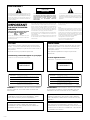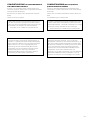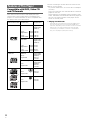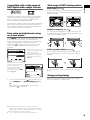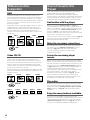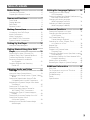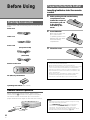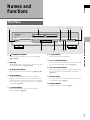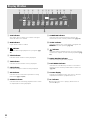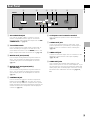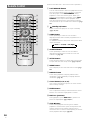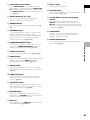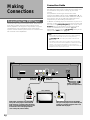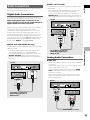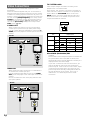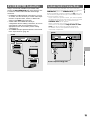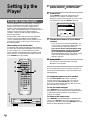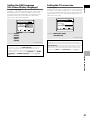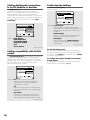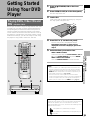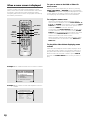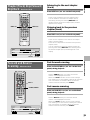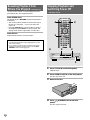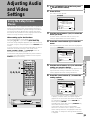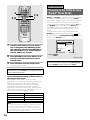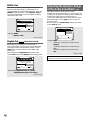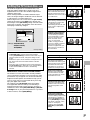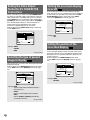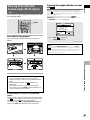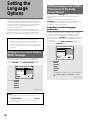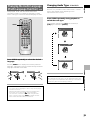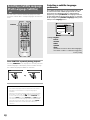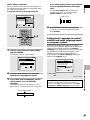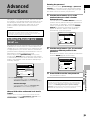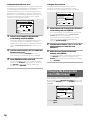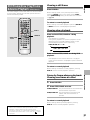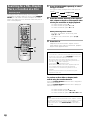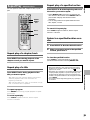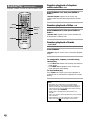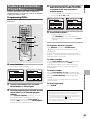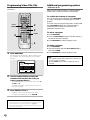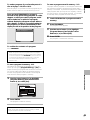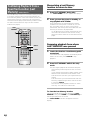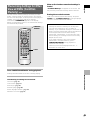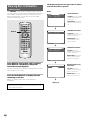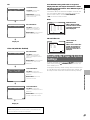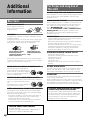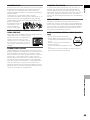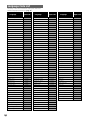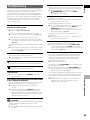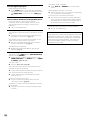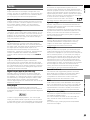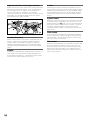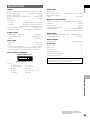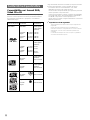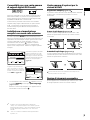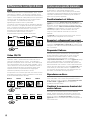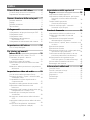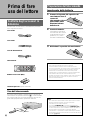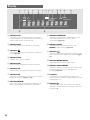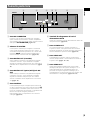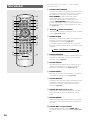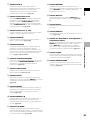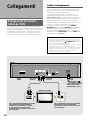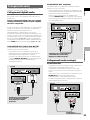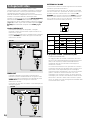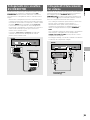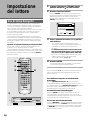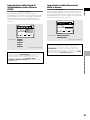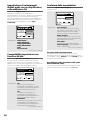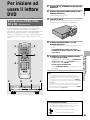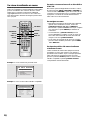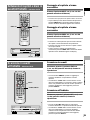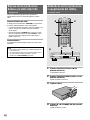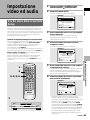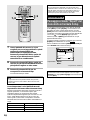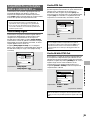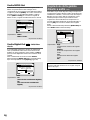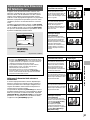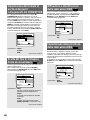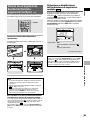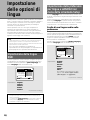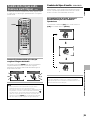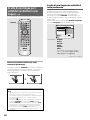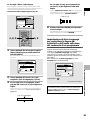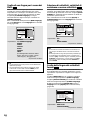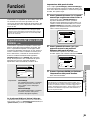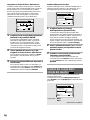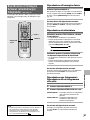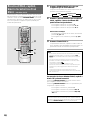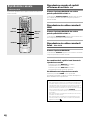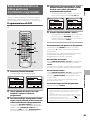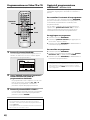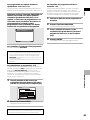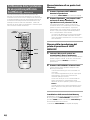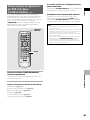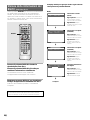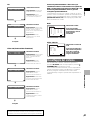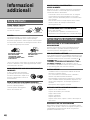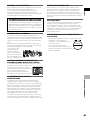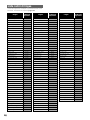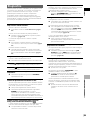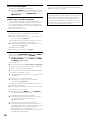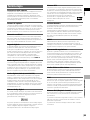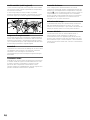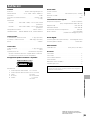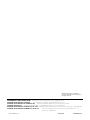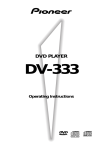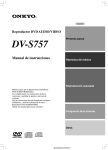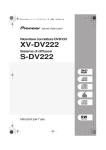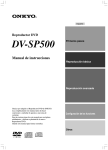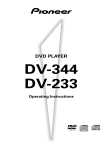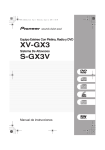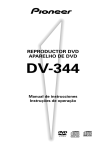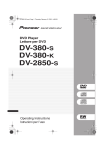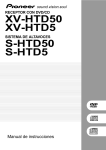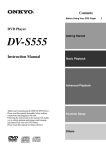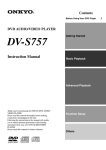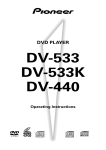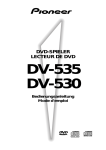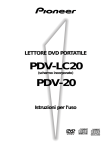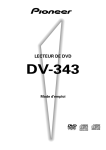Download DVD/Video CD - Pioneer Europe - Service and Parts Supply website
Transcript
DVD PLAYER LETTORE PER DVD DV-535 DV-530 Operating Instructions Istruzioni per l’uso IMPORTANT CAUTION RISK OF ELECTRIC SHOCK DO NOT OPEN The lightning flash with arrowhead symbol, within an equilateral triangle, is intended to alert the user to the presence of uninsulated "dangerous voltage" within the product's enclosure that may be of sufficient magnitude to constitute a risk of electric shock to persons. IMPORTANT FOR USE IN THE UNITED KINGDOM The wires in this mains lead are coloured in accordance with the following code : Blue :Neutral Brown :Live If the plug provided is unsuitable for your socket outlets, the plug must be cut off and a suitable plug fitted. CAUTION: TO PREVENT THE RISK OF ELECTRIC SHOCK, DO NOT REMOVE COVER (OR BACK). NO USERSERVICEABLE PARTS INSIDE. REFER SERVICING TO QUALIFIED SERVICE PERSONNEL. The exclamation point within an equilateral triangle is intended to alert the user to the presence of important operating and maintenance (servicing) instructions in the literature accompanying the appliance. The cut-off plug should be disposed of and must not be inserted into any 13 amp socket as this can result in electric shock. The plug or adaptor or the distribution panel should be provided with 5 amp fuse. As the colours of the wires in the mains lead of this appliance may not correspond with coloured markings identifying the terminals in your plug, proceed as follows : The wire which is coloured blue must be connected to the terminal which is marked with the letter N or coloured black. The wire which is coloured brown must be connected to the terminal which is marked with the letter L or coloured red. Do not connect either wire to the earth terminal of a three pin plug. NOTE After replacing or changing a fuse, the fuse cover in the plug must be replaced with a fuse cover which corresponds to the colour of the insert in the base of the plug or the word that is embossed on the base of the plug, and the appliance must not be used without a fuse cover. If lost, replacement fuse covers can be obtained from your dealer. This appliance is rated at 13 amps. Only 5 amp fuses approved to B.S. 1362 A.S.T.A. should be used. CAUTION PRECAUZIONE This product contains a laser diode of higher class than 1. To ensure continued safety, do not remove any covers or attempt to gain access to the inside of the product. Questo prodotto contiene un diodo al laser di classe superiore alla classe 1. Per motivi di sicurezza, non smontare i coperchi e non procedere ad interventi sulle parti interne. Refer all servicing to qualified personnel. Per qualsiasi riparazione rivolgersi a personale qualificato. The following caution label appear on your player. La nota seguente si trova. Location: On the rear panel of the player Ubicazione: Sul pannello posteriore del lettore CLASS 1 LASER PRODUCT CLASS 1 LASER PRODUCT On the bonnet of the player CAUTION : VORSICHT : Sul coperchio dell'apparecchio VISIBLE AND INVISIBLE LASER RADIATION WHEN OPEN. AVOID EXPOSURE TO BEAM. SICHTBARE UND UNSICHTBARE LASERSTRAHLUNG, WENN ABDECKUNG GEÖFFNET NICHT DEM STRAHL AUSSETZEN! SYNLIG OG USYNLIG LASERSTRÅLING VED ÅBNING ADVARSEL : UNDGÅ UDSÆTTELSE FOR STRÀLING. VARNING : VARO! VORSICHT : VISIBLE AND INVISIBLE LASER RADIATION WHEN OPEN. AVOID EXPOSURE TO BEAM. SICHTBARE UND UNSICHTBARE LASERSTRAHLUNG, WENN ABDECKUNG GEÖFFNET NICHT DEM STRAHL AUSSETZEN! SYNLIG OG USYNLIG LASERSTRÅLING VED ÅBNING ADVARSEL : UNDGÅ UDSÆTTELSE FOR STRÀLING. SYNLIG OCH OSYNLIG LASERSTRÅLNING NÄR DENNA DEL ÄR ÖPPNAD BETRAKTA EJ STRÅLEN. VARNING : AVATTAESSA ALTISTUT NÄKYVÄ JA NÄKYMÄTTÖMÄLLE : LASERSATEIL YLLE. ÄLÄ KATSO SÄTEESEN. VRW1699 WARNING: TO PREVENT FIRE OR SHOCK HAZARD, DO NOT EXPOSE THIS APPLIANCE TO RAIN OR MOISTURE. En/It CAUTION : VARO! SYNLIG OCH OSYNLIG LASERSTRÅLNING NÄR DENNA DEL ÄR ÖPPNAD BETRAKTA EJ STRÅLEN. AVATTAESSA ALTISTUT NÄKYVÄ JA NÄKYMÄTTÖMÄLLE : LASERSATEIL YLLE. ÄLÄ KATSO SÄTEESEN. VRW1699 AVVERTENZA: PER EVITARE IL RISCHIO DI FIAMME O SCOSSE ELETTRICHE, NON ESPORRE QUESTO APPARECCHIO ALLA PIOGGIA O ALL 'UMIDITA'. This product complies with the Low Voltage Directive (73/23/EEC), EMC Directives (89/336/EEC, 92/31/ EEC) and CE Marking Directive (93/68/EEC). Questo prodotto è conforme alla direttiva sul basso voltaggio (73/23/CEE), alle direttive EMC (89/336/ CEE, 92/31/CEE) e alla direttiva sul marchio CE (93/ 68/CEE). THE STANDBY/ON BUTTON IS SECONDARY CONNECTED AND THEREFORE DOES NOT SEPARATE THE UNIT FROM MAINS POWER IN STANDBY POSITION. L’INTERRUTTORE STANDBY/ON E’COLLEGATO AD UN CIRCUITO SECONDARIO E QUINDI, NELLA POSIZIONE DI ATTESA(STANDBY), NON SCOLLEGA L’UNITÀ DALLA PRESA DI CORRENTE. FRA NETTET I STANDBY-STILLINGEN. CONGRATULATIONS ON YOUR PURCHASE OF CONGRATULAZIONI PER L’ACQUISTO DI THIS FINE PIONEER PRODUCT. Pioneer is on the leading edge of DVD research for consumer products and this unit incorporates the latest technological developments. QUESTO PRODOTTO PIONEER. Pioneer è all’avanguardia della tecnologia DVD per il consumatore e quest’unità include i suoi ultimi sviluppi tecnologici. We are sure you will be fully satisfied with the DVD player. Siamo certi che sarete soddisfatti di questo lettore per DVD. Thank you for your support. Vi ringraziamo per la vostra scelta. Please read through these operating instructions so you will know how to operate your model properly. After you have finished reading the instructions, put them away in a safe place for future reference. Leggere completamente questo manuale per essere certi di saper usare correttamente il lettore per DVD. • This player is not suitable for commercial use. • Questo lettore non è adatto all’uso commerciale. This product incorporates copyright protection technology that is protected by method claims of certain U. S. patents and other intellectual property rights owned by Macrovision Corporation and other rights owners. Use of this copyright protection technology must be Authorized by Macrovision Corporation, and is intended for home and other limited viewing uses only unless otherwise authorized by Macrovision corporation. Reverse engineering or disassembly is prohibited. Questo prodotto contiene una tecnologia di protezione dei diritti di autore, che è a sua volta protetta dal contenuto di certi brevetti americani e da altri diritti sulla proprietà intellettuale, posseduti dalla Macrovision Corporation e da altri possessori di diritti. L'uso di questa tecnologia di protezione dei diritti d'autore deve essere autorizzato dalla Macrovision Corporation, ed è inteso solamente per uso domestico, o per altri scopi limitati, ove non altrimenti autorizzato dalla Macrovision Corporation. L'uso di tecniche di inversione e lo smontaggio sono proibiti. Terminata la lettura, conservare il manuale in un luogo sicuro per poterlo riutilizzare in caso di bisogno. En/It Features of This Player Compatible with DVD, Video CD and CD formats DVD, Video CD and CD discs that display the logos shown below can be played back on PIONEER DVD players. For more information on discs compatible with this player, refer to the table below. Types of playable discs and their marks Diameter/ Playable sides DVD VIDEO DVD VIDEO *1 Playing recordable CDs Playback time Digital audio Digital video (MPEG 2) 1 layer 2 layer 133 min. 242 min. 12 cm/ 1 layer double-sided 2 layer 266 min. 484 min. 12 cm/ single-sided DVD VIDEO 8 cm/ single-sided Digital audio Digital video (MPEG 2) 1 layer 2 layer 8 cm/ 1 layer double-sided 2 layer VIDEO CD VIDEO CD 12 cm/ single-sided VIDEO CD single 8 cm /single-sided CD 41 min. 75 min. 82 min. 150 min. Digital audio Digital video (MPEG 1) Max. 74 minutes Digital audio Digital video (MPEG 1) Max. 20 minutes CD Digital audio 12 cm /single-sided Max. 74 minutes CD single Digital audio 8 cm /single-sided Max. 20 minutes *1 1 * 2 En The disc format logos shown above are found on disc labels or on disc jackets. • To prevent malfunction, do not use an 8 cm adaptor (for CDs). • Discs other than the ones indicated above cannot be played on this unit. • DVDs that have incompatible region numbers, DVDAudio, DVD-ROM, and CD-ROM cannot be played on this unit. The region number of the player can be found on the rear panel. • Note that this unit cannot record onto recordable discs. • This unit can play music-use CD-R and CD-RW discs. However, depending on the condition of the CD recorder and the disc, you may find that not all discs will play successfully. (For example, if the disc is scratched or dirty, or if the player’s pickup lens is dirty.) Wide range of DVD viewing options Multi-Angle (page 29) You can view scenes from different camera angles when watching movies or other media with multiple angle playback available. 1 DVDs are recorded in one of four types of digital audio formats (as of October 1998). The digital audio output jacks of this player output Dolby Digital*2, DTS*3, MPEG, and linear PCM digital bitstreams. ANGLE ANGLE : 2/4 English Compatible with a wide range of DVD digital audio output formats : 3/4 This player has a function that converts Dolby Digital and MPEG audio formats into the linear PCM format. This allows playback of DVDs recorded in Dolby Digital and MPEG without the need for a decoder. Multiple Languages (page 31) Easy setup and adjustment using on-screen menus Press SETUP on the remote control to open the Setup screen and you’ll find setting up and adjusting the system easy to do with on-screen menus conveniently organized and arranged. Additionally, on-screen information ( i )❖ appears to clarify the functions and explain the options available. Below are just a few examples. Audio1 Audio2 Video Language General Setup Navigator Setup Navigator Start Auto Start Off Move ENTER Answer a few questions and have all the necessary audio, video, and on-screen language adjustments set automatically by the player using the Setup Navigator (page 16). You can select the language on when watching movies or other media that have multiple language and/or audio soundtracks recorded on them. Audio :1 English Dolby Digital 5.1CH Audio :2 Spanish O HELL Dolby Digital 5.1CH HOLA Multi-Language Subtitles (page 32) You can select a subtitle language or turn subtitles off when watching movies or other media with subtitles available. Subtitle :1 English Subtitle :2 Spanish Select SETUP Exit Select the type of TV screen you are using and the preferred screen format you’d like to use when watching DVDs in the Video menu (page 27). Audio1 Audio2 Video Language General TV Screen 4:3(Letter Box) Video Out —4:3(Pan&Scan) 16:9(Wide) HELLO! HOLA! This mark indicates this may not be possible with certain discs. Select your display preference Move SETUP Exit Energy-saving design ❖ The on-screen information ( i ) only appears if you chose [English] as the [OSD Language] (page 17, 30). This unit is designed to use less than 1 W of energy when this player is in standby mode. While using the Setup Navigator, no on-screen information ( i ) is displayed. *2 *3 Manufactured under license from Dolby Laboratories. “Dolby” and the double-D symbol are trademarks of Dolby Laboratories. Confidential unpublished works, © 1992-1997 Dolby Laboratories. All rights reserved. “DTS” is trademarks of Digital Theater Systems, Inc. 3 En Differences in Disc Composition How to Proceed in This Manual DVD DVDs are divided into units referred to as titles, and titles are divided into chapters. A DVD which contains a movie may have only one title with many or no chapter divisions. Karaoke DVDs may have many titles, assigning a title to each song on the disc. Menu screens do not belong to any title. DVD player functions generally apply to titles on a disc or chapters within a selected title. The player functions available may also vary from title to title, depending on the disc. When discs have a unique title division, it should be noted that search and program functions may be affected. Chapter 1 Title 1 Chapter 2 Chapter 1 Title 2 Chapter 2 DVD is an incredible format that presents the highest quality digital audio and video available today. Because using the DVD player and DVDs may be confusing at first, following the order below should help you get through the important stages of getting set up so you can start using your player as soon as possible. Get familiar with the player. Refer to the section “Before Using” on page 6 to confirm that all the accessories were included with the player. If you are new to DVD, it might be beneficial for you to go through the “Names and Functions” section starting on page 7 to get familiar with the parts and buttons on the main unit and remote control as they will be referred to throughout this manual. There is also a list of terms that can be found on page 53 if you are having trouble understanding some of the terminology associated with DVD. Make the necessary connections. No entertainment system seems to be set up exactly the same way. The “Making Connections” section starting on page 12 shows how video and audio connections may be made to suit your home entertainment system. DVD Video CD/CD Video CDs and CDs are divided into units referred to as tracks (Video CD tracks may also be referred to as scenes). One song generally corresponds to one track. Some tracks are further divided into units referred to as indexes. Video CDs with PBC (Playback Control) also contain menus recorded on the disc which enable easy access to the contents of the disc. When played back on a DVD player, both Video CDs and CDs are considered to be a single title, regardless of the number of tracks. Track 1 Track 2 Track 3 Track 4 Set up the necessary player menus. Before you can begin to enjoy the benefits of the DVD format, it is first necessary to set up the player to output the video and audio information that corresponds to your system. The section “Setting Up the Player” starting on page 16 explains how to use the Setup Navigator, a function that automatically sets up the player corresponding to the answers given in a multiple-choice on-screen procedure. The Setup screen menus, described in the section starting on page 23, are also used in a number of other functions. Learning the procedure for operating these menus will make using this player much easier and more enjoyable. Play a disc. Video CD Track 1 Track 2 Track 3 Track 4 Track 5 When all the connections and setups have been made, you are ready to play a DVD, Video CD, or CD with the player. The section “Getting Started Using Your DVD Player” starting on page 19 outlines the basic player operations. Enjoy the many features available. CD 4 En Once you are comfortable using the basic player functions, you are ready to take advantage of the various options DVD and this player have to offer. The section “Advanced Functions” starting on page 35 describes how to use the features available on many DVDs. Table of contents Setting the Language Options ......... 30 Checking Accessories ..................................... 6 Preparing the Remote Control ......................... 6 Front Panel ...................................................... 7 Display Window ............................................... 8 Rear Panel ....................................................... 9 Remote Control ............................................. 10 Setting the on-screen display (OSD) language ........................................ 30 Setting Language and Subtitle Preferences in the Setup Screen Menus ......................... 30 Changing the Audio Language (Multi-Language Function) ....................... 31 Selecting a Subtitle Language (Multi-Language Subtitles) ....................... 32 Making Connections ......................... 12 Advanced Functions ......................... 35 Connecting Your DVD Player ......................... 12 Audio Connections ........................................ 13 Video Connections ......................................... 14 AV CONNECTOR Connection ........................ 15 System Control Connections ......................... 15 Setting the Parental Lock Level ..................... 35 Changing the Background Color of the Screen ........................................... 36 Still Frame/Slow Play/ Frame Advance Playback ......................... 37 Searching for a Title, Chapter, Track, or Location on a Disc ............................... 38 Repeat Play .................................................... 39 Random Play .................................................. 40 Playback in a Desired Order (Program Play) .......................................... 41 Continuing Playback from a Specified Location (Last Memory) .......................................... 44 Memorizing Settings for Often Viewed DVDs (Condition Memory) ................................. 45 Viewing Disc Information .............................. 46 Resetting the Player to System Settings ....... 47 Names and Functions ......................... 7 Setting Up the Player ....................... 16 Using the Setup Navigator ............................. 16 Getting Started Using Your DVD Player .............................................. 19 Playing DVDs, Video CDs and CDs ................ 19 Chapter (Track) Skip Forward/Skip Back ........ 21 Forward and Reverse Scanning ..................... 21 Resuming Playback from Where You Stopped ............................................. 22 Stopping Playback and Switching Power Off ................................................ 22 Adjusting Audio and Video Settings .......................................... 23 Using the Setup Screen Menus .................... 23 Changing to the Setup Screen “Expert” Menu Mode ........................................................ 24 Setting the Digital Audio Output To Be Compatible with Your AV Component ...... 25 Adjusting the Dynamic Range of the Audio Soundtrack ............................................... 26 Setting the TV Screen Size ............................ 27 Setting the Video Output Format for AV CONNECTOR Connections ............... 28 Selecting the Type of Paused Image to Display ..................................................... 28 Turning the On-screen Display On or Off ...... 28 Setting the Position of the On-screen Display .................................... 28 Viewing from a Desired Camera Angle (Multi-Angle) ............................................. 29 English Before Using ........................................ 6 Additional Information ..................... 48 Disc Care ....................................................... 48 For Proper and Long Use of This Unit ........... 48 Language Code List ....................................... 50 Troubleshooting ............................................. 51 Terms ............................................................. 53 Specifications ................................................ 55 5 En Before Using Preparing the Remote Control Inserting batteries into the remote control 1 While pushing the tab on the battery compartment cover toward the center of the remote, pull out in the direction indicated by the arrow. 2 Insert batteries. Checking Accessories Please confirm that the following were received with the player. Audio cord Make sure to match the plus (+) and minus (–) polarity guides on the batteries with the marks inside the battery compartment. Video cord Power cord (European model) 3 Close the cover. (UK model) Notes Remote control unit REPEAT 5 CONDITION MEMORY REPEAT A-B OPEN/ CLOSE LAST MEMORY ANGLE RETURN TOP MENU 5 NEXT ¶ ¢ ¶ MENU 3 SUB TITLE 5 ENTER AUDIO 2 FWD ¡ PAUSE 8 SETUP ∞ ¶ PLAY 3 DISPLAY PREV ¶ ¶ STOP 7 +10 CLEAR 0 6 3 Î 5 9 2 ¶ 8 PROGRAM SEARCH MODE eSTEP/SLOWE 1REV 4 1 7 4 RANDOM 5 AA (R6P) dry cell batteries • Do not mix old and new batteries. • When replacing batteries, use all new batteries. • When not using the remote control for a long period of time (over 1 month), remove the batteries to avoid possible damage from battery corrosion. If battery leakage occurs, wipe the battery liquid from the battery component, then insert new batteries. • When disposing of used batteries, please comply with governmental regulations or environmental public instruction’s rules that apply in your country or area. Operating instructions (this manual) Remote control operation When operating the remote control, point it at the remote sensor (Î) located on the player’s front panel. The remote control can be used up to 7 m from the player and within a 30° angle on each side of the sensor. Notes 30 30 7m (23ft.) 6 En • Exposing the remote sensor to direct sunlight or strong light may cause faulty operation. • If the CONTROL IN jack on the player’s rear panel is connected to the CONTROL OUT jack of another component, point the remote control at the other component to operate the player. Operation will not be possible when pointed at this player (page 15). English Names and Functions Front Panel 1 2 4 5 3 6 DVD PLAYER 0 STANDBY/ON 4 1 ¡ ¢ 7 8 3 9 0 1 STANDBY/ON button 6 Press to switch the player on or to put in standby (pages 19, 22). 2 7 Disc tray 0 (open/close) button Press to stop playback. Pressing once enables playback to resume from a point shortly before the location where it stopped. Pressing twice causes the disc to return to the beginning of the disc if playback starts again (page 22). 5 8 (pause) button 4 1 (reverse) button Press to go back to previous chapters/tracks. Press and hold to perform reverse playback scanning (pages 21). Press to open and close the disc tray (pages 19, 22). 7 (stop) button ¡ ¢ (forward) button Press to advance to chapters/tracks. Press and hold to perform fast-forward scanning (page 21). 8 4 3 (play) button Press to start or resume playback. When loading a disc, place discs in the disc tray with the label side facing up (pages 19, 22). 3 87 BEFORE USING/NAMES AND FUNCTIONS ÎA 9 Remote sensor Point the remote control toward the remote sensor to operate the player (page 6). 0 Display window Displays system information (page 8). Press during playback to pause. Press again to resume playback (page 37). 7 En Display Window 1 2 3 4 6 7 8 5 CONDITION TOTAL TITLE TRK REMAIN CHP @ VCD indicator DVD indicator 9 indicator Indicates Multi-Angle playback is in progress (page 29). 4 0 - 8 indicator = DOLBY DIGITAL indicator Indicates Dolby Digital audio playback. ~ GUI indicator REMAIN indicator LAST MEMO indicator Indicates the Last Memory location is recorded in memory for the currently loaded DVD or Video CD (page 44). CHP indicator Indicates that the remaining playback time of a title or chapter/track is being displayed. En TOTAL indicator Indicates that the Repeat function is on and that the current title, chapter, or track is being repeated (page 39). ! Counter display Displays the playback mode, type of disc, title and chapter/track numbers, playback time, etc. Indicates an on-screen menu operation is being performed (pages 16, 23). 8 CONDITION indicator Indicates that the disc in the player is stopped and DISPLAY has been pressed (page 47). Indicates a chapter number is being displayed. 7 LAST MEMO TRK indicator Indicates a track number is being displayed. 6 DOLBY DIGITAL TITLE indicator Indicates a title number is being displayed. 5 ~ Indicates that Condition Memory settings are memorized for the currently loaded DVD (page 45). Lights when a DVD is loaded. 3 = ! VCD lights when a Video CD is loaded. CD lights when an audio CD is loaded. 2 0 - GUI DVD VCD 1 9 @ 83 indicator 3 light when any disc is playing. When a disc is paused, 8 lights. Rear Panel 2 3 4 5 6 English 1 DV-535 AC IN DIGITAL OUT DIGITAL OUT AV CONNECTOR TV SYSTEM PAL NTSC AUTO AUDIO OUT VIDEO OUT OPT CONTROL L R IN S-VIDEO OUT 9 8 7 1 AV CONNECTOR jack Use a 21-pin SCART cable to connect to a TV or monitor compatible with this type of connection. Both audio and video signals are output from the AV CONNECTOR jack (page 15). 2 DIGITAL OUT jack (optical (OPT.)) (DV-535 only) Use to output the digital audio signal recorded on discs. You can output the digital signal via either optical output jack to an AV amplifier or receiver (page 13). 5 S-VIDEO OUT jack If your TV or monitor has an S-video input, clear picture reproduction is possible by connecting the player to your TV or monitor via the S-Video jack. (page 14). 8 VIDEO OUT jack Connect to the video input on a TV or monitor or AV amplifier or receiver with video input capability. (pages 12, 14). 9 AUDIO OUT jacks NAMES AND FUNCTIONS 4 7 DIGITAL OUT jack (coaxial) Use to output the digital audio signal recorded on discs. You can output the digital signal via either coaxial output jack to an AV amplifier or receiver (page 13). AC IN power cord connection terminal Use to connect the power cord to the wall outlet (page 12). TV SYSTEM switch Use to change the TV signal mode to either PAL or NTSC according to the type of TV and disc to be used. When the switch is in the AUTO position, the player outputs the format on the disc as is (page 14). 3 6 Use to output two-channel audio (analog) to the audio stereo inputs on a TV or stereo amplifier. If you are connecting to a receiver that has both digital and analog input jacks for DVD player connection, it may be beneficial to make both connections (pages 12, 13). CONTROL IN jack Use to connect this player to another component bearing the Pioneer Î mark. This lets you control this unit as though it were a component in a system. Player operations are then performed by pointing the remote control at the component that the player is connect to (page 15). 9 En (Buttons indicated with * are used for menu operation.) Remote Control 1 CONDITION MEMORY AUDIO SUB TITLE ANGLE REPEAT SETUP MENU TOP MENU REPEAT A-B = ~ ¶ & * ( 2 (standby/on) button Press to switch the player on or to put in standby (pages 19, 22). ENTER 3 2 5 NEXT PREV ¢ 4 ∞ ¶ PLAY 3 PAUSE 8 ¶ STOP 7 ¶ eSTEP/SLOWE 1REV FWD ¡ 1 2 3 CLEAR 4 5 6 +10 9 0 ) _ + 3 AUDIO button Press repeatedly to select one of the audio languages and/or audio formats programmed on a DVD (page 31). For Video CD and CD, each press changes the audio output as follows. ¡ ™ = Stereo = 1/L (Left) = 2/R (Right) ¶ 7 ! @ ¶ 5 5 - RETURN DISPLAY $ % ^ 5 8 9 0 OPEN/ CLOSE LAST MEMORY 2 3 4 5 6 7 You can resume DVD or Video CD playback from the point you last watched even if the disc is removed from the player. Press LAST MEMORY during playback to set a Last Memory point. When you want to resume playback of that disc, press LAST MEMORY in the stop mode and playback starts from the memorized point. Last Memory locations can be stored for up to 5 DVDs and 1 Video CD (page 44). # 1 LAST MEMORY button RANDOM 8 4 PROGRAM SEARCH MODE SUBTITLE button Press repeatedly to select one of the subtitle languages programmed on a DVD or to turn the subtitles off (page 32). Î £ 5 SETUP button* Press when the player is in either play or stop mode to open and close the Setup screen (pages 16, 23). 6 MENU button* Use to display or close the DVD menu screen (page 20). 7 DISPLAY button Press during playback to display statistical disc information. Press repeatedly to display different information (page 46). 8 Cursor buttons (2/3/5/∞)* Use to move through the options on menu screens and to change settings. 9 ENTER button* Use to implement settings selected with the cursor buttons or to set items highlighted in a menu. 0 PREV 4 (previous) During playback, press PREV 4 to go back to a previous chapter/track (pages 20, 21). - STOP 7 button Press to stop playback. Pressing once enables playback to resume from a point shortly before the location where it was stopped. Pressing twice causes the disc to return to the beginning of the disc when playback starts again (page 22). 10 En = STEP/SLOW e/E buttons ~ Number buttons (1-9, 0, +10)* Use to perform direct title and chapter/track searches, and to input numerical values. ! _ Press to start disc playback. + ¡ You can program titles, chapters, or tracks to play back in a desired order. Programs can be a maximum of 24 steps. Additionally, DVD programs for up to 24 discs can be stored in the player’s memory for future use (pages 41-43). # CONDITION MEMORY button $ OPEN/CLOSE button Press to open or close the disc tray (pages 19, 22). % ANGLE button Some DVDs are recorded with various camera angle playback options. Press ANGLE repeatedly to display different camera angles (page 29). ^ ™ CLEAR button Works in conjunction with a number of player functions. Use to cancel repeat and random playback, and to edit programs. £ SEARCH MODE button Press to perform a title, chapter/track or elapsed time search (page 38). NAMES AND FUNCTIONS You can store in memory the settings for up to 15 DVDs. Press CONDITION MEMORY during DVD playback to memorize the settings (page 45). 1 REV/FWD ¡ (fast reverse/forward) buttons During playback of DVD and Video CD, press FWD ¡ to perform fast forward scanning. Press REV 1 to perform fast reverse scanning of DVD and Video CD. When a CD is loaded, audio scanning is performed (page 21). RANDOM button PROGRAM button PAUSE 8 button Press to pause playback of a disc. Press again to resume playback (page 37). Press to play chapters/tracks in random order (page 40). @ PLAY 3 button English Press STEP/SLOW E during playback to view slow playback. In pause mode, press STEP/SLOW E to advance DVDs and Video CDs frame by frame and STEP/SLOW e to back up a few frames at a time (page 37). REPEAT button Press once to repeat playback of current chapter/ track. Press twice to repeat playback of current title (page 39). & REPEAT A-B button Press at the beginning and end of the section you want to repeat or to mark a location you want to return to (page 39). * TOP MENU button* Press to call up the top menu programmed on the DVD. Depending on the DVD, the top menu may be identical to the DVD menu (page 20). ( RETURN button* Use to go one menu back (current settings are maintained). Use RETURN when you do not want to change the option setting in a menu. ) NEXT ¢ During playback, press NEXT ¢ to advance to the next chapter/track (pages 20, 21). 11 En Connection Guide Making Connections The illustration on this page shows the basic setup using the audio and video cords included with this player. Use this illustration as a guide to setting up your home system. An explanation of each type of audio and video connection available can be found on pages 13 to 15. To determine the best audio and video connection setup for your system, refer to the manuals supplied with the components you are making connections to. In addition to making physical connections to your TV or monitor, it is also necessary to assign the TV screen size. You can use the [Setup Navigator] in the Setup screen General menu to set whether you are using a wide screen or standard size TV or monitor (page 17). Additionally, you can use the [TV Screen] setting in the Setup screen Video menu (page 27). Connecting Your DVD Player Unlike any other audiovisual media format, DVD offers a wide array of audio and video output options which allows playback to be enjoyed in any number of system configurations from a standard TV with stereo audio input to a home theater system with a TV or monitor and full surround sound capabilities. Notes • When making connections to this unit or when changing connections, check that the unit is off by pressing STANDBY/ON and unplug the power cord from the power outlet. • The analog video output on this player uses copy protect circuitry to prevent the video playback on DVDs from being copied. If you connect the player to a TV via a VCR, or record and play back the contents of a disc with a VCR, the playback picture may not be normal. DV-535 AC IN DIGITAL OUT DIGITAL OUT TV SYSTEM AV CONNECTOR PAL NTSC AUTO AUDIO OUT R VIDEO OUT OPT CONTROL L IN S-VIDEO OUT Audio cord (Included) Video cord (Included) Finally, connect to a power outlet (220-240 V). TV or monitor L R AUDIO IN Make audio connections from the AUDIO OUT jacks on the player to the AUDIO IN jacks on the TV or monitor using the stereo audio cord included with the player. Be sure to match the color of the plugs with the color of the jacks (red and white). 12 En VIDEO IN S-VIDEO IN Make video connections from the VIDEO OUT jack on the player to the VIDEO IN jack on the TV or monitor using the video cord included with the player. DIGITAL OUT (Coaxial) Audio Connections Digital Audio Connections: You can enjoy the digital audio recorded on DVD discs from both optical digital and coaxial digital output jacks. When making digital audio connections, do not make connections from both the coaxial and optical digital outputs to the same component. The digital signal is transmitted electronically through a coaxial cable. • Use to connect to an AV amplifier or receiver with built-in Dolby Digital, DTS, or MPEG decoder. • Use a coaxial cable (not supplied) to connect the DIGITAL OUT (coaxial digital output) on the player to the coaxial digital input on an AV amplifier or receiver. English This player features two digital (optical and coaxial) and also analog audio output formats. DV-535 AC IN DIGITAL OUT DIGITAL OUT AUDIO OUT TV SYSTEM AV CONNECTOR VIDEO OUT OPT CONTROL L R PAL NTSC AUTO IN S-VIDEO OUT When a DVD recorded in Dolby Digital, DTS, or MPEG is loaded, noise will be output if you have made connections via the digital audio jacks to a receiver or amplifier that cannot decode a Dolby Digital, DTS, or MPEG digital bitstream. In this case, be sure to set up the Setup Navigator audio settings to best reflect the type of system you are using (page 18). Additionally, the digital audio settings can be adjusted manually in the Setup screen Audio 1 menu (page 25-26). DIGITAL OUT DIGITAL IN DIGITAL IN DIGITAL OUT (Optical)(DV-535 only) The digital signal is transmitted as light pulses through a fiber-optic cable. AV amplifier or receiver with built-in Dolby Digital, DTS, or MPEG decoder Analog Audio Connection: AUDIO OUT DV-535 AC IN DIGITAL OUT DIGITAL OUT TV SYSTEM AV CONNECTOR PAL NTSC AUTO AUDIO OUT R VIDEO OUT OPT CONTROL L IN S-VIDEO OUT DIGITAL OUT OPT • Make analog audio connections to a stereo amplifier or receiver. • Analog audio connections can also be made to a TV or monitor with stereo input jacks. • Use the supplied audio cord to connect the AUDIO OUT on the player to the audio input on the stereo amplifier or receiver. • When making analog audio connections, be sure to match the color of the plugs with the color of the jacks (red and white). MAKING CONNECTIONS • Use to connect to an AV amplifier or receiver with built-in Dolby Digital, DTS, or MPEG decoder. • Use a fiber-optic cable (not supplied) to connect the DIGITAL OUT OPT (digital optical output) on the player to the digital optical input on an AV amplifier or receiver. DIGITAL IN DV-535 AC IN DIGITAL OUT DIGITAL OUT TV SYSTEM AV CONNECTOR PAL NTSC AUTO AUDIO OUT R VIDEO OUT OPT CONTROL L IN S-VIDEO OUT AV amplifier or receiver with built-in Dolby Digital, DTS, or MPEG decoder R L AUDIO OUT AUDIO IN R L Stereo amplifier or receiver 13 En TV SYSTEM switch Video Connections This player features S-video and composite output possibilities. Check the manual supplied with your TV or monitor to determine the best possible connection for your system. In addition to making physical connections to your TV or monitor, it is also necessary to assign the TV screen size. You can use the [Setup Navigator] in the Setup screen General to set whether you are using a wide screen or standard size TV or monitor (page 17). Additionally, you can use the [TV Screen] setting in the Setup screen Video menu (page 27). Video output changes as follows according to the playback disc‘s recorded format. NTSC = PAL, PAL = NTSC conversion is possible on Video CDs. PAL = NTSC conversion is not possible on DVDs. When the TV SYSTEM switch is set to the AUTO position, the disc’s format will be output as is. When a CD or disc is not loaded, the previous video output format will be selected. TV SYSTEM S-VIDEO OUT NTSC • Make S-video connections to a TV or monitor with S-video input to produce a high quality video image. • Use an S-video cable (not supplied) to connect the SVIDEO jack on the player to S-video input on the TV or monitor. DV-535 Disc Format DVD NTSC DIGITAL OUT AUDIO OUT TV SYSTEM PAL NTSC AUTO VIDEO OUT Position of TV SYSTEM switch NTSC PAL AUTO NTSC MOD. PAL NTSC PAL PAL NTSC OPT CONTROL L R AUTO Output format Type AC IN DIGITAL OUT AV CONNECTOR PAL IN S-VIDEO OUT PAL Video CD S-VIDEO OUT CD, No disc NTSC NTSC MOD. PAL PAL NTSC PAL PAL NTSC PAL NTSC or PAL About MOD. (Modulation) PAL S-VIDEO IN TV or monitor VIDEO OUT • Make composite video connections to a standard TV or monitor with a video input jack. • Use the supplied video cable to connect the VIDEO OUT jack on the player to the video input on the TV or monitor. • Be sure to match the color of the plug with the color of the jack (yellow). DV-535 AC IN DIGITAL OUT DIGITAL OUT AV CONNECTOR TV SYSTEM PAL NTSC AUTO AUDIO OUT R VIDEO OUT OPT CONTROL L IN S-VIDEO OUT VIDEO OUT VIDEO IN TV or monitor 14 En • SHRINK Most models of the newly developed countdown PAL TV system detect 50 Hz (PAL)/60 Hz (NTSC) and automatically switch vertical amplitude, resulting in a display without vertical shrinkage. • If your PAL TV does not have a V-Hold control, you may not be able to view NTSC disc because the picture may roll. If the TV has a V-Hold control, adjust it until the picture stops rolling. On some TVs, the picture may shrink vertically, leaving black bands at the top and bottom of the screen. This is not a malfunction; it is caused by the NTSC = PAL conversion. AV CONNECTOR Connection • In addition to making physical connections to your TV or monitor, it is also necessary to set the video output format to composite video, S-video, or RGB in the Setup screen Video menu (page 28). • SCART cables are available in a variety of configurations. Before making connections, be sure to check that the cable you are planning to use is appropriate for the TV or monitor you are making connections to. • AV CONNECTOR pin signal descriptions can be found in the ‘Specifications’ (page 55). Using a commercially available cord with a mini plug (3.5 mm dia. with no resistance) to connect this player’s CONTROL IN jack to the CONTROL OUT jack of another PIONEER component bearing the Î mark, you can control the player as though it were a component in a system (system control). • If you connect for system control, you cannot operate the player directly. Point the remote control unit at the component (AV amplifier, etc.) connected to the CONTROL OUT jack to operate. • When controlling as a system, be sure to make a connection to the amplifier using an audio or video cord, even when using only digital components. • For details, refer to the operation manuals of the connected components. English Using a commercially available 21-pin SCART cable, connect the AV CONNECTOR jack on the player to a TV or monitor to achieve audio and video with a single connection. System Control Connections DV-535 DV-535 AC IN DIGITAL OUT DIGITAL OUT AV CONNECTOR TV SYSTEM PAL NTSC AUTO VIDEO OUT OPT CONTROL L IN S-VIDEO OUT AC IN DIGITAL OUT AUDIO OUT R DIGITAL OUT AV CONNECTOR TV SYSTEM PAL NTSC AUTO AUDIO OUT R VIDEO OUT OPT CONTROL L IN S-VIDEO OUT CONTROL IN AV CONNECTOR TV or monitor CONTROL OUT MAKING CONNECTIONS Pioneer component with Î mark. 15 En Setting Up the Player 1 Premere il pulsante STANDBY/ON del pannello anteriore ( sul telecomando). 2 Press SETUP. When SETUP is pressed for the first time, the following screen appears. Though the Setup Navigator may be used more than once, this screen only appears the first time SETUP is pressed. Using the Setup Navigator The Setup Navigator has been designed to simplify the process of getting the DVD player ready to perform. Designed as a series of on-screen multiple-choice questions, the Setup Navigator automatically sets the audio, video, and language settings according to how the questions are answered. Once this procedure is complete, it will be possible to begin using the DVD player to enjoy DVDs. The procedure on this page describes the operations necessary to function within the Setup Navigator screens. A detailed description of the contents of each question that appears on the screen can be found on the following pages. Audio1 Audio2 Video Language General Setup Navigator Setup Navigator Start Auto Start Off Move 3 Some DVDs start playing automatically when loaded in the player. Because the Setup Navigator cannot be used if a disc is playing, it is recommended to set up the player using the Setup Navigator before loading a DVD for the first time. If a DVD has been loaded, be sure to press STOP 7 before proceeding. 4 AUDIO SUB TITLE ANGLE REPEAT SETUP MENU TOP MENU REPEAT A-B 1 2 OPEN/ CLOSE CONDITION MEMORY ENTER Use the cursor buttons (5/∞) to make a selection. Press ENTER. Use steps 3 and 4 as a basis for entering selections on the all of the Setup Navigator screens described on the following pages. 4 3 5 5 2 NEXT PREV ¢ 4 ∞ 5 ¶ PLAY 3 PAUSE 8 ¶ STOP 7 ¶ To change the answer to a prior question eSTEP/SLOWE 1REV FWD ¡ 2 3 CLEAR 4 5 6 +10 7 8 9 0 Use the cursor button (2) to return to previous screens. Please note, however, that you cannot go forward using the cursor button (3), so it will be necessary to answer all the questions that occur after the screen that was returned to. ¶ RANDOM Exit The selection is entered and the next Setup Navigator screen appears. ¶ 5 ¶ 1 SETUP RETURN DISPLAY 3 Select • If you are going to use the Setup Navigator, it is not necessary to change the setting on the first screen. Please proceed to the next step. • If you do not want to set up the player using the Setup Navigator, use the cursor button (∞) to select [Auto Start Off] at this time. The Setup Navigator function may still be used at a later time in manual Setup screen menu operation (page 23). When setting up for the first time LAST MEMORY ENTER PROGRAM SEARCH MODE Î To exit the Setup Navigator Press SETUP while on any of the screens to exit the Setup Navigator. Please note that if the Setup Navigator is exited before all the questions are answered, no settings are changed. 1 To return to the Setup screen DVD PLAYER 0 STANDBY/ON ÎA 16 En 4 1 ¡ ¢ 7 8 3 Press RETURN. The Setup Navigator is exited and the Setup screen General menu screen appears. Please note that no settings are changed if RETURN is pressed before the Setup Navigator is finished. The [OSD Language] screen establishes the OSD language, or on-screen display language, which refers to the language that is used by the player in menus and on-screen messages. Additionally, the language that is established at this setting will also be used for the default audio and subtitle language. Setting the TV screen size The [TV Type] screen establishes the size, or more appropriately the width to height ration of your television or monitor. The width-to-height ratio of conventional TVs is 4:3, while the width-to-height ratio of wide screen and high-definition TVs is 16:9. This width-to-height ratio is called the aspect ratio. English Setting the OSD Language (On-Screen Display Language) Audio1 Audio2 Video Language General Setup Navigator Audio1 Audio2 Video Language General Setup Navigator English français Language Deutsch OSD Language Italiano Español TV Connection TV Type Move Move ENTER Select SETUP ENTER Widescreen (16:9) Standard (4:3) Select SETUP Exit Exit Settings: Widescreen (16:9)* Standard (4:3) Settings: English* français Deutsch Italiano Español * Factory setting Note * Factory setting Note In addition to setting the [OSD Language], the audio and subtitle language are also set at this time. If you wish to change the audio or subtitle language to a different language, make changes in the Setup screen Language menu [Audio Language] and [Subtitle Language] as needed (page 30, 32). There are two screen formats that can be used to display wide-screen format DVDs: letter box and pan & scan. When [Standard (4:3)] is selected in the Setup Navigator, the letter box screen format is automatically selected. To switch the preference to the pan & scan format, make changes in the Setup screen Video menu [TV Screen] setting (page 27). SETTING UP THE PLAYER 17 En Setting digital audio connections to an AV amplifier or decoder The [Digital Jack] screen establishes whether digital connections have been made to an AV amplifier, receiver, or external decoder. As there are numerous options available, please refer to the instructions supplied with the component the player is connected to determine what digital audio formats can be decoded. If you have made no digital connections, select [Not Connected]. Amp Connection Digital Jack Move ENTER Dolby Digital Dolby Digital/DTS Dolby Digital/MPEG Dolby D/DTS/MPEG PCM Not Connected Select SETUP The [Exit Setup Navigator] is the final screen in the Setup Navigator. Audio1 Audio2 Video Language General Setup Navigator Save Changes Exit Setup Navigator Delete Changes Start Again Move ENTER Select SETUP Exit Settings: Save Changes* Select to have the player make all of the necessary audio, video and language settings according to your responses in the Setup Navigator. Delete Changes Select to exit the Setup Navigator without changing any of the system settings. Start Again Select to return to the [OSD Language] screen of the Setup Navigator and do the settings again. Audio1 Audio2 Video Language General Setup Navigator Confirming the settings Exit Settings: Dolby Digital* Dolby Digital/DTS Dolby Digital/MPEG Dolby D/DTS/MPEG PCM Not Connected * Factory setting * Factory setting To exit the Setup screen Setting compatibility with 96 kHz output The [96 kHz PCM Audio] screen establishes whether or not the AV component the player is connected to is capable of processing an audio signal with a sampling rate of 96 kHz. This screen only appears if connections have been made to an external AV component as determined in previous screens. Audio1 Audio2 Video Language General Setup Navigator Amp Connection No 96 kHz PCM Audio Yes Don't Know Move ENTER Select SETUP Exit Settings: No* Select if the connected AV component cannot process an audio signal with a sampling rate of 96 kHz. Yes Select if the connected AV component can process an audio signal with a sampling rate of 96 kHz. Don’t Know Select if you are uncertain whether the connected AV component can process an audio signal with a sampling rate of 96 kHz. * Factory setting 18 En When you have completed setting up the player using the Setup Navigator or if you exit the Setup Navigator, the Setup screen General menu appears. Press SETUP to close the Setup screen. To change other player settings in the Setup screen menus The procedure for changing the settings in the Setup screen menus is described on page 23. 1 Press ( panel). 2 Press OPEN/CLOSE (0 on the front panel). STANDBY/ON on the front The disc tray comes out. 3 Load a disc. Load a disc with the label side facing up, using the disc tray guide to align the disc. Playing DVDs, Video CDs and CDs – DVD/Video CD/CD Before you can start to enjoy the digital audio and video on DVDs, be sure that you have either performed the Setup Navigator procedure described in the previous section or made the necessary settings in the Setup screen menus as outlined in the next section to set up the player to correspond to your home system. Having made these settings, you are now ready to start using the player to enjoy DVDs, Video CDs, and CDs. 4 AUDIO SETUP OPEN/ CLOSE LAST MEMORY CONDITION MEMORY SUB TITLE ANGLE REPEAT TOP MENU REPEAT A-B MENU 5 2 5 ¶ 5 ¶ ENTER 5 5 ¢ 4 ∞ 5 ¶ PLAY 3 PAUSE 8 ¶ STOP 7 ¶ eSTEP/SLOWE 1REV FWD ¡ 4 1 2 3 CLEAR 4 5 6 +10 7 8 9 0 ¶ RANDOM 3 7 8 3 Press PLAY 3 (3 on the front panel). Select the item you want to view. Notes • Noise is output if you make digital audio connections to a receiver or amplifier that does not have a built-in decoder. Check that the digital audio output format selected in the Audio 1 menu corresponds to the audio components you have made connections to (page 25-26). • The TV screen size is factory set to present the wide screen format (16:9 aspect ratio). If you have a standard TV screen (4:3 aspect ratio), this setting can be changed to match your TV screen size in the Video menu (page 27). PROGRAM SEARCH MODE Î 1 2 4 SETTING UP THE PLAYER/ GETTING STARTED USING YOUR DVD PLAYER NEXT PREV ¢ • When a DVD is loaded: Select the item with the cursor buttons (2/3/5/ ∞) or the number buttons then press ENTER. • When a Video CD is loaded: Use the number buttons to select the item. 5 3 2 ¡ • The disc tray closes, and playback begins. • Depending on the disc, a menu may be displayed. If a menu is displayed, proceed to step 5. RETURN DISPLAY 1 0 4 1 English Getting Started Using Your DVD Player DVD PLAYER 0 STANDBY/ON 4 1 ¡ ¢ 7 8 3 ÎA When an operation is prohibited There are times when you are using the player and attempt to perform an operation, but for some reason it cannot be performed. When this occurs, one of the two following icons appears on the screen. The operation is prohibited by the player. The operation is prohibited by the programming on the disc. 19 En When a menu screen is displayed Menu screens are displayed for DVDs that have menu screens or Video CDs that include Playback Control (PBC). DVDs often contain extra information that can be accessed in the DVD menu and sometimes makes navigating DVD menu screens as enjoyable as watching the feature presentation. To open or return to the DVD or Video CD menu screen Although this differs depending on the disc, pressing MENU, TOP MENU, or RETURN during DVD playback or RETURN during Video CD playback displays the menu screen. Refer to the DVD or Video CD disc jacket and accompanying documentation for more information. To navigate a menu screen LAST MEMORY OPEN/ CLOSE CONDITION MEMORY AUDIO SUB TITLE ANGLE REPEAT SETUP MENU TOP MENU REPEAT A-B MENU TOP MENU RETURN DISPLAY ¶ 5 ¶ RETURN ENTER Cursor buttons 5 5 NEXT PREV ¢ 4 5 PREV 4 ∞ ¶ PLAY 3 PAUSE 8 ¶ STOP 7 STOP 7 ENTER 3 2 NEXT ¢ ¶ eSTEP/SLOWE 1REV FWD ¡ Number buttons 1 2 3 CLEAR 4 5 6 +10 7 8 9 0 • Although individual DVD titles may differ, when a menu screen is displayed, use the cursor buttons (2/ 3/5/∞) and ENTER on the remote control. The cursor buttons are used to move around the options on the screen and ENTER is used for selection. • Occasionally, the number buttons may also be used to make selections. If this is possible, using number buttons serves to directly select an option on a menu screen. Only number buttons are used to make selections on Video CD menu screens. • When the Video CD has more than one menu, pages can be advanced to or returned to with PREV 4 or NEXT ¢. ¶ RANDOM PROGRAM SEARCH MODE Î To play Video CDs without displaying menu screens Video CDs with Playback Control (PBC) display a menu screen when play is started. It is possible, however, to play back Video CDs without displaying menu screens. When a Video CD with PBC is loaded, press STOP 7, and then the number button of the track you want to play. Example: When a DVD that has menu screens is loaded 1 2 3 4 5 6 Highlight Clips Chapter List Commercial Header Subtitles Soundtrack Start Main Feature Example: When a Video CD that has Playback Control is loaded STANDARD VOCAL BEST 20 En 1 Don't Tekno for an Answer Bertie B.& the Goans 2 Bad Whack Naff Riff Hood in the Boyz 3 dubmyheadbassman Sleek Machine 4 Gooey Love Jingle Philip William 5 Praise the Day Formerly an Artist 6 G3, Ba-san Pfeuti 7 Abstract Jazz Phunk John Torn 8 Rock the Love Jive Hot Monkey Stick Advancing to the next chapter (track) Press NEXT ¢ (¡ ¢ on the front panel). AUDIO OPEN/ CLOSE LAST MEMORY CONDITION MEMORY SUB TITLE ANGLE REPEAT TOP MENU REPEAT A-B MENU SETUP • Press to skip forward to the next chapter (track). • You can advance more than one chapter (track) forward by pressing and holding NEXT ¢ and releasing when the desired chapter (track) number appears in the display. RETURN DISPLAY ¶ 5 ¶ ENTER 3 5 5 2 NEXT PREV ¢ 4 ∞ ¶ PLAY 3 PAUSE 8 ¶ STOP 7 NEXT ¢ 5 PREV 4 English Chapter (Track) Skip Forward/ Skip Back – DVD/Video CD/CD Skipping back to the previous chapter (track) ¶ eSTEP/SLOWE 1REV FWD ¡ 1 2 3 CLEAR 4 5 6 +10 7 8 9 0 Press PREV 4 (4 1 on the front panel). ¶ PROGRAM SEARCH MODE RANDOM Î • Press once to skip back to the start of the chapter (track) currently playing. • Press twice to skip back to the start of the previous chapter (track). • You can skip back to previous chapters (tracks) by pressing and holding PREV 4 and releasing when the desired chapter (track) number appears in the display. DVD PLAYER 0 STANDBY/ON 4 1 ¡ ¢ 7 8 3 ÎA 41 ¡¢ AUDIO SETUP OPEN/ CLOSE LAST MEMORY CONDITION MEMORY SUB TITLE ANGLE REPEAT TOP MENU REPEAT A-B MENU Press and hold FWD ¡ (¡ ¢ on the front panel) during playback. • Release FWD ¡ when you reach the desired location. Normal playback resumes. • When the “Scan” indicator on the screen changes from flashing to lit, fast forward scanning will continue even if the button is released. When the desired location has been reached, press PLAY 3. RETURN DISPLAY ¶ 5 ¶ ENTER 3 5 5 2 NEXT PREV ¢ 4 ∞ 5 ¶ PLAY 3 PAUSE 8 ¶ STOP 7 PLAY 3 Fast reverse scanning ¶ eSTEP/SLOWE 1REV FWD ¡ 1 2 3 CLEAR 4 5 6 +10 9 0 1 REV/FWD ¡ Press and hold REV 1 (4 1 on the front panel) during playback. ¶ 7 RANDOM 8 SETTING UP THE PLAYER Fast forward scanning Forward and Reverse Scanning – DVD/Video CD/CD PROGRAM SEARCH MODE Î 3 DVD PLAYER 0 STANDBY/ON 4 1 ¡ ¢ 7 8 • Release REV 1 when you reach the desired location. Normal playback resumes. • When the “Scan” indicator on the screen changes from flashing to lit, fast reverse scanning will continue even if the button is released. When the desired location has been reached, press PLAY 3. 3 ÎA 41 ¡¢ 21 En Resuming Playback from Where You Stopped – DVD/Video CD Use the resume feature to restart playback from the point that the disc was stopped last time. Stopping Playback and Switching Power Off – DVD/Video CD/CD Press STOP 7 once. The display shows “RESUME” and the stop position is memorized. 4 • The resume position remains memorized as long as the disc is in the player — even if you switch the power off. • Pressing STOP 7 twice causes the disc to return to the beginning when PLAY 3 is pressed again. The display shows the disc type (DVDs or Video CDs). AUDIO OPEN/ CLOSE LAST MEMORY CONDITION MEMORY SUB TITLE ANGLE REPEAT TOP MENU REPEAT A-B MENU SETUP 2 RETURN DISPLAY ¶ 5 ¶ ENTER 3 5 5 2 NEXT PREV ¢ 4 ∞ 5 ¶ PLAY 3 PAUSE 8 ¶ Press PLAY 3. 1 Playback starts from the resume position. STOP 7 ¶ eSTEP/SLOWE 1REV FWD ¡ 1 2 3 CLEAR Notes 4 5 6 +10 • The actual restart position may be slightly before or after the resume position. • If you want to remove the disc, but still want to resume playback from the last stopped position, use the LAST MEMORY feature instead (page 44). 7 8 9 0 ¶ RANDOM PROGRAM SEARCH MODE Î 3 4 2 DVD PLAYER 0 STANDBY/ON 4 1 ¡ ¢ 7 8 3 ÎA 1 1 Press STOP 7 (7 on the front panel). Playback stops. 2 Press OPEN/CLOSE (0 on the front panel). The disc tray comes out. 3 Remove the disc. 4 1 ¡ ¢ 7 8 3 0 4 Press ( STANDBY/ON on the front panel). The disc tray goes back in. 22 En 1 Press STANDBY/ON on the front panel ( on the remote control) 2 Press SETUP. English Adjusting Audio and Video Settings The Setup screen appears. (Example) Audio1 Audio2 Video Language General Using the Setup Screen Menus Dolby Digital Out – Dolby Digital DTS Out – Off 96kHz PCM Out – 96kHz 3 48kHz MPEG Out – MPEG 3 PCM The procedure on this page describes how to operate the menus on the Setup screen. These menus are used to set and adjust a number of system settings. The various functions that can be adjusted are covered throughout this manual. The procedure on this page provides a basic outline for using the Setup screen menus. Setup audio Digital output format/tone adjust SETUP Exit Move 3 As each menu is selected with the cursor, the settings appear below the menu heading. When setting up for the first time It is recommended to set up player using the Setup Navigator (page 16). If you selected [Auto Start Off] when the Setup Navigator appeared, you may still set up the player using the Setup Navigator in the General menu screen. If you choose not to use the Setup Navigator, be sure to make the necessary settings in the Setup screen Audio 1, Audio 2, Video, and Language menus as described on the following pages. Some DVDs start playing automatically when loaded in the player. If a DVD has been loaded, be sure to press STOP 7 before proceeding. Use the cursor buttons (2/3) to select the menu you want. 4 Press the cursor buttons (∞) to enter the menu. The top item within the menu becomes highlighted. (Example) Audio1 Audio2 Video Language General Dolby Digital Out Dolby Digital DTS Out - Dolby Digital 3 PCM 96kHz PCM Out – 96kHz 3 48kHz MPEG Out – MPEG 3 PCM Change Dolby Digital output mode Move 2 AUDIO SUB TITLE ANGLE REPEAT MENU TOP MENU REPEAT A-B 5 ¶ 5 ENTER 3 2 5 Use the cursor buttons (5/∞) to select the setting you want to change. The options available for each setting appear to the right when the setting is selected. The current setting appears with the setting indicator lit. RETURN DISPLAY 5 3, 4, 5, 6 OPEN/ CLOSE CONDITION MEMORY SETUP ¶ Exit NEXT PREV ¢ 4 ∞ 5 ¶ PLAY 3 PAUSE 8 ¶ STOP 7 6 ¶ eSTEP/SLOWE 1REV FWD ¡ 1 2 3 CLEAR 4 5 6 +10 7 8 9 0 (Example) ¶ RANDOM Press the cursor buttons (3) to enter the setting options. Audio1 Audio2 Video Language General Dolby Digital Out Dolby Digital DTS Out - Dolby Digital 3 PCM 96kHz PCM Out – 96kHz 3 48kHz MPEG Out – MPEG 3 PCM PROGRAM SEARCH MODE Î SETTING UP THE PLAYER/ ADJUSTING AUDIO AND VIDEO SETTINGS LAST MEMORY 1 SETUP Output Dolby Digital Move 1 DVD PLAYER 0 STANDBY/ON ÎA 4 1 ¡ ¢ 7 8 3 ENTER Select SETUP Exit • Not all menu options can be changed while a disc is playing. In these cases, the options appear grayed out on the screen and cannot be adjusted. To change these settings, press STOP 7 first before pressing SETUP. • Operating the menu after pressing STOP 7 may cancel the resume function. • Some menu options are not immediately effective if set while a disc is playing. To make these settings effective, stop playback and then start again, or change the settings while the disc is stopped. continued 23 En IMPORTANT LAST MEMORY 9 AUDIO SUB TITLE ANGLE REPEAT SETUP MENU TOP MENU REPEAT A-B RETURN DISPLAY ¶ 5 ¶ ENTER 3 2 5 5 7, 8 OPEN/ CLOSE CONDITION MEMORY NEXT PREV ¢ 4 ∞ 5 ¶ PLAY 3 PAUSE 8 ¶ STOP 7 Changing to the Setup Screen “Expert” Menu Mode 7, 8 7 ¶ helpful on-screen information identified by the i mark. The [Expert] menu mode adds to the [Basic] menu mode additional functions of the player that can be adjusted to further personalize performance of the player. In this manual, functions that are contained in the eSTEP/SLOWE 1REV FWD ¡ 1 2 3 CLEAR 4 5 6 +10 7 8 9 0 ¶ RANDOM The Setup screen menus are divided into two levels, [Basic] and [Expert], to make this unit more convenient to operate for different levels of users. The [Basic] menu mode contains functions that may be considered necessary for the basic operations of this player and PROGRAM SEARCH MODE Î [Expert] menu mode are identified by the Expert icon. Make changes to the [Setup Menu Mode] setting in the Setup screen General menu. Audio1 Audio2 Video Language General 7 8 9 Use the cursor buttons (5/∞) to select a new setting and press ENTER to set the new setting in memory. Press RETURN or the cursor button (2) to exit the options without making any changes. Press RETURN or the cursor button (2) to go back to the main menu bar to select another menu. Press SETUP to close the Setup screen. The Setup screen closes. Note The next time you press SETUP, you’ll see the menu screen that you exited from last time. How to interpret the setting indicator colors in the Setup screen menus When setting up the system, or when making adjustments, it is convenient to know what settings are applicable to the different disc formats. When the settings appear for each menu option, the currently selected setting appears with the setting indicator highlighted in one of three colors: blue, green or yellow. These colors correspond to what formats the menu option effects as shown in the table below. Color of indicator Disc format(s) Blue DVD only Yellow DVD / Video CD Green All compatible formats Note If a setting applicable only to DVDs is changed while a Video CD or CD is loaded, a blue DVD icon appears in the upper right hand corner of the screen to indicate that the setting is not applicable to the currently loaded disc. The setting will be effective the next time a DVD is loaded. 24 En Setup Menu Mode Expert Setup Navigator Basic Parental Lock – Level 8 Change menu mode Move SETUP Exit Settings: Expert Basic* * Factory setting Note On-screen information only appears if the [OSD Language] is set to [English] and menu mode is set to [Basic]. This player is capable of digital audio output for Dolby Digital, DTS, MPEG, and signals with a sampling rate of 96 kHz. Make settings in the Setup screen Audio 1 menu to reflect the capabilities of the components that you have made digital connections to. DTS Out This player is capable of outputting DTS digital audio for DVDs recorded in DTS. When this player is connected to an AV component that has a built-in DTS decoder, select [DTS]. If your system is not equipped to decode DTS, select [Off]. Refer to the operating instructions supplied with your audio components if you are unsure about compatibility with DTS. English Setting the Digital Audio Output To Be Compatible with Your AV Component – DVD Audio1 Audio2 Video Language General Dolby Digital Out – Dolby Digital DTS Out Off DTS 96kHz PCM Out - 96kHz>48kHz MPEG Out – MPEG 3 PCM Notes • If you have already completed the Setup Navigator screen operations, the settings on this page have already been set by the player. • If you have made only stereo line connections (analog) using the supplied audio cord, it is not necessary to make any changes in this menu. Change DTS output mode Move SETUP Exit Settings: Off* DTS Dolby Digital Out * Factory setting This player is capable of outputting the Dolby Digital surround sound audio signal. When the player is connected to an AV component that has a built-in Dolby Digital decoder, select [Dolby Digital]. This player can also convert the Dolby Digital signal to a digital Linear PCM signal, the same digital signal output from a CD. Select [Dolby Digital 3 PCM] when you have made connections to an amplifier or receiver with a Dolby Pro Logic decoder or a Digital Analog Converter (DAC). Note If you have made digital audio connections to component(s) not equipped to decode the DTS digital bitstream, be sure to select [Off]. If a DTS signal is output without decoding, the output is digital noise that could potentially cause damage to your speakers. 96 kHz PCM Out Audio1 Audio2 Video Language General Dolby Digital Out Dolby Digital DTS Out - Dolby Digital 3 PCM 96kHz PCM Out – 96kHz 3 48kHz MPEG Out – MPEG 3 PCM Change Dolby Digital output mode Move SETUP Exit Settings: Dolby Digital* Dolby Digital 3 PCM Audio1 Audio2 Video Language General Dolby Digital Out – Dolby Digital DTS Out – Off 96kHz PCM Out 96kHz 3 48kHz MPEG Out - PCM 96kHz * Factory setting Change 96 kHz output mode Move SETUP Exit Settings: 96 kHz 3 48 kHz* 96 kHz * Factory setting ADJUSTING AUDIO AND VIDEO SETTINGS This player is capable of outputting digital signals with a sampling frequency of 96 kHz. If you have made connections to a component capable of processing this signal rate, select [96 kHz] for the signal to be output as is. As some components are incapable of processing digital signal input with sampling rates of 96 kHz, selecting [96 kHz 3 48 kHz] compresses the signal to a standard signal with a sampling rate of 48 kHz. Note On DVDs that contain copy protection, the 96 kHz signal may only be output from the analog audio jacks. 25 En MPEG Out This player is capable of outputting the MPEG digital bitstream. When the player is connected to an AV component that has a built-in MPEG decoder, select the [MPEG] setting. Otherwise, select [MPEG 3 PCM] to convert the digital signal to the PCM signal, the digital signal output from a CD. Audio1 Audio2 Video Language General Dolby Digital Out – Dolby Digital DTS Out – Off 96kHz PCM Out – 96kHz 3 48kHz MPEG Out MPEG MPEG 3 PCM Change MPEG audio output mode Move SETUP Adjusting the Dynamic Range of the Audio Soundtrack – DVD Audio DRC stands for Audio Dynamic Range Compression. When Audio DRC is on, soft sounds such as dialog can be heard more clearly without making loud sounds even louder. Select from three levels of compression depending on how much effect you want. When Audio DRC is set to [Off], there is no effect on the audio source. Make changes to the [Audio DRC] setting in the Setup screen Audio 2 menu. Audio1 Audio2 Video Language General Exit Audio DRC Settings: MPEG MPEG 3 PCM* Dynamic playback at low volume * Factory setting Digital Out High Medium Low Off Expert – DVD/Video CD/CD Depending on your preferences and the type of connections made, you may opt not to have the digital audio signal output at all. When this setting is set to [Off] there is no signal output from the digital audio output jacks. Make changes to the [Digital Out] setting in the Setup screen Audio 1 menu in the [Expert] menu mode (page 24). Move SETUP Exit Settings: High (maximum compression of audio source) Medium (moderate compression of audio source) Low (very little compression of audio source) Off* * Factory setting Note Audio DRC is only effective with Dolby Digital audio sources. Audio1 Audio2 Video Language General Dolby Digital Out – Dolby Digital DTS Out – Off 96kHz PCM Out – 96kHz>48kHz MPEG Out – MPEG 3 PCM Digital Out On Off Move SETUP Exit Settings: On (Digital bitstream is output)* Off (Digital bitstream is not output) * Factory setting 26 En Setting the TV Screen Size – DVD Setting and Appearance English The width-to-height ratio of conventional TVs is 4:3, while the width-to-height ratio of wide screen and high-definition TVs is 16:9. This width-to-height ratio is called the aspect ratio. When viewing software recorded in different aspect ratios, the image’s height to width ratio can be switched to match the TV or monitor being used. Make changes to the TV screen size in the [TV Screen] setting in the Setup screen Video menu. Please note that changes to the [TV Screen] setting cannot be made when a disc is playing. Stop playback of the disc before attempting to make any changes. When viewing a wide screen TV or monitor DVD screen size format Wide screen format DVD Please note that there are some wide screen letter box formats that place black bars at the top and bottom of the screen. This is not a malfunction. “Wide” setting Standard screen format DVD When viewing a standard screen format DVD on a wide screen TV, black bars may be automatically placed at the side of the screen to adjust to the DVD format. “Wide” setting Audio1 Audio2 Video Language General TV Screen 4:3(Letter Box) Video Out —4:3(Pan&Scan) 16:9(Wide) Select your display preference Move SETUP Exit Settings: 4:3 (Letter Box) 4:3 (Pan & Scan) 16:9 (Wide)* * Factory setting Standard screen format DVD (unnatural stretched effect) If you are viewing a standard screen format DVD on a wide screen TV, the picture may appear ‘stretched’ on the screen. To remedy this condition, change your wide screen TV to display a standard (4:3) screen. Refer to the instructions supplied with your wide screen TV or monitor for more information. “Wide” setting Notes Differences in screen sizes and DVD formats The number of screen size formats currently available can be somewhat confusing. If set incorrectly, the video presentation may not appear as it should. The following diagrams and descriptions are intended to help you set your TV screen size in a way that will allow you to fully enjoy the digital video of DVD. The settings in the [TV Screen] setting are perhaps most applicable when the DVD you are watching is programmed in the wide screen format. If you have a standard TV, select either [4:3 (Letter Box)] or [4:3 (Pan & Scan)] based on your personal preference. If you have a wide screen TV, select [16:9 (Wide)]. When viewing a standard size TV or monitor DVD screen size format Wide screen format DVD The Letter box presentation places black bars at the top and bottom portions of the screen to provide the full wide screen presentation of a movie on a standard TV (4:3 aspect ratio). Setting and Appearance “Letter Box” setting Wide screen format DVD The Pan & Scan presentation crops both sides of the wide screen presentation to use the full standard TV screen. “Pan & Scan” setting Standard screen format DVD If you have a standard TV, the standard screen format will be presented regardless of the setting. Any setting Wide screen format DVD (unnatural squeezed effect) If you are viewing a wide screen format DVD on a standard TV and the [TV Screen] setting is set to [16:9 (Wide)], the picture may appear ‘squeezed’ on the screen. To remedy this condition, select either [4:3 (Letter Box)] or [4:3 (Pan & Scan)]. ADJUSTING AUDIO AND VIDEO SETTINGS • If [Standard (4:3)] is selected in the Setup Navigator screen, [4:3 (Letter Box)] is selected on this screen. If you prefer the pan&scan format, change the settings on this screen. • Whether the aspect can be switched or not depends on the disc. Please refer to the information written on the disc jacket, etc. • Some discs may not include the screen format selected in the [TV Screen] setting. When this occurs, the standard TV screen format available on the disc is automatically selected. “Wide” setting 27 En Setting the Video Output Format for AV CONNECTOR Connections When connections are made to the AV CONNECTOR on the player via a SCART cable, it is possible to select the video format that is compatible with your TV or monitor. Select [Video] to have a composite video signal output, [S-Video] to have an S-video signal output, and [RGB] to have an RGB signal output. For more information on which format is most appropriate, refer to the instructions supplied with your TV or monitor. Make changes to the [Video Out] setting in the Setup screen Video menu. Turning the on-screen display on or off Expert If you would rather not have the operation indicators (Play, Stop, Resume, etc.) and other messages displayed on the screen, it is possible to turn them off in the [On Screen Display] setting in the Setup screen Video menu in the [Expert] menu mode (page 24). Audio1 Audio2 Video Language General TV Screen – 16:9(Wide) Video Out – Video Still Picture – Field On Screen Display On OSD Position —Off Normal Angle Indicator – On Move SETUP Exit Audio1 Audio2 Video Language General TV Screen – 16:9(Wide) Video Out Video S-Video RGB Settings: On* Off * Factory setting Set AV CONNECTOR video format Move SETUP Exit Setting the position of the on-screen display Expert Settings: Video* S-Video RGB * Factory setting Selecting the type of paused image to display Expert This function lets you view a clear still-image when DVD playback is paused. Make changes in the [Still Picture] setting in the Setup screen Video menu in the [Expert] menu mode (page 24). When watching conventional software on a wide screen TV, the operation display is at the very top of the screen, and may be difficult to see. Changing the position of the display lets you see operation indicators clearly even on a wide screen TV. Make changes in the [OSD Position] in the Setup screen Video menu in the [Expert] menu mode (page 24). Audio1 Audio2 Video Language General TV Screen – 16:9(Wide) Video Out – Video Still Picture – Field On Screen Display – On OSD Position Wide Angle Indicator- Normal Audio1 Audio2 Video Language General TV Screen – 16:9(Wide) Video Out – Video Still Picture Field On Screen Display – Frame OSD Position – Normal Auto Angle Indicator – On Move SETUP En SETUP Exit Settings: Wide Normal* Exit Settings: Field (Picture shake will be eliminated during a paused picture.) Frame (Select to obtain higher picture quality.) Auto* (Selects [Field] or [Frame] automatically according to the disc.) * Factory setting 28 Move * Factory setting – DVD You can select a camera angle when viewing DVDs with the multi-angle option. Turning the angle indicator on and off Expert When a picture recorded in different angles is played back is displayed on the screen. This setting lets you see clearly whether the playback picture is recorded in multiple angles or not. Turn the angle indicator on or off in the [Angle Indicator] setting in the Setup screen Video menu in the [Expert] menu mode (page 24). English Viewing from a Desired Camera Angle (Multi-Angle) OPEN/ CLOSE LAST MEMORY CONDITION MEMORY AUDIO SUB TITLE ANGLE REPEAT SETUP MENU TOP MENU REPEAT A-B ANGLE TV Screen – 16:9(Wide) Video Out – Video Still Picture – Field On Screen Display – On OSD Position – Normal Angle Indicator On Off SETUP Exit Move RETURN DISPLAY ¶ 5 ¶ Audio1 Audio2 Video Language General ENTER 3 5 5 2 Press ANGLE during playback. Settings: On* ( The camera angle changes each time you press the button. ANGLE : 1/4 ANGLE : 2/4 * Factory setting Note Even when the [Angle Indicator] setting is set to [Off], the indicator in the display panel of the player lights during multi-angle playback. Therefore, it is possible to know when the multi-angle function can be used without having to display the icon on the screen. \ » ANGLE is displayed) Off (Not displayed) « ANGLE : 4/4 : 3/4 | • You can use the Multi-Angle function only with discs featuring recordings of images shot from different camera angles. • During Multi-Angle playback, the indicator in the display lights. • For some discs, selection can be made using the DVD menu. In this case, press MENU to display the DVD menu screen and then make your selection. ADJUSTING AUDIO AND VIDEO SETTINGS Notes To check whether or not a disc is recorded with angles: The jacket of discs that are recorded with angles will be marked with . When locations on discs that are recorded with angles are played back, the indicator can be displayed. To cancel the angle mark, set [Angle Indicator] to [Off] in the Setup screen Video menu described in the section below. 29 En Setting the Language Options Setting Language and Subtitle Preferences in the Setup Screen Menus The Setup screen Language menu contains a number of settings related to the audio and subtitle language preferences. DVDs have the capacity to contain a great deal of audio information, which includes the ability to hold up to 8 different language tracks and subtitle information in as many as 32 different languages. This section outlines the variety of audio language and subtitle options available with this player. Please note that if you have completed the Setup Navigator, the audio and subtitle language options have automatically been set in accordance with the OSD language (the language that appears on the screen). Notes • DVDs differ in content and do not all contain multiple language or subtitle information. Therefore making settings in this section may have no effect on some DVDs. • If you have already completed the Setup Navigator screen operations, the settings on this page have already been set by the player. Please note that changes to the settings in the Language menu in this section cannot be made when a disc is playing. Stop playback of the disc before attempting to make any changes. Selecting an audio language preference The audio language that you normally listen to can be selected from the various audio languages on a DVD. Even when the audio language is changed during playback by pressing AUDIO, the language selected at this setting will be selected as the default when the DVD is changed. Make changes to the [Audio Language] setting in the Setup screen Language menu. Audio1 Audio2 Video Language General Setting the on-screen display (OSD) language This setting is used to establish the language that operation indicators and on-screen messages and operations display. Change this setting in the Setup screen Language menu [OSD Language] setting. Spanish OSD Language English English Audio Language - English français Subtitle Language - Japanese Deutsch Auto Language - Japanese Italiano Español Select the On Screen Language SETUP Settings: English* French German Italian Audio1 Audio2 Video Language General Move English OSD Language - English French Audio Language - English German Subtitle Language - Japanese Italian Auto Language - Japanese Spanish Other Setup audio language SETUP Exit Move Other (For details on how to select other languages, see ‘When “Other” is selected’ on page 33.) Exit *Factory setting Settings: English* français Deutsch Italiano Español * Factory setting Notes • The languages that can be selected may be different from those shown above. • The [OSD Language] setting is factory set to [English]. If you want English to be displayed, it is not necessary to adjust this setting. 30 En Dolby Digital, PCM, and other audio data can be recorded on DVDs in a number of languages or audio tracks, letting you choose the desired language or audio. AUDIO AUDIO SETUP CONDITION MEMORY SUB TITLE ANGLE REPEAT TOP MENU REPEAT A-B MENU For enjoyment of karaoke or similar format Video CDs and CDs, it is possible to select stereo audio, or either right or left channel mono depending on the requirements of the source. Press AUDIO repeatedly during playback to switch the audio type. OPEN/ CLOSE LAST MEMORY Changing Audio Type – Video CD/CD English Changing the Audio Language (Multi-Language Function) – DVD Audio output changes from [1/L] (Left channel) to [2/R] (Right channel) to [Stereo]. RETURN DISPLAY ¶ 5 ¶ Audio ENTER : 1/L 3 5 5 2 NEXT PREV ¢ 4 ∞ 5 ¶ PLAY 3 PAUSE 8 ¶ STOP 7 ¶ eSTEP/SLOWE 1REV FWD ¡ 1 2 3 CLEAR 4 5 6 +10 7 8 9 0 ¶ RANDOM PROGRAM SEARCH MODE Î Audio Press AUDIO repeatedly to select the desired language. Audio : 2/R : Stereo Pressing AUDIO once displays the currently selected language. Subsequent presses rotates through the audio languages available on the DVD. O HELL :1 English Dolby Digital 5.1CH Audio :2 Spanish Dolby Digital 5.1CH HOLA Note With karaoke and other discs, set the appropriate audio type for singing and accompaniment after referring to information on the disc jacket or accompanying material. Notes • You cannot switch languages if there is only one language recorded on the disc. • Switching the audio language may not be possible with some titles. In this case, the mark is displayed. • For some titles, selection can be made using the DVD menu. In these cases, press MENU to display the DVD menu screen and then make your selection. SETTING THE LANGUAGE OPTIONS Audio 31 En Selecting a Subtitle Language (Multi-Language Subtitles) – DVD You can select a desired subtitle language with DVDs that have subtitle data in multiple languages recorded on them. The subtitle language that you will normally display can be selected from the subtitles programmed on a disc. Even when the subtitle language is changed during playback by pressing SUBTITLE, the language selected at this setting will be selected when the disc is changed. Make changes to the [Subtitle Language] setting in the Setup screen Language menu. OPEN/ CLOSE LAST MEMORY CONDITION MEMORY AUDIO SUB TITLE ANGLE REPEAT SETUP MENU TOP MENU REPEAT A-B SUBTITLE Selecting a subtitle language preference Audio1 Audio2 Video Language General OSD Language - English French Audio Language - English Subtitle Language Japanese German Italian Auto Language - English Spanish Other Setup disc's subtitle language SETUP Exit Move RETURN DISPLAY ¶ 5 ¶ ENTER 3 5 5 2 NEXT PREV ¢ 4 ∞ 5 ¶ PLAY 3 PAUSE 8 ¶ STOP 7 Settings: English* French German ¶ eSTEP/SLOWE 1REV FWD ¡ 1 2 3 CLEAR 4 5 6 +10 7 8 9 0 Spanish Î Other (For details on how to select other languages, see ‘When “Other” is selected’ on page 33.) Italian ¶ RANDOM PROGRAM SEARCH MODE *Factory setting Press SUBTITLE repeatedly during playback. Pressing SUBTITLE once displays the currently selected subtitle language. Subsequent presses rotates through the subtitle languages available on the DVD. Subtitle :1 English HELLO! Subtitle :2 Spanish HOLA! Notes • The subtitle language cannot be switched if the subtitle language is not recorded, or if only one language is recorded. • Switching the subtitle language may not be possible with some discs. In this case, the mark will be displayed. • To clear subtitles during playback, press SUBTITLE and then press CLEAR, or press SUBTITLE until [Off] appears. • For some discs, subtitle language selection can be made using the menu on the DVD. In this case, press MENU to display the DVD menu screen and then make your selection. 32 En When “Other” is selected Use the cursor buttons (2/3) to change the position of the cursor. You can also use the number buttons to enter the code. A language code list can be found on page 50. Code (0~2) Audio1 Audio2 Video Language General OSD Language - English Audio Language English French Subtitle Language - Japanese German Auto Language - Japanese Italian Spanish Other Setup audio language Move ENTER Select SETUP Exit 1 4 AUDIO SUB TITLE ANGLE REPEAT SETUP MENU TOP MENU REPEAT A-B 1, 4 3 5 5 2 NEXT PREV ¢ 4 ∞ 5 ¶ PLAY 3 PAUSE 8 ¶ ¶ eSTEP/SLOWE 1REV FWD ¡ 1 1 Press ENTER to set the new language. To exit the screen without making any changes, press RETURN. ENTER 1 0 ¶ 5 ¶ STOP 7 0 RETURN DISPLAY 1, 2, 3 English If you select [Code], use the cursor buttons (5/∞) to input the numbers of the input code. When you want to select one of the 136 languages as the main audio language, follow the steps below when the following screen appears. 2 3 Setting Auto Language to control subtitle and audio language based on program content C EAR Use the cursor buttons to select [Other] and press ENTER. The language selection screen appears. When the Auto Language function is used, foreign movies are shown with the original audio soundtrack and subtitles in the language selected in the [Subtitle Language] menu option. Domestic films are shown with the original audio soundtrack and no subtitles. (This setting may not be effective with all DVD discs.) Make changes to the [Auto Language] setting in the Setup screen Language menu. Audio1 Audio2 Video Language General Audio Language List of Languages Code (0~2) ja: Japanese 1 0 0 Audio1 Audio2 Video Language General Setup audio language RETURN Return Move +/– ENTER Select SETUP Exit 2 Use the cursor buttons (2/3) to select either [List of Languages] or [Code]. Settings: On* Off * Factory setting 3 If you select [List of Languages], use the cursor buttons (5/∞) to select the language. For languages which are only shown as a code, please refer to ‘Language Code List’ on page 50. List of Languages Note The Auto Language function operates only when this function is set to [On], and the language set for the [Audio Language] and [Subtitle Language] settings is the same. SETTING THE LANGUAGE OPTIONS OSD Language – English Audio Language – English Subtitle Language – Spanish Auto Language On On Off Play dialog, etc. in original language Subtitles ON with foreign audio. SETUP Exit Move 1 ja: Japanese 33 En Selecting a DVD menu language preference Expert Selecting subtitles, assist subtitles or no subtitles Expert In addition to containing different audio languages, DVD may also contain menu screens in different languages as well. Setting a DVD language preference, sets the selected language as a default when DVDs with menu information in that language are encountered. Selecting [w/ Subtitle Language] automatically assigns the language selected in the [Subtitle Language] setting. Make changes to the [DVD Language] setting in the Setup screen Language menu in the [Expert] menu mode (page 24). Use this function to turn the subtitles on or off. Additionally, some DVDs provide assist subtitles that provide additional explanations of scenes in addition to the standard subtitles for viewers who are hard of hearing. Select [Assist Subtitle] to display these subtitles on DVDs where this function is offered. Make changes to the [Subtitle Display] setting in the Setup screen Language menu in the [Expert] menu mode (page 24). Audio1 Audio2 Video Language General OSD Language – English Audio Language – English Subtitle Language – Spanish Auto Language – On DVD Language - English On Off Subtitle Display On Assist Subtitle Subtitle Off - Selected Subtitle SETUP Exit Move Audio1 Audio2 Video Language General OSD Language – English w/ Subtitle Language Audio Language – English Subtitle Language - French Japanese Auto Language - On German Italian DVD Language English Subtitle Display - On Spanish Other Subtitle Subtitle Off - Selected SETUP Exit Move Settings: On* Off Assist Subtitle Settings: w/ Subtitle Language* English French * Factory setting German Notes Italian • If there is no subtitle information recorded on the DVD, no subtitles are displayed even if this function is set to [On]. • This setting serves as a default as whether or not to display subtitles. Even if this option is set to [Off], subtitles can be displayed by pressing SUBTITLE. Similarly, if this option is set to [On], the subtitles can be turned off by pressing SUBTITLE and then CLEAR. Spanish Other (For details on how to select other languages, see ‘When “Other” is selected’ on page 33.) * Factory setting Notes • The menu settings may look different from the one shown above. • If this function is not effective, the languages that can be selected may also be selected in the DVD menu. Press MENU to open the DVD menu and make your selection accordingly. Forcing subtitles to be displayed Expert Even when the subtitles are turned off, some DVDs will nevertheless display them on the screen. This setting allows you to select the language of the subtitles to be displayed with this type of DVD. Select [With Audio] to display the subtitles in the same language as the currently selected [Audio Language]. Select [Selected Subtitle] to display the subtitles in the language set in the [Subtitle Language] setting. Make changes to the [Subtitles Off] setting in the Setup screen Language menu in the [Expert] menu mode (page 24). Audio1 Audio2 Video Language General OSD Language – English Audio Language – English Subtitle Language – Spanish Auto Language – On DVD Language – English With Audio Subtitle Display - On Subtitle Off Selected Subtitle Selected Subtitle SETUP Exit Move Settings: With Audio Selected Subtitle* * Factory setting 34 En Advanced Functions Entering the password 1 This player is compatible with DVD, Video CD, and CD disc formats. Users already familiar with Video CD or CD will already be familiar with some of the functions the player is capable of performing. With DVD, an even greater number of possibilities and functions are available. Use the cursor buttons (5/∞) or the number buttons to select a number between 0 and 9. You can also use the number buttons to enter the numbers directly. When entering your password for the first time, or changing it, you will be asked to reenter your password. When using the number buttons to confirm the password, the numbers appear as asterisks, and the cursor advances automatically to the next position. Note DVDs differ in content and do not all contain the same information. Therefore some functions in this section may not work or have no effect on some DVDs. Audio1 Audio2 Video Language General Parental Lock: Register Code Number Setting the Parental Lock Level – DVD This player lets you set the Parental Lock if the DVD has a parental lock level recorded on it. With Parental Lock capable discs, you can block access to material you feel is inappropriate for your children. Refer to the DVD disc jacket and the accompanying documentation to see if a particular disc contains a parental lock level. Make changes to the [Parental Lock] setting in the Setup screen General menu. Please note that changes to the Parental Lock level cannot be made when a disc is playing. Stop playback of the disc before attempting to make any changes. Enter 4—Digit Code Move +/– 2 RETURN Return Audio1 Audio2 Video Language General Parental Lock: Register Code Number 1 9 ENTER Move +/– 3 RETURN Return SETUP Exit Press ENTER to set the new password. The password is entered. Settings: Level Change (For information, refer to “Setting the Parental Lock level” on the following page.) Password Change (For information, refer to “Changing the password” on the following page.) When a DVD with a set Parental Lock level is loaded Note Be sure not to forget your password. If you should forget it, reset the system, and enter a new password. To reset the system, see ‘Resetting the Player to System Settings’ (page 47). Please note that this procedure resets the system, and clears all saved settings, not just the password. SETTING THE LANGUAGE OPTIONS/ ADVANCED FUNCTIONS Exit 0 Enter 4—Digit Code Setup Menu Mode – Basic Setup Navigator Parental Lock Level Change Password Change SETUP Exit When all four numbers of the passoword have been entered, ENTER appears on the screen. Audio1 Audio2 Video Language General Move SETUP Use the cursor buttons (2/3) to move the cursor to a different position in the password. 1 Setup viewing restrictions English When you select either [Level Change] or [Password Change], it is necessary to enter the password (4-digit code number). Use the following steps at any time you are asked to enter or confirm your password. Playback cannot be started until the code number has been correctly input by using the cursor buttons (2/3/5/∞) or the number buttons, and ENTER has been pressed. 35 En Setting the Parental Lock level Changing the password Change the Parental Lock level to a higher or lower level according to the settings printed on the DVD disc jacket or accompanying documentation. If you use the Condition Memory function to save the settings for a particular disc, the Parental Lock level is saved as well. Because it is saved in memory, Parental Lock levels can be set for individual discs according to their content rather than a set level for all DVDs. Change your password whenever you feel it is necessary. However, if you forget your existing password, you cannot enter this screen to change it. Audio1 Audio2 Video Language General Setup Menu Mode – Basic Setup Navigator Parental Lock Level Change Password Change Setup viewing restrictions Audio1 Audio2 Video Language General Move Parental Lock: Level Change Level 1 2 3 4 5 6 7 RETURN Return 1 2 ENTER Select SETUP 1 Exit SETUP Exit Select [Password Change] in the [Parental Lock] setting and press ENTER. The screen changes to the password input screen. To enter the password, refer to ‘Entering the password’ on the previous page. If you have not yet set a password, you cannot select this setting. Establish a password by selecting [Level Change] first. Select [Level Change] in the [Parental Lock] setting and press ENTER. The screen changes to the password input screen. If you have not yet set a password, you will be asked to do so at this time. To enter the password, refer to ‘Entering the password’ on the previous page. 2 Use the cursor buttons (2/3/5/∞) or the number buttons to enter the new password. Use the cursor buttons (2/3) to adjust the Parental Lock level. 3 When the new password has been entered, press ENTER. The lock icons appear “unlocked” up to the selected level to indicate that access is available. 3 Select 8 Set Parental Lock Move ENTER Press ENTER to set the new level. The new Parental Lock level is set and the screen returns to the General menu screen. To go back to the General menu screen without making any changes, press RETURN. The new password is set and the screen returns to the General menu screen. To go back to the General menu screen without making any changes, press RETURN. Changing the Background Color of the Screen Expert You can select a blue or black background to appear when the player is in the stop mode. Make changes to the [Background Color] setting in the Setup screen General menu in the [Expert] menu mode (page 24). Audio1 Audio2 Video Language General Setup Menu Mode – Expert Setup Navigator Parental Lock – Level 8 Background Color Black Blue Move SETUP Exit Settings: Black Blue* *Factory setting 36 En The video images on DVD and Video CD can be viewed as a still frame, played back at slow speeds and even advanced frame by frame. LAST MEMORY AUDIO SUB TITLE ANGLE REPEAT MENU TOP MENU REPEAT A-B When viewing a DVD, if the paused picture shakes, select the [Field] setting in the Setup screen Video menu [Still Picture] setting as described in the section on page 28. To return to normal playback When viewing a still frame playback, pressing PAUSE 8 or PLAY 3 restores normal playback operation. RETURN DISPLAY ¶ 5 ENTER 3 5 5 2 NEXT PREV PLAY 3 Viewing slow playback ¢ 4 ∞ 5 ¶ PLAY 3 PAUSE 8 ¶ STOP 7 ¶ eSTEP/SLOWE 1REV STEP/SLOW e/E Press PAUSE 8. OPEN/ CLOSE CONDITION MEMORY SETUP ¶ Viewing a still frame English Still Frame/Slow Play/Frame Advance Playback – DVD/Video CD PAUSE 8 FWD ¡ 1 2 3 CLEAR 4 5 6 +10 7 8 9 0 ¶ RANDOM PROGRAM SEARCH MODE Î Press and hold STEP/SLOW E during playback. • Slow playback is engaged. • During slow playback, the speed of playback can be adjusted from 1/2 normal playback speed to 1/16 normal playback speed in four steps using STEP/SLOW e and E. 1/16 – 1/8 – 1/4 – 1/2 Press and hold STEP/SLOW e during DVD playback. • Slow playback in the reverse direction is engaged. • In the reverse direction, the playback speed cannot be adjusted. To return to normal playback When viewing still frames or slow playback, pressing PLAY 3 restores normal playback operation. 1 Press PAUSE 8. 2 Press STEP/SLOW e or E. STEP/SLOW E: The picture advances one frame each time the button is pressed. STEP/SLOW e: The picture backs up a DVD a few frames each time the button is pressed. ADVANCED FUNCTIONS Frame by frame advance playback: Viewing one frame at a time To return to normal playback When viewing frame by frame playback, pressing PLAY 3 restores normal playback operation. Notes • There is no sound when viewing still frames or slow playback, or when advancing one frame at a time. • Still frame, slow play, or frame advance playback may not be possible with certain titles. In this case, the mark is displayed. 37 En Searching for a Title, Chapter, Track, or Location on a Disc 1 The type of search changes which each press as follows. – DVD/Video CD/CD 3 Title This player offers different ways of accessing the information on a DVD, Video CD, or CD. Using SEARCH MODE, you can search for titles or chapters on a DVD, tracks on a Video CD or CD, and even select the point in time to start playback. LAST MEMORY Off 2 2 CONDITION MEMORY AUDIO SUB TITLE ANGLE REPEAT SETUP MENU TOP MENU REPEAT A-B ¶ ENTER 3 5 5 2 NEXT PREV ¢ 4 ∞ 5 ¶ PLAY 3 PAUSE 8 ¶ STOP 7 3 3 ¶ eSTEP/SLOWE 1REV FWD ¡ 1 2 3 CLEAR 4 5 6 +10 7 8 9 0 ¶ RANDOM PROGRAM SEARCH MODE Î Time 2 Press the number button(s) of the desired title, chapter or track or of the specific time where you would like to begin playback. When performing a time search: • To select 21 minutes, 43 seconds, press 2, 1, 4, and 3. • To select 1 hour, 14 minutes, press 7, 4, 0, and 0. RETURN 5 ¶ 3 Chapter/Track • To select number 3, press 3. • To select number 10, press 1 and 0 • To select number 87, press 8 and 7. OPEN/ CLOSE DISPLAY 2 Press SEARCH MODE repeatedly to select the type of search. +10 Press PLAY 3. Playback of the selected title, chapter or track starts. When a time search is performed, playback begins at the appointed time. 1 Notes • For some discs, selection can be made using the top menu on the DVD. In this case, press TOP MENU to display the menu screen and then make your selection. • With some DVDs, the search operation may not be possible and may stop shortly after being performed. In this case, the mark is displayed. • Time search is not possible with CDs. • When performing DVD time search, playback may start from a slightly different time than that specified. • Time search is not possible during when the disc is stopped. • Search using time search is not possible during PBC playback of Video CDs. To perform a direct title or chapter/track search using the number buttons Press the number buttons while the disc is stopped to select a title number. Press the number buttons while the disc is playing to select a chapter or track. • To select number 3, press 3. • To select number 10, press +10 and 0. • To select number 37, press +10, +10, +10 and 7. Note Direct search cannot be performed for title, chapter, or track numbers 20 or higher. To search for titles, chapters, or tracks with numbers 20 or higher, use the title or chapter/track search procedures using SEARCH MODE as described on this page. 38 En Repeat Play – DVD/Video CD/CD LAST MEMORY OPEN/ CLOSE CONDITION MEMORY AUDIO SUB TITLE ANGLE REPEAT SETUP MENU TOP MENU REPEAT A-B RETURN DISPLAY ¶ 5 ¶ REPEAT REPEAT A-B Press REPEAT A–B at the beginning and end of the section you want to repeat. English You can repeat an entire title, chapter or track, or just a part. Repeat play of a specified section • When REPEAT A–B is pressed a second time, the disc returns to the location where REPEAT A–B was pressed first and plays the selected section repeatedly. • You can only perform A–B repeat within the same title, chapter, or track. ENTER 3 5 5 2 NEXT PREV ¢ 4 ∞ 5 ¶ PLAY 3 PAUSE 8 ¶ STOP 7 ¶ eSTEP/SLOWE 1REV FWD ¡ 1 2 3 CLEAR 4 5 6 +10 9 0 To cancel A–B repeat play PLAY 3 Press CLEAR. Playback continues, but the repeat function is canceled. CLEAR ¶ 8 7 RANDOM PROGRAM SEARCH MODE Î Return to a specified location on a disc 1 Press REPEAT A–B at the desired location. 2 When you want to return to the specified location, press PLAY 3. Repeat play of a chapter/track Press REPEAT once during playback of the chapter or track you want to repeat. To clear the specified location Press CLEAR to cancel repeat play or to clear the specified location that was set using REPEAT A–B. Notes Repeat play of a title • With DVDs, the title continues playing until the end, and then playback starts once more from the beginning of that title. • With CDs and Video CDs, a disc is considered a single title, so the entire disc is repeated. To repeat a program ADVANCED FUNCTIONS Press REPEAT twice during playback of the title you want to repeat. • With some DVD discs, there may be times when repeat playback is not possible. In these cases, the mark will appear on the screen. • With Video CDs, repeat play is not possible when the menu is displayed (PBC playback). To perform repeat play, start playback without displaying a menu by pressing the track number to be repeated when the disc is stopped, and then press REPEAT. • If you switch camera angle during repeat play, repeat play is cancelled. Press REPEAT once during program playback to repeat the program. To cancel repeat play Press CLEAR. Playback continues, but the repeat function is canceled. 39 En Random Play – DVD/Video CD/CD Play titles, chapters, or tracks on a disc in random order. AUDIO SETUP CONDITION MEMORY SUB TITLE ANGLE REPEAT TOP MENU REPEAT A-B MENU Press RANDOM once, then press ENTER or PLAY 3. OPEN/ CLOSE LAST MEMORY Random playback of chapters within one title – DVD “Random Chapter” appears on the screen, and chapters within the title will be played back in random order. RETURN DISPLAY ¶ 5 ¶ ENTER ENTER 3 5 5 2 NEXT PREV ¢ 5 PREV 4 4 ∞ ¶ PLAY 3 PAUSE 8 ¶ STOP 7 ¶ eSTEP/SLOWE 1REV FWD ¡ 1 2 3 CLEAR 4 5 6 +10 9 0 ¶ 7 RANDOM RANDOM 8 NEXT ¢ PLAY 3 CLEAR Random playback of titles – DVD Press RANDOM twice, then press ENTER or PLAY 3. “Random Title” appears on the screen, and titles will be played back in random order. PROGRAM SEARCH MODE Î Random playback of tracks – Video CD/CD Press RANDOM. “Random” appears on the screen, and random playback begins. To change titles, chapters, or tracks during random play • Press NEXT ¢ and the next randomly selected track starts playing. • Press PREV 4 and playback of the current track starts again from the beginning. To stop random play Press CLEAR. This returns you to normal playback of chapters/tracks in order from the chapter/track currently playing. Notes • With Video CDs, random play is not possible during playback when the menu is displayed (PBC playback). To perform random play, start playback without displaying a menu by pressing a track number button while in the stop mode, and then press RANDOM. • Random play of programmed chapters/tracks is not possible. • In the case of DVDs, random playback may not be possible with some discs. • Repeat playback of random playback is not possible. In these cases, the mark will appear on the screen. 40 En 4 The titles and chapters within a title on a DVD and similarly the tracks on a Video CD or CD can be arranged to play in the order you want. In the program window, use the number buttons to enter the numbers of the titles or chapters in the order you want to program them in. English Playback in a Desired Order (Program Play) – DVD/Video CD/CD • To program DVD titles/chapters 9, 7, and 18 in order, press 9, 7, +10 and 8. Programming DVDs Program Chapter Program Title Program Chapter Program Title A program with a maximum of 24 steps can be memorized. Current: Title Title 7 Chapter 1 1 (Chapter 1~ 18) Current: Program Memory – Off Program Memory – Off LAST MEMORY Move OPEN/ CLOSE CONDITION MEMORY AUDIO SUB TITLE ANGLE REPEAT SETUP MENU TOP MENU REPEAT A-B 5 RETURN DISPLAY ¶ 5 ¶ 2, 3 5 5 NEXT PREV ¢ 4 ∞ 5 ¶ PLAY 3 PAUSE 8 ¶ STOP 7 STOP 7 5 3 4 2 3 CLEAR 4 5 6 +10 9 0 CLEAR 8 RANDOM PROGRAM Exit Move ENTER Play PROGRAM Exit Press ENTER or PLAY 3. To program a pause in a program Press PAUSE 8 instead of a number button. ¶ 7 Play 5 ¶ eSTEP/SLOWE 1REV FWD ¡ 1 ENTER • Playback starts in the set order. • Press PROGRAM to return to the previous display. The program will not begin until PLAY 3 is pressed. ENTER 2 2(/20) Title 09 07 18 09 07 18 “8” appears on the screen and the pause can be programmed. PROGRAM SEARCH MODE Î A pause cannot be programmed as the first or last position in a program, and two or more pauses cannot be programmed in succession. 1 To delete a number: Use the cursor buttons (5/∞/2/3) to highlight the incorrect number and then press CLEAR. 1 The number is deleted. If the number was before another number, the later numbers are reordered automatically. Press PROGRAM. The Program screen appears. Current: Title Title 7 Chapter 1 Current: Title ENTER Play Program Memory – Off PROGRAM Exit Move ENTER Play PROGRAM Exit The new number is inserted before the previously selected number. To stop program play 2 Use the cursor buttons (2/3) to select either Chapter or Title program. 3 Once the program type is selected. Use the cursor button (∞) to enter the program window. When [Program Chapter] is selected, you must also select what title the chapters to be programmed are in. Use the cursor button (5) to highlight “Title” and then use the number buttons to enter the title number to be used. Press STOP 7. ADVANCED FUNCTIONS Use the cursor buttons (5/∞/2/3) to highlight the number to be placed after the new number and then press the number button(s) of the number to be inserted. 2(/20) 1 (Chapter 1~ 18) Program Memory – Off Move To insert a number: Program Chapter Program Title Program Chapter Program Title Notes • When programming chapters, chapters not programmed may appear on the screen. This is not a malfunction. • Programming may not be possible with certain DVD discs. On these types of discs, the mark will appear on the screen when programming is attempted. • Only chapters within the same title can be programmed during chapter programming. 41 En Programming Video CDs, CDs Additional programming options A program with a maximum of 24 steps can be memorized. – DVD/Video CD/CD OPEN/ CLOSE LAST MEMORY CONDITION MEMORY AUDIO SUB TITLE ANGLE REPEAT SETUP MENU TOP MENU REPEAT A-B To confirm the contents of a program: On a CD or Video CD track program, press PROGRAM to confirm. The program screen displays the current program. RETURN DISPLAY ¶ 5 ¶ ENTER 3 3 2 5 5 NEXT PREV ¢ 4 5 Cursor buttons ∞ ¶ PLAY 3 PAUSE 8 ¶ STOP 7 1 2 3 CLEAR 4 5 6 +10 7 8 9 0 CLEAR ¶ RANDOM On a DVD, select the program type (title or chapter) with the cursor buttons (2/3). The current DVD title or chapter program can then be confirmed on the appropriate program screen. 3 ¶ eSTEP/SLOWE 1REV FWD ¡ 2 After you have made a program, it is then possible to confirm, add, or clear the contents of the program. To add to a program: 1 Press PROGRAM. 2 Press a number button to add a new title, chapter, or track at the end of the program. PROGRAM SEARCH MODE Î 3 Press PROGRAM to exit the program screen. 1 To delete a program: 1 Press PROGRAM. 1 2 Select the program with the cursor buttons (2/3), then press CLEAR. 3 Press PROGRAM to exit the program screen. Press PROGRAM. The program screen appears. When a Video CD or CD is loaded, the cursor appears in the program window. Program Track 1(/10) 0.00 Current: Track Total Time Move 2 ENTER Play PROGRAM Exit Use the number buttons to enter the numbers of the tracks in the order you want to program them in. • To program tracks 9, 7, and 18 in order, press 9, 7, +10 and 8. • To edit the program, refer to the procedures on the previous page. 3 Press ENTER or PLAY 3. • Playback starts in the specified track order. • To stop the program play, press STOP 7. Notes • To program a pause, or to add or delete a number, refer to the procedures for programming DVDs on page 41. • You cannot program when playing a Video CD using menu selections (during PBC). 42 En Notes • The complete program will be deleted even if the disc tray is open or power off (standby) • Pressing CLEAR when the disc is stopped will clear all programs. To make a program of your favorite parts of a disc as it plays – DVD/Video CD/CD Press and hold PROGRAM for at least 2 seconds at any point during playback of a title, chapter, or track you want to program, and it will be made into or added to a program without displaying a Program screen. When a title, chapter, or track is successfully added to the program, it is shown momentarily in the display as well as its position in the program. 07 3 Program 03 Chapter The player erases programs in chronological order when the maximum number of programs that can be held in memory is exceeded. To prevent the player from erasing older programs that you may still use regularly, or when you don’t want to use a program anymore, it is possible to manually erase programs stored in memory. 1 Load a DVD that has a program stored in memory. 2 Press PROGRAM. English With this player, it is possible to make a program as you watch a DVD or Video CD or while listening to a CD. To erase a program saved in memory – DVD The program screen appears. 3 Use the cursor button (∞) to highlight [Program Memory] and use the cursor buttons (3/∞) to select [Off]. 4 Press ENTER. The program is cleared from memory. To confirm the contents of a program: Press PROGRAM. Notes • When using this function to program DVDs, the program being created corresponds to the Program screen (chapter or title) that appears when PROGRAM is pressed. Be sure to check that the appropriate program type is selected. • You cannot make a program containing chapters in different titles. To save a program in memory – DVD 1 Use the cursor button (∞) to highlight [Program Memory] and use the cursor button (3) to select [On]. Program Chapter Program Title Current: Title 7 Chapter 1 1 (Chapter 1 ~ 49) Title 09 07 18 ADVANCED FUNCTIONS This player can memorize the programs on up to 24 DVDs. By turning the [Program Memory] to [On], the player will save your program and recall it the next time you use the same DVD. When the program memory exceeds 24, programs will be erased in chronological order from the oldest program in memory. Program Memory On Off Move 2 PROGRAM Exit Press ENTER. The program is saved in memory. Note When a DVD with a program stored in memory is loaded, program playback may start automatically. 43 En Continuing Playback from a Specified Location (Last Memory) – DVD/Video CD The Last Memory function is convenient when you want to continue viewing a disc from the point where you were watching before. Unlike the resume function, the Last Memory function is effective even if the DVD is removed from the player (Last Memory locations saved for Video CDs are effective only if the disc remains loaded in the player). Memorizing a Last Memory location to return to later 1 The “LAST MEMO” indicator lights on the player. 2 OPEN/ CLOSE CONDITION MEMORY AUDIO SUB TITLE ANGLE REPEAT SETUP MENU TOP MENU REPEAT A-B Press to turn the power to standby, or stop playback with STOP 7. Once memorized, the memorized point will be recalled even if the power is turned off, or if the disc is ejected. Points on up to 5 discs can be memorized, and those points are recalled the next time any of the discs are played back. • A Last Memory point can be memorized for only one Video CD at a time as the function is only effective until the Video CD is removed from the player. LAST MEMORY LAST MEMORY Press LAST MEMORY during play. RETURN DISPLAY ¶ 5 ¶ ENTER 3 5 5 2 NEXT PREV ¢ 4 ∞ 5 ¶ PLAY 3 PAUSE 8 ¶ STOP 7 STOP 7 ¶ PLAY 3 eSTEP/SLOWE 1REV FWD ¡ 1 2 3 CLEAR 4 5 6 +10 9 0 CLEAR ¶ 7 RANDOM 8 Resuming playback from where LAST MEMORY was pressed 1 Load a disc that has a Last Memory point memorized. Some DVDs will start playback automatically when loaded. In this case, press STOP 7 to stop playback. PROGRAM SEARCH MODE Î 2 Press LAST MEMORY while in the stop mode. The disc begins playback at the memorized point. • Last Memory mode may not function for some DVDs. • If you register more than five DVDs, details of the latest disc are memorized, while details of the least recent disc (the disc you registered first) is erased. • Even with a disc you have memorized with Last Memory, playback begins at the start of the disc if you press PLAY 3. • This function is for playback of DVDs or Video CDs only. You cannot use it with CDs. To clear the Last Memory location Call up the Last Memory location by pressing LAST MEMORY. Then press CLEAR while “Last Memory” is still being displayed on the screen. The “LAST MEMO” indicator disappears from the display. 44 En You can store in memory settings for DVDs you often watch. Settings remain in memory even if you remove the disc from the player, or switch power to the player to standby. If you load a disc that has its settings memorized, “CONDITION” appears in the display. When you start playing the disc, the memorized settings are automatically recalled. CONDITION MEMORY LAST MEMORY OPEN/ CLOSE CONDITION MEMORY AUDIO SUB TITLE ANGLE REPEAT SETUP MENU TOP MENU REPEAT A-B RETURN DISPLAY ¶ 5 ¶ ENTER 3 5 5 2 NEXT PREV ¢ 4 ∞ 5 ¶ PLAY 3 PAUSE 8 ¶ STOP 7 ¶ eSTEP/SLOWE 1REV FWD ¡ 1 2 3 CLEAR 4 5 6 +10 9 0 When a disc that has memorized settings is loaded “Condition Memory” will appear on the screen, and the previously memorized settings will be selected. English Memorizing Settings for Often Viewed DVDs (Condition Memory) – DVD Erasing the recorded contents Load a disc that has memorized settings, and press CLEAR while “Condition Memory” is being displayed. The disc’s recorded data will be erased. Notes • Settings are stored in memory for use any time. • You can store settings for up to 15 DVDs in memory. If you memorize settings for more than 15 DVDs, previously memorized settings are erased in chronological order from the least recently memorized. Subsequently, if you load a disc with erased settings, the settings of the most recently played disc are used. • If you make changes to any of the settings memorized in Condition Memory, press CONDITION MEMORY during playback to memorize new settings. • Switching of the multi-language mode etc., is automatic on some discs. CLEAR ¶ 8 7 RANDOM PROGRAM SEARCH MODE Î Press CONDITION MEMORY during playback. Settings are memorized for the disc currently playing. OSD Position (page 28) Multi-Angle (page 29) Multi-language (page 30) Multi-Language subtitles (page 32) ADVANCED FUNCTIONS The following six settings are memorized: TV Screen (page 27) Parental Lock Level (page 35) 45 En Viewing Disc Information The display changes for each type of disc as follows each time the button is pressed. – DVD/Video CD/CD Use DISPLAY to get current information about the disc currently loaded. You can get information about the titles and chapters on a DVD or tracks on a Video CD or CD. When viewing DVDs, you can also check the digital bitstream transmission rate. LAST MEMORY TITLE information: Play Title 2–1 –0.05/ 0.24 0.29 CONDITION MEMORY AUDIO SUB TITLE ANGLE REPEAT SETUP MENU TOP MENU REPEAT A-B « CHAPTER information: RETURN ¶ 5 ¶ ENTER Play Chapter 1–1 1.19/ 1.19 2.18 3 5 5 2 NEXT PREV ¢ 4 ∞ 5 ¶ PLAY 3 PAUSE 8 ¶ STOP 7 2 3 CLEAR 4 5 6 +10 7 8 9 0 « ¶ RANDOM Top Row: title and chapter number, elapsed time of current title Bottom Row: time in current chapter, total time of chapter ¶ eSTEP/SLOWE 1REV FWD ¡ 1 Top Row: title and chapter number, elapsed time of current title Bottom Row: remaining time in title, total time of title OPEN/ CLOSE DISPLAY DISPLAY DVD CHAPTER information: PROGRAM SEARCH MODE Î Play Chapter 1–1 –0.59/ 1.19 2.18 Top Row: title and chapter number, elapsed time of current title Bottom Row: remaining time in current chapter, total time of chapter Press DISPLAY during while a disc is playing. Press DISPLAY repeatedly to change the information being displayed. « Play Tr. Rate : 1–1 1.32 8.9 Top Row: title and chapter number, elapsed time of current title The disc information is displayed superimposed over the video image on the screen. Press and hold DISPLAY to display the time remaining on the disc. When you release the button, the information disappears. Bottom Row: bitstream transmission rate level « Display off Note Depending on the format and type of disc being used, not all screens may be displayed. 46 En Data transmission rate information: CD 1 –3.29/ 0.03 3.32 Top Row: current track number, track time Bottom Row: remaining time of current track, and total time of track English Track Information: Play Track Press DISPLAY during while a disc is stopped to display DVD title and chapter information or Video CD and CD track information. Press DISPLAY again to turn the display off. Information about the titles and chapters or tracks on a disc is displayed. When the information exceeds the space on the screen, use the cursor buttons (2/3) to move to other screens. DVD « DVD information Disc information: Play All 1/2 –6.15/ 0.15 6.32 Information: DVD Title Top Row: current track number, total number of tracks on CD, track time 01 02 03 04 05 Bottom Row: remaining time of CD, total time of CD Chapter 1~ 1 1~ 1 1~ 1 1~ 1 1~ 1 Display off 1/1 Video CD (with PBC disabled) Disc information: 20.19 22.57 Top Row: current track number, total number of tracks, total elapsed time of Video CD Bottom Row: remaining time of Video CD, total time of Video CD « Track information: Play Track 5 2.38/ 20.19 4.40 « Track information: 5 –2.02/ DISPLAY When a DVD is loaded, each title and the number of chapters within each title is displayed. Exit 20.19 4.40 CD and Video CD information Top Row: current track number, total elapsed time of Video CD 01 02 6.30 3.32 2.58 1/1 DISPLAY Exit When a CD or Video CD is loaded, the total time of the disc and the time of each track on the disc is displayed. Resetting the Player to System Settings To reset the player, press and hold 7 (stop) on the front panel when pressing STANDBY/ON to turn the unit from standby to on . All program memory, saved settings from functions such as Last Memory and Condition Memory are cleared, and all Setup screen menus are returned to factory settings. ADVANCED FUNCTIONS Top Row: current track number, total elapsed time of Video CD Bottom Row: track time, total time of track Play Track 1~ 1 1~ 1 1~ 1 1~ 4 Information: Compact Disc Total Time Track Time 5/10 –2.38/ 06 07 08 09 Chapter CD and Video CD « Play All Title Bottom Row: remaining time of track, total time of track « Display off Note When playing Video CDs in PBC mode or unfinalized CD-Rs not all the above information is displayed. 47 En Additional Information For Proper and Long Use of This Unit DO NOT MOVE THE UNIT DURING PLAYBACK During playback, the disc rotates at high speed. Do NOT lift or move the unit during playback. Doing so may damage the disc. Disc Care WHEN MOVING THE UNIT When changing places of installation or packing the unit for moving, be sure to remove the disc and return the disc table to its original position in the player. Then, press STANDBY/ON and switch the power to standby. Check that the “--OFF--” indication on the display goes off, then disconnect the power cord. Moving this unit with the disc loaded may result in damage to this unit. HOW TO HOLD DISCS When loading or removing discs, try not to touch their playing surfaces. CLEANING Fingerprints or other dirt on the disc may affect sound and picture quality. To clean your discs, use a soft clean cloth to wipe them. If necessary, moisten a soft cloth with diluted neutral detergent to remove heavy dirt or fingerprints. Do not wipe in a circular direction (Concentric scratches in the disc groove tend to cause noise.) Gently wipe from the inside toward the outer edge. Discs must not be cleaned with record cleaning sprays, or static prevention sprays, etc. Also do not use volatile liquids such as benzine, or thinner, etc. AVOID INSTALLING IN A PLACE THAT IS: • Exposed to direct sunlight • Exposed to humidity or where ventilation is poor • Extremely hot or cold • Exposed to vibration • Exposed to dust • Exposed to oily smoke, steam or heat (for example, a kitchen) DO NOT BLOCK VENTS The disc revolves in the player at high speed when it is played. Never play a cracked, scratched or warped disc. This may damage the player or cause it to malfunction. Do NOT use the player on top of a long-fibered carpet, bed or sofa, and do not cover it with a cloth, etc. This will prevent heat radiation and could result in damage. CD’s with special shapes (heart-shaped CDs, octagonal CDs, etc.) cannot be played on this set. Attempting to do so may damage the set. Do not use such CDs. AFTER USING DISCS, STORE THEM UPRIGHT After playing a disc, always remove it from the player and return it to its jacket. Then store it standing upright away from heat and humidity. • Store discs carefully. If you store discs at an angle, or stacked on top of each other, discs may become warped even when in their jackets. • Do not leave discs in locations such as the seat of a car, which may become excessively hot. CAUTION: WHEN USING THE DISC All rights reserved. Unauthorized public performance, broadcasting or copying is a violation of applicable laws. En • Select a stable place to the side of a TV set or stereo system to be connected to the unit. • When using the unit with a stereo system, install the speakers a little bit away from the TV. • Do NOT install the unit on top of a TV or color monitor. Install the unit away from equipment that may be affected by magnetism, such as a cassette deck. • Do NOT place objects on top of the unit. NEVER PLAY CRACKED OR WARPED DISCS NEVER USE DISCS WITH SPECIAL SHAPES 48 INSTALLATION AVOID HEAT Do NOT place the unit on equipment which generates heat, such as an amplifier. When installing the unit in a rack, place it on the lowest shelf possible (however, not where it is exposed to dust) and separated from the amplifier to avoid the heat generated by the amplifier or other audio equipment. CAUTION: WHEN PLACING THE UNIT IN A STEREO RACK WITH GLASS DOORS Be sure there is ample space between the unit and the glass doors when opening the disc table using the remote control. If the disc table opens against strong resistance, such as a closed glass door, damage to the unit may result. CLEANING THE PLAYER Moisture may form in the operating section of the player if the player is brought from cool surroundings into a warm room or if the temperature of the room rises suddenly. When this happens, the player’s performance will be impaired. To prevent this, let the player stand in its new surroundings for about an hour before switching it on, or make sure that the room temperature rises gradually. Condensation may also form during the summer if the player is exposed to the breeze from an air conditioner. In such cases, change the location of the player. To clean the PLAYER, wipe with a soft, dry cloth. For stubborn dirt, wet a soft cloth with a mild detergent solution made by diluting one part detergent to 5 or 6 parts water, wring well, then wipe off the dirt. Also use a dry cloth to wipe the surface dry. Do not use volatile liquids such as benzene and thinner which are harmful to the unit. SWITCH POWER TO STANDBY WHEN NOT USING THE UNIT Depending on the strength of the TV or radio broadcast signal, having the TV or radio on while power to the unit is on may result in stripes on the TV screen or noise. However, this is not a malfunction of this unit or the TV or radio. In such a case, switch the power of the unit to standby. POWER-CORD CAUTION Handle the power cord by the plug. Do not pull out the plug by tugging the cord and never touch the power cord when your hands are wet as this could cause a short circuit or electric shock. Do not place the unit, a piece of furniture, etc., on the power cord, or pinch the cord. Never make a knot in the cord or tie it with other cords. The power cords should be routed in such a way that they are not likely to be stepped on. A damaged power cord can cause a fire or give you an electrical shock. Check the power cord once in a while. When you find it damaged, ask your nearest PIONEER authorized service center or your dealer for a replacement. English CONDENSATION LENS CLEANER The player's pickup lens should not become dirty in normal use, but if for some reason it should malfunction due to soiling, contact your nearest PIONEER authorized service center. Lens cleaners are commercially available, but special care should be exercised in their use since some may cause damage to the lens. NOTES ON USING OPTICAL CABLES (DV-535 only) • Do not route cords around sharp angles. When storing, wind the cords so that they have a diameter of at least 15 cm dia. 15 cm. or more • When connecting, push all the way into the terminal. • Do not use cords with a length of over 3 m. • If moisture or dust has collected on the plug, wipe it with a soft cloth before connecting. ADDITIONAL INFORMATION 49 En Language Code List Language codes are used when setting the audio and subtitle language preferences (page 33). 50 En Language Input-code Japanese (ja) English (en) French (fr) German (de) Italian (it) Spanish (es) Chinese (zh) Dutch (nl) Portuguese (pt) Swedish (sv) Russian (ru) Korean (ko) Greek (el) Afar (aa) Abkhazian (ab) Afrikaans (af) Amharic (am) Arabic (ar) Assamese (as) Aymara (ay) Azerbaijani (az) Bashkir (ba) Byelorussian (be) Bulgarian (bg) Bihari (bh) Bislama (bi) Bengali (bn) Tibetan (bo) Breton (br) Catalan (ca) Corsican (co) Czech (cs) Welsh (cy) Danish (da) Bhutani (dz) Esperanto (eo) Estonian (et) Basque (eu) Persian (fa) Finnish (fi) Fiji (fj) Faroese (fo) Frisian (fy) Irish (ga) Scots-Gaelic (gd) Galician (gl) Guarani (gn) 1001 0514 0618 0405 0920 0519 2608 1412 1620 1922 1821 1115 0512 0101 0102 0106 0113 0118 0119 0125 0126 0201 0205 0207 0208 0209 0214 0215 0218 0301 0315 0319 0325 0401 0426 0515 0520 0521 0601 0609 0610 0615 0625 0701 0704 0712 0714 Language Gujarati (gu) Hausa (ha) Hindi (hi) Croatian (hr) Hungarian (hu) Armenian (hy) Interlingua (ia) Interlingue (ie) Inupiak (ik) Indonesian (in) Icelandic (is) Hebrew (iw) Yiddish (ji) Javanese (jw) Georgian (ka) Kazakh (kk) Greenlandic (kl) Cambodian (km) Kannada (kn) Kashmiri (ks) Kurdish (ku) Kirghiz (ky) Latin (la) Lingala (ln) Laothian (lo) Lithuanian (lt) Latvian (lv) Malagasy (mg) Maori (mi) Macedonian (mk) Malayalam (ml) Mongolian (mn) Moldavian (mo) Marathi (mr) Malay (ms) Maltese (mt) Burmese (my) Nauru (na) Nepali (ne) Norwegian (no) Occitan (oc) Oromo (om) Oriya (or) Panjabi (pa) Polish (pl) Pashto, Pushto (ps) Quechua (qu) Input-code 0721 0801 0809 0818 0821 0825 0901 0905 0911 0914 0919 0923 1009 1023 1101 1111 1112 1113 1114 1119 1121 1125 1201 1214 1215 1220 1222 1307 1309 1311 1312 1314 1315 1318 1319 1320 1325 1401 1405 1415 1503 1513 1518 1601 1612 1619 1721 Language Rhaeto-Romance (rm) Kirundi (rn) Romanian (ro) Kinyarwanda (rw) Sanskrit (sa) Sindhi (sd) Sangho (sg) Serbo-Croatian (sh) Sinhalese (si) Slovak (sk) Slovenian (sl) Samoan (sm) Shona (sn) Somali (so) Albanian (sq) Serbian (sr) Siswati (ss) Sesotho (st) Sundanese (su) Swahili (sw) Tamil (ta) Telugu (te) Tajik (tg) Thai (th) Tigrinya (ti) Turkmen (tk) Tagalog (tl) Setswana (tn) Tonga (to) Turkish (tr) Tsonga (ts) Tatar (tt) Twi (tw) Ukrainian (uk) Urdu (ur) Uzbek (uz) Vietnamese (vi) Volapük (vo) Wolof (wo) Xhosa (xh) Yoruba (yo) Zulu (zu) Input-code 1813 1814 1815 1823 1901 1904 1907 1908 1909 1911 1912 1913 1914 1915 1917 1918 1919 1920 1921 1923 2001 2005 2007 2008 2009 2011 2012 2014 2015 2018 2019 2020 2023 2111 2118 2126 2209 2215 2315 2408 2515 2621 Troubleshooting The disc table comes back out automatically, shortly after the disc table is closed. The disc is dirty or warped. \ Refer to ‘Disc Care’ (page 48). The disc is not placed properly on the disc table. \ Use the disc tray guide to align the disc (page 19). Region number does not conform with this unit. \ If the region number on the disc does not match the number on the player, the disc cannot be used (page 54). There is condensation on the operating section of the player. \ Allow time for condensation to evaporate. If player is near an air conditioning unit, you should move the player (page 49). Playback is not possible. The disc has been loaded upside down. \ Check that the disc has been loaded with the label side facing up. mark appears on screen. The selected function does not operate for that disc. mark appears on screen. The operation is prohibited by the player. Picture playback stops and the operation buttons cannot be used. \ Stop disc playback (press STOP 7), then start playback again. \ Stop disc playback (press STOP 7), then start playback again. When playback is resumed, the new settings should be in effect. Please note that making settings in the Setup screen menus may cancel the resume function. No picture or no color. Connection is incorrect. \ Check that cord connections are correct and that plugs are firmly connected. Internal player settings are incorrect. \ If AV CONNECTOR connections have been made, make sure that the Setup screen Video menu [Video Out] setting corresponds to the capabilities of the TV or monitor that connections have been made to (page 28). Operation (settings) of TV or AV amplifier is not appropriate. \ Be sure that your TV, receiver, or amplifier is set up to view DVD playback. The screen is stretched or aspect does not change. The multi aspect setting is not appropriate. \ Change the aspect setting in the [TV Screen] setting in the Setup screen Video menu to the screen type most appropriate to the TV or monitor you are using (page 27). Picture disturbance during playback or dark. This player is compatible with Macro-Vision System copy guard. Some discs include a copy prevention signal, and when this type of disc is played back, stripes etc., may appear on some sections of the picture depending on the TV. \ This is not a malfunction. The position of the TV SYSTEM switch was changed during player operations. \ Switching the position of the TV SYSTEM switch is not effective if a disc is playing. Stop playback before performing this operation. Discs respond differently to particular player functions which may result in the screen becoming black for a brief instant or shaking slightly when the function is executed. \ These problems are largely due to differences between discs and disc content and are not malfunctions of this player. ADDITIONAL INFORMATION New settings made in the Setup screen menus while a disc is playing are ineffective. Some settings can be changed while a disc is playing, but are not effective. This is not a malfunction. \ Make the same setting when the player is stopped. English Incorrect operations are often mistaken for trouble and malfunctions. If you think that there is something wrong with this component, check the points below. Sometimes the trouble may lie in another component. Inspect the other components and electrical appliances being used. If the trouble cannot be rectified even after exercising the checks listed below, ask your nearest PIONEER authorized service center or your dealer to carry out repair work. Settings are canceled. When the power is turned off by power failure or by unplugging the power cord, settings will be canceled. \ Before unplugging the power cord, press STANDBY/ON and check that “--OFF--” disappears in the display. When making changes in the Setup screen menus, is displayed. There is a Video CD or CD loaded in the player and the setting that was changed only applies to DVD performance. \ The settings will be effective the next time a DVD is loaded. 51 En Audio is output from the analog output jacks but not from the digital output jacks. Player settings are incorrect. \ In the Audio 1 menu, check that the appropriate digital audio output formats are selected, and that the [Digital Out] setting is not set to [Off] (page 26). When recorded on a VCR or passed through an AV selector, there is disturbance in the playback picture. Due to the player’s copy protection circuits, connection of this device through a VCR or an AV selector may prevent recording or cause picture problems. \ This is not a malfunction. Remote control operation is not possible. The rear panel control input jack on the player is being used. \ Point the remote control at the component that the player is connected to (page 15). The remote control is too far from the player, or the angle with the remote sensor is too wide. \ Be sure to operate the remote from a location within its operating range (page 6). The batteries are exhausted. \ Replace the exhausted batteries with all new batteries (page 6). Audio is not output or is distorted. The Setup screen Audio 1 menu [96 kHz PCM Out] setting is set to [96 kHz]. \ Either connect using the analog outputs, or set [96kHz PCM Out] in the Audio 1 menu to [96kHz 3 48 kHz] (pages 13, 25). The disc is dirty. \ Refer to ‘Disc Care’ (page 48). The connection plugs are not inserted fully into the terminals or are not connected. \ Check that all connection plugs are firmly inserted. The connection plug or terminal is dirty. \ Check that the plugs and terminals are wiped clean of dirt, etc. Audio cord connection is wrong. \ Check to make sure th,at the audio cords are connected correctly (page 13). Connection is made to the stereo amplifier‘s PHONO input terminal. \ Change connection to any input terminal except PHONO. 52 En The pause mode is engaged. \ Press PLAY 3 or PAUSE 8 to exit the pause mode. Stereo amplifier operation is incorrect. \ Check input (CD, AUX, etc.) selector to determine if it is selected for DVD playback. The DVD or CD is recorded in DTS audio. \ DTS audio is only output from the digital output jacks. Connect the digital output on the player to the digital input on a receiver or amplifier with a built in DTS decoder to hear DTS audio. Noticeable difference in DVD and CD volume. DVDs and CDs use different recording methods. \ This is not a malfunction. Caution Static electricity or other external influence may cause malfunctioning of this unit. In this case, unplugging the power cord and then re-plugging it in will usually reset the unit for proper operation. If this does not correct the problem, please consult your nearest PIONEER service center. Terms DTS Aspect ratio refers to the length to height ratio of TV screens. The ratio of a standard TV is 4:3, while the ratio of a high-definition or wide TV is 16:9. The latter allows you to enjoy a picture with a wider perspective. Chapter number Chapter numbers are the numbers assigned to sections of a title on the disc, similar to chapters in a book. If the disc includes chapter numbers, you can locate the section you want very quickly using search and other functions. Condition memory “Condition” refers to the various mode settings, etc. On this player, various conditions, such as those set during playback, can be memorized. This function allows you to play back the same disc at any time without having to redo your preferred settings. Digital bitstream The bitstream does not refer to the audio signal, but rather to the digital data that, once converted, becomes the audio signal. The player outputs digital bitstreams via the digital optical or digital coaxial output. If the bitstream cannot be decoded by the connected AV amplifier etc., digital noise is produced. Digital bitstream formats compatible with different entertainment systems can be selected in the Setup screen Audio 1 menu. Digital output (Coaxial) Output of the digital audio signal is transmitted electronically using a coaxial cable. Because the signal being transmitted is digital, connection must be made to the coaxial digital input of another component. Noise will be output if connected to the analog audio inputs as the digital signal cannot be decoded. Digital output (Optical) (DV-535 only) Dolby Digital The maximum 5.1 channels of audio used in the surround system (Surround Digital) for movie theaters is digital data compressed by the third generation algorithm encoder. 1 In order to enjoy Dolby Digital discs, this unit’s digital output jack (either coaxial or optical) must be connected to the digital input jack of an AV amplifier or Dolby Digital decoder to enjoy the sound of Dolby Digital soundtracks. Dynamic range Dynamic range refers to the difference between the maximum and minimum levels of the audio soundtrack as measured in decibels (dB). Compressing the dynamic range raises the minimum signal level and lowers the maximum signal level. This allows you to hear voices and other low level audio signals clearly while lowering strong audio signals like the sound of explosions. MPEG Short for Moving Picture Experts Group. This is an international standard for compression of moving images. On some DVDs, digital audio has been compressed and recorded in this format. Multi-angle When you watch a TV program, you are watching the image filmed through the TV camera. Because of this, the picture is displayed on your TV from the viewpoint of the TV camera’s position. In a TV studio, the image is filmed by many cameras at the same time, and one of those images is selected by the program director and transmitted to your TV. If all the filmed images were transmitted to your TV you would be able to select the camera image you want. Some DVD discs are recorded with the angles of more than one camera used for filming, and these can be selected using this player. These types of discs are called multi-angle discs. Parental lock level This function was suggested by parents concerned about what type of media their children were able to watch. Parental lock restrictions are restrictions incorporated into titles which include scenes that parents may not wish their children to view. PCM PCM stands for Pulse Code Modulation and is digital audio. The digital audio of CDs is PCM. This player also has a function that converts Dolby Digital and MPEG digital bitstreams into PCM to enable you to listen to quality digital sound even without a special decoder. Playback Control (PBC) This refers to signals recorded on a Video CD (Version 2.0) enabling playback control. You can use menus recorded on discs with PBC for easy, interactive search for desired scenes, and playback. You can also enjoy viewing high-resolution/standard resolution still images. ADDITIONAL INFORMATION Normally, audio is converted to an electric signal and transmitted through an electric wire from the player to the amplifier, etc. Changing this signal to a digital signal and transmitting it through an fiber-optic cable is called optical digital output. Similarly, optical digital input receives digital signals from external units such as an AV amplifier or receiver. English Aspect ratio DTS stands for Digital Theater System. DTS is a surround system different from Dolby Digital that has become a popular surround sound format for movies. In order to enjoy the benefits of DTS encoded discs, the digital output jack (either coaxial or optical) of this player needs to be connected to an AV amplifier or receiver or to a DTS decoder to be able to enjoy the surround sound of DTS audio. DTS audio is not output from the analog audio outputs. 53 En Regional restriction codes (region number) S-video Regional restriction codes are built in to DVD players and DVD discs for each sales region. If the regional code of the DVD player does not match one of the regional codes of the DVD disc, playback is not possible. The region number can be found on the rear panel of the DVD player. The illustration below shows the regions and corresponding region numbers. Connecting the S-video output on the player to a TV or monitor with S-video input via an S-video cable produces clearer picture reproduction by sending separate signals for the luminance and the color. These signals are then combined by the television to produce a better quality picture. System control When you connect this player via a cord with a mini plug to another Pioneer component such as a receiver or an amplifier bearing the Î mark, you can control the player as though it were a component in a system. To control the player, point the player’s remote control at the component that the player is connected to, and not the player itself. Time number Sampling Frequency When a sound wave is converted to a digital signal, the sound is sampled and converted to data at a specific frequency rate. For example, a signal with a 96 kHz sampling rate indicates that in one second, the analog signal was sampled 96000 times to produce the digital signal. Subtitle Subtitles are language titles superimposed on movies, or other media. Up to 32 different subtitle languages can be recorded on a DVD disc. The subtitle function can be used to select the language of your choice. 54 En The time number corresponds to the elapsed playback time of a disc from its beginning. When using the time search function, use the time number to locate scenes that occur at the time selected. Title number DVD discs are divided into units referred to as titles, and titles are divided into chapters. Menu screens do not belong to any title. A disc which contains a movie may have only one title with many or no chapter divisions. Karaoke discs may have many titles, assigning a title to each song on the disc. Specifications S-Video output Y (luminance) - Output level ........................ 1 Vp-p (75 Ω) C (color) - Output level ........................ 286 mVp-p (75 Ω) Jacks .......................................................... S-VIDEO jack Video output Output level ................................................ 1 Vp-p (75 Ω) Jacks ................................................................. RCA jack AV connector input/output .................... 21-pin connector This connector provides the video and audio signals for connection to a compatible color TV or monitor. 21-pin connector assignment 20 18 16 14 12 10 8 6 4 2 Audio output Output level During audio output ............. 200 mVrms (1 kHz, –20 dB) Number of channels ....................................................... 2 Jacks ............................................................... RCA jacks English General System ... DVD system and Compact Disc digital audio system Power requirements ................. AC 220-240 V, 50/60 Hz Power consumption ................................................ 12 W Power consumption in standby mode ....... less than 1 W Weight ................................................................... 2.7 kg Dimensions DV-535 ...................... 420 (W) x 281 (D) x 104 (H) mm DV-530 ...................... 420 (W) x 278 (D) x 104 (H) mm (Not including protruding cables, etc.) Operating temperature ............................ +5°C to +35°C Operating humidity .......... 5% to 85% (no condensation) Digital audio characteristics Frequency response ..... 4 Hz to 44 kHz (DVD fs: 96 kHz) S/N ratio ............................................................... 115 dB Dynamic range ..................................................... 102 dB Total harmonic distortion ................................... 0.002 % Wow and flutter ............................ Limit of measurement (±0.001% W. PEAK) or lower Digital output Optical digital output (DV-535 only) ..... Optical digital jack Coaxial digital output ......................................... RCA jack Other terminals CONTROL IN .......................................... Minijack (3.5 ø) Accessories Audio cord ...................................................................... 1 Video cord ...................................................................... 1 Power cord ..................................................................... 1 Remote control unit ....................................................... 1 AA (R6P) dry cell batteries ............................................. 2 Operating Instructions ................................................... 1 Note 21 19 17 15 13 11 9 7 5 3 1 The specifications and design of this product are subject to change without notice, due to improvement. PIN no. 1 3 4 7 8 Audio 2/R out Audio 1/L out GND B out Status 11 15 17 19 21 G out R or C out GND Video out or Y out GND ADDITIONAL INFORMATION Published by Pioneer Corporation. Copyright © 2000 Pioneer Corporation. All rights reserved. 55 En Caratteristiche di questo lettore Compatibilità con i formati DVD, Video CD e CD I dischi DVD, Video CD e CD che portano i logo seguenti possono venire riprodotti con lettori per DVD PIONEER. Per maggiori informazioni in proposito, consultare la tabella che segue. Tipi di disco e marchio che portano DVD VIDEO Diametro e lati riproducibili Durata di riproduzione DVD VIDEO Audio digitale Video digitale (MPEG 2) 12 cm/lato singolo Uno strato Due strati 133 min. 242 min. 12 cm/lato doppio Uno strato Due strati 266 min. 484 min. DVD VIDEO VIDEO CD Audio digitale Video digitale (MPEG 2) 8 cm/lato singolo Uno strato Due strati 8 cm/lato doppio Uno strato Due strati VIDEO CD 12 cm/lato singolo Singolo VIDEO CD CD 41 min. 75 min. 82 min. 150 min. Audio digitale Video digitale (MPEG 1) Max. 74 minuti 8 cm/lato singolo Audio digitale Video digitale (MPEG 1) Max. 20 minuti CD Audio digitale 12 cm/lato singolo Max. 74 minuti Singolo CD Audio digitale 8 cm/lato singolo Max. 20 minuti *1 *1 2 It I logo dei formati dei dischi mostrati qui sopra si trovano di solito sulle etichette o sulle custodie dei dischi. • Per evitare errori di funzionamento, non usare adattatori per dischi CD singoli da 8 cm. • I dischi diversi da quelli indicati qui sopra non possono venire riprodotti con quest’unità. • I DVD che possiedono numeri di regione incompatibili con quelli dell’unità, i dischi DVD-Audio, DVD-ROM e CD-ROM non possono venire riprodotti con quest’unità. Il numero di regione del lettore si trova sul pannello posteriore. *1 Riproduzione di CD registrabili • Tenere presente che quest’unità non può registrare CD registrabili. • Quest’unita può riprodurre CD-R e CD-RW ad uso musicale. Tuttavia, se il registratore CD o il disco fossero danneggiati, non tutti i dischi verranno riprodotti con successo. Ciò accade ad esempio se il disco è sporco o graffiato o se la lente del lettore è sporca. Compatibile con una vasta gamma di segnali digitali DVD audio Vasta gamma di opzioni per la visione di DVD 1 DVD sono registrati in uno di quattro formati digitali (in data ottobre 1998). Le prese di uscita digitali audio di questo lettore possono emettere segnali digitali Dolby Digital*2, DTS*3, MPEG e lineare PCM. Si possono vedere alcune scene da angolazioni differenti quando i film o media usati possiedono le risorse necessarie. ANGLE ANGLE : 2/4 Italiano Angolazioni multiple (pagina 29) : 3/4 Questo lettore possiede una funzione che cambia il segnale Dolby Digital e MPEG audio in quello lineare PCM. Ciò permette di riprodurre DVD registrati in formato Dolby Digital e MPEG senza possedere un decodificatore. Installazione e impostazione semplici con menu sullo schermo Premere il pulsante SETUP del telecomando per fare aprire la schermata Setup per rendere l’impostazione e la regolazione del sistema più semplici grazie a menu sullo schermo organizzati in modo razionale. Inoltre, le informazioni sullo schermo ( i )❖ appaiono quando necessario per chiarire punti oscuri e spiegare quali opzioni sono a disposizione. Daremo di seguito qualche esempio. Audio1 Audio2 Video Language General Setup Navigator Setup Navigator Start Auto Start Off Move ENTER Select SETUP Rispondere a qualche domanda e potrete impostare tutti i dati audio, video e per la lingua dei messaggi sul monitor necessari impostati automaticamente dal lettore con Setup Navigator (pagina 16) Sonoro in più lingue (pagina 31) Si può scegliere la lingua per la visione di film o altri media che possiedano le risorse e/o colonne sonore necessarie. Audio :1 English Dolby Digital 5.1CH Audio :2 Spanish Dolby Digital 5.1CH O HELL HOLA Sottotitoli in più lingue (pagina 32) Si può scegliere la lingua di visualizzazione dei sottotitoli o disattivare questi ultimi durante la visione di film o altri media che possiedono sottotitoli. Subtitle :1 English Subtitle :2 Spanish Exit Scegliere il tipo di televisore che si sta usando e il formato dello schermo che si preferisce quando si riproducono DVD col meno Video di (pagina 27). HELLO! HOLA! Audio1 Audio2 Video Language General TV Screen 4:3(Letter Box) Video Out —4:3(Pan&Scan) 16:9(Wide) Questo marchio indica che l’operazione illustrata può non essere possibile con certi dischi. Select your display preference Move ❖ SETUP Exit Le informazioni sullo schermo ( i ) appaiono solo se si sceglie [English] come lingua [OSD Language] (pagina 17, 30). Mentre si usa Setup Navigator, non appare alcuna informazione sullo schermo ( i ). *2 Prodotto sotto licenza della Dolby Laboratories. “Dolby” ed il simbolo doppia D sono marchi registrati della Dolby Laboratories. Lavori non pubblicati riservati. © 1992-1997 Dolby Laboratories. Tutti i diritti sono riservati. *3 “DTS” è un marchio di fabbrica della Digital Theater Systems, Inc. Design di risparmio energetico Questo apparecchio è realizzato per usare meno di 1 W di energia quando il lettore è in modo di attesa. 3 It Differenza fra i vari tipi di disco DVD I dischi DVD sono divisi in unità chiamate “titoli”, a loro volta divisi in “capitoli”. Un disco che contiene un film può contenere un solo titolo senza alcuna suddivisione in capitoli. I dischi Karaoke d’altra parte possono possedere numerosi titoli ed assegnare un titolo a ciascun brano che registrano. Le schermate dei menu non appartengono ad alcun titolo in particolare. Le funzioni di un lettore per DVD in generale si applicano a titoli di un disco o a capitoli all’interno di un particolare titolo. Le funzioni disponibili del lettore possono variare da titolo a titolo a seconda del disco. Se un disco possiede una suddivisione in titoli insolita, il funzionamento delle funzioni di ricerca e programmazione possono venirne influenzate. Titolo 1 Capitolo 1 Capitolo 2 Titolo 2 Capitolo 1 Capitolo 2 Come usare questo manuale Quello DVD è un formato eccezionale della massima qualità audio e video digitali disponibili oggi. Dato che l’uso di lettori e dischi DVD può confondere, inizialmente, leggere attentamente le fasi seguenti per impostare correttamente il sistema e poter iniziare a farne uso il più presto possibile. Familiarizzatevi col lettore. Leggere le sezione “Prima di fare uso del lettore” a pagina 6 per controllare che il lettore possieda tutti i suoi accessori. Se non avete mai usato un lettore per DVD, leggete la sezione “Nome e funzione delle varie parti” a pagina 7 per familiarizzarvi con le parti ed i pulsanti dell’unità principale e del telecomando, dato che vengono continuamente nominate nel corso del manuale. A pagina 53 si trova una lista dei termini usati, utile nel caso si incontri una parola non conosciuta. Eseguire i collegamenti necessari. Ciascun sistema richiede collegamenti diversi. Leggere la sezione “Collegamenti” a pagina 12 per sapere come collegare i cavi video ed audio in modo adatto al sistema che si possiede. DVD Preparate il lettore. Video CD/CD I CD normali e quelli Video CD sono divi in unità chiamate “brani”. Quelle dei dischi Video CD sono a volte però chiamate anche “scene”. Una canzone in generale corrisponde ad un solo brano. Alcuni brani però sono ulteriormente divisi in sotto unità chiamate “indici”. I dischi Video CD con funzione PBC (PlayBack Control, o controllo della riproduzione) contengono anche menu registrati sul disco che permettono di raggiungere facilmente qualsiasi punto del disco stesso. Se riprodotti su di un lettore per DVD, sia i dischi CD che quelli Video CD possono venire considerati un solo titolo a prescindere dal numero dei brani. Brano 1 Brano 2 Brano 3 Brano 4 Brano 2 CD 4 It Riprodurre un disco. Una volta che il sistema è collegato e le impostazioni sono state fatte, non vi resta che riprodurre un disco DVD, Video CD o CD. La sezione “Per iniziare ad usare il lettore DVD” a pagina 19 descrive in breve le operazioni base del lettore. Godetevi le numerose funzioni del vostro lettore. Video CD Brano 1 Prima di poter godere dei benefici del sistema DVD, dovete impostare il lettore DVD in modo che possa emettere le informazioni audio e video in formati comprensibili dal vostro sistema. La sezione “Impostazione del lettore” che inizia a pagina 16 spiega l’uso di Setup Navigator, un programma che regola automaticamente il lettore a seconda delle riposte che date a domande sullo schermo. I menu della schermata Setup, descritti nella sezione che inizia a pagina 23, sono usati anche per molte altre funzioni. Imparando a fare uso di questi menu potrete non solo semplificare l’uso del lettore, ma renderlo anche più proficuo. Brano 3 Brano 4 Brano 5 Una volta che conoscete bene le funzioni base del lettore, potete cominciare ad esplorare le funzioni più avanzate che il formato DVD e questo lettore possono offrire. La sezione “Funzioni Avanzate” che inizia a pagina 35 descrive l’uso delle varie funzioni disponibili su molti dischi DVD. Indice Controllo degli accessori in dotazione ............. 6 Preparazione del telecomando ........................ 6 Nome e funzione delle varie parti ..... 7 Pannello anteriore ............................................ 7 Display ............................................................. 8 Pannello posteriore .......................................... 9 Telecomando ................................................. 10 Collegamenti ..................................... 12 Collegamento del proprio lettore per DVD .... 12 Collegamenti audio ........................................ 13 Collegamenti video ........................................ 14 Collegamento del connettore AV CONNECTOR ..................................... 15 Collegamenti di telecomando del sistema ..... 15 Impostazione del lettore .................. 16 Uso di Setup Navigator .................................. 16 Per iniziare ad usare il lettore DVD .................................... 19 Riproduzione di DVD, Video CD e CD ............ 19 Evitamento di capitoli o brani in avanti/all’indietro ...................................... 21 Scansione in avanti all’indietro ....................... 21 Ripresa della riproduzione dadove era stata interrotta .................................................. 22 Abbandono della riproduzione e spegnimento del lettore ................................................. 22 Impostazione video ed audio ........... 23 Uso dei menu della schermata Setup ............ 23 Passaggio al modo “Expert” del menu della schermata Setup ...................................... 24 Compatibilità fra uscita digitale audio e componente AV ....................................... 25 Regolazione della gamma dinamica audio ..... 26 Impostazione delle dimensioni del televisore ................................................. 27 Impostazione del formato di uscita video per il collegamento AV CONNECTOR ............... 28 Scelta del tipo di immagine ferma da visualizzare ............................................... 28 Attivazione e disattivazione delle indicazioni OSD ......................................................... 28 Impostazione della posizione delle indicazioni OSD ......................................................... 28 Visione da un’angolazione desiderata (funzione angolazioni multiple) ................. 29 Impostazione delle opzioni di lingua .............................................. 30 Impostazione della lingua OSD ...................... 30 Impostazione delle preferenze per lingua e sottotitoli nei menu della schermata Setup ........................................................ 30 Cambio della lingua audio (funzione multi lingue) .............................. 31 Scelta di una lingua per i sottotitoli (sottotitoli in più lingue) ............................ 32 Italiano Prima di fare uso del lettore ............... 6 Funzioni Avanzate ............................. 35 Impostazione del blocco della visione ........... 35 Cambio del colore dello sfondo del monitor ..................................................... 36 Riproduzione di immagine ferma/al rallentatore/per fotogrammi ..................... 37 Ricerca di titoli, capitoli, brani o locazioni su di un disco .................................................... 38 Riproduzione ripetuta ..................................... 39 Riproduzione casuale ..................................... 40 Riproduzione di brani in un ordine particolare (riproduzione programmata) ..................... 41 Continuazione della riproduzione da una posizione particolare (Last Memory) ........ 44 Memorizzazione di impostazioni per DVD visti spesso (Condition Memory) ..... 45 Visione delle informazioni dei dischi .............. 46 Resettaggio del sistema ................................ 47 Informazioni addizionali ................... 48 Cura Dei Dischi .............................................. 48 Perché l’unità duri a lungo ............................. 48 Lista codici di lingua ....................................... 50 Diagnostica .................................................... 51 Terminologia .................................................. 53 Dati tecnici ..................................................... 55 5 It Prima di fare uso del lettore Preparazione del telecomando Inserimento delle batterie 1 Premere la linguetta del coperchio del vano batterie verso il centro del telecomando e tirare quest’ultimo nella direzione indicata dalla freccia. 2 Inserire le batterie. Controllo degli accessori in dotazione Prima di fare uso del lettore, controllare che possieda tutti i seguenti accessori. Cavo audio Controllare le indicazioni sul fondo del vano stesso e fare attenzione che le polarità (+) e (–) siano orientate correttamente. Cavo video 3 Richiudere il coperchio del vano batterie. Cavo di alimentazione Telecomando Note CONDITION MEMORY REPEAT A-B REPEAT 5 ANGLE OPEN/ CLOSE LAST MEMORY TOP MENU RETURN MENU 5 NEXT ¶ ¢ ¶ SUB TITLE 3 AUDIO 5 ENTER FWD ¡ PAUSE 8 SETUP 2 DISPLAY ∞ ¶ PLAY 3 4 PREV ¶ ¶ STOP 7 +10 CLEAR 0 6 3 Î 5 9 2 ¶ 8 PROGRAM SEARCH MODE eSTEP/SLOWE 1REV 4 1 7 RANDOM 5 Batterie a secco AA (R6P) • Non usare insieme batterie nuove e vecchie. • Sostituire batterie esaurite solo con batterie nuove. • Se non si prevede di non dovere usare il telecomando per un lungo periodo, togliere le batterie dal loro vano per evitare che una eventuale fuoriuscita di acido possa causare danni. Se questa avviene, pulire accuratamente il vano batterie dal fluido ed inserire batterie nuove. • Quando recuperate le pile / batterie usate, fate riferimento alle norme di legge in vigore nel vs. paese in tema di protezione dell’ambiente. Istruzioni per l’uso (questo manuale) Uso del telecomando Per usare il telecomando, puntarlo verso il sensore di telecomando del pannello anteriore (Î). Il telecomando può venire usato sino a 7 metri dal lettore ed entro 30 gradi dalla perpendicolare al pannello anteriore. 30 30 7m (23ft.) 6 It Note • Se il sensore di telecomando viene colpito da luce solare diretta o artificiale intensa, può non rispondere normalmente ai comandi impartiti. • Se la presa CONTROL IN del pannello posteriore del telecomando viene collegata alla presa CONTROL OUT di un altro componente, per controllare il lettore per DVD si deve puntare il telecomando sul sensore dell’altro componente. L’operazione col telecomando può risultare impossibile se questo viene puntato sul sensore del lettore per DVD (pagina 15). Italiano Nome e funzione delle varie parti Pannello anteriore 1 2 4 5 3 6 DVD PLAYER 0 STANDBY/ON 4 1 ¡ ¢ 7 8 3 9 0 1 Pulsante STANDBY/ON (attesa/accensione) 6 Premerlo per accendere o portare nel modo di attesa il lettore (pagine 19 e 22). Piatto portadisco Pulsante di apertura e chiusura 0 8 Pulsante di arresto 7 Premerlo per far cessare la riproduzione. Premerlo una volta per poter riprendere la riproduzione dal punto di interruzione. Premendolo due volte la riproduzione cessa definitivamente e, se ripresa, comincia dall’inizio del disco (pagina 22). 5 Pulsante di ritorno 4 1 Premerlo per indietreggiare di un capitolo o brano. Mantenerlo premuto per eseguire la scansione ad alta velocità all’indietro (pagina 21). Premerlo per aprire e chiudere il piatto portadisco (pagine 19 e 22). 4 Pulsante di avanzamento rapido ¡ ¢ Premerlo per avanzare di un capitolo o brano. Mantenerlo premuto per eseguire la scansione ad alta velocità in avanti (pagina 21). Quando si carica un disco, posarlo su questo piatto con l’etichetta rivolta in alto (pagine 19 e 22). 3 Pulsante di riproduzione 3 Premerlo per iniziare o riprendere la riproduzione. 7 2 87 9 Sensore di telecomando Puntare il telecomando verso questo sensore di raggi infrarossi (pagina 6). 0 Display PRIMA DI FARE USO DEL LETTORE / NOME E FUNZIONE DELLE VARIE PARTI ÎA Visualizza informazioni di vario tipo (pagina 8). Pulsante di pausa 8 Premerlo durante la riproduzione per portarla nel modo di pausa. Premerlo di nuovo per farla riprendere (pagina 37). 7 It Display 1 2 3 4 6 7 8 5 CONDITION TOTAL TITLE TRK REMAIN CHP @ Indicatore VCD Indicatore DVD 9 Indicatore Indica che la riproduzione ad angolazioni multiple è in corso (pagina 29). 4 0 5 6 - = ~ ! Indica che un’operazione con i menu sullo schermo è attualmente in corso (pagine 16 e 23). 8 It Indicatore Indicatore DOLBY DIGITAL Indicatore LAST MEMORY Contatore Visualizza il modo di riproduzione, il tipo di disco usato, il titolo ed il numero di capitolo/brano, il tempo di riproduzione, ecc. Indicatore REMAIN Indica che il tempo di riproduzione rimanente di un titolo o capitolo/brano è al momento visualizzato. 8 Indicatore TOTAL Indica che i dati Last Memory del disco DVD o Video CD al momento in uso sono stati registrati in memoria (pagina 44). Indicatore CHP Indicatore GUI Indicatore CONDITION Indica la riproduzione audio Dolby Digital. Indica il numero del capitolo al momento riprodotto. 7 LAST MEMO Indica che la funzione di ripetizione è attivata e che il titolo, capitolo o brano attuale viene ripetuto (pagina 39). Indicatore TRK Indica il numero del brano al momento riprodotto. DOLBY DIGITAL Indica che il disco nel lettore è fermo e che DISPLAY è stato premuto (pagina 47). Indicatore TITLE Indica il numero del titolo attuale. ~ Indica che le impostazioni Condition Memory del disco DVD attualmente in uso sono state memorizzate (pagina 45). Si accende quando viene caricato un disco DVD. 3 = ! L’indicatore VCD si accende quando viene caricato un disco Video CD. Si accende invece l’indicatore CD quando viene caricato un normale CD. 2 0 - GUI DVD VCD 1 9 @ Indicatore 83 L’indicatore 3 si illumina se un disco sta venendo riprodotto. Se la riproduzione è in pausa, si accende l’indicatore 8. Pannello posteriore 1 2 3 4 5 6 Italiano DV-535 AC IN DIGITAL OUT DIGITAL OUT AV CONNECTOR TV SYSTEM PAL NTSC AUTO AUDIO OUT VIDEO OUT OPT CONTROL L R IN S-VIDEO OUT 9 8 7 1 Presa AV CONNECTOR 6 Usare un cavo SCART a 21 piedini per collegare quest’unità ad un televisore o monitor compatibile. Sia il segnale video che quello audio vengono emessi dalla presa AV CONNECTOR (pagina 15). Selettore TV SYSTEM Usare questo selettore per scegliere il sistema di colore usato dal proprio televisore, PAL o NTSC, a seconda del segnale da riprodurre. Se si trova nella posizione AUTO, il lettore emette segnale dello stesso formato contenuto dal disco (pagina 14). 3 Presa DIGITAL OUT (optica (OPT.))(solo DV535) Viene usata per emettere il segnale audio digitale contenuto su dischi. Si può emettere il segnale digitale via una delle due prese per cavo a fibre ottiche e mandarlo ad un amplificatore o ricevitore AV (pagina 13). 5 7 Presa S-VIDEO OUT Se il vostro televisore o monitor possiede un ingresso S-Video, una riproduzione video chiara è possibile collegando un lettore al proprio televisore o monitor attraverso la presa S-Video (pagine 14). 8 Presa VIDEO OUT Collegarla ad un ingresso video di un televisore, monitor, amplificatore o sintonizzatore AV dotati di ingresso video (pagine 12 e 14). Presa DIGITAL OUT (Coassiale) Viene usata per emettere il segnale audio digitale contenuto su dischi. Si può emettere il segnale digitale via una delle due prese per cavo coassiale e mandarlo ad un amplificatore o ricevitore AV (pagina 13). 4 Usarli per collegare il cavo di alimentazione diretto ad una presa a muro (pagina 12). 9 Prese AUDIO OUT Usarle per mandare segnale audio a due canali (analogico) alle prese di ingresso analogico. Se vi state collegando ad un sintoamplificatore che possiede sia ingressi digitali che analogici per il collegamento di un lettore per DVD, può essere utile fare ambedue i collegamenti (pagine 12 e 13). NOME E FUNZIONE DELLE VARIE PARTI 2 Terminali di collegamento dei cavi di alimentazione AC IN Prese CONTROL Usare questa presa per collegare questo lettore ad un altro componente che porti il marchio Pioneer Î. Ciò permette di controllare quest’unità come se fosse un componente del sistema. Le operazioni del lettore sono quindi eseguite puntando il telecomando verso il componente cui il lettore è collegato (pagina 15). 9 It (I pulsanti indicati con un asterisco * sono usati per controllare i menu.) Telecomando 1 CONDITION MEMORY AUDIO SUB TITLE ANGLE REPEAT SETUP MENU TOP MENU REPEAT A-B = ~ ! @ ¶ 5 ¶ & * ( ENTER 2 5 NEXT ¢ 4 ∞ ¶ PLAY 3 PAUSE 8 ¶ STOP 7 ¶ eSTEP/SLOWE 1REV FWD ¡ 1 2 3 CLEAR 4 5 6 +10 7 8 9 0 ) _ + 3 (attesa/accensione) Pulsante AUDIO Premere più volte questo pulsante per scegliere una lingua per il sonoro e/o dei formati audio programmati su di un DVD (pagina 31). Per quanto riguarda i Video CD ed i CD, ciascuna pressione cambia il segnale audio in uscita nel modo seguente. ¡ ™ ¶ RANDOM Pulsante Premerlo per accendere o portare nel modo di attesa il lettore (pagine 19 e 22). 3 2 PREV 5 - RETURN DISPLAY $ % ^ 5 8 9 0 OPEN/ CLOSE LAST MEMORY 2 3 4 5 6 7 Si può far riprendere la riproduzione di DVD o Video CD dal punto riprodotto per ultimo anche se il disco nel frattempo è stato tolto. Premere il pulsante LAST MEMORY durante la riproduzione per memorizzare tale punto. Per riprendere la riproduzione da tale punto, premere di nuovo il pulsante LAST MEMORY a lettore fermo. Le locazioni Last Memory possono venire memorizzate per sino a cinque DVD, o quattro DVD ed un Video CD (pagina 44). # 1 Pulsante LAST MEMORY = Stereo = 1/L (sinistro) = 2/R (destro) PROGRAM SEARCH MODE Î £ 4 Pulsante SUBTITLE Premerlo più volte per scegliere una delle lingue per i sottotitoli programmate sul DVD o per disattivare i sottotitoli stessi (pagina 32). 5 Pulsante SETUP* Premere questo pulsante quando il lettore si trova nel modo di riproduzione o è fermo per aprire e chiudere la schermata Setup (pagine 16 e 23). 6 Pulsante MENU* Usare questo pulsante per visualizzare o chiudere la schermata del menu di un DVD (pagina 20). 7 Pulsante DISPLAY Premere questo pulsante durante la riproduzione per visualizzare informazioni sul contenuto del disco. Premerlo più volte per visualizzare informazioni differenti (pagina 46). 8 Pulsanti del cursore (2/3/5/∞)* Usare questi pulsanti per spostarsi lungo le opzioni sulle schermate dei menu e cambiare le opzioni scelte. 9 Pulsante ENTER* Usato per attivare impostazioni scelte con i pulsanti del cursore o per impostare elementi evidenziati di un menu. 0 Pulsanti PREV 4 (precedente) Durante la riproduzione, premere PREV 4 per ritornare al capitolo o brano precedente (pagine 20 e 21). 10 It - Pulsante STOP 7 ( = ~ ) Pulsanti numerici (1-9, 0, +10)* Usati per eseguire la ricerca diretta di titoli e capitoli o brani, e per impostare valori numerici. ! Pulsante RANDOM Premere questo pulsante per riprodurre capitoli o brani in ordine casuale (pagina 40). @ Pulsante PLAY 3 Premere questo pulsante per iniziare la riproduzione di un disco. + Pulsante PAUSE 8 Premerlo per portare in pausa la riproduzione di un disco (pagina 37). ¡ Pulsanti 1 REV/FWD ¡ (riavvolgimento e avanzamento rapido) Durante la riproduzione di DVD e Video CD, premere FWD ¡ per avanzare lungo un brano. Premere invece REV 1 per tornare indietro. Quando si carica un CD, viene eseguita la stessa operazione, ovviamente solo per la porzione audio (pagina 21). ™ Pulsante CLEAR Funziona insieme ad un certo numero di funzioni del lettore. Usarlo per cancellare la riproduzione casuale e ripetuta e per editare programmi. £ Pulsante SEARCH MODE Premere questo pulsante per ricercare un titolo, un capitolo o brano o col metodo di ricerca ad intervallo di tempo (pagina 38). NOME E FUNZIONE DELLE VARIE PARTI $ _ Pulsante CONDITION MEMORY Si possono memorizzare le impostazioni di sino a 15 DVD. Premere CONDITION MEMORY durante la riproduzione di un DVD per memorizzarne le impostazioni (pagina 45). Pulsanti NEXT ¢ Durante la riproduzione, premere NEXT ¢ per passare al capitolo o brano successivo (pagine 20 e 21). Pulsante PROGRAM Si possono programmare titoli, capitoli o brani da riprodurre in un ordine desiderato qualsiasi. I programmi possono possedere un massimo di 24 fasi. Inoltre, è possibile memorizzare dei programmi DVD per sino a 24 dischi per poterne fare uso in futuro (pagine dalla 41 alla 43). # Premere questo pulsante per passare al menu precedente mantenendo le impostazioni attuali. Fare uso di RETURN se non si desidera cambiare le impostazioni in un menu. Pulsanti STEP/SLOW e/E Premere STEP/SLOW E durante la riproduzione per dare inizio al rallentatore. Nel modo di pausa, premere il pulsante STEP/SLOW E per fare avanzare i DVD o Video CD di un fotogramma alla volta e STEP/SLOW e per farli indietreggiare di un fotogramma alla volta (pagina 37). Pulsante RETURN* Italiano Premerlo per fare cessare la riproduzione. Premendolo una sola volta si permette la ripresa della riproduzione dal punto di interruzione. Premendolo invece due volte la riproduzione riprende dall’inizio del disco (pagina 22). Pulsante OPEN/CLOSE Premere questo pulsante per aprire o chiudere il piatto portadisco (pagine 19 e 22). % Pulsante ANGLE Alcuni DVD possiedono scene registrate da varie angolazioni. Premere il pulsante ANGLE più volte per visualizzare ciascuna differente angolazione (pagina 29). ^ Pulsante REPEAT Premere questo pulsante una volta per ripetere la riproduzione del capitolo o brano attuale. Premerlo due volte per ripetere la riproduzione del titolo attuale (pagina 39). & Pulsante REPEAT A-B Premere questo pulsante all’inizio ed alla fine di un passaggio del disco che si vuole ripetere o per contrassegnare una posizione cui si desidera poter tornare (pagina 39). * Pulsante TOP MENU* Premere questo pulsante per richiamare il menu principale programmato sul DVD. A seconda del DVD usato, il menu principale può essere identico o meno a quello del DVD stesso (pagina 20). 11 It Collegamenti Guida al collegamento Le illustrazioni su questa pagina mostrano i collegamenti base con i cavi audio e video allegati al lettore. Usare quest’illustrazione solo come un suggerimento per i collegamenti da fare a casa vostra. Una spiegazione esauriente di ciascun tipo di collegamento audio e video può venire trovata alle pagine dalla 13 alla 15. Per determinare i collegamenti audio e video più adatti al proprio caso, consultare i manuali in dotazione ai componenti da collegare. Collegamento del proprio lettore per DVD Oltre ad effettuare i collegamenti fisici con televisore o monitor, è necessario definire le dimensioni dello schermo. A questo scopo si può usare [Setup Navigator] nella schermata General della schermata Setup per impostare l’uso di uno schermo Wide o televisivo standard (pagina 17). Inoltre, si può fare uso delle impostazioni [TV Screen] del menu Video della schermata Setup (pagina 27). A differenza degli altri formati multimediali, DVD offre una grande quantità di possibilità di emissione di segnale audio e video utilizzabili con un gran numero di differenti configurazioni, da un televisore standard con ingresso audio stereo ad un sistema di cinema per casa con un televisore o monitor e grandi capacità di circondamento. Note • Quando si fanno collegamenti con quest’unità o quando si cambiano i collegamenti, controllare che quest’unità sia spenta premendo il pulsante STANDBY/ON e scollegare poi il cavo di alimentazione dalla presa. • Le uscite video analogiche di questo lettore usano circuiti di protezione dei diritti d’autore che impediscono la duplicazione di DVD. Se si collega il lettore ad un televisore attraverso un videoregistratore o si registra e riproduce il contenuto di un disco con un videoregistratore, la riproduzione può non essere normale. DV-535 AC IN DIGITAL OUT DIGITAL OUT TV SYSTEM AV CONNECTOR PAL NTSC AUTO AUDIO OUT R VIDEO OUT OPT CONTROL L IN S-VIDEO OUT Cavo audio (accluso) Cavo video (accluso) Infine, collegare il cavo ad una presa di corrente alternata da 220 - 240 V. Televisore o monitor L R AUDIO IN Fare i collegamenti audio dalle prese AUDIO OUT del lettore a quelle AUDIO IN del televisore o monitor usando i cavi audio acclusi al lettore. Controllare di aver accoppiato le prese e le spine di ugual colore (rosso e bianco). 12 It VIDEO IN S-VIDEO IN Fare i collegamenti video fra la presa VIDEO OUT del lettore e quella VIDEO IN del televisore o monitor usato con il cavo video accluso al lettore. Uscita DIGITAL OUT (coassiale) Collegamenti audio Questo lettore possiede due uscite digitali (ottica e coassiale) ed uscite audio digitali. Si può riprodurre il segnale audio digitale contenuto da dischi DVD sia con l’uscita digitale coassiale che con quella ottica. Nel fare i collegamenti digitali audio, non collegare contemporaneamente le uscite coassiale e digitale allo stesso componente. • Usare questa presa per collegare un amplificatore AV o sintoamplificatore con decodificatore sistema Dolby Digital, DTS o MPEG incorporato. • Usare un cavo coassiale (non in dotazione) per collegare DIGITAL OUT (l’uscita digitale coassiale) del lettore all’ingresso coassiale digitale dell’amplificatore AV o sintoamplificatore. Italiano Collegamenti digitali audio: Il segnale digitale viene trasmesso elettronicamente attraverso un cavo coassiale. DV-535 AC IN DIGITAL OUT DIGITAL OUT Se viene caricato un DVD registrato con i sistemi Dolby Digital, DTS o MPEG, se si sono fatti i collegamenti attraverso le prese audio digitali con un sintoamplificatore o amplificatore che non può decodificare segnali di tale formato verrà prodotto solo rumore. In questo caso, non mancare di impostare con Setup Navigator l’audio che meglio riflette le possibilità del vostro sistema (pagina 18). Inoltre, le impostazioni digitali audio possono venire regolate manualmente nel menu Audio 1 della schermata Setup (pagine 25 e 26). AUDIO OUT TV SYSTEM AV CONNECTOR VIDEO OUT OPT CONTROL L R PAL NTSC AUTO IN S-VIDEO OUT DIGITAL OUT DIGITAL IN DIGITAL IN Uscita DIGITAL OUT (ottica) (solo DV-535) Il segnale digitale viene trasmesso come impulsi luminosi in un cavo a fibre ottiche. Amplificatore AV o sintoamplificatore con decodificatore sistema Dolby Digital, DTS o MPEG incorporato Collegamenti audio analogici COLLEGAMENTI • Usare questo cavo per collegare il lettore ad un amplificatore AV o sintoamplificatore AV dotato di decodificatore Dolby Digital, DTS o MPEG. • Usare un cavo a fibre ottiche (non in dotazione) per collegare DIGITAL OUT OPT (l’uscita digitale ottica) del lettore all’ingresso di un amplificatore o sintoamplificatore AV. Uscita AUDIO OUT DV-535 AC IN DIGITAL OUT DIGITAL OUT TV SYSTEM AV CONNECTOR PAL NTSC AUTO AUDIO OUT R VIDEO OUT OPT CONTROL L IN S-VIDEO OUT DIGITAL OUT OPT DIGITAL IN • Collegare le uscite audio analogiche agli ingressi di un amplificatore o sintoamplificatore stereo. • I collegamenti audio analogici possono venire fatti anche con un televisore o monitor dotato di ingressi stereo. • Usare il cavo audio in dotazione per collegare le uscite AUDIO OUT del lettore all’ingresso audio dell’amplificatore o sintoamplificatore stereo. • Nel fare collegamenti audio, collegare spine e prese di colore analogo (rosso e bianco). DV-535 AC IN DIGITAL OUT DIGITAL OUT TV SYSTEM AV CONNECTOR PAL NTSC AUTO AUDIO OUT R VIDEO OUT OPT CONTROL L IN S-VIDEO OUT R L AUDIO OUT Amplificatore o sintoamplificatore AV con decodificatore sistema Dolby Digital, DTS o MPEG incorporato. AUDIO IN R L Amplificatore o sintoamplificatore stereo 13 It SISTEMA DI COLORE Collegamenti video Questo lettore possiede uscite S-Video e video composite per extra. Controllare il manuale in dotazione al vostro televisore o monitor per determinare il miglior collegamento possibile per il vostro sistema. Oltre ad effettuare i collegamenti fisici con un televisore o monitor, è necessario definire le dimensioni dello schermo. A questo scopo si può usare [Setup Navigator] nella schermata General della schermata Setup per impostare l’uso di uno schermo Wide o televisivo standard (pagina 17). Inoltre, si può fare uso delle impostazioni [TV Screen] della schermata Setup del menu Video (pagina 27). L’uscita video cambia nel modo seguente a seconda del formato di riproduzione del disco. La conversione NTSC = PAL, PAL = NTSC è possibile nel caso di Video CD. Quella PAL = NTSC non è invece possibile nel caso di dischi DVD. Se il selettore TV SYSTEM viene portato sulla posizione AUTO, il formato del disco viene emesso come si trova. Se al momento non è caricato un disco CD o di altro tipo, viene scelto il formato di uscita video usato per ultimo. TV SYSTEM PAL NTSC AUTO Uscita S-VIDEO OUT • Per ottenere immagini di alta qualità, collegate i terminali S-Video di quest’unità a quelli S-Video di un televisore o monitor. • Usare un cavo S-Video (non in dotazione) per collegare la presa S-VIDEO del lettore all’ingresso S-Video del televisore o monitor. DV-535 Disco Tipo DVD DIGITAL OUT TV SYSTEM PAL NTSC AUTO AUDIO OUT R VIDEO OUT Posizione del selettore TV SYSTEM NTSC PAL AUTO NTSC MOD. PAL NTSC PAL PAL NTSC NTSC MOD. PAL NTSC PAL NTSC PAL PAL NTSC PAL NTSC o PAL NTSC PAL AC IN DIGITAL OUT AV CONNECTOR Formato Formato di uscita OPT CONTROL L IN Video CD S-VIDEO OUT CD, nessun disco S-VIDEO OUT A proposito di MOD. (modulazione) PAL S-VIDEO IN Televisore o monitor VIDEO OUT • Collegare i terminali di uscita video composita ad un televisore o monitor standard dotato di un ingresso video. • Usare il cavo video in dotazione per collegare la presa VIDEO OUT del lettore all’ingresso video del televisore o monitor. • Controllare di aver fatto coincidere i colori della spina e della presa (giallo). DV-535 AC IN DIGITAL OUT DIGITAL OUT AV CONNECTOR TV SYSTEM PAL NTSC AUTO AUDIO OUT R VIDEO OUT OPT CONTROL L IN S-VIDEO OUT VIDEO OUT VIDEO IN 14 It Televisore o monitor • SHRINK (CONTRAZIONE) La maggior parte dei modelli di televisore del nuovo tipo PAL rileva automaticamente la frequenza a 50 Hz (PAL) o 60 Hz (NTSC)e cambia automaticamente l’ampiezza verticale, producendo un’immagine di dimensioni corrette. • Se il vostro televisore PAL non possiede un controllo di sintonia verticale, può accadere che la visione di un disco NTSC risulti impossibile perché l’immagine continua a girare verticalmente. Se invece lo possiede, girare il controllo di sintonia verticale sino a che l’immagine non smette di ruotare. In alcuni televisori, l’immagine può contrarsi verticalmente, lasciando due fasce nere in alto ed in basso sullo schermo. Questo non è un guasto, ma una conseguenza inevitabile della conversione NTSC = PAL. Collegamento del connettore AV CONNECTOR DV-535 Servirsi di un cavo a mini spinotto da 3,5 mm di diametro senza resistenza del tipo comunemente in commercio per collegare la presa CONTROL IN alla presa CONTROL OUT di un altro componente PIONEER che porti il marchio Î, si può controllare il lettore come se fosse un componente asservito del sistema. Italiano Servendosi di un cavo di tipo SCART a 21 piedini del tipo normalmente in commercio, collegare la presa AV CONNECTOR del lettore ad un televisore o monitor e così ottenere un collegamento audio e video allo stesso tempo. • Oltre a fare i collegamenti fisici fra il vostro televisore o monitor e quest’unità, è anche necessario impostare il formato di uscita video su composito, S-Video o RGB nel menu Video della schermata Setup (pagina 28). • I cavi SCART sono disponibili in varie configurazioni. Prima di fare i collegamenti, controllare che il cavo che volete usare sia del tipo giusto per il televisore o monitor che si intende usare. • La sezione ‘Dati tecnici’ a pagina 55 del manuale contiene una descrizione del segnale di ciascun piedino di AV CONNECTOR. Collegamenti di telecomando del sistema • Se si collega il sistema in questo modo, il lettore non può più venire controllato in modo diretto. Il telecomando deve quindi venire puntato verso il componente, ad esempio un amplificatore AV, cui il lettore è collegato attraverso la presa CONTROL OUT. • Se si controlla il sistema in questo modo, controllare di aver eseguito i collegamento con l’amplificatore usando cavi audio o video anche quando si usano componenti solo digitali. • Per maggiori dettagli, consultare i manuali in dotazione a ciascuno dei componenti collegati. AC IN DIGITAL OUT DIGITAL OUT AV CONNECTOR TV SYSTEM PAL NTSC AUTO AUDIO OUT R VIDEO OUT OPT CONTROL L IN S-VIDEO OUT DV-535 AC IN DIGITAL OUT DIGITAL OUT AV CONNECTOR TV SYSTEM PAL NTSC AUTO AUDIO OUT R VIDEO OUT OPT CONTROL L IN S-VIDEO OUT AV CONNECTOR Televisore o monitor IN CONTROL OUT COLLEGAMENTI CONTROL Componente Pioneer col marchio Î. 15 It Impostazione del lettore 1 Premere il pulsante STANDBY/ON del pannello anteriore ( sul telecomando). 2 Premere il pulsante SETUP. Quando SETUP viene premuto per la prima volta, appare la seguente schermata. Nonostante Setup Navigator possa venire usato più di una volta, questa schermata appare solo la prima volta che SETUP viene premuto. Uso di Setup Navigator Setup Navigator è stato progettato per semplificare il lavoro di impostazione del lettore DVD. Consistente in una serie di domande a risposta multipla che appaiono sullo schermo, Setup Navigator imposta automaticamente le impostazioni audio, video e di lingua a seconda delle risposte date. Una volta che questa procedura è stata portata a termine, sarà possibile iniziare a riprodurre DVD. La procedura di questa pagina descrive le operazioni necessarie per l’uso delle schermate di Setup Navigator. Una descrizione dettagliata del contenuto di ciascuna domanda che appare sullo schermo appare alla pagina che segue. Audio1 Audio2 Video Language General Setup Navigator Setup Navigator Start Auto Start Off Move 3 Alcuni DVD vengono riprodotti automaticamente nel momento in cui vengono caricati. È quindi raccomandabile impostare il lettore con Setup Navigator prima di caricare e riprodurre il proprio primo DVD. Se un disco DVD è già caricato, premere il pulsante STOP 7 per farlo fermare. 2 OPEN/ CLOSE LAST MEMORY CONDITION MEMORY AUDIO SUB TITLE ANGLE REPEAT SETUP MENU TOP MENU REPEAT A-B SETUP Exit Usare i pulsanti del cursore (5/∞) per fare una selezione. 4 Premere ENTER. La selezione fatta viene finalizzata e la schermata successiva di Setup Navigator appare. RETURN DISPLAY ¶ 5 ¶ ENTER 3 Select • Se si intende usare Setup Navigator, non è necessario cambiare l’impostazione della prima schermata. Si può quindi procedere con la seconda. • Se si desidera impostare il lettore DVD senza fare uso di Setup Navigator, usare il pulsante del cursore (∞) per scegliere [Auto Start Off]. La funzione Setup Navigator potrà ancora venire usata in seguito nell’uso del menu della schermata di Setup (pagina 23). Quando si imposta il lettore per la prima volta 1 ENTER 4 3 5 5 2 NEXT PREV Servirsi della fasi 3 e 4 come base per impostare dati in tutte le schermata di Setup Navigator descritte nelle pagine seguenti. ¢ 4 ∞ 5 ¶ PLAY 3 PAUSE 8 ¶ STOP 7 ¶ eSTEP/SLOWE 1REV FWD ¡ 1 2 3 CLEAR 4 5 6 +10 9 0 Per cambiare la risposta ad una domanda precedente ¶ 7 RANDOM 8 Usare il pulsante del cursore (2) per tornare alla schermata desiderata. Tenere presente però che non si può andare avanti con il ,pulsante del cursore (3) e sarà quindi necessario rispondere di nuovo a tutte le domande dopo la schermata cui si era tornati. PROGRAM SEARCH MODE Î Per abbandonare Setup Navigator 1 Premere SETUP in qualsiasi schermata e si esce da Setup Navigator. Tenere presente che se si esce da Setup Navigator prima di rispondere a tutte le domande, non viene fatta alcuna impostazione. DVD PLAYER 0 STANDBY/ON 4 1 ¡ ¢ 7 8 3 Per tornare alla schermata Setup ÎA 16 It Premere RETURN. Si esce da Setup Navigator e appare la schermata del menu General della schermata Setup. Tenere presente che nessuna impostazione viene fatta se RETURN viene premuto prima che Setup Navigator abbia terminato il lavoro. Impostazione della lingua di visualizzazione sullo schermo (OSD) La schermata [TV Type] permette di scegliere le proporzioni dello schermo televisivo o monitor usato. Il rapporto larghezza/altezza di un televisore normale è di 4:3, mentre quelle dello schermo Wide di un televisore ad alta definizione sono di 16:9. Queste cifre sono quindi chiamate le proporzioni dello schermo. Italiano La schermata OSD [OSD Language] (visualizzazione sullo schermo) permette di definire la lingua di visualizzazione sullo schermo, vale a dire la lingua usata dal lettore DVD per i menu e i messaggi sullo schermo. Inoltre, la lingua scelta per la visualizzazione sullo schermo viene usata anche per l’audio e la lingua dei sottotitoli. Impostazione delle dimensioni dello schermo Audio1 Audio2 Video Language General Setup Navigator TV Connection TV Type Audio1 Audio2 Video Language General Setup Navigator English français Language Deutsch OSD Language Italiano Español Move ENTER Select SETUP Move Exit Impostazioni : English* français Deutsch Italiano Español ENTER Widescreen (16:9) Standard (4:3) Select SETUP Exit Impostazioni : Widescreen (16:9)* Standard (4:3) * Impostazione di fabbrica Nota * Impostazione di fabbrica Nota IMPOSTAZIONE DEL LETTORE Oltre ad impostare la [OSD Language], in questo momento vengono cambiate anche l’audio e dei sottotitoli. Se si desidera cambiare l’audio o la lingua dei sottotitoli, fare le modifiche necessarie nel menu Language ([Audio Language] e [Subtitle Language]) della schermata Setup (pagine 30 e 32). I DVD di formato Wide sono visualizzati in due formati differenti, quello “Letter box” e quello “Pan&scan”. Se [Standard 4:3] viene scelto con Setup Navigator, ciene automaticamente impostato quello “Letter box”. Per passare allíimpostazione di quello pan&scan, cambiare il menu Video della schermata Setup [TV screen] (pagina 27). 17 It Impostazione di collegamenti digitali audio con un amplificatore o decodificatore AV La schermata [Digital Jack] stabilisce se si sono fatti collegamenti digitali con un amplificatore o sintoamplificatore AV esterno o ancora un decodificatore esterno, Dato che sono a disposizione più opzioni, consultare il manuale del componente da collegare per determinare quali formati audio è in grado di leggere. Se non si sono fatti collegamenti, scegliere [Not Connected]. Audio1 Audio2 Video Language General Setup Navigator Amp Connection Digital Jack Move ENTER Dolby Digital Dolby Digital/DTS Dolby Digital/MPEG Dolby D/DTS/MPEG PCM Not Connected Select SETUP Exit Impostazioni : Dolby Digital* Dolby Digital/DTS Dolby Digital/MPEG Dolby D/DTS/MPEG PCM Not Connected Conferma delle impostazioni La schermata [Exit Setup Navigator] è quella finale di Setup Navigator. Audio1 Audio2 Video Language General Setup Navigator Save Changes Exit Setup Navigator Delete Changes Start Again Move ENTER Select SETUP Exit Impostazioni : Save Changes* Da scegliere per far sì che il lettore faccia tutte le scelte audio, video e di lingua necessarie a seconda delle riposte che date in Setup Navigator. Delete Changes Scegliere quest’opzione per uscire da Setup Navigator senza cambiare alcuna impostazione del sistema. Start Again Scegliere di tornare alla schermata [OSD Language] di Setup Navigator e rifare le impostazioni. * Impostazione di fabbrica * Impostazione di fabbrica Per uscire dalla schermata Setup Compatibilità impostazioni con l’uscita a 96 kHz La schermata [96 kHz PCM Audio] determina se il componente AV collegato è capace di processare segnale audio a 96 kHz o meno. Questa schermata appare solo se si sono fatti collegamenti con componenti AV esterni segnalati nelle schermate precedenti. Audio1 Audio2 Video Language General Setup Navigator Amp Connection No 96 kHz PCM Audio Yes Don't Know Move ENTER Select SETUP Exit Impostazioni : No* Scegliere quest’opzione se il componente AV collegato non può processare segnale di frequenza di campionamento pari a 96 kHz. Yes Scegliere quest’opzione se il componente AV collegato può processare segnale di frequenza di campionamento pari a 96 kHz. Don’t Know Scegliere quest’opzione se non si sa se il componente AV collegato può processare segnale di frequenza di campionamento pari a 96 kHz. * Impostazione di fabbrica 18 It Completate le impostazioni del lettore con Setup Navigator o deciso di uscire da Setup Navigator, appare la schermata di Setup General. Premere SETUP per fare chiudere la schermata Setup. Per cambiare le altre impostazioni dei menu della schermata Setup La procedura di modifica delle impostazioni dei menu della schermata Setup viene descritta a pagina 23. 1 Premere , o anteriore. 2 Premere il pulsante OPEN/CLOSE (0 del pannello anteriore.) STANDBY/ON del pannello Il piatto portadisco fuoriesce. 3 Riproduzione di DVD, Video CD e CD – DVD/Video CD/CD Caricare un disco. Esso va caricato con l’etichetta rivolta in alto ed usando le guide per allinearlo correttamente. Prima di poter godere dei benefici del sistema DVD, dovete terminare le impostazioni con Setup Navigator descritte nella sezione precedente o aver fatto le impostazioni necessarie nei menu della schermata Setup descritti nella sezione seguente così da preparare il lettore per la riproduzione col vostro sistema audio. Fatte le regolazioni, potete riprodurre DVD, Video CD e CD audio. 4 OPEN/ CLOSE LAST MEMORY CONDITION MEMORY AUDIO SUB TITLE ANGLE REPEAT SETUP MENU TOP MENU REPEAT A-B ENTER 5 5 NEXT 5 ¢ 4 ∞ 5 ¶ PLAY 3 PAUSE 8 ¶ STOP 7 eSTEP/SLOWE 1REV FWD ¡ 1 2 3 CLEAR 4 5 6 +10 7 8 9 0 ¶ RANDOM 7 8 3 Premere il pulsante PLAY 3 (3 del pannello anteriore). Scegliere la voce che si desidera vedere. • Se si è caricato un DVD: Scegliere la voce desiderata con i pulsanti del cursore (2/3/5/∞) o quelli numerici, quindi premere il pulsante ENTER. • Se si è caricato un Video CD: Usare i pulsanti numerici per scegliere la voce desiderata. ¶ 4 ¢ PROGRAM SEARCH MODE Î Note 3 1 2 4 DVD PLAYER 0 STANDBY/ON 4 1 ¡ ¢ 7 8 3 • Se si collega questo lettore ad un amplificatore o sintoamplificatore che non possiede un decodificatore, la riproduzione consiste solo di rumore. Controllare che il formato di uscita audio digitale scelto nel menu Audio 1 corrisponda ai componenti audio collegati al lettore (pagine 25 e 26). • Le proporzioni dello schermo sono impostate in fabbrica su Wide (16:9). Se si possiede un televisore normale di proporzioni 4:3, cambiare le impostazioni col meno Video della schermata Setup (pagina 27). IMPOSTAZIONE DEL LETTORE / PER INIZIARE AD USARE IL LETTORE DVD 5 3 2 PREV ¡ • Il piatto portadisco si chiude e la riproduzione ha inizio. • A seconda del disco usato, può venire visualizzato un menu. In tal caso, procedere con la fase 5. ¶ 5 ¶ 5 2 RETURN DISPLAY 1 0 4 1 Italiano Per iniziare ad usare il lettore DVD ÎA Se un’operazione è proibita A volte un’operazione che dovrebbe essere possibile fallisce senza una ragione plausibile. In tal caso, sullo schermo appare una delle seguenti due icone. L’operazione viene proibita dal lettore. L’operazione viene proibita dal disco. 19 It Se viene visualizzato un menu I DVD che possiedono informazioni relative a menu ed i Video CD compatibili col sistema Playback Control (PBC) possono visualizzare sullo schermo dei menu. I DVD infatti spesso contengono informazioni addizionali raggiungibili attraverso i loro menu e che a volte sono tanto affascinanti e divertenti da navigare quanto il disco vero e proprio. Per aprire o tornare al menu di un disco DVD o Video CD Nonostante questo dettaglio differisca da disco a disco, di solito premendo MENU, TOP MENU o RETURN nel caso di un DVD o RETURN in quello di un Video CD si fa comparire la schermata del menu. Per maggiori dettagli in proposito, consultare la custodia del disco DVD o Video CD e la loro documentazione. Per navigare un menu LAST MEMORY OPEN/ CLOSE CONDITION MEMORY AUDIO SUB TITLE ANGLE REPEAT SETUP MENU TOP MENU REPEAT A-B MENU RETURN DISPLAY ¶ 5 ¶ Pulsanti del cursore TOP MENU RETURN ENTER 5 5 NEXT PREV ¢ 4 5 PREV 4 ∞ ¶ PLAY 3 PAUSE 8 ¶ STOP 7 STOP 7 ENTER 3 2 NEXT ¢ ¶ eSTEP/SLOWE 1REV FWD ¡ Pulsanti numerici 1 2 3 CLEAR 4 5 6 +10 7 8 9 0 • Nonostante i titoli dei vari dischi DVD siano differenti, quando viene visualizzato un menu, servirsi dei pulsanti del cursore (2/3/5/∞) ed ENTER del telecomando. Quelli del cursore servono per scegliere voci di un menu e quello ENTER per finalizzare la scelta fatta. • Occasionalmente, i pulsanti numerici possono essere utilizzabili per scegliere voci da un menu. Per fare scelte nelle schermate dei menu dei Video CD vengono usati solo i pulsanti numerici. • Se un Video CD possiede più di un menu, le pagine possono venire cambiate premendo i pulsanti PREV 4 o NEXT ¢. ¶ RANDOM PROGRAM SEARCH MODE Î Per riprodurre Video CD senza visualizzare schermate di menu I Video CD dotati di sistema PBC (Playback Control) visualizzano un menu sullo schermo non appena la riproduzione viene iniziata. Si può comunque riprodurre Video CD senza far comparire tali menu. Per farlo, premere il pulsante STOP 7 quando si carica un Video CD PBC compatibile e quindi il pulsante numerico corrispondente al brano desiderato. Esempio: se si usa un DVD che possiede menu 1 2 3 4 5 6 Highlight Clips Chapter List Commercial Header Subtitles Soundtrack Start Main Feature Esempio: se si usa un disco Video CD PBC compatibile STANDARD VOCAL BEST 20 It 1 Don't Tekno for an Answer Bertie B.& the Goans 2 Bad Whack Naff Riff Hood in the Boyz 3 dubmyheadbassman Sleek Machine 4 Gooey Love Jingle Philip William 5 Praise the Day Formerly an Artist 6 G3, Ba-san Pfeuti 7 Abstract Jazz Phunk John Torn 8 Rock the Love Jive Hot Monkey Stick Evitamento di capitoli o brani in avanti/all’indietro – DVD/Video CD/CD Passaggio al capitolo o brano successivo OPEN/ CLOSE CONDITION MEMORY LAST MEMORY AUDIO SUB TITLE ANGLE REPEAT SETUP MENU TOP MENU REPEAT A-B • Premere il tasto per passare al capitolo o brano successivo. • Si può saltare più di un brano mantenendo premuto il pulsante NEXT ¢ e lasciandolo andare quando il numero del brano desiderato appare sullo schermo. RETURN DISPLAY ¶ 5 ¶ ENTER 3 5 5 2 NEXT PREV ¢ 4 ∞ ¶ PLAY 3 PAUSE 8 ¶ STOP 7 NEXT ¢ 5 PREV 4 Italiano Premere il pulsante NEXT ¢ (o ¡ ¢ del pannello anteriore del lettore). Passaggio al capitolo o brano successivo ¶ eSTEP/SLOWE 1REV FWD ¡ 1 2 3 CLEAR 4 5 6 +10 ¶ 8 7 9 Premere il pulsante PREV 4 (o 4 1 del pannello anteriore del lettore). 0 PROGRAM SEARCH MODE RANDOM Î • Premere una volta il pulsante per fare ritorno all’inizio del capitolo o brano attualmente in riproduzione. • Premerlo due volte per fare ritorno al capitolo o brano ancora precedente. • Potete tornare ai capitoli precedenti (brani) mantenendo premuto PREV 4 e lasciandolo andare quando il brano desiderato appare sul display. DVD PLAYER 0 STANDBY/ON 4 1 ¡ ¢ 7 8 3 ÎA 41 ¡¢ LAST MEMORY Mantenere premuto il pulsante FWD ¡ (o ¡ ¢ del pannello anteriore) durante la riproduzione. OPEN/ CLOSE CONDITION MEMORY AUDIO SUB TITLE ANGLE REPEAT SETUP MENU TOP MENU REPEAT A-B • Lasciare andare FWD ¡ quando si raggiunge la locazione desiderata. La riproduzione normale riprende. • Se l’indicatore “Scan” dello schermo rimane acceso dopo aver lampeggiato, la scansione in avanti continua anche se il pulsante viene lasciato andare. Quando la locazione desiderata è stata raggiunta, premere il pulsante PLAY 3. RETURN DISPLAY ¶ 5 ¶ ENTER 3 5 5 2 NEXT PREV ¢ 4 ∞ 5 ¶ PLAY 3 PAUSE 8 ¶ STOP 7 PLAY 3 ¶ eSTEP/SLOWE 1REV FWD ¡ 1 2 3 CLEAR 4 5 6 +10 7 8 9 0 1 REV/FWD ¡ Scansione all’indietro ¶ RANDOM PER INIZIARE AD USARE IL LETTORE DVD Scansione in avanti Scansione in avanti all’indietro – DVD/Video CD/CD PROGRAM SEARCH MODE Mantenere premuto il pulsante REV 1 (o 4 1 del pannello anteriore) durante la riproduzione. Î 3 DVD PLAYER 0 STANDBY/ON 4 1 ¡ ¢ 7 8 3 ÎA 41 ¡¢ • Lasciare andare REV 1 quando si raggiunge la locazione desiderata. La riproduzione normale riprende. • Se l’indicatore “Scan” dello schermo rimane acceso dopo aver lampeggiato, la scansione all’indietro continua anche se il pulsante viene lasciato andare. Quando la locazione desiderata è stata raggiunta, premere il pulsante PLAY 3. 21 It Ripresa della riproduzione dadove era stata interrotta Abbandono della riproduzione e spegnimento del lettore – DVD/Video CD – DVD/Video CD/CD Usare la caratteristica di ripresa per riprendere la riproduzione da dove era stata interrotta per l’ultima volta. 4 Premere STOP 7 una volta. AUDIO Il display mostra l’indicazione “RESUME” e la posizione di arresto della riproduzione viene memorizzata. SETUP OPEN/ CLOSE LAST MEMORY CONDITION MEMORY SUB TITLE ANGLE REPEAT TOP MENU REPEAT A-B MENU RETURN DISPLAY • La posizione di ripresa rimane in memoria sintanto che il disco caricato non cambia ed anche se il lettore viene spento. • Premendo il pulsante STOP 7 due volte si fa sì che il disco torni all’inizio quando il pulsante PLAY 3 viene premuto di nuovo. Il display mostra il tipo di disco (DVD o Video CD). 2 ¶ 5 ¶ ENTER 3 5 5 2 NEXT PREV ¢ 4 ∞ 5 ¶ PLAY 3 PAUSE 8 ¶ 1 Premere PLAY 3. STOP 7 ¶ eSTEP/SLOWE 1REV FWD ¡ 1 2 3 CLEAR 4 5 6 +10 7 8 9 0 ¶ La riproduzione riprende dalla posizione da cui era stata interrotta. RANDOM PROGRAM SEARCH MODE Î Note 3 4 • La posizione di ripresa effettiva può cambiare leggermente a seconda dei casi. • Se si vuole togliere il disco senza cancellare dalla memoria la posizione di ripresa della riproduzione, usare la caratteristica di LAST MEMORY (pagina 44). 2 DVD PLAYER 0 STANDBY/ON 4 1 ¡ ¢ 7 8 3 ÎA 1 1 Premere il pulsante STOP 7 (o 7 del pannello anteriore). La riproduzione fermare. 2 Premere il pulsante OPEN/CLOSE (o 0 del pannello anteriore). Il piatto portadisco fuoriesce. 3 Togliere il disco. 4 1 ¡ ¢ 7 8 3 0 4 Premere , o anteriore. STANDBY/ON del pannello Il piatto portadisco si apre. 22 It 1 Premere il pulsante STANDBY/ON del pannello anteriore ( sul telecomando). 2 Premere il pulsante SETUP. Italiano Impostazione video ed audio La schermata Setup compare sullo schermo. (Esempio) Audio1 Audio2 Video Language General Dolby Digital Out – Dolby Digital DTS Out – Off 96kHz PCM Out – 96kHz 3 48kHz MPEG Out – MPEG 3 PCM Uso dei menu della schermata Setup La procedura descritta in questa pagina descrive l’uso dei menu contenuti nella schermata Setup. Questi menu vengono usati per regolare dei parametri di sistema. Le varie funzioni che possono venire regolate sono descritte nel corso di tutto questo manuale. La procedura descritta in questa pagina fornisce una descrizione sommaria dell’uso della schermata Setup. Setup audio Digital output format/tone adjust SETUP Exit Move 3 Dato che ciascun menu viene scelto col cursore, le impostazioni viste di seguito appaiono al di sotto dell’intestazione del menu. Quando si imposta il lettore per la prima volte Si raccomanda di impostare il lettore per l’uso con Setup Navigator (pagina 16). Se si sceglie [Auto Start Off] quando Setup Navigator appare, si può ancora fare l’impostazione via Setup Navigator attraverso la schermata del menu General. Se si è scelto di non usare Setup Navigator, esser certi di fare tutte le impostazioni necessarie nei menu Audio 1, Audio 2, Video e Language della schermata Setup, descritti alle pagine che seguono. Alcuni DVD iniziano automaticamente la riproduzione quando vengono caricati nel lettore. Se un DVD è caricato nel lettore, premere sempre STOP 7 prima di procedere. 2 AUDIO SUB TITLE ANGLE REPEAT SETUP MENU TOP MENU REPEAT A-B Audio1 Audio2 Video Language General Dolby Digital Out Dolby Digital DTS Out - Dolby Digital 3 PCM 96kHz PCM Out – 96kHz 3 48kHz MPEG Out – MPEG 3 PCM Change Dolby Digital output mode Move SETUP Exit Usare i pulsanti del cursore (5/∞) per scegliere le impostazioni da cambiare. Le opzioni disponibili per ciascuna impostazione appaiono sulla destra quando la rispettiva impostazione viene scelta. L’impostazione attuale compare accompagnata dall’indicatore di impostazione. ¶ 5 ¶ ENTER 3 2 5 5 3, 4, 5, 6 (Esempio) RETURN DISPLAY Premere il pulsante del cursore (∞) per far comparire un menu. La prima voce in alto del menu è evidenziata. 5 OPEN/ CLOSE CONDITION MEMORY 4 6 NEXT PREV ¢ 4 ∞ 5 ¶ PLAY 3 PAUSE 8 ¶ STOP 7 ¶ (Esempio) eSTEP/SLOWE 1REV FWD ¡ 1 2 3 CLEAR 4 5 6 +10 7 8 9 0 Audio1 Audio2 Video Language General Dolby Digital Out Dolby Digital DTS Out - Dolby Digital 3 PCM 96kHz PCM Out – 96kHz 3 48kHz MPEG Out – MPEG 3 PCM ¶ RANDOM Premere il pulsante del cursore (3) per entrare nelle opzioni di impostazione. PER INIZIARE AD USARE IL LETTORE DVD/ IMPOSTAZIONE VIDEO ED AUDIO LAST MEMORY 1 Usare i pulsanti del cursore (2/3) per scegliere il menu desiderato. PROGRAM SEARCH MODE Î Output Dolby Digital Move 1 DVD PLAYER 0 STANDBY/ON ÎA 4 1 ¡ ¢ 7 8 3 ENTER Select SETUP Exit • Non tutte le opzioni di un disco possono venire cambiate mentre un disco sta venendo riprodotto. In questi casi, tali opzioni appaiono in grigio sullo schermo ad indicare che non sono disponibili. In questi casi, premere il pulsante STOP 7 e quindi quello SETUP. • Usando i menu dopo aver premuto il pulsante STOP 7 può cancellare la funzione di ripresa della riproduzione. • Alcune impostazioni fatte non hanno immediatamente corso se al momento un disco sta venendo riprodotto. Per renderle attive, fermare la riproduzione e quindi riprendere la regolazione oppure cambiarle mentre il disco è fermo. continua 23 It Nota LAST MEMORY 9 AUDIO SUB TITLE ANGLE REPEAT SETUP MENU TOP MENU REPEAT A-B RETURN DISPLAY ¶ 5 ¶ ENTER 3 2 5 5 7, 8 Se una impostazione applicabile solo a dischi DVD viene cambiata mentre è caricato un disco Video CD o CD, un’icona DVD blu appare ad indicare che l’impostazione fatta non è adatta la disco al momento caricato nell’unità. Essa viene attivata però quando viene inserito un disco DVD. OPEN/ CLOSE CONDITION MEMORY NEXT PREV ¢ 4 ∞ 5 ¶ PLAY 3 PAUSE 8 ¶ STOP 7 7, 8 7 ¶ eSTEP/SLOWE 1REV FWD ¡ 1 2 3 CLEAR 4 5 6 +10 9 0 I menu della schermata Setup sono divisi in due livelli, quello [Basic] e quello [Expert], così da rendere l’uso del lettore più facile a utenti di tipo diverso. Il modo [Basic] del menu contiene funzioni che possono venire considerate essenziali e informazioni di aiuto identificate con l’icona i . Il modo [Expert] aggiunge alcune funzioni a quelle di [Basic], permettendo un uso più approfondito del lettore. ¶ 7 RANDOM 8 IMPORTANTE Passaggio al modo “Expert” del menu della schermata Setup PROGRAM SEARCH MODE Î In questo manuale, le funzioni contenute solo nel menu [Expert] sono identificate con l’icona Expert . Fare le modifiche necessarie a [Setup Menu Mode] del menu General della schermata Setup. 7 8 9 Usare i pulsanti del cursore (5/∞) per scegliere una nuova impostazione e quindi premere il pulsante ENTER per memorizzare le impostazioni fatte. Premere il pulsante RETURN o quello del cursore (2) per abbandonare le opzioni senza fare alcun cambiamento. Premere il pulsante RETURN o quello del cursore (2) per tornare alla barra del menu principale e scegliere un altro menu. Premere il pulsante SETUP per far scomparire la schermata Setup. Nota La prossima volta che il pulsante SETUP viene premuto, vedrete il menu che avete editato l’ultima volta che avete usato l’unità. Come interpretare i colori dell’indicatore di impostazione dei menu della schermata Setup Durante l’impostazione del proprio sistema o quando si regolano parametri, è conveniente sapere quali regolazioni valgono per quali formati del segnale. Quando le impostazioni appaiono per ciascuna voce del menu, quella attuale appare in uno di tre colori, blu, verde o giallo. Questi colori corrispondono ai formati influenzati dal menu nel modo indicato nella tabella che segue. 24 It Setup Menu Mode Expert Setup Navigator Basic Parental Lock – Level 8 Change menu mode Move SETUP Exit Impostazioni : Expert Basic* * Impostazione di fabbrica Nota Le informazioni sullo schermo appaiono solo se si sceglie [English] come lingua [OSD Language] ed il modo del menu è quello [Basic]. La schermata Setup si chiude. Colore dell’indicatore Audio1 Audio2 Video Language General Formati del segnale Blu Solo DVD Verde DVD/Video CD Giallo Tutti i formati compatibili Compatibilità fra uscita digitale audio e componente AV – DVD Questo lettore è in grado di emettere segnale audio DTS per DVD registrati in tale formato. Se questo lettore viene collegato ad un componente AV che incorpora un decodificatore DTS, scegliere la posizione [DTS]. Se il vostro sistema non possiede invece un decodificatore DTS, scegliere [Off]. Per controllare la compatibilità dei vostri componenti con il formato DTS, consultarne i manuali. Italiano Questo lettore può emettere segnali digitali audio dei formati Dolby Digital, DTS, MPEG e segnali con frequenza di campionamento di 96 kHz. Impostare il menu Audio 1 della schermata Setup in modo da andare incontro alle capacità del componente AV usato. Uscita DTS Out Note Audio1 Audio2 Video Language General • Se si è già terminato il lavoro con Setup Navigator, le impostazioni viste in questa pagina sono già state fatte. • Se si sono fatti solo collegamenti stereo (analogici) con cavo audio in dotazione, non è necessario portare alcuna modifica a questo menu. Dolby Digital Out – Dolby Digital DTS Out Off DTS 96kHz PCM Out - 96kHz>48kHz MPEG Out – MPEG 3 PCM Change DTS output mode Move SETUP Exit Uscita Dolby Digital Questo lettore è in grado di emettere segnali audio di circondamento Dolby Digital. Quando il lettore viene collegato ad un componente AV che incorpora un decodificatore Dolby Digital, scegliere [Dolby Digital]. Questo lettore è anche in grado di convertire un segnale Dolby Digital nel formato digitale Linear PCM, lo stesso segnale digitale emesso da un CD. Scegliere [Dolby Digital 3 PCM] se si è collegato il lettore ad un amplificatore o sintoamplificatore dotato di decodificatore Dolby Pro Logic o DAC (Digital Analog Converter). Audio1 Audio2 Video Language General Dolby Digital Out Dolby Digital DTS Out - Dolby Digital 3 PCM 96kHz PCM Out – 96kHz 3 48kHz MPEG Out – MPEG 3 PCM Change Dolby Digital output mode Move SETUP Exit * Impostazione di fabbrica Nota Se si è collegato il lettore a componenti non in grado di decodificarli, scegliere sempre l’impostazione [Off]. Se un segnale DTS viene emesso senza venire decodificato, il rumore digitale che ne risulta può danneggiarvi l’udito ed i diffusori. Uscita 96 kHz PCM Out Questo lettore è in grado di emettere segnali digitali con una frequenza di campionamento pari a 96 kHz. Se si è collegato questo lettore ad unità in grado di ricevere tale frequenza, scegliere la posizione [96 kHz] per far sì che il segnale venga emesso senza modifiche. Alcuni componenti non sono infatti in grado di farne uso e scegliendo [96 kHz 3 48 kHz] si riduce la frequenza di campionamento a 48 kHz. *Impostazione di fabbrica Audio1 Audio2 Video Language General Dolby Digital Out – Dolby Digital DTS Out – Off 96kHz PCM Out 96kHz 3 48kHz MPEG Out - PCM 96kHz Change 96 kHz output mode Move SETUP Exit Impostazioni : 96 kHz 3 48 kHz* 96 kHz IMPOSTAZIONE VIDEO ED AUDIO Impostazioni : Dolby Digital* Dolby Digital 3 PCM Impostazioni : Off* DTS * Impostazione di fabbrica Nota Nel caso di DVD che contengono sistemi di protezione dalla copia, può non esser possibile riprodurre il segnale audio a 96 kHz. 25 It Uscita MPEG Out Questo lettore è in grado di emettere segnale audio MPEG. Se questo lettore viene collegato ad un componente AV che incorpora un decodificatore MPEG, scegliere la posizione [MPEG]. Se il vostro sistema non possiede invece un decodificatore MPEG, scegliere invece [MPEG 3 PCM] per convertire il segnale da MPEG a PCM, il segnale normalmente emesso dai CD. Audio1 Audio2 Video Language General Dolby Digital Out – Dolby Digital DTS Out – Off 96kHz PCM Out – 96kHz 3 48kHz MPEG Out MPEG MPEG 3 PCM Change MPEG audio output mode Move SETUP Regolazione della gamma dinamica audio – DVD Audio DRC sta per Audio Dynamic Range Compression (compressione gamma dinamica audio). Quando questa caratteristica è attivata, i suoni meno forti, ad esempio i dialoghi, possono venire uditi più chiaramente senza rendere quelli più forti ancora più evidenti. Potete scegliere uno di tre livelli diversi di compressione a seconda dell’effetto desiderato. Quando Audio DRC si trova su [Off], non si ha alcun effetto sulla sorgente audio. Portare cambiamenti all’impostazione [Audio DRC] nel menu Audio 2 della schermata Setup. Exit Audio1 Audio2 Video Language General Audio DRC Impostazioni : MPEG MPEG 3 PCM* * Impostazione di fabbrica Dynamic playback at low volume Move Uscita Digital Out Expert – DVD/Video CD/CD A seconda delle preferenze e del tipo di collegamenti fatti, si potrebbe decidere di non usare alcuna uscita digitale. Se questo parametro viene portato su [Off], le prese di uscita digitali del sistema non emettono alcun segnale. Fare i cambiamenti necessari nel menu Audio 1 dell’impostazione [Digital Out] della schermata Setup dopo aver impostato il modo [Expert] (pagina 24). Audio1 Audio2 Video Language General Dolby Digital Out – Dolby Digital DTS Out – Off 96kHz PCM Out – 96kHz>48kHz MPEG Out – MPEG 3 PCM Digital Out On Off Move SETUP Exit Impostazioni : On* (viene emesso un bitstream digitale) Off (non viene emesso un bitstream digitale) * Impostazione di fabbrica 26 It High Medium Low Off SETUP Exit Impostazioni : High (compressione massima del segnale audio) Medium (moderata compressione del segnale audio) Low (compressione ridotta del segnale audio) Off* *Impostazione di fabbrica Nota Il sistema Audio DRC funziona solo con sorgenti di segnale audio Dolby Digital. Impostazione delle dimensioni del televisore – DVD Audio1 Audio2 Video Language General TV Screen 4:3(Letter Box) Video Out —4:3(Pan&Scan) 16:9(Wide) Select your display preference Move SETUP Exit Impostazioni : 4:3 (Letter Box) 4:3 (Pan & Scan) 16:9 (Wide)* DVD di formato Wide Tenere presente che vi sono alcuni formati di questo tipo che fanno comparire barre nere in cima e sotto l’immagine. Questo non è un guasto. DVD di formato standard Se si vede un DVD di formato standard su di un televisore Wide, data la larghezza insufficiente dell’immagine, sui suoi due lati possono apparire due fasce nere. DVD di formato standard (immagine allungata orizzontalmente) Se si vede un DVD di formato standard su di un televisore Wide, l’immagine può anche apparire allungata orizzontalmente. Per eliminare il problema, cambiare le proporzioni dell’immagine portandole allo standard 4:3. Per maggiori dettagli, consultare il manuale del proprio televisore o monitor. Italiano Il rapporto fra le due dimensioni dello schermo di un televisore convenzionale è di 4:3, mentre quello di un televisore Wide o ad alta definizione è di 16:9. Questo rapporto viene definito le [proporzioni] dello schermo. Quando si vede un programma registrato con proporzioni differenti, le proporzioni di riproduzione possono venire cambiate a piacere a seconda del televisore o monitor usato. Cambiare le proporzioni dello schermo con [TV Screen] del menu Video della schermata Setup. Tenere presente che le modifiche portate con la schermata [TV Screen] non possono venire fatte durante la riproduzione. Prima di portare cambiamenti, fermare il disco. Se si usa un televisore o monitor di tipo Wide Impostazioni ed aspetto dell’immagine Immagine DVD presentata sullo schermo Impostazione “Wide” Impostazione “Wide” Impostazione “Wide” * Impostazione di fabbrica Se si usa un televisore o monitor di tipo standard Note Differenze di dimensioni dello schermo e formati DVD Il numero di proporzioni dello schermo disponibili può portare a confusioni. Se regolato in modo scorretto, lo schermo può distorcere le immagini. I diagrammi che seguono dovrebbero aiutare l’utente ad impostare lo schermo stesso in modo corretto. Le impostazioni disponibili in [TV Screen] sono forse le più adatte quando il DVD che si sta guardando è del tipo Wide. Se si possiede un televisore normale, impostare [4:3 (Letter Box)] o [4:3 (Pan & Scan)] a seconda delle preferenze. Se si possiede invece un televisore Wide, scegliere il modo [16:9 (Wide)], appunto. DVD di formato Wide TLa modalità 4:3 Letter Box presenta fasce nere sopra e sotto l’immagine DVD di formato Wide La modalità 4:3 Pan & Scan invece taglia i due lati dell’immagine quando si riproduce un’immagine Wide su di un televisore o monitor di tipo standard (4:3). Impostazioni ed aspetto dell’immagine Impostazione “Letter Box” DVD di formato Wide Se si possiede un televisore di proporzioni standard, l’immagine viene sempre visualizzata con le proporzioni standard. Impostazione “Pan & Scan” DVD di formato standard Se si possiede un televisore di proporzioni standard, l’immagine viene sempre visualizzata con le proporzioni standard. IMPOSTAZIONE VIDEO ED AUDIO • Se viene scelto [Standard (4:3)] nella schermata di Setup Navigator, [4:3 (Letter Box)] viene scelto automaticamente in questa schermata. Se si preferisce il formato Pan&Scan, cambiare le impostazioni di questa schermata. • La possibilità di cambiare le proporzioni dello schermo dipende dal disco usato. Consultare in proposito le informazioni sulla custodia del disco. • Alcuni dischi possono non essere compatibili con le proporzioni dello schermo impostate con [TV Screen]. In tal caso, viene automaticamente impostato il modo delle proporzioni standard dello schermo. Immagine DVD presentata sullo schermo Ogni altra posizione DVD di formato Wide (immagine compressa orizzontalmente) Se si vede un DVD di formato Wide su di un televisore normale e le impostazioni [TV Screen] sono su [16:9 (Wide)], l’immagine può apparire compressa lateralmente. Per risolvere il problema, scegliere la modalità [4:3 (Letter Box)] o [4:3 (Pan & Scan)]. Impostazione “Wide” 27 It Impostazione del formato di uscita video per il collegamento AV CONNECTOR Se i collegamenti vengono fatti con la presa AV CONNEVCTOR del lettore attraverso un cavo di peritelevisione (SCART), è possibile scegliere il formato video compatibile con il proprio televisore o monitor. Scegliere [Video] per mandare in uscita segnale video composito, [S-Video] per mandare segnale S-Video ed [RGB] per mandare segnale RGB. Per informazioni su quale dei tre formati è più adatto al vostro televisore, consultare il manuale del vostro televisore o monitor. Portare cambiamenti all’impostazione [Video Out] della schermata Setup del menu Video. Audio1 Audio2 Video Language General TV Screen – 16:9(Wide) Video Out Video S-Video RGB Attivazione e disattivazione delle indicazioni OSD Expert Se non si desidera visualizzare gli indicatori OSD (riproduzione, arresto, riprendi, ecc.) sullo schermo, è possibile disattivarli con l’impostazione [On Screen Display] nel modo [Expert] del menu Video della schermata Setup (pagina 24). Audio1 Audio2 Video Language General TV Screen – 16:9(Wide) Video Out – Video Still Picture – Field On Screen Display On OSD Position —Off Normal Angle Indicator – On Move SETUP Exit Impostazioni : On* Off * Impostazione di fabbrica Set AV CONNECTOR video format Move SETUP Exit Impostazioni : Video* S-Video RGB * Impostazione di fabbrica Scelta del tipo di immagine ferma da visualizzare Expert Questa funzione permette di vedere un’immagine ferma chiara a DVD in pausa. Fare i cambiamenti necessari nel livello [Expert] dell’impostazione [Still Picture] del menu Video della schermata Setup (pagina 24). Impostazione della posizione delle indicazioni OSD Expert Quando si guardano programmi convenzionali su di un televisore Wide, il display di controllo si trova sullo schermo in alto e può essere difficile da vedere. Cambiano la posizione del display si possono vedere gli indicatori di funzionamento chiaramente anche su di uno schermo Wide. Le modifiche necessarie devono venire fatte nel modo [Expert] del menu Video della schermata Setup (pagina pagina 24). Audio1 Audio2 Video Language General TV Screen – 16:9(Wide) Video Out – Video Still Picture – Field On Screen Display – On OSD Position Wide Angle Indicator- Normal Move SETUP Exit Audio1 Audio2 Video Language General TV Screen – 16:9(Wide) Video Out – Video Still Picture Field On Screen Display – Frame OSD Position – Normal Auto Angle Indicator – On Move SETUP Impostazioni : Wide Normal* Exit Impostazioni : Field (Elimina eventuali vibrazioni durante la riproduzione di immagine ferma.) Frame (Permette una riproduzione di qualità superiore.) Auto* (Sceglie automaticamente il modo [Field] o [Frame] a seconda del caso.) * Impostazione di fabbrica 28 It * Impostazione di fabbrica Se il DVD riprodotto possiede le informazioni necessarie, è possibile vedere la stessa scena da varie angolazioni. OPEN/ CLOSE LAST MEMORY CONDITION MEMORY SUB TITLE ANGLE REPEAT TOP MENU REPEAT A-B ANGLE AUDIO SETUP MENU Quando le locazioni su dischi che possiedono varie angolazioni vengono riprodotte, viene visualizzato l’indicatore . Questa impostazione vi permette di comprendere immediatamente se sono a disposizione angolazioni alternative o meno. Attivare e disattivare l’indicazione di angolazioni multiple con l’impostazione nel livello [Expert] dell’impostazione [Angle Indicator] del menu Video della schermata Setup (pagina 24). RETURN DISPLAY ¶ 5 ¶ Attivazione e disattivazione dell’indicazione di angolazioni multiple Expert ENTER Audio1 Audio2 Video Language General 3 5 5 2 TV Screen – 16:9(Wide) Video Out – Video Still Picture – Field On Screen Display – On OSD Position – Normal Angle Indicator On Off SETUP Exit Move Premere il pulsante ANGLE durante la riproduzione. L’angolazione della videocamera cambia ogni volta che si preme il tasto. ANGLE : 1/4 ANGLE : 2/4 Impostazioni : On* (viene visualizzata l’indicazione Off (nessuna indicazione) \ « ANGLE : 4/4 ) * Impostazione di fabbrica » ANGLE Italiano Visione da un’angolazione desiderata (funzione angolazioni multiple) – DVD : 3/4 Note • La funzione di angolazioni multiple può chiaramente venire utilizzata solo se il disco DVD possiede le informazioni necessarie. • Durante la riproduzione ad angolazioni multiple, l’indicatore del display si accende. • Nel caso di alcuni dischi, la selezione può venire fatta usando il menu offerto dal DVD stesso. In tal caso, premere il pulsante MENU per visualizzare il menu del disco DVD e quindi scegliere la voce desiderata. Anche se l’impostazione [Angle Indicator] si trova su [Off], del display del lettore si illumina durante la l’indicatore riproduzione di una scena ad angolazioni multiple. È quindi possibile sapere quando esistono altre angolazioni anche senza far comparire icone sullo schermo. IMPOSTAZIONE VIDEO ED AUDIO | Nota Per controllare se un disco possiede le informazioni necessarie per la funzione di angolazioni multiple: Le custodie di dischi che possiedono angolazioni differenti di una stessa scena riportano l’icona . Quando le locazioni su dischi che possiedono varie angolazioni vengono riprodotte, viene visualizzato l’indicatore . Per cancellare tale indicazione, impostare [Angle Indicator] su [Off] nel menu Video della schermata Setup nel modo descritto di seguito. 29 It Impostazione delle opzioni di lingua I DVD possono contenere grandi quantità di informazioni audio, e questo rende loro possibile contenere dialoghi in fino a 8 lingue e sottotitoli in fino a 32 lingue. Questa sezione descrive le opzioni disponibili per dialoghi e sottotitoli con questo lettore. Tenere presente che se si sono già completate le operazioni di impostazione con Setup Navigator, le impostazioni audio e dei sottotitoli sono già state fatte automaticamente dal lettore in accordo con la lingua scelta per le indicazioni sullo schermo OSD (la lingua che appare nei messaggi sullo schermo). Note • I DVD differiscono in contenuto e non sempre possiedono molte lingue e sottotitoli. Le impostazioni effettuate in questa sezione possono quindi non avere alcun effetto sulla riproduzione di un DVD particolare. • Se si sono già completate le operazioni di impostazione con Setup Navigator, le impostazioni di questa pagina sono già state fatte dal lettore. Impostazione della lingua OSD Questa regolazione viene usata per scegliere la lingua di visualizzazione dei messaggi sullo schermo e dei menu. Cambiare questa regolazione in [OSD Language] del menu Language della schermata Setup. Audio1 Audio2 Video Language General OSD Language English English Audio Language - English français Subtitle Language - Japanese Deutsch Auto Language - Japanese Italiano Español Select the On Screen Language Move SETUP Exit Impostazioni : English* français Deutsch Italiano Español * Impostazione di fabbrica Note • La lingua che può venire scelta può essere differente da quelle visualizzate. • L’impostazione [OSD Language] viene portata in fabbrica sulla posizione [English]. Se si desidera fare uso delle indicazioni in inglese, non intervenire. 30 It Impostazione delle preferenze per lingua e sottotitoli nei menu della schermata Setup Il menu Language della schermata Setup contiene una quantità di impostazioni legate alla lingua dell’audio e dei sottotitoli. Tenere presente che i cambiamenti nelle impostazioni della lingua Language in questa sezione non possono venire fatti durante la riproduzione di un disco. Fermare la riproduzione e solo allora portare cambiamenti. Scelta di una lingua audio nelle preferenze La lingua audio che preferite ascoltare normalmente può venire scelta automaticamente attraverso le preferenze. Anche quando la lingua audio viene cambiata durante la riproduzione premendo il pulsante AUDIO, la lingua scelta con questa regolazione rimane come default anche quando si cambia DVD. Portare cambiamenti nella finestra [Audio Language] del menu Language della schermata Setup. Audio1 Audio2 Video Language General English OSD Language - English French Audio Language - English German Subtitle Language - Japanese Italian Auto Language - Japanese Spanish Other Setup audio language SETUP Exit Move Impostazioni : English* French German Italian Spanish Other (Per dettagli sulla selezione di altre lingue, vedi ‘Se si sceglie “Other” (altra lingua)’, alla pagina 33.) * Impostazione di fabbrica Cambio del tipo di audio – Video CD/CD Cambio della lingua audio (funzione multi lingue) – DVD LAST MEMORY AUDIO Per cambiare il tipo di audio, premere il pulsante AUDIO più volte durante la riproduzione. OPEN/ CLOSE CONDITION MEMORY AUDIO SUB TITLE ANGLE REPEAT SETUP MENU TOP MENU REPEAT A-B Italiano Il DVD può contenere segnale audio Dolby Digital, PCM e di altro tipo in varie lingue, permettendovi di scegliere quella voluta. Per la riproduzione di dischi karaoke o Video CD e CD di simile formato, si può scegliere la riproduzione audio stereo o quella di riproduzione mono del solo canale destro e sinistro a seconda delle necessità. L’uscita audio cambia da [1/L] per il canale sinistro a [2/R] per il canale destro a [Stereo]. RETURN DISPLAY ¶ 5 ¶ ENTER Audio 3 5 5 2 : 1/L NEXT PREV ¢ 4 ∞ 5 ¶ PLAY 3 PAUSE 8 ¶ STOP 7 ¶ eSTEP/SLOWE 1REV FWD ¡ 1 2 3 CLEAR 4 5 6 +10 7 8 9 0 ¶ RANDOM PROGRAM SEARCH MODE Î Audio : 2/R Premere il pulsante AUDIO più volte per scegliere la lingua desiderata. Audio Premendo il pulsante AUDIO una volta si visualizza la lingua attualmente scelta. Le pressioni seguenti permettono di passare dall’una all’altra delle lingue a disposizione sul DVD. O HELL :1 English Dolby Digital 5.1CH Audio :2 Spanish Dolby Digital 5.1CH HOLA Nota Con dischi Karaoke o di altro tipo, scegliere la modalità appropriata dopo aver consultato la custodia del disco e la documentazione ad esso allegata. Note • Tenere presente che la lingua audio non può venire cambiata se nel disco ne è registrata una sola. • Alcuni dischi possono non permettere il cambiamento della lingua audio. In tal caso, viene visualizzata l’indicazione . • Per alcuni dischi, la selezione della lingua audio può venire fatta con i menu del disco DVD stesso. In questo caso, premere il pulsante MENU per visualizzare la schermata del menu DVD e quindi scegliere la lingua desiderata. IMPOSTAZIONE DELLE OPZIONI DI LINGUA Audio : Stereo 31 It Scelta di una lingua per i sottotitoli (sottotitoli in più lingue) – DVD Si può scegliere una lingua particolare per i sottotitoli con DVD che possiedano le informazioni necessarie. LAST MEMORY SUBTITLE OPEN/ CLOSE CONDITION MEMORY AUDIO SUB TITLE ANGLE REPEAT SETUP MENU TOP MENU REPEAT A-B Scelta di una lingua dei sottotitoli nelle preferenze La lingua dei sottotitoli che preferite ascoltare normalmente può venire scelta automaticamente attraverso le preferenze. Anche quando la lingua dei sottotitoli viene cambiata durante la riproduzione premendo il pulsante SUBTITLE, la lingua scelta con questa regolazione rimane come default anche quando si cambia DVD. Portare cambiamenti nella finestra [Subtitle Language] del menu Language della schermata Setup. Audio1 Audio2 Video Language General RETURN DISPLAY OSD Language - English French Audio Language - English Subtitle Language Japanese German Italian Auto Language - English Spanish Other Setup disc's subtitle language SETUP Exit Move ¶ 5 ¶ ENTER 3 5 5 2 NEXT PREV ¢ 4 ∞ 5 ¶ PLAY 3 PAUSE 8 ¶ STOP 7 ¶ eSTEP/SLOWE 1REV FWD ¡ 1 2 3 CLEAR 4 5 6 +10 9 0 Impostazioni : English* French German Italian Spanish Other (Per dettagli sulla selezione di altre lingue, vedi ‘Se si sceglie “Other” (altra lingua)’, alla pagina 33. ¶ 7 RANDOM 8 PROGRAM SEARCH MODE Î * Impostazione di fabbrica Premere il pulsante SUBTITLE più volte durante la riproduzione. Premendo il pulsante SUBTITLE una volta si visualizza la lingua attualmente scelta per i sottotitoli. Le pressioni seguenti permettono di passare da una all’altra delle lingue disponibili. Subtitle :1 English HELLO! Subtitle :2 Spanish HOLA! Note • Tenere presente che la lingua dei sottotitoli non può venire cambiata se nel disco ne è registrata una sola. • Alcuni dischi possono non permettere il cambiamento della lingua dei sottotitoli. In tal caso, viene visualizzata l’indicazione . • Per cancellare i sottotitoli durante la riproduzione, premere il pulsante SUBTITLE e quindi quello CLEAR, oppure il pulsante SUBTITLE sino a fare apparire l’indicazione [Off]. • Per alcuni dischi, la selezione della lingua dei sottotitoli può venire fatta con i menu del disco DVD stesso. In questo caso, premere il pulsante MENU per visualizzare la schermata del menu DVD e quindi scegliere la lingua desiderata. 32 It Se si sceglie “Other” (altra lingua) Se si sceglie [Code], usare i pulsanti del cursore (5/∞) per digitare le cifre della lingua. Se si desidera scegliere una delle 136 lingue possibili come lingua audio principale, seguire le fasi descritte di seguito quando appare la schermata seguente. Code (0~2) Audio1 Audio2 Video Language General OSD Language - English Audio Language English French Subtitle Language - Japanese German Auto Language - Japanese Italian Spanish Other Setup audio language Move ENTER Select SETUP Exit AUDIO SUB TITLE ANGLE REPEAT SETUP MENU TOP MENU REPEAT A-B 1 4 1, 4 3 5 5 2 NEXT PREV ¢ 4 ∞ 5 ¶ PLAY 3 PAUSE 8 ¶ ¶ eSTEP/SLOWE 1REV FWD ¡ 1 1 Premere il pulsante ENTER per impostare la nuova lingua. Per abbandonare la schermata senza portare alcuna modifica, premere il pulsante RETURN. ENTER 1 0 ¶ 5 ¶ STOP 7 0 RETURN DISPLAY 1, 2, 3 Italiano Usare i pulsanti del cursore (2/3) per cambiare la posizione del cursore. Si può anche impostare il codice della lingua con i pulsanti numerici. Una lista dei codici di lingua appare a pag. 50. 2 3 C EAR Usare i pulsanti del cursore per scegliere [Other] (altra lingua) e quindi premere il pulsante ENTER. La schermata di scelta della lingua appare sullo schermo. Impostazione di Auto Language per controllare la lingua dei sottotitoli e dell’audio sulla base del contenuto di un programma Se la funzione Auto Language è attivata, i film stranieri vengono automaticamente riprodotti nella lingua originale e con sottotitoli in una lingua scelta dall’utente con l’opzione [Subtitle Language]. I film italiani vengono invece mostrati con l’audio originale e senza sottotitoli. (Questa impostazione può non funzionare con tutti i DVD.) Fare cambiamenti ad [Auto Language] nel menu Language della schermata Setup. Audio1 Audio2 Video Language General Audio Language List of Languages Code (0~2) ja: Japanese 1 0 Audio1 Audio2 Video Language General OSD Language – English Audio Language – English Subtitle Language – Spanish Auto Language On On Off Play dialog, etc. in original language Subtitle ON with foreign audio. SETUP Exit Move 1 RETURN Return SETUP Exit 2 Usare i pulsanti del cursore (2/3) per scegliere o [List of Languages] o [Code]. 3 Se si sceglie [List of Languages], usare i pulsanti del cursore (5/∞) per scegliere la lingua. Impostazioni : On* Off * Impostazione di fabbrica Per lingue che sono mostrate solo sotto forma di codici, consultare la lista ‘Lista codici di lingua’ a pagina 50. List of Languages Nota La caratteristica Auto Language funziona solo quando viene portata su [On] e la lingua scelta con [Audio Language] e [Subtitle Language] è uguale. IMPOSTAZIONE DELLE OPZIONI DI LINGUA Setup audio language Move +/– ENTER Select 0 ja: Japanese 33 It Scelta di una lingua per i menu dei DVD Expert Selezione di sottotitoli, sottotitoli di assistenza e nessun sottotitolo Expert Oltre a contenere varie lingue per l’audio ed i sottotitoli, un DVD può contenere differenti lingue per i menu. Impostando una certa lingua come default, essa viene usata ogni volta che essa viene incontrata in un DVD. Scegliendo [w/Subtitle Language] si assegna automaticamente la lingua scelta per i sottotitoli con [Subtitle Language]. Fare i cambiamenti nell’impostazione [DVD Language] nel modo [Expert] del menu Language della schermata Setup (pagina 24). Usare questa funzione per attivare e disattivare i sottotitoli. Alcuni DVD inoltre danno sottotitoli addizionali di assistenza agli utenti duri d’orecchio. Scegliere [Assist Subtitle] per visualizzare questi sottotitoli con DVD che possiedono questa funzione. Fare i cambiamenti necessari nel modo [Expert] di [Subtitle Display] del menu Language della schermata Setup (pagina 24). Audio1 Audio2 Video Language General OSD Language – English Audio Language – English Subtitle Language – Spanish Auto Language – On DVD Language - English On Off Subtitle Display On Assist Subtitle Subtitle Off - Selected Subtitle SETUP Exit Move Audio1 Audio2 Video Language General OSD Language – English w/ Subtitle Language Audio Language – English Subtitle Language - French Japanese Auto Language - On German Italian DVD Language English Subtitle Display - On Spanish Other Subtitle Subtitle Off - Selected SETUP Exit Move Impostazioni : w/ Subtitle Language* English French German Italian Spanish Other (Per dettagli sulla selezione di altre lingue, vedi ‘Se si sceglie “Other” (altra lingua)’, alla pagina 33.) * Impostazione di fabbrica Impostazioni : On* Off Assist Subtitle * Impostazione di fabbrica Note • Se un DVD non contiene informazioni su sottotitoli, essi non vengono visualizzati anche se la funzione è attivata [On]. • Quest’impostazione funge da impostazione predefinita per la visualizzazione dei sottotitoli. Anche se l’opzione vien portata su [Off], i sottotitoli vengono visualizzati premendo SUBTITLE. Analogamente, se quest’opzione è su [On], essi possono venire cancellati premendo SUBTITLE e quindi CLEAR. Note • Le impostazioni per il menu possono essere differenti da quelle viste qui sopra. • Se quest’operazione non funziona, la lingua può venire scelta anche col menu DVD. Premere MENU per fare aprire il menu DVD e fare la scelta desiderata. Scelta della lingua dei sottotitoli forzati Expert Anche quando la funzione dei sottotitoli è disattivata, alcuni DVD producono sottotitoli ugualmente. Questa impostazione vi permette di scegliere in che lingua essi appaiono. Scegliere [With Audio] per far comparire i sottotitoli nella stessa lingua impostata in [Audio Language]. Scegliere [Selected Subtitle] per visualizzare sottotitoli nella stessa lingua impostata in [Subtitle Language]. Modificare l’impostazione [Subtitle Off] del menu Language nel modo [Expert] della schermata Setup (pagina 24). Audio1 Audio2 Video Language General OSD Language – English Audio Language – English Subtitle Language – Spanish Auto Language – On DVD Language – English With Audio Subtitle Display - On Subtitle Off Selected Subtitle Selected Subtitle SETUP Exit Move Impostazioni : With Audio Selected Subtitle* * Impostazione di fabbrica 34 It Funzioni Avanzate Impostazione della parola d’ordine 1 Usare i pulsanti del cursore (5/∞) o quelli numerici per scegliere un numero fra 0 e 9. Italiano Se si sceglie o [Level Change] o [Password Change], è necessario impostare una parola d’ordine di quattro cifre. Se vi viene chiesto di impostare o confermare una parola d’ordine, fare quanto segue. Potete anche usare i pulsanti numerici per impostare direttamente i numeri. Quando si imposta la parola d’ordine per la prima volta o la si cambia, vi viene chiesto di introdurla. Se si usano i pulsanti numerici per impostarla, i numeri stessi appaiono come asterischi ed il cursore avanza di volta in volta di una posizione. Questo lettore è compatibile con dischi DVD, Video CD e CD. Gli utenti che conoscono già i Video CD o CD conoscono già molte delle funzioni di questo lettore. Nel caso dei DVD, però, sono a disposizione molte funzioni nuove ed utili. Nota I DVD differiscono per contenuto e non contengono quindi sempre le stesse informazioni. Alcune delle funzioni viste in questa sezione del manuale possono non essere disponibili nel caso di alcuni DVD. Audio1 Audio2 Video Language General Parental Lock: Register Code Number Enter 4—Digit Code Impostazione del blocco della visione – DVD Questo lettore vi permette di impedire la visione di un DVD se questo dispone del software necessario. Tale blocco vi permette di impedire ai vostri figli di vedere materiali che desiderate riservare per voi. Per vedere se un disco contiene o meno il software necessario per il blocco della visione, controllare la custodia del disco. Move +/– 2 RETURN Return SETUP Exit Usare i pulsanti del cursore (2/3) per portare il cursore in una posizione differente della parola d’ordine. Introdotte tutte e quattro le cifre della parola d’ordine, appare sullo schermo l’indicazione ENTER. Portare le modifiche desiderate nella regolazione [Parental Lock] del menu General della schermata Setup. Tenere presente che i cambiamenti di questo parametro non possono venire fatti durante la riproduzione. Prima di modificarli, fermare il disco. Audio1 Audio2 Video Language General Parental Lock: Register Code Number 1 0 1 9 ENTER Enter 4—Digit Code Move +/– RETURN Return SETUP Exit Audio1 Audio2 Video Language General Setup viewing restrictions Move Impostazioni: SETUP Exit Level Change (per maggiori informazioni, consultare la sezione ‘Impostare un livello di blocco della visione’ alla pagina seguente.) Password Change (per maggiori informazioni, consultare la sezione ‘Cambio della parola d’ordine’ alla pagina seguente.) 3 Premere il pulsante ENTER per finalizzare l’impostazione della parola d’ordine. Essa viene memorizzata. Nota Fare attenzione a non dimenticare la parola d’ordine. Se la doveste dimenticare, resettare il sistema e quindi impostarne un’altra. Per resettare il sistema, consultare a pagina 47 la sezione ‘Resettaggio del sistema’. Tenere presente che tale operazioni cancella tutte le impostazioni fatte dall’utente, e non solo la parola d’ordine. IMPOSTAZIONE DELLE OPZIONI DI LINGUA/ FUNZIONI AVANZATE Setup Menu Mode – Basic Setup Navigator Parental Lock Level Change Password Change Se si carica un DVD la cui visione è bloccata La riproduzione non può iniziare a meno che non si introduca la parola d’ordine corretta con i pulsanti del cursore (2/3/5/∞) od i pulsanti numerici, premendo quindi ENTER. 35 It Impostare un livello di blocco della visione Cambio della parola d’ordine Cambiare il livello di blocco della visione a seconda di quanto scritto sulla custodia del DVD stesso o sulla sua documentazione. Se si usa la funzione di Condition Memory per salvare le impostazioni fatte per un disco, viene salvato anche il livello di blocco della visione impostato. Essendo memorizzato, esso può venire cambiato automaticamente a seconda del disco. la parola d’ordine può venire cambiata ogniqualvolta ciò sembra necessario. Tuttavia, se la si dimentica, non si può raggiungere questa schermata per cambiarla. Audio1 Audio2 Video Language General Setup Menu Mode – Basic Setup Navigator Parental Lock Level Change Password Change Audio1 Audio2 Video Language General Setup viewing restrictions Parental Lock: Level Change Level 1 2 3 4 5 Move 6 7 ENTER Select SETUP Exit 8 Set Parental Lock RETURN Return Move 1 ENTER Select SETUP Exit Usare i pulsanti del cursore (2/3) per scegliere un livello di blocco della visione. Le icone di blocco della visione appaiono “aperte” sino al livello scelto ad indicare che l’accesso è possibile. 3 Premere il pulsante ENTER per impostare il nuovo livello. Il nuovo livello di blocco viene così impostato e la schermata torna a visualizzare il menu General. Per tornare alla schermata General senza portare alcun cambiamento, premere il pulsante RETURN. Scegliere [Password Change] dell’impostazione [Parental Lock]. La schermata cambia in quella di cambio della parola d’ordine. Per quanto riguarda la procedura di introduzione, consultare la sezione ‘Impostazione della parola d’ordine’ alla pagina seguente. Se non avete ancora scelto una parola d’ordine, non potete scegliere questa impostazione. Prima dovete fissare una parola d’ordine con [Level Change]. Scegliere [Level Change] della regolazione [Parental Lock] e premere ENTER. La schermata cambia dando il posto a quella di impostazione della parola d’ordine. Se la parola d’ordine non è ancora stata impostata, vi viene chiesto di farlo. Per impostare la parola d’ordine, consultare la sezione ‘Impostazione della parola d’ordine’ alla pagina precedente. 2 1 2 Usare i pulsanti del cursore (2/3/5/∞) o i pulsanti numerici per impostare la nuova parola d’ordine. 3 Quando la nuova parola d’ordine è stata impostata, premere ENTER. La nuova parola d’ordine viene impostare e la schermata del menu General fa ritorno. Per tornare al menu General senza fare cambiamenti, premere RETURN. Cambio del colore dello sfondo del monitor Expert Si può scegliere fra blu e nero il colore di sfondo del monitor a lettore fermo. I cambiamenti vanno fatti in [Background Color] del menu General nel modo [Expert] della schermata Setup (pagina 24). Audio1 Audio2 Video Language General Setup Menu Mode – Expert Setup Navigator Parental Lock – Level 8 Background Color Black Blue Move SETUP Exit Impostazioni : Black Blue* *Impostazione di fabbrica 36 It Le immagini video di DVD e Video CD possono venire riprodotte come immagini ferme, al rallentatore o per fotogrammi. Riproduzione di immagine ferma Premere il pulsante PAUSE 8. Nel riprodurre un DVD, se l’immagine nel modo di pausa oscilla, scegliere l’impostazione [Field] del menu Video di Setup, sezione [Still Picture] nel modo descritto a pag. 28. Italiano Riproduzione di immagine ferma/al rallentatore/per fotogrammi – DVD/Video CD Per fare ritorno alla riproduzione normale LAST MEMORY Durante la riproduzione di immagine ferma, premendo il pulsante PAUSE 8 o PLAY 3 si riporta la riproduzione alla normalità. OPEN/ CLOSE CONDITION MEMORY AUDIO SUB TITLE ANGLE REPEAT SETUP MENU TOP MENU REPEAT A-B Riproduzione al rallentatore RETURN DISPLAY ¶ 5 ¶ ENTER 3 5 5 2 NEXT PREV ∞ 5 ¶ PLAY 3 PAUSE 8 ¶ STOP 7 ¶ eSTEP/SLOWE 1REV STEP/SLOW e/E PLAY 3 ¢ 4 PAUSE 8 FWD ¡ 1 2 3 CLEAR 4 5 6 +10 7 8 9 0 ¶ RANDOM Mantenere premuto STEP/SLOW E durante la riproduzione. • La riproduzione al rallentatore viene attivata. • Durante la riproduzione al rallentatore, la velocità di riproduzione può venire regolata da 1/2 a 1/16 della velocità di riproduzione normale in quattro fasi usando i pulsanti STEP/SLOW e e E. 1/16 – 1/8 – 1/4 – 1/2 PROGRAM SEARCH MODE Î Mantenere premuto il pulsante STEP/SLOW e durante la riproduzione di dischi DVD. • La riproduzione al rallentatore nella direzione inversa è possibile. • Durante la riproduzione al rallentatore in direzione inversa, la velocità di riproduzione non può venire regolata. Per tornare alla riproduzione normale Quando si riproducono immagini ferme o al rallentatore, premendo il pulsante PLAY 3 si fa riprendere la riproduzione normale. 1 Premere il pulsante PAUSE 8. 2 Premere il pulsante STEP/SLOW e o E. FUNZIONI AVANZATE Riproduzione per fotogrammi: Riproduzione di un fotogramma alla volta STEP/SLOW E: l’immagine avanza di un fotogramma ogni volta che il pulsante viene premuto. STEP/SLOW e : l’immagine indietreggia di un fotogramma ogni volta che il pulsante viene premuto. Note Per tornare alla riproduzione normale • Durante la riproduzione di immagine ferma, al rallentatore o per fotogrammi il segnale audio non viene riprodotto. • Certi titoli possono non permettere la riproduzione di immagine ferma, al rallentatore o per fotogrammi. In tal caso, viene visualizzato il marchio . Quando si un fotogramma alla volta, premendo il pulsante PLAY 3 si fa riprendere la riproduzione normale. 37 It Ricerca di titoli, capitoli, brani o locazioni su di un disco – DVD/Video CD/CD Questo lettore vi offre differenti modo di aver accesso alle informazioni contenute da un DVD, Video CD o CD. Usando il modo di ricerca SEARCH MODE, si possono cercare titoli o capitoli su un DVD, brani su di un Video CD o CD o persino scegliere un punto qualsiasi per iniziare la riproduzione. 1 Premere SEARCH MODE più volte per scegliere il tipo di ricerca da fare. Il tipo di ricerca cambia con ciascuna pressione del pulsante nella sequenza seguente. 3 Title Off 2 2 3 Chapter/Track Time 2 Premere i pulsanti numerici per scegliere il titolo, capitolo o brano desiderato dal quale iniziare la riproduzione. • Per scegliere il titolo No. 3, premere 3. • Per scegliere il titolo No. 10, premere 1 e 0. • Per scegliere il titolo No. 87, premere 8 e 7. LAST MEMORY OPEN/ CLOSE CONDITION MEMORY AUDIO SUB TITLE ANGLE REPEAT SETUP MENU TOP MENU REPEAT A-B Per la ricerca a tempo: • Per impostare un tempo di 21 minuti, 43 secondi, premere 2, 1, 4 e 3. • Per scegliere 1 ora, 14 minuti, premere 7, 4, 0 e 0. RETURN DISPLAY ¶ 5 ¶ ENTER 3 5 5 2 NEXT PREV ¢ 4 ∞ 5 ¶ PLAY 3 PAUSE 8 ¶ STOP 7 3 eSTEP/SLOWE 1REV FWD ¡ 2 1 2 3 CLEAR 4 5 6 +10 7 8 9 0 Premere il tasto PLAY 3. +10 ¶ RANDOM 3 La riproduzione del titolo, capitolo o brano scelto ha inizio. Quando viene effettuata la ricerca a tempo, la riproduzione inizia nel momento preimpostato. ¶ PROGRAM SEARCH MODE Î 1 Note • Alcuni dischi permettono di fare la selezione con un menu contenuto dal DVD stesso. In tal caso, premere TOP MENU per visualizzare tale menu e fare quindi la propria scelta. • Con alcuni DVD la funzione di ricerca può non essere possibile e fermarsi immediatamente. In tal caso, viene visualizzato il marchio . • La ricerca a tempo non è possibile con i CD. • Durante la ricerca a tempo con DVD, la riproduzione può iniziare da un punto leggermente differente da quello indicato. • La ricerca a tempo non è possibile a disco fermo. • La ricerca a tempo non è possibile durante la riproduzione PBC di Video CD. Per eseguire la ricerca diretta di titoli, capitoli o brani con i pulsanti numerici: Premere i pulsanti numerici necessari a disco fermo per scegliere il numero di un titolo. Premere i pulsanti numerici a disco in riproduzione per scegliere un capitolo o brano. • Per scegliere il numero 3, premere 3. • Per scegliere il numero 10, premere +10 e 0. • Per scegliere il numero 37, premere +10, +10, +10 e 7. Nota La ricerca diretta non è possibile per titoli, capitoli o brani di numero superiore al 20. Per poterla fare, seguire le procedure del modo SEARCH MODE descritte in questa pagina. 38 It Riproduzione ripetuta di una sezione specificata di un disco Riproduzione ripetuta – DVD/Video CD/CD LAST MEMORY OPEN/ CLOSE CONDITION MEMORY AUDIO SUB TITLE ANGLE REPEAT SETUP MENU TOP MENU REPEAT A-B RETURN DISPLAY ¶ 5 ¶ REPEAT REPEAT A-B Premere il pulsante REPEAT A–B all’inizio ed alla fine della sezione di disco da riprodurre ripetutamente. Italiano Si può ripetere la riproduzione di un intero titolo, capitolo o brano, o anche di una parte di un disco. • Se il pulsante REPEAT A–B viene premuto una seconda volta, il disco torna alla posizione dove REPEAT A–B era stato premuto per la prima volta e la riproduzione ripetuta ha inizio di lì. • La ripetizione A-B può venire fatta solo all’interno di uno stesso titolo, capitolo o brano. ENTER 3 5 5 2 NEXT PREV ¢ 4 ∞ 5 ¶ PLAY 3 PAUSE 8 ¶ STOP 7 ¶ eSTEP/SLOWE 1REV FWD ¡ 1 2 3 CLEAR 4 5 6 +10 9 0 PLAY 3 7 Premere il pulsante CLEAR. La riproduzione continua, ma la funzione di ripetizione viene cancellata. CLEAR ¶ RANDOM Per cancellare la riproduzione ripetuta A–B 8 PROGRAM SEARCH MODE Î Riproduzione ripetuta di un capitolo o brano Premere il pulsante REPEAT una volta durante la riproduzione del capitolo o brano desiderato. Ripetizione ripetuta di un titolo • Nel caso di dischi DVD, il titolo continua a venire riprodotto e quindi la riproduzione riprende dall’inizio del titolo stesso. • Nel caso di Video CD e CD, un disco viene considerato come un solo titolo e quindi viene ripetuto interamente. 1 Premere il pulsante REPEAT A–B nella posizione desiderata. 2 Quando si vuole tornare alla posizione indicata, premere il pulsante PLAY 3. Per cancellare la posizione di riproduzione indicata Premere il pulsante CLEAR o cancellare la locazione specificata per l’inizio della ripetizione REPEAT A–B stessa. Note • Con certi dischi DVD non è possibile ottenere la ripetizione della riproduzione. In tali casi, l’indicazione appare sul display. • Con dischi Video CD, la riproduzione ripetuta non è possibile quando il menu viene visualizzato (riproduzione PBC). Per eseguire la riproduzione ripetuta, iniziare la riproduzione stessa senza visualizzata un menu premendo il numero di brano da ripetere a disco fermo e quindi premendo il pulsante REPEAT. • Se si cambia angolazione della telecamera durante la ripetizione della riproduzione, la riproduzione ripetuta viene cancellata. FUNZIONI AVANZATE Premere il pulsante REPEAT due volte durante la riproduzione del titolo da ripetere. Ritorno ad una posizione specificata Ripetizione di un intero programma Premere il pulsante REPEAT una volta durante la riproduzione programmata per ripetere la riproduzione programmata. Per cancellare la riproduzione programmata Premere il pulsante CLEAR. La riproduzione continua, ma la funzione di ripetizione viene cancellata. 39 It Riproduzione casuale di capitoli all’interno di un titolo – DVD Riproduzione casuale – DVD/Video CD/CD Si possono riprodurre titoli, capitoli o brani di un disco in ordine casuale. LAST MEMORY L’indicazione “Random Chapter” appare sullo schermo ed i capitoli all’interno del titolo vengono riprodotti in ordine casuale. OPEN/ CLOSE CONDITION MEMORY AUDIO SUB TITLE ANGLE REPEAT SETUP MENU TOP MENU REPEAT A-B Riproduzione in ordine casuale di titoli RETURN DISPLAY ¶ 5 ¶ ENTER ENTER 3 5 5 2 NEXT PREV ¢ 4 5 PREV 4 Premere il pulsante RANDOM una volta e quindi quello ENTER o PLAY 3. ∞ ¶ PLAY 3 PAUSE 8 ¶ STOP 7 ¶ NEXT ¢ PLAY 3 Premere il pulsante RANDOM due volte e quindi quello ENTER o PLAY 3. CLEAR L’indicazione “Random Title” appare sullo schermo ed i titoli vengono riprodotti in ordine casuale. eSTEP/SLOWE 1REV FWD ¡ 1 2 3 CLEAR 4 5 6 +10 7 8 9 0 ¶ RANDOM RANDOM PROGRAM SEARCH MODE Î Riproduzione in ordine casuale di brani – Video CD/CD Premere il pulsante RANDOM. L’indicazione “Random” appare sullo schermo ed i brani vengono riprodotti in ordine casuale. Per cambiare titoli, capitili o brani durante la riproduzione casuale • Premere il pulsante NEXT ¢ ed il brano programmato successivo cambia. • Premere il pulsante PREV 4 ed il brano programmato attuale riprende dall’inizio. Per abbandonare la riproduzione casuale Premere il pulsante CLEAR. Ciò vi riporta alla riproduzione normale di capitoli in ordine dal capitolo o brano attualmente in riproduzione. Note • Nel caso dei dischi Video CD, la riproduzione casuale non è possibile durante la riproduzione se il menu è visualizzato (riproduzione PBC). Per eseguire la riproduzione casuale, è necessario iniziare la riproduzione senza visualizzare un menu premendo il pulsante di un numero di brano a lettore fermo e premendo quindi il pulsante RANDOM. • La riproduzione casuale di capitoli o brani programmati non è possibile. • Nel caso dei DVD, la riproduzione casuale può non essere possibile con alcuni dischi. • Nel caso dei DVD, la riproduzione programmata può non essere possibile con certi dischi. In questi casi potrebbe apparire il marchio . 40 It 4 • Per programmare i titoli o capitoli 9, 7 e 18 di un DVD in quest’ordine, premere 9, 7, +10 e 8. – DVD/Video CD/CD I titoli ed i capitolo all’interno di un titolo di un DVD e analogamente i brani di un Video CD o CD possono venire predisposti per la riproduzione in un certo ordine. Current: Title SUB TITLE ANGLE REPEAT SETUP MENU TOP MENU REPEAT A-B ¶ 5 ¶ Move Current: Title 2(/20) 09 07 18 ENTER Play Program Memory – Off PROGRAM Exit Move ENTER Play PROGRAM Exit Premere il pulsante ENTER o PLAY 3. • La riproduzione inizia nell’ordine da voi impostato. • Premere il pulsante PROGRAM per tornare al display precedente. Il programma non inizia sino a che non viene premuto PLAY 3. RETURN DISPLAY 7 Chapter 1 1 (Chapter 1~ 18) Program Memory – Off 5 OPEN/ CLOSE AUDIO Title 09 07 18 Possono venire programmati programmi da sino a 24 fasi. CONDITION MEMORY Program Chapter Program Title Program Chapter Program Title Programmazione di DVD LAST MEMORY Nella finestra di programmazione, usare i pulsanti numerici per impostare i numeri dei titoli o dei capitoli nell’ordine di programmazione desiderato. Italiano Riproduzione di brani in un ordine particolare (riproduzione programmata) ENTER 2, 3 5 5 2 NEXT PREV ¢ 4 ∞ 5 ¶ PLAY 3 PAUSE 8 ¶ STOP 7 STOP 7 5 3 Per programmare una pausa in un programma: eSTEP/SLOWE 1REV FWD ¡ 4 1 2 3 CLEAR 4 5 6 +10 7 8 9 0 Premere il pulsante PAUSE 8 invece di un numero. 5 ¶ L’indicazione “8” appare sullo schermo e la pausa è programmata. CLEAR Una pausa non può venire programmata come prima o ultima fase del programma e non si possono programmare due o più fasi consecutive. ¶ RANDOM PROGRAM SEARCH MODE Î Per cancellare un numero: Usare i pulsanti del cursore (5/∞/2/3) per evidenziare il numero da cancellare e quindi premere il pulsante CLEAR. 1 Il numero viene cancellato. Se dopo di esso si trovavano altri numeri, essi vengono aggiornati automaticamente. 1 Per inserire un numero: Premere il pulsante PROGRAM. Program Chapter Program Title Program Chapter Program Title Current: Title Title 7 Chapter 1 1 (Chapter 1~ 18) ENTER Play Title Il nuovo numero viene inserito prima del numero precedentemente scelto. 2(/20) Per fermare la riproduzione programmate Program Memory – Off Program Memory – Off Move Current: PROGRAM Exit Move ENTER Play PROGRAM Exit Premere il pulsante STOP 7. FUNZIONI AVANZATE Usare i pulsanti del cursore (5/∞/2/3) per evidenziare il numero da far seguire al nuovo numero e quindi premere i pulsanti numerici per impostare il nuovo numero stesso. La schermata di programmazione appare. Note 2 Usare i pulsanti del cursore (2/3) per scegliere il capitolo o il titolo da programmare. 3 Una volta che il tipo di programma è stato scelto, usare il pulsante (∞) del cursore per entrare nella finestra di programmazione. • Quando si programmano capitoli, sullo schermo possono apparirne anche di non programmati. Questo non è un guasto. • La programmazione può non essere possibile con alcuni DVD. In tal caso, sullo schermo appare l’icona quando la programmazione viene tentata. • Durante la programmazione di capitoli, possono venire programmati solo capitoli compresi nello stesso titolo. Se si è scelto [Program Chapter], si deve anche scegliere in quale titolo i capitoli da programmare si trovano. Usare i pulsanti del cursore (5) per evidenziare “Title” ed usare i pulsanti numerici per impostare il numero del titolo da usare. 41 It Programmazione con Video CD e CD Si possono memorizzare programmi da sino a 24 fasi. LAST MEMORY AUDIO SUB TITLE ANGLE REPEAT SETUP MENU TOP MENU REPEAT A-B Per controllare il contenuto di un programma: RETURN DISPLAY ¶ 5 ¶ ENTER 3 3 2 5 5 Pulsanti del cursore Dopo che si è memorizzato un programma, è possibile confermare, aggiungere o cancellarne il contenuto a piacere. OPEN/ CLOSE CONDITION MEMORY NEXT PREV ¢ 4 ∞ 5 ¶ PLAY 3 PAUSE 8 ¶ STOP 7 3 ¶ eSTEP/SLOWE 1REV FWD ¡ 2 Opzioni di programmazione addizionali – DVD/Video CD/CD In un Video CD o CD, premere il pulsante PROGRAM per poter controllare il contenuto di un programma. La schermata di programmazione visualizza quindi il programma attuale. Con un DVD, scegliere il tipo di programma (titolo o capitolo) con i pulsanti del cursore (2/3). Il titolo o capitolo programmato del DVD può quindi venire confermato sulla schermata di programmazione. 1 2 3 CLEAR 4 5 6 +10 9 0 Per aggiungere un programma: Î 1 Premere il pulsante PROGRAM. CLEAR ¶ 8 7 RANDOM PROGRAM SEARCH MODE 1 2 Premere un pulsante numerico per aggiungere un nuovo titolo, capitolo o brano. 3 Premere il pulsante PROGRAM per abbandonare la schermata di programmazione. Per cancellare un programma: 1 Premere il pulsante PROGRAM. La schermata di programmazione appare. Se si è caricato un Video CD o un CD, il cursore appare nella finestra di programmazione. 1 Premere il pulsante PROGRAM. 2 Scegliere il programma da cancellare con i pulsanti del cursore (2/3) e quindi premere CLEAR. 3 Premere il pulsante PROGRAM per abbandonare la schermata di programmazione. Program Track Move 2 Note 1(/10) 0.00 Current: Track Total Time ENTER Play • Il programma viene completamente cancellato anche se il piatto portadisco è aperto o l’unità è spenta o in attesa. • Premendo il pulsante CLEAR a disco fermo si cancellano tutti i programmi. PROGRAM Exit Usare i pulsanti numerici per impostare il numero dei brani nell’ordine di programmazione desiderato. • Per programmare i titoli o capitoli 9, 7 e 18 di un DVD in quest’ordine, premere 9, 7, +10 e 8. • Per editare un programma, consultare le procedure esposte alla pagina precedente. 3 Premere il pulsante ENTER o PLAY 3. • La riproduzione inizia nell’ordine da voi impostato. • Per far cessare la riproduzione programmata, premere il pulsante STOP 7. Note • Per programmare una pausa, aggiungere un numero o cancellarlo, consultare le procedure di programmazione di DVD a pagina 41. • La programmazione non è possibile durante la riproduzione PBC di Video CD utilizzando i menu. 42 It Per cancellare un programma salvato in memoria – DVD Con questo lettore potete programmare quanto vedete o ascoltate durante la riproduzione di un DVD, Video CD o CD. Il lettore cancella i programmi in ordine cronologico quando il numero dei programmi stessi supera il massimo consentito. Per evitare che il lettore cancelli programmi vecchi ma che usate ancora, è possibile scegliere manualmente i programmi da cancellare. Mantenere premuto il pulsante PROGRAM per almeno due secondi in un punto qualsiasi durante la riproduzione di un titolo, di un capitolo o di un brano da programmare e ciò viene fatto senza visualizzare alcun menu. A programmazione avvenuta, quanto programmato viene visualizzato sul display insieme alla sua posizione nel programma. Chapter 07 3 Program 03 1 Caricare un DVD che ha un programma in memoria. 2 Premere il pulsante PROGRAM. Italiano Per programmare un capitolo durante la riproduzione – DVD/Video CD/CD La schermata di programmazione appare. 3 Usare i pulsanti del cursore (∞) per evidenziare [Program Memory] ed usare i pulsanti del cursore (3/∞) per scegliere [Off]. 4 Premere ENTER. Il programma viene cancellato dalla memoria. Per controllare il contenuto di un programma: Premere il pulsante PROGRAM. Note • Se si usa questa funzione per programmare materiali da DVD, il programma creato corrisponde alla schermata di programmazione (di capitoli o titoli) che appare quando PROGRAM viene premuto. Esser certi di aver scelto il tipo di programma giusto. • Non si può fare un programma contenente capitoli di titoli differenti. Per memorizzare un programma – DVD 1 Usare il pulsante (∞) del cursore per evidenziare [Program Memory] ed usare i pulsanti (3) del cursore per scegliere [On]. FUNZIONI AVANZATE Questo lettore può memorizzare programmi per sino a 24 DVD. Portando su [On] la caratteristica di memoria di programmi [Program Memory], il lettore salva il programma e lo richiama ogni volta che viene caricato quel disco. Se il numero di programmi in memoria supera i 24, i programmi più vecchi vengono cancellati per far posto a quelli nuovi. Program Chapter Program Title Current: Title 7 Chapter 1 1 (Chapter 1 ~ 49) Title 09 07 18 Program Memory On Off Move 2 PROGRAM Exit Premere il pulsante ENTER. Il programma viene memorizzato. Nota Se si carica un DVD per cui si è memorizzato un programma, la riproduzione programmata ha inizio automaticamente. 43 It Continuazione della riproduzione da una posizione particolare (Last Memory) – DVD/Video CD La funzione di memoria dell’ultima posizione Last Memory è conveniente per riprendere in un secondo momento la visione di un disco dal punto di interruzione. A differenza della funzione di ripresa della riproduzione, la memoria di ultima posizione funziona anche se nel frattempo il DVD è stato tolto dal lettore. (I dati Last Memory di dischi Video CD rimangono in memoria però solo se il disco rimane nel lettore). Memorizzazione di un punto Last Memory 1 L’indicatore “LAST MEMO” si illumina sul display. 2 OPEN/ CLOSE CONDITION MEMORY AUDIO SUB TITLE ANGLE REPEAT SETUP MENU TOP MENU REPEAT A-B RETURN DISPLAY ¶ 5 ¶ ENTER PLAY 3 Ripresa della riproduzione dal punto di pressione di LAST MEMORY CLEAR 1 3 5 5 2 NEXT PREV ¢ 4 ∞ 5 ¶ PLAY 3 PAUSE 8 ¶ STOP 7 STOP 7 ¶ eSTEP/SLOWE 1REV FWD ¡ 1 2 3 CLEAR 4 5 6 +10 9 0 ¶ 7 RANDOM Premere il pulsante per portare l’unità nel modo di attesa o fermare la riproduzione con il pulsante STOP 7. Una volta memorizzato, il punto scelto viene richiamato anche se nel frattempo l’unità è stata spenta o il disco è stato espulso. Si possono memorizzare sino a cinque punti di cinque dischi diversi e quei punti vengono richiamati quando il disco corrispondente viene caricato. • Un punto Last Memory può venire memorizzato per solo un Video CD alla volta, dato che esso viene cancellato nel momento in cui il disco viene tolto dal lettore. LAST MEMORY LAST MEMORY Premere il pulsante LAST MEMORY durante la riproduzione. 8 Caricare il disco per il quale si era memorizzato il punto Last Memory. Alcuni DVD iniziato la riproduzione automaticamente quando vengono caricati. In tal caso, è necessario premere il pulsante STOP 7 per fermare la riproduzione. PROGRAM SEARCH MODE Î 2 Premere LAST MEMORY a lettore fermo. Il disco inizia a venire riprodotto dal punto Last Memory in memoria. • Il modo Last Memory può non funzionare con certi DVD. • Se si tenta la registrazione di più di cinque punti Last Memory, il più recente sostituisce in memoria quello più vecchio. • Anche con dischi per cui si è memorizzato un punto Last Memory, la riproduzione inizia dall’inizio del disco quando si preme il pulsante PLAY 3. • Questa funzione serve per la riproduzione di soli DVD o Video CD. Non può invece venire usata per CD. Cancellazione delle memoria Last Memory Richiamare il contenuto di una locazione di memoria Last Memory premendo LAST MEMORY. Premere poi il pulsante CLEAR mentre l’indicazione “Last Memory” è ancora visualizzata sullo schermo. L’indicatore “LAST MEMO” scompare dal display. 44 It Si possono memorizzare nel lettore le impostazioni desiderate per DVD usati spesso. Tali dati rimangono in memoria anche se il disco viene tolto dal lettore o se questo viene portato nel modo di attesa. Se si carica un disco i cui dati sono in memoria, l’indicazione “CONDITION” appare sul display. Quando si inizia la riproduzione di un disco, le eventuali impostazioni memorizzate vengono utilizzate. CONDITION MEMORY LAST MEMORY OPEN/ CLOSE CONDITION MEMORY AUDIO SUB TITLE ANGLE REPEAT SETUP MENU TOP MENU REPEAT A-B RETURN DISPLAY ¶ 5 ¶ ENTER Se si carica un disco le cui impostazioni sono state memorizzate L’indicazione “Condition Memory” viene visualizzata e le impostazioni in memoria vengono utilizzate. Cancellazione del contenuto della memoria Italiano Memorizzazione di impostazioni per DVD visti spesso (Condition Memory) – DVD Caricare un disco le cui impostazioni sono state memorizzate e premere il pulsante CLEAR quando l’indicazione “Condition Memory” viene visualizzata. Le impostazioni memorizzate vengono così cancellate. Note • Le impostazioni in memoria possono venire usate in qualsiasi momento. • Si possono memorizzare le impostazioni di sino a 15 dischi DVD. Se ne memorizzate di più, la più recente cancella la più vecchia. In seguito, se si carica un disco le cui impostazioni sono state cancellate, vengono usate quelle del disco più recente. • Se si portano cambiamenti alle impostazioni in memoria, premere il pulsante CONDITION MEMORY durante la riproduzione per memorizzare le nuove impostazioni. • La commutazione del modo multi lingue e di altri modi è automatica nel caso di alcuni dischi. 3 5 5 2 NEXT PREV ¢ 4 ∞ 5 ¶ PLAY 3 PAUSE 8 ¶ STOP 7 ¶ eSTEP/SLOWE 1REV FWD ¡ 1 2 3 CLEAR 4 5 6 +10 9 0 CLEAR ¶ 7 8 RANDOM PROGRAM SEARCH MODE Î Le impostazioni vengono memorizzate per il disco che sta venendo riprodotto. Vengono memorizzate le seguenti sei impostazioni: Schermata TV (pagina 27) FUNZIONI AVANZATE Premere il pulsante CONDITION MEMORY durante la riproduzione. posizione delle indicazioni OSD (pagina 28) Riprese multi angolazione (pagina 29) Multilingua (pagina 30) Sottotitoli Multi-Language (pagina 32) Livello di blocco della visione (pagina 35) 45 It Visione delle informazioni dei dischi – DVD/Video CD/CD Usare il pulsante DISPLAY per ottenere la visualizzazione sul display delle informazioni sul disco attualmente caricato. Si possono ottenere informazioni sui titoli e capitoli che il DVD contiene o sui brani di un Video CD o CD. Quando si vede un DVD, si può anche controllare la velocità di trasmissione dei dati. CONDITION MEMORY AUDIO SUB TITLE ANGLE REPEAT SETUP MENU TOP MENU REPEAT A-B RETURN Play Title 2–1 –0.05/ 0.24 0.29 Riga superiore: numero di titolo e capitolo, tempo trascorso del titolo attuale Riga inferiore: tempo rimanente del titolo, tempo totale del titolo « Play Chapter 1–1 1.19/ 1.19 2.18 3 5 5 2 NEXT PREV ¢ 4 ∞ 5 ¶ PLAY 3 PAUSE 8 ¶ Informazioni sui capitoli (CHAPTER) Riga superiore: titolo e numero di capitolo, tempo trascorso del titolo attuale ENTER STOP 7 Informazioni sui titoli (TITLE) ¶ 5 ¶ DVD OPEN/ CLOSE LAST MEMORY DISPLAY DISPLAY Il display cambia per ogni tipo di disco ogni volta che viene premuto il pulsante DISPLAY. Riga inferiore: tempo rimanente del capitolo attuale, durata totale del capitolo ¶ eSTEP/SLOWE 1REV FWD ¡ 1 2 3 CLEAR 4 5 6 +10 9 0 « ¶ 7 RANDOM 8 PROGRAM SEARCH MODE Î Play Chapter 1–1 –0.59/ 1.19 2.18 Informazioni sui capitoli (CHAPTER) Riga superiore: titolo e numero di capitolo, tempo trascorso del titolo attuale Riga inferiore: tempo rimanente del capitolo attuale, durata totale del capitolo « Premere il pulsante DISPLAY durante la riproduzione di un disco. Premere il pulsante DISPLAY più volte per cambiare l’informazione visualizzata. Play Tr. Rate : 1–1 1.32 8.9 Riga superiore: titolo e numero di capitolo, tempo trascorso del titolo attuale Le informazioni sul disco sono visualizzate sovrapponendole all’immagine sullo schermo. Riga inferiore: velocità trasmissione dati digitali « Mantenere premuto DISPLAY per visualizzare il tempo di riproduzione rimanente sul disco. Quando si lascia andare il pulsante, l’informazione scompare. Nota A seconda del formato e del tipo di disco usato, possono venire visualizzate solo alcune delle schermate disponibili. 46 It Velocità di trasmissione dati digitali Scompare CD Informazioni sui brani Play Track 1 –3.29/ 0.03 3.32 Riga inferiore: tempo rimanente del brano in corso e sua durata complessiva Italiano Riga superiore: numero del brano in corso e sua durata Premere il pulsante DISPLAY a disco fermo per visualizzare il titolo e le informazioni sui capitoli del DVD o le informazioni sui brani di un Video CD o CD. Premere il pulsante DISPLAY di nuovo per fare scomparire queste indicazioni. Le informazioni sui titoli ed i capitoli o brani di un disco possono venire visualizzate. Quando le informazioni non possono venire visualizzate per intero sul display, usare i pulsanti del cursore (2/3) del display per portarsi alle altre schermate non visibili. « Informazioni sul disco Play All 1/2 –6.15/ 0.15 6.32 Riga superiore: numero del brano in corso, numero totale di brani, numero totale di brani sul CD, tempo trascorso totale del CD DVD Title 01 02 03 04 05 Riga inferiore: tempo rimanente del CD, durata totale del CD « Scompare Informazioni su DVD Information: DVD Chapter Title 1~ 1 1~ 1 1~ 1 1~ 1 1~ 1 06 07 08 09 1/1 Chapter 1~ 1 1~ 1 1~ 1 1~ 4 DISPLAY Exit Video CD e CD Informazioni su Video CD e CD Information: Compact Disc Video CD (funzione PBC disattivata) Total Time Track Time 01 02 6.30 3.32 2.58 Informazioni sul disco Play All 5/10 –2.38/ 20.19 22.57 Riga superiore: numero brani in corso, numero totale dei brani e durata totale del Video CD Riga inferiore: tempo rimanente del Video CD, durata totale del Video CD « Informazioni sui brani Play Track 5 2.38/ 20.19 4.40 « Informazioni sui brani 5 –2.02/ 20.19 4.40 1/1 DISPLAY Exit Se si carica un Video CD o CD, la durata complessiva di un disco e quella di ciascuno dei suoi brani vengono visualizzate. Resettaggio del sistema Per reinizializzare il lettore, mantenere premuto il pulsante 7 (arresto) dell’unità principale e premere STANDBY/ON accenderendo l’unità. Tutto il contenuto della memoria, tutte le impostazioni salvate, ad esempio quelle Last Memory e Condition Memory vengono cancellate e tutti i menu della schermata Setup vengono riportati alle impostazioni di fabbrica. FUNZIONI AVANZATE Riga superiore: numero brano attuale, tempo trascorso tale del Video CD Riga inferiore: durata della porzione riprodotta del brano, durata totale del brano Play Track Se si carica un DVD, ciascun titolo ed il numero di capitoli entro ciascun titolo vengono visualizzati. Riga superiore: numero brano attuale, tempo trascorso tale del Video CD Riga inferiore: tempo rimanente del brano, durata totale del brano « Scompare Nota Quando si riproduce un Video CD nel modo PBC o CD-R non finalizzati, non tutte le informazioni viste vengono visualizzate. 47 It Informazioni addizionali USATI I DISCHI, CONSERVATELI VERTICALMENTE Riprodotto un disco, toglietelo dal lettore e rimettetelo nella sua custodia. Conservarlo quindi verticalmente lontano dal calore e dall’umidità. • Conservare i dischi con la dovuta cura. Se vengono conservati ad una certa angolazione o uno sopra l’altro, possono deformarsi perfino se contenuti nelle loro custodie. • Non lasciare i dischi in luoghi esposti a luce solare diretta o calore, ad esempio un’automobile parcheggiata al sole. Cura Dei Dischi COME TENERE I DISCHI Caricare o togliere i dischi tenendoli per i bordi senza toccarne le superfici. AVVERTENZE PER L’USO DEI DISCHI Tutti i diritti riservati. La riproduzione in pubblico, la trasmissione e la duplicazione non autorizzate sono contrarie alla legge. PULIZIA Le impronte digitali e lo sporco sul disco possono influenzare la qualità del suono e delle immagini. Per pulire i propri dischi, usare un panno soffice e pulito. Se necessario, inumidirlo con detergente neutro diluito con acqua e togliere sporco tenace. Perché l’unità duri a lungo NON SPOSTARE IL LETTORE DURANTE LA RIPRODUZIONE Durante la riproduzione, il disco gira ad alta velocità. NON sollevarlo o spostarlo durante la riproduzione. Facendolo potreste danneggiare il disco. Non passare il panno sul disco muovendolo circolarmente. I graffi concentrici sul disco creano molto rumore. Pulire passando il panno dal centro verso l’esterno. I dischi non devono venire puliti con spray per la pulizia di dischi o antistatici. Non usare neppure liquidi volatili come benzina e diluente. NON RIPRODURRE MAI DISCHI DEFORMATI O INCRINATI Il disco, mentre viene riprodotto, gira ad alta velocità. Non riprodurre mai dischi deformati o crepati. Essi possono causare danni o errori di funzionamento. NON USARE DISCHI DI FORMA INSOLITA I CD di forma insolita, ad esempio a cuore od ottagonali, possono causare problemi. Usandoli potete danneggiare il lettore. Non fatene uso. PER SPOSTARE IL LETTORE Se si cambia la posizione di installazione del lettore o la si imballa per un trasloco, togliere sempre il disco dal piatto e riportarlo nella posizione di chiusura. Premere poi STANDBY/ON e portare l’unità nel modo di attesa (STANDBY). Controllare che l’indicazione “--OFF--” sul display si spenga, quindi scollegare il cavo di alimentazione. Spostando il lettore con un disco caricato su può danneggiare sia il disco che il lettore. INSTALLAZIONE • Installare l’unità in una posizione stabile sul lato del televisore o impianto stereo. • Se si usa l’unità in un sistema stereo, installare i diffusori a qualche distanza dal lettore. • NON installare l’unità sopra un televisore o monitor a colori. Installarlo lontano da qualsiasi dispositivo che generi campi magnetici, ad esempio registratori a cassette. • NON posare alcun oggetto sull’unità. EVITARE L’INSTALLAZIONE IN LUOGHI: • • • • • • esposti a luce solare diretta esposti ad umidità o poco ventilati troppo caldi o freddi esposti a vibrazioni esposti alla polvere esposti a fumi oleosi, vapore o calore, ad esempio in una cucina. NON BLOCCARE LA VENTILAZIONE NON usare il lettore posandolo su di un tappeto a fibre lunghe, su di un letto o sofà e non coprirlo con panni. Ciò impedirebbe la dispersione del calore che genera e potrebbe causare danni seri. 48 It PULIZIA DELL’APPARECCHIO NON installare l’unità vicino a apparecchi che generino molto calore, ad esempio un amplificatore. Se la si installa in uno scaffale, porla più in basso possibile, ma senza che sia esposta a polvere, e separarla dall’amplificatore per evitare il calore generato dall’amplificatore o altri dispositivi audio. Pulire il lettore con un panno soffice e pulito. Per lo sporco pió tenace, inumidire il panno con detergente debole diluiti in 5 o 6 parti di acqua e strizzarlo bene. Asciugare quindi la superficie con un panno asciutto. Non usare mai sostanze chimiche volatili come benzina e diluente, dato che esse possono danneggiare le finiture dell’unità. ATTENZIONE: PER INSTALLARE IL LETTORE SU DI UNO SCAFFALE CON PORTE DI VETRO Controllare che fra l’unità e le porte vi sia spazio in abbondanza perché il piatto portadisco si possa aprire quando si usa il telecomando. Se il piatto portadisco incontra resistenza quando tenta di aprirsi, il lettore può riportare danni seri. FORMAZIONE DI CONDENSA Se il lettore viene portato improvvisamente da una stanza ad una fredda o se la temperatura ambiente sale velocemente, al suo interno si possono formare gocce di condensa. Se ciò accade, il lettore non può funzionare bene. Per evitare che ciò accada, lasciare che il lettore riposi per circa un’ora prima di tentare di usarlo o far salire la temperatura ambiente in modo graduale. La condensa si può formare anche se durante l’estate il lettore viene esposto ad aria fresca prodotta da un climatizzatore. In tali casi, spostare il lettore. Italiano EVITARE IL CALORE INTENSO PULITORE LENTI La lente della testina di lettura del lettore non dovrebbe sporcarsi, ma se per qualche ragione non dovesse funzionare bene a causa di sporco accumulatosi su di essa, entrare in contatto col più vicino centro assistenza PIONEER. I pulitori per lenti sono in vendita, ma devono venire usati con particolare cura, dato che possono danneggiare la lente. NOTE SULL’USO DI CAVI A FIBRE OTTICHE (solo DV-535) • Non far fare angoli acuti al cavo. Conservarlo in rotoli di almeno 15 cm di diametro. • Collegare i cavi spingendoli a fondo nei loro terminali. 15 cm di • Non usare cavi da più di 3 m. diametro o più • Se sulla spina si sono raccolti sporco e polvere, pulirla con un panno soffice prima di collegarla. PORTARE L’INTERRUTTORE POWER SU STANDBY QUANDO NON SI USA L’UNITÀ A seconda dell’intensità del segnale, televisivo o radio, accendendo un televisore o radio vicino all’unità si possono causare disturbi sullo schermo o all’audio. Questo non è però un guasto e spegnendo quest’unità la situazione torna alla normalità. In tal caso, spegnere l’unità. AVVERTENZE PER IL CAVO DI ALIMENTAZIONE INFORMAZIONI ADDIZIONALI Scollegare il cavo di alimentazione dalla sua presa sempre tirando la spina e mai il cavo. Non tirare mai direttamente il cavo e non toccarlo con le mani bagnate, dato che l’acqua può causare corto circuiti o folgorazioni. Non posare il lettore o alcun altro oggetto sul cavo di alimentazione. Non annodare il cavo di alimentazione. I cavi di alimentazione devono venire stesi in modo che non vengano calpestati. Un cavo di alimentazione danneggiato può esser causa di guasti o incendi. Controllare una volta ogni tanto che il cavo sia in buone condizioni. Se si riscontrano danni, rivolgersi al Centro assistenza PIONEER più vicino per le riparazioni del caso. 49 It Lista codici di lingua I codici di lingua sono usati per le preferenze audio e dei sottotitoli. Consultare in proposito pagina 33. Lingua Japanese (ja) English (en) French (fr) German (de) Italian (it) Spanish (es) Chinese (zh) Dutch (nl) Portuguese (pt) Swedish (sv) Russian (ru) Korean (ko) Greek (el) Afar (aa) Abkhazian (ab) Afrikaans (af) Amharic (am) Arabic (ar) Assamese (as) Aymara (ay) Azerbaijani (az) Bashkir (ba) Byelorussian (be) Bulgarian (bg) Bihari (bh) Bislama (bi) Bengali (bn) Tibetan (bo) Breton (br) Catalan (ca) Corsican (co) Czech (cs) Welsh (cy) Danish (da) Bhutani (dz) Esperanto (eo) Estonian (et) Basque (eu) Persian (fa) Finnish (fi) Fiji (fj) Faroese (fo) Frisian (fy) Irish (ga) Scots-Gaelic (gd) Galician (gl) Guarani (gn) 50 It Codice da impostare 1001 0514 0618 0405 0920 0519 2608 1412 1620 1922 1821 1115 0512 0101 0102 0106 0113 0118 0119 0125 0126 0201 0205 0207 0208 0209 0214 0215 0218 0301 0315 0319 0325 0401 0426 0515 0520 0521 0601 0609 0610 0615 0625 0701 0704 0712 0714 Lingua Gujarati (gu) Hausa (ha) Hindi (hi) Croatian (hr) Hungarian (hu) Armenian (hy) Interlingua (ia) Interlingue (ie) Inupiak (ik) Indonesian (in) Icelandic (is) Hebrew (iw) Yiddish (ji) Javanese (jw) Georgian (ka) Kazakh (kk) Greenlandic (kl) Cambodian (km) Kannada (kn) Kashmiri (ks) Kurdish (ku) Kirghiz (ky) Latin (la) Lingala (ln) Laothian (lo) Lithuanian (lt) Latvian (lv) Malagasy (mg) Maori (mi) Macedonian (mk) Malayalam (ml) Mongolian (mn) Moldavian (mo) Marathi (mr) Malay (ms) Maltese (mt) Burmese (my) Nauru (na) Nepali (ne) Norwegian (no) Occitan (oc) Oromo (om) Oriya (or) Panjabi (pa) Polish (pl) Pashto, Pushto (ps) Quechua (qu) Codice da impostare 0721 0801 0809 0818 0821 0825 0901 0905 0911 0914 0919 0923 1009 1023 1101 1111 1112 1113 1114 1119 1121 1125 1201 1214 1215 1220 1222 1307 1309 1311 1312 1314 1315 1318 1319 1320 1325 1401 1405 1415 1503 1513 1518 1601 1612 1619 1721 Lingua Rhaeto-Romance (rm) Kirundi (rn) Romanian (ro) Kinyarwanda (rw) Sanskrit (sa) Sindhi (sd) Sangho (sg) Serbo-Croatian (sh) Sinhalese (si) Slovak (sk) Slovenian (sl) Samoan (sm) Shona (sn) Somali (so) Albanian (sq) Serbian (sr) Siswati (ss) Sesotho (st) Sundanese (su) Swahili (sw) Tamil (ta) Telugu (te) Tajik (tg) Thai (th) Tigrinya (ti) Turkmen (tk) Tagalog (tl) Setswana (tn) Tonga (to) Turkish (tr) Tsonga (ts) Tatar (tt) Twi (tw) Ukrainian (uk) Urdu (ur) Uzbek (uz) Vietnamese (vi) Volapük (vo) Wolof (wo) Xhosa (xh) Yoruba (yo) Zulu (zu) Codice da impostare 1813 1814 1815 1823 1901 1904 1907 1908 1909 1911 1912 1913 1914 1915 1917 1918 1919 1920 1921 1923 2001 2005 2007 2008 2009 2011 2012 2014 2015 2018 2019 2020 2023 2111 2118 2126 2209 2215 2315 2408 2515 2621 Diagnostica Il piatto portadisco esce di nuovo immediatamente dopo che si è caricato un disco. Il disco è sporco o deformato. \ Controllare la sezione ‘Cura Dei Dischi’ (pagina 48). Il disco non è ben caricato sul piatto portadisco. \ Caricare il disco controllando le guide sul piatto portadisco (pagina 19). Il numero di regione non è lo stesso di quello dell’unità. \ Se il numero di regione del disco e del lettore sono diversi, il disco non può venire usato (pagina 54). Il lettore contiene condensa. \ Lasciare riposare il lettore il tempo necessario perché questa evapori. Se il lettore si trova vicino ad un condizionatore d’aria, allontanarlo (pagina 49). La riproduzione non è possibile. Il disco è stato caricato alla rovescia. \ Controllare che l’etichetta del disco sia rivolta in alto. Il marchio appare sullo schermo. La funzione scelta non può venire usata per il disco. Il marchio appare sullo schermo. La funzione scelta non viene permessa dal lettore. Immagine o colore assente I collegamenti non sono scorretti. \ Controllare che i collegamenti siano corretti e che gli spinotti siano bene inseriti. Le impostazioni interne del lettore sono scorrette. \ Se i collegamenti AV CONNECTOR sono stati fatti, controllare che l’impostazione [Video Out] del menu Video della schermata di Setup corrisponda alle capacità del televisore o monitor cui ci si è collegati (pagina 28). L’uso (o le impostazioni) fatto del televisore o dell’amplificatore non è corretto. \ Esser certi che il proprio televisore, sintoamplificatore o amplificatore sia impostato per la visione di DVD. L’immagine sullo schermo è allungata o le sue proporzioni non cambiano. Le impostazioni fatte per le proporzioni dell’immagine non sono corrette. \ Cambiare le proporzioni dell’immagine in [TV Screen] del menu Video della schermata Setup nel modo adatto allo schermo o monitor che si possiede (pagina 27). L’immagine riprodotta è disturbata o scura. Questo lettore è compatibile col sistema antiduplicazione Macro-Vision. Alcuni dischi contendono codici di prevenzione della duplicazione e, quando vengono riprodotti, possono su certi televisori causare la presenza di rumore sullo schermo. \ Questo non è un guasto. La posizione del selettore TV SYSTEM è stata cambiato durante l’uso del lettore. \ Il cambio della posizione del selettore TV SYSTEM non ha alcun effetto durante la riproduzione. Fermare prima il lettore. Le nuove impostazioni fatte nella schermata Setup durante la riproduzione non entrano in atto. Alcune impostazioni possono venire cambiate durante la riproduzione, ma non entrano in funzione se questa non cessa. Questo non è un guasto. \ Fare questa regolazione a lettore fermo. I dischi rispondono a volte diversamente a certe funzioni del lettore, producendo oscuramenti dello schermo o sfarfallamenti quando una di esse viene eseguita. \ Questi fenomeni sono dovuti alla natura del segnale e dei dischi e non costituiscono un guasto. INFORMAZIONI ADDIZIONALI La riproduzione si ferma e i pulsanti di funzione non rispondono. \ Fermare la riproduzione (premendo STOP 7) e riprenderla da capo. \ Fermare la riproduzione premendo il (pulsante STOP 7) e quindi riprenderla. Le nuove impostazioni dovrebbero così entrare in effetto. Tenere presente che facendo regolazioni nella schermata Setup potreste cancellare la funzione di ripresa della riproduzione dal punto di interruzione. Italiano Spesso quello che viene scambiato per un guasto è solo un errore di uso dell’unità. Se si ritiene che questa sia guasta, controllare la sezione che segue. A volte il problema può risiedere in un altro componente. Controllare gli altri componenti del sistema. Se il problema non può venire rimediato neppure leggendo questa pagina, rivolgersi al centro assistenza PIONEER più vicino per le riparazioni del caso. Le impostazioni fatte sono state cancellate. Quando l’unità viene spenta da una caduta di tensione o scollegando il cavo di alimentazione, tutte le impostazioni fatte vengono perse. \ Prima di scollegare il cavo di alimentazione, premere STANDBY/ON e controllare che “-OFF--” scompaia dallo schermo. Quando si fanno cambiamenti nelle schermata Setup, viene visualizzata l’indicazione . L’unità contiene un Video CD o un CD e le impostazioni che sono state modificate valgono solo per i DVD. \ Le impostazioni entrano in funzione la prossima volta che si carica un DVD. 51 It Le prese di uscita analogiche emettono segnale audio ma non quelle digitali. Il lettore non è regolato correttamente. \ Nel menu Audio 1 della schermata Setup Screen, controllare che siano stati scelti i formati di uscita digitale appropriati. e che [Digital Out] non sia su [Off] (pagina 26). Se registrata su videoregistratore o passata per un selettore video, l’immagine è disturbata. A causa della presenza di circuiti antiduplicazione in questo lettore, la copia di materiale video da un disco ad un videoregistratore o attraverso un selettore AV può impedire la registrazione o causare la presenza di rumore nell’immagine. \ Questo non è un guasto. L’uso del telecomando è impossibile. La presa di ingresso di telecomando del pannello posteriore del lettore è in uso. \ Puntare il telecomando verso il componente cui il lettore è collegato (pagina 15). Il telecomando è troppo lontano dal lettore o l’angolo col sensore di telecomando è troppo grande. \ Usare il telecomando da una distanza entro il suo raggio di azione (pagina 6). Le batteria sono esaurite. \ Sostituirle con altre nuove (pagina 6). Il segnale audio non viene prodotto oppure è distorto. L’impostazione [96 kHz PCM Out] del menu Audio 1 della schermata Setup si trova su [96 kHz]. \ Collegarsi attraverso le uscite audio o impostare [96 kHz PCM Out] nel menu Audio 1 su [96 kHz 3 48 kHz] (pagine 13 e 25). Il disco è sporco. \ Consultare la sezione ‘Cura Dei Dischi’ (pagina 48). Gli spinotti di collegamento non sono bene inseriti nei terminali o non sono affatto collegati. \ Controllare che tutti gli spinotti siano ben collegati. Lo spinotto o il terminale è sporco. \ Controllare che tutti gli spinotti ed i terminali siano ben puliti, ecc. Collegamento dei cavi audio scorretto. \ Controllare che i cavi audio siano collegati correttamente (pagina 13). I collegamenti vengono fatti col terminale di ingresso PHONO dell’amplificatore. \ Usare qualsiasi terminale che non sia quello PHONO. Il modo di pausa viene attivato. \ Premere il pulsante PLAY 3 o quello PAUSE 8 per abbandonare il modo di pausa. L’uso dell’amplificatore stereo è scorretto. \ Controllare il selettore d’ingresso (CD, AUX ecc.) per determinare se è stato scelto per la riproduzione di DVD. Il DVD o CD è registrato nel modo DTS audio. \ Il segnale del sistema DTS audio viene emesso solo dalle prese di uscita digitale. Collegare l’uscita digitale del lettore all’ingresso digitale di un sintoamplificatore o amplificatore con decodificatore DTS incorporato per così riprodurre correttamente tale segnale. 52 It Il volume di riproduzione di DVD e CD è differente. I DVD e CD usano metodi di registrazione differenti. \ Questo non è un guasto. Attenzione L’elettricità statica ed altre influenze esterne possono causare un funzionamento anormale di quest’unità. In questo caso, scollegare il cavo di alimentazione e ricollegarlo per ristabilire il funzionamento ordinario dell’unità. Se ciò non risolve il problema, consultare il più vicino centro assistenza PIONEER. Terminologia Sistema DTS Numero di capitolo Gamma dinamica I numeri di capitoli vengono assegnati a contrassegnare le varie sezioni di un titolo in un disco, in modo simile alla numerazione dei capitoli di un libro. Se un disco include numeri di capitolo, le sezioni cercate possono venire trovate facilmente con le funzioni di ricerca e di altro tipo. La gamma dinamica consiste nella differenza fra il suono più debole e quello più forte di una colonna sonora, misurati in decibel (dB). Proporzioni dello schermo Memoria condizioni Il termine [condizioni] si riferisce alle varie impostazioni del lettore fatte, ad esempio durante la riproduzione, e memorizzate. Questa funzione permette di riprodurre un disco ogni volta esattamente nel modo voluto. Segnale digitale Il segnale digitale non consiste del segnale audio, ma piuttosto di dati digitali che, una volta convertiti, divengono il segnale audio. Il lettore emette segnali digitali via prese ottiche o coassiali. Se essi non possono poi venire decodificati dall’amplificatore AV collegato, viene prodotto rumore digitale. I formati digitali compatibili con vari sistemi di riproduzione possono venire scelti con la schermata Setup, menu Audio 1. Uscita digitale (Coassiale) L’uscita del segnale digitale audio è collegata ad un cavo audio coassiale. Dato che il segnale trasmesso è digitale, i collegamenti devono venire sempre fatti con una presa digitale di un altro componente. Se si collega questa presa ad un ingresso analogico, si genera del rumore perché il segnale non può venire decodificato. Uscita digitale (Ottica) (solo DV-535) Sistema Dolby Digital 5.1 canali (cinque canali più uno) audio usati dal sistema di circondamento Digital Surround in cinema consiste di dati digitali compressi da un algoritmo di terza generazione del codificatore. 1 Per poter riprodurre correttamente i dischi Dolby Digital, le prese digitali di quest’unità (coassiali o ottiche) devono venire collegate alla presa digitale di ingresso dell’amplificatore AV o decodificatore Dolby Digital. Comprimendo la gamma dinamica si aumenta il livello del segnale più debole e abbassa quello del segnale più forte. Ciò rende i dialoghi ed altri suoni di basso volume più chiari, mentre abbassa quelli forti, ad esempio esplosioni. MPEG Abbreviazione di Moving Picture Expert Group, uno standard internazionale di compressione per suoni ed immagini in movimento. Con alcuni DVD, il segnale audio digitale è stato compresso con questo formato. Riprese multi angolazione Quando si guarda un filmato, esso è chiaramente una scena vista attraverso una videocamera. Per questo, una scena viene inevitabilmente mostrata dal punto di vista di una sola telecamera. In uno studio cinematografico, però, essa viene ripresa da più telecamere, ed una delle riprese viene scelta dal regista per il film. Se tutte venissero scelte, potreste scegliere quella che volete. Alcuni DVD vi danno appunto questa possibilità. Questi dischi sono chiamati [dischi multi angolazione]. Livello di blocco della visione Questa funzione è stata richiesta da genitori desiderosi di non far vedere ai figli certo materiale video da loro usato. Alcuni dischi permettono un controllo articolato attraverso parole d’ordine della visione. PCM L’acronimo PCM sta per Pulse Code Modulation e definisce un tipo di segnale digitale audio. L’audio digitale di un CD è PCM. Questo lettore possieda anche una funzione che permette di convertire segnali Dolby Digital e MPEG in PCM per permetterne la riproduzione anche senza uno speciale decodificatore. Sistema PBC (Playback Control) Questo acronimo s riferisce a segnali registrati su Video CD di versione 2,0 che permettono di controllare la riproduzione. Si possono usare menu registrati sul disco con il sistema PBC per ricercare in modo facile ed interattivo scene particolare e riprodurle. INFORMAZIONI ADDIZIONALI Normalmente, l’audio viene convertito in un segnale elettrico e trasmesso da un cavo elettrico dal lettore all’amplificatore o altro componente. L’uso di un segnale digitale emesso da una presa collegata ad un cavo coassiale o a fibre ottiche è una [uscita digitale ottica]. Analogamente, un ingresso digitale ottico riceve segnali digitali da unità esterne, ad esempio un amplificatore o sintoamplificatore AV. Italiano Le proporzioni dello schermo sono il rapporto fra la sua larghezza e la sua altezza. Uno schermo televisivo standard ha un rapporto lunghezza - altezza pari a 4:3, mentre quello di un televisore ad alta definizione è pari a 16:9. Quest’ultimo permette quindi di visualizzare un’immagine più larga. L’acronimo DTS sta per Digital Theater System. DTS è un sistema di circondamento differente da quello Dolby Digital ed è diventato popolare per film. Per poterne fare uso, la presa di uscita digitale coassiale o ottica di questo lettore deve venire collegata ad un amplificatore AV o decodificatore DTS perché il segnale sia decodificato. Il segnale audio DTS non viene emesso affatto dalle prese di uscita analogiche. Si può anche ottenere immagini ferme di alta normale risoluzione. 53 It Codici restrittivi (codici regionali) Controllo di sistema I codici restrittivi regionali sono incorporati sia nel lettore che nei dischi DVD. Perché la riproduzione sia possibile, essi devono coincidere. Se si collega questo lettore attraverso un cavo di controllo di sistema ad un altro componente Pioneer, ad esempio un sintoamplificatore o amplificatore che porti il marchio Î, si può controllare il lettore come se fosse un componente di un sistema integrato. Per controllarlo, quindi, puntare il telecomando del lettore sul sensore di telecomando del componente cui il lettore stesso è collegato e non su quello del lettore. Il codice regionale può venire trovato sul panello posteriore del lettore per DVD. L’illustrazione che segue mostra le regioni ed i numeri regionali corrispondenti. Indicazione del tempo L’indicazione del tempo dice quanto tempo è trascorso dall’inizio della riproduzione di un disco. Se si usa la funzione di ricerca a tempo, si può usare l’indicazione del tempo per trovare scene in un certo punto del disco. Numero del titolo Frequenza di campionamento Se un’onda sonora viene convertita in segnale digitale, il suono viene campionato e convertito in dati di una certa frequenza. Ad esempio, una frequenza di 96 kHz indica che il segnale analogico è stato campionato 96.000 volte al secondo per produrre il segnale digitale. Sottotitoli I sottotitoli sono trascrizioni dei dialoghi di un film o video che appaiono sullo schermo. Un DVD può contenere sottotitoli in sino a 32 lingue. La funzione di sottotitolazione può venire usata per scegliere la lingua desiderata. Terminale S-Video Collegando un’uscita S-Video del lettore ad un televisore o monitor dotato di ingresso S-Video attraverso un cavo S-Video si riproduce l’immagine in modo più chiaro perché le varie componenti di luminanza e colore vengono trasmesse separatamente. Questi segnali sono quindi ricombinati nel televisore e riprodotti. 54 It I dischi DVD sono divisi in unità chiamate titolo, e ciascun titolo è a sua volta diviso in capitoli. Le schermate dei menu non appartengono ad alcun titolo. Un disco che contiene un film può consistere di un solo titolo suddiviso in più o nessun capitolo. I dischi karaoke invece possono avere molti titoli, ciascuno consistente di una canzone. Dati tecnici Uscite S-Video Y (luminanza) – livello di uscita ............... 1 Vp-p (75 ohm) C (colore) – livello di uscita .............. 286 mVp-p (75 ohm) Prese ................................................................... S-Video Uscite video Livello di uscita ....................................... 1 Vp-p (75 ohm) Prese ........................................................................ RCA Ingressi/uscite AV ....................... connettore a 21 piedini Questo connettore fornisce i segnali audio e video ad un televisore o monitor a colori compatibile. Assegnazione piedini connettore a 21 piedini 20 18 16 14 12 10 8 6 4 2 21 19 17 15 13 11 9 7 5 3 1 PIEDINO No. 1 3 4 7 8 Audio 2/uscita audio destra Audio 1/uscita audio sinistra Terra B uscita Status 11 15 17 19 Caratteristiche audio digitale Risposta in frequenza ............................ da 4 Hz a 44 kHz (freq. campionamento DVD: 96 kHz) Rapporto S/R ................................................ oltre 115 dB Gamma dinamica ......................................... oltre 102 dB Distorsione armonica complessiva .................... 0,002 % Wow e flutter ............................................ Non misurabili (±0,001% a vattaggio di picco) Uscite digitali Uscita digitale ottica (solo DV-535) .. Presa digitale ottica Uscita digitale coassiale ................................. Presa RCA Altri terminali CONTROL IN ............................... Mini jack (3,5 di diam.) Accessori Cavo audio ..................................................................... 1 Cavo video ..................................................................... 1 Cavo di alimentazione .................................................... 1 Telecomando ................................................................. 1 Batterie a secco AA (R6P) .............................................. 2 Istruzioni per l’uso .......................................................... 1 Nota Il design ed i dati tecnici di questo prodotto sono soggetti a modifiche senza preavviso. INFORMAZIONI ADDIZIONALI G uscita R o C uscita Terra Uscita video o Y uscita 21 Terra Uscita audio Livello di uscita Audio .................................... 200 mVrms (1 kHz, –20 dB) Numero di canali ............................................................ 2 Prese ........................................................................ RCA Italiano Generali Sistema ............................... DVD e audio digitale per CD Alimentazione .................. A c.a. a 220 – 240 V, 50/60 Hz Consumo ................................................................. 12 W Consumo nel modo di attesa ...................... meno di 1 W Peso ....................................................................... 2,7 kg Dimensioni DV-535 ............. 420 x 281 x 104 (L x P x A) mm, senza protrusioni DV-530 ............. 420 x 278 x 104 (L x P x A) mm, senza protrusioni Temperatura di lavoro .............................. Da 5°C a 35° C Umidità di lavoro ... Dal 5% all’85% di U.R:, senza condensa Pubblicato da Pioneer Corporation. Copyright © 2000 Pioneer Corporation. Tutti i diritti riservati. 55 It Published by Pioneer Corporation. Copyright © 2000 Pioneer Corporation. All rights reserved. PIONEER CORPORATION 4-1, Meguro 1-Chome, Meguro-ku, Tokyo 153-8654, Japan PIONEER ELECTRONICS [USA] INC. P.O. BOX 1540, Long Beach, California 90801-1540, U.S.A. PIONEER ELECTRONICS OF CANADA, INC. 300 Allstate Parkway, Markham, Ontario L3R OP2, Canada PIONEER EUROPE NV Haven 1087, Keetberglaan 1, B-9120 Melsele, Belgium TEL: 03/570.05.11 PIONEER ELECTRONICS AUSTRALIA PTY. LTD. 178-184 Boundary Road, Braeside, Victoria 3195, Australia, TEL: [03] 9586-6300 PIONEER ELECTRONICS DE MEXICO S.A. DE C.V. San Lorenzo 1009 3er Piso Desp. 302 Col. Del Valle Mexico D.F. C.P. 03100 TEL: 5-688-52-90 <00F00ZW0J01> Printed in <VRD1115-A>