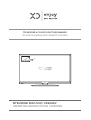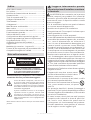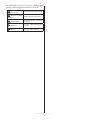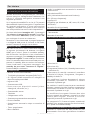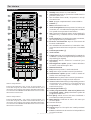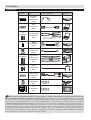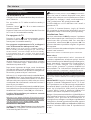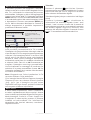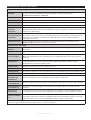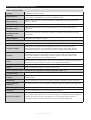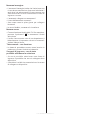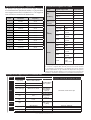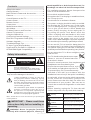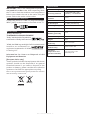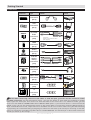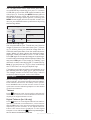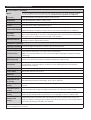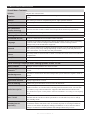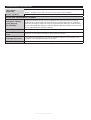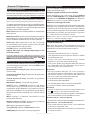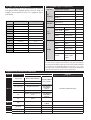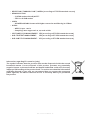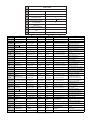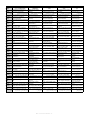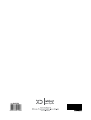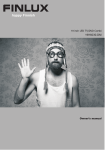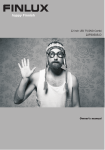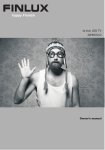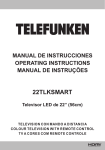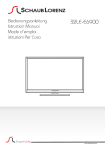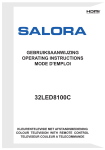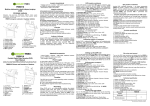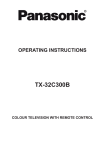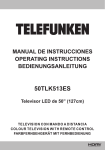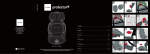Download ISTRUZIONI PER L`USO | XD32HDV OPERATING
Transcript
TELEVISORE A COLORI CON TELECOMANDO COLOUR TELEVISION WITH REMOTE CONTROL ISTRUZIONI PER L’USO | XD32HDV OPERATING INSTRUCTIONS | XD32HDV Indice Note sulla sicurezza: ............................................................1 Per iniziare ..............................................................................3 Notifiche & Caratteristiche & Accessori ....................3 Caratteristiche ......................................................................3 Tasti di comando sulla TV) ...............................................3 Collegare l'alimentazione .................................................4 Telecomando ........................................................................5 Collegamenti ......................................................................... 6 Menu Browser multimediale ...........................................8 Menu veloce ...........................................................................8 Caratteristiche e funzioni del menu TV .................... 9 Funzionamento generale ................................................ 12 Utilizzo dell'elenco canali ................................................ 12 Configurazione delle impostazioni genitori............ 12 Guida programmazione elettronica (Electronic Programme Guide - EPG) ............................................... 12 Guida alla risoluzione dei problemi e suggerimenti........................................................................ 13 Modalità tipica monitor - ingresso PC ...................... 14 Formati di file supportati per la modalità USB...... 14 Compatibilità segnale AV e HDMI .............................. 14 Note sulla sicurezza: ATTENZIONE! RISCHIO DI SCOSSE ELETTRICHE NON APRIRE ATTENZIONE: PER RIDURRE IL RISCHIO DI SHOCK ELETTRICO, NON RIMUOVERE IL COPERCHIO POSTERIORE. L’UTENTE NON PUÒ INTERVENIRE SU ALCUNA PARTE INTERNA. RIVOLGERSI A PERSONALE DI ASSISTENZA QUALIFICATO. L’utilizzo del proprio dispositivo TV in condizioni climatiche estreme potrebbe danneggiarlo. In caso di fulmini o temporali, o nel caso in cui la TV non venga usata a lungo (ad esempio durante le vacanze), scollegarla dalla presa di corrente. La spina di rete si usa per scollegare la TV dalla rete elettrica e deve quindi rimanere facilmente raggiungibile. Il punto esclamativo inserito in un triangolo equilatero mette in guardia l’utente sulla presenza di importanti istruzioni per il funzionamento e la manutenzione (assistenza) nella documentazione di accompagnamento l’apparecchio. Nota: Attenersi alle istruzioni a video per l’uso delle relative funzioni. Leggere interamente queste istruzioni prima di installare o mettere in funzione. AVVERTENZA: Non consentire mai a persone (bambini compresi) con problemi fisici, sensoriali o mentali o sprovvisti della dovuta esperienza e/o conoscenza di usare il dispositivo elettrico senza essere sorvegliati! Per la ventilazione, lasciare uno spazio di almeno 10 cm tutto attorno all'apparecchio. Non bloccare le aperture di ventilazione. Non posizionare la TV su superfici inclinate e poco stabili: potrebbe scivolare. Usare l'apparecchio in climi temperati. Il cavo di alimentazione dovrebbe essere facilmente accessibile. Non mettere l'apparecchio, un mobile, ecc., cavo di alimentazione, ne' schiacciare il cavo. Un cavo di alimentazione danneggiato può causare incendi o provocare scosse elettriche. Prendere il cavo per la presa, non scollegare la TV tirando il cavo di alimentazione. Non toccare mai il cavo/la presa con le mani bagnate: ciò potrebbe provocare un corto circuito o una scossa elettrica. Non fare mai un nodo nel cavo ne' legarlo con altri cavi. Se danneggiato, deve essere sostituito, ma unicamente da personale qualificato. Non esporre l’apparecchio a acqua o umidità Se un qualunque oggetto solido o liquido cade nel mobile, scollegare la TV e farla controllare da personale qualificato prima di farla funzionare ulteriormente. Non esporre la TV alla luce solare diretta o ad altre sorgenti di calore. L'apparecchio non deve essere messo accanto a fiamme libere o fonti di calore intenso, come una stufa elettrica. II volume audio in eccesso da auricolari e cuffie può causare la perdita dell'udito. Assicurarsi che nessuna fonte di fiamma viva, come candele accese, sia posta sulla TV. Per prevenire danni fisici, durante il montaggio a parete del TV (se l'opzione disponibile) procedere a fissare l'apparecchio saldamente, in accordo alle istruzioni di installazione. Di tanto in tanto, alcuni pixel non attivi possono comparire sullo schermo in forma di punti fissi blu, verdi o rossi. Notare che questo non ha conseguenze sul funzionamento del prodotto. Prestare attenzione a non graffiare lo schermo con le unghie o con altri oggetti rigidi. ITA - Manuale di istruzioni - 1 - Prima di pulire, staccare il ricevitore dalla presa a parete. Usare un panno morbido e asciutto. Avvertenza Rischio di shock elettrico Avvertimento Attenzione! Avviso Rischio di gravi lesioni o morte Rischio di tensioni pericolose Rischio di lesioni o danni a proprietà Corretto funzionamento del sistema Note aggiuntive indicate ITA - Manuale di istruzioni - 2 - Per iniziare Notifiche & Caratteristiche & Accessori Informazioni per la tutela dell'ambiente Questa televisione è progettata per consumare minore energia e salvaguardare l’ambiente. Per ridurre il consumo energetico, attenersi alla seguente procedura: Se si imposta la modalità Eco su On, la TV passerà alla modalità di risparmio energetico. L'impostazione di risparmio energetico si trova nella sezione "Immagine" del Menu Principale. In caso contrario non sarà possibile intervenire sulle impostazioni. Se viene selezionato Immagine Off , il messaggio ''Lo schermo si spegnerà in 3 secondi.''compare a video. Selezionare PROCEED, quindi premere OK per continuare. Il suono verrà azzerato. Audio in modalità muto automatica in assenza di trasmissione. Riproduzione NTSC. AVL (Limitazione Automatica del Volume). PLL (Ricerca frequenza). Ingresso PC. Plug&Play per Windows 98, ME, 2000, XP, Vista, Windows 7. Modalità Giochi (opzionale) Accessori inclusi Telecomando Manuale di istruzioni Interruttore & Funzionamento Controllo TV Quando la TV non viene usata, si prega di spegnerla o scollegarla dalla presa di corrente. In tal modo, anche il consumo di energia verrà ridotto. Notifiche standby Nel caso in cui la TV non riceva alcun segnale in ingresso (ad esempio da antenna o sorgente HDMI) per 5 minuti, passa in modalità standby. Alla successiva riaccensione, viene visualizzato il seguente messaggio “Lo standby ha provocato l’assenza di segnale”. Premere OK per continuare. Se la TV è stata lasciata accesa e non usata per 4 ore, passerà in standby. Alla successiva riaccensione, viene visualizzato il seguente messaggio: “Lo standby ha provocato l’assenza di segnale”. Premere OK per continuare. Caratteristiche Monitor a colori telecomandato TV digitale pienamente integrata (DVB-T2/C) Gli ingressi HDMI consentono di collegare un dispositivo alla presa HDMI. Ingresso USB. Sistema menu OSD. Presa scart per dispositivi esterni (video, videogiochi, set audio, ecc.). Sistema audio stereo. Collegamento cuffia. Sistema programmazione automatica. Ricerca manuale Spegnimento automatico dopo un massimo di sei ore. Blocco bambini. 2. Direzione Giù 3. Programma/Volume / AV / Standby-Interruttore selezione On L'interruttore di controllo consente di controllare le funzioni di Volume / Programma / Sorgente e Standby-On della TV. Per modificare il volume: Aumentare il volume premendo il pulsante su. Diminuire il volume premendo il pulsante giù. Per cambiare i canali: Premere la parte centrale del pulsante, comparirà a video il banner contenente le informazioni sul canale. Scorrere fra i canali salvati premendo il pulsante su o giù. Per modificare la sorgente: Premere due volte la parte centrale del pulsante, comparirà a video l'elenco delle sorgenti. Scorrere fra le fonti disponibili premendo il pulsante su o giù. Televideo Timer spegnimento. 1. Direzione Su Per spegnere la TV: Premere la parte centrale del pulsante giù e tenerla premuta per alcuni secondi; la TV passa in modalità standby. Installazione delle batterie nel telecomando Sollevare il coperchio del lato posteriore del telecomando verso l'alto gentilmente. Installare ITA - Manuale di istruzioni - 3 - due batterie AAA. Verificare la corrispondenza delle estremità + e – delle batterie nel vano batteria (rispettare la polarità Avviso: La dicitura Pb posta al di sotto del simbolo delle batterie indica che queste contengono piombo. che la batteria contiene piombo. v Prodotti Collegare l'alimentazione Trasmissione TV PAL B/G D/K K Canali riceventi VHF (BAND I/III) - UHF (BAND U) - HYPERBAND Numero dei canali preimpostati 1000 Indicatore di canale OSD Ingresso antenna RF 75 Ohm (non bilanciato) Operating Voltage 220-240V CA 50Hz Ingressi German+Nicam Stereo Audio Output Power (WRMS.) (10% THD) 2x6 Consumo energetico 65W Peso 6,55 RICONOSCIMENTO DEL MARCHIO TV Dimensions DxLxH (with foot) 185 x 735 x 478 "Dolby" e il simbolo doppia-D sono il marchio di fabbrica di Dolby Laboratories. TV Dimensions DxLxH (without foot) 77/97 x 735 x 438 Temperatura di funzionamento e umidità 0ºC up to 40ºC, 85% humidity max IMPORTANTE: L'apparecchio TV è progettato per funzionare a 220 V – 240 V CA, 50 Hz. Dopo aver tolto l'imballaggio, fare in modo che l'apparecchio TV raggiunga la temperatura ambiente prima di collegarlo all'alimentazione principale. Inserire il cavo di alimentazione alla presa della rete elettrica. Antenna / ingresso cavo Per collegare l'antenna, inserire nella presa INGRESSO ANTENNA (ANT) sul retro della TV. Notifica Prodotto su licenza dei Laboratori Dolby. "HDMI, logo HDMI e HighDefinition Multimedia Interface sono marchi di fabbrica o marchi registrato di HDMI Licensing LLC." Informazioni per gli utenti sullo smaltimento di dispositivi e batterie usati [solo Unione Europea] Questi simboli indicano che l'apparecchiatura non deve essere smaltita insieme ai normali rifiuti domestici. Se si desidera procedere allo smaltimento del prodotto o della batteria, cercare i sistemi o le strutture di raccolta disponibili per garantirne un opportuno riciclo. ITA - Manuale di istruzioni - 4 - Per iniziare Telecomando 1. 2. 3. 4. 5. 6. 7. 8. 9. 10. 11. 12. 13. 14. 15. 16. 17. 18. 19. 20. 21. 22. 23. Utilizzo di My Button 2 Premere MY BUTTON 2 per cinque secondi quando ci si trova sulla sorgente, sul canale o sul link desiderato, fino a che a video non compare il messaggio “MY BUTTON IS SET”. Ciò conferma che il MY BUTTON selezionato ora è associato alla funzione selezionata. 24. 25. 26. Utilizzo di My button 1 Premere MY BUTTON 1 per cinque secondi quando ci si trova sulla sorgente, sul canale o sul link desiderato, fino a che a video non compare il messaggio “MY BUTTON IS SET”. Ciò conferma che il MY BUTTON selezionato ora è associato alla funzione selezionata. 27. 28. 29. 30. 31. Standby: Interruttore On / Off della TV Tasti numerici: usati per spostarsi fra canali e inserire password, testo, ecc. TV: Visualizza elenco canali / Si sposta fra i vari tipi di trasmissione Mute: Spegne completamente il volume della TV Volume +/Menu: Visualizza il menu TV Tasti di navigazione: Aiuta a spostarsi nei menu, nel contenuto, ecc. e visualizza la sottopagina in modalità TXT quando viene premuto il tasto destro OK: Conferma le selezioni utente, tiene la pagina (in modalità TXT), visualizza l’elenco canali (modalità DTV) Parte posteriore: Torna alla schermata precedente, apre la pagina indice (in modalità TXT) Browser multimediale: Apre la schermata del browser multimediale Info: Visualizza le informazioni sui contenuti a video, mostra le informazioni nascoste (mostra - in modalità TXT) Pulsante personale 1 (*) Tasti Colorati Lingua: Alterna le varie modalità audio (TV analogica), visualizza e modifica la lingua audio/sottotitoli (ove disponibile) (TV digitale) Sottotitoli: attiva e disattiva i sottotitoli (ove disponibile) Riavvolgimento rapido: Sposta i frame all’indietro nei media, come ad esempio i film Nessuna funzione Play: Inizia a riprodurre i media selezionati Stop: interrompe il media in fase di riproduzione Avanzamento rapido: Sposta i frame in avanti nei media, come ad esempio i film Pausa: Mette in pausa il file in fase di riproduzione Schermo: Modifica il rapporto dello schermo Testo: Visualizza il televideo (ove disponibile), premere nuovamente per mettere in sovraimpressione il televideo su una normale immagine di una trasmissione (mix) Pulsante personale 2 (*) Guida programmazione elettronica (Electronic Programme Guide - EPG): Visualizza la guida del programma elettronico Exit (Esci): Chiude ed esce dai menu visualizzati o torna alla schermata precedente Menu Rapido: visualizza un elenco dei menu per accesso rapido Nessuna funzione Programma +/ Passa: Esegue un ciclo rapido fra i canali precedenti e attuali Fonte: Visualizza tutte le trasmissioni disponibili e le sorgenti contenuto ITA - Manuale di istruzioni - 5 - Per iniziare Collegamenti Raccordo Nessun cavo o accessorio fornito in dotazione Tipo Dispositivo Dispositivo esterno Collegamento (dietro) VGA Collegamento (dietro) AV LATERALE Audio PC/YPbPr Collegamento (lato) YPbPr cavo di collegamento audio (non in dotazione) HDMI Collegamento (dietro) SPDIFF Collegamento (dietro) AV LATERALE AV Laterale Audio / Video Collegamento (lato) CUFFIA (non in dotazione) Cuffie Collegamento (lato) Video YPbPr Collegamento (dietro) USB Collegamento (lato) CI Collegamento (lato) CAM module Note: In fase di collegamento della TV tramite YPbPr o ingresso AV laterale, sarà necessario servirsi dei cavi di connessione in per consentire il collegamento. Cfr illustrazioni qui sopra. | Sarà possibile usare un cavo da YPbPr a VGA (non in dotazione) per attivare il segnale YPbPr tramite ingresso VGA. |Non è possibile utilizzare VGA e YPbPr contemporaneamente. | Per attivare l'audio da PC, sarà necessario usare gli ingressi PC/YPBPR CONNESSIONE AUDIO BIANCO & ROSSO. | Se un dispositivo esterno viene collegato tramite la presa SCART, la TV passerà automaticamente alla modalità AV. |Durante la ricezione dei canali DTV (Mpeg4 H.264) o durante la modalità in Media Browser, l'output non sarà disponibile mediante la presa a scart. | Quando viene usato il kit di montaggio a parete (opzionale), consigliamo di collegare tutti i cavi sulla parte posteriore della TV prima di procedere con l'installazione a parete. |inserire o rimuovere il modulo CI solo quando la TV è SPENTA. Per dettagli sulle impostazioni, consultare il manuale d'uso del modulo. ITA - Manuale di istruzioni - 6 - Per iniziare Prima installazione (*) Accensione/Spegnimento Note: È possibile premere il tasto MENU per annullare. Per accendere la TV Collegare il cavo di alimentazione alla presa da 220240V CA 50 Hz. Per accendere la TV dalla modalità standby è possibile: Premere il tasto " del telecomando. ", P+ / P- o un tasto numerico Premere l'interruttore di funzione laterale fino a che la TV non si riaccende dallo standby. Dopo che tutte le stazioni disponibili sono state salvate sullo schermo verrà visualizzato un Elenco dei Canali. Per ordinare i canali, conformemente a LCN(*), selezionare "SI", quindi premere OK. Premere OK per uscire dall'elenco dei canali e guardare la TV. (*) LCN è il sistema Numero Logico di Canale che organizza le trasmissioni disponibili con una sequenza di canali riconoscibile (ove disponibile). Installazione Cavo Per spegnere la TV Premere il tasto “ ” sul telecomando oppure premere l’interruttore sulla TV, di modo che la TV stessa passi in modalità stand-by. Per spegnere completamente la TV, scollegare il cavo di alimentazione dalla presa di rete. Note: Quando la TV viene messa in modalità standby, il LED di standby potrebbe lampeggiare per indicare che alcune funzioni, come ad esempio la Ricerca Standby, lo Scaricamento Over Air o il Timer sono attive. Il LED lampeggia anche quando si accende la TV dalla modalità standby. Prima installazione Quando viene accesa per la prima volta, compare il menu "selezione lingua". Selezionare la lingua desiderata e premere OK. Dopo avere impostato la lingua, verrà visualizzata la scherma della prima installazione. Impostare le preferenze servendosi dei pulsanti di navigazione. Al termine, premere OK per continuare. Nel caso in cui venga selezionata la modalità Store, la modalità Store sarà disponibile nel menu altre impostazioni e le caratteristiche della TV verranno indicate nella parte superiore dello schermo. Verrà visualizzata una schermata di conferma. Premere il tasto SI per procedere. Nel caso in cui venga selezionata la modalità Home, la modalità Store non sarà disponibile dopo la Prima Installazione. Premere il tasto OK per continuare. Il codice PIN predefinito può variare a seconda del paese selezionato. Nel caso in cui venga richiesto di inserire un codice PIN per la visualizzazione di un'opzione menu, usare uno dei seguenti codici: 4725, 0000 o 1234. Installazione antenna Se dalla schermata Tipo di ricerca viene selezionata ANTENNA, la TV digitale ricercherà trasmissioni TV in formato digitale terrestre. Se viene selezionato CABLE premere il pulsante OK sul telecomando per continuare. Per continuare selezionare SI e premere OK. Per annullare l’operazione selezionare NO e premere OK. Da questa schermata è possibile scegliere le gamme di frequenza. Inserire il numero del canale multiplex o la frequenza usando i tasti numerici. Note: Il menu varia a seconda delle opzioni selezionate. Menu veloce Il menu delle Impostazioni veloci consente di accedere rapidamente ad alcune opzioni. Questo menu include le opzioni Modo Risparmio Energetico, Modo Immagine, Impostazioni Equalizzatore, Preferiti e Timer Sveglia. Per visualizzare il menu rapido, premere il pulsante Q.MENU sul telecomando. Per informazioni dettagliate sulle funzioni elencate, consultare i capitoli successivi. Riproduzione multimediale trame ingresso USB È possibile collegare una unità di disco rigida esterna oppure uno stick di memoria USB alla TV usando gli ingressi USB della TV. IMPORTANTE! Eseguire il backup dei file prima di eseguire eventuali collegamenti con la TV. Si noti che il produttore non è in alcun modo responsabile di eventuali danni o perdite di dati. È possibile che alcuni tipi di dispositivi USB (come ad esempio i Lettori MP3) o unità di memoria USB/stick di memoria non siano compatibili con questa TV. Mentre si formatta una unità disco rigida USB da un 1TB (Tera Byte) o superiore, si potrebbero verificare problemi con il processo di formattazione. Si consiglia di non collegare e scollegare rapidamente il dispositivo. Questa operazione potrebbe causare . Non estrarre il modulo USB in fase di riproduzione di un file. ITA - Manuale di istruzioni - 7 - Televideo Menu Browser multimediale È possibile riprodurre file fotografici, musicali e filmati archiviati in un disco USB collegando il disco alla TV e utilizzando la schermata del browser multimediale. Collegare un disco USB agli appositi ingressi posti al lato della TV. Premendo il pulsante MENU mentre ci si trova in modalità Media Browser si accederà alle opzioni del menu Immagine, Suono e Impostazioni. Premere nuovamente MENU per uscire dalla schermata. Mediante la finestra di dialogo Impostazioni, è possibile impostare le preferenze di Browser media. Funzionamento modalità Loop/Shuffle Avviare la riproduzione con e attivare Avviare la riproduzione con OK e attivare Avviare la riproduzione con OK/ e attivare Premere il pulsante per iniziare. Premere nuovamente per attivare la modalità mix. Premere ancora una volta per uscire. Seguire le istruzioni sullo schermo del televideo digitale. Televideo digitale (solo per trasmissioni nel Regno Unito) Premere il pulsante per visualizzare le informazioni sul televideo digitale. Usare i tasti colorati, i tasti cursore e il tasto OK. Il metodo di funzionamento può variare a seconda del contenuto del teletext digitale. Seguire le istruzioni sullo schermo del televideo digitale. Premendo il tasto la TV torna alla trasmissione televisiva. La TV riproduce il file successivo e mette in loop l'elenco. lo stesso file verrà riprodotto in loop (ripeti). il file verrà riprodotto in shuffle. Logo di avvio personalizzato Sarà possibile personalizzare la TV e vedere l‘immagine o la foto preferita a video ogni volta che viene avviata la TV. Per eseguire questa operazione, collocare i file immagine preferiti in un disco USB, quindi aprirli dal menu browser multimediale. Quando è stata scelta l‘immagine desiderata, evidenziarla, quindi fare clic su OK per visualizzarla a schermo intero. Fare clic su OK nuovamente per scegliere l‘immagine come logo personalizzato. Verrà visualizzato un messaggio di conferma. Se seleziona Si e preme nuovamente il tasto OK. Se l‘immagine è adatta(*) la si vedrà a video durante il successivo avvio della TV. Nota: Eseguendo una „Prima installazione“ la TV tornerà a utilizzare il logo predefinito. (*) Le immagini devono avere un rapporto immagine compreso fra 4:3 e 16:9 e devono essere in formato .jpeg, .jpg o .jpe. L‘immagine non può essere impostata come logo di avvio, poiché la risoluzione non compare sul banner informazioni. Menu veloce Il menu delle Impostazioni veloci consente di accedere rapidamente ad alcune opzioni. Questo menu include le opzioni Modo Risparmio Energetico, Modo Immagine, Preferiti e Timer Sveglia. Per visualizzare il menu rapido, premere il pulsante Q.MENU sul telecomando. Per informazioni dettagliate sulle funzioni elencate, consultare i capitoli successivi. ITA - Manuale di istruzioni - 8 - Caratteristiche e funzioni del menu TV Indice del menu Immagine Modalità Sarà possibile modificare la modalità immagine per soddisfare le proprie preferenze o i propri requisiti. Immagine può essere impostata su una di queste opzioni: Cinema,Gioco,Dynamica, e Naturale. Contrasto Imposta i valori di luminosità e buio dello schermo. Luminosità Imposta il valore di luminosità per lo schermo. Nitidezza Imposta il valore di nitidezza per gli oggetti visualizzati sullo schermo. Colore Imposta il valore del colore, regolazione dei colori. Modalità di risparmio energetico Per impostare la Modalità di Risparmio Energetico su Eco, Immagine Off e Disattivato. (Quando la Modalità è Dinamica, la modalità di risparmio energetico viene automaticamente impostato su disattivata). Retroilluminazione (opzionale) Questa impostazione controlla il livello di retroilluminazione. Se la modalità di risparmio energetico è attiva, la funzione di retroilluminazione non sarà visibile. La retroilluminazione non può essere attivata in modalità VGA o Media Browser o se la modalità immagine è impostata come Gioco. Riduzione rumore In caso di segnale di trasmissione debole e immagine disturbata, usare l'impostazione Riduzione del rumore per ridurre l'inconveniente. Impostazioni avanzate Contrasto dinamico: Sarà possibile modificare il rapporto di Contrasto Dinamico per raggiungere il valore desiderato. Temp. colore Imposta la tonalità del colore desiderata. Imposta le dimensioni dell'immagine desiderate dal menu zoom immagine. Zoom immagine Note: Auto (Disponibile solo in modalità Scart con SCART PIN8 alta tensione/switch bassa tensione) Modalità Film I film sono registrati in un numero diverso di fotogrammi per secondo rispetto ai normali programmi televisivi. Attivare questa funzione quando si guardano i film per vedere chiaramente le scene di movimento veloci. Tonalità pelle: Il livello di contrasto può essere regolato tra -5 e 5. Cambio Colore Regola la tonalità del colore desiderata. Guadagno RGB: È possible configurare i valori di temperature colore utilizzando la funzione di Guadagno RGB. Reset Ripristina le impostazioni immagine ai livelli predefiniti di fabbrica. Posizionamento automatico (in modalità PC) Ottimizza il display in modo automatico. Premere OK per ottimizzare. Posizionamento H (in modalità PC) Questo comando sposta l'immagine orizzontalmente sul lato destro o sinistro dello schermo. Posizionamento V (in modalità PC) Questa voce sposta l'immagine verticalmente verso la parte superiore o inferiore dello schermo. Dot Clock (in modalità PC) Le regolazioni Dot Clock correggono l'interfaccia che compare come una banda verticale in presentazioni a punti continui, come fogli di lavoro o paragrafi o testi in caratteri più piccoli. Fase (in modalità PC) A seconda della risoluzione e della frequenza di ricerca che si inserisce nell'apparecchio TV, è possibile vedere sullo schermo un'immagine offuscata o disturbata. In tal caso, è possibile utilizzare questa voce per avere un'immagine chiara, provando e rettificando. Mentre ci si trova in modalità VGA (PC), alcune opzioni del menu Immagine non saranno disponibili. Invece, le impostazioni della modalità VGA saranno aggiunte alle Impostazioni Immagine mentre ci si trova in modalità PC. ITA - Manuale di istruzioni - 9 - Caratteristiche e funzioni del menu TV Indice menu Audio Volume Regola il livello del volume. Equalizzatore Seleziona la modalità equalizzatore. Le impostazioni personalizzate possono essere fatte solo quando ci si trova in modalità utente. Bilanciamento Questa impostazione si usa per enfatizzare il bilanciamento dell’altoparlante sinistro o destro. Cuffie Imposta il volume della cuffia. Modalità audio Sarà possibile selezionare una modalità audio. (Se il canale selezionato lo supporta). AVL (Limitazione Automatica del Volume) La funzione definisce il suono per ottenere un livello di output fisso fra i vari programmi. Uscita digitale Imposta il tipo di audio in uscita. Indice menu Impostazioni Accesso condizionato Controlla i moduli di accesso condizionato se disponibili. Scegliere lingua Configura le impostazioni della lingua (può variare a seconda del paese selezionato) preferite e le impostazioni attuali saranno disponibili. Queste impostazioni possono essere modificate solo se supportate dall'emittente. Genitori Inserire la password corretta per modificare le impostazioni genitori. Sarà possibile regolare con facilità il blocco menu, blocco genitori (può variare a seconda del paese selezionato) e il blocco genitori nel menu. Sarà inoltre possibile impostare un nuovo numero di pin. Timer Imposta il timer di spegnimento di modo che spenga la TV dopo un determinato intervallo di tempo. imposta i timer per i programmi selezionati. Data/Ora Imposta la data e l’ora. Fonte Attiva o disattiva le opzioni sorgente selezionate. Altre impostazioni: visualizza altre opzioni di impostazione della TV. Timeout menu Modifica la durata di timeout per le schermate del menu. Scansione dei canali criptati: Quando questa impostazione è attiva, il processo di ricerca localizzerà anche i canali criptati. Sfondo blu Attiva o disattiva il sistema di sfondo blu quando il segnale è debole o assente. Aggiornamento software Assicurarsi che il ricevitore digitale contenga sempre il software più aggiornato. Versione applicazione Visualizza la versione dell’applicazione. Audiolesi Attiva eventuali funzioni speciali inviate dall'emittente. Descrizione Audio La descrizione audio fa riferimento a una traccia audio aggiuntiva per le persone non vedenti e ipovedenti che si servono di supporti multimediali visivi, compresi spettacoli televisivi e film. è possibile servirsi di questa funzione solo se l'emittente supporta la presenza di una traccia narrativa aggiuntiva. ITA - Manuale di istruzioni - 10 - Caratteristiche e funzioni del menu TV Spegnimento TV automatico Sarà possibile indicare il valore di timeout della funzione di spegnimento automatico. Dopo che il valore di timeout è stato raggiunto e la TV non viene usata per il tempo selezionato, si spegne. Ricerca Standby (opzionale) Nel caso in cui la Standby ricerca sia impostata su ON, quando la TV si trova in modalità standby verranno cercate le trasmissioni disponibili. Nel caso in cui la TV localizzi trasmissioni nuove o mancanti, verrà visualizzato un menu a video che chiede se eseguire o meno queste modifiche. L’elenco canali verrà aggiornato e modificato dopo questa procedura. Modalità Negozio Modalità accensione Nel caso in cui la TV venga accesa in un negozio sarà possibile attivare questa modalità - “Memorizza” (Store) Quando la Modalità Store è attivata, alcuni elementi nel menu TV potrebbero non essere impostabili. Questa impostazione configura la preferenza relativamente alla modalità di accensione. Installa e Sintonizza contenuti del menu Ricerca automatica dei canali (Retune Risintonizzazione) Timer (ove disponibile) Visualizza le opzioni di sintonizzazione automatica Antenna digitale: Ricerca e salva le stazioni antenna DVB. Cavo digitale: Ricerca e salva le stazioni cavo DVB. Analogico: ricerca e salva le stazioni analogiche. Antenna digitale & analogica: Ricerca e salva le stazioni antenna DVB. Cavo digitale & analogico: Ricerca e salva le stazioni antenna DVB. Ricerca manuale dei canali Questa funzione può essere usata per l’inserimento manuale di trasmissioni. Ricerca canali di rete Visualizza la versione dell’applicazione. Sintonizzazione Fine analogica È possibile utilizzare questa impostazione per la sintonizzazione dei canali automatici. Questa funzione non è disponibile se non ci sono canali analogici salvati. Prima installazione Rileva tutti i canali memorizzati e le impostazioni, reimposta la TV sulle impostazioni di fabbrica e avvia la prima installazione. ITA - Manuale di istruzioni - 11 - INFO: Visualizza, nel dettaglio, le informazioni sul programma selezionato. Funzionamento generale Utilizzo dell'elenco canali La TV ordina tutte le stazioni salvate nell'Elenco dei Canali. Sarà possibile modificare questo elenco dei canali, impostare i canali preferiti o le stazioni attive da elencare servendosi delle opzioni Elenco Canali. Configurazione delle impostazioni genitori Per proibire la vista di alcuni problemi, i canali e i menu possono essere bloccati servendosi del sistema di controllo genitori. per visualizzare le opzioni del menu di blocco parentale è necessario inserire il codice PIN. Il PIN predefinito in fabbrica è 0000. Dopo aver codificato il codice PIN corretto, viene visualizzato il menu delle impostazioni parentali. Blocco menu: l'impostazione Blocco menu attiva o disattiva l'accesso al menu. Blocco adulti: Quando è impostata, questa opzione riceve le informazioni per adulti dalla trasmissione e se il livello adulti è disattivato viene disattivato l'accesso all'emittente. Blocco bambini (Chiusura di sicurezza): Quando il Blocco Bambini è impostato, l'apparecchio TV può solo essere controllato manualmente dal telecomando. In tal caso, i tasti del pannello frontale non funzioneranno. Imposta PIN: definisce un nuovo numero PIN. Nel caso in cui venga richiesto di inserire un codice PIN per la visualizzazione di un'opzione menu, usare uno dei seguenti codici: 4725, 0000 o 1234. Guida programmazione elettronica (Electronic Programme Guide - EPG) Alcuni canali, ma non tutti, inviano informazioni sugli eventi correnti e successivi. Premere il tasto EPG per visualizzare il menu EPG. Tasto rosso (giorno precedente) visualizza i programmi del giorno precedente. Tasto verde (Giorno successivo): visualizza i programmi del giorno successivo. Tasto giallo (Zoom): Espande le informazioni sul programma. Tasto blu (Filtro): Visualizza le opzioni di filtraggio. SUBTTL: Premere il tasto SUBTITLE per visualizzare il menu "Seleziona Genere". Usando questa funzione, è possibile eseguire una ricerca nel database della guida programmi conformemente al genere. Si effettuerà una ricerca delle informazioni disponibili nella guida programmi, e saranno elencati i risultati conformi ai criteri immessi. Tasti numerici (salta): passa direttamente al canale preferito con i tasti numerici. OK: Visualizza le opzioni di programma. TESTO (Ricerca): Visualizza il menu Guida ricerca (ADESSO) : Visualizza il programma attuale. Aggiornamento software La TV è in grado di trovare e aggiornare il software sui canali di trasmissione. 1) Ricerca aggiornamento software tramite interfaccia utente Basterà accedere al proprio menu principale. Scegliere Impostazioni e selezionare il menu Altre Impostazioni. Dal menu Altre Impostazioni, accedere alla sezione Aggiornamento Software, quindi premere il tasto OK per aprire il menu Upgrade Options Opzioni di Aggiornamento. 3) Ricerca di 3 AM e modalità aggiornamento Quando la TV è collegata a un segnale antenna. Nel caso in cui sia attivato il menu Ricerca Automatica nelle Opzioni di Aggiornamento, la TV si attiva alle ore 03:00 e ricerca canali di trasmissione per nuovi aggiornamenti software Nel caso in cui venga trovato e scaricato nuovo software, alla prossima accensione la TV si aprirà con una nuova versione software. Nel caso in cui la TV non si riavvii in 2 minuti, scollegare l’alimentazione per 10 minuti e collegare nuovamente. Guida alla risoluzione dei problemi e suggerimenti La TV non si accende Accertarsi che il cavo di alimentazione sia saldamente collegato alla presa a parete. Le batterie nel telecomando possono essere scariche. Premere il tasto Power sulla TV oppure Immagine di qualità scadente È stato selezionato il sistema TV corretto? Il segnale di livello basso può provocare distorsioni dell'immagine. Controllare il collegamento dell’antenna. Verificare di aver inserito la frequenza di canale corretta nel caso in cui sia stata eseguita la sintonizzazione manuale. La qualità dell’immagine può risultare scadente quando vi sono due apparecchiature contemporaneamente collegate al televisore. In tal caso, scollegare una delle dispositivi. ITA - Manuale di istruzioni - 12 - Nessuna immagine L’assenza di immagine indica che il televisore non riceve alcuna trasmissione. Sono stati selezionati i tasti giusti sul telecomando? Provare ancora una volta. Assicurarsi di aver selezionato la fonte di ingresso corretta. L’antenna è collegata correttamente? Il cavo dell’antenna è connesso? Sono state usate le spine giuste per collegare l'antenna? In caso di dubbio, contattare il rivenditore. Nessun suono È stato disattivato l'audio della TV? Per annullare, premere il pulsante ? '' '' o aumentare il livello del volume. L'audio viene emesso solo da un altoparlante. Il bilanciamento è impostato solo ad un estremo? Vedere il Menu Suono. Telecomando - non funziona Le batterie potrebbero essere state inserite in modo non corretto. Sostituire le batterie. Sorgenti di ingresso - non è stato possibile effettuare la selezione Se non è possibile selezionare una fonte di ingresso è possibile che non sia collegato alcun dispositivo. Controllare i cavi AV e le connessioni se si è cercato di collegare un dispositivo. ITA - Manuale di istruzioni - 13 - Modalità tipica monitor - ingresso PC Compatibilità segnale AV e HDMI La tabella che segue illustra alcune delle modalità di visualizzazione tipiche del video. La TV potrebbe non supportare tutte le risoluzioni. La TV supporta una risoluzione massima di 1920x1080. Fonte Segnali supportati Disponibile PAL 50/60 O EXT NTSC 60 O (SCART ) RGB 50 O RGB 60 O PAL 50/60 O NTSC 60 O Indice Resolution Frequency 1 640x480 60 Hz 2 800x600 56 Hz 3 800x600 60 Hz 480i-480p 60Hz O 4 1024x768 60 Hz 576i-576p 50Hz O 5 1024x768 66 Hz 720P 50Hz 0,60Hz O 1080I 50Hz 0,60Hz O AV laterale PC, YPBPR) 6 1280x768 60 Hz 7 1280x960 60 Hz 8 1280x1024 60 Hz 9 1360x768 60 Hz 1080P 50Hz 0,60Hz O 10 1400x1050 60 Hz 480I 60Hz O 11 1600x1200 60 Hz 480P 60Hz O 12 1920x1080 60 Hz 576i-576p 50Hz O 720P 50Hz 0,60Hz O 1080I 50Hz 0,60Hz O HDMI1 24Hz, 25Hz 1080P 30Hz, 50Hz, 60Hz O (X: Non disponibile, O: Disponibile) In certi casi i segnali della TV LCD possono non essere ricevuti e visualizzati correttamente. Il problema può essere causato dall’incompatibilità con gli standard dei dispositivi di ingresso (lettore DVD, decoder digitale, ecc). Se si dovessero verificare tali problemi, contattare il rivenditore e il produttore dei dispositivi. Formati di file supportati per la modalità USB Media Estensione file MPEG1, MPEG2 MP@HL dat MPEG1, MPEG2 MP@HL vob MPEG2 MP@HL Film mkv avi Musica Foto Sottotitoli Ingressi mpg, mpeg mov, mp4, 3gp Note Formato Video (Risoluzione massima/Bit rate/Frame rate ecc.) AC3/MP3/MPEG1 layer 1/2/DD+ PCM/MP3/MPEG4 AAC/MPEG2 AAC/MPEG1 layer1/2 H.264, MPEG1-2-4 AC3 PCM/AC3/MPEG4 MPEG4, motion jpeg H.264, AAC/MPEG2 XviD AAC/MPEG1 layer1/2 MPEG4, H.263, H.264 flv H.264 mp3 - MPEG 1 Layer 1 / 2 (MP3) 1920x1080, frame rate 30 fps - JPEG Baseline - max LxH = 8192x8192 JPEG Progressivo - max LxH = 3000x3000 bmp, gif, png solo immagine fissa - max LxH = 8192x8192 sub, srt - - - jpg, jpeg ITA - Manuale di istruzioni - 14 - Informazioni riguardanti esclusivamente gli stati dell’Unione Europea: L’uso del simbolo indica l’impossibilità di smaltire questo prodotto come rifiuto domestico. Lo smaltimento corretto di questo prodotto aiuta a prevenire potenziali conseguenze negative per l’ambiente e la salute, eventualmente provocabili a seguito di una gestione non appropriata del prodotto come rifiuto. Per informazioni maggiormente dettagliate sul riciclaggio di questo prodotto, contattare l’ufficio municipale preposto locale, il servizio di smaltimento rifiuti domestici locale o il negozio presso il quale è stato effettuato l’acquisto. ITA - Manuale di istruzioni - 15 - DICHIARAZIONE CONFORMITÁ CE ITA - Manuale di istruzioni - 16 - mental capabilities or lack of experience and / or knowledge use electrical devices unsupervised. Contents Safety Information ............................................................ 17 Getting Started ................................................................... 18 Notifications & Features & Accessories .................. 18 Features ................................................................................. 18 Control Buttons on the TV.............................................. 18 Connect Power ................................................................... 19 Remote Control .................................................................20 Connections .......................................................................... 21 Media Browser Menu ...................................................... 23 Quick Menu .......................................................................... 23 TV Menu Features and Functions .............................. 24 General TV Operation ..................................................... 27 Using the Channel List .................................................... 27 Configuring Parental Settings ..................................... 27 Electronic Programme Guide (EPG).......................... 27 Software Upgrade ............................................................ 27 Troubleshooting & Tips .................................................. 27 PC Input Typical Display Modes ................................. 28 Supported File Formats for USB Mode ................... 28 AV and HDMI Signal Compatibility ............................ 28 For ventilation purposes, leave a free space of at least 10 cm all around the set. Do not block ventilation holes. Do not place the TV on sloping or unstable surfaces, the TV may tip over. Use this device in moderate climates. The power cord plug should be easily accessible. Do not place the TV, furniture, etc. on the power cord. A damaged power cord/plug can cause fire or give you an electric shock. Handle the power cord by the plug, do not unplug the TV by pulling the power cord. Never touch the power cord/plug with wet hands as this could cause a short circuit or electric shock. Never make a knot in the power cord or tie it with other cords. When damaged it must be replaced, this should only be done by qualified personnel. Do not use this TV in a humid or damp place. Do not expose the TV to liquids. If any liquid falls into the cabinet unplug the TV and have it checked by qualified personnel before operating it any further. Do not expose the TV to direct sunlight or other heat sources. Safety Information The TV should not be placed near to open flames or sources of intense heat such as an electric heater. CAUTION RISK OF ELECTRIC SHOCK DO NOT OPEN Excessive sound pressure from earphones and headphones can cause hearing loss. CAUTION: TO REDUCE THE RISK OF ELECTRIC SHOCK DO NOT REMOVE COVER (OR BACK). NO USER-SERVICEABLE PARTS INSIDE. REFER SERVICING TO QUALIFIED SERVICE PERSONNEL. To operate your TV in extreme ambient conditions may cause the damage of the device. If there is lightning or storms, or if the TV is not going to be used for a while (e.g. if going away on holiday), disconnect the TV set from the mains. The mains plug is used to disconnect TV set from the mains and therefore it must remain readily operable. The exclamation point within an equilateral triangle is intended to alert the user to the presence of important operating and maintenance (servicing) instructions in the literature accompanying the appliance. Note : Follow the on screen instructions for operating the related features. IMPORTANT - Please read these instructions fully before installing or operating WARNING: Never let people (including children) with reduced physical, sensory or Ensure that no open flame sources, such as lit candles, are placed on top of the TV. To prevent injury, this TV must be securely attached to the wall in accordance with the installation instructions (if the option is available). Occasionally, a few non-active pixels may appear on the screen as a fixed blue, green or red point. Please note that this does not affect the performance of your product. Take care not to scratch the screen with fingernails or other hard objects. Before cleaning, unplug the TV from the wall socket. Only use a soft, dry cloth while cleaning. Warning Risk of electric shock Serious injury or death risk Dangerous voltage risk Caution Injury or property damage risk Important Correctly the system operate Notice ENG - Instruction Manual - 17 - Additional notes marked Getting Started Notifications & Features & Accessories PLL (Frequency Search). Environmental Information PC input. This television is designed to consume less energy to help save the environment. To reduce energy consumption, you should take the following steps: If you set the Power Save Mode as Eco, the TV will switch to energy-saving mode. The Power Save Mode settings can be found In the ‘Picture’ section of the Main Menu. Note that some picture settings will be unavailable to be changed. If Picture Off is selected, “Screen will be off in 3 seconds.” message will be displayed. Select PROCEED and press OK to continue. The screen will be off immediately. Plug&Play for Windows 98, ME, 2000, XP, Vista, Windows 7. Game Mode (Optional). Accessories Included Remote Control Instruction Book TV Control Switch & Operation When the TV is not in use, please switch off or disconnect the TV from the mains plug. This will also reduce energy consumption. Standby Notifications 1. If the TV does not receive any input signal (e.g. from an aerial or HDMI source) for 5 minutes, the TV will go into standby. When you next switchon, the following message will be displayed: “Standby Cause No Signal” Press OK to continue. 2. If the TV has been left on and not been operated for a while, the TV will go into standby. When you next switch-on, the following message will be displayed. “Standby Cause No Operation” Press OK to continue. Features Remote controlled colour TV. Fully integrated digital/cable TV (DVB-T2/C) HDMI inputs are for connecting a device that has a HDMI socket. USB input. OSD menu system. Scart socket for external devices (such as DVD Players, PVR, video games, etc.) Stereo sound system. 1. Up direction 2. Down direction 3. Programme/Volume / AV / Standby-On selection switch The Control button allows you to control the Volume/ Programme/ Source and Standby-On functions of the TV. To change volume: Increase the volume by pushing the button up. Decrease the volume by pushing the button down. To change channel: Press the middle of the button, the channel information banner will appear on screen. Scroll through the stored channels by pushing the button up or down To change source: Press the middle of the button twice, the source list will appear on screen. Scroll through the available sources by pushing the button up or down. To turn the TV off: Press the middle of the button down and hold it down for a few seconds, the TV will turn into standby mode. Inserting the Batteries into the Remote Teletext. Lift the cover on the back of the remote upward gently. Install two AAA batteries. Make sure to match the + and - ends of the batteries in the battery compartment (observe the correct polarity) Replace the cover. Headphone connection. Automatic programming system. Manual tuning. Automatic power down after up to six hours. Sleep timer. Child lock. Automatic sound mute when no transmission. NTSC playback. AVL (Automatic Volume Limiting). ENG - Instruction Manual - 18 - Connect Power Specification IMPORTANT: The TV set is designed to operate on 220-240V AC, 50 Hz socket. After unpacking, allow the TV set to reach the ambient room temperature before you connect the set to the mains. Plug the power cable to the mains socket outlet. Antenna/Cable Connection Connect the “aerial” or “cable TV” plug to the AERIAL INPUT (ANT) socket located on the back of the TV. NotificationManufactured under license from Dolby Laboratories. TRADEMARK ACKNOWLEDGMENT “Dolby” and the double-D symbol are trademarks of Dolby Laboratories. “HDMI, the HDMI logo and High-Definition Multimedia Interface are trademarks or registered trademarks of HDMI Licensing LLC.” Information for Users on Disposal of Old Equipment and Batteries TV Broadcasting PAL B/G D/K K Receiving Channels VHF (BAND I/III) - UHF (BAND U) - HYPERBAND Number of Preset Channels 1000 Channel Indicator On Screen Display RF Aerial Input 75 Ohm (unbalanced) Operating Voltage 220-240V AC, 50Hz. Audio German+Nicam Stereo Audio Output Power (WRMS.) (10% THD) 2x6 Power Consumption 65W Weight 6,55 TV Dimensions DxLxH (with foot) 185 x 735 x 478 TV Dimensions DxLxH (without foot) 77/97 x 735 x 438 Operation temperature and operation humidity: 0ºC up to 40ºC, 85% humidity max [European Union only] These symbols indicate that equipment with these symbols should not be disposed of as general household waste. If you want to dispose of the product or battery, please consider the collection systems or facilities for appropriate recycling. Notice: The sign Pb below the symbol for batteries indicates that this battery contains lead. Battery Products ENG - Instruction Manual - 19 - Getting Started Getting Started Remote Control 1. 2. 3. 4. 5. 6. 7. 8. 9. 10. 11. 12. 13. 14. 15. 16. 17. 18. 19. 20. MY BUTTON 1 Press MY BUTTON 1 for five seconds when on a desired source, channel or link, until the “MY BUTTON IS SET” message is displayed on the screen. This confirms that the selected MY BUTTON is now associated with the selected function. 21. 22. 23. 24. 25. 26. MY BUTTON 2 This button's main function is to switch between DVB-T, DVB-C and DVB-S broadcasts. However, if you press MY BUTTON 2 for five seconds, you can set a function to it as described in My Button 1. Note that if you perform first time installation, MY BUTTON 2 will return to its default function, switching between DVB-T, DVB-C and DVB-S broadcasts. 27. 28. 29. 30. 31. Standby: On / Off switch of the TV Numeric buttons: Used to navigate channels and enter passwords, text etc. TV: Displays channel list / Switches among broadcast types Mute: Completely turns off the volume of the TV Volume +/Menu: Displays TV menu Navigation buttons: Helps navigate menus, content etc. and displays the subpages in TXT mode when pressed Right OK: Confirms user selections, holds the page (in TXT mode), views channel list (DTV mode) Back: Returns to previous screen, opens index page (in TXT mode) Media browser: Opens the media browsing screen Info: Displays information about on-screen content, shows hidden information (reveal - in TXT mode) My button 1 (*) Coloured Buttons Language: Switches between sound modes (analogue TV), displays and changes audio/subtitle language (where available)(digital TV) Subtitles: Turns subtitles on and off (where available) Rapid reverse: Moves frames backwards in media such as movies No function Play: Starts to play selected media Stop: Stops the media being played Rapid advance: Moves frames forward in media such as movies Pause: Pauses the media being played Screen: Changes the aspect ratio of the screen Text: Displays teletext (where available), press again to superimpose the teletext over a normal broadcast picture (mix) My button 2 (*) EPG (Electronic programme guide): Displays the electronic programme guide Exit: Closes and exits from displayed menus or returns to previous screen Quick Menu: Displays a list of menus for quick access No function Programme +/Swap: Quickly cycles between previous and current channels Source: Shows all available broadcast and content sources ENG - Instruction Manual - 20 - Getting Started Connections Connector Type Cables Device Scart Connection (back) VGA Connection (back) SIDE AV PC/YPbPr Audio Connection (side) Side Audio YPbPr or PC Connection Cable (Not supplied) HDMI Connection (back) SPDIFF Connection (back) Side AV SIDE AV (Audio/ Video) Connection (Not supplied) (side) HEADPHONE Headphone Connection (side) YPbPr Video Connection (back) PC to YPbPr Connection Cable (Not supplied) USB Connection (side) CI Connection (side) CAM module NOTE: When connecting a device via the YPbPr or Side AV input, you must use the connection cables to enable connection. See the illustrations above. | You can use YPbPr to VGA cable (not supplied) to enable YPbPr signal via VGA input. |You cannot use VGA and YPbPr at the same time. | To enable PC audio, you will need to use the SIDE AV CONNECTION cable’s WHITE & RED inputs. | If an external device is connected via the SCART socket, the TV will automatically switch to AV mode.| When receiving DTV channels (Mpeg4 H.264) or while in Media Browser mode, output will not be available via the scart socket. | When using the wall mounting kit (optional), we recommend that you plug all your cables into the back of the TV before mounting on the wall. | Insert or remove the CI module only when the TV is SWITCHED OFF. You should refer to the module instruction manual for details of the settings. ENG - Instruction Manual - 21 - Getting Started First Time Installation - USB Connections Aerial Installation Switching On/Off To Switch the TV On Connect the power cord to the 220-240V AC, 50 Hz. If you select AERIAL option from the Search Type screen, the television will search for digital terrestrial TV broadcasts. To switch on the TV from standby mode either: Press the “ ” button, P+ / P- or a numeric button on the remote control. Press the side function switch until the TV comes on from standby. To Switch the TV Off Press the “ “ button on the remote control or press the side function switch until the TV switches into standby mode. To power down the TV completely, unplug the power cord from the mains socket. Note: When the TV is switched to standby mode, the standby LED can blink to indicate that features such as Standby Search, Over Air Download or Timer is active. The LED can also blink when you switch on the TV from standby mode. First Time Installation IMPORTANT: When you select Country option as France or Italy, you will be asked to set and confirm a PIN number. Selected PIN number cannot be 0000. Enter a PIN number and confirm it by entering once more. Press OK button to continue. If the two PIN numbers match, your master PIN number will be set. WARNING: When you are required to enter a PIN number for any menu operation you should use the PIN that you have previously defined during the first time installation. If you have forgotten the PIN number you have set during the first time installation, you should use the master PIN code, 4725. When turned on for the first time, the language selection screen is displayed. Select the desired language and press OK. The First Time Installation (FTI) screen will be displayed next. Set your preferences using the navigation buttons and when finished, press OK to continue. You can activate Store mode option to be available in “Other settings” menu and your TV’s features will be illustrated on the top of the screen. A confirmation screen will be displayed. Select YES to proceed. NOTE: You can press MENU button to cancel. After all the available stations are stored, the Channel List will be displayed on the screen. If you like how the channels are sorted according to the LCN (*), please select “Yes” and than press OK. Press MENU button to quit channel list and watch TV. (*) LCN is the Logical Channel Number system that organizes available broadcasts in accordance with a recognizable channel sequence (if available). Cable Installation If you select CABLE option and press OK button on the remote control. To continue, please select YES and press OK. To cancel operation, select NO and press OK. You can select frequency ranges from this screen. Enter the frequency range manually by using the numeric button. Note: Searching duration will change depending on the selected search step. Media Playback via USB Input You can connect a 2.5” and 3.5” inch (hdd with external power supply) external hard disk drives or USB memory stick to your TV by using the USB inputs of the TV. IMPORTANT! Back up your files before making any connections to the TV. Manufacturer will not be responsible for any file damage or data loss. Certain types of USB devices (e.g. MP3 Players) or USB hard disk drives/memory sticks may not be compatible with this TV. ard disk that has 1TB (Tera Byte) or more file capacity, you can experience problems with the formatting process. Do not repeatedly quickly plug and unplug the drive. This may cause physical damage to the USB player and USB device itself. Do not pull out USB module while playing a file. If Home Mode is selected, Store mode will not be available after the First Time Installation. Press OK button to continue. Default PIN code can change depending on the selected country. If you are asked to enter a PIN code for viewing a menu option, use one of the following codes: 4725, 0000 or 1234. ENG - Instruction Manual - 22 - Media Browser Menu You can play photo, music, and movie files stored on a USB disk by connecting it to your TV. Connect a USB disk to one of the USB inputs located on the side of the TV. Pressing the MENU button while in the Media Browser mode will access the Picture, Sound and Settings menu options. Pressing the MENU button again will exit from this screen. You can set your Media Browser preferences by using the Settings Menu. Loop/Shuffle Mode Operation Start playback with and TV plays next file and loop the list. Start playback with OK and the same file will be played in a loop (repeat). activate activate Start playback with OK/ and activate the file will be played in a shuffle. Custom Boot Up Logo You can personalize your TV and see your favorite image or photo on screen each time your TV boots up. To do this, place your favorite image files in a USB stick and open them from the media browser menu. When you have chosen the desired image, highlight it and press OK to view it in full screen. Press OK again to choose the image as custom logo. A confirmation message will be displayed. Select Yes and press OK again. If the image is suitable(*) you will see it on the screen during the TV’s next boot up. Note: If you perform an FTI (first time installation) the TV will return to using the default logo. (*) Images must have an aspect ratio between 4:3 to 16:9 and they must be in .jpeg, .jpg or .jpe file formats. The image cannot be set as boot logo, which’s resolution doesn’t appear on the info banner. Quick Menu Quick Settings menu allows you to access some options quickly. This menu includes Power Save Mode, Picture Mode, Favourites and Sleep Timer options. Press Q.MENU button on the remote control to view quick menu. See the following chapters for the details of the listed features. Teletext Press button to enter. Press again to activate mix mode. Press once more to exit. Follow the instructions displayed on digital teletext screen. Digital Teletext (for UK only) Press button to view digital teletext information. Operate it with the coloured buttons, cursor buttons and the OK button. The operation method may differ depending on the contents of the digital teletext. Follow the instructions displayed on the digital teletext screen. When the button is pressed again, the TV returns to television broadcast. ENG - Instruction Manual - 23 - TV Menu Features and Functions Picture Menu Contents Mode You can change the picture mode to suit your preference or requirements. Picture mode can be set to one of these options: Cinema, Game, Dynamic and Natural. Contrast Sets the lightness and darkness values of the screen. Brightness Sets the brightness value for the screen. Sharpness Sets the sharpness value for the objects displayed on the screen. Colour Sets the colour value, adjusting the colors. Power Save Mode To set the Power Save Mode as Eco, Picture Off and Disabled. (When the Mode is Dynamic, Power Save mode is automatically set as disabled.) Backlight (Optional) This setting controls the backlight level. The backlight function will be inactive if the Power Save Mode is set to Eco. The backlight cannot be activated in VGA, Media Browser mode or while the picture mode is set to Game. Noise Reduction If the broadcast signal is weak and the picture is noisy, use the Noise Reduction setting to reduce the amount of noise. Advanced Settings Dynamic Contrast You can change the Dynamic Contrast ratio to desired value. Colour Temp Sets the desired colour tone. Sets the desired picture size from picture zoom menu. Picture Zoom Note: Auto (Only available in Scart mode with SCART PIN8 high voltage/low voltage switching) HDMI True Black(optional) While watching from HDMI source, this feature will be visible in the Picture Settings menu. You can use this feature to enhance blackness in the picture Film Mode Films are recorded at a different number of frames per second to normal television programmes. Turn this feature on when you are watching films to see the fast motion scenes clearly. Skin Tone Skin tone can be changed between -5 and 5. Colour Shift Adjust the desired colour tone. RGB Gain You can configure the colour temperature values using the RGB Gain feature. Reset Resets the picture settings to factory default settings.(Except Game Mode) Autoposition (in PC mode) Automatically optimizes the display. Press OK to optimize. H Position (in PC mode) This item shifts the image horizontally to the right hand side or left hand side of the screen. V Position (in PC mode) This item shifts the image vertically towards the top or bottom of the screen. Dot Clock (in PC mode) Dot Clock adjustments correct the interference that appear as vertical banding in dot intensive presentations like spreadsheets or paragraphs or text in smaller fonts. Phase (in PC mode) Depending on the resolution and scan frequency that you input to the TV set, you may see a hazy or noisy picture on the screen. In such a case you can use this item to get a clear picture by trial and error method. While in VGA (PC) mode, some items in Picture menu will be unavailable. Instead, VGA mode settings will be added to the Picture Settings while in PC mode. ENG - Instruction Manual - 24 - TV Menu Features and Functions Sound Menu Contents Volume Adjusts the volume level. Equalizer Selects the equalizer mode. Custom settings can be made only when in user mode. Balance This setting is used for emphasizing left or right speaker balance. Headphone Sets headphone volume. Sound Mode You can select a sound mode. (If the selected channel supports). AVL (Automatic Volume Limiting) Function sets the sound to obtain fixed output level between programmes. Digital Out Sets digital out audio type. Settings Menu Contents Conditional Access Controls conditional access modules when available. Language Configures language settings (may change depending on the country selected) Preferred and current settings will be available. Current settings can be changed only if the broadcaster supports. Parental Enter correct password to change parental settings. You can easily adjust menu lock, maturity lock (may change depending on the country selected) and child lock in this menu. You can also set new pin number. Timers Sets sleep timer to turn off the TV after a certain time. Sets timers for selected programmes. Date/Time Sets date and time. Sources Enables or disables selected source options. Other Settings: Displays other setting options of the TV set: Menu Timeout Changes timeout duration for menu screens. Scan Encrypted Channels When this setting is on, the search process will locate the encrypted channels as well. Blue Background Activates or deactivates the blue background system when the signal is weak or absent. Software Upgrade To ensure that your TV always has the most up to date firmware. Application Version Displays application version. Hard of Hearing Enables any special feature sent from the broadcaster. Audio Description Audio description refers to an additional narration track for blind and visually impaired viewers of visual media, including television and movies. You can use this feature, only if the broadcaster supports that additional narration track. Note: Audio description sound feature cannot be available in recording or time shifting mode. Auto TV Off You can set the timeout value of auto off feature. When the timeout value is reached and the TV has not been operated for a selected time, the TV will go into standby mode. Standby Search (Optional) If the Standby Search is set to On, when the TV is in standby mode, available broadcasts will be searched. If the TV locates any new or missing broadcasts, a menu screen will be displayed, asking you whether or not to execute these changes. Channel list will be updated and changed after this process. ENG - Instruction Manual - 25 - TV Menu Features and Functions Store Mode (Optional) If you are displaying the TV in a store, you can activate this mode. Whilst Store Power Up Mode This setting configures the power up mode preference. Mode is enabled, some items in the TV menu may not be available. Install and Retune Menu Contents Automatic Channel Scan (Retune) (If available) Displays automatic tuning options. Digital Aerial: Searches and stores aerial DVB stations. Digital Cable: Searches and stores cable DVB stations. Analogue: Searches and stores analogue stations. Digital Aerial & Analogue: Searches and stores aerial DVB and analogue stations. Digital Cable & Analogue: Searches and stores cable DVB and analogue stations. Manual Channel Scan This feature can be used for direct broadcast entry. Network Channel Scan Searches for the linked channels in the broadcast system. Analogue Fine Tune You can use this setting for fine tuning analogue channels. This feature is not available if no analogue channels are stored. First Time Installation Deletes all stored channels and settings, resets TV to factory settings. ENG - Instruction Manual - 26 - Software Upgrade General TV Operation Using the Channel List The TV sorts all stored stations in the Channel List. You can edit this channel list, set favourites or set active stations to be listed by using the Channel List options. Configuring Parental Settings To prohibit viewing of certain programmes, channels and menus can be locked by using the parental control system. To display parental lock menu options, the PIN number should be entered. The factory default PIN number is 0000. After coding the correct PIN number, parental settings menu will be displayed. Menu Lock: Menu lock setting enables or disables the menu access. Your TV is capable of finding and updating automatically via the Aerial/Cable signal. Software upgrade search via user interface Simply navigate on your main menu. Choose Settings and select Other Settings menu. In Other Settings menu navigate on to the Software for Upgrade item and press OK button to check for a new software upgrade. 3 AM search and upgrade mode While the TV is connected to an aerial signal. If Automatic scanning in the Upgrade Options menu is enabled, the TV wakes up at 03:00 and searches broadcast channels for new software upgrades. If new software is found and downloaded successfully, the next time the TV powers up , it will have the new software version. Maturity Lock: When set, this option gets the maturity information from the broadcast and if this maturity level is disabled, disables access to the broadcast. Note: If the TV fails to come on after the upgrade unplug the TV for 2 minutes and plug in again. Child Lock: When Child Lock is set, the TV can only be controlled by the remote control. In this case the control panel buttons will not work. Tv will not turn on Set PIN: Defines a new PIN number. Default PIN code can change depending on the selected country. If you are asked to enter a PIN code for viewing a menu option, use one of the following codes: 4725, 0000 or 1234. Electronic Programme Guide (EPG) Some, but not all channels send information about the current and next programmes. Press the EPG button to view the EPG menu. Red button (Prev Day): Displays the programmes of previous day. Green button (Next day): Displays the programmes of the next day. Yellow button (Zoom): Expands programme information. Blue button (Filter): Views filtering options. SUBTTL: Press SUBTITLE button to view Select Genre menu. Using this feature, you can search the programme guide database in accordance with the genre. Info available in the programme guide will be searched and results matching your criteria will be listed. INFO: Displays, in detailed, information on the programme selected. Numeric buttons (Jump): Jumps to the preferred channel directly via numeric buttons. OK: Displays programme options. Text (Search): Displays “Guide Search” menu. SWAP (Now) : Shows the current programme. Troubleshooting & Tips Make sure the power cord is plugged in securely to wall outlet. The batteries in the remote control may be exhausted. Press the Power button on the TV. Poor picture Have you selected the correct TV system? Low signal level can cause picture distortion. Please check antenna access. Check if you have entered the correct channel frequency if you have done manual tuning. The picture quality may degrade when two devices are connected to the TV at the same time. In such a case, disconnect one of the devices. No picture No Picture means that your TV is not receiving a transmission. Have you selected the correct button on the remote control? Try once more. Also make sure the correct input source has been selected. Is the antenna connected properly? Is the antenna cable damaged? Are suitable plugs used to connect the antenna? If you are in doubt, consult your dealer. No sound Has the TV been set to mute? To cancel mute, press the “ ” button, or increase the volume level. Sound is coming from only one speaker. Is the balance set to one extreme? See Sound Menu section. Remote control - does not operate The batteries may be exhausted. Replace the batteries. Input sources - can not be selected If you cannot select an input source, it is possible that no device is connected. if not Check the AV cables and connections if you have tried to connect a device. ENG - Instruction Manual - 27 - PC Input Typical Display Modes AV and HDMI Signal Compatibility The following table is an illustration of some of the typical video display modes. Your TV may not support all resolutions. Your TV supports up to 1920x1080. Index Resolution Source Supported Signals Available PAL 50/60 O EXT NTSC 60 O (SCART) RGB 50 O RGB 60 O PAL 50/60 O NTSC 60 O Frequency 1 640x480 60 Hz 2 800x600 56 Hz 3 800x600 60 Hz 4 1024x768 60 Hz 5 1024x768 66 Hz 6 1280x768 60 Hz 7 1280x960 60 Hz 8 1280x1024 9 Side AV 480I, 480P 60Hz O 576I, 576P 50Hz O 720P 50Hz,60Hz O 1080I 50Hz,60Hz O 1080P 50Hz,60Hz O 60 Hz 480I 60Hz O 1360x768 60 Hz 480P 60Hz O 10 1400x1050 60 Hz 576I, 576P 50Hz O 11 1600x1200 60 Hz 720P 50Hz,60Hz O 12 1920x1080 60 Hz 1080I 50Hz,60Hz O PC/ YPbPr HDMI1 24Hz, 25Hz 1080P 30Hz, 50Hz, 60Hz O (X: Not Available, O: Available) In some cases a signal on the LED TV may not be displayed properly. The problem may be an inconsistency with standards from the source equipment (DVD, Set-top box, etc. ). If you do experience such a problem please contact your dealer and also the manufacturer of the source equipment. Supported File Formats for USB Mode Media File Extension MPEG1, MPEG2 MP@HL dat MPEG1, MPEG2 MP@HL vob MPEG2 MP@HL mov, mp4, 3gp mkv avi Photo Subtitle Remarks Audio mpg, mpeg Movie Music Format Video (Maximum resolution/Bit rate/Frame rate etc.) AC3/MP3/MPEG1 layer 1/2/DD+ PCM/MP3/MPEG4 AAC/MPEG2 MPEG4, H.263, H.264 AAC/MPEG1 layer1/2 H.264, MPEG1-2-4 AC3 PCM/AC3/MPEG4 MPEG4, motion jpeg H.264, AAC/MPEG2 XviD AAC/MPEG1 layer1/2 flv H.264 mp3 - MPEG 1 Layer 1 / 2 (MP3) 1920x1080, frame rate 30 fps - Baseline JPEG - max WxH = 8192x8192 Progressive JPEG - max WxH = 3000x3000 bmp, gif, png still image only - max WxH = 8192x8192 sub, srt - jpg, jpeg ENG - Instruction Manual - 28 - - Information regarding EU countries (only) The symbol indicates that the product must not be disposed of with the normal household wastes. Correct disposal of this product prevents any potentially negative impact on the environment and human health that could arise from any inappropriate handling of the product itself. To receive more detailed information regarding disposal of your unit, we recommend that you contact the competent public agencies, the waste collection service or the shop where you purchased the product. ENG - Instruction Manual - 29 - DECLARATION OF EC CONFORMITY This device complies with the European Directive 2004/108/EC (EMC) and Low Voltage Directive 2006/95/EC (LVD) in compliance with the following technical standards EMC (Electro Magnetic Compatibility) EN55013: EN55020: EN55022 : EN55024 : EN61000-3-2: EN61000-3-3: 2001+A1:2003 + A2:2006 2007+ A11:2011 2010/AC:2011 (CLASSE B) 2010 2006 + A1:2009 + A2:2009 2008 LVD (Low Voltage Device) EN60065: IEC60065: 2002 + A1:2006 + A11:2008 + A2:2010 + A12:2011 2001 + A1:2005 + A2:2010 Furthermore, it complies with: - Ministerial Decree No. 5481 of 28.08.1995 relative to the frequencies used in Italy by Broadcasting receivers. EC regulation No. 642/2009 and Directive 2009/125/CE regarding standard for eco-design. Directive 2011/65/EU (RoHS 2) regarding the presence of dangerous substances Lastly, this device is manufactured in accordance with the provisions of Ministerial Decree 26/3/92, in particular article 1 of the same Ministerial Decree and also complies with Circular 97/D of 29/04/1999. Due to the continuous evolution of the products, the features and design of this model may change without notice ENG - Instruction Manual - 30 - A Product Fiche B Commercial Brand:XD C Product No. 10096996 D Model No. XD32HDV E A F On mode average power G English Deutsch 81 cm (diagonal,approx.) (inch/cm) 41 H 59 I 0,5 J 0 K 1366x768 A B C D E Product Fiche Commercial Brand Product No. Model No. Energy efficiency class Produkt-Datenblatt Markenzeichen : Zna ka výrobce eština Produkt-Nr. Modell-Nr. íslo produktu Energieeffizienzklasse Model . Energetická t ída Dansk Produktoplysningsskema Varemærke Produktnr. Model nr. Energieffektivitetsklasse Suomi Tuote fiche Kaupallinen merkki Tuote nro. Malli nro. Virran tehokkuusluokka Français Fiche du produit Marque commerciale Produit N° Modèle N° Classe d'efficacité énergétique Hrvatski SAŽETAK PROIZVODA Trgova ka marka Br. proizvoda Br. modela Klasa energetske u inkovitosti Nederlands Productfiche Commercieel merk. Productnr. Modelnr. Energie efficiëntie klasse Español Ficha del Producto Marca Comercial Nº de Producto Nº de Modelo Clasificación Energética Svenska Produktspecifikation Varumärke Produktnr. Modellnr. Energiklass Italiano Scheda prodotto Marchio commerciale Numero prodotto Numero modello Classe di efficienza energetica Polski KARTA PRODUKTU Marka produktu Nr produktu Klasa efektywno ci energetycznej Magyar Termékismertet adatlap Kereskedelmi márka Termékszám Modellszám Energiahatékonysági osztály Norsk Produktinformasjon Kommersiell merkevare Produkt nr. Modell nr. Energieffektivitet klasse Português Ficha do produto Marca Comercial Produto Nº Modelo Nº Classificação eficiência energética Român Fi Marc comercial Nr. Produs Nr. Model Clasa de eficien produs Nr modelu energetic F Visible screen size (diagonal, approx.) (inch/cm) Sichtbare Bildschirmgröße (diagonal,ca.) (Zoll /cm) ( / )( ) ( , .) ( /c ) Viditelná velikost obrazovky (úhlop í ka,p ibl.)(palc /cm) Synlig skærmstørrelse (diagonalt,ca.) (HK/cm) Näkyvän kuvaruudun koko (diagonaalinen,n.) (tuumaa/cm) Taille d'écran visible (diagonale,approx.) (pouces/cm) Vidljiva veli ina ekrana (dijagonalna,približno) (in a/cm) Zichtbare schermgrootte (diagonaal,ca.) (inches/cm) Tamaño de pantalla visible (diagonal,aprox.) (pulgadas/cm) Synlig skärmstorlek (diagonal,ungefärlig) (tum/cm) Dimensioni visibili dello schermo (diagonale,circa)(pollici/cm) Widoczny obraz ekranu (przek tna,około)(cali/cm) Látható képtartomány (diagonális,kb.) (inches/cm) Synlig skjermstørrelse (diagonal, ca.) (tommer/cm) Tamanho ecrã visível (diagonal, aprox.) (polegadas/cm) Dimensiunea ecranului vizibil (diagonal , aprox. ) (inch/cm) ( , )( , )( / ) ( . Srpski Tehni ke odlike Zna ka výrobcu Sloven ina Slovenš ina E Komercijalna marka Opis izdelka Komercialna znamka Proizvod br. íslo produktu Št. zdelka . v Bosanski . Tehni ki podaci Komercijalna marka ( Model br. Klasa energetske efikasnosti Model . Energetická trieda Št. Modela Razred energetske u inkovitosti . Produkt br. Model br. ' Klasa energetske efikasnosti ' Türkçe Ürün fi i Ticari Marka Ürün No. Model No. Enerji verimlili i sınıfı Shqip Të dhënat e produktit Marka tregtare Nr. i produktit. Nr. i modelit. Klasa e eficiencës së energjisë Lietuvi Gaminio etiket Gamintojas Gaminio Nr. Modelio Nr. Energetinio efektyvumo klas Latviešu Produkta apraksts Marka Produkta nr. Mode a nr. Energoefektivit tes klase Eesti TOOTEKIRJELDUS Tootja firma Toote nr. Mudeli nr. Energiaklass ENG - Instruction Manual - 31 - / ) , )( /cm) ( , )( /cm) Veli ina vidljivog ekrana (dijagonala, tokom) (in a/cm) Vidite ná ve kos obrazovky (uhloprie ka, zhruba) (palcov/cm) Vidna velikost zaslona (diagonala, pribl.) (palcev/cm) ( , .) ( /cm) Vidljiva veli ina ekrana (diagonala, približno.) (in a/cm) ( / )( , ) Görülen ekran boyutu (çapraz, yakl k.) (inç/cm) Madhësia e ekranit të dukshëm (diagonal, afërsisht) (inç/cm) Matomas ekrano dydis ( strižain , approx.) (coli /cm) Ekr na izm rs (pa diogn li, apmçram) (collas/cm) Vaadatava ekraani suurus (diagonaal, umbes) (tolli/cm) / ) ( , ) ( English Deutsch G On mode average power consumption (Watt) Durchschnittlicher Stromverbrauch im eingeschaltetem Zustand (Watt) ( eština Dansk Suomi Français Hrvatski Nederlands Español Svenska Italiano Polski Magyar Norsk Português Român H Annual energy consumption (kWh/annum) Jährlicher Energieverbrauch (kWh/Jahr) ) (Watt) Pr m rná spot eba elektrické energie v zapnutém režimu (Watt ) Gennemsnitligt strømforbrug i tændt tilstand (Watt) Päällä-tilan keskimääräinen virrankulutus (Wattia) Consommation énergétique moyenne en mode "marche" (Watt) Prosje na potrošnja el. energije kada je proizvod uklju en (Watta) ( / ) ( K Display resolution (px) Display-Auflösung (px) ) ( (Watt) Spot eba elektrické energie ve vypnutém režimu (Watt ) Rozlišení displeje (px) Strømforbrug (standby)(Watt) Strømforbrug i slukket tilstand (Watt) Skærmopløsning (px) Vakiovirran kulutus (Wattia) Consommation d'énergie en veille (Watt) Potrošnja el. energije u modu pripravnosti (Watta) Pois-tilan virrankulutus (Wattia) Näytön erottelukyky (pikselia) Consommation d'énergie en mode "arrêt" (Watt) Résolution de l'écran (px) Potrošnja el. energije kada je proizvod isklju en (Watta) Rezolucija zaslona (piksela) Stand-by stroomverbruik (Watt) Uit-modus stroomverbruik (Watt) Consumo eléctrico modo apagado (Vatio) Resolución de pantalla (px) Strömkonsumtion i viloläge (Watt) Consumo di corrente in modalità standby (Watt) rednie zu ycie energii w trybie oczekiwania (Watów) Energiafogyasztás standby üzemmódban (Watt) Strömkonsumtion i AV-läge (Watt) Skärmupplösning (pixlar) Hvilemodus strømforbruk (Watt) Av-modus strømforbruk (Watt) Consumo energia em modo alimentação (Watt) Skjermoppløsning (piksel) Consum electric în modul oprit (Wa i) Rezolu ia ecranului (pixeli) Consumo en modo en espera (Vatio) ( Consumo di corrente da spenta (Watt) Risoluzione del display (px) Zu ycie energii w trybie wył czonym (Watów) Rozdzielczo obrazu (pikseli) Energiafogyasztás kikapcsolt üzemmódban (Watt) Képerny felbontás (px) Consumo energia em stand-by (Watt) Consum electric în stare de repaus (Wa i) Resolução do visor (pixel) ( / ) ( ) ( ) ( ( ) (kWh/ ) ( ) ( ) ( ) )( ) ( ) E (Watt) ) ( (kWh/ ) Godišnja potrošnja energije (kWh/Godišnja) Ro ná spotreba energie (kWh/Ro ná) ) ( ) Potrošnja tokom mirovanja (Vati) Spotreba elektrickej energie v pohotovostnom režime (Wattov) Poraba energije v stanju pripravljenosti Letna poraba energije (kWh/Letna) (Wattov) (kWh/ ) Godišnja potrošnja energije Prosje na potrošnja kada je uklju en (Watt) (kWh/Godišnja) ( )( ( / " ) ) Schermresolutie (px) ) Slovenš ina ) (Watt) Spot eba elektrické energie v pohotovostním režimu (Watt ) ( Prose na potrošnja kada je uklju eni (Vati) Priemerná spotreba elektrickej energie v zapnutom režime (Wattov) Poraba elektri ne energije v povpre nem na inu (Wattov) v ) Årligt energiforbrug (kWh/Årligt) Vuosittainen sähkönkulutu (kWh/Vuosittainen) Consommation énergétique annuelle (kWh/annuel) Godišnja potrošnja el. Energije (kWh/Godišnja) Jaarlijks Aan-modus gemiddeld stroomverbruik (Watt) energieverbruik(kWh/Jaarlijks ) Consumo eléctrico medio, en Consumo eléctrico anual funcionamiento (Vatio) (kWh/anual) Energikonsumtion per år Strömkonsumtion i PÅ-läge (Watt) (kWh/Årlig) Consumo di corrente medio da accesa Consumo annuale di energia (Watt) (kWh/annuo) rednie zu ycie energii w trybie wł czonym Roczne zu ycie energii (Watów) (kWh/Roczne) Energiafogyasztás bekapcsolva hagyott üzemmódban (Watt) Éves energiafogyasztás (kWh/Éves) Påmodus gjennomsnittlig strømforbruk (Watt) Årlig strømforbruk (kWh/Årlig) Consumo annual energia Consumo energia em modo médio (Watt) (kWh/anual) Consum anual de energie Consum electric mediu în modul pornit (Wa i) (kWh/anual) ( ) Sloven ina ( (kWh/ Ro ní spot eba energie (kWh/Ro ní) J Off mode power consumption (Watt) Stromverbrauch im ausgeschaltetem Zustand (Watt) Standby-Stromverbrauch (Watt) ) (kWh/ Srpski I Standby power consumption (Watt) ( ( ) Potrošnja kada je isklju eni (Vati) Spotreba elektrickej energie vo vypnutom režime (Wattov) Poraba energije na inu izklopa (Wattov) (Watt) ) Rezolucija displeja (piks.) Rozlíšenie displeja (pixl.) Resolucija zaslona (piks.) (Watt) ( ) Latviešu Potrošnja tokom mirovanja (Watt) ( ) Bekleme durumunda enerji tüketimi Açık moddaki ortalama güç tüketimi (Watt) Yıllık enerji tüketimi (kWh/yıllık) (Watt) Konsumi mesatar i energjisë si i ndezur Konsumi vjetor i energjisë Konsumi i energjisë si në gatishmëri (Watt) (kWh/vjetor) (Watt) Metin s energijos s naudos Energijos s naudos bud jimo režimu Vidutin s energijos s naudos jungus (Vatai) (kWh/Metin s) (Vatai) Ener ijas pat ri š gaid šanas rež m Ener ijas pat ri š akt v rež m (Vati) Gada ener ijas pat ri š (kWh/gada) (Vati) Energijos s naudos išjungus (Vatai) Ener ijas pat ri š izsl gt st vokl (Vati) Eesti Keskmine energiakulu töörežiimil (Vatti) Energiakulu väljalülitatud olekus (Vatti) Ekraani resolutsioon (pikslit) Bosanski Türkçe Shqip Lietuvi ( ) Aastane energiakulu (kWh/aastane) Energiakulu ooterežiimil (Vatti) ) ( / ( ) ENG - Instruction Manual - 32 - Potrošnja kada je isklju en (Watt) ( ) Rezolucija ekrana (piks.) ( ) Kapalı moddaki güç tüketimi (Watt) Ekran çözünürlü ü (piks.) Konsumi i energjisë si i fikur (Watt) Rezolucioni i ekranit (piks.) Ekrano skiriamoji geba (pikseli ) ( ) Displeja rezol cija (pikseïiem) ( )