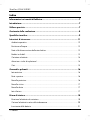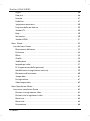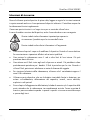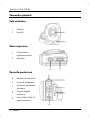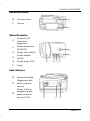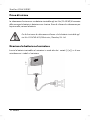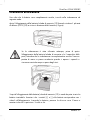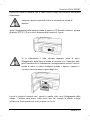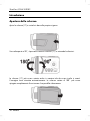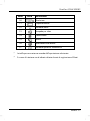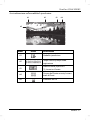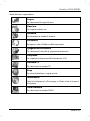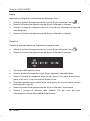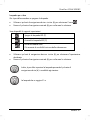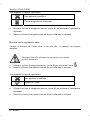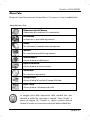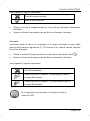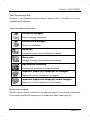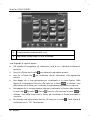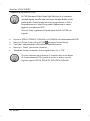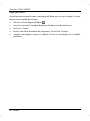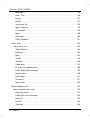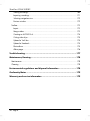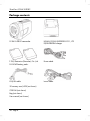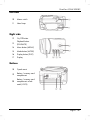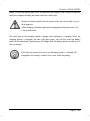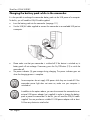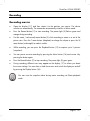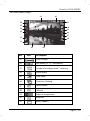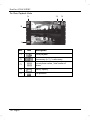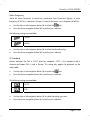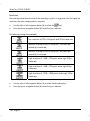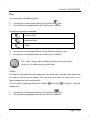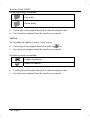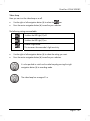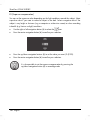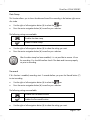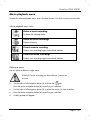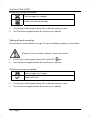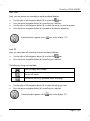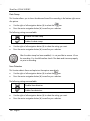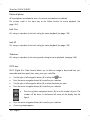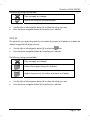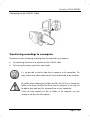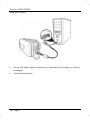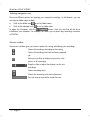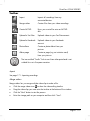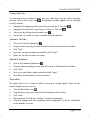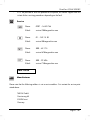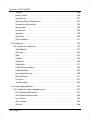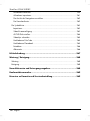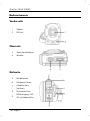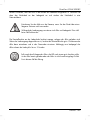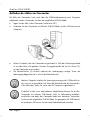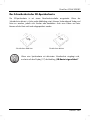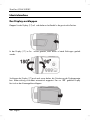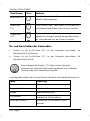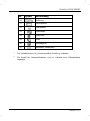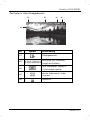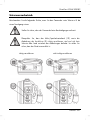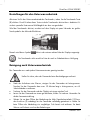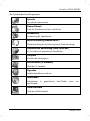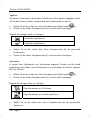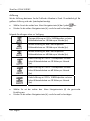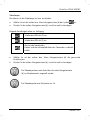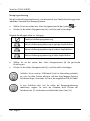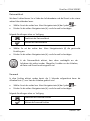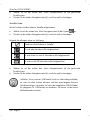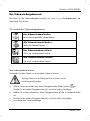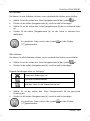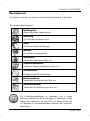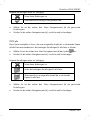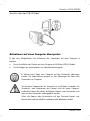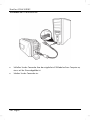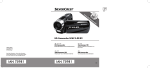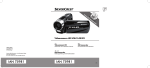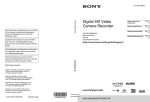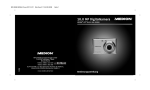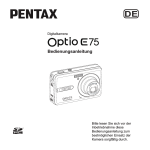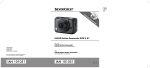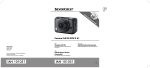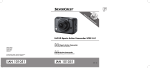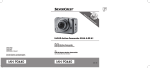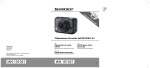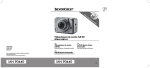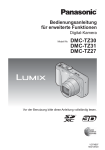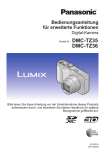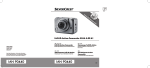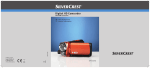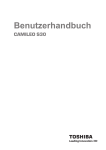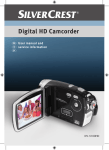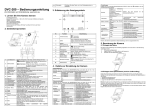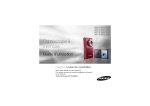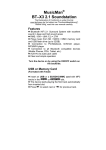Download Untitled - Lidl Service Website
Transcript
Italiano ..................................................................................................... 2 English .................................................................................................... 92 Deutsch................................................................................................. 182 V 1.85 SilverCrest SCAW 5.00 B2 Indice Informazioni sui marchi di fabbrica ............................................................ 7 Introduzione ............................................................................................... 7 Utilizzo previsto ......................................................................................... 7 Contenuto della confezione ........................................................................ 8 Specifiche tecniche ...................................................................................... 9 Istruzioni di sicurezza ............................................................................... 11 Ambiente operativo ................................................................................................................ 12 Resistenza all’acqua ............................................................................................................... 13 Nota sulla disconnessione dalla rete elettrica ...................................................................... 13 Bambini e disabili.................................................................................................................... 13 Caricatore e batteria .............................................................................................................. 14 Attenzione: rischio di esplosione! .......................................................................................... 14 Cavi ......................................................................................................................................... 15 Comandi e pulsanti ................................................................................... 16 Lato anteriore .......................................................................................................................... 16 Parte superiore ........................................................................................................................ 16 Pannello posteriore ................................................................................................................. 16 Pannello sinistro ...................................................................................................................... 17 Pannello destro ....................................................................................................................... 17 Lato inferiore ........................................................................................................................... 17 Prima di iniziare ....................................................................................... 18 Ricaricare la batteria nel caricatore ...................................................................................... 18 Caricare la batteria inserita nella videocamera ................................................................... 20 Inserimento della batteria....................................................................................................... 21 2 - Italiano SilverCrest SCAW 5.00 B2 Inserimento della scheda di memoria.................................................................................... 22 Proteggere dalla scrittura la scheda di memoria SD............................................................ 25 Introduzione ............................................................................................. 26 Apertura dello schermo .......................................................................................................... 26 Panoramica dei pulsanti funzione.......................................................................................... 27 Accensione e spegnimento della videocamera .................................................................... 28 Selezione della modalità operativa ...................................................................................... 29 Impostazione della lingua del menu ..................................................................................... 29 Impostazione della data e dell’ora ....................................................................................... 30 Registrazione ........................................................................................... 31 Registrazione di filmati .......................................................................................................... 31 Visualizzazione modalità film ............................................................................................ 32 Modalità macro .................................................................................................................. 34 Registrazioni ritratto/panorama ........................................................................................ 34 Scattare fotografie .................................................................................................................. 34 La visualizzazione modalità foto ....................................................................................... 35 Riproduzione ............................................................................................ 36 Riproduzione filmato............................................................................................................... 36 La visualizzazione nella modalità di riproduzione. ......................................................... 37 Riproduzione foto ................................................................................................................... 39 Visualizzazione nella modalità di riproduzione ............................................................... 40 Utilizzo sottacqua ..................................................................................... 41 Impostazioni funzionamento sottacqua................................................................................. 43 Pulizia dopo l’utilizzo sottacqua ............................................................................................ 43 Menu ........................................................................................................ 44 Menu Impostazioni ................................................................................................................. 44 Icone del menu impostazioni ............................................................................................. 45 Italiano - 3 SilverCrest SCAW 5.00 B2 Lingua ............................................................................................................................. 46 Data/ora ........................................................................................................................ 46 Formatta.......................................................................................................................... 47 Predefinito ....................................................................................................................... 47 Spegnimento automatico ............................................................................................... 48 Frequenza della rete elettrica ....................................................................................... 49 Standard TV.................................................................................................................... 49 Beep ................................................................................................................................ 50 Informazioni.................................................................................................................... 50 Standard HDMI ............................................................................................................. 51 Menu Filmato ......................................................................................................................... 52 Icone del menu filmato ....................................................................................................... 52 Bilanciamento del bianco .............................................................................................. 53 Risoluzione ..................................................................................................................... 54 Effetto .............................................................................................................................. 55 Qualità ............................................................................................................................ 55 Stabilizzatore ................................................................................................................. 56 Lampada per video........................................................................................................ 57 EV (compensazione dell’esposizione) .......................................................................... 58 Modalità continua (registrazione continua) ................................................................. 59 Rilevamento del movimento........................................................................................... 60 Stampa data................................................................................................................... 61 Pre-registrazione............................................................................................................. 61 Video temporizzato ....................................................................................................... 62 Menu Riproduzione filmato.................................................................................................... 63 Icone menu riproduzione filmato....................................................................................... 63 Eliminare una registrazione video................................................................................. 63 Eliminare tutte le registrazioni video ............................................................................. 64 Blocca uno ...................................................................................................................... 65 Blocca tutto ..................................................................................................................... 65 Presentazione ................................................................................................................. 66 4 - Italiano SilverCrest SCAW 5.00 B2 Menu Foto ............................................................................................................................... 67 Icone del menu foto ........................................................................................................... 67 Risoluzione ..................................................................................................................... 68 Ripresa continua............................................................................................................. 68 Autoscatto ....................................................................................................................... 69 Stampa data................................................................................................................... 70 Rilev. volto ...................................................................................................................... 70 Menu Riproduzione foto................................................................................................ 71 Icone menu Riproduzione foto .......................................................................................... 71 Elimina una immagine.................................................................................................... 71 Elimina tutte le immagini ................................................................................................ 72 Blocca uno ...................................................................................................................... 72 Blocca tutto ..................................................................................................................... 72 Presentazione ................................................................................................................. 72 DPOF uno ....................................................................................................................... 72 DPOF tutto ...................................................................................................................... 73 Connettori e porte .................................................................................... 74 Visualizzare le registrazioni sul televisore ............................................................................. 74 Collegamento tramite cavo HDMI .................................................................................... 74 Collegamento tramite cavo USB/AV ................................................................................ 75 Trasferire le registrazioni sul computer .................................................................................. 75 Utilizzo della porta USB .................................................................................................... 76 Utilizzo di un lettore di schede .......................................................................................... 77 Software .................................................................................................. 77 Requisiti di sistema .................................................................................................................. 77 Installazione del software ...................................................................................................... 78 Disinstallazione del software ................................................................................................. 78 Schermata principale.............................................................................................................. 78 Selezione della lingua........................................................................................................ 79 Modificare le registrazioni ..................................................................................................... 79 Italiano - 5 SilverCrest SCAW 5.00 B2 Visualizzare le registrazioni ............................................................................................... 79 Importazione di registrazioni ............................................................................................. 81 Selezione della vista di navigazione ................................................................................ 82 Finestra di anteprima .......................................................................................................... 82 Barra degli strumenti ............................................................................................................... 83 Importa ................................................................................................................................ 83 Unisci video ........................................................................................................................ 83 Creazione di un disco AVCHD ......................................................................................... 84 Tagliare i video ................................................................................................................... 85 Carica su YouTube ............................................................................................................. 85 Carica su Facebook ........................................................................................................... 85 Album fotografico............................................................................................................... 85 Pagina dell’album............................................................................................................... 86 Individuazione e risoluzione dei problemi ................................................ 87 Manutenzione/pulizia .............................................................................. 88 Manutenzione ......................................................................................................................... 88 Pulizia ...................................................................................................................................... 88 Norme ambientali e informazioni sullo smaltimento ................................ 88 Note sulla conformità ............................................................................... 89 Informazioni sull'assistenza e la garanzia ................................................ 89 6 - Italiano SilverCrest SCAW 5.00 B2 Informazioni sui marchi di fabbrica HDMI, il logo HDMI e High-Definition Multimedia Interface sono marchi di fabbrica o marchi registrati di HDMI Licensing, LLS negli U.S.A. e altri Paesi. Microsoft Windows è un marchio registrato di Microsoft Corporation, U.S.A.. SD e SDHC sono marchi registrati. USB è un marchio registrato. Altri nomi e prodotti possono essere marchi di fabbrica o marchi registrati dei rispettivi proprietari. Introduzione Grazie per aver acquistato questa videocamera Silvercrest SCAW 5,00 B2. La videocamera è compatta, resistente all'acqua fino a 3 m e dispone di un ampio display a colori 16:9 pieghevole con una diagonale di 7,5 cm che può essere ruotato fino a 270°. Questa videocamera è perfetta per portarla sempre con sé. Permette di catturare magnifici ricordi in qualsiasi momento. Utilizzo previsto Questa videocamera è un dispositivo elettronico ed è stato progettato unicamente per registrare e riprodurre video e scattare foto. Qualsiasi impiego diverso da quello summenzionato non corrisponde all’utilizzo previsto. Il dispositivo deve essere utilizzato solamente a scopo privato, e non per fini industriali né commerciali. Nella sua configurazione predefinita, questo prodotto non è stato progettato a fini medici e di cura, né come dispositivo salvavita. Questo dispositivo è pienamente conforme a tutte le normative e gli standard in materia di Conformità CE. Qualsiasi modifica all’apparecchiatura diversa da quelle consigliate dal produttore potrà annullare la conformità a tali direttive che non sarà più garantita. Utilizzare esclusivamente accessori indicati dal produttore. Osservare le leggi e le norme del Paese di utilizzo. Italiano - 7 SilverCrest SCAW 5.00 B2 Contenuto della confezione Videocamera SCAW 5.00 B2 Caricatore HWAN CHYUN ENTERPRISE CO., LTD DJ04V20500A 2 batterie FUJI Electronics (Shenzhen) Co. ,Ltd. CA NP-40 Cavo d’alimentazione Cavo USB/AV Cavo HDMI Scheda di memoria SD da 4 GB (non raffigurata) CD-ROM (non raffigurato) Borsa (non raffigurata) Manuale dell’utente (non raffigurato) 8 - Italiano SilverCrest SCAW 5.00 B2 Specifiche tecniche Sensore di cattura CMOS da 5 megapixel Obiettivo F3.2 f=5,7 mm Schermo LCD a colori LCD TFT a colori da 7,5 cm Tempo d’otturazione Film: 1/30s ~ 1/2000s Foto: 1/8s ~ 1/4000s Risoluzioni in modalità foto 1M (1280x960) 2M (1920x1080), 5M (2592x1944), 7M (3648x2052, interpolati), 16M (4616x3462, interpolati) Risoluzioni in modalità film QVGA 30fps (320x240), WVGA 30fps (848x480), WVGA 60fps (848x480), 720p 30fps (1280x720), 720p 60fps (1280x720), 1080p 30fps (1920 x 1080) Zoom digitale in modalità foto 10x (fino a 2x senza perdita, poi zoom digitale tradizionale) Zoom digitale in modalità film 10x (fino a 2x senza perdita, poi zoom digitale tradizionale/per 1080p solo zoom digitale 8x) Formato file Film: H.264 come AVI Foto: JPEG Bilanciamento del bianco Automatico, Luce piena, Nuvoloso, Tungsteno, Fluorescente Effetti Normale, Bianco&Nero, Seppia Autoscatto 2s, 10s Lampada per video Raggio massimo 1m Italiano - 9 SilverCrest SCAW 5.00 B2 Memoria Memoria interna flash da 128 MB (parzialmente utilizzata dal sistema operativo). Lettore di schede di memoria SD max. 32 GB, SD(HC) Classe 6 Scheda di memoria SD (inclusa nella confezione) 4 GB Uscita TV PAL, NTSC, HDMI Alimentazione Batteria ricaricabile agli ioni di litio CA NP-40 3,7 V, 1200 mAh Produttore: FUJI Electronics (Shenzhen) Co.,Ltd. Caricatore Produttore: HWAN CHYUN ENTERPRISE CO., LTD Modello: DJ04V20500A Tensione d’ingresso: CA 100-240V, 50/60Hz, 0,07A Tensione di uscita: 4,2 V 500 mA Temperatura operativa 0°C - 35°C Umidità operativa max. 85 % umidità relativa Microfono Incorporato Altoparlante Incorporato Dimensioni 55 x 67,5 x 121 mm (L x H x P escl. cinturino) Peso circa 289g (escl. batteria) Le specifiche tecniche e il design sono soggetti a modifiche senza preavviso. 10 - Italiano SilverCrest SCAW 5.00 B2 Istruzioni di sicurezza Prima di utilizzare questo dispositivo la prima volta, leggere e seguire le istruzioni contenute in questo manuale anche se si ha esperienza di dispositivi elettronici. Controllare sempre che la videocamera funzioni regolarmente. Conservare queste istruzioni in un luogo sicuro per un eventuale utilizzo futuro. In caso di vendita o cessione del dispositivo, anche il manuale deve essere consegnato. Questo simbolo indica informazioni importanti per operare in sicurezza con il prodotto e per la sicurezza dell’utente. Questo simbolo indica ulteriori informazioni sull’argomento. Non tentare di aprire il corpo o di modificare il dispositivo. Pericolo di scossa elettrica. Per manutenzione e riparazioni affidarsi solo a tecnici qualificati. Non puntare la videocamera verso il sole o altre fonti di luce intensa. Ciò può provocare danni alla vista. Non attivare mai il flash vicino agli occhi di persone o animali. Ciò potrebbe risultare particolarmente pericoloso per i bambini. Il flash è pericoloso per la vista. Quando si utilizza il flash, posizionarsi ad almeno un metro di distanza dal soggetto. Per ricaricare la batteria della videocamera, utilizzare solo il caricabatteria oppure il cavo USB in dotazione. Utilizzare questo dispositivo solo con la batteria ricaricabile fornita in dotazione, per evitare surriscaldamento, deformazione del coperchio, incendi, scosse elettriche, esplosioni e altri pericoli. Prima di aprire l'alloggiamento della batteria/scheda di memoria e/o il coperchio delle porte, attendere che la videocamera sia completamente asciutta. Tenere a portata di mano un panno assorbente quando si aprono i coperchi e rimuovere eventuale acqua e sporco dagli stessi. Italiano - 11 SilverCrest SCAW 5.00 B2 Accertarsi sempre che: il dispositivo non sia posizionato in prossimità di fonti di calore dirette (p.es. termosifoni); il dispositivo non venga esposto a luce solare o artificiale diretta; il dispositivo non venga posizionato in prossimità di campi magnetici (es. altoparlanti); Il dispositivo non sia collocato in prossimità di fiamme libere (es. candele); nel dispositivo non penetrino corpi estranei; nell’alloggiamento della batteria/scheda di memoria o nelle porte di connessione non penetrino liquidi; il dispositivo non venga esposto a brusche variazioni di temperatura che potrebbero causare la formazione di condensa; Il dispositivo non venga esposto a forti vibrazioni o urti; l’alloggiamento della batteria/scheda di memoria non venga mai aperto durante la registrazione; Altrimenti, potrebbero danneggiarsi i dati memorizzati. l’alloggiamento della batteria/scheda di memoria o il coperchio delle porte non vengano mai aperti sottacqua. Altrimenti, potrebbero danneggiarsi i dati memorizzati e il dispositivo. Ambiente operativo Il dispositivo può essere utilizzato a temperature comprese tra 0° C e 35° C. Tenere il dispositivo e gli accessori lontani da polvere, calore e luce diretta ed evitare l’esposizione a vibrazioni e urti. Evitare che la videocamera si danneggi in seguito a cadute. Non riporre il dispositivo o gli accessori in luoghi ad alta temperatura in quanto la temperatura potrebbe ridurre la durata dei dispositivi elettronici, danneggiare le batterie ricaricabili e deformare o squagliare le parti in plastica. Se accidentalmente dovesse penetrare dell’acqua nella videocamera o dovessero sorgere altri problemi durante l’utilizzo sottacqua: estrarre immediatamente la videocamera dall’acqua. asciugarla. farla ispezionare da tecnici o personale autorizzato. 12 - Italiano SilverCrest SCAW 5.00 B2 Resistenza all’acqua La videocamera resiste all’acqua fino a 3 m di profondità. Per garantire la resistenza, non utilizzare la videocamera sottacqua per più di 60 minuti continuati. Gli accessori inclusi non sono resistenti all’acqua. La videocamera non è resistente alla polvere. La videocamera resiste sia all’acqua salata sia a quella dolce. La resistenza non comprende detergenti, sostanze chimiche, solventi o l'acqua delle piscine. Evitare che la videocamera entri in contatto con questo tipo di liquidi. Nota sulla disconnessione dalla rete elettrica Il caricabatteria in dotazione consuma energia elettrica anche quando non vi è inserita alcuna batteria. Si consiglia pertanto di scollegare il caricabatteria dall’alimentazione di rete quando non si utilizza il dispositivo. Per scollegare completamente il caricatore dall’alimentazione di rete, staccare la spina dalla presa a muro. La presa d’alimentazione a cui è collegato il dispositivo deve essere facilmente accessibile, in modo tale da poter scollegare l’apparecchio rapidamente in caso di necessità. Nel caso in cui non si utilizzi il caricatore per lunghi periodi di tempo (es. in caso di vacanze) o in caso di temporali, scollegarlo dall’alimentazione di rete, per evitare il rischio di incendi. Non impugnare mai il cavo dell’alimentazione con le mani bagnate, in quanto ciò può provocare cortocircuiti o scosse elettriche. Bambini e disabili Non consentire a bambini o disabili di utilizzare da soli i dispositivi elettronici, Potrebbero non essere in grado di comprendere i potenziali rischi. Le batterie ricaricabili e i componenti di piccole dimensioni presentano il rischio di ingestione e soffocamento. Conservare le batterie fuori dalla portata dei bambini piccoli. In caso di ingestione accidentale di una batteria, consultare immediatamente un medico. Conservare gli involucri fuori dalla portata dei bambini, in quanto possono causare soffocamento. Italiano - 13 SilverCrest SCAW 5.00 B2 Caricatore e batteria Inserire la batteria ricaricabile prestando attenzione alla polarità. Consultare i capitoli “Ricaricare la batteria nel caricatore” a pagina 18 e “Inserimento della batteria” a pagina 21. Non gettare le batterie ricaricabili nel fuoco. Se si prevede di non utilizzare il dispositivo per lungo tempo, rimuovere la batteria ricaricabile. Prima di estrarre la batteria ricaricabile dal caricatore o di scollegare il caricatore dal cavo d’alimentazione, staccare la spina dell’alimentatore dalla presa di corrente. Attenzione: rischio di esplosione! Un utilizzo non corretto può causare esplosioni o perdite. Sostituire la batteria ricaricabile solo con batterie dello stesso tipo o di un modello consigliato dal produttore. Non sostituire le batterie in ambienti a rischio di esplosione. Durante l’inserimento o l’estrazione delle batterie potrebbe verificarsi un scintilla che potrebbe innescare un incendio. Le aree a rischio esplosione di norma sono segnalate da un cartello, ma ciò non sempre si verifica. Fra questi ambienti, aree di conservazione carburante, come la zona sottocoperta di una barca, oleodotti, serbatoi, ambienti in cui siano presenti nell’aria sostanze infiammabili (es. cereali, polveri metalliche, ecc.) e qualsiasi zona in cui debbano essere spenti i motori delle auto. Rispettare l’ambiente. Non smaltire le vecchie batterie ricaricabili nei rifiuti domestici. Smaltirle nei punti di raccolta differenziata per batterie usate. 14 - Italiano SilverCrest SCAW 5.00 B2 Cavi Per scollegarli, impugnare sempre i cavi dalla spina senza tirarli. Non impugnare mai il cavo dell’alimentazione con le mani bagnate, in quanto ciò può provocare cortocircuiti o scosse elettriche. Non posizionare mai sul cavo il dispositivo, oggetti pesanti o mobili e far attenzione che esso non venga schiacciato, soprattutto in prossimità della presa e della spina. Non annodare mai il cavo, né legarlo insieme ad altri cavi. Tutti i cavi devono essere collocati in modo tale da non costituire un ostacolo o provocare il rischio di inciampo. Un cavo di alimentazione danneggiato può causare un incendio o uno shock elettrico. Ogni tanto ispezionare il cavo d'alimentazione. Non utilizzare adattatori per prese o prolunghe non conformi agli standard di sicurezza. Italiano - 15 SilverCrest SCAW 5.00 B2 Comandi e pulsanti Lato anteriore 1 Obiettivo 2 Luce LED Parte superiore 3 4 Pulsante zoom/ regolazione volume Microfono Pannello posteriore 5 Indicatore di accensione 6 Pulsanti di navigazione 7 Pulsante di registrazione (otturatore) 8 Pulsante modalità immersione 9 Uscita HDMI, USB e AV e porta caricatore 16 - Italiano SilverCrest SCAW 5.00 B2 Pannello sinistro 10 Interruttore Macro 11 Cinturino Pannello destro 12 13 Pulsante On/Off (accensione/ spegnimento) Pulsante Riproduzione (PLAYBACK) 14 Pulsante Menu (MENU) 15 Pulsante modalità (MODE) 16 Pulsante display (DISP) 17 Display Lato inferiore 18 Attacco del cavalletto 19 Alloggiamento della batteria/scheda di memoria 20 Pulsante di sblocco alloggiamento della batteria/scheda di memoria (LOCK) Italiano - 17 SilverCrest SCAW 5.00 B2 Prima di iniziare La videocamera funziona con una batteria ricaricabile agli ioni litio (CA NP-40) Al momento della consegna la batteria in dotazione non è carica. Prima di utilizzare la videocamera per la prima volta, caricare la batteria. Per far funzionare la videocamera utilizzare solo la batteria ricaricabile agli ioni litio CA NP-40 di FUJI Electronics (Shenzhen) Co. Ltd. Ricaricare la batteria nel caricatore Inserire la batteria ricaricabile nel caricatore in modo tale che i contatti [+] e [-] su di esse coincidano con i simboli sul caricatore. 18 - Italiano SilverCrest SCAW 5.00 B2 Assicurarsi che la batteria entri nel caricatore con un clic. Collegare quindi al caricatore il cavo d’alimentazione e inserire la spina in una presa di corrente. Nel caso in cui il dispositivo rimanga inutilizzato per lunghi periodi di tempo, rimuovere la batteria. Durante la carica, la batteria ricaricabile e il caricatore si riscaldano. Ciò non è indice di malfunzionamento. Mentre le batterie si stanno caricando, l’indicatore di stato del caricatore si illuminerà in arancione. Una volta terminato il processo di carica l’indicatore di stato diventerà verde. A questo punto è possibile inserire la batteria ricaricabile nella videocamera. A seconda del livello di carica, il ciclo di carica può necessitare di un massimo di 3 ore. Se la luce rimane verde inserendo la batteria, significa che la batteria è già completamente carica oppure non inserita correttamente. In questo caso, controllare la polarità. Italiano - 19 SilverCrest SCAW 5.00 B2 Caricare la batteria inserita nella videocamera È anche possibile ricaricare la batteria della videocamera tramite l'alimentazione USB di un computer. Per effettuare la connessione è necessario il cavo USB/AV fornito in dotazione. Inserire la batteria ricaricabile nella videocamera (vedere a pagina 21). Collegare la videocamera a una porta USB libera del computer tramite il cavo USB/AV fornito in dotazione. Accertarsi che la videocamera sia spenta. Se il dispositivo è accesso, la batteria non verrà ricaricata. Se necessario, premere il pulsante On/Off (12) per spegnere la videocamera. L’indicatore d’alimentazione (5) s’illuminerà di arancione durante la ricarica. Una volta terminata la ricarica, l’indicatore di alimentazione si spegne. Alcuni computer, quando sono spenti, non erogano alimentazione tramite USB. Se l’indicatore di alimentazione della videocamera non si illumina, accertarsi che il computer sia acceso. Oltre ai modi sopra descritti, è possibile collegare la videocamera a un alimentatore USB esterno (non incluso) per caricare la batteria o alimentare la videocamera. Per effettuare la connessione è necessario il cavo USB/AV fornito in dotazione. È possibile acquistare un alimentatore USB da 5V adatto con almeno 2A in qualsiasi negozio di elettronica. 20 - Italiano SilverCrest SCAW 5.00 B2 Inserimento della batteria Una volta che le batterie sono completamente cariche, inserirle nella videocamera nel seguente modo: Aprire l’alloggiamento della batteria/scheda di memoria (19) facendo scivolare il pulsante di sblocco (LOCK) (20) a sinistra in direzione della freccetta (v. figura). Se la videocamera è stata utilizzata sottacqua, prima di aprire l'alloggiamento della batteria/scheda di memoria e/o il coperchio delle porte, attendere che la videocamera sia completamente asciutta. Tenere a portata di mano un panno assorbente quando si aprono i coperchi e rimuovere eventuale acqua e sporco dagli stessi. Si aprirà l’alloggiamento della batteria/scheda di memoria (19) in modo da poter inserire la batteria ricaricabile. Accertarsi che i contatti [+] e [-] sulla batteria corrispondano con i simboli nell'alloggiamento. Inserendo la batteria, premere la chiusura verso il basso e accertarsi che entri in posizione. Si udrà un clic. Italiano - 21 SilverCrest SCAW 5.00 B2 Nel rimuovere la batteria, premere la chiusura leggermente verso il basso per sbloccare la batteria ricaricabile. Chiudere l’alloggiamento (19) con una semplice pressione verso il basso del coperchio fino a quando non scatta in posizione. Assicurarsi che l’alloggiamento della batteria/scheda di memoria (19) sia adeguatamente chiuso per garantire la resistenza all’acqua. chiuso adeguatamente non chiuso adeguatamente Inserimento della scheda di memoria Grazie alla scheda di memoria SD in dotazione è possibile aumentare la capacità di memorizzazione della videocamera per salvare ancora più video e foto. Quando è inserita una scheda di memoria, tutti i contenuti registrati verranno salvati su di essa. Se non è 22 - Italiano SilverCrest SCAW 5.00 B2 inserita una scheda di memoria, foto e video verranno salvati nella memoria interna della videocamera. Spegnere il dispositivo prima di inserire o rimuovere una scheda di memoria. Aprire l’alloggiamento della batteria/scheda di memoria (19) facendo scivolare il pulsante di sblocco (LOCK) (19) a sinistra in direzione della freccetta (v. figura). Se la videocamera è stata utilizzata sottacqua, prima di aprire l'alloggiamento della batteria/scheda di memoria e/o il coperchio delle porte, attendere che la videocamera sia completamente asciutta. Tenere a portata di mano un panno assorbente quando si aprono i coperchi e rimuovere eventuale acqua e sporco dagli stessi. Inserire la scheda di memoria con i contatti in metallo rivolti verso l’alloggiamento della scheda. L’etichetta deve essere rivolta verso l’alto. Far scivolare la scheda a fondo nell’apertura, fino a quando non va al suo posto con un clic. Italiano - 23 SilverCrest SCAW 5.00 B2 Per rimuovere la scheda di memoria, aprire l'alloggiamento della batteria/scheda di memoria (19) e premere delicatamente la scheda inserita. La scheda uscirà leggermente: prenderla con le dita ed estrarla. Chiudere l’alloggiamento (19) con una semplice pressione verso il basso del coperchio fino a quando non scatta in posizione. Assicurarsi che l’alloggiamento della batteria/scheda di memoria sia adeguatamente chiuso per garantire la resistenza all’acqua. chiuso adeguatamente non chiuso adeguatamente Se la scheda di memoria o la memoria interna sono esaurite, sullo schermo (17) apparirà il messaggio “Memoria piena”. Il video che si sta registrando verrà salvato e la registrazione sarà annullata. 24 - Italiano SilverCrest SCAW 5.00 B2 Proteggere dalla scrittura la scheda di memoria SD La scheda di memoria SD in dotazione è fornita di una linguetta di protezione dalla scrittura. Quando la protezione è attivata (vedere la parte destra della figura seguente) è possibile solo visualizzare le immagini e i video esistenti, ma non cancellarli o modificarli. Inoltre, non è possibile registrare nuovi video e immagini sulla scheda di memoria. Protezione dalla scrittura disattivata Protezione dalla scrittura attivata Se la scheda di memoria è protetta in scrittura, sullo schermo (17) apparirà il messaggio “Scheda SD bloccata”. Italiano - 25 SilverCrest SCAW 5.00 B2 Introduzione Apertura dello schermo Aprire lo schermo (17) e ruotarlo in base alle proprie esigenze. Una volta aperto a 90°, è possibile ruotare lo schermo (17) in entrambe le direzioni. Lo schermo (17) può essere ruotato anche in maniera tale da essere rivolto in avanti. L’immagine viene orientata automaticamente. Lo schermo ruotato di 180° può essere ripiegato completamente fino a toccare il corpo della videocamera. 26 - Italiano SilverCrest SCAW 5.00 B2 Panoramica dei pulsanti funzione Nome Pulsante On/Off (accensione/spe gnimento) (12) Interruttore Macro (10) Pulsante zoom/regolazio ne volume (3) Pulsanti di navigazione (6) Pulsante di registrazione (7) Pulsante modalità immersione (8) Pulsante riproduzione (13) Pulsante Funzione Premere il pulsante per accendere o spegnere la videocamera. Questo interruttore consente di passare dalla cattura di oggetti ravvicinati (modalità macro) a quella di ritratti/panorami . In modalità film/foto, premere il pulsante di zoom T (teleobiettivo) per ingrandire la scena oppure W (grandangolo) per rimpicciolirla. In modalità riproduzione film questi pulsanti regolano il volume durante la riproduzione. Per selezionare una voce di menu, premere il pulsante di navigazione sinistra/destra. Premere il pulsante di navigazione centrale per confermare la selezione. In modalità film/foto, premere i pulsanti su/giù per impostare EV (correzione esposizione) Premere il pulsante di navigazione centrale per confermare la selezione. Premere il pulsante in modalità film per avviare la registrazione. Premere il pulsante in modalità foto per scattare una foto. Premere questo pulsante per attivare o disattivare la modalità immersione. In questo modo si abiliterà o disabiliterà lo speciale bilanciamento del bianco sottacqua. Premere il pulsante per avviare la funzione di riproduzione per la modalità operativa corrente (foto o film). Italiano - 27 SilverCrest SCAW 5.00 B2 Nome Pulsante (14) Pulsante Menu Funzione Premere il pulsante Menu per visualizzare il menu la modalità operativa corrente. Pulsante modalità (15) Premere il pulsante per spostarsi fra le diverse modalità operative (Film, Foto, Impostazioni). Pulsante display (16) Questo pulsante consente di mostrare o nascondere le informazioni sulle attuali impostazioni (icone) per la modalità selezionata oppure di spegnere lo schermo. Accensione e spegnimento della videocamera Premere il pulsante On/Off (12) per accendere la videocamera. L’indicatore di accensione (5) diventerà verde. Premere il pulsante On/Off (12) per spegnere la videocamera. L’indicatore di accensione (5) si spegnerà. Quando si apre lo schermo (17) la videocamera si accende automaticamente. Chiudendo il coperchio, la videocamera si spegne nuovamente, poiché non si stanno effettuando registrazioni. La tabella seguente mostra una panoramica dei diversi stati dall’indicatore di accensione 5): Colore Descrizione Verde Acceso Lampeggiante alternativamente arancione/verde Registrazione in corso Arancione Elaborazione dei dati in corso Verde lampeggiante Autoscatto attivato Verde lampeggiante rapidamente Autoscatto attivato, ultimi 2 secondi 28 - Italiano SilverCrest SCAW 5.00 B2 Selezione della modalità operativa Premere più volte il pulsante modalità (15) per spostarsi fra le diverse modalità operative (Film, Foto, Impostazioni). Nell’angolo in alto a sinistra dello schermo (17) apparirà un’icona indicante la modalità selezionata: film o foto. Quando apparirà il menu delle impostazioni, l'anteprima in tempo reale verrà disabilitata e sarà visibile solo il menu. Impostazione della lingua del menu Aprire lo schermo (17) della videocamera. Il dispositivo si accenderà automaticamente. Premere il pulsante modalità (15) due volte. Verrà visualizzato il menu delle impostazioni. (Lingua). Verrà evidenziata la prima icona Premere il pulsante di navigazione centrale (6) per confermare la selezione. Utilizzare i pulsanti di navigazione destro e sinistro (6) per selezionare la lingua del menu desiderata. Premere il pulsante di navigazione centrale (6) per confermare la selezione. Premere il pulsante di selezione della modalità (15) per uscire dal menu d’impostazione e tornare alla modalità di registrazione. Le icone evidenziate si animeranno. Italiano - 29 SilverCrest SCAW 5.00 B2 Impostazione della data e dell’ora Restando nel menu, è possibile saltare le prime voci e selezionare direttamente l’icona Data/Ora. Aprire lo schermo (17) della videocamera. Il dispositivo si accenderà automaticamente. Premere il pulsante modalità (15) due volte. Verrà visualizzato il menu delle impostazioni. Utilizzare i pulsanti di navigazione destro e sinistro (6) per selezionare l’icona Data/Ora . Premere il pulsante di navigazione centrale (6) per confermare la selezione. È quindi possibile impostare l’anno. Premere i pulsanti di navigazione su/giù (6) per impostare il valore desiderato. Premere il pulsante di navigazione destro (6) per spostarsi fra i campi di anno, mese, giorno, ora e minuti. L’ora va inserita nel formato 24 ore. È possibile impostare ciascun valore (anno, mese, giorno, ore e minuti) tramite i pulsanti di navigazione su/giù (6). Premere il pulsante di navigazione centrale (6) per confermare l’impostazione. Premere il pulsante di selezione della modalità (15) per uscire dal menu d’impostazione e tornare alla modalità di registrazione. 30 - Italiano SilverCrest SCAW 5.00 B2 Registrazione Registrazione di filmati Aprire lo schermo (17) e ruotarlo in base alle proprie esigenze. Il dispositivo si accenderà automaticamente. La videocamera partirà automaticamente in modalità film. Premere il pulsante Registrazione (7) per avviare la registrazione. L’indicatore di accensione (5) lampeggerà in verde e arancione durante la registrazione. Utilizzare il pulsante di zoom/regolazione del volume (3) per ingrandire o rimpicciolire l’immagine. Premere il pulsante di zoom T (teleobiettivo) per ingrandire la scena oppure W (grandangolo) per rimpicciolirla. Durante la registrazione è possibile utilizzare il pulsante di riproduzione (13) per scattare fino a 3 foto (istantanee). È possibile mettere in pausa la registrazione del filmato premendo Menu (14) e riprenderla premendo nuovamente il pulsante. Premere il pulsante Registrazione (7) per interrompere la registrazione. L’indicatore di accensione (5) diventerà verde. Durante la registrazione, sullo schermo (17) possono apparire diverse icone che informano sulle impostazioni in corso. È possibile mostrare o nascondere queste icone e accendere e spegnere lo schermo premendo il pulsante Display (16). È possibile visualizzare le foto scattate durante la registrazione del filmato tramite la modalità di riproduzione foto. Italiano - 31 SilverCrest SCAW 5.00 B2 Visualizzazione modalità film 21 22 37 23 36 24 25 35 34 26 33 32 27 31 30 Num. Icona* 29 28 Descrizione 21 Indicatore zoom 22 Memoria libera (espressa in %)/memoria utilizzata 23 Numero di registrazioni salvate. Numero di istantanee salvate*1. 24 Qualità filmato 25 Stampa data Modalità continua (registrazione continua) 26 Pre-registrazione Video temporizzato 32 - Italiano 27 Rilev. movimento 28 Durata registrazione 29 Compensazione dell’esposizione SilverCrest SCAW 5.00 B2 Num. * 1 * Icona* Descrizione 30 Risoluzione 31 Capacità batteria 32 Modalità macro 33 Lampada per video 34 Stabilizzatore 35 Effetto 36 Bilanciamento del bianco 37 Modalità operativa: Modalità film Le tariffe possono variare a seconda dell’impostazione selezionata. Il numero di istantanee verrà indicato soltanto durante la registrazione di filmati. Italiano - 33 SilverCrest SCAW 5.00 B2 Modalità macro La videocamera offre una funzione macro che permette di mettere a fuoco soggetti estremamente vicini. Ciò consente di posizionare l’obiettivo fino a 20-21 cm di distanza dal soggetto. Spostare l’interruttore Macro (10) in posizione apparirà sullo schermo (17). per attivare questa modalità. L’icona Registrazioni ritratto/panorama Durante la registrazione di soggetti a 1m di distanza o più, utilizzare l’impostazione ritratto/panorama. Spostare l’interruttore macro (10) in posizione per attivare questa modalità. L’icona apparirà sullo schermo (17). Scattare fotografie Aprire lo schermo (17) e ruotarlo in base alle proprie esigenze. Il dispositivo si accenderà automaticamente. La videocamera partirà automaticamente in modalità film. Premere il pulsante modalità (15) per passare alla modalità foto. L’interruttore macro (10) consente di passare dalla cattura di oggetti ravvicinati (modalità macro) a quella di ritratti/panorami . Utilizzare il pulsante di zoom/regolazione del volume (3) per ingrandire o rimpicciolire l’immagine. Premere il pulsante di zoom T (teleobiettivo) per ingrandire la scena oppure W (grandangolo) per rimpicciolirla. Premere il pulsante registrazione (7) per scattare la foto. L’indicatore di accensione (5) diventerà arancione durante il salvataggio. È possibile utilizzare il menu Foto per regolare le impostazioni di qualità dell’immagine come la compensazione dell’esposizione o il bilanciamento del bianco. Le impostazioni vengono visualizzate sullo schermo (17). Premere il pulsante menu (14) per visualizzare il menu foto. Una descrizione dettagliata si trova a pagina 67. In modalità foto, sullo schermo (17) possono apparire diverse icone che informano sulle impostazioni correnti. È possibile mostrare o nascondere queste icone e accendere e spegnere lo schermo (17) premendo il pulsante display (16). 34 - Italiano SilverCrest SCAW 5.00 B2 La visualizzazione modalità foto 41 42 56 43 55 44 54 45 53 46 47 52 48 51 50 Num. Icona* 49 Descrizione 41 Indicatore zoom 42 Memoria libera (espressa in %)/memoria utilizzata 43 Numero di registrazioni salvate/registrazioni rimanenti 44 Qualità dell'immagine 45 Stampa data 46 Ripresa continua 47 Rilev. volto 48 Autoscatto 49 Compensazione dell’esposizione 50 Risoluzione 51 Capacità batteria Italiano - 35 SilverCrest SCAW 5.00 B2 Num. Icona* Descrizione 52 Modalità macro 53 Stabilizzatore 54 Effetto 55 Bilanciamento del bianco 56 Modalità operativa: Modalità foto * Le icone possono variare a seconda dell’impostazione selezionata. Riproduzione Riproduzione filmato È possibile premere il pulsante riproduzione (13) in modalità film per avviare la modalità di riproduzione. L’icona nell’angolo in alto a sinistra dello schermo (17) indica che è stata selezionata la modalità di riproduzione. Premere nuovamente il pulsante riproduzione (13) per tornare alla modalità film. In modalità riproduzione, sullo schermo (17) possono apparire diverse icone che informano sulle impostazioni correnti. È possibile mostrare o nascondere queste icone premendo il pulsante display (16). Premendo display, vengono visualizzate ulteriori informazioni come la risoluzione, la data e l’ora della registrazione. Premere nuovamente il pulsante per nascondere tutte le icone. 36 - Italiano SilverCrest SCAW 5.00 B2 La visualizzazione nella modalità di riproduzione. 62 61 63 64 65 Num. Icona Descrizione 61 Modalità riproduzione 62 Tempo trascorso/tempo totale registrazione 63 Memoria libera (espressa in %)/memoria utilizzata 64 Numero del filmato corrente/numero totale di filmati 65 Protezione del file Italiano - 37 SilverCrest SCAW 5.00 B2 Le seguenti caratteristiche sono disponibili in modalità riproduzione: Utilizzare i pulsanti di navigazione destro e sinistro (6) per selezionare il filmato desiderato. Premere il pulsante di navigazione centrale (6) per riprodurre il filmato selezionato. È possibile utilizzare il pulsante di zoom/regolazione del volume (3) per regolare il volume di riproduzione. Durante la riproduzione sono disponibili le seguenti funzioni: Premere il pulsante menu (14) per mettere in pausa la riproduzione. Per riprendere la riproduzione, premere nuovamente menu (14). Per riavvolgere o avanzare velocemente, tenere premuto per qualche istante il pulsante di navigazione sinistro o destro (6). Premere nuovamente il pulsante per aumentare gradualmente la velocità fino a un massimo di 8x. Per fermare la riproduzione, premere il pulsante di navigazione centrale (6). 38 - Italiano SilverCrest SCAW 5.00 B2 Riproduzione foto È possibile premere il pulsante riproduzione (13) in modalità foto per avviare la modalità di riproduzione. L’icona nell’angolo in alto a sinistra dello schermo (17) indica che è stata selezionata la modalità di riproduzione foto. Premere nuovamente il pulsante riproduzione (13) per tornare alla modalità foto. In modalità riproduzione, sullo schermo (17) possono apparire diverse icone che informano sulle impostazioni correnti. È possibile mostrare o nascondere queste icone premendo il pulsante display (16). Premendo display, vengono visualizzate ulteriori informazioni come la risoluzione, la data e l’ora della registrazione. Premere nuovamente il pulsante per nascondere tutte le icone. Le seguenti caratteristiche sono disponibili in modalità riproduzione: Utilizzare i pulsanti di navigazione destro e sinistro (6) in modalità riproduzione per selezionare un’immagine. È possibile utilizzare il pulsante zoom/volume (3) per mostrare una vista di 4 o 9 miniature delle foto selezionate premendo due volte il pulsante W (grandangolo). Sarà quindi possibile selezionare un’immagine dalla vista miniature premendo i pulsanti di navigazione (6). Sull’immagine selezionata appare una cornice rossa. Premere il pulsante di navigazione centrale (6) per mostrare l’immagine selezionata a pieno schermo. È possibile utilizzare il pulsante zoom/volume (3) per ingrandire gradualmente (max. 16x) l’area dell’immagine, premendo e/o tenendo premuto il pulsante di zoom T (teleobiettivo). Premere i pulsanti di navigazione (6) per selezionare la porzione d’immagine ingrandita desiderata. È possibile utilizzare il pulsante zoom/volume (3) per nuovamente rimpicciolire gradualmente (max. 16x) l’area dell’immagine, premendo e/o tenendo premuto il pulsante di zoom W (grandangolo). In alternativa, premere il pulsante di navigazione centrale (6) per uscire dalla modalità zoom. Italiano - 39 SilverCrest SCAW 5.00 B2 Visualizzazione nella modalità di riproduzione 72 71 73 75 74 Num. 40 - Italiano Icona Descrizione 71 Riproduzione di fotografie 72 Memoria libera (espressa in %)/memoria utilizzata 73 Numero della foto in corso / numero totale di foto registrate 74 Capacità batteria 75 Protezione del file SilverCrest SCAW 5.00 B2 Utilizzo sottacqua Tenere conto di quanto segue quando si utilizza la videocamera sottacqua o durante le immersioni. Assicurarsi che la videocamera non mostri segni di danneggiamento. Verificare accuratamente che l’alloggiamento della batteria/scheda di memoria (19) e i coperchi delle porte siano chiusi e che non siano presenti sporco o sabbia. Ciò garantisce la resistenza all’acqua del dispositivo. chiuso adeguatamente non chiuso adeguatamente Italiano - 41 SilverCrest SCAW 5.00 B2 Eseguire questo controllo solamente al chiuso e mai in spiaggia o nell’acqua. Accertarsi che l’alloggiamento della batteria/scheda di memoria (19) o il coperchio delle porte non vengano mai aperti sottacqua. Altrimenti, potrebbero danneggiarsi i dati memorizzati e il dispositivo. La videocamera resiste all’acqua fino a 3 m di profondità. Per garantire la resistenza, non utilizzare la videocamera sottacqua per più di 60 minuti continuati. Utilizzare la videocamera in acqua soltanto con temperature comprese tra 0° e 40°C. La videocamera resiste sia all’acqua salata sia a quella dolce. La resistenza non comprende detergenti, sostanze chimiche, solventi o l'acqua delle piscine. Evitare che la videocamera entri in contatto con questo tipo di liquidi. Evitare scosse o vibrazioni eccessive sottacqua. In caso contrario, esiste il rischio che l’alloggiamento della batteria/scheda di memoria (19) o il coperchio delle porte (9) si aprano. Ciò può danneggiare il dispositivo e i dati memorizzati. 42 - Italiano SilverCrest SCAW 5.00 B2 Impostazioni funzionamento sottacqua Per far funzionare il dispositivo sottacqua, è necessario abilitare la modalità immersione premendo l’apposito pulsante (8). Premere questo pulsante per attivare o disattivare la modalità immersione. In questo modo si abiliterà o disabiliterà lo speciale bilanciamento del bianco sottacqua. Quando la modalità immersione è attivata, sullo schermo apparirà una grande icona per alcuni secondi. Accanto all’icona ( destro dello schermo. ) apparirà la stessa, ma di dimensioni ridotte, nell’angolo inferiore La modalità immersione è disponibile sia per le foto sia per i filmati. Pulizia dopo l’utilizzo sottacqua Dopo ciascun utilizzo sottacqua, è necessario pulire la videocamera. Assicurarsi che la videocamera non mostri segni di danneggiamento. Una volta utilizzata la videocamera sottacqua, pulirla con acqua di rubinetto. Immergerla per circa 10 minuti in acqua di rubinetto per rimuovere la salsedine e altre sostanze. Utilizzare quindi un panno morbido per pulire videocamera e obiettivo. Collocare la videocamera in un luogo fresco e ben arieggiato in modo da farla asciugare. Evitare la luce solare diretta. Italiano - 43 SilverCrest SCAW 5.00 B2 Prima di aprire l'alloggiamento della batteria/scheda di memoria (19) e/o il coperchio delle porte (9), attendere che la videocamera sia completamente asciutta. Tenere a portata di mano un panno assorbente quando si aprono i coperchi e rimuovere eventuale acqua e sporco dagli stessi. Menu La videocamera utilizza differenti menu che offrono diverse impostazioni per ogni modalità operativa. Inoltre, il menu Impostazioni consente di personalizzare le preferenze della videocamera. Alcune icone di menu appaiono diverse a seconda della configurazione. Le icone indicano l’impostazione selezionata. Le icone evidenziate si animeranno. Menu Impostazioni Il menu impostazioni consente di regolare le preferenze della videocamera. Aprire lo schermo (17) della videocamera. Il dispositivo si automaticamente. Premere il pulsante modalità (15) due volte. Appare il menu impostazioni. accenderà Una volta effettuate tutte le regolazioni desiderate, premere il pulsante di selezione della modalità (15) per uscire dal menu e tornare alla modalità di registrazione. Per uscire dal menu impostazioni senza effettuare modifiche, premere il pulsante menu (14). 44 - Italiano SilverCrest SCAW 5.00 B2 Icone del menu impostazioni Lingua Per selezionare la lingua del menu. Data/ora Per impostare data e ora. Formatta Per formattare la scheda di memoria. Predefinito Reimposta i valori di fabbrica delle impostazioni. Spegnimento automatico Per selezionare l’intervallo di spegnimento automatico. Frequenza Per impostare la frequenza dell’alimentazione (CA). Standard TV Per selezionare lo standard TV. Beep Per attivare/disattivare i segnali acustici. Informazioni Mostra le informazioni sulle immagini o i filmati salvati e lo spazio di memoria. HDMI Standard Per selezionare lo standard HDMI. Italiano - 45 SilverCrest SCAW 5.00 B2 Lingua Impostare qui la lingua di visualizzazione desiderata per i menu. . Utilizzare i pulsanti di navigazione destro e sinistro (6) per selezionare l’icona Premere il pulsante di navigazione centrale (6) per confermare la selezione. Utilizzare i pulsanti di navigazione destro e sinistro (6) per selezionare la lingua del menu desiderata. Premere il pulsante di navigazione centrale (6) per confermare la selezione. Data/ora Consente di impostare data e ora. Procedere nel seguente modo: Utilizzare i pulsanti di navigazione destro e sinistro (6) per selezionare l’icona Premere il pulsante di navigazione centrale (6) per confermare la selezione. È quindi possibile impostare l’anno. Premere i pulsanti di navigazione su/giù (6) per impostare il valore desiderato. Premere il pulsante di navigazione destro (6) per spostarsi fra i campi di anno, mese, giorno, ora e minuti. L’ora va inserita nel formato 24 ore. È possibile impostare ciascun valore (anno, mese, giorno, ore e minuti) tramite i pulsanti di navigazione su/giù (6). Premere il pulsante di navigazione centrale (6) per confermare l’impostazione. Premere il pulsante di selezione della modalità (15) per uscire dal menu d’impostazione e tornare alla modalità di registrazione. 46 - Italiano . SilverCrest SCAW 5.00 B2 Formatta Questa funzione consente di cancellare tutti i contenuti dalla scheda di memoria e dalla memoria interna, rinnovando la struttura di memorizzazione dei file. Attenzione! Tutti i filmati e le immagini salvati verranno eliminati e non potranno essere ripristinati. Accertarsi di aver eseguito un backup, su un altro supporto, di tutte le registrazioni che si intendono conservare. Per formattare la memoria interna, prima rimuovere l’eventuale scheda di memoria. È possibile formattare la memoria interna soltanto se non è inserita alcuna scheda di memoria. Indica che la scheda SD verrà formattata. Indica che la memoria interna verrà formattata. Sono disponibili le seguenti impostazioni: Non formattare. Formatta il supporto di memorizzazione indicato. Utilizzare i pulsanti di navigazione destro e sinistro (6) per selezionare l’impostazione desiderata. Premere il pulsante di navigazione centrale (6) per confermare la selezione. Predefinito Tutti i parametri del dispositivo (p.es. la lingua dei menu) verranno riportati ai valori predefiniti di fabbrica. Questa operazione non cancellerà i dati nella scheda di memoria. Italiano - 47 SilverCrest SCAW 5.00 B2 Utilizzare i pulsanti di navigazione destro e sinistro (6) per selezionare l’icona Premere il pulsante di navigazione centrale (6) per confermare la selezione. . Sono disponibili le seguenti impostazioni: Non applicare le modifiche. Riporta il dispositivo ai valori predefiniti di fabbrica. Utilizzare i pulsanti di navigazione destro e sinistro (6) per selezionare l’impostazione desiderata. Premere il pulsante di navigazione centrale (6) per confermare la selezione. Spegnimento automatico Il dispositivo può essere impostato in modo da spegnersi automaticamente dopo un certo lasso di tempo, per risparmiare la carica delle batterie. Se, durante un periodo di tempo predeterminato, non viene eseguita alcuna operazione, il dispositivo si spegnerà automaticamente. Per riaccendere la videocamera, premere il pulsante d’accensione (12). Utilizzare i pulsanti di navigazione destro e sinistro (6) per selezionare l’icona Premere il pulsante di navigazione centrale (6) per confermare la selezione. . Sono disponibili le seguenti impostazioni: Spegnimento automatico disabilitato Spegnimento automatico dopo 1 min Spegnimento automatico dopo 5 min Utilizzare i pulsanti di navigazione destro e sinistro (6) per selezionare l’impostazione desiderata. Premere il pulsante di navigazione centrale (6) per confermare la selezione. 48 - Italiano SilverCrest SCAW 5.00 B2 Frequenza della rete elettrica Selezionare la frequenza della rete elettrica per evitare le interferenze causate dall’illuminazione fluorescente. La frequenza utilizzata in Europa è 50 Hz, in America 60 Hz. Utilizzare i pulsanti di navigazione destro e sinistro (6) per selezionare l’icona Premere il pulsante di navigazione centrale (6) per confermare la selezione. . Sono disponibili le seguenti impostazioni: 50 Hz 60 Hz Utilizzare i pulsanti di navigazione destro e sinistro (6) per selezionare l’impostazione desiderata. Premere il pulsante di navigazione centrale (6) per confermare la selezione. Standard TV Scegliere tra gli standard televisivi PAL o NTSC. NTSC è lo standard utilizzato in America e Giappone, PAL quello utilizzato in Europa. Questa impostazione serve solo in caso di riproduzione per mezzo del cavo video. Utilizzare i pulsanti di navigazione destro e sinistro (6) per selezionare l’icona Premere il pulsante di navigazione centrale (6) per confermare la selezione. . Sono disponibili le seguenti impostazioni: NTSC PAL Utilizzare i pulsanti di navigazione destro e sinistro (6) per selezionare l’impostazione desiderata. Premere il pulsante di navigazione centrale (6) per confermare la selezione. Italiano - 49 SilverCrest SCAW 5.00 B2 Beep Qui è possibile impostare se la videocamera deve emettere un segnale acustico ad ogni pressione di un pulsante. Questa opzione attiva o disattiva anche il suono d’accensione. Utilizzare i pulsanti di navigazione destro e sinistro (6) per selezionare l’icona Premere il pulsante di navigazione centrale (6) per confermare la selezione. . Sono disponibili le seguenti impostazioni: Disattiva il beep. Attiva il beep. Utilizzare i pulsanti di navigazione destro e sinistro (6) per selezionare l’impostazione desiderata. Premere il pulsante di navigazione centrale (6) per confermare la selezione. Informazioni Mostra le informazioni sulla quantità di memoria. Viene visualizzato il numero di immagini/filmati memorizzati e le informazioni sullo stato della memoria interna o la scheda SD. Utilizzare i pulsanti di navigazione destro e sinistro (6) per selezionare l’icona Premere il pulsante di navigazione centrale (6) per confermare la selezione. . Sono disponibili le seguenti impostazioni: Mostra informazioni sulla scheda SD. Mostra informazioni sulla memoria interna. Utilizzare i pulsanti di navigazione destro e sinistro (6) per selezionare il supporto di memorizzazione desiderato. 50 - Italiano SilverCrest SCAW 5.00 B2 Premere il pulsante di navigazione centrale (6) per confermare la selezione. Appare una vista con le informazioni. Tale vista indica il numero di immagini/filmati memorizzati e le informazioni sullo stato del supporto di memorizzazione (memoria interna o scheda SD). Premere il pulsante Menu (14) per uscire dalla vista. Standard HDMI Selezionare lo standard che si desidera utilizzare. Utilizzare i pulsanti di navigazione destro e sinistro (6) per selezionare l’icona Premere il pulsante di navigazione centrale (6) per confermare la selezione. . Sono disponibili le seguenti impostazioni: 720P 1080i Utilizzare i pulsanti di navigazione destro e sinistro (6) per selezionare l’impostazione desiderata. Premere il pulsante di navigazione centrale (6) per confermare la selezione. Italiano - 51 SilverCrest SCAW 5.00 B2 Menu Filmato Per aprire il menu filmato, premere il pulsante menu (14) mentre ci si trova in modalità film. Icone del menu filmato Bilanciamento del bianco Adattamento alle condizioni di luce ambientali. Risoluzione Le dimensioni in pixel della registrazione. Effetto Per selezionare le modalità colore preimpostate. Qualità Per selezionare la qualità di registrazione. Stabilizzatore Attiva o disattiva lo stabilizzatore. Lampada per video Accende/spegne la lampada. EV (compensazione dell’esposizione) Per selezionare la compensazione dell’esposizione. Modalità continua (registrazione continua) Attiva o disattiva la registrazione continua. Rilev. movimento Quando la funzione è abilitata, la videocamera inizierà a registrare un filmato non appena rileva un movimento. Stampa data Attiva o disattiva la funzione di stampa della data. Pre-registrazione La registrazione inizia 3 secondi prima di premere il pulsante di registrazione (7). Video temporizzato Per le registrazioni video temporizzate. 52 - Italiano SilverCrest SCAW 5.00 B2 Bilanciamento del bianco Il bilanciamento del bianco viene utilizzato per determinare la temperatura del colore adatta alle condizioni di luce del momento. Selezionare una delle opzioni presenti o utilizzare il parametro Automatico. Utilizzare i pulsanti di navigazione destro e sinistro (6) per selezionare l’icona Premere il pulsante di navigazione centrale (6) per confermare la selezione. . Sono disponibili le seguenti impostazioni: Automatico Piena luce Nuvoloso Fluorescenza Tungsteno Utilizzare i pulsanti di navigazione destro e sinistro (6) per selezionare l’impostazione desiderata. Premere il pulsante di navigazione centrale (6) per confermare la selezione. Inoltre, è possibile regolare il bilanciamento del bianco premendo il pulsante di navigazione sinistro (6) in modalità registrazione. Italiano - 53 SilverCrest SCAW 5.00 B2 Risoluzione La risoluzione determina le dimensioni in pixel della registrazione. Regola generale: maggiore è la risoluzione, maggiore è lo spazio necessario per la memorizzazione. Utilizzare i pulsanti di navigazione destro e sinistro (6) per selezionare l’icona Premere il pulsante di navigazione centrale (6) per confermare la selezione. . Sono disponibili le seguenti impostazioni: Bassa risoluzione di 320 x 240 pixel e velocità di riproduzione di 30fps Risoluzione media di 848 x 480 pixel. Velocità di riproduzione di 30 fotogrammi al secondo (fps). Risoluzione media di 848 x 480 pixel. Velocità di riproduzione di 60 fotogrammi al secondo (fps). Alta risoluzione di 1280 x 720 pixel e velocità di riproduzione elevata di 30fps Alta risoluzione di 1280 x 720 pixel e velocità di riproduzione elevata di 60fps Alta risoluzione di 1920 x 1080 pixel e velocità di riproduzione elevata di 30fps Utilizzare i pulsanti di navigazione destro e sinistro (6) per selezionare l’impostazione desiderata. Premere il pulsante di navigazione centrale (6) per confermare la selezione. 54 - Italiano SilverCrest SCAW 5.00 B2 Effetto La registrazione può avvenire in base a diverse preimpostazioni. Utilizzare i pulsanti di navigazione destro e sinistro (6) per selezionare l’icona Premere il pulsante di navigazione centrale (6) per confermare la selezione. . Sono disponibili le seguenti impostazioni: Impostazione normale Bianco e nero Seppia Utilizzare i pulsanti di navigazione destro e sinistro (6) per selezionare l’impostazione desiderata. Premere il pulsante di navigazione centrale (6) per confermare la selezione. L’impostazione “Seppia” crea un’immagine in bianco e nero con tonalità tendenti al marrone per simulare l’invecchiamento dell’immagine. Qualità Il parametro Qualità determina il fattore di compressione del video registrato quando viene salvato nella scheda di memoria o nella memoria interna. È possibile memorizzare più filmati oppure filmati di più lunga durata con un fattore di compressione maggiore (qualità normale). Le registrazioni possono essere effettuate utilizzando le impostazioni predefinite Normale ) e Alta ( ). Per utilizzare una di queste impostazioni selezionare l’icona ( corrispondente. Utilizzare i pulsanti di navigazione destro e sinistro (6) per selezionare l’icona Premere il pulsante di navigazione centrale (6) per confermare la selezione. . Italiano - 55 SilverCrest SCAW 5.00 B2 Sono disponibili le seguenti impostazioni: Qualità alta Qualità normale Utilizzare i pulsanti di navigazione destro e sinistro (6) per selezionare l’impostazione desiderata. Premere il pulsante di navigazione centrale (6) per confermare la selezione. Stabilizzatore Lo stabilizzatore può essere utilizzato per ridurre la possibilità di immagini “mosse”. Utilizzare i pulsanti di navigazione destro e sinistro (6) per selezionare l’icona Premere il pulsante di navigazione centrale (6) per confermare la selezione. . Sono disponibili le seguenti impostazioni: Disattiva lo stabilizzatore. Attiva lo stabilizzatore. Utilizzare i pulsanti di navigazione destro e sinistro (6) per selezionare l’impostazione desiderata. Premere il pulsante di navigazione centrale (6) per confermare la selezione. 56 - Italiano SilverCrest SCAW 5.00 B2 Lampada per video Qui è possibile accendere o spegnere la lampada. Utilizzare i pulsanti di navigazione destro e sinistro (6) per selezionare l’icona Premere il pulsante di navigazione centrale (6) per confermare la selezione. . Sono disponibili le seguenti impostazioni: Spegne la lampada LED (2). Accende la lampada LED (2). Attiva la modalità notte. Ciò aumenta la sensibilità luminosa della videocamera. Utilizzare i pulsanti di navigazione destro e sinistro (6) per selezionare l’impostazione desiderata. Premere il pulsante di navigazione centrale (6) per confermare la selezione. Inoltre, è possibile impostare la lampada premendo il pulsante di navigazione destro (6) in modalità registrazione. La lampada ha un raggio di 1m. Italiano - 57 SilverCrest SCAW 5.00 B2 EV (compensazione dell’esposizione) È possibile impostare manualmente il valore d’esposizione, in base alle condizioni di luce intorno al soggetto. Selezionare un valore positivo se si desidera registrare un soggetto al buio. Selezionare un valore negativo se il soggetto è molto chiaro o luminoso (es. lo schermo di un computer o del televisore) o quando si fotografa in controluce (es. luce solare frontale). Utilizzare i pulsanti di navigazione destro e sinistro (6) per selezionare l’icona Premere il pulsante di navigazione centrale (6) per confermare la selezione. Premere i pulsanti di navigazione su/giù (6) per impostare il valore desiderato (-2,0/2,0). Premere il pulsante di navigazione centrale (6) per confermare la selezione. Inoltre, è possibile impostare la compensazione dell’esposizione premendo il pulsante di navigazione destro (6) in modalità registrazione. 58 - Italiano . SilverCrest SCAW 5.00 B2 Modalità continua (registrazione continua) Utilizzare questa funzione per attivare o disattivare la registrazione continua (modalità continua). Utilizzare i pulsanti di navigazione destro e sinistro (6) per selezionare l’icona Premere il pulsante di navigazione centrale (6) per confermare la selezione. . Sono disponibili le seguenti impostazioni: Disattiva la registrazione continua. Attiva la registrazione continua. Attiva la registrazione continua e ruota l’immagine di 180°. Utilizzare i pulsanti di navigazione destro e sinistro (6) per selezionare l’impostazione desiderata. Premere il pulsante di navigazione centrale (6) per confermare la selezione. Dopo 10 minuti verrà creato automaticamente un nuovo file. I dati verranno sovrascritti automaticamente non appena la scheda di memoria o la memoria interna sono esaurite. I dati meno recenti verranno sovrascritti per primi. Se non si desidera eliminare o sovrascrivere i dati registrati, eseguire una copia di backup o cambiare la scheda di memoria. Collegare un alimentatore USB esterno (non incluso) quando la funzione è attivata e si desidera effettuare registrazioni per un tempo prolungato. Per effettuare la connessione è necessario il cavo USB/AV fornito in dotazione. Italiano - 59 SilverCrest SCAW 5.00 B2 Rilevamento del movimento Il rilevamento del movimento avvia automaticamente la registrazione non appena la videocamera rileva un movimento. Utilizzare i pulsanti di navigazione destro e sinistro (6) per selezionare l’icona Premere il pulsante di navigazione centrale (6) per confermare la selezione. . Sono disponibili le seguenti impostazioni: Disattiva il rilevamento del. movimento Attiva il rilevamento del movimento con minore sensibilità. Attiva il rilevamento del movimento con sensibilità media. Attiva il rilevamento del movimento con maggiore sensibilità. Utilizzare i pulsanti di navigazione destro e sinistro (6) per selezionare l’impostazione desiderata. Premere il pulsante di navigazione centrale (6) per confermare la selezione. Collegare un alimentatore USB esterno (non incluso) quando la funzione è attivata e si desidera effettuare registrazioni per un tempo prolungato. Per effettuare la connessione è necessario il cavo USB/AV fornito in dotazione. Se durante la registrazione si desidera disattivare il rilevamento del movimento, innanzitutto fermare la registrazione premendo il relativo pulsante (7), quindi premere Menu (14). 60 - Italiano SilverCrest SCAW 5.00 B2 Stampa data Questa funzione consente di mostrare la data e l’ora della registrazione nell’angolo inferiore destro del filmato. Utilizzare i pulsanti di navigazione destro e sinistro (6) per selezionare l’icona Premere il pulsante di navigazione centrale (6) per confermare la selezione. . Sono disponibili le seguenti impostazioni: Disattiva la funzione. Attiva la funzione. Utilizzare i pulsanti di navigazione destro e sinistro (6) per selezionare l’impostazione desiderata. Premere il pulsante di navigazione centrale (6) per confermare la selezione. Una volta attivata la funzione di stampa della data, non è possibile rimuoverla dalla registrazione. Verificare quindi prima della registrazione che data e ora siano correttamente impostate. Pre-registrazione Se la funzione è abilitata, la registrazione inizia 3 secondi prima di premere il pulsante di registrazione (7). Utilizzare i pulsanti di navigazione destro e sinistro (6) per selezionare l’icona Premere il pulsante di navigazione centrale (6) per confermare la selezione. . Sono disponibili le seguenti impostazioni: Disattiva la funzione di preregistrazione. Attiva la funzione di preregistrazione. Italiano - 61 SilverCrest SCAW 5.00 B2 Utilizzare i pulsanti di navigazione destro e sinistro (6) per selezionare l’impostazione desiderata. Premere il pulsante di navigazione centrale (6) per confermare la selezione. Video temporizzato Questa funzione consente di registrare video temporizzati. Utilizzare i pulsanti di navigazione destro e sinistro (6) per selezionare l’icona Premere il pulsante di navigazione centrale (6) per confermare la selezione. . Sono disponibili le seguenti impostazioni: Disattiva le registrazioni video temporizzate. Il dispositivo registrerà un'immagine al secondo. Il dispositivo registrerà un'immagine ogni 5 secondi. Il dispositivo registrerà un'immagine ogni 30 secondi. Utilizzare i pulsanti di navigazione destro e sinistro (6) per selezionare l’impostazione desiderata. Premere il pulsante di navigazione centrale (6) per confermare la selezione. Collegare un alimentatore USB esterno (non incluso) quando la funzione è attivata e si desidera effettuare registrazioni per un tempo prolungato. Per effettuare la connessione è necessario il cavo USB/AV fornito in dotazione. È possibile acquistare un alimentatore USB da 5V adatto con almeno 2A in qualsiasi negozio di elettronica. 62 - Italiano SilverCrest SCAW 5.00 B2 Menu Riproduzione filmato Per aprire il menu riproduzione filmato, premere il pulsante Menu (14) mentre ci si trova in modalità registrazione filmato. Icone menu riproduzione filmato Elimina una registrazione video Per eliminare il filmato selezionato. Elimina tutte le registrazioni video Cancella tutti i filmati. Proteggi una registrazione video Protegge le registrazioni da cancellazione accidentale. Proteggi tutte le registrazioni video Protegge le registrazioni da cancellazione accidentale. Eliminare una registrazione video Utilizzare questa opzione per cancellare un singolo filmato. Attenzione! Una volta eliminata una registrazione non sarà più possibile recuperarla. . Utilizzare i pulsanti di navigazione destro e sinistro (6) per selezionare l’icona Premere il pulsante di navigazione centrale (6) per confermare la selezione. Utilizzare i pulsanti di navigazione destro e sinistro (6) per selezionare il filmato da eliminare. Premere il pulsante di navigazione centrale (6) per confermare la selezione. Apparirà un messaggio di sicurezza. Italiano - 63 SilverCrest SCAW 5.00 B2 Sono disponibili le seguenti impostazioni: Non applicare le modifiche. Elimina la registrazione selezionata. Utilizzare i pulsanti di navigazione destro e sinistro (6) per selezionare l’impostazione desiderata. Premere il pulsante di navigazione centrale (6) per confermare la selezione. Eliminare tutte le registrazioni video Consente di eliminare tutti i filmati salvati in una volta sola. Le immagini non vengono cancellate. Attenzione! Una volta eliminata una registrazione non sarà più possibile recuperarla. Utilizzare i pulsanti di navigazione destro e sinistro (6) per selezionare l’icona Premere il pulsante di navigazione centrale (6) per confermare la selezione. . Sono disponibili le seguenti impostazioni: Non applicare le modifiche. Elimina tutti i filmati. Utilizzare i pulsanti di navigazione destro e sinistro (6) per selezionare l’impostazione desiderata. Premere il pulsante di navigazione centrale (6) per confermare la selezione. 64 - Italiano SilverCrest SCAW 5.00 B2 Blocca uno Questa funzione consente di proteggere una registrazione per evitare cancellazioni accidentali. Utilizzare i pulsanti di navigazione destro e sinistro (6) per selezionare l’icona . Premere il pulsante di navigazione centrale (6) per confermare la selezione. Utilizzare i pulsanti di navigazione destro e sinistro (6) per selezionare il filmato da proteggere. Premere il pulsante di navigazione centrale (6) per attivare o disattivare la protezione. L’icona apparirà sullo schermo (17) per i video protetti. Blocca tutto Questa funzione consente di proteggere tutte le registrazioni per evitare cancellazioni accidentali. Utilizzare i pulsanti di navigazione destro e sinistro (6) per selezionare l’icona Premere il pulsante di navigazione centrale (6) per confermare la selezione. . Sono disponibili le seguenti impostazioni: Non applicare le modifiche. Protegge tutti i filmati. Sblocca tutte le registrazioni precedentemente protette. Utilizzare i pulsanti di navigazione destro e sinistro (6) per selezionare l’impostazione desiderata. Premere il pulsante di navigazione centrale (6) per confermare la selezione. L’icona apparirà sullo schermo (17) per i video protetti. Italiano - 65 SilverCrest SCAW 5.00 B2 Presentazione Questa funzione consente di riprodurre in sequenza tutti i filmati registrati. Utilizzare i pulsanti di navigazione destro e sinistro (6) per selezionare l’icona Premere il pulsante di navigazione centrale (6) per confermare la selezione. . Sono disponibili le seguenti impostazioni: Disattiva la presentazione. Attiva la presentazione. Utilizzare i pulsanti di navigazione destro e sinistro (6) per selezionare l’impostazione desiderata. Premere il pulsante di navigazione centrale (6) per confermare la selezione. È possibile premere il pulsante Menu (14) per mettere in pausa la riproduzione e il pulsante di navigazione centrale (6) per arrestarla. 66 - Italiano SilverCrest SCAW 5.00 B2 Menu Foto Per aprire il menu Foto, premere il pulsante Menu (14) mentre ci si trova in modalità Foto. Icone del menu foto Bilanciamento del bianco Adattamento alla condizioni di luce ambientali. Risoluzione Le dimensioni in pixel della registrazione. Effetto Per selezionare le modalità colore preimpostate. Qualità Per selezionare la qualità di registrazione. Stabilizzatore Attiva o disattiva lo stabilizzatore. Ripresa continua Attiva o disattiva la ripresa continua. Autoscatto Per ritardare la registrazione. Stampa data Attiva o disattiva la funzione di stampa della data. Rilev. volto Attiva o disattiva il rilevamento del volto. La maggior parte delle impostazioni della modalità foto sono identiche a quella film (consultare il capitolo “Menu Filmato” a partire da pagina 52). Pertanto, in seguito verranno descritte soltanto le funzioni che sono diverse da quelle della modalità foto. Italiano - 67 SilverCrest SCAW 5.00 B2 Risoluzione La risoluzione determina le dimensioni in pixel della registrazione. Regola generale: maggiore è la risoluzione, maggiore è lo spazio necessario per la memorizzazione. Utilizzare i pulsanti di navigazione destro e sinistro (6) per selezionare l’icona Premere il pulsante di navigazione centrale (6) per confermare la selezione. . Sono disponibili le seguenti impostazioni: Bassa risoluzione di 1280 x 960 pixel Risoluzione media di 1920 x 1080 pixel Risoluzione media di 2592 x 1944 pixel Alta risoluzione di 3648 x 2052 pixel (interpolata) Alta risoluzione di 4616 x 3462 pixel (interpolata) Utilizzare i pulsanti di navigazione destro e sinistro (6) per selezionare l’impostazione desiderata. Premere il pulsante di navigazione centrale (6) per confermare la selezione. Ripresa continua Questa funzione consente di scattare tre foto consecutive premendo il pulsante di registrazione (7). Utilizzare i pulsanti di navigazione destro e sinistro (6) per selezionare l’icona Premere il pulsante di navigazione centrale (6) per confermare la selezione. 68 - Italiano . SilverCrest SCAW 5.00 B2 Sono disponibili le seguenti impostazioni: Disattiva la ripresa continua. Attiva la ripresa continua. Utilizzare i pulsanti di navigazione destro e sinistro (6) per selezionare l’impostazione desiderata. Premere il pulsante di navigazione centrale (6) per confermare la selezione. Autoscatto L’autoscatto ritarda la cattura di un’immagine di un tempo selezionato a partire dalla pressione del pulsante di registrazione (7). Ciò consente a chi scatta di rientrare nella foto (es. per foto di gruppo). Utilizzare i pulsanti di navigazione destro e sinistro (6) per selezionare l’icona Premere il pulsante di navigazione centrale (6) per confermare la selezione. . Sono disponibili le seguenti impostazioni: Autoscatto disabilitato. Scatta la foto con un ritardo di 2 sec da quando si preme il pulsante dell’otturatore. Scatta la foto con un ritardo di 10 sec da quando si preme il pulsante dell’otturatore. Per le registrazioni con autoscatto, si consiglia di ruotare lo schermo di 180°. Italiano - 69 SilverCrest SCAW 5.00 B2 Stampa data Questa funzione consente di mostrare la data e l’ora della registrazione nell’angolo inferiore destro dell’immagine. . Utilizzare i pulsanti di navigazione destro e sinistro (6) per selezionare l’icona Premere il pulsante di navigazione centrale (6) per confermare la selezione. Sono disponibili le seguenti impostazioni: Disattiva la funzione. Attiva la funzione. Utilizzare i pulsanti di navigazione destro e sinistro (6) per selezionare l’impostazione desiderata. Premere il pulsante di navigazione centrale (6) per confermare la selezione. Una volta attivata la funzione di stampa della data, non è possibile rimuoverla dalla registrazione. Verificare quindi prima della registrazione che data e ora siano correttamente impostate. Rilev. volto Questa funzione rileva i volti e ottimizza di conseguenza i parametri dello scatto. Utilizzare i pulsanti di navigazione destro e sinistro (6) per selezionare l’icona Premere il pulsante di navigazione centrale (6) per confermare la selezione. . Sono disponibili le seguenti impostazioni: Disattiva il rilevamento del volto. Attiva il rilevamento del volto. Utilizzare i pulsanti di navigazione destro e sinistro (6) per selezionare l’impostazione desiderata. Premere il pulsante di navigazione centrale (6) per confermare la selezione. 70 - Italiano SilverCrest SCAW 5.00 B2 Menu Riproduzione foto Per aprire il menu Riproduzione foto, premere il pulsante Menu (14) mentre ci si trova in modalità Riproduzione foto. Icone menu Riproduzione foto Elimina una immagine Elimina l’immagine selezionata. Elimina tutte le immagini Elimina tutte le immagini. Blocca uno Protegge le immagini da cancellazione accidentale. Blocca tutto Protegge le immagini da cancellazione accidentale. Riproduzione automatica Riproduce tutti le immagini in una presentazione. Imposta le proprietà di stampa per un’immagine Impostare il numero di stampe per un’immagine. Imposta le proprietà di stampa per tutte le immagini Impostare il numero di stampe per tutte le immagini. Elimina una immagine Questa funzione consente di eliminare una singola immagine. Questa funzione opera nello stesso modo di quella di eliminazione per la riproduzione video (vedere pag. 63). Italiano - 71 SilverCrest SCAW 5.00 B2 Elimina tutte le immagini È possibile cancellare tutte le immagini salvate in una volta sola. I filmati non vengono cancellati. Questa funzione opera nello stesso modo di quella di eliminazione per la riproduzione video (vedere pag. 64). Blocca uno Questa impostazione è uguale a quella di blocco della riproduzione video (vedere pag. 65). Blocca tutto Questa impostazione è uguale a quella di blocco della riproduzione video (vedere pag. 65). Presentazione Questa impostazione è uguale a quella di visualizzazione della riproduzione video (vedere pag. 66). DPOF uno Grazie al DPOF (Digital Print Order Format) è possibile selezionare un’immagine da stampare e poi specificare il numero delle stampe desiderate. . Utilizzare i pulsanti di navigazione destro e sinistro (6) per selezionare l’icona Premere il pulsante di navigazione centrale (6) per confermare la selezione. Utilizzare i pulsanti di navigazione destro o sinistro (6) per selezionare l’immagine desiderata. Premere il pulsante di navigazione centrale (6) per confermare la selezione. Premere i pulsanti di navigazione su/giù (6) per impostare il numero di stampe. Il numero apparirà nell’angolo inferiore sinistro dello schermo (v. figura). Premere il pulsante di navigazione centrale (6) per confermare la selezione. Apparirà un messaggio di sicurezza. 72 - Italiano SilverCrest SCAW 5.00 B2 Sono disponibili le seguenti impostazioni: Non applicare le modifiche. Applica la modifica per l’immagine selezionata. Utilizzare i pulsanti di navigazione destro e sinistro (6) per selezionare l’impostazione desiderata. Premere il pulsante di navigazione centrale (6) per confermare la selezione. DPOF tutto Questa opzione consente di applicare il numero di stampe precedentemente impostato a tutte le immagini o di eliminare in una volta sola, le impostazioni assegnate a tutte le immagini. Utilizzare i pulsanti di navigazione destro e sinistro (6) per selezionare l’icona Premere il pulsante di navigazione centrale (6) per confermare la selezione. . Sono disponibili le seguenti impostazioni: Non applicare le modifiche. Elimina le impostazioni per tutte le immagini Applica il numero di stampe precedentemente impostato per tutte le immagini. Utilizzare i pulsanti di navigazione destro e sinistro (6) per selezionare l’impostazione desiderata. Premere il pulsante di navigazione centrale (6) per confermare la selezione. Italiano - 73 SilverCrest SCAW 5.00 B2 Connettori e porte Visualizzare le registrazioni sul televisore Ogni registrazione che può essere visualizzata sullo schermo (17) della videocamera può essere anche riprodotta su un normale televisore. Perché ciò sia possibile, il televisore deve essere dotato di un connettore d’ingresso video appropriato. A seconda dei connettori disponibili sul televisore sarà possibile utilizzare il cavo USB/AV o quello HDMI. Il cavo HDMI offre immagini e audio digitali e, di conseguenza, la migliore qualità. Far funzionare il dispositivo come sempre. Per esempio, attivare la riproduzione automatica (presentazione) per visualizzare tutte le fotografie in sequenza. Collegamento tramite cavo HDMI 74 - Italiano SilverCrest SCAW 5.00 B2 Collegamento tramite cavo USB/AV Trasferire le registrazioni sul computer Esistono due modi per copiare le registrazioni dalla videocamera al computer: Collegando il dispositivo a un computer tramite il cavo USB/AV Inserendo la scheda di memoria in un lettore di schede Non è possibile trasferire i dati dal computer alla videocamera. La funzione di copia consente soltanto di trasferire i dati dalla videocamera al computer. Quando si rinominano cartelle e file occorre prestare molta attenzione. NON cercare di cambiare i nomi delle cartelle o dei file memorizzati sul dispositivo dal computer; in caso contrario, potrebbe non essere più possibile riprodurre i file con la videocamera. Una volta copiati file e cartelle sul computer, sarà possibile rinominarli o modificarli sul PC. Italiano - 75 SilverCrest SCAW 5.00 B2 Utilizzo della porta USB Utilizzare il cavo USB in dotazione per collegare la videocamera al computer come illustrato in figura. Accendere la videocamera. 76 - Italiano SilverCrest SCAW 5.00 B2 Utilizzo di un lettore di schede Se il computer è dotato di un lettore di schede che supporta le schede di memoria SD, è possibile leggere direttamente i contenuti della scheda di memoria. Rimuovere la scheda di memoria della videocamera spenta. Inserire la scheda di memoria nel lettore del computer (normalmente etichettato SD/MMC). Il PC aggiungerà i contenuti della scheda nel drive contrassegnato, in Risorse del Computer, dalla lettera che identifica il lettore di schede. Aprire Risorse del Computer e fare doppio clic sull’icona del lettore. Tutti i file registrati si troveranno in una sottocartella della cartella “DCIM” su questa unità. A questo punto è possibile copiare i file registrati dalla videocamera a una cartella a piacere del disco rigido del PC. Software Il software in dotazione consente di modificare e riprodurre le proprie registrazioni. Requisiti di sistema Sistema operativo: Windows® XP o Windows Vista® o Windows® 7 CPU: Processore Intel/AMD Dual-Core o superiori RAM: Almeno 1GB Scheda grafica: DirectX 9 o compatibile con DirectX 10 (consigliato) Interfaccia: USB 1.1 o superiore Memoria: Almeno 2 GB di spazio libero su disco rigido Italiano - 77 SilverCrest SCAW 5.00 B2 Installazione del software Il software si trova nel CD-ROM accluso. Per installare il software è necessario prima collegare la videocamera al computer con il cavo USB. Utilizzare il cavo USB per collegare la videocamera al computer. Accendere quindi la videocamera. Inserire il CD-ROM allegato alla confezione nell’unità CD o DVD del computer Partirà l’esecuzione automatica del CD Seguire le istruzioni sullo schermo. Nel caso in cui il programma d’installazione non partisse automaticamente, o in caso di cancellazione accidentale, è possibile lanciare manualmente il file “TotalMedia HDCam.exe”. Disinstallazione del software Per disinstallare il software, utilizzare Installazione applicazioni presente in Pannello di controllo del sistema operativo. Schermata principale 78 - Italiano SilverCrest SCAW 5.00 B2 1 Barra di navigazione con opzioni multiple di visualizzazione 2 La finestra Anteprima mostra le anteprime e altre informazioni. 3 Barra degli strumenti per accedere alle funzioni più comuni. Selezione della lingua Qui è possibile cambiare la lingua dell’interfaccia software. Nella finestra principale, fare clic su: >Preferenze >Opzioni Selezionare la lingua desiderata dall’elenco e fare clic su “OK” per confermare Appare un messaggio che indica che è necessario riavviare. Fare clic su "OK" per confermare. Riavviare quindi il software. Modificare le registrazioni Visualizzare le registrazioni Utilizzare il cavo USB per collegare la videocamera al computer. Accendere quindi la videocamera. Italiano - 79 SilverCrest SCAW 5.00 B2 4 Visualizzazione e selezione delle unità 5 Registrazioni memorizzate sull’unità selezionata Sono disponibili le seguenti opzioni: Dal riquadro di navigazione (4) selezionare l’unità di cui si desidera visualizzare il contenuto. Fare clic sull’icona con la stella per ordinare le registrazioni presenti. Fare clic sull’icona info per visualizzare ulteriori informazioni sulla registrazione corrente. Fare doppio clic su una registrazione per visualizzarla in un nuova finestra. Nella finestra di visualizzazione, fare clic sulle icone con le frecce , , o utilizzare i tasti della tastiera con le frecce, per visualizzare la registrazione precedente o successiva. Fare doppio clic su una registrazione video per visualizzarla. La finestra video contiene le icone Stop , Riproduci e Pausa . Fare clic sulle icone con le frecce , , o utilizzare i tasti della tastiera con le frecce, per visualizzare il filmato precedente o successivo. Per eliminare una registrazione, fare clic sull’icona con il cestino . Verrà chiesto di confermare con un “OK” l’eliminazione. 80 - Italiano SilverCrest SCAW 5.00 B2 Importazione di registrazioni Per archiviare le proprie registrazioni è possibile utilizzare la funzione Importa. Le registrazioni verranno copiate nel computer . Una volta importate le registrazioni, non sarà più necessario collegare la videocamera per visualizzarle. Selezionare tutte le registrazioni che si desiderano importare dal disco visualizzato e fare clic su “Importa” sulla barra degli strumenti in basso. Apparirà una finestra con un messaggio per l’utente. Per importare le registrazioni selezionate, scegliere l’opzione “Importa scene selezionate“. È possibile scegliere di importare tutte le registrazioni o solo tutte quelle nuove. Se necessario, scegliere il nome della cartella o utilizzare quello predefinito. Fare clic su "OK" per confermare. In base al numero di registrazioni, la copia dei file richiederà qualche minuto. Italiano - 81 SilverCrest SCAW 5.00 B2 Selezione della vista di navigazione Esistono diversi modi per aprire le registrazioni importate. Nelle librerie le registrazioni possono essere ordinate per nome o data della cartella. per ordinarle in base ai nomi delle cartelle stesse. Fare clic sull’icona della cartella Fare clic sull’icona del calendario per ordinarle in base alle date delle cartelle stesse. Per aprire Risorse del Computer, fare clic sul pulsante . Qui sono presenti tutte le unità installate sul computer. Per esempio, è possibile accedere alle registrazioni memorizzate su un CD-ROM. Finestra di anteprima La finestra di anteprima offre diverse opzioni per ordinare e modificare le proprie registrazioni. Mostra tutte le registrazioni in base alla loro valutazione. Mostra tutte le registrazioni non ancora importate. Consente di applicare un filtro per visualizzare solo le immagini, solo i video o tutte le registrazioni. Trascinare il cursore per regolare le dimensioni di visualizzazione delle proprie registrazioni. Mostra solo le registrazioni. Mostra le registrazioni e altre informazioni. In questo campo è possibile inserire una parola chiave per la ricerca. 82 - Italiano SilverCrest SCAW 5.00 B2 Barra degli strumenti Importa Importa tutte le registrazioni da tutti i dispositivi collegati. Unisci video Crea dei film dalle registrazioni video. Crea AVCHD Masterizza i file video su un disco AVCHD. Carica su YouTube Carica i video sull’account YouTube. Carica su Facebook Carica i video sull’account Facebook. Album fotografico Crea un album fotografico delle immagini. Pagina dell’album Crea una pagina (es. un biglietto d’invito) dalle immagini. L’icona denominata “YouKu” porta a un portale video asiatico e non è rivolta ai Paesi europei. Importa Vedere pag. 81- Importazione di registrazioni. Unisci video Questa funzione consente di unire diversi video per formare un film. per visualizzare la tabella di successione Fare clic sull’icona unisci video cronologica di modifica dei video. Trascinare i video desiderati sulla timeline in fondo alla finestra. Fare clic su “Avanti” per avviare il processo. Specificare il percorso di salvataggio sul proprio computer e fare clic su “Salva” Italiano - 83 SilverCrest SCAW 5.00 B2 Creazione di un disco AVCHD AVCHD (Advanced Video Codec High Definition) è un innovativo standard digitale che offre alta risoluzione, immagini brillanti e alta qualità audio. Questo formato consente la registrazione su DVD e la riproduzione con i lettori Blu-ray adatti. Rappresenta un valore aggiunto a un televisore HDTV. Non tutti i lettori supportano la riproduzione di dischi AVCHD non originali. Inserire un DVD±R, DVD±R DL, DVD±RW o un DVD-RAM nel masterizzatore del DVD. Fare clic sull’icona Crea un disco AVCHD per aprire l’area di lavoro. Trascinare i video desiderati sulla timeline in fondo alla finestra. Fare clic su “Avanti” per avviare il processo. Selezionare il drive e la cartella sul disco rigido e fare clic su “OK”. Per poter utilizzare questa funzione, il computer deve essere dotato di un masterizzatore DVD in grado di scrivere su almeno uno dei seguenti supporti: DVD±R, DVD±R DL, DVD±RW o DVD-RAM 84 - Italiano SilverCrest SCAW 5.00 B2 Tagliare i video È possibile eliminare le sezioni indesiderate dei video. Dalla panoramica delle registrazioni video, fare clic sull’icona delle forbici . Apparirà la finestra di riproduzione con la registrazione selezionata. . Posizionarsi all’inizio della scena da tagliare. Fare clic su Posizionarsi alla fine della scena da tagliare. Fare clic su . Iniziare a tagliare facendo clic sull’icona di conferma . Il titolo verrà tagliato e verrà creato un nuovo video senza la selezione. Carica su YouTube Fare clic sull’icona di caricamento su . Trascinare il video desiderato sulla timeline in fondo alla finestra. Fare clic su “Avanti”. Inserire nome utente e password e premere “Login”. Seguire le istruzioni per YouTube visualizzate sullo schermo. Carica su Facebook Fare clic sull’icona di caricamento su Facebook . Trascinare il video desiderato sulla timeline in fondo alla finestra. Fare clic su “Avanti”. Inserire indirizzo e-mail e password e premere “Login”. Seguire le istruzioni di Facebook visualizzate sullo schermo. Album fotografico Questa opzione consente di creare un album con diverse immagini. Esistono anche numerosi modelli da utilizzare. Fare clic sull’icona Album fotografico . Fare clic e trascinare l’immagine desiderata sulla barra in fondo alla finestra. Fare clic su “Avanti”. Partirà l’esecuzione automatica del programma “ArcSoft Print Creations” Scegliere una categoria e quindi un modello. Per fare ciò, fare doppio clic sul modello desiderato. Italiano - 85 SilverCrest SCAW 5.00 B2 Pagina dell’album Questa opzione consente di creare una pagina dell’album con una o più immagini. Esistono anche numerosi modelli da utilizzare. Fare clic sull’icona Pagina dell’album . Fare clic e trascinare l’immagine desiderata sulla barra in fondo alla finestra. Fare clic su “Avanti”. Partirà l’esecuzione automatica del programma “ArcSoft Print Creations” Scegliere una categoria e quindi un modello. Per fare ciò, fare doppio clic sul modello desiderato. 86 - Italiano SilverCrest SCAW 5.00 B2 Individuazione e risoluzione dei problemi La maggior parte dei comuni problemi può essere risolta da soli, con l’ausilio della tabella seguente. Nel caso in cui, una volta provate le soluzioni suggerite, il problema persistesse, contattare l’assistenza tramite la nostra Hotline (vedere pag.91). Non tentare di riparare da soli il dispositivo. Problema Impossibile fotocamera. Soluzione accendere la La batteria ricaricabile è scarica. Ricaricare la batteria. La videocamera improvvisamente. si spegne La batteria ricaricabile è scarica. Ricaricare la batteria. La videocamera improvvisamente. si spegne Lo spegnimento automatico è attivato. Verificare le impostazioni (vedere pag.48) La videocamera non risponde e non può essere spenta. Rimuovere la batteria ricaricabile per alcuni secondi, quindi reinserirla. Impossibile disattivare rilevamento del movimento. Il dispositivo sta ancora registrando. Interrompere la registrazione premendo il relativo pulsante (7), quindi premere il pulsante Menu (14). (Vedere pag. 60) il Italiano - 87 SilverCrest SCAW 5.00 B2 Manutenzione/pulizia Manutenzione Le riparazioni sono necessarie quando il dispositivo ha subito un qualsiasi tipo di danni: per esempio, quando il caricatore o il corpo della SCAW 5.00 B2 risultano danneggiati, quando liquidi od oggetti sono penetrati nel dispositivo oppure in caso di malfunzionamenti o cadute. In presenza di fumo, rumori od odori insoliti, spegnere immediatamente il dispositivo e scollegare l’alimentatore dall’alimentazione. In questo caso, non continuare a utilizzare il dispositivo e farlo controllare da un esperto. Tutte le riparazioni vanno eseguite esclusivamente da personale specializzato qualificato. Pulizia Utilizzare un panno morbido e non lanuginoso. Non utilizzare detergenti né solventi, in quanto potrebbero penetrare all’interno del dispositivo causando danni permanenti. Leggere “Pulizia dopo l’utilizzo sottacqua” a pagina 43. Norme ambientali e informazioni sullo smaltimento I dispositivi contrassegnati da questo simbolo sono soggetti alla Direttiva europea 2002/96/EC. Tutti i dispositivi elettrici ed elettronici devono essere smaltiti separatamente dai rifiuti domestici, presso i centri di smaltimento ufficiali. Evitare rischi per l’ambiente e pericoli per le persone smaltendo il dispositivo in maniera appropriata. Per ulteriori informazioni sul corretto smaltimento, contattare le autorità governative locali, gli enti preposti a tale servizio o il negozio in cui si è acquistato il dispositivo. 88 - Italiano SilverCrest SCAW 5.00 B2 Smaltire gli imballaggi in maniera rispettosa dell’ambiente. L’imballaggio in cartone può essere portato presso punti pubblici di raccolta o gettato negli appositi contenitori per la raccolta differenziata. Eventuali pellicole o plastiche contenute nell’imballaggio vanno gettati negli appositi contenitori per la raccolta differenziata. Rispettare l’ambiente. Non smaltire le batterie usate fra i rifiuti domestici. Smaltirle nei punti di raccolta differenziata per batterie usate. Le batterie vanno smaltite completamente scariche negli appositi punti di raccolta. Per lo smaltimento delle batterie non completamente scariche, adottare le dovute precauzioni onde evitare corto circuiti. Note sulla conformità Questo dispositivo e gli accessori in dotazione sono stati sottoposti a test e hanno ricevuto l’approvazione di conformità ai requisiti base e a quelli relativi alla Direttiva CEM 2004/108/EC e alla Direttiva bassa tensione 2006/95/EC. La relativa dichiarazione di conformità si trova alla fine di questo manuale. Informazioni sull'assistenza e la garanzia Garanzia di TARGA GmbH Gentile cliente, con questo apparecchio riceve 3 anni di garanzia a partire dalla data di acquisto. Nel caso in cui dovesse riscontrare difetti del presente prodotto, Lei gode di diritti legali nei confronti del venditore del prodotto. Tali diritti non sono in alcun modo limitati dalla garanzia qui di seguito riportata. Condizioni di garanzia Il periodo di validità della garanzia ha inizio con la data di acquisto. Conservare lo scontrino fiscale originale come prova d'acquisto. Se entro tre anni dalla data di acquisto dovessero essere riscontrati difetti di materiale o di fabbricazione, il prodotto sarà, a nostra discrezione, riparato o sostituito gratuitamente. Italiano - 89 SilverCrest SCAW 5.00 B2 Durata della garanzia e diritti per difetti La durata della presente garanzia non viene prolungata dalla garanzia legale. Ciò vale anche per i pezzi sostituiti e riparati. Eventuali danni e difetti già presenti al momento dell'acquisto devono essere notificati immediatamente dopo l'apertura della confezione. Allo scadere della garanzia le riparazioni saranno a carico del cliente. Copertura della garanzia L'apparecchio è stato accuratamente prodotto nel rispetto di elevati standard qualitativi e controllato scrupolosamente prima della consegna. La garanzia è valida per difetti di materiale o fabbricazione. Tale garanzia non si estende alle parti del prodotto esposte a normale usura (i cosiddetti pezzi d'usura) o al danneggiamento di pezzi fragili, ad es. interruttori, accumulatori o pezzi in vetro. La presente garanzia decade se il prodotto viene danneggiato, non utilizzato correttamente o sottoposto a manutenzione. Per un corretto utilizzo del prodotto, attenersi scrupolosamente alle istruzioni descritte nel manuale d'uso. Evitare nel modo più assoluto utilizzi e azioni sconsigliate o segnalate come pericolose nelle istruzioni d'uso. Il prodotto è destinato esclusivamente all'uso privato e non commerciale. In caso di utilizzo improprio, scorretto o violento e in caso di interventi non eseguiti dal nostro centro di assistenza autorizzato, la garanzia è da considerarsi nulla. La riparazione o sostituzione del prodotto non comporta l’inizio di un nuovo periodo di garanzia. Gestione in caso di garanzia Per una rapida soddisfazione della Sua richiesta, si attenga alle seguenti istruzioni: - - Prima della messa in funzione del prodotto, leggere attentamente la documentazione allegata o la guida in linea. Se dovesse presentarsi un problema che non si riesce a risolvere con i mezzi indicati, contattare la nostra assistenza clienti. Per ogni richiesta, si prega di custodire come prova d'acquisto lo scontrino fiscale e il codice articolo oppure il numero di serie, se esistente. Nel caso in cui non sia possibile trovare una soluzione per via telefonica, tramite la nostra assistenza clienti viene contattata una seconda assistenza, in base alla causa del difetto. 90 - Italiano SilverCrest SCAW 5.00 B2 Assistenza Telefono: 02 – 69 68 28 59 E-Mail: [email protected] Telefono: 044 – 511 82 91 E-Mail: [email protected] Telefono: 800 – 62 175 E-Mail: [email protected] IAN: 79938 Produttore Considerare che il seguente indirizzo non coincide con l'indirizzo dell'assistenza. Contattare in primo luogo il centro di assistenza sopra indicato. TARGA GmbH Coesterweg 45 59494 Soest Germany Italiano - 91 SilverCrest SCAW 5.00 B2 Contents Trademark information ............................................................................ 97 Introduction .............................................................................................. 97 Intended Use ............................................................................................ 97 Package contents ..................................................................................... 98 Technical specifications ............................................................................. 99 Safety instructions .................................................................................. 101 Operating Environment ....................................................................................................... 102 Water-resistance .................................................................................................................. 103 Note on mains disconnection ............................................................................................. 103 Children and persons with disabilities ................................................................................ 103 Charger and battery pack .................................................................................................. 104 Warning: risk of explosion! ................................................................................................. 104 Cables .................................................................................................................................. 105 Controls and buttons .............................................................................. 106 Front ...................................................................................................................................... 106 Top ........................................................................................................................................ 106 Back ...................................................................................................................................... 106 Left side ................................................................................................................................. 107 Right side .............................................................................................................................. 107 Bottom................................................................................................................................... 107 Before you start ..................................................................................... 108 Charging the battery in the charger ................................................................................... 108 Charging the battery pack while in the camcorder ........................................................... 110 Inserting the battery pack .................................................................................................... 111 92 - English SilverCrest SCAW 5.00 B2 Inserting a memory card ..................................................................................................... 112 Write-protecting the SD memory card ................................................................................ 115 Getting started ....................................................................................... 116 Opening the display ............................................................................................................ 116 Overview of function buttons .............................................................................................. 117 Switching the camcorder on and off .................................................................................. 118 Selecting the Operating Mode ........................................................................................... 119 Setting the menu language ................................................................................................. 119 Setting the date and time .................................................................................................... 120 Recording ............................................................................................... 121 Recording movies................................................................................................................. 121 Movie mode display ....................................................................................................... 122 Macro mode .................................................................................................................... 124 Portrait/landscape recordings ........................................................................................ 124 Taking pictures ..................................................................................................................... 124 The Photo Mode Display ................................................................................................ 125 Playback ................................................................................................ 126 Movie playback ................................................................................................................... 126 The Movie Playback Mode Display ............................................................................... 127 Photo playback .................................................................................................................... 129 The Photo Playback Mode.............................................................................................. 130 Using under water.................................................................................. 131 Settings for use under water................................................................................................ 133 Cleaning after using under water ....................................................................................... 133 Menus .................................................................................................... 134 Setup Menu .......................................................................................................................... 134 Setup menu icons ............................................................................................................ 135 English - 93 SilverCrest SCAW 5.00 B2 Language ..................................................................................................................... 136 Date / Time ................................................................................................................. 136 Format .......................................................................................................................... 137 Default ......................................................................................................................... 137 Auto power off ............................................................................................................ 138 Mains frequency ......................................................................................................... 139 TV Standard................................................................................................................. 139 Beep ............................................................................................................................. 140 Information .................................................................................................................. 140 HDMI Standard .......................................................................................................... 141 Movie menu ......................................................................................................................... 142 Movie menu icons ........................................................................................................... 142 White Balance............................................................................................................. 143 Resolution .................................................................................................................... 144 Effect ............................................................................................................................ 145 Quality ......................................................................................................................... 145 Stabilizer ...................................................................................................................... 146 Video lamp .................................................................................................................. 147 EV (Exposure compensation) ..................................................................................... 148 Traffic mode (loop recording) .................................................................................... 149 Motion detect .............................................................................................................. 150 Date Stamp.................................................................................................................. 151 Pre-record .................................................................................................................... 151 Lapse video ................................................................................................................. 152 Movie playback menu......................................................................................................... 153 Movie playback menu icons........................................................................................... 153 Deleting a movie ......................................................................................................... 153 Deleting all movie recordings..................................................................................... 154 Lock One ..................................................................................................................... 155 Lock All ........................................................................................................................ 155 Slideshow .................................................................................................................... 156 94 - English SilverCrest SCAW 5.00 B2 Photo menu........................................................................................................................... 157 Photo Menu Icons............................................................................................................ 157 Resolution .................................................................................................................... 158 Continuous Shooting ................................................................................................... 158 Self-timer ...................................................................................................................... 159 Date Stamp.................................................................................................................. 160 Face Detection ............................................................................................................ 160 Photo playback menu ................................................................................................. 161 Photo playback menu icons ............................................................................................ 161 Delete one photo ........................................................................................................ 161 Delete all photos ......................................................................................................... 162 Lock One ..................................................................................................................... 162 Lock All ........................................................................................................................ 162 Slideshow .................................................................................................................... 162 DPOF one .................................................................................................................... 162 DPOF All ...................................................................................................................... 163 Connectors and Sockets .......................................................................... 164 Viewing recordings on a television ..................................................................................... 164 Connecting via the HDMI Cable.................................................................................... 164 Connecting via the USB/AV Cable ............................................................................... 165 Transferring recordings to a computer ............................................................................... 165 Using the USB port .......................................................................................................... 166 Using a card reader ........................................................................................................ 167 Software ................................................................................................ 167 System Requirements ........................................................................................................... 167 Installing the software .......................................................................................................... 168 Uninstalling the software ..................................................................................................... 168 The main screen ................................................................................................................... 168 Selecting the language ................................................................................................... 169 Editing recordings ................................................................................................................ 169 English - 95 SilverCrest SCAW 5.00 B2 Viewing recordings.......................................................................................................... 169 Importing recordings ....................................................................................................... 171 Selecting navigation view ............................................................................................... 172 Preview window .............................................................................................................. 172 Toolbar ................................................................................................................................. 173 Import ............................................................................................................................... 173 Merge videos................................................................................................................... 173 Creating an AVCHD Disk ............................................................................................... 174 Cutting video clips ........................................................................................................... 175 Upload to YouTube ......................................................................................................... 175 Upload to Facebook ....................................................................................................... 175 Photo album ..................................................................................................................... 175 Album page ..................................................................................................................... 176 Troubleshooting ..................................................................................... 177 Maintenance/cleaning ............................................................................ 178 Maintenance ........................................................................................................................ 178 Cleaning ............................................................................................................................... 178 Environmental regulations and disposal information ............................. 178 Conformity Notes ................................................................................... 179 Warranty and service information ......................................................... 179 96 - English SilverCrest SCAW 5.00 B2 Trademark information HDMI, the HDMI logo and High-Definition Multimedia Interface are trademarks or registered trademarks of HDMI Licensing, LLC in the USA and other countries. Microsoft Windows is a registered trademark of Microsoft Corporation, USA. SD and SDHC are registered trademarks. USB is a registered trademark. Other names and product can be trademarks or registered trademarks of their respective owners. Introduction Thank you for purchasing this SilverCrest SCAW 5.00 B2 camcorder. This compact camcorder which is water-resistant to depths of up to 3 m features a large, fold-out 16:9 colour display with a 7.5cm diagonal that can be rotated by up to 270°. The camcorder is perfect for mobile use. It allows you to capture wonderful memories at any time. Intended Use Your camcorder is a Consumer Electronics device and is designed exclusively for recording and playing back movies and pictures. Any use other than that mentioned above does not correspond to the intended use. The device may only be used for private purposes, not for industrial or commercial ones. In its default configuration, this product has not been designed for medical, life-saving, rescue or life preservation purposes. This device fulfils all relevant standards and directives relating to CE Conformity. If any changes are made to the equipment other than those endorsed by the manufacturer, compliance with these standards and directives can no longer be guaranteed. Only use the accessories recommended by the manufacturer. Observe the regulations and laws in the country of use. English - 97 SilverCrest SCAW 5.00 B2 Package contents SCAW 5.00 B2 camcorder HWAN CHYUN ENTERPRISE CO., LTD DJ04V20500A charger 2 FUJI Electronics(Shenzhen) Co. ,Ltd. CA NP-40 battery packs Power cable USB/AV cable HDMI cable SD memory card, 4GB (not shown) CD-ROM (not shown) Bag (not shown) User manual (not shown) 98 - English SilverCrest SCAW 5.00 B2 Technical specifications Capture sensor 5 megapixels CMOS Lens F3.2 f=5.7 mm Colour LCD Display 7.5-cm TFT LCD Shutter speed Movie: 1/30s ~ 1/2000s Photo: 1/8s ~ 1/4000s Photo mode resolutions 1M (1280x960) 2M (1920x1080), 5M (2592x1944), 7M (3648x2052, interpolated), 16M (4616x3462, interpolated) Movie mode resolutions QVGA 30fps (320x240), WVGA 30fps (848x480), WVGA 60fps (848x480), 720p 30fps (1280x720), 720p 60fps (1280x720), 1080p 30fps (1920 x 1080) Digital zoom in Photo mode 10x (up to 2x lossless, then conventional digital zoom) Digital zoom in Movie mode 10x (up to 2x lossless, then conventional digital zoom / for 1080p 8x digital zoom only) File format Movie: H.264 as AVI Photo: JPEG White Balance Automatic, Daylight, Cloudy, Fluorescent, Tungsten Effects Normal, Black and white, Sepia Self-timer 2s, 10s Video lamp Range max. 1m English - 99 SilverCrest SCAW 5.00 B2 Memory 128 MB internal flash memory (partially used by the operating system), SD memory card reader max. 32 GB, SD(HC) Class 6 SD memory card (provided) 4 GB TV Out PAL, NTSC, HDMI Power supply Rechargeable lithium-ion battery CA NP-40 3.7 V, 1200 mAh Manufacturer: FUJI Electronics(Shenzhen) Co.,Ltd. Charger Manufacturer: HWAN CHYUN ENTERPRISE CO., LTD Model: DJ04V20500A Input voltage: AC 100-240V, 50/60Hz, 0.07A Output voltage: 4.2 V 500 mA Operating temperature 0°C - 35°C Operating humidity max. 85 % rel. humidity Microphone Built-in Speaker Built-in Dimensions 55 x 67.5 x 121 mm (W x H x D without hand strap) Weight approx. 289g (without battery) The technical specifications and design can be changed without prior notice. 100 - English SilverCrest SCAW 5.00 B2 Safety instructions Before you use this device for the first time, please read the following notes and heed all warnings, even if you are familiar with handling electronic devices. Always check that the product works correctly. Keep this manual with the instructions in a safe place for future reference. If you sell the device or pass it on, it is essential that you also hand over this manual. This symbol denotes important information for the safe operation of the product and user safety. This symbol denotes further information on the topic. Do not try to open the housing or modify the product. You could get an electric shock. Maintenance and repairs should only be carried out by qualified technicians. Do not point the camcorder at the sun or other sources of intense light. Doing so could damage your eyesight. Never activate the flash near the eyes of persons or animals. This is especially dangerous for children. The flash is dangerous to the eyesight. When using the flash, stand at least one metre (3 feet) away from your subject. Only use the charger cradle supplied or the USB interface cable to recharge the battery pack of the device. Only operate this device with the battery pack supplied in order to avoid overheating, deformation of the casing, fire, electric shocks, explosion and other hazards. Before opening the battery/memory card compartment and/or the ports cover, wait for the camcorder to dry completely. Have an absorbent cloth ready when opening the covers and remove any water and dirt around the covers. English - 101 SilverCrest SCAW 5.00 B2 Always make sure that: the device is not positioned near a direct heat source (e.g. radiator); the device is not exposed to direct sunlight or bright artificial light; the device is never placed near magnetic fields (e.g. speakers); there are no fire sources (e.g. burning candles) on or near the device; no foreign bodies enter the device; no liquid enters the opened battery/memory card compartment or the connecting ports; the device is not subjected to major temperature fluctuations as this may cause condensation of the humidity in the air; the device is not subjected to excessive shocks or vibrations. the battery/memory card compartment is never opened during recording. This could damage any images already recorded. the battery/memory card compartment or the ports cover is never opened while under water. This could damage the device and any images already recorded. Operating Environment This device can be used at temperatures between 0 °C and 35 °C. Keep the device and its accessories away from dust, heat and direct sunlight, and avoid any exposure to vibration and shock. Be careful not to drop the camcorder. This could damage it. Do not store the device or its accessories at hot places. High temperatures can reduce the lifetime of electronic devices, damage rechargeable batteries and deform or melt plastic components. If water accidentally enters the camcorder or other problems arise when you are using it under water: Take the camcorder out of the water immediately. Dry the camcorder. Have the camcorder inspected by authorised technicians or service personnel. 102 - English SilverCrest SCAW 5.00 B2 Water-resistance The camcorder is water-resistant up to a depth of 3 m. To guarantee its waterresistance, do not use the camcorder longer than 60 minutes under water at a time. The accessories supplied are not water-resistant. The camcorder is not dust-proof. The water-resistance of this camcorder applies to salt and fresh water. It does not apply to any cleaners, chemicals, solvents or water in public swimming pools. Liquids of this kind must be wiped off the camcorder immediately. Note on mains disconnection The charger supplied consumes electrical energy even if there is no battery inserted. Therefore, disconnect the charger from the wall outlet when it is not in use. In order to disconnect the charger from the mains completely, unplug the power cord from the wall outlet. The wall outlet where the device is connected must be easily accessible so that the power cord can be pulled out quickly in the event of an emergency. Unplug the power cord from the mains when there is the possibility of a thunderstorm or if you will not be using the device for a while (e.g. when you go on holiday) in order to prevent the risk of fire. Never hold the power cord with wet hands as this may cause a short circuit or electric shock. Children and persons with disabilities Do not allow children or persons with disabilities to use electrical devices when not under supervision. They may not comprehend the potential risks. Batteries and small parts are potential choking hazards. Keep batteries out of the reach of small children. If a battery is swallowed, seek medical help immediately. Keep all packaging film away from children as it may cause suffocation. English - 103 SilverCrest SCAW 5.00 B2 Charger and battery pack Always insert the battery pack with the correct polarity. Please note the chapter on “Charging the battery in the charger” on page 108 and “Inserting the battery pack” on page 111. Never throw a battery pack into a fire. Remove the battery pack if you do not plan to use the device for a while. Unplug the power cord from the mains before removing the battery pack from the charger or disconnecting the charger from the power cord. Warning: risk of explosion! Improper use could cause explosions or leaks. Only replace the battery pack with an identical model or a type recommended by the manufacturer. Never replace batteries in an explosion-sensitive environment. Inserting or removing the batteries could cause a spark which could trigger an explosion. Explosion-sensitive areas are normally (but not always) labelled. These include fuel storage areas such as below deck on a boat, fuel line or tank areas, environments where the air contains inflammable substances (e.g. cereals, dust or metal powder) and any areas where you should normally switch off your car engine. Respect the environment. Old batteries must not be disposed of with domestic waste. They must be handed in at a collection point for waste batteries. 104 - English SilverCrest SCAW 5.00 B2 Cables Always hold cables by the plug and never pull on the cable itself. Never hold the power cord with wet hands as this may cause a short circuit or electric shock. Never place the device, furniture or other heavy objects on the cable and make sure that the cord does not get trapped, especially near the plug and sockets. Never tie knots in the cable and do not tie it to other cables. All cables should be laid so that nobody can trip over them or be obstructed by them. A damaged power cord can cause a fire or electric shock. Check the power cord from time to time. Do not use adapters or extension cables that do not meet the required safety standards. English - 105 SilverCrest SCAW 5.00 B2 Controls and buttons Front 1 Lens 2 LED light Top 3 Zoom / Volume adjustment button 4 Microphone Back 5 Power indicator 6 Navigation buttons 7 Recording button (shutter) 8 Diving mode button 9 HDMI output, USB, AV and charger port 106 - English SilverCrest SCAW 5.00 B2 Left side 10 Macro switch 11 Hand strap Right side 12 On/Off button 13 Playback button (PLAYBACK) 14 Menu button (MENU) 15 Mode button (MODE) 16 Display button (DISP) 17 Display Bottom 18 Tripod mount 19 Battery / memory card compartment 20 Battery / memory card compartment unlock catch (LOCK) English - 107 SilverCrest SCAW 5.00 B2 Before you start The camcorder functions with a rechargeable lithium-ion (CA NP-40) battery pack. On delivery, the battery pack is not charged. Please charge the battery pack before using the device for the first time. To operate the camera, only use the CA NP-40 rechargeable lithium-ion battery pack from FUJI Electronics (Shenzhen) Co.,Ltd.. Charging the battery in the charger Insert the battery pack in the charger cradle so that the [+] and [-] contacts match on the battery pack and charger cradle. 108 - English SilverCrest SCAW 5.00 B2 Make sure that the battery pack clicks into place on the charger. Next, connect the power cord to the charger and plug the power cord into a wall outlet. Remove the battery pack from the camera when you do not plan to use it for a long time. When charging, the battery pack and charging device become warm. This is not a malfunction. The status light on the charging cradle is orange while the battery is charging. When the charging process is complete, the status light goes green. You can then insert the battery pack into the camcorder. Depending on the charge level, the battery pack can take up to 3 hours to charge. If the light stays green when you insert the battery pack, it is already fully charged on not correctly inserted. In this case, check the polarity. English - 109 SilverCrest SCAW 5.00 B2 Charging the battery pack while in the camcorder It is also possible to recharge the camcorder battery pack via the USB power of a computer. To do this, you will need the USB/AV cable supplied. Insert the battery pack into the camcorder (see page 111). Use the USB/AV cable supplied to connect the camcorder to an available USB port on a computer. Please make sure that your camcorder is switched off. If the device is switched on, its battery pack will not recharge. If necessary, press the On/Off button (12) to switch the camcorder off. The power indicator (5) goes orange during charging. The power indicator goes out when the charging process is complete. Some computers do not supply USB power while they are turned off. If the camcorder power light does not come on, make sure your computer is switched on. In addition to the options above, you can also connect the camcorder to an external USB power adapter (not supplied) in order to charge the battery pack or power the camcorder. To do this, you will need the USB/AV cable supplied. You can purchase a suitable 5V USB power adapter with at least 2A from any electronics retail outlet. 110 - English SilverCrest SCAW 5.00 B2 Inserting the battery pack When the battery pack is fully charged, insert it into the camcorder. Proceed as follows: Open the battery/memory card compartment (19) by sliding the battery/memory compartment unlock catch (LOCK) (20) to the left in the direction of the arrow (see figure). If you have been using the camcorder under water, before opening the battery/memory card compartment and/or the ports cover, wait for the camcorder to dry completely. Have an absorbent cloth ready when opening the covers and remove any water and dirt around the covers. The battery/memory card compartment (19) opens up so you can insert the battery pack. Make sure that the [+] and [-] contact markings on the battery pack and in the battery/memory card compartment match. When inserting the battery pack, press the lock downwards and make sure that it clicks in place. English - 111 SilverCrest SCAW 5.00 B2 When removing the battery pack, press the battery lock slightly downwards in order to release the battery pack. Close the battery/memory card compartment (19) cover and press it downwards until it clicks in place. Check that the battery/memory compartment has been closed properly to make sure it is water-resistant. closed properly not closed properly Inserting a memory card Using the SD memory card supplied, you can increase the camcorder’s storage capacity for your movies and photos. If a memory card is inserted, all the content recorded is saved onto 112 - English SilverCrest SCAW 5.00 B2 it. If there is no memory card inserted, your photos and movies are saved to the camcorder’s internal memory. Power the device off before you insert or remove a memory card. Open the battery/memory card compartment (19) by sliding the battery/memory compartment unlock catch (LOCK) (19) to the left in the direction of the arrow (see figure). If you have been using the camcorder under water, before opening the battery/memory card compartment and/or the ports cover, wait for the camcorder to dry completely. Have an absorbent cloth ready when opening the covers and remove any water and dirt around the covers. Then insert the memory card with the metal contacts facing forwards into the card slot. The label must face upwards. Slide the card fully into the slot until it clicks into place. English - 113 SilverCrest SCAW 5.00 B2 To remove the memory card, open the battery/memory card compartment (19) and gently press on the inserted card. This is then ejected slightly so that you can get hold of it and remove it. Close the battery/memory card compartment (19) cover and press it downwards until it clicks in place. Make sure that the battery/memory compartment has been closed properly, in order for the device to be water-resistant. closed properly not closed properly If the memory card or the internal memory is full, the message “Memory full!” appears on the display (17). The movie currently being recorded is saved and the recording stopped. 114 - English SilverCrest SCAW 5.00 B2 Write-protecting the SD memory card The SD memory card comes with a write-protection tab. When write-protection is enabled (see the figure below right) you can only view existing movies and pictures, not delete or edit them. It is also not possible to record any new movies or pictures onto the memory card. Write-protection disabled Write-protection enabled When you insert a write-protected memory card, the message “Sd card is locked !” appears on the display (17). English - 115 SilverCrest SCAW 5.00 B2 Getting started Opening the display Open the display (17) and then rotate it into the required position. Once the display (17) is folded out 90° it can be rotated in both directions. You can also rotate the display (17) so it faces forwards. The picture orientation is adjusted automatically. When rotated about 180°,display can be folded back flush against the camera casing. 116 - English SilverCrest SCAW 5.00 B2 Overview of function buttons Name Button Function On/Off button (12) Press this button to switch the camcorder on or off. Macro switch (10) This switch lets you toggle between close-up recordings (macro mode) and portrait/landscape captures . Zoom / Volume adjustment button (3) Navigation buttons (6) Record button (7) Diving mode button (8) Playback button (13) In Movie/Photo mode, press the T zoom button (telephoto) to enlarge the subject or press the W zoom button (wide-angle) to make it smaller. In Movie playback mode, this buttons lets you adjust the playback volume. Press the left/right navigation button to select a menu item. Press the centre navigation button to confirm your selection. In Movie/Photo mode, press the up/down buttons to set the Exposure correction (EV). Press the centre navigation button to confirm your selection. Press this button in Movie mode to start or stop recording. Press this button in Photo mode to take a picture. Press this button to enable or disable diving mode. This enables or disables a special underwater white balance. Press this button to open the playback function for the current operating mode (Photo or Movie mode). English - 117 SilverCrest SCAW 5.00 B2 Name Button Function Menu button (14) Press the Menu button to open the menu for the current operating mode. Mode button (15) Press this button to toggle between the different operating modes (Movie, Photo and Setup). Display button (16) This button lets you show or hide information about the current settings (icons) for the selected mode or turn off the display. Switching the camcorder on and off Press the On/Off button (12) to switch the camcorder on. The power light (5) goes green. Press the On/Off button (12) to switch the camcorder off. The power light (5) then goes out. When you open the display (17), the camcorder switches itself on automatically. When you close the cover, it switches itself back off again, providing you are not recording a movie. The following table shows an overview of the different statuses of the power indicator (5): Colour Description Green Powered on Flashing orange/green Recording in progress Orange Data processing in progress Flashing green Photo self-timer enabled Fast flashing green Photo self-timer enabled, last 2 seconds 118 - English SilverCrest SCAW 5.00 B2 Selecting the Operating Mode Press the Mode button (15) several times to toggle between the different operating modes (Video, Photo and Setup). An icon for the operating mode currently selected appears in the upper-left corner of the display (17): Movie or Photo mode. As soon as the setup menu appears, the live preview is disabled and only the menu is visible. Setting the menu language Open the camcorder display (17). The device switches on automatically. Press the Mode button (15) twice. The Setup menu appears. The first icon (Language) is highlighted. Press the centre navigation button (6) to confirm your selection. Use the right or left navigation button (6) to select the menu language you want. Press the centre navigation button (6) to confirm your selection. Press the Mode button (15) to quit the setup menu and return to recording mode. Any highlighted icons are animated. English - 119 SilverCrest SCAW 5.00 B2 Setting the date and time If you are still in the menu, you can skip the first two steps and select the Date / Time icon directly. Open the camcorder display (17). The device switches on automatically. Press the Mode button (15) twice. The Setup menu appears. Use the right or left navigation button (6) to select the Date / Time icon Press the centre navigation button (6) to confirm your selection. Next, you can set the year. Press the up/down navigation buttons (6) to set the desired value. Press the right navigation button (6) to toggle between the year, month, day, hours and minutes fields. Please note that you will have to enter the time in 24-hour format. Each value (year, month, day, hours and minutes) can be set using the up/down navigation buttons (6). Press the centre navigation button (6) to confirm the setting. Press the Mode button (15) to quit the setup menu and return to recording mode. 120 - English . SilverCrest SCAW 5.00 B2 Recording Recording movies Open the display (17) and then rotate it to the position you require. The device switches on automatically. The camcorder automatically initialises in Movie mode. Press the Record button (7) to start recording. The power light (5) flashes green and orange during recording. Use the zoom / volume adjustment button (3) while recording to zoom in or out of the picture view. Press the T zoom button (telephoto) to enlarge the subject or press the W zoom button (wide-angle) to make it smaller. While recording, you can press the Playback button (13) to capture up to 3 pictures (snapshots). You can pause a movie recording by pressing the Menu button (14) and resume it by pressing the button again. Press the Record button (7) to stop recording. The power light (5) goes green. During recording, different icons may appear on the display (17) to inform you about the current settings. You can show or hide those icons and switch the display on and off by pressing the Display button (16). You can view the snapshots taken during movie recording via Photo playback mode. English - 121 SilverCrest SCAW 5.00 B2 Movie mode display 21 22 37 23 36 24 35 25 34 26 33 32 27 31 30 No. Icon* 29 28 Description 21 Zoom indicator 22 free memory (expressed in %) / used memory 23 Number of recordings saved Number of snapshots saved *1 24 Movie quality 25 Date Stamp Traffic mode (loop recording) 26 Pre-record Time-lapse video 27 Motion detect 28 Time recorded 29 Exposure compensation 122 - English SilverCrest SCAW 5.00 B2 No. * 1 * Icon* Description 30 Resolution 31 Battery capacity 32 Macro mode 33 Video lamp 34 Stabilizer 35 Effect 36 White Balance 37 Operating mode: Movie mode The icons may vary depending on the selected setting. The number of snapshots is only displayed during movie recording. English - 123 SilverCrest SCAW 5.00 B2 Macro mode The camcorder features a macro function allowing you to focus on very close subjects. This allows you to position the lens as close as 20-21 cm (8 inches) from the subject. To enable macro mode, slide the Macro switch (10) to the icon is shown on the display (17). position. The macro mode Portrait/landscape recordings When recording subjects at distances of 1m or more, please use the Portait/landscape setting. To do this, slide the macro switch (10) into the position. The portrait/landscape is shown on the display (17). icon Taking pictures Open the display (17) and then rotate it to the position you require. The device switches on automatically. The camcorder automatically initialises in Movie mode automatically. Press the Mode button (15) once to toggle to Photo mode. The macro switch (10) lets you toggle between close-up recordings (macro mode) and portrait/landscape captures . Use the zoom / volume adjustment button (3) to zoom in or out of the picture view. Press the T zoom button (telephoto) to enlarge the subject or press the W zoom button (wide-angle) to make it smaller. Press the Record button (7) to take a picture. The power light (5) goes orange when saving. You can use the Photo menu to adjust picture quality settings like exposure compensation or white balance. The settings are shown on the display (17). Press the Menu button (14) to display the Photo menu. A detailed description can be found on page 157. In Photo mode, different icons may appear on the display (17) informing you about the current settings. You can show or hide these icons and switch the display (17) on and off by pressing the Display button (16). 124 - English SilverCrest SCAW 5.00 B2 The Photo Mode Display 41 42 56 43 55 44 54 45 53 46 47 52 48 51 50 No. Icon* 49 Description 41 Zoom indicator 42 free memory (in %) / used memory 43 Number of recordings saved / remaining 44 Picture quality 45 Date Stamp 46 Continuous Shooting 47 Face Detection 48 Self-timer 49 Exposure compensation 50 Resolution 51 Battery capacity English - 125 SilverCrest SCAW 5.00 B2 No. Icon* Description 52 Macro mode 53 Stabilizer 54 Effect 55 White Balance 56 Operating mode: Photo mode * The icons may vary depending on the settings selected. Playback Movie playback You can press the Playback button (13) in Movie mode to open playback mode. The icon in the top left corner of the display (17) indicates that movie playback mode is selected. Press the playback button (13) again to return to Movie mode. In playback mode, different icons may appear on the display (17) informing you about the current settings. You can show or hide these icons by pressing the Display button (16). If you press the Display button, additional information, such as the resolution and the date and time of the recording, is shown. Press the Display button again to hide all the icons. 126 - English SilverCrest SCAW 5.00 B2 The Movie Playback Mode Display 62 61 63 64 65 No. Icon Description 61 Playback mode 62 Elapsed time / total recording time 63 free memory (in %) / used memory 64 current movie number / total number of movies 65 File protection English - 127 SilverCrest SCAW 5.00 B2 The following features are available in Playback mode: Use the right or left navigation button (6) to select the movie you want. Press the centre navigation button (6) to play the selected movie. You can use the zoom / volume adjustment button (3) to adjust the playback volume. The following functions are available during movie playback: Press the Menu button (14) to pause playback. Press the Menu button (14) again to resume playback. For rewind or fast forward, press and hold the left or right navigation button (6) for a moment. Pressing the button again gradually increases the speed to max. 8x. To stop playback, press the centre navigation button (6). 128 - English SilverCrest SCAW 5.00 B2 Photo playback You can press the Playback button (13) in Photo mode to open playback mode. The icon in the top left corner of the display (17) indicates that photo playback mode is selected. Press the playback button (13) again to return to photo mode. In playback mode, different icons may appear on the display (17) informing you about the current settings. You can show or hide those icons by pressing the Display button (16). If you press the Display button, additional information, such as the resolution and the date and time of the recording, is shown. Press the Display button again to hide all the icons. The following features are available in Playback mode: Use the right or left navigation buttons (6) in playback mode to select a picture. You can use the zoom/volume button (3) to show a 4 or 9 picture thumbnail view of the selected photos by pressing the W zoom button (wide angle) twice. Next, you can select a picture from this thumbnail view by pressing the navigation buttons (6). The selected image is outlined in red. Press the centre navigation button (6) to show the selected picture in full-screen view. You can use the zoom/volume button (3) to gradually enlarge (max. 16x) the picture area by pressing and/or holding the T zoom button (Telephoto). Press the navigation buttons (6) to select the desired picture area from the enlarged picture section. You can use the zoom/volume button (3) to gradually reduce the picture area again by pressing and/or holding the W zoom button (wide angle). Or press the centre navigation button (6) to exit zoom mode. English - 129 SilverCrest SCAW 5.00 B2 The Photo Playback Mode 72 71 73 75 74 No. 130 - English Icon Description 71 Photo playback 72 free memory (in %) / used memory 73 current photo number / total number of photos 74 Battery capacity 75 File protection SilverCrest SCAW 5.00 B2 Using under water Please note the following when using the camcorder under water, e.g. when diving. Make sure that your camcorder does shows no signs of damage. Double-check that the battery/memory card compartment (19) and the ports cover (9) are properly closed and that there is no dirt or sand between the covers. This ensures that the device is water-resistant. closed properly not closed properly English - 131 SilverCrest SCAW 5.00 B2 Always carry out this check indoors, never at the beach or in the water. Make sure that the battery/memory card compartment (19) and the ports cover (9) are never opened while under water. This can damage the device and any images already recorded on it. The camcorder is water-resistant up to a depth of 3 m. To guarantee its water-resistance, do not use the camcorder for longer than 60 minutes under water at a time. Only use the camcorder in water of temperatures of between 0° and 40 °C. The water-resistance of this camcorder applies to salt and fresh water only. It does not apply to any cleaners, chemicals, solvents or water in public swimming pools. Liquids of this kind must be wiped off the camcorder immediately. Avoid excessive vibration or shaking under water. There could be a risk that the battery/memory card compartment cover (19) or the ports cover (9) comes open. This can damage the device and any images already recorded. 132 - English SilverCrest SCAW 5.00 B2 Settings for use under water To use under water, you need to enable diving mode by pressing the Diving mode button (8). Press this button to enable or disable diving mode. This enables or disables a special underwater white balance. When diving mode is enabled, a large diving icon appears on the display for a few seconds. A smaller version of the icon ( ) is then shown in the bottom right corner of the display. Diving mode is available for both Photo and Video modes. Cleaning after using under water Clean the camcorder after every time it is used under water. Make sure that your camcorder shows no signs of damage. After using the camcorder under water, clean it with tap water. To do this, submerge in tap water for about 10 minutes to remove, for example salt residues. Then use a soft cloth to dry the camcorder and the lens. Place the camcorder in a cool, well-ventilated place to dry. Avoid any direct sunlight. Before opening the battery/memory card compartment (19) and/or the ports cover (9), wait for the camcorder to dry completely. Have an absorbent cloth ready when opening the covers and remove any water and dirt around the covers. English - 133 SilverCrest SCAW 5.00 B2 Menus The camcorder uses different menus that provide various settings for the different modes. There is also a setup menu allowing you to set the preferences for your camcorder. Some menu icons appear different depending on the configuration. The icons show the settings selected. Any highlighted icons are animated. Setup Menu The setup menu lets you adjust the camcorder preferences. Open the camcorder display (17). The device switches on automatically. Press the Mode button (15) twice. The setup menu is then displayed. When you have made all the changes you want, , press the Mode button (15) to quit the setup menu and return to recording mode. To quit a setup menu item without making any changes, press the Menu button (14). 134 - English SilverCrest SCAW 5.00 B2 Setup menu icons Language To select the menu language. Date / Time To set the date and time. Format To format the memory card. Default Restores the factory-default settings. Auto power off To select an automatic power off timeout. Frequency To set the electrical power supply (AC) frequency. TV standard To select the TV standard. Beep To turn the acoustic signals on or off. Information Shows information about saved photos/movies and about the memory. HDMI Standard To select the HDMI standard. English - 135 SilverCrest SCAW 5.00 B2 Language Set the display language for the menu here. icon. Use the right or left navigation button (6) to select the Press the centre navigation button (6) to confirm your selection. Use the right or left navigation button (6) to select the menu language you want. Press the centre navigation button (6) to confirm your selection. Date / Time This lets you set the date and time. Proceed as follows: Use the right or left navigation button (6) to select the icon. Press the centre navigation button (6) to confirm your selection. Next you can set the year. Press the up/down navigation buttons (6) to set the desired value. Press the right navigation button (6) to toggle between the year, month, day, hours and minutes fields. Please note that you have to enter the time in 24-hour format. Each value (year, month, day, hours and minutes) can be set using the up/down navigation buttons (6). Press the centre navigation button (6) to confirm the setting. Press the Mode button (15) to quit the setup menu and return to recording mode. 136 - English SilverCrest SCAW 5.00 B2 Format This function lets you delete all contents from your memory card and internal memory and renew the file saving structure. Warning! All movies and pictures saved will be deleted and cannot be restored. Make sure that all recordings you want to keep have been backed up to a different medium. To format the internal memory, you first have to remove the memory card (if one is inserted). It is only possible to format the internal memory if there are no memory cards inserted. Indicates that the SD card will be formatted. Indicates that the internal memory will be formatted. The following settings are available: Does not format. Formats the indicates storage medium. Use the right or left navigation button (6) to select the desired setting. Press the centre navigation button (6) to confirm your selection. Default All device parameters (e.g. the menu language) are reset to their factory-default settings. This does not erase any data from your memory card. English - 137 SilverCrest SCAW 5.00 B2 Use the right or left navigation button (6) to select the icon. Press the centre navigation button (6) to confirm your selection. The following settings are available: Does not apply any changes. Resets the device to the factory-default values. Use the right or left navigation button (6) to select the setting you want. Press the centre navigation button (6) to confirm your selection. Auto power off You can get the device to power off automatically after a certain time to save battery. If no buttons are pressed during the preset time, the device powers off automatically. To switch the camcorder back on, press the On/Off button (12). Use the right or left navigation button (6) to select the icon. Press the centre navigation button (6) to confirm your selection. The following settings are available: Auto PowerOff disabled Power off after 1 minute Power off after 5 minutes Use the right or left navigation button (6) to select the setting you want. Press the centre navigation button (6) to confirm your selection. 138 - English SilverCrest SCAW 5.00 B2 Mains frequency Select the mains frequency to avoid any interference from fluorescent lighting. A mains frequency of 50 Hz is used across Europe; in America the mains uses a frequency of 60 Hz. icon. Use the right or left navigation button (6) to select the Press the centre navigation button (6) to confirm your selection. The following settings are available: 50 Hz 60 Hz Use the right or left navigation button (6) to select the desired setting. Press the centre navigation button (6) to confirm your selection. TV Standard Choose between the PAL or NTSC television standards. NTSC is the standard used in America and Japan, PAL is used in Europe. This setting only applies for playback via the video cable. icon. Use the right or left navigation button (6) to select the Press the centre navigation button (6) to confirm your selection. The following settings are available: NTSC PAL Use the right or left navigation button (6) to select the setting you want. Press the centre navigation button (6) to confirm your selection. English - 139 SilverCrest SCAW 5.00 B2 Beep Here, you can set whether or not the camcorder makes a sound every time you press a button. This option also enables or disables the power-on sound at the same time. icon. Use the right or left navigation button (6) to select the Press the centre navigation button (6) to confirm your selection. The following settings are available: Disables the beep. Enables the beep. Use the right or left navigation button (6) to select the desired setting. Press the centre navigation button (6) to confirm your selection. Information Shows information about storage space. The number of stored photos/movies and information about the internal memory and SD card status is shown. Use the right or left navigation button (6) to select the icon. Press the centre navigation button (6) to confirm your selection. The following settings are available: Shows information about the SD card. Shows information about the internal memory. Use the right or left navigation button (6) to select the storage medium you want. Press the centre navigation button (6) to confirm your selection. 140 - English SilverCrest SCAW 5.00 B2 An information view appears. This view shows the number of photos/movies saved and information about the selected storage medium (internal memory or SD card). Press the Menu button (14) to exit the view. HDMI Standard Select the HDMI standard that you would like to use. icon. Use the right or left navigation button (6) to select the Press the centre navigation button (6) to confirm your selection. The following settings are available: 720P 1080i Use the right or left navigation button (6) to select the setting you want. Press the centre navigation button (6) to confirm your selection. English - 141 SilverCrest SCAW 5.00 B2 Movie menu To open the Movie menu, press the Menu button (14) while in Movie mode. Movie menu icons White Balance Adjustment to ambient lighting conditions. Resolution The recording size in pixels. Effect To select colour presets. Quality To select the recording quality. Stabilizer Toggles the stabilizer on or off. Video lamp Switches the video lamp on or off. EV (Exposure compensation) To select the exposure compensation. Traffic mode (loop recording) Switches the loop recording on or off. Motion detect If this function is enabled, the camcorder will start recording a movie as soon as it detects movement. Date Stamp Toggles the date stamp function on or off. Pre-record The recording starts 3 seconds before the record button (7) is pressed. Lapse video For time-lapse video recordings. 142 - English SilverCrest SCAW 5.00 B2 White Balance White balance is used to determine a colour temperature suitable for the current lighting conditions. Select one of the preset options or use the Automatic setting. Use the right or left navigation button (6) to select the icon. Press the centre navigation button (6) to confirm your selection. The following settings are available: Automatic Daylight Cloudy Fluorescent Tungsten Use the right or left navigation button (6) to select the setting you want. Press the centre navigation button (6) to confirm your selection. It is also possible to adjust the white balance by pressing the left navigation button (6) in recording mode. English - 143 SilverCrest SCAW 5.00 B2 Resolution The resolution determines the size of the recording in pixels. As a general rule: the higher the resolution, the more storage space is required. icon. Use the right or left navigation button (6) to select the Press the centre navigation button (6) to confirm your selection. The following settings are available: Low resolution of 320 x 240 pixels and 30 fps frame rate Medium resolution of 848 x 480 pixels. 30 frames per second (fps) frame rate. Medium resolution of 848 x 480 pixels. 60 frames per second (fps) frame rate. High resolution of 1280 x 720 pixels and a high 30 fps frame rate High resolution of 1280 x 720 pixels and a high 60 fps frame rate High resolution of 1920 x 1080 pixels and a high 30 fps frame rate Use the right or left navigation button (6) to select the desired setting. Press the centre navigation button (6) to confirm your selection. 144 - English SilverCrest SCAW 5.00 B2 Effect You can record using different presets. icon. Use the right or left navigation button (6) to select the Press the centre navigation button (6) to confirm your selection. The following settings are available: Normal setting Black and white Sepia Use the right or left navigation button (6) to select the setting you want. Press the centre navigation button (6) to confirm your selection. The “Sepia” setting creates a black and white picture with a brown colour tint. This makes the picture look older. Quality The Quality setting determines the compression ratio of the movie recorded when saved onto the memory card or internal memory. You can store more movies or longer ones with a higher compression rate (normal quality). You can record using the quality presets Normal ( relevant icon. ) and High ( ). To do this, select the Use the right or left navigation button (6) to select the icon. Press the centre navigation button (6) to confirm your selection. English - 145 SilverCrest SCAW 5.00 B2 The following settings are available: High quality Normal quality Use the right or left navigation button (6) to select the setting you want. Press the centre navigation button (6) to confirm your selection. Stabilizer You can enable the stabilizer to reduce “shaky” pictures. Use the right or left navigation button (6) to select the icon. Press the centre navigation button (6) to confirm your selection. The following settings are available: Disables the stabilizer. Enables the stabilizer. Use the right or left navigation button (6) to select the setting you want. Press the centre navigation button (6) to confirm your selection. 146 - English SilverCrest SCAW 5.00 B2 Video lamp Here you can turn the video lamp on or off. icon. Use the right or left navigation button (6) to select the Press the centre navigation button (6) to confirm your selection. The following settings are available: Switches the LED light (2) off. Switches the LED light (2) on. Enables Night mode. This increases the camcorder’s light sensitivity. Use the right or left navigation button (6) to select the setting you want. Press the centre navigation button (6) to confirm your selection. It is also possible to switch on the video lamp by pressing the right navigation button (6) in recording mode. The video lamp has a range of 1m. English - 147 SilverCrest SCAW 5.00 B2 EV (Exposure compensation) You can set the exposure value depending on the light conditions around the subject. Select a positive value if you want to record a subject in the dark. Select a negative value if the subject is very bright or luminous (e.g. a computer or a television screen) or when recording in backlit (e.g. front-on sunlight) conditions. icon. Use the right or left navigation button (6) to select the Press the centre navigation button (6) to confirm your selection. Press the up/down navigation buttons (6) to set the value you want (-2.0/2.0). Press the centre navigation button (6) to confirm your selection. It is also possible to set the exposure compensation by pressing the up/down navigation button (6) in recording mode. 148 - English SilverCrest SCAW 5.00 B2 Traffic mode (loop recording) Use this function to enable or disable loop recording (Traffic mode). icon. Use the right or left navigation button (6) to select the Press the centre navigation button (6) to confirm your selection. The following settings are available: Disables loop recording. Enables loop recording. Enables loop recording and rotates the view by 180°. Use the right or left navigation button (6) to select the setting you want. Press the centre navigation button (6) to confirm your selection. A new file is automatically created after 10 minutes. Data is overwritten automatically as soon as the memory card or the internal memory is full. The oldest data is overwritten first. If you do not wish to delete or overwrite any recorded data, please make a backup copy or swap the memory card. Please connect an external USB power adapter (not supplied) when enabling this function if you intend to record over an extended period. To do this, you will need the USB/AV cable supplied. English - 149 SilverCrest SCAW 5.00 B2 Motion detect Motion detect starts recording automatically as soon as the camcorder detects movement. icon. Use the right or left navigation button (6) to select the Press the centre navigation button (6) to confirm your selection. The following settings are available: Disables motion detect. Enables motion detect with low sensitivity. Enables motion detect with medium sensitivity. Enables motion detect with high sensitivity. Use the right or left navigation button (6) to select the setting you want. Press the centre navigation button (6) to confirm your selection. Please connect an external USB power adapter (not supplied) when enabling this function if you intend to record for an extended period. To do this, you will need the USB/AV cable supplied. If you wish to disable motion detection during a recording, first stop recording by pressing the Record button (7) and then press the Menu button (14). 150 - English SilverCrest SCAW 5.00 B2 Date Stamp This function allows you to show the date and time of the recording in the bottom right corner of a video. icon. Use the right or left navigation button (6) to select the Press the centre navigation button (6) to confirm your selection. The following settings are available: Disables the date stamp. Enables the date stamp. Use the right or left navigation button (6) to select the setting you want. Press the centre navigation button (6) to confirm your selection. After the date stamp has been enabled, it is not possible to remove it from the recording. You should therefore check if the date and time are properly set prior to recording. Pre-record If this function is enabled, recording starts 3 seconds before you press the Record button (7) to start recording. icon. Use the right or left navigation button (6) to select the Press the centre navigation button (6) to confirm your selection. The following settings are available: Disables the Pre-record function. Enables the Pre-record function. Use the right or left navigation button (6) to select the setting you want. English - 151 SilverCrest SCAW 5.00 B2 Press the centre navigation button (6) to confirm your selection. Lapse video This function allows you to record time-lapse videos. icon. Use the right or left navigation button (6) to select the Press the centre navigation button (6) to confirm your selection. The following settings are available: Disables the time-lapse video recording. The device records one image per second. The device records one image every 5 seconds. The device records one image every 30 seconds. Use the right or left navigation button (6) to select the setting you want. Press the centre navigation button (6) to confirm your selection. Please connect an external USB power adapter (not supplied) when enabling this function if you intend to record over an extended period. To do this, you will need the USB/AV cable supplied. You can purchase a suitable 5V USB power adapter with at least 2A from any electronics retail outlet. 152 - English SilverCrest SCAW 5.00 B2 Movie playback menu To open the Movie playback menu, press the Menu button (14) while in movie record mode. Movie playback menu icons Delete a movie recording To delete the selected movie. Delete all movie recordings Deletes all movies. Protect a movie recording Protects your recordings against accidental deletion. Protect all movie recordings Protects your recordings against accidental deletion. Deleting a movie Use this option to delete a single movie. Warning! Once a recording has been deleted, it cannot be restored. icon. Use the right or left navigation button (6) to select the Press the centre navigation button (6) to confirm your selection. Use the right or left navigation button (6) to select the movie you want to delete. Press the centre navigation button (6) to confirm your selection. A safety prompt will appear. English - 153 SilverCrest SCAW 5.00 B2 The following settings are available: Does not apply any changes. Deletes the selected recording. Use the right or left navigation button (6) to select the setting you want. Press the centre navigation button (6) to confirm your selection. Deleting all movie recordings All saved movies can be deleted in one go. This does not delete any photos you have taken. Warning! Once a recording is deleted, it cannot be restored. Use the right or left navigation button (6) to select the icon. Press the centre navigation button (6) to confirm your selection. The following settings are available: Does not apply any changes. Deletes all movies. Use the right or left navigation button (6) to select the setting you want. Press the centre navigation button (6) to confirm your selection. 154 - English SilverCrest SCAW 5.00 B2 Lock One Here, you can protect one recording to avoid accidental deletion. Use the right or left navigation button (6) to select the icon. Press the centre navigation button (6) to confirm your selection. Use the right or left navigation button (6) to select the movie you want to protect. Press the centre navigation button (6) to enable or disable the protection. Protected movies appear with a icon on the display (17). Lock All Here you can protect all recordings to avoid accidental deletion. Use the right or left navigation button (6) to select the icon. Press the centre navigation button (6) to confirm your selection. The following settings are available: Does not apply any changes. Protects all movies. Unlocks all previously protected movie recordings. Use the right or left navigation button (6) to select the setting you want. Press the centre navigation button (6) to confirm your selection. Protected videos appear with a icon on the display (17). English - 155 SilverCrest SCAW 5.00 B2 Slideshow This function allows you to play all recorded movies in sequence. Use the right or left navigation button (6) to select the icon. Press the centre navigation button (6) to confirm your selection. The following settings are available: Disables slideshow. Enables slideshow. Use the right or left navigation button (6) to select the setting you want. Press the centre navigation button (6) to confirm your selection. You can press the Menu button (14) to pause playback and the centre navigation button (6) to stop it. 156 - English SilverCrest SCAW 5.00 B2 Photo menu To open the Photo menu, press the Menu button (14) while in Photo mode. Photo Menu Icons White Balance Adaptation to ambient lighting conditions. Resolution The recording size in pixels. Effect To select colour presets. Quality To select the recording quality. Stabilizer Toggles the stabilizer on or off. Continuous Shooting Switches continuous shooting on or off. Self-timer To delay the recording. Date Stamp Toggles the date stamp function on or off. Face Detection Switches face detection on or off. Most function settings in Photo mode are identical to those in Movie mode (see the chapter “Movie Menu” starting from page 142). Therefore, in the following, we will describe only those functions that are different in Photo mode. English - 157 SilverCrest SCAW 5.00 B2 Resolution The resolution determines the size of the recording in pixels. As a general rule: the higher the resolution, the more storage space is required. icon. Use the right or left navigation button (6) to select the Press the centre navigation button (6) to confirm your selection. The following settings are available: Low resolution of 1280 x 960 pixels Medium resolution of 1920 x 1080 pixels Medium resolution of 2592 x 1944 pixels Higher resolution of 3648 x 2052 pixels (interpolated) High resolution of 4616 x 3462 pixels (interpolated) Use the right or left navigation button (6) to select the setting you want. Press the centre navigation button (6) to confirm your selection. Continuous Shooting This function allows you to take three consecutive photos by pressing the Record button (7). Use the right or left navigation button (6) to select the icon. Press the centre navigation button (6) to confirm your selection. 158 - English SilverCrest SCAW 5.00 B2 The following settings are available: Disables continuous shooting. Enables continuous shooting. Use the right or left navigation button (6) to select the setting you want. Press the centre navigation button (6) to confirm your selection. Self-timer The self-timer delays the capture for a preset time after the Record button (7) is pressed. This allows you to participate in the photo (e.g. for a group photo). icon. Use the right or left navigation button (6) to select the Press the centre navigation button (6) to confirm your selection. The following settings are available: Self-timer disabled. The photo is taken 2 seconds after the shutter button is pressed. The photo is taken 10 seconds after the shutter button is pressed. For self-timer recordings, we recommend rotating the display by 180°. English - 159 SilverCrest SCAW 5.00 B2 Date Stamp This function allows you to show the date and time of the recording in the bottom right corner of a picture. icon. Use the right or left navigation button (6) to select the Press the centre navigation button (6) to confirm your selection. The following settings are available: Disables the date stamp. Enables the date stamp. Use the right or left navigation button (6) to select the setting you want. Press the centre navigation button (6) to confirm your selection. After the date stamp has been enabled, it is not possible to remove it from the recording. You should therefore check if the date and time are properly set prior to recording. Face Detection This function detects faces and optimises the capture accordingly. Use the right or left navigation button (6) to select the icon. Press the centre navigation button (6) to confirm your selection. The following settings are available: Disables face detection. Enables face detection. Use the right or left navigation button (6) to select the setting you want. Press the centre navigation button (6) to confirm your selection. 160 - English SilverCrest SCAW 5.00 B2 Photo playback menu To open the Photo playback menu, press the Menu button (14) while in Photo playback mode. Photo playback menu icons Delete one photo Deletes the selected photo. Delete all photos Deletes all photos. Lock One Protects your pictures against accidental deletion. Lock All Protects your pictures against accidental deletion. Autoplay Plays all pictures as a slideshow. Set printing properties for one picture Set number of printouts for a photo. Set printing properties for all photo Set number of printouts for all photos. Delete one photo This allows you to delete a single photo. This function works in the same way as the Delete function for movie playback (see page 153). English - 161 SilverCrest SCAW 5.00 B2 Delete all photos All saved photos are deleted at once. Any movies recorded are not deleted. This function works in the same way as the Delete function for movie playback (see page 154). Lock One This setting is equivalent to the Lock setting for movie playback (see page 155). Lock All This setting is equivalent to the Lock setting for movie playback (see page 155). Slideshow This setting is equivalent to the viewing mode setting for movie playback (see page 156). DPOF one DPOF (Digital Print Order Format) allows you to select an image to be printed from your camcorder and then specify how many prints you would like. Use the right or left navigation button (6) to select the icon. Press the centre navigation button (6) to confirm your selection. Use the right or left navigation button (6) to select the photo you want. Press the centre navigation button (6) to confirm your selection. Press the up/down navigation buttons (6) to set the number of prints. The number will be shown in the bottom left corner of the display (see the figure). Press the centre navigation button (6) to confirm your selection. A security prompt appears. 162 - English SilverCrest SCAW 5.00 B2 The following settings are available: Does not apply any changes. Applies the setting for the selected photo. Use the right or left navigation button (6) to select the setting you want. Press the centre navigation button (6) to confirm your selection. DPOF All This option lets you apply the previously set number of printouts to all photos or to delete the settings assigned for all photos at once. icon. Use the right or left navigation button (6) to select the Press the centre navigation button (6) to confirm your selection. The following settings are available: Does not apply any changes. Deletes the assigned settings for all photos. Applies the previously set number of printouts to all photos. Use the right or left navigation button (6) to select the setting you want. Press the centre navigation button (6) to confirm your selection. English - 163 SilverCrest SCAW 5.00 B2 Connectors and Sockets Viewing recordings on a television Any recordings that you can view on the camcorder display (17) can also be played on a normal television. The television set needs to have an appropriate Video In connector. Depending on the connectors available on the television, you can use the USB/AV cable or the HDMI cable. The HDMI cable provides digital images and sound and therefore the best quality. Simply operate the device as usual. For instance, enable the Autoplay (slideshow) function to view all photos in sequence. Connecting via the HDMI Cable 164 - English SilverCrest SCAW 5.00 B2 Connecting via the USB/AV Cable Transferring recordings to a computer There are two ways of copying recordings from the camcorder to a computer: by connecting the device to a computer via the USB/AV cable by inserting the memory card into a card reader It is not possible to transfer data from a computer to the camcorder. The copy function only allows data transfer from the camcorder to the computer. Be careful when renaming any folders and files. Do NOT try to change the folder or file names stored on the device from the computer or you may not be able to play back any files contained here on your camcorder. Once you have copied your files or folders to the computer, you can rename or edit them on the computer. English - 165 SilverCrest SCAW 5.00 B2 Using the USB port Use the USB cable supplied to connect your camcorder to the computer, as shown in the diagram. Switch the camcorder on. 166 - English SilverCrest SCAW 5.00 B2 Using a card reader If your computer has a card reader which is compatible with SD memory cards, you can read the contents of the memory card directly. Remove the memory card from the camcorder while it is switched off. Insert the memory card into the card reader on your computer (normally labelled SD/MMC). The PC will add the memory card contents under the drive letter representing the card reader in My Computer. Open My Computer on your PC and double-click on the drive representing the card reader. All recorded files can be found in a subfolder of the folder “DCIM” on this drive. Now you can copy the recorded files from the camcorder into a folder of your choice on the computer’s hard disk. Software The software supplied allows you to edit and play your recordings. System Requirements Operating system: Windows® XP or Windows Vista® or Windows® 7 CPU: Intel/AMD Dual-Core processor or higher RAM: At least 1GB Graphics adapter: DirectX 9 or DirectX 10-compatible (recommended) Interface: USB 1.1 or higher Memory: At least 2GB free hard disk space English - 167 SilverCrest SCAW 5.00 B2 Installing the software The software provided is on the CD-ROM supplied. To install the software, you first need to connect the camcorder to the computer using the USB cable. Use the USB cable to connect the camcorder to your computer. Then switch the camcorder on. Insert the CD-ROM supplied into the CD or DVD drive of your computer. The CD will launch automatically. Then follow the on-screen instructions to install. If the setup programme does not start automatically or you accidentally cancel it, you can launch the file “TotalMedia HDCam.exe” manually. Uninstalling the software To uninstall the software, please use the Uninstall Wizard found in the Control Panel of your operating system. The main screen 168 - English SilverCrest SCAW 5.00 B2 1 Navigation bar with multiple view options 2 The preview window shows previews and further information. 3 Toolbar for accessing the most common functions Selecting the language You can change the language of the software interface. From the main dialog, click: >Preferences >Options Select the language you want from the list and click “OK” to confirm. A message appears that a restart is required. Click "OK" to confirm the message. Then start the application again. Editing recordings Viewing recordings Use the USB cable to connect the camcorder to your computer. Then switch the camcorder on. English - 169 SilverCrest SCAW 5.00 B2 4 Drive display and selection 5 Recordings stored on the selected drive The following options are available: From the navigation (4), select the drive for which you want to display the contents. Click on the star icon to rate the current recording. Click on the info icon to show further information on the current recording. To display a recording in a new window, double-click on it. In the display window, click the arrow icons , or use the arrow keys on your keyboard to display the previous or next recording. To view a movie recording, double-click on it. The video window contains Stop , Play and Pause icons. Click the arrow icons , or use the arrow keys on your keyboard to display the previous or next video. To delete a recording, click the bin icon . Confirm the prompt which appears by pressing “OK” in order to delete the recording. 170 - English SilverCrest SCAW 5.00 B2 Importing recordings You can use the Import function to archive your recordings. The recordings are copied to your computer. Once you have imported your recordings, you do not need to connect the camcorder to view them. Select all recordings that you want to import from the drive selected and click "Import" on the bottom toolbar. A window with a user prompt appears. To import the selected recordings, select the "Import selected scenes“ option. You can choose to import all or only all new recordings. If necessary, enter a folder name or use the default name. Click "OK" to confirm. Depending on the number of recordings, it can take a while to copy the files. English - 171 SilverCrest SCAW 5.00 B2 Selecting navigation view There are different options for opening your imported recordings. In the libraries, you can sort them by folder name or date. to sort by folder name. Click on the folder icon Click on the calendar icon to sort by folder date. To open My Computer, click the button. Here you can find all the drives installed on your computer. For example, this allows you to access any recordings stored on a CD-ROM. Preview window The preview window gives you various options for sorting and editing your recordings. Shows all recordings according to their rating. Shows all recordings that have not been imported yet. Here you can filter to display only pictures, only movies or all recordings. Drag the slider to adjust the display size for your recordings. Shows recordings only. Shows the recordings with more information. You can enter a keyword to search for here. 172 - English SilverCrest SCAW 5.00 B2 Toolbar Import Imports all recordings from any connected devices. Merge videos Creates films from your video recordings. Create AVCHD Burns your movie files onto an AVCHD disk. Upload to YouTube Uploads videos to your YouTube account. Upload to Facebook Uploads videos to your Facebook account. Photo album Creates a photo album from your pictures. Album page Creates a page (e.g. an invitation card) from your pictures. The icon entitled “YouKu” links to an Asian video portal and is not suitable for use in European countries. Import See page 171 - Importing recordings. Merge videos Merge videos lets you merge multiple video clips to make a film. Click the merge videos icon to show the video editing timeline. Drag the video clips you want onto the timeline at the bottom of the window. Click the "Next" button to start the process. Enter the storage path on your computer and then click “Save”. English - 173 SilverCrest SCAW 5.00 B2 Creating an AVCHD Disk AVCHD (Advanced Video Codec High Definition) is an innovative digital standard with high resolution and brilliant picture and sound quality. This format allows you to record onto writeable DVD disks and play back on suitable Blu-ray players. It is a good addition to an HDTV television set. Not all players support playback from self-recorded AVCHD disks. Insert a DVD±R, DVD±R DL, DVD±RW or DVD-RAM disk into your DVD drive. Click the Create AVCHD Disk icon to open the disk compilation workspace. Drag the video clips you want onto the timeline at the bottom of the window. Click the "Next" button to start the process. Select the drive and folder from your hard disk and click “OK”. To use this function your computer must have a DVD drive capable of writing one of the following media types: DVD±R, DVD±R DL, DVD±RW or DVD-RAM 174 - English SilverCrest SCAW 5.00 B2 Cutting video clips You can remove any unwanted sections from your video clips. From the video recordings overview, click on the scissors icon . The playback window appears for the recording currently selected. Navigate to the beginning of the scene that you want to cut. Then click Navigate to the end of the scene that you wish to cut. Then click . Start cutting by clicking the confirmation icon . The section is cut and a new clip is created without the selection. . Upload to YouTube Click on the YouTube upload icon . Drag the video recording you want onto the timeline at the bottom of the window. Click “Next”. Enter your username and password and then click “Login”. Follow the YouTube on-screen instructions. Upload to Facebook Click on the Facebook upload icon . Drag the video recording you want onto the timeline at the bottom of the window. Click “Next”. Enter your e-mail address and password and click "Login". Then follow the Facebook on-screen instructions. Photo album This option allows you to create an album consisting of multiple photos. There are also several templates that you can use. Click the Photo album icon . Drag the pictures you want onto the bar at the bottom of the window. Click “Next”. The programme "ArcSoft Print Creations” launches automatically. Choose a category and then a template from the application. To do this, double-click on the template you want. English - 175 SilverCrest SCAW 5.00 B2 Album page This option allows you to create an album page consisting of one or more photos. There are also several templates that you can use. Click the Album page icon . Drag the pictures you want onto the bar at the bottom of the window. Click “Next”. The programme "ArcSoft Print Creations” launches automatically. Choose a category and then a template from the application. To do this, double-click on the template you want. 176 - English SilverCrest SCAW 5.00 B2 Troubleshooting You can solve most common problems yourself using the table below. If the problem persists after checking the suggested solutions, please contact our Service Hotline (see page 181). Do not attempt to repair the product yourself. Problem Solution Unable to power the camcorder on. The battery pack is empty. Recharge the battery. The camcorder suddenly powers off. The battery pack is empty. Recharge the battery. The camcorder suddenly powers off. Auto power off is enabled. Check the settings (see page 138). The camcorder fails to respond and cannot be switched off. Remove the battery pack for a few seconds and reinsert it. Unable to disable motion detect. The device is still recording. First stop recording by pressing the Recording button (7) and then press the Menu button (14). (See page 150). English - 177 SilverCrest SCAW 5.00 B2 Maintenance/cleaning Maintenance Repairs are required if this device has been damaged in any way: for example, if the charger or the housing of the SCAW 5.00 B2 is damaged, if liquid or objects have penetrated the device or if the product does not work normally or has been dropped. If you notice any smoke, unusual noise or strange smells, switch off the device immediately and unplug the power cord from the power supply. If this occurs, the device should no longer be used and should be inspected by an expert. All repairs must be carried out by qualified service personnel. Cleaning Use a soft, lint-free cloth for cleaning. Do not use any cleaners, detergents or solvents, as these may enter the housing and cause permanent damage to the product. Please read the notes on “Cleaning after using under water usage” on page 133. Environmental regulations and disposal information Devices marked with this symbol are subject to European Directive 2002/96/EC. All electrical and electronic devices must be disposed of separately from household waste at official disposal centres. Avoid damage to the environment and risks to your personal health by disposing of the device properly. For further information about proper disposal, contact your local government, disposal bodies or the shop where you bought the device. Dispose of all packaging in an environmentally-friendly manner. Cardboard packaging can be taken to paper recycling containers or public collection points 178 - English SilverCrest SCAW 5.00 B2 for recycling. Any film or plastic contained in the packaging should be taken to your public collection points for disposal. Respect the environment. Old batteries do not belong in with domestic waste. They must be handed in at a collection point for waste batteries. Please note that batteries must be disposed of fully discharged at appropriate collection points for old batteries. If disposing of batteries which are not fully discharged, take precautions to prevent short circuits. Conformity Notes This device and its accessories as supplied have been tested and approved for compliance with the basic and other relevant requirements of the EMC Directive 2004/108/EC, as well as the Low-voltage Directive 2006/95/EC. The corresponding Declaration of Conformity can be found at the end of this User Manual. Warranty and service information Warranty of TARGA GmbH Dear Customer, This device is sold with three years warranty from the date of purchase. In the event of product defects, you have legal rights towards the seller. These statutory rights are not restricted by our warranty as described below. Warranty conditions The warranty period commences upon the date of purchase. Please keep the original receipt in a safe place as it is required as proof of purchase. If any material or manufacturing faults occur within three years of purchase of this product, we will repair or replace the product free of charge as we deem appropriate. English - 179 SilverCrest SCAW 5.00 B2 Warranty period and legal warranty rights The warranty period is not extended in the event of a warranty claim. This also applies to replaced and repaired parts. Any damage or defects discovered upon purchase must be reported immediately when the product has been unpacked. Any repairs required after the warranty period will be subject to charge. Scope of warranty The device was carefully manufactured in compliance with stringent quality guidelines and subjected to thorough testing before it left the works. The warranty applies to material and manufacturing faults. This warranty does not cover product components which are subject to normal wear and which can therefore be regarded as wearing parts, or damage to fragile components such as switches, rechargeable batteries or components made of glass. This warranty is void if the product is damaged, incorrectly used or serviced. To ensure correct use of the product, always comply fully with all instructions contained in the user manual. The warnings and recommendations in the user manual regarding correct and incorrect use and handling of the product must always be observed and complied with. The product is solely designed for private use and is not suitable for commercial applications. The warranty is rendered void in the event of incorrect handling and misuse, if it is subjected to force, and also if any person other than our authorised service technicians interfere with the device. No new warranty period commences if the product is repaired or replaced. Submitting warranty claims To ensure speedy handling of your complaint, please note the following: - - Before using your product for the first time, please read the enclosed documentation or online help carefully. Should any problems arise which cannot be solved in this way, please call our hotline. Always have your receipt, the product article number as well as the serial number (if available) to hand as proof of purchase. 180 - English - SilverCrest SCAW 5.00 B2 If it is not possible to solve the problem on the phone, our hotline support staff will initiate further servicing procedures depending on the fault. Service Phone: 0207 – 36 50 744 E-Mail: [email protected] Phone: 01 – 242 15 83 E-Mail: [email protected] Phone: 800 – 62 175 E-Mail: [email protected] Phone: 800 – 92 496 E-Mail: [email protected] IAN: 79938 Manufacturer Please note that the following address is not a service address. First contact the service point stated above. TARGA GmbH Coesterweg 45 59494 Soest Germany English - 181 SilverCrest SCAW 5.00 B2 Inhalt Informationen zu Warenzeichen ............................................................ 187 Einleitung ............................................................................................... 187 Bestimmungsgemäße Verwendung ........................................................ 187 Lieferumfang .......................................................................................... 188 Technische Daten .................................................................................... 189 Sicherheitshinweise ................................................................................ 191 Betriebsumgebung ............................................................................................................... 192 Wasserdichtheit ................................................................................................................... 193 Hinweis zur Netztrennung................................................................................................... 193 Kinder und Personen mit Einschränkungen ........................................................................ 193 Ladegerät und Akku ............................................................................................................ 194 Achtung Explosionsgefahr................................................................................................... 194 Kabel .................................................................................................................................... 195 Bedienelemente ..................................................................................... 196 Vorderseite ........................................................................................................................... 196 Oberseite .............................................................................................................................. 196 Rückseite ............................................................................................................................... 196 Linke Seite............................................................................................................................. 197 Rechte Seite .......................................................................................................................... 197 Unterseite.............................................................................................................................. 197 Vor der Inbetriebnahme ......................................................................... 198 Aufladen des Akkus im Ladegerät ...................................................................................... 198 Aufladen des Akkus im Camcorder .................................................................................... 200 Einlegen des Akkus .............................................................................................................. 201 182 - English SilverCrest SCAW 5.00 B2 Einlegen einer Speicherkarte .............................................................................................. 202 Der Schreibschutz der SD-Speicherkarte............................................................................ 205 Inbetriebnahme ...................................................................................... 206 Das Display ausklappen...................................................................................................... 206 Übersicht Funktionstasten .................................................................................................... 207 Ein- und Ausschalten des Camcorders ............................................................................... 208 Die Betriebsart (Modus) auswählen ................................................................................... 209 Einstellen der Menüsprache ................................................................................................ 209 Einstellen von Datum und Uhrzeit ....................................................................................... 210 Aufnahme .............................................................................................. 211 Aufnehmen von Videos........................................................................................................ 211 Das Display im Videobetrieb .......................................................................................... 212 Der Makromodus ............................................................................................................ 214 Porträt-/Landschaftsaufnahmen ...................................................................................... 214 Aufnehmen von Fotos .......................................................................................................... 214 Das Display im Fotobetrieb............................................................................................. 215 Wiedergabe ........................................................................................... 216 Wiedergabe von Videos ..................................................................................................... 216 Das Display im Video-Wiedergabemodus .................................................................... 217 Wiedergabe von Fotos........................................................................................................ 219 Das Display im Foto-Wiedergabemodus ....................................................................... 220 Unterwasserbetrieb ............................................................................... 221 Einstellungen für den Unterwasserbetrieb .......................................................................... 223 Reinigung nach Unterwasserbetrieb ................................................................................... 223 Die Menüs .............................................................................................. 224 Das Einrichtungsmenü .......................................................................................................... 224 Die Symbole des Einrichtungsmenüs .............................................................................. 225 Deutsch - 183 SilverCrest SCAW 5.00 B2 Sprache ....................................................................................................................... 226 Datum/Uhrzeit ............................................................................................................ 226 Formatierung ............................................................................................................... 227 Werkseinstellung (Standardeinst.) ............................................................................. 227 Automatische Abschaltung ......................................................................................... 228 Netzfrequenz .............................................................................................................. 229 Fernsehnorm ................................................................................................................ 229 Signalton...................................................................................................................... 230 Information .................................................................................................................. 230 HDMI Standard .......................................................................................................... 231 Das Videomenü .................................................................................................................... 232 Die Symbole des Videomenüs ........................................................................................ 232 Weißabgleich.............................................................................................................. 233 Auflösung ..................................................................................................................... 234 Effekt ............................................................................................................................ 235 Qualität ........................................................................................................................ 235 Stabilisator ................................................................................................................... 236 Videolampe ................................................................................................................. 237 EV (Belichtungskorrektur) ............................................................................................ 238 Endlosaufnahme .......................................................................................................... 239 Bewegungserkennung ................................................................................................ 240 Datumsaufdruck .......................................................................................................... 241 Pre-record .................................................................................................................... 241 Zeitraffer-Video............................................................................................................ 242 Das Videowiedergabemenü ............................................................................................... 243 Die Symbole des Videowiedergabemenüs.................................................................... 243 Eine Videoaufnahme löschen ..................................................................................... 243 Alle Videoaufnahmen löschen ................................................................................... 244 Eins schützen ............................................................................................................... 245 Alles schützen .............................................................................................................. 245 Diashow ....................................................................................................................... 246 184 - English SilverCrest SCAW 5.00 B2 Das Fotomenü ...................................................................................................................... 247 Die Symbole des Fotomenüs .......................................................................................... 247 Auflösung ..................................................................................................................... 248 Sequenzaufnahme ...................................................................................................... 248 Selbstauslöser .............................................................................................................. 249 Datumsaufdruck .......................................................................................................... 250 Gesichtserfassung ....................................................................................................... 250 Das Fotowiedergabemenü ......................................................................................... 251 Die Symbole des Fotowiedergabemenüs ...................................................................... 251 Ein Foto löschen .......................................................................................................... 251 Alle Fotos löschen ....................................................................................................... 252 Eins schützen ............................................................................................................... 252 Alles schützen .............................................................................................................. 252 Diashow ....................................................................................................................... 252 DPOF eins .................................................................................................................... 252 DPOF alle .................................................................................................................... 253 Anschlüsse .............................................................................................. 254 Aufnahmen über ein Fernsehgerät ansehen ...................................................................... 254 Anschluss über das HDMI-Kabel .................................................................................... 254 Anschluss über das USB/AV-Kabel ............................................................................... 255 Aufnahmen auf einen Computer überspielen .................................................................... 255 Verwenden des USB-Anschlusses ................................................................................... 256 Verwenden eines Kartenlesers........................................................................................ 257 Die Software .......................................................................................... 257 Systemanforderungen .......................................................................................................... 257 Die Software installieren...................................................................................................... 258 Die Software deinstallieren ................................................................................................. 258 Das Hauptfenster ................................................................................................................. 258 Sprache auswählen ......................................................................................................... 259 Aufnahmen bearbeiten ........................................................................................................ 259 Deutsch - 185 SilverCrest SCAW 5.00 B2 Aufnahmen betrachten .................................................................................................... 259 Aufnahmen importieren ................................................................................................... 261 Die Ansicht der Navigation auswählen ......................................................................... 262 Das Vorschaufenster........................................................................................................ 262 Die Symbolleiste................................................................................................................... 263 Importieren ....................................................................................................................... 263 Video-Zusammenfügung ................................................................................................. 263 AVCHD-Disk erstellen ...................................................................................................... 264 Videoclips schneiden ....................................................................................................... 265 Hochladen auf YouTube ................................................................................................. 265 Hochladen auf Facebook ............................................................................................... 265 Fotoalbum ........................................................................................................................ 266 Albumseite........................................................................................................................ 266 Fehlerbehebung ..................................................................................... 267 Wartung / Reinigung .............................................................................. 268 Wartung ............................................................................................................................... 268 Reinigung.............................................................................................................................. 268 Umwelthinweise und Entsorgungsangaben............................................ 268 Konformitätsvermerke ........................................................................... 269 Hinweise zu Garantie und Serviceabwicklung ....................................... 269 186 - English SilverCrest SCAW 5.00 B2 Informationen zu Warenzeichen HDMI, das HDMI Logo und High-Definition Multimedia Interface sind Warenzeichen oder eingetragene Warenzeichen der HDMI Licensing, LLC in den U.S.A. und anderen Ländern. Microsoft Windows ist ein eingetragenes Warenzeichen von Microsoft Corporation, U.S.A. SD und SDHC sind eingetragene Warenzeichen. USB ist ein eingetragenes Warenzeichen. Weitere Namen und Produkte können die Warenzeichen bzw. eingetragene Warenzeichen der jeweiligen Eigentümer sein. Einleitung Vielen Dank für den Kauf des SilverCrest SCAW 5.00 B2 Camcorders. Dieser kompakte und bis zu 3 m wasserdichte Camcorder verfügt über ein großes, ausklappbares 16:9Farbdisplay mit 7,5 cm Bildschirmdiagonale, welches um 270° drehbar ist. Der Camcorder ist hervorragend für den mobilen Einsatz geeignet. So können Sie jederzeit schöne Erlebnisse festhalten. Bestimmungsgemäße Verwendung Der Camcorder ist ein Gerät der Unterhaltungstechnik und dient ausschließlich der Aufnahme und Wiedergabe von Videos und Fotos. Jede andere Verwendung ist nicht bestimmungsgemäß. Das Gerät darf nur zu privaten, und nicht zu industriellen und kommerziellen Zwecken verwendet werden. Das vorliegende Produkt ist standardmäßig nicht für die Verwendung in medizinischen, lebensrettenden oder lebenserhaltenden Anwendungen vorgesehen. Dieses Gerät erfüllt alle, im Zusammenhang mit der CE-Konformität, relevanten Normen und Richtlinien. Bei einer nicht mit dem Hersteller abgestimmten Änderung des Gerätes ist die Einhaltung dieser Normen und Richtlinien nicht mehr gewährleistet. Benutzen Sie nur das vom Hersteller angegebene Zubehör. Bitte beachten Sie die Landesvorschriften bzw. Gesetze des Einsatzlandes. Deutsch - 187 SilverCrest SCAW 5.00 B2 Lieferumfang Camcorder SCAW 5.00 B2 Ladegerät HWAN CHYUN ENTERPRISE CO., LTD DJ04V20500A 2 Stück Akku FUJI Electronics(Shenzhen) Co. ,Ltd. CA NP-40 Netzkabel USB/AV-Kabel HDMI-Kabel SD-Speicherkarte, 4GB (ohne Abbildung) CD-Rom (ohne Abbildung) Tasche (ohne Abbildung) Bedienungsanleitung (ohne Abbildung) 188 - English SilverCrest SCAW 5.00 B2 Technische Daten Bildsensor 5 Megapixel CMOS Objektiv F3,2 f=5,7 mm Farb-LCD-Anzeige 7,5 cm TFT-LCD Verschlusszeit Video:1/30s ~ 1/2000s Foto: 1/8s ~ 1/4000s Auflösungen im Fotobetrieb 1M (1280x960) 2M (1920x1080), 5M (2592x1944), 7M (3648x2052, interpoliert), 16M (4616x3462, interpoliert) Auflösungen im Videobetrieb QVGA 30fps (320x240), WVGA 30fps (848x480), WVGA 60fps (848x480), 720p 30fps (1280x720), 720p 60fps (1280x720), 1080p 30fps (1920 x 1080) Digitalzoom im Fotobetrieb 10-fach (bis zu Faktor 2-fach verlustfrei, danach herkömmlicher Digitalzoom) Digitalzoom im Videobetrieb 10-fach (bis zu Faktor 2-fach verlustfrei, danach herkömmlicher Digitalzoom / bei 1080p nur 8-fach herkömmlicher Digitalzoom) Dateiformat Video: H.264 als AVI Foto: JPEG Weißabgleich Automatisch, Tageslicht, Bewölkung, Neonlicht, Kunstlicht Effekte Normal, Schwarz/Weiß, Sepia Selbstauslöser 2s, 10s Videolampe Reichweite max. 1m Deutsch - 189 SilverCrest SCAW 5.00 B2 Speicher 128 MB interner Flash-Speicher (wird z.T. vom Betriebssystem genutzt), SD-Speicherkartenleser max. 32 GB, SD(HC), Klasse 6 SD-Speicherkarte (im Lieferumfang enthalten) 4 GB TV-Ausgabe PAL, NTSC, HDMI Stromversorgung Lithium-Ionen-Akku CA NP-40 3,7 V, 1200 mAh Hersteller: FUJI Electronics(Shenzhen) Co.,Ltd. Ladegerät Hersteller: HWAN CHYUN ENTERPRISE CO., LTD Modell: DJ04V20500A Eingangsspannung: 100-240 V~ 50/60Hz 0,07A Ausgangsspannung: 4,2 V 500 mA Betriebstemperatur 0°C - 35°C Betriebsluftfeuchtigkeit max. 85 % rel. Feuchte Mikrofon Integriert Lautsprecher Integriert Abmessungen 55 x 67,5 x 121 mm (B x H x T ohne Handschlaufe) Gewicht ca. 289g (ohne Akku) Änderungen der technischen Daten sowie des Designs können ohne Ankündigung erfolgen. 190 - English SilverCrest SCAW 5.00 B2 Sicherheitshinweise Vor der ersten Verwendung des Gerätes lesen Sie die folgenden Anweisungen genau durch und beachten Sie alle Warnhinweise, selbst wenn Ihnen der Umgang mit elektronischen Geräten vertraut ist. Prüfen Sie stets, ob das Gerät ordnungsgemäß funktioniert. Bewahren Sie diese Anleitung mit den Anweisungen sorgfältig als zukünftige Referenz auf. Wenn Sie das Gerät verkaufen oder weitergeben, händigen Sie unbedingt auch diese Anleitung aus. Dieses Symbol kennzeichnet wichtige Hinweise für den sicheren Betrieb des Gerätes und zum Schutz des Anwenders. Dieses Symbol kennzeichnet weitere informative Hinweise zum Thema. Versuchen Sie nicht, das Gehäuse zu öffnen oder das Gerät umzubauen. Sie setzen sich der Gefahr von elektrischen Schlägen aus. Wartung und Reparaturen dürfen nur von qualifiziertem Fachpersonal durchgeführt werden. Visieren Sie nicht die Sonne oder andere intensive Lichtquellen an. Anderenfalls können Sie Ihre Augen schädigen. Lösen Sie das Blitzlicht niemals in der Nähe der Augen von Personen oder Tieren aus. Dies gilt insbesondere für Kinder. Das Blitzlicht stellt eine Gefahr für das Augenlicht dar. Halten Sie einen Mindestabstand von einem Meter ein, wenn Sie das Blitzlicht verwenden. Verwenden Sie nur die mitgelieferte Ladeschale oder das USB-Verbindungskabel, um den Akku des Gerätes aufzuladen. Betreiben Sie das Gerät nur mit dem mitgelieferten Akku, um Überhitzung, Gehäuseverformungen, Feuer, elektrische Schläge, Explosion oder andere Gefahren zu vermeiden. Warten Sie vor dem Öffnen der Abdeckung des Akku-/Speicherkartenfach bzw. der Anschüsse unbedingt, bis der Camcorder vollständig getrocknet ist. Halten Sie beim Öffnen der Abdeckung ein saugfähiges Tuch bereit und entfernen Sie damit Wasser und Schmutz rund um die Abdeckungen. Deutsch - 191 SilverCrest SCAW 5.00 B2 Achten Sie darauf, dass: keine direkten Wärmequellen (z. B. Heizung) auf das Gerät wirken; kein direktes Sonnenlicht oder starkes Kunstlicht auf das Gerät trifft; das Gerät nicht in unmittelbarer Nähe von Magnetfeldern (z.B. Lautsprechern) steht; keine offenen Brandquellen (z. B. brennende Kerzen) auf oder neben dem Gerät stehen; keine Fremdkörper eindringen; keine Flüssigkeit in das geöffnete Akku-/Speicherkartenfach oder in die Anschlüsse eindringt; das Gerät keinen starken Temperaturschwankungen ausgesetzt wird, da sonst Luftfeuchtigkeit kondensieren kann; das Gerät nicht übermäßigen Erschütterungen und Vibrationen ausgesetzt wird; das Akku-/Speicherkartenfach niemals während Bildaufnahmen geöffnet wird. Hierdurch können bereits gespeicherte Bilddaten beschädigt werden. das Akku-/Speicherkartenfach sowie die Abdeckung der Anschlüsse niemals unter Wasser geöffnet wird. Hierdurch kann das Gerät sowie bereits gespeicherte Bilddaten beschädigt werden. Betriebsumgebung Dieses Gerät kann bei Temperaturen von 0 °C bis 35 °C benutzt werden. Halten Sie das Gerät und sein Zubehör von Staub, Hitze und direkter Sonneneinstrahlung fern und vermeiden Sie Vibrationen, Erschütterungen und Stöße. Lassen Sie den Camcorder insbesondere nicht fallen. Er könnte dadurch beschädigt werden. Lagern Sie das Gerät und sein Zubehör nicht an heißen Orten. Hohe Temperaturen können die Lebenszeit elektronischer Geräte verkürzen, Akkus beschädigen und Plastikteile verformen oder schmelzen. Sollte versehentlich Wasser in den Camcorder eindringen bzw. Probleme beim Unterwassereinsatz auftreten: Nehmen Sie den Camcorder umgehend aus dem Wasser. Trocknen Sie den Camcorder. Lassen Sie den Camcorder von qualifiziertem Fach-, Service- oder Wartungspersonal reparieren. 192 - English SilverCrest SCAW 5.00 B2 Wasserdichtheit Der Camcorder ist wasserdicht bis zu 3 m Tiefe. Verwenden Sie den Camcorder zur Gewährleistung der Wasserdichtheit maximal 60 Minuten lang unter Wasser. Das mitgelieferte Zubehör ist nicht wasserdicht. Der Camcorder ist nicht staubdicht. Die Eigenschaft der Wasserdichtheit dieses Camcorders bezieht sich nur auf Süß- und Salzwasser; sie gilt nicht bei Reinigungssubstanzen, Chemikalien oder Wasser aus Badeanstalten etc. Derartige Flüssigkeiten müssen umgehend vom Gerät abgewischt werden. Hinweis zur Netztrennung Das mitgelieferte Ladegerät verbraucht Strom, auch wenn der Akku nicht eingelegt ist. Das Ladegerät sollte daher vom Stromnetz getrennt werden, wenn es nicht verwendet wird. Um das Ladegerät vollständig vom Stromnetz zu trennen, ziehen Sie das Netzkabel aus der Netzsteckdose. Die Netzsteckdose, an die das Gerät angeschlossen ist, muss leicht zugänglich sein, damit Sie das Netzkabel im Notfall umgehend herausziehen können. Ziehen Sie vor einem anstehenden Gewitter oder wenn Sie das Gerät über einen längeren Zeitraum nicht verwenden (z. B. wenn Sie in den Urlaub fahren) das Netzkabel aus der Netzsteckdose, um die Gefahr von Bränden zu vermeiden. Fassen Sie das Netzkabel nicht mit nassen Händen an, da dies einen Kurzschluss oder elektrischen Schlag verursachen kann. Kinder und Personen mit Einschränkungen Lassen Sie Kinder oder Personen mit Einschränkungen niemals unbeaufsichtigt elektrische Geräte benutzen. Diese Personengruppen können mögliche Gefahren nicht immer richtig erkennen. Akkus und Kleinteile können bei Verschlucken lebensgefährlich sein. Bewahren Sie die Akkus für Kleinkinder unerreichbar auf. Wurde ein Akku verschluckt, muss sofort medizinische Hilfe in Anspruch genommen werden. Halten Sie auch die Verpackungsfolie fern, es besteht Erstickungsgefahr. Deutsch - 193 SilverCrest SCAW 5.00 B2 Ladegerät und Akku Legen Sie den Akku stets polrichtig ein. Beachten Sie dazu die Kapitel „Aufladen des Akkus im Ladegerät“ auf Seite 198 und „Einlegen des Akkus“ auf Seite 201. Werfen Sie einen Akku unter keinen Umständen in ein offenes Feuer. Entnehmen Sie den Akku, wenn Sie das Gerät über einen längeren Zeitraum nicht verwenden. Ziehen Sie das Netzkabel aus der Netzsteckdose, bevor Sie den Akku aus dem Ladegerät entnehmen oder das Ladegerät vom Netzkabel trennen. Achtung Explosionsgefahr Bei unsachgemäßem Gebrauch besteht Explosions- und Auslaufgefahr. Ersetzen Sie den Akku nur mit einem baugleichen oder vom Hersteller empfohlenen Typ. Tauschen Sie die Akkus niemals in einer potentiell explosionsgefährdeten Umgebung aus. Während des Einsetzens oder Entfernens der Akkus kann es zu einem Funkenschlag kommen und eine Explosion verursachen. Explosionsgefährdete Bereiche sind oft, aber nicht immer eindeutig ausgewiesen. Dazu zählen Tankbereiche wie z. B. unter Deck bei Booten, Kraftstoffüberführungen oder Kraftstoffaufbewahrungsbereiche, Bereiche in denen die Luft Chemikalien oder Teilchen enthält, wie z. B. Getreide, Staub oder Metallpulver, und alle anderen Bereiche, in denen Sie normalerweise angewiesen werden, Ihren Kraftfahrzeugmotor abzuschalten. Denken Sie an den Umweltschutz. Verbrauchte Akkus gehören nicht in den Hausmüll. Sie müssen bei einer Sammelstelle für Altbatterien abgegeben werden. 194 - English SilverCrest SCAW 5.00 B2 Kabel Fassen Sie alle Kabel immer am Stecker und ziehen Sie nicht am Kabel selbst. Fassen Sie das Netzkabel niemals mit nassen Händen an, da dies einen Kurzschluss oder elektrischen Schlag verursachen kann. Stellen Sie weder das Gerät, Möbelstücke oder andere schwere Gegenstände auf die Kabel und achten Sie darauf, dass diese nicht geknickt werden, insbesondere am Stecker und an den Anschlussbuchsen. Machen Sie niemals einen Knoten in ein Kabel, und binden Sie es nicht mit anderen Kabeln zusammen. Alle Kabel sollten so gelegt werden, dass niemand darauf tritt oder behindert wird. Ein beschädigtes Netzkabel kann einen Brand oder elektrischen Schlag verursachen. Prüfen Sie das Netzkabel von Zeit zu Zeit. Verwenden Sie keine Adapterstecker oder Verlängerungskabel, die nicht den geltenden Sicherheitsnormen entsprechen. Deutsch - 195 SilverCrest SCAW 5.00 B2 Bedienelemente Vorderseite 1 Objektiv 2 LED-Licht Oberseite 3 Zoom-/Lautstärketaste 4 Mikrofon Rückseite 5 Betriebsleuchte 6 Navigations-Tasten 7 Aufnahme-Taste (Auslöser) 8 Tauchmodus-Taste 9 HDMI-Ausgang, USB-, AV- und Ladeanschluss 196 - English SilverCrest SCAW 5.00 B2 Linke Seite 10 Makroschalter 11 Handschlaufe Rechte Seite 12 Ein-/Aus-Taste 13 Wiedergabe-Taste (PLAYBACK) 14 Menü-Taste (MENU) 15 Modus-Taste (MODE) 16 Display-Taste (DISP) 17 Display Unterseite 18 Stativanschluss 19 Akku-/Speicherkartenfach 20 Entriegelung Akku-/ Speicherkartenfach (LOCK) Deutsch - 197 SilverCrest SCAW 5.00 B2 Vor der Inbetriebnahme Der Camcorder wird mit einem wieder aufladbaren Lithium-Ionen-Akku (CA NP-40) betrieben. Im Auslieferungszustand ist dieser Akku nicht aufgeladen. Bitte laden Sie den Akku vor dem ersten Gebrauch des Gerätes auf. Verwenden Sie für den Betrieb der Kamera nur den wieder aufladbaren Lithium-Ionen-Akku FUJI Electronics(Shenzhen)Co.,Ltd. CA NP-40. Aufladen des Akkus im Ladegerät Legen Sie den Akku in das Ladegerät, sodass die Kontaktbezeichnungen [+] und [-] auf dem Akku und am Ladegerät übereinstimmen. 198 - English SilverCrest SCAW 5.00 B2 Achten Sie darauf, dass der Akku in der Mulde des Ladefachs eingerastet ist. Schließen Sie dann das Netzkabel an das Ladegerät an und stecken das Netzkabel in eine Netzsteckdose. Entnehmen Sie den Akku aus der Kamera, wenn Sie das Gerät über einen längeren Zeitraum nicht verwenden. Während des Ladevorgangs erwärmen sich Akku und Ladegerät. Dies stellt keine Fehlfunktion dar. Die Kontrollleuchte an der Ladeschale leuchtet orange, solange der Akku geladen wird. Wenn der Ladevorgang abgeschlossen ist, leuchtet die Kontrollleuchte grün. Sie können den Akku dann entnehmen und in den Camcorder einsetzen. Abhängig vom Ladepegel des Akkus dauert der Ladezyklus bis zu 3 Stunden. Falls nach dem Einlegen des Akkus die LED noch immer grün leuchten sollte, ist der Akku bereits geladen oder der Akku ist nicht korrekt eingelegt. Prüfen Sie in diesem Fall die Polung. Deutsch - 199 SilverCrest SCAW 5.00 B2 Aufladen des Akkus im Camcorder Der Akku des Camcorders kann auch über die USB-Betriebsspannung eines Computers aufgeladen werden. Verwenden Sie dazu das mitgelieferte USB/AV-Kabel. Legen Sie den Akku in den Camcorder (siehe Seite 201). Verbinden Sie den Camcorder mit Hilfe des USB/AV-Kabels mit der USB Buchse eines Computers. Achten Sie darauf, dass der Camcorder ausgeschaltet ist. Falls das Gerät eingeschaltet ist, wird der Akku nicht geladen. Drücken Sie gegebenenfalls die Ein-/Aus-Taste (12), um den Camcorder auszuschalten. Die Betriebsleuchte (5) leuchtet während des Ladevorgangs orange. Wenn der Ladevorgang abgeschlossen ist, erlischt die Betriebsleuchte. Manche Computer schalten die Spannungsversorgung der USB-Anschlüsse ab, wenn sie ausgeschaltet sind. Wenn die Betriebsleuchte des Camcorders nicht aufleuchtet, stellen Sie sicher, dass Ihr Computer eingeschaltet ist. Zusätzlich zu den zuvor beschriebenen Möglichkeiten können Sie an den Camcorder ein externes USB-Netzteil (nicht im Lieferumfang enthalten) anschließen und damit den Camcorder laden bzw. betreiben. Verwenden Sie hierzu das mitgelieferte USB/AV-Kabel. Ein geeignetes 5V USB-Netzteil mit mindestens 2A können Sie bei einem Elektrofachmarkt erwerben. 200 - English SilverCrest SCAW 5.00 B2 Einlegen des Akkus Wenn der Akku vollgeladen ist, legen Sie ihn in den Camcorder ein. Gehen Sie dazu wie folgt vor: Öffnen Sie dazu das Akku-/Speicherkartenfach (19), indem Sie die Entriegelung Akku-/ Speicherkartenfach (LOCK) (20) in Pfeilrichtung nach links schieben (siehe Abbildung). Wenn der Camcorder unter Wasser betrieben wurde, müssen Sie vor dem Öffnen der Abdeckung des Akku-/Speicherkartenfach unbedingt warten, bis der Camcorder vollständig getrocknet ist. Halten Sie beim Öffnen der Abdeckung ein saugfähiges Tuch bereit und entfernen Sie damit Wasser und Schmutz rund um die Abdeckungen. Das Akku-/Speicherkartenfach (19) öffnet sich, sodass Sie den Akku hineinlegen können. Achten Sie darauf, dass die Kontaktbezeichnungen [+] und [-] auf dem Akku und im Akku/Speicherkartenfach (19) übereinstimmen. Drücken Sie die Verriegelung des Akkus beim Einlegen nach unten und achten Sie darauf, dass diese einrastet. Deutsch - 201 SilverCrest SCAW 5.00 B2 Wenn Sie den Akku entnehmen, muss die Verriegelung des Akkus leicht nach unten gedrückt werden, damit der Akku entnommen werden kann. Klappen Sie das Akku-/Speicherkartenfach (19) zu und drücken Sie es nieder, bis die Verriegelung hörbar einrastet. Überprüfen Sie, dass das Akku-/Speicherkartenfach (19) verschlossen ist, um sicherzustellen, dass das Gerät wasserdicht ist. richtig verschlossen richtig nicht richtig verschlossen Einlegen einer Speicherkarte Durch die mitgelieferte SD-Speicherkarte erhöhen Sie den Speicherplatz des Camcorders, um Ihre Videos und Fotos zu speichern. Wenn eine Speicherkarte eingelegt ist, werden alle 202 - English SilverCrest SCAW 5.00 B2 Aufnahmen darauf gespeichert. Ist keine Speicherkarte eingelegt, werden die Fotos und Videos im internen Speicher des Camcorders abgelegt. Schalten Sie das Gerät aus, bevor Sie eine Speicherkarte einlegen oder entnehmen. Öffnen Sie dazu das Akku-/Speicherkartenfach (19), indem Sie den Entriegelungsschalter (LOCK) für das Akku-/Speicherkartenfach (19) in Pfeilrichtung nach links schieben (siehe Abbildung). Wenn der Camcorder unter Wasser betrieben wurde, müssen Sie vor dem Öffnen der Abdeckung des Akku-/Speicherkartenfach unbedingt warten, bis der Camcorder vollständig getrocknet ist. Halten Sie beim Öffnen der Abdeckung ein saugfähiges Tuch bereit und entfernen Sie damit Wasser und Schmutz rund um die Abdeckungen. Legen Sie dann eine Speicherkarte mit den Kontakten voraus in den Kartenschacht. Das Etikett muss nach oben weisen. Schieben Sie die Karte bis zum Anschlag in die Öffnung, bis sie spürbar einrastet. Deutsch - 203 SilverCrest SCAW 5.00 B2 Um die Speicherkarte zu entnehmen, öffnen Sie das Akku/Speicherkartenfach (19) und drücken leicht auf die eingelegte Karte. Diese wird ein kleines Stück heraus gedrückt, sodass Sie sie greifen und herausziehen können. Klappen Sie das Akku-/Speicherkartenfach (19) zu und drücken Sie es nieder, bis die Verriegelung hörbar einrastet. Überprüfen Sie, dass das Akku-/Speicherkartenfach (19) verschlossen ist, um sicherzustellen, dass das Gerät wasserdicht ist. richtig verschlossen richtig nicht richtig verschlossen Bei voller Speicherkarte oder vollem internen Speicher wird die Meldung „Speicher voll!“ auf dem Display (17) angezeigt. Das gegenwärtig aufgezeichnete Video wird abgespeichert, und die Aufnahme unterbrochen. 204 - English SilverCrest SCAW 5.00 B2 Der Schreibschutz der SD-Speicherkarte Die SD-Speicherkarte ist mit einem Schreibschutzschalter ausgestattet. Wenn der Schreibschutz aktiviert ist (siehe rechte Abbildung unten), können Sie bestehende Videos und Fotos nur ansehen, jedoch nicht löschen oder bearbeiten. Auch neue Videos und Fotos können auf der Karte nicht mehr abgespeichert werden. Schreibschutz deaktiviert Schreibschutz aktiviert Wenn eine Speicherkarte mit aktiviertem Schreibschutz eingelegt wird, erscheint auf dem Display (17) die Meldung „SD-Karte ist geschützt!“. Deutsch - 205 SilverCrest SCAW 5.00 B2 Inbetriebnahme Das Display ausklappen Klappen Sie das Display (17) auf und drehen es bei Bedarf in die gewünschte Position. Ist das Display (17) im 90° Winkel geöffnet, kann dieses in beide Richtungen gedreht werden. Sie können das Display (17) auch nach vorne drehen, die Orientierung der Displayanzeige bzw. Bildausrichtung wird dabei automatisch angepasst. Das um 180° gedrehte Display lässt sich an das Kameragehäuse klappen. 206 - English SilverCrest SCAW 5.00 B2 Übersicht Funktionstasten Bezeichnung Ein-/Aus-Taste (12) Makroschalter (10) Zoom/Lautstärketaste (3) NavigationsTasten (6) Aufnahme-Taste (7) TauchmodusTaste (8) WiedergabeTaste(13) Taste Funktion Drücken Sie diese Taste, um den Camcorder ein bzw. auszuschalten. Mit diesem Schalter können Sie zwischen Nahaufnahmen (Makromodus) und Porträt/Landschaftsaufnahmen wechseln. Im Video-/Fotomodus wird mit der Zoom-Taste T (Tele) das Motiv vergrößert und mit der Zoom-Taste W (Wide) das Motiv wieder verkleinert. Im Video-Wiedergabemodus können Sie die Lautstärke der Wiedergabe über diese Tasten steuern. Mit der linken/rechten Navigationstaste können Sie im Menü Elemente auszuwählen. Drücken Sie die mittlere Navigationstaste, um die Auswahl zu bestätigen. Im Video-/Fotomodus, verwenden Sie die hoch/runter-Tasten, um die Belichtungskorrektur (EV) einzustellen. Drücken Sie die mittlere Navigationstaste, um Ihre Auswahl zu bestätigen. Im Videomodus wird durch Drücken dieser Taste eine Aufnahme gestartet bzw. gestoppt. Im Fotomodus wird durch Drücken dieser Taste ein Foto gemacht. Durch Drücken dieser Taste wird der Tauchmodus aktiviert bzw. deaktiviert. Es wird ein spezieller Unterwasser-Weißabgleich ein- bzw. ausgeschaltet. Nach Drücken dieser Taste wird der Wiedergabemodus für den aktuellen Modus (Foto- bzw. Videomodus) gestartet. Deutsch - 207 SilverCrest SCAW 5.00 B2 Bezeichnung Taste Funktion Menü-Taste (14) Nach Drücken der Menü-Taste wird das Menü für den aktuellen Modus angezeigt. Modus-Taste (15) Durch Drücken dieser Taste können Sie zwischen den verschiedenen Modi (Video, Foto und Setup) wechseln. Display-Taste (16) Mit dieser Taste können Sie Informationen zu den aktuellen Einstellungen (Symbole) des gewählten Modus ein- und ausblenden bzw. das Display ausschalten. Ein- und Ausschalten des Camcorders Drücken Sie die Ein-/Aus-Taste (12), um den Camcorder einzuschalten. Die Betriebsleuchte (5) leuchtet grün. Drücken Sie die Ein-/Aus-Taste (12), um den Camcorder abzuschalten. Die Betriebsleuchte (5) erlischt. Beim Aufklappen des Displays (17) schaltet sich der Camcorder automatisch ein. Wenn der Deckel wieder geschlossen wird, schaltet das Gerät ab, sofern keine Videoaufzeichnung läuft. In der folgenden Tabelle finden Sie eine Übersicht über den Zustand der Betriebsleuchte (5): Farbe Bedeutung Grün Eingeschaltet Orange/grün blinkend Aufnahme läuft Orange Datenverarbeitung läuft Grün blinkend Selbstauslöser für Fotos aktiviert Schnell grün blinkend Selbstauslöser für Fotos aktiviert, letzte 2 Sekunden 208 - English SilverCrest SCAW 5.00 B2 Die Betriebsart (Modus) auswählen Drücken Sie mehrmals hintereinander die Modus-Taste (15), um zwischen den verschiedenen Modi (Video, Foto und Setup) zu wechseln. Oben links am Display (17) wird ein Symbol für die jeweils gewählte Betriebsart eingeblendet: Video- oder Fotomodus. Beim Erscheinen des Einrichtungsmenüs (Setup) wird die Live-Vorschau deaktiviert, und nur das Menü ist sichtbar. Einstellen der Menüsprache Klappen Sie das Display (17) des Camcorders auf. Das Gerät schaltet sich automatisch ein. Drücken Sie die Modus-Taste (15) zweimal. Daraufhin erscheint das Einrichtungsmenü (Setup). Das erste Symbol (Sprache) ist markiert. Drücken Sie die mittlere Navigationstaste (6), um die Auswahl zu bestätigen. Wählen Sie mit der rechten bzw. linken Navigationstaste (6) die gewünschte Menüsprache aus. Drücken Sie die mittlere Navigationstaste (6), um die Auswahl zu bestätigen. Drücken Sie die Modus-Taste (15), um das Einrichtungsmenü zu beenden und wieder in den Aufnahmemodus zurückzukehren. Markierte Symbole werden animiert dargestellt. Deutsch - 209 SilverCrest SCAW 5.00 B2 Einstellen von Datum und Uhrzeit Wenn Sie sich noch im Menü befinden, können Sie die ersten zwei Punkte überspringen und direkt das Symbol Datum/Uhrzeit auswählen. Klappen Sie das Display (17) des Camcorders auf. Das Gerät schaltet sich automatisch ein. Drücken Sie die Modus-Taste (15) zweimal. Daraufhin erscheint das Einrichtungsmenü (Setup). Wählen Sie mit der rechten bzw. linken Navigationstaste (6) das Symbol Datum/Uhrzeit aus. Drücken Sie die mittlere Navigationstaste (6), um die Auswahl zu bestätigen. Sie können nun das Jahr einstellen. Stellen Sie mit den hoch/runter Navigationstasten (6) den gewünschten Wert ein. Drücken Sie rechte Navigationstaste (6), um zwischen Jahr, Monat, Tag, Stunde und Minute umzuschalten. Beachten Sie, dass die Uhrzeit im 24-Stunden-Format eingegeben werden muss. Jeden einzelnen Wert (Jahr, Monat, Tag, Stunde und Minute) können Sie wieder über die hoch/runter Navigationstasten (6) einstellen. Drücken Sie die mittlere Navigationstaste (6), um die Einstellung zu bestätigen. Drücken Sie die Modus-Taste (15), um das Einrichtungsmenü zu beenden und wieder in den Aufnahmemodus zurückzukehren. 210 - English SilverCrest SCAW 5.00 B2 Aufnahme Aufnehmen von Videos Klappen Sie das Display (17) auf und richten es nach Bedarf aus. Das Gerät schaltet sich automatisch ein. Der Camcorder startet automatisch im Videomodus. Drücken Sie die Aufnahme-Taste (7), um die Aufnahme zu starten. Während der Aufzeichnung blinkt die Betriebsleuchte (5) grün/orange. Während der Aufnahme, können Sie über die Zoom-/Lautstärketaste (3) den Bildausschnitt vergrößern bzw. verkleinern. Mit der Zoom-Taste T (Tele) das Motiv vergrößert und mit der Zoom-Taste W (Wide) das Motiv wieder verkleinert. Während der Aufnahme, können Sie durch Drücken der Wiedergabe-Taste (13), bis zu 3 Fotos (Momentaufnahmen) aufnehmen. Sie können eine Videoaufnahme durch Drücken der Menü-Taste (14) pausieren und durch erneutes Drücken fortsetzen. Drücken Sie die Aufnahme-Taste (7), um die Aufnahme zu stoppen. Die Betriebsleuchte (5) leuchtet danach dauerhaft grün. Während der Aufnahme können auf dem Display (17) verschiedene Symbole dargestellt werden, die Ihnen Auskunft über aktuelle Einstellungen geben. Durch Drücken der Display-Taste (16) können die Symbole ein-/ausgeblendet bzw. das Display ein-/ausgeschaltet werden. Die während einer Videoaufnahme aufgenommenen Momentaufnahmen können Sie sich über die Fotowiedergabe anzeigen lassen. Deutsch - 211 SilverCrest SCAW 5.00 B2 Das Display im Videobetrieb 21 22 37 23 36 24 25 35 34 26 33 32 27 31 30 Nr. Symbol* 29 28 Beschreibung 21 Zoomanzeige 22 freier Speicherplatz (Angabe in %)/verwendeter Speicher 23 Anzahl der gespeicherter Aufnahmen Anzahl aufgezeichneter Momentaufnahmen.*1 24 Videoqualität 25 Datumsaufdruck Endlosaufnahme 26 Pre-record Zeitraffer-Video 27 Bewegungserkennung 28 Aufnahmezeit 29 Belichtungskorrektur 212 - English SilverCrest SCAW 5.00 B2 Nr. Symbol* Beschreibung 30 Auflösung 31 Akkukapazität 32 Makromodus 33 Videolampe 34 Stabilisator 35 Effekt 36 Weißabgleich 37 Betriebsart: Videomodus * Die Symbole können sich, je nach gewählter Einstellung, verändern. *1 Die Anzahl der Momentaufnahmen wird nur während einer Videoaufnahme angezeigt. Deutsch - 213 SilverCrest SCAW 5.00 B2 Der Makromodus Der Camcorder ist mit einer Makrofunktion ausgestattet, die es Ihnen ermöglicht, den Fokus auf sehr nahe Aufnahmeobjekte zu richten. Sie können die Linse dabei auf 20-21 cm an das Objekt bewegen. Um den Makromodus zu aktivieren, schieben Sie den Makroschalter (10) in die Position Auf dem Display (17) erscheint das Symbol für den Makromodus. . Porträt-/Landschaftsaufnahmen Für Aufnahmen von Objekten ab 1m Entfernung nutzen Sie die Einstellung Porträt/Landschaftsaufnahmen. Schieben Sie dazu den Makroschalter (10) in die Position . Auf dem Display (17) erscheint das Symbol für Porträt-/Landschaftsaufnahmen Aufnehmen von Fotos Klappen Sie das Display (17) auf und richten es nach Bedarf aus. Das Gerät schaltet sich automatisch ein. Der Camcorder startet automatisch im Videomodus. Um in den Fotomodus zu gelangen, drücken Sie Modus-Taste (15) einmal. Über den Makroschalter (10) können Sie zwischen Nahaufnahmen (Makromodus) und Porträt-/Landschaftsaufnahmen umschalten. Bei Bedarf können Sie über die Zoom-/Lautstärketaste (3) den Bildausschnitt vergrößern bzw. verkleinern. Mit der Zoom-Taste T (Tele) das Motiv vergrößert und mit der Zoom-Taste W (Wide) das Motiv wieder verkleinert. Drücken Sie die Aufnahme-Taste (7), um ein Foto aufzunehmen. Während der Speicherung leuchtet die Betriebsleuchte (5) orange. Einstellungen zur Bildqualität (z.B. Belichtungskorrektur oder Weißabgleich) können Sie über das Fotomenü vornehmen. Die eingestellten Werte werden im Display (17) angezeigt. Drücken Sie die Menü-Taste (14), um in das Fotomenü zu gelangen. Eine detaillierte Beschreibung finden Sie auf Seite 247. Im Fotomodus werden auf dem Display (17) verschiedene Symbole dargestellt, die Ihnen Auskunft über aktuelle Einstellungen geben. Durch Drücken der Display-Taste (16) können die Symbole ein-/ausgeblendet bzw. das Display (17) ein-/ausgeschaltet werden. 214 - English SilverCrest SCAW 5.00 B2 Das Display im Fotobetrieb 41 42 56 43 55 44 54 45 53 46 47 52 48 51 50 Nr. Symbol* 49 Beschreibung 41 Zoomanzeige 42 freier Speicherplatz (Angabe in %)/verwendeter Speicher 43 Anzahl der gespeicherter Aufnahmen/ verbleibende Aufnahmen 44 Bildqualität 45 Datumsaufdruck 46 Sequenzaufnahme 47 Gesichtserfassung 48 Selbstauslöser 49 Belichtungskorrektur. 50 Auflösung 51 Akkukapazität Deutsch - 215 SilverCrest SCAW 5.00 B2 Nr. Symbol* Beschreibung 52 Makromodus 53 Stabilisator 54 Effekt 55 Weißabgleich 56 Betriebsart: Fotomodus * Die Symbole können sich, je nach gewählter Einstellung, verändern. Wiedergabe Wiedergabe von Videos Im Videomodus können Sie mit der Wiedergabe-Taste (13) in den Wiedergabemodus starten. Symbol in der linken oberen Ecke des Displays (17) zeigt Ihnen an, dass Sie sich im Das Video-Wiedergabemodus befinden. Ein erneuter Druck auf die Wiedergabe-Taste (13) wechselt zum Videomodus zurück. Im Wiedergabemodus werden auf dem Display (17) verschiedene Symbole dargestellt, die Ihnen Auskunft über aktuelle Einstellungen geben. Durch Drücken der Display-Taste (16) können die Symbole ein-/ausgeblendet werden. Wird die Display-Taste gedrückt, werden zusätzlich Informationen zur Auflösung sowie Datum und Uhrzeit des Beginns der Aufnahme angezeigt. Wird die Display-Taste erneut gedrückt, werden alle Symbole ausgeblendet. 216 - English SilverCrest SCAW 5.00 B2 Das Display im Video-Wiedergabemodus 61 62 63 64 65 Nr. Symbol Beschreibung 61 Wiedergabemodus 62 verstrichene Zeit/ Gesamtzeit (Länge) der Aufnahme 63 freier Speicherplatz (Angabe in %)/verwendeter Speicher 64 aktuelle Videonummer/ Videos insgesamt 65 Dateischutz Deutsch - 217 SilverCrest SCAW 5.00 B2 Im Wiedergabemodus haben Sie folgende Möglichkeiten: Wählen Sie mit der rechten bzw. linken Navigationstaste (6) ein Video aus. Drücken Sie die mittlere Navigationstaste (6), um das ausgewählte Video abzuspielen. Mit der Zoom-/Lautstärketaste (3) können Sie die Lautstärke der Wiedergabe einstellen. Während der Wiedergabe eines Videos stehen folgende weitere Funktionen zur Verfügung: Drücken Sie die Menü-Taste (14), um die Wiedergabe zu pausieren. Durch erneutes Drücken der Menü-Taste (14) wird die Wiedergabe fortgesetzt. Zum Zurück- bzw. Vorspulen, drücken Sie auf die linke bzw. rechte Navigationstaste (6) und halten Sie diese einen kurzen Moment gedrückt. Durch erneutes Drücken können Sie die Geschwindigkeit schrittweise auf max. 8-fache Geschwindigkeit erhöhen. Um die Wiedergabe zu stoppen, drücken Sie die mittlere Navigationstaste (6). 218 - English SilverCrest SCAW 5.00 B2 Wiedergabe von Fotos Im Fotomodus können Sie mit der Wiedergabe-Taste (13) in den Wiedergabemodus starten. Das Symbol in der linken oberen Ecke des Displays (17) zeigt Ihnen an, dass Sie sich im Foto-Wiedergabemodus befinden. Ein erneuter Druck auf die Wiedergabe-Taste (13) wechselt in den Fotomodus zurück. Im Wiedergabemodus werden auf dem Display (17) verschiedene Symbole dargestellt, die Ihnen Auskunft über aktuelle Einstellungen geben. Durch Drücken der Display-Taste (16) können die Symbole ein-/ausgeblendet werden. Wird die Display-Taste gedrückt, werden zusätzlich Informationen zur Auflösung sowie Datum und Uhrzeit der Aufnahme angezeigt. Wird die Display-Taste erneut gedrückt, werden alle Symbole ausgeblendet. Im Wiedergabemodus haben Sie folgende Möglichkeiten: Im Wiedergabemodus haben Sie die Möglichkeit, mit der rechten bzw. linken Navigationstaste (6) ein Foto auszuwählen. Mit der Zoom-/Lautstärketaste (3) können Sie sich zur Auswahl eine Übersicht mit 4 bzw. 9 Bildern anzeigen lassen, indem Sie die Zoom-Taste W (Wide) ein bzw. zweimal drücken. In dieser Übersicht können Sie nun über die Navigationstaste (6) ein Bild auswählen. Das ausgewählte Bild ist rot umrandet. Drücken Sie die mittlere Navigationstaste (6), um sich das ausgewählte Bild als Vollbild anzeigen zu lassen. Mit der Zoom-/Lautstärketaste (3) können Sie den Bildausschnitt stufenweise vergrößern (max. 16-fach), indem Sie die Zoom-Taste T (Tele) drücken bzw. gedrückt halten. Mit den Navigationstasten (6) können Sie im vergrößerten Bild einen Bildausschnitt auswählen, welcher angezeigt werden soll. Mit der Zoom-/Lautstärketaste (3) können Sie den Bildausschnitt wieder stufenweise verkleinern, indem Sie die Zoom-Taste W (Wide) drücken oder Sie drücken Sie die mittlere Navigationstaste (6), um den Zoommodus zu verlassen. Deutsch - 219 SilverCrest SCAW 5.00 B2 Das Display im Foto-Wiedergabemodus 72 71 73 75 74 Nr. 220 - English Symbol Beschreibung 71 Fotowiedergabe 72 freier Speicherplatz (Angabe in %)/verwendeter Speicher 73 aktuelle Fotonummer/ Fotos insgesamt 74 Akkukapazität 75 Dateischutz SilverCrest SCAW 5.00 B2 Unterwasserbetrieb Bitte beachten Sie die folgenden Punkte, wenn Sie den Camcorder unter Wasser z.B. bei einem Tauchgang nutzen: Stellen Sie sicher, dass der Camcorder keine Beschädigungen aufweist. Überprüfen Sie, dass das Akku-/Speicherkartenfach (19) sowie die Abdeckung der Anschlüsse (9) richtig verschlossen sind und sich kein Schmutz oder Sand zwischen den Abdeckungen befindet. So stellen Sie sicher, dass das Gerät wasserdicht ist. richtig verschlossen nicht richtig verschlossen Deutsch - 221 SilverCrest SCAW 5.00 B2 Führen Sie die Überprüfung nur in geschlossenen Räumen und nicht direkt am Strand/Wasser durch. Achten Sie darauf, dass das Akku-/Speicherkartenfach (19) sowie die Abdeckung der Anschlüsse (9) niemals unter Wasser geöffnet wird. Hierdurch kann das Gerät sowie bereits gespeicherte Bilddaten beschädigt werden. Der Camcorder ist bis zu 3 m Tiefe wasserdicht. Verwenden Sie den Camcorder zur Gewährleistung der Wasserdichtheit maximal 60 Minuten lang unter Wasser. Verwenden Sie den Camcorder nur bei Wassertemperaturen im Bereich von 0° bis 40°C. Die Eigenschaft der Wasserdichtheit dieses Camcorders bezieht sich nur auf Süß- und Salzwasser; sie gilt nicht bei Reinigungssubstanzen, Chemikalien oder Wasser aus Badeanstalten etc. Derartige Flüssigkeiten müssen umgehend vom Gerät abgewischt werden. Vermeiden Sie übermäßige Erschütterungen und Vibrationen unter Wasser. Es besteht die Möglichkeit, dass sich dadurch die Abdeckung des Akku-/Speicherkartenfachs (19) sowie die Abdeckung der Anschlüsse (9) öffnen. Hierdurch kann das Gerät sowie bereits gespeicherte Bilddaten beschädigt werden. 222 - English SilverCrest SCAW 5.00 B2 Einstellungen für den Unterwasserbetrieb Aktivieren Sie für den Unterwasserbetrieb den Tauchmodus, indem Sie die Tauchmodus-Taste (8) drücken. Durch Drücken dieser Taste wird der Tauchmodus aktiviert bzw. deaktiviert. Es wird ein spezieller Unterwasser-Weißabgleich ein- bzw. ausgeschaltet. Wird der Tauchmodus aktiviert, erscheint auf dem Display ein paar Sekunden ein großes Tauchsymbol in der Mitte des Bildschirms. Danach wird dieses Symbol ( ) klein in der unteren rechten Ecke des Displays angezeigt. Der Tauchmodus steht sowohl im Foto- als auch im Videobetrieb zur Verfügung. Reinigung nach Unterwasserbetrieb Der Camcorder muss nach jedem Unterwassereinsatz gereinigt werden. Stellen Sie sicher, dass der Camcorder keine Beschädigungen aufweist. Nach der Aufnahme unter Wasser, reinigen Sie den Camcorder mit Leitungswasser. Tauchen Sie den Camcorder dazu max. 10 Minuten lang in Leitungswasser, um z.B. Salzrückstände zu entfernen. Trocknen Sie den Camcorder und das Objektiv mit einem weichen Tuch. Lassen Sie den Camcorder an einem gut belüfteten, kühlen Ort trocknen. Vermeiden Sie direkte Sonneneinstrahlung. Warten Sie vor dem Öffnen der Abdeckung des Akku-/Speicherkartenfach (19) bzw. der Anschüsse (9) unbedingt, bis der Camcorder vollständig getrocknet ist. Halten Sie beim Öffnen der Abdeckung ein saugfähiges Tuch bereit und entfernen Sie damit Wasser und Schmutz rund um die Abdeckungen. Deutsch - 223 SilverCrest SCAW 5.00 B2 Die Menüs Der Camcorder ist mit verschiedenen Menüs ausgestattet, die, je nach aktiver Betriebsart, unterschiedliche Möglichkeiten bieten. Darüber hinaus gibt es ein Einrichtungsmenü, das Ihnen gestattet, grundlegende Eigenschaften des Camcorders einzurichten. Die Darstellung einiger Menüsymbole verändert sich durch die Konfiguration. Die Symbole zeigen die gewählte Einstellung an. Markierte Symbole werden animiert dargestellt. Das Einrichtungsmenü Im Einrichtungsmenü können Sie die grundlegenden Eigenschaften des Camcorders einrichten. Klappen Sie das Display (17) des Camcorders auf. Das Gerät schaltet sich automatisch ein. Drücken Sie die Modus-Taste (15) zweimal. Daraufhin erscheint das Einrichtungsmenü. Wenn Sie alle gewünschten Änderungen vorgenommen haben, drücken Sie die Modus-Taste (15), um das Einrichtungsmenü zu beenden und wieder in den Aufnahmemodus zurückzukehren. Wenn Sie einen Menüpunkt im Einrichtungsmenü verlassen wollen, ohne eine Einstellung vorzunehmen, drücken Sie die Menü-Taste (14). 224 - English SilverCrest SCAW 5.00 B2 Die Symbole des Einrichtungsmenüs Sprache Auswahl der Menüsprache Datum/Uhrzeit Dient der Einstellung von Datum und Uhrzeit Formatieren Formatierung der Speicherkarte Werkseinstellung (Standardeinst.) Wiederherstellung des Auslieferungsstands (Werkseinstellung) Automatische Abschaltung (Auto Strom aus) Zur Auswahl einer automatischen Abschaltzeit Frequenz Einstellen der Netzfrequenz Fernsehnorm (TV-Standard) Wahl des TV-Standards Signalton Schaltet Signaltöne ein oder aus Information Informationen zu Speicherplatz. gespeicherten Fotos/Videos sowie zum HDMI-Standard Wahl des HDMI-Standards Deutsch - 225 SilverCrest SCAW 5.00 B2 Sprache Hier können Sie die Anzeigesprache der Menüs einrichten. Wählen Sie mit der rechten bzw. linken Navigationstaste (6) das Symbol aus. Drücken Sie die mittlere Navigationstaste (6), um die Auswahl zu bestätigen. Wählen Sie mit der rechten bzw. linken Navigationstaste (6) die gewünschte Menüsprache aus. Drücken Sie die mittlere Navigationstaste (6), um die Auswahl zu bestätigen. Datum/Uhrzeit Hier können Sie das Datum und die Uhrzeit einstellen. Gehen Sie dazu wie folgt vor: aus. Wählen Sie mit der rechten bzw. linken Navigationstaste (6) das Symbol Drücken Sie die mittlere Navigationstaste (6), um die Auswahl zu bestätigen. Sie können nun das Jahr einzustellen. Stellen Sie mit den hoch/runter Navigationstasten (6) den gewünschten Wert ein. Drücken Sie rechte Navigationstaste (6), um zwischen Jahr, Monat, Tag, Stunde und Minute umzuschalten. Beachten Sie, dass die Uhrzeit im 24-Stunden-Format eingegeben werden muss. Jeden einzelnen Wert (Jahr, Monat, Tag, Stunde und Minute) können Sie wieder über die hoch/runter Navigationstasten (6) einstellen. Drücken Sie die mittlere Navigationstaste (6), um die Einstellung zu bestätigen. Drücken Sie die Modus-Taste (15), um das Einrichtungsmenü zu beenden und wieder in den Aufnahmemodus zurückzukehren. 226 - English SilverCrest SCAW 5.00 B2 Formatierung Mit dieser Funktion können Sie die Speicherkarte und den internen Speicher vollständig löschen und die Speicherstruktur erneuern. Achtung! Alle gespeicherten Videos und Fotos werden dabei unwiderruflich gelöscht. Stellen Sie sicher, dass Sie Aufnahmen, die Sie noch behalten möchten, vorher auf einem anderen Medium gesichert haben. Um den internen Speicher zu formatieren, müssen Sie zunächst die Speicherkarte entnehmen (falls eine eingelegt ist). Der interne Speicher wird nur formatiert, wenn keine Speicherkarte eingelegt ist. Zeigt an, dass die SD-Karte formatiert wird. Zeigt an, dass der interne Speicher formatiert wird. Folgende Einstellungen stehen zur Verfügung: Nimmt keine Formatierung vor. Formatiert das angezeigte Medium Wählen Sie mit der rechten bzw. linken Navigationstaste (6) die gewünschte Einstellung aus. Drücken Sie die mittlere Navigationstaste (6), um die Auswahl zu bestätigen. Werkseinstellung (Standardeinst.) Alle eingestellten Änderungen der Gerätefunktionen (z. B. die Einstellung der Menüsprache) werden in den Auslieferungszustand versetzt. Die Daten auf der Speicherkarte bleiben dabei erhalten. Deutsch - 227 SilverCrest SCAW 5.00 B2 Wählen Sie mit der rechten bzw. linken Navigationstaste (6) das Symbol aus. Drücken Sie die mittlere Navigationstaste (6), um die Auswahl zu bestätigen. Folgende Einstellungen stehen zur Verfügung: Nimmt keine Änderungen vor Setzt das Gerät in den Auslieferungszustand zurück. Wählen Sie mit der rechten bzw. linken Navigationstaste (6) die gewünschte Einstellung aus. Drücken Sie die mittlere Navigationstaste (6), um die Auswahl zu bestätigen. Automatische Abschaltung Um Energie zu sparen, können Sie das Gerät nach vorbestimmter Zeit abschalten lassen. Wenn für die eingestellte Zeit keine Bedienung vorgenommen wird, schaltet das Gerät selbstständig aus. Mit der Ein-/Aus-Taste (12) können Sie den Camcorder dann wieder einschalten. Wählen Sie mit der rechten bzw. linken Navigationstaste (6) das Symbol aus. Drücken Sie die mittlere Navigationstaste (6), um die Auswahl zu bestätigen. Folgende Einstellungen stehen zur Verfügung: Keine automatische Abschaltung Abschaltung nach 1 Minute Abschaltung nach 5 Minuten Wählen Sie mit der rechten bzw. linken Navigationstaste (6) die gewünschte Einstellung aus. Drücken Sie die mittlere Navigationstaste (6), um die Auswahl zu bestätigen. 228 - English SilverCrest SCAW 5.00 B2 Netzfrequenz Geben Sie hier die Netzfrequenz Ihres Stromnetzes an, um das Flimmern von Leuchtstofflampen zu unterdrücken. In Europa ist eine Netzfrequenz von 50 Hz üblich, in Amerika hat das Stromnetz eine Frequenz von 60 Hz. aus. Wählen Sie mit der rechten bzw. linken Navigationstaste (6) das Symbol Drücken Sie die mittlere Navigationstaste (6), um die Auswahl zu bestätigen. Folgende Einstellungen stehen zur Verfügung: 50 Hz 60 Hz Wählen Sie mit der rechten bzw. linken Navigationstaste (6) die gewünschte Einstellung aus. Drücken Sie die mittlere Navigationstaste (6), um die Auswahl zu bestätigen. Fernsehnorm Unterscheiden Sie zwischen den Fernsehnormen PAL und NTSC. NTSC ist der Standard in Amerika und Japan, PAL wird in den Ländern Europas verwendet. Diese Auswahl betrifft lediglich die Wiedergabe mit dem Video-Kabel. aus. Wählen Sie mit der rechten bzw. linken Navigationstaste (6) das Symbol Drücken Sie die mittlere Navigationstaste (6), um die Auswahl zu bestätigen. Folgende Einstellungen stehen zur Verfügung: NTSC PAL Wählen Sie mit der rechten bzw. linken Navigationstaste (6) die gewünschte Einstellung aus. Drücken Sie die mittlere Navigationstaste (6), um die Auswahl zu bestätigen. Deutsch - 229 SilverCrest SCAW 5.00 B2 Signalton Hier können Sie bestimmen, ob bei jedem Tastendruck ein Quittungston ausgegeben werden soll. Mit dieser Option schalten Sie gleichzeitig die Einschaltmelodie ein oder aus. aus. Wählen Sie mit der rechten bzw. linken Navigationstaste (6) das Symbol Drücken Sie die mittlere Navigationstaste (6), um die Auswahl zu bestätigen. Folgende Einstellungen stehen zur Verfügung: Schaltet die Signaltöne aus Schaltet die Signaltöne ein Wählen Sie mit der rechten bzw. linken Navigationstaste (6) die gewünschte Einstellung aus. Drücken Sie die mittlere Navigationstaste (6), um die Auswahl zu bestätigen. Information Es werden Ihnen Informationen zum Speicherplatz angezeigt. Gezeigt wird die Anzahl gespeicherter Fotos/Videos sowie Informationen zum Speicherplatz des internen Speichers bzw. der SD-Karte. Wählen Sie mit der rechten bzw. linken Navigationstaste (6) das Symbol aus. Drücken Sie die mittlere Navigationstaste (6), um die Auswahl zu bestätigen. Folgende Einstellungen stehen zur Verfügung: Zeigt Informationen zur SD-Karte an. Zeigt Informationen zum internen Speicher an. Wählen Sie mit der rechten bzw. linken Navigationstaste (6) den gewünschten Speicher aus. 230 - English SilverCrest SCAW 5.00 B2 Drücken Sie die mittlere Navigationstaste (6), um die Auswahl zu bestätigen. Es erscheint eine Ansicht mit Informationen. Diese Ansicht zeigt die Anzahl gespeicherter Fotos/Videos an sowie Informationen zum Speicherplatz des gewählten Speichers (interner Speichers bzw. SD-Karte) an Um die Ansicht zu verlassen, drücken Sie die Menü-Taste (14). HDMI Standard Wählen Sie den HDMI-Standard aus, welchen Sie verwenden möchten. aus. Wählen Sie mit der rechten bzw. linken Navigationstaste (6) das Symbol Drücken Sie die mittlere Navigationstaste (6), um die Auswahl zu bestätigen. Folgende Einstellungen stehen zur Verfügung: 720P 1080i Wählen Sie mit der rechten bzw. linken Navigationstaste (6) die gewünschte Einstellung aus. Drücken Sie die mittlere Navigationstaste (6), um die Auswahl zu bestätigen. Deutsch - 231 SilverCrest SCAW 5.00 B2 Das Videomenü Das Videomenü erreichen Sie, wenn Sie im Videomodus die Menü-Taste (14) drücken. Die Symbole des Videomenüs Weißabgleich Anpassung an das Umgebungslicht Auflösung Die Größe der Aufnahme in Pixel Effekt Auswahl von Farbvoreinstellungen Qualität Auswahl der Aufnahmequalität Stabilisator Schaltet den Stabilisator ein bzw. aus. Videolampe Schaltet die Videolampe ein bzw. aus. EV (Belichtungskorrektur) Auswahl der Belichtungskorrektur Endlosaufnahme Schaltet die Endlosaufnahme ein bzw. aus Bewegungserkennung Wird die Funktion aktiviert, nimmt der Camcorder sobald dieser eine Bewegung erkennt, ein Video auf. Datumsaufdruck Schaltet den Datumsaufdruck ein bzw. aus. Pre-record Die Aufnahme wird 3 Sekunden vor Drücken der Aufnahme-Taste (7) aufgezeichnet. Zeitraffer-Video Für Aufnahmen im Zeitraffer. 232 - English SilverCrest SCAW 5.00 B2 Weißabgleich Der Weißabgleich dient dazu, eine den Lichtverhältnissen angemessene Farbtemperatur zu ermitteln. Wählen Sie aus den vorgegebenen Optionen eine Voreinstellung aus oder stellen Sie den Weißabgleich auf Automatik. aus. Wählen Sie mit der rechten bzw. linken Navigationstaste (6) das Symbol Drücken Sie die mittlere Navigationstaste (6), um die Auswahl zu bestätigen. Folgende Einstellungen stehen zur Verfügung: Automatik Tageslicht Bewölkung Leuchtstofflampe Glühlampe Wählen Sie mit der rechten bzw. linken Navigationstaste (6) die gewünschte Einstellung aus. Drücken Sie die mittlere Navigationstaste (6), um die Auswahl zu bestätigen. Der Weißabgleich kann auch direkt über die linke Navigationstaste (6) im Aufnahmemodus eingestellt werden. Deutsch - 233 SilverCrest SCAW 5.00 B2 Auflösung Mit der Auflösung bestimmen Sie die Größe der Aufnahme in Pixeln. Grundsätzlich gilt: Bei größerer Auflösung wird mehr Speicherplatz benötigt. aus. Wählen Sie mit der rechten bzw. linken Navigationstaste (6) das Symbol Drücken Sie die mittlere Navigationstaste (6), um die Auswahl zu bestätigen. Folgende Einstellungen stehen zur Verfügung: Geringe Auflösung mit 320 x 240 Bildpunkten und einer Bildwiederholrate von 30 Bildern pro Sekunde (fps) Mittlere Auflösung mit 848 x 480 Bildpunkten. Bildwiederholrate von 30 Bildern pro Sekunde (fps). Mittlere Auflösung mit 848 x 480 Bildpunkten. Bildwiederholrate von 60 Bildern pro Sekunde (fps). Hohe Auflösung mit 1280 x 720 Bildpunkten und einer hohen Bildwiederholrate von 30 Bildern pro Sekunde (fps) Hohe Auflösung mit 1280 x 720 Bildpunkten und einer hohen Bildwiederholrate von 60 Bildern pro Sekunde (fps) Hohe Auflösung mit 1920 x 1080 Bildpunkten und einer hohen Bildwiederholrate von 30 Bildern pro Sekunde (fps) Wählen Sie mit der rechten bzw. linken Navigationstaste (6) die gewünschte Einstellung aus. Drücken Sie die mittlere Navigationstaste (6), um die Auswahl zu bestätigen. 234 - English SilverCrest SCAW 5.00 B2 Effekt Die Aufnahmen können Sie mit verschiedenen Voreinstellungen aufzeichnen. aus. Wählen Sie mit der rechten bzw. linken Navigationstaste (6) das Symbol Drücken Sie die mittlere Navigationstaste (6), um die Auswahl zu bestätigen. Folgende Einstellungen stehen zur Verfügung: Normaleinstellung Schwarz/Weiß Sepia Wählen Sie mit der rechten bzw. linken Navigationstaste (6) die gewünschte Einstellung aus. Drücken Sie die mittlere Navigationstaste (6), um die Auswahl zu bestätigen. Die Einstellung „Sepia“ erzeugt ein Schwarz-Weiß-Bild mit einem bräunlichen Farbton. Damit wird die Aufnahme künstlich gealtert. Qualität Mit der Einstellung der Qualität bestimmen Sie den Grad der Komprimierung des erstellten Videos auf der Speicherkarte bzw. im internen Speicher. Mit hoher Komprimierung (Normale Qualität) können Sie daher mehr bzw. längere Videos speichern. Die Aufnahmen können Sie mit den Qualitätsvoreinstellungen Normal ( ) und Hoch ( ) aufzeichnen. Wählen Sie dazu das entsprechende Symbol aus. Wählen Sie mit der rechten bzw. linken Navigationstaste (6) das Symbol aus. Drücken Sie die mittlere Navigationstaste (6), um die Auswahl zu bestätigen. Deutsch - 235 SilverCrest SCAW 5.00 B2 Folgende Einstellungen stehen zur Verfügung: Hohe Qualität Normale Qualität Wählen Sie mit der rechten bzw. linken Navigationstaste (6) die gewünschte Einstellung aus. Drücken Sie die mittlere Navigationstaste (6), um die Auswahl zu bestätigen. Stabilisator Ist der Stabilisator aktiviert, verringern Sie das Verwackeln einer Aufnahme. Wählen Sie mit der rechten bzw. linken Navigationstaste (6) das Symbol aus. Drücken Sie die mittlere Navigationstaste (6), um die Auswahl zu bestätigen. Folgende Einstellungen stehen zur Verfügung: Schaltet den Stabilisator aus. Schaltet den Stabilisator ein. Wählen Sie mit der rechten bzw. linken Navigationstaste (6) die gewünschte Einstellung aus. Drücken Sie die mittlere Navigationstaste (6), um die Auswahl zu bestätigen. 236 - English SilverCrest SCAW 5.00 B2 Videolampe Hier können Sie die Videolampe ein- bzw. ausschalten. aus. Wählen Sie mit der rechten bzw. linken Navigationstaste (6) das Symbol Drücken Sie die mittlere Navigationstaste (6), um die Auswahl zu bestätigen. Folgende Einstellungen stehen zur Verfügung: Schaltet das LED-Licht (2) aus. Schaltet das LED-Licht (2) ein. Aktiviert den Nachtmodus. Hierbei wird die Lichtempfindlichkeit des Camcorders zusätzlich erhöht. Wählen Sie mit der rechten bzw. linken Navigationstaste (6) die gewünschte Einstellung aus. Drücken Sie die mittlere Navigationstaste (6), um die Auswahl zu bestätigen. Die Videolampe kann auch direkt über die rechte Navigationstaste (6) im Aufnahmemodus eingestellt werden. Die Videolampe hat eine Reichweite von 1m. Deutsch - 237 SilverCrest SCAW 5.00 B2 EV (Belichtungskorrektur) Sie können den Belichtungswert einstellen, abhängig von der Umgebungshelligkeit des Motivs. Wählen Sie einen positiven Wert, wenn Sie ein Motiv in dunkler Umgebung aufnehmen möchten. Wählen Sie einen negativen Wert, wenn das Motiv sehr hell oder leuchtend ist (z.B. ein eingeschalteter Computerbildschirm oder Fernsehgerät), oder wenn Sie bei Gegenlicht (z.B. einfallendes Sonnenlicht) aufnehmen möchten. aus. Wählen Sie mit der rechten bzw. linken Navigationstaste (6) das Symbol Drücken Sie die mittlere Navigationstaste (6), um die Auswahl zu bestätigen. Stellen Sie mit den hoch/runter Navigationstasten (6) den gewünschten Wert (-2,0/2,0) ein. Drücken Sie die mittlere Navigationstaste (6), um die Auswahl zu bestätigen. Die Belichtungskorrektur kann auch direkt über die hoch/runter Navigationstasten (6) im Aufnahmemodus eingestellt werden. 238 - English SilverCrest SCAW 5.00 B2 Endlosaufnahme Verwenden Sie diese Funktion, um die Endlosaufnahme zu aktivieren bzw. deaktivieren. aus. Wählen Sie mit der rechten bzw. linken Navigationstaste (6) das Symbol Drücken Sie die mittlere Navigationstaste (6), um die Auswahl zu bestätigen. Folgende Einstellungen stehen zur Verfügung: Deaktiviert die Endlosaufnahme Aktiviert die Endlosaufnahme Aktiviert die Endlosaufnahme und dreht die Ansicht um 180°. Wählen Sie mit der rechten bzw. linken Navigationstaste (6) die gewünschte Einstellung aus. Drücken Sie die mittlere Navigationstaste (6), um die Auswahl zu bestätigen. Nach 10 Minuten wird automatisch eine neue Datei erzeugt. Die Daten werden automatisch überschrieben, wenn die Speicherkarte bzw. der interne Speicher voll ist. Die ältesten Daten werden zuerst überschrieben. Falls Sie aufgenommene Daten nicht löschen bzw. überschreiben wollen, denken Sie an eine Datensicherung bzw. wechseln Sie die Speicherkarte aus. Schließen Sie ein externes USB-Netzteil (nicht im Lieferumfang enthalten) an, wenn Sie diese Funktion aktivieren und über einen längeren Zeitraum Aufnahmen tätigen. Verwenden Sie hierzu das mitgelieferte USB/AV-Kabel. Deutsch - 239 SilverCrest SCAW 5.00 B2 Bewegungserkennung Mit der Funktion Bewegungserkennung, wird automatisch eine Video-Aufzeichnung gestartet, sobald der Camcorder eine Bewegung erkennt. aus. Wählen Sie mit der rechten bzw. linken Navigationstaste (6) das Symbol Drücken Sie die mittlere Navigationstaste (6), um die Auswahl zu bestätigen. Folgende Einstellungen stehen zur Verfügung: Deaktiviert die Bewegungserkennung Aktiviert die Bewegungserkennung mit geringer Empfindlichkeit. Aktiviert die Bewegungserkennung mit mittlerer Empfindlichkeit. Aktiviert die Bewegungserkennung mit hoher Empfindlichkeit. Wählen Sie mit der rechten bzw. linken Navigationstaste (6) die gewünschte Einstellung aus. Drücken Sie die mittlere Navigationstaste (6), um die Auswahl zu bestätigen. Schließen Sie ein externes USB-Netzteil (nicht im Lieferumfang enthalten) an, wenn Sie diese Funktion aktivieren und über einen längeren Zeitraum Aufnahmen tätigen. Verwenden Sie hierzu das mitgelieferte USB/AV-Kabel. Ist eine Aufnahme aktiv und Sie wollen die Bewegungserkennung deaktivieren, stoppen Sie zuerst die Aufnahme durch Drücken der Aufnahme-Taste (7) und drücken anschließend die Menü-Taste (14) 240 - English SilverCrest SCAW 5.00 B2 Datumsaufdruck Mit dieser Funktion können Sie im Video das Aufnahmedatum und die Uhrzeit in der unteren rechten Ecke einblenden lassen. aus. Wählen Sie mit der rechten bzw. linken Navigationstaste (6) das Symbol Drücken Sie die mittlere Navigationstaste (6), um die Auswahl zu bestätigen. Folgende Einstellungen stehen zur Verfügung: Deaktiviert den Datumsaufdruck Aktiviert den Datumsaufdruck Wählen Sie mit der rechten bzw. linken Navigationstaste (6) die gewünschte Einstellung aus. Drücken Sie die mittlere Navigationstaste (6), um die Auswahl zu bestätigen. Ist der Datumsaufdruck aktiviert, kann dieser nachträglich aus der Aufnahme nicht entfernt werden. Überprüfen Sie daher vor der Aufnahme, ob Datum und Uhrzeit korrekt eingestellt sind. Pre-record Ist diese Funktion aktiviert werden bereits die 3 Sekunden aufgezeichnet bevor die Aufnahme-Taste (7) zum Start der Aufnahme gedrückt wird. aus. Wählen Sie mit der rechten bzw. linken Navigationstaste (6) das Symbol Drücken Sie die mittlere Navigationstaste (6), um die Auswahl zu bestätigen. Folgende Einstellungen stehen zur Verfügung: Deaktiviert die Pre-record Funktion Aktiviert die Pre-record Funktion Deutsch - 241 SilverCrest SCAW 5.00 B2 Wählen Sie mit der rechten bzw. linken Navigationstaste (6) die gewünschte Einstellung aus. Drücken Sie die mittlere Navigationstaste (6), um die Auswahl zu bestätigen. Zeitraffer-Video Mit der Funktion wird das Video im Zeitraffer aufgenommen. Wählen Sie mit der rechten bzw. linken Navigationstaste (6) das Symbol aus. Drücken Sie die mittlere Navigationstaste (6), um die Auswahl zu bestätigen. Folgende Einstellungen stehen zur Verfügung: Deaktiviert die Aufnahme im Zeitraffer Es wird jede Sekunde ein Bild aufgezeichnet. Es wird immer nur nach 5 Sekunden ein Bild aufgezeichnet. Es wird nur alle 30 Sekunden ein Bild aufgezeichnet. Wählen Sie mit der rechten bzw. linken Navigationstaste (6) die gewünschte Einstellung aus. Drücken Sie die mittlere Navigationstaste (6), um die Auswahl zu bestätigen. Schließen Sie ein externes USB-Netzteil (nicht im Lieferumfang enthalten) an, wenn Sie diese Funktion aktivieren und über einen längeren Zeitraum Aufnahmen tätigen. Verwenden Sie hierzu das mitgelieferte USB/AV-Kabel. Ein geeignetes 5V USB-Netzteil mit mindestens 2A können Sie bei einem Elektrofachmarkt erwerben. 242 - English SilverCrest SCAW 5.00 B2 Das Videowiedergabemenü Das Menü für die Videowiedergabe erreichen Sie, wenn Sie im Wiedergabemodus die Menü-Taste (14) drücken. Die Symbole des Videowiedergabemenüs Eine Videoaufnahme löschen Löscht eine ausgewählte Videoaufnahme Alle Videoaufnahmen löschen Löscht alle Videoaufnahmen Eine Videoaufnahme schützen Schutz vor versehentlichem Löschen Alle Videoaufnahmen schützen Schutz vor versehentlichem Löschen Eine Videoaufnahme löschen Verwenden Sie diese Option, um ein einzelnes Video zu löschen. Achtung! Wenn eine Aufnahme gelöscht ist, kann sie nicht wiederhergestellt werden. Wählen Sie mit der rechten bzw. linken Navigationstaste (6) das Symbol aus. Drücken Sie die mittlere Navigationstaste (6), um die Auswahl zu bestätigen. Wählen Sie mit der rechten bzw. linken Navigationstaste (6) das zu löschende Video aus. Drücken Sie die mittlere Navigationstaste (6), um die Auswahl zu bestätigen . Es erscheint eine Sicherheitsabfrage. Deutsch - 243 SilverCrest SCAW 5.00 B2 Folgende Einstellungen stehen zur Verfügung: Nimmt keine Änderungen vor Löscht die gewählte Aufnahme. Wählen Sie mit der rechten bzw. linken Navigationstaste (6) die gewünschte Einstellung aus. Drücken Sie die mittlere Navigationstaste (6), um die Auswahl zu bestätigen. Alle Videoaufnahmen löschen Hier können Sie alle gespeicherten Videoaufzeichnungen löschen. Aufgenommene Fotos bleiben von diesem Löschvorgang unberührt. Achtung! Gelöschte Aufnahmen, können nicht wiederhergestellt werden. aus. Wählen Sie mit der rechten bzw. linken Navigationstaste (6) das Symbol Drücken Sie die mittlere Navigationstaste (6), um die Auswahl zu bestätigen. Folgende Einstellungen stehen zur Verfügung: Nimmt keine Änderungen vor. Löscht alle Videoaufnahmen Wählen Sie mit der rechten bzw. linken Navigationstaste (6) die gewünschte Einstellung aus. Drücken Sie die mittlere Navigationstaste (6), um die Auswahl zu bestätigen. 244 - English SilverCrest SCAW 5.00 B2 Eins schützen Hier können Sie eine Aufnahme schützen, um ein versehentliches Löschen auszuschließen. aus. Wählen Sie mit der rechten bzw. linken Navigationstaste (6) das Symbol Drücken Sie die mittlere Navigationstaste (6), um die Auswahl zu bestätigen. Wählen Sie mit der rechten bzw. linken Navigationstaste (6) das zu schützende Video aus. Drücken Sie die mittlere Navigationstaste (6), um den Schutz zu aktivieren bzw. deaktivieren. Ein geschütztes Video wird mit dem Symbol (17) gekennzeichnet. auf dem Display Alles schützen Hier können Sie alle Aufnahmen schützen, um ein versehentliches Löschen auszuschließen. aus. Wählen Sie mit der rechten bzw. linken Navigationstaste (6) das Symbol Drücken Sie die mittlere Navigationstaste (6), um die Auswahl zu bestätigen. Folgende Einstellungen stehen zur Verfügung: Nimmt keine Änderungen vor. Schützt alle Videoaufnahmen Hebt den Schutz für alle Videoaufnahmen auf Wählen Sie mit der rechten bzw. linken Navigationstaste (6) die gewünschte Einstellung aus. Drücken Sie die mittlere Navigationstaste (6), um die Auswahl zu bestätigen. Ein geschütztes Video wird mit dem Symbol (17) gekennzeichnet. auf dem Display Deutsch - 245 SilverCrest SCAW 5.00 B2 Diashow Mit dieser Funktion können Sie alle aufgezeichneten Videos der Reihe nach abspielen lassen. aus. Wählen Sie mit der rechten bzw. linken Navigationstaste (6) das Symbol Drücken Sie die mittlere Navigationstaste (6), um die Auswahl zu bestätigen. Folgende Einstellungen stehen zur Verfügung: Deaktiviert die Diashow-Funktion Aktiviert die Diashow-Funktion Wählen Sie mit der rechten bzw. linken Navigationstaste (6) die gewünschte Einstellung aus. Drücken Sie die mittlere Navigationstaste (6), um die Auswahl zu bestätigen. Durch Drücken der Menü-Taste (14) können Sie die Wiedergabe pausieren und durch Drücken der mittleren Navigationstaste (6) stoppen. 246 - English SilverCrest SCAW 5.00 B2 Das Fotomenü Das Fotomenü erreichen Sie, wenn Sie im Fotomodus die Menütaste (14) drücken. Die Symbole des Fotomenüs Weißabgleich Anpassung an das Umgebungslicht Auflösung Die Größe der Aufnahme in Pixel Effekt Auswahl von Farbvoreinstellungen Qualität Auswahl der Aufnahmequalität Stabilisator Schaltet den Stabilisator ein bzw. aus. Sequenzenaufnahme Schaltet die Sequenzenaufnahme ein bzw. aus. Selbstauslöser Verzögerung der Aufnahmefunktion Datumsaufdruck Schaltet den Datumsaufdruck ein bzw. aus. Gesichtserfassung Schaltet die Gesichtserfassung ein bzw. aus. Die Einstellungsmöglichkeiten im Fotomodus sind in vielen Funktionen identisch mit den Einstellungen im Videomodus (Siehe Kapitel „Das Videomenü“ ab Seite 232). Aus diesem Grund sind im Folgenden nur die abweichenden Funktionen des Fotomodus beschrieben. Deutsch - 247 SilverCrest SCAW 5.00 B2 Auflösung Mit der Auflösung bestimmen Sie die Größe der Aufnahme in Pixeln. Grundsätzlich gilt: Bei größerer Auflösung wird mehr Speicherplatz benötigt. Wählen Sie mit der rechten bzw. linken Navigationstaste (6) das Symbol aus. Drücken Sie die mittlere Navigationstaste (6), um die Auswahl zu bestätigen. Folgende Einstellungen stehen zur Verfügung: Geringe Auflösung von 1280 x 960 Mittlere Auflösung von 1920 x 1080 Mittlere Auflösung von 2592 x 1944 Höhere Auflösung von 3648 x 2052 (interpoliert) Hohe Auflösung von 4616 x 3462 (interpoliert) Wählen Sie mit der rechten bzw. linken Navigationstaste (6) die gewünschte Einstellung aus. Drücken Sie die mittlere Navigationstaste (6), um die Auswahl zu bestätigen. Sequenzaufnahme Mit dieser Funktion können Sie drei aufeinander folgende Bilder durch Drücken der Aufnahme-Taste (7) aufnehmen. Wählen Sie mit der rechten bzw. linken Navigationstaste (6) das Symbol aus. Drücken Sie die mittlere Navigationstaste (6), um die Auswahl zu bestätigen. 248 - English SilverCrest SCAW 5.00 B2 Folgende Einstellungen stehen zur Verfügung: Deaktiviert die Sequenzaufnahme Aktiviert die die Sequenzaufnahme Wählen Sie mit der rechten bzw. linken Navigationstaste (6) die gewünschte Einstellung aus. Drücken Sie die mittlere Navigationstaste (6), um die Auswahl zu bestätigen. Selbstauslöser Der Selbstauslöser verzögert das Erstellen der Aufnahme nach Drücken der Aufnahme-Taste (7) um die eingestellte Zeit. Damit haben Sie die Möglichkeit, sich selbst zum Motiv zu bewegen (z. B. für eine Gruppenaufnahme). aus. Wählen Sie mit der rechten bzw. linken Navigationstaste (6) das Symbol Drücken Sie die mittlere Navigationstaste (6), um die Auswahl zu bestätigen. Folgende Einstellungen stehen zur Verfügung: Keine Selbstauslöserfunktion Das Bild wird 2 Sekunden nach Drücken des Auslösers erstellt Das Bild wird 10 Sekunden nach Drücken des Auslösers erstellt Für Aufnahmen mit Selbstauslöser ist es sinnvoll das Display um 180° zu drehen. Deutsch - 249 SilverCrest SCAW 5.00 B2 Datumsaufdruck Mit dieser Funktion können Sie im Foto das Aufnahmedatum und die Uhrzeit in der unteren rechten Ecke einblenden lassen. Wählen Sie mit der rechten bzw. linken Navigationstaste (6) das Symbol aus. Drücken Sie die mittlere Navigationstaste (6), um die Auswahl zu bestätigen. Folgende Einstellungen stehen zur Verfügung: Deaktiviert den Datumsaufdruck Aktiviert den Datumsaufdruck Wählen Sie mit der rechten bzw. linken Navigationstaste (6) die gewünschte Einstellung aus. Drücken Sie die mittlere Navigationstaste (6), um die Auswahl zu bestätigen. Ist der Datumsaufdruck aktiviert, kann dieser nachträglich aus der Aufnahme nicht entfernt werden. Überprüfen Sie daher vor der Aufnahme, ob Datum und Uhrzeit korrekt eingestellt sind. Gesichtserfassung Diese Funktion erkennt Gesichter und optimiert die Aufnahme entsprechend. Wählen Sie mit der rechten bzw. linken Navigationstaste (6) das Symbol aus. Drücken Sie die mittlere Navigationstaste (6), um die Auswahl zu bestätigen. Folgende Einstellungen stehen zur Verfügung: Deaktiviert die Gesichtserfassung Aktiviert die Gesichtserfassung Wählen Sie mit der rechten bzw. linken Navigationstaste (6) die gewünschte Einstellung aus. Drücken Sie die mittlere Navigationstaste (6), um die Auswahl zu bestätigen. 250 - English SilverCrest SCAW 5.00 B2 Das Fotowiedergabemenü Das Menü für die Fotowiedergabe erreichen Sie, wenn Sie im Wiedergabemodus für Fotos die Menütaste (14) drücken. Die Symbole des Fotowiedergabemenüs Ein Foto löschen Löscht ein ausgewähltes Foto Alle Fotos löschen Löscht alle Fotos Ein Foto schützen Schutz vor versehentlichem Löschen Alle Fotos schützen Schutz vor versehentlichem Löschen Autom. Wiedergabe Alle Fotos hintereinander anzeigen lassen Druckeigenschaften für ein Foto festlegen Legen Sie die Anzahl der Ausdrucke für ein Foto fest. Druckeigenschaften für alle Fotos festlegen Legen Sie die Anzahl der Ausdrucke für alle Fotos fest. Ein Foto löschen Hier können Sie ein einzelnes Foto löschen. Die Bedienung der Funktion entspricht der Löschfunktion der Videowiedergabe (siehe Seite 243). Deutsch - 251 SilverCrest SCAW 5.00 B2 Alle Fotos löschen Hier können Sie alle gespeicherten Fotos löschen. Die Videoaufzeichnungen bleiben von diesem Löschvorgang unberührt. Die Bedienung der Funktion entspricht der Löschfunktion der Videowiedergabe (siehe Seite 244). Eins schützen Diese Funktion entspricht der Schutzfunktion der Videowiedergabe (siehe Seite 245). Alles schützen Diese Funktion entspricht der Schutzfunktion der Videowiedergabe (siehe Seite 245). Diashow Diese Funktion entspricht der Anzeigefunktion der Videowiedergabe (siehe Seite 246). DPOF eins DPOF (Digital Print Order Format) ermöglicht es Ihnen, ein Foto auszuwählen und im Voraus mit dem Camcorder die Anzahl der zu druckenden Kopien festzulegen. aus. Wählen Sie mit der rechten bzw. linken Navigationstaste (6) das Symbol Drücken Sie die mittlere Navigationstaste (6), um die Auswahl zu bestätigen. Wählen Sie mit der rechten bzw. linken Navigationstaste (6) das gewünschte Foto aus. Drücken Sie die mittlere Navigationstaste (6), um die Auswahl zu bestätigen Stellen Sie mit den hoch/runter Navigationstasten (6) die gewünschte Anzahl für den Druck ein. Die Anzahl wird unten links im Display durch nebenstehende Grafik angezeigt. Drücken Sie die mittlere Navigationstaste (6), um die Auswahl zu bestätigen. Es erscheint eine Sicherheitsabfrage. 252 - English SilverCrest SCAW 5.00 B2 Folgende Einstellungen stehen zur Verfügung: Nimmt keine Änderungen vor Übernimmt die Einstellung für das gewählte Foto Wählen Sie mit der rechten bzw. linken Navigationstaste (6) die gewünschte Einstellung aus. Drücken Sie die mittlere Navigationstaste (6), um die Auswahl zu bestätigen. DPOF alle Diese Option ermöglicht es Ihnen, die zuvor eingestellte Anzahl der zu druckenden Kopien auf alle Fotos anzuwenden bzw. die hinterlegten Einstellungen für alle Fotos zu löschen. Wählen Sie mit der rechten bzw. linken Navigationstaste (6) das Symbol aus. Drücken Sie die mittlere Navigationstaste (6), um die Auswahl zu bestätigen. Folgende Einstellungen stehen zur Verfügung: Nimmt keine Änderungen vor Löscht die hinterlegten Einstellungen für alle Fotos. Übernimmt die zuvor eingestellte Anzahl der zu druckenden Kopien für alle Fotos. Wählen Sie mit der rechten bzw. linken Navigationstaste (6) die gewünschte Einstellung aus. Drücken Sie die mittlere Navigationstaste (6), um die Auswahl zu bestätigen. Deutsch - 253 SilverCrest SCAW 5.00 B2 Anschlüsse Aufnahmen über ein Fernsehgerät ansehen Aufnahmen, die auf dem Display (17) des Camcorders wiedergegeben werden, können auch auf einem Fernsehgerät angesehen werden. Ihr Fernsehgerät muss dazu über einen passenden Videoeingang verfügen. Abhängig von den Anschlussmöglichkeiten Ihres Fernsehgerätes können Sie das USB/AVKabel oder das HDMI-Kabel verwenden. Das HDMI-Kabel übermittelt digitale Bild- und Tonsignale und liefert die beste Qualität. Bedienen Sie das Gerät in gewohnter Weise. Aktivieren Sie z. B. das automatische Abspielen (Diashow), um automatisch alle Bilder anzeigen zu lassen. Anschluss über das HDMI-Kabel 254 - English SilverCrest SCAW 5.00 B2 Anschluss über das USB/AV-Kabel Aufnahmen auf einen Computer überspielen Es gibt zwei Möglichkeiten, die Aufnahmen des Camcorders auf einen Computer zu kopieren. Durch Anschließen des Gerätes an einen Computer mit Hilfe des USB/AV-Kabels. Durch Einlegen der Speicherkarte in ein Speicherkartenlesegerät. Es können keine Daten vom Computer auf den Camcorder übertragen werden. Die Kopierfunktion gestattet nur das Übertragen der Daten vom Camcorder zum Computer. Vorsicht beim Umbenennen der Verzeichnisse und Dateien. Verändern Sie Verzeichnis- oder Dateinamen des Gerätes nicht mit einem Computer. Andernfalls können die darauf enthaltenen Dateien unter Umständen nicht mehr mit dem Camcorder wiedergegeben werden. Wenn die Dateien oder Verzeichnisse auf den Computer kopiert sind, können diese selbstverständlich umbenannt oder bearbeitet werden. Deutsch - 255 SilverCrest SCAW 5.00 B2 Verwenden des USB-Anschlusses Schließen Sie den Camcorder über das mitgelieferte USB-Kabel an Ihren Computer an, wie es auf der Skizze abgebildet ist. Schalten Sie den Camcorder ein. 256 - English SilverCrest SCAW 5.00 B2 Verwenden eines Kartenlesers Wenn Ihr Computer mit einem Kartenlesegerät für SD-Speicherkarten ausgerüstet ist, können Sie die Speicherkarte auch direkt einlesen. Entnehmen Sie dazu die Speicherkarte aus dem ausgeschalteten Camcorder. Schieben Sie die Speicherkarte in den Kartenleser des Computers (meist bezeichnet mit SD/MMC). Der Computer fügt jetzt die Speicherkarte im Arbeitsplatz Ihres Computers unter dem Laufwerksbuchstaben ein, unter dem das Kartenlesegerät installiert ist. Öffnen Sie den Arbeitsplatz auf Ihrem Computer und führen einen Doppelklick auf das Laufwerk des Kartenlesegerätes aus. Innerhalb des Laufwerks sind alle Aufnahmen in einem Unterordner des Verzeichnisses „DCIM“ abgelegt. Kopieren Sie jetzt Aufnahmen vom Camcorder in ein Verzeichnis Ihrer Wahl auf die Festplatte des Computers. Die Software Mit der beigelegten Software können Sie die erstellten Aufnahmen bearbeiten und abspielen. Systemanforderungen Betriebssystem: Windows® XP oder Windows Vista® oder Windows® 7 CPU: Intel/AMD Dual-Core oder höher Arbeitsspeicher: mind. 1GB Grafikkarte: DirectX 9 oder DirectX 10 (empfohlen) Schnittstelle: USB 1.1 oder höher Speicher: mind. 2GB freier Festplattenspeicher Deutsch - 257 SilverCrest SCAW 5.00 B2 Die Software installieren Die mitgelieferte Software befindet sich auf der beigelegten CD-Rom. Um die Software installieren zu können, muss der Camcorder unbedingt mit dem USB-Verbindungskabel an den Computer angeschlossen sein. Verwenden Sie das USB-Verbindungskabel, um den Camcorder mit Ihrem Computer zu verbinden. Schalten Sie den Camcorder dann ein. Legen Sie die beigelegte CD-Rom in das CD- oder DVD-Laufwerk Ihres Computers ein. Die CD startet automatisch. Folgen Sie den Anweisungen, um die Installation durchzuführen. Sollte der automatische Start der Installation nicht funktionieren oder versehentlich abgebrochen sein, starten Sie die Datei „TotalMedia HDCam.exe“ manuell. Die Software deinstallieren Um die Software zu deinstallieren, verwenden Sie den Deinstallationsassistenten in der Systemsteuerung Ihres Betriebssystems. Das Hauptfenster 258 - English SilverCrest SCAW 5.00 B2 1 Navigationsleiste mit verschiedenen Ansichtsoptionen 2 Das Vorschaufenster zeigt Voransichten und weitere Informationen 3 Die Symbolleiste mit häufig verwendeten Funktionen Sprache auswählen Sie können nachträglich die Sprache der Software verändern: Klicken Sie im Hauptfenster: >Options (Optionen) >Preferences (Voreinstellungen) Wählen Sie eine Sprache aus der Liste aus und bestätigen Sie dann durch Klicken auf „OK“. Die Software meldet, dass ein Neustart erforderlich ist. Bestätigen Sie die Meldung mit „OK“. Starten Sie dann die Anwendung erneut. Aufnahmen bearbeiten Aufnahmen betrachten Verwenden Sie das USB-Verbindungskabel, um den Camcorder mit Ihrem Computer zu verbinden. Schalten Sie den Camcorder dann ein. Deutsch - 259 SilverCrest SCAW 5.00 B2 4 Anzeige und Auswahl der Laufwerke 5 Anzeige der Aufnahmen auf dem ausgewählten Laufwerk Sie haben folgende Möglichkeiten: Wählen Sie in der Navigation (4) das Laufwerk aus, dessen Inhalt Sie anzeigen lassen möchten. Klicken Sie auf das Sternsymbol , um die Aufnahme zu bewerten. Klicken Sie auf das Infosymbol , um weitere Informationen der Aufnahme zu erhalten. Um eine Aufnahme in einem neuen Fenster anzuzeigen, führen Sie einen Doppelklick darauf aus. In dem Anzeigefenster können Sie durch Klicken auf die Pfeilsymbole , oder mit den Pfeiltasten der Tastatur die nächste oder vorhergehende Aufnahme aufrufen. Um eine Videoaufnahme anzusehen, führen Sie einen Doppelklick darauf aus. Im Videofenster stehen die Symbole Stopp , Wiedergabe und Pause zur Verfügung. Mit den Pfeilsymbolen , oder mit den Pfeiltasten der Tastatur können Sie die nächste oder vorhergehende Videoaufnahme aufrufen. Um eine Aufnahme zu löschen, klicken Sie auf das Mülleimersymbol . Die folgende Abfrage muss mit „OK“ bestätigt werden, um den Löschvorgang auszuführen. 260 - English SilverCrest SCAW 5.00 B2 Aufnahmen importieren Um die Aufnahmen zu archivieren, können Sie die Importfunktion nutzen. Dabei werden die Aufnahmen auf Ihren Computer kopiert. Wenn die Aufnahmen importiert sind, muss der Camcorder nicht erneut angeschlossen werden, um die Aufnahmen zu betrachten. Wählen Sie alle Aufnahmen aus, die Sie von dem ausgewählten Laufwerk importieren möchten und klicken dann auf „Importieren“ in der Symbolleiste am unteren Fensterrand. Es erscheint ein Fenster mit Abfrage. Um die ausgewählten Aufnahmen zu importieren, wählen Sie die Option „Ausgewählte Szenen importieren“. Sie können optional alle oder nur alle neuen Aufnahmen importieren. Geben Sie bei Bedarf einen Ordnernamen ein oder belassen Sie den vorgeschlagenen Namen. Bestätigen Sie den Vorgang mit „OK“. Abhängig von der Anzahl der Aufnahmen kann das Kopieren einige Zeit in Anspruch nehmen. Deutsch - 261 SilverCrest SCAW 5.00 B2 Die Ansicht der Navigation auswählen Sie haben verschiedene Möglichkeiten, die importierten Aufnahmen aufzurufen. In den Bibliotheken können Sie nach Ordnernamen oder Datum sortieren. Klicken Sie auf das Ordnersymbol , um nach Ordnernamen zu sortieren. Klicken Sie auf das Kalendersymbol , um nach Datum zu sortieren. Um den Arbeitsplatz Ihres Computers anzuzeigen, klicken Sie auf die Schaltfläche . Es werden alle Laufwerke Ihres Computers aufgelistet. Dadurch können Sie z.B. Aufnahmen eines CD-Rom-Laufwerks aufrufen. Das Vorschaufenster Im Vorschaufenster haben Sie mehrere Möglichkeiten, die Aufnahmen zu sortieren oder zu bearbeiten. Zeigt alle Aufnahmen in der Reihenfolge der Bewertung an. Zeigt alle Aufnahmen an, die noch nicht importiert wurden. Hier können Sie unterscheiden, ob Sie nur Fotos, nur Videoaufnahmen oder alle Aufnahmen anzeigen lassen möchten. Durch Bewegen des Schiebers können Sie die Anzeigegröße der Aufnahmen einrichten. Zeigt nur die Aufnahmen an. Zeigt die Aufnahmen mit weiteren Informationen an. Hier können Sie ein Stichwort eingeben, nach dem gesucht werden soll. 262 - English SilverCrest SCAW 5.00 B2 Die Symbolleiste Importieren Importiert ausgewählte Aufnahmen von angeschlossenen Geräten. VideoZusammenfügung Erzeugt Filme aus Ihren Videoaufnahmen. AVCHD erstellen Brennt Ihre Videodateien auf eine AVCHD-Disk. Hochladen auf YouTube Lädt Videoaufnahmen auf Ihren Zugang bei YouTube hoch. Hochladen auf Facebook Lädt Videoaufnahmen auf Ihren Zugang bei Facebook hoch. Fotoalbum Erzeugt ein Fotoalbum aus Ihren Fotos. Albumseite Erzeugt eine Seite (z.B. Einladungskarte) aus Ihren Fotos. Das Symbol mit dem Titel „YouKu“ verweist auf ein asiatisches Videoportal und ist für die Nutzung in europäischen Ländern nicht geeignet. Importieren Siehe Seite 261 – Aufnahmen importieren. Video-Zusammenfügung Mit der Video-Zusammenfügung können Sie mehrere Videoclips zu einem Film zusammenfassen. Klicken Sie auf das Symbol Video-Zusammenfügung , um die Zeitleiste für die Videobearbeitung anzuzeigen. Ziehen Sie alle gewünschten Videoclips mit gehaltener linker Maustaste in die Zeitleiste am unteren Fensterrand. Klicken Sie auf die Schaltfläche „Nächste“, um den Prozess zu starten. Geben Sie den Speicherpfad auf Ihrem Computer an und klicken Sie dann auf „Speichern“. Deutsch - 263 SilverCrest SCAW 5.00 B2 AVCHD-Disk erstellen AVCHD (Advanced Video Codec High Definition) ist ein neuartiger digitaler Standard mit hoher Auflösung und hervorragender Bildund Tonqualität. Dieses Format lässt sich auf DVD-Rohlingen aufzeichnen und in geeigneten Blu-Ray-Abspielgeräten wiedergeben. Es ist eine gute Ergänzung zu einem HDTVFernsehgerät. Nicht alle Abspielgeräte unterstützen die Wiedergabe von selbsterstellten AVCHD-Disks. Legen Sie eine DVD±R, DVD±R DL, DVD±RW oder eine DVD-RAM Disk in Ihr DVDLaufwerk Klicken Sie auf das Symbol AVCHD-Disk erstellen , um den Arbeitsbereich für die Disk-Zusammenstellung aufzurufen. Ziehen Sie alle gewünschten Videoclips mit gehaltener linker Maustaste in die Zeitleiste am unteren Fensterrand. Klicken Sie auf die Schaltfläche „Nächste“, um den Prozess zu starten. Wählen Sie das Laufwerk bzw. den Pfad auf der Festplatte aus und klicken Sie dann auf „OK“. Um diese Funktion nutzen zu können, muss Ihr Computer über ein DVD-Laufwerk verfügen, mit dem eines der folgenden Medien beschrieben werden kann: DVD±R, DVD±R DL, DVD±RW oder DVD-RAM 264 - English SilverCrest SCAW 5.00 B2 Videoclips schneiden Sie können ungewünschte Abschnitte aus den Videoclips entfernen. Klicken Sie auf das Scherensymbol in der Übersicht der Videoaufnahmen. Es erscheint das Wiedergabefenster mit der ausgewählten Videoaufnahme. Navigieren Sie zum Anfang der Szene, die Sie ausschneiden möchten. Klicken Sie . dann auf Navigieren Sie zum Ende der Szene, die Sie ausschneiden möchten. Klicken Sie dann auf . Führen Sie das Schneiden durch, indem Sie auf das Bestätigungssymbol klicken. Der Schnitt wird ausgeführt und ein neuer Clip ohne den Ausschnitt erzeugt. Hochladen auf YouTube Klicken Sie auf das Symbol Hochladen auf YouTube . Ziehen Sie die gewünschte Videoaufnahme mit gehaltener linker Maustaste in die Leiste am unteren Fensterrand. Klicken Sie auf „Nächste“. Geben Sie den Benutzernamen und das Passwort Ihres Zugangs an und klicken Sie dann auf „Anmelden“. Folgen Sie den weiteren Anweisungen von YouTube. Hochladen auf Facebook Klicken Sie auf das Symbol Hochladen auf Facebook . Ziehen Sie die gewünschte Videoaufnahme mit gehaltener linker Maustaste in die Leiste am unteren Fensterrand. Klicken Sie auf „Nächste“. Geben Sie die E-Mail-Adresse und das Passwort Ihres Zugangs an und klicken Sie dann auf „Login“. Folgen Sie den weiteren Anweisungen von Facebook. Deutsch - 265 SilverCrest SCAW 5.00 B2 Fotoalbum Mit dieser Funktion können Sie aus mehreren Fotos ein Album erstellen. Dafür stehen zahlreiche Vorlagen zur Verfügung. Klicken Sie auf das Symbol Fotoalbum . Ziehen Sie die Fotos, die Sie für das Album verwenden möchten mit gehaltener linker Maustaste in die Leiste am unteren Fensterrand. Klicken Sie auf „Nächste“. Die Anwendung „ArcSoft Print Creations“ startet automatisch. Wählen Sie in der Anwendung eine Kategorie und dann eine Vorlage. Führen Sie dazu einen Doppelklick auf die jeweilige Vorlage aus. Albumseite Mit dieser Funktion können Sie aus einem oder mehreren Fotos eine Albumseite erstellen. Dafür stehen zahlreiche Vorlagen zur Verfügung. Klicken Sie auf das Symbol Albumseite . Ziehen Sie die Fotos, die Sie für die Seite verwenden möchten mit gehaltener linker Maustaste in die Leiste am unteren Fensterrand. Klicken Sie auf „Nächste“. Die Anwendung „ArcSoft Print Creations“ startet automatisch. Wählen Sie in der Anwendung eine Kategorie und dann eine Vorlage. Führen Sie dazu einen Doppelklick auf die jeweilige Vorlage aus. 266 - English SilverCrest SCAW 5.00 B2 Fehlerbehebung Die meisten Fehler können Sie selbst anhand der folgenden Tabelle lösen. Falls ein Fehler nach Durcharbeiten dieser Ansätze fortbesteht, wenden Sie sich an unsere Service-Hotline (siehe Seite 271). Führen Sie keine eigenhändigen Reparaturarbeiten durch! Fehler Lösung Der Camcorder lässt sich nicht einschalten. Akku ist leer. Laden Sie den Akku auf. Der Camcorder schaltet sich plötzlich aus. Akku ist leer. Laden Sie den Akku auf. Der Camcorder schaltet sich plötzlich aus. Die automatische Ausschaltfunktion ist aktiviert. Überprüfen Sie die Einstellung (siehe Seite 228). Der Camcorder reagiert nicht mehr und lässt sich nicht ausschalten. Entnehmen Sie den Akku für einen kurzen Moment und legen Sie ihn wieder ein. Der Bewegungsmodus lässt sich nicht abschalten. Eine Aufnahme ist aktiv. Stoppen Sie zuerst die Aufnahme durch Drücken der Aufnahme-Taste (7) und drücken anschließend die Menü-Taste (14) um die Funktion zu deaktivieren (siehe Seite 240). Deutsch - 267 SilverCrest SCAW 5.00 B2 Wartung / Reinigung Wartung Reparaturarbeiten sind erforderlich, wenn das Gerät beschädigt wurde, z. B. wenn das Ladegerät oder das Gehäuse des SCAW 5.00 B2 beschädigt sind, Flüssigkeit oder Gegenstände ins Innere des Gerätes gelangt sind, oder, wenn es nicht einwandfrei funktioniert oder heruntergefallen ist. Falls Sie Rauchentwicklung, ungewöhnliche Geräusche oder Gerüche feststellen, schalten Sie das Gerät sofort aus und ziehen Sie das Netzkabel aus der Netzsteckdose. In diesen Fällen darf das Gerät nicht weiter verwendet werden, bevor eine Überprüfung durch einen Fachmann durchgeführt wurde. Lassen Sie alle Reparaturarbeiten nur von qualifiziertem Fachpersonal durchführen. Reinigung Verwenden Sie zur Reinigung ein weiches, trockenes Tuch. Verwenden Sie keine Reinigungs- oder Lösungsmittel oder gar Verdünner, da sie in das Gehäuse gelangen und dauerhafte Schäden verursachen können. Beachten Sie die Hinweise zur „Reinigung nach Unterwasserbetrieb“ auf Seite 223. Umwelthinweise und Entsorgungsangaben Die mit diesem Symbol gekennzeichneten Geräte unterliegen der europäischen Richtlinie 2002/96/EC. Alle Elektro- und ElektronikAltgeräte müssen getrennt vom Hausmüll über dafür staatlich vorgesehene Stellen entsorgt werden. Mit der ordnungsgemäßen Entsorgung des alten Geräts vermeiden Sie Umweltschäden und eine Gefährdung Ihrer persönlichen Gesundheit. Weitere Informationen zur vorschriftsgemäßen Entsorgung des alten Geräts erhalten Sie bei der Stadtverwaltung, beim Entsorgungsamt oder 268 - English SilverCrest SCAW 5.00 B2 in dem Geschäft, wo Sie das Gerät erworben haben. Führen Sie auch die Verpackung einer umweltgerechten Entsorgung zu. Kartonagen können bei Altpapiersammlungen oder an öffentlichen Sammelplätzen zur Wiederverwertung abgegeben werden. Folien und Kunststoffe des Lieferumfangs werden über Ihr örtliches Entsorgungsunternehmen eingesammelt und umweltgerecht entsorgt. Denken Sie an den Umweltschutz. Verbrauchte Batterien gehören nicht in den Hausmüll. Sie müssen bei einer Sammelstelle für Altbatterien abgegeben werden. Bitte beachten Sie, dass Batterien nur im entladenen Zustand in die Sammelbehälter für Geräte-Altbatterien gegeben werden dürfen, bzw. bei nicht vollständig entladenen Batterien, Vorsorge gegen Kurzschlüsse getroffen werden muss. Konformitätsvermerke Das Gerät und das mitgelieferte Zubehör erfüllen die grundlegenden Anforderungen und anderen relevanten Vorschriften der EMV-Richtlinie 2004/108/EC sowie der Richtlinie für Niederspannungsgeräte 2006/95/EC. Die dazugehörige Konformitätserklärung finden Sie am Ende dieser Anleitung. Hinweise zu Garantie und Serviceabwicklung Garantie der Targa GmbH Sehr geehrte Kundin, sehr geehrter Kunde, Sie erhalten auf dieses Gerät 3 Jahre Garantie ab Kaufdatum. Im Falle von Mängeln dieses Produkts stehen Ihnen gegen den Verkäufer des Produkts gesetzliche Rechte zu. Diese gesetzlichen Rechte werden durch unsere im Folgenden dargestellte Garantie nicht eingeschränkt. Deutsch - 269 SilverCrest SCAW 5.00 B2 Garantiebedingungen Die Garantiefrist beginnt mit dem Kaufdatum. Bitte bewahren Sie den original Kassenbon gut auf. Diese Unterlage wird als Nachweis für den Kauf benötigt. Tritt innerhalb von drei Jahren ab dem Kaufdatum dieses Produkts ein Material- oder Fabrikationsfehler auf, wird das Produkt von uns – nach unserer Wahl – für Sie kostenlos repariert oder ersetzt. Garantiezeit und gesetzliche Mängelansprüche Die Garantiezeit wird durch die Gewährleistung nicht verlängert. Dies gilt auch für ersetzte und reparierte Teile. Eventuell schon beim Kauf vorhandene Schäden und Mängel müssen sofort nach dem Auspacken gemeldet werden. Nach Ablauf der Garantiezeit anfallende Reparaturen sind kostenpflichtig. Garantieumfang Das Gerät wurde nach strengen Qualitätsrichtlinien sorgfältig produziert und vor Anlieferung gewissenhaft geprüft. Die Garantieleistung gilt für Material- oder Fabrikationsfehler. Diese Garantie erstreckt sich nicht auf Produktteile, die normaler Abnutzung ausgesetzt sind und daher als Verschleißteile angesehen werden können oder für Beschädigungen an zerbrechlichen Teilen, z. B. Schalter, Akkus oder die aus Glas gefertigt sind. Diese Garantie verfällt, wenn das Produkt beschädigt, nicht sachgemäß benutzt oder gewartet wurde. Für eine sachgemäße Benutzung des Produkts sind alle in der Bedienungsanleitung aufgeführten Anweisungen genau einzuhalten. Verwendungszwecke und Handlungen, von denen in der Bedienungsanleitung abgeraten oder vor denen gewarnt wird, sind unbedingt zu vermeiden. Das Produkt ist lediglich für den privaten und nicht für den gewerblichen Gebrauch bestimmt. Bei missbräuchlicher und unsachgemäßer Behandlung, Gewaltanwendung und bei Eingriffen, die nicht von unserer autorisierten Service-Niederlassung vorgenommen wurden, erlischt die Garantie. Mit Reparatur oder Austausch des Produkts beginnt kein neuer Garantiezeitraum. Abwicklung im Garantiefall Um eine schnelle Bearbeitung Ihres Anliegens zu gewährleisten, folgen Sie bitte den folgenden Hinweisen: 270 - English - - SilverCrest SCAW 5.00 B2 Bitte lesen Sie vor Inbetriebnahme Ihres Produktes sorgfältig die beigefügte Dokumentation bzw. Onlinehilfe. Sollte es mal zu einem Problem kommen, welches auf diese Weise nicht gelöst werden kann, wenden Sie sich bitte an unsere Hotline. Bitte halten Sie für alle Anfragen den Kassenbon und die Artikelnummer bzw. wenn vorhanden die Seriennummer als Nachweis für den Kauf bereit. Für den Fall, dass eine telefonische Lösung nicht möglich ist, wird durch unsere Hotline in Abhängigkeit der Fehlerursache ein weiterführender Service veranlasst. Service Telefon: E-Mail: 0049 (0) 211 - 547 69 93 [email protected] Telefon: E-Mail: 0043 (0) 1 - 79 57 60 09 [email protected] Telefon: E-Mail: 0041 (0) 44 - 511 82 91 [email protected] IAN: 79938 Hersteller Bitte beachten Sie, dass die folgende Anschrift keine Serviceanschrift ist. Kontaktieren Sie zunächst die oben benannte Servicestelle. TARGA GmbH Coesterweg 45 59494 Soest Germany Deutsch - 271