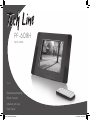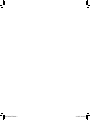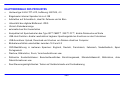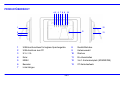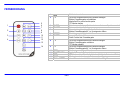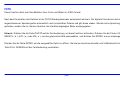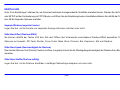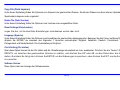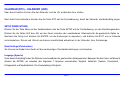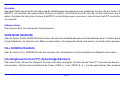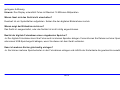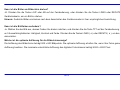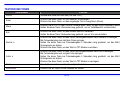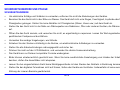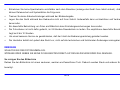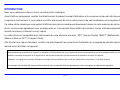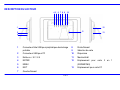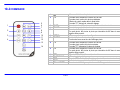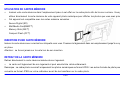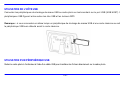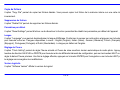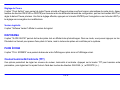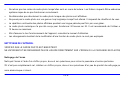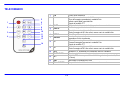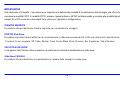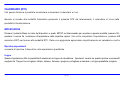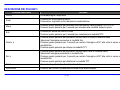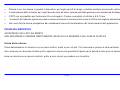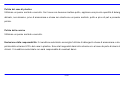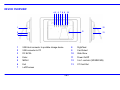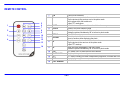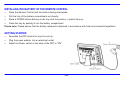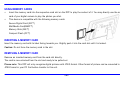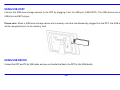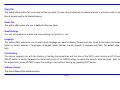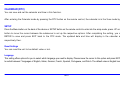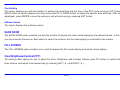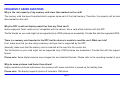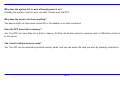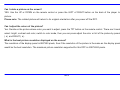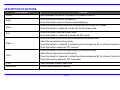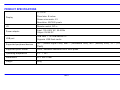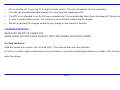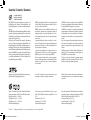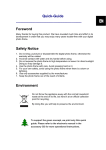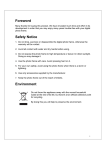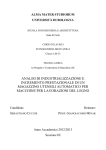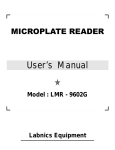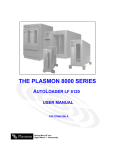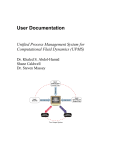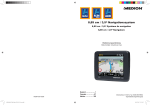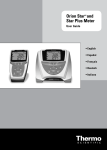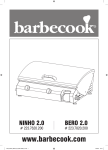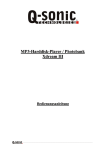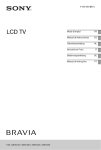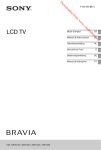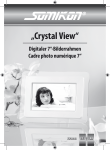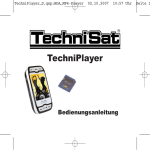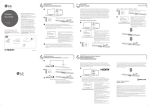Download PF-608H - Migros
Transcript
P F - 608H PHOTO FRAME 7737.019 Bedienungsanleitung Mode d‘emploi Istruzioni per l‘uso User Guide Cover Fotoframe PF-608.indd 1 13.11.2007 22:54:34 Uhr Cover Fotoframe PF-608.indd 2 13.11.2007 22:54:34 Uhr Bedienungsanleitung DFF 8Digital 4:3 DIGITALER FOTORAHMEN V1.1 INHALTSVERZEICHNIS EINFÜHRUNG...................................................................................................................................................................................................... 1 HAUPTMERKMALE DES PRODUKTES ............................................................................................................................................................. 1 PRODUKTÜBERSICHT ....................................................................................................................................................................................... 3 FERNBEDIENUNG............................................................................................................................................................................................... 3 BATTERIEN IN DIE FERNBEDIENUNG EINLEGEN ........................................................................................................................................... 4 EINFÜHRUNG...................................................................................................................................................................................................... 5 SPEICHERKARTEN............................................................................................................................................................................................. 6 SPEICHERKARTE EINLEGEN ............................................................................................................................................................................ 6 SPEICHERKARTE ENTNEHMEN........................................................................................................................................................................ 6 USB-HOST........................................................................................................................................................................................................... 7 USB-GERÄTE ...................................................................................................................................................................................................... 7 DE-i FOTO.................................................................................................................................................................................................................... 8 EINSTELLUNG ................................................................................................................................................................................................ 9 COPY FILE (DATEI KOPIEREN) ............................................................................................................................................................................ 10 CALENDAR (RTC) – KALENDER (UHR) ...........................................................................................................................................................11 SETUP (EINRICHTUNG).................................................................................................................................................................................11 SLIDE SHOW (DIASHOW)................................................................................................................................................................................. 12 FULL SCREEN (VOLLBILD).............................................................................................................................................................................. 12 COLOR/BRIGHTNESS/CONTRAST (TFT) (FARBE/HELLIGKEIT/KONTRAST) .............................................................................................. 12 HÄUFIG GESTELLTE FRAGEN ........................................................................................................................................................................ 13 TASTENFUNKTIONEN ...................................................................................................................................................................................... 16 TECHNISCHE DATEN ....................................................................................................................................................................................... 17 SICHERHEITSHINWEISE UND PFLEGE .......................................................................................................................................................... 18 SICHERHEITSHINWEISE.............................................................................................................................................................................. 18 REINIGUNG ................................................................................................................................................................................................... 19 DE-ii EINFÜHRUNG Vielen Dank, dass Sie sich für diesen digitalen Fotorahmen entschieden haben! Lesen Sie das Handbuch vor Gebrauch des Gerätes aufmerksam und vollständig durch, und bewahren Sie es für zukünftige Nachschlagezwecke auf. Dieses Handbuch unterstützt Sie beim Gebrauch der einzigartigen Funktionen, und hilft Ihnen, stets das Maximale aus Ihrem Fotorahmen herauszuholen. Mit Ihrem digitalen Fotorahmen können Sie Ihre digitalen Fotos direkt von der Speicherkarte Ihrer Digitalkamera abspielen, sie als Diashow wiedergeben und zahlreiche Überblendeffekte verwenden. Dazu ist kein Computer, keine Digitalkamera und keine Internetverbindung erforderlich. Dieser digitale Fotorahmen unterstützt die folgenden Speicherkartenformate: SD™ (Secure Digital Card), MMC™ (Multimedia Card), und MS™ (Memory Stick) und CF™ (Compact Flash). In dieser Bedienungsanleitung finden Sie wichtige Sicherheits- und Bedienungshinweise. Lesen Sie es daher vor dem Gebrauch des Produktes aufmerksam und vollständig durch, um Schäden und Unfälle zu vermeiden. Innerhalb des Gewährleistungszeitraumes reparieren wir das Gerät, falls notwendig. Wir übernehmen jedoch keine Haftung für softwarebedingte Schäden, falsche Handhabung und bei Datenverlust während der Reparatur oder anderer Fehler. Die Software, die Hardware und die Bedienungsanleitung können aufgrund der Produktweiterentwicklung ohne vorherige Ankündigung geändert werden. Alle Rechte vorbehalten. Alle genannten Namen und Produktbezeichnungen sind Warenzeichen ihrer jeweiligen Inhaber. DE-1 HAUPTMERKMALE DES PRODUKTES y Hochwertiger 8-Zoll-TFT-LCD, Auflösung: 800*600, 4:3 y Eingebauter interner Speicher bis zu 4 GB y Aufstellbar auf Schreibtisch, ideal für Zuhause und im Büro y Unterstützt das digitale Bildformat: JPEG y Uhrzeit-/Kalenderanzeige y automatisches Ein-/Ausschalten y Kompatibel mit Speicherkarten des Typs SD™/ MMC™ / MS™/ CF™, direkte Dateisuche auf Karte y USB-Host-Funktion: direkte Lesefunktion tragbarer Speichergeräte bei Anschluss an den Fotorahmen y USB-Anschluss: Upload, Download und Löschen von Dateien direkt am Computer y Bildseitenverhältnis umschaltbar zwischen 16:9 und 4:3 y OSD-Menüführung in mehreren Sprachen: Englisch, Deutsch, Französisch, Italienisch, Niederländisch, Spanisch und y Diashow, Bildrotation, Zoom, Vorschaufunktionen usw. y Zahlreiche Sonderfunktionen: Benutzerfreundliches Einrichtungsmenü, Miniaturbildansicht, Bildrotation, Anzeige von y Zwei Steuerungsmöglichkeiten: Tasten auf Geräterückseite und Fernbedienung Portugiesisch Dateiinformationen usw. DE-2 PRODUKTÜBERSICHT 4 5 6 7 8 9 10 12 1 11 2 3 13 1 USB-Host-Anschluss für tragbare Speichergeräte 8 Rechts/Nächstes 2 USB-Anschluss zum PC 9 Kartenauswahl 3 9 V= / 2 A 10 Diashow 4 Enter 11 Ein-/Ausschalten 5 MENU 12 3-in-1-Kartensteckplatz (SD/MMC/MS) 6 Beenden 13 CF-Kartenlaufwerk 7 Links/Voriges DE-3 FERNBEDIENUNG 1 2 3 4 5 6 7 8 9 10 11 12 13 14 1 2 3 4 5 CARD PHOTO 6 7 SETUP ENTER 8 9 10 11 12 13 14 RTC SLIDE SHOW TFT EXIT FULL SCREEN DE-4 Gerät ein-/ausschalten Cursor bei eingeblendetem Menü aufwärts bewegen Bild bei Fotowiedergabe zurückblättern Musikstück/Film schnell zurückspulen TFT-Modus abwärts Zwischen verschiedenen Speicherkarten und internem Speicher umschalten Fotoauswahlseite aufrufen Cursor bei eingeblendetem Menü aufwärts bewegen Bild bei Fotowiedergabe 90° im Uhrzeigersinn drehen Einrichtungsmenü aufrufen/schließen Ausgewählte Option öffnen. Zoom-Funktion bei Fotowiedergabe Cursor bei eingeblendetem Menü abwärts bewegen Bild bei Fotowiedergabe vorblättern TFT-Modus aufwärts Cursor bei eingeblendetem Menü abwärts bewegen Bild bei Fotowiedergabe 90° im Uhrzeigersinn drehen Zur Anzeige von Uhr und Kalender Spielt die Fotos der Reihe nah ab TFT-Modus mit drei Einstellmöglichkeiten (Helligkeit, Kontrast und Farbe) Wiedergabe anhalten bzw. beenden Umschalten zwischen Vollbild und tatsächlicher Bildgröße BATTERIEN IN DIE FERNBEDIENUNG EINLEGEN y Legen Sie die Fernbedienung mit den Tasten nach unten. y Ziehen Sie die Schublade des Batteriefachs auf. y Legen Sie eine CR2025-Lithium-Knopfzelle in die Schublade, sodass der positive Pol + nach oben gerichtet ist. y Schließen Sie die Schublade, indem Sie sie in das Batteriefach hineinschieben. Hinweis: Entsorgen Sie verbrauchte und Altbatterien ordnungsgemäß. EINFÜHRUNG y Setzen Sie den Fotorahmen zusammen, damit Sie ihn aufstellen können. y Schließen Sie das Netzteil an eine Steckdose an. y Schalten Sie den Netzschalter auf der Geräterückseite in die Position „ON“. Stromanschluss Standfuß EIN/AUS-Schalter DE-5 SPEICHERKARTEN y Legen Sie die Speicherkarte in den entsprechenden Kartenleser des Fotorahmens ein, und starten Sie die Wiedergabe. Sie y Dieses Gerät unterstützt folgende Speicherkartenformate: können die Speicherkarte Ihrer Digitalkamera direkt einlegen und die darauf befindlichen Fotos ansehen. Secure Digital Card (SD™) MultiMedia Card(MMC™) Memory Stick (MS™) Compact Flash (CF™) SPEICHERKARTE EINLEGEN Legen Sie die Speicherkarte so ein, dass das Etikett zu Ihnen zeigt. Drücken Sie sie vorsichtig in den Kartenleser, bis sie einrastet. Achtung! Wenden Sie beim Einlegen der Karte keine Gewalt an! SPEICHERKARTE ENTNEHMEN Sie können eine eingelegte Karte direkt aus dem Steckplatz entfernen. Sobald sie entriegelt ist, können Sie sie herausziehen. Hinweis: Dieser digitale Fotorahmen unterstützt nur Bilder im JPEG-Format. Sie können andere Bildformate zunächst in das JPEG-Format am PC umwandeln, bevor Sie sie auf das Gerät übertragen. DE-6 USB-HOST Verbinden Sie Ihre USB-Massenspeichergeräte mit dem digitalen Fotorahmen. Dazu schließen Sie sie an den USB-Anschluss (USB HOST) an. Zu den unterstützten USB-Geräten gehören USB-Sticks und MP3-Player. Hinweis: Wenn Sie ein USB-Massenspeichergerät und eine Speicherkarte gleichzeitig anschließen, erhält das USB-Gerät Priorität. USB-GERÄTE Verbinden Sie den digitalen Fotorahmen und den PC über ein USB-Kabel. Anschließend können Sie Ihre Dateien direkt über die USB-Verbindung auf den Fotorahmen übertragen. DE-7 FOTO Diese Funktion dient zum Durchblättern Ihrer Fotos und Bilder im JPEG-Format. Nach dem Einschalten des Gerätes ist der FOTO-Wiedergabemodus automatisch aktiviert. Der digitale Fotorahmen durchsucht die angeschlossenen Speichergeräte automatisch nach kompatiblen Dateien und gibt diese wieder. Werden keine Speichergeräte gefunden, werden die im internen Speicher des Gerätes abgelegten Bilder wiedergegeben. Hinweis: Drücken Sie die Taste PHOTO auf der Fernbedienung, um diese Funktion aufzurufen. Drücken Sie die Tasten LINKS (), RECHTS (), AUF () oder AB (), um das gewünschte Bild auszuwählen, und drücken Sie ENTER, um es anzuzeigen. Drücken Sie die Taste ENTER, um die ausgewählte Option zu öffnen. Sie können zwischen aktueller und Vollbildansicht mithilfe der Taste FULL SCREEN auf der Fernbedienung umschalten. DE-8 EINSTELLUNG Unter „Foto-Einstellungen“ erfahren Sie, wie Sie einen bestimmten Anzeigemodus für Ihre Bilder einstellen können. Drücken Sie die Taste Menu oder SETUP auf der Fernbedienung im FOTO-Modus, und öffnen Sie den Einstellungsmodus. Anschließend können Sie mithilfe der Tasten AUF bzw. AB die folgenden Optionen einstellen. Separate Windows (separate Fenster) Legen Sie fest, ob Sie Fenster zur separaten Anzeige aktivieren möchten oder nicht. Slide Show Effect (Diashow-Effekt) Sie können mithilfe der Tasten AUF bzw. AB nach Öffnen des Untermenüs verschiedene Diashow-Effekt auswählen. Es gibt 11 Optionen zur Auswahl: Off, Fade, Shutter, Cross Comb, Mask, Brick, Dissolve, Bar, Expansion, Silk und Random. Slide Show Speed (Geschwindigkeit der Diashow) Über die drei Optionen Fast (Schnell), Normal und Slow (Langsam) können Sie die Wiedergabegeschwindigkeit der Diashow Ihren Bedürfnissen anpassen. Slide Show Shuffle (Diashow zufällig) Legen Sie fest, ob die Diashow die Bilder in zufälliger Reihenfolge abspielen soll oder nicht. DE-9 Copy File (Datei kopieren) Unter dieser Einstellung finden Sie Optionen zum Kopieren der gewünschten Dateien. Sie können Dateien aus dem internen Speicher auf eine Speicherkarte kopieren oder umgekehrt. Delete File (Datei löschen) Unter dieser Einstellung finden Sie Optionen zum Löschen einer ausgewählten Datei. Reset Settings (Zurücksetzen) Legen Sie fest, ob Sie sämtliche Einstellungen zurücksetzen wollen oder nicht. Language (Sprache) Unter dieser Einstellung finden Sie Optionen zum Auswählen der gewünschten Anzeigesprache. Bewegen Sie den Cursor auf diese Option, und drücken Sie ENTER, um zwischen den folgenden 7 Sprachen umzuschalten: Englisch, Italienisch, Deutsch, Französisch, Spanisch, Portugiesisch und Niederländisch. Die Voreinstellung ist Englisch. Clock Setting (Uhr stellen) Über diese Option können Sie die Uhr stellen und die Uhrzeitanzeige automatisch ein- bzw. ausblenden. Drücken Sie die Tasten LINKS oder RECHTS, um zwischen den gewünschten Optionen zu wählen, und drücken Sie AUF oder AB, um das Datum bzw. die Uhrzeit zu stellen. Nachdem Sie fertig sind, drücken Sie ENTER, um die Änderungen zu speichern, oder drücken Sie EXIT, um die Änderungen zu verwerfen. Software Version Diese Option dient zur Anzeige der Softwareversion. DE-10 CALENDAR (RTC) – KALENDER (UHR) Über diese Funktion können Sie den Kalender und die Uhr einblenden bzw. stellen. Nach Aufruf des Kalenders drücken Sie die Taste RTC auf der Fernbedienung, damit der Kalender standardmäßig angezeigt wird. SETUP (EINRICHTUNG) Drücken Sie die Taste Menu auf der Geräterückseite oder die Taste SETUP auf der Fernbedienung, um den Einrichtungsmodus zu öffnen. Drücken Sie die Tasten AUF bzw. AB, um den Cursor zwischen den verschiedenen Untermenüs für die gewünschte Option zu bewegen. Nachdem Sie fertig sind, drücken Sie ENTER, um die Änderungen zu speichern, und drücken Sie EXIT, um zur Kalenderanzeige zurückzukehren. Datum und Uhrzeit erscheinen anschließend aktualisiert in der Kalender- bzw. Zeitanzeige. Reset Settings (Zurücksetzen) Sie können bei Bedarf das Gerät auf die werksseitigen Standardeinstellungen zurücksetzen. Language (Sprache) Unter dieser Einstellung finden Sie Optionen zum Auswählen der gewünschten Anzeigesprache. Bewegen Sie den Cursor auf diese Option, und drücken Sie ENTER, um zwischen den folgenden 7 Sprachen umzuschalten: Englisch, Italienisch, Deutsch, Französisch, Spanisch, Portugiesisch und Niederländisch. Die Voreinstellung ist Englisch. DE-11 Uhr stellen Über diese Option können Sie die Uhr stellen und die Uhrzeitanzeige automatisch ein- bzw. ausblenden. Drücken Sie die Tasten LINKS oder RECHTS, um zwischen den gewünschten Optionen zu wählen, und drücken Sie AUF oder AB, um das Datum bzw. die Uhrzeit zu stellen. Nachdem Sie fertig sind, drücken Sie ENTER, um die Änderungen zu speichern, oder drücken Sie EXIT, um die Änderungen zu verwerfen. Software Version Diese Option dient zur Anzeige der Softwareversion. SLIDE SHOW (DIASHOW) Über die Option SLIDE SHOW (Diashow) können Sie während der Bildwiedergabe auch Musikstücke hören. Drücken Sie die Tasten Voriges/Nächstes, um zwischen den Bildern umzuschalten. Die abgespielte Musik wird jedoch vom Gerät selbst gesteuert. FULL SCREEN (VOLLBILD) Über die Option FULL SCREEN können Sie zwischen der Vollbildansicht und der tatsächlichen Bildgröße umschalten. Color/Brightness/Contrast (TFT) (Farbe/Helligkeit/Kontrast) Über diese Option können Sie Helligkeit, Kontrast und Farbe nachregeln. Drücken Sie die Taste TFT, um zwischen den drei Optionen umzuschalten. Drücken Sie anschließend die Tasten LINKS () bzw. RECHTS (), um den gewünschten Wert einzustellen. DE-12 HÄUFIG GESTELLTE FRAGEN Warum ist die tatsächliche Kapazität der Speicherkarte geringer, als die auf der Karte angegebene? Die Speicherkarte wurde formatiert, dadurch wird ein Teil des Speichers belegt. Aus diesem Grunde ist die Kapazität etwas kleiner, als auf der Karte angegeben. Warum zeigt der Fotorahmen einige auf der Flash-Karte abgelegten Dateien nicht an? Nicht alle Flash-Karten sind mit dem Gerät kompatibel. Verwenden Sie eine kompatible Karte. Es kann sein, dass das Dateiformat nicht unterstützt wird (es können nur JPEG-Dateien wiedergegeben werden). Speichern Sie Ihre Dateien zuerst im JPEG-Format ab. Ich habe eine Speicherkarte in den Fotorahmen eingelegt, aber sie wird nicht erkannt. Was tun? Stellen Sie sicher, dass der Speicherkartentyp tatsächlich von Ihrem digitalen Fotorahmen unterstützt wird. Stellen Sie sicher, dass Sie die Speicherkarte richtig in das Laufwerk eingeschoben haben. Es kann sein, dass das Dateiformat nicht unterstützt wird (es können nur JPEG-Dateien wiedergegeben werden). Speichern Sie Ihre Dateien zuerst im JPEG-Format ab. Hinweis: Einige Digitalkameras speichern die Bilder in einem nicht standardisierten Format. Siehe auch die Bedienungsanleitung zu Ihrer Kamera. Warum werden einiger Bilder schneller angezeigt, als andere? Hochauflösende Bilder werden langsamer geladen. Um die Ladezeit zu beschleunigen, verwenden Sie möglichst Bilder mit DE-13 geringerer Auflösung. Hinweis: Das Display unterstützt Fotos mit Maximal 16 Millionen Bildpunkten. Warum lässt sich das Gerät nicht einschalten? Eventuell ist ein Systemfehler aufgetreten. Setzen Sie den digitalen Bilderrahmen zurück. Warum zeigt der Bildschirm nichts an? Das Gerät ist ausgeschaltet, oder das Netzteil ist nicht richtig angeschlossen. Besitzt der digitale Fotorahmen einen eingebauten Speicher? Ja. Der digitale Fotorahmen kann Ihre Fotos auch im internen Speicher ablegen. Ferner können Sie Dateien auf einer Speicherkarte oder einem USB-Speichergerät ablegen, wenn Sie dieses mit dem Gerät verbinden. Kann ich mehrere Karten gleichzeitig einlegen? Ja. Sie können mehrere Speicherkarten in den Fotorahmen einlegen und mithilfe der Kartentaste die gewünschte auswählen. DE-14 Kann ich die Bilder am Bildschirm drehen? JA. Drücken Sie die Tasten AUF oder AB auf der Fernbedienung, oder drücken Sie die Tasten LINKS oder RECHTS auf der Geräterückseite, um ein Bild zu drehen. Hinweis: Gedrehte Bilder erscheinen nach dem Ausschalten des Gerätes wieder in ihrer ursprünglichen Ausrichtung. Kann ich die Bildfarben verändern? Ja. Wählen Sie das Bild aus, dessen Farben Sie ändern möchten, und drücken Sie die Taste TFT auf der Fernbedienung. Hier gibt es 3 Auswahlmöglichkeiten: Helligkeit, Kontrast und Farbe. Drücken Sie die Tasten LINKS () oder RECHTS (), um den Farbwert einzustellen. Welche ist die optimale Auflösung für die Bildschirmanzeige? Die Auflösung des Bildschirms beträgt 800 x 600 Bildpunkte. Die optimale Auflösung erhalten Sie, wenn Ihre Fotos genau diese Auflösung besitzen. Die maximale unterstützte Auflösung des digitalen Fotorahmens beträgt 4000 x 4000 Pixel. DE-15 TASTENFUNKTIONEN Taste/Schalter Funktion On/Off Schaltet das Gerät ein oder aus (ON bzw. OFF). Enter Drücken Sie diese Taste, um Ihre Auswahl zu bestätigen. Drücken Sie diese Taste, um das angezeigte Foto zu vergrößern (Zoom). Menu Drücken Sie im FOTO- oder UHRZEIT-Modus diese Taste, um das Einrichtungsmenü aufzurufen. Halten Sie diese Taste 3 Sekunden lang gedrückt, um zur Vollbildansicht umzuschalten. Exit Drücken Sie diese Taste, um das aktuelle Menü zu verlassen. Halten Sie diese Taste 3 Sekunden lang gedrückt, um zur Uhr umzuschalten. Rechts Drücken Sie diese Taste, um den Cursor bei eingeblendetem Menü abwärts zu bewegen. Bei Fotowiedergabe zum nächsten Fotos springen. Halten Sie diese Taste bei Fotowiedergabe 3 Sekunden lang gedrückt, um das Bild 90° im Uhrzeigersinn zu drehen. Drücken Sie diese Taste, um den Wert im TFT-Modus zu erhöhen. Links Drücken Sie diese Taste, um den Cursor bei eingeblendetem Menü auf zu bewegen. Bei Fotowiedergabe zum vorigen Fotos springen. Halten Sie diese Taste bei Fotowiedergabe 3 Sekunden lang gedrückt, um das Bild 90° im Uhrzeigersinn zu drehen. Drücken Sie diese Taste, um den Wert im TFT-Modus zu verringern. Card Umschalten zwischen verschiedenen Speicherkarten. Slide Show Drücken Sie die Taste, um die Diashow zu starten. DE-16 TECHNISCHE DATEN TFT-LCD Anzeige Bildschirmgröße: 20,32 cm Seitenverhältnis: 4:3 Auflösung: 800 x 600 Pixel E/AI Fernbedienung, Stromeingangsbuchse Netzteil Eingang: 100 – 240 V~, 50 - 60 Hz Ausgang: 9 V= / 2 A USB-Anschluss USB-Host 1.1 und USB-Gerät 2.0 Unterstützt USB-Flash-Speichergeräte Unterstützte Peripheriegeräte Flash) Unterstützte Fotoformate: JPEG, maximale Auflösung 4000 x 4000 Pixel Betriebstemperatur 5 ℃ - 35 ℃ Abmessungen 273 x 185 x 31 mm Gewicht 625g SD™ (Secure Digital Card), MMC™ (MultiMedia Card), MS™ (Memory Stick), CF™ (Compact DE-17 SICHERHEITSHINWEISE UND PFLEGE SICHERHEITSHINWEISE y Um elektrische Schläge und Schäden zu vermeiden, entfernen Sie nicht die Abdeckungen des Gerätes. y Benutzen Sie das Gerät nicht in der Nähe von Wasser. Das Gerät darf nicht unter Regen, Feuchtigkeit, tropfende oder fließende y Stellen Sie das Gerät nicht in der Nähe von Wärmequellen wie Radiatoren, Öfen oder anderen Geräten, die Wärme abgeben, y Öffnen Sie das Gerät niemals, und versuchen Sie nicht, es eigenhändig zu reparieren. Lassen Sie Wartungsarbeiten nur von Flüssigkeiten gelangen. Stellen Sie keine Behälter mit Flüssigkeiten (Gläser, Vasen usw.) auf dem Gerät ab. auf. qualifiziertem Fachpersonal durchführen. y Vermeiden Sie sandige Umgebungen, wie Strände. y Schieben Sie den Stecker vollständig in die Buchse, um elektrostatische Aufladungen zu vermeiden. y Stellen Sie alle Kabelverbindungen ordnungsgemäß und sicher her. y Drücken Sie nicht auf den LCD-Bildschirm, und vermeiden Sie direkte Sonneneinstrahlung. y Das Gerät kann nur Dateien kompatibler Formate wiedergeben. y Bilder können urheberrechtlich geschützt sein. Wenn Sie keine ausdrückliche Genehmigung vom Inhaber der Urheberrechte y Lassen Sie bei eingeschaltetem Gerät keine Metallgegenstände mit dem Stecker des Netzteils in Berührung kommen. y Stellen Sie den digitalen Fotorahmen nicht auf Kissen, Sofas oder Geräte wie Verstärker. Anderenfalls ist keine ausreichende besitzen, dürfen Sie diese Bilder nicht abspielen. Kühlung der inneren Bauteile gewährleistet. DE-18 y Entnehmen Sie keine Speicherkarte unmittelbar nach dem Einsetzen (solange das Gerät ihren Inhalt einliest). Anderenfalls y Trennen Sie keine Kabelverbindungen während der Bildwiedergabe. y Legen Sie das Gerät während des Gebrauchs nicht auf Ihren Schoß. Anderenfalls kann es überhitzen und Verbrennungen y Ein dauerhafte Betrachtung von Fotos am Bildschirm kann Ermüdungserscheinungen hervorrufen. y Der Fotorahmen ist nicht dafür gedacht, im 24-Stunden-Dauerbetrieb zu laufen. Die empfohlene dauerhafte Benutzungszeit y Um einen besseren Service zu gewährleisten, darf der Inhalt der Bedienungsanleitung geändert werden. y Der Hersteller behält sich jedoch das Recht vor, nicht auf alle technischen und funktionalen Änderungen einzugehen. können Datenverlust und Systemfehler die Folge sein. hervorrufen. liegt bei 8 bis 10 Stunden. REINIGUNG SCHALTEN SIE DEN FOTORAHMEN AUS. SPRÜHEN ODER GEBEN SIE KEINE FLÜSSIGKEITEN DIREKT AUF DEN BILDSCHIRM ODER DAS GEHÄUSE. So reinigen Sie den Bildschirm Reiben Sie den Bildschirm mit einem sauberen, weichen und fusselfreien Tuch. Dadurch werden Staub und anderer Schmutz beseitigt. DE-19 Falls er immer noch nicht sauber ist, geben Sie ein wenig Glasreiniger, der weder Ammoniak noch Alkohol enthält, auf ein sauberes, weiches und fusselfreies Tuch und reinigen den Bildschirm damit. So reinigen Sie das Kunststoffgehäuse Reinigen Sie es nur mit einem weichen und trockenen Tuch. Falls es immer noch nicht sauber ist, geben Sie ein wenig Reinigungsmittel, das weder Ammoniak noch Alkohol enthält, auf ein sauberes, weiches und fusselfreies Tuch und reinigen die Oberfläche damit. So reinigen Sie den Rahmen Reinigen Sie es nur mit einem weichen und trockenen Tuch. Haftungsausschluss: Wir empfehlen dringendst, keine ammoniak- oder alkoholhaltigen Reinigungsmittel auf den LCD-Bildschirm oder das Kunststoffgehäuse aufzutragen. Einige chemischen Reinigungsmittel können den Bildschirm bzw. das Gehäuse beschädigen. Der Hersteller übernimmt keine Haftung für hieraus resultierende Schäden. DE-20 Manuel d'utilisation DFF 8Digital 4:3 CADRE PHOTO NUMÉRIQUE V1.1 TABLE DES MATIÈRES INTRODUCTION .................................................................................................................................................................................................. 1 CARACTÉRISTIQUES PRINCIPALES DU PRODUIT.......................................................................................................................................... 1 DESCRIPTION DU LECTEUR ............................................................................................................................................................................. 3 TÉLÉCOMMANDE ............................................................................................................................................................................................... 3 INSERTION DE LA PILE DE LA TÉLÉCOMMANDE ........................................................................................................................................... 4 MISE EN ROUTE ................................................................................................................................................................................................. 5 UTILISATION DE CARTES MÉMOIRE ................................................................................................................................................................ 6 INSERTION D'UNE CARTE MÉMOIRE ............................................................................................................................................................... 6 RETRAIT DE LA CARTE MÉMOIRE.................................................................................................................................................................... 6 UTILISATION DE L'HÔTE USB ........................................................................................................................................................................... 7 UTILISATION D'UN PÉRIPHÉRIQUE USB.......................................................................................................................................................... 7 FR-i PHOTO................................................................................................................................................................................................................. 8 CONFIGURATION............................................................................................................................................................................................ 9 COPIE DE FICHIERS ........................................................................................................................................................................................... 10 CALENDRIER (RTC)...........................................................................................................................................................................................11 CONFIGURATION...........................................................................................................................................................................................11 DIAPORAMA...................................................................................................................................................................................................... 12 PLEIN ÉCRAN ................................................................................................................................................................................................... 12 COULEUR/LUMINOSITE/CONTRASTE (TFT) .................................................................................................................................................. 12 QUESTIONS FRÉQUENTES ............................................................................................................................................................................. 13 DESCRIPTION DES BOUTONS ........................................................................................................................................................................ 16 SPÉCIFICATIONS TECHNIQUES DU PRODUIT............................................................................................................................................... 17 PRÉCAUTIONS ET ENTRETIEN ....................................................................................................................................................................... 18 CONSIGNES DE SÉCURITÉ ......................................................................................................................................................................... 18 NETTOYAGE DE L'APPAREIL ....................................................................................................................................................................... 19 FR-ii INTRODUCTION Nous vous remercions d'avoir choisi ce cadre photo numérique. Avant d'utiliser cet appareil, veuillez lire attentivement le présent manuel d'utilisation et le conserver en lieu sûr afin de pouvoir vous y reporter à tout moment. Il vous aidera à profiter pleinement de votre cadre photo et de ses nombreuses et incroyables fonctions. Ce cadre photo numérique vous permet d'afficher des photos numériques directement depuis la carte mémoire de votre appareil photo. Vous pouvez également créer un diaporama en y incorporant divers effets de transition. Aucun ordinateur/appareil photo et aucune connexion à Internet ne sont requis. Le cadre photo est compatible avec les formats de carte mémoire suivants : SD™ (Secure Digital), MMC™ (Multimedia), MS™ (Memory Stick) et CF™ (Compact Flash). Afin d'éviter tout risque d'accident, veuillez lire attentivement les instructions d'utilisation et consignes de sécurité importantes du manuel avant d'utiliser cet appareil. Nous garantissons la réparation de l'appareil, si nécessaire. Notez toutefois que nous n'assumons aucune responsabilité en cas de dommages causés par une utilisation incorrecte de l'appareil ou du logiciel ou en cas de perte de données lors des opérations de réparation ou autres de l'appareil. L'appareil, son logiciel et son manuel d'utilisation sont sujets à des modifications (en vue de leur amélioration) sans préavis. Tous droits réservés. Les marques commerciales des autres produits mentionnés dans ce manuel d'utilisation appartiennent à leurs compagnies ou organisations respectives. FR-1 CARACTÉRISTIQUES PRINCIPALES DU PRODUIT y Écran LCD TFT 8" à matrice de haute qualité, résolution : 800 x 600, 4:3 y Mémoire interne incorporée (max. 4 Go) y Idéal au bureau comme à la maison y Format d'image numérique pris en charge : JPEG y Affichage de l'heure et du calendrier y Marche/Arrêt automatique y Compatible avec les cartes mémoire SD™/ MMC™ / MS™/ CF™, recherche directe des fichiers sur les cartes y Fonction hôte USB : lecture directe depuis un périphérique de stockage portable connecté au cadre photo. y Connexion USB : chargement, téléchargement, suppression de fichiers directement depuis l'ordinateur y Format d'affichage sélectionnable (16:9 ou 4:3) y Menu OSD disponible en plusieurs langues, notamment dans les langues suivantes : anglais, allemand, français, italien, y Fonctions de diaporama, rotation d'image, zoom avant, aperçu, etc. néerlandais, espagnol et portugais y Autres fonctions spéciales : Menu de configuration simple, affichage en miniature, rotation d'image, affichage d'informations sur les fichiers, etc.) y Deux méthodes de contrôle : boutons à l'arrière du cadre photo et télécommande infrarouge FR-2 DESCRIPTION DU LECTEUR 4 5 6 7 8 9 10 12 1 11 2 3 1 13 Connecteur hôte USB pour périphérique de stockage 8 Droite/Suivant portable 9 Sélection de carte 2 Connecteur USB pour PC 10 Diaporama 3 Entrée c.c. 9 V / 2 A 11 Marche/Arrêt 4 ENTER 12 Emplacement pour carte 3 en 1 5 MENU 6 EXIT 7 Gauche/Suivant (SD/MMC/MS) 13 FR-3 Emplacement pour carte CF TÉLÉCOMMANDE 1 2 1 2 3 4 5 6 7 8 9 10 11 12 13 14 3 4 5 CARD PHOTO 6 7 SETUP ENTER5 8 9 10 11 12 13 14 RTC SLIDE SHOW TFT EXIT FULL SCREEN FR-4 Allume ou éteint le cadre photo. En mode menu, déplace le curseur vers le haut. En mode photo, passe à la photo précédente. Effectue un retour rapide dans la piste/vidéo. En mode TFT, diminue la valeur du réglage. Bascule entre les différentes cartes mémoire et la mémoire interne. Passe à la page de sélection des photos. En mode menu, déplace le curseur vers le haut. En mode photo, fait pivoter la photo par intervalles de 90º dans le sens des aiguilles d'une montre. Affiche ou quitte le menu de configuration. Accède à l'option sélectionnée. Fonction de zoom avant lors de l'affichage photo. En mode menu, déplace le curseur vers le bas. En mode photo, passe à la photo suivante. En mode TFT, augmente la valeur du réglage. En mode menu, déplace le curseur vers le bas. En mode photo, fait pivoter la photo par intervalles de 90º dans le sens des aiguilles d'une montre. En mode RTC, affiche l'heure et le calendrier. Affiche les photos de façon synchrone. En mode TFT, offre 3 modes de réglage (luminosité, contraste et couleur). Arrête la lecture ou quitte la fonction. Bascule entre l'affichage en plein écran et l'affichage actuel. INSERTION DE LA PILE DE LA TÉLÉCOMMANDE y Placez la télécommande face vers le bas. y Retirez directement le cache du compartiment de la pile. y Insérez une pile au lithium CR2025 dans le compartiment en veillant à orienter le symbole + vers le haut. y Remettez le cache en place en le poussant. Remarque : veillez à remplacer la pile en respectant les normes de mise au rebut et de recyclage en vigueur dans votre région. MISE EN ROUTE y Montez le support du cadre photo. y Branchez l'adaptateur secteur sur une prise de courant. y Placez le bouton marche/arrêt situé à l'arrière du cadre photo en position "ON". Connexion de l'alimentation Support du cadre photo Bouton marche/arrêt FR-5 UTILISATION DE CARTES MÉMOIRE y Insérez votre carte mémoire dans l'emplacement prévu à cet effet sur le cadre photo afin de lire son contenu. Vous pouvez y Cet appareil est compatible avec les cartes mémoire suivantes : utiliser directement la carte mémoire de votre appareil photo numérique pour afficher les photos que vous avez prises. Secure Digital (SD) y MultiMedia Card(MMC™) Memory Stick (MS™) Compact Flash (CF™) INSERTION D'UNE CARTE MÉMOIRE Insérez la carte mémoire en orientant son étiquette vers vous. Poussez-la légèrement dans son emplacement jusqu'à ce qu'elle soit en place. Attention : ne forcez jamais sur la carte lors de son insertion. RETRAIT DE LA CARTE MÉMOIRE Retirez directement la carte mémoire insérée de son logement. y La carte sort légèrement de son logement et peut ensuite être retiré entièrement. Remarque : ce cadre photo reconnaît uniquement les photos numériques au format JPEG. Les autres formats de photo peuvent être convertis au format JPEG sur votre ordinateur avant de les transférer sur le cadre photo. FR-6 UTILISATION DE L'HÔTE USB Connectez les périphériques de stockage de masse USB au cadre photo en les branchant sur le port USB (USB HOST). Parmi les périphériques USB figurent entre autres les clés USB et les lecteurs MP3. Remarque : si vous connectez en même temps un périphérique de stockage de masse USB et une carte mémoire au cadre photo, le périphérique USB sera détecté avant la carte mémoire. UTILISATION D'UN PÉRIPHÉRIQUE USB Reliez le cadre photo à l'ordinateur à l'aide d'un câble USB pour transférer les fichiers directement sur le cadre photo. FR-7 PHOTO Cette fonction vous permet de parcourir vos images et photos au format JPEG. Lorsque vous allumez le cadre photo, vous accédez directement au mode PHOTO. Le cadre photo recherche automatiquement sur le périphérique amovible connecté les fichiers accessibles, puis affiche les images et photos de ce périphérique. Si aucun périphérique amovible n'est disponible, le cadre photo affiche les fichiers image enregistrés dans la mémoire interne de cadre photo. Remarque : vous pouvez également appuyer sur le bouton PHOTO de la télécommande pour accéder à cette fonction. Sélectionnez la photo désirée à l'aide des boutons GAUCHE (), DROITE (), HAUT () et BAS (), puis appuyez sur le bouton ENTER pour l'afficher. Accédez à l'option sélectionnée en appuyant sur le bouton ENTER. Vous pouvez basculer entre les modes d'affichage actuel et plein écran en appuyant sur le bouton FULL SCREEN de la télécommande. FR-8 CONFIGURATION Veuillez vous reporter à la section "Configuration photo" pour configurer le mode d'affichage désiré de vos photos et découvrir le mode PHOTO. En mode PHOTO, appuyez sur le bouton MENU ou SETUP de la télécommande. Une fois en mode de configuration, appuyez sur les touches de direction HAUT ou BAS pour basculer entre les options disponibles suivantes et les configurer : Fenêtres multiples L'option "Separate Windows" vous permet d'activer ou de désactiver l'affichage de fenêtres multiples. Effet de diaporama L'option "Slide Show Effect" permet de définir un autre effet de diaporama en faisant défiler les options vers le haut ou le bas dans le sous-menu correspondant. Onze options sont disponibles : Off (Désactivé), Fade (Estompé), Shutter (Obturateur), Cross Comb (Peigne croisé), Mask (Masque), Brick (Brique), Dissolve (Fondu), Bar (Barre), Expansion (Extension), Silk (Soie) et Random (Aléatoire). Vitesse de diaporama L'option "Slide Show Speed" offre trois paramètres en fonction de la vitesse désirée : Fast (Rapide), Normal et Slow (Lent). Diaporama aléatoire L'option "Slide Show Shuffle" pernet d'activer ou de désactiver la lecture dans un ordre aléatoire du diaporama. FR-9 Copie de fichiers L'option "Copy File" permet de copier les fichiers désirés. Vous pouvez copier tout fichier de la mémoire interne sur une carte mémoire, et inversement. Suppression de fichiers L'option "Delete File" permet de supprimer les fichiers désirés. Paramètres par défaut L'option "Reset Settings" permet d'activer ou de désactiver la fonction permettant de rétablir les paramètres par défaut de l'appareil. Langue L'option "Language" vous permet de sélectionner la langue d'affichage. Positionnez le curseur sur cette option et appuyez sur le bouton ENTER pour basculer entre les 7 langues disponibles, à savoir : English (Anglais), Italian (Italien), German (Allemand), French (Français), Spanish (Espagnol), Portuguese (Portugais) et Dutch (Néerlandais). La langue par défaut est l'anglais. Réglage de l'heure L'option "Clock Setting" permet de régler l'heure actuelle et l'heure de mise sous/hors tension automatique du cadre photo. Appuyez sur les touches de direction GAUCHE ou DROITE pour basculer entre les différents éléments de configuration, puis sur les touches HAUT ou BAS pour régler la date et l'heure précises. Une fois le réglage effectué, appuyez sur le bouton ENTER pour l'enregistrer ou sur le bouton EXIT pour quitter le réglage sans enregistrer les modifications. Version logicielle L'option "Software Version" affiche la version du logiciel. FR-10 CALENDRIER (RTC) La fonction CALENDAR permet d'afficher et de régler l'heure et le calendrier. Appuyez sur le bouton RTC de la télécommande pour accéder au mode calendrier. Le calendrier s'affiche par défaut en mode vue. CONFIGURATION Appuyez sur le bouton MENU situé à l'arrière du cadre photo ou sur le bouton SETUP de la télécommande pour accéder au mode de configuration. Appuyez ensuite sur les touches de direction HAUT ou BAS pour déplacer le curseur entre les différents sous-menus afin de configurer les options correspondantes. Une fois le réglage effectué, appuyez sur le bouton ENTER pour l'enregistrer ou sur le bouton EXIT pour revenir au mode RTC sans enregistrer les modifications. La date et l'heure mises à jour s'affichent respectivement dans les zones de calendrier et de l'heure. Paramètres par défaut L'option "Reset Settings" permet de rétablir les paramètres par défaut du cadre photo. Langue L'option "Language" vous permet de sélectionner la langue d'affichage. Positionnez le curseur sur cette option et appuyez sur le bouton ENTER pour basculer entre les 7 langues disponibles, à savoir : English (Anglais), Italian (Italien), German (Allemand), French (Français), Spanish (Espagnol), Portuguese (Portugais) et Dutch (Néerlandais). La langue par défaut est l'anglais. FR-11 Réglage de l'heure L'option "Clock Setting" vous permet de régler l'heure actuelle et l'heure de mise sous/hors tension automatique du cadre photo. Appuyez sur les touches de direction GAUCHE ou DROITE pour basculer entre les différents éléments de configuration, puis sur les touches HAUT ou BAS pour régler la date et l'heure précises. Une fois le réglage effectué, appuyez sur le bouton ENTER pour l'enregistrer ou sur le bouton EXIT pour quitter le réglage sans enregistrer les modifications. Version logicielle L'option "Software Version" affiche la version du logiciel. DIAPORAMA L'option "SLIDE SHOW" permet de lire des pistes tout en affichant des photos/images. Dans ce mode, vous pouvez appuyer sur les boutons Précédent ou Suivant pour passer d'une photo à l'autre, mais la lecture des pistes est contrôlée par le système. PLEIN ÉCRAN L'option "FULL SCREEN" vous permet de basculer entre l'affichage en plein écran et l'affichage actuel. Couleur/Luminosité/Contraste (TFT) Ces options permettent de régler les niveaux de couleur, luminosité et contraste. Appuyez sur le bouton TFT pour basculer entre ces trois paramètres, puis réglez-les l'un après l'autre à l'aide des touches de direction GAUCHE () et DROITE (). FR-12 QUESTIONS FRÉQUENTES Pourquoi la capacité réelle de ma carte mémoire est-elle inférieure à celle indiquée sur la carte ? Le formatage qu'a subi la carte mémoire requiert en soi une certaine quantité de mémoire. C'est pourquoi sa capacité réelle est inférieure à celle indiquée. Pourquoi le cadre photo numérique n'affiche-t-il pas certains fichiers de ma carte Flash ? Certaines cartes Flash peu utilisées ne sont pas compatibles avec ce cadre photo. Assurez-vous par conséquent d'utiliser une carte compatible. Les formats de fichier de votre carte peuvent être incompatibles (seules les photos au format JPEG sont prises en charge). Utilisez uniquement des fichiers au format JPEG pris en charge. Une carte mémoire est insérée dans le cadre photo, mais celui-ci est incapable de la lire. Que puis-je faire ? Assurez-vous d'abord que vous utilisez un type de carte mémoire pris en charge par le cadre photo. Vérifiez ensuite que la carte mémoire est insérée à fond dans l'emplacement correct. Les formats de fichier de votre carte peuvent être incompatibles (seules les photos au format JPEG sont prises en charge). Utilisez uniquement des fichiers au format JPEG pris en charge. Remarque : certains appareils photo numériques enregistrent les photos dans des formats non standard. Veuillez vous reporter au manuel d'utilisation de votre appareil photo. FR-13 Pourquoi certaines images se chargent-elles plus rapidement que d'autres ? Les images dont la résolution est supérieure se chargent plus lentement. Utilisez des images de résolution inférieure pour accélérer le temps de chargement. Remarque : l'écran du cadre photo prend en charge des photos de 16 mégapixels au maximum. Pourquoi le système ne fonctionne-t-il pas, même une fois allumé ? Le système n'a probablement pas démarré correctement. Réinitialisez le cadre photo. Pourquoi l'écran n'affiche-t-il rien ? Le cadre photo n'est peut-être pas allumé ou l'adaptateur secteur n'est pas correctement connecté. Le cadre photo dispose-t-il d'une mémoire interne ? Oui. Le cadre photo peut stocker des fichiers dans une mémoire incorporée. Tous les fichiers peuvent être stockés sur une carte mémoire ou un périphérique USB connecté au cadre photo. Puis-je insérer plusieurs cartes mémoire ? Oui. Vous pouvez insérer plusieurs cartes mémoire et sélectionner la carte désirée en appuyant sur le bouton de sélection de carte. FR-14 Puis-je faire pivoter une photo à l'écran ? Oui. Utilisez les touches de direction HAUT ou BAS de la télécommande ou les touches GAUCHE ou DROITE situées à l'arrière du cadre photo pour faire pivoter une photo. Remarque : l'image pivotée revient à sa position d'origine dès que vous éteignez le cadre photo. Puis-je régler les couleurs de l'image ? Oui. Sélectionnez l'image dont vous souhaitez régler les couleurs et appuyez sur le bouton TFT de la télécommande. Trois modes sont disponibles : luminosité, contraste et couleur. Passez en mode couleur, puis réglez les couleurs ou la teinte de l'image à l'aide des touches de direction GAUCHE () et DROITE (). Quelle est la meilleure résolution d'image à l'écran ? La résolution de l'écran d'affichage est de 800 x 600 pixels, de sorte que si la résolution de l'image est identique à celle de l'écran, la résolution affichée sera optimale. La résolution d'image maximale prise en charge pour ce cadre photo est de 4 000 x 4 000 pixels. FR-15 DESCRIPTION DES BOUTONS Bouton/Commande Fonction Marche/Arrêt Permet d'allumer et d'éteindre le cadre photo numérique. ENTER Appuyez sur ce bouton pour confirmer votre sélection. Appuyez sur ce bouton pour effectuer un zoom avant de la photo affichée. MENU Appuyez sur ce bouton pour accéder au menu de configuration en mode PHOTO ou RTC. Appuyez sur ce bouton pendant 3 secondes pour accéder au mode plein écran. EXIT Appuyez sur ce bouton pour quitter le menu actuel. Appuyez sur ce bouton pendant 3 secondes pour afficher le mode RTC. Droite En mode menu, appuyez sur ce bouton pour déplacer le curseur vers le bas. En mode photo, appuyez sur ce bouton pour sélectionner l'image suivante. En mode photo, appuyez sur ce bouton pendant 3 secondes pour faire pivoter l'image par intervalles de 90º dans le sens des aiguilles d'une montre. En mode TFT, appuyez sur ce bouton pour augmenter la valeur du réglage. Gauche En mode menu, appuyez sur ce bouton pour déplacer le curseur vers le haut. En mode photo, appuyez sur ce bouton pour sélectionner l'image précédente. En mode photo, appuyez sur ce bouton pendant 3 secondes pour faire pivoter l'image par intervalles de 90º dans le sens inverse des aiguilles d'une montre. En mode TFT, appuyez sur ce bouton pour diminuer la valeur du réglage. CARD Bascule entre les différentes cartes mémoire. SLIDE SHOW Appuyez sur ce bouton pour démarrer le diaporama. FR-16 SPÉCIFICATIONS TECHNIQUES DU PRODUIT Écran TFT LCD Affichage Taille d'écran : 8" Format d'affichage : 4:3 Résolution : 800 x 600 pixels Entrée/Sortie Télécommande, entrée c.c. Adaptateur secteur Entrée : 100-240 V c.a., 50-60 Hz Sortie : 9 V c.c. / 2 A Port USB Hôte USB 1.1 & périphérique USB 2.0 Prise en charge de la carte Flash USB Périphériques pris en charge SD™ (Secure Digital), MMC™ (Multimedia), MS™ (Memory Stick) et CF™ (Compact Flash) Format photo pris en charge JPEG, résolution maximale : 4 000 x 4 000 pixels Température de fonctionnement 5 ºC à 35 ºC Dimensions 273 x 185 x 31 mm Poids 625 g FR-17 PRÉCAUTIONS ET ENTRETIEN CONSIGNES DE SÉCURITÉ y Pour réduire les risques d'électrocution ou d'endommagement de l'appareil, ne retirez pas les vis de montage. y N'utilisez pas cet appareil à proximité d'une source d'eau. Ne l'exposez pas à la pluie, à l'humidité ou aux éclaboussures, et ne y N'installez pas le produit à proximité de sources de chaleur, telles que des radiateurs, bouches de chauffage, fours ou autres y N'ouvrez jamais la carcasse de l'appareil pour tenter de le réparer vous-même. Faites toujours appel à un personnel technique y Évitez les lieux poussiéreux (plages, sable, etc.). y Insérez la fiche à fond dans son connecteur afin d'éviter toute décharge électrostatique. y Veillez à ce que les branchements soient toujours corrects, sécurisés et propres. y Évitez d'appuyer sur l'écran LCD et d'exposer le cadre à la lumière directe du soleil. y Ce cadre photo peut uniquement lire les fichiers aux formats compatibles. y Les photos peuvent être protégées par des droits d'auteur. L'utilisation de ces fichiers sans autorisation préalable peut y Évitez tout contact entre des objets métalliques et la prise de courant continu lorsque le cadre photo est allumé. y Évitez de poser le cadre photo numérique sur des coussins, canapés ou des appareils électriques tels que des amplificateurs, posez aucun objet contenant du liquide (vases, etc.) dessus ou à proximité. appareils générant de la chaleur. qualifié. enfreindre la loi du copyright. qui risquent de faire surchauffer le cadre. FR-18 y Ne retirez pas les cartes du cadre photo lorsqu'elles sont en cours de lecture. Les fichiers risquent d'être endommagés et le y Ne débranchez pas directement le cadre photo lorsque des photos sont affichées. y Ne posez pas le cadre photo sur vos genoux trop longtemps lorsqu'il est allumé. Il risquerait de chauffer et de vous brûler. y La répétition continuelle des photos affichées pendant une longue période peut finir par vous gêner. y Le cadre photo numérique n'a pas été conçu pour fonctionner 24 heures sur 24. Il est recommandé de l'utiliser entre 8 et y Afin d'assurer le bon fonctionnement de l'appareil, consultez le manuel d'utilisation. y Les changements résultant de la modification d'une fonction du cadre photo ne sont pas expliqués. système risque de ne pas fonctionner correctement. 10 heures au maximum. NETTOYAGE DE L'APPAREIL VÉRIFIEZ QUE LE CADRE PHOTO EST BIEN ÉTEINT. NE VAPORISEZ ET NE RENVERSEZ PAS DE LIQUIDE DIRECTEMENT SUR L'ÉCRAN OU LA CARCASSE EN PLASTIQUE. Nettoyage de l'écran Nettoyez l'écran à l'aide d'un chiffon propre, doux et non pelucheux pour retirer la poussière et autres particules. S'il n'est pas complètement net, imbibez un chiffon propre, doux et non pelucheux d'un peu de produit de nettoyage pour vitres sans ammoniaque ni alcool. FR-19 Nettoyage de la carcasse en plastique Utilisez un chiffon doux et sec. Si elle n'est pas complètement nette, imbibez un chiffon propre, doux et non pelucheux d'un peu de produit de nettoyage non abrasif sans ammoniaque ni alcool. Nettoyage du cadre Utilisez un chiffon doux et sec. Avis de non-responsabilité : le distributeur autorisé ne recommande pas l'utilisation de produits de nettoyage contenant de l'ammoniaque ou de l'alcool pour nettoyer l'écran LCD ou la carcasse en plastique. Il a été démontré que certains produits chimiques peuvent endommager l'écran et/ou la carcasse du produit. Le distributeur autorisé ne sera en aucun cas responsable des dommages résultant de l'utilisation de ce type de produit. FR-20 Manuale di istruzioni DFF 8Digital 4:3 CORNICE FOTOGRAFICA DIGITALE V1.1 INDICE INTRODUZIONE .................................................................................................................................................................................................. 1 PRINCIPALI CARATTERISTICHE DEL PRODOTTO........................................................................................................................................... 1 PANORAMICA DEL PRODOTTO ........................................................................................................................................................................ 3 TELECOMANDO.................................................................................................................................................................................................. 4 INSTALLAZIONE DELLE BATTERIE DEL TELECOMANDO.............................................................................................................................. 4 INTRODUZIONE .................................................................................................................................................................................................. 5 UTILIZZO DELLA SCHEDA DI MEMORIA .......................................................................................................................................................... 5 INSERIMENTO DELLA SCHEDA DI MEMORIA.................................................................................................................................................. 6 ESTRAZIONE DELLA SCHEDA DI MEMORIA.................................................................................................................................................... 6 UTILIZZO DI UN HOST USB................................................................................................................................................................................ 7 UTILIZZO DI UN DISPOSITIVO USB................................................................................................................................................................... 7 IT-i FOTO.................................................................................................................................................................................................................... 8 IMPOSTAZIONE............................................................................................................................................................................................... 9 CALENDARIO (RTC) ..........................................................................................................................................................................................11 IMPOSTAZIONE..............................................................................................................................................................................................11 SLIDE SHOW..................................................................................................................................................................................................... 12 SCHERMO INTERO........................................................................................................................................................................................... 12 COLORE/LUMINOSITÀ/CONTRASTO (TFT) .................................................................................................................................................... 12 F.A.Q. (DOMANDE FREQUENTI) ...................................................................................................................................................................... 13 DESCRIZIONE DEI PULSANTI.......................................................................................................................................................................... 16 SPECIFICHE DEL PRODOTTO ......................................................................................................................................................................... 17 PRECAUZIONI E MANUTENZIONE .................................................................................................................................................................. 18 PRECAUZIONI............................................................................................................................................................................................... 18 PULIZIA DEL DISPOSITIVO........................................................................................................................................................................... 19 IT-ii INTRODUZIONE Grazie per aver acquistato la Cornice fotografica digitale (DPF). Prima di mettere in funzione il dispositivo, leggere attentamente questo manuale e conservarlo per future consultazioni. Il manuale consentirà di usufruire a pieno delle funzioni della cornice. Questa cornice consente di visualizzare immagini digitali direttamente dalla scheda di memoria della fotocamera. Inoltre, è possibile creare una presentazione in slide show con diversi effetti per i passaggi. Non sono necessari né un computer, né una fotocamera digitale né una connessione a Internet. La cornice ‘è compatibile con i seguenti formati di schede di memoria: SD™ (Secure Digital Card), MMC™ (Multimedia Card), MS™ (Memory Stick) e CF™ (Compact Flash). Questo manuale contiene importanti istruzioni di sicurezza e informazioni sul corretto funzionamento; un’attenta lettura consentirà quindi di evitare incidenti. Se necessario, il produttore si assumerà l’onere di eventuali riparazioni, ma non si assume l’onere di eventuali danni derivanti da errori di funzionamento del software o di perdita dei dati durante la riparazione del prodotto o da altri errori. Software, hardware o manuale utente sono soggetti a cambiamenti e miglioramenti senza obbligo di preavviso. Tutti i diritti riservati. I marchi commerciali degli altri prodotti menzionati in questo manuale utente sono proprietà delle rispettive imprese o organizzazioni. IT-1 PRINCIPALI CARATTERISTICHE DEL PRODOTTO y Matrice TFT LCD da 8 pollici di alta qualità, risoluzione: 800*600, 4:3 y Memoria interna in dotazione fino a 4G y Posizionabile su una scrivania, ideale per la casa e l’ufficio y Supporta i seguenti formati di immagini digitali: JPEG y Orologio / calendario y Accensione/spegnimento automatico y Compatibile con schede di memoria SD™/ MMC™ / MS™/ CF™, con ricerca diretta dei file in esse contenuti. y Funzione host USB: lettura diretta da un dispositivo di memorizzazione portatile collegato alla cornice. y Connessione USB: consente di caricare/scaricare/cancellare file direttamente tramite il computer y Possibilità di cambiare il rapporto di visualizzazione fra 16:9 e 4:3 y OSD multilingue, fra cui: inglese, tedesco, francese, italiano, olandese, spagnolo e portoghese y Consente la visualizzazione in slide show, la rotazione e l’ingrandimento delle immagini, la funzione di anteprima, ecc. y Diverse funzioni: menu Cancellazione impostazioni, funzioni Miniatura, Ruota immagine, Mostra informazioni sul file, ecc. y Due modalità di comandi: tramite i pulsanti sul retro del dispositivo o per mezzo del telecomando a infrarossi IT-2 PANORAMICA DEL PRODOTTO 4 5 6 7 8 9 10 12 1 11 2 3 1 13 Connettore dell’host USB per il dispositivo di 8 Destro/Successivo memorizzazione portatile 9 Selezione della scheda 2 connettore USB per PC 10 Slide Show 3 CC 9V/2A 11 Interruttore di accensione/spegnimento 4 Invio 12 Alloggiamento scheda 3 in 1 (SD/MMC/MS) 5 MENU 13 Alloggiamento scheda CF 6 Esci 7 Sin/Precedente IT-3 TELECOMANDO 1 2 3 4 5 6 7 8 9 10 11 12 13 1 2 Power on/off the device Sposta il cursore in sù in modalità Menu Torna all’immagine precedente in modalità Foto Indietro rapido della traccia/del film Regola la modalità TFT Si sposta fra le diverse schede di memoria e la memoria interna Cambia la pagina di selezione della foto Sposta il cursore in sù in modalità menu Ruota l’immagine di 90° alla volta in senso orario in modalità foto Entra/Esce dal menu Impostazioni Accede all’opzione selezionata Ingrandisce la foto visualizzata Sposta il cursore in giù in modalità menu Passa all’immagine successiva in modalità Foto Regola la modalità TFT Sposta il cursore in giù in modalità menu Ruota l’immagine di 90° alla volta in senso orario in modalità foto Modalità RTC, utilizzabile per visualizzare orario e calendario Riproduce le foto in maniera sincronizzata Modalità TFT, che comprende 3 modalità di regolazione (Luminosità, Contrasto e Colore) Interrompe la riproduzione o esce Si sposta fra le modalità schermo intero e schermo reale 3 4 5 CARD PHOTO 6 7 SETUP ENTER5 8 14 9 10 11 12 RTC SLIDE SHOW TFT 13 14 EXIT FULL SCREEN IT-4 INSTALLAZIONE DELLE BATTERIE DEL TELECOMANDO y Posizionare il telecomando con il lato dei pulsanti rivolto verso il basso. y Estrarre il portabatterie. y Posizionare una batteria CR2025 al litio nel portabatterie con il simbolo positivo + rivolto verso l’alto. y Chiudere il portabatterie spingendolo nel vano batterie. Nota: Assicurarsi che la batteria sostituita sia smaltita in base alla legislazione vigente in materia d’ambiente. INTRODUZIONE y Montare il supporto del DPF. y Inserire la spina dell’alimentatore in una presa elettrica. y Spostare su “ON” l’interruttore d’accensione sul retro del dispositivo. Collegamento all’alimentazione di rete Supporto Interruttore ON/OFF IT-5 UTILIZZO DELLA SCHEDA DI MEMORIA y Inserire la scheda di memoria nell’alloggiamento corrispondente sul dispositivo per visualizzarne il contenuto. È possibile utilizzare direttamente la scheda della fotocamera per riprodurre le fotografie scattate. y Questo dispositivo è compatibile con le seguenti schede di memoria: Secure Digital Card (SD™) MultiMedia Card(MMC™) Memory Stick (MS™) Compact Flash (CF™) INSERIMENTO DELLA SCHEDA DI MEMORIA Inserite la scheda di memoria con il lato dell’etichetta rivolto verso di voi. Spingetela delicatamente nell’alloggiamento fino a quando non si blocca. Attenzione: Non forzare la scheda nell’alloggiamento. ESTRAZIONE DELLA SCHEDA DI MEMORIA Rimuovere direttamente la scheda di memoria inserita nell’alloggiamento. La scheda di memoria è ora sbloccata e pronta per essere estratta. Nota: Il DPF riconosce solo le immagini digitali con formato JPEG. Altri formati devono essere convertiti in quello JPEG tramite il computer prima di essere trasferiti nel dispositivo. IT-6 UTILIZZO DI UN HOST USB Collegare i dispositivi USB di memorizzazione di massa al DPF connettendoli alla porta USB (HOST USB). Questi dispositivi possono essere uno stick USB e un lettore MP3. Nota: Quando al DPF vengono collegati contemporaneamente un dispositivo di memorizzazione di massa e una scheda di memoria, il dispositivo USB verrà riconosciuto prima della scheda. UTILIZZO DI UN DISPOSITIVO USB Collegando il DPF e il PC tramite il cavo USB sarà possibile trasferire i file direttamente per via USB. IT-7 FOTO Questa funzione consente di sfogliare le foto e le immagini in formato JPEG. Accendendo il dispositivo, si accederà direttamente alla modalità FOTO, il DPF scansionerà automaticamente il dispositivo connesso per trovare i file accessibili e visualizzerà le immagini presenti su di esso. Nel caso in cui non venisse rilevato nessun dispositivo rimovibile, verranno visualizzati i file di foto nella memoria del dispositivo. Nota: Per accedere a questa funzione, è possibile anche premere PHOTO sul telecomando. Scegliere l’immagine desiderata con i pulsanti SIN (), DESTRA (), SU () e GIÙ () e poi premere ENTER per visualizzarla. Accedere all’opzione selezionata premendo ENTER. È possibile cambiare modalità di visualizzazione, fra schermo reale e pieno, premendo il pulsante FULL SCREEN sul telecomando. IT-8 IMPOSTAZIONE Fare riferimento a Fotografie – Impostazione per impostare una determinata modalità di visualizzazione delle immagini, che offra la funzione di impostare la modalità FOTO. In modalità FOTO, premere il pulsante Menu o SETUP sul telecomando e accedere alla modalità Impostazione; i pulsanti SU o GIÙ consentono di spostarsi fra le opzioni per impostare la configurazione. FINESTRE SEPARATE È possibile attivare/disattivare finestre separate per visualizzare le immagini. EFFETTO Slide Show È possibile impostare diversi effetti per la visualizzazione in slide show premendo SU o GIÙ una volta entrati nelsottomenu. Esistono 11 opzioni fra cui scegliere: Off, Fade, Shutter, Cross Comb, Mask, Brick, Dissolve, Bar, Expansion, Silk e Random. VELOCITÀ SLIDE SHOW Le tre opzioni Fast, Normal e Slow consentono di selezionare la velocità di visualizzazione in slide show. Slide Show CASUALE È possibile attivare/disattivare la visualizzazione casuale delle immagini in slide show. IT-9 COPIA DI UN FILE Questa impostazione offre diverse opzioni per copiare un file. È possibile copiare qualsiasi file dalla memoria interna alla scheda di memoria e viceversa. Cancella file Questa impostazione offre diverse opzioni per cancellare un file selezionato. Ripristina impostazionI È possibile attivare/disattivare la funzione di ripristino delle impostazioni. Lingua Questa impostazione offre la possibilità di selezionare la lingua da visualizzare. Spostare il cursore su questa opzione e premere ENTER per scegliere fra 7 lingue, fra cui inglese, italiano, tedesco, francese, spagnolo, portoghese e olandese. La lingua predefinita è inglese. IMPOSTAZIONE DELL’OROLOGIO Questa opzione consente di impostare l’ora e l’orario di accensione/spegnimento del DPF. Premere i pulsanti SIN o DESTRA per spostarsi fra le voci e premere SU o GIÙ per regolare data e ora specifiche. Una volta effettuata la regolazione, premere ENTER per salvare l’impostazione o uscire senza salvare premendo EXIT. VERSIONE DEL SOFTWARE Questa opzione visualizza la versione del software. IT-10 CALENDARIO (RTC) Con questa funzione è possibile visualizzare e impostare il calendario e l’ora. Quando si accede alla modalità Calendario premendo il pulsante RTC del telecomando, il calendario si trova nella modalità predefinita Visualizzazione. IMPOSTAZIONE Premere il pulsante Menu sul retro del dispositivo o quello SETUP sul telecomando per accedere a questa modalità; premere SU o GIÙ per spostare il cursore fra i sottomenu d’impostazione delle rispettive opzioni. Una volta completata l’impostazione, premere ENTER per salvarla e EXIT per tornare alla modalità RTC. Data e ora aggiornate appariranno rispettivamente nel calendario e nell’orologio. Ripristina impostazionI consente di riportare il dispositivo alle impostazioni predefinite. Lingua Questa impostazione offre la possibilità di selezionare la lingua da visualizzare. Spostare il cursore su questa opzione e premere ENTER per scegliere fra 7 lingue, fra cui inglese, italiano, tedesco, francese, spagnolo, portoghese e olandese. La lingua predefinita è inglese. IT-11 IMPOSTAZIONE DELL’OROLOGIO Questa opzione consente di impostare l’ora e l’orario di accensione/spegnimento del DPF. Premere i pulsanti SIN o DESTRA per spostarsi fra le voci e premere SU o GIÙ per regolare data e ora specifiche. Una volta effettuata la regolazione, premere ENTER per salvare l’impostazione o uscire senza salvare premendo EXIT. VERSIONE DEL SOFTWARE Questa opzione visualizza la versione del software. SLIDE SHOW L’opzione SLIDE SHOW consente di riprodurre tracce sonore durante la visualizzazione di foto/immagini. In questa modalità per cambiare immagine è possibile premere i pulsanti Precedente o Successivo, ma la riproduzione della colonna sonora è controllata dal sistema. SCHERMO INTERO Questa opzione consente di spostarsi fra la visualizzazione a schermo intero e quella a dimensioni reali. ColorE/LUMINOSITÀ/ContrastO (TFT) Questa opzione consente di regolare il colore, la luminosità e il contrasto delle immagini. Premere il pulsante TFT per spostarsi fra le tre opzioni e regolarle premendo SIN () e DESTRA (). IT-12 F.A.Q. (DOMANDE FREQUENTI) Perché la reale capacità della mia scheda di memoria è inferiore a quella dichiarata? La formattazione della scheda occupa parte della memoria totale. Di conseguenza, la capacità risulta inferiore a quella dichiarata. Perché il DPF non visualizza alcuni file della mia scheda Flash? Alcune rare schede Flash non sono compatibili con il dispositivo. Utilizzare una scheda compatibile con il DPF. Il formato dei file della scheda potrebbe non essere supportato (solo JPEG). Accertarsi che i file siano in formato JPEG (supportato). Il dispositivo non riesce a leggere la scheda di memoria inserita. Cosa posso fare? Primo, accertarsi che la scheda di memoria sia supportata dal DPF. Poi, accertarsi che la scheda sia inserita a fondo nell’alloggiamento corretto. Il formato dei file della scheda potrebbe non essere supportato (solo JPEG). Accertarsi che i file siano in formato JPEG (supportato). Nota: Alcune fotocamera digitali salvano le immagini in formati non standard. Fare riferimento al manuale operativo della fotocamera. Perché alcune immagini vengono caricate più velocemente di altre? Le immagini con risoluzione più alta vengono caricate più lentamente. Per abbreviare il tempo di caricamento, utilizzare immagini con una risoluzione inferiore. Nota: Lo schermo supporta immagini con al massimo 16M pixel. IT-13 Perché il dispositivo non funziona anche se è acceso? Probabilmente qualcosa impedisce il normale funzionamento. Ripristinare il DPF. Perché sullo schermo non viene visualizzato niente? Il dispositivo potrebbe essere spento o l’alimentatore potrebbe non essere ben collegato. Il DPF possiede una memoria interna? Sì. Il DPF può memorizzare file sulla memoria interna. Inoltre, è possibile memorizzare tutti i file su una scheda di memoria o su un dispositivo USB collegato al DPF. È possibile inserire più schede di memoria? Sì. È possibile inserire contemporaneamente nel DPF più schede di memoria e selezionare quella desiderata premendo il pulsante della scheda. IT-14 È possibile ruotare un’immagine a video? SÌ. Per ruotare l’immagine, utilizzare i pulsanti SU o GIÙ sul telecomando o premere SIN o DESTRA sul retro del lettore. Nota: L’immagine ruotata tornerà al suo orientamento originale quando si spegne il DPF. È possibile regolare i colori di un’immagine? Sì. Scegliere l‘immagine di cui si desiderano regolare i colori e premere TFT sul telecomando. Esistono 3 modalità da selezionare: luminosità, contrasto e colore. Spostarsi in modalità Colore e regolare il colore o il tono dell’immagine premendo SIN () e DESTRA (). Qual’è la risoluzione migliore per la visualizzazione a video? Lo schermo ha una risoluzione di 800*600 pixel; di conseguenza, la risoluzione dell’immagine migliore è quella corrispondente a quella dello schermo. La risoluzione massima supportata da questo DPF è 4000*4000 pixel. IT-15 DESCRIZIONE DEI PULSANTI Pulsante/interruttore Funzione On/Off Accende/spegne il dispositivo Enter Premere per confermare la scelta Premere per ingrandire la foto durante la visualizzazione Menu Premere questo pulsante per accedere alle impostazioni nelle modalità FOTO e RTC. Premere questo pulsante per 3 secondi per accedere alla modalità Schermo pieno Exit Premere per uscire dal menu in corso Premere questo pulsante per 3 secondi per visualizzare la modalità RTC Destra Premere questo pulsante per spostare il cursore verso il basso in modalità menu Seleziona l’immagine successiva in modalità foto. Premere questo pulsante per 3 secondi per ruotare l’immagine di 90° alla volta in senso orario in modalità foto. Premere questo pulsante per attivare la modalità TFT Sin Premere questo pulsante per spostare il cursore verso l’alto in modalità menu Seleziona l’immagine precedente in modalità foto. Premere questo pulsante per 3 secondi per ruotare l’immagine di 90° alla volta in senso orario in modalità foto. Premere questo pulsante per disattivare la modalità TFT Card Consente di spostarsi fra i diversi tipi di scheda Slide Show Premerlo per avviare la presentazione slide show delle immagini. IT-16 SPECIFICHE DEL PRODOTTO TFT LCD Schermo Dimensioni del pannello: 8 pollici Modalità dello schermo: 4:3 Risoluzione: 800*600 pixel I/O Telecomando, DC In (Entrata corrente CC) Alimentatore Entrata: 100~240V CA, 50~60Hz Uscita: CC 9V/2A Porta USB Host USB 1.1 & dispositivo USB 2.0 Supporta dispositivi flash USB Periferiche supportate Flash) Formati di foto supportati JPEG, risoluzione massima: 4000*4000 pixel Temperatura operativa: 5℃ ~ 35℃ Dimensioni 273*185*31 mm Peso 625g SD™ (Secure Digital Card), MMC™ (MultiMedia Card), MS™ (Memory Stick), CF™ (Compact IT-17 PRECAUZIONI E MANUTENZIONE PRECAUZIONI y y Per ridurre il rischio di scosse elettriche o danni al prodotto, non rimuovere le viti. Non usare questo apparecchio vicino all’acqua. Non esporre il dispositivo a pioggia, umidità, sgocciolature o schizzi. Non posizionare oggetti contenenti liquidi, come per esempio vasi da fiori, vicino o sopra il dispositivo. y Non collocare l’apparecchio vicino a fonti di calore come radiatori, termoregolatori, stufe o altri dispositivi (inclusi quelli che y Non aprire i coperchi e non riparare da soli il dispositivo. Fare eseguire le riparazioni da personale qualificato. y Evitare luoghi sabbiosi come spiagge. y Per evitare scariche elettrostatiche, inserire a fondo la spina nella presa. y Effettuare tutti i collegamenti in maniera corretta e sicura. y Evitare di esercitare pressioni sullo schermo e di esporlo ai raggi di sole. y Il dispositivo può riprodurre solo I file nei formati compatibili. producono calore). y Le immagini possono essere soggette a diritti di riproduzione. La riproduzione non autorizzata di questi file può infrangere la legislatura in materia di copyright. y Durante il funzionamento dell’apparecchio, evitare il contatto fra oggetti metallici e la spina dell’alimentazione. y Non posizionare il DPF su cuscini, divani o apparecchiature come amplificatori per evitare il surriscaldamento. y Non estrarre le schede mentre sono in uso o si potranno causare perdita di file di memoria e danni al dispositivo. y Durante la riproduzione di immagini, non scollegare il dispositivo dall’alimentazione. IT-18 y Durante l’uso, non tenere in grembo il dispositivo per lunghi periodi di tempo: potrebbe scaldarsi provocando ustioni. y L’osservazione dello schermo per lunghi periodi unita ad azioni ripetute potrebbe generare una sensazione di disagio. y Il DPF non è progettato per funzionare 24 ore di seguito. Il tempo consigliato di utilizzo è di 8-10 ore. y I contenuti del manuale operativo possono essere sottoposti a revisione allo scopo di offrire una migliore assistenza. y Non verrà fornita alcuna spiegazione dei cambiamenti provocati da alterazioni del funzionamento dell’apparecchio. PULIZIA DEL DISPOSITIVO ACCERTARSI CHE IL DPF SIA SPENTO NON SPRUZZARE O VERSARE DIRETTAMENTE LIQUIDI SULLO SCHERMO O SUL CASE IN PLASTICA Pulizia dello schermo Pulire delicatamente lo schermo con un panno soffice, pulito e privo di peli. Ciò rimuoverà la polvere e altre particelle. Se lo schermo non dovesse risultare pulito, applicare una piccola quantità di liquido per la pulizia di vetri privo di ammoniaca e a base non alcolica su un panno morbido, pulito e privo di peli e procedere con la pulizia. IT-19 Pulizia del case di plastica Utilizzare un panno morbido e asciutto. Se il case non dovesse risultare pulito, applicare una piccola quantità di detergente delicato, non abrasivo, privo di ammoniaca e a base non alcolica su un panno morbido, pulito e privo di peli e procedere con la pulizia. Pulizia della cornice Utilizzare un panno morbido e asciutto. Esclusione dalla responsabilità: Il rivenditore autorizzato sconsiglia l’utilizzo di detergenti a base di ammoniaca o alcool per la pulizia dello schermo LCD o del case in plastica. Sono stati segnalati danni allo schermo e/o al case da parte di alcuni detergenti chimici. Il rivenditore autorizzato non sarà responsabile di eventuali danni. IT-20 Instruction Manual DFF 8Digital 4:3 DIGITAL PHOTO FRAME TABLE OF CONTENTS INTRODUCTION .................................................................................................................................................................................................. 1 MAIN PRODUCT FEATURES .............................................................................................................................................................................. 2 DEVICE OVERVIEW ............................................................................................................................................................................................ 3 REMOTE CONTROL............................................................................................................................................................................................ 4 INSTALLING THE BATTERY OF THE REMOTE CONTROL............................................................................................................................... 5 GETTING STARTED ............................................................................................................................................................................................ 5 USING MEMORY CARDS.................................................................................................................................................................................... 6 INSERTING A MEMORY CARD ........................................................................................................................................................................... 6 REMOVING A MEMORY CARD........................................................................................................................................................................... 6 USING USB HOST............................................................................................................................................................................................... 7 USING USB DEVICE............................................................................................................................................................................................ 7 GB-i PHOTO................................................................................................................................................................................................................. 8 SETUP ............................................................................................................................................................................................................. 9 COPY FILE ....................................................................................................................................................................................................... 10 CALENDAR (RTC)..............................................................................................................................................................................................11 SETUP ............................................................................................................................................................................................................11 SLIDE SHOW..................................................................................................................................................................................................... 12 FULL SCREEN................................................................................................................................................................................................... 12 COLOR/BRIGHTNESS/CONTRAST (TFT)........................................................................................................................................................ 12 FREQUENTLY ASKED QUESTIONS................................................................................................................................................................. 13 DESCRIPTION OF BUTTONS ........................................................................................................................................................................... 16 PRODUCT SPECIFICATIONS ........................................................................................................................................................................... 17 PRECAUTIONS AND MAINTENANCE .............................................................................................................................................................. 18 TAKING PRECAUTIONS................................................................................................................................................................................ 18 CLEANING THE DEVICE ............................................................................................................................................................................... 19 GB-ii INTRODUCTION Thank you for purchasing the Digital Photo Frame (DPF). Before operating the device, please read this manual thoroughly and keep it for future reference. This manual will help you use many of the exciting features to make your DPF view more enjoyable. The DPF enables you to view digital pictures directly from your camera’s memory card. You can also create a slideshow with multiple transition effects. No computer, digital camera or internet connection is required. The DPF is compatible with the following memory card formats: SD™ (Secure Digital Card), MMC™ (Multimedia Card), and MS™ (Memory Stick) and CF™ (Compact Flash). This manual contains important safety instructions and correct operational information, so please read all the information carefully before you use the device in order to avoid any unexpected accidents. We take the responsibility to repair the item if necessary; however, we can not take responsibility for everything damaged by software operation on mistakes or even any data missing during product repair or other mistakes. The software, hardware or user’s manual are subject to change due to improvement without prior notice. All rights reserved. Trademarks of other products mentioned in this user's manual are owned by their respective companies or organizations. GB-1 MAIN PRODUCT FEATURES y 8 inches high quality matrix TFT LCD, resolution: 800*600, 4:3 y Built-in internal memory up to 4G y Stands on desk, great for home and business y Supports digital picture format: JPEG y Clock / Calendar display y Turn on/off automatically y Compatible with SD™/ MMC™ / MS™/ CF™ memory cards, direct browsing of files from them. y USB Host function: direct reading from a portable storage device when connected to the photo frame. y USB connection: upload, download, delete flies via computer directly y Display ratio can be exchanged between 16:9 and 4:3 y Multi OSD language, including: English, German, French, Italian, Dutch, Spanish, Portuguese y Provides slide show, image rotation, zooms in, preview functions, etc. y Provides several functions: clear setup menu, thumbnails function, rotate picture, show file information, etc. y Two ways to control: the keys on the back of machine, infrared remote control GB-2 DEVICE OVERVIEW 4 5 6 7 8 9 10 12 1 11 2 3 13 1 USB Host connector to portable storage device 8 Right/Next 2 USB connector to PC 9 Card Select 3 DC 9V/2A 10 Slide Show 4 Enter 11 Power On/Off 5 MENU 12 3-in-1 card slot (SD/MMC/MS) 6 Exit 13 CF Card Slot 7 Left/Previous GB-3 REMOTE CONTROL 1 2 1 2 3 4 5 6 7 8 9 10 11 12 13 14 3 4 5 CARD PHOTO 6 7 SETUP ENTER5 8 9 10 11 12 13 14 RTC SLIDE SHOW TFT EXIT FULL SCREEN Power on/off the device Move the cursor upwards in the menu mode Flip the picture to the previous one in the photo mode Fast reverse within the track/movie Adjust TFT mode down Switch between different media card and internal memory Switch to the photo selection page Move the cursor upwards in the menu mode Rotate the picture clockwise by 90° at a time in photo mode Enter/Exit the setup menu Enter the selected option Zoom in function when displaying the photo Move the cursor downwards in the menu mode Flip the picture to the next one in the photo mode Adjust TFT mode up Move the cursor downwards in the menu mode Rotate the picture clockwise by 90° at a time in photo mode RTC mode, use it to show the time and calendar Play the photo synchronously TFT mode, including 3 modes of adjustment (Brightness, Contrast and Color) Stop playing or exit Switch between full screen and actual screen GB-4 INSTALLING THE BATTERY OF THE REMOTE CONTROL y Place the Remote Control with the buttons facing downwards. y Pull the tray of the battery compartment out directly. y Place a CR2025 lithium battery on the tray with the positive + symbol face up. y Close the tray by pushing it into the battery compartment. Please note: Please ensure that the battery replaced is disposed in accordance with local environmental legislation. GETTING STARTED y Assemble the DPF bracket to prop the unit up. y Plug the power adaptor into an electrical outlet. y Adjust the Power switch at the back of the DPF to “ON”. GB-5 USING MEMORY CARDS y Insert the memory card into the respective card slot on the DPF to play the content of it. You may directly use the memory card of your digital camera to play the photos you shot. y This device is compatible with the following memory cards: Secure Digital Card (SD™) MultiMedia Card(MMC™) Memory Stick (MS™) Compact Flash (CF™) INSERTING A MEMORY CARD Insert the memory card with its label facing towards you. Slightly push it into the card slot until it is locked. Caution: Do not force the memory card in the slot. REMOVING A MEMORY CARD Remove an inserted memory card from the card slot directly. The card is now unlocked from the slot and ready to be pulled out. Please note: This DPF will only recognize digital pictures with JPEG format. Other format of picture can be converted to this JPEG format in your PC first before transfer to this unit. GB-6 USING USB HOST Connect the USB mass storage devices to the DPF by plugging it into the USB port (USB HOST). The USB devices are such as USB stick and MP3 player. Please note: When a USB mass storage device and a memory card are simultaneously plugged into the DPF, the USB device will be recognized prior to the memory card. USING USB DEVICE Connect the DPF and PC by USB cable, and you can transfer the files to the DPF by this USB directly. GB-7 PHOTO This function enables you to browse the photos and pictures that are in the JPEG format. When you power on the device, you will directly enter into the PHOTO mode, the DPF will scan the connected removable device automatically for the accessible files, and then display the photos and pictures in the removable devices. If finding no removable device, it will display the photo files stored in the device memory. Please note: You can also press PHOTO on the remote control to enter this function. Choose the picture you want by using the buttons LEFT (), RIGHT (), UP () and DOWN () and then press ENTER button to display it. Enter the selected option by pushing the ENTER button. You can change screen mode between actual and full screen by pressing FULL SCREEN button in the remote control. GB-8 SETUP Please refer to Photo Setting to set a certain mode of displaying your pictures, which supplies you the function of setting the PHOTO mode. Press the Menu button or SETUP in remote control in PHOTO mode, and enter into the setup mode, you can press the UP or DOWN button to switch between the options as follows to set its setup. Separate Windows You can set whether to enable the windows to display separately on function or not. Slide Show Effect You can set different slide show effect by pressing upwards or downwards after entering into the submenu. There are 11 options you can choose of Off, Fade, Shutter, Cross Comb, Mask, Brick, Dissolve, Bar, Expansion, Silk and Random. Slide Show Speed Three options of Fast, Normal and Slow enable you to select your satisfactory speed of slide show. Slide Show Shuffle You can set whether to enable the slide show shuffle on function or not. GB-9 Copy File This setting offers options for you to copy the files you want. You can copy any file from the internal memory to a memory card, or copy any file from a memory card to the internal memory. Delete File This setting offers options for you to delete the files you select. Reset Settings You can set whether to enable the reset settings on function or not. Language This setting offers options for you to select which language you need to display. Please move the cursor to this option and press ENTER button to switch between 7 languages of English, Italian, German, French, Spanish, Portuguese and Dutch. The default value is English here. Clock Setting This option supplies you with the function of setting the current time and the time of the DPF’s auto turning on/off. Press LEFT or RIGHT button to switch between the items and press UP or DOWN button to adjust the specific date and time. After completing the adjustment, press ENTER to save the setting or exit without saving by pressing EXIT button. Software Version This option displays the software version. GB-10 CALENDAR (RTC) You can view and set the calendar and time in this function. After entering the Calendar mode by pressing the RTC button on the remote control, the calendar is in the View mode by default. SETUP Press the Menu button on the back of the device or SETUP button on the remote control to enter into the setup mode, press UP and DOWN button to move the cursor between the submenus to set up the respective options. After completing the setting, you can press ENTER to save and press EXIT back to the RTC mode. The updated date and time will display in the calendar and clock respectively then. Reset Settings You can reset the unit to be default value or not. Language This setting offers options for you to select which language you need to display. Please move the cursor to this option and press ENTER button to switch between 7 languages of English, Italian, German, French, Spanish, Portuguese, and Dutch. The default value is English here. GB-11 Clock Setting This option supplies you with the function of setting the current time and the time of the DPF’s auto turning on/off. Press LEFT or RIGHT button to switch between the items and press UP or DOWN button to adjust the specific date and time. After completing adjustment, press ENTER to save the setting or exit without saving by pressing EXIT button. Software Version This option displays the software version. SLIDE SHOW The SLIDE SHOW option supplies you with the function of playing the tracks while displaying the photos/pictures. In this mode, you can press the Previous or Next button to switch the pictures, but the track-playing is controlled by the system. FULL SCREEN The FULL SCREEN option enables you to switch between the full screen display and actual screen display. Color/Brightness/Contrast (TFT) This setting offers options for you to adjust the Color, Brightness and Contrast. Please press TFT button to switch between the three options, and adjust them respectively by pressing LEFT () and RIGHT (). GB-12 FREQUENTLY ASKED QUESTIONS Why is the real capacity of my memory card lower than marked on the card? The memory card has been formatted which requires some part of the total memory. Therefore, the capacity will be less than the data marked on the card. Why the DPF could not display some files from my Flash card? Some unpopular Flash cards are not compatible with the device. Use a card which matches with the DPF. The file formats on your card might not be supported (only JPEG pictures are accessible). Provide files with the supported JPEG format. There is a memory card inserted in the DPF but the device is unable to read the card. What can I do? First, make sure that you are using a memory card type that is supported by the DPF. Secondly, make sure that the memory card is inserted all the way into the correct slot. The file formats on your card might not be supported (only JPEG pictures are accessible). Provide files with the supported JPEG format. Please note: Some digital cameras save images into non-standard formats. Please refer to the operating manual of your camera. Why do some pictures load faster than others? Higher resolution pictures load slower. Use pictures with lower resolution to speed up the loading time. Please note: The display supports photos of maximum 16M pixels. GB-13 Why does the system fail to work although power is on? Probably the system could not work normally. Please reset the DPF. Why does the screen not show anything? The device might not have been turned ON or the adapter is not well connected. Does the DPF have built-in memory? Yes. The DPF can store files into a built-in memory. All files can be also stored on memory card or USB device which is plugged to the device. Can I insert multiple memory cards? Yes. The DPF can be inserted by multiple memory cards, and you can select the card you want by pressing card button. GB-14 Can I rotate a picture on the screen? YES. Use the UP or DOWN on the remote control or press the LEFT of RIGHT button on the back of the player to rotate a picture. Please note: The rotated picture will return to its original orientation after you power off the DPF. Can I adjust the colors of the picture? Yes. Decide on the picture whose color you want to adjust, press the TFT button on the remote control. There are 3 modes to select: bright, contrast and color, switch to color mode, then you can press adjust the color or tint of the picture by pressing LEFT () and RIGHT (). What is the best picture resolution displayed on the screen? The resolution of the display panel is 800*600 pixels, thus if the resolution of the picture is the same as the display panel, it would be the best resolution. The maximum picture resolution supported for this DPF is 4000*4000 pixels. GB-15 DESCRIPTION OF BUTTONS Button/Switch Function On/Off Switch between ON and OFF to power on or power off the DPF Enter Press this button to confirm the selection Press this button to zoom in the photo while displaying Menu Press this button to enter the SETUP in one of the PHOTO and RTC modes. Press this button for 3 seconds to enter into the full screen mode Exit Press this button to exit the current menu Press this button for 3 seconds to display the RTC mode Right Press this button to move the cursor downwards in the menu mode Select the next picture in photo mode Press this button for 3 seconds to rotate the picture clockwise by 90° at a time in the photo mode Press this button to adjust the TFT mode up Left Press this button to move the cursor upwards in the menu mode Select the previous picture in photo mode Press this button for 3 seconds to rotate the picture clockwise by 90° at a time in the photo mode Press this button to adjust the TFT mode down Card Switch between different media card Slide Show Press to start slideshow of picture. GB-16 PRODUCT SPECIFICATIONS TFT LCD Display Panel size: 8 inches Screen size mode: 4:3 Resolution: 800*600 pixels I/O Remote control, DC in Power adaptor Input: 100~240V AC, 50~60Hz Output: 9V/2A DC USB port USB Host 1.1 & USB device 2.0 Supports USB flash media Supported peripheral devices SD™ (Secure Digital Card), MMC™ (MultiMedia Card), MS™ (Memory Stick), CF™ (Compact Flash) Supported photo format JPEG, Maximum resolution:4000*4000 pixels Operating temperature 5℃ ~ 35℃ Dimensions 273*185*31 mm Weight 625g GB-17 PRECAUTIONS AND MAINTENANCE TAKING PRECAUTIONS y To reduce the risk of electric shock or product damage, do not remove screws. y Do not use this device near water. Do not expose this unit to rain, moisture, dripping or splashing and no objects filled with y Do not install near any heat sources such as, radiators, heat registers, stoves, or other apparatus (including heat) y Do not open covers and do not repair yourself. Refer to qualified service personnel. y Avoid sandy places such as beaches. y Please insert the plug to the jack completely to avoid electrostatic. y Keep all lines connected well, safely and clearly. y Avoid pressing the LCD, exposing it in sunshine. y The machine can only play files with compatible formats. y Pictures may have copyright playing. Those files without permission may infringe copyright law. y Do not make metallic objects touch the DC plug when the machine is working. y Avoid putting the DPF down on the top of cushions, sofas, or equipment such as amplifiers, otherwise it will be over working y Do not take inserting cards away when the machine is reading them, otherwise it will cause memory files lost and system y Do not unplug directly when playing pictures. liquids, such as vases, shall be placed near or on the apparatus. temperature of the apparatus. failure. GB-18 y Do not rest the unit in your lap for a long time while using it. The unit can become hot and cause burn. y You may feel uncomfortable after viewing for a long time with repeating action. y The DPF is not intended to run for 24 hours consecutively. The recommended time of use is between 8-10 hours one time. y In order to supply better service, the contents of the operations manual may be revised. y We will not explain the changes caused by any change on the machine’s function. CLEANING THE DEVICE MAKE SURE THE DPF IS TURNED OFF NEVER SPRAY OR POUR LIQUID DIRECTLY ONTO THE SCREEN OR PLASTIC CASING To Clean the Screen Wipe the screen with a clean, soft, lint-free cloth. This removes dust and other particles. If it still is not clean, apply a small amount of non-ammonia, non-alcohol based glass cleaner on a clean, soft, lint-free cloth to clean the screen. GB-19 To Clean the Plastic Casing Use a soft, dry cloth. If it still is not clean, apply a small amount of non-ammonia, non-alcohol based, mildly non-abrasive detergent on a clean, soft, lint-free cloth to clean the surface. To Clean the Frame Use a soft, dry cloth. Disclaimer: Authorize Dealer does not recommend the use of any ammonia or alcohol-based cleaners on the LCD screen or plastic casing. Some chemical cleaners have been reported to damage the screen and/or display case. Authorize Dealer will not be liable for damage. GB-20 Cover Fotoframe PF-608.indd 3 13.11.2007 22:54:34 Uhr Garantie / Garantie / Garanzia Die MIGROS übernimmt während zwei Jahren seit Kaufabschluss die Garantie für Mängelfreiheit und Funktionsfähigkeit des von Ihnen erworbenen Gegenstandes. Die MIGROS kann die Garantieleistung wahlweise durch kostenlose Reparatur, gleichwertigen Ersatz oder durch Rückerstattung des Kaufpreises erbringen. Weitere Ansprüche sind ausgeschlossen. Nicht unter die Garantie fallen normale Abnützung sowie die Folgen unsachgemässer Behandlung oder Beschädigung durch den Käufer oder Drittpersonen sowie Mängel, die auf äussere Umstände zurückzuführen sind. Die Garantieverpflichtung erlischt bei Reparaturen durch nicht MIGROS-autorisierte Servicestellen. Garantieschein oder Kaufnachweis (Kassabon, Rechnung) bitte sorgfältig aufbewahren. Bei Fehlen desselben wird jeder Garantieanspruch hinfällig. MIGROS garantit, pour la durée de deux ans à partir de la date d’achat, le fonctionnement correct de l’objet acquis et son absence de défauts. MIGROS peut choisir la modalité d’exécution de la prestation de garantie entre la réparation gratuite, le remplacement par un produit équivalent ou le remboursement du prix payé. Toutes les autres prétentions sont exclues. La garantie n’inclut pas l’usure normale, ni les conséquences d’un traitement non approprié, ni l’endommagement par l’acheteur ou un tiers, ni les défauts dus à des circonstances extérieures. La garantie n’est valable que si les réparations ont exclusivement été effectuées par le service après-vente MIGROS ou par les services autorisés par MIGROS. Nous vous prions de bien vouloir conserver soigneusement le certificat de garantie ou le justificatif de l’achat (quittance, facture). Sans celui-ci aucune réclamation ne sera admise. La MIGROS si assume per due anni, a partire dalla data d’acquisto, la garanzia per il funzionamento efficiente e l’assenza di difetti dell’oggetto in suo possesso. La MIGROS può scegliere se eseguire la prestazione di garanzia attraverso la riparazione gratuita, la sostituzione del prodotto con uno di uguale valore o il rimborso del prezzo d’acquisto dello stesso. Ogni altra pretesa è esclusa. Non sono compresi nella garanzia i guasti dovuti a normale usura, uso inadeguato o danni provocati dal proprietario o da terze persone, oppure derivanti da cause esterne. L’obbligo di garanzia è valido soltanto all’esplicita condizione, che si ricorra unicamente al servizio dopo vendita MIGROS o ai servizi autorizzati. Per favore conservi il certificato di garanzia oppure il giustificativo d‘acquisto (scontrino, fattura). Con la sua perdita si estingue ogni diritto di garanzia. Reparatur- oder pflegebedürftige Geräte werden in jeder Verkaufsstelle entgegengenommen. Les articles nécessitant un service d‘entretien ou une réparation sont repris à chaque point de vente. Gli articoli che necessitano un servizio manutenzione o una riparazione possono essere depositati in ogni punto vendita. Haben Sie weitere Fragen? Die M-Infoline hilft Ihnen gerne weiter unter der Tel.-Nr. 0848 84 0848 von Montag bis Freitag 08.00 – 18.30 Uhr (8 Rp./Min. von 08.00 – 17.00 Uhr, 4 Rp./Min. von 17.00 – 18.30 Uhr). E-Mail: [email protected] Vous avez des questions? M-Infoline est là pour vous aider: 0848 84 0848 du lundi au vendredi de 8 h à 18 h 30 (8 cts/min. de 8 h à 17 h, 4 cts/min. de 17 h à 18 h 30). E-Mail: [email protected] Avete altre domande? L‘M-Infoline rimane volentieri a vostra disposizione per ulteriori informazioni: 0848 84 0848 dal lunedì al venerdì dalle 8.00 alle 18.30 (8 cent./min. dalle 8.00 alle 17.00, 4 cent./min. dalle 17.00 alle 18.30). E-Mail: [email protected] V01/44/07 Änderungen vorbehalten / Sous réserve de modifications / Con riserva di modifiche Cover Fotoframe PF-608.indd 4 © hoeliner.ch 2 JAHRE GARANTIE 2 ANS DE GARANTIE 2 ANNI DI GARANZIA 13.11.2007 22:54:35 Uhr