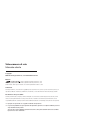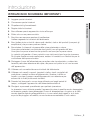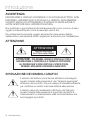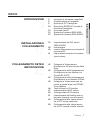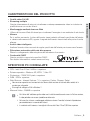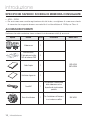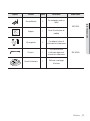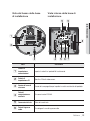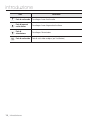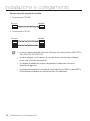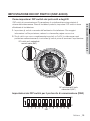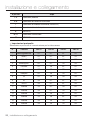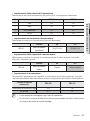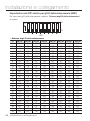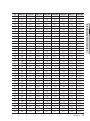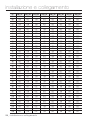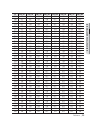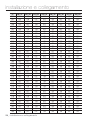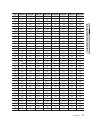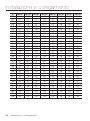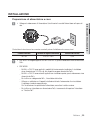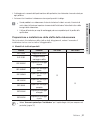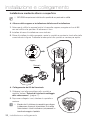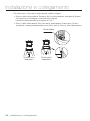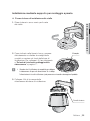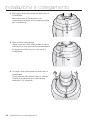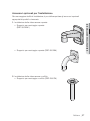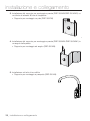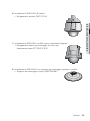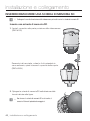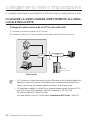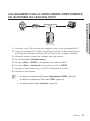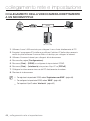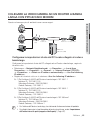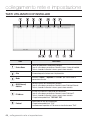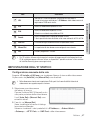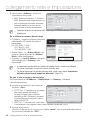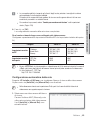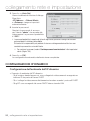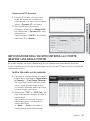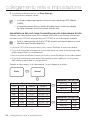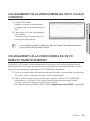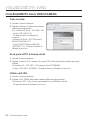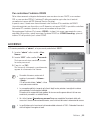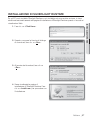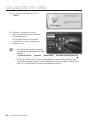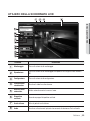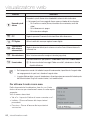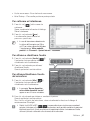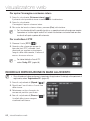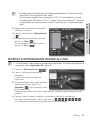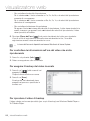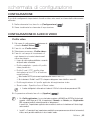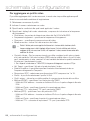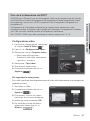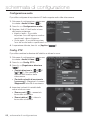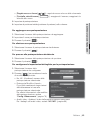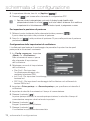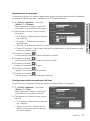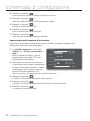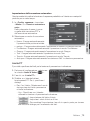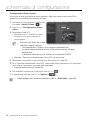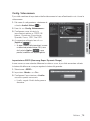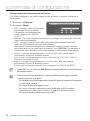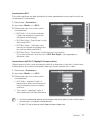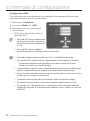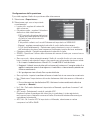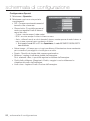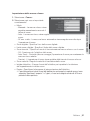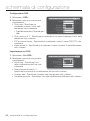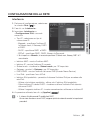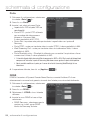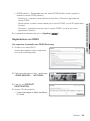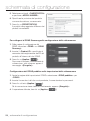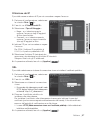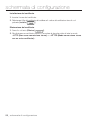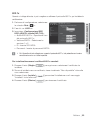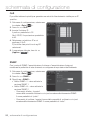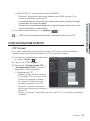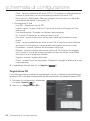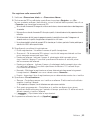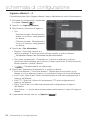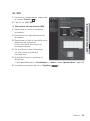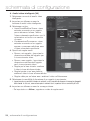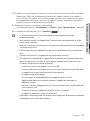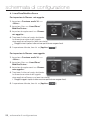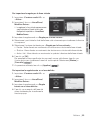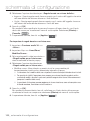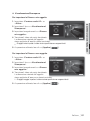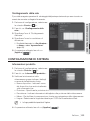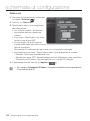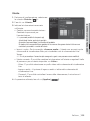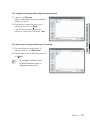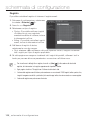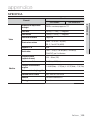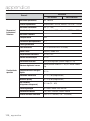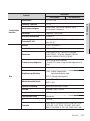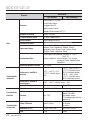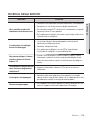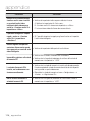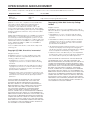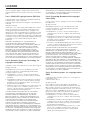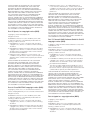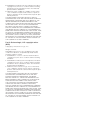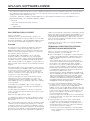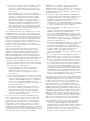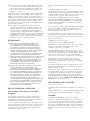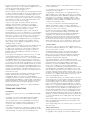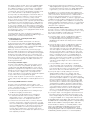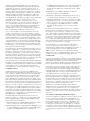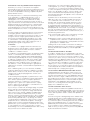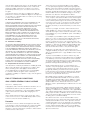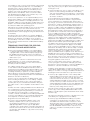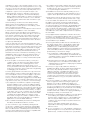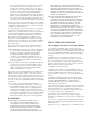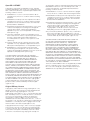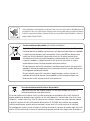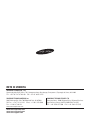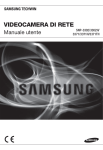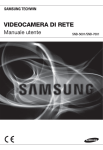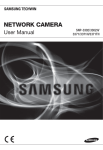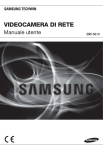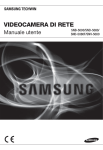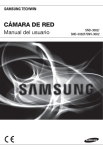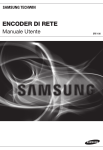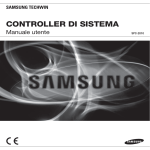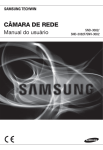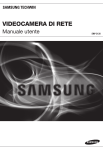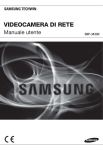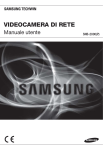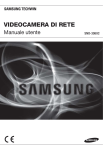Download Manuale per il prodotto Samsung SNP
Transcript
VIDEOCAMERA DI RETE Manuale utente SNP-6200/SNP-6200H Videocamera di rete Manuale utente Copyright ©2012 Samsung Techwin Co., Ltd. Tutti i diritti riservati. Marchio è il logo registrato di Samsung Techwin Co., Ltd. Il nome di questo prodotto è un marchio registrato di Samsung Techwin Co., Ltd. Gli altri marchi citati in questo manuale sono marchi registrati delle relative società. Limitazioni Samsung Techwin Co., Ltd si riserva il copyright di questo documento. In nessun caso questo documento potrà essere riprodotto, distribuito o modificato, parzialmente o interamente, senza l’autorizzazione formale di Samsung Techwin. Declinazione di responsabilità Samsung Techwin fa del suo meglio per verificare l’integrità e la correttezza dei contenuti del presente documento, ma non fornisce nessuna garanzia formale. L’uso di questo documento e i risultati che ne derivano ricadono interamente sotto la responsabilità dell’utente. Samsung Techwin si riserva il diritto di modificare i contenuti di questo documento senza preavviso. Il progetto e le specifiche sono soggetti a modifiche senza preavviso. La password predefinita è esposta agli attacchi degli hacker, pertanto si consiglia di cambiare password dopo l’installazione del prodotto. Si ricorda che la responsabilità per problemi di sicurezza o altro genere derivanti dal non aver cambiato la password è a carico dell’utente. introduzione ISTRUZIONI DI SICUREZZA IMPORTANTI 1. Leggere queste istruzioni. 2. Conservare queste istruzioni. ● INTRODUZIONE 3. Rispettare tutti gli avvertimenti. 4. Seguire tutte le istruzioni. 5. Non utilizzare questo apparecchio vicino all’acqua. 6. Pulire solo con un panno asciutto. 7. Non bloccare nessuna apertura di ventilazione. Istallare seguendo le istruzioni del fabbricante. 8. Non istallare vicino a fonti di calore quali caloriferi, stufe o altri prodotti (compresi gli amplificatori) che possano produrre calore. 9. Non eludere il sistema di sicurezza della spina polarizzata o a terra. Una spina polarizzata è costituita da due spinotti, uno più grande dell’altro. Una spina con presa a terra ha due spinotti e un terzo per la presa a terra. Lo spinotto più grande o il terzo spinotto sono stati previsti per la vostra sicurezza. Se la spina fornita non entra nella presa, mettersi in contatto con l’elettricista per la sostituzione della presa obsoleta. 10. Proteggere il cavo dell’alimentazione per evitare che sia calpestato o schiacciato, facendo particolare attenzione alle spine, alle prese e al punto in cui i cavi escono dell’apparecchio. 11. Utilizzare solo connettori/accessori indicati dal fabbricante. 12. Utilizzare solo carrelli, supporti, treppiedi, staffe o tavoli consigliati dal produttore o venduti assieme all'apparecchio. Qualora si utilizzi un carrello, spostare il gruppo carrello/apparecchio con attenzione per evitare che si ribalti provocando incidenti. 13. Durante forti temporali o se non viene utilizzato per lunghi periodi di tempo, scollegare l'apparecchio dall'alimentazione elettrica. 14. Rivolgersi a personale specializzato per qualsiasi riparazione. Le riparazioni sono richieste quando l’apparecchio viene in qualche modo danneggiato, ad esempio quando viene danneggiato il cavo di alimentazione o la spina, se è stato versato qualche liquido nell’apparecchio o vi sono caduti degli oggetti o se è stato esposto alla pioggia o all’umidità, se non funziona normalmente o se è caduto. Italiano _3 introduzione AVVERTENZA PER RIDURRE IL RISCHIO DI INCENDIO O DI SCOSSA ELETTRICA, NON ESPORRE L’APPARECCHIO A PIOGGIA O A UMIDITÀ. NON INSERIRE OGGETTI METALLICI ATTRAVERSO LE GRIGLIE DI VENTILAZIONE O ALTRE APERTURE DELL'APPARECCHIATURA. Non schizzare o sgocciolare liquidi sull'apparecchio e non porre su di esso oggetti contenenti liquidi, come ad esempio vasi di fiori. Per evitare lesioni personali, questo apparecchio deve essere fissato saldamente a una parete/al soffitto seguendo le istruzioni per l’installazione. ATTENZIONE ATTENZIONE RISCHIO DISCOSSA ELETTRICA NON APRIRE ATTENZIONE : PER RIDURRE I RISCHI DI SCOSSA ELETTRICA, NON RIMUOVERE IL COPERCHIO (O IL PANNELLO POSTERIORE). ALL’INTERNO NON VI SONO PARTI CHE L’UTENTE POSSA RIPARARE. RIVOLGERSI A PERSONALE QUALIFICATO. SPIEGAZIONE DEI SIMBOLI GRAFICI Il simbolo del fulmine con la freccia all'interno del triangolo avverte l'utente della presenza di una "tensione pericolosa" all'interno del prodotto, che può essere di intensità sufficiente per costituire un rischio di scossa elettrica alle persone. Il simbolo del punto esclamativo all'interno del triangolo avverte l'utente della presenza di importanti istruzioni di funzionamento e manutenzione nella documentazione che accompagna il prodotto. 4_ introduzione Batteria Le batterie (pacco batterie o batterie installate) non devono essere esposte a eccessivo calore, come luce del sole, fuoco o simili. ATTENZIONE Queste istruzioni di manutenzione devono essere utilizzate esclusivamente da personale di assistenza qualificato. Per ridurre il rischio di scosse elettriche non eseguire interventi di manutenzione diversi da quelli indicati nelle istruzioni per l'uso a meno di essere in possesso della qualifica adatta a tale scopo. Il terminale di uscita BNC viene fornito per semplificare l’installazione, ma non è consigliato per scopi di monitoraggio. Se si tiene collegato il cavo BNC, il prodotto è esposto a rischio di danno o malfunzionamento causato da fulmini. Italiano _5 ● INTRODUZIONE Una sostituzione non corretta della batteria può provocare un’esplosione. Sostituire solo con batterie dello stesso tipo o di tipo equivalente. introduzione Leggere attentamente le seguenti precauzioni di sicurezza raccomandate. Non collocare l’apparecchio su superfici irregolari. Non collocare l’apparecchio vicino a materiali conduttivi. Non tentare di effettuare personalmente interventi di assistenza sull’apparecchio. Non installare vicino a sorgenti magnetiche. Non ostruire le aperture per la ventilazione. Non appoggiare oggetti pesanti sul prodotto. Non esporre la videocamera a fonti radioattive. Il manuale utente è una guida all'uso dei prodotti I simboli utilizzati nel manuale hanno i seguenti significati Riferimento : fornisce informazioni sull’uso del prodotto Avvertenza : Se vi è la possibilità di danni a persone o oggetti provocati dalla mancata osservanza delle istruzioni Per ragioni di sicurezza, leggere questo manuale prima di utilizzare il prodotto e conservarlo in un luogo sicuro. 6_ introduzione INDICE INTRODUZIONE 10 12 15 INSTALLAZIONE E COLLEGAMENTO 17 19 29 40 41 COLLEGAMENTO RETE E IMPOSTAZIONE 42 42 43 44 45 46 47 50 51 53 53 Istruzioni di sicurezza importanti Caratteristiche del prodotto Specifiche PC Consigliate Specifiche SD/SDHC scheda di memoria Consigliate Accessori forniti Sguardo d'insieme (SNP-6200) Sguardo d'insieme (SNP-6200H) Impostazione dei DIP switch (SNP-6200H) Installazione Inserire/Rimuovere una scheda di memoria SD Informazione scheda di memoria (non incluso) Colegare la Videocamera Direttamente All’area Locale Della Rete Collegamento della Videocamera Direttamente ad un Modem via Cavo/DSL DHCP Collegamento della Videocamera Direttamente a un Modem PPPoE Colegare la Videocamera ad un router a banda larga con PPPoE/ Cavo Modem Tasti utilizzati in IP Installer Impostazione dell'IP statico Configurazione IP Dinamico Impostazione dell'inoltro interva llo porte (mappat ura della porte) Collegamento alla videocamera da un PC locale condiviso Collegamento alla videocamera da un PC remoto tramite Internet Italiano _7 ● INTRODUZIONE 3 3 9 9 10 introduzione VISUALIZZATORE WEB 54 54 55 56 57 59 62 63 SCHERMATA DI CONFIGURAZIONE 65 APPENDICE 109 8_ introduzione Collegamento alla videocamera Accesso Installazione di ActiveX Installazione di Silverlight Runtime Utilizzo della schermata Live Ricerca e riproduzione in base all’evento Ricerca e riproduzione in base all’ora 65 65 83 91 103 Configurazione Configurazione di audio e video Configurazione della rete Configurazione evento Configurazione di sistema 109 113 115 117 118 121 Specifica Panoramica del Prodotto Ricerca Degli Errori Open Source Announcement License GPL/LGPL Software License CARATTERISTICHE DEL PRODOTTO SPECIFICHE PC CONSIGLIATE • • • • • CPU : Intel Core 2 Duo 2.6GHz o superiore Sistema operativo : Windows XP, VISTA, 7, Mac OS Risoluzione : 1280X1024 pixel o superiore RAM : 2GB o superiore Web Browser : Internet Explorer 7.0 o superiore, Firefox, Chrome, Safari Non verranno supportate una versione beta test diversa dalla versione del sito web della società né la versione per sviluppatori. Si consiglia di collegare a IPv6 in Windows 7. • Memoria Video : 256MB o superiore J Se il driver dell’adattatore grafico video non è installato correttamente o non è all’ultima versione, il video potrebbe non essere riprodotto correttamente. Nel caso di un sistema a monitoraggio multiplo con almeno 2 monitor, le funzioni di riproduzione possono deteriorarsi a seconda del sistema. In ambiente multi-browser, si consiglia di utilizzare Intel Core 2 Duo 2,93GHz o superiore. Italiano _9 ● INTRODUZIONE • Qualità video Full HD • Streaming multiplo Questa videocamera di rete può visualizzare contemporaneamente video in risoluzioni e qualità diverse con codec diversi. • Monitoraggio mediante browser Web Utilizzo del browser Web di Internet per visualizzare l'immagine in un ambiente di rete locale. • Allarme Se si verifica un evento, il video dell'evento viene trasferito all'email specificata dall'utente o salvata sulla memoria SD, oppure il segnale dell'evento viene inviato alla porta di uscita allarme. • Analisi video intelligente Analizza l'evento video secondo le regole specificate dall'utente per riconoscere l'evento. • Rilevazione automatica della rete disconnessa Rileva lo scollegamento della rete prima dell’attivazione di un evento. • Conformità ONVIF Questo prodotto supporta la specifica ONVIF. Per ulteriori informazioni, vedere www.onvif.org. introduzione SPECIFICHE SD/SDHC SCHEDA DI MEMORIA CONSIGLIATE • 4GB ~ 32GB • Per assicurare una corretta registrazione dei dati video, consigliamo di usare una scheda di memoria che supporta almeno una velocità di scrittura/lettura di 10Mbps e Class 6. ACCESSORI FORNITI Verificare che nella confezione siano contenuti la videocamera e tutti gli accessori. Aspetto Articolo Quantità Videocamera 1 Manuale utente, CD del software Installer, DVD del software CMS 2 Guida Rapida 1 Certificato di garanzia 1 Cavo BNC 1 Per verificare la connessione della videocamera ad un dispositivo di visualizzazione portatile Base di installazione 1 Per l’installazione all’interno o in un involucro a soffitto 10_ introduzione Descrizione Model Name SNP-6200/ SNP-6200H SNP-6200 Aspetto Articolo Quantità Descrizione Vite autofilettante 3 Per montaggio a parete o a soffitto Model Name Sagoma 1 Guida all’installazione del prodotto Vite esagonale 3 Per collegare la base di installazione alla videocamera Chiave a L 1 Per fissare la base di installazione dopo averla attaccata alla videocamera Base di installazione 1 Staffa per il montaggio all’esterno SNP-6200H Italiano _11 ● INTRODUZIONE SNP-6200 introduzione SGUARDO D'INSIEME (SNP-6200) Aspetto c b Voce Descrizione Tasto di sblocco Per installare la videocamera nella base di installazione. b Coperchio della cupola Coperchio della cupola per proteggere l'obiettivo e l'unità. c Unità principale Per proteggere il meccanismo PTZ interno dalla luce diretta del sole. Alloggiamento scheda di memoria SD Alloggiamento per la scheda di memoria SD. Tasto Reset Tenere premuto questo tasto per 5 secondi per ripristinare tutte le impostazioni predefinite della videocamera. Porta after service (porta A/S) Questa porta serve solo in caso di riparazioni e non è utilizzabile dall’utente. 12_ introduzione Vista dal basso della base di installazione Vista interna della base di installazione ● INTRODUZIONE 1PXFS "$_7 SW 2 /0 Voce "9*$0. *.0 7%$ "9*$0. *.0 7%$ c "9*$0. *.0 7%$ 1 %%59%59%(/%"$0."/0 SW b "6%*0@*/ "6%*0@065 "MBSN0/ "MBSN0/ */*/(/%*/*/(/%$.//$$.//$ 7JEFP0VU /$ / $0. /$ / $0. (/% */ */ (/% */ */ "MBSN Descrizione Switch di impostazione comunicazioni Imposta la velocità e i protocolli di trasferimento. b Switch di impostazione ID Specifica l'ID della videocamera. c Gancio del cavo di sicurezza Gancio del cavo progettato per impedire la caduta accidentale del prodotto. Porte di comunicazione e ausiliarie Per comunicazioni RS-485. Connessioni di rete Porta del cavo di rete. Porta di ingresso audio Per collegare il cavo di ingresso audio. Italiano _13 introduzione Voce Descrizione Porta di uscita audio Per collegare il cavo di uscita audio. Porta di ingresso/ uscita allarme Per collegare il cavo di ingresso/uscita allarme. Porta di alimentazione Per collegare l'alimentazione. Porta di uscita video Porta di uscita video analogica. (per l'installazione) 14_ introduzione SGUARDO D'INSIEME (SNP-6200H) Aspetto b Voce Descrizione Unità principale Protegge il meccanismo PTZ interno dalla luce diretta del sole, dalla pioggia o da impatti esterni. b Coperchio della cupola Coperchio della cupola per proteggere l'obiettivo e l'unità. c Gancio del cavo di sicurezza Gancio del cavo progettato per impedire la caduta accidentale del prodotto. Italiano _15 ● INTRODUZIONE c introduzione Vista dal basso della base di installazione Vista interna della base di installazione 1PXFS "$_7 %%59%59%(/%"$0."/0 b "9*$0. *.0 7%$ "9*$0. *.0 7%$ "9*$0. *.0 7%$ "6%*0@*/ "6%*0@065 "MBSN0/ "MBSN0/ c Voce Descrizione Switch di impostazione Imposta la velocità e i protocolli di trasferimento. comunicazioni b Switch di impostazione ID c Porte di comunicazione Per comunicazioni RS-485. e ausiliarie Porta di ingresso audio Per collegare il cavo di ingresso audio. Porta di uscita audio Per collegare il cavo di uscita audio. Connessioni di rete Porta del cavo di rete. Porta di uscita video Porta di uscita video analogica. (per l'installazione) Porta di alimentazione Per collegare l'alimentazione. Porta di ingresso/ uscita allarme Per collegare il cavo di ingresso/uscita allarme. 16_ introduzione Specifica l'ID della videocamera. */*/(/%*/*/(/%$.//$$.//$ 7JEFP0VU /$ / $0. /$ / $0. (/% */ */ (/% */ */ "MBSN installazione e collegamento ❖ Scheda di interfaccia cablaggio della videocamera Per il cablaggio della videocamera, vedere l'immagine in basso. Alimentazione Ingresso alimentazione Massa Uscita video ETHERNET Allarme 1PXFS "$_7 %%59%59%(/%"$0."/0 "9*$0. *.0 7%$ "9*$0. *.0 7%$ "9*$0. *.0 7%$ "6%*0@*/ "6%*0@065 "MBSN0/ "MBSN0/ */*/(/%*/*/(/%$.//$$.//$ 7JEFP0VU /$ / Uscita allarme $0. /$ / $0. (/% */ */ (/% */ */ "MBSN Ingresso allarme Uscita audio Ingresso audio Porte di comunicazione e ausiliarie D+ D- TX+ TX- GND COM N.O Vedere lo schema di connessione del segnale di controllo Uscita ausiliaria Italiano _17 ● INSTALLAZIONE E COLLEGAMENTO 24 V CA 2,5 A installazione e collegamento Connessione del segnale di controllo • Comunicazioni RS-485 Videocamera Controller D+ D- TXD+ TXD- • Comunicazioni RS-422 Videocamera Controller D+ D- TXD+ TXD- TX+ TX- RXD+ RXD- J La massima potenza disponibile sulle uscite di allarme e sulle uscite ausiliarie è di 30 V CC/2 A, 125 V CA/0,5 A e 250 V CA/0,25 A. Quando si collegano i cavi di ingresso e di uscita dell’allarme, fare attenzione a collegare ciascun cavo al terminale corrispondente. Per collegare dei prodotti oltre la potenza disponibile dalla videocamera, utilizzare un dispositivo relè aggiuntivo. Un collegamento scorretto tra il connettore di alimentazione/la terra (GND) e le porte NC/NO e COM può provocare cortocircuito e incendio con danni alla videocamera. 18_ installazione e collegamento IMPOSTAZIONE DEI DIP SWITCH (SNP-6200H) Come impostare i DIP switch dei protocolli e degli ID 1. Impostare gli switch a seconda dell'ambiente di installazione. Per maggiori informazioni sull'impostazione, vedere lo schema alla pagina successiva. 2. Se gli switch non sono completamente impostati su On/Off, la videocamera può presentare malfunzionamenti; ricontrollare gli switch prima di terminare l'impostazione. DIP switch per il protocollo di comunicazione (SW2) DIP switch per gli ID della videocamera (SW1) Impostazioni dei DIP switch per il protocollo di comunicazione (SW2) ON ON OFF SW2 Italiano _19 ● INSTALLAZIONE E COLLEGAMENTO I DIP switch di comunicazione e ID permettono di controllare diverse impostazioni di sistema della videocamera. Prima di installare il prodotto, impostare i DIP switch in base all'ambiente di installazione. installazione e collegamento N. pin SW2 Scopo 1~4 Impostazioni protocollo 5~6 Impostazioni della velocità di trasmissione 7 Impostazioni del metodo di trasferimento (RS-485/422) 8 Impostazioni del modo di risposta 9 RISERVATO 10~11 12 Impostazioni di terminazione RISERVATO • Impostazioni protocollo Selezionare un protocollo di comunicazione per la videocamera. N. Protocollo SW2-#1 SW2-#2 SW2-#3 SW2-#4 1 Samsung(predefinito) OFF OFF OFF OFF 2 Pelco-D OFF OFF OFF ON 3 Pelco-P OFF OFF ON OFF 4 Samsung Elec. OFF OFF ON ON 5 Panasonic OFF ON OFF OFF 6 Vicon OFF ON OFF ON 7 Honeywell OFF ON ON OFF 8 AD OFF ON ON ON 9 GE ON OFF OFF OFF 10 BOSCH ON OFF OFF ON 11 Riservato ON OFF ON OFF 12 Riservato ON OFF ON ON 13 Riservato ON ON OFF OFF 14 Riservato ON ON OFF ON 15 Riservato ON ON ON OFF 16 Riservato ON ON ON ON 20_ installazione e collegamento • Impostazioni della velocità di trasmissione Selezionare la velocità di trasferimento del protocollo di comunicazione selezionato. Velocità di trasmissione (bps) SW2-#5 SW2-#6 1 2400 ON ON 2 4800 ON OFF 3 9600 (predefinito) OFF OFF 4 19200 OFF ON • Impostazioni del metodo di comunicazione Selezionare un metodo di comunicazione per la videocamera. SW2-#7 Funzione ON OFF Switch del modo di trasferimento RS-422 (4 fili) RS-485 (2 fili) • Impostazioni della risposta di comunicazione Selezionare un metodo di risposta di comunicazione per la videocamera e il controller: Risposta o Nessuna risposta. SW2-#8 Funzione ON OFF Switch del modo di risposta Risposta Nessuna risposta • Impostazioni di terminazione Per impedire l'attenuazione dei segnali di comunicazione tra la videocamera e il controller, sugli elementi alla fine della linea devono essere configurate le impostazioni di terminazione. Posizione di ingresso videocamera SW2-#10 SW2-#11 Terminazione del percorso più lungo ON ON Sul percorso OFF OFF M Il valore predefinito è ombreggiato in ogni tabella di impostazione. Per utilizzare un sistema di controllo di terze parti per questo prodotto, contattare il nostro servizio di assistenza post-vendita o il reparto Tecnologie. Italiano _21 ● INSTALLAZIONE E COLLEGAMENTO N. installazione e collegamento Impostazioni dei DIP switch per gli ID della videocamera (SW1) Per impostare gli ID della videocamera, vedere lo "Schema degli ID della videocamera" di seguito. ON ON OFF SW1 • Schema degli ID della videocamera ID 1 2 3 4 5 6 7 8 9 10 11 12 13 14 15 16 17 18 19 20 21 22 23 24 25 26 27 28 SW1-#1 ON/OFF OFF ON OFF ON OFF ON OFF ON OFF ON OFF ON OFF ON OFF ON OFF ON OFF ON OFF ON OFF ON OFF ON OFF SW1-#2 OFF ON ON OFF OFF ON ON OFF OFF ON ON OFF OFF ON ON OFF OFF ON ON OFF OFF ON ON OFF OFF ON ON OFF SW1-#3 OFF OFF OFF ON ON ON ON OFF OFF OFF OFF ON ON ON ON OFF OFF OFF OFF ON ON ON ON OFF OFF OFF OFF ON 22_ installazione e collegamento SW1-#4 OFF OFF OFF OFF OFF OFF OFF ON ON ON ON ON ON ON ON OFF OFF OFF OFF OFF OFF OFF OFF ON ON ON ON ON SW1-#5 OFF OFF OFF OFF OFF OFF OFF OFF OFF OFF OFF OFF OFF OFF OFF ON ON ON ON ON ON ON ON ON ON ON ON ON SW1-#6 OFF OFF OFF OFF OFF OFF OFF OFF OFF OFF OFF OFF OFF OFF OFF OFF OFF OFF OFF OFF OFF OFF OFF OFF OFF OFF OFF OFF SW1-#7 OFF OFF OFF OFF OFF OFF OFF OFF OFF OFF OFF OFF OFF OFF OFF OFF OFF OFF OFF OFF OFF OFF OFF OFF OFF OFF OFF OFF SW1-#8 OFF OFF OFF OFF OFF OFF OFF OFF OFF OFF OFF OFF OFF OFF OFF OFF OFF OFF OFF OFF OFF OFF OFF OFF OFF OFF OFF OFF SW1-#1 ON OFF ON OFF ON OFF ON OFF ON OFF ON OFF ON OFF ON OFF ON OFF ON OFF ON OFF ON OFF ON OFF ON OFF ON OFF ON OFF ON OFF ON OFF ON OFF ON SW1-#2 OFF ON ON OFF OFF ON ON OFF OFF ON ON OFF OFF ON ON OFF OFF ON ON OFF OFF ON ON OFF OFF ON ON OFF OFF ON ON OFF OFF ON ON OFF OFF ON ON SW1-#3 ON ON ON OFF OFF OFF OFF ON ON ON ON OFF OFF OFF OFF ON ON ON ON OFF OFF OFF OFF ON ON ON ON OFF OFF OFF OFF ON ON ON ON OFF OFF OFF OFF SW1-#4 ON ON ON OFF OFF OFF OFF OFF OFF OFF OFF ON ON ON ON ON ON ON ON OFF OFF OFF OFF OFF OFF OFF OFF ON ON ON ON ON ON ON ON OFF OFF OFF OFF SW1-#5 ON ON ON OFF OFF OFF OFF OFF OFF OFF OFF OFF OFF OFF OFF OFF OFF OFF OFF ON ON ON ON ON ON ON ON ON ON ON ON ON ON ON ON OFF OFF OFF OFF SW1-#6 OFF OFF OFF ON ON ON ON ON ON ON ON ON ON ON ON ON ON ON ON ON ON ON ON ON ON ON ON ON ON ON ON ON ON ON ON OFF OFF OFF OFF SW1-#7 OFF OFF OFF OFF OFF OFF OFF OFF OFF OFF OFF OFF OFF OFF OFF OFF OFF OFF OFF OFF OFF OFF OFF OFF OFF OFF OFF OFF OFF OFF OFF OFF OFF OFF OFF ON ON ON ON SW1-#8 OFF OFF OFF OFF OFF OFF OFF OFF OFF OFF OFF OFF OFF OFF OFF OFF OFF OFF OFF OFF OFF OFF OFF OFF OFF OFF OFF OFF OFF OFF OFF OFF OFF OFF OFF OFF OFF OFF OFF Italiano _23 ● INSTALLAZIONE E COLLEGAMENTO ID 29 30 31 32 33 34 35 36 37 38 39 40 41 42 43 44 45 46 47 48 49 50 51 52 53 54 55 56 57 58 59 60 61 62 63 64 65 66 67 installazione e collegamento ID 68 69 70 71 72 73 74 75 76 77 78 79 80 81 82 83 84 85 86 87 88 89 90 91 92 93 94 95 96 97 98 99 100 101 102 103 104 105 106 SW1-#1 OFF ON OFF ON OFF ON OFF ON OFF ON OFF ON OFF ON OFF ON OFF ON OFF ON OFF ON OFF ON OFF ON OFF ON OFF ON OFF ON OFF ON OFF ON OFF ON OFF SW1-#2 OFF OFF ON ON OFF OFF ON ON OFF OFF ON ON OFF OFF ON ON OFF OFF ON ON OFF OFF ON ON OFF OFF ON ON OFF OFF ON ON OFF OFF ON ON OFF OFF ON SW1-#3 ON ON ON ON OFF OFF OFF OFF ON ON ON ON OFF OFF OFF OFF ON ON ON ON OFF OFF OFF OFF ON ON ON ON OFF OFF OFF OFF ON ON ON ON OFF OFF OFF 24_ installazione e collegamento SW1-#4 OFF OFF OFF OFF ON ON ON ON ON ON ON ON OFF OFF OFF OFF OFF OFF OFF OFF ON ON ON ON ON ON ON ON OFF OFF OFF OFF OFF OFF OFF OFF ON ON ON SW1-#5 OFF OFF OFF OFF OFF OFF OFF OFF OFF OFF OFF OFF ON ON ON ON ON ON ON ON ON ON ON ON ON ON ON ON OFF OFF OFF OFF OFF OFF OFF OFF OFF OFF OFF SW1-#6 OFF OFF OFF OFF OFF OFF OFF OFF OFF OFF OFF OFF OFF OFF OFF OFF OFF OFF OFF OFF OFF OFF OFF OFF OFF OFF OFF OFF ON ON ON ON ON ON ON ON ON ON ON SW1-#7 ON ON ON ON ON ON ON ON ON ON ON ON ON ON ON ON ON ON ON ON ON ON ON ON ON ON ON ON ON ON ON ON ON ON ON ON ON ON ON SW1-#8 OFF OFF OFF OFF OFF OFF OFF OFF OFF OFF OFF OFF OFF OFF OFF OFF OFF OFF OFF OFF OFF OFF OFF OFF OFF OFF OFF OFF OFF OFF OFF OFF OFF OFF OFF OFF OFF OFF OFF SW1-#1 ON OFF ON OFF ON OFF ON OFF ON OFF ON OFF ON OFF ON OFF ON OFF ON OFF ON OFF ON OFF ON OFF ON OFF ON OFF ON OFF ON OFF ON OFF ON OFF ON SW1-#2 ON OFF OFF ON ON OFF OFF ON ON OFF OFF ON ON OFF OFF ON ON OFF OFF ON ON OFF OFF ON ON OFF OFF ON ON OFF OFF ON ON OFF OFF ON ON OFF OFF SW1-#3 OFF ON ON ON ON OFF OFF OFF OFF ON ON ON ON OFF OFF OFF OFF ON ON ON ON OFF OFF OFF OFF ON ON ON ON OFF OFF OFF OFF ON ON ON ON OFF OFF SW1-#4 ON ON ON ON ON OFF OFF OFF OFF OFF OFF OFF OFF ON ON ON ON ON ON ON ON OFF OFF OFF OFF OFF OFF OFF OFF ON ON ON ON ON ON ON ON OFF OFF SW1-#5 OFF OFF OFF OFF OFF ON ON ON ON ON ON ON ON ON ON ON ON ON ON ON ON OFF OFF OFF OFF OFF OFF OFF OFF OFF OFF OFF OFF OFF OFF OFF OFF ON ON SW1-#6 ON ON ON ON ON ON ON ON ON ON ON ON ON ON ON ON ON ON ON ON ON OFF OFF OFF OFF OFF OFF OFF OFF OFF OFF OFF OFF OFF OFF OFF OFF OFF OFF SW1-#7 ON ON ON ON ON ON ON ON ON ON ON ON ON ON ON ON ON ON ON ON ON OFF OFF OFF OFF OFF OFF OFF OFF OFF OFF OFF OFF OFF OFF OFF OFF OFF OFF SW1-#8 OFF OFF OFF OFF OFF OFF OFF OFF OFF OFF OFF OFF OFF OFF OFF OFF OFF OFF OFF OFF OFF ON ON ON ON ON ON ON ON ON ON ON ON ON ON ON ON ON ON Italiano _25 ● INSTALLAZIONE E COLLEGAMENTO ID 107 108 109 110 111 112 113 114 115 116 117 118 119 120 121 122 123 124 125 126 127 128 129 130 131 132 133 134 135 136 137 138 139 140 141 142 143 144 145 installazione e collegamento ID 146 147 148 149 150 151 152 153 154 155 156 157 158 159 160 161 162 163 164 165 166 167 168 169 170 171 172 173 174 175 176 177 178 179 180 181 182 183 184 SW1-#1 OFF ON OFF ON OFF ON OFF ON OFF ON OFF ON OFF ON OFF ON OFF ON OFF ON OFF ON OFF ON OFF ON OFF ON OFF ON OFF ON OFF ON OFF ON OFF ON OFF SW1-#2 ON ON OFF OFF ON ON OFF OFF ON ON OFF OFF ON ON OFF OFF ON ON OFF OFF ON ON OFF OFF ON ON OFF OFF ON ON OFF OFF ON ON OFF OFF ON ON OFF SW1-#3 OFF OFF ON ON ON ON OFF OFF OFF OFF ON ON ON ON OFF OFF OFF OFF ON ON ON ON OFF OFF OFF OFF ON ON ON ON OFF OFF OFF OFF ON ON ON ON OFF 26_ installazione e collegamento SW1-#4 OFF OFF OFF OFF OFF OFF ON ON ON ON ON ON ON ON OFF OFF OFF OFF OFF OFF OFF OFF ON ON ON ON ON ON ON ON OFF OFF OFF OFF OFF OFF OFF OFF ON SW1-#5 ON ON ON ON ON ON ON ON ON ON ON ON ON ON OFF OFF OFF OFF OFF OFF OFF OFF OFF OFF OFF OFF OFF OFF OFF OFF ON ON ON ON ON ON ON ON ON SW1-#6 OFF OFF OFF OFF OFF OFF OFF OFF OFF OFF OFF OFF OFF OFF ON ON ON ON ON ON ON ON ON ON ON ON ON ON ON ON ON ON ON ON ON ON ON ON ON SW1-#7 OFF OFF OFF OFF OFF OFF OFF OFF OFF OFF OFF OFF OFF OFF OFF OFF OFF OFF OFF OFF OFF OFF OFF OFF OFF OFF OFF OFF OFF OFF OFF OFF OFF OFF OFF OFF OFF OFF OFF SW1-#8 ON ON ON ON ON ON ON ON ON ON ON ON ON ON ON ON ON ON ON ON ON ON ON ON ON ON ON ON ON ON ON ON ON ON ON ON ON ON ON SW1-#1 ON OFF ON OFF ON OFF ON OFF ON OFF ON OFF ON OFF ON OFF ON OFF ON OFF ON OFF ON OFF ON OFF ON OFF ON OFF ON OFF ON OFF ON OFF ON OFF SW1-#2 OFF ON ON OFF OFF ON ON OFF OFF ON ON OFF OFF ON ON OFF OFF ON ON OFF OFF ON ON OFF OFF ON ON OFF OFF ON ON OFF OFF ON ON OFF OFF ON SW1-#3 OFF OFF OFF ON ON ON ON OFF OFF OFF OFF ON ON ON ON OFF OFF OFF OFF ON ON ON ON OFF OFF OFF OFF ON ON ON ON OFF OFF OFF OFF ON ON ON SW1-#4 ON ON ON ON ON ON ON OFF OFF OFF OFF OFF OFF OFF OFF ON ON ON ON ON ON ON ON OFF OFF OFF OFF OFF OFF OFF OFF ON ON ON ON ON ON ON SW1-#5 ON ON ON ON ON ON ON OFF OFF OFF OFF OFF OFF OFF OFF OFF OFF OFF OFF OFF OFF OFF OFF ON ON ON ON ON ON ON ON ON ON ON ON ON ON ON SW1-#6 ON ON ON ON ON ON ON OFF OFF OFF OFF OFF OFF OFF OFF OFF OFF OFF OFF OFF OFF OFF OFF OFF OFF OFF OFF OFF OFF OFF OFF OFF OFF OFF OFF OFF OFF OFF SW1-#7 OFF OFF OFF OFF OFF OFF OFF ON ON ON ON ON ON ON ON ON ON ON ON ON ON ON ON ON ON ON ON ON ON ON ON ON ON ON ON ON ON ON SW1-#8 ON ON ON ON ON ON ON ON ON ON ON ON ON ON ON ON ON ON ON ON ON ON ON ON ON ON ON ON ON ON ON ON ON ON ON ON ON ON Italiano _27 ● INSTALLAZIONE E COLLEGAMENTO ID 185 186 187 188 189 190 191 192 193 194 195 196 197 198 199 200 201 202 203 204 205 206 207 208 209 210 211 212 213 214 215 216 217 218 219 220 221 222 installazione e collegamento ID 223 224 225 226 227 228 229 230 231 232 233 234 235 236 237 238 239 240 241 242 243 244 245 246 247 248 249 250 251 252 253 254 255 SW1-#1 ON OFF ON OFF ON OFF ON OFF ON OFF ON OFF ON OFF ON OFF ON OFF ON OFF ON OFF ON OFF ON OFF ON OFF ON OFF ON OFF ON SW1-#2 ON OFF OFF ON ON OFF OFF ON ON OFF OFF ON ON OFF OFF ON ON OFF OFF ON ON OFF OFF ON ON OFF OFF ON ON OFF OFF ON ON SW1-#3 ON OFF OFF OFF OFF ON ON ON ON OFF OFF OFF OFF ON ON ON ON OFF OFF OFF OFF ON ON ON ON OFF OFF OFF OFF ON ON ON ON 28_ installazione e collegamento SW1-#4 ON OFF OFF OFF OFF OFF OFF OFF OFF ON ON ON ON ON ON ON ON OFF OFF OFF OFF OFF OFF OFF OFF ON ON ON ON ON ON ON ON SW1-#5 ON OFF OFF OFF OFF OFF OFF OFF OFF OFF OFF OFF OFF OFF OFF OFF OFF ON ON ON ON ON ON ON ON ON ON ON ON ON ON ON ON SW1-#6 OFF ON ON ON ON ON ON ON ON ON ON ON ON ON ON ON ON ON ON ON ON ON ON ON ON ON ON ON ON ON ON ON ON SW1-#7 ON ON ON ON ON ON ON ON ON ON ON ON ON ON ON ON ON ON ON ON ON ON ON ON ON ON ON ON ON ON ON ON ON SW1-#8 ON ON ON ON ON ON ON ON ON ON ON ON ON ON ON ON ON ON ON ON ON ON ON ON ON ON ON ON ON ON ON ON ON INSTALLAZIONE Preparazione di alimentatore e cavo Collegare la videocamera all’alimentatore. Quindi inserire il cavo dell’alimentatore nella presa di rete. %%59%59%(/%"$0."/0 "9*$0. *.0 7%$ 7JEFP0VU 1PXFS "$_7 "MBSN0/ "9*$0. *.0 7%$ "6%*0@*/ "6%*0@065 "MBSN0/ "9*$0. *.0 7%$ */*/(/%*/*/(/%$.//$$.//$ /$ */ */ / $0. */ */ / (/% (/% /$ $0. "MBSN Controllare la tensione e la corrente nominali prima di effettuare le connessioni. J Potenza nominale Tensione di ingresso consentita Consumo di corrente 24 V CA 22 V CA ~ 26 V 2,5 A SNP-6200 : Se vengono applicati sia PoE+ che 24 V CA, questa videocamera viene alimentata da PoE+. SNP-6200H - Se PoE+ e 24 V CA sono applicati in modalità di funzionamento riscaldatore, il riscaldatore viene alimentato con 24 V CA e gli altri dispositivi vengono alimentati da PoE+. - Se PoE+ e 24 V CA sono entrambi applicati con riscaldatore spento, questa videocamera viene alimentata da PoE+. - Se si utilizza un collegamento PoE+, il riscaldatore è disattivo. - Utilizzare un adattatore se il luogo di installazione richiede l’azionamento di un riscaldatore. L’adattatore è venduto separatamente. Per l’installazione e le specifiche dell’alimentatore, consultare la relativa sezione. - Se si utilizza un interruttore con alimentazione PoE, si raccomanda di impostare l’interruttore su “Disattiva PoE”. Italiano _29 ● INSTALLAZIONE E COLLEGAMENTO J installazione e collegamento Resistenza elettrica del filo di rame a [20°C (68°F)] Diametro del filo di rame (AWG) #24(0,22mm2) #22(0,33mm2) #20(0,52mm2) #18(0,83mm2) Resistenza (Ω/m) 0,078 0,050 0,030 0,018 Caduta di tensione (V/m) 0,028 0,018 0,011 0,006 Distanza raccomandata (m) Meno di 20 Meno di 30 Meno di 30 Meno di 30 Come indicato nella tabella sopra, a seconda della lunghezza del filo è possibile incontrare un buco di tensione. Se si utilizza un filo troppo lungo per il collegamento della videocamera, la videocamera potrebbe non funzionare correttamente. - Tensione di funzionamento della videocamera: 24 V CA ± 10% - Le misurazioni della caduta di tensione sul grafico in alto possono variare a seconda del tipo e della costruzione del filo di rame. Cavo di comunicazione Per consentire la comunicazione tra la videocamera e il controller, è richiesta una linea di comunicazione RS-485/422. J Per il collegamento si raccomanda una lunghezza di 30 m o inferiore. Il cavo di comunicazione non è incluso nella videocamera. Collegamento del monitor di installazione Collegare il cavo al terminale di uscita video della base installata della telecamera e al terminale di ingresso video del monitor installato. "6%*0@*/ "6%*0@065 1PXFS "$_7 "MBSN */*/(/%*/*/(/%$.//$$.//$ %%59%59%(/%"$0."/0 "MBSN0/ "MBSN0/ "9*$0. *.0 7%$ "9*$0. *.0 7%$ "9*$0. *.0 7%$ */ */ (/% */ */ (/% $0. / /$ $0. / /$ 7JEFP0VU Monitor 30_ installazione e collegamento Il cablaggio varia a seconda del tipo di monitor e delle periferiche; fare riferimento al manuale utente per ogni periferica. Assicurarsi che il monitor e la videocamera siano spenti quando li si collega. Questo prodotto è una videocamera di rete che trasferisce il video in una rete; il terminale di uscita video è utilizzato per impostare al momento dell’installazione l’intervallo di cattura delle immagini della videocamera. L’utilizzo del terminale per scopi di monitoraggio può causare problemi quali la perdita della qualità video. Preparazione e installazione della staffa della videocamera Per le istruzioni di installazione delle staffe e degli alloggiamenti, vedere il manuale di installazione incluso con la staffa o l’alloggiamento. ❖ Modelli di staffa disponibili Modello Elemento SHP-3700H Alloggiamento esterno SHP-3700F Alloggiamento per montaggio a soffitto SBP-300HM1 Supporto per montaggio sospeso SBP-300WM1 Supporto per montaggio a parete SBP-300WM Supporto per montaggio a parete SBP-300CM Supporto per montaggio a soffitto SBP-300LM Supporto per montaggio a parapetto SBP-300KM Supporto per montaggio ad angolo SBP-300PM Supporto per montaggio su palo SNP-6200 SNP-6200H - Sì Sì M Vedere “Accessori opzionali per l’installazione” per l’aspetto di ogni staffa (non compresa nel pacchetto). (pagina 37) Italiano _31 ● INSTALLAZIONE E COLLEGAMENTO J installazione e collegamento Installazione mediante attacco a superficie M SNP-6200H non può essere installato sulla superficie di una parete o di un soffitto. ❖ Attacco della sagoma e installazione della base di installazione 1. Attaccare al soffitto la sagoma fornita. In base alla sagoma, eseguire un foro di 88 mm nel soffitto e far passare i fili attraverso il foro. 2. Installare la base di installazione come indicato. 3. Prima di installare la staffa sporgente, aprire lo sportello a cerniera in fondo alla staffa come indicato in figura. Trattenere la manopola sullo sportello a cerniera per aprirlo. Sagoma Manopola ❖ Collegamento dei fili del terminale 1. Collegare i cavi alla morsettiera sullo sportello a cerniera. Vedere "Scheda di interfaccia cablaggio della videocamera". (pagina 17) 2. Dopo aver collegato i cavi, chiudere lo sportello a cerniera. J Attendere che l'installazione sia completata per collegare la videocamera alla presa di alimentazione. Se si collega l'alimentazione in fase di installazione si può provocare un incendio o danneggiare il prodotto. 32_ installazione e collegamento ❖ Configurazione dei DIP switch della videocamera /0 DIP switch SW 1 ❖ Collegamento del cavo di sicurezza della videocamera e attacco della videocamera 1. Attaccare con cautela la videocamera al supporto di montaggio seguendo le guide indicate nella figura. 2. Agganciare innanzitutto il cavo di sicurezza della videocamera al supporto di montaggio e quindi attaccare la videocamera. Il cavo sicurezza è avvolto all'interno della base. 3. Come indicato nell'immagine di sinistra, estrarre il cavo di sicurezza dalla base e quindi agganciarlo al supporto di montaggio. Per attaccare la videocamera al supporto di montaggio, seguire le guide indicate nella figura. Cavo di sicurezza Guide Guide Allineare le guide J Assicurarsi di aver agganciato il cavo di sicurezza della videocamera al supporto di montaggio prima di procedere. In caso contrario si rischiano gravi lesioni per la caduta della videocamera. Italiano _33 ● INSTALLAZIONE E COLLEGAMENTO SW 2 I DIP switch per i protocolli di comunicazione e ID si trovano sulla parte inferiore della videocamera. installazione e collegamento - Per attaccare o staccare la videocamera, vedere la figura. • Attacco della videocamera: Tenere in alto la videocamera e spingerla all'interno del supporto di montaggio come indicato in figura. Inserire la videocamera fino a sentire un "clic". • Stacco della videocamera: Per staccare la videocamera, tirarla verso il basso spingendo contemporaneamente verso l'alto i tasti di sblocco sulla videocamera. Tasto di sblocco Per attaccare la videocamera 34_ installazione e collegamento Per staccare la videocamera Installazione mediante supporto per montaggio a parete ❖ Fissare la base di installazione alla staffa 2. Come indicato nella figura in basso, premere delicatamente e sollevare la maniglia dello sportello a cerniera sul fondo della base di installazione. Per collegare i fili, fare riferimento a "Scheda di interfaccia cablaggio della videocamera" a pagina 17. J ● INSTALLAZIONE E COLLEGAMENTO 1. Girare la base in senso orario per fissarla alla staffa. Manopola Attendere che l'installazione sia completata per collegare la videocamera alla presa di alimentazione. Se si collega l'alimentazione in fase di installazione si può provocare un incendio o danneggiare il prodotto. 3. Collegare il filo di sicurezza della videocamera alla base di installazione. Cavo di sicurezza Italiano _35 installazione e collegamento 4. Montaggio della videocamera e della base di installazione Montare la base di installazione e la videocamera facendo corrispondere le guide per l'installazione. 5. Attacco della videocamera Girare l'involucro della videocamera in senso antiorario fino a far combaciare perfettamente le sporgenze sull'involucro e sulla base di installazione. 6. Fissaggio della videocamera e della base di installazione Come indicato nella figura in basso, serrare la base di installazione e la videocamera mediante 3 viti esagonali. 36_ installazione e collegamento Accessori opzionali per l'installazione Per una maggiore facilità di installazione, è possibile acquistare gli accessori opzionali appropriati disponibili sul mercato. ● INSTALLAZIONE E COLLEGAMENTO 1. Installazione della videocamera a parete • Supporto per montaggio a parete (SBP-300WM1) • Supporto per montaggio a parete (SBP-300WM) 2. Installazione della videocamera a soffitto • Supporto per montaggio a soffitto (SBP-300CM) Italiano _37 installazione e collegamento 3. Installazione del supporto per montaggio a parete (SBP-300WM/SBP-300WM1) su un cilindro di almeno 80 mm di lunghezza • Supporto per montaggio su palo (SBP-300PM) 4. Installazione del supporto per montaggio a parete (SBP-300WM /SBP-300WM1) in un angolo della parete • Supporto per montaggio ad angolo (SBP-300KM) 5. Installazione sul tetto di un edificio • Supporto per montaggio a parapetto (SBP-300LM) 38_ installazione e collegamento 6. Installazione di SNP-6200 all'esterno • Alloggiamento esterno (SHP-3700H) ● INSTALLAZIONE E COLLEGAMENTO 7. Installazione di SNP-6200 a soffitto come componente integrato • Alloggiamento interno per montaggio a incasso per videocamera dome PTZ (SHP-3700F) 8. Installazione di SNP-6200 in un supporto per montaggio a parete o a soffitto • Supporto per montaggio sospeso (SBP-300HM1) Italiano _39 installazione e collegamento INSERIRE/RIMUOVERE UNA SCHEDA DI MEMORIA SD J Scollegare il cavo di alimentazione dalla videocamera prima di inserire la scheda di memoria SD. Inserire una scheda di memoria SD 1. Aprire il coperchio nella parte posteriore della videocamera. (SNP-6200) Servendosi del cacciavite, svitare le 4 viti ruotandole in senso antiorario, quindi staccare il coperchio della cupola. (SNP-6200H) 2. Spingere la scheda di memoria SD nella direzione della freccia indicata nella figura. J Non forzare la scheda di memoria SD se è inserita al rovescio. Altrimenti potrebbe danneggiarsi. 40_ installazione e collegamento Rimuovere una scheda di memoria SD Premere delicatamente sulla fine esposta della scheda di memoria come mostrato nel diagramma per espellere la scheda di memoria dallo slot. Premere troppo forte può causare che la scheda di memoria SD esca fuori troppo velocemente dallo slot quando rilasciata. Per rimuovere la scheda di memoria SD, impostare <Registra> su <Off> in <Registrazione SD> e premere [Applica ( )]. (pagina 92) Se si rimuove la scheda di memoria SD che contiene i dati del prodotto, i dati possono essere persi o danneggiati. INFORMAZIONE SCHEDA DI MEMORIA (NON INCLUSO) Cos'è una scheda di memoria? La scheda di memoria è un dispositivo di massa esterno che è stato sviluppato per offrire un modo completamente nuovo per registrare e condividere video, audio e testo dati usando dispositivi digitali. Selezionare una scheda di memoria adatta a voi La videocamera supporta schede di memoria SD/SDHC. Potreste, comunque, avere problemi di compatibilità secondo il modello e tipi di scheda di memoria. Per al fotocamera, consigliamo di usare una scheda di memoria dei seguenti produttori: SD/SDHC scheda di memoria : Sandisk, Transcend La prestazione della riproduzione può essere compromessa dalla velocità della scheda di memoria, quindi usare una scheda ad alta velocità. Uso scheda di memoria Le schede di memoria SD e SDHC possiedono un tasto che disabilita la scrittura dei dati sul mezzo. Con questo tasto in posizione di chiusura eviterà la cancellazione accidentale dei dati conservati nella scheda di memoria ma allo stesso tempo evita che scriviate i dati sul mezzo. Italiano _41 ● INSTALLAZIONE E COLLEGAMENTO J collegamento rete e impostazione E' possibile impostare le impostazioni di rete secondo le configurazioni di rete. COLEGARE LA VIDEOCAMERA DIRETTAMENTE ALL’AREA LOCALE DELLA RETE Collegare la videocamera da un PC locale nella LAN 1. Lanciare un browser internet sul PC locale. 2. Inserire un indirizzo IP della fotocamera nella barra dell'indirizzo del browser. Videocamera INTERNET Switch PC remoto esterno Videocamera PC locale Firewall DDNS Server (Data Centi, COREA) <Rete locale> M Un PC remoto in un internet esterno fuori dalla rete LAN può non essere in grado di collegarsi alla fotocamera istallata nell'intranet se l'inoltro della porta non è correttamente impostato o c'è un firewall. In questo caso, per risolvere il problema, contattare l'amministratore di rete. Per impostazione predefinita, l'indirizzo IP viene assegnato automaticamente dal server DHCP. In assenza di un server DHCP disponibile, l'indirizzo IP è impostato su 192.168.1.100. Per cambiare l'indirizzo IP, utilizzare IP Installer. Per ulteriori dettagli sull'uso di IP Installer, vedere "Impostazione dell'IP statico". (Pagina 47) 42_ collegamento rete e impostazione COLLEGAMENTO DELLA VIDEOCAMERA DIRETTAMENTE AD UN MODEM VIA CAVO/DSL DHCP PC remoto esterno Videocamera DDNS Server (Data Centi, COREA) 1. Utilizzare il cavo LAN incrociato per collegare il cavo di rete direttamente al PC. 2. Eseguire il programma IP Installer e modificare l'indirizzo IP della videocamera in modo da poter utilizzare il browser Web sul desktop per collegarsi a Internet. 3. Utilizzare il browser Internet per collegarsi alla videocamera. 4. Passare alla pagina [Configurazione]. 5. Passare a [Rete] – [DDNS] e configurare le impostazioni DDNS. 6. Passare a [Rete] – [Interfaccia] e impostare il tipo IP su [DHCP]. 7. Collegare la videocamera rimossa dal PC direttamente al modem. 8. Riavviare la videocamera. M Per registrare le impostazioni DDNS, vedere "Registrazione con DDNS". (pagina 85) Per configurare le impostazioni DDNS, vedere "DDNS". (pagina 84) Per impostare il tipo IP, vedere “Interfaccia”. (pagina 83) Italiano _43 ● COLLEGAMENTO RETE E IMPOSTAZIONE INTERNET Modem via cavo/ DSL collegamento rete e impostazione COLLEGAMENTO DELLA VIDEOCAMERA DIRETTAMENTE A UN MODEM PPPoE INTERNET PPPoE modem PC remoto esterno Videocamera DDNS Server (Data Centi, COREA) 1. Utilizzare il cavo LAN incrociato per collegare il cavo di rete direttamente al PC. 2. Eseguire il programma IP Installer e modificare l'indirizzo IP della videocamera in modo da poter utilizzare il browser Web sul desktop per collegarsi a Internet. 3. Utilizzare il browser Internet per collegarsi alla videocamera. 4. Passare alla pagina [Configurazione]. 5. Passare a [Rete] – [DDNS] e configurare le impostazioni DDNS. 6. Passare a [Rete] – [Interfaccia] e impostare il tipo IP su [PPPoE]. 7. Collegare la videocamera rimossa dal PC direttamente al modem. 8. Riavviare la videocamera. M Per registrare le impostazioni DDNS, vedere “Registrazione con DDNS”. (pagina 85) Per configurare le impostazioni DDNS, vedere “DDNS”. (pagina 84) Per impostare il tipo IP, vedere “Interfaccia”. (pagina 83) 44_ collegamento rete e impostazione COLEGARE LA VIDEOCAMERA AD UN ROUTER A BANDA LARGA CON PPPoE/CAVO MODEM Questo va bene per piccoli ambienti come case e negozi. INTERNET Videocamera PC locale Router a banda larga PPPoE o modem cavo PPPoE o modem cavo PC remoto esterno DDNS Server (Data Centi, COREA) Configurare le impostazioni di rete dal PC locale collegato al router a banda larga Configurare le impostazioni di rete del PC collegato ad un Router a banda larga, seguire le istruzioni sotto. • Selezionare : <Network Neighborhood> <Properties> <Local Area Connection> <Properties> <General> <Internet Protocol (TCP/IP)> <Properties> <Obtain an IP address automatically> o <Use the following IP address>. • Seguire le istruzioni sotto se si seleziona <Use the following IP address>: Es. 1) Se l'indirizzo (LAN IP) dell'Router a banda larga è 192.168.1.1 Indirizzo IP : 192.168.1.100 Maschera Sottorete : 255.255.255.0 Default Gateway : 192.168.1.1 Es. 2) Se l'indirizzo (LAN IP) dell'Router a banda larga è 192.168.0.1 Indirizzo IP : 192.168.0.100 Maschera Sottorete : 255.255.255.0 Default Gateway : 192.168.0.1 Es. 3) Se l'indirizzo (LAN IP) dell'Router a banda larga è 192.168.xxx.1 Indirizzo IP : 192.168.xxx.100 Maschera Sottorete : 255.255.255.0 Default Gateway : 192.168.xxx.1 M Per l'indirizzo dell'Router a banda larga, fare riferimento alla documentazione del prodotto. Per ulteriori informazioni sul port forwarding del router a banda larga, vedere “Impostazione dell’inoltro interva llo porte (mappat ura della porte)”. (Pagina 51) Italiano _45 ● COLLEGAMENTO RETE E IMPOSTAZIONE Videocamera collegamento rete e impostazione TASTI UTILIZZATI IN IP INSTALLER Voce Descrizione Device Name Nome del modello della videocamera collegata. Fare clic sulla colonna per ordinare l'elenco in base a il nome del modello. Tuttavia, facendo clic durante la ricerca, questa viene arrestata. b Alias Al momento questa funzione non è implementata. c Mode Visualizza <Static>, <Dynamic> o <PPPoE> per l’attuale stato di connessione alla rete. MAC(Ethernet) Address Indirizzo Ethernet della videocamera collegata. Fare clic sulla colonna per ordinare l'elenco in base all'indirizzo Ethernet. Tuttavia, facendo clic durante la ricerca, questa viene arrestata. IP Address Si tratta di un indirizzo IP specificato nella telecamera. Fare clic sulla colonna per ordinare l'elenco in base all'indirizzo IP. Tuttavia, facendo clic durante la ricerca, questa viene arrestata. L'impostazione predefinita è "192.168.1.100" Protocol Impostazione di rete della videocamera. L'impostazione predefinita è "IPv4". Le videocamere impostate su IPv6 verranno visualizzate come "IPv6". 46_ collegamento rete e impostazione Voce Descrizione URL Indirizzo URL DDNS che consente l'accesso da una rete esterna. Questo tuttavia viene sostituito con l'<IP Address> della videocamera se la registrazione DDNS non è riuscita. IPv4 Ricercal le videocamere impostate su IPv4. IPv6 Ricerca le videocamere impostate su IPv6. Attivato in un ambiente compatibile con IPv6. Search Ricerca le videocamere al momento collegate alla rete. Tuttavia questo tasto viene disattivato se non sono selezionati né IPv4 né IPv6. Auto Set IP Installer configura automaticamente le impostazioni di rete. Manual Set Le impostazioni di rete devono essere configurate manualmente. Exit Chiude il programma IP Installer. m M Per l’IP installer, utilizzare esclusivamente la versione del programma di installazione fornita nel CD di installazione oppure utilizzare l’ultima, se disponibile. È possibile scaricare l’ultima versione dal sito Web Samsung (www.samsungcctv.com). IMPOSTAZIONE DELL'IP STATICO Configurazione manuale della rete Eseguire <IP Installer_vX.XX.exe> per visualizzare l'elenco di ricerca delle videocamera. Al primo avvio sia [Auto Set] che [Manual Set] sono disattivati. M Nelle videocamere trovate con impostazione IPv6, questi tasti sono disabilitati dato che le videocamere non supportano questa funzione. 1. Selezionare una videocamera dell'elenco di ricerca. Cercare l'indirizzo MAC (Ethernet) posto sulla parte posteriore della videocamera. I tasti [Auto Set] e [Manual Set] sono entrambi attivati. 2. Fare clic su [Manual Set]. Viene visualizzata la finestra di dialogo Impostazione Manuale. Verranno visualizzati i valori predefiniti di <IP Address>, <Subnet Mask>, <Gateway>, <HTTP Port> e <VNP Port> della videocamera. Italiano _47 ● COLLEGAMENTO RETE E IMPOSTAZIONE collegamento rete e impostazione 3. Nel riquadro <Address> inserire le informazioni necessarie. • MAC (Ethernet) Address : L'indirizzo MAC (Ethernet) della videocamera a cui può essere applicato viene impostato automaticamente in modo da non dover essere inserito manualmente. M È possibile configurare le impostazioni dell'IP statico solo se la casella di controllo DHCP è deselezionata. Se si utilizza un router a banda larga • IP Address : Inserire un indirizzo compreso nell'intervallo di IP fornito dal router a banda larga. Es) 192.168.1.2~254, 192.168.0.2~254, 192.168.XXX.2~254 • Subnet Mask : La <Subnet Mask> del router a banda larga sarà la <Subnet Mask> della videocamera. • Gateway : Il <Local IP Address> del router a banda larga sarà il <Gateway> della videocamera. M Le impostazioni possono differire a seconda del modello di router a banda larga collegato. Per ulteriori informazioni, consultare il manuale utente del router. Per ulteriori informazioni sul port forwarding del router a banda larga, vedere “Impostazione dell’inoltro interva llo porte (mappat ura della porte)”. (Pagina 51) Se non si usa un router a banda larga Per l'impostazione di <IP Address>, <Subnet Mask> e <Gateway>, contattare l'amministratore di rete. 4. Inserire le informazioni necessarie nel riquadro <Port>. • HTTP Port : È utilizzata per accedere alla videocamera utilizzando il browser Internet (impostazione predefinita: 80). Utilizzare il pulsante di selezione per modificare il valore della porta HTTP. • VNP Port : È utilizzata per controllare il trasferimento del segnale video (impostazione predefinita: 4520). 5. Inserire la password. Questa è la password di accesso per l'utente "admin" che accede alla videocamera. La password predefinita è "4321". 48_ collegamento rete e impostazione J La password predefinita è esposta agli attacchi degli hacker, pertanto si consiglia di cambiare password dopo l’installazione del prodotto. Si ricorda che la responsabilità per problemi di sicurezza o altro genere derivanti dal non aver cambiato la password è a carico dell’utente. utente. (Pagina 105) 6. Fare clic su [OK]. La configurazione manuale della rete viene completata. Se al router a banda larga sono collegate più videocamere Configurare separatamente le impostazioni relative all'IP e le impostazioni relative alla porta. Es) Categoria Videoc #1 Videoc #2 IP Address Impostazioni correlate Subnet Mask dell'IP Gateway 192.168.1.100 255.255.255.0 192.168.1.1 192.168.1.101 255.255.255.0 192.168.1.1 Impostazioni correlate HTTP Port della porta VNP Port 8080 4520 8081 4521 M Se per <HTTP Port> è stato impostato un valore diverso da 80, è necessario inserire il numero di <Port> nella barra degli indirizzi del browser Internet prima di poter accedere alla videocamera. Es) http://indirizzo IP : HTTP Port http://192.168.1.100:8080 Configurazione automatica della rete Eseguire <IP Installer_vX.XX.exe> per visualizzare l'elenco di ricerca delle videocamera. Al primo avvio sia [Auto Set] che [Manual Set] sono disattivati. M Nelle videocamere trovate con impostazione IPv6, questi tasti sono disabilitati dato che le videocamere non supportano questa funzione. 1. Selezionare una videocamera dell'elenco di ricerca. Cercare l'indirizzo MAC (Ethernet) posto sulla parte posteriore della videocamera. I tasti [Auto Set] e [Manual Set] sono entrambi attivati. Italiano _49 ● COLLEGAMENTO RETE E IMPOSTAZIONE Per cambiare la password, vedere “Cambio password amministratore” nelle impostazioni collegamento rete e impostazione 2. Fare clic su [Auto Set]. Viene visualizzata la finestra di dialogo Prog Auto. <IP Address>, <Subnet Mask> e <Gateway> vengono impostati automaticamente. 3. Inserire la password. Questa è la password di accesso per l'utente "admin" che accede alla videocamera. La password predefinita è "4321". La password predefinita è esposta agli attacchi degli hacker, pertanto si consiglia di cambiare password dopo l’installazione del prodotto. Si ricorda che la responsabilità per problemi di sicurezza o altro genere derivanti dal non aver cambiato la password è a carico dell’utente. Per cambiare la password, vedere “Cambio password amministratore” nelle impostazioni utente. (Pagina 105) 4. Fare clic su [OK]. La configurazione automatica della rete viene completata. CONFIGURAZIONE IP DINAMICO Configurazione dell'ambiente dell'IP dinamico • Esempio di ambiente dell'IP dinamico - Se al router a banda larga a cui sono collegate le videocamere è assegnato un indirizzo IP da parte del server DHCP - Se si collega la videocamera direttamente al modem usando i protocolli DHCP - Se gli IP sono assegnati dal server DHCP interno tramite LAN 50_ collegamento rete e impostazione Selezione dell'IP dinamico ● COLLEGAMENTO RETE E IMPOSTAZIONE 1. Eseguire IP Installer sulla macchina locale dell'utente per visualizzare le videocamere a cui sono stati assegnati indirizzi <Dynamic IP> nell'elenco. 2. Selezionare una videocamera dell'elenco e fare clic su [Manual Set] per selezionare il <Dynamic IP> della videocamera. Deselezionando <DHCP>, è possibile cambiare l'IP in <Static>. IMPOSTAZIONE DELL'INOLTRO INTERVA LLO PORTE (MAPPAT URA DELLA PORTE) Se è stato installato un router a banda larga a cui è collegata una videocamera, impostare l'inoltro intervallo porte sul router a banda larga in modo che un PC remoto possa accedere alla videocamera in esso. Inoltro intervallo porte manuale 1. Dal menu di configurazione del router a banda larga, selezionare <Applications & Gaming> - <Port Range Forward>. Per impostare l'inoltro intervallo porte per un router a banda larga di terzi, consultare il Manuale utente del router a banda larga in questione. 2. Selezionare <TCP> e <UDP Port> per ogni videocamera collegata al router a banda larga. Ogni numero di porta per il router a banda larga deve corrispondere a quello specificato in <Rete> - <Porta> del menu di configurazione della videocamera. Italiano _51 collegamento rete e impostazione 3. A operazione ultimata, fare clic su [Save Settings]. Le impostazioni vengono salvate. M Le istruzioni campione sopra riportate si basano sul router a banda larga CISCO (Modello: LINKSYS). Le impostazioni possono differire a seconda del modello di router a banda larga collegato. Per ulteriori informazioni, consultare il manuale utente del router. Impostazione del port range forwarding per più videocamere di rete Quando varie videocamere di rete sono collegate a un router a banda larga, è necessario inoltrare la porta TCP 943 del router alla porta TCP 943 di una videocamera collegata. J Se non si imposta correttamente la porta TCP 943 del router, non è possibile ottenere un flusso video dalla pagina Web della videocamera. • La porta TCP 943 è una porta per il policy server Silverlight di una videocamera. • È possibile impostare una regola di inoltro della porta sul router a banda larga, dalla relativa pagina Web di configurazione. • Non è possibile modificare la porta per il policy server Silverlight di una videocamera. • È possibile cambiare le porte della videocamera eccetto quella per il policy server dalle relative pagine Web di configurazione. Quando la videocamera 1 e la videocamera 2 sono collegate a un router : Utente Ù Internet Ú Inizia 943 3000 3001 4520 4521 8080 8081 Router a banda larga Fine Protocollo Indirizzo IP 943 TCP 192.168.1.100 3000 TCP/UDP 192.168.1.100 3001 TCP/UDP 192.168.1.101 4520 TCP/UDP 192.168.1.100 4521 TCP/UDP 192.168.1.101 8080 TCP/UDP 192.168.1.100 8081 TCP/UDP 192.168.1.101 52_ collegamento rete e impostazione Ù Videocamera 1 (192.168.1.100) Porta HTTP 8080 Porta VNP 4520 Porta RTSP 3000 Porta policy server 943 Ù Videocamera 2 (192.168.1.101) Porta HTTP 8081 Porta VNP 4521 Porta RTSP 3001 Porta policy server 943 COLLEGAMENTO ALLA VIDEOCAMERA DA UN PC LOCALE CONDIVISO 2. Fare doppio clic sulla videocamera a cui accedere. Il browser Internet viene avviato e si collega alla videocamera. M È anche possibile accedere alla videocamera digitando l'indirizzo IP della videocamera trovata nella barra degli indirizzi del browser Internet. COLLEGAMENTO ALLA VIDEOCAMERA DA UN PC REMOTO TRAMITE INTERNET Poiché l'uso di IP Installer su un computer remoto non incluso nel cluster di rete del router a banda larga non è consentito, gli utenti possono accedere alle videocamere all'interno di una rete del router a banda larga utilizzando l'URL DDNS della videocamera. 1. Prima di accedere alla videocamera nella rete del router a banda larga, bisogna aver impostato l'inoltro intervallo porte per il router a banda larga. 2. Dal PC remoto, avviare il browser Internet e digitare l'indirizzo URL DDNS della videocamera o l'indirizzo IP del router a banda larga nella barra degli indirizzi. Es) http://www.samsungipolis.com/[ID del prodotto] Per registrare le impostazioni DDNS, vedere “Registrazione con DDNS”. (pagina 85) Italiano _53 ● COLLEGAMENTO RETE E IMPOSTAZIONE 1. Eseguire IP Installer. Vengono ricercate le videocamere collegate e ne viene visualizzata una lista. visualizzatore web COLLEGAMENTO ALLA VIDEOCAMERA Caso normale 1. Avviare il browser Internet. 2. Digitare l'indirizzo IP della videocamera nella barra degli indirizzi. Es) • Indirizzo IP (IPv4) : 192.168.1.100 http://192.168.1.100 - Si apre la finestra di dialogo di accesso. • Indirizzo IP (IPv6) : 2001:230:abcd: ffff:0000:0000:ffff:1111 http://[2001:230:abcd:ffff:0000 :0000:ffff:1111] - Si apre la finestra di dialogo di accesso. Se la porta HTTP è diversa da 80 1. Avviare il browser Internet. 2. Digitare l'indirizzo IP e il numero di porta HTTP della videocamera nella barra degli indirizzi. Es) Indirizzo IP : 192.168.1.100:numero porta HTTP(8080) http://192.168.1.100:8080 - Si apre la finestra di dialogo di accesso. Utilizzo dell'URL 1. Avviare il browser Internet. 2. Digitare l'URL DDNS della videocamera nella barra degli indirizzi. Es) Indirizzo URL : http://www.samsungipolis.com/[ID del prodotto] - Si apre la finestra di dialogo di accesso. 54_ visualizzatore web Per controllare l'indirizzo DDNS Una volta registrato un dispositivo con IP dinamico nel server DDNS, è possibile controllare facilmente l'IP cambiato quando si prova ad accedere al dispositivo. Per aggiungere l’indirizzo IP al server <DDNS>, visitare il sito www.samsungipolis.com e registrare il dispositivo, quindi impostare l’opzione DDNS su <DDNS Samsung> prima di inserire l’ID del prodotto per il server DDNS. ACCESSO L'ID utente predefinito è "admin", e la password predefinita è "4321". 1. Inserire "admin" nella casella <User Name>. 2. Inserire "4321" nella casella <Password>. Se la password viene cambiata, inserire la nuova password. 3. Fare clic su [OK]. Se l'accesso è avvenuto correttamente, appare la schermata Live Viewer. M Per motivi di sicurezza, assicurarsi di cambiare la password in <Sistema> <Utente>. L'ID dell'amministratore, "admin", è fisso e non può essere cambiato. La password predefinita è esposta agli attacchi degli hacker, pertanto si consiglia di cambiare password dopo l’installazione del prodotto. Si ricorda che la responsabilità per problemi di sicurezza o altro genere derivanti dal non aver cambiato la password è a carico dell’utente. Se si attiva l'opzione "Remember my password" dopo aver completato l'inserimento, dalla volta successiva l'accesso avviene automaticamente, senza la richiesta di inserire le informazioni di accesso. J La qualità video sarà al massimo se la dimensione dello schermo è al 100%. Riducendo il formato si rischia di tagliare l'immagine sui bordi. Italiano _55 ● VISUALIZZATORE WEB Se la videocamera è collegata direttamente a un modem via cavo DHCP, a un modem DSL o a un modem PPPoE, l'indirizzo IP della rete cambia ogni volta che si tenta di connettersi al server dell'ISP (Internet Service Provider). In questo caso, l'utente non viene informato che l'indirizzo IP è cambiato dal DDNS. visualizzatore web INSTALLAZIONE DI ACTIVEX Se ci si collega a una videocamera per la prima volta, viene visualizzato il messaggio installazione. Installare quindi la versione di ActiveX richiesta per accedere alla videocamera, con cui controllare il video in tempo reale. 1. Quando si accede alla schermata iniziale della pagina di monitoraggio, fare clic sul messaggio di avviso giallo nella parte superiore della pagina. 2. Fare clic su <Install This Add-on for All users on This Computer...>. 3. Quando appare il messaggio di sicurezza, fare clic su [Install]. 4. Se ActiveX è installato correttamente dopo che si accede alla videocamera dovrebbe apparire la schermata live. 56_ visualizzatore web INSTALLAZIONE DI SILVERLIGHT RUNTIME Se sul PC non è installato Silverlight Runtime o se è installata solo una vecchia versione, si viene reindirizzati automaticamente alla pagina di installazione di Silverlight Runtime quando si accede al visualizzatore Web. ● VISUALIZZATORE WEB 1. Fare clic su <Click Here>. 2. Quando compare la finestra di dialogo di download, fare clic su <Run>. 3. Al termine del download, fare clic su <Run>. 4. Viene visualizzata la pagina di installazione di Silverlight Runtime. Fare clic su <Install now> per procedere con l'installazione. Italiano _57 visualizzatore web 5. A operazione ultimata, fare clic su <Close>. 6. Chiudere e riavviare il browser Web, quindi provare ad accedere al visualizzatore Web. Se Silverlight Runtime è installato correttamente, viene visualizzata la schermata Live. J Per l'installazione standard, configurare le impostazioni di blocco popup nel modo seguente: Es) Internet Explorer Strumenti Blocco popup Disattivare il blocco pop-up (B) Tuttavia, gli utenti di MAC OS X che non sono collegati a Internet possono utilizzare il CD di installazione fornito per installare il runtime di Silverlight (Lanciare l'eseguibile "Silverlight_xxx. dmg" nel CD. Verrete guidati attraverso l'installazione del software). 58_ visualizzatore web UTILIZZO DELLA SCHERMATA LIVE ● VISUALIZZATORE WEB Elemento Descrizione Monitoraggio Passa alla schermata di monitoraggio. b Riproduzione Passa alla schermata di monitoraggio che riproduce i dati registrati nella memoria SD. c Configurazione Passa alla schermata di configurazione. Schermata del visualizzatore Visualizza il video live sullo schermo. Messa a fuoco automatica Adatta automaticamente la messa a fuoco. Dispositivo ausiliario Accende o spegne il dispositivo ausiliario. Uscita allarme Attiva la porta di uscita allarme. Audio Visualizza sullo schermo il pulsante che consente di selezionare Parla o Ascolta. Italiano _59 visualizzatore web Elemento Descrizione Nasconde la spia di allarme vicino al bordo della schermata del visualizzatore. Nascondi spia di allarme Nei seguenti casi il messaggio di allarme appare sul bordo del visualizzatore. - Se si verifica un evento (allarme, rilevazione di un movimento, analisi del video) - Se la videocamera si spegne - Se la rete viene scollegata PTZ Regola le operazioni Panoramica/Inclinazione/Zoom della videocamera. PTZ Digitale Utilizza la rotella del mouse per regolare lo zoom digitale. Ottimizzazione dello schermo, schermo intero Regola le dimensioni ottimali per lo schermo e visualizza l'icona Schermo intero sulla schermata Live. m Salva istantanea Salva l’istantanea come file immagine in formato .jpeg o .bmp. n Formato video M Se viene visualizzato il messaggio "Codec non valido", selezionare un altro tipo di profilo dall'elenco. È possibile selezionare un tipo di profilo in <Profilo video> sotto il menu <Audio & Video>. M Se la temperatura scende al di sotto del campo di funzionamento, è possibile che il segnale video non venga generato. In questi casi, attendere il segnale video. Le pagine Web correlate ai menu di riproduzione e di configurazione sono accessibili solo da parte dell'Amministratore. Per gli altri account utente, i tasti sono disattivati. Per attivare il modo zoom area Dalla schermata del visualizzatore, fare clic con il tasto destro del mouse per visualizzare il menu di scelta rapida seguente: Voci di menu e descrizioni • Vai a 1x : Imposta il fattore di zoom corrente su x1. • Indietro : Ritorna all'area e alle impostazioni precedenti. • Prossimo : Passa all'area e alle impostazioni successive. 60_ visualizzatore web • Uscita zoom area : Esce dal modo zoom area. • Vai a Preimp. : Passa alla posizione preimpostata. Per catturare un'istantanea ● VISUALIZZATORE WEB 1. Fare clic su [ ] sulla scena da catturare. Viene visualizzata la finestra di dialogo Salva Istantanea. 2. Fare clic sul pulsante [Save]. La schermata viene salvata nel percorso specificato. M In caso di interruzione video durante la cattura dell’immagine con IE8 su un PC con sistema operativo Windows 7, deselezionare “Attiva modalità protetta” da “Strumenti - Opzioni Internet - Protezione”. Per attivare e disattivare l'audio 1. Fare clic sul pulsante [Audio ( Il pulsante corrispondente viene visualizzato nel visualizzatore. )]. 2. Fare clic sul pulsante per attivare/ disattivare l'audio. Questo pulsante è un interruttore. Per attivare/disattivare l'audio del microfono 1. Fare clic sul pulsante [Mic ( )]. Il pulsante corrispondente viene visualizzato nel visualizzatore. J Il messaggio "Nessun dispositivo cattura audio disponibile trovato!" appare se non c'è nessun microfono. 2. Fare clic sul pulsante per iniziare o smettere di parlare. Questo pulsante è un interruttore. Se si fa clic sul tasto del microfono, viene visualizzata la finestra di dialogo di autorizzazione Silverlight. J Poiché i tasti AUDIO e MIC ( , ) servono soltanto per visualizzare o nascondere il pulsante a bilanciere sulla schermata del visualizzatore, non è possibile controllare le operazioni effettive di questi tasti. Quindi, per effettuare le impostazioni relative al microfono o all'audio, utilizzare il pulsante a bilanciere sulla schermata del visualizzatore. Italiano _61 visualizzatore web Per aprire l'immagine a schermo intero 1. Fare clic sul pulsante [Schermo intero ( )]. Il pulsante corrispondente viene visualizzato nel visualizzatore. 2. Fare clic sul pulsante. L'immagine si apre a schermo intero. 3. Per uscire dal modo schermo intero, premere [Esc] sulla tastiera. M Per il visualizzatore ActiveX, è possibile fare clic su un apposito pulsante nella pagina per eseguire l’operazione se i tasti dei segnali audio I/O e il tasto di visualizzazione a schermo intero non sono visualizzati nella parte superiore della schermata. Per controllare il PTZ 1. Premere il tasto [PTZ ( )]. 2. Quando sulla schermata appare la barra dei tasti PTZ, utilizzare i tasti direzionali per regolare a piacimento l'angolo della videocamera, il fattore di zoom o la messa a fuoco. M Per ulteriori dettagli sull'uso di PTZ, vedere "Config. PTZ". (pagina 68) RICERCA E RIPRODUZIONE IN BASE ALL’EVENTO M Prima di riprodurre il video, configurare le impostazioni di registrazione. Per dettagli sulle impostazioni di registrazione, vedere “Registrazione SD”. (pagina 92) 1. Fare clic sul pulsante di [Riprod. ( )]. 2. Specificare l’ora di inizio e l’ora di fine della ricerca. 3. Selezionare un tipo di evento da cercare nel periodo specificato. 4. Fare clic sul pulsante di [Ricerca ( I risultati della ricerca vengono visualizzati nell’elenco. 62_ visualizzatore web )]. M Se vengono registrati più di 800 eventi all’interno del periodo di ricerca, la ricerca viene limitata 5. Selezionare un elemento da riprodurre nell’elenco di ricerca. 6. Fare clic sul pulsante di [Riproduzione ( )]. 7. Per arrestare la riproduzione del video, )]. fare clic su [Stop ( Per tornare alla schermata di ricerca, )]. fare clic su [Esci ( RICERCA E RIPRODUZIONE IN BASE ALL’ORA M Prima di riprodurre il video, configurare le impostazioni di registrazione. Per dettagli sulle impostazioni di registrazione, vedere “Registrazione SD”. (pagina 92) 1. Fare clic su [Ricerca per ora ( )]. 2. Fare clic sulla data desiderata nel calendario. Il video viene riprodotto alla data specificata. 3. Se la riproduzione video viene arrestata, selezionare un’ora e fare clic su )] per riprodurre il video [Riproduci ( all’ora selezionata. Durante la riproduzione del video, viene indicato il tempo di registrazione del video corrente. 4. Cercare il video in avanti o indietro e controllare la velocità di riproduzione. Se il video viene riprodotto, il tasto commuta su [ , , , , , , , con l’informazione della direzione e della velocità di riproduzione. ] Italiano _63 ● VISUALIZZATORE WEB fino alla data in cui viene registrato il 800° evento. Se, ad esempio, il periodo di ricerca è compreso tra il 10° e il 15° giorno del mese, e se sono stati registrati più di 800 eventi tra il 10° e l’11° giorno, la ricerca viene limitata all’11° giorno con un totale di 800 eventi, pertanto gli eventi successivi a quella data (dal 12° giorno) non vengono trovati. visualizzatore web - Per controllare la velocità di riproduzione Se si seleziona ), il tasto commuta su 1x, 2x, 4x, 8x, e la velocità di riproduzione aumenta di conseguenza. Se si seleziona (, il tasto commuta su 8x, 4x, 2x, 1x, e la velocità di riproduzione diminuisce di conseguenza. - Per controllare la direzione di riproduzione Se appare il tasto ) insieme alla velocità di riproduzione, il video viene riprodotto in avanti; viceversa, se appare il tasto ( insieme alla velocità di riproduzione, il video viene riprodotto all’indietro. )] nel punto desiderato del video per riprodurlo. 5. Spostare [Barra dell’ora ( L’ora di un file di registrazione normale viene evidenziata in blu; l’ora della registrazione evento viene evidenziata in rosso. J La ricerca dell’ora non è disponibile con browser Web diversi da Internet Explorer. Per controllare le informazioni sull’ora del video che si sta riproducendo 1. Fare clic sul pulsante [Info ( )]. 2. Data e ora appaiono sulla schermata. Per eseguire il backup del video ricercato 1. Fare clic su [ ] sulla scena di cui eseguire il backup. Si apre la finestra Salva con nome. 2. Fare clic su [Save]. Il backup dei dati selezionati viene eseguito nel percorso specificato in formato .avi. Per riprodurre il video di backup Il video salvato può essere riprodotto (per scopi di backup) con Windows Media Player o VLC Media Player. 64_ visualizzatore web schermata di configurazione CONFIGURAZIONE È possibile configurare le impostazioni di audio e video, rete, eventi e sistema della videocamera nella rete. ● SCHERMATA DI CONFIGURAZIONE )]. 1. Nella schermata Live, fare clic su [Configurazione ( 2. Viene visualizzata la schermata di impostazione. CONFIGURAZIONE DI AUDIO E VIDEO Profilo video 1. Dal menu di configurazione, selezionare la )>. scheda <Audio & Video ( 2. Fare clic su <Profilo video>. 3. Selezionare un numero <Profilo video>. 4. Fare clic sul campo di inserimento di ogni elemento e inserire/selezionare il valore desiderato. Il menu di scelta rapida può differire a seconda del tipo di codec selezionato. • Profilo predefinito : questo è il profilo video predefinito. • Profilo E-mail / FTP : profilo video da trasferire al sito FTP o all'indirizzo e-mail indicato. Solo il codec MJPEG può essere impostato come Profilo E-mail / FTP. Se si seleziona il Profilo E-mail/FTP, la frequenza fotogrammi viene stabilita a meno di 5. • Profilo registrazione : è il profilo applicato alla registrazione video. • Smart codec : Specifica l’uso di Smart codec. M Il codec intelligente è attivo solo se il codec è H.264 e il sistema di compressione è CBR. 5. A operazione ultimata, fare clic su [Applica ( M )]. Se <Profilo registrazione> ha una risoluzione superiore a 800x600 per MJPEG o bitrate target superiori a 4800 kbps per H.264, le impostazioni <Normale> e <Evento> per <Registrazione SD> vengono cambiate automaticamente sul fotogramma I. In questi casi, l’impostazione applicata viene mantenuta anche se la risoluzione o il bitrate target sono cambiati. I profili 1 e 2 sono forniti per impostazione predefinita e non possono essere eliminati o rinominati; inoltre, non è possibile modificare in alcun modo il codec. Italiano _65 schermata di configurazione Per aggiungere un profilo video È possibile aggiungere tutti i codec necessari, in modo che sia possibile applicare profili diversi a seconda della condizione di registrazione. 1. 2. 3. 4. Selezionare un numero di profilo. Indicare il nome e selezionare un codec. Specificare le condizioni alle quali verrà applicato il codec. Specificare i dettagli del codec selezionato, comprese la risoluzione e la frequenza dei fotogrammi. • Risoluzione : Impostare la dimensione video dei file H.264 e MJPEG. • Frequenza fotogrammi : specificare la frequenza di fotogrammi. • Compress. : specificare la compressione del video. • Bitrate massimo : indica il bit rate massimo del video. J Poiché il bitrate può essere regolato limitatamente in funzione della risoluzione, della frequenza fotogrammi e della tipologia dello schermo, il bit rate effettivo può risultare maggiore del bit rate massimo. Quindi, nell'impostare il valore, occorre tenere conto delle condizioni di utilizzo. • Controllo bitrate : Per la compressione è possibile scegliere tra bit rate costante e bit rate variabile. Il bit rate costante (CBR) varia la qualità video e fissa il bit rate per il trasferimento in rete, mentre il bit rate variabile enfatizza la qualità variando il bit rate per il trasferimento in rete. Se si imposta la risoluzione su 1280x1024, la frequenza di fotogrammi massima è 22 fps. • Vel. Target : specificare il bit rate al quale trasferire il video. • Priorità di codifica : è possibile impostare il metodo di trasferimento video su Frequenza fotogrammi o Compress.. • Dimensione GOP : selezionare una dimensione GOP compresa tra 1 e 15. • Profilo : è possibile selezionare il profilo H.264. • Codif. entrop. : riduce la possibile perdita di compressione dovuta alla codifica. • Multicast(SVNP) : specificare l'uso del protocollo SVNP. - Multicast IPv4 address : inserire un indirizzo IPv4 con il quale collegarsi alla rete IPv4. - Multicast Porta : specificare la porta di comunicazione video. - Multicast TTL : impostare il TTL per il pacchetto SVNP. • Multicast(RTP) : specificare l'uso del protocollo RTP. - Multicast IPv4 address : inserire un indirizzo IPv4 con il quale collegarsi alla rete IPv4. - Multicast Porta : specificare la porta di comunicazione video. - Multicast TTL : consente di impostare il TTL per il pacchetto RTP. 66_ schermata di configurazione Che cos’è la dimensione del GOP? Il fotogramma I è il fotogramma di base per la compressione, anche noto come fotogramma chiave, e contiene i dati completi per l’immagine. Il fotogramma P contiene solo i dati che sono cambiati rispetto al fotogramma I precedente. Per il CODEC H.264 è possibile specificare un valore compreso tra 1 e 15. Configurazione video 1. Dal menu di configurazione, selezionare la scheda <Audio & Video ( )>. 2. Fare clic su <Configurazione video>. 3. Selezionare il modo <Sorgente video>. • Modo capovolgi/speculare : Visualizza il video della videocamera capovolto o viceversa. 4. Selezionare <Tipo video>. 5. Specificare la zona privacy. 6. A operazione ultimata, fare clic su [Applica ( )]. Per impostare la zona privacy È possibile specificare una determinata area del video della videocamera da proteggere per garantire la privacy. 1. Impostare su <On>. 2. A operazione ultimata, fare clic su [Applica ( )]. 3. Posizionare il cursore sul video e trascinarlo fino al punto desiderato. 4. Inserire un nome e premere [OK]. 5. Per eliminare un’area nell’elenco, selezionare l’area e fare clic su [Elimina ( )]. Italiano _67 ● SCHERMATA DI CONFIGURAZIONE Il GOP(Group of Pictures) è un set di fotogrammi video per la compressione del formato H.264 e indica un insieme di fotogrammi dal fotogramma I iniziale (fotogramma chiave) al fotogramma I successivo. Il GOP comprende 2 tipi di fotogrammi: fotogramma I e fotogramma P. schermata di configurazione Configurazione audio È possibile configurare le impostazioni I/O della sorgente audio dalla videocamera. 1. Dal menu di configurazione, selezionare )>. la scheda <Audio & Video ( 2. Fare clic su <Configurazione audio>. 3. Regolare i livelli I/O dell'audio in base alle proprie preferenze. • Ingresso audio : È possibile impostare l’uso dell’ingresso audio e specificare il valore di ingresso. • Uscita audio : È possibile impostare l’uso dell’uscita audio e specificare il valore di uscita. 4. A operazione ultimata, fare clic su [Applica ( )]. Config. PTZ È possibile cambiare la direzione dell'obiettivo e attivare lo zoom. 1. Dal menu di configurazione, selezionare la scheda <Audio & Video ( )>. 2. Fare clic su <Config. PTZ>. 3. Fare clic su [Regolazione direzione )]. ( • [Cambia direzione in ( )/( )/ )/( )] : Per cambiare la ( direzione dell'obiettivo della videocamera. • [Controllo velocità di movimento )] : Maggiore è il numero, ( maggiore è la velocità di movimento. 4. Impostare i pulsanti di controllo della messa a fuoco e zoom. • [Zoom avanti ( )] : aumenta lo zoom della schermata. • [Zoom indietro ( )] : riduce lo zoom della schermata. 68_ schermata di configurazione • [Regola messa a fuoco ( / • [Controllo velocità zoom ( velocità dello zoom. )] : regola la messa a fuoco della schermata. )] : maggiore è il numero, maggiore è la 5. Impostare la preimpostazione. ● SCHERMATA DI CONFIGURAZIONE 6. Impostare la posizione iniziale (posizione di partenza) sullo schermo. Per aggiungere una preimpostazione 1. Selezionare il numero della preimpostazione da aggiungere. 2. Impostare il nome per la preimpostazione. 3. Premere il pulsante [ ]. Per eliminare una preimpostazione 1. Selezionare il numero di preimpostazione da eliminare. 2. Premere il pulsante [ ]. Per passare alla preimpostazione desiderata 1. Selezionare il numero della preimpostazione da spostare. 2. Premere il pulsante [ ]. Per configurare le impostazioni dettagliate per la preimpostazione 1. Selezionare il numero della preimpostazione da configurare. 2. Premere [ ] per accedere al modo di modifica preimpostato. • No. XX : Visualizza il numero della preimpostazione selezionata. • Preimposta Modifica Usando : È possibile cambiare le impostazioni della telecamera in base alla preimpostazione selezionata. Per ulteriori informazioni sulla modifica della preimpostazione, vedere “Config. Videocamera”. (pagina 75) • Analisi video : Analizza il video della preimpostazione selezionata. Per i dettagli sull’analisi video, vedere “VA / MD”. (pagina 95) Italiano _69 schermata di configurazione 3. A operazione ultimata, fare clic su [Applica ( 4. Premere [ J )]. ] per tornare alla schermata di configurazione PTZ. Dopo aver salvato la preimpostazione, assicurarsi di chiudere il modo di modifica della preimpostazione facendo clic sul tasto [ ] o sul tasto “Indietro” del browser. Se si modificano le impostazioni di un’altra videocamera mentre la finestra è aperta, si può generare un errore. Per impostare la posizione di partenza 1. Saltare al punto desiderato della schermata iniziale e premere [ Il punto viene impostato sulla posizione di partenza. 2. Fare clic su [ predeterminata. ]. ] nella posizione di partenza. Si passa alla posizione di partenza Configurazione delle impostazioni di oscillazione L'oscillazione è una funzione di monitoraggio che permette di spostarsi tra due punti preimpostati e di tracciare il movimento. 1. In <Config. sequenza>, impostare <Modo> su <Oscillazione>. Dalla schermata di menu si passa alla schermata di impostazione dell'oscillazione. 2. Selezionare un modo di impostazione dell'oscillazione. • Pan Oscill : Per impostare l'oscillazionemonitoraggio solo mediante la funzione PAN. • Incl Oscill : Per impostare il monitoraggio dell'oscillazione solo utilizzando la funzione Incl. • P&T Oscill : Per impostare il monitoraggio dell'oscillazione solo utilizzando le funzioni PAN e Incl. 3. Impostare <Prima preimp.> e <Seconde preimp.> per specificare un intervallo di oscillazione. 4. Impostare la velocità di movimento e il tempo di commutazione. ]. 5. Premere il pulsante [ La prima preimpostazione, la seconda preimpostazione, la velocità e il tempo di commutazione vengono salvati nel modo impostato. 6. Premere il pulsante [ ]. Esegue l’operazione di oscillazione. 7. Premere il pulsante [ ]. L'oscillazione in esecuzione viene arrestata. 70_ schermata di configurazione Impostazione di un gruppo La funzione di gruppo consente di raggruppare diverse preimpostazioni prima di richiamarle in sequenza. Ogni gruppo può contenere fino a 128 preimpostazioni. 2. Selezionare un modo di impostazione del gruppo. • N. di gruppo : Selezionare un numero per il gruppo. • N. preimp. : Selezionare un numero preimpostato. • Velocità : Specificare la velocità di movimento. • Tempo di commut : Specificare la durata di mantenimento di un'operazione nella posizione preimpostata. ]. 3. Premere il pulsante [ Le impostazioni vengono inserite nell'elenco a destra. ]. 4. Premere il pulsante [ I dati impostati nell’elenco a destra vengono salvati. 5. Premere il pulsante [ ]. Esegue un’operazione di gruppo. ]. 6. Premere il pulsante [ Il gruppo in esecuzione viene arrestato. 7. Premere il pulsante [ ]. I dati del gruppo selezionato vengono eliminati. Configurazione delle impostazioni del tour La funzione tour consente di richiamare gruppi di preimpostazioni in sequenza. 1. In <Config. sequenza>, impostare <Modo> su <Tour>. Dalla schermata di menu si passa alla schermata di impostazione del tour. 2. Configurare nei dettagli le impostazioni del tour. • N. di gruppo : Selezionare un numero per il gruppo. • Tempo di commut : Specificare un tempo di attesa prima di richiamare un nuovo gruppo. Italiano _71 ● SCHERMATA DI CONFIGURAZIONE 1. In <Config. sequenza>, impostare <Modo> su <Gruppo>. Dalla schermata di menu si passa alla schermata di impostazione del gruppo. schermata di configurazione 3. Premere il pulsante [ ]. Le impostazioni vengono inserite nell'elenco a destra. 4. Premere il pulsante [ ]. I dati impostati nell'elenco a destra vengono salvati. 5. Premere il pulsante [ ]. Esegue un’operazione di tour. ]. 6. Premere il pulsante [ Il tour in esecuzione viene arrestato. 7. Premere il pulsante [ ]. I dati del tour selezionato vengono eliminati. Impostazione della funzione di tracciatura La funzione di tracciatura registra la traccia dei movimenti assegnati mediante i tasti direzionali e la riproduce come riferimento. 1. In <Config. sequenza>, impostare <Modo> su <Traccia e esecuzione auto>. Dalla schermata di menu si passa a quella della tracciatura PTZ e del funzionamento automatico. 2. Selezionare un numero di tracciatura. L'operazione viene salvata visualizzando lo spazio in memoria utilizzato. Il tempo di salvataggio può variare a seconda del livello del funzionamento PTZ. Questo processo si interrompe se la memoria è piena. ]. 3. Premere il pulsante [ Il numero di tracciatura selezionato viene salvato. ]. 4. Premere il pulsante [ Il numero di tracciatura selezionato viene attivato come impostato. ]. 5. Premere il pulsante [ La tracciatura viene arrestata. 72_ schermata di configurazione Impostazione dell'esecuzione automatica Questa caratteristica attiva la funzione di sequenza predefinita se l’utente non manipola il prodotto per un certo tempo. 2. Selezionare un modo di esecuzione automatico. • Home : Esegue automaticamente l'operazione alla posizione iniziale. • preimp. : Esegue automaticamente l'operazione al numero di preimpostazione. • Oscillazione : Esegue automaticamente l'operazione in modo Oscillazione. • Gruppo : Esegue automaticamente l'operazione in modo Gruppo. • Tour : Esegue automaticamente l'operazione in modo Tour. • Traccia : Esegue automaticamente l'operazione in modo Traccia. • Auto pan : Esegue automaticamente la rotazione a 360° in direzione panoramica. Limite PT È possibile specificare dei limiti per la funzione di panoramica o inclinazione. 1. Dal menu di configurazione, selezionare la scheda <Audio & Video ( )>. 2. Fare clic su <Limite PT>. 3. Stabilire se si intende limitare i funzionamenti PT. Se sì, specificare i dettagli. • Pan / Incl Limite : Selezionare il modo da impostare tra Limite panoramica e Limite inclinazione. - Uso : Specificare se si intende utilizzare la funzione di panoramica/inclinazione. ] : Impostazione del limite di inizio. - [ ] : Impostare i valori di inizio e di fine. - [ - [ ] : Per cambiare l’impostazione, fare clic in questo punto per tornare alla finestra di dialogo per l’inserimento dei dati. Italiano _73 ● SCHERMATA DI CONFIGURAZIONE 1. In <Config. sequenza>, impostare <Modo> su <Traccia e esecuzione auto>. Dalla schermata di menu si passa a quella della tracciatura PTZ e dell'esecuzione automatica. schermata di configurazione Configurazione Smart codec Impostare un’area desiderata del video generato dalla videocamera come area ROI e specificare la sensibilità di rilevazione per l’area. 1. Dal menu di configurazione, selezionare )>. la scheda <Audio & Video ( 2. Fare clic su <Configurazione Smart codec>. 3. Selezionare Area ROI. • Rilevazione viso : Si attiva se viene rilevato un viso sullo schermo di monitoraggio. M Rilevazione viso è attivata solo se sono soddisfatte le seguenti condizioni: - Il viso è posizionato a ±45 gradi a sinistra o a destra partendo dall’alto. - Il campo di rotazione effettivo del viso è di ±30 gradi verticalmente e ±60 gradi orizzontalmente. - La dimensione minima del viso è di 20x20 per una risoluzione di 320x240. • Manuale : Specificare manualmente l’area ROI da monitorare. 4. Selezionare una qualità e una sensibilità di rilevazione per l’area ROI. 5. Se si seleziona manualmente l’area ROI, selezionare l’area desiderata con il puntatore del mouse e trascinarla a seconda delle preferenze. È possibile specificare fino a 5 aree distinte. 6. Per annullare la selezione è sufficiente fare clic su [ 7. A operazione ultimata, fare clic su [Applica ( J ]. )]. Il codec intelligente non è attivo se è impostato su <Off> in <Profilo video>. (pagina 65) 74_ schermata di configurazione Config. Videocamera È possibile cambiare le impostazioni della videocamera in base all'ambiente in cui si trova la videocamera. ● SCHERMATA DI CONFIGURAZIONE 1. Dal menu di configurazione, selezionare la )>. scheda <Audio & Video ( 2. Fare clic su <Config. Videocamera>. 3. Configurare come richiesto le impostazioni relative a : SSDR, Bil bianco, Controluce, Exposizione, Speciale, Fuoco, OSD, Ora OSD 4. A operazione ultimata, fare clic su )]. [Applica ( Se, dopo la modifica delle impostazioni, trascorre un determinato periodo di tempo (240 s) senza che il pulsante [Applica ( )] venga premuto, le modifiche non vengono applicate. Impostazione SSDR (Samsung Super Dynamic Range) In una scena con una notevole differenza tra chiaro e scuro, è possibile aumentare soltanto la luminosità della zona scura per regolare la luminosità generale. 1. Selezionare <SSDR>. 2. Impostare <Modo> su <On>. 3. Configurare l’impostazione <Livello> secondo quanto necessario. • Livello : regola il livello della gamma dinamica. Italiano _75 schermata di configurazione Configurazione del bilanciamento del bianco È possibile correggere i colori delle immagini in base al bianco in qualsiasi condizione di illuminazione. 1. Selezionare <Bil bianco>. 2. Selezionare <Modo>. • ATW : corregge i colori del video della videocamera automaticamente. È disponibile con temperatura del colore compresa tra 2.400°K e 10.500°K. • Manuale : è possibile regolare manualmente il guadagno rosso e blu del video della videocamera manualmente. • AWC : corregge i colori del video della videocamera ottimizzandoli in base alle condizioni di illuminazione e al modo dello schermo. Per ottenere la condizione ottimale per l’illuminazione corrente, puntare l’obiettivo della videocamera su un foglio bianco e premere il tasto [AWC Set]. Se l’ambiente di illuminazione viene cambiato, è necessario regolare di conseguenza l’impostazione. • Esterno : corregge automaticamente i colori del video della videocamera ottimizzandoli in base all'ambiente esterno. È disponibile con temperatura del colore compresa tra 1.700°K e 11.000°K. (Compresa lampada al sodio) • Interno : corregge automaticamente i colori del video della videocamera ottimizzandoli in base all'ambiente interno. È disponibile con temperatura del colore compresa tra 4.500°K e 8.500°K. M In modo AWC, fare clic sul pulsante [AWC Set] per mantenere il livello di bilanciamento del bianco J Il bilanciamento del bianco potrebbe non funzionare correttamente nelle seguenti condizioni: dell'immagine corrente. In questo caso passare al modo AWC. - Se le condizioni circostanti dell’oggetto sono al di fuori della gamma di correzione della temperatura es.) cielo limpido, tramonto - Se lo sfondo circostante dell’oggetto è scuro - Se la messa a fuoco della videocamera è puntata direttamente verso l’illuminazione fluorescente o se la videocamera è installata in un luogo ad illuminazione variabile, il bilanciamento del bianco potrebbe non essere stabile. 76_ schermata di configurazione Impostazione BLC È possibile specificare un'area desiderata sul video manualmente e impostarla in modo da visualizzarla più chiaramente. 1. Selezionare <Controluce>. 3. Selezionare ogni voce e impostarla correttamente. • BLC livello : È possibile cambiare il livello per regolare la luminosità dell’area di monitoraggio. • BLC Box Modo : Specificare il modo della casella BLC. • BLC Box Regol. : Utilizzare i tasti freccia per regolare la dimensione e la posizione della casella BLC. • BLC Box Passo : Specificare l’unità pixel per il movimento. È possibile utilizzare i tasti freccia in <BLC Box Regol.> per aggiungere o diminuire i pixel. Impostazione dell'HLC (Highlight Compensation) Quando una luce forte, come ad esempio quella di un lampione o di un faro, è rivolta verso la videocamera, è possibile mascherare l'area esposta per impedire che si saturi. 1. Selezionare <Controluce>. 2. Impostare <Mode> su <HLC>. 3. Selezionare ogni voce e impostarla correttamente. • HLC livello : regolare il livello di luminosità in modo da rimuovere la luce proveniente da una sorgente specifica. • Tono masch : regolare il livello di mascheramento dell'area illuminata. M Durante il funzionamento notturno, questa funzione viene attivata solo se la luce in entrata supera una certa area in un ambiente a basso contrasto. Di notte, HLC non funziona per scene troppo luminose o troppo scure. Italiano _77 ● SCHERMATA DI CONFIGURAZIONE 2. Impostare <Mode> su <BLC>. schermata di configurazione Configurazione GDE È possibile impostare la visualizzazione di un’immagine nitida degli oggetti di una scena contenente sia zone di luce che zone in ombra. 1. Selezionare <Controluce>. 2. Impostare <Modo> su <GDE>. 3. Selezionare ogni voce e impostarla correttamente. • GDE Limite : Specificare il livello di sensibilità GDE. M Se il modo GDE è attivo, il modo otturatore non può essere cambiato. Il trasferimento dei dati attraverso la rete è disponibile fino a 15 fps. Se il modo GDE è attivo, un oggetto in movimento può generare un’immagine residua sulla schermata. J Se il modo Otturatore è impostato su Manuale o A.FLK, il modo GDE viene disattivato. Se si seleziona GDE si possono verificare i seguenti problemi. Quindi impostare su Disattivato. - Cambiamento anormale dei colori che produce un’immagine innaturale sullo schermo - Disturbi alla luminosità di un’area dell’immagine Le prestazioni della funzione GDE variano a seconda della dimensione dell’area luminosa dell’immagine, pertanto si raccomanda di ottimizzare l’angolo di installazione per ottenere migliori prestazioni. Durante il funzionamento notturno, questa funzione viene attivata solo se la luce in entrata supera una certa area in un ambiente a basso contrasto. L’aumento del valore massimo può causare anomalie a determinate aree dell’immagine. Per migliorare le prestazioni GDE si raccomanda di impostare il modo Diaframma su AUTO. Se si seleziona HLC, l’operazione di messa a fuoco automatica può essere ripetuta secondo le condizioni di illuminazione. Si raccomanda quindi di impostare la messa a fuoco su AF uno scatto o MANUALE. 78_ schermata di configurazione Configurazione dell'esposizione È possibile regolare il livello di esposizione della videocamera. Maggiore è il fattore di accumulo video, più lo schermo sarà luminoso, ma l’immagine residua di un oggetto in movimento aumenta di conseguenza e il modo Messa a fuoco automatica potrebbe non funzionare correttamente. Se il guadagno non viene utilizzato, Sens-up viene disattivato. • Sens-up limite : imposta la condizione di lavoro sul modo Auto in una scena a basso contrasto. • Iris : Selezionare l’impostazione del modo diaframma della telecamera su Manuale o Auto. Per una telecamera con tipo di otturatore ESC, il diaframma funziona correttamente soltanto se impostato su <Manuale>. • Iris F-No : Se il modo diaframma è impostato su Manuale, specificare il numero F del diaframma. • AGC modo : Selezionare il modo di controllo AGC. Regolare il valore di guadagno del video (che, in particolare, è stato registrato in una scena a basso contrasto e aveva un livello di luminosità inferiore alla norma) per controllarne la luminosità. • AGC Val : Se il modo AGC è impostato su Manuale, selezionare un valore compreso tra 0dB e 36dB. Italiano _79 ● SCHERMATA DI CONFIGURAZIONE 1. Selezionare <Exposizione>. 2. Selezionare ogni voce e impostarla correttamente. • Luminosità : regolare la luminosità dello schermo. • Otturatore modo : regolare l'otturatore elettronico della videocamera. - ESC (controllo otturatore elettronico) : regola automaticamente la velocità di scatto in base alla luminosità dell'ambiente. È disponibile soltanto se il modo Diaframma è impostato su MANUALE. - Manual : regolare manualmente la velocità di scatto della videocamera. - A.FLK (antisfarfallamento) : Selezionare questa funzione in caso di sfarfallio dell’immagine dovuta ad una frequenza disallineata rispetto alla luce ambiente. • Otturatore velocità : Controlla manualmente la velocità di scatto. • SSNR3 : Specificare l’utilizzo della riduzione del rumore di fondo per scene a basso contrasto. • Sens-up modo : rileva automaticamente il livello di oscurità di notte o in una scena a basso contrasto ed estende il tempo di accumulo per un'immagine luminosa e nitida. Se si imposta il modo otturatore su Manual/A.FLK, il modo SENS-UP viene disattivato. schermata di configurazione Configurazione Special 1. Selezionare <Speciale>. 2. Selezionare ogni voce e impostarla correttamente. • DIS : Compensa automaticamente il tremolio sulla schermata. • Giorno/notte : È possibile passare al modo per regolare il livello di bianco/ nero e dei colori. - Colore : mostra sempre il video a colori. - B/W : mostra sempre il video in bianco e nero. - Auto : utilizza il modo a colori durante il giorno, mentre passa al modo bianco e nero in una scena a basso contrasto di notte. Se si imposta il modo AGC su OFF da <Exposizione>, il modo AUTOMATICO GIORNO/NOTTE viene disattivato. • Attesa tempo : è il tempo per cui ogni condizione di illuminazione viene mantenuta per consentire il passaggio tra i modi giorno e notte. • Durata : Specifica la durata della sequenza automatica. • Nitidezza : regolare la nitidezza globale dell'immagine. Se si seleziona <On>, è possibile regolare la nitidezza dell'immagine. • Config livello nitidezza : Maggiore è il livello, maggiori sono la nitidezza e la chiarezza del profilo dell'immagine. • Livell colore : regolare il livello di colore dell'immagine. 80_ schermata di configurazione Impostazione della messa a fuoco 1. Selezionare <Fuoco>. Italiano _81 ● SCHERMATA DI CONFIGURAZIONE 2. Selezionare ogni voce e impostarla correttamente. • Modo - Manuale : La messa a fuoco viene regolata manualmente secondo il fattore di zoom. - Auto : La messa a fuoco viene regolata automaticamente secondo il fattore di zoom. - AF uno scatto : La messa a fuoco automatica viene eseguita una volta dopo l'operazione di zoom. • Zoom digitale : Specifica l'uso dello zoom digitale. • Limite zoom digitale : Specifica il limite dello zoom digitale. • Zoom tracciat. : Specifica il modo di sincronizzazione messa a fuoco con lo zoom. - Off : Funziona solo l'obiettivo dello zoom. - Auto-Track : Controlla (rileva e corregge) l’operazione di zoom per mantenere la messa a fuoco adatta. - Tracciat. : L’operazione di zoom viene guidata dalla traccia di messa a fuoco. • Zoom velocità : Regola la velocità di tracciatura dello zoom. • Iniziale obbiettivo : Esegue il reset dell'obiettivo per impedire lo la riduzione dell'ingrandimento in modo zoom. • Durata : Specificare la frequenza di reimpostazione dell’obiettivo. È possibile specificare la data di reset dell'obiettivo che verrà eseguita in modo di messa a fuoco automatica. Specificare il tempo tra 1 e 7 giorni, e il reset verrà eseguito ad intervalli di 24 ore a partire dalla data specificata. schermata di configurazione Configurazione OSD 1. Selezionare <OSD>. 2. Selezionare ogni voce e impostarla correttamente. • Titolo cam : Specificare se visualizzare o meno il titolo della telecamera sulla schermata. È possibile inserire fino a 15 caratteri per il titolo. • Titolo cam pos X, Y : Specificare le coordinate in cui viene visualizzato il titolo della telecamera sullo schermo. • PTZ posizione display : Specificare se visualizzare o meno il menu OSD PTZ sulla schermata. • Videocamera ID : Specificare se visualizzare o meno il numero ID della telecamera sullo schermo. Impostazione ora OSD 1. Selezionare <Ora OSD>. 2. Selezionare ogni voce e impostarla correttamente. • Ora display : Specificare l’uso della visualizzazione dell’ora sulla schermata. • Time posizione display X, Y : Specificare la posizione di visualizzazione dell’ora sullo schermo. • Formato data : Specificare il formato data che apparirà sullo schermo. • Visualizza giorno fer : Specificare l’uso della visualizzazione della data sullo schermo. 82_ schermata di configurazione CONFIGURAZIONE DELLA RETE Interfaccia 2. Fare clic su <Interfaccia>. 3. Impostare <Interfaccia> e <Configurazione IPv6> secondo necessità. • Tipo IP : selezionare un tipo di connessione IP. - Manuale : specificare l’indirizzo IP, la Subnet mask, il Gateway, DNS1 e DNS2. - DHCP : specificare DNS1 e DNS2. - PPPoE : specificare DNS1, DNS2, Nome e la Password. Se si imposta su <Manuale>, è necessario specificare IP, Subnet mask, Gateway, DNS 1 & 2 manualmente. • • • • • • • Indirizzo MAC : mostra l’indirizzo MAC. Indirizzo IP : mostra l’indirizzo IP corrente. Subnet mask : visualizza la <Subnet mask> per l’IP impostato. Gateway : mostra il <Gateway> per l’IP impostato. DNS1/DNS2 : mostra l’indirizzo del server DNS (Domain Name Service). Uso IPv6 : specificare l’uso di IPv6. Indirizzo IPv6 predefinito : permette di ottenere l’indirizzo IPv6 per accedere alla rete IPv6. - Utilizza solo indirizzo predefinito : utilizza solo l’indirizzo IPv6 predefinito. - Ottieni indirizzo IP tramite DHCP : visualizza e utilizza l’indirizzo IPv6 ottenuto dal server DHCP. - Utilizza il seguente indirizzo IP : inserire manualmente e utilizzare un indirizzo IP. 4. A operazione ultimata, fare clic su [Applica ( J )]. Il sistema di indirizzamento IP predefinito è DHCP. Se non viene rilevato un server DHCP, vengono ripristinate automaticamente le impostazioni precedenti. Italiano _83 ● SCHERMATA DI CONFIGURAZIONE 1. Dal menu di configurazione, selezionare la scheda <Rete ( )>. schermata di configurazione Porta 1. Dal menu di configurazione, selezionare )>. la scheda <Rete ( 2. Fare clic su <Porta>. 3. Inserire i vari valori nel menu Porta. Le porte tra 0 e 1023 e la porta 3702 non sono disponibili. • Porta HTTP : porta HTTP utilizzata per accedere alla videocamera attraverso il browser Web. Il valore predefinito è 80 (TCP). • Device Port : impostare una porta per trasferire i segnali video con i protocolli Samsung. • Porta RTSP : usata per trasferire video in modo RTSP; il valore predefinito è 554. • Web Streaming Port : usata per trasferire video al visualizzatore Web; il valore predefinito è 4520. • Porta Silverlight policy : Silverlight è utilizzato per consentire l'acquisizione di una connessione di rete; il valore predefinito è 943. L’intervallo di porte dello streaming Web è compreso tra 4502 e 4534. Se la porta del dispositivo è compresa nell’intervallo, la porta di streaming Web deve essere uguale alla porta del dispositivo. Non è possibile modificare la porta per il server dei criteri di streaming Web/Sliverlight di una telecamera. 4. A operazione ultimata, fare clic su [Applica ( )]. DDNS DDNS è l'acronimo di Dynamic Domain Name Service; converte l'indirizzo IP di una videocamera in un nome host generico in modo che l'utente possa ricordarlo facilmente. 1. Dal menu di configurazione, selezionare la scheda <Rete ( )>. 2. Fare clic su <DDNS>. 3. Selezionare il <DDNS> che si intende utilizzare. 4. Inserire la voce DDNS in base al tipo selezionato. • DDNS Samsung : selezionare questa opzione se si usa il server DDNS fornito da Samsung Techwin. 84_ schermata di configurazione 5. A operazione ultimata, fare clic su [Applica ( )]. Registrazione con DDNS Per registrare il prodotto con DDNS Samsung 1. Visitare il sito web iPOLiS (www.samsungipolis.com) e registrarsi con un account registrato. 2. Dalla barra dei menu in alto, selezionare <DDNS SERVICE> - <MY DDNS>. 3. Fare clic su [PRODUCT REGISTRATION]. 4. Inserire l’ID del prodotto. È necessario eseguire un duplice controllo per l’ID inserito. Italiano _85 ● SCHERMATA DI CONFIGURAZIONE • DDNS pubblico : Selezionare uno dei server DDNS pubblici forniti, quando si utilizza un server DDNS pubblico. - Nome host : inserire il nome dell'host (nome host di Dyndns) registrato nel server DDNS. - Nome utente : inserire il nome utente per il servizio DDNS. (ossia l'ID registrato in Dyndns) - Password : inserire la password per il servizio DDNS. (ossia la password registrata in Dyndns) schermata di configurazione 5. Selezionare un tipo di <CLASSIFICATION> e specificare <MODEL NUMBER>. 6. Specificare la posizione del prodotto con una descrizione, se necessario. 7. Fare clic su [REGISTRATION]. Il prodotto viene aggiunto all'elenco dei prodotti consultabile. Per collegarsi al DDNS Samsung nella configurazione della videocamera 1. Dalla pagina di configurazione del DDNS, impostare <DDNS> su <DDNS Samsung>. 2. Inserire il <Product ID> specificato al momento della registrazione dell’ID del prodotto all’interno del sito DDNS. 3. Fare clic su [Applica ( )]. Dopo aver instaurato correttamente la connessione, sullo schermo appare il messaggio <(Eseguito)>. Configurazione del DDNS pubblico nelle impostazioni della videocamera 1. Aprire la pagina delle impostazioni DDNS e selezionare <DDNS pubblico> per <DDNS>. 2. Inserire il nome host del sito corrispondente, il nome utente e la password. 3. Fare clic sul tasto [Applica ( )]. Se la connessione viene stabilita correttamente, appare <(Eseguito)>. 4. A operazione ultimata, fare clic su [Applica ( 86_ schermata di configurazione )]. Filtrazione del IP È possibile creare un elenco di IP per cui concedere o negare l'accesso. 1. Dal menu di configurazione, selezionare )>. la scheda <Rete ( ● SCHERMATA DI CONFIGURAZIONE 2. Fare clic su <Filtrazione del IP>. 3. Selezionare <Tipo di filtraggio>. • Nega : se si seleziona questa opzione, l'accesso degli IP aggiunti al filtro viene limitato. • Consenti : se si seleziona questa opzione, l'accesso viene consentito solo agli IP aggiunti al filtro. 4. Indicare l'IP per cui concedere o negare l'accesso. Per l'IPv4, l'indirizzo IP predefinito è 0.0.0.0, e il prefisso predefinito è 32. 5. Selezionare l’indirizzo IP desiderato da approvare o da eliminare tra gli indirizzi IP introdotti. Vengono filtrati solo gli IP selezionati. 6. A operazione ultimata, fare clic su [Applica ( )]. SSL È possibile selezionare un sistema di connessione sicuro o installare il certificato pubblico. 1. Dal menu di configurazione, selezionare la scheda <Rete ( )>. 2. Fare clic su <SSL>. 3. Selezionare un sistema di connessione sicuro. Per accedere alla videocamera usando il modo HTTPS, digitare l'indirizzo IP della videocamera nel formato “https://<IP_videocamera>”. 4. Ricercare il certificato pubblico da installare sulla videocamera. Per installare il certificato sulla videocamera è necessario indicare il nome del certificato (può essere assegnato arbitrariamente dall'utente), il file del certificato emesso dall'autorità di certificazione e un file chiave. La voce <HTTPS (Modo connessione sicura con il certificato pubblico)> è attiva soltanto se è installato un certificato pubblico. 5. A operazione ultimata, fare clic su [Applica ( )]. Italiano _87 schermata di configurazione Installazione del certificato 1. Inserire il nome del certificato. 2. Selezionare il file del certificato da installare e il codice del certificato e fare clic sul pulsante [Installa ( )]. Eliminazione del certificato 1. Fare clic sul tasto [Elimina ( )]. 2. Per eliminare un certificato pubblico, accedere al decoder video di rete in modo <HTTP (Non usare connessione sicura)> o <HTTPS (Modo connessione sicura con un unico certificato)>. 88_ schermata di configurazione 802.1x Quando si collega alla rete, si può scegliere se utilizzare il protocollo 802.1x, poi installare la certificazione. 2. Fare clic su <802.1x>. 3. Impostare <Configurazione IEEE 802.1x(EAPOL tramite EAP-TLS)>. • Abilita IEEE 802.1x : Specificare l'uso del protocollo 802.1x. • Versione EAPOL : Selezionare la versione 1 o 2. • ID : Inserire l'ID EAPOL. • Password : Inserire la password EAPOL. J Se il dispositivo di rete collegato non supporta il protocollo 802.1x, tale protocollo non funziona correttamente anche se è stato impostato. Per installare/rimuovere i certificati 802.1x correlati 1. Premere il tasto [Sfoglia ( installare. )] per ogni voce e selezionare il certificato da 2. Se non è installato nessun certificato, viene visualizzato "Non disponibile" vicino alla voce selezionata. 3. Premere il tasto [Installa ( "Installato" vicino alla voce. )] per avviare l'installazione con il messaggio 4. Premere il tasto [Elimina ( )] per rimuovere il certificato. Italiano _89 ● SCHERMATA DI CONFIGURAZIONE 1. Dal menu di configurazione, selezionare )>. la scheda <Rete ( schermata di configurazione QoS È possibile indicare la priorità per garantire una velocità di trasferimento stabile per un IP specifico. 1. Dal menu di configurazione, selezionare )>. la scheda <Rete ( 2. Fare clic su <QoS>. 3. Inserire l’indirizzo IP. Il prefisso predefinito è 32. Per il DSCP, l’impostazione predefinita è 63. 4. Selezionare un indirizzo IP a cui applicare il QoS. È possibile dare priorità solo agli IP selezionati. 5. A operazione ultimata, fare clic su )]. [Applica ( SNMP Con i protocolli SNMP, l’amministratore di sistema o l’amministratore di rete può monitorare le periferiche di rete da remoto e configurare le impostazioni dell’ambiente. 1. Dal menu di configurazione, selezionare la scheda <Rete ( )>. 2. Fare clic su <SNMP>. 3. Specificare <SNMP>. • Abilita SNMP v1 : viene attivata la versione SNMP 1. • Abilita SNMP v2c : viene attivata la versione SNMP 2. - Community di lettur : Inserire il nome della comunità di lettura in cui si può accedere alle informazioni SNMP. Il nome predefinito è “pubic”. - Community di scrittura : Inserire il nome della comunità di scrittura in cui si può accedere alle informazioni SNMP. Il nome predefinito è “write”. 90_ schermata di configurazione • Abilita SNMP v3 : viene attivata la versione SNMP 3. - Password : Specificare la password predefinita per SNMP versione 3. La password predefinita è “admin4321”. La password predefinita è esposta agli attacchi degli hacker, pertanto si consiglia di cambiare J SNMP v3 può essere impostato solo quando il modo di connessione sicura è HTTPS. CONFIGURAZIONE EVENTO FTP / E-mail È possibile configurare le impostazioni del server FTP/E-mail in modo da trasferire le immagini memorizzate nella videocamera su PC se si verifica un evento. 1. Dal menu di configurazione, selezionare )>. la scheda <Evento ( 2. Fare clic su <FTP / E-mail>. 3. Selezionare <Configurazione FTP> o <Configurazione E-mail> e inserire / selezionare il valore desiderato. • Configurazione FTP - Indirizzo server : Inserire l'indirizzo IP del server FTP a cui sono state trasferite le immagini di allarme. - ID : Inserire l'ID utente con cui si desidera accedere al server FTP. - Password : Inserire la password dell'account utente per accedere al server FTP. - Directory di upload : Specificare il percorso dell'FTP a cui trasferire le immagini di allarme. Italiano _91 ● SCHERMATA DI CONFIGURAZIONE password dopo l’installazione del prodotto. Si ricorda che la responsabilità per problemi di sicurezza o altro genere derivanti dal non aver cambiato la password è a carico dell’utente. 4. A operazione ultimata, fare clic su [Applica ( )]. schermata di configurazione - Porta : La porta predefinita del server FTP è 21; è tuttavia possibile utilizzare un numero di porta diverso a seconda delle impostazioni del server FTP. - Modo passivo : Selezionare <On> per collegarsi in modo passivo in base alle impostazioni del firewall o del server FTP. • Configurazione E-mail - Uso SSL : Specificare l'uso di SSL. - Indirizzo server : Inserire l'indirizzo IP del server e-mail da utilizzare per l'invio delle e-mail. - Usa autenticazione : Scegliere se utilizzare l'autorizzazione. - ID : Inserire l'ID utente per accedere al server e-mail. - Password : Inserire la password dell'account utente per accedere al server e-mail. - Porta : La porta predefinita del server e-mail è 25; è tuttavia possibile utilizzare un numero di porta diverso a seconda delle impostazioni del server e-mail. - Destinatario : Inserire l'indirizzo del destinatario dell'e-mail. - Mittente : Inserire l'indirizzo del mittente dell'e-mail. Se l'indirizzo del mittente non è corretto, l'e-mail del mittente potrebbe essere classificata come SPAM dal server e-mail e quindi non inoltrata. - Oggetto : Inserire l'oggetto dell'e-mail. - Corpo : Inserire il testo del messaggio. Collegare le immagini di allarme all'e-mail in preparazione. 4. A operazione ultimata, fare clic su [Applica ( )]. Registrazione SD È possibile impostare le condizioni di registrazione o il modo di utilizzare la registrazione per la memoria SD, controllare la dimensione dei dati memorizzati o formattare la memoria SD. 1. Dal menu di configurazione, selezionare )>. la scheda <Evento ( 2. Fare clic su <Registrazione SD>. 92_ schermata di configurazione Per registrare sulla memoria SD 1. Verificare <Dimensione totale> e <Dimensione libera>. Nel caso di una scheda di memoria SD di ampia capacità, la formattazione risulta proporzionalmente rallentata. Se la dimensione dei dati aumenta progressivamente, è possibile salvare solo 1 fotogramma al secondo anche se la qualità di registrazione è impostata su full frame. Un certo spazio della scheda di memoria SD è riservato per il sistema, pertanto l’utente può disporre solo di circa il 90% della capacità totale. 3. Specificare le condizioni di registrazione. • Profilo registrazione : Visualizza il numero di profili da registrare. • Sovrascrivi : Se la memoria SD è piena, i vecchi dati vengono eliminati e al loro posto vengono memorizzati nuovi dati. • Durata pre-allarme : Indicare il tempo di salvataggio delle immagini prima che si verifichi l’allarme. È possibile specificare al massimo 5 secondi prima dell’occorrenza dell’allarme. • Durata post-allarme : Indicare il tempo di salvataggio delle immagini dopo che si è verificato l’allarme. È possibile specificare al massimo 120 secondi dopo l’occorrenza dell’allarme. • Normale : Effettuare la registrazione ad una determinata frequenza fotogrammi. Le registrazioni <Evento> non sono salvate come <Normale>. • Evento : Impostare il tipo di registrazione per un determinato evento che si verifica. 4. Specificare <Ora attivazione>. • Sempre : Controllare sempre se si verifica un allarme. Si attiva nel modo attivato quando si verifica l’allarme. Se impostato su Sempre, l’ora di attivazione non può essere cambiata. • Solo orario programmato : Controllare se si verifica un allarme in un giorno specificato della settimana, per il periodo di tempo specificato. Si attiva nel modo attivato quando si verifica l’allarme. ] : Ripristinare tutte le impostazioni. • [ 5. A operazione ultimata, fare clic su [Applica ( )]. Italiano _93 ● SCHERMATA DI CONFIGURAZIONE 2. Se la memoria SD ha sufficiente spazio libero, impostare <Registra> su <On>. In caso contrario verificare i dati salvati e, se non si tratta di dati importanti, fare clic su <Formato> per formattare la memoria SD. Se la scheda di memoria SD esegue la scrittura con lentezza, viene memorizzato un solo fotogramma al secondo. schermata di configurazione Ingresso allarme1 ~ 4 È possibile impostare il tipo di ingresso allarme, il tempo di attivazione e il modo di funzionamento. 1. Dal menu di configurazione, selezionare la scheda <Evento ( )>. 2. Fare clic su <Ingresso allarme>. 3. Specificare un dispositivo di ingresso. • Tipo - Apertura normale : Normalmente è aperto; se è chiuso, viene generato un allarme. - Chiusura normale : Normalmente è chiuso; se è aperto, viene generato un allarme. 4. Specificare <Ora attivazione>. • Sempre : Controllare sempre se si verifica un allarme. Si attiva nel modo attivato quando si verifica l'allarme. Se impostato su Sempre, l'ora di attivazione non può essere cambiata. • Solo orario programmato : Controllare se si verifica un allarme in un giorno specificato della settimana, per il periodo di tempo specificato. Si attiva nel modo attivato quando si verifica l'allarme. • [ ] : Deselezionare le ore selezionate. 5. Specificare l'operazione da eseguire se si verifica un allarme. • Emissione allarme1 / Emissione allarme2 : Selezionare se impostare l'uscita allarme se vi è un allarme in ingresso, e specificare il tempo di uscita dell'allarme. • Invio E-mail : Specificare l'utilizzo del trasferimento e-mail nella configurazione di ingresso dell'allarme. • Invio FTP : Specifica l’utilizzo del trasferimento FTP nella configurazione di ingresso dell’allarme. • Salva : Specificare l'uso della registrazione nella configurazione di ingresso dell'allarme. • Vai a Preimp. : si sposta alla posizione preimpostata quando si imposta l'ingresso allarme. 6. A operazione ultimata, fare clic su [Applica ( 94_ schermata di configurazione )]. VA / MD 1. Dal menu di configurazione, selezionare la scheda <Evento ( )>. 2. Fare clic su <VA / MD>. ● SCHERMATA DI CONFIGURAZIONE ❖ Rilevazione del movimento (MD) 1. Selezionare un modo di rilevazione movimento. 2. Specificare l’uso della rilevazione del movimento. 3. Selezionare un livello di sensibilità per la rilevazione del movimento. Più la sensibilità è alta, minore è il movimento rilevato. 4. Per specificare l’area di rilevazione sul video usare la funzione di trascinamento. 5. Specificare l’ora e la condizione di attivazione. Per ulteriori informazioni su <Ora attivazione> e <Azione>, vedere “Ingresso allarme”. (pagina 94) 6. A operazione ultimata, fare clic su [Applica ( )]. Italiano _95 schermata di configurazione ❖ Analisi video intelligente (VA) 1. Selezionare un modo di analisi video intelligente. 2. Impostare se utilizzare o meno la funzione di analisi video intelligente. 3. Selezionare un tipo. • Linea/Zona/Modifica Scena : viene azionato un evento se un oggetto passa attraverso la linea, l’area o l’intera schermata specificata o se c’è un’entrata o un’uscita o un cambio di scena. • Visualizzazione/Scomparsa : viene azionato un evento se un oggetto appare o scompare nella linea, area o intera schermata specificata. 4. Specifica le regole eventi. • Dimens. min oggetto : Impostare la dimensione minima dell’oggetto per il riconoscimento video. • Dimens. max oggetto : Impostare la dimensione massima dell’oggetto per il riconoscimento video. • Regole per la linea virtuale : analizza il video in base alla linea virtuale. • Regole basate su un’area definita : analizza il video in base all’area definita. • Regole valide per un’intera area : analizza il video sull’intera area. 5. Selezionare la sensibilità di rilevazione di un oggetto in movimento. Impostare ad una sensibilità inferiore in ambienti in cui è possibile distinguere chiaramente gli oggetti dallo sfondo. In altri casi, come ad esempio in ambienti scuri, impostare ad una sensibilità più alta. 6. Impostare se utilizzare o meno la sovrapposizione. - Se impostato su <Attiva>, appaiono a video le regole eventi. 96_ schermata di configurazione 7. Scegliere se contrassegnare la regione corrispondente sulla rilevazione del movimento. - Selezionare <On> per disegnare una casella sull’oggetto rilevato in movimento sullo schermo. Gli oggetti sono contrassegnati con dei colori, verde per gli oggetti non appartenenti ad eventi, rosso per gli oggetti di eventi linea/area, e blu per gli oggetti di eventi di visualizzazione/scomparsa. 9. A operazione ultimata, fare clic su [Applica ( J )]. La rilevazione movimento e l’analisi video intelligente non possono essere utilizzate contemporaneamente. Non è possibile cambiare i tipi di oggetti eventi linea/area/scena contemporaneamente al tipo visualizzazione /scomparsa. Impostare la dimensione di rilevazione massima e minima in modo appropriato in base agli oggetti che devono essere rilevati. La dimensione rilevata di un oggetto può essere diversa dalla dimensione reale a seconda della forma. È possibile visualizzare fino a 16 oggetti dal lato superiore della schermata. Se la telecamera sta riprendendo un soggetto vicino, la capacità di analisi video potrebbe essere ridotta. Nei seguenti casi, la funzione di analisi video non può dare risultati adeguati in merito all’evento e alle rilevazioni di movimento predefiniti. - TIl colore o la luminosità del soggetto è simile allo sfondo. Si verificano ripetutamente dei movimenti casuali a causa di un cambio di scena o per altre ragioni. Un soggetto fisso si sposta ripetutamente nella stessa posizione. Un soggetto nasconde altri soggetti. Due o più soggetti si sovrappongono oppure un soggetto si divide in più parti. Soggetto troppo veloce (per una corretta rilevazione, il soggetto deve sovrapporsi tra fotogrammi contigui). - Riflessione / sfocatura / ombreggiamento a causa di una luce forte, come la luce diretta del sole, l’illuminazione o un faro. - In condizioni di forte neve, pioggia o vento, oppure all’alba / al tramonto. - Un soggetto in movimento si avvicina alla telecamera. Effettuando una connessione di tipo CGI vengono trasferiti solo gli eventi di rilevazione del movimento escludendo gli eventi di analisi video intelligente. Italiano _97 ● SCHERMATA DI CONFIGURAZIONE 8. Specificare l’ora e la condizione di attivazione. Per ulteriori informazioni su <Ora attivazione> e <Azione>, vedere “Ingresso allarme”. (pagina 94) schermata di configurazione ❖ Linea/Zona/Modifica Scena Per impostare la Dimens. min oggetto 1. Impostare <Funzione analisi VI> su <Attiva>. 2. Impostare il tipo su <Linea/Zona/ Modifica Scena>. 3. Impostare la regola eventi su <Dimens. min oggetto>. 4. Trascinare il video nel punto desiderato. La dimensione minima dell’oggetto viene applicata all’area blu (area trascinata). Gli oggetti minori rispetto al valore minimo specificato non vengono rilevati. 5. A operazione ultimata, fare clic su [Applica ( )]. Per impostare la Dimens. max oggetto 1. Impostare <Funzione analisi VI> su <Attiva>. 2. Impostare il tipo su <Linea/Zona/ Modifica Scena>. 3. Impostare la regola eventi su <Dimens. max oggetto>. 4. Trascinare il video nel punto desiderato. La dimensione minima dell’oggetto viene applicata all’area rossa (area trascinata). Gli oggetti maggiori rispetto al valore massimo specificato non vengono rilevati. 5. A operazione ultimata, fare clic su [Applica ( 98_ schermata di configurazione )]. Per impostare le regole per la linea virtuale 1. Impostare <Funzione analisi VI> su <Attiva>. 3. Impostare la regola eventi su <Regole per la linea virtuale>. 4. Selezionare i punti iniziali e finali della linea sulla schermata per visualizzare la finestra a comparsa. 5. Selezionare l’opzione desiderata per <Regole per la linea virtuale>. • Destra : Viene rilevato un movimento da sinistra verso destra nella linea virtuale. • Sinistra : Viene rilevato un movimento da destra verso sinistra nella linea virtuale. • Ambo i lati : Viene rilevato un movimento in qualsiasi direzione della linea virtuale. 6. Fare clic su [OK]. Per annullare la linea specificata, far passare il mouse sulla linea e fare clic con il tasto destro per visualizzare il menu di scelta rapida. Selezionare [Elimina] o )]. [Cancella ( 7. A operazione ultimata, fare clic su [Applica ( )]. Per impostare le regole basate su un’area definita 1. Impostare <Funzione analisi VI> su <Attiva>. 2. Impostare il tipo su <Linea/Zona/ Modifica Scena>. 3. Impostare la regola eventi su <Regole basate su un’area definita>. 4. Fare clic su un angolo dell’area del video desiderata per visualizzare la finestra popup. Italiano _99 ● SCHERMATA DI CONFIGURAZIONE 2. Impostare il tipo su <Linea/Zona/ Modifica Scena>. Le regole per la linea virtuale possono essere specificate solo se il tipo di analisi video intelligente è impostato su <Linea/Zona/ Modifica Scena>. schermata di configurazione 5. Selezionare l’opzione desiderata per <Regole basate su un’area definita>. • Ingresso : Questa regola eventi rileva un evento con il centro dell’oggetto che entra nell’area definita dall’esterno attraverso i limiti dell’area. • Uscita : Questa regola eventi rileva un evento con il centro dell’oggetto che esce dall’interno dell’area definita attraverso i limiti dell’area. 6. Fare clic su [OK]. Per annullare l’area specificata, far passare il mouse sull’area e fare clic con il tasto destro del mouse per visualizzare il menu di scelta rapida. Selezionare [Elimina] o [Cancella ( )]. 7. A operazione ultimata, fare clic su [Applica ( )]. Per impostare le regole basate su un’intera area 1. Impostare <Funzione analisi VI> su <Attiva>. 2. Impostare il tipo su <Linea/Zona/ Modifica Scena>. 3. Se la regola eventi è stata impostata su <Regole valide per un’intera area>, viene visualizzata la finestra popup. 4. Selezionare l’opzione desiderata per <Regole valide per un’intera area>. • Modifica scena : Viene rilevato un evento in cui la scena cambia più frequentemente rispetto ad un determinato intervallo di tempo. La rilevazione di una modifica della scena rispetto alla scena attuale può richiedere alcuni instanti. Per garantire la stabilità, l’operazione viene sospesa per un breve intervallo quando si verifica un evento di modifica, durante il quale non è possibile eseguire altre istanze di rilevazione eventi (compresa la modifica della scena). Le prestazioni di rilevazione possono peggiorare in alcune circostanze, come ad esempio in caso di sfondo monotono, illuminazione scarsa o notturna. 5. Fare clic su [OK]. Per annullare la linea esistente, fare clic sulla linea con il tasto destro del mouse per visualizzare la finestra a comparsa e selezionare [Elimina] nel menu di scelta rapida. 6. A operazione ultimata, fare clic su [Applica ( 100_ schermata di configurazione )]. ❖ Visualizzazione/Scomparsa Per impostare la Dimens. min oggetto ● SCHERMATA DI CONFIGURAZIONE 1. Impostare <Funzione analisi VI> su <Attiva>. 2. Impostare il tipo su <Visualizzazione/ Scomparsa>. 3. Impostare la regola eventi su <Dimens. min oggetto>. 4. Trascinare il video nel punto desiderato. La dimensione minima dell’oggetto viene applicata all’area blu (area trascinata). Gli oggetti minori rispetto al valore minimo specificato non vengono rilevati. 5. A operazione ultimata, fare clic su [Applica ( )]. Per impostare la Dimens. max oggetto 1. Impostare <Funzione analisi VI> su <Attiva>. 2. Impostare il tipo su <Visualizzazione/ Scomparsa>. 3. Impostare la regola eventi su <Dimens. max oggetto>. 4. Trascinare il video nel punto desiderato. La dimensione minima dell’oggetto viene applicata all’area rossa (area trascinata). Gli oggetti maggiori rispetto al valore massimo specificato non vengono rilevati. 5. A operazione ultimata, fare clic su [Applica ( )]. Italiano _101 schermata di configurazione Per impostare le regole basate su un’area definita 1. Impostare <Funzione analisi VI> su <Attiva>. 2. Impostare il tipo su <Visualizzazione/ Scomparsa>. 3. Impostare la regola eventi su <Regole basate su un’area definita>. 4. Trascinare il video nel punto desiderato. L’area selezionata per trascinamento viene impostata come specificato. 5. Per annullare la selezione è sufficiente fare clic su [Cancella ( 6. A operazione ultimata, fare clic su [Applica ( )]. )]. Programmazione temporale È possibile impostare il salvataggio dei dati video ad un determinato intervallo come programmato, indipendentemente dall’effettivo verificarsi dell’evento. 1. Dal menu di configurazione, selezionare )>. la scheda <Evento ( 2. Fare clic su <Programmazione temporale>. Per impostare un evento timer 1. Impostare <Configurazione evento timer> su <Attiva>. 2. Specificare <Ora attivazione>. • Sempre : Si attiva sempre nel modo attivato, all'intervallo impostato. • Solo orario programmato : Si attiva periodicamente nel modo attivato, alla data e all'ora specificate. 3. Specificare <Intervallo di trasferimento>. 4. Specificare le condizioni di attivazione. • Invio FTP : Specificare l'utilizzo del trasferimento FTP se si verifica un evento. • Salva : Specificare l'utilizzo della registrazione se si verifica un evento. 5. A operazione ultimata, fare clic su [Applica ( 102_ schermata di configurazione )]. Scollegamento dalla rete È possibile eseguire operazioni di salvataggio/relè/preimpostazione dopo aver ricevuto un evento da una rete scollegata fisicamente. ● SCHERMATA DI CONFIGURAZIONE 1. Dal menu di configurazione, selezionare )>. la scheda <Evento ( 2. Fare clic su <Scollegamento dalla rete>. 3. Specificare l’uso di “Scollegamento dalla rete”. 4. Specificare l’ora e la condizione di attivazione. Per ulteriori informazioni su <Ora attivazione> e <Azione>, vedere “Ingresso allarme”. (pagina 94) 5. A operazione ultimata, fare clic su )]. [Applica ( CONFIGURAZIONE DI SISTEMA Informazioni prodotto 1. Dal menu di configurazione, selezionare la scheda <Sistema ( )>. 2. Fare clic su <Informazioni prodotto>. 3. Verificare le informazioni sulla videocamera oppure indicare i dettagli a seconda dell'ambiente di rete. • Nome dispositivo : Indicare il nome del dispositivo che verrà visualizzato sulla schermata Live. • Posizione : Specificare la posizione in cui è installata la videocamera. • Descrizione : Indicare informazioni dettagliate sulla posizione della videocamera. • Memo : Per facilitare la comprensione, fornire una spiegazione della videocamera. • Lingua : Selezionare la lingua desiderata per l'OSD del visualizzatore Web. M La lingua predefinita impostata è l’inglese. 4. A operazione ultimata, fare clic su [Applica ( )]. Italiano _103 schermata di configurazione Data e ora 1. Dal menu di configurazione, selezionare la scheda <Sistema ( )>. 2. Fare clic su <Data e ora>. 3. Specificare la data e l'ora da applicare alla videocamera. • Ora sistema corrente : Visualizza le impostazioni dell'ora corrente del sistema. • Fuso orario : Specificare il fuso orario locale in base all'ora GMT. • Usa ora legale : Se quest'opzione è selezionata, viene impostata un'ora indietro rispetto al fuso orario locale per il periodo specificato. Tale opzione è visualizzata solo per le aree in cui è applicata l'ora legale. • Impostazione ora sistema : Specificare la data e l'ora da applicare al sistema. - Manuale : Specificare manualmente l'ora. - Sincronizza a server NTP : Sincronizzazione con l'ora dell'indirizzo server specificato. - Sincronizza a PC Viewer : Sincronizzazione con l'ora del PC collegato. 4. A operazione ultimata, fare clic su [Applica ( J )]. Se si seleziona <Sincronizza a PC Viewer>, il fuso orario standard deve essere impostato come il fuso orario attuale del PC. 104_ schermata di configurazione Utente 1. Dal menu di configurazione, selezionare la scheda <Sistema ( )>. 2. Fare clic su <Utente>. • Impost. ospite : Se è consentito <Accesso ospite>, l'utente con account ospite che accede al visualizzatore Web può visualizzare solo la schermata del Live Viewer. L'ID e la password per l'account ospite sono guest e guest e non possono essere modificati. • Utente corrente : È possibile cambiare le informazioni sull'utente e regolare il livello di permesso per un utente impostato su <Attiva>. - Video : È possibile selezionare un profilo video nella schermata del visualizzatore Live. - Ingresso audio : L'opzione di ingresso audio si attiva nella schermata del visualizzatore Live. - Comandi : È possibile controllare il menu della videocamera, il microfono e il tasto di allarme. 4. A operazione ultimata, fare clic su [Applica ( )]. Italiano _105 ● SCHERMATA DI CONFIGURAZIONE 3. Indicare le informazioni necessarie sull'utente. • Cambio password amministratore : Cambiare la password per l'amministratore. La password predefinita è esposta agli attacchi degli hacker, pertanto si consiglia di cambiare password dopo l’installazione del prodotto. Si ricorda che la responsabilità per problemi di sicurezza o altro genere derivanti dal non aver cambiato la password è a carico dell’utente. schermata di configurazione Aggiornamento / riavvio 1. Dal menu di configurazione, selezionare la scheda <Sistema ( )>. 2. Fare clic su <Aggiornamento / riavvio>. 3. Selezionare la voce desiderata e impostarla come richiesto. • Aggiornamento : Esegue l'aggiornamento del sistema. • Impostazioni predefinite : Ripristina il sistema alle impostazioni predefinite. - Eccetto parametro di rete : Ripristina tutte le impostazioni, tranne le impostazioni di rete. - Tutto : Ripristina tutte le impostazioni, incluse quelle della videocamera. (Le informazioni di registro, tuttavia, non vengono ripristinate) Il sistema di indirizzamento IP predefinito è DHCP se si ripristina la videocamera. Se non viene rilevato un server DHCP, vengono ripristinate automaticamente le impostazioni precedenti. • Backup e ripristino configurazione : Esegue il backup delle impostazioni di sistema correnti prima di eseguire il processo di ripristino. Il sistema viene automaticamente riavviato dopo il backup o il ripristino. • Riavvia : Riavvia il sistema. Per eseguire l'aggiornamento 1. Fare clic su [Aggiornamento]. 2. Fare clic su [Sfoglia] e specificare il file da aggiornare. 3. Fare clic su [Invia]. 4. Appare la finestra di dialogo "Aggiornamento" con la barra di progressione in basso. M Il processo di aggiornamento può richiedere max. 20 minuti. Se si termina forzatamente il processo di aggiornamento, questo non viene completato correttamente. È possibile scaricare l’ultima versione dal sito Web Samsung (www.samsungcctv.com). 106_ schermata di configurazione Per eseguire il backup delle impostazioni correnti 1. Fare clic su [Backup]. Viene visualizzata la finestra di dialogo Salva con nome. ● SCHERMATA DI CONFIGURAZIONE 2. Specificare il nome del percorso di backup e fare clic su [Save]. Il file di backup viene salvato nel percorso specificato in formato “.bin”. Per ripristinare le impostazioni per il backup 1. Per ripristinare le impostazioni di backup, fare clic su [Ripristina]. 2. Selezionare un file di backup e fare clic su [Open]. M Se si esegue il backup o si riavvia, il browser Web viene chiuso e la videocamera viene riavviata. Italiano _107 schermata di configurazione Registro È possibile controllare il registro di sistema o il registro eventi. 1. Dal menu di configurazione, selezionare )>. la scheda <Sistema ( 2. Fare clic su <Registro>. 3. Selezionare un tipo di registro. • Syslog : È possibile verificare i registri di sistema in cui sono registrate eventuali modifiche di sistema, incluse le informazioni sull'ora. • Evtlog : È possibile controllare i registri eventi, incluse le informazioni sull'ora. 4. Dall'elenco di registri di destra, selezionare la voce da cercare. • Se si seleziona <All> nell'elenco a discesa superiore sinistro, vengono visualizzati tutti i registri per il tipo di registro applicabile. 5. Se sulla pagina non vengono visualizzati tutti i registri disponibili, utilizzare i tasti in fondo per passare alla voce precedente o successiva o all'ultima voce. M Per visualizzare i dettagli di un registro, fare clic su [Info ( )] nella colonna di destra del registro; le informazioni sul registro appaiono nel riquadro in fondo. Ogni pagina visualizza 15 registri con l'ultimo visualizzato in alto. L'elenco del registro eventi/sistema può contenere un massimo di 1000 registri; oltre questa cifra, i registri vengono cancellati a partire dal più vecchio ogni volta che viene creato un nuovo registro. L’elenco di registro non può essere eliminato. 108_ schermata di configurazione appendice SPECIFICA Descrizione Elementi CMOS a scansione progressiva 1/3" Pixel totali 2,010(O) x 1,108(V), 2,2 megapixel Pixel effettivi 1,944(O) x 1,092(V), 2,1 megapixel Sistema di scansione Progressivo Illuminazione minima Obiettivo SNP-6200HN/HP Dispositivo di acquisizione immagini ● APPENDICE Video SNP-6200N/P Colore : 1,5 lux @ F1.6 (50IRE), B/N : 0,1 lux @ F1.6 (50IRE) Rapporto S / N 50dB Uscita video CVBS : 1.0 Vp-p / 75Ω composita, 704x480(N), 704x576(P), per l’installazione Lunghezza focale (rapporto di zoom) 4,45 ~ 89mm (20X) Apertura max diaframma F1.6(Wide) / F2.9(Tele) Campo di visualizzazione angolare H : 56,56˚(Wide) ~ 3,10˚(Tele), V : 43,32˚(Wide) ~ 2,34˚(Tele) Distanza minima dagli oggetti 1m Controllo messa a fuoco Auto / Manuale / Uno scatto Obiettivo Diaframma automatico DC Montaggio Su piastra Italiano _109 appendice Descrizione Elementi Panoramica / Inclinazione / Rotazione Caratteristiche operative SNP-6200N/P SNP-6200HN/HP Intervallo di panoramica 360˚, Continuo Velocità di panoramica Preimpostazione : 500˚/sec, Manuale : 0.024˚/sec ~120˚/sec Intervallo di inclinazione 190˚ (-5˚ ~185˚) Velocità di inclinazione Preimpostazione : 500˚/sec, Manuale : 0.024˚/sec ~120˚/sec Intervallo di rotazione - Preimpostazione 255 x Precisione di preimpostazione ±0.1˚ Tracking automatico - Titolo telecamera Off / On (visualizzati fino a 15 caratteri) Giorno e notte Auto (ICR) / Colore / B/N Compensazione controluce Off / BLC / HLC Gamma dinamica ampia Off / On Aumento del contrasto SSDR (Samsung Super Dynamic Range) (Off / On) Riduzione digitale del rumore SSNRIII (filtro anti-rumore 2D + 3D) (Off / Basso / Medio / Alto) Stabilizzazione dell'immagine digitale Off / On Rilevazione movimento Off / On (1 zone programmabili) Maschera privacy Off / On (8 zone programmabili) Alta sensibilità (integrazione fotogrammi) Off / Auto (2X ~ 60X) Controllo guadagno Off / Basso / Medio / Alto / Manuale Bilanciamento bianco ATW / AWC / Manuale / Interno / Esterno Velocità otturatore elettronico Auto / A.FLK / Manuale (1/30 ~ 33,000sec) 110_ appendice Elementi SNP-6200HN/HP Zoom digitale Off / On (1x~8x) Capovolgi / Speculare Off / On Analisi video intelligente Manomissione, Linea virtuale, Ingresso / Uscita, Visualizzazione / Scomparsa I/O Allarme 4 ingresso / 2 uscita (relè) Interfaccia telecomando RS-485/422 Protocollo RS-485 SAMSUNG-T/E, PELCO-P/D, Panasonic, Bosch, Honeywell, Vicon, AD, GE Ethernet RJ-45 (10/100BASE-T) Formato di compressione video H.264, MJPEG Risoluzione 1920x1080P(Full HD), 1280x1024, 1280x960, 1280x720P(HD), 1024x768, 800x600, 800x450, 640x480, 640x360, 320x240, 320x180 Frequenza max fotogrammi Max 30 fps per tutte le risoluzioni * Quando GDE è attivo, la frequenza dei fotogrammi è di 15fps. Smart codec Sì (metodo basato su un’area, metodo di rilevazione viso) Regolazione qualità video H.264 : Livello di compressione, Controllo livello bitrate target Rete MJPEG : Controllo livello di qualità Metodo di controllo bitrate H.264 : CBR o VBR MJPEG : VBR Capacità di streaming Streaming multiplo (fino a 6 profili) I/O audio Microfono / Line in, Line out Formato di compressione audio G.711 μ-law Comunicazione audio Bidirezionale IP IPv4, IPv6 Protocollo TCP/IP, UDP/IP, RTP(UDP), RTP(TCP), RTSP, NTP, HTTP, HTTPS, SSL, DHCP, PPPoE, FTP, SMTP, ICMP, IGMP, SNMPv1/v2c/v3(MIB-2), ARP, DNS, DDNS, ONVIF, QoS Italiano _111 ● APPENDICE Caratteristiche operative Descrizione SNP-6200N/P appendice Descrizione Elementi Metodo di streaming N° max di accessi utente 10 utenti in modo Unicast Slot di memoria Slot di memoria SD/SDHC Conformità all'ONVIF Sì Inglese, Francese, Tedesco, Spagnolo, Italiano, Cinese, Coreano, Russo, Giapponese, Svedese, Danese, Portoghese, Ceco, Polacco, Turco, Rumeno, Serbo, Olandese, Croato, Ungherese, Greco Sistema operativo supportato : Windows XP / VISTA / 7, MAC OS Browser supportato : Internet Explorer 7.0 o versione successiva, Firefox, Google Chrome, Apple Safari NET-i viewer -10°C ~ +55°C (+14°F ~ +131°F) / Umidità relativa ~ -10°C ~ +55°C (+14°F ~ 90% (riscaldatore spento) +131°F) / Umidità relativa ~ -50°C ~ +55°C (-58°F ~ 90% +131°F) / Umidità relativa ~ 90% (riscaldatore acceso) Pagina web Lingua Visualizzatore Web Software di gestione centrale Caratteristiche ambientali Temperatura / umidità di esercizio Temperatura / umidità di conservazione Ingress Protection Tensione Caratteristiche elettriche Caratteristiche meccaniche SNP-6200HN/HP Autenticazione HTTPS(SSL) Autenticazione Digest Filtraggio indirizzo IP Registro accessi utente Metodo di autenticazione 802.1X Unicast / Multicast Sicurezza Rete SNP-6200N/P -30°C ~ +60°C / Umidità relativa ~ 90% - Grado IP66 (impermeabile) CA 24V, PoE+(802.3at) Dimensioni (Ø x H) Ø155 x H243,4 mm Max. 25W (riscaldatore spento), Max. 60W (riscaldatore acceso) * Il riscaldatore opera solo con ingresso CA. Calotta parasole avorio / in alluminio in plastica Ø248 x H316,5 mm Peso 2.2kg 4.6kg Consumo Max. 21W Colore / Materiale Avorio / plastica 112_ appendice PANORAMICA DEL PRODOTTO ❖ SNP-6200 Unità: mm (pollici) ● APPENDICE 1PXFS "$_7 %%59%59%(/%"$0."/0 "9*$0. *.0 7%$ "9*$0. *.0 7%$ "MBSN0/ "MBSN0/ /$ / $0. /$ / $0. (/% */ */ (/% */ */ "MBSN 215.7 243.4 27.7 "9*$0. *.0 7%$ "6%*0@*/ "6%*0@065 */*/(/%*/*/(/%$.//$$.//$ 7JEFP0VU R75 Ø155.0 Italiano _113 appendice ❖ SNP-6200H Unità: mm (pollici) 316.5(12.46") 20(0.79") 1-1/2" PF TAP 162.0(6.38") ") .76 8(9 24 114_ appendice RICERCA DEGLI ERRORI PROBLEMA SOLUZIONE y Controllare che i cavi di rete siano stati collegati correttamente. Non è possibile accedere alla videocamera da un browser web. y Se si connette usando DHCP, verificare che la videocamera sia capacedi acquisire gli indirizzi IP senza problemi. y Se la videocamera è collegata ad un router a banda larga, verificare che la portadi inoltro sia configurata. y I visualizzatori collegati si disconnettono dopo il cambiamento alla videocamera o configurazioni di rete. Il visualizzatore si è scollegato durante il monitoraggio. y Controllare i collegamenti di rete. Non possono collegare il sistema usando un browser di Internet Explorer 7.0. y Quando si cerca di collegare il sistema usando un browser, la stessa informazione è condivisa, risultano in errori quando collegato. Quindi, invece di usare un browser, aprire una finestra browser per collegare il sistema. La videocamera collegata alla rete non è rilevata nel programma di istallazione IP. y Spegnere le impostazioni di firewall sul PC e poi cercare ancora la videocamera. Le immagini si sovrappongono. y Controllare se due o più videocamere siano impostate su un singolo indirizzo multicast invece di diversi indirizzi. Se un singolo indirizzo è usato per videocamere multiple, le immagini possono sovrapporsi. Nessuna immagine appare. y Se il metodo di trasmissione è impostato a multicast, controllare se c’è un router che supporta multicast nella videocamera LAN collegata. y Se la videocamera è collegata a una rete PPPoE, è possibile per il visualizzatore da scollegare in scarse condizioni di rete. Italiano _115 ● APPENDICE y Controllare che le impostazioni di rete della videocamera siano appropriate. appendice PROBLEMA Nessun file JPEG viene trasferito tramite e-mail in caso si verifichi un evento di analisi video intelligente della videocamera anche se <Funzione analisi VI> è impostato su <Attiva>. È possibile configurare <Imposta regole> anche se <Funzione analisi VI> è impostato su <Disattiva>? SOLUZIONE y Verificare le impostazioni nella sequenza indicata in basso: A. Verificare le impostazioni di <Data e ora>. B. <Funzione analisi VI> deve essere impostato su <Attiva>. C. La trasmissione video di allarme deve essere attivata. y Sì. È possibile impostare le regole per gli eventi anche se è impostata l’analisi video intelligente. Nessun segnale sulla porta di emissione allarme anche quando y Verificare le impostazioni della porta di uscita allarme. viene generato un evento di analisi video intelligente. y Verificare che la scheda di memoria non sia difettosa. Impossibile registrare sulla scheda y Verificare che la linguetta di protezione da scrittura della scheda di di memoria SD. memoria non sia impostata su “LOCK”. La scheda di memoria SD è inserita, ma la videocamera non funziona correttamente. Non si riesce a formattare la scheda di memoria SD. 116_ appendice y Verificare che la scheda di memoria sia inserita nella direzione corretta. Il funzionamento delle schede di memoria formattate da altri dispositivi non è garantito su questa videocamera y Riformattare la scheda di memoria nel menu <Configurazione> <Evento> <Registrazione SD>. y Verificare che la linguetta di protezione da scrittura della scheda di memoria non sia impostata su “LOCK”. OPEN SOURCE ANNOUNCEMENT Some software components of this product incorporate source code covered under the BSD license as follows. Component Name License License URL lighttpd 1.4.25 librtp 1.20 net-snmp-5.4 BSD 2.0 BSD 1.0 BSD http://www.opensource.org/licenses/bsd-license.html http://www.net-snmp.org/about/license.html lighttpd is a secure, fast, compliant, and very flexible webserver that has been optimized for high-performance environments. It has a very low memory footprint compared to other webservers and takes care of cpuload. Its advanced feature-set (FastCGI, CGI, Auth, OutputCompression, URL-Rewriting and many more) make lighttpd the perfect webserver-software for every server that suffers load problems. Copyright (c) 1998-2001 University College London Simple Network Management Protocol (SNMP) is an Internetstandard protocol for managing devices on IP networks. It is used mostly in network management systems to monitor the devices attached to the network for conditions that need administrative attention. Net-SNMP is a suite of applications used to implement SNMP v1, SNMP v2c and SNMP v3 using both IPv4 and IPv6. 1. Redistributions of source code must retain the above copyright notice, this list of conditions and the following disclaimer. For more additional information, send email to help.cctv@ samsung.com. 3. All advertising materials mentioning features or use of this software must display the following acknowledgement: This product includes software developed by the Computer Science Department at University College London. Copyright (C) 2004, Kneschke, incremental All rights reserved. Redistribution and use in source and binary forms, with or without modification, are permitted provided that the following conditions are met : - Redistributions of source code must retain the above copyright notice, this list of conditions and the following disclaimer. - Redistributions in binary form must reproduce the above copyright notice, this list of conditions and the following disclaimer in the documentation and/or other materials provided with the distribution. - Neither the name of the ‘incremental’ nor the names of its contributors may be used to endorse or promote products derived from this software without specific prior written permission. THIS SOFTWARE IS PROVIDED BY THE COPYRIGHT HOLDERS AND CONTRIBUTORS “AS IS” AND ANY EXPRESS OR IMPLIED WARRANTIES, INCLUDING, BUT NOT LIMITED TO, THE IMPLIED WARRANTIES OF MERCHANTABILITY AND FITNESS FOR A PARTICULAR PURPOSE ARE DISCLAIMED. IN NO EVENT SHALL THE COPYRIGHT OWNER OR CONTRIBUTORS BE LIABLE FOR ANY DIRECT, INDIRECT, INCIDENTAL, SPECIAL, EXEMPLARY, OR CONSEQUENTIAL DAMAGES (INCLUDING, BUT NOT LIMITED TO, PROCUREMENT OF SUBSTITUTE GOODS OR SERVICES; LOSS OF USE, DATA, OR PROFITS; OR BUSINESS INTERRUPTION) HOWEVER CAUSED AND ON ANY THEORY OF LIABILITY, WHETHER IN CONTRACT, STRICT LIABILITY, OR TORT (INCLUDING NEGLIGENCE OR OTHERWISE) ARISING IN ANY WAY OUT OF THE USE OF THIS SOFTWARE, EVEN IF ADVISED OF THE POSSIBILITY OF SUCH DAMAGE. All rights reserved. Redistribution and use in source and binary forms, with or without modification, is permitted provided that the following conditions are met : 2. Redistributions in binary form must reproduce the above copyright notice, this list of conditions and the following disclaimer in the documentation and/or other materials provided with the distribution. 4. Neither the name of the University nor of the Department may be used to endorse or promote products derived from this software without specific prior written permission. THIS SOFTWARE IS PROVIDED BY THE AUTHORS AND CONTRIBUTORS ``AS IS’’ AND ANY EXPRESSED OR IMPLIED WARRANTIES, INCLUDING, BUT NOT LIMITED TO, THE IMPLIED WARRANTIES OF MERCHANTABILITY AND FITNESS FOR A PARTICULAR PURPOSEARE DISCLAIMED. IN NO EVENT SHALL THE AUTHORS OR CONTRIBUTORS BE LIABLE FOR ANY DIRECT, INDIRECT, INCIDENTAL, SPECIAL, EXEMPLARY, OR CONSEQUENTIAL DAMAGES (INCLUDING, BUT NOT LIMITED TO, PROCUREMENT OF SUBSTITUTE GOODS OR SERVICES; LOSS OF USE, DATA, OR PROFITS; OR BUSINESS INTERRUPTION) HOWEVER CAUSED AND ON ANY THEORY OF LIABILITY, WHETHER IN CONTRACT, STRICT LIABILITY, OR TORT (INCLUDING NEGLIGENCE OR OTHERWISE) ARISING IN ANY WAY OUT OF THE USE OF THIS SOFTWARE, EVEN IF ADVISED OF THE POSSIBILITY OF SUCH DAMAGE. LICENSE Various copyrights apply to this package, listed in various separate parts below. Please make sure that you read all the parts. NEGLIGENCE OR OTHERWISE) ARISING IN ANY WAY OUT OF THE USE OF THIS SOFTWARE, EVEN IF ADVISED OF THE POSSIBILITY OF SUCH DAMAGE. Part 1: CMU/UCD copyright notice: (BSD like) Part 3: Cambridge Broadband Ltd. copyright notice (BSD) Copyright 1989, 1991, 1992 by Carnegie Mellon University Derivative Work - 1996, 1998-2000 Copyright 1996, 1998-2000 The Regents of the University of California All Rights Reserved Permission to use, copy, modify and distribute this software and its documentation for any purpose and without fee is hereby granted, provided that the above copyright notice appears in all copies and that both that copyright notice and this permission notice appear in supporting documentation, and that the name of CMU and The Regents of the University of California not be used in advertising or publicity pertaining to distribution of the software without specific written permission. CMU AND THE REGENTS OF THE UNIVERSITY OF CALIFORNIA DISCLAIM ALL WARRANTIES WITH REGARD TO THIS SOFTWARE, INCLUDING ALL IMPLIED WARRANTIES OF MERCHANTABILITY AND FITNESS. IN NO EVENT SHALL CMU OR THE REGENTS OF THE UNIVERSITY OF CALIFORNIA BE LIABLE FOR ANY SPECIAL, INDIRECT OR CONSEQUENTIAL DAMAGES OR ANY DAMAGES WHATSOEVER RESULTING FROM THE LOSS OF USE, DATA OR PROFITS, WHETHER IN AN ACTION OF CONTRACT, NEGLIGENCE OR OTHER TORTIOUS ACTION, ARISING OUT OF OR IN CONNECTION WITH THE USE OR PERFORMANCE OF THIS SOFTWARE. Part 2: Networks Associates Technology, Inc copyright notice (BSD) Copyright (c) 2001-2003, Networks Associates Technology, Inc All rights reserved. Redistribution and use in source and binary forms, with or without modification, are permitted provided that the following conditions are met: Redistributions of source code must retain the above copyright notice, this list of conditions and the following disclaimer. Redistributions in binary form must reproduce the above copyright notice, this list of conditions and the following disclaimer in the documentation and/or other materials provided with the distribution. Neither the name of the Networks Associates Technology, Inc nor the names of its contributors may be used to endorse or promote products derived from this software without specific prior written permission. THIS SOFTWARE IS PROVIDED BY THE COPYRIGHT HOLDERS AND CONTRIBUTORS “AS IS” AND ANY EXPRESS OR IMPLIED WARRANTIES, INCLUDING, BUT NOT LIMITED TO, THE IMPLIED WARRANTIES OF MERCHANTABILITY AND FITNESS FOR A PARTICULAR PURPOSE ARE DISCLAIMED. IN NO EVENT SHALL THE COPYRIGHT HOLDERS OR CONTRIBUTORS BE LIABLE FOR ANY DIRECT, INDIRECT, INCIDENTAL, SPECIAL, EXEMPLARY, OR CONSEQUENTIAL DAMAGES (INCLUDING, BUT NOT LIMITED TO, PROCUREMENT OF SUBSTITUTE GOODS OR SERVICES; LOSS OF USE, DATA, OR PROFITS; OR BUSINESS INTERRUPTION) HOWEVER CAUSED AND ON ANY THEORY OF LIABILITY, WHETHER IN CONTRACT, STRICT LIABILITY, OR TORT (INCLUDING Portions of this code are copyright (c) 2001-2003, Cambridge Broadband Ltd. All rights reserved. Redistribution and use in source and binary forms, with or without modification, are permitted provided that the following conditions are met: Redistributions of source code must retain the above copyright notice, this list of conditions and the following disclaimer. Redistributions in binary form must reproduce the above copyright notice, this list of conditions and the following disclaimer in the documentation and/or other materials provided with the distribution. The name of Cambridge Broadband Ltd. may not be used to endorse or promote products derived from this software without specific prior written permission. THIS SOFTWARE IS PROVIDED BY THE COPYRIGHT HOLDER “AS IS” AND ANY EXPRESS OR IMPLIED WARRANTIES, INCLUDING, BUT NOT LIMITED TO, THE IMPLIED WARRANTIES OF MERCHANTABILITY AND FITNESS FOR A PARTICULAR PURPOSE ARE DISCLAIMED. IN NO EVENT SHALL THE COPYRIGHT HOLDER BE LIABLE FOR ANY DIRECT, INDIRECT, INCIDENTAL, SPECIAL, EXEMPLARY, OR CONSEQUENTIAL DAMAGES (INCLUDING, BUT NOT LIMITED TO, PROCUREMENT OF SUBSTITUTE GOODS OR SERVICES; LOSS OF USE, DATA, OR PROFITS; OR BUSINESS INTERRUPTION) HOWEVER CAUSED AND ON ANY THEORY OF LIABILITY, WHETHER IN CONTRACT, STRICT LIABILITY, OR TORT (INCLUDING NEGLIGENCE OR OTHERWISE) ARISING IN ANY WAY OUT OF THE USE OF THIS SOFTWARE, EVEN IF ADVISED OF THE POSSIBILITY OF SUCH DAMAGE. Part 4: Sun Microsystems, Inc. copyright notice (BSD) Copyright © 2003 Sun Microsystems, Inc., 4150 Network Circle, Santa Clara, California 95054, U.S.A. All rights reserved. Use is subject to license terms below. This distribution may include materials developed by third parties. Sun, Sun Microsystems, the Sun logo and Solaris are trademarks or registered trademarks of Sun Microsystems, Inc. in the U.S. and other countries. Redistribution and use in source and binary forms, with or without modification, are permitted provided that the following conditions are met: Redistributions of source code must retain the above copyright notice, this list of conditions and the following disclaimer. Redistributions in binary form must reproduce the above copyright notice, this list of conditions and the following disclaimer in the documentation and/or other materials provided with the distribution. Neither the name of the Sun Microsystems, Inc. nor the names of its contributors may be used to endorse or promote products derived from this software without specific prior written permission. THIS SOFTWARE IS PROVIDED BY THE COPYRIGHT HOLDERS AND CONTRIBUTORS “AS IS” AND ANY EXPRESS OR IMPLIED WARRANTIES, INCLUDING, BUT NOT LIMITED TO, THE IMPLIED WARRANTIES OF MERCHANTABILITY AND FITNESS FOR A PARTICULAR PURPOSE ARE DISCLAIMED. IN NO EVENT SHALL THE COPYRIGHT HOLDERS OR CONTRIBUTORS BE LIABLE FOR ANY DIRECT, INDIRECT, INCIDENTAL, SPECIAL, EXEMPLARY, OR CONSEQUENTIAL DAMAGES (INCLUDING, BUT NOT LIMITED TO, PROCUREMENT OF SUBSTITUTE GOODS OR SERVICES; LOSS OF USE, DATA, OR PROFITS; OR BUSINESS INTERRUPTION) HOWEVER CAUSED AND ON ANY THEORY OF LIABILITY, WHETHER IN CONTRACT, STRICT LIABILITY, OR TORT (INCLUDING NEGLIGENCE OR OTHERWISE) ARISING IN ANY WAY OUT OF THE USE OF THIS SOFTWARE, EVEN IF ADVISED OF THE POSSIBILITY OF SUCH DAMAGE. Part 5: Sparta, Inc copyright notice (BSD) Copyright (c) 2003-2009, Sparta, Inc All rights reserved. Redistribution and use in source and binary forms, with or without modification, are permitted provided that the following conditions are met: Redistributions of source code must retain the above copyright notice, this list of conditions and the following disclaimer. Redistributions in binary form must reproduce the above copyright notice, this list of conditions and the following disclaimer in the documentation and/or other materials provided with the distribution. Neither the name of Sparta, Inc nor the names of its contributors may be used to endorse or promote products derived from this software without specific prior written permission. THIS SOFTWARE IS PROVIDED BY THE COPYRIGHT HOLDERS AND CONTRIBUTORS “AS IS” AND ANY EXPRESS OR IMPLIED WARRANTIES, INCLUDING, BUT NOT LIMITED TO, THE IMPLIED WARRANTIES OF MERCHANTABILITY AND FITNESS FOR A PARTICULAR PURPOSE ARE DISCLAIMED. IN NO EVENT SHALL THE COPYRIGHT HOLDERS OR CONTRIBUTORS BE LIABLE FOR ANY DIRECT, INDIRECT, INCIDENTAL, SPECIAL, EXEMPLARY, OR CONSEQUENTIAL DAMAGES (INCLUDING, BUT NOT LIMITED TO, PROCUREMENT OF SUBSTITUTE GOODS OR SERVICES; LOSS OF USE, DATA, OR PROFITS; OR BUSINESS INTERRUPTION) HOWEVER CAUSED AND ON ANY THEORY OF LIABILITY, WHETHER IN CONTRACT, STRICT LIABILITY, OR TORT (INCLUDING NEGLIGENCE OR OTHERWISE) ARISING IN ANY WAY OUT OF THE USE OF THIS SOFTWARE, EVEN IF ADVISED OF THE POSSIBILITY OF SUCH DAMAGE. Part 6: Cisco/BUPTNIC copyright notice (BSD) Copyright (c) 2004, Cisco, Inc and Information Network Center of Beijing University of Posts and Telecommunications. All rights reserved. Redistribution and use in source and binary forms, with or without modification, are permitted provided that the following conditions are met: Redistributions of source code must retain the above copyright notice, this list of conditions and the following disclaimer. Redistributions in binary form must reproduce the above copyright notice, this list of conditions and the following disclaimer in the documentation and/or other materials provided with the distribution. Neither the name of Cisco, Inc, Beijing University of Posts and Telecommunications, nor the names of their contributors may be used to endorse or promote products derived from this software without specific prior written permission. THIS SOFTWARE IS PROVIDED BY THE COPYRIGHT HOLDERS AND CONTRIBUTORS “AS IS” AND ANY EXPRESS OR IMPLIED WARRANTIES, INCLUDING, BUT NOT LIMITED TO, THE IMPLIED WARRANTIES OF MERCHANTABILITY AND FITNESS FOR A PARTICULAR PURPOSE ARE DISCLAIMED. IN NO EVENT SHALL THE COPYRIGHT HOLDERS OR CONTRIBUTORS BE LIABLE FOR ANY DIRECT, INDIRECT, INCIDENTAL, SPECIAL, EXEMPLARY, OR CONSEQUENTIAL DAMAGES (INCLUDING, BUT NOT LIMITED TO, PROCUREMENT OF SUBSTITUTE GOODS OR SERVICES; LOSS OF USE, DATA, OR PROFITS; OR BUSINESS INTERRUPTION) HOWEVER CAUSED AND ON ANY THEORY OF LIABILITY, WHETHER IN CONTRACT, STRICT LIABILITY, OR TORT (INCLUDING NEGLIGENCE OR OTHERWISE) ARISING IN ANY WAY OUT OF THE USE OF THIS SOFTWARE, EVEN IF ADVISED OF THE POSSIBILITY OF SUCH DAMAGE. Part 7: Fabasoft R&D Software GmbH & Co KG copyright notice (BSD) Copyright (c) Fabasoft R&D Software GmbH & Co KG, 2003 [email protected] Author: Bernhard Penz Redistribution and use in source and binary forms, with or without modification, are permitted provided that the following conditions are met: Redistributions of source code must retain the above copyright notice, this list of conditions and the following disclaimer. Redistributions in binary form must reproduce the above copyright notice, this list of conditions and the following disclaimer in the documentation and/or other materials provided with the distribution. The name of Fabasoft R&D Software GmbH & Co KG or any of its subsidiaries, brand or product names may not be used to endorse or promote products derived from this software without specific prior written permission. THIS SOFTWARE IS PROVIDED BY THE COPYRIGHT HOLDER “AS IS” AND ANY EXPRESS OR IMPLIED WARRANTIES, INCLUDING, BUT NOT LIMITED TO, THE IMPLIED WARRANTIES OF MERCHANTABILITY AND FITNESS FOR A PARTICULAR PURPOSE ARE DISCLAIMED. IN NO EVENT SHALL THE COPYRIGHT HOLDER BE LIABLE FOR ANY DIRECT, INDIRECT, INCIDENTAL, SPECIAL, EXEMPLARY, OR CONSEQUENTIAL DAMAGES (INCLUDING, BUT NOT LIMITED TO, PROCUREMENT OF SUBSTITUTE GOODS OR SERVICES; LOSS OF USE, DATA, OR PROFITS; OR BUSINESS INTERRUPTION) HOWEVER CAUSED AND ON ANY THEORY OF LIABILITY, WHETHER IN CONTRACT, STRICT LIABILITY, OR TORT (INCLUDING NEGLIGENCE OR OTHERWISE) ARISING IN ANY WAY OUT OF THE USE OF THIS SOFTWARE, EVEN IF ADVISED OF THE POSSIBILITY OF SUCH DAMAGE. Part 8: Apple Inc. copyright notice (BSD) Copyright (c) 2007 Apple Inc. All rights reserved. Redistribution and use in source and binary forms, with or without modification, are permitted provided that the following conditions are met: 1. Redistributions of source code must retain the above copyright notice, this list of conditions and the following disclaimer. 2. Redistributions in binary form must reproduce the above copyright notice, this list of conditions and the following disclaimer in the documentation and/or other materials provided with the distribution. 3. Neither the name of Apple Inc. (“Apple”) nor the names of its contributors may be used to endorse or promote products derived from this software without specific prior written permission. THIS SOFTWARE IS PROVIDED BY APPLE AND ITS CONTRIBUTORS “AS IS” AND ANY EXPRESS OR IMPLIED WARRANTIES, INCLUDING, BUT NOT LIMITED TO, THE IMPLIED WARRANTIES OF MERCHANTABILITY AND FITNESS FOR A PARTICULAR PURPOSE ARE DISCLAIMED. IN NO EVENT SHALL APPLE OR ITSCONTRIBUTORS BE LIABLE FOR ANY DIRECT, INDIRECT, INCIDENTAL, SPECIAL, EXEMPLARY, OR CONSEQUENTIAL DAMAGES (INCLUDING, BUT NOT LIMITED TO, PROCUREMENT OF SUBSTITUTE GOODS OR SERVICES; LOSS OF USE, DATA, OR PROFITS; OR BUSINESS INTERRUPTION) HOWEVER CAUSED AND ON ANY THEORY OF LIABILITY, WHETHER IN CONTRACT, STRICT LIABILITY, OR TORT (INCLUDING NEGLIGENCE OR OTHERWISE) ARISING IN ANY WAY OUT OF THE USE OF THIS SOFTWARE, EVEN IF ADVISED OF THE POSSIBILITY OF SUCH DAMAGE. Part 9: ScienceLogic, LLC copyright notice (BSD) Copyright (c) 2009, ScienceLogic, LLC All rights reserved. Redistribution and use in source and binary forms, with or without modification, are permitted provided that the following conditions aremet: Redistributions of source code must retain the above copyright notice, this list of conditions and the following disclaimer. Redistributions in binary form must reproduce the above copyright notice, this list of conditions and the following disclaimer in the documentation and/or other materials provided with the distribution. Neither the name of ScienceLogic, LLC nor the names of its contributors may be used to endorse or promote products derived from this software without specific prior written permission. THIS SOFTWARE IS PROVIDED BY THE COPYRIGHT HOLDERS AND CONTRIBUTORS “AS IS” AND ANY EXPRESS OR IMPLIED WARRANTIES, INCLUDING, BUT NOT LIMITED TO, THE IMPLIED WARRANTIES OF MERCHANTABILITY AND FITNESS FOR A PARTICULAR PURPOSE ARE DISCLAIMED. IN NO EVENT SHALL THE COPYRIGHT HOLDERS OR CONTRIBUTORS BE LIABLE FOR ANY DIRECT, INDIRECT, INCIDENTAL, SPECIAL, EXEMPLARY, OR CONSEQUENTIAL DAMAGES (INCLUDING, BUT NOT LIMITED TO, PROCUREMENT OF SUBSTITUTE GOODS OR SERVICES; LOSS OF USE, DATA, OR PROFITS; OR BUSINESS INTERRUPTION) HOWEVER CAUSED AND ON ANY THEORY OF LIABILITY, WHETHER IN CONTRACT, STRICT LIABILITY, OR TORT (INCLUDING NEGLIGENCE OR OTHERWISE) ARISING IN ANY WAY OUT OF THE USE OF THIS SOFTWARE, EVEN IF ADVISED OF THE POSSIBILITY OF SUCH DAMAGE. GPL/LGPL SOFTWARE LICENSE The software included in this product contains copyrighted software that is licensed under the GPL/LGPL. You may obtain the complete Corresponding Source code from us for a period of three years after our last shipment of this product by sending email to [email protected] If you want to obtain the complete Corresponding Source code in the physical medium such as CD-ROM, the cost of physically performing source distribution might be charged. • GPL S/W - Base Kernel, Busybox, Sysvinit, dosfstools • LGPL S/W - gLibc, Inetutils GNU GENERAL PUBLIC LICENSE Version 2, June 1991 Copyright (C)1989, 1991 Free Software Foundation, Inc. 51 Franklin Street,Fifth Floor, Boston, MA 02110-1301, USA Everyone is permitted to copy and distribute verbatim copies of this license document, but changing it is not allowed. Finally, any free program is threatened constantly by software patents. We wish to avoid the danger that redistributors of a free program will individually obtain patent licenses, in effect making the program proprietary. To prevent this, we have made it clear that any patent must be licensed for everyone’s free use or not licensed at all. The precise terms and conditions for copying, distribution and modification follow. Preamble The licenses for most software are designed to take away your freedom to share and change it. By contrast, the GNU General Public License is intended to guarantee your freedom to share and change free software-- to make sure the software is free for all its users. This General Public License applies to most of the Free Software Foundation’s software and to any other program whose authors commit to using it. (Some other Free Software Foundation software is covered by the GNU Lesser General Public License instead.) You can apply it to your programs, too. When we speak of free software, we are referring to freedom, not price. Our General Public Licenses are designed to make sure that you have the freedom to distribute copies of free software (and charge for this service if you wish), that you receive source code or can get it if you want it, that you can change the software or use pieces of it in new free programs ; and that you know you can do these things. To protect your rights, we need to make restrictions that forbid anyone to deny you these rights or to ask you to surrender the rights. These restrictions translate to certain responsibilities for you if you distribute copies of the software, or if you modify it. For example, if you distribute copies of such a program, whether gratis or for a fee, you must give the recipients all the rights that you have. You must make sure that they, too, receive or can get the source code. And you must show them these terms so they know their rights. We protect your rights with two steps : (1)copyright the software, and (2)offer you this license which gives you legal permission to copy, distribute and/or modify the software. Also, for each author’s protection and ours, we want to make certain that everyone understands that there is no warranty for this free software. If the software is modified by someone else and passed on, we want its recipients to know that what they have is not the original, so that any problems introduced by others will not reflect on the original authors’ reputations. TERMS AND CONDITIONS FOR COPYING, DISTRIBUTION AND MODIFICATION Version 2, June 1991 Copyright (C) 1989, 1991 Free Software Foundation, Inc. 51 Franklin S 0. This License applies to any program or other work which contains a notice placed by the copyright holder saying it may be distributed under the terms of this General Public License. The “Program”, below, refers to any such program or work, and a “work based on the Program” means either the Program or any derivative work under copyright law : that is to say, a work containing the Program or a portion of it, either verbatim or with modifications and/or translated into another language. (Hereinafter, translation is included without limitation in the term “modification”.) Each licensee is addressed as “you”. Activities other than copying, distribution and modification are not covered by this License ; they are outside its scope. The act of running the Program is not restricted, and the output from the Program is covered only if its contents constitute a work based on the Program (independent of having been made by running the Program). Whether that is true depends on what the Program does. 1. You may copy and distribute verbatim copies of the Program’s source code as you receive it, in any medium, provided that you conspicuously and appropriately publish on each copy an appropriate copyright notice and disclaimer of warranty; keep intact all the notices that refer to this License and to the absence of any warranty ; and give any other recipients of the Program a copy of this License along with the Program. You may charge a fee for the physical act of transferring a copy, and you may at your option offer warranty protection in exchange for a fee. 2. You may modify your copy or copies of the Program or any portion of it, thus forming a work based on the Program, and copy and distribute such modifications or work under the terms of Section 1 above, provided that you also meet all of these conditions : a) You must cause the modified files to carry prominent notices stating that you changed the files and the date of any change. b) You must cause any work that you distribute or publish, that in whole or in part contains or is derived from the Program or any part thereof, to be licensed as a whole at no charge to all third parties under the terms of this License. c) If the modified program normally reads commands interactively when run,you must cause it, when started running for such interactive use in the most ordinary way, to print or display an announcement including an appropriate copyright notice and a notice that there is no warranty (or else, saying that you provide a warranty) and that users may redistribute the program under these conditions, and telling the user how to view a copy of this License. (Exception:if the Program itself is interactive but does not normally print such an announcement, your work based on the Program is not required to print an announcement.) These requirements apply to the modified work as a whole. If identifiable sections of that work are not derived from the Program, and can be reasonably considered independent and separate works in themselves, then this License, and its terms, do not apply to those sections when you distribute them as separate works. But when you distribute the same sections as part of a whole which is a work based on the Program, the distribution of the whole must be on the terms of this License, whose permissions for other licensees extend to the entire whole, and thus to each and every part regardless of who wrote it. Thus, it is not the intent of this section to claim rights or contest your rights to work written entirely by you ; rather, the intent is to exercise the right to control the distribution of derivative or collective works based on the Program. In addition, mere aggregation of another work not based on the Program with the Program (or with a work based on the Program)on a volume of a storage or distribution medium does not bring the other work under the scope of this License. 3. You may copy and distribute the Program (or a work based on it, under Section 2)in object code or executable form under the terms of Sections 1 and 2 above provided that you also do one of the following : a) Accompany it with the complete corresponding machine-readable source code, which must be distributed under the terms of Sections 1 and 2 above on a medium customarily used for software interchange ; or, b) Accompany it with a written offer, valid for at least three years, to give any third party, for a charge no more than your cost of physically performing source distribution, a complete machinereadable copy of the corresponding source code, to be distributed under the terms of Sections 1 and 2 above on a medium customarily used for software interchange ; or, c) Accompany it with the information you received as to the offer to distribute corresponding source code. (This alternative is allowed only for noncommercial distribution and only if you received the program in object code or executable form with such an offer, in accord with Subsection b above.) The source code for a work means the preferred form of the work for making modifications to it. For an executable work, complete source code means all the source code for all modules it contains, plus any associated interface definition files, plus the scripts used to control compilation and installation of the executable. However, as a special exception, the source code distributed need not include anything that is normally distributed (in either source or binary form)with the major components (compiler, kernel, and so on) of the operating system on which the executable runs, unless that component itself accompanies the executable. If distribution of executable or object code is made by offering access to copy from a designated place, then offering equivalent access to copy the source code from the same place counts as distribution of the source code, even though third parties are not compelled to copy the source along with the object code. 4. You may not copy, modify, sublicense, or distribute the Program except as expressly provided under this License. Any attempt otherwise to copy, modify, sublicense or distribute the Program is void, and will automatically terminate your rights under this License. However, parties who have received copies, or rights, from you under this License will not have their licenses terminated so long as such parties remain in full compliance. 5. You are not required to accept this License, since you have not signed it. However, nothing else grants you permission to modify or distribute the Program or its derivative works. These actions are prohibited by law if you do not accept this License.Therefore, by modifying or distributing the Program (or any work based on the Program), you indicate your acceptance of this License to do so, and all its terms and conditions for copying, distributing or modifying the Program or works based on it. 6. Each time you redistribute the Program (or any work based on the Program), the recipient automatically receives a license from the original licensor to copy, distribute or modify the Program subject to these terms and conditions. You may not impose any further restrictions on the recipients’ exercise of the rights granted herein. You are not responsible for enforcing compliance by third parties to this License. 7. If, as a consequence of a court judgment or allegation of patent infringement or for any other reason (not limited to patent issues), conditions are imposed on you (whether by court order, agreement or otherwise)that contradict the conditions of this License, they do not excuse you from the conditions of this License. If you cannot distribute so as to satisfy simultaneously your obligations under this License and any other pertinent obligations, then as a consequence you may not distribute the Program at all. For example, if a patent license would not permit royaltyfree redistribution of the Program by all those who receive copies directly or indirectly through you, then the only way you could satisfy both it and this License would be to refrain entirely from distribution of the Program. If any portion of this section is held invalid or unenforceable under any particular circumstance, the balance of the section is intended to apply and the section as a whole is intended to apply in other circumstances. It is not the purpose of this section to induce you to infringe any patents or other property right claims or to contest validity of any such claims; this section has the sole purpose of protecting the integrity of the free software distribution system, which is implemented by public license practices. Many people have made generous contributions to the wide range of software distributed through that system in reliance on consistent application of that system ; it is up to the author/donor to decide if he or she is willing to distribute software through any other system and a licensee cannot impose that choice. This section is intended to make thoroughly clear what is believed to be a consequence of the rest of this License. 8. If the distribution and/or use of the Program is restricted in certain countries either by patents or by copyrighted interfaces, the original copyright holder who places the Program under this License may add an explicit geographical distribution limitation excluding those countries,so that distribution is permitted only in or among countries not thus excluded. In such case, this License incorporates the limitation as if written in the body of this License. 9. The Free Software Foundation may publish revised and/ or new versions of the General Public License from time to time. Such new versions will be similar in spirit to the present version, but may differ in detail to address new problems or concerns. Each version is given a distinguishing version number. If the Program specifies a version number of this License which applies to it and “any later version”, you have the option of following the terms and conditions either of that version or of any later version published by the Free Software Foundation. If the Program does not specify a version number of this License, you may choose any version ever published by the Free Software Foundation. 10. If you wish to incorporate parts of the Program into other free programs whose distribution conditions are different, write to the author to ask for permission. For software which is copyrighted by the Free Software Foundation,write to the Free Software Foundation ; we sometimes make exceptions for this. Our decision will be guided by the two goals of preserving the free status of all derivatives of our free software and of promoting the sharing and reuse of software generally. one line to give the program’s name and an idea of what it does. Copyright (C)yyyy name of author This program is free software ; you can redistribute it and/or modify it under the terms of the GNU General Public License as published by the Free Software Foundation ; either version 2 of the License, or (at your option)any later version. This program is distributed in the hope that it will be useful, but WITHOUT ANY WARRANTY ; without even the implied warranty of MERCHANTABILITY or FITNESS FOR A PARTICULAR PURPOSE. See the GNU General Public License for more details. You should have received a copy of the GNU General Public License along with this program ; if not, write to the Free Software Foundation, Inc.,51 Franklin Street, Fifth Floor, Boston, MA 02110-1301, USA. Also add information on how to contact you by electronic and paper mail. If the program is interactive, make it output a short notice like this when it starts in an interactive mode : Gnomovision version 69, NO WARRANTY Copyright (C) year name of author 11. BECAUSE THE PROGRAM IS LICENSED FREE OF CHARGE, THERE IS NO WARRANTY FOR THE PROGRAM, TO THE EXTENT PERMITTED BY APPLICABLE LAW. EXCEPT WHEN OTHERWISE STATED IN WRITING THE COPYRIGHT HOLDERS AND/OR OTHER PARTIES PROVIDE THE PROGRAM “ASIS” WITHOUT WARRANTY OF ANY KIND, EITHER EXPRESSED OR IMPLIED, INCLUDING, BUT NOT LIMITED TO, THE IMPLIED WARRANTIES OF MERCHANTABILITY AND FITNESS FOR A PARTICULAR PURPOSE. THE ENTIRE RISK AS TO THE QUALITY AND PERFORMANCE OF THE PROGRAM IS WITH YOU. SHOULD THE PROGRAMPROVE DEFECTIVE, YOU ASSUME THE COST OF ALL NECESSARY SERVICING, REPAIR OR CORRECTION. Gnomovision comes with ABSOLUTELY NO 12. IN NO EVENT UNLESS REQUIRED BY APPLICABLE LAW OR AGREED TO IN WRITING WILL ANY COPYRIGHT HOLDER, OR ANY OTHER PARTY WHO MAY MODIFY AND/OR REDISTRIBUTE DAMAGES, INCLUDING ANY GENERAL, SPECIAL, INCIDENTAL OR CONSEQUENTIAL DAMAGES ARISING OUT OF THE USE OR INABILITY TO USE THE PROGRAM (INCLUDING BUT NOT LIMITED TO LOSS OF DATA OR DATA BEING RENDERED INACCURATE OR LOSSES SUSTAINED BY YOU OR THIRD PARTIES OR A FAILURE OF THE PROGRAM TO OPERATE WITH ANY OTHER PROGRAMS), EVEN IF SUCH HOLDER OR OTHER PARTY HAS BEEN ADVISED OF THE POSSIBILITY OF SUCH DAMAGES. END OF TERMS AND CONDITIONS How to Apply These Terms to Your New Programs If you develop a new program, and you want it to be of the greatest possible use to the public, the best way to achieve this is to make it free software which everyone can redistribute and change under these terms. To do so, attach the following notices to the program. It is safest to attach them to the start of each source file to most effectively convey the exclusion of warranty ; and each file should have at least the “copyright” line and a pointer to where the full notice is found. WARRANTY ; for details type ‘show w’. This is free software, and you are welcome to redistribute it under certain conditions ; type ‘show c’ for details. The hypothetical commands ‘show w’ and ‘show c’ should show the appropriate parts of the General Public License. Of course, the commands you use may be called something other than ‘show w’ and ‘show c’ ; they could even be mouse-clicks or menu items-- whatever suits your program. You should also get your employer (if you work as a programmer)or your school, if any, to sign a “copyright disclaimer” for the program,if necessary. Here is a sample ; alter the names: Yoyodyne, Inc.,hereby disclaims all copyright interest in the program ‘Gnomovision’ (which makes passes at compilers) written by James Hacker. signature of Ty Coon, 1 April 1989 Ty Coon, President of Vice This General Public License does not permit incorporating your program into proprietary programs. If your program is a subroutine library, you may consider it more useful to permit linking proprietary applications with the library. If this is what you want to do, use the GNU Lesser General Public License instead of this License. GNU GENERAL PUBLIC LICENSE Version 3, 29 June 2007 Copyright © 2007 Free Software Foundation, Inc. <http://fsf. org/> Everyone is permitted to copy and distribute verbatim copies of this license document, but changing it is not allowed. Preamble The GNU General Public License is a free, copyleft license for software and other kinds of works. The licenses for most software and other practical works are designed to take away your freedom to share and change the works. By contrast, the GNU General Public License is intended to guarantee your freedom to share and change all versions of a program--to make sure it remains free software for all its users. We, the Free Software Foundation, use the GNU General Public License for most of our software; it applies also to any other work released this way by its authors. You can apply it to your programs, too. When we speak of free software, we are referring to freedom, not price. Our General Public Licenses are designed to make sure that you have the freedom to distribute copies of free software (and charge for them if you wish), that you receive source code or can get it if you want it, that you can change the software or use pieces of it in new free programs, and that you know you can do these things. To protect your rights, we need to prevent others from denying you these rights or asking you to surrender the rights. Therefore, you have certain responsibilities if you distribute copies of the software, or if you modify it: responsibilities to respect the freedom of others. For example, if you distribute copies of such a program, whether gratis or for a fee, you must pass on to the recipients the same freedoms that you received. You must make sure that they, too, receive or can get the source code. And you must show them these terms so they know their rights. Developers that use the GNU GPL protect your rights with two steps: (1) assert copyright on the software, and (2) offer you this License giving you legal permission to copy, distribute and/or modify it. For the developers’ and authors’ protection, the GPL clearly explains that there is no warranty for this free software. For both users’ and authors’ sake, the GPL requires that modified versions be marked as changed, so that their problems will not be attributed erroneously to authors of previous versions. Some devices are designed to deny users access to install or run modified versions of the software inside them, although the manufacturer can do so. This is fundamentally incompatible with the aim of protecting users’ freedom to change the software. The systematic pattern of such abuse occurs in the area of products for individuals to use, which is precisely where it is most unacceptable. Therefore, we have designed this version of the GPL to prohibit the practice for those products. If such problems arise substantially in other domains, we stand ready to extend this provision to those domains in future versions of the GPL, as needed to protect the freedom of users. Finally, every program is threatened constantly by software patents. States should not allow patents to restrict development and use of software on general-purpose computers, but in those that do, we wish to avoid the special danger that patents applied to a free program could make it effectively proprietary. To prevent this, the GPL assures that patents cannot be used to render the program non-free. The precise terms and conditions for copying, distribution and modification follow. TERMS AND CONDITIONS 0. Definitions. “This License” refers to version 3 of the GNU General Public License. “Copyright” also means copyright-like laws that apply to other kinds of works, such as semiconductor masks. “The Program” refers to any copyrightable work licensed under this License. Each licensee is addressed as “you”. “Licensees” and “recipients” may be individuals or organizations. To “modify” a work means to copy from or adapt all or part of the work in a fashion requiring copyright permission, other than the making of an exact copy. The resulting work is called a “modified version” of the earlier work or a work “based on” the earlier work. A “covered work” means either the unmodified Program or a work based on the Program. To “propagate” a work means to do anything with it that, without permission, would make you directly or secondarily liable for infringement under applicable copyright law, except executing it on a computer or modifying a private copy. Propagation includes copying, distribution (with or without modification), making available to the public, and in some countries other activities as well. To “convey” a work means any kind of propagation that enables other parties to make or receive copies. Mere interaction with a user through a computer network, with no transfer of a copy, is not conveying. An interactive user interface displays “Appropriate Legal Notices” to the extent that it includes a convenient and prominently visible feature that (1) displays an appropriate copyright notice, and (2) tells the user that there is no warranty for the work (except to the extent that warranties are provided), that licensees may convey the work under this License, and how to view a copy of this License. If the interface presents a list of user commands or options, such as a menu, a prominent item in the list meets this criterion. 1. Source Code. The “source code” for a work means the preferred form of the work for making modifications to it. “Object code” means any non-source form of a work. A “Standard Interface” means an interface that either is an official standard defined by a recognized standards body, or, in the case of interfaces specified for a particular programming language, one that is widely used among developers working in that language. The “System Libraries” of an executable work include anything, other than the work as a whole, that (a) is included in the normal form of packaging a Major Component, but which is not part of that Major Component, and (b) serves only to enable use of the work with that Major Component, or to implement a Standard Interface for which an implementation is available to the public in source code form. A “Major Component”, in this context, means a major essential component (kernel, window system, and so on) of the specific operating system (if any) on which the executable work runs, or a compiler used to produce the work, or an object code interpreter used to run it. The “Corresponding Source” for a work in object code form means all the source code needed to generate, install, and (for an executable work) run the object code and to modify the work, including scripts to control those activities. However, it does not include the work’s System Libraries, or generalpurpose tools or generally available free programs which are used unmodified in performing those activities but which are not part of the work. For example, Corresponding Source includes interface definition files associated with source files for the work, and the source code for shared libraries and dynamically linked subprograms that the work is specifically designed to require, such as by intimate data communication or control flow between those subprograms and other parts of the work. The Corresponding Source need not include anything that users can regenerate automatically from other parts of the Corresponding Source. The Corresponding Source for a work in source code form is that same work. 2. Basic Permissions. All rights granted under this License are granted for the term of copyright on the Program, and are irrevocable provided the stated conditions are met. This License explicitly affirms your unlimited permission to run the unmodified Program. The output from running a covered work is covered by this License only if the output, given its content, constitutes a covered work. This License acknowledges your rights of fair use or other equivalent, as provided by copyright law. You may make, run and propagate covered works that you do not convey, without conditions so long as your license otherwise remains in force. You may convey covered works to others for the sole purpose of having them make modifications exclusively for you, or provide you with facilities for running those works, provided that you comply with the terms of this License in conveying all material for which you do not control copyright. Those thus making or running the covered works for you must do so exclusively on your behalf, under your direction and control, on terms that prohibit them from making any copies of your copyrighted material outside their relationship with you. Conveying under any other circumstances is permitted solely under the conditions stated below. Sublicensing is not allowed; section 10 makes it unnecessary. 3. Protecting Users’ Legal Rights From AntiCircumvention Law. No covered work shall be deemed part of an effective technological measure under any applicable law fulfilling obligations under article 11 of the WIPO copyright treaty adopted on 20 December 1996, or similar laws prohibiting or restricting circumvention of such measures. When you convey a covered work, you waive any legal power to forbid circumvention of technological measures to the extent such circumvention is effected by exercising rights under this License with respect to the covered work, and you disclaim any intention to limit operation or modification of the work as a means of enforcing, against the work’s users, your or third parties’ legal rights to forbid circumvention of technological measures. 4. Conveying Verbatim Copies. You may convey verbatim copies of the Program’s source code as you receive it, in any medium, provided that you conspicuously and appropriately publish on each copy an appropriate copyright notice; keep intact all notices stating that this License and any non-permissive terms added in accord with section 7 apply to the code; keep intact all notices of the absence of any warranty; and give all recipients a copy of this License along with the Program. You may charge any price or no price for each copy that you convey, and you may offer support or warranty protection for a fee. 5. Conveying Modified Source Versions. You may convey a work based on the Program, or the modifications to produce it from the Program, in the form of source code under the terms of section 4, provided that you also meet all of these conditions: a) The work must carry prominent notices stating that you modified it, and giving a relevant date. b) The work must carry prominent notices stating that it is released under this License and any conditions added under section 7. This requirement modifies the requirement in section 4 to “keep intact all notices”. c) You must license the entire work, as a whole, under this License to anyone who comes into possession of a copy. This License will therefore apply, along with any applicable section 7 additional terms, to the whole of the work, and all its parts, regardless of how they are packaged. This License gives no permission to license the work in any other way, but it does not invalidate such permission if you have separately received it. d) If the work has interactive user interfaces, each must display Appropriate Legal Notices; however, if the Program has interactive interfaces that do not display Appropriate Legal Notices, your work need not make them do so. A compilation of a covered work with other separate and independent works, which are not by their nature extensions of the covered work, and which are not combined with it such as to form a larger program, in or on a volume of a storage or distribution medium, is called an “aggregate” if the compilation and its resulting copyright are not used to limit the access or legal rights of the compilation’s users beyond what the individual works permit. Inclusion of a covered work in an aggregate does not cause this License to apply to the other parts of the aggregate. 6. Conveying Non-Source Forms. You may convey a covered work in object code form under the terms of sections 4 and 5, provided that you also convey the machine-readable Corresponding Source under the terms of this License, in one of these ways: a) Convey the object code in, or embodied in, a physical product (including a physical distribution medium), accompanied by the Corresponding Source fixed on a durable physical medium customarily used for software interchange. b) Convey the object code in, or embodied in, a physical product (including a physical distribution medium), accompanied by a written offer, valid for at least three years and valid for as long as you offer spare parts or customer support for that product model, to give anyone who possesses the object code either (1) a copy of the Corresponding Source for all the software in the product that is covered by this License, on a durable physical medium customarily used for software interchange, for a price no more than your reasonable cost of physically performing this conveying of source, or (2) access to copy the Corresponding Source from a network server at no charge. c) Convey individual copies of the object code with a copy of the written offer to provide the corresponding Source. This alternative is allowed only occasionally and noncommercially, and only if you received the object code with such an offer, in accord with subsection 6b. d) Convey the object code by offering access from a designated place (gratis or for a charge), and offer equivalent access to the Corresponding Source in the same way through the same place at no further charge. You need not require recipients to copy the Corresponding Source along with the object code. If the place to copy the object code is a network server, the Corresponding Source may be on a different server (operated by you or a third party) that supports equivalent copying facilities, provided you maintain clear directions next to the object code saying where to find the Corresponding Source. Regardless of what server hosts the Corresponding Source, you remain obligated to ensure that it is available for as long as needed to satisfy these requirements. e) Convey the object code using peer-to-peer transmission, provided you inform other peers where the object code and Corresponding Source of the work are being offered to the general public at no charge under subsection 6d. A separable portion of the object code, whose source code is excluded from the Corresponding Source as a System Library, need not be included in conveying the object code work. A “User Product” is either (1) a “consumer product”, which means any tangible personal property which is normally used for personal, family, or household purposes, or (2) anything designed or sold for incorporation into a dwelling. In determining whether a product is a consumer product, doubtful cases shall be resolved in favor of coverage. For a particular product received by a particular user, “normally used” refers to a typical or common use of that class of product, regardless of the status of the particular user or of the way in which the particular user actually uses, or expects or is expected to use, the product. A product is a consumer product regardless of whether the product has substantial commercial, industrial or non-consumer uses, unless such uses represent the only significant mode of use of the product. c) Prohibiting misrepresentation of the origin of that material, or requiring that modified versions of such material be marked in reasonable ways as different from the original version; or “Installation Information” for a User Product means any methods, procedures, authorization keys, or other information required to install and execute modified versions of a covered work in that User Product from a modified version of its Corresponding Source. The information must suffice to ensure that the continued functioning of the modified object code is in no case prevented or interfered with solely because modification has been made. f) Requiring indemnification of licensors and authors of that material by anyone who conveys the material (or modified versions of it) with contractual assumptions of liability to the recipient, for any liability that these contractual assumptions directly impose on those licensors and authors. If you convey an object code work under this section in, or with, or specifically for use in, a User Product, and the conveying occurs as part of a transaction in which the right of possession and use of the User Product is transferred to the recipient in perpetuity or for a fixed term (regardless of how the transaction is characterized), the Corresponding Source conveyed under this section must be accompanied by the Installation Information. But this requirement does not apply if neither you nor any third party retains the ability to install modified object code on the User Product (for example, the work has been installed in ROM). The requirement to provide Installation Information does not include a requirement to continue to provide support service, warranty, or updates for a work that has been modified or installed by the recipient, or for the User Product in which it has been modified or installed. Access to a network may be denied when the modification itself materially and adversely affects the operation of the network or violates the rules and protocols for communication across the network. Corresponding Source conveyed, and Installation Information provided, in accord with this section must be in a format that is publicly documented (and with an implementation available to the public in source code form), and must require no special password or key for unpacking, reading or copying. 7. Additional Terms. “Additional permissions” are terms that supplement the terms of this License by making exceptions from one or more of its conditions. Additional permissions that are applicable to the entire Program shall be treated as though they were included in this License, to the extent that they are valid under applicable law. If additional permissions apply only to part of the Program, that part may be used separately under those permissions, but the entire Program remains governed by this License without regard to the additional permissions. When you convey a copy of a covered work, you may at your option remove any additional permissions from that copy, or from any part of it. (Additional permissions may be written to require their own removal in certain cases when you modify the work.) You may place additional permissions on material, added by you to a covered work, for which you have or can give appropriate copyright permission. Notwithstanding any other provision of this License, for material you add to a covered work, you may (if authorized by the copyright holders of that material) supplement the terms of this License with terms: a) Disclaiming warranty or limiting liability differently from the terms of sections 15 and 16 of this License; or b) Requiring preservation of specified reasonable legal notices or author attributions in that material or in the Appropriate Legal Notices displayed by works containing it; or d) Limiting the use for publicity purposes of names of licensors or authors of the material; or e) Declining to grant rights under trademark law for use of some trade names, trademarks, or service marks; or All other non-permissive additional terms are considered “further restrictions” within the meaning of section 10. If the Program as you received it, or any part of it, contains a notice stating that it is governed by this License along with a term that is a further restriction, you may remove that term. If a license document contains a further restriction but permits relicensing or conveying under this License, you may add to a covered work material governed by the terms of that license document, provided that the further restriction does not survive such relicensing or conveying. If you add terms to a covered work in accord with this section, you must place, in the relevant source files, a statement of the additional terms that apply to those files, or a notice indicating where to find the applicable terms. Additional terms, permissive or non-permissive, may be stated in the form of a separately written license, or stated as exceptions; the above requirements apply either way. 8. Termination. You may not propagate or modify a covered work except as expressly provided under this License. Any attempt otherwise to propagate or modify it is void, and will automatically terminate your rights under this License (including any patent licenses granted under the third paragraph of section 11). However, if you cease all violation of this License, then your license from a particular copyright holder is reinstated (a) provisionally, unless and until the copyright holder explicitly and finally terminates your license, and (b) permanently, if the copyright holder fails to notify you of the violation by some reasonable means prior to 60 days after the cessation. Moreover, your license from a particular copyright holder is reinstated permanently if the copyright holder notifies you of the violation by some reasonable means, this is the first time you have received notice of violation of this License (for any work) from that copyright holder, and you cure the violation prior to 30 days after your receipt of the notice. Termination of your rights under this section does not terminate the licenses of parties who have received copies or rights from you under this License. If your rights have been terminated and not permanently reinstated, you do not qualify to receive new licenses for the same material under section 10. 9. Acceptance Not Required for Having Copies. You are not required to accept this License in order to receive or run a copy of the Program. Ancillary propagation of a covered work occurring solely as a consequence of using peer-to-peer transmission to receive a copy likewise does not require acceptance. However, nothing other than this License grants you permission to propagate or modify any covered work. These actions infringe copyright if you do not accept this License. Therefore, by modifying or propagating a covered work, you indicate your acceptance of this License to do so. 10. Automatic Licensing of Downstream Recipients. Each time you convey a covered work, the recipient automatically receives a license from the original licensors, to run, modify and propagate that work, subject to this License. You are not responsible for enforcing compliance by third parties with this License. An “entity transaction” is a transaction transferring control of an organization, or substantially all assets of one, or subdividing an organization, or merging organizations. If propagation of a covered work results from an entity transaction, each party to that transaction who receives a copy of the work also receives whatever licenses to the work the party’s predecessor in interest had or could give under the previous paragraph, plus a right to possession of the Corresponding Source of the work from the predecessor in interest, if the predecessor has it or can get it with reasonable efforts. You may not impose any further restrictions on the exercise of the rights granted or affirmed under this License. For example, you may not impose a license fee, royalty, or other charge for exercise of rights granted under this License, and you may not initiate litigation (including a cross-claim or counterclaim in a lawsuit) alleging that any patent claim is infringed by making, using, selling, offering for sale, or importing the Program or any portion of it. 11. Patents. A “contributor” is a copyright holder who authorizes use under this License of the Program or a work on which the Program is based. The work thus licensed is called the contributor’s “contributor version”. A contributor’s “essential patent claims” are all patent claims owned or controlled by the contributor, whether already acquired or hereafter acquired, that would be infringed by some manner, permitted by this License, of making, using, or selling its contributor version, but do not include claims that would be infringed only as a consequence of further modification of the contributor version. For purposes of this definition, “control” includes the right to grant patent sublicenses in a manner consistent with the requirements of this License. Each contributor grants you a non-exclusive, worldwide, royalty-free patent license under the contributor’s essential patent claims, to make, use, sell, offer for sale, import and otherwise run, modify and propagate the contents of its contributor version. In the following three paragraphs, a “patent license” is any express agreement or commitment, however denominated, not to enforce a patent (such as an express permission to practice a patent or covenant not to sue for patent infringement). To “grant” such a patent license to a party means to make such an agreement or commitment not to enforce a patent against the party. If you convey a covered work, knowingly relying on a patent license, and the Corresponding Source of the work is not available for anyone to copy, free of charge and under the terms of this License, through a publicly available network server or other readily accessible means, then you must either (1) cause the Corresponding Source to be so available, or (2) arrange to deprive yourself of the benefit of the patent license for this particular work, or (3) arrange, in a manner consistent with the requirements of this License, to extend the patent license to downstream recipients. “Knowingly relying” means you have actual knowledge that, but for the patent license, your conveying the covered work in a country, or your recipient’s use of the covered work in a country, would infringe one or more identifiable patents in that country that you have reason to believe are valid. If, pursuant to or in connection with a single transaction or arrangement, you convey, or propagate by procuring conveyance of, a covered work, and grant a patent license to some of the parties receiving the covered work authorizing them to use, propagate, modify or convey a specific copy of the covered work, then the patent license you grant is automatically extended to all recipients of the covered work and works based on it. A patent license is “discriminatory” if it does not include within the scope of its coverage, prohibits the exercise of, or is conditioned on the non-exercise of one or more of the rights that are specifically granted under this License. You may not convey a covered work if you are a party to an arrangement with a third party that is in the business of distributing software, under which you make payment to the third party based on the extent of your activity of conveying the work, and under which the third party grants, to any of the parties who would receive the covered work from you, a discriminatory patent license (a) in connection with copies of the covered work conveyed by you (or copies made from those copies), or (b) primarily for and in connection with specific products or compilations that contain the covered work, unless you entered into that arrangement, or that patent license was granted, prior to 28 March 2007. Nothing in this License shall be construed as excluding or limiting any implied license or other defenses to infringement that may otherwise be available to you under applicable patent law. 12. No Surrender of Others’ Freedom. If conditions are imposed on you (whether by court order, agreement or otherwise) that contradict the conditions of this License, they do not excuse you from the conditions of this License. If you cannot convey a covered work so as to satisfy simultaneously your obligations under this License and any other pertinent obligations, then as a consequence you may not convey it at all. For example, if you agree to terms that obligate you to collect a royalty for further conveying from those to whom you convey the Program, the only way you could satisfy both those terms and this License would be to refrain entirely from conveying the Program. 13. Use with the GNU Affero General Public License. Notwithstanding any other provision of this License, you have permission to link or combine any covered work with a work licensed under version 3 of the GNU Affero General Public License into a single combined work, and to convey the resulting work. The terms of this License will continue to apply to the part which is the covered work, but the special requirements of the GNU Affero General Public License, section 13, concerning interaction through a network will apply to the combination as such. 14. Revised Versions of this License. The Free Software Foundation may publish revised and/ or new versions of the GNU General Public License from time to time. Such new versions will be similar in spirit to the present version, but may differ in detail to address new problems or concerns. Each version is given a distinguishing version number. If the Program specifies that a certain numbered version of the GNU General Public License “or any later version” applies to it, you have the option of following the terms and conditions either of that numbered version or of any later version published by the Free Software Foundation. If the Program does not specify a version number of the GNU General Public License, you may choose any version ever published by the Free Software Foundation. If the Program specifies that a proxy can decide which future versions of the GNU General Public License can be used, that proxy’s public statement of acceptance of a version permanently authorizes you to choose that version for the Program. Later license versions may give you additional or different permissions. However, no additional obligations are imposed on any author or copyright holder as a result of your choosing to follow a later version. 15. Disclaimer of Warranty. THERE IS NO WARRANTY FOR THE PROGRAM, TO THE EXTENT PERMITTED BY APPLICABLE LAW. EXCEPT WHEN OTHERWISE STATED IN WRITING THE COPYRIGHT HOLDERS AND/OR OTHER PARTIES PROVIDE THE PROGRAM “AS IS” WITHOUT WARRANTY OF ANY KIND, EITHER EXPRESSED OR IMPLIED, INCLUDING, BUT NOT LIMITED TO, THE IMPLIED WARRANTIES OF MERCHANTABILITY AND FITNESS FOR A PARTICULAR PURPOSE. THE ENTIRE RISK AS TO THE QUALITY AND PERFORMANCE OF THE PROGRAM IS WITH YOU. SHOULD THE PROGRAM PROVE DEFECTIVE, YOU ASSUME THE COST OF ALL NECESSARY SERVICING, REPAIR OR CORRECTION. 16. Limitation of Liability. IN NO EVENT UNLESS REQUIRED BY APPLICABLE LAW OR AGREED TO IN WRITING WILL ANY COPYRIGHT HOLDER, OR ANY OTHER PARTY WHO MODIFIES AND/OR CONVEYS THE PROGRAM AS PERMITTED ABOVE, BE LIABLE TO YOU FOR DAMAGES, INCLUDING ANY GENERAL, SPECIAL, INCIDENTAL OR CONSEQUENTIAL DAMAGES ARISING OUT OF THE USE OR INABILITY TO USE THE PROGRAM (INCLUDING BUT NOT LIMITED TO LOSS OF DATA OR DATA BEING RENDERED INACCURATE OR LOSSES SUSTAINED BY YOU OR THIRD PARTIES OR A FAILURE OF THE PROGRAM TO OPERATE WITH ANY OTHER PROGRAMS), EVEN IF SUCH HOLDER OR OTHER PARTY HAS BEEN ADVISED OF THE POSSIBILITY OF SUCH DAMAGES. 17. Interpretation of Sections 15 and 16. If the disclaimer of warranty and limitation of liability provided above cannot be given local legal effect according to their terms, reviewing courts shall apply local law that most closely approximates an absolute waiver of all civil liability in connection with the Program, unless a warranty or assumption of liability accompanies a copy of the Program in return for a fee. END OF TERMS AND CONDITIONS GNU LESSER GENERAL PUBLIC LICENSE Version 2.1, February 1999 Copyright (C) 1991, 1999 Free Software Foundation, Inc. 51 Franklin Street, Fifth Floor, Boston, MA 02110-1301 USA Everyone is permitted to copy and distribute verbatim copies of this license document, but changing it is not allowed. [This is the first released version of the Lesser GPL. It also counts as the successor of the GNU Library Public License, version 2, hence the version number 2.1.] Preamble The licenses for most software are designed to take away your freedom to share and change it. By contrast, the GNU General Public Licenses are intended to guarantee your freedom to share and change free software to make sure the software is free for all its users. This license, the Lesser General Public License, applies to some specially designated software packages-typically libraries-of the Free Software Foundation and other authors who decide to use it. You can use it too, but we suggest you first think carefully about whether this license or the ordinary General Public License is the better strategy to use in any particular case, based on the explanations below. When we speak of free software, we are referring to freedom of use, not price. Our General Public Licenses are designed to make sure that you have the freedom to distribute copies of free software (and charge for this service if you wish); that you receive source code or can get it if you want it; that you can change the software and use pieces of it in new free programs; and that you are informed that you can do these things. To protect your rights, we need to make restrictions that forbid distributors to deny you these rights or to ask you to surrender these rights. These restrictions translate to certain responsibilities for you if you distribute copies of the library or if you modify it. For example, if you distribute copies of the library, whether gratis or for a fee, you must give the recipients all the rights that we gave you. You must make sure that they, too, receive or can get the source code. If you link other code with the library, you must provide complete object files to the recipients, so that they can relink them with the library after making changes to the library and recompiling it. And you must show them these terms so they know their rights. We protect your rights with a two-step method: (1) we copyright the library, and (2) we offer you this license, which gives you legal permission to copy, distribute and/or modify the library. To protect each distributor, we want to make it very clear that there is no warranty for the free library. Also, if the library is modified by someone else and passed on, the recipients should know that what they have is not the original version, so that the original author’s reputation will not be affected by problems that might be introduced by others. Finally, software patents pose a constant threat to the existence of any free program. We wish to make sure that a company cannot effectively restrict the users of a free program by obtaining a restrictive license from a patent holder. Therefore, we insist that any patent license obtained for a version of the library must be consistent with the full freedom of use specified in this license. Most GNU software, including some libraries, is covered by the ordinary GNU General Public License. This license, the GNU Lesser General Public License, applies to certain designated libraries, and is quite different from the ordinary General Public License. We use this license for certain libraries in order to permit linking those libraries into non-free programs. When a program is linked with a library, whether statically or using a shared library, the combination of the two is legally speaking a combined work, a derivative of the original library. The ordinary General Public License therefore permits such linking only if the entire combination fits its criteria of freedom. The Lesser General Public License permits more lax criteria for linking other code with the library. We call this license the “Lesser” General Public License because it does Less to protect the user’s freedom than the ordinary General Public License. It also provides other free software developers Less of an advantage over competing non-free programs. These disadvantages are the reason we use the ordinary General Public License for many libraries. However, the Lesser license provides advantages in certain special circumstances. For example, on rare occasions, there may be a special need to encourage the widest possible use of a certain library, so that it becomes a de-facto standard. To achieve this, nonfree programs must be allowed to use the library. A more frequent case is that a free library does the same job as widely used non-free libraries. In this case, there is little to gain by limiting the free library to free software only, so we use the Lesser General Public License. In other cases, permission to use a particular library in nonfree programs enables a greater number of people to use a large body of free software. For example, permission to use the GNU C Library in non-free programs enables many more people to use the whole GNU operating system, as well as its variant, the GNU/ Linux operating system. Although the Lesser General Public License is Less protective of the users’ freedom, it does ensure that the user of a program that is linked with the Library has the freedom and the wherewithal to run that program using a modified version of the Library. The precise terms and conditions for copying, distribution and modification follow. Pay close attention to the difference between a “work based on the library” and a “work that uses the library”. The former contains code derived from the library, whereas the latter must be combined with the library in order to run. TERMS AND CONDITIONS FOR COPYING, DISTRIBUTION AND MODIFICATION 0. This License Agreement applies to any software library or other program which contains a notice placed by the copyright holder or other authorized party saying it may be distributed under the terms of this Lesser General Public License (also called “this License”). Each licensee is addressed as “you”. A “library” means a collection of software functions and/ or data prepared so as to be conveniently linked with application programs (which use some of those functions and data) to form executables. The “Library”, below, refers to any such software library or work which has been distributed under these terms. A “work based on the Library” means either the Library or any derivative work under copyright law: that is to say, a work containing the Library or a portion of it, either verbatim or with modifications and/or translated straightforwardly into another language. (Hereinafter, translation is included without limitation in the term “modification”.) “Source code” for a work means the preferred form of the work for making modifications to it. For a library, complete source code means all the source code for all modules it contains, plus any associated interface definition files, plus the scripts used to control compilation and installation of the library. Activities other than copying, distribution and modification are not covered by this License; they are outside its scope. The act of running a program using the Library is not restricted, and output from such a program is covered only if its contents constitute a work based on the Library (independent of the use of the Library in a tool for writing it). Whether that is true depends on what the Library does and what the program that uses the Library does. 1. You may copy and distribute verbatim copies of the Library’s complete source code as you receive it, in any medium, provided that you conspicuously and appropriately publish on each copy an appropriate copyright notice and disclaimer of warranty; keep intact all the notices that refer to this License and to the absence of any warranty; and distribute a copy of this License along with the Library. You may charge a fee for the physical act of transferring a copy, and you may at your option offer warranty protection in exchange for a fee. 2. You may modify your copy or copies of the Library or any portion of it, thus forming a work based on the Library, and copy and distribute such modifications or work under the terms of Section 1 above, provided that you also meet all of these conditions: a) The modified work must itself be a software library. b) You must cause the files modified to carry prominent notices stating that you changed the files and the date of any change. c) You must cause the whole of the work to be licensed at no charge to all third parties under the terms of this License. d) If a facility in the modified Library refers to a function or a table of data to be supplied by an application program that uses the facility, other than as an argument passed when the facility is invoked, then you must make a good faith effort to ensure that, in the event an application does not supply such function or table, the facility still operates, and performs whatever part of its purpose remains meaningful. (For example, a function in a library to compute square roots has a purpose that is entirely well-defined independent of the application. Therefore, Subsection 2d requires that any application-supplied function or table used by this function must be optional: if the application does not supply it, the square root function must still compute square roots.) These requirements apply to the modified work as a whole. If identifiable sections of that work are not derived from the Library, and can be reasonably considered independent and separate works in themselves, then this License, and its terms, do not apply to those sections when you distribute them as separate works. But when you distribute the same sections as part of a whole which is a work based on the Library, the distribution of the whole must be on the terms of this License, whose permissions for other licensees extend to the entire whole, and thus to each and every part regardless of who wrote it. Thus, it is not the intent of this section to claim rights or contest your rights to work written entirely by you; rather, the intent is to exercise the right to control the distribution of derivative or collective works based on the Library. In addition, mere aggregation of another work not based on the Library with the Library (or with a work based on the Library) on a volume of a storage or distribution medium does not bring the other work under the scope of this License. 3. You may opt to apply the terms of the ordinary GNU General Public License instead of this License to a given copy of the Library. To do this, you must alter all the notices that refer to this License, so that they refer to the ordinary GNU General Public License, version 2, instead of to this License. (If a newer version than version 2 of the ordinary GNU General Public License has appeared, then you can specify that version instead if you wish.) Do not make any other change in these notices. Once this change is made in a given copy, it is irreversible for that copy, so the ordinary GNU General Public License applies to all subsequent copies and derivative works made from that copy. This option is useful when you wish to copy part of the code of the Library into a program that is not a library. 4. You may copy and distribute the Library (or a portion or derivative of it, under Section 2) in object code or executable form under the terms of Sections 1 and 2 above provided t hat you accompany it with the complete corresponding machine-readable source code, which must be distributed under the terms of Sections 1 and 2 above on a medium customarily used for software interchange. If distribution of object code is made by offering access to copy from a designated place, then offering equivalent access to copy the source code from the same place satisfies the requirement to distribute the source code, even though third parties are not compelled to copy the source along with the object code. 5. A program that contains no derivative of any portion of the Library, but is designed to work with the Library by being compiled or linked with it, is called a “work that uses the Library”. Such a work, in isolation, is not a derivative work of the Library, and therefore falls outside the scope of this License. However, linking a “work that uses the Library” with the Library creates an executable that is a derivative of the Library (because it contains portions of the Library), rather than a “work that uses the library”. The executable is therefore covered by this License. Section 6 states terms for distribution of such executables. When a “work that uses the Library” uses material from a header file that is part of the Library, the object code for the work may be a derivative work of the Library even though the source code is not. Whether this is true is especially significant if the work can be linked without the Library, or if the work is itself a library. The threshold for this to be true is not precisely defined by law. If such an object file uses only numerical parameters, data structure layouts and accessors, and small macros and small inline functions (ten lines or less in length), then the use of the object file is unrestricted, regardless of whether it is legally a derivative work. (Executables containing this object code plus portions of the Library will still fall under Section 6.) Otherwise, if the work is a derivative of the Library, you may distribute the object code for the work under the terms of Section 6. Any executables containing that work also fall under Section 6, whether or not they are linked directly with the Library itself. 6. As an exception to the Sections above, you may also combine or link a “work that uses the Library” with the Library to produce a work containing portions of the Library, and distribute that work under terms of your choice, provided that the terms permit modification of the work for the customer’s own use and reverse engineering for debugging such modifications. You must give prominent notice with each copy of the work that the Library is used in it and that the Library and its use are covered by this License. You must supply a copy of this License. If the work during execution displays copyright notices, you must include the copyright notice for the Library among them, as well as a reference directing the user to the copy of this License. Also, you must do one of these things: a) Accompany the work with the complete corresponding machine-readable source code for the Library including whatever changes were used in the work (which must be distributed under Sections 1 and 2 above); and, if the work is an executable linked with the Library, with the complete machine readable “work that uses the Library”, as object code and/or source code, so that the user can modify the Library and then relink to produce a modified executable containing the modified Library. (It is understood that the user who changes the contents of definitions files in the Library will not necessarily be able to recompile the application to use the modified definitions.) b) Use a suitable shared library mechanism for linking with the Library. A suitable mechanism is one that (1) uses at run time a copy of the library already present on the user’s computer system, rather than copying library functions into the executable, and (2) will operate properly with a modified version of the library, if the user installs one, as long as the modified version is interface-compatible with the version that the work was made with. c) Accompany the work with a written offer, valid for at least three years, to give the same user the materials specified in Subsection 6a, above, for a charge no more than the cost of performing this distribution. d) If distribution of the work is made by offering access to copy from a designated place, offer equivalent access to copy the above specified materials from the same place. e) Verify that the user has already received a copy of these materials or that you have already sent this user a copy. For an executable, the required form of the “work that uses the Library” must include any data and utility programs needed for reproducing the executable from it. However, as a special exception, the materials to be distributed need not include anything that is normally distributed (in either source or binary form) with the major components (compiler, kernel, and so on) of the operating system on which the executable runs, unless that component itself accompanies the executable. It may happen that this requirement contradicts the license restrictions of other proprietary libraries that do not normally accompany the operating system. Such a contradiction means you cannot use both them and the Library together in an executable that you distribute. 7. You may place library facilities that are a work based on the Library side-by-side in a single library together with other library facilities not covered by this License, and distribute such a combined library, provided that the separate distribution of the work based on the Library and of the other library facilities is otherwise permitted, and provided that you do these two things: a) Accompany the combined library with a copy of the same work based on the Library, uncombined with any other library facilities. This must be distributed under the terms of the Sections above. b) Give prominent notice with the combined library of the fact that part of it is a work based on the Library, and explaining where to find the accompanying uncombined form of the same work. 8. You may not copy, modify, sublicense, link with, or distribute the Library except as expressly provided under this License. Any attempt otherwise to copy, modify, sublicense, link with, or distribute the Library is void, and will automatically terminate your rights under this License. However, parties who have received copies, or rights, from you under this License will not have their licenses terminated so long as such parties remain in full compliance. 9. You are not required to accept this License, since you have not signed it. However, nothing else grants you permission to modify or distribute the Library or its derivative works. These actions are prohibited by law if you do not accept this License. Therefore, by modifying or distributing the Library (or any work based on the Library), you indicate your acceptance of this License to do so, and all its terms and conditions for copying, distributing or modifying the Library or works based on it. 10. Each time you redistribute the Library (or any work based on the Library), the recipient automatically receives a license from the original licensor to copy, distribute, link with or modify the Library subject to these terms and conditions. You may not impose any further restrictions on the recipients’ exercise of the rights granted herein. You are not responsible for enforcing compliance by third parties with this License. 11. If, as a consequence of a court judgment or allegation of patent infringement or for any other reason (not limited to patent issues), conditions are imposed on you (whether by court order, agreement or otherwise) that contradict the conditions of this License, they do not excuse you from the conditions of this License. If you cannot distribute so as to satisfy simultaneously your obligations under this License and any other pertinent obligations, then as a consequence you may not distribute the Library at all. For example, if a patent license would not permit royalty free redistribution of the Library by all those who receive copies directly or indirectly through you, then the only way you could satisfy both it and this License would be to refrain entirely from distribution of the Library. If any portion of this section is held invalid or unenforceable under any particular circumstance, the balance of the section is intended to apply, and the section as a whole is intended to apply in other circumstances. It is not the purpose of this section to induce you to infringe any patents or other property right claims or to contest validity of any such claims; this section has the sole purpose of protecting the integrity of the free software distribution system which is implemented by public license practices. Many people have made generous contributions to the wide range of software distributed through that system in reliance on consistent application of that system; it is up to the author/donor to decide if he or she is willing to distribute software through any other system and a licensee cannot impose that choice. This section is intended to make thoroughly clear what is believed to be a consequence of the rest of this License. 12. If the distribution and/or use of the Library is restricted in certain countries either by patents or by copyrighted interfaces, the original copyright holder who places the Library under this License may add an explicit geographical distribution limitation excluding those countries, so that distribution is permitted only in or among countries not thus excluded. In such case, this License incorporates the limitation as if written in the body of this License. 13. The Free Software Foundation may publish revised and/ or new versions of the Lesser General Public License from time to time. Such new versions will be similar in spirit to the present version, but may differ in detail to address new problems or concerns. Each version is given a distinguishing version number. If the Library specifies a version number of this License which applies to it and “any later version”, you have the option of following the terms and conditions either of that version or of any later version published by the Free Software Foundation. If the Library does not specify a license version number, you may choose any version ever published by the Free Software Foundation. 14. If you wish to incorporate parts of the Library into other free programs whose distribution conditions are incompatible with these, write to the author to ask for permission. For software which is copyrighted by the Free Software Foundation, write to the Free Software Foundation; we sometimes make exceptions for this. Our decision will be guided by the two goals of preserving the free status of all derivatives of our free software and of promoting the sharing and reuse of software generally. NO WARRANTY 15. BECAUSE THE LIBRARY IS LICENSED FREE OF CHARGE, THERE IS NO WARRANTY FOR THE LIBRARY, TO THE EXTENT PERMITTED BY APPLICABLE LAW. EXCEPT WHEN OTHERWISE STATED IN WRITING THE COPYRIGHT HOLDERS AND/OR OTHER PARTIES PROVIDE THE LIBRARY “AS IS” WITHOUT WARRANTY OF ANY KIND, EITHER EXPRESSED OR IMPLIED, INCLUDING, BUT NOT LIMITED TO, THE IMPLIED WARRANTIES OF MERCHANTABILITY AND FITNESS FOR A PARTICULAR PURPOSE. THE ENTIRE RISK AS TO THE QUALITY AND PERFORMANCE OF THE LIBRARY IS WITH YOU. SHOULD THE LIBRARY PROVE DEFECTIVE, YOU ASSUME THE COST OF ALL NECESSARY SERVICING, REPAIR OR CORRECTION. 16. IN NO EVENT UNLESS REQUIRED BY APPLICABLE LAW OR AGREED TO IN WRITING WILL ANY COPYRIGHT HOLDER, OR ANY OTHER PARTY WHO MAY MODIFY AND/OR REDISTRIBUTE THE LIBRARY AS PERMITTED ABOVE, BE LIABLE TO YOU FOR DAMAGES, INCLUDING ANY GENERAL, SPECIAL, INCIDENTAL OR CONSEQUENTIAL DAMAGES ARISING OUT OF THE USE OR INABILITY TO USE THE LIBRARY (INCLUDING BUT NOT LIMITED TO LOSS OF DATA OR DATA BEING RENDERED INACCURATE OR LOSSES SUSTAINED BY YOU OR THIRD PARTIES OR A FAILURE OF THE LIBRARY TO OPERATE WITH ANY OTHER SOFTWARE), EVEN IF SUCH HOLDER OR OTHER PARTY HAS BEEN ADVISED OF THE POSSIBILITY OF SUCH DAMAGES. END OF TERMS AND CONDITIONS How to Apply These Terms to Your New Libraries If you develop a new library, and you want it to be of the greatest possible use to the public, we recommend making it free software that everyone can redistribute and change. You can do so by permitting redistribution under these terms (or, alternatively, under the terms of the ordinary General Public License). To apply these terms, attach the following notices to the library. It is safest to attach them to the start of each source file to most effectively convey the exclusion of warranty; and each file should have at least the “copyright” line and a pointer to where the full notice is found. one line to give the library’s name and an idea of what it does. Copyright (C) year name of author This library is free software; you can redistribute it and/ or modify it under the terms of the GNU Lesser General Public License as published by the Free Software Foundation; either version 2.1 of the License, or (at your option) any later version. This library is distributed in the hope that it will be useful, but WITHOUT ANY WARRANTY; without even the implied warranty of MERCHANTABILITY or FITNESS FOR A PARTICULAR PURPOSE. See the GNU Lesser General Public License for more details. You should have received a copy of the GNU Lesser General Public License along with this library; if not, write to the Free Software Foundation, Inc., 51 Franklin Street, Fifth Floor, Boston, MA 02110-1301 USA Also add information on how to contact you by electronic and paper mail. You should also get your employer (if you work as a programmer) or your school, if any, to sign a “copyright disclaimer” for the library, if necessary. Here is a sample; alter the names: Yoyodyne, Inc., hereby disclaims all copyright interest in the library ‘Frob’ (a library for tweaking knobs) written by James Random Hacker. signature of Ty Coon, 1 April 1990 Ty Coon, President of Vice. OpenSSL LICENSE Copyright (c) 1998-2006 The OpenSSL Project. All rights reserved. Redistribution and use in source and binary forms, with or without modification, are permitted provided that the following conditions are met: 1. Redistributions of source code must retain the above copyright notice, this list of conditions and the following disclaimer. 2. Redistributions in binary form must reproduce the above copyright notice, this list of conditions and the following disclaimer in the documentation and/or other materials provided with the distribution. 3. All advertising materials mentioning features or use of this software must display the following acknowledgment: “This product includes software developed by the OpenSSL Project for use in the OpenSSL Toolkit. (http:// www.openssl.org/)” 4. The names “OpenSSL Toolkit” and “OpenSSL Project” must not be used to endorse or promote products derived from this software without prior written permission. For written permission, please contact openssl-core@ openssl.org. 5. Products derived from this software may not be called “OpenSSL” nor may “OpenSSL” appear in their names without prior written permission of the OpenSSL Project. 6. Redistributions of any form whatsoever must retain the following acknowledgment: “This product includes software developed by the OpenSSL Project for use in the OpenSSL Toolkit (http://www.openssl.org/)” THIS SOFTWARE IS PROVIDED BY THE OpenSSL PROJECT “AS IS” AND ANY EXPRESSED OR IMPLIED WARRANTIES, INCLUDING, BUT NOT LIMITED TO, THE IMPLIED WARRANTIES OF MERCHANTABILITY AND FITNESS FOR A PARTICULAR PURPOSE ARE DISCLAIMED. IN NO EVENT SHALL THE OpenSSL PROJECT OR ITS CONTRIBUTORS BE LIABLE FOR ANY DIRECT, INDIRECT, INCIDENTAL, SPECIAL, EXEMPLARY, OR CONSEQUENTIAL DAMAGES (INCLUDING, BUT NOT LIMITED TO, PROCUREMENT OF SUBSTITUTE GOODS OR SERVICES; LOSS OF USE, DATA, OR PROFITS; OR BUSINESS INTERRUPTION) HOWEVER CAUSED AND ON ANY THEORY OF LIABILITY, WHETHER IN CONTRACT, STRICT LIABILITY, OR TORT (INCLUDING NEGLIGENCE OR OTHERWISE) ARISING IN ANY WAY OUT OF THE USE OF THIS SOFTWARE, EVEN IF ADVISED OF THE POSSIBILITY OF SUCH DAMAGE. This product includes cryptographic software written by Eric Young ([email protected]). This product includes software written by Tim Hudson(tjh@ cryptsoft.com). Original SSLeay License Copyright (C) 1995-1998 Eric Young (eay@cryptsoft. com) All rights reserved. This package is an SSL implementation written by Eric Young (eay@cryptsoft. com). The implementation was written so as to conform with Netscapes SSL. This library is free for commercial and non-commercial use as long as the following conditions are aheared to. The following conditions apply to all code found in this distribution, be it the RC4, RSA, lhash, DES, etc., code; not just the SSL code. The SSL documentation included with this distribution is covered by the same copyright terms except that the holder is Tim Hudson ([email protected]). Copyright remains Eric Young’s, and as such any Copyright notices in the code are not to be removed. If this package is used in a product, Eric Young should be given attribution as the author of the parts of the library used. This can be in the form of a textual message at program startup or in documentation (online or textual) provided with the package. Redistribution and use in source and binary forms, with or without modification, are permitted provided that the following conditions are met: 1. Redistributions of source code must retain the copyright notice, this list of conditions and the following disclaimer. 2. Redistributions in binary form must reproduce the above copyright notice, this list of conditions and the following disclaimer in the documentation and/or other materials provided with the distribution. 3. All advertising materials mentioning features or use of this software must display the following acknowledgement: “This product includes cryptographic software written by Eric Young (eay@ cryptsoft.com)” The word ‘cryptographic’ can be left out if the rouines from the library being used are not cryptographic related :-). 4. If you include any Windows specific code (or a derivative thereof) from the apps directory (application code) you must include an acknowledgement: “This product includes software written by Tim Hudson (tjh@ cryptsoft.com)” THIS SOFTWARE IS PROVIDED BY ERIC YOUNG ‘‘AS IS AND ANY EXPRESS OR IMPLIED WARRANTIES, INCLUDING, BUT NOT LIMITED TO, THE IMPLIED WARRANTIES OF MERCHANTABILITY AND FITNESS FOR A PARTICULAR PURPOSE ARE DISCLAIMED. IN NO EVENT SHALL THE AUTHOR OR CONTRIBUTORS BE LIABLE FOR ANY DIRECT, INDIRECT, INCIDENTAL, SPECIAL, EXEMPLARY, OR CONSEQUENTIAL DAMAGES (INCLUDING, BUT NOT LIMITED TO, PROCUREMENT OF SUBSTITUTE GOODS OR SERVICES; LOSS OF USE, DATA, OR PROFITS; OR BUSINESS INTERRUPTION) HOWEVER CAUSED AND ON ANY THEORY OF LIABILITY, WHETHER IN CONTRACT, STRICT LIABILITY, OR TORT (INCLUDING NEGLIGENCE OR OTHERWISE) ARISING IN ANY WAY OUT OF THE USE OF THIS SOFTWARE, EVEN IF ADVISED OF THE POSSIBILITY OF SUCH DAMAGE. The licence and distribution terms for any publically available version or derivative of this code cannot be changed. i.e. this code cannot simply be copied and put under another distribution licence [including the GNU Public Licence.] La tutela dell’ambiente è molto importante per Samsung Techwin, che ne tiene conto in ogni fase della fabbricazione dei suoi prodotti ed è alla ricerca costante di nuove soluzioni per fornire al cliente prodotti sempre più rispettosi dell’ambiente. Il marchio Eco rappresenta la dedizione di Samsung Techwin nel creare prodotti nel rispetto dell'ambiente e indica che il prodotto soddisfa la Direttiva EU RoHS. Corretto smaltimento del prodotto (rifiuti elettrici ed elettronici) (Applicabile nell’Unione Europea e in altri paesi europei con sistema di raccolta differenziata) Il marchio riportato sul prodotto, sugli accessori o sulla documentazione indica che il prodotto e i relativi accessori elettronici (quali caricabatterie, cuffia e cavo USB) non devono essere smaltiti con altri rifiuti domestici al termine del ciclo di vita. Per evitare eventuali danni all'ambiente o alla salute causati dall'inopportuno smaltimento dei rifiuti, si invita l'utente a separare il prodotto e i suddetti accessori da altri tipi di rifiuti e di riciclarli in maniera responsabile per favorire il riutilizzo sostenibile delle risorse materiali. Gli utenti domestici sono invitati a contattare il rivenditore presso il quale è stato acquistato il prodotto o l'ufficio locale preposto per tutte le informazioni relative alla raccolta differenziata e al riciclaggio per questo tipo di materiali. Gli utenti aziendali sono invitati a contattare il proprio fornitore e verificare i termini e le condizioni del contratto di acquisto. Questo prodotto e i relativi accessori elettronici non devono essere smaltiti unitamente ad altri rifiuti commerciali. Corretto smaltimento delle batterie del prodotto (Applicabile nei paesi dell’Unione Europea e in altri paesi europei con sistemi di conferimento differenziato delle batterie.) Il marchio riportato sulla batteria o sulla sua documentazione o confezione indica che le batterie di questo prodotto non devono essere smaltite con altri rifiuti domestici al termine del ciclo di vita. Dove raffigurati, i simboli chimici Hg, Cd o Pb indicano che la batteria contiene mercurio, cadmio o piombo in quantità superiori ai livelli di riferimento della direttiva UE 2006/66. Se le batterie non vengono smaltite correttamente, queste sostanze possono causare danni alla salute umana o all'ambiente. Per proteggere le risorse naturali e favorire il riutilizzo dei materiali, separare le batterie dagli altri tipi di rifiuti e riciclarle utilizzando il sistema di conferimento gratuito previsto nella propria area di residenza. RETE DI VENDITA SAMSUNG TECHWIN CO., LTD. Samsungtechwin R&D Center, 701, Sampyeong-dong, Bundang-gu, Seongnam-si, Gyeonggi-do, Korea, 463-400 TEL : +82-70-7147-8740~60 FAX : +82-31-8018-3745 SAMSUNG TECHWIN AMERICA Inc. 100 Challenger Rd. Suite 700 Ridgefield Park, NJ 07660 Toll Free : +1-877-213-1222 Direct : +1-201-325-6920 Fax : +1-201-373-0124 www.samsungcctvusa.com www.samsungtechwin.com www.samsungsecurity.com www.samsungipolis.com SAMSUNG TECHWIN EUROPE LTD. Samsung House, 1000 Hillswood Drive, Hillswood Business Park Chertsey, Surrey, UNITED KINGDOM KT16 OPS TEL : +44-1932-45-5300 FAX : +44-1932-45-5325