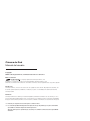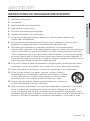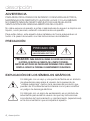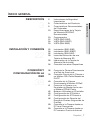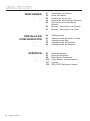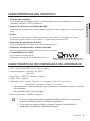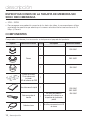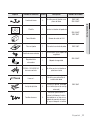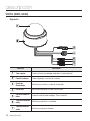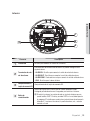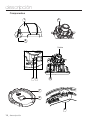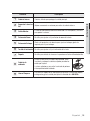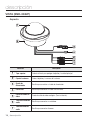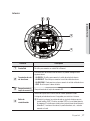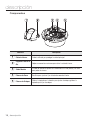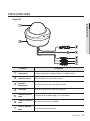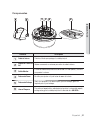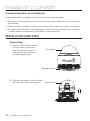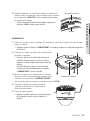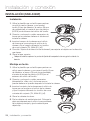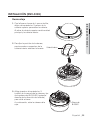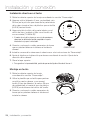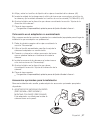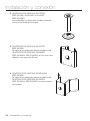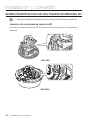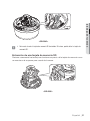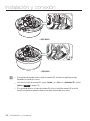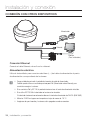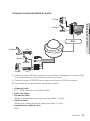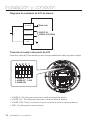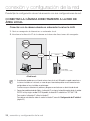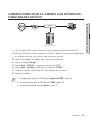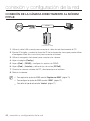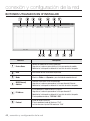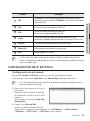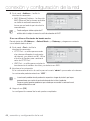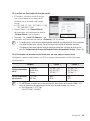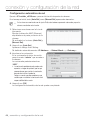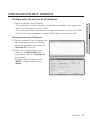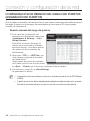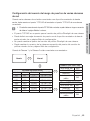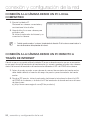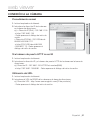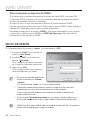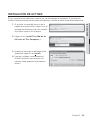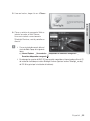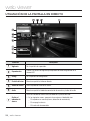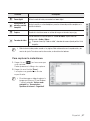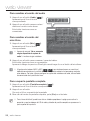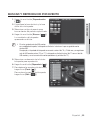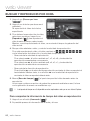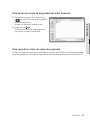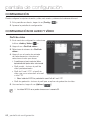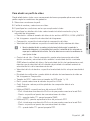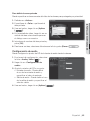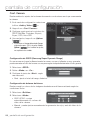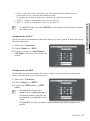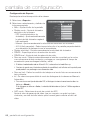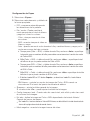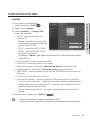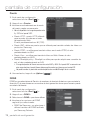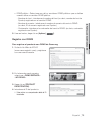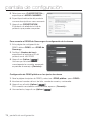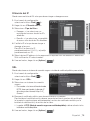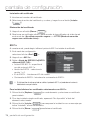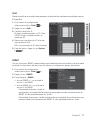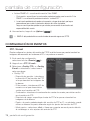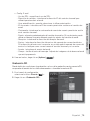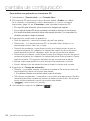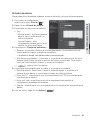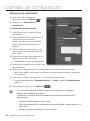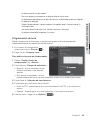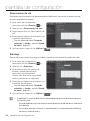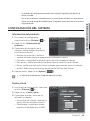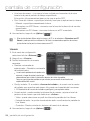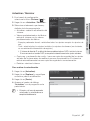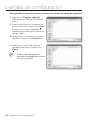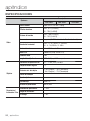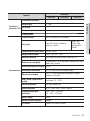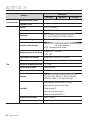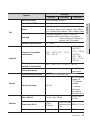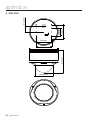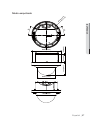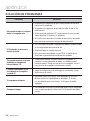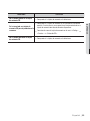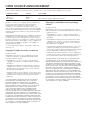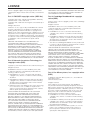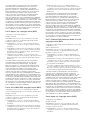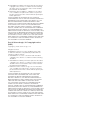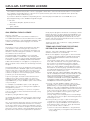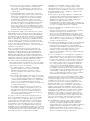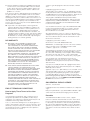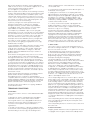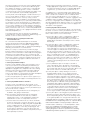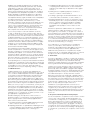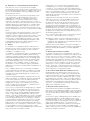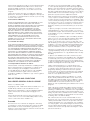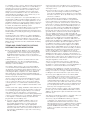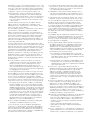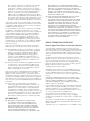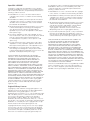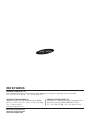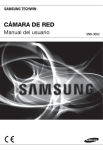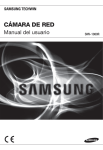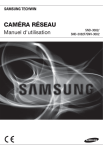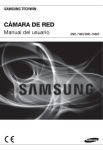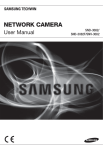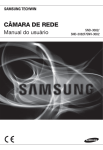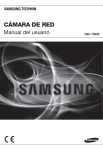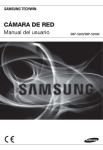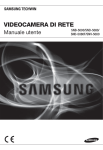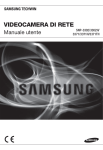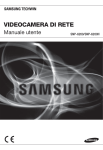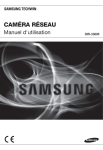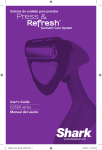Download User Manual-SNV-3082-SPANISH_Web-.indb
Transcript
CÁMARA DE RED Manual del usuario SND-3082/ SND-3082F/SNV-3082 Cámara de Red Manual del usuario Copyright ©2011 Samsung Techwin Co., Ltd. Reservados todos los derechos. Marca comercial es el logotipo registrado de Samsung Techwin Co., Ltd. El nombre de este producto es la marca comercial registrada de Samsung Techwin Co., Ltd. Otras marcas comerciales mencionadas en este manual son la marca comercial registrada de sus respectiva compañía. Restricción Samsung Techwin Co., Ltd se reserva los derechos de copyright de este documento. Bajo ninguna circunstancia, este documento podría reproducirse, distribuirse o modificarse, en parte o en su totalidad, sin la autorización formal de Samsung Techwin. Renuncia Samsung Techwin hace lo máximo por verificar la integridad y exactitud del contenido de este documento, pero no se proporciona ninguna garantía formal. El uso de este documento y los resultados posteriores será total responsabilidad del propio usuario. Samsung Techwin se reserva el derecho a cambiar el contenido de este documento sin aviso previo. El diseño y las especificaciones están sujetos a cambio sin aviso. La contraseña predeterminada puede estar expuesta a riesgos de piratería, por lo que recomendamos que cambie la contraseña después de instalar el producto. Tenga en cuenta que otros problemas que sucedan por no cambiar la contraseña será responsabilidad del usuario. descripción INSTRUCIONES DE SEGURIDAD IMPORTANTES 1. Lea estas instrucciones. 2. Consérvelas. 4. Siga todas las instrucciones. 5. No utilice este aparato cerca del agua. 6. Límpielo únicamente con un paño seco. 7. No obstruya ninguna apertura de ventilación. Instale el aparato siguiendo las instrucciones del fabricante. 8. No lo instale cerca de ninguna fuente de calor como radiadores, focos de calor o cualquier otro aparato (incluidos los amplificadores) que emita calor. 9. No olvide que la finalidad de los enchufes polarizados o de toma a tierra es proporcionarle seguridad. Un enchufe polarizado tiene dos clavijas, una más ancha que la otra. Un enchufe con toma a tierra tiene dos clavijas y una tercera de toma a tierra. Tanto la clavija más ancha, en el caso del enchufe polarizado, como la clavija adicional, en el caso del enchufe con toma a tierra, tienen como objetivo aportarle seguridad. Si el enchufe del aparato no encaja en su toma de corriente, póngase en contacto con un electricista para cambiar la toma de corriente obsoleta. 10. Evite pisar o doblar el cable de alimentación. Ponga especial cuidado para no hacerlo en enchufes, tomas de corriente y en los puntos en los que salen desde el aparato. 11. Utilice únicamente los dispositivos y accesorios especificados por el fabricante. 12. Utilice sólo las mesitas con ruedas, soportes, trípodes o mesas recomendadas por el fabricante o vendidas con el aparato. Cuando se utilice una mesita con ruedas, tenga cuidado al mover la mesita con ruedas junto con el aparato para evitar daños por vuelco. 13. Desenchufe este aparato durante tormentas eléctricas o cuando no se utilice durante largos períodos de tiempo. 14. Remita todas las reparaciones a personal de mantenimiento cualificado. Es necesario enviar el aparato para su reparación cuando ha sufrido cualquier tipo de daño, como, por ejemplo, que el cable o el enchufe de la alimentación está dañado, se han derramado líquidos sobre el aparato o algún objeto ha caído sobre él, el aparato ha sido expuesto a la lluvia o a humedad, no funciona correctamente o se ha caído al suelo. Español _3 ● DESCRIPCIÓN 3. Atente para todas las advertencias. descripción ADVERTENCIA PARA REDUCIR EL RIESGO DE INCENDIO O DESCARGA ELÉCTRICA, MANTENGA ESTE DISPOSITIVO LEJOS DE LLUVIA Y/O LA HUMEDAD. NO INSERTE NINGÚN OBJETO METÁLICO EN LAS REJILLAS DE VENTILACIÓN NI EN NINGUNA ABERTURA DEL EQUIPO. No debe exponer el aparato a gotas ni salpicaduras de agua ni a objetos con líquido, como jarrones, evitando colocarlos sobre el aparato. Para evitar daños, este aparato debe instalarse de forma adecuada en el techo o la pared de acuerdo con las instrucciones de instalación. PRECAUCIÓN PRECAUCIÓN NO ABRIR RIESGO DE SUFRIR UNA DESCARGA ELÉCTRICA PRECAUCIÓN : PARA REDUCIR EL RIESGO DE SUFRIR UNA DESCARGA ELÉCTRICA, NO RETIRE LA CUBIERTA (NI LA PARTE POSTERIOR). DENTRO NO HAY PIEZAS QUE PUEDAN SER REPARADAS POR EL USUARIO. REMITA EL APARATO A PERSONAL DE MANTENIMIENTO CUALIFICADO. EXPLICACIÓN DE LOS SÍMBOLOS GRÁFICOS Un triángulo con un rayo y una punta de flecha es un símbolo de advertencia para avisar al usuario de la presencia de “voltajes peligrosos” dentro de la carcasa del producto que pueden ser lo suficientemente intensas como para constituir un peligro de descarga eléctrica. Un triángulo con un signo de exclamación es un símbolo de advertencia para avisar al usuario de que hay instrucciones importantes de funcionamiento y mantenimiento (reparaciones) en la documentación que acompaña al aparato. 4_ descripción Construcción de clase Un aparato con construcción de CLASE I se conectará a una toma de corriente con la conexión de protección de tierra. No debe exponer las baterías (paquete de batería o pilas instalados) a calor excesivo, a la luz directa del sol ni al fuego, etc. Una colocación incorrecta de la pila puede representar un riesgo de explosión. Cámbiela sólo por un tipo similar o equivalente. Desconexión del dispositivo Desconecte el enchufe de corriente del aparato si está defectuoso. Y llame a un servicio de reparaciones. Cuando lo utilice fuera de EE.UU., se puede utilizar el código HAR con acoplamientos de una agencia aprobada. PRECAUCIÓN Estas instrucciones de servicio están destinadas únicamente a personal de servicio técnico cualificado. Para reducir el riesgo de descarga eléctrica no realice ninguna operación de servicio que no sean las indicadas en las instrucciones de funcionamiento a menos que esté cualificado para hacerlo. El terminal de salida BNC del producto se proporciona para facilitar la instalación y no se recomienda para fines de vigilancia. Si mantiene el cable BNC conectado, una tormenta eléctrica puede causar daños o averías en el producto. Español _5 ● DESCRIPCIÓN Batería descripción Lea detenidamente las precauciones de seguridad recomendadas que se incluyen a continuación. No coloque este aparato sobre una superficie desigual. No lo instale en una superficie expuesta a la luz directa del sol, cerca de equipos de calefacción ni cerca de áreas frías. No coloque este aparato cerca de material conductivo. No intente reparar este aparato por sí solo. No coloque jarrones sobre el producto. No lo instale cerca de fuentes magnéticas. No bloquee las aberturas de ventilación. No coloque objetos pesados sobre el producto. El Manual del usuario es una guía sobre cómo utilizar los productos El significado de los signos que se utilizan en el manual es el siguiente Referencia : en caso de que se facilite información de ayuda sobre el uso del producto Aviso : si existe alguna posibilidad de que se produzcan daños en bienes o lesiones en personas causadas por no seguir las instrucciones Lea este manual por razones de seguridad antes de utilizar los productos y guárdelo en un lugar seguro. 6_ descripción ÍNDICE GENERAL 3 3 9 9 10 10 12 16 19 INSTALACIÓN Y CONEXIÓN 22 22 24 25 30 33 34 CONEXIÓN Y CONFIGURACIÓN DE LA RED 38 38 39 40 41 42 43 47 48 50 50 Instruciones de Seguridad Importantes Características del Producto Características Recomendadas del Ordenador Especificaciones de la Tarjeta de Memoria SD/SDHC Recomendada Componentes VISTA (SND-3082) VISTA (SND-3082F) VISTA (SNV-3082) Instalación (SND-3082) Instalación (SND-3082F) Instalación (SNV-3082) Inserción/Extracción de una Tarjeta de Memoria SD Información de la Tarjeta de Memoria (No Incluida) Conexión con otros Dispositivos Conectar la Cámara Directamente a la Red de Área Local Conexión Directa de la Cámara a un Módem DSL/Cable Basado en DHCP Conexión de la Cámara Directamente al Módem PPPoE Conectar la Cámara a un Enrutador de Banda Ancha con el Módem PPPoE/Cable Botones Utilizados en IP Installer Configuración de IP Estática Configuración de IP Dinámica Configuración de Reenvío del Rango de Puertos (Asignación de Puertos) Conexión a la Cámara desde un PC local Compartido Conexión a la Cámara desde un PC remoto a Través de Internet Español _7 ● DESCRIPCIÓN DESCRIPCIÓN descripción WEB VIEWER 51 PANTALLA DE CONFIGURACIÓN 62 APÉNDICE 90 8_ descripción 51 52 53 54 56 59 60 Conexión a la Cámara Inicio de Sesión Instalación de Activex Instalación de Silverlight Runtime Utilización de la Pantalla en Directo Buscar y Reproducir por Evento Buscar y Reproducir por Hora 62 62 71 78 85 Configuración Configuración de Audio y Vídeo Configuración Red Configuración de Eventos Configuración del Sistema 90 94 98 100 101 104 Especificaciones Vista del Producto Solución de Problemas Open Source Announcement License GPL/LGPL Software License CARACTERÍSTICAS DEL PRODUCTO CARACTERÍSTICAS RECOMENDADAS DEL ORDENADOR • CPU : Intel(R) Core(TM)2 de 2,4 GHz o superior • Sistema operativo : Windows XP, VISTA, 7 Mac OS • Resolución : 1280X1024 pixeles o superior • RAM : 2GB o superior • Navegador Web : Internet Explorer 7.0 o posterior, Firefox 3.0 o posterior, Chrome 8.0 o posterior, Safari 4.0 o posterior No se admitirá ni la versión de prueba que no sea la existente en el sitio web de la compañía ni la versión del desarrollador. Se recomienda conectar a IPv6 en Windows 7. • Memoría de Vídeo : 256MB o superior J Si no se ha instalado correctamente el adaptador de gráficos de vídeo o no es la versión más reciente, es posible que el vídeo no se reproduzca correctamente. Para un sistema de vigilancia múltiple con al menos 2 monitores, el rendimiento de la reproducción se puede deteriorar dependiendo del sistema. Español _9 ● DESCRIPCIÓN • Flujo de datos múltiple Esta cámara de red puede mostrar simultáneamente vídeos en diferentes resoluciones y calidades utilizando CÓDEC diferentes. • Supervisión basada en el Explorador Web Utilización de un explorador web de Internet para mostrar la imagen en un entorno de red local. • Alarma Si se produce un evento, el vídeo relacionado con el evento se transferirá al correo electrónico especificado por el usuario, o se guarda en la memoria SD. • Detección de movimiento de vídeo Detecta movimiento de vídeo antes de activar un evento. • Detección automática de la red desconectada Detecta la desconexión de red antes de activar un evento. • Compatibilidad con ONVIF Este producto admite ONVIF. Para más información, consulte www.onvif.org. descripción ESPECIFICACIONES DE LA TARJETA DE MEMORIA SD/ SDHC RECOMENDADA • 2GB ~ 32GB. • Para asegurar una grabación correcta de los datos de vídeo, le recomendamos utilizar una tarjeta de memoria que admita por lo menos velocidad de lectura/escritura de 10 Mbps y Clase 6. COMPONENTES Compruebe si la cámara y los accesorios se incluyen en el paquete del producto. Aspecto Nombre de elemento Cantidad Cámara Descripción 1 SND-3082 1 SND-3082F 1 SNV-3082 Manual del usuario CD del software del instalador DVD del software de CMS 2 Manual de consulta rápida 1 Cable para probar el monitor 1 Se utiliza para probar la conexión de la cámara en un dispositivo de visualización portátil Cable de alarma 1 Se utiliza para conectar a la E/S de alarma 10_ descripción Nombre del modelo SND-3082 SND-3082F SNV-3082 Aspecto Nombre de elemento Cantidad Descripción Nombre del modelo SND-3082 SND-3082F 3 Se utiliza para la fijación a una placa de hierro Plantilla 1 Guía de instalación del producto SND-3082F SNV-3082 Toma Modular 1 Género de cable de LAN Placa antipolvo 1 Para evitar la entrada de polvo Tornillo de rosca cortante 1 Se utiliza para fijar el soporte de seguridad Seguridad de la abrazadera 1 Soporte de seguridad TORNILLO DE MONTAJE de rosca cortante 4 Se utiliza para la instalación en pared o en techo Llave en L 1 Se utiliza para retirar/fijar la cubierta del domo Anclaje de plástico 4 Para fijar un tornillo, insertado en un orificio (fuerza de anclaje reforzada) 4 Se utilizan para montar la cubierta del domo al instalar el producto en un tubo, en un soporte de montaje de pared, etc. o para bloquear un orificio. SND-3082 SND-3082F Tornillos de rosca SNV-3082 Español _11 ● DESCRIPCIÓN Tornillo de hierro descripción VISTA (SND-3082) Aspecto Elemento Descripción Tapa superior Cubierta utilizada para proteger el objetivo y la unidad principal. b Caja de la cámara Cubre el objetivo y la carcasa de la cámara. c Ouerto de Alimentación Se utiliza para enchufar e l cable de alimentación. Puerto Red Se utiliza para conectar un cable PoE o Ethernet. Puerto de salida de vídeo Puerto de salida de vídeo analógica. (Para instalación.) Toma de entrada de audio Se utiliza para conectar un micrófono. Toma de salida de audio Se utiliza para conectar altavoces. 12_ descripción Interior 2 4 3 Elemento Descripción Puerto Red Se utiliza para conectar un cable PoE o Ethernet. b Terminales de entr./ sal. de alarma Los terminales de entrada/salida de alarma se pueden configurar de la siguiente forma: - ALARM IN : Se utiliza para conectar la señal de entrada de alarma. - ALARM OUT : Se utiliza para conectar la señal de salida de alarma. - ALARM COM : Puerto común en el que se conecta la señal de salida de alarma. - GND : Se utiliza para la toma de tierra. c Compartimento de la tarjeta de memoria SD Compartimento de la tarjeta de memoria SD. Reinicia los ajustes de la cámara con los valores predeterminados. Anténgalo pulsado durante unos 5 segundos para reiniciar el sistema. Botón de reinicialización J Si reinicia la cámara, los ajustes de red se ajustarán de forma que se pueda habilitar DHCP. Si no hay servidor DHCP en la red, debe ejecutar el programa IP Installer para cambiar los ajustes básicos de red como la dirección IP, la máscara de subred, la puerta de enlace, etc., antes de conectar a la red. Español _13 ● DESCRIPCIÓN 1 descripción Componentes 1 3 2 Objetivo 6 4 5 7 8 9 14_ descripción Elemento Descripción Cubierta Interna b Enganche Lateral en Golpee suavemente un extremo para retirar la cubierta interna. Ala c Salida Monitor El cable de monitor de prueba está conectado a un visor portátil y se utiliza para probar la cámara. Palanca de Zoom Se utiliza para ajustar o fi jar el factor de zoom de la lente. Palanca de Enfoque Gírela a la izquierda o a la derecha para ajustar el enfoque; gírelo a la izquierda para fi jar el enfoque. Tornillo de Inclinación Se utiliza para ajustar o fi jar la inclinación de la lente. Soporte Se utiliza para instalar la cámara en la pared o en el techo utilizando tornillos. Cubierta de cableado Si hace un orifi cio en la cubierta del cableado, retire la cubierta y coloque la cubierta antipolvo pasando los cables por la placa. La placa antipolvo es para evitar la entrada de polvo en el compartimento del cableado. Liberar Bloquear Para retirar el soporte de la unidad principal o retirar la cámara del soporte, extraiga esto y gire la unidad principal en la dirección de <UNLOCK>. Cubierta utilizada para proteger la unidad principal. ● DESCRIPCIÓN Español _15 descripción VISTA (SND-3082F) Aspecto Elemento Descripción Tapa superior Cubierta utilizada para proteger el objetivo y la unidad principal. b Caja de la cámara Cubre el objetivo y la carcasa de la cámara. c Ouerto de Alimentación Se utiliza para enchufar e l cable de alimentación. Puerto Red Se utiliza para conectar un cable PoE o Ethernet. Puerto de salida de vídeo Puerto de salida de vídeo analógica. (Para instalación.) Toma de entrada de audio Se utiliza para conectar un micrófono. Toma de salida de audio Se utiliza para conectar altavoces. 16_ descripción Interior ● DESCRIPCIÓN 3 4 Elemento Descripción Puerto Red Se utiliza para conectar un cable PoE o Ethernet. b Terminales de entr./ sal. de alarma Los terminales de entrada/salida de alarma se pueden configurar de la siguiente forma: - ALARM IN : Se utiliza para conectar la señal de entrada de alarma. - ALARM OUT : Se utiliza para conectar la señal de salida de alarma. - ALARM COM : Puerto común en el que se conecta la señal de salida de alarma. - GND : Se utiliza para la toma de tierra. c Compartimento de la tarjeta de memoria SD Compartimento de la tarjeta de memoria SD. Reinicia los ajustes de la cámara con los valores predeterminados. Anténgalo pulsado durante unos 5 segundos para reiniciar el sistema. Botón de reinicialización J Si reinicia la cámara, los ajustes de red se ajustarán de forma que se pueda habilitar DHCP. Si no hay servidor DHCP en la red, debe ejecutar el programa IP Installer para cambiar los ajustes básicos de red como la dirección IP, la máscara de subred, la puerta de enlace, etc., antes de conectar a la red. Español _17 descripción Componentes 3 Elemento 4 5 Descripción Cubierta Interna b Enganche Lateral en Golpee suavemente un extremo para retirar la cubierta interna. Ala c Salida Monitor El cable de monitor de prueba está conectado a un visor portátil y se utiliza para probar la cámara. Palanca de Zoom Se utiliza para ajustar o fi jar el factor de zoom de la lente. Palanca de Enfoque Gírela a la izquierda o a la derecha para ajustar el enfoque; gírelo a la izquierda para fi jar el enfoque. 18_ descripción Cubierta utilizada para proteger la unidad principal. VISTA (SNV-3082) Aspecto ● DESCRIPCIÓN Elemento Descripción Tapa superior Cubierta utilizada para proteger el objetivo y la unidad principal. b Caja de la cámara Cubre el objetivo y la carcasa de la cámara. c Ouerto de Alimentación Se utiliza para enchufar e l cable de alimentación. Puerto Red Se utiliza para conectar un cable PoE o Ethernet. Puerto de salida de vídeo Puerto de salida de vídeo analógica. (Para instalación.) Toma de entrada de audio Se utiliza para conectar un micrófono. Toma de salida de audio Se utiliza para conectar altavoces. Español _19 descripción Interior 3 4 Elemento Descripción Puerto Red Se utiliza para conectar un cable PoE o Ethernet. b Terminales de entr./ sal. de alarma Los terminales de entrada/salida de alarma se pueden configurar de la siguiente forma: - ALARM IN : Se utiliza para conectar la señal de entrada de alarma. - ALARM OUT : Se utiliza para conectar la señal de salida de alarma. - ALARM COM : Puerto común en el que se conecta la señal de salida de alarma. - GND : Se utiliza para la toma de tierra. c Compartimento de la tarjeta de memoria SD Compartimento de la tarjeta de memoria SD. Reinicia los ajustes de la cámara con los valores predeterminados. Anténgalo pulsado durante unos 5 segundos para reiniciar el sistema. Botón de reinicialización 20_ descripción J Si reinicia la cámara, los ajustes de red se ajustarán de forma que se pueda habilitar DHCP. Si no hay servidor DHCP en la red, debe ejecutar el programa IP Installer para cambiar los ajustes básicos de red como la dirección IP, la máscara de subred, la puerta de enlace, etc., antes de conectar a la red. Componentes 3 4 5 6 ● DESCRIPCIÓN Elemento Descripción Cubierta Interna b Enganche Lateral en Golpee suavemente un extremo para retirar la cubierta interna. Ala c Salida Monitor El cable de monitor de prueba está conectado a un visor portátil y se utiliza para probar la cámara. Palanca de Zoom Se utiliza para ajustar o fi jar el factor de zoom de la lente. Palanca de Enfoque Gírela a la izquierda o a la derecha para ajustar el enfoque; gírelo a la izquierda para fi jar el enfoque. Liberar Bloquear Para retirar el soporte de la unidad principal o retirar la cámara del soporte, extraiga esto y gire la unidad principal en la dirección de <UNLOCK>. Cubierta utilizada para proteger la unidad principal. Español _21 instalación y conexión Precauciones antes de la instalación Asegúrese de leer las siguientes instrucciones antes de instalar la cámara: • Seleccione un sitio para la instalación (techo o pared) que pueda resistir 5 veces el peso de la cámara. • Cables doblados o pelados pueden causar daños en el producto o producir un incendio. • Por razones de seguridad, mantenga alejado a todo el mundo del lugar de la instalación. Y guarde aparte las pertenencias personales, como precaución. INSTALACIÓN (SND-3082) Desmontaje 1. Sujete la carcasa de la cámara con una mano y con la otra sujete la cubierta superior. A continuación, gire la tapa a la izquierda para retirarla. Tapa superior Cuerpo de la cámara 2. Presione suavemente sobre el lateral de la cubierta interior para retirarla. 22_ instalación y conexión Cubierta Interna Cuerpo de la cámara Soporte Instalación 1. Utilice los tornillos que se facilitan (3) para fijar el soporte en la posición que desee (techo o pared). Asegúrese de que la etiqueta <CAMERA FRONT> del soporte se coloca en la dirección de vigilancia de la cámara. 2. Coloque los cables a través del soporte para el techo o la pared. Si hace un orificio en la cubierta del techo para el cableado, presione fuerte para retirar la cubierta y coloque la cubierta antipolvo pasando los cables por la placa. Si intenta colocar los cables sin hacer el orificio, utilice el área vacía del lado opuesto a la etiqueta <CAMERA FRONT> para el cableado. 3. Monte el cuerpo de la cámara en el soporte. Cubierta de cableado Alinee el orificio de la marca del cuerpo de la cámara con la etiqueta <CAMERA FRONT> del soporte y gire el cuerpo en la dirección de <LOCK>. 4. Consulte “Ajuste de la dirección de la cámara” para ajustar el objetivo en la dirección que desee. 5. Cierre la tapa superior. Coloque la cubierta suprior en las puntas de fijación del cuerpo de la cámara y gire la cubierta a la derecha. Español _23 ● INSTALACIÓN Y CONEXIÓN 3. Sujete la palanca de cierre hacia abajo en la dirección exterior como se muestra y gire el cuerpo de la cámara en la dirección <UNLOCK> (a la izquierda) para retirar el soporte del cuerpo. Si falla, presione el orificio inferior del soporte y gírelo en la dirección <LOCK> (derecha) para retirarlo. instalación y conexión INSTALACIÓN (SND-3082F) Instalación 1. Utilice la plantilla que se facilita para perforar un orificio para la cámara, y uno para el tornillo (5 mm de diámetro, al menos 35 mm de profundidad), e inserte el taco de plástico (HUR 5) en el extremo del orificio del tornillo. 2. Conecte y coloque los cables necesarios de forma que no puedan dañarse ni doblarse al instalar la cámara. 3. Inserte el cuerpo de la cámara en el orificio de forma que se acople en el orificio de la cámara y fije el cuerpo utilizando los tornillos de rosca cortante (TH, M4xL30). (x3) 4. Consulte “Ajuste de la dirección de la cámara” para ajustar el objetivo en la dirección que desee. 5. Cierre la tapa superior. Coloque la cubierta suprior en las puntas de fijación del cuerpo de la cámara y gire la cubierta a la derecha. Montaje en techo 1. Utilice la plantilla que se facilita para perforar un orificio para la cámara, y uno para el tornillo (5 mm de diámetro, al menos 35 mm de profundidad), e inserte el anclaje de plástico (HUR 5) en el extremo del orificio del tornillo. 2. Conecte y coloque los cables necesarios (alimentación, vídeo, etc.) de forma que no puedan dañarse ni quedar atrapados al instalar la cámara. 3. Inserte el conjunto de la cámara en el orificio de forma que se acople en el orificio de la cámara y fije el conjunto utilizando los tornillos de rosca cortante del conjunto (TH, M4xL30). (x3) 4. Cierre la cubierta de domo. 5. Fije la cubierta a la unidad principal. Coloque la parte protuberante en el orificio correspondiente de la unidad principal y gire la cubierta para dejarla fija. 24_ instalación y conexión INSTALACIÓN (SNV-3082) Desmontaje 2. Para fijar la posición de la cámara, presione ambos enganches de la cubierta interior mientras la levanta. ● INSTALACIÓN Y CONEXIÓN 1. Con la llave en forma de L que se facilita, afloje a la izquierda los 3 pernos de la cubierta superior para retirar la cubierta. Al retirar la cubierta superior verá la unidad principal y la cubierta interior. Cubierta Interna 3. Afloje girando a la izquierda los 3 tornillos de la carcasa de la cámara y tire de la palanca de BLOQUEO izquierda/ derecha (en la dirección de la flecha) para soltar el cierre. A continuación, retire la cámara de la caja. Palanca de BLOQUEO Español _25 instalación y conexión Instalación directa en el techo 1. Retire la cubierta superior de la caja consultando la sección “Desmontaje”. 2. Haga un orificio (diámetro: 5 mm, profundidad: mín. 35 mm) en la posición que desee de la parte inferior de la caja e inserte el taco de plástico que se facilita (HUD 5) hasta el fondo. 3. Haga coincidir el orificio de la parte inferior con el orificio del taco, insértelo y fíjelo con el tornillo de rosca cortante (TH M4xL30). Al montar la caja de la cámara en una caja de conexiones, seleccione los orificios del tornillo apropiado en la parte inferior de la caja para la instalación. 4. Conecte y coloque los cables necesarios de forma que no puedan dañarse ni doblarse al instalar la cámara. CAMERA FRONT 5. Instale la carcasa de la cámara en el orden inverso a las instrucciones de “Desmontaje”. 6. Ajuste el objetivo en la dirección que desee consultando la sección “Ajuste de la dirección de la cámara”. 7. Cierre la tapa superior. Para garantizar la impermeabilidad, apriete los pernos de fijación utilizando la llave en L. Montaje en techo 1. Retire la cubierta superior de la caja consultando la sección “Desmontaje”. 2. Utilice la plantilla que se facilita para perforar un orificio para la cámara, y uno para el tornillo (5 mm de diámetro, al menos 35 mm de profundidad), e inserte el taco de plástico (HUR 5) en el extremo del orificio del tornillo. 3. Conecte y coloque los cables necesarios de forma que no puedan dañarse ni doblarse al instalar la cámara. 26_ instalación y conexión 4. Afloje y retire los tornillos de fijación de la caja en la unidad de la cámara. (x3) 5. Inserte la unidad de la cámara en el orificio de forma que se acople en el orificio de la cámara y fije la unidad utilizando los tornillos de rosca cortante (TH, M4xL30). (x3) 7. Cierre la tapa superior. Para garantizar la impermeabilidad, apriete los pernos de fijación utilizando la llave en L. Colocación en el adaptador no suministrado Elija y compre una de las opciones siguientes (no suministradas) apropiada para el lugar de instalación o que se adapte a sus preferencias. 1. Retire la cubierta superior de la caja consultando la sección “Desmontaje”. 2. Utilice el tornillo ensamblado para fijar la caja de la cámara al adaptador no suministrado. 3. Conecte y coloque los cables necesarios de forma que no puedan dañarse ni doblarse al instalar la cámara. 4. Instale la carcasa de la cámara en el orden inverso a las instrucciones de “Desmontaje”. 5. Ajuste el objetivo en la dirección que desee consultando la sección “Ajuste de la dirección de la cámara”. 6. Cierre la tapa superior. Para garantizar la impermeabilidad, apriete los pernos de fijación utilizando la llave en L. Accesorios opcionales para la instalación Para una instalación más sencilla, puede adquirir los accesorios opcionales apropiados disponibles. 1. ADAPTADOR DE MONTAJE EN PARED (SBP-300WM o SBP-300WM1) / MONTAJE COLGANTE (SBP-300HM1) Este adaptador se utiliza para instalar la cámara domo en la pared. Español _27 ● INSTALACIÓN Y CONEXIÓN 6. Ajuste el objetivo en la dirección que desee consultando la sección “Ajuste de la dirección de la cámara”. instalación y conexión 2. ADAPTADOR DE MONTAJE EN TECHO (SBP-300CM) / MONTAJE COLGANTE (SBP-300HM1) Este adaptador se utiliza para instalar la cámara domo en un techo de hormigón. 3. ADAPTADOR DE MONTAJE EN POSTE (SBP-300PM) Se trata de un adaptador para la instalación del ADAPTADOR DE MONTAJE EN PARED (SBP-300WM o SBP-300WM1) en un poste cuyo diámetro sea mayor de 80 mm. 4. ADAPTADOR DE MONTAJE EN ESQUINA (SBP-300KM) Se trata de un adaptador para la instalación del ADAPTADOR DE MONTAJE EN PARED (SBP-300WM o SBP-300WM1) en una esquina de la pared. 28_ instalación y conexión Ajuste de la dirección de la cámara Panorámica Tornillo de ajuste de inclinación Rotación de lente ❖ Ajuste de la dirección de vigilancia Puede ajustar la dirección de la cámara sólo cuando la cámara esté fija al techo. Girar la unidad de la cámara a la izquierda o a la derecha se denomina Panorámica, ajustar la inclinación se denomina Inclinación y girar el objetivo sobre su eje se denomina Girar. - El rango efectivo de la panorámica es de 355 grados. - El rango efectivo de giro es de 355 grados. - El rango efectivo de inclinación es de 90 grados. J En algunos ángulos, es posible que la cubierta superior obstruya la visión del objeto sujeto a vigilancia. ❖ Métodos de ajuste 1. Tras instalar la cámara, ajuste el ángulo de panorámica teniendo en cuenta la dirección de vigilancia. Al inclinar la cámara debe ajustar el ángulo horizontal menos que la imagen vista inversamente. 2. Ajuste el ángulo de giro para corregir la posición de visualización de la imagen (arriba/ abajo/izquierda/derecha). Girar significa hacerlo en relación a la parte trasera de la unidad del objetivo. 3. Ajuste el ángulo de inclinación de forma que la cámara apunte hacia el objeto vigilado. Ajuste del zoom y el enfoque Observe el vídeo en tiempo real de la cámara y gire la “Palanca de zoom” para acercar/ alejar el zoom al sujeto que desee. Gire la “Palanca de enfoque” hasta que la imagen aparezca clara. Para la posición de la palanca de zoom y la palanca de enfoque, consulte “Componentes” (página 14, 18, 21). Se recomienda instalar la cámara a 2,5M~10M del suelo. M Español _29 ● INSTALACIÓN Y CONEXIÓN Inclinación instalación y conexión INSERCIÓN/EXTRACCIÓN DE UNA TARJETA DE MEMORIA SD J Desconecte el cable de alimentación de la cámara antes de insertar la tarjeta de memoria SD. Inserción de una tarjeta de memoria SD Introduzca la tarjeta de memoria SD en la dirección de la flecha como se muestra en el diagrama. "-"3.065 "-"3.065 (/% "-"3.*/ "-"3.*/ <SND-3082> <SND-3082F> 30_ instalación y conexión J No inserte al revés la tarjeta de memoria SD forzándola. Si lo hace, podría dañar la tarjeta de memoria SD. Extracción de una tarjeta de memoria SD Presione suavemente hacia abajo en el extremo expuesto de la tarjeta de memoria como se muestra en el esquema para sacarla de la ranura. "-"3.065 "-"3.065 (/% "-"3.*/ "-"3.*/ <SND-3082> Español _31 ● INSTALACIÓN Y CONEXIÓN <SNV-3082> instalación y conexión <SND-3082F> <SNV-3082> J Si se presiona demasiado fuerte la tarjeta de memoria SD, al liberarla es posible que salga despedida sin control de la ranura. Para retirar la tarjeta de memoria SD, ajuste <Grabar> en <Des> en <Grabación SD> y pulse [Aplicar ( )]. (página 79) Si ha guardado datos en la tarjeta de memoria SD, retirar la tarjeta de memoria SD antes de desactivar la grabación provocará daños en los datos almacenados en la tarjeta. 32_ instalación y conexión INFORMACIÓN DE LA TARJETA DE MEMORIA (NO INCLUIDA) Qué es una tarjeta de memoria? Seleccionar una tarjeta de memoria adecuada para usted La cámara admite tarjetas de memoria SD/SDHC. Sin embargo, podría experimentar problemas de compatibilidad dependiendo del modelo y marca de la tarjeta de memoria. Para su cámara, le recomendamos utilizar una tarjeta de memoria de los siguientes fabricantes: Tarjeta de memoria SD/SDHC : Sandisk, Transcend El rendimiento de la reproducción se puede ver afectada por la velocidad de la tarjeta de memoria, así que utilice la tarjeta de memoria de alta velocidad. Uso de la Tarjeta de Memoria Las tarjetas de memoria SD y SDHC cuentan con una pestaña que deshabilita la escritura de datos en el medio. Si la pestaña se coloca en la posición Bloqueo evitará que se borren accidentalmente los datos almacenados en la tarjeta, pero a la vez también evitará escribir datos en el medio. ❖ Componentes de Tarjeta de Memoria Contactos Pestaña de Bloqueo SD/SDHC Español _33 ● INSTALACIÓN Y CONEXIÓN La tarjeta de memoria es un dispositivo de almacenamiento de datos externo que se ha desarrollado para ofrecer una forma totalmente nueva para grabar y compartir datos de vídeo, audio y texto utilizando dispositivos digitales. instalación y conexión CONEXIÓN CON OTROS DISPOSITIVOS Alimentación Ethernet Monitor (Para instalación.) Conexión Ethernet Conecte el cable Ethernet a la red local o a Internet. Alimentación eléctrica Utilice el destornillador para conectar cada línea (+, –) del cable de alimentación al puerto de alimentación correspondiente de la cámara. J Tenga cuidado de no invertir la polaridad al conectar el cable de alimentación. También puede utilizar un enrutador que incorpore PoE (Alimentación sobre Ethernet) para suministrar energía a la cámara. Si se suministra PoE y DC 12V, el producto funcionará con la fuente de alimentación instalada. Si se utiliza DC 12V, PoE el calentador no funcionará en absoluto. El calentador funcionará correctamente sólo con la fuente de alimentación de 24 VCA. (SNV-3082) Utilice los 24 VCA en lugares con temperaturas bajas de menos de -10° C. Asegúrese de que el monitor y la cámara estén apagados cuando se conecten. 34_ instalación y conexión Conectar la Entrada/Salida de Audio Altavoces PC Red Amp Micrófono Micrófono Altavoces Amp 1. Conecte el puerto MIC de la cámara con el micrófono directamente o al puerto LINE OUT del amplificador al que está conectado el micrófono. 2. Conecte el puerto SPEAKER de la cámara con el puerto LINE IN del altavoz. 3. Compruebe las especificaciones de entrada de audio. • Códec de Audio G.711 PCM, muestreo μ-law 64kbps 8kHz • Audio Full dúplex • Entrada de Audio Utilizado para entrada de línea de señal única (Máx. 2,4 Vpp) • Salida de audio Utilizado para salida de línea de señal única (Máx. 2,4 Vpp) • Impedancia de salida de línea 600 Español _35 ● INSTALACIÓN Y CONEXIÓN Micrófono instalación y conexión Diagrama de cableado de E/S de alarma ALARM IN (5mA sink) ALARM OUT (30VDC 2A, 125VAC 0.5A MAX) ALARM COM GND Conexión al cuadro del puerto de E/S Conecte el cable de E/S de alarma al puerto correspondiente del cuadro de puertos interior. 1 : ALARM IN 4 : 2 : ALARM OUT 5 : GND 3 : ALARM COM • • • • ALARM IN : Se utiliza para conectar la señal de entrada de alarma. ALARM OUT : Se utiliza para conectar la señal de salida de alarma. ALARM COM : Puerto común en el que se conecta la señal de salida de alarma. GND : Se utiliza para la toma de tierra. 36_ instalación y conexión Para conectar la señal de entrada de alarma Conecte un filamento de cada línea de señal (2 filamentos) de los sensores al puerto [ALARM IN], y conecte el otro filamento en el puerto [GND]. Conecte un filamento de cada línea de señal (2 filamentos) del dispositivo externo al puerto [ALARM OUT], y conecte el otro filamento en el puerto [ALARM COM]. Español _37 ● INSTALACIÓN Y CONEXIÓN Para conectar la señal de salida de alarma conexión y configuración de la red Puede fijar la configuración de red de acuerdo con sus configuraciones de red. CONECTAR LA CÁMARA DIRECTAMENTE A LA RED DE ÁREA LOCAL Conectar con la cámara desde un ordenador local en la LAN 1. Abrir un navegador de Internet en su ordenador local. 2. Introduzca la dirección IP de la cámara en la barra de direcciones del navegador. Cámara INTERNET Switch Cámara Cortafuegos PC remoto externo Servidor DDNS (Centro de datos, COREA) Ordenador Local <Red local> M Un ordenador remoto con una Internet externa fuera de la red LAN podría no poder conectarse a la cámara instalada en la intranet, en caso de que el reenvío de puertos no esté correctamente configurado o se haya instalado un cortafuegos. En este caso, para solucionar el problema, póngase en contacto con su administrador de red. Como valor predeterminado de fábrica, la dirección IP se asignará automáticamente desde el servidor DHCP. Si no hay ningún servidor DHCP disponible, la dirección IP se definirá en 192.168.1.100. Para cambiar la dirección IP, utilice Instalador IP. Para obtener más detalles sobre el uso de Instalador IP, consulte “Configuración de IP estática”. (página 43) 38_ conexión y configuración de la red CONEXIÓN DIRECTA DE LA CÁMARA A UN MÓDEM DSL/ CABLE BASADO EN DHCP PC remoto externo Cámara Servidor DDNS (Centro de datos, COREA) 1. Utilice el cable LAN cruzado para conectar el cable de red directamente al PC. 2. Ejecute IP Installer y cambie la dirección IP de la cámara de forma que pueda utilizar el navegador Web de su escritorio para conectar a Internet. 3. Utilice el navegador de Internet para conectar a la cámara. 4. Vaya a la página [Config.]. 5. Vaya a [Red] – [DDNS] y configure los ajustes de DDNS. 6. Vaya a [Red] – [Interfaz] y defina el tipo de red en [DHCP]. 7. Conecte la cámara, retirada del PC, directamente en el módem. 8. Reinicie la cámara. M Para registrar los ajustes de DDNS, consulte “Registro con DDNS”. (página 73) Para configurar los ajustes de DDNS, consulte “DDNS”. (página 72) Para definir el tipo de red, consulte “Interfaz”. (página 71) Español _39 ● CONEXIÓN Y CONFIGURACIÓN DE LA RED INTERNET Módem DSL/ Cable conexión y configuración de la red CONEXIÓN DE LA CÁMARA DIRECTAMENTE AL MÓDEM PPPoE INTERNET Módem PPPoE PC remoto externo Cámara Servidor DDNS (Centro de datos, COREA) 1. Utilice el cable LAN cruzado para conectar el cable de red directamente al PC. 2. Ejecute IP Installer y cambie la dirección IP de la cámara de forma que pueda utilizar el navegador Web de su escritorio para conectar a Internet. 3. Utilice el navegador de Internet para conectar a la cámara. 4. Vaya a la página [Config.]. 5. Vaya a [Red] – [DDNS] y configure los ajustes de DDNS. 6. Vaya a [Red] – [Interfaz] y defina el tipo de red en [PPPoE]. 7. Conecte la cámara, retirada del PC, directamente en el módem. 8. Reinicie la cámara. M Para registrar los ajustes de DDNS, consulte “Registro con DDNS”. (página 73) Para configurar los ajustes de DDNS, consulte “DDNS”. (página 72) Para definir el tipo de red, consulte “Interfaz”. (página 71) 40_ conexión y configuración de la red CONECTAR LA CÁMARA A UN ENRUTADOR DE BANDA ANCHA CON EL MÓDEM PPPoE/CABLE Se utiliza para un ambiente de red pequeño como hogares, oficinas pequeñas y tiendas normales. INTERNET Cámara Enrutador de banda ancha PPPoE o Módem de Cable PPPoE o Módem de Cable PC remoto externo Servidor DDNS (Centro de datos, COREA) Ordenador Local Configurar la red del ordenador local conectado a un Enrutador de banda ancha Configure la configuración de red del ordenador local conectado a un enrutador de banda ancha, siga las instrucciones siguientes. • Seleccione : <Network Neighborhood> <Properties> <Local Area Connection> <Properties> <General> <Internet Protocol (TCP/IP)> <Properties> <Obtain an IP address automatically> o <Use the following IP address>. • Siga las siguientes instrucciones si selecciona <Use the following IP address>: ej.1) Si la dirección (LAN IP) del enrutador de banda ancha es 192.168.1.1 Dirección IP : 192.168.1.100 Máscara de subred : 255.255.255.0 Puerta de enlace por defecto : 192.168.1.1 ej.2) Si la dirección (LAN IP) del enrutador de banda ancha es 192.168.0.1 Dirección IP : 192.168.0.100 Máscara de subred : 255.255.255.0 Puerta de enlace por defecto : 192.168.0.1 ej.3) Si la dirección (LAN IP) del enrutador de banda ancha es 192.168.xxx.1 Dirección IP : 192.168.xxx.100 Máscara de subred : 255.255.255.0 Puerta de enlace por defecto : 192.168.xxx.1 M Para obtener la dirección del enrutador de banda ancha, véase la documentación del producto. Para obtener información adicional sobre el reenvío de puertos del enrutador de banda ancha, consulte “Configuración de Reenvío del Rango de Puertos (Asignación de Puertos)”. (Página 48) Español _41 ● CONEXIÓN Y CONFIGURACIÓN DE LA RED Cámara conexión y configuración de la red BOTONES UTILIZADOS EN IP INSTALLER Elemento Descripción Device Name Nombre de modelo de la cámara conectada. Haga clic en la columna para clasificar la lista por nombre de modelo. No obstante, la búsqueda se detendrá si hace clic durante la búsqueda. Alias Esta función no está actualmente implantada. Mode Muestra <Static> o <Dynamic> para el estado de conexión de red. MAC(Ethernet) Address Dirección Ethernet de la cámara conectada. Haga clic en la columna para ordenar la lista por dirección Ethernet. No obstante, la búsqueda se detendrá si hace clic durante la búsqueda. IP Address Es una dirección IP especificada en la cámara. Haga clic en la columna para ordenar la lista por dirección IP. No obstante, la búsqueda se detendrá si hace clic durante la búsqueda. El valor predeterminado es “192.168.1.100”. Protocol Ajuste de red de la cámara. El ajuste predeterminado de fábrica es “IPv4”. Las cámaras con el ajuste IPv6 mostrarán “IPv6”. b c 42_ conexión y configuración de la red Elemento Descripción URL La dirección URL de DDNS que permite acceder desde Internet externa. No obstante, se sustituirá por la <IP Address> de la cámara si ha fallado el registro de DDNS. IPv4 Rastrea las cámaras que tengan el ajuste IPv4. IPv6 Rastrea las cámaras que tengan el ajuste IPv6. Se activa en un entorno compatible con IPv6. Search Rastrea las cámaras que estén actualmente conectadas a la red. No obstante, este botón aparecerá atenuado si no se marca ni IPv4 ni IPv6. Auto Set IP Installer configura automáticamente los ajustes de red. Manual Set Debe configurar manualmente los ajustes de red. Exit Sale del programa IP Installer. m M Para IP installer, utilice sólo la versión que se facilita en el CD de instalación o utilice la última versión si está disponible. Puede descargar la versión más reciente desde el sitio Web de Samsung (www.samsungipolis.com). CONFIGURACIÓN DE IP ESTÁTICA Configuración de red manual Ejecute <IP Installer_vX.XX.exe> para ver la lista de búsqueda de cámaras. En el arranque inicial, tanto [Auto Set] como [Manual Set] aparecerán atenuados. M En las cámaras encontradas con el ajuste IPv6, estos botones aparecerán atenuados ya que las cámaras no admiten esta función. 1. Seleccione una cámara en la lista de búsqueda. Busque la dirección MAC (Ethernet) etiquetada en la parte posterior de la cámara. Se activarán los botones [Auto Set] y [Manual Set]. 2. Haga clic en [Manual Set]. Aparece el diálogo Manual Setting. Aparecerán los valores predeterminados de <IP Address>, <Subnet Mask>, <Gateway>, <HTTP Port> y <VNP Port> de la cámara. Español _43 ● CONEXIÓN Y CONFIGURACIÓN DE LA RED conexión y configuración de la red 3. En el panel <Address>, facilite la información necesaria. • MAC (Ethernet) Address : la dirección MAC (Ethernet) de la cámara aplicable se definirán automáticamente de forma que no tendrá que introducirla manualmente. M Puede configurar sólo los ajustes de IP estática sólo si se deja sin marcar la casilla de selección de DHCP. Si no se utiliza un Enrutador de banda ancha Para el ajuste de <IP Address>, <Subnet Mask> y <Gateway>, póngase en contacto con el administrador de red. 4. En el panel <Port>, facilite la información necesaria. • HTTP Port : se utiliza para acceder a la cámara utilizando el explorador de Internet, por defecto en 80. Utilice el botón de flechas para cambiar el valor de HTTP Port. • VNP Port : se utiliza para controlar la transferencia de señales de vídeo, por defecto en 4520. 5. Introduzca la contraseña. Es la contraseña de inicio de sesión para el usuario “admin” que accede a la cámara. La contraseña predeterminada es “4321”. J La contraseña predeterminada puede estar expuesta a riesgos de piratería, por lo que recomendamos que cambie la contraseña después de instalar el producto. Tenga en cuenta que otros problemas que sucedan por no cambiar la contraseña será responsabilidad del usuario. 6. Haga clic en [OK]. La configuración manual de la red queda completada. 44_ conexión y configuración de la red Si se utiliza un Enrutador de banda ancha M Es posible que los ajustes difieran dependiendo del modelo de enrutador de banda ancha conectado. Para obtener información adicional, consulte el manual de usuario del enrutador aplicable. Para obtener información adicional sobre el reenvío de puertos del enrutador de banda ancha, consulte “Configuración de Reenvío del Rango de Puertos (Asignación de Puertos)”. (Página 48) Si el Enrutador de banda ancha tiene más de una cámara conectada Configure los ajustes relacionados con IP y los ajustes relacionados con Port de forma distinta entre sí. Categoría Cámara 1 Cámara 2 Ajustes relacionados con IP IP Address Subnet Mask Gateway 192.168.1.100 255.255.255.0 192.168.1.1 192.168.1.101 255.255.255.0 192.168.1.1 Ajustes relacionados con el puerto HTTP Port VNP Port 8080 4520 8081 4521 M Si <HTTP Port> se define con un valor distinto a 80, debe facilitar el número de <Port> en la barra de direcciones del explorador de Internet antes de poder acceder a la cámara. ej.) http://Dirección IP : HTTP Port http://192.168.1.100:8080 Español _45 ● CONEXIÓN Y CONFIGURACIÓN DE LA RED • IP Address: introduzca una dirección que se encuentre en el rango de IP facilitado por el enrutador de banda ancha. ej.) 192.168.1.2~254, 192.168.0.2~254, 192.168.XXX.2~254 • Subnet Mask : La <Subnet Mask> del enrutador de banda ancha será la <Subnet Mask> de la cámara. • Gateway : La <Local IP Address> del enrutador de banda ancha será la <Gateway> de la cámara. conexión y configuración de la red Configuración automática de red Ejecute <IP Installer_vX.XX.exe> para ver la lista de búsqueda de cámaras. En el arranque inicial, tanto [Auto Set] como [Manual Set] aparecerán atenuados. M En las cámaras encontradas con el ajuste IPv6, estos botones aparecerán atenuados ya que las cámaras no admiten esta función. 1. Seleccione una cámara en la lista de búsqueda. Busque la dirección MAC (Ethernet) etiquetada en la parte posterior de la cámara. Se activarán los botones [Auto Set] y [Manual Set]. 2. Haga clic en [Auto Set]. Aparece el diálogo Auto Setting. Se definirán automáticamente <IP Address>, <Subnet Mask> y <Gateway>. 3. Introduzca la contraseña. Es la contraseña de inicio de sesión para el usuario “admin” que accede a la cámara. La contraseña predeterminada es “4321”. La contraseña predeterminada puede estar expuesta a riesgos de piratería, por lo que recomendamos que cambie la contraseña después de instalar el producto. Tenga en cuenta que otros problemas que sucedan por no cambiar la contraseña será responsabilidad del usuario. 4. Haga clic en [OK]. La configuración automática de la red queda completada. 46_ conexión y configuración de la red CONFIGURACIÓN DE IP DINÁMICA Configuración del entorno de IP dinámica Comprobación de la IP dinámica 1. Ejecute Instalador IP en la máquina local del usuario para mostrar las cámaras que tienen asignadas direcciones con <Dynamic IP> en la lista. 2. Seleccione una cámara en la lista y haga clic en [Manual Set] para comprobar el valor de <Dynamic IP> de la cámara. Si quita la marca de selección de <DHCP>, puede cambiar la IP a <Static>. Español _47 ● CONEXIÓN Y CONFIGURACIÓN DE LA RED • Ejemplo de entorno de IP dinámica - Si a un enrutador de banda ancha, con cámaras conectadas, se le asigna una dirección IP mediante el servidor DHCP - Si se conecta la cámara directamente al módem utilizando los protocolos DHCP - Si las IP se asignan mediante el servidor DHCP interno a través de la LAN conexión y configuración de la red CONFIGURACIÓN DE REENVÍO DEL RANGO DE PUERTOS (ASIGNACIÓN DE PUERTOS) Si ha instalado un enrutador de banda ancha con una cámara conectada, debe definir el reenvío del rango de puertos en el enrutador de banda ancha de forma que un PC remoto pueda acceder a la cámara en él. Reenvío manual del rango de puertos 1. En el menú de configuración del enrutador de banda ancha, seleccione <Applications & Gaming> - <Port Range Forward>. Para definir el reenvío del rango de puertos para un enrutador de banda ancha de terceros, consulte el manual del usuario de dicho enrutador de banda ancha. 2. Seleccione <TCP> y <UDP Port> por cada cámara conectada al enrutador de banda ancha. Cada número de puerto del enrutador de IP debe coincidir con el especificado en <Red> - <Puerto> en el menú de configuración de la cámara. 3. Una vez hecho, haga clic en [Save Settings]. Se guardarán los ajustes. M El ejemplo de instrucciones anteriores se basan en el enrutador de banda ancha de CISCO (Modelo: LINKSYS). Es posible que los ajustes difieran dependiendo del modelo de enrutador de banda ancha conectado. Para obtener información adicional, consulte el manual de usuario del enrutador aplicable. 48_ conexión y configuración de la red Configuración del reenvío del rango de puertos de varias cámaras de red J Si no define correctamente el puerto TCP 943 del enrutador, no podrá obtener ninguna secuencia de vídeo en la página Web de la cámara. • El puerto TCP 943 es un puerto para el servidor de política Silverlight de una cámara. • Puede definir una regla de reenvío de puertos en el dispositivo enrutador de banda ancha a través de su página Web de configuración. • No puede cambiar el puerto del servidor de política Silverlight de una cámara. • Puede cambiar los puertos de la cámara a excepción del puerto del servidor de política a través de sus páginas Web de configuración. Cuando la Cámara 1 y la Cámara 2 estén conectadas a un enrutador: Usuario Internet Inicio 943 3000 3001 4520 4521 8080 8081 Enrutador de banda ancha Fin Protocolo Dirección IP 943 TCP 192.168.1.100 3000 TCP/UDP 192.168.1.100 3001 TCP/UDP 192.168.1.101 4520 TCP/UDP 192.168.1.100 4521 TCP/UDP 192.168.1.101 8080 TCP/UDP 192.168.1.100 8081 TCP/UDP 192.168.1.101 Cámara1 (192.168.1.100) Puerto servidor Web 8080 Puerto VNP 4520 Puerto RSTP 3000 Puerto de servidor de 943 política Cámara2 (192.168.1.101) Puerto servidor Web 8081 Puerto VNP 4521 Puerto RSTP 3001 Puerto de servidor de 943 política Español _49 ● CONEXIÓN Y CONFIGURACIÓN DE LA RED Cuando varias cámaras de red están conectadas a un dispositivo enrutador de banda ancha, debe reenviar el puerto TCP 943 del enrutador al puerto TCP 943 de una cámara conectada. conexión y configuración de la red CONEXIÓN A LA CÁMARA DESDE UN PC LOCAL COMPARTIDO 1. Ejecute Instalador IP. Rastreará las cámaras conectadas y mostrará una lista de ellas. 2. Haga doble clic en una cámara para acceder a ella. Se inicia el explorador de Internet y se conecta a la cámara. M También puede acceder a la cámara introduciendo la dirección IP de la cámara encontrada en la barra de direcciones del explorador de Internet. CONEXIÓN A LA CÁMARA DESDE UN PC REMOTO A TRAVÉS DE INTERNET Debido a que no se permite utilizar Instalador IP en un ordenador remoto que no se encuentre en un grupo de red del enrutador de banda ancha, los usuarios pueden acceder a las cámaras dentro de una red del enrutador de banda ancha utilizando el URL de DDNS de la cámara. 1. Antes de poder acceder a una cámara de una red de enrutador de banda ancha, debe haber definido el reenvío del rango de puertos para el enrutador de banda ancha. 2. Desde el PC remoto, inicie el explorador de Internet e introduzca la dirección URL de DDNS de la cámara, o la dirección IP del enrutador de banda ancha en la barra de direcciones. ej.) http://www.samsungipolis.com/[ID de producto] 50_ conexión y configuración de la red web viewer CONEXIÓN A LA CÁMARA Procedimiento normal ● WEB VIEWER 1. Inicie el explorador de Internet. 2. Introduzca la dirección IP de la cámara en la barra de direcciones. ej.) • Dirección IP (IPv4) : 192.168.1.100 http://192.168.1.100 - Debe aparecer el diálogo de inicio de sesión. • Dirección IP (IPv6) : 2001:230:abcd: ffff:0000:0000:ffff:1111 http://[2001:230:abcd:ffff:0000 :0000:ffff:1111] - Debe aparecer el diálogo de inicio de sesión. Si el número de puerto HTTP no es 80 1. Inicie el explorador de Internet. 2. Introduzca la dirección IP y el número de puerto HTTP de la cámara en la barra de direcciones. ej.) Dirección IP : 192.168.1.100:HTTP Port number(8080) http://192.168.1.100:8080 - Debe aparecer el diálogo de inicio de sesión. Utilización del URL 1. Inicie el explorador de Internet. 2. Introduzca el URL de DDNS de la cámara en la barra de direcciones. ej.) Dirección URL : http://www.samsungipolis.com/[ID de producto] - Debe aparecer el diálogo de inicio de sesión. Español _51 web viewer Para comprobar la dirección de DDNS Si la cámara está conectada directamente al módem de cable DHCP, al módem DSL o al módem PPPoE, la dirección IP de la red cambiará cada vez que intente conectar al servidor del proveedor de servicios de Internet. Si este es el caso, no se le informará de la dirección IP modificada por el DDNS. Una vez que registre el dispositivo con IP dinámica en el servidor DDNS, puede fácilmente cambiar la IP modificada cuando intente acceder al dispositivo. Para añadir la dirección IP al servidor <DDNS>, visite www.samsungipolis.com y registre su dispositivo y defina la opción DDNS en <DDNS de Samsung> antes de facilitar el nombre de host del servidor de DDNS. INICIO DE SESIÓN El ID predeterminado de usuario es “admin” y la contraseña es “4321”. 1. Introduzca “admin” en el cuadro de entrada <User Name>. 2. Introduzca “4321” en el cuadro de entrada <Password>. Si se cambia la contraseña, introduzca en su lugar la contraseña modificada. 3. Haga clic en [OK]. Si ha iniciado sesión correctamente, verá la pantalla de Live Viewer. M Por razones de seguridad, asegúrese de cambiar la contraseña en <Sistema> <Usuario>. La ID del administrador, “admin”, es fija y no es posible cambiarla. La contraseña predeterminada puede estar expuesta a riesgos de piratería, por lo que recomendamos que cambie la contraseña después de instalar el producto. Tenga en cuenta que otros problemas que sucedan por no cambiar la contraseña será responsabilidad del usuario. Si marca la opción “Remember my password” una vez realizada la entrada, la próxima vez se iniciará sesión automáticamente sin que se le pida introducir la información de inicio de sesión. J Podrá disfrutar de la mejor calidad de vídeo si el tamaño de pantalla es del 100%. Si se reduce la relación existe el riesgo de cortar la imagen en los bordes. 52_ web viewer INSTALACIÓN DE ACTIVEX Si va a conectar a una cámara por primera vez, verá el mensaje de instalación. A continuación, instale el ActiveX necesario para acceder a la cámara y controlar el vídeo desde allí en tiempo real. ● WEB VIEWER 1. Al acceder a la pantalla de inicio de la página de monitorización, haga clic en el mensaje de advertencia de color amarillo de la parte superior de la página. 2. Haga clic en <Install This Add-on for All users on This Computer...>. 3. Aparece el mensaje de advertencia de seguridad, haga clic en [Install]. 4. Una vez instalado correctamente el ActiveX necesario tras acceder a la cámara, debe aparecer la pantalla en directo. Español _53 web viewer INSTALACIÓN DE SILVERLIGHT RUNTIME Si su PC no ha instalado Silverlight Runtime o ha instalado una versión antigua, se le redirigirá automáticamente a la página de instalación de Silverlight Runtime al acceder a Web Viewer. 1. Haga clic en <Click Here>. 2. Cuando aparezca el diálogo de descarga del archivo, haga clic en <Run>. 3. Una vez completada la descarga, haga clic en <Run>. 4. Aparecerá la página de instalación de Silverlight RuntimIe. <Install now> para continuar con la instalación. 54_ web viewer 5. Una vez hecho, haga clic en <Close>. ● WEB VIEWER 6. Cierre y reinicie el navegador Web e intente acceder a Web Viewer. Una vez instalado correctamente Silverlight Runtime, verá la pantalla en directo. J Para una instalación normal, defina el ajuste de Block Popup de la siguiente forma: ej.) Internet Explorer Herramientas Bloqueador de elementos emergentes Desactivar bloqueador emergente (B) Sn embargo, los usuarios de MAC OS X que no están conectados a Internet pueden utilizar el CD de instalación facilitado para instalar Silverlight Runtime (Ejecute el archivo “Silverlight_xxx.dmg” del CD. Se le guiará por la instalación del software). Español _55 web viewer UTILIZACIÓN DE LA PANTALLA EN DIRECTO Elemento Descripción Vigilancia Va a la pantalla de supervisión. b Reproducción Cambia a la pantalla de vigilancia que reproduce los datos de grabación en la memoria SD. Config. Va a la pantalla de configuración. Pantalla del visor Muestra en pantalla el vídeo en directo. Salida de alarma Activa el puerto de salida de la alarma. Audio Muestra en pantalla el botón de conmutación de escuchar y hablar del audio. c Oculta el indicador de alarma cerca del borde de la pantalla del visor. Ocultar el indicador de alarma 56_ web viewer En los siguientes casos, aparecerá el mensaje en el borde del visor. - Si se produce un evento (alarma, detección de movimiento) - Si se apaga la cámara - Si la red está desconectada Elemento Descripción Zoom digital Utilice la rueda del ratón para controlar el zoom digital. Optimización de pantalla, pantalla completa Ajuste la pantalla a su tamaño óptimo y muestre el icono de pantalla completa en la pantalla en directo. Captura Guarda la instantánea como un archivo de imagen en formato .bmp o .jpg. Formato de vídeo M Puede seleccionar un tipo de perfil en <Perfil de vídeo> bajo el menú de configuración <Audio y Vídeo>. M Si aparece el mensaje “Códec no válido”, seleccione de nuevo un tipo de perfil en la lista de perfiles. Sólo el administrador puede acceder a las páginas Web relacionadas con la reproducción y los menús de ajuste. Para otras cuentas de usuario, se desactivan los botones. Para capturar la instantánea 1. Haga clic en [ ] en la escena que va a capturar. Debe aparecer el diálogo de captura. 2. Haga clic en el botón [Save]. La captura se guardará en la ruta especificada. M Si se interrumpe un vídeo al capturar la imagen con IE8 en un PC con Windows 7, anule la selección “Activar modo protegido” en “Herramientas – Opciones de Internet – Seguridad”. Español _57 ● WEB VIEWER web viewer Para cambiar el sonido del audio 1. Haga clic en el botón [Audio ( Aparecerá en el Visor el botón correspondiente. )]. 2. Haga clic en el botón para escuchar / silenciar el sonido como desee. Este botón funciona como un conmutador. Para cambiar el sonido del micrófono 1. Haga clic en el botón [Mic ( Aparecerá en el Visor el botón correspondiente. J )]. Aparece el mensaje “No se encuentra ningún dispositivo de captura de audio.” si no tiene ningún micrófono. 2. Haga clic en el botón para comenzar / parar de hablar. Este botón funciona como un conmutador. Aparece el diálogo de permisos Silverlight cuando haga clic en el botón del micrófono. J Al igual que los botones AUDIO y MIC, ( , ) son simplemente para ver u ocultar el botón de conmutación en la pantalla del visor; no es posible controlar las operaciones reales de estos botones. Por tanto, si desea configurar los ajustes del micrófono o el audio, utilice el botón de conmutación de la pantalla del visor. Para ocupar la pantalla completa 1. Haga clic en el botón [Pantalla completa ( )]. Aparecerá en el Visor el botón correspondiente. 2. Haga clic en el botón. Con esto el Visor ocupará toda la pantalla. 3. Para salir del modo de pantalla completa, pulse [Esc] en el teclado. M Para el visor de ActiveX, puede hacer clic en el botón apropiado en la página para realizar la operación ya que los botones de E/S de audio y el botón de pantalla completa no aparecen en la parte superior de la pantalla. 58_ web viewer BUSCAR Y REPRODUCIR POR EVENTO 1. Haga clic en el botón [Reproducción ( )]. ● WEB VIEWER 2. Especifique la hora de inicio y la hora de fin de su búsqueda. 3. Seleccione un tipo de evento para buscar dentro del período especificado. 4. Haga clic en el botón [Buscar ( Los resultados de búsqueda aparecerán en la lista. M )]. Si se han grabado más de 500 eventos en e período de búsqueda, la búsqueda se limitará a la fecha en la que se grabó el evento número 500. Por ejemplo, si el período de búsqueda se encuentra entre el día 10 y 15 del mes y se registraron más de 500 eventos entre el 10 y el 11, la búsqueda se limitará hasta el día 11 con un total de 500 eventos, y no se buscarán los eventos posteriores (a partir del día 12). 5. Seleccione un elemento de la lista de búsqueda para reproducirlo. 6. Haga clic en el botón [Reproducir ( )]. 7. Para detener la reproducción del vídeo, )]. haga clic en [Parar ( Para volver a la pantalla de búsqueda, haga clic en [Salir ( )]. Español _59 web viewer BUSCAR Y REPRODUCIR POR HORA 1. Haga clic en [Buscar por hora ( )]. 2. Haga clic en la fecha que desee en el calendario. Se reproducirá el vídeo de la fecha especificada. 3. Si se detiene la reproducción de vídeo, seleccione una hora y haga clic en [Reproducir ( )] para reproducir el vídeo durante el tiempo seleccionado. Mientras se esté reproduciendo el vídeo, se mostrará el tiempo de grabación del vídeo actual. 4. Busque vídeo adelante o atrás y controle la velocidad de reproducción. Si se está reproduciendo vídeo, el botón cambiará a [ , , , , , con la información de la dirección y la velocidad de reproducción. - Para controlar la velocidad de reproducción Si se selecciona ), el botón cambiará a x1, x2, x4, x8, y la velocidad de reproducción aumentará en consecuencia. Si se selecciona (, el botón cambiará a x8, x4, x2, x1, y la velocidad de reproducción se reducirá en consecuencia. , , ] - Para controlar la dirección de reproducción Si ve el botón ) con la velocidad de reproducción mostrada, el vídeo se reproducirá hacia delante. Mientras tanto, si ve el botón ( con la velocidad de reproducción mostrada, el vídeo se reproducirá hacia atrás. )] al punto temporal del vídeo deseado antes de 5. Mueva [Barra de tiempo ( reproducirlo. La hora que contiene un archivo de grabación aparecerá resaltada en azul; la hora con la grabación de evento se resaltará en rojo. J La búsqueda de tiempo no está disponible con otros exploradores web que no sean Internet Explorer. Para comprobar la información de tiempo del vídeo en reproducción 1. Haga clic en el botón [Acerca de ( )]. 2. En pantalla aparece la información de la fecha y la hora. 60_ web viewer Para hacer una copia de seguridad del vídeo buscado ● WEB VIEWER 1. Durante la reproducción, haga clic en [ ] en la escena de la va a guardar copia de seguridad. Aparece la ventana Guardar como. 2. Haga clic en [Save]. Se hará una copia de seguridad de la captura en la ruta especificada. Para reproducir vídeo de copia de seguridad El vídeo de copia de seguridad se guardará en formato .avi. El vídeo de copia de seguridad se puede reproducir con cualquier reproductor multimedia que admita el formato de su PC. Español _61 pantalla de configuración CONFIGURACIÓN Puede configurar los ajustes de audio y vídeo, red, evento y sistema de la cámara de la red. 1. En la pantalla en directo, haga clic en [Config. ( )]. 2. Aparece la pantalla de configuración. CONFIGURACIÓN DE AUDIO Y VÍDEO Perfil de vídeo 1. En el menú de configuración, seleccione la ficha <Audio y Vídeo ( )>. 2. Haga clic en <Perfil de vídeo>. 3. Seleccione el número de <Perfil de vídeo>. 4. Haga clic en el cuadro de entrada de cada elemento e introduzca / seleccione el valor que desee. Es posible que el menú contextual difiera dependiendo del tipo de códec seleccionado. • Perfil predet. : éste es el perfil de vídeo predeterminado. • Perfil de E-mail / FTP : el perfil de vídeo que se va a transferir al e-mail o sitio FTP. Sólo el códec de MJPEG se puede definir como Perfil de E-mail / FTP. • Perfil de grabación : éste es el perfil que se aplica a la grabación de vídeo. 5. Una vez hecho, haga clic en [Aplicar ( M )]. Los vídeos MPEG-4 no se pueden almacenar en la memoria SD. 62_ pantalla de configuración Para añadir un perfil de vídeo Puede añadir tantos códec como sea necesario de forma que pueda aplicar una serie de perfiles según las condiciones de grabación. 1. Seleccione un número de perfil. 3. Especifique las condiciones en las que se aplicará el códec. 4. Especifique los detalles del códec seleccionado incluida la resolución y la y la velocidad de fotogramas. • Resolución : define el tamaño del vídeo de los archivos MPEG-4, H.264 y MJPEG. • Vel. fotograma : especifica la velocidad de fotogramas. • Compresión : especifica la velocidad de compresión del vídeo. • Velocidad de bits máxima : especifica la velocidad de bits máxima del vídeo. J Como la velocidad de bits se puede ajustar de forma limitada según la resolución, la velocidad de fotogramas y la complejidad de la pantalla la velocidad de bits real puede ser mayor que la velocidad de bits máxima. Por tanto, debe tener en cuenta las condiciones de uso al ajustar el valor. • Control de vel. bits : Para la compresión, puede seleccionar entre velocidad de bits constante y velocidad de bits variable. La velocidad de bits constante (CBR) altera la calidad del vídeo y fija la velocidad de bits de transferencia en red, mientras que la velocidad de bits variable da prioridad a la calidad variando la velocidad de bits de la transferencia de red. • Velocidad de bits de destino : especifica la velocidad de bits a la que transferirá el vídeo. • Prioridad de codificación : puede definir el método de transferencia de vídeo en Vel. fotograma o Compresión. • Tamaño de GOP : seleccione un tamaño de GOP entre 1 y 15. • Perfil : puede seleccionar el método de perfi les H.264. • Codif. Entropia : reduce posibles pérdidas de compresión debido a la codificación. • Multicast(SVNP) : especifica el uso del protocolo SVNP. - IPv4 : introduzca una dirección IPv4 con la que puede conectar a la red IPv4. - Puerto : especifica el puerto de comunicaciones de vídeo. - TTL : permite definir TTL para el paquete SVNP. • Multicast(RTP) : permite especificar el uso del protocolo RTP. - IPv4 : introduzca una dirección IPv4 con la que puede conectar a la red IPv4. - Puerto : especifica el puerto de comunicaciones de vídeo. - TTL : puede definir TTL para el paquete RTP. Español _63 ● PANTALLA DE CONFIGURACIÓN 2. Facilite el nombre y seleccione un códec. pantalla de configuración ¿Qué es el tamaño de GOP? GOP (del inglés Group of Pictures, grupo de imágenes) es un conjunto de fotogramas de vídeo para compresión MPEG-4 y H.264, que indican un conjunto de fotogramas existentes entre el I-Frame inicial (fotograma principal) y el siguiente I-Frame. GOP se compone de 2 tipos de fotogramas: I-Frame y P-Frame. I-Frame es el fotograma básico para la compresión, también conocido como fotograma principal, que contiene los datos completos de la imagen. El P-Frame sólo contiene los datos que se han cambiado en relación con el I-Frame precedente. Puede definir entre 1 y 15 para el CÓDEC de MPEG-4 y H.264. Conf. de vídeo 1. En el menú de configuración, seleccione la ficha <Audio y Vídeo ( )>. 2. Haga clic en <Conf. de vídeo>. 3. Seleccione un modo de <Fuente de vídeo>. • Modo de volteo : gira totalmente la imagen capturada por la cámara. • Modo de espejo : gira horizontalmente la imagen capturada en la cámara. 4. Especifique la zona de privacidad. 5. Una vez hecho, haga clic en [Aplicar ( )]. 64_ pantalla de configuración Para definir la zona privada Puede especificar un área concreta del vídeo de la cámara para protegerla por privacidad. 1. Defínala en <Activar>. 3. Una vez hecho, haga clic en [Aplicar ( )]. 4. En la pantalla de vídeo, haga clic en un vértice del área seleccionada para ver el diálogo como se muestra. 5. Introduzca el nombre del área privada y pulse [OK]. 6. Para borrar un área, seleccione dicha área en la lista y pulse [Borrar ( )]. Configuración de audio Puede configurar los ajustes de E/S de la fuente de audio desde la cámara. 1. En el menú de configuración, seleccione la ficha <Audio y Vídeo ( )>. 2. Haga clic en <Configuración de audio>. 3. Ajuste los niveles de E/S a su gusto. • Entrada de audio : Puede definir el uso de la entrada de audio y especificar el valor de entrada. • Salida de audio : Puede definir el uso de la salida de audio y especificar el valor de salida. 4. Una vez hecho, haga clic en [Aplicar ( )]. Español _65 ● PANTALLA DE CONFIGURACIÓN 2. Especifique el <Color> que llenará el área privada. pantalla de configuración Conf. Camara Puede cambiar los ajustes de la cámara de acuerdo con el entorno en el que se encuentra la cámara. 1. En el menú de configuración, seleccione )>. la ficha <Audio y Vídeo ( 2. Haga clic en <Conf. Camara>. 3. Configure según precise los ajustes de : SSDR, Bal Blan, Contraluz, Exposic, Espec, OSD, Hora OSD 4. Una vez hecho, haga clic en [Aplicar ( )]. Si transcurre un tiempo determinado (tiempo máximo de espera: 240 s) sin pulsar el botón [Aplicar ( )] tras cambiar los ajustes, no se aplicarán los cambios. Configuración de SSDR (Samsung Super Dynamic Range) En una escena en la que la diferencia entre las zonas oscuras y brillantes es muy marcada, puede aumentar el brillo de la zona oscura para regular independientemente el brillo general. 1. Seleccione <SSDR>. 2. Defina <Modo> en <On>. 3. Configure el ajuste de <Nivel> según sea necesario. • Nivel : ajuste el nivel del rango dinámico. Configuración de balance de blanco Puede corregir los colores de las imágenes basándose en el blanco existente según las condiciones de luz. 1. Seleccione <Bal blan>. 2. Seleccione <Modo>. • ATW1/ATW2 : corrige automáticamente los colores del vídeo de la cámara. • Manual : puede ajustar manualmente las ganancias de rojo y azul del vídeo de la cámara. 66_ pantalla de configuración • AWC : corrige los colores del vídeo de la cámara para que se optimicen a las condiciones de luz y al modo de pantalla actuales. Es posible que tenga que reajustar si cambian las condiciones de la luz. • 3200 K : define la temperatura del color en 3200 K. • 5600 K : define la temperatura del color en 5600 K. En modo AWC, haga clic en el botón [AWC Set] si desea mantener el nivel de balance de blanco de la imagen actual. Configuración de BLC Puede especificar manualmente el área que desea en el vídeo y definir el área para que se vea más claramente. 1. Seleccione <Contraluz>. 2. Defina <Modo> en <BLC>. 3. Defina los niveles de <Top, Bottom, Left, Right> para especificar el área de destino. Configuración de WDR Puede definir mostrar una imagen nítida de los objetos en una escena en la que existe tanto un área brillante como un área oscura. 1. Seleccione <Contraluz>. 2. Defina <Modo> en <WDR>. 3. Especifique <WDR nivel> y <WDR Limit>. M Si el modo WDR está activo, no es posible cambiar el modo de obturador. La transferencia de datos a través de la red está disponible a una velocidad de hasta 15 fps. Si el modo WDR está activo, un objeto en movimiento puede dejar restos de imágenes en la pantalla. Español _67 ● PANTALLA DE CONFIGURACIÓN M pantalla de configuración Configuración de Exposic Puede ajustar el nivel de exposición de la cámara. 1. Seleccione <Exposic>. 2. Seleccione cada elemento y defínalo de la forma apropiada. • Brillo : Ajusta el brillo de la pantalla. • Shutter modo : Ajusta el obturador electrónico de la cámara. - ESC (control electrónico de obturador) : Ajusta automáticamente la velocidad del obturador según el brillo ambiental. - Manual : Ajusta manualmente la velocidad del obturador de la cámara. - A.FLK (Anti-parpadeo) : Seleccione esta función si la pantalla parpadea debido a un desajuste de frecuencia con la luz ambiente. • Shutter velocidad : Controla manualmente la velocidad del obturador. • SSNR3 : Especifique el uso de reducción de ruido. • SSNR3 nivel : Ajusta el nivel de reducción de ruido. • Sens-up modo : Detecta automáticamente el nivel de oscuridad por la noche o en una escena de bajo contraste y prolonga por consiguiente el tiempo de acumulación para una imagen brillante y nítida. Si define el modo de obturador en Manual/A.FLK, se desactivará el modo Sens-up. Cuanto más grande sea el factor de ampliación de sensibilidad, más brillante será la pantalla pero puede producir una postimagen o una demora de vídeo. • Sens-up limit : Define la condición de trabajo en el modo Auto en una escena de bajo contraste. • Iris : Se selecciona para definir el modo de diafragma de la cámara en Manual o Automático. Para una cámara con tipo de obturador ESC, el diafragma funcionará correctamente sólo si se define en <Manual>. Si el diafragma se define en <Auto>, la velocidad del obturador se fijará en 1/60 de segundo en modo ESC. • AGC modo : Seleccione el modo de control de AGC. Ajuste el valor de ganancia del vídeo (que, en concreto, se grabó con bajo contraste y un nivel de brillo inferior que el normal) para controlar el brillo del vídeo. 68_ pantalla de configuración Configuración de Espec 1. Seleccione <Espec>. Brillo (Color -> B/W) : si define el modo Día y noche en <Auto> , especifique el nivel de brillo en el que se puede cambiar de Color a B/W. Tiempo perm (B/W -> Color) : si define el modo Día y noche en <Auto> especifique la duración que se mantiene el brillo para realizar correctamente el cambio de modo de B/W a Color. Brillo (B/W -> Color) : si define el modo Día y noche en <Auto> especifique el nivel de brillo en el que se puede cambiar de B/W a Color. Si define el modo AGC en OFF desde <Exposic>, se desactiva el modo Día / noche Auto en consecuencia. - BN Externo : controla los modos de imagen de Color y B/W cuando se sincroniza un IR a través del puerto de entrada de alarma. • Sharpness : ajusta la nitidez general de la imagen. Si se selecciona <On>, puede ajustar la nitidez de la imagen. • Config sharpness level : Cuanto más alto sea el nivel, más nítido y más claro será el contorno de la imagen. • Ent alrm : define la imagen en Color o B/W dependiendo del estado Abierto/ Cerrado del sensor de alarma. Si el modo Día / noche se define en External BN Externo, se deshabilitará la función de entrada de alarma de la página de entrada de evento-alarma.. • Modo negativo : muestra la imagen inversa del video. Español _69 ● PANTALLA DE CONFIGURACIÓN 2. Seleccione cada elemento y defínalo de la forma apropiada. • DIS : compensa automáticamente las alteraciones de la pantalla. • Dia / noche : Puede cambiar el modo para ajustar el nivel de blanco y negro así como los colores. - Color : siempre muestra el vídeo en colores. - B/W : muestra siempre el vídeo en blanco y negro. - Auto : aparece en modo color durante el día y cambia a blanco y negro por la noche en escenas de bajo contraste. Tiempo perm (Color -> B/W) : si define el modo Día y noche en <Auto>, especifique la duración que se mantiene el brillo para realizar correctamente el cambio de modo de Color a B/W. pantalla de configuración Configuración de OSD 1. Seleccione <OSD>. 2. Seleccione cada elemento y defínalo de la forma apropiada. • Titulo cam : permite especificar el título de la cámara que aparecerá en la pantalla. Puede introducir hasta 15 caracteres para el título. • Titulo cam pos x, y : permite especificar las coordenadas en la que aparecerá el título de la cámara. Configuración de tiempo de OSD 1. Seleccione <Hora OSD>. 2. Seleccione cada elemento y defínalo de la forma apropiada. • Hora pant. : permite especificar el uso de la visualización de hora en la pantalla. • Form fecha : permite especificar el formato de fecha que aparecerá en la pantalla. • Time posicion pant. X, Y : permite especificar la posición de la hora. • Mostrar día de sema : permite especificar si mostrar en pantalla el día de la semana. 70_ pantalla de configuración CONFIGURACIÓN RED Interfaz 2. Haga clic en <Interfaz>. 3. Defina <Interfaz> y <Config. IPv6> según sea necesario. • Tipo IP : selecciona un tipo de conexión IP. - Manual : especifica la dirección IP, la máscara de subred, la puerta de enlace, DNS1 y DNS2. - DHCP : especifica DNS1 y DNS2. - PPPoE : especifica DNS1, DNS2, Nombre y Contraseña. Si lo define en <Manual>, debe especificar manualmente la IP, máscara de subred, puerta de enlace, DNS 1 y 2. • • • • • Dirección MAC : muestra la dirección MAC. Dirección IP : muestra la dirección IP actual. Máscara de subred : muestra la <Máscara de subred> para definir la IP. Puerta de enlace : muestra la <Puerta de enlace> para definir la IP. DNS1/DNS2 : muestra la dirección del servidor DNS (Servicio de nombres de dominios). • Uso de IPv6 : especifica el uso de IPv6. • Dirección IPv6 predet. : obtiene la dirección IPv6 para acceder a la red IPv6. - Usar sólo dirección predet. : se utiliza sólo la dirección IPv6 predeterminada. - Obtener dirección IP a través de DHCP : muestra y utiliza la dirección IPv6 obtenida desde el servidor DHCP. - Usar la siguiente dirección IP : introduzca manualmente una dirección IP y utilícela. 4. Una vez hecho, haga clic en [Aplicar ( J )]. El sistema de direcciones IP se definirá por defecto en DHCP. Si no se encuentra el servidor DHCP, se recuperarán automáticamente los ajustes anteriores. Español _71 ● PANTALLA DE CONFIGURACIÓN 1. En el menú de configuración, seleccione la ficha <Red ( )> pantalla de configuración Puerto 1. En el menú de configuración, )> seleccione la ficha <Red ( 2. Haga clic en <Puerto>. 3. Introduzca cada elemento en el menú del puerto según sea necesario. No está disponible ni el rango de puertos entre 0 y 1023 ni el puerto 3702. • Puerto HTTP : puerto HTTP utilizado para acceder a la cámara a través del explorador Web. El valor predeterminado es 80 (TCP). • Puerto VNP : define un puerto que se utilizará para transferir señales de vídeo con protocolos Samsung. • Puerto RTSP : se utiliza para transferir vídeos en el modo RTSP; el valor predeterminado es 554. • Puerto Visor : se utiliza para transferir vídeos en Web Viewer; el valor predeterminado es 4520. • Puerto Silverlight policy : Silverlight se utiliza para poder adquirir una conexión de red; el valor predeterminado es 943. El rango de puertos de Viewer se encuentra entre 4502 y 4534. Si el puerto VNP se encuentra en este rango efectivo, el puerto Viewer debe especificarse de igual forma que el puerto VNP. No puede cambiar el puerto del servidor de política de servidor/Sliverlight de una cámara. 4. Una vez hecho, haga clic en [Aplicar ( )]. DDNS DDNS es una abreviatura de Servicio de nombres de dominio dinámicos que convierte la dirección IP de una cámara en un nombre de host general de forma que el usuario pueda recordarlo fácilmente. 1. En el menú de configuración, seleccione la ficha <Red ( )> 2. Haga clic en <DDNS>. 3. Seleccione el <DDNS> que desee utilizar. 4. Introduzca las opciones de DDNS según el tipo seleccionado. • DDNS de Samsung : se selecciona si utiliza el servidor de DDNS facilitado por Samsung Techwin. 72_ pantalla de configuración 5. Una vez hecho, haga clic en [Aplicar ( )]. Registro con DDNS Para registrar el producto con DDNS de Samsung 1. Visite el sitio Web de iPOLiS (www.samsungipolis.com) y regístrese con una cuenta creada. 2. En la barra de menú superior, seleccione <DDNS SERVICE><MY DDNS>. 3. Haga clic en [PRODUCT REGISTRATION]. 4. Introduzca el ID del producto. Debe realizar una comprobación doble del ID introducido. Español _73 ● PANTALLA DE CONFIGURACIÓN • DDNS público : Seleccione uno de los servidores DDNS públicos que se facilitan cuando utilice un servidor DDNS público. - Nombre de host : introduzca el nombre del host (es decir, nombre de host de Dyndns) registrado en el servidor DDNS. - Nombre de usuario : introduzca el nombre de usuario del servicio DDNS. (es decir, ID de usuario registrado con Dyndns) - Contraseña : introduzca la contraseña del servicio DDNS. (es decir, contraseña registrada con Dyndns) pantalla de configuración 5. Seleccione una <CLASSIFICATION> y especifique el <MODEL NUMBER>. 6. Especifique la ubicación del producto con una descripción en caso necesario. 7. Haga clic en [REGISTRATION]. El producto se añadirá a la lista de productos que puede comprobar. Para conectar al DDNS de Samsung en la configuración de la cámara 1. En la página de configuración de DDNS, defina <DDNS> en <DDNS de Samsung>. 2. Facilite el <Nombre de host> especificado al registrar el ID del producto en el sitio DDNS. 3. Haga clic en [Aplicar ( )]. Una vez que se establezca correctamente la conexión, aparecerá en pantalla el mensaje <(Correcto)>. Configuración de DDNS público en los ajustes de cámara 1. Abra la página de ajustes de DDNS y seleccione <DDNS público> para <DDNS>. 2. Introduzca el nombre de host del sitio, nombre de usuario y contraseña. )]. 3. Haga clic en el botón [Aplicar ( Si la conexión se establece correctamente, aparece <(Correcto)>. 4. Una vez hecho, haga clic en [Aplicar ( 74_ pantalla de configuración )]. Filtración del IP Puede crear una lista de IPs a las que desee otorgar o denegar acceso. 1. En el menú de configuración, )>. seleccione la ficha <Red ( ● PANTALLA DE CONFIGURACIÓN 2. Haga clic en <Filtración del IP>. 3. Seleccione <Tipo de filtro>. • Denegar : si se selecciona, se restringirá el acceso desde las IPs añadidas. • Permitir : si se selecciona, se permitirá el acceso sólo desde las IPs añadidas. 4. Facilite la IP a la que desee otorgar o denegar el acceso. Para IPv4, la dirección IP predeterminada es 0.0.0.0, y el prefijo predeterminado es 32. 5. Select desired IP address to be approved or rejected from the entered IP addresses. Sólo se filtran las IP seleccionadas. 6. Una vez hecho, haga clic en [Aplicar ( )]. SSL Puede seleccionar un sistema de conexión seguro o instalar el certificado público para este fin. 1. En el menú de configuración, seleccione la ficha <Red ( )>. 2. Haga clic en <SSL>. 3. Seleccione un sistema de conexión seguro. Para acceder a la cámara utilizando el modo HTTPS, tiene que introducir la dirección IP de la cámara con el formato “https://<IP_ Cámara>”. 4. Busque el certificado público que desee instalar en la cámara. Para instalar el certificado en la cámara, necesita facilitar el nombre del certificado (el usuario lo puede asignar arbitrariamente), archivo de certificado emitido por la entidad de certificación y el archivo de la clave. La opción <HTTPS (Modo de conexión segura con certificado público)> sólo se activará si se ha instalado un certificado público. 5. Una vez hecho, haga clic en [Aplicar ( )]. Español _75 pantalla de configuración Instalación del certificado 1. Introduzca el nombre del certificado. 2. Seleccione el archivo del certificado y su clave, y haga clic en el botón [Instalar ( )]. Eliminación del certificado 1. Haga clic en el botón [Borrar ( )]. 2. Para borrar un certificado público, debe acceder al descodificador de vídeo de red en el modo de <No utilizar conexión segura> o <HTTPS (Modo de conexión segura con certificado único)>. 802.1x Al conectar a red, puede elegir si utilizar el protocolo 802.1x e instalar el certificado. 1. En el menú de configuración, seleccione la ficha <Red ( )>. 2. Haga clic en <802.1x>. 3. Defina <Ajuste de IEEE 802.1x(EAPOL utilizando EAP-TLS)>. • Activar IEEE 802.1x : especifica el uso del protocolo 802.1x. • Versión de EAPOL : seleccione la versión 1 o 2. • ID de EAPOL : Introduzca el ID del usuario. • Contraseña de EAPOL : Introduzca la contraseña de EAPOL. J Si el dispositivo de red conectado no admite el protocolo 802.1x, el protocolo no funcionará debidamente aunque lo defina. Para instalar/eliminar los certificados relacionados con 802.1x 1. Pulse el botón [Explorar ( para instalarlo. )] en cada elemento y seleccione un certificado 2. Si no hay instalado ningún certificado, aparecerá “No disponible” al lado del elemento seleccionado. )] para empezar la instalación con un mensaje que 3. Pulse el botón [Instalar ( indica “Instalado” al lado del elemento. 4. Pulse el botón [Borrar ( 76_ pantalla de configuración )]para eliminar el certificado. QoS Puede especificar la prioridad para asegurar la velocidad de transferencia estándar para un IP específico. ● PANTALLA DE CONFIGURACIÓN 1. En el menú de configuración, )>. seleccione la ficha <Red ( 2. Haga clic en <QoS>. 3. Facilite la dirección IP. El prefijo predeterminado es 32. Para DSCP, el valor predeterminado se define en 63. 4. Seleccione una dirección IP a la que vaya a aplicar QoS. Sólo se priorizarán las IP seleccionadas. 5. Una vez hecho, haga clic en [Aplicar ( )]. SNMP Con los protocolos SNMP, puede permitir que el administrador del sistema o de red pueda controlar los dispositivos de red en un sitio remoto y configurar los ajustes del entorno. 1. En el menú de configuración, seleccione la ficha <Red ( )>. 2. Haga clic en <SNMP>. 3. Especifique la <SNMP>. • Activar SNMP v1 : se activará la versión 1 de SNMP. • Activar SNMP v2c : se activará la versión 2 de SNMP. - Comunidad de lectura : facilite el nombre de la comunidad de lectura en la que puede acceder a la información de SNMP. El valor predeterminado es “public”. - Comunidad de escritura : facilite el nombre de la comunidad de escritura en la que puede acceder a la información de SNMP. El valor predeterminado es “write”. Español _77 pantalla de configuración • Activar SNMP v3 : se activará la versión 3 de SNMP. - Contraseña : especifique la contraseña predeterminada para la versión 3 de SNMP. La contraseña predeterminada es “admin4321”. La contraseña predeterminada puede estar expuesta a riesgos de piratería, por lo que recomendamos que cambie la contraseña después de instalar el producto. Tenga en cuenta que otros problemas que sucedan por no cambiar la contraseña será responsabilidad del usuario. 4. Una vez hecho, haga clic en [Aplicar ( J )]. SNMP v3 sólo puede definirse cuando el modo de conexión seguro sea HTTPS. CONFIGURACIÓN DE EVENTOS FTP / E-mail Puede configurar los ajustes del servidor de FTP/E-mail de forma que pueda transferir las imágenes almacenadas en la cámara al PC si se produce un evento. 1. En el menú de configuración, seleccione la ficha <Evento ( )>. 2. Haga clic en <FTP / E-mail>. 3. Seleccione <Config. FTP> o <Config. E-mail> e introduzca / seleccione el valor que desee. • Config. FTP - Dirección de servidor : introduzca la dirección IP del servidor de FTP a la que transferir las imágenes de la alarma. - ID de usuario : introduzca el ID de usuario con el que desea iniciar sesión en el servidor de FTP. - Contraseña : introduzca la contraseña de cuenta de usuario para iniciar sesión en el servidor de FTP. - Directorio de carga : especifique la ruta de FTP a la que va a transferir las imágenes de la alarma. - Puerto : el puerto predeterminado del servidor de FTP es 21; no obstante, puede utilizar un número de puerto diferente según los ajustes del servidor de FTP. - Modo pasivo : seleccione <Act> si tiene que conectar en modo pasivo debido al cortafuegos o a los ajustes del servidor de FTP. 78_ pantalla de configuración 4. Una vez hecho, haga clic en [Aplicar ( )]. Grabación SD Puede definir las condiciones de grabación o el uso de la grabación para la memoria SD, compruebe el tamaño de los datos almacenados o formatee la memoria SD. 1. En el menú de configuración, seleccione la ficha <Evento ( )>. 2. Haga clic en <Grabación SD>. Español _79 ● PANTALLA DE CONFIGURACIÓN • Config. E-mail - Uso de SSL : especifica el uso de SSL. - Dirección de servidor : introduzca la dirección IP del servidor de email que utilizará para transferir el email. - Usar autentificación : permite seleccionar si utilizar autorización. - ID de usuario : introduzca el ID de usuario para iniciar sesión en el servidor de email. - Contraseña : introduzca la contraseña de cuenta de usuario para iniciar sesión en el servidor de email. - Puerto : el puerto predeterminado del servidor de email es 25; no obstante, puede utilizar un número de puerto diferente según los ajustes del servidor de email. - Receptor : introduzca la dirección del receptor de email. - Emisor : introduzca la dirección del emisor del mensaje de correo electrónico. Si la dirección del emisor es incorrecta, es posible que el mensaje de correo del emisor lo clasifique como correo basura el servidor de email y no se envíe. - Asunto : introduzca el asunto del email. - Cuerpo : facilite el texto del mensaje. Adjunte las imágenes de la alarma al email que está preparando. pantalla de configuración Para realizar una grabación en la memoria SD 1. Compruebe el <Tamaño total> y el <Tamaño libre>. 2. Si la memoria SD tiene espacio libre suficiente, defina <Grabar> en <Act>. De lo contrario, compruebe los datos almacenados y si no los considera importantes, haga clic en <Formatear> para formatear la memoria SD. Si la tarjeta SD graba lentamente, sólo se almacenará un fotograma por segundo. En una tarjeta de memoria SD de gran capacidad, el formateo se ralentizará en consecuencia. Si el tamaño de los datos crece con el tiempo, sólo se puede almacenar 1 fps aunque defina la calidad de grabación en Fotograma completo. 3. Especifique las condiciones de grabación. • Perfil de grabación : muestra el número de perfil que grabar. • Sobrescribir : si se llena la memoria SD, se borrarán datos antiguos y se almacenarán nuevos datos en su lugar. • Duración de prealarma : especifique el punto en el tiempo antes de que se produzca la alarma; las imágenes se transferirán a partir de dicho momento. puede especificar hasta 5 segundos antes de que se produzca la alarma. • Duración de postalarma : especifique el punto en el tiempo después de que se produzca la alarma; las imágenes se transferirán hasta dicho momento. Puede especificar hasta 120 segundos después de que se produzca la alarma. • Normal: realiza una grabación a una velocidad de fotogramas concreta. • Evento: define el tipo de grabación para un evento concreto que suceda. 4. Especifique el <Tiempo de activación>. • Siempre : compruebe siempre se produce una alarma. Se activa en modo de funcionamiento cuando se produce una alarma. Si se define en Siempre, no es posible cambiar la hora de activación. • Sólo tiempo programado : comprueba si se produce una alarma en el día de la semana especificado durante un período de tiempo especificado. Se activa en modo de funcionamiento cuando se produce una alarma. • [ ] : reinicia todos los ajustes. 5. Una vez hecho, haga clic en [Aplicar ( 80_ pantalla de configuración )]. Entrada de alarma Puede definir el tipo de entrada de alarma, a hora de activación y el modo de funcionamiento. 1. En el menú de configuración, seleccione la ficha <Evento ( )>. 3. Especifique un dispositivo de entrada. • Tiop - Normal abierto : está normalmente abierta, pero si está cerrada, se activa una alarma. - Normal Cerrado : está normalmente cerrada, pero si está abierta, se activa una alarma. 4. Especifique el <Tiempo de activación>. • Siempre : compruebe siempre se produce una alarma. Se activa en modo de funcionamiento cuando se produce una alarma. Si se define en Siempre, no es posible cambiar la hora de activación. • Sólo tiempo programado : comprueba si se produce una alarma en el día de la semana especificado durante un período de tiempo especificado. Se activa en modo de funcionamiento cuando se produce una alarma. ] : reinicia todos los ajustes. • [ 5. Especifique una operación que se realice si se produce una alarma. • Salida de alarma : Seleccione si definir la salida de alarma si se produce la entrada de una alarma, y especifique el tiempo de salida de alarma. • Envío de FTP : especifique el uso de la transferencia en FTP en la configuración de entrada de la alarma.. • Envío de E-mail : especifique el uso de la transferencia en email en la configuración de entrada de la alarma. • Guardar : especifique el uso de la grabación en la configuración de entrada de la alarma. 6. Una vez hecho, haga clic en [Aplicar ( )]. Español _81 ● PANTALLA DE CONFIGURACIÓN 2. Haga clic en <Entrada de alarma>. pantalla de configuración Detección de movimiento 1. En el menú de configuración, seleccione la ficha <Evento ( )>. 2. Haga clic en <Detección de movimiento>. ❖ Detección de movimiento 1. Especifique el uso de detección de movimiento. 2. Seleccione un nivel de sensibilidad de la detección de movimiento. Cuanto más alta sea la sensibilidad, menor será el movimiento que se detecte. 3. Utilice el método de arrastrar y soltar para especificar el área de detección en el vídeo. 4. Especifique un área de excepción de detección para enmascararla. Puede especificar hasta 4 zonas de máscara. 5. Especifique el tamaño de un objeto que desee detectar. 6. Seleccione si marcar la región correspondiente en detección de movimiento. - Seleccione <Act> para marcar un cuadro en el objeto en movimiento detectado en la pantalla. 7. Especifique el tiempo de activación y la condición de activación. Para más información sobre <Tiempo de activación> y <Acción>, consulte “Entrada de alarma”. (página 81) 8. Una vez hecho, haga clic en [Aplicar ( J )]. Si la cámara está capturando un objeto a corta distancia, es posible que se degrade el rendimiento de detección de movimiento. Es posible que la función de detección de movimiento no funcione correctamente en los siguientes casos: - El color o el brillo del objeto es similar al fondo. - Varios movimientos continúan sucediendo de forma aleatoria debido al cambio de escena u a otras razones. - Un objeto fijo continúa moviéndose en la misma posición. 82_ pantalla de configuración - Un objeto se oculta tras otros objetos. - Dos o más objetos se superponen o un objeto se divide en varias partes. - Un objeto demasiado rápido (para la detección correcta, un objeto debe encontrarse solapado en fotogramas contiguos). iluminación o faros. - Con fuertes tormentas de nieve, lluvia, viento o al amanecer / anochecer. - Un objeto en movimiento se aproxima a la cámara. Programación de hora Puede configurar de tal forma que se produzca un evento a la hora programada independientemente de la aparición real del evento. 1. En el menú de configuración, seleccione la ficha <Evento ( )>. 2. Haga clic en <Program. hora>. Para definir el evento de temporizador 1. Defina <Config. evento de temporizador> en <Activar>. 2. Especifique el <Tiempo de activación>. • Siempre : activa siempre en modo de funcionamiento a un intervalo definido. • Sólo tiempo programado : activa periódicamente en modo de funcionamiento a una hora y fecha especificadas. 3. Especifique el <Intervalo de transferencia>. 4. Especifique las condiciones de activación. • Envío de FTP : especifique el uso de la transferencia de FTP si se produce un evento. • Guardar : especifique el uso de la grabación si se produce un evento. 5. Una vez hecho, haga clic en [Aplicar ( )]. Español _83 ● PANTALLA DE CONFIGURACIÓN - Reflejos / objetos borrosos / sombras debido a la luz potente como la luz directa del sol, la pantalla de configuración Desconexión de red Puede ejecutar la operación de almacenamiento/relé/predef. tras recibir un evento de una red desconectada físicamente. 1. En el menú de configuración, seleccione la ficha <Evento ( )>. 2. Haga clic en <Desconexión de red>. 3. Especifique el uso de “Desconexión de red”. 4. Especifique el tiempo de activación y la condición de activación. Para más información sobre <Tiempo de activación> y <Acción>, consulte “Entrada de alarma”. (página 81) 5. Una vez hecho, haga clic en [Aplicar ( )]. Sabotaje Puede definir que se active un evento cuando cambia una escena en la pantalla de vídeo. 1. En el menú de configuración, seleccione la ficha <Evento ( )>. 2. Haga clic en <Sabotaje>. 3. Especifique el uso del cambio de escena y defina para utilizarlo, seleccione una sensibilidad. Cuanto más alta sea la sensibilidad, menos movimiento se detectará. 4. Especifique el tiempo de activación y la condición de activación. Para más información sobre <Tiempo de activación> y <Acción>, consulte “Entrada de alarma”. (página 81) 5. Una vez hecho, haga clic en [Aplicar ( J )]. Es posible que la función de detección de cambio predeterminado no funcione correctamente en los siguientes casos: - Un fondo monótono o una escena nocturna o de bajo contraste puede deteriorar el rendimiento de la detección. - Una sacudida severa de la cámara o un cambio drástico en la iluminación puede considerarse por error un cambio de escena. 84_ pantalla de configuración - La detección del cambio de escena puede tardar (máximo 3 segundos) justo después de realizar el cambio. - Una vez que se detecta el cambio de escena, la cámara de red reanudará su funcionamiento CONFIGURACIÓN DEL SISTEMA Información del producto 1. En el menú de configuración, seleccione la ficha <Sistema ( )>. 2. Haga clic en <Información del producto>. 3. Compruebe la información de la cámara o facilite detallas de acuerdo con el entorno de red. • Nombre de dispositivo : facilite el nombre del dispositivo que aparecerá en la pantalla en directo. • Ubicación : especifique la ubicación en la que está instalada la cámara. • Descripción : facilite información detallada sobre la ubicación de la cámara. • Notas : facilite una explicación sobre la cámara para entender mejor la situación. • Idioma : Seleccione el idioma que desee para la OSD de Web Viewer. 4. Una vez hecho, haga clic en [Aplicar ( J )]. La información relacionada con el producto sólo existe en inglés. Fecha y hora 1. En el menú de configuración, seleccione la ficha <Sistema ( )>. 2. Haga clic en <Fecha y hora>. 3. Especifique la fecha y hora que se aplicará a la cámara. • Hora actual del sistema : muestra los ajustes de hora actual del sistema. • Zona horaria : especifique la zona horaria local basándose en la GMT. Español _85 ● PANTALLA DE CONFIGURACIÓN normal tras cierto tiempo de estabilidad (aprox. 3 segundos) durante los cuales no se realizará ninguna detección. pantalla de configuración • Usar hora de verano : si se marca, la hora se fijará una hora antes de la zona horaria local para el período de tiempo especificado. Esta opción sólo aparecerá en áreas en las que se aplica DST. • Conf. hora del sistema : especifique la fecha y hora que se aplicará en el sistema. - Manual : especifique manualmente la hora. - Sincronizar con NTP Server : sincronice con la hora de la dirección de servidor especificada. - Sincronizar con PC Viewer : sincronice la hora con el PC conectado. 4. Una vez hecho, haga clic en [Aplicar ( J )]. Si los ajustes de hora difieren entre la cámara y el PC, si se selecciona <Sincronizar con PC Viewer> puede que exista una diferencia. Por tanto, se recomienda especificar los mismos ajustes de hora tanto para la cámara como para el PC. Usuario 1. En el menú de configuración, seleccione la ficha <Sistema ( )>. 2. Haga clic en <Usuario>. 3. Facilite la información de usuario necesaria. • Cambiar contraseña de administrador : Cambia la contraseña del administrador. La contraseña predeterminada puede estar expuesta a riesgos de piratería, por lo que recomendamos que cambie la contraseña después de instalar el producto. Tenga en cuenta que otros problemas que sucedan por no cambiar la contraseña será responsabilidad del usuario. • Config. invitado : Si se admite <Acceso de invitado>, el usuario con la cuenta de invitado que acceda a web viewer sólo puede ver la pantalla de Live viewer. El ID/contraseña de la cuenta de invitado es guest/guest, y no se puede cambiar. • Usuario actual : puede cambiar la información de usuario y ajustar el nivel de permiso de un usuario que esté definido en <Activar>. - Vídeo : puede seleccionar un perfil de vídeo en la pantalla de Live Viewer. - Entrada de audio : la opción de entrada de audio se activará en la pantalla de Live Viewer. - Controles : Puede controlar los botones del menú de la cámara. 4. Una vez hecho, haga clic en [Aplicar ( 86_ pantalla de configuración )]. Actualizar / Reiniciar 1. En el menú de configuración, seleccione la ficha <Sistema ( )>. 2. Haga clic en <Actualizar / Reiniciar>. • Copia seg. y restauración de config. : hace una copia de seguridad de los ajustes actuales del sistema antes de realizar el proceso de restauración. El sistema se reinicia automáticamente tras una copia de seguridad o una restauración. • Reiniciar : reinicia el sistema. Para realizar la actualización 1. Haga clic en [Actualizar]. 2. Haga clic en [Explorar] y especifique un archivo para la actualización. 3. Haga clic en [Enviar]. 4. Aparece el cuadro de diálogo “Actualizar” con la progresión en la parte inferior. M Si termina a la fuerza el proceso de actualización, la actualización no se completará debidamente. Español _87 ● PANTALLA DE CONFIGURACIÓN 3. Seleccione el elemento que desee y defínalo de la forma apropiada. • Actualizar : realiza la actualización del sistema. • Valores predeterminados de fábrica : reinicia el sistema con los valores predeterminados de fábrica. - Excepto parámetro de red : reinicializa todos los ajustes excepto los ajustes de red. - Todo : reinicia todos los ajustes incluidos los ajustes de cámara. (no obstante, no se reiniciará la información de registro) El sistema de dirección IP se definirá de forma predeterminada en DHCP si reinicia la cámara. Si no se encuentra el servidor DHCP, se recuperarán automáticamente los ajustes anteriores. pantalla de configuración Para guardar los ajustes actuales y restaurar los ajustes de copia de seguridad 1. Haga clic en [Copia de segurida]. Debe aparecer el diálogo de Guardar como. 2. Especifique la ruta con un nombre de archivo adecuado y haga clic en [Save]. El archivo de copia de seguridad se guardará en la ruta especificada con el formato “.bin”. 3. Para restaurar los ajustes de copia de seguridad, haga clic en [Restaurar]. 4. Seleccione el archivo de copia de seguridad que desee y haga clic en [Open]. M Si realiza la copia de seguridad o la restauración, el explorador web se cerrará y la cámara se reiniciará. 88_ pantalla de configuración Registro Puede comprobar el registro del sistema o el registro de eventos. 1. En el menú de configuración, seleccione la ficha <Sistema ( )>. 3. Seleccione un tipo de registro. • Syslog : puede comprobar los registros del sistema en los casos en los que se graben cambios del sistema incluida la información de hora. • Evtlog : puede comprobar los registros de eventos incluida la información de hora. 4. En la lista de registros de la derecha, seleccione un elemento que buscar. • Si seleccione <All> en la lista desplegable de la parte superior izquierda, aparecerán todos los registros del tipo de registro aplicable. 5. Si en una página no se puede mostrar todos los registros disponibles, utilice los botones inferiores para desplazarse al elemento anterior, siguiente o al último. M Si desea ver los detalles de un registro, haga clic en [Inf. ( )] en la columna derecha del registro; la información de registro se mostrará en el panel inferior. Cada página muestra 15 registros con el más reciente en la parte superior. La lista del registro de eventos/sistema puede contener hasta 1000 registros; pasado este número, los registros más antiguos se borrarán para dar entrada a los nuevos registros creados. Español _89 ● PANTALLA DE CONFIGURACIÓN 2. Haga clic en <Registro>. apéndice ESPECIFICACIONES Descripción Opciones SND-3082 SND-3082F Píxeles totales Super HAD PS CCD de 1/3 pulg. EPíxeles efectivos NTSC : 811(H) x 508(V), PAL : 795(H) x 596(V) Sistema de barrido NTSC : 768(H) x 494(V), PAL : 752(H) x 582(V) Frecuencia Progresivo (Si WDR está activado, Barrido interlazado) Resolución horizontal NTSC : H : 15,734KHz / V : 59,94Hz, PAL : H : 15,625KHz / V : 50Hz Vídeo Iluminación mín. Color : 600 líneas de TV Índice S/N 0,00008 Lux (Ampl. sensib. 512X) Salida de vídeo 52dB Longitud focal (índice de zoom) CVBS : 1,0 Vp-p / 75Ω compuesto Coeficiente de apertura máx. Objetivo 2,8 ~ 11 mm (3.9X) Vari focal Campo de visión angular F1,2 Distancia mín. del objeto H : 94,6˚(Angular) ~ 28,8˚(Telescópico), V : 68,4˚(Angular) ~ 21,6˚(Telescópico) Control de enfoque - Tipo de objetivo - Tipo montaje Autom. DC Alcance de panorámica Tipo en placa Velocidad de panorámica Panorámica / Rango de inclinación Inclinación / Giro Tilt Range 90_ apéndice SNV-3082 0°~355° 0°~90° Descripción Opciones Velocidad de inclinación SND-3082F SNV-3082 0°~355° ● APÉNDICE Rango de giro Panorámica / Pos. predet. Inclinación / Giro Precisión de pos. predet. SND-3082 - Tracking autom. - Título de cámara No / Sí (Se muestran 15 caracteres) Día y noche Color / BW / Autom. (método de software) / Externo Compensación de luz de fondo No / BLC / WDR Rango dinámico amplio NTSC : 128X, PAL : 160X Color / BW / Autom. (filtro de corte de IR) / Externo Mejora de contraste SSDR (Samsung Super Dynamic Range) (No / Sí) Reducción de ruido digital Filtro de ruido 2D+3D de movimiento adaptativo (No / Bajo / Medio / Alto / Usuario) Estabilizador digital de imágenes No / Sí Funcionamiento Detección de movimiento No / Sí (4 zonas de máscara programables) Máscara de privacidad No / Sí (12 zonas programables poligonales, método poligonal de 4 puntos) Ampl. sensib. (integración de cuadro) No / Autom. (2X ~ 512X) Control de ganancia AGC (Bajo, Medio, Alto) Balance de blanco ATW1 / ATW2 / AWC / 3200 K / 5600 K Velocidad de obturador electrónico NTSC : 1/60 ~ 1/10 Kseg. PAL : 1/50 ~ 1/10 Kseg. Volteo / Espejo No / Sí Análisis de vídeo inteligente Sabotaje E/S alarma Entrada 1ea / Salida 1ea (Relé) Español _91 apéndice Descripción Opciones SND-3082 SND-3082F Interfaz de control remoto - Protocolo RS-485 - Ethernet RJ-45 (10/100BASE-T) SNV-3082 Funcionamiento Formato de compresión de vídeo H.264, MPEG-4, MJPEG Resolución NTSC : 704x480, 640x480, 352x240, 320x240 PAL : 704x576, 640x480, 352x288, 320x240 Velo. máx. de fotogramas NTSC : 30fps, PAL : 25fps Ajuste de calidad de vídeo H.264 / MPEG-4 : Nivel de compresión, Control de nivel de vel. de bits de destino MJPEG : Control de nivel de calidad Método de control de vel. de bits Red H.264/MPEG-4 : CBR o VBR MJPEG : VBR Capacidad de flujo de datos Flujo de datos múltiple (hasta 10 perfiles) E/S de audio Micrófono / Entrada de línea, Salida de línea Formato de compresión de audio G.711 μ-law Comunicación de audio Audio bidireccional IP IPv4 / IPv6 Protocolo TCP/IP, UDP/IP, RTP(UDP), RTP(TCP), RTSP, NTP, HTTP, HTTPS, SSL, DHCP, PPPoE, FTP, SMTP, ICMP, IGMP, SNMPv1/v2c/v3(MIB-2), ARP, DNS, DDNS, QoS Autenticación de inicio de sesión HTTPS(SSL) Autenticación de inicio de sesión Digest Seguridad Filtro de dirección IP Registro de acceso de usuarios Método de autenticación 802.1X 92_ apéndice Método de flujo de datos Unicast / Multicast Acceso máx. de usuarios 10 usuarios en modo Unicast Descripción Opciones SND-3082 SND-3082F SNV-3082 Ranura de memoria SD/SDHC Compatibilidad ONVIF Sí Idioma Inglés, Francés, Alemán, Español, Italiano, Chino, Coreano, Ruso, Japonés, Sueco, Danés, Portugués, Checo, Polaco, Turco, Rumano, Serbio, Holandés, Croata, Húngaro, Griego Red Visor Web Software de gestión central Temperatura / humedad de funcionamiento SO admitido : Windows XP / VISTA / 7, MAC OS Navegador admitido : Internet Explorer 7.0 o posterior, Firefox 3.0 o posterior, Chrome 8.0 o posterior, Safari 4.0 o posterior NET-i viewer -10°C ~ +50°C (+14°F ~ +122°F) / 20% ~ 80% HR Ambiental 24 VCA :-40°C ~ +50°C (-40°F ~ +122°F) / ~ 90% HR 12 VCC, PoE : -10°C ~ +50°C (+14°F ~ +122°F) / ~ 90% HR Temperatura przechowywania/ -30°C ~ +60°C (-22°F ~ +140°F) / ~ 90% HR humedad de funcionamiento Eléctrico Mecánico Grado IP66 (Impermeable) Protección de ingreso - Tensión/corriente de entrada 12V CC, 24V CA, PoE(IEEE802.3af) Máx. 8 W (Calentador apagado), Máx. 11 W (Calentador encendido) Consumo de energía Máx. 6 W Color / Material Carcasa : Marfil / Plástico Dimensiones (Ø x Al) Ø133,0 x Al129,4mm Ø 159,9 x Al 125,0 mm (Tipo de montaje a Ø160,0 x Al 134,5 mm nivel) Peso 580g 755g * El calefactor sólo funciona con entrada de alimentación de CA Carcasa: Marfil / Aluminio 1.39Kg Español _93 ● APÉNDICE Ranura de memoria apéndice VISTA DEL PRODUCTO Unidad : mm (pulg.) ❖ SND-3082 5° 12 0 Ø9 11 0° 129.4 (5.09") Ø133.0 (5.24") Ø100.4 (3.94") 94_ apéndice ❖ SND-3082F 30° 75.5 (3.01") 49.5 (1.95") Ø122.5 (4.82") Ø125.0 (4.92") Ø159.9 (6.30") 2 (0.08") 30° ● APÉNDICE ") 63 (5. .0 3 4 Ø1 Ø100.0 (3.94") Español _95 apéndice 46.0 (1.81") 85.0 (3.35") Ø34.5 (1.36") ❖ SNV-3082 83.5 (3.29") 134.5 (5.30") 85.0 (3.35") Ø160.0 (6.30") Ø100.0 (3.94") 96_ apéndice ● APÉNDICE 76.5 (3.01") 48.5 (1.95") Ø160.0 (6.30") Ø122.5 (4.82") 2.0 (0.08") 30° 30° Ø1 43 .0 (5 .6 3" ) Modo empotrado Ø100.0 (3.94") Español _97 apéndice SOLUCIÓN DE PROBLEMAS PROBLEMA SOLUCIÓN Compruebe para asegurarse de que las configuraciones de Red de la cámara son las apropiadas. No se puede acceder a la cámara desde un navegador web. Compruebe para asegurarse de que todos los cables de red se han conectado bien. Si está conectado mediante DHCP, compruebe que la cámara puede admitir direcciones IP dinámicas sin problemas. Si la cámara está conectada al Enrutador de banda ancha, compruebe que el reenvío de puertos está configurado adecuadamente. Los Visualizadores conectados se desconectan debido a cualquier cambio en las configuraciones de cámara o de red. El Visualizador se desconecta durante el control. Compruebe todas las conexiones de red. No se puede conectar al sistema meditante un navegador de Internet Explorer 7.0. Cuando intente conectar al sistema mediante un navegador, se comparte la misma información de cookies, resultando en errores cuando se conecta. Por ello, en lugar de usar un navegador, abra una nueva ventana de navegador para conectarse al sistema. La cámara conectada a la red no se detecta en el programa instalador IP. Apague las configuraciones de cortafuegos en su ordenador, y luego vuelva a buscar la cámara. Se superponen imágenes. Compruebe si dos o más cámeras están configuradas en una única dirección multicast en lugar de diferentes direcciones. Si se utiliza una única dirección para varias cámaras, las imágenes se pueden superponer. No aparece imagen. Si el método de transmisión está configurado como multicast, compruebe si hay un router que admita multicast en el LAN al que esté conectado la cámara. 98_ apéndice Si la cámara está conectada por una red PPPoE, es posible que el Visualizador se desconecte con condiciones de red pobres. PROBLEMA No se puede grabar en la tarjeta de memoria SD. SOLUCIÓN Compruebe si la tarjeta de memoria está defectuosa. No se puede formatear la tarjeta de memoria SD. Compruebe si la tarjeta de memoria se ha insertado en la dirección correcta. En esta cámara, no se garantiza el funcionamiento de una tarjeta de memoria formateada con otros dispositivos Formatee de nuevo la tarjeta de memoria en el menú <Config.> <Evento> <Grabación SD>. Compruebe si la tarjeta de memoria está defectuosa. Español _99 ● APÉNDICE Se ha insertado una tarjeta de memoria SD pero el producto no la reconoce. OPEN SOURCE ANNOUNCEMENT Some software components of this product incorporate source code covered under the BSD license as follows. Component Name License License URL lighttpd 1.4.25 librtp 1.20 net-snmp-5.4 BSD 2.0 BSD 1.0 BSD http://www.opensource.org/licenses/bsd-license.html http://www.net-snmp.org/about/license.html lighttpd is a secure, fast, compliant, and very flexible webserver that has been optimized for high-performance environments. It has a very low memory footprint compared to other webservers and takes care of cpuload. Its advanced feature-set (FastCGI, CGI, Auth, OutputCompression, URL-Rewriting and many more) make lighttpd the perfect webserver-software for every server that suffers load problems. Copyright (c) 1998-2001 University College London Simple Network Management Protocol (SNMP) is an Internetstandard protocol for managing devices on IP networks. It is used mostly in network management systems to monitor the devices attached to the network for conditions that need administrative attention. Net-SNMP is a suite of applications used to implement SNMP v1, SNMP v2c and SNMP v3 using both IPv4 and IPv6. 1. Redistributions of source code must retain the above copyright notice, this list of conditions and the following disclaimer. For more additional information, send email to help.cctv@ samsung.com. 3. All advertising materials mentioning features or use of this software must display the following acknowledgement: This product includes software developed by the Computer Science Department at University College London. Copyright (C) 2004, Kneschke, incremental All rights reserved. Redistribution and use in source and binary forms, with or without modification, are permitted provided that the following conditions are met : - Redistributions of source code must retain the above copyright notice, this list of conditions and the following disclaimer. - Redistributions in binary form must reproduce the above copyright notice, this list of conditions and the following disclaimer in the documentation and/or other materials provided with the distribution. - Neither the name of the ‘incremental’ nor the names of its contributors may be used to endorse or promote products derived from this software without specific prior written permission. THIS SOFTWARE IS PROVIDED BY THE COPYRIGHT HOLDERS AND CONTRIBUTORS “AS IS” AND ANY EXPRESS OR IMPLIED WARRANTIES, INCLUDING, BUT NOT LIMITED TO, THE IMPLIED WARRANTIES OF MERCHANTABILITY AND FITNESS FOR A PARTICULAR PURPOSE ARE DISCLAIMED. IN NO EVENT SHALL THE COPYRIGHT OWNER OR CONTRIBUTORS BE LIABLE FOR ANY DIRECT, INDIRECT, INCIDENTAL, SPECIAL, EXEMPLARY, OR CONSEQUENTIAL DAMAGES (INCLUDING, BUT NOT LIMITED TO, PROCUREMENT OF SUBSTITUTE GOODS OR SERVICES; LOSS OF USE, DATA, OR PROFITS; OR BUSINESS INTERRUPTION) HOWEVER CAUSED AND ON ANY THEORY OF LIABILITY, WHETHER IN CONTRACT, STRICT LIABILITY, OR TORT (INCLUDING NEGLIGENCE OR OTHERWISE) ARISING IN ANY WAY OUT OF THE USE OF THIS SOFTWARE, EVEN IF ADVISED OF THE POSSIBILITY OF SUCH DAMAGE. All rights reserved. Redistribution and use in source and binary forms, with or without modification, is permitted provided that the following conditions are met : 2. Redistributions in binary form must reproduce the above copyright notice, this list of conditions and the following disclaimer in the documentation and/or other materials provided with the distribution. 4. Neither the name of the University nor of the Department may be used to endorse or promote products derived from this software without specific prior written permission. THIS SOFTWARE IS PROVIDED BY THE AUTHORS AND CONTRIBUTORS ``AS IS’’ AND ANY EXPRESSED OR IMPLIED WARRANTIES, INCLUDING, BUT NOT LIMITED TO, THE IMPLIED WARRANTIES OF MERCHANTABILITY AND FITNESS FOR A PARTICULAR PURPOSEARE DISCLAIMED. IN NO EVENT SHALL THE AUTHORS OR CONTRIBUTORS BE LIABLE FOR ANY DIRECT, INDIRECT, INCIDENTAL, SPECIAL, EXEMPLARY, OR CONSEQUENTIAL DAMAGES (INCLUDING, BUT NOT LIMITED TO, PROCUREMENT OF SUBSTITUTE GOODS OR SERVICES; LOSS OF USE, DATA, OR PROFITS; OR BUSINESS INTERRUPTION) HOWEVER CAUSED AND ON ANY THEORY OF LIABILITY, WHETHER IN CONTRACT, STRICT LIABILITY, OR TORT (INCLUDING NEGLIGENCE OR OTHERWISE) ARISING IN ANY WAY OUT OF THE USE OF THIS SOFTWARE, EVEN IF ADVISED OF THE POSSIBILITY OF SUCH DAMAGE. LICENSE Various copyrights apply to this package, listed in various separate parts below. Please make sure that you read all the parts. NEGLIGENCE OR OTHERWISE) ARISING IN ANY WAY OUT OF THE USE OF THIS SOFTWARE, EVEN IF ADVISED OF THE POSSIBILITY OF SUCH DAMAGE. Part 1: CMU/UCD copyright notice: (BSD like) Part 3: Cambridge Broadband Ltd. copyright notice (BSD) Copyright 1989, 1991, 1992 by Carnegie Mellon University Derivative Work - 1996, 1998-2000 Copyright 1996, 1998-2000 The Regents of the University of California All Rights Reserved Permission to use, copy, modify and distribute this software and its documentation for any purpose and without fee is hereby granted, provided that the above copyright notice appears in all copies and that both that copyright notice and this permission notice appear in supporting documentation, and that the name of CMU and The Regents of the University of California not be used in advertising or publicity pertaining to distribution of the software without specific written permission. CMU AND THE REGENTS OF THE UNIVERSITY OF CALIFORNIA DISCLAIM ALL WARRANTIES WITH REGARD TO THIS SOFTWARE, INCLUDING ALL IMPLIED WARRANTIES OF MERCHANTABILITY AND FITNESS. IN NO EVENT SHALL CMU OR THE REGENTS OF THE UNIVERSITY OF CALIFORNIA BE LIABLE FOR ANY SPECIAL, INDIRECT OR CONSEQUENTIAL DAMAGES OR ANY DAMAGES WHATSOEVER RESULTING FROM THE LOSS OF USE, DATA OR PROFITS, WHETHER IN AN ACTION OF CONTRACT, NEGLIGENCE OR OTHER TORTIOUS ACTION, ARISING OUT OF OR IN CONNECTION WITH THE USE OR PERFORMANCE OF THIS SOFTWARE. Part 2: Networks Associates Technology, Inc copyright notice (BSD) Copyright (c) 2001-2003, Networks Associates Technology, Inc All rights reserved. Redistribution and use in source and binary forms, with or without modification, are permitted provided that the following conditions are met: Redistributions of source code must retain the above copyright notice, this list of conditions and the following disclaimer. Redistributions in binary form must reproduce the above copyright notice, this list of conditions and the following disclaimer in the documentation and/or other materials provided with the distribution. Neither the name of the Networks Associates Technology, Inc nor the names of its contributors may be used to endorse or promote products derived from this software without specific prior written permission. THIS SOFTWARE IS PROVIDED BY THE COPYRIGHT HOLDERS AND CONTRIBUTORS "AS IS" AND ANY EXPRESS OR IMPLIED WARRANTIES, INCLUDING, BUT NOT LIMITED TO, THE IMPLIED WARRANTIES OF MERCHANTABILITY AND FITNESS FOR A PARTICULAR PURPOSE ARE DISCLAIMED. IN NO EVENT SHALL THE COPYRIGHT HOLDERS OR CONTRIBUTORS BE LIABLE FOR ANY DIRECT, INDIRECT, INCIDENTAL, SPECIAL, EXEMPLARY, OR CONSEQUENTIAL DAMAGES (INCLUDING, BUT NOT LIMITED TO, PROCUREMENT OF SUBSTITUTE GOODS OR SERVICES; LOSS OF USE, DATA, OR PROFITS; OR BUSINESS INTERRUPTION) HOWEVER CAUSED AND ON ANY THEORY OF LIABILITY, WHETHER IN CONTRACT, STRICT LIABILITY, OR TORT (INCLUDING Portions of this code are copyright (c) 2001-2003, Cambridge Broadband Ltd. All rights reserved. Redistribution and use in source and binary forms, with or without modification, are permitted provided that the following conditions are met: Redistributions of source code must retain the above copyright notice, this list of conditions and the following disclaimer. Redistributions in binary form must reproduce the above copyright notice, this list of conditions and the following disclaimer in the documentation and/or other materials provided with the distribution. The name of Cambridge Broadband Ltd. may not be used to endorse or promote products derived from this software without specific prior written permission. THIS SOFTWARE IS PROVIDED BY THE COPYRIGHT HOLDER “AS IS” AND ANY EXPRESS OR IMPLIED WARRANTIES, INCLUDING, BUT NOT LIMITED TO, THE IMPLIED WARRANTIES OF MERCHANTABILITY AND FITNESS FOR A PARTICULAR PURPOSE ARE DISCLAIMED. IN NO EVENT SHALL THE COPYRIGHT HOLDER BE LIABLE FOR ANY DIRECT, INDIRECT, INCIDENTAL, SPECIAL, EXEMPLARY, OR CONSEQUENTIAL DAMAGES (INCLUDING, BUT NOT LIMITED TO, PROCUREMENT OF SUBSTITUTE GOODS OR SERVICES; LOSS OF USE, DATA, OR PROFITS; OR BUSINESS INTERRUPTION) HOWEVER CAUSED AND ON ANY THEORY OF LIABILITY, WHETHER IN CONTRACT, STRICT LIABILITY, OR TORT (INCLUDING NEGLIGENCE OR OTHERWISE) ARISING IN ANY WAY OUT OF THE USE OF THIS SOFTWARE, EVEN IF ADVISED OF THE POSSIBILITY OF SUCH DAMAGE. Part 4: Sun Microsystems, Inc. copyright notice (BSD) Copyright © 2003 Sun Microsystems, Inc., 4150 Network Circle, Santa Clara, California 95054, U.S.A. All rights reserved. Use is subject to license terms below. This distribution may include materials developed by third parties. Sun, Sun Microsystems, the Sun logo and Solaris are trademarks or registered trademarks of Sun Microsystems, Inc. in the U.S. and other countries. Redistribution and use in source and binary forms, with or without modification, are permitted provided that the following conditions are met: Redistributions of source code must retain the above copyright notice, this list of conditions and the following disclaimer. Redistributions in binary form must reproduce the above copyright notice, this list of conditions and the following disclaimer in the documentation and/or other materials provided with the distribution. Neither the name of the Sun Microsystems, Inc. nor the names of its contributors may be used to endorse or promote products derived from this software without specific prior written permission. THIS SOFTWARE IS PROVIDED BY THE COPYRIGHT HOLDERS AND CONTRIBUTORS “AS IS” AND ANY EXPRESS OR IMPLIED WARRANTIES, INCLUDING, BUT NOT LIMITED TO, THE IMPLIED WARRANTIES OF MERCHANTABILITY AND FITNESS FOR A PARTICULAR PURPOSE ARE DISCLAIMED. IN NO EVENT SHALL THE COPYRIGHT HOLDERS OR CONTRIBUTORS BE LIABLE FOR ANY DIRECT, INDIRECT, INCIDENTAL, SPECIAL, EXEMPLARY, OR CONSEQUENTIAL DAMAGES (INCLUDING, BUT NOT LIMITED TO, PROCUREMENT OF SUBSTITUTE GOODS OR SERVICES; LOSS OF USE, DATA, OR PROFITS; OR BUSINESS INTERRUPTION) HOWEVER CAUSED AND ON ANY THEORY OF LIABILITY, WHETHER IN CONTRACT, STRICT LIABILITY, OR TORT (INCLUDING NEGLIGENCE OR OTHERWISE) ARISING IN ANY WAY OUT OF THE USE OF THIS SOFTWARE, EVEN IF ADVISED OF THE POSSIBILITY OF SUCH DAMAGE. Part 5: Sparta, Inc copyright notice (BSD) Copyright (c) 2003-2009, Sparta, Inc All rights reserved. Redistribution and use in source and binary forms, with or without modification, are permitted provided that the following conditions are met: Redistributions of source code must retain the above copyright notice, this list of conditions and the following disclaimer. Redistributions in binary form must reproduce the above copyright notice, this list of conditions and the following disclaimer in the documentation and/or other materials provided with the distribution. Neither the name of Sparta, Inc nor the names of its contributors may be used to endorse or promote products derived from this software without specific prior written permission. THIS SOFTWARE IS PROVIDED BY THE COPYRIGHT HOLDERS AND CONTRIBUTORS “AS IS” AND ANY EXPRESS OR IMPLIED WARRANTIES, INCLUDING, BUT NOT LIMITED TO, THE IMPLIED WARRANTIES OF MERCHANTABILITY AND FITNESS FOR A PARTICULAR PURPOSE ARE DISCLAIMED. IN NO EVENT SHALL THE COPYRIGHT HOLDERS OR CONTRIBUTORS BE LIABLE FOR ANY DIRECT, INDIRECT, INCIDENTAL, SPECIAL, EXEMPLARY, OR CONSEQUENTIAL DAMAGES (INCLUDING, BUT NOT LIMITED TO, PROCUREMENT OF SUBSTITUTE GOODS OR SERVICES; LOSS OF USE, DATA, OR PROFITS; OR BUSINESS INTERRUPTION) HOWEVER CAUSED AND ON ANY THEORY OF LIABILITY, WHETHER IN CONTRACT, STRICT LIABILITY, OR TORT (INCLUDING NEGLIGENCE OR OTHERWISE) ARISING IN ANY WAY OUT OF THE USE OF THIS SOFTWARE, EVEN IF ADVISED OF THE POSSIBILITY OF SUCH DAMAGE. Part 6: Cisco/BUPTNIC copyright notice (BSD) Copyright (c) 2004, Cisco, Inc and Information Network Center of Beijing University of Posts and Telecommunications. All rights reserved. Redistribution and use in source and binary forms, with or without modification, are permitted provided that the following conditions are met: Redistributions of source code must retain the above copyright notice, this list of conditions and the following disclaimer. Redistributions in binary form must reproduce the above copyright notice, this list of conditions and the following disclaimer in the documentation and/or other materials provided with the distribution. Neither the name of Cisco, Inc, Beijing University of Posts and Telecommunications, nor the names of their contributors may be used to endorse or promote products derived from this software without specific prior written permission. THIS SOFTWARE IS PROVIDED BY THE COPYRIGHT HOLDERS AND CONTRIBUTORS “AS IS” AND ANY EXPRESS OR IMPLIED WARRANTIES, INCLUDING, BUT NOT LIMITED TO, THE IMPLIED WARRANTIES OF MERCHANTABILITY AND FITNESS FOR A PARTICULAR PURPOSE ARE DISCLAIMED. IN NO EVENT SHALL THE COPYRIGHT HOLDERS OR CONTRIBUTORS BE LIABLE FOR ANY DIRECT, INDIRECT, INCIDENTAL, SPECIAL, EXEMPLARY, OR CONSEQUENTIAL DAMAGES (INCLUDING, BUT NOT LIMITED TO, PROCUREMENT OF SUBSTITUTE GOODS OR SERVICES; LOSS OF USE, DATA, OR PROFITS; OR BUSINESS INTERRUPTION) HOWEVER CAUSED AND ON ANY THEORY OF LIABILITY, WHETHER IN CONTRACT, STRICT LIABILITY, OR TORT (INCLUDING NEGLIGENCE OR OTHERWISE) ARISING IN ANY WAY OUT OF THE USE OF THIS SOFTWARE, EVEN IF ADVISED OF THE POSSIBILITY OF SUCH DAMAGE. Part 7: Fabasoft R&D Software GmbH & Co KG copyright notice (BSD) Copyright (c) Fabasoft R&D Software GmbH & Co KG, 2003 [email protected] Author: Bernhard Penz Redistribution and use in source and binary forms, with or without modification, are permitted provided that the following conditions are met: Redistributions of source code must retain the above copyright notice, this list of conditions and the following disclaimer. Redistributions in binary form must reproduce the above copyright notice, this list of conditions and the following disclaimer in the documentation and/or other materials provided with the distribution. The name of Fabasoft R&D Software GmbH & Co KG or any of its subsidiaries, brand or product names may not be used to endorse or promote products derived from this software without specific prior written permission. THIS SOFTWARE IS PROVIDED BY THE COPYRIGHT HOLDER “AS IS” AND ANY EXPRESS OR IMPLIED WARRANTIES, INCLUDING, BUT NOT LIMITED TO, THE IMPLIED WARRANTIES OF MERCHANTABILITY AND FITNESS FOR A PARTICULAR PURPOSE ARE DISCLAIMED. IN NO EVENT SHALL THE COPYRIGHT HOLDER BE LIABLE FOR ANY DIRECT, INDIRECT, INCIDENTAL, SPECIAL, EXEMPLARY, OR CONSEQUENTIAL DAMAGES (INCLUDING, BUT NOT LIMITED TO, PROCUREMENT OF SUBSTITUTE GOODS OR SERVICES; LOSS OF USE, DATA, OR PROFITS; OR BUSINESS INTERRUPTION) HOWEVER CAUSED AND ON ANY THEORY OF LIABILITY, WHETHER IN CONTRACT, STRICT LIABILITY, OR TORT (INCLUDING NEGLIGENCE OR OTHERWISE) ARISING IN ANY WAY OUT OF THE USE OF THIS SOFTWARE, EVEN IF ADVISED OF THE POSSIBILITY OF SUCH DAMAGE. Part 8: Apple Inc. copyright notice (BSD) Copyright (c) 2007 Apple Inc. All rights reserved. Redistribution and use in source and binary forms, with or without modification, are permitted provided that the following conditions are met: 1. Redistributions of source code must retain the above copyright notice, this list of conditions and the following disclaimer. 2. Redistributions in binary form must reproduce the above copyright notice, this list of conditions and the following disclaimer in the documentation and/or other materials provided with the distribution. 3. Neither the name of Apple Inc. (“Apple”) nor the names of its contributors may be used to endorse or promote products derived from this software without specific prior written permission. THIS SOFTWARE IS PROVIDED BY APPLE AND ITS CONTRIBUTORS “AS IS” AND ANY EXPRESS OR IMPLIED WARRANTIES, INCLUDING, BUT NOT LIMITED TO, THE IMPLIED WARRANTIES OF MERCHANTABILITY AND FITNESS FOR A PARTICULAR PURPOSE ARE DISCLAIMED. IN NO EVENT SHALL APPLE OR ITSCONTRIBUTORS BE LIABLE FOR ANY DIRECT, INDIRECT, INCIDENTAL, SPECIAL, EXEMPLARY, OR CONSEQUENTIAL DAMAGES (INCLUDING, BUT NOT LIMITED TO, PROCUREMENT OF SUBSTITUTE GOODS OR SERVICES; LOSS OF USE, DATA, OR PROFITS; OR BUSINESS INTERRUPTION) HOWEVER CAUSED AND ON ANY THEORY OF LIABILITY, WHETHER IN CONTRACT, STRICT LIABILITY, OR TORT (INCLUDING NEGLIGENCE OR OTHERWISE) ARISING IN ANY WAY OUT OF THE USE OF THIS SOFTWARE, EVEN IF ADVISED OF THE POSSIBILITY OF SUCH DAMAGE. Part 9: ScienceLogic, LLC copyright notice (BSD) Copyright (c) 2009, ScienceLogic, LLC All rights reserved. Redistribution and use in source and binary forms, with or without modification, are permitted provided that the following conditions aremet: Redistributions of source code must retain the above copyright notice, this list of conditions and the following disclaimer. Redistributions in binary form must reproduce the above copyright notice, this list of conditions and the following disclaimer in the documentation and/or other materials provided with the distribution. Neither the name of ScienceLogic, LLC nor the names of its contributors may be used to endorse or promote products derived from this software without specific prior written permission. THIS SOFTWARE IS PROVIDED BY THE COPYRIGHT HOLDERS AND CONTRIBUTORS “AS IS” AND ANY EXPRESS OR IMPLIED WARRANTIES, INCLUDING, BUT NOT LIMITED TO, THE IMPLIED WARRANTIES OF MERCHANTABILITY AND FITNESS FOR A PARTICULAR PURPOSE ARE DISCLAIMED. IN NO EVENT SHALL THE COPYRIGHT HOLDERS OR CONTRIBUTORS BE LIABLE FOR ANY DIRECT, INDIRECT, INCIDENTAL, SPECIAL, EXEMPLARY, OR CONSEQUENTIAL DAMAGES (INCLUDING, BUT NOT LIMITED TO, PROCUREMENT OF SUBSTITUTE GOODS OR SERVICES; LOSS OF USE, DATA, OR PROFITS; OR BUSINESS INTERRUPTION) HOWEVER CAUSED AND ON ANY THEORY OF LIABILITY, WHETHER IN CONTRACT, STRICT LIABILITY, OR TORT (INCLUDING NEGLIGENCE OR OTHERWISE) ARISING IN ANY WAY OUT OF THE USE OF THIS SOFTWARE, EVEN IF ADVISED OF THE POSSIBILITY OF SUCH DAMAGE. GPL/LGPL SOFTWARE LICENSE The software included in this product contains copyrighted software that is licensed under the GPL/LGPL. You may obtain the complete Corresponding Source code from us for a period of three years after our last shipment of this product by sending email to [email protected] If you want to obtain the complete Corresponding Source code in the physical medium such as CD-ROM, the cost of physically performing source distribution might be charged. • GPL S/W - Base Kernel, Busybox, Sysvinit, dosfstools • LGPL S/W - gLibc, Inetutils GNU GENERAL PUBLIC LICENSE Version 2, June 1991 Copyright (C)1989, 1991 Free Software Foundation, Inc. 51 Franklin Street,Fifth Floor, Boston, MA 02110-1301, USA Everyone is permitted to copy and distribute verbatim copies of this license document, but changing it is not allowed. Finally, any free program is threatened constantly by software patents. We wish to avoid the danger that redistributors of a free program will individually obtain patent licenses, in effect making the program proprietary. To prevent this, we have made it clear that any patent must be licensed for everyone’s free use or not licensed at all. The precise terms and conditions for copying, distribution and modification follow. Preamble The licenses for most software are designed to take away your freedom to share and change it. By contrast, the GNU General Public License is intended to guarantee your freedom to share and change free software-- to make sure the software is free for all its users. This General Public License applies to most of the Free Software Foundation’s software and to any other program whose authors commit to using it. (Some other Free Software Foundation software is covered by the GNU Lesser General Public License instead.) You can apply it to your programs, too. When we speak of free software, we are referring to freedom, not price. Our General Public Licenses are designed to make sure that you have the freedom to distribute copies of free software (and charge for this service if you wish), that you receive source code or can get it if you want it, that you can change the software or use pieces of it in new free programs ; and that you know you can do these things. To protect your rights, we need to make restrictions that forbid anyone to deny you these rights or to ask you to surrender the rights. These restrictions translate to certain responsibilities for you if you distribute copies of the software, or if you modify it. For example, if you distribute copies of such a program, whether gratis or for a fee, you must give the recipients all the rights that you have. You must make sure that they, too, receive or can get the source code. And you must show them these terms so they know their rights. We protect your rights with two steps : (1)copyright the software, and (2)offer you this license which gives you legal permission to copy, distribute and/or modify the software. Also, for each author’s protection and ours, we want to make certain that everyone understands that there is no warranty for this free software. If the software is modified by someone else and passed on, we want its recipients to know that what they have is not the original, so that any problems introduced by others will not reflect on the original authors’ reputations. TERMS AND CONDITIONS FOR COPYING, DISTRIBUTION AND MODIFICATION Version 2, June 1991 Copyright (C) 1989, 1991 Free Software Foundation, Inc. 51 Franklin S 0. This License applies to any program or other work which contains a notice placed by the copyright holder saying it may be distributed under the terms of this General Public License. The “Program”, below, refers to any such program or work, and a “work based on the Program” means either the Program or any derivative work under copyright law : that is to say, a work containing the Program or a portion of it, either verbatim or with modifications and/or translated into another language. (Hereinafter, translation is included without limitation in the term “modification”.) Each licensee is addressed as “you”. Activities other than copying, distribution and modification are not covered by this License ; they are outside its scope. The act of running the Program is not restricted, and the output from the Program is covered only if its contents constitute a work based on the Program (independent of having been made by running the Program). Whether that is true depends on what the Program does. 1. You may copy and distribute verbatim copies of the Program’s source code as you receive it, in any medium, provided that you conspicuously and appropriately publish on each copy an appropriate copyright notice and disclaimer of warranty; keep intact all the notices that refer to this License and to the absence of any warranty ; and give any other recipients of the Program a copy of this License along with the Program. You may charge a fee for the physical act of transferring a copy, and you may at your option offer warranty protection in exchange for a fee. 2. You may modify your copy or copies of the Program or any portion of it, thus forming a work based on the Program, and copy and distribute such modifications or work under the terms of Section 1 above, provided that you also meet all of these conditions : a) You must cause the modified files to carry prominent notices stating that you changed the files and the date of any change. b) You must cause any work that you distribute or publish, that in whole or in part contains or is derived from the Program or any part thereof, to be licensed as a whole at no charge to all third parties under the terms of this License. c) If the modified program normally reads commands interactively when run,you must cause it, when started running for such interactive use in the most ordinary way, to print or display an announcement including an appropriate copyright notice and a notice that there is no warranty (or else, saying that you provide a warranty) and that users may redistribute the program under these conditions, and telling the user how to view a copy of this License. (Exception:if the Program itself is interactive but does not normally print such an announcement, your work based on the Program is not required to print an announcement.) These requirements apply to the modified work as a whole. If identifiable sections of that work are not derived from the Program, and can be reasonably considered independent and separate works in themselves, then this License, and its terms, do not apply to those sections when you distribute them as separate works. But when you distribute the same sections as part of a whole which is a work based on the Program, the distribution of the whole must be on the terms of this License, whose permissions for other licensees extend to the entire whole, and thus to each and every part regardless of who wrote it. Thus, it is not the intent of this section to claim rights or contest your rights to work written entirely by you ; rather, the intent is to exercise the right to control the distribution of derivative or collective works based on the Program. In addition, mere aggregation of another work not based on the Program with the Program (or with a work based on the Program)on a volume of a storage or distribution medium does not bring the other work under the scope of this License. 3. You may copy and distribute the Program (or a work based on it, under Section 2)in object code or executable form under the terms of Sections 1 and 2 above provided that you also do one of the following : a) Accompany it with the complete corresponding machine-readable source code, which must be distributed under the terms of Sections 1 and 2 above on a medium customarily used for software interchange ; or, b) Accompany it with a written offer, valid for at least three years, to give any third party, for a charge no more than your cost of physically performing source distribution, a complete machinereadable copy of the corresponding source code, to be distributed under the terms of Sections 1 and 2 above on a medium customarily used for software interchange ; or, c) Accompany it with the information you received as to the offer to distribute corresponding source code. (This alternative is allowed only for noncommercial distribution and only if you received the program in object code or executable form with such an offer, in accord with Subsection b above.) The source code for a work means the preferred form of the work for making modifications to it. For an executable work, complete source code means all the source code for all modules it contains, plus any associated interface definition files, plus the scripts used to control compilation and installation of the executable. However, as a special exception, the source code distributed need not include anything that is normally distributed (in either source or binary form)with the major components (compiler, kernel, and so on) of the operating system on which the executable runs, unless that component itself accompanies the executable. If distribution of executable or object code is made by offering access to copy from a designated place, then offering equivalent access to copy the source code from the same place counts as distribution of the source code, even though third parties are not compelled to copy the source along with the object code. 4. You may not copy, modify, sublicense, or distribute the Program except as expressly provided under this License. Any attempt otherwise to copy, modify, sublicense or distribute the Program is void, and will automatically terminate your rights under this License. However, parties who have received copies, or rights, from you under this License will not have their licenses terminated so long as such parties remain in full compliance. 5. You are not required to accept this License, since you have not signed it. However, nothing else grants you permission to modify or distribute the Program or its derivative works. These actions are prohibited by law if you do not accept this License.Therefore, by modifying or distributing the Program (or any work based on the Program), you indicate your acceptance of this License to do so, and all its terms and conditions for copying, distributing or modifying the Program or works based on it. 6. Each time you redistribute the Program (or any work based on the Program), the recipient automatically receives a license from the original licensor to copy, distribute or modify the Program subject to these terms and conditions. You may not impose any further restrictions on the recipients’ exercise of the rights granted herein. You are not responsible for enforcing compliance by third parties to this License. 7. If, as a consequence of a court judgment or allegation of patent infringement or for any other reason (not limited to patent issues), conditions are imposed on you (whether by court order, agreement or otherwise)that contradict the conditions of this License, they do not excuse you from the conditions of this License. If you cannot distribute so as to satisfy simultaneously your obligations under this License and any other pertinent obligations, then as a consequence you may not distribute the Program at all. For example, if a patent license would not permit royaltyfree redistribution of the Program by all those who receive copies directly or indirectly through you, then the only way you could satisfy both it and this License would be to refrain entirely from distribution of the Program. If any portion of this section is held invalid or unenforceable under any particular circumstance, the balance of the section is intended to apply and the section as a whole is intended to apply in other circumstances. It is not the purpose of this section to induce you to infringe any patents or other property right claims or to contest validity of any such claims; this section has the sole purpose of protecting the integrity of the free software distribution system, which is implemented by public license practices. Many people have made generous contributions to the wide range of software distributed through that system in reliance on consistent application of that system ; it is up to the author/donor to decide if he or she is willing to distribute software through any other system and a licensee cannot impose that choice. This section is intended to make thoroughly clear what is believed to be a consequence of the rest of this License. 8. If the distribution and/or use of the Program is restricted in certain countries either by patents or by copyrighted interfaces, the original copyright holder who places the Program under this License may add an explicit geographical distribution limitation excluding those countries,so that distribution is permitted only in or among countries not thus excluded. In such case, this License incorporates the limitation as if written in the body of this License. 9. The Free Software Foundation may publish revised and/ or new versions of the General Public License from time to time. Such new versions will be similar in spirit to the present version, but may differ in detail to address new problems or concerns. Each version is given a distinguishing version number. If the Program specifies a version number of this License which applies to it and “any later version”, you have the option of following the terms and conditions either of that version or of any later version published by the Free Software Foundation. If the Program does not specify a version number of this License, you may choose any version ever published by the Free Software Foundation. 10. If you wish to incorporate parts of the Program into other free programs whose distribution conditions are different, write to the author to ask for permission. For software which is copyrighted by the Free Software Foundation,write to the Free Software Foundation ; we sometimes make exceptions for this. Our decision will be guided by the two goals of preserving the free status of all derivatives of our free software and of promoting the sharing and reuse of software generally. one line to give the program’s name and an idea of what it does. Copyright (C)yyyy name of author This program is free software ; you can redistribute it and/or modify it under the terms of the GNU General Public License as published by the Free Software Foundation ; either version 2 of the License, or (at your option)any later version. This program is distributed in the hope that it will be useful, but WITHOUT ANY WARRANTY ; without even the implied warranty of MERCHANTABILITY or FITNESS FOR A PARTICULAR PURPOSE. See the GNU General Public License for more details. You should have received a copy of the GNU General Public License along with this program ; if not, write to the Free Software Foundation, Inc.,51 Franklin Street, Fifth Floor, Boston, MA 02110-1301, USA. Also add information on how to contact you by electronic and paper mail. If the program is interactive, make it output a short notice like this when it starts in an interactive mode : Gnomovision version 69, NO WARRANTY Copyright (C) year name of author 11. BECAUSE THE PROGRAM IS LICENSED FREE OF CHARGE, THERE IS NO WARRANTY FOR THE PROGRAM, TO THE EXTENT PERMITTED BY APPLICABLE LAW. EXCEPT WHEN OTHERWISE STATED IN WRITING THE COPYRIGHT HOLDERS AND/OR OTHER PARTIES PROVIDE THE PROGRAM “ASIS” WITHOUT WARRANTY OF ANY KIND, EITHER EXPRESSED OR IMPLIED, INCLUDING, BUT NOT LIMITED TO, THE IMPLIED WARRANTIES OF MERCHANTABILITY AND FITNESS FOR A PARTICULAR PURPOSE. THE ENTIRE RISK AS TO THE QUALITY AND PERFORMANCE OF THE PROGRAM IS WITH YOU. SHOULD THE PROGRAMPROVE DEFECTIVE, YOU ASSUME THE COST OF ALL NECESSARY SERVICING, REPAIR OR CORRECTION. Gnomovision comes with ABSOLUTELY NO 12. IN NO EVENT UNLESS REQUIRED BY APPLICABLE LAW OR AGREED TO IN WRITING WILL ANY COPYRIGHT HOLDER, OR ANY OTHER PARTY WHO MAY MODIFY AND/OR REDISTRIBUTE DAMAGES, INCLUDING ANY GENERAL, SPECIAL, INCIDENTAL OR CONSEQUENTIAL DAMAGES ARISING OUT OF THE USE OR INABILITY TO USE THE PROGRAM (INCLUDING BUT NOT LIMITED TO LOSS OF DATA OR DATA BEING RENDERED INACCURATE OR LOSSES SUSTAINED BY YOU OR THIRD PARTIES OR A FAILURE OF THE PROGRAM TO OPERATE WITH ANY OTHER PROGRAMS), EVEN IF SUCH HOLDER OR OTHER PARTY HAS BEEN ADVISED OF THE POSSIBILITY OF SUCH DAMAGES. END OF TERMS AND CONDITIONS How to Apply These Terms to Your New Programs If you develop a new program, and you want it to be of the greatest possible use to the public, the best way to achieve this is to make it free software which everyone can redistribute and change under these terms. To do so, attach the following notices to the program. It is safest to attach them to the start of each source file to most effectively convey the exclusion of warranty ; and each file should have at least the “copyright” line and a pointer to where the full notice is found. WARRANTY ; for details type ‘show w’. This is free software, and you are welcome to redistribute it under certain conditions ; type ‘show c’ for details. The hypothetical commands ‘show w’ and ‘show c’ should show the appropriate parts of the General Public License. Of course, the commands you use may be called something other than ‘show w’ and ‘show c’ ; they could even be mouse-clicks or menu items-- whatever suits your program. You should also get your employer (if you work as a programmer)or your school, if any, to sign a “copyright disclaimer” for the program,if necessary. Here is a sample ; alter the names: Yoyodyne, Inc.,hereby disclaims all copyright interest in the program ‘Gnomovision’ (which makes passes at compilers) written by James Hacker. signature of Ty Coon, 1 April 1989 Ty Coon, President of Vice This General Public License does not permit incorporating your program into proprietary programs. If your program is a subroutine library, you may consider it more useful to permit linking proprietary applications with the library. If this is what you want to do, use the GNU Lesser General Public License instead of this License. GNU GENERAL PUBLIC LICENSE Version 3, 29 June 2007 Copyright © 2007 Free Software Foundation, Inc. <http://fsf. org/> Everyone is permitted to copy and distribute verbatim copies of this license document, but changing it is not allowed. Preamble The GNU General Public License is a free, copyleft license for software and other kinds of works. The licenses for most software and other practical works are designed to take away your freedom to share and change the works. By contrast, the GNU General Public License is intended to guarantee your freedom to share and change all versions of a program--to make sure it remains free software for all its users. We, the Free Software Foundation, use the GNU General Public License for most of our software; it applies also to any other work released this way by its authors. You can apply it to your programs, too. When we speak of free software, we are referring to freedom, not price. Our General Public Licenses are designed to make sure that you have the freedom to distribute copies of free software (and charge for them if you wish), that you receive source code or can get it if you want it, that you can change the software or use pieces of it in new free programs, and that you know you can do these things. To protect your rights, we need to prevent others from denying you these rights or asking you to surrender the rights. Therefore, you have certain responsibilities if you distribute copies of the software, or if you modify it: responsibilities to respect the freedom of others. For example, if you distribute copies of such a program, whether gratis or for a fee, you must pass on to the recipients the same freedoms that you received. You must make sure that they, too, receive or can get the source code. And you must show them these terms so they know their rights. Developers that use the GNU GPL protect your rights with two steps: (1) assert copyright on the software, and (2) offer you this License giving you legal permission to copy, distribute and/or modify it. For the developers’ and authors’ protection, the GPL clearly explains that there is no warranty for this free software. For both users’ and authors’ sake, the GPL requires that modified versions be marked as changed, so that their problems will not be attributed erroneously to authors of previous versions. Some devices are designed to deny users access to install or run modified versions of the software inside them, although the manufacturer can do so. This is fundamentally incompatible with the aim of protecting users’ freedom to change the software. The systematic pattern of such abuse occurs in the area of products for individuals to use, which is precisely where it is most unacceptable. Therefore, we have designed this version of the GPL to prohibit the practice for those products. If such problems arise substantially in other domains, we stand ready to extend this provision to those domains in future versions of the GPL, as needed to protect the freedom of users. Finally, every program is threatened constantly by software patents. States should not allow patents to restrict development and use of software on general-purpose computers, but in those that do, we wish to avoid the special danger that patents applied to a free program could make it effectively proprietary. To prevent this, the GPL assures that patents cannot be used to render the program non-free. The precise terms and conditions for copying, distribution and modification follow. TERMS AND CONDITIONS 0. Definitions. “This License” refers to version 3 of the GNU General Public License. “Copyright” also means copyright-like laws that apply to other kinds of works, such as semiconductor masks. “The Program” refers to any copyrightable work licensed under this License. Each licensee is addressed as “you”. “Licensees” and “recipients” may be individuals or organizations. To “modify” a work means to copy from or adapt all or part of the work in a fashion requiring copyright permission, other than the making of an exact copy. The resulting work is called a “modified version” of the earlier work or a work “based on” the earlier work. A “covered work” means either the unmodified Program or a work based on the Program. To “propagate” a work means to do anything with it that, without permission, would make you directly or secondarily liable for infringement under applicable copyright law, except executing it on a computer or modifying a private copy. Propagation includes copying, distribution (with or without modification), making available to the public, and in some countries other activities as well. To “convey” a work means any kind of propagation that enables other parties to make or receive copies. Mere interaction with a user through a computer network, with no transfer of a copy, is not conveying. An interactive user interface displays “Appropriate Legal Notices” to the extent that it includes a convenient and prominently visible feature that (1) displays an appropriate copyright notice, and (2) tells the user that there is no warranty for the work (except to the extent that warranties are provided), that licensees may convey the work under this License, and how to view a copy of this License. If the interface presents a list of user commands or options, such as a menu, a prominent item in the list meets this criterion. 1. Source Code. The “source code” for a work means the preferred form of the work for making modifications to it. “Object code” means any non-source form of a work. A “Standard Interface” means an interface that either is an official standard defined by a recognized standards body, or, in the case of interfaces specified for a particular programming language, one that is widely used among developers working in that language. The “System Libraries” of an executable work include anything, other than the work as a whole, that (a) is included in the normal form of packaging a Major Component, but which is not part of that Major Component, and (b) serves only to enable use of the work with that Major Component, or to implement a Standard Interface for which an implementation is available to the public in source code form. A “Major Component”, in this context, means a major essential component (kernel, window system, and so on) of the specific operating system (if any) on which the executable work runs, or a compiler used to produce the work, or an object code interpreter used to run it. The “Corresponding Source” for a work in object code form means all the source code needed to generate, install, and (for an executable work) run the object code and to modify the work, including scripts to control those activities. However, it does not include the work’s System Libraries, or generalpurpose tools or generally available free programs which are used unmodified in performing those activities but which are not part of the work. For example, Corresponding Source includes interface definition files associated with source files for the work, and the source code for shared libraries and dynamically linked subprograms that the work is specifically designed to require, such as by intimate data communication or control flow between those subprograms and other parts of the work. The Corresponding Source need not include anything that users can regenerate automatically from other parts of the Corresponding Source. The Corresponding Source for a work in source code form is that same work. 2. Basic Permissions. All rights granted under this License are granted for the term of copyright on the Program, and are irrevocable provided the stated conditions are met. This License explicitly affirms your unlimited permission to run the unmodified Program. The output from running a covered work is covered by this License only if the output, given its content, constitutes a covered work. This License acknowledges your rights of fair use or other equivalent, as provided by copyright law. You may make, run and propagate covered works that you do not convey, without conditions so long as your license otherwise remains in force. You may convey covered works to others for the sole purpose of having them make modifications exclusively for you, or provide you with facilities for running those works, provided that you comply with the terms of this License in conveying all material for which you do not control copyright. Those thus making or running the covered works for you must do so exclusively on your behalf, under your direction and control, on terms that prohibit them from making any copies of your copyrighted material outside their relationship with you. Conveying under any other circumstances is permitted solely under the conditions stated below. Sublicensing is not allowed; section 10 makes it unnecessary. 3. Protecting Users’ Legal Rights From AntiCircumvention Law. No covered work shall be deemed part of an effective technological measure under any applicable law fulfilling obligations under article 11 of the WIPO copyright treaty adopted on 20 December 1996, or similar laws prohibiting or restricting circumvention of such measures. When you convey a covered work, you waive any legal power to forbid circumvention of technological measures to the extent such circumvention is effected by exercising rights under this License with respect to the covered work, and you disclaim any intention to limit operation or modification of the work as a means of enforcing, against the work’s users, your or third parties’ legal rights to forbid circumvention of technological measures. 4. Conveying Verbatim Copies. You may convey verbatim copies of the Program’s source code as you receive it, in any medium, provided that you conspicuously and appropriately publish on each copy an appropriate copyright notice; keep intact all notices stating that this License and any non-permissive terms added in accord with section 7 apply to the code; keep intact all notices of the absence of any warranty; and give all recipients a copy of this License along with the Program. You may charge any price or no price for each copy that you convey, and you may offer support or warranty protection for a fee. 5. Conveying Modified Source Versions. You may convey a work based on the Program, or the modifications to produce it from the Program, in the form of source code under the terms of section 4, provided that you also meet all of these conditions: a) The work must carry prominent notices stating that you modified it, and giving a relevant date. b) The work must carry prominent notices stating that it is released under this License and any conditions added under section 7. This requirement modifies the requirement in section 4 to “keep intact all notices”. c) You must license the entire work, as a whole, under this License to anyone who comes into possession of a copy. This License will therefore apply, along with any applicable section 7 additional terms, to the whole of the work, and all its parts, regardless of how they are packaged. This License gives no permission to license the work in any other way, but it does not invalidate such permission if you have separately received it. d) If the work has interactive user interfaces, each must display Appropriate Legal Notices; however, if the Program has interactive interfaces that do not display Appropriate Legal Notices, your work need not make them do so. A compilation of a covered work with other separate and independent works, which are not by their nature extensions of the covered work, and which are not combined with it such as to form a larger program, in or on a volume of a storage or distribution medium, is called an “aggregate” if the compilation and its resulting copyright are not used to limit the access or legal rights of the compilation’s users beyond what the individual works permit. Inclusion of a covered work in an aggregate does not cause this License to apply to the other parts of the aggregate. 6. Conveying Non-Source Forms. You may convey a covered work in object code form under the terms of sections 4 and 5, provided that you also convey the machine-readable Corresponding Source under the terms of this License, in one of these ways: a) Convey the object code in, or embodied in, a physical product (including a physical distribution medium), accompanied by the Corresponding Source fixed on a durable physical medium customarily used for software interchange. b) Convey the object code in, or embodied in, a physical product (including a physical distribution medium), accompanied by a written offer, valid for at least three years and valid for as long as you offer spare parts or customer support for that product model, to give anyone who possesses the object code either (1) a copy of the Corresponding Source for all the software in the product that is covered by this License, on a durable physical medium customarily used for software interchange, for a price no more than your reasonable cost of physically performing this conveying of source, or (2) access to copy the Corresponding Source from a network server at no charge. c) Convey individual copies of the object code with a copy of the written offer to provide the corresponding Source. This alternative is allowed only occasionally and noncommercially, and only if you received the object code with such an offer, in accord with subsection 6b. d) Convey the object code by offering access from a designated place (gratis or for a charge), and offer equivalent access to the Corresponding Source in the same way through the same place at no further charge. You need not require recipients to copy the Corresponding Source along with the object code. If the place to copy the object code is a network server, the Corresponding Source may be on a different server (operated by you or a third party) that supports equivalent copying facilities, provided you maintain clear directions next to the object code saying where to find the Corresponding Source. Regardless of what server hosts the Corresponding Source, you remain obligated to ensure that it is available for as long as needed to satisfy these requirements. e) Convey the object code using peer-to-peer transmission, provided you inform other peers where the object code and Corresponding Source of the work are being offered to the general public at no charge under subsection 6d. A separable portion of the object code, whose source code is excluded from the Corresponding Source as a System Library, need not be included in conveying the object code work. A “User Product” is either (1) a “consumer product”, which means any tangible personal property which is normally used for personal, family, or household purposes, or (2) anything designed or sold for incorporation into a dwelling. In determining whether a product is a consumer product, doubtful cases shall be resolved in favor of coverage. For a particular product received by a particular user, “normally used” refers to a typical or common use of that class of product, regardless of the status of the particular user or of the way in which the particular user actually uses, or expects or is expected to use, the product. A product is a consumer product regardless of whether the product has substantial commercial, industrial or non-consumer uses, unless such uses represent the only significant mode of use of the product. c) Prohibiting misrepresentation of the origin of that material, or requiring that modified versions of such material be marked in reasonable ways as different from the original version; or “Installation Information” for a User Product means any methods, procedures, authorization keys, or other information required to install and execute modified versions of a covered work in that User Product from a modified version of its Corresponding Source. The information must suffice to ensure that the continued functioning of the modified object code is in no case prevented or interfered with solely because modification has been made. f) Requiring indemnification of licensors and authors of that material by anyone who conveys the material (or modified versions of it) with contractual assumptions of liability to the recipient, for any liability that these contractual assumptions directly impose on those licensors and authors. If you convey an object code work under this section in, or with, or specifically for use in, a User Product, and the conveying occurs as part of a transaction in which the right of possession and use of the User Product is transferred to the recipient in perpetuity or for a fixed term (regardless of how the transaction is characterized), the Corresponding Source conveyed under this section must be accompanied by the Installation Information. But this requirement does not apply if neither you nor any third party retains the ability to install modified object code on the User Product (for example, the work has been installed in ROM). The requirement to provide Installation Information does not include a requirement to continue to provide support service, warranty, or updates for a work that has been modified or installed by the recipient, or for the User Product in which it has been modified or installed. Access to a network may be denied when the modification itself materially and adversely affects the operation of the network or violates the rules and protocols for communication across the network. Corresponding Source conveyed, and Installation Information provided, in accord with this section must be in a format that is publicly documented (and with an implementation available to the public in source code form), and must require no special password or key for unpacking, reading or copying. 7. Additional Terms. “Additional permissions” are terms that supplement the terms of this License by making exceptions from one or more of its conditions. Additional permissions that are applicable to the entire Program shall be treated as though they were included in this License, to the extent that they are valid under applicable law. If additional permissions apply only to part of the Program, that part may be used separately under those permissions, but the entire Program remains governed by this License without regard to the additional permissions. When you convey a copy of a covered work, you may at your option remove any additional permissions from that copy, or from any part of it. (Additional permissions may be written to require their own removal in certain cases when you modify the work.) You may place additional permissions on material, added by you to a covered work, for which you have or can give appropriate copyright permission. Notwithstanding any other provision of this License, for material you add to a covered work, you may (if authorized by the copyright holders of that material) supplement the terms of this License with terms: a) Disclaiming warranty or limiting liability differently from the terms of sections 15 and 16 of this License; or b) Requiring preservation of specified reasonable legal notices or author attributions in that material or in the Appropriate Legal Notices displayed by works containing it; or d) Limiting the use for publicity purposes of names of licensors or authors of the material; or e) Declining to grant rights under trademark law for use of some trade names, trademarks, or service marks; or All other non-permissive additional terms are considered “further restrictions” within the meaning of section 10. If the Program as you received it, or any part of it, contains a notice stating that it is governed by this License along with a term that is a further restriction, you may remove that term. If a license document contains a further restriction but permits relicensing or conveying under this License, you may add to a covered work material governed by the terms of that license document, provided that the further restriction does not survive such relicensing or conveying. If you add terms to a covered work in accord with this section, you must place, in the relevant source files, a statement of the additional terms that apply to those files, or a notice indicating where to find the applicable terms. Additional terms, permissive or non-permissive, may be stated in the form of a separately written license, or stated as exceptions; the above requirements apply either way. 8. Termination. You may not propagate or modify a covered work except as expressly provided under this License. Any attempt otherwise to propagate or modify it is void, and will automatically terminate your rights under this License (including any patent licenses granted under the third paragraph of section 11). However, if you cease all violation of this License, then your license from a particular copyright holder is reinstated (a) provisionally, unless and until the copyright holder explicitly and finally terminates your license, and (b) permanently, if the copyright holder fails to notify you of the violation by some reasonable means prior to 60 days after the cessation. Moreover, your license from a particular copyright holder is reinstated permanently if the copyright holder notifies you of the violation by some reasonable means, this is the first time you have received notice of violation of this License (for any work) from that copyright holder, and you cure the violation prior to 30 days after your receipt of the notice. Termination of your rights under this section does not terminate the licenses of parties who have received copies or rights from you under this License. If your rights have been terminated and not permanently reinstated, you do not qualify to receive new licenses for the same material under section 10. 9. Acceptance Not Required for Having Copies. You are not required to accept this License in order to receive or run a copy of the Program. Ancillary propagation of a covered work occurring solely as a consequence of using peer-to-peer transmission to receive a copy likewise does not require acceptance. However, nothing other than this License grants you permission to propagate or modify any covered work. These actions infringe copyright if you do not accept this License. Therefore, by modifying or propagating a covered work, you indicate your acceptance of this License to do so. 10. Automatic Licensing of Downstream Recipients. Each time you convey a covered work, the recipient automatically receives a license from the original licensors, to run, modify and propagate that work, subject to this License. You are not responsible for enforcing compliance by third parties with this License. An “entity transaction” is a transaction transferring control of an organization, or substantially all assets of one, or subdividing an organization, or merging organizations. If propagation of a covered work results from an entity transaction, each party to that transaction who receives a copy of the work also receives whatever licenses to the work the party’s predecessor in interest had or could give under the previous paragraph, plus a right to possession of the Corresponding Source of the work from the predecessor in interest, if the predecessor has it or can get it with reasonable efforts. You may not impose any further restrictions on the exercise of the rights granted or affirmed under this License. For example, you may not impose a license fee, royalty, or other charge for exercise of rights granted under this License, and you may not initiate litigation (including a cross-claim or counterclaim in a lawsuit) alleging that any patent claim is infringed by making, using, selling, offering for sale, or importing the Program or any portion of it. 11. Patents. A “contributor” is a copyright holder who authorizes use under this License of the Program or a work on which the Program is based. The work thus licensed is called the contributor’s “contributor version”. A contributor’s “essential patent claims” are all patent claims owned or controlled by the contributor, whether already acquired or hereafter acquired, that would be infringed by some manner, permitted by this License, of making, using, or selling its contributor version, but do not include claims that would be infringed only as a consequence of further modification of the contributor version. For purposes of this definition, “control” includes the right to grant patent sublicenses in a manner consistent with the requirements of this License. Each contributor grants you a non-exclusive, worldwide, royalty-free patent license under the contributor’s essential patent claims, to make, use, sell, offer for sale, import and otherwise run, modify and propagate the contents of its contributor version. In the following three paragraphs, a “patent license” is any express agreement or commitment, however denominated, not to enforce a patent (such as an express permission to practice a patent or covenant not to sue for patent infringement). To “grant” such a patent license to a party means to make such an agreement or commitment not to enforce a patent against the party. If you convey a covered work, knowingly relying on a patent license, and the Corresponding Source of the work is not available for anyone to copy, free of charge and under the terms of this License, through a publicly available network server or other readily accessible means, then you must either (1) cause the Corresponding Source to be so available, or (2) arrange to deprive yourself of the benefit of the patent license for this particular work, or (3) arrange, in a manner consistent with the requirements of this License, to extend the patent license to downstream recipients. “Knowingly relying” means you have actual knowledge that, but for the patent license, your conveying the covered work in a country, or your recipient’s use of the covered work in a country, would infringe one or more identifiable patents in that country that you have reason to believe are valid. If, pursuant to or in connection with a single transaction or arrangement, you convey, or propagate by procuring conveyance of, a covered work, and grant a patent license to some of the parties receiving the covered work authorizing them to use, propagate, modify or convey a specific copy of the covered work, then the patent license you grant is automatically extended to all recipients of the covered work and works based on it. A patent license is “discriminatory” if it does not include within the scope of its coverage, prohibits the exercise of, or is conditioned on the non-exercise of one or more of the rights that are specifically granted under this License. You may not convey a covered work if you are a party to an arrangement with a third party that is in the business of distributing software, under which you make payment to the third party based on the extent of your activity of conveying the work, and under which the third party grants, to any of the parties who would receive the covered work from you, a discriminatory patent license (a) in connection with copies of the covered work conveyed by you (or copies made from those copies), or (b) primarily for and in connection with specific products or compilations that contain the covered work, unless you entered into that arrangement, or that patent license was granted, prior to 28 March 2007. Nothing in this License shall be construed as excluding or limiting any implied license or other defenses to infringement that may otherwise be available to you under applicable patent law. 12. No Surrender of Others’ Freedom. If conditions are imposed on you (whether by court order, agreement or otherwise) that contradict the conditions of this License, they do not excuse you from the conditions of this License. If you cannot convey a covered work so as to satisfy simultaneously your obligations under this License and any other pertinent obligations, then as a consequence you may not convey it at all. For example, if you agree to terms that obligate you to collect a royalty for further conveying from those to whom you convey the Program, the only way you could satisfy both those terms and this License would be to refrain entirely from conveying the Program. 13. Use with the GNU Affero General Public License. Notwithstanding any other provision of this License, you have permission to link or combine any covered work with a work licensed under version 3 of the GNU Affero General Public License into a single combined work, and to convey the resulting work. The terms of this License will continue to apply to the part which is the covered work, but the special requirements of the GNU Affero General Public License, section 13, concerning interaction through a network will apply to the combination as such. 14. Revised Versions of this License. The Free Software Foundation may publish revised and/ or new versions of the GNU General Public License from time to time. Such new versions will be similar in spirit to the present version, but may differ in detail to address new problems or concerns. Each version is given a distinguishing version number. If the Program specifies that a certain numbered version of the GNU General Public License “or any later version” applies to it, you have the option of following the terms and conditions either of that numbered version or of any later version published by the Free Software Foundation. If the Program does not specify a version number of the GNU General Public License, you may choose any version ever published by the Free Software Foundation. If the Program specifies that a proxy can decide which future versions of the GNU General Public License can be used, that proxy’s public statement of acceptance of a version permanently authorizes you to choose that version for the Program. Later license versions may give you additional or different permissions. However, no additional obligations are imposed on any author or copyright holder as a result of your choosing to follow a later version. 15. Disclaimer of Warranty. THERE IS NO WARRANTY FOR THE PROGRAM, TO THE EXTENT PERMITTED BY APPLICABLE LAW. EXCEPT WHEN OTHERWISE STATED IN WRITING THE COPYRIGHT HOLDERS AND/OR OTHER PARTIES PROVIDE THE PROGRAM “AS IS” WITHOUT WARRANTY OF ANY KIND, EITHER EXPRESSED OR IMPLIED, INCLUDING, BUT NOT LIMITED TO, THE IMPLIED WARRANTIES OF MERCHANTABILITY AND FITNESS FOR A PARTICULAR PURPOSE. THE ENTIRE RISK AS TO THE QUALITY AND PERFORMANCE OF THE PROGRAM IS WITH YOU. SHOULD THE PROGRAM PROVE DEFECTIVE, YOU ASSUME THE COST OF ALL NECESSARY SERVICING, REPAIR OR CORRECTION. 16. Limitation of Liability. IN NO EVENT UNLESS REQUIRED BY APPLICABLE LAW OR AGREED TO IN WRITING WILL ANY COPYRIGHT HOLDER, OR ANY OTHER PARTY WHO MODIFIES AND/OR CONVEYS THE PROGRAM AS PERMITTED ABOVE, BE LIABLE TO YOU FOR DAMAGES, INCLUDING ANY GENERAL, SPECIAL, INCIDENTAL OR CONSEQUENTIAL DAMAGES ARISING OUT OF THE USE OR INABILITY TO USE THE PROGRAM (INCLUDING BUT NOT LIMITED TO LOSS OF DATA OR DATA BEING RENDERED INACCURATE OR LOSSES SUSTAINED BY YOU OR THIRD PARTIES OR A FAILURE OF THE PROGRAM TO OPERATE WITH ANY OTHER PROGRAMS), EVEN IF SUCH HOLDER OR OTHER PARTY HAS BEEN ADVISED OF THE POSSIBILITY OF SUCH DAMAGES. 17. Interpretation of Sections 15 and 16. If the disclaimer of warranty and limitation of liability provided above cannot be given local legal effect according to their terms, reviewing courts shall apply local law that most closely approximates an absolute waiver of all civil liability in connection with the Program, unless a warranty or assumption of liability accompanies a copy of the Program in return for a fee. END OF TERMS AND CONDITIONS GNU LESSER GENERAL PUBLIC LICENSE Version 2.1, February 1999 Copyright (C) 1991, 1999 Free Software Foundation, Inc. 51 Franklin Street, Fifth Floor, Boston, MA 02110-1301 USA Everyone is permitted to copy and distribute verbatim copies of this license document, but changing it is not allowed. [This is the first released version of the Lesser GPL. It also counts as the successor of the GNU Library Public License, version 2, hence the version number 2.1.] Preamble The licenses for most software are designed to take away your freedom to share and change it. By contrast, the GNU General Public Licenses are intended to guarantee your freedom to share and change free software to make sure the software is free for all its users. This license, the Lesser General Public License, applies to some specially designated software packages-typically libraries-of the Free Software Foundation and other authors who decide to use it. You can use it too, but we suggest you first think carefully about whether this license or the ordinary General Public License is the better strategy to use in any particular case, based on the explanations below. When we speak of free software, we are referring to freedom of use, not price. Our General Public Licenses are designed to make sure that you have the freedom to distribute copies of free software (and charge for this service if you wish); that you receive source code or can get it if you want it; that you can change the software and use pieces of it in new free programs; and that you are informed that you can do these things. To protect your rights, we need to make restrictions that forbid distributors to deny you these rights or to ask you to surrender these rights. These restrictions translate to certain responsibilities for you if you distribute copies of the library or if you modify it. For example, if you distribute copies of the library, whether gratis or for a fee, you must give the recipients all the rights that we gave you. You must make sure that they, too, receive or can get the source code. If you link other code with the library, you must provide complete object files to the recipients, so that they can relink them with the library after making changes to the library and recompiling it. And you must show them these terms so they know their rights. We protect your rights with a two-step method: (1) we copyright the library, and (2) we offer you this license, which gives you legal permission to copy, distribute and/or modify the library. To protect each distributor, we want to make it very clear that there is no warranty for the free library. Also, if the library is modified by someone else and passed on, the recipients should know that what they have is not the original version, so that the original author’s reputation will not be affected by problems that might be introduced by others. Finally, software patents pose a constant threat to the existence of any free program. We wish to make sure that a company cannot effectively restrict the users of a free program by obtaining a restrictive license from a patent holder. Therefore, we insist that any patent license obtained for a version of the library must be consistent with the full freedom of use specified in this license. Most GNU software, including some libraries, is covered by the ordinary GNU General Public License. This license, the GNU Lesser General Public License, applies to certain designated libraries, and is quite different from the ordinary General Public License. We use this license for certain libraries in order to permit linking those libraries into non-free programs. When a program is linked with a library, whether statically or using a shared library, the combination of the two is legally speaking a combined work, a derivative of the original library. The ordinary General Public License therefore permits such linking only if the entire combination fits its criteria of freedom. The Lesser General Public License permits more lax criteria for linking other code with the library. We call this license the “Lesser” General Public License because it does Less to protect the user’s freedom than the ordinary General Public License. It also provides other free software developers Less of an advantage over competing non-free programs. These disadvantages are the reason we use the ordinary General Public License for many libraries. However, the Lesser license provides advantages in certain special circumstances. For example, on rare occasions, there may be a special need to encourage the widest possible use of a certain library, so that it becomes a de-facto standard. To achieve this, nonfree programs must be allowed to use the library. A more frequent case is that a free library does the same job as widely used non-free libraries. In this case, there is little to gain by limiting the free library to free software only, so we use the Lesser General Public License. In other cases, permission to use a particular library in nonfree programs enables a greater number of people to use a large body of free software. For example, permission to use the GNU C Library in non-free programs enables many more people to use the whole GNU operating system, as well as its variant, the GNU/ Linux operating system. Although the Lesser General Public License is Less protective of the users’ freedom, it does ensure that the user of a program that is linked with the Library has the freedom and the wherewithal to run that program using a modified version of the Library. The precise terms and conditions for copying, distribution and modification follow. Pay close attention to the difference between a “work based on the library” and a “work that uses the library”. The former contains code derived from the library, whereas the latter must be combined with the library in order to run. TERMS AND CONDITIONS FOR COPYING, DISTRIBUTION AND MODIFICATION 0. This License Agreement applies to any software library or other program which contains a notice placed by the copyright holder or other authorized party saying it may be distributed under the terms of this Lesser General Public License (also called “this License”). Each licensee is addressed as “you”. A “library” means a collection of software functions and/ or data prepared so as to be conveniently linked with application programs (which use some of those functions and data) to form executables. The “Library”, below, refers to any such software library or work which has been distributed under these terms. A “work based on the Library” means either the Library or any derivative work under copyright law: that is to say, a work containing the Library or a portion of it, either verbatim or with modifications and/or translated straightforwardly into another language. (Hereinafter, translation is included without limitation in the term “modification”.) “Source code” for a work means the preferred form of the work for making modifications to it. For a library, complete source code means all the source code for all modules it contains, plus any associated interface definition files, plus the scripts used to control compilation and installation of the library. Activities other than copying, distribution and modification are not covered by this License; they are outside its scope. The act of running a program using the Library is not restricted, and output from such a program is covered only if its contents constitute a work based on the Library (independent of the use of the Library in a tool for writing it). Whether that is true depends on what the Library does and what the program that uses the Library does. 1. You may copy and distribute verbatim copies of the Library’s complete source code as you receive it, in any medium, provided that you conspicuously and appropriately publish on each copy an appropriate copyright notice and disclaimer of warranty; keep intact all the notices that refer to this License and to the absence of any warranty; and distribute a copy of this License along with the Library. You may charge a fee for the physical act of transferring a copy, and you may at your option offer warranty protection in exchange for a fee. 2. You may modify your copy or copies of the Library or any portion of it, thus forming a work based on the Library, and copy and distribute such modifications or work under the terms of Section 1 above, provided that you also meet all of these conditions: a) The modified work must itself be a software library. b) You must cause the files modified to carry prominent notices stating that you changed the files and the date of any change. c) You must cause the whole of the work to be licensed at no charge to all third parties under the terms of this License. d) If a facility in the modified Library refers to a function or a table of data to be supplied by an application program that uses the facility, other than as an argument passed when the facility is invoked, then you must make a good faith effort to ensure that, in the event an application does not supply such function or table, the facility still operates, and performs whatever part of its purpose remains meaningful. (For example, a function in a library to compute square roots has a purpose that is entirely well-defined independent of the application. Therefore, Subsection 2d requires that any application-supplied function or table used by this function must be optional: if the application does not supply it, the square root function must still compute square roots.) These requirements apply to the modified work as a whole. If identifiable sections of that work are not derived from the Library, and can be reasonably considered independent and separate works in themselves, then this License, and its terms, do not apply to those sections when you distribute them as separate works. But when you distribute the same sections as part of a whole which is a work based on the Library, the distribution of the whole must be on the terms of this License, whose permissions for other licensees extend to the entire whole, and thus to each and every part regardless of who wrote it. Thus, it is not the intent of this section to claim rights or contest your rights to work written entirely by you; rather, the intent is to exercise the right to control the distribution of derivative or collective works based on the Library. In addition, mere aggregation of another work not based on the Library with the Library (or with a work based on the Library) on a volume of a storage or distribution medium does not bring the other work under the scope of this License. 3. You may opt to apply the terms of the ordinary GNU General Public License instead of this License to a given copy of the Library. To do this, you must alter all the notices that refer to this License, so that they refer to the ordinary GNU General Public License, version 2, instead of to this License. (If a newer version than version 2 of the ordinary GNU General Public License has appeared, then you can specify that version instead if you wish.) Do not make any other change in these notices. Once this change is made in a given copy, it is irreversible for that copy, so the ordinary GNU General Public License applies to all subsequent copies and derivative works made from that copy. This option is useful when you wish to copy part of the code of the Library into a program that is not a library. 4. You may copy and distribute the Library (or a portion or derivative of it, under Section 2) in object code or executable form under the terms of Sections 1 and 2 above provided t hat you accompany it with the complete corresponding machine-readable source code, which must be distributed under the terms of Sections 1 and 2 above on a medium customarily used for software interchange. If distribution of object code is made by offering access to copy from a designated place, then offering equivalent access to copy the source code from the same place satisfies the requirement to distribute the source code, even though third parties are not compelled to copy the source along with the object code. 5. A program that contains no derivative of any portion of the Library, but is designed to work with the Library by being compiled or linked with it, is called a “work that uses the Library”. Such a work, in isolation, is not a derivative work of the Library, and therefore falls outside the scope of this License. However, linking a “work that uses the Library” with the Library creates an executable that is a derivative of the Library (because it contains portions of the Library), rather than a “work that uses the library”. The executable is therefore covered by this License. Section 6 states terms for distribution of such executables. When a “work that uses the Library” uses material from a header file that is part of the Library, the object code for the work may be a derivative work of the Library even though the source code is not. Whether this is true is especially significant if the work can be linked without the Library, or if the work is itself a library. The threshold for this to be true is not precisely defined by law. If such an object file uses only numerical parameters, data structure layouts and accessors, and small macros and small inline functions (ten lines or less in length), then the use of the object file is unrestricted, regardless of whether it is legally a derivative work. (Executables containing this object code plus portions of the Library will still fall under Section 6.) Otherwise, if the work is a derivative of the Library, you may distribute the object code for the work under the terms of Section 6. Any executables containing that work also fall under Section 6, whether or not they are linked directly with the Library itself. 6. As an exception to the Sections above, you may also combine or link a “work that uses the Library” with the Library to produce a work containing portions of the Library, and distribute that work under terms of your choice, provided that the terms permit modification of the work for the customer’s own use and reverse engineering for debugging such modifications. You must give prominent notice with each copy of the work that the Library is used in it and that the Library and its use are covered by this License. You must supply a copy of this License. If the work during execution displays copyright notices, you must include the copyright notice for the Library among them, as well as a reference directing the user to the copy of this License. Also, you must do one of these things: a) Accompany the work with the complete corresponding machine-readable source code for the Library including whatever changes were used in the work (which must be distributed under Sections 1 and 2 above); and, if the work is an executable linked with the Library, with the complete machine readable “work that uses the Library”, as object code and/or source code, so that the user can modify the Library and then relink to produce a modified executable containing the modified Library. (It is understood that the user who changes the contents of definitions files in the Library will not necessarily be able to recompile the application to use the modified definitions.) b) Use a suitable shared library mechanism for linking with the Library. A suitable mechanism is one that (1) uses at run time a copy of the library already present on the user’s computer system, rather than copying library functions into the executable, and (2) will operate properly with a modified version of the library, if the user installs one, as long as the modified version is interface-compatible with the version that the work was made with. c) Accompany the work with a written offer, valid for at least three years, to give the same user the materials specified in Subsection 6a, above, for a charge no more than the cost of performing this distribution. d) If distribution of the work is made by offering access to copy from a designated place, offer equivalent access to copy the above specified materials from the same place. e) Verify that the user has already received a copy of these materials or that you have already sent this user a copy. For an executable, the required form of the “work that uses the Library” must include any data and utility programs needed for reproducing the executable from it. However, as a special exception, the materials to be distributed need not include anything that is normally distributed (in either source or binary form) with the major components (compiler, kernel, and so on) of the operating system on which the executable runs, unless that component itself accompanies the executable. It may happen that this requirement contradicts the license restrictions of other proprietary libraries that do not normally accompany the operating system. Such a contradiction means you cannot use both them and the Library together in an executable that you distribute. 7. You may place library facilities that are a work based on the Library side-by-side in a single library together with other library facilities not covered by this License, and distribute such a combined library, provided that the separate distribution of the work based on the Library and of the other library facilities is otherwise permitted, and provided that you do these two things: a) Accompany the combined library with a copy of the same work based on the Library, uncombined with any other library facilities. This must be distributed under the terms of the Sections above. b) Give prominent notice with the combined library of the fact that part of it is a work based on the Library, and explaining where to find the accompanying uncombined form of the same work. 8. You may not copy, modify, sublicense, link with, or distribute the Library except as expressly provided under this License. Any attempt otherwise to copy, modify, sublicense, link with, or distribute the Library is void, and will automatically terminate your rights under this License. However, parties who have received copies, or rights, from you under this License will not have their licenses terminated so long as such parties remain in full compliance. 9. You are not required to accept this License, since you have not signed it. However, nothing else grants you permission to modify or distribute the Library or its derivative works. These actions are prohibited by law if you do not accept this License. Therefore, by modifying or distributing the Library (or any work based on the Library), you indicate your acceptance of this License to do so, and all its terms and conditions for copying, distributing or modifying the Library or works based on it. 10. Each time you redistribute the Library (or any work based on the Library), the recipient automatically receives a license from the original licensor to copy, distribute, link with or modify the Library subject to these terms and conditions. You may not impose any further restrictions on the recipients’ exercise of the rights granted herein. You are not responsible for enforcing compliance by third parties with this License. 11. If, as a consequence of a court judgment or allegation of patent infringement or for any other reason (not limited to patent issues), conditions are imposed on you (whether by court order, agreement or otherwise) that contradict the conditions of this License, they do not excuse you from the conditions of this License. If you cannot distribute so as to satisfy simultaneously your obligations under this License and any other pertinent obligations, then as a consequence you may not distribute the Library at all. For example, if a patent license would not permit royalty free redistribution of the Library by all those who receive copies directly or indirectly through you, then the only way you could satisfy both it and this License would be to refrain entirely from distribution of the Library. If any portion of this section is held invalid or unenforceable under any particular circumstance, the balance of the section is intended to apply, and the section as a whole is intended to apply in other circumstances. It is not the purpose of this section to induce you to infringe any patents or other property right claims or to contest validity of any such claims; this section has the sole purpose of protecting the integrity of the free software distribution system which is implemented by public license practices. Many people have made generous contributions to the wide range of software distributed through that system in reliance on consistent application of that system; it is up to the author/donor to decide if he or she is willing to distribute software through any other system and a licensee cannot impose that choice. This section is intended to make thoroughly clear what is believed to be a consequence of the rest of this License. 12. If the distribution and/or use of the Library is restricted in certain countries either by patents or by copyrighted interfaces, the original copyright holder who places the Library under this License may add an explicit geographical distribution limitation excluding those countries, so that distribution is permitted only in or among countries not thus excluded. In such case, this License incorporates the limitation as if written in the body of this License. 13. The Free Software Foundation may publish revised and/ or new versions of the Lesser General Public License from time to time. Such new versions will be similar in spirit to the present version, but may differ in detail to address new problems or concerns. Each version is given a distinguishing version number. If the Library specifies a version number of this License which applies to it and “any later version”, you have the option of following the terms and conditions either of that version or of any later version published by the Free Software Foundation. If the Library does not specify a license version number, you may choose any version ever published by the Free Software Foundation. 14. If you wish to incorporate parts of the Library into other free programs whose distribution conditions are incompatible with these, write to the author to ask for permission. For software which is copyrighted by the Free Software Foundation, write to the Free Software Foundation; we sometimes make exceptions for this. Our decision will be guided by the two goals of preserving the free status of all derivatives of our free software and of promoting the sharing and reuse of software generally. NO WARRANTY 15. BECAUSE THE LIBRARY IS LICENSED FREE OF CHARGE, THERE IS NO WARRANTY FOR THE LIBRARY, TO THE EXTENT PERMITTED BY APPLICABLE LAW. EXCEPT WHEN OTHERWISE STATED IN WRITING THE COPYRIGHT HOLDERS AND/OR OTHER PARTIES PROVIDE THE LIBRARY “AS IS” WITHOUT WARRANTY OF ANY KIND, EITHER EXPRESSED OR IMPLIED, INCLUDING, BUT NOT LIMITED TO, THE IMPLIED WARRANTIES OF MERCHANTABILITY AND FITNESS FOR A PARTICULAR PURPOSE. THE ENTIRE RISK AS TO THE QUALITY AND PERFORMANCE OF THE LIBRARY IS WITH YOU. SHOULD THE LIBRARY PROVE DEFECTIVE, YOU ASSUME THE COST OF ALL NECESSARY SERVICING, REPAIR OR CORRECTION. 16. IN NO EVENT UNLESS REQUIRED BY APPLICABLE LAW OR AGREED TO IN WRITING WILL ANY COPYRIGHT HOLDER, OR ANY OTHER PARTY WHO MAY MODIFY AND/OR REDISTRIBUTE THE LIBRARY AS PERMITTED ABOVE, BE LIABLE TO YOU FOR DAMAGES, INCLUDING ANY GENERAL, SPECIAL, INCIDENTAL OR CONSEQUENTIAL DAMAGES ARISING OUT OF THE USE OR INABILITY TO USE THE LIBRARY (INCLUDING BUT NOT LIMITED TO LOSS OF DATA OR DATA BEING RENDERED INACCURATE OR LOSSES SUSTAINED BY YOU OR THIRD PARTIES OR A FAILURE OF THE LIBRARY TO OPERATE WITH ANY OTHER SOFTWARE), EVEN IF SUCH HOLDER OR OTHER PARTY HAS BEEN ADVISED OF THE POSSIBILITY OF SUCH DAMAGES. END OF TERMS AND CONDITIONS How to Apply These Terms to Your New Libraries If you develop a new library, and you want it to be of the greatest possible use to the public, we recommend making it free software that everyone can redistribute and change. You can do so by permitting redistribution under these terms (or, alternatively, under the terms of the ordinary General Public License). To apply these terms, attach the following notices to the library. It is safest to attach them to the start of each source file to most effectively convey the exclusion of warranty; and each file should have at least the “copyright” line and a pointer to where the full notice is found. one line to give the library’s name and an idea of what it does. Copyright (C) year name of author This library is free software; you can redistribute it and/ or modify it under the terms of the GNU Lesser General Public License as published by the Free Software Foundation; either version 2.1 of the License, or (at your option) any later version. This library is distributed in the hope that it will be useful, but WITHOUT ANY WARRANTY; without even the implied warranty of MERCHANTABILITY or FITNESS FOR A PARTICULAR PURPOSE. See the GNU Lesser General Public License for more details. You should have received a copy of the GNU Lesser General Public License along with this library; if not, write to the Free Software Foundation, Inc., 51 Franklin Street, Fifth Floor, Boston, MA 02110-1301 USA Also add information on how to contact you by electronic and paper mail. You should also get your employer (if you work as a programmer) or your school, if any, to sign a “copyright disclaimer” for the library, if necessary. Here is a sample; alter the names: Yoyodyne, Inc., hereby disclaims all copyright interest in the library ‘Frob’ (a library for tweaking knobs) written by James Random Hacker. signature of Ty Coon, 1 April 1990 Ty Coon, President of Vice. OpenSSL LICENSE Copyright (c) 1998-2006 The OpenSSL Project. All rights reserved. Redistribution and use in source and binary forms, with or without modification, are permitted provided that the following conditions are met: 1. Redistributions of source code must retain the above copyright notice, this list of conditions and the following disclaimer. 2. Redistributions in binary form must reproduce the above copyright notice, this list of conditions and the following disclaimer in the documentation and/or other materials provided with the distribution. 3. All advertising materials mentioning features or use of this software must display the following acknowledgment: “This product includes software developed by the OpenSSL Project for use in the OpenSSL Toolkit. (http:// www.openssl.org/)” 4. The names “OpenSSL Toolkit” and “OpenSSL Project” must not be used to endorse or promote products derived from this software without prior written permission. For written permission, please contact openssl-core@ openssl.org. 5. Products derived from this software may not be called “OpenSSL” nor may “OpenSSL” appear in their names without prior written permission of the OpenSSL Project. 6. Redistributions of any form whatsoever must retain the following acknowledgment: “This product includes software developed by the OpenSSL Project for use in the OpenSSL Toolkit (http://www.openssl.org/)” THIS SOFTWARE IS PROVIDED BY THE OpenSSL PROJECT “AS IS” AND ANY EXPRESSED OR IMPLIED WARRANTIES, INCLUDING, BUT NOT LIMITED TO, THE IMPLIED WARRANTIES OF MERCHANTABILITY AND FITNESS FOR A PARTICULAR PURPOSE ARE DISCLAIMED. IN NO EVENT SHALL THE OpenSSL PROJECT OR ITS CONTRIBUTORS BE LIABLE FOR ANY DIRECT, INDIRECT, INCIDENTAL, SPECIAL, EXEMPLARY, OR CONSEQUENTIAL DAMAGES (INCLUDING, BUT NOT LIMITED TO, PROCUREMENT OF SUBSTITUTE GOODS OR SERVICES; LOSS OF USE, DATA, OR PROFITS; OR BUSINESS INTERRUPTION) HOWEVER CAUSED AND ON ANY THEORY OF LIABILITY, WHETHER IN CONTRACT, STRICT LIABILITY, OR TORT (INCLUDING NEGLIGENCE OR OTHERWISE) ARISING IN ANY WAY OUT OF THE USE OF THIS SOFTWARE, EVEN IF ADVISED OF THE POSSIBILITY OF SUCH DAMAGE. This product includes cryptographic software written by Eric Young ([email protected]). This product includes software written by Tim Hudson(tjh@ cryptsoft.com). Original SSLeay License Copyright (C) 1995-1998 Eric Young (eay@cryptsoft. com) All rights reserved. This package is an SSL implementation written by Eric Young (eay@cryptsoft. com). The implementation was written so as to conform with Netscapes SSL. This library is free for commercial and non-commercial use as long as the following conditions are aheared to. The following conditions apply to all code found in this distribution, be it the RC4, RSA, lhash, DES, etc., code; not just the SSL code. The SSL documentation included with this distribution is covered by the same copyright terms except that the holder is Tim Hudson ([email protected]). Copyright remains Eric Young’s, and as such any Copyright notices in the code are not to be removed. If this package is used in a product, Eric Young should be given attribution as the author of the parts of the library used. This can be in the form of a textual message at program startup or in documentation (online or textual) provided with the package. Redistribution and use in source and binary forms, with or without modification, are permitted provided that the following conditions are met: 1. Redistributions of source code must retain the copyright notice, this list of conditions and the following disclaimer. 2. Redistributions in binary form must reproduce the above copyright notice, this list of conditions and the following disclaimer in the documentation and/or other materials provided with the distribution. 3. All advertising materials mentioning features or use of this software must display the following acknowledgement: “This product includes cryptographic software written by Eric Young (eay@ cryptsoft.com)” The word ‘cryptographic’ can be left out if the rouines from the library being used are not cryptographic related :-). 4. If you include any Windows specific code (or a derivative thereof) from the apps directory (application code) you must include an acknowledgement: “This product includes software written by Tim Hudson (tjh@ cryptsoft.com)” THIS SOFTWARE IS PROVIDED BY ERIC YOUNG ‘‘AS IS AND ANY EXPRESS OR IMPLIED WARRANTIES, INCLUDING, BUT NOT LIMITED TO, THE IMPLIED WARRANTIES OF MERCHANTABILITY AND FITNESS FOR A PARTICULAR PURPOSE ARE DISCLAIMED. IN NO EVENT SHALL THE AUTHOR OR CONTRIBUTORS BE LIABLE FOR ANY DIRECT, INDIRECT, INCIDENTAL, SPECIAL, EXEMPLARY, OR CONSEQUENTIAL DAMAGES (INCLUDING, BUT NOT LIMITED TO, PROCUREMENT OF SUBSTITUTE GOODS OR SERVICES; LOSS OF USE, DATA, OR PROFITS; OR BUSINESS INTERRUPTION) HOWEVER CAUSED AND ON ANY THEORY OF LIABILITY, WHETHER IN CONTRACT, STRICT LIABILITY, OR TORT (INCLUDING NEGLIGENCE OR OTHERWISE) ARISING IN ANY WAY OUT OF THE USE OF THIS SOFTWARE, EVEN IF ADVISED OF THE POSSIBILITY OF SUCH DAMAGE. The licence and distribution terms for any publically available version or derivative of this code cannot be changed. i.e. this code cannot simply be copied and put under another distribution licence [including the GNU Public Licence.] Samsung Techwin respeta el medio ambiente durante todo el proceso de fabricación de sus productos y realiza una serie de procedimientos orientados a ofrecer productos ecológicos. El símbolo Eco representa el compromiso de Samsung Techwin de fabricar productos que respeten el medio ambiente e indica a la vez que este equipo cumple con la Directiva de la Unión Europea EU RoHS. Eliminación correcta de este producto (Residuos de aparatos eléctricos y electrónicos) (Aplicable en la Unión Europea y en países europeos con sistemas de recogida selectiva de residuos) La presencia de este símbolo en el producto, accesorios o material informativo que lo acompañan, indica que al finalizar su vida útil ni el producto ni sus accesorios electrónicos (como el cargador, cascos, cable USB) deberán eliminarse junto con otros residuos domésticos. Para evitar los posibles daños al medio ambiente o a la salud humana que representa la eliminación incontrolada de residuos, separe estos productos de otros tipos de residuos y recíclelos correctamente. De esta forma se promueve la reutilización sostenible de recursos materiales. Los usuarios particulares pueden contactar con el establecimiento donde adquirieron el producto o con las autoridades locales pertinentes para informarse sobre cómo y dónde pueden llevarlo para que sea sometido a un reciclaje ecológico y seguro. Los usuarios comerciales pueden contactar con su proveedor y consultar las condiciones del contrato de compra. Este producto y sus accesorios electrónicos no deben eliminarse junto a otros residuos comerciales. Eliminación correcta de las baterías de este producto (Aplicable en la Unión Europea y en otros países europeos con sistemas de recogida selectiva de baterías.) La presencia de esta marca en las baterías, el manual o el paquete del producto indica que cuando haya finalizado la vida útil de las baterías no deberán eliminarse junto con otros residuos domésticos. Los símbolos químicos Hg, Cd o Pb, si aparecen, indican que la batería contiene mercurio, cadmio o plomo en niveles superiores a los valores de referencia admitidos por la Directiva 2006/66 de la Unión Europea. Si las baterías no se desechan convenientemente, estas sustancias podrían provocar lesiones personales o dañar el medioambiente. Para proteger los recursos naturales y promover el reciclaje, separe las baterías de los demás residuos y recíclelas mediante el sistema de recogida gratuito de su localidad. RED DE VENTAS SAMSUNG TECHWIN CO., LTD. Samsungtechwin R&D Center, 701, Sampyeong-dong, Bundang-gu, Seongnam-si, Gyeonggi-do, Korea, 463-400 TEL : +82-70-7147-8740~60 FAX : +82-31-8018-3745 SAMSUNG TECHWIN AMERICA Inc. 100 Challenger Rd. Suite 700 Ridgefield Park, NJ 07660 Toll Free : +1-877-213-1222 Direct : +1-201-325-6920 Fax : +1-201-373-0124 www.samsungcctvusa.com www.samsungtechwin.com www.samsungsecurity.com www.samsungipolis.com SAMSUNG TECHWIN EUROPE LTD. Samsung House, 1000 Hillswood Drive, Hillswood Business Park Chertsey, Surrey, UNITED KINGDOM KT16 OPS TEL : +44-1932-45-5300 FAX : +44-1932-45-5325